Page 1

Evoke
F3 with Bluetooth
Page 2
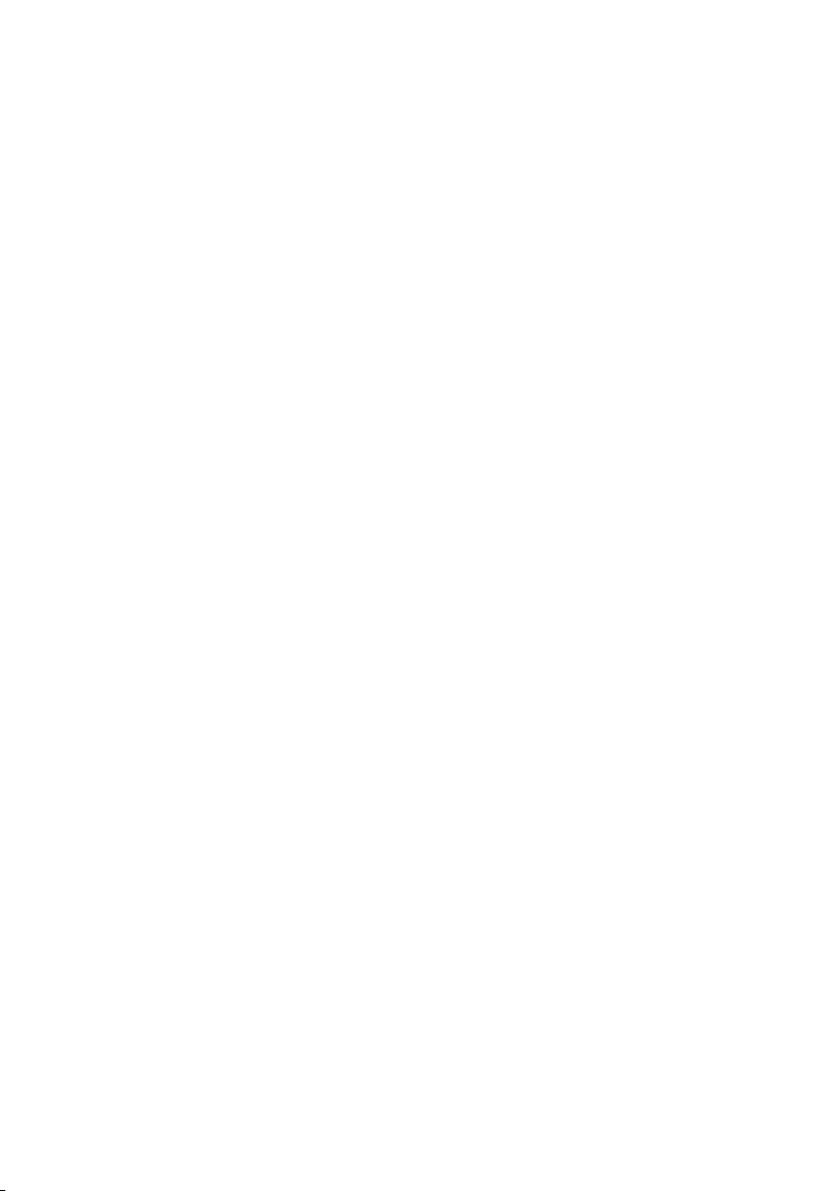
Page 3
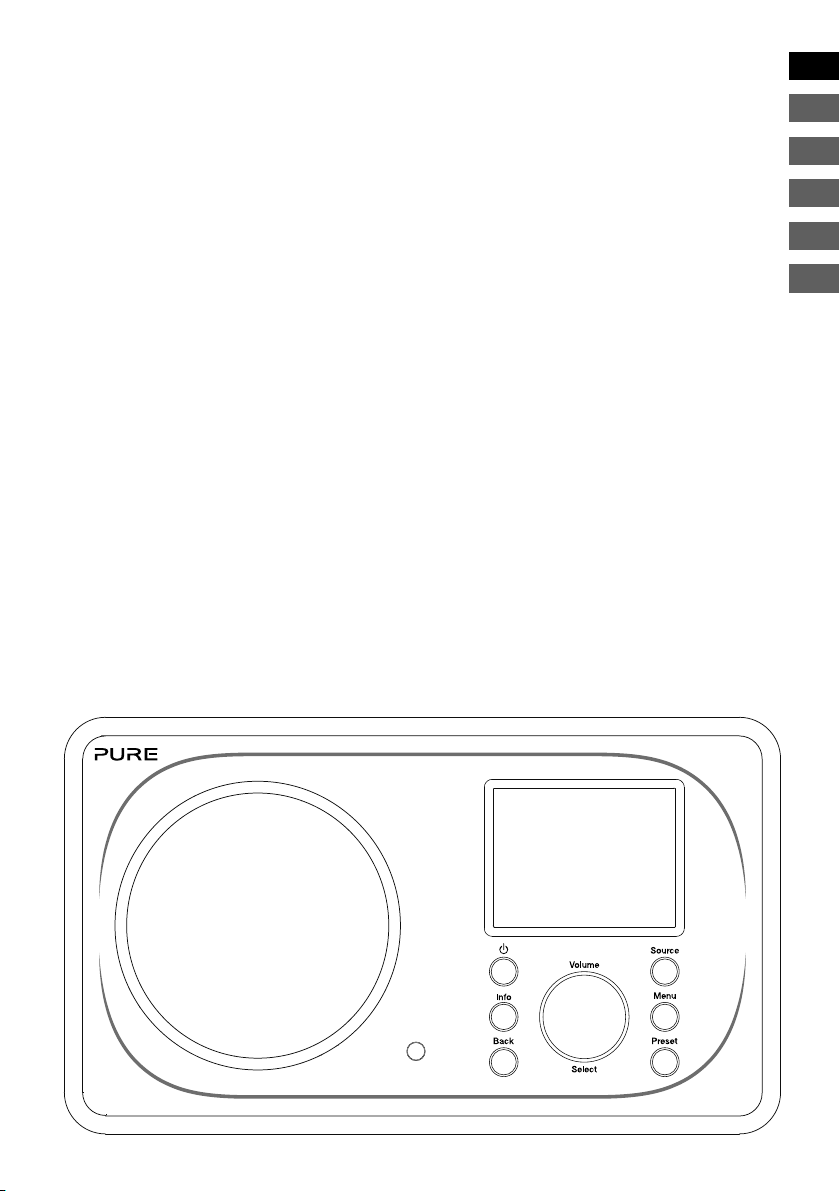
EN
NL
ES
IT
DA/NO
FR
ES
DE
Evoke F3 with Bluetooth
Thank you for choosing Evoke F3 with Bluetooth. This
manual will get you up and running in no time, and explains
how to make the most of your Evoke. We’re constantly
improving and adding new features to our products. To
take advantage of any enhancements made since your
product was shipped, please visit support-uk.pure.com
where you can download the latest version of this user
guide in PDF format.
1
Page 4
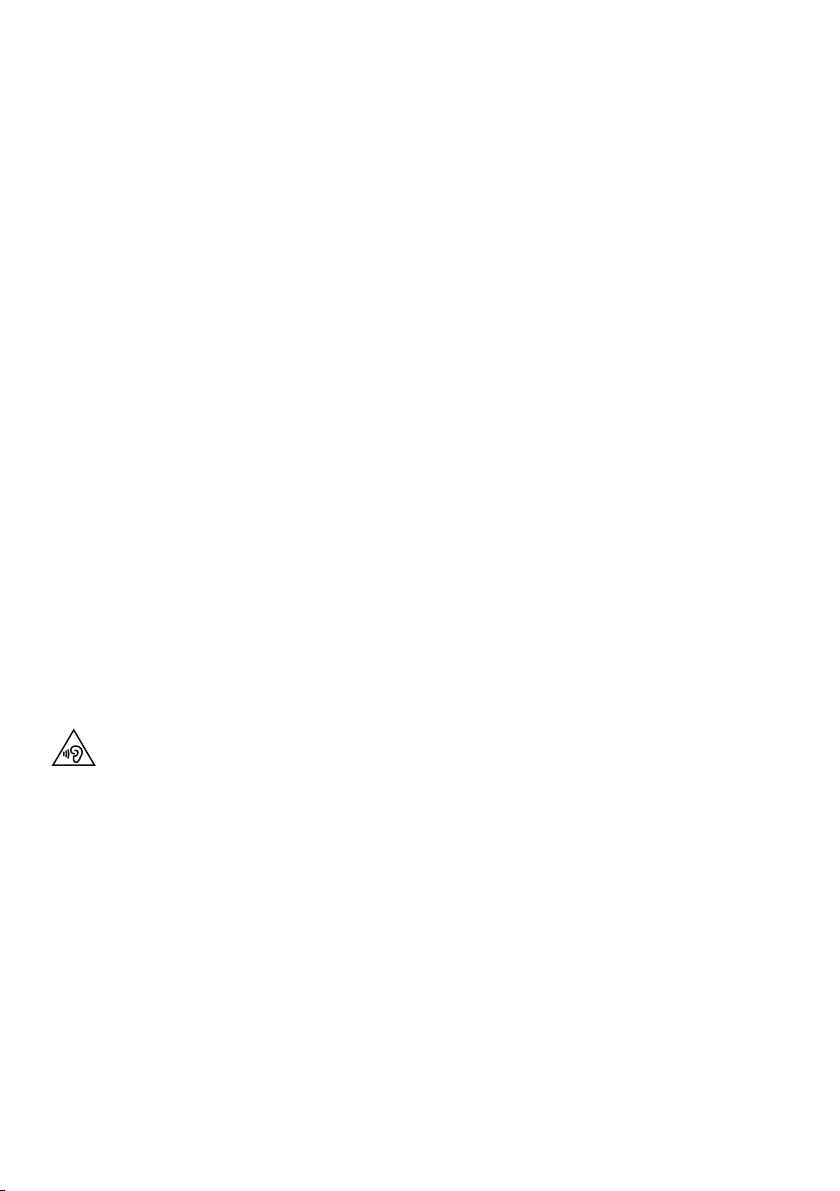
Safety information
1. Familiarise yourself with all of the safety information and instructions before using the radio. When passing
this radio on to others, please include all documents.
2. Always protect the radio against moisture and humidity. Do not put this radio in water or any other liquid
as this can cause serious damage. If liquid or water is spilled on to the radio, switch it off at the mains
immediately, disconnect the mains plug and contact your dealer.
3. Using the radio in rooms or climates with high humidity and temperatures may cause condensation to form
inside the radio, which can damage the radio.
4. Using the radio in dusty conditions may cause damage to the interior electronic components, which may
lead to the radio malfunctioning.
5. The radio must be placed on a flat table surface and should not be subjected to vibrations.
6. To reduce the risk of electric shock, do not remove any screws as there are no user-serviceable parts
inside. Refer servicing to qualified personnel.
7. Avoid extreme degrees of temperature,either hot or cold. Place the device well away from heat sources
such as radiators or gas/electric fires.
8. Fit the mains adaptor to an easily accessible socket located near the radio and ONLY use the mains power
adapter supplied.
9. Never touch the plug or the radio itself with wet hands. Never pull the power cable when disconnecting the
power adaptor from the power supply.
10. Ensure that the available supply voltage corresponds with the required operational voltage of the radio
before use.
11. Disconnect your radio from the power supply if you will not use your radio for a long period of time (e.g. if
you are going on holiday).
12. Always unplug your radio from the mains socket before cleaning.
13. When cleaning the radio, do not use any type of abrasive pad or abrasive cleaning solutions as these may
damage the radio’s surface.
We do not recommended listening to your radio with headphones or ear phones via the 3.5mm Line Out
socket. If you decide to use headphones or earphones, the excessive sound pressure or volume may
damage your hearing. Always adjust the volume to a level that is pleasant and not too loud. If the volume
of your radio is too high when listening via your headphones or earphones for an extended period it can
damage your hearing.
2
Page 5
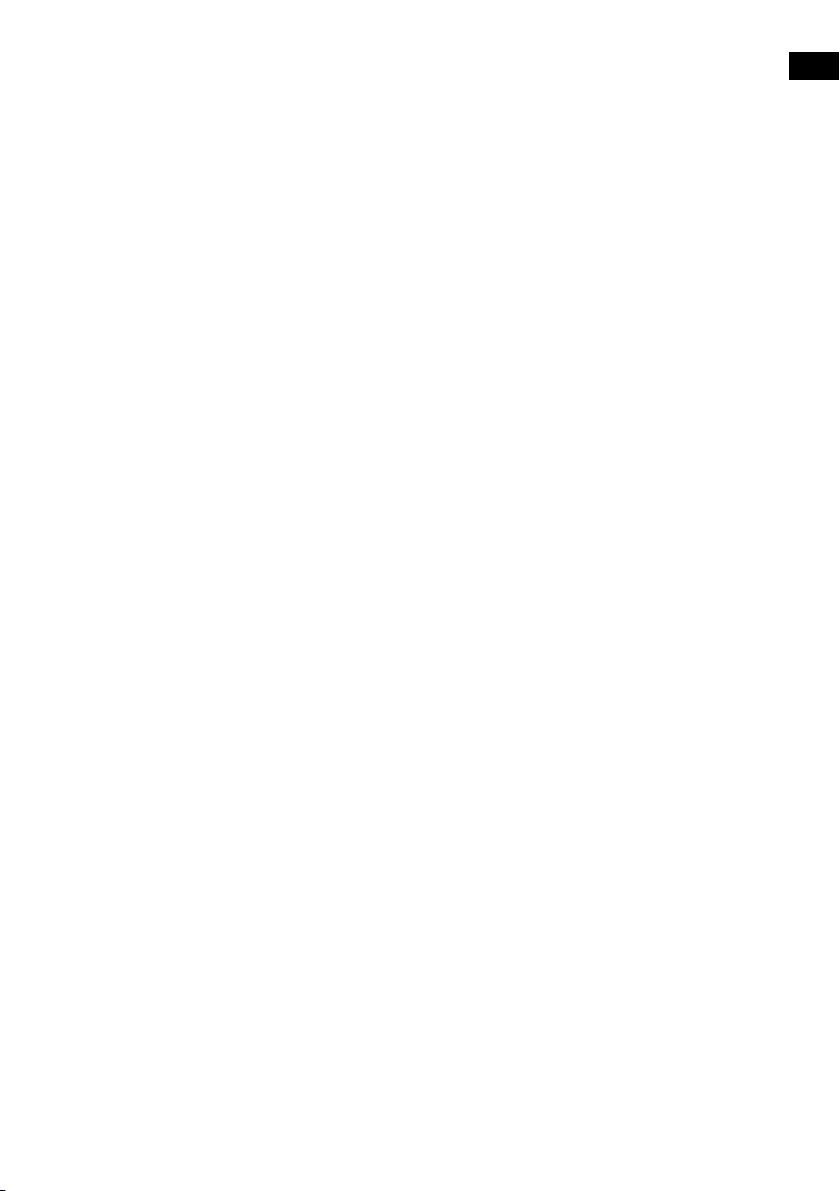
Contents
4 Introduction
4 Network requirements
4 What’s in the box?
4 Front panel controls
5 Front and rear panels
6 Remote control
7 Display
8 Getting started
8 Quick set up
9 Internet listening
9 Listening to internet content
9 Station list
10 Streaming audio to Evoke
10 Streaming using Bluetooth
11 Streaming from Spotify
11 Streaming audio from a PC or Mac
12 Listening to digital or FM radio
12 Changing digital stations
12 Changing FM stations
12 Storing a preset
12 Listening to a preset
EN
EN
13 Setting alarms and timers
13 Setting an alarm
13 Setting the sleep timer
13 Cancelling a sounding or snoozing alarm
13 Snoozing a sounding alarm
14 Controlling Evoke from your smartphone or tablet
15 Options and settings
15 Network settings
16 Specifications
3
Page 6
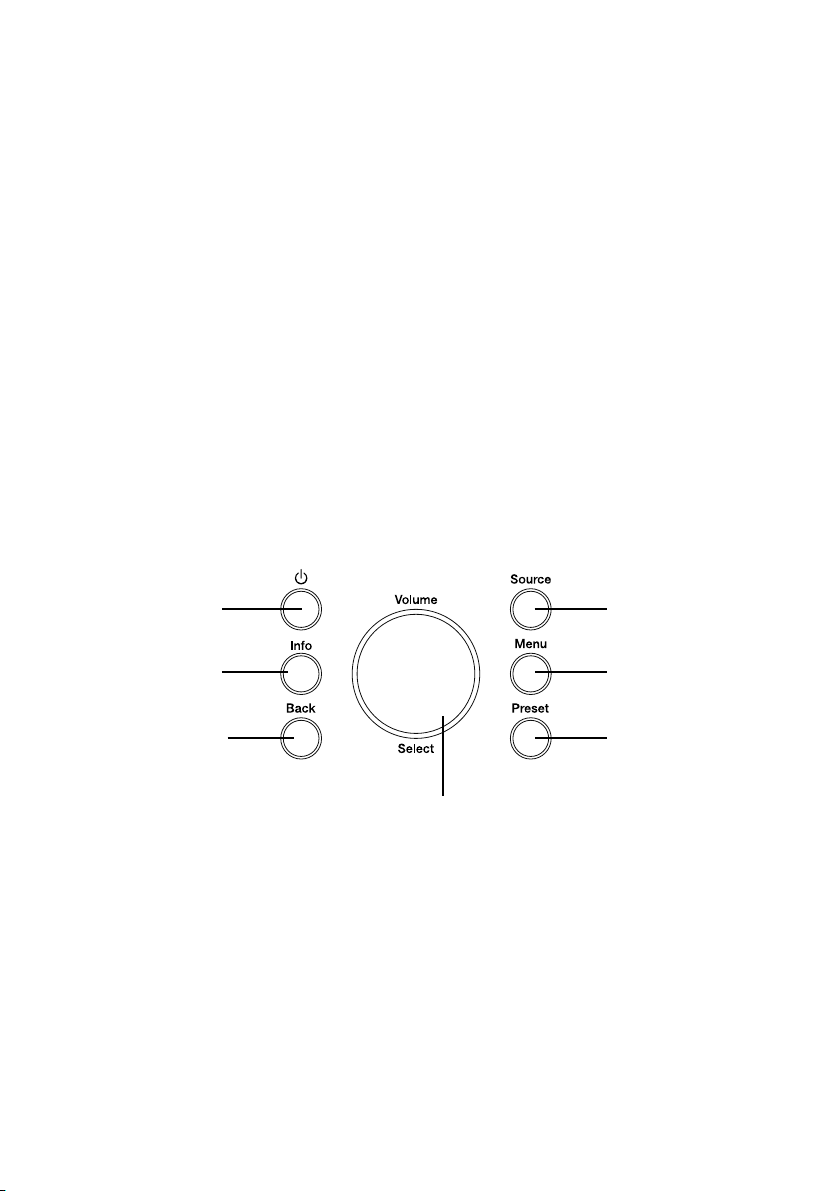
Introduction
Network requirements
To enjoy using all of Evoke’s features, you will need:
• A wireless access point, router or similar network device (802.11a/b/g/n) that is connected to a
broadband internet connection.
• A PC, tablet or smartphone, etc connected to the same Wi-Fi as your Evoke.
What’s in the box?
You’ll find the following items in Evoke’s box:
• Evoke F3 with Bluetooth
• Remote control
• Power adaptor
• Instruction manual
• Spotify flyer
Note: Retain all packaging after removing Evoke and the accessories from the box. If you decide to
dispose the packaging, please do so according to local regulations.
Front panel controls
1
2
3
4
5
6
7
No. Description Function
1 Standby Press to switch Evoke between on and standby.
2 Information Press to display information about the content that is currently
3 Back Press to return to the previous menu.
4 Source Press to switch source.
5 Menu Press to access the settings menu.
6 Preset If listening to an internet, digital or FM radio station, press to save
7 Volume/Select Turn and press to select menu options. If listening to content,
playing.
the radio station as a preset.
turn to adjust the volume.
4
Page 7
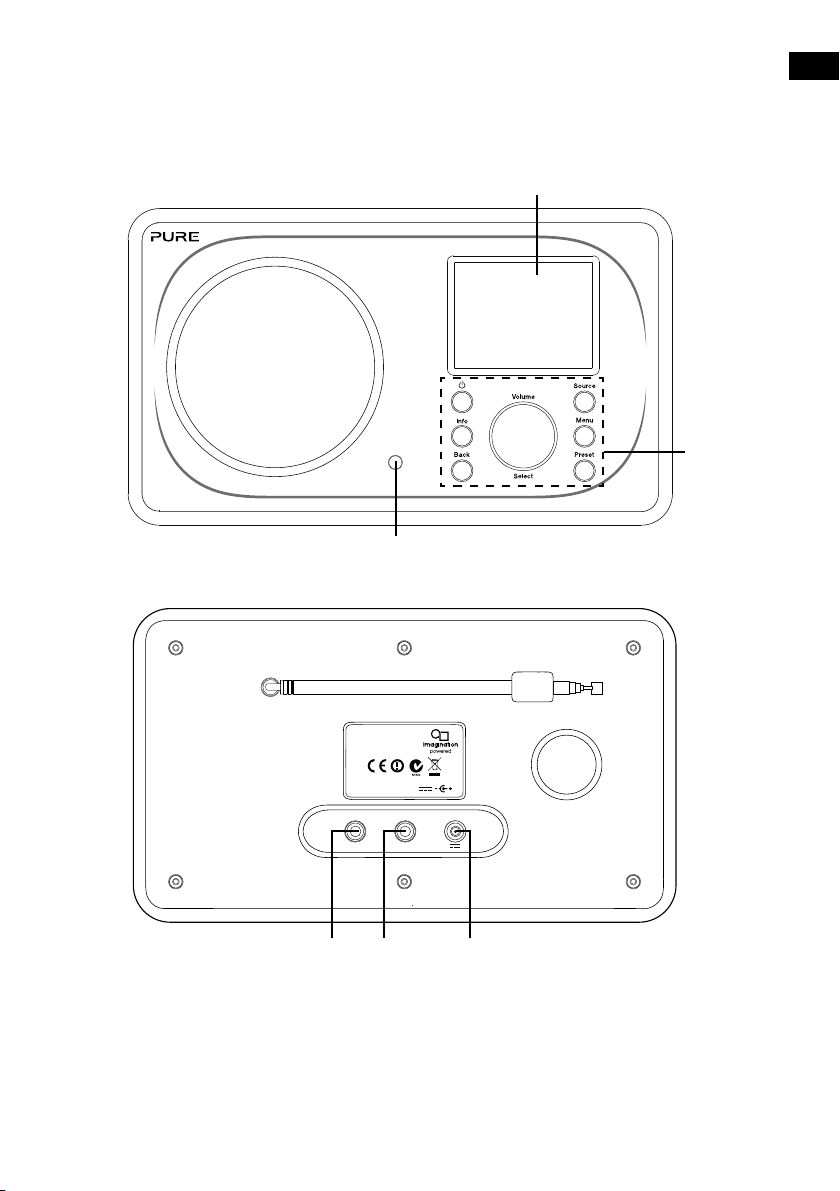
Front and rear panels
EN
EN
1
3
2
Evoke F3
with Bluetooth
Model Evoke F340BT 106KL
Input: 12V DC 0.8A
AUX IN LINE OUT
4 5 6
No. Description Function
1 2.4" TFT screen Colour display.
2 Remote receiver Receives infrared signals from the remote control.
3 Front panel controls Used to control Evoke’s functions (see previous page for
4 Aux in 3.5mm auxiliary input connection for an iPod, MP3 player, etc.
5 Line out 3.5mm output connector for external amplifier/hi-fi system.
6 DC in 12V DC input connection for supplied mains adapter.
more information).
5
Page 8
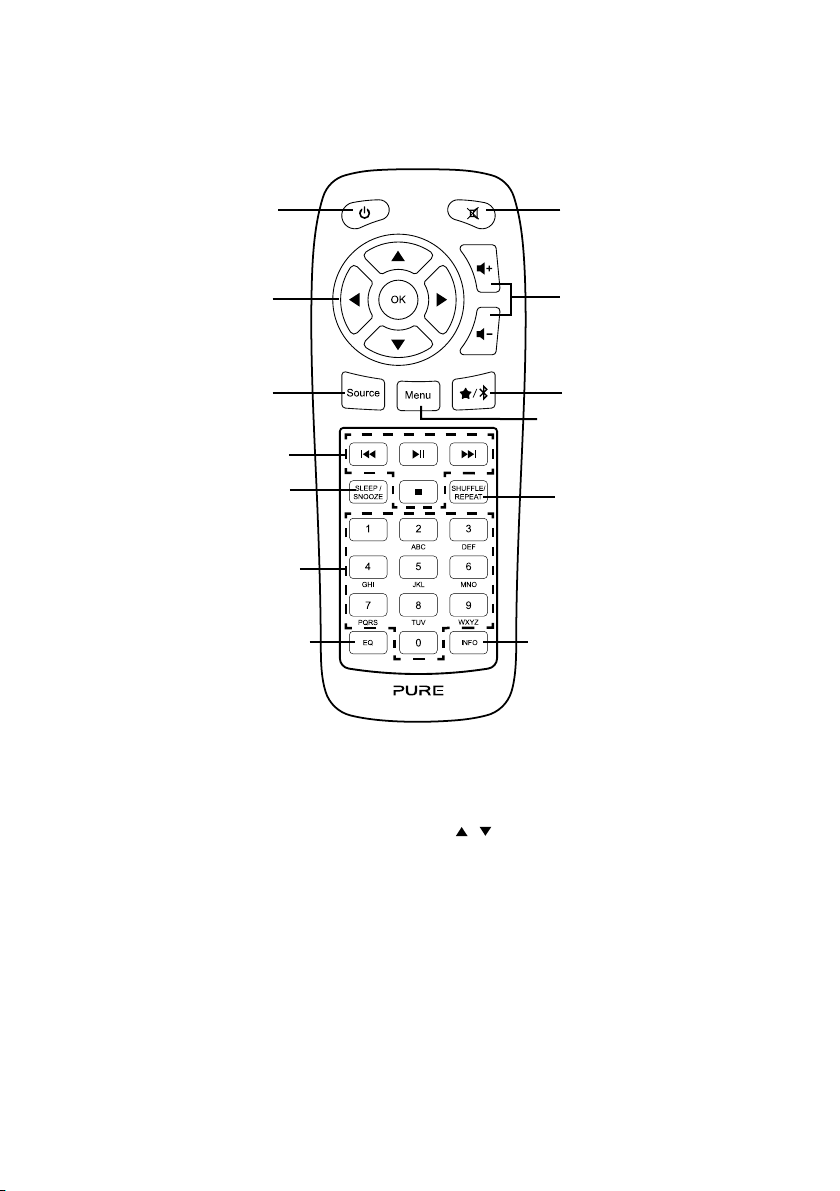
Remote control
21
3
4
5 6
7
8
9
10
11
12 13
No. Description Function
1 Standby Press to switch Evoke between on and standby
2 Mute Press to mute the volume.
3 Navigation controls Used to navigate Evoke’s menus. If listening to digital or FM
4 Volume Press to turn the volume up or down.
5 Source Press to switch source or access the settings menu.
6 Presets/Bluetooth If listening to an internet, digital or FM radio station, press to save
7 Menu Press to access the settings menu.
8 Playback controls Press to control playback when listening to content from the
9 Sleep/Snooze Press to set the sleep timer. If an alarm is sounding, press to
10 Shuffle/Repeat Press to shuffle or repeat the track that is currently playing.
11 Number Press to recall a preset. Press and hold to store a preset to the
12 Equaliser Press to open the equaliser menu.
13 Information Press to display information about the content that is currently
6
radio, press the / buttons to change radio station.
the radio station as a preset. If in Bluetooth mode, press to
switch Evoke in or out of Bluetooth pairing mode.
music player.
snooze the alarm.
respective number.
playing.
Page 9
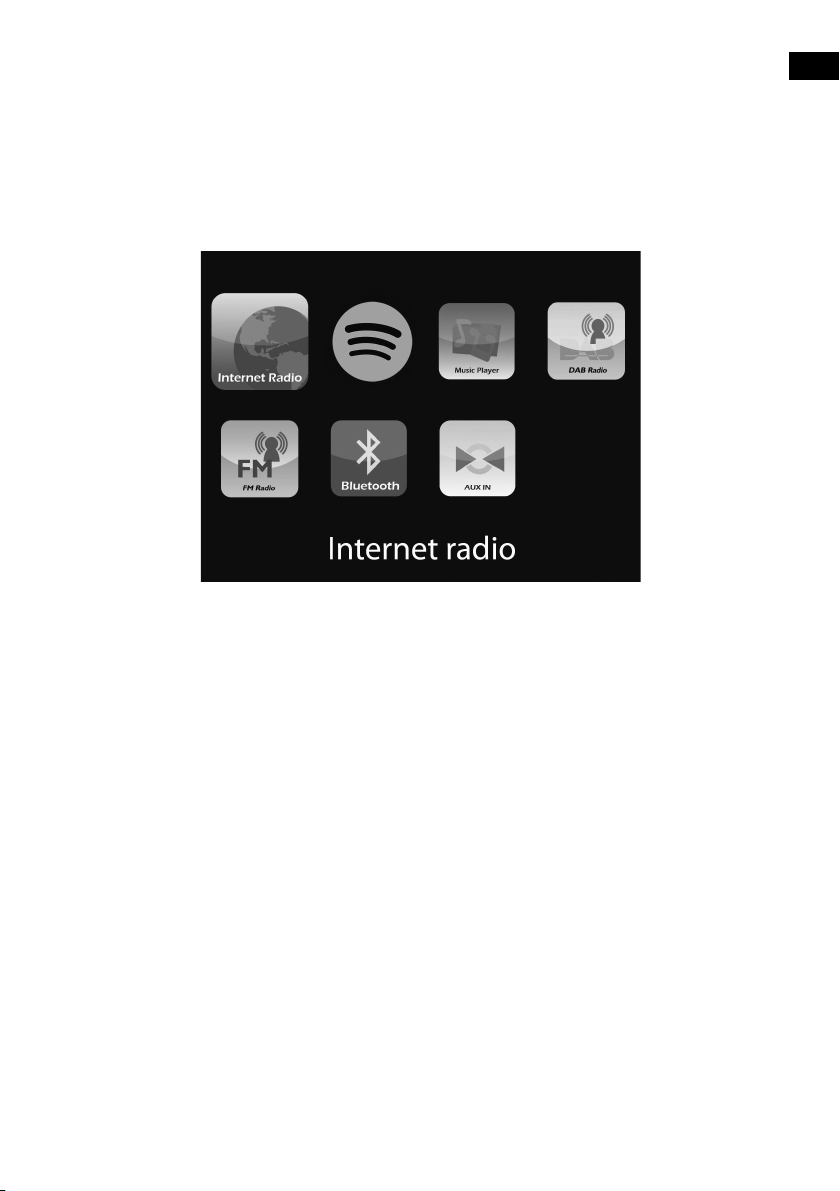
Display
Source menu
Press the Source button to display the ‘Source’ menu. Turn and press the Select dial to switch between
Evoke’s sources.
Description Function
Internet Radio Listen to an internet radio station or podcast.
Spotify Listen to Spotify (see page 11).
Music Player Listen to tracks from your computer.
DAB Radio Listen to a digital radio station.
FM Radio Listen to an FM radio station.
Bluetooth Listen to content streamed from your phone or tablet.
Aux In Listen to content from a device connected to your Aux in connection.
EN
EN
7
Page 10
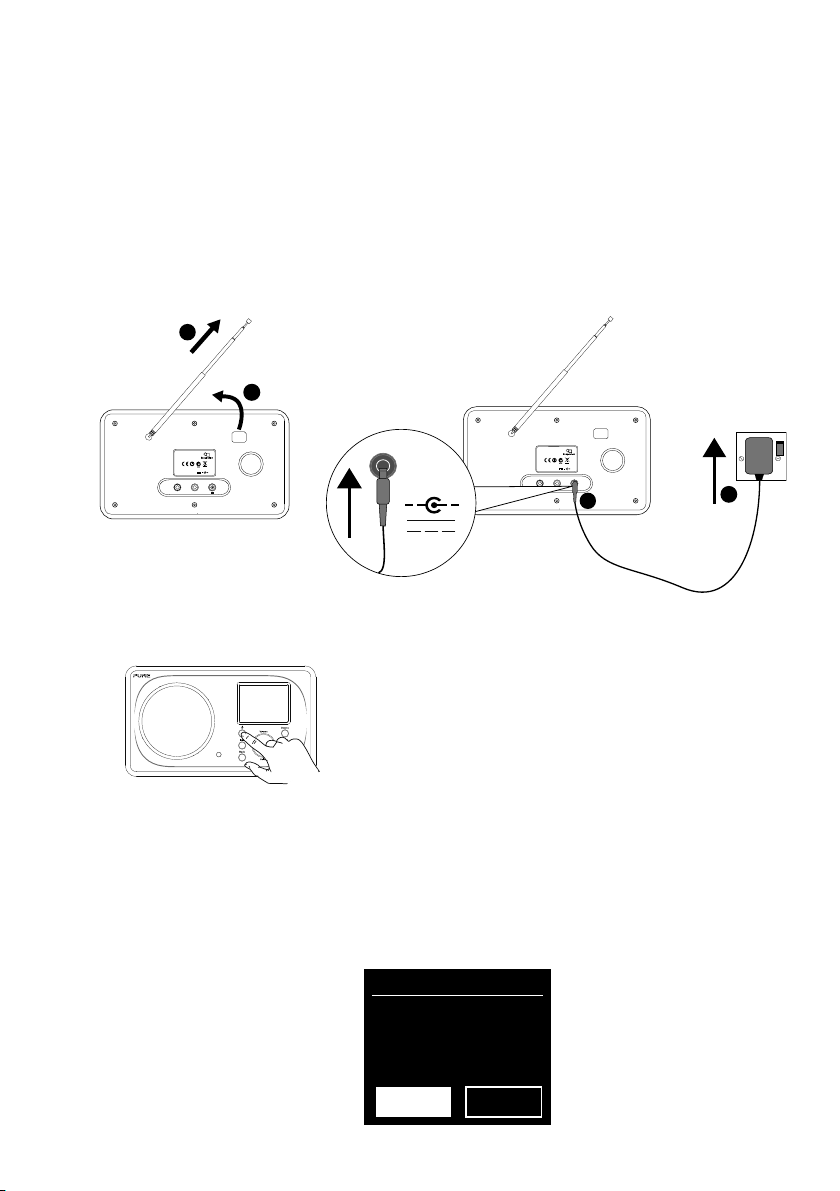
Getting started
Quick set up
• Unclip the aerial and fully extend it (steps A and B).
1
• Insert the jack of the supplied mains adapter into the socket on the rear of the radio (C).
• Plug the mains adapter into the mains supply (D).
B
A
EvokeF3
EvokeF3
with Bluetooth
Model Evoke F340BT
Input: 12V DC
AUX IN LINE OUT
Press the Standby button to switch Evoke on.
2
12V DC
with Bluetooth
Input: 12V DC
AUX IN LINE OUT
Model Evoke F340BT
Stereo OutAux Speaker
C
D
The first time you switch on Evoke you will be asked if you would like to run the setup wizard,
3
which will help you connect Evoke to your Wi-Fi. If you want to run the setup wizard now, turn and
press the Select dial to select ‘Ye s’ and follow the prompts on screen. To set up Evoke later, turn
and press the Select dial to select ‘No’.
Note: For more information on using the setup wizard see page 15.
Setup wizard
Start now?
YES
NO
8
Page 11
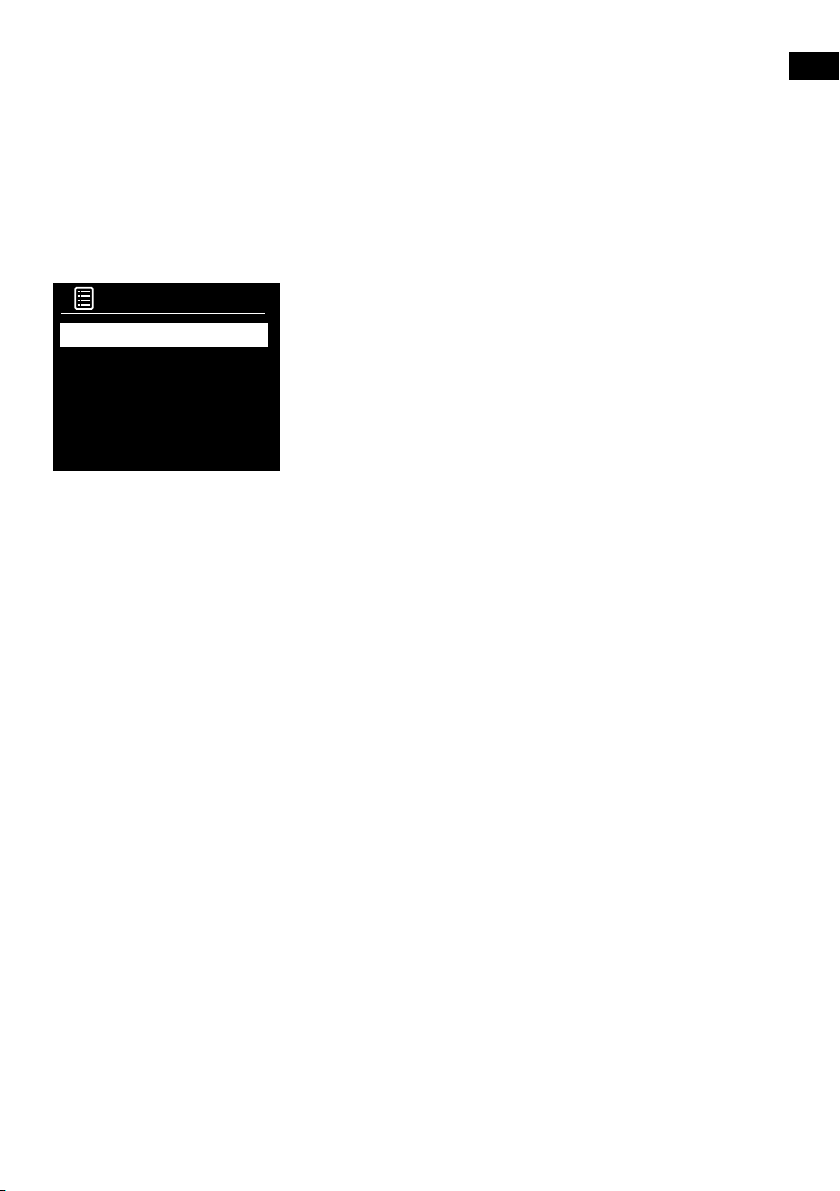
Internet listening
You can connect Evoke to your Wi-Fi to access to thousands of internet radio stations and podcasts from
around the world. Once connected to the internet you can also access additional subscription services
such as Spotify, which provides you with instant access to millions of music tracks. We’re constantly
improving and adding new features to our internet service. To find out more about the latest enhancements
made since your product was shipped, please visit support-uk.pure.com.
Listening to internet content
Internet radio
Last listened
Station list
System settings
Main menu
>
>
>
Internet radio menu
Station list
You can listen to a range of radio stations as well as Podcasts from the ‘Station list’ menu. Turn and press
the Select dial to select one of the following options:
My favourites
Select this option to start listening to an internet radio station that you added to your favourites list.
Local United Kingdom
Select this option to browse for an internet radio station based in your country. Turn and press the Select
dial to select ‘All stations’ to view all local based stations in alphabetical order. To browse for a station based
on genre, turn and press the Select dial to select the genre you want to browse for.
BBC
Select this option to browse for a BBC radio station.
Stations
Select this option to browse for any internet radio station. Turn and press the Select dial to browse for a
station based on the ‘Location’ or ‘Genre’.
Searching for a station
Select this option to search for an internet radio station. Turn and press the Select dial to highlight and
select characters. Select ‘BKSP’ to delete a character. Turn and press the Select dial to start searching for
an internet station. To cancel your search, turn and press the Select dial to select ‘CANCEL’.
Podcasts
Podcasts are prerecorded audio shows on a wide variety of subjects such as comedy, arts, business, and
culture, for you to enjoy anytime. Turn and press the Select dial to browse for a podcast based on the
‘Location’ or ‘Genre’.
My added stations
Select this option to start listening to any internet radio stations that you manually added.
Help
Select this option to view some frequently asked questions relating to internet radio.
Thousands of radio stations around the world broadcast online. To
listen:
1. Press the Source button to display the ‘Source’ menu.
2. Turn and press the Select dial to select ‘
>
3. Turn and press the Select dial to select one of the following options:
Last listened: Select this option to tune Evoke into the last station you
were listening to.
Station list: Select this option to see a list of currently available
Internet stations or listen to podcasts (see ‘Station list’ below for
more information).
System settings: Select this option to change Evoke’s settings
(download our full user guide on support-uk.pure.com for more
information).
Main menu: Select this option to view Evoke’s main menu.
Internet radio
’.
EN
EN
9
Page 12
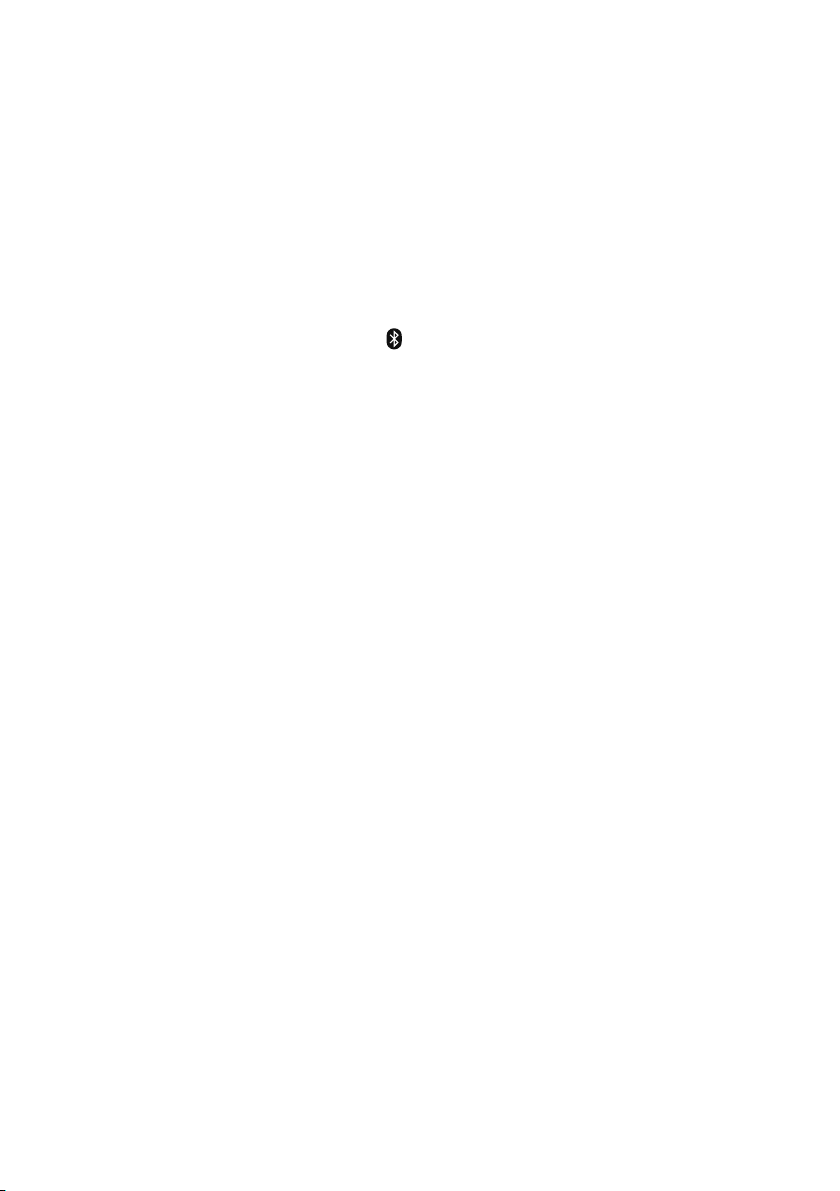
Streaming audio to Evoke
Streaming using Bluetooth
You can use Bluetooth to stream any audio from your phone or tablet to Evoke.
Pairing a mobile device with Evoke
Before you can stream audio to Evoke, you will need to pair your phone or tablet with Evoke.
Note: Bluetooth pairing varies on different mobile devices. See your mobile device manual for specific
information.
To pair with Evoke using Bluetooth:
1. Press the
Bluetooth input display and the Bluetooth icon (
Note: If the Bluetooth icon is displayed, Evoke is already connected to another Bluetooth device. See below
for more information.
2. On your mobile device, select the option to add a new Bluetooth device. On some mobile devices you may
need to select the search or scan option.
3. Start the pairing process on your mobile device. Do this by selecting ‘Evoke F3 BT’ from the list of available
devices that appear on the mobile device’s screen. Your mobile device will connect to Evoke automatically
once paired.
You will now be able to start streaming audio to Evoke from your mobile device.
Disconnecting a mobile device from Evoke
You can only have one mobile device connected to Evoke via Bluetooth at any one time. If you want to stream
audio from a different mobile device, you will need to disconnect any mobile device that is currently connected
to Evoke via Bluetooth first.
To disconnect a mobile device from Evoke:
1. Press the
2. T
If your mobile device goes out of Evoke’s Bluetooth range (this is usually around 10m (30ft)) the mobile device’s
Bluetooth connection is disconnected automatically. To manually disconnect your mobile device from Evoke,
you will need to open the Bluetooth settings on your mobile device (see your mobile device’s manual for more
information).
When you disconnect a mobile device from Evoke, Evoke will remain in the ‘
another source, e.g. digital radio, press the Source button to display the home menu and turn and press the
Select dial to choose the source you want to listen to.
Source
button and turn and press the
Menu
urn and press the Select dial to select ‘Yes’ to disconnect your mobile device from Evoke.
button and turn and press the
Select
dial to select ‘
) will start to flash.
Select
dial to select ‘
Bluetooth
BT disconnect
’. Evoke will display the
Bluetooth
’.
’ source. To listen to
10
Page 13
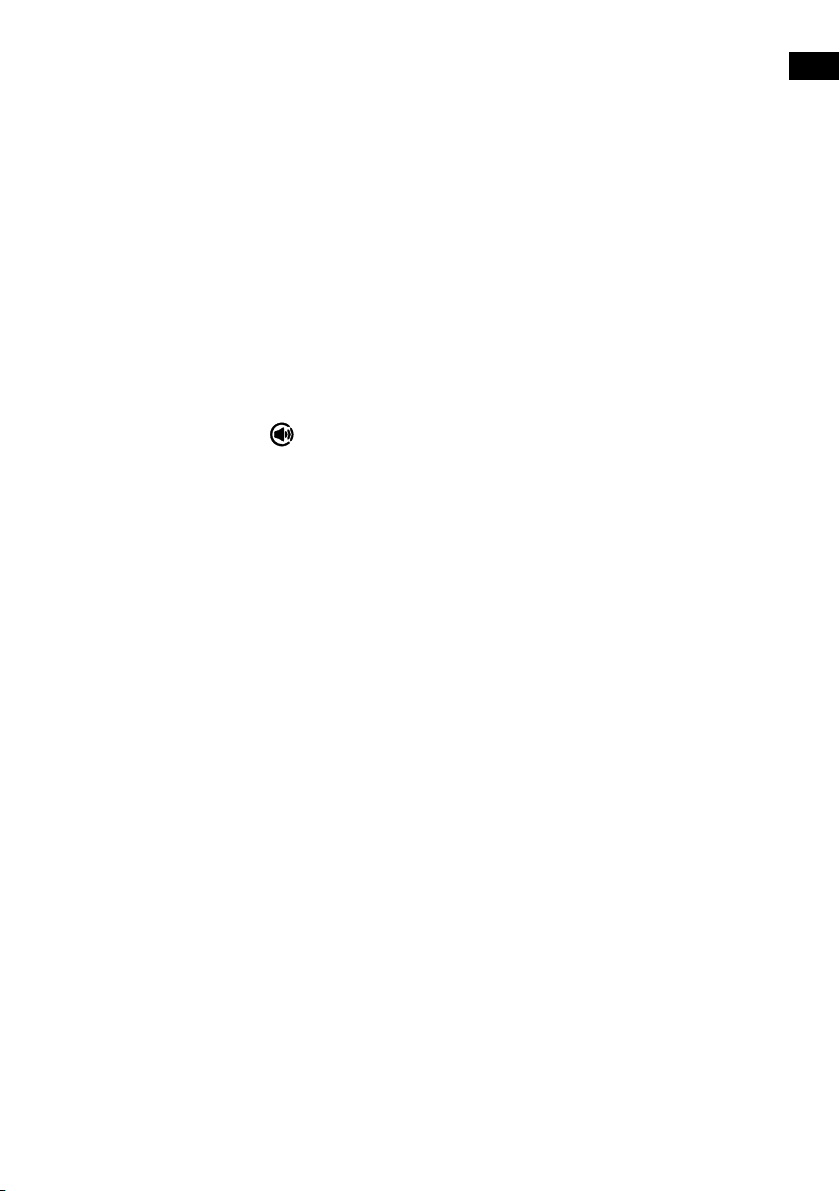
Streaming from Spotify
Press the Source button and turn and press the Select dial to select ‘Spotify’ from the Home screen.
Spotify Connect
A better way to listen at home
Spotify Connect lets you play Spotify through your home speakers or TV, using the Spotify app as a
remote.
You’ll need a Spotify Premium account to use Spotify Connect. If you don’t have it, just go to
http://www.spotify.com/freetrial for your free trial.
Step 1.
Connect your device to the same Wi-Fi network as your phone, tablet or PC running the Spotify
app.
Step 2. Open the Spotify app, and play any song.
Step 3. Tap the song image in the bottom left of the screen.
Step 4. Tap the Connect icon
Step 5. Pick your [device] from the list.
For more information on how to set up and use Spotify Connect please visit www.spotify.com/connect.
.
Licenses
The Spotify Software is subject to third party licenses found here:
http://www.spotify.com/connect/third-party-licenses
For more information on how to setup and use Spotify Connect please visit www.spotify.com/connect.
Streaming audio from a PC or Mac
You can stream audio stored on your computer or on a UPnP-compatible Network Attached Storage
(NAS) device to Evoke. To stream music from your computer you will need to install media server
software on it. To find out more about setting up your computer so that it can stream audio to your PC or
Mac, download our full user guide from support-uk.pure.com.
EN
EN
11
Page 14
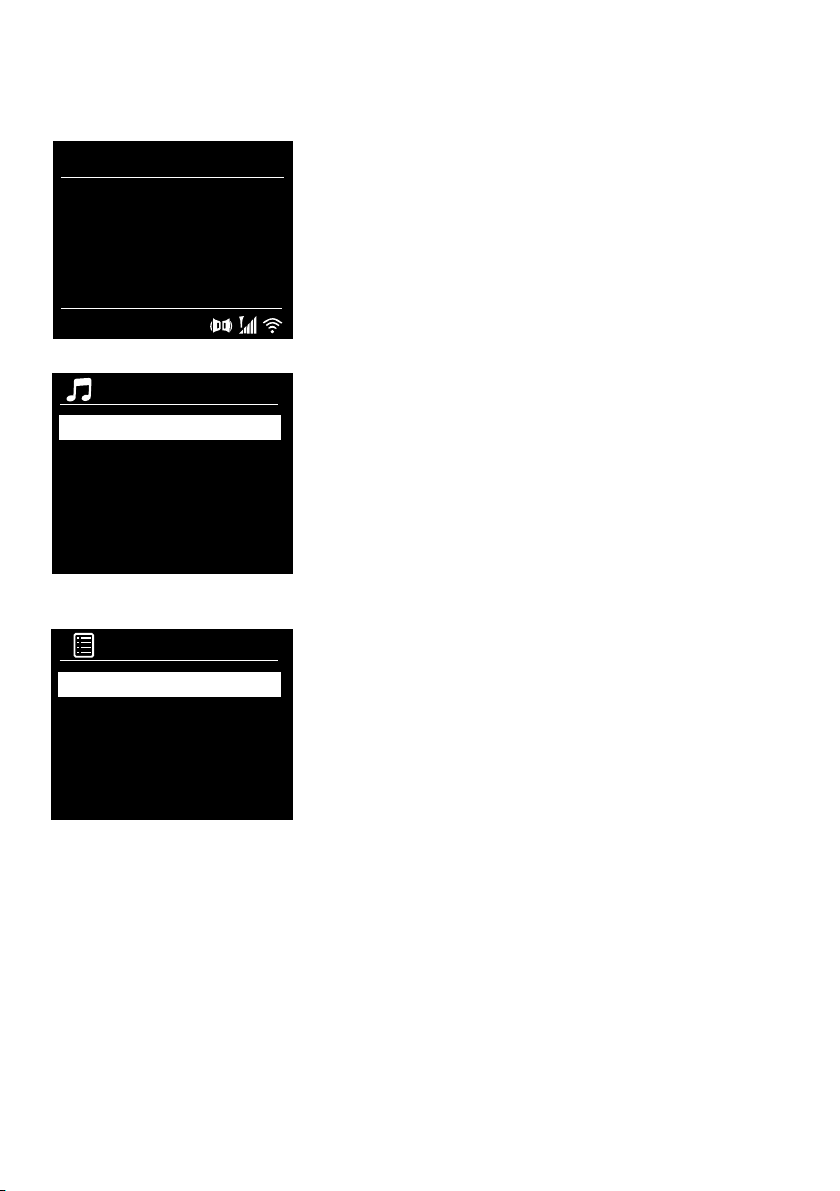
Listening to digital or FM radio
DAB 10:05
BBC Radio 6Music
to vote for a track
that missed out on
the 6Music playlist
Digital radio screen
Station list
BBC Radio 1
BBC Radio 2
BBC Radio 3
BBC Radio 4
BBC Radio 5
Changing digital radio station
Recall from Preset
1. BBC Radio 1
2. BBC Radio 2
3. Absolute radio
4. [Not set]
5. [Not set]
Selecting a preset
Changing digital stations
1. Press the Source button and turn and press the Select dial to
select ‘DAB radio’ from the Home screen. The first time you select
DAB radio, Evoke will perform an autotune to find all available
stations and will tune into one when finished.
2. Press the Menu button and turn and press the Select dial to
select ‘Station list’.
3. Turn the Select dial left or right to browse through the list of
available digital stations.
4. Press the Select dial to change the station.
Changing FM stations
Seek tuning
1. Press the Source button and turn and press the Select dial to
select ‘FM radio’ from the Home screen.
2. Press the Select dial to seek to the next FM radio station that has
a strong signal.
Manual tuning
1. Press the Source button and turn and press the Select dial to
select ‘FM radio’ from the Home screen.
2. Press and hold the Select button to enter manual tuning mode.
3. Turn the Select dial to step up or down 0.05 MHz.
Storing a preset
1. Tune to the station you want to store as a preset.
2.
Press and hold the Preset button on Evoke or on the remote
control to view the preset list.
3.
Turn and press the Select dial to store the radio station to one of
the available preset slots.
Listening to a preset
1. Press the Preset button to display the preset list.
2.
Turn and press the Select dial to select the preset that you want
to listen to.
12
Page 15
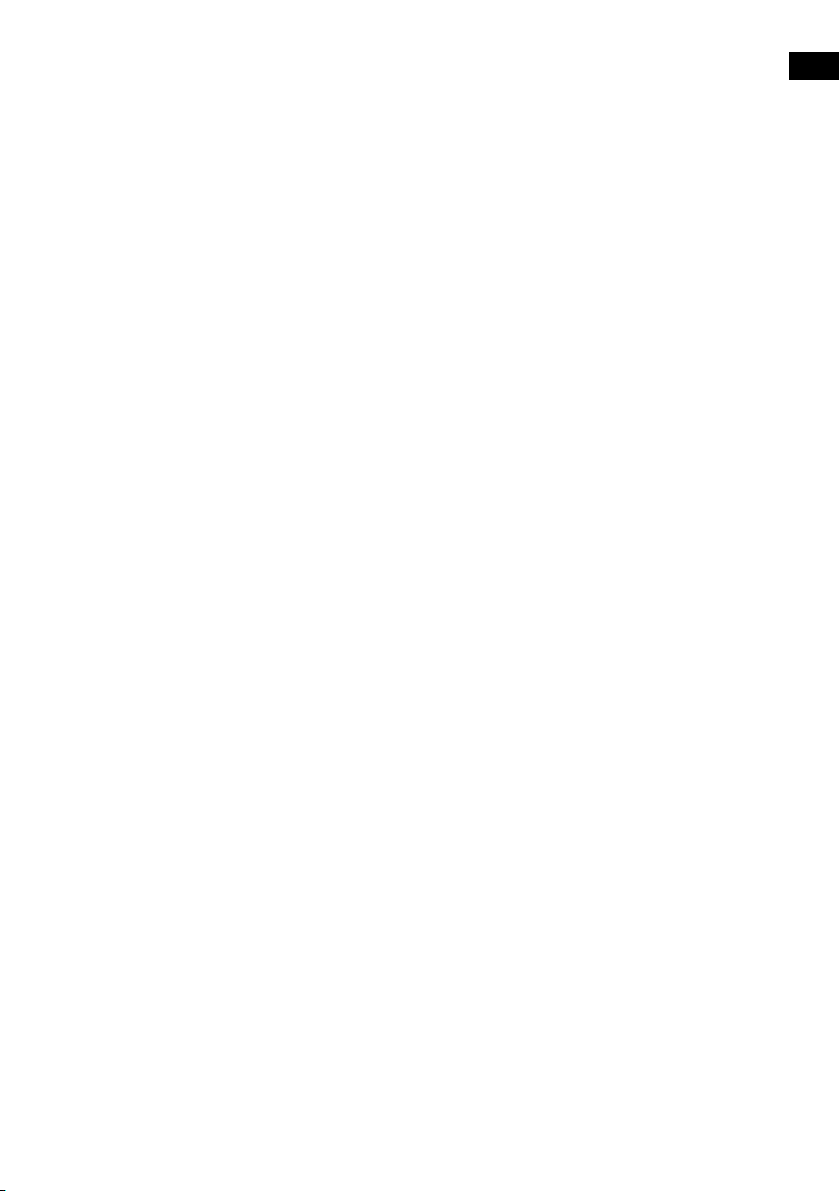
Setting alarms and timers
Evoke has two alarms and a sleep timer.
Setting an alarm
1. Press the Menu button and turn and press the Select dial to select ‘Main Menu’.
2. Turn and press the Select dial to select ‘Alarms’.
3. From the ‘Alarms’ menu, turn and press the Select dial to select either ‘Alarm 1’ or ‘Alarm 2’.
4. Turn and press the Select dial to select ‘Enable’.
5. Turn the Select dial to adjust the frequency and press to confirm.
6. Select ‘Time’ by turning a pressing the Select dial, and turn the dial to adjust the hours, minutes and
AM or PM, pressing to confirm each section.
7. Turn and press the Select dial to select ‘Mode’. Turn and press the Select dial to choose between
‘Buzzer’, ‘Internet’, ‘DAB’ or ‘FM’, then press the Select dial to confirm.
8. If you’ve chosen ‘Internet’, ‘DAB’ or ‘FM’ radio, turn and press the Select dial to select ‘Preset’, To play
the station you last listened to, turn and press the Select dial to select ‘Last listened’ or turn and press
the Select dial to choose a radio station from the preset list.
Note: Skip this step of you are setting a Tone alarm.
9. Turn and press the Select dial to select the ‘Volume’. Turn and press the Select the dial to set the
volume of the alarm.
10. Turn and press the Select dial to select ‘Save’ to save your alarm.
Note: You can also set the alarm by using the navigation control buttons on your remote. See page 6
for more information.
Setting the sleep timer
1. Press the Menu button and turn and press the Select dial to select ‘Main menu’.
2. Turn and press the Select dial to select ‘Sleep’.
3. Turn and press the Select dial to adjust the length of the sleep timer from 15 minutes to 1 hour in 15
minute steps.
EN
EN
Cancelling a sounding or snoozing alarm
Press Standby to cancel any sounding alarm.
Snoozing a sounding alarm
To snooze a sounding alarm, press any button apart from Standby to display the snooze screen. To
adjust the amount of time the alarm will be snoozed by, press any button apart from Standby to adjust
the snooze time in 5 minute intervals up to 15 minutes, and then 30 minutes.
13
Page 16
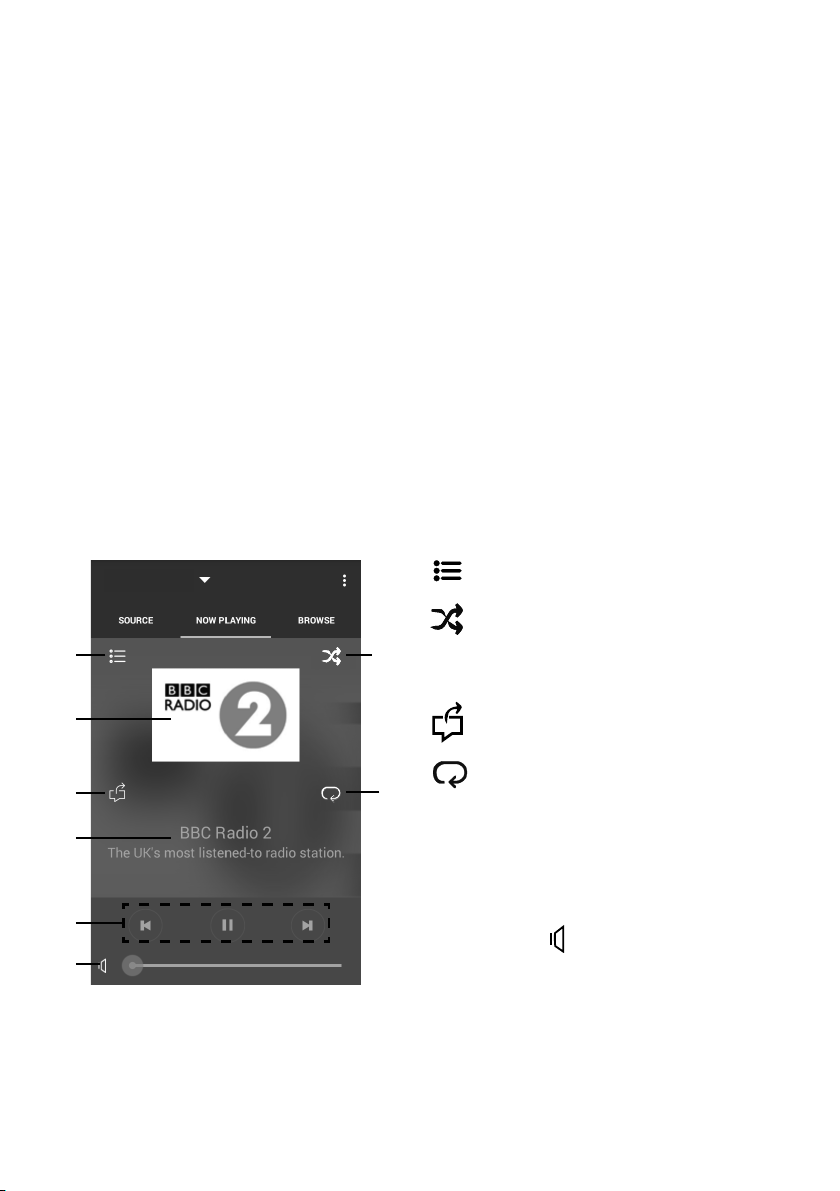
Controlling Evoke from your smartphone
Key:
d
BKSP
OK
CANCEL
0 1 2 3 4 5 6
7 8 9 . _ - @
, a b c d e
f g h i j k l
m n o p q r s
or tablet
You can switch between sources, browse content and control the volume on Evoke on your smartphone
or tablet by downloading the Pure Select app. You can download the Pure Select app on your
smartphone or tablet from the Apple App Store or Google Play. To find out more about using the Pure
Select app, see the help supplied with the app.
Note: Your smartphone or tablet will need to be on the same Wi-Fi network as Evoke.
Opening the Pure Select app for the first time
You will be asked to select the device that you want to stream to when you first open the app. Select
Evoke from the list of devices that are displayed on the app’s screen. If you’ve already installed the app,
select Evoke from the drop-down menu at the top of the screen.
Finding your way around the Pure Select app
The Pure Select app has three main views, which you can select by tapping the tabs at the top of the
app’s screen:
SOURCE: Tap to switch between Evoke’s sources.
NOW PLAYING: Tap to view and control the content that is currently playing on Evoke. See ‘Pure Select
app controls’ below for more information.
BROWSE: Tap to browse for an internet radio station or podcast.
Pure Select app controls
EVOKE_F3
3
4 5
6
7
8
Now playing screen in the
Pure Select app
14
21
1. Tap to tune into one of your favourite
internet stations.
2. Tap to shuffle the shuffle the track that
is currently playing when listening to a
playlist.
3. Displays any artwork associated with the
radio station or music playing.
4. Tap to share what you are listening to
with your friends on various social media,
including Facebook and Twitter.
5. Tap to repeat the current track that
is playing.
6. When playing music, displays
information about the artist and album.
When listening to a radio station displays.
information about the radio show.
7. Playback controls.
8. Volume controls.
Tap to mute Evoke’s volume.
Slide bar to adjust Evoke’s volume.
Page 17
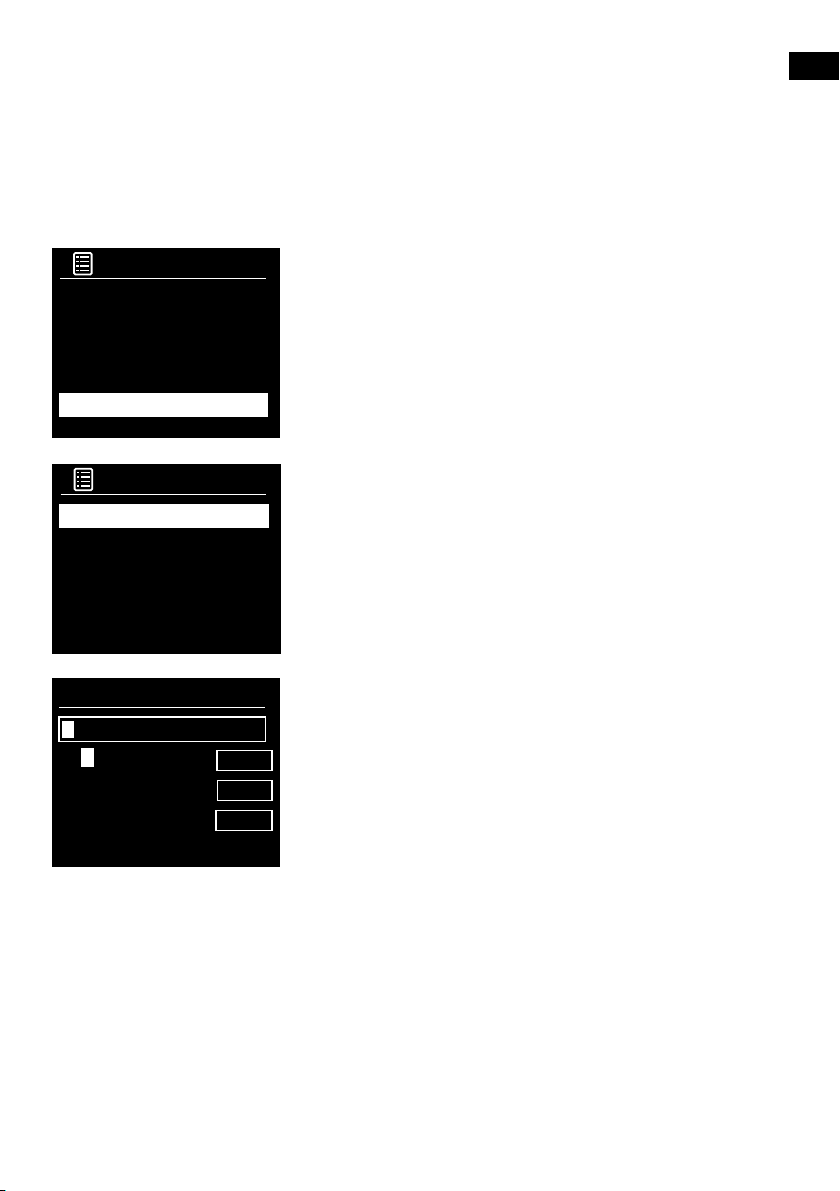
Options and settings
Press the Menu button on Evoke or on the remote control to access the Settings menu. To find out about
all available options, download our full user guide from support-uk.pure.com.
Network settings
Evoke can be connected to your network using a Wi-Fi connection.
Main menu
Bluetooth
Aux in
Sleep
Alarms
System settings >
SSID
Pure_Wi-Fi
Home-Hub
Rob-Wireless
Connecting Evoke to your Wi-Fi using the setup wizard
1. Press the Menu button to view the main menu.
Turn and press the Select dial to select ‘System settings’ >
2.
‘Network’ > ‘Network wizard’.
3. Turn and press the Select dial to select your region. Evoke will
search for available Wi-Fi networks.
4.
Turn and press the Select dial to select the name (SSID) of your
Wi-Fi network. If your network requires a key, follow steps 5-6.
5. Enter your network key or password by turning and pressing the
Select dial to highlight and select characters. If you want to delete
the last character, turn the Select dial to select ‘BKSP’ and push
to confirm.
6.
Turn and press the Select dial to select ‘OK’. Evoke will connect to
your network.
Helpful hint: Your Wi-Fi key is case sensitive, make sure to enter it
exactly as shown.
EN
EN
Key:
d
0 1 2 3 4 5 6
7 8 9 . _ - @
, a b c d e
f g h i j k l
m n o p q r s
BKSP
OK
CANCEL
15
Page 18
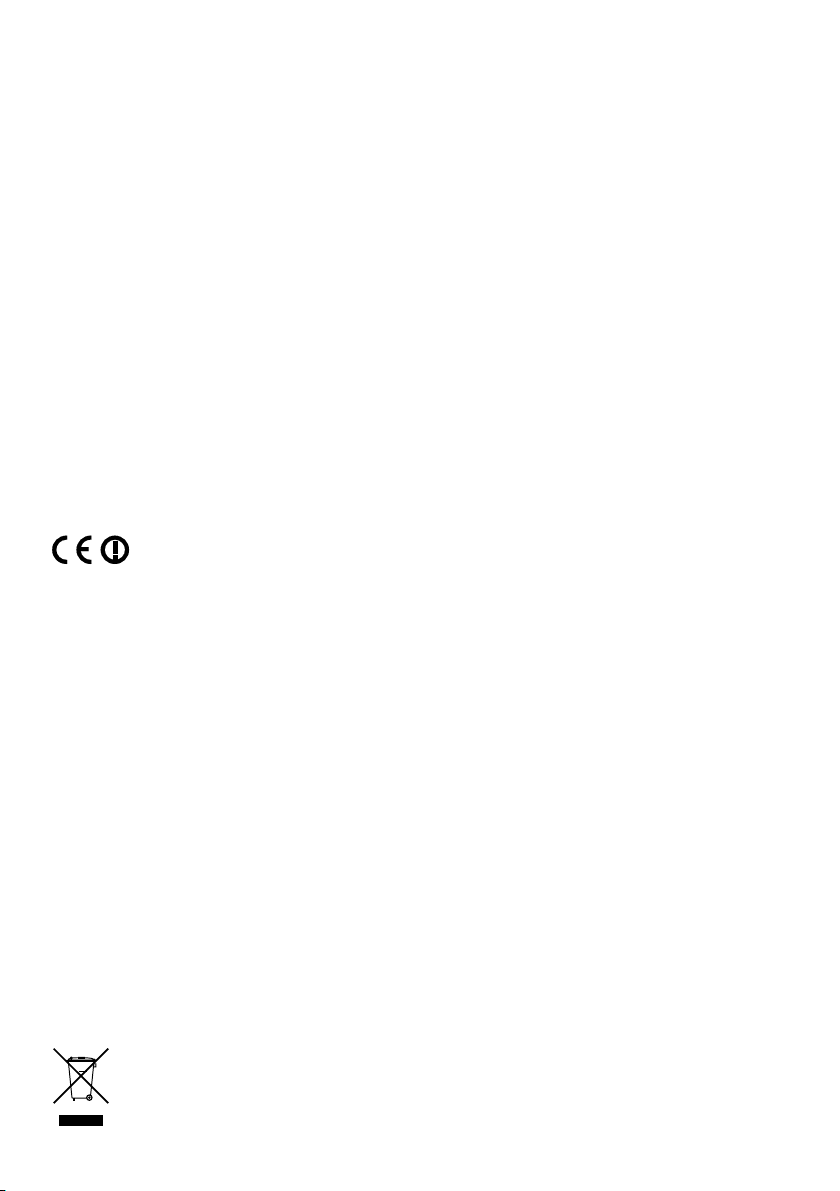
Specifications
Radio Digital (DAB/DAB+), FM and internet radio (via Wi-Fi).
Frequencies Digital Band III 174–240 MHz,
Display 2.4", 320 x 240, TFT colour display.
Network Wi-Fi: 802.11a, 802.11b and 802.11g supported with WEP and WPA/WPA2 encryption,
Media streaming Audio codecs supported include WMA, AAC, MP3, FLAC.
3.5" full range driver, 5W output
Speaker
Input connectors 12 V DC power adapter socket (adapter supplied). 3.5mm Line-in for auxiliary devices
Output connectors 3.5mm stereo line out socket
Mains power adapter 12 V DC, 800 mA
Power consumption Standby mode: <1 W.
Dimensions 195mm wide x 118mm deep x 110mm high
Weight 1.08kg
Warranty Comprehensive three year warranty.
Approvals
Warranty information
Imagination Technologies Limited warrants to the end user that this product will be free from defects in
materials and workmanship in the course of normal use for a period of three years from the date of purchase.
This guarantee covers breakdowns due to manufacturing or design faults; it does not apply in cases such
as accidental damage, however caused, wear and tear, negligence, adjustment, modification or repair not
authorised by us. Should you have a problem with your unit please contact your supplier or contact Pure
Support at http://support-uk.pure.com
Disclaimer
Imagination Technologies Limited makes no representation or warranties with respect to the content of this
document and specifically disclaims any implied warranties of merchantability or fitness for any particular purpose.
Further, Imagination Technologies Limited reserves the right to revise this publication and to make changes in it
from time to time without obligation of Imagination Technologies Limited to notify any person or organization of
such revisions or changes.
Trademarks
Evoke F3 with Bluetooth, Pure, the Pure logo, Imagination Technologies, and the Imagination Technologies logo
are trademarks or registered trademarks of Imagination Technologies Limited.
Copyright
Copyright © 2015 Imagination Technologies Limited. All rights reserved. No part of this publication may be copied or
distributed, transmitted, transcribed, stored in a retrieval system, or translated into any human or computer language,
in any form or by any means, electronic, mechanical, magnetic, manual or otherwise, or disclosed to third parties
without the express written permission of Imagination Technologies Limited. Version 3 September 2015.
Correct disposal of this product
This marking indicates that this product should not be disposed with other household waste throughout
the EU. To prevent possible harm to the environment or human health from uncontrolled waste
disposal, recycle it responsibly to promote the sustainable reuse of material resources. To return your
used device, please use the return and collection system or contact the retailer where the product was
purchased. They can take this product for environmental safe recycling.
WPS.
2.412 GHz ~ 2.472 GHz (channels 1 to 13).
0.5 MB broadband speed recommended.
Bluetooth
Media streaming requires UPnP server/DLNA
CE marked. Hereby, Pure, declares that this Band II LPD device is in compliance with the
essential requirements and other relevant provisions of Directive 1999/5/EC. The Declaration
of Conformity may be consulted at http://www.pure.com/about/r-tte-doc.
ETSI EN 300 401 compliant.
16
FM 87.5-108 MHz (with RDS).
Page 19
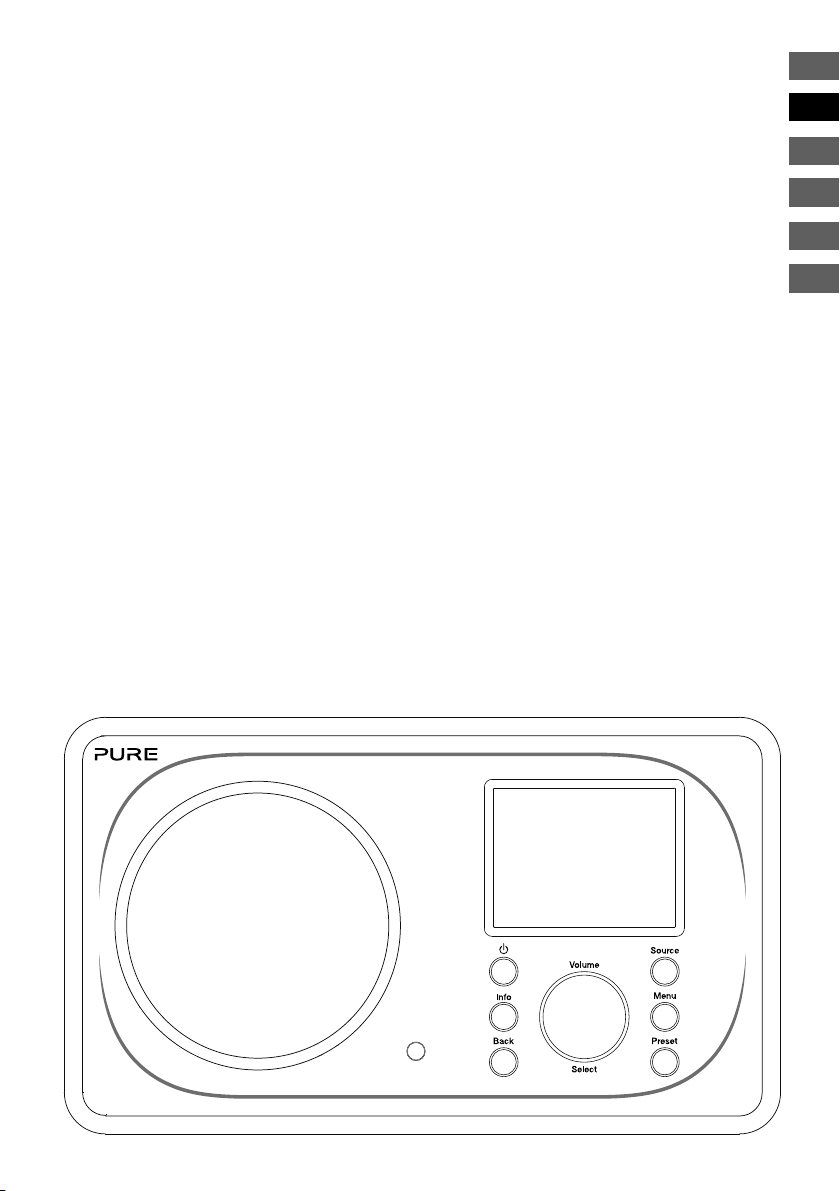
EN
NL
DA/NO
FR
DE
Evoke F3 mit Bluetooth
Vielen Dank, dass Sie sich für das Evoke F3 mit Bluetooth
entschieden haben. Mit diesem Handbuch ist das Gerät
in kürzester Zeit betriebsbereit. Lesen Sie hier, wie Sie
das Evoke optimal nutzen können. Wir arbeiten ständig
daran, unsere Produkte weiter zu verbessern und neue
Funktionen zu erweitern. Um die vielen Erweiterungen
zu nutzen, die seit der Auslieferung Ihres Geräts
vorgenommen wurden, besuchen Sie bitte unsere Website
support-uk.pure.com. Hier können Sie die neueste Version
dieses Benutzerhandbuchs im PDF-Format herunterladen.
IT
1
Page 20
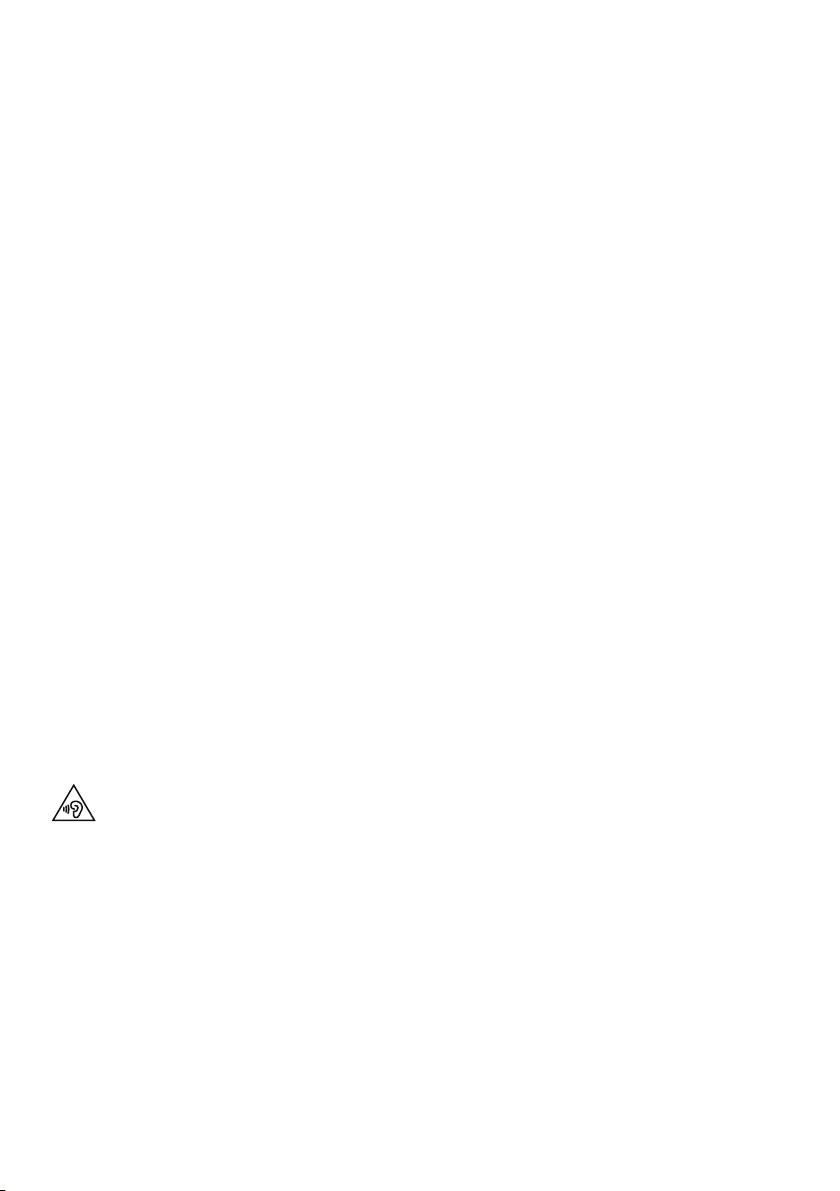
Informationen zur Sicherheit
1. Machen Sie sich vor der Nutzung des Radios mit allen Sicherheitsinformationen- und anweisungen
vertraut. Wenn Sie dieses Radio an andere Personen weitergeben, reichen Sie bitte auch alle Dokumente
we iter.
2. Schützen Sie das Radio stets vor Feuchtigkeit und Nässe.Tauchen Sie das Radio nicht in Wasser oder
andere Flüssigkeiten, da dies schwere Schäden verursachen kann. Wenn Wasser oder eine andere
Flüssigkeit auf dem Radio verschüttet wird, schalten Sie sofort den Hauptschalter aus, trennen Sie das
Gerät vom Netz und kontaktieren Sie Ihren Händler.
3. Bei der Nutzung des Radios in Räumen oder Klimaumgebungen mit hoher Luftfeuchtigkeit und hohen
Temperaturen kann sich Kondensation im Inneren des Radios bilden und Schäden verursachen.
4. Die Nutzung des Radios in staubiger Umgebung kann Schäden an den elektronischen Bauteilen
verursachen und zu Funktionsstörungen führen.
5. Das Radio muss auf einer flachen Oberfläche stehen und sollte keinen Vibrationen ausgesetzt sein.
6. Um das Risiko eines Stromschlags zu vermeiden, entfernen Sie keine Schrauben. Im Radio befinden
sich keine vom Benutzer wartbaren Teile. Reparaturarbeiten müssen von qualifizierten Fachkräften
durchgeführt werden.
7. Vermeiden Sie extrem hohe oder tiefe Temperaturen. Halten Sie das Gerät fern von Wärmequellen wie
Heizungen und Gas- oder Elektroheizstrahlern.
8. Stecken Sie den Netzadapter in eine gut erreichbare Steckdose in der Nähe des Radios, und verwenden
Sie AUSSCHLIESSLICH den mitgelieferten Netzadapter.
9. Fassen Sie niemals den Stecker oder das Radio mit nassen Händen an. Ziehen Sie niemals am Netzkabel,
wenn Sie den Netzadapter von der Stromversorgung trennen.
10. Vergewissern Sie sich vor der Nutzung des Radios, dass die verfügbare Netzspannung der erforderlichen
Betriebsspannung des Geräts entspricht.
11. Trennen Sie Ihr Radio von der Stromversorgung, wenn Sie es für längere Zeit nicht benutzen (z. B. wenn
Sie in den Urlaub fahren).
12. Ziehen Sie immer den Netzstecker des Radios aus der Steckdose, bevor Sie das Gerät reinigen.
13. Verwenden Sie für die Reinigung des Radios keine Scheuerpads- oder Scheuermittel, da diese die
Geräteoberfläche beschädigen könnten.
Die Nutzung des Radios über den 3,5 mm-Klinkenanschluss mit Kopf- oder Ohrhörern wird nicht
empfohlen. Wenn Sie sich für die Verwendung von Kopf- oder Ohrhörern entscheiden, kann der
übermäßige Schalldruck bzw. die Lautstärke Ihr Gehör schädigen.Stellen Sie die Lautstärke immer auf
ein angenehmes, nicht zu lautes Niveau ein.Ist die Lautstärke Ihres Radios beim Hören mit Ihren Kopfoder Ohrhörern über einen längeren Zeitraum zu hoch eingestellt, kann dies Ihr Gehör schädigen.
2
Page 21
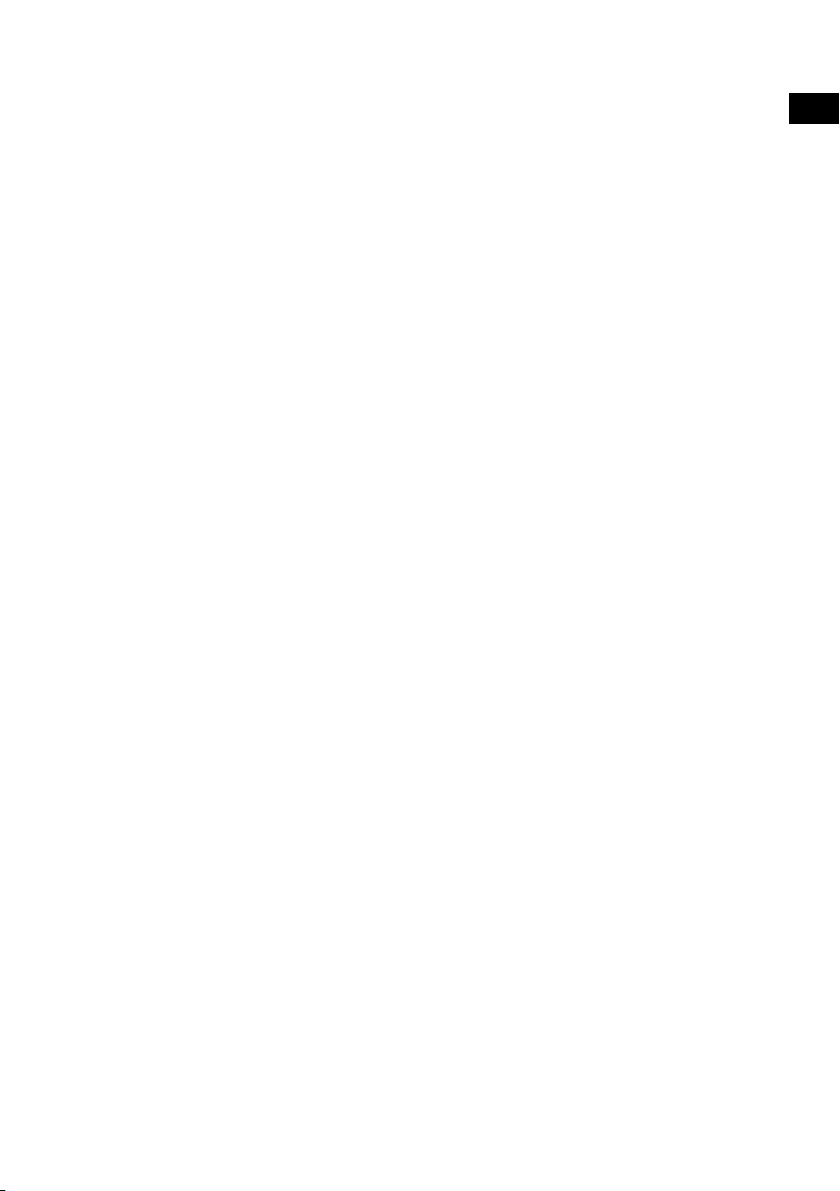
Inhalt
4 Einführung
4 Netzanforderungen
4 Lieferumfang
4 Bedienelemente an der Vorderseite
5 Bedienelemente an der Vorder- und Rückseite
6 Fernbedienung
7 Anzeige
8 Erste Schritte
8 Quick Setup - Schnellstart
9 Hören mit Internet
9 Internet-Inhalte hören
9 Senderliste
10 Audio-Streaming auf Evoke
10 Streaming mit Bluetooth
11 Streaming von Spotify
11 Audio-Streaming von einem PC oder Mac
12 Digital- oder UKW-Radio hören
12 Digitalsender wechseln
12 UKW-Sender wechseln
12 Speichern einer Voreinstellung
12 Voreinstellungen hören
DE
ES
13 Wecker und Timer einstellen
13 Alarm einstellen
13 Einstellen des Schlummertimers
13 Ertönenden Alarm oder Schlummeralarm abstellen
13 Schlummerfunktion verwenden
14 Bedienung des Evoke über Ihr Smartphone oder Tablet
15 Optionen und Einstellungen
15 Netzwerkeinstellungen
16 Technische Daten
3
Page 22
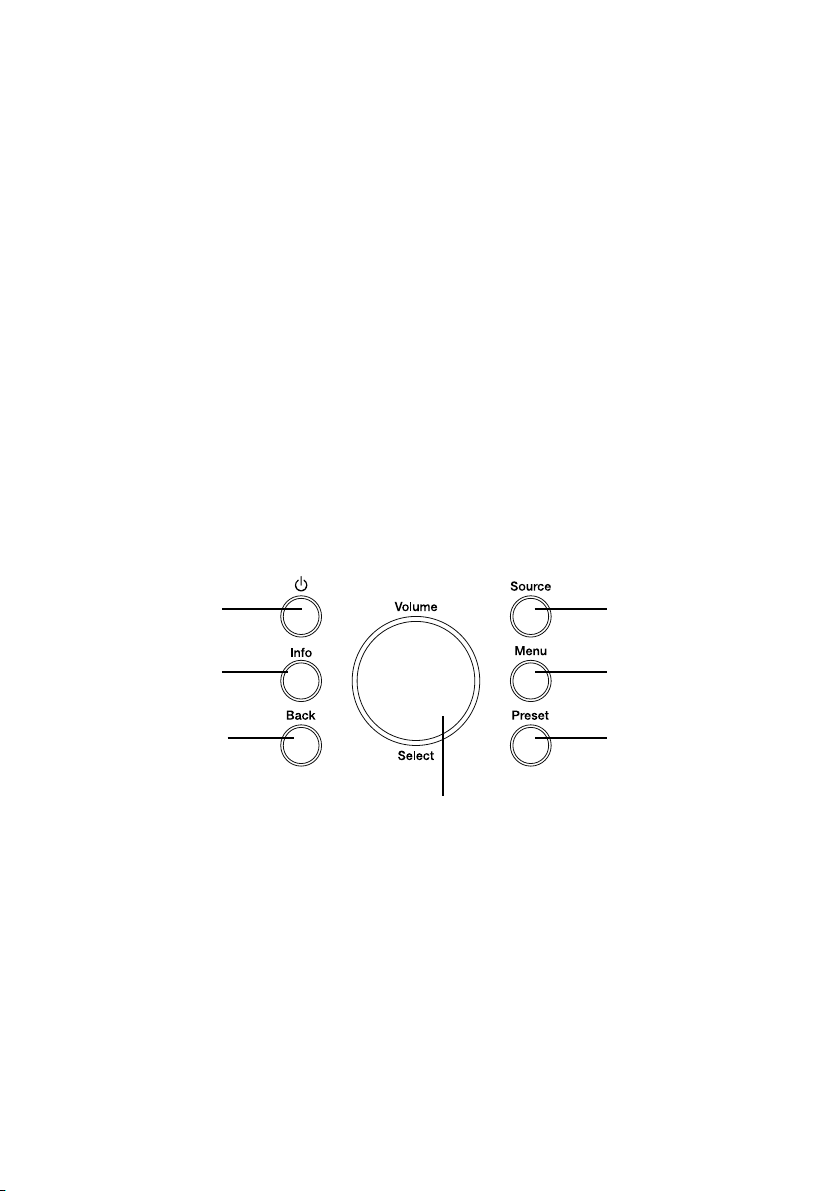
Einführung
Netzanforderungen
Um alle Funktionen des Evoke nutzen zu können, benötigen Sie Folgendes:
• Einen Wireless Access Point, Router oder ein ähnliches Netzge r ä t ( 8 02.11a /b/g/n), das mit
einem Breitband-Internetanschluss verbunden ist.
• Einen PC, ein Tablet oder ein Smartphone, mit demselben WLAN verbunden wie Ihr Evoke.
Lieferumfang
Folgende Artikel befinden sich im Lieferkarton des Evoke:
• Evoke F3 mit Bluetooth
• Fernbedienung
• Netzadapter
• Betriebsanleitung
• Flyer zu Spotify
Anmerkung: Bewahren Sie das gesamte Verpackungsmaterial auf, nachdem Sie das Evoke und die
Zubehörteile aus dem Karton genommen haben. Wenn Sie die Verpackung lieber entsorgen möchten,
verfahren Sie bitte nach den vor Ort geltenden Bestimmungen.
Bedienelemente an der Vorderseite
1
2
3
4
5
6
7
Nr. Bezeichnung Funktion
1 Standby Drücken Sie diese Taste, um beim Evoke zwischen Standby- und
2 Information Drücken Sie diese Taste, um sich Informationen über den Inhalt anzeigen zu
3 Back Drücken Sie diese Taste, um zum vorherigen Menü zurückzukehren.
4 Source Drücken Sie diese Taste, um die Quelle zu wechseln.
5 Menu Drücken Sie diese Taste, um das Einstellungsmenü aufzurufen.
6 Preset Wenn Sie einen Internet-, Digital- oder UKW-Sender hören, drücken Sie
7 Volume/Select Drehen und drücken Sie diesen Schalter, um Menüoptionen auszuwählen.
Normalbetrieb zu wechseln.
lassen, der gerade gespielt wird.
diese Taste, um den Radiosender als Voreinstellung zu speichern.
Wenn Sie Inhalte hören, drehen Sie den Schalter zum Einstellen der Lautstärke.
4
Page 23
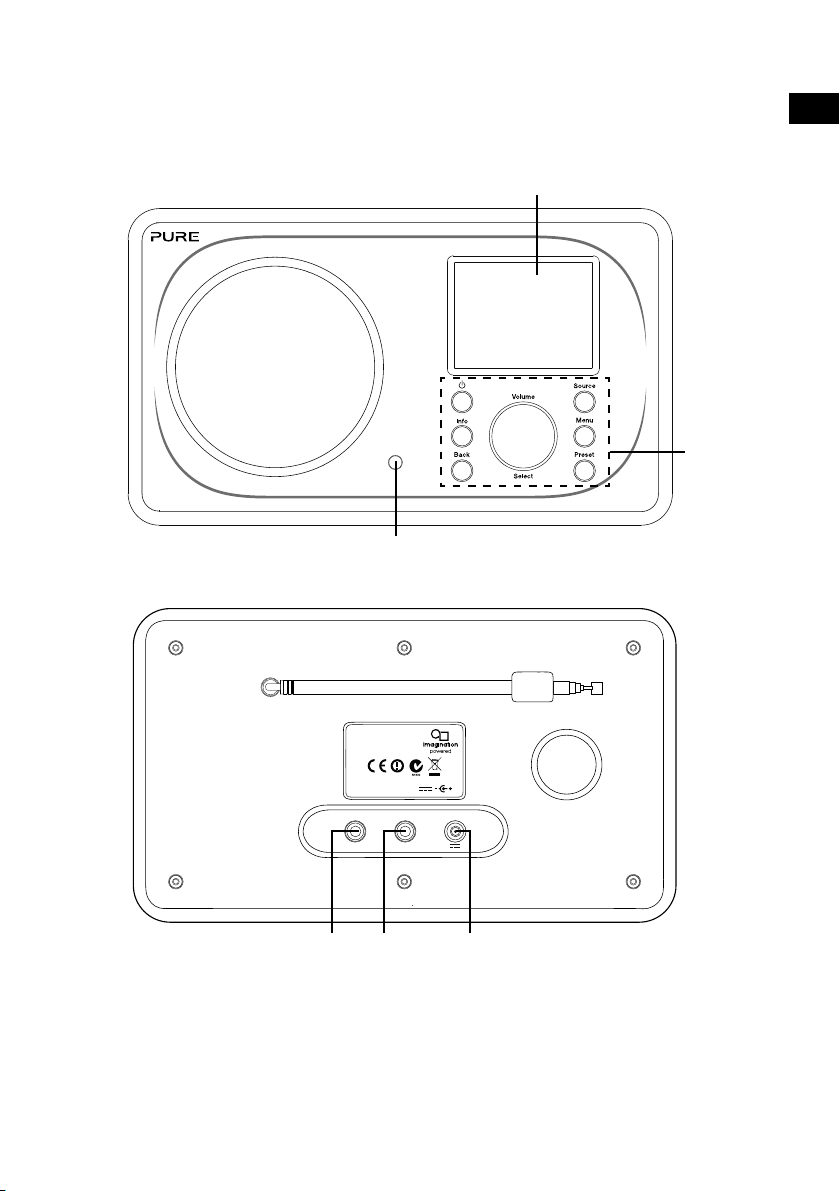
Bedienelemente an der Vorder- und Rückseite
2
ES
DE
1
3
Evoke F3
with Bluetooth
Model Evoke F340BT 106KL
Input: 12V DC 0.8A
AUX IN LINE OUT
4 5 6
Nr. Bezeichnung Funktion
1 2,4" TFT-Bildschirm Farbdisplay.
2 Fernempfänger Empfängt Infrarotsignale von der Fernbedienung.
3 Bedienelemente an der Vorderseite Zur Steuerung der Funktionen des Evoke (siehe vorherige
4 AUX IN 3,5-mm-AUX-Eingang für iPod, MP3-Player usw.
5 LINE OUT 3,5 mm-Ausgangsbuchse für einen externen Verstärker
6 Gleichstromeingang 12 V DC Eingangsbuchse für den mitgelieferten Netzadapter.
Seite für weitere Informationen).
oder ein HiFi-System.
5
Page 24
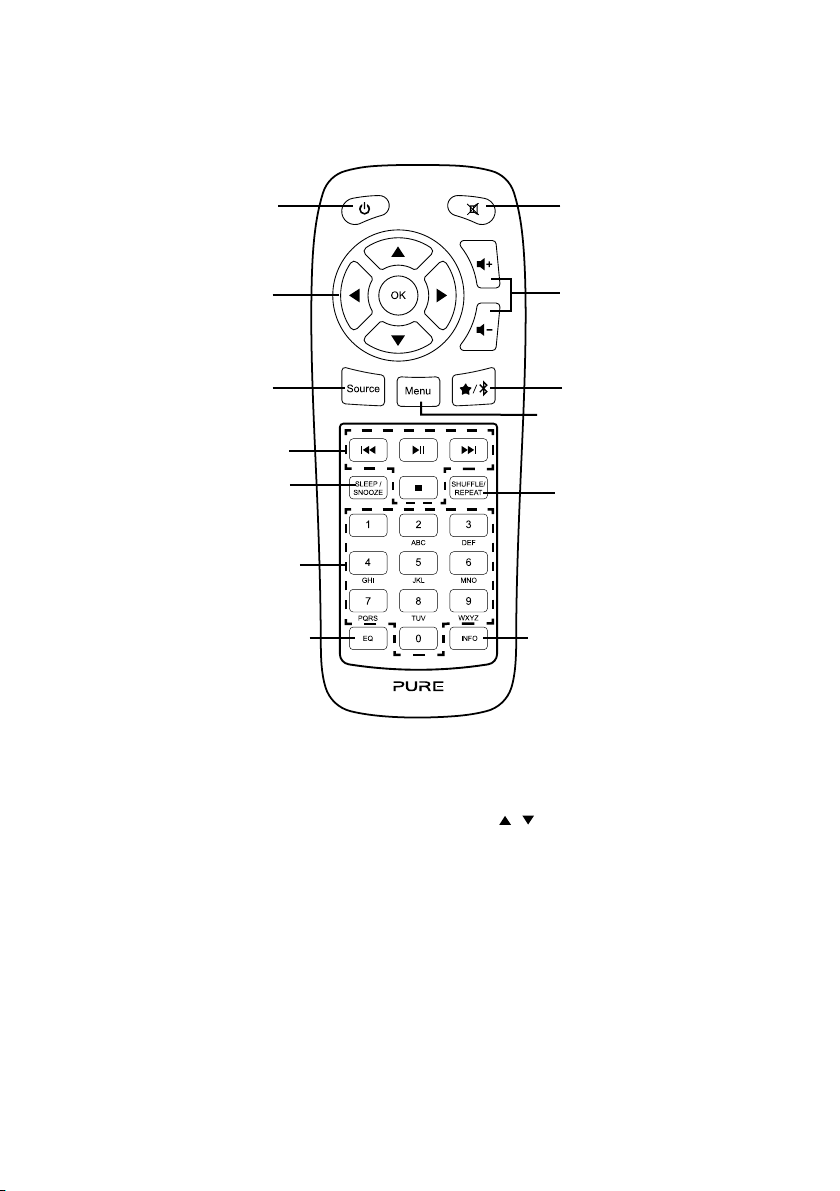
Fernbedienung
21
3
4
5 6
7
8
9
10
11
12 13
Nr. Bezeichnung Funktion
1 Standby Drücken Sie diese Taste, um beim Evoke zwischen Standby- und
2 Mute Drücken Sie, um die Lautstärke auf null zu stellen.
3 Navigationstasten Zum Navigieren in den Evoke Menüs. Wenn Sie Digital- oder UKW-Radio
4 Lautstärke Drücken Sie diese Tasten, um die Lautstärke leiser oder lauter zu stellen.
5 Source Drücken Sie diese Taste, um die Quelle zu wechseln oder das
6 Voreinstellungen/Bluetooth Wenn Sie einen Internet-, Digital- oder UKW-Sender hören, drücken Sie diese
7 Menu Drücken Sie diese Taste, um das Einstellungsmenü aufzurufen.
8 Bedienelemente für die Wiedergabe Drücken Sie diese Tasten zur Steuerung der Wiedergabe, wenn Sie Inhalte
9 Sleep/Snooze Drücken Sie diese Taste, um den Schlummertimer einzustellen. Wenn ein
10 Shuffle/Repeat Drücken Sie diese Taste, um den Zufalls- oder Wiederholungsmodus für den
11 Nummer Drücken Sie diese Tasten, um eine Voreinstellung aufzurufen. Drücken und
12 Equaliser Drücken Sie diese Taste, um das Equaliser-Menü zu öffnen.
13 Information Drücken Sie diese Taste, um sich Informationen über den aktuell gespielten
6
Normalbetrieb zu wechseln.
hören, drücken Sie die Tasten / , um den Radiosender zu wechseln.
Einstellungsmenü aufzurufen.
Taste, um den Radiosender abzuspeichern. Im Bluetooth-Modus drücken Sie
diese Taste, um den Bluetooth-Pairing-Modus des Evoke ein- oder auszuschalten.
vom Musikplayer hören.
Alarm ertönt, schalten Sie mit dieser Taste die Schlummerfunktion ein.
gerade gespielten Track einzustellen.
halten Sie die Taste, um die jeweilige Nummer als Speicherplatz für die
Voreinstellung zu belegen.
Inhalt anzeigen zu lassen.
Page 25
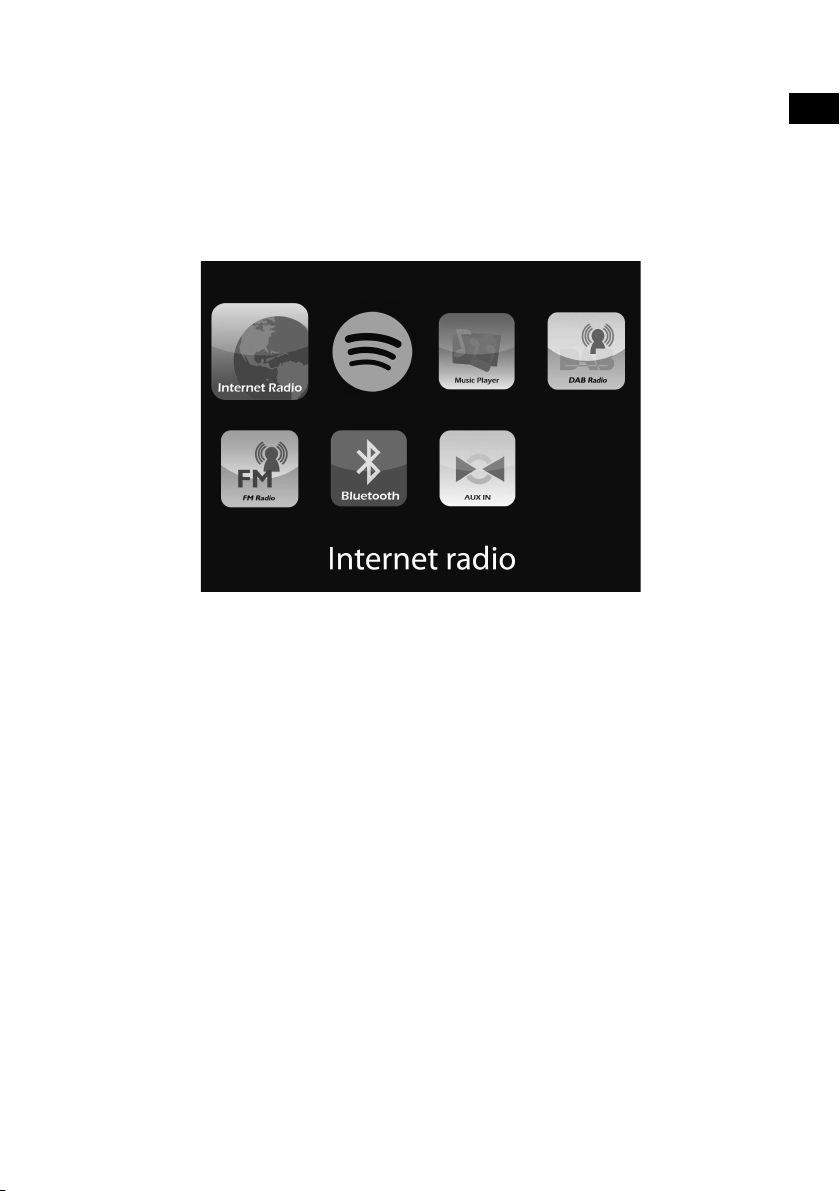
Anzeige
Quellenmenü
Drücken Sie die Taste Source, um sich das Quellenmenü anzeigen zu lassen. Drehen und drücken Sie das
Wählrad Select, um beim Evoke zwischen den Quellen zu wechseln.
Bezeichnung Funktion
Internet Radio Einen Internetradiosender oder Podcast hören.
Spotify Spotify hören (siehe Seite 11).
Music Player Tracks von Ihrem Computer anhören.
DAB Radio Einen Digitalradiosender hören.
FM Radio Einen UKW-Radiosender hören.
Bluetooth Von Ihrem Telefon oder Tablet gestreamte Inhalte anhören.
Aux In Inhalte von einem über den AUX-Eingang angeschlossenen Gerät hören.
DE
ES
7
Page 26
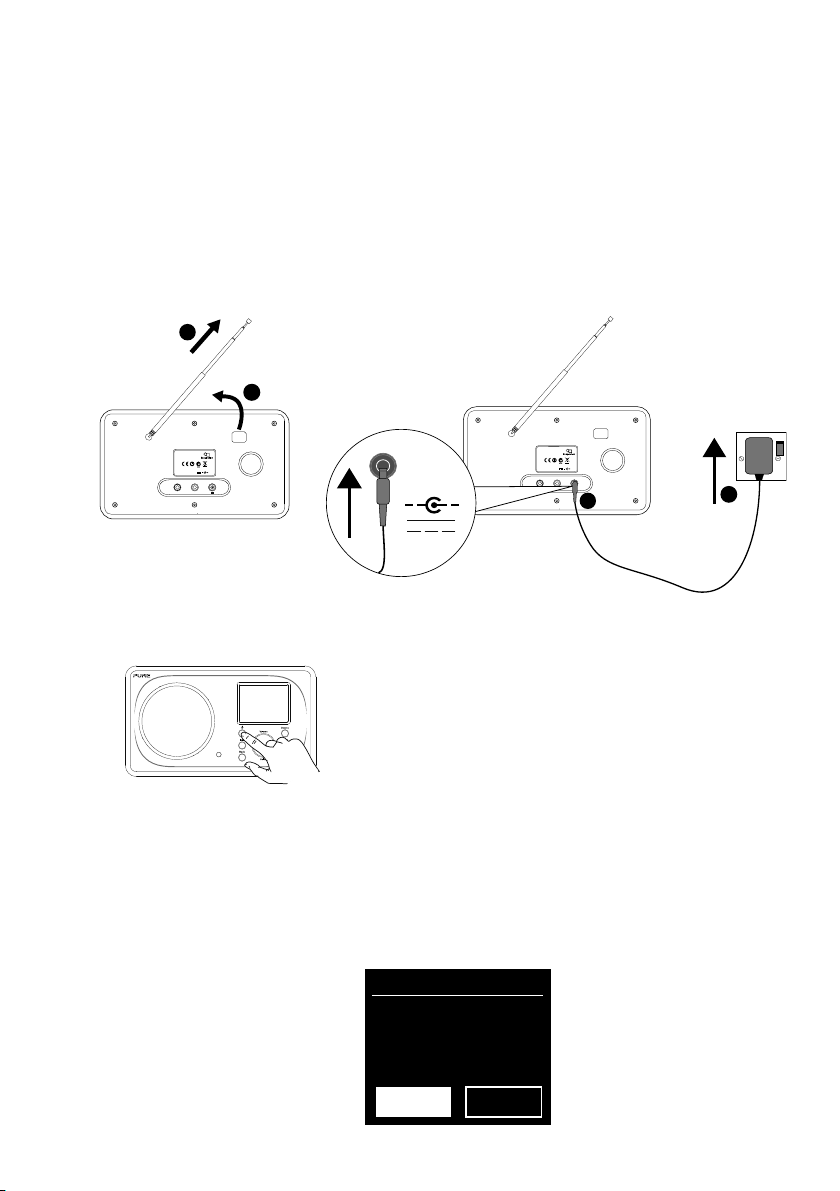
Erste Schritte
Quick Setup - Schnellstart
• Drücken Sie die Antenne aus ihrer Arretierung und ziehen Sie sie vollständig heraus (Schritte A
1
und B).
• Stecken Sie den Stecker des mitgelieferten Netzteils in die Buchse auf der Rückseite des Radios (C).
• Stecken Sie den Netzadapter in eine Netzsteckdose (D).
B
A
EvokeF3
EvokeF3
with Bluetooth
Model Evoke F340BT
Input: 12V DC
AUX IN LINE OUT
Drücken Sie auf die Taste Standby, um das Evoke anzuschalten.
2
12V DC
with Bluetooth
Input: 12V DC
AUX IN LINE OUT
Model Evoke F340BT
Stereo OutAux Speaker
C
D
Beim ersten Einschalten des Evoke werden Sie gefragt, ob Sie den Setup-Assistenten aufrufen
3
möchten, der Ihnen bei der Herstellung einer WLAN-Verbindung mit Ihrem Evoke hilft.Wenn Sie
den Setup-Assistenten aufrufen möchten, drehen und drücken Sie das Wählrad Select, um „Ja“
zu wählen, und folgen Sie den Anweisungen auf dem Bildschirm. Wenn Sie das Evoke später
einrichten möchten, drehen und drücken Sie das Wählrad Select, um „Nein“ zu wählen.
Anmerkung: Weitere Informationen zur Verwendung des Setup-Assistenten siehe Seite 15.
Setup-Assistent
Jetzt starten?
JA
NEIN
8
Page 27
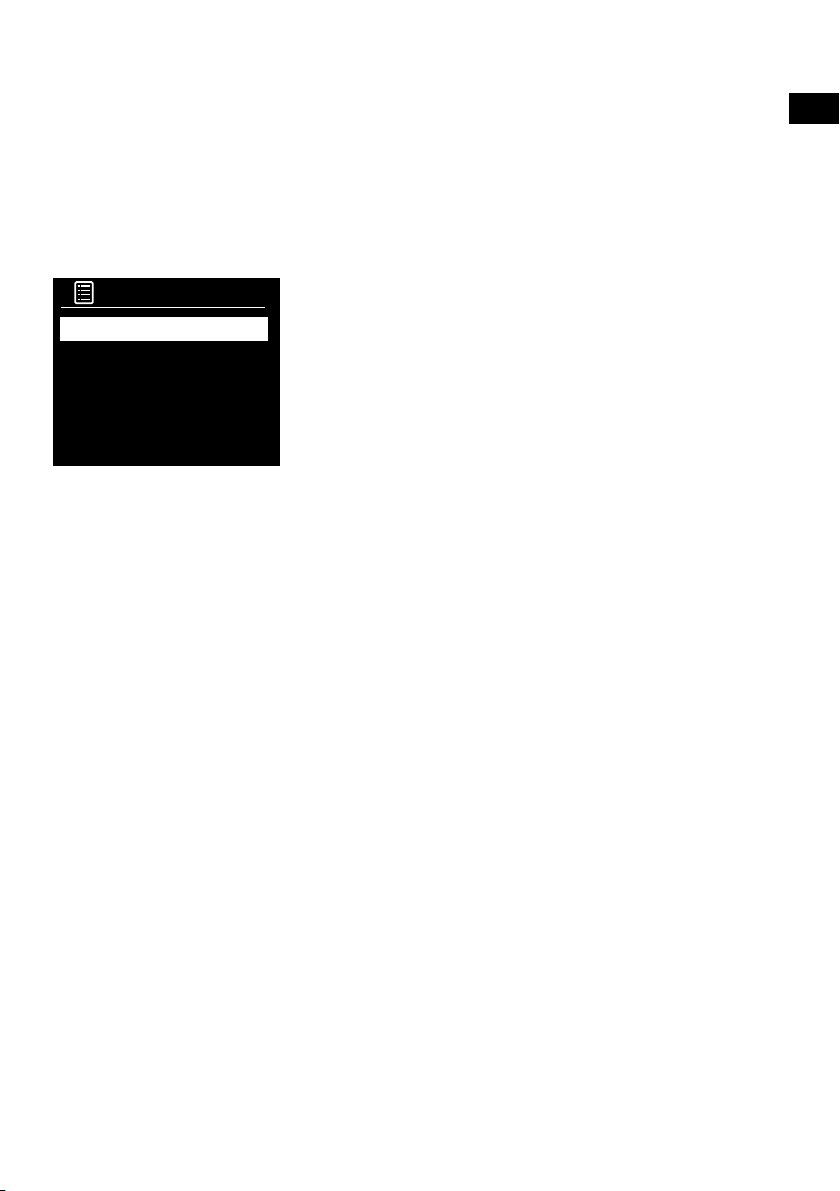
Hören mit Internet
Sie können das Evoke mit Ihrem WLAN verbinden, um auf Tausende von Internetradiosendern und Podcasts aus
der ganzen Welt zuzugreifen. Sobald Sie mit dem Internet verbunden sind, haben Sie auch Zugang zu weiteren
Abonnementservices wie Spotify, die Ihnen einen sofortigen Zugriff auf Millionen von Musiktracks bieten. Wir
arbeiten ständig daran, unsere Internetdienste weiter zu verbessern und um neue Funktionen zu erweitern.Für
weitere Informationen über die aktuellsten Erweiterungen seit der Auslieferung Ihres Produkts besuchen Sie bitte
unsere Website support-uk.pure.com.
Internet-Inhalte hören
Internet Radio
Zuletzt gehört
Senderliste
Systemeinstellungen
Hauptmenü
>
>
Internetradio-Menü
Senderliste
Sie können sich eine Reihe von Radiosendern und Podcasts aus dem Menü („Senderliste“) anhören. Drehen und
drücken Sie das Wählrad Select, um eine der folgenden Optionen auszuwählen:
Meine Favoriten
Wählen Sie diese Option, um sich Internetradiosender anzuhören, die Sie Ihrer Favoritenliste hinzugefügt haben.
Deutschland/Schweiz lokal
Wählen Sie diese Option, um nach einem Internetradiosender aus Ihrem Land zu suchen. Drehen und drücken Sie
das Wählrad Select, um sich „Alle Sender“ aus Ihrem Land in alphabetischer Reihenfolge anzeigen zu lassen. Um
nach einem Sender aus einem bestimmten Genre zu suchen, drehen und drücken Sie das Wählrad Select, um das
Genre zu wählen, nach dem Sie suchen möchten.
BBC
Wählen Sie diese Option, um nach einem BBC-Radiosender zu suchen.
Sender
Wählen Sie diese Option, um nach einem Internetradiosender zu suchen. Drehen und drücken Sie das Wählrad
Select für die Suche nach einem Sender anhand von „Ort“ oder „Genre“.
Sendersuche
Wählen Sie diese Option, um nach einem Internetradiosender zu suchen. Drehen und drücken Sie das Wählrad
Select, um Zeichen zu markieren und auszuwählen. Wählen Sie „BKSP“, um ein Zeichen zu löschen.Drehen
und drücken Sie das Wählrad Select, um die Suche nach einem Internetsender zu starten. Um Ihre Suche
abzubrechen, drehen und drücken Sie das Wählrad Select und wählen Sie „ABBRECHEN“.
Podcasts
Podcasts sind bereits aufgenommene Radiosendungen zu einer breiten Auswahl an Themen, wie z. B. Comedy,
Kunst, Geschäftswelt oder Kultur, die Sie zu einer beliebigen Zeit anhören können. Drehen und drücken Sie das
Wählrad Select, um nach einem Podcast anhand von „Ort““ oder „Genre“ zu suchen.
Meine hinzugefügten Sender
Wählen Sie diese Option, um einen Internetradiosender zu hören, den Sie manuell hinzugefügt haben.
Hilfe
Wählen Sie diese Option, um sich einige häufige Fragen zum Internetradio anzeigen zu lassen.
Sie können Tausende von Radiosendern weltweit online empfangen. Gehen
Sie zum Hören eines Senders wie folgt vor:
1. Drücken Sie die Taste Source, um sich das Quellenmenü anzeigen zu lassen.
2. Drehen und drücken Sie das Wählrad Select , um „
>
3. Drehen und drücken Sie das Wählrad Select, um eine der folgenden
Optionen auszuwählen:
>
Zuletzt gehört: Wählen Sie diese Option, um das Evoke auf den zuletzt
gehörten Sender einzustellen.
Senderliste: Wählen Sie diese Option, um sich eine Liste der aktuell
verfügbaren Internetsender anzeigen zu lassen oder um sich Podcasts
anzuhören (siehe ,Senderliste‘ unter für weitere Informationen).
Systemeinstellungen: Wählen Sie diese Option, um die Einstellungen
des Evoke zu ändern. (Laden Sie für weitere Informationen die vollständige
Bedienungsanleitung von unserer Website support-uk.pure.com herunter.)
Hauptmenü: Wählen Sie diese Option, um sich das Hauptmenü des Evoke
anzeigen zu lassen.
Internet-Radio
“ auszuwählen.
DE
ES
9
Page 28
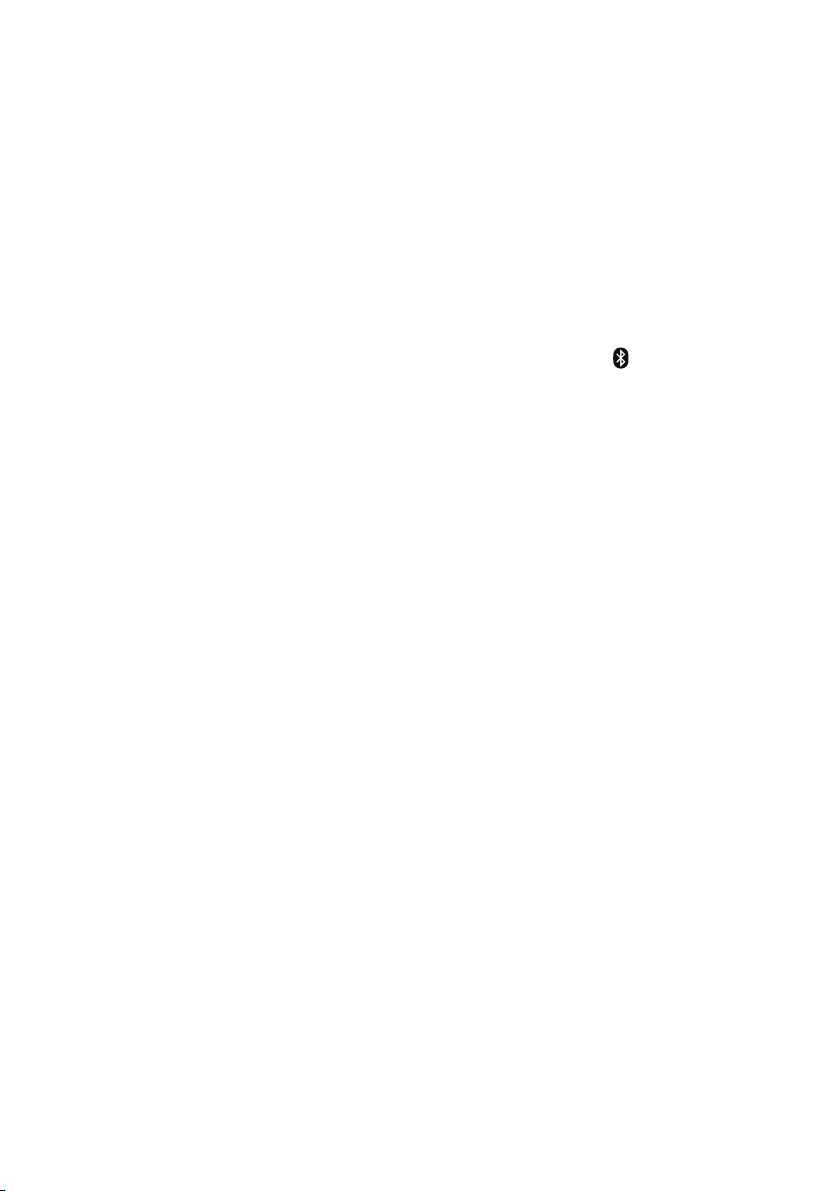
Audio-Streaming auf Evoke
Streaming mit Bluetooth
Sie können über Bluetooth Audiodaten von Ihrem Smartphone oder Tablet auf Ihr Evoke streamen.
Koppeln eines Mobilgeräts mit Evoke
Bevor Sie Audiodaten auf Ihr Evoke streamen können, müssen Sie Ihr Smartphone oder Tablet mit Ihrem Evoke
koppeln.
Anmerkung: Das Bluetooth-Pairing erfolgt je nach Mobilgerät unterschiedlich. Detaillierte Informationen hierzu
finden Sie im Handbuch zu Ihrem Mobilgerät.
Kopplung Ihres Evoke über Bluetooth:
1. Drücken Sie die Taste
auszuwählen. Ihr Evoke zeigt den Bluetooth-Eingang an, und das Bluetooth-Icon (
Anmerkung: Wenn das Bluetooth-Icon angezeigt wird, ist das Evoke bereits mit einem anderen BluetoothGerät verbunden. Weitere Informationen finden Sie unten.
2. Wählen Sie auf Ihrem Mobilgerät die Option zum Hinzufügen eines neuen Bluetooth-Geräts aus. Bei
manchen Mobilgeräten müssen Sie eventuell die Such- oder Scan-Option auswählen.
3. Starten Sie den Pairing-Prozess an Ihrem Mobilgerät. Wählen Sie hierzu „Evoke“ in der Liste der verfügbaren
Geräte auf dem Bildschirm des Mobilgeräts aus.Ihr Mobilgerät baut nach dem Pairing automatisch eine
Verbindung mit Ihrem Evoke auf.
Sie können jetzt mit dem Streaming von Audiodaten von Ihrem Mobilgerät auf Ihren Evoke beginnen.
Trennen eines Mobilgeräts vom Evoke
Sie können über Bluetooth immer nur ein Mobilgerät mit Ihrem Evoke verbunden haben. Wenn Sie Audiodaten
von einem anderen Mobilgerät aus streamen möchten, müssen Sie zuerst das momentan mit Ihrem Evoke
verbundene Gerät über Bluetooth trennen.
Trennen eines Mobilgeräts vom Evoke:
1. Drücken Sie die Taste
auszuwählen.
2.
Drehen und drücken Sie das Wählrad Select, um „Ja“ auszuwählen und Ihr Mobilgerät vom Evoke zu
trennen.
Wenn Ihr Mobilgerät die Evoke Bluetooth-Reichweite verlässt (normalerweise ca. 10 m), wird die BluetoothVerbindung des Mobilgeräts automatisch getrennt. Zum manuellen Trennen Ihres Mobilgeräts von Evoke
müssen Sie die Bluetooth-Einstellungen an Ihrem Mobilgerät öffnen (weitere Informationen hierzu finden Sie im
Handbuch zu Ihrem Mobilgerät).
Auch wenn Sie ein Mobilgerät vom Evoke trennen, bleibt das Evoke in der „
Zum Hören einer anderen Quelle, z. B. Digitalradio, drücken Sie die Taste Source, um sich das HomeMenü anzeigen zu lassen, und drehen und drücken Sie das Wählrad Select , um die gewünschte Quelle
auszuwählen.
Source
und drehen und drücken Sie das Wählrad
Menu
und drehen und drücken Sie das Wählrad
Select
Select
Bluetooth
, um „
Bluetooth
) beginnt zu blinken.
, um „
BT trennen
“-Quelle erhalten.
“
“
10
Page 29
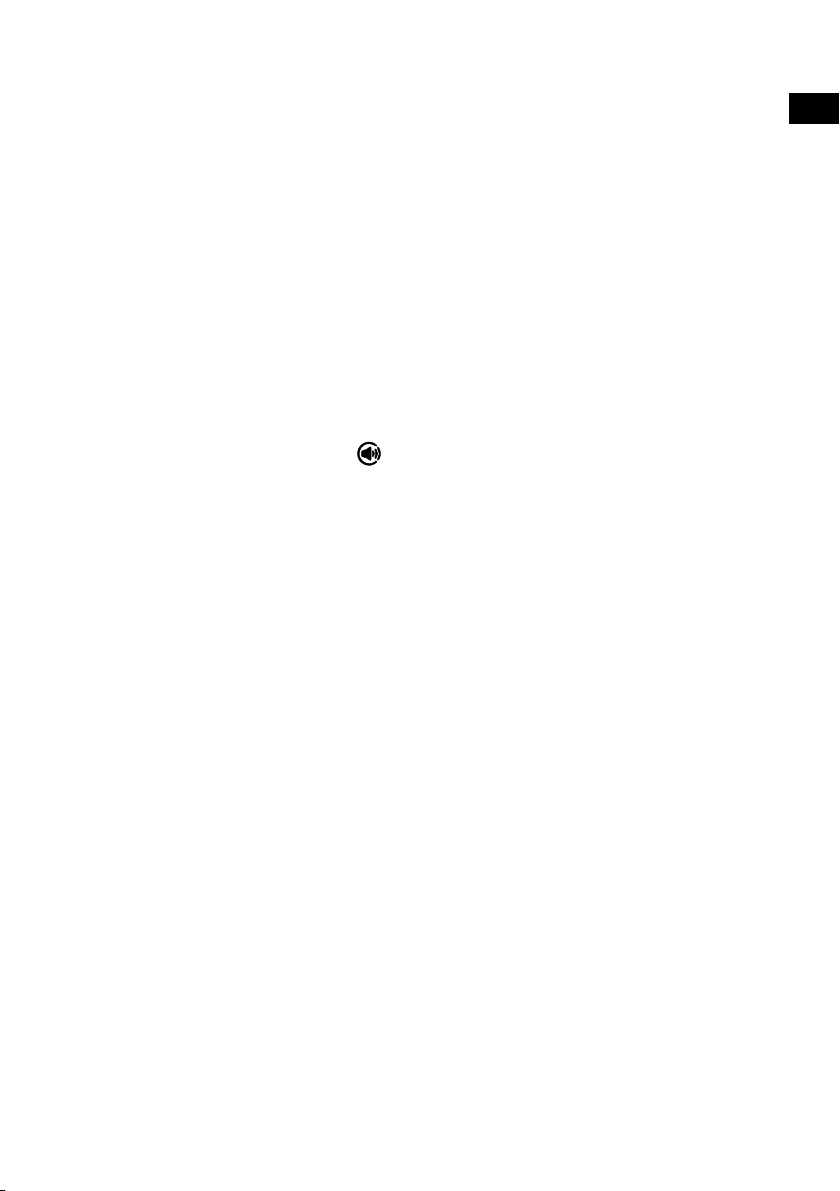
Streaming von Spotify
Drücken Sie die Taste Source und drehen und drücken Sie das Wählrad Select, um „Spotify“ vom
Home-Bildschirm auszuwählen.
Spotify Connect
Mehr Hörspaß zu Hause
Mit Spotify Connect können Sie Spotify über Ihre Heimlautsprecher oder Ihren Fernseher abspielen und
dabei die Spotify App als Fernbedienung nutzen.
Sie brauchen ein Spotify Premium Konto, um Spotify Connect zu verwenden. Wenn Sie es nicht haben,
gehen Sie einfach auf http://www.spotify.com/freetrial für Ihr kostenloses Probeabo.
Schritt 1
auf dem die Spotify App läuft.
Schritt 2 Öffnen Sie die Spotify App und spielen Sie einen beliebigen Song ab.
Schritt 3 Tippen Sie auf das Song-Bild links unten auf dem Bildschirm.
Schritt 4 Tippen Sie auf das Connect-Icon
Schritt 5 Wählen Sie Ihr [Gerät] aus der Liste.
Weitere Informationen zur Einrichtung und Verwendung von Spotify Connect erhalten Sie unter:
www.spotify.com/connect.
Verbinden Sie Ihr Gerät mit demselben WLAN-Netzwerk wie Ihr Telefon, Tablet oder Ihren PC,
.
Lizenzen
Die Spotify Software unterliegt Drittlizenzen, die auf der folgenden Website aufgeführt sind:
http://www.spotify.com/connect/third-party-licenses
Weitere Informationen zur Einrichtung und Verwendung von Spotify Connect erhalten Sie unter:
www.spotify.com/connect.
Audio-Streaming von einem PC oder Mac
Sie können die auf Ihrem Computer oder einem UPnP-kompatiblen Netzwerk-Speichergerät (NAS)
gespeicherten Audiodaten auf das Evoke streamen. Zum Streamen von Musik von Ihrem Computer
müssen Sie die Medien-Server-Software darauf installieren. Um mehr über die Einrichtung Ihres
Computers für das Streaming von Audiodaten zu Ihrem PC oder Mac zu erfahren, laden Sie unsere
vollständige Bedienungsanleitung unter support-uk.pure.com herunter.
DE
ES
11
Page 30
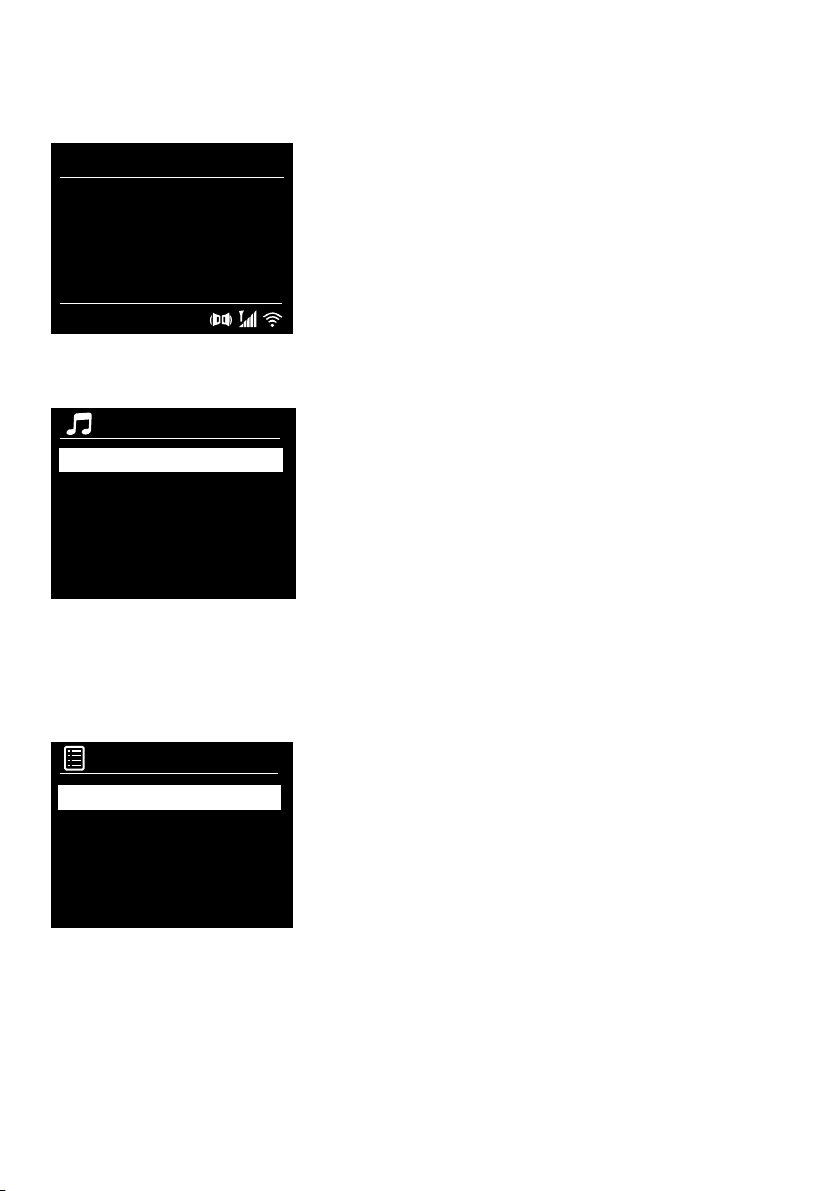
Digital- oder UKW-Radio hören
DAB 10:05
Wunschradio FM
Einen Track wählen,
der es noch nicht auf
die Wunschradio-Playlist
geschafft hat
Senderliste
WDR 1 LIVE
WDR 2
WDR 3
WDR 4
WDR 5
Digitalsender wechseln
1. Drücken Sie die Taste Source und drehen und drücken Sie das
Wählrad Select, um „DAB Radio“ auf dem Home-Bildschirm
auszuwählen. Wenn Sie DAB Radio zum ersten Mal auswählen,
führt Evoke eine automatische Sendersuche durch, um die
verfügbaren Radiosender zu finden, und stellt nach Abschluss
des Vorgangs einen Sender ein.
2. Drücken Sie die Taste Menu und drehen und drücken Sie das
Wählrad Select, um „Senderliste“ auszuwählen.
Digitalradio-Anzeige
Digitalradiosender wechseln
3. Drehen Sie das Wählrad Select nach links oder rechts, um durch
die Liste der verfügbaren Digitalsender zu blättern.
4. Drücken Sie das Wählrad Select , um den Sender zu wechseln.
UKW-Sender wechseln
Automatische Sendersuche
1. Drücken Sie die Taste Source und drehen und drücken Sie
das Wählrad Select, um „FM Radio“ auf dem Home-Bildschirm
auszuwählen.
2. Drücken Sie auf das Wählrad Select, um den nächsten UKWSender mit starkem Signal zu suchen.
Manuelle Sendersuche
1. Drücken Sie die Taste Source und drehen und drücken Sie
das Wählrad Select, um „FM Radio“ auf dem Home-Bildschirm
auszuwählen.
2. Drücken und halten Sie die Taste Select und halten Sie sie
gedrückt, um den manuellen Einstellungsmodus zu aktivieren.
3. Drehen Sie das Wählrad Select, um die Frequenz in Schritten von
0,05 MHz zu erhöhen oder zu verringern.
Voreinstellung aufrufen
1. WDR 1 LIVE
2. WDR 2
3. Absolute radio
4. [Nicht zugewiesen]
5. [Nicht zugewiesen]
Voreinstellung auswählen
12
Speichern einer Voreinstellung
1. Stellen Sie den Sender ein, den Sie als Voreinstellung speichern
wollen.
2.
Drücken und halten Sie die Taste Preset am Evoke oder auf
der Fernbedienung, um sich die Speicherplatzliste mit den
Voreinstellungen anzeigen zu lassen.
3.
Drehen und drücken Sie das Wählrad Select , um den
Radiosender als Voreinstellung auf einem der freien Speicherplätze
zu speichern.
Voreinstellungen hören
1. Drücken Sie die Taste Preset, um sich die Speicherplatzliste mit
den Voreinstellungen anzeigen zu lassen.
2.
Drehen und drücken Sie das Wählrad Select, um den als
Voreinstellung gepeicherten Sender auszuwählen, den Sie hören
möchten.
Page 31

Wecker und Timer einstellen
Das Evoke verfügt über zwei Alarme und einen Schlummertimer.
Alarm einstellen
1. Drücken Sie die Taste Menu und drehen und drücken Sie das Wählrad Select, um „Hauptmenü“
auszuwählen.
2. Drehen und drücken Sie das Wählrad Select , um „Wecker“ auszuwählen.
3. Im Menü „Wecker“ drehen und drücken Sie das Wählrad Select , um entweder „Wecker1“ oder
„Wecker2“ auszuwählen.
4. Drehen und drücken Sie das Wählrad Select , um „Aktivieren“ auszuwählen.
5. Drehen Sie das Wählrad Select , um die Frequenz einzustellen, und drücken Sie zur Bestätigung.
6. Wählen Sie „Zeit“, indem Sie das Wählrad Select drehen und drücken, und drehen Sie das Wählrad
zum Einstellen der Stunden und Minuten. Drücken Sie jeweils zur Bestätigung.
7. Drehen und drücken Sie das Wählrad Select , um „Alarm-Modus einst.“ auszuwählen.Drehen und
drücken Sie das Wählrad Select, um zwischen folgenden Optionen zu wählen: „Summer“, „Internet“,
„DAB“ oder „FM“. Drücken Sie dann das Wählrad Select zur Bestätigung.
8. Wenn Sie „Internet“, „DAB“ oder „FM“ Radio ausgewählt haben, drehen und drücken Sie das Wählrad
Select, um mit „Programm“ einen voreingestellten Radiosender aus der Speicherplatzliste auszuwählen.
Um den zuletzt gehörten Sender zu spielen, drehen und drücken Sie das Wählrad Select , um „Zuletzt
gehört“ auszuwählen.
Anmerkung: Überspringen Sie diesen Schritt, wenn Sie einen Tonalarm einstellen.
9. Drehen und drücken Sie das Wählrad Select , um „Lautstärke“ auszuwählen. Drehen und drücken Sie
das Wählrad Select, um die Lautstärke des Alarms festzulegen.
10. Drehen und drücken Sie das Wählrad Select, um „Speichern“ auszuwählen und Ihren Alarm zu
speichern.
Anmerkung: Sie können den Alarm auch über die Navigationstasten auf Ihrer Fernbedienung einstellen.
Siehe Seite 6 für weitere Informationen.
DE
ES
Einstellen des Schlummertimers
1. Drücken Sie die Taste Menu und drehen und drücken Sie das Wählrad Select, um „Hauptmenü“
auszuwählen.
2. Drehen und drücken Sie das Wählrad Select , um „Schlummer“ auszuwählen.
3. Drehen und drücken Sie das Wählrad Select, um die Dauer des Schlummertimers in 15-MinutenSchritten von 15 Minuten bis 1 Stunde einzustellen.
Ertönenden Alarm oder Schlummeralarm abstellen
Drücken Sie Standby, um einen ertönenden Alarm abzuschalten.
Schlummerfunktion verwenden
Um die Schlummerfunktion für einen ertönenden Alarm zu verwenden, drücken Sie eine beliebige Taste
außer Standby, um sich den Schlummer-Bildschirm anzeigen zu lassen. Um die Schlummerzeit des
Alarms einzustellen, drücken Sie das Wählrad Select, um die Schlummerzeit in 5-Minuten-Intervallen bis
zu 15 Minuten, und dann 30 Minuten einzustellen.
13
Page 32

Bedienung des Evoke über Ihr Smartphone
Schlüssel:
d
BKSP
OK
CANCEL
0 1 2 3 4 5 6
7 8 9 . _ - @
, a b c d e
f g h i j k l
m n o p q r s
oder Tablet
Sie können auf Ihrem Smartphone oder Tablet zwischen den Quellen wechseln, Inhalte durchsuchen und
die Lautstärke des Evoke regeln, wenn Sie die Pure Select App heruntergeladen haben. Sie können die Pure
Select App vom Apple App-Store oder von Google Play auf Ihr Smartphone oder Tablet herunterladen. Weitere
Informationen zur Verwendung der Pure Select App erhalten Sie in der mit der App bereitgestellten Hilfe.
Anmerkung: Ihr Smartphone oder Tablet muss mit demselben WLAN-Netzwerk wie das Evoke verbunden sein.
Erstes Öffnen der Pure Select App
Beim ersten Öffnen der App werden Sie aufgefordert, das Gerät auszuwählen, auf das Sie streamen
möchten. Wählen Sie das Evoke aus der Geräteliste, die auf dem App-Bildschirm erscheint. Wenn Sie die
App bereits installiert haben, wählen Sie das Evoke aus dem Ausklappmenü oben auf dem Bildschirm.
Orientierung in der Pure Select App
Die Pure Select App verfügt über drei Hauptanzeigen, die Sie durch Antippen der Registerkarten oben
auf dem App-Bildschirm auswählen können:
SOURCE: Tippen Sie hier, um zwischen den Quellen des Evoke zu wechseln.
NOW PLAYING: Tippen Sie hier, um sich den gerade auf dem Evoke abgespielten Inhalt anzeigen zu
lassen und ihn zu steuern. Siehe „Bedienung der Pure Select App“ für weitere Informationen.
BROWSE: Tippen Sie hier, um nach einem Internetradiosender oder Podcast zu browsen.
Bedienung der Pure Select App
EVOKE_F3
3
4 5
6
7
8
Bildschirm „Now Playing“ in
der App Pure Select
14
21
1. Tippen Sie hier, um einen Ihrer bevorzugten
Internetsender einzustellen.
2. Tippen Sie hier, um die Zufallsfunktion für
den gerade gespielten Track einzustellen,
wenn Sie eine Playliste hören.
3. Zeigt eventuell vorhandene Grafiken zu
dem gerade gespielten Radiosender oder
der Musik an.
4. Tippen Sie hier, um mit Ihren Freunden
auf zahlreichen sozialen Netzwerken,
einschließlich Facebook und Twitter zu
teilen, was Sie gerade hören.
5. Tippen Sie hier, um den gerade
gespielten Track zu wiederholen.
6. Beim Abspielen von Musik werden hier
Informationen zum Künstler und Album
angezeigt. Wenn Sie einen Radiosender
hören, werden Informationen zur
Radiosendung angezeigt.
7. Bedienelemente für die Wiedergabe.
8. Lautstärkeregler.
Tippen Sie auf , um das Evoke
stummzuschalten.
Schiebeleiste zur Einstellung der
Lautstärke des Evoke.
Page 33

Optionen und Einstellungen
Drücken Sie die Taste Menu auf dem Evoke oder der Fernbedienung, um auf das Einstellungsmenü
zuzugreifen. Um alles über verfügbare Optionen zu erfahren, laden Sie bitte die vollständige
Bedienungsanleitung von unserer Website support-uk.pure.com herunter.
Netzwerkeinstellungen
Das Evoke kann über eine WLAN-Verbindung an Ihr Netzwerk angeschlossen werden.
Hauptmenü
Bluetooth
AUX in
Schlummer
Wecker
Systemeinstellungen >
SSID
Pure_Wi-Fi
Home-Hub
Rob-Wireless
Schlüssel:
d
0 1 2 3 4 5 6
7 8 9 . _ - @
, a b c d e
f g h i j k l
m n o p q r s
BKSP
OK
CANCEL
Verbindung des Evoke mit Ihrem WLAN mithilfe des SetupAssistenten
1. Drücken Sie die Taste Menu , um sich das Hauptmenü anzeigen
zu lassen.
2
. Drehen und drücken Sie das Wählrad Select, um
„Systemeinstellungen“ > „Interneteinstellg.“ > „Assistent“
auszuwählen.
3.
Drehen und drücken Sie das Wählrad Select, um Ihre Region
auszuwählen. Das Evoke sucht nach verfügbaren WLANNetzwerken.
4.
Drehen und drücken Sie das Wählrad Select, um den Namen
(SSID) Ihres WLAN-Netzwerks auszuwählen. Wenn Ihr Netzwerk
einen Schlüssel erfordert, führen Sie die Schritte 5 und 6 aus.
5
. Geben Sie den Netzwerkschlüssel oder Ihr Kennwort ein,
indem Sie die Zeichen mit dem Wählrad Select markieren und
auswählen. Wenn Sie das letzte Zeichen löschen möchten, drehen
Sie das Wählrad Select, um „BKSP“ auszuwählen, und drücken
Sie zur Bestätigung.
6. Drehen und drücken Sie das Wählrad Select , um „OK“
auszuwählen. Evoke stellt eine Verbindung zu Ihrem Netzwerk her.
Hilfreicher Tipp: Ihr WLAN-Schlüssel unterscheidet zwischen
Groß- und Kleinbuchstaben – geben Sie die Zeichen genau wie hier
dargestellt ein.
DE
ES
15
Page 34

Technische Daten
Radio Digital- (DAB/DAB+), UKW- und Internetradio (über WLAN).
Frequenzen
Anzeige 2,4", 320 x 240, TFT Farbdisplay.
Netzwerk WLAN: 802.11a, 802.11b und 802.11g mit WEP und WPA/WPA2 verschlüsselt, WPS.
2,412 GHz ~ 2,472 GHz (Kanäle 1 bis 13).
0,5 MB Breitbandgeschwindigkeit empfohlen.
Bluetooth
Medien-Streaming Zu den unterstützten Audio-Codecs gehören WMA, AAC, MP3, FLAC. Das Medien-
Lautsprecher
Eingänge 12 V DC Netzadapterbuchse (Adapter im Lieferumfang enthalten). 3,5-mm-Eingang für
Ausgänge
Netzstromadapter 12 V DC, 800 mA
Stromverbrauch Standbymodus: <1 W
Abmessungen 195 mm breit x 118 mm tief x 110 mm hoch
Gewicht 1,08 kg
Garantie Umfassende dreijährige Garantie
Prüfungen
Gemäß ETSI EN 300 401.
Garantieerklärung
Imagination Technologies Limited garantiert dem Endverbraucher, dass dieses Gerät frei von Material- und
Herstellungsfehlern im Rahmen des normalen Gebrauchs ist. Diese Garantie gilt für einen Zeitraum von drei
Jahren ab Kaufdatum. Die Garantie umfasst Störungen aufgrund von Herstellungs- oder Ausführungsfehlern. Sie
gilt jedoch nicht für Unfallschäden jeglicher Art und Schäden, die auf Verschleiß, Fahrlässigkeit oder von uns nicht
autorisierte Anpassungen, Änderungen oder Reparaturen zurückzuführen sind. Falls ein Problem mit Ihrem Gerät
auftritt, wenden Sie sich bitte an Ihren Händler oder an den Pure Support unter http://support-uk.pure.com.
Haftungsausschluss
Imagination Technologies Limited übernimmt keine Verantwortung oder Garantie bezüglich des Inhalts dieses Dokuments
und weist insbesondere alle implizierten Zusagen der Marktgängigkeit und der Eignung für einen bestimmten Zweck
zurück. Weiterhin behält sich Imagination Technologies Limited das Recht vor, diese Veröffentlichung zu überarbeiten und
von Zeit zu Zeit Änderungen vorzunehmen, ohne dass Imagination Technologies Limited dazu verpflichtet ist, Personen
oder Organisationen über solche Überarbeitungen oder Änderungen zu benachrichtigen.
Warenzeichen
Evoke F3 mit Bluetooth, Pure, das Pure-Logo, Imagination Technologies und das Imagination-Technologies-Logo
sind Warenzeichen oder eingetragene Warenzeichen von Imagination Technologies Limited.
Copyright
Copyright 2015 Imagination Technologies Limited. Alle Rechte vorbehalten. Ohne ausdrückliche schriftliche
Zustimmung durch Imagination Technologies Limited ist jede Vervielfältigung dieser Publikation auch auszugsweise
sowie ihre Verbreitung, Übermittlung, Abschrift, Speicherung in einem Datenverarbeitungssystem oder Übersetzung
in eine natürliche Sprache oder Programmiersprache in jeglicher Form, sei sie elektronisch, mechanisch, magnetisch,
manuell oder anderweitig, und jegliche Offenlegung an Dritte verboten. Version 1. September 2015.
Korrekte Entsorgung dieses Produkts
Digital Band III 174–240 MHz,
Streaming erfordert einen UPnP-Server/DLNA
3,5"-Breitbänder, 5 W Ausgang
externe Geräte.
3,5-mm-Stereoausgang
CE-Zeichen. Pure erklärt hiermit, dass dieses Band-II-LPD-Gerät die wesentlichen
Anforderungen und anderen relevanten Bestimmungen der Richtlinie 1999/5/EG erfüllt. Die
Konformitätserklärung ist unter http://www.pure.com/about/r-tte-doc einzusehen.
Diese Markierung weist darauf hin, dass dieses Produkt innerhalb der EU nicht zusammen mit anderen
Haushaltsabfällen entsorgt werden darf. Um Gesundheits- oder Umweltschäden durch unkontrollierte
Abfallentsorgung zu vermeiden, sorgen Sie für ein verantwortungsvolles Recycling. Sie ermöglichen damit
gleichzeitig eine nachhaltige Wiederverwendung von Ressourcen. Wenn Sie Ihr gebrauchtes Gerät zurückgeben
wollen, nutzen Sie das Rückgabe- und Sammelsystem, oder wenden Sie sich an den Händler, bei dem Sie das
Gerät gekauft hatten. Diese Stellen können das Produkt einem umweltgerechten Recycling zuführen.
16
UKW 87.5-108 MHz (mit RDS).
Page 35

Evoke F3 avec Bluetooth
EN
DE
ES
Merci d'avoir choisi Evoke F3 avec Bluetooth. Ce manuel
a pour objectif de vous aider à mettre votre Evoke en
service en un rien de temps et de tirer le meilleur de ses
fonctionnalités. Nous améliorons et ajoutons sans cesse
de nouvelles fonctionnalités à nos produits. Pour profiter
des améliorations apportées depuis la sortie de votre
produit, rendez-vous sur le site support-uk.pure.com, à
partir duquel vous pouvez télécharger la dernière version
de ce guide utilisateur au format PDF.
FR
ES
IT
NL
DA/NO
1
Page 36

Informations de sécurité
1. Avant d'utiliser la radio, familiarisez-vous avec toutes les instructions et informations de sécurité. Dans le
cas où cette radio serait cédée à une autre personne, merci de transmettre également tous les documents
qui lui sont associés.
2. Assurez-vous de toujours protéger la radio de l'humidité. Ne plongez jamais cette radio dans l'eau ou tout
autre liquide, au risque de l'endommager sérieusement. En cas de projection d'eau ou d'autres liquides
sur la radio, coupez immédiatement son alimentation, débranchez la prise du secteur et contactez votre
revendeur.
3. L'utilisation de la radio dans une pièce ou sous un climat à forte humidité ou à température élevée peut
entraîner l'apparition de condensation à l'intérieur de la radio, qui pourrait l'endommager.
4. La poussière peut endommager les composants électriques internes de la radio, au risque de provoquer
des dysfonctionnements.
5. La radio doit être placée sur une surface plane et isolée de toute vibration.
6. Afin de réduire le risque de choc électrique, n'ôtez pas les vis, car aucune pièce à l'intérieur de l'appareil
n'est susceptible de requérir une intervention de la part de l'utilisateur. Confiez les opérations d'entretien et
de réparation à des techniciens qualifiés.
7. Évitez les températures extrêmes, qu'elles soient basses ou élevées. Placez l'appareil à l'abri de toute
source de chaleur, telles que les radiateurs et les cheminées électriques ou au gaz.
8. Branchez l'adaptateur sur une prise de courant facilement accessible à proximité de la radio et utilisez
UNIQUEMENT l'adaptateur fourni.
9. Ne branchez et ne touchez jamais la radio si vos mains sont humides. Ne tirez jamais sur le câble
d'alimentation pour débrancher l'adaptateur secteur de la prise d'alimentation.
10. Avant d'utiliser la radio, assurez-vous que la tension d'alimentation correspond à la tension nominale de
fonctionnement de la radio.
11. Débranchez votre radio de la prise d'alimentation lors des longues périodes d'inutilisation (ex.: départ en
vacances).
12. Débranchez toujours la radio de la prise secteur avant tout nettoyage.
13. N'utilisez pas de tampon ni de solution abrasive pour nettoyer votre radio. Vous risqueriez d'endommager
sa surface.
Nous vous déconseillons d'utiliser la prise de sortie mini-jack pour écouter votre radio à l'aide d'un
casque ou d'écouteurs. L'écoute à l'aide d'un casque ou d'écouteurs à un volume et une pression
acoustique élevés peut être dangereuse pour votre audition. Réglez toujours le volume à un niveau
plaisant et peu élevé. L'écoute de votre radio à l'aide d'un casque ou d'écouteurs à un niveau sonore trop
élevé pendant une période prolongée peut être dangereuse pour votre audition.
2
Page 37

Table des matières
4 Introduction
4 Configuration réseau requise
4 Contenu de la boîte
4 Commandes de la façade
5 Façades avant et arrière
6 Télécommande
7 Écran
8 Pour commencer
8 Configuration rapide
9 Écoute sur Internet
9 Écoute de contenus sur Internet
9 Liste de stations
10 Diffusion en continu sur Evoke
10 Diffusion en continu via Bluetooth
11 Diffusion en continu depuis Spotify
11 Diffusion en continu depuis un PC ou un Mac
12 Écoute de la radio numérique ou FM
12 Changement de stations numériques
12 Changement de stations FM
12 Mémorisation d'une présélection
12 Écoute d'une présélection
FR
13 Programmation des alarmes et minuteries
13 Programmation d'une alarme
13 Programmation de la minuterie de mise en veille
13 Arrêt d'une alarme qui sonne ou est interrompue
13 Interruption d'une alarme qui sonne
14 Contrôle de l'Evoke à partir d'un smartphone ou d'une tablette
15 Options et paramètres
15 Paramètres réseau
16 Spécifications
3
Page 38

Introduction
Configuration réseau requise
Afin de profiter de toutes les fonctionnalités de votre Evoke, la configuration suivante est nécessaire:
• Un point d'accès sans fil, un routeur ou tout autre dispositif réseau similaire (normes 802.11a /b /g /n)
raccordé à une connexion Internet haut débit.
• U
n PC, une tablette, un smartphone ou autre, connecté(e) au même réseau Wi-Fi que votre Evoke.
Contenu de la boîte
La boîte de rangement de votre Evoke contient les éléments suivants:
• EvokeF3 avec Bluetooth
• Télécommande
• Adaptateur secteur
• Guide d'utilisation
• Dépliant Spotify
Remarque: conservez tous les éléments d'emballage après avoir sorti l'Evoke et ses accessoires de la
boîte. Le cas échéant, débarrassez-vous de l'emballage conformément aux réglementations locales.
Commandes de la façade
1
2
3
4
5
6
7
Nº Description Fonction
1 Standby Permet de mettre l'Evoke en marche ou en veille.
2 Information Permet d'afficher les informations concernant le contenu en cours de
3 Back Permet de revenir au menu précédent.
4 Source Permet de changer la source.
5 Menu Permet d'accéder au menu de réglage.
6 Preset En mode d'écoute de la radio FM, numérique ou Internet, permet
7 Volume/Select Permet de sélectionner les options de menu en tournant et en appuyant.
lecture.
d'enregistrer la station en cours de lecture dans les présélections.
Permet de régler le volume pendant la lecture de contenus.
4
Page 39

Façades avant et arrière
FR
1
3
2
Evoke F3
with Bluetooth
Model Evoke F340BT 106KL
Input: 12V DC 0.8A
AUX IN LINE OUT
4 5 6
Nº Description Fonction
1 Écran TFT 2,4" Affichage couleur.
2 Récepteur de télécommande Capte les signaux infrarouges émis par la télécommande.
3 Commandes de la façade Permettent de contrôler les fonctionnalités de l'Evoke (voir page
4 Aux in. Entrée auxiliaire format mini-jack pour iPod, lecteur MP3, etc.
5 Line out Connecteur mini-jack de sortie pour une chaîne Hi-Fi ou un
6 DC in Connecteur d'entrée 12VCC pour l'adaptateur secteur fourni.
précédente pour plus d'informations).
amplificateur externe.
5
Page 40

Télécommande
21
3
4
5 6
7
8
9
10
11
12 13
Nº Description Fonction
1 Standby Permet de mettre l'Evoke en marche ou en veille
2 Silence Permet de couper le son.
3 Touches de navigation Permettent de naviguer dans les menus de l'Evoke. En mode d'écoute
4 Volume Permet d'augmenter ou de réduire le volume.
5 Source Permet de modifier la source ou d'accéder au menu de réglage.
6 Présélections/Bluetooth En mode d'écoute de la radio FM, numérique ou Internet, ce
7 Menu Permet d'accéder au menu de réglage.
8 Commandes de lecture Permettent de contrôler la lecture des contenus d'un lecteur média.
9 Sleep/Snooze Permet de régler la minuterie de mise en veille. Lorsqu'une alarme
10 Shuffle/Repeat Permet d'activer la lecture aléatoire ou de répéter la piste en cours de
11 Pavé numérique Permet d'accéder à une présélection. Maintenez un numéro enfoncé
12 EQ Permet d'ouvrir le menu de l'égaliseur.
13 Information Permet d'afficher les informations concernant le contenu en cours de
6
de la radio FM ou numérique, les boutons / permettent de changer
de station.
bouton permet d'enregistrer la station en cours de lecture dans les
présélections. En mode Bluetooth, il permet d'activer ou de désactiver
le mode de couplage Bluetooth.
retentit, ce bouton permet de l'interrompre momentanément.
lecture.
pour enregistrer une présélection.
lecture.
Page 41

Écran
Menu Source
Appuyez sur le bouton Source pour afficher le menu ‘Source’. Tournez et appuyez sur le bouton Select
pour sélectionner une source de lecture.
Description Fonction
Internet Radio Permet d'écouter une station de radio ou un podcast sur Internet.
Spotify Permet d'écouter des contenus sur Spotify (voir page 11).
Media Player Permet d'écouter des pistes à partir de votre ordinateur.
DAB Radio Permet d'écouter une station de radio numérique.
FM Radio Permet d'écouter une station de radio FM.
Bluetooth Permet d'écouter le contenu diffusé en continu à partir de votre téléphone
ou de votre tablette.
Aux In Permet d'écouter le contenu d'un appareil branché sur l'entrée auxiliaire.
FR
7
Page 42

Pour commencer
Configuration rapide
• Détachez l'antenne et déployez-la complètement (étapes A et B).
1
• Insérez la fiche de l'adaptateur secteur fourni dans la prise correspondante à l'arrière de la radio
(étape C).
• Branchez l'adaptateur secteur sur la prise de courant (D).
B
A
EvokeF3
EvokeF3
with Bluetooth
Model Evoke F340BT
Input: 12V DC
AUX IN LINE OUT
Appuyez sur le bouton Standby pour mettre l'Evoke en marche.
2
12V DC
with Bluetooth
Input: 12V DC
AUX IN LINE OUT
Model Evoke F340BT
Stereo OutAux Speaker
C
D
La première fois que vous mettez votre radio Evoke en marche, vous avez la possibilité de lancer
3
l'assistant d'installation qui permet de la connecter à votre réseau Wi-Fi. Pour lancer l'assistant
d'installation à cet instant, tournez le bouton Select pour sélectionner ‘Oui’ et appuyez dessus pour
valider, puis suivez les indications qui s'affichent à l'écran. Si vous préférez configurer votre Evoke
plus tard, tournez le bouton Select pour sélectionner ‘Non’, puis appuyez dessus pour valider.
Remarque: pour plus d'informations concernant l'utilisation de l'assistant d'installation, reportezvous à la page 15.
Assistant d'installation
Lancer?
OUI
NON
8
Page 43

Écoute sur Internet
En connectant votre Evoke à votre réseau Wi-Fi, vous avez accès à des milliers de stations de radio et de
podcasts du monde entier sur Internet. Votre connexion Internet vous permet également de profiter de services
par abonnement tels que Spotify, un service d'écoute instantanée dont le catalogue propose des millions de
titres musicaux. Nous améliorons et ajoutons sans cesse de nouvelles fonctionnalités à notre service d'écoute
sur Internet. Pour en savoir plus sur les dernières améliorations apportées à votre produit depuis sa sortie,
rendez-vous sur le site support-uk.pure.com.
Écoute de contenus sur Internet
Internet radio
Dernières écoutes
Liste de stations
Configuration
Menu Principal
>
>
>
Menu des radios Internet
Des milliers de stations de radio à travers le monde diffusent du contenu en
ligne. Pour les écouter:
1. Appuyez sur le bouton Source pour afficher le menu ‘Source’.
2. Tournez et appuyez sur le bouton Select pour sélectionner ‘
>
3. Tournez et appuyez sur le bouton Select
options suivantes:
Dernières écoutes: Sélectionnez cette option pour accéder à la dernière
station écoutée.
Liste de stations: Sélectionnez cette option pour afficher une liste des
stations de radio Internet disponibles ou pour écouter des podcasts (reportezvous à la section ‘Liste de stations’ ci-dessous pour plus d'informations).
Configuration: Sélectionnez cette option pour modifier la configuration de
votre Evoke (pour plus d'informations, téléchargez notre guide d'utilisation
complet sur support-uk.pure.com).
Menu principal: Sélectionnez cette option pour afficher le menu principal
de l'Evoke.
pour sélectionner l'une des
Radio Internet
Liste de stations
Le menu ‘Liste de stations’ vous permet d'accéder aux stations de radio et aux podcasts. Tournez et appuyez sur
le bouton Select pour sélectionner l'une des options suivantes:
Mes favoris
Sélectionnez cette option pour écouter une station de radio Internet que vous avez ajoutée à votre liste de favoris.
Local France/Suisse/Belgique
Sélectionnez cette option pour parcourir l'ensemble des stations de radio Internet disponibles dans votre pays.
Tournez et appuyez sur le bouton Select pour sélectionner ‘Toutes les stations’. Toutes les stations disponibles
dans votre pays s'affichent dans l'ordre alphabétique. Pour parcourir les stations par genre, tournez le bouton
Select pour sélectionner le genre de votre choix, puis appuyez dessus pour valider.
BBC
Sélectionnez cette option pour parcourir la liste des stations de radio de la BBC.
Stations
Sélectionnez cette option pour parcourir l'ensemble des stations de radio Internet. Tournez et appuyez sur le
bouton Select pour parcourir les stations par ‘Emplacement’ ou par ‘Genre’.
Recherche de station
Sélectionnez cette option pour rechercher une station de radio Internet. Tournez et appuyez sur le bouton Select
pour mettre en surbrillance et sélectionner les caractères. Sélectionnez ‘BKSP’ pour supprimer un caractère.
Tournez et appuyez sur le bouton Select pour lancer la recherche de station Internet. Pour annuler votre recherche,
tournez et appuyez sur le bouton Select pour sélectionner ‘ANNULER’.
Podcasts
Les podcasts sont des émissions audio préenregistrées portant sur une large palette de sujets, tels que les
comédies, l'art, les affaires et la culture, dont vous pouvez profiter à tout moment. Tournez et appuyez sur le bouton
Select pour parcourir les podcasts par ‘Emplacement’ ou par ‘Genre’.
Mes stations ajoutées
Sélectionnez cette option pour écouter une station de radio Internet ajoutée manuellement.
Aide
Sélectionnez cette option pour afficher une liste des questions fréquentes relatives à la radio sur Internet.
FR
’.
9
Page 44

Diffusion en continu sur Evoke
Diffusion en continu via Bluetooth
Vous pouvez utiliser le Bluetooth pour diffuser vos contenus audio sur Evoke à partir de votre téléphone ou
de votre tablette.
Coupler un appareil portable avec Evoke
Avant de pouvoir diffuser du contenu audio sur votre Evoke, vous devez coupler votre téléphone ou votre
tablette avec l'Evoke.
Remarque: le couplage Bluetooth varie selon les appareils mobiles. Reportez-vous au manuel de votre
appareil mobile pour obtenir des informations spécifiques.
Pour coupler l'Evoke par Bluetooth:
1. Appuyez sur le bouton
dessus pour valider. Une liste de périphériques Bluetooth disponibles s'affiche sur l'Evoke et l'icône
Bluetooth (
Remarque: si l'icône Bluetooth est déjà affichée, votre Evoke est déjà connectée à un autre périphérique
Bluetooth. Voir ci-dessous pour plus d’informations.
2. Sur votre appareil mobile, sélectionnez l'option permettant d'ajouter un nouveau périphérique Bluetooth. Sur
certains périphériques mobiles, vous devrez peut-être sélectionner l'option de recherche ou d'analyse.
3. Démarrez le processus de couplage sur votre appareil mobile. Pour ce faire, sélectionnez votre Evoke à
partir de la liste des périphériques disponibles qui s'affiche sur votre appareil mobile. Votre appareil mobile se
connectera automatiquement à l'Evoke une fois le couplage réalisé.
Vous pouvez alors commencer à diffuser de l'audio en continu sur votre Evoke depuis votre appareil mobile.
) se met à clignoter.
Déconnecter un appareil mobile de l'Evoke
Un seul appareil mobile à la fois peut être connecté à l'Evoke via Bluetooth. Si vous souhaitez diffuser du
contenu audio à partir d'un autre appareil mobile, déconnectez d'abord tout appareil mobile actuellement
connecté à l'Evoke via Bluetooth.
Pour déconnecter un appareil mobile de l'Evoke:
1. Appuyez sur le bouton
2. T
ournez et appuyez sur le bouton Select pour sélectionner ‘Oui’. Votre appareil mobile n'est plus
connecté à l'Evoke.
Si votre appareil mobile est hors de portée Bluetooth de l'Evoke (soit à environ 10m), la connexion Bluetooth de
l’appareil mobile est automatiquement interrompue. Pour déconnecter manuellement votre appareil mobile de
l'Evoke, vous devez ouvrir les paramètres Bluetooth de votre appareil mobile (reportez-vous au manuel de votre
appareil mobile pour obtenir des informations spécifiques).
Lorsque vous déconnectez un appareil mobile de l'Evoke, l'Evoke reste en mode
autre source, par exemple une radio numérique, appuyez sur le bouton Source pour afficher le menu d'accueil,
puis tournez et appuyez sur le bouton Select pour choisir la source que vous souhaitez écouter.
Source
, puis tournez le bouton
Menu
, puis tournez et appuyez sur le bouton
Select
pour sélectionner ‘
Select
pour sélectionner ‘
Bluetooth
Bluetooth
’ et appuyez
Désactiver BT
. Pour écouter une
’.
10
Page 45

Diffusion en continu depuis Spotify
Appuyez sur le bouton So
‘Spotify’ sur l'écran d'accueil.
Spotify Connect
La meilleure façon d'écouter de la musique chez soi
Avec Spotify Connect, écoutez Spotify sur vos enceintes ou votre TV en utilisant l'application Spotify
comme télécommande.
L'utilisation de Spotify Connect est réservée aux abonnés Premium de Spotify. Si vous n'avez pas
d'abonnement Spotify Premium, rendez-vous sur
http://www.spotify.com/freetrial pour l'essayer gratuitement pendant.
Étape1:
équipé de l'application Spotify.
Étape2: lancez l'application Spotify et lancez la lecture d'un titre.
Étape3: appuyez sur l'image associée au titre en bas à gauche de l'écran.
Étape4: appuyez sur l'icône Connect
Étape5: sélectionnez votre [appareil] dans la liste.
Pour plus d'informations sur la configuration et l'utilisation de Spotify Connect, rendez-vous sur www.
spotify.com/connect.
connectez votre appareil au même réseau Wi-Fi que celui de votre téléphone, tablette ou PC
Licences
L'utilisation du logiciel Spotify est soumise aux contrats de licence tiers disponibles à l'adresse suivante:
http://www.spotify.com/connect/third-party-licenses
Pour plus d'informations sur la configuration et l'utilisation de Spotify Connect, rendez-vous sur www.
spotify.com/connect.
urce, puis tournez et appuyez sur le bouton Select pour sélectionner
.
Diffusion en continu depuis un PC ou un Mac
Sur votre Evoke, vous pouvez écouter en continu des contenus audio enregistrés sur votre ordinateur ou
sur un serveur de stockage en réseau (NAS) compatible UPnP. Pour écouter en continu de la musique
depuis votre ordinateur, vous devez installer un logiciel serveur multimédia sur ce dernier. Pour en savoir
plus sur la configuration de votre PC ou Mac afin de diffuser ses contenus audio en continu, téléchargez
notre guide d'utilisation complet sur support-uk.pure.com.
FR
11
Page 46

Écoute de la radio numérique ou FM
DAB 10:05
Le Mouv’
voter pour une piste
ignorée par la liste de
lecture France Musique
Liste de stations
Le Mouv’
France Inter
Europe 1
France Culture
RTL
Changement de stations numériques
1. Appuyez sur le bouton Source, puis tournez et appuyez sur le
bouton Select pour sélectionner ‘Radio DAB’ sur l'écran d'accueil.
La première fois que vous sélectionnez ‘Radio DAB’, Evoke
effectue une syntonisation automatique des stations disponibles
et sélectionne l'une d'entre elles une fois la recherche terminée.
2. Appuyez sur le bouton Menu, puis tournez et appuyez sur le
bouton Select pour sélectionner ‘Liste de stations’.
3. Tournez le bouton Select à gauche ou à droite pour explorer les
Écran radio numérique
Modification de la station radio
numérique
stations numériques parmi celles disponibles dans la liste.
4. Appuyez sur le bouton Select pour changer de station.
Changement de stations FM
Syntonisation automatique
1. Appuyez sur le bouton Source, puis tournez et appuyez sur le
bouton Select pour sélectionner ‘Radio FM’ sur l'écran d'accueil.
2. Appuyez sur le bouton Select pour syntoniser la radio sur la
prochaine station FM émettant un signal assez puissant sur la
bande de fréquences.
Syntonisation manuelle
1. Appuyez sur le bouton Source, puis tournez le bouton Select pour
sélectionner ‘Radio FM’ sur l’écran d’accueil et appuyez
pour valider.
2. Maintenez le bouton Select enfoncé pour accéder au mode de
syntonisation manuelle.
3. Tournez le bouton Select pour avancer ou reculer de 0,05 MHz
dans la gamme de fréquences.
Rappel des présélections
1. Le Mouv’
2. France Inter
3. RTL2
4. [Non définie]
5. [Non définie]
Accès à une présélection
12
Mémorisation d'une présélection
1. Syntonisez sur la station que vous souhaitez mémoriser en
présélection.
2.
Maintenez le bouton Preset enfoncé sur l'Evoke ou sur la
télécommande pour afficher la liste des présélections.
3.
Tournez et appuyez sur le bouton Select pour mémoriser la station
de radio sur l'une des présélections disponibles.
Écoute d'une présélection
1. Appuyez sur le bouton Preset pour afficher la liste des
présélections.
2.
Tournez et appuyez sur le bouton Select pour sélectionner la
présélection que vous souhaitez écouter.
Page 47

Programmation des alarmes et minuteries
Evoke dispose de deux alarmes et d'une minuterie de mise en veille.
Programmation d'une alarme
1. Appuyez sur le bouton Menu, puis tournez et appuyez sur le bouton Select pour sélectionner ‘Menu
principal’.
2. Tournez et appuyez sur le bouton Select pour sélectionner ‘Alarmes’.
. Dans le menu ‘Alarmes’, tournez et appuyez sur le bouton Select pour sélectionner ‘Alarme 1’ ou
3
‘Alarme 2’.
4. Tournez et appuyez sur le bouton Select pour sélectionner ‘Activer’.
5. Tournez et appuyez sur le bouton Select pour régler la fréquence.
6. Tournez et appuyez sur le bouton Select pour sélectionner ‘Heure’. Tournez le bouton de sélection pour
régler les heures, les minutes et choisir l'option AM ou PM, en appuyant dessus pour valider chaque
sélection.
7. Tournez et appuyez sur le bouton Select pour sélectionner ‘Mode’. Tournez le bouton Select pour
choisir une option d'alarme entre ‘Buzzer’, ‘Internet’, ‘DAB’ et ‘FM’, puis appuyez sur le bouton Select
pour valider.
8. Si vous avez choisi ‘Internet’, ‘DAB’ ou ‘FM’, tournez et appuyez sur le bouton Select pour sélectionner
‘Présélection’ et choisir une station de radio dans la liste de présélections. Pour choisir la dernière
station écoutée, tournez et appuyez sur le bouton Select pour sélectionner ‘Dernières écoutes’.
Remarque: ignorez cette étape si vous souhaitez programmer une alarme sur sonnerie.
9. Tournez et appuyez sur le bouton Select pour sélectionner ‘Volume’. Tournez et appuyez sur le bouton
Select pour régler le volume de l'alarme.
10. Pour enregistrer l'alarme, tournez et appuyez sur le bouton Select pour sélectionner ‘Enregistrer’.
Remarque: vous pouvez également configurer l'alarme à l'aide des touches de navigation de votre
télécommande. Reportez-vous à la page 6 pour plus d'informations.
Programmation de la minuterie de mise en veille
1. Appuyez sur le bouton Menu, puis tournez et appuyez sur le bouton Select pour sélectionner ‘Menu
principal’.
2. Tournez et appuyez sur le bouton Select pour sélectionner ‘Mode sommeil’.
3. Tournez et appuyez sur le bouton Select pour régler la minuterie de mise en veille entre 15minutes et
1heure selon des intervalles de 15minutes.
FR
Arrêt d'une alarme qui sonne ou est interrompue
Appuyez sur Standby pour arrêter une alarme qui sonne.
Interruption d'une alarme qui sonne
Pour interrompre une alarme qui sonne, appuyez sur n'importe quel bouton à l'exception du bouton
Standby afin d'afficher l'écran d'interruption d'alarme. Appuyez sur le bouton Select pour régler la durée
d'interruption de l'alarme: jusqu'à 15minutes par intervalles de 5minutes, puis 30minutes.
13
Page 48

Contrôle de l'Evoke à partir d'un
Clé:
d
BKSP
OK
ANNULER
0 1 2 3 4 5 6
7 8 9 . _ - @
, a b c d e
f g h i j k l
m n o p q r s
smartphone ou d'une tablette
Téléchargez l'application Pure Select pour changer de source de lecture, parcourir les contenus et
contrôler le volume de votre Evoke à partir de votre smartphone ou de votre tablette. Vous pouvez
télécharger l'application Pure Select sur votre smartphone ou votre tablette à partir de l'App Store
d'Apple ou de Google Play. Pour en savoir plus sur Pure Select, consultez l'aide fournie avec l'application.
Remarque: votre smartphone ou tablette doit être connecté(e) au même réseau Wi-Fi que l'Evoke.
Lancer l'application Pure Select pour la première fois
Lorsque vous lancez l'application pour la première fois, vous devez sélectionner l'appareil vers lequel
vous souhaitez diffuser des contenus en continu. Sélectionnez l'Evoke dans la liste d'appareils qui
s'affiche sur l'écran de l'application. Si l'application est déjà installée, sélectionnez Evoke dans le menu
déroulant en haut de l'écran.
Comment utiliser l'application Pure Select
L'application Pure Select dispose de trois menus principaux accessibles en appuyant sur les onglets en
haut de l'écran de l'application:
SOURCE: permet de changer la source de lecture de l'Evoke.
NOW PLAYING: permet d'afficher et de contrôler le contenu en cours de lecture sur l'Evoke. Reportez-
vous à la section ‘Commandes de l'application Pure Select’ ci-dessous pour plus d'informations.
BROWSE: permet de parcourir la liste de stations de radio et podcasts sur Internet.
Commandes de l'application Pure Select
EVOKE_F3
3
4 5
6
7
8
14
Écran « Now playing » de
l’application Pure Select
1. Permet d'écouter l'une de vos stations
Internet préférées.
2. Permet d'activer la lecture aléatoire de la
liste de lecture en cours d'écoute.
21
3
. Permet d'afficher tous les éléments
graphiques associés à la station radio/la
musique diffusée.
4.
Permet de partager ce que vous êtes
en train d'écouter avec vos contacts sur
différents réseaux sociaux, dont Facebook
et Twitter.
5.
Permet de répéter la lecture de la piste
en cours d'écoute.
6
. Zone d'affichage de l'artiste et de l'album
lors de l'écoute d'un titre musical et des
informations concernant le programme
radiophonique lors de l'écoute d'une
station de radio.
7.
Commandes de lecture.
Commandes de volume.
8.
permet de couper le son émis par
l'Evoke.
Faites glisser le marqueur sur la barre
pour régler le volume de l'Evoke.
Page 49

Options et paramètres
A
ppuyez sur le bouton Menu sur l'Evoke ou sur la télécommande pour accéder au menu de réglage.
Téléchargez notre guide d'utilisation complet sur support-uk.pure.com pour découvrir toutes les
options disponibles
Paramètres réseau
L'Evoke peut être connectée à votre réseau en utilisant une connexion Wi-Fi.
Menu Principal
Bluetooth
AUX in
Mode sommeil
Alarmes
Configuration >
SSID
Pure_Wi-Fi
Home-Hub
Rob-Wireless
Connectez l'Evoke au réseau Wi-Fi à l'aide de l'assistant
d'installation
1. Appuyez sur le bouton Menu pour afficher le menu principal.
2. Tournez et appuyez sur le bouton Select pour sélectionner les
options ‘Configuration’ > ‘Réseau’ > ‘Assistant réseau’.
3
. Tournez et appuyez sur le bouton Select pour sélectionner votre
région. L'Evoke recherche alors les réseaux Wi-Fi disponibles.
4.
Tournez et appuyez sur le bouton Select pour sélectionner le
nom (SSID) de votre réseau Wi-Fi. Si votre réseau requiert une clé
réseau, suivez les étapes 5-6.
5.
Pour entrer votre clé réseau ou mot de passe, tournez et appuyez
sur le bouton Select pour mettre en surbrillance et sélectionner
les caractères. Pour supprimer le dernier caractère sélectionné,
tournez et appuyez sur le bouton Select pour sélectionner ‘BKSP’.
6. Tournez et appuyez sur le bouton Select pour sélectionner ‘OK’.
L'Evoke établit la connexion à votre réseau.
Conseil utile: votre clé Wi-Fi est sensible à la casse, assurez-vous
de la saisir exactement telle qu'elle apparaît.
FR
Clé:
d
0 1 2 3 4 5 6
7 8 9 . _ - @
, a b c d e
f g h i j k l
m n o p q r s
BKSP
OK
ANNULER
15
Page 50

Spécifications
Radio Numérique (DAB/DAB+), FM et Internet (via connexion Wi-Fi).
Fréquences
Écran Écran TFT couleur 2,4" 320 x 240.
Réseau Wi-Fi: normes 802.11a, 802.11b et 802.11g prises en charge avec cryptage WEP et
2,412GHz ~ 2,472GHz (canaux1 à13).
Minimum 0,5Mo de vitesse de bande passante recommandé.
Bluetooth
Diffusion en continu Codecs audio pris en charge: WMA, AAC, MP3, FLAC, etc. La diffusion en continu
Haut-parleur
Connectique d'entrée Prise 12VCC pour adaptateur secteur (fourni). Entrée ligne format mini-jack pour appareils
Connectique de sortie
Adaptateur secteur 12VCC, 800mA
Consommation électrique En veille: <1W.
Dimensions 195mm (l) x 118mm (P) x 110mm (H)
Poids 1,08kg
Garantie Garantie complète de trois ans.
Homologations
Conformité ETSIEN300401.
Informations sur la garantie
Imagination Technologies Limited garantit à l’utilisateur final que le présent produit est exempt de défauts de
matière et de main-d’œuvre dans le cadre d’une utilisation normale, pour une période de trois ans à compter de
la date d’achat. La présente garantie couvre les pannes dues à un défaut de conception ou de fabrication; elle
n'est pas applicable aux dommages accidentels, quelle qu'en soit la cause, à l'usure normale du produit, ainsi
qu'à tous les dommages dus à la négligence et aux interventions, modifications ou réparations effectuées sans
notre autorisation. Si vous rencontrez un problème avec votre appareil, veuillez contacter votre fournisseur ou le
support technique de Pure à l'adresse http://support-uk.pure.com
Avis de non-responsabilité
Imagination Technologies Limited décline toute responsabilité et n'accorde aucune garantie quant au contenu du
présent document, notamment en ce qui concerne les garanties implicites de valeur marchande ou d’adéquation
à un usage spécifique. En outre, Imagination Technologies Limited se réserve le droit de réviser la présente
publication et d’y apporter des modifications, quand elle le souhaite, sans obligation de sa part d'aviser les
personnes physiques ou morales desdites révisions ou modifications.
Marques déposées
Evoke F3 avec Bluetooth, Pure, le logo Pure, Imagination Technologies et le logo Imagination Technologies sont
des marques ou des marques déposées d'Imagination Technologies Limited.
Copyright
© 2015 Imagination Technologies Limited. Tous droits réservés. Aucune partie de cette publication ne peut être
copiée, distribuée, transmise, transcrite, stockée dans un système de restauration ou traduite dans un langage
humain ou informatique, en tout ou partie, sous quelque forme et par quelque procédé que ce soit, électronique,
mécanique, magnétique, manuel ou autre, ni divulguée à des tiers, sans le consentement écrit préalable
d'Imagination Technologies Limited. Version 3septembre 2015.
Comment éliminer ce produit
Digital Band III 174–240MHz,
WPA/WPA2 et protocole WPS.
Gamme étendue 3,5", 5W de puissance en sortie
Ce marquage indique que ce produit ne doit pas être éliminé avec les autres déchets ménagers au
sein de l'UE. L'élimination incontrôlée des déchets pouvant porter préjudice à l'environnement ou à la
santé humaine, séparez ces composants des autres types de déchets et recyclez-les conformément
au principe de réutilisation des ressources matérielles. Pour rapporter votre appareil usagé, utilisez les
systèmes de reprise et de collecte mis à votre disposition ou contactez le détaillant auprès duquel vous
avez acheté le produit. Celui-ci peut procéder au recyclage du produit en toute sécurité.
nécessite un serveur UPnP/DLNA
auxiliaires
Prise de sortie stéréo format mini-jack (3,5mm)
Certifié CE. Pure déclare par les présentes que cet appareil BandIILPD est conforme aux
principales exigences et aux autres dispositions pertinentes de la directive 1999/5/CE.
La déclaration de conformité peut être consultée sur http://www.pure.com/about/r-tte-doc.
FM 87,5-108MHz (RDS pris en charge).
16
Page 51

Evoke F3 con Bluetooth
EN
DE
ES
Grazie per aver scelto Evoke F3 con Bluetooth. Il
presente manuale illustra come accendere e attivare
in breve tempo Evoke e come sfruttarne al meglio
le caratteristiche. Miglioriamo continuamente e
aggiungiamo sempre nuove funzioni ai nostri prodotti.
Per sfruttare tutti gli aggiornamenti successivi alla
consegna del prodotto, visitare support-uk.pure.com,
dove è possibile scaricare la versione più recente della
presente guida per l'utente in formato PDF.
FR
IT
ES
NL
DA/NO
1
Page 52

Informazioni di sicurezza
1. Leggere attentamente tutte le informazioni e istruzioni di sicurezza prima di utilizzare la radio. In caso di
cessione della radio a terzi, includere tutta la documentazione correlata.
2. Proteggere sempre la radio da vapore e umidità. Non immergere la radio in acqua o altri liquidi onde
evitare gravi danni. Se si è versato del liquido o acqua sulla radio, spegnere l’unità, scollegare la presa
dalla rete di alimentazione e contattare il rivenditore.
3. L'utilizzo della radio in ambienti o climi con elevata umidità e temperatura, può causare la formazione di
condensa all'interno della radio, con conseguenti danni alla radio.
4. L'utilizzo della radio in presenza di polvere può causare danneggiamenti ai componenti elettronici interni e
il funzionamento anomalo della radio.
5. La radio deve essere posizionata su un tavolo o una superficie piana e non deve essere sottoposta a
vibrazioni.
6. Per ridurre il rischio di scosse elettriche, non rimuovere alcuna vite, poiché all'interno non vi sono parti
riparabili dall'utente. Affidare le riparazioni a personale qualificato.
7. Evitare condizioni estreme, sia minime che massime, di temperatura. Collocare il dispositivo lontano da
fonti di calore come radiatori e fornelli a gas/elettrici.
8. Inserire l'adattatore in una presa elettrica facilmente accessibile, posta nelle vicinanze della radio. Utilizzare
ESCLUSIVAMENTE l'adattatore fornito in dotazione.
9. Non toccare mai la spina o la radio stessa con le mani bagnate. Quando si scollega l'adattatore dalla presa
di alimentazione elettrica, non tirare mai il cavo di alimentazione.
10. Prima di utilizzare la radio, assicurarsi che la tensione di alimentazione elettrica disponibile corrisponda alla
tensione nominale richiesta per la radio.
11. Se la radio non sarà utilizzata per un lungo periodo di tempo, scollegarla dall'alimentazione elettrica (p. es.
quando si va in vacanza).
12. Prima di pulire la radio, scollegarla sempre dalla presa di alimentazione di rete.
13. Quando si pulisce la radio, non utilizzare spugne abrasive o soluzioni detergenti abrasive che potrebbero
danneggiare la superficie della radio.
Si sconsiglia l'ascolto della radio con cuffie o auricolari attraverso la presa dell'uscita di linea da 3,5
mm. Se si sceglie di utilizzare cuffie o auricolari, l'eccessiva pressione sonora o il volume potrebbero
danneggiare l'udito. Regolare sempre il volume a un livello gradevole e non troppo alto. Se durante
l'ascolto con cuffie o auricolari il volume della radio è troppo alto per un periodo di tempo prolungato,
può causare danni all'udito.
2
Page 53

Sommario
4 Introduzione
4 Requisiti di rete
4 Contenuto della confezione
4 Comandi del pannello anteriore
5 Pannelli anteriore e posteriore
6 Telecomando
7 Display
8 Per iniziare
8 Impostazione rapida
9 Ascolto da Internet
9 Ascolto di contenuti Internet
9 Lista stazioni
10 Riproduzione in streaming su Evoke
10 Riproduzione in streaming con Bluetooth
11 Riproduzione in streaming da Spotify
11 Audio in streaming da PC o Mac
12 Ascolto della radio digitale o FM
12 Modifica delle stazioni digitali
12 Modifica stazioni FM
12 Memorizzazione di una stazione preselezionata
12 Ascolto di una stazione preselezionata
IT
ES
13 Impostazione di sveglie e timer
13 Impostazione di una sveglia
13 Impostazione del timer in modalità autospegnimento
13 Spegnimento e ripetizione di una sveglia che sonora
13 Ripetizione della sveglia
14 Controllo di Evoke dal proprio smartphone o tablet
15 Opzioni e impostazioni
15 Impostazioni di rete
16 Specifiche
3
3
Page 54

Introduzione
Requisiti di rete
Per divertirsi usando tutte le caratteristiche di Evoke, sono necessari:
• Un punto di accesso wireless, un router o un analogo dispositivo di rete (802.11a/b/g/n),
collegato a una connessione Internet a banda larga.
• Un PC, tablet o smartphone, ecc. connessi allo stesso Wi-Fi del proprio Evoke.
Contenuto della confezione
La confezione di Evoke contiene:
• Evoke F3 con Bluetooth
• Telecomando
• Adattatore di alimentazione elettrica
• Manuale di istruzioni
• Pieghevole Spotify
Nota: Una volta estratto Evoke e relativi accessori dalla confezione, conservare l'intero imballaggio. Se si
decide di smaltire l'imballaggio, rispettare le normative locali vigenti.
Comandi del pannello anteriore
1
2
3
4
5
6
7
N. Descrizione Funzione
1 Standby Premere per far passare Evoke da standby a on.
2 Informazione Premere per visualizzare le informazioni sul contenuto riprodotto
3 Indietro Premere per tornare al menu precedente.
4 Sorgente Premere per commutare la sorgente.
5 Menu Premere per accedere al menu impostazioni.
6 Preset Se si ascolta una stazione radio Internet, digitale o FM, premere
7 Volume/Select Ruotare e premere per selezionare le opzioni del menu. Se si
attualmente.
per salvare la stazione radio come preselezionata.
ascoltano dei contenuti, ruotare per regolare il volume.
4
Page 55

Pannelli anteriore e posteriore
Evoke F3
with Bluetooth
1
IT
ES
3
2
Model Evoke F340BT 106KL
Input: 12V DC 0.8A
AUX IN LINE OUT
4 5 6
N. Descrizione Funzione
1 Schermo TFT da 2.4" Display a colori.
2 Ricevitore remoto Riceve i segnali ad infrarossi dal telecomando.
3 Comandi del pannello anteriore Consentono di controllare le funzioni di Evoke (per ulteriori
4 Presa Aux-in Ingresso ausiliario da 3,5 mm per iPod, lettore MP3, ecc.
5 Uscita di linea
6 Ingresso CC Ingresso 12 V CC per l'adattatore di rete in dotazione.
informazioni vedere alla pagina precedente).
3,5 mm connettore di uscita per l'amplificatore esterno/sistema hi-fi.
5
5
Page 56

Telecomando
21
3
4
5 6
7
8
9
10
11
12 13
N. Descrizione Funzione
1 Standby Premere per far passare Evoke da standby a on
2 Disattiva audio Premere per disattivare il volume.
3 Comandi di navigazione Consentono di navigare nei menu di Evoke. Se si ascolta la radio digitale o
4 Volume Premere per regolare il volume (ridurlo o aumentarlo).
5 Source Premere per cambiare sorgente oppure accedere al menu impostazioni.
6 Preset/Bluetooth Se si ascolta una stazione radio Internet, digitale o FM, premere
7 Menu Premere per accedere al menu impostazioni.
8 Controlli per la riproduzione Premere per controllare la riproduzione quando si ascoltano contenuti
9 Sleep/Snooze Premere per impostare il timer di autospegnimento. Se suona una
10 Shuffle (Riproduci in modo Premere per riprodurre in modo casuale oppure ripetere la traccia
casuale)/Repeat (Ripeti) in esecuzione.
11 Numero Premere per richiamare una stazione preselezionata. Premere e tenere
12 Equalizzatore Premere per aprire il menu equalizzatore.
13 Informazione Premere per visualizzare le informazioni sul contenuto riprodotto attualmente.
6
FM, premere i pulsanti / per cambiare la stazione radio.
per salvare la stazione radio come preselezionata. Se si è attivata
la modalità Bluetooth, premere per commutare Evoke e accedere o
terminare la modalità accoppiamento Bluetooth.
dal lettore musica.
sveglia, premere per attivare la ripetizione.
premuto per memorizzare una stazione preselezionata nel rispettivo
numero.
Page 57

Display
Menu Sorgente
Premere il pulsante Source per visualizzare il menu "Sorgente". Ruotare e premere la manopola
Select per commutare tra le sorgenti di Evoke.
Descrizione Funzione
Internet Radio Ascoltare una stazione radio Internet o un podcast.
Spotify Ascoltare Spotify (vedere a pagina 11).
Music Player Ascoltare tracce dal proprio computer.
DAB Radio Ascoltare una stazione radio digitale.
FM Radio Ascoltare una stazione radio FM.
Bluetooth Ascoltare i contenuti in streaming dal proprio telefono o tablet.
Aux In Ascoltare contenuti da un dispositivo collegato alla connessione AUX in.
IT
ES
7
7
Page 58

Per iniziare
Impostazione rapida
• Sganciare l’antenna e allungarla completamente (passaggi A e B).
1
• Inserire il jack del trasformatore fornito in dotazione nella presa della parte posteriore della radio (C).
• Inserire il trasformatore nella presa di alimentazione di rete (D).
B
A
EvokeF3
EvokeF3
with Bluetooth
Model Evoke F340BT
Input: 12V DC
AUX IN LINE OUT
Premere il pulsante Standby per accendere Evoke.
2
12V DC
with Bluetooth
Input: 12V DC
AUX IN LINE OUT
Model Evoke F340BT
Stereo OutAux Speaker
C
D
Alla prima accensione di Evoke sarà richiesto se si desidera eseguire il programma di installazione
3
guidata per aiutare a collegare Evoke al proprio Wi-Fi. Se si desidera eseguire adesso il
programma di installazione guidata, ruotare e premere la manopola Select per selezionare
"Sì", quindi seguire i messaggi visualizzati sulla schermata. Per installare Evoke in un secondo
momento, ruotare e premere la manopola Select per selezionare "No".
Nota: Per maggiori informazioni sull'utilizzo del programma di installazione guidata vedere a
pagina 15.
Installazione guidata
Iniziare ora?
SI
NO
8
Page 59

Ascolto da Internet
ecente
>
Si può collegare Evoke al proprio Wi-Fi per accedere a migliaia di stazioni radio e podcast di tutto
il mondo. Una volta connessi a Internet è inoltre possibile accedere a servizi di abbonamento
aggiuntivi, per esempio Spotify, che offre accesso immediato a milioni di tracce musicali. Miglioriamo
continuamente e aggiungiamo sempre nuove funzioni ai nostri servizi Internet. Per saperne di più sui più
recenti aggiornamenti successivi alla consegna del prodotto, visitare support-uk.pure.com.
Ascolto di contenuti Internet
Radio internet
Stazione più r
Lista stazioni
Config. di sistema
Menu principale
>
>
Internet radio menu
Lista stazioni
È possibile ascoltare una gamma di stazioni radio e podcast dal menu "Lista stazioni". Ruotare e premere la
manopola Select per selezionare una delle seguenti opzioni:
Preferiti
Selezionare questa opzione per iniziare l'ascolto di una stazione Radio Internet aggiunta alla propria lista dei preferiti.
Locale Italia/Svizzera
Selezionare questa opzione per sfogliare una stazione radio Internet basata nel proprio paese. Ruotare
la manopola Select per selezionare "Tutte le stazioni" e visualizzare in ordine alfabetico tutte le stazioni
nel proprio paese. Per trovare una stazione secondo il genere, ruotare e premere la manopola Select per
selezionare il genere in cui si desidera navigare.
BBC
Selezionare questa opzione per navigare fino alla stazione radio BBC desiderata.
Stazioni
Selezionare questa opzione per navigare fino a una qualsiasi stazione radio. Ruotare premere la manopola
Select per navigare fino a una stazione secondo la "Località" oppure il "Genere".
Ricerca di una stazione
Selezionare questa opzione per navigare fino a una qualsiasi stazione radio Internet. Ruotare la manopola
Select per evidenziare le voci e selezionare i caratteri. Selezionare "BKSP" per eliminare un carattere.
Ruotare e premere la manopola Select per iniziare la ricerca di una stazione Internet. Per annullare la ricerca,
ruotare e premere la manopola Select per selezionare "ANNULLA".
Podcast
I podcast sono costituiti da contenuti audio preregistrati relativi a un'ampia gamma di argomenti, che spaziano
dalla commedia all'arte, dall'economia alla cultura, disponibili per l'ascolto in qualsiasi momento. Ruotare e
premere la manopola Select per navigare fino a un podcast secondo la "Località" oppure il "Genere".
Le mie stazioni
Selezionare questa opzione per iniziare l'ascolto di qualsiasi stazione radio Internet aggiunta manualmente.
Aiuto
Selezionare questa opzione per visualizzare domande frequenti riguardanti la radio Internet.
Migliaia di stazioni radio in tutto il mondo trasmettono anche online. Per
ascoltarle:
1. Premere il pulsante Source per visualizzare il menu "Sorgente".
2. Ruotare e premere la manopola Select fino a scegliere "
>
3. Ruotare e premere la manopola Select per selezionare una delle
seguenti opzioni:
Stazione più recente: Selezionare questa opzione per sintonizzare
Evoke sull'ultima stazione ascoltata.
Lista stazioni: Selezionare questa opzione per visualizzare un elenco
delle stazioni Internet attualmente disponibili oppure per ascoltare
podcast (per ulteriori informazioni vedere ‘Lista stazioni’ di seguito).
Config. di sistema: Selezionare questa opzione per modificare le
impostazioni di Evoke (per informazioni più dettagliate scaricare la nostra
guida utente disponibile su support-uk.pure.com).
Menu principale: Selezionare questa opzione per visualizzare il menu
principale di Evoke.
Radio Internet
IT
ES
".
9
9
Page 60

Riproduzione in streaming su Evoke
Riproduzione in streaming con Bluetooth
Per ascoltare su Evoke contenuti audio in streaming dallo smartphone o dal tablet, è possibile utilizzare il
Bluetooth.
Accoppiamento di un dispositivo mobile con Evoke
Prima di poter avviare la riproduzione in streaming su Evoke è necessario accoppiare il proprio telefono cellulare
o tablet con Evoke.
Nota: l'accoppiamento Bluetooth varia a seconda dei dispositivi mobili. Consultare il manuale del dispositivo
Bluetooth per informazioni al riguardo.
Per consentire l'accoppiamento con Evoke tramite Bluetooth:
1. Premere il pulsante
visualizza la schermata di inserimento Bluetooth e l'icona Bluetooth (
Nota: se è visualizzata l'icona Bluetooth, Evoke è già collegato a un altro dispositivo Bluetooth. Vedere di
seguito per ulteriori informazioni.
2. Sul dispositivo mobile, selezionare l'opzione per aggiungere un nuovo dispositivo Bluetooth. In alcuni
dispositivi mobili, potrebbe essere necessario selezionare l'opzione di ricerca.
3. Iniziare la procedura di accoppiamento sul dispositivo mobile. A tal proposito, selezionare "Evoke" dall'elenco
dei dispositivi visualizzati sullo schermo del dispositivo mobile. Il dispositivo mobile si connetterà ad Evoke
automaticamente una volta accoppiato.
Sarà quindi possibile avviare la riproduzione in streaming su Evoke da un dispositivo mobile.
Disconnessione di un dispositivo mobile da Evoke
Con Evoke e’ possibile connettere via Bluetooth un solo dispositivo mobile alla volta. Se si desidera riprodurre
in streaming da un dispositivo mobile diverso, innanzitutto occorre disconnettere il dispositivo attualmente
collegato a Evoke tramite Bluetooth.
Disconnessione di un dispositivo mobile da Evoke:
1. Premere il pulsante
2. Ruotare
Se il dispositivo mobile si allontana dal campo Bluetooth di Evoke (che solitamente è di 10 m), la connessione
Bluetooth del dispositivo mobile si scollegherà automaticamente. Per disconnettere manualmente il dispositivo
mobile da Evoke occorrerà aprire le impostazioni Bluetooth sul dispositivo mobile (consultare il manuale del
dispositivo mobile per maggiori informazioni).
Quando si disconnette un dispositivo mobile da Evoke, Evoke rimane impostato nella sorgente "
Per l'ascolto da un'altra sorgente, ad esempio dalla radio digitale, premere il pulsante Source per visualizzare
il menu principale, quindi ruotare e premere la manopola Select (Seleziona) per selezionare la sorgente che si
desidera ascoltare.
e premere la manopola Select per selezionare "Sì" e scollegare il proprio dispositivo mobile da
Evoke.
Source
quindi ruotare e premere la manopola
Menu
quindi ruotare e premere la manopola
Select
per selezionare "
) inizia a lampeggiare.
Select
per selezionare "
Bluetooth
Disattivare BT
". Evoke
Bluetooth
".
".
10
Page 61

Riproduzione in streaming da Spotify
Premere il pulsante S
dalla schermata Home.
Spotify Connect
A better way to listen at home
Spotify Connect consente di riprodurre Spotify in casa attraverso i propri altoparlanti o la TV, utilizzando
la app Spotify in remoto.
Per utilizzare Spotify Connect è necessario un account Spotify Premium. Se non si possiede un account
Spotify Premium, basta accedere a:
http://www.spotify.com/freetrial per ottenere una prova gratuita.
Passaggio 1
esegue la app Spotify.
Passaggio 2 Aprire la app Spotify e riprodurre un brano.
Passaggio 3 Toccare l'immagine del brano in fondo a sinistra sulla schermata.
Passaggio 4 Toccare l'icona Connect
Passaggio 5 Selezionare il proprio [dispositivo] dall'elenco.
Per ulteriori informazioni su come configurare e utilizzare Spotify Connect visitare www.spotify.com/
connect.
Licenze
Il software Spotify è soggetto a licenze di terze parti disponibili al seguente indirizzo:
http://www.spotify.com/connect/third-party-licenses
Per ulteriori informazioni su come configurare e utilizzare Spotify Connect visitare www.spotify.com/connect.
ource quindi ruotare e premere la manopola Select per selezionare "Spotify"
Collegare il proprio dispositivo alla stessa rete Wi-Fi del proprio telefono, tablet o PC che
.
Audio in streaming da PC o Mac
Con Evoke, è possibile riprodurre in streaming contenuti audio archiviati sul computer o su un dispositivo
NAS (Network Attached Storage) compatibile con UPnP. Per riprodurre musica in streaming dal proprio
computer è necessario installare il software del server multimediale. Per saperne di più su come
configurare il proprio computer e riprodurre in streaming contenuti audio con un PC o Mac, scaricare la
nostra guida utente completa da support-uk.pure.com.
IT
ES
11
11
Page 62

Ascolto della radio digitale o FM
DAB 10:05
Rai Radio 2
per votare una
traccia sfuggita alla
playlist di Radio 2
Modifica delle stazioni digitali
1. Premere il pulsante Source quindi ruotare e premere la manopola
Select per selezionare "Radio DAB" dalla schermata Home. La
prima volta che viene selezionata la radio DAB, Evoke eseguirà
una sintonizzazione automatica per trovare tutte le stazioni
disponibili e, una volta terminato, si sintonizzerà su una di queste.
2. Premere il pulsante Menu quindi ruotare e premere la manopola
Select per selezionare "Lista stazioni ".
3. Ruotare la manopola Select verso destra o verso sinistra per
Display radio digitale
ricercare nell’elenco le stazioni digitali disponibili.
4. Premere la manopola Select per cambiare stazione.
Lista stazioni
Radio Radio 1
Rai Radio 2
Rai Radio 3
Rai Radio 4 Light
Rai Radio 5 Classica
Cambiare stazione radio digitale
Richiama da preselez.
1. Rai Radio 1
2. Rai Radio 2
3. Radio Deejay
4. [
Non impostato]
5. [
Non impostato]
Selezionare preselezione
Modifica stazioni FM
Sintonizzazione
1. Premere il pulsante Source quindi ruotare e premere la manopola
Select per selezionare "Radio FM " dalla schermata Home.
2. Premere la manopola Select per ricercare la stazione Radio FM
successiva o precedente avente un segnale forte.
Sintonizzazione manuale
1. Premere il pulsante Source, quindi ruotare e premere il pulsante
Select per selezionare “Radio FM” dalla schermata Home.
2. Tenere premuto il pulsante Select per attivare la modalità di
sintonizzazione manuale.
3. Ruotare la manopola Select per ottenere incrementi o decrementi
di 0,05 MHz.
Memorizzazione di una stazione preselezionata
1. Sintonizzare la radio sulla stazione da memorizzare come
preselezionata.
2.
Premere e tenere premuto il pulsante Preset su Evoke oppure
sul telecomando per visualizzare l'elenco delle stazioni
preselezionate.
3.
Ruotare e premere la manopola Select per memorizzare la
stazione radio in una delle posizioni di preselezione disponibili.
Ascolto di una stazione preselezionata
1. Premere il pulsante Preset per visualizzare l'elenco delle stazioni
preselezionate.
2.
Ruotare e premere la manopola Select per scegliere la stazione
preselezionata che si desidera ascoltare.
12
Page 63

Impostazione di sveglie e timer
Evoke è dotato di due sveglie e un timer con funzione di autospegnimento.
Impostazione di una sveglia
1. Premere il pulsante Menu quindi ruotare e premere la manopola Select per selezionare
"Menu principale".
2. Ruotare e premere la manopola Select fino a scegliere "Sveglie".
3. Dal menu "Sveglie", ruotare e premere la manopola Select per scegliere "Sveglia1" oppure "Sveglia2".
4. Ruotare e premere la manopola Select fino a scegliere "Abilitare".
5. Ruotare la manopola Select per regolare la frequenza e premere per confermare.
6. Selezionare "Ora" ruotando e premendo la manopola Select, quindi ruotare la manopola per regolare le
ore, i minuti e AM o PM, premendo per confermare ciascuna sezione.
7. Ruotare e premere la manopola Select fino a scegliere "Imp. mod. sveglia". Ruotare e premere la
manopola Select per scegliere tra "Sonora", "Internet", "DAB" o "FM", quindi premere la manopola
Select per confermare.
8. Se si è scelta la radio "Internet", "DAB" o "FM", ruotare la manopola Select per selezionare "Preset";
per ascoltare l'ultima stazione ascoltata, ruotare e premere la manopola Select per selezionare
"Stazione più recente" oppure ruotare e premere la manopola Select per scegliere una stazione radio
dalla lista delle stazioni preselezionate.
Nota: Saltare questo passaggio se si sta impostando una sveglia sonora.
9. Ruotare e premere la manopola Select fino a scegliere "Volume". Ruotare e premere la manopola
Select per impostare il volume della sveglia.
10. Ruotare e premere la manopola Select per selezionare "Salvare" e salvare la sveglia.
Nota: È inoltre possibile impostare la sveglia utilizzando i pulsanti di comando navigazione sul proprio
telecomando. Vedere a pagina 6 per ulteriori informazioni.
Impostazione del timer in modalità autospegnimento
1. Premere il pulsante Menu quindi ruotare e premere la manopola Select per selezionare ‘Menu principale’.
2. Ruotare e premere la manopola Select fino a scegliere "Autospegnimento".
3. Utilizzare la manopola Select per regolare la durata del timer di autospegnimento a incrementi
di 15 minuti, da 15 minuti a 1 ora.
IT
ES
Spegnimento e ripetizione di una sveglia che sonora
Premere Standby per annullare una sveglia.
Ripetizione della sveglia
Per attivare la ripetizione di una sveglia, premere qualsiasi pulsante eccetto Standby per visualizzare
la schermata di ripetizione. Per regolare l'intervallo di tempo di ripetizione della sveglia, premere la
manopola Select per regolare il tempo di ripetizione ad intervalli di 5 minuti, fino a 15 e poi 30 minuti.
13
13
Page 64

Controllo di Evoke dal proprio
Tasto:
d
BKSP
OK
ANNULLA
0 1 2 3 4 5 6
7 8 9 . _ - @
, a b c d e
f g h i j k l
m n o p q r s
smartphone o tablet
Scaricando la app Pure Select, è possibile cambiare sorgente, sfogliare i contenuti e controllare il volume
su Evoke dal proprio smartphone o tablet. È possibile scaricare la app Pure Select su smartphone o
tablet tramite l'App Store di Apple o Google Play. Per ottenere maggiori informazioni sull'utilizzo della
Pure Select, vedere la guida in dotazione della app.
app
Nota: Lo smartphone o tablet dovrà essere connesso alla stessa rete Wi-Fi di Evoke.
Aprire la app Pure Select per la prima volta
Alla prima apertura della app verrà richiesto di selezionare il dispositivo su cui si desidera attivare lo
streaming. Selezionare Evoke dalla lista dei dispositivi visualizzati sulla schermata della app. Se la app è
già stata installata, selezionare Evoke dal menu a discesa situato in alto sulla schermata.
Scopri la tua app Pure Select
La app Pure Select è dotata di tre visualizzazioni principali, che si possono selezionare toccando le
schede situate in alto sulla schermata della app:
SOURCE: Toccare per cambiare la sorgente di Evoke.
NOW PLAYING: Toccare per visualizzare e controllare il contenuto in esecuzione su Evoke. Vedere
"Controlli della app Pure Select" di seguito per ulteriori informazioni.
BROWSE: Toccare per sfogliare tra le stazioni radio Internet o i podcast.
Controlli della app Pure Select
EVOKE_F3
3
4 5
6
7
8
Display “Now playing”
dell’app Pure Select
14
21
1. Toccare per sintonizzarsi su una delle
stazioni Internet preferite.
2
. Toccare per riprodurre in modo casuale la
traccia in esecuzione durante l'ascolto di
una playlist.
3.
Visualizza le copertine eventualmente
associate alla stazione radio/musica in
esecuzione.
4.
Toccare per condividere con gli amici i
contenuti che si stanno ascoltando sui
diversi social media, inclusi Facebook e
Twitter.
5.
Toccare per ripetere la traccia in
esecuzione.
6.
Quando si riproduce musica, sono
visualizzate le informazioni riguardanti
l'artista e l'album. Durante l'ascolto di
una stazione radio, sono visualizzate le
informazioni sul programma radiofonico.
7. Controlli per la riproduzione.
8. Controlli del volume.
Toccare per disattivare il volume di
Evoke.
Barra di scorrimento per regolare il
volume di Evoke.
Page 65

Opzioni e impostazioni
Premere il pulsante Menu su Evoke oppure sul telecomando per accedere al menu Impostazioni. Per
scoprire tutte le opzioni disponibili, scaricare la guida utente completa all'indirizzo: support-uk.pure.com.
Impostazioni di rete
Evoke può essere collegata alla rete tramite una connessione Wi-Fi o Ethernet.
Menu principale
Bluetooth
AUX in
Autospegnimento
Sveglie
Config. di sistema >
SSID
Pure_Wi-Fi
Home-Hub
Rob-Wireless
Connessione di Evoke al proprio Wi-Fi utilizzando il
programma di installazione guidata
1. Premere il pulsante Menu per visualizzare il Menu principale.
. Ruotare e premere la manopola Select per selezionare "Config. di
2
sistema" > "Rete" > "Assistente per rete".
3.
Ruotare e premere la manopola Select per selezionare la propria
regione. Evoke cercherà le reti Wi-Fi disponibili.
4. Ruotare e premere la manopola Select per selezionare il nome
(SSID) della propria rete Wi-Fi. Se la rete richiede una chiave
seguire i passi 5-6.
5. Immettere la chiave di rete o la password utilizzando la manopola
Select per evidenziare e selezionare i caratteri. Se si desidera
eliminare l'ultimo carattere, ruotare la manopola Select per
selezionare "BKSP" e premere per confermare.
6. Ruotare e premere la manopola Select fino a scegliere "OK".
Evoke si collega alla rete.
Suggerimento: il codice Wi-Fi è sensibile a maiuscole/minuscole,
accertarsi di inserirlo esattamente come illustrato.
IT
ES
Tasto:
d
0 1 2 3 4 5 6
7 8 9 . _ - @
, a b c d e
f g h i j k l
m n o p q r s
BKSP
OK
ANNULLA
15
15
Page 66

Specifiche
Radio Digitale (DAB/DAB+), FM e Radio Internet (tramite Wi-Fi).
Frequenze
Display Display a colori TFT da 2.4", 320 x 240.
Rete Wi-Fi: 802.11a, 802.11b e 802.11g con codifica WEP e WPA/WPA2, WPS.
2.412 GHz ~ 2.472 GHz (canali da 1 a 13).
Velocità di banda larga consigliata 0,5 MB.
Bluetooth
Streaming multimediale I codec audio supportati comprendono WMA, AAC, MP3, FLAC. Lo streaming multimediale
Altoparlante
Connettori in ingresso Presa per adattatore da 12 V CC (adattatore in dotazione). Ingresso di linea da 3,5 mm per
Connettori in uscita
Adattatore di rete 12 V CC, 800 mA
Consumo di energia Modalità Standby: < 1 W.
Dimensioni 195 mm larghezza x 118 mm altezza x 110 mm profondità
Peso 1,08 kg
Garanzia Tre anni di garanzia completa.
Approvazioni
Conforme a ETSI EN 300 401.
Informazioni sulla garanzia
Imagination Technologies Limited garantisce all’utente finale che questo prodotto, se usato normalmente, non
presenterà difetti di materiale e manodopera per un periodo di tre anni dalla data di acquisto. Questa garanzia
copre i guasti dovuti ad anomalie di fabbricazione o progettazione; non si applica in caso di danni accidentali di
qualunque tipo, dovuti a usura e negligenza o a interventi di regolazione, modifica o riparazione non autorizzati
da noi. In caso di problemi con l’unità, contattare il proprio fornitore o l’assistenza Pure all’indirizzo
http://support-uk.pure.com
Esonero di responsabilità
Imagination Technologies Limited non rilascia attestazioni o garanzie rispetto al contenuto di questo documento e,
in particolare, nega qualunque garanzia implicita di commerciabilità o adeguatezza all’uso per qualunque particolare
scopo. Inoltre, Imagination Technologies Limited si riserva il diritto di revisionare questa pubblicazione e di apportare,
di volta in volta, delle modifiche senza l’obbligo di dover notificare ad alcun soggetto tali revisioni o modifiche.
Marchi
Evoke F3 con Bluetooth, ChargePAK, Pure, il logo Pure, Imagination Technologies e il logo Imagination
Technologies sono marchi o marchi registrati di Imagination Technologies Limited.
Copyright
Copyright © 2015 Imagination Technologies Limited. Tutti i diritti riservati. Nessuna parte della presente pubblicazione
può essere copiata o distribuita, trasmessa, trascritta, memorizzata in un sistema di archiviazione, o tradotta in un
formato comprensibile dall'uomo o da un computer, in qualsiasi forma o con qualsiasi mezzo, elettronico, meccanico,
magnetico, manuale o altro, o divulgata a terze parti senza il permesso scritto di Imagination Technologies Limited.
Versione 3 settembre 2015.
Corretto smaltimento del prodotto
Digitale Banda III 174–240 MHz,
richiede un server UPnP / DLNA
Driver full range 3,5", uscita 5 W
dispositivi ausiliari
Presa per uscita stereo da 3,5 mm
Marchio CE. Pure dichiara che questo dispositivo LPD Banda II è conforme ai requisiti
essenziali e alle altre disposizioni rilevanti della Direttiva 1999/5/CE. La dichiarazione di
conformità può essere consultata all'indirizzo http://www.pure.com/about/r-tte-doc.
Questo simbolo indica che all'interno dell'UE, questo prodotto non può essere gettato via con gli altri
rifiuti domestici. Per evitare qualsiasi danno all'ambiente o all'uomo dovuti ad uno smaltimento dei rifiuti
non controllato, si consiglia di riciclarlo in maniera responsabile per promuovere il riutilizzo sostenibile
delle risorse materiali. Se si desidera restituire il dispositivo usato, contattare il sistema di raccolta e
resa o il punto vendita presso cui è stato acquistato il prodotto. Il negoziante potrà ritirarlo per riciclarlo
rispettando l'ambiente.
16
FM 87.5-108 MHz (con RDS).
Page 67

Evoke F3 met Bluetooth
EN
DE
ES
Hartelijk dank voor uw aankoop van de
Evoke F3 met Bluetooth. Met deze handleiding hebt
u uw Evoke in een mum van tijd geïnstalleerd. Hierin
wordt ook uitgelegd hoe u optimaal van uw Evoke kunt
profiteren. Wij zijn voortdurend bezig om onze producten
verder te verbeteren en voegen steeds nieuwe functies
toe. Om te profiteren van alle verbeteringen die wij na de
verzending van uw product hebben ingevoerd, gaat u naar
support-uk.pure.com waar u de nieuwste versie van deze
gebruikershandleiding in pdf-formaat kunt downloaden.
FR
ES
IT
NL
DA/NO
1
Page 68

Veiligheidsinformatie
1. Zorg ervoor dat u op de hoogte bent van alle informatie en aanwijzingen omtrent de veiligheid voordat u de
radio in gebruik neemt. Als u de radio aan een ander geeft, moet u al deze documentatie bijvoegen.
2. Bescherm de radio altijd tegen vocht en vochtigheid. Laat de radio niet in contact komen met water of
vloeistoffen omdat dit aanzienlijke schade kan veroorzaken. Als water of een andere vloeistof op de radio
wordt gemorst, schakelt u onmiddellijk de stroomaansluiting uit, verwijdert u de stekker en neemt u
contact op met uw verkoper.
3. Het gebruik van deze radio in een kamer of ruimte met een hoge temperatuur en vochtigheid kan
condensatie binnen in de radio veroorzaken en tot schade leiden.
4. Het gebruik van deze radio in stoffige omgevingen kan tot schade aan de interne elektronische
componenten en uiteindelijk tot functiestoringen leiden.
5. De radio moet op een vlak tafelblad staan en niet aan trillingen worden blootgesteld.
6. Om het risico op een elektrische schok te verkleinen, mag u de schroeven niet verwijderen. Er zijn
geen onderdelen binnen in de radio die door de gebruiker onderhouden moeten worden. Neem voor
onderhouds- en reparatiewerkzaamheden te allen tijde contact op met een vakman.
7. Voorkom blootstelling aan extreme temperaturen, hetzij hoge of lage. Plaats het toestel niet te dicht bij
hittebronnen zoals radiatoren of gas-/elektrische kachels.
8. Sluit de netspanningsadapter aan op een gemakkelijk toegankelijk stopcontact dat zich dichtbij de radio
bevindt. Gebruik ALLEEN de meegeleverde netspanningsadapter.
9. Raak de stekker of de radio nooit met vochtige handen aan. Trek nooit aan het snoer om de
netspanningsadapter uit het stopcontact te halen.
10. Zorg er vóór gebruik voor dat de beschikbare netspanning overeenkomt met het vereiste werkingsvoltage
van de radio.
11. Haal de stekker uit het stopcontact als u de radio gedurende een langere tijd niet gebruikt (bv. als u met
vakantie gaat).
12. Haal altijd de stekker uit het stopcontact als u de radio schoonmaakt.
13. Gebruik geen schuursponsje of agressieve reinigingsmiddelen om de radio schoon te maken, omdat u
hiermee de radiobehuizing beschadigt.
Wij raden u af om met een hoofd- of oortelefoon via de 3,5 mm line-out-uitgang naar de radio te
luisteren. De overmatige geluidsdruk en het hoge volume van een hoofd- of oortelefoon kan uw gehoor
beschadigen. Stel het volume altijd af op een aangenaam niveau dat niet te luid is. Als u voor langere tijd
met een hoofd- of oortelefoon naar een luide radio luistert, kan dit uw gehoor beschadigen.
2
Page 69

Inhoud
4 Inleiding
4 Netwerkvereisten
4 Wat zit er in de doos?
4 Bedieningselementen voorpaneel
5 Voor- en achterpaneel
6 Afstandsbediening
7 Beeldscherm
8 Aan de slag
8 Snel instellen
9 Luisteren via internet
9 Naar internetradio luisteren
9 Het menu Stationslijst
10 Audio naar de Evoke streamen
10 Bluetooth gebruiken
11 Spotify gebruiken
11 Muziek streamen vanaf een pc of Mac
12 Luisteren naar digitale of FM-radio
12 Een ander digitaal station selecteren
12 Een ander FM-station selecteren
12 Een preset opslaan
12 Naar een keuzestation luisteren
NL
13 Wekkers en timers instellen
13 Een wekker instellen
13 De slaaptimer instellen
13 Een afgaande wekker of sluimerwekker uitzetten
13 Een afgaande wekker uitstellen
14 De Evoke vanaf uw smartphone of tablet bedienen
15 Opties en instellingen
15 Netwerkinstellingen
16 Specificaties
3
Page 70

Inleiding
Netwerkvereisten
Om van alle functies van de Evoke te profiteren, hebt u het volgende nodig:
• Een draadloos toegangspunt, router of vergelijkbaar netwerkap p a ra a t ( 8 02.11a /b/g/n) dat is
verbonden met een breedbandinternetverbinding.
• Een pc, tablet of smartphone, etc. die op hetzelfde wifi-netwerk is aangesloten als uw Evoke.
Wat zit er in de doos?
De volgende items zitten in de doos van de Evoke:
• De Evoke F3 met Bluetooth
• Een afstandsbediening
• Een netspanningsadapter
• Een gebruikershandleiding
• Een Spotify-brochure
Opmerking: bewaar alle verpakking nadat u de Evoke en alle accessoires uit de doos hebt gehaald. Als u
besluit alle verpakking af te voeren, moet u hierbij de plaatselijke richtlijnen volgen.
Bedieningselementen voorpaneel
1
2
3
4
5
6
7
Nr. Beschrijving Functie
1 Standby (Stand-by) Druk hier op om de Evoke afwisselend aan of in stand-by te
2 Information (Informatie) Druk hier op om informatie over de huidige content weer te
3 Back (Terug) Druk hier op om naar het vorige menu te gaan.
4 Source (Bron) Druk hier op om van bron te wisselen.
5 Menu Druk hier op om het menu Instellingen te openen.
6 Preset (Keuzestation) Druk hier op om het radiostation als keuzestation op te slaan,
7 Volume/Select (Volume/selecteren) Draai aan deze keuzeknop om de verschillende menuopties
zetten.
geven.
of u nu via internet, digitaal of naar een FM-radiostation luistert.
te bekijken en druk er op om er een te selecteren. Als u naar
content luistert, kunt u met deze knop het volume afstellen.
4
Page 71

Voor- en achterpaneel
Evoke F3
with Bluetooth
1
NL
3
2
Model Evoke F340BT 106KL
Input: 12V DC 0.8A
AUX IN LINE OUT
4 5 6
Nr. Beschrijving Functie
1 TFT-scherm van 2,4 inch Kleurenscherm.
2 Afstandsontvanger Ontvangt infraroodsignalen van de afstandsbediening.
3 Bedieningselementen voorpaneel Om alle functies van de Evoke te bedienen (zie vorige pagina
4 Aux in Ingang van (3,5 mm) voor onder meer een iPod of een mp3-speler.
5 Line-out Uitgang van 3,5 mm voor externe versterker/hifi-systeem.
6 DC in DC-ingang van 12 V voor meegeleverde netspanningsadapter.
voor meer informatie).
5
Page 72

Afstandsbediening
21
3
4
5 6
7
8
9
10
11
12 13
Nr. Beschrijving Functie
1 Stand-by Druk hier op om de Evoke afwisselend aan of in stand-by te zetten.
2 Geluid dempen Druk hier op om het geluid te dempen.
3 Navigatietoetsen Gebruik deze toetsen om door de menu's van de Evoke te navigeren. Als
u naar digitale of FM-radio luistert, drukt u op de toetsen
radiostation te veranderen.
4 Volume Druk op deze knoppen om het volume te verhogen of te verlagen.
5 Source (Modus) Druk hier op om van bron te wisselen of het menu Instellingen te openen.
6 Keuzestations/bluetooth Druk hier op om het radiostation als keuzestation op te slaan, of u nu via
internet, digitaal of naar een FM-radiostation luistert. Als u bluetooth hebt
geselecteerd, drukt u hier op om de bluetooth-koppeling met de Evoke
in of uit te schakelen.
7 Menu Druk hier op om het menu Instellingen te openen.
8 Afspeelknoppen Druk hier op om het afspelen van content van de muziekspeler te regelen.
9 Sleep/Snooze Druk hier op om de slaaptimer in te stellen. Als een wekker afgaat, drukt
(Slaaptimer/sluimerfunctie) u hier op om de sluimerfunctie te activeren.
10 Shuffle/Repeat (Willekeurig Druk hier op om nummers in willekeurige volgorde af te spelen
afspelen/herhalen) of het huidige nummer te herhalen.
11 Cijfers Druk op een van de cijfers om een keuzestation te activeren. Houd de knop
ingedrukt om een keuzestation onder het betreffende cijfer op te slaan.
12 EQ (Equalizer) Druk hier op om het menu Equalizer te openen.
13 Info (Informatie) Druk hier op om informatie over de huidige content weer te geven.
/ om van
6
Page 73

Beeldscherm
Het menu Bron
Druk op Source om het menu 'Bron' weer te geven. Draai aan de knop Select en druk er op om een
bron voor de Evoke te selecteren.
Beschrijving Functie
Internet Radio Hiermee luistert u naar een internetradiostation of podcast.
Spotify Hiermee luistert u naar Spotify (zie pagina 11).
Music Player Hiermee luistert u naar nummers op uw pc.
DAB Radio Hiermee luistert u naar een digitaal radiostation.
FM Radio Hiermee luistert u naar een FM-/radiostation.
Bluetooth Hiermee luistert u naar content die u van uw smartphone of tablet naar de
radio streamt.
Aux In Hiermee luistert u naar content op een apparaat dat via de aux-ingang op
de radio is aangesloten.
NL
7
Page 74

Aan de slag
Snel instellen
• Trek de antenne los en trek deze helemaal uit (stappen A en B).
1
• Steek de kleine stekker van de meegeleverde netspanningsadapter in het aansluitpunt aan de
achterkant van de radio (C).
• Steek de netspanningsadapter in het stopcontact (D).
B
A
EvokeF3
EvokeF3
with Bluetooth
Model Evoke F340BT
Input: 12V DC
AUX IN LINE OUT
Druk op de Stand-by-knop om de Evoke in te schakelen.
2
12V DC
with Bluetooth
Input: 12V DC
AUX IN LINE OUT
Model Evoke F340BT
Stereo OutAux Speaker
C
D
Als u de Evoke voor de eerste keer inschakelt, wordt u gevraagd of u de setupwizard wilt gebruiken
3
om u te helpen uw Evoke met uw wifi-netwerk te verbinden. Als u de setupwizard wilt gebruiken,
draait u aan de Select-knop om ‘Ja’ te selecteren. Volg daarna de aanwijzingen op het scherm. Als
u dit op een ander moment wilt doen, draait u aan de knop Select om ‘Nee’ te selecteren.
Opmerking: voor meer informatie over de setupwizard kijkt u op pagina 15.
Setupwizard
Nu beginnen?
JA
NEE
8
Page 75

Luisteren via internet
U kunt uw Evoke met uw wifi-netwerk verbinden om naar talloze internetradiostations en podcasts uit de hele
wereld te luisteren. Met een internetverbinding kunt u ook allerlei andere abonnementsservices gebruiken
zoals Spotify, waarmee u direct toegang hebt tot ontelbare muzieknummers. Wij zijn voortdurend bezig om
onze producten verder te verbeteren en voegen steeds nieuwe functies aan onze internetservice toe. Voor
meer informatie over de allerlaatste verbeteringen over uw product kijkt u op support-uk.pure.com.
Naar internetradio luisteren
Internetradio
Laatst beluisterd
Stationslijst
Instellingen
Hoofdmenu
>
>
Menu Internetradio
Het menu Stationslijst
In het menu ‘Stationslijst’ staan alle beschikbare radiostations en podcasts. Draai aan de Select-knop en
druk erop om één van de volgende opties te selecteren:
Mijn favorieten
Selecteer deze optie om te luisteren naar een internetradiostation dat u aan uw lijst met favorieten hebt
toegevoegd.
Nationaal radiostation
Selecteer deze optie om naar een nationaal radiostation in uw eigen land te zoeken. Draai aan de Selectknop en druk er op om ‘Alle radiostations’ te selecteren. Hiermee wordt een lijst met alle nationale
radiostations in alfabetische volgorde weergegeven. Om naar een bepaald genre radiostation zoeken, draait
u aan de Select-knop en drukt u er op om het gewenste genre te selecteren.
BBC
Selecteer deze optie om naar een BBC-radiostation te zoeken.
Radiostations
Selecteer deze optie om naar een willekeurig radiostation te zoeken.Draai aan de Select-knop en druk er op
om een radiostation op basis van ‘Locatie’ of ‘Genre’ te selecteren.
Een radiostation zoeken
Selecteer deze optie om naar een radiostation te zoeken. Draai aan de Select-knop en druk er op om letters
te markeren en selecteren. Selecteer ‘BKSP’ om een letter te verwijderen. Draai aan de Select-knop en druk
er op om naar een internetradiostation te zoeken. Om uw zoekactie te annuleren, draait u aan de Selectknop en drukt u op ‘CANCEL’.
Podcasts
Podcasts zijn vooraf opgenomen audioprogramma's over de meest uiteenlopende onderwerpen, zoals
komedie, kunst, economie en cultuur, die u op elk gewenst moment kunt afspelen. Draai aan de Selectknop en druk er op om een podcast op basis van ‘Locatie’ of ‘Genre’ te selecteren.
Mijn extra radiostations
Selecteer deze optie om te luisteren naar internetradiostations die u zelf hebt toegevoegd.
Help
Selecteer deze optie om veelgestelde vragen over internetradio weer te geven.
Duizenden radiostations over de hele wereld zenden online uit. Zo kunt u
hiernaar luisteren:
1. Druk op Source om het menu 'Bron' weer te geven.
2. Draai aan de Select-knop en druk erop om '
>
3. Draai aan de Select
te selecteren:
>
Laatst beluisterd: Selecteer deze optie om de Evoke af te stemmen
op het station waarnaar u het laatst geluisterd hebt.
Stationslijst: Selecteer deze optie om een lijst van momenteel
beschikbare internetradiostations weer te geven of naar podcasts te
luisteren (zie ‘Het menu Stationslijst’ hieronder voor meer informatie).
Instellingen: Selecteer deze optie om de instellingen van de Evoke te
wijzigen (download onze uitgebreide gebruikershandleiding op
support-uk.pure.com voor meer informatie).
Hoofdmenu: Selecteer deze optie om het hoofdmenu van de Evoke
weer te geven.
-knop en druk erop om één van de volgende opties
Internetradio
' te selecteren.
NL
9
Page 76

Audio naar de Evoke streamen
Bluetooth gebruiken
U kunt met bluetooth allerlei audio van uw telefoon of tablet naar de Evoke streamen.
Een mobiel apparaat koppelen met de Evoke
Voordat u audio kunt streamen naar de Evoke, moet u uw telefoon of tablet koppelen met de Evoke.
Opmerking: bluetooth koppelen verschilt per mobiel apparaat. Zie voor gedetailleerde informatie de handleiding
van uw mobiele apparaat.
De Evoke koppelen met bluetooth:
1. Druk op
Opmerking: als het bluetooth-pictogram wordt weergegeven, is de Evoke al met een ander bluetooth-
apparaat verbonden. Zie hieronder voor meer informatie.
2. Selecteer op uw mobiele apparaat de optie voor het toevoegen van een nieuw bluetooth-apparaat. Op
3. Start het koppelingsproces op uw mobiele apparaat. Selecteer hiervoor 'Evoke' in de lijst met beschikbare
U kunt nu vanaf uw mobiele apparaat audio naar de Evoke streamen.
De verbinding verbreken tussen een mobiel apparaat en de Evoke
Er kan maar één mobiel apparaat tegelijk via bluetooth met de Evoke verbonden zijn. Als u audio vanaf een
ander mobiel apparaat wilt streamen, moet u eerst de verbinding van de Evoke met het aangesloten apparaat
verbreken voordat u de Evoke via bluetooth met het andere apparaat verbindt.
De verbinding tussen een mobiel apparaat en de Evoke verbreken:
1. Druk op
D
2.
Als uw mobiele apparaat zich buiten het bluetooth-bereik van de Evoke bevindt (dit is meestal ongeveer 10 m),
dan wordt de bluetooth-verbinding met het mobiele apparaat automatisch verbroken. Om de verbinding tussen
uw mobiele apparaat en de Evoke handmatig te verbreken, moet u naar de bluetooth-instellingen op uw
mobiele apparaat gaan (zie de handleiding van uw mobiele apparaat voor meer informatie).
Als u de verbinding tussen een mobiel apparaat en de Evoke verbreekt, blijft ‘
op de Evoke. Om naar een andere bron te luisteren, bv. digitale radio, drukt u op de knop Source om
het startmenu weer te geven. Draai aan de Select-knop en druk er op om de bron te selecteren waarnaar u
wilt luisteren.
Source
en draai aan de
ingeschakeld is en het bluetooth-pictogram (
bepaalde mobiele apparaten moet u mogelijk de zoek- of scanoptie selecteren.
apparaten die op het scherm van het mobiele apparaat worden weergegeven. Uw mobiele apparaat zal
automatisch verbinding maken met de Evoke als deze is gekoppeld.
Menu
raai aan de Select-knop en druk er op om ‘Ja’ te selecteren en de verbinding van uw mobiele
apparaat met de Evoke te verbreken.
en draai aan de
Select
Select
-knop om ‘
-knop om ‘
Bluetooth
) gaat knipperen.
Bt-verbinding verbreken
’ te selecteren. Evoke geeft aan dat bluetooth
’ te selecteren.
Bluetooth
’ de geselecteerde bron
10
Page 77

Spotify gebruiken
Druk op Source en draai aan de Select-knop om ‘Spotify’ op het startscherm te selecteren.
Spotify Connect
Een betere manier om thuis te luisteren
Met Spotify Connect kunt u Spotify via de luidsprekers of de tv afspelen door de Spotify-app als
afstandsbediening te gebruiken.
U hebt een Spotify Premium-account nodig om Spotify Connect te kunnen gebruiken. Als u nog geen
account hebt, gaat u naar http://www.spotify.com/freetrial voor een gratis proefperiode.
Stap 1.
Sluit uw apparaat aan op hetzelfde wifi-netwerk als uw smartphone, tablet of pc waarop de
Spotify-app is geïnstalleerd.
Stap 2. Open de Spotify-app en speel een lied af.
Stap 3. Tik op de afbeelding van het lied links onder in het scherm.
Stap 4. Tik op het pictogram Connect
Stap 5. Selecteer uw [apparaat] in de lijst.
Voor meer informatie over het instellen en gebruiken van Spotify Connect kijkt u op
www.spotify.com/connect.
.
Licenties
De Spotify-software valt onder licenties van derden die u hier kunt vinden:
http://www.spotify.com/connect/third-party-licenses
Voor meer informatie over het instellen en gebruiken van Spotify Connect kijkt u op
www.spotify.com/connect.
Muziek streamen vanaf een pc of Mac
U kunt muziek op uw pc of een UPnP-compatibel NAS-apparaat naar de Evoke streamen (NAS,
Network Attached Storage). Hiervoor moet u wel mediaserversoftware installeren. Voor meer
informatie over het instellen van uw pc om audio te kunnen streamen, downloadt u onze uitgebreide
gebruikershandleiding van support-uk.pure.com.
NL
11
Page 78

Luisteren naar digitale of FM-radio
DAB 10:05
Stationslijst
NPO Radio 1
NPO Radio 2
NPO Radio 3
NPO Radio 4
NPO Radio 5
Een ander digitaal station selecteren
Radio Veronica
om te stemmen voor
een nummer dat niet
op de muzieklijst van
Radio Veronica staat
Het scherm Digitale radio
Digitaal radiostation wijzigen
1. Druk op Source, draai aan de Select-knop en druk er op om
‘DAB’ op het startscherm te selecteren. Als u DAB voor het eerst
selecteert, dan voert de Evoke een automatische afstemming uit
om alle beschikbare radiostations te vinden. Daarna wordt een
van deze stations uitgezonden.
2. Druk op Menu , draai aan de Select-knop en druk er op om
‘Stationslijst’ te selecteren.
3. Draai de Select-knop naar links of naar rechts om door de lijst
met beschikbare digitale stations te bladeren.
4. Druk op de Select-knop om van station te veranderen.
Een ander FM-station selecteren
Stations automatisch zoeken
1. Druk op Source, draai aan de Select-knop en druk er op om ‘FM’
op het startscherm te selecteren.
2. Druk op de Select-knop om het volgende FM-station met een
sterk signaal te zoeken.
Handmatig afstemmen
1. Druk op Source, draai aan de Select-knop en druk er op om ‘FM’
op het startscherm te selecteren.
2. Druk op Select en houd deze knop ingedrukt om de handmatige
afstemmodus in te schakelen.
3. Draai aan de Select-knop om met stappen van 0,05 MHz verder
of terug te gaan.
Afstemmen op keuzestation
1. NPO Radio 1
2. NPO Radio 2
3. Sky Radio
4. [niet ingesteld]
5. [niet ingesteld]
Een keuzestation selecteren
12
Een preset opslaan
1. Stem de radio af op het station dat u als keuzestation wilt opslaan.
2.
Druk op de Evoke of op de afstandsbediening op Preset en houd
dit ingedrukt om de lijst met keuzestations weer te geven.
3.
Draai aan de Select-knop om het radiostation op een beschikbare
plaats in de lijst met keuzestations op te slaan.
Naar een keuzestation luisteren
1. Druk op Preset om de lijst met keuzestations weer te geven.
2.
Draai aan de Select-knop en druk er op om het keuzestation te
selecteren waarnaar u wilt luisteren.
Page 79

Wekkers en timers instellen
De Evoke heeft twee wekkers en een slaaptimer.
Een wekker instellen
1. D
ruk op Menu, draai aan de Select-knop en druk er op om ‘Hoofdmenu’ te selecteren.
2. Draai aan de Select-knop en druk erop om 'Wekkers' te selecteren.
3. Draai vanuit het menu ‘Wekkers’ aan de Select-knop en druk er op om ‘Wekker 1’ of ‘Wekker 2’
te selecteren.
4. Draai aan de Select-knop en druk er op om ‘Inschakelen’ te selecteren.
5. Draai aan de Select-knop om de frequentie in te stellen en druk er op om deze te bevestigen.
6. Selecteer ‘Tijd’ door aan de Select-knop te draaien en deze in te drukken om de uren en minuten en
AM of PM in te stellen. Druk bij elke selectie op de knop om dit te bevestigen.
7. Draai aan de Select-knop en druk er op om ‘Mode’ te selecteren.Draai aan de Select-knop om
‘Zoemer’, ‘Internet’, ‘DAB’ of ‘FM’ te selecteren. Druk vervolgens op de Select-knop om uw keuze
te bevestigen.
8. Als u ‘Internet’, ‘DAB’ of ‘FM’ hebt geselecteerd, draait u aan de Select-knop om ‘Preset’ te selecteren.
Als u het laatst beluisterde radiostation wilt afspelen, draait u aan de Select-knop om ‘Laatst beluisterd’
te selecteren. U kunt ook aan de Select-knop draaien om een radiostation uit de lijst met keuzestations
te selecteren.
Opmerking: sla deze stap over als u een wekker met een signaal instelt.
9. Draai aan de Select-knop en druk er op om ‘Volume’ te selecteren. Draai aan de Select-knop en druk
er op om het volume van de wekker af te stellen.
10. Draai aan de Select-knop en druk er op om ‘Opslaan’ te selecteren en de wekkerinstelling op te slaan.
Opmerking: u kunt de wekker ook via de navigatietoetsen op de afstandsbediening instellen. Zie pagina
6 voor meer informatie.
De slaaptimer instellen
1. D
ruk op Menu, draai aan de Select-knop en druk er op om ‘Hoofdmenu’ te selecteren.
2. D
raai aan de Select-knop en druk er op om ‘Slaaptimer’ te selecteren.
3. Dra
ai aan de Select-knop om de duur van de slaaptimer te verlengen van 15 minuten tot 1 uur en
15 minuten.
NL
Een afgaande wekker of sluimerwekker uitzetten
Druk op Stand-by om een afgaande wekker uit te zetten.
Een afgaande wekker uitstellen
Om een afgaande wekker uit te stellen, drukt u op een willekeurige knop (behalve op Stand-by) om het
scherm Sluimeren te openen. U kunt de sluimertijd afstellen door op de Select-knop te drukken en de
sluimertijd met intervallen van 5 minuten tot 15 minuten afstellen, en daarna tot 30 minuten.
13
Page 80

De Evoke vanaf uw smartphone of tablet
Sleutel:
d
BKSP
OK
ANNULEREN
0 1 2 3 4 5 6
7 8 9 . _ - @
, a b c d e
f g h i j k l
m n o p q r s
bedienen
U kunt via uw smartphone of tablet de bronnen voor de Evoke selecteren, door content bladeren en het
volume afstellen. Hiervoor moet u de app Pure Select downloaden. U kunt deze app via de Apple App
Store of Google Play naar uw smartphone of tablet downloaden. Voor meer informatie over het gebruik
van de Pure Select-app, raadpleegt u de meegeleverde helpinformatie van de app.
Opmerking: uw smartphone of tablet moet met hetzelfde wifi-netwerk verbonden zijn als de Evoke.
De Pure Select-app voor het eerst openen
Als u de app voor het eerst gebruikt, wordt u gevraagd het apparaat te selecteren waarnaar u wilt
streamen. Selecteer Evoke in de lijst met apparaten die op het scherm van de app wordt weergegeven.
Als u de app al hebt geïnstalleerd, selecteert u Evoke uit het keuzemenu boven aan het scherm.
De functies van de Pure Select-app
De Pure Select-app heeft drie verschillende opties die u selecteert door op de tabbladen boven aan het
scherm van de app te tikken:
SOURCE : Tik hier op om op de Evoke van bron te wisselen.
NOW PLAYING : Tik hier op om de content te openen en te bedienen die op dat moment op de Evoke
wordt afgespeeld. Zie ‘Bedieningspictogrammen van de Pure Select-app’ hieronder voor meer informatie.
BROWSE : Tik hierop om naar een internetradiostation of podcast te bladeren.
Bedieningspictogrammen van de Pure Select-app
EVOKE_F3
3
4 5
6
7
8
Het scherm ‘Now playing’ in de
Pure Select-app
14
21
1. Tik hier op om af te stemmen op één van
uw favoriete internetstations.
2. Tik hier op om de nummers in een
afspeellijst waarnaar u luistert, in
willekeurige volgorde af te spelen.
3. Geeft alle visuele elementen weer die
samenhangen met het afgespeelde
radiostation of de afgespeelde muziek.
4. Tik hier op om de muziek waarnaar u
nu luistert, met uw vrienden te delen
op verschillende sociale netwerken,
waaronder Facebook en Twitter.
5. Tik hier op om het nummer waarnaar u
nu luistert, opnieuw af te spelen.
6. Als u muzieknummers afspeelt, wordt hier
informatie over de artiest en het album
weergegeven. Als u naar de radio luistert,
wordt hier informatie over de radioshow
gegeven.
7. Afspeelknoppen.
8. Volumetoetsen.
Tik hier op om het volume op de
Evoke te dempen.
Schuifbalk om het volume op de Evoke af
te stellen.
Page 81

Opties en instellingen
Druk op de Evoke of de afstandsbediening op de knop Menu om het menu Instellingen te openen.
Voor meer informatie over alle beschikbare opties, downloadt u de volledige gebruikershandleiding van
support-uk.pure.com.
Netwerkinstellingen
De Evoke kan via een wifi- of Ethernet-verbinding met uw netwerk worden verbonden.
Hoofdmenu
Bluetooth
AUX in
Slaaptimer
Wekkers
Instellingen >
SSID
Pure_Wi-Fi
Home-Hub
Rob-Wireless
De Evoke op uw wifi-netwerk aansluiten met behulp van
de setupwizard
1. Druk op de knop Menu om het hoofdmenu te openen.
2. Draai aan de Select-knop en druk er op om ‘Instellingen’ >
‘Netwerk’ > ‘Netwerkwizard’ te selecteren.
3. Draai aan de Select-knop om uw regio te selecteren. De Evoke
zoekt vervolgens naar alle beschikbare wifi-netwerken.
4. Draai aan de Select-knop en druk er op om de naam (SSID) van
uw wifi-netwerk te selecteren. Als voor uw netwerk een sleutel
vereist is, volgt u stappen 5 en -6.
5. Voer uw netwerksleutel of wachtwoord in door aan de Select knop te draaien en deze in te drukken om de tekens te markeren
en te selecteren. Als u het laatste teken wilt wissen, draait u aan
de Select-knop en selecteert u ‘BKSP’. Druk op de keuzeknop
om dit te bevestigen.
6. Draai aan de Select-knop en druk er op om ‘OK’ te selecteren.
De Evoke zal verbinding maken met uw netwerk.
Tip: uw wifi-sleutel is hoofdlettergevoelig, let op dat u deze exact
invoert zoals getoond.
NL
Sleutel:
d
0 1 2 3 4 5 6
7 8 9 . _ - @
, a b c d e
f g h i j k l
m n o p q r s
BKSP
OK
ANNULEREN
15
Page 82

Specificaties
Radio Digitale (DAB/DAB+), FM- en internetradio (via wifi).
Frequenties
Scherm TFT-kleurenscherm van 2,4 inch, 320 x 240.
Netwerk Wifi: 802.11a, 802.11b en 802.11g ondersteund met WEP- en WPA/WPA2-encryptie, WPS.
2.412 GHz ~ 2.472 GHz (kanalen 1 tot 13).
Aanbevolen breedbandsnelheid: 0,5 MB.
Bluetooth
Mediastreaming Ondersteunde audiocodecs zijn onder andere WMA, AAC, MP3, FLAC. Voor mediastreaming
Luidspreker
Ingangen 12 V dc netspanningsadapteringang (adapter meegeleverd). Line-input van 3,5 mm voor
Uitgangen
Netspanningsadapter 12 V dc, 800 mA
Stroomverbruik Stand-bymodus: <1 W.
Afmetingen 195 mm breed x 118 mm diep x 110 mm hoog
Gewicht 1,08 kg
Garantie Uitgebreide garantie van drie jaar.
Keurmerken
Voldoet aan ETSI EN 300 401.
Garantie-informatie
Imagination Technologies Limited garandeert de eindgebruiker dat dit product bij normaal gebruik gedurende
een periode van drie jaar na aankoopdatum vrij van materiaal- en fabricagefouten zal zijn. Deze garantie
dekt mankementen die worden veroorzaakt door fouten in de productie of het ontwerp; deze is niet van
toepassing bij accidentele schade, ongeacht hoe deze is veroorzaakt, bij slijtage en schade, nalatigheid, en bij
aanpassingen, wijzigingen of reparaties die niet door ons zijn goedgekeurd. Als u problemen met uw apparaat
ondervindt, neemt u contact op met uw leverancier of met Pure Support via http://support-uk.pure.com.
Garantieafwijzing
Imagination Technologies Limited geeft geen enkele garantie wat betreft de inhoud van deze documentatie en
wijst specifiek elke impliciete garantie van verkoopbaarheid of bruikbaarheid voor een bepaald doel af. Daarnaast
behoudt Imagination Technologies Limited zich het recht voor deze publicatie van tijd tot tijd te herzien en aan
te passen zonder dat Imagination Technologies Limited verplicht is een persoon of organisatie van dergelijke
herzieningen of wijzigingen op de hoogte te stellen.
Handelsmerken
Evoke F3 met Bluetooth, Pure, het Pure-logo, Imagination Technologies en het logo van Imagination Technologies
zijn handelsmerken of geregistreerde handelsmerken van Imagination Technologies Limited.
Copyright
Copyright © 2015 Imagination Technologies Limited. Alle rechten voorbehouden. Geen enkel deel van deze
publicatie mag op welke wijze dan ook worden gekopieerd of gedistribueerd, overgebracht, overgeschreven,
opgeslagen in een terugzoeksysteem of vertaald in een willekeurige menselijke of computertaal, zij het elektronisch,
mechanisch, magnetisch, handmatig of op andere wijze, of aan derden worden bekendgemaakt zonder de
uitdrukkelijke schriftelijke toestemming van Imagination Technologies Limited. Versie 3, september 2015.
Correct afvoeren van dit product
16
Digitale band III 174–240 MHz,
is een UPnP-server/DLNA vereist
Driver van 3,5 inch met volledig bereik, output van 5 W
randapparatuur.
Stereo line-out-uitgang van 3,5 mm
CE-keurmerk. Pure verklaart hierbij dat dit band II LPD-apparaat voldoet aan de essentiële
vereisten en andere relevante bepalingen van Richtlijn 1999/5/EG. De conformiteitsverklaring
is beschikbaar op http://www.pure.com/about/r-tte-doc.
Dit symbool geef aan dat dit product nergens in de EU met ander huishoudelijk afval mag worden
afgevoerd. Om mogelijk gevaar voor het milieu of de volksgezondheid door ongecontroleerde
vuilstort te voorkomen, moet het op verantwoorde wijze worden gerecycled om een duurzaam
hergebruik van de materialen en hulpbronnen te bevorderen. Gebruik het beschikbare inleverings- en
inzamelingssysteem om uw oude apparaat te recyclen of neem hierover contact op met de verkoper
van het product. Deze kan het product op een milieuverantwoorde manier laten recyclen.
FM 87.5-108 MHz (met RDS).
Page 83

ES
EN
NL
DA/NO
FR
DE
Evoke F3 med Bluetooth
Tillykke med din nye Evoke F3 med Bluetooth. Denne
vejledning beskriver, hvordan du kommer hurtigt og nemt
i gang, og hvordan du får mest muligt ud af din Evoke.
Vi forbedrer og tilføjer løbende nye funktioner til vores
produkter. Du kan gå ind på support-uk.pure.com og
downloade den nyeste version af denne brugsanvisning i
pdf-format. Så er du sikker på at få udbytte af de mange
forbedringer, der er lavet, siden du modtog produktet.
IT
1
Page 84

Sikkerhedsinformation
1. Du bør læse alle sikkerhedsoplysninger og vejledninger, før du begynder bruge radioen. Sørg for, at al
dokumentation følger med, når du overdrager radioen til andre.
2. Radioen må ikke udsættes for fugt og høj luftfugtighed. Radioen må ikke nedsænkes i vand eller anden
væske, da dette kan medføre store skader. Hvis der spildes væske eller vand på radioen, skal du straks
afbryde strømmen på kontakten, trække stikket ud og kontakte forhandleren.
3. Hvis radioen anvendes i et rum eller klima med høj fugtighed og høje temperaturer, kan der dannes
kondens inde i radioen, hvilket kan medføre skade på radioen.
4. Hvis radioen anvendes i miljøer med meget støv, kan der ske skade på de indvendige elektroniske dele,
hvilket kan medføre, at radioen ikke fungerer.
5. Radioen skal placeres på et plant og stabilt underlag og må ikke udsættes for vibrationer.
6. For at reducere risikoen for elektrisk stød må du ikke fjerne nogen af skruerne. Ingen af radioens dele kan
serviceres af brugeren. Send apparatet til service hos kvalificeret personale.
7. Undgå ekstremt høje eller lave temperaturer. Placér apparatet på god afstand af varmekilder som
radiatorer eller gas-/el-ovne.
8. Slut strømadapteren til en let tilgængelig stikkontakt i nærheden af enheden, og anvend KUN den
medfølgende strømadapter.
9. Rør aldrig ved stikket eller radioen med våde hænder. Træk aldrig i ledningen, når adapteren skal kobles
fra stikkontakten.
10. Kontrollér, at netspændingen svarer til radioens driftsspænding, før du anvender radioen.
11. Kobl strømmen fra radioen, hvis den ikke skal bruges i længere tid (f.eks. hvis du skal på ferie).
12. Tag altid stikket ud af kontakten, før du rengør radioen.
13. Der må ikke anvendes slibende svampe eller ætsende rengøringsmidler til rengøring af radioen, da de kan
beskadige overfladen.
Vi anbefaler ikke, at du hører radio med hovedtelefoner eller øretelefoner via 3,5 mm Line
Out-udgangen. Hvis du vælger at bruge hovedtelefoner eller øretelefoner, er der risiko for høreskader
som følge af for højt lydtryk eller for kraftig lydstyrke. Lydstyrken skal altid justeres til et behageligt og
ikke for højt niveau. Hvis radioens lydstyrke er for høj, når du lytter via hovedtelefoner eller øretelefoner
i længere tid ad gangen, kan din hørelse tage skade.
2
Page 85

Inhold
4 Indledning
4 Netværkskrav
4 Kassens indhold
4 Knapper på frontpanel
5 Front- og bagpaneler
6 Fjernbetjening
7 Display
8 Sådan kommer du i gang
8 Hurtig opsætning
9 Afspilning af internetradio
9 Afspilning af internetradio
9 Stationsliste
10 Streaming af lyd til Evoke
10 Streaming via Bluetooth
11 Streaming fra Spotify
11 Streaming af lyd fra en pc eller Mac
12 Lyt til DAB- eller FM-radio
12 Skift DAB-station
12 Skift FM-station
12 Lagring af en forudindstillet station
12 Afspilning af en forudindstillet station
ES
DA/NO
13 Indstil alarmer og timere
13 Indstilling af en alarm
13 Indstilling af sleep-timeren
13 Annullering af en aktiveret alarm eller slumrefunktionen
13 Afbryd alarm
14 Styring af Evoke fra din smartphone eller tablet
15 Valgmuligheder og indstillinger
15 Netværksindstillinger
16 Specifikationer
3
Page 86

Indledning
Netværkskrav
For at kunne udnytte alle funktioner i Evoke skal du bruge:
• En trådløs opkobling, router eller tilsvarende netværksenhed (802.11a/b/g/n), som er koblet til en
bredbåndsinternetforbindelse.
• En pc, tablet eller smartphone osv., som er koblet til den samme wi-fi-forbindelse som din Evoke.
Kassens indhold
Du finder følgende i kasse med din Evoke:
• Evoke F3 med Bluetooth
• Fjernbetjening
• Strømadapter
• Brugsanvisning
• Spotify-brochure
Bemærk! Gem al emballage, når du har taget din Evoke og tilbehøret ud af kassen. Hvis du vælger at
kassere emballagen, skal den bortskaffes i overensstemmelse med gældende lokale regler.
Knapper på frontpanel
1
2
3
4
5
6
7
Nr. Beskrivelse Funktion
1 Standby Tryk for at skifte mellem tændt og standby på Evoke.
2 Information Tryk for at få vist oplysninger om det indhold, der afspilles.
3 Back Tryk for at vende tilbage til den forrige menu.
4 Source Tryk for at skifte afspilningskilde.
5 Menu Tryk for at åbne indstillingsmenuen.
6 Preset Tryk for at gemme en DAB- eller FM-station som en foudindstillet
7 Volume/Select Drej og tryk for at vælge menuindstillinger. Drej for at indstille
station.
lydstyrken.
4
Page 87

Front- og bagpaneler
Evoke F3
with Bluetooth
1
ES
DA/NO
3
2
Model Evoke F340BT 106KL
Input: 12V DC 0.8A
AUX IN LINE OUT
4 5 6
Nr. Beskrivelse Funktion
1 2.4" TFT-skærm Farvedisplay.
2 Fjernmodtager Modtager infrarøde signaler fra fjernbetjeningen.
3 Knapper på frontpanel Bruges til at styre funktionerne i Evoke (se flere oplysninger på
4 AUX in 3,5 mm AUX-indgangsstik til iPod, mp3-afspiller etc.
5 Line out 3,5 mm udgangsstik til ekstern forstærker/hi-fi-system.
6 DC in 12 V DC-indgangsstik til den medfølgende strømadapter.
forrige side).
5
Page 88

Fjernbetjening
21
3
4
5 6
7
8
9
10
11
12 13
Nr. Beskrivelse Funktion
1 Standby Tryk for at skifte mellem tændt og standby på Evoke
2 Mute Tryk for at afbryde lyden.
3 Navigationsknapper Bruges til at navigere i menuerne i Evoke. Tryk på / -knapperne
4 Lydstyrke Tryk for at justere lydstyrken op eller ned.
5 Tilstand Tryk for skifte afspilningskilde eller åbne indstillingsmenuen.
6 Forudindstillet/Bluetooth Tryk for at gemme en DAB- eller FM-station som en
7 Menu Tryk for at åbne indstillingsmenuen.
8 Afspilningsknapper Tryk for at styre afspilningen, når du lytter til musik på en
9 Sleep/Snooze Tryk for at indstille sleep-timeren. Hvis der lyder en alarm, skal
10 Bland/Gentag Tryk for at blande numre eller gentage det aktuelle nummer.
11 Talknapper Tryk for at vælge en forudindstillet station. Tryk og hold inde for
12 Equaliser Tryk for at åbne equaliser-menuen.
13 Information Tryk for at få vist oplysninger om det indhold, der afspilles.
for at skifte radiostation, når du lytter til DAB- eller FM-radio.
forudindstillet station. Tryk for at koble Bluetooth-parring til eller
fra i Bluetooth-funktionen.
musikafspiller.
du trykke for at afbryde den.
at gemme en station på det valgte tal.
6
Page 89

Display
Menuen Afspilningskilde
Tryk på knappen Source for at få vist menuen ‘Afspilningskilde’. Drej og tryk på knappen Select for at
skifte mellem afspilningskilderne i Evoke.
Beskrivelse Funktion
Internet Radio Lyt til en internetradiostation eller podcast.
Spotify Lyt til Spotify (se side 11).
Music Player Lyt til numre på computeren.
DAB Radio Lyt til en DAB-station.
FM Radio Lyt til en FM-station.
Bluetooth Lyt til indhold streamet fra en telefon eller tablet.
Aux In Lyt til indhold fra en enhed, der er sluttet til Aux in-indgangen.
ES
DA/NO
7
Page 90

Sådan kommer du i gang
Hurtig opsætning
• Hægt antennen af, og rul den helt ud (trin A og B).
1
• Sæt stikket på den medfølgende lysnetadapter i indgangsstikket bag på radioen (C).
• Sæt lysnetadapteren i stikkontakten (D).
B
A
EvokeF3
EvokeF3
with Bluetooth
Model Evoke F340BT
Input: 12V DC
AUX IN LINE OUT
Tryk på knappen Standby for at tænde for Evoke.
2
12V DC
with Bluetooth
Input: 12V DC
AUX IN LINE OUT
Model Evoke F340BT
Stereo OutAux Speaker
C
D
Den første gang, du tænder for Evoke, bliver du spurgt, om du vil køre installationsguiden, der
3
hjælper dig med at koble Evoke til dit wi-fi. Hvis du vil køre installationsguiden nu, skal du dreje
og trykke på knappen Select for at vælge ‘Ja’ og følge instruktionerne på skærmen. Hvis du vil
installere Evoke senere, skal du dreje og trykke på knappen Select for at vælge ‘Nej’.
Bemærk! Du finder flere oplysninger om brug af installationsguiden i side 15.
Opsætningsguide
Start nu?
JA
NEJ
8
Page 91

Afspilning af internetradio
Du kan koble til Evoke til dit wi-fi og få adgang til tusindvis af internetradiostationer og podcast fra hele
verden. Når du er på internettet har du også adgang til yderligere abonnementstjenester som f.eks. Spotify,
hvor du kan få direkte adgang til flere millioner musiknumre. Vi forbedrer og tilføjer løbende nye funktioner til
vores internettjeneste. Du kan læse mere om de seneste forbedringer på support-uk.pure.com.
Afspilning af internetradio
Internetradio
Sidst afspillet
Stationliste
Systemopsætning
Hovedmenu
>
>
>
Internet radio menu
Stationsliste
Du kan lytte til en række radiostationer samt podcast via menuen ‘Stationsliste’. Drej på drejeknappen
Select, og tryk for at vælge en af følgende indstillinger:
Foretrukne stationer
Vælg denne indstilling for at lytte til en internetradiostation, du har lagt til favoritlisten.
Lokalt
Vælg denne indstilling for at søge efter en internetradiostation i dit land. Drej og tryk på knappen Select for
at vælge ‘Alle Stationer’ og se alle stationer med base i dit land i alfabetisk rækkefølge. Du søger efter en
station baseret på genre ved at dreje og trykke på knappen Select for at vælge den ønskede genre.
BBC
Vælg denne indstilling for at søge efter en BBC-radiostation.
Stationer
Vælg denne indstilling for at søge efter vilkårlig internetradiostation. Drej og tryk på knappen Select for at
søge efter en station baseret på ‘Placering’ eller ‘Genre’.
Søg efter en station
Vælg denne indstilling for at søge efter en internetradiostation. Drej og tryk på knappen Select for at markere og
vælge tegn. Vælg ‘BKSP’ for at slette et tegn. Drej og tryk på knappen Select for at starte søgningen efter en
internetstation. Du annullerer søgningen ved at dreje og trykke på knappen Select for at vælge ‘ANNULLER’.
Podcast
Podcasts er forudoptagede lydudsendelsen inden for en lang række emner som for eksempel komedie,
kunst, forretning og kultur, som du til enhver tid kan vælge. Drej og tryk på knappen Select for at søge efter
en podcast baseret på ‘Placering’ eller ‘Genre’.
Tilføjede stationer
Vælg denne indstilling for at lytte til en internetradiostation, som du har tilføjet manuelt.
Hjælp
Vælg denne indstilling for at få vist hyppige spørgsmål om internetradio.
Tusindvis af radiostationer i hele verden sender også online. Sådan
får du adgang:
1. Tryk på knappen Source for at få vist menuen ‘Afspilningskilde’.
2. Drej og tryk på knappen Select for at vælge ‘
>
3. Drej på drejeknappen Select
indstillinger:
Sidst afspillet: Vælg denne indstilling for at indstille Evoke på den
station, du sidst lyttede til.
Stationsliste: Vælg denne indstilling for at få vist en liste over
tilgængelige internetstationer eller lytte til podcast (se ’Stationsliste’
nedenfor for at få flere oplysninger).
Systemopsætning: Vælg denne indstilling for at ændre opsætning i
Evoke (download den komplette brugsanvisning på
support-uk.pure.com for at få flere oplysninger).
Hovedmenu: Vælg denne indstilling for at få vist hovedmenuen i Evoke.
, og tryk for at vælge en af følgende
Internetradio
’.
ES
DA/NO
9
Page 92

Streaming af lyd til Evoke
Streaming via Bluetooth
Du kan bruge Bluetooth til at streame lyd fra din telefon eller tablet til Evoke.
Parring af en mobilenhed med Evoke
Før du kan streame lyd til Evoke, skal du parre din telefon eller tablet med Evoke.
Bemærk! Bluetooth-parringen varierer alt efter mobilenhed. Se brugsanvisningen til din mobilenhed for at få
mere specifikke oplysninger.
Sådan parrer du med Evoke via Bluetooth:
1. Tryk på knappen
indtastningsdisplayet for Bluetooth, og Bluetooth-ikonet (
Bemærk! Hvis Bluetooth-ikonet vises, er Evoke allerede koblet til en anden Bluetooth-enhed. Læs mere
nedenfor.
2. Vælg at tilføje en ny Bluetooth-enhed på din mobile enhed. På nogle mobile enheder skal du muligvis vælge
søge- eller scanningsfunktionen.
3. Start parringen på din mobile enhed. Det gør du ved at vælge Evoke på listen over tilgængelige enheder,
som vises på skærmen på den mobile enhed. Din mobilenhed opretter automatisk forbindelse til Evoke, når
den er parret.
Du kan nu streame lyd til Evoke fra din mobilenhed.
Afbrydelse af en mobilenhed fra Evoke
Du kan kun have en mobilenhed tilsluttet Evoke via Bluetooth ad gangen. Hvis du vil streame lyd fra en anden
mobilenhed, skal du først afbryde den mobilenhed, der er sluttet til Evoke via Bluetooth.
Afbrydelse af en mobilenhed fra Evoke:
1. Tryk på knappen
2. D
rej og tryk på knappen Select for at vælge ‘Ja’ for at koble den mobile enhed fra Evoke.
Hvis din mobilenhed kommer uden for Evokes Bluetooth-rækkevidde (den ligger normalt på 10 m), afbrydes
mobilenhedens Bluetooth-forbindelse automatisk. Hvis du vil afbryde din mobilenhed fra Evoke automatisk, skal
du åbne Bluetooth-indstillingerne på din mobilenhed (du kan læse mere i brugsanvisningen til din mobilenhed).
Når du afbryder en mobilenhed fra Evoke, forbliver Evoke i '
f.eks. DAB-radio, skal du trykke på knappen Source for at få vist startskærmbilledet og dreje og trykke på
knappen Select for at vælge den kilde, du vil lytte til.
Source
, og drej og tryk på knappen
Menu
, og drej og tryk på knappen
Select
for at vælge ‘
) begynder at blinke.
Select
for at vælge ‘
Bluetooth
Bluetooth
Afbryd BT
'-kilden. Hvis du vil afspille en anden kilde,
’. Evoke viser
’.
10
Page 93

Streaming fra Spotify
Tryk på knappen Source, og drej og tryk på knappen Select for at vælge ‘Spotify’ på
startskærmbilledet.
Spotify Connect
En bedre måde at høre musik på derhjemme
Med Spotify Connect kan du afspille Spotify via højttalere eller tv og bruge Spotify-app'en som
fjernbetjening.
For at kunne bruge Spotify Connect skal du have en Spotify Premium-konto. Hvis du ikke har en konto,
kan besøge http://www.spotify.com/freetrial og prøve den gratis.
Trin 1.
Kobl enheden på det samme wi-fi-netværk som din telefon, tablet eller pc med Spotify-app'en.
Trin 2. Åbn Spotify-app'en og afspil et vilkårligt nummer.
Trin 3. Tryk på billedet af nummeret nederst til venstre på skærmen.
Trin 4. Tryk på ikonet
Trin 5. Vælg din [enhed] på listen.
Du kan finde flere oplysninger om installation og brug af Spotify Connect på www.spotify.com/connect.
Connect.
Licenser
Spotify-softwaren er omfattet af følgende tredjemandslicenser:
http://www.spotify.com/connect/third-party-licenses
Du kan finde flere oplysninger om installation og brug af Spotify Connect på www.spotify.com/connect.
Streaming af lyd fra en pc eller Mac
Du kan streame lyd, som er gemt på en computer eller en UPnP-kompatibel Network Attached Storageenhed (NAS), til Evoke. For at streame musik fra computeren skal du installere medieserversoftware på
den. Du kan finde flere oplysninger om indstilling af din computer til streaming af lyd til din pc eller Mac
ved at downloade vores komplette brugsanvisning på support-uk.pure.com.
ES
DA/NO
11
Page 94

Lyt til DAB- eller FM-radio
DAB 10:05
Radio 100
Stem på et nummer,
som ikke kom ind
på Radio 100's playliste
Stationsliste
DR P1
DR P2
DR P3
DR P4
DR P5
Skift DAB-station
1. Tryk på knappen Source, og drej og tryk på knappen Select for at
vælge ‘DAB Radio’ på startskærmbilledet. Første gang du vælger
DAB-radio foretager Evoke en automatisk indstilling for at finde de
tilgængelige stationer, hvorefter den stiller ind på en station.
2. Tryk på knappen Menu, og tryk på knappen Select, for at vælge
‘Stationsliste’.
3. Drej knappen Select mod venstre eller højre for at gennemse listen
Digitalradio-skærm
Skift af DAB-radiostation
over tilgængelige DAB-stationer.
4. Tryk på knappen Select for at skifte station.
Skift FM-station
Automatisk indstilling
1. Tryk på knappen Source, og drej og tryk på knappen Select, for
at vælge ‘FM-radio’ på startskærmbilledet.
2. Tryk på knappen Select for at gå til den næste FM-radiostation,
som har et kraftigt signal.
Manuel indstilling
1. Tryk på knappen Source, og drej og tryk på knappen Select, for at
vælge ‘FM Radio’ på startskærmbilledet
2. Tryk på knappen Select, og hold den inde for at åbne manuel
indstillingstilstand.
3. Drej på drejeknappen Select for at gå 0,05 MHz op eller ned.
Hent fra forudindstillinger
1. DR P1
2. DR P2
3. Nova FM
4. [Ikke indstillet]
5. [Ikke indstillet]
Valg af en forudindstillet station
12
Lagring af en forudindstillet station
1. Stil ind på den station, du vil lagre som forudindstillet station.
2.
Tryk på knappen Preset på Evoke eller på fjernbetjeningen, og
hold den nede, for at se listen over gemte stationer.
3.
Drej og tryk på knappen Select for at gemme radiostationen på en
af de ledige pladser til gemte stationer.
Afspilning af en forudindstillet station
1. Tryk på knappen Preset for at få vist listen over gemte stationer.
2.
Drej og tryk på knappen Select for at vælge den gemte station, du
vil lytte til.
Page 95

Indstil alarmer og timere
Evoke har to alarmer og en sleep-timer.
Indstilling af en alarm
1. Tryk på knappen Menu, og drej og tryk på knappen Select, for at vælge ‘Hovedmenu’.
2. Drej og tryk på knappen Select for at vælge ‘Alarmer’.
3. I menuen ‘Alarmer’ drejes og trykkes på knappen Select for at vælge enten ‘Alarm 1’ eller ‘Alarm 2’.
4. Drej og tryk på knappen Select for at vælge ‘Aktiver’.
5. Drej på knappen Select for at indstille frekvensen, og tryk for at bekræfte.
6. Vælg ‘Tid’ ved at dreje og trykke på knappen Select og dreje knappen for at indstille timer, minutter
samt AM/PM. Tryk for at bekræfte de enkelte elementer.
7. Drej og tryk på knappen Select for at vælge ‘Tilstand’. Drej og tryk på knappen Select for at vælge
mellem ‘Brummer’, ‘Internet’, ‘DAB’ eller ‘FM’, og tryk derefter på knappen Select for at bekræfte.
8. Hvis du har valgt ‘Internet’, ‘DAB’ eller ‘FM’, skal du dreje og trykke på knappen Select for at vælge
‘Forudindstillet’. Du afspiller den station, du lyttede til sidst, ved at dreje og trykke på knappen Select
for at vælge ‘Sidst afspillet’ eller drejer og trykker på knappen Select for at vælge en radiostation på
listen over gemte stationer.
Bemærk! Spring dette trin over, hvis du vil indstille en alarm med tone.
9. Drej og tryk på knappen Select for at vælge ‘Lydstyrke’. Drej og tyk på knappen Select for at indstille
alarmens lydstyrke.
10. Drej og tryk på knappen Select for at vælge ‘Gem’ og gemme alarmen.
Bemærk! Alarmen kan også indstilles ved hjælp af navigationsknapperne på fjernbetjeningen. Læs
mere på side 6.
Indstilling af sleep-timeren
1. Tryk på knappen Menu , og drej og tryk på knappen Select for at vælge ‘Hovedmenu’.
2. Drej og tryk på knappen Select for at vælge ‘Sleep’.
3. Drej og tryk på knappen Select for at indstille sleep-timerens varighed fra 15 minutter til 1 time i trin à
15 minutter.
ES
DA/NO
Annullering af en aktiveret alarm eller slumrefunktionen
Tryk på Standby for at annullere en aktiveret alarm.
Afbryd alarm
En aktiveret alarm afbrydes ved at trykke på en vilkårlig knap via Standby for at få vist
slumreskærmbilledet. Slumretiden justeres ved at trykke på knappen Select for at indstille slumretiden i
intervaller à 5 minutter op til 15 minutter og derefter 30 minutter.
13
Page 96

Styring af Evoke fra din smartphone
Knap:
d
BKSP
OK
ANNULER
0 1 2 3 4 5 6
7 8 9 . _ - @
, a b c d e
f g h i j k l
m n o p q r s
eller tablet
Du kan skifte mellem kilder, se stationer og styre lydstyrken på Evoke via din smartphone eller tablet ved
at downloade Pure Select-app'en. Du kan downloade Pure Connect-app'en på din smartphone eller
tablet fra Apple App Store eller Google Play. Du finder flere oplysninger om brug af Pure Select-app'en i
app'ens hjælp-funktion.
Bemærk! Din smartphone eller tablet skal være koblet på det samme wi-fi-netværk som Evoke.
Sådan åbner du Pure Select-app'en for første gang
Du bliver bedt om at vælge den enhed, du vil streame til, når du åbner app'en første gang. Vælg Evoke
på listen over enheder, der vises på skærmen i app'en. Hvis du allerede har installeret app'en, skal du
vælge Evoke i rullemenuen øverst på skærmen.
Sådan finder du rundt i Pure Select-app'en
Der er tre hovedskærmbilleder i Pure Select-app'en. De kan vælges ved at trykke på fanerne øverst på
skærmen i app'en:
SOURCE: Tryk for at skifte mellem afspilningskilderne i Evoke.
NOW PLAYING: Tryk for at få vist og styre det indhold, der afspilles på Evoke. Se mere i ‘Knapper i Pure
Select-app'en’ nedenfor.
BROWSE: Tryk for at søge efter en internetradiostation eller en podcast.
Knapper i Pure Select-app'en
EVOKE_F3
3
4 5
6
7
8
Skærmbilledet Now Playing
i Pure Select-app’en
14
21
1. Tryk for at stille ind på en af dine
foretrukne internetstationer.
2. Tryk for at blande de numre,
der afspilles, når du lytter til en
afspilningsliste.
3.
Viser den grafik, der er knyttet til den
radiostation eller musik, der lyttes til.
4.
Tryk for at dele det, du lytter til, med
dine venner på forskellige sociale
medier, blandt andet Facebook og
Twit ter.
5.
Tryk for at gentage det aktuelle
nummer, der afspilles.
6.
Viser oplysninger om kunstner og
album, når du afspiller musik. Viser
oplysninger om radioudsendelsen, når
du lytter til en radiostation.
7. Afspilningsknapper.
8. Lydstyrkeknapper.
Tryk på for at slå lyden fra på Evoke.
Træk i bjælken for at indstille lydstyrken
på Evoke.
Page 97

Valgmuligheder og indstillinger
Tryk på knappen Menu på Evoke eller på fjernbetjeningen for at få adgang til indstillingsmenuen. Du kan finde
flere oplysninger om alle funktioner ved at downloade den komplette brugsanvisning på support-uk.pure.com.
Netværksindstillinger
Evoke kan kobles på netværket via en wi-fi-forbindelse.
Hovedmenu
Bluetooth
AUX in
Sleep
Alarmer
Systemopsætning >
SSID
Pure_Wi-Fi
Home-Hub
Rob-Wireless
Sådan kobles Evoke til wi-fi ved hjælp af installationsguiden
1. Tryk på knappen Menu for at se hovedmenuen.
2. Drej og tryk på knappen Select for at vælge ‘Systemopsætning’ >
‘Netværk’ > ‘Netværksguide’.
3. Drej og tryk på knappen Select for at vælge dit område. Evoke
søger efter tilgængelige wi-fi-netværk.
4. Drej og tryk på knappen Select for at vælge wi-fi-netværkets navn
(SSID). Hvis netværket kræver adgangskode, skal du følge trin 5-6.
5. Indtast din netværksnøgle eller adgangskode ved at dreje og
trykke på knappen Select til at fremhæve og vælge tegn. Hvis du
vil slette det sidste tegn, skal du dreje knappen Select til ‘BKSP’
og trykke for at bekræfte.
6. Drej og tryk på knappen Select for at vælge ‘OK’. Evoke opretter
forbindelse til netværket.
Nyttige tip: Der skelnes mellem store og små bogstaver i din
wi-fi-kode. Kontrollér, at du har indtastet den korrekt.
ES
DA/NO
Knap:
d
0 1 2 3 4 5 6
7 8 9 . _ - @
, a b c d e
f g h i j k l
m n o p q r s
BKSP
OK
ANNULER
15
Page 98

Specifikationer
Radio DAB- (DAB/DAB+), FM- og internetradio (via wi-fi).
Frekvenser
Display 2,4", 320 x 240, TFT-farveskærm.
Netværk Wi-fi: 802.11a, 802.11b og 802.11g understøttet af WEP- og WPA/WPA2-kryptering, WPS.
2,412 GHz ~ 2,472 GHz (kanal 1 til 13).
Anbefalet bredbåndshastighed: min. 0,5 MB.
Bluetooth
Mediestreaming De understøttede lydkodekser omfatter WMA, AAC, MP3, FLAC. Mediestreaming kræver
Højttaler
Indgangsstik 12 V DC-strømadapterstik (adapter medfølger). 3,5 mm Line-in til eksterne enheder
Udgange 3,5 mm stereo line out-udgang
Netstrømsadapter 12 V DC, 800 mA
Strømforbrug Standbytilstand: <1 W.
Mål 195 mm bred x 118 mm dyb x 110 mm høj
Vægt 1,08 kg
Garanti Omfattende 3-års-garanti.
Godkendelser
I overensstemmelse med ETSI EN 300 401.
Garantioplysninger
Imagination Technologies Limited garanterer over for slutbrugeren, at dette produkt er fri for materiale- eller
produktionsfejl i forbindelse med normal brug i en periode på tre år fra købsdatoen. Denne garanti dækker
sammenbrud som følge af produktions- eller designmæssige fejl. Garantien gælder ikke i tilfælde af hændelig
skade, uanset hvordan den måtte være opstået, slid og ælde, uagtsom adfærd, indstillinger, ændringer eller
reparationer, som vi ikke har givet tilladelse til. Hvis der opstår problemer med apparatet, bedes du kontakte
leverandøren eller Pure Support på http://support-uk.pure.com
Ansvarsfraskrivelse
Imagination Technologies Limited yder ingen garanti i relation til indholdet af dette dokument og fraskriver sig
især implicitte garantier for salgbarhed eller egnethed til et bestemt formål. Desuden forbeholder Imagination
Technologies Limited sig retten til at revidere dokumentet og foretage ændringer uden forudgående varsel.
Varemærker
Evoke F3 med Bluetooth, Pure, Pure-logoet, Imagination Technologies og Imagination Technologies-logoet er
varemærker eller registrerede varemærker tilhørende Imagination Technologies Limited.
Copyright
Copyright © 2015 Imagination Technologies Limited. Alle rettigheder forbeholdes. Ingen del af denne publikation
må kopieres, distribueres, sendes, transkriberes, lagres i et søgesystem eller oversættes til menneskeligt sprog eller
computersprog, uanset form og metode, det være sig elektronisk, mekanisk, magnetisk, manuelt eller på anden
måde, eller offentliggøres for tredjemand uden udtrykkelig skriftlig tilladelse fra Imagination Technologies Limited.
3. version, September 2015.
Korrekt bortskaffelse af produktet
DAB-bånd III 174–240 MHz,
UPnP-server/DLNA
3,5"-driver, 5W-udgang
CE-mærket. Pure erklærer hermed, at denne klasse II LPD-enhed opfylder de væsentligste
krav og bestemmelser i direktivet 1999/5/EF. Overensstemmelseserklæringen kan ses
på http://www.pure.com/about/r-tte-doc.
Dette mærke angiver, at produktet ikke må bortskaffes sammen med det almindelige husholdningsaffald
(EU-bestemmelse). For at undgå potentiel skade på miljøet eller på den menneskelige sundhed skal
du bortskaffe det på en miljøstation med henblik på genvinding. Hvis der ikke findes en miljøstation
i nærheden, kan du kontakte forhandleren, hvor du købte produktet. Forhandleren ved, hvordan
produktet bortskaffes miljømæssigt korrekt.
FM 87,5-108 MHz (med RDS).
16
Page 99

Pure
Imagination Technologies Limited
Home Park Estate
Kings Langley
Herts, WD4 8LZ
United Kingdom
www.pure.com
http://support-uk.pure.com
Pure
Friedrich-Ludwig-Jahn-Straße
2-14
64589 Stockstadt am Rhein
Deutschland
sales_gmbh@pure.com
http://support-uk.pure.com
Pure - Vertrieb uber:
TELANOR AG
Unterhaltungselektronik
Bachstrasse 42
4654 Lostorf
Schweiz/Switzerland
info@telanor.ch
www.telanor.ch
Page 100

www.pure.com
www.facebook.com/pure
106LC
