Page 1
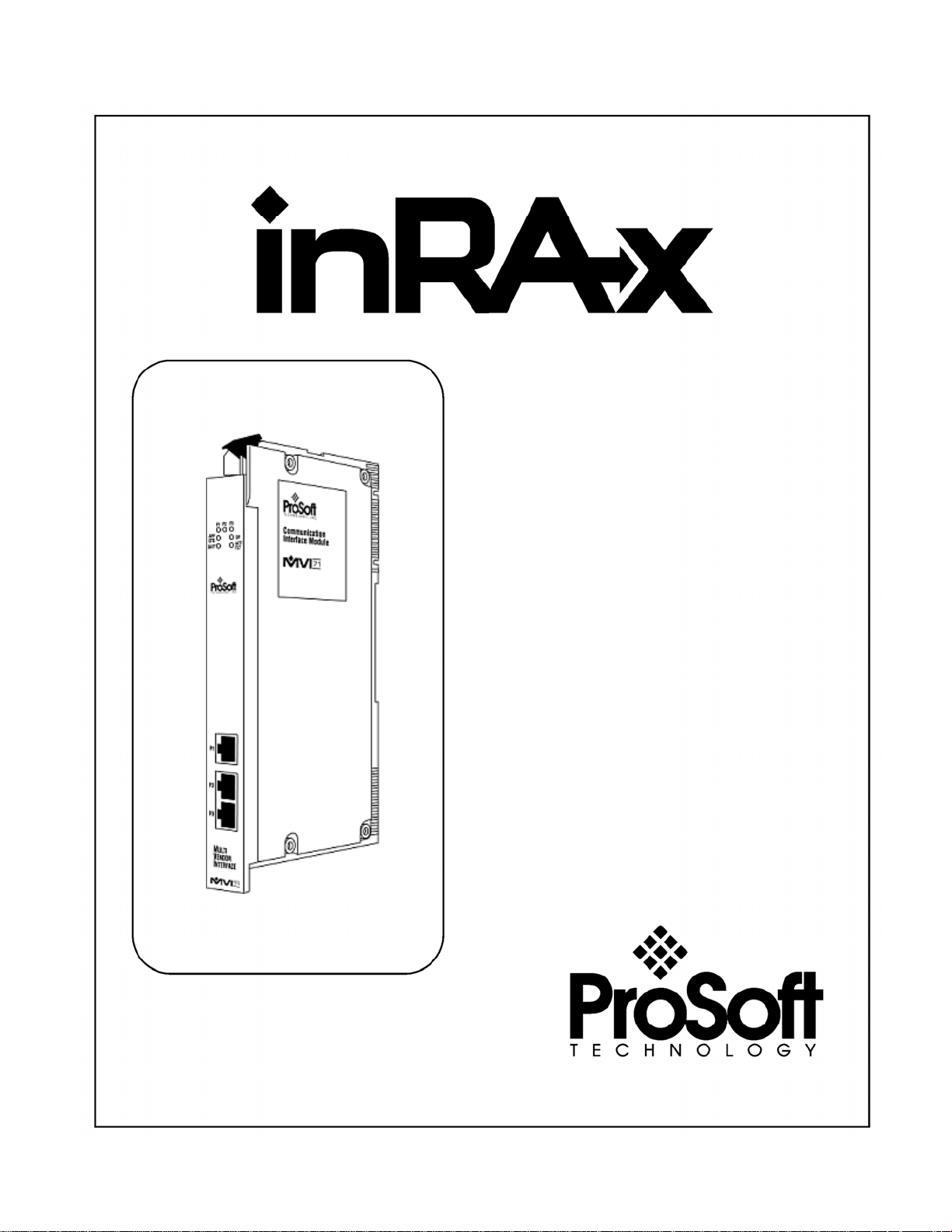
MVI71-MCM
PLC Platform
Modbus Communication Module
User Manual
December 28, 2007
Page 2
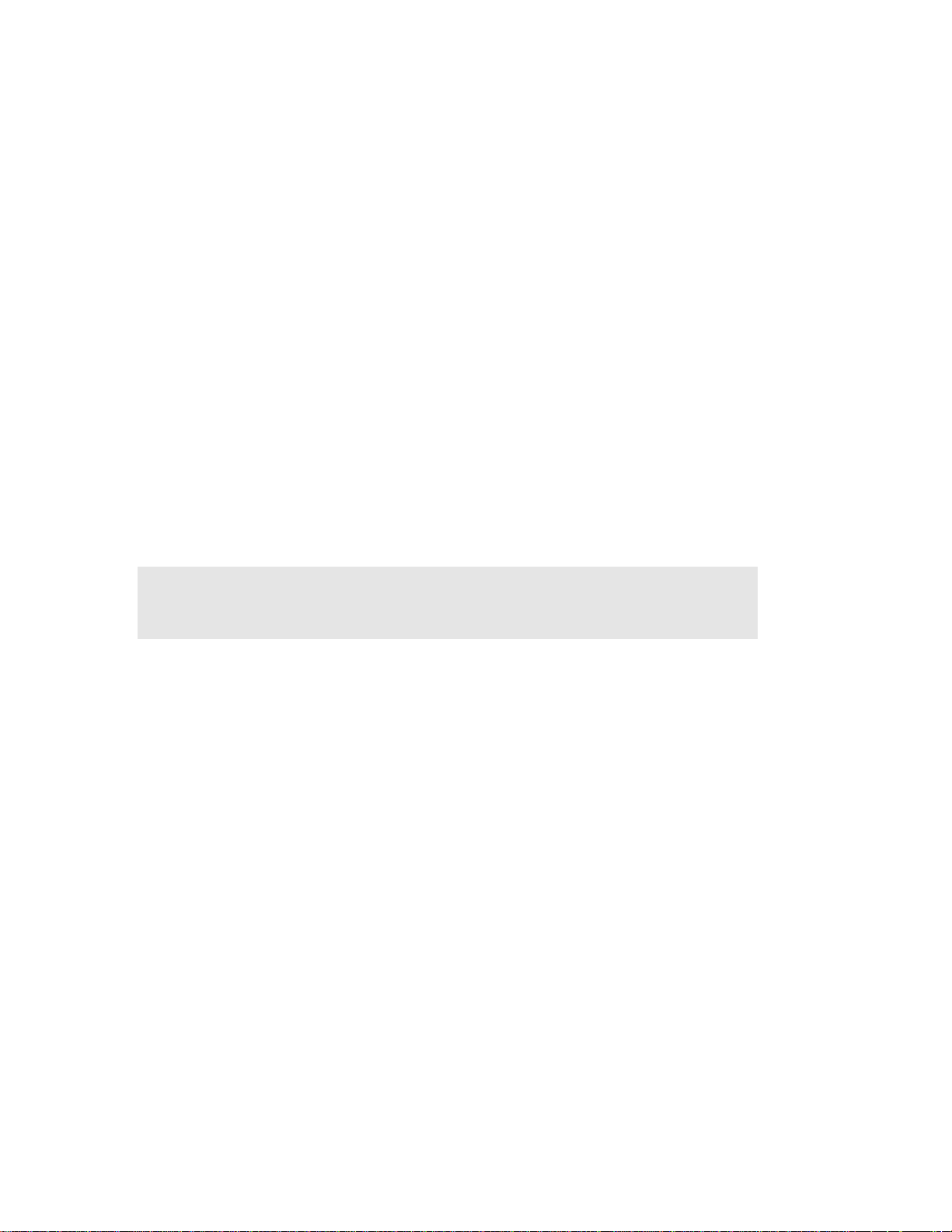
Please Read This Notice
Successful application of this module requires a reasonable working knowledge of the Rockwell
Automation PLC hardware, the MVI71-MCM Module and the application in which the combination
is to be used. For this reason, it is important that those responsible for implementation satisfy
themselves that the combination will meet the needs of the application without exposing personnel
or equipment to unsafe or inappropriate working conditions.
This manual is provided to assist the user. Every attempt has been made to ensure that the
information provided is accurate and a true reflection of the product's installation requirements. In
order to ensure a complete understanding of the operation of the product, the user should read all
applicable Rockwell Automation documentation on the operation of the Rockwell Automation
hardware.
Under no conditions will ProSoft Technology be responsible or liable for indirect or consequential
damages resulting from the use or application of the product.
Reproduction of the contents of this manual, in whole or in part, without written permission from
ProSoft Technology is prohibited.
Information in this manual is subject to change without notice and does not represent a
commitment on the part of ProSoft Technology Improvements and/or changes in this manual or the
product may be made at any time. These changes will be made periodically to correct technical
inaccuracies or typographical errors.
Warning: This module is not hot-swappable! Always remove power from the rack
before inserting or removing this module, or damage may result to the module, the
processor, or other connected devices.
Power, Input, and Output (I/O) wiring must be in accordance with Class 1,
Division 2 wiring methods, Article 501-4 (b) of the National Electrical Code, NFPA
70 for installation in the U.S., or as specified in Section 18-1J2 of the Canadian
Electrical Code for installations in Canada, and in accordance with the authority
having jurisdiction.
A Warning - Explosion Hazard - Substitution of components may impair
suitability for Class 1, Division 2.
B Warning - Explosion Hazard - When in hazardous locations, turn off power
before replacing or wiring modules.
C Warning - Explosion Hazard - Do not disconnect equipment unless power
has been switched off or the area is known to be non-hazardous.
Page 3
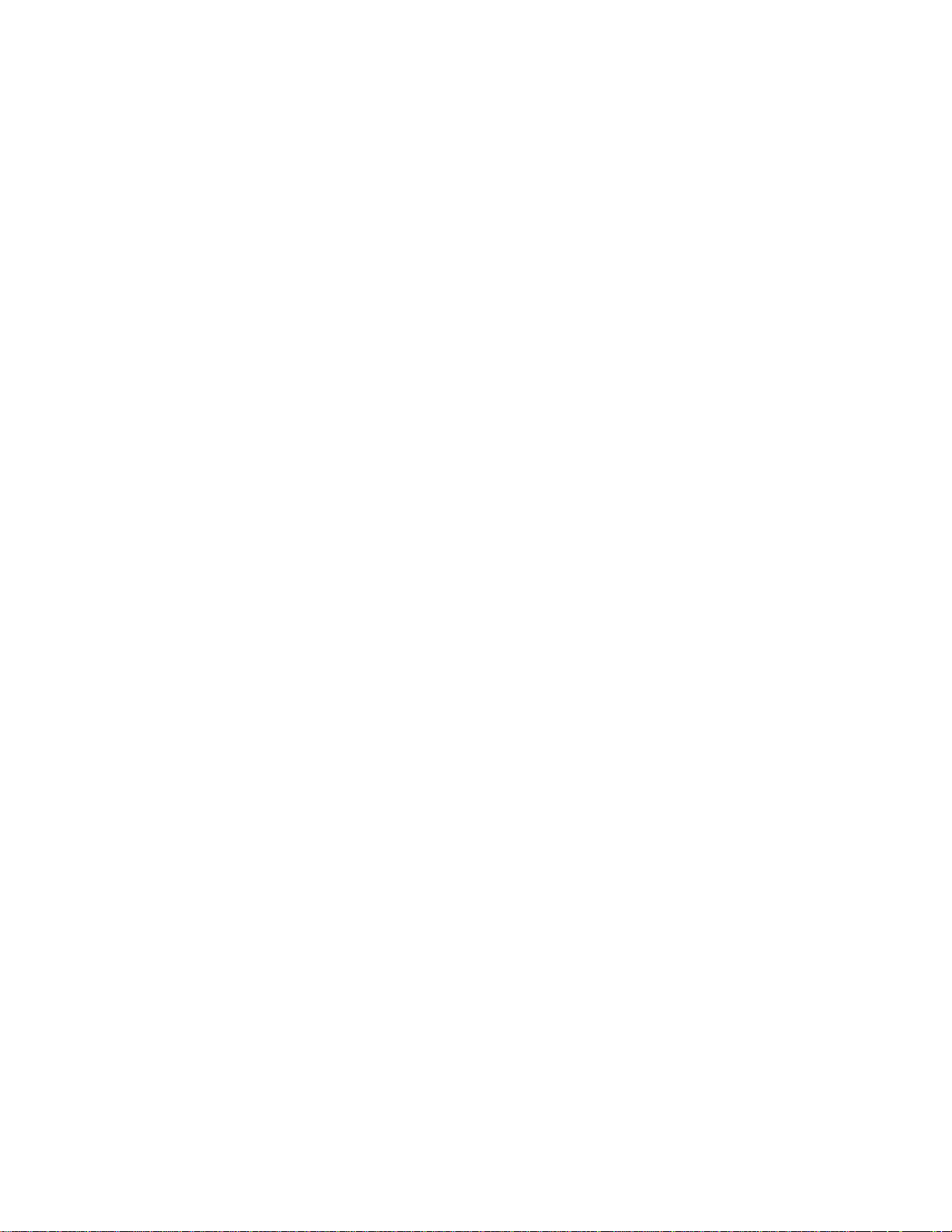
Your Feedback Please
We always want you to feel that you made the right decision to use our products. If you have
suggestions, comments, compliments or complaints about the product, documentation or support,
please write or call us.
ProSoft Technology
1675 Chester Avenue, Fourth Floor
Bakersfield, CA 93301
+1 (661) 716-5100
+1 (661) 716-5101 (Fax)
http://www.prosoft-technology.com
Copyright © ProSoft Technology, Inc. 2000 - 2007. All Rights Reserved.
MVI71-MCM User Manual
December 28, 2007
PSFT.MCM.MVI71.UM.07.12.28
ProSoft Technology ®, ProLinx ®, inRAx ®, ProTalk® and RadioLinx ® are Registered Trademarks
of ProSoft Technology, Inc.
Page 4
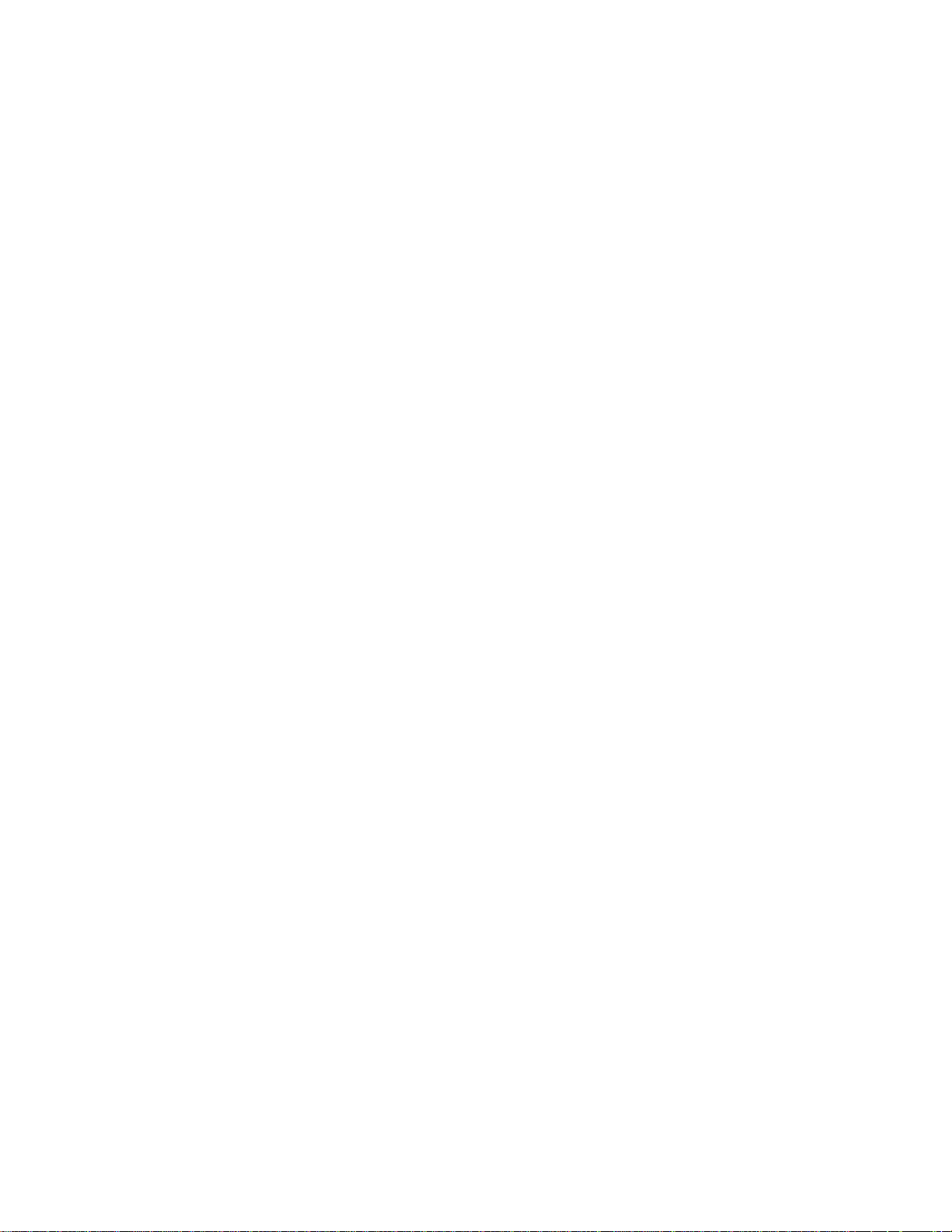
Page 5
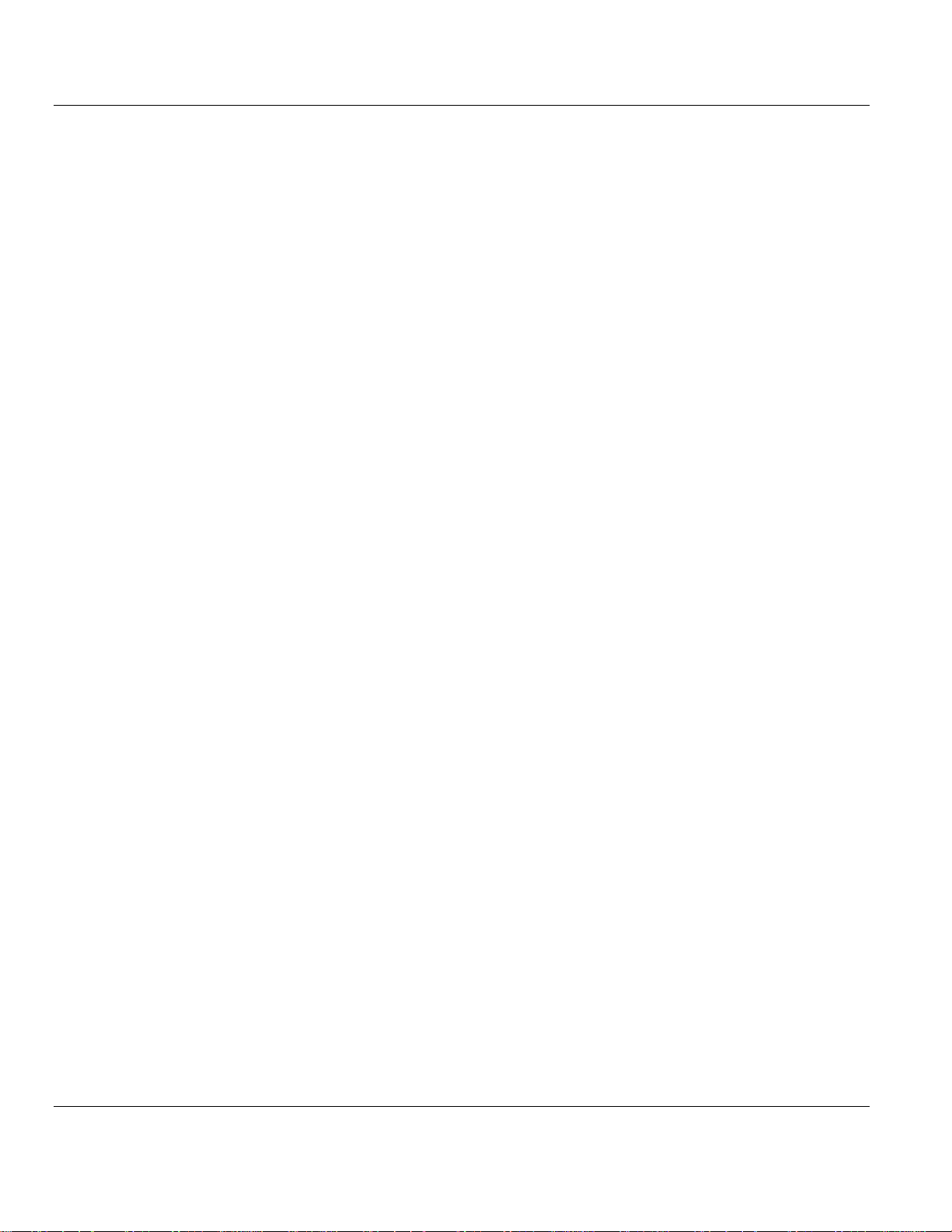
Contents MVI71-MCM ♦ PLC Platform
Modbus Communication Module
Contents
PLEASE READ THIS NOTICE.............................................................................................................................. 2
Your Feedback Please ...................................................................................................................................... 3
GUIDE TO THE MVI71-MCM USER MANUAL..................................................................................................... 7
1 START HERE ............................................................................................................................................... 9
1.1 System Requirements.............................................................................................................................. 9
1.2 Package Contents ..................................................................................................................................10
1.3 Setting Jumpers......................................................................................................................................11
1.4 Install the Module in the Rack.................................................................................................................12
1.5 Connect your PC to the Processor .........................................................................................................13
1.6 Download the Sample Program to the Processor ...................................................................................14
1.6.1 Configuring RSLinx .......................................................................................................................15
1.7 Connect your PC to the Module..............................................................................................................17
2 INSTALLING AND CONFIGURING THE MODULE....................................................................................19
2.1 Quick Start..............................................................................................................................................19
2.2 Configuring the Module...........................................................................................................................22
2.2.1 Power Up ......................................................................................................................................22
2.2.2 Configuration Data Transfer ..........................................................................................................23
2.2.3 Changing Parameters During Operation .......................................................................................24
2.2.4 Module Data Files .........................................................................................................................24
2.2.5 User Data ......................................................................................................................................29
2.2.6 Slave Polling Control and Status...................................................................................................29
2.2.7 Using Side-Connect (Requires Side-Connect Adapter).................................................................29
3 LADDER LOGIC..........................................................................................................................................33
4 DIAGNOSTICS AND TROUBLESHOOTING..............................................................................................35
4.1 Reading Status Data From the Module...................................................................................................35
4.1.1 The Configuration/Debug Menu ....................................................................................................35
4.1.2 Required Hardware .......................................................................................................................36
4.1.3 Required Software.........................................................................................................................36
4.1.4 Using the Configuration/Debug Port..............................................................................................37
4.1.5 Main Menu ....................................................................................................................................38
4.1.6 Data Analyzer................................................................................................................................41
4.1.7 Data Analyzer Tips........................................................................................................................43
4.1.8 Database View Menu ....................................................................................................................46
4.1.9 Master Command Error List Menu ................................................................................................48
4.1.10 Master Command List Menu .........................................................................................................49
4.2 LED Status Indicators .............................................................................................................................50
4.2.1 Clearing a Fault Condition.............................................................................................................51
4.2.2 Troubleshooting.............................................................................................................................51
5 REFERENCE...............................................................................................................................................53
5.1 Product Specifications ............................................................................................................................53
5.1.1 Features and Benefits ...................................................................................................................53
5.1.2 General Specifications ..................................................................................................................54
5.1.3 Hardware Specifications................................................................................................................54
5.1.4 Functional Specifications...............................................................................................................55
5.2 Functional Overview ...............................................................................................................................55
5.2.1 General Concepts .........................................................................................................................55
5.2.2 Main Logic Loop............................................................................................................................56
5.2.3 PLC Processor Not in Run ............................................................................................................56
5.2.4 Backplane Data Transfer...............................................................................................................57
5.2.5 Modbus Addressing.......................................................................................................................59
5.2.6 Using the Read and Write Data Areas ..........................................................................................59
5.2.7 Normal Data Transfer....................................................................................................................63
ProSoft Technology, Inc. Page 5 of 111
December 28, 2007
Page 6
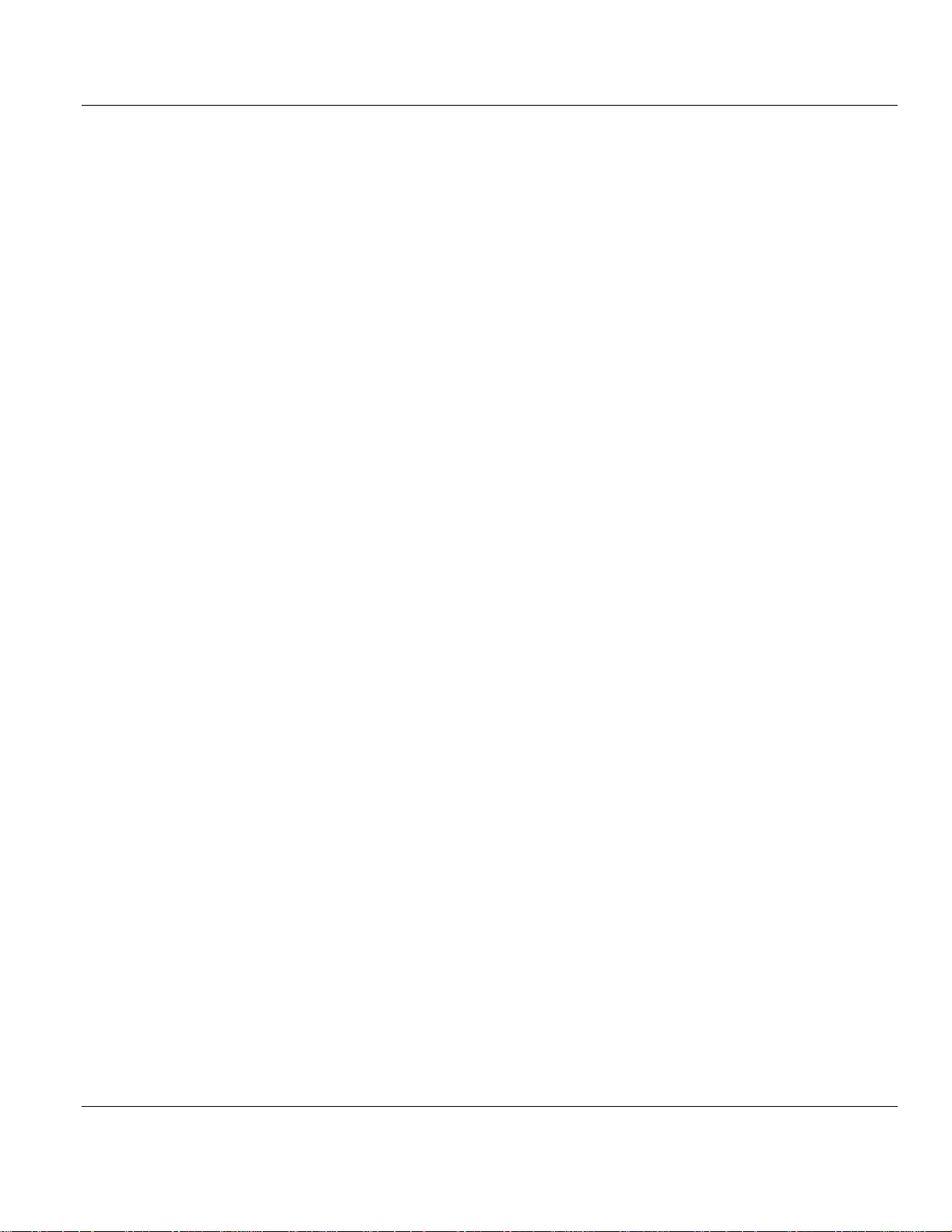
MVI71-MCM ♦ PLC Platform Contents
Modbus Communication Module
5.2.8 Slave Status Blocks ......................................................................................................................67
5.2.9 Command Control Blocks .............................................................................................................69
5.2.10 Pass-Through Control Blocks........................................................................................................74
5.2.11 Remote Command Control............................................................................................................75
5.2.12 Data Flow Between MVI71-MCM Module and PLC Processor .....................................................76
5.3 Cable Connections .................................................................................................................................79
5.3.1 RS-232 Configuration/Debug Port.................................................................................................79
5.3.2 RS-232..........................................................................................................................................81
5.3.3 RS-422..........................................................................................................................................83
5.3.4 RS-485..........................................................................................................................................84
5.3.5 DB9 to RJ45 Adaptor (Cable 14)...................................................................................................84
5.4 MVI71-MCM Database Definition ...........................................................................................................85
5.5 MVI71-MCM Status Data Definition........................................................................................................85
5.6 MVI71-MCM Configuration Data Definition.............................................................................................87
5.6.1 Backplane Setup ...........................................................................................................................87
5.6.2 Port 1 Setup ..................................................................................................................................88
5.6.3 Port 2 Setup ..................................................................................................................................90
5.6.4 Port 1 Commands .........................................................................................................................93
5.6.5 Port 2 Commands .........................................................................................................................93
5.6.6 Command Control.........................................................................................................................94
5.7 MVI71-MCM Command Error Codes......................................................................................................94
5.7.1 Standard Modbus Protocol Errors .................................................................................................94
5.7.2 Module Communication Error Codes ............................................................................................94
5.7.3 Command List Entry Errors...........................................................................................................94
5.8 Configuration Error Codes ......................................................................................................................95
5.8.1 BTR...............................................................................................................................................95
5.9 Frequently Asked Questions...................................................................................................................96
5.9.1 What is the MVI71-MCM? .............................................................................................................96
5.9.2 Why does the module have to break down the data in blocks of 64 words?.................................96
5.9.3 How do I read and write data between the internal MVI71-MCM database and the PLC?............96
5.9.4 What is the procedure to change the module's configuration?......................................................97
5.9.5 How do I set a Port Modbus Master command? ...........................................................................97
5.9.6 The Modbus Master Command is not working, what should I do?................................................97
5.9.7 What is the Pass-Through feature?...............................................................................................97
5.9.8 How can I check a Slave's status connected to an MVI71-MCM Master port? .............................97
5.9.9 Should I use the sample ladder logic? ..........................................................................................98
5.9.10 Is it possible to control the Master Modbus Commands from ladder logic? ..................................98
5.9.11 How is the MVI71-MCM database divided into Discrete Output, Discrete Input, Input Registers,
and Holding Registers?................................................................................................................................98
6 SUPPORT, SERVICE & WARRANTY.........................................................................................................99
6.1 How to Contact Us: Sales and Support ................................................................................................100
6.2 Return Material Authorization (RMA) Policies and Conditions..............................................................101
6.2.1 All Product Returns .....................................................................................................................101
6.3 Procedures for Return of Units Under Warranty ...................................................................................101
6.4 Procedures for Return of Units Out of Warranty ...................................................................................102
6.4.1 Un-repairable Units .....................................................................................................................102
6.4.2 Purchasing Warranty Extension..................................................................................................103
6.5 LIMITED WARRANTY..........................................................................................................................103
6.5.1 What Is Covered By This Warranty.............................................................................................103
6.5.2 What Is Not Covered By This Warranty ......................................................................................104
6.5.3 DISCLAIMER REGARDING HIGH RISK ACTIVITIES................................................................105
6.5.4 DISCLAIMER OF ALL OTHER WARRANTIES...........................................................................105
6.5.5 LIMITATION OF REMEDIES**....................................................................................................105
6.5.6 Time Limit for Bringing Suit .........................................................................................................105
6.5.7 No Other Warranties ...................................................................................................................106
6.5.8 Intellectual Property ....................................................................................................................106
6.5.9 Additional Restrictions Relating To Software And Other Intellectual Property ............................106
6.5.10 Allocation of risks ........................................................................................................................107
6.5.11 Controlling Law and Severability .................................................................................................107
INDEX.................................................................................................................................................................109
Page 6 of 111 ProSoft Technology, Inc.
December 28, 2007
Page 7
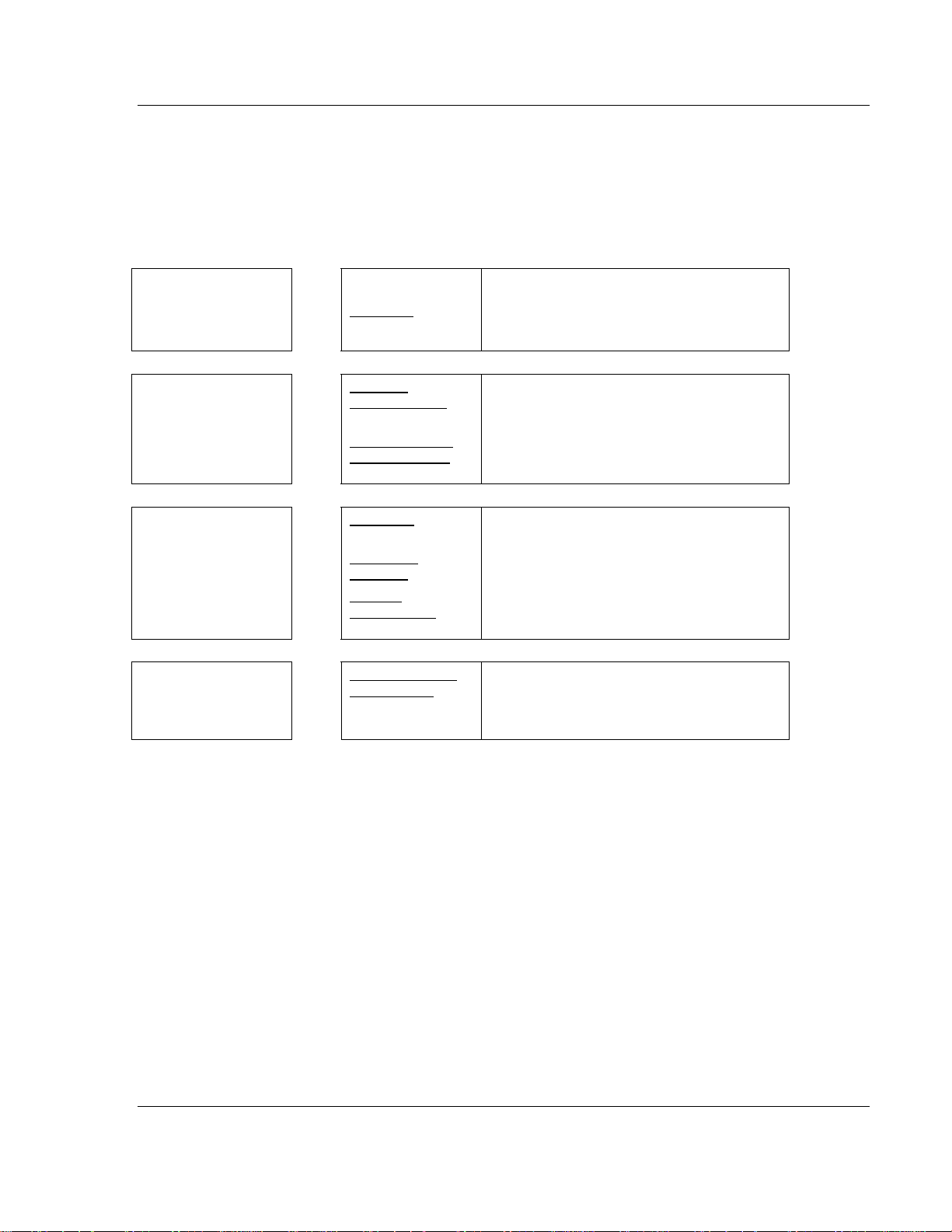
Start Here MVI71-MCM ♦ PLC Platform
Modbus Communication Module
Guide to the MVI71-MCM User Manual
Function Section to Read Details
Introduction
(Must Do)
Verify Communication,
Diagnostic and
Troubleshooting
Reference
Product Specifications
Functional Overview
Glossary
Support, Service, and
Warranty
Index
→
→
→
→
Start Here (page 9)
Verifying
Communication
(page 35)
Diagnostics and
Troubleshooting
(page 35)
Reference
53)
Functional
Overview (page 55)
Product
Specifications
(page 53)
Support, Service
and Warranty
(page 99)
(page
This Section introduces the customer to the
module. Included are: package contents,
system requirements, hardware installation,
and basic configuration.
This section describes how to verify
communications with the network. Diagnostic
and Troubleshooting procedures.
These sections contain general references
associated with this product, Specifications,
and the Functional Overview.
This section contains Support, Service and
Warranty information.
Index of chapters.
ProSoft Technology, Inc. Page 7 of 111
December 28, 2007
Page 8
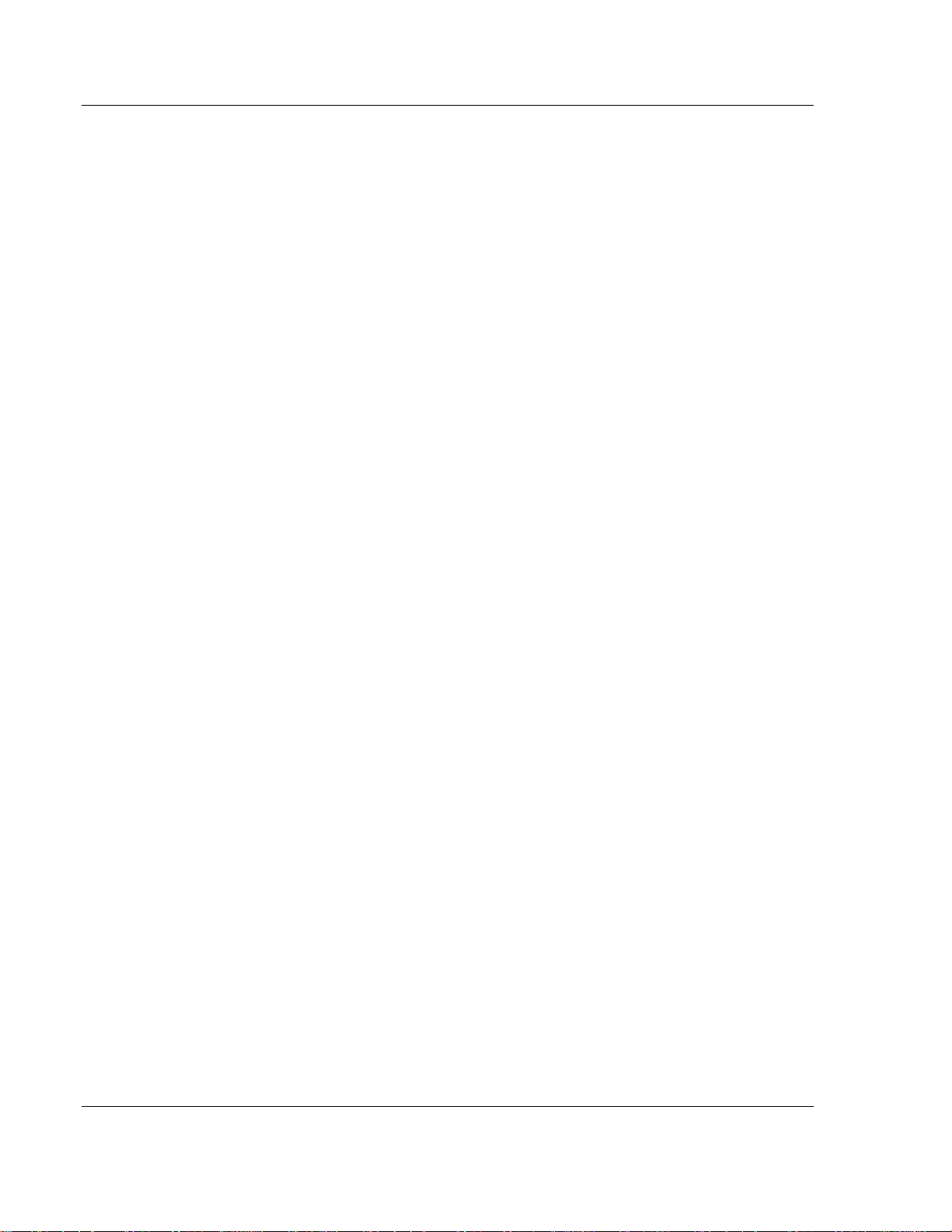
MVI71-MCM ♦ PLC Platform Start Here
Modbus Communication Module
Page 8 of 111 ProSoft Technology, Inc.
December 28, 2007
Page 9
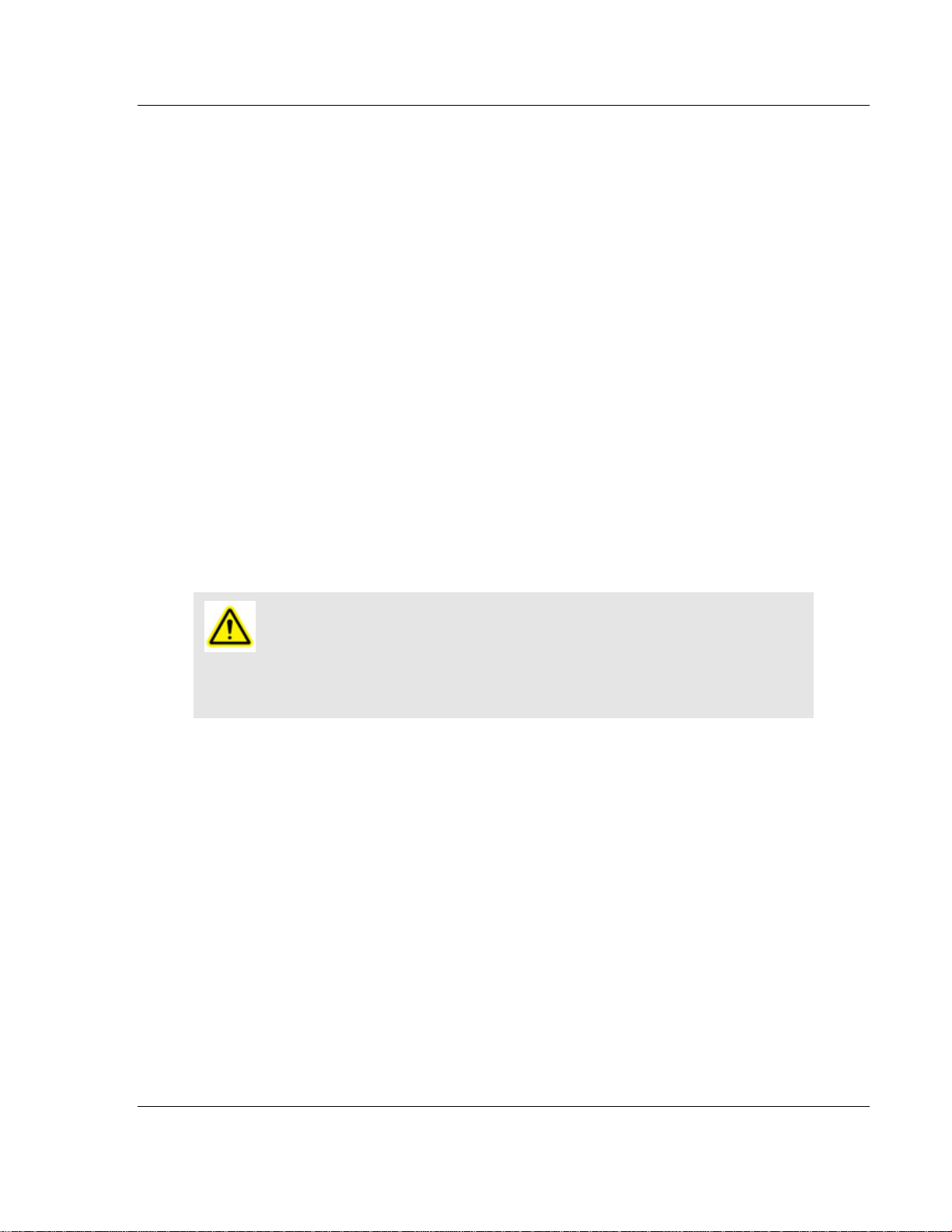
Start Here MVI71-MCM ♦ PLC Platform Modbus Communication Module
1 Start Here
In This Chapter
¾ System Requirements.............................................................. 9
¾ Package Contents.................................................................. 10
¾ Setting Jumpers ..................................................................... 11
¾ Install the Module in the Rack ................................................ 12
¾ Connect your PC to the Processor......................................... 13
¾ Download the Sample Program to the Processor ..................14
¾ Connect your PC to the Module ............................................. 17
Installing the MVI71-MCM module requires a reasonable working knowledge of
the Rockwell Automation hardware, the MVI71-MCM Module and the application
in which they will be used.
Caution: It is important that those responsible for implementation can complete
the application without exposing personnel, or equipment, to unsafe or inappropriate
working conditions. Safety, quality and experience are key factors in a successful
installation.
1.1 System Requirements
The MVI71-MCM module requires the following minimum hardware and software
components:
Rockwell Automation PLC processor, with compatible power supply and one
free slot in the rack, for the MVI71-MCM module. The module requires
800mA of available power.
The PLC Processor must provide for at least 64 words of BTR/BTW area,
otherwise the module may not function correctly.
Rockwell Automation RSLogix 5 programming software.
Rockwell Automation RSLinx communication software
Pentium® 100 MHz minimum. Pentium III 700 MHz (or better) recommended
Supported operating systems:
o Microsoft Windows XP
o Microsoft Windows 2000
o Microsoft Windows NT v4.0 with Service Pack 3 or greater
o Microsoft Windows ME
o Microsoft Windows 98
ProSoft Technology, Inc. Page 9 of 111
December 28, 2007
Page 10
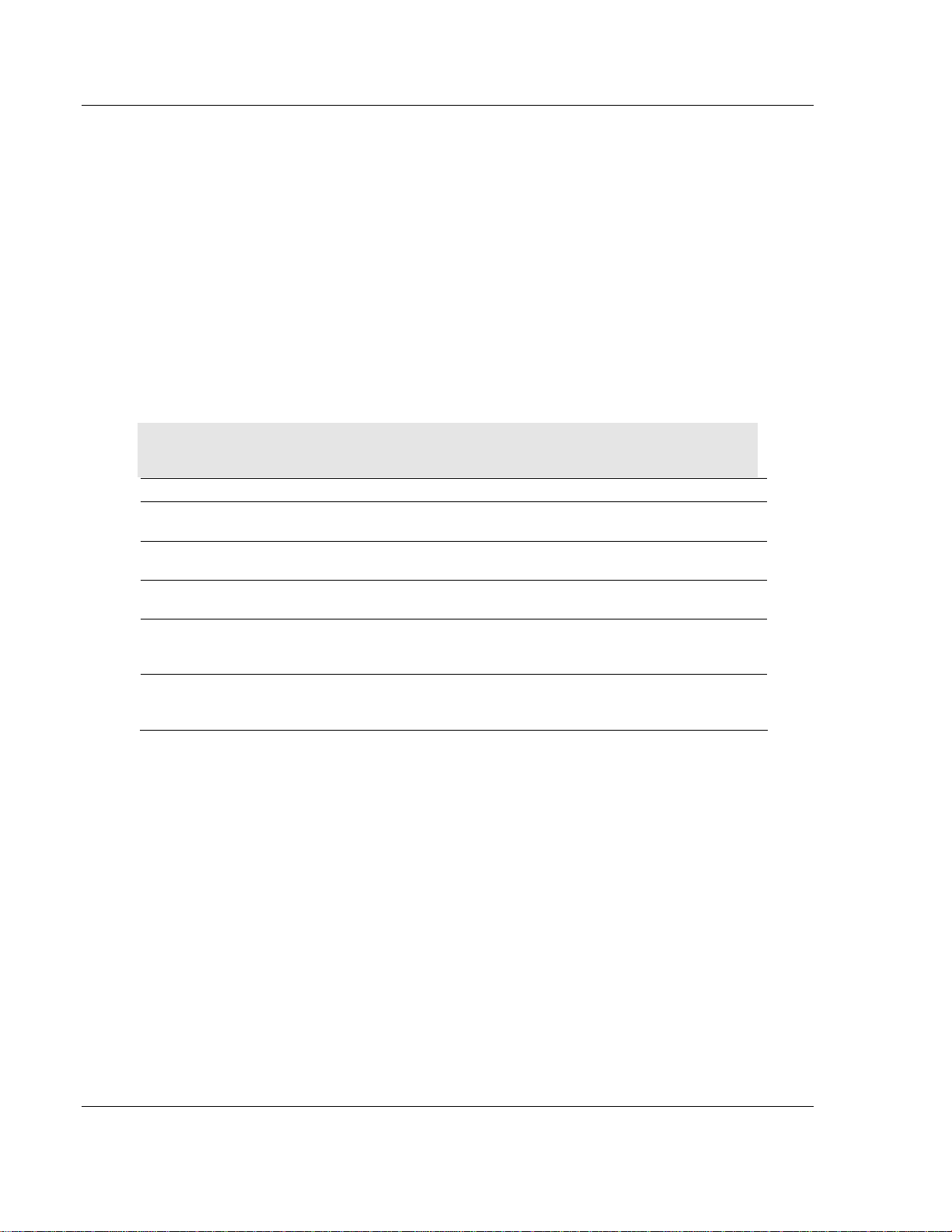
MVI71-MCM ♦ PLC Platform Start Here
Modbus Communication Module
64 Mbytes of RAM minimum, 256 Mbytes of RAM recommended
100 Mbytes of free hard disk space (or more based on application
requirements)
256-color VGA graphics adapter, 800 x 600 minimum resolution (True Color
1024 × 768 recommended)
CD-ROM drive
3.5 inch floppy disk drive
HyperTerminal or other terminal emulator program capable of file transfers
using Ymodem protocol.
1.2 Package Contents
The following components are included with your MVI71-MCM module, and are
all required for installation and configuration.
Important: Before beginning the installation, please verify that all of the following
items are present.
Qty. Part Name Part Number Part Description
1
1 Cable
3 Cable
2 Adapter 1454-9F
1
MVI71-MCM
Module
ProSoft
Solutions
CD
MVI71-MCM Modbus Communication Module
RS232 Null
Modem
Cable #14, RJ45 to
DB9 Male Adapter
For RS232 Connection to the CFG Port
For DB9 Connection to Module's Port
Two Adapters, DB9 Female to Screw Terminal.
For RS422 or RS485 Connections to Port 1 and 2
of the Module
Contains sample programs, utilities and
documentation for the MVI71-MCM module.
If any of these components are missing, please contact ProSoft Technology
Support for replacement parts.
Page 10 of 111 ProSoft Technology, Inc.
December 28, 2007
Page 11
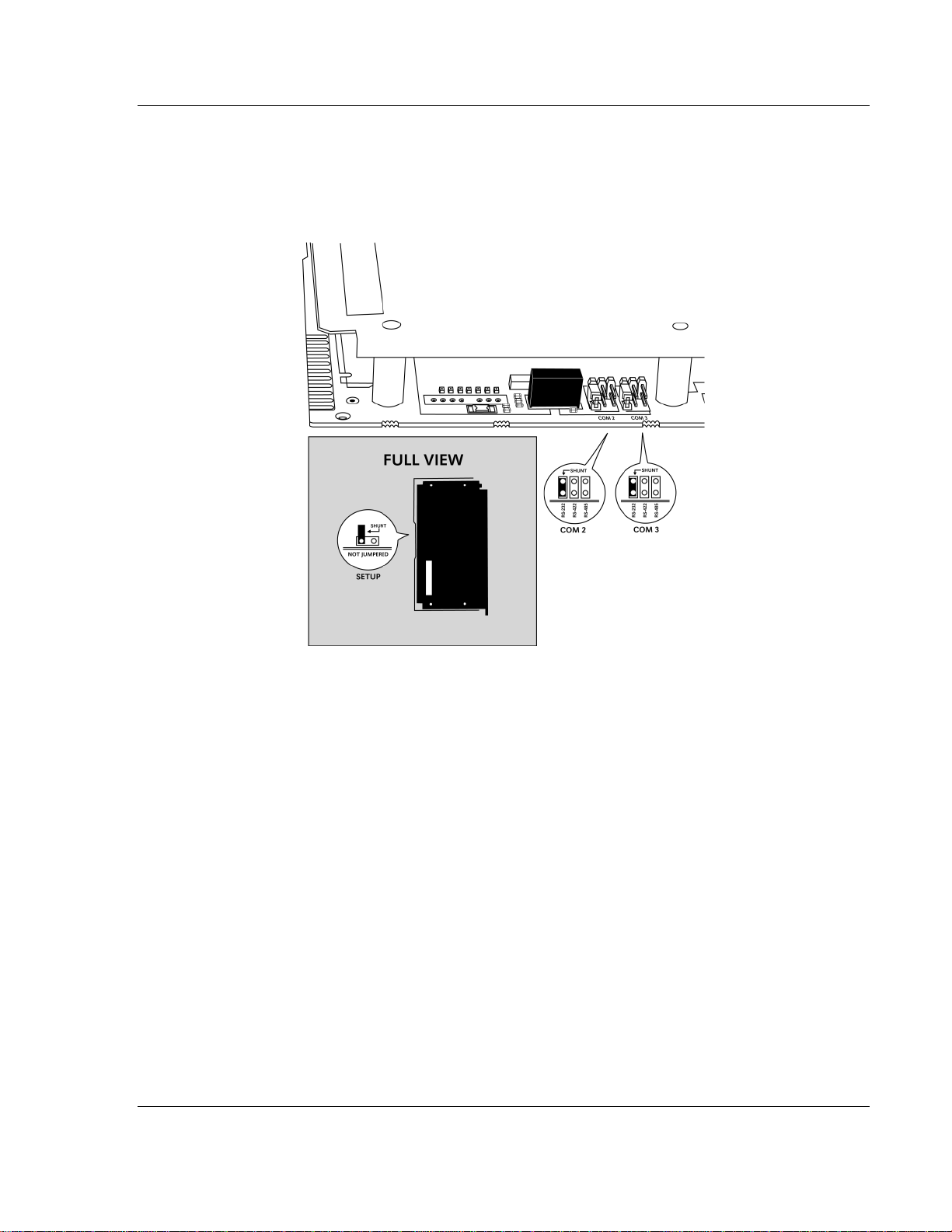
Start Here MVI71-MCM ♦ PLC Platform
Modbus Communication Module
1.3 Setting Jumpers
The following illustration shows the jumper configurations for the various RS
interfaces. If you are using an interface other than RS-232 (default), you must
change the jumpers as shown:
The Setup Jumper acts as "write protection" for the module's flash memory. In
"write protected" mode, the Setup pins are not connected, and the module's
firmware cannot be overwritten. Do not jumper the Setup pins together unless
you are directed to do so by ProSoft Technical Support.
ProSoft Technology, Inc. Page 11 of 111
December 28, 2007
Page 12
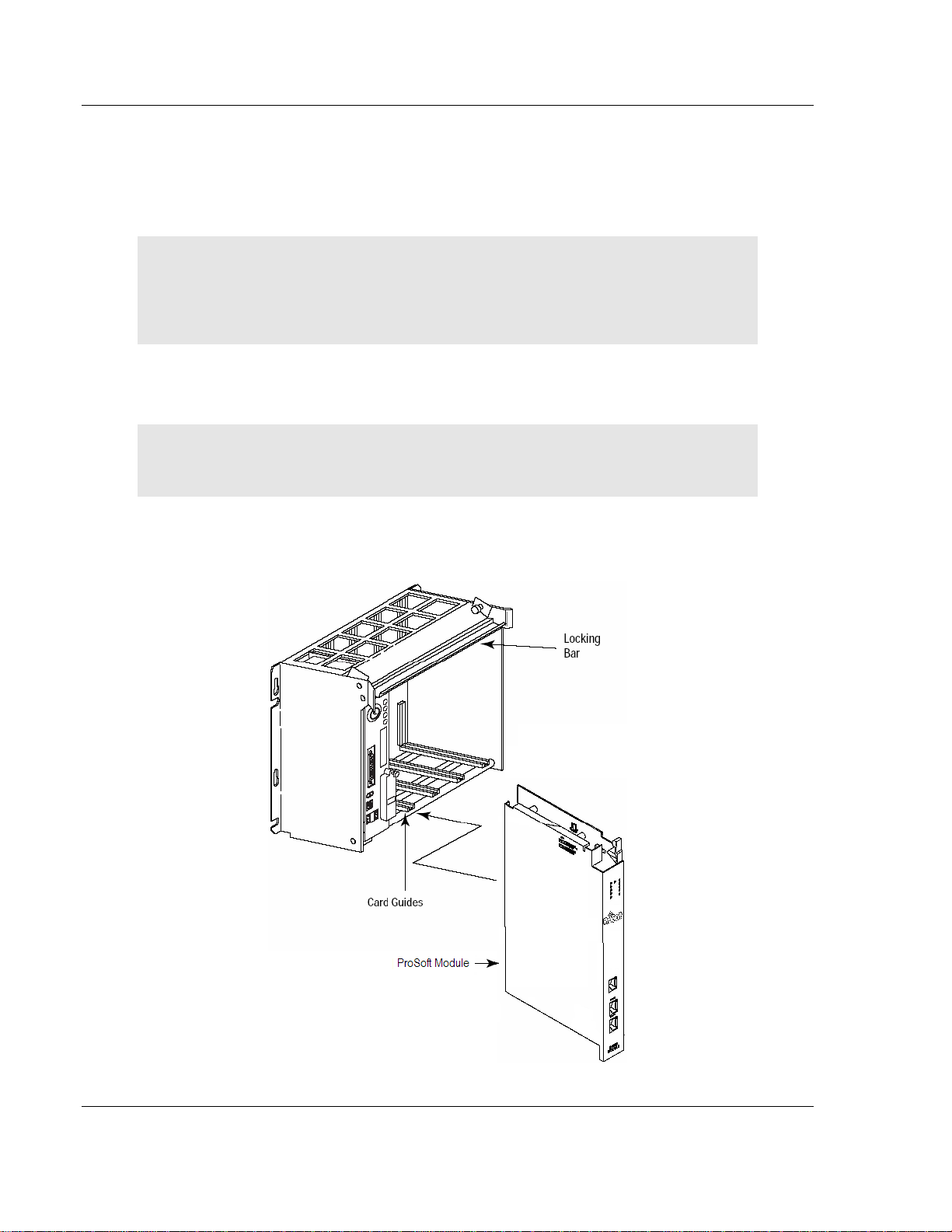
MVI71-MCM ♦ PLC Platform Start Here
Modbus Communication Module
1.4 Install the Module in the Rack
If you have not already installed and configured your PLC processor and power
supply, please do so before installing the MVI71-MCM module. Refer to your
Rockwell Automation product documentation for installation instructions.
Warning: You must follow all safety instructions when installing this or any other
electronic devices. Failure to follow safety procedures could result in damage to
hardware or data, or even serious injury or death to personnel. Refer to the
documentation for each device you plan to connect to verify that suitable safety
procedures are in place before installing or servicing the device.
After you have checked the placement of the jumpers, insert MVI71-MCM into
the PLC™ chassis. Use the same technique recommended by Rockwell
Automation to remove and install PLC modules.
Warning: This module is not hot-swappable! Always remove power from the rack
before inserting or removing this module, or damage may result to the module, the
processor, or other connected devices.
1 Turn power OFF.
2 Align the module with the top and bottom guides, and slide it into the rack
until the module is firmly against the backplane connector.
3 With a firm but steady push, snap the module into place.
Page 12 of 111 ProSoft Technology, Inc.
December 28, 2007
Page 13
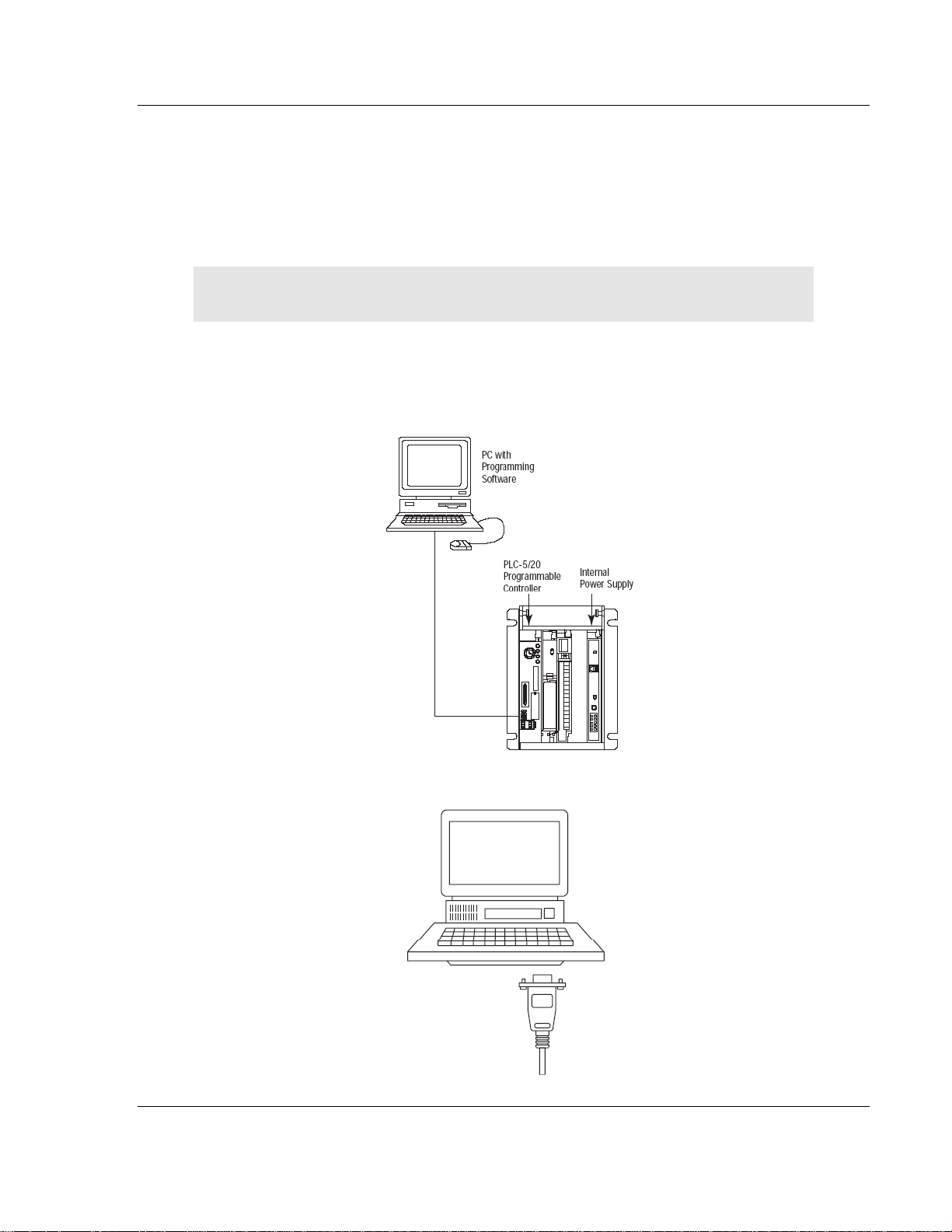
Start Here MVI71-MCM ♦ PLC Platform
Modbus Communication Module
4 Check that the holding clips on the top and bottom of the module are securely
in the locking holes of the rack.
5 Make a note of the slot location. You will need to identify the slot in which the
module is installed in order for the sample program to work correctly. Slot
numbers are identified on the green circuit board (backplane) of the PLC
rack.
6 Turn power ON.
Note: If you insert the module improperly, the system may stop working, or may
behave unpredictably.
1.5 Connect your PC to the Processor
7 Connect the right-angle connector end of the cable to your controller at the
communications port.
8 Connect the straight connector end of the cable to the serial port on your
computer.
ProSoft Technology, Inc. Page 13 of 111
December 28, 2007
Page 14
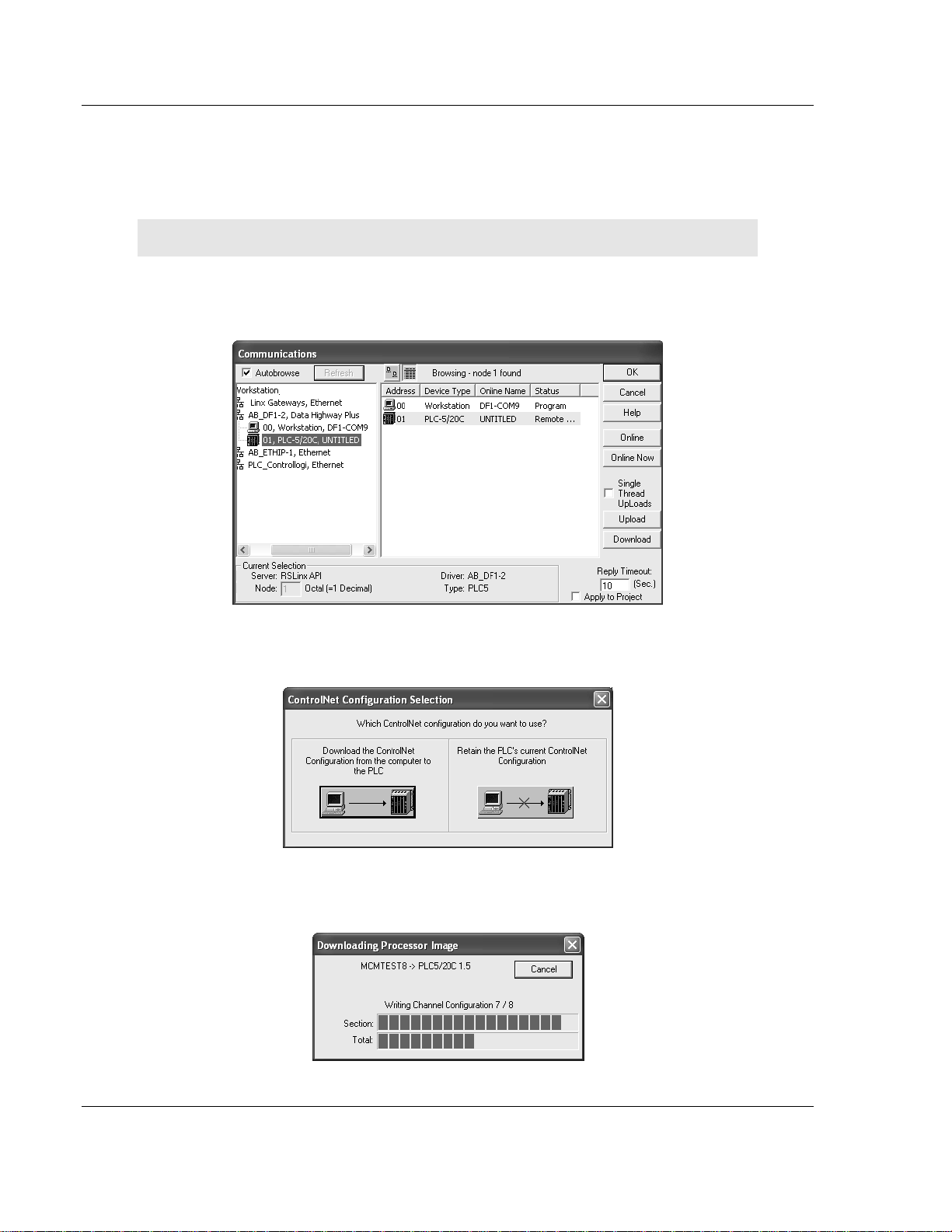
MVI71-MCM ♦ PLC Platform Start Here
Modbus Communication Module
1.6 Download the Sample Program to the Processor
¾ To download the sample program from RSLogix 5 to the PLC
processor:
Note: The key switch on the front of the PLC processor must be in the REM position.
1 If you are not already online to the processor, open the Communications
menu, and then choose Download. RSLogix will establish communication
with the processor.
2 Click the Download button to transfer the sample program to the processor.
3 When prompted, choose Computer to PLC
4 RSLogix will compile the program and transfer it to the processor. This
process may take a few minutes.
Page 14 of 111 ProSoft Technology, Inc.
December 28, 2007
Page 15
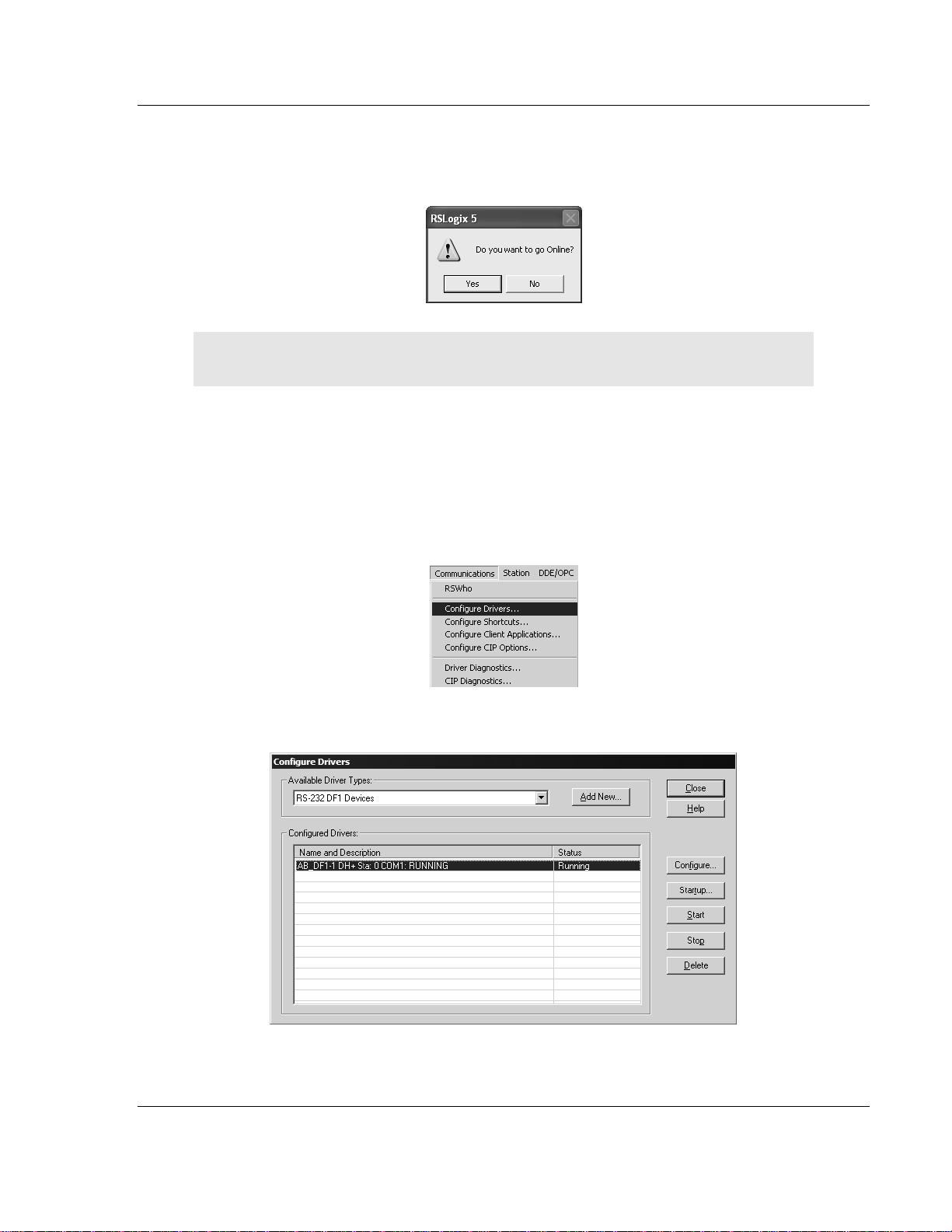
Start Here MVI71-MCM ♦ PLC Platform
Modbus Communication Module
5 When the download is complete, RSLogix will open another confirmation
dialog box. Click OK to switch the processor from Program mode to Run
mode.
Note: If you receive an error message during these steps, refer to your RSLogix
documentation to interpret and correct the error.
1.6.1 Configuring RSLinx
¾ If RSLogix is unable to establish communication with the processor,
follow these steps:
1 Open RSLinx.
2 Open the Communications menu, and choose Configure Drivers.
This action opens the Configure Drivers dialog box.
ProSoft Technology, Inc. Page 15 of 111
December 28, 2007
Page 16
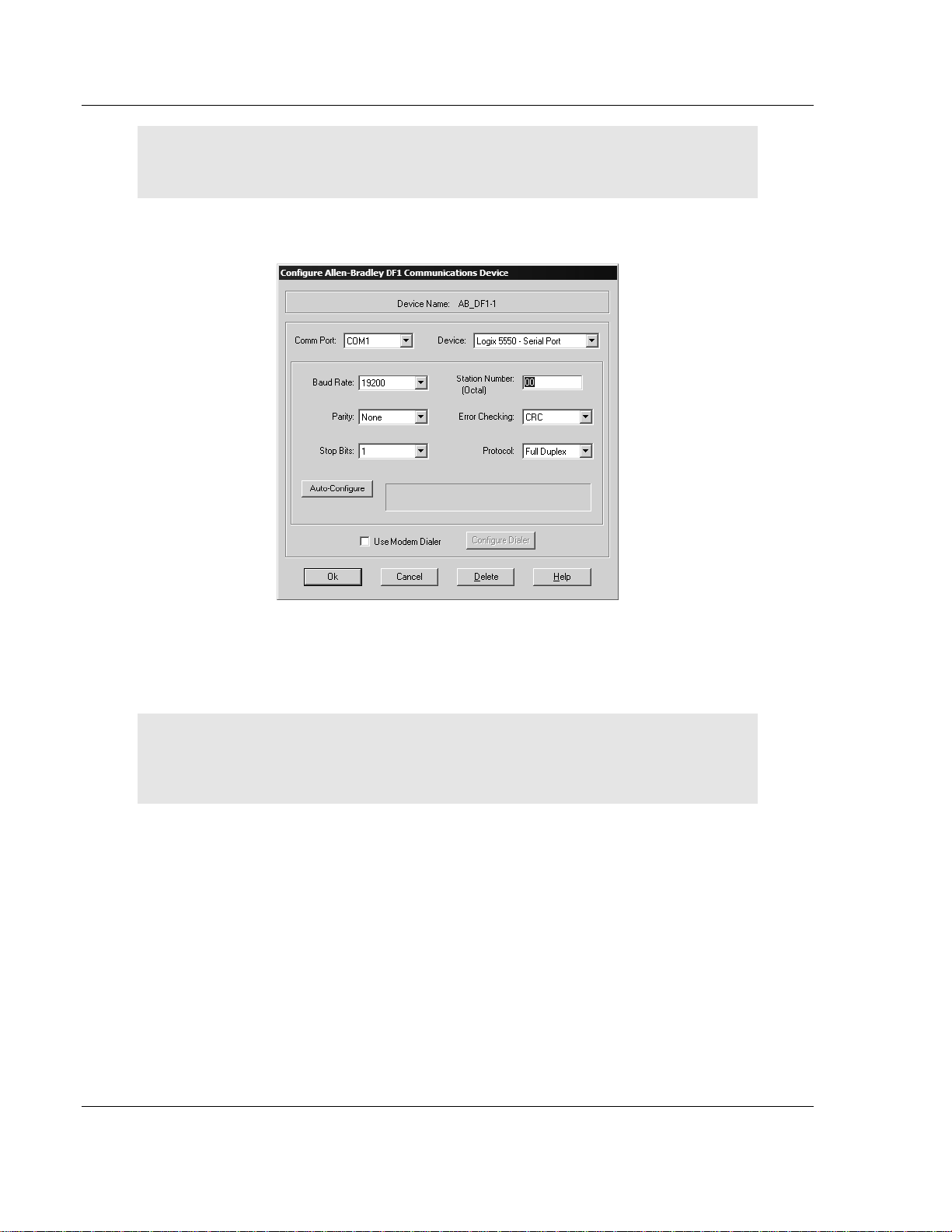
MVI71-MCM ♦ PLC Platform Start Here
Modbus Communication Module
Note: If the list of configured drivers is blank, you must first choose and configure a
driver from the Available Driver Types list. The recommended driver type to choose for
serial communication with the processor is "RS-232 DF1 Devices".
3 Click to select the driver, and then click Configure. This action opens the
Configure Allen-Bradley DF1 Communications Device dialog box.
4 Click the Auto-Configure button. RSLinx will attempt to configure your serial
port to work with the selected driver.
5 When you see the message "Auto Configuration Successful", click the OK
button to dismiss the dialog box.
Note: If the auto-configuration procedure fails, verify that the cables are connected
correctly between the processor and the serial port on your computer, and then try
again. If you are still unable to auto-configure the port, refer to your RSLinx
documentation for further troubleshooting steps.
Page 16 of 111 ProSoft Technology, Inc.
December 28, 2007
Page 17
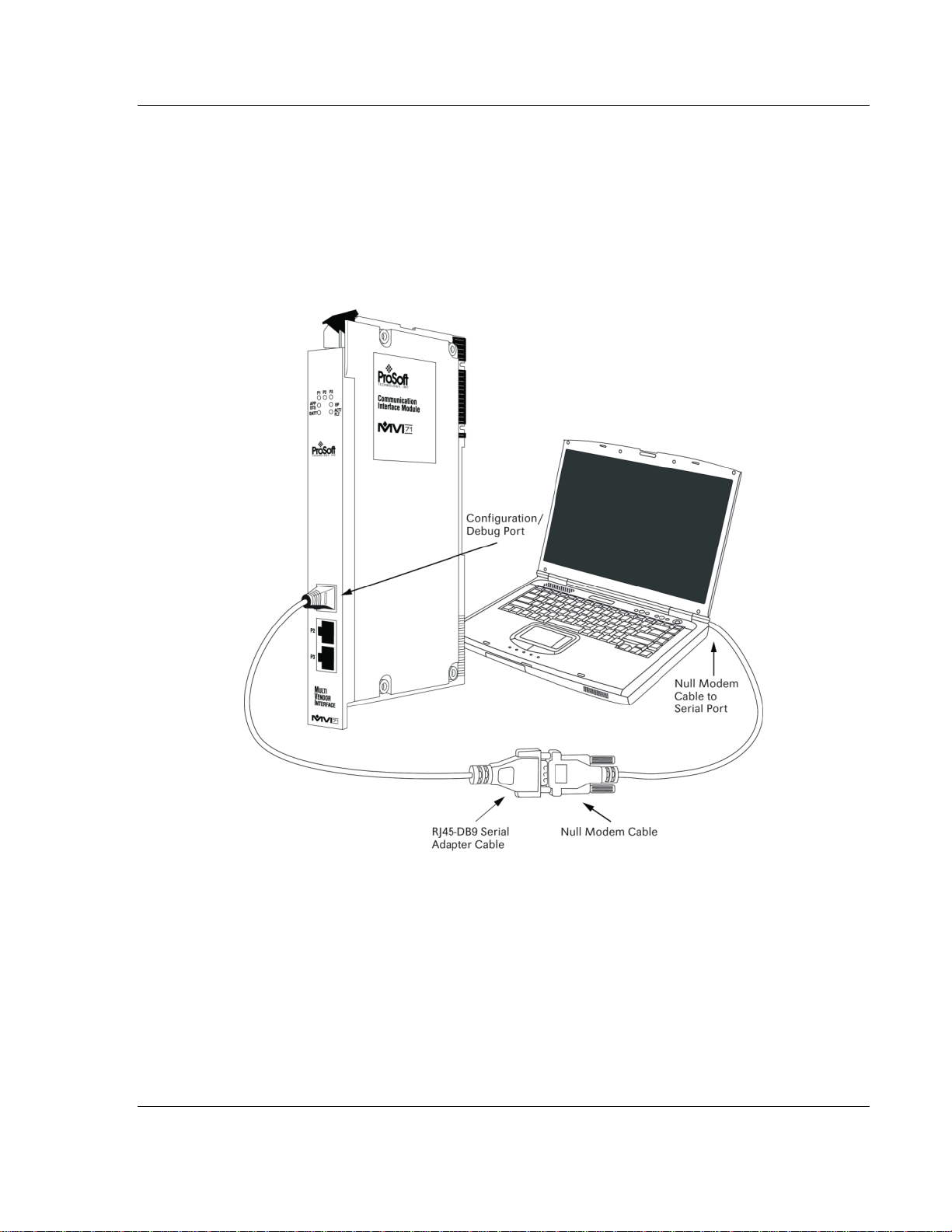
Start Here MVI71-MCM ♦ PLC Platform
Modbus Communication Module
1.7 Connect your PC to the Module
With the module securely mounted, connect your PC to the Configuration/Debug
port using an RJ45-DB-9 Serial Adapter Cable and a Null Modem Cable.
1 Attach both cables as shown.
2 Insert the RJ45 cable connector into the Configuration/Debug port of the
module.
3 Attach the other end to the serial port on your PC or laptop.
ProSoft Technology, Inc. Page 17 of 111
December 28, 2007
Page 18
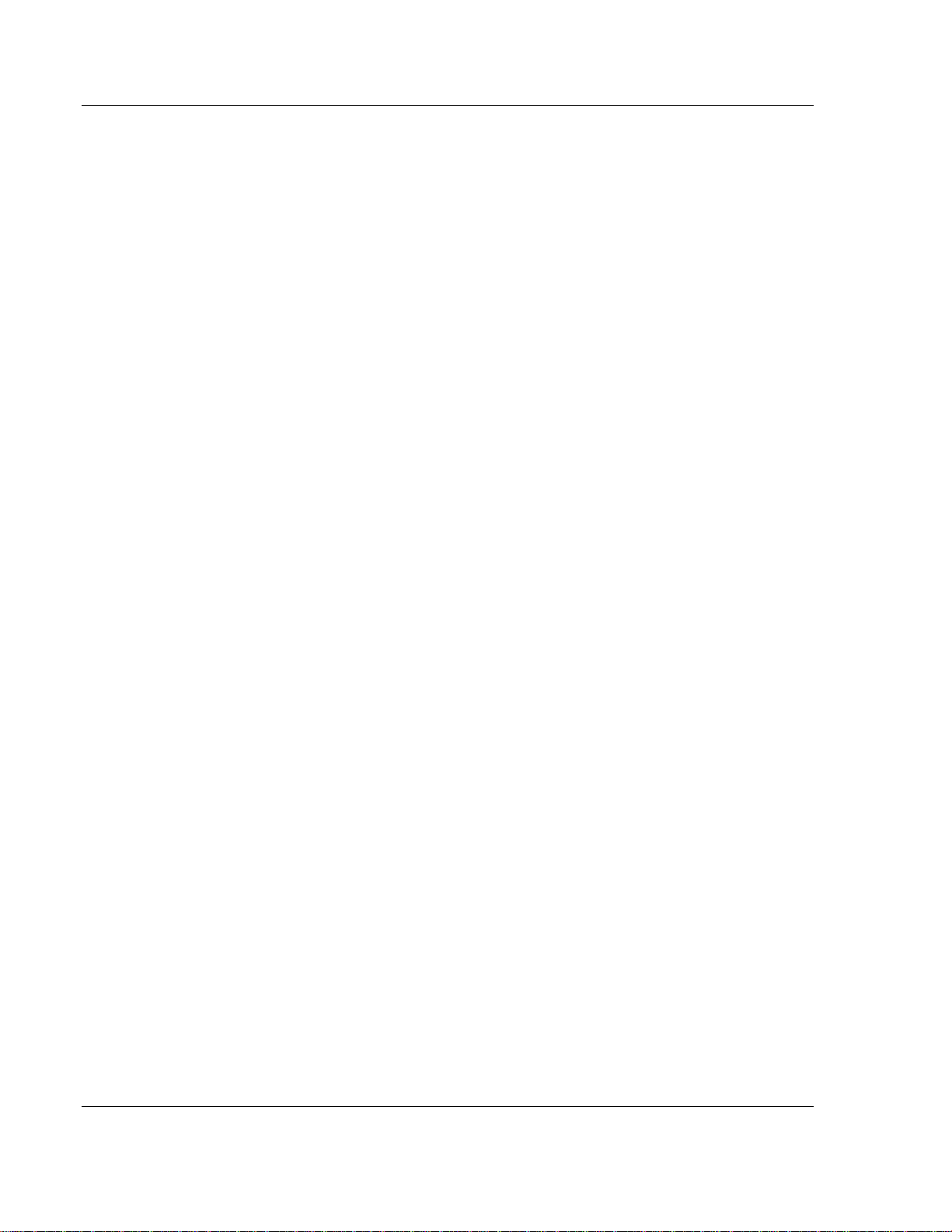
MVI71-MCM ♦ PLC Platform Start Here
Modbus Communication Module
Page 18 of 111 ProSoft Technology, Inc.
December 28, 2007
Page 19
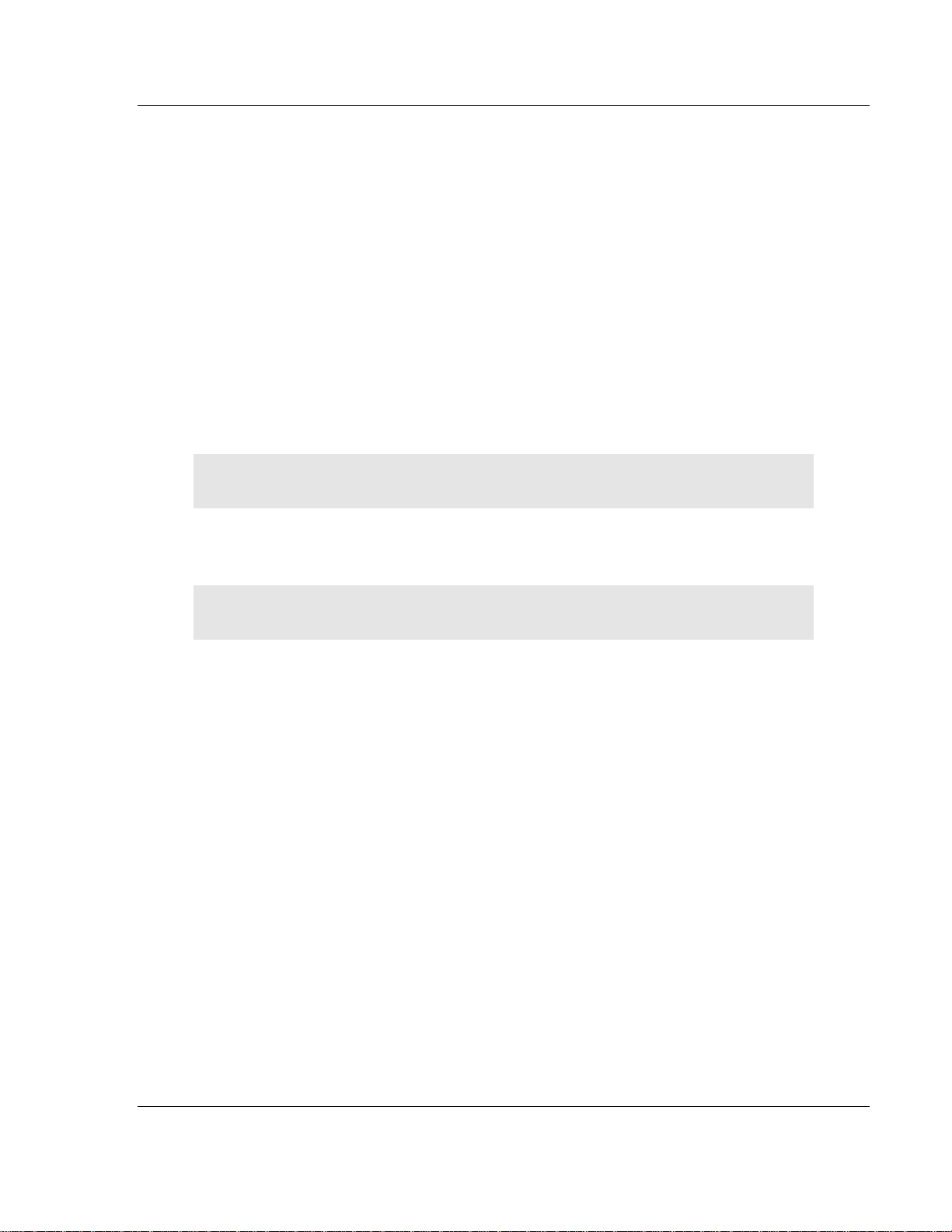
Installing and Configuring the Module MVI71-MCM ♦ PLC Platform
Modbus Communication Module
2 Installing and Configuring the Module
In This Chapter
¾ Quick Start .............................................................................19
¾ Configuring the Module .......................................................... 22
This chapter describes how to install and configure the module to work with your
application. The configuration process consists of the following steps.
1 Use RSLogix 5 to identify the module to the processor and add the module to
a project.
Note: The RSLogix 5 software must be in "offline" mode to add the module to a
project.
2 Modify the example ladder logic to meet the needs of your application, and
copy the ladder logic to the processor. Example ladder logic files are provided
on the CD-ROM.
Note: If you are installing this module in an existing application, you can copy the
necessary elements from the example ladder logic into your application.
The rest of this chapter describes these steps in more detail.
The first step in installing and configuring the module is to define whether the
block transfer or side-connect interface will be used. If the block transfer interface
is used, remove the Compact Flash Disk from the module if present and insert
the module into the rack with the power turned off.
2.1 Quick Start
This section lists the steps required to start module operation. The goal of this
section is to provide the user with the necessary actions steps to install and
configure the module, however, it is essential that the user read all of this manual
in order to fully understand how the module operates.
1 Choose the slot where the module will be located in the PLC rack.
2 Open the sample ladder file using RSLogix 5.
3 Make sure the BTR and BTW instructions match the MVI71-MCM location.
4 The sample ladder Block Transfer instructions are configured as:
5 Rack=0 , Group=0,Module=0
6 Verify that the data files used in the sample ladder will not interfere with the
data files you are using in your application. If necessary, edit the sample
ladder in order to use a different data file number for the same task.
ProSoft Technology, Inc. Page 19 of 111
December 28, 2007
Page 20
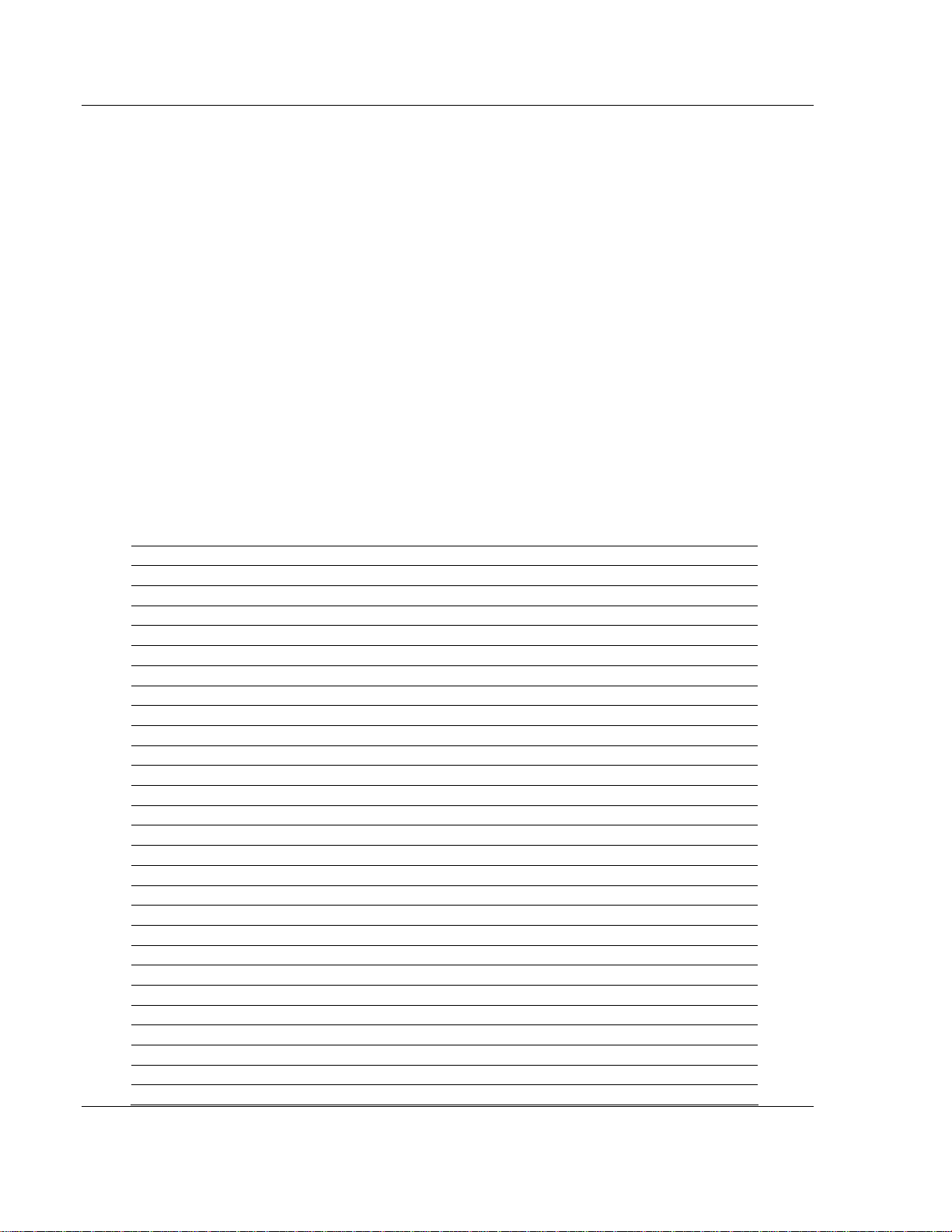
MVI71-MCM ♦ PLC Platform Installing and Configuring the Module
Modbus Communication Module
7 The sample ladder uses the following data files:
B3: Auxiliary Bits
N9: Status Data
N10:Configuration Data
N11: Port 1 Modbus Commands (if Port 1 is configured as a Modbus Master)
N12: Port 2 Modbus Commands (if Port 2 is configured as a Modbus Master)
N13: Pass-Thru
B14: Pass-Thru Bit (used to bit write commands when using pass-thru)
N15: Block Transfer Read Data
N16: Block Transfer Write Data
N50: Event Commands
8 Edit the Configuration Data to match your application. The configuration data
contains the port configuration and block transfer parameters. In the sample
ladder the Configuration Data is located at data file N10 and it is structured
according to the table listed below. Use this table to help you configure the
module:
Address Description Value
N10:0 Write Data Start
N10:1 Write Data Count
N10:2 Read Data Start
N10:3 Read Data Count
N10:4 Backplane Fail Count
N10:5 Error Start Address
N10:6 Port 1 Enable
N10:7 Port 1 Type
N10:8 Port 1 Float Flag
N10:9 Port 1 Float Start
N10:10 Port 1 Float Offset
N10:11 Port 1 Protocol
N10:12 Port 1 Baud Rate
N10:13 Port 1 Parity
N10:14 Port 1 Data Bits
N10:15 Port 1 Stop Bits
N10:16 Port 1 RTS ON
N10:17 Port 1 RTS OFF
N10:18 Port 1 Minimum Response
N10:19 Port 1 Use CTS
N10:20 Port 1 Slave ID
N10:21 Port 1 Bit Input Offset
N10:22 Port 1 Word Input Offset
N10:23 Port 1 Bit Output Offset
N10:24 Port 1 Holding Register Offset
N10:25 Port 1 Command Count
N10:26 Port 1 Minimum Command Delay
Page 20 of 111 ProSoft Technology, Inc.
December 28, 2007
Page 21
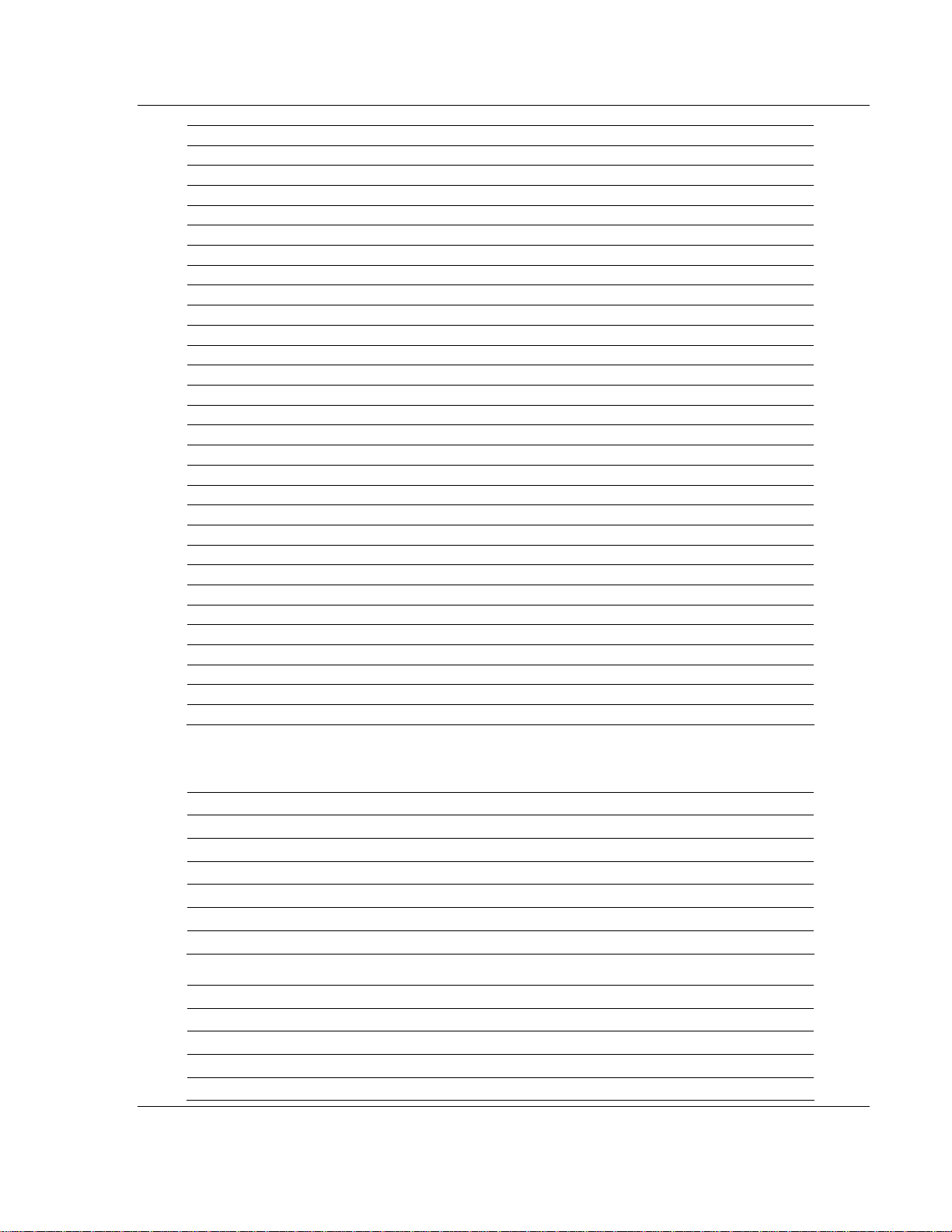
Installing and Configuring the Module MVI71-MCM ♦ PLC Platform
Modbus Communication Module
Address Description Value
N10:27 Port 1 Command Error List Address
N10:28 Port 1 Command Response Timeout
N10:29 Port 1 Retry Count
N10:30 Port 1 Error Delay Count
N10:31 Port 2 Enable
N10:32 Port 2 Type
N10:33 Port 2 Float Flag
N10:34 Port 2 Float Start
N10:35 Port 2 Float Offset
N10:36 Port 2 Protocol
N10:37 Port 2 Baud Rate
N10:38 Port 2 Parity
N10:39 Port 2 Data Bits
N10:40 Port 2 Stop Bits
N10:41 Port 2 RTS ON
N10:42 Port 2 RTS OFF
N10:43 Port 2 Minimum Response
N10:44 Port 2 Use CTS
N10:45 Port 2 Slave ID
N10:46 Port 2 Bit Input Offset
N10:47 Port 2 Word Input Offset
N10:48 Port 2 Bit Output Offset
N10:49 Port 2 Holding Register Offset
N10:50 Port 2 Command Count
N10:51 Port 2 Minimum Command Delay
N10:52 Port 2 Command Error List Address
N10:53 Port 2 Command Response Timeout
N10:54 Port 2 Retry Count
N10:55 Port 2 Error Delay Count
9 If a port is configured as a Modbus Master, you will create Modbus
Commands for that port. For example, if Port 1 is configured as Master N11:0
file would be used as:
Start End Description
N11:0 N11:9 Command 1
N11:10 N11:19 Command 2
N11:20 N11:29 Command 3
N11:30 N11:39 Command 4
N11:40 N11:49 Command 5
… … …
Each Modbus Command has the following structure:
Offset Description
0 Enable
1 Internal Address
2 Poll Interval
3 Command Count
ProSoft Technology, Inc. Page 21 of 111
December 28, 2007
Page 22
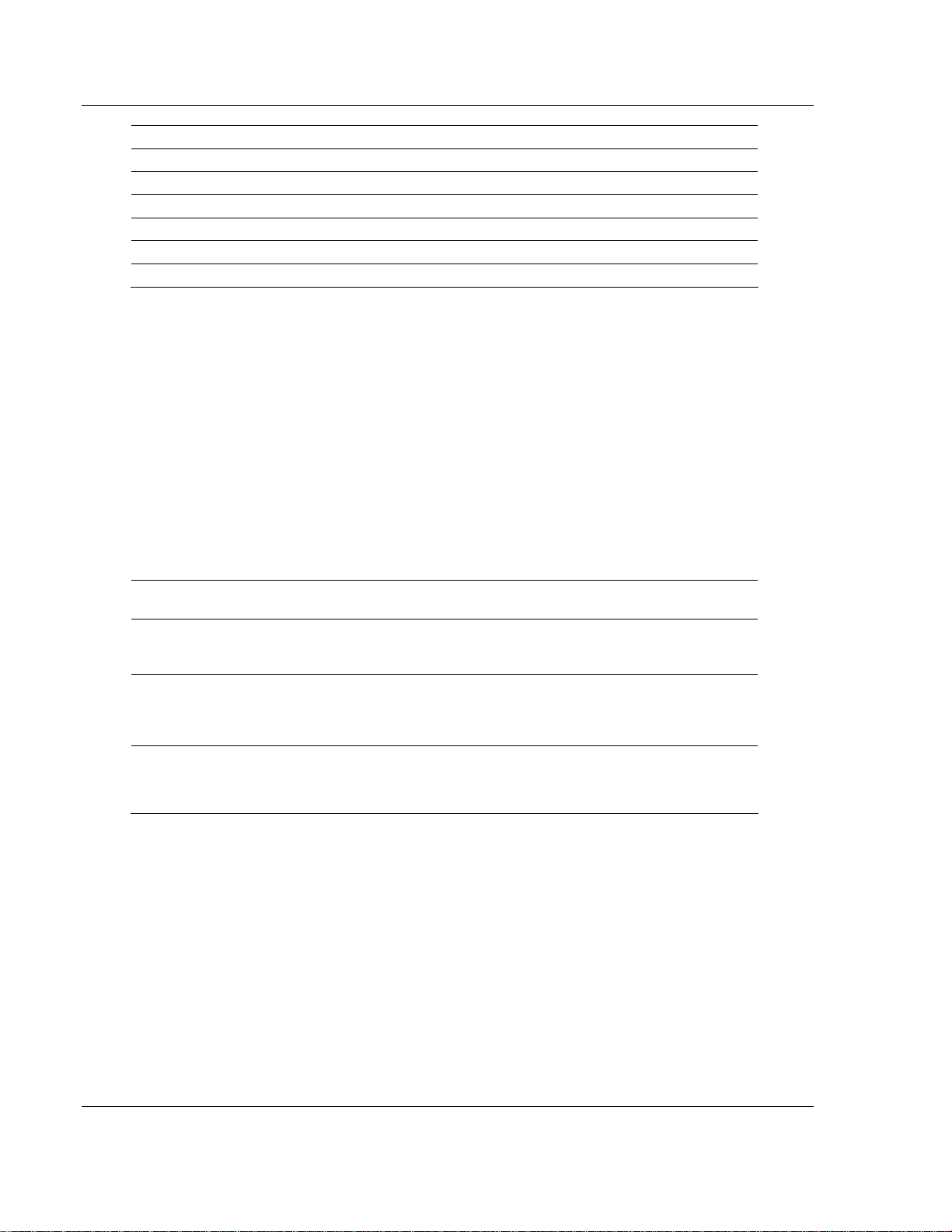
MVI71-MCM ♦ PLC Platform Installing and Configuring the Module
Modbus Communication Module
Offset Description
4 Swap Code
5 Slave Address
6 Modbus Function
7 Destination Address
8 Spare
9 Spare
10 Copy the new ladder file to your existing ladder application.
11 Modify the communication set up jumper in the back of the MVI71-MCM,
selecting the communication type for each port (485, 422 or 232).
12 Insert the module in the rack and connect the port(s) to the Modbus network.
Make sure the connection correctly follows the wiring diagrams shown in this
manual.
13 Turn on the rack power and download the new ladder file to the PLC.
2.2 Configuring the Module
In order for the MVI71-MCM module to function, a minimum amount of
configuration data must be transferred to the module. The following table
provides an overview of the different types of configuration data that the module
requires, depending on the operating modes to be supported.
Module Register
Address
5000 to 5009 Data Transfer General Module
5010 to 5039
and
5040 to 5069
5200 to 6199
and
6400 to 7399
Functional
Modes Affected
Master and
Slave
Master Master
Name Description
Configuration
Port
Configuration
Command List
This section of the configuration data contains the
module configuration data that defines the data transfer
between the module and the PLC processor.
These sections define the characteristics of each of the
Modbus serial communication ports on the module.
These parameters must be set correctly for proper
module operation.
If the module's Master Mode functionality is to be
supported on a port, the Master Command List must be
set up.
Refer to Installing and Configuring the Module for a description of the
configuration of the module. The MVI71-MCM module must be configured at
least once when the card is first powered, and any time thereafter when the
parameters must be changed.
2.2.1 Power Up
On power up, the module enters into a logical loop waiting to receive
configuration data from the processor. Upon receipt, the module will begin
execution of the command list if it is present.
Page 22 of 111 ProSoft Technology, Inc.
December 28, 2007
Page 23
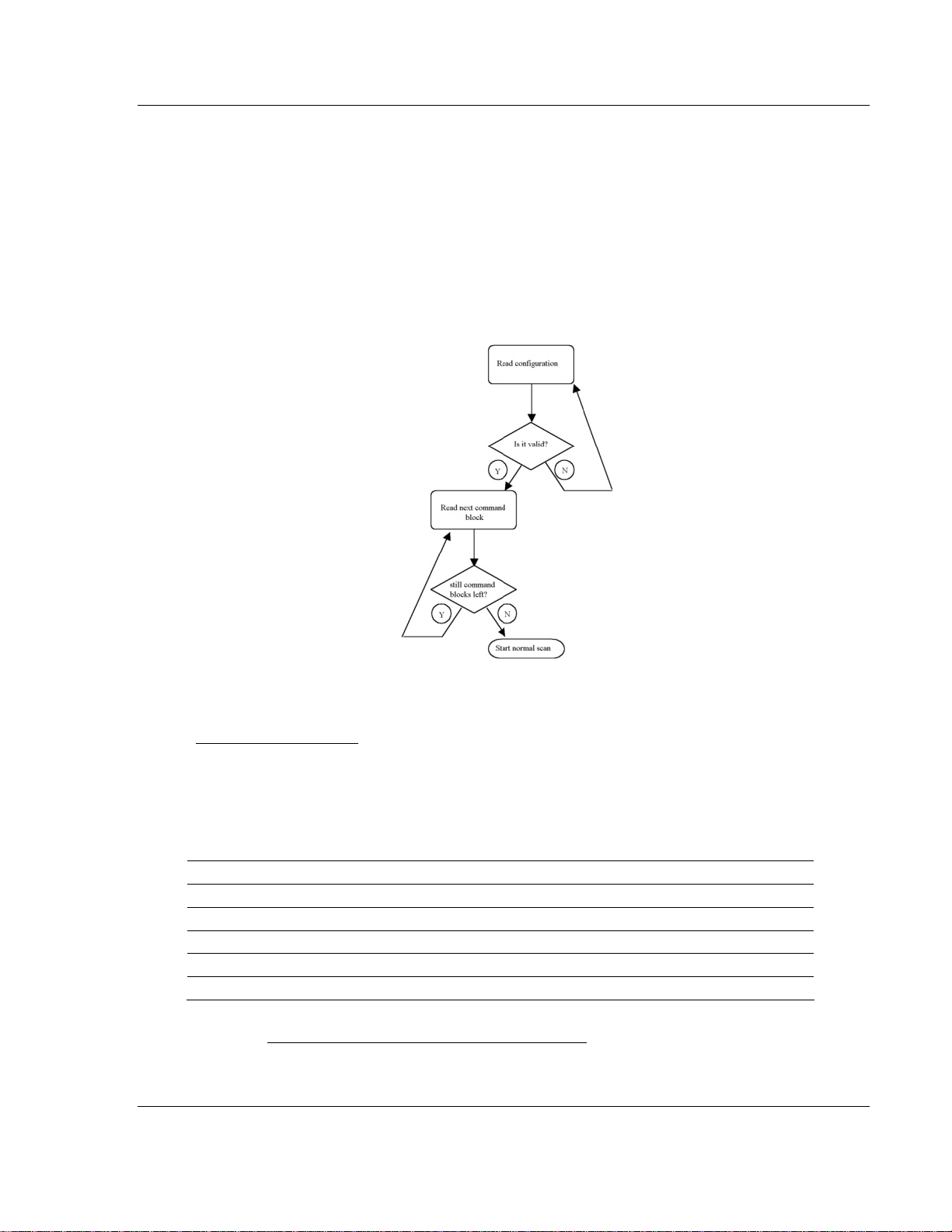
Installing and Configuring the Module MVI71-MCM ♦ PLC Platform
Modbus Communication Module
2.2.2 Configuration Data Transfer
When the module performs a restart operation, it will request configuration
information from the PLC processor. This data is transferred to the module in
specially formatted write blocks (output image). The module will poll for each
block by setting the required write block number in a read block (input image).
Refer to the Configuring the Module section for a description of the data
objects used with the blocks and the ladder logic required. The module will
request all command blocks, according to the number of commands configured
by the user for each Master port. The following illustration shows this procedure:
The format of the blocks for configuration is given in the following topics.
Module Configuration
This block sends general configuration information from the processor to the
module. The data is transferred in a block with an identification code of 9000.
The structure of the block is displayed in the following table:
Write Block
Offset Description Length
0 9000 1
1 to 6 Backplane Setup 6
7 to 31 Port 1 Configuration 25
32 to 56 Port 2 Configuration 25
57 to 63 Spare 7
The read block used to request the configuration has the following structure
(Refer to MVI71-MCM Configuration Data Definition
(page 87) for a listing of
configuration data):
ProSoft Technology, Inc. Page 23 of 111
December 28, 2007
Page 24
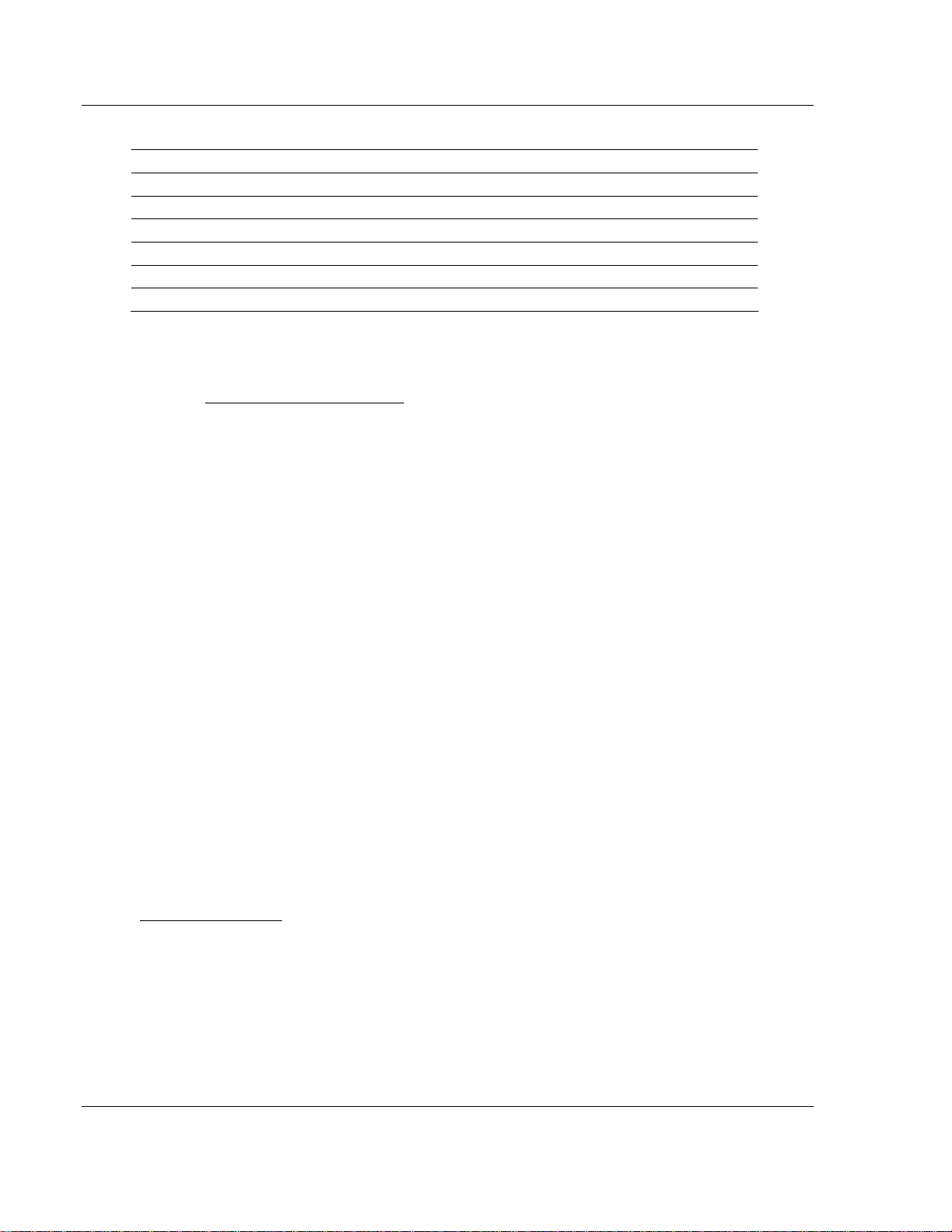
MVI71-MCM ♦ PLC Platform Installing and Configuring the Module
Modbus Communication Module
Read Block
Offset Description Length
0 -2 1
1 9000 1
2 Module Configuration Errors 1
3 Port 1 Configuration Errors 1
4 Port 2 Configuration Errors 1
5 to 63 Spare 59
If there are any errors in the configuration, the bit associated with the error will be
set in one of the three configuration error words. The error must be corrected
before the module starts operating.
Refer to Configuration Error Codes (page 95) for a listing of error words
associated with invalid configuration blocks.
2.2.3 Changing Parameters During Operation
A copy of the module's configuration data is mapped in the module's database as
displayed in the table above. These values are initialized when the module first
receives its configuration from the PLC processor. Any node on the network can
change this data. A master port on the module may poll a slave for the data or a
slave port could receive the data from a remote master unit. The module will not
use this data until it is commanded. Ladder logic can be written to issue a Write
Configuration command block (9997) to the module. A remote device can set a
value of 9997 at address 6800 in the module to download the configuration to the
processor. Alternatively, the configuration/debug port on the module can be used
to issue the command directly to the module. All three of these methods will force
the module to download the configuration to the PLC processor. Ladder logic
must exist in the processor to accept the blocks sent by the module. If everything
is configured correctly, the module can receive its configuration from a remote
device.
2.2.4 Module Data Files
All data related to the MVI71-MCM is stored in user-defined data files. The user
is responsible for setting up the data areas to match the specific application for
the module. Each data area is discussed in the following topics.
Configuration Data
Configuration of the module is performed by filling in a user-defined data table. In
the example ladder logic (block transfer), file N10 stores the general module
configuration information. N11 stores the command list for Port 1. N12 stores the
command list for Port 2. Each register in the files has an associated symbol and
description to aid in filling in the data. The Reference chapter contains a list of
items that must be configured for the module and their associated location in the
file. When the side-connect interface is used, the file used for configuration must
match that set in the SC_DATA.TXT file using the setdnpsc.exe program.
Page 24 of 111 ProSoft Technology, Inc.
December 28, 2007
Page 25
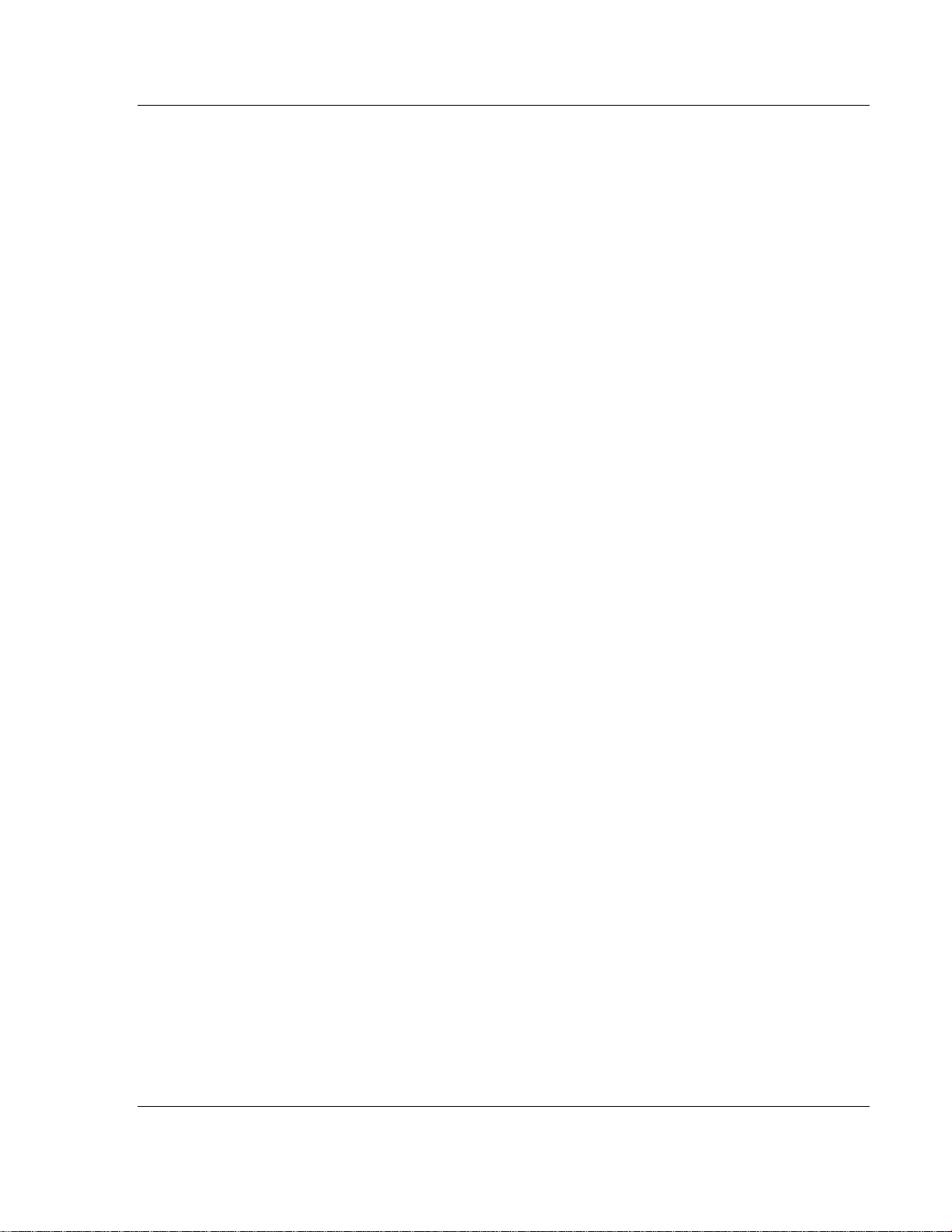
Installing and Configuring the Module MVI71-MCM ♦ PLC Platform
Modbus Communication Module
Data Transfer Parameter
The first five parameters of the configuration relate to the data transfer between
the module and the processor as follows:
Write start register - Offset in the module's database where write data is
placed
Write register count - Number of registers to transfer from processor to
module
Read start register - Offset in the module's database where read data is
sourced
Read register count - Number of registers to transfer from the module to the
processor
Backplane fail - Number of successive transfer failures that cause
communication shutdown
Error Status Pointer - Offset in the module's database where the error
status is stored.
These parameters apply to both the side-connect and block transfer interfaces.
For the block transfer interface, the number of blocks to transfer between the
module and the processor is determined by the count values set in these
parameters. Each block can transfer a maximum of 60 words. For example, if the
Write Register Count parameter is set to 240, four write blocks will be transferred
(1 to 4) between the processor and the module. When the side-connect interface
is used, each block can transfer up to 1000 words of data. The user data files
must be set to match the values entered in this parameter set. For example, if the
Read Register Count parameter is set to 2100, three user data files must be
defined. The first two must contain 1000 elements and the last one must contain
at least 100 elements.
The Backplane Fail parameter determines if the module should continue
communicating on the Modbus network when the backplane transfer operation
fails. A value of zero indicates that the module should continue communicating
when the backplane is not operational. If the value is greater than 0, the
backplane will be retried the entered number of times before a failure will be
reported and communication will cease on the ports. When backplane
communication is restored, the module will resume communication on the
network. For example, if you enter a value of 10 for the parameter, the module
will stop all Modbus communications if 10 successive backplane errors are
recognized. When a successful transfer is recognized, the module resumes
communications.
The Error Status Pointer parameter defines the location in the module's database
where the error/status data will be stored. If the value is set to -1, the data will not
be stored in the user data area. A value between 0 and 4939 will cause the
module's program to store the data at the specified location.
ProSoft Technology, Inc. Page 25 of 111
December 28, 2007
Page 26
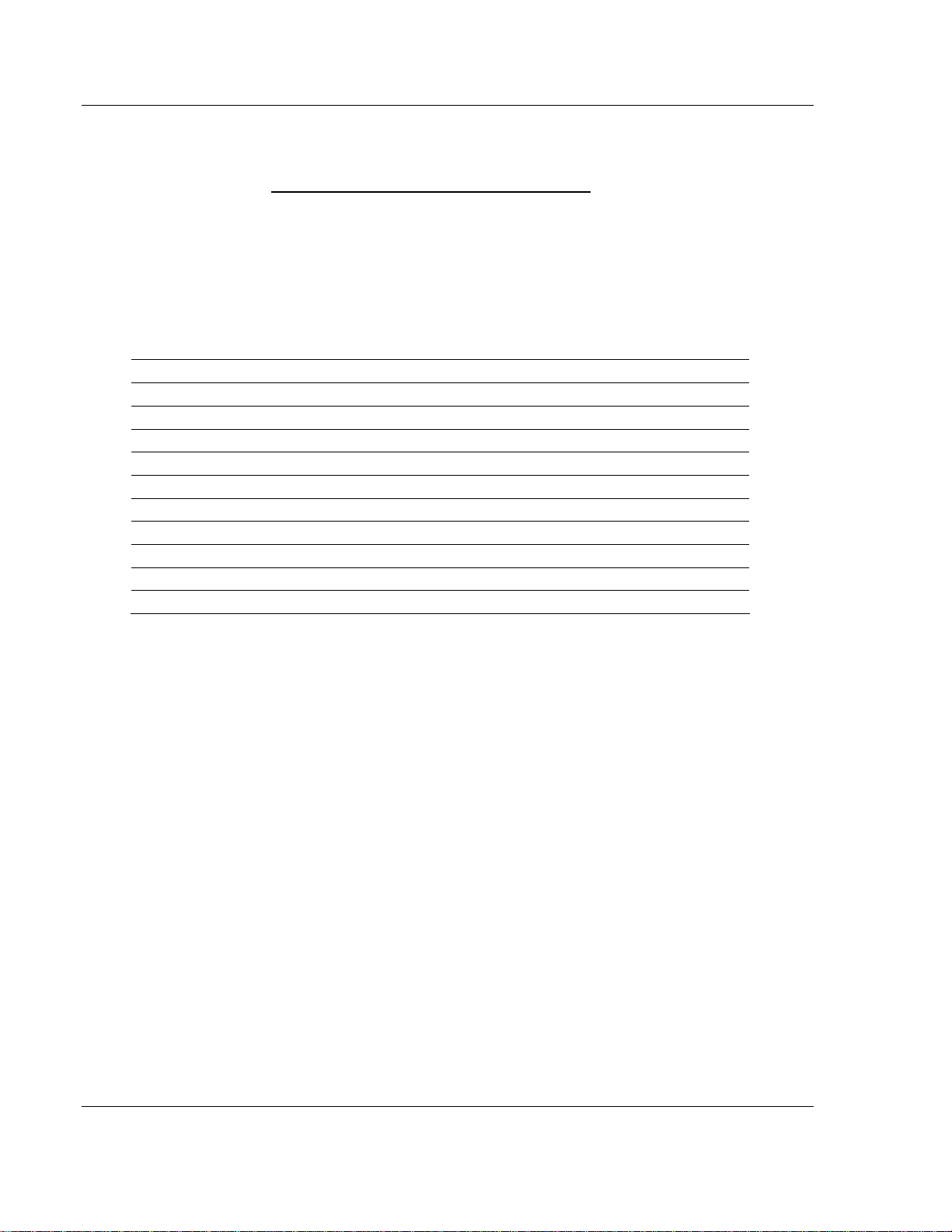
MVI71-MCM ♦ PLC Platform Installing and Configuring the Module
Modbus Communication Module
Modbus Port Parameters
These parameters define the operation of each of the Modbus ports on the
module. Refer to MVI71-MCM Configuration Data Definition
(page 87) for a
definition of each parameter. These parameters are contained in the
configuration at offsets 6 to 55. Care must be taken when filling in this data area
for successful operation of the module in a user application.
Modbus Master Commands
These records define the commands in the master command list.
Each command has the following structure:
Offset Parameter
0 Enable
1 Internal Address
2 Poll Interval
3 Count
4 Swap
5 Slave Address
6 Function
7 Destination Address
8 Spare
9 Spare
Enable - This parameter defines if the command will be executed or disregarded.
The following values are valid:
0=Disables the command
1=The command is considered for execution at each scan of the command list
and will be controlled by the PollInt parameter
2=The command will only execute if the data associated with the command has
changed since the command was last issued. This option is only available for
write commands.
Internal Address - This parameter specifies the starting internal register address
to be associated with the command. Valid entries for this parameter are 0 to
9999.
For example, if using a read holding register function (function 3), the Internal
Address parameter will have the address in the MVI71-MCM database in which
the value read from a Modbus slave is located. If using a write function (function
16), the Internal Address will have the source address in the MVI71-MCM
database which contains the value to be written to a Modbus slave device.
Page 26 of 111 ProSoft Technology, Inc.
December 28, 2007
Page 27
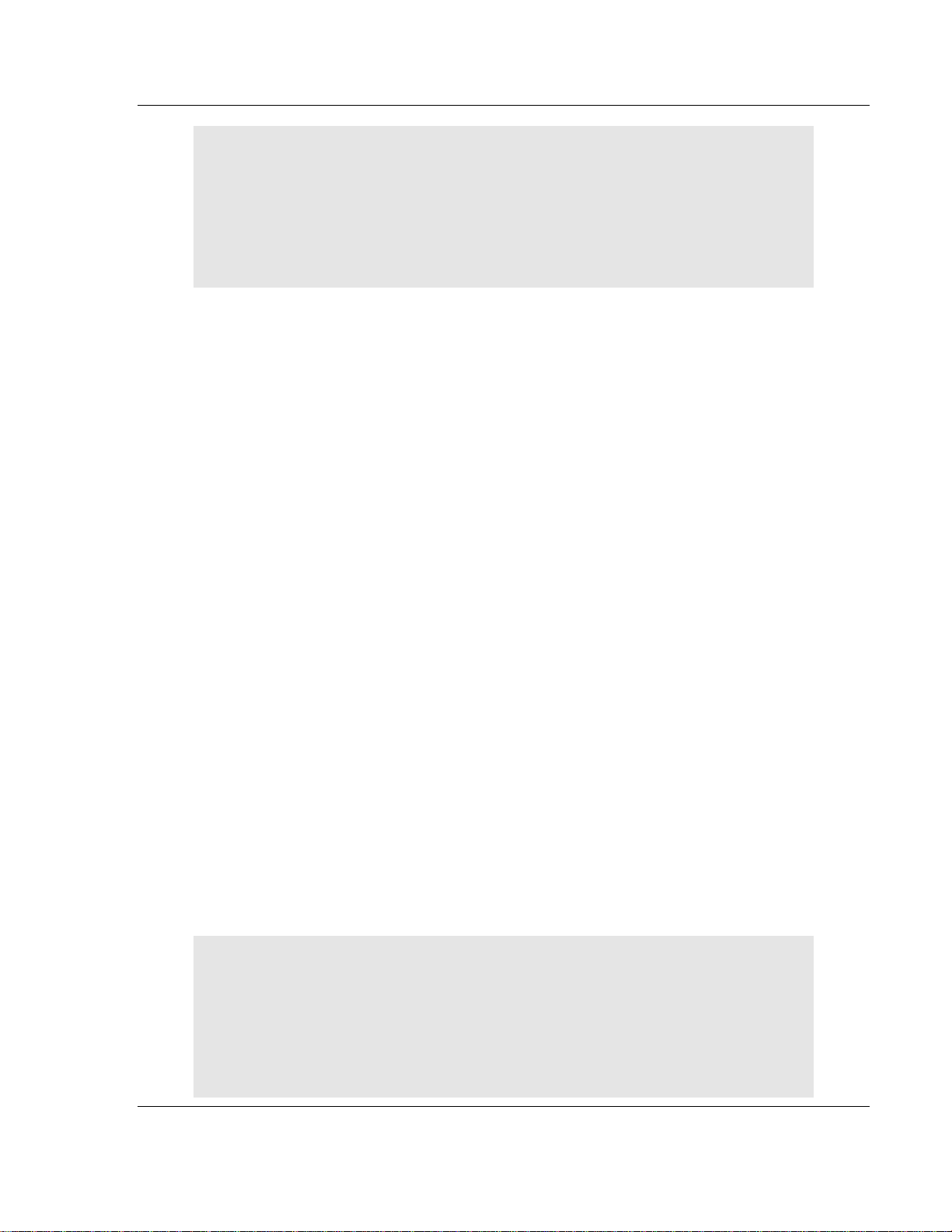
Installing and Configuring the Module MVI71-MCM ♦ PLC Platform
Modbus Communication Module
Important: The Internal Address must be used according to the Modbus function.
When using holding registers (Functions 3,6,16), or input registers (Function 4), the
Internal Address indicates the word (16 bits) address in the MVI71-MCM internal
database. For example, if using Internal Address = 500, this indicates that word 500 is
the Start Internal Address. When using bits (functions 1,2,5,15), the Internal Address
parameter indicates the bit address in the MVI71-MCM internal database. For
example, if using Internal Address = 32 and function 15, this indicates that the source
address starts at bit 0 at word 2
PollInt - This parameter defines the minimum number of seconds to wait
between the execution of continuous commands (Enable=1). This poll interval
command can be used to lighten the communications load on a busy network.
Valid entries for this parameter are 0 through 65535.
Count - This parameter defines the number of registers to be considered by the
command. Valid entries for this parameter are 1 to 100 for functions 3, 4, and 16
and 800 for functions 1, 2, and 15. The Count parameter must be interpreted
according to the Modbus function used. Functions 1, 2, and 15: Count = Number
of Coils (1 bit). Functions 3, 4, and 16: Count = Number of Words (16 bits).
Swap - This parameter specifies if the data used in the command must be
altered when reading data from a node on the network (Function 3). Values that
can be assigned are as follows:
0=No data swapping
1=Swap word values
2=Swap word and byte values
3=Swap byte values
This option is used when interfacing the module with ASCII and floating-point
data on other devices.
Slave Address - This parameter assigns the Modbus slave node address for the
module to reach with the command on the network. This parameter can use
values from 0 to 255. Most Modbus networks limit the upper value to 247.
Func - This parameter specifies the function to be performed by the command.
Valid entries are 1, 2, 3, 4, 5, 6, 15, and 16.
Destination Address: This parameter stores the destination address in the
slave associated with the command.
For example, if using a Read holding register function (function 3), the
Destination Address parameter will contain the address to be read in the Modbus
slave connected to a MVI71-MCM master port. If using a Write function (function
16), the Destination Address will contain the slave address to which to command
will be written.
Important: The Destination Address must be used according to the Modbus function
in the command. When using holding registers (functions 3,6,16), or input registers
(function 4), the Destination Address is expressed as the word (16 bits) address in the
slave. For example, Destination Address = 500 indicates that word 500 is the start
Destination Address. When using bits (functions 1,2,5,15,) the Destination Address
parameter is expressed as bit address in the MVI71-MCM Destination database. For
example, Destination Address = 32, with function 15, indicates that the source address
starts at the bit 0 at word 2.
ProSoft Technology, Inc. Page 27 of 111
December 28, 2007
Page 28
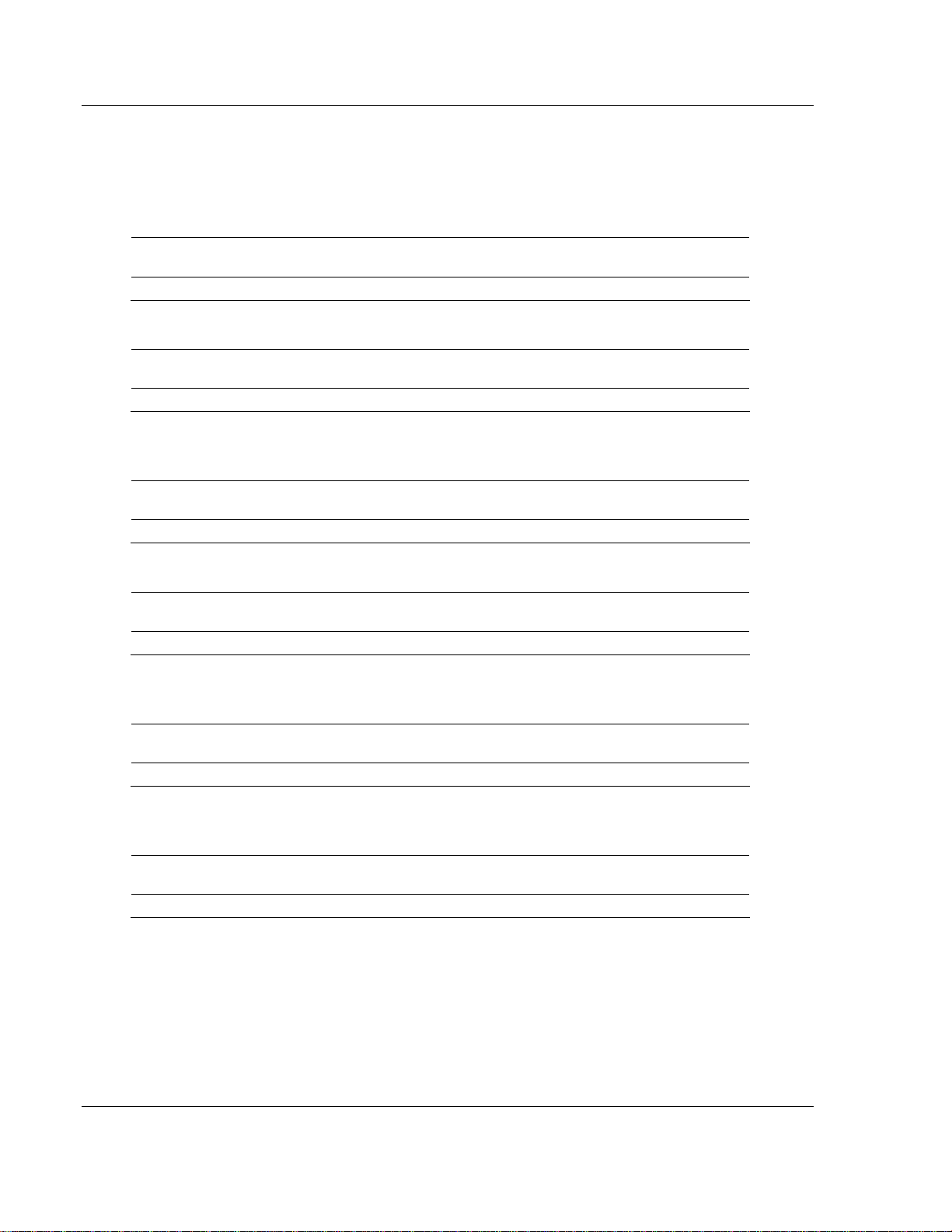
MVI71-MCM ♦ PLC Platform Installing and Configuring the Module
Modbus Communication Module
When the side-connect interface is used, the command must be contiguous in
the file, each one occupying a 10-word area. The file numbers used are also
fixed. Port 1 commands 0 to 99 will reside in the file after the configuration file.
Port 2 commands 0 to 99 will reside in the next file.
The following provides some command examples:
Enable
1 100 0 10 0 1 16 55
Internal
Address
Poll Count Swap
Slave
Address
Function
Destination
Address
This command continuously writes 10 words starting at address 100 to 109 in the
MVI71-MCM internal database to addresses 55 to 64 at slave address 1.
Enable
2 0 0 1 0 5 6 1000
Internal
Address
Poll Count Swap
Slave
Address
Function
Destination
Address
This command conditionally writes 1 word from address 0 in the MVI71-MCM
internal database to address 1000 in slave 5. This means that the command is
issued only when the value at address 0 changes.
Enable
1 0 15 1 0 5 6 1000
Internal
Address
Poll Count Swap
Slave
Address
Function
Destination
Address
This command continuously writes 1 word from address 0 in the MVI71-MCM
internal database to address 1000 in slave 5 every 15 seconds.
Enable
1 320 0 20 0 5 15 1600
Internal
Address
Poll Count Swap
Slave
Address
Function
Destination
Address
This command continuously writes 20 bits from bit address 320 to 339 (word 20,
bit 0) in the MVI71-MCM internal database to bit address 1600-1619 (word 100,
bit 0) in slave 5.
Enable
1 320 15 1 0 5 5 1600
Internal
Address
Poll Count Swap
Slave
Address
Function
Destination
Address
This command continuously writes 1 bit from bit address 320 (word 20, bit 0) in
the MVI71-MCM internal database to bit address 1600 (word 100, bit 0) in slave
5 every 15 seconds.
Enable
1 850 0 10 3 5 3 700
Internal
Address
Poll Count Swap
Slave
Address
Function
Destination
Address
This command continuously reads 10 holding registers from addresses 700 to
709 in slave 5 to addresses 850 to 859 in MVI71-MCM internal database after
swapping the bytes in each word.
Page 28 of 111 ProSoft Technology, Inc.
December 28, 2007
Page 29
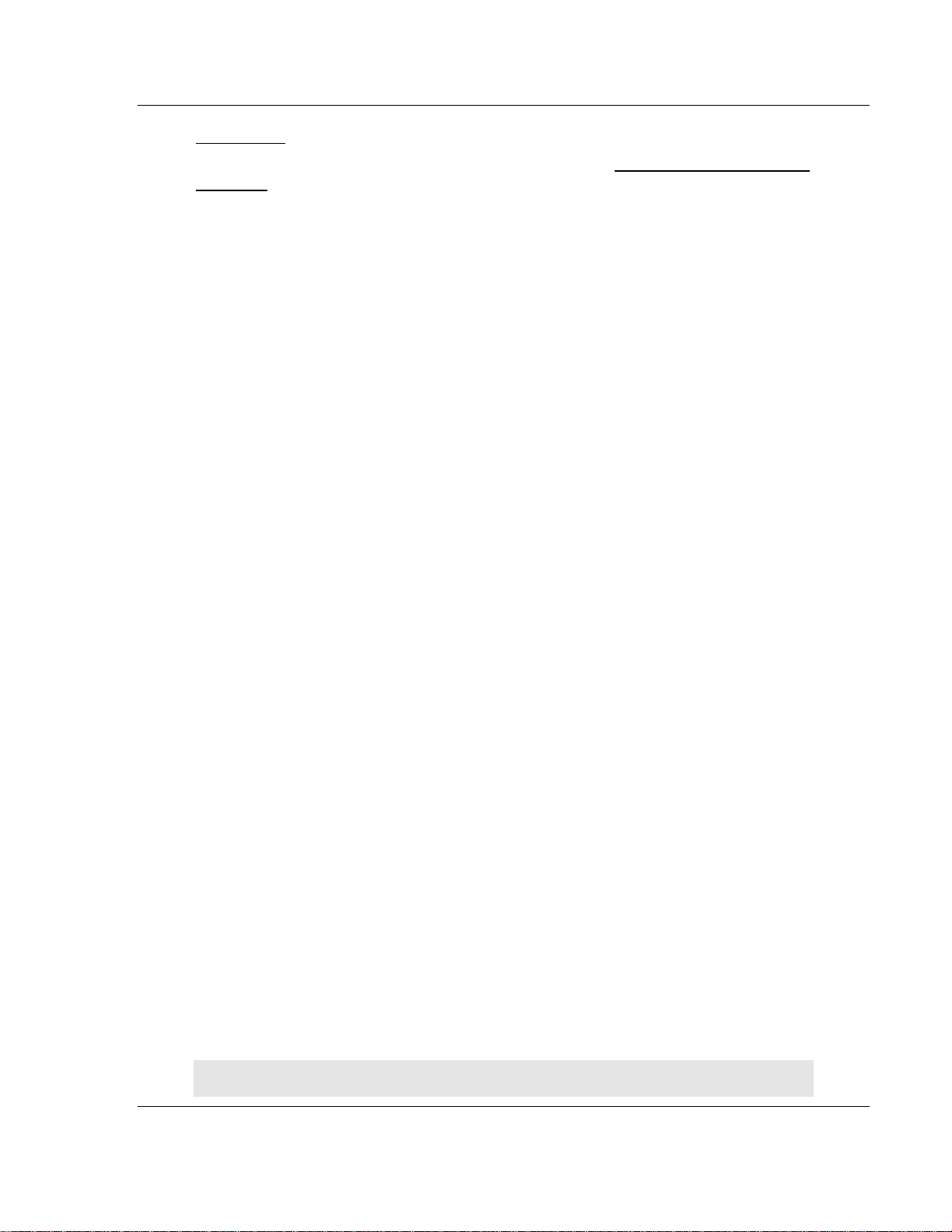
Installing and Configuring the Module MVI71-MCM ♦ PLC Platform
Modbus Communication Module
Status Data
This data area views the status of the module. Refer to MVI71-MCM Status Data
Definition (page 85) for a complete listing of the data stored in this object. When
the side-connect interface is used, this data is automatically updated in the
configuration file (for example, N10:) starting at offset 200 approximately every
second and does not include the first two registers. For the block transfer
interface, the module generates blocks with a BTR block identification code of -1.
Ladder logic must transfer this information into a user data file.
2.2.5 User Data
Data in the module's internal database in the register range of 0 to 4999 is
available to the processor. The parameters set in the configuration determine the
set of data that is transferred from the module to the processor (read data) and
that transferred from the processor to the module (write data). If the block
transfer interface is used, ladder logic is required to handle the transfer of data
between the processor and the module. BTR messages are required to handle
data read from the module, and BTW messages are required to handle data
written to the module. When the side-connect interface is used, the data is
directly transferred between the module and the user data files without the ladder
logic requirement.
2.2.6 Slave Polling Control and Status
The status data can be used to determine which slaves are currently active on
the port, are in communication error, or have their polling suspended and
disabled. Special blocks (block transfer interface) or control command (sideconnect interface) are required to interface with this data. Using block
(command) 3000 or 3100, slaves can be disabled for polling. They can be
enabled using block (command) 3001 or 3101. Blocks 3002 to 3006 or 3102 to
3106 request the current status of each slave in the module.
2.2.7 Using Side-Connect (Requires Side-Connect Adapter)
If the side-connect interface is used, make sure the file SC_DATA.TXT on the
Compact Flash Disk contains the correct configuration file number. You can run
the setdnpsc.exe program to set the configuration file number to be used with
your application.
Install the module in the rack and turn on the power. Connect the terminal server
to the module's debug/configuration port and exit the program by pressing the
Esc key followed by the "Y" key. This causes the program to exit and remain at
the operating system prompt. Run the setdnpsc.exe program with a command
line argument of the file number to use for the configuration file. For example, to
select N10: as the configuration file, enter the following:
SETDNPSC 10
Note: The SETDNPSC.EXE utility will only set the N file number between 10 and 933.
ProSoft Technology, Inc. Page 29 of 111
December 28, 2007
Page 30
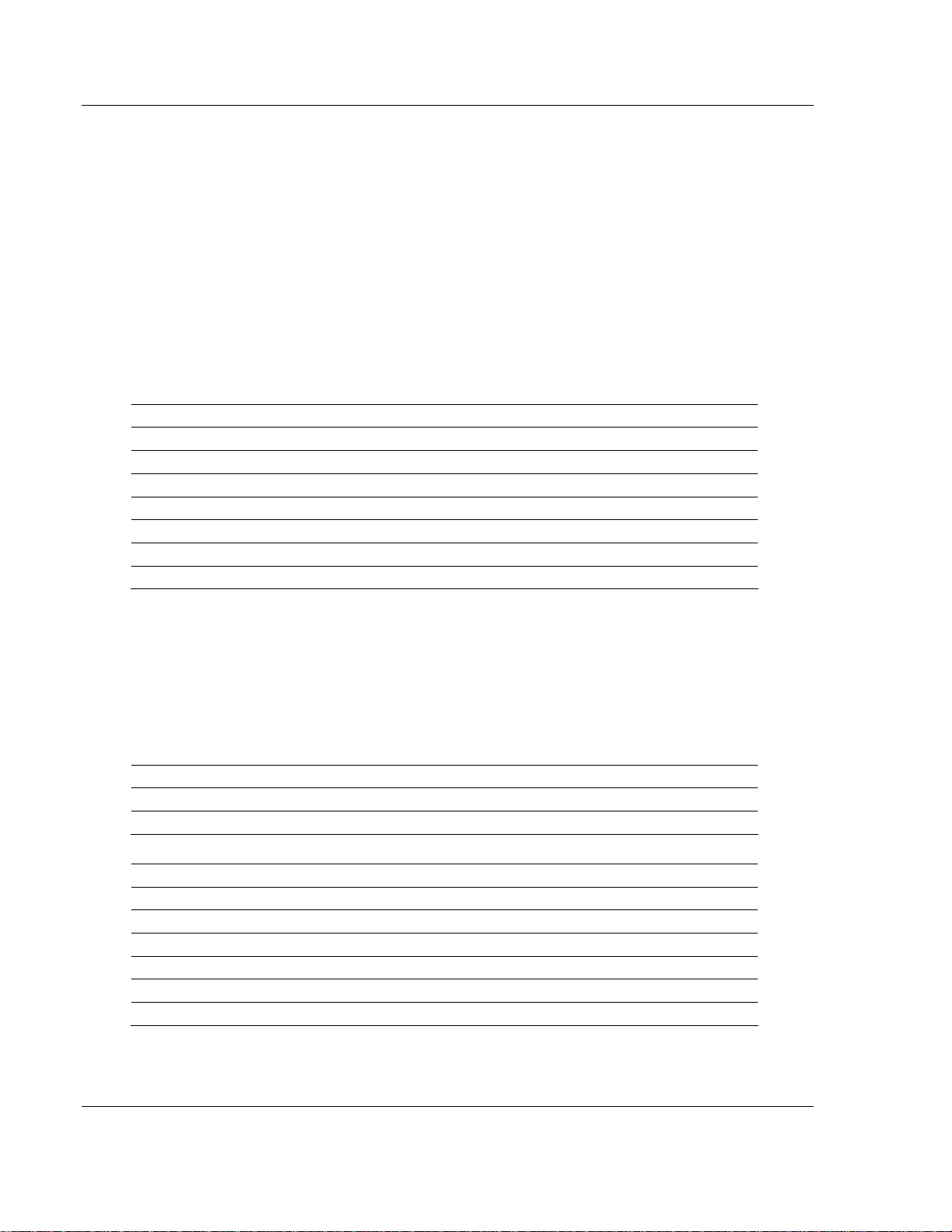
MVI71-MCM ♦ PLC Platform Installing and Configuring the Module
Modbus Communication Module
The program will build the SC_DATA.TXT on the Compact Flash Disk (C: drive in
the root directory).
The next step in module setup is to define the data files to be used with the
application. If the block transfer interface is used, define the data files to hold the
configuration, status, and user data. Enter the module's configuration in the user
data files. Enter the ladder logic to handle the blocks transferred between the
module and the PLC. Download the program to the PLC and test the program
with the module.
If the side-connect interface is used, no ladder logic is required for data transfer.
The user data files to interface with the module must reside in contiguous order
in the processor. The first file to be used by the interface is the configuration file.
This is the file number set in the SC_DATA.TXT file using the SETDNPSC.EXE
program. The following table lists the files used by the side-connect interface:
File Number Example Size Description
Cfg File N10 300 Configuration/Control/Status File
Cfg File+1 N11 to 1000 Port 1 commands 0 to 99
Cfg File+2 N12 to 1000 Port 2 commands 0 to 99
Cfg File+5 N15 to 1000 Data transferred from the module to the processor.
Other files for read data.
Cfg File+5+n N16 to 1000 Data transferred from the processor to the module.
Cfg File +5+n+m Other files for write data.
n is the number of read data files minus one. Each file contains up to 1000 words.
m is the number of write data files minus one. Each file contains up to 1000 words.
Even if both files are not required for a port's commands, they are still reserved
and should only be used for that purpose. The read and write data contained in
the last set of files possess the data transferred between the module and the
processor. The number of files required for each is dependent on the number of
registers configured for each operation. Two examples follow:
Example of 240 words of read and write data (cfg file=10)
Data Files Description
N15:0 to 239 Read Data
N16:0 to 239 Write Data
Example of 2700 read and 3500 write data registers (cfg file=10)
Data Files Description
N15:0 to 999 Read data words 0 to 999
N16:0 to 999 Read data words 1000 to 1999
N17:0 to 299 Read data words 2000 to 2299
N18:0 to 999 Write data words 2300 to 3299
N19:0 to 999 Write data words 3300 to 4299
N20:0 to 999 Write data words 4300 to 4999
Page 30 of 111 ProSoft Technology, Inc.
December 28, 2007
Page 31

Installing and Configuring the Module MVI71-MCM ♦ PLC Platform
Modbus Communication Module
Special care must be taken when defining the files for the side-connect interface.
Because the module directly interacts with the PLC processor and its memory,
any errors in the configuration may cause the processor to fault and it may even
lose its configuration program. After defining the files and populating them with
the correct data, download the program to the processor, and place the
processor in Run mode. If everything is configured properly, the module should
start its normal operation.
If all the configuration parameters are set correctly, and the module is attached to
a Modbus network, the modules application LED (OK LED) should remain off and
the backplane activity LED (BP ACT) should blink rapidly. Refer to the
Diagnostics and Troubleshooting of this manual if you encounter errors. Attach a
terminal to Port 1 on the module and look at the status of the module using the
Configuration/Debug Menu in the module.
ProSoft Technology, Inc. Page 31 of 111
December 28, 2007
Page 32

MVI71-MCM ♦ PLC Platform Installing and Configuring the Module
Modbus Communication Module
Page 32 of 111 ProSoft Technology, Inc.
December 28, 2007
Page 33

Ladder Logic MVI71-MCM ♦ PLC Platform Modbus Communication Module
3 Ladder Logic
Ladder logic is required for application of the MVI71-MCM module. Tasks that
must be handled by the ladder logic are module data transfer, special block
handling and status data receipt. Additionally, a power-up handler may be
needed to handle the initialization of the module's data and to clear any
processor fault conditions.
The sample ladder logic, on the ProSoft Solutions CD-ROM, is extensively
commented, to provide information on the purpose and function of each rung. For
most applications, the sample ladder will work without modification.
ProSoft Technology, Inc. Page 33 of 111
December 28, 2007
Page 34

MVI71-MCM ♦ PLC Platform Ladder Logic
Modbus Communication Module
Page 34 of 111 ProSoft Technology, Inc.
December 28, 2007
Page 35

Diagnostics and Troubleshooting MVI71-MCM ♦ PLC Platform Modbus Communication Module
4 Diagnostics and Troubleshooting
In This Chapter
¾ Reading Status Data From the Module.................................. 35
¾ LED Status Indicators ............................................................ 50
The module provides information on diagnostics and troubleshooting in the
following forms:
Status data values are transferred from the module to the processor.
Data contained in the module can be viewed through the
Configuration/Debug port attached to a terminal emulator.
LED status indicators on the front of the module provide information on the
module's status.
4.1 Reading Status Data From the Module
The MVI71-MCM module returns a 29-word Status Data block that can be used
to determine the module's operating status. This data is located in the module's
database at registers 7600 to 7628 and at the location specified in the
configuration. This data is transferred to the PLC processor continuously with
each read block. For a complete listing of the status data object, refer to the
Module Set Up section.
4.1.1 The Configuration/Debug Menu
The Configuration and Debug menu for this module is arranged as a tree
structure, with the Main Menu at the top of the tree, and one or more sub-menus
for each menu command. The first menu you see when you connect to the
module is the Main menu.
Because this is a text-based menu system, you enter commands by typing the
command letter from your computer keyboard in the terminal application (for
example, HyperTerminal). The module does not respond to mouse movements
or clicks. The command executes as soon as you press the command letter —
you do not need to press [Enter]. When you type a command letter, a new
screen will be displayed in your terminal application.
Navigation
All of the sub-menus for this module contain commands to redisplay the menu or
return to the previous menu. You can always return from a sub-menu to the next
higher menu by pressing [M] on your keyboard.
ProSoft Technology, Inc. Page 35 of 111
December 28, 2007
Page 36

MVI71-MCM ♦ PLC Platform Diagnostics and Troubleshooting
Modbus Communication Module
The organization of the menu structure is represented in simplified form in the
following illustration:
The remainder of this section shows you the menus available for this module,
and briefly discusses the commands available to you.
Keystrokes
The keyboard commands on these menus are almost always non-case sensitive.
You can enter most commands in lower case or capital letters.
The menus use a few special characters ([?], [-], [+], [@]) that must be entered
exactly as shown. Some of these characters will require you to use the [Shift],
[Ctrl] or [Alt] keys to enter them correctly. For example, on US English
keyboards, enter the [?] command as [Shift][/].
Also, take care to distinguish capital letter [I] from lower case letter [l] (L) and
number [1]; likewise for capital letter [O] and number [0]. Although these
characters look nearly the same on the screen, they perform different actions on
the module.
4.1.2 Required Hardware
You can connect directly from your computer's serial port to the serial port on the
module to view configuration information and perform maintenance.
ProSoft Technology recommends the following minimum hardware to connect
your computer to the module:
80486 based processor (Pentium preferred)
1 megabyte of memory
At least one serial communications port available
A null modem serial cable.
4.1.3 Required Software
In order to send and receive data over the serial port (COM port) on your
computer to the module, you must use a communication program (terminal
emulator).
A simple communication program called HyperTerminal is pre-installed with
recent versions of Microsoft Windows operating systems. If you are connecting
from a machine running DOS, you must obtain and install a compatible
communication program. The following table lists communication programs that
have been tested by ProSoft Technology.
Page 36 of 111 ProSoft Technology, Inc.
December 28, 2007
Page 37

Diagnostics and Troubleshooting MVI71-MCM ♦ PLC Platform
Modbus Communication Module
DOS ProComm, as well as several other terminal emulation programs
Windows 3.1 Terminal
Windows 95/98 HyperTerminal
Windows NT/2000/XP HyperTerminal
4.1.4 Using the Configuration/Debug Port
To connect to the module's Configuration/Debug port:
1 Connect your computer to the module's port using a null modem cable.
2 Start the communication program on your computer and configure the
communication parameters with the following settings:
Baud Rate 57,600
Parity None
Data Bits 8
Stop Bits 1
Software Handshaking None
3 Open the connection. When you are connected, press the [?] key on your
keyboard. If the system is set up properly, you will see a menu with the
module name followed by a list of letters and the commands associated with
them.
If there is no response from the module, follow these steps:
1 Verify that the null modem cable is connected properly between your
computer's serial port and the module. A regular serial cable will not work.
2 Verify that RSLinx is not controlling the COM port. Refer to Disabling the
RSLinx Driver for the Com Port on the PC (page 79).
3 Verify that your communication software is using the correct settings for baud
rate, parity and handshaking.
4 On computers with more than one serial port, verify that your communication
program is connected to the same port that is connected to the module.
If you are still not able to establish a connection, you can contact ProSoft
Technology Technical Support for further assistance.
ProSoft Technology, Inc. Page 37 of 111
December 28, 2007
Page 38

MVI71-MCM ♦ PLC Platform Diagnostics and Troubleshooting
Modbus Communication Module
4.1.5 Main Menu
When you first connect to the module from your computer, your terminal screen
will be blank. To activate the main menu, press the [?] key on your computer's
keyboard. If the module is connected properly, the following menu will appear on
your terminal screen:
Caution: Some of the commands available to you from this menu are designed for
advanced debugging and system testing only, and can cause the module to stop
communicating with the processor or with other devices, resulting in potential data loss
or other failures. Only use these commands if you are specifically directed to do so by
ProSoft Technology Technical Support staff. Some of these command keys are not
listed on the menu, but are active nevertheless. Please be careful when pressing keys
so that you do not accidentally execute an unwanted command.
Opening the Data Analyzer Menu
Press [A] to open the Data Analyzer Menu. Use this command to view all bytes
of data transferred on each port. Both the transmitted and received data bytes
are displayed. Refer to Data Analyzer for more information about this menu.
Important: When in analyzer mode, program execution will slow down. Only use this
tool during a troubleshooting session. Before disconnecting from the Config/Debug
port, please press [S] to stop the data analyzer, and then press [M] to return to the
main menu. This action will allow the module to resume its normal high speed
operating mode.
Viewing Block Transfer Statistics
Press [B] from the Main Menu to view the Block Transfer Statistics screen.
Use this command to display the configuration and statistics of the backplane
data transfer operations between the module and the processor. The information
on this screen can help determine if there are communication problems between
the processor and the module.
Tip: To determine the number of blocks transferred each second, mark the numbers
displayed at a specific time. Then some seconds later activate the command again.
Subtract the previous numbers from the current numbers and divide by the quantity of
seconds passed between the two readings.
Page 38 of 111 ProSoft Technology, Inc.
December 28, 2007
Page 39

Diagnostics and Troubleshooting MVI71-MCM ♦ PLC Platform
Modbus Communication Module
Viewing Module Configuration
Press [C] to view the Module Configuration screen.
Use this command to display the current configuration and statistics for the
module.
Opening the Database Menu
Press [D] to open the Database View menu. Use this menu command to view the
current contents of the module's database.
Opening the Command Error List Menu
Press [I] to open the Command Error List. This list consists of multiple pages of
command list error/status data. Press [?] to view a list of commands available on
this menu.
Opening the Command List Menu
Press [L] to open the Command List menu. Use this command to view the
configured command list for the module.
Viewing the Slave Status List (Port 1 and 2)
Press [O] (port 1) or [P] (port 2) to view the 256 slave status values associated
with the ports. The slave status values are defined as follows:
0 = slave is not used,
1 = slave being actively polled,
2 = slave suspended and
3 = slave disabled.
Viewing Version Information
Press [V] to view Version information for the module.
Use this command to view the current version of the software for the module, as
well as other important values. You may be asked to provide this information
when calling for technical support on the product.
Values at the bottom of the display are important in determining module
operation. The Program Scan Counter value is incremented each time a
module's program cycle is complete.
Tip: Repeat this command at one-second intervals to determine the frequency of
program execution.
ProSoft Technology, Inc. Page 39 of 111
December 28, 2007
Page 40

MVI71-MCM ♦ PLC Platform Diagnostics and Troubleshooting
Modbus Communication Module
Warm Booting the Module
Caution: Some of the commands available to you from this menu are designed for
advanced debugging and system testing only, and can cause the module to stop
communicating with the processor or with other devices, resulting in potential data loss
or other failures. Only use these commands if you are specifically directed to do so by
ProSoft Technology Technical Support staff. Some of these command keys are not
listed on the menu, but are active nevertheless. Please be careful when pressing keys
so that you do not accidentally execute an unwanted command.
Press [W] from the Main Menu to warm boot (restart) the module. This command
will cause the program to exit and reload, refreshing configuration parameters
that must be set on program initialization. Only use this command if you must
force the module to re-boot.
Transferring Module Configuration to the Processor
Press [Y] to transfer the module's configuration data to the processor. Ladder
logic is required in the processor to receive and implement the updated
configuration. You will be prompted to confirm the transfer.
If the operation is not successful, an error code will be returned.
Code Description
0 Transfer successful
-1 Error transferring module configuration data (block -9000)
-2 Error transferring device definition data (blocks -9100 to -9103)
-3 Error transferring master command list data (blocks -6000 to -6007)
After successful data transfer, the module will perform a warm-boot operation to
read in the new data.
Viewing Port Communication Status
Press [1] or [2] from the Main Menu to view the port communication status for
Ports 1 and 2.
Use this command to view communication status and statistics for the selected
port. This information can be informative when troubleshooting communication
problems.
Viewing Port Configuration
Press [6] or [7] from the Main Menu to view configuration information for ports 1
and 2.
Use this command to display detailed configuration information for the selected
port.
Page 40 of 111 ProSoft Technology, Inc.
December 28, 2007
Page 41

Diagnostics and Troubleshooting MVI71-MCM ♦ PLC Platform
Modbus Communication Module
Exiting the Program
Caution: Some of the commands available to you from this menu are designed for
advanced debugging and system testing only, and can cause the module to stop
communicating with the processor or with other devices, resulting in potential data loss
or other failures. Only use these commands if you are specifically directed to do so by
ProSoft Technology Technical Support staff. Some of these command keys are not
listed on the menu, but are active nevertheless. Please be careful when pressing keys
so that you do not accidentally execute an unwanted command.
Press [Esc] to restart the module and force all drivers to be loaded. The module
will use the configuration stored in the module's Flash ROM to configure the
module.
4.1.6 Data Analyzer
The data analyzer mode allows you to view all bytes of data transferred on each
port. Both the transmitted and received data bytes are displayed. Use of this
feature is limited without a thorough understanding of the protocol.
Note: The Port selection commands on the Data Analyzer menu differs very slightly in
different modules, but the functionality is basically the same. Use the illustration above
as a general guide only. Refer to the actual data analyzer menu on your module for the
specific port commands to use.
Important: When in analyzer mode, program execution will slow down. Only use this
tool during a troubleshooting session. Before disconnecting from the Config/Debug
port, please press [S] to stop the data analyzer, and then press [M] to return to the
main menu. This action will allow the module to resume its normal high speed
operating mode.
Analyzing Data for the first application port
Press [1] to display I/O data for the first application port in the Data Analyzer.
The following illustration shows an example of the Data Analyzer output.
Analyzing Data for the second application port
Press [2] to display I/O data for the second application port in the Data Analyzer.
ProSoft Technology, Inc. Page 41 of 111
December 28, 2007
Page 42

MVI71-MCM ♦ PLC Platform Diagnostics and Troubleshooting
Modbus Communication Module
Displaying Timing Marks in the Data Analyzer
You can display timing marks for a variety of intervals in the data analyzer
screen. These timing marks can help you determine communication-timing
characteristics.
Key Interval
[5] 1 milliseconds ticks
[6] 5 milliseconds ticks
[7] 10 milliseconds ticks
[8] 50 milliseconds ticks
[9] 100 milliseconds ticks
[0] Turn off timing marks
Removing Timing Marks in the Data Analyzer
Press [0] to turn off timing marks in the Data Analyzer screen.
Viewing Data in Hexadecimal Format
Press [H] to display the data on the current page in hexadecimal format.
Viewing Data in ASCII (Text) Format
Press [A] to display the data on the current page in ASCII format. This is useful
for regions of the database that contain ASCII data.
Starting the Data Analyzer
Press [B] to start the data analyzer. After the key is pressed, all data transmitted
and received on the currently selected port will be displayed. An example display
is shown below:
Page 42 of 111 ProSoft Technology, Inc.
December 28, 2007
Page 43

Diagnostics and Troubleshooting MVI71-MCM ♦ PLC Platform
Modbus Communication Module
The Data Analyzer displays the following special characters:
Character Definition
[ ] Data enclosed in these characters represent data received on the port.
< > Data enclosed in these characters represent data transmitted on the port.
<R+> These characters are inserted when the RTS line is driven high on the port.
<R-> These characters are inserted when the RTS line is dropped low on the port.
<CS> These characters are displayed when the CTS line is recognized high.
_TT_
These characters are displayed when the timing mark interval has been reached.
This parameter is user defined.
Stopping the Data Analyzer
Press [S] to stop the data analyzer. Use this option to freeze the display so the
data can be analyzed. To restart the analyzer, press [B].
Important: When in analyzer mode, program execution will slow down. Only use this
tool during a troubleshooting session. Before disconnecting from the Config/Debug
port, please press [S] to stop the data analyzer, and then press [M] to return to the
main menu. This action will allow the module to resume its normal high speed
operating mode.
Returning to the Main Menu
Press [M] to return to the Main Menu.
4.1.7 Data Analyzer Tips
From the main menu, press [A] for the "Data Analyzer". You should see the
following text appear on the screen:
After the "Data Analyzer" mode has been selected, press [?] to view the Data
Analyzer menu. You will see the following menu:
ProSoft Technology, Inc. Page 43 of 111
December 28, 2007
Page 44

MVI71-MCM ♦ PLC Platform Diagnostics and Troubleshooting
Modbus Communication Module
From this menu, you can select the "Port", the "format", and the "ticks" that you
can display the data in.
For most applications, HEX is the best format to view the data, and this does
include ASCII based messages (because some characters will not display on
HyperTerminal and by capturing the data in HEX, we can figure out what the
corresponding ASCII characters are supposed to be).
The Tick value is a timing mark. The module will print a _TT for every xx
milliseconds of no data on the line. Usually 10milliseconds is the best value to
start with.
After you have selected the Port, Format, and Tick, we are now ready to start a
capture of this data. The easiest way to do so is to go up to the top of you
HyperTerminal window, and do a Transfer / Capture Text as shown below:
After selecting the above option, the following window will appear:
Next name the file, and select a directory to store the file in. In this example, we
are creating a file ProSoft.txt and storing this file on our root C: drive. After you
have done this, press the
Now you have everything that shows up on the HyperTerminal screen being
logged to a file called ProSoft.txt. This is the file that you will then be able to
email to ProSoft Technical Support to assist with issues on the communications
network.
button.
Page 44 of 111 ProSoft Technology, Inc.
December 28, 2007
Page 45

Diagnostics and Troubleshooting MVI71-MCM ♦ PLC Platform
Modbus Communication Module
To begin the display of the communications data, you will then want to press 'B'
to tell the module to start printing the communications traffic out on the debug
port of the module. After you have pressed 'B', you should see something like the
following:
The <R+> means that the module is transitioning the communications line to a
transmit state.
All characters shown in <> brackets are characters being sent out by the module.
The <R-> shows when the module is done transmitting data, and is now ready to
receive information back.
And finally, all characters shown in the [ ] brackets is information being received
from another device by the module.
After taking a minute or two of traffic capture, you will now want to stop the "Data
Analyzer". To do so, press the 'S' key, and you will then see the scrolling of the
data stop.
When you have captured the data you want to save, open the Transfer menu and
choose Capture Text. On the secondary menu, choose Stop.
You have now captured, and saved the file to your PC. This file can now be used
in analyzing the communications traffic on the line, and assist in determining
communication errors.
ProSoft Technology, Inc. Page 45 of 111
December 28, 2007
Page 46

MVI71-MCM ♦ PLC Platform Diagnostics and Troubleshooting
Modbus Communication Module
4.1.8 Database View Menu
Press [D] from the Main Menu to open the Database View menu. Use this menu
command to view the current contents of the module's database. Press [?] to
view a list of commands available on this menu.
M = Main Menu
D = Database Menu
? = Display Menu Redisplays (refreshes) this menu
0 – 3 = Pages 0 to 3000
S = Show Again Redisplays last selected page of data
– = Back 5 Pages
P = Previous Page
+ = Skip 5 Pages
N = Next Page
D = Decimal Display
H = Hexadecimal Display
F = Float Display
A = ASCII Display
M = Main Menu Goes up one level to main menu
Selects page 0, 1000, 2000 or 3000
Goes back five pages of data
Goes back one page of data
Goes forward five pages of data
Goes forward one page of data
Displays data in decimal format
Displays data in hex format
Displays data in floating point format
Displays data in text format
Viewing Register Pages
To view sets of register pages, use the keys described below:
Command Description
[0]
[1]
[2]
Display registers 0 to 99
Display registers 1000 to 1099
Display registers 2000 to 2099
And so on. The total number of register pages available to view depends on your
module's configuration.
Displaying the Current Page of Registers Again
This screen displays the current page of 100 registers in the database.
Page 46 of 111 ProSoft Technology, Inc.
December 28, 2007
Page 47

Diagnostics and Troubleshooting MVI71-MCM ♦ PLC Platform
Modbus Communication Module
Moving Back Through 5 Pages of Registers
Press [-] from the Database View menu to skip back to the previous 500
registers of data.
Viewing the Previous 100 Registers of Data
Press [P] from the Database View menu to display the previous 100 registers of
data.
Skipping 500 Registers of Data
Hold down [Shift] and press [=] to skip forward to the next 500 registers of data.
Viewing the Next 100 Registers of Data
Press [N] from the Database View menu to select and display the next 100
registers of data.
Viewing Data in Decimal Format
Press [D] to display the data on the current page in decimal format.
Viewing Data in Hexadecimal Format
Press [H] to display the data on the current page in hexadecimal format.
Viewing Data in Floating Point Format
Press [F] from the Database View menu. Use this command to display the data
on the current page in floating point format. The program assumes that the
values are aligned on even register boundaries. If floating-point values are not
aligned as such, they are not displayed properly.
Viewing Data in ASCII (Text) Format
Press [A] to display the data on the current page in ASCII format. This is useful
for regions of the database that contain ASCII data.
Returning to the Main Menu
Press [M] to return to the Main Menu.
ProSoft Technology, Inc. Page 47 of 111
December 28, 2007
Page 48

MVI71-MCM ♦ PLC Platform Diagnostics and Troubleshooting
Modbus Communication Module
4.1.9 Master Command Error List Menu
Use this menu to view the command error list for the module. Press [?] to view a
list of commands available on this menu.
M = Main Menu
Protocol Menu
Command List Menu
? = Display Menu
S = Show Again
P = Previous Page
N = Next Page
M = Main Menu
Redisplays (refreshes) this menu
Redisplays last selected page of data
Goes back one page of data
Goes forward one page of data
Goes up one level to main menu
Redisplaying the Current Page
Press [S] to display the current page of data.
Viewing the Previous 20 Commands
Press [-] to display data for the previous 20 commands.
Viewing the Previous Page of Commands
Press [P] to display the previous page of commands.
Viewing the Next 20 Commands
Press [+] to display data for the next 20 commands.
Viewing the Next Page of Commands
Press [N] to display the next page of commands.
Returning to the Main Menu
Press [M] to return to the Main Menu.
Page 48 of 111 ProSoft Technology, Inc.
December 28, 2007
Page 49

Diagnostics and Troubleshooting MVI71-MCM ♦ PLC Platform
Modbus Communication Module
4.1.10 Master Command List Menu
Use this menu to view the command list for the module. Press [?] to view a list of
commands available on this menu.
M = Main Menu
Protocol Menu
Command List Menu
? = Display Menu
S = Show Again
P = Previous Page
N = Next Page
M = Main Menu
Redisplays (refreshes) this menu
Redisplays last selected page of data
Goes back one page of data
Goes forward one page of data
Goes up one level to main menu
Redisplaying the Current Page
Press [S] to display the current page of data.
Viewing the Previous 50 Commands
Press [-] to view the previous 50 commands.
Viewing the Previous Page of Commands
Press [P] to display the previous page of commands.
Viewing the Next 50 Commands
Press [+] to view the next 50 commands from the master command list.
Viewing the Next Page of Commands
Press [N] to display the next page of commands.
Returning to the Main Menu
Press [M] to return to the Main Menu.
ProSoft Technology, Inc. Page 49 of 111
December 28, 2007
Page 50

MVI71-MCM ♦ PLC Platform Diagnostics and Troubleshooting
Modbus Communication Module
4.2 LED Status Indicators
The LEDs indicate the module's operating status as follows:
ProSoft
Module
CFG Green
P1 Green
P2 Green
BP ACT Amber
OK Red/
Color Status Indication
On
Off
On
Off No data is being transferred on the port.
On
Off No data is being transferred on the port.
Off The MVI71-MCM is working normally. APP Amber
On
On
Off
Off
Green
Green The module is operating normally.
Red
Off The battery voltage is OK and functioning. BAT Red
On
Data is being transferred between the module and a
remote terminal using the Configuration/Debug port.
No data is being transferred on the Configuration/Debug
port.
Data is being transferred between the module and the
MODBUS network on Port 1.
Data is being transferred between the module and the
MODBUS network on Port 2.
The MVI71-MCM module program has recognized a
communication error on one of its ports.
The LED is on when the module is performing a write
operation on the backplane.
The LED is off when the module is performing a read
operation on the backplane. Under normal operation, the
LED should blink rapidly on and off.
The card is not receiving any power and is not securely
plugged into the rack.
The program has detected an error or is being configured.
If the LED remains red for over 10 seconds, the program
has probably halted. Turn off the power to the rack,
remove the card from the rack re-insert the card and then
restore power to restart the module's program.
The battery voltage is low or battery is not present. Allow
battery to charge by keeping module plugged into rack for
24 hours. If BAT LED still does not go off, contact ProSoft
Technology, as this is not a user serviceable item.
During module configuration, the OK LED will be red and the APP and BP ACT
LEDs will be on. If the LEDs are latched in this mode for a long period of time,
look at the configuration error words in the configuration request block.
Correct any invalid data in the configuration for proper module operation. When
the configuration contains a valid parameter set, all the bits in the configuration
words will be clear. This does not indicate that the configuration is valid for the
user application. Make sure each parameter is set correctly for the specific
application.
If the APP, BP ACT and OK LEDs blink at a rate of every one-second, this
indicates a serious problem with the module. Call Prosoft Technology support to
arrange for repairs.
Page 50 of 111 ProSoft Technology, Inc.
December 28, 2007
Page 51

Diagnostics and Troubleshooting MVI71-MCM ♦ PLC Platform
Modbus Communication Module
4.2.1 Clearing a Fault Condition
Typically, if the OK LED on the front of the module turns red for more than ten
seconds, a hardware problem has been detected in the module, or the program
has exited.
To clear the condition, follow these steps:
1 Turn off power to the rack
2 Remove the card from the rack
3 Verify that all jumpers are set correctly
4 If the module requires a Compact Flash card, verify that the card is installed
correctly
5 Re-insert the card in the rack and turn the power back on
6 Verify the configuration data being transferred to the module from the PLC
processor.
If the module's OK LED does not turn green, verify that the module is inserted
completely into the rack. If this does not cure the problem, contact ProSoft
Technology Support.
4.2.2 Troubleshooting
Use the following troubleshooting steps if you encounter problems when the
module is powered up. If these steps do not resolve your problem, please contact
ProSoft Technology Technical Support.
Processor Errors
Problem Description Steps to take
Processor Fault
Processor I/O LED
flashes
Verify that the module is plugged into the slot that has been configured
for the module.
Verify that the slot in the rack configuration has been set up correctly in
the ladder logic.
This indicates a problem with backplane communications. Verify that all
modules in the rack are configured in the ladder logic.
Module Errors
Problem Description Steps to take
BP ACT LED remains
off or blinks slowly
OK LED remains red
This indicates that backplane transfer operations are failing. Connect to
the module's Configuration/Debug port to check this.
To establish backplane communications, verify the following items:
The processor is in Run mode.
The backplane driver is loaded in the module.
The module is configured for read and write block data transfer.
The ladder logic handles all read and write block situations.
The module is configured in the processor.
The program has halted or a critical error has occurred. Connect to the
Configuration/Debug port to see if the module is running. If the program
has halted, turn off power to the rack, remove the card from the rack
and re-insert the card in the rack, and then restore power to the rack.
ProSoft Technology, Inc. Page 51 of 111
December 28, 2007
Page 52

MVI71-MCM ♦ PLC Platform Diagnostics and Troubleshooting
Modbus Communication Module
Page 52 of 111 ProSoft Technology, Inc.
December 28, 2007
Page 53

Reference MVI71-MCM ♦ PLC Platform
Modbus Communication Module
5 Reference
In This Chapter
¾ Product Specifications............................................................ 53
¾ Functional Overview............................................................... 55
¾ Cable Connections................................................................. 79
¾ MVI71-MCM Database Definition........................................... 85
¾ MVI71-MCM Status Data Definition ....................................... 85
¾ MVI71-MCM Configuration Data Definition ............................87
¾ MVI71-MCM Command Error Codes ..................................... 94
¾ Configuration Error Codes ..................................................... 95
¾ Frequently Asked Questions .................................................. 96
5.1 Product Specifications
The MV71 Modbus Master/Slave Communication Module allows PLC processors
to interface easily with other Modbus protocol compatible devices.
Compatible devices include not only Modicon PLCs (which all support the
Modbus protocol) but also a wide assortment of end devices. The module acts as
an input/output module between the Modbus network and the Rockwell
Automation backplane. The data transfer from the processor is asynchronous
from the actions on the Modbus network. A 5000-word register space in the
module exchanges data between the processor and the Modbus network.
5.1.1 Features and Benefits
The inRAx Modbus Master/Slave Communication Module is designed to allow
PLC processors to interface easily with Modbus protocol-compatible devices and
hosts.
The MVI71-MCM module acts as an input/output module between the Modbus
network and the Rockwell Automation backplane. The data transfer from the PLC
processor is asynchronous from the actions on the Modbus network. A 5000word register space in the module exchanges data between the processor and
the Modbus network.
ProSoft Technology, Inc. Page 53 of 111
December 28, 2007
Page 54

MVI71-MCM ♦ PLC Platform Reference
Modbus Communication Module
Many host SCADA software applications support the Modbus protocol, while
devices commonly supporting the protocol include several PLCs, as well as
many other third party devices in the marketplace. (For a partial list of devices
that speak Modbus, please visit the ProSoft Tested section of the ProSoft
Technology web site).
5.1.2 General Specifications
Single Slot - 1771 backplane compatible
The module is recognized as an Input/Output module and has access to
processor memory for data transfer between processor and module
Ladder Logic is used for data transfer between module and processor.
Configuration data obtained through user-defined ladder. Sample ladder file
included
5.1.3 Hardware Specifications
Specification Description
Form Factor
Backplane current load 800 mA @ 5 V
Operating temperature 0 to 60°C (32 to 140°F)
Storage temperature -40 to 85°C (-40 to 185°F)
Shock
Vibration 5 g from 10150 Hz
Relative humidity 5% to 95% (non-condensing)
LED Indicators
Debug/Configuration port (CFG)
CFG Port (P1)
Configuration Connector
Application Ports
Application Serial port (P2, P3)
(Serial Modules)
Single Slot 1771 chassis compatible
BTR/BTW data transfer
Local or remote rack
30g operational
50g non-operational
Module status
Backplane transfer status
Application status
Serial activity and error LED status
RJ45 (DB-9M with supplied cable)
RS-232 only
RJ45 RS-232 Connector (RJ45 to DB-9 cable shipped with
unit)
Two RJ45 RS-232/422/485 Application ports
Page 54 of 111 ProSoft Technology, Inc.
December 28, 2007
Page 55

Reference MVI71-MCM ♦ PLC Platform
Modbus Communication Module
5.1.4 Functional Specifications
Support for the storage and transfer of up to 5000 registers to/from the PLC
processor's data files
User-definable module memory usage
Two ports to emulate any combination of Modbus master or slave device
Supports Enron version of Modbus protocol for floating point data
transactions
Slave Specifications
The MVI71-MCM module accepts Modbus function code commands of 1, 2, 3, 4,
5, 6, 8, 15, 16, 17, 22 and 23 from an attached Modbus master unit. A port
configured as a Modbus slave permits a remote master to interact with all data
contained in the module. This data can be derived from other Modbus slave
devices on the network, through a master port, or from the PLC processor.
Master Specifications
A port configured as a virtual Modbus master device on the MVI71-MCM module
actively issues Modbus commands to other nodes on the Modbus network. One
hundred commands are supported on each port. Additionally, the master ports
have an optimized polling characteristic that polls slaves with communication
problems less frequently. The PLC processor can be programmed to control the
activity on the port by actively selecting commands from the command list to
execute or issuing commands directly from the ladder logic.
5.2 Functional Overview
This section provides an overview of how the MVI71-MCM module transfers data
using the MCM protocol. You should understand the important concepts in this
chapter before you begin installing and configuring the module.
5.2.1 General Concepts
The MVI71-MCM is a module that allows the communication between the PLC
and a Modbus network. The module has 2 ports that can be individually
configured as a Modbus Master or as a Modbus Slave.
The module uses the rack backplane in order to transfer data to the PLC. Ladder
logic is used for different tasks including:
Downloading configuration data
Updating the module's internal database (read or write)
Executing control blocks
The module uses block transfer instructions in order to read and write data to the
PLC. The MVI71-MCM also supports side connect transfer (requires a side
connect adapter) which allows a faster data transfer and does not require ladder
logic to transfer data from/to the PLC.
ProSoft Technology, Inc. Page 55 of 111
December 28, 2007
Page 56

MVI71-MCM ♦ PLC Platform Reference
Modbus Communication Module
On power up the module begins performing the following logical functions:
1 Initialize hardware components
o Initialize PLC backplane driver or side-connect drivers
o Test and Clear all RAM
o Initialize the serial communication ports
2 Determine the interface to the backplane (side-connect or block transfer).
3 Wait for Module Configuration from PLC processor
4 Initialize Module Register space
5 Enable Slave Driver on selected ports
6 Enable Master Driver on selected ports
After the module has received the Module Configuration Block from the
processor, the module will begin communicating with other nodes on the
network, depending on the configuration.
5.2.2 Main Logic Loop
Upon completing the power up configuration process, the module enters an
infinite loop that performs the following functions:
From Power Up Logic
Call I/O Handler
Call CFG/DEBUG Port
Driver
Call Network Master &
Slave Drivers
Transfers data between the module and processor
Rx and Tx buffer routines are interrupt driven. Call to
serial port routines check to see if there is any data
in the buffer, and depending on the value, will either
service the buffer or wait for more characters.
Call Network Master & Slave D rivers
Call I/O Hand le r
(user, status, etc.)
Call Serial Port Driver
Generate messages and
respond to messages received.
5.2.3 PLC Processor Not in Run
Whenever the module detects that the processor has gone out of the Run mode
(that is, Fault or PGM), the Modbus ports can be shut down as prescribed in the
user configuration. When the processor is returned to a running state, the module
will resume communications on the network.
Page 56 of 111 ProSoft Technology, Inc.
December 28, 2007
Page 57

Reference MVI71-MCM ♦ PLC Platform
Modbus Communication Module
5.2.4 Backplane Data Transfer
The MVI71-MCM module communicates directly over the PLC backplane. Data is
paged between the module and the PLC processor across the backplane using
the module's input and output images or directly to the processor using the sideconnect interface (requires a side-connect adapter). The update frequency of the
images is determined by the scheduled scan rate defined by the user for the
module and the communication load on the module. Typical updates are in the
range of 2 to 10 milliseconds.
This bi-directional transference of data is accomplished by the module filling in
data in the module's input image to send to the processor. Data in the input
image is placed in the data registers in the processor by the ladder logic. The
input image for the module is set to 64 words. This large data area permits fast
throughput of data between the module and the processor.
The processor inserts data to the module's output image to transfer to the
module. The module's program extracts the data and places it in the module's
internal database. The output image for the module is set to 64 words. This large
data area permits fast throughput of data from the processor to the module.
The following illustration shows the data transfer method used to move data
between the PLC processor, the MVI71-MCM module and the Modbus Network.
Block Transfer
The following illustration shows the data transfer operations used when using the
side-connect interface (requires the side-connect adapter):
ProSoft Technology, Inc. Page 57 of 111
December 28, 2007
Page 58

MVI71-MCM ♦ PLC Platform Reference
Modbus Communication Module
Side-Connect
User Data Files
Status
Read Data
Write Data
Special Control
Blocks
PLC5 Processor
MVI71- MCM Module
Module’s
Internal
Database
Master
Master
Driver
Driver
Logic
Logic
Slave
Slave
Driver
Driver
Logic
Logic
Modbus
Port
Drivers
To Modbus
Network
When the side connect interface is used, data is transferred directly between the
processor and the module. The module's program interfaces directly to the set of
user data files established in the PLC to pass all data between the two devices.
No ladder logic is required for data transfer, only the establishment of the data
files.
All data transferred between the module and the processor over the backplane is
through the input and output images. Ladder logic must be written in the PLC
processor to interface the input and output image data with data defined in the
data registers. All data used by the module is stored in its internal database. This
database is defined as a virtual Modbus data table with addresses from 0 (40001
Modbus) to 6999 (47000 Modbus). The following illustration shows the layout of
the database:
Module’s Internal Database
5000 registers for user data
3000 words of configuration
and status data
Register
Data
Status
and
Config
0
4999
5000
7999
Data contained in this database is paged through the input and output images by
coordination of the PLC ladder logic and the MVI71-MCM module's program. Up
to 60 words of data can be transferred from the module to the processor at a
time. Up to 60 words of data can be transferred from the processor to the
module. Each image has a defined structure depending on the data content and
the function of the data transfer as defined below.
Page 58 of 111 ProSoft Technology, Inc.
December 28, 2007
Page 59

Reference MVI71-MCM ♦ PLC Platform
Modbus Communication Module
5.2.5 Modbus Addressing
It is important to familiarize yourself with the Modbus addressing concepts when
using the MVI71-MCM module. The module supports the following address
ranges for each Modbus function:
Function Description Modbus Address Range MVI71-MCM Addressing
1 Read Output Status 0001 to 9999 bit
2 Read Input Status 10001 to 29999 bit
3 Read Holding Registers 40001 to 49999 word (16 bits)
4 Read Input Registers 30001 to 39999 word (16 bits)
5 Force Single Coil 0001 to 9999 bit
6 Preset Single Register 40001 to 49999 word (16 bits)
15 Force Multiple Coils 0001 to 9999 bit
16 Preset Multiple Registers 40001 to 49999 word (16 bits)
The table above also shows the MVI71-MCM addressing for each function.
Depending on which function is used, the database address should be
interpreted in bits or words.
Examples
MVI71-MCM as a Slave
When a Modbus master device connected to a MVI71-MCM slave port sends
a command function 5 to Modbus address 32, it will write to bit 32 in the
MVI71-MCM database (bit 0 from word 2).
When a Modbus master device connected to a MVI71-MCM slave port sends
a command function 6 to Modbus address 40032, it will write to word 32 in
the MVI71-MCM database.
MVI71-MCM as a Master
When an MVI71-MCM Master Port sends a command with the following
parameters:
Internal DB Address: 10
Count: 3
Function: 15
It will write 3 coils to the specified slave using the source bits 10, 11, 12 in the
MVI71-MCM database.
When an MVI71-MCM Master Port sends a command with the following
parameters:
Internal DB Address: 10
Count: 3
Function: 16
It will write 3 holding registers to the specified slave using as the source words
10, 11, 12 in the MVI71-MCM database.
5.2.6 Using the Read and Write Data Areas
The MVI71-MCM module separates user data into two regions; the Read Data
area and the Write Data area. These areas must be defined inside the User Data
area. The user can set up both areas when transferring the configuration data to
the module.
ProSoft Technology, Inc. Page 59 of 111
December 28, 2007
Page 60

MVI71-MCM ♦ PLC Platform Reference
Modbus Communication Module
The Read Data area is constantly transferred from the MVI71-MCM to the PLC
using BTR instructions while the Write Data area is constantly transferred from
the PLC to the MVI71-MCM module using BTW instructions:
For example, if the user sets the Read and Write areas as:
Read Register Start : 0
Read Register Count : 240
Write Register Start : 240
Write Register Count : 240
This configuration would set the module internal database as:
Page 60 of 111 ProSoft Technology, Inc.
December 28, 2007
Page 61

Reference MVI71-MCM ♦ PLC Platform
Modbus Communication Module
The configuration first creates four possible blocks for each Read and Write area
since every block contains 60 registers. Therefore, the Read and Write Block ID
generated would be:
Read Block ID W rite Blo ck ID
0 3
1 4
2 1
3 2
4 3
-1 4
0 1
1 2
2 3
If the ladder logic takes too much time to send a BTW instruction, the module
sends a new BTR instruction requesting the same Write Block ID.
The Read Block ID 0 is a null block to guarantee ladder logic consistency if the
user sets an empty Read Data area. The Read Block ID -1 transfers the
configuration data.
Read Data Area Application Examples
Ex. 1: The following example shows a Read Data Area application; A Modbus
Master device sends a Modbus Write Command to an MVI71-MCM slave port.
The command destination address must be located inside the Read Data Region
(between 0 and 239).
ProSoft Technology, Inc. Page 61 of 111
December 28, 2007
Page 62

MVI71-MCM ♦ PLC Platform Reference
Modbus Communication Module
Ex. 2: The next figure shows another example of how to use the Read Data
Area; an MVI71-MCM port configured as a Master sends a Modbus Read
Command to a Slave device. The Modbus Read Command destination address
must be located inside the Read Data Area (between addresses 0 and 239).
Write Data Area Application Examples
Ex. 1: The following figure shows a Write Data Area application; a Modbus
Master device sends a Modbus Read Command to an MVI71-MCM slave port.
The command source address (in the MVI71-MCM database) must be located
inside the Read Data Region (between 240 and 479).
Page 62 of 111 ProSoft Technology, Inc.
December 28, 2007
Page 63

Reference MVI71-MCM ♦ PLC Platform
Modbus Communication Module
Ex. 2: The next figure shows another example of how to use the Write Data Area;
an MVI71-MCM port configured as a Master sends a Modbus Write Command to
a slave device. The Modbus Write Command source address in the MVI71-MCM
database must be located inside the Write Data Area (between addresses 240
and 479).
5.2.7 Normal Data Transfer
Normal data transfer includes the paging of the user data found in the module's
internal database in registers 0 to 4999 and the status data. These data are
transferred through read (input image) and write (output image) blocks. Refer to
the Module Set Up section for a description of the data objects used with the
blocks and the ladder logic required. The structure and function of each block is
discussed below.
Read Block
These blocks of data transfer information from the module to the PLC processor.
The structure of the input image used to transfer this data is shown in the
following table:
Offset Description Length
0 Read Block ID 1
1 Write Block ID 1
2 to 61 Read Data 60
62 to 63 Spare 2
The Read Block ID is an index value used to determine the location of where the
data will be placed in the PLC processor user data table. Each transfer can move
up to 60 words (block offsets 2 to 61) of data.
The Write Block ID associated with the block requests data from the PLC
processor. Under normal, program operation, the module sequentially sends
read blocks and requests write blocks. For example, if three read and two write
blocks are used with the application, the sequence will be as follows:
R1W1
R2W2 R3W1 R1W2 R2W1 R3W2 R1W1
ProSoft Technology, Inc. Page 63 of 111
December 28, 2007
Page 64

MVI71-MCM ♦ PLC Platform Reference
Modbus Communication Module
This sequence will continue until interrupted by other write block numbers sent by
the controller or by a command request from a node on the Modbus network or
operator control through the module's Configuration/Debug port.
If the ladder logic does not send a BTW instruction to the module quickly enough,
it is possible for the MVI71-MCM module to send a new BTR instruction
requesting the same write block ID.
Write Block
These blocks of data transfer information from the PLC processor to the module.
The structure of the output image used to transfer this data is shown in the
following table:
Offset Description Length
0 Write Block ID 1
1 to 60 Write Data 60
61 to 63 Spare 3
The Write Block ID is an index value used to determine the location in the
module's database where the data will be placed. Each transfer can move up to
60 words (block offsets 1 to 60) of data.
Status Data Block (Read Block ID = -1)
After the last Read Block is sent, the module builds a BTR block (ID = -1) to
transfer the module's status information to the processor. This information can be
used by the PLC program to determine the current status of the module. Ladder
logic should be constructed to transfer the information in this block to a user data
file. The structure of this block is shown in the following table:
Offset Content Description
0 Read Block ID Block identification code -1 to indicate a status block.
1 Write Block ID Block requested from the processor by the module.
2 Program Scan Count
3 to 4 Product Code These two registers contain the product code of "MCM"
5 to 6 Product Version
7 to 8 Operating System
9 to 10 Run Number
11
12
13
14 Port 1 Requests
Port 1 Command List
Requests
Port 1 Command List
Response
Port 1 Command List
Errors
This value is incremented each time a complete program
cycle occurs in the module.
These two registers contain the product version for the
currently running software.
These two registers contain the month and year values for
the program operating system.
These two registers contain the Run Number value for the
currently running software.
This field contains the number of requests made from this
port to slave devices on the network.
This field contains the number of slave response messages
received on the port.
This field contains the number of command errors processed
on the port. These errors could be due to a bad response or
command.
This field contains the total number of messages sent out of
the port.
Page 64 of 111 ProSoft Technology, Inc.
December 28, 2007
Page 65

Reference MVI71-MCM ♦ PLC Platform
Modbus Communication Module
Offset Content Description
15 Port 1 Responses
16 Port 1 Errors Sent
17
Port 1 Errors
Received
18
Port 2 Command List
Requests
19
Port 2 Command List
Response
20
Port 2 Command List
Errors
21 Port 2 Requests
22 Port 2 Responses
23 Port 2 Errors Sent
24
Port 2 Errors
Received
25 Read Block Count
26 Write Block Count
27 Parse Block Count
28
Command Event
Block Count
29
Command Block
Count
30 Error Block Count
31 Port 1 Current Error
32 Port 1 Last Error
33 Port 2 Current Error
34 Port 2 Last Error
This field contains the total number of messages received on
the port.
This field contains the total number of message errors sent
out of the port.
This field contains the total number of messages errors
received on the port.
This field contains the number of requests made from this
port to slave devices on the network.
This field contains the number of slave response messages
received on the port.
This field contains the number of command errors processed
on the port. These errors could be due to a bad response or
command.
This field contains the total number of messages sent out the
port.
This field contains the total number of messages received on
the port.
This field contains the total number of message errors sent
out of the port.
This field contains the total number of message errors
received on the port
This field contains the total number of read blocks transferred
from the module to the processor.
This field contains the total number of write blocks
transferred from the processor to the module.
This field contains the total number of blocks successfully
parsed that were received from the processor.
This field contains the total number of command event blocks
received from the processor.
This field contains the total number of command blocks
received from the processor.
This field contains the total number of block errors
recognized by the module.
For a slave port, this field contains the value of the current
error code returned. For a master port, this field contains the
index of the currently executing command.
For a slave port, this field contains the value of the last error
code returned. For a master port, this field contains the index
of the command with an error.
For a slave port, this field contains the value of the current
error code returned. For a master port, this field contains the
index of the currently executing command.
For a slave port, this field contains the value of the last error
code returned. For a master port, this field contains the index
of the command with an error.
ProSoft Technology, Inc. Page 65 of 111
December 28, 2007
Page 66

MVI71-MCM ♦ PLC Platform Reference
Modbus Communication Module
Master Command Blocks
Each port on the module can be configured as a Modbus master device
containing its own list of one hundred commands.
Each command has the following structure:
Offset Parameter
0 Enable
1 Internal Address
2 Poll Interval
3 Count
4 Swap
5 Slave Address
6 Function
7 Destination Address
8 Spare
9 Spare
For information about these parameters, refer to the Configuring the Module
section under Modbus Master Commands.
The commands are read from the processor using the following Write Block ID's:
Modbus Port 1 - 6000 to 6016 and Modbus Port 2 - 6100 to 6116. The module
will sequentially poll for each block from the processor. Ladder logic must handle
each and every one of the data transfers (the sample ladder logic already
handles this). The structure of each block is shown in the following table.
Offset Description Length
0 6000 to 6016 and 6100 to 6116 1
1 to 10 Command Definition 10
11 to 20 Command Definition 10
21 to 30 Command Definition 10
31 to 40 Command Definition 10
41 to 50 Command Definition 10
51 to 60 Command Definition 10
61 to 63 Command Definition Spare 3
Each block contains six commands. Because there are 100 possible commands,
the last block (6016 or 6116) should contain up to four commands.
As the list is read in from the processor and as the commands are processed, an
error value is maintained in the module for each command. The errors generated
by the module are listed in MVI71-MCM Command Error Codes
(page 94).
Transferring the Command Error List to the Processor
You can transfer the command error list to the processor from the module
database. To place the table in the database, set the Command Error Pointer
parameter to the database location desired.
To transfer this table to the processor, make sure that the Command Error table
is in the database area covered by the Read Data.
Page 66 of 111 ProSoft Technology, Inc.
December 28, 2007
Page 67

Reference MVI71-MCM ♦ PLC Platform
Modbus Communication Module
5.2.8 Slave Status Blocks
Slave status blocks send status information of each slave device on a master
port. Slaves attached to the master port can have one of the following states:
State Description
0 The slave is inactive and not defined in the command list for the master port.
1
2
3
Slaves are defined to the system when the module initializes the master
command list. Each slave defined will be set to a state of one in this initial step. If
the master port fails to communicate with a slave device (retry count expired on a
command), the master will set the state of the slave to a value of 2 in the status
table. This suspends communication with the slave device for a user specified
scan count. Each time a command in the list is scanned that has the address of a
suspended slave, the delay counter value will be decremented. When the value
reaches zero, the slave state will be set to one. This will enable polling of the
slave.
Block ID Description
3002 Request for slave status values for Port 1 slaves 0 to 59
3003 Request for slave status values for Port 1 slaves 60 to 119
3004 Request for slave status values for Port 1 slaves 120 to 179
3005 Request for slave status values for Port 1 slaves 180 to 239
3006 Request for slave status values for Port 1 slaves 240 to 255
3102 Request for slave status values for Port 2 slaves 0 to 59
3103 Request for slave status values for Port 2 slaves 60 to 119
3104 Request for slave status values for Port 2 slaves 120 to 179
3105 Request for slave status values for Port 2 slaves 180 to 239
3106 Request for slave status values for Port 2 slaves 240 to 255
The slave is actively being polled or controlled by the master port and
communications is successful.
The master port has failed to communicate with the slave device. Communications
with the slave is suspended for a user defined period based on the scanning of the
command list.
Communications with the slave has been disabled by the ladder logic. No
communication will occur with the slave until this state is cleared by the ladder
logic.
The format of these blocks is as shown in the following table:
Offset Description Length
0 3002 to 3006 or 3102 to 3106 1
1 to 63 Spare 63
The module will recognize the request by receiving the special write block code
and respond with a read block with the following format:
Offset Description Length
0 3002 to 3006 or 3102 to 3106 1
1 Write Block ID 1
2 to 61 Slave Poll Data Status 60
62 to 63 Spare 2
ProSoft Technology, Inc. Page 67 of 111
December 28, 2007
Page 68

MVI71-MCM ♦ PLC Platform Reference
Modbus Communication Module
Ladder logic can be written to override the value in the slave status table. It can
disable (state value of 3) by sending a special block of data from the processor to
the slave. Port 1 slaves are disabled using block 3000, and Port 2 slaves are
disabled using block 3100. Each block contains the slave node addresses to
disable. The structure of the block is displayed in the following table:
Offset Description Length
0 3000 or 3100 1
1 Number of Slaves in Block 1
2 to 61 Slave indexes 60
62 to 63 Spare 2
The module will respond with a block with the same identification code received
and indicate the number of slaves acted on with the block. The format of this
response block is displayed in the following table:
Offset Description Length
0 3000 or 3100 1
1 Write Block ID 1
2 Number of slaves processed 1
3 to 63 Spare 61
Ladder logic can be written to override the value in the slave status table to
enable the slave (state value of 1) by sending a special block. Port 1 slaves are
enabled using block 3001, and Port 2 slaves are enabled using block 3101. Each
block contains the slave node addresses to enable. The following table describes
the format for this block.
Offset Description Length
0 3001 or 3101 1
1 Number of Slaves in Block 1
2 to 61 Slave indexes 60
62 to 63 Spare 2
The module will respond with a block with the same identification code received
and indicate the number of slaves acted on with the block. The format of this
response block is displayed in the following table:
Offset Description Length
0 Reserved 1
1 Write Block ID 1
2 Number of slaves processed 1
3 to 63 Spare 61
Page 68 of 111 ProSoft Technology, Inc.
December 28, 2007
Page 69

Reference MVI71-MCM ♦ PLC Platform
Modbus Communication Module
The user can monitor the slave status table using the Debug port .< option Slave
Status List>:
5.2.9 Command Control Blocks
Command control blocks are special blocks used to control the module or
request special data from the module. The current version of the software
supports five command control blocks: event command control, command
control, write configuration, warm boot and cold boot.
Using the Command Control Blocks
Ladder logic must be considered in order to use command control blocks. The
ladder logic moves the control block data to the correct location in order for the
data to be read by the module.
Block Transfer
The ladder logic should copy the command control block to the write block
transfer data file. For example, if using N7:310 as the write block transfer data
file, the structure would look as follows:
Offset Data File
0 N7:310
1 N7:311
2 N7:312
3 N7:313
4 N7:314
5 N7:315
… …
63 N7:363
ProSoft Technology, Inc. Page 69 of 111
December 28, 2007
Page 70

MVI71-MCM ♦ PLC Platform Reference
Modbus Communication Module
Side-Connect (Requires Side-Connect Adapter)
The ladder logic should copy the command control block to the side-connect data
file starting at register 80.
For example, if the user selected N10 as the side connect data file, the ladder
logic should move the command control block according to the following
structure:
Offset Data File
0 N10:80
1 N10:81
2 N10:82
3 N10:83
4 N10:84
5 N10:85
… …
63 N10:143
Event Command
Event command control blocks send Modbus commands directly from the ladder
logic to one of the master ports. This control block should be only be used under
special circumstances. Normally, the user should use the configuration command
list to send commands. The format for these blocks is displayed in the following
table:
Write Block
Offset Description Length
0 1000 to 1255 or 2000 to 2255 1
1 Internal DB Address 1
2 Point Count 1
3 Swap Code 1
4 Function 1
5 Device DB Address 1
6 to 63 Spare 57
Page 70 of 111 ProSoft Technology, Inc.
December 28, 2007
Page 71

Reference MVI71-MCM ♦ PLC Platform
Modbus Communication Module
The block number defines the Modbus port to be considered and the slave node
to be accessed. For example, if sending a command to Slave 1, Block ID 1001
should be used (from Port 1). Blocks in the 1000 range are directed to Modbus
Port 1, and blocks in the 2000 range are directed to Modbus Port 2. The slave
address is represented in the block number in the range of 0 to 255. The sum of
these two values determines the block number. The other parameters passed
with the block construct the command. The Internal DB Address parameter
specifies the module's database location to associate with the command. The
Point Count parameter defines the number of points or registers for the
command (100 registers or 800 coils). The Swap Code is used with Modbus
function 3 requests to change the word or byte order. The Modbus Function
Code has one of the following values 1, 2, 3, 4, 5, 6, 15 or 16. The Device
Database Address is the Modbus register or point in the remote slave device to
be associated with the command. When the command receives the block, it will
process it and place it in the command queue. The module will respond to each
event command block with a read block with the following format:
Read Block
Offset Description Length
0 1000 or 2000 1
1 Write Block ID 1
2 0 = Fail, 1 = Success 1
3 to 63 Spare 61
Word two of the block can be used by the ladder logic to determine if the
command was added to the command queue of the module. The command will
only fail if the command queue for the port is full (100 commands for each
queue).
Command Control
Command control blocks place commands in the command list into the
command queue. Each port has a command queue of up to 100 commands. The
module services commands in the queue before the master command list. This
gives high priority to commands in the queue. Commands placed in the queue
through this mechanism must be defined in the master command list. Under
normal command list execution, the module will only execute commands with the
Enable parameter set to one or two. If the value is set to zero, the command is
skipped. Commands may be placed in the command list with an Enable
parameter set to zero. These commands can then be executed using the
command control blocks.
One to six commands can be placed in the command queue with a single
request. The following table describes the format for this block.
Write Block
Offset Description Length
0 5001 to 5006 or 5101 to 5106 1
1 Command index 1
2 Command index 1
ProSoft Technology, Inc. Page 71 of 111
December 28, 2007
Page 72

MVI71-MCM ♦ PLC Platform Reference
Modbus Communication Module
Offset Description Length
3 Command index 1
4 Command index 1
5 Command index 1
6 Command index 1
7 to 63 Spare 57
Blocks in the range of 5001 to 5006 are used for Modbus Port 1, and blocks in
the range of 5101 to 5106 are used for Modbus Port 2. The last digit in the block
code defines the number of commands to process in the block. For example, a
block code of 5003 contains 3 command indexes that are to be used with
Modbus Port 1. The Command index parameters in the block have a range of 0
to 99 and correspond to the master command list entries.
The module responds to a command control block with a block containing the
number of commands added to the command queue for the port. The following
table describes the format for this block.
Read Block
Offset Description Length
0 5001 to 5006 or 5101 to 5106 1
1 Write Block ID 1
2 Number of commands added to command queue 1
3 to 63 Spare 61
Read Current Configuration
This block is sent from the PLC processor to the module to force the module to
write its current configuration back to the processor. This function is used when
the module's configuration has been altered remotely using database write
operations. The write block contains a value of -9000 in the first word. The
module will respond with blocks containing the module configuration data. Ladder
logic must handle the receipt of these blocks. The blocks transferred from the
module are as follows:
Block -9000, General Configuration Data:
Offset Description Length
0 -9000 1
1 -9000 1
2 to 7 Backplane Setup 6
8 to 32 Port 1 Configuration 25
33 to 57 Port 2 Configuration 25
58 to 63 Spare 6
Page 72 of 111 ProSoft Technology, Inc.
December 28, 2007
Page 73

Reference MVI71-MCM ♦ PLC Platform
Modbus Communication Module
Blocks -6000 to -6003 and -6100 to 6103, Master Command List Data for ports 1
and 2, respectively:
Offset Description Length
0 -6000 to 6016 and -6100 to 6116 1
1 -6000 to 6016 and -6100 to 6116 1
2 to 11 Command Definition 10
12 to 21 Command Definition 10
22 to 31 Command Definition 10
32 to 41 Command Definition 10
42 to 51 Command Definition 10
52 to 61 Command Definition 10
62 to 63 Spare 2
Each of these blocks must be handled by the ladder logic for proper module
operation. The processor can request the module's configuration by sending a
configuration read request block, block code 9997, to the module. The format of
this request block is as follows:
Offset Description Length
0 9997 1
1 to 63 Spare 63
When the module receives this command block, it transfers the module's current
configuration to the processor. If the block transfer interface is used, the blocks
defined in the previous tables (-9000 and -6000 series blocks) will be sent from
the module. If the side-connect interface is used, the user data files will be
updated directly by the module.
Warm Boot
This block is sent from the PLC processor to the module (output image) when the
module is required to perform a warm-boot (software reset) operation. This block
is commonly sent to the module any time configuration data modifications are
made in the data registers. This will force the module to read the new
configuration information and to restart. The structure of the control block is
shown in the following table:
Offset Description Length
0 9998 1
1 to 63 Spare 63
Cold Boot
This block is sent from the PLC processor to the module (output image) when the
module is required to perform the cold boot (hardware reset) operation. This
block is sent to the module when a hardware problem is detected by the ladder
logic that requires a hardware reset. The structure of the control block is shown
in the following table:
Offset Description Length
0 9999 1
1 to 63 Spare 63
ProSoft Technology, Inc. Page 73 of 111
December 28, 2007
Page 74

MVI71-MCM ♦ PLC Platform Reference
Modbus Communication Module
5.2.10 Pass-Through Control Blocks
The pass-through feature allows a Master device to write commands directly to
the PLC ladder logic.
Formatted Pass-Through Control Blocks
If one or more of the slave ports on the module are configured for the formatted
pass-through mode, the module will pass blocks with identification codes of 9996
to the processor for each received write command. Any Modbus function 5, 6, 15
or 16 commands will be passed from the port to the processor using this block
identification number. Ladder logic must handle the receipt of all Modbus write
functions to the processor and to respond as expected to commands issued by
the remote Modbus master device. The structure of the formatted pass-through
control block is shown in the following tables:
Function 5
Offset Description Length
0 0 1
1 9958 1
2 1 1
3 Bit Address 1
4 Data 1
5 to 58 Modbus message received 59
The ladder logic will be responsible for parsing and copying the received
message and performing the proper control operation as expected by the master
device. The processor must then respond to the pass-through control block with
a write block with the following format.
Offset Description Length
0 9958 1
1 to 63 Spare 63
This will inform the module that the command has been processed and can be
cleared from the pass-through queue.
Function 6 and 16
Offset Description Length
0 0 1
1 9956/9957 (Floating-point) 1
2 Number of data words 1
3 Data Address 1
4 to 63 Data 60
The ladder logic will be responsible for parsing and copying the received
message and performing the proper control operation as expected by the master
device. The processor must then respond to the pass-through control block with
a write block with the following format.
Page 74 of 111 ProSoft Technology, Inc.
December 28, 2007
Page 75

Reference MVI71-MCM ♦ PLC Platform
Modbus Communication Module
Offset Description Length
0 9956/9957 1
1 to 63 Spare 63
This will inform the module that the command has been processed and can be
cleared from the pass-through queue.
Function 15
When the module receives a function code 15 when in pass-through mode, the
module will write the data using block ID 9959 for multiple-bit data. First the bit
mask clears the bits to be updated. This is accomplished by ANDing the inverted
mask with the existing data. Next the new data ANDed with the mask is ORed
with the existing data. This protects the other bits in the INT registers from being
affected.
Offset Description Length
0 0 1
1 9959 1
2 Number of Words 1
3 Word Address 1
4 to 63 Data 60
The ladder logic will be responsible for parsing and copying the received
message and performing the proper control operation as expected by the master
device. The processor must then respond to the pass-through control block with
a write block with the following format.
Offset Description Length
0 9959 1
1 to 63 Spare 63
This will inform the module that the command has been processed and can be
cleared from the pass-through queue.
5.2.11 Remote Command Control
Command Control data is received from other nodes on the network that can
control the MVI71-MCM module. Specific values are written to regions of this
block to control the module. Currently, the module is programmed to handle the
receipt of the following requests: write configuration to processor, warm boot and
cold boot.
The remote node controls the module by writing one of the following values to
register 7800 (Modbus address 47801):
Value Description
9997
9998 Warm boot the module.
9999 Cold boot the module.
Write configuration in database to the processor and warm boot the
module.
ProSoft Technology, Inc. Page 75 of 111
December 28, 2007
Page 76

MVI71-MCM ♦ PLC Platform Reference
Modbus Communication Module
The control register is cleared (a value of 0) after the operation is executed with
the exception of the 9997 command. If the module fails to successfully transfer
the configuration to the processor, an error code will be returned in the control
register as follows:
Code Description
0 No error, transfer successful
-1 Error transferring general configuration information.
-2 Error transferring Modbus Port 1 master command list
-3 Error transferring Modbus Port 2 master command list
Ladder logic must handle the 9997 command. No ladder logic is required when
using the warm or cold boot commands.
5.2.12 Data Flow Between MVI71-MCM Module and PLC Processor
The following topics describe the flow of data between the two pieces of
hardware (PLC processor and MVI71-MCM module) and other nodes on the
Modbus network under the module's different operating modes. Each port on the
module is configured to emulate a Modbus master device or a Modbus slave
device. The operation of each port is dependent on this configuration. The
sections below discuss the operation of each mode.
Slave Driver
The Slave Driver Mode allows the MVI71-MCM module to respond to data read
and write commands issued by a master on the Modbus network. The following
flow chart and associated table describe the flow of data into and out of the
module.
Step Description
1
The Modbus slave port driver receives the configuration information from the PLC
processor. This information configures the serial port and define the slave node
characteristics. Additionally, the configuration information contains data that can be
used to offset data in the database to addresses requested in messages received from
master units.
Page 76 of 111 ProSoft Technology, Inc.
December 28, 2007
Page 77

Reference MVI71-MCM ♦ PLC Platform
Modbus Communication Module
Step Description
2
A Host device, such as a Modicon PLC or an HMI application, issues a read or write
command to the module's node address. The port driver qualifies the message before
accepting it into the module.
3
After the module accepts the command, the data is immediately transferred to or from
the internal database in the module. If the command is a read command, the data is
read out of the database and a response message is built. If the command is a write
command, the data is written directly into the database and a response message is
built.
4
After the data processing has been completed in Step 2, the response is issued to the
originating master node.
5
Counters are available in the Status Block that permit the ladder logic program to
determine the level of activity of the Slave Driver.
Review Configuring the Module (page 22) for a complete list of the parameters
that must be defined for a slave port.
Pass-Through
Each port can have the type parameter configured for pass-through mode where:
Swap Code Description
2 Pass-Through Formatted
3 Pass-Through Formatted with Byte Swap
Option 3 swaps all bytes in the data received from a Modbus Master command.
In this mode, all write requests will be passed directly to the processor and will
not be placed in the database. This permits direct, remote control of the
processor without the intermediate database. This mode is especially useful for
Master devices that do not send both states of control. For example, a SCADA
system may only send an on command to a digital control point and never send
the clear state. The SCADA system expects the local logic to reset the control bit.
Pass-through must be used to simulate this mode. The following diagram shows
the dataflow for a slave port with pass-through enabled:
Processor Memory MCM ModuleBackplane Interf ace
ControlLogix
Controller Tags
Register
Data
storage
Status
from Module
Database
Addresses
0
4999
Register
Status
Dat a
Modbus
Addresses
40001
45000
Write Functions
Read Functions
Status
Slave
Mode
Driver
Configur ation
Dat a
Configuration
Configur ation
ProSoft Technology, Inc. Page 77 of 111
December 28, 2007
Page 78

MVI71-MCM ♦ PLC Platform Reference
Modbus Communication Module
Master Driver Mode
In Master Mode, the MVI71-MCM module issues read or write commands to
slave devices on the Modbus network. These commands are user configured in
the module via the Master Command List received from the PLC processor or
issued directly from the PLC processor (event command control). Command
status is returned to the processor for each individual command in the command
list status block. The location of this status block in the module's internal
database is user defined. The following flow chart and associated table describe
the flow of data into and out of the module.
Step Description
1
2
3
4
5
The Master driver obtains configuration data from the PLC processor. The configuration
data obtained includes the number of commands and the Master Command List. These
values are used by the Master driver to determine the type of commands to be issued to
the other nodes on the Modbus network (Refer to the Module Set Up section).
After configuration, the Master driver begins transmitting read and/or write commands to
the other nodes on the network. If writing data to another node, the data for the write
command is obtained from the module's internal database to build the command.
Presuming successful processing by the node specified in the command, a response
message is received into the Master driver for processing.
Data received from the node on the network is passed into the module's internal
database, assuming a read command.
Status is returned to the PLC processor for each command in the Master Command
List.
Page 78 of 111 ProSoft Technology, Inc.
December 28, 2007
Page 79

Reference MVI71-MCM ♦ PLC Platform
Modbus Communication Module
Refer to Configuring the Module (page 22) for a complete description of the
parameters required to define the virtual Modbus master port. Refer to the MCM
Driver documentation for a complete discussion of the structure and content of
each command. Care must be taken in constructing each command in the list for
predictable operation of the module. If two commands write to the same internal
database address of the module, the results will not be as desired. All commands
containing invalid data are ignored by the module.
5.3 Cable Connections
The application ports on the MVI71-MCM module support RS-232, RS-422, and
RS-485 interfaces. Please inspect the module to ensure that the jumpers are set
correctly to correspond with the type of interface you are using.
Note: When using RS-232 with radio modem applications, some radios or modems
require hardware handshaking (control and monitoring of modem signal lines). Enable
this in the configuration of the module by setting the UseCTS parameter to 1.
5.3.1 RS-232 Configuration/Debug Port
This port is physically an RJ45 connection. An RJ45 to DB-9 adapter cable is
included with the module. This port permits a PC based terminal emulation
program to view configuration and status data in the module and to control the
module. The cable for communications on this port is shown in the following
diagram:
Disabling the RSLinx Driver for the Com Port on the PC
The communication port driver in RSLinx can occasionally prevent other
applications from using the PC's COM port. If you are not able to connect to the
module's configuration/debug port using ProSoft Configuration Builder (PCB),
HyperTerminal or another terminal emulator, follow these steps to disable the
RSLinx Driver.
1 Open RSLinx and go to Communications>RSWho
ProSoft Technology, Inc. Page 79 of 111
December 28, 2007
Page 80

MVI71-MCM ♦ PLC Platform Reference
Modbus Communication Module
2 Make sure that you are not actively browsing using the driver that you wish to
stop. The following shows an actively browsed network:
3 Notice how the DF1 driver is opened, and the driver is looking for a processor
on node 1. If the network is being browsed, then you will not be able to stop
this driver. To stop the driver your RSWho screen should look like this:
Branches are displayed or hidden by clicking on the
4 When you have verified that the driver is not being browsed, go to
Communications>Configure Drivers
You may see something like this:
or the icons.
Page 80 of 111 ProSoft Technology, Inc.
December 28, 2007
Page 81

Reference MVI71-MCM ♦ PLC Platform
Modbus Communication Module
If you see the status as running, you will not be able to use this com port for
anything other than communication to the processor. To stop the driver press
the "Stop" on the side of the window:
5 After you have stopped the driver you will see the following:
6 Upon seeing this, you may now use that com port to connect to the debug
port of the module.
Note: You may need to shut down and restart your PC before it will allow you to stop
the driver (usually only on Windows NT machines). If you have followed all of the
above steps, and it will not stop the driver, then make sure you do not have RSLogix
open. If RSLogix is not open, and you still cannot stop the driver, then reboot your PC.
5.3.2 RS-232
When the RS-232 interface is selected, the use of hardware handshaking
(control and monitoring of modem signal lines) is user definable. If no hardware
handshaking will be used, the cable to connect to the port is as shown below:
ProSoft Technology, Inc. Page 81 of 111
December 28, 2007
Page 82

MVI71-MCM ♦ PLC Platform Reference
Modbus Communication Module
RS-232: Modem Connection
This type of connection is required between the module and a modem or other
communication device.
The "Use CTS Line" parameter for the port configuration should be set to 'Y' for
most modem applications.
RS-232: Null Modem Connection (Hardware Handshaking)
This type of connection is used when the device connected to the module
requires hardware handshaking (control and monitoring of modem signal lines).
Page 82 of 111 ProSoft Technology, Inc.
December 28, 2007
Page 83

Reference MVI71-MCM ♦ PLC Platform
Modbus Communication Module
RS-232: Null Modem Connection (No Hardware Handshaking)
This type of connection can be used to connect the module to a computer or field
device communication port.
Note: If the port is configured with the "Use CTS Line" set to 'Y', then a jumper is
required between the RTS and the CTS line on the module connection.
5.3.3 RS-422
ProSoft Technology, Inc. Page 83 of 111
December 28, 2007
Page 84

MVI71-MCM ♦ PLC Platform Reference
Modbus Communication Module
5.3.4 RS-485
The RS-485 interface requires a single two or three wire cable. The Common
connection is optional and dependent on the RS-485 network. The cable required
for this interface is shown below:
RS-485 and RS-422 Tip
If communication in the RS-422/RS-485 mode does not work at first, despite all
attempts, try switching termination polarities. Some manufacturers interpret +/and A/B polarities differently.
5.3.5 DB9 to RJ45 Adaptor (Cable 14)
Page 84 of 111 ProSoft Technology, Inc.
December 28, 2007
Page 85

Reference MVI71-MCM ♦ PLC Platform
Modbus Communication Module
5.4 MVI71-MCM Database Definition
This section contains a listing of the internal database of the MVI71-MCM
module. This information can be used to interface other devices to the data
contained in the module.
Register Range Modbus Low Modbus High Content Size
0 to 4999 40001 45000 User Data 5000
5000 to 5006 45001 45007 Backplane Configuration 10
5010 to 5039 45011 45040 Port 1 Setup 30
5040 to 5069 45041 45070 Port 2 Setup 30
5200 to 6199 45901 46900 Port 1 Commands 1000
6400 to 7399 46401 47400 Port 2 Commands 1000
7600 to 7632 47601 47633 Misc. Status Data 33
7800 to 7999 47801 4800 Command Control 200
The User Data area holds data collected from other nodes on the network
(master read commands) or data received from the processor (write blocks).
Additionally, this data area is used as a data source for the processor (read
blocks) or other nodes on the network (write commands).
Detailed definition of the miscellaneous status data area can be found in MVI71MCM Status Data Definition (page 85).
Definition of the configuration data areas can be found in the data definition
section of this document and in MVI71-MCM Configuration Data Definition
87).
MVI71-MCM Command Error Codes
(page 94) contains a discussion of the
command control section of the database.
Configuration Error Codes
Codes.
(page 95) contains a table of Configuration Error
5.5 MVI71-MCM Status Data Definition
This section contains a description of the data contained in the status data block.
This data is transferred from the module to the processor either through a BTR
block -1 (block transfer interface) or directly into the configuration file (sideconnect interface).
Offset Register Content Description
0 7600
1 to 2 7601 to 7602 Product Code
3 to 4 7603 to 7604 Product Version
5 to 6 7605 to 7606
Program Scan
Count
Operating
System
This value is incremented each time a complete
program cycle occurs in the module.
These two registers contain the product code of
"DFCM"
These two registers contain the product version
for the current running software.
These two registers contain the month and year
values for the program operating system.
(page
ProSoft Technology, Inc. Page 85 of 111
December 28, 2007
Page 86

MVI71-MCM ♦ PLC Platform Reference
Modbus Communication Module
Offset Register Content Description
7 to 8 7607 to 7608 Run Number
9 7609
10 7610
11 7611
12 7612 Port 1 Requests
13 7613
14 7614
15 7615
16 7616
17 7617
18 7618
19 7619 Port 2 Requests
20 7620
21 7621
22 7622
23 7623
24 7624
25 7625
26 7626
27 7627
28 7628
29 7629
Port 1 Command
List Requests
Port 1 Command
List Response
Port 1 Command
List Errors
Port 1
Responses
Port 1 Errors
Sent
Port 1 Errors
Received
Port 2 Command
List Requests
Port 2 Command
List Response
Port 2 Command
List Errors
Port 2
Responses
Port 2 Errors
Sent
Port 2 Errors
Received
Read Block
Count
Write Block
Count
Parse Block
Count
Command Event
Block Count
Command Block
Count
Error Block
Count
Port 1 Current
Error
These two registers contain the run number value
for the currently running software.
This field contains the number of requests made
from this port to slave devices on the network.
This field contains the number of slave response
messages received on the port.
This field contains the number of command errors
processed on the port. These errors could be due
to a bad response or command.
This field contains the total number of messages
sent out of the port.
This field contains the total number of messages
received on the port.
This field contains the total number of message
errors sent out of the port.
This field contains the total number of message
errors received on the port.
This field contains the number of requests made
from this port to slave devices on the network.
This field contains the number of slave response
messages received on the port.
This field contains the number of command errors
processed on the port. These errors could be due
to a bad response or command.
This field contains the total number of messages
sent out the port.
This field contains the total number of messages
received on the port.
This field contains the total number of message
errors sent out of the port.
This field contains the total number of message
errors received on the port.
This field contains the total number of read blocks
transferred from the module to the processor.
This field contains the total number of write blocks
transferred from the processor to the module.
This field contains the total number of blocks
successfully parsed that were received from the
processor.
This field contains the total number of command
event blocks received from the processor.
This field contains the total number of command
blocks received from the processor.
This field contains the total number of block errors
recognized by the module.
For a slave port, this field contains the value of the
current error code returned. For a master port, this
field contains the index of the currently executing
command.
Page 86 of 111 ProSoft Technology, Inc.
December 28, 2007
Page 87

Reference MVI71-MCM ♦ PLC Platform
Modbus Communication Module
Offset Register Content Description
30 7630 Port 1 Last Error
For a slave port, this field contains the value of the
last error code returned. For a master port, this
field contains the index of the command with an
error.
31 7631
Port 2 Current
Error
For a slave port, this field contains the value of the
current error code returned. For a master port, this
field contains the index of the currently executing
command.
32 7632 Port 2 Last Error
For a slave port, this field contains the value of the
last error code returned. For a master port, this
field contains the index of the command with an
error.
5.6 MVI71-MCM Configuration Data Definition
This section contains listings of the MVI71-MCM module's database related to
the module's configuration. This data is available to any node on the network and
is read from the PLC processor when the module first initializes.
5.6.1 Backplane Setup
Write
Block
Offset
1 5000
2 5001
3 5002
4 5003
5 5004
6 5005
Internal
Database
Register
Content Description
Write
Start Reg
Write Reg
Count
Read
Start Reg
Read Reg
Count
Backplan
e Fail
Error
Status
Pointer
This parameter specifies the starting register in the module
where the data transferred from the processor will be
placed. Valid range for this parameter is 0 to 4999.
This parameter specifies the number of registers to transfer
from the processor to the module. Valid entry for this
parameter is 0 to 5000.
This parameter specifies the starting register in the module
where data will be transferred from the module to the
processor. Valid range for this parameter is 0 to 4999.
This parameter specifies the number of registers to be
transferred from the module to the processor. Valid entry for
this parameter is 0 to 5000.
This parameter specifies the number of successive transfer
errors that must occur before the communication ports are
shut down. If the parameter is set to zero, the
communication ports will continue to operate under all
conditions. If the value is set larger than 0 (1 to 65535),
communications will cease if the specified number of failures
occur.
This parameter specifies the register location in the
module's database where module status data will be stored.
If a value less than zero is entered, the data will not be
stored in the database. If the value specified in the range of
0 to 4940, the data will be placed in the user data area.
ProSoft Technology, Inc. Page 87 of 111
December 28, 2007
Page 88

MVI71-MCM ♦ PLC Platform Reference
Modbus Communication Module
5.6.2 Port 1 Setup
Write
Block
Offset
7 5010 Enable
8 5011 Type
9 5012 Float Flag
10 5013 Float Start
11 5014
12 5015 Protocol
13 5016 Baud Rate
14 5017 Parity
15 5018 Data Bits
16 5019 Stop Bits
17 5020 RTS On
18 5021 RTS Off
19 5022
Internal
Database
Register
Content Description
This parameter defines if this Modbus port will be used. If
the parameter is set to 0, the port is disabled. A value of 1
enables the port.
This parameter specifies if the port will emulate a Modbus
master device (0), a Modbus slave device without passthrough (1), or a Modbus slave device with unformatted
pass-through (2), or a Modbus slave device with formatted
pass-through and byte swapping (3).
This flag specifies if the floating-point data access
functionality is to be implemented. If the float flag is set to 1,
Modbus functions 3, 6, and 16 will interpret floating-point
values for registers as specified by the two following
parameters.
This parameter defines the first register of floating-point
data. All requests with register values greater than or equal
to this value will be considered floating-point data requests.
This parameter is only used if the Float Flag is enabled.
Float
Offset
Minimum
Response
Time
This parameter defines the start register for floating-point
data in the internal database. This parameter is only used if
the Float Flag is enabled.
This parameter specifies the Modbus protocol to be used on
the port. Valid protocols are: 0 = Modbus RTU and 1 =
Modbus ASCII.
This is the baud rate to be used on the port. Enter the baud
rate as a value. For example, to select 19K baud, enter
19200. Valid entries are 110, 150, 300, 600, 1200, 2400,
4800, 9600, 19200, 28800, 384 (38400), 576 (57600), 115
(115200).
This is the parity code to be used for the port. Values are
None, Odd, Even.
This parameter sets the number of data bits for each word
used by the protocol. Valid entries for this field are 5
through 8.
This parameter sets the number of stop bits to be used with
each data value sent. Valid entries are 1 and 2.
This parameter sets the number of milliseconds to delay
after RTS is asserted before the data will be transmitted.
Valid values are in the range of 0 to 65535 milliseconds.
This parameter sets the number of milliseconds to delay
after the last byte of data is sent before the RTS modem
signal will be set low. Valid values are in the range of 0 to
65535.
This parameter specifies the minimum number of
milliseconds to delay before responding to a request
message. This pre-send delay is applied before the RTS on
time. This may be required when communicating with slow
devices.
Page 88 of 111 ProSoft Technology, Inc.
December 28, 2007
Page 89

Reference MVI71-MCM ♦ PLC Platform
Modbus Communication Module
Write
Block
Offset
20 5023
21 5024 Slave ID
22 5025
23 5026
24 5027
25 5028
26 5029
27 5030
28 5031
29 5032
Internal
Database
Register
Content Description
Use CTS
Line
Bit Input
Offset
Word
Input
Offset
Bit Output
Offset
Holding
Reg Offset
Command
Count
Minimum
Command
Delay
Command
Error
Pointer
Response
Timeout
This parameter specifies if the CTS modem control line is to
be used. If the parameter is set to 0, the CTS line will not be
monitored. If the parameter is set to 1, the CTS line will be
monitored and must be high before the module will send
data. This parameter is normally only required when halfduplex modems are used for communication (2-wire).
This parameter defines the virtual Modbus slave address for
the internal database. All requests received by the port with
this address are processed by the module. Verify that each
device has a unique address on a network. Valid range for
this parameter is 1 to 255 (247 on some networks).
This parameter specifies the offset address in the internal
Modbus database that is to be used with network requests
for Modbus Function 2 commands. For example, if the
value is set to 150, an address request of 0 will return the
value at register 150 in the database.
This parameter specifies the offset address in the internal
Modbus database that is to be used with network request
for Modbus function 4 commands. For example, if the value
is set to 150, an address request of 0 will return the value at
register 150 in the database.
This parameter specifies the offset address in the internal
Modbus database that is to be used with network requests
for Modbus function 1,5, or 15 commands. For example, if
the value is set to 100, an address request of 0 will
correspond to register 100 in the database.
This parameter specifies the offset address in the internal
Modbus database that is to be used with network requests
for Modbus function 3, 6, or 16 commands. For example, if
a value of 50 is entered, a request for address 0 will
correspond to the register 50 in the database.
This parameter specifies the number of commands to be
processed by the Modbus master port.
This parameter specifies the number of milliseconds to wait
between issuing each command. This delay value is not
applied to retries.
This parameter sets the address in the internal Modbus
database where the command error will be placed. If the
value is set to -1, the data will not be transferred to the
database. The valid range of values for this parameter is -1
to 4999.
This parameter represents the message response timeout
period in 1-millisecond increments. This is the time that a
port configured as a master will wait before re-transmitting a
command if no response is received from the addressed
slave. The value is set depending upon the communication
network used and the expected response time of the
slowest device on the network.
ProSoft Technology, Inc. Page 89 of 111
December 28, 2007
Page 90

MVI71-MCM ♦ PLC Platform Reference
Modbus Communication Module
Write
Block
Offset
30 5033
31 5034
59 5068
Internal
Database
Register
Content Description
Retry
Count
This parameter specifies the number of times a command
will be retried if it fails. If the master port does not receive a
response after the last retry, the slave devices
communication will be suspended on the port for Error
Delay Counter scans.
Error
Delay
Counter
This parameter specifies the number of polls to skip on the
slave before trying to re-establish communications. After the
slave fails to respond, the master will skip commands to be
sent to the slave the number of times entered in this
parameter.
Guard
Band
Timeout. A value of 0 uses the default baud rate or you can
set a timeout value in milliseconds (0 to 65535)
5.6.3 Port 2 Setup
Write
Block
Offset
32 5040 Enable
33 5041 Type
34 5042 Float Flag
35 5043 Float Start
36 5044
37 5045 Protocol
38 5046 Baud Rate
39 5047 Parity
Internal
Database
Register
Content Description
This parameter defines if this Modbus port will be used. If
the parameter is set to 0, the port is disabled. A value of 1
enables the port.
This parameter specifies if the port will emulate a Modbus
master device (0), a Modbus slave device without passthrough (1), or a Modbus slave device with unformatted
pass-through (2), or a Modbus slave device with formatted
pass-through and byte swapping (3).
This flag specifies if the floating-point data access
functionality is to be implemented. If the float flag is set to 1,
Modbus functions 3, 6, and 16 will interpret floating-point
values for registers as specified by the two following
parameters.
This parameter defines the first register of floating-point
data. All requests with register values greater than or equal
to this value will be considered floating-point data requests.
This parameter is only used if the Float Flag is enabled.
Float
Offset
This parameter defines the start register for floating-point
data in the internal database. This parameter is only used if
the Float Flag is enabled.
This parameter specifies the Modbus protocol to be used on
the port. Valid protocols are: 0 = Modbus RTU and 1 =
Modbus ASCII.
This is the baud rate to be used on the port. Enter the baud
rate as a value. For example, to select 19K baud, enter
19200. Valid entries are 110, 150, 300, 600, 1200, 2400,
4800, 9600, 19200, 28800, 384 (for 38400bps), 576 (for
57600bps), and 115 (for 115,200bps).
This is the parity code to be used for the port. Values are
None, Odd, Even.
Page 90 of 111 ProSoft Technology, Inc.
December 28, 2007
Page 91

Reference MVI71-MCM ♦ PLC Platform
Modbus Communication Module
Write
Block
Offset
40 5048 Data Bits
41 5049 Stop Bits
42 5050 RTS On
43 5051 RTS Off
44 5052
45 5053
46 5054 Slave ID
47 5055
48 5056
49 5057
50 5058
51 5059
Internal
Database
Register
Content Description
This parameter sets the number of data bits for each word
used by the protocol. Valid entries for this field are 5
through 8.
This parameter sets the number of stop bits to be used with
each data value sent. Valid entries are 1 and 2.
This parameter sets the number of milliseconds to delay
after RTS is asserted before the data will be transmitted.
Valid values are in the range of 0 to 65535 milliseconds.
This parameter sets the number of milliseconds to delay
after the last byte of data is sent before the RTS modem
signal will be set low. Valid values are in the range of 0 to
65535.
Minimum
Response
Time
Use CTS
Line
Bit Input
Offset
Word
Input
Offset
Bit Output
Offset
Holding
Reg Offset
Command
Count
This parameter specifies the minimum number of
milliseconds to delay before responding to a request
message. This pre-send delay is applied before the RTS on
time. This may be required when communicating with slow
devices.
This parameter specifies if the CTS modem control line is to
be used. If the parameter is set to 0, the CTS line will not be
monitored. If the parameter is set to 1, the CTS line will be
monitored and must be high before the module will send
data. This parameter is normally only required when halfduplex modems are used for communication (2-wire).
This parameter defines the virtual Modbus slave address for
the internal database. All requests received by the port with
this address are processed by the module. Verify that each
device has a unique address on a network. Valid range for
this parameter is 1 to 255 (247 on some networks).
This parameter specifies the offset word address in the
internal Modbus database that is to be used with network
requests for Modbus Function 2 commands. For example, if
the value is set to 150, an address request of 0 will return
the value at the first bit in register 150 in the database.
This parameter specifies the offset address in the internal
Modbus database that is to be used with network request
for Modbus function 4 commands. For example, if the value
is set to 150, an address request of 0 will return the value at
register 150 in the database.
This parameter specifies the offset word address in the
internal Modbus database that is to be used with network
requests for Modbus function 1,5, or 15 commands. For
example, if the value is set to 100, an address request of 0
will correspond to the first bit at register 100 in the
database.
This parameter specifies the offset address in the internal
Modbus database that is to be used with network requests
for Modbus function 3, 6, or 16 commands. For example, if
a value of 50 is entered, a request for address 0 will
correspond to the register 50 in the database.
This parameter specifies the number of commands to be
processed by the Modbus master port.
ProSoft Technology, Inc. Page 91 of 111
December 28, 2007
Page 92
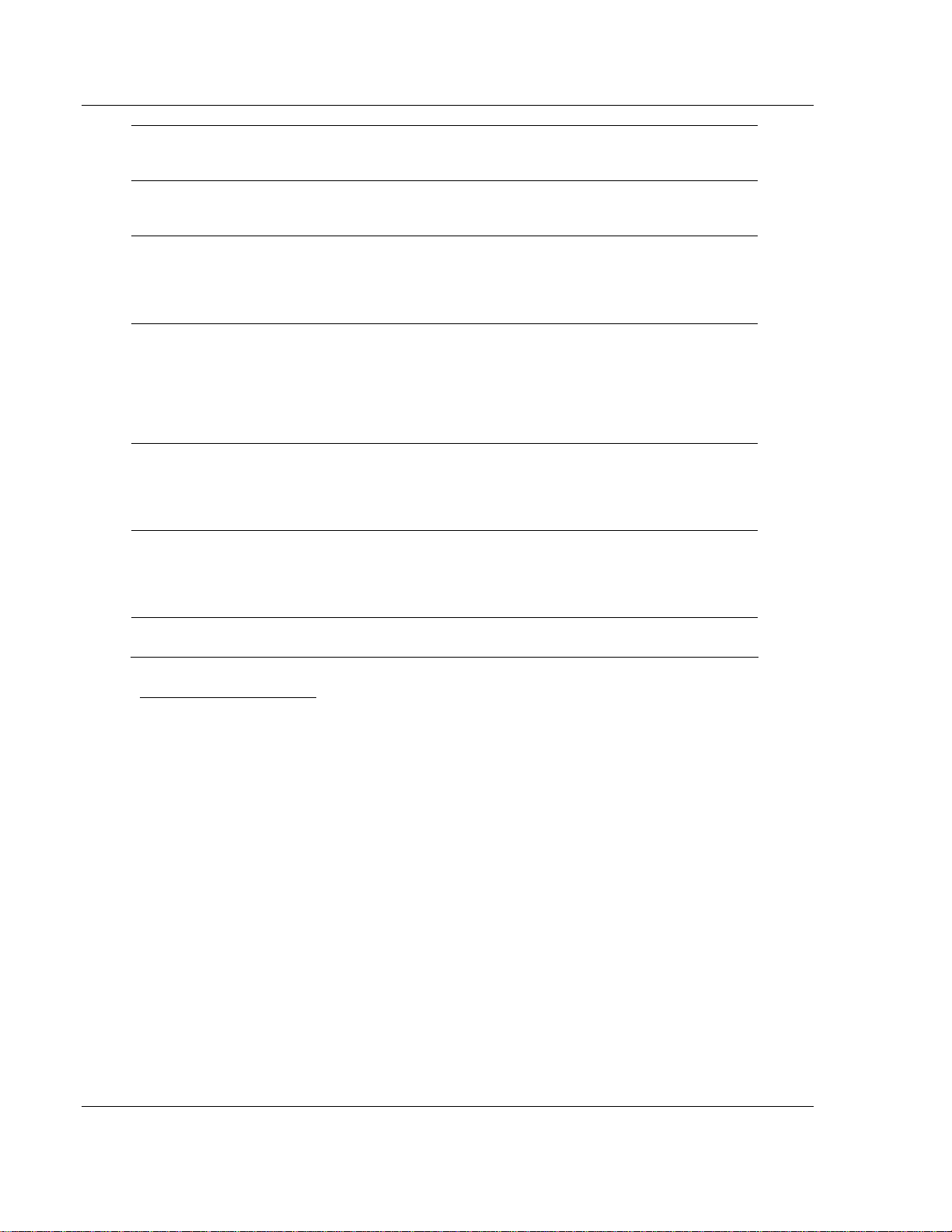
MVI71-MCM ♦ PLC Platform Reference
Modbus Communication Module
Write
Block
Offset
52 5060
53 5061
54 5062
55 5063
56 5064
60 5069
Internal
Database
Register
Content Description
Minimum
Command
Delay
Command
Error
Pointer
Response
Timeout
Retry
Count
Error
Delay
Counter
Guard
Band
This parameter specifies the number of milliseconds to wait
between issuing each command. This delay value is not
applied to retries.
This parameter sets the address in the internal Modbus
database where the command error will be placed. If the
value is set to -1, the data will not be transferred to the
database. The valid range of values for this parameter is -1
to 4999.
This parameter represents the message response timeout
period in 1-millisecond increments. This is the time that a
port configured as a master will wait before re-transmitting a
command if no response is received from the addressed
slave. The value is set depending upon the communication
network used and the expected response time of the
slowest device on the network.
This parameter specifies the number of times a command
will be retried if it fails. If the master port does not receive a
response after the last retry, the slave devices
communication will be suspended on the port for Error
Delay Counter scans.
This parameter specifies the number of polls to skip on the
slave before trying to re-establish communications. After the
slave fails to respond, the master will skip commands to be
sent to the slave the number of times entered in this
parameter.
Timeout. A value of 0 uses the default baud rate or you can
set a timeout value in milliseconds (0 to 65535)
Guard Band Parameter
With multiple nodes in the network (multidrop), the module must be able to define
the time period used to properly recognize the received data sequence as a valid
Modbus message. This time period is defined through the guardband timer
parameter. Failure to set the Guard Band functionality may cause successive
communication errors in the Modbus network.
This functionality is only used for Modbus RTU mode, when the module is
configured as a slave device in a multidrop network (RS-422 or RS-485 wiring).
In RTU mode, when the module receives sequence of data from another node, it
will recognize the end of the message when it detects a 3.5 character gap. The
next byte received after a 3.5 character gap will be recognized as the start of a
new Modbus message.
The 3.5 character gap depends on the port communication settings, especially
the baud rate. The higher the baud rate, the lower the corresponding time period
equivalent to the 3.5 character delay.
To use the default Guard Band Timeout parameter, set the Guard Band Time as
follows:
Guard Band Time = 0
Page 92 of 111 ProSoft Technology, Inc.
December 28, 2007
Page 93

Reference MVI71-MCM ♦ PLC Platform
Modbus Communication Module
This configuration will set the module to use a pre-defined time interval for
Modbus message recognition calculated for each baud rate. This should provide
optimal performance for most applications.
The following guard band timer values will be automatically used by the module
with the default parameter value (Guard Band Timer = 0) is selected:
Baud Guard Band Timer (ms)
110 350
150 256
300 128
600 64
1200 32
2400 16
4800 8
9600 4
19200 2
28800 2
38400 2
57600 1
115200 1
If you still observe a considerable number of communication errors, try to
increase the Guard Band Time value (in milliseconds) until the network
performance is improved.
5.6.4 Port 1 Commands
Register Content Description
5200 to 5207 Command #1
This set of registers contains the parameters for the
first command in the master command list. The
structure of this data area is as described in the
data object section of the documentation.
5210 to 5217 Command #2 Command #2 data set
- - 6190 to 6197 Command #100 Command #100 data set
5.6.5 Port 2 Commands
Register Content Description
6400 to 6407 Command #1
6410 to 6417 Command #2 Command #2 data set
- - 7390 to 7397 Command #100 Command #100 data set
This set of registers contains the parameters for the
first command in the master command list. The
structure of this data area is as described in the
data object section of the documentation.
ProSoft Technology, Inc. Page 93 of 111
December 28, 2007
Page 94

MVI71-MCM ♦ PLC Platform Reference
Modbus Communication Module
5.6.6 Command Control
Register Content Description
7800 Command Code
Enter one of the valid control command codes in
this register to control the module (9997, 9998, or
9999). Refer to MVI71-MCM Command Error Codes
(page 94) for more information.
7801 Command Data Not Used
- - 7999 Command Data Not Used
5.7 MVI71-MCM Command Error Codes
The following tables list the MVI71-MCM Command Error Codes:
5.7.1 Standard Modbus Protocol Errors
Code Description
1 Illegal Function
2 Illegal Data Address
3 Illegal Data Value
4 Failure in Associated Device
5 Acknowledge
6 Busy, Rejected Message
5.7.2 Module Communication Error Codes
Code Description
-1 CTS modem control line not set before transmit
-2 Timeout while transmitting message
-11 Timeout waiting for response after request
253 Incorrect slave address in response
254 Incorrect function code in response
255 Invalid CRC/LRC value in response
5.7.3 Command List Entry Errors
Code Description
-41 Invalid enable code
-42 Internal address > maximum address
-43 Invalid node address (< 0 or > 255)
-44 Count parameter set to 0
-45 Invalid function code
-46 Invalid swap code
Page 94 of 111 ProSoft Technology, Inc.
December 28, 2007
Page 95

Reference MVI71-MCM ♦ PLC Platform
Modbus Communication Module
5.8 Configuration Error Codes
The configuration update procedure starts when the module receives a
configuration block (Write Block ID = 9000):
Offset Description Length
0 9000 1
1 to 6 Backplane Setup 6
7 to 31 Port 1 Configuration Errors 25
32 to 56 Port 2 Configuration Errors 25
57 to 63 Spare 7
The module then responds with a Read Block (ID = -2) with any possible errors:
5.8.1 BTR
Offset Description Length
0 -2 1
1 9000 1
2 Module Configuration Errors 1
3 Port 1 Configuration Errors 1
4 Port 2 Configuration Errors 1
5 to 63 Spare 58
The bits in each configuration word are shown below. The module configuration
error word has the following definition:
Bit Description Value
0 Write block start value is greater than the database size. 0x0001
1 Write block start value is less than zero. 0x0002
2 Write block count value is less than zero. 0x0004
3 Write block count + start is greater than the database size. 0x0008
4 Read block start value is greater than the database size. 0x0010
5 Read block start value is less than zero. 0x0020
6 Read block count value is less than zero. 0x0040
7 Read block count + start is greater than the database size. 0x0080
8 0x0100
9 0x0200
10 0x0400
11 0x0800
12 0x1000
13 0x2000
14 0x4000
15 0x8000
ProSoft Technology, Inc. Page 95 of 111
December 28, 2007
Page 96

MVI71-MCM ♦ PLC Platform Reference
Modbus Communication Module
The port configuration error words have the following definitions:
Bit Description Value
0
1 The float flag parameter is not valid. 0x0002
2 The float start parameter is not valid. 0x0004
3 The float offset parameter is not valid. 0x0008
4 Protocol parameter is not valid. 0x0010
5 Baud rate parameter is not valid. 0x0020
6 Parity parameter is not valid. 0x0040
7 Data bits parameter is not valid. 0x0080
8 Stop bits parameter is not valid. 0x0100
9 Slave ID is not valid. 0x0200
10
11 Command count parameter is not valid. 0x0800
12 Spare 0x1000
13 Spare 0x2000
14 Spare 0x4000
15 Spare 0x8000
Type code is not valid. Enter a value from 0 (master) to 1
(slave).
Input bit or word, output word and/or holding register
offset(s) are not valid.
5.9 Frequently Asked Questions
0x0001
0x0400
5.9.1 What is the MVI71-MCM?
The MVI71-MCM is a single slot solution that allows Modbus devices to interface
easily with a PLC processor. The module has 2 ports individually configurable
either as a Modbus Master or Modbus Slave.
The module has an internal database with 5000 registers that are accessible to
external Modbus devices as well as accessible to the PLC through the rack
backplane. Ladder logic is required, among other tasks, to access the MVI71MCM internal database.
5.9.2 Why does the module have to break down the data in blocks of
64 words?
Because of a limitation of the PLC backplane that allows only 64 words at a time.
5.9.3 How do I read and write data between the internal MVI71-MCM
database and the PLC?
Ladder logic is required to read and write blocks from the MVI71-MCM. Initially
you must configure the Read and Write Data areas inside the MVI71-MCM
database. It creates 2 regions: the Read Data area which is constantly read from
the module database to the PLC, and the Write Data area which is constantly
written from the PLC ladder logic to the MVI71-MCM database.
Page 96 of 111 ProSoft Technology, Inc.
December 28, 2007
Page 97

Reference MVI71-MCM ♦ PLC Platform
Modbus Communication Module
Block Transfer instructions transfer data: the BTR instruction reads data from the
module and the BTW instruction writes data to the module.
If using side connect (requires side connect adapter) option, ladder logic is not
required to transfer data to the MVI71-MCM.
5.9.4 What is the procedure to change the module's configuration?
A simple boot operation will force the module to request configuration data. The
ladder logic can force the module to perform a Cold Boot or Warm Boot.
5.9.5 How do I set a Port Modbus Master command?
You can create Modbus commands using a PLC data file that is copied to the
BTW data file by the ladder logic. The sample ladder logic uses:
N11: Port 1 Master Commands
N12: Port 2 Master Commands
Ladder logic is necessary to copy the commands to the MVI71-MCM during the
boot operation (the sample ladder already handles it).
5.9.6 The Modbus Master Command is not working, what should I
do?
Look at the Command Error Menu in the debug port and write down the code
associated with the command index. Look for the meaning of the error code in
MVI71-MCM Command Error Codes
(page 94) and ensure that the parameters
entered are valid.
If there is no error code in the Command Error Menu, the Modbus command
could refer to a different location than the one considered.
5.9.7 What is the Pass-Through feature?
An MVI71-MCM slave port can be configured for pass-through mode. This
causes every write command to write directly to the PLC, without modifying the
MVI71-MCM internal database. In order to accomplish this, every time a slave
pass-through port receives a write command, the module generates specific
blocks that allows ladder logic to handle each write command internally (refer to
the Pass-Through section).
5.9.8 How can I check a Slave's status connected to an MVI71-MCM
Master port?
The debug port allows the user to monitor every slave attached to a master port.
ProSoft Technology, Inc. Page 97 of 111
December 28, 2007
Page 98

MVI71-MCM ♦ PLC Platform Reference
Modbus Communication Module
5.9.9 Should I use the sample ladder logic?
Yes, the sample ladder should always be used as the source for your application.
You may copy and paste the ladder logic to your current application.
5.9.10 Is it possible to control the Master Modbus Commands from
ladder logic?
Yes, the ladder logic can create and send Modbus commands (event command)
or enable commands that are currently disabled in the Master Command List
(command control).
Refer to the User Manual for more information.
5.9.11 How is the MVI71-MCM database divided into Discrete Output,
Discrete Input, Input Registers, and Holding Registers?
The MVI71-MCM uses the same database (0 to 4999) for all of these data types.
The only difference is how you address each point. For Discrete Output or
Discrete Input, use a bit addressing (1 bit) and for Input Registers or Holding
Registers, use a word addressing (16 bits).
Page 98 of 111 ProSoft Technology, Inc.
December 28, 2007
Page 99

Support, Service & Warranty MVI71-MCM ♦ PLC Platform
Modbus Communication Module
6 Support, Service & Warranty
In This Chapter
¾ How to Contact Us: Sales and Support................................ 100
¾ Return Material Authorization (RMA) Policies and Conditions101
¾ Procedures for Return of Units Under Warranty................... 101
¾ Procedures for Return of Units Out of Warranty................... 102
¾ LIMITED WARRANTY ......................................................... 103
Be sure and read the full Warranty that can be found on our web site at
www.prosoft-technology.com for details and other terms and conditions. The
content in this summary is subject to change without notice. The content is
current at date of publication.
ProSoft Technology, Inc. strives to provide meaningful support to its customers.
Should any questions or problems arise, please feel free to contact us at:
Internet
Web Site: http://www.prosoft-technology.com/support
E-mail address: support@prosoft-technology.com
Those of us at ProSoft Technology, Inc. want to provide the best and quickest
support possible, so before calling please have the following information
available. You may wish to fax this information to us prior to calling.
1 Product Version Number
2 System architecture
3 Network details
In the case of hardware, we will also need the following information:
1 Module configuration and contents of file
2 Module Operation
3 Configuration/Debug status information
4 LED patterns
5 Information about the processor and user data files as viewed through the
development software and LED patterns on the processor
6 Details about the networked devices interfaced, if any
For technical support calls within the United States, an after-hours answering
system allows pager access to one of our qualified technical and/or application
support engineers at any time to answer your questions.
ProSoft Technology, Inc. Page 99 of 111
December 28, 2007
Page 100

MVI71-MCM ♦ PLC Platform Support, Service & Warranty
Modbus Communication Module
6.1 How to Contact Us: Sales and Support
All ProSoft Technology Products are backed with full technical support. Contact
our worldwide Technical Support team and Customer Service representatives
directly by phone or email:
USA / Latin America (excluding Brasil) (Office in California)
+1(661) 716-5100
+1(661) 716-5101 (Fax)
1675 Chester Avenue, 4th Floor
Bakersfield, California 93301
U.S.A.
+1.661.716.5100, support@prosoft-technology.com
Languages spoken include: English, Spanish
Asia Pacific (office in Malaysia)
+603.7724.2080
+603.7724.2090 (Fax)
C210, Damansara Intan,
1 Jalan SS20/27, 47400 Petaling Jaya
Selangor, Malaysia
+603.7724.2080, asiapc@prosoft-technology.com
Languages spoken include: Chinese, Japanese, English
China Pacific (office in China)
+86.21.64518356 x 8011
+86.21.64756957 (Fax)
4/F, No. 16 Hongcao Road
Shanghai, China 200233
China
+86.21.64518356 x 8011, zhang@prosoft-technology.com
Languages spoken include: Chinese, English
Europe / Middle East / Africa (office in Toulouse, France)
+33 (0) 5.34.36.87.20
+33 (0) 5.61.78.40.52 (Fax)
Zone d'activité de Font Grasse
17, rue des Briquetiers
F-31700 Blagnac
France
+33 (0) 5.34.36.87.20. support. EMEA@prosoft-technology.com
Languages spoken include: French, English
Brasil (office in Sao Paulo)
+55-11-5084-5178
+55-11-5083-3776 (Fax)
Rua Vergueiro, 2949 - sala 182 - Edifício Vergueiro Work Center
Vila Mariana - São Paulo
Cep: 04101-300 - Brasil
+55-11-5084-5178, eduardo@prosoft-technology.com
Languages spoken include: Portuguese, English
Page 100 of 111 ProSoft Technology, Inc.
December 28, 2007
