Page 1
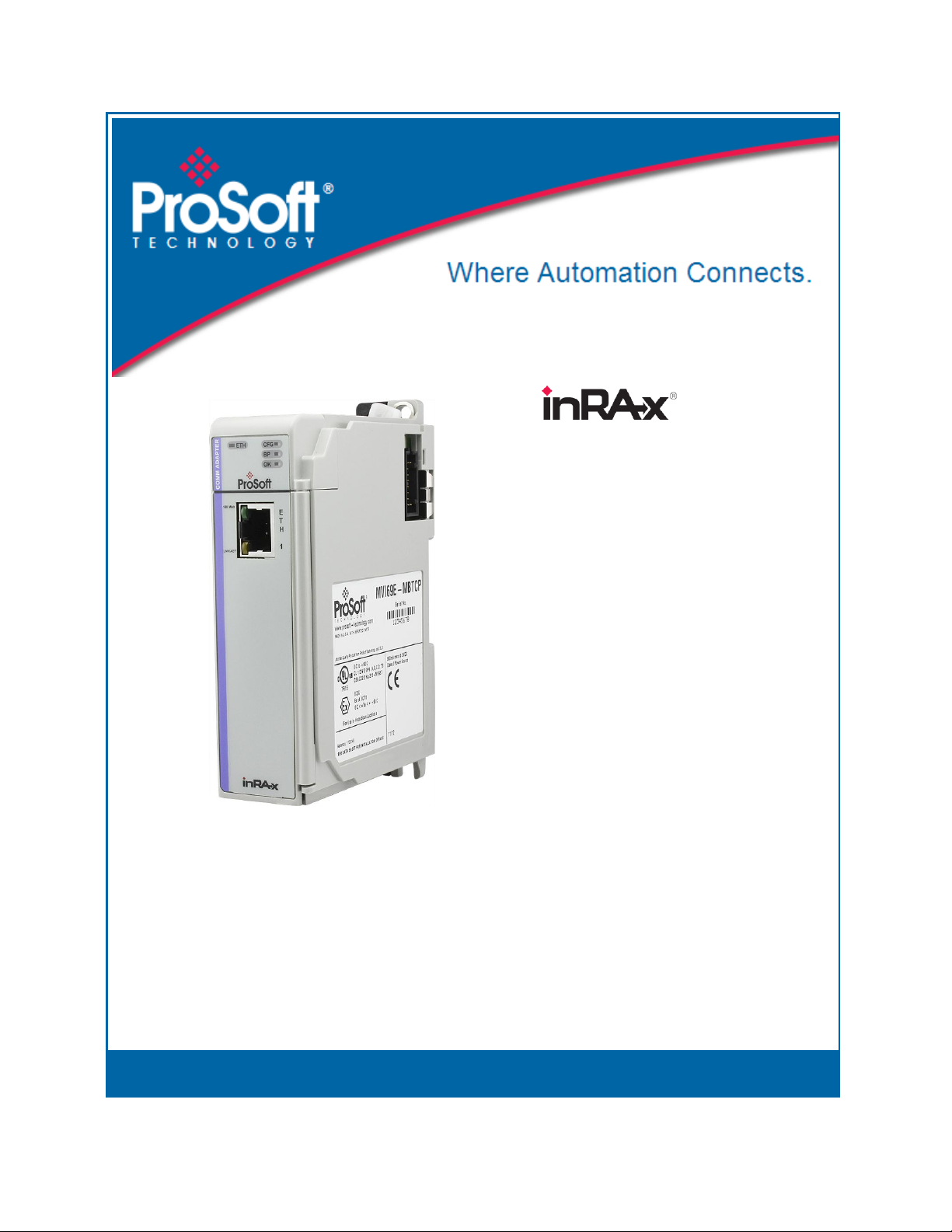
MVI69L-MBTCP
CompactLogix Platform
Modbus TCP/IP Lite
Communication Module
January 6, 2014
USER MANUAL
Page 2
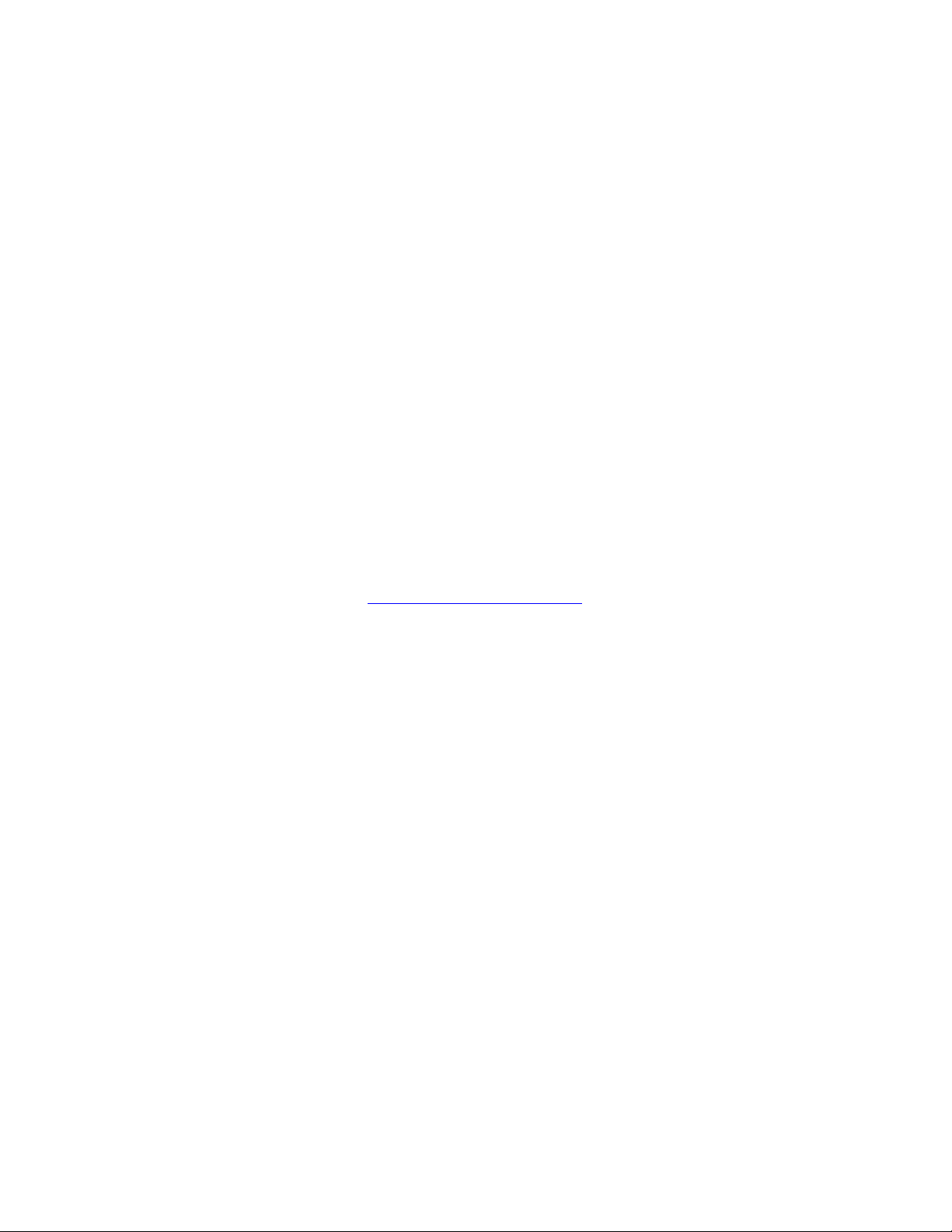
Your Feedback Please
We always want you to feel that you made the right decision to use our products. If you have suggestions, comments,
compliments or complaints about our products, documentation, or support, please write or call us.
How to Contact Us
ProSoft Technology
5201 Truxtun Ave., 3rd Floor
Bakersfield, CA 93309
+1 (661) 716-5100
+1 (661) 716-5101 (Fax)
www.prosoft-technology.com
support@prosoft-technology.com
Copyright © 2014 ProSoft Technology, Inc., All rights reserved.
MVI69L-MBTCP User Manual
January 6, 2014
ProSoft Technology ®, ProLinx ®, inRAx ®, ProTalk ®, and RadioLinx ® are Registered Trademarks of ProSoft
Technology, Inc. All other brand or product names are or may be trademarks of, and are used to identify products
and services of, their respective owners.
In an effort to conserve paper, ProSoft Technology no longer includes printed manuals with our product shipments.
User Manuals, Datasheets, Sample Ladder Files, and Configuration Files are provided on the enclosed DVD, and are
available at no charge from our web site: http://www.prosoft-technology.com
Content Disclaimer
This documentation is not intended as a substitute for and is not to be used for determining suitability or reliability of
these products for specific user applications. It is the duty of any such user or integrator to perform the appropriate
and complete risk analysis, evaluation and testing of the products with respect to the relevant specific application or
use thereof. Neither ProSoft Technology nor any of its affiliates or subsidiaries shall be responsible or liable for
misuse of the information contained herein. Information in this document including illustrations, specifications and
dimensions may contain technical inaccuracies or typographical errors. ProSoft Technology makes no warranty or
representation as to its accuracy and assumes no liability for and reserves the right to correct such inaccuracies or
errors at any time without notice. If you have any suggestions for improvements or amendments or have found errors
in this publication, please notify us.
No part of this document may be reproduced in any form or by any means, electronic or mechanical, including
photocopying, without express written permission of ProSoft Technology. All pertinent state, regional, and local safety
regulations must be observed when installing and using this product. For reasons of safety and to help ensure
compliance with documented system data, only the manufacturer should perform repairs to components. When
devices are used for applications with technical safety requirements, the relevant instructions must be followed.
Failure to use ProSoft Technology software or approved software with our hardware products may result in injury,
harm, or improper operating results. Failure to observe this information can result in injury or equipment damage.
© 2014 ProSoft Technology. All rights reserved.
Printed documentation is available for purchase. Contact ProSoft Technology for pricing and availability.
North America: +1.661.716.5100
Asia Pacific: +603.7724.2080
Europe, Middle East, Africa: +33 (0) 5.3436.87.20
Latin America: +1.281.298.9109
Page 3
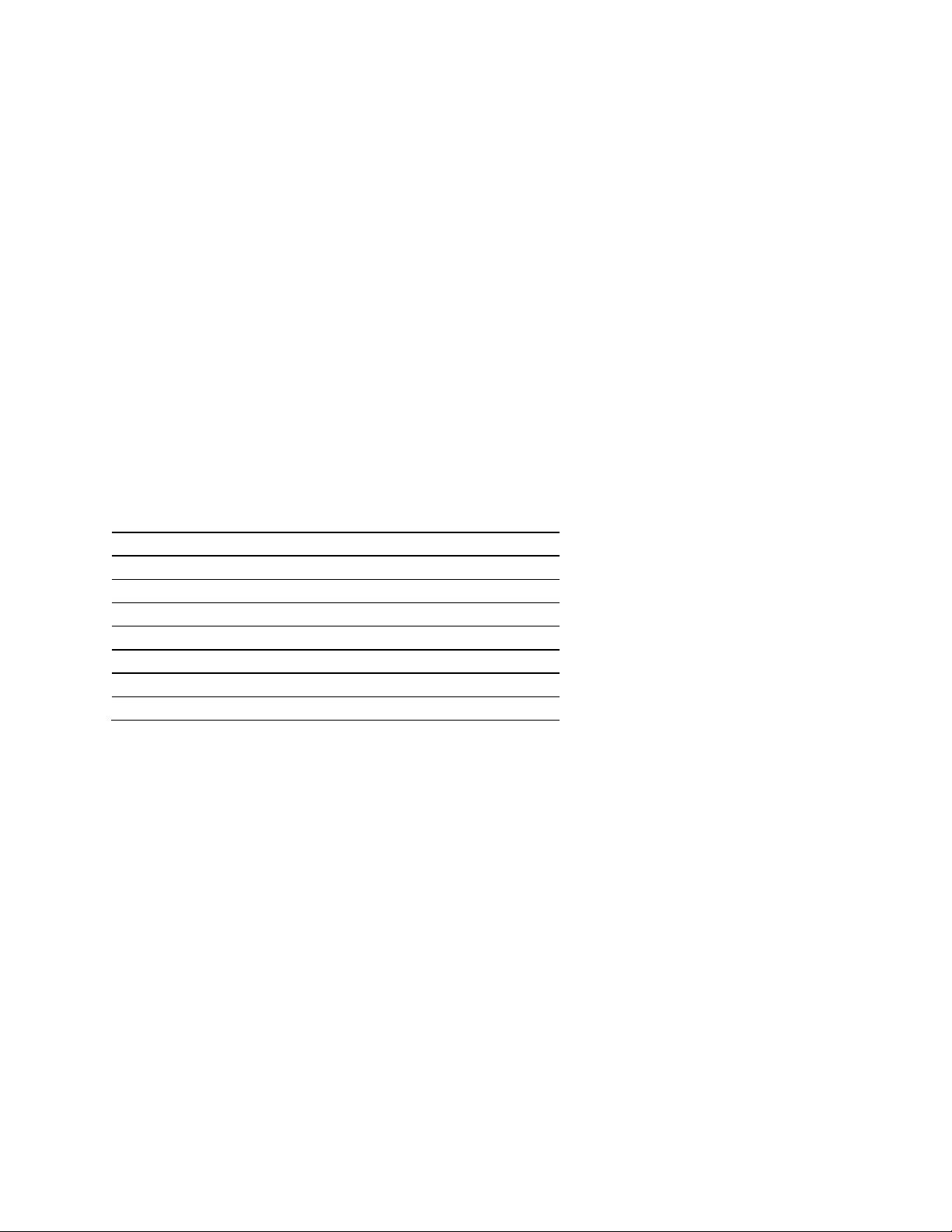
Agency
ATEX; Category 3, Zone 2
CE Mark
CSA; CB Safety
Environmental
KCC
RoHS Compliant
UL/cUL; Class 1, Div. 2 Groups A, B, C, D
Important Safety Information - MVI69L-MBTCP
North America Warnings
A This Equipment is Suitable For Use in Class I, Division 2, Groups A, B, C, D or Non-Hazardous Locations Only.
B Warning – Explosion Hazard – Substitution of Any Components May Impair Suitability for Class I, Division 2.
C Warning – Explosion Hazard – Do Not Disconnect Equipment Unless Power Has Been Switched Off Or The
Area is Known To Be Non-Hazardous.
D The subject devices are powered by a Switch Model Power Supply (SMPS) that has regulated output voltage of
5 VDC.
ATEX Warnings and Conditions of Safe Usage:
Power, Input, and Output (I/O) wiring must be in accordance with the authority having jurisdiction
A Warning - Explosion Hazard - When in hazardous locations, turn off power before replacing or wiring modules.
B Warning - Explosion Hazard - Do not disconnect equipment unless power has been switched off or the area is
known to be non-hazardous.
C These products are intended to be mounted in an IP54 enclosure. The devices shall provide external means to
prevent the rated voltage being exceeded by transient disturbances of more than 40%. This device must be used
only with ATEX certified backplanes.
DO NOT OPEN WHEN ENERGIZED
Agency Approvals and Certifications
Page 4
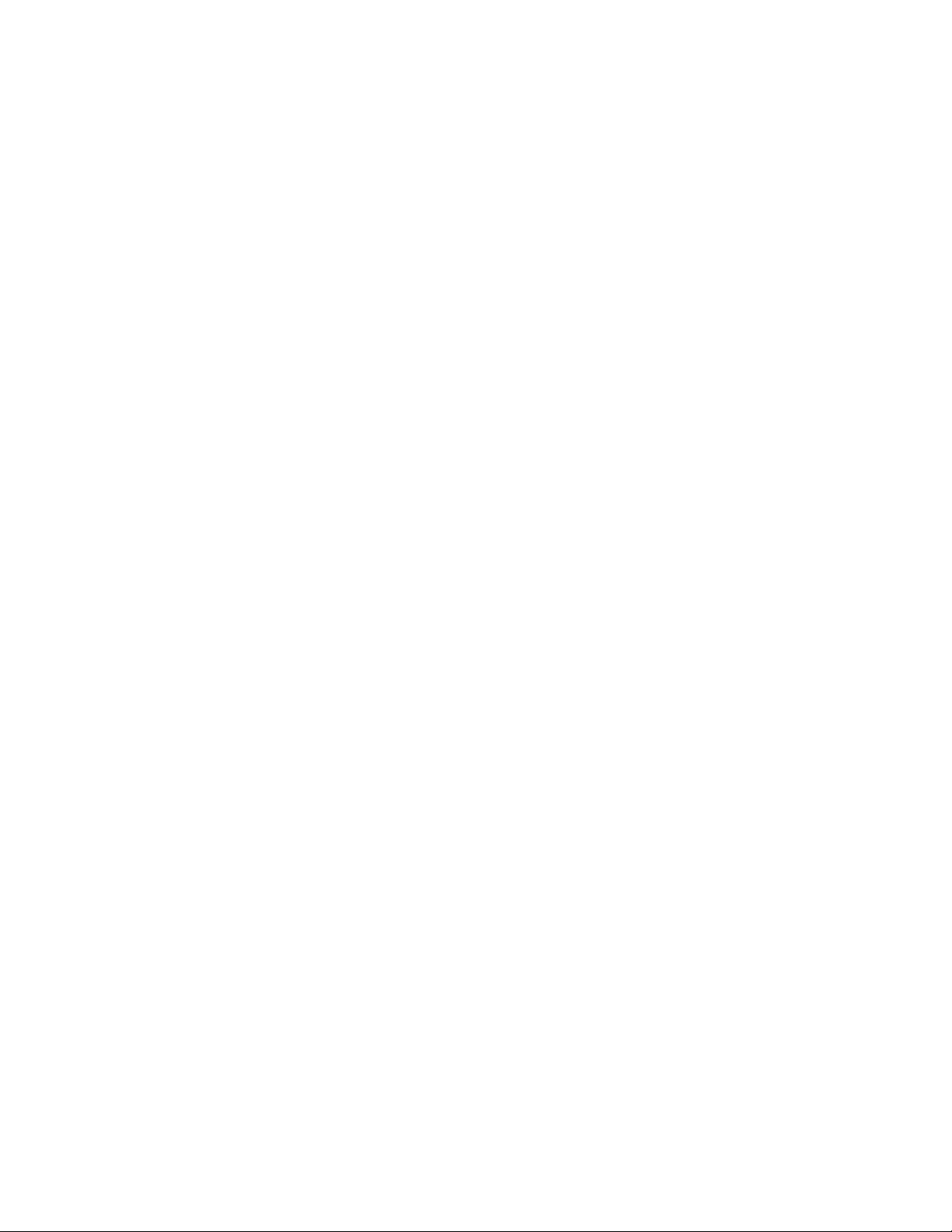
Page 5
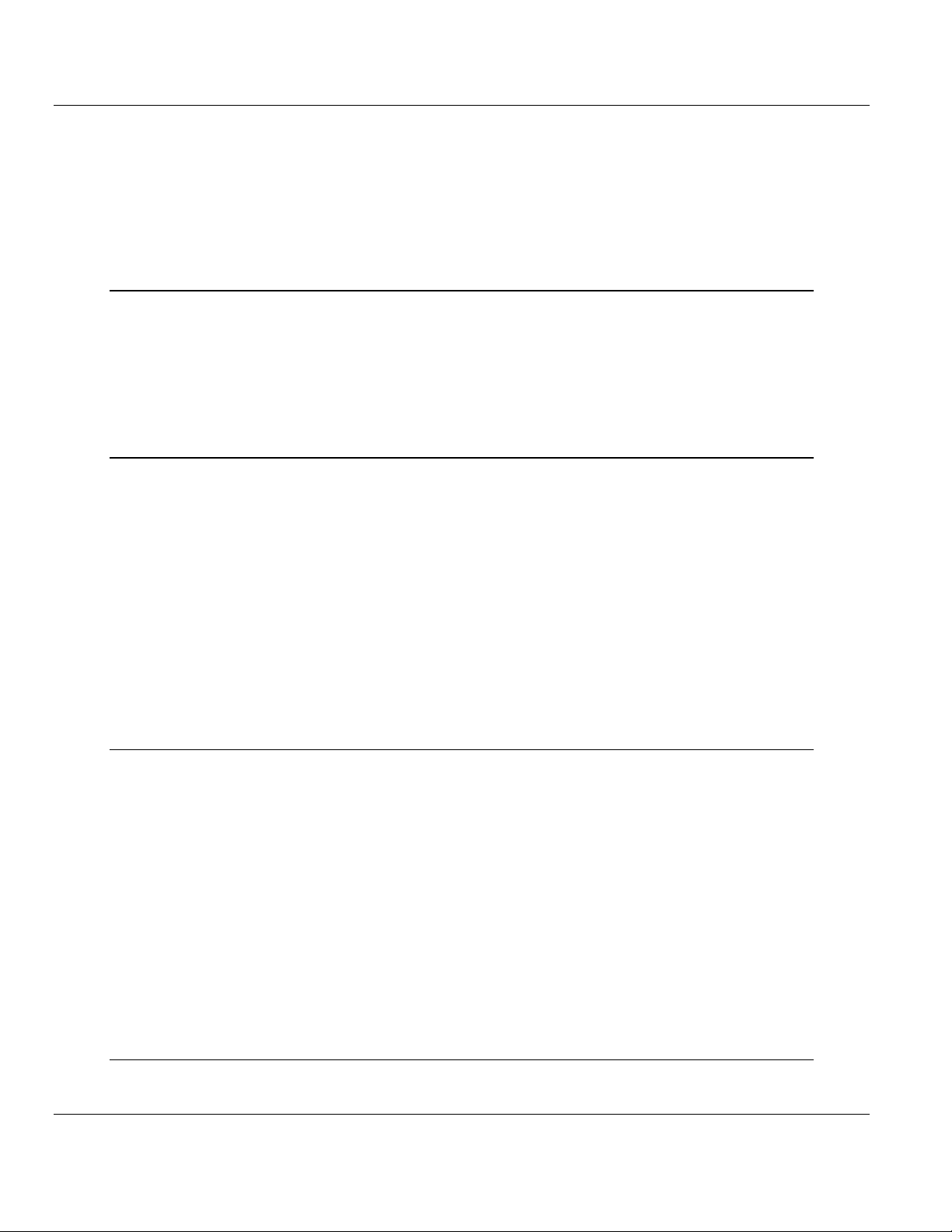
MVI69L-MBTCP ♦ CompactLogix Platform Contents
Communication Module User Manual
Contents
Your Feedback Please ........................................................................................................................ 2
How to Contact Us .............................................................................................................................. 2
Important Safety Information - MVI69L-MBTCP ................................................................................. 3
1 Start Here 9
1.1 System Requirements ............................................................................................. 10
1.2 Deployment Checklist .............................................................................................. 11
1.3 Package Contents ................................................................................................... 11
1.4 Setup Jumper .......................................................................................................... 12
1.5 Installing the Module in the Rack ............................................................................ 13
1.6 DVD Contents ......................................................................................................... 16
2 Add-On Instruction 17
2.1 Installing ProSoft Configuration Builder .................................................................. 18
2.2 Generating the AOI (.L5X) File in ProSoft Configuration Builder ............................ 19
2.2.1 Creating a New Project in PCB ............................................................................... 19
2.2.2 Exporting the .L5X File from PCB ........................................................................... 22
2.3 Creating a New RSLogix 5000 Project .................................................................... 24
2.4 Creating the Module in an RSLogix 5000 Project ................................................... 25
2.4.1 Installing an Add-On Profile .................................................................................... 25
2.4.2 Creating a Module in the Project Using an Add-On Profile ..................................... 27
2.4.3 Creating a Module in the Project Using a Generic 1769 Module Profile ................. 29
2.5 Importing the Add-On Instruction ............................................................................ 33
2.6 Adding Multiple Modules in the Rack (Optional) ..................................................... 36
2.6.1 Adding a New Module in PCB ................................................................................. 36
2.6.2 Adding a new module in RSLogix 5000 .................................................................. 38
3 MVI69L-MBTCP Configuration 45
3.1 Basic PCB Functions ............................................................................................... 46
3.1.1 Creating a New PCB Project and Exporting an .L5X File ....................................... 46
3.1.2 Renaming PCB Objects .......................................................................................... 46
3.1.3 Editing Configuration Parameters ........................................................................... 46
3.1.4 Printing a Configuration File .................................................................................... 48
3.2 Module Configuration Parameters .......................................................................... 49
3.2.1 Module ..................................................................................................................... 49
3.2.2 MBTCP Servers ...................................................................................................... 50
3.2.3 MBTCP Client x ....................................................................................................... 52
3.2.4 MBTCP Client x Commands ................................................................................... 55
3.2.5 Ethernet 1 ................................................................................................................ 58
3.2.6 Static ARP Table ..................................................................................................... 59
3.3 Downloading the Configuration File to the Processor ............................................. 60
3.4 Uploading the Configuration File from the Processor ............................................. 63
4 Backplane Data Exchange 67
4.1 Backplane Data Transfer......................................................................................... 68
ProSoft Technology, Inc. Page 5 of 152
January 6, 2014
Page 6
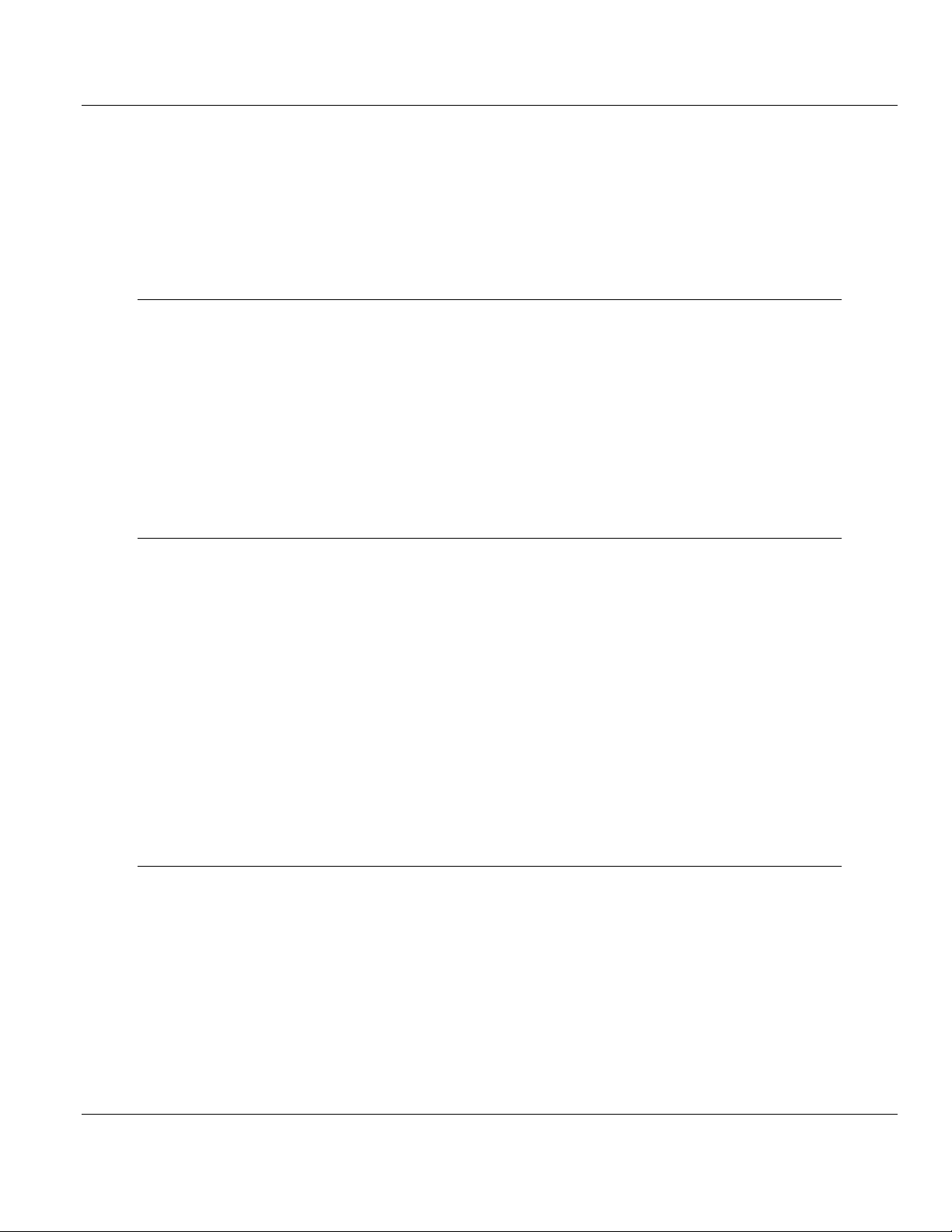
Contents MVI69L-MBTCP ♦ CompactLogix Platform
User Manual Communication Module
4.2 Normal Data Transfer ............................................................................................. 69
4.2.1 Write Block: Request from the Processor to the Module ........................................ 69
4.2.2 Read Block: Response from the Module to the Processor ..................................... 69
4.2.3 Read and Write Block Transfer Sequences ........................................................... 70
4.3 Data Flow Between the Module and Processor ..................................................... 71
4.3.1 Server Driver Overview ........................................................................................... 71
4.3.2 Client Driver Overview ............................................................................................ 73
5 Using Controller Tags 75
5.1 Controller Tags ....................................................................................................... 76
5.1.1 MVI69L-MBTCP Controller Tags ............................................................................ 76
5.2 User-Defined Data Types (UDTs)........................................................................... 78
5.2.1 MVI69L-MBTCP User-Defined Data Types ............................................................ 78
5.3 Controller Tag Overview ......................................................................................... 80
5.3.1 MBTCP.CONFIG .................................................................................................... 80
5.3.2 MBTCP.DATA ......................................................................................................... 80
5.3.3 MBTCP.CONTROL ................................................................................................. 81
5.3.4 MBTCP.STATUS .................................................................................................... 86
5.3.5 MBTCP.UTIL ........................................................................................................... 89
6 Diagnostics and Troubleshooting 91
6.1 Ethernet LED Indicators .......................................................................................... 92
6.2 LED Status Indicators ............................................................................................. 92
6.2.2 Troubleshooting the LEDs ...................................................................................... 93
6.3 Connecting the PC to the Module's Ethernet Port .................................................. 94
6.3.1 Setting Up a Temporary IP Address ....................................................................... 94
6.4 Connecting to the Diagnostics Menu in ProSoft Configuration Builder .................. 97
6.4.1 Diagnostics Menu ................................................................................................... 99
6.4.2 Monitoring General Information .............................................................................. 99
6.4.3 Monitoring Network Configuration Information ..................................................... 100
6.4.4 Monitoring Backplane Status Information ............................................................. 100
6.4.5 Modbus Server Driver Information ........................................................................ 101
6.4.6 Monitoring Data Values in the Module’s Database............................................... 102
6.4.7 Modbus Client Driver Information ......................................................................... 102
6.5 Communication Error Codes ................................................................................ 103
6.6 Connecting to the Module’s Webpage .................................................................. 104
7 Reference 105
7.1 Product Specifications .......................................................................................... 106
7.1.1 General Specifications - Modbus Client/Server .................................................... 106
7.1.2 Hardware Specifications ....................................................................................... 107
7.2 About the Modbus Protocol .................................................................................. 108
7.2.1 Commands Supported by the Module .................................................................. 109
7.2.2 Read Coil Status (Function Code 01) ................................................................... 109
7.2.3 Read Input Status (Function Code 02) ................................................................. 110
7.2.4 Read Holding Registers (Function Code 03) ........................................................ 112
7.2.5 Read Input Registers (Function Code 04) ............................................................ 113
7.2.6 Force Single Coil (Function Code 05) .................................................................. 113
7.2.7 Preset Single Register (Function Code 06) .......................................................... 115
7.2.8 Diagnostics (Function Code 08) ........................................................................... 115
Page 6 of 152 ProSoft Technology, Inc.
January 6, 2014
Page 7
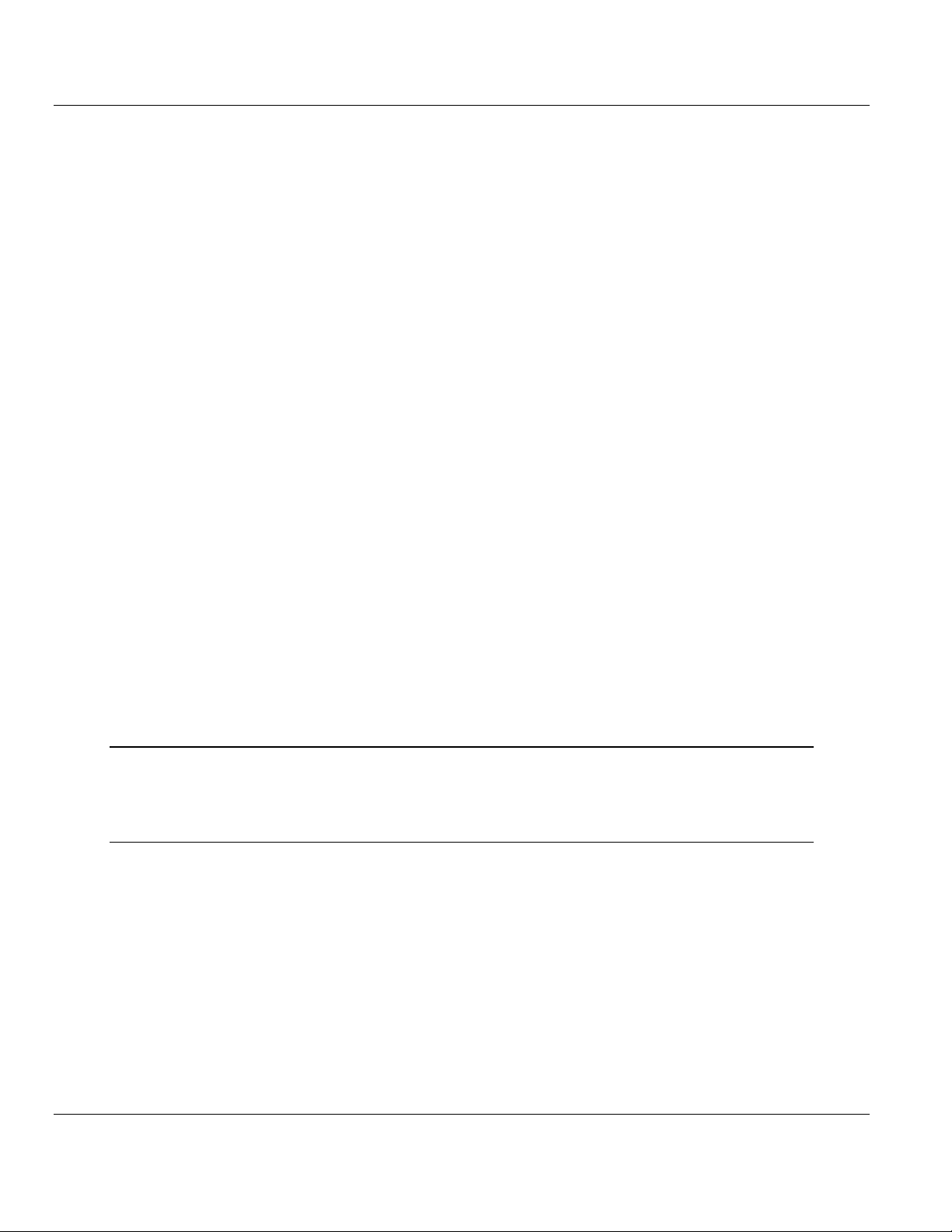
MVI69L-MBTCP ♦ CompactLogix Platform Contents
Communication Module User Manual
7.2.9 Force Multiple Coils (Function Code 15) ............................................................... 118
7.2.10 Preset Multiple Registers (Function Code 16) ...................................................... 119
7.3 Floating-Point Support ........................................................................................... 120
7.3.1 ENRON Floating-Point Support ............................................................................ 120
7.3.2 Configuring Floating-Point Data Transfer .............................................................. 121
7.4 Function Blocks ..................................................................................................... 126
7.4.1 Event Command Blocks ........................................................................................ 127
7.4.2 Client Status Request/Response Blocks ............................................................... 128
7.4.3 Event Sequence Request Blocks .......................................................................... 129
7.4.4 Event Sequence Command Error Status Blocks .................................................. 130
7.4.5 Get Queue and Event Sequence Block Counts Block .......................................... 131
7.4.6 Command Control Blocks...................................................................................... 132
7.4.7 Add Event with Data for Client Blocks ................................................................... 133
7.4.8 Get Event with Data Status Block ......................................................................... 134
7.4.9 Get General Module Status Data Block ................................................................ 135
7.4.10 Set Driver and Command Active Bits Block .......................................................... 137
7.4.11 Get Driver and Command Active Bits Block.......................................................... 138
7.4.12 Pass-through Formatted Block for Functions 6 and 16 with Word Data Block ..... 139
7.4.13 Pass-through Formatted Block for Functions 6 and 16 with Float Data Block ...... 140
7.4.14 Pass-through Formatted Block for Function 5....................................................... 141
7.4.15 Pass-through Formatted Block for Function 15 .................................................... 142
7.4.16 Pass-through Formatted Block for Function 22 .................................................... 143
7.4.17 Pass-through Formatted Block for Function 23 .................................................... 143
7.4.18 Pass-through Block for Function 99 ...................................................................... 144
7.4.19 Set Module Time Using Received Time Block ...................................................... 145
7.4.20 Pass Module Time to Processor Block ................................................................. 145
7.4.21 Reset Status Block ................................................................................................ 146
7.4.22 Warm-boot Control Block ...................................................................................... 147
7.4.23 Cold-boot Control Block ........................................................................................ 147
7.5 Ethernet Cable Connections ................................................................................. 148
7.5.1 Ethernet Cable Specifications ............................................................................... 148
7.5.2 Ethernet Performance ........................................................................................... 148
8 Support, Service & Warranty 149
8.1 Contacting Technical Support ............................................................................... 149
8.2 Warranty Information ............................................................................................. 150
Index 151
ProSoft Technology, Inc. Page 7 of 152
January 6, 2014
Page 8
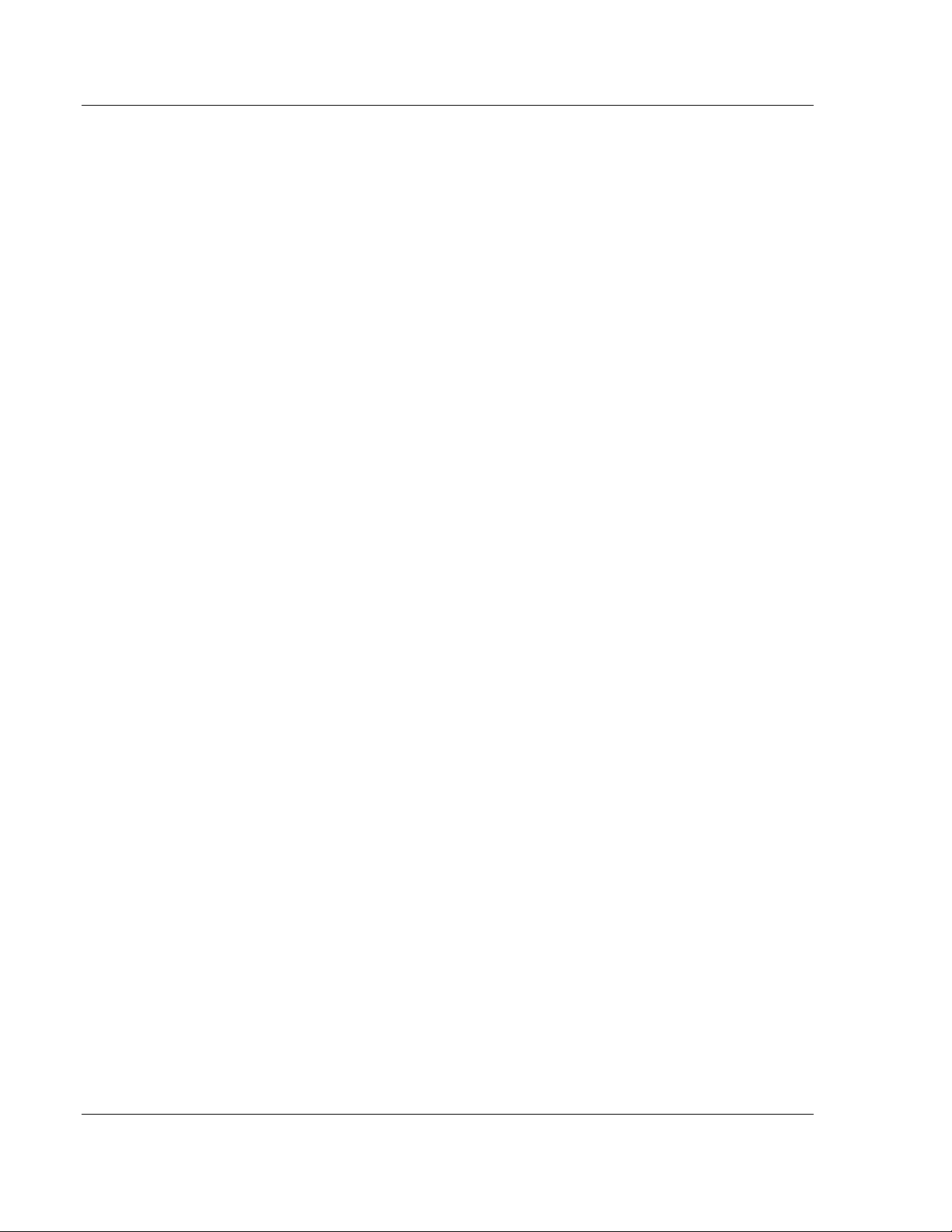
MVI69L-MBTCP ♦ CompactLogix Platform
Communication Module User Manual
ProSoft Technology, Inc. Page 8 of 152
January 6, 2014
Page 9
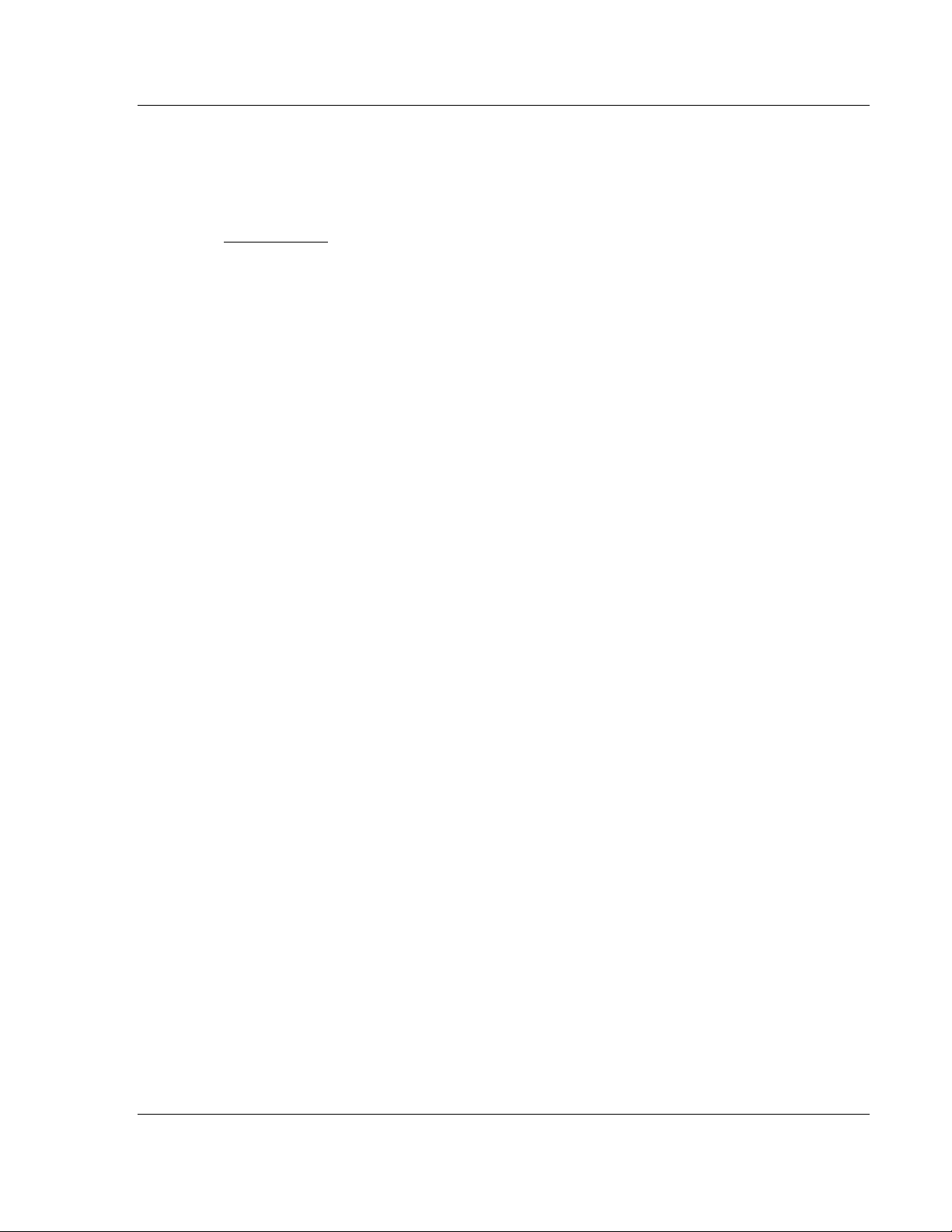
MVI69L-MBTCP ♦ CompactLogix Platform Start Here
In This Chapter
System Requirements ........................................................................... 10
Deployment Checklist ............................................................................ 11
Package Contents ................................................................................. 11
Setup Jumpers ...................................................................................... 12
Installing the Module in the Rack ........................................................... 13
DVD Contents ....................................................................................... 16
Communication Module User Manual
1 Start Here
To get the most benefit from this User Manual, the user should have the following
skills:
Rockwell Automation® RSLogix™ software: launch the program, configure
ladder logic, and transfer the ladder logic to the processor
Microsoft Windows: install and launch programs, execute menu commands,
navigate dialog boxes, and enter data
Hardware installation and wiring: install the module, and safely connect
Modbus and CompactLogix devices to a power source and to the MVI69LMBTCP module’s Ethernet port
ProSoft Technology, Inc. Page 9 of 152
January 6, 2014
Page 10
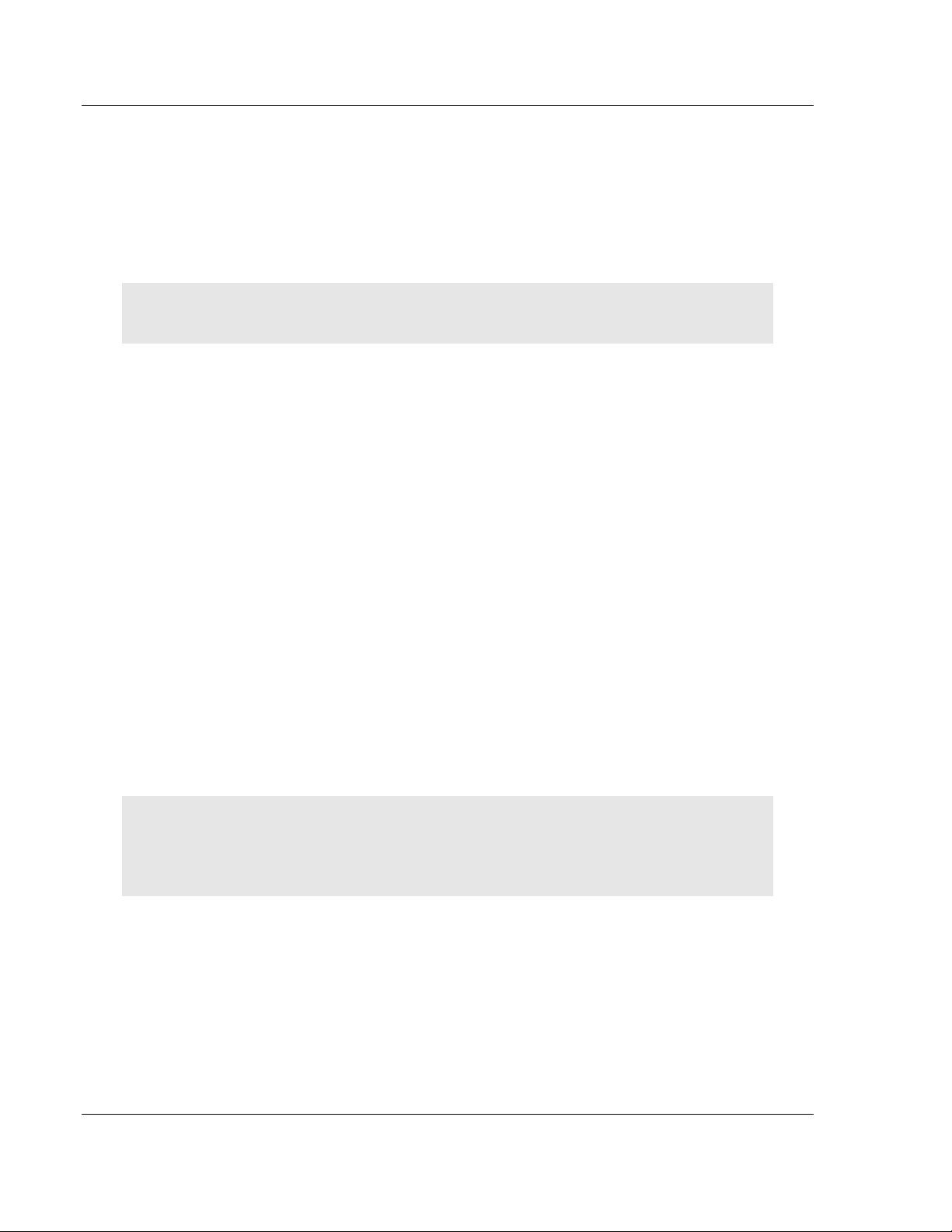
Start Here MVI69L-MBTCP ♦ CompactLogix Platform
User Manual Communication Module
1.1 System Requirements
The MVI69L-MBTCP module requires the following minimum hardware and
software components:
Rockwell Automation CompactLogix® processor (firmware version 10 or
higher), with compatible power supply, and one free slot in the rack for the
MVI69L-MBTCP module.
Important: The MVI69L-MBTCP module has a power supply distance rating of 4 (L43 and L45
installations on first 2 slots of 1769 bus). It consumes 450 mA at 5 Vdc.
The module requires 450 mA of available 5 Vdc power
Rockwell Automation RSLogix 5000 programming software version 16 or
higher
Rockwell Automation RSLinx® communication software version 2.51 or higher
ProSoft Configuration Builder (PCB) (included)
ProSoft Discovery Service (PDS) (included in PCB)
Pentium® II 450 MHz minimum. Pentium III 733 MHz (or better)
recommended
Supported operating systems:
o Microsoft Windows
o Microsoft Windows Vista
o Microsoft Windows XP Professional with Service Pack 1 or 2
o Microsoft Windows 2000 Professional with Service Pack 1, 2, or 3
o Microsoft Windows Server 2003
128 Mbytes of RAM minimum, 256 Mbytes of RAM recommended
100 Mbytes of free hard disk space (or more based on application
requirements)
256-color VGA graphics adapter, 800 x 600 minimum resolution (True Color
1024 768 recommended)
DVD drive
®
7
Note: The Hardware and Operating System requirements in this list are the minimum
recommended to install and run software provided by ProSoft Technology®. Other third party
applications may have different minimum requirements. Refer to the documentation for any third
party applications for system requirements.
Page 10 of 152 ProSoft Technology, Inc.
January 6, 2014
Page 11

MVI69L-MBTCP ♦ CompactLogix Platform Start Here
Qty.
Part Name
Part Number
Part Description
1
MVI69L-MBTCP
Module
MVI69L-MBTCP
Modbus communication module
1
Ethernet Cable
RL-CBL025
Ethernet straight-through cable
1
ProSoft Solutions
DVD
DVD-001
Contains ProSoft Configuration Builder
(PCB) and ProSoft Discovery Service (PDS)
software.
Files can also be found at
www.prosoft-technology.com
Communication Module User Manual
1.2 Deployment Checklist
Before configuring the module, consider the following questions.
1 ____________ Is this a new application or an integration into an existing
application?
Most applications will use the Sample Add-On Instruction without any edits.
2 ____________ What slot number in the rack will the MVI69L-MBTCP module
occupy?
3 ____________ Are RSLogix 5000 and RSLinx software installed?
RSLogix and RSLinx are required to communicate to the CompactLogix
processor.
4 ____________ How many words of data are needed to transfer in the
application (from CompactLogix to Module / to CompactLogix from Module)?
1.3 Package Contents
The following components are included with the MVI69L-MBTCP module, and
are all required for installation and configuration.
Important: Before beginning the installation, please verify all of the following items are present.
If any of these components are missing, please contact ProSoft Technology
Support for replacement parts.
ProSoft Technology, Inc. Page 11 of 152
January 6, 2014
Page 12
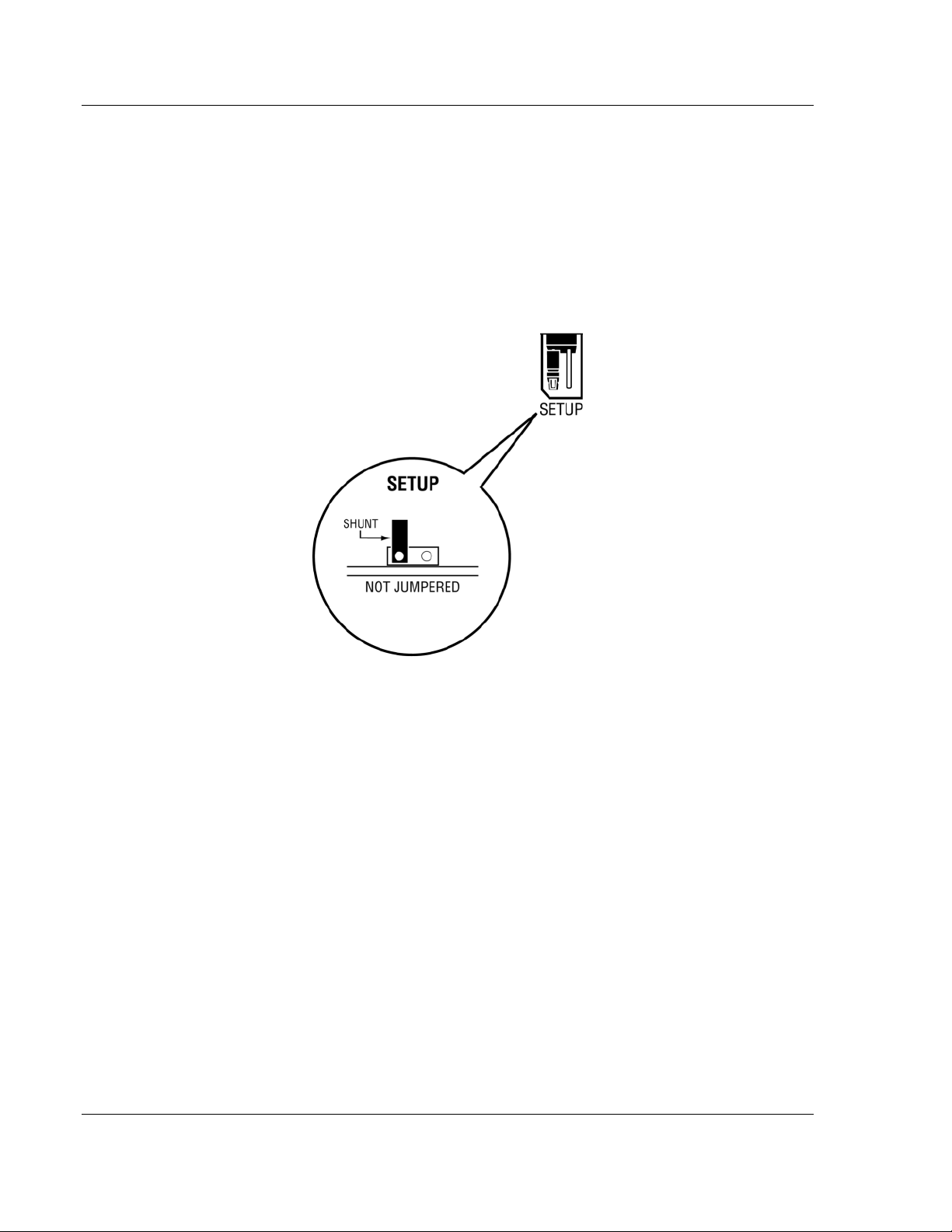
Start Here MVI69L-MBTCP ♦ CompactLogix Platform
User Manual Communication Module
1.4 Setup Jumper
The Setup Jumper acts as "write protection" for the module’s firmware. In "write
protected" mode, the Setup pins are not connected, and the module’s firmware
cannot be overwritten. The module is shipped with the Setup jumper OFF. If an
update of the firmware is needed, apply the Setup jumper to both pins.
The following illustration shows the MVI69L-MBTCP jumper configuration, with
the Setup Jumper OFF.
Page 12 of 152 ProSoft Technology, Inc.
January 6, 2014
Page 13
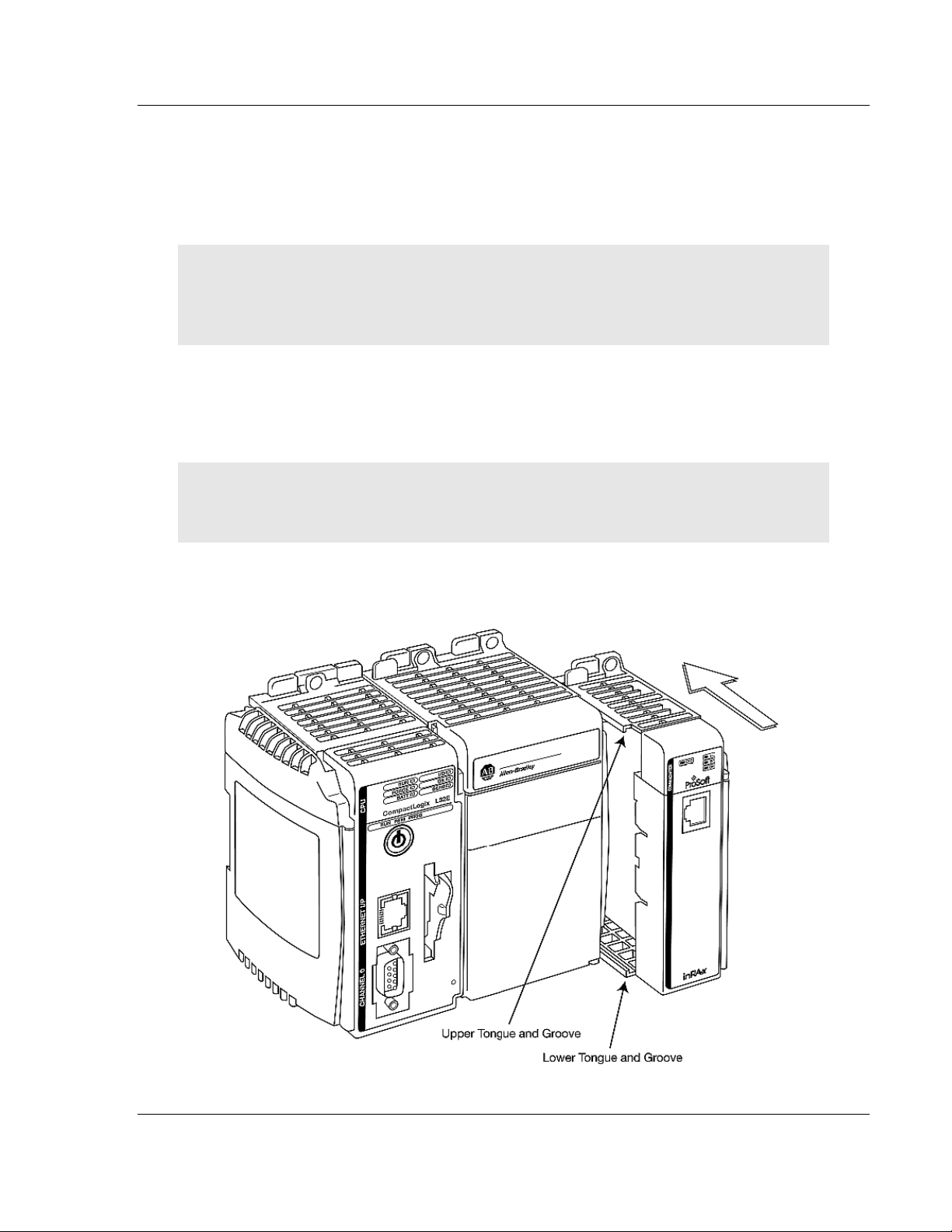
MVI69L-MBTCP ♦ CompactLogix Platform Start Here
Communication Module User Manual
1.5 Installing the Module in the Rack
Make sure the processor and power supply are installed and configured before
installing the MVI69L-MBTCP module. Refer to the Rockwell Automation product
documentation for installation instructions.
Warning: Please follow all safety instructions when installing this or any other electronic devices.
Failure to follow safety procedures could result in damage to hardware or data, or even serious
injury or death to personnel. Refer to the documentation for each device to be connected to verify
that suitable safety procedures are in place before installing or servicing the device.
After the jumper placements are verified, insert the MVI69L-MBTCP into the rack.
Use the same technique recommended by Rockwell Automation to remove and
install CompactLogix modules.
Warning: This module is not hot-swappable! Always remove power from the rack before
inserting or removing this module, or damage may result to the module, the processor, or other
connected devices.
1 Align the module using the upper and lower tongue-and-groove slots with the
adjacent module and slide forward in the direction of the arrow.
ProSoft Technology, Inc. Page 13 of 152
January 6, 2014
Page 14
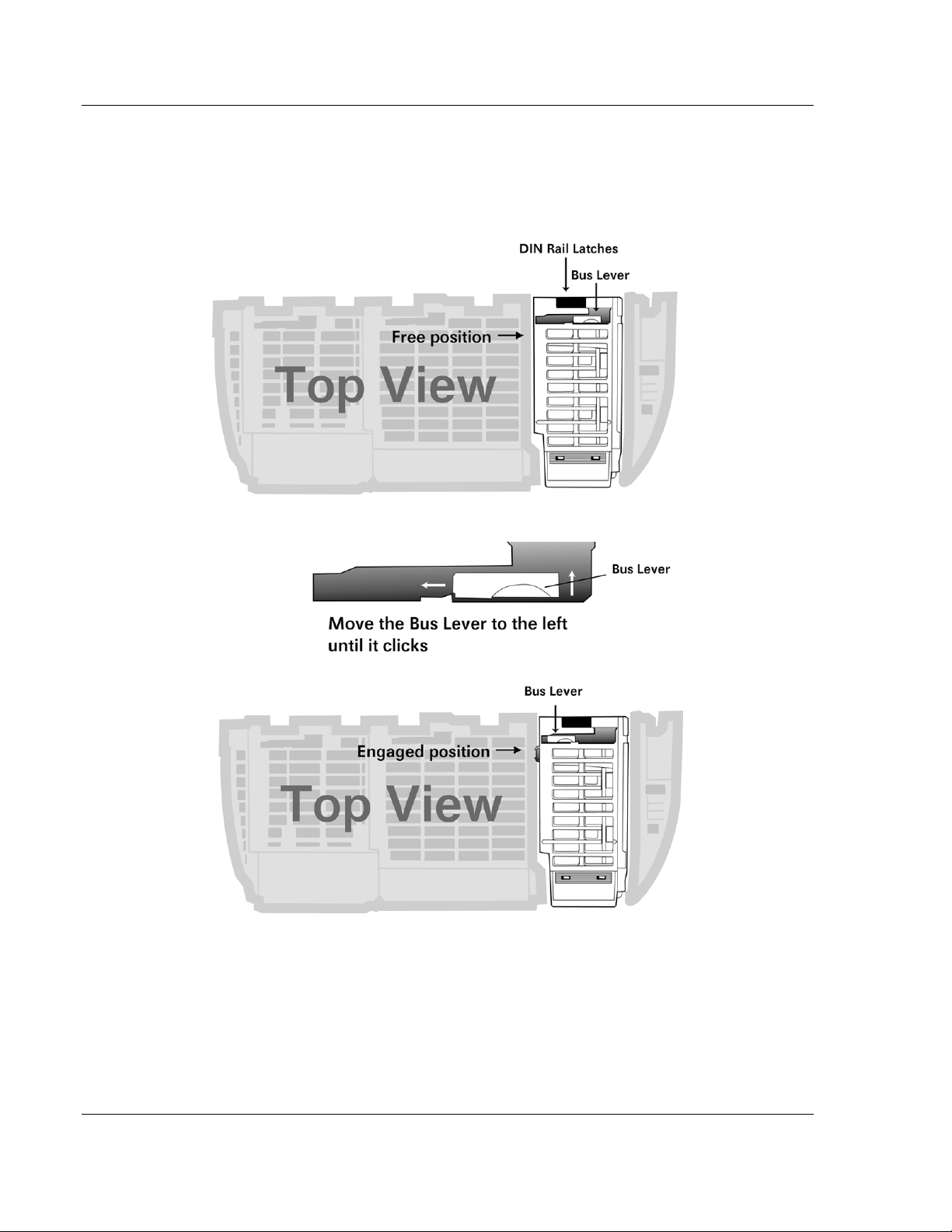
Start Here MVI69L-MBTCP ♦ CompactLogix Platform
User Manual Communication Module
2 Move the module back along the tongue-and-groove slots until the bus
connectors on the MVI69 module and the adjacent module line up with each
other.
3 Push the module’s bus lever back slightly to clear the positioning tab and
move it firmly to the left until it clicks. Ensure that it is locked firmly in place.
4 Close all DIN-rail latches.
Page 14 of 152 ProSoft Technology, Inc.
January 6, 2014
Page 15
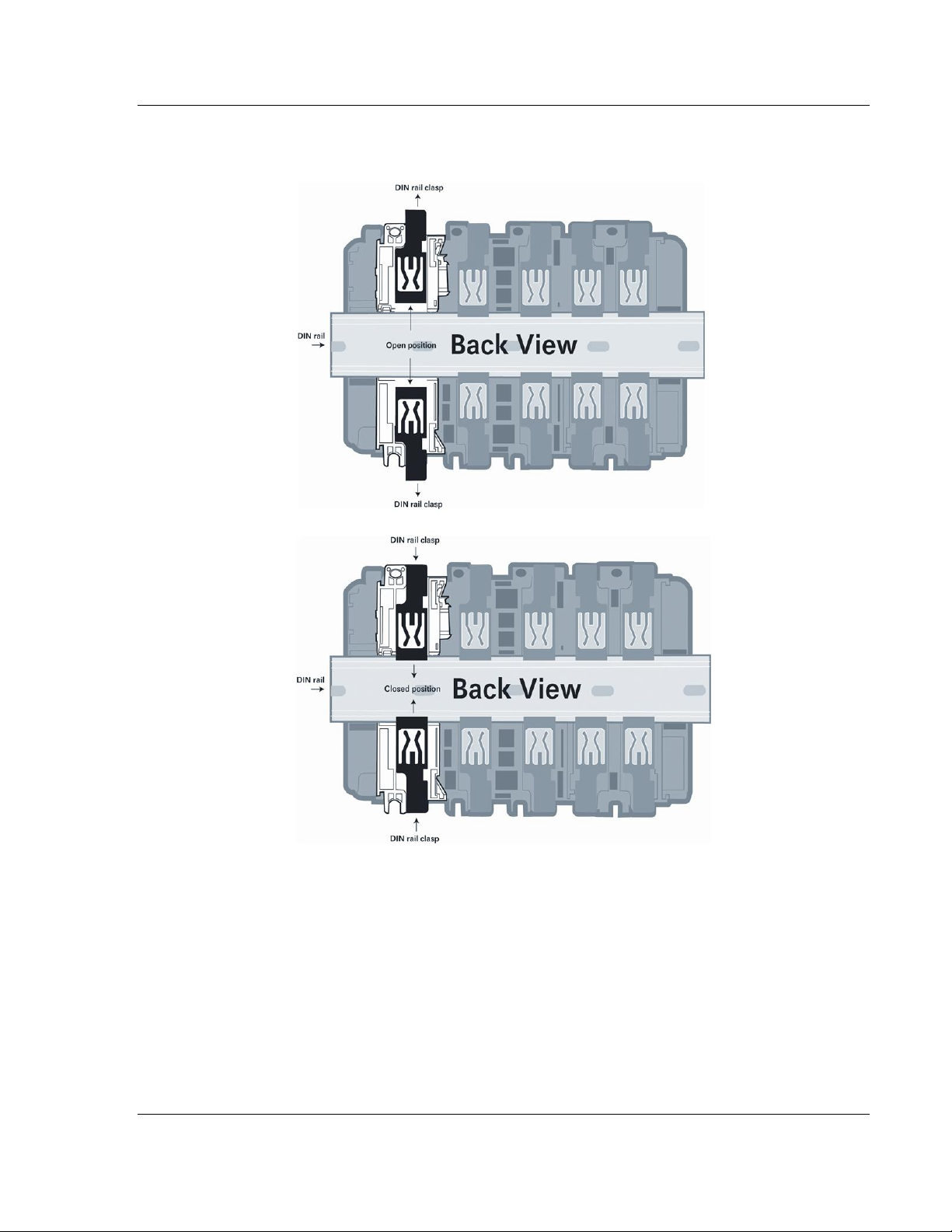
MVI69L-MBTCP ♦ CompactLogix Platform Start Here
Communication Module User Manual
5 Press the DIN-rail mounting area of the controller against the DIN-rail. The
latches will momentarily open and lock into place.
ProSoft Technology, Inc. Page 15 of 152
January 6, 2014
Page 16

Start Here MVI69L-MBTCP ♦ CompactLogix Platform
User Manual Communication Module
1.6 DVD Contents
The DVD contains all the necessary files for the module. The User Manual,
ProSoft Configuration Builder (PCB), and the sample Add-On Instruction are
among the files.
If the DVD is not present, please visit www.prosoft-technology.com for the latest
files.
Page 16 of 152 ProSoft Technology, Inc.
January 6, 2014
Page 17
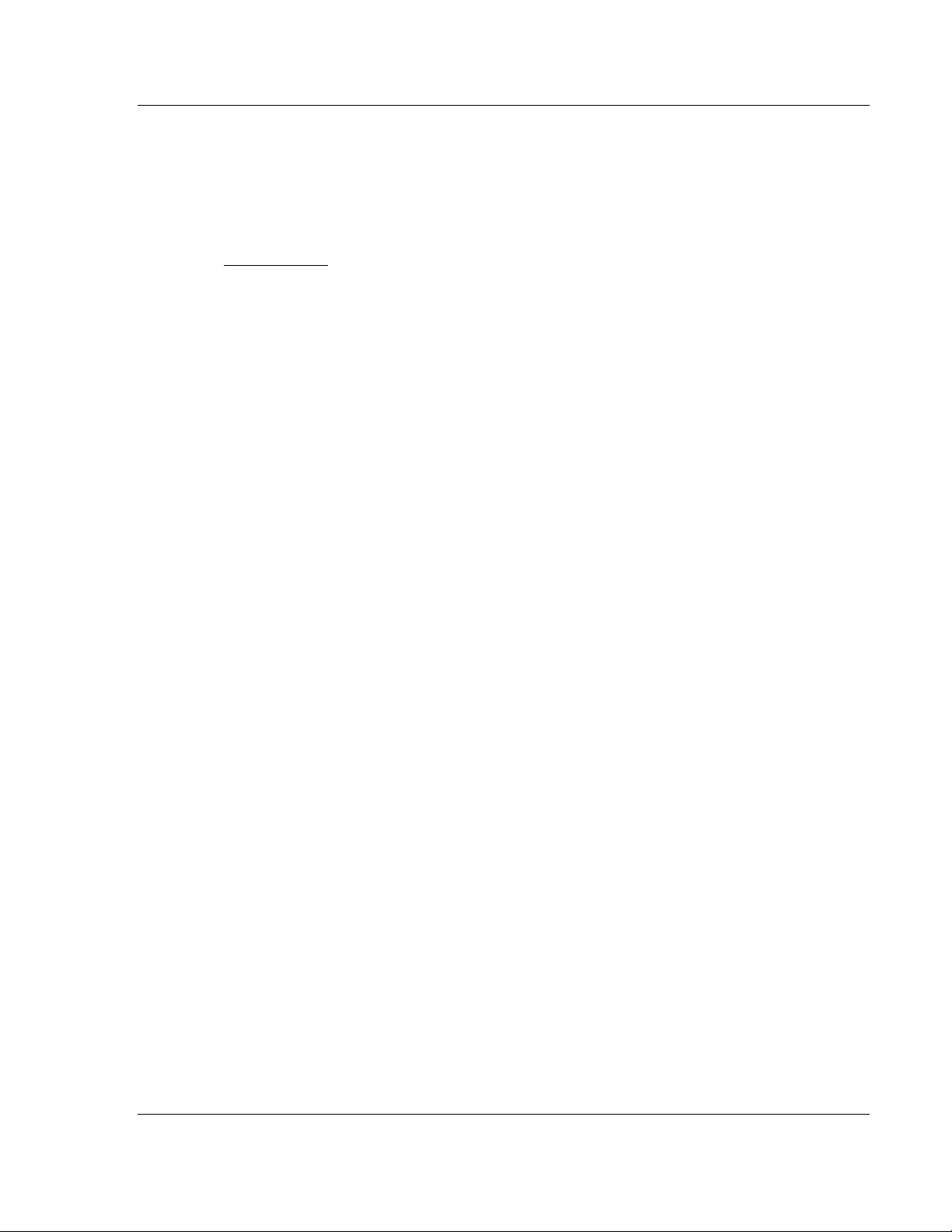
MVI69L-MBTCP ♦ CompactLogix Platform Add-On Instruction
In This Chapter
Installing ProSoft Configuration Builder ................................................. 18
Generating the AOI (.L5X) File in ProSoft Configuration Builder .......... 19
Creating a New RSLogix 5000 Project .................................................. 24
Creating the Module in an RSLogix5000 Project ................................... 25
Importing the Add-On Instruction ........................................................... 33
Adding Multiple Modules in the Rack (Optional) .................................... 36
Communication Module User Manual
2 Add-On Instruction
The .L5X file contains the Add-On Instruction (AOI), user-defined data types,
controller tags and ladder logic required to configure the MVI69L-MBTCP
module. This file is generated by ProSoft Configuration Builder software and
imported into RSLogix 5000.
ProSoft Technology, Inc. Page 17 of 152
January 6, 2014
Page 18
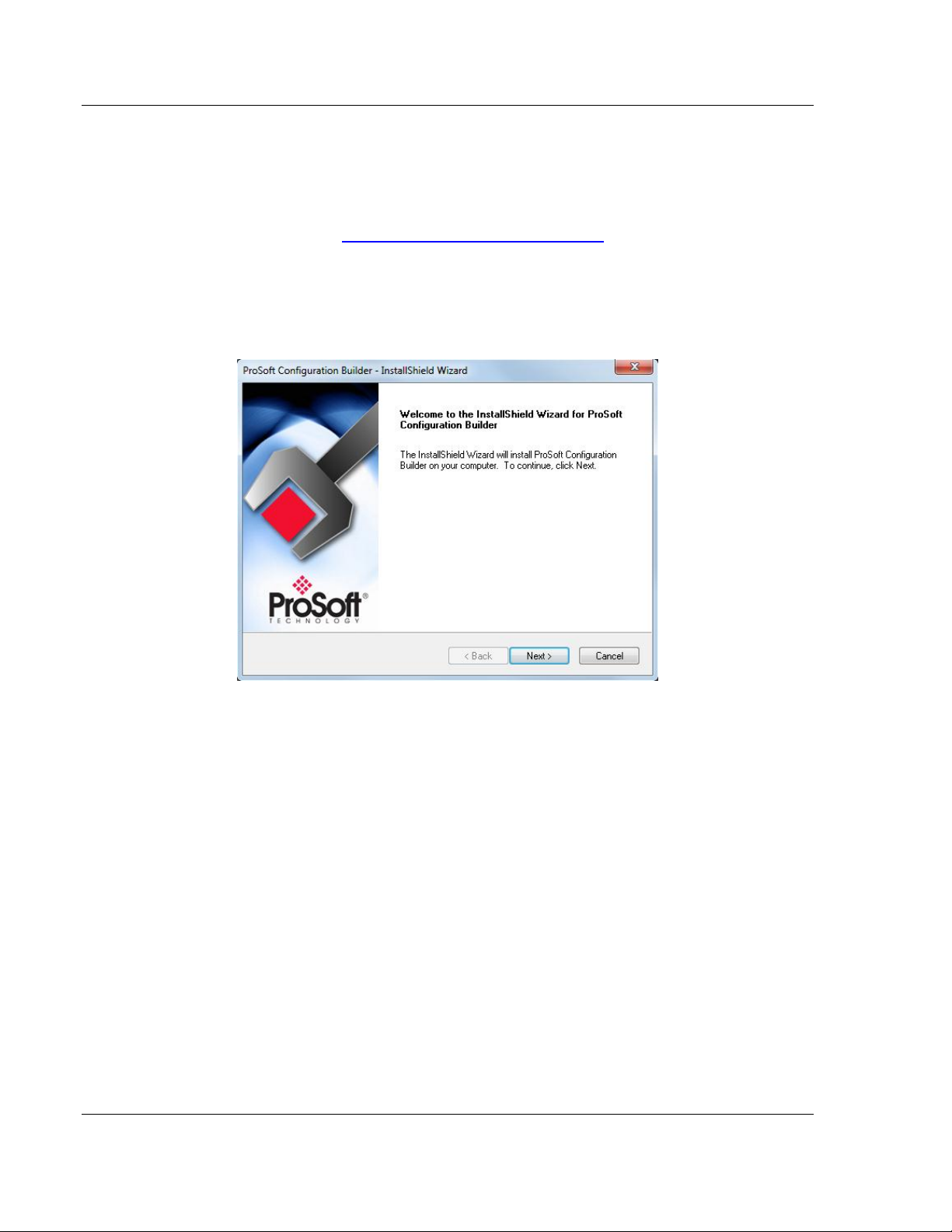
Add-On Instruction MVI69L-MBTCP ♦ CompactLogix Platform
User Manual Communication Module
2.1 Installing ProSoft Configuration Builder
The ProSoft Configuration Builder installation file can be found on the product
DVD or from our web site: http://www.prosoft-technology.com. The filename
contains the version of PCB. For example, PCB_4.1.0.4.0206.exe
Copy the installation file to the local hard drive and run the PCB.exe file to start
the InstallShield Wizard. Follow the InstallShield Wizard to properly install PCB.
Page 18 of 152 ProSoft Technology, Inc.
January 6, 2014
Page 19
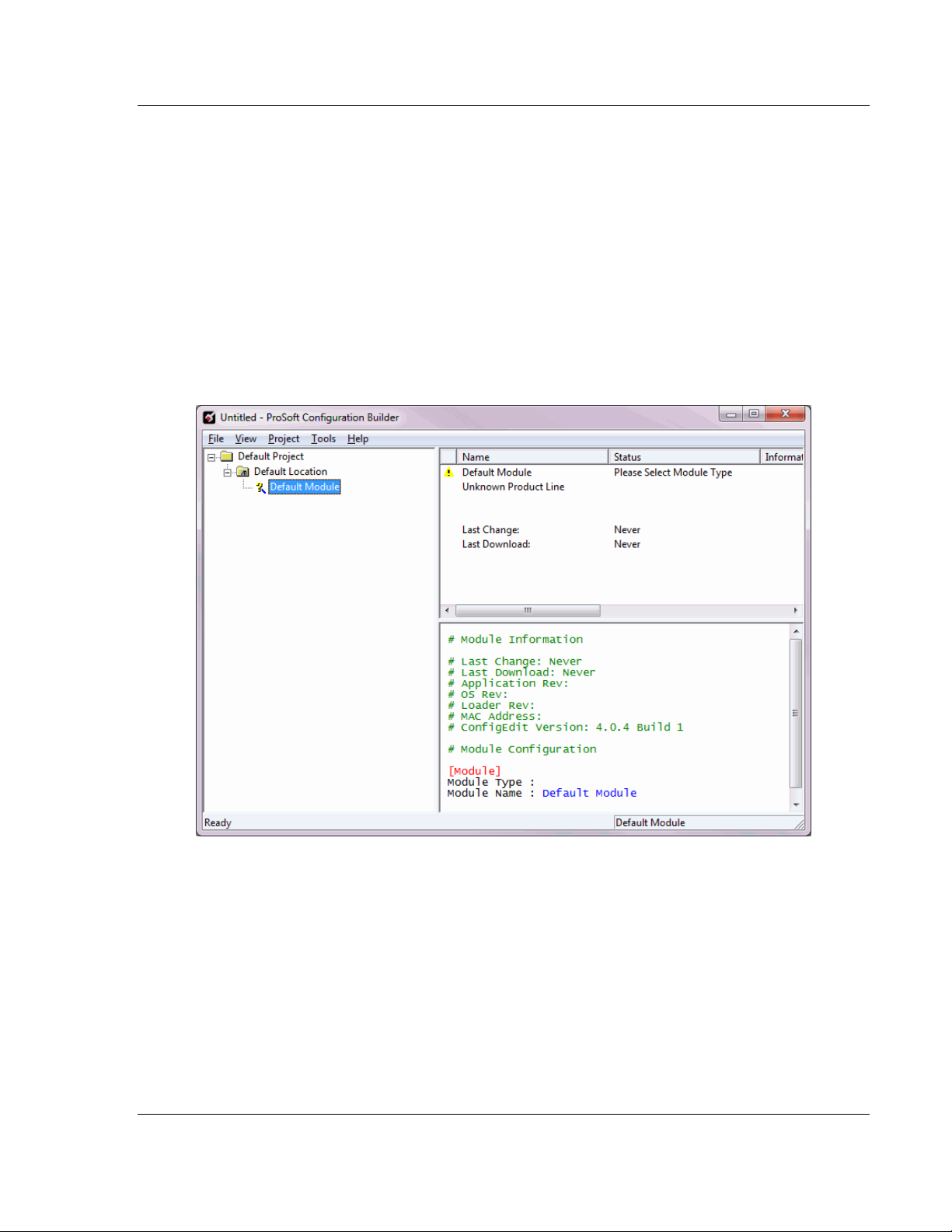
MVI69L-MBTCP ♦ CompactLogix Platform Add-On Instruction
Communication Module User Manual
2.2 Generating the AOI (.L5X) File in ProSoft Configuration Builder
The following sections describe the steps required to set up a new configuration
project in ProSoft Configuration Builder (PCB), and to export the .L5X file for the
project.
2.2.1 Creating a New Project in PCB
To begin, start the PCB software. PCB’s window consists of a tree view on the
left, and an information pane and configuration pane on the right side of the
window.
The tree view consists of folders for Default Project and Default Location, with a
Default Module in the Default Location folder. The following illustration shows the
ProSoft Configuration Builder window with a new project.
ProSoft Technology, Inc. Page 19 of 152
January 6, 2014
Page 20
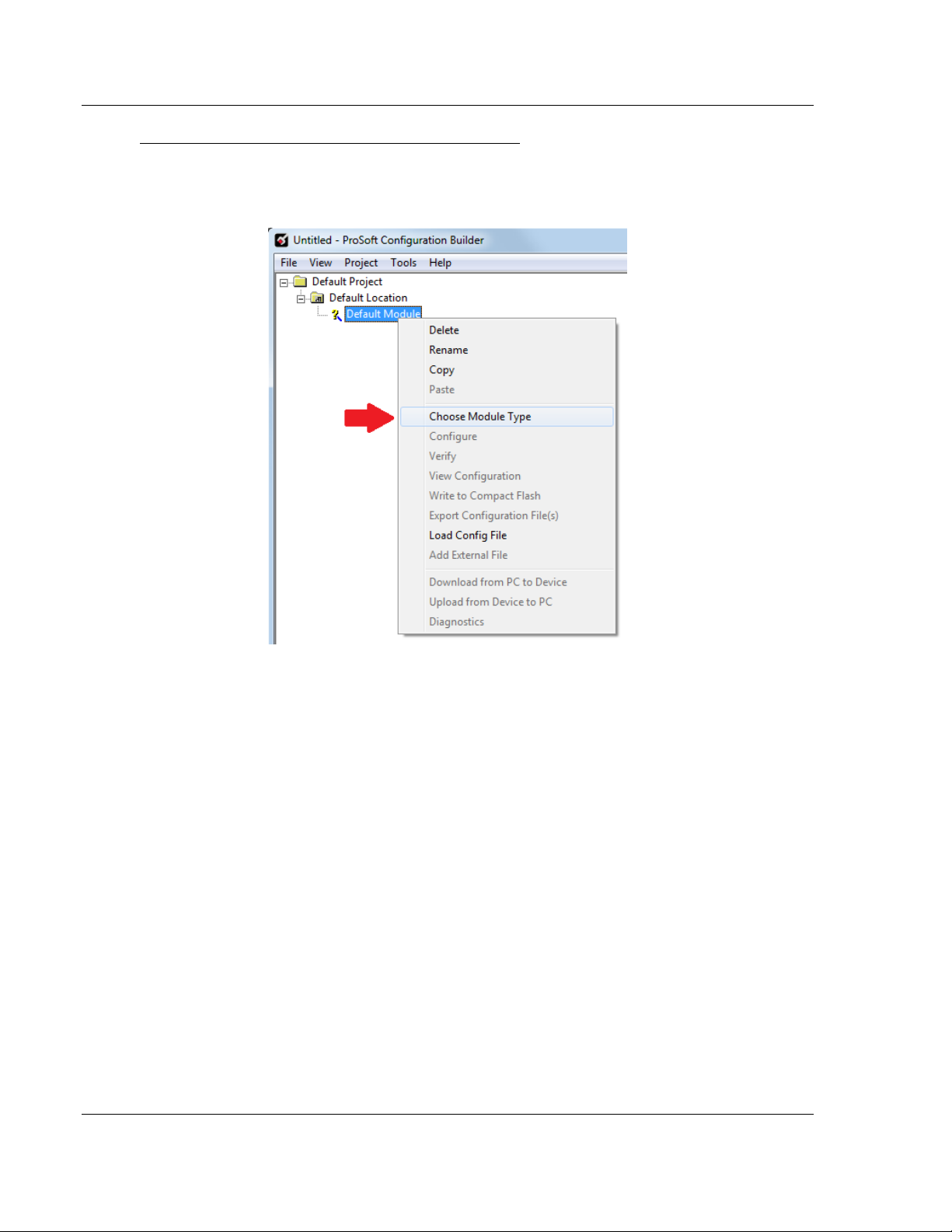
Add-On Instruction MVI69L-MBTCP ♦ CompactLogix Platform
User Manual Communication Module
To add the MVI69L-MBTCP module to the project
1 In the tree view, right-click DEFAULT MODULE. Select CHOOSE MODULE TYPE
from the shortcut menu. This action opens the Choose Module Type dialog
box.
Page 20 of 152 ProSoft Technology, Inc.
January 6, 2014
Page 21
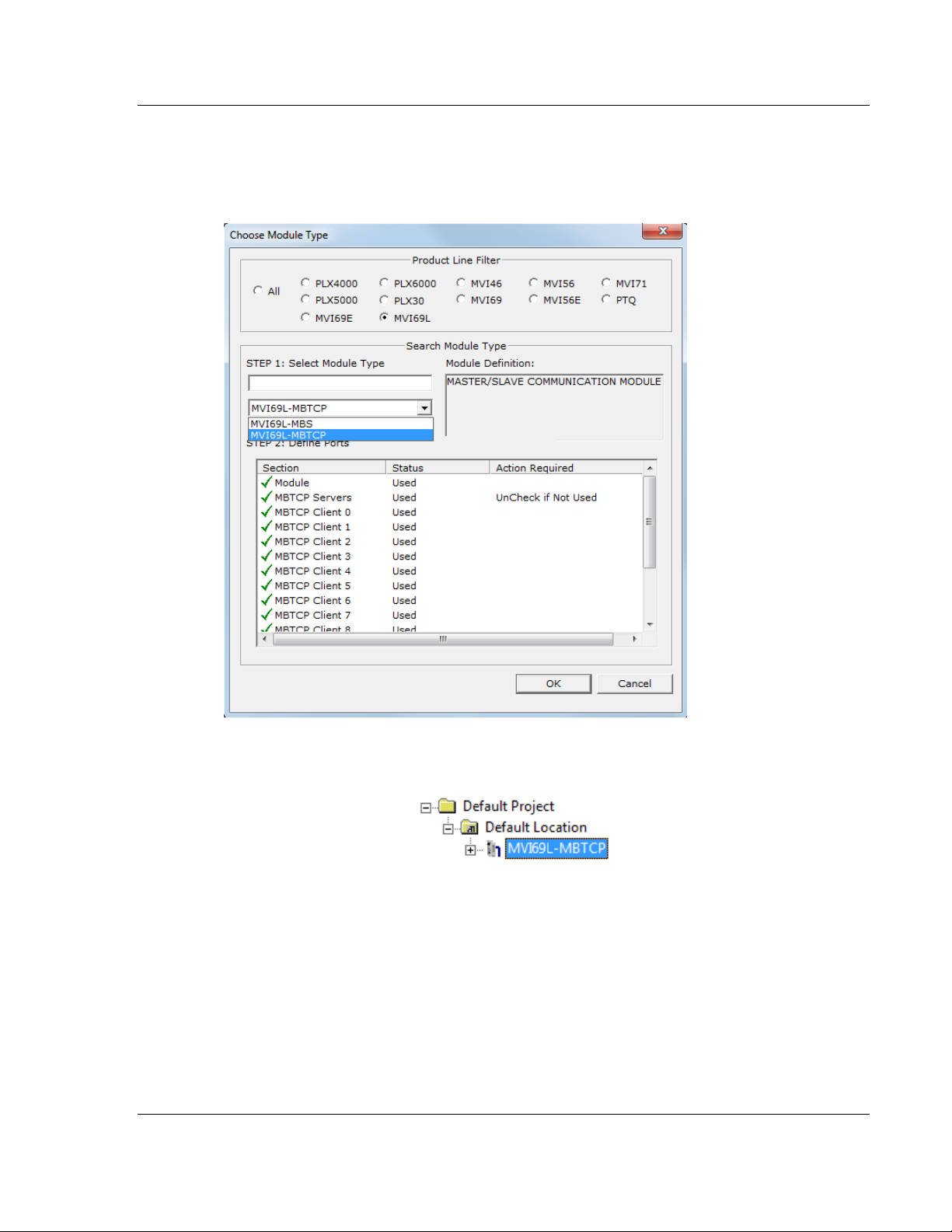
MVI69L-MBTCP ♦ CompactLogix Platform Add-On Instruction
Communication Module User Manual
2 In the Product Line Filter area of the dialog box, click the MVI69L radio
button. In the Select Module Type dropdown list, select MVI69L-MBTCP, and
click OK to save the settings and return to the ProSoft Configuration Builder
window.
3 The MVI69L-MBTCP module icon will now be visible in the tree view.
ProSoft Technology, Inc. Page 21 of 152
January 6, 2014
Page 22
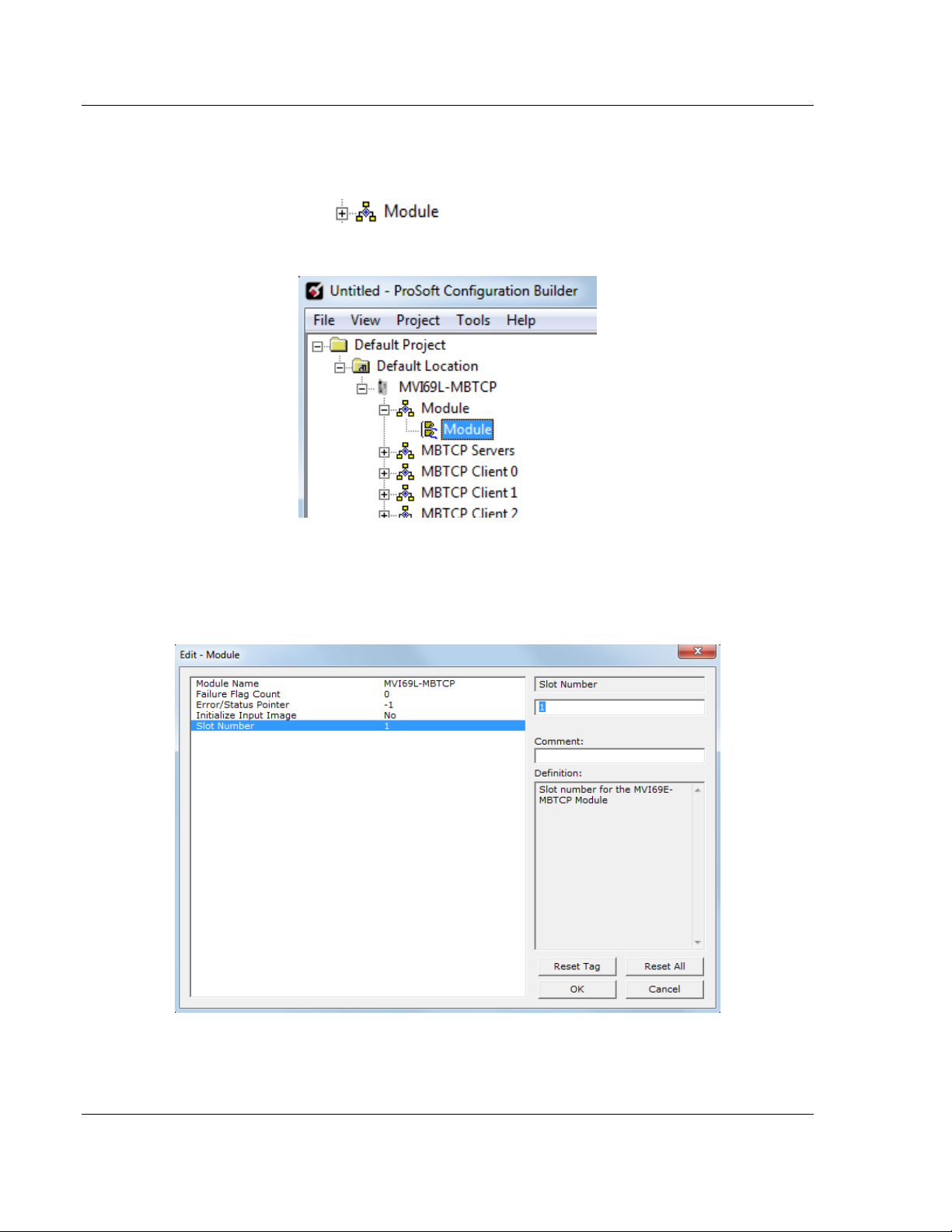
Add-On Instruction MVI69L-MBTCP ♦ CompactLogix Platform
User Manual Communication Module
2.2.2 Exporting the .L5X File from PCB
1 Expand the MVI69L-MBTCP icon by clicking the [+] symbol beside it.
Similarly, expand the icon. Double-click the Module icon to
open the Edit - Module dialog box.
2 Edit the Slot Number indicating where the module will be placed in the 1769
bus. The Slot Number parameter in the PCB configuration affects the format
of the .L5X file that is exported. This parameter identifies the residing slot of
the module in the CompactLogix rack.
Page 22 of 152 ProSoft Technology, Inc.
January 6, 2014
Page 23
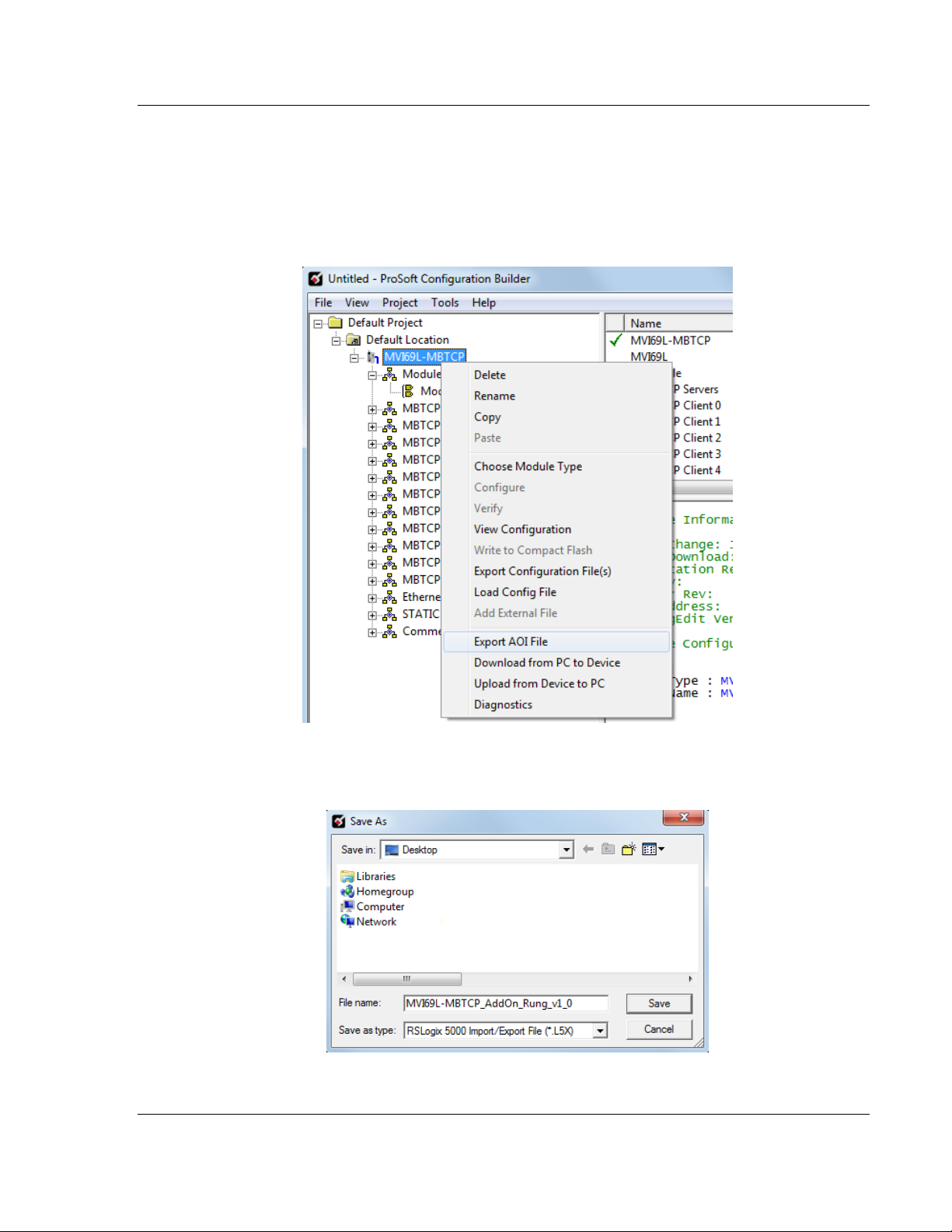
MVI69L-MBTCP ♦ CompactLogix Platform Add-On Instruction
Communication Module User Manual
3 Click OK to close the Edit – Module dialog box. The .L5X file is now ready to
be exported to the PC/Laptop.
4 Right-click the MVI69L-MBTCP icon in the project tree and select EXPORT
AOI FILE.
5 Save the .L5X file to the PC/Laptop in an easily found location, such as
Windows Desktop.
ProSoft Technology, Inc. Page 23 of 152
January 6, 2014
Page 24
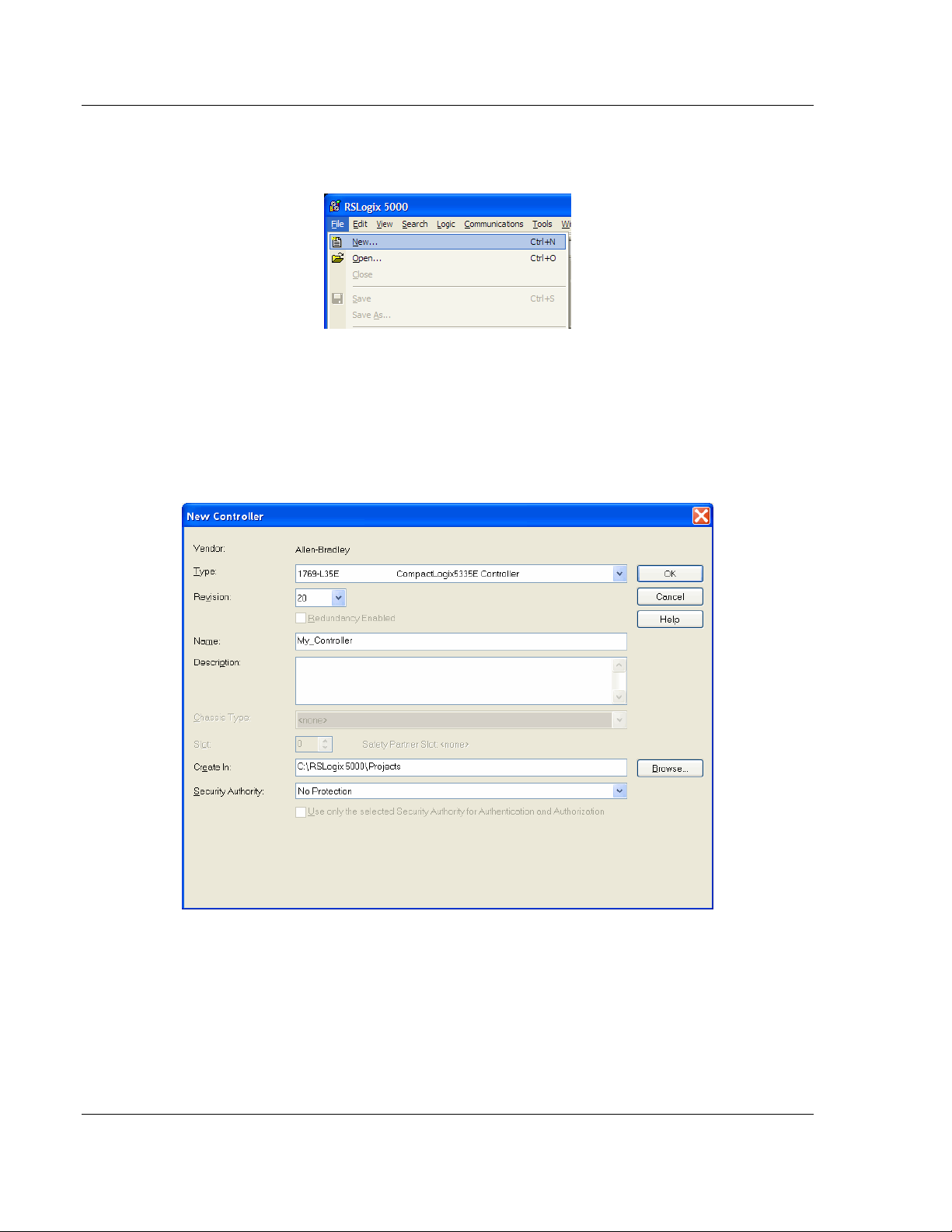
Add-On Instruction MVI69L-MBTCP ♦ CompactLogix Platform
User Manual Communication Module
2.3 Creating a New RSLogix 5000 Project
1 Open the FILE menu, and select NEW.
2 Select the CompactLogix processer model.
3 Select REVISION 16 or newer.
4 Enter a name for the processor, such as My_Controller.
5 Select the CompactLogix chassis type.
Page 24 of 152 ProSoft Technology, Inc.
January 6, 2014
Page 25
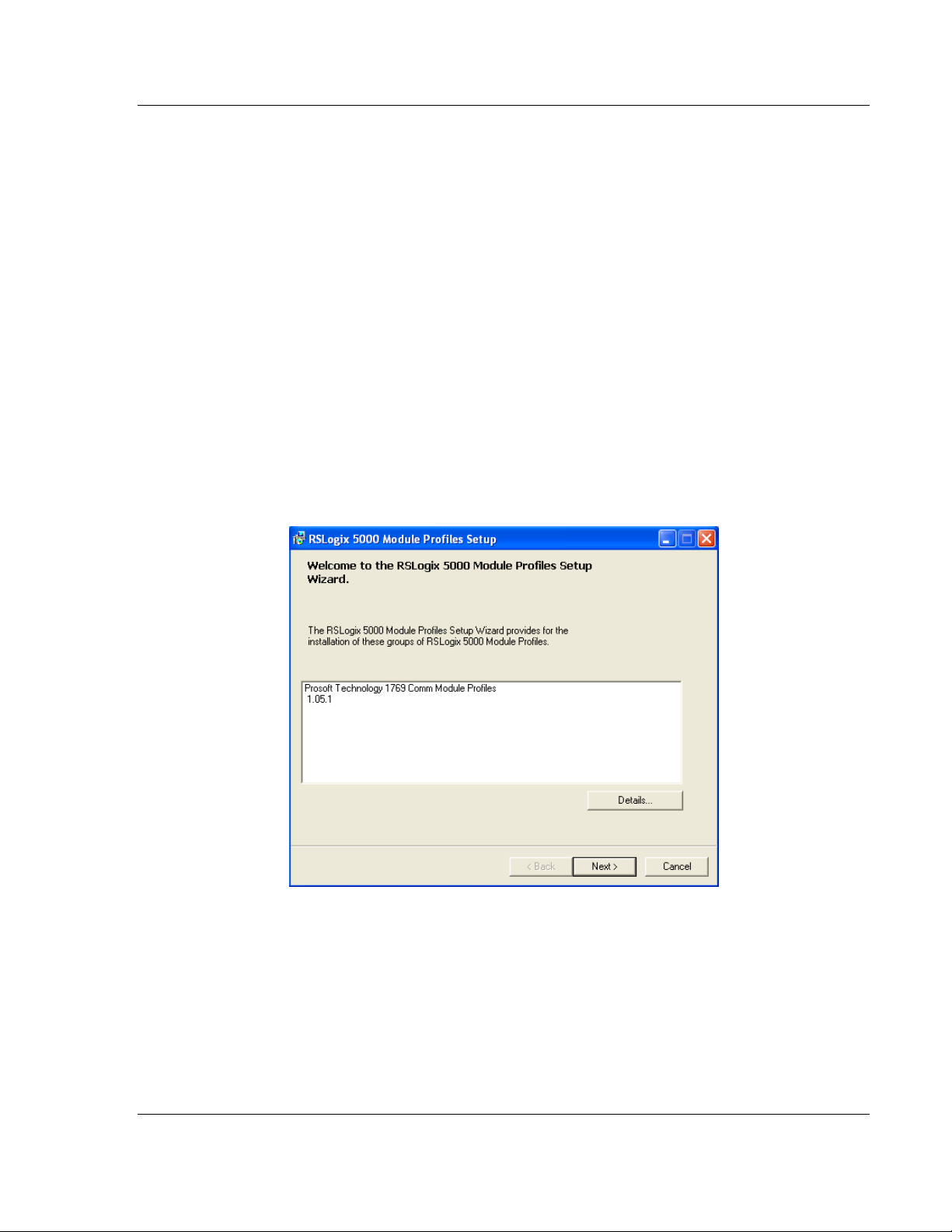
MVI69L-MBTCP ♦ CompactLogix Platform Add-On Instruction
Communication Module User Manual
2.4 Creating the Module in an RSLogix 5000 Project
In an RSLogix 5000 project, an Add-On Profile (AOP) can be used to specifically
identify the MVI69L-MBTCP when selecting the type of module to be installed in
slot x. Add-On Profiles are supported in RSLogix 5000 version 15 and newer.
If using an AOP is not an option, please see page 29 to install the module using
a Generic 1769 Module profile.
2.4.1 Installing an Add-On Profile
Download the MPSetup.exe file from the product webpage or DVD onto the local
hard drive. Make sure RSLogix 5000 and RSLinx has been shut down before
installing the AOP.
Run the MPSetup.exe file to start the Setup Wizard. Follow the Setup Wizard to
properly install the AOP.
ProSoft Technology, Inc. Page 25 of 152
January 6, 2014
Page 26
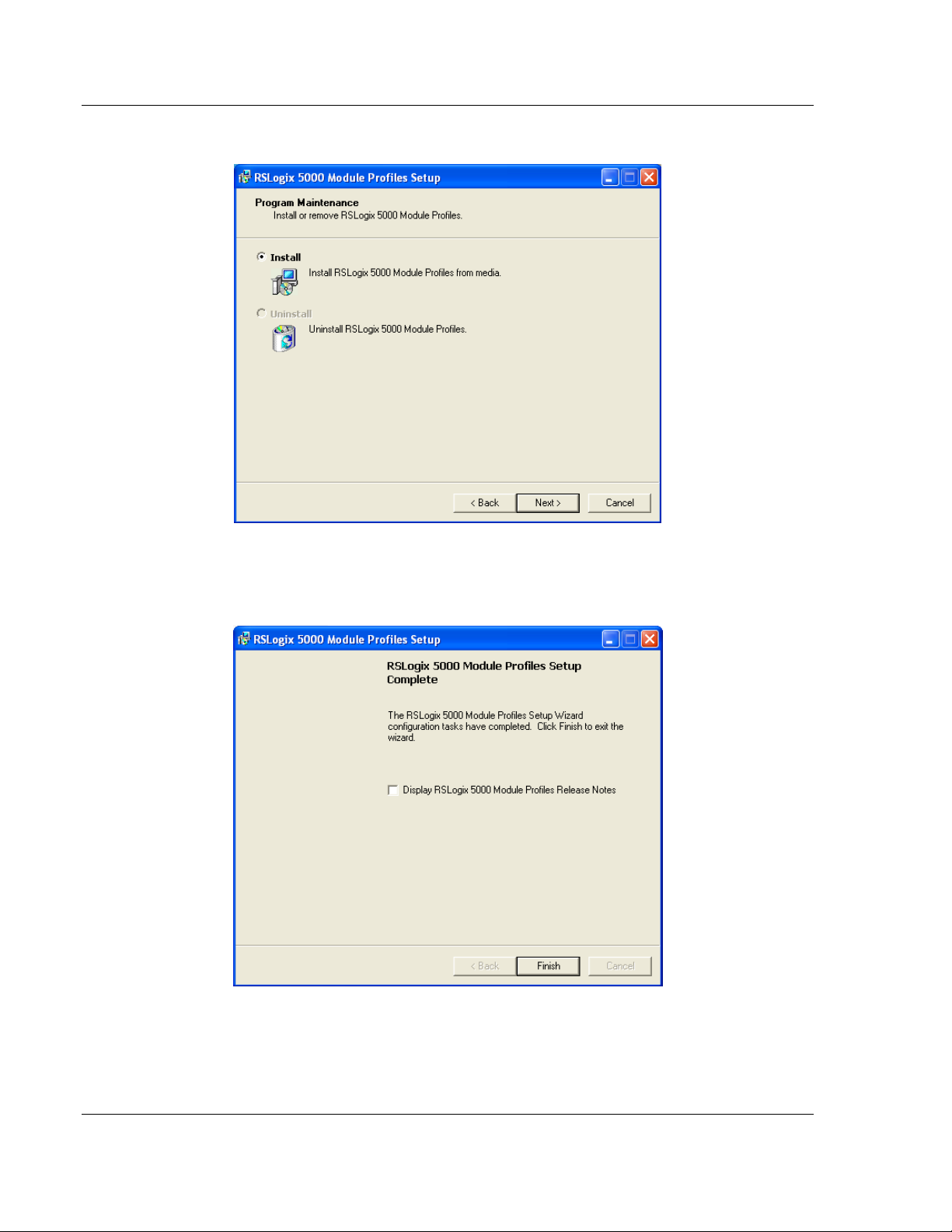
Add-On Instruction MVI69L-MBTCP ♦ CompactLogix Platform
User Manual Communication Module
Continue to follow the steps in the wizard to complete the installation.
Click Finish when complete. The AOP is now installed in RSLogix 5000. There is
no need to reboot the PC.
Page 26 of 152 ProSoft Technology, Inc.
January 6, 2014
Page 27
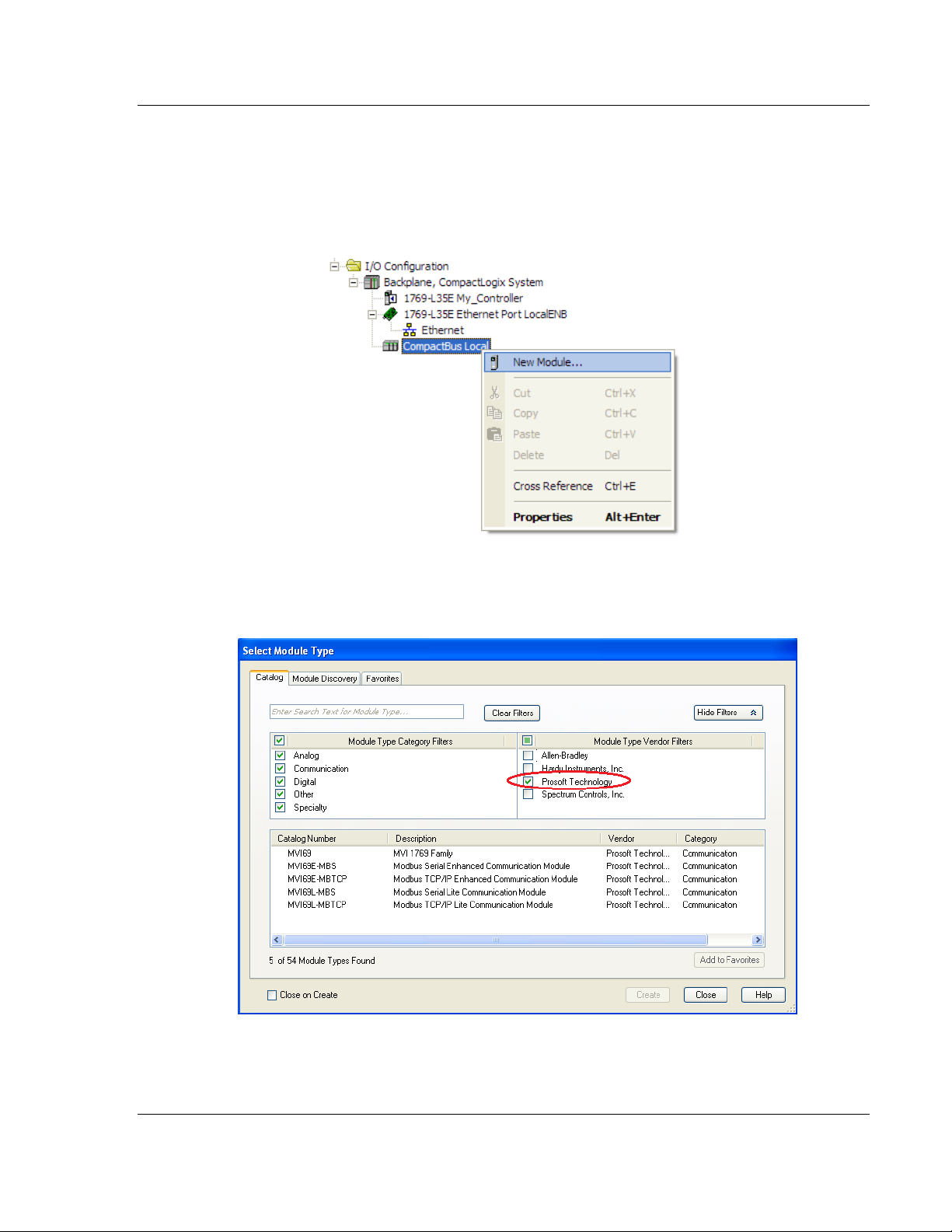
MVI69L-MBTCP ♦ CompactLogix Platform Add-On Instruction
Communication Module User Manual
2.4.2 Creating a Module in the Project Using an Add-On Profile
1 In RSLogix 5000, expand the I/O CONFIGURATION folder in the Project tree.
Right-click the appropriate communications bus and select NEW MODULE from
the shortcut menu.
This action opens the Select Module Type dialog box. In the Module Type
Vendor Filters area, uncheck all boxes except the ProSoft Technology box.
A list of ProSoft Technology modules will appear below.
ProSoft Technology, Inc. Page 27 of 152
January 6, 2014
Page 28
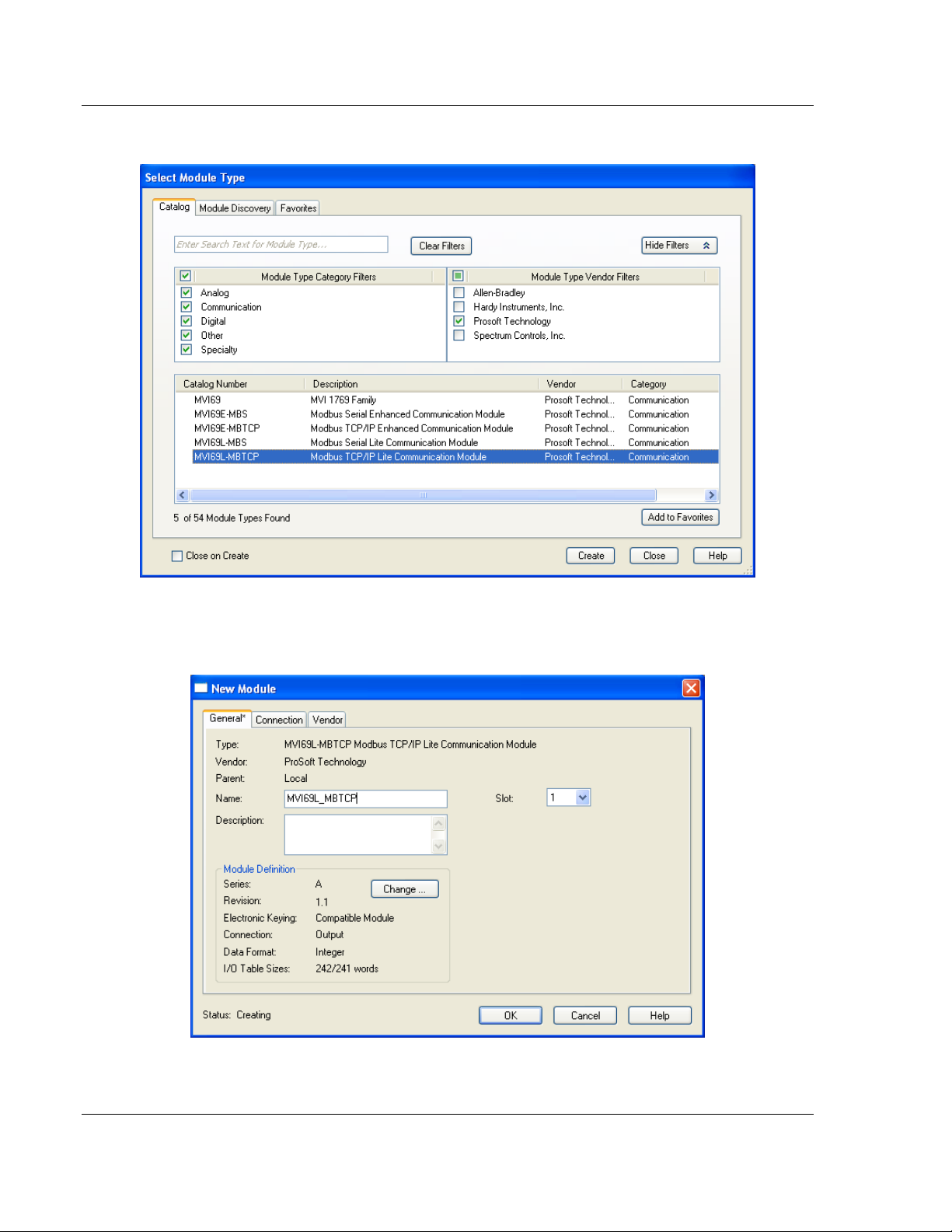
Add-On Instruction MVI69L-MBTCP ♦ CompactLogix Platform
User Manual Communication Module
2 Select the MVI69L-MBTCP module in the list and click Create:
3 A New Module dialog box will open. Edit the Name and Slot of the module
and click OK.
Page 28 of 152 ProSoft Technology, Inc.
January 6, 2014
Page 29
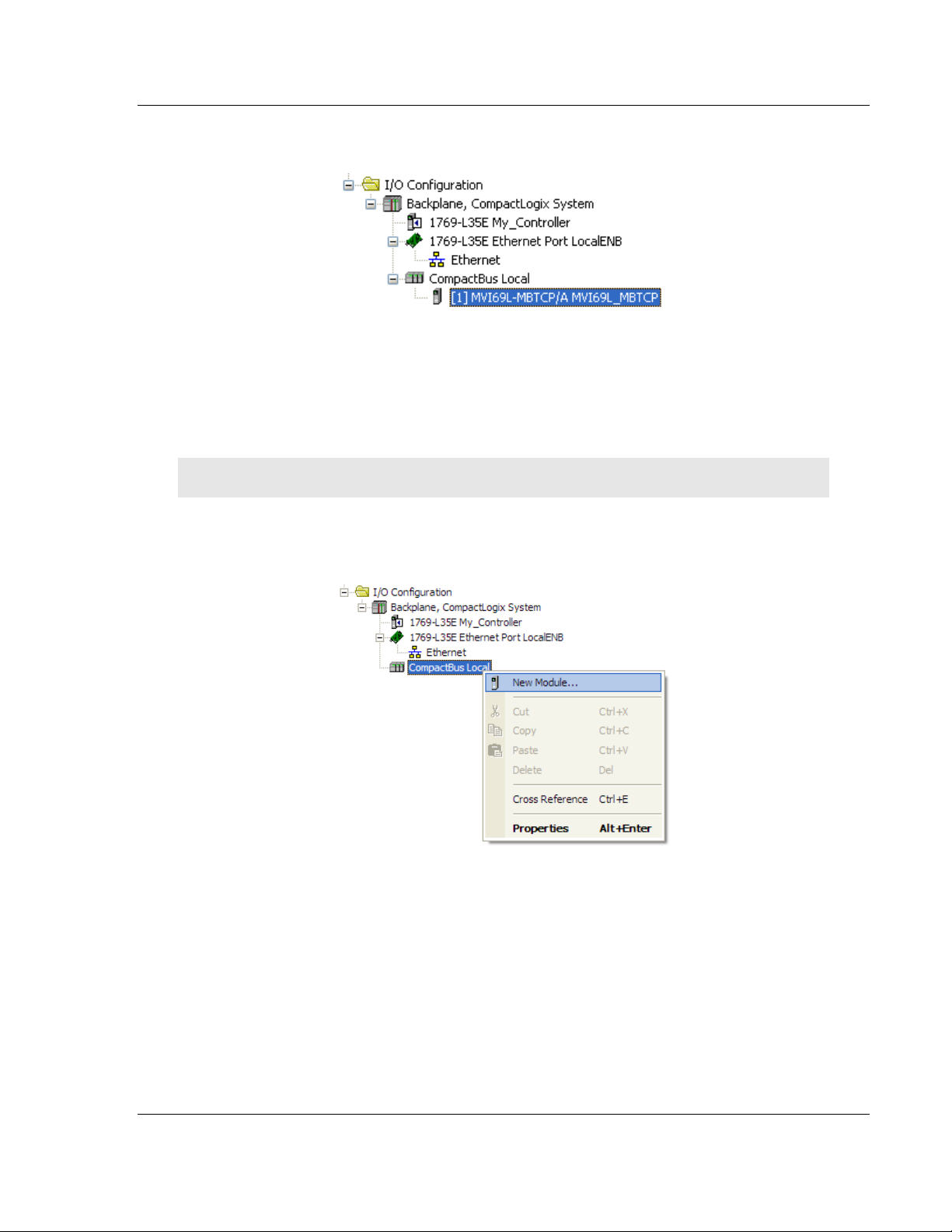
MVI69L-MBTCP ♦ CompactLogix Platform Add-On Instruction
Communication Module User Manual
The MVI69L-MBTCP module will now be visible at the I/O Configuration tree.
2.4.3 Creating a Module in the Project Using a Generic 1769 Module
Profile
Note: This procedure is not required if the ProSoft Technology AOP is installed.
1 Expand the I/O CONFIGURATION folder in the Project tree. Right-click the
appropriate communications bus and select NEW MODULE.
ProSoft Technology, Inc. Page 29 of 152
January 6, 2014
Page 30
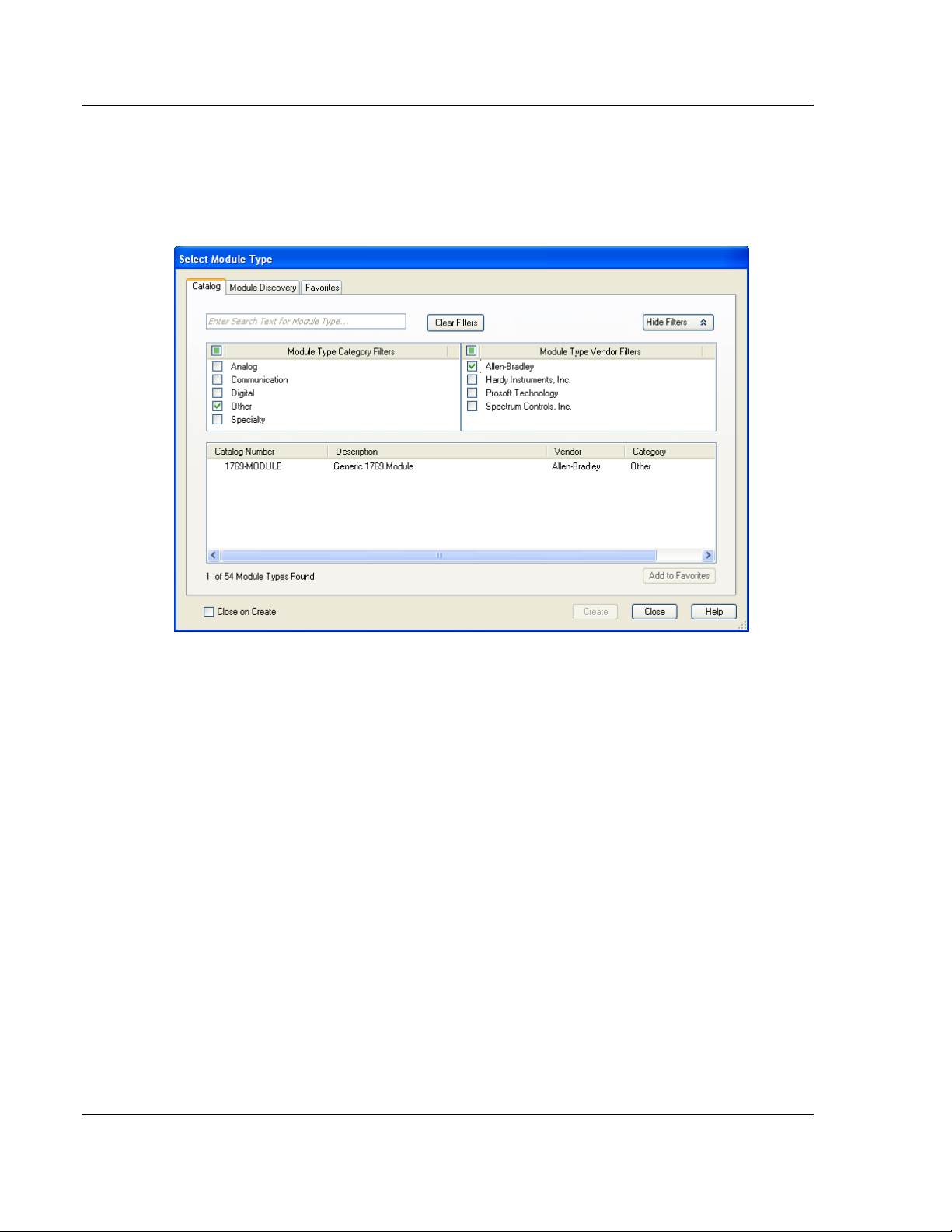
Add-On Instruction MVI69L-MBTCP ♦ CompactLogix Platform
User Manual Communication Module
This action opens the Select Module Type dialog box. Enter generic in the
search text box and select the GENERIC 1769 MODULE. If you're using an earlier
version of RSLogix, expand OTHER in the Select Module dialog box, and then
select the GENERIC 1769 MODULE.
Page 30 of 152 ProSoft Technology, Inc.
January 6, 2014
Page 31
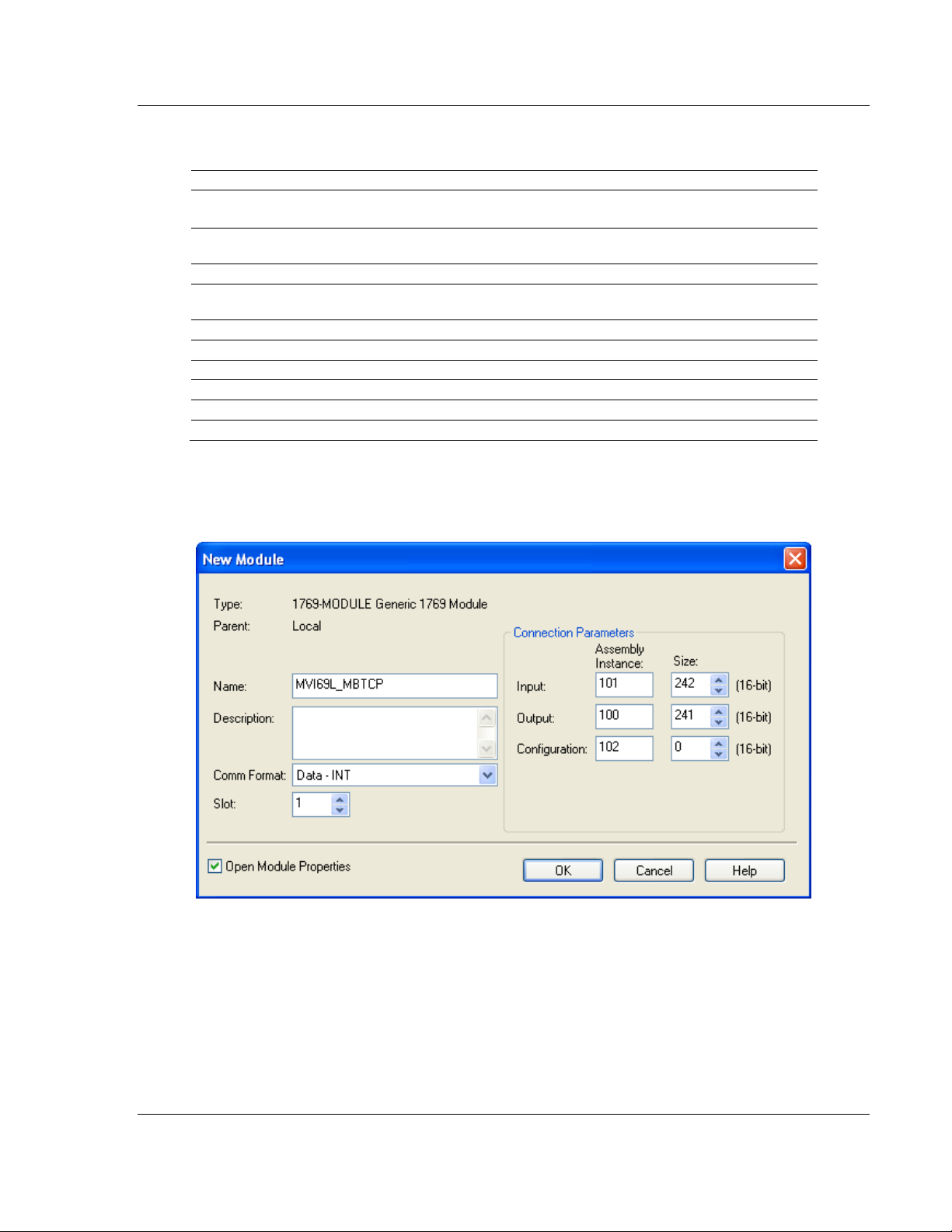
MVI69L-MBTCP ♦ CompactLogix Platform Add-On Instruction
Parameter
Value
Name
Enter a module identification string.
Example: MVI69L_MBTCP
Description
Enter a description for the module. Example: ProSoft
communication module for Serial Modbus communications.
Comm Format
Select Data-INT
Slot
Enter the slot number in the rack where the MV69L-MBTCP
module will be installed.
Input Assembly Instance
101
Input Size
242
Output Assembly Instance
100
Output Size
241
Configuration Assembly Instance
102
Configuration Size
0
Communication Module User Manual
2 Set the Module Properties values as follows:
This module must be configured with a block transfer size of 240 words (input
block size = 242 words, output block size = 241 words):
ProSoft Technology, Inc. Page 31 of 152
January 6, 2014
Page 32

Add-On Instruction MVI69L-MBTCP ♦ CompactLogix Platform
User Manual Communication Module
3 On the Connection tab, set the RPI value for your project. Click OK to
confirm.
The MVI69L-MBTCP module will be visible at the I/O Configuration tree.
Page 32 of 152 ProSoft Technology, Inc.
January 6, 2014
Page 33

MVI69L-MBTCP ♦ CompactLogix Platform Add-On Instruction
Communication Module User Manual
2.5 Importing the Add-On Instruction
1 Open the application in RSLogix 5000.
2 Expand the TASKS folder, and expand the MAINTASK folder.
3 Expand the MAINPROGRAM folder. The MAINROUTINE contains rungs of logic.
The very last rung in this routine will be blank. This is where the AOI can be
imported.
Note: The Add-On Instruction can be placed in a different routine than the MainRoutine. Make sure
to add a rung with a jump instruction (JSR) in the MainRoutine to jump to the routine containing the
Add-On Instruction.
4 Select an empty rung in the routine. Right-click the rung and select IMPORT
RUNGS from the shortcut menu.
ProSoft Technology, Inc. Page 33 of 152
January 6, 2014
Page 34

Add-On Instruction MVI69L-MBTCP ♦ CompactLogix Platform
User Manual Communication Module
5 Select the .L5X file that was exported from PCB earlier.
This action opens the Import Configuration dialog box. Click TAGS under
MAINROUTINE to display the controller tags that will be created.
Note: If you are using RSLogix version 16 or earlier, the Import Configuration dialog box will not
contain the Import Content tree.
Page 34 of 152 ProSoft Technology, Inc.
January 6, 2014
Page 35

MVI69L-MBTCP ♦ CompactLogix Platform Add-On Instruction
Communication Module User Manual
6 If the module is not located in the default slot (or is in a remote rack), edit the
connection input and output variables that define the path to the module in
the FINAL NAME column (NAME column for RSLogix version 16 or less). For
example, if your module is located in slot 3, change Local:1:I in the FINAL
NAME column to Local:3:I. Do the same for Local:1:O.
Note: If your module is located in Slot 1 of the local rack, this step is not required.
7 Click OK to confirm the import. RSLogix will indicate that the import is in
progress:
When the import is completed, the new rung with the Add-On instruction will
be visible as shown in the following illustration.
The procedure has also imported new user defined data types, data objects
and the Add-On instruction to be used in the project.
ProSoft Technology, Inc. Page 35 of 152
January 6, 2014
Page 36

Add-On Instruction MVI69L-MBTCP ♦ CompactLogix Platform
User Manual Communication Module
2.6 Adding Multiple Modules in the Rack (Optional)
Important: This procedure is for multiple MVI69L-MBTCP modules running in the same
CompactLogix rack.
You must export a new Add-On Instruction from PCB for each module. You do
this by adding a new module to the PCB project and exporting the module
configuration as an L5X file. Finally, import the new .L5X file into RSLogix 5000
for the new module.
2.6.1 Adding a New Module in PCB
1 Right click on Default Location (which you can rename) and select Add
Module.
2 Right-click or double-click to open the Choose Module Type window.
Page 36 of 152 ProSoft Technology, Inc.
January 6, 2014
Page 37

MVI69L-MBTCP ♦ CompactLogix Platform Add-On Instruction
Communication Module User Manual
3 Select the MVI69L-MBTCP module to add a second (or more) module in the
PCB project.
Note: A duplicate MVI69L-MBTCP module requires a unique name. The default name on a
duplicate module appends a number to the end such as MVI69L-MBTCP_000, MVI69L-
MBTCP_001, etc.
4 You can rename the module by right clicking the module and selecting
Rename.
5 Configure the proper parameters in PCB as described before on page 22 and
export the AOI .L5X file.
ProSoft Technology, Inc. Page 37 of 152
January 6, 2014
Page 38

Add-On Instruction MVI69L-MBTCP ♦ CompactLogix Platform
User Manual Communication Module
2.6.2 Adding a new module in RSLogix 5000
Multiple modules can be placed in the same rack provided it does not exceed
the power distance rating of the CompactLogix rack (see page 10). Adding an
additional module to the rack is similar to installing a new module earlier in
this chapter. However, the name of the module must be unique.
1 In RSLogix 5000, locate the I/O CONFIGURATION folder. Right click to open a
shortcut menu and choose NEW MODULE.
2 In the SELECT MODULE TYPE window, select the MVI69L-MBS module as
when installing the first module using the AOP. If using an AOP is not an
option, select GENERIC 1769 MODULE and click Create.
Page 38 of 152 ProSoft Technology, Inc.
January 6, 2014
Page 39
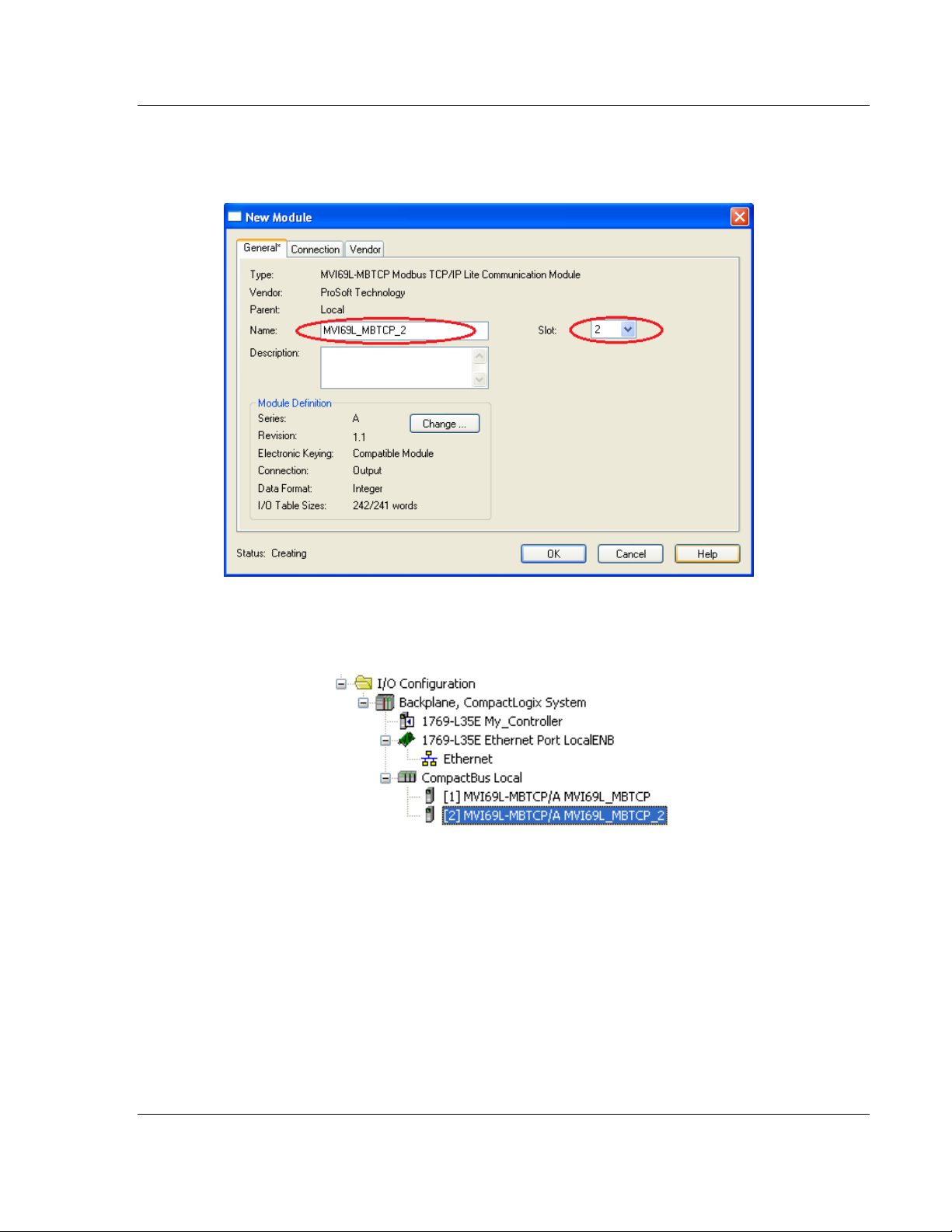
MVI69L-MBTCP ♦ CompactLogix Platform Add-On Instruction
Communication Module User Manual
3 The NEW MODULE window will appear. Enter a unique name for the new
module. Also confirm the slot number of the new module.
4 Click OK to confirm. The new module is now visible:
5 Importing the AOI for the new module is also required. In the Controller
Organizer pane, double-click and open the MAINROUTINE ladder.
ProSoft Technology, Inc. Page 39 of 152
January 6, 2014
Page 40

Add-On Instruction MVI69L-MBTCP ♦ CompactLogix Platform
User Manual Communication Module
6 Select an empty rung in the routine, and then click the right mouse button to
open a shortcut menu. On the shortcut menu, choose IMPORT RUNGS…
Page 40 of 152 ProSoft Technology, Inc.
January 6, 2014
Page 41

MVI69L-MBTCP ♦ CompactLogix Platform Add-On Instruction
Communication Module User Manual
7 Select the .L5X file of the new module, and click IMPORT. The new .L5X file
will have a unique filename.
ProSoft Technology, Inc. Page 41 of 152
January 6, 2014
Page 42

Add-On Instruction MVI69L-MBTCP ♦ CompactLogix Platform
User Manual Communication Module
8 This action opens the IMPORT CONFIGURATION window, showing the tags to
be imported. You must edit the Final Name column of the tags for the second
module.
Page 42 of 152 ProSoft Technology, Inc.
January 6, 2014
Page 43

MVI69L-MBTCP ♦ CompactLogix Platform Add-On Instruction
Communication Module User Manual
9 Associate the I/O connection variables to the correct module in the
corresponding slot number. The default values are Local:1:I and Local:1:O.
You must edit these values if the card is placed in a slot location other than
slot 1 (Local:1:x means the card is located in slot 1). Since the second card is
placed in slot 2, change the Final Name to Local:2:I and Local:2:O. Also, you
can append a ‘_2’ at the end of the Final Name of ‘AOI69_MBTCP’ and
‘MBTCP’ arrays as shown below.
ProSoft Technology, Inc. Page 43 of 152
January 6, 2014
Page 44

Add-On Instruction MVI69L-MBTCP ♦ CompactLogix Platform
User Manual Communication Module
10 Click OK to confirm.
The setup procedure is now complete. Save the project, it is ready to download
to the CompactLogix processor.
Page 44 of 152 ProSoft Technology, Inc.
January 6, 2014
Page 45

MVI69L-MBTCP ♦ CompactLogix Platform MVI69L-MBTCP Configuration
In This Chapter
Basic PCB Functions ............................................................................. 46
Module Configuration Parameters ......................................................... 49
Downloading the Configuration File to the Processor ............................ 60
Communication Module User Manual
3 MVI69L-MBTCP Configuration
ProSoft Configuration Builder software provides a quick and easy way to manage
module configuration files customized to meet the application needs.
The module’s configuration is built and edited in ProSoft Configuration Builder
(PCB). PCB is used to download the configuration file to the CompactLogix
processor, where it is stored in the MBTCP.CONFIG controller tag generated by
the previously exported AOI. When the MVI69L-MBTCP module boots up, it
requests the processor to send it the configuration over the backplane in special
Configuration Blocks.
Chapter 2 contains the procedures for creating a new PCB project and exporting
a .L5X file for the processor. Chapter 3 offers more insight into using PCB. It will
describe the configuration parameters in detail, as well as how to download the
configuration to the processor.
ProSoft Technology, Inc. Page 45 of 152
January 6, 2014
Page 46

MVI69L-MBTCP Configuration MVI69L-MBTCP ♦ CompactLogix Platform
User Manual Communication Module
3.1 Basic PCB Functions
3.1.1 Creating a New PCB Project and Exporting an .L5X File
Please see Chapter 2.
3.1.2 Renaming PCB Objects
PCB objects such as the Default Project and Default Location folders as well as
the Module icon can be renamed to customize the project.
1 Right-click the object to be renamed, and select RENAME from the shortcut
menu.
2 Type the name to assign to the object.
3 Click away from the object to save the new name.
3.1.3 Editing Configuration Parameters
1 Click on the [+] sign next to the MODULE icon to expand module information.
2 Click on the [+] sign next to any icon to view module information and
configuration options.
3 Double-click any icon to open an Edit dialog box.
To edit a parameter, highlight the parameter name in the left pane and edit
the field in the right pane.
Page 46 of 152 ProSoft Technology, Inc.
January 6, 2014
Page 47

MVI69L-MBTCP ♦ CompactLogix Platform MVI69L-MBTCP Configuration
Communication Module User Manual
Note: Depending on the parameter, the editable field will accept typed input in the form of text or a
valid numerical value, or it will have a dropdown list with options to choose from.
4 Double-clicking any icon will open an Edit dialog box with a table. This
dialog box is used to build and edit Modbus Client commands.
To add a row to the table, click the ADD ROW button.
ProSoft Technology, Inc. Page 47 of 152
January 6, 2014
Page 48

MVI69L-MBTCP Configuration MVI69L-MBTCP ♦ CompactLogix Platform
User Manual Communication Module
To edit the row, click the EDIT ROW button. This will open an Edit dialog box.
3.1.4 Printing a Configuration File
1 In the main PCB window, right-click the MODULE icon and select VIEW
CONFIGURATION from the shortcut menu. This action opens the View
Configuration window.
2 In the View Configuration window, open the FILE menu, and choose PRINT.
This action opens the Print dialog box.
3 In the Print dialog box, choose the printer to use from the drop-down list,
select printing options, and then click OK.
Page 48 of 152 ProSoft Technology, Inc.
January 6, 2014
Page 49

MVI69L-MBTCP ♦ CompactLogix Platform MVI69L-MBTCP Configuration
Parameter
Value
Description
Module Name
ASCII
characters
(max. 80)
Assigns a name to the module that can be viewed using
the configuration/debug port. Use this parameter to
identify the module and the configuration file.
Failure Flag Count
0 to 65535
Specifies the number of consecutive backplane transfer
failures that can occur before Modbus communications
should be halted.
Error/Status Pointer
-1 to 239
Starting register location in virtual Modbus database for
the error/status table. If a value of -1 is entered, the
error/status data will not be placed in the database. All
other valid values determine the starting location of the
data. This data area includes the module version
information and all server error/status data. Refer to
General Status (page 88) for more information.
Initialize Input Image
Yes or No
This parameter is used to determine if the input image
data, the module’s Read Register Data values, should be
initialized with Read Register Data values from the
processor. If the value is set to No, the Read Register
Data values in the module will be set to 0 upon
Communication Module User Manual
3.2 Module Configuration Parameters
3.2.1 Module
This section contains general module configuration parameters, including
database allocation and backplane transfer options.
ProSoft Technology, Inc. Page 49 of 152
January 6, 2014
Page 50
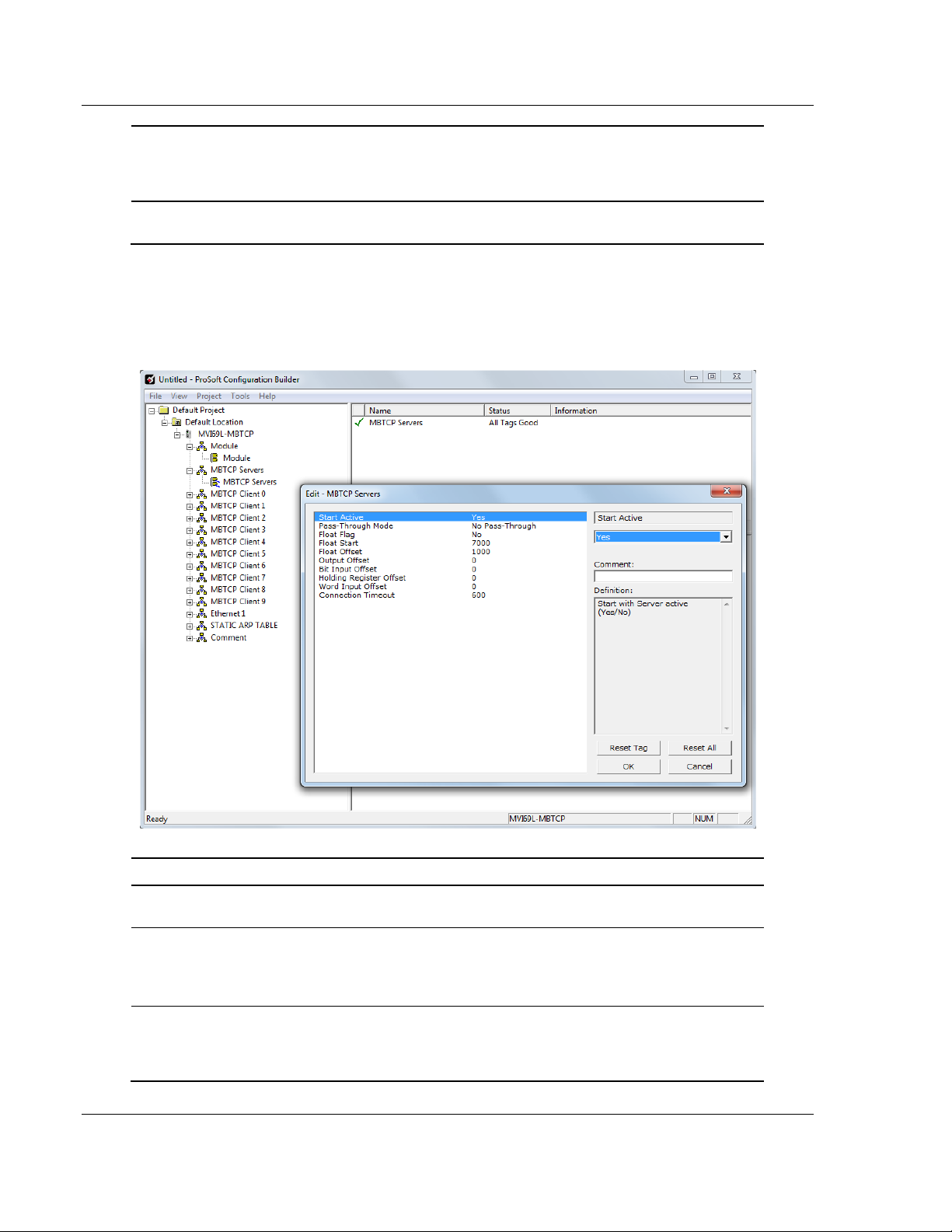
MVI69L-MBTCP Configuration MVI69L-MBTCP ♦ CompactLogix Platform
initialization. If the value is set to Yes, the data will be
initialized with Read Register Data values from the
processor. Use of this option requires associated ladder
logic to pass the data from the processor to the module.
Slot Number
1 to x
Represents the slot in the CompactLogix rack where the
module resides.
Parameter
Value
Description
Start Active
Yes or No
Specifies whether or not the port and commands will be
active upon module boot-up.
Pass-Through
Mode
Client, Server,
or Server with
Pass-Through
This parameter specifies which device type the port will
emulate. Refer to page 72 for more information on the
Server with Pass-Through option.
Float Flag
Yes or No
Specifies how the Server driver will respond to Function Code
3, 6, and 16 commands (read and write Holding Registers)
from a remote Client when it is moving 32-bit floating-point
data.
User Manual Communication Module
3.2.2 MBTCP Servers
This section applies to configuring the MVI69L-MBTCP Server (slave) Driver.
Page 50 of 152 ProSoft Technology, Inc.
January 6, 2014
Page 51

MVI69L-MBTCP ♦ CompactLogix Platform MVI69L-MBTCP Configuration
If the remote Client expects to receive or will send one
complete 32-bit floating-point value for each count of one (1),
then set this parameter to YES. When set to YES, the Server
driver will return values from two consecutive 16-bit internal
memory registers (32 total bits) for each count in the read
command, or receive 32-bits per count from the Client for
write commands. Example: Count = 10, Server driver will
send 20 16-bit registers for 10 total 32-bit floating-point
values.
If, however, the remote Client sends a count of two (2) for
each 32-bit floating-point value it expects to receive or send,
or, if you do not plan to use floating-point data in your
application, then set this parameter to NO, which is the default
setting.
You will also need to set the Float Start and Float Offset
parameters to appropriate values whenever the Float Flag
parameter is set to YES.
Float Start
0 to 479
Defines the first register of floating-point data. All requests
with register values greater-than or equal to this value is
considered floating-point data requests. This parameter is
only used if the Float Flag is enabled. For example, if a value
of 200 is entered, all requests for registers 200 and above is
considered as floating-point data.
Float Offset
0 to 479
Defines the start register for floating-point data in the internal
database. This parameter is used only if the Float Flag is
enabled. For example, if the Float Offset value is set to 100
and the float start parameter is set to 200, data requests for
register 200 uses the internal Modbus register 100.
Output Offset
0 to 479
Specifies the offset address into the internal Modbus
database for network requests for Modbus function 1, 5 or 15
commands. For example, if the value is set to 100, an
address request of 0 corresponds to register 100 in the
database.
Bit Input Offset
0 to 479
Specifies the offset address into the internal Modbus
database for network requests for Modbus function 2
commands. For example, if the value is set to 150, an
address request of 0 returns the value at register 150 in the
database.
Holding Register
Offset
0 to 479
Specifies the offset address in the internal Modbus database
for network requests for Modbus function 3, 6, or 16
commands. For example, if a value of 250 is entered, a
request for address 0 corresponds to the register 250 in the
database.
Word Input
Offset
240 to 479
Specifies the offset address into the internal Modbus
database for network requests for Modbus function 4
commands. For example, if the value is set to 350, an
address request of 0 returns the value at register 350 in the
database.
Connection
Timeout
0 to 1200
Specifies the Server’s timeout period if it is not receiving any
new data in the amount of seconds preset.
Communication Module User Manual
ProSoft Technology, Inc. Page 51 of 152
January 6, 2014
Page 52

MVI69L-MBTCP Configuration MVI69L-MBTCP ♦ CompactLogix Platform
Parameter
Value
Description
Enabled
Yes or No
Enables this client
Start Active
Yes or No
Specifies whether to start with commands active on boot up
Error/Status Pointer
-1 to 239
Specifies the starting register location in the module’s
database for the error/status table for this client. If a value
of -1 is entered, the error/status data will not be placed in
the database.
All other valid values determine the starting location of the
data. This data should be placed within the read data range
of module memory.
Command Error
Pointer
-1 to 239
Specifies the address in the module’s database where the
command error data will be placed. If the value is set to -1,
the data will not be transferred to the database. This data
should be placed within the read data range of module
memory.
Minimum Command
Delay
0 to 65535
milliseconds
Specifies the number of milliseconds to wait between
receiving the end of a server's response to the most recently
transmitted command and the issuance of the next
User Manual Communication Module
3.2.3 MBTCP Client x
This section defines the general configuration for MBTCP Client x. Up to 10
MBTCP Clients can be configured, each using the parameters below.
Page 52 of 152 ProSoft Technology, Inc.
January 6, 2014
Page 53

MVI69L-MBTCP ♦ CompactLogix Platform MVI69L-MBTCP Configuration
command.
This parameter can be used to place a delay after each
command to avoid sending commands on the network faster
than the servers can be ready to receive them. It does not
affect retries of a command, as retries will be issued when a
command failure is recognized.
Response Timeout
1 to 65535
milliseconds
Specifies the command response timeout period in 1
millisecond increments. The Client will wait for a response
from the addressed server within the timeout period before
re-transmitting the command (Retries) or skipping to the
next command in the Command List.
The value to specify depends on the communication
network used and the expected response time (plus or
minus) of the slowest device on the network.
Retry Count
0 to 10
Specifies the number of times a command will be retried if it
fails.
Float Flag
Yes or No
Specifies how the Slave driver responds to Function Code
3, 6, and 16 commands (read and write Holding Registers)
from a remote Master when it is moving 32-bit floating-point
data.
Note: Most applications using floating-point data do not
need this parameter enabled.
If the remote Master expects to receive or sends one
complete 32-bit floating-point value for each count of one
(1), then set this parameter to YES. When set to YES, the
Slave driver returns values from two consecutive 16-bit
internal memory registers (32 total bits) for each count in the
read command, or receive 32-bits per count from the Master
for write commands. Example: Count = 10, Slave driver
sends 20 16-bit registers for 10 total 32-bit floating-point
values.
If, however, the remote Master sends a count of two (2) for
each 32-bit floating-point value it expects to receive or send,
or, if you do not plan to use floating-point data in your
application, then set this parameter to NO, which is the
default setting.
You also need to set the Float Start and Float Offset
parameters to appropriate values whenever the Float Flag
parameter is set to YES.
Float Start
0 to 479
Defines the first register of floating-point data. All requests
with register values greater-than or equal to this value is
considered floating-point data requests. This parameter is
only used if the Float Flag is enabled. For example, if a
value of 200 is entered, all requests for registers 200 and
above is considered as floating-point data.
Float Offset
0 to 479
Defines the start register for floating-point data in the
internal database. This parameter is used only if the Float
Flag is enabled. For example, if the Float Offset value is set
to 100 and the float start parameter is set to 200, data
requests for register 200 uses the internal Modbus register
100.
ARP Timeout
1 to 60
seconds
Specifies the number of seconds to wait for an ARP reply
after a request is issued. If the value is out of range, the
Communication Module User Manual
ProSoft Technology, Inc. Page 53 of 152
January 6, 2014
Page 54

MVI69L-MBTCP Configuration MVI69L-MBTCP ♦ CompactLogix Platform
default value of 5 will be utilized.
Command Error
Delay
0 to 300
Specifies the number of 100 millisecond intervals to turn off
a command in the error list after an error is recognized for
the command. If this parameter is set to 0, there will be no
delay.
MBAP Port Override
Yes or No
Override default port settings.
‘No’ = Standard Server Port 502 with MBAP format
messages will be used. All other Server Port values use
encapsulated Modbus message format (RTU via TCP).
‘Yes’ = MBAP format messages are used for all Server Port
values. RTU via TCP will not be used.
User Manual Communication Module
Page 54 of 152 ProSoft Technology, Inc.
January 6, 2014
Page 55

MVI69L-MBTCP ♦ CompactLogix Platform MVI69L-MBTCP Configuration
Parameter
Value
Description
Enable
Disable,
Enable,
Conditional Bit/Word
Override,
Float Override
This field defines whether the command is to be
executed and under what conditions.
Disable (0) = The command is disabled and will not be
executed in the normal polling sequence.
Enable (1) = The command is executed each scan of
the command list if the Poll Interval (see below) is set
to zero. If the Poll Interval is set to a nonzero value,
the command is executed when the interval timer
expires.
Conditional (2) = For write commands only. The
command executes only if the internal data associated
with the command changes.
Bit/Word Override (3) = For read commands only. If a
command error occurs, the module will override the
associated database area with the Override Value
Upon Error parameter value.
Float Override (4) = For read commands only. If a
command error occurs, the module will override the
associated database area (2x word count) with the
Override Value Upon Error parameter value.
Internal Address
0 to 479 (word-level)
or
0 to 3839 (bit-level)
Specifies the module’s internal database register to be
associated with the command. Allowable range is 0 to
9999 for Modbus Function Codes 3, 4, 6, or 16, and 0
to 65535 for Modbus Function Codes 1, 2, 5, or 15.
If the command is a read function, the data read from
the server device will be stored beginning at the
module’s internal database register value entered in
this field. This register value must lie within the Read
Data area of the module’s memory, defined by the
Communication Module User Manual
3.2.4 MBTCP Client x Commands
In order to interface the MVI69L-MBTCP module with Modbus server devices, a
command list needs to be created. The commands in the list specify the server
device to be addressed, the function to be performed (read or write), the data
area in the device to interface with and the registers in the internal database to
be associated with the device data.
Each of the 10 Client command lists supports up to 16 commands each. The
command list is processed from top (Command #0) to bottom.
Read commands are executed without condition. Write commands can be set to
execute only if the data in the write command changes (Conditional Enable). If
the register data values in the command have not changed since the command
was last issued, the command will not be executed. This feature can be used to
optimize network performance.
The MBTCP Modbus Client (and Server) communication drivers support several
data read and write commands. When a command is configured, the type of data
(bit, 16-bit integer, 32-bit float, etc), and the level of Modbus support in the server
equipment will need to be considered. For information on floating-point support,
please see the Floating-Point Support section on page 120.
ProSoft Technology, Inc. Page 55 of 152
January 6, 2014
Page 56

MVI69L-MBTCP Configuration MVI69L-MBTCP ♦ CompactLogix Platform
Read Register Start and Read Register Count
parameters in the Module section.
If the command is a write function, the data to be
written to the server device will be sourced beginning
from the module’s internal database register specified.
This register value must come from the Write Data
area of the module’s memory, defined by the Write
Register Start and Write Register Count parameters in
the Module section.
Poll Interval
0 to 65535 seconds
Specifies the minimum interval between executions of
continuous commands (Enable code = 1).
Example: If a value of 10 is entered, the command will
execute no more frequently than once every 10
seconds. When the command reaches the top of the
command queue and 10 seconds has not elapsed, it is
skipped until the poll interval has expired.
Register Count
1 to 125 (words)
or
1 to 800 (coils)
Specifies the number of registers or digital points to be
associated with the command. Modbus Function
Codes 5 and 6 ignore this field as they only apply to a
single data point.
For Modbus Function Codes 1, 2 and 15, this
parameter sets the number of single bit digital points
(inputs or coils) to be associated with the command.
For Modbus Function Codes 3, 4 and 16, this
parameter sets the number of 16-bit registers to be
associated with the command.
Swap Code
No Change,
Word Swap,
Word and Byte Swap,
Byte Swap
Defines if the data received from the Modbus server is
to be ordered differently than received from the server
device. This parameter is helpful when dealing with
floating-point or other multi-register values, as there is
no standard method of storage of these data types in
server devices. This parameter can be set to order the
register data received in an order useful by other
applications.
No Change = No change is made in the byte ordering
(ABCD = ABCD)
Word Swap = The words are swapped (ABCD=
CDAB)
Word and Byte Swap = The words are swapped, then
the bytes in each word are swapped (ABCD=DCBA)
Byte Swap = The bytes in each word are swapped
(ABCD=BADC)
Note: Each pair of characters is a byte. Ex: AB and
CD. Two pairs of characters is 16-bit register Ex:
ABCD.
Node IP
Address
xxx.xxx.xxx.xxx
Specifies the IP address of the target device being
addressed by the command.
Service Port
1 to 9999
Use a value of 502 when addressing Modbus TCP/IP
servers which are compatible with the Schneider
Electric MBAP specifications (this will be most
devices).
If a server implementation supports another service
port, enter the value here. Service Port 2000 is
User Manual Communication Module
Page 56 of 152 ProSoft Technology, Inc.
January 6, 2014
Page 57

MVI69L-MBTCP ♦ CompactLogix Platform MVI69L-MBTCP Configuration
common for encapsulated format messages.
Slave Address
0 to 255
Mainly used for Modbus TCP/IP to serial conversion,
this specifies the Modbus slave node address on the
serial network to be considered.
If a Modbus TCP/IP server device does not have or
need a slave address, use a value of ‘1’.
If the value is set to zero, the command will be a
broadcast message on the network. The Modbus
protocol permits broadcast commands for write
operations. Do not use this node address for read
operations.
Modbus
Function
1,2,3,4,5,6,15,16
Specifies the Modbus function to be executed by the
command. These function codes are defined in the
Modbus protocol.
1 – Read Coil Status (0xxxx)
2 – Read Input Status (1xxxx)
3 – Read Holding Registers (4xxxx)
4 – Read Input Registers (3xxxx)
5 – Force (Write Single) Coil (0xxxx)
6 – Force (Write Single) Holding Register (4xxxx)
15 – Preset (Write) Multiple Coils (0xxxx)
16 – Preset (Write) Multiple Registers (4xxxx)
MB Address in
Device
0 to 479
Specifies the register or digital point address offset
within the Modbus server device. The MBTCP Client
will read or write from/to this address within the server.
Refer to the documentation of each Modbus server
device for their register and digital point address
assignments.
Note: The value entered here does not need to include
the “Modbus Prefix” addressing scheme. Also, this
value is an offset of the zero-based Modbus
addressing scheme.
Example: Using a Modbus Function Code 3 to read
from address 40010 in the server, a value of ‘9’ would
be entered in this parameter. The firmware (internally)
adds a ‘40001’ offset to the value entered. This is the
same for all Modbus addresses (0x, 1x, 3x, 4x).
Override Value
Upon Error
This parameter is only applicable for Enable Codes 3
(Bit/Word Override) or 4 (Float Override).
If an error occurs associated to a read command the
module will automatically populate the associated
database area with this override value.
Communication Module User Manual
ProSoft Technology, Inc. Page 57 of 152
January 6, 2014
Page 58

MVI69L-MBTCP Configuration MVI69L-MBTCP ♦ CompactLogix Platform
Parameter
Description
IP Address
Unique IP address assigned to the module
Netmask
Subnet mask of module
Gateway
Gateway (if used)
User Manual Communication Module
3.2.5 Ethernet 1
This section defines the permanent IP address, Subnet Mask, and Gateway of
the module.
Page 58 of 152 ProSoft Technology, Inc.
January 6, 2014
Page 59

MVI69L-MBTCP ♦ CompactLogix Platform MVI69L-MBTCP Configuration
Parameter
Value
Description
IP Address
xxx.xxx.xxx.xxx
This table contains a list of static IP addresses that the
module will use when an ARP is required. The module will
accept up to 40 static IP/MAC address data sets.
Important: If the device in the field is changed, this table
must be updated to contain the new MAC address for the
device and downloaded to the module. If the MAC is not
changed, no module communications will be provided.
Hardware MAC
Address
FF.FF.FF.FF.FF.FF
This table contains a list of static MAC addresses that the
module will use when an ARP is required. The module will
accept up to 40 static IP/MAC address data sets.
Important: If the device in the field is changed, this table
must be updated to contain the new MAC address for the
device and downloaded to the module. If the MAC is not
changed, no communications with the module will occur.
Communication Module User Manual
3.2.6 Static ARP Table
This section defines a list of static IP addresses that the module will use when an
ARP (Address Resolution Protocol) is required. The module will accept up to 40
static IP/MAC Address data sets.
Use the Static ARP table to reduce the amount of network traffic by specifying IP
addresses and their associated MAC (hardware) addresses that the MVI69LMBTCP module will be communicating with regularly.
ProSoft Technology, Inc. Page 59 of 152
January 6, 2014
Page 60
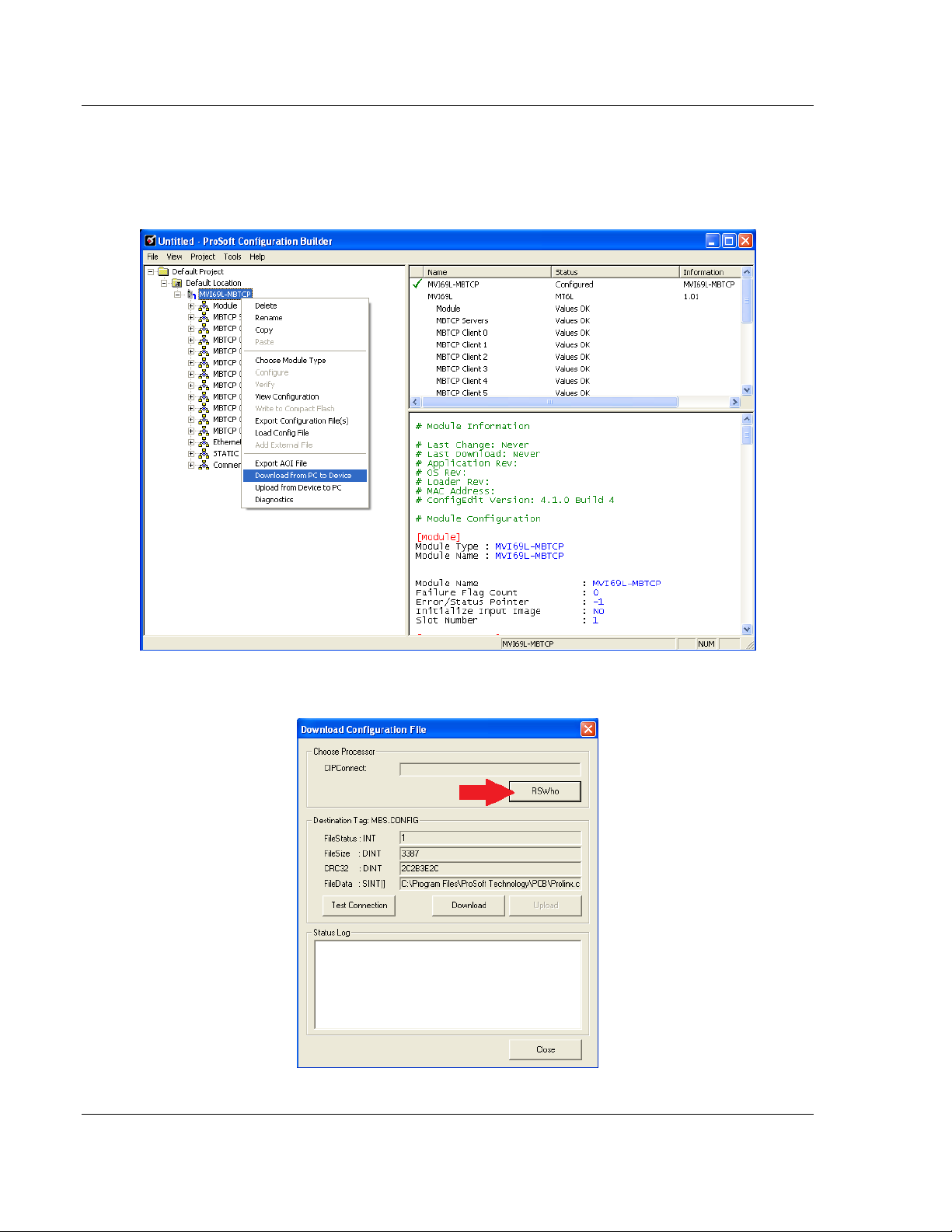
MVI69L-MBTCP Configuration MVI69L-MBTCP ♦ CompactLogix Platform
User Manual Communication Module
3.3 Downloading the Configuration File to the Processor
1 In PCB’s tree view, right-click the module icon and select DOWNLOAD FROM
PC TO DEVICE from the shortcut menu.
2 In the Download Configuration File window, click the RSWHO button.
Page 60 of 152 ProSoft Technology, Inc.
January 6, 2014
Page 61
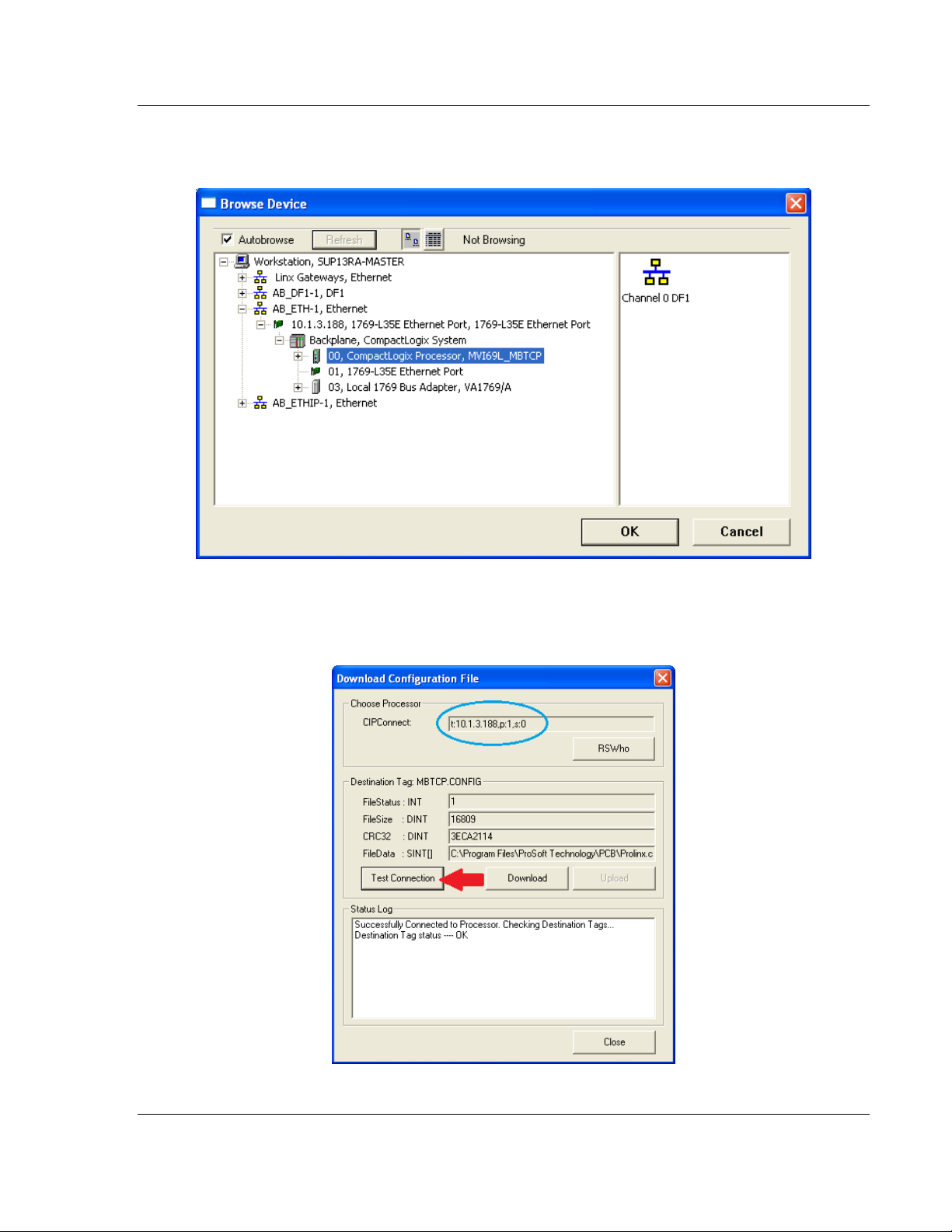
MVI69L-MBTCP ♦ CompactLogix Platform MVI69L-MBTCP Configuration
Communication Module User Manual
3 Browse and highlight the CompactLogix processor and click OK.
4 Notice the CIPConnect path has been updated in the Download Configuration
File. Click TEST CONNECTION to verify the path is active and can successfully
connect to the processor.
ProSoft Technology, Inc. Page 61 of 152
January 6, 2014
Page 62

MVI69L-MBTCP Configuration MVI69L-MBTCP ♦ CompactLogix Platform
User Manual Communication Module
5 When ready, click DOWNLOAD to download the configuration file to the
processor. Following the download process, the module will automatically be
rebooted.
6 Upon reboot, the ladder logic sends the configuration data from the processor
to the module.
7 When the reboot is complete, the module will start Modbus communications.
Page 62 of 152 ProSoft Technology, Inc.
January 6, 2014
Page 63
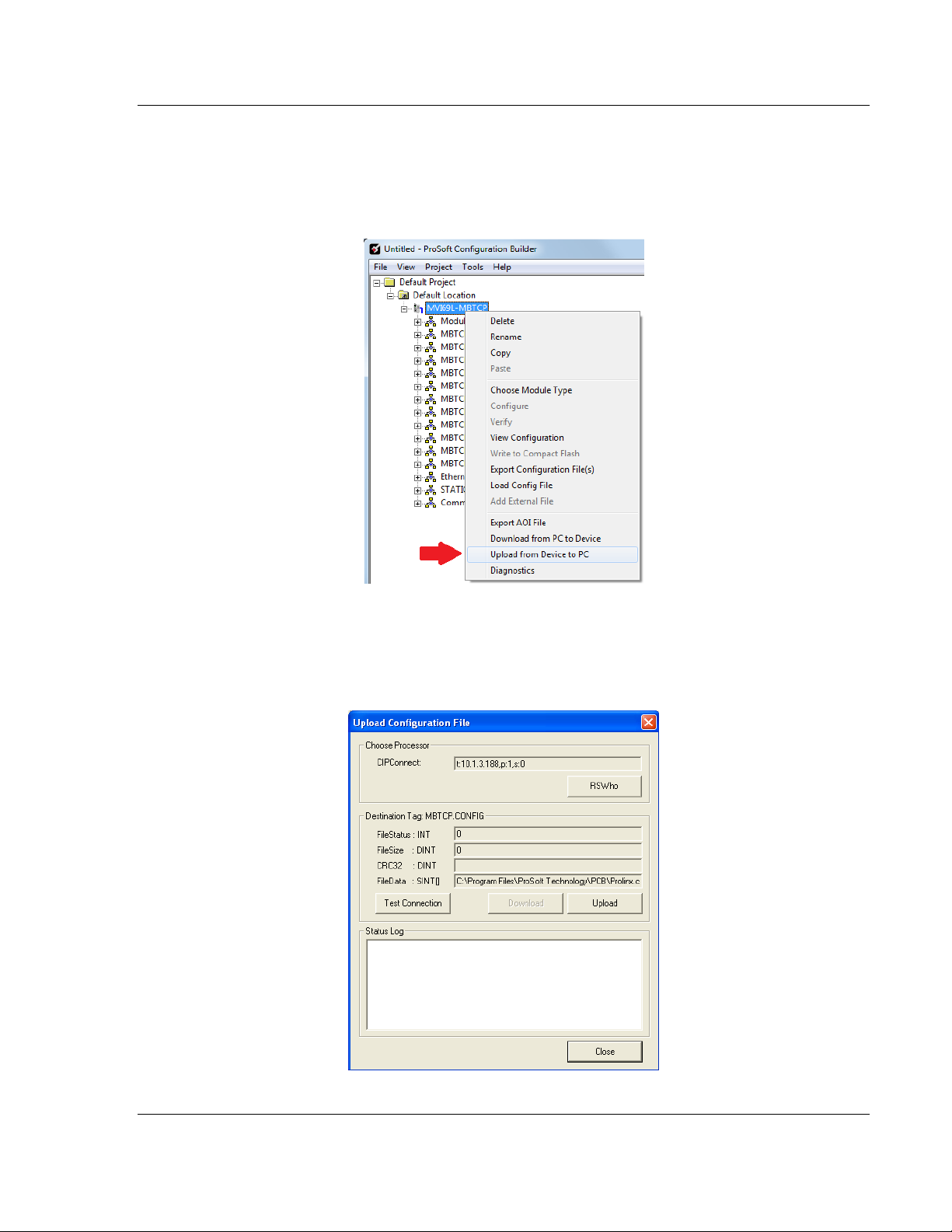
MVI69L-MBTCP ♦ CompactLogix Platform MVI69L-MBTCP Configuration
Communication Module User Manual
3.4 Uploading the Configuration File from the Processor
1 In PCB’s tree view, right-click the module icon and select UPLOAD FROM
DEVICE TO PC from the shortcut menu.
2 In the Upload Configuration File window, the CIPConnect path should already
be constructed if you have previously downloaded the configuration file from
the same PC. If not, click on the RSWHO button, browse to select the
CompactLogix Processor, and click OK.
ProSoft Technology, Inc. Page 63 of 152
January 6, 2014
Page 64
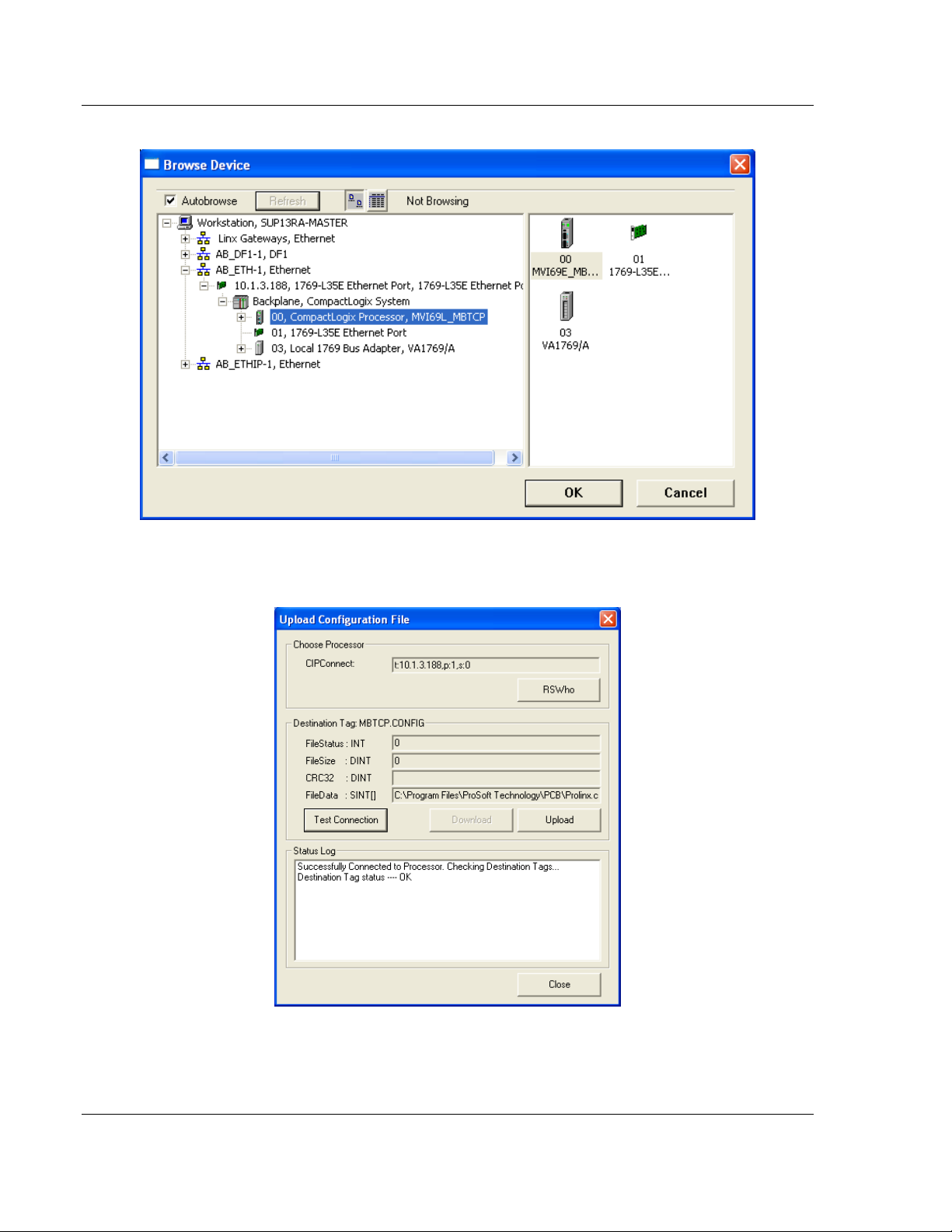
MVI69L-MBTCP Configuration MVI69L-MBTCP ♦ CompactLogix Platform
User Manual Communication Module
3 Click TEST CONNECTION to verify the path is active and can successfully
connect to the processor.
Page 64 of 152 ProSoft Technology, Inc.
January 6, 2014
Page 65

MVI69L-MBTCP ♦ CompactLogix Platform MVI69L-MBTCP Configuration
Communication Module User Manual
4 When ready, click UPLOAD. When complete, click Close.
5 PCB will now display the uploaded configuration file.
ProSoft Technology, Inc. Page 65 of 152
January 6, 2014
Page 66

MVI69L-MBTCP ♦ CompactLogix Platform
User Manual Communication Module
Page 66 of 152 ProSoft Technology, Inc.
January 6, 2014
Page 67

MVI69L-MBTCP ♦ CompactLogix Platform Backplane Data Exchange
Communication Module User Manual
4 Backplane Data Exchange
In This Chapter
Backplane Data Transfer ....................................................................... 68
Normal Data Transfer ............................................................................ 69
Data Flow Between the Module and Processor ..................................... 71
Ladder logic is required for the MVI69L-MBTCP module to communicate with the
CompactLogix processor across the backplane. The ladder logic handles the
module data transfer, configuration data transfer, special block handling, and
status data receipt.
For most applications, the sample Add-On Instruction (which includes the ladder
logic) will work without modification.
The following topics describe several concepts that are important for
understanding the operation of the MVI69L-MBTCP module.
1. On power up the module begins the following logical functions:
- Initialize hardware components
- Initialize CompactLogix backplane driver
- Test and clear all RAM
2. Read configuration from the CompactLogix processor via ladder logic
3. Allocate and initialize Module Register space
4. Enable Modbus TCP/IP Ethernet port
5. After the module has received the Module Configuration, the module will
begin communicating with other devices on the Modbus network,
depending on the configuration
ProSoft Technology, Inc. Page 67 of 152
January 6, 2014
Page 68

Backplane Data Exchange MVI69L-MBTCP ♦ CompactLogix Platform
User Manual Communication Module
4.1 Backplane Data Transfer
The MVI69L-MBTCP module communicates directly over the CompactLogix
backplane. Data is paged between the module and the CompactLogix processor
across the backplane using the module's input and output images. The update
frequency of the images is determined by the scheduled scan rate defined by the
user for the module and the communication load on the module. Typical updates
are in the range of 1 to 10 milliseconds per block of information.
This bi-directional transference of data is accomplished by the module filling in
data in the module's input image to send to the processor. Data in the input
image is placed in the Controller Tags in the processor by the ladder logic. The
input image for the module is 242 words. This data area permits fast throughput
of data between the module and the processor.
The processor inserts data to the module's output image to transfer to the
module. The module's program extracts the data and places it in the module's
internal database. The output image for the module is 241.
The following illustration shows the data transfer method used to move data
between the CompactLogix processor, the MVI69L-MBTCP module and the
Modbus Network.
Page 68 of 152 ProSoft Technology, Inc.
January 6, 2014
Page 69

MVI69L-MBTCP ♦ CompactLogix Platform Backplane Data Exchange
Offset
Description
Length (words)
0
Write Block ID
1
1 to 240
Write Data
240
Offset
Description
Length (words)
0
Read Block ID
1
1
Write Block ID
1
2 to 241
Read Data
240
Communication Module User Manual
All data transferred between the module and the processor over the backplane is
through the input and output images. Ladder logic is needed in the
CompactLogix processor to interface the input and output image data with data
defined in the Controller Tags. All data used by the module is stored in its internal
database. This database is defined as virtual MBTCP data tables with addresses
from 0 to 239 each.
4.2 Normal Data Transfer
Normal data transfer includes the paging of the user data found in the module’s
internal database and the status data. These data are transferred through read
(input image) and write (output image) blocks. The following topics describe the
structure and function of each block.
4.2.1 Write Block: Request from the Processor to the Module
These blocks of data transfer information from the processor to the module. The
structure of the output image used to transfer this data is shown below:
The Write Block ID is an index value used to determine the location in the
module’s database where the data will be placed.
4.2.2 Read Block: Response from the Module to the Processor
These blocks of data transfer information from the module to the processor. The
structure of the input image used to transfer this data is shown below:
ProSoft Technology, Inc. Page 69 of 152
January 6, 2014
Page 70

Backplane Data Exchange MVI69L-MBTCP ♦ CompactLogix Platform
User Manual Communication Module
4.2.3 Read and Write Block Transfer Sequences
There are 240 words of data transferred per block along the backplane between
the module and the processor.
The Write Block ID associated with the block requests data from the processor.
Under normal program operation, the module sequentially sends read blocks and
requests write blocks. The application uses one read and one write block, the
sequence is as follows:
R1W1 R1W1 R1W1 R1W1…
This sequence continues until interrupted by other write block numbers sent by
the controller or by a command request from a node on the Modbus network or
operator control through the module’s Ethernet port.
The backplane communication is configured as follows:
Database address 0 to 239 is continuously transferred from the module to the
processor. Database address 240 to 479 is continuously transferred from the
processor to the module.
Page 70 of 152 ProSoft Technology, Inc.
January 6, 2014
Page 71

MVI69L-MBTCP ♦ CompactLogix Platform Backplane Data Exchange
Step
Description
1
Any time the module restarts (boots or reboots), the Server port driver receives
configuration information from the MBTCP controller tags. This information configures the
ethernet port and defines Server driver characteristics. The configuration information may
also contain instructions to offset data stored in the database to addresses different from
addresses requested in the received messages.
2
A Modbus Client device, such as a Modicon PLC or an HMI application, issues a read or
write command to the module’s IP address. The Server driver qualifies the message before
accepting it into the module. Rejected commands will cause an Exception Response.
3
After the module accepts the command, the data is immediately transferred to or from the
module’s internal database. On a read command, the data is read from of the database and
a response message is built. On a write command, the data is written directly into the
database and a response message is built.
4
After Steps 2 and 3 have been completed, either a normal response message or an
Exception Response message is sent to the Client.
5
Counters are available in the Status Block to permit the ladder logic program to determine
the level of activity of the Server driver.
Communication Module User Manual
4.3 Data Flow Between the Module and Processor
The following topics describe the flow of data between the two pieces of
hardware (CompactLogix processor and MVI69L-MBTCP module) and other
nodes on the Modbus network. The module can act as a Modbus TCP/IP Client
(master), Server (slave), or both simultaneously.
4.3.1 Server Driver Overview
The Server driver allows the MVI69L-MBTCP module to respond to read and
write commands issued by a Client on the Modbus network. The following
diagram shows the data flow for normal server mode.
ProSoft Technology, Inc. Page 71 of 152
January 6, 2014
Page 72

Backplane Data Exchange MVI69L-MBTCP ♦ CompactLogix Platform
Step
Description
1
Same as normal mode.
2
Same as normal mode.
3
a. In Pass-Through mode, if the Server Driver receives a read request, it looks for the
data in module’s internal database, just as it would in Normal mode.
b. The data needed to respond to the read command is retrieved directly from the
internal database and returned to the Server Driver so it can build a response message.
c. In Pass-Through mode, if the Server Driver receives a write request, it does not send
the data directly to the module’s internal database. It puts the data to be written into a
special Input Image with a special Block ID code to identify it as a Pass-Through Write
Block and substitutes this special block in place of the next regular Read Data Block. The
special block is processed by the ladder logic and the data to be written is placed into the
WriteData controller tag array at an address that corresponds to the Modbus Address
received in the write command.
d. During normal backplane communications, the data from the WriteData array,
including the data updated by the Pass-Through Write Block, is sent to the module’s
internal database. This gives the ladder logic the opportunity to also change the values
stored in these addresses, if need be, before they are written to the database.
Note: The ReadData array is not used in Pass-Through mode.
4
Same as normal mode.
5
Same as normal mode.
User Manual Communication Module
In Server Pass-Through mode, write commands from the Client are handled
differently than they are in Normal mode. In Pass-Through mode, all write
requests are passed directly to the processor and data is not written directly into
the module’s database.
This mode is especially useful when both a Modbus Client and the module’s
processor logic need to be able to read and write values to the same internal
database addresses.
The following diagram shows the data flow for a server port with pass-through
enabled:
Page 72 of 152 ProSoft Technology, Inc.
January 6, 2014
Page 73

MVI69L-MBTCP ♦ CompactLogix Platform Backplane Data Exchange
Step
Description
1
Upon module boot-up, the Client Driver obtains configuration data from the MBTCP
controller tags. The configuration data obtained includes Ethernet configuration and the
Client Command List.
Special Commands can be issued directly from the CompactLogix processor using Event
Commands and Command Control. These command values are used by the Client
Driver to determine the types and order of commands to send to servers on the network.
2
After configuration, the Client Driver begins transmitting read and/or write commands to
server nodes on the network. If the Client Driver is writing data to a server, the data for
the write command is obtained from the module’s internal database.
3
Once the specified server has successfully processed the command, it will return a
response message to the Client driver for processing.
4
Data received from a server in response to a read command is stored in the module’s
internal database.
5
Status is returned to the processor for each command in the Client Command List.
Communication Module User Manual
4.3.2 Client Driver Overview
In Client mode, the MVI69L-MBTCP module issues read or write commands to
server devices on the Modbus network. These commands are user-configured in
ProSoft Configuration Builder Client Command List. This list is transferred to the
module when the module receives its configuration from the processor.
The commands can also be issued directly from the CompactLogix processor
(Special Command Blocks).
Command status is returned to the processor for each individual command in the
command list. The command status list is user-defined in module memory. Below
describes the flow of command data into and out of the module.
ProSoft Technology, Inc. Page 73 of 152
January 6, 2014
Page 74

Backplane Data Exchange MVI69L-MBTCP ♦ CompactLogix Platform
User Manual Communication Module
Important: Take care when constructing each command in the list to ensure predictable operation
of the module. If two commands write to the same internal database address of the module, the
results will be invalid. All commands containing invalid data are ignored by the module.
Client Command List
Up to 10 Modbus TCP/IP Client connections can be defined in the MVI69LMBTCP. Each Client connection can contain up to 16 commands each.
A valid command includes the following items:
Command enable mode: (0) disabled, (1) continuous or (2) conditional for
write commands only
Source or destination database address: The module’s database address
where data will be written or read.
Count: The number of words or bits to be transferred – up to 125 words for
Function Codes 3, 4, or 16, and up to 2000 bits for Function Codes 1, 2, or
15.
Note: 125 words is the maximum count allowed by the Modbus protocol. Some field devices may
support less than the full 125 words. Check with the device manufacturer for the maximum count
supported by the particular server.
Server IP Address
Modbus Service Port of the server
Modbus Function Code: This is the type of command that will be issued.
Source or destination address in the server device
Command Error Codes
As the list is read in from the processor and as the commands are processed, an
error value is maintained in the module for each command. The definition for
these command error codes is listed on page 103. The command error codes
can be viewed in the Diagnostics window of PCB (Page 99). They can also be
transferred from the module’s database to the processor.
To transfer the Command Error List to the processor, set the Command Error
Offset parameter in the port configuration to a module database address that is in
the module’s Read Data area.
Note: The Command Error List must be placed in the Read Data area of the database (Registers 0
to 239), so it can be transferred to the processor in the input image.
Page 74 of 152 ProSoft Technology, Inc.
January 6, 2014
Page 75

MVI69L-MBTCP ♦ CompactLogix Platform Using Controller Tags
In This Chapter
Controller Tags ...................................................................................... 76
User-Defined Data Types (UDTs) ......................................................... 78
Controller Tag Overview ........................................................................ 80
Communication Module User Manual
5 Using Controller Tags
Ladder logic is required for managing communication between the MVI69LMBTCP module and the CompactLogix processor. The ladder logic handles
tasks such as:
Module backplane data transfer
Special block handling
Status data receipt
Additionally, a power-up handler may be needed to initialize the module’s
database and may clear some processor fault conditions.
The sample Import Rung with Add-On Instruction is extensively commented to
provide information on the purpose and function of each user-defined data type
and controller tag. For most applications, the Import Rung with Add-On
Instruction will work without modification.
ProSoft Technology, Inc. Page 75 of 152
January 6, 2014
Page 76

Using Controller Tags MVI69L-MBTCP ♦ CompactLogix Platform
User Manual Communication Module
5.1 Controller Tags
Data related to the MVI69L-MBTCP is stored in the ladder logic in variables
called controller tags. Individual controller tags can be grouped into collections of
controller tags called controller tag structures. A controller tag structure can
contain any combination of:
Individual controller tags
Controller tag arrays
Lower-level controller tag structures
The controller tags for the module are pre-programmed into the Add-On
Instruction Import Rung ladder logic. You can find them in the Controller Tags
subfolder, located in the Controller folder in the Controller Organizer pane of the
main RSLogix 5000 window.
This controller tag structure is arranged as a tree structure. Individual controller
tags are found at the lowest level of the tree structure. Each individual controller
tag is defined to hold data of a specific type, such as integer or floating-point
data. Controller tag structures are declared with user-defined data types, which
are collections of data types.
5.1.1 MVI69L-MBTCP Controller Tags
The main controller tag structure, MBTCP, is broken down into five lower-level
controller tag structures.
The five lower-level controller tag structures contain other controller tags and
controller tag structures. Click the [+] sign next to any controller tag structure to
expand it and view the next level in the structure.
For example, if you expand the MBTCP.DATA controller tag structure, you will
see that it contains two controller tag arrays, MBTCP.DATA.ReadData and
MBTCP.DATA.WriteData, which are 240-element integer arrays.
Page 76 of 152 ProSoft Technology, Inc.
January 6, 2014
Page 77
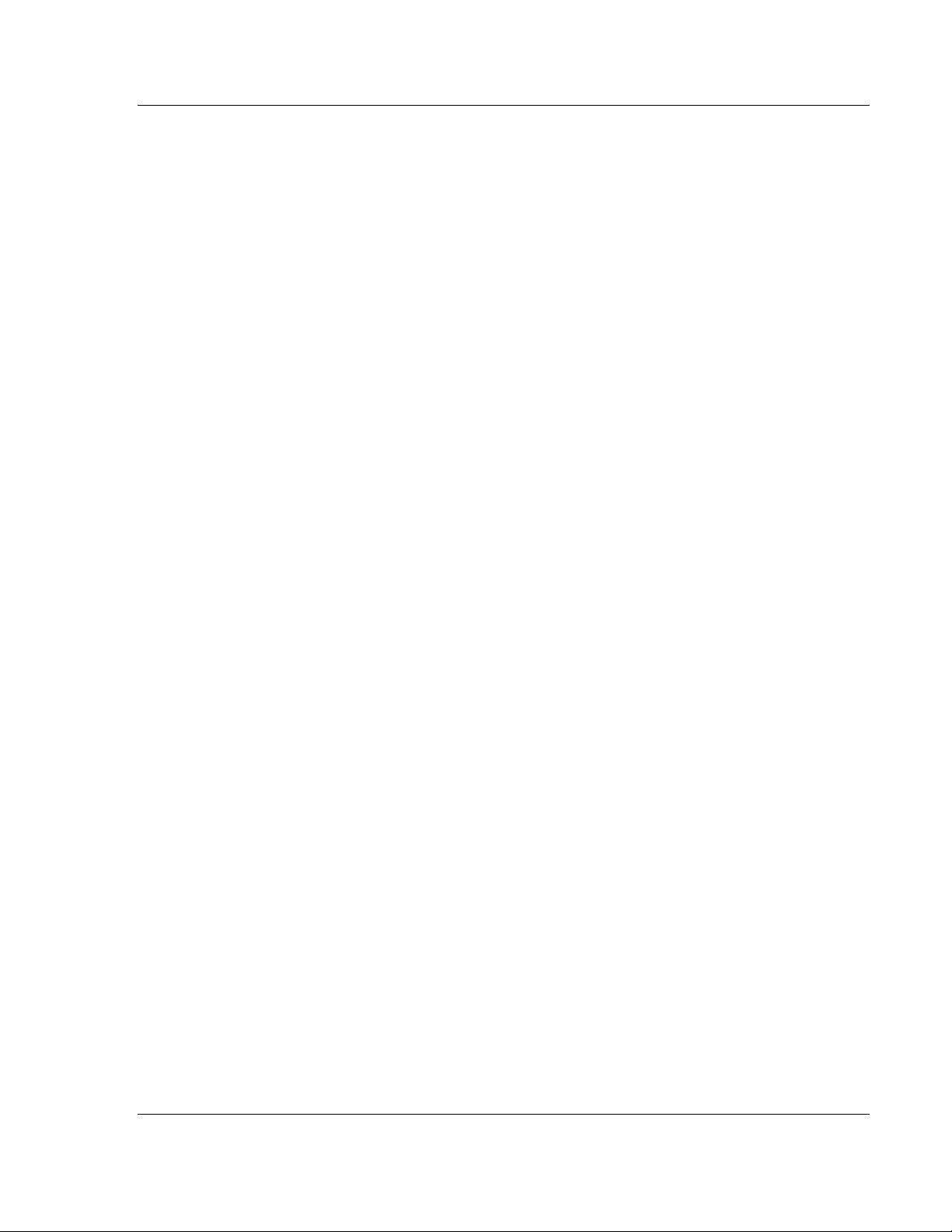
MVI69L-MBTCP ♦ CompactLogix Platform Using Controller Tags
Communication Module User Manual
The controller tags in the Add-On Instruction are commented in the Description
column.
Notice that the Data Type column displays the data types used to declare each
controller tag, controller tag array or controller tag structure. Individual controller
tags are declared with basic data types, such as INT and BOOL. Controller tag
arrays are declared with arrays of basic data types. Controller tag structures are
declared with user-defined data types (UDTs).
ProSoft Technology, Inc. Page 77 of 152
January 6, 2014
Page 78
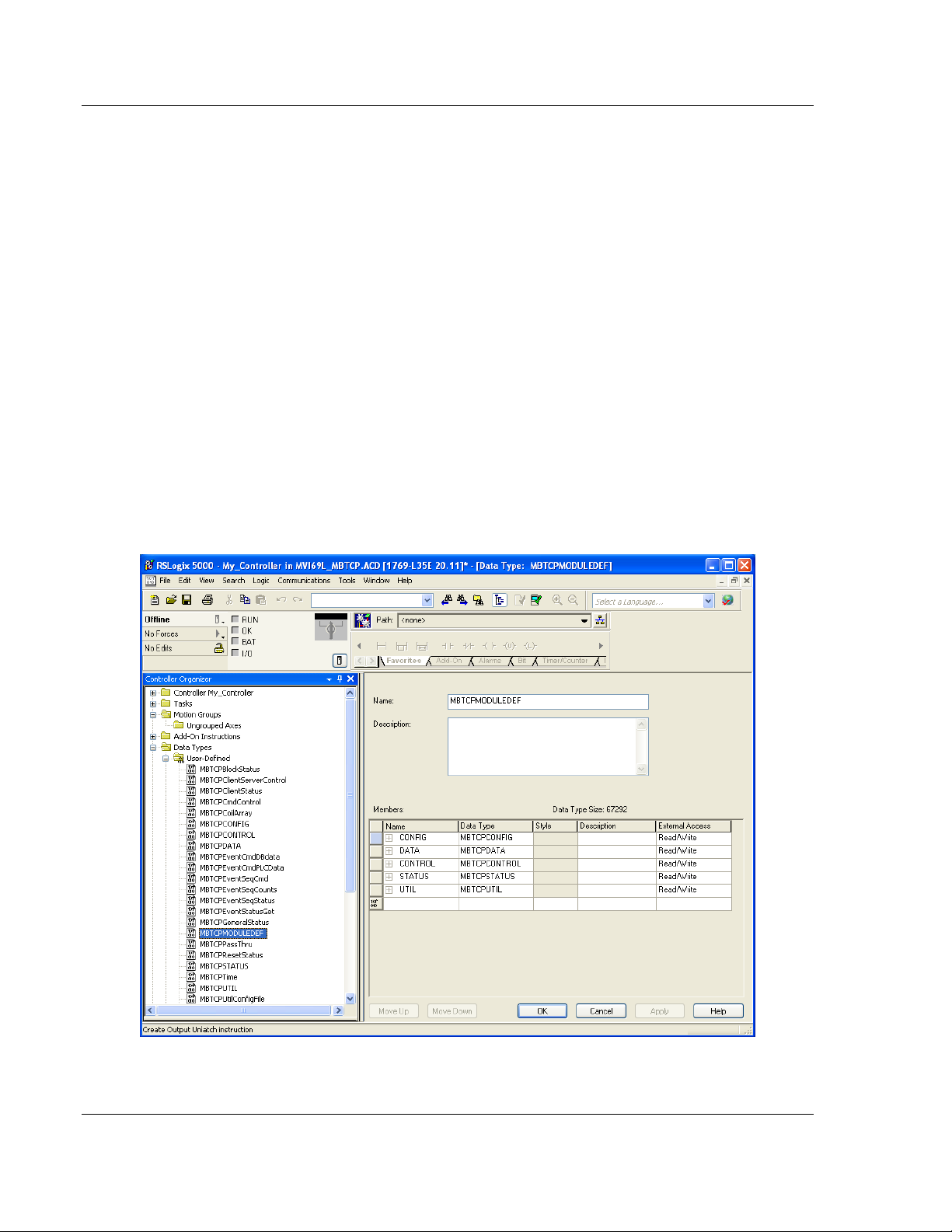
Using Controller Tags MVI69L-MBTCP ♦ CompactLogix Platform
User Manual Communication Module
5.2 User-Defined Data Types (UDTs)
User-defined data types (UDTs) allow users to organize collections of data types
into groupings. These groupings, or data type structures, can then be used to
declare the data types for controller tag structures. Another advantage of defining
a UDT is that it may be re-used in other controller tag structures that use the
same data types.
The Add-On Instruction Import Rung ladder logic for the module has pre-defined
UDTs. You can find them in the User-Defined subfolder, located in the Data
Types folder in the Controller Organizer pane of the main RSLogix window. Like
the controller tags, the UDTs are organized in a multiple-level tree structure.
5.2.1 MVI69L-MBTCP User-Defined Data Types
Twenty-two different UDTs are defined for the MVI69L-MBTCP Add-On
Instruction.
The main UDT, MBTCPMODULEDEF, contains all the data types for the module
and was used to create the main controller tag structure, MBTCP. There are five
UDTs one level below MBTCPMODULEDEF. These lower-level UDTs were used
to create the MBTCP.CONFIG, MBTCP.DATA, MBTCP.CONTROL,
MBTCP.STATUS, and MBTCP.UTIL controller tag structures.
Click the [+] signs to expand the UDT structures and view lower-level UDTs.
Page 78 of 152 ProSoft Technology, Inc.
January 6, 2014
Page 79
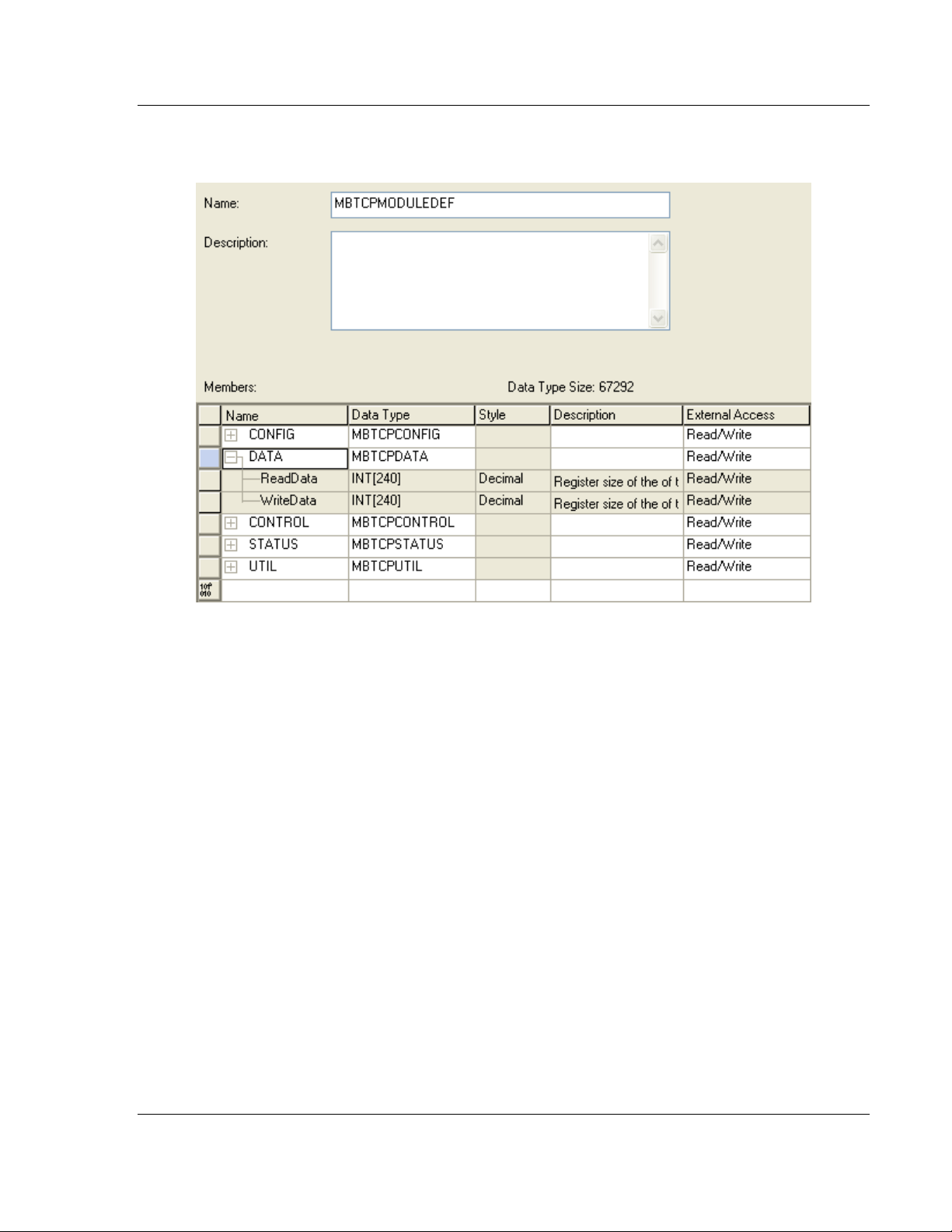
MVI69L-MBTCP ♦ CompactLogix Platform Using Controller Tags
Communication Module User Manual
For example, if you expand MBTCP.DATA, you will see that it contains two
UDTs, ReadData and WriteData. Both of these are 240-element integer arrays.
Notice that these UDTs are the data types used to declare the
MBTCP.DATA.ReadData and MBTCP.DATA.WriteData controller tag arrays.
The UDTs are commented in the Description column.
ProSoft Technology, Inc. Page 79 of 152
January 6, 2014
Page 80

Using Controller Tags MVI69L-MBTCP ♦ CompactLogix Platform
Tag Name
Description
MBTCP.CONFIG
Configuration information
MBTCP.DATA
MBTCP input and output data transferred between the processor
and the module
MBTCP.CONTROL
Governs the data movement between the PLC rack and the
module
MBTCP.STATUS
Status information
MBTCP.UTIL
Generic tags used for internal ladder processing (DO NOT
MODIFY)
Tag Name
Description
MBTCP.CONFIG.FileData
This parameter contains the MBTCP configuration data after it
has been downloaded from PCB. It is displayed in ASCII format.
Note: MBTCP configuration changes cannot be made directly in
this array; the configuration must be downloaded via PCB.
MBTCP.CONFIG.FileSize
Configuration file size (MBTCP.CONFIG.FileData array) in bytes.
MBTCP.CONFIG.FileCRC32
CRC checksum of the configuration file stored in the array.
MBTCP.CONFIG.FileStatus
Configuration file status. 0 = No file present, 1 = File present
Tag Name
Description
MBTCP.DATA.ReadData
Data area copied from the module to the processor. This 240element array stores the Modbus data coming into the module
from the Modbus network.
MBTCP.DATA.WriteData
Data area copied from the processor to the module. This 240element array stores the outgoing data sent from the module
to the Modbus network.
User Manual Communication Module
5.3 Controller Tag Overview
The following sections describe each of these controller tag structures in more
detail.
5.3.1 MBTCP.CONFIG
When PCB downloads the configuration file from the PC to the processor, the
configuration file data and its CRC are stored in this array.
Edits cannot be done directly in this array. All configuration edits must be done in
PCB since a unique CRC is calculated for data integrity. Any change to the
configuration parameters directly in this array will not match the calculated CRC.
5.3.2 MBTCP.DATA
This array contains the Read Data and Write Data arrays for processor-tomodule communication.
Page 80 of 152 ProSoft Technology, Inc.
January 6, 2014
Page 81

MVI69L-MBTCP ♦ CompactLogix Platform Using Controller Tags
Tag Name
Range
Description
MBTCP.CONTROL.CommandControl.
Trigger
0 or 1
Command Control: Disable = 0, Enable =
1
MBTCP.CONTROL.CommandControl.
CommandID
1 to 16
This value represents the number of
commands to be requested in the
Command Control block (1 to 16).
MBTCP.CONTROL.CommandControl.
ClientID
0 to 9
Client ID associated with the command to
be executed.
MBTCP.CONTROL.CommandControl.
CommandIndex
0 to 15
This array stores the Client x command
indexes to be executed. Up to 16 command
indexes can be stored here.
MBTCP.CONTROL.CommandControl.
CmdsAddedToQue
-1 or -2
This value is returned from the module.
This number of commands added to the
queue.
-1 = Client not enabled and active
-2 = Client index not valid
MBTCP.CONTROL.CommandControl.
CmdInQue
Number of Commands in Queue waiting to
be executed
Tag Name
Range
Description
MBTCP.CONTROL.EventCommand_
DBData.Trigger
0 or 1
Toggle to send Event Command.
0 = Disable, 1 = Enable
MBTCP.CONTROL.EventCommand_
DBData.ClientID
0 to 9
Client ID associated with the command
to be executed
MBTCP.CONTROL.EventCommand_
DBData.ServerIPaddress
xxx.xxx.xxx.
xxx
IP address of target Modbus server
MBTCP.CONTROL.EventCommand_
DBData.ServicePort
502 or 2000
Service port of target Modbus server
MBTCP.CONTROL.EventCommand_
DBData.SlaveAddress
1 to 255
Slave address of target Modbus TCP/IP
to serial device, if applicable
MBTCP.CONTROL.EventCommand_
DBData.InternalDBaddress
0 to 479
(word-level)
or
0 to 3839
(bit-level)
Specifies the module’s internal database
register to be associated with the
command. Allowable range is 0 to 479
for Modbus Function Codes 3, 4, 6, or
16, and 0 to 3839 for Modbus Function
Codes 1, 2, 5, or 15.
MBTCP.CONTROL.EventCommand_
DBData.RegisterCount
1 to 125
(words) or
1 to 800
(coils)
Specifies the number of registers or
digital points to be associated with the
command. Modbus Function Codes 5
and 6 ignore this field as they only apply
to a single data point.
Communication Module User Manual
5.3.3 MBTCP.CONTROL
This array handles special tasks requested by the processor.
5.3.3.1 MBTCP.CONTROL.CommandControl
This array allows the processor to dynamically enable configured commands for
execution.
5.3.3.2 MBTCP.CONTROL. EventCommand_DBData
This array allows the processor to dynamically build Modbus commands with
data associated to the module’s database. This feature is meant for periodic
execution such as: Resetting clock, zeroing-out counters, etc.
ProSoft Technology, Inc. Page 81 of 152
January 6, 2014
Page 82
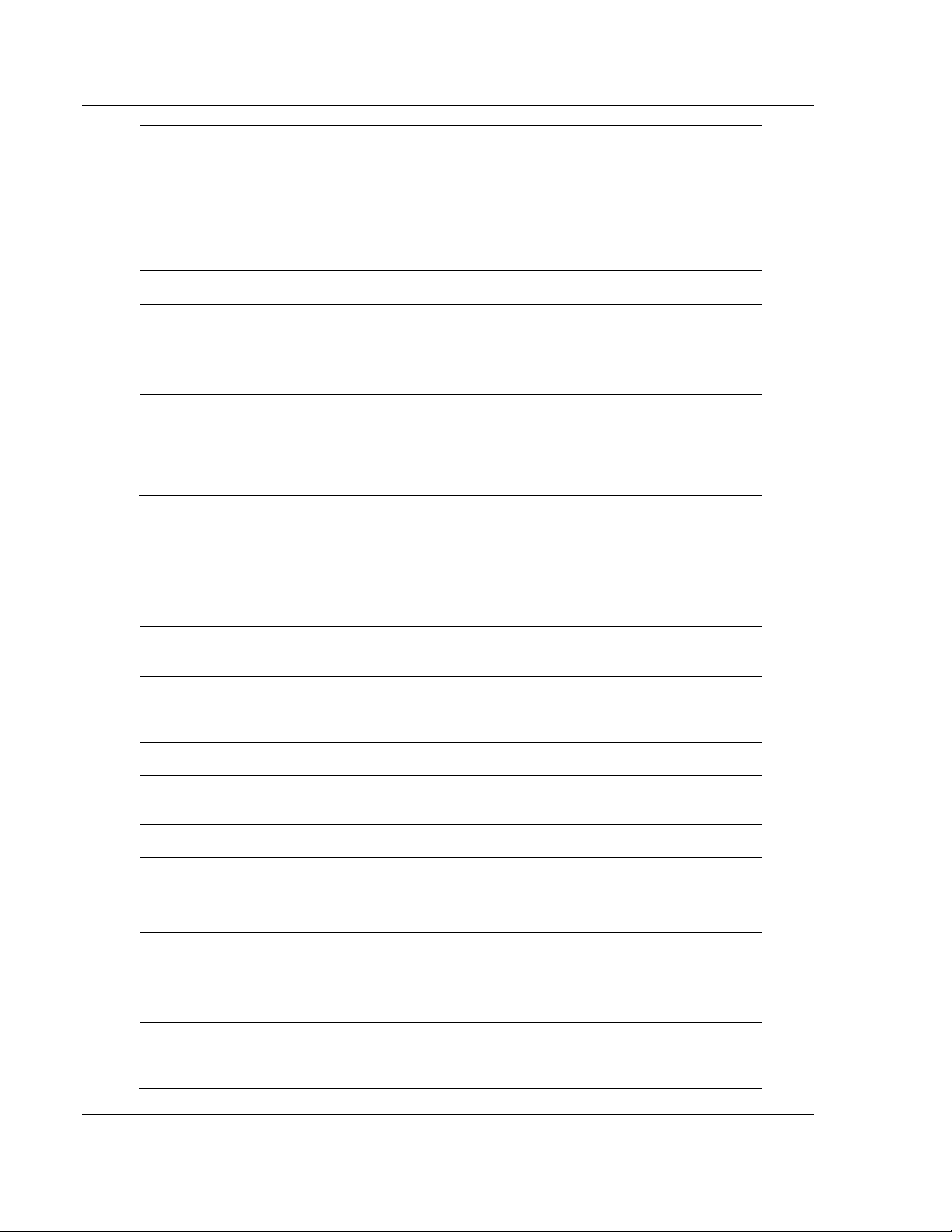
Using Controller Tags MVI69L-MBTCP ♦ CompactLogix Platform
MBTCP.CONTROL.EventCommand_
DBData.SwapCode
0,1,2,3
Defines if the data received from the
Modbus server is to be ordered
differently than received from the server
device.
This parameter is helpful when dealing
with floating-point or other multi-register
values, as there is no standard method
of storage of these data types in server
devices.
MBTCP.CONTROL.EventCommand_
DBData.ModbusFC
1,2,3,4,5,6,1
5,16
Specifies the Modbus function to be
executed by the command.
MBTCP.CONTROL.EventCommand_
DBData.DeviceModbusAddress
0 to 9999
Specifies the register or digital point
address offset within the Modbus server
device. The MBTCP Client will read or
write from/to this address within the
server.
MBTCP.CONTROL.EventCommand_
DBData.StatusReturned
0, 1, or -1
0 = Fail
1 = Success
-1 = Client is not Enabled and Active
MBTCP.CONTROL.EventCommand_
DBData.CmdInQue
Number of Commands in Queue waiting
to be executed
Tag Name
Range
Description
MBTCP.CONTROL.EventCommand_
PLCData.Trigger
0 or 1
Toggle to send Event Command.
0 = Disable, 1 = Enable
MBTCP.CONTROL.EventCommand_
PLCData.ClientID
0 to 9
Client ID associated with the command
to be executed
MBTCP.CONTROL.EventCommand_
PLCData.ServerIPaddress
xxx.xxx.xxx.
xxx
IP address of target Modbus server
MBTCP.CONTROL.EventCommand_
PLCData.ServicePort
502 or 2000
Service port of target Modbus server
MBTCP.CONTROL.EventCommand_
PLCData.SlaveAddress
1 to 255
Slave address of target Modbus TCP/IP
to serial device, for backwards
compatibility
MBTCP.CONTROL.EventCommand_
PLCData.ModbusFunctionCode
1,2,3,4,5,6,1
5,16
Specifies the Modbus function to be
executed by the command.
MBTCP.CONTROL.EventCommand_
PLCData.DeviceDBAddress
0 to 9999
Specifies the register or digital point
address offset within the Modbus server.
The MBTCP Client will read or write
from/to this address within the server.
MBTCP.CONTROL.EventCommand_
PLCData.PointCount
1 to 125
(words) or
1 to 800
(coils)
Specifies the number of registers or
digital points to be associated with the
command. Modbus Function Codes 5
and 6 ignore this field as they only apply
to a single data point.
MBTCP.CONTROL.EventCommand_
PLCData.Data
Data values associated with the
command
MBTCP.CONTROL.EventCommand_
PLCData.ErrorStatus
Command status after execution
User Manual Communication Module
5.3.3.3 MBTCP.CONTROL.EventCommand_PLCData
This array allows the processor to dynamically build Modbus commands with
PLC processor data. This feature is meant for periodic execution such as a clock
reset, zeroing-out counters, etc.
Page 82 of 152 ProSoft Technology, Inc.
January 6, 2014
Page 83

MVI69L-MBTCP ♦ CompactLogix Platform Using Controller Tags
Tag Name
Range
Description
MBTCP.CONTROL.EventSequence
Command.Trigger
0 or 1
Toggle to send Event Sequence
Command.
0 = Disable, 1 = Enable
MBTCP.CONTROL.EventSequence
Command.ClientID
0 to 19
Client ID associated with the command to
be executed
MBTCP.CONTROL.EventSequence
Command.ServerIPaddress
xxx.xxx.xxx.
xxx
IP address of target Modbus server
MBTCP.CONTROL.EventSequence
Command.ServicePort
502 or 2000
Service port of target Modbus server
MBTCP.CONTROL.EventSequence
Command.SlaveAddress
1 to 255
Slave address of target Modbus TCP/IP to
serial device, if applicable
MBTCP.CONTROL.EventSequence
Command.InternalDBaddress
0 to 479
(word-level)
or
0 to 3839
(bit-level)
Specifies the module’s internal database
register to be associated with the
command. Allowable range is 0 to 479 for
Modbus Function Codes 3, 4, 6, or 16,
and 0 to 3839 for Modbus Function Codes
1, 2, 5, or 15.
MBTCP.CONTROL.EventSequence
Command.RegisterCount
1 to 125
(words)
or
1 to 800
(coils)
Specifies the number of registers or digital
points to be associated with the
command. Modbus Function Codes 5 and
6 ignore this field as they only apply to a
single data point.
MBTCP.CONTROL.EventSequence
Command.SwapCode
0,1,2,3
Defines if the data received from the
Modbus server is to be ordered differently
than received from the server device.
This parameter is helpful when dealing
with floating-point or other multi-register
values, as there is no standard method of
storage of these data types in server
devices.
MBTCP.CONTROL.EventSequence
Command.ModbusFC
1,2,3,4,5,6,1
5,16
Specifies the Modbus function to be
executed by the command.
MBTCP.CONTROL.EventSequence
Command.DeviceModbusAddress
0 to 9999
Specifies the register or digital point
address offset within the Modbus server
device. The MBTCP Client will read or
write from/to this address within the
server.
MBTCP.CONTROL.EventSequence
Command.SequenceNumber
Event Sequence Command Number
MBTCP.CONTROL.EventSequence
Command.StatusReturned
0, 1, or -1
Event Sequence Command Returned
0 = Fail
1 = Success
-1 = Client disabled /inactive
MBTCP.CONTROL.EventSequence
Command.CmdInQue
Number of Event Sequence commands in
queue
Communication Module User Manual
5.3.3.4 MBTCP.CONTROL.EventSequenceCommand
This tag array contains the values needed to build one Modbus TCP/IP
command, have it sent to a specific Client on the module, and control the
processing of the returned response block.
ProSoft Technology, Inc. Page 83 of 152
January 6, 2014
Page 84
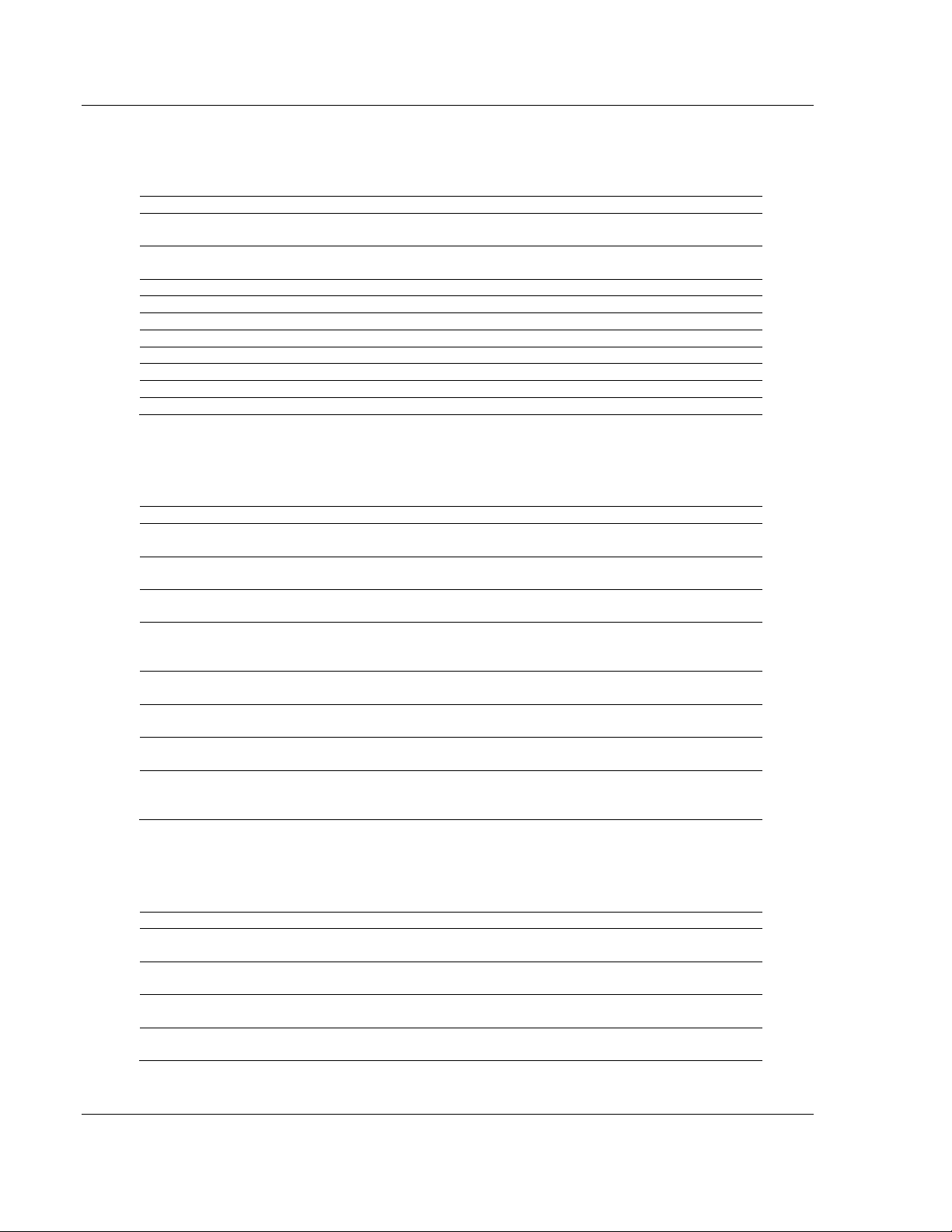
Using Controller Tags MVI69L-MBTCP ♦ CompactLogix Platform
Tag Name
Range
Description
MBTCP.CONTROL.Time.SetTime
0 or 1
Sends the PLC time to the module
0 = Disable, 1 = Enable
MBTCP.CONTROL.Time.GetTime
0 or 1
Retrieves the time from the module to PLC
0 = Disable, 1 = Enable
MBTCP.CONTROL.Time.Year
0 to 9999
Four digit year value. Example: 2014
MBTCP.CONTROL.Time.Month
1 to 12
Month
MBTCP.CONTROL.Time.Day
1 to 31
Day
MBTCP.CONTROL.Time.Hour
0 to 23
Hour
MBTCP.CONTROL.Time.Minute
0 to 59
Minute
MBTCP.CONTROL.Time.Second
0 to 59
Second
MBTCP.CONTROL.Time.Milliseconds
0 to 999
Millisecond
MBTCP.CONTROL.Time.Error
0 or -1
0 = OK, -1 = Error present
Tag Name
Range
Description
MBTCP.CONTROL.ClientServer
Control.Trigger
0 or 1
Toggle Client/Server Control
0 = Disable, 1 = Enable
MBTCP.CONTROL.ClientServer
Control.ActiveServer
0 or 1
Server active state:
0 = Disable, 1 = Enable
MBTCP.CONTROL.ClientServer
Control.ActiveClient_0to9
Client 0 - 9 bit map for active status of
clients
MBTCP.CONTROL.ClientServer
Control.ActiveClientCmd[x]
0 or 1
Client 0 to 9 command active bits. One
word for each Client. Each bit is a
command. 0=Disable, 1=Enable
MBTCP.CONTROL.ClientServer
Control.GetStatus
0 or 1
Toggle request for status
0 = Disable, 1 = Enable
MBTCP.CONTROL.ClientServer
Control.ServerStatus
0 or 1
Server active state
0=Disabled, 1= Enabled
MBTCP.CONTROL.ClientServer
Control.Client_0to9Status
Client 0 - 9 bit map for active status of
clients
MBTCP.CONTROL.ClientServer
Control.ClientCmdStatus[x]
0 or 1
Clients 0 to 9 command active bits. One
word for each Client. Each bit is a
command. 0=Disabled, 1=Enabled
Tag Name
Range
Description
MBTCP.CONTROL.ResetStatus.
Trigger
0 or 1
Toggle reset control
0 = Disable, 1 = Enable
MBTCP.CONTROL.ResetStatus.
Module
0 or x
Reset Module status (0=no, else yes with
any none-zero value)
MBTCP.CONTROL.ResetStatus.
Server
0 or x
Reset Server status (0=no, else yes with
any none-zero value)
MBTCP.CONTROL.ResetStatus.
Client
0 or x
Reset Client status (0=no, else yes with
any none-zero value)
User Manual Communication Module
5.3.3.5 MBTCP.CONTROL.Time
This array allows the processor to get or set module time.
5.3.3.6 MBTCP.CONTROL.ClientServerControl
This array allows the control and retrieval of driver command active bits.
5.3.3.7 MBTCP.CONTROL.ResetStatus
This array resets the module along with client and server status tags.
Page 84 of 152 ProSoft Technology, Inc.
January 6, 2014
Page 85

MVI69L-MBTCP ♦ CompactLogix Platform Using Controller Tags
Tag Name
Range
Description
MBTCP.CONTROL.EventSequence
Counts
0 or 1
Triggers the counting of Event Sequence
0 = Disable, 1 = Enable
Tag Name
Range
Description
MBTCP.CONTROL.EventSequence
Status
0 or 1
Triggers Event Sequence Status read
0 = Disable, 1 = Enable
Tag Name
Range
Description
MBTCP.CONTROL.GetGeneral
Status
0 or 1
Triggers general status read
0 = Disable, 1 = Enable
Tag Name
Range
Description
MBTCP.CONTROL.GetEventData
Status
0 or 1
Triggers Event Status read
0 = Disable, 1 = Enable
Tag Name
Range
Description
MBTCP.CONTROL.ColdBoot
0 or 1
Triggers a cold boot of the module
0 = Disable, 1 = Enable
Tag Name
Range
Description
MBTCP.CONTROL.WarmBoot
0 or 1
Triggers a warm boot the module
0 = Disable, 1 = Enable
Communication Module User Manual
5.3.3.8 MBTCP.CONTROL.EventSequenceCounts
This tag triggers the counting of the event sequence operation.
5.3.3.9 MBTCP.CONTROL.EventSequenceStatus
This tag triggers the request for the event sequence status.
5.3.3.10 MBTCP.CONTROL.GetGeneralStatus
This tag triggers the request for the general status of the module.
5.3.3.11 MBTCP.CONTROL.GetEventDataStatus
This tag triggers the request of the event status.
5.3.3.12 MBTCP.CONTROL. ColdBoot
This tag triggers the processor to Coldboot the module (full reboot).
5.3.3.13 MBTCP.CONTROL.WarmBoot
This tag triggers the processor to Warmboot the module (driver reboot).
ProSoft Technology, Inc. Page 85 of 152
January 6, 2014
Page 86

Using Controller Tags MVI69L-MBTCP ♦ CompactLogix Platform
Tag Name
Description
MBTCP.STATUS.Block.Read
Total number of read blocks transferred
from the module to the processor
MBTCP.STATUS.Block.Write
Total number of write blocks transferred
from the processor to the module
MBTCP.STATUS.Block.Parse
Total number of blocks successfully
parsed that were received from the
processor
MBTCP.STATUS.Block.Event
Total number of event command blocks
received from the processor
MBTCP.STATUS.Block.Cmd
Total number of command blocks
received from the processor
MBTCP.STATUS.Block.Err
Total number of block transfer errors
recognized by the module
Tag Name
Description
MBTCP.STATUS.ClientStatus.
Request
Initiates request for Client Status block from
module when set to 1
MBTCP.STATUS.ClientStatus.
ClientID
Specifies Client (0 - 9) to request status data
from
MBTCP.STATUS.ClientStatus.
CommandRequests
Total number of requests made from this port to
server devices on the network
MBTCP.STATUS.ClientStatus.
CommandResponses
Total number of server response messages
received on the port
MBTCP.STATUS.ClientStatus.
CommandErrors
Total number of command errors processed on
the port. These errors could be due to a bad
response or command
MBTCP.STATUS.ClientStatus.
Requests
Total number of messages sent out of the port
MBTCP.STATUS.ClientStatus.
Responses
Total number of messages received on the port
MBTCP.STATUS.ClientStatus.
ErrorsSent
Total number of message errors sent out of the
port
MBTCP.STATUS.ClientStatus.
ErrorsReceived
Total number of message errors received on the
port
MBTCP.STATUS.ClientStatus.
ConfigErrorWord
Bitmap indicating general module configuration
errors
MBTCP.STATUS.ClientStatus.
CurrentError
Most recent error code recorded for the Client
MBTCP.STATUS.ClientStatus.
LastError
Previous most recent error code recorded for the
Client
MBTCP.STATUS.ClientStatus.
CmdErrors[x]
Command error code for each command (0-15)
on the specified Client's command list
User Manual Communication Module
5.3.4 MBTCP.STATUS
This array contains the status information of the module.
5.3.4.1 MBTCP.STATUS.Block
This array contains block status.
5.3.4.2 MBTCP.STATUS.ClientStatus
This array contains the status of a specific MBTCP Client (0 – 9).
Page 86 of 152 ProSoft Technology, Inc.
January 6, 2014
Page 87
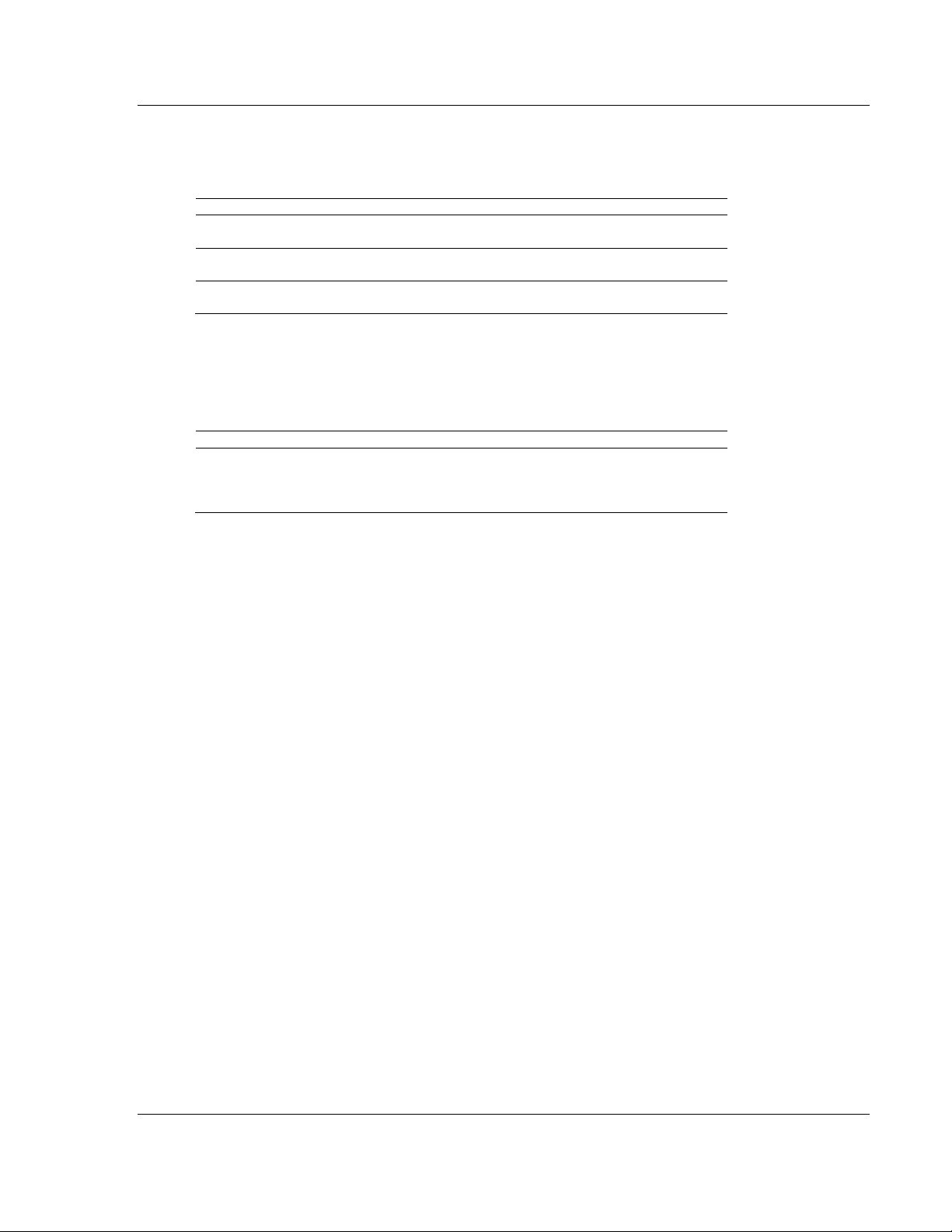
MVI69L-MBTCP ♦ CompactLogix Platform Using Controller Tags
Tag Name
Description
MBTCP.STATUS.EventSeqStatus.
ClientID
Specifies Client (0 - 9) to request event
status data from
MBTCP.STATUS.EventSeqStatus.
MessageCount
Number of Event Sequence Messages in
block (0 to15)
MBTCP.STATUS.EventSeqStatus.
SeqNum_RetErrCode[x]
Sequence Number returned Error Code
Tag Name
Description
MBTCP.STATUS.EventSeqCounts.
ClientCmdCount_EventSeqMessage
[x]
Event command quantity waiting in queue
There are two bytes of status data per
Client. See below for more details.
Communication Module User Manual
5.3.4.3 MBTCP.STATUS.EventSeqStatus
This array contains the status of the event command queue.
5.3.4.4 MBTCP.STATUS.EventSeqCounts
This array indicates the number of commands waiting in the command queue.
Byte 1: Number of Event sequence commands for which status has not yet been
retrieved (up to 15). This corresponds to the
MNETC.STATUS.EventSeqCmdPending.Client[x]_QueueCount controller tag.
Byte 2: Total number of commands waiting in the command queue. This includes
Event Commands, Event Commands with Sequence Numbers, and Command
Control messages. This corresponds to the
MBTCP.STATUS.EventSeqStatus.MessageCount controller tag.
ProSoft Technology, Inc. Page 87 of 152
January 6, 2014
Page 88

Using Controller Tags MVI69L-MBTCP ♦ CompactLogix Platform
Tag Name
Description
MBTCP.STATUS.GeneralStatus.
ExpectedWriteBlock
Contains the next write block ID number
MBTCP.STATUS.GeneralStatus.
ProgramScanCount
Program cycle counter – increments each time
a complete program cycle occurs in the
module
MBTCP.STATUS.GeneralStatus.
ProductCode
Product code
MBTCP.STATUS.GeneralStatus.
ProductVersion
Firmware revision level number
MBTCP.STATUS.GeneralStatus.
OperatingSystem
Operating level number
MBTCP.STATUS.GeneralStatus.
RunNumber
Run number
MBTCP.STATUS.GeneralStatus.
ReadBlockCount
Total number of read blocks transferred from
the module to the processor
MBTCP.STATUS.GeneralStatus.
WriteBlockCount
Total number of write blocks transferred from
the processor to the module
MBTCP.STATUS.GeneralStatus.
ParseBlockCount
Total number of blocks successfully parsed
that were received from the processor
MBTCP.STATUS.GeneralStatus.
CmdEventBlockCount
Total number of event command blocks
received from the processor
MBTCP.STATUS.GeneralStatus.
CmdBlockCount
Total number of command blocks received
from the processor
MBTCP.STATUS.GeneralStatus.
ErrorBlockCount
Total number of block transfer errors
recognized by the module
MBTCP.STATUS.GeneralStatus.
Client0CmdExecutionWord
Each bit in this word is used to enable/disable
the commands for client 0.
0=Disable, 1=Enable
MBTCP.STATUS.GeneralStatus.
Client1to9CmdExecutionWord
Each bit in each of the 10 words is used to
enable/disable the commands for Clients 1 to
9. 0=Disable, 1=Enable
MBTCP.STATUS.GeneralStatus.
EventSeqReady
Bit mapped (1 bit per client 0 - 9)
Bit=0, no event sequence status data ready
Bit=1, event sequence status data ready
MBTCP.STATUS.GeneralStatus.
MNetRequestCount
Increments each time an encapsulated
Modbus TCP/IP (Service port 2000) request is
received.
MBTCP.STATUS.GeneralStatus.
MNetResponseCount
Increments each time an encapsulated
Modbus TCP/IP (Service port 2000) response
message is sent.
MBTCP.STATUS.GeneralStatus.
MnetErrorSent
Increments each time an error is sent from a
server on service port 2000.
MBTCP.STATUS.GeneralStatus.
MNETErrorReceived
Increments each time an error is received from
a server on service port 2000.
MBTCP.STATUS.GeneralStatus.
MBAPRequestCount
Increments each time a MBAP (Service port
502) request is received.
MBTCP.STATUS.GeneralStatus.
MBAPResponseCount
Increments each time a MBAP (Service port
502) response message is sent.
MBTCP.STATUS.GeneralStatus.
MBAPErrorSent
Increments each time an error is sent from the
server on service port 502.
MBTCP.STATUS.GeneralStatus.
MBAPErrorReceived
Increments each time an error is received from
a server on service port 502.
User Manual Communication Module
5.3.4.5 MBTCP.STATUS.GeneralStatus
This array contains the general status of the module including firmware revision
and general communication status.
Page 88 of 152 ProSoft Technology, Inc.
January 6, 2014
Page 89

MVI69L-MBTCP ♦ CompactLogix Platform Using Controller Tags
Tag Name
Description
MBTCP.STATUS.GetEventData
Status.ClientRecordsCount
Number of clients contained in block
MBTCP.STATUS.GetEventData
Status.Status
Two words per Client.
Word 1= Client (0 - 9)
Word 2= Error code for last executed
command for corresponding client
Tag Name
Description
MBTCP.UTIL.ReadDataSizeGet
Read Block transfer size (240)
MBTCP.UTIL.WriteDataSizeGet
Write Block transfer size (240)
MBTCP.UTIL.ReadDataBlkCount
Number of Read Data blocks (1)
MBTCP.UTIL.WriteDataBlkCount
Number of Write Data blocks (1)
MBTCP.UTIL.RBTSremainder
Not used for this module
MBTCP.UTIL.WBTSremainder
Not used for this module
MBTCP.UTIL.BlockIndex
Not used for this module
MBTCP.UTIL.LastRead
Latest Read Block ID received from the
module. (0 or 1)
MBTCP.UTIL.LastWrite
Latest Write Block ID to be sent to the
module. (0 or 1)
MBTCP.UTIL.LastWriteInit
Latest Write Block ID used during
initialization
MBTCP.UTIL.ConfigFile [ ] Array
Holds variables for configuration file
transfer
MBTCP.UTIL.ConfigFile.WordLength
Length of configuration data to be
included in block transfer
MBTCP.UTIL.ConfigFile.BlockCount
Block transfer count for transferring the
whole configuration file from PLC to the
Module
MBTCP.UTIL.ConfigFile.FileOffset
Offset in configuration file to use as a
starting point for copying over
configuration data
MBTCP.UTIL.ConnectionInputSize
Size of Connection Input array (242)
MBTCP.UTIL.BlockTransferSize
Size of backplane transfer blocks (240)
MBTCP.UTIL.SlotNumber
Slot number of the module in the rack
MBTCP.UTIL.CommandControlPending
Waiting for response from module
MBTCP.UTIL.CommandControlWrite
BlockID
Block ID for Command Control
MBTCP.UTIL.EventCommandDBData
Pending
Keeps an Event Command with Data
message from being sent to the module
before the previous Event Command
with Data is completed
MBTCP.UTIL.EventCmd_DBData
BlockID
Block ID of last read block
MBTCP.UTIL.EventCmd_DBDataWrite
EventBlockID
Event response write block ID.
MBTCP.UTIL.EventCmd_Processor
Event Command Processor Data
Communication Module User Manual
5.3.4.6 MBTCP.STATUS.GetEventDataStatus
This array contains the status of the event command last executed.
5.3.5 MBTCP.UTIL
The array is used for internal ladder processing. It should not be modified.
ProSoft Technology, Inc. Page 89 of 152
January 6, 2014
Page 90

Using Controller Tags MVI69L-MBTCP ♦ CompactLogix Platform
DataPending
Pending – Yes (0) or No (1)
MBTCP.UTIL.EventCmd_Processor
DataBlockID
Event Command processor data block ID
MBTCP.UTIL.EventSeqCmdPending
Event Sequence Command Pending –
Yes (0) or No (1)
MBTCP.UTIL.EventSeqCmdBlockID
Event Sequence Command Block ID
MBTCP.UTIL.EventSeqCmdWriteEvent
BlockID
Event Sequence Command Write Event
Block ID
MBTCP.UTIL.PassThrough Array
Holds variables used for processing
pass-through messages
MBTCP.UTIL.ClientServerControl
BlockID
Client and Server Control Block ID
MBTCP.UTIL.ClientStatusPending
Client Status Pending – Yes (0) or No (1)
MBTCP.UTIL.ClientStatusWriteBlockID
Client Status Write Block ID
MBTCP.UTIL.EventSeqStatusPending
Event Sequence Status Pending – Yes
(0) or No (1)
MBTCP.UTIL.EventSeqStatusWrite
BlockID
Event Sequence Status Write Block ID
MBTCP.UTIL.EventSeqCountsWrite
BlockID
Event Sequence Counts Write Block ID
MBTCP.UTIL.EventSeqCountsPending
Event Sequence Counts Pending – Yes
(0) or No (1)
MBTCP.UTIL.TimeWriteBlockID
Time Write Block ID
MBTCP.UTIL.ResetStatusWriteBlockID
Reset Status Write Block ID
MBTCP.UTIL.GetEventDataStatus
BlockID
Get Event Data Status Block ID
User Manual Communication Module
Page 90 of 152 ProSoft Technology, Inc.
January 6, 2014
Page 91

MVI69L-MBTCP ♦ CompactLogix Platform Diagnostics and Troubleshooting
In This Chapter
Ethernet LED Indicators .................................................................... 9291
LED Status Indicators ............................................................................ 92
Connecting the PC to the Module's Ethernet Port ................................. 94
Using the Diagnostics Menu in ProSoft Configuration Builder ............... 97
Communication Error Codes ............................................................... 103
Communication Module User Manual
6 Diagnostics and Troubleshooting
The module provides information on diagnostics and troubleshooting in the
following forms:
LED status indicators on the front of the module provide information on the
module’s status.
Status data contained in the module can be viewed in ProSoft Configuration
Builder through the Ethernet port.
Status data values are transferred from the module to the processor.
ProSoft Technology, Inc. Page 91 of 152
January 6, 2014
Page 92

Diagnostics and Troubleshooting MVI69L-MBTCP ♦ CompactLogix Platform
LED
State
Description
Data
OFF
Ethernet connected at 10Mbps duplex speed
AMBER Solid
Ethernet connected at 100Mbps duplex speed
Link
OFF
No physical network connection is detected. No Ethernet
communication is possible. Check wiring and cables.
GREEN Solid
or Blinking
Physical network connection detected. This LED must be ON solid
for Ethernet communication to be possible.
ETH
CFG
BP OK
LED
Color
Indication
ETH
Green
Application is running and Ethernet is ready
Off
Application is not running
CFG
Red
Error in configuration
Green
Configuration is OK
Amber
Configuration state
Off
Application is not running or backplane has failed
BP
Red
Processor is not in RUN mode
Green
(Flashing) BP transfer is operational
Amber
Initialization state
Off
Application is not running
OK
Red
Application is not running
Green
Application is running
User Manual Communication Module
6.1 Ethernet LED Indicators
The Ethernet LEDs indicate the module's Ethernet port status as follows:
6.2 LED Status Indicators
The LEDs indicate the module’s operating status as follows:
During module configuration, the OK LED will be red and the BP LED will be on.
If the BP ACT and OK LEDs blink at a rate of every one-second, this indicates a
serious problem with the module. Call ProSoft Technology technical support to
arrange for repairs.
Page 92 of 152 ProSoft Technology, Inc.
January 6, 2014
Page 93
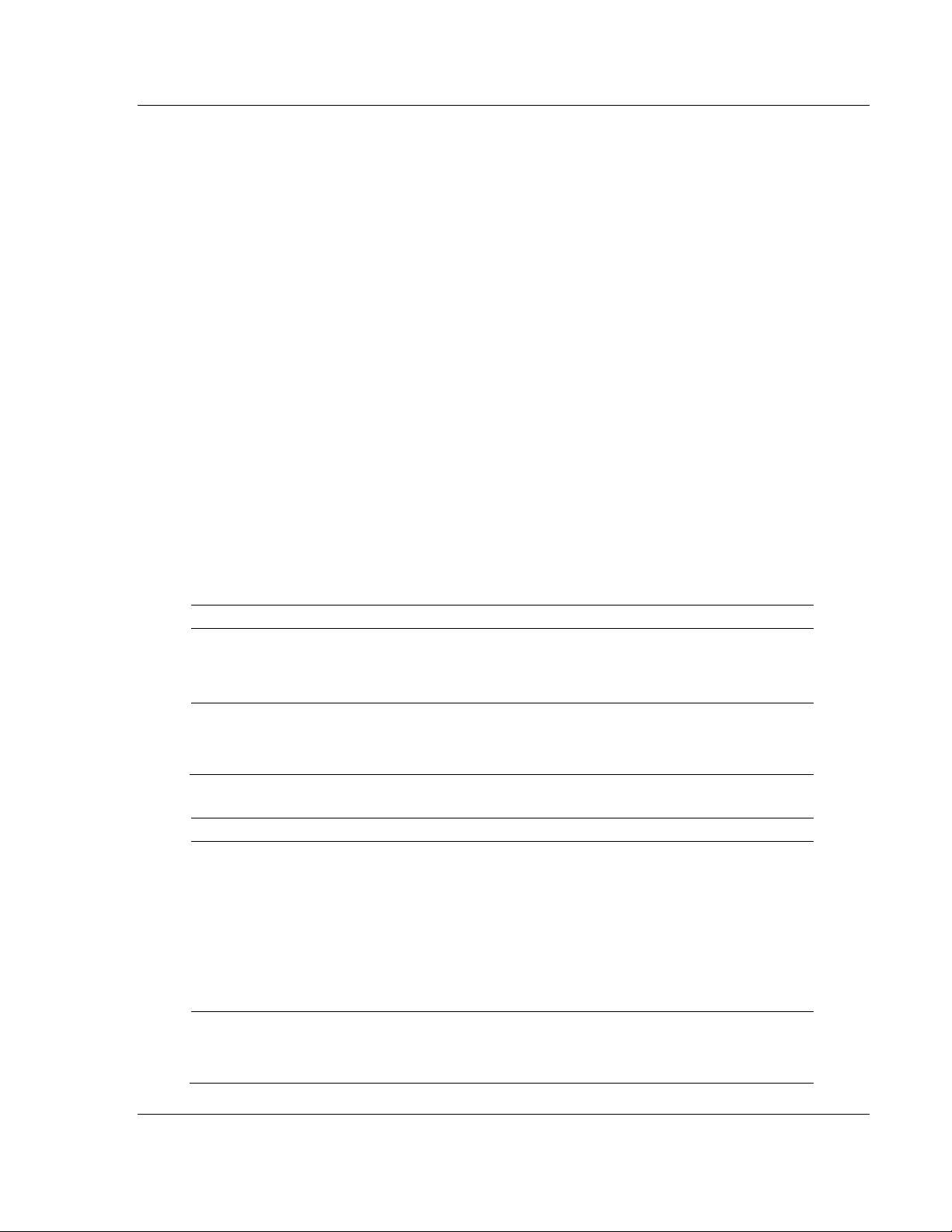
MVI69L-MBTCP ♦ CompactLogix Platform Diagnostics and Troubleshooting
Problem Description
Steps to take
Processor Fault
Verify the module is securely plugged into the slot that has been
configured for it in the I/O Configuration of RSLogix.
Verify the slot location in the rack has been configured correctly in the
ladder logic.
Processor I/O LED
flashes
This indicates a problem with backplane communications. A problem
could exist between the processor and any installed I/O module, not just
the MVI69L-MBTCP. Verify all modules in the rack are configured
correctly.
Problem Description
Steps to take
BP LED remains OFF
or blinks slowly
This indicates that backplane transfer operations are failing. Connect to
the module’s Configuration/Debug port to check this.
To establish backplane communications, verify the following items:
The processor is in RUN or REM RUN mode.
The backplane driver is loaded in the module.
The module is configured for read and write data block transfer.
The ladder logic handles all read and write block situations.
The module is properly configured in the processor I/O configuration
and ladder logic.
OK LED remains Red
The program has halted or a critical error has occurred. Connect to the
communication port to see if the module is running. If the program has
halted, turn off power to the rack, remove the card from the rack and reinsert the card in the rack, and then restore power to the rack.
Communication Module User Manual
6.2.1 Clearing a Fault Condition
Typically, if the OK LED on the front of the module remains RED for more than
ten seconds, a hardware problem has been detected or the program has exited.
To clear the condition, follow these steps:
1 Turn off power to the rack.
2 Remove the card from the rack.
3 Verify all jumpers are set correctly.
4 Re-insert the card in the rack and turn the power back on.
5 Verify correct configuration data is being transferred to the module from the
CompactLogix controller.
If the module's OK LED does not turn GREEN, verify that the module is inserted
completely into the rack. If this does not cure the problem, contact ProSoft
Technology Technical Support.
6.2.2 Troubleshooting the LEDs
Use the following troubleshooting steps if problems occur when the module is
powered up. If these steps do not resolve the problem, please contact ProSoft
Technology Technical Support.
Processor Errors
Module Errors
ProSoft Technology, Inc. Page 93 of 152
January 6, 2014
Page 94
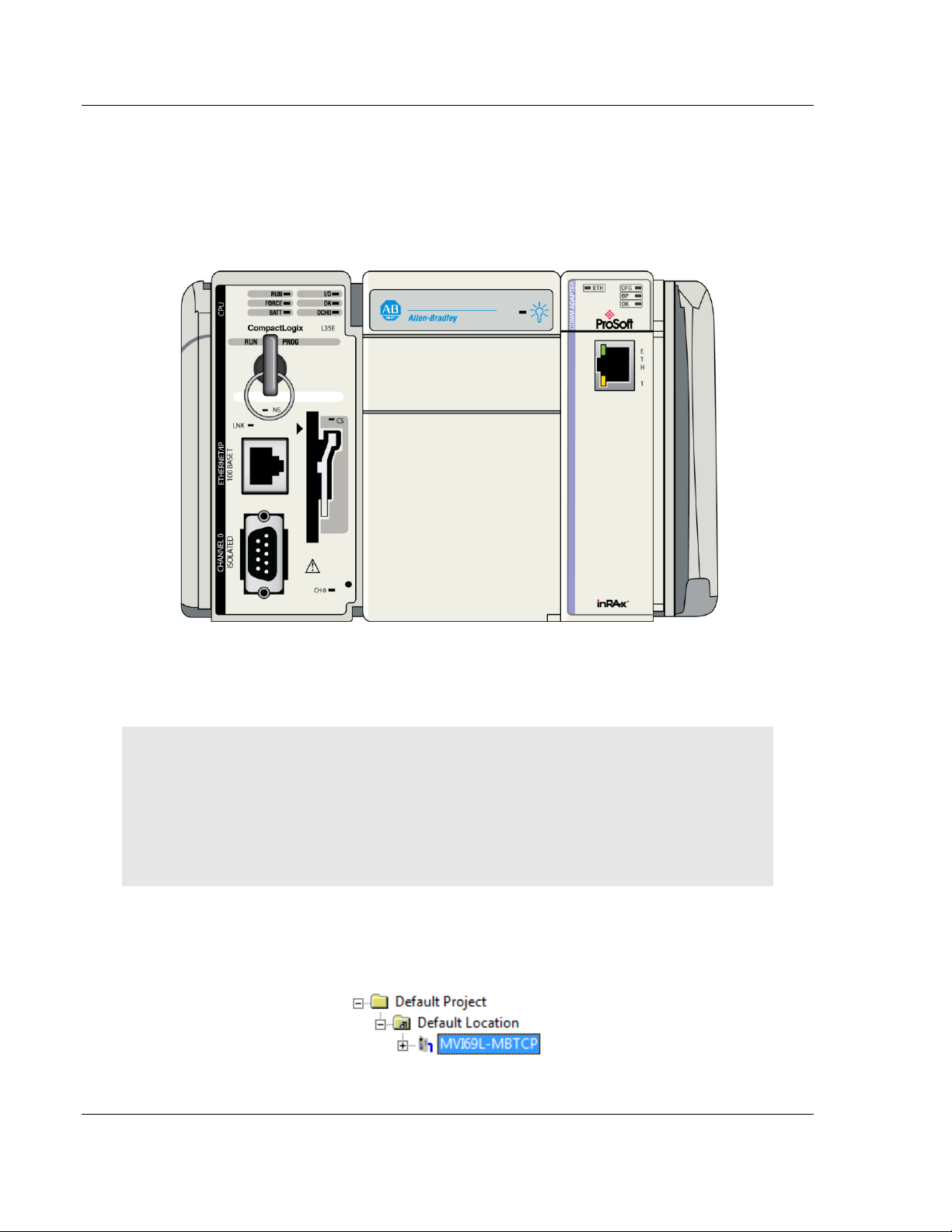
Diagnostics and Troubleshooting MVI69L-MBTCP ♦ CompactLogix Platform
User Manual Communication Module
6.3 Connecting the PC to the Module's Ethernet Port
With the module securely mounted, connect one end of the Ethernet cable to the
ETH1 Port, and the other end to an Ethernet hub or switch accessible from the
same network as the PC. Or, connect directly from the Ethernet Port on the PC
to the ETH 1 Port on the module.
6.3.1 Setting Up a Temporary IP Address
Important: ProSoft Configuration Builder locates MVI69L-MBTCP modules through UDP
broadcast messages. These messages may be blocked by routers or layer 3 switches. In that
case, ProSoft Discovery Service will be unable to locate the modules.
To use ProSoft Configuration Builder, arrange the Ethernet connection so that there is no router/
layer 3 switch between the computer and the module, OR reconfigure the router/ layer 3 switch to
allow routing of the UDP broadcast messages.
1 In the tree view in ProSoft Configuration Builder (PCB), select the MVI69L-
MBTCP module. (For instructions on opening and using a project in PCB,
please refer to Chapter 2.)
Page 94 of 152 ProSoft Technology, Inc.
January 6, 2014
Page 95
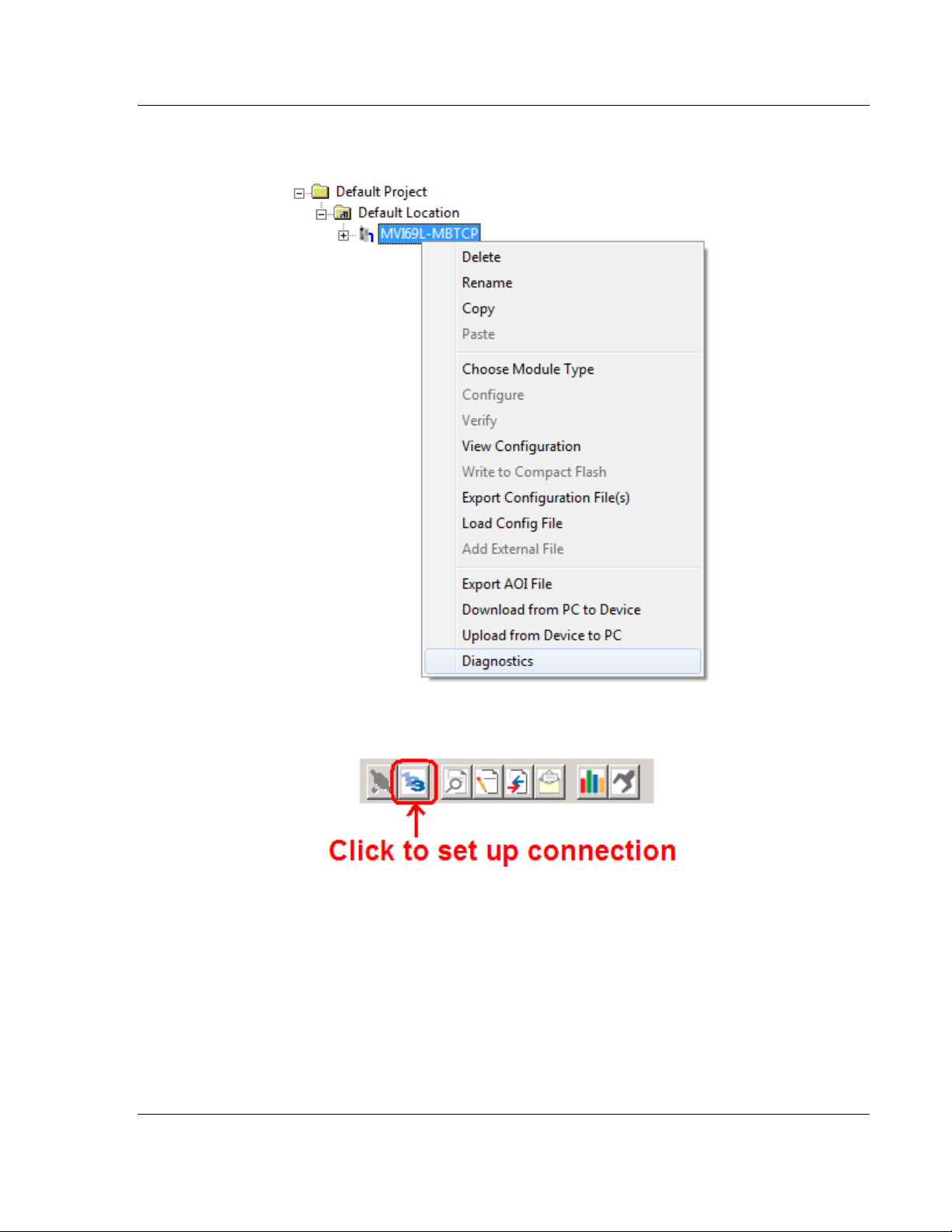
MVI69L-MBTCP ♦ CompactLogix Platform Diagnostics and Troubleshooting
Communication Module User Manual
2 Click the right mouse button to open a shortcut menu. On the shortcut menu,
choose DIAGNOSTICS.
3 In the Diagnostics window, click the SET UP CONNECTION button.
ProSoft Technology, Inc. Page 95 of 152
January 6, 2014
Page 96

Diagnostics and Troubleshooting MVI69L-MBTCP ♦ CompactLogix Platform
User Manual Communication Module
4 In the Connection Setup dialog box, click the BROWSE DEVICE(S) button to
open the ProSoft Discovery Service. Select the module, then right-click and
choose ASSIGN TEMPORARY IP.
5 The module’s default IP address is usually 192.168.0.250. Choose an unused
IP within your subnet, and then click OK.
Important: The temporary IP address is only valid until the next time the module is initialized. For
information on how to set the module’s permanent IP address, see page 58.
6 Close the ProSoft Discovery Service window. Enter the temporary IP address
in the Ethernet address field of the Connection Setup dialog box, then click
the TEST CONNECTION button to verify that the module is accessible with the
current settings.
7 If the Test Connection is successful, click CONNECT. The Diagnostics menu
will display in the Diagnostics window. At this point, the module has been
established on the Ethernet network with a unique IP address.
Page 96 of 152 ProSoft Technology, Inc.
January 6, 2014
Page 97

MVI69L-MBTCP ♦ CompactLogix Platform Diagnostics and Troubleshooting
Communication Module User Manual
6.4 Connecting to the Diagnostics Menu in ProSoft Configuration Builder
ProSoft Configuration Builder (PCB) provides diagnostic menus for debugging
and troubleshooting.
To connect to the module’s Configuration/Debug Ethernet port
1 In ProSoft Configuration Builder, select the module, and then click the right
mouse button to open a shortcut menu.
2 On the shortcut menu, choose DIAGNOSTICS.
ProSoft Technology, Inc. Page 97 of 152
January 6, 2014
Page 98

Diagnostics and Troubleshooting MVI69L-MBTCP ♦ CompactLogix Platform
User Manual Communication Module
3 After the Diagnostics window opens, click the SETUP CONNECTION button to
browse for the module’s IP address.
4 In the Ethernet field of the Connection Setup dialog box, enter the current IP
address, whether it is temporary or permanent. Click the TEST CONNECTION
button to verify that the module is accessible with the current settings.
5 If the Test Connection is successful, click CONNECT. The Diagnostics window
is now accessible.
Page 98 of 152 ProSoft Technology, Inc.
January 6, 2014
Page 99

MVI69L-MBTCP ♦ CompactLogix Platform Diagnostics and Troubleshooting
Communication Module User Manual
6.4.1 Diagnostics Menu
The Diagnostics menu is available through the Ethernet configuration port. The
menu is arranged as a tree structure.
6.4.2 Monitoring General Information
Use the MODULE>Version menu to view module version information.
ProSoft Technology, Inc. Page 99 of 152
January 6, 2014
Page 100

Diagnostics and Troubleshooting MVI69L-MBTCP ♦ CompactLogix Platform
User Manual Communication Module
6.4.3 Monitoring Network Configuration Information
Use the MODULE>NIC Status menu to view the Ethernet network configuration
information.
6.4.4 Monitoring Backplane Status Information
Use the BACKPLANE>Status menu to view the backplane information.
Page 100 of 152 ProSoft Technology, Inc.
January 6, 2014
