Pitney Bowes MapInfo Professional User Manual
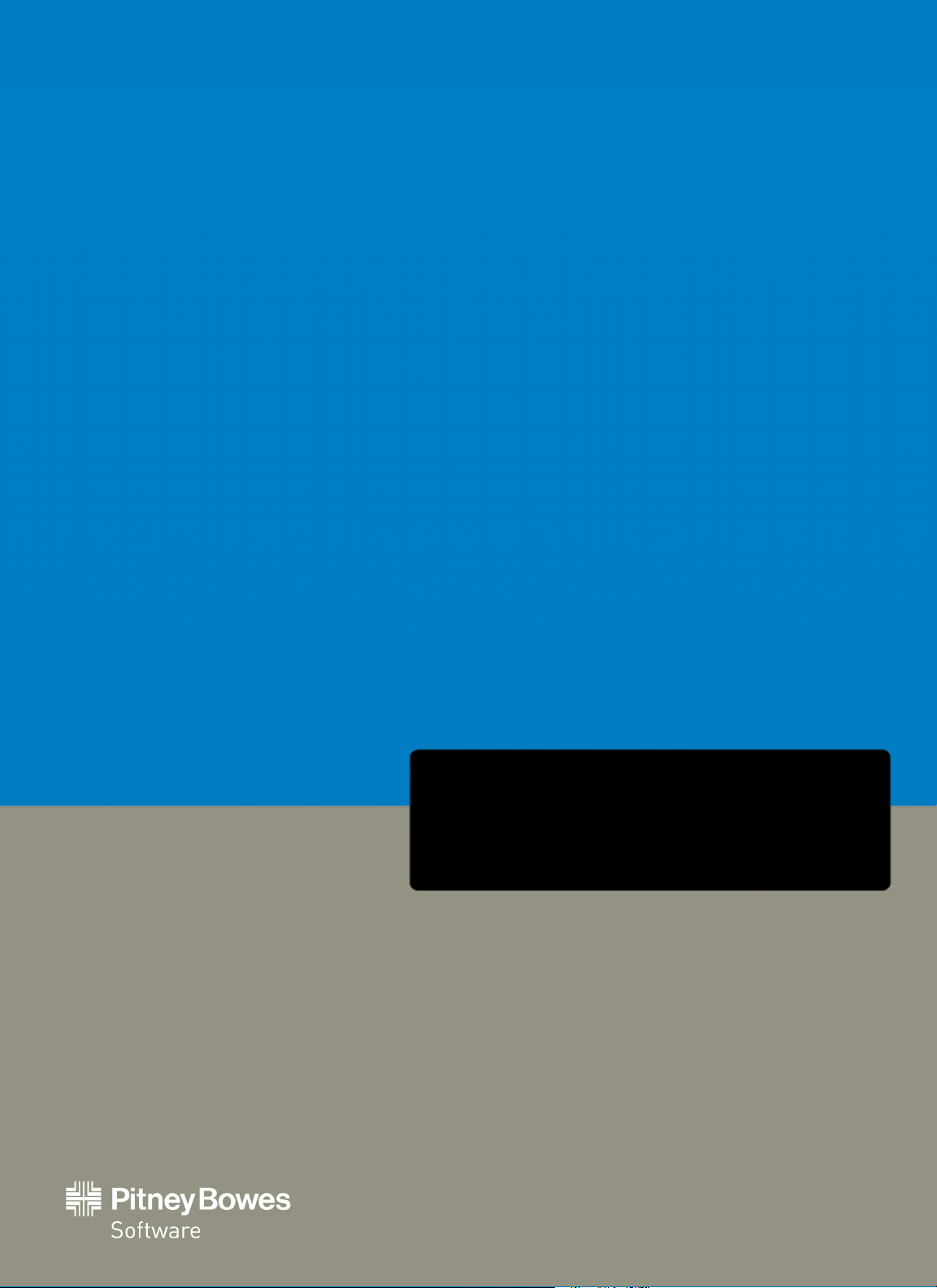
MapInfo Professional
Version 12.5
MapInfo Professional User Guide
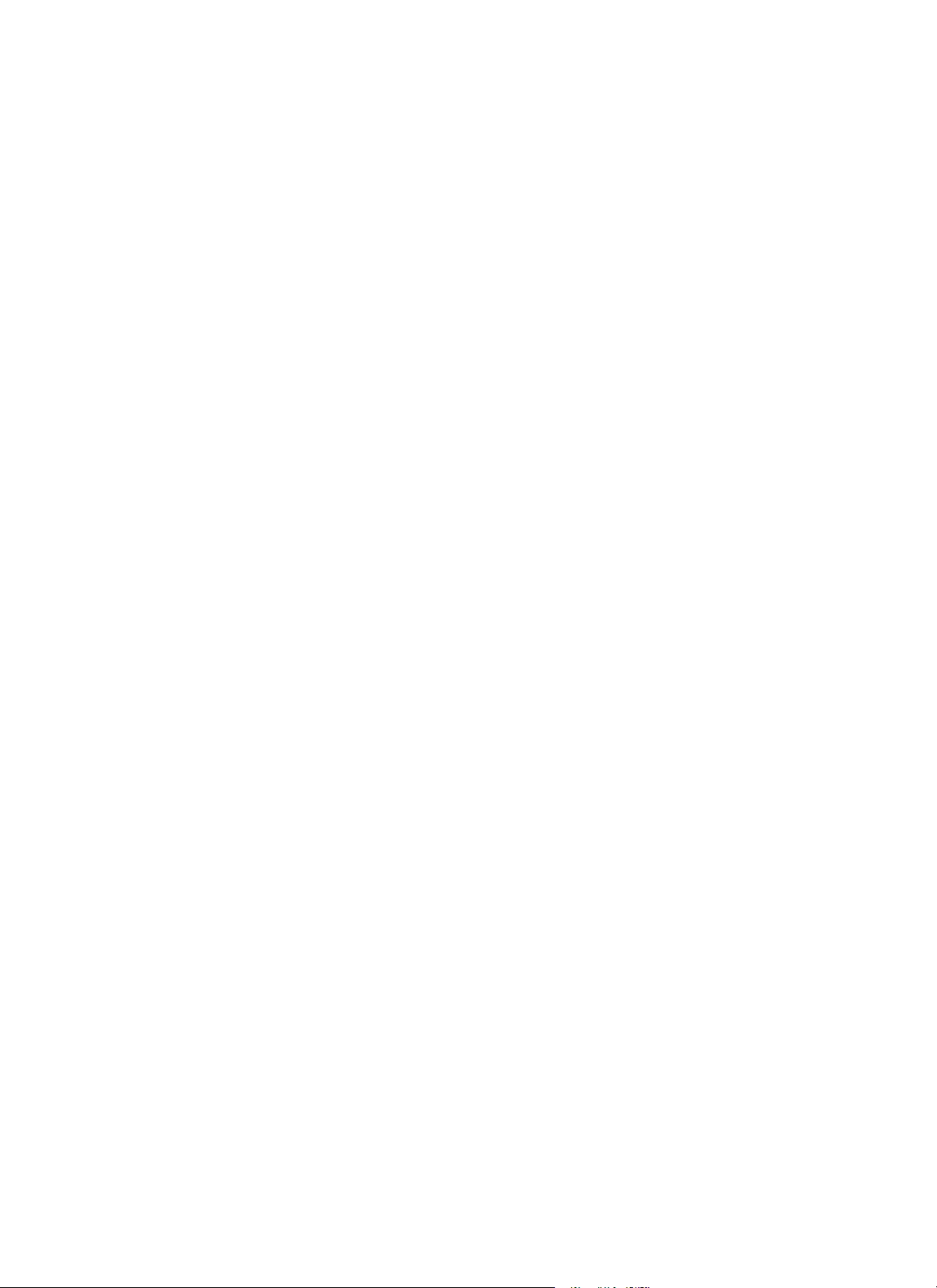
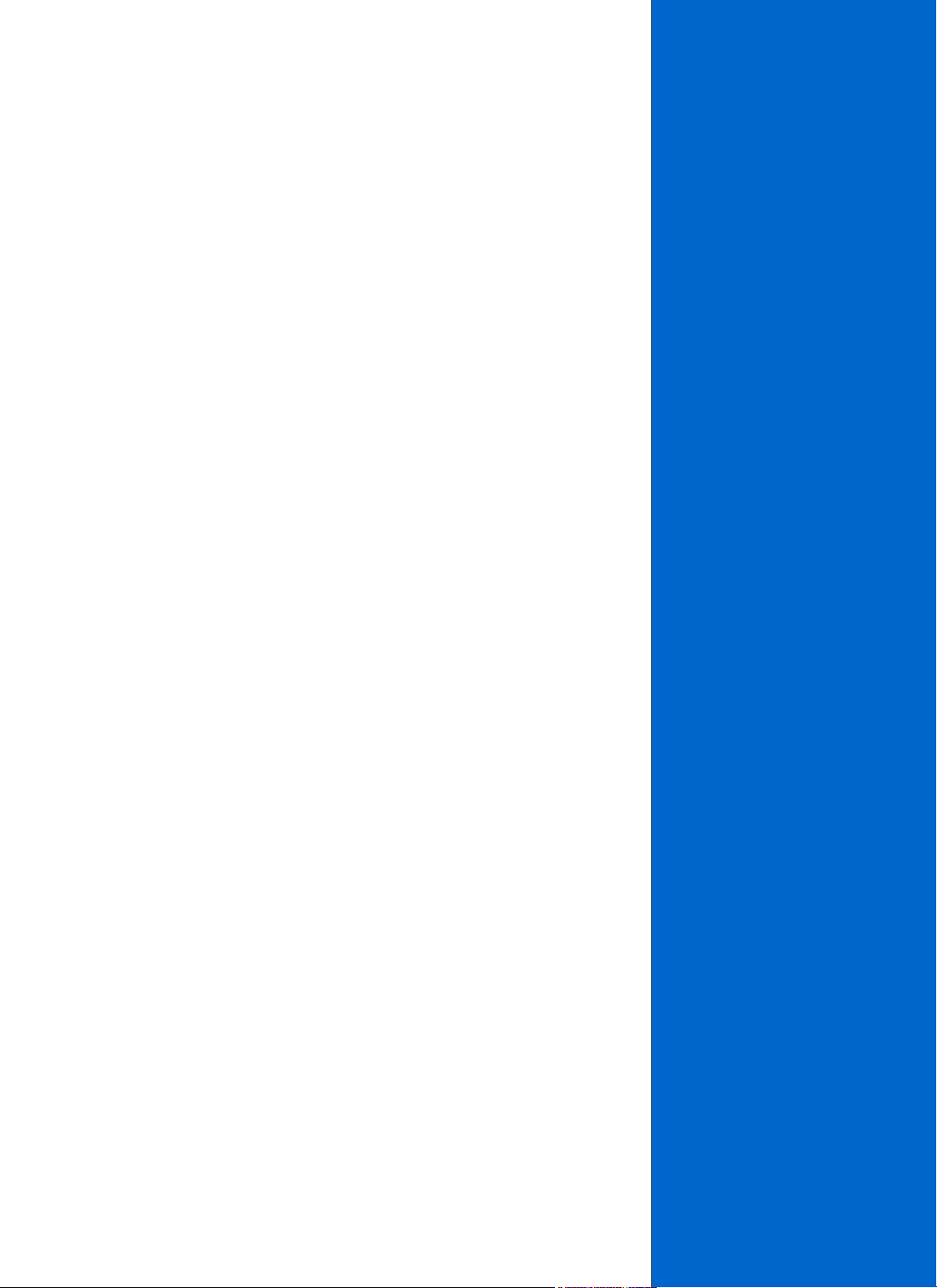
Notices
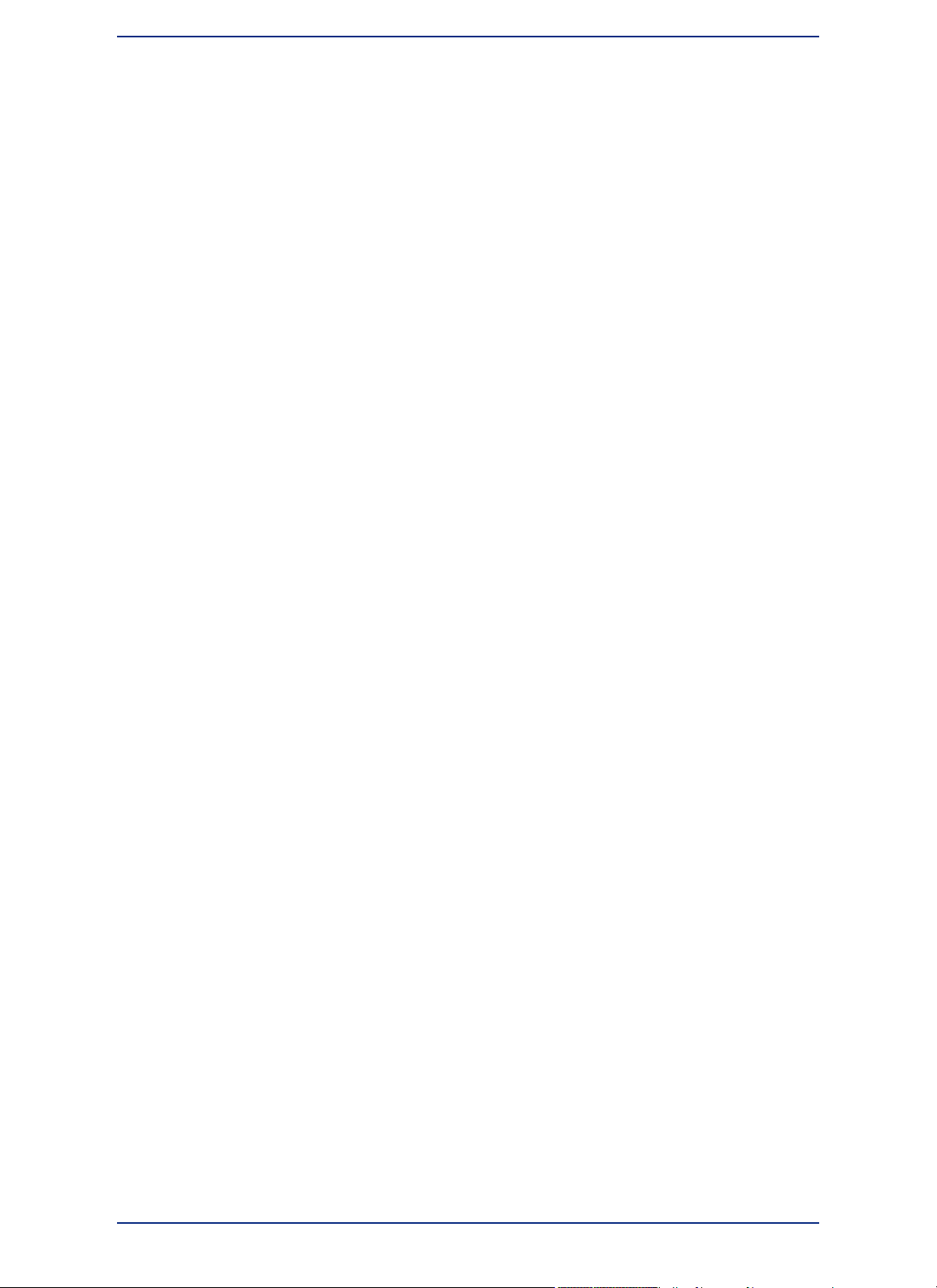
Information in this document is subject to change without notice and does not represent a commitment
on the part of the vendor or its representatives. No part of this document may be reproduced or transmitted
in any form or by any means, electronic or mechanical, including photocopying, without the written
permission of Pitney Bowes Software Inc., One Global View, Troy, New York 12180-8399.
©
2014 Pitney Bowes Software Inc. All rights reserved. Pitney Bowes Software Inc. is a wholly owned
subsidiary of Pitney Bowes Inc. Pitney Bowes, the Corporate logo, MapInfo, Group 1 Software, and
MapInfo Professional are trademarks of Pitney Bowes Software Inc. All other marks and trademarks are
property of their respective holders.
Contact information for all Pitney Bowes Software Inc. offices is located at:
http://www.pb.com/contact-us.
©
2014 Adobe Systems Incorporated. All rights reserved. Adobe, the Adobe logo, Acrobat and the Adobe
PDF logo are either registered trademarks or trademarks of Adobe Systems Incorporated in the United
States and/or other countries.
©
2014 OpenStreetMap contributors, CC-BY-SA; see OpenStreetMap http://www.openstreetmap.org
(license available at www.opendatacommons.org/licenses/odbl) and CC-BY-SA
http://creativecommons.org/licenses/by-sa/2.0
libtiff
©
1988-1997 Sam Leffler,
©
2014 Silicon Graphics Inc. All Rights Reserved.
libgeotiff
©
2014 Niles D. Ritter.
Amigo, Portions
©
1999 Three D Graphics, Inc. All Rights Reserved.
Halo Image Library
©
1993 Media Cybernetics Inc. All Rights Reserved
Portions thereof LEAD Technologies, Inc.
©
1991-2014. All Rights Reserved.
Portions
©
1993-2014 Ken Martin, Will Schroeder, Bill Lorensen. All Rights Reserved.
ECW by ERDAS
©
1993-2014 Intergraph Corporation, part of Hexagon Group and/or its suppliers. All
rights reserved.
Portions
©
2014 Intergraph Corporation, part of Hexagon Group All Rights Reserved.
MrSID, MrSID Decompressor and the MrSID logo are trademarks of LizardTech, A Celartem Company.
used under license. Portions of this computer program are copyright
©
1995-1998 LizardTech, A Celartem
Company, and/or the university of California or are protected by US patent no. 5,710,835 and are used
under license. All rights reserved. MrSID is protected under US and international patent & copyright
treaties and foreign patent applications are pending. Unauthorized use or duplication prohibited.
Contains FME
®
Objects
©
2005-2014 Safe Software Inc., All Rights Reserved.
Crystal Reports
©
2014 SAP AG, All Rights Reserved. Crystal Reports
®
and Business Objects
™
are the
trademark(s) or registered trademark(s) of SAP AG in Germany and in several other countries.
Amyuni PDF Converter
©
2000-2014, AMYUNI Consultants – AMYUNI Technologies. Allrights reserved.
Civic England - Public Sector Symbols Copyright
©
2014 West London Alliance. The symbols may be
used free of charge. For more information on these symbols, including how to obtain them for use in
other applications, please visit the West London Alliance Web site at http://www.westlondonalliance.org
©
2006-2014 TomTom International BV. All Rights Reserved. This material is proprietary and the subject
of copyright protection and other intellectual property rights owned or licensed to TomTom. The use of
this material is subject to the terms of a license agreement. You will be held liable for any unauthorized
copying or disclosure of this material.
Microsoft Bing: All contents of the Bing service are Copyright
©
2014 Microsoft Corporation and/or its
suppliers, One Microsoft Way, Redmond, WA 98052, USA. All rights reserved. Microsoft or its suppliers
own the title, copyright, and other intellectual property rights in the Bing service and content. Microsoft,
Windows, Windows Live, Windows logo, MSN, MSN logo (butterfly), Bing, and other Microsoft products
and services may also be either trademarks or registered trademarks of Microsoft in the United States
and/or other countries.
This product contains 7-Zip, which is licensed under GNU Lesser General Public License, Version 3, 29
June 2007 with the unRAR restriction. The license can be downloaded from
http://www.7-zip.org/license.txt. The GNU License may be downloaded from
http://www.gnu.org/licenses/lgpl.html. The source code is available from http://www.7-zip.org.
MapInfo Professional 12.54
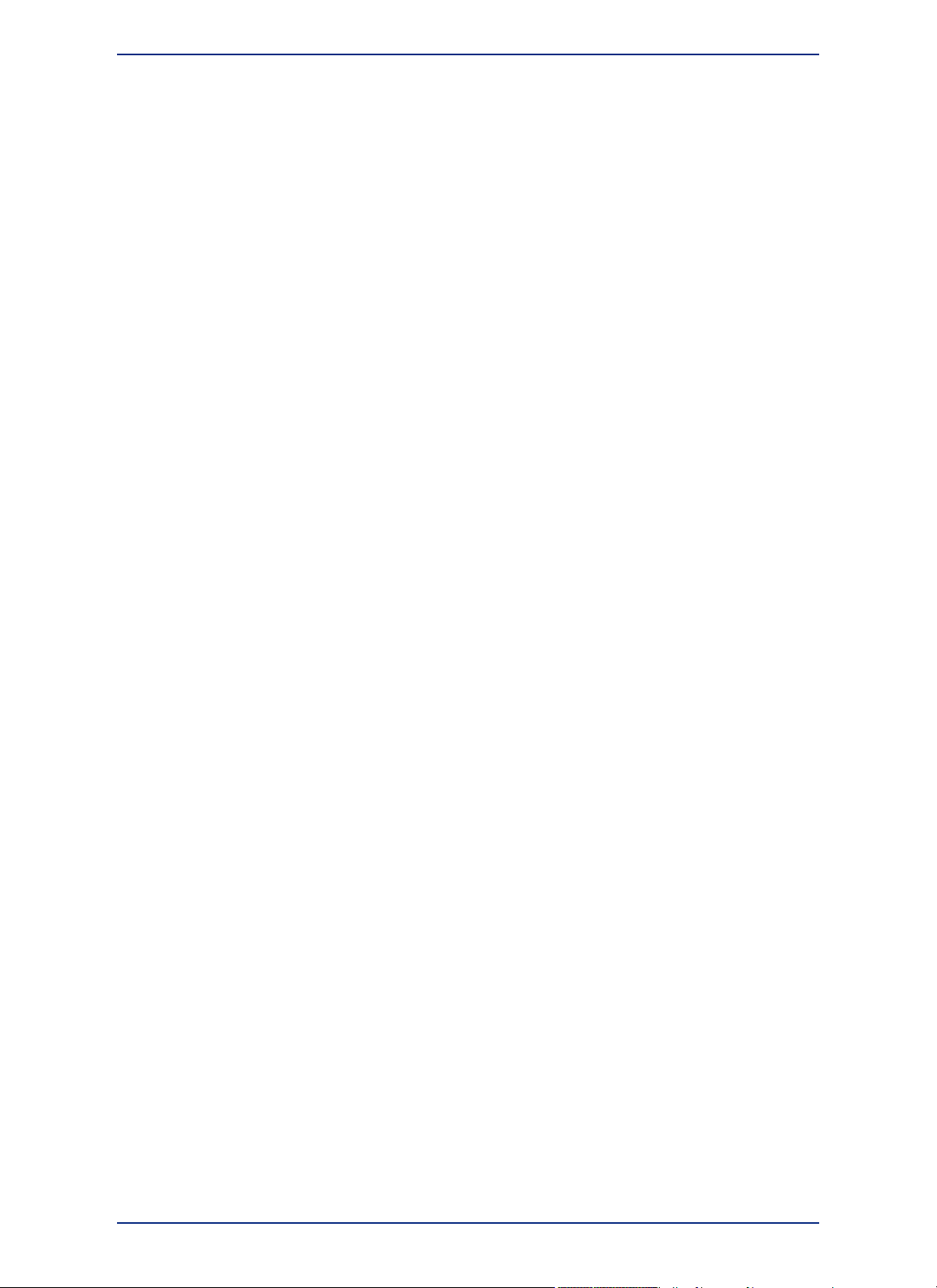
Products named herein may be trademarks of their respective manufacturers and are hereby recognized.
Trademarked names are used editorially, to the benefit of the trademark owner, with no intent to infringe
on the trademark.
5MapInfo Professional User Guide
Copyright
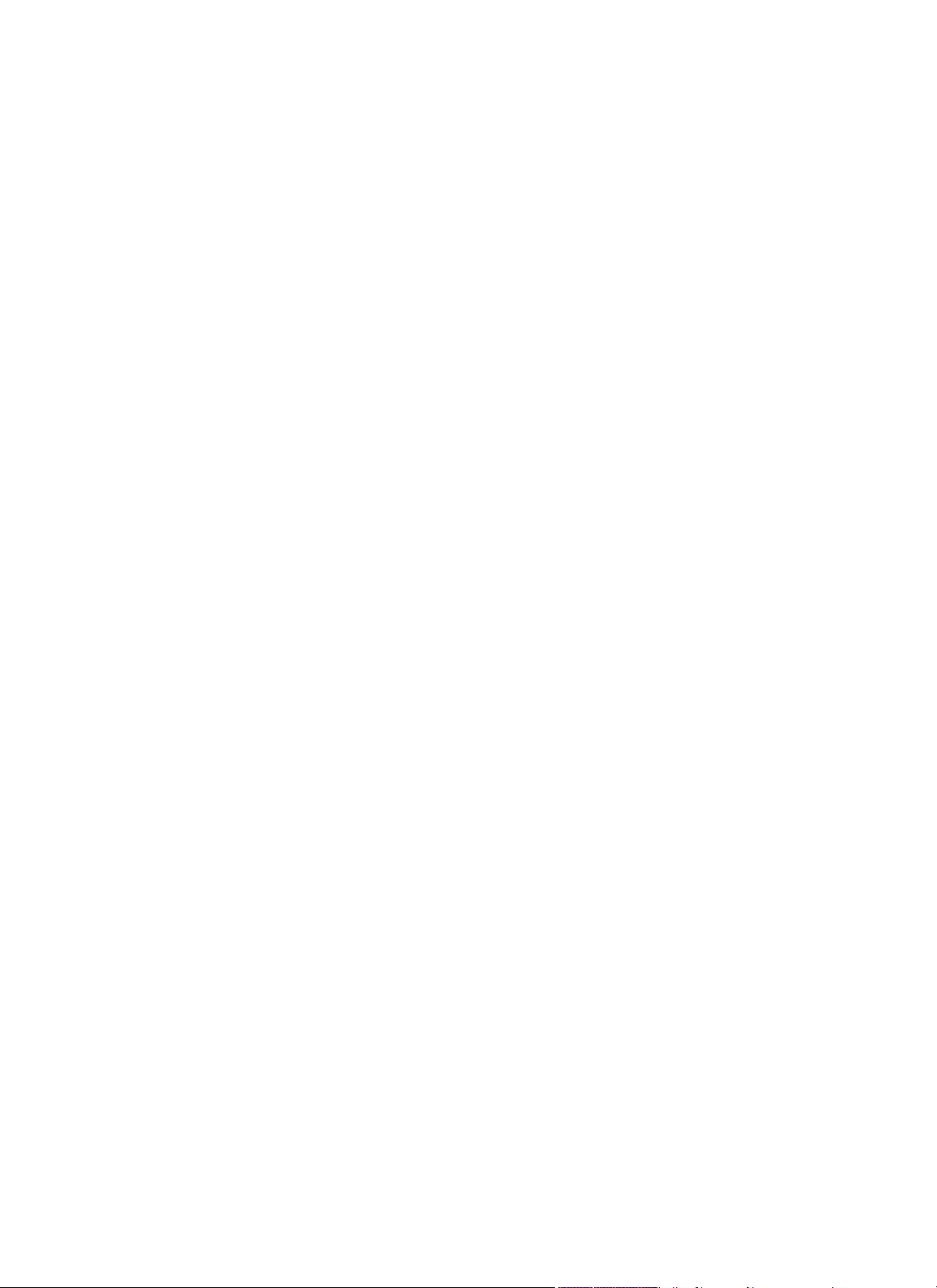
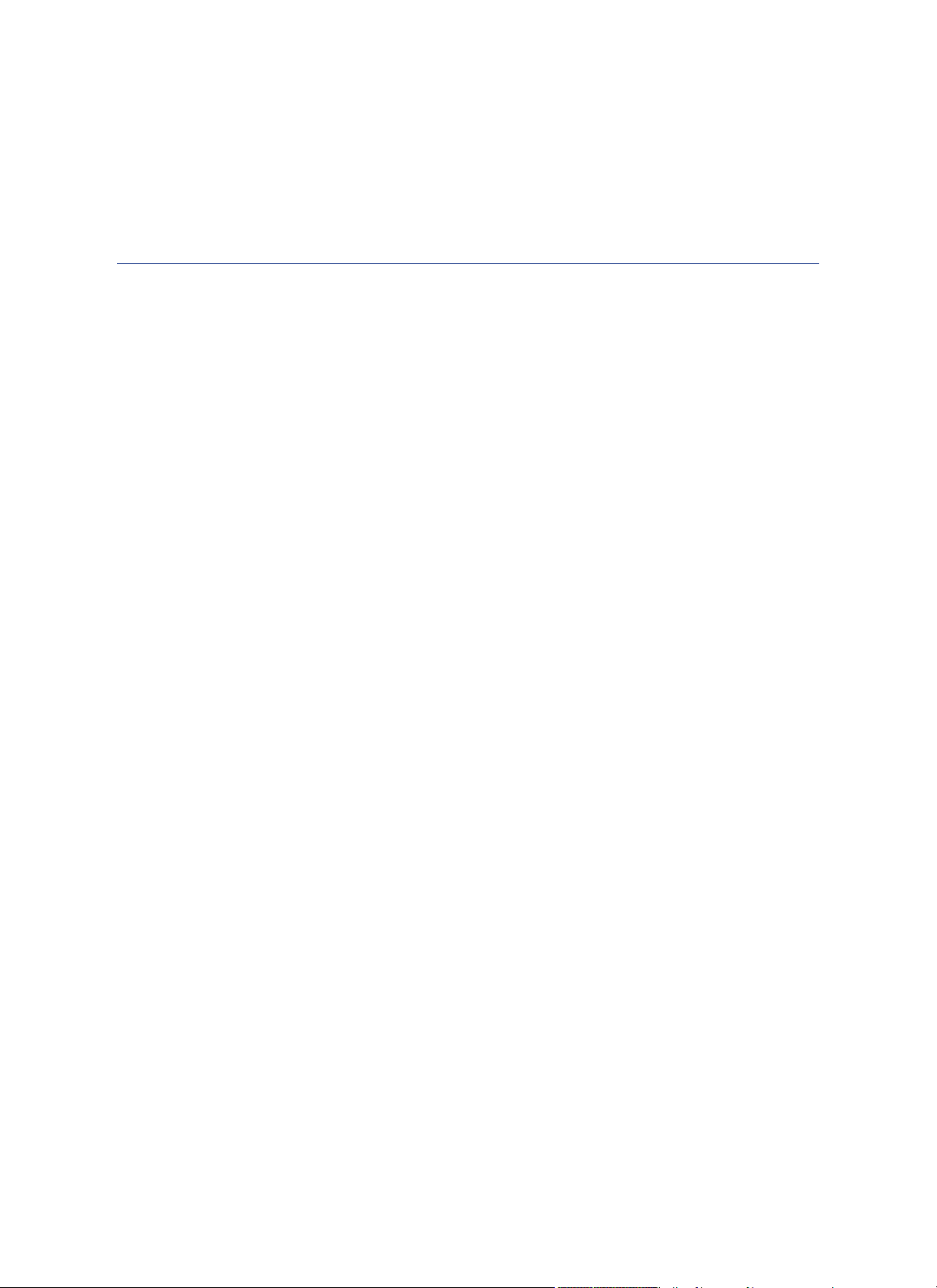
Contents
Chapter 1: Introduction.....................................................................................21
What is MapInfo Professional?..........................................................................22
Mapping at a Glance..................................................................................22
Using Your Own Data.................................................................................22
Reviewing the MapInfo Professional Features...........................................23
Accessing Your Documentation..................................................................24
Getting Started....................................................................................................24
Getting Support...................................................................................................26
Using the Status Bar ..................................................................................26
Using the Help System...............................................................................26
MapBasic Available Free of Charge on the Web........................................27
Getting Technical Support .................................................................................27
Contacting Technical Support.....................................................................27
Tell Us What You Think!..............................................................................28
Chapter 2: What's New in MapInfo Professional............................................29
New and Changed Features in MapInfo Professional......................................30
New Layout Designer Window...................................................................30
New Concurrency Setting for Improved Processing...................................30
Use Your Microsoft Bing Maps License with MapInfo Professional............31
New Coordinate Systems and Projections.................................................31
New Option to Switch Cursor Styles...........................................................31
Data Access Features.........................................................................................32
Feature Manipulation Engine (FME) 2014..................................................32
Sample Data Enhancements..............................................................................32
New and Existing Tools......................................................................................33
MapCAD Update........................................................................................33
Chapter 3: The Basics of MapInfo Professional.............................................35
Starting and Leaving MapInfo Professional.....................................................36
Starting MapInfo Professional....................................................................36
Exiting MapInfo Professional .....................................................................36
A Tour of the MapInfo Professional Desktop....................................................37
Working with Toolbars................................................................................37
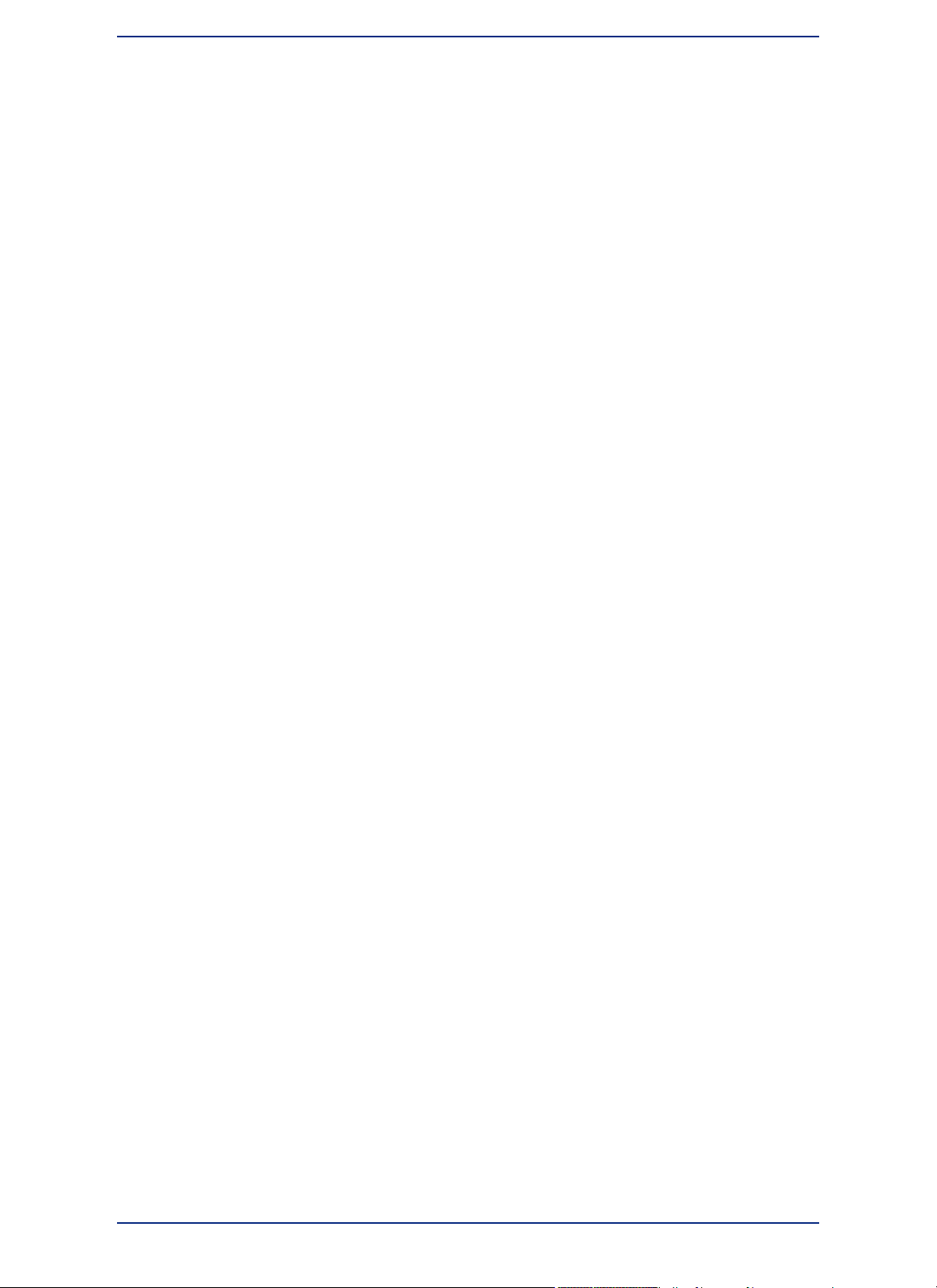
An Overview of the Toolbars.......................................................................37
Data - Where MapInfo Professional Begins......................................................41
What is a Database and Other Basic Terminology.....................................41
What Data Can I Use in MapInfo Professional?.........................................43
Support for Raster Images.........................................................................44
Understanding the Files Associated with MapInfo Professional
Tables.........................................................................................................44
Opening Your Data in MapInfo Professional..............................................45
MapInfo Professional Data File Support.....................................................45
Opening MapInfo Tables.............................................................................48
Opening Data in Remote Tables.................................................................50
Understanding Your Data in MapInfo Professional .........................................52
What is a Layer?.........................................................................................52
Map Objects as Part of Layers...................................................................53
Managing a Map's Layers..........................................................................53
Using Workspaces..............................................................................................54
Reviewing the Windows in MapInfo Professional............................................55
Displaying Data in a Map Window..............................................................56
Displaying Data in a Browser Window........................................................57
Changing a Record's Data, Font, and Style ..............................................62
Displaying Data in a Graph Window ..........................................................62
Displaying Data in a Layout Designer Window...........................................62
Displaying Data in a Layout Window .........................................................63
Other Windows for Displaying Data............................................................63
Working with Tables in the Table List................................................................64
Accessing the Table List.............................................................................64
About the Table List Window .....................................................................64
Selecting Multiple Tables in the Table List..................................................66
Dragging and Dropping in the Table List....................................................66
Sorting in the Table List..............................................................................66
Searching the Table List.............................................................................67
Working with Layers in the Layer Control........................................................67
Accessing Layer Control.............................................................................68
About the Layer Control Window................................................................68
Adding Layers to the Map...........................................................................71
Reordering Map Layers .............................................................................72
Setting the Zoom Layering.........................................................................72
Positioning and Sizing Labels ....................................................................73
Displaying the Lines, Nodes, and Centroids...............................................74
Understanding the Cosmetic Layer............................................................74
Making the Layers "Editable"......................................................................75
Making a Read-Only Table "Editable".........................................................75
Getting Layer Information ..........................................................................75
Selecting Objects in a Layer ......................................................................76
Working with Thematic Layers..........................................................................77
Ordering Thematic Layers..........................................................................77
MapInfo Professional 12.58
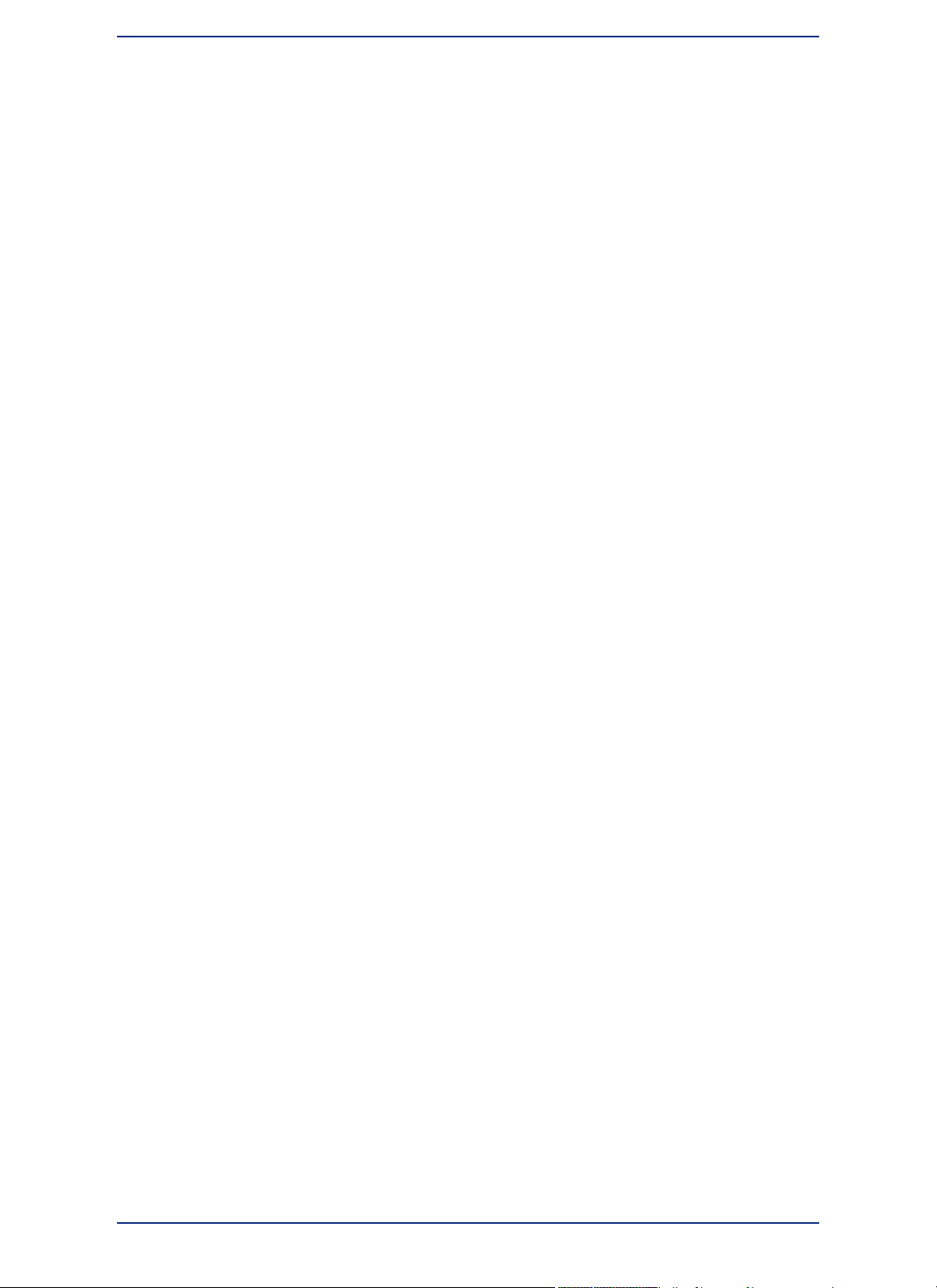
Displaying Thematic Layers.......................................................................77
Converting Objects into Region Objects ....................................................78
Working with Raster and Grid Layers in Layer Control..............................78
Converting Grid Files to MapInfo Professional Grids (*.mig) .....................79
Working with Seamless Layers..........................................................................79
Features Available with Seamless Layers .................................................79
Working with MapInfo Manager Library Services............................................83
Add to Library.............................................................................................83
Saving, Closing, and Exporting Your Work......................................................84
Saving a MapInfo Workspace.....................................................................84
Exporting to GeoTIFF (*.tif) Format ...........................................................84
Saving a Table or a Copy of a Table...........................................................85
Closing a Table ..........................................................................................86
Opening vs. Importing ...............................................................................86
Exporting Your Data to a New Format........................................................87
Importing and Exporting Data in AutoCAD Format ....................................87
Cropping Images .......................................................................................87
Exporting to ASCII Format .........................................................................88
Exporting to dBase (*.DBF) Format ...........................................................88
Smoothing Map Images during Export.......................................................88
Using the Tools in the Tool Manager.................................................................89
Chapter 4: Configuring MapInfo Professional Preferences..........................91
Summary of Preferences....................................................................................92
Setting Your Preferences....................................................................................92
Setting Your System Preferences......................................................................93
Setting Your Default Units...........................................................................94
Setting Your Undo Options.........................................................................94
Setting Your Color Defaults........................................................................95
Setting Show Guides when Docking Windows...........................................95
Setting Your Date Window for Two-Digit Years..........................................95
Setting Your Copy to Clipboard Preferences..............................................96
Setting Your Image Resolution for Exporting..............................................97
Setting how to Draw Symbols for MapInfo Professional 4.0 or Earlier.......97
Setting Your Vertical Mapper Grid File Display Preferences......................97
Setting Your Aspect Ratio Adjustment........................................................97
Setting Your Startup Preferences......................................................................98
Creating a Startup Workspace...................................................................99
Setting Your Database Connection Preferences........................................99
Setting Your Directory Preferences.................................................................100
Using Search Directories..........................................................................101
Setting the Web Services Preferences............................................................102
Setting the Proxy Server Preferences......................................................102
Setting the WFS Server Preferences.......................................................103
Setting the WMS Server Preferences.......................................................103
9MapInfo Professional User Guide
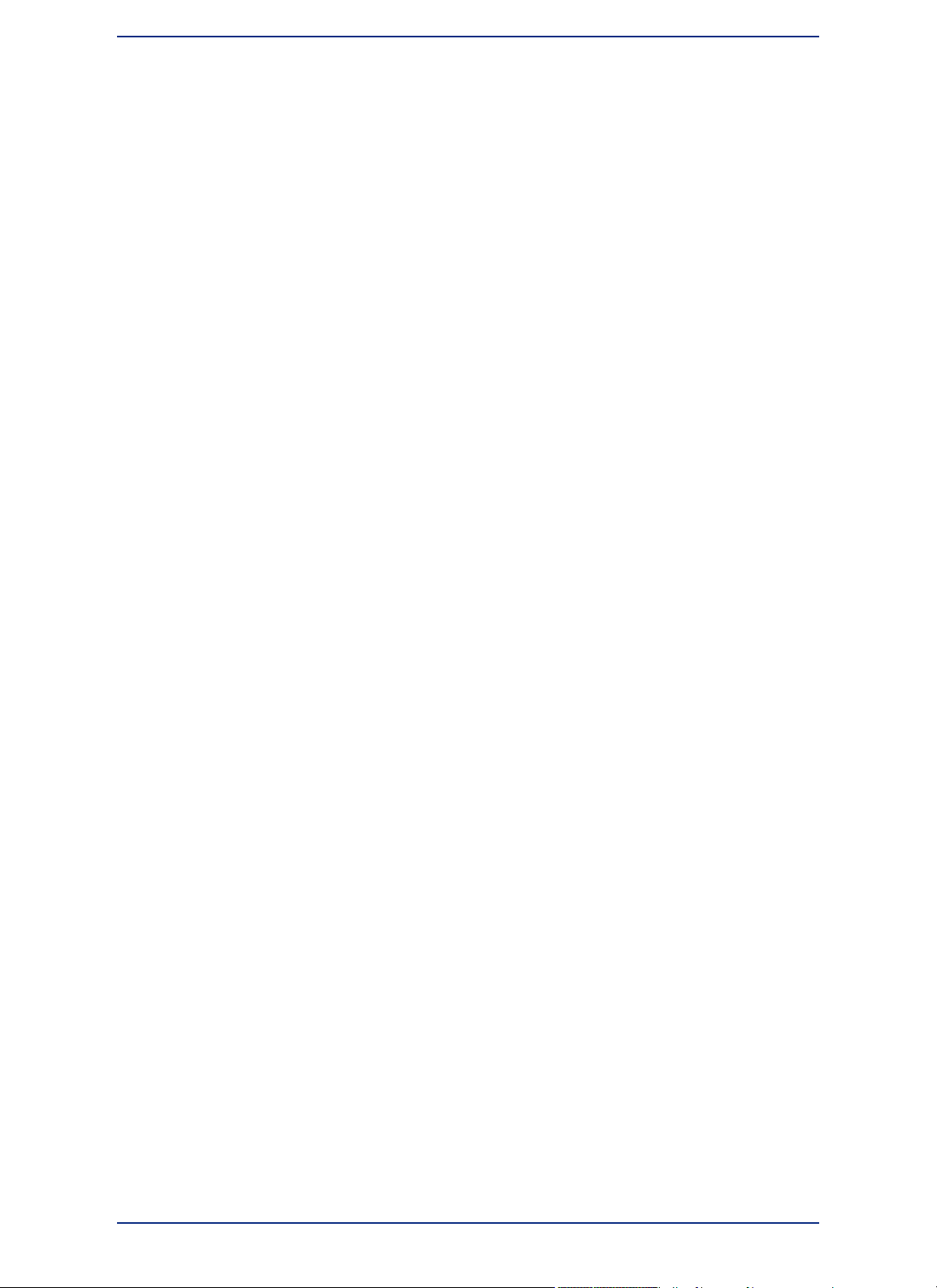
Setting the Geocoding Server Preferences..............................................104
Setting the Routing Server Preferences...................................................105
Setting the Tile Server Preferences..........................................................105
Setting the Library Services Preferences.................................................106
Setting the Custom Proxy Server Preferences.........................................107
Setting up a Geocoding Server........................................................................107
Setting up a Routing Server.............................................................................109
Setting Your Performance Preferences...........................................................110
Setting Your Style Preferences........................................................................111
Setting Your Address Matching Preferences.................................................112
Setting Your Image Processing Preferences..................................................112
Setting Your Notification Preferences.............................................................113
Setting Your Map Window Preferences ..........................................................114
Setting Your Layout Window Preferences......................................................119
Setting Your Browser Window Preferences...................................................120
Changing the Browser Window Background Color..................................120
Setting Your Legend Designer Window Preferences.....................................120
Setting Your Printer Preferences.....................................................................122
Printing Caveats.......................................................................................123
Enabling or Disabling the Subdivided Printing Option..............................124
Setting Your Output Setting Preferences........................................................124
Understanding the Anti-Aliasing Export Preferences...............................127
Chapter 5: Understanding Your Data............................................................129
Working with MapInfo Tables...........................................................................130
Adding to a Table......................................................................................130
Updating a Table.......................................................................................131
Appending Rows to a Table......................................................................132
Appending One Table to Another.............................................................132
Parsing Data from One Column to Multiple Columns...............................132
Placing Graphic Information in Visible Columns.......................................135
Creating a New Table ..............................................................................136
Editing a Table's Structure .......................................................................137
Copying and Renaming a Table...............................................................138
Deleting a Table........................................................................................138
Packing a Table .......................................................................................138
Collecting Data into the Table using Update Column...............................139
Browsing a Table......................................................................................140
Creating a Report of your Data .......................................................................140
Opening an Existing Report ............................................................................141
Saving a Report ................................................................................................141
Chapter 6: Graphing Your Data......................................................................143
Selecting the Right Type of Graph ..................................................................144
Graphing Terms........................................................................................144
MapInfo Professional 12.510
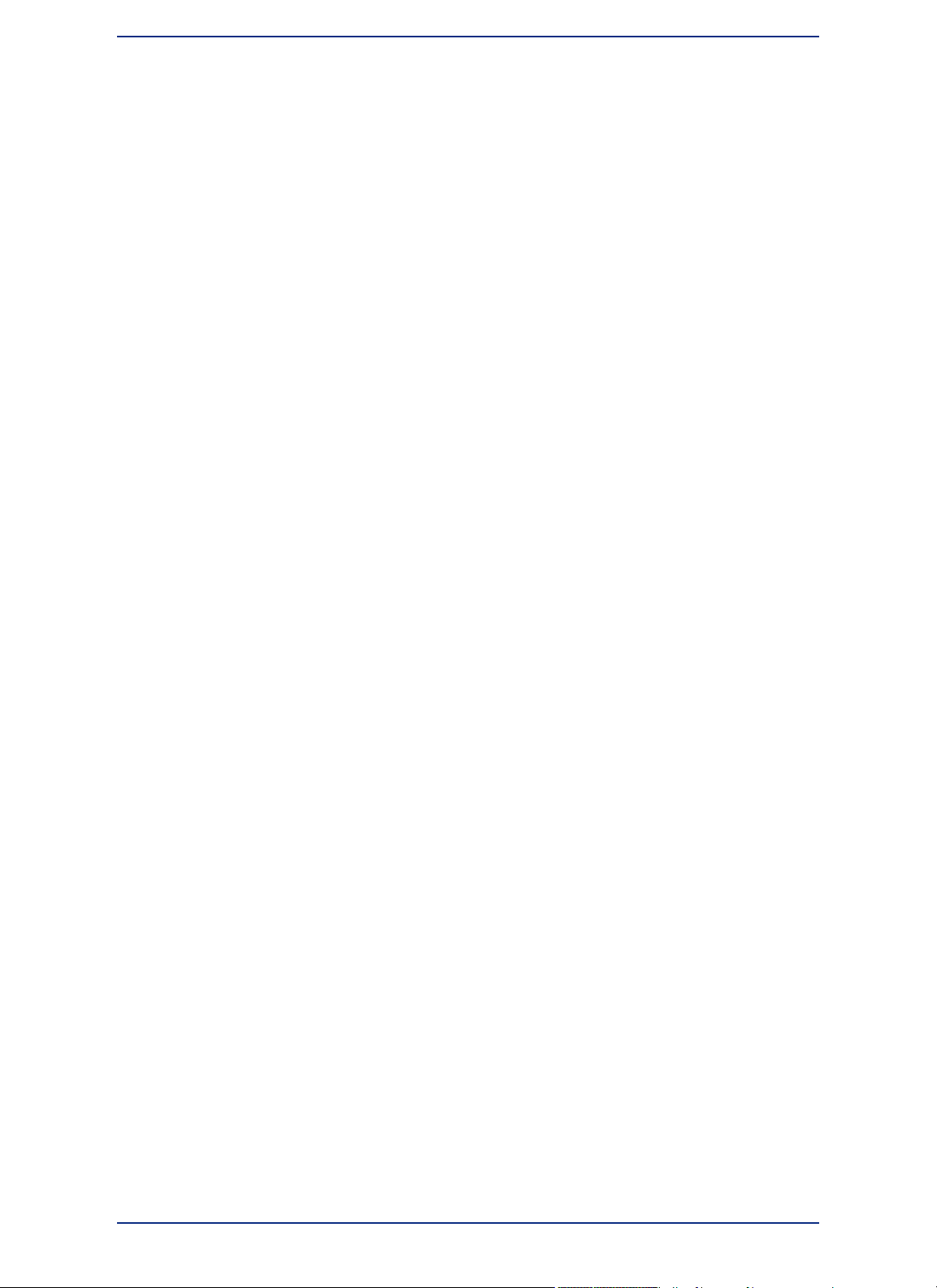
3D Graphs................................................................................................144
Area Graphs.............................................................................................145
Bar Graphs...............................................................................................145
Bubble Graphs..........................................................................................145
Column Graphs........................................................................................145
Histogram Graphs....................................................................................146
Line Graphs..............................................................................................146
Pie Graphs................................................................................................146
Scatter Graphs.........................................................................................146
Surface Graphs........................................................................................147
Graphing Your Data...........................................................................................147
Creating a Graph using the Graph Wizard...............................................147
Editing a Graph.........................................................................................148
Working with Multi-Table and Multi-Variable Graphs.....................................154
Exploding a Pie Graph..............................................................................154
3D Graphs - Using the 3D Viewing Angle................................................155
Selections in Graphs and Their Tables.....................................................158
Saving a Graph..................................................................................................159
Using Graph Templates....................................................................................159
Location Preferences................................................................................160
Saving a Graph Template.........................................................................160
Chapter 7: Working with Data in a DBMS.....................................................163
Getting Started..................................................................................................164
Overview of the DBMS Access Setup Process........................................164
Requirements...........................................................................................165
Creating a Data Source Connection ...............................................................165
Creating a Data Source Connection to SQL Server.................................166
Creating a Data Source Connection to PostGIS......................................169
Creating a Data Source Connection to Oracle.........................................171
Creating a Data Source Connection to Microsoft Access .......................172
Reconnecting to your Data Source after Startup...........................................172
Connecting and Opening a Table at the Same Time................................173
Connecting to Oracle after Re-Starting MapInfo Professional.................174
About Supported DBMS Data Types...............................................................175
SQL Server Data Support.........................................................................175
PostGIS Data Support..............................................................................175
Oracle Data Support.................................................................................176
Creating a Map Catalog in the DBMS to Work with Data...............................177
Before you Begin Creating a Map Catalog Table.....................................178
Creating a Map Catalog Table Using EasyLoader...................................178
Adding a Spatial Primary Key to a DBMS Table.............................................179
Making a DBMS Table Mappable to Display it on a Map................................181
Making a Table Mappable ........................................................................181
About Updating Data Bounds in the MapInfo_MapCatalog......................183
11MapInfo Professional User Guide
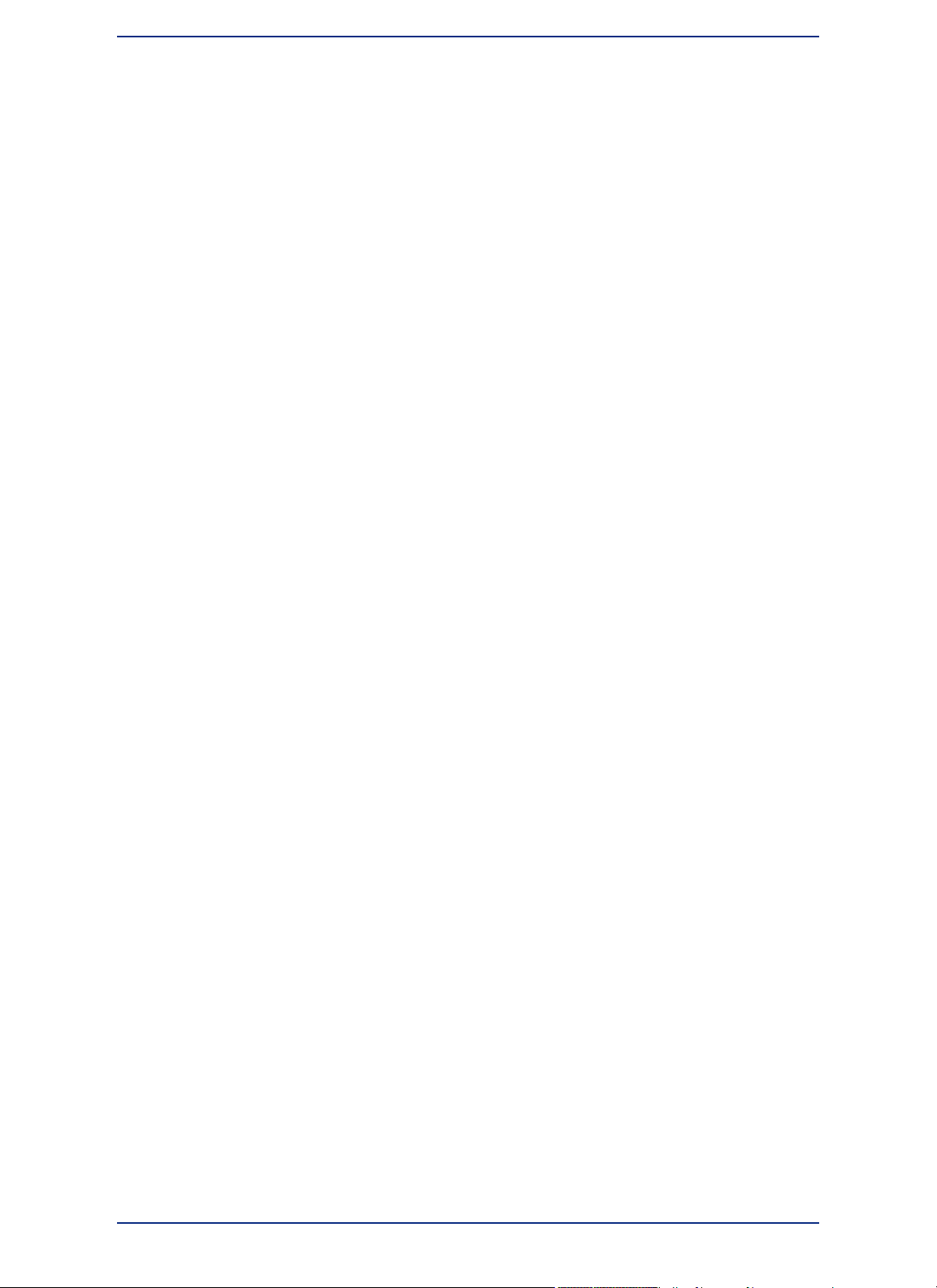
Deciding to work with Linked or Live Access Tables....................................183
Comparing and Contrasting Live and Linked Access to a Table..............184
Opening a DBMS Table in MapInfo Professional...........................................185
Opening a DBMS Table............................................................................185
Creating a New DBMS Table ...................................................................187
Refreshing Live and Linked Remote Tables ............................................189
Unlinking a Table from a Remote Database ............................................189
Saving a DBMS Table ..............................................................................190
Conflict Resolution when Multiple Users Access a Remote Table ..........190
Disconnecting from a Remote Database..................................................192
Working with Styles in DBMS Tables........................................................192
Working with Remote Tables from Specific Databases.................................193
Working with SQL Server Tables..............................................................193
Working with SQL Server with SpatialWare Tables..................................194
Working with PostGIS Tables...................................................................194
Working with Oracle Spatial Tables..........................................................195
Chapter 8: Drawing and Editing Objects.......................................................201
Understanding the Drawing and Editing Tools..............................................202
Using the Drawing and Editing Commands..............................................202
Adding Nodes to an Object (Overlay Nodes Command)..........................203
Drawing Objects................................................................................................203
Specifying an Object's Spatial Attributes .................................................203
Reverting to a Previous Version ..............................................................204
Using the Ruler Window as You Draw......................................................204
Object Styles............................................................................................205
Printing Fill Patterns.................................................................................205
Drawing Polygons and Polylines.....................................................................205
Converting a Polyline to a Region............................................................207
Converting Objects into Polyline Objects ................................................207
Drawing Symbols..............................................................................................208
Changing a Symbol Style on a Map.........................................................208
Supported Fonts for Symbols...................................................................208
Working with Custom Symbols.................................................................209
Working with Text on the Map .........................................................................210
Editing Objects.........................................................................................211
Positioning and Sizing your Map Objects.................................................211
Changing your Map Object Attributes.......................................................214
Reshaping Map Objects...........................................................................215
Using "Snap To" to Select Nodes and Centroids......................................216
Setting Snap Preferences for a Visible Snap Area...................................217
Autotracing Objects..................................................................................218
Smoothing and Unsmoothing Lines..........................................................219
Converting Regions to Polylines...............................................................219
Merging One Map into Another ...............................................................219
MapInfo Professional 12.512
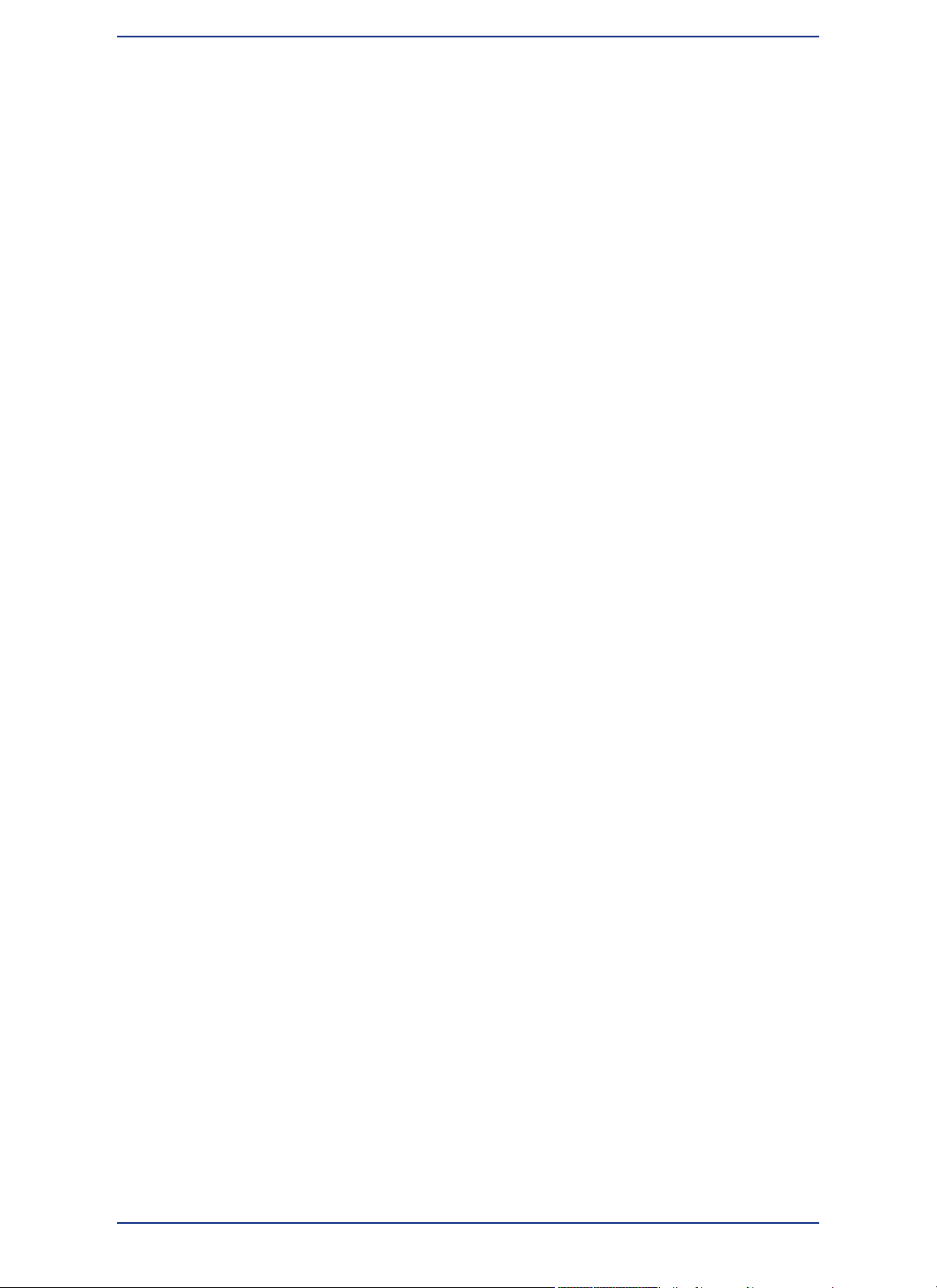
Chapter 9: Selecting and Querying Data.......................................................223
Selecting Your Data in MapInfo Professional.................................................224
Characteristics of Selections....................................................................225
Selecting from the Screen........................................................................226
Selecting Tools.........................................................................................227
Unselecting Objects or Records...............................................................230
Querying Your Data in MapInfo Professional.................................................231
Selecting and Using Queries....................................................................231
Making Queries using the Select Command ...........................................234
Making Queries using the SQL Select Command ...................................234
Displaying Query Results Quickly............................................................235
Creating Query Expressions.....................................................................236
Using Select to Create Queries................................................................238
Interactively Selecting Objects.................................................................239
Using SQL Select to Query Data..............................................................240
Saving Queries.........................................................................................243
Using Date- and Time-Based Data in Maps and Queries .......................244
Using Templates for Queries....................................................................250
Deriving Columns.....................................................................................250
Creating Column Aliases..........................................................................251
Aggregating Data......................................................................................251
Joining Tables Using SQL Select.............................................................253
Joining Tables Geographically (Using Geographic Operators) ...............254
Joining Two or More Tables .....................................................................255
Finding Duplicate Values in a Column......................................................256
Calculating the Distance to a Fixed Point.................................................257
Chapter 10: Creating Thematic and Other Themed Maps...........................259
MapInfo Professional in Action........................................................................260
Using Thematic Mapping to Analyze Information..........................................260
Planning Your Thematic Map....................................................................261
Methods of Thematic Mapping.................................................................262
Types of Thematic Maps .........................................................................263
Ranged Maps ..........................................................................................264
Bar Chart Maps .......................................................................................266
Pie Chart Maps ........................................................................................267
Graduated Symbol Maps .........................................................................268
Dot Density Maps ....................................................................................269
Individual Value Maps ..............................................................................271
Grid Surface Maps ...................................................................................272
Creating a Thematic Map..................................................................................273
Step 1 - Choosing a Type of Thematic Template......................................273
Step 2 - Choosing Thematic Values.........................................................274
Step 3 - Customizing Your Thematic Map................................................275
13MapInfo Professional User Guide
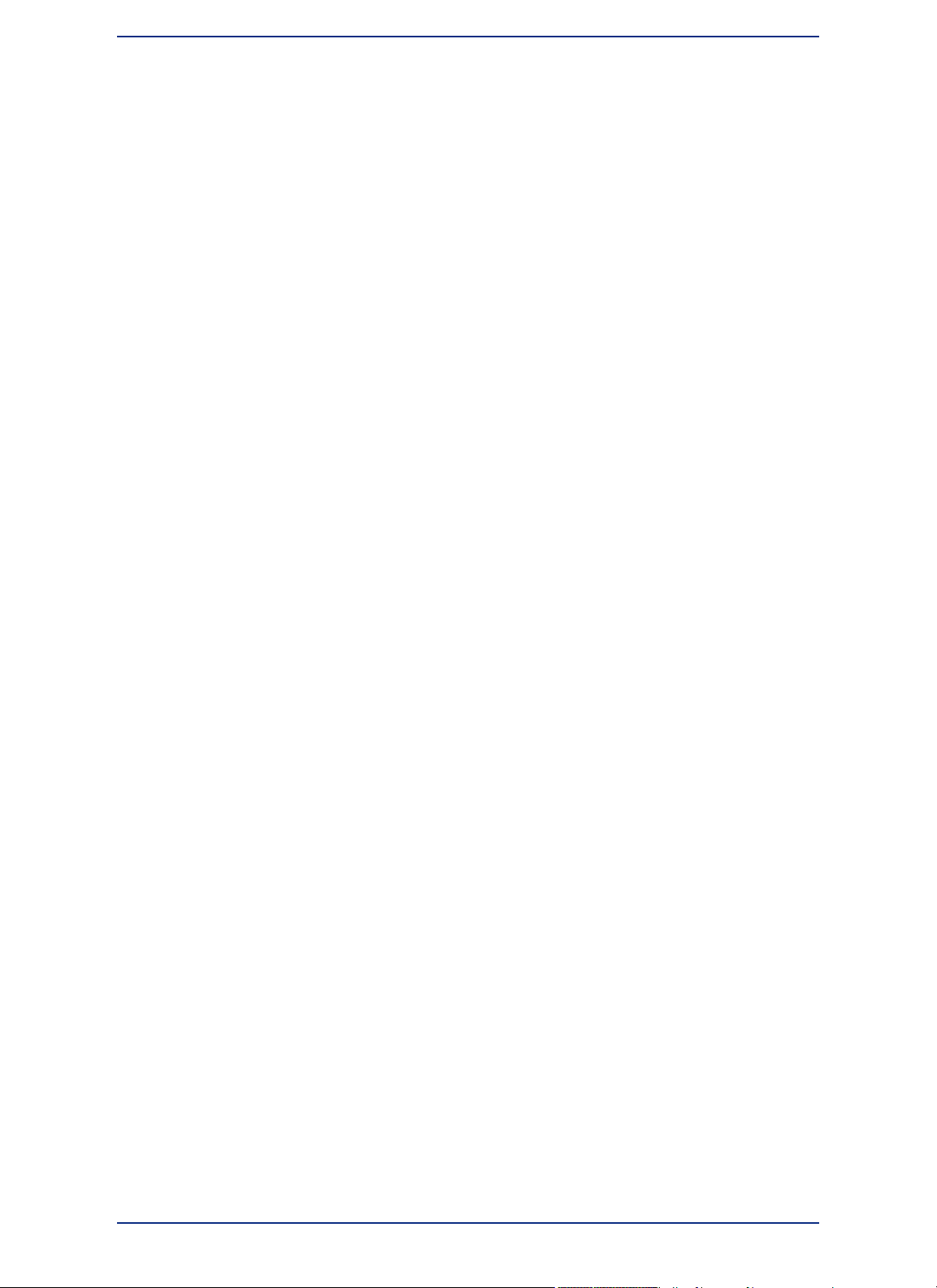
Working with a Thematic Map Legend.....................................................277
Thematic Maps as Layers .......................................................................277
Changing the Display Parameters of a Map ..................................................278
Modifying a Thematic Map.......................................................................278
Using the Theme Templates.....................................................................278
Saving Your Thematic Settings.................................................................279
Updating Columns using Thematic Mapping.................................................280
Adding Temporary Columns.....................................................................285
Working with Grid Surface Maps.....................................................................286
Working with Grid Handlers......................................................................287
Chapter 11: Buffering and Working with Objects.........................................289
Buffering Your Data...........................................................................................290
Understanding Buffers..............................................................................290
Creating a Buffer .....................................................................................290
Buffer Methods.........................................................................................293
Types of Buffers........................................................................................293
Editing Objects using the Set Target Model...................................................295
Aggregating and Disaggregating Data.....................................................297
Clipping a Region of a Map .....................................................................298
Overview of Combining Map Objects ......................................................298
Clearing a Target .....................................................................................300
Splitting Objects .......................................................................................301
Creating Territories by Combining Objects....................................................301
Combining Selected Objects....................................................................302
Combining Objects Using Column ...........................................................302
Creating a Voronoi Polygon .....................................................................303
Grouping Objects using Multipoint and Collection Object Types..............304
Creating and Manipulating Objects.................................................................304
Chapter 12: Stylizing Your Map for Presentations and Publishing............305
Changing a Map's Style....................................................................................306
Changing a Region's Style ......................................................................306
Changing a Line's Style ...........................................................................307
Changing a Symbol's Style.......................................................................308
Changing the Text Style............................................................................309
Labeling Your Map.............................................................................................310
About Labeling..........................................................................................310
Choosing the Label Content.....................................................................311
Using AutoLabeling..................................................................................312
About Customizing Layer Properties........................................................313
Creating Callouts .....................................................................................316
Label Styles..............................................................................................317
Labeling Interactively................................................................................318
Using Text Objects as Labels...................................................................318
MapInfo Professional 12.514
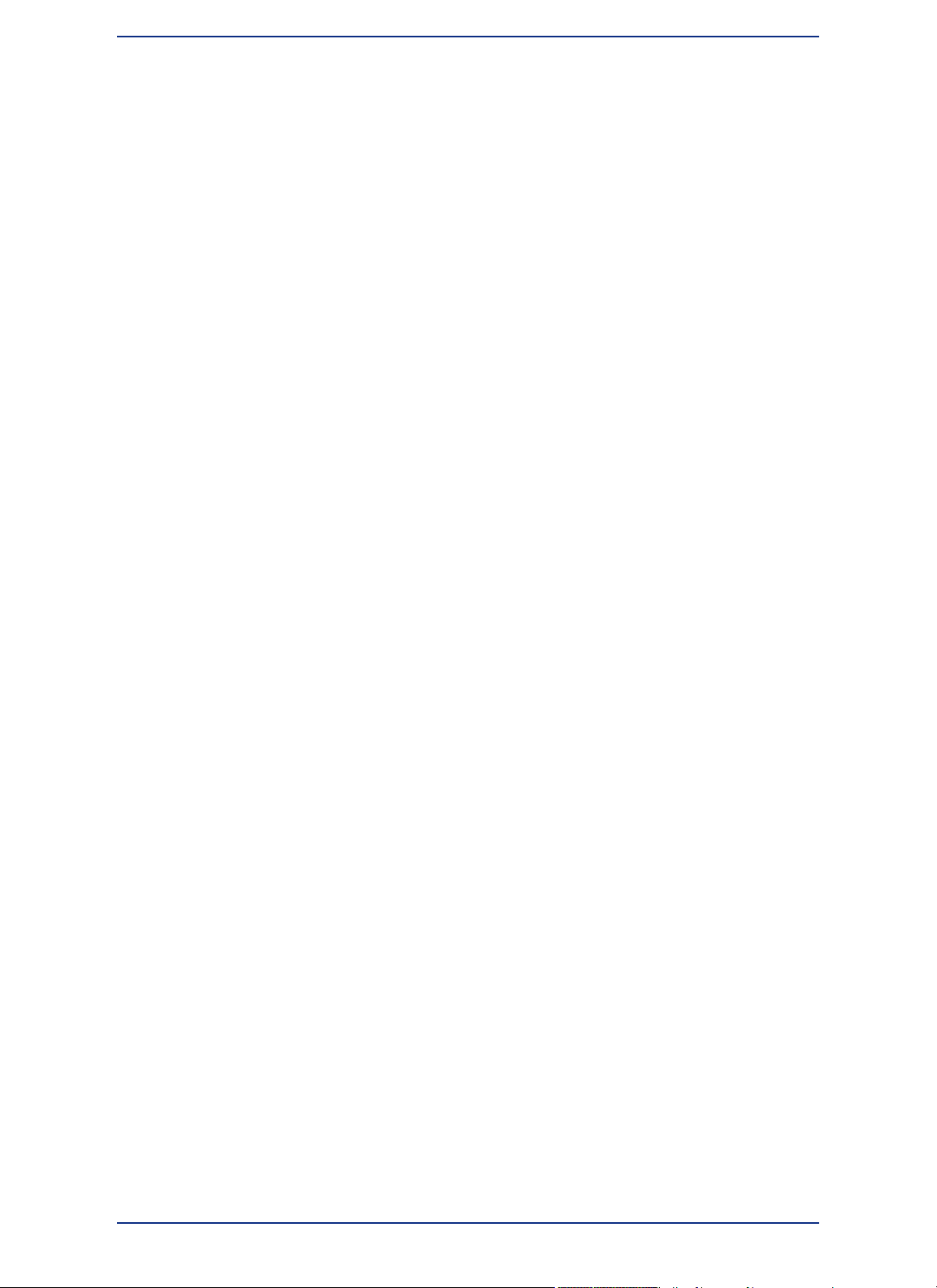
Saving Labels...........................................................................................319
Adding an Adornment to the Map....................................................................319
Adding a Scale Bar to Represent Map Scale...........................................320
Working with Layouts.......................................................................................320
Opening a Layout Designer Window .......................................................321
Adding a Map to the Layout Designer Window........................................321
Adding a Map Legend to the Layout Designer window..........................323
Adding a Thematic Map to the Layout Designer Window........................324
Adding a Table (Browser) to the Layout Designer Window......................324
Adding an Image to the Layout Designer Window...................................325
Adding Text to the Layout Designer Window............................................326
Adding Shapes to the Layout Designer Window......................................327
Saving a Layout in the Layout Designer Window.....................................328
Deleting a Frame from the Layout Designer Window...............................328
Moving Frames.........................................................................................328
Resizing Frames.......................................................................................329
Aligning Frames in the Layout Designer Window.....................................329
Editing in the Layout Designer Window....................................................330
Printing Your Layout.................................................................................331
Exporting Your Layout..............................................................................332
Working with the Classic Layout Window......................................................333
What is a Layout Window?.......................................................................333
Working in the Layout Window.................................................................334
Before You Create a Layout.....................................................................335
Creating a Layout Window ......................................................................337
Using Map Legends in a Layout...............................................................340
Moving Frames in a Layout Window........................................................340
Aligning Objects in a Layout Window.......................................................340
Creating Drop Shadows for Layout Objects.............................................341
Setting the Map Scale for a Layout Window.............................................341
Cloning a Map View..................................................................................342
Creating a Legend for your Map......................................................................342
What is a Legend?....................................................................................342
Creating a Map Legend............................................................................343
About the Legend Designer Window........................................................344
Printing and Exporting Your Results...............................................................346
Printing Your Project.................................................................................346
Exporting a Layout....................................................................................348
Save Window As Supports Raster Formats.............................................348
Chapter 13: Registering Raster Images........................................................351
Working with Raster Images............................................................................352
Determining Map Coordinates .................................................................352
An Introduction to Raster Image Registration...........................................352
Understanding Raster Images in MapInfo Professional...........................353
15MapInfo Professional User Guide

Raster Image Format Details....................................................................353
Opening a Raster Image...................................................................................354
Registering the Coordinates of a Raster Image.......................................355
Reprojecting a Raster Map.......................................................................355
Transferring Vector Map Coordinates Directly to a Raster Map...............356
Modifying Control Points for Raster Images.............................................357
Adjusting the Contrast or Brightness of a Raster Image .........................358
Adjusting the Translucency of a Raster Image.........................................358
Printing/Exporting Translucent Raster Images..............................................359
Chapter 14: Putting Your Data on the Map...................................................361
How Do I Get My Data on the Map?.................................................................362
Creating a MapInfo .tab File of Your Data................................................362
When Do I Geocode vs. Create Points?...................................................362
Displaying DBMS and Web Service Data.................................................363
Displaying your Excel (.XLS or .XLSX) Data ..................................................363
Displaying your Access (.MDB or .ACCDB) Data ..........................................364
Displaying your SQLite Data............................................................................365
Opening SQLite Tables.............................................................................366
Displaying your Comma Delimited CSV Data.................................................366
Opening Comma Delimited CSV Files in MapInfo Professional...............367
Exporting to Comma Delimited CSV Format ...........................................367
Displaying your dBase Data ............................................................................367
Displaying your Lotus 1-2-3 Data....................................................................368
Displaying your ESRI Shapefile Data .............................................................368
Registering and Displaying your ASCII Data .................................................370
Importing and Displaying GML File Data .......................................................370
Importing and Displaying GML 2.1 Files...................................................370
Using Universal Data Directly..........................................................................371
Opening Universal Data Directly..............................................................371
Working with the FME Suite.....................................................................373
Understanding MapInfo Professional's Use of the Topography Layer......373
Opening MapInfo Professional Grid Files ......................................................374
Importing Graphic Files ...................................................................................374
Geocoding - Assigning Coordinates to Records ..........................................374
What Do I Need to Know Before Geocoding?..........................................375
Understanding the Geocoding Process....................................................375
Modes of Geocoding................................................................................376
Methods of Geocoding.............................................................................376
Refining Your Geocoding Search ............................................................377
Finding an Exact Street Match.................................................................377
Placing Geocoded Points.........................................................................379
Matching Street Names............................................................................379
Matching Address Numbers.....................................................................380
Matching to Region...................................................................................380
MapInfo Professional 12.516
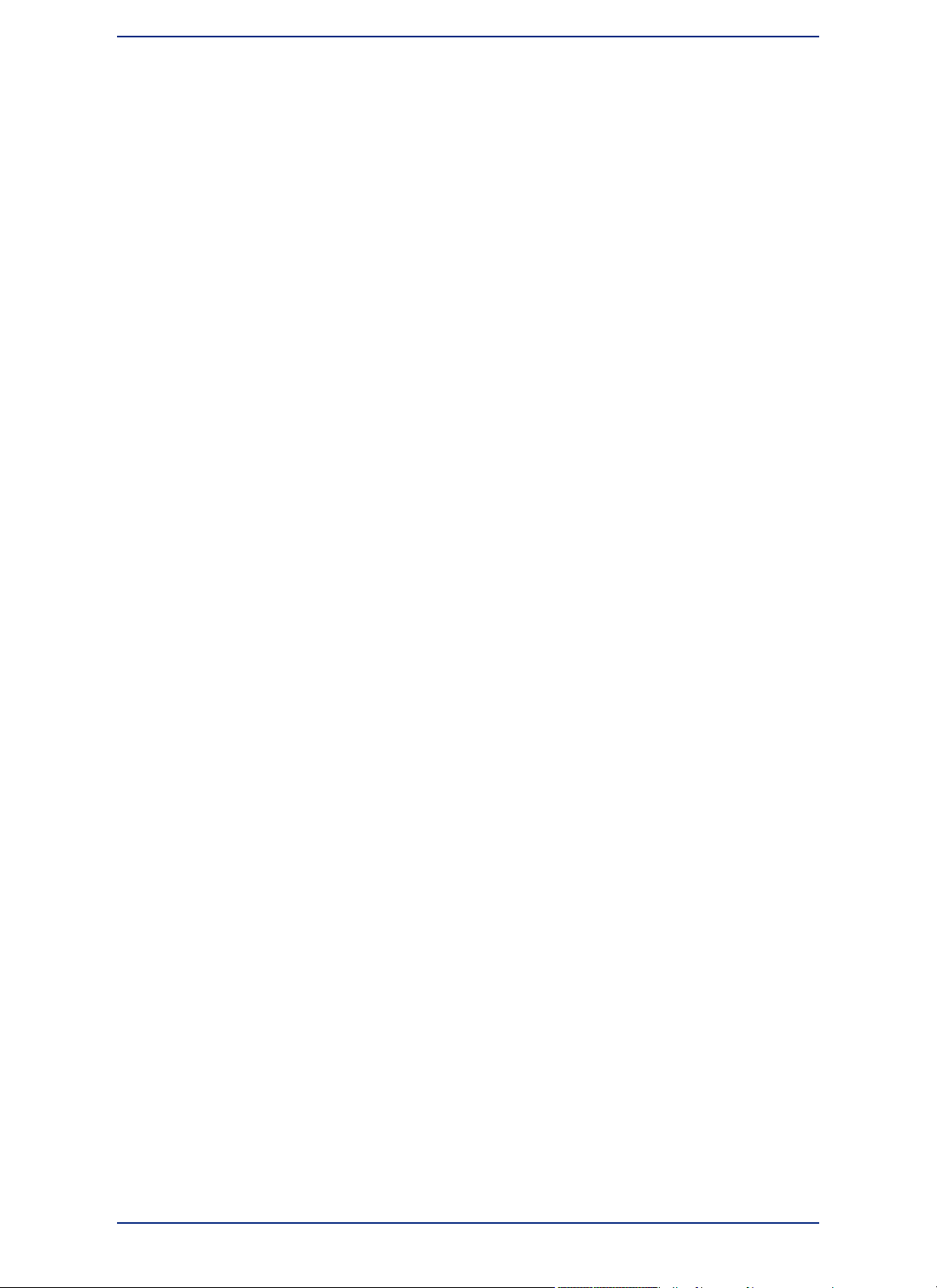
Selecting Records Not Geocoded............................................................382
Locating Newly Geocoded Points.............................................................382
Result Codes............................................................................................383
Ungeocoding a Table ...............................................................................383
Putting Latitude/Longitude Coordinates on a Map .......................................384
Dispersing Points Located in the Same Place..........................................384
Creating Points for Intersections..............................................................384
Geocoding Data using a Server...............................................................384
Displaying Your Data on the Map....................................................................385
Finding Data on your Map........................................................................385
Viewing a List of Open Tables..................................................................386
Displaying Data Details using the Statistics Window ..............................386
Printing Your Results........................................................................................387
Setting up the Page..................................................................................387
Printing Your Map ....................................................................................388
Viewing and Printing Text ........................................................................388
Troubleshooting Print Problems...............................................................389
Chapter 15: Working with Coordinate Systems and Projections...............391
Working with Coordinate Systems..................................................................392
Displaying Coordinates ............................................................................392
Elements of a Coordinate System............................................................392
Understanding Coordinate Systems.........................................................393
Building Blocks of a Coordinate System........................................................397
Coordinate Systems, Projections, and their Parameters..........................397
Projection Types.......................................................................................397
Datums ....................................................................................................399
Units.........................................................................................................400
Coordinate System Origin........................................................................400
Standard Parallels (Conic Projections).....................................................400
Oblique Azimuth (Hotine Oblique Mercator).............................................400
Scale Factor (Transverse Mercator).........................................................400
False Easting and False Northing............................................................401
Range (Azimuthal Projections).................................................................401
About Polyconic Coordinate Systems......................................................401
Examples of Projection Entries in the MAPINFOW.PRJ File...................401
Adding Projections to the MAPINFOW.PRJ File.............................................402
Using the New Projection in a Coordinate System...................................403
Entering a New Coordinate System (Example)........................................404
Understanding Precision in MapInfo Professional........................................404
What is Precision?....................................................................................405
Understanding Affine Transformations...........................................................405
Description of an Affine Transformation...................................................405
Using Earth and Non-Earth Maps....................................................................407
Specifying Coordinates for a Non-Earth Map ..........................................407
17MapInfo Professional User Guide
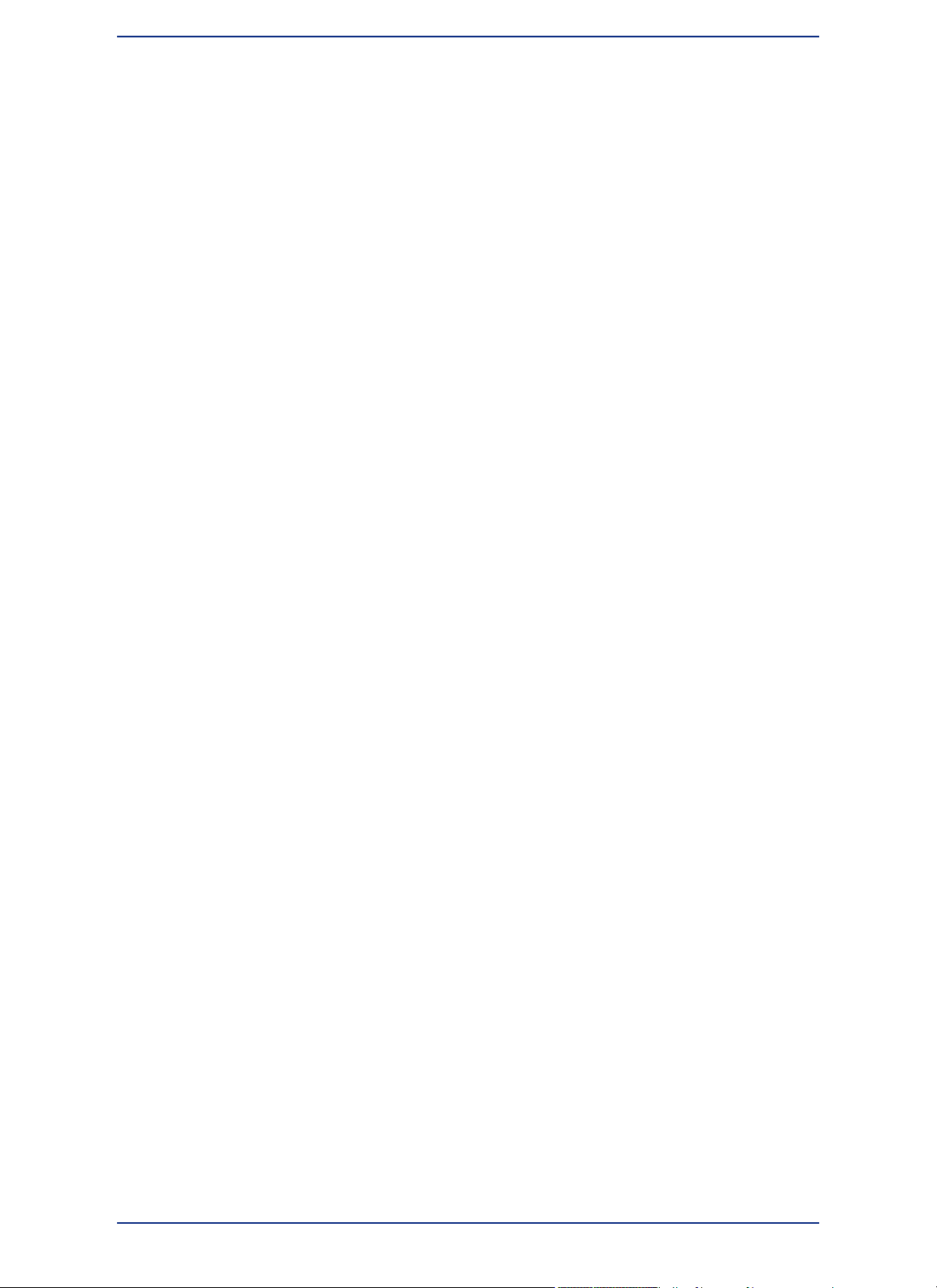
Chapter 16: Working with Data from a Web Service....................................409
Introduction to Web Services...........................................................................410
Accessing Web Services in MapInfo Professional ..................................410
Web Service Authentication.....................................................................410
Enhancing Map Data using a Web Map Service (WMS).................................412
How Does MapInfo Professional Use WMS Servers?.............................412
Supported Image Formats for WMS ........................................................412
Understanding WMS Error Messages......................................................413
Enhancing Map Data using a Web Feature Service (WFS)............................414
WFS Server Requirements.......................................................................415
Geocoding using a Geocoding Server............................................................417
What Are MapMarker and Envinsa Geocoding Services?.......................418
Geocoding a Single Address using a Geocoding Service........................419
Understanding the Geocoding Result Codes...........................................419
Creating Routing Distance and Time Buffers.................................................420
How are Time and Distance Buffers Calculated?.....................................421
Using Driving Region Buffers to Display Data..........................................422
Creating Time or Distance Buffers for Objects.........................................422
Enhancing Map Data using a Mapping Tile Server........................................422
Tile Server Authentication.........................................................................423
Adding a Tile Server Layer to your Map...................................................423
Adding a Layer to your Map from a Map Tile Server................................424
Working with Tile Servers.........................................................................426
Changing the Map Zoom to the Nearest Tile Server Level......................427
Setting Tile Server Layer Properties.........................................................427
Chapter 17: Specialized Topics in MapInfo Professional............................429
Embedding MapInfo Professional Maps.........................................................430
What You Should Know First....................................................................430
Menus and Commands Available While Using the MapInfo Map............430
Limitations of OLE....................................................................................431
Working with Embedded Maps.................................................................431
Sharing Documents with Embedded Maps..............................................431
Using MapInfo Tables with Data Map.......................................................432
Internet Connectivity and MapInfo Professional............................................432
What Are Active Objects?.........................................................................432
HTML Landing Pages...............................................................................433
Redistricting-Grouping Map Objects into Districts........................................433
What is Redistricting and How Can I Use It? ...........................................434
Using the Districts Browser......................................................................435
Using Redistricting....................................................................................436
Options in Redistricting.............................................................................436
Creating Expressions.......................................................................................437
Where Expressions Can Be Used ...........................................................437
MapInfo Professional 12.518
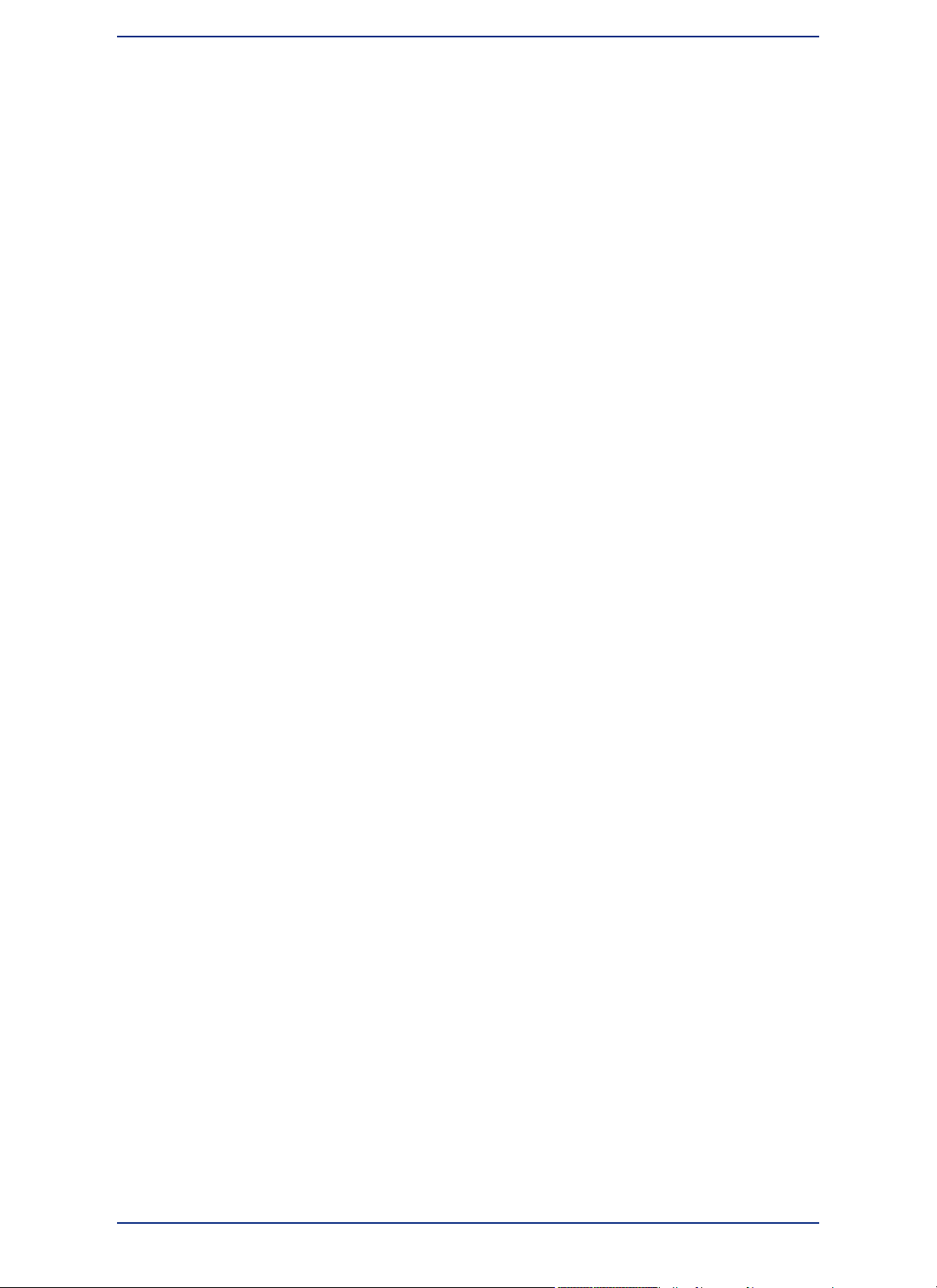
Constructing Simple Expressions.............................................................438
Constructing Complex Expressions..........................................................439
Entering Specific Values (Constants) into Expressions ...........................439
Using Mathematical Operators in Expressions ........................................440
Using String Operators in Expressions ....................................................440
Using Comparison Operators in Expressions ..........................................441
Using Geographic Operators in Expressions...........................................443
Using Logical Operators in Expressions ..................................................444
Understanding Operator Precedence ......................................................445
Using Functions in Expressions...............................................................446
Working with the MapBasic Window...............................................................446
Accessing the MapBasic Window.............................................................447
Running a MapBasic Program .................................................................447
Appendix A: Keyboard Shortcuts..................................................................449
Shortcuts for File Menu Items..........................................................................450
Shortcuts for Edit Menu Items.........................................................................450
Shortcut to Tools Menu Items..........................................................................450
Shortcuts to Objects Menu Items....................................................................451
Shortcuts for Query Menu Items......................................................................451
Shortcuts for Options Menu Items..................................................................451
Shortcuts for Map Menu Items.........................................................................451
Shortcuts for Window Menu Items..................................................................452
Shortcuts by Keystroke....................................................................................452
Shortcuts for the Map or Layout Window.......................................................454
When the Map or Classic Layout is Active...............................................454
While Drawing a Polyline or Polygon........................................................455
When Selecting One or More Objects from the Editable Layer or Classic
Layout.......................................................................................................455
Shortcuts for the Browser Window.................................................................456
When the Browser is Active......................................................................456
When Navigating between Cells in the Browser Window.........................456
When Editing Text within the Browser Window........................................457
Shortcuts for the Legend Designer Window..................................................459
When the Legend Designer Window is Active..........................................459
When Selecting One or More Frames in a Legend Designer Window.....460
When Repositioning Legend Frames in the Legend Designer
Window.....................................................................................................460
Shortcuts for MapInfo Professional................................................................461
Appendix B: Elements of a Coordinate System...........................................463
Projections and Their Parameters...................................................................464
Projection Types List................................................................................468
Projection Datums....................................................................................470
Units ........................................................................................................478
19MapInfo Professional User Guide
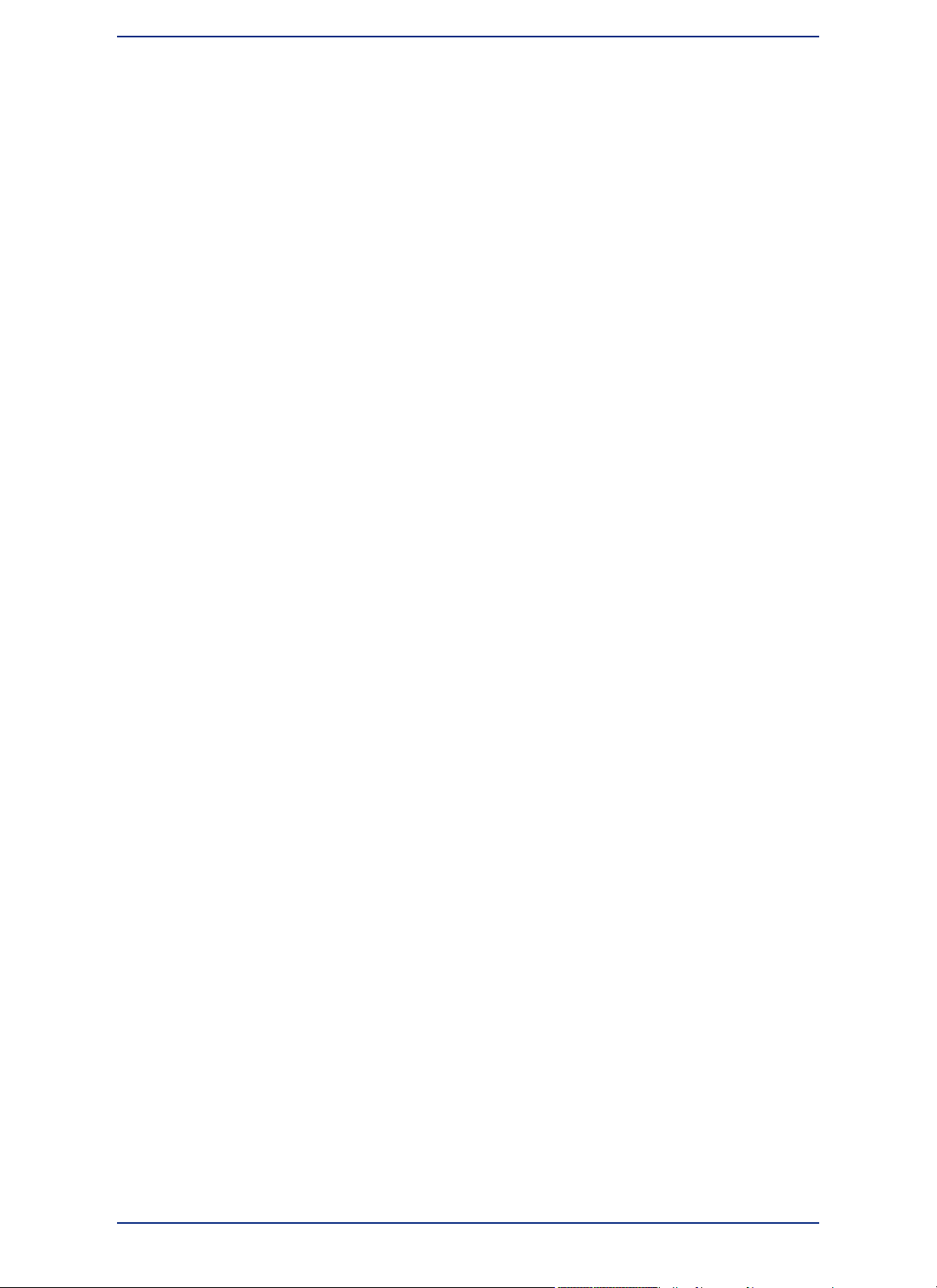
Coordinate System Origin........................................................................479
Standard Parallels (Conic Projections).....................................................479
Oblique Azimuth (Hotine Oblique Mercator).............................................479
Scale Factor (Transverse Mercator).........................................................479
False Northings and False Eastings.........................................................480
Range (Azimuthal Projections).................................................................480
Polyconic Projection.................................................................................480
Equidistant Cylindrical Projection.............................................................480
For More Information on Projections..............................................................481
Contact Information..................................................................................481
Appendix C: Manually Creating a MapInfo_MapCatalog.............................483
Manually Creating a MapInfo_MapCatalog.....................................................484
Manually Making a Remote Table Mappable...................................................485
Appendix D: MapInfo Map Interchange Format............................................487
File Versions and TAB, MIF/MID, and WOR Support......................................488
CharSet....................................................................................................496
Delimiter...................................................................................................497
Unique .....................................................................................................497
Index.........................................................................................................497
CoordSys Clause......................................................................................497
Transform Clause.....................................................................................498
Columns...................................................................................................499
Appendix E: Glossary of Terms.....................................................................501
Glossary of Terms.............................................................................................502
MapInfo Professional 12.520
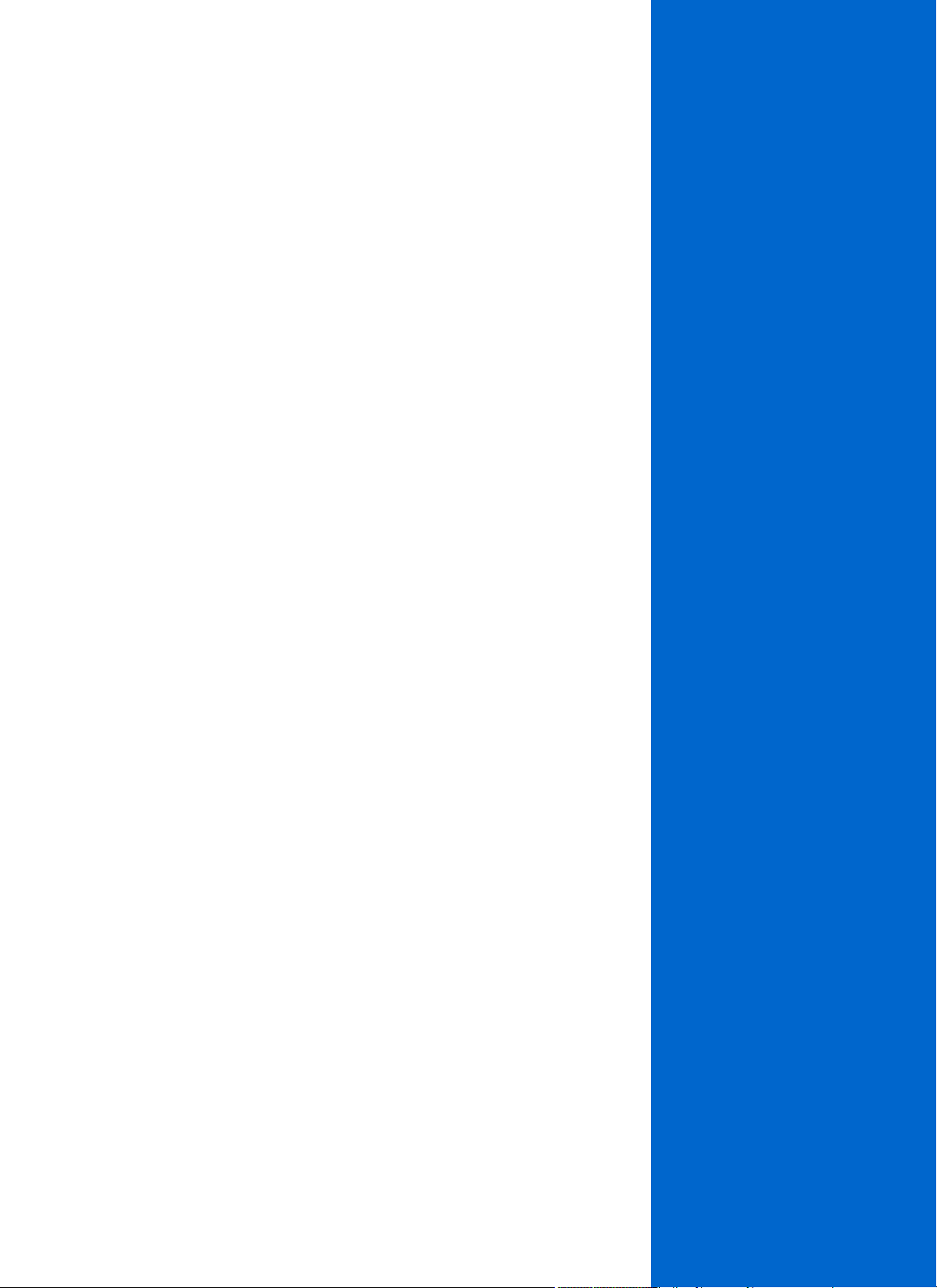
1
Introduction
Welcome to the Pitney Bowes Software Inc. family of products. As the field of
computer mapping continues to expand, Pitney Bowes Software Inc. leads the
way with new products that are designed to fulfill users' computer mapping needs
from the most basic to the most specialized with MapMarker, our premier address
matching product.
MapInfo Professional is a comprehensive computer mapping tool that enables
you to perform complex geographic analysis such as redistricting, accessing your
remote data, dragging and dropping map objects into your applications, creating
thematic maps that emphasize patterns in your data, and much more.
This guide contains all of the information you need to learn about and be productive
using MapInfo Professional.
In this section:
• What is MapInfo Professional? . . . . . . . . . . . . . . . . . . . . .22
• Getting Started . . . . . . . . . . . . . . . . . . . . . . . . . . . . . . . . . .24
• Getting Support . . . . . . . . . . . . . . . . . . . . . . . . . . . . . . . . . .26
• Getting Technical Support . . . . . . . . . . . . . . . . . . . . . . . .27
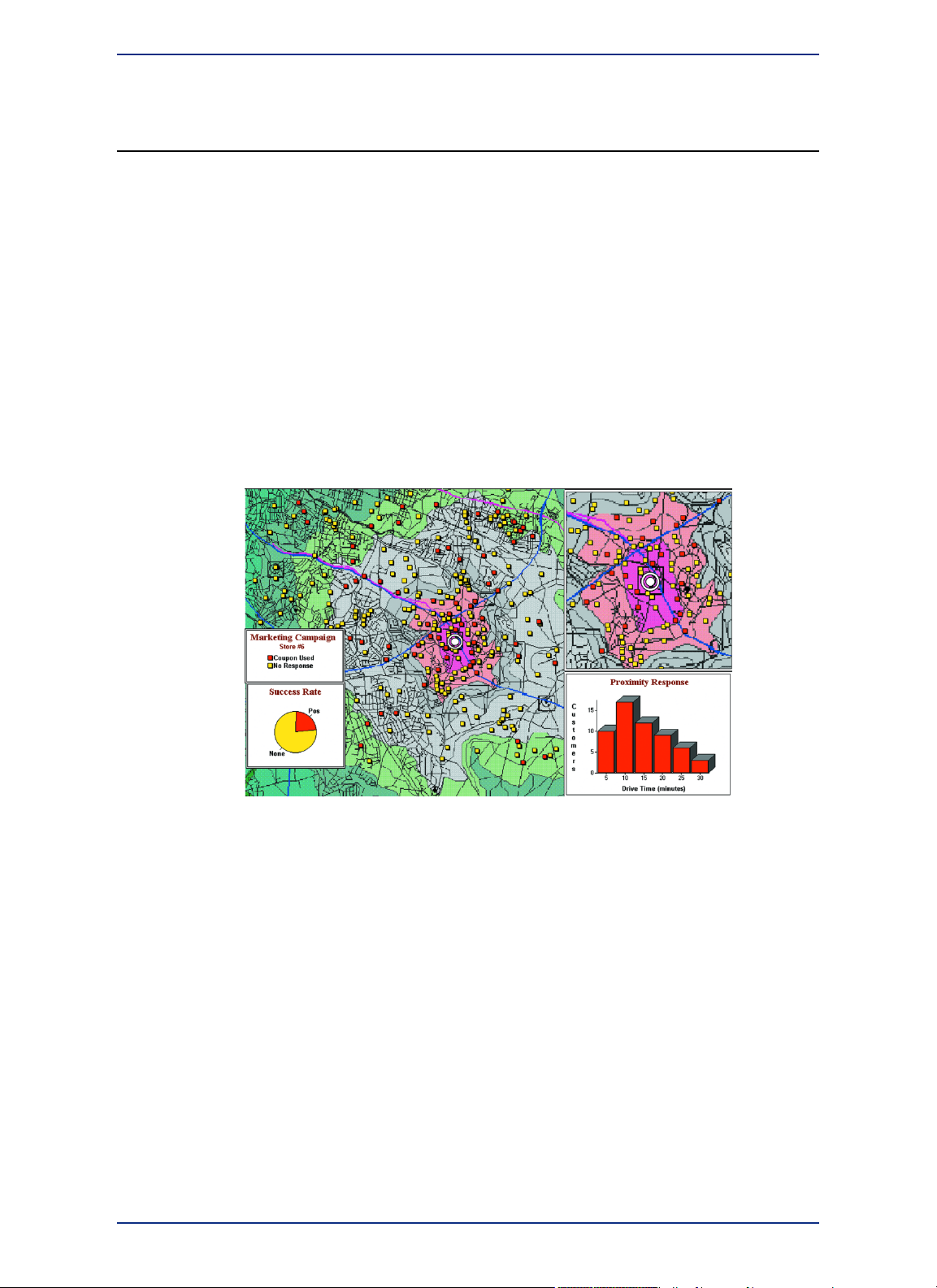
What is MapInfo Professional?
With MapInfo Professional, the power of computer mapping is at your complete disposal. You can display
your data as points, as thematically shaded regions, as pie or bar charts, as districts, etc. You can perform
geographic operations such as redistricting, combining and splitting objects, and buffering. You can also
make queries against your data and access your remote data directly from MapInfo Professional.
For example, MapInfo Professional can show which branch store is the closest to your biggest customers.
It can calculate the distances between customers and stores; it can show you the customers who spent
the most last year; it can color-code the store symbols by sales volume. What makes it all come together
is a visual display of your data on the map.
Mapping at a Glance
Huge quantities of information are available today, far more than ever before. Data abounds in
spreadsheets, sales records, and marketing files. Paper and disk store masses of information on
customers, stores, personnel, equipment, and resources. Thematic maps and graphs show distribution
of customers for a marketing campaign.
Figure 1: Thematic Map Example
Nearly all data has a geographic component. An estimated 85 percent of all databases contain some
sort of geographic information such as street addresses, cities, states, postal codes, or even telephone
numbers with area codes and exchange numbers.
Computer mapping can help you sort through all of this information, and using the geographic components
in your data, display your results on a map. This lets you see patterns and relationships in the mass of
information quickly and easily without having to pore over your database.
Using Your Own Data
To begin with, you can use the data you already have, in the form it is already in - spreadsheets such
as Excel, databases such as Access, popular CAD packages, and other GIS applications, to name just
a few. If your data is on a remote database, you can access it directly from MapInfo Professional. If you
have data that is not already online, you can create database files right inside the product, or use data
supplied by Pitney Bowes Software Inc. - such as census data.
Similarly, you can use any of thousands of maps available from Pitney Bowes Software Inc., everything
from street and highway maps to world maps. You can also create your own maps, either in MapInfo
Professional or with a drawing package. You can diagram anything - floor plans, flow charts, even brain
anatomy - can be treated as a map and entered into the product.
MapInfo Professional 12.522
What is MapInfo Professional?
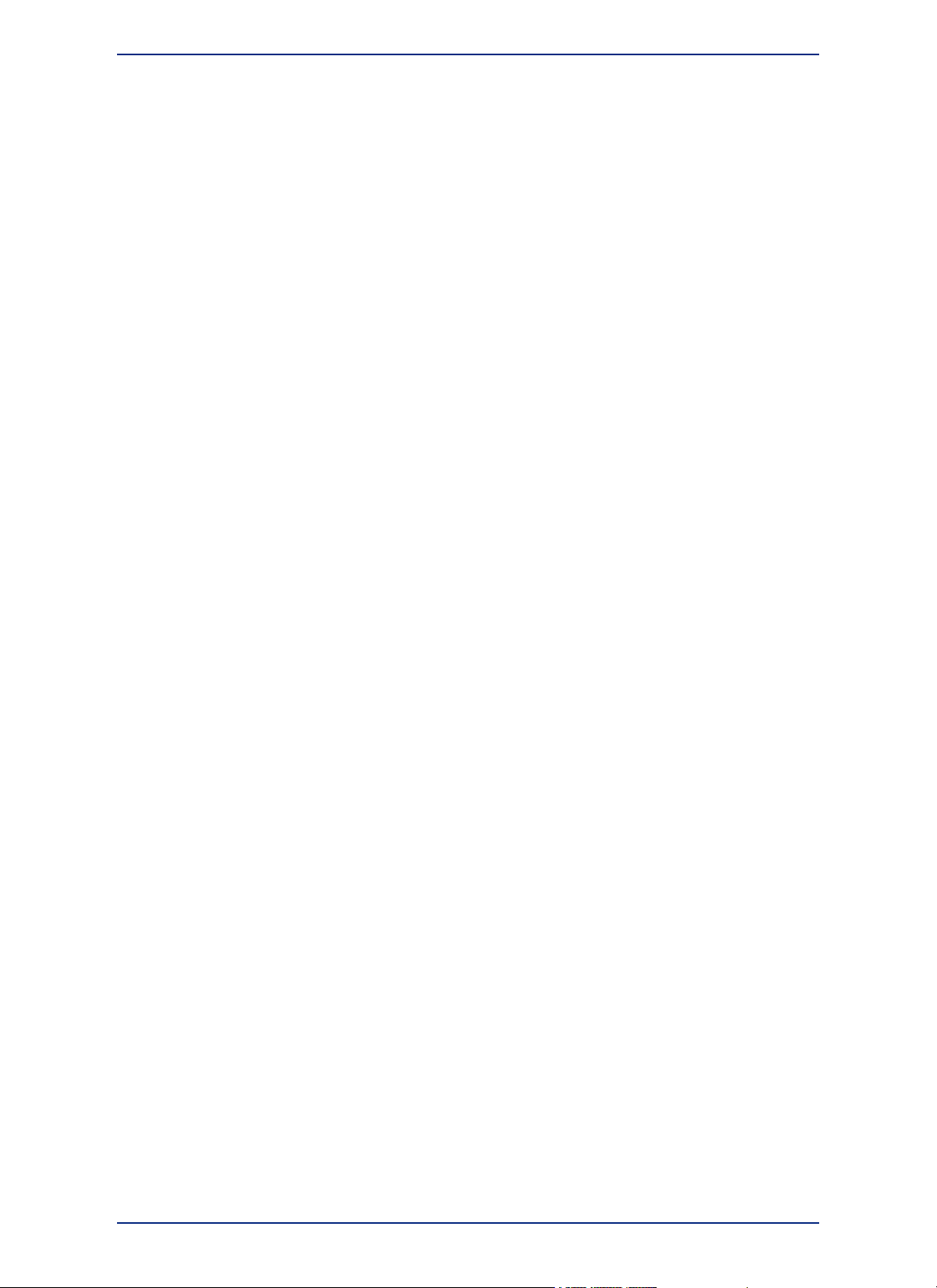
After you have organized your data visually, you will save the results to files, or send them to any of the
dozens of printers and plotters MapInfo Professional recognizes.
If you have your data on hand and you can read a map, you are just about ready to begin. Soon, we will
show you an example of how easy it is to put MapInfo Professional's power to work for you.
But first, install MapInfo Professional following the instructions in the MapInfo Professional Install Guide.
If you are new to the product, or new to computer mapping, we suggest you refer to The Basics of
MapInfo Professional for an overview of basic mapping terms and concepts. Use the web-enabled
tutorial to learn about its features, and become accustomed to the more common tasks and functions.
For more product and service information, you can connect directly from MapInfo Professional to our
forum (on the Help menu, point to MapInfo on the Web), or consult our World Wide Web site
(www.mapinfo.com).
Reviewing the MapInfo Professional Features
MapInfo Professional gives you the processing power of databases (including powerful SQL queries)
and the visual power of maps, plus charts and graphs. It is an essential business tool for data analysis,
sales, and presentations.
Here is a look at some of the features MapInfo Professional offers:
• Direct opening of files created with dBASE or FoxBASE, delimited ASCII, comma delimited CSV files,
ESRI shapefiles, Lotus 1-2-3, Microsoft Excel, and Microsoft Access; importing of graphics files in a
variety of formats; a function for creating database files from within the product.
• Multiple views of your data in Map, Browser, and Graph windows. Hot Views allow you to open multiple
views of the same data and update them when you change any one view.
• Live ODBC access to remote database data, such to SQL Server.
• Seamless map layers that allow you to handle several map layers as if they were one layer.
• Legend Designer window, enabling you to create and customize legends for any map layer.
• Thematic maps to create analyses of your data with high visual impact, including grid surface themes,
3DMaps, and Prism maps.
• Use raster underlay capabilities to enhance your work session.
• Querying capabilities ranging from simple data selections from a single file to complex SQL queries
from one or more files.
• Workspaces that save all your settings and views so you can start where you left off.
• HotLinks that let you launch files or URLs directly from a Map window.
• OLE embedding of Map windows into other applications.
• A comprehensive array of drawing and editing tools for customizing your maps.
• Thousands of ready-made maps and functions for creating your own maps.
• Crystal Reports, the industry-standard report-writing program, allows you to create reports of your
tabular data directly in the product.
• A layout window for preparing output.
• Printing and export capabilities for high-quality output
• The ability to change the projection of your map for display or digitizing.
• Object processing functions that help to correct errors in data, set node snap tolerances for different
objects, as well as thin nodes and polygons.
When it is time to run MapInfo Professional, you will feel right at home with its windowing environment.
After you have organized your data visually, you will save the results to files, or send them to your printer
or plotter.
For tips to help you succeed in using MapInfo Professional, see Ensuring Your Success in the Help
System.
23MapInfo Professional User Guide
Chapter 1: Introduction
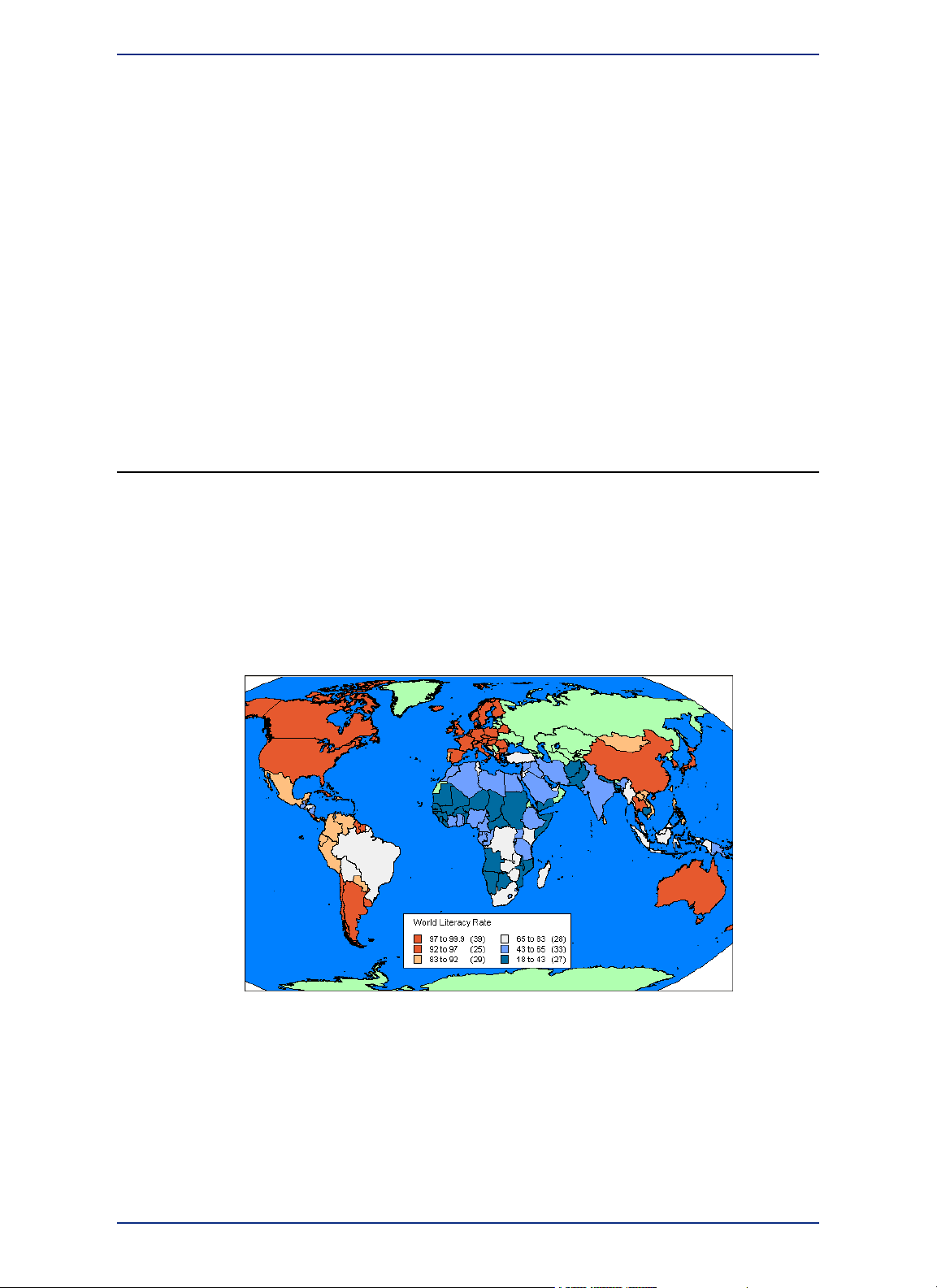
Accessing Your Documentation
MapInfo Professional Documentation Set
The MapInfo Professional User Guide contains a subset of the information found in the MapInfo
Professional Online Help system. If you cannot find the information you are looking for, refer to the Online
Help system, which is installed with the product.
Accessing MapInfo Professional Documentation
You can access the MapInfo Professional files in the Documentationsubfolder located in your installation
directory. You can read these files using Adobe Acrobat Reader, which is available on the installation
DVD or by going to the Adobe web site:
http://get.adobe.com/reader
Getting Started
This section describes that a map is the visual representation of data files where each data file displays
as a layer on the map.
MapInfo Professional helps you analyze your data on a map for activities such as appraisal, conservation,
forecasting, planning, surveying, demarcating, tracking, or managing. You can tailor maps to your specific
uses for analysis.
A map is a visual representation of data that has location. MapInfo Professional displays data on the
Earth, such as country boundaries, but can also display data that is relative to itself, such as a building
floor plan. Seeing data visually on a map gives you the locations of where things are, the relative
importance of things through the use of symbols or colors, and the relationships between locations.
Figure 2: World map showing relative literacy rates where each color represents a range of
average values.
Data must be in the form of tables. MapInfo Professional displays data tables as layers on a map. Each
table is a single layer and a map may have many layers (tables) on display. For more information about
how MapInfo Professional represents data on a map, see What is a Layer?.
A data table organizes information by rows and columns, so that you can easily visualize and manage
information in a database, such as SQL Server, or in data management software, such as Microsoft
Excel. MapInfo Professional access data tables in a database directly or lets you import data tables to
work with them directly in MapInfo Professional's native .TAB format.
MapInfo Professional 12.524
Getting Started
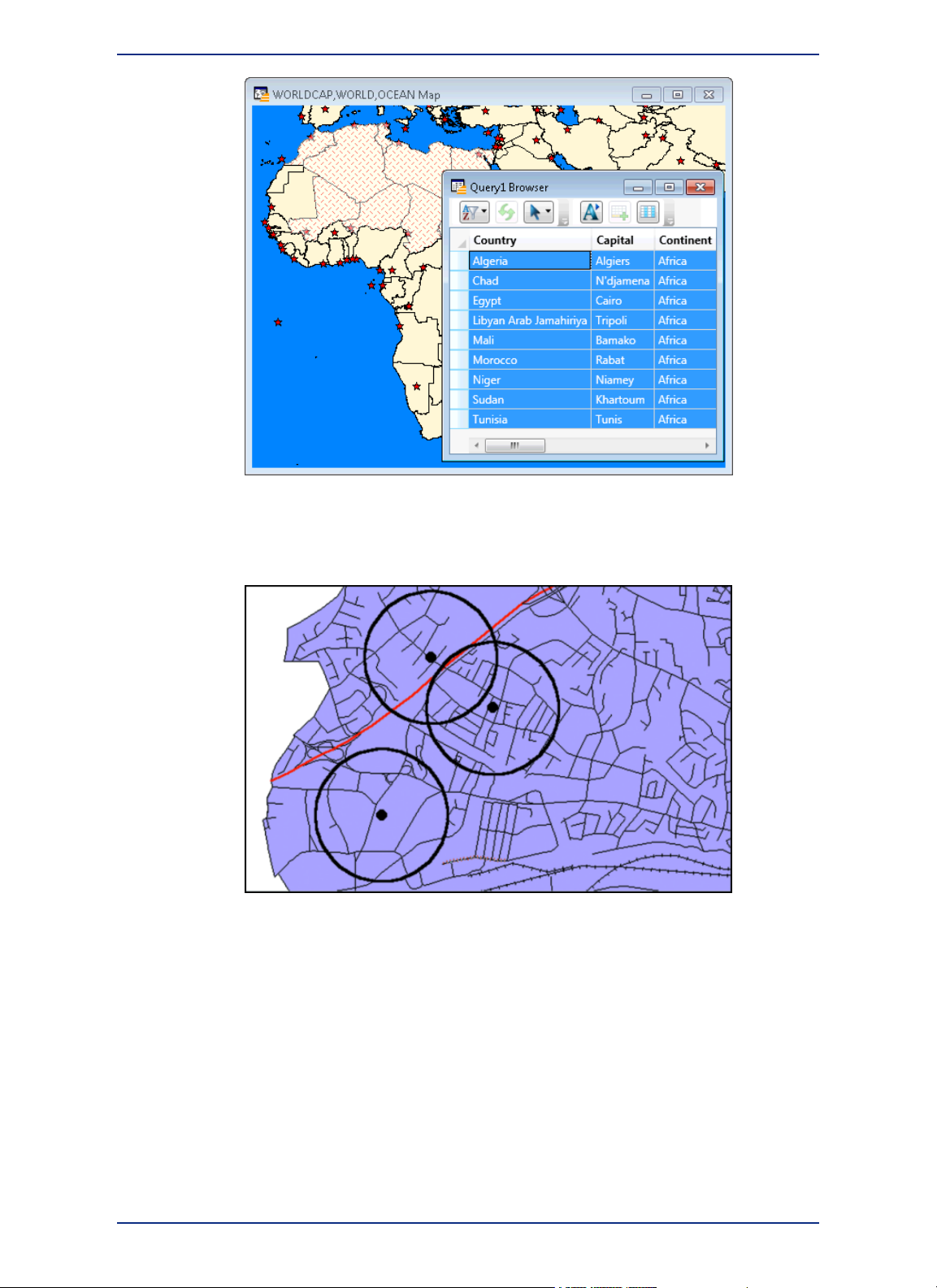
Figure 3: Map displaying three layers: capitol cities, country boundaries, and ocean layers. A
Query Browser window displays a table with the results of a simple selection.
Data is represented on a map as an object, such as a point to mark a location, a polygon to mark the
boundaries of a region, or a line to mark a route.
Figure 4: A simple map showing store locations as points, circles as sales territories, and lines
as roads and railways.
For more information about:
• Data, see Data - Where MapInfo Professional Begins.
• Map objects, see Map Objects as Part of Layers.
In MapInfo Professional you begin by opening your table of data and displaying it in a Map window. Each
table you open displays as a separate layer. Before you launch Mapinfo Professional, you will need to
know where your data tables are located or you will need to set up access to your remote data source,
which is described in Working with Data in a DBMS.
To help you visualize your data and give it context, open a few of the sample data tables that come with
MapInfo Professional, such as country and county boundaries, roadways, or city locations. If you have
not already done so, install the sample data from the MapInfo Professional DVD. For instructions on
how to do this, refer to the MapInfo Professional Install Guide.
25MapInfo Professional User Guide
Chapter 1: Introduction
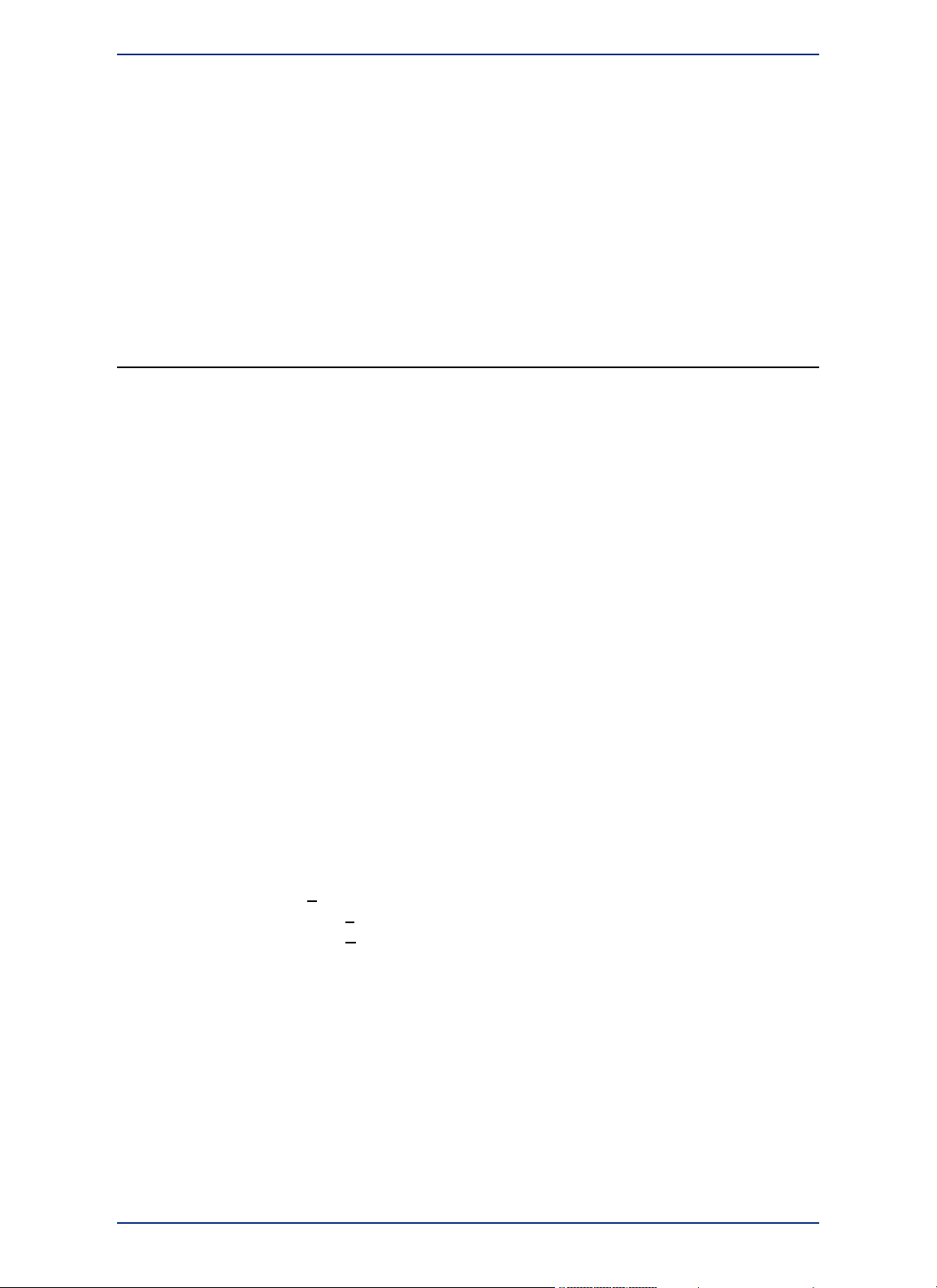
You are then ready to launch MapInfo Professional as described under Starting and Leaving MapInfo
Professional.
There is a lot of information under A Tour of the MapInfo Professional Desktop that describes how
to work with MapInfo Professional. Review this section and the other sections in The Basics of MapInfo
Professional to learn how to work with this product.
For more information about working with data, see:
• Understanding Your Data
• Putting Your Data on the Map in the Help System
• Working with Data in a DBMS
Getting Support
Here at Pitney Bowes Software Inc., we are committed to your success and we provide a wide range of
support to assist you in getting the results you are working toward.
Using the Status Bar
The Status Bar along the lower edge of your window provides helpful information during your mapping
session and allows you to make some changes directly in the Status Bar. To control the display of the
Status Bar, on the Options menu point to Show/Hide Status Bar.
Not all entries display in the Status Bar at all times. Entries display when a feature is active.Note:
• Status Bar Help: To find out what a command does, move the cursor over the command. A brief
description of the command displays in the left pane of the Status Bar along the lower edge of your
screen.
• Zoom, Map Scale, Cursor Location: View any one of these settings in the Status Bar. You can
change which one displays directly from the Status Bar. Click the arrow on the right side of the box to
display a popup list of the three options. Click the setting you want to display. The Status Bar
automatically updates. These display settings are also controlled in the Map Options dialog box (on
the Map menu, point to Options).
• Editable Layers: To keep track of which layer is currently editable, review the list of layers that display
in the Status Bar. You can change the editable layer directly in the Status Bar. Click the arrow to the
right of the box to display a popup list of the layers in the Map window. Click the layer you want to
make editable. The Status Bar automatically updates, showing the new editable layer.
• Selectable Layers: The Status Bar indicates which layer the current selection is from. If there is
nothing selected, the Status Bar reads: Selecting: NONE.
• Browser window Records: When viewing a table in a Browser, the record count displays in the Status
Bar.
• Snap-to-Node: This S key toggle feature is in use when SNAP displays in the Status Bar.
• Autotrace indicator: This T key feature is in use when AUTOTRACE displays in the Status Bar.
• Autonode indicator: This N key feature is in use when AUTONODE displays in the Status Bar.
Using the Help System
MapInfo Professional's comprehensive Help System provides the information you need to learn and use
the product more effectively. You can reach the information in several ways:
• Use the Help System screen to choose topics from "books". Click a book to display its topics, choose
a topic from the list.
• Use the Search feature to search on a specific word. Type the word you want to search for in the first
field, select the matching word in the second, and then the topic in the third box. MapInfo Professional
displays the topic in the pane on the right.
MapInfo Professional 12.526
Getting Support
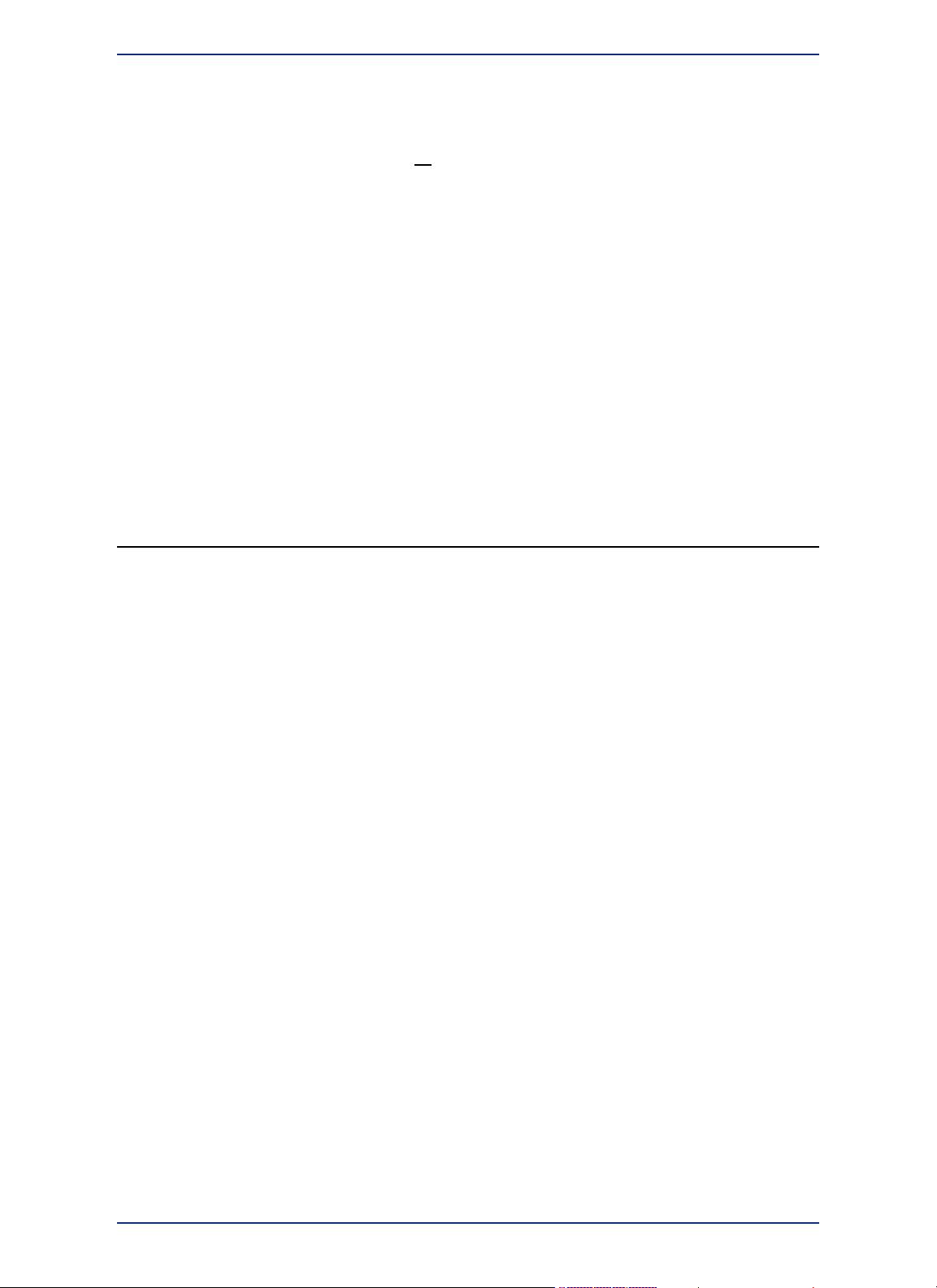
• Use the Index feature to find a topic quickly. Type the first few letters of the word you are looking for.
The index entry that most closely matches your entry is highlighted. Click the index entry you want to
display.
• Use the Favorites tab to collect and store topics you want to refer to frequently.
• Context-Sensitive Feature: Press the F1 key to receive more information on any menu command or
dialog box. The Help window for that item displays.
• Quick Access to the publications web site: Click the underlined Pitney Bowes Software Inc. name at
the bottom of each topic page to go to the Pitney Bowes Software Inc. web site. From here you have
access to product information, upcoming events, tech tips, and a complete set of documentation.
MapBasic Available Free of Charge on the Web
The MapBasic development environment is a free download available from www.mapinfo.com. To get
your copy, go to www.mapinfo.com/mapbasic. There is also information there about building custom
applications and integrating MapInfo Professional into your application using the MapBasic development
environment. For additional SDK development environments, go to www.mapinfo.com/mapxtreme.
To obtain your free copy of MapBasic and access other resources to enhance your use of MapInfo
Professional, you need to register on the Pitney Bowes Software Inc. site before accessing this download
page.
Getting Technical Support
Pitney Bowes Software Inc. offers a free support period on all new software purchases and upgrades,
so you can be productive from the start. Once the free period ends, Pitney Bowes Software Inc. offers
a broad selection of extended support services for individual, business, and corporate users.
Technical Support is here to help you, and your call is important. This section lists the information you
need to provide when you call your local support center. It also explains some of the technical support
procedures so that you will know what to expect about the handling and resolution of your particular
issue.
Please remember to include your serial number, partner number or contract number when contacting
Technical Support.
Contacting Technical Support
Full technical support for MapInfo Professional is provided for the currently shipping version plus the two
previous versions.
To use Technical Support, you must register your product. This can be done very easily during installation
or anytime during normal business hours by contacting Customer Service directly.
Technical Support Contact Information
Extended support options are available at each of our technical support centers in the Americas,
Europe/Middle East/Africa, and Asia-Pacific regions.
To contact the office nearest you, on the Support menu point to Contact Support, or go to our website
at www.mapinfo.com/support.
Technical Support Online Case Management System
The Technical Support Online Case Management system is another way to log and manage cases with
our Technical Support center. You must register yourself the first time you access this site if you do not
already have a user ID.
http://go.pbinsight.com/online-case-management
27MapInfo Professional User Guide
Chapter 1: Introduction
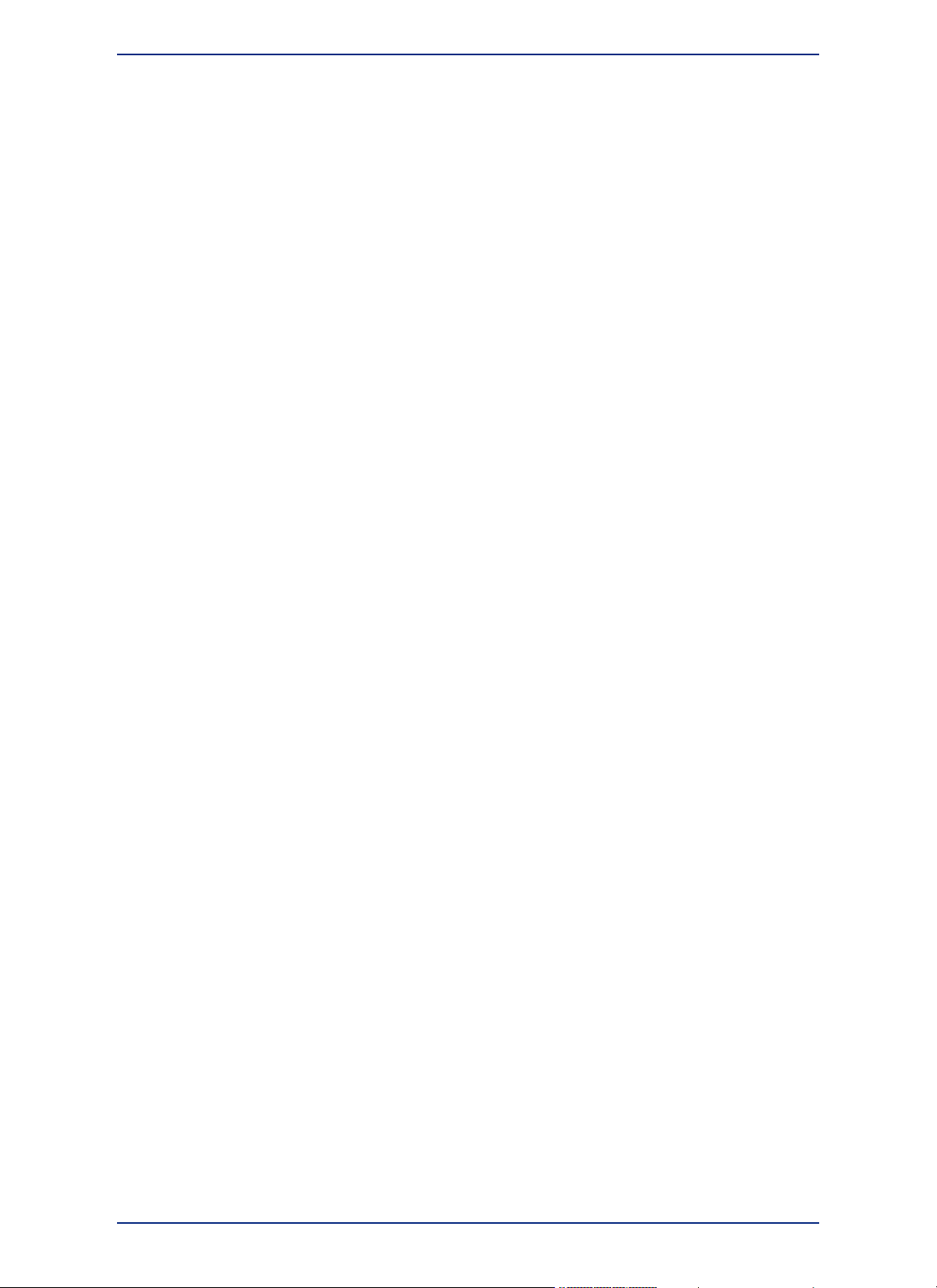
Tell Us What You Think!
Want to give MapInfo Professional Engineers feedback? We have an option in the Help menu for
you to provide direct product feedback to Pitney Bowes Software Inc. If you have a need for a new
feature, or you need our product to do something it does not currently do, use this feature to write to us.
Whether you want to complain or complement, let us know so we can meet your MapInfo Professional
needs better.
To send us feedback:
• On the Help menu, point to Send Product Improvement Suggestions to open the customer feedback
form.
Our team of Product Managers and Engineers will collect your feedback and consider your request in a
future release of MapInfo Professional. You will be able to track the activity on your suggestions through
different statuses and maintain a list of your ideas or suggestions. Your suggestions will be grouped with
other similar ideas to help us build a list of new features and workflows for the application. You may be
invited to give your feedback on the scoping and implementation of these suggestions and participate
in surveys that help us narrow down the priority of the features we are working on.
Our goal is to ensure that MapInfo Professional stays on the forefront of your needs and product
requirements. Help us do that important work for you!
MapInfo Professional 12.528
Getting Technical Support
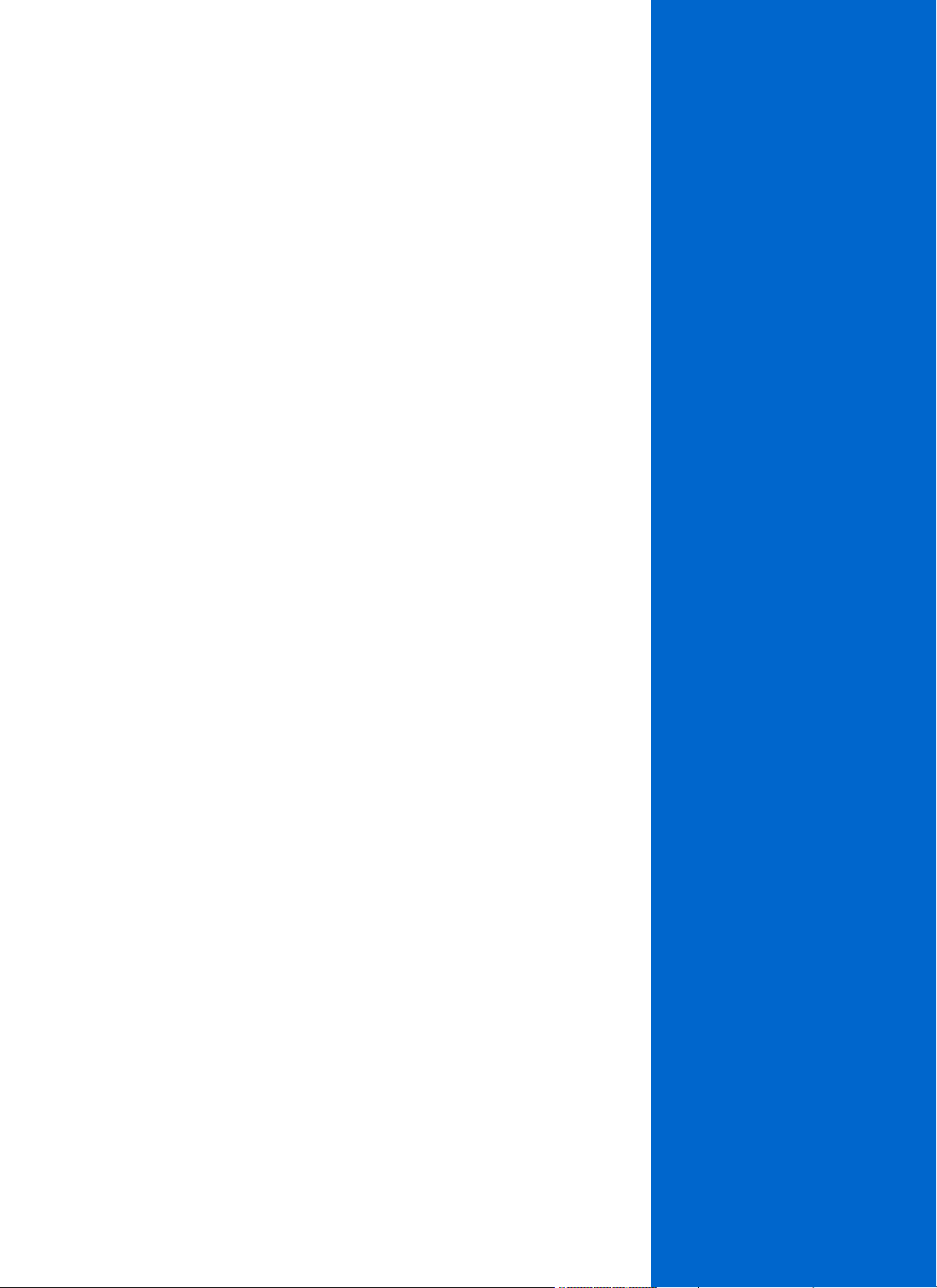
2
What's New in MapInfo
Professional
Thank you for upgrading to the most advanced computer mapping product in the
Pitney Bowes Software Inc. software family! As the field of computer mapping
continues to expand, Pitney Bowes Software Inc. leads the way with new products
that are designed to fulfill your computer mapping needs from the most basic to
the most specialized.
For more information about the bug fixes and corrections we have made to MapInfo
Professional in this release, review the release notes at:
http://www.mapinfo.com/publications
In this section:
• New and Changed Features in MapInfo Professional . . .30
• Data Access Features . . . . . . . . . . . . . . . . . . . . . . . . . . . . .32
• Sample Data Enhancements . . . . . . . . . . . . . . . . . . . . . . .32
• New and Existing Tools . . . . . . . . . . . . . . . . . . . . . . . . . . .33
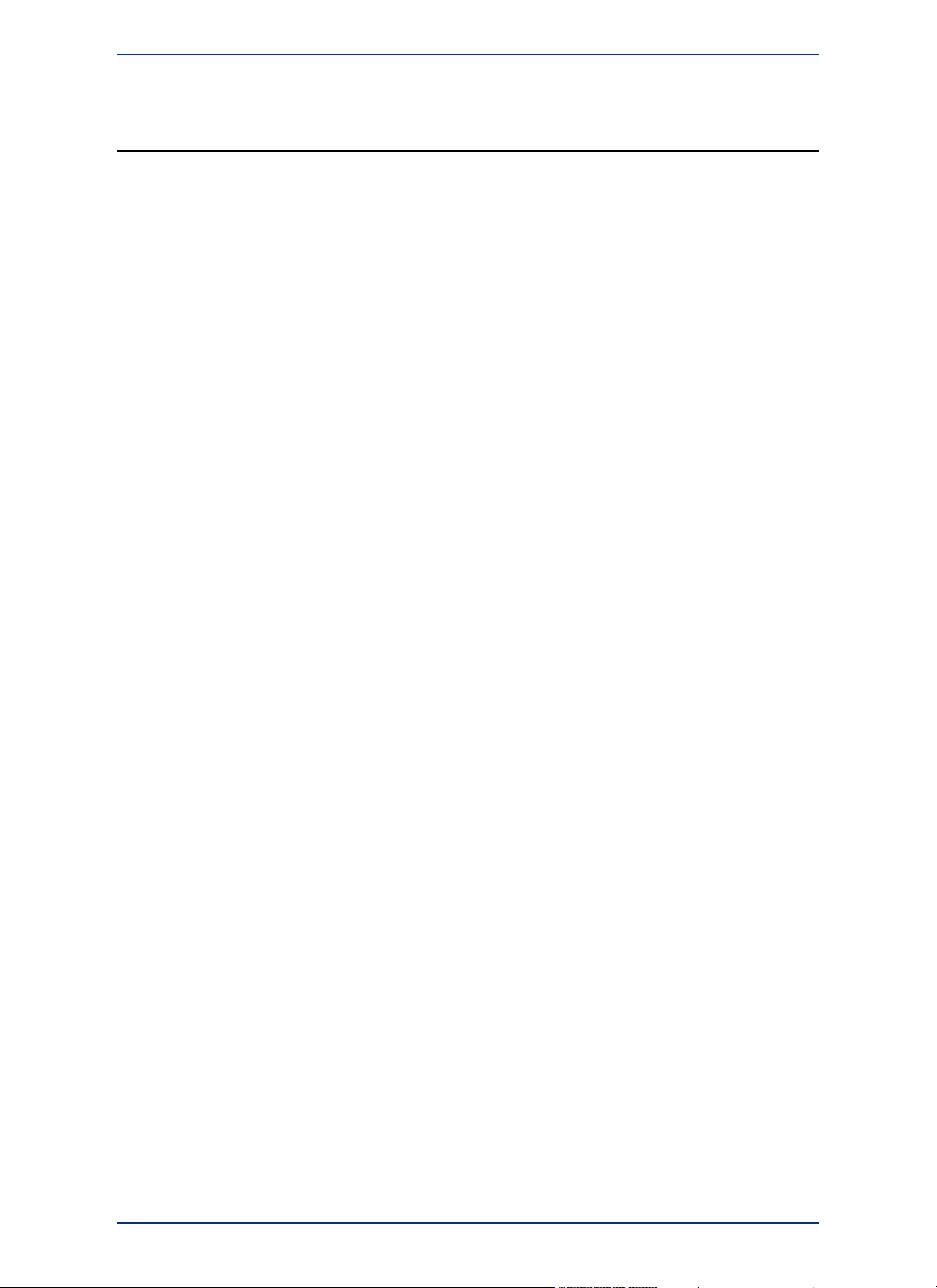
New and Changed Features in MapInfo Professional
You will notice the following licensing improvements:
• Overdraft licenses are now available if you purchased distributable licenses. Overdraft licenses ensure
that you do not have a service disruption if you lose a license during server migrations or failure. You
can overdraft up to 10% of the number of distributable licenses that you own, so if you own 50
distributable licenses you would have up to 5 overdraft licenses available.
• You can now repair up to 10% of the distributable licenses that you own. If you have 20 distributable
licenses as an example, then the License Server Utility will repair up to 2 broken licenses.
For details about these licensing improvements, see the License Server User Guide that installs with
the License Server software.
MapInfo Professional now works with Microsoft Office 2013. You can open and save your data to Office
2013 Excel and Access files, and embed maps into Office 2013 Word documents.
Searches in a Table List window are now more discrete, using all of the terms that you enter in the
search box instead of the entire phrase. A search will find any table alias that matches any of the terms
(separated by spaces) that you enter.
New Layout Designer Window
MapInfo Professional provides a new Layout Designer window that will eventually replace the classic
Layout window. You can continue creating your layouts in the classic Layout window for printing and
distributing maps, or take advantage of some of the enhanced features in the new Layout Designer
window.
The Layout Designer window contains a live map that you can edit, so that you do not need to toggle
between the layout and editing in the Map window. The Layout Designer window shows the map using
the printer resolution, so that you know beforehand what your printout will look like (you will know what
labels will be on the printed map). In contrast, the Map window shows maps using the screen resolution,
which is not an accurate representation of what the printed map would look like (labels in a Map window
may not be on the printed map). It also offers more advanced alignment tools for designing your layout
and lets you insert image files, such as a company logo, directly to the canvas.
For details and instructions on how to work with the Layout Designer window, see Working with
Layouts.
New Concurrency Setting for Improved Processing
MapInfo Professional provides a new concurrency setting to improve processing speed by running some
operations in parallel.
When processing objects, you can select how much of the operation to perform in parallel using more
than one CPU or processor core. When concurrency is set, MapInfo Professional divides the processing
to multiple cores that simultaneously perform the operation. This improves the processing time when
buffering an object in a table or selection, and with overlay operations (such as Split, Erase, Erase
Outside, Polyline Split, and Overlay Nodes).
By default, MapInfo Professional has full concurrency turned on, but you can select the level of
concurrency as a software preference:
• None – a single processor performs the operation. This option provides the least amount of processing
speed.
• Moderate – 25% of the processors on your system perform the operation.
• Intermediate – 50% of the processors on your system perform the operation.
• Aggressive – 75% of the processors on your system perform the operation.
• Full – all processors on your system perform the operation. This is the default setting MapInfo
Professional installs with.
MapInfo Professional 12.530
New and Changed Features in MapInfo Professional
