Pitney Bowes DM300C, DM400C User Manual
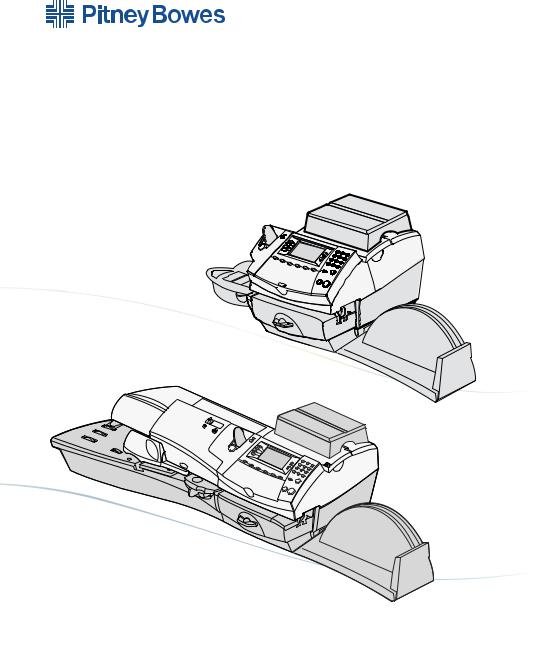
Digital Mailing System
DM300c and DM400c series
Operator Guide
UK and ROI Version

|
Table of Contents |
|
Chapter 1 |
Introduction |
|
About Your Digital Mailing System..................................... |
1-2 |
|
About IntelliLink™.............................................................. |
1-2 |
|
Postal Requirements.......................................................... |
1-3 |
|
Safety |
................................................................................. |
1-4 |
Specifications..................................................................... |
1-5 |
|
Chapter 2 Getting to Know Your Machine |
|
|
Machine ......................................Features–Front DM300c |
2-2 |
|
Machine ......................................Features–Front DM400c |
2-4 |
|
Control .....................................................................Panel |
2-6 |
|
Machine .....................................................Features–Rear |
2-8 |
|
Chapter 3 |
Running Mail |
|
Before ...............................................................You Begin |
3-2 |
|
Checklist............................................................................. |
3-2 |
|
Home .....................................................................Screen |
3-2 |
|
Selecting .............................................................Postage |
3-3 |
|
Keying ....................................in the Postage Directly |
3-4 |
|
Entering ..........................................Weight Manually |
3-4 |
|
Using ..........................the Weighing Platform (Scale) |
3-4 |
|
Selecting ..............................an Account to Track Postage |
3-6 |
|
Printing ..................................an Ad and/or Text Message |
3-6 |
|
Advancing ..................................the Date on the Machine |
3-7 |
|
Checking ...........................and Clearing the Batch Count |
3-8 |
|
Checking ..........................................the Batch Count |
3-8 |
|
Printing .........................a Record of the Batch Count |
3-8 |
|
Clearing ............................................the Batch Count |
3-9 |
|
Printing .....................................................................Mail |
3-10 |
|
Manually .....................Feeding Envelopes DM300c |
3-10 |
|
Automatically ...............Feeding Envelopes DM400c |
3-11 |
|
Printing ...........................................................Tapes |
3-12 |
|
Printing ................................................................Options |
3-13 |
|
Seal ............................................the Envelope Only |
3-13 |
|
Printing ...Date & Time, Ad or Text on Incoming Mail |
3-14 |
|
Permit ..........................................................Printing |
3-14 |
|
SDC755A |
|
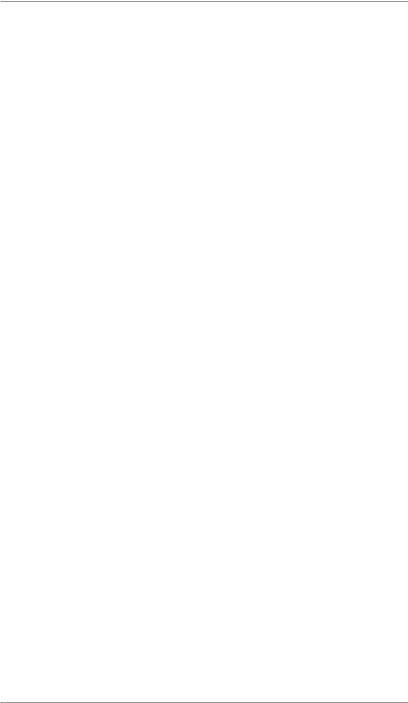
Table of Contents
Text Messages................................................................. |
3-15 |
What is a Text Message?.......................................... |
3-15 |
Selecting a Text Message......................................... |
3-15 |
Viewing a Text Message........................................... |
3-15 |
Creating a Text Message.......................................... |
3-16 |
Delete a Text Message............................................. |
3-16 |
Edit a Text Message................................................. |
3-17 |
Chapter 4 Normal and Custom Presets
What is a Preset?............................................................... |
4-2 |
Normal Preset ................................................................... |
4-2 |
Selecting the Normal Preset....................................... |
4-3 |
Viewing the Normal Preset......................................... |
4-3 |
Defining New Values for the Normal Preset............... |
4-3 |
Custom Presets ................................................................. |
4-4 |
Selecting a Custom Preset ........................................ |
4-4 |
Viewing Custom Preset.............................................. |
4-4 |
Defining a New Custom Preset................................... |
4-5 |
Editing a Custom Preset Name.................................. |
4-6 |
Overwriting a Custom Preset...................................... |
4-6 |
Deleting a Custom Preset........................................... |
4-7 |
Chapter 5 Adding Postage/Connecting to Data Centre
About the Postage by Phone System................................ |
5-2 |
How does the system operate? ................................. |
5-2 |
When can I refill my meter? ....................................... |
5-2 |
Preparing to Refill with Postage......................................... |
5-2 |
Connecting Your System to an Analogue Phone Line........ |
5-3 |
Checking Funds (Postage) Available in your System........ |
5-3 |
Checking Your Postage by Phone® Account Balance....... |
5-4 |
Refill Postage..................................................................... |
5-4 |
Printing a Funds (Postage) Report..................................... |
5-5 |
Downloads from the Data Centre to Your Machine............ |
5-5 |
System Update .......................................................... |
5-6 |
Advertisements........................................................... |
5-6 |
Software Update (mandatory)..................................... |
5-6 |
ii |
SDC755A |
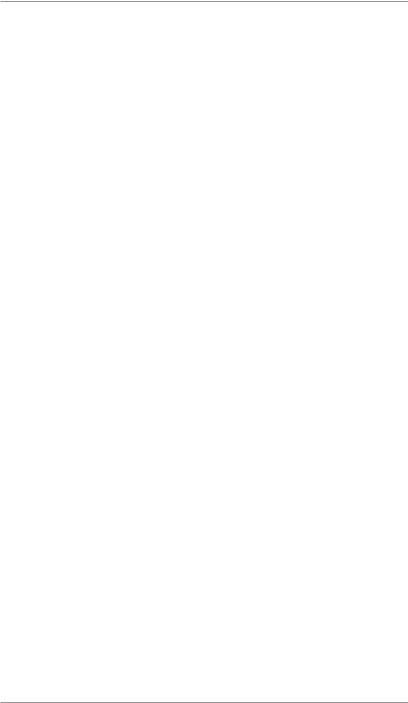
Table of Contents
Postal Code Update (mandatory)............................... |
5-6 |
Postal Inspection (mandatory).................................... |
5-6 |
Postal Rate Update (mandatory)................................ |
5-7 |
Connecting to the Data Centre (other than for Postage).... |
5-8 |
Chapter 6—System Options
System Options Introduction.............................................. |
6-3 |
Basic Options..................................................................... |
6-4 |
Advancing the date/Returning to Today's Date........... |
6-4 |
Adjusting the Contrast of the Display.......................... |
6-4 |
Configuring the Tape Button....................................... |
6-4 |
Setting the Time, Timeouts & |
|
Auto Date Advance..................................................... |
6-5 |
Setting the Normal Preset Timer............................ |
6-5 |
Setting Sleep Mode Activation Time...................... |
6-5 |
Setting Auto Date Advance.................................... |
6-6 |
Correct Drift........................................................... |
6-6 |
Setting Daylight Savings Time............................... |
6-7 |
Setting Postage Limits................................................ |
6-8 |
Setting the High Value Warning............................. |
6-8 |
Setting the Low Funds Warning............................. |
6-8 |
Changes to the Lock Code & Password..................... |
6-9 |
Setting the Lock Code........................................... |
6-9 |
Disabling the Lock Code........................................ |
6-9 |
Changing the Lock Code..................................... |
6-10 |
Setting/Disabling the Supervisor Password......... |
6-10 |
Setting Scale Options....................................................... |
6-11 |
Zero the Scale........................................................... |
6-11 |
Turning Auto Scale On or Off..................................... |
6-11 |
Setting Weight Change Options............................... |
6-12 |
Setting the Scale Location Code.............................. |
6-12 |
Connecting to the Data Centre......................................... |
6-13 |
Check for Updates.................................................... |
6-13 |
Phone Settings......................................................... |
6-14 |
Setting Tone/Pulse.................................................... |
6-14 |
SDC755A |
iii |
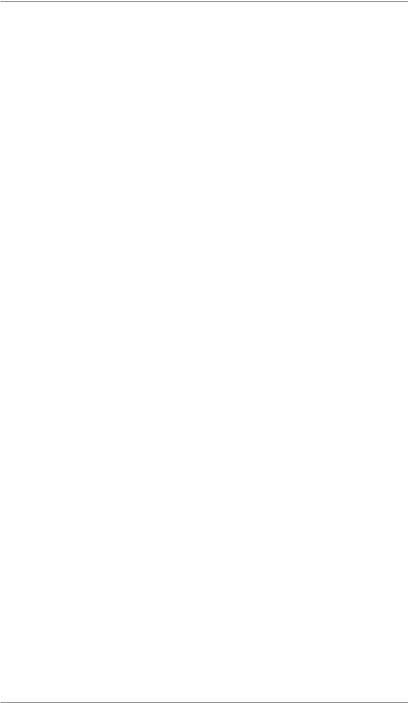
Table of Contents
Entering the Dial Prefix............................................. |
6-14 |
Change Postage by phone (PbP) Number............... |
6-15 |
Selecting Blind Dialing.............................................. |
6-15 |
Change Modem Parameters..................................... |
6-16 |
Distributor Settings........................................................... |
6-17 |
Access the Distributor Settings................................. |
6-17 |
Parameter Descriptions............................................ |
6-18 |
Advanced Options............................................................ |
6-19 |
Meter Withdrawal...................................................... |
6-19 |
Run Install Mode....................................................... |
6-19 |
Chapter 7—Maintenance
Replacing the Ink Cartridge/Printhead............................... |
7-2 |
Filling the Moistener (DM400c Only).................................. |
7-6 |
Filling the Moistener (DM300c Only).................................. |
7-7 |
Maintaining the Moistener (DM400c Only)......................... |
7-8 |
Maintaining the Moistener........................................... |
7-8 |
Cleaning the Stripper Blade & |
|
Brush Assembly.......................................................... |
7-8 |
Cleaning the Shield & Wick........................................ |
7-9 |
Maintaining the Moistener (DM300c Only)....................... |
7-10 |
Removing the Moistener........................................... |
7-10 |
Removing the Moistener Brush................................ |
7-10 |
Removing the Holder and Wick................................ |
7-12 |
Running Print Tests.......................................................... |
7-13 |
Test Print................................................................... |
7-13 |
Cleaning the Printer Nozzles (Purging).................... |
7-14 |
iv |
SDC755A |
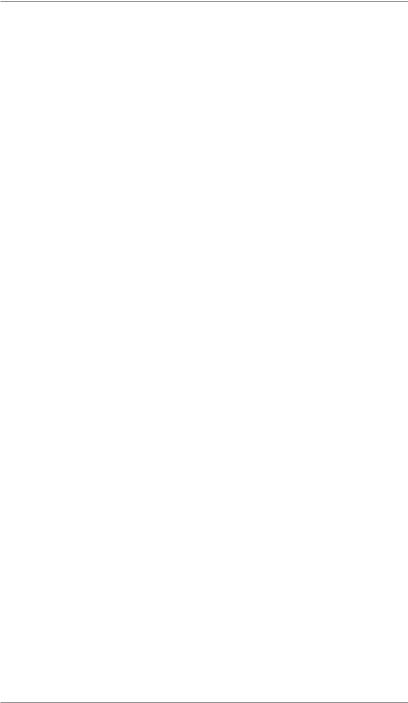
Table of Contents
Chapter 8 |
Troubleshooting |
|
Getting Help....................................................................... |
8-2 |
|
Power Problems (nothing displays).................................... |
8-2 |
|
Error Messages.................................................................. |
8-3 |
|
Printing Problems............................................................... |
8-4 |
|
Feeding Problems.............................................................. |
8-5 |
|
Display Problems............................................................... |
8-7 |
|
Problems with Postage Refill............................................. |
8-7 |
|
Moistening Problems.......................................................... |
8-8 |
|
Viewing System Configuration Levels................................ |
8-8 |
|
Chapter 9 Supplies and Options |
|
|
Options |
............................................................................... |
9-2 |
Weighing .....................................................Platforms |
9-2 |
|
Moistener.................................................................... |
9-2 |
|
Postal .......................................Advertisements (Ads) |
9-2 |
|
Departmental ............................................Accounting |
9-2 |
|
How to Order...................................................................... |
9-3 |
|
Supplies............................................................................. |
9-3 |
|
Chapter 10 |
Reports |
|
Overview .........................................................of Reports |
10-2 |
|
Last Five ....................................................Refills Report |
10-2 |
|
Funds Report................................................................... |
10-2 |
|
Single Account ......................................................Report |
10-3 |
|
Multi-Account .......................................Summary Report |
10-3 |
|
Account ..........................................................List Report |
10-4 |
|
System .......................................................Setup Report |
10-4 |
|
Error Report..................................................................... |
10-5 |
|
Configuration ........................................................Report |
10-5 |
|
Permit Report................................................................... |
10-6 |
|
Software ..................................................Version Report |
10-6 |
|
SDC755A
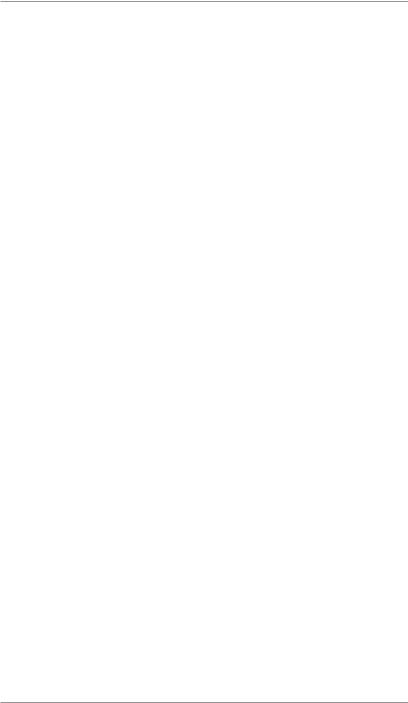
Table of Contents
Chapter 11—Departmental Accounting
Overview of the Accounting Feature.......................... |
11-2 |
Turning On Accounting (if available).......................... |
11-3 |
Turning Off Accounting.............................................. |
11-3 |
Selecting an Account................................................. |
11-3 |
Creating an Account.................................................. |
11-4 |
Editing an Account/Setting Up Account Passwords... |
11-5 |
Turning On Account Passwords................................ |
11-6 |
Turning Off Account Passwords................................. |
11-6 |
Viewing Account Totals.............................................. |
11-7 |
Clearing Account Totals............................................. |
11-8 |
Clearing all Accounts................................................. |
11-9 |
Deleting an Account................................................. |
11-10 |
Glossary
G-1
vi |
SDC755A |

1 • Introduction
DM300c
DM400c
This chapter lists the key features of your mailing system, tells you what's in this book, and presents important safety information.
About Your Digital Mailing System........................ |
1-2 |
About IntelliLink™................................................. |
1-2 |
Postal Requirements............................................. |
1-3 |
Safety.................................................................... |
1-4 |
Specifications........................................................ |
1-5 |
SDC755A |
1-1 |
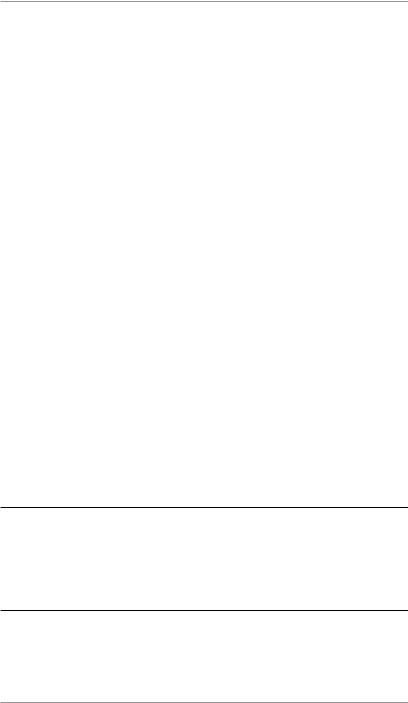
1 • Introduction
About Your Digital Mailing System
Your digital mailing system's advanced features include:
•Space-saving, compact footprint.
•Large, easy-to-read display shows system status and prompts you through setup operations.
•Semi-automatic and automatic envelope feeding, transport, and auto-eject.
•Automatic date advance.
•Keyboard-selectable ad slogans (if used).
•Convenient, one-button postage-adding via Postage by Phone® (requires analogue phone line).
•Stacker neatly stacks finished envelopes.
•Ink jet printer provides clear, crisp imprints.
•Weighing platform weighs mail pieces.
•Integrated rating feature calculates correct postage.
•Optional* Date and time stamp for use on incoming mail or on sensitive documents.
•Optional* Accounting feature tracks postage costs by department (certain models only).
•Password protection limits access to authorised personnel.
•Report printing capability provides hard-copy records of your postage transactions.
•In-line moistener wets and seals envelopes.
•USB communication ports for exporting report data to a PC or for adding optional* peripherals (scanner, printer).
*Optional features must be purchased for use with the mailing system.
NOTE: Although this guide describes all the features listed above, your DM300c/DM400c Series is a configurable system and availability of the features will depend on your model, options purchased and your country requirements. Inclusion within this guide does not guarantee availability of a particular model or feature within your country.
About IntelliLink™
You will require an analogue phone line in order for you to access services and information from IntelliLink™ via the internal modem.
1-2 |
SDC755A |
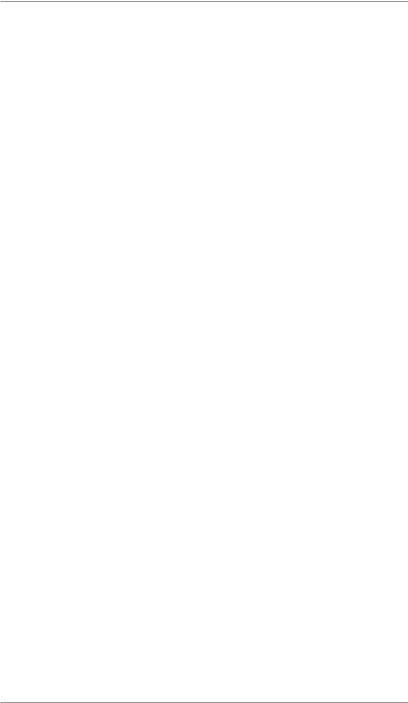
1 • Introduction
Your mailing system takes full advantage of IntelliLink™, your digital gateway to an entire suite of services and information that can move your mail more efficiently and enhance your business performance. IntelliLink™ technology gives you the ability to:
Add Postage Funds conveniently
You can add funds to your machine electronically via the Postage by Phone system®.
Download Postal Rate Updates
The latest postal rates are downloaded precisely when you need them.
Add Features On Demand
You can easily download envelope ads, postal inscriptions (if used), and optional product enhancements such as departmental accounting.
Keep Your System Current
Software download capability means you'll always have the latest version of your machine's operating system.
Postal Requirements
The meter on your mailing system is licensed by your Postal Authority and you must follow some basic requirements.
•Mail must have the correct date and postage amount in the meter stamp.
•Always ensure that your meter stamp prints are clear and complete. Poor prints may result in your Postal Authority being unable to offer the service you have requested and if the prints are illegible the items may be rejected by your Postal Authority. If in doubt regarding the quality of your meter prints, refer to
Section 7, Printer Maintenance.
•If you move to another address, you must update the Postal Authority records. Call your local machine supplier for advice.
•Each time you add postage to the machine, the Data Centre automatically performs a postal inspection. If the interval between inspections has been too long, your machine's display prompts "Inspection Due". Perform an inspection as instructed in Section 5, Adding Postage to satisfy the inspection requirement by either adding postage or checking your balance. Eventually, if an inspection is not carried out, the display prompts "Inspection Required". You won't be able to use your mailing system until you add postage or connect to the Data Centre.
SDC755A |
1-3 |
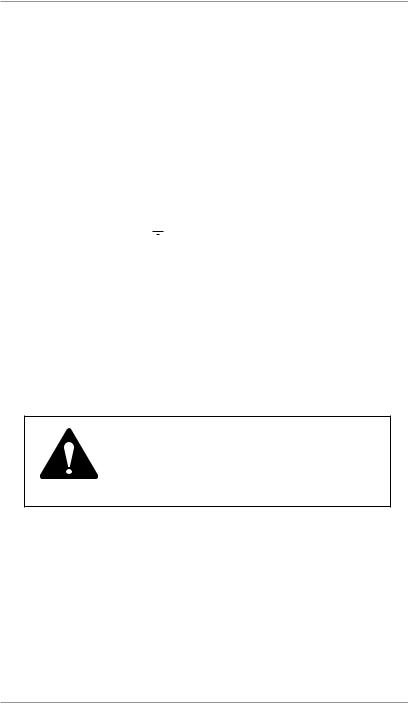
1 • Introduction
Safety
The equipment is supplied with a moulded mains lead and plug which should be used. If the lead cannot be used as supplied for any reason, the following information applies:
1.An approved mains lead for the country concerned must be used.
2.As the colours of the wires in the mains lead of this equipment may not correspond with the coloured markings identifying the terminals in your plug, proceed as follows:
-The wire which is coloured green and yellow must be connected to the terminal in the plug which is marked with the letter “E” or
by the earth symbol  or coloured green or green and yellow.
or coloured green or green and yellow.
-The wire which is coloured blue must be connected to the terminal which is marked with the letter “N” or coloured black.
-The wire which is coloured brown must be connected to the terminal which is marked with the letter “L” or coloured red.
3.The wires in the supplied mains lead are coloured in accordance with the following code:
Green and Yellow |
- |
Earth |
Blue |
- |
Neutral |
Brown |
- |
Live |
WARNING:
THIS EQUIPMENT MUST BE EARTHED
The socket outlet should be near to the equipment and should be easily accessible.
To comply with health and safety standards, operators must observe all local standard safety precautions relating to the operation of office equipment. In particular, DO NOT remove covers from the machine. Refer all servicing to qualified personnel.
Keep hands, jewellery, ties, long hair, etc. away from moving parts.
If you are in any doubt at all about your ability to safely do such work, you should consult a qualified electrician.
1-4 |
SDC755A |

|
|
1 • Introduction |
Specifications |
|
|
Equipment |
|
|
|
|
|
|
DM300c |
DM400c |
Size (including |
315mm H x 370mm |
315mm H x 840mm |
Integrated Weight |
W x 435mm D |
W x 500mm D |
Platform) |
|
|
Weight |
8.5 kg approx |
13 kg approx |
Power Requirements |
100-240 VAC, |
100-240 VAC, |
|
50/60Hz. 1.0A |
50/60Hz. 1.0A |
Communication |
3 USB; 1 RJ-11 |
3 USB; 1 RJ-11 |
Ports |
|
|
Operating |
4°C to 43°C |
4°C to 43°C |
Temperature |
|
|
LCD Display Size |
88 x 44mm |
88 x 44mm |
Throughput* |
65 letters per minute |
95 or 120 letters per |
*Actual Throughput will vary, |
|
minute |
depending on the material |
|
|
used, machine condition, use |
|
|
of moistener, and the skill of |
|
|
the operator. |
|
|
Print Resolution |
600 x 300 dpi |
600 x 300 dpi |
Print Image Area |
25.4mm x 180mm |
25.4mm x 180mm |
Ink Cartridge |
45ml |
45ml |
Capacity |
|
|
|
|
|
Internal Envelope Ad |
up to 20 |
up to 20 |
Storage |
|
|
Departmental |
Optional. Number of |
Optional. Number of |
Accounting |
accounts available |
accounts available |
|
based on the |
based on the |
|
amount purchased |
amount purchased |
|
and model. |
and model. |
SDC755A |
1-5 |
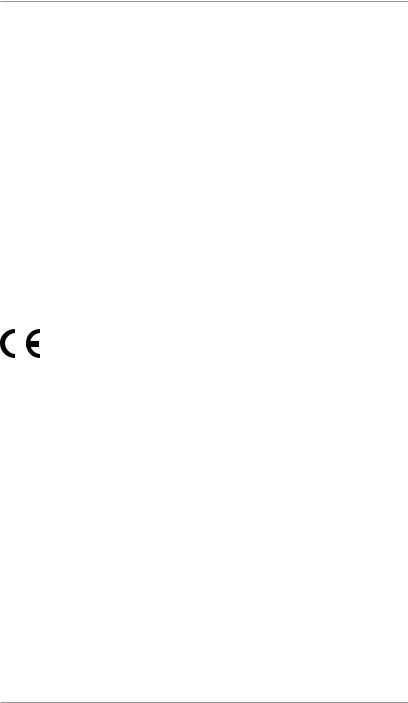
1 • Introduction
Meter Specifications
|
UK Models |
Republic of Ireland |
|
|
Models |
Maximum Imprint |
£99.99 |
€99.99 |
Maximum Credit |
£9,950.00 |
€9,950.00 |
Setting |
|
|
Setting Increment |
£50 |
€50 |
Reset Type |
Postage by Phone |
Postage by Phone |
Piece Count |
Up to 8 digits |
Up to 8 digits |
|
(nonresettable) |
(nonresettable) |
All Pitney Bowes postage meters are manufactured in accordance with An Post's and Royal Mail's Franking Machine Standards. This includes ascending register security, which will lock the ascending registers when the first frank takes the most significant digit of the ascending register to 9.
It is certified that the Mailing System complies with the requirements of the Low Voltage Directive
73/23/EEC, the EMC Directive 89/336/EEC and the R&TTE Directive 1999/5/EC.
The system has been designed to work on all Pan-European Analogue Telecommunication Networks.
For a formal Declaration of Conformity please contact Compliance Engineering on +44 (0)1279 426731.
1-6 |
SDC755A |
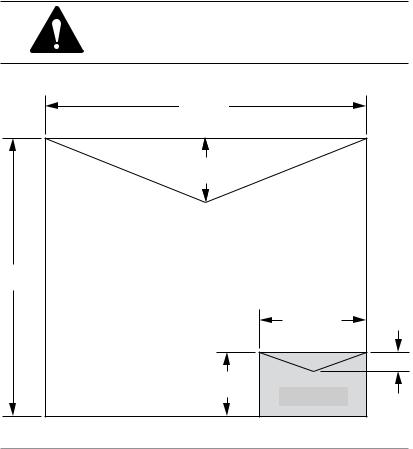
|
1 • Introduction |
Material Specifications |
|
|
|
Envelope Size (see Figure |
Minimum 89 x 127mm |
Below) |
Maximum 330 x 381mm |
Envelope Flap Depth |
22mm Min - 72mm Max |
Envelope Thickness |
Minimum 0.20mm |
|
Maximum (DM300c) 9.5mm |
|
Maximum (DM400c) 8mm |
Stack Height for Mail |
60mm |
Envelope Weight |
1g Min - 450g Max |
IMPORTANT: For best results, always make sure your material conforms to our published specifications.
|
381mm |
|
|
72mm |
|
|
Maximum |
|
330mm |
|
|
|
|
127mm |
|
|
22mm |
|
89mm |
Minimum |
|
|
|
SDC755A |
|
1-7 |
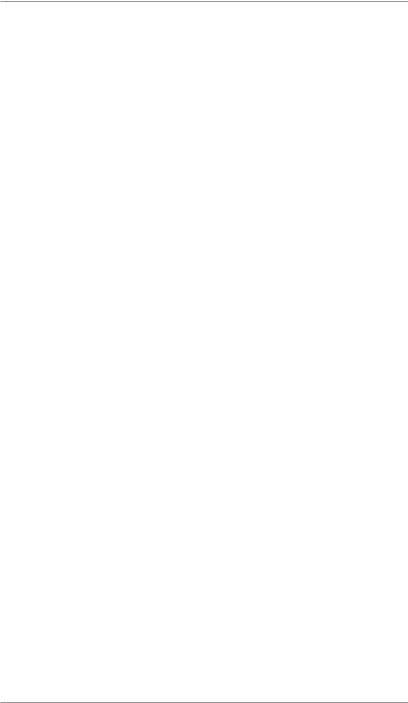
1 • Introduction
1-8 |
SDC755A |
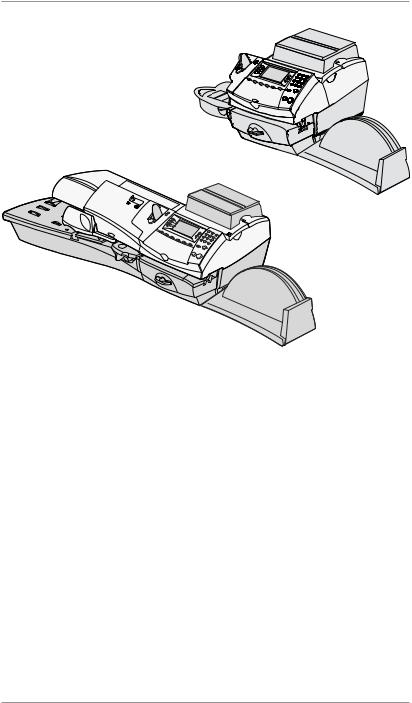
2 • Getting to Know Your System
DM400c
In this chapter you'll find out where everything is and what it does.
Machine Features–Front DM300c......................... |
2-2 |
Machine Features–Front DM400c......................... |
2-4 |
Control Panel........................................................ |
2-6 |
Machine Features–Rear........................................ |
2-8 |
SDC755A |
2-1 |
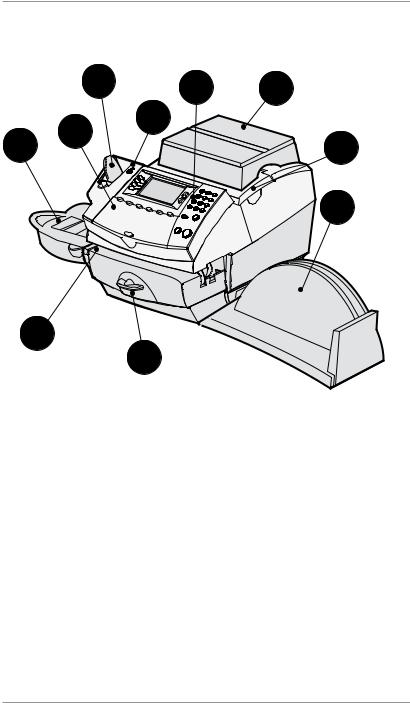
2 • Getting to Know Your System
Machine FeaturesFront DM300c
|
2 |
1 |
4 |
|
10 |
3 |
|
9 |
|
5 |
|
|
|
||
|
|
|
6 |
8
7
Shown with Weighing Platform
2-2 |
SDC755A |
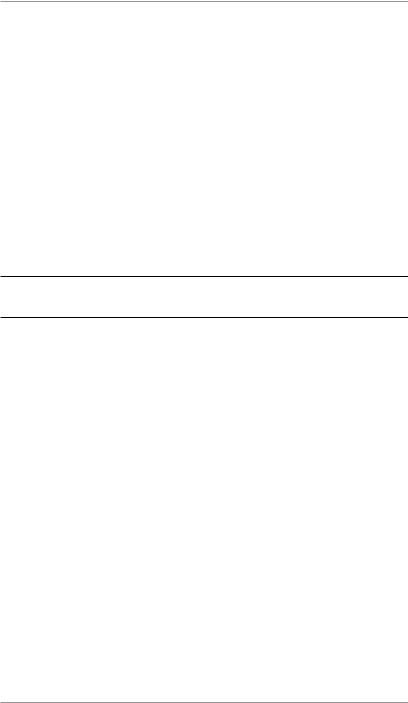
2 • Getting to Know Your System
1.Control Panel—allows you to enter and setup information on your machine.
2.Tape Feeder—holds and feeds tapes for printing.
3.LED—lights green when your system is on; lights orange when your system is in "sleep" mode.
4.Weighing Platform—allows you to weigh and calculate postage of a mail piece based on the service selected.
5.Ink Access Cover—opens up to allow replacement of the ink cartridge. See Chapter 7, Maintenance for instructions.
6.Stacker Tray—allows the neat stacking of finished mail pieces.
7.Clearance Lever (two position)
Home - transport rollers engaged for processing mail (normal)
Released - transport rollers disengaged so you can clear a stalled mail piece.
NOTE: The machine will not process mail when left in the released position.
8.Feed Deck—supports your envelope, post card or tape sheet as it passes under the printer mechanism.
9.Moistener—applies sealing fluid to the envelope flap. You can seal envelopes or leave them unsealed, depending on how you feed them.
10.Qwerty Keyboard (under cover)— For entry of information.
SDC755A |
2-3 |
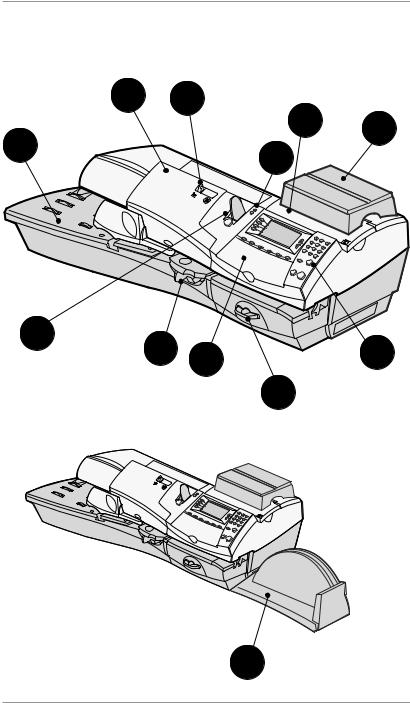
2 • Getting to Know Your System
Machine FeaturesFront DM400c
1 |
2 |
|
10 |
4 |
5 |
|
||
3 |
|
|
|
|
9 |
8 |
|
6 |
|
12 |
||
|
|
|
|
|
|
|
7 |
11
2-4 |
SDC755A |

2 • Getting to Know Your System
1.Feeder Cover—Lift to gain access to the feed and transport mechanisms.
2.Seal/ No Seal Lever— Selects whether your envelopes are automatically sealed or not.
3.LED—lights green when your system is on; lights orange when your system is in "sleep" mode.
4.Ink Access Cover—opens up to allow replacement of the ink cartridge. See Chapter 7, Maintenance for instructions.
5.Weighing Platform—allows you to weigh and calculate postage of a mail piece based on the service selected.
6.Control Panel—allows you to enter and setup information on your machine.
7.Printer Clearance Lever (two position)
Home - transport rollers engaged for processing mail (normal)
Released - transport rollers disengaged so you can clear a stalled mail piece.
NOTE: The machine will not process mail when left in the released position.
8.Moistener—applies sealing fluid to the envelope flap. You can seal envelopes or leave them unsealed, depending on how you feed them.
9.Tape Feeder—holds and feeds tapes for printing.
10.Feed Deck—supports your envelope, post card or tape sheet as it passes under the printer mechanism.
11.Stacker Tray—allows the neat stacking of finished mail pieces.
12.Qwerty Keyboard (under cover) —For entry of information.
SDC755A |
2-5 |
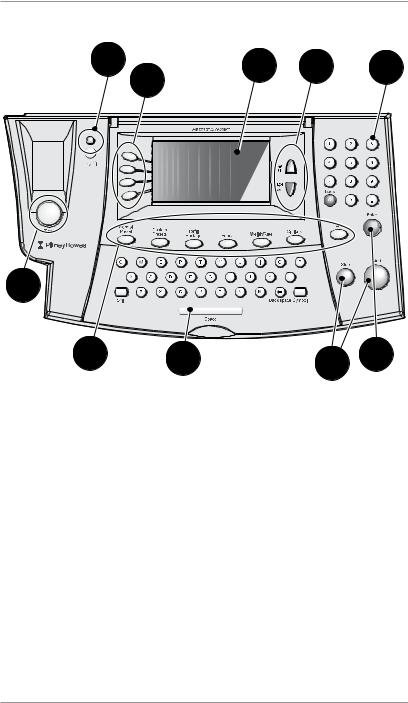
2 • Getting to Know Your System
Control Panel
2 |
3 |
4 |
5 |
6 |
|
|
|
|
1
9 |
6 |
8 |
7 |
1.Tape Key—Press to print tape(s).
2.Lock/Power Key—Dual function. Prevents unauthorised use of your system. If lock feature is setup and machine is in "sleep mode"; entering your four-digit password unlocks (awakens) the machine. Also allows you to power up or power down machine.
3.Screen Selection Keys—allows you to select a line (one key for each line) on the operator display. Whenever the left arrow
(◄) occupies the first position in one of the display lines, you may press the corresponding Screen Selection key to select that line.
4.Operator Display—shows the current status of your system and prompts you through all setup operations.
5.Page Up/Page Down (Scroll Keys)—allows you to scroll up and down through menu choices in the operator display. If a Page/ Up/Down key is lit, it indicates additional choices are available in a menu (up or down, depending on key) and that Page Up/Down key can be pressed to access these further choices.
6.Alpha/Numeric Keypads—allow you to type in numbers and letters for account names, postage values, and other information.
2-6 |
SDC755A |
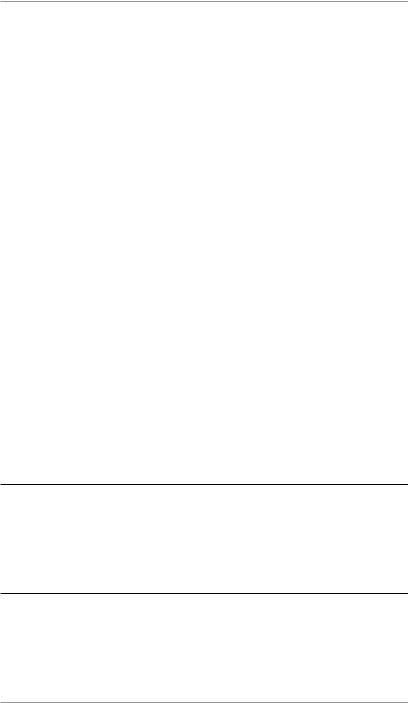
2 • Getting to Know Your System
7.Enter Key—allows you to accept an entry or choice.
8.Start/Stop Keys—Allow you to start or stop feeding tape or envelopes.
9.Feature Keys—allows you quick access to the most common features on the system. Pressing a Feature key takes you immediately to the top-level screen of the feature for that key. Home—takes you back to the Home (date/postage) screen.
Normal Preset—allows you access to the normal settings you use most often. You can assign values such as postage amount, ad, account number, etc. to the Normal Preset using the Feature keys on the control panel. See Chapter 4, Presets for details.
Custom Presets—allows you access up to five custom settings. You can assign values such as postage amount, ad, account number, etc. to the custom presets using the Feature keys on the control panel. See Chapter 6, System Options for details.
Refill Postage—allows you to add (refill) postage funds to your machine conveniently via modem (requires analogue phone line). See Chapter 5, Adding Postage for details.
Funds—allows you to check your postage funds and number of mail pieces processed. See Chapter 5, Adding Postage for details.
Weigh/Rate—allows you to weigh and calculate postage based on service selected. See Chapter 3, Running Mail for details.
Options—allows you to access system setup information such as date, time, postage limits, accounts setup, phone parameters, etc. See Chapter 6, System Options for details.
IMPORTANT: When you press one of the Feature keys, any entry in the preceding screen is lost unless you have first pressed the Enter key to confirm the entry. For example, if you entered an account name on one screen and then immediately pressed another Feature key, the account name will not be recorded by the system.
SDC755A |
2-7 |
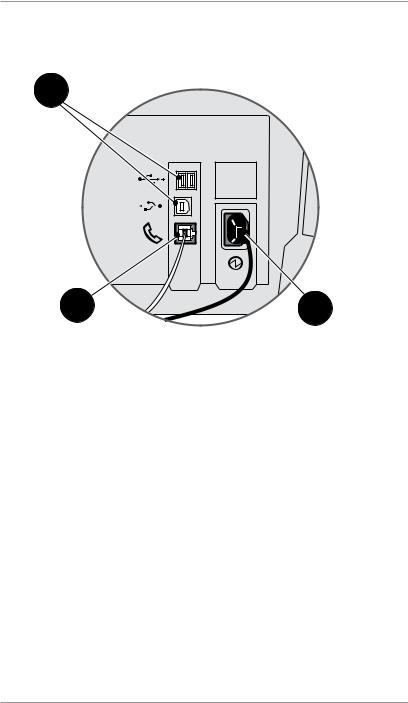
2 • Getting to Know Your System
Machine FeaturesRear
2
1 3
3
Machine Features—Rear
1.Phone Connector—allows you to connect an analogue phone line, such as one a Fax machine uses. The connector accepts a standard phone plug (supplied). When your system is connected to an analogue phone line, you can add postage any time by pressing Refill Postage and following the prompts. See Chapter 5, Adding Postage for details.
2.USB Ports—allow you to connect a USB cable to peripherals.
3.Power Receptacle—connects to AC power cord (supplied).
2-8 |
SDC755A |
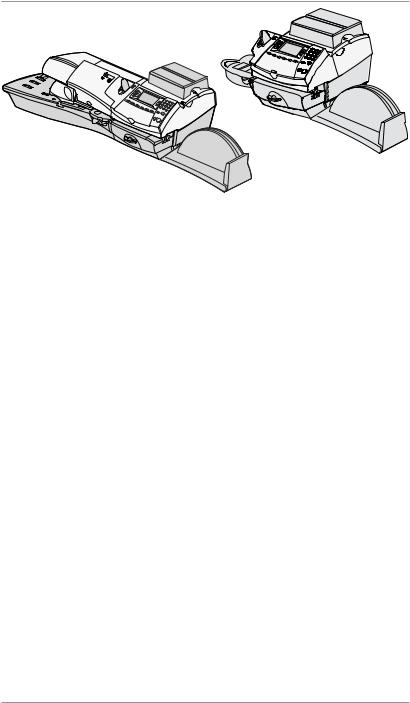
3 • Running Mail
DM300c
DM400c
This chapter explains how to run mail, your printing options, and using the weighing platform.
Before You Begin.................................................. |
3-2 |
Checklist................................................................ |
3-2 |
Home Screen........................................................ |
3-2 |
Selecting Postage ................................................ |
3-3 |
Keying in the Postage Directly........................ |
3-4 |
Entering Weight Manually .............................. |
3-4 |
Using the Weighing Platform (scale).............. |
3-4 |
Selecting an Account to Track Postage................. |
3-6 |
Printing an Ad and/or Text Message..................... |
3-6 |
Advancing the Date on the Machine .................... |
3-7 |
Checking and Clearing the Batch Count .............. |
3-8 |
Checking the Batch Count.............................. |
3-8 |
Printing a Record of the Batch Count............. |
3-8 |
Clearing the Batch Count............................... |
3-9 |
Printing Mail........................................................ |
3-10 |
Manually feeding Envelopes DM300c.......... |
3-10 |
Automatically feeding Envelopes DM400c... |
3-11 |
Printing Tapes............................................... |
3-12 |
Printing Options................................................... |
3-13 |
Seal the Envelope Only................................ |
3-13 |
Printing the Date and Time, Ad or Text on |
3-14 |
Incoming Mail............................................... |
|
Permit Printing.............................................. |
3-14 |
Text Messages.................................................... |
3-15 |
What is a Text Message?.............................. |
3-15 |
Selecting a Text Message............................. |
3-15 |
Viewing a Text Message............................... |
3-15 |
Creating a new Text Message...................... |
3-16 |
Delete a Text Message................................. |
3-16 |
Edit a Text Message..................................... |
3-17 |
Edit a Text Message Name........................... |
3-17 |
SDC755A |
3-1 |
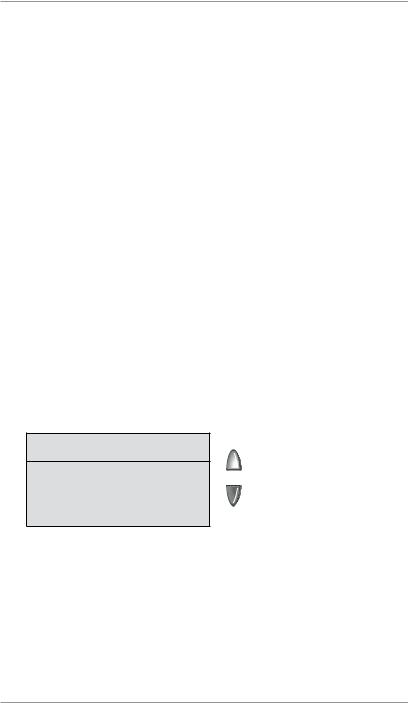
3 • Running Mail
Before You Begin
Before you run mail on your system, review the Checklist, Home Screen, and Selecting Postage sections below and on the next page.
Checklist
•Make sure your mailing system is plugged into a properly grounded power receptacle. Always follow the safety precautions in Chapter 1, Introduction.
•Check the level of sealing solution in the moistener. If you need to add sealing solution, refer to Chapter 7, Maintenance.
•If you plan on printing tape sheets, make sure you've got an adequate supply. See Chapter 9, Supplies and Options for ordering tape sheets.
•Check that you have enough postage for your mail run. Press Funds key to view your current balance.
Home Screen
When you power up your system, the Home screen appears on the operating display. If your system has been set up to require a lock code or password, you are prompted to enter it.
A typical Home screen is shown below (your screen may vary dependant on options selected):
Key In Postage |
≡0.00≡ |
(The Up/Down arrow |
||
|
|
18.10.06 |
||
◄Account |
: Select Account |
keys light up in |
||
green when there |
||||
◄Class |
: None |
|
||
|
are additional menu |
|||
◄Ad |
: None |
|
||
|
options) |
|||
◄Text Msg |
: None |
|
||
|
|
|||
•To enter postage at the Home screen, and you know the postage amount you want to print, simply key in the amount using the keyboard.
•Use Page Down and Page Up keys to scroll through menu features. If the key is lit, additional choices are available.
•If you would like to print ads/text messages on your mail or access other print options, press Page Down to view these features.
3-2 |
SDC755A |

3 • Running Mail
Selecting Postage
There are several ways you can select postage using your mailing system:
•Key in the postage directly from the keyboard when you already know the amount.
•Enter the weight of the mail piece manually and have the system calculate the postage amount using the system's internal rating feature.
•Place the mail piece on the weighing platform and have the system calculate the weight and then postage amount using the system's internal rating feature.
Each method is described in its own section that follows.
NOTES:
1.If you select a value above the high value warning, the system will ask you to confirm that the value is OK. This warning prevents you from accidentally selecting and printing a high value.
2.To process large mail pieces and parcels that can’t be run through the machine, use the optional tape strips (see Chapter 10, Supplies and Options for ordering tape strips). Apply the postage tape strips on the mail piece or parcel in the proper location.
SDC755A |
3-3 |
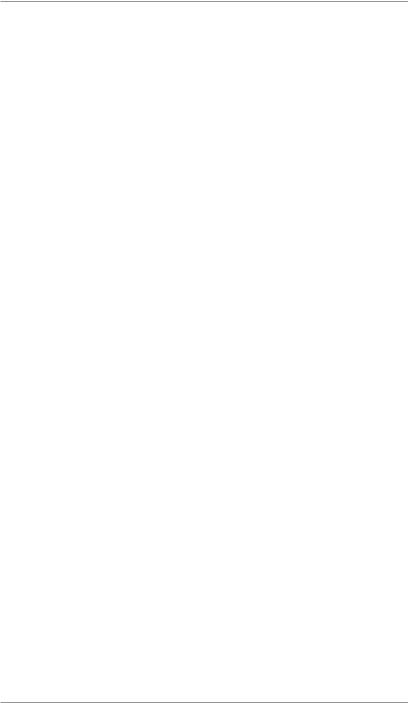
3 • Running Mail
Keying In the Postage Directly
1.From the Home screen, enter the postage using the numeric keys. There is no need to enter the decimal point.
2.Press Enter to confirm the amount.
Entering Weight Manually
This procedure is used when you already know the weight of a mail piece and you do not wish to use the weighing platform.
1.Press Weigh/Rate.
2.Select “Enter Weight Manually”.
3.Select “Change to g/kg” to switch between entering the weight in grammes or kilogrammes, as required.
4.Key in the weight in grammes or kilogrammes then select “OK”.
5.Select the desired class using the soft keys.
6.Press Enter when finished entering all the class options and fees.
Using the Weighing Platform (Scale)
‘Standard’ Operation
1.Make sure scale is activated (you will see “scale weight” and 0g on the display). See Chapter 6, System Options to turn your scale on if necessary.
2.Place mail piece on scale. The weight of the mail piece will appear on the display.
3.Select the desired carrier, then select the class of mail you require (use the scroll keys to see additional classes).
4.If there is no value next to the class name, more information is needed. Follow the prompts for the options and/or services available for this class of service.
5.Press Enter when finished entering all the class options and fees.
3-4 |
SDC755A |
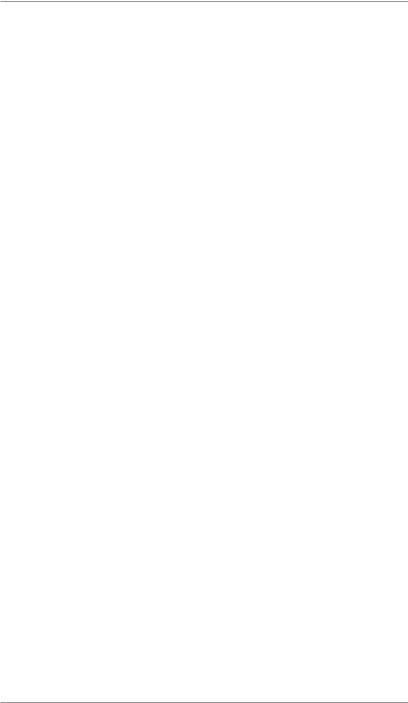
3 • Running Mail
Differential Weighing
Differential weighing is an option that is available on certain models in the DM300c and DM400c series.
It allows you to process mixed mail using the weighing platform (scale). Put a number of pieces of mail onto the weighing platform. The system calculates the postage for each piece of mail you remove from the weighing platform automatically.
1.Make sure weighing platform is activated (you will see “scale weight“ and 0g on the display). See Chapter 6, System Options to turn your scale on if necessary.
2.Select the desired carrier, then select the class of mail required (use the scroll keys to see additional classes).
3.If there is no value next to the class name, more information is needed. Follow the prompts for the options and/or services available for this class of service.
4.Press Enter when finished entering all the class options and fees.
5.Press the Weigh/Rate key.
6.Select “Differential Weighing”.
7.Place the mail pieces onto the weighing platform. They can be placed onto the platform in a container, if required.
8.Remove the first mail piece and the value will automatically set. Process this mail piece in the normal way.
9.Continue removing mail pieces and processing until the last mail piece is reached. When the last piece (or mail container) is removed from the platform, you will be asked to “Print Postage for last item removed”. Select “Yes” or “No”.
10.You can now place more items on the platform to continue using the option or select “Exit Differential Weighing”.
SDC755A |
3-5 |
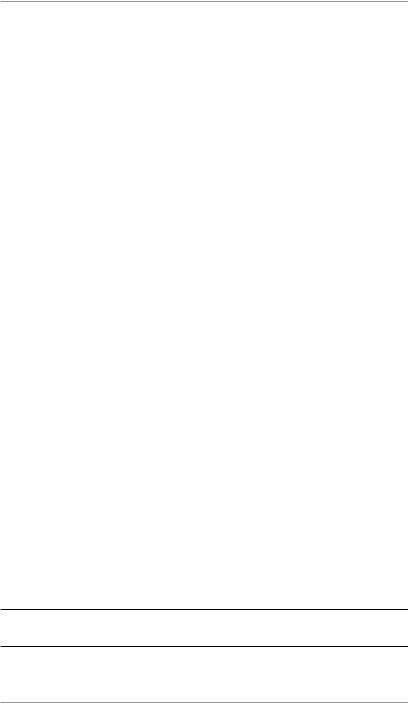
3 • Running Mail
Selecting an Account to Track Postage
You can select an account to track postage if the departmental accounting feature is available on your machine and is turned on. Departmental accounting may not be available on some models. See
Chapter 11, Departmental Accounts, for information on setting up this feature.
1.From Home screen, press the selection key next to “Account” to display the Accounts menu.
2.The "Select Account" screen displays. Press Page Down to see more choices (if Page Down is lit). To select an account, either:
A.Use the appropriate selection key next to the display.
B.Key in the account number if you know it and press Enter. (The machine will display account names as the number progresses).
C.Key in the first character of the account name, using the alphanumeric keys. Select the account or press Enter to select the first account for the character. (You can enter more than one character to advance your search).
3.If a password has been assigned to this account, you will be prompted to enter one. Key in the 4-digit password if necessary.
4.You return to the Home screen with the name of the account listed alongside “Account”.
Printing an Ad and/or Text Message
1.From Home screen, select “Ad” or “Text Msg” as required.
2.You may either:
A.Scroll through the list and then select the required Ad or text message.
B.Key in the ad or text message number and press Enter to select it.
3.You return to the Home screen with the name of the Ad or text message listed on the screen.
NOTE: Ads are available on all models. Text Messages are only available on certain models.
3-6 |
SDC755A |
