Pitney Bowes DM400C, DM300C User Manual

DM300c / DM400c Digital Mailing Systems
Operator Guide
SV62261 Rev. A ©2009 Pitney Bowes Inc.
All rights reserved. This book may not be reproduced in whole or in part in any fashion or stored in a retrieval system of any type or transmitted by any means, electronically or mechanically, without the express, written permission of Pitney Bowes.
We have made every reasonable effort to ensure the accuracy and usefulness of this manual; however, we cannot assume responsibility for errors or omissions or liability for the misuse or misapplication of our products.
Due to our continuing program of product improvement, equipment and material specifications as well as performance features are subject to change without notice. Your digital mailing system may not have some of the features described in this book. Available features vary, depending on the model of your mailing system, installed options, system software level, how your system is set up and the country it is designed to operate in.
E-Z Seal, Postage By Phone, Purchase Power, PC Meter Connect, DM Series, and INVIEW Accounting are trademarks or registered trademarks of Pitney Bowes Inc. ENERGY STAR is a registered trademark of the United States Environmental Protection Agency. USPS is a registered trademark of the United States Postal Service. Windows is a trademark of Microsoft Corporation.
FCC Part 15 Compliance
NOTE: This equipment has been tested and found to comply with the limits for a Class B digital device, pursuant to part 15 of the FCC rules. These limits are designed to provide reasonable protection against interference in a residential installation. This equipment generates, uses, and can radiate radio frequency energy and, if not installed and used in accordance with the instruction manual, may cause interference to radio communications.
However, there is no guarantee that interference will not occur in a particular installation. If this equipment does cause interference to radio or television reception, which can be determined by turning the equipment off and on, the user is encouraged to try to correct the interference by one or more of the following measures:
•Reorient or relocate the receiving antenna.
•Increase the separation between the equipment and receiver.
•Connect the equipment into an outlet on a circuit different from that to which the receiver is connected.
•Consult the dealer or an experienced radio/TV technician for help.
CAUTION: Changes or modifications to this equipment not expressly approved by the party responsible for compliance could void the user’s authority to operate the equipment.
A shielded USB cable must be used with this equipment to ensure compliance with the limits. Use of a unshielded cable is prohibited.
FCC Part 68 Compliance of the G900 Modem
This equipment complies with Part 68 of the FCC rules and the requirements adopted by the ACTA. On the back of this equipment is a label that contains, among other information, a product identifier in the format US: AAAEQ##TXXXX. If requested, this number must be provided to the telephone company.
This equipment is designed to be connected to a Facility Interface Code 02LS2 network with RJ11C network interface.
A plug and jack used to connect this equipment to the premises wiring and telephone network must comply with the applicable FCC Part 68 rules and requirements adopted by the ACTA. A compliant telephone cord and
modular plug is provided with this product. It is designed to be connected to a compatible modular jack that is also compliant. See installation instructions for details.
The ringer equivalence number (REN) is used to determine the number of devices that may be connected to a telephone line. Excessive RENs on a telephone line may result in the devices not ringing in response to an
incoming call. In most but not all areas, the sum of RENs should not exceed five (5). To be certain of the number of devices that may be connected to a line, as determined by the total RENs, contact the local telephone company. The REN for this product is part of the product identifier that has the format US:AAAEQ##TXXXX. The digits represented by ## are the REN without a decimal point (for example 03 is a REN of 0.3).
If this equipment (3C00, 4C00 mailing machine) causes harm to the telephone network, the telephone company will notify you in advance that temporary discontinuance of service may be required. But if advance notice isn’t practical, the telephone company will notify you as soon as possible. Also, you will be advised of your right to file a complaint with the FCC if you believe it is necessary.
The telephone company may make changes in its facilities, equipment, operations, or procedures that could affect the operation of the equipment. If this happens the telephone company will provide advance notice in order for you to make necessary modifications to maintain uninterrupted service.
If trouble is experienced with this equipment (3C00, 4C00 mailing machine), please contact Pitney Bowes, One Elmcroft Rd., Stamford, CT at 1-800-522- 0020 for repair or warranty information. If the equipment is causing harm
to the telephone network, the telephone company may request that you disconnect the equipment until the problem is resolved. This equipment is not intended to be repaired by the customer.
Connection to party-line service is subject to state tariffs. Contact the state public utility commission, public service commission, or corporation commission for information.
If the installation site has specially wired alarm equipment connected to the telephone line, ensure the installation of this mailing machine does not disable the alarm equipment. If you have questions about what will disable alarm equipment, consult your telephone company or a qualified installer.
Servicing
This equipment is not intended to be serviceable. Please refer to the warranty information if problems occur. Failed units will be withdrawn by Pitney Bowes service engineers and returned to the U.S. Service Center. For reference purposes, the U.S. Service Center contact address is: Pitney Bowes Inc., 1 Elmcroft Road, Stamford, CT, 06926-0700.
A plug and jack used to connect this equipment to the premises wiring and telephone network must comply with the applicable FCC Part 68 rules and requirements adopted by ACTA. A compliant telephone cord and modular plug is provided with this product. It is designed to be connected to a compatible modular jack that is also compliant. See installation instructions for details.
Industry Canada
This product meets the applicable Industry Canada technical specifications. The Ringer Equivalence Number (REN) is an indication of the maximum number of devices allowed to be connected to a telephone interface. The Ringer Equivalence Number (REN) of this terminal equipment is 1.0. The termination on an interface may consist of any combination of devices subject only to the requirement that the sum of the RENs of all devices does not exceed five.
The abbreviation, IC, before the registration number signifies that registration was performed based on a Declaration of Conformity indicating that Industry Canada technical specifications were met. It does not imply that Industry Canada approved the equipment.
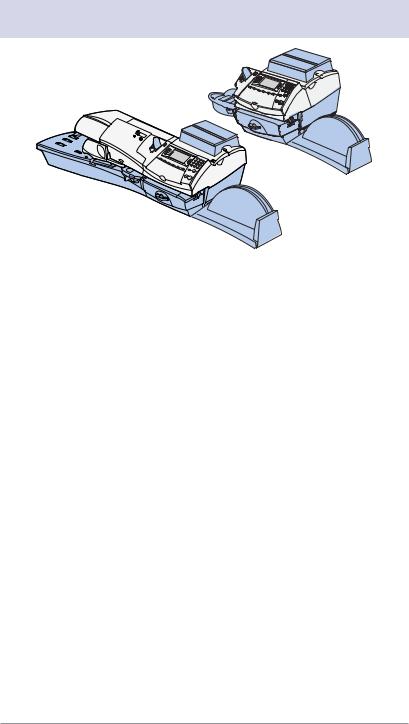
Pitney Bowes Contact List
DM300c
DM400c
Machine Identification
Product Name: DM300c Digital Mailing System
Model Number: 3C00
OR
Product Name: DM400c Digital Mailing System
Model Number: 4C00
Resources
For support information, go to www.pb.com and click on Customer Support. Click on Meters and Mailing Systems, then click on the appropriate product name link.
To order PB supplies and accessories, go to: www.pb.com and click on Supplies
OR
order by phone at 1-800-243-7824 (M-F 8:00 AM to 8:00 PM ET.)
To view a list of your equipment, pay invoices online, or you have questions about your Postage-by-Phone account go to: www.pb.com and click on My Account
For questions about your account or the product, call the Pitney Bowes Customer Care Center at 1-800-522-0020 (Monday through Friday, 8:00 AM - 8:00 PM ET).
To contact the United Stated Postal Service® (USPS), visit: www.USPS.com
SV62261 Rev. A |
v |
This page was put in as a placeholder so you can print this entire guide in a duplex (double-sided) mode while keeping the proper page positions.
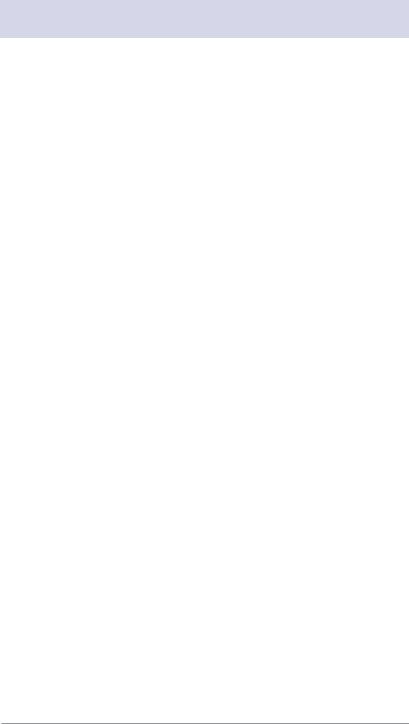
Table of Contents
Table of Contents
1 • Introduction
What's in this Guide........................................................... |
1-2 |
About Your Digital Mailing System..................................... |
1-3 |
Postal Requirements ......................................................... |
1-4 |
Sections of the Meter Stamp ............................................. |
1-5 |
What is IntelliLink® ............................................................ |
1-5 |
About Constant Connection............................................... |
1-6 |
About PC Meter Connect™ ............................................... |
1-6 |
Other Sources of Information ............................................ |
1-7 |
Important Safety Notes...................................................... |
1-7 |
Important Telephone Safety Instructions ........................... |
1-9 |
2 • Getting to Know Your System
Parts of the Machine - DM300c ......................................... |
2-2 |
Parts of the Machine - DM400c ......................................... |
2-4 |
Control Panel..................................................................... |
2-6 |
Connections on Back of Machine...................................... |
2-8 |
3 • Running Mail
Home Screen..................................................................... |
3-2 |
Checking Funds (Postage) Availability in Machine............ |
3-2 |
Applying Postage............................................................... |
3-3 |
Keying In the Postage Directly................................... |
3-4 |
Entering Weight Manually ......................................... |
3-4 |
Using the Optional Weighing Platform ....................... |
3-5 |
Processing Letter Mail ....................................................... |
3-6 |
Manually Feeding Envelopes (DM300c) .................... |
3-6 |
Automatically Feeding Envelopes (DM400c) ............. |
3-7 |
Processing Flats, Packages, or Non-Letter Mail ............... |
3-8 |
Printing a Single Tape ................................................ |
3-8 |
Printing Multiple Tapes............................................... |
3-8 |
Selecting an Account to Track Postage............................. |
3-9 |
Using Differential Weighing ............................................. |
3-10 |
SV62261 Rev. A |
vii |
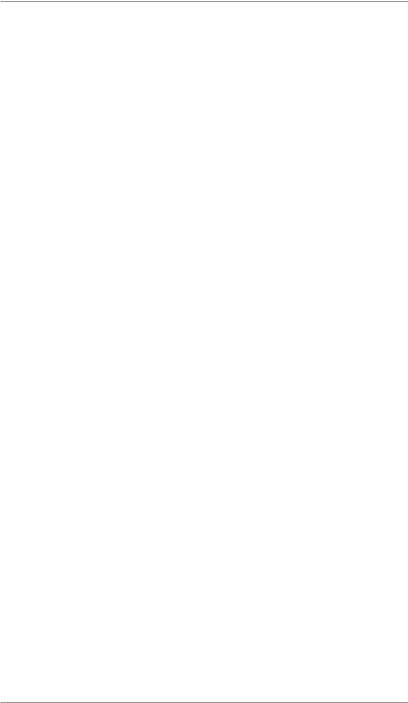
Table of Contents
Checking and Clearing the Batch Count ......................... |
3-13 |
Viewing (Checking) the Batch Count ....................... |
3-13 |
Printing the Batch Count .......................................... |
3-14 |
Clearing the Batch Count......................................... |
3-15 |
4 • Printing Options
Printing Options Overview ................................................. |
4-2 |
Sections of the Meter Stamp ............................................. |
4-3 |
Printing a $0.00 Meter Stamp............................................ |
4-3 |
Auto-Advance of Printed Date for the Meter Stamp .......... |
4-3 |
Manually Changing Printed Date for the Meter Stamp...... |
4-4 |
Sealing Envelopes without Printing a Meter Stamp........... |
4-5 |
DM300c Only ............................................................. |
4-5 |
DM400c Only ............................................................. |
4-5 |
Printing the Date and Time, Ad or Text (no meter stamp).. |
4-6 |
Omitting/Restoring Day or Date on the Meter Stamp........ |
4-7 |
Adjusting Horizontal Print Position of Indicia..................... |
4-7 |
Adding/Removing a Postal Inscription to Meter Stamp ..... |
4-8 |
Adding/Removing an Envelope Ad to the Meter Stamp .... |
4-9 |
5 • Normal and Custom Presets
What is a Preset? .............................................................. |
5-2 |
Why Should I Use A Presets?............................................ |
5-2 |
Why Should I Use a USPS® “Class” in my Preset? ........... |
5-2 |
Normal Preset.................................................................... |
5-3 |
Selecting a Normal Preset ......................................... |
5-3 |
Defining New Values for the Normal Preset............... |
5-3 |
Custom Presets ................................................................. |
5-5 |
Selecting Custom Presets.......................................... |
5-5 |
Viewing a Custom Preset .......................................... |
5-5 |
Defining Custom Presets ........................................... |
5-6 |
Editing a Custom Preset Name.................................. |
5-8 |
Overwriting (Save New Settings for) Custom Preset . 5-8 |
|
Deleting a Custom Preset .......................................... |
5-9 |
viii |
SV62261 Rev. A |
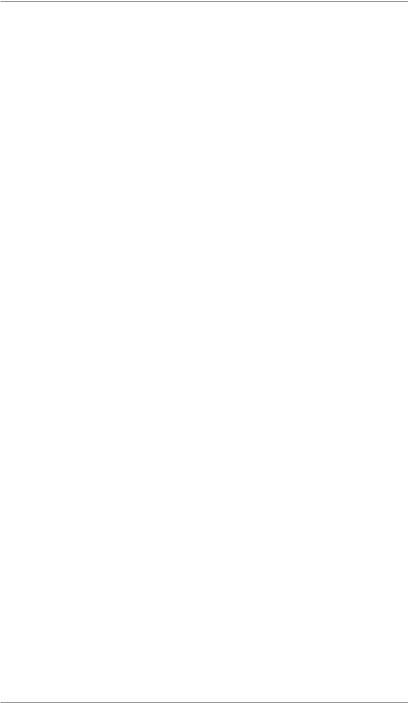
Table of Contents
6 • Adding Postage/Connecting to the Data Center
Postage and Your Machine................................................ |
6-2 |
Establishing Communications Between Your Machine and ... |
|
the Pitney Bowes Data Center ....................................... |
6-2 |
Downloads from the Data Center to Your Machine............... |
6-3 |
Using Constant Connection to Establish Communications with |
|
the Data Center .............................................................. |
6-6 |
Using PC Meter Connect™ to Establish Communications with . |
|
the Data Center .............................................................. |
6-7 |
Using an Analog Phone Line to Establish Communications with |
|
the Data Center .............................................................. |
6-9 |
Checking Funds (Postage) Availability in Machine.......... |
6-10 |
Checking Your Postage By Phone® Account Balance ..... |
6-11 |
Adding Postage ............................................................... |
6-12 |
Printing a Funds Report................................................... |
6-14 |
Downloading Files or Updating System........................... |
6-15 |
Settings for Connecting to the Data Center ....................... |
6-16 |
7 • System Options
System Options Overview ................................................. |
7-2 |
Basic Options .................................................................... |
7-3 |
Setting the Time, Date, and Timeouts........................ |
7-3 |
Changing Language................................................... |
7-7 |
Adjusting the Contrast of the Display......................... |
7-7 |
Setting Postage Limits (Funds Warnings).................. |
7-8 |
Enabling/Changing/Disabling Lock Codes/Passwords... |
7-9 |
Configuring the Tape Button..................................... |
7-12 |
Setting Up (USPS) Confirmation Services............... |
7-13 |
Advanced Options ........................................................... |
7-14 |
Meter Withdrawal (Withdrawing Postage Funds)..... |
7-14 |
Managing (USPS) Confirmation Records ................ |
7-15 |
Running Install Mode ............................................... |
7-17 |
Managing Confirmation Records ............................. |
7-15 |
Running Install Mode ............................................... |
7-16 |
SV62261 Rev. A |
ix |
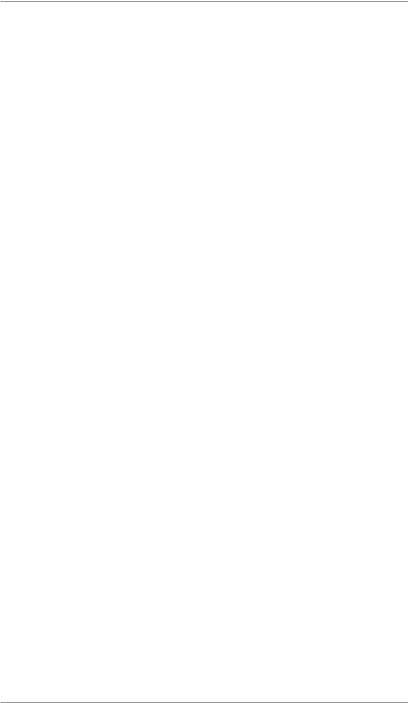
Table of Contents
8 • Standard Accounting Option
Overview of Accounting Options........................................ |
8-2 |
Activating/Setting Up Standard Accounting Option ........... |
8-4 |
Turning On Accounting ...................................................... |
8-6 |
Turning Off Accounting ...................................................... |
8-7 |
Turning On Account Passwords ........................................ |
8-7 |
Turning Off Account Passwords ........................................ |
8-8 |
Creating New Accounts ..................................................... |
8-9 |
Editing Account Names and Passwords.......................... |
8-10 |
Selecting An Account to Track Postage........................... |
8-11 |
Displaying Account Totals................................................ |
8-12 |
Printing Account Reports ................................................. |
8-13 |
Printing to an Attached Printer ................................. |
8-13 |
Printing on an Envelope or Tape Strip...................... |
8-14 |
Clearing All Account Totals .............................................. |
8-16 |
Deleting Accounts............................................................ |
8-17 |
9 • Reports
Overview of Reports .......................................................... |
9-2 |
Last 5 Refills Report .......................................................... |
9-2 |
Funds Report..................................................................... |
9-3 |
Single Accounts Report ..................................................... |
9-3 |
Multi-Account Summary Report......................................... |
9-3 |
Account List Report ........................................................... |
9-4 |
System Setup Report ........................................................ |
9-5 |
Error Report....................................................................... |
9-5 |
Configuration Report ......................................................... |
9-6 |
Software Version Report.................................................... |
9-6 |
Confirmation Services Report............................................ |
9-6 |
Printing a Report................................................................ |
9-7 |
Printing to an Attached Printer ................................... |
9-7 |
Printing on an Envelope or Tape Strip........................ |
9-7 |
x |
SV62261 Rev. A |

Table of Contents |
||
10 • Text Messages |
|
|
Text Messages Overview................................................. |
10-2 |
|
Text Message Specifications ........................................... |
10-3 |
|
Postal Rules and Guidance............................................. |
10-3 |
|
Envelope Guidance ......................................................... |
10-4 |
|
Creating a Text Message................................................. |
10-5 |
|
Viewing/Editing a Text Message...................................... |
10-6 |
|
Deleting a Text Message ................................................. |
10-7 |
|
11 • Scale Options |
|
|
Scale Options Overview .................................................. |
11-2 |
|
Zeroing the Scale ............................................................ |
11-3 |
|
Setting Weight Change Options ...................................... |
11-3 |
|
Setting Class Change Options ........................................ |
11-4 |
|
Turning Auto Scale On or Off........................................... |
11-5 |
|
Setting the Scale Location Code ..................................... |
11-6 |
|
Managing Intra BMC ZIP Code Groups........................... |
11-6 |
|
Creating Intra BMC ZIP Code Groups ...................... |
11-7 |
|
Editing Intra BMC ZIP Code Groups......................... |
11-8 |
|
Deleting Intra BMC ZIP Code Groups..................... |
11-10 |
|
12 • Maintenance |
|
|
Printing a $0.00 Meter Stamp.......................................... |
12-2 |
|
Messages Indicating Ink Cartridge Replacement............ |
12-2 |
|
Replacing the Ink Cartridge............................................. |
12-3 |
|
Filling the Moistener (DM400c Only) ............................... |
12-6 |
|
Filling the Moistener (DM300c Only) ............................... |
12-7 |
|
Maintaining the Moistener ............................................... |
12-8 |
|
Cleaning the Stripper Blade and Brush Assembly |
|
|
(DM400c) ................................................................. |
12-8 |
|
Cleaning the Shield and Wick (DM400c) ................. |
12-9 |
|
Removing the Moistener (DM300c) ....................... |
12-10 |
|
Removing the Shield and Wick (DM300c) ............. |
12-12 |
|
Printer Maintenance ...................................................... |
12-13 |
|
Printing a Test Pattern............................................ |
12-13 |
|
Cleaning the Printer Nozzle ................................... |
12-14 |
|
Replacing the Print Head ....................................... |
12-15 |
|
SV62261 Rev. A |
xi |

Table of Contents
13 • Troubleshooting
Getting Help..................................................................... |
13-2 |
Messages on the LCD Display ........................................ |
13-2 |
Blank Display................................................................... |
13-2 |
Display Difficult to Read .................................................. |
13-3 |
Printing Problems ............................................................ |
13-3 |
Feeding Problems .......................................................... |
13-4 |
To clear a stalled envelope in the printer area: ........ |
13-4 |
To avoid stalled envelopes:...................................... |
13-4 |
To clear a stalled envelope in the feeder area |
|
(DM400c only): ............................................................... |
13-5 |
Moistening Problems (envelopes don't seal)................... |
13-6 |
Problems Connecting to Data Center via LAN Network.... |
13-7 |
Problems Connecting to the Data Center via the PC ...... |
13-8 |
Problems Refilling Postage via the PC.......................... |
13-10 |
Problems Connecting to the Data Center via Analog Line ... |
13-11 |
Accidentally Printing the Wrong Postage ...................... |
13-12 |
Viewing System Configuration Levels ........................... |
13-12 |
14 • Supplies and Options
Supplies and Accessories ............................................... |
14-2 |
Options ............................................................................ |
14-3 |
Weighing Platform.................................................... |
14-2 |
Moistener ................................................................. |
14-3 |
Postal Inscriptions/Advertisements .......................... |
14-3 |
Departmental Accounting......................................... |
14-3 |
Electronic USPS® Confirmation Services................. |
14-3 |
Appendix A • Specifications
Equipment Specifications ................................................. |
A-1 |
Material Specifications...................................................... |
A-2 |
Appendix B • Glossary
Index
xii |
SV62261 Rev. A |
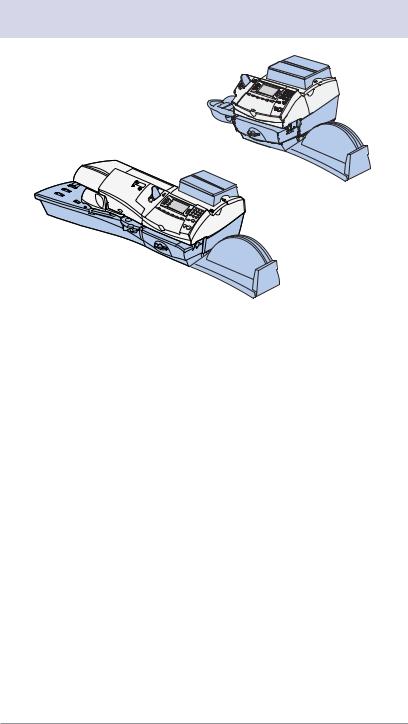
1 • Introduction
DM300c
DM400c
This chapter lists the key features of your mailing system, tells you what's in this guide, and presents important safety information.
What's in this Guide............................................................ |
1-2 |
About Your Digital Mailing System...................................... |
1-3 |
Postal Requirements .......................................................... |
1-4 |
Sections of the Meter Stamp .............................................. |
1-5 |
What is IntelliLink® ............................................................. |
1-5 |
About Constant Connection................................................ |
1-6 |
About PC Meter Connect™................................................ |
1-6 |
Other Sources of Information ............................................. |
1-7 |
Important Safety Notes....................................................... |
1-7 |
Important Telephone Safety Instructions ............................ |
1-9 |
SV62261 Rev. A |
1-1 |

1 • Introduction
What's in this Guide
Section |
Description |
Chapter 1 |
Describes the key features of your mailing system. It |
Introduction |
also includes important safety notes. |
Chapter 2 |
Explains the purpose and shows the location of each |
Getting to Know |
control and machine feature. Please read this section |
Your System |
carefully. |
Chapter 3 |
Explains how to process mail. The operations covered |
Running Mail |
here are the ones you'll use most often. |
Chapter 4 |
Explains your printing options for incoming and outgoing |
Printing Options |
mail. |
Chapter 5 |
Explains the Normal and Custom Presets feature for |
Normal and |
saving commonly-used settings on your machine |
Custom Presets |
|
Chapter 6 |
Explains how to connect your system to the Pitney |
Adding Postage |
Bowes Data Center so you can add postage and |
/Connecting to |
download the latest postal rates and software to your |
Data Center |
meter |
Chapter 7 |
Provides step-by-step instructions for customizing |
System Options |
system operation to suit your own needs |
Chapter 8 |
Provides instructions for setting up the optional standard |
Standard |
accounting feature. |
Accounting Opt. |
|
Chapter 9 |
Provides you with a description of reports you can print |
Reports |
on your system |
Chapter 10 |
Provides instructions for setting up text messages. |
Text Messages |
|
Chapter 11 |
Provides instructions for setting up the optional weighing |
Scale Options |
platform. |
Chapter 12 |
Explains how to check print quality and take care of the |
Maintenance |
ink cartridge and moistener. |
Chapter 13 |
Explains how to fix common problems and tells you |
Troubleshooting |
what error messages mean. |
Chapter 14 |
Lists the supplies available for your mailing system. It also |
Supplies and |
describes options that add to the versatility of your mailing |
Options |
system and enhances the productivity of your mailroom. |
Appendix A |
Provides material and equipment specifications. |
Specifications |
|
Appendix B |
Explains terms unique to the world of mailing. |
Glossary |
|
|
|
1-2 |
SV62261 Rev. A |
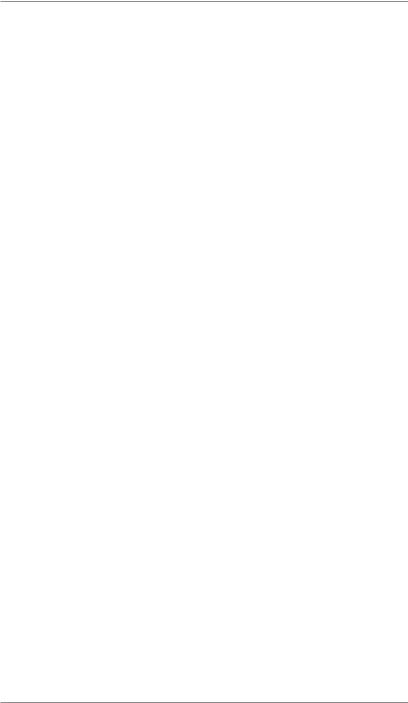
1 • Introduction
About Your Digital Mailing System
Your digital mailing system's advanced features include:
•Space-saving, compact footprint
•ENERGY STAR® compliant design lowers operating costs and helps preserve the environment
•Large, easy-to-read display shows system status and prompts you through setup operations
•Semi-automatic and automatic envelope feeding, transport, and auto-eject
•Automatic date advance
•User-selectable ad slogans and inscriptions
•Convenient and simple postage refills via Postage By Phone® (requires LAN Internet connection or PC with Internet access)
•Stacker neatly stacks finished envelopes
•Ink jet printing technology provides clear, crisp imprints
•Weighing platform weighs mail pieces (optional)
•Integrated rating feature calculates correct postage
•Date and time stamp for use on incoming mail or on sensitive documents (optional)
•Accounting feature tracks postage costs by department (optional)
•Password protection limits access to authorized personnel
•Full report printing capability provides hard-copy records of your postage transactions
•In-line moistener wets and seals envelopes (optional)
•USB communication ports for exporting report data to a PC and for adding peripherals such as scanner or printer (optional)
SV62261 Rev. A |
1-3 |

1 • Introduction
Postal Requirements
The meter on your mailing machine is licensed by the United States Postal Service (USPS®) and you must follow some basic requirements.
•Mail must have the correct date and postage amount in the meter stamp (indicia).
•Metered mail must bear the ZIP Code location of the post office where the postage meter (mailing machine) is registered.
•If you move to another ZIP Code location, you must update the ZIP Code by calling our Customer Care Center (see page v).
•The USPS® requires a postal inspection of your machine every 120 days. This postal inspection requirement can be automatically met by connecting to the Pitney Bowes Data Center to check your Postage By Phone® meter payment account balance or to add postage to your meter.
iNOTE: If the interval between inspections is more than 90 days, your machine's display prompts "Inspection Due." If the interval between inspections is more than 120 days, the display prompts "Inspection Required." At this point, you won't be able to use your mailing system until your system is inspected. In either case, to satisfy the postal inspection requirement, simply:
•Follow the prompts on the "Inspection Due" screen or
•Press Refill Postage and select "Check PBP Account Balance" (which will not decrease or change the funds in your account).
•Tape strips are used to apply postage on mail pieces that are too thick or too large to run through your machine. These sheets must conform to postal specifications. For best performance, we recommend Pitney Bowes tape strips (see Chapter 14, Supplies and Options and page v for ordering information).
1-4 |
SV62261 Rev. A |
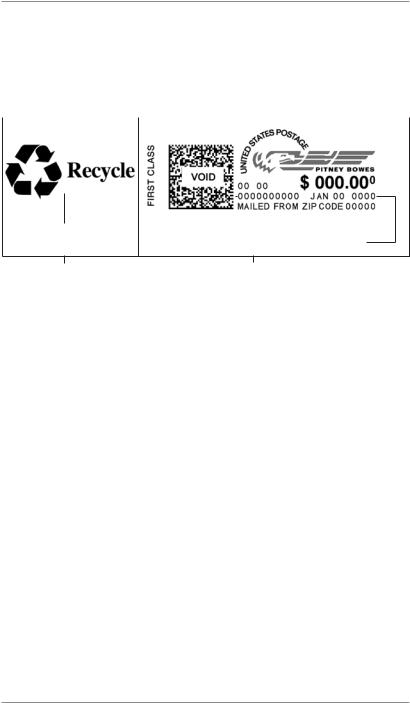
1 • Introduction
Sections of the Meter Stamp
These are the sections that make up the meter stamp printed on your mail piece.
Inscription* |
Meter Serial |
Postage Value |
|||||
|
|
Number |
Applied |
||||
|
|
||||||
|
|
|
|
|
|
|
|
|
|
|
|
|
|
|
|
|
|
|
|
|
|
|
|
|
|
|
|
|
|
|
|
|
|
|
|
|
|
|
|
|
|
|
|
|
|
|
|
|
|
|
|
|
|
|
|
|
|
|
|
Envelope Ad |
Datamatrix |
ZIP Code |
|
|
|
|
|
||||
|
Barcode |
Origination Date |
|||
Optional Printing |
Required Printing |
|
*required only for certain classes of mail |
What is IntelliLink™? |
|
Your mailing system takes full advantage of IntelliLink™, your digital gateway to an entire suite of services and information that can move your mail more efficiently and enhance your business performance. IntelliLink™ technology gives you the ability to:
Add postage funds conveniently
You can add funds to your machine electronically via Pitney Bowes Postage By Phone® (requires analog phone line, a Windows PC with Internet connection, or a LAN Internet connection).
Download Postal Rate Updates
The latest postal rates can be downloaded precisely when you need them.
Use USPS® Confirmation Services
You can take advantage of special services offered by the USPS® such as Delivery Confirmation, Signature Confirmation, and Certified Mail if you have this optional feature.
Add Features On Demand
You can easily download envelope ads, postal inscriptions, and optional features such as departmental accounting.
Keep Your System Current
Electronic software download capability means you'll always have the latest version of your machine's operating system.
SV62261 Rev. A |
1-5 |

1 • Introduction
About Constant Connection
Constant Connection is an option that allows you to connect your machine to the Pitney Bowes Data Center via a LAN network that has Internet access. Internet connection is normally much quicker than using the analog phone line option to download postage and software updates to your machine. Constant Connection’s highspeed connectivity eliminates the need for an analog line and provides faster transmission speed when connecting through your local network.
To use, plug one end of the Ethernet cable (supplied) to your Internet LAN network port and the other end to the USB adapter which plugs into the USB port on the back of the machine (see also Chapter 6, Adding Postage).
You may leave this connected on a permanent basis; hence the name "constant connection".
About PC Meter Connect™
PC Meter Connect is another high-speed connectivity option that also eliminates the need for an analog line. Similar to Constant Connection, PC Meter Connect™ enables your meter to connect directly to your Windows PC and use your PC’s Internet connection to connect to the Pitney Bowes Data Center for postage refills, software upgrades and USPS® rate changes..
The PC Meter Connect™ software installation CD and a USB cable are included in your starter kit. You simply load the software into a PC with an Internet connection (broadband, DSL, network, etc.) and connect the USB cable between your meter and a Windows PC. See also Chapter 6, Adding Postage for more information on using PC Meter Connect™.
Before installing the PC Meter Connect™ software, make sure your PC meets these minimum requirements:
•Windows® Vista, Windows XP, or Windows 2000 operating systems with the latest service packs
•1.2 GHz processor
•512 MB of RAM
•administrative rights to install software
•an Internet connection
1-6 |
SV62261 Rev. A |
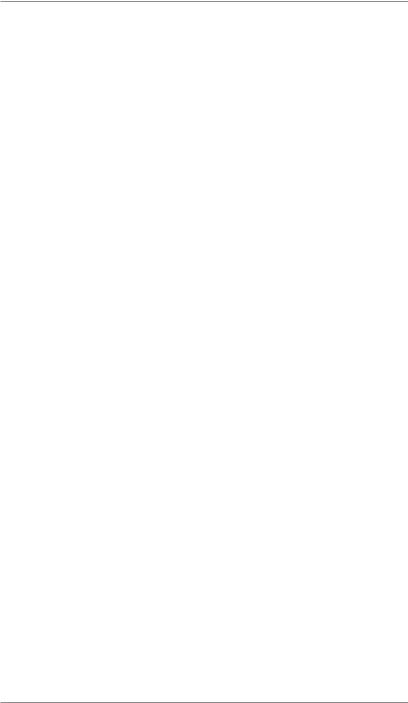
1 • Introduction
Other Sources of Information
Other sources of information for your machine include:
•The DM300c/DM400c Quick Reference Guide has condensed versions of many of the topics covered in this book. You can normally store this handy guide in the storage slot in the stacker tray.
•The Pitney Bowes Contact List on page v, which provides helpful websites and phone numbers.
Important Safety Notes
Follow the normal safety precautions for all office equipment.
•Please read all instructions before you attempt to operate the system. Save these instructions for future use.
•Use the power cord supplied with the machine and plug it into a properly grounded wall outlet that's located near the machine and easily accessible. Failure to properly ground the machine can result in severe personal injury and/or fire.
•The power cord wall plug is the primary means of disconnecting the machine from the AC supply. The unit is on whenever it is plugged into a live receptacle, even though the operator display may be blank.
•Place the mailing machine base close to an easily accessible wall outlet. DO NOT use a wall outlet controlled by a wall switch or one that is shared with other equipment.
•Do not use an adapter plug on the line cord or wall outlet.
•Do not remove the ground pin from the line cord.
•Make sure the area in front of the wall outlet into which the machine is plugged is free from obstruction.
•DO NOT route the power cord over sharp edges or trap it between pieces of furniture. Make sure there is no strain on the power cord.
•To reduce the risk of fire or electrical shock, DO NOT attempt to remove covers or disassemble the control panel or its base. The cabinet encloses hazardous parts. If you should drop or otherwise damage the unit, call Pitney Bowes.
•Keep fingers, long hair, jewelry and loose clothing away from moving parts at all times.
SV62261 Rev. A |
1-7 |
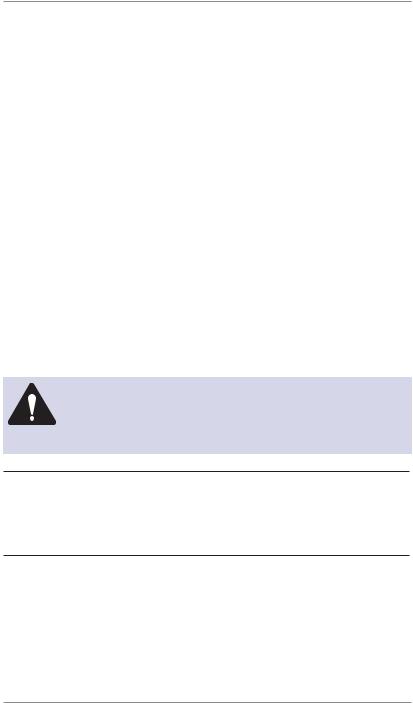
1 • Introduction
Important Safety Notes (cont'd)
•Keep your hands out of the ink cartridge refill holder.
•Avoid touching moving parts or materials while the machine is in use. Before clearing a stall (jam), be sure machine mechanisms come to a complete stop.
•When removing stalled material, avoid using too much force to protect against minor personal injury and damage to the equipment.
•Use the equipment only for its intended purpose.
•Always follow the specific occupational safety and health standards prescribed for your workplace.
•Do not place lighted candles, cigarettes, cigars, etc., on the mailing machine.
•To prevent overheating, do not cover the vent openings.
•Use only Pitney Bowes approved ink, tape strips, and cleaners. Call the Pitney Bowes Supply Line™ to place orders. If you need Material Safety Data Sheets on the supplies for OSHA requirements, please contact your local Pitney Bowes branch. Refer to the Contact Information List at the front of this guide for more information.
CAUTION: In case of an ink spill, leaking ink or excessive ink accumulation, immediately disconnect the power cord from the wall plug and contact Pitney Bowes. See the page v for contact information.
For California Customers Only: The battery in this product contains perchlorate material. California requires perchloratecontaining products to be accompanied by the following notice: Percholrate Material - special handling may apply. See: http://www.dtsc.ca.gov/hazardouswaste/perchlorate/
1-8 |
SV62261 Rev. A |

1 • Introduction
Important Telephone Safety Instructions
If the LAN Internet connection is not available, the machine connects directly to analog telephone lines. For your protection, basic safety precautions should always be followed to reduce the risk of fire, electric shock, and injury to persons. These safety precautions include:
WARNING: To reduce the risk of fire, use only the 26 AWG telecommunication line cord supplied with your mailing machine.
•Never install telephone wiring during a lightning storm.
•Disconnect the system's telephone line during a lightning storm.
•Avoid using a telephone or equipment that connects to a telephone line during an electrical storm; there may be a remote risk of electrical shock from lightning.
•Do not use the telephone or equipment connected to the telephone to report a gas leak if the telephone is in the vicinity of the leak.
•Never install telephone jacks in wet locations.
•Do not use this product near water, for example, near a bath tub, wash bowl, kitchen sink or laundry tub, in a wet basement or near a swimming pool.
•Never touch uninsulated telephone wires or terminals unless the telephone line has been disconnected at the network interface.
SV62261 Rev. A |
1-9 |

1 • Introduction
This page was put in as a placeholder so you can print this entire guide in a duplex (double-sided) mode while keeping the proper page positions.
1-10 |
SV62261 Rev. A |
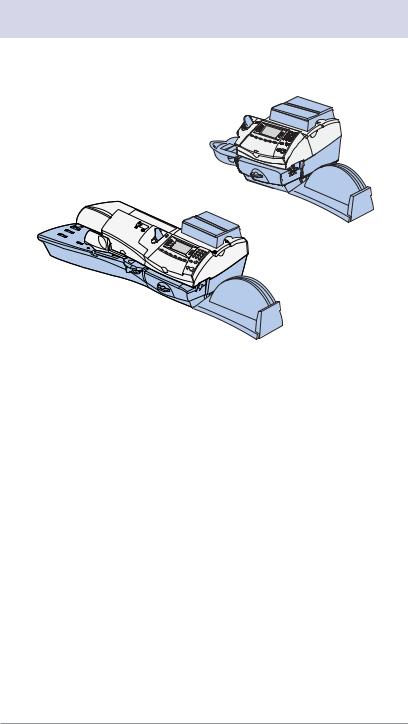
2 • Getting to Know Your System
DM300c
DM400c
In this chapter you'll find out where everything is and what it does.
Parts of the Machine - DM300c.......................................... |
2-2 |
Parts of the Machine - DM400c.......................................... |
2-4 |
Control Panel...................................................................... |
2-6 |
Connections on Back of Machine....................................... |
2-8 |
SV62261 Rev. A |
2-1 |
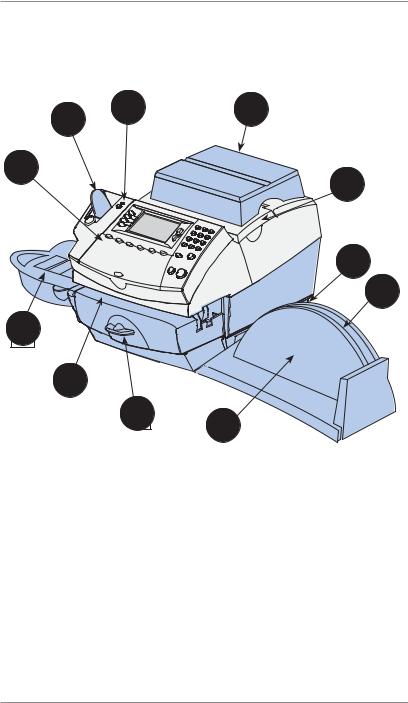
2 • Getting to Know Your System
Parts of the Machine - DM300c
2 |
3 |
4 |
|
|
1
5
6
7
11
10
9 8
(shown with optional weighing platform)
2-2 |
SV62261 Rev. A |
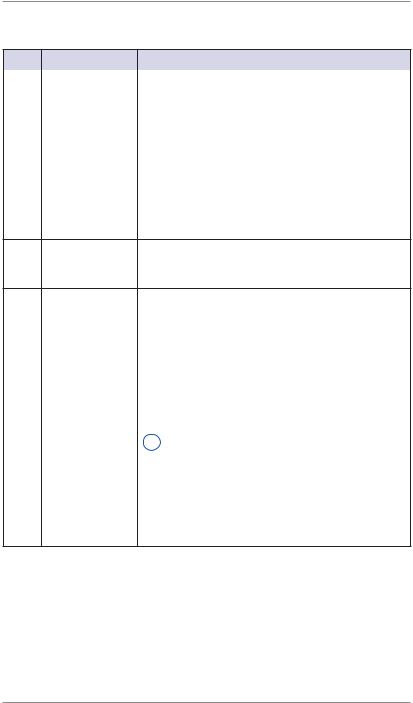
2 • Getting to Know Your System
Parts of the Machine - DM300c (cont'd)
Item |
Part |
Description |
1 |
Control Panel |
Allows you to enter and set up information on |
|
|
your machine (see next page for details) |
2 |
Tape Feeder |
Holds and feeds tape strips for printing |
3 |
LED |
Lights green when your system is on; lights |
|
|
orange when your system is in "sleep" mode |
4 |
Weighing |
Allows you to weigh a mail piece (your system |
|
Platform |
can then calculate postage based on the service |
|
(optional) |
selected) |
5 |
Ink Access |
Opens up to allow replacement of the ink |
|
Cover |
cartridge (see Chapter 12, Maintenance) |
6Ink Waste Tank Prevents spillage of ink
(partially hidden in figure)
7Storage Slot Allows you store the Quick Reference Guide, CD,
|
|
etc. for easy access. |
8 |
Stacker Tray |
Allows the neat stacking of finished mail pieces |
9 |
Clearance |
Home - printer rollers engaged for processing |
|
Lever (two |
mail (normal) |
|
position) |
Released - printer rollers disengaged; lower |
|
|
|
|
|
portion of printer deck drops down so you can |
|
|
clear a stalled mail piece |
|
|
i NOTE: The machine won't process mail |
|
|
when the lever is left in the released position. |
10 |
Printer Deck |
Supports your envelope, post card or tape strip |
|
|
as it passes under the printer mechanism |
11 |
Moistener |
Applies sealing fluid to the envelope flap (you |
|
|
can seal envelopes or leave them unsealed, |
|
|
depending on how you feed them) |
SV62261 Rev. A |
2-3 |

2 • Getting to Know Your System
Parts of the Machine - DM400c
1 |
2 |
3 |
4 |
5 |
|
13 |
|
|
|
|
12 |
|
|
|
6 |
11 |
10 |
9 |
|
|
|
8 |
7 |
||
|
|
(shown with optional weighing platform)
14
15 |
(shown with optional |
weighing platform) |
2-4 |
SV62261 Rev. A |
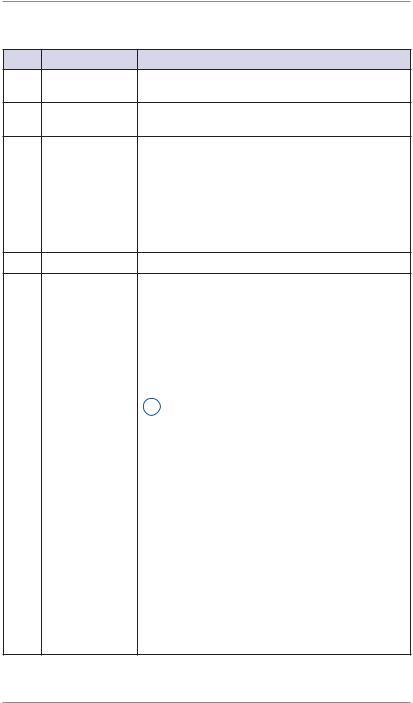
2 • Getting to Know Your System
Parts of the Machine - DM400c (cont'd)
Item Part |
Description |
1Feeder Access Open this cover to access the moistener bottle
Cover
2Seal/No Seal Allows you to turn envelope sealing on and off
Lever
3 |
LED |
Lights green when your system is on; lights |
|
|
orange when your system is in "sleep" mode |
4 |
Ink Access |
Opens up to allow replacement of the ink |
|
Cover |
cartridge (see Chapter 12, Maintenance) |
5 |
Weighing |
Allows you to weigh a mail piece (your system |
|
Platform |
can then calculate postage based on the service |
|
(optional) |
selected) |
6Ink Waste Tank Prevents spillage of ink
7Control Panel Allows you to enter and set up information on
|
|
your machine (see next page for details) |
8 |
Clearance |
Home - printer rollers engaged for processing |
|
Lever (two |
mail (normal) |
|
position) |
Released - printer rollers disengaged; lower |
|
|
|
|
|
portion of printer deck drops down so you can |
|
|
clear a stalled mail piece |
|
|
i NOTE: The machine won't process mail |
|
|
when the lever is left in the released position. |
9 |
Printer Deck |
Supports your envelope, post card or tape strip |
|
|
as it passes under the printer mechanism |
10 |
Tape Feeder |
Holds and feeds tape strips for printing |
11 |
Moistener |
Applies sealing fluid to the envelope flap (you |
|
|
can seal envelopes or leave them unsealed, |
|
|
depending on the position of Seal/No Seal lever) |
12 |
Side Guide |
Reduces the skewing of pieces of mail as you |
|
|
feed them into the feeder. |
13 |
Feeder Deck |
Supports your envelope, post card or tape strip |
|
|
as it waits to be fed into the printer mechanism. |
14 |
Storage Slot |
Allows you store the Quick Reference Guide, CD, |
|
|
etc. for easy access. |
15 |
Stacker Tray |
Allows the neat stacking of finished mail pieces |
SV62261 Rev. A |
2-5 |

2 • Getting to Know Your System
Control Panel |
|
|
|
|
2 |
3 |
4 |
5 |
6 |
|
1 
7
|
9 |
6 |
8 |
|
|
||
|
|
|
|
Item |
Part/Key |
Description |
|
1 |
Tape Key |
Allows you to print tape strip(s) |
|
2 |
Lock/Power Key |
Allows you to power up or power down machine. |
|
|
|
If the lock code feature has been enabled, you |
|
|
|
can either power down the machine or put the |
|
|
|
machine into lock-down mode. In lock-down |
|
|
|
mode, access to the machine requires entering |
|
|
|
a four-digit lock code. |
|
3 |
Screen Selection |
Allows you to select a line (one key for each |
|
|
Keys |
line) on the operator display. Whenever the |
|
|
|
left arrow (◄) occupies the first position in |
|
|
|
one of the display lines, you may press the |
|
|
|
corresponding Screen Selection key to select |
|
|
|
that line. |
|
4 |
Operator Display |
Shows the current status of your system and |
|
|
|
prompts you through all operations |
|
5Up/Down Arrows Allows you to scroll up and down through menu (Scroll Keys) choices (when lit, it indicates more choices)
6Alpha/Numeric Allows you to type in numbers and letters for and QWERTY account names, postage values, and other
Keypads information
2-6 |
SV62261 Rev. A |

2 • Getting to Know Your System
Control Panel (cont'd)
Item Part/Key |
Description |
7Enter Key Allows you to accept an entry or choice.
8Start and Stop Allow you to start/stop the mailing system when
|
Keys |
running envelopes |
9 Feature Keys |
Allows you quick access to the key features on |
|
|
|
the system. Pressing a Feature key takes you |
|
|
immediately to the top-level screen of the feature |
|
|
for that key. |
|
Home |
Takes you back to the Home (date/postage) screen |
|
Normal Preset |
Allows you to recall a frequently used, predefined |
|
|
setting (see Chapter 5, Normal and Custom |
|
|
Presets) |
|
Custom Preset |
Allows you to select from up to 10 predefined |
|
|
settings (see Chapter 5, Normal and Custom |
|
|
Presets) |
|
Refill Postage |
Allows you to transfer funds from your Postage by |
|
|
Phone account to your meter (see Chapter 6, Adding |
|
|
Postage) |
|
Funds |
Allows you to check your postage funds and |
|
|
number of mail pieces processed (see Chapter 6, |
|
|
Adding Postage) |
|
Weigh/Rate |
Allows you to weigh and calculate postage based |
|
|
on service selected (see Chapter 3, Running Mail) |
|
Menu |
Allows you to access system setup information |
|
|
such as date, time, postage, accounts, passwords, |
|
|
etc. (see Chapter 7, System Options) |
IMPORTANT: When you press one of the Feature keys, any entry in the preceding screen is lost unless you have first pressed the Enter key to confirm the entry. For example, if you entered an account name on one screen and then immediately pressed
another Feature key, the account name will not be recorded by the system.
SV62261 Rev. A |
2-7 |
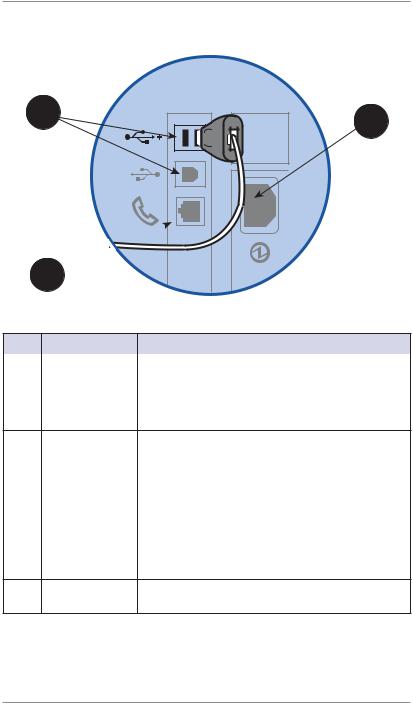
2 • Getting to Know Your System
Connections on Back of Machine
2 |
3 |
|
1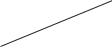
Item |
Part |
Description |
1 |
Phone Jack |
Allows you to connect to an analog phone line |
|
|
via a standard RJ-11 phone plug (the same as a |
|
|
Fax machine) and connect to the Pitney Bowes |
|
|
Data Center to download postage and software |
|
|
updates (see also Chapter 6, Adding Postage). |
2USB Ports Used to connect to:
•an external printer to print report data
•an external weighing platform (scale)
•the Pitney Bowes Data Center via the Internet using either a USB network adapter (known as "Constant Connection") or a USB cable connected to a Windows PC that has Internet
access (known as PC Meter Connect™"). See
Chapter 6, Adding Postage for more information.
3 |
Power |
Connects to AC power cord (supplied) |
|
Receptacle |
|
2-8 |
SV62261 Rev. A |
