Page 1
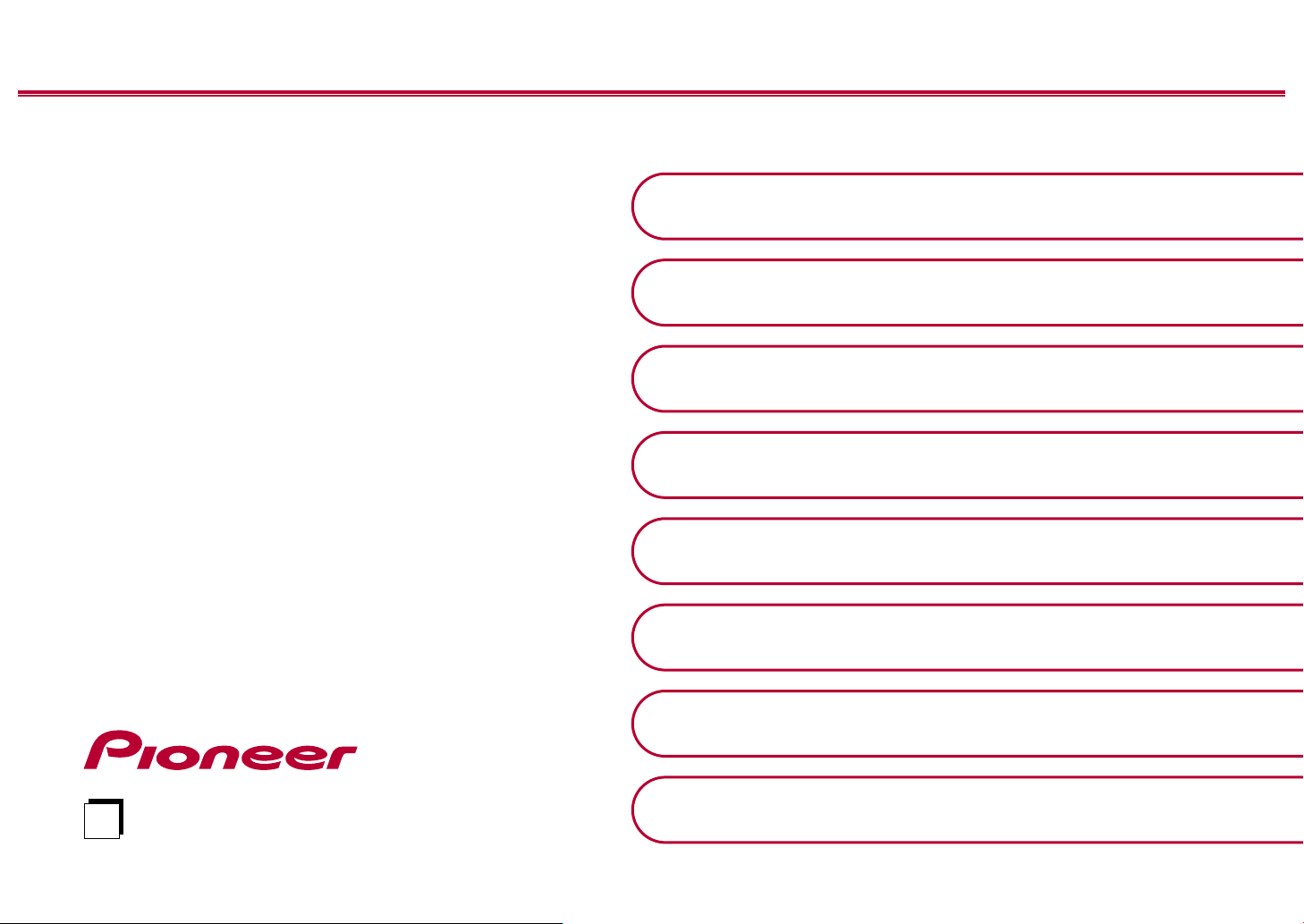
Instruction
En
Manual
Table of contents
Connections
VSX-933
AV RECEIVER
- Connecting Speakers
Playback
Setup
Troubleshooting
Appendix
Supplementary Information
Front Panel≫ Rear Panel≫ Remote≫
Page 2
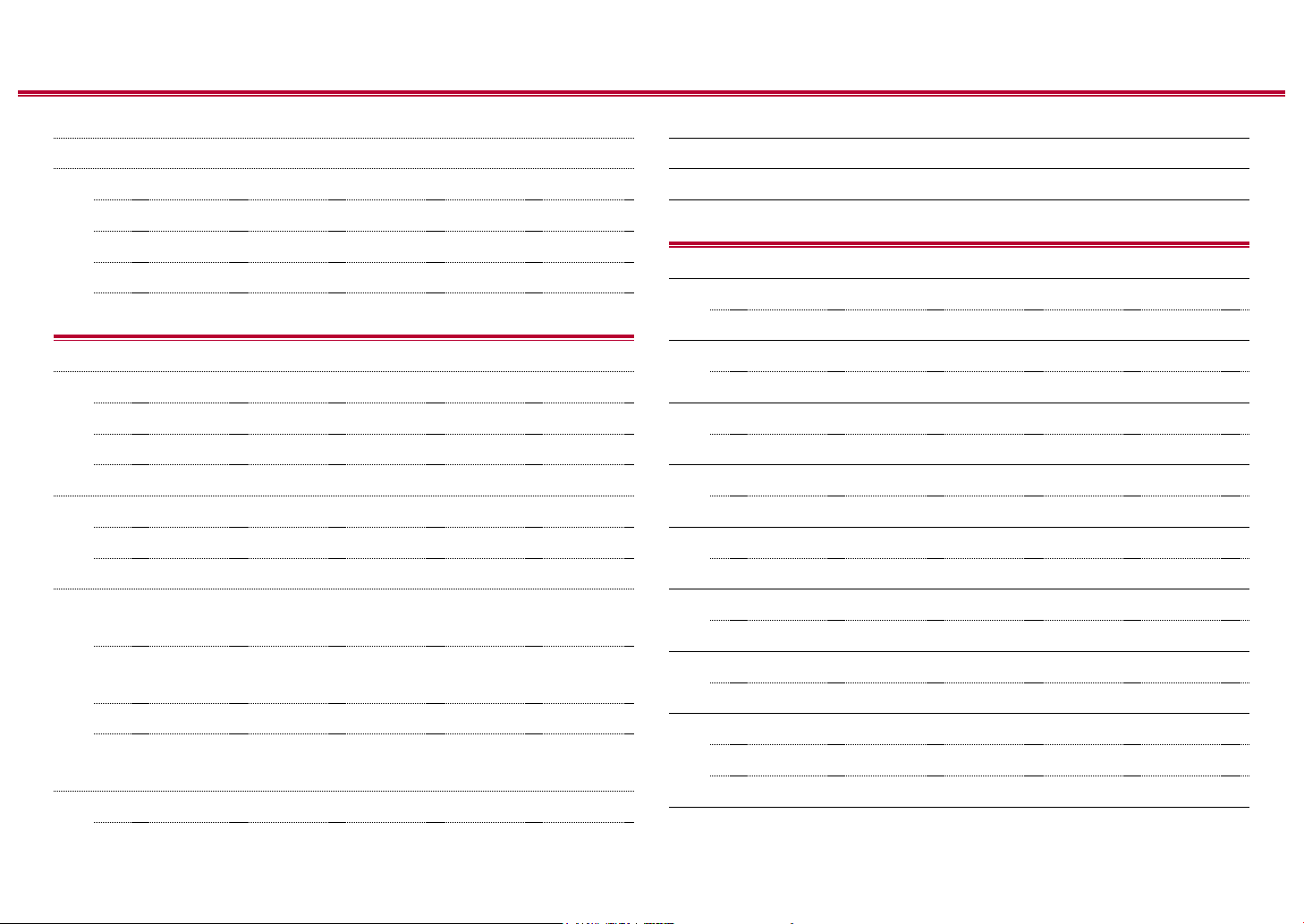
Contents ≫ Connections ≫ Playback ≫ Setup
≫
What’s in the box 5
Part Names 6
Front Panel 6
Display 8
Rear Panel 9
Remote Controller 11
Connections
Connecting speakers 13
Speaker Installation 14
Speaker Connections and “Speaker Setup” Settings 20
Speaker combinations 29
Connecting the TV 30
To ARC TV 31
To Non-ARC TV 32
Connecting Playback Devices 33
Connecting an AV Component with HDMI Jack
Mounted 33
Connecting an AV Component without HDMI Jack
Mounted 34
Connecting an Audio Component 35
Connecting an AV Component in a Separate Room
(Multi-zone Connection) 36
Connecting a Pre-main Amplier (ZONE 2) 36
Connecting Antennas 37
Network Connection 38
Connecting the Power Cord 39
Playback
AV Component Playback 41
Basic Operations 41
BLUETOOTH® Playback 42
Basic Operations 42
Internet Radio 43
Playing Back 43
Spotify 45
Playing Back 45
AirPlay® 46
Basic Operations 46
DTS Play-Fi® 47
Playing Back 47
FlareConnectTM 48
Playing Back 48
USB Storage Device 49
Basic Operations 49
Device and Supported Format 51
Playing back les on a PC and NAS (Music Server) 52
2
Front Panel≫ Rear Panel≫ Remote≫
Page 3
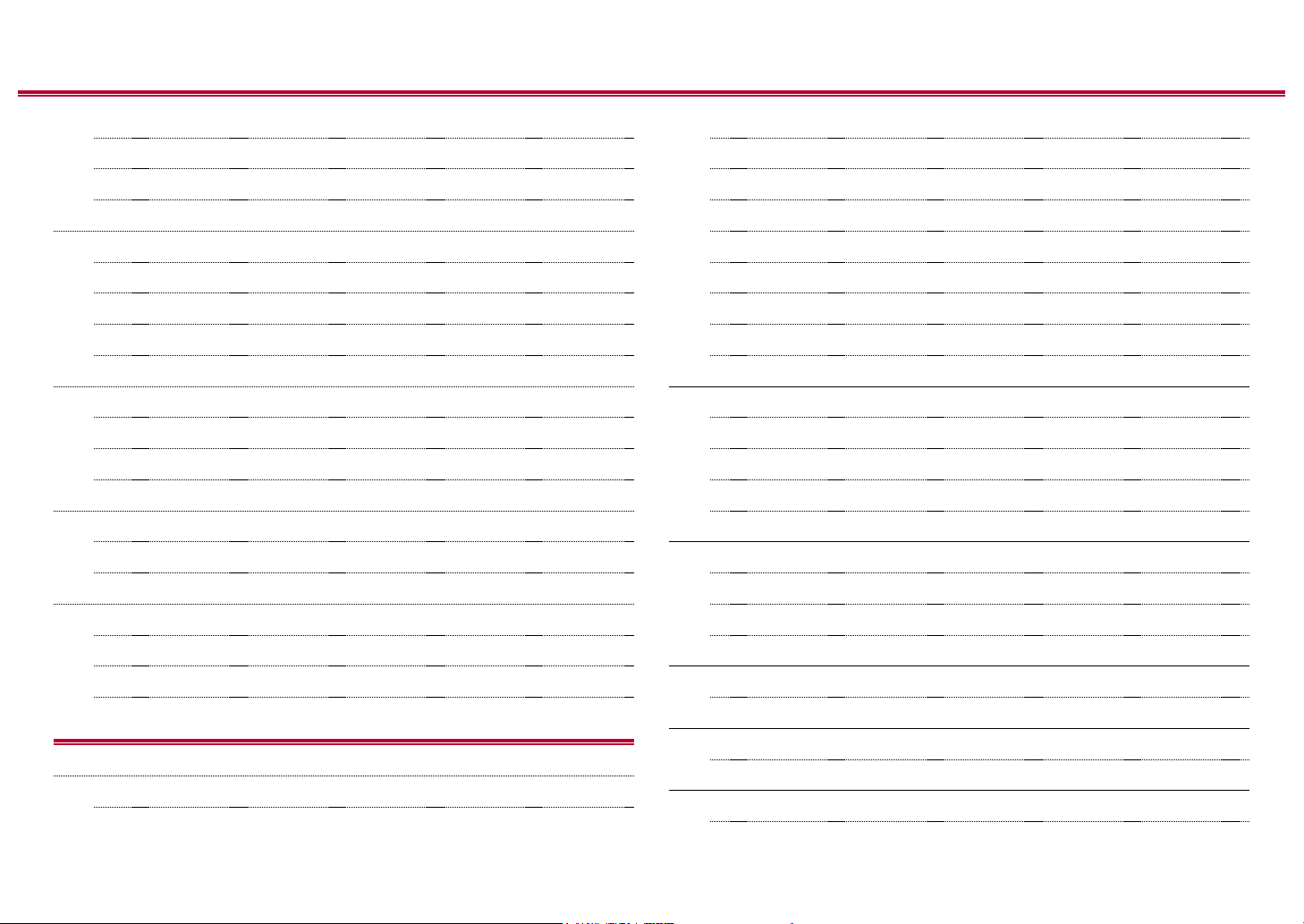
Contents ≫ Connections ≫ Playback ≫ Setup
≫
Windows Media® Player settings 52
Playing Back 53
Supported Audio Formats 56
Play Queue 57
Initial Setup 57
Adding Play Queue Information 57
Sort and Delete 58
Playing Back 58
Listening To the AM/FM Radio 59
Tuning into a Radio Station 59
Presetting a Radio Station 61
Using RDS (European, Australian and Asian models) 63
Multi-zone 64
Switch remote control mode 64
Playing Back 65
Listening Mode 66
Selecting a Listening mode 66
Menu operations 80
Input/Output Assign 81
Speaker 84
Audio Adjust 88
Source 89
Hardware 91
Multi Zone 93
Miscellaneous 94
MCACC 95
Menu operations 95
Full Auto MCACC 96
Manual MCACC 97
MCACC Data Check 99
Network/Bluetooth 100
Menu operations 100
Network 101
Bluetooth 102
Listening Mode Eects 69
Selectable listening modes 72
Setup
System Setup 78
Menu list 78
AV Adjust 104
Menu operations 104
Web Setup 106
Menu operations 106
Firmware Update 107
Updating Function on This Unit 107
3
Front Panel≫ Rear Panel≫ Remote≫
Page 4
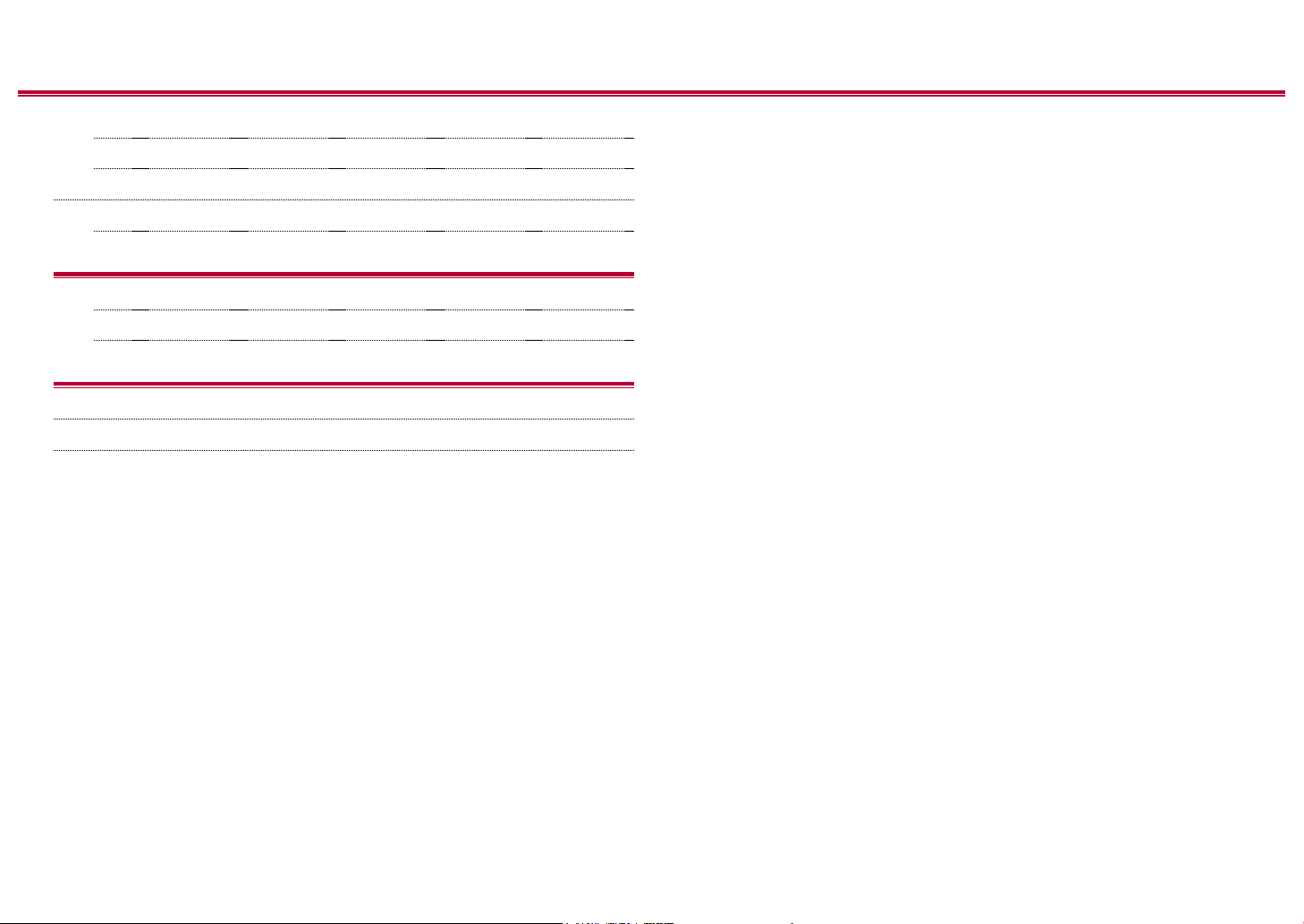
Contents ≫ Connections ≫ Playback ≫ Setup
Updating the Firmware via Network 108
Updating via USB 110
Initial Setup with Auto Start-up Wizard 112
Operations 112
Troubleshooting
When the unit is operating erratically 116
Troubleshooting 117
Appendix
About HDMI 126
General Specications 128
≫
4
Front Panel≫ Rear Panel≫ Remote≫
Page 5
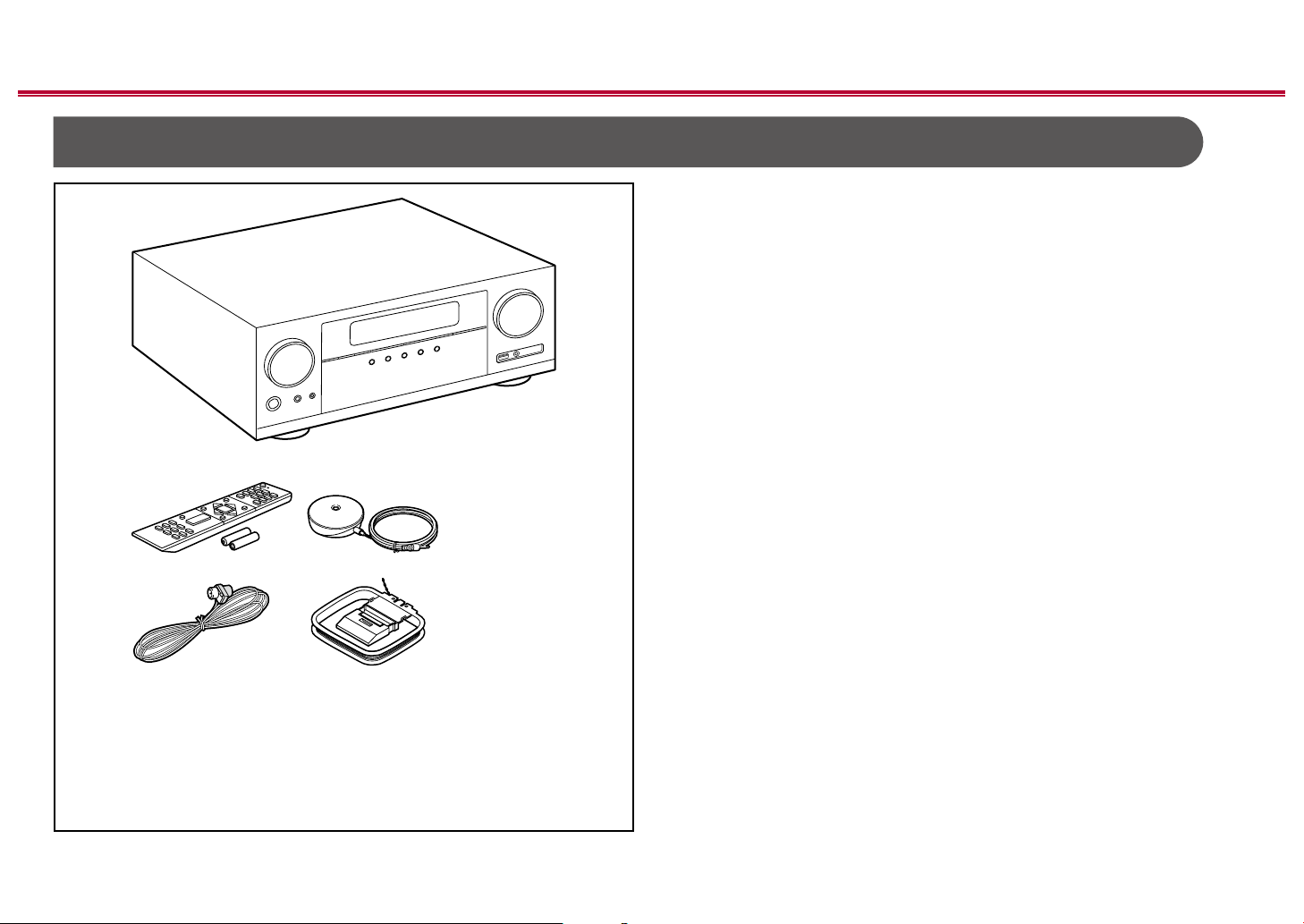
What’s in the box
1
32
54
Contents ≫ Connections ≫ Playback ≫ Setup
1. Main unit (1)
2. Remote controller (RC-957R) (1), Batteries (AAA/R03) (2)
3. Speaker setup microphone (1)
• Used during Initial Setup.
4. Indoor FM antenna (1)
5. AM loop antenna (1)
• Quick Start Guide (1)
* This document is an online instruction manual. It is not included as an
accessory.
• Connect speakers with an impedance of 4 Ω to 16 Ω.
• The power cord must be connected only after all other connections are
completed.
• We will not accept any responsibility for damage arising from the connection
with equipment manufactured by other companies.
• Network services and content that can be used may no longer be available
if new functions are added by updating rmware or the service providers
terminate their services. Also, available services may dier depending on your
area.
• Details on the rmware update will be posted on our website and through
other means at a later date.
• Specications and appearance are subject to change without prior notice.
≫
5
Front Panel≫ Rear Panel≫ Remote≫
Page 6
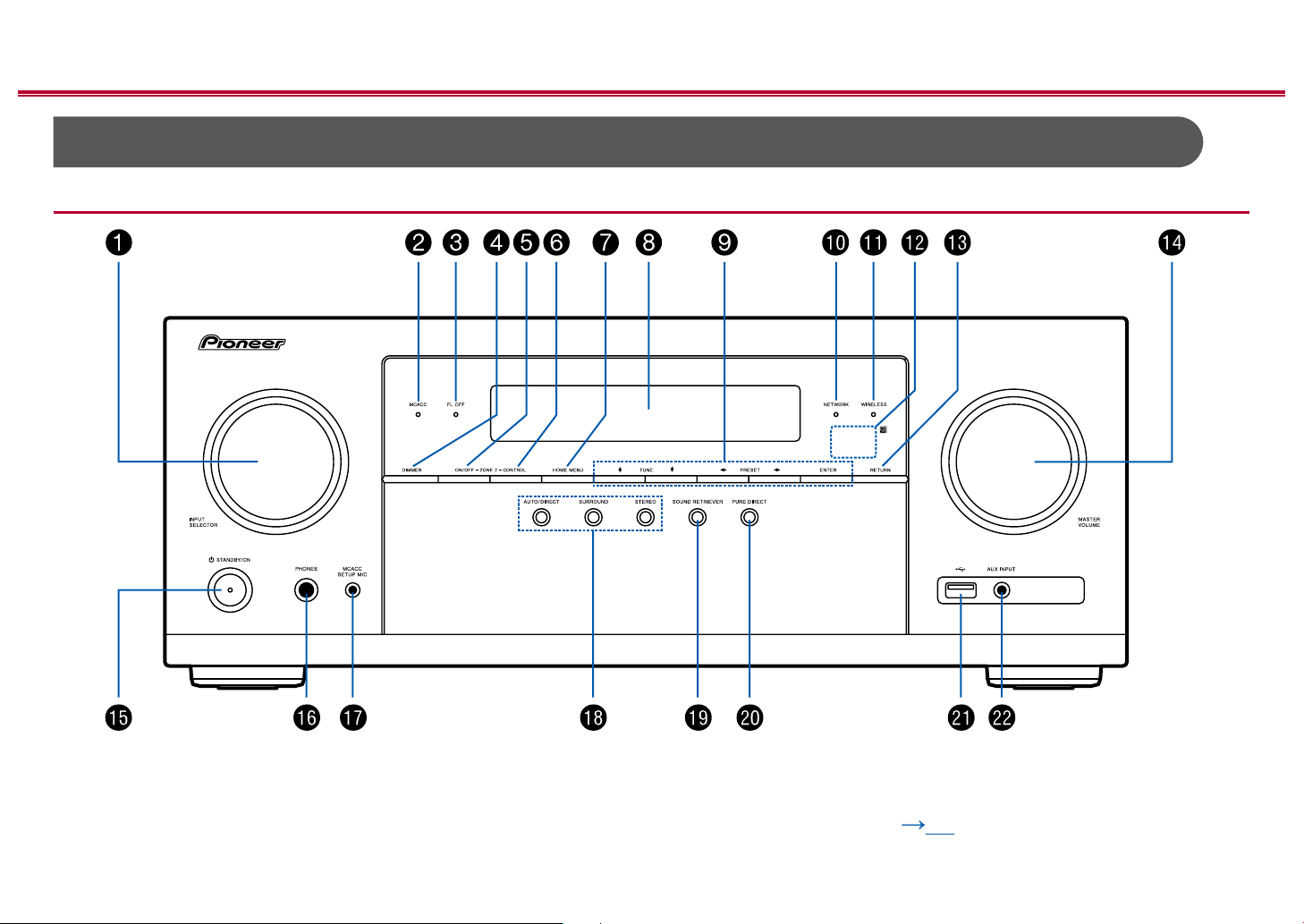
Part Names
Front Panel
Contents ≫ Connections ≫ Playback ≫ Setup
≫
❏ For details, see ( p7)
6
Front Panel≫ Rear Panel≫ Remote≫
Page 7
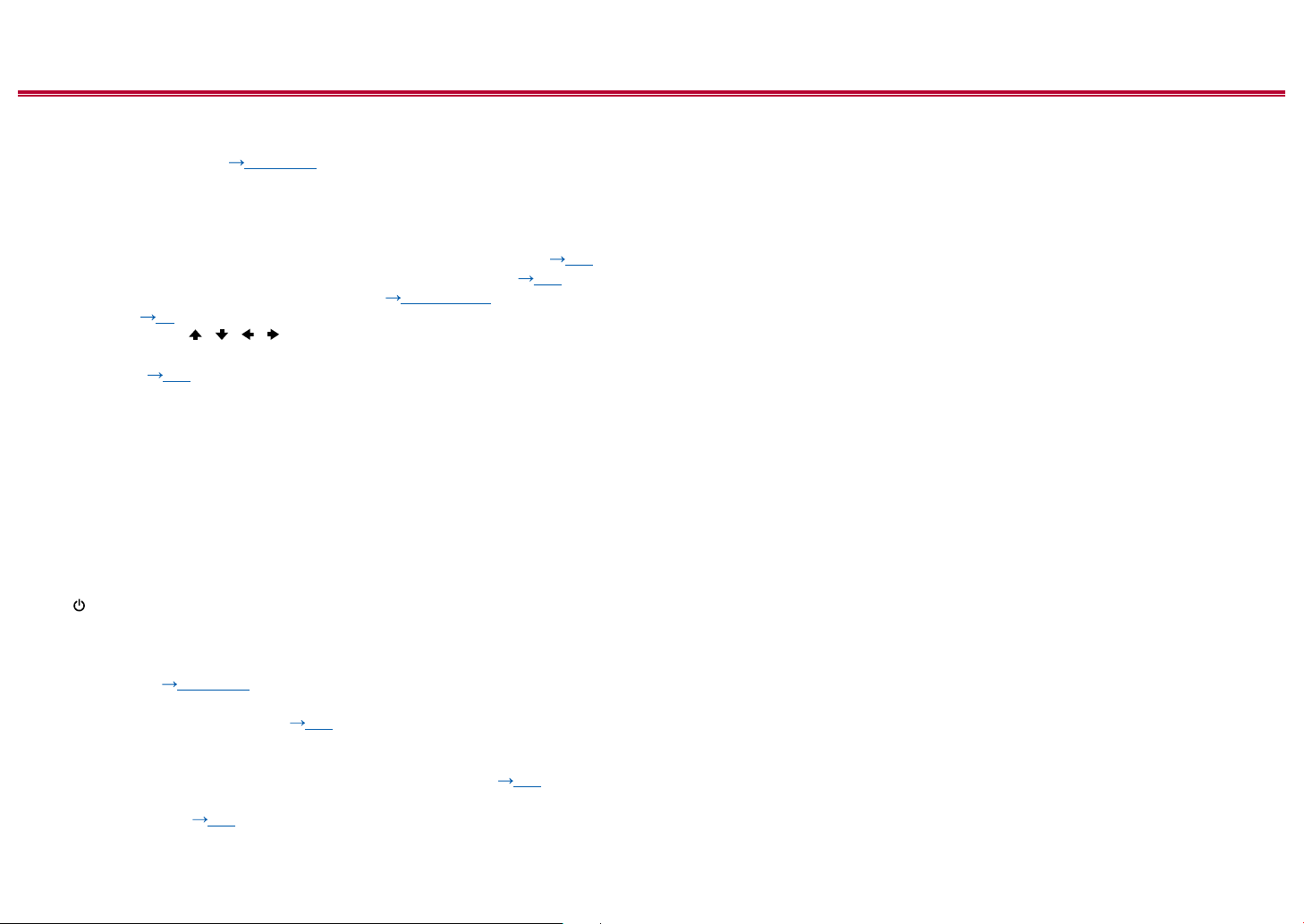
Contents ≫ Connections ≫ Playback ≫ Setup
≫
1. INPUT SELECTOR dial: Switch the input to be played.
2. MCACC indicator: This lights when you have enabled the speaker calibration
made with MCACC. ( p96, p113)
3. FL OFF indicator: This lights when you have pressed DIMMER repeatedly to
turn the display o.
4. DIMMER button: You can switch the display o or adjust the brightness of the
display in three steps.
5. ZONE 2-ON/OFF button: Switches the multi-zone function on/o. ( p65)
6. ZONE 2-CONTROL button: Controls the multi-zone function. ( p65)
7. HOME MENU button: Displays the Home. ( p80, 95, 100)
8. Display ( p8)
9. Cursor buttons ( / / / ) and ENTER button: Select the item with the
cursors and press ENTER to conrm. Use them to tune to stations when using
TUNER. ( p59)
10.
NETWORK indicator: This lights when "NET" is selected with the input selector
and the unit is connected to the network. If the unit is in standby mode, this
lights when functions such as HDMI CEC and network standby are enabled. It
does not light when ZONE 2 is on, however.
11.
WIRELESS indicator: Lights when the unit is connected to the wireless
network and when connected to a BLUETOOTH enabled device.
12.
Remote control sensor: Receives signals from the remote controller.
• The signal range of the remote controller is within about 16´/5 m, at an
angle of 20° on the perpendicular axis and 30° to either side.
13.
RETURN button: Returns the display to the previous state.
14.
MASTER VOLUME
15.
STANDBY/ON button
16.
PHONES jack: Headphones with a standard plug (Ø1/4"/6.3 mm) are
connected.
17.
MCACC SETUP MIC jack: The supplied speaker setup microphone is
connected.( p96, p113)
18.
Listening mode button: Press "AUTO/DIRECT", "SURROUND" or "STEREO"
to switch the listening mode. ( p66)
19.
SOUND RETRIEVER button: Turns on/o the Sound Retriever function that
provides better sound quality for compressed audio.
20.
PURE DIRECT button: Switches to the Pure Direct mode. ( p66)
21.
USB port: A USB storage device is connected so that music les stored in it
can be played. ( p49) You can also supply power (5 V/500 mA) to USB
devices with a USB cable.
22.
AUX INPUT jack: Connect a mobile music player, etc. using a stereo mini plug
cable (φ1/8″/3.5 mm).
7
Front Panel≫ Rear Panel≫ Remote≫
Page 8
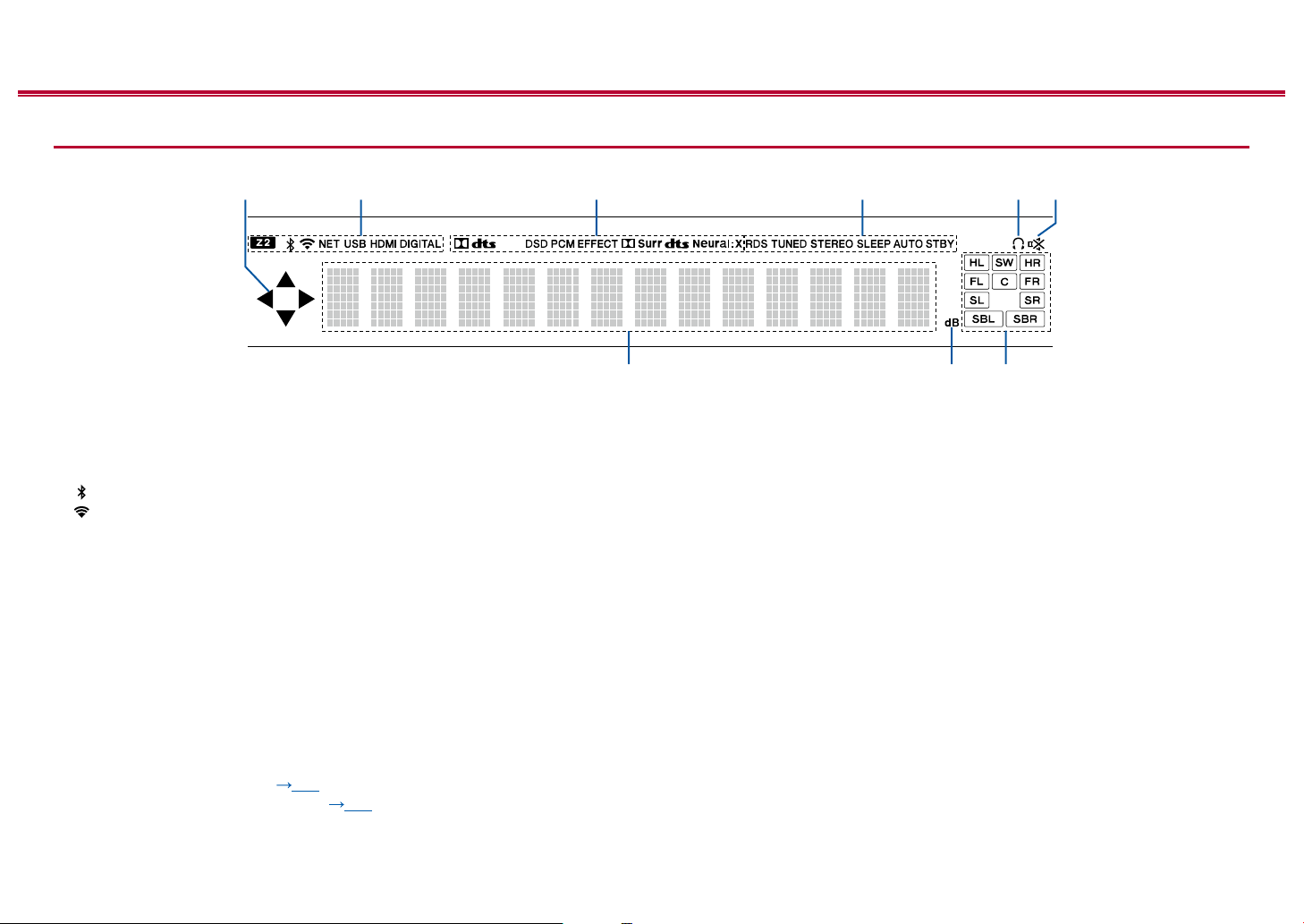
Display
256
1
789
Contents ≫ Connections ≫ Playback ≫ Setup
43
≫
1. This may light when performing operations with the "NET", "USB" input
selector.
2. Lights in the following conditions.
Z2: ZONE 2 is on.
: Connected by BLUETOOTH.
: Connected by Wi-Fi.
NET: Lights when connected to the network with the “NET” input selector. It
will blink if incorrectly connected to the network.
USB: Lights when the "NET" input selector is selected, a USB device is
connected and the USB input is selected. It will blink if the USB device is not
properly connected.
HDMI: HDMI signals are input and the HDMI input is selected.
DIGITAL: Digital signals are input and the digital input is selected.
3. Lights according to the type of input digital audio signal and the listening
mode.
4. Lights in the following conditions.
5. Lights when headphones are connected.
RDS (European, Australian and Asian models): Receiving RDS broadcasting.
TUNED: Receiving AM/FM radio.
STEREO: Receiving FM stereo.
SLEEP: Sleep timer is set. ( p92)
AUTO STBY: Auto Standby is set. ( p92)
6. Blinks when muting is on.
7. Displays various information of the input signals.
8. Lights when adjusting the volume.
9. Speaker/Channel display: Displays the output channel that corresponds to the
selected listening mode.
8
Front Panel≫ Rear Panel≫ Remote≫
Page 9
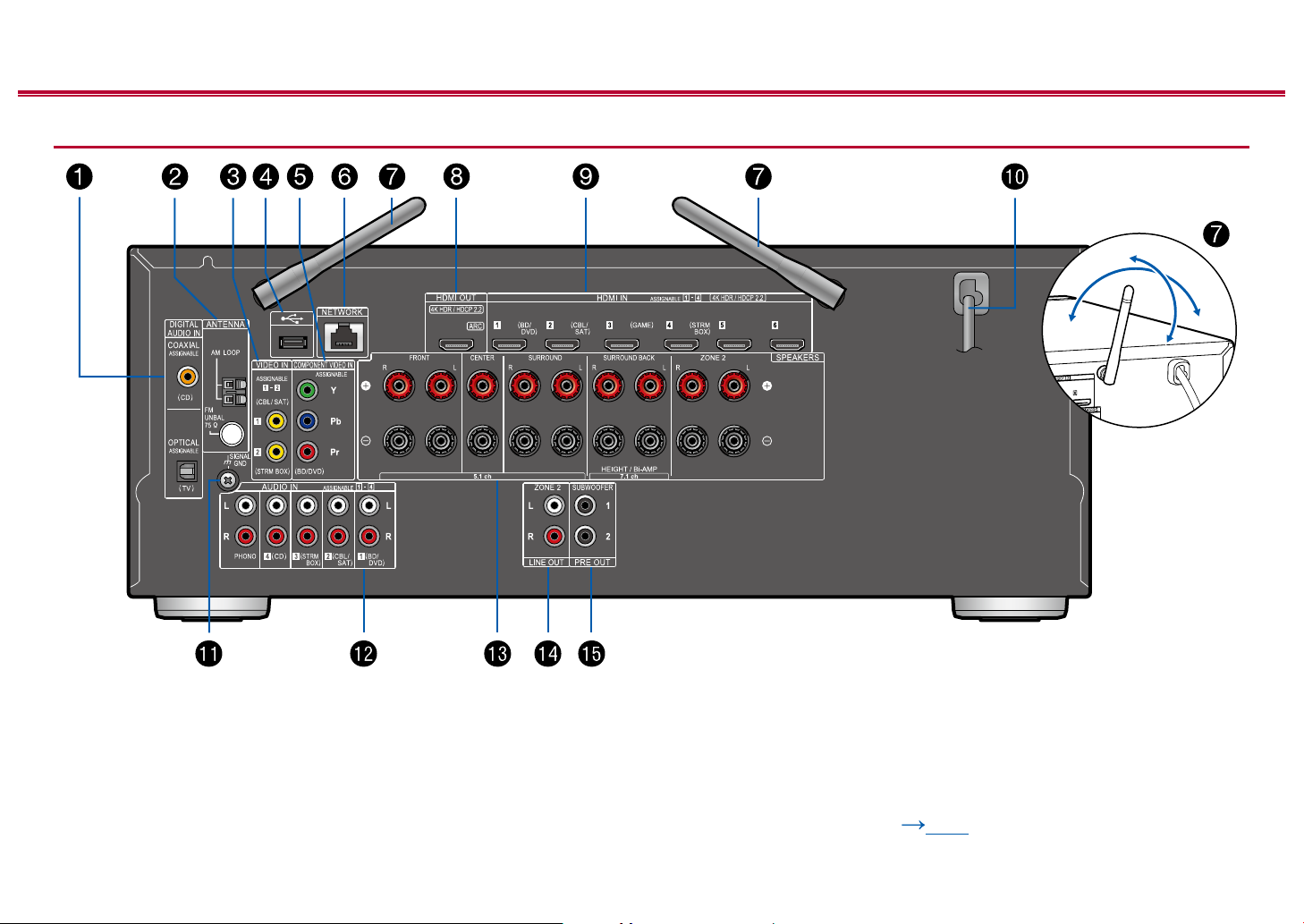
Rear Panel
Contents ≫ Connections ≫ Playback ≫ Setup
90°
180°
≫
❏ For details, see ( p10)
9
Front Panel≫ Rear Panel≫ Remote≫
Page 10
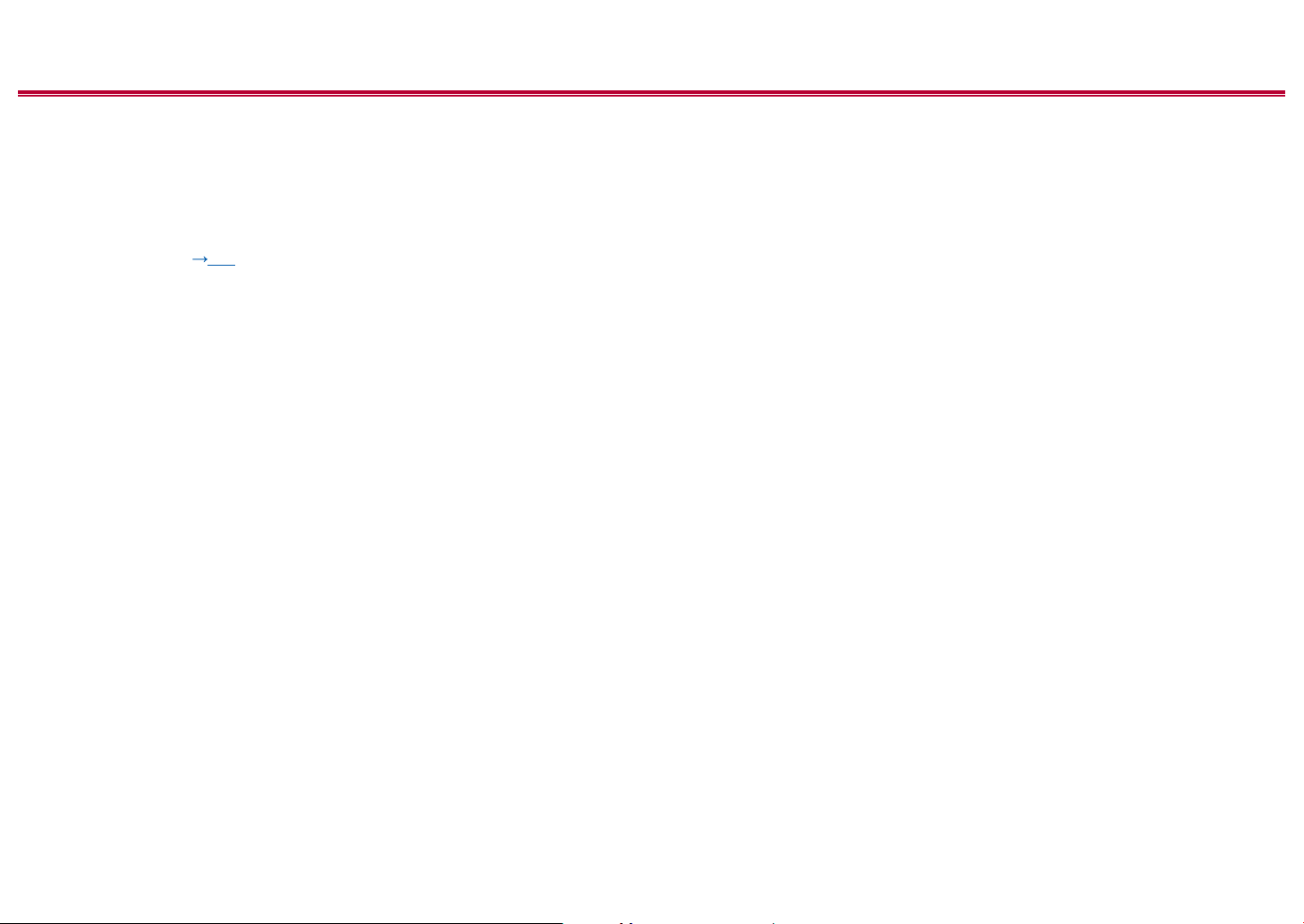
Contents ≫ Connections ≫ Playback ≫ Setup
1. DIGITAL AUDIO IN OPTICAL/COAXIAL jacks: Input TV or AV component
digital audio signals with a digital optical cable or digital coaxial cable.
2. ANTENNA AM LOOP/FM UNBAL 75Ω terminal: The supplied antennas are
connected.
3. VIDEO IN jacks: Input the AV component video signals with an analog video
cable.
4. USB port: A USB storage device is connected so that music les stored in it
can be played. ( p49) You can also supply power (5 V/500 mA) to USB
devices with a USB cable.
5. COMPONENT VIDEO IN jacks: Input the AV component video signals with a
component video cable. (Compatible only with 480i or 576i resolution.)
6. NETWORK port: Connect to the network with a LAN cable.
7. Wireless antenna: Used for Wi-Fi connection or when using a BLUETOOTH
enabled device. Adjust their angles according to the connection status.
8. HDMI OUT jacks: Transmit video signals and audio signals with a HDMI cable
connected to a TV.
9. HDMI IN jacks: Transmit video signals and audio signals with a HDMI cable
connected to an AV component.
10.
Power cord
11.
SIGNAL GND terminal: The ground wire of the turntable is connected.
12.
AUDIO IN jacks: Input AV component audio signal with an analog audio cable.
13.
SPEAKERS terminals: Connect speakers with speaker cables. (North
American models support banana plugs.)
14.
ZONE 2 LINE OUT jacks: Output audio signals with an analog audio cable
connected to a pre-main amplier in a separate room (ZONE 2).
15.
SUBWOOFER PRE OUT jack: Connect a powered subwoofer with a
subwoofer cable. Up to two powered subwoofers can be connected. The same
signal is output from each of the SUBWOOFER PRE OUT jacks.
≫
10
Front Panel≫ Rear Panel≫ Remote≫
Page 11
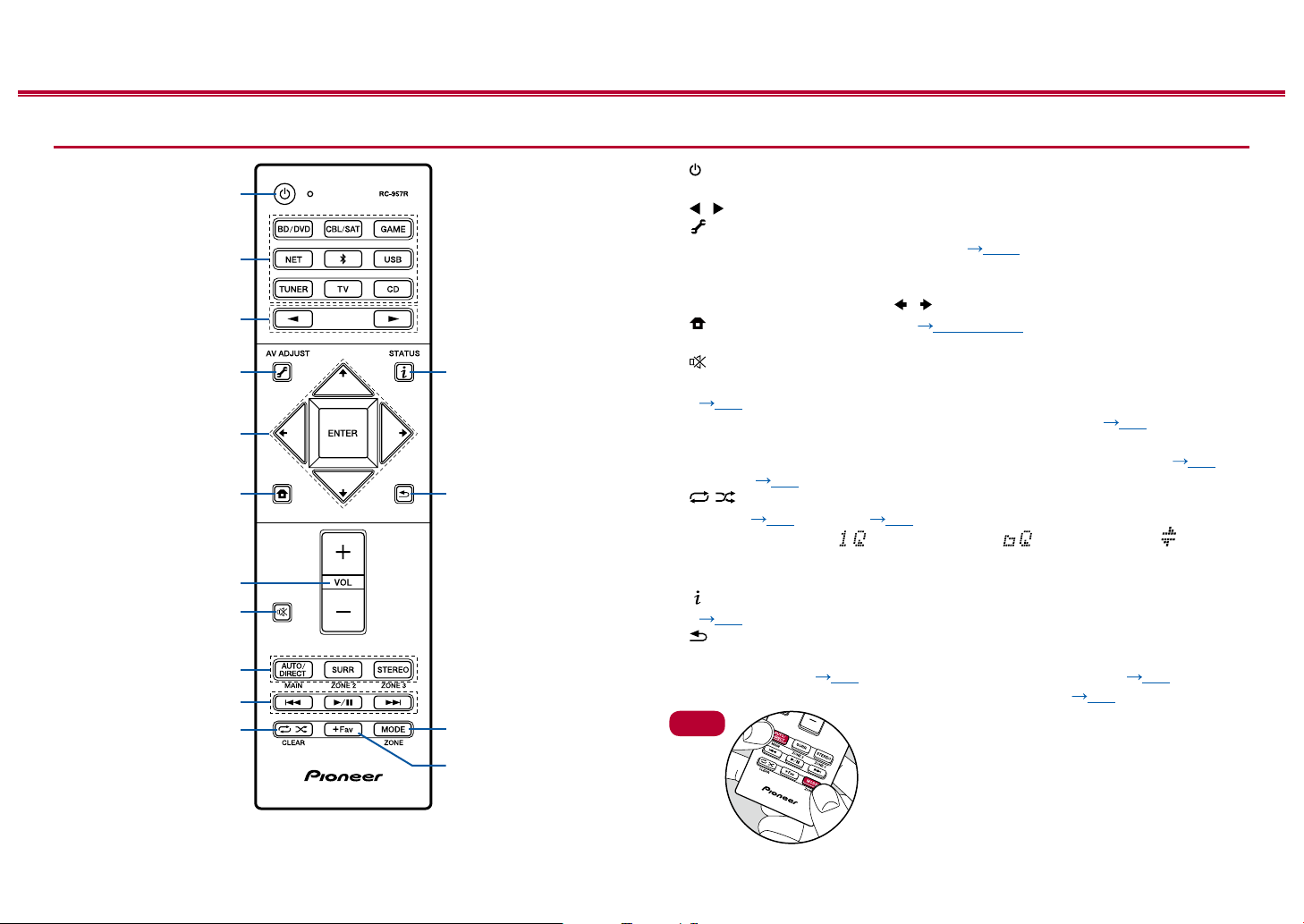
Remote Controller
1
2
3
4
5
6
7
8
9
bk
bl
bm
bn
bo
bp
Contents ≫ Connections ≫ Playback ≫ Setup
1. STANDBY/ON button
2. Input selector buttons: Switches the input to be played.
3. / buttons: Select the input to be played.
4. (AV ADJUST) button: Settings such as "Tone" and "Level" can be made
quickly during play on the TV screen. ( p104)
5. Cursor buttons and ENTER button: Select the item with the cursors and press
ENTER to conrm your selection. When the folder or le lists are not shown on
one screen on the TV, press / to change the screen.
6. button: Displays the Home. ( p80, 95, 100)
7. Volume buttons
8. button: Temporarily mutes audio. Press again to cancel muting.
9. LISTENING MODE buttons: Allows you to select the listening mode.
( p66)
MAIN/ZONE 2 buttons: Controls the multi-zone function. ( p64) (The
ZONE 3 button is not used with this unit.)
10.
Play buttons: Used for play operations when playing Music Server ( p52)
or USB ( p49).
11.
12.
13.
14.
15.
Tips
button: Used for repeat or random play operations when playing Music
Server ( p52) or USB ( p49). Each time you press the button, the
mode switches from (1-track repeat), to (folder repeat), to (random).
CLEAR button: Deletes all characters you have entered when entering text on
the TV screen.
button: Switches the information on the display and is used to operate RDS
( p63).
button: Returns the display to the previous state.
MODE button: Used to switch between automatic tuning and manual tuning for
AM/FM stations ( p59), or operate the multi-zone function ( p64).
+Fav button: Used to register AM/FM radio stations. ( p61)
When the remote controller isn't working: The
remote controller may have switched to the mode
for controlling ZONE 2. While holding down MODE,
press MAIN for 3 seconds or more until the remote
indicator ashes once to switch it to the mode to
control the main room.
≫
11
Front Panel≫ Rear Panel≫ Remote≫
Page 12
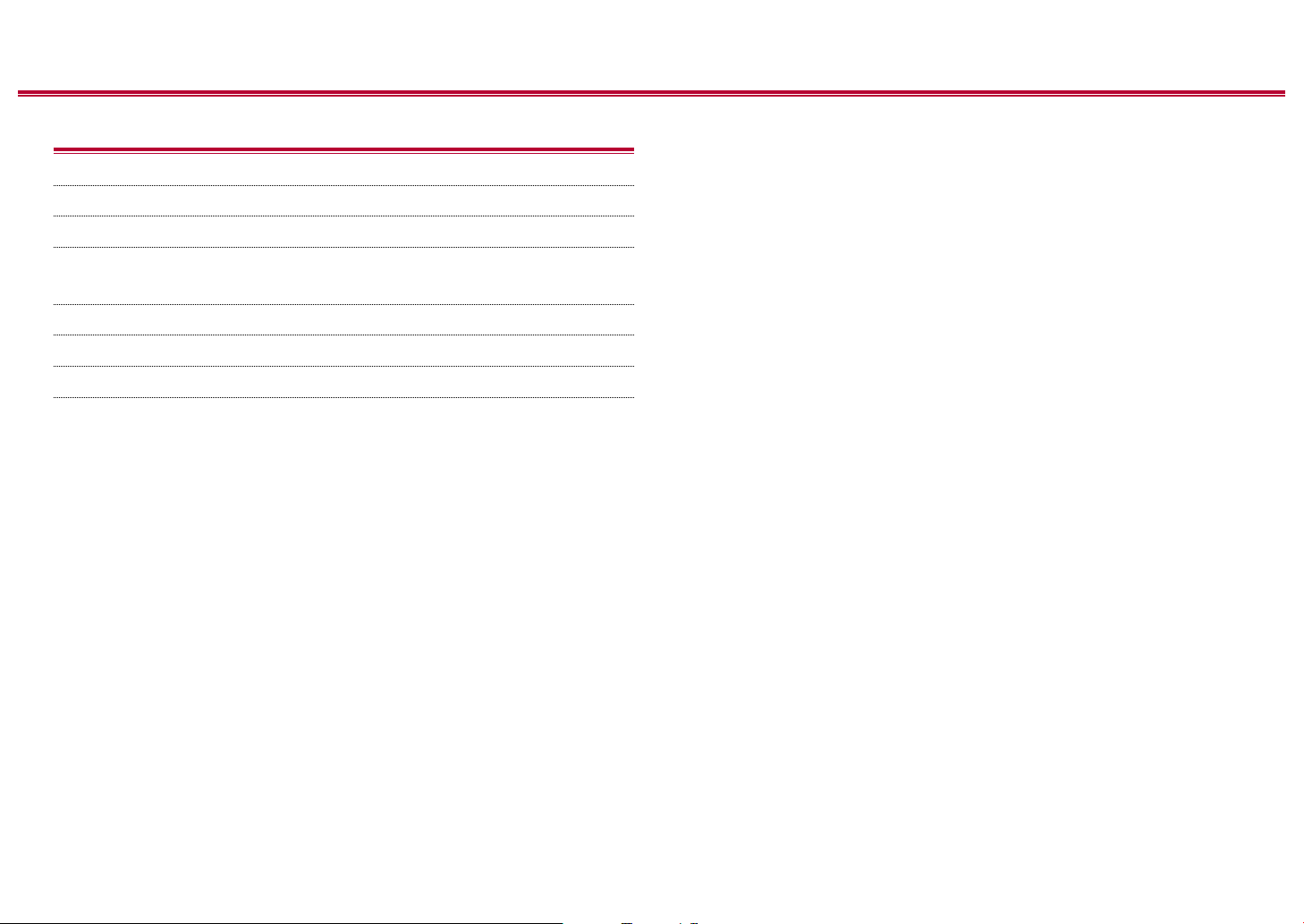
Contents ≫ Connections ≫ Playback ≫ Setup
Connections
Connecting speakers 13
Connecting the TV 30
Connecting Playback Devices 33
Connecting an AV Component in a Separate Room
(Multi-zone Connection) 36
Connecting Antennas 37
Network Connection 38
Connecting the Power Cord 39
≫
12
Front Panel≫ Rear Panel≫ Remote≫
Page 13
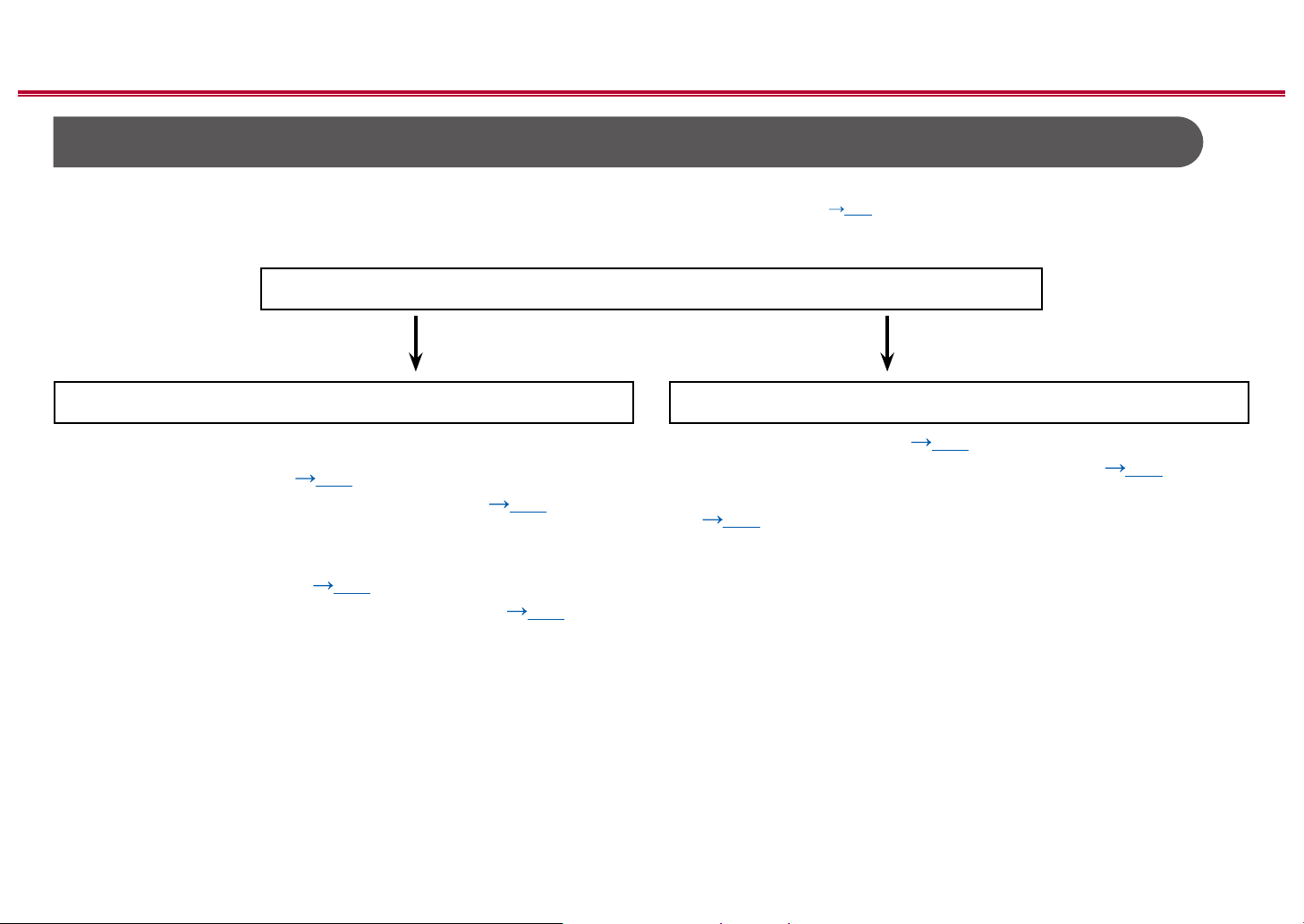
Contents ≫ Connections ≫ Playback ≫ Setup
Connecting speakers
You can select the layout of speakers to be installed from various patterns when using this unit. Use the following ow chart to select the speaker layout that suits your
speakers and usage environment. You can check the connection method and default settings. Dolby Atmos ( p69) listening mode faithfully reproduces the sound
design recorded in the Dolby Atmos audio format by installing Surround Back Speakers or Height Speakers. Dolby Atmos enables the accurate placement of sound
objects that have independent motion in a three-dimensional space with even greater clarity.
Do you enjoy sound with Dolby Atmos?
Yes No
≫
When using Surround Back Speakers
• 7.1 Channel System (
p25)
• 7.1 Channel System + ZONE SPEAKER ( p26)
When using Height Speakers
• 5.1.2 Channel System (
p27)
• 5.1.2 Channel System + ZONE SPEAKER ( p28)
• 5.1 Channel System ( p22)
• 5.1 Channel System + ZONE SPEAKER ( p23)
• 5.1 Channel System (Bi-Amping the Speakers)
( p24)
13
Front Panel≫ Rear Panel≫ Remote≫
Page 14
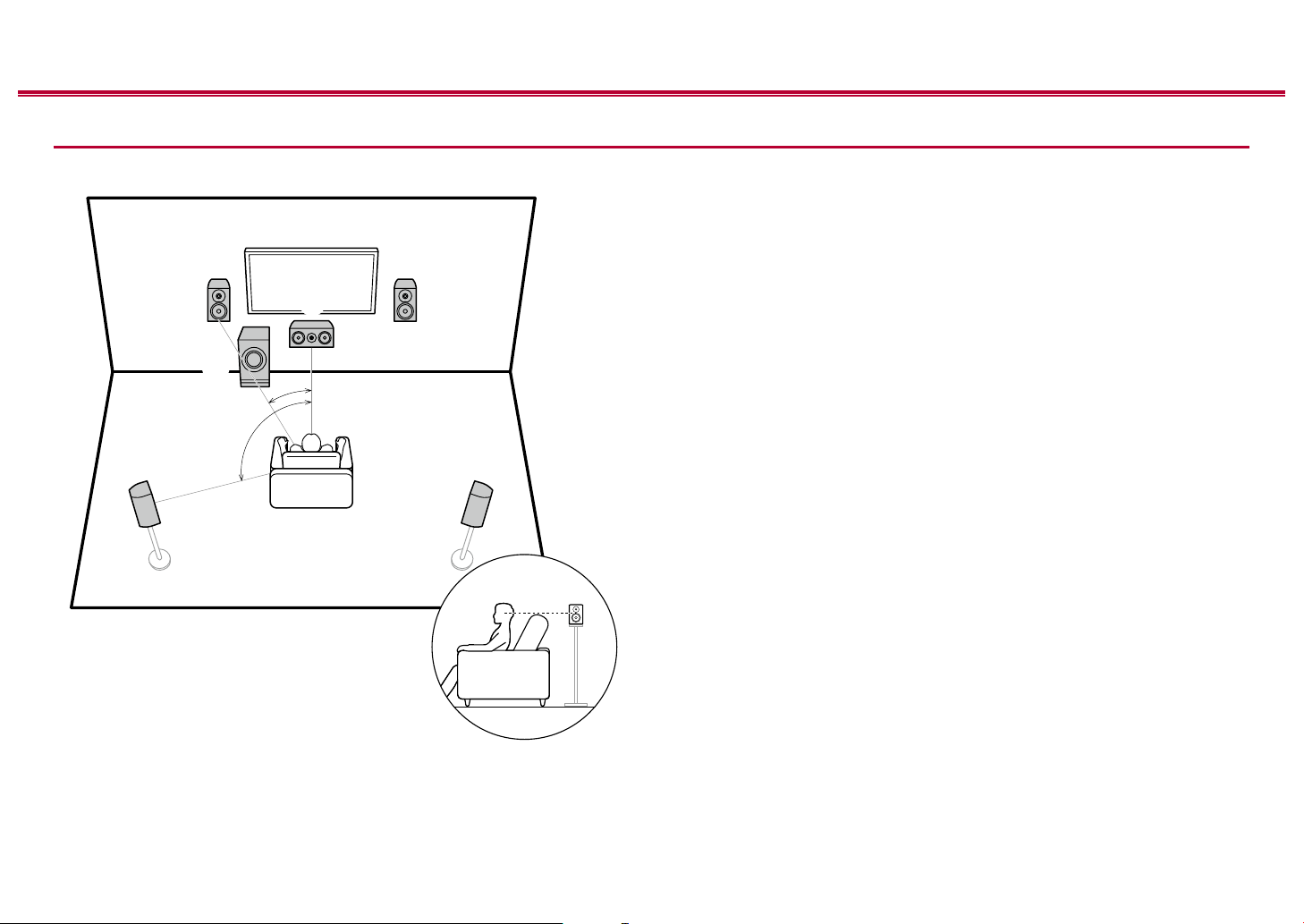
Speaker Installation
Contents ≫ Connections ≫ Playback ≫ Setup
≫
5.1 Channel System
6
*1: 22° to 30°, *2: 120°
*1
*2
3
This is a basic 5.1 Channel System. Front speakers output the front stereo
sound, and a center speaker outputs the sound of the center of the screen, such
as dialogs and vocals. Surround speakers create the back sound eld. Powered
subwoofer reproduces the bass sound, and creates the rich sound eld.
The front speakers should be positioned at ear height while the surround
speakers should be positioned just above ear height. The center speaker
should be set up facing the listening position at an angle. Placing the powered
12
subwoofer between the center speaker and the front speaker gives you a natural
sound even when playing music sources.
1,2 Front Speakers
3 Center Speaker
4,5 Surround Speakers
6 Powered Subwoofer
45
14
Front Panel≫ Rear Panel≫ Remote≫
Page 15
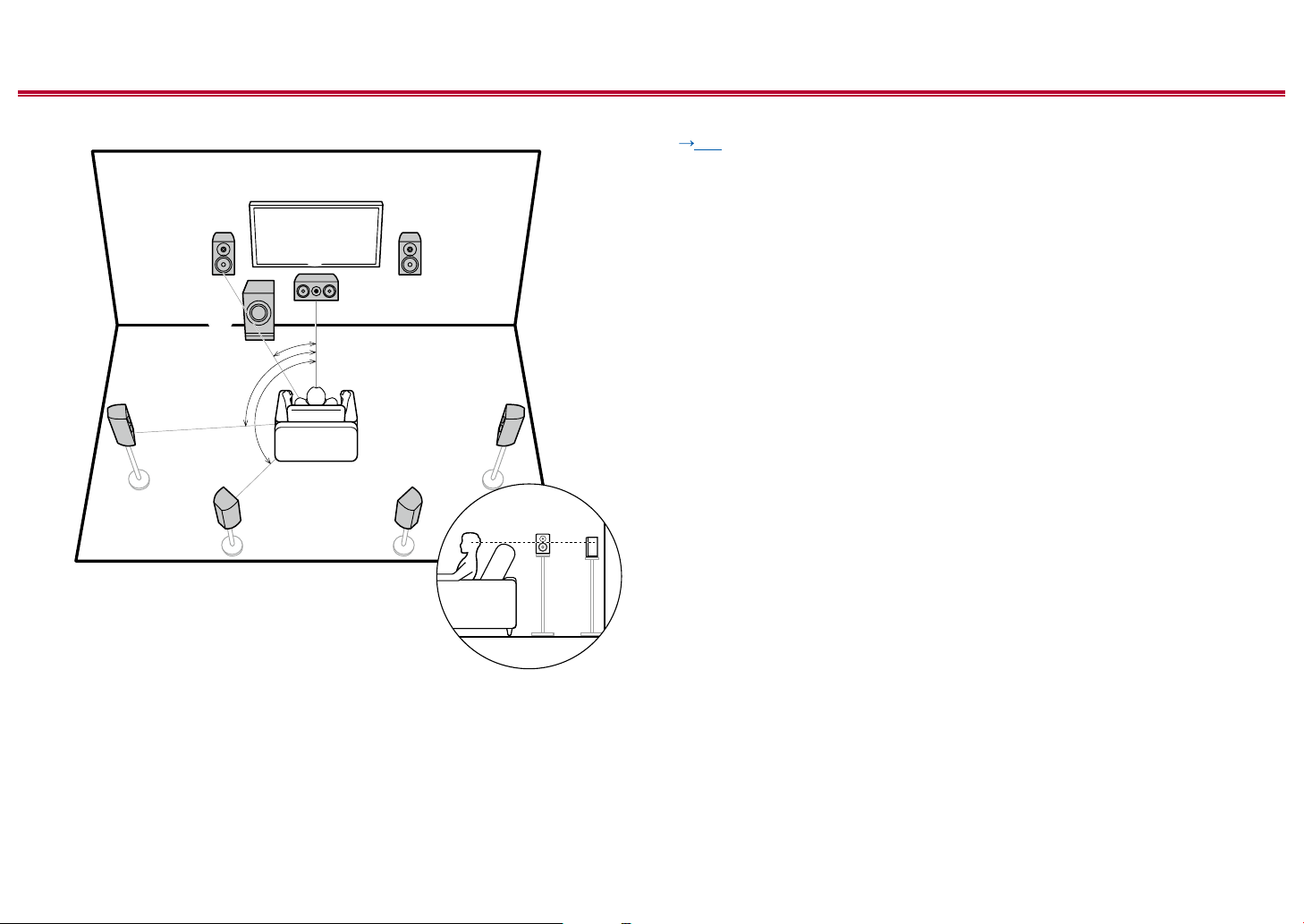
Contents ≫ Connections ≫ Playback ≫ Setup
54
87
≫
7.1 Channel System
3
6
*1: 22° to 30°, *2: 90° to 110°, *3: 135° to 150°
*1
*2
*3
This is a 7.1 Channel System that consists of the basic 5.1 Channel System
( p14) and added surround back speakers. Front speakers output the
front stereo sound, and a center speaker outputs the sound of the center of the
screen, such as dialogs and vocals. Surround speakers create the back sound
eld. Powered subwoofer reproduces the bass sound, and creates the rich
sound eld. Surround back speakers improves the sense of envelopment and
connectivity of sound in the back sound eld, and provides a more real sound
12
eld. Furthermore, by installing surround back speakers, when the input format is
Dolby Atmos, you can select the Dolby Atmos listening mode which realizes the
most up-to-date 3D sound,
The front speakers should be positioned at ear height while the surround
speakers should be positioned just above ear height. The center speaker
should be set up facing the listening position at an angle. Placing the powered
subwoofer between the center speaker and the front speaker gives you a natural
sound even when playing music sources. The surround back speakers should be
positioned at ear height.
• If surround back speakers are installed, be sure to install surround speakers
as well.
1,2 Front Speakers
3 Center Speaker
4,5 Surround Speakers
6 Powered Subwoofer
7,8 Surround Back Speakers
15
Front Panel≫ Rear Panel≫ Remote≫
Page 16
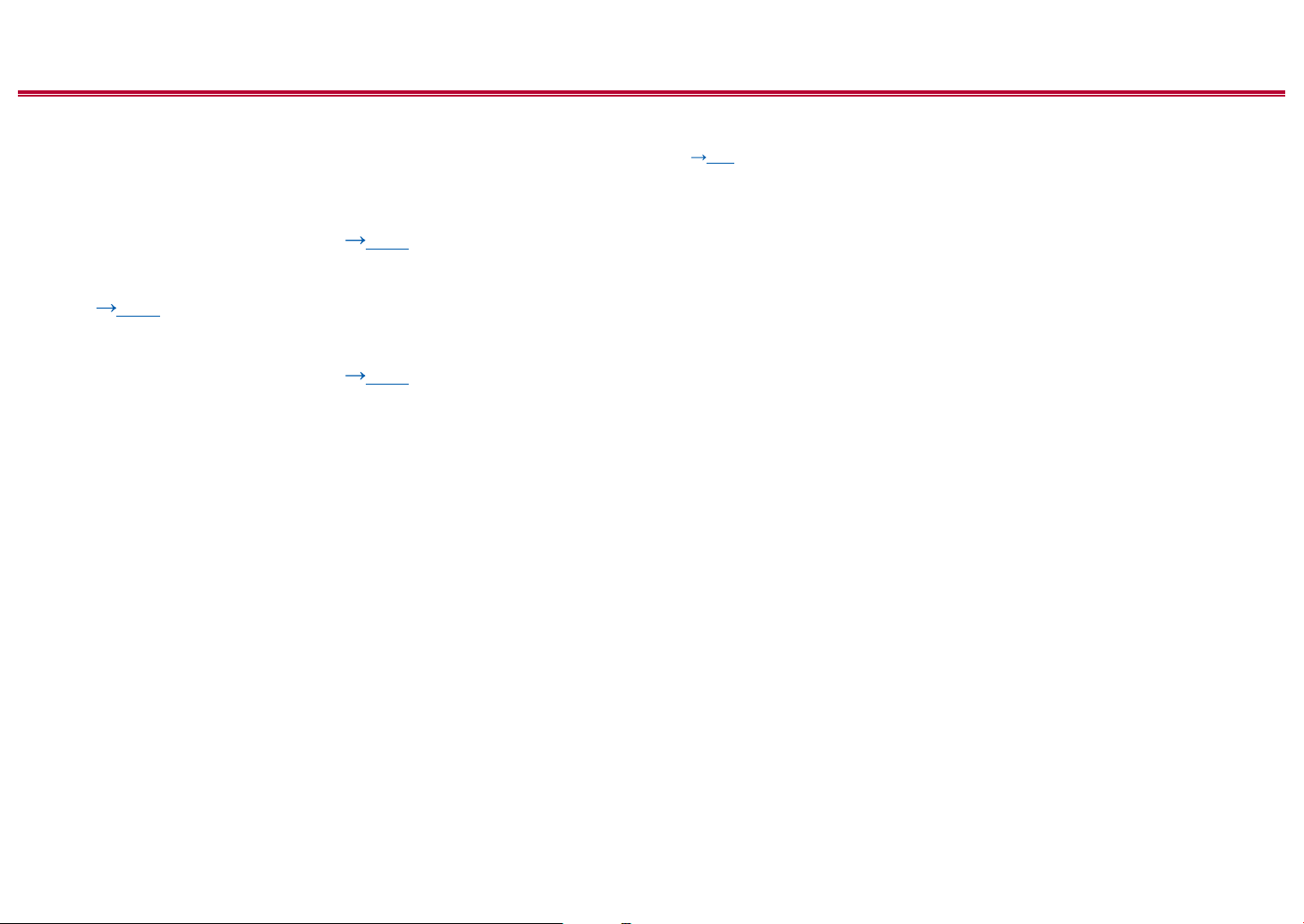
Contents ≫ Connections ≫ Playback ≫ Setup
5.1.2 Channel System
A 5.1.2 Channel System is a speaker layout consisting of the basic 5.1 Channel System ( p14) and added height speakers. Select the height speakers that suit
your speakers and usage environment from the following three types.
❏ Front High Speakers/Rear High Speakers
Installation Example ( p17)
❏ Ceiling Speakers Installation Example
( p18)
❏ Dolby Enabled Speakers (Dolby Speakers)
Installation Example ( p19)
≫
16
Front Panel≫ Rear Panel≫ Remote≫
Page 17
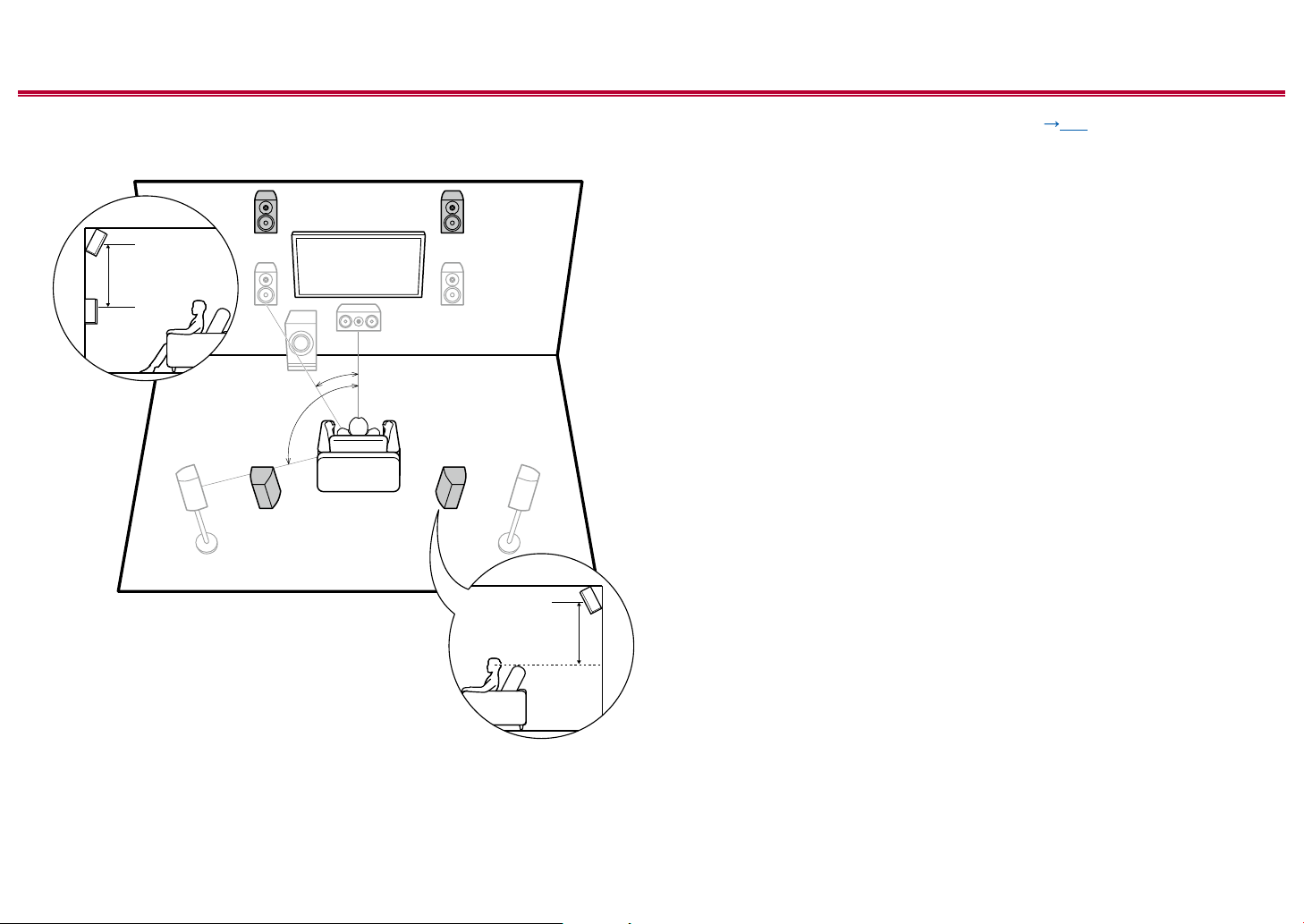
Contents ≫ Connections ≫ Playback ≫ Setup
≫
❏ Front High Speakers/Rear High Speakers
Installation Example
78
3´ (0.9 m)
or more
*1
*2
78
*1: 22° to 30°, *2: 120°
3´ (0.9 m)
or more
This is a system with the basic 5.1 channel system ( p14) consisting of front
speakers, a center speaker, surround speakers and a powered subwoofer, and
added front high speakers or rear high speakers combined. By installing such
height speakers, when the input format is Dolby Atmos, you can select the Dolby
Atmos listening mode which realizes the most up-to-date 3D sound including
overhead sound. Front high speakers or rear high speakers should be installed at
least 3´/0.9 m higher than the front speakers.
Front high speakers should be installed directly above the front speakers, and the
distance between the rear high speakers should match the distance between the
front speakers. In both cases, the speakers should be set up facing the listening
position at an angle.
7,8 Height Speakers
Choose one of the following:
• Front High Speakers
• Rear High Speakers
17
Front Panel≫ Rear Panel≫ Remote≫
Page 18
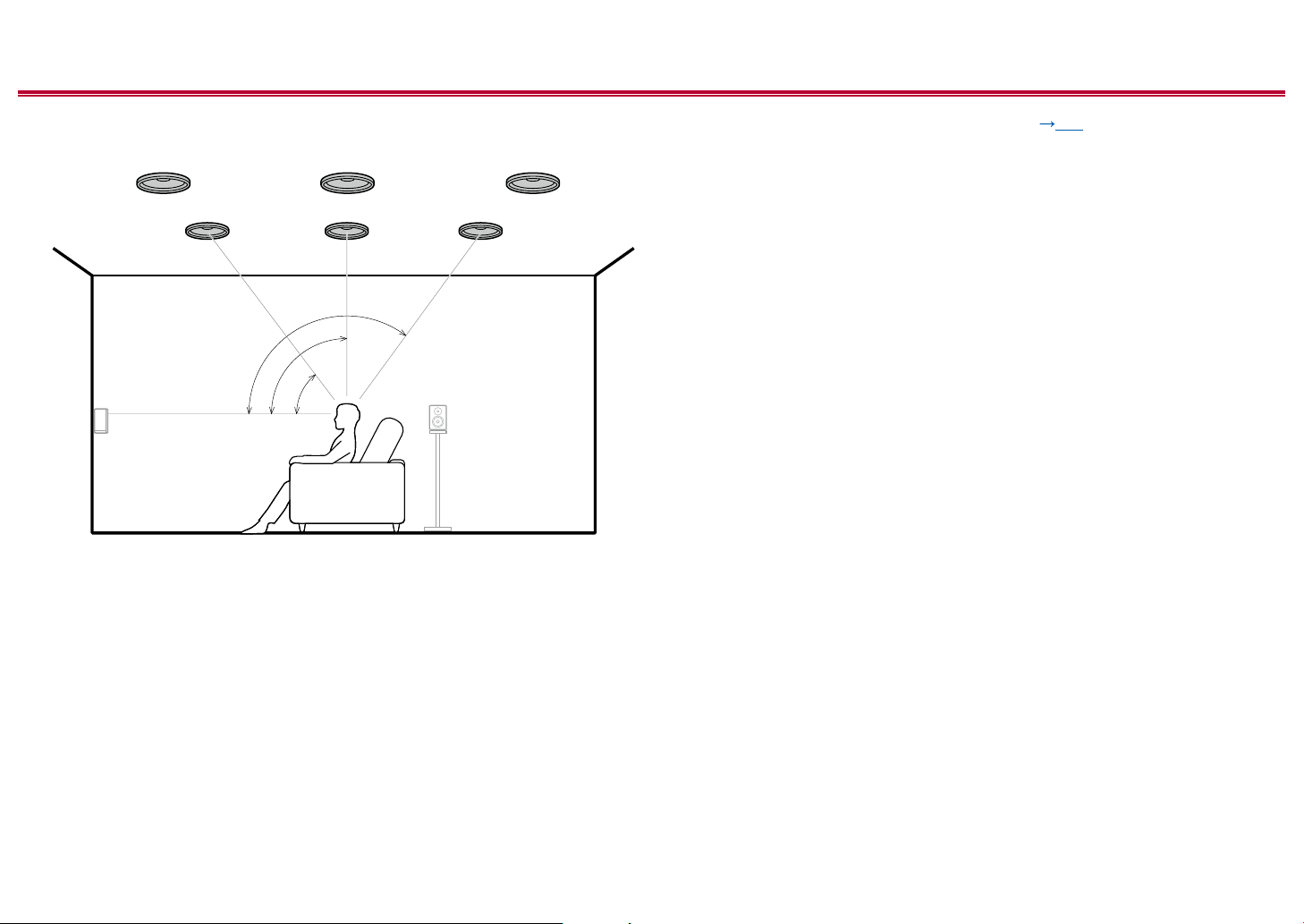
Contents ≫ Connections ≫ Playback ≫ Setup
≫
❏ Ceiling Speakers Installation Example
888
7
*1: 30° to 55°, *2: 65° to 100°, *3: 125° to 150°
77
*3
*2
*1
This is a system with the basic 5.1 channel system ( p14) consisting of front
speakers, a center speaker, surround speakers and a powered subwoofer, and
added top front speakers or top middle speakers or top rear speakers combined.
By installing such height speakers, when the input format is Dolby Atmos, you
can select the Dolby Atmos listening mode which realizes the most up-to-date
3D sound including overhead sound. Install the top front speakers on the ceiling
anterior to the seating position, top middle speakers on the ceiling directly above
the seating position, and top rear speakers on the ceiling posterior to the seating
position. The distance between each pair should match the distance between the
front speakers.
• Dolby Laboratories recommends the setups of these types of height speakers
to obtain the best Dolby Atmos eect.
7,8 Height Speakers
Choose one of the following:
• Top Front Speakers
• Top Middle Speakers
• Top Rear Speakers
18
Front Panel≫ Rear Panel≫ Remote≫
Page 19
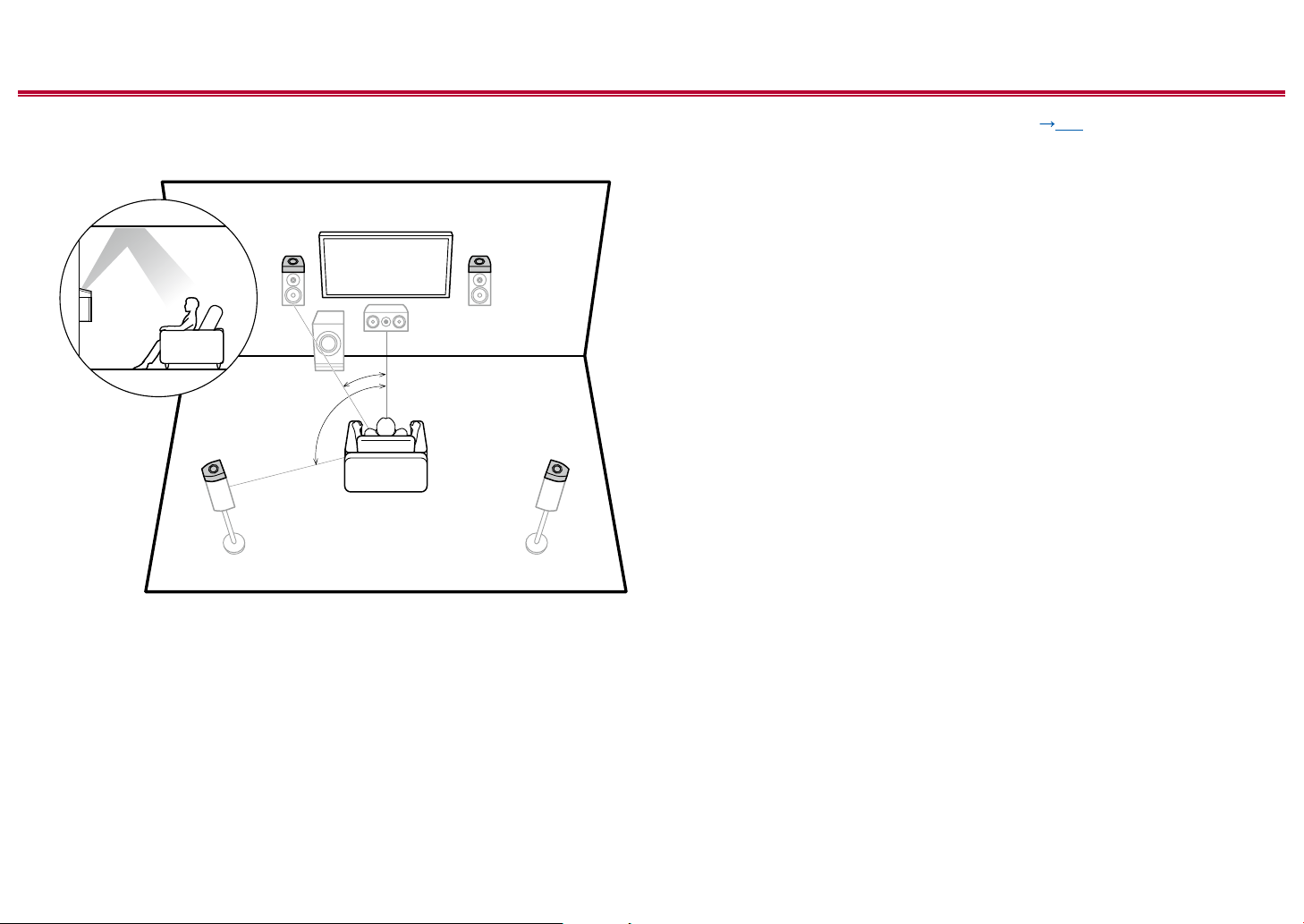
Contents ≫ Connections ≫ Playback ≫ Setup
≫
❏ Dolby Enabled Speakers (Dolby Speakers)
Installation Example
78
*1
*2
78
*1: 22° to 30°, *2: 120°
This is a system with the basic 5.1 channel system ( p14) consisting of front
speakers, a center speaker, surround speakers and a powered subwoofer, and
added Dolby enabled speakers (front) or Dolby enabled speakers (surround)
combined. Dolby enabled speakers are special speakers designed to face the
ceiling, so that the sound is heard from overhead by bouncing the sound o the
ceiling. By installing such height speakers, when the input format is Dolby Atmos,
you can select the Dolby Atmos listening mode which realizes the most up-to-
date 3D sound including overhead sound.
Install them either on the front speakers or on the surround speakers.
7,8 Height Speakers
Choose one of the following:
• Dolby Enabled Speakers (Front)
• Dolby Enabled Speakers (Surround)
19
Front Panel≫ Rear Panel≫ Remote≫
Page 20
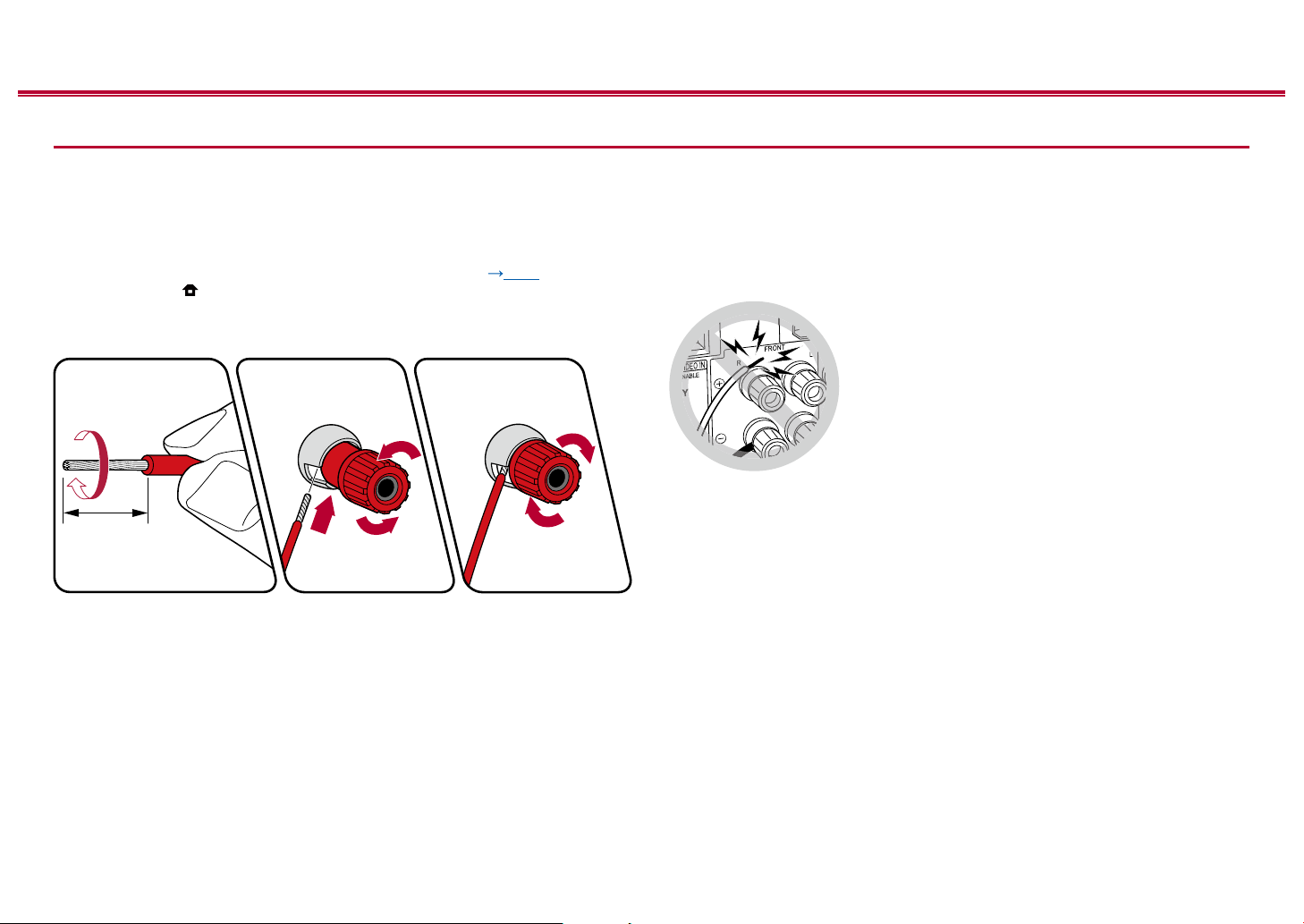
Contents ≫ Connections ≫ Playback ≫ Setup
Speaker Connections and “Speaker Setup” Settings
≫
Connections
(Note) Speaker Impedance
Connect speakers with an impedance of 4 Ω to 16 Ω. If any of the speakers
to be connected has an impedance of 4 Ω or more and 6 Ω or less, the setting
is required in the System Setup menu after the Initial Setup ( p112) is
completed. Press on the remote controller, and in the Home displayed set
"System Setup" - "Speaker" -"Conguration" - "Speaker Impedance" to "4ohms".
Connect the Speaker Cables
1/2˝
(12 mm)
Make correct connection between the unit's jacks and speaker's jacks (+ side to
+ side, and - side to - side) for each channel. If the connection is wrong, a bass
sound will not be reproduced properly due to reverse phase. Twist the wires
exposed from the tip of the speaker cable so that the wires do not stick out of the
speaker terminal when connecting. If the exposed wires touch the rear panel,
or the + side and – side wires touch each other, the protection circuit will be
activated.
20
Front Panel≫ Rear Panel≫ Remote≫
Page 21
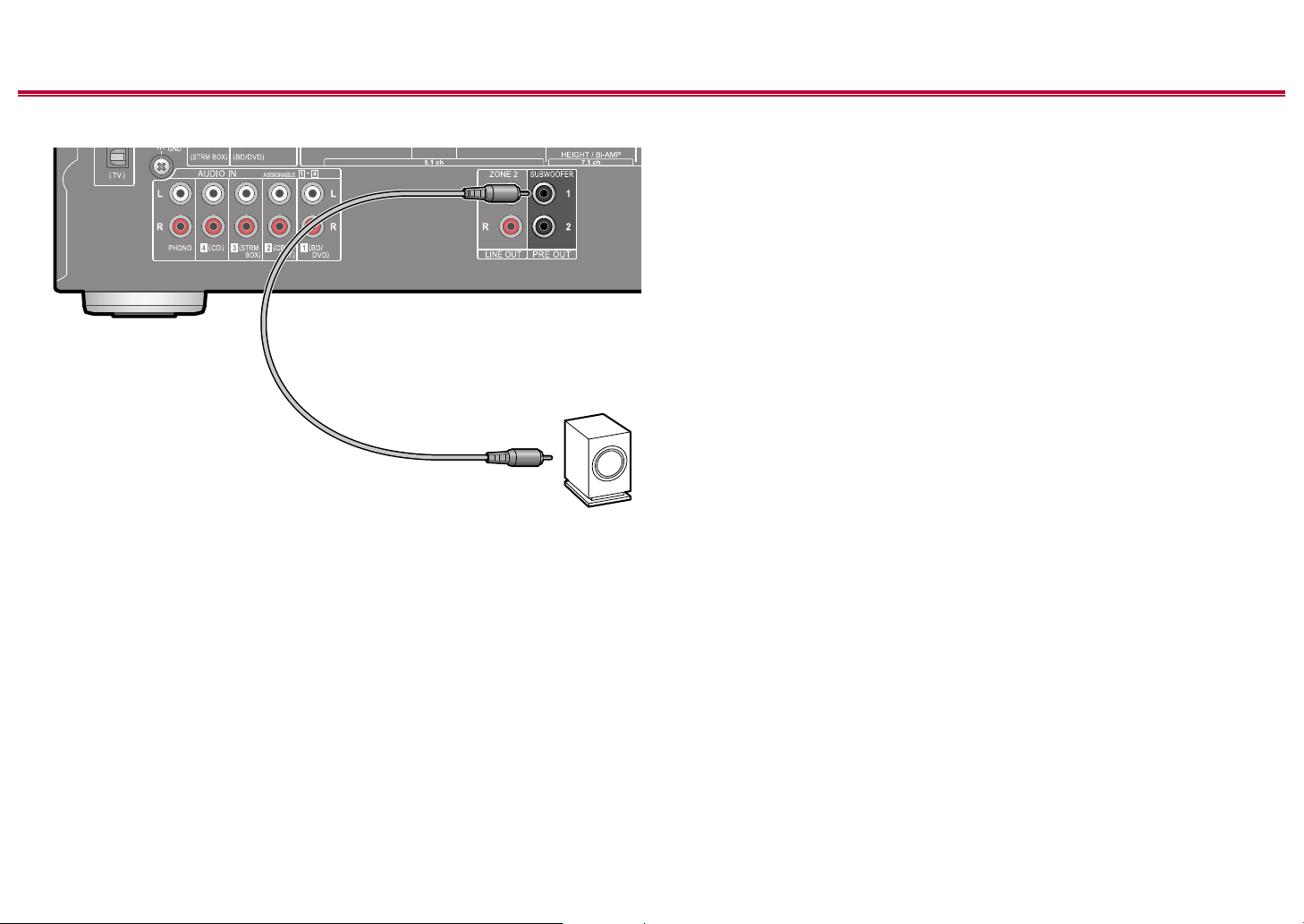
Contents ≫ Connections ≫ Playback ≫ Setup
Connect the Subwoofer
a
a Subwoofer cable
Connect a powered subwoofer with this unit using a subwoofer cable. Up to two
powered subwoofers can be connected. The same signal is output from each
SUBWOOFER PRE OUT jack.
≫
21
Front Panel≫ Rear Panel≫ Remote≫
Page 22
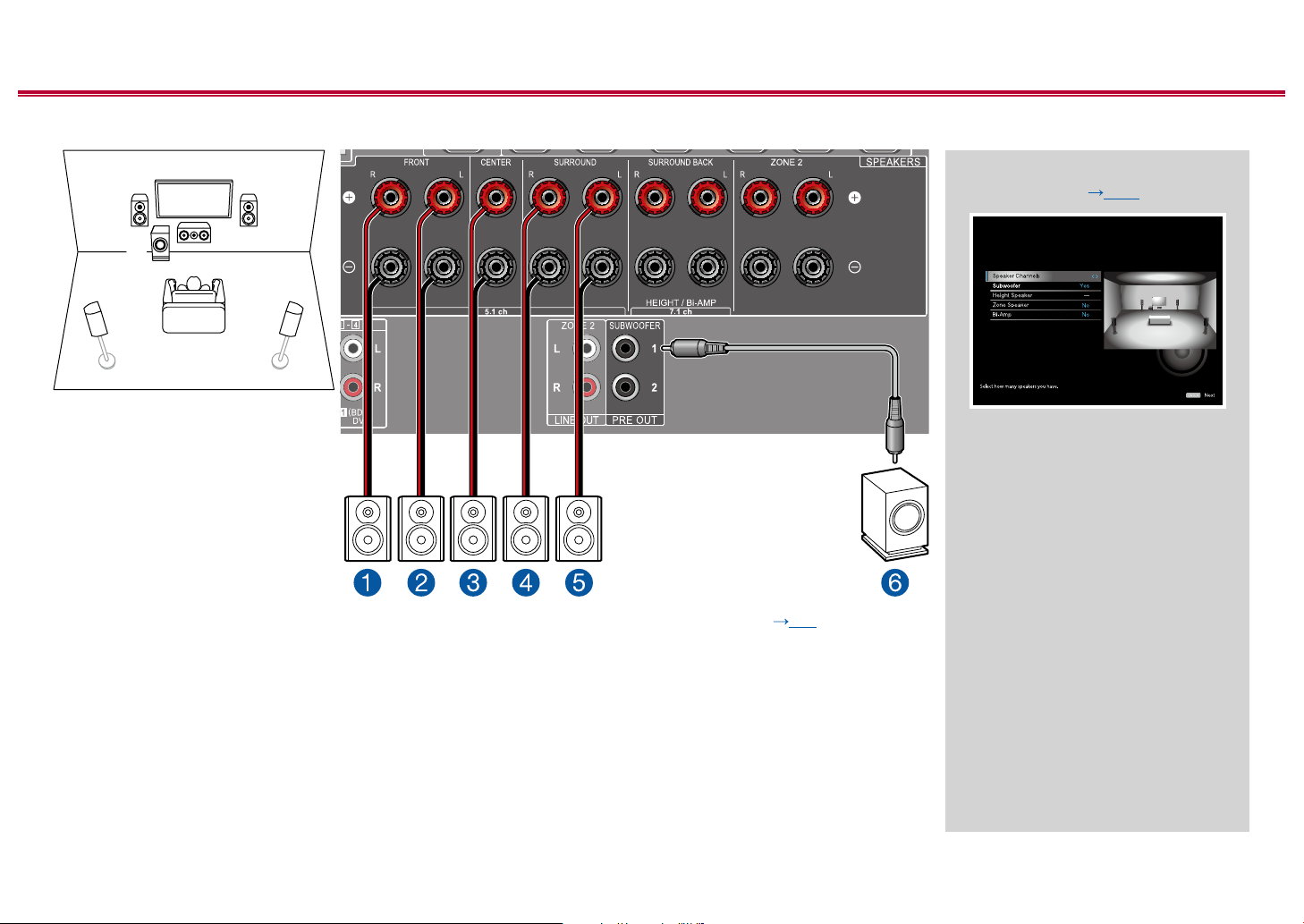
5.1 Channel System
3
12
6
45
Contents ≫ Connections ≫ Playback ≫ Setup
“Speaker Setup” settings during
Initial Setup ( p113)
Speaker Setup
5.1 ch
• Speaker Channels: 5.1 ch
• Subwoofer: Yes
• Height Speaker: ---
• Zone Speaker: No
• Bi-Amp: No
≫
This is a basic 5.1 Channel System. For details of the speaker layout, refer to “Speaker Installation” ( p14).
22
Front Panel≫ Rear Panel≫ Remote≫
Page 23
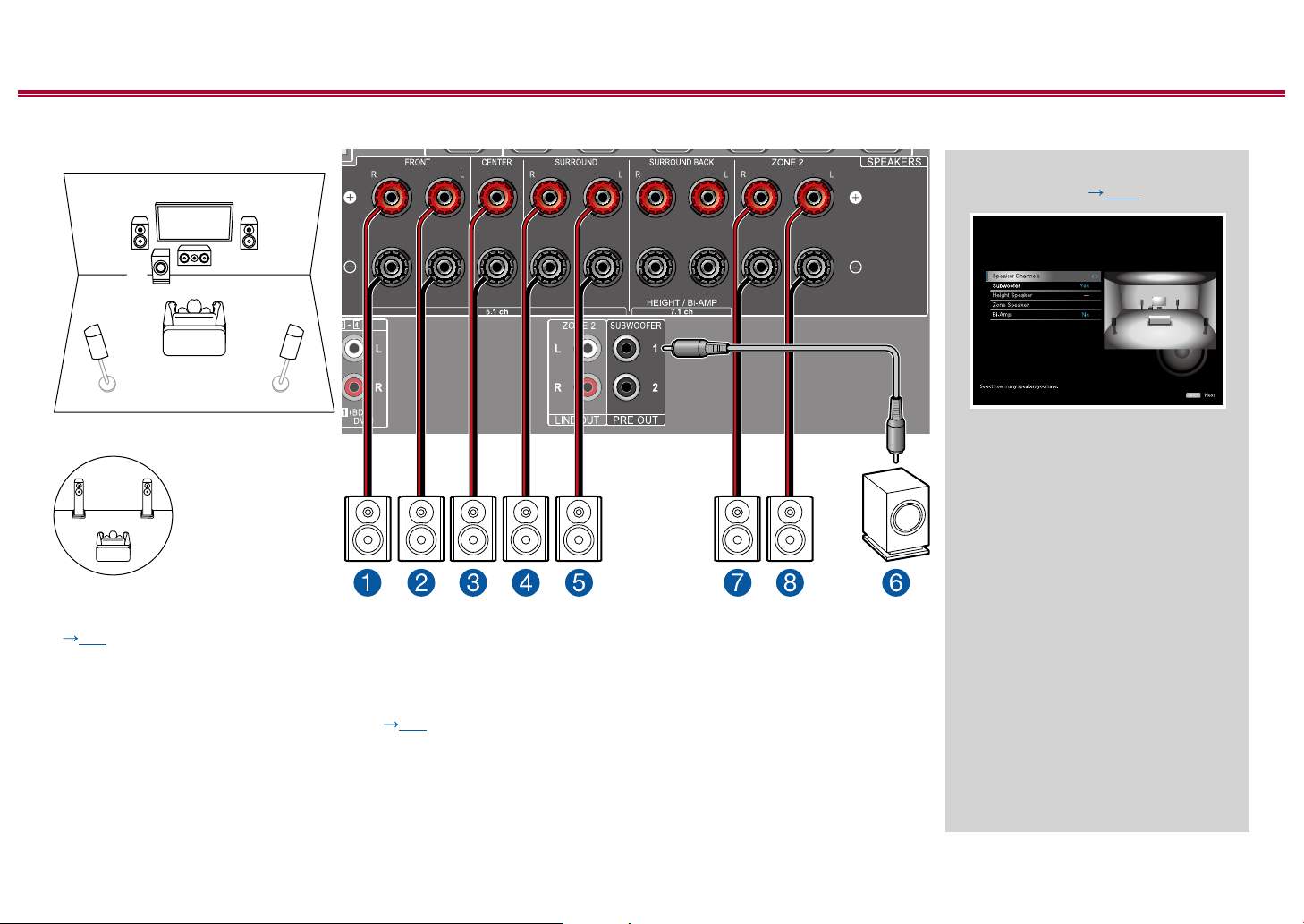
5.1 Channel System + ZONE SPEAKER
78
MAIN ROOM
Contents ≫ Connections ≫ Playback ≫ Setup
“Speaker Setup” settings during
Initial Setup ( p113)
≫
3
12
6
45
ZONE 2
MAIN ROOM: This is a basic 5.1 Channel System. For details of the speaker layout, refer to “Speaker Installation”
( p14).
ZONE 2: You can enjoy 2-ch audio in the separate room (ZONE 2) while performing 5.1-ch playback in the main room
(where this unit is located). The same source can be played back in the main room and ZONE 2 simultaneously. Also,
dierent sources can be played back in both rooms. To output audio from an externally connected AV component to ZONE
2, use an analog audio cable for connection. ( p36)
Speaker Setup
5.1 ch
Zone 2
• Speaker Channels: 5.1 ch
• Subwoofer: Yes
• Height Speaker: ---
• Zone Speaker: Zone 2
• Bi-Amp: No
23
Front Panel≫ Rear Panel≫ Remote≫
Page 24
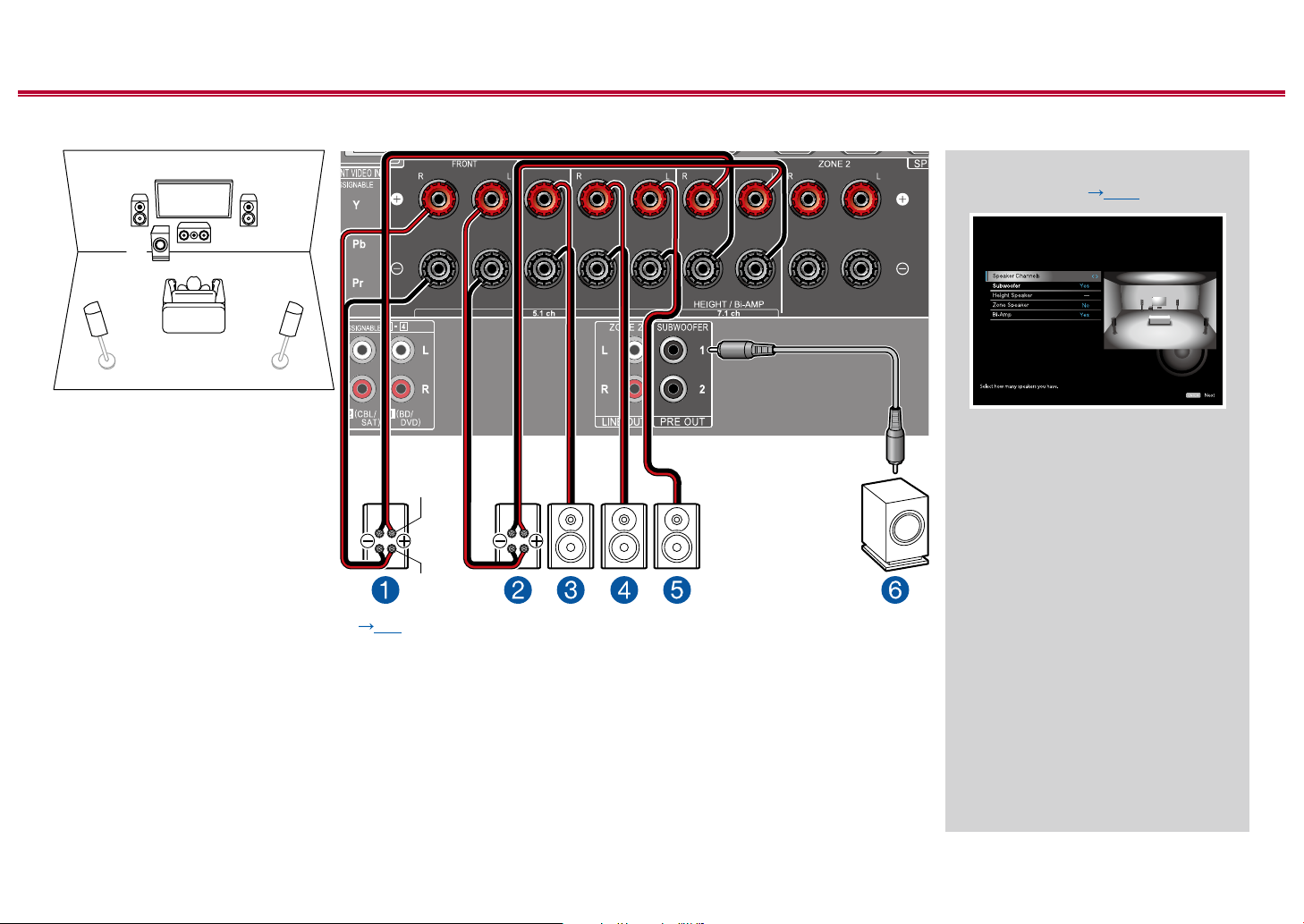
Contents ≫ Connections ≫ Playback ≫ Setup
frequency
5.1 Channel System (Bi-Amping the Speakers)
3
12
6
45
For highfrequency
≫
“Speaker Setup” settings during
Initial Setup ( p113)
Speaker Setup
5.1 ch
• Speaker Channels: 5.1 ch
• Subwoofer: Yes
• Height Speaker: ---
• Zone Speaker: No
• Bi-Amp: Yes
For low-
You can congure a 5.1 Channel System ( p14) by connecting front speakers that support Bi-Amping connection.
The Bi-Amping connection can improve the quality of the low and high pitched ranges. Be sure to remove the jumper bar
connecting between the woofer jacks and tweeter jacks of the Bi-Amping supported speakers. Refer to the instruction
manual of your speakers as well.
24
Front Panel≫ Rear Panel≫ Remote≫
Page 25
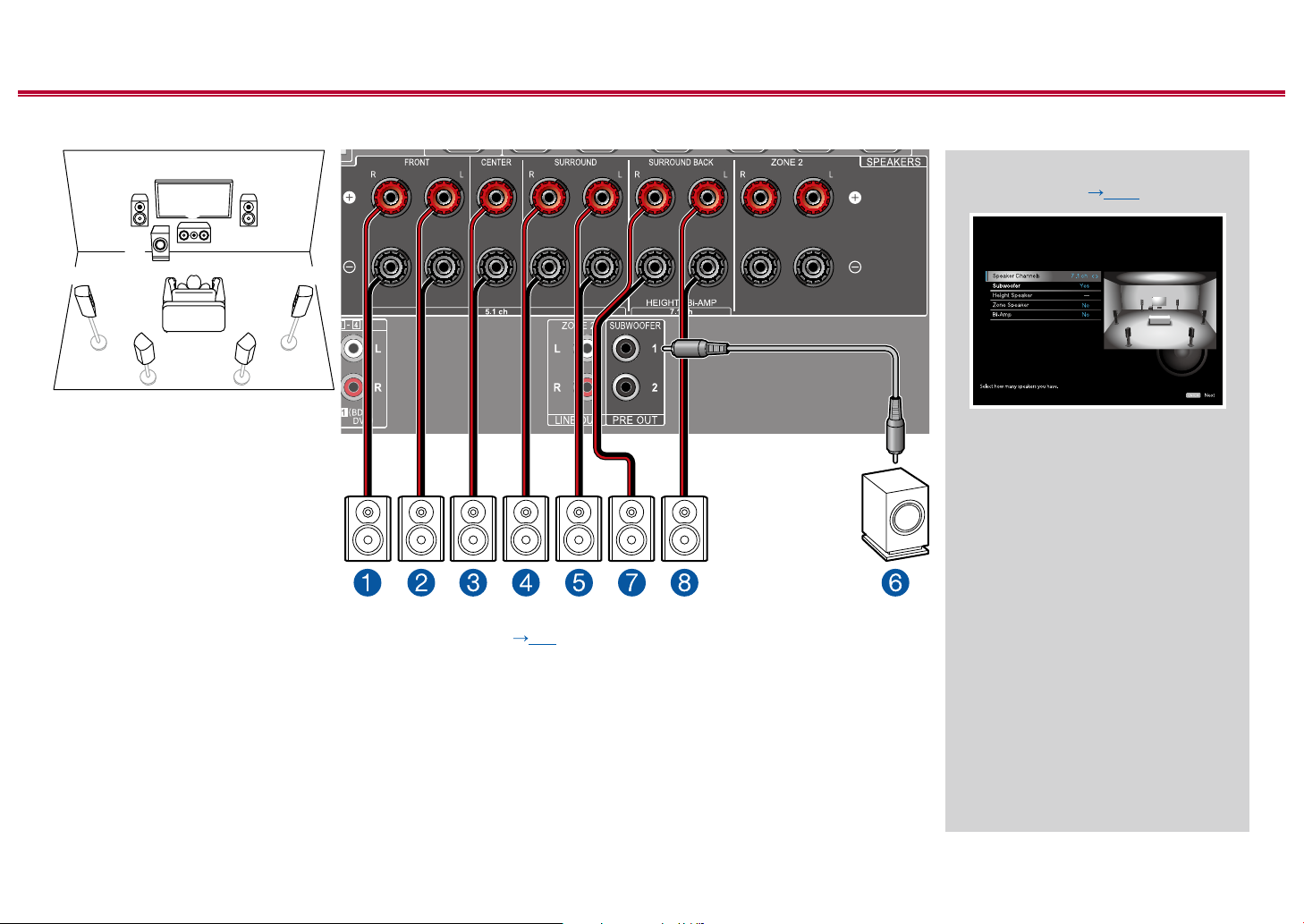
7.1 Channel System
87
3
12
6
5 4
Contents ≫ Connections ≫ Playback ≫ Setup
“Speaker Setup” settings during
Initial Setup ( p113)
Speaker Setup
• Speaker Channels: 7.1 ch
• Subwoofer: Yes
• Height Speaker: ---
• Zone Speaker: No
• Bi-Amp: No
≫
This is a 7.1 Channel System that consists of the basic 5.1 Channel System and added surround back speakers.
For details of the speaker layout, refer to “Speaker Installation” ( p15).
25
Front Panel≫ Rear Panel≫ Remote≫
Page 26
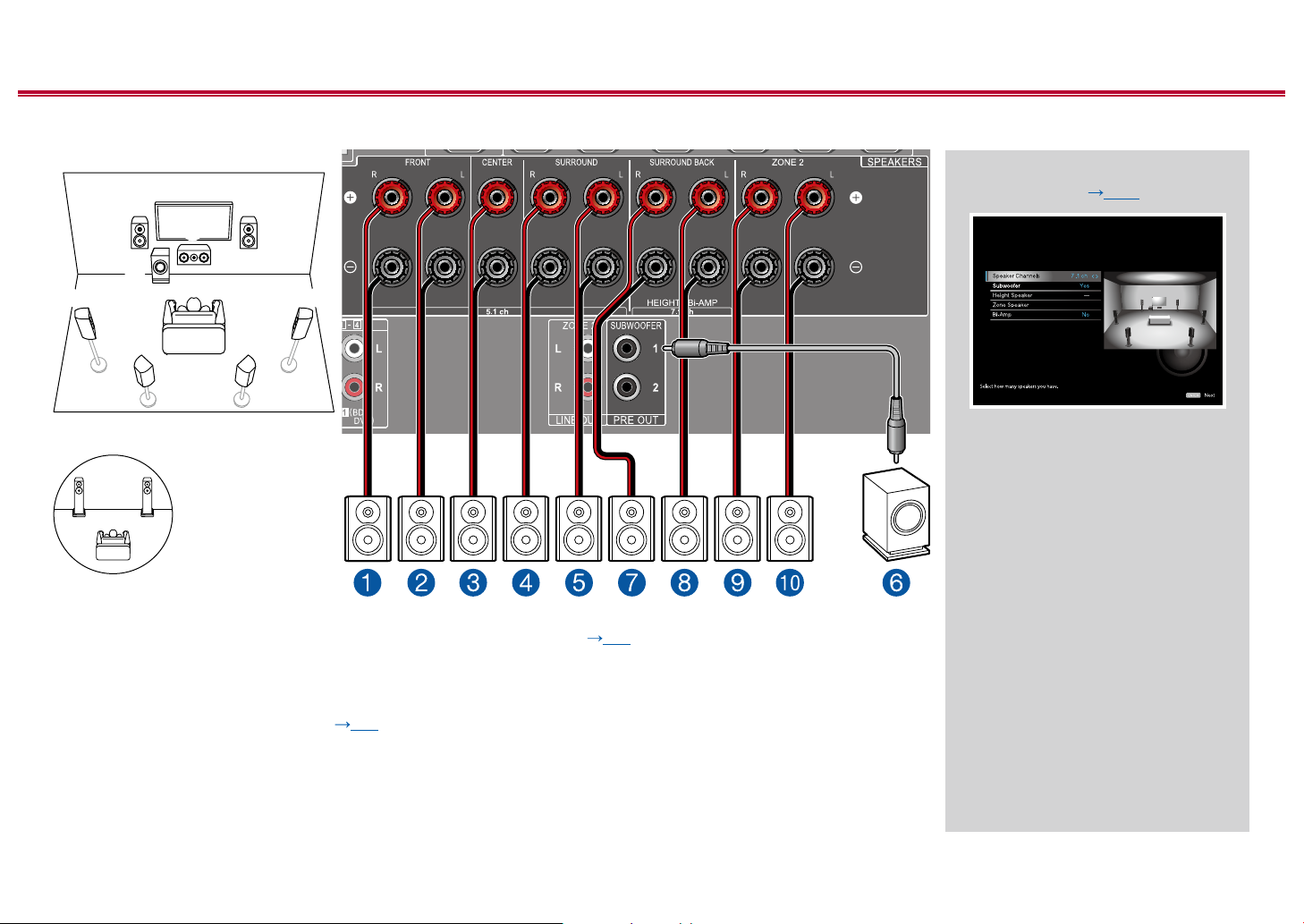
7.1 Channel System + ZONE SPEAKER
87
bk 9
MAIN ROOM
Contents ≫ Connections ≫ Playback ≫ Setup
“Speaker Setup” settings during
Initial Setup ( p113)
≫
3
12
6
5 4
ZONE 2
MAIN ROOM: This is a 7.1 Channel System that consists of the basic 5.1 Channel System and added surround back
speakers. For details of the speaker layout, refer to “Speaker Installation” ( p15).
ZONE 2: You can enjoy 2-ch audio in the separate room (ZONE 2) while performing playback in the main room (where
this unit is located). The same source can be played back in the main room and ZONE 2 simultaneously. Also, dierent
sources can be played back in both rooms. To output audio from an externally connected AV component to ZONE 2, use
an analog audio cable for connection. ( p36)
• While ZONE 2 playback is being performed, surround back speakers installed in the main room cannot play audio.
Speaker Setup
Zone 2
• Speaker Channels: 7.1 ch
• Subwoofer: Yes
• Height Speaker: ---
• Zone Speaker: Zone 2
• Bi-Amp: No
26
Front Panel≫ Rear Panel≫ Remote≫
Page 27
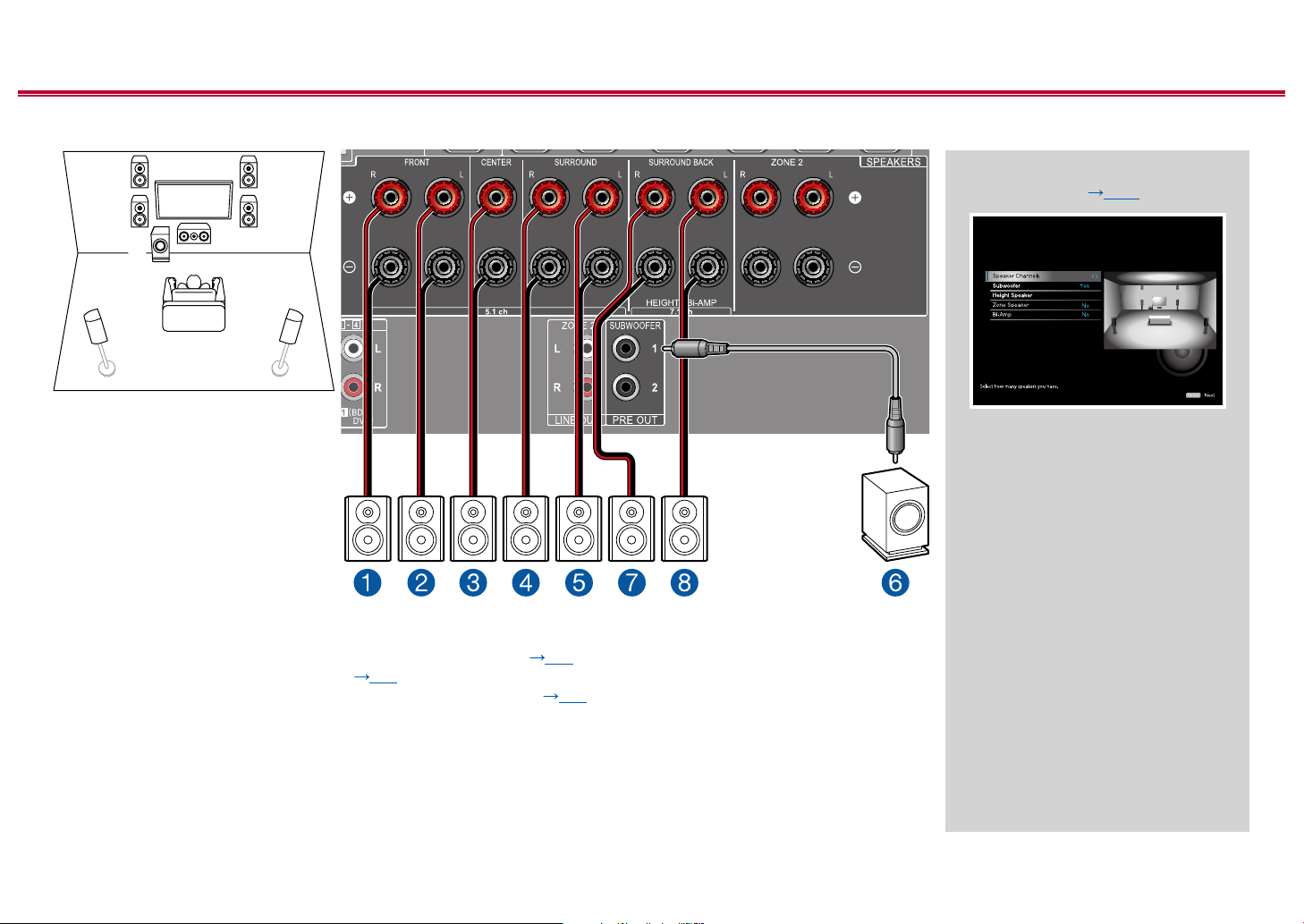
5.1.2 Channel System
Contents ≫ Connections ≫ Playback ≫ Setup
≫
78
2
3
1
6
45
This is a combination of the 5.1 Channel System and front high speakers. A front high speaker is a type of height speaker.
You can select only one set of height speakers from the following three types for connection.
❏ Front High Speakers/Rear High Speakers Installation Example ( p17)
❏ Ceiling Speakers Installation Example ( p18)
❏ Dolby Enabled Speakers (Dolby Speakers) Installation Example ( p19)
“Speaker Setup” settings during
Initial Setup ( p113)
Speaker Setup
5.1.2 ch
Front High
• Speaker Channels: 5.1.2 ch
• Subwoofer: Yes
• Height Speaker: Select the type of
height speaker actually installed.
• Zone Speaker: No
• Bi-Amp: No
27
Front Panel≫ Rear Panel≫ Remote≫
Page 28
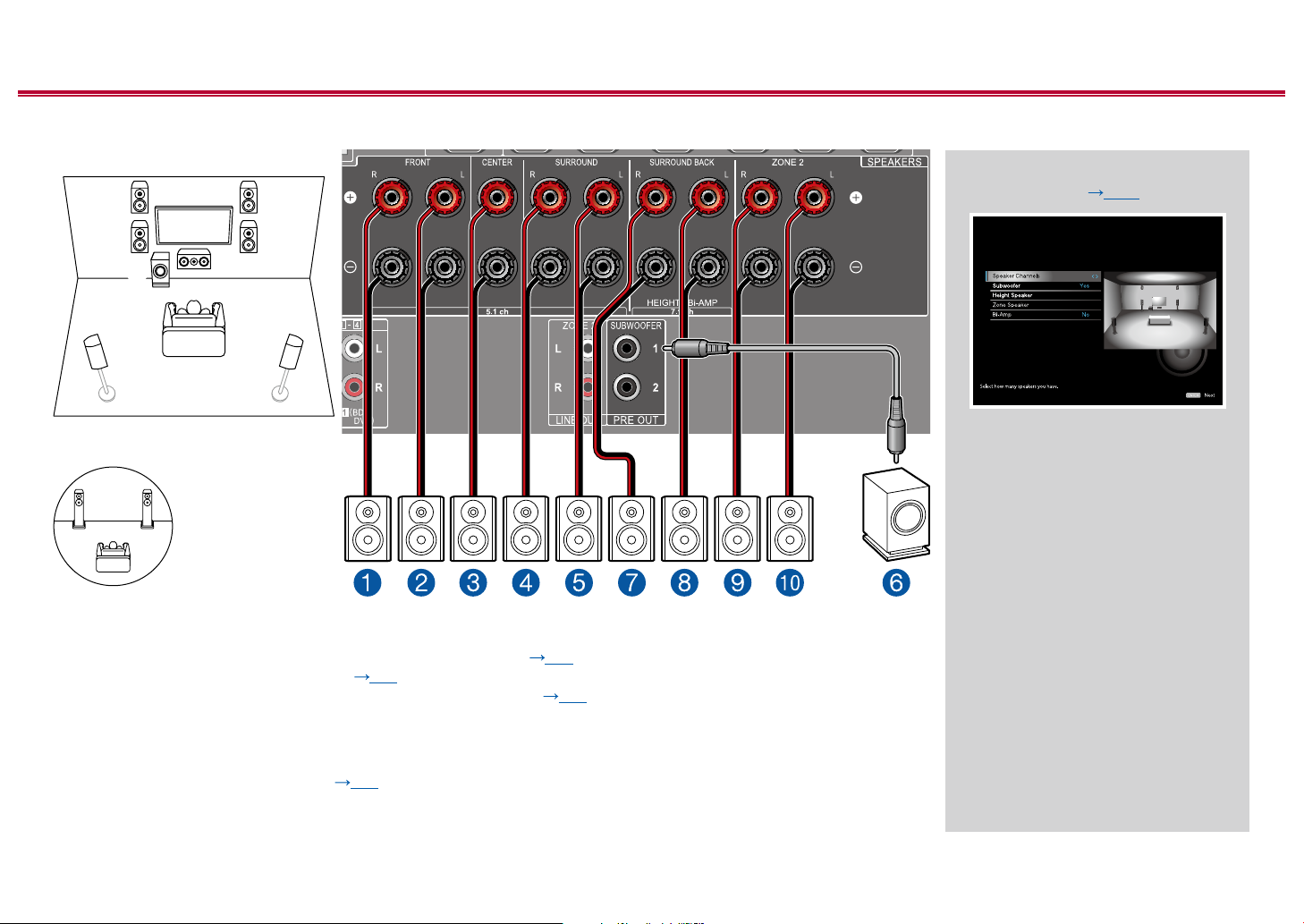
5.1.2 Channel System + ZONE SPEAKER
bk 9
MAIN ROOM
78
Contents ≫ Connections ≫ Playback ≫ Setup
“Speaker Setup” settings during
Initial Setup ( p113)
≫
2
3
1
6
45
ZONE 2
MAIN ROOM: This is a combination of the 5.1 Channel System and front high speakers. A front high speaker is a type of
height speaker. You can select only one set of height speakers from the following three types for connection.
❏ Front High Speakers/Rear High Speakers Installation Example ( p17)
❏ Ceiling Speakers Installation Example ( p18)
❏ Dolby Enabled Speakers (Dolby Speakers) Installation Example ( p19)
ZONE 2: You can enjoy 2-ch audio in the separate room (ZONE 2) while performing playback in the main room (where
this unit is located). The same source can be played back in the main room and ZONE 2 simultaneously. Also, dierent
sources can be played back in both rooms. To output audio from an externally connected AV component to ZONE 2, use
an analog audio cable for connection. ( p36)
• While ZONE 2 playback is being performed, height speakers installed in the main room cannot play audio.
Speaker Setup
5.1.2 ch
Front High
Zone 2
• Speaker Channels: 5.1.2 ch
• Subwoofer: Yes
• Height Speaker: Select the type of
height speaker actually installed.
• Zone Speaker: Zone 2
• Bi-Amp: No
28
Front Panel≫ Rear Panel≫ Remote≫
Page 29
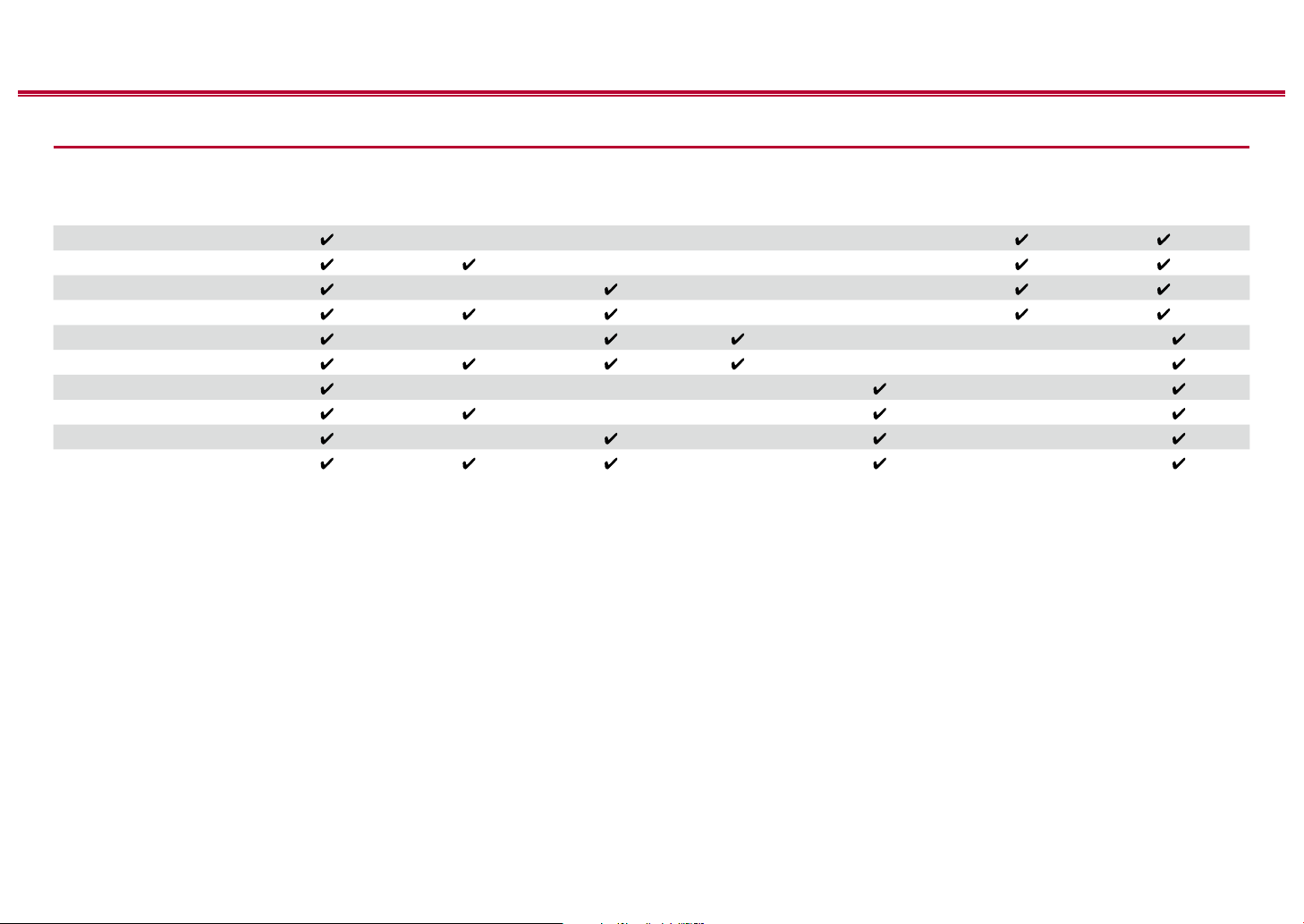
Contents ≫ Connections ≫ Playback ≫ Setup
Speaker combinations
• Up to two powered subwoofers can be connected in either combination.
Speaker Channels FRONT CENTER SURROUND
2.1 ch
3.1 ch
4.1 ch
5.1 ch
6.1 ch
7.1 ch
2.1.2 ch
3.1.2 ch
4.1.2 ch
5.1.2 ch
(*1) You can select either Bi-AMP or ZONE SPEAKER.
(*2) When audio is being output from the ZONE SPEAKER, surround back speakers cannot play audio.
(*3) When audio is being output from the ZONE SPEAKER, height speakers cannot play audio.
SURROUND
BACK
(*2)
(*2)
HEIGHT Bi-AMP
(*1) (*1)
(*1) (*1)
(*1) (*1)
(*1) (*1)
(*3)
(*3)
(*3)
(*3)
≫
ZONE 2
(ZONE SPEAKER)
29
Front Panel≫ Rear Panel≫ Remote≫
Page 30
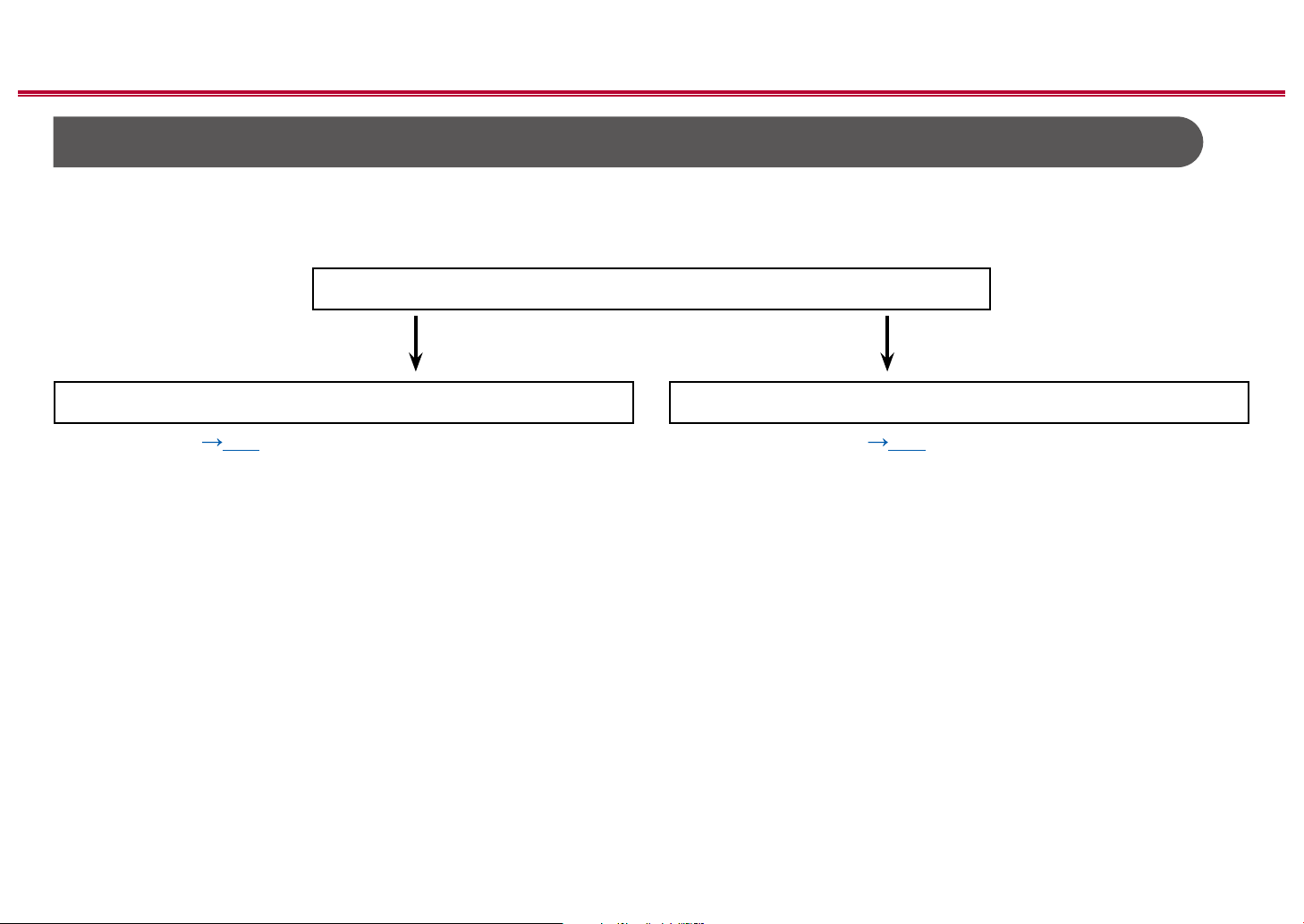
Contents ≫ Connections ≫ Playback ≫ Setup
Connecting the TV
Connect this unit between a TV and AV component. Connecting this unit with the TV can output the video and audio signals of the AV component to the TV, or play the
audio of the TV on this unit. Connection with the TV diers depending on whether the TV supports the ARC (Audio Return Channel) function or not. The ARC function
transmits the audio signals of the TV via an HDMI cable, and plays the audio of the TV on this unit. To check if the TV supports the ARC function, refer to the instruction
manual of the TV, etc.
Does your TV support the ARC function?
Yes No
• To ARC TV ( p31) • To Non-ARC TV ( p32)
≫
30
Front Panel≫ Rear Panel≫ Remote≫
Page 31

To ARC TV
Contents ≫ Connections ≫ Playback ≫ Setup
If the TV supports the ARC (Audio Return Channel) function (*), use only the
HDMI cable to connect with the TV. Use the ARC-compatible HDMI IN jack of the
TV for connection.
Setup
• Settings are required to use the ARC function. Select “Yes” for “5. ARC Setup”
in Initial Setup ( p112).
• For detailed settings for TV connection, CEC function and audio output, refer
to the instruction manual of the TV.
(*) ARC function: This function transmits the audio signals of the TV via an
HDMI cable, and plays the audio of the TV on this unit. Connection to an ARC-
compatible TV is complete with one HDMI cable. To check if the TV supports the
ARC function, refer to the instruction manual of the TV, etc.
≫
a
a HDMI cable
TV
31
Front Panel≫ Rear Panel≫ Remote≫
Page 32

To Non-ARC TV
b
Contents ≫ Connections ≫ Playback ≫ Setup
If the TV does not support the ARC (Audio Return Channel) function (*), connect
an HDMI cable and digital optical cable. If the TV does not have a DIGITAL
OPTICAL OUT jack, you can use an analog audio cable to connect with the
AUDIO IN TV jack.
• If you use a cable set-top box, etc. connected to the input jack of this unit to
watch TV (without using a TV’s built-in tuner), connection with a digital optical
cable or analog audio cable is not required.
(*) ARC function: This function transmits the audio signals of the TV via an
HDMI cable, and plays the audio of the TV on this unit. Connection to an ARC-
compatible TV is complete with one HDMI cable. To check if the TV supports the
ARC function, refer to the instruction manual of the TV, etc.
a
≫
a HDMI cable, b Digital optical cable
TV
32
Front Panel≫ Rear Panel≫ Remote≫
Page 33

Contents ≫ Connections ≫ Playback ≫ Setup
Connecting Playback Devices
Connecting an AV Component with HDMI Jack Mounted
This is a connection example of an AV component equipped with an HDMI jack.
When connecting with an AV component that conforms to the CEC (Consumer
Electronics Control) standard, you can use the HDMI CEC function (*) that
enables linking with input selectors, etc. and the HDMI Standby Through function
that can transmit video and audio signals of the AV component to the TV even if
this unit is in standby mode.
• To play 4K or 1080p video, use a high speed HDMI cable.
Setup
• The HDMI CEC function and HDMI Standby Through function are
automatically enabled if you select “Yes” for “5. ARC Setup” in Initial Setup
( p112). If "No, Skip" is selected, settings are required in the System
Setup menu after Initial Setup is completed. Settings are made in "System
a
Streaming media
player
Setup" - "Hardware" - "HDMI" in Home displayed by pressing on the remote
controller. ( p91)
• To enjoy digital surround sound including Dolby Digital, set the audio output of
the connected Blu-ray Disc player etc. to the Bitstream output.
(*)The HDMI CEC function: This function enables various linking operations
with CEC-compliant devices, such as switching input selectors interlocking with
a CEC-compliant player, switching audio output between TV and this unit or
adjusting the volume using the remote controller of a CEC-compliant TV, and
automatically switching this unit to standby when the TV is turned o.
≫
a HDMI cable
set-top box
GAMEBD/DVD Cable/Satellite
33
Front Panel≫ Rear Panel≫ Remote≫
Page 34

Contents ≫ Connections ≫ Playback ≫ Setup
Connecting an AV Component without HDMI Jack Mounted
This is a connection example of an AV component unequipped with an HDMI
jack. Select cables that match the jacks of the AV component for connection. For
example, when video input is connected to the BD/DVD jack, connect the audio
input to BD/DVD jack, too. Thus, video input jacks and audio input jacks should
have the same name for connection. Note that video signals input to the VIDEO
IN jack or the COMPONENT VIDEO IN jack are converted to HDMI video signals,
and then output from the HDMI OUT jack.
• To enjoy digital surround playback in formats such as Dolby Digital, you need
to make a connection for audio signals with a digital coaxial cable or a digital
optical cable.
• According to the illustration, changing the input assignment ( p82)
enables connection to jacks other than the BD/DVD jack.
Setup
• The COMPONENT VIDEO IN jacks are compatible only with 480i or 576i
resolution. When connecting to the COMPONENT VIDEO IN jacks, set the
output resolution of the player to 480i or 576i. If there is no option such as
480i, select interlace. If your player does not support 480i or 576i output, use
the VIDEO IN jack.
a b
• To enjoy digital surround sound including Dolby Digital, set the audio output of
the connected Blu-ray Disc player etc. to the Bitstream output.
≫
BD/DVD
a Analog audio cable, b Component video cable
34
Front Panel≫ Rear Panel≫ Remote≫
Page 35

Connecting an Audio Component
Contents ≫ Connections ≫ Playback ≫ Setup
This is a connection example of an audio component. Connect a CD player using
a digital coaxial cable or analog audio cable. You can also connect a turntable
that has an MM-type cartridge to the PHONO jack.
• If the turntable has a built-in phono equalizer, connect it to any of the AUDIO
IN jacks other than the PHONO jack. Further, if the turntable uses an MC type
cartridge, install a phono equalizer compatible with the MC type cartridge
between the unit and the turntable, and then connect it to any of the AUDIO IN
jacks other than the PHONO jack.
If the turntable has a ground wire, connect it to the
GND terminal of this unit.
≫
a a
a Analog audio cable , b Digital coaxial cable
b
OR
CD
Turntable
35
Front Panel≫ Rear Panel≫ Remote≫
Page 36

Contents ≫ Connections ≫ Playback ≫ Setup
Connecting an AV Component in a Separate Room (Multi-zone Connection)
Connecting a Pre-main Amplier (ZONE 2)
You can enjoy 2-ch audio in the separate room (ZONE 2) while performing 7.1ch playback in the main room (where this unit is located). Use an analog cable
to connect the ZONE 2 LINE OUT jack of this unit and the LINE IN jack of the
pre-main amplier in the separate room. The same source can be played back in
the main room and ZONE 2 simultaneously. Also, dierent sources can be played
back in both rooms.
• To output audio from an externally connected AV component to ZONE 2,
use an analog audio cable for connection. Also, the audio from externally
connected AV components can be output to ZONE 2 only when the audio is
analog signal.
a a
≫
BD/DVD
a Analog audio cable
Premain Amp.
LINE
IN
36
Front Panel≫ Rear Panel≫ Remote≫
Page 37

Connecting Antennas
Contents ≫ Connections ≫ Playback ≫ Setup
Connect the antenna to this unit, and set up the antenna at the best position for
listening while receiving radio signals. Attach the indoor FM antenna to the wall
using push pins or adhesive tape.
b
≫
(North American
models)
a
a Indoor FM antenna, b AM loop antenna
(European,
Australian and
Asian models)
a
b
37
Front Panel≫ Rear Panel≫ Remote≫
Page 38

Network Connection
Contents ≫ Connections ≫ Playback ≫ Setup
This unit can be connected to the network using a wired LAN or Wi-Fi (wireless
LAN). You can enjoy network functions such as Internet radio by network
connection. If connection is made by the wired LAN, connect the router and the
NETWORK jack with the LAN cable as shown in the illustration. To connect by
Wi-Fi, select “Wireless” for “4. Network Connection” in Initial Setup ( p113),
select your desired setting method, and then follow the on-screen instructions.
For the Wi-Fi connection, stand the wireless antenna for use.
≫
a LAN cable
a
38
Front Panel≫ Rear Panel≫ Remote≫
Page 39

Connecting the Power Cord
Contents ≫ Connections ≫ Playback ≫ Setup
Connect the power cord after all the connections are completed.
≫
a Power cord
a
39
Front Panel≫ Rear Panel≫ Remote≫
Page 40

Contents ≫ Connections ≫ Playback ≫ Setup
Playback
AV Component Playback 41
BLUETOOTH® Playback 42
Internet Radio 43
Spotify 45
AirPlay® 46
DTS Play-Fi® 47
FlareConnectTM 48
USB Storage Device 49
Playing back les on a PC and NAS (Music Server) 52
Play Queue 57
Listening To the AM/FM Radio 59
Multi-zone 64
Listening Mode 66
≫
40
Front Panel≫ Rear Panel≫ Remote≫
Page 41

Contents ≫ Connections ≫ Playback ≫ Setup
TV
INPUT
AV Component Playback
You can play the audio from AV components, such as Blu-ray disc players through this unit.
Basic Operations
Perform the following procedure when this unit is on.
TV’s REMOTE
Inputs
TV
HDMI 1
HDMI 2
HDMI 3
1. Switch the input on the TV to the input connected to the unit.
2. Press the input selector whose name is the same as that of the jack to which
3. Start play on the AV component.
≫
the player is connected.
For example, press BD/DVD to play the player connected to the BD/DVD
jack. Press TV to listen the sound of the TV. To play a device connected to the
STRM BOX, PHONO, HDMI5, HDMI6 jack or the AUX INPUT jack on the front
panel, press repeatedly to select the input.
• When the CEC link function works, the input switches automatically
when a CEC compliant TV or player is connected to this unit using HDMI
connection.
Input selector
/
41
Front Panel≫ Rear Panel≫ Remote≫
Page 42

Contents ≫ Connections ≫ Playback ≫ Setup
Pioneer VSX-933 XXX
BLUETOOTH® Playback
You can wirelessly play the audio on a BLUETOOTH-enabled device, such as a smartphone.
Basic Operations
Perform the following procedure when this unit is on.
Pairing
1. When you press the button, "Now Pairing..." is displayed on this unit's
display, and the pairing mode is enabled.
2. Enable (turn on) the BLUETOOTH function of the BLUETOOTH-enabled
device, and then select this unit from among the devices displayed. If a
password is requested, enter "0000".
• This unit is displayed as "Pioneer VSX-933 XXXXXX".
• To connect another BLUETOOTH-enabled device, press and hold the
• The coverage area is approx. 48´/15 m. Note that connection is not always
≫
button until "Now Pairing..." is displayed, and then perform step 2. This unit
can store the pairing information of up to 8 paired devices.
guaranteed with all BLUETOOTH-enabled devices.
Playing Back
1. Perform the connection procedure on the BLUETOOTH-enabled device.
The input on this unit automatically switches to "BLUETOOTH".
2. Playing the music le.
Turn up the volume of the BLUETOOTH-enabled device to an appropriate
level.
• Due to the characteristics of BLUETOOTH wireless technology, the sound
produced on this unit may slightly be behind the sound played on the
BLUETOOTH-enabled device.
42
Front Panel≫ Rear Panel≫ Remote≫
Page 43

Contents ≫ Connections ≫ Playback ≫ Setup
Network
TV
INPUT
Internet Radio
By connecting this unit to an Internet-connected network, you can enjoy Internet radio services, such as TuneIn Radio, etc.
• To play Internet radio services, the network needs to be connected to the Internet.
• Depending on the Internet radio service, a user registration may be required on your PC beforehand. For details of each service, visit the website of each service.
Playing Back
Perform the following procedure when this unit is on.
TV’s REMOTE
Inputs
TV
HDMI 1
HDMI 2
HDMI 3
1. Switch the input on the TV to the input connected to the unit.
2. Pressing NET will display the Network Functions list screen on the TV.
3. Select your preferred Internet radio service using cursor, and press ENTER to
conrm the selection.
4. Following the on-screen instructions, select a radio station and program using
cursor, and then press ENTER to play.
• To return to the previous screen, press .
NET
≫
/ / /
ENTER
The illustration shows an image.
43
Front Panel≫ Rear Panel≫ Remote≫
Page 44

Contents ≫ Connections ≫ Playback ≫ Setup
Internet Radio Service Menu
You can bookmark specic stations, or delete stations that have been
bookmarked. The displayed menu varies according to the service being selected.
The menu icon is displayed while a station is being played. When only this
icon is displayed, pressing ENTER will display the menu on the screen. When
multiple icons are displayed, select the icon with the cursor, and press
ENTER.
Regarding the TuneIn Radio Account
If you create an account on the TuneIn Radio website (tunein.com), and log in it
from this unit, your favorite radio stations or programs you have followed on the
website are automatically added to your "My Presets" on this unit. “My Presets”
is displayed on the next level in the hierarchical structure of TuneIn Radio. To
display a radio station added to "My Presets", you need log into TuneIn Radio
from the unit. To log in, select "Login" - "I have a TuneIn account" in the "TuneIn
Radio" top list on the unit, and then enter your user name and password.
• If you select "Login” on this unit, a registration code is displayed. By using
this code, you can associate the device on the My Page section of the TuneIn
Radio website so that you can log in from “Login” - “Login with a registration
code” without entering the user name and password.
≫
44
Front Panel≫ Rear Panel≫ Remote≫
Page 45

Contents ≫ Connections ≫ Playback ≫ Setup
Wi-Fi
Devices Available
Devices Available
Pioneer VSX-933 XXX
Spotify
By connecting this unit to the same network as mobile devices, such as a smartphone and tablet, you can enjoy music played with Spotify Connect wirelessly.
• To play Spotify Connect, install a Spotify application on your smartphone or tablet. Also, you need to obtain a Spotify premium account.
– For details of Spotify settings, go to:
www.spotify.com/connect/
Playing Back
1. Connect the mobile device to the access point where this unit is connected via
network.
2. Start up the Spotify application.
3. Play a track on the Spotify application, switch the screen to the playback
operation screen, and then tap “Devices Available” on the bottom of the
screen.
4. Select this unit.
5. This unit is automatically turned on, the input is switched to NET, and Spotify
will start the streaming playback.
• If "System Setup" - "Hardware" - "Power Management" - "Network Standby" is
set to "O" in the Home, manually turn the unit on and then press NET on the
remote controller. In the factory default setting, the Network Standby function
( p93) is set to On.
Notes when using the multi-zone function
• To enjoy Spotify music in a separate room, select NET manually as the input
of the separate room. Then, select this unit on the Spotify application.
• Volume adjustment with the Spotify application is possible for speakers
connected to the ZONE speaker terminals or when the volume of the audio
device in a separate room is congured so that its volume can be adjusted on
this unit. In any other cases, adjust the volume on the audio device placed in a
separate room.
• To enjoy Spotify music in the main room after playing it in a separate room,
switch the input of the main room to NET.
≫
45
Front Panel≫ Rear Panel≫ Remote≫
Page 46

Contents ≫ Connections ≫ Playback ≫ Setup
iPhone
Pioneer VSX-933 XXXXXX
Wi-Fi
≫
AirPlay
By connecting this unit to the same network as iOS devices, such as iPhone®, iPod touch® and iPad®, you can enjoy music les on iOS devices wirelessly.
• Update the OS version on your iOS device to the latest version.
•
Depending on the iOS version, operation screens or operation procedures on the iOS device may be dierent. For details, refer to the operating instructions for the iOS device.
®
Basic Operations
1. Connect the iOS device to the access point where this unit is connected via
network.
2. Tap the AirPlay icon on the play screen of the music play application on the
iOS device, and select this unit from the displayed devices.
3. Play the music le on the iOS device.
• If "System Setup" - "Hardware" - "Power Management" - "Network Standby" is
set to "Off " in the Home, manually turn the unit on and then press NET on the
remote controller. In the factory default setting, the Network Standby function
( p93) is set to On.
• Due to the characteristics of AirPlay wireless technology, the sound produced
on this unit may slightly be behind the sound played on the AirPlay-enabled
device.
You can also play the music les on a PC with iTunes (Ver. 10.2 or later)
equipped. Conrm that this unit and the PC are connected to the same network
beforehand. Then, press NET on this unit. Next, click the AirPlay icon in
iTunes, select this unit from the displayed devices, and start play of a music le.
e.g., iOS 10
46
Front Panel≫ Rear Panel≫ Remote≫
Page 47

Contents ≫ Connections ≫ Playback ≫ Setup
≫
DTS Play-Fi
When connecting this unit to the same network as mobile devices, such as
a smartphone and tablet, you can enjoy music played on the mobile device
wirelessly. Music from a streaming distribution service or music in the music
library on a mobile device can be played. This function also supports a playlist on
iTunes. Also, connecting multiple speakers supporting DTS Play-Fi on the same
network will enable “Group playback” that plays the same music in separate
rooms at home. To enjoy this function, download Pioneer Music Control App
(available on iOS or Android™).
®
https://play-.com/
Playing Back
1. Download Pioneer Music Control App using your mobile device.
http://intl.pioneer-audiovisual.com/play/app_p.html
2. Connect the mobile device to the network where this unit is connected.
3. Starting up Pioneer Music Control App will automatically display compatible
devices.
4. Select this device from the compatible devices. Then, a list of applications
such as a music streaming distribution service is displayed. Select the content
to play, and perform operation according to the on-screen instructions.
• If "System Setup" - "Hardware" - "Power Management" - "Network Standby" is
set to "O " in the Home, manually turn the unit on and then press NET on the
remote controller. In the factory default setting, the Network Standby function
( p93) is set to On.
• For detailed operation and FAQ, visit the following URL.
http://intl.pioneer-audiovisual.com/play/info_p.html
• To use a music streaming distribution service, user registration may be
required.
• This unit does not support the following DTS Play-Fi functions.
– Spotify
– Wireless Surround Sound
– Line In Rebroadcast
– Internet Radio
– Critical Listening
– L/R Stereo Speaker Pairing
• Some of the settings in the “Setup menu” cannot be changed on this unit. To
change those settings, cancel the connection of this unit from the application.
• Listening modes cannot be selected during playback.
47
Front Panel≫ Rear Panel≫ Remote≫
Page 48

Contents ≫ Connections ≫ Playback ≫ Setup
≫
FlareConnect
When downloading Pioneer Remote App (available on iOS or Android™) to
mobile devices, such as a smartphone and tablet, you can enjoy the group
playback that plays the same music on multiple audio products supporting the
FlareConnect function. You can play audio from external playback devices
connected to each product, music from an Internet radio or network audio service
such as a music streaming distribution service, and music in the music library on
a mobile device.
TM
Playing Back
1. Connect this unit and other devices supporting FlareConnect to the same
network.
2. Download Pioneer Remote App from App Store or Google Play™ Store.
3. Connect the mobile device to the network where this unit is connected.
4. Starting up Pioneer Remote App will automatically recognize compatible
devices.
5. Select the screen of the compatible device to operate, and tap the Group icon
at the bottom of the screen.
6. Add a check mark for the audio product on which you want to play the same
music.
7. Select the content to play, and operate according to the on-screen instructions.
• If "System Setup" - "Hardware" - "Power Management" - "Network Standby" is
set to "Off " in the Home, manually turn the unit on and then press NET on the
remote controller. In the factory default setting, the Network Standby function
( p93) is set to On. For other devices, check their respective instruction
manuals.
The illustration shows an image.
48
Front Panel≫ Rear Panel≫ Remote≫
Page 49

USB Storage Device
TV
INPUT
USB Front
You can play music les stored on a USB storage device.
Basic Operations
TV’s REMOTE
Inputs
TV
HDMI 1
HDMI 2
HDMI 3
Contents ≫ Connections ≫ Playback ≫ Setup
Perform the following procedure when this unit is on.
1. Switch the input on the TV to the input connected to the unit.
2. Plug your USB storage device with the music les into the USB port either on
the front panel or rear panel of this unit.
3. Press USB and select "USB Front" or "USB Rear".
• If the "USB" indicator blinks on the display, check whether the USB storage
device is plugged in properly.
• Do not unplug the USB storage device while "Connecting..." is being
displayed on the display. This may cause data corruption or malfunction.
4. Press ENTER in the next screen. The list of folders and music les on the
USB storage device is displayed. Select the folder with the cursors, and press
ENTER to conrm your selection.
5. Select the music le with the cursors, and then press ENTER to start playback.
≫
USB
/ / /
ENTER
The illustration shows an image.
49
Front Panel≫ Rear Panel≫ Remote≫
Page 50

Contents ≫ Connections ≫ Playback ≫ Setup
• To return to the previous screen, press .
• To display an album title, artist name and album art of a le in WAV format,
make the folder structure and le names as shown below when saving music
les. The album art can be displayed by saving a .jpg le to display on the
screen in the folder of bottom level. Note that a large volume of .jpg le may
take time to be displayed, or may not be displayed.
Folder 1
Artist name
Folder 1-1
Album name
file 1-1
file 2-1
file 3-1
.jpg file
≫
Folder 1-2
Album name
• Characters that cannot be displayed on this unit appear with “”
• The USB port of this unit complies with the USB 2.0 standard. The transfer
speed may be insucient for some content you play, and sound interruptions,
etc. may occur.
• Note that operation is not always guaranteed for all USB storage devices.
• This unit can use USB storage devices that comply with the USB mass
storage class standard. Also the format of USB storage devices supports
FAT16 or FAT32 le system format.
file 1-2
file 2-2
file 3-2
.jpg file
❏ Device and Supported Format ( p51)
50
Front Panel≫ Rear Panel≫ Remote≫
Page 51

Device and Supported Format
Contents ≫ Connections ≫ Playback ≫ Setup
≫
USB Storage Device Requirements
• This unit can use USB storage devices that comply with the USB mass
storage class standard.
• The format of USB storage devices supports FAT16 or FAT32 le system
format.
• If the USB storage device has been partitioned, each section will be treated as
an independent device.
• Up to 20,000 tracks per folder are supported, and folders can be nested up to
16 levels deep.
• USB hubs and USB storage devices with hub functions are not supported. Do
not connect these devices to the unit.
• USB storage devices with security functions are not supported on this unit.
• If an AC adapter is supplied with the USB storage device, connect the AC
adapter, and use it with a household outlet.
• Media inserted to the USB card reader may not be available in this function.
Furthermore, depending on the USB storage device, proper reading of the
contents may not be possible.
• In use of a USB storage device, Onkyo accepts no responsibility whatsoever
for the loss or modication of data stored on a USB storage device, or
malfunction of the USB storage device. We recommend that you back up the
data stored on a USB storage device before using it with this unit.
Supported Audio Formats
This unit supports the following music le formats. Note that sound les that are
protected by copyright cannot be played on this unit.
MP3 (.mp3/.MP3):
• Supported formats: MPEG-1/MPEG-2 Audio Layer 3
• Supported sampling rates: 44.1 kHz, 48 kHz
• Supported bitrates: Between 8 kbps and 320 kbps, and VBR
WMA (.wma/.WMA):
• Supported sampling rates: 44.1 kHz, 48 kHz
• Supported bitrates: Between 5 kbps and 320 kbps, and VBR
• WMA Pro/Voice/WMA Lossless formats are not supported.
WAV (.wav/.WAV):
WAV les contain uncompressed PCM digital audio.
•
Supported sampling rates: 44.1 kHz, 48 kHz, 88.2 kHz, 96 kHz, 176.4 kHz, 192 kHz
• Quantization bit: 8 bit, 16 bit, 24 bit
AIFF (.ai/.aif/.AIFF/.AIF):
AIFF les contain uncompressed PCM digital audio.
•
Supported sampling rates: 44.1 kHz, 48 kHz, 88.2 kHz, 96 kHz, 176.4 kHz, 192 kHz
• Quantization bit: 8 bit, 16 bit, 24 bit
AAC (.aac/.m4a/.mp4/.3gp/.3g2/.AAC/.M4A/.MP4/.3GP/.3G2):
• Supported formats: MPEG-2/MPEG-4 Audio
• Supported sampling rates: 44.1 kHz, 48 kHz, 88.2 kHz, 96 kHz
• Supported bitrates: Between 8 kbps and 320 kbps, and VBR
FLAC (.ac/.FLAC):
• Supported sampling rates: 44.1 kHz, 48 kHz, 88.2 kHz, 96 kHz, 176.4 kHz,
192 kHz
• Quantization bit: 8 bit, 16 bit, 24 bit
Apple Lossless (.m4a/.mp4/.M4A/.MP4):
• Supported sampling rates: 44.1 kHz, 48 kHz, 88.2 kHz, 96 kHz, 176.4 kHz,
192 kHz
• Quantization bit: 16 bit, 24 bit
DSD (.dsf/.d/.DSF/.DFF):
• Supported formats: DSF/DSDIFF
• Supported sampling rates: 2.8 MHz, 5.6 MHz
Dolby TrueHD (.vr/.mlp/.VR/.MLP):
• Supported sampling rates: 44.1 kHz, 48 kHz, 88.2 kHz, 96 kHz, 176.4 kHz,
192 kHz
• When playing les recorded with VBR (Variable bit-rate), the playback time
may not be displayed correctly.
• This unit supports the gapless playback of the USB storage device in the
following conditions.
When continuously playing WAV, FLAC and Apple Lossless les with the same
format, sampling frequency, the number of channels and quantization bit rate.
51
Front Panel≫ Rear Panel≫ Remote≫
Page 52

Contents ≫ Connections ≫ Playback ≫ Setup
Playing back les on a PC and NAS (Music Server)
Streaming play of music les stored on PCs or NAS devices connected to the same network as this unit is supported.
• The network servers supported by this unit are PCs that incorporate players equipped with the server functions such as Windows Media® Player 11 or 12, or NASes
supporting the home network function. When using Windows Media® Player 11 or 12, you need to make the settings beforehand. Note that with PCs, only music les
registered in the library of Windows Media® Player can be played.
Windows Media® Player settings
On Windows Media® Player 11
1. Turn on your PC, and start Windows Media® Player 11.
2. In the "Library" menu, select "Media Sharing" to display a dialog box.
3. Select the "Share my media" check box, and then click "OK" to display the
compatible devices.
4. Select this unit, and then click "Allow".
• When it is clicked, the corresponding icon is checked.
5. Click "OK" to close the dialog.
• Depending on the version of Windows Media® Player, the names of items to
select may dier from the above description.
On Windows Media® Player 12
1. Turn on your PC, and start Windows Media® Player 12.
2. In the "Stream" menu, select "Turn on media streaming” to display a dialog
box.
• If the media streaming is already turned on, select "More streaming
options..." in the "Stream" menu to display the list of playback devices in the
network, and then go to step 4.
3. Click "Turn on media streaming" to display the list of playback devices in the
network.
4. Select this unit in "Media streaming options" and check that it is set to "Allow".
5. Click "OK" to close the dialog.
• Depending on the version of Windows Media® Player, the names of items to
select may dier from the above description.
≫
❏ Playing Back ( p53)
52
Front Panel≫ Rear Panel≫ Remote≫
Page 53

Playing Back
Network
TV
INPUT
TV’s REMOTE
Inputs
TV
HDMI 1
HDMI 2
HDMI 3
Contents ≫ Connections ≫ Playback ≫ Setup
Perform the following procedure when this unit is on.
1. Switch the input on the TV to the input connected to the unit.
2. Start the server (Windows Media® Player 11, Windows Media® Player 12, or
NAS device) containing the music les to play.
3. Make sure that the PC or NAS is properly connected to the same network as
this unit.
4. Press NET to display the network service list screen.
• If the "NET" indicator on the display blinks, the unit is not properly
connected to the network. Check the connection.
5. With the cursors, select "Music Server", and then press ENTER.
6. Select the target server with the cursors, and press ENTER to display the
items list screen.
• This unit cannot access pictures and videos stored on servers.
≫
NET
The illustration shows an image.
/ / /
ENTER
53
Front Panel≫ Rear Panel≫ Remote≫
Page 54

Contents ≫ Connections ≫ Playback ≫ Setup
≫
• Depending on the server sharing settings, contents stored on the server
may not be displayed.
7. With the cursors, select the music le to play, and then press ENTER to start
playback.
• If "No Item" is displayed on the screen, check whether the network is
properly connected.
• To return to the previous screen, press .
• For music les on a server, up to 20,000 tracks per folder are supported, and
folders can be nested up to 16 levels deep.
• Depending on the type of media server, the unit may not recognize it, or may
not be able to play its music les.
Searching music les to select
If the server you use supports search functions, the following search function can
be used.
Perform the following procedure with available servers displayed using Music
Server.
1. With / , select the server containing music les you want to play, and
select ENTER.
2. With / , select the Search folder, and press ENTER. The Search folder
contains the following three folders.
• “Search by Artist”: Select this when searching by artist name.
• “Search by Album”: Select this when searching by album title.
• “Search by Track”: Select this when searching by track title.
3. With / , select the folder, and press ENTER.
4. Input a character string to search for, and press ENTER. Then, the search
result is displayed.
5. With / , select the music les to play, and select ENTER.
Controlling Remote Playback from a PC
You can use this unit to play music les stored on your PC by operating the PC
in your home network. The unit supports remote playback via Windows Media®
Player 12. To use the remote playback function of this unit with Windows Media®
Player 12, it must be congured beforehand.
Setting PC
1. Turn on your PC, and start Windows Media® Player 12.
2. In the "Stream" menu, select "Turn on media streaming” to display a dialog
box.
• If the media streaming is already turned on, select "More streaming
options..." in the "Stream" menu to display the list of playback devices in the
network, and then go to step 4.
3. Click "Turn on media streaming" to display the list of playback devices in the
network.
4. Select this unit in "Media streaming options" and check that it is set to "Allow".
5. Click "OK" to close the dialog box.
6. Open the "Stream" menu and conrm that "Allow remote control of my
Player..." is checked.
• Depending on the version of Windows Media® Player, the names of items to
select may dier from the above description.
Remote playback
1. Turn on the power of the unit.
2. Turn on your PC, and start Windows Media® Player 12.
3. Select and right-click the music le to play with Windows Media® Player 12.
• To remotely play a music le on another server, open the target server from
"Other Libraries", and select the music le to play.
4. Select this unit in "Play to" to open the "Play to" window of Windows Media®
Player 12, and start playback on this unit.
• If your PC is running on Windows® 8.1, click "Play to", and select this unit.
If your PC is running on Windows® 10, click "Cast to Device", and select
this unit. Operations during remote playback are possible from the "Play
to" window on the PC. The playback screen is displayed on the HDMI-
connected TV.
5. Adjust the volume using the volume bar on the "Play to" window.
• Sometimes, the volume displayed on the remote playback window may
dier from the volume displayed on the display of this unit.
• When the volume is changed on this unit, the value is not reected in the
"Play to" window.
• This unit cannot play music les remotely in the following conditions.
– It is using a network service.
– It is playing a music le on a USB storage device.
54
Front Panel≫ Rear Panel≫ Remote≫
Page 55

Contents ≫ Connections ≫ Playback ≫ Setup
• Depending on the version of Windows Media® Player, the names of items to
select may dier from the above description.
≫
❏ Supported Audio Formats ( p56)
55
Front Panel≫ Rear Panel≫ Remote≫
Page 56

Supported Audio Formats
Contents ≫ Connections ≫ Playback ≫ Setup
≫
This unit supports the following music le formats. Remote play of FLAC and
DSD is not supported.
MP3 (.mp3/.MP3):
• Supported formats: MPEG-1/MPEG-2 Audio Layer 3
• Supported sampling rates: 44.1 kHz, 48 kHz
• Supported bitrates: Between 8 kbps and 320 kbps, and VBR
WMA (.wma/.WMA):
• Supported sampling rates: 44.1 kHz, 48 kHz
• Supported bitrates: Between 5 kbps and 320 kbps, and VBR
• WMA Pro/Voice/WMA Lossless formats are not supported.
WAV (.wav/.WAV):
WAV les contain uncompressed PCM digital audio.
• Supported sampling rates: 44.1 kHz, 48 kHz, 88.2 kHz, 96 kHz, 176.4 kHz,
192 kHz
• Quantization bit: 8 bit, 16 bit, 24 bit
AIFF (.ai/.aif/.AIFF/.AIF):
AIFF les contain uncompressed PCM digital audio.
• Supported sampling rates: 44.1 kHz, 48 kHz, 88.2 kHz, 96 kHz, 176.4 kHz,
192 kHz
• Quantization bit: 8 bit, 16 bit, 24 bit
AAC (.aac/.m4a/.mp4/.3gp/.3g2/.AAC/.M4A/.MP4/.3GP/.3G2):
• Supported formats: MPEG-2/MPEG-4 Audio
• Supported sampling rates: 44.1 kHz, 48 kHz, 88.2 kHz, 96 kHz
• Supported bitrates: Between 8 kbps and 320 kbps, and VBR
FLAC (.ac/.FLAC):
• Supported sampling rates: 44.1 kHz, 48 kHz, 88.2 kHz, 96 kHz, 176.4 kHz,
192 kHz
• Quantization bit: 8 bit, 16 bit, 24 bit
LPCM (Linear PCM):
• Supported sampling rates: 44.1 kHz, 48 kHz
• Quantization bit: 16 bit
Apple Lossless (.m4a/.mp4/.M4A/.MP4):
• Supported sampling rates: 44.1 kHz, 48 kHz, 88.2 kHz, 96 kHz
• Quantization bit: 16 bit, 24 bit
DSD (.dsf/.d/.DSF/.DFF):
• Supported formats: DSF/DSDIFF
• Supported sampling rates: 2.8 MHz, 5.6 MHz
• When playing les recorded with VBR (Variable bit-rate), the playback time
may not be displayed correctly.
• Remote playback does not support the gapless playback.
56
Front Panel≫ Rear Panel≫ Remote≫
Page 57

Contents ≫ Connections ≫ Playback ≫ Setup
Play Queue
When downloading Pioneer Remote App (available on iOS or Android™) to
mobile devices, such as a smartphone and tablet, you can save your favorite
playlist (Play Queue information) among music les stored in the USB storage
device connected to this unit and music les stored in PC or NAS connected to
the same network as this unit, and you can play the music on the playlist. The
Play Queue information is eective until the power cord of this unit is removed
from the outlet.
Initial Setup
1. Connect this unit to your home network by the network settings on this unit.
2. Download Pioneer Remote App from App Store or Google Play™ Store.
3. Connect the mobile device to the network where this unit is connected.
4. Start up Pioneer Remote App, and select this unit.
≫
Adding Play Queue Information
1. Select the “INPUT” input on the application screen, and tap the “USB” icon.
Or, select the “NET” input, and tap the “USB” icon or ”Music Server” icon.
(Depending on the model, the icon names may be dierent.)
2. Tapping the “+” icon of the track you wan to add will open the pop-up to add
the Play Queue information.
3. Touch the “Play Now “, “Play Next “ or “Play Last “ icon to add the track
to Play Queue.
57
Front Panel≫ Rear Panel≫ Remote≫
Page 58

Contents ≫ Connections ≫ Playback ≫ Setup
≫
• If there are no tracks on the Play Queue list, only “Play Now “ is
displayed.
Sort and Delete
1. Select the “NET” input, tap the “Play Queue” icon, and enter the Play Queue
service screen.
2. Tap the “ ” icon of the track to sort, and drag the icon to the destination.
3. To delete a track, tap the track, and slide the trash icon to the left until the icon
changes to “ ”. Releasing your nger will delete the track from Play Queue.
Playing Back
Playback starts when you select “Play Now “ for Play Queue addition, or select
the track in the Play Queue service screen.
58
Front Panel≫ Rear Panel≫ Remote≫
Page 59

Contents ≫ Connections ≫ Playback ≫ Setup
Listening To the AM/FM Radio
You can receive AM and FM radio stations on this unit with the built-in tuner.
Tuning into a Radio Station
≫
Perform the following procedure when this unit is on.
Tuning Automatically
1. Press TUNER repeatedly to select either "AM" or "FM".
2. Press MODE to display "TunMode: Auto" on the display.
3. When you press the cursors / , automatic tuning starts, and searching
stops when a station is found. When tuned in to a radio station, the "TUNED"
indicator on the display lights up. When tuned in to an FM radio station, the
"STEREO" indicator lights up.
59
TUNER
/ / /
ENTER
MODE
Front Panel≫ Rear Panel≫ Remote≫
Page 60

Contents ≫ Connections ≫ Playback ≫ Setup
When FM broadcasts reception is poor: Perform the procedure for "Tuning
Manually” ( p60). Note that if you tune manually, the reception for FM
broadcasts will be monaural rather than stereo, irrespective of the sensitivity of
the reception.
Tuning Manually
Note that if you tune manually, the reception for FM broadcasts will be monaural
rather than stereo, irrespective of the sensitivity of the reception.
1. Press TUNER repeatedly to select either "AM" or "FM".
2. Press MODE to display "TunMode: Manual" on the display.
3. While pressing the cursors / , select the desired radio station.
• Each time you press the cursors / , the frequency changes by 1 step.
If the button is held down, the frequency changes continuously, and if the
button is released, the frequency stops changing.
Frequency step setting
Press on the remote controller, and from Home displayed select "System
Setup" - "Miscellaneous" - "Tuner" - "AM/FM Frequency Step" or "AM Frequency
Step", and then select the frequency step for your area. Note that when this
setting is changed, all radio presets are deleted.
≫
❏ Presetting a Radio Station ( p61)
60
Front Panel≫ Rear Panel≫ Remote≫
Page 61

Presetting a Radio Station
Contents ≫ Connections ≫ Playback ≫ Setup
Registration Procedure
You can preset up to 40 of your favorite AM/FM radio stations.
After tuning in to the AM/FM radio station you want to register, perform the
following procedure.
1. Press +Fav so that the preset number on the display blinks.
2. While the preset number is blinking (approx. 8 seconds), repeatedly press the
cursors / to select a number between 1 and 40.
3. Press +Fav again to register the station.
When the station is registered, the preset number stops blinking. Repeat this
steps to register your favorite AM/FM radio stations.
TUNER
≫
61
/ / /
ENTER
CLEAR
+Fav
Front Panel≫ Rear Panel≫ Remote≫
Page 62

Contents ≫ Connections ≫ Playback ≫ Setup
Selecting a Preset Radio Station
1. Press TUNER.
2. Press the cursors / to select a preset number.
Deleting a Preset Radio Station
1. Press TUNER.
2. Press the cursors / to select the preset number to delete.
3. After pressing +Fav, press CLEAR while the preset number is blinking,
and delete the preset number. When deleted, the number on the display
disappears.
≫
❏ Using RDS (European, Australian and Asian
models) ( p63)
62
Front Panel≫ Rear Panel≫ Remote≫
Page 63

Contents ≫ Connections ≫ Playback ≫ Setup
Using RDS (European, Australian and Asian models)
≫
RDS stands for Radio Data System, and is a method of transmitting data in FM
radio signals. In regions where RDS can be used, when you tune in to a radio
station broadcasting program information, the radio station name is displayed on
the display. When you press on the remote controller in this state, you can use
the following functions.
Display Text Information (Radio Text)
1. While the name of the station is being displayed on the display, press on
the remote controller once.
The Radio Text (RT), which is text information delivered by the station, is
displayed scrolling across the display. "No Text Data" is displayed when no
text information is delivered.
Search for Stations by Program Type
1. While the name of the station is being displayed on the display, press on
the remote controller twice.
2. Press the cursors / on the remote controller to select the Program Type
you want to search for, and then press the ENTER button to start the search.
• The Program Types displayed are as follows: None / News (News reports) /
Aairs (Current aairs) / Info (Information) / Sport / Educate (Education) /
Drama / Culture / Science (Science and technology) / Varied / Pop M (Pop
music) / Rock M (Rock music) / Easy M (Middle of the road music) / Light M
(Light classics) / Classics (Serious classics) / Other M (Other music) /
Weather / Finance / Children (Children's programmes) / Social (Social
aairs) / Religion / Phone In / Travel / Leisure / Jazz (Jazz music) / Country
(Country music) / Nation M (National music) / Oldies (Oldies music) / Folk
M (Folk music) / Document (Documentary)
• The information displayed may not match the content delivered by the
station.
3. When a station is found, the station blinks on the display. Pressing the ENTER
button in this state will receive that station. If you don't press the ENTER
button, the unit starts to search for another station.
• If no stations are found, the message “Not Found” is displayed.
• Unusual characters may be displayed when the unit receives unsupported
characters. This is not a malfunction. Also, if the signal from a station is weak,
information may not be displayed.
63
Front Panel≫ Rear Panel≫ Remote≫
Page 64

Contents ≫ Connections ≫ Playback ≫ Setup
Multi-zone
You can enjoy 2-ch audio in the separate room (ZONE 2) while performing 7.1 ch playback in the main room (where this unit is located). The same source can be
played back in the main room and ZONE 2 simultaneously. Also, dierent sources can be played back in both rooms. For the "NET", "BLUETOOTH", or "USB" input
selector, you can select only the same source for the main room and separate room. If you select "NET" in the main room and then select "BLUETOOTH" in the
separate room, the main room setting switches to "BLUETOOTH". You cannot select dierent stations of AM/FM broadcasts for the main room and separate room.
Switch remote control mode
≫
Setting the ZONE
control mode
Setting the main room
control mode
At the time of purchase, the remote controller is in the mode to control playback
in the main room. To play a source in ZONE 2, set the remote controller to the
ZONE control mode. To control the main room play again, restore the remote
controller to the main room control mode.
1. While pressing and holding MODE, press ZONE 2 at least 3 seconds until the
remote indicator blinks twice.
• The mode of the remote controller switches to the mode to control ZONE 2.
• To restore the main room control mode, while pressing and holding MODE,
press MAIN at least 3 seconds until the remote indicator blinks once.
Setting the ZONE control mode
ZONE 2
MODE
Setting the main room control mode
MAIN
MODE
64
Front Panel≫ Rear Panel≫ Remote≫
Page 65

Playing Back
Contents ≫ Connections ≫ Playback ≫ Setup
Set the remote controller to the ZONE control mode( p64), and then perform
the following operations.
1. Point the remote controller at the unit, and press .
• “Z2” on the display of the main unit lights up.
2. Press the input selector of the input source you want to play in the separate
room. On the main unit, after pressing ZONE 2-CONTROL, within 8 seconds
turn the input selector dial to select the input to be played in the separate
room.
3. To adjust the volume on the pre-main amplier in the separate room or the
ZONE speaker, adjust with VOL+/– on the remote controller. To do this on the
main unit, press ZONE 2-CONTROL, and then within 8 seconds, adjust the
volume using the MASTER VOLUME dial.
• If you turn the unit to standby during multi-zone playback, the Z2 indicator is
dimmed, and the playback mode is switched to playback in a separate room
only. Setting ZONE 2 to on while the unit is in standby also switches the
playback mode to playback in a separate room only.
• When audio is being output from the ZONE SPEAKER, surround back
speakers or height speakers cannot play audio.
• The audio from externally connected AV components can be output to ZONE 2
only when the audio is analog signal.
• DSD and Dolby TrueHD audio signals cannot be output to ZONE 2 when
selected with the "NET" or "USB" input selector.
• If ZONE 2 is on, power consumption during standby will increase.
To set the function to o: Press while the remote controller is in the ZONE
control mode. Alternatively, press the ZONE 2-ON/OFF button on the main unit.
≫
65
Front Panel≫ Rear Panel≫ Remote≫
Page 66

Contents ≫ Connections ≫ Playback ≫ Setup
Listening Mode
You can change the listening mode during play by pressing repeatedly "AUTO/DIRECT", "SURR", or "STEREO".
Selecting a Listening mode
• Each of AUTO/DIRECT, SURR, and STEREO buttons stores the listening
mode that was selected last. If content incompatible of the listening mode
selected last is played, the most standard listening mode for the content is
automatically selected.
• For details of the eects of each listening mode, refer to "Listening Mode
Eects” ( p69).
• For listening modes selectable for each audio format of input signals, refer to
"Selectable Listening Modes” ( p72).
≫
AUTO/DIRECT
SURR
STEREO
66
Front Panel≫ Rear Panel≫ Remote≫
Page 67

Contents ≫ Connections ≫ Playback ≫ Setup
≫
AUTO/DIRECT button
Press repeatedly and the listening modes suited to the input signal are switched
between "Auto Surround", "Direct", and "Pure Direct". After selecting one of them,
"Auto Surround" (or "Direct" or "Pure Direct") is displayed, then the most suitable
listening mode for the audio format is selected automatically (DTS for multichannel input signals, Stereo for 2 channel input signals, etc.) and an indicator
such as "DTS" is displayed on the display.
The display changes automatically.
The "Direct" mode shuts down some processing that can aect sound quality,
such as the tone control features, so you can enjoy even better sound quality.
The "Pure Direct" mode shuts down even more processes that aects sound
quality, so you get a more faithful reproduction of the original sound. In this case,
the speaker calibration made with MCACC is invalid.
SURR button
By pressing repeatedly you can select the audio format of the signals being input
and switch between a variety of listening modes. Select the mode that suits your
preference. The selected listening mode is displayed on the display.
STEREO button
You can select the "Stereo" mode to playback only from the front speakers and
subwoofer.
For details on the eects of each of the listening modes see "Listening Mode
Eects". For listening modes selectable for each of the audio formats in the input
signals, refer to "Selectable listening modes".
67
Front Panel≫ Rear Panel≫ Remote≫
Page 68

Contents ≫ Connections ≫ Playback ≫ Setup
Checking the input format and listening mode
Pressing repeatedly will switch the display of the main unit in the following
order.
Input source and volume
Listening mode
Input format
The display is switched in
a few seconds.
Sampling frequency
≫
Input signal resolution
68
Front Panel≫ Rear Panel≫ Remote≫
Page 69

Listening Mode Eects
Contents ≫ Connections ≫ Playback ≫ Setup
≫
In alphabetical order
Action
Mode suitable for movies with a lot of action scenes.
AdvancedGame
Mode suitable for game content.
Classical
Suitable for classical or operatic music. This mode emphasizes the surround
channels in order to widen the sound image, and simulates the natural
reverberation of a large hall.
Dolby Atmos
This mode faithfully reproduces the sound design recorded in the Dolby Atmos
audio format.
The Dolby Atmos audio format has been implemented in movie theaters
equipped with the latest facilities, and enables a revolutionary sound experience
in home theaters. Unlike existing surround systems, Dolby Atmos doesn't rely on
channels, but rather enables the accurate placement of sound objects that have
independent motion in a three-dimensional space with even greater clarity. Dolby
Atmos is an optional audio format for Blu-ray Discs and achieves a more three-
dimensional sound eld by introducing a sound eld above the listener.
• To enable transfer of this audio format, connect via an HDMI cable and set
audio output on the player to Bitstream output.
DD (Dolby Audio - DD)
This mode faithfully reproduces the sound design recorded in the Dolby Digital
audio format.
Dolby Digital is a multi-channel digital format developed by Dolby Laboratories,
Inc. and is widely adopted for use in movie production. It is also a standard audio
format for DVD-Video and Blu-ray Discs. It is possible to record a maximum of
5.1 channels on a DVD-Video or Blu-ray Disc; two front channels, one center
channel, two surround channels, and the LFE channel dedicated to the bass
region (sound elements for the subwoofer).
• To enable transfer of this audio format, connect via a digital cable and set
audio output on the player to Bitstream output.
DD+ (Dolby Audio - DD+)
This mode faithfully reproduces the sound design recorded in the Dolby Digital
Plus audio format.
The Dolby Digital Plus format has been improved based on Dolby Digital,
increasing the number of channels and endeavoring to improve sound quality
by giving more exibility in data bit rates. Dolby Digital Plus is an optional audio
format based on 5.1ch for Blu-ray Discs. It is possible to record a maximum of 7.1
channels with additional channels such as the surround back channel.
• To enable transfer of this audio format, connect via an HDMI cable and set
audio output on the player to Bitstream output.
DSur (Dolby Audio - DSur)
This listening mode expands actual channels to more channels for playback to
suit the conguration of the connected speakers by expanding the input signals
from 2 channels or 5.1 channels to 5.1 channels or 7.1 channels respectively. As
well as traditional speaker setups, this supports ceiling-embedded speakers and
playback systems for Dolby Atmos that adopt the Dolby speaker technology.
DTHD (Dolby Audio - TrueHD)
This mode faithfully reproduces the sound design recorded in the Dolby TrueHD
audio format.
The Dolby TrueHD audio format is a “lossless” format expanded based on the
lossless compression technology referred to as MLP, and it faithfully reproduces
the master audio recorded in the studio. Dolby TrueHD is an optional audio
format based on 5.1ch for Blu-ray Discs. It is possible to record a maximum of 7.1
channels with additional channels such as the surround back channel. 7.1ch is
recorded at 96 kHz/24 bit, and 5.1ch is recorded at 192 kHz/24 bit.
• To enable transfer of this audio format, connect via an HDMI cable and set
audio output on the player to Bitstream output.
69
Front Panel≫ Rear Panel≫ Remote≫
Page 70

Contents ≫ Connections ≫ Playback ≫ Setup
≫
Drama
Suitable for TV shows produced in a TV studio. This mode enhances the
surround eects to the entire sound to give clarity to voices and create a realistic
acoustic image.
DSD
This mode is suitable for playing sources recorded in DSD.
• This unit supports the DSD signal input from the HDMI input terminal.
However, depending on the connected player, better sound may be obtained
by setting the output on the player side to the PCM output.
• This listening mode cannot be selected if the output setting on your Blu-ray
Disc/DVD player is not set to DSD.
DTS
This mode faithfully reproduces the sound design recorded in the DTS audio
format.
The DTS audio format is a multi-channel digital format developed by DTS, Inc.
This format is an optional audio format for DVD-Video and a standard format
for Blu-ray Discs.It enables recording of 5.1 channels; two front channels, one
center channel, two surround channels, and the LFE channel dedicated to the
bass region (sound elements for the subwoofer). The content is recorded with a
rich volume of data, with a maximum sampling rate of 48 kHz, at a resolution of
24 bits and a bit rate of 1.5 Mbps.
• To enable transfer of this audio format, connect via a digital cable and set
audio output on the player to Bitstream output.
DTS 96/24
This mode faithfully reproduces the sound design recorded in the DTS 96/24
audio format.
The DTS 96/24 format is an optional audio format for DVD-Video and Blu-ray
Discs. It enables recording of 5.1 channels; two front channels, one center
channel, two surround channels, and the LFE channel dedicated to the bass
region (sound elements for the subwoofer). Detailed reproduction is achieved by
recording the content at a sampling rate of 96 kHz and at a resolution of 24 bits.
• To enable transfer of this audio format, connect via a digital cable and set
audio output on the player to Bitstream output.
DTS Express
This mode faithfully reproduces the sound design recorded in the DTS Express
audio format.
DTS Express is an optional audio format based on 5.1ch for Blu-ray Discs. It is
possible to record a maximum of 7.1 channels with additional channels such as
the surround back channel. It also supports low bit rates.
• To enable transfer of this audio format, connect via an HDMI cable and set
audio output on the player to Bitstream output.
DTS-HD HR (DTS-HD High Resolution Audio)
This mode faithfully reproduces the sound design recorded in the DTS-HD High
Resolution Audio audio format.
DTS-HD High Resolution Audio is an optional audio format based on 5.1ch for
Blu-ray Discs. It is possible to record a maximum of 7.1 channels with additional
channels such as the surround back channel at a sampling rate of 96 kHz and at
a resolution of 24 bits.
• To enable transfer of this audio format, connect via an HDMI cable and set
audio output on the player to Bitstream output.
DTS-HD MSTR (DTS-HD Master Audio)
This mode faithfully reproduces the sound design recorded in the DTS-HD
Master Audio audio format.
DTS-HD Master Audio is an optional audio format based on 5.1ch for Bluray Discs. It is possible to record a maximum of 7.1 channels with additional
channels such as the surround back channel using the lossless audio
reproduction technology. 96 kHz/24 bit is supported for 7.1ch, and 192 kHz/24 bit
is supported for 5.1ch.
• To enable transfer of this audio format, connect via an HDMI cable and set
audio output on the player to Bitstream output.
DTS Neural:X
This listening mode expands actual channels to more channels for playback to
suit the conguration of the connected speakers by expanding the input signals
from 2 channels or 5.1 channels to 5.1 channels or 7.1 channels respectively.
70
Front Panel≫ Rear Panel≫ Remote≫
Page 71

Contents ≫ Connections ≫ Playback ≫ Setup
≫
DTS:X
This mode faithfully reproduces the sound design recorded in the DTS:X audio
format.
The DTS:X audio format is a combination of the mixing method based on
traditional channel based formats (5.1ch and 7.1ch) and object based dynamic
audio mixing, and it is characterized by the precise positioning of sounds and the
ability to express sound movement.
• To enable transfer of this audio format, connect via an HDMI cable and set
audio output on the player to Bitstream output.
ES Discrete (DTS-ES Discrete)
This mode faithfully reproduces the sound design recorded in the DTS-ES
Discrete audio format.
DTS-ES Discrete is an optional audio format based on 5.1ch for DVD-Video and
Blu-ray Discs. It is possible to record a maximum of 6.1 channels with a monaural
surround back channel added.
• To enable transfer of this audio format, connect via a digital cable and set
audio output on the player to Bitstream output.
ES Matrix (DTS-ES Matrix)
This mode faithfully reproduces the sound design recorded in the DTS-ES Matrix
audio format.
DTS-ES Matrix is an optional audio format based on 5.1ch for DVD-Video and
Blu-ray Discs. A monaural surround back channel is inserted to this format by
matrix encoding. During playback, 6.1 channel-playback is achieved by the matrix
decoder on this unit.
• To enable transfer of this audio format, connect via a digital cable and set
audio output on the player to Bitstream output.
Ent.Show (Entertainment Show)
Suitable for rock or pop music. Listening to music in this mode creates a lively
sound eld with a powerful acoustic image, like being at a club or rock concert.
Ext.Stereo (Extended Stereo)
This mode is ideal for background music. Stereo sound is played through the
surround speakers as well as the front speakers, creating a stereo image.
F.S.Surround (Front Stage Surround)
In this mode, you can enjoy a virtual playback of multichannel surround sound
even with only two or three speakers. This works by controlling how sounds
reach the listener' s left and right ears.
Mono
In this mode, when the input signal is analog or PCM, the left and right front
speakers output the sound in monaural.
PCM
Mode suitable for playing sources recorded in multichannel PCM.
Rock/Pop
Mode suitable for rock content.
Sports
Mode suitable for sport content.
Stereo
In this mode, sound is output from the right and left front speakers and
subwoofer.
Unplugged
Suitable for acoustic instruments, vocals and jazz. This mode emphasizes the
front sound eld image, giving the impression of being in front of the stage.
Ext.Mono (Extended Mono)
In this mode, all speakers output the same sound in mono, so the sound you hear
is the same regardless of where you are within the listening room.
71
Front Panel≫ Rear Panel≫ Remote≫
Page 72

Selectable listening modes
Contents ≫ Connections ≫ Playback ≫ Setup
≫
You can select a variety of listening modes
according to the audio format of the signal to be
input.
• The Stereo mode can be selected with any audio
format.
• When analog signals are being input in the Pure
Direct mode, the modes switches to the Analog
Direct mode which passes signals directly to the
amplier without passing through the DSP (Digital
Signal Processor).
• Listening modes available when headphones are
connected are Pure Direct and Stereo only.
Selectable listening modes
Input Format Listening Mode
Analog Stereo
Mono
DSur
DTS Neural:X
Classical
Unplugged
Ent.Show
Drama
AdvancedGame
Action
Rock/Pop
Sports
Ext.Stereo
Ext.Mono
F.S.Surround
*1
Surround speakers or height speakers need to be installed.
*2
A center speaker, surround speakers, or height speakers need to be
installed.
*1
*1
*1
*1
*1
*1
*1
*1
*2
*2
Input Format Listening Mode
PCM
Music les (except DSD/
Dolby TrueHD)
Stereo
Mono
DSur
DTS Neural:X
Classical
Unplugged
Ent.Show
Drama
AdvancedGame
Action
Rock/Pop
Sports
Ext.Stereo
Ext.Mono
*1
*1
*1
*1
*1
*1
*1
*1
*2
*2
F.S.Surround
*1
Surround speakers or height speakers need to be installed.
*2
A center speaker, surround speakers, or height speakers need to be
installed.
72
Front Panel≫ Rear Panel≫ Remote≫
Page 73

Contents ≫ Connections ≫ Playback ≫ Setup
≫
Input Format Listening Mode
Multich PCM Stereo
*1
PCM
DSur
DTS Neural:X
Classical
Unplugged
Ent.Show
Drama
AdvancedGame
Action
Rock/Pop
Sports
Ext.Stereo
Ext.Mono
*2
*2
*2
*2
*2
*2
*2
*2
*3
*3
F.S.Surround
*1
A center speaker or surround speakers need to be installed.
*2
Surround speakers or height speakers need to be installed.
*3
A center speaker, surround speakers, or height speakers need to be
installed.
Input Format Listening Mode
DSD Stereo
*1 *2
DSD
DSur
DTS Neural:X
Classical
Unplugged
Ent.Show
Drama
AdvancedGame
Action
Rock/Pop
Sports
Ext.Stereo
Ext.Mono
*3
*3
*3
*3
*3
*3
*3
*3
*4
*4
F.S.Surround
*1
Cannot be selected when the input format is monaural or 2 ch.
*2
A center speaker or surround speakers need to be installed.
*3
Surround speakers or height speakers need to be installed.
*4
A center speaker, surround speakers, or height speakers need to be
installed.
Input Format Listening Mode
Dolby Atmos
• You can select the
DD+ or DTHD
listening modes if
surround back speakers
or height speakers are
not connected.
Stereo
Dolby Atmos
Classical
Unplugged
Ent.Show
Drama
AdvancedGame
Action
Rock/Pop
Sports
Ext.Stereo
Ext.Mono
F.S.Surround
73
Front Panel≫ Rear Panel≫ Remote≫
Page 74

Contents ≫ Connections ≫ Playback ≫ Setup
≫
Input Format Listening Mode
DD
Stereo
DD
*1 *2
DSur
DTS Neural:X
Classical
Unplugged
Ent.Show
Drama
AdvancedGame
Action
Rock/Pop
Sports
Ext.Stereo
Ext.Mono
*3
*3
*3
*3
*3
*3
*3
*3
*4
*4
F.S.Surround
*1
Cannot be selected when the input format is 2 ch.
*2
A center speaker or surround speakers need to be installed.
*3
Surround speakers or height speakers need to be installed.
*4
A center speaker, surround speakers, or height speakers need to be
installed.
Input Format Listening Mode
DD+
Stereo
DD
*1 *2
DSur
DTS Neural:X
Classical
Unplugged
Ent.Show
Drama
AdvancedGame
Action
Rock/Pop
Sports
Ext.Stereo
Ext.Mono
*3
*3
*3
*3
*3
*3
*3
*3
*4
*4
F.S.Surround
*1
Cannot be selected when the input format is 2 ch.
*2
A center speaker or surround speakers need to be installed.
*3
Surround speakers or height speakers need to be installed.
*4
A center speaker, surround speakers, or height speakers need to be
installed.
Input Format Listening Mode
DTHD
Stereo
DTHD
*1 *2
DSur
DTS Neural:X
Classical
Unplugged
Ent.Show
Drama
AdvancedGame
Action
Rock/Pop
Sports
Ext.Stereo
Ext.Mono
*3
*3
*3
*3
*3
*3
*3
*3
*4
*4
F.S.Surround
*1
Cannot be selected when the input format is 2 ch.
*2
A center speaker or surround speakers need to be installed.
*3
Surround speakers or height speakers need to be installed.
*4
A center speaker, surround speakers, or height speakers need to be
installed.
74
Front Panel≫ Rear Panel≫ Remote≫
Page 75

Contents ≫ Connections ≫ Playback ≫ Setup
≫
Input Format Listening Mode
DTS
Stereo
*1 *2
DTS
DSur
DTS Neural:X
Classical
Unplugged
Ent.Show
Drama
AdvancedGame
Action
Rock/Pop
Sports
Ext.Stereo
Ext.Mono
*3
*3
*3
*3
*3
*3
*3
*3
*4
*4
F.S.Surround
*1
Cannot be selected when the input format is 2 ch.
*2
A center speaker or surround speakers need to be installed.
*3
Surround speakers or height speakers need to be installed.
*4
A center speaker, surround speakers, or height speakers need to be
installed.
Input Format Listening Mode
DTS 96/24
Stereo
DTS 96/24
*1 *2
DSur
DTS Neural:X
Classical
Unplugged
Ent.Show
Drama
AdvancedGame
Action
Rock/Pop
Sports
Ext.Stereo
Ext.Mono
*3
*3
*3
*3
*3
*3
*3
*3
*4
*4
F.S.Surround
*1
Cannot be selected when the input format is 2 ch.
*2
A center speaker or surround speakers need to be installed.
*3
Surround speakers or height speakers need to be installed.
*4
A center speaker, surround speakers, or height speakers need to be
installed.
Input Format Listening Mode
DTS Express
Stereo
DTS Express
*1 *2
DSur
DTS Neural:X
Classical
Unplugged
Ent.Show
Drama
AdvancedGame
Action
Rock/Pop
Sports
Ext.Stereo
Ext.Mono
*3
*3
*3
*3
*3
*3
*3
*3
*4
*4
F.S.Surround
*1
Cannot be selected when the input format is 2 ch.
*2
A center speaker or surround speakers need to be installed.
*3
Surround speakers or height speakers need to be installed.
*4
A center speaker, surround speakers, or height speakers need to be
installed.
75
Front Panel≫ Rear Panel≫ Remote≫
Page 76

Contents ≫ Connections ≫ Playback ≫ Setup
≫
Input Format Listening Mode
DTS-HD HR
Stereo
DTS-HD HR
*1 *2
DSur
DTS Neural:X
Classical
Unplugged
Ent.Show
Drama
AdvancedGame
Action
Rock/Pop
Sports
Ext.Stereo
Ext.Mono
*3
*3
*3
*3
*3
*3
*3
*3
*4
*4
F.S.Surround
*1
Cannot be selected when the input format is 2 ch.
*2
A center speaker or surround speakers need to be installed.
*3
Surround speakers or height speakers need to be installed.
*4
A center speaker, surround speakers, or height speakers need to be
installed.
Input Format Listening Mode
DTS-HD MSTR
Stereo
DTS-HD MSTR
*1 *2
DSur
DTS Neural:X
Classical
Unplugged
Ent.Show
Drama
AdvancedGame
Action
Rock/Pop
Sports
Ext.Stereo
Ext.Mono
*3
*3
*3
*3
*3
*3
*3
*3
*4
*4
F.S.Surround
*1
Cannot be selected when the input format is 2 ch.
*2
A center speaker or surround speakers need to be installed.
*3
Surround speakers or height speakers need to be installed.
*4
A center speaker, surround speakers, or height speakers need to be
installed.
Input Format Listening Mode
DTS-ES
Stereo
DTS*1
ES Matrix
ES Discrete
*2
*2
DSur
DTS Neural:X
Classical
Unplugged
Ent.Show
Drama
AdvancedGame
Action
Rock/Pop
Sports
Ext.Stereo
Ext.Mono
*3
*3
*3
*3
*3
*3
*3
*3
*4
*4
F.S.Surround
*1
This can only be selected when no surround back speaker is connected.
*2
Surround back speakers need to be installed.
*3
Surround speakers or height speakers need to be installed.
*4
A center speaker, surround speakers, or height speakers need to be
installed.
76
Front Panel≫ Rear Panel≫ Remote≫
Page 77

Input Format Listening Mode
DTS:X Stereo
DTS:X
Classical
Unplugged
Ent.Show
Drama
AdvancedGame
Action
Rock/Pop
Sports
Ext.Stereo
Ext.Mono
*1
*1
*1
*1
*1
*1
*1
*1
*2
*2
F.S.Surround
*1
Surround speakers or height speakers need to be installed.
*2
A center speaker, surround speakers, or height speakers need to be
installed.
Contents ≫ Connections ≫ Playback ≫ Setup
≫
77
Front Panel≫ Rear Panel≫ Remote≫
Page 78

Contents ≫ Connections ≫ Playback ≫ Setup
System Setup
Menu list
You can congure advanced settings to have a more enjoyable experience with this unit. For operation details, refer to “Menu operations” ( p80).
≫
Input/Output
Assign
Speaker Conguration Change the settings of connection environment of the speakers. p84
Audio Adjust Dual Mono/Mono Change the settings of multiplex audio playback. p88
Source Input Volume Absorber Adjust the volume level when there are dierences in volume level among multiple devices
TV Out / OSD Make settings for TV output and On-Screen Displays (OSD) that appear on the TV. p81
HDMI Input Change input assignment between the input selectors and HDMI IN jacks. p81
Video Input Change input assignment between the input selectors and COMPONENT VIDEO IN jacks and the
VIDEO IN jacks.
Digital Audio Input Change input assignment between the input selectors and DIGITAL IN COAXIAL/OPTICAL jacks. p82
Analog Audio Input Change input assignment between the input selectors and AUDIO IN jacks. p83
Input Skip You can skip inputs to which nothing is connected when selecting them with the INPUT
SELECTOR dial on the main unit or with the input selectors on the remote controller.
Crossover Change the settings of crossover frequencies. p85
Distance Set the distance from each speaker to the listening position. p86
Channel Level Adjust the volume level of each speaker. p87
Dolby Enabled Speaker Change the settings of Dolby Enabled Speakers. p88
Dolby Change the setting of when Dolby signals are input. p89
Volume Change the Volume settings. p89
connected to this unit.
Name Edit Set an easy name for each input. p89
Audio Select Select the priority for input selection when multiple audio sources are connected to one input
selector.
p82
p83
p89
p90
78
Front Panel≫ Rear Panel≫ Remote≫
Page 79

Contents ≫ Connections ≫ Playback ≫ Setup
Hardware HDMI Change the settings for the HDMI functions. p91
Power Management Change the settings for the power-save function. p92
Multi Zone Zone 2 Change the settings for Zone 2. p93
Remote Play Zone Change the settings for remote play. p93
Miscellaneous Tuner Change the frequency step for the tuner. p94
Remote ID Change the remote controller ID. p94
Firmware Update Change the settings for Firmware Update. p94
Initial Setup Make the initial setup from the setup menu. p94
Lock Lock the Setup menu so that the settings cannot be changed. p94
≫
79
Front Panel≫ Rear Panel≫ Remote≫
Page 80

Menu operations
Contents ≫ Connections ≫ Playback ≫ Setup
Use the on-screen displays (OSD) that appear on the TV to make the settings.
Press on the remote controller to display the Home screen, then select System
Setup with the cursors on the remote controller and press ENTER.
Select the item with the cursor / / / buttons of the remote controller and
press ENTER to conrm your selection.
Use the cursors / to change the default values.
• To return to the previous screen, press .
• To exit the settings, press .
≫
80
Front Panel≫ Rear Panel≫ Remote≫
Page 81

Contents ≫ Connections ≫ Playback ≫ Setup
≫
Input/Output Assign
TV Out / OSD
Make settings for TV output and On-Screen Displays (OSD) that appear on the
TV.
Setting Item Default Value Setting Details
1080p -> 4K
Upscaling
Super Resolution 2 When you have set "1080p -> 4K Upscaling" to
OSD Language English Select the on-screen display language from the
Impose OSD On Set whether or not to display information such as
Screen Saver 3 minutes Set the time to start the screen saver.
O When using a TV that supports 4K, video signals
input at 1080p can be automatically upscaled to 4K
for output.
"O": When this function is not to be used
"Auto": When this function is to be used
• Select "O" if your TV does not support 4K.
"Auto", you can select the degree of video signal
correction from "O" and between "1" (weak) and
"3" (strong).
following.
(North American models) English, German, French,
Spanish, Italian, Dutch, Swedish
(European, Australian and Asian models) English,
German, French, Spanish, Italian, Dutch, Swedish,
Russian, Chinese
volume adjustment or switching of input on the TV
screen.
"On": OSD is displayed on the TV.
"O": OSD is not displayed on the TV.
• OSD may not be displayed depending on the
input signal even if "On" is selected. In this case,
change the resolution of the connected device.
Select a value from "3 minutes", "5 minutes",
"10 minutes" and "O".
HDMI Input
Change input assignment between the input selectors and HDMI IN jacks.
Setting Item Default Value Setting Details
BD/DVD HDMI 1
(HDCP 2.2)
CBL/SAT HDMI 2
(HDCP 2.2)
GAME HDMI 3
(HDCP 2.2)
STRM BOX HDMI 4
(HDCP 2.2)
"HDMI 1 (HDCP 2.2)" to "HDMI 4 (HDCP 2.2)":
Assign a desired HDMI IN jack to the BD/DVD input
selector. If you do not assign a jack, select "---". To
select an HDMI IN jack already assigned to another
input selector, change its setting to "---" rst.
"HDMI 1 (HDCP 2.2)" to "HDMI 4 (HDCP 2.2)":
Assign a desired HDMI IN jack to the CBL/SAT
input selector. If you do not assign a jack, select
"---". To select an HDMI IN jack already assigned
to another input selector, change its setting to "---"
rst.
"HDMI 1 (HDCP 2.2)" to "HDMI 4 (HDCP 2.2)":
Assign a desired HDMI IN jack to the GAME input
selector. If you do not assign a jack, select "---". To
select an HDMI IN jack already assigned to another
input selector, change its setting to "---" rst.
"HDMI 1 (HDCP 2.2)" to "HDMI 4 (HDCP 2.2)":
Assign a desired HDMI IN jack to the STRM BOX
input selector. If you do not assign a jack, select
"---". To select an HDMI IN jack already assigned
to another input selector, change its setting to "---"
rst.
81
Front Panel≫ Rear Panel≫ Remote≫
Page 82

Contents ≫ Connections ≫ Playback ≫ Setup
≫
Video Input
Change input assignment between the input selectors and COMPONENT VIDEO
IN jacks and the VIDEO IN jacks. If you do not assign a jack, select "---".
Setting Item Default Value Setting Details
BD/DVD COMPONENT "COMPONENT": Assign the COMPONENT VIDEO
IN jacks to the BD/DVD input selector.
"VIDEO 1", "VIDEO 2": Assign a desired VIDEO IN
jack to the BD/DVD input selector.
CBL/SAT VIDEO 1 "COMPONENT": Assign the COMPONENT VIDEO
IN jacks to the CBL/SAT input selector.
"VIDEO 1", "VIDEO 2": Assign a desired VIDEO IN
jack to the CBL/SAT input selector.
GAME --- "COMPONENT": Assign the COMPONENT VIDEO
IN jacks to the GAME input selector.
"VIDEO 1", "VIDEO 2": Assign a desired VIDEO IN
jack to the GAME input selector.
STRM BOX VIDEO 2 "COMPONENT ": Assign the COMPONENT VIDEO
IN jacks to the STRM BOX input selector.
"VIDEO 1", "VIDEO 2": Assign a desired VIDEO IN
jack to the STRM BOX input selector.
Digital Audio Input
Change input assignment between the input selectors and DIGITAL IN COAXIAL/
OPTICAL jacks. If you do not assign a jack, select "---".
Setting Item Default Value Setting Details
BD/DVD --- "COAXIAL", "OPTICAL" : Assign a desired DIGITAL
IN jack to the BD/DVD input selector.
CBL/SAT --- "COAXIAL", "OPTICAL" : Assign a desired DIGITAL
IN jack to the CBL/SAT input selector.
GAME --- "COAXIAL", "OPTICAL" : Assign a desired DIGITAL
IN jack to the GAME input selector.
STRM BOX --- "COAXIAL", "OPTICAL" : Assign a desired DIGITAL
IN jack to the STRM BOX input selector.
CD COAXIAL "COAXIAL", "OPTICAL" : Assign a desired DIGITAL
IN jack to the CD input selector.
TV OPTICAL "COAXIAL", "OPTICAL" : Assign a desired DIGITAL
IN jack to the TV input selector.
• Supported sampling rates for PCM signals (stereo, mono) from a digital input are 32 kHz,
44.1 kHz, 48 kHz, 88.2 kHz, 96 kHz/16 bit, 20 bit, and 24 bit.
82
Front Panel≫ Rear Panel≫ Remote≫
Page 83

Contents ≫ Connections ≫ Playback ≫ Setup
≫
Analog Audio Input
Change input assignment between the input selectors and AUDIO IN jacks. If you
do not assign a jack, select "---".
Setting Item Default Value Setting Details
BD/DVD AUDIO 1 "AUDIO 1" to "AUDIO 4": Assign a desired AUDIO
IN jack to the BD/DVD input selector.
CBL/SAT AUDIO 2 "AUDIO 1" to "AUDIO 4": Assign a desired AUDIO
IN jack to the CBL/SAT input selector.
GAME --- "AUDIO 1" to "AUDIO 4": Assign a desired AUDIO
IN jack to the GAME input selector.
STRM BOX AUDIO 3 "AUDIO 1" to "AUDIO 4": Assign a desired AUDIO
IN jack to the STRM BOX input selector.
CD AUDIO 4 "AUDIO 1" to "AUDIO 4": Assign a desired AUDIO
IN jack to the CD input selector.
TV --- "AUDIO 1" to "AUDIO 4": Assign a desired AUDIO
IN jack to the TV input selector.
Input Skip
You can skip inputs to which nothing is connected when selecting them with the
INPUT SELECTOR dial on the main unit or with the / input selectors on the
remote controller.
Setting Item Default Value Setting Details
BD/DVD Use Set whether to skip the BD/DVD input selector.
Select "Skip" to skip this input.
CBL/SAT Use Set whether to skip the CBL/SAT input selector.
Select "Skip" to skip this input.
GAME Use Set whether to skip the GAME input selector.
Select "Skip" to skip this input.
STRM BOX Use Set whether to skip the STRM BOX input selector.
Select "Skip" to skip this input.
HDMI 5 Use Set whether to skip the HDMI 5 input selector.
Select "Skip" to skip this input.
HDMI 6 Use Set whether to skip the HDMI 6 input selector.
Select "Skip" to skip this input.
AUX Use Set whether to skip the AUX input selector. Select
"Skip" to skip this input.
CD Use Set whether to skip the CD input selector. Select
"Skip" to skip this input.
TV Use Set whether to skip the TV input selector. Select
"Skip" to skip this input.
PHONO Use Set whether to skip the PHONO input selector.
Select "Skip" to skip this input.
TUNER Use Set whether to skip the TUNER input selector.
Select "Skip" to skip this input.
NET Use Set whether to skip the NET input selector. Select
"Skip" to skip this input.
USB FRONT Use Set whether to skip the USB FRONT input selector.
Select "Skip" to skip this input.
USB REAR Use Set whether to skip the USB REAR input selector.
Select "Skip" to skip this input.
BLUETOOTH Use Set whether to skip the BLUETOOTH input
selector. Select "Skip" to skip this input.
83
Front Panel≫ Rear Panel≫ Remote≫
Page 84

Contents ≫ Connections ≫ Playback ≫ Setup
≫
Speaker
Conguration
Change the settings of connection environment of the speakers.
Setting Item Default Value Setting Details
Speaker
Channels
Subwoofer Yes Set whether a subwoofer is connected or not.
Height Speaker Top Middle Set the speaker type if height speakers are
Zone Speaker No Set whether speakers are connected to Zone 2
7.1 ch Select "2.1 ch", "3.1 ch", "4.1 ch", "5.1 ch", "6.1
ch", "7.1 ch", "2.1.2 ch", "3.1.2 ch", "4.1.2 ch” or
"5.1.2 ch" to suit the number of speaker channels
connected.
"Yes": When a subwoofer is connected
"No": When a subwoofer is not connected
connected to the SURROUND BACK or HEIGHT
terminals.
Select "Front High", "Top Front", "Top Middle", "Top
Rear", "Rear High", "Dolby Speaker (Front)” or
"Dolby Speaker (Surr)” according to the type and
layout of the connected speakers.
• If the item cannot be selected even though
connection is correct, check if the setting in
"Speaker Channels" matches the number of
connected channels.
speaker terminals.
"Zone 2": When speakers are connected to Zone 2
speaker terminals
"No": When speakers are not connected to Zone 2
speaker terminals
Setting Item Default Value Setting Details
Bi-Amp No Set whether the front speakers are bi-amp
Speaker
Impedance
6ohms Set the impedance (Ω) of the connected speakers.
connected.
"No": When front speakers are not bi-amp
connected
"Yes": When front speakers are bi-amp connected
• This setting is xed to "No" if “Zone Speaker” is
set to “Zone 2”.
• This setting cannot be selected when surround
back speakers or height speakers are installed.
"4ohms": When any of the connected speakers
have 4 Ω or more to less than 6 Ω impedance
"6ohms": When the connected speakers all have
6 Ω or more impedance
• For impedance, check the indications on the
back of the speakers or their instruction manual.
84
Front Panel≫ Rear Panel≫ Remote≫
Page 85

Contents ≫ Connections ≫ Playback ≫ Setup
≫
Crossover
Change the settings of crossover frequencies.
Setting Item Default Value Setting Details
Front Small Set the low range capabilities for each channel by
setting either small or large.
"Small": For small speakers whose low range
capabilities may be limited
"Large": For full-range speakers with sucient low
range capabilities
• If "Conguration" - "Subwoofer" is set to "No",
"Front" will be xed to "Large" and the low
pitched range of the other channels will be output
from the front speakers. Refer to the instruction
manual of your speakers to make the setting.
Center Small Set the low range capabilities for each channel by
setting either small or large.
"Small": For small speakers whose low range
capabilities may be limited
"Large": For full-range speakers with sucient low
range capabilities
• When "Front" is set to "Small", this is set to
"Small".
• If an item cannot be selected even though
connection is correct, check that the settings in
"Conguration" - "Speaker Channels" matches
the number of connected channels.
Height Small Set the low range capabilities for each channel by
setting either small or large.
"Small": For small speakers whose low range
capabilities may be limited
"Large": For full-range speakers with sucient low
range capabilities
• When "Front" is set to "Small", this is set to
"Small".
• If an item cannot be selected even though
connection is correct, check that the settings in
"Conguration" - "Speaker Channels" matches
the number of connected channels.
Setting Item Default Value Setting Details
Surround Small Set the low range capabilities for each channel by
setting either small or large.
"Small": For small speakers whose low range
capabilities may be limited
"Large": For full-range speakers with sucient low
range capabilities
• When "Front" is set to "Small", this is set to
"Small".
• If an item cannot be selected even though
connection is correct, check that the settings in
"Conguration" - "Speaker Channels" matches
the number of connected channels.
Surround Back Small Set the low range capabilities for each channel by
setting either small or large.
"Small": For small speakers whose low range
capabilities may be limited
"Large": For full-range speakers with sucient low
range capabilities
• When "Surround" is set to "Small", this is set to
"Small".
• If an item cannot be selected even though
connection is correct, check that the settings in
"Conguration" - "Speaker Channels" matches
the number of connected channels.
Crossover 80Hz When there are speakers that have been set to
"Small", set the Hz under which you would like
other speakers to play bass, and also set Hz under
which you would like the LFE (low frequency eect)
to play the bass.
The value from "50Hz" to "200Hz" can be set.
85
Front Panel≫ Rear Panel≫ Remote≫
Page 86

Contents ≫ Connections ≫ Playback ≫ Setup
≫
Setting Item Default Value Setting Details
Double Bass O This can be selected only when "Conguration"
- "Subwoofer" is set to "Yes" and "Front" is set to
"Large".
Boost bass output by feeding bass sounds from
the front left and right, and center speakers to the
subwoofer.
"On": Bass output will be boosted
"O": Bass output will not be boosted
• The setting will not automatically be congured
even if you performed Full Auto MCACC.
Distance
Set the distance from each speaker to the listening position.
Setting Item Default Value Setting Details
Front Left 10.0 ft/3.00 m Specify the distance between each speaker and
the listening position.
Center 10.0 ft/3.00 m Specify the distance between each speaker and
the listening position.
Front Right 10.0 ft/3.00 m Specify the distance between each speaker and
the listening position.
Height Left 10.0 ft/3.00 m Specify the distance between each speaker and
the listening position.
• The setting cannot be changed if "Conguration"
- “Zone Speaker” is set to “Zone 2” and Zone 2
is on.
Height Right 10.0 ft/3.00 m Specify the distance between each speaker and
the listening position.
• The setting cannot be changed if "Conguration"
- “Zone Speaker” is set to “Zone 2” and Zone 2
is on.
Surround Right 10.0 ft/3.00 m Specify the distance between each speaker and
the listening position.
Setting Item Default Value Setting Details
Surr Back Right 10.0 ft/3.00 m Specify the distance between each speaker and
the listening position.
• The setting cannot be changed if "Conguration"
- “Zone Speaker” is set to “Zone 2” and Zone 2
is on.
Surr Back Left 10.0 ft/3.00 m Specify the distance between each speaker and
the listening position.
• The setting cannot be changed if "Conguration"
- “Zone Speaker” is set to “Zone 2” and Zone 2
is on.
Surround Left 10.0 ft/3.00 m Specify the distance between each speaker and
the listening position.
Subwoofer 10.0 ft/3.00 m Specify the distance between each speaker and
the listening position.
• Default values vary depending on the regions.
• The unit of distance can be changed by pressing the MODE button on the remote
controller. When using the unit “feet”, the setting is available in increments of 0.1 ft from
0.1 ft to 30.0 ft. When using the unit “meter”, the setting is available in increments of
0.03 m from 0.03 m to 9.00 m.
86
Front Panel≫ Rear Panel≫ Remote≫
Page 87

Contents ≫ Connections ≫ Playback ≫ Setup
≫
Channel Level
Adjust the volume level of each speaker.
Setting Item Default Value Setting Details
Front Left 0.0 dB Select a value between "-12.0 dB" and "+12.0 dB"
(in 0.5 dB increments). A test tone will be output
each time you change the value. Select the desired
level.
Center 0.0 dB Select a value between "-12.0 dB" and "+12.0 dB"
(in 0.5 dB increments). A test tone will be output
each time you change the value. Select the desired
level.
Front Right 0.0 dB Select a value between "-12.0 dB" and "+12.0 dB"
(in 0.5 dB increments). A test tone will be output
each time you change the value. Select the desired
level.
Height Left 0.0 dB Select a value between "-12.0 dB" and "+12.0 dB"
(in 0.5 dB increments). A test tone will be output
each time you change the value. Select the desired
level.
• The setting cannot be changed if "Zone 2" is set
in "Conguration" - "Zone Speaker" and Zone 2
is on.
Height Right 0.0 dB Select a value between "-12.0 dB" and "+12.0 dB"
(in 0.5 dB increments). A test tone will be output
each time you change the value. Select the desired
level.
• The setting cannot be changed if "Zone 2" is set
in "Conguration" - "Zone Speaker" and Zone 2
is on.
Surround Right 0.0 dB Select a value between "-12.0 dB" and "+12.0 dB"
(in 0.5 dB increments). A test tone will be output
each time you change the value. Select the desired
level.
Setting Item Default Value Setting Details
Surr Back Right 0.0 dB Select a value between "-12.0 dB" and "+12.0 dB"
(in 0.5 dB increments). A test tone will be output
each time you change the value. Select the desired
level.
• The setting cannot be changed if "Zone 2" is set
in "Conguration" - "Zone Speaker" and Zone 2
is on.
Surr Back Left 0.0 dB Select a value between "-12.0 dB" and "+12.0 dB"
(in 0.5 dB increments). A test tone will be output
each time you change the value. Select the desired
level.
• The setting cannot be changed if "Zone 2" is set
in "Conguration" - "Zone Speaker" and Zone 2
is on.
Surround Left 0.0 dB Select a value between "-12.0 dB" and "+12.0 dB"
(in 0.5 dB increments). A test tone will be output
each time you change the value. Select the desired
level.
Subwoofer 0.0 dB Select a value between "-15.0 dB" and "+12.0 dB"
(in 0.5 dB increments). A test tone will be output
each time you change the value. Select the desired
level.
87
Front Panel≫ Rear Panel≫ Remote≫
Page 88

Contents ≫ Connections ≫ Playback ≫ Setup
≫
Dolby Enabled Speaker
Change the settings of Dolby Enabled Speakers.
Setting Item Default Value Setting Details
Dolby Enabled
Speaker to Ceiling
Reex Optimizer O You can enhance the reection eect of Dolby
• This setting can be selected when “Conguration” - “Height Speaker” is set to “Dolby
Speaker”.
6.0 ft/1.80 m Set the distance between the Dolby Enabled
Speaker and the ceiling. Select between
"0.1 ft/0.03 m" and "15.0 ft/4.50 m" (0.1 ft/0.03 m
units).
• The unit of distance (ft/m) is displayed using the
unit selected for the "Distance” setting.
Enabled Speakers from the ceiling.
"O": When this function is not used
"On": When this function is used
• The function is not eective if the listening mode
is Pure Direct.
Audio Adjust
Dual Mono/Mono
Change the settings of multiplex audio playback.
Setting Item Default Value Setting Details
Dual Mono Main Set the audio channel or language to be output
Mono Input
Channel
Left + Right Set the input channel to play 2-ch digital sources
when playing multiplex audio or multilingual
broadcasts, etc.
"Main": Main channel only
"Sub": Sub channel only
"Main/Sub": Main and sub channels are output at
the same time.
• For multiplex audio broadcasts, pressing the
button on the remote controller will display "1+1”
on the main unit’s display.
such as Dolby Digital, or 2-ch analog/PCM sources
in the Mono listening mode.
"Left": Left channel only
"Right": Right channel only
"Left + Right": Left and right channels
88
Front Panel≫ Rear Panel≫ Remote≫
Page 89

Contents ≫ Connections ≫ Playback ≫ Setup
≫
Dolby
Change the setting of when Dolby signals are input.
Setting Item Default Value Setting Details
Loudness
Management
On When playing Dolby TrueHD, enable the dialog
normalization function which keeps the volume of
dialog at a certain level. Note that when this setting
is O, the DRC function that allows you to enjoy
surround at low volumes is xed to o when playing
Dolby Digital Plus/Dolby TrueHD.
"On": When this function is used
"O": When this function is not used
Volume
Change the Volume settings.
Setting Item Default Value Setting Details
Mute Level -∞dB Set the volume lowered from the listening volume
Volume Limit O Set the maximum value to prevent the volume
Power On Level Last Set the volume level of when the power is turned
Headphone Level 0.0 dB Adjust the output level of headphones. Select a
when muting is on. Select a value from "-∞dB",
"-40dB" and "-20dB".
from becoming too loud. Select a value from "O",
"-32 dB" to "+17 dB".
on. Select a value from "Last" (Volume level before
entering standby mode), "-∞ dB", and "-81.5 dB" to
"+18.0 dB".
• You cannot set a higher value than that of
"Volume Limit".
value between "-12.0 dB" and "+12.0 dB".
Source
Input Volume Absorber
Adjust the volume level when there are dierences in volume level among
multiple devices connected to this unit. Select the input selector to make the
setting.
Setting Item Default Value Setting Details
Input Volume
Absorber
Name Edit
Set an easy name for each input. The set name appears on the main unit’s
display. Select the input selector to make the setting.
Setting Item Default Value Setting Details
Name Edit Input name 1. Select a character or symbol with the cursors,
• To name a preset radio station, press TUNER on the remote controller, select AM/FM,
and select the preset number.
0.0 dB Select a value between "-12.0 dB" and "+12.0 dB".
Set a negative value if the volume of the target
device is larger than the others and a positive
value if smaller. To check the audio, play back the
connected device.
• This function does not work in Zone 2.
and press ENTER.
Repeat this operation to input up to 10
characters.
"A/a": Switches between upper and lower cases.
(Pressing MODE on the remote controller also
toggles between upper and lower cases)
"←" "→": Moves the cursor in the arrow direction.
“ ”: Removes a character on the left of the
cursor.
“ ”: Enters a space.
• Pressing CLEAR on the remote controller will
remove all the input characters.
2. After inputting, select "OK" with the cursors, and
press ENTER.
The input name will be saved.
89
Front Panel≫ Rear Panel≫ Remote≫
Page 90

Contents ≫ Connections ≫ Playback ≫ Setup
≫
• This cannot be set if the "NET" "USB" or "BLUETOOTH" input is selected.
Audio Select
Select the priority for input selection when multiple audio sources are connected
to one input selector, for example, connections to both the "BD/DVD" HDMI IN
jack and the "BD/DVD” AUDIO IN jack. The setting can be separately set to each
input selector. Select the input selector to make the setting. Note that some of
the default values cannot be changed.
Setting Item Default Value Setting Details
Audio Select BD/DVD:
HDMI
CBL/SAT:
HDMI
GAME:
HDMI
STRM BOX:
HDMI
CD:
COAXIAL
TV:
OPTICAL
PHONO:
Analog
"ARC": When giving priority to the input signal from
ARC-compatible TV.
• This item can be selected only when "Hardware"
- "HDMI" - "Audio Return Channel" is set to
"Auto" and also the "TV" input is selected.
"HDMI": When giving priority to the input signal
from HDMI IN jacks
• This item can be selected only when the input to
be set is assigned to the HDMI jack in the "Input/
Output Assign" - "HDMI Input" setting.
"COAXIAL": When giving priority to the input signal
from DIGITAL IN COAXIAL jacks
• This item can be selected only when the input
to be set is assigned to the COAXIAL jack in
the "Input/Output Assign" - "Digital Audio Input"
setting.
"OPTICAL": When giving priority to the input signal
from DIGITAL IN OPTICAL jacks
• This item can be selected only when the input
to be set is assigned to the OPTICAL jack in
the "Input/Output Assign" - "Digital Audio Input"
setting.
"Analog": To always output analog audio regardless
of input signal
• This item can be selected only when the input
to be set is assigned to the AUDIO IN jack in
the "Input/Output Assign" - "Analog Audio Input”
setting.
Setting Item Default Value Setting Details
Fixed PCM O Select whether to x input signals to PCM (except
multi-channel PCM) when you select "HDMI",
"COAXIAL", or "OPTICAL" in the "Audio Select"
setting. Set this item to "On" if noise is produced or
truncation occurs at the beginning of a track when
playing PCM sources. Select "O” normally.
• Each time the "Audio Select" setting is changed,
the setting is restored to "O".
• The setting cannot be changed when "TUNER", "NET", "USB", or "BLUETOOTH" input is
selected.
90
Front Panel≫ Rear Panel≫ Remote≫
Page 91

Contents ≫ Connections ≫ Playback ≫ Setup
≫
Hardware
HDMI
Change the settings of the HDMI function.
Setting Item Default Value Setting Details
HDMI CEC O Setting this to "On" enables the input selection link
and other link functions with HDMI-connected CEC-
compatible device.
"On": When this function is used
"O": When this function is not used
When this setting is changed, turn o and then on
again the power of all connected devices.
• Depending on the TV to use, a link setting may
be required on the TV.
• Setting this to "On" and closing the operation
screen will display the name of the connected
CEC-compatible device and "CEC On" on the
main unit’s display.
• When this is set to “On”, the power consumption
in standby mode may increase. (Depending
on the TV status, the unit will enter the normal
standby mode.)
• If you operate the MASTER VOLUME dial on the
main unit when this setting is "On" and audio is
output from the TV speakers, audio will be output
also from the speakers connected to this unit. To
output audio from only either of them, change the
setting of this unit or TV, or reduce the volume of
this unit.
• If abnormal behavior is observed when this is set
to "On", set it to "O".
• If a connected device is not CEC-compatible, or
if you are not sure whether it is compatible, set
it to "O".
Setting Item Default Value Setting Details
HDMI Standby
Through
O When this is set to anything other than "O",
you can play the video and audio of an HDMIconnected player on the TV even if the unit is in
standby mode. Also, only "Auto" and "Auto(Eco)"
can be selected if "HDMI CEC" is set to "On". If you
select anything else, set "HDMI CEC" to "O".
• The power consumption in standby mode will
increase if it is set to anything other than "O".
"BD/DVD", "CBL/SAT", "GAME", "STRM BOX",
"HDMI 5", "HDMI 6": For example, if you select
"BD/DVD", you can play the device connected to
the "BD/DVD" jack on the TV even if the unit is
in standby mode. Select this setting if you have
decided which player to use with this function.
"Last": You can play on the TV the video and audio
of the input selected immediately before the unit is
switched to standby.
"Auto", "Auto (Eco)": Select either of the settings
if the connected player conforms to the CEC
standard. You can play the video and audio of
the player on the TV using the CEC link function,
irrespective of what input is selected immediately
before the unit is switched to standby.
• To play a non-CEC compliant player on the TV,
turn the unit on and switch the input.
• When using a CEC-compliant TV, you can
reduce the power consumption in standby mode
by selecting "Auto (Eco)".
91
Front Panel≫ Rear Panel≫ Remote≫
Page 92

Contents ≫ Connections ≫ Playback ≫ Setup
≫
Setting Item Default Value Setting Details
Audio TV Out O You can enjoy audio through the speakers of the
Audio Return
Channel
Auto Delay On This setting automatically corrects
Auto (*) You can enjoy the sound of the HDMI-connected
TV while this unit is on.
"On": When this function is used
"O": When this function is not used
• The setting is xed to "Auto" if "HDMI CEC" is
set to "On". If you change this setting, set "HDMI
CEC" to "O".
• Listening mode cannot be changed while "Audio
TV Out" is set to "On" and audio is being output
from the TV.
• Depending on your TV or input signal of the
connected device, audio may not be output from
the TV even if this is set to "On". In such a case,
audio is output from the speakers of the unit.
• Audio is output from this unit if you operate the
MASTER VOLUME dial on this unit when audio
that is input to this unit is output from your TV
speakers. If you do not want to output audio,
change the setting of this unit or TV, or reduce
the volume of this unit.
ARC-compatible TV through the speakers
connected to the unit.
* To use this function, set "HDMI CEC" to "On”
beforehand.
"Auto": When enjoying the TV sound through the
speakers of this unit
"O": When not using the ARC function
desynchronization between the video and audio
signals based on the information from the HDMI Lip
Sync-compatible TV.
"On": When enabling the automatic correction
function
"O": When not using the automatic correction
function
Power Management
Change the settings for the power-save function.
Setting Item Default Value Setting Details
Sleep Timer O You can allow the unit to enter standby
Auto Standby On/O This setting allows the unit to enter standby mode
Auto Standby in
HDMI Standby
Through
O Enable or disable "Auto Standby" while "HDMI
automatically when the specied time elapses.
Select a value from "30 minutes", "60 minutes” and
"90 minutes".
“O”: The unit does not automatically enter standby
mode.
automatically after 20 minutes of inactivity without
any video or audio input. (When "USB Power Out
at Standby" or "Network Standby" is enabled, the
unit enters the HYBRID STANDBY mode which
minimizes the increase in power consumption.)
"On": The unit automatically enters standby mode
("AUTO STBY" lights up).
"O": The unit does not automatically enter standby
mode.
• "Auto Standby" is displayed on the main unit’s
display and TV screen 30 seconds before
entering standby mode.
• "Auto Standby" does not work when Zone 2 is
active.
• Default values vary depending on the regions.
Standby Through" is on.
"On": The setting is enabled.
"O": The setting is disabled.
• This setting cannot be set to "On" if "Auto
Standby" and "HDMI Standby Through" are set
to "O".
92
Front Panel≫ Rear Panel≫ Remote≫
Page 93

Contents ≫ Connections ≫ Playback ≫ Setup
≫
Setting Item Default Value Setting Details
USB Power Out
at Standby
Network Standby On When this feature is turned "On", you can turn
Bluetooth Wakeup O
• Wait for a while if "Network Standby" and "Bluetooth Wakeup" cannot be selected. It can
be selected when the network function is activated.
O When this function is set to "On", electricity can be
supplied to the device connected to the USB port
even if this unit is in standby mode .
• While using this function, power consumption
increases in standby mode, however, the
increase in power consumption is minimized by
automatically entering the HYBRID STANDBY
mode where only the essential circuits are
operating.
on the power of the unit via the network using an
application such as iControlAV5 that can control
this unit.
• When "Network Standby" is used, power
consumption increases in standby mode,
however, the increase in power consumption is
minimized by automatically entering the HYBRID
STANDBY mode where only the essential circuits
are operating.
• When connection to the network is lost, "Network
Standby" may be disabled to reduce power
consumption. In such a case, turn the unit on by
using the power button on the remote controller
or main unit.
This function wakes up the unit on standby by
connecting a BLUETOOTH-enabled device.
"On": When this function is used
"O": When this function is not used
• When this is set to “On”, power consumption
increases in standby mode, however, the
increase in power consumption is minimized by
automatically entering the HYBRID STANDBY
mode where only the essential circuits are
operating.
• This setting is xed to "O" if "Network/
Bluetooth" - "Bluetooth" - "Auto Input Change" is
set to "O".
Multi Zone
Zone 2
Change the settings for Zone 2.
Setting Item Default Value Setting Details
Volume Limit O Set the maximum value for Zone 2 to avoid too
Power On Level Last Set the Zone 2 volume level of when this unit is
Remote Play Zone
Change the settings for remote play.
Setting Item Default Value Setting Details
Remote Play
Zone
Auto When playing with AirPlay or Spotify Connect,
high volume. Select "O" or a value between
"-32 dB" and "+17 dB".
turned on. Select a value from "Last" (volume
before the unit was turned o), "-∞ dB", and
"-81.5 dB" to "+18.0 dB".
• You cannot set a higher value than that of
"Volume Limit".
or when using the Music Server function to play
remotely from your PC, you can set whether to play
in the main room (where this unit is located) or in a
separate room (ZONE 2).
"Auto": When the main room input is NET, music
is played in the main room. When the separate
room input is NET and the main room input is other
than NET, then the music is played in the separate
room.
"Main", "Zone 2": Select when limiting the play zone
to a particular room. For example, when playing
only in the separate room, select "Zone 2".
• This function may not work if playback is already
proceeding with the same network function.
93
Front Panel≫ Rear Panel≫ Remote≫
Page 94

Contents ≫ Connections ≫ Playback ≫ Setup
≫
Miscellaneous
Tuner
Change the frequency step for the tuner.
Setting Item Default Value Setting Details
AM/FM
Frequency Step
(North American
models)
AM Frequency
Step (European,
Australian and
Asian models)
Remote ID
Change the remote controller ID.
Setting Item Default Value Setting Details
Remote ID 1 Select an ID for the unit's remote controller from
10 kHz/0.2 MHz Select a frequency step to suit your residential
area.
Select "10 kHz/0.2 MHz" or "9 kHz/0.05 MHz".
• When this setting is changed, all radio presets
are deleted.
9 kHz Select a frequency step to suit your residential
area.
Select "10 kHz" or "9 kHz".
• When this setting is changed, all radio presets
are deleted.
"1", "2", and "3" to prevent interference between
the unit and other Pioneer components that are
installed in the same room. After changing the ID
on the main unit, change the ID on the remote
controller accordingly with the following procedure.
While pressing and holding the MODE button,
press the following buttons for approx. 3 seconds.
• To change the remote controller ID to “1”:
(The remote indicator blinks once.)
• To change the remote controller ID to “2”:
(The remote indicator blinks twice.)
• To change the remote controller ID to “3”:
(The remote indicator blinks three times.)
Firmware Update
Change the settings for Firmware Update.
Setting Item Default Value Setting Details
Update Notice Enable Availability of a rmware update is notied via
Version - The current rmware version is displayed.
Update via
NET
Update via
USB
• Wait for a while if "Firmware Update" cannot be selected. It can be selected when the
network function is activated.
- Press ENTER to select when updating the rmware
- Press ENTER to select when updating the rmware
network.
"Enable": Notify updates
"Disable": Do not notify updates
via network.
• This setting cannot be selected if you do not
have Internet access or there is no updatable
rmware.
via USB.
• This setting cannot be selected if a USB storage
device is not connected or there is no updatable
rmware in the USB storage device.
Initial Setup
Make the initial setup from the setup menu.
• Wait for a while if "Initial Setup" cannot be selected. It can be selected when
the network function is activated.
Lock
Lock the Setup menu so that the settings cannot be changed.
Setting Item Default Value Setting Details
Setup Parameter Unlocked Lock the Setup menu so that the settings cannot be
changed.
“Locked”: The menu is locked.
“Unlocked”: The menu is unlocked.
94
Front Panel≫ Rear Panel≫ Remote≫
Page 95

MCACC
Menu operations
Contents ≫ Connections ≫ Playback ≫ Setup
Setup the speakers automatically or make desired changes to the equalizer. You
can also check the values set currently for each speaker setting.
Use the on-screen displays (OSD) that appear on the TV to make the settings.
Press on the remote controller to display the Home screen, then select
MCACC with the cursors on the remote controller and press ENTER.
Select the item with the cursor / / / buttons of the remote controller and
press ENTER to conrm your selection.
Use the cursors / to change the default values.
• To return to the previous screen, press .
• To exit the settings, press .
≫
95
Front Panel≫ Rear Panel≫ Remote≫
Page 96

Contents ≫ Connections ≫ Playback ≫ Setup
MCACC
SETUP MI
≫
Full Auto MCACC
Place the supplied speaker setup microphone in the listening position, measure
the test tones emitted by the speakers, then the unit automatically sets the
optimum volume level for each speaker, the crossover frequencies, and the
distance from the listening position. This also automatically adjusts the equalizers
for the speakers and enables correction of distortion caused by the acoustic
environment of the room.
• Calibration takes between 3 and 12 minutes to be completed. The speakers
emit the test tone at high volume during measurement, so be careful of your
surroundings. Keep the room as quiet as possible during measurement.
• If you have connected a subwoofer, check the power and volume of the
subwoofer. Set the subwoofer volume to more than halfway.
• If the power of this unit suddenly turns o, the wires in the speaker cables
may have touch the rear panel or other wires and tripped the protection circuit.
Twist the wires again properly and make sure they do not stick out of the
speaker terminals when connecting.
1. Place the supplied speaker setup microphone in the listening position, and
connect to the MCACC SETUP MIC jack on the main unit.
C
2. Select the connected speaker conguration.
The image on the screen changes as you choose the number of channels in
"Speaker Channels", so refer to it when performing the settings.
3. Test tones are emitted by the speakers, and rstly the unit detects the
speakers connected and the noise in the environment.
4. After the results of the measurements are displayed, select "Next", press
ENTER on the remote controller, and the test tones are emitted again, and the
unit automatically makes settings such as the optimum volume level and the
crossover frequency.
5. When the measurement is completed, the measurement result is displayed.
Press the cursors / on the remote controller to check the settings. Press
ENTER when "Save" is selected to save the settings.
6. Disconnect the speaker setup microphone.
When putting the speaker setup microphone on a tripod, refer to the illustration
when putting it in place.
96
Front Panel≫ Rear Panel≫ Remote≫
Page 97

Contents ≫ Connections ≫ Playback ≫ Setup
≫
Manual MCACC
EQ Adjust
If you perform Full Auto MCACC then settings are automatic, but you can also
adjust the output volume of the range of each connected speaker to suit your own
preferences. You can adjust the volume of the dierent sound ranges for each
of the speakers. You can set three dierent equalizers in Preset 1 to 3. You can
select up to 4 bands for the Subwoofer and 9 bands for all other speakers.
Setting Item Default Value Setting Details
Front Left 0 dB After selecting the speaker frequency from between
"63 Hz" and "16 kHz" with the cursors / , adjust
the volume of that frequency between "-12.0 dB"
and "+12.0 dB" with / .
• "63 Hz" can only be selected when this speaker
is set to "Large" in "System Setup" - "Speaker" "Crossover".
Center 0 dB After selecting the speaker frequency from between
"63 Hz" and "16 kHz" with the cursors / , adjust
the volume of that frequency between "-12.0 dB"
and "+12.0 dB" with / .
• "63 Hz" can only be selected when this speaker
is set to "Large" in "System Setup" - "Speaker" "Crossover".
• If an item cannot be selected even though
connection is correct, check that the settings in
"System Setup" - "Speaker" - "Conguration"
- "Speaker Channels" matches the number of
connected channels.
Front Right 0 dB After selecting the speaker frequency from between
"63 Hz" and "16 kHz" with the cursors / , adjust
the volume of that frequency between "-12.0 dB"
and "+12.0 dB" with / .
• "63 Hz" can only be selected when this speaker
is set to "Large" in "System Setup" - "Speaker" "Crossover".
Setting Item Default Value Setting Details
Height Left 0 dB After selecting the speaker frequency from between
"63 Hz" and "16 kHz" with the cursors / , adjust
the volume of that frequency between "-12.0 dB"
and "+12.0 dB" with / .
• "63 Hz" can only be selected when this speaker
is set to "Large" in "System Setup" - "Speaker" "Crossover".
• The setting cannot be changed if "Zone 2" is set
in "Conguration" - "Zone Speaker" and Zone 2
is on.
• If an item cannot be selected even though
connection is correct, check that the settings in
"System Setup" - "Speaker" - "Conguration"
- "Speaker Channels" matches the number of
connected channels.
Height Right 0 dB After selecting the speaker frequency from between
"63 Hz" and "16 kHz" with the cursors / , adjust
the volume of that frequency between "-12.0 dB"
and "+12.0 dB" with / .
• "63 Hz" can only be selected when this speaker
is set to "Large" in "System Setup" - "Speaker" "Crossover".
• The setting cannot be changed if "Zone 2" is set
in "Conguration" - "Zone Speaker" and Zone 2
is on.
• If an item cannot be selected even though
connection is correct, check that the settings in
"System Setup" - "Speaker" - "Conguration"
- "Speaker Channels" matches the number of
connected channels.
97
Front Panel≫ Rear Panel≫ Remote≫
Page 98

Contents ≫ Connections ≫ Playback ≫ Setup
≫
Setting Item Default Value Setting Details
Surround Right 0 dB After selecting the speaker frequency from between
"63 Hz" and "16 kHz" with the cursors / , adjust
the volume of that frequency between "-12.0 dB"
and "+12.0 dB" with / .
• "63 Hz" can only be selected when this speaker
is set to "Large" in "System Setup" - "Speaker" "Crossover".
• If an item cannot be selected even though
connection is correct, check that the settings in
"System Setup" - "Speaker" - "Conguration"
- "Speaker Channels" matches the number of
connected channels.
Surr Back Right 0 dB After selecting the speaker frequency from between
"63 Hz" and "16 kHz" with the cursors / , adjust
the volume of that frequency between "-12.0 dB"
and "+12.0 dB" with / .
• "63 Hz" can only be selected when this speaker
is set to "Large" in "System Setup" - "Speaker" "Crossover".
• The setting cannot be changed if "Zone 2" is set
in "Conguration" - "Zone Speaker" and Zone 2
is on.
• If an item cannot be selected even though
connection is correct, check that the settings in
"System Setup" - "Speaker" - "Conguration"
- "Speaker Channels" matches the number of
connected channels.
Setting Item Default Value Setting Details
Surr Back Left 0 dB After selecting the speaker frequency from between
"63 Hz" and "16 kHz" with the cursors / , adjust
the volume of that frequency between "-12.0 dB"
and "+12.0 dB" with / .
• "63 Hz" can only be selected when this speaker
is set to "Large" in "System Setup" - "Speaker" "Crossover".
• The setting cannot be changed if "Zone 2" is set
in "Conguration" - "Zone Speaker" and Zone 2
is on.
• If an item cannot be selected even though
connection is correct, check that the settings in
"System Setup" - "Speaker" - "Conguration"
- "Speaker Channels" matches the number of
connected channels.
Surround Left 0 dB After selecting the speaker frequency from between
"63 Hz" and "16 kHz" with the cursors / , adjust
the volume of that frequency between "-12.0 dB"
and "+12.0 dB" with / .
• "63 Hz" can only be selected when this speaker
is set to "Large" in "System Setup" - "Speaker" "Crossover".
• If an item cannot be selected even though
connection is correct, check that the settings in
"System Setup" - "Speaker" - "Conguration"
- "Speaker Channels" matches the number of
connected channels.
Subwoofer 0 dB After selecting the speaker frequency from between
"31 Hz" and "250 Hz" with the cursors / , adjust
the volume of that frequency between "-12.0 dB"
and "+12.0 dB" with / .
• This cannot be selected if "No" is set in
"System Setup" - "Speaker" - "Conguration" "Subwoofer".
• The result may not be as expected depending on the input source and listening mode
setting.
• If you want to make the adjustments while listening to something, press on the remote
controller, and select the Preset you want to adjust in "AV Adjust" - "MCACC" - "Manual
EQ Select" rst.
98
Front Panel≫ Rear Panel≫ Remote≫
Page 99

Contents ≫ Connections ≫ Playback ≫ Setup
MCACC Data Check
You can check the number of speaker channels connected and the content and
values you have set for each of the speaker settings.
Speaker Setting
You can check the number of speaker channels connected and the large and
small settings you have set for the low range reproduction capabilities for each of
the speakers.
Channel Level
You can check the output level settings for each of the speakers.
Speaker Distance
You can check the distance from each speaker to the listening position.
Acoustic Calibration EQ
You can check the calibration values for the frequency characteristics of each
speaker that were set in "Manual MCACC".
≫
99
Front Panel≫ Rear Panel≫ Remote≫
Page 100

Network/Bluetooth
Menu operations
Contents ≫ Connections ≫ Playback ≫ Setup
Make settings related to network connections and BLUETOOTH.
Use the on-screen displays (OSD) that appear on the TV to make the settings.
Press on the remote controller to display the Home screen, select Network/
Bluetooth with the cursors on the remote controller, then press ENTER.
Select the item with the cursor / / / buttons of the remote controller and
press ENTER to conrm your selection.
Use the cursors / to change the default values.
• To return to the previous screen, press .
• To exit the settings, press .
≫
100
Front Panel≫ Rear Panel≫ Remote≫
