Pioneer VSX-920-K User Manual
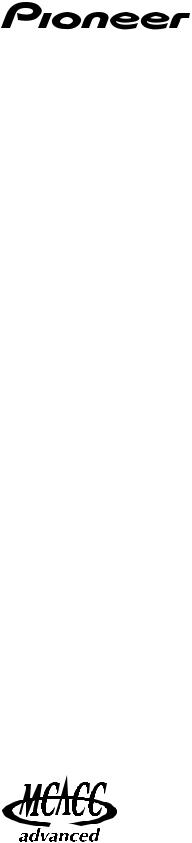
Operating Instructions
– Advanced MCACC PC Display Application Software –
audio/video multi-channel receiver
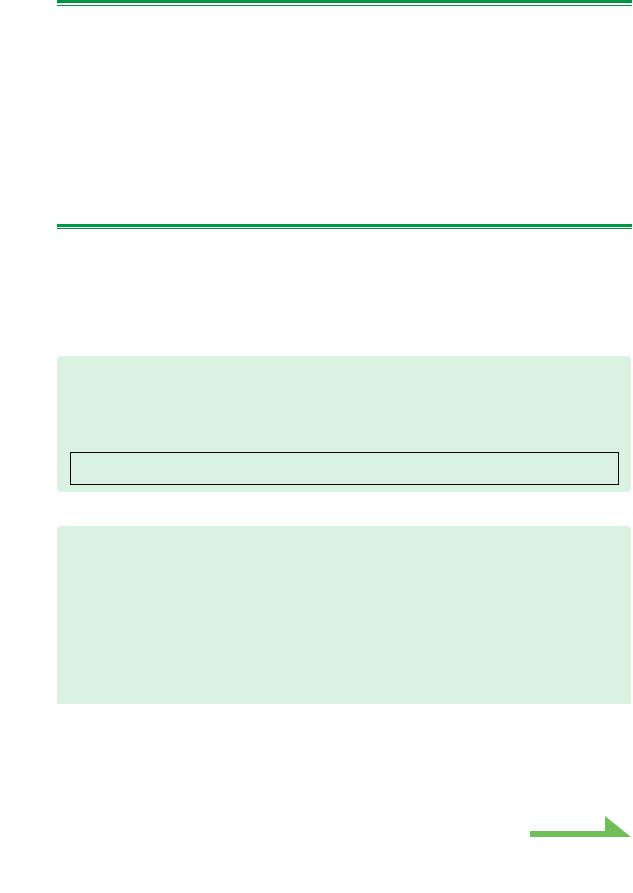
About this manual
These are the Operating Instructions for an application which displays on your computer screen the listening room reverberation frequency characteristics, the speakers’ group delay characteristics and the MCACC parameters measured by the Advanced MCACC function of your receiver.
It explains everything you need to know to use the application, from installation to troubleshooting. You will need to operate the receiver to use this application, so please refer also to the Operating Instructions supplied with the receiver.
 Important
Important
The explanations concerning the “Group Delay” functions (“group delay characteristics of the speakers”, etc.) included in these operating instructions only apply for receivers supporting the Full Band Phase Control function.
About the Advanced MCACC Application
The functions of the Advanced MCACC application are used with the same purpose as the “Reverb View” and “Group Delay” functions of the receiver itself (see the receiver’s Operating Instructions), namely to display the reverberation characteristics of the listening environment and the group delay characteristics of the speakers. Using a computer provides cleaner, more easily readable graphs. The application can also be used to display the measurement values stored in the receiver’s MCACC memory.
Requirements for using the application on your PC
•The computer must be a PC functioning with one of the following operating systems: Microsoft® Windows® Vista Home Basic/Home Premium/Ultimate SP1 or Windows® XP Professional/Home Edition SP3.
•The monitor must have a display resolution of 800 x 600 dots (SVGA) or greater.
•The computer must be equipped with a USB port (a separate USB device is required to transfer measurement data from the receiver to the computer).
Microsoft®, Windows®Vista and Windows®XP are either registered trademarks or trademarks of Microsoft Corporation in the United States and/or other countries.
Main features of the application
1.Displays 3D graphs of the reverberation frequency characteristics of your room. You can choose to see these measurements both with and without the equalization performed by this receiver (before and after calibration).
2.Allows you to display 3D graphics of the group delay characteristics of the different speakers. (The values before and after calibration can be displayed.)
3.Allows you to display a list of the Advanced MCACC parameters (the results of measurements).
4.Allows you to view graphs in a number of different formats.
5.Allows you to save the various measured data on the computer.
6.Allows you to make memos about the conditions in your room when you made the measurements, etc.
7.Allows you to print the various graphs and the MCACC measurement values.
Continue
2

About the Advanced MCACC Application (Continued)
Things you can accomplish with this application
1.Advanced EQ Setup, which you can do with the receiver (see the receiver’s Operating Instructions), allows you to choose the optimum time period for auto EQ setup. You can use this application’s reverberation characteristics (Reverb) as a guide in choosing the best time period for your room. For details, see Deciding the time period for Advanced EQ Setup calibration (page 18).
2.Skewed reverb frequency characteristics in your listening room can prevent you from enjoying an accurate sound field. The graphs displayed by this application are a powerful tool because they allow you to check these reverb frequency characteristics at a glance. You can also check the effectiveness of steps that you take to improve the acoustics of your listening room, for example, installing sound absorbent material.
For details, see Checking steps to improve your room’s reverb characteristics (page 20).
3.The reverb characteristics after calibration can be displayed. This lets you to check the EQ effects of the Advanced MCACC measurements you have made.
For details, see About the display of the reverb characteristics graphs before and after calibration
(page 22).
4.The Group Delay graphs allow you to check the group delay characteristics before and after calibration.
For details, see Reading the group delay characteristics graph (Group Delay) (page 24).
5.The MCACC parameter display (Parameters) allows you to display on the computer all the parameters (measurement values) stored in the receiver’s MCACC memories.
For details, see Display of the MCACC parameters (page 25).
3
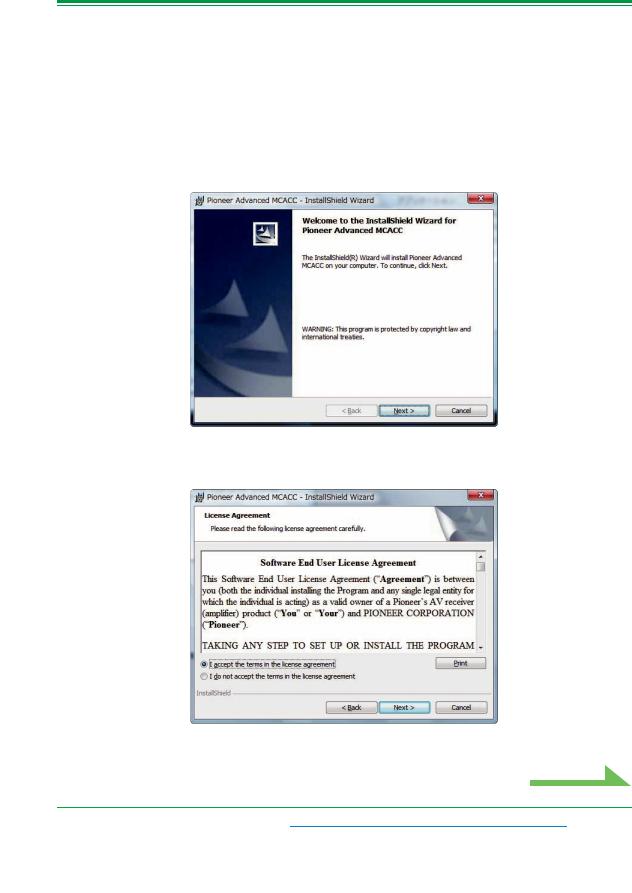
Installing the Application
Install this application on your PC by using the downloaded installer.
You will find the installer in the folder that you specified when you downloaded the application.
If a previous version of the Advanced MCACC application (“Ver. 1.1”, “Ver. 1.4”, “Ver. 2.0”, “Ver. 2.1” or “Ver. 2.2”) is installed on your computer, please update the application. For details, see Updating the application (page 26).
1 Double click the “PioneerAdvancedMCACC_e_ver_*_*.exe” file  .
.
The number after “ver” in the filename is the version number of the installer.
Depending on the current configuration of your PC, the InstallShield Wizard can take some time to appear.
2 Click “Next”.
3 (If you agree to the contents of the License Agreement), select “I accept the terms in the license agreement”, then select “Next”.
The destination selection screen of the installer appears.
Continue
Troubleshooting
If an error occurs when you double click  and you are unable to proceed with the installation.
and you are unable to proceed with the installation.
4
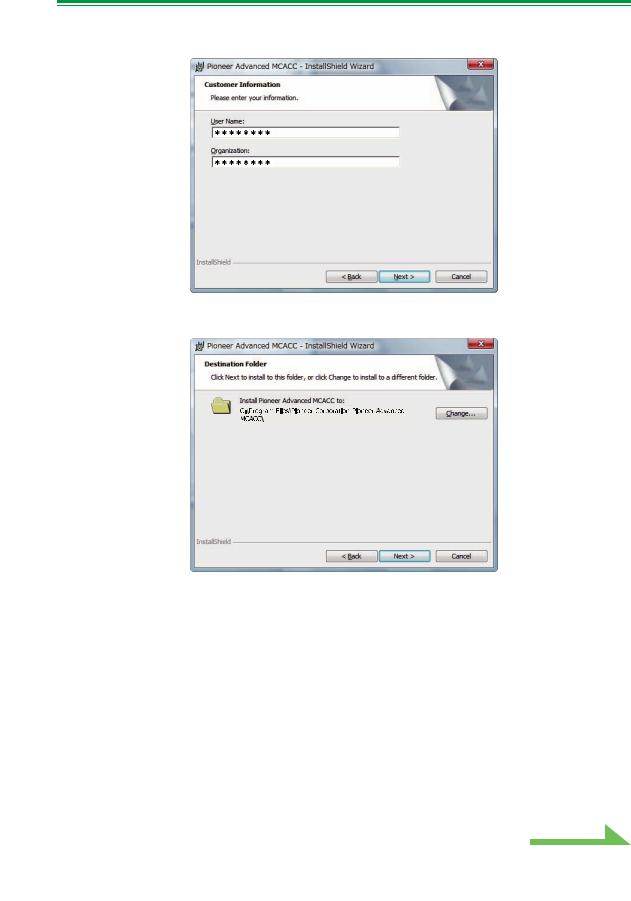
Installing the Application (Continued)
4
5
Input the Customer Information, then select “Next”.
Click “Next”.
The application is installed in the folder indicated at “Destination Folder”. The destination folder can be changed by clicking “Change...”.
Continue
5
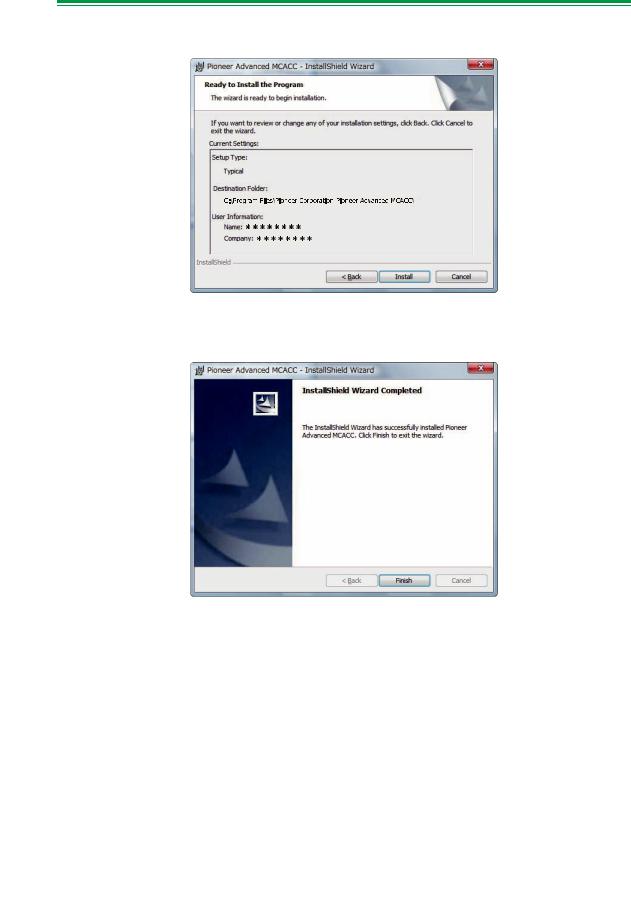
Installing the Application (Continued)
6 Choose “Install”.
A shortcut icon  is created on the desktop.
is created on the desktop.
7 Click “Finish”.
The installation is complete.
6
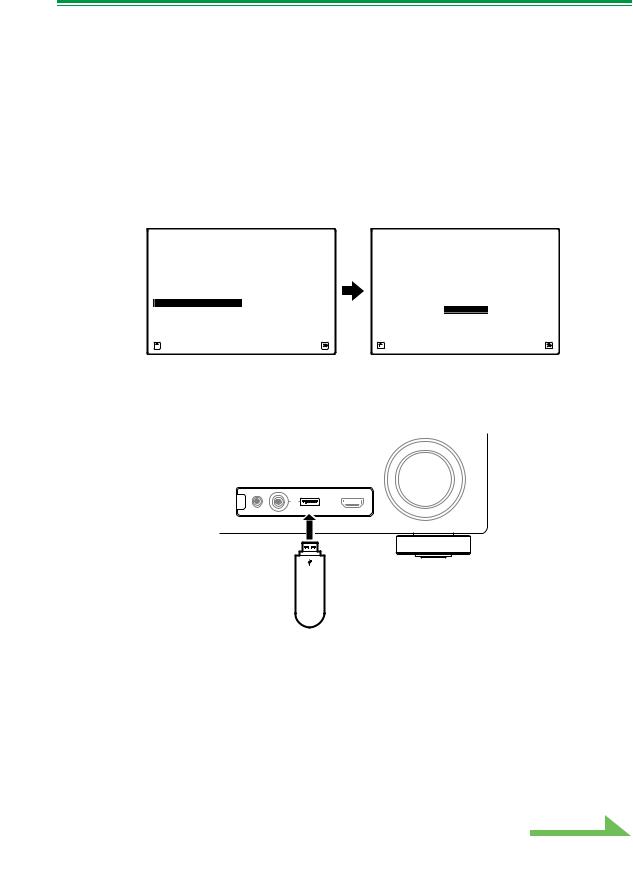
Operations on the Receiver and USB Connections
In order to display the various data measured on the receiver on the computer’s screen, perform the operations below to connect the USB device and transfer the receiver’s data.
1 Perform the “Full Auto MCACC” operation on the receiver. (See the receiver’s
Operating Instructions.)
The measurements here are not required if the “Full Auto MCACC” operation has already been performed. Proceed to step 2.
2 Select “Output MCACC data” from “MCACC Data Check”. (See the receiver’s
Operating Instructions.)
The message “Please connect your USB memory for the MCACC data, then press OK to output them.” appears on the monitor screen and the receiver enters the transmission standby mode. It is ready to send data to your USB device. (The display screen may differ, depending on the receiver’s model.)
2.MCACC Data Check
A/V RECEIVER
a.Speaker Setting
b.Channel Level
c.Speaker Distance
d.Standing Wave
e.Acoustic Cal EQ
f.Group Delay
g.Output MCACC data
2g.Output MCACC data
A/V RECEIVER
Please connect your USB memory for the MCACC data, then press OK to output them.
OK
Exit |
Return |
Exit |
Cancel |
3 Connect your USB device to the USB terminal on the front panel, then select
“OK”.
(The illustration of the receiver may differ, depending on the receiver’s model.)
MASTER
VOLUME
|
|
VIDEO CAMERA |
|
iPod |
|
|
iPhone |
|
MCACC |
USB |
HDMI 5 |
SETUP MIC |
|
|
“Please wait...” will be displayed on the screen and transmission of measurement data to the USB device will begin. Transmission is complete when “Complete” is displayed.
This completes the preparations for sending the measurement data to your USB device. (To send the data, proceed to the next section Application Operations.)
Continue
7

Operations on the Receiver and USB Connections (Continued)
Note
•Do not disconnect the USB device or turn off the power under data transfer is completed.
•The graphs for both before calibration (“Before”) and after calibration (“After”) can be displayed on the screen displaying the reverberation characteristics graphs after Full Auto MCACC measurements (“Reverb”), but note that the graph displayed for the characteristics after calibration is a prediction of the reverberation characteristics after Full Auto MCACC with the EQ Type : SYMMETRY.
For details, see About the display of the reverb characteristics graphs before and after calibration
(page 22).
If you want to check the graph of the actually measured reverberation characteristics after MCACC calibration (not the prediction), measure the reverb characteristics again after calibration.
For details, see Displaying the reverb characteristics after EQ calibration (actually measured values)
(page 23).
•If calibration is performed with the Full Auto MCACC’s EQ Type set to anything other than SYMMETRY (to either ALL CH ADJ or FRONT ALIGN), the reverberation characteristics after calibration cannot be predicted, so the graph for the characteristics after calibration (“After”) cannot be displayed. In this case, the graph for the characteristics after calibration can be displayed by measuring the reverberation characteristics again with the same EQ Type as the type used for calibration. For details, see Displaying the reverb characteristics after EQ calibration (actually measured values) (page 23).
8
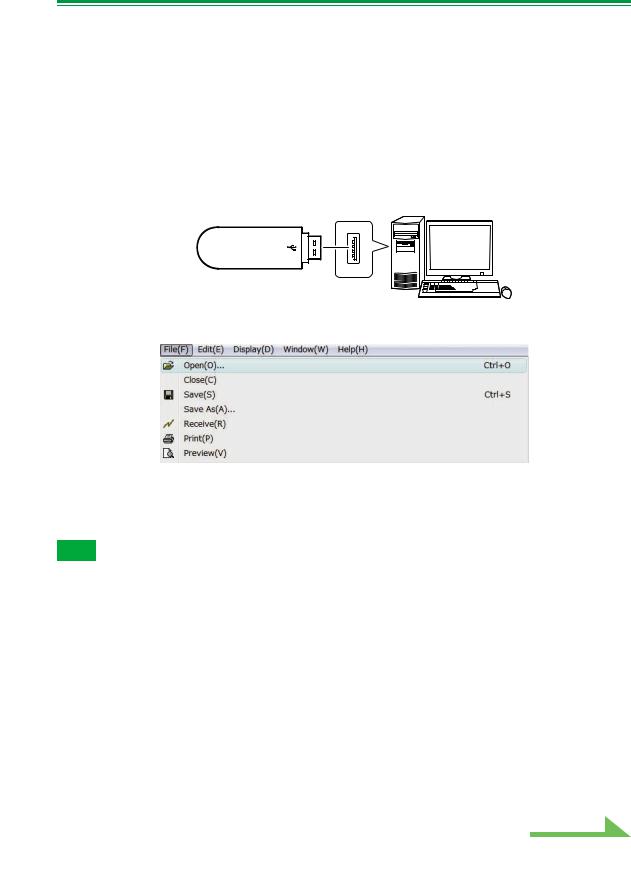
Applications Operations
This section explains operations that you do in the application, from opening measurement data to displaying graphs and saving the data.
Opening measurement data
1 Double click the application  shortcut icon on the PC desktop.
shortcut icon on the PC desktop.
You can also start the application by selecting “Program” “Pioneer Corporation” “Advanced MCACC” from the “Start” menu.
The application starts.
2 Connect the USB device onto which the measurement data has been transferred to the computer’s USB port.
3
4
Select “Open” under “File” on the menu bar.
Select the “.mcacc” file you want to display on the USB device, then click “Open”.
The measurement data is displayed.
Note
•The data used to display the reverberation characteristics graph (Reverb), the group delay characteristics graph (Group Delay) and the MCACC parameters are not deleted even when the receiver’s power is turned off. However, for the data used to display the reverberation characteristics graph (Reverb) and the group delay characteristics graph the data stored in the receiver is overwritten when the reverberations are measured again. If you wish to display graphs of multiple sets of data, transfer the data to the USB device each time measurements are made on the receiver.
Continue
9
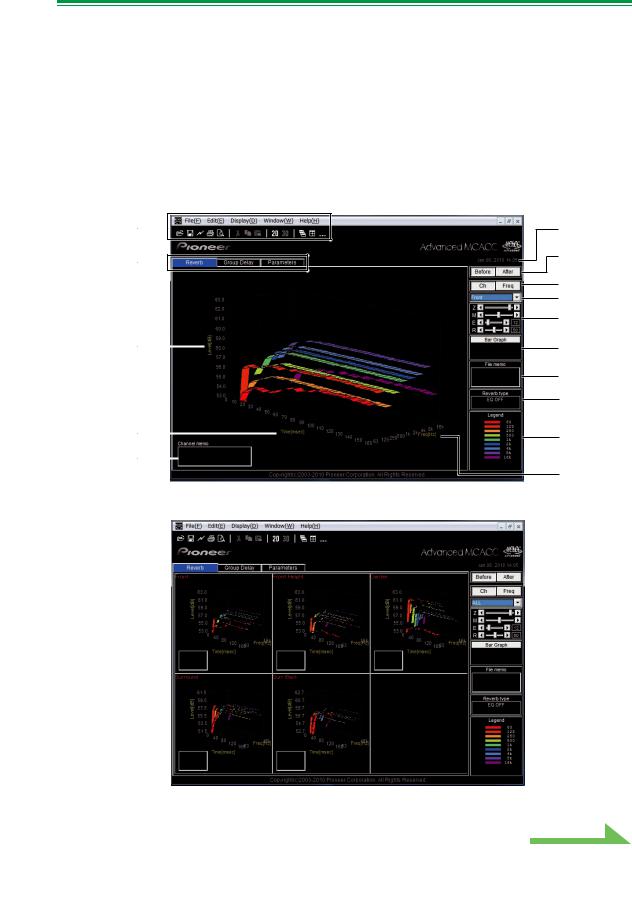
Application Operations (Continued)
Graph and parameter displays (names and functions of parts)
When measurement data is received, the graphs and parameters display window appears. The display window is divided into three items, “Reverb”, “Group Delay” and “Parameters”. Select the desired tab to switch to that window and display the respective details.
Reverb (graph of the room’s reverberation frequency characteristics)
The display can be switched between the reverb characteristics graphs before and after calibration. You can switch the display between individual displays for the different channels/frequencies or a list display of all the channels/frequencies (ALL). Below we explain the different parts of the individual displays and the ALL display, using the channel display as an example.
Individual display (Example: Front channel)
1
2
3
4
5
6
7
8
9
10
11
12
13
14
15
ALL display
Continue
10
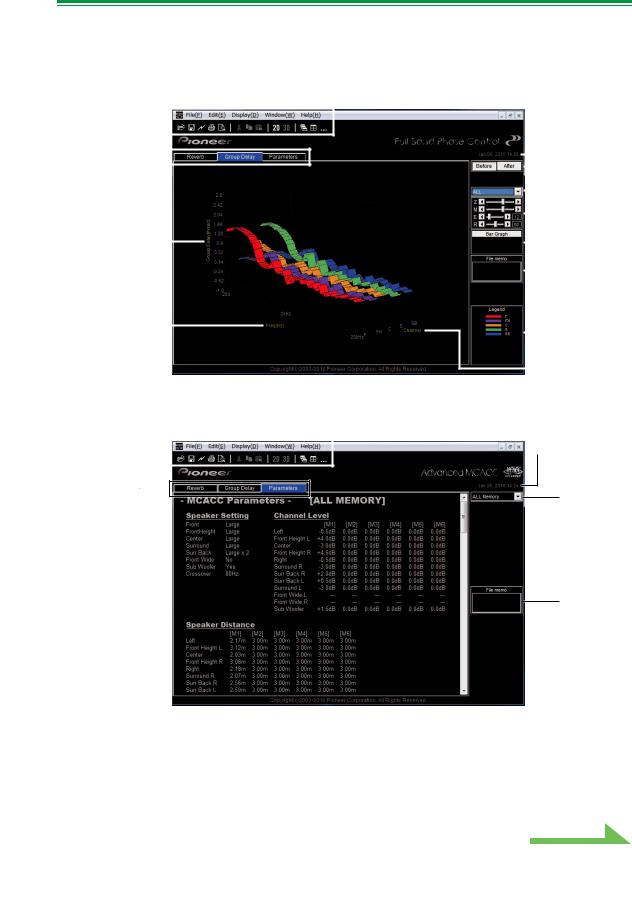
Application Operations (Continued)
Group Delay (graph of the speaker’s group delay characteristics)
You can switch the display between the speaker’s group delay characteristics before calibration and the speaker’s group delay characteristics after calibration. You can also switch between the group delay characteristics for all channels and the group delay characteristics for individual channels.
These graphs are only displayed for receivers supporting the Full Band Phase Control function.
1 |
|
|
|
|
|
|
6 |
|||||
|
|
|
|
|
|
|
|
|
|
|
||
2 |
|
|
|
|
|
|
|
|
|
|
|
7 |
|
|
|
|
|
|
|
|
|
|
|
||
|
|
|
|
|
|
|
|
|
|
|
||
|
|
|
|
|
|
|
|
|
|
|||
|
|
|
|
|
|
|
|
|
|
9 |
||
|
|
|
||||||||||
16 |
|
|
|
|
|
|
|
|
|
10 |
||
|
|
|||||||||||
|
|
|
|
|
|
|
|
|
|
11 |
||
|
|
|
|
|||||||||
17 |
|
|
|
|
|
|
|
|
|
12 |
||
|
|
|||||||||||
|
|
|
|
|
|
|
|
|
|
|
14 |
|
|
|
|
|
|
|
|
|
|
|
|
||
|
|
|
|
|
|
|
|
|
|
|||
|
|
|
||||||||||
|
|
|
|
|
|
|
|
|
18 |
|||
|
|
|
|
|
|
|
|
|
||||
MCACC Parameters (list display of MCACC parameters)
A list of the measurements in all the MCACC memories is displayed. It is also possible to display the measurements in the individual MCACC memories.
1 |
|
|
|
|
6 |
|
|
||||
|
|
|
|
|
|
2
19
12
(Depending on the model, the values at “Speaker Distance” may be displayed in feet (ft).)
Continue
11
