Pioneer DVH-P5850MP User Manual
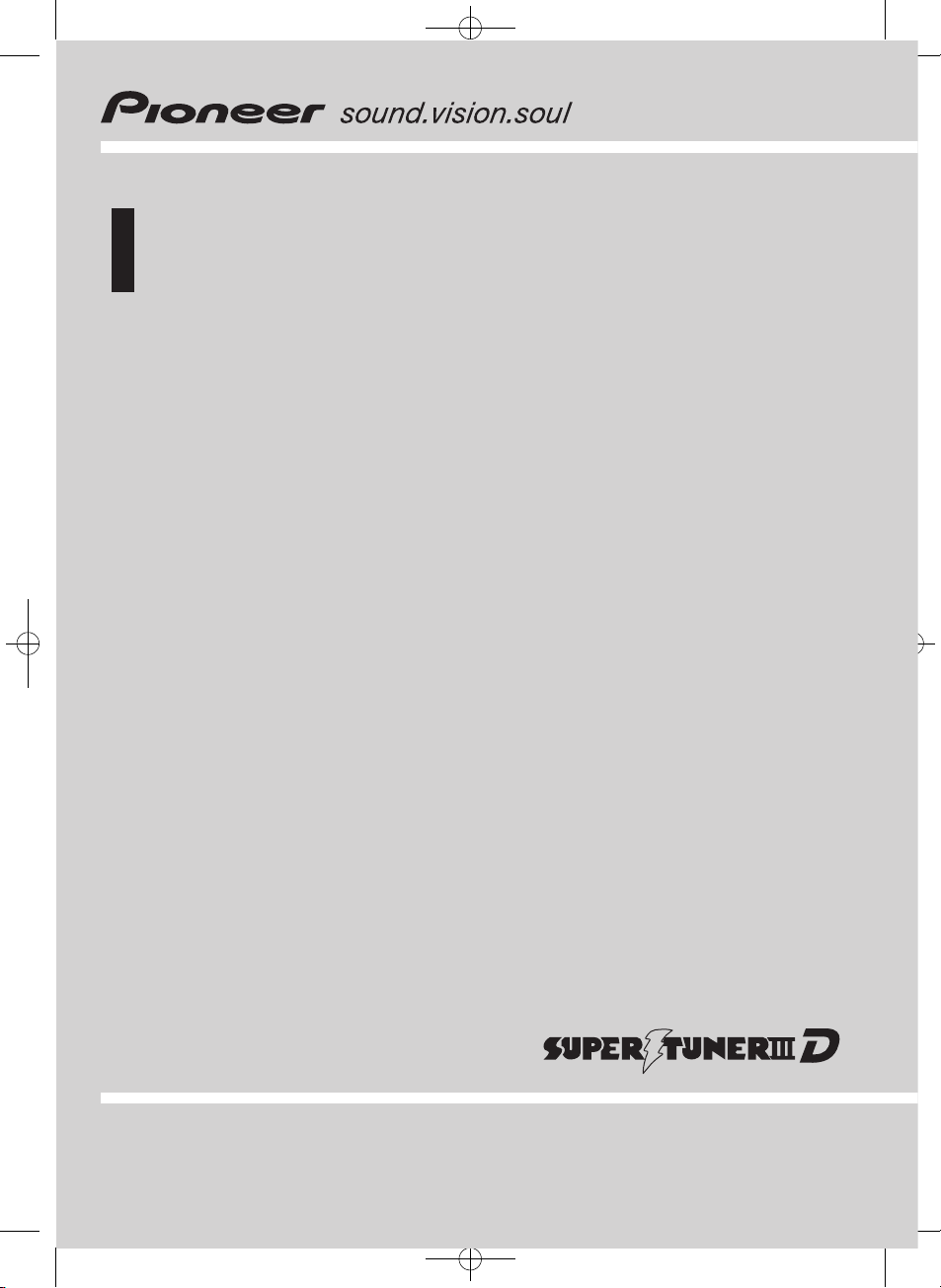
Operation Manual
Multi-CD control high power DVD/Video CD/CD/MP3/
WMA player with FM/AM tuner
DVH-P5850MP
Black plate (1,1)
English
<CRB2123-A/U>1
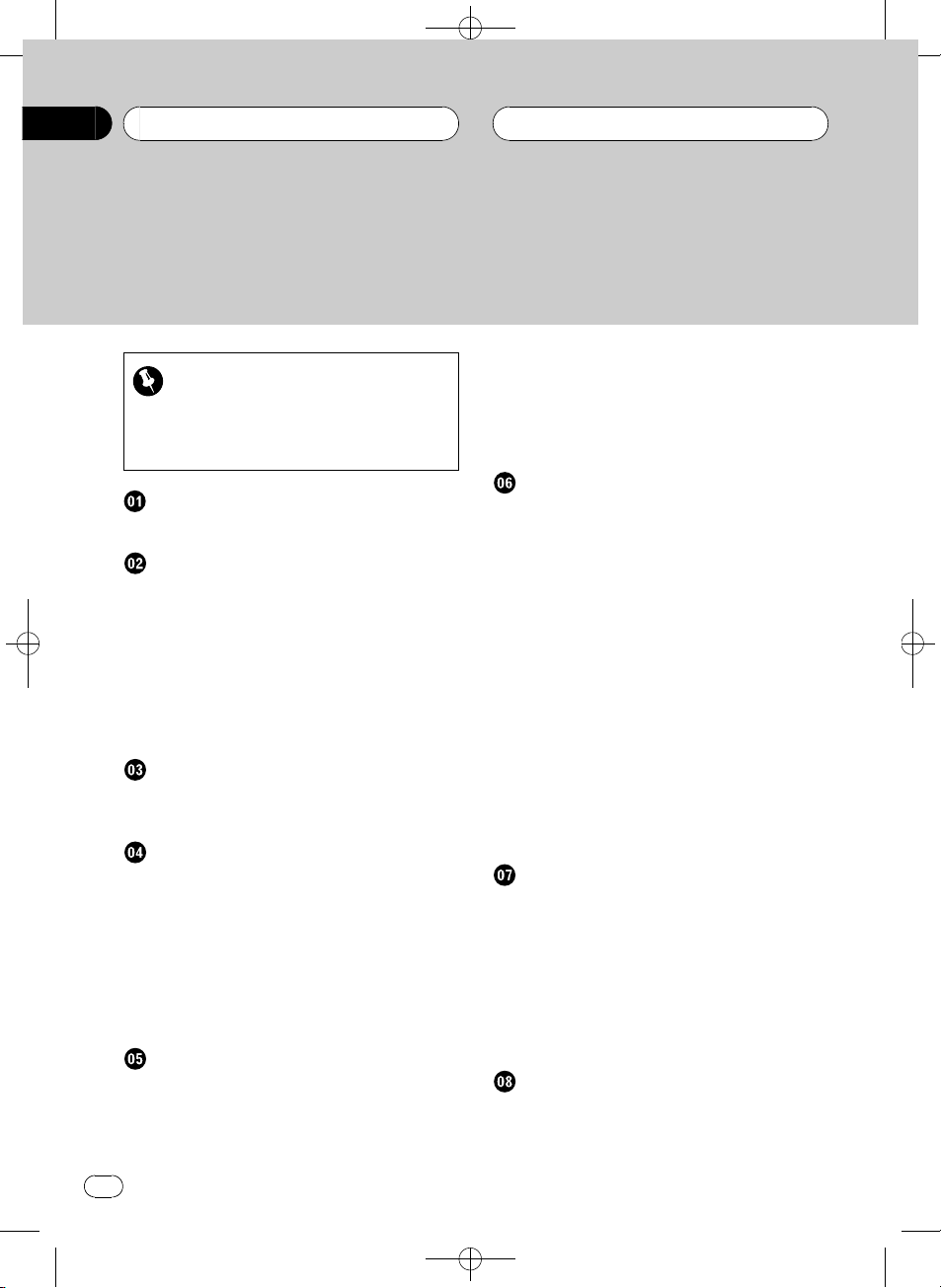
Black plate (2,1)
Contents
Thank you for buying this Pioneer product.
Please read through these operating instructions so you will know how to operate
your model properly. After you have finished reading the instructions, keep this man-
ual in a safe place for future reference.
Storing and recalling broadcast
Be sure to read this
! Playable discs 6
! DVD video disc region numbers 6
! When an operation is prohibited 9
Precautions
To ensure safe driving 5
Before You Start
About this unit 6
Playable discs 6
DVD video disc region numbers 6
About this manual 7
Features 7
About WMA 8
What the marks on DVDs indicate 9
Use and care of the remote control 9
Whats What
Head unit 11
Remote control 12
Basic Operations
Using the remote control operation mode
switch 15
Turning the unit on 15
Selecting a source 15
Loading a disc 16
Adjusting the volume 16
Turning the unit off 16
Protecting your unit from theft 17
Tuner
Listening to the radio 18
Introduction of advanced tuner
operation 19
frequencies 19
Tuning in strong signals 19
Storing the strongest broadcast
frequencies 20
Playing DVD video discs
Watching a DVD video 21
Basic operation of DVD video 21
Specifying title 22
Specifying chapter 22
Selecting a chapter directly 22
Frame-by-frame playback 23
Pausing DVD video playback 23
Slow motion playback 23
Changing audio language during playback
(Multi-audio) 23
Changing the subtitle language during
playback (Multi-subtitle) 24
Changing the viewing angle during playback
(Multi-angle) 24
Resume playback (Bookmark) 25
Operating from the information displays 25
Operating from the function display 28
Playing Video CDs
Watching a Video CD 29
Basic operation of Video CD 29
Specifying track 30
Selecting a track directly 30
Pausing Video CD playback 30
Slow motion playback 31
Operating from the information display 31
Operating from the function display 33
Playing CDs
Listening to a CD 34
Basic operation of CD 34
Operating from the information display 35
2
En
<CRB2123-A/U>2
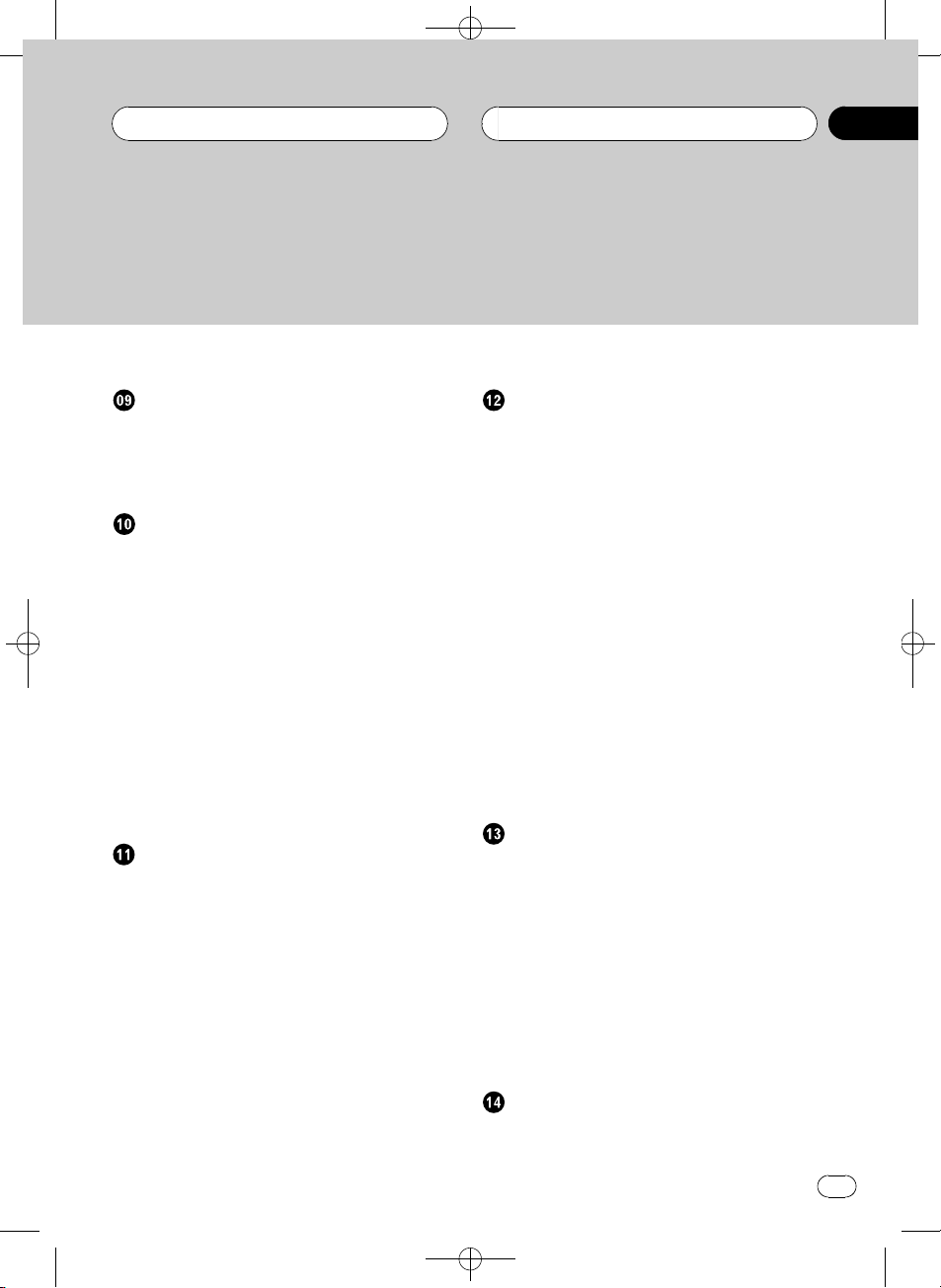
Contents
Black plate (3,1)
Operating from the function display 37
Playing MP3/WMA
Listening to MP3/WMA 40
Basic operation of MP3/WMA 40
Operating from the information display 42
Operating from the function display 44
Multi-CD Player
Playing a CD 47
Selecting a track directly 47
50-disc multi-CD player 48
Introduction of advanced multi-CD player
operation 48
Repeating play 48
Playing tracks in random order 49
Scanning CDs and tracks 49
Pausing CD playback 49
Using ITS playlists 50
Using disc title functions 51
Using CD TEXT functions 52
Using compression and dynamic bass
emphasis 53
Audio Adjustments
Introduction of audio adjustments 54
Using the equalizer 55
Compensating for equalizer curves (EQ-
EX) 55
Setting the sound focus equalizer
(SFEQ) 55
Using balance adjustment 56
Adjusting equalizer curves 56
Fine-adjusting equalizer curve 57
Adjusting bass and treble 57
Adjusting loudness 58
Using subwoofer output 58
Using nonfading output 59
Using the high pass filter 59
Adjusting source levels 60
Digital Signal Processor
Introduction of DSP adjustments 61
Using the sound field control 62
Using the position selector 63
Using balance adjustment 63
Adjusting source levels 63
Using the dynamic range control 64
Using the direct control 64
Using the down-mix function 64
Using the Dolby Pro Logic II 65
Setting the speaker setting 66
Selecting a cross-over frequency 67
Adjusting the speaker output levels 67
Adjusting the speaker output levels using a
test tone 68
Using the time alignment 68
Using the auto-equalizer 69
Auto TA and EQ (auto-time alignment and
auto-equalizing) 69
Using the equalizer 72
Setting up the DVD player
Introduction of DVD setup adjustments 74
Returning to the previous display 74
Setting the subtitle language 74
Setting the audio language 75
Setting the menu language 75
Setting assist subtitles on or off 76
Setting angle icon display 76
Setting the aspect ratio 76
Setting the parental lock 77
Automatic playback of DVDs 78
Setting remote control code type 78
Initial Settings
Adjusting initial settings 79
Setting the clock 79
<CRB2123-A/U>3
En
3
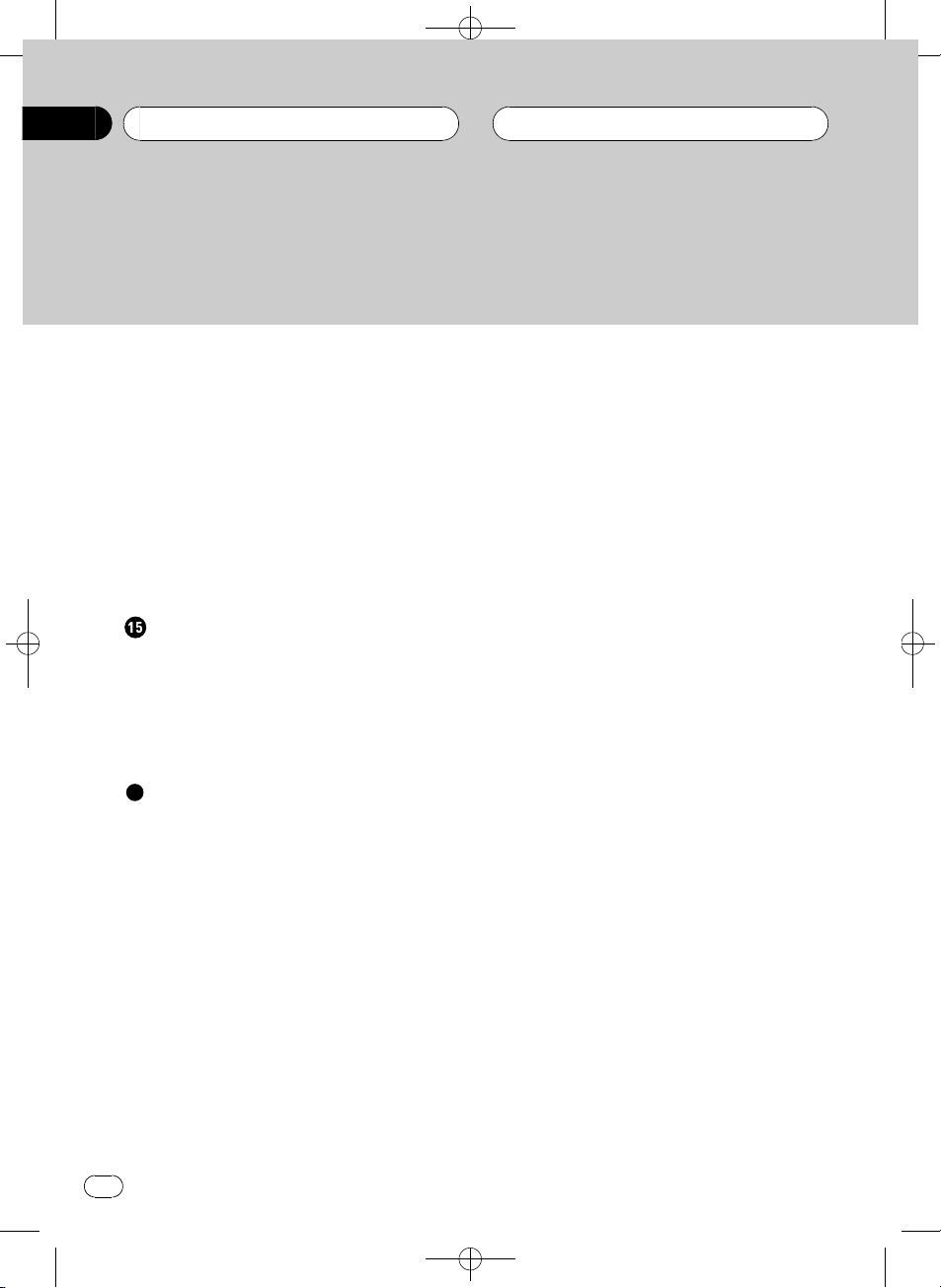
Contents
Setting the FM tuning step 79
Setting the AM tuning step 80
Switching the warning tone 80
Switching the auxiliary setting 80
Switching the dimmer setting 80
Setting the rear output and subwoofer
controller 81
Switching the telephone muting/
attenuation 81
Switching the automatic disc playback 82
Correcting distorted sound 82
Resetting the audio functions 82
Black plate (4,1)
Other Functions
Turning the clock display on or off 83
Setting the level indicator 83
Using the AUX source 83
Switching between digital and analog 84
Introduction of DVD operation 84
Using the PGM button 85
Additional Information
Troubleshooting 86
Error messages 88
Understanding auto TA and EQ error
messages 89
DVD player and care 90
DVD discs 90
CD-R/CD-RW discs 91
MP3 and WMA files 91
About folders and MP3/WMA files 93
Language code chart for DVD 94
Terms 95
Specifications 98
4
En
<CRB2123-A/U>4
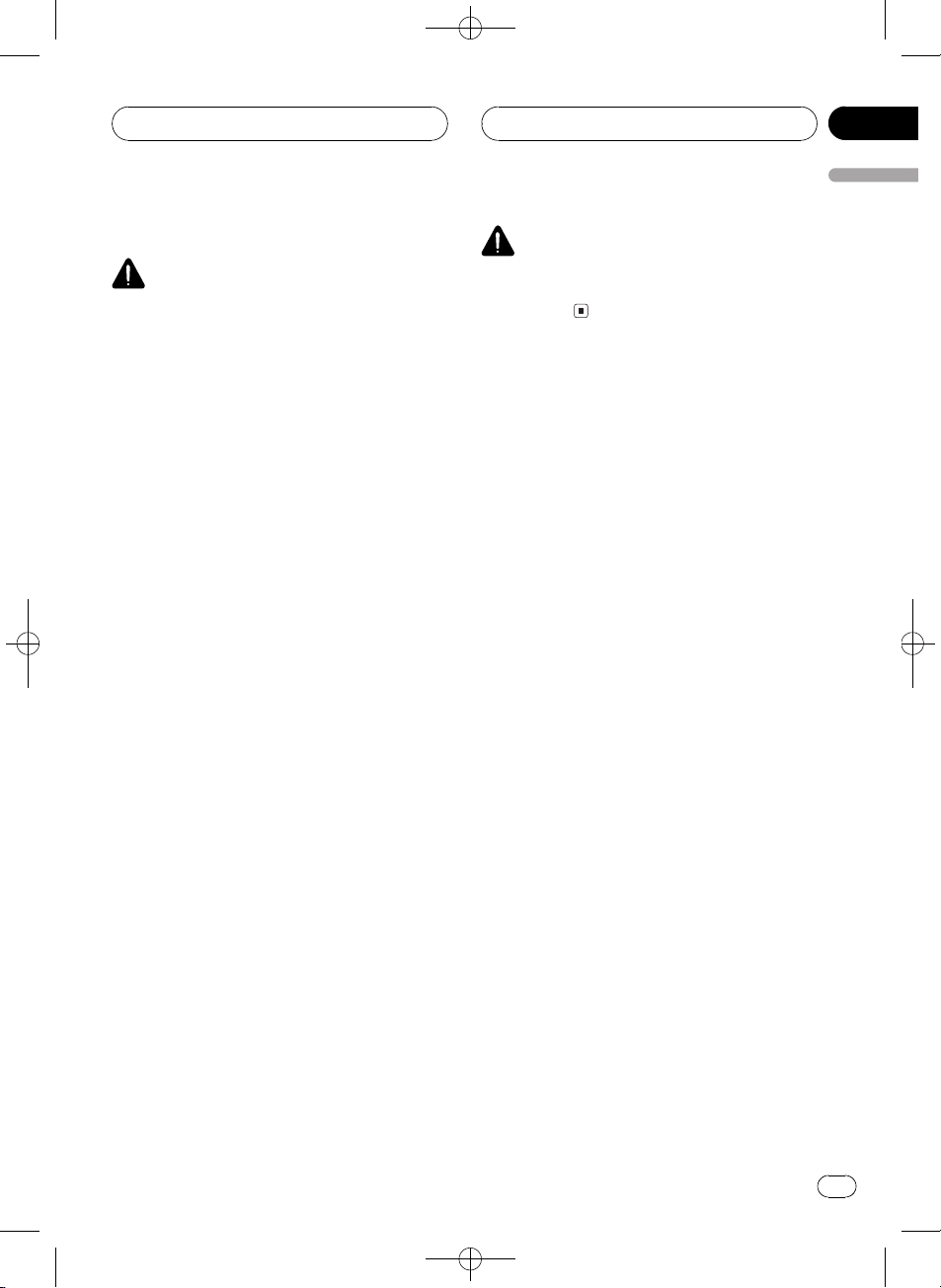
Precautions
Black plate (5,1)
Section
01
Precautions
To ensure safe driving
WARNING
! LIGHT GREEN LEAD AT POWER CON-
NECTOR IS DESIGNED TO DETECT
PARKED STATUS AND MUST BE CONNECTED TO THE POWER SUPPLY SIDE
OF THE PARKING BRAKE SWITCH. IMPROPER CONNECTION OR USE OF
THIS LEAD MAY VIOLATE APPLICABLE
LAW AND MAY RESULT IN SERIOUS INJURY OR DAMAGE.
! To avoid the risk of accident and the potential
violation of applicable laws, the front DVD or
TV (sold separately) feature should never be
used while the vehicle is being driven. Also,
rear displays should not be in a location
where it is a visible distraction to the driver.
! In some countries or states the viewing of
images on a display inside a vehicle even by
persons other than the driver may be illegal.
Where such regulations apply, they must be
obeyed and this units DVD features should
not be used.
This unit detects whether your car s parking
brake is engaged or not, and prevents you
from watching a DVD or Video CD on the display connected to FRONT VIDEO OUTPUT
while driving. When you attempt to watch a
DVD/Video CD, the screen will turn black.
When you park your car in a safe place and
apply the parking brake, the picture appears
on the screen.
WARNING
NEVER install the display in a location that en-
ables the driver to watch the DVD or Video CD
while driving.
When using a display connected
to DVD REAR MONITOR OUTPUT
This units DVD REAR MONITOR OUTPUT is
for connection of a display to enable passengers in the rear seats to watch the DVD or
Video CD.
<CRB2123-A/U>5
En
5
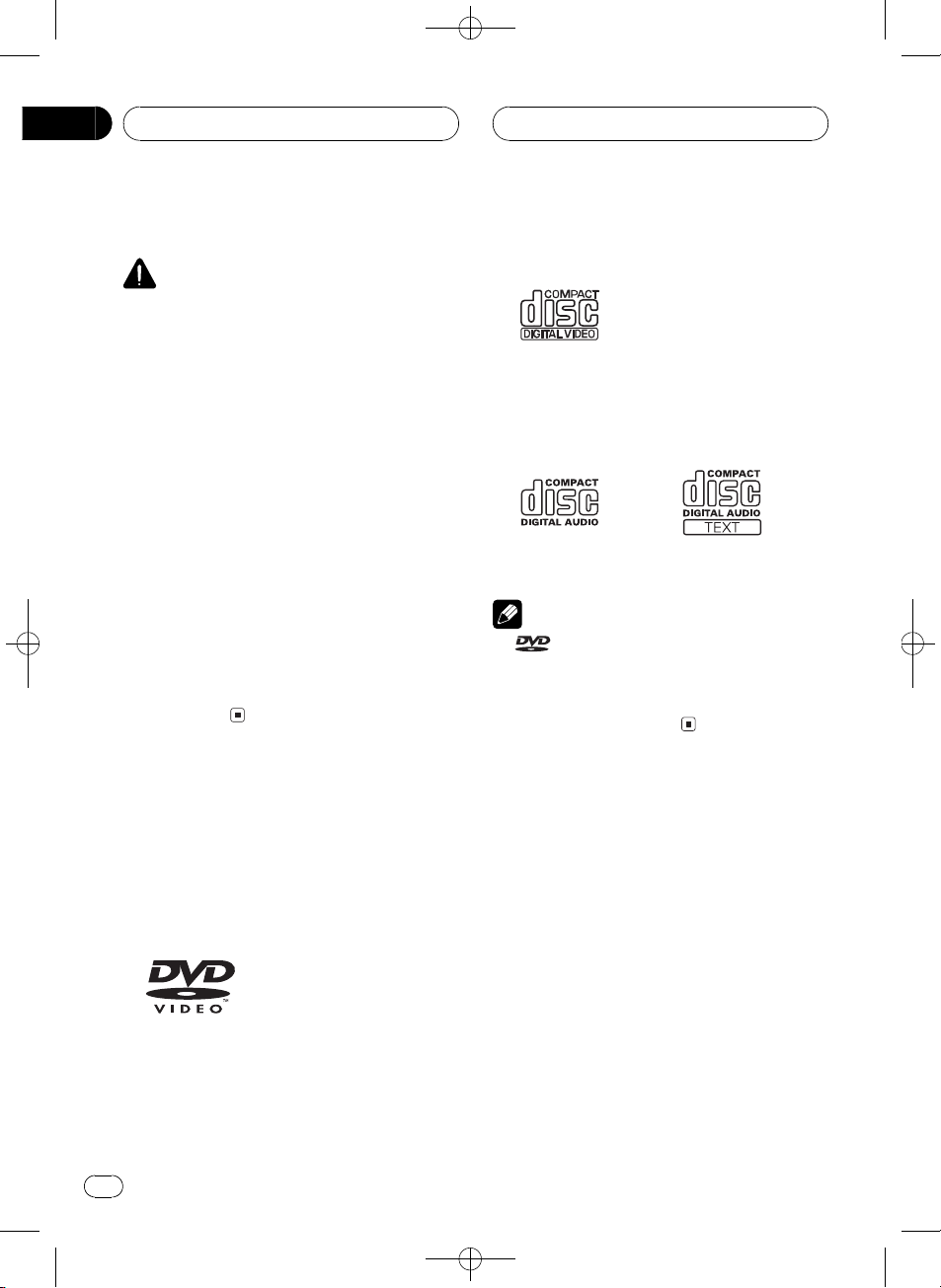
Section
02
Black plate (6,1)
Before You Start
About this unit
CAUTION
! Do not allow this unit to come into contact
with liquids. Electrical shock could result.
Also, this unit damage, smoke, and overheat
could result from contact with liquids.
! CLASS 1 LASER PRODUCT
This product contains a laser diode of higher
class than 1. To ensure continued safety, do
not remove any covers or attempt to gain access to the inside of the product. Refer all servicing to qualified personnel.
! Keep this manual handy as a reference for op-
erating procedures and precautions.
! Always keep the volume low enough so that
you can hear sounds from outside the vehicle.
! Protect this unit from moisture.
! If the battery is disconnected or discharged,
the preset memory will be erased and must be
reprogrammed.
! If this unit does not operate properly, contact
your dealer or nearest authorized Pioneer Service Station.
Playable discs
DVD, Video CD and CD discs that display the
logos shown below can be played back on this
player.
DVD video
Video CD
CD
Notes
!
! It is not possible to play back DVD audio disc.
is a trademark of DVD Format/Logo Li-
censing Corporation.
This player can only play back discs bearing
the marks shown above.
DVD video disc region
numbers
DVD video discs that have incompatible region
numbers cannot be played on this player. The
region number of the player can be found on
the bottom of this unit.
6
En
<CRB2123-A/U>6
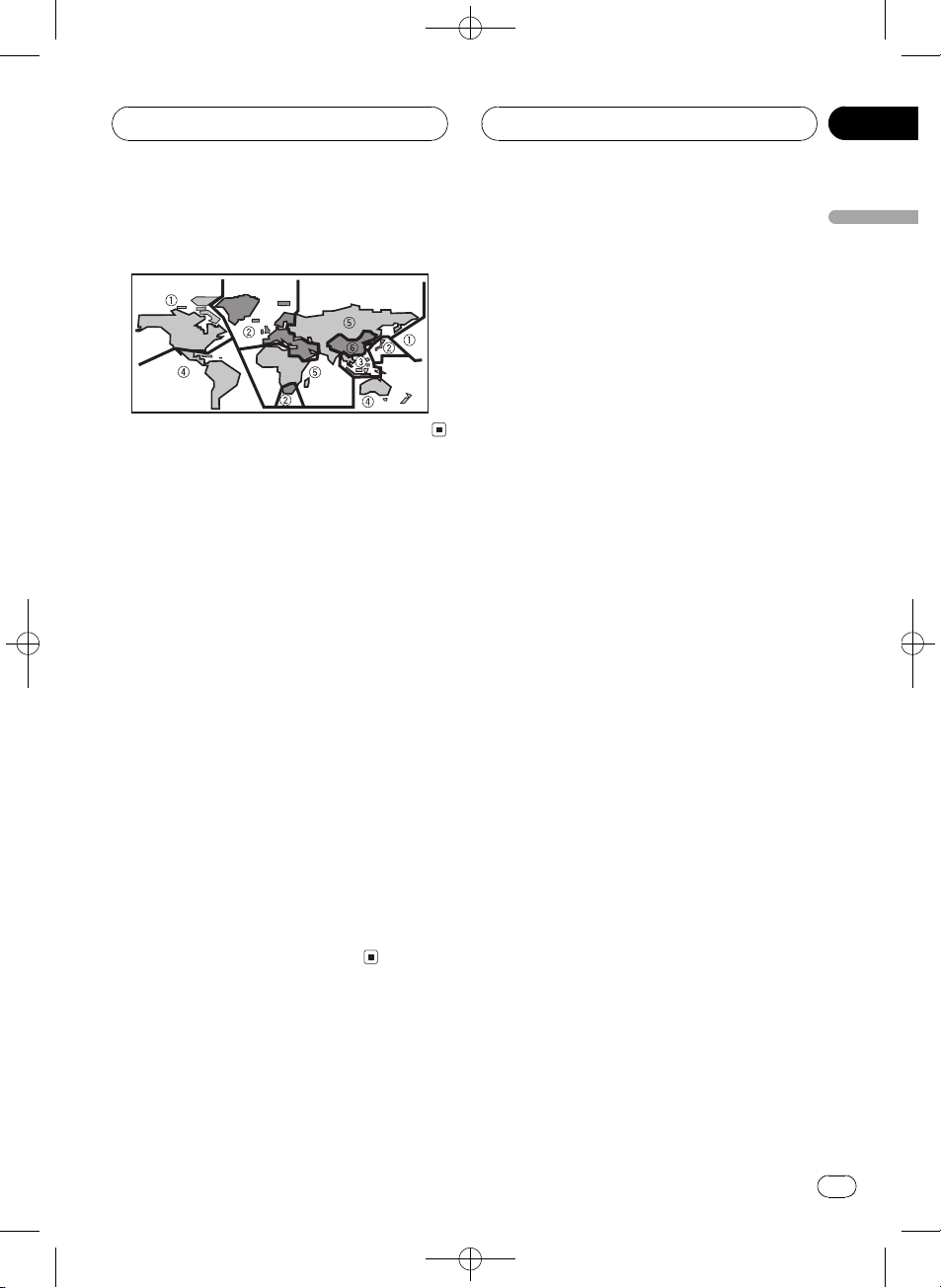
Before You Start
Black plate (7,1)
Section
02
The illustration below shows the regions and
corresponding region numbers.
About this manual
This unit features a number of sophisticated
functions ensuring superior reception and operation. All the functions have been designed
for the easiest possible use, but many are not
self-explanatory. This operation manual will
help you benefit fully from this units potential
and to maximize your listening enjoyment.
We recommend that you familiarize yourself
with the functions and their operation by reading through the manual before you begin
using this unit. It is especially important that
you read and observe WARNINGs and CAU-
TIONs in this manual.
This manual mainly explains remote control
operation. However, in addition to those functions related with DVD/Video CD/CD/MP3/
WMA operation that can only be operated by
the remote control, there are also functions
that can be operated similarly by the head unit
and functions that can only be operated by the
buttons provided for the head unit.
Features
DVD video playback
It is possible to play back DVD video, DVD-R
(video mode) and DVD-RW (video mode).
Remember that use of this system for commercial or public viewing purposes may constitute an infringement on the authors rights
protected by the Copyright Law.
Video CDs featuring PBC compatibility
It is possible to play back Video CDs featuring
PBC (playback control).
CD playback
Music CD/CD-R/CD-RW playback is possible.
MP3 file playback
You can play back MP3 files recorded on CDROM/CD-R/CD-RW (ISO9660 Level 1/Level 2
standard recordings).
! Supply of this product only conveys a li-
cense for private, non-commercial use and
does not convey a license nor imply any
right to use this product in any commercial
(i.e. revenue-generating) real time broadcasting (terrestrial, satellite, cable and/or
any other media), broadcasting/streaming
via internet, intranets and/or other networks or in other electronic content distribution systems, such as pay-audio or
audio-on-demand applications. An independent license for such use is required.
For details, please visit
http://www.mp3licensing.com.
WMA file playback
You can play back WMA files recorded on CDROM/CD-R/CD-RW (ISO9660 Level 1/Level 2
standard recordings).
NTSC/PAL compatibility
This unit is NTSC/PAL system compatible.
When connecting other components to this
unit, be sure components are compatible with
the same video system otherwise images will
not be correctly reproduced.
Before You Start
<CRB2123-A/U>7
En
7
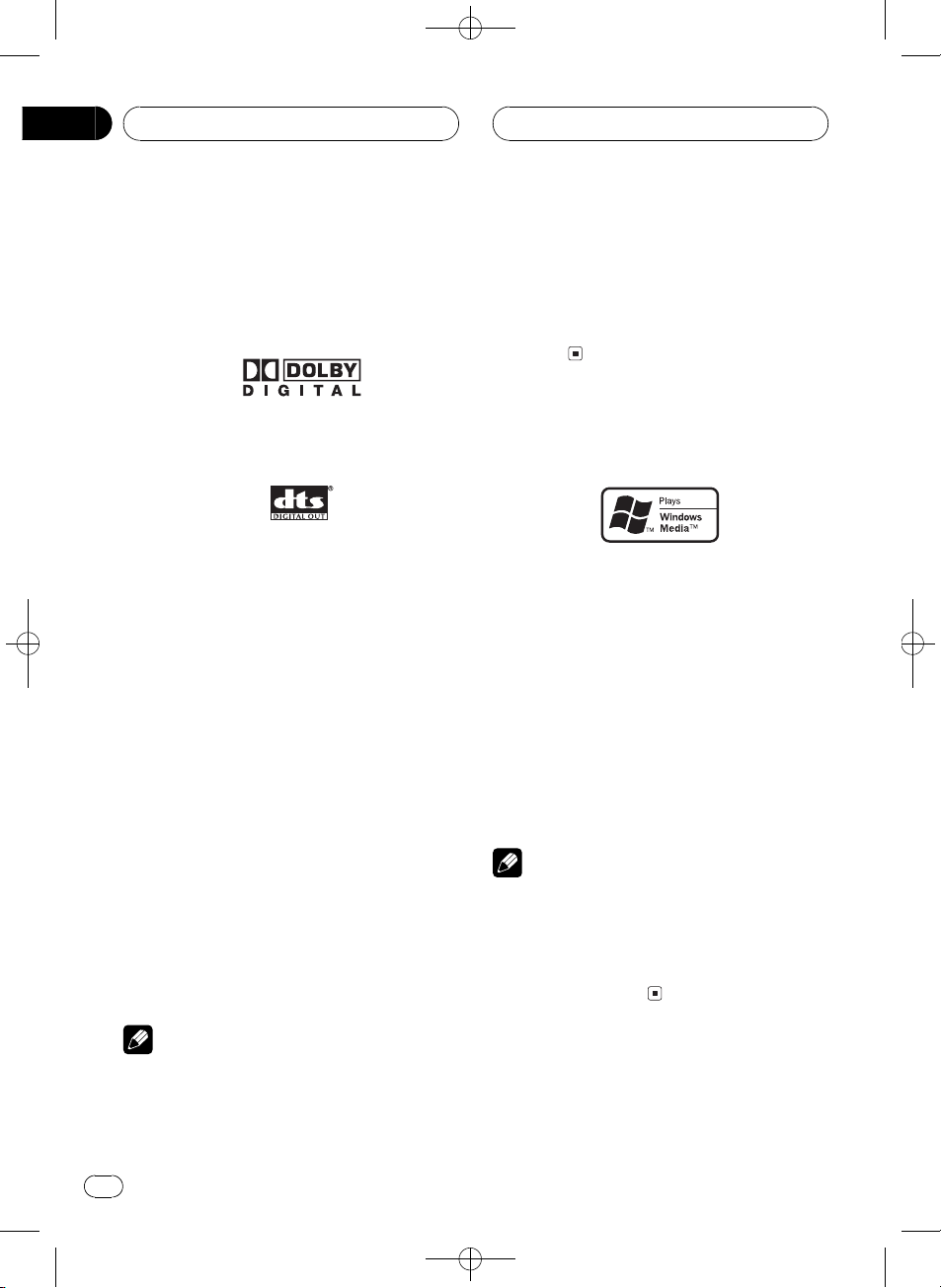
Section
02
Black plate (8,1)
Before You Start
Dolby Digital/DTS compatibility
! Manufactured under license from Dolby La-
boratories. Dolby, Pro Logic, and the
double-D symbol are trademarks of Dolby
Laboratories.
! DTS is a registered trademark of Digital
Theater Systems, Inc.
Multi-channel processor control
When using this unit with a Pioneer multichannel processor, you can enjoy the atmosphere and excitement provided by DVD movie
and music software featuring 5.1 channel recordings.
Multi-aspect
Switching between wide screen, letterbox and
panscan display is possible.
Multi-audio
You can switch between multiple audio systems recorded on a DVD as desired.
and other rights owners. Use of this copyright
protection technology must be authorized by
Macrovision Corporation, and is intended for
home and other limited viewing uses only unless
otherwise authorized by Macrovision Corporation.
Reverse engineering or disassembly is
prohibited.
About WMA
The Windows Media" logo printed on the box
indicates that this unit can play back WMA
data.
WMA is short for Windows Media Audio and
refers to an audio compression technology
that is developed by Microsoft Corporation.
WMA data can be encoded by using Windows
Media Player version 7 or later.
Windows Media and the Windows logo are trademarks or registered trademarks of Microsoft
Corporation in the United States and/or other
countries.
Multi-subtitle
You can switch between multiple subtitle languages recorded on a DVD as desired.
Multi-angle
You can switch between multiple viewing angles of a scene recorded on a DVD as desired.
Note
This product incorporates copyright protection
technology that is protected by method claims of
certain U.S. patents and other intellectual property rights owned by Macrovision Corporation
8
En
Notes
! With some applications used to encode WMA
files, this unit may not operate correctly.
! Depending on the version of Windows Media
Player used to encode WMA files, album
names and other text information may not be
correctly displayed.
<CRB2123-A/U>8
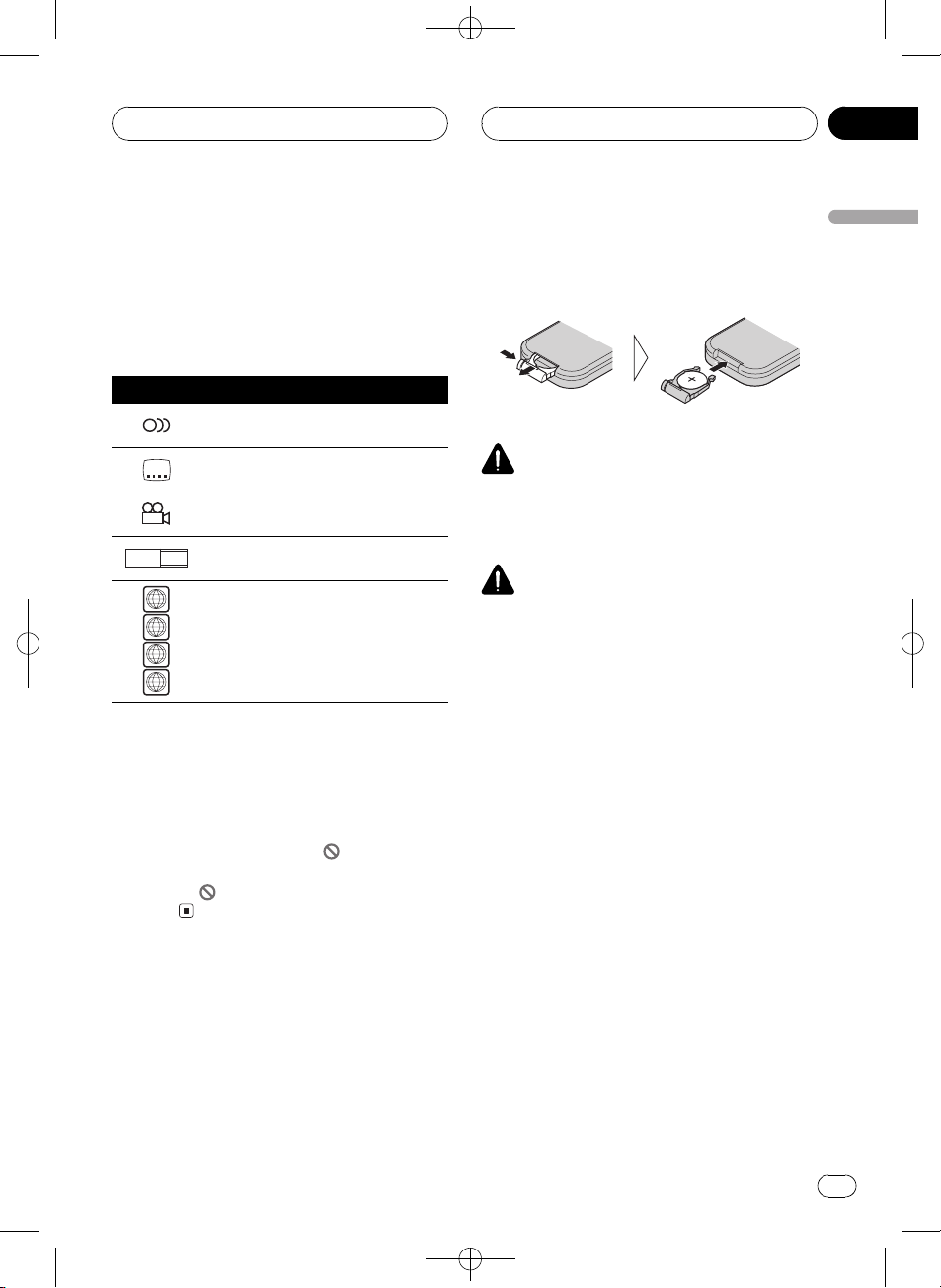
Before You Start
Black plate (9,1)
Section
02
What the marks on DVDs
indicate
The marks below may be found on DVD disc
labels and packages. They indicate the type of
images and audio recorded on the disc, and
the functions you can use.
Mark Meaning
2
3
16 : 9 LB
ALL
When an operation is prohibited
When you are watching a DVD and attempt to
perform an operation, it may not be performed
because of the programming on the disc.
When this happens, the icon
the screen.
! The icon
discs.
Indicates the number of audio systems.
Indicates the number of subtitle lan-
2
guages.
Indicates the number of viewing angles.
Indicates the picture size (aspect ratio:
screen width-to-height ratio) type.
2
3
Indicates the number of the region
where playback is possible.
4
may not appear with certain
appears on
and minus () poles pointing in the proper direction.
! When using for the first time, pull out the
film protruding from the tray.
WARNING
Keep the battery out of the reach of children.
Should the battery be swallowed, immediately
consult a doctor.
CAUTION
! Use only one CR2025 (3 V) lithium battery.
! Remove the battery if the remote control is not
used for a month or longer.
! Do not recharge, disassemble, heat or dispose
of the battery in fire.
! Do not handle the battery with metallic tools.
! Do not store the battery with metallic materi-
als.
! In the event of battery leakage, wipe the re-
mote control completely clean and install a
new battery.
! When disposing of used batteries, please
comply with governmental regulations or environmental public institutions rules that
apply in your country/area.
! Always check carefully that you are loading
the battery with its plus (+) and minus ()
poles facing in the proper directions.
Before You Start
Use and care of the remote
control
Installing the battery
Slide the tray out on the back of the remote
control and insert the battery with the plus (+)
<CRB2123-A/U>9
En
9
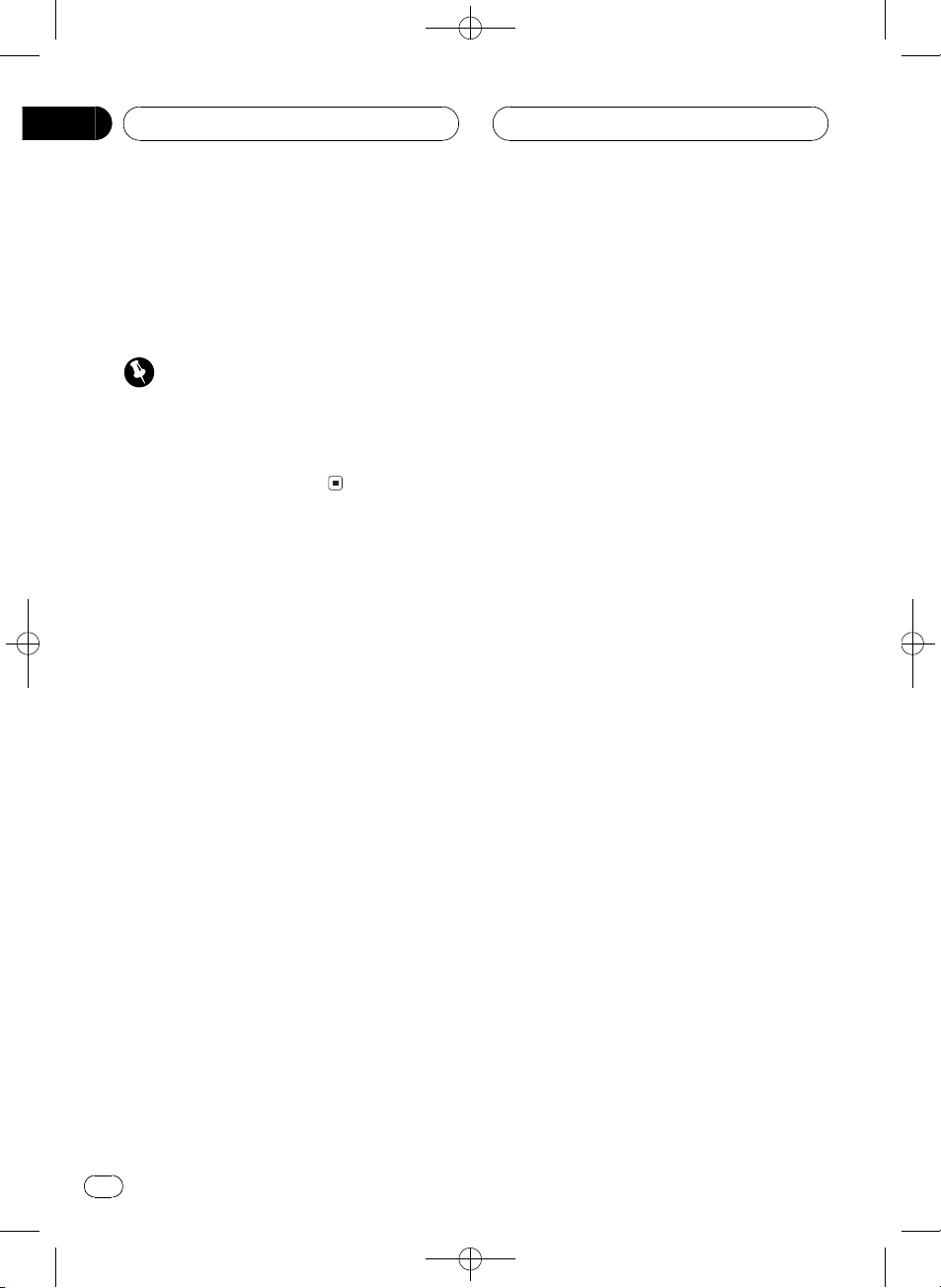
Section
02
Before You Start
Using the remote control
Point the remote control in the direction of the
front panel to operate.
! The remote control may not function prop-
erly in direct sunlight.
Important
! Do not store the remote control in high tem-
peratures or direct sunlight.
! Do not let the remote control fall onto the
floor, where it may become jammed under the
brake or accelerator pedal.
Black plate (10,1)
10
En
<CRB2123-A/U>10
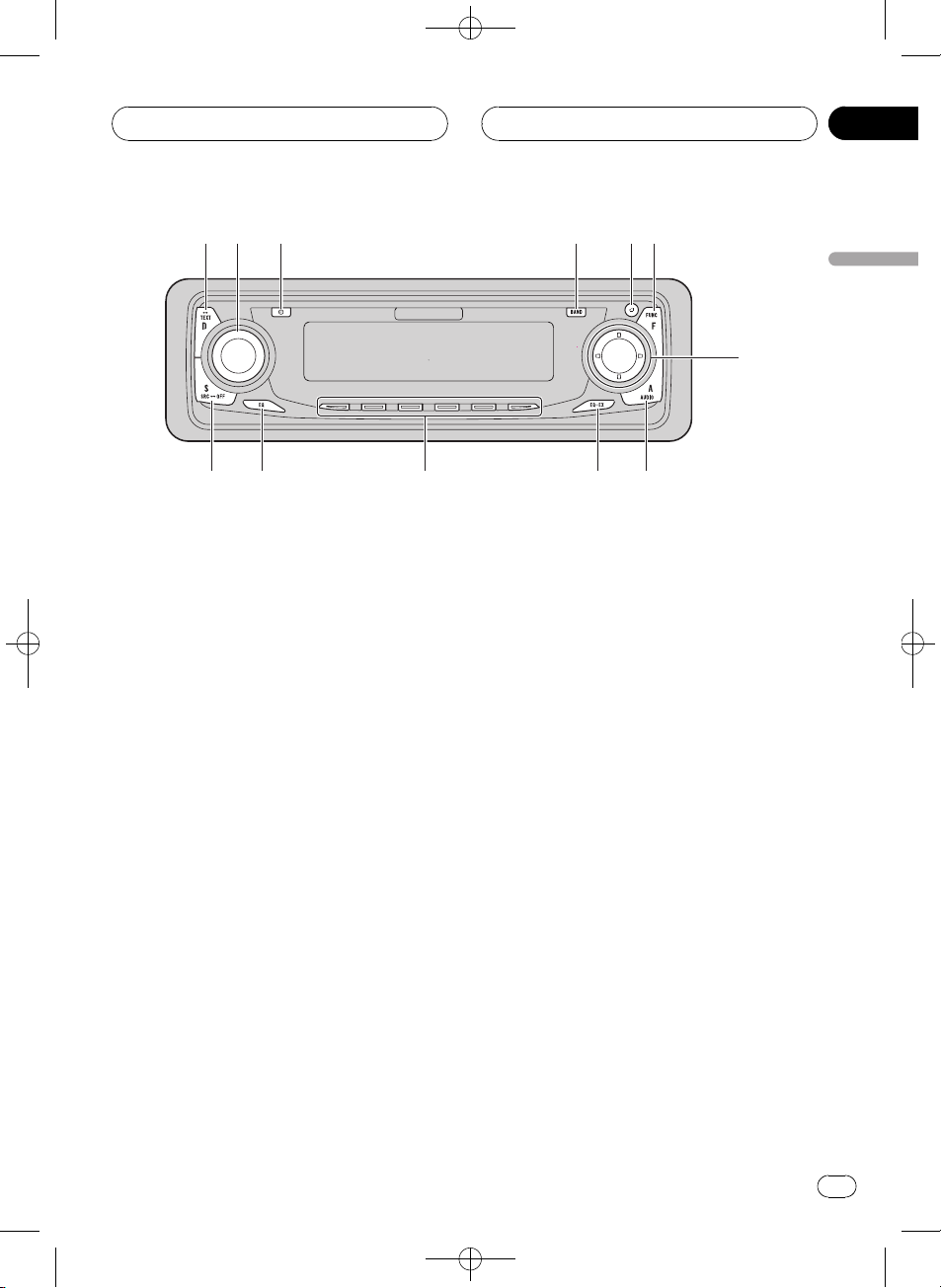
12456
7
89abc
3
Whats What
Black plate (11,1)
Section
03
Whats What
Head unit
1 DISPLAY button
This button is only available on the head
unit.
Press to select different displays.
2 VOLUME
When you press VOLUME, it extends outward so that it becomes easier to turn. To retract VOLUME, press it again. Rotate it to
increase or decrease the volume.
3 CLOCK button
This button is only available on the head
unit.
Press to change to the clock display.
4 BAND button
Press to select among three FM bands and
one AM band and to cancel the control
mode of functions.
5 OPEN button
This button is only available on the head
unit.
Press to open the front panel.
6 F (function) button
Press to select functions.
7 a/b/c/d buttons
When controlling sources
! These buttons can perform the same op-
eration as m/n/o/p/r/q buttons on the remote control. Press to do
manual seek tuning, fast forward, reverse, track search and folder select con-
trols.
When controlling functions
! These buttons can perform the same op-
eration as r/q/m/n buttons on
the remote control.
8 A (audio) button
Press to select various sound quality controls.
9 EQ-EX button
This button is only available on the head
unit.
Press and hold to switch between EQ-EX
and SFEQ functions. Press to operate each
function.
a 16 buttons
These buttons can perform the same operation as NUMBER (16) buttons on the remote control. Press for preset tuning and
disc number search when using a multi-CD/
DVD player.
<CRB2123-A/U>11
En
11
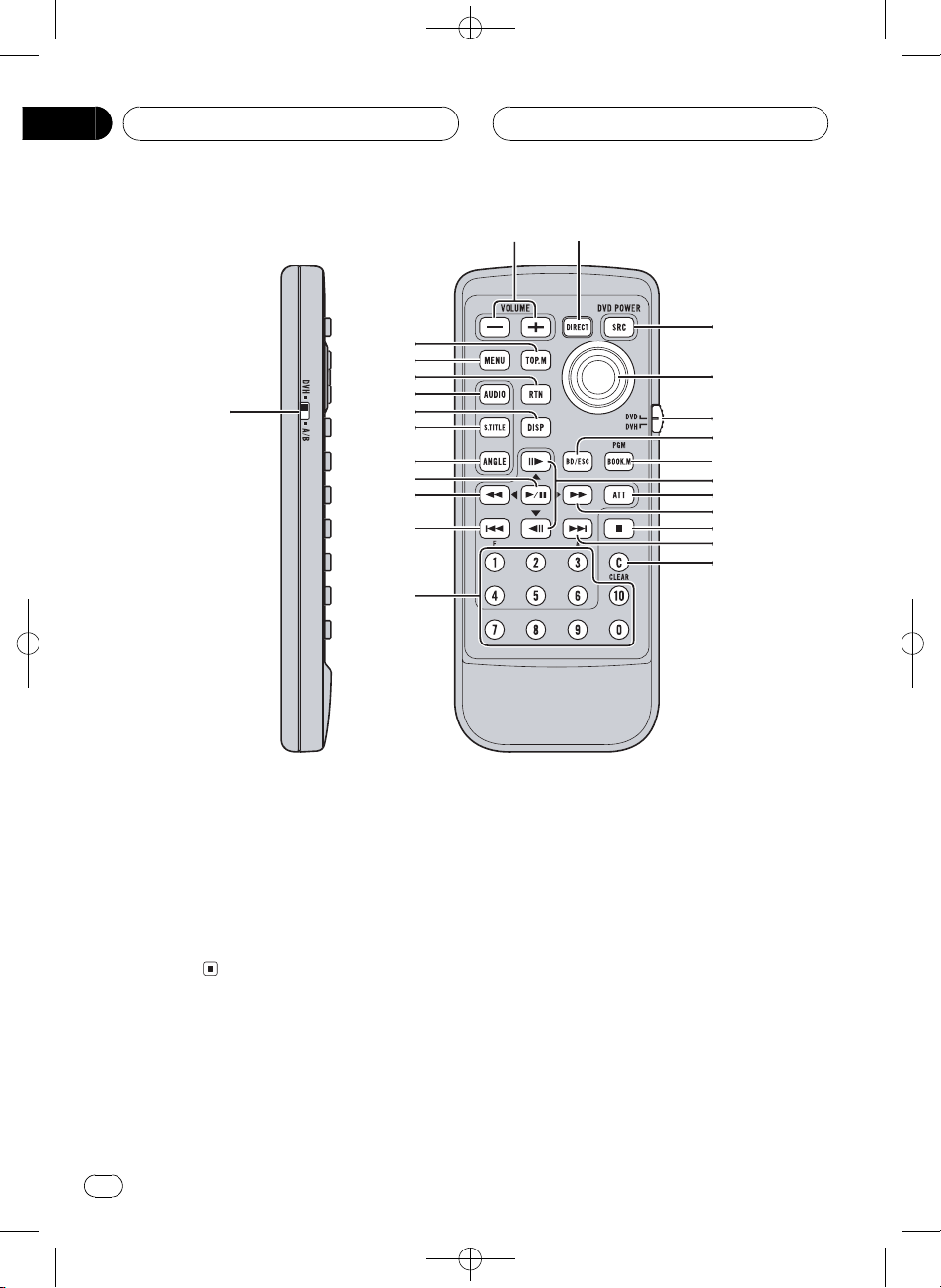
1
2
f
g
h
i
j
k
l
m
d
c
b
a
9
8
7
6
5
4
3
n
o
p
e
Section
03
Black plate (12,1)
Whats What
b EQ button
This button is only available on the head
unit.
Press to select various equalizer curves.
c SOURCE button
This unit is turned on by selecting a source.
Press to cycle through all the available
sources.
Remote control
1 Remote control selection switch
Switch to change the setting of the remote
control. For details, refer to Setting remote
control code type on page 78.
2 VOLUME button
Press to increase or decrease the volume.
3 TOP MENU (TOP.M) button
Press to return to the top menu during DVD
playback.
4 MENU button
Press to display the DVD menu during DVD
playback.
12
En
<CRB2123-A/U>12
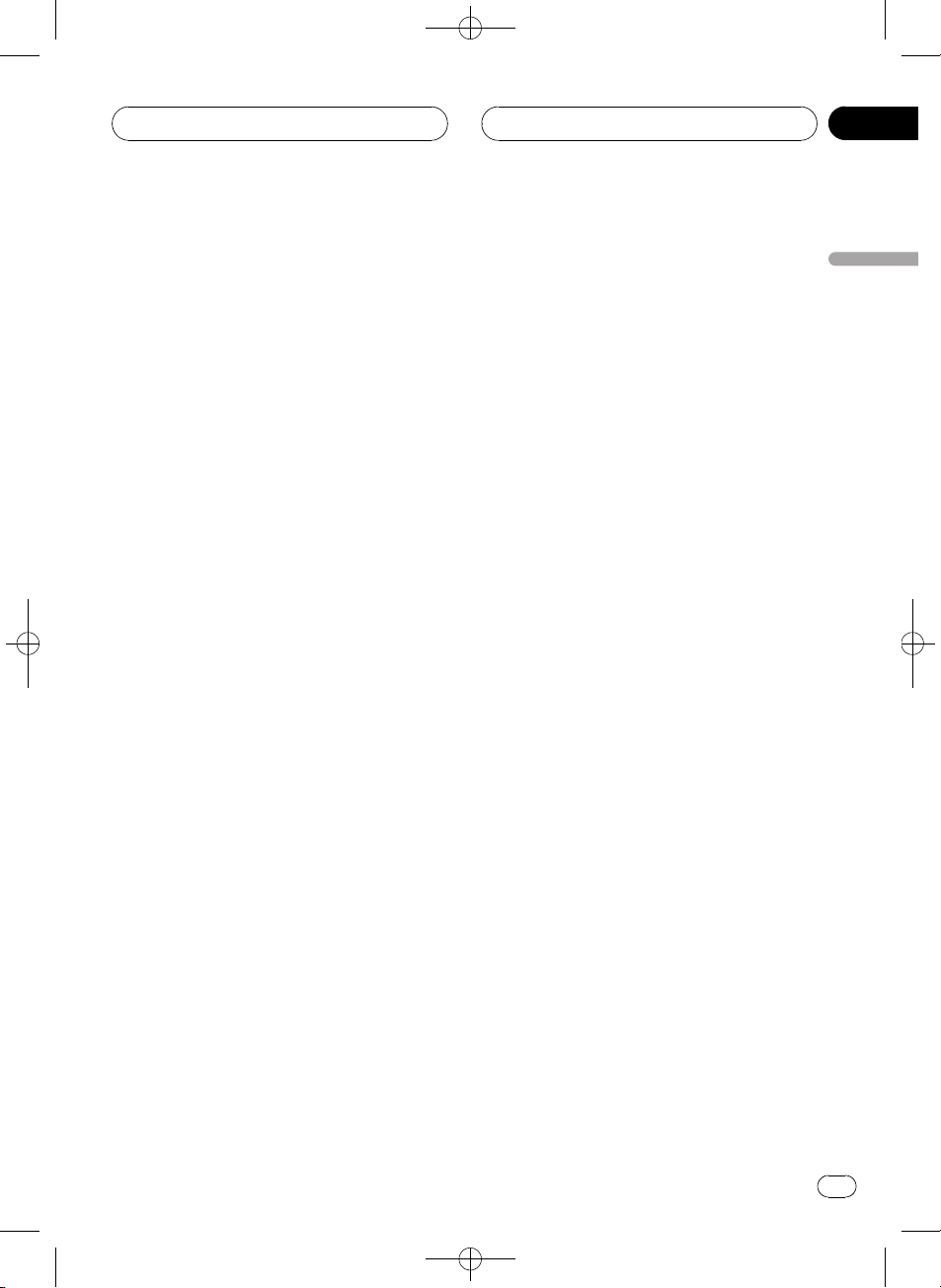
Whats What
Black plate (13,1)
Section
03
5 RETURN button
Press to return to the previous display when
the SET-UP MENU is displayed.
Press to display the PBC (playback control)
menu during PBC playback.
6 AUDIO button
Press to change the audio language during
DVD playback.
7 DISPLAY button
Press to change the information display
while the DVD player is playing as the
source.
8 SUBTITLE (S.TITILE) button
Press to change the subtitle language during DVD playback.
9 ANGLE button
Press to change the viewing angle during
DVD playback.
a PLAY/PAUSE (f) button
Press to switch sequentially between playback and pause.
b REVERSE (m) button
Press to perform fast reverse playback or
seek tuning while the tuner is playing as the
source.
c PREVIOUS (o)/F (function) button
When the remote control is set to DVD
mode, press to return to the previous track
(chapter). If the remote control is set to
DVH mode, the function menu appears on
the head unit display.
d NUMBER buttons
Press to directly select the desired track,
chapter, preset tuning and disc. 16 buttons
can operate the preset tuning for the tuner
or disc number search for the multi-CD
player.
e DIRECT button
Press to do direct channel select.
Whats What
f SOURCE button
This unit is turned on by selecting a source.
Press to cycle through all the available
sources.
g Joystick
Move to select the setting. Click to set the
setting or select on or off.
h Remote control operation mode switch
Switch the operation mode between DVD
mode (only the DVD player can be operated
by the remote control) or DVH mode (all
sources of this unit can be operated by the
remote control). (Refer to page 15.)
i BAND button
Press to select among three FM bands and
one AM band and to cancel the control
mode of functions.
j BOOKMARK (BOOK.M) button
DVH mode
Press to operate the preprogrammed functions for each source. (Refer to Using the
PGM button on page 85.)
DVD mode
Press to turn the bookmark function on or
off. For details, refer to Resume playback
(Bookmark) on page 25.
k STEP (r/q) button
Press to move ahead one frame at a time
during DVD/VideoCD playback. Press and
hold for one second to activate slow playback.
l ATT button
Press to quickly lower the volume level, by
about 90%. Press once more to return to the
original volume level.
<CRB2123-A/U>13
En
13
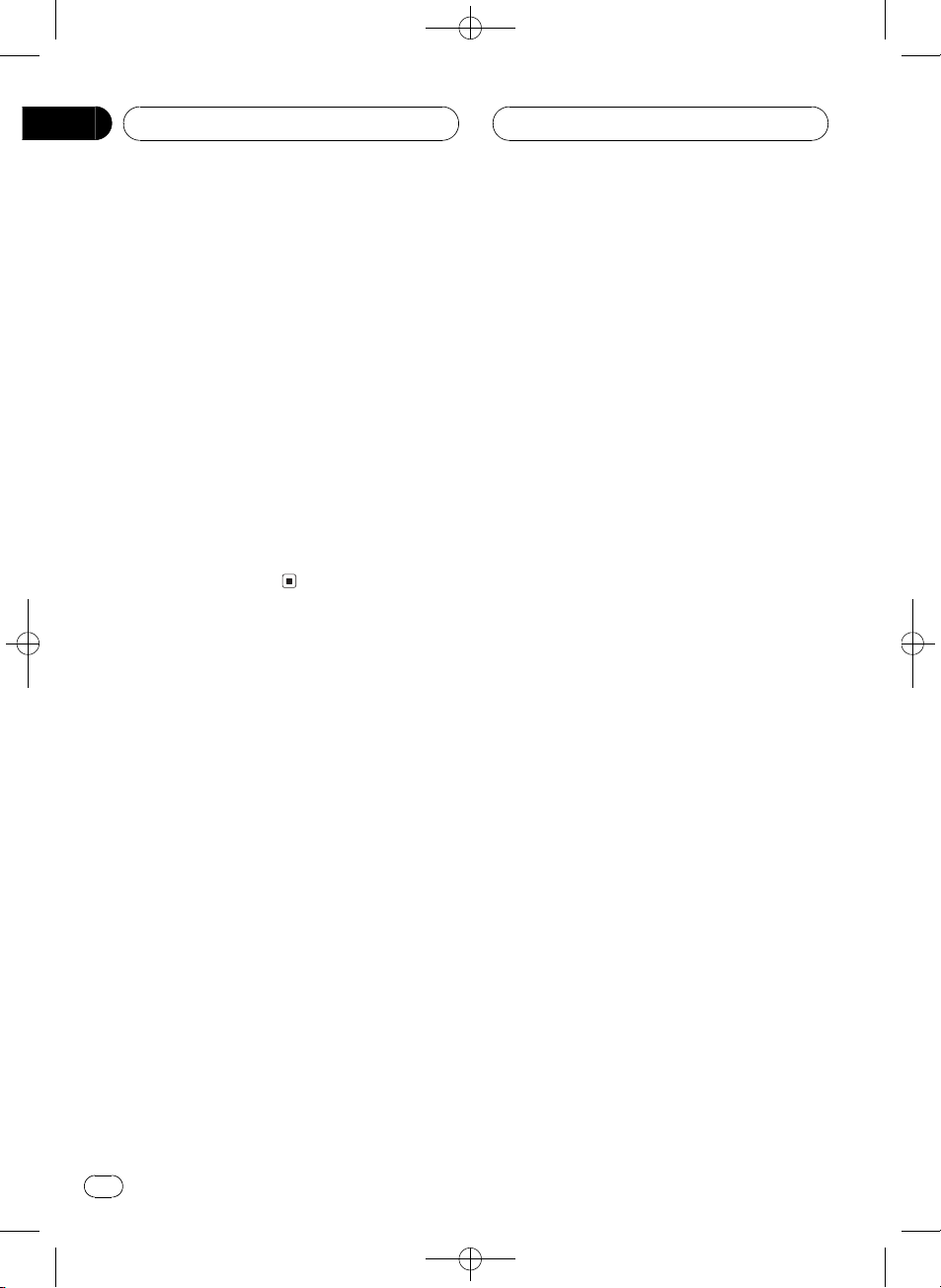
Section
03
Whats What
m FORWARD (n) button
Press to perform fast forward playback or
seek tuning while the tuner is playing as the
source.
n STOP (g) button
Press to stop playback.
o NEXT (p)/A (audio) button
When the remote control is set to DVD
mode, press to go to the next track (chapter). If the remote control is set to DVH
mode, the audio menu appears on the head
unit display.
p CLEAR button
Press to cancel the input number when
NUMBER are used.
Black plate (14,1)
14
En
<CRB2123-A/U>14
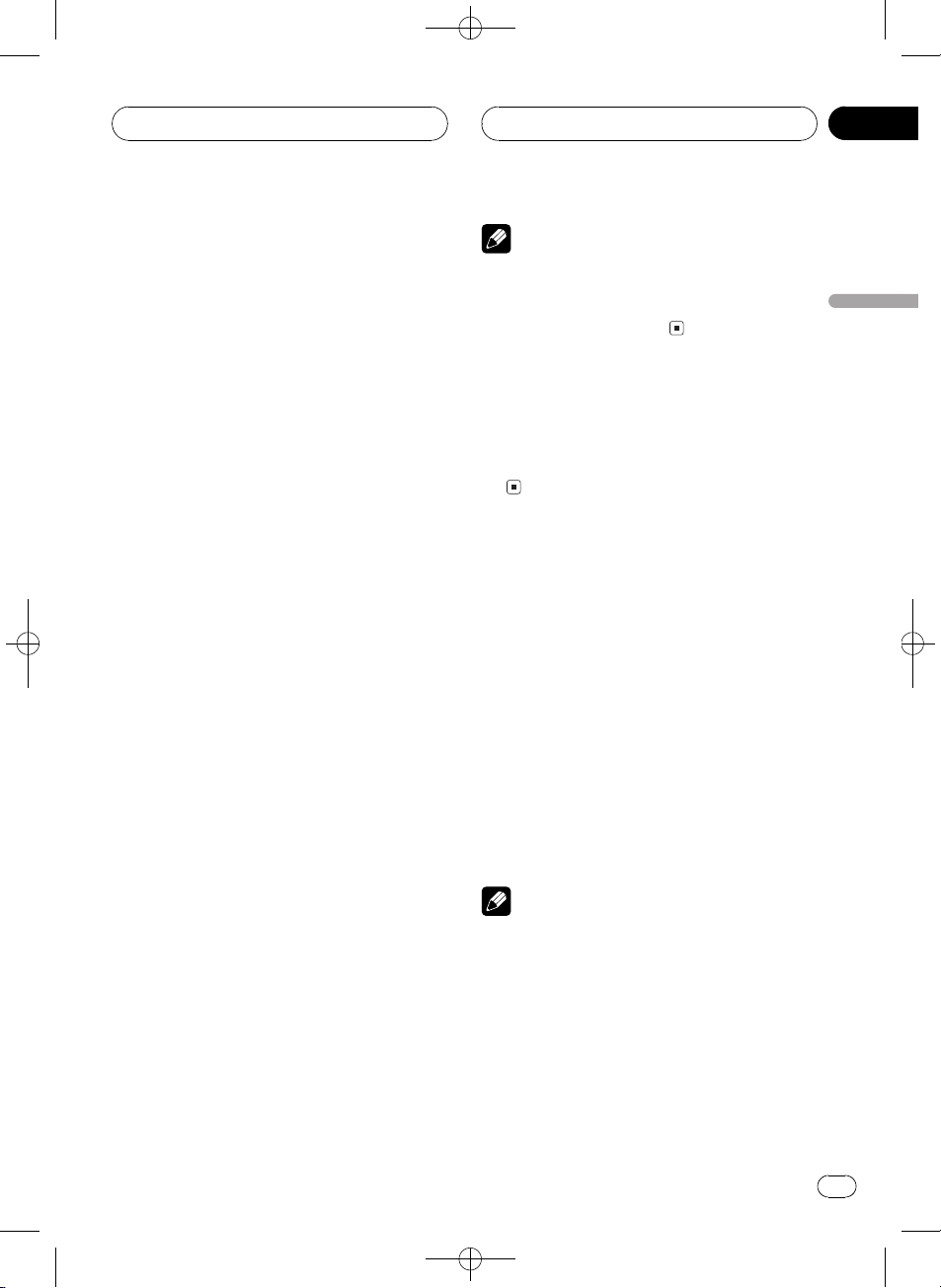
Basic Operations
Black plate (15,1)
Section
04
Using the remote control
operation mode switch
There are two remote control operation modes
on the remote control. If you want to operate
this unit by remote control, turn the mode
switch to DVH mode. In this case, both the
head units buttons and remote control can
control this unit.
DVH mode operation
When operating this unit by remote control,
the mode is normally switched to DVH.
! It is possible to use the r/q/m /n
buttons on the remote control to perform
the same operations as the a/b/c/d buttons on the head unit.
! Numbers (16) can perform the same op-
erations as 16 buttons on the head unit.
If you want to select a disc located at 7
to 12 by using buttons 16, press and
hold the corresponding numbers, such
as 1 for disc 7, until the disc number appears in the display.
DVD mode operation
If you switch the mode to DVD, the joystick
and NUMBER operations are changed for
DVD player.
Note
If the remote control is set to DVH mode, o
and p are assigned to other functions. Use
m and n instead for the DVD mode functions
controlled by o and p.
Turning the unit on
% Press SOURCE to turn the unit on.
When you select a source, the unit is turned
on.
Selecting a source
You can select a source you want to listen to. If
DSC-A is turned on, load a disc in the unit to
switch to DVD (refer to Switching the auto-
matic disc playback on page 82).
% Press SOURCE to select a source.
Press SOURCE repeatedly to switch between
the following sources:
TUNER (tuner)TV (television)AV (video
input)DVD (built-in DVD player) S DVD
(DVD player/multi-DVD player)MULTI CD
(multi-CD player)EXT (external unit 1)EXT
(external unit 2)AUX (AUX)
Basic Operations
% When you want to operate the following functions, switch the mode to DVD:
! When operating the DVD menu by using
the joystick. (Refer to Basic operation of DVD
video on page 21.)
! When operating the PBC menu by using
NUMBER. (Refer to Watching a Video CD on
page 29.)
! When specifying title or track by using
NUMBER. (Refer to Specifying title on page
22 and Specifying track on page 30.)
Notes
! In the following cases, the sound source will
not change:
When there is no unit corresponding to the
selected source connected to this unit.
When there is no disc in the unit.
When there is no disc in the DVD player.
When there is no magazine in the multi-
CD player.
When there is no magazine in the multi-
DVD player.
En
<CRB2123-A/U>15
15
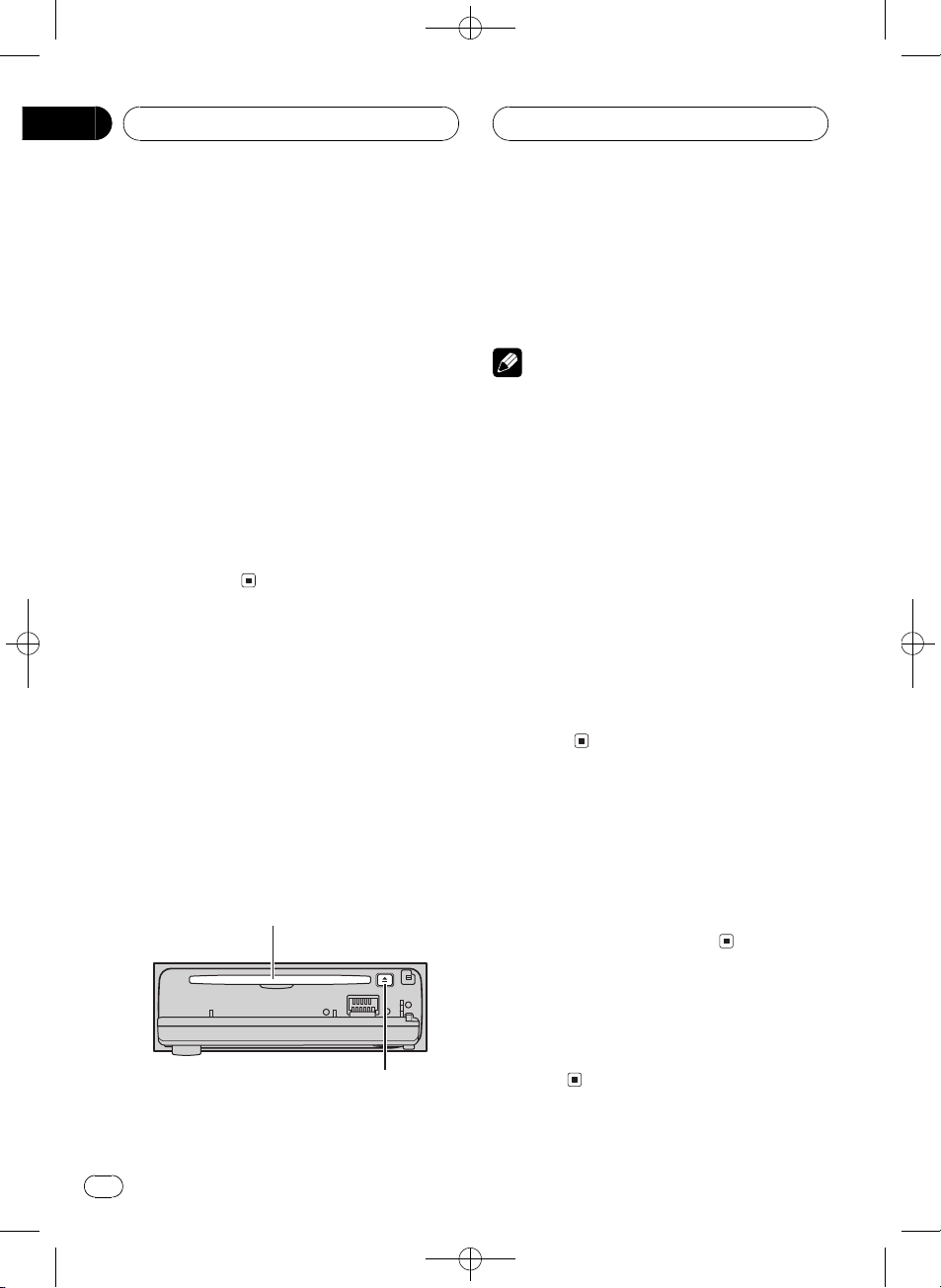
Section
04
Black plate (16,1)
Basic Operations
When the AUX (auxiliary input) is set to off
(refer to page 80).
! External unit refers to a Pioneer product (such
as one available in the future) that, although
incompatible as a source, enables control of
basic functions by this unit. Two external units
can be controlled by this unit. When two external units are connected, the allocation of
them to external unit 1 or external unit 2 is
automatically set by this unit.
! When this units blue/white lead is connected
to the cars auto-antenna relay control terminal, the cars antenna extends when this
units source is turned on. To retract the antenna, turn the source off. (When you connected a Pioneer multi-channel processor
(DEQ-P7650) to this unit, auto-antenna cannot
be controled.)
Loading a disc
1 Press OPEN to open the front panel.
Disc loading slot appears.
# After a disc has been inserted, press SOURCE
to select the DVD player.
2 Insert a disc into the disc loading slot.
When you set DSC-A:ON, playback will automatically start. If you set DSC-A:OFF, press
SOURCE to select DVD (refer to the previous
page).
Disc loading slot
# To avoid a malfunction, make sure that no
metal object comes into contact with the terminals when the front panel is open.
3 Close the front panel.
Notes
! The DVD player plays one, standard, 12-cm or
8-cm (single) disc at a time. Do not use an
adapter when playing 8-cm discs.
! Do not insert anything other than a disc into
the disc loading slot. Discs which can be
played back are listed on Playable discs on
page 6.
! If you cannot insert a disc completely or if
after you insert a disc the disc does not play,
check that the label side of the disc is up.
Press EJECT to eject the disc, and check the
disc for damage before inserting it again.
! If an error message such as ERROR-02 is dis-
played, refer to Error messages on page 88.
! If bookmark function is on, DVD playback re-
sumes from the selected point. For more details, refer to Resume playback (Bookmark) on
page 25.
Adjusting the volume
% Use VOLUME to adjust the sound level.
With the head unit, rotate VOLUME to increase or decrease the volume.
With the remote control, press VOLUME to increase or decrease the volume.
# To eject a disc, press EJECT.
16
En
EJECT button
Turning the unit off
% Press SOURCE and hold until the unit
turns off.
<CRB2123-A/U>16
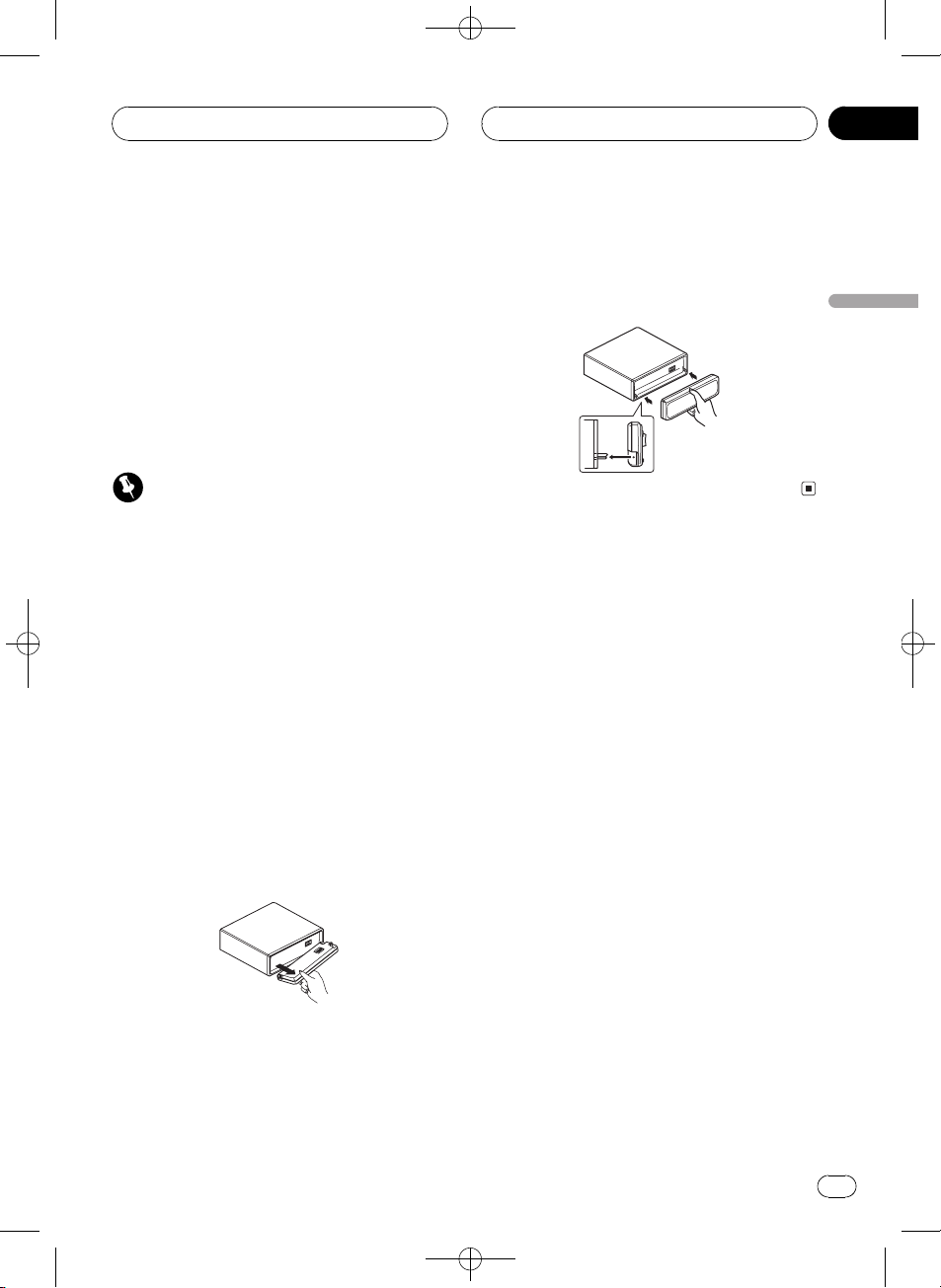
Basic Operations
Black plate (17,1)
Section
04
Protecting your unit from
theft
The front panel can be detached from the
head unit and stored in the protective case
provided to discourage theft.
! If the front panel is not detached from the
head unit within five seconds of turning off
the ignition, a warning tone will sound.
! You can turn off the warning tone. See
Switching the warning tone on page 80.
Important
! Never use force or grip the display and the
buttons too tightly when removing or attaching.
! Avoid subjecting the front panel to excessive
shocks.
! Keep the front panel out of direct sunlight and
high temperatures.
Removing the front panel
1 Press OPEN to open the front panel.
2 Gently grip the left side of the front
panel and slowly pull it outward.
Take care not to grip it too tightly or to drop
the front panel and protect it from contact
with water or other fluids to prevent permanent damage.
Attaching the front panel
% Replace the front panel by holding it
upright to the unit and clipping it securely
into the mounting hooks.
Basic Operations
3 Put the front panel into the protective
case provided for safe keeping.
<CRB2123-A/U>17
En
17
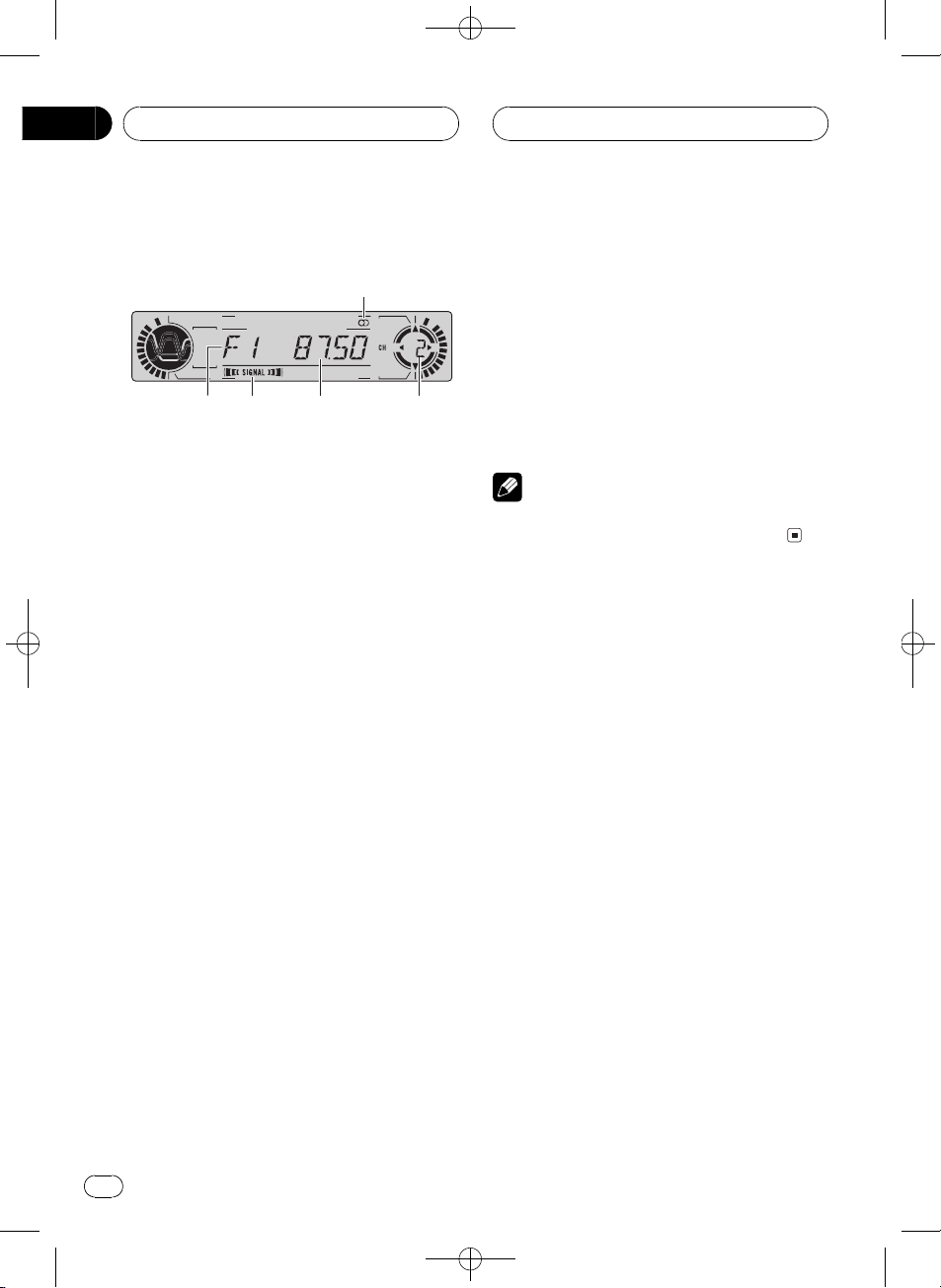
213
5
4
Section
05
Black plate (18,1)
Tuner
Listening to the radio
These are the basic steps necessary to operate
the radio. More advanced tuner operation is
explained starting on the next page.
1 Band indicator
Shows which band the radio is tuned to, AM
or FM.
2 Signal level indicator
Shows the radio wave strength.
3 Frequency indicator
Shows to which frequency the tuner is
tuned.
4 Stereo (5) indicator
Shows when the frequency selected is
being broadcast in stereo.
4 To perform seek tuning, press and hold
m or n for about one second and release.
The tuner will scan the frequencies until a
broadcast strong enough for good reception is
found.
# You can cancel seek tuning by pressing either
m or n with a quick press.
# If you press and hold m or n you can skip
broadcasting stations. Seek tuning starts as soon
as you release the buttons.
Note
When the frequency selected is being broadcast
in stereo the stereo (5) indicator will light.
5 Preset number indicator
Shows which preset has been selected.
1 Press SOURCE to select the tuner.
Press SOURCE until you see TUNER displayed.
2 Press BAND to select a band.
Press BAND until the desired band is displayed, F1, F2, F3 for FM or AM.
3 To perform manual tuning, press m or
n with quick presses.
The frequencies move up or down step by
step.
18
En
<CRB2123-A/U>18
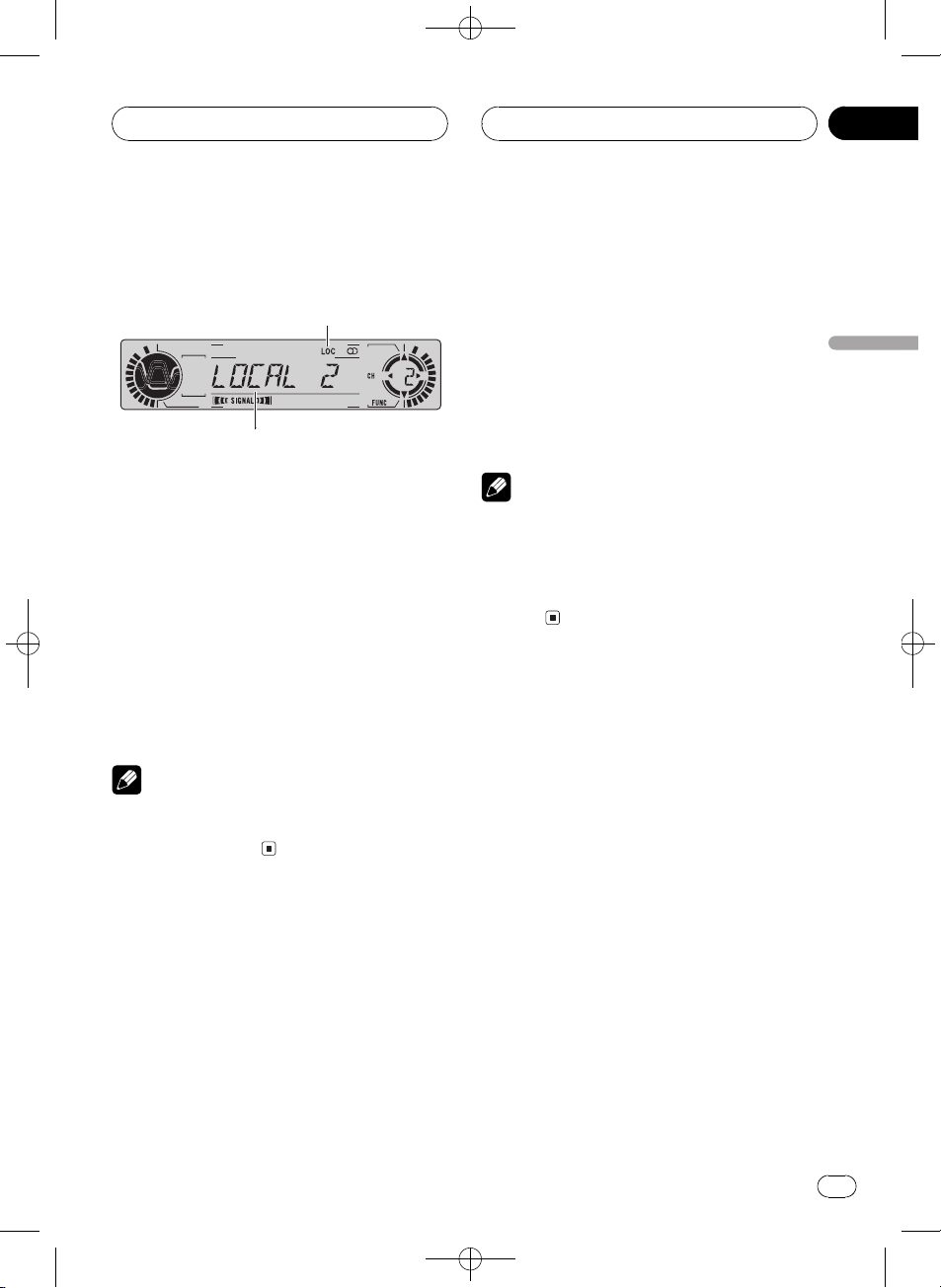
2
1
Tuner
Black plate (19,1)
Section
05
Introduction of advanced
tuner operation
1 Function display
Shows the function status.
2 LOC indicator
Shows when local seek tuning is on.
% Press F to display the function names.
Press F repeatedly to switch between the following functions:
BSM (best stations memory)LOCAL (local
seek tuning)
# To return to the frequency display, press
BAND.
Note
If you do not operate the function within about 30
seconds, the display is automatically returned to
the frequency display.
Storing and recalling
broadcast frequencies
If you press any of the NUMBER (16) you can
easily store up to six broadcast frequencies for
later recall with the touch of a button.
% When you find a frequency that you
want to store in memory press a NUMBER
(16) and hold until the preset number
stops flashing.
The number you have pressed will flash in the
preset number indicator and then remain lit.
The selected radio station frequency has been
stored in memory.
The next time you press the same NUMBER
(16) the radio station frequency is recalled
from memory.
Notes
! Up to 18 FM stations, six for each of the three
FM bands, and six AM stations can be stored
in memory.
! You can also use q and r to recall radio
station frequencies assigned to NUMBER
(16).
Tuning in strong signals
Local seek tuning lets you tune in only those
radio stations with sufficiently strong signals
for good reception.
1 Press F to select LOCAL.
Press F until LOCAL appears in the display.
2 Press r to turn local seek tuning on.
Local seek sensitivity (e.g., LOCAL 2) appears
in the display.
3 Press m or n to set the sensitivity.
There are four levels of sensitivity for FM and
two levels for AM:
FM: LOCAL 1LOCAL 2LOCAL 3
LOCAL 4
AM: LOCAL 1LOCAL 2
The LOCAL 4 setting allows reception of only
the strongest stations, while lower settings let
you receive progressively weaker stations.
Tuner
<CRB2123-A/U>19
En
19
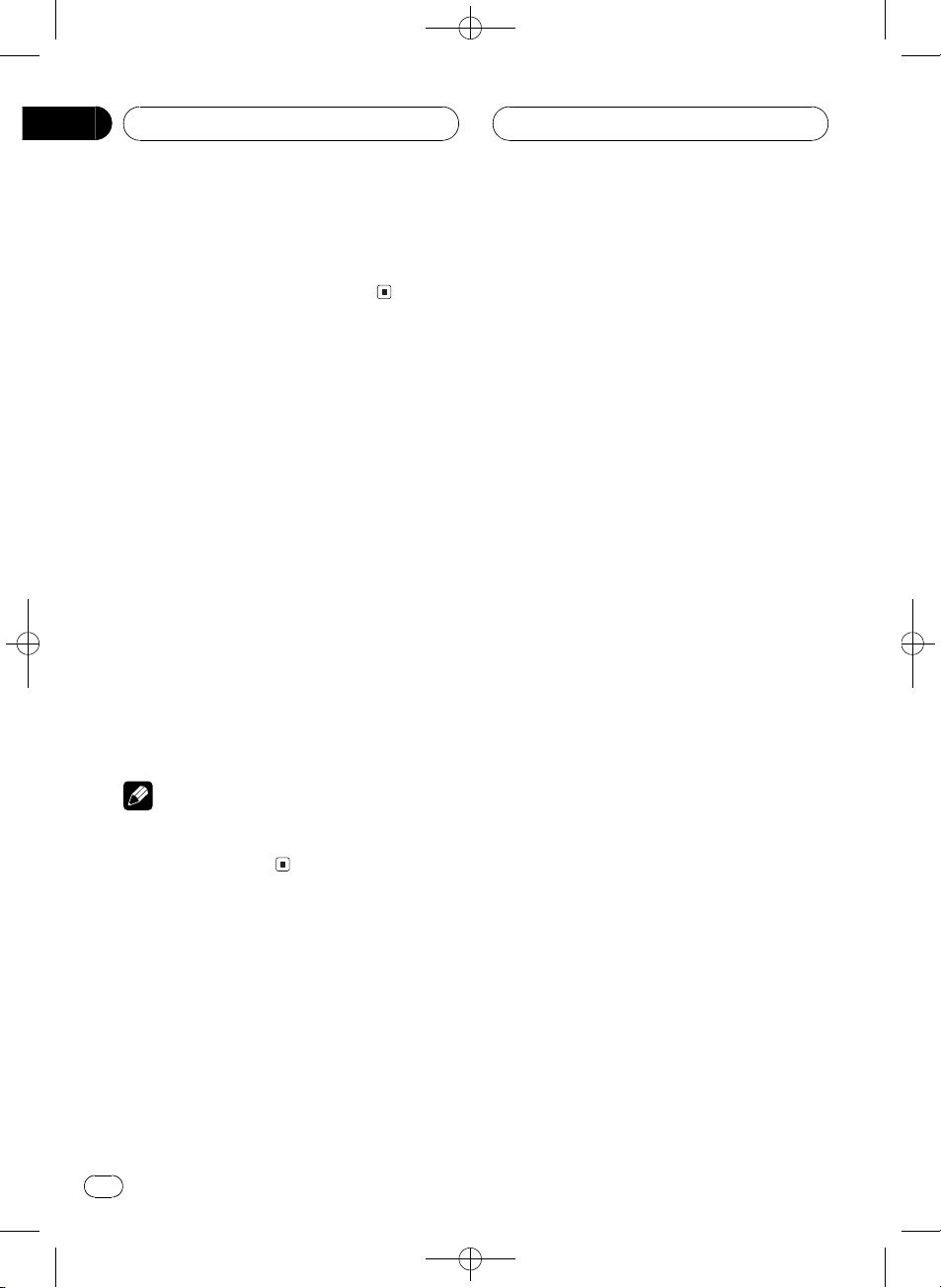
Section
05
Tuner
4 When you want to return to normal
seek tuning, press q to turn local seek
tuning off.
LOCAL:OFF appears in the display.
Storing the strongest
broadcast frequencies
BSM (best stations memory) lets you automatically store the six strongest broadcast frequencies under NUMBER (16) and once
stored there you can tune in to those frequencies with the touch of a button.
1 Press F to select BSM.
Press F until BSM appears in the display.
Black plate (20,1)
2 Press r to turn BSM on.
BSM begins to flash. While BSM is flashing
the six strongest broadcast frequencies will be
stored under NUMBER (16) in order of their
signal strength. When finished, BSM stops
flashing.
# To cancel the storage process, press q.
Note
Storing broadcast frequencies with BSM may replace broadcast frequencies you have saved
using NUMBER (16).
20
En
<CRB2123-A/U>20
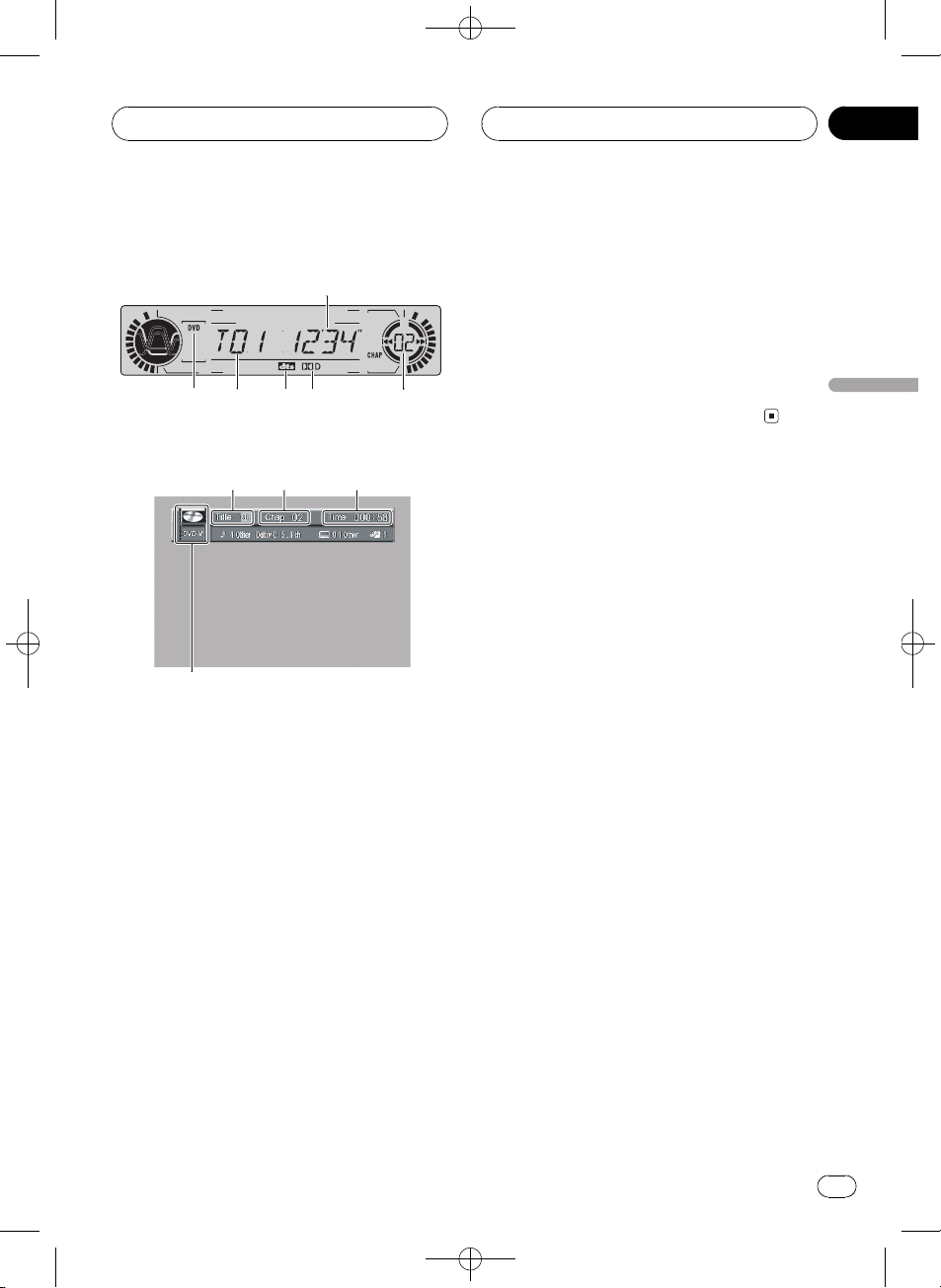
1
425
3
6
263
1
Playing DVD video discs
Black plate (21,1)
Section
06
Watching a DVD video
Head units display
When the separately sold display is connected to this
unit, the listed information will appear on it.
Information display
These are the basic steps necessary to play a
DVD video with your DVD player. More advanced DVD video operation is explained starting on page 25.
1 DVD (DVD-V) indicator
Shows when a DVD video is playing.
2 Title number indicator
Shows the title currently playing.
! On the head units display, if the elapsed
playing time of current chapter is more
than 100 minutes, T in the title number
indicator disappears.
3 Play time indicator
Shows the elapsed playing time of the current chapter.
4 dts indicator
Shows the DTS is on when the multi-channel processor (DEQ-P7650) is connected to
this unit.
5 Dolby Digital indicator
Shows when the Dolby Digital is turned on.
6 Chapter number indicator
Shows the chapter currently playing.
Basic operation of DVD video
1 Use the joystick to select the desired
menu option.
When the DVD offers a menu, a menu is displayed.
2 Click the joystick.
Playback starts from the selected menu item.
# You can display the menu by pressing the
MENU or TOP MENU (TOP.M) while a disc is
playing. Pressing either of these buttons again
lets you start playback from the location selected
from the menu. For details, refer to the instructions provided with the disc.
# The way to display the menu differs depending
on the disc.
3 To perform fast forward or reverse,
press and hold m or n.
# If you continue pressing m or n for five
seconds, the color of the icon m/n changes
from white to blue. When this happens, fast reverse/fast forward continues even if you release
m or n. To resume playback at a desired
point, press f.
# Fast forward/fast reverse may not be possible
at certain locations on some discs. If this happens, normal playback automatically resumes.
Playing DVD video discs
<CRB2123-A/U>21
En
21
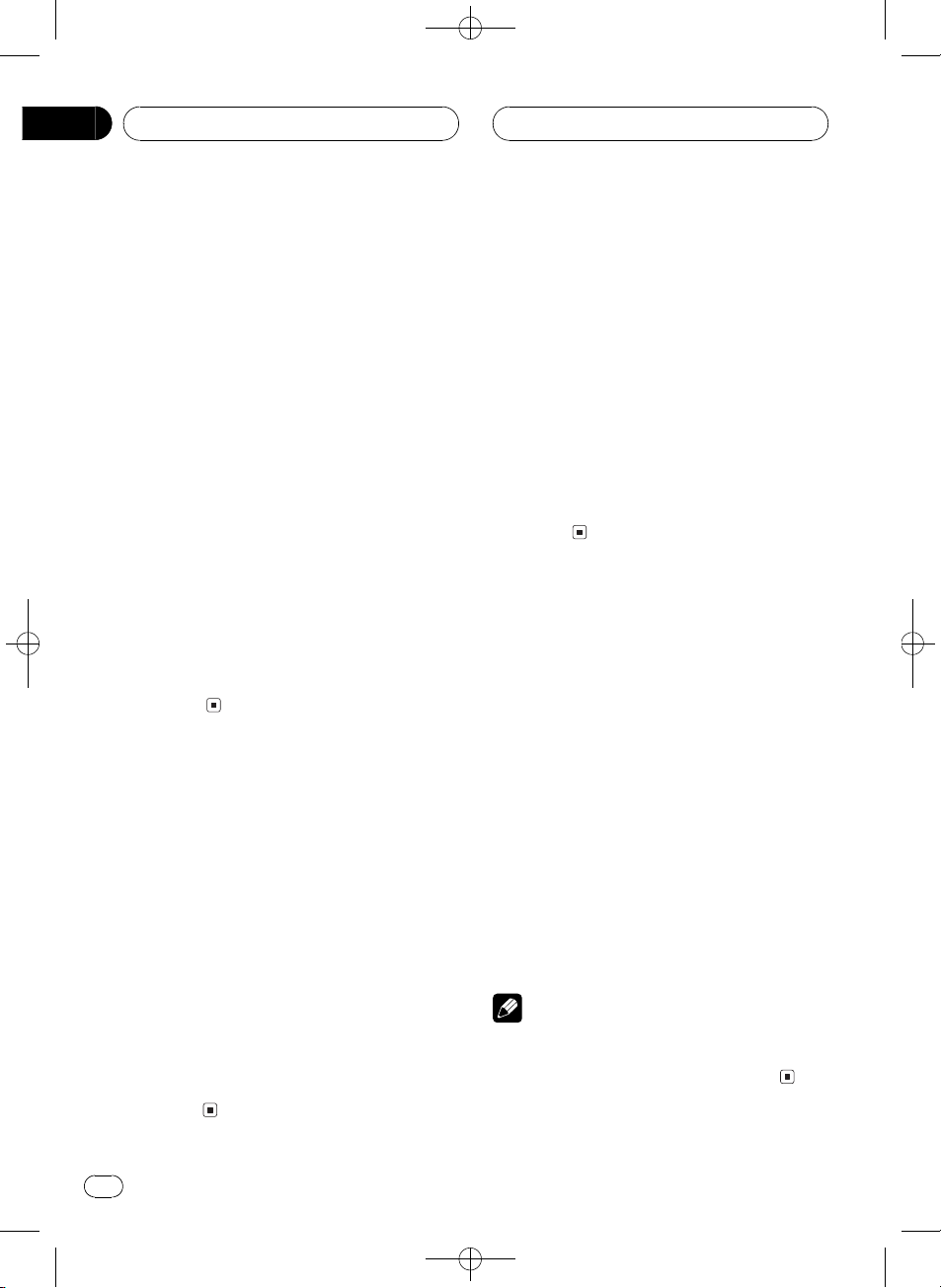
Section
06
Black plate (22,1)
Playing DVD video discs
4 To skip back or forward to another
chapter, press o or p.
Pressing p skips to the start of the next
chapter. Pressing o once skips to the start
of the current chapter. Pressing again will skip
to the previous chapter.
Chapter numbers are displayed for eight seconds.
# Using NUMBER also performs the same op-
eration. For more details, refer to Specifying chap-
ter on this page.
# If the remote control is set to DVH mode, o
and p are assigned to other functions. Use
m and n instead for the DVD mode functions
controlled by o and p.
5 To stop playback, press g.
# When you stop DVD playback by pressing g,
that location on the disc is memorized enabling
playback from that point when you play the disc
again.
# To resume playback, press f.
# If the remote control is set to DVH, g does
not operate.
Specifying title
To perform this function, set the remote control to DVD mode.
! You cannot operate this function by using
NUMBER when the remote control is set to
DVH mode.
% Press NUMBER corresponding to a desired title number when the disc is
stopped.
Title number is displayed for eight seconds
and playback starts from the selected title.
! To select 3, press 3.
! To select 10, press 10 and 0 in that order.
! To select 23, press 10, 10 and 3 in that
order.
Specifying chapter
To perform this function, set the remote control to DVD mode.
! You cannot operate this function by using
NUMBER when the remote control is set to
DVH mode.
% Press NUMBER corresponding to a desired chapter number during playback.
Chapter number is displayed for eight seconds
and playback starts from the selected chapter.
! To select 3, press 3.
! To select 10, press 10 and 0 in that order.
! To select 23, press 10, 10 and 3 in that
order.
Selecting a chapter directly
When using the remote control, you can select
a chapter directly by entering the desired
chapter number.
1 Press DIRECT.
Chapter number input display appears.
2 Press NUMBER buttons to enter the desired chapter number.
! To select 3, press 3.
! To select 10, press 1 and 0 in order.
# You can cancel the input number by pressing
CLEAR.
3 Press DIRECT.
The chapter of entered number will play.
Note
After entering the number input mode, if you do
not perform an operation within about eight seconds, the mode is automatically canceled.
22
En
<CRB2123-A/U>22

Playing DVD video discs
Black plate (23,1)
Section
06
Frame-by-frame playback
This lets you move ahead one frame at a time
during playback.
% Press r.
Each time you press r, you move ahead one
frame.
# To return to normal playback, press f.
Notes
! There is no sound during frame-by-frame play-
back.
! Depending on the disc and the playback loca-
tion on the disc, the icon
indicating that frame-by-frame playback is not
possible.
! With some discs, images may be unclear dur-
ing frame-by-frame playback.
! Reverse frame-by-frame playback is not possi-
ble.
may be displayed,
Pausing DVD video playback
Pause lets you temporarily stop disc playback.
% Press f during playback.
The icon e is displayed and playback is
paused, letting you view a still image.
# To resume playback at the same point that you
turned pause on, press f again.
Note
Depending on the disc and the playback location
on the disc, the icon
ing that still playback is not possible.
may be displayed, indicat-
1 Press r and hold during playback.
The icon
playback begins.
# To return to normal playback, press f.
2 Press r or q to adjust playback
speed during slow motion playback.
Each time you press r or q it changes the
speed in four steps in the following order:
1/161/81/41/2
! There is no sound during slow motion play-
! Depending on the disc and the playback loca-
! With some discs, images may be unclear dur-
is displayed, forward slow motion
Notes
back.
tion on the disc, the icon
indicating that slow motion playback is not
possible.
ing slow motion playback.
may be displayed,
Changing audio language
during playback (Multi-audio)
DVDs can provide audio playback with different languages and different systems (Dolby Digital, DTS etc.). With DVDs featuring multiaudio recordings, you can switch between languages/audio systems during playback.
1 Press AUDIO during playback.
The audio selection icon
eight seconds.
2 Press AUDIO while the audio selection
icon is displayed.
The audio changes each time you press
AUDIO.
is displayed for
Playing DVD video discs
Slow motion playback
This lets you slow down playback speed.
<CRB2123-A/U>23
En
23
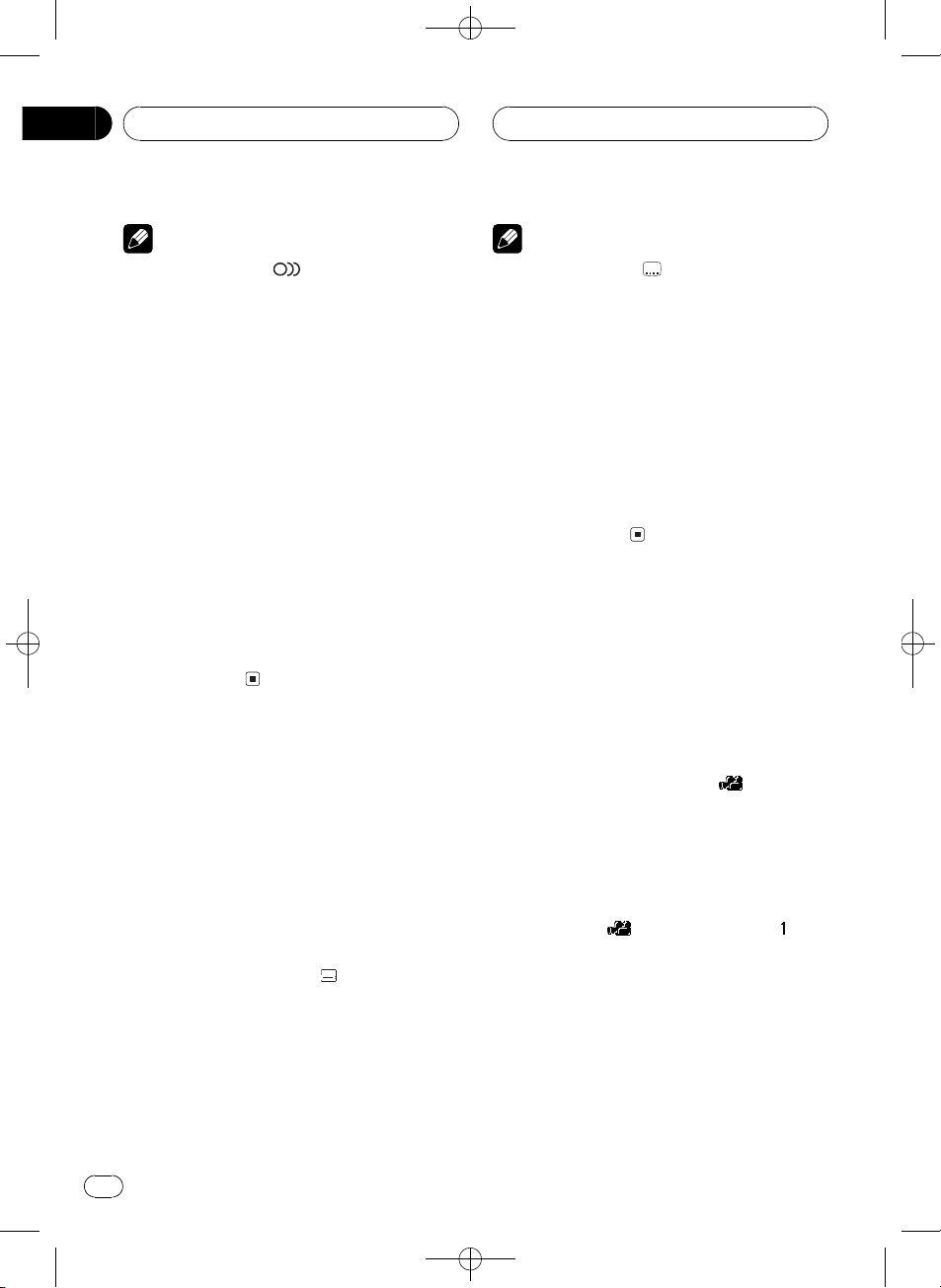
Section
06
Black plate (24,1)
Playing DVD video discs
Notes
! The number in the
age indicates the number of recorded languages/audio systems.
! With some DVDs, switching between lan-
guages/audio systems may only be possible
using a menu display.
! You can also switch between languages/audio
systems using SET-UP MENU. For details,
refer to Setting the audio language on page 75.
! Only digital output of DTS audio is possible. If
this units optical digital outputs are not connected, DTS audio will not be output, so select
an audio setting other than DTS.
! While the audio selection icon is displayed,
you can also switch to a desired audio language number using NUMBER.
! Display indications such as Dolby D and
5.1ch indicate the audio system recorded on
the DVD. Depending on the setting, playback
may not be with the same audio system as
that indicated.
mark on a DVDs pack-
2
Changing the subtitle
language during playback
(Multi-subtitle)
With DVDs featuring multi-subtitle recordings,
you can switch between subtitle languages
during playback.
1 Press SUBTITLE (S.TITILE) during playback.
The subtitle selection icon
eight seconds.
2 Press SUBTITLE (S.TITILE) while the subtitle selection icon is displayed.
The subtitle language changes each time you
press SUBTITLE (S.TITILE).
is displayed for
Notes
2
! The number in the
age indicates the number of recorded subtitle
languages.
! With some DVDs, switching between subtitle
languages may only be possible using a menu
display.
! You can also switch between subtitle lan-
guages using SET-UP MENU. For details, refer
to Setting the subtitle language on page 74.
! While the subtitle selection icon is displayed,
you can also switch to a desired subtitle language number using NUMBER. At this time,
you can also switch subtitle display off by
pressing CLEAR.
mark on a DVDs pack-
Changing the viewing angle
during playback (Multi-angle)
With DVDs featuring multi-angle (scenes shot
from multiple angles) recordings, you can
switch among viewing angles during playback.
! During playback of a scene shot from mul-
tiple angles, the angle icon
played. Turn angle icon display on or off
using SET-UP MENU. For details, refer to
Setting angle icon display on page 76.
1 Press ANGLE during playback of a scene
shot from multiple angles.
The angle icon
and angle number are
displayed for eight seconds.
2 Press ANGLE while the angle icon and
angle number are displayed.
The angle changes each time you press
ANGLE.
is dis-
24
En
<CRB2123-A/U>24
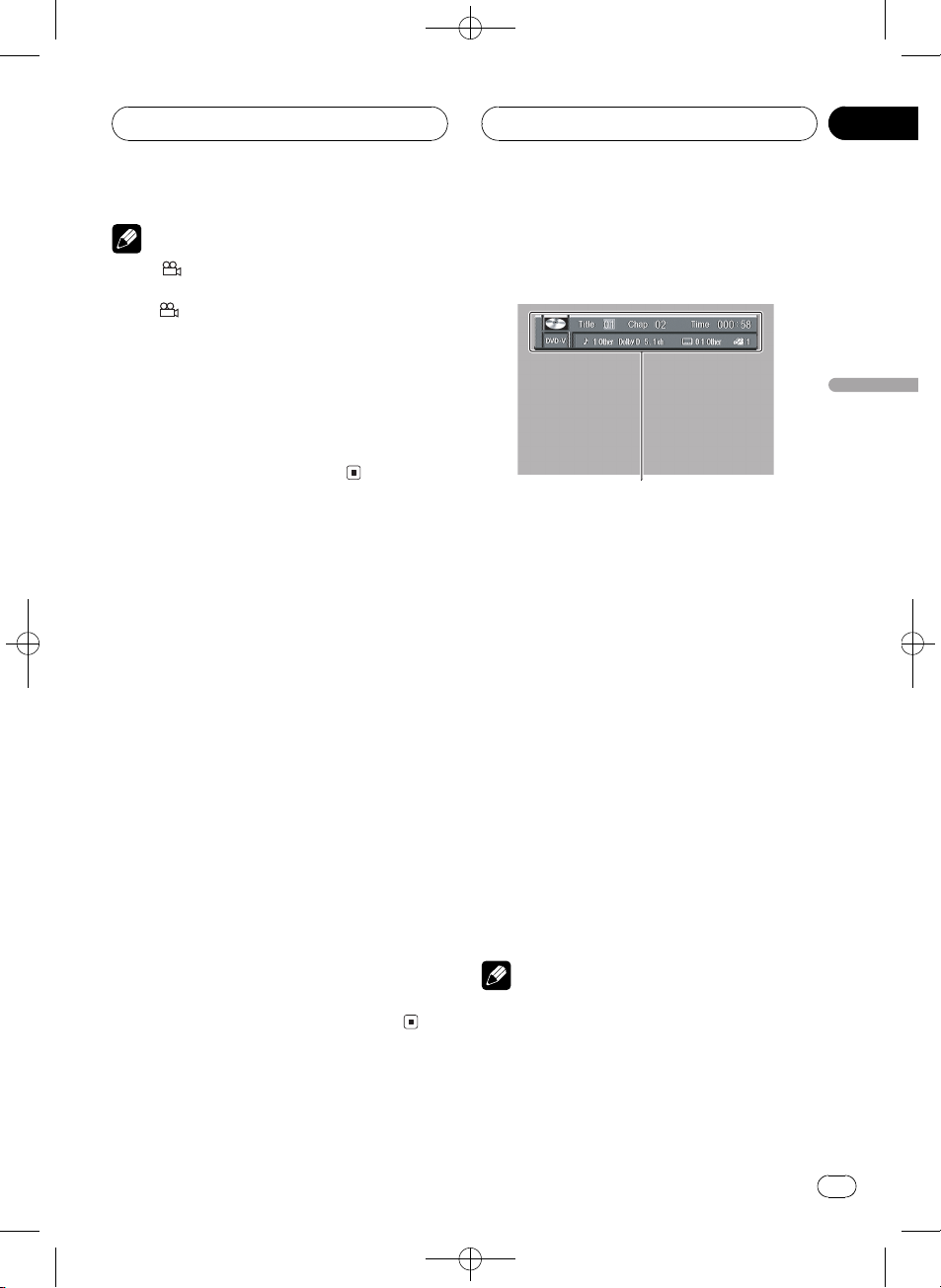
1
Playing DVD video discs
Black plate (25,1)
Section
06
Notes
! The
! Pressing ANGLE during fast forward/fast re-
! While the angle icon and angle number are
mark on a DVDs package indicates it
3
features multi-angle scenes. The number in
the
mark indicates the number of angles
3
from which scenes were shot.
verse, pause or slow motion playback returns
you to normal playback, but the viewing angle
does not change.
displayed, you can also switch to a desired
angle number using NUMBER.
Resume playback (Bookmark)
The Bookmark function lets you resume playback from a selected scene the next time the
disc is loaded.
To perform this function, set the remote control to DVD mode.
% During playback, press
BOOKMARK (BOOK.M) at the point you
want to resume playback next time.
The selected scene will be bookmarked so that
playback resumes from that point next time.
You can bookmark up to five discs. After that,
the oldest bookmark is replaced by the new
one.
# To clear the bookmark on a disc, press and
hold BOOKMARK (BOOK.M) during playback.
# You can also bookmark a disc by pressing and
holding EJECT at the point you want to bookmark.
Next time you load the disc, playback will resume
from the bookmarked point. Note that you can
only bookmark one disc using this method. To
clear the bookmark on a disc, press EJECT.
Operating from the
information displays
Playing DVD video discs
Information display 1 lets you use the search
function to specify a title or chapter to search
for a desired scene, use the time search function to specify a time to search for a desired
scene, select the desired audio and subtitle
language, and select the angle.
In addition to the search and time search
functions of the information display 1, information display 2 lets you select the range for
repeat play.
1 Information display
Shows the function status.
% Press DISPLAY to switch the information display.
Press DISPLAY repeatedly to switch between
the following display modes:
Information display 1Information display 2Normal playback display
Notes
! You can perform title, chapter and time set-
tings with either the information display 1 or
2. This manual explains how to use the information display 1 to perform title, chapter and
time settings.
! Pressing DISPLAY during fast forward/reverse
returns you to normal playback.
<CRB2123-A/U>25
En
25
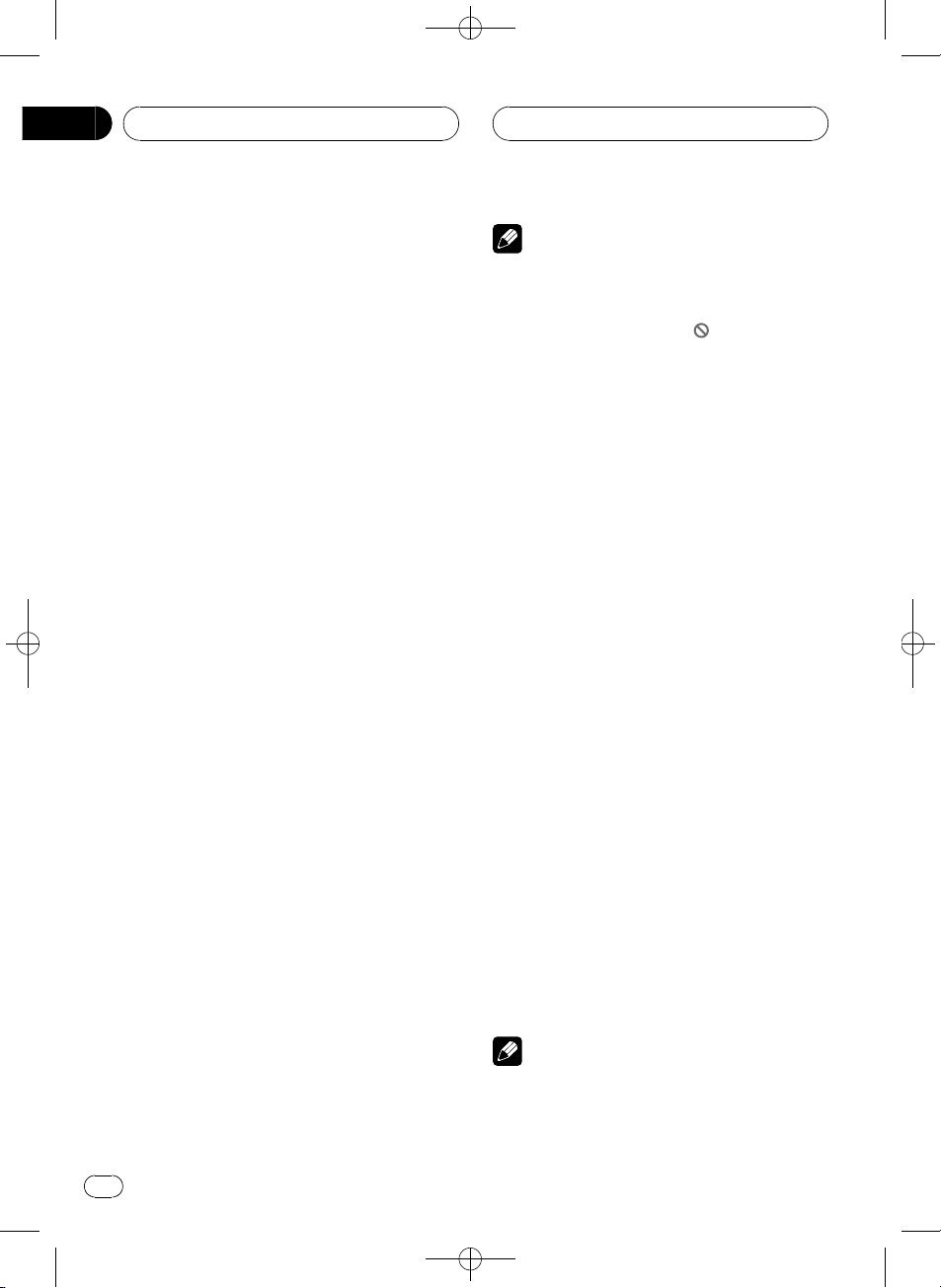
Section
06
Black plate (26,1)
Playing DVD video discs
Searching for a desired scene,
starting playback from a
specified time
You can use the search function to search for
a desired scene by specifying a title or chapter,
and the time search function to specify the
time on a disc at which play starts.
1 Move the joystick left or right to select
a desired option.
The selected option is highlighted.
2 Press NUMBER to input the desired
number.
For titles and chapters
! To select 3, press 3.
! To select 10, press 1 and 0 in order.
! To select 23, press 2 and 3 in order.
To jump 10 titles or chapters ahead of
the selected one, press 10.
For time (time search)
! To select 21 minutes 43 seconds, press 2, 1,
4 and 3 in order.
! To select 1 hour 11 minutes, convert the
time into 71 minutes 00 seconds and press
buttons 7, 1, 0 and 0 in order.
To jump 10 seconds ahead of the se-
lected time, press 10.
# Pressing CLEAR cancels the input number.
# You can also select titles and chapters by mov-
ing the joystick up or down.
# You cannot select titles and chapters by using
NUMBER when the remote control is set to DVH
mode. In this case, use the joystick to select titles
and chapters.
3 While the input number is displayed,
click the joystick.
This starts playback from the selected scene.
Notes
! With discs featuring a menu, you can also
press MENU or TOP MENU (TOP.M) and then
make selections from the displayed menu.
! With some discs, the icon
played, indicating that titles, chapters and
time cannot be specified.
! Chapter search and time search are not possi-
ble when disc playback has been stopped.
! Even without using an information display you
can start playback from a specified title or
chapter. For details, refer to Specifying title on
page 22 and Specifying chapter on page 22.
may be dis-
Selecting audio, subtitle and angle
You can perform audio (language, stereo,
audio type as Dolby Digital etc.), subtitle language and angle selection.
1 Move the joystick left or right to select
a desired option.
The selected option is highlighted.
2 Move the joystick up or down to switch
to the desired setting.
This switches you to the selected setting.
For Audio
Selection options switch as follows:
Audio 1Audio 2Audio 3
For Subtitles
Selection options switch as follows:
Subtitles 1Subtitles 2Subtitles 3
For Angle
Selection options switch as follows:
Angle 1Angle 2Angle 3
Notes
! The number of switching options depends on
how many options are recorded on the DVD.
! You can switch audio, subtitle and angle dur-
ing playback using the respective buttons.
26
En
<CRB2123-A/U>26
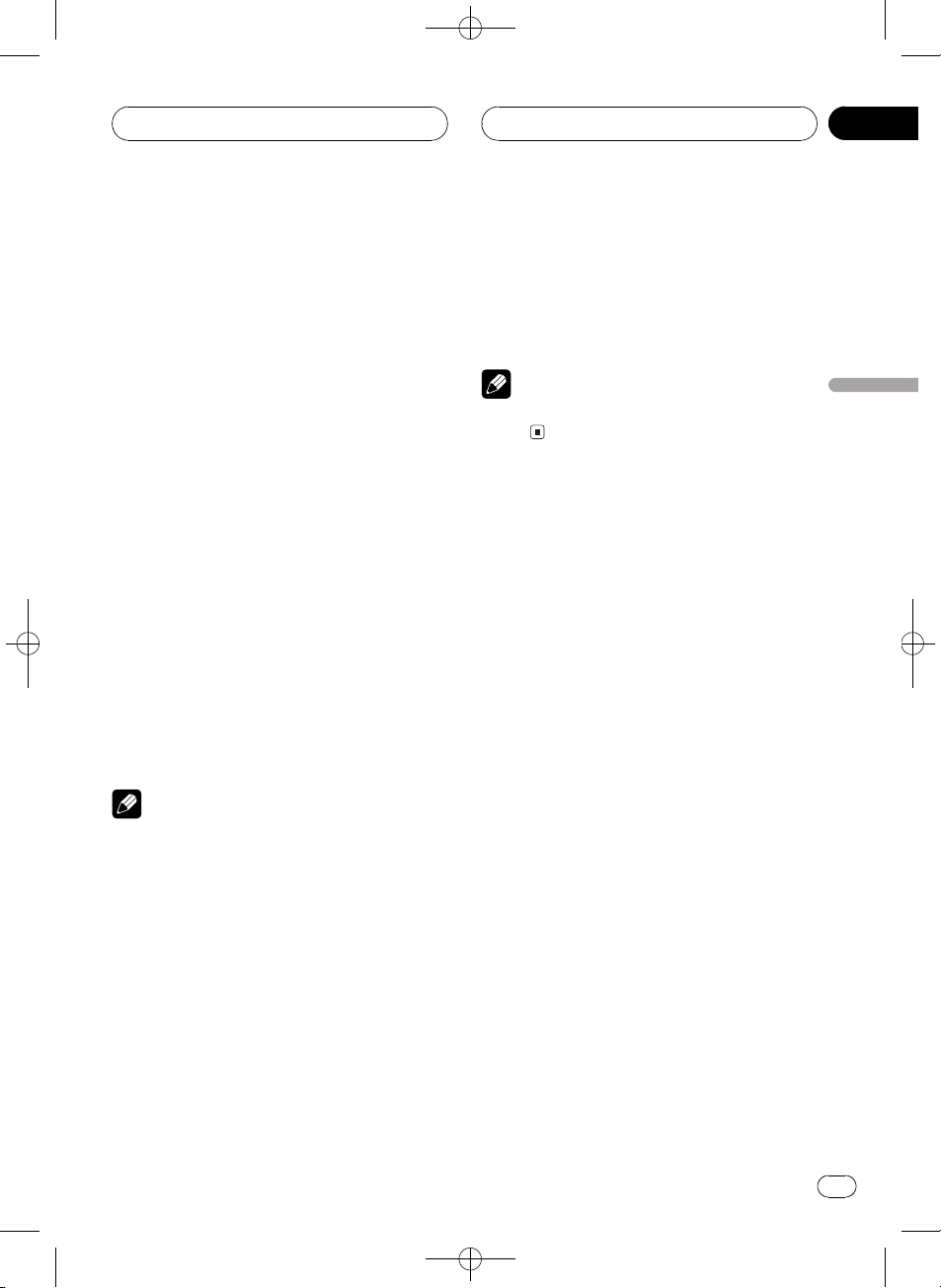
Playing DVD video discs
Black plate (27,1)
Section
06
! You can also switch settings by inputting
numbers with NUMBER.
! Display indications such as Dolby D and
5.1ch indicate the audio system recorded on
the DVD. Depending on the setting, playback
may not be with the same audio system as
that indicated.
Selecting repeat range
You can choose between repeat play of a disc,
title or chapter.
1 Press DISPLAY to switch to the information display 2.
2 Move the joystick left or right to select
the repeat range option.
The repeat range option is highlighted.
3 Move the joystick up or down to switch
to the desired setting.
This switches you to the selected setting.
! Disc Repeat the current disc
! Title Repeat just the current title
! Chapter Repeat just the current chapter
Note
Certain DVD discs display a menu upon completion of repeat playback.
3 Move the joystick up or down to switch
to the desired setting.
This switches you to the selected setting.
! L+R Left and right
! L Left
! R Right
Note
This function is possible only with Linear PCM
sound.
Playing DVD video discs
Selecting audio output
You can switch between stereo and monaural
audio output.
1 Press DISPLAY to switch to the information display 2.
2 Move the joystick left or right to select
the audio option.
The audio option is highlighted.
<CRB2123-A/U>27
En
27
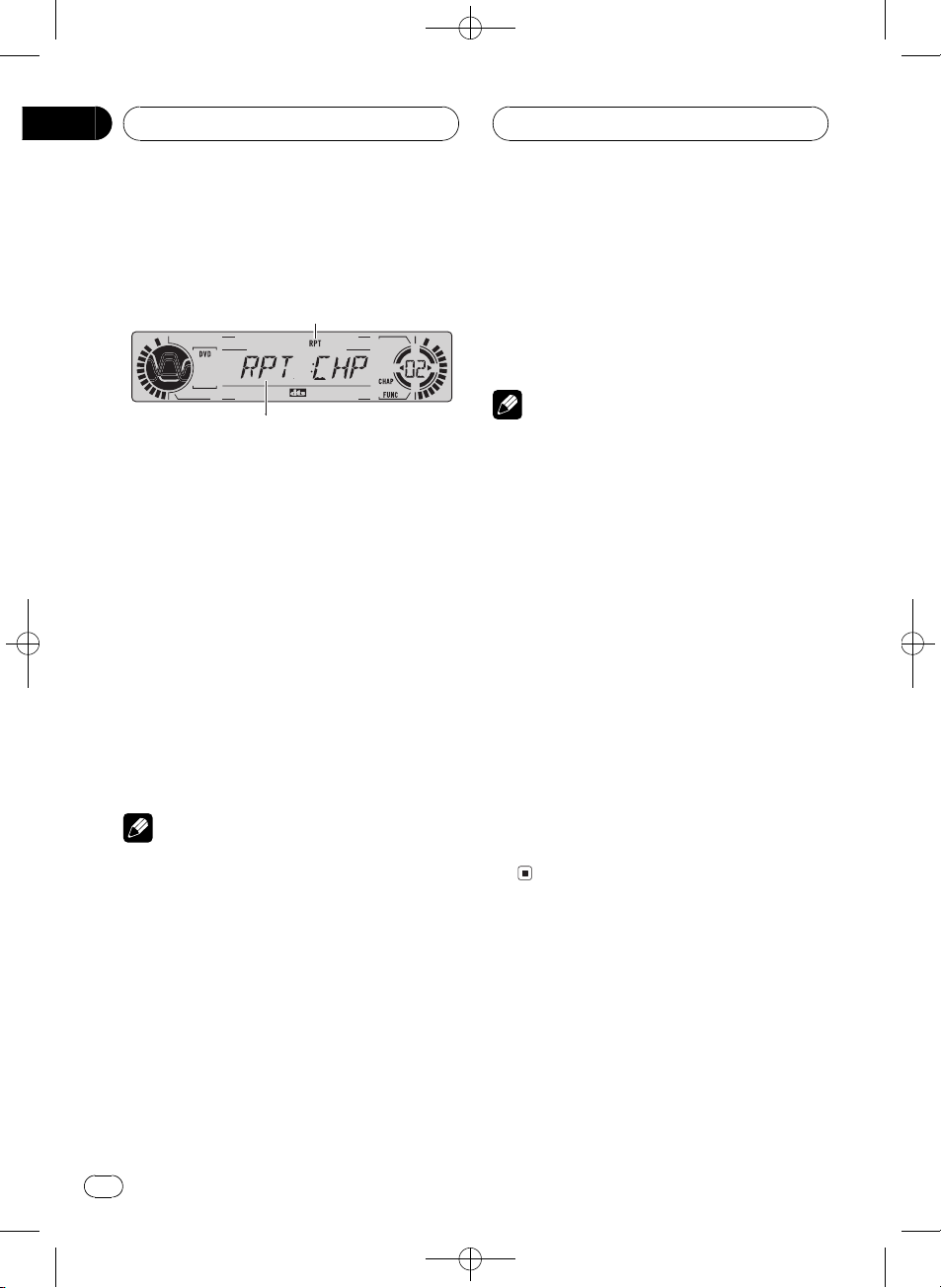
1
2
Section
06
Black plate (28,1)
Playing DVD video discs
Operating from the
function display
The following functions can also be operated
from the head units display.
1 Function display
Shows the function status.
2 RPT indicator
Shows when repeat range is selected to current chapter.
% Press F to display the function names.
Press F repeatedly to switch between the following functions:
RPT (repeat play)PAUSE (pause)
! To return to the playback display, press
BAND.
2 During DVD playback, press m or n
to select the repeat range.
Press m or n until the desired repeat
range appears in the display.
! DSC Repeat the current disc
! TTL Repeat just the current title
! CHP Repeat just the current chapter
Notes
! If you perform chapter search or fast forward/
reverse during CHP, the repeat play range
changes to DSC.
! You cannot operate repeating play when
DVD AUTO PLAY is on (refer to Automatic
playback of DVDs on page 78).
Pausing DVD video playback
Pause lets you temporarily stop disc playback.
1 Press F to select PAUSE.
Press F until PAUSE appears in the display.
2 Press r to turn pause on.
PAUSE:ON appears in the display. Play of the
current track pauses.
Note
If you do not operate the function within about 30
seconds, the display is automatically returned to
the playback display.
Repeating play
There are three repeat play ranges for the DVD
playback : DSC (disc repeat), CHP (chapter repeat), and TTL (title repeat).
1 Press F to select RPT.
Press F until RPT appears in the display.
28
En
3 Press q to turn pause off.
PAUSE:OFF appears in the display. Play will re-
sume at the same point that you turned pause
on.
<CRB2123-A/U>28
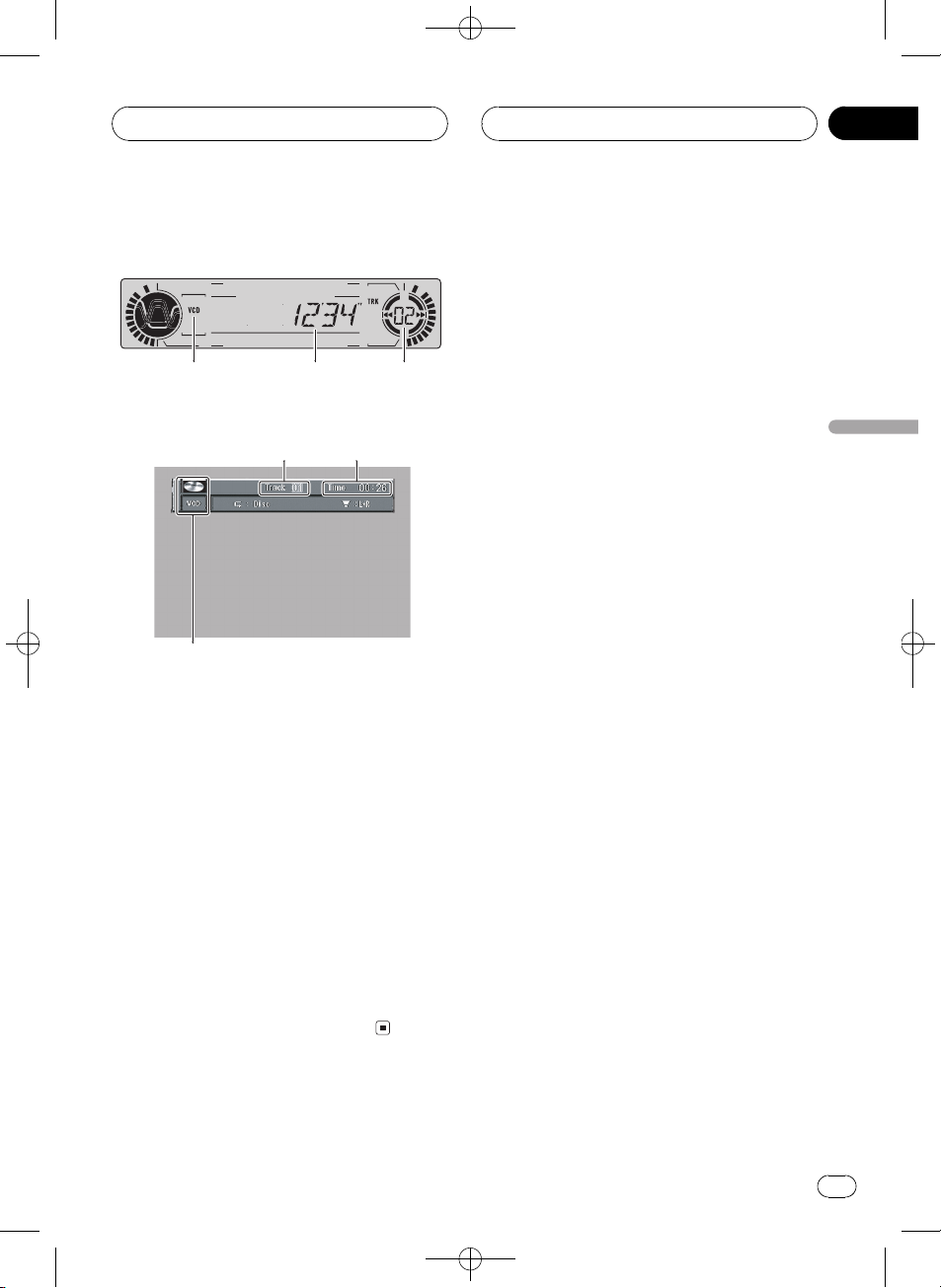
123
3
2
1
Playing Video CDs
Black plate (29,1)
Section
07
Watching a Video CD
Head units display
When the separately sold display is connected to this
unit, the listed information will appear on it.
Information display
These are the basic steps necessary to play a
Video CD with your DVD player. More advanced Video CD operation is explained starting on page 31.
1 VCD indicator
Shows when a Video CD is playing.
2 Play time indicator
Shows the elapsed playing time of the current track.
3 Track number indicator
Shows the track currently playing.
Basic operation of Video CD
1 Press NUMBER to select the desired
menu option.
When a Video CD featuring the PBC (playback
control) function starts playing, a menu is displayed.
! Playback starts from the selected menu
item.
! When the menu is two or more pages long,
press o or p to switch between dis-
plays.
# You can display the menu by pressing
RETURN during PBC playback. For details, refer
to the instructions provided with the disc.
# Operation with the joystick is not possible.
# If the remote control is set to DVH mode, o
and p are assigned to other functions. Use
m and n instead for the DVD mode functions
controlled by o and p.
2 To perform fast forward or reverse,
press and hold m or n.
# If you continue pressing m or n for five
seconds, the color of the icon m/n changes
from white to blue. When this happens, fast reverse/fast forward continues even if you release
m or n. To resume playback at a desired
point, press f.
# Fast forward/fast reverse may not be possible
at certain locations on some discs. If this happens, normal playback automatically resumes.
3 To skip back or forward to another
track, press o or p.
Pressing p skips to the start of the next
track. Pressing o once skips to the start of
the current track. Pressing again will skip to
the previous track.
Track numbers are displayed for eight seconds.
# Using NUMBER also performs the same op-
eration. For more details, refer to Specifying track
on the next page.
Playing Video CDs
<CRB2123-A/U>29
En
29
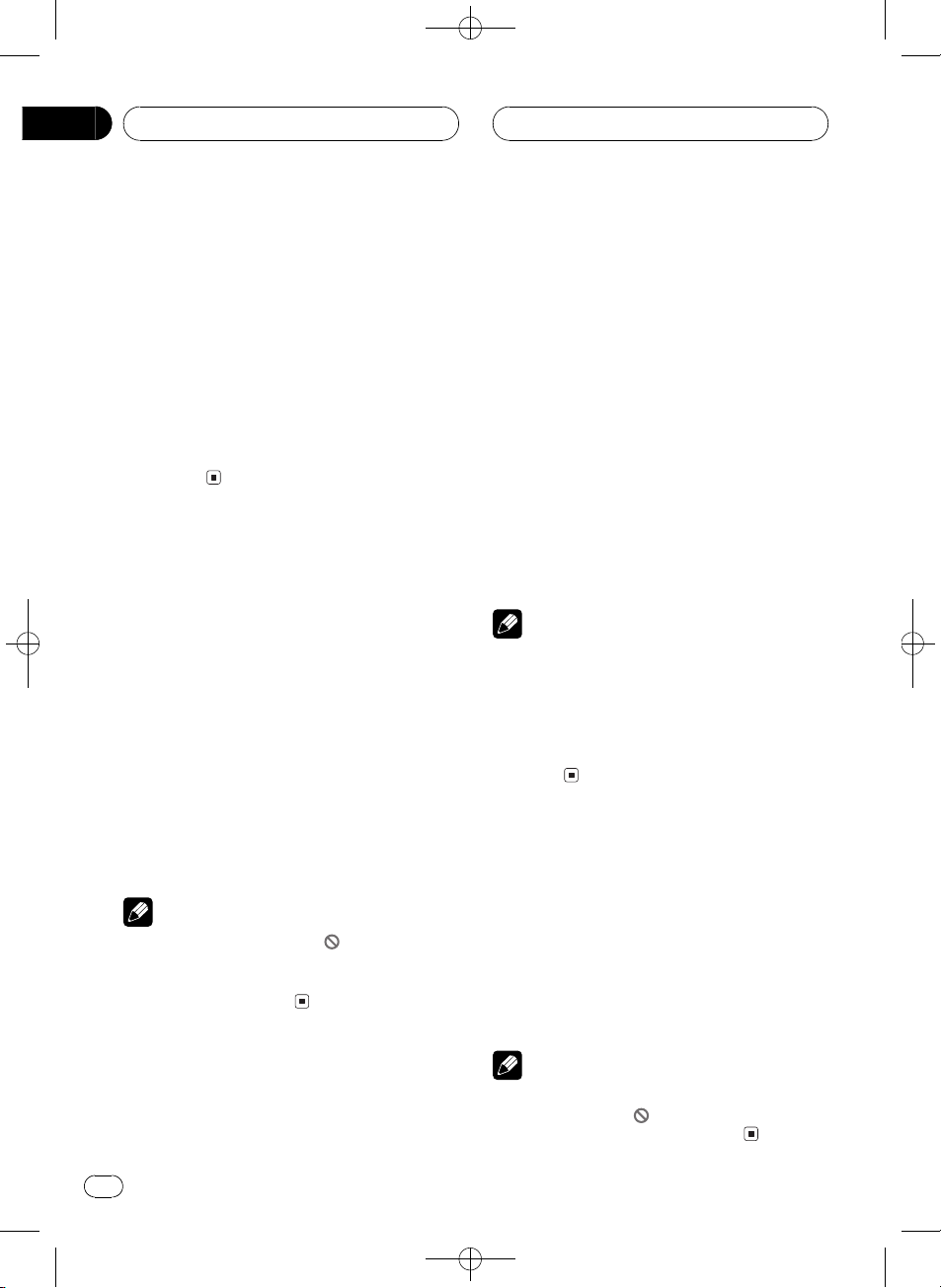
Section
07
Black plate (30,1)
Playing Video CDs
# If the remote control is set to DVH mode, o
and p are assigned to other functions. Use
m and n instead for the DVD mode functions
controlled by o and p.
4 To stop playback, press g.
# When you stop Video CD playback by pressing
g, that location on the disc is memorized enabling playback from that point when you play
the disc again.
# To resume playback, press f.
# If the remote control is set to DVH, g does
not operate.
Specifying track
To perform this function, set the remote control to DVD mode.
! You cannot operate this function by using
NUMBER when the remote control is set to
DVH mode.
% Press NUMBER corresponding to a desired track number during playback.
Track number is displayed for eight seconds
and playback starts from the selected track.
! To select 3, press 3.
! To select 10, press 10 and 0 in that order.
! To select 23, press 10, 10 and 3 in that
order.
Notes
! With some discs, the icon
played and operation may not be possible.
! With Video CD, direct search is not possible
during PBC playback.
may be dis-
Selecting a track directly
When using the remote control, you can select
a track directly by entering the desired track
number.
1 Press DIRECT.
Track number input display appears.
2 Press NUMBER buttons to enter the desired track number.
! To select 3, press 3.
! To select 10, press 1 and 0 in order.
# You can cancel the input number by pressing
CLEAR.
3 Press DIRECT.
The track of entered number will play.
Notes
! After entering the number input mode, if you
do not perform an operation within about
eight seconds, the mode is automatically canceled.
! During playback of Video CDs featuring PBC
(playback control), this function cannot be operated.
Pausing Video CD playback
Pause lets you temporarily stop disc playback.
% Press f during playback.
The icon e is displayed and playback is
paused, letting you view a still image.
# To resume playback at the same point that you
turned pause on, press f again.
30
En
Note
Depending on the disc and the playback location
on the disc, the icon
ing that still playback is not possible.
may be displayed, indicat-
<CRB2123-A/U>30
