Page 1
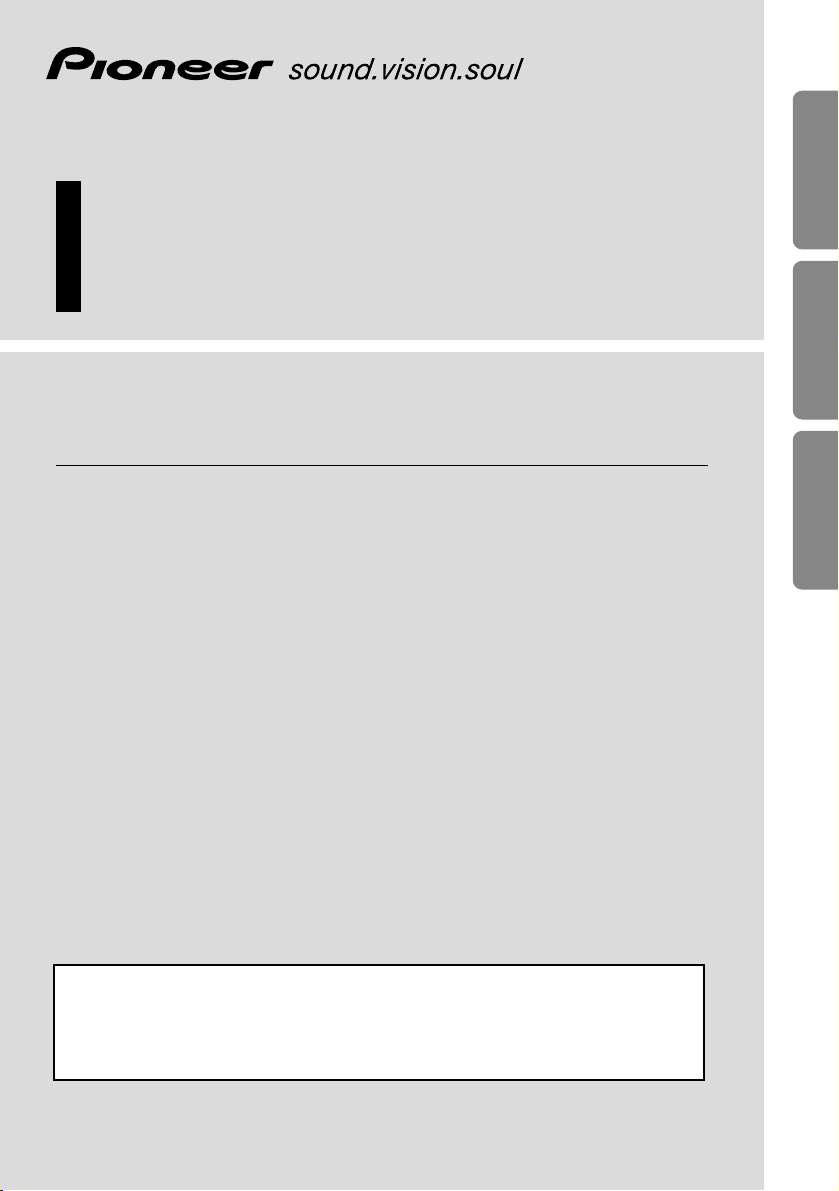
OVERHEAD DISPLAY
AFFICHAGE SUSPENDU
Owner’s Manual
AVR-W6100
Mode d’emploi
ENGLISH
FRANÇAIS
ESPAÑOL FRANÇAIS
ITALIANO NEDERLANDS
This product conforms to new cord colors.
Le code de couleur des câbles utilisé pour ce produit est nouveau.
Los colores de los cables de este producto se conforman con un nuevo
código de colores.
Page 2
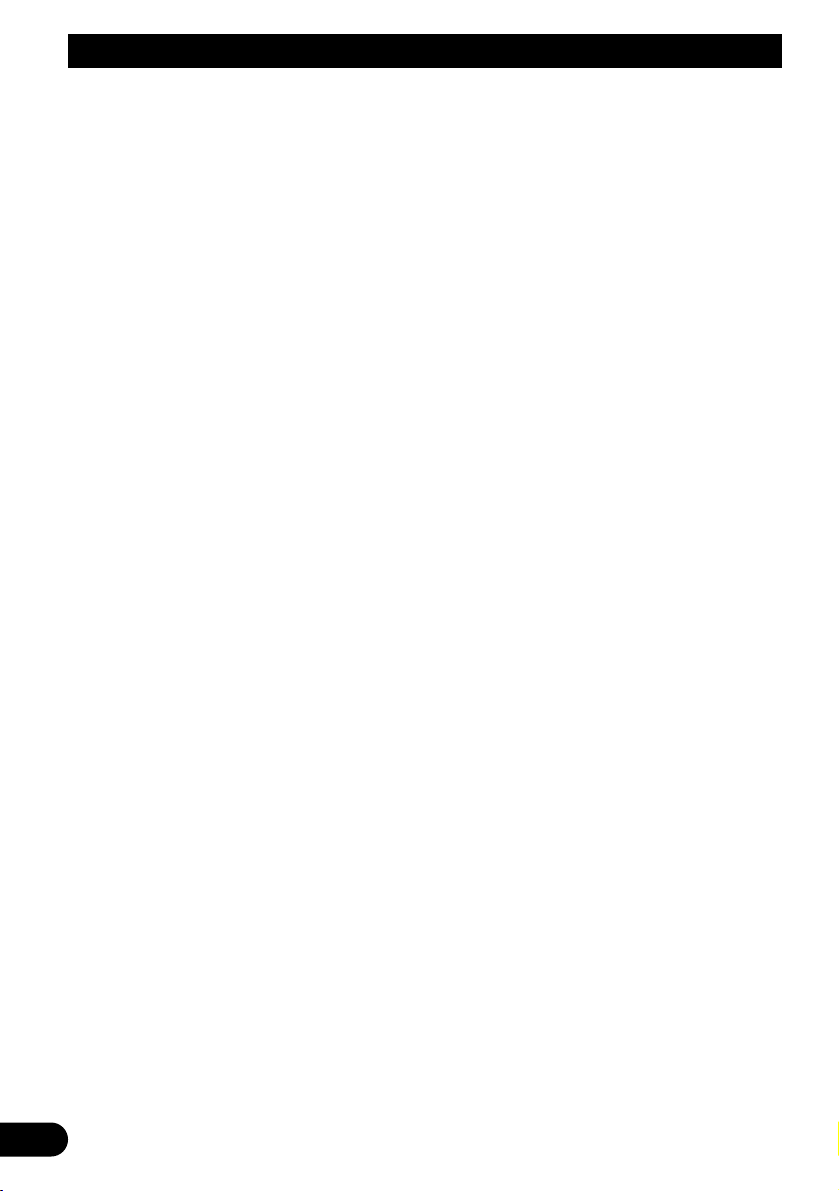
1
Contents
Contents ...................................................... 1
Dear Customer ............................................ 2
IMPORTANT SAFEGUARDS .................... 3
Please Read All of These Instructions
Regarding Your Display and Retain
them for Future Reference ........................ 3
IMPORTANT INFORMATION .................... 4
About This Product .......................................... 4
About This Manual ............................................ 4
Precaution .......................................................... 5
Important .......................................................... 5
After-sales Service for Pioneer Products .......... 5
Before Using This Product ...................... 6
To Avoid Battery Exhaustion ............................ 6
To Protect the LCD Screen of the Display ........ 6
When Viewing is Difficult, use [BRIGHT] and
[DIMMER] to Adjust ................................ 6
Resetting the Microprocessor ............................ 6
Key Finder .................................................... 7
Remote Control ................................................ 7
-
To Operate This Product
-
To Operate Pioneer DVD player
This Product ...................................................... 8
Using the Remote Control ........................ 9
Battery .............................................................. 9
Setting Remote Control Code ........................ 10
-
Using this product and a GEX-6100TV
TV tuner
-
Using the Pioneer DVD Player
Setting Remote Control Code Type ................ 11
Operation of the Display ........................ 12
Deploying the Display .................................... 12
Left/right Adjustment ...................................... 13
Closing the Display ........................................ 13
Operation of the Dome Light .................. 14
Dome Light Setting ........................................ 14
Basic Operation ...................................... 15
Turn On Power ................................................ 15
Volume Adjustment ........................................ 16
Selecting the Source ........................................ 16
Changing the Wide Screen Mode .................... 17
-
Wide Modes Available
Operating the Setup Menu .................... 19
Entering the Setup Menu ................................ 19
Picture Adjust .................................................. 20
-
BRIGHT/CONTRAST/COLOR/HUE
-
DIMMER
Input Setting [VIDEO2/VIDEO3] .................. 22
Output Setting ................................................ 23
Remote Control Setting .................................. 24
Using the Display Correctly .................. 25
Handling the Display ...................................... 25
About the Liquid Crystal Display (LCD)
Screen ...................................................... 26
Keeping the Display in Good Condition ........ 26
About the Small Fluorescent Tube .................. 26
Connecting the System .......................... 27
Connecting the Power Cable .......................... 29
Connection Diagram (VIDEO input) .............. 30
Connection Diagram (VIDEO output) ............ 31
Connection Diagram (TV tuner unit) .............. 32
Connection Diagram (Headphone) .................. 32
Installation ................................................ 33
Changing the Dome Light lamp ...................... 34
Specifications .......................................... 36
Page 3
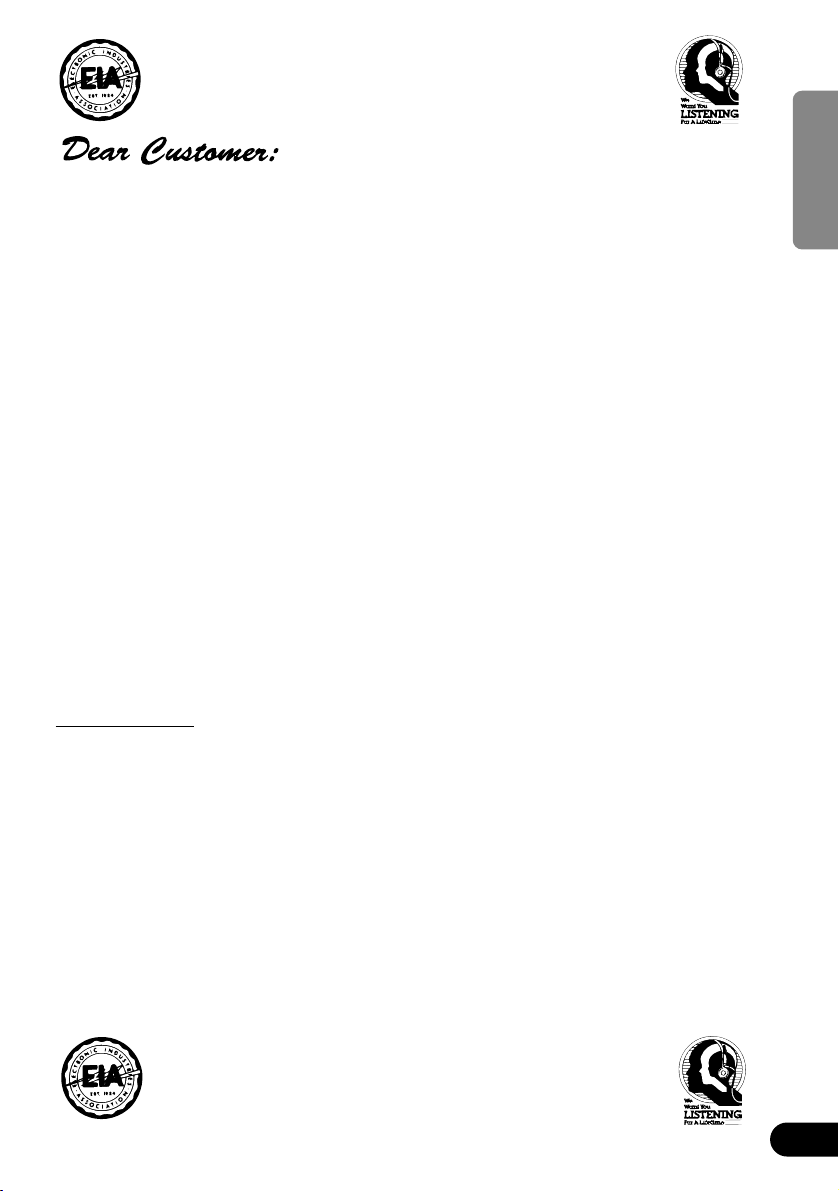
2
ENGLISH ESPAÑOL DEUTSCH FRANÇAIS
ITALIANO NEDERLANDS
Selecting fine audio equipment such as the unit you’ve just purchased is only the start of your
musical enjoyment. Now it’s time to consider how you can maximize the fun and excitement your
equipment offers. This manufacturer and the Electronic Industries Association’s Consumer
Electronics Group want you to get the most out of your equipment by playing it at a safe level.
One that lets the sound come through loud and clear without annoying blaring or distortion—and,
most importantly, without affecting your sensitive hearing.
Sound can be deceiving. Over time your hearing “comfort level” adapts to higher volumes of
sound. So what sounds “normal” can actually be loud and harmful to your hearing. Guard against
this by setting your equipment at a safe level BEFORE your hearing adapts.
To establish a safe level:
• Start your volume control at a low setting.
• Slowly increase the sound until you can hear it comfortably and clearly, and without distor-
tion.
Once you have established a comfortable sound level:
• Set the dial and leave it there.
Taking a minute to do this now will help to prevent hearing damage or loss in the future. After all,
we want you listening for a lifetime.
We Want You Listening For A Lifetime
Used wisely, your new sound equipment will provide a lifetime of fun and enjoyment. Since
hearing damage from loud noise is often undetectable until it is too late, this manufacturer and the
Electronic Industries Association’s Consumer Electronics Group recommend you avoid prolonged exposure to excessive noise. This list of sound levels is included for your protection.
Decibel
Level Example
30 Quiet library, soft whispers
40 Living room, refrigerator, bedroom away from traffic
50 Light traffic, normal conversation, quiet office
60 Air conditioner at 20 feet, sewing machine
70 Vacuum cleaner, hair dryer, noisy restaurant
80 Average city traffic, garbage disposals, alarm clock at two feet.
THE FOLLOWING NOISES CAN BE DANGEROUS UNDER CONSTANT EXPOSURE
90 Subway, motorcycle, truck traffic, lawn mower
100 Garbage truck, chain saw, pneumatic drill
120 Rock band concert in front of speakers, thunderclap
140 Gunshot blast, jet plane
180 Rocket launching pad
Information courtesy of the Deafness Research Foundation.
Page 4
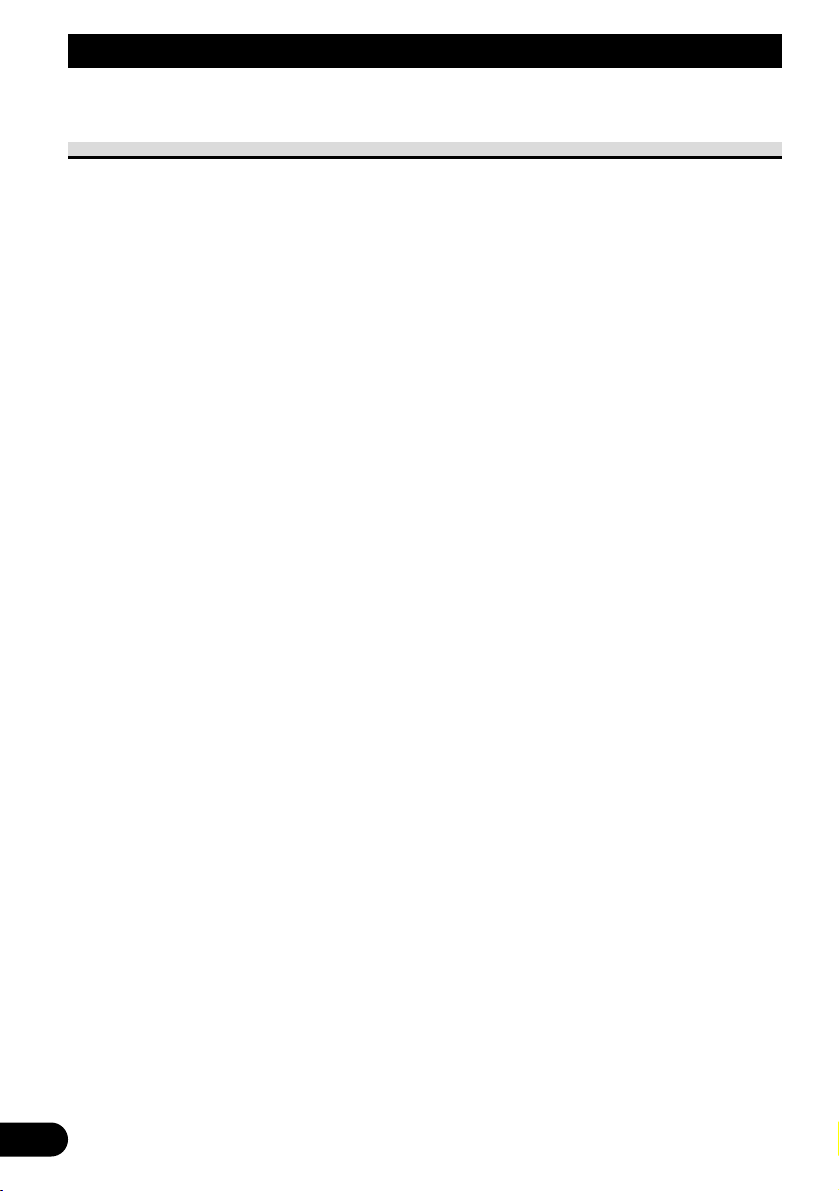
3
Please Read All of These Instructions Regarding Your Display
and Retain them for Future Reference
1. Read this manual fully and carefully before operating your display.
2. Keep this manual handy for future reference.
3. Pay close attention to all warnings in this manual and follow the instructions carefully.
4. Never allow others to use the system until they have read and understood the
operating instructions.
5. Do not install the display where it may (i) obstruct the driver’s vision, (ii) impair
the performance of any of the vehicle’s operating systems or safety features,
including airbags, or (iii) impair the driver’s ability to safely operate the vehicle.
6. As with any accessory in your vehicle’s interior, the display should not divert
your attention from the safe operation of your vehicle. If you experience difficulty in operating the system or reading the display, please park safely before making adjustments.
7. Do not attempt to install or service your display by yourself. Installation or servicing of the display by persons without training and experience in electronic
equipment and automotive accessories may be dangerous and could expose you
to the risk of electric shock or other hazards.
8. When using the system, make sure you are firmly secured by your seat belt to
ensure you do not accidentally hit your head on the screen during sudden braking
or other incidents. If you are ever in an accident, your injuries can be considerably more severe if your seat belt is not properly buckled.
IMPORTANT SAFEGUARDS
Page 5
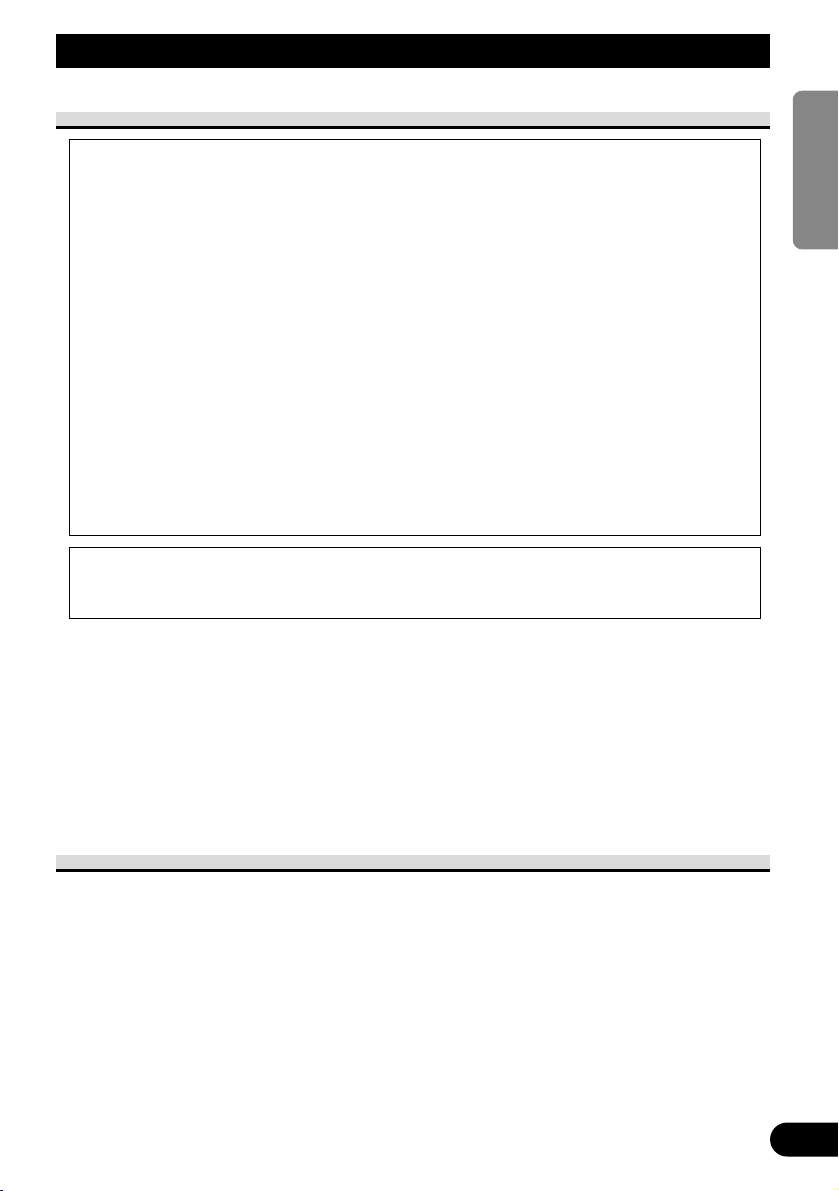
4
ENGLISH ESPAÑOL DEUTSCH FRANÇAIS
ITALIANO NEDERLANDS
IMPORTANT INFORMATION
About This Product
• Certain state laws may restrict the placement and use of the display in your car. Please
comply with all applicable laws and regulations in the installation and operation of your
display. Do not place the display in a position where it will impede the driver’s visibility
or affect the operation of your vehicle’s airbags.
• Audio from this product is output through headphones so be sure to use this product
with headphones.
• You are recommended to use the separately sold SE-IRM250 wireless headphones.
However, depending on where this product is installed and how it is used, the output
signal may not reach wireless headphones, so you may not be able to use them.
About This Manual
This manual explains how to operate this product with its buttons. For differences in operation using the remote control, refer to “Key Finder” on page 7 or refer to the text explaining operation.
For details concerning TV operation when using a TV with a separately sold GEX6100TV TV tuner, refer to the GEX-6100TV’s manual.
[For Canadian model]
This Class B digital apparatus complies with Canadian ICES-003.
This equipment has been tested and found to comply with the limits for a class B digital
device, pursuant to Part 15 of the FCC Rules. These limits are designed to provide reasonable protection against harmful interference in a residential installation. This equipment
generates, uses and can radiate radio frequency energy and, if not installed and used in
accordance with the instructions, may cause harmful interference to radio communications.
However, there is no guarantee that interference will not occur in a particular installation.
If this equipment does cause harmful interference to radio or television reception, which
can be determined by turning the equipment off and on, the user is encouraged to try to
correct the interference by one or more of the following measures:
– Reorient or relocate the receiving antenna.
– Increase the separation between the equipment and receiver.
– Connect the equipment into an outlet on a circuit different from that to which the
receiver is connected.
– Consult the dealer or an experienced radio/TV technician for help.
Information to User
Alteration or modifications carried out without appropriate authorization may invalidate
the user’s right to operate the equipment.
Page 6
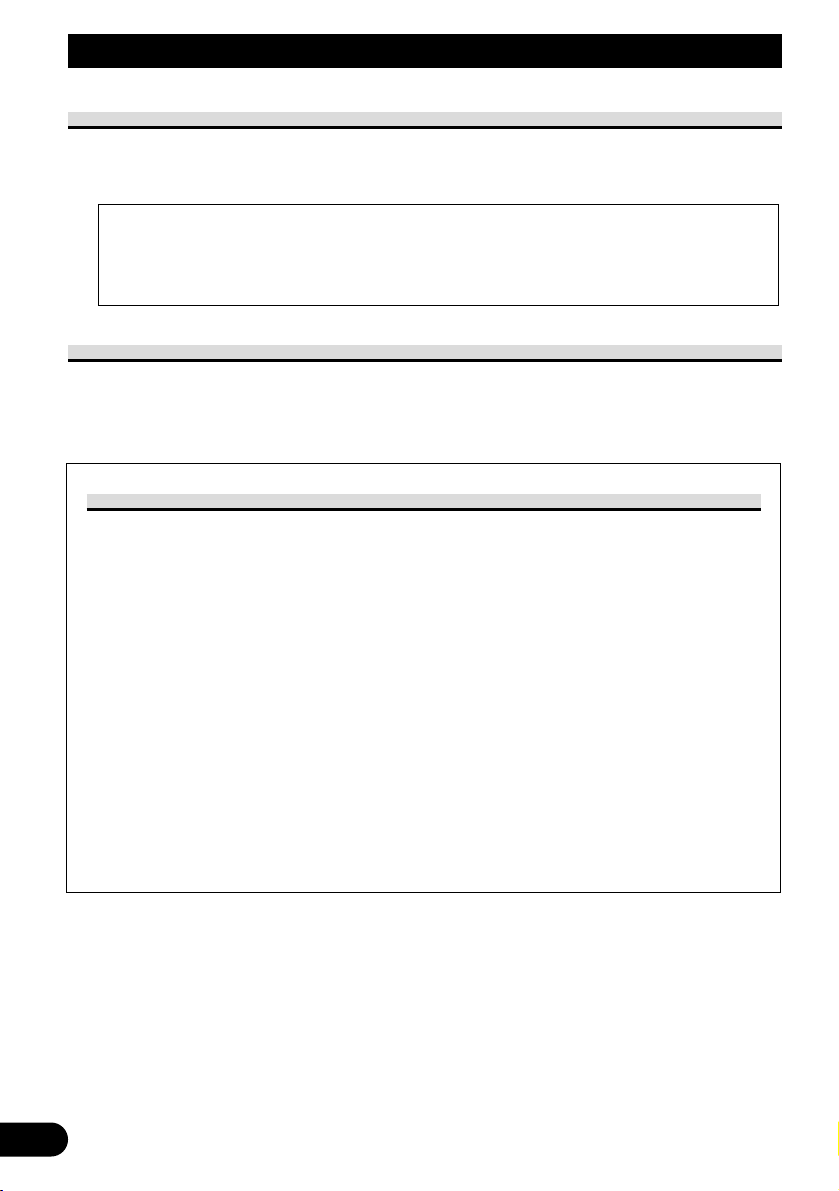
5
Precaution
• Always keep the volume low enough for outside sounds to be audible.
• Protect the product from moisture.
• Operate the buttons on this product after stopping your car.
Important
• The serial number of this device is located on the rear of the unit. For your own security
and convenience, be sure to record this number on the enclosed warranty card.
If this product’s built-in room lamp is left on for an extended period, it becomes extremely
hot. Be careful not to touch directly with your hand. When changing the room lamp, be
sure to replace it carefully with a room lamp specified by Pioneer, after first switching off
the power.
IMPORTANT INFORMATION
After-sales Service for Pioneer Products
Please contact the dealer or distributor from where you purchased the product for its
after-sales service (including warranty conditions) or any other information. In case
the necessary information is not available, please contact the companies listed below:
Please do not ship your product to the companies at the addresses listed below for
repair without advance contact.
7U.S.A 7CANADA
Pioneer Electronics (USA) Inc. Pioneer Electronics of Canada, Inc.
CUSTOMER SUPPORT CUSTOMER SATISFACTION
DIVISION DEPARTMENT
P.O. Box 1760 300 Allstate Parkway
Long Beach, CA 90801-1760 Markham, Ontario L3R OP2
800-421-1404 (905) 479-4411
1-877-283-5901
For warranty information please see the Limited Warranty sheet included with your
product.
Page 7
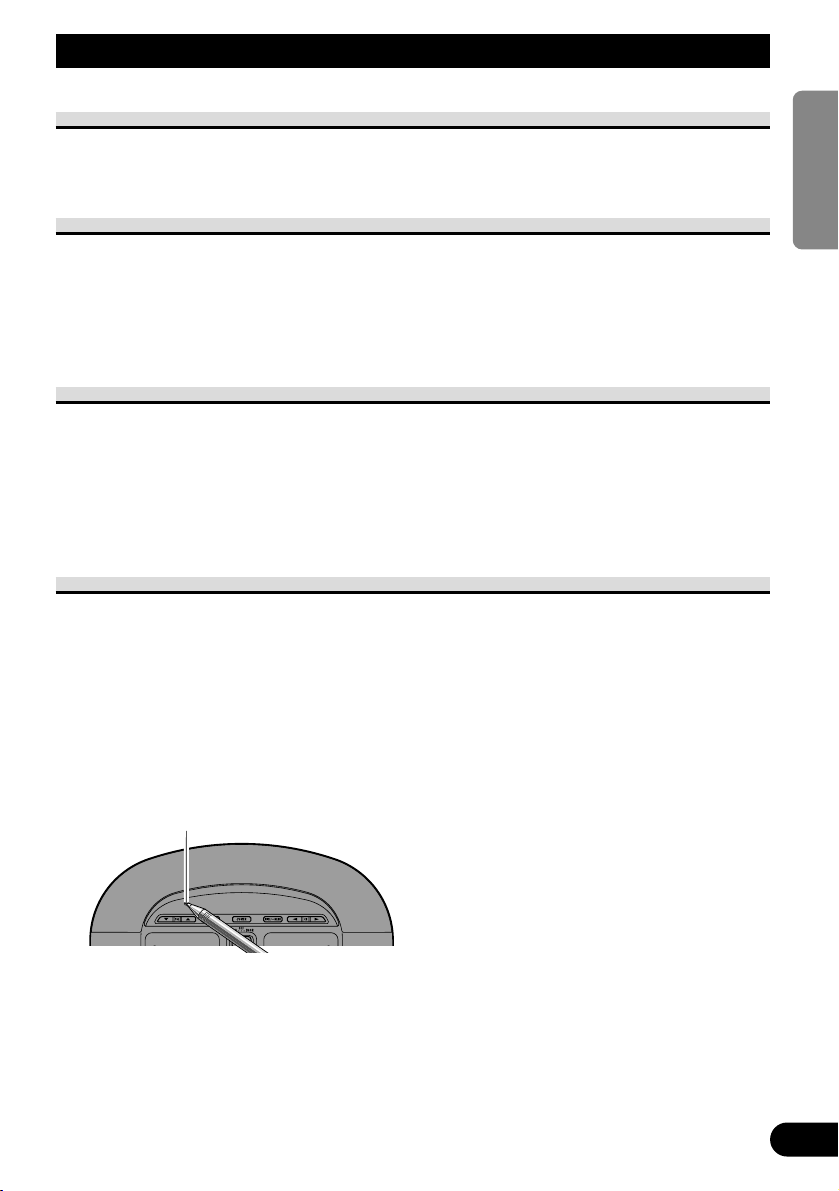
To Avoid Battery Exhaustion
Always run the vehicle engine while using this unit. Using this unit without running the
engine can result in battery drainage.
To Protect the LCD Screen of the Display
• Do not allow direct sunlight to fall on the display when this unit is not being used.
Extended exposure to direct sunlight can result in LCD screen malfunction due to the
resulting high temperatures.
• When using a portable phone, keep the antenna of the portable phone away from the
display to prevent disruption of the video by the appearance of spots, colored stripes, etc.
When Viewing is Difficult, use [BRIGHT] and [DIMMER] to Adjust
Due to its construction, the view angle of the LCD screen is limited. The viewing angle
(vertical and horizontal) can be increased, however, by using [BRIGHT] to adjust the
black density of the video. When using for the first time, adjust the black density in accordance with the viewing angle (vertical and horizontal) to adjust for clear viewing.
[DIMMER] can also be used to adjust the brightness of the LCD screen itself to suit your
personal preference.
Resetting the Microprocessor
The microprocessor must be reset under the following conditions:
When using this product for the first time after installation
When the product fails to operate properly
When strange (incorrect) messages appear on the display
• To reset the microprocessor, press the RESET button on the unit with a pen
tip or other pointed instrument.
6
ENGLISH ESPAÑOL DEUTSCH FRANÇAIS
ITALIANO NEDERLANDS
Before Using This Product
RESET button
Page 8
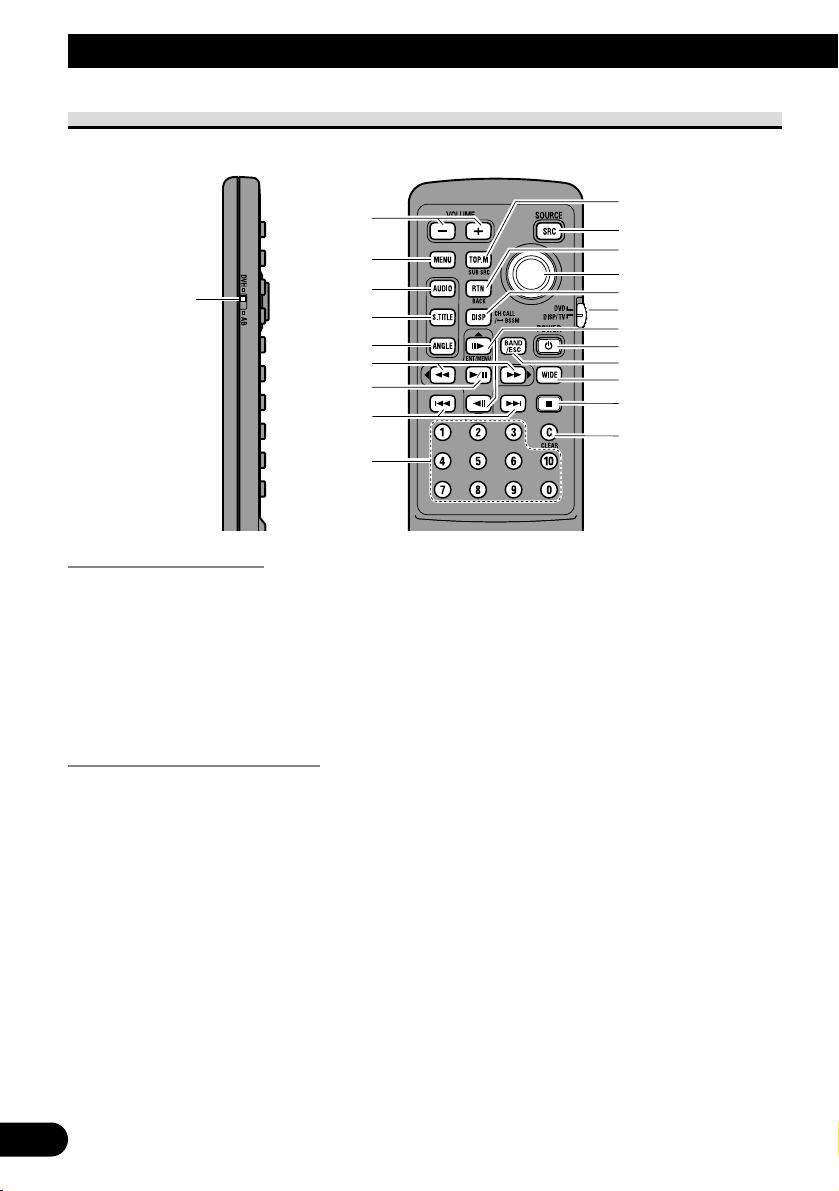
7
Key Finder
Remote Control
Point the Remote Control towards @9.
To Operate This Product
Set the remote control operation mode switch to “DISP/TV”.
To Operate Pioneer DVD player
Set the remote control operation mode switch to “DVD”.
Note:
• For details concerning Pioneer DVD Player operation, refer to the Pioneer DVD Player’s manual.
!2
!4
!5
!6
!7
!8
!9
!3
!1
@0
@2
e
r
t
y
u
o
!0
w
i
q
@1
w VOLUME buttons
u 2/3 buttons
i MENU button
!1 SUB SOURCE button
!2 SOURCE button
!3 BACK button
!55 CH CALL button
!6 Remote control operation
mode switch (For details,
see page 10.)
!7 5/∞ buttons
!8 POWER button
!9 BAND button
@0 WIDE button
q Remote control code
selection switch (For
details, see page 10.)
w VOLUME buttons
e MENU button
r AUDIO button
t SUBTITLE button
y ANGLE button
u FORWARD/REVERSE
buttons
i PLAY/PAUSE button
o PREVIOUS/NEXT
buttons
!0 Number buttons
!1 TOP MENU button
!2 SOURCE button
!3 RETURN button
!4 Joystick
!5 DISPLAY button
!6 Remote control operation
mode switch (For details,
see page 10.)
!7 STEP buttons
!8 POWER button
@1 STOP button
@2 CLEAR button
Page 9
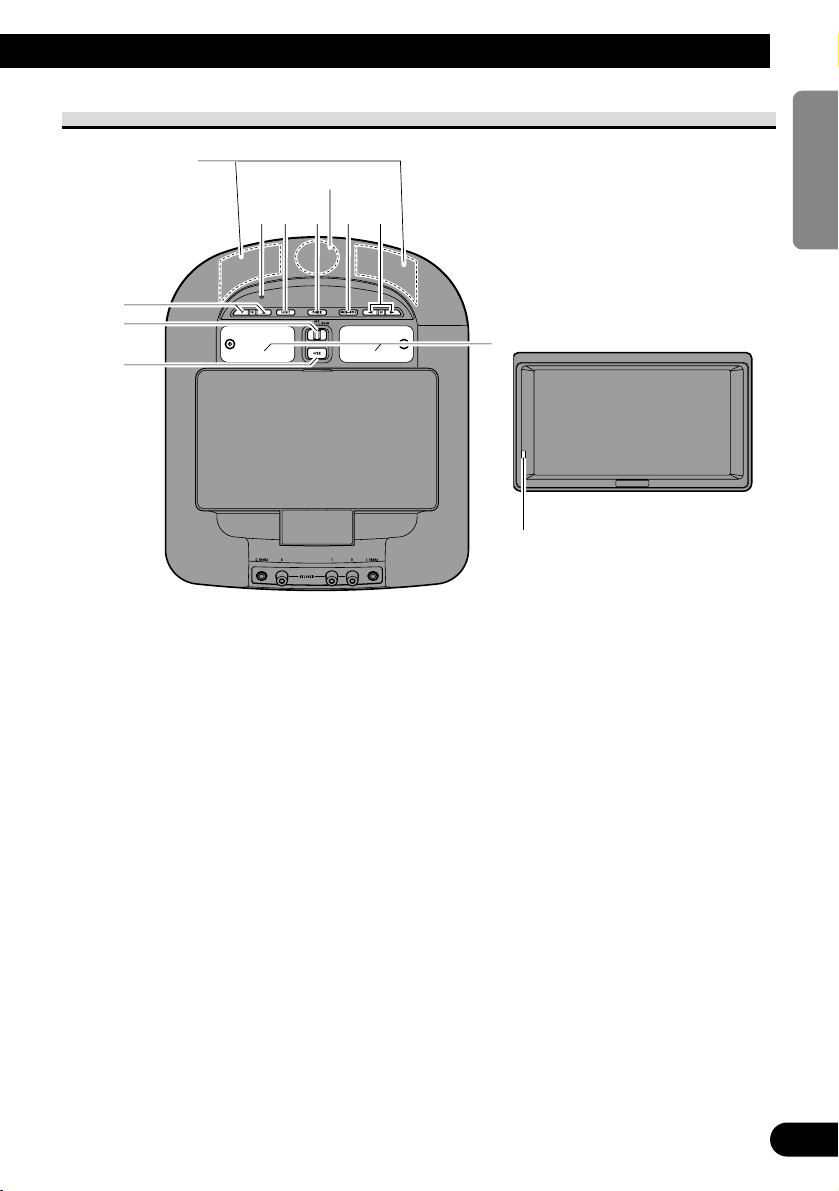
This Product
Note:
• Obstacles between the wireless headphones and output section may prevent reception.
#1
w
@8
@6
@7
#0
!2 !8 @4
@5
@3
@9
8
ENGLISH ESPAÑOL DEUTSCH FRANÇAIS
ITALIANO NEDERLANDS
@3 RESET button
@4 WIDE/MENU button
@5 CH button
@6 Dome Light switch
@7 OPEN button
@8 Dome Light
@9 Remote control signal
sensor
#0 Wireless headphone output
section
#1 Optical sensor
Page 10
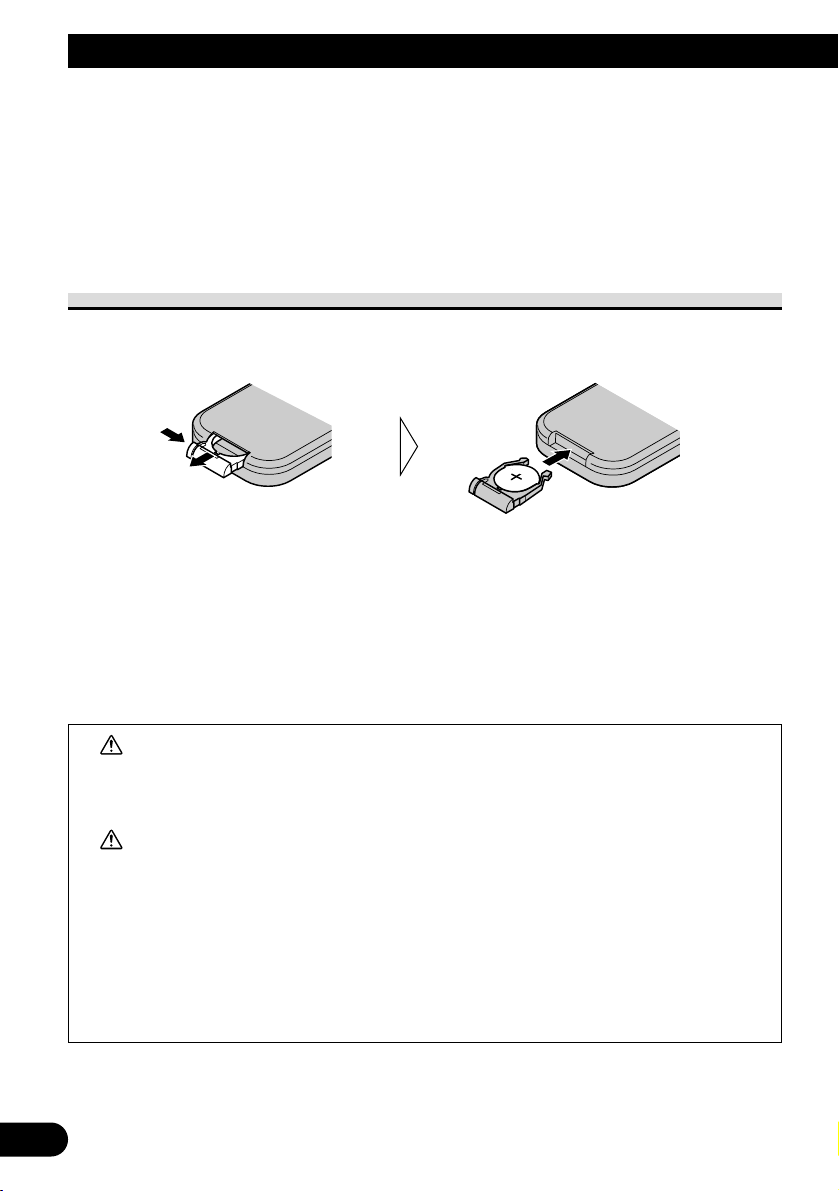
9
This product is equipped with a remote control for convenient operation.
• Point the control in the direction of the unit to operate.
Precaution:
• Do not store the remote control in high temperatures or direct sunlight.
• The control may not function properly in direct sunlight.
• Do not let the remote control fall onto the floor, where it may become jammed under the brake or
accelerator pedal.
Battery
• Slide out the tray on the back of the remote control and insert the battery with
the (+) and (–) poles pointing in the proper directions.
Note:
• When using for the first time, pull out the film protruding from the tray.
Replacing the Lithium Battery:
• Use only lithium battery “CR2025”, 3 V.
Precaution:
• Remove the battery if the remote control is not used for a month or longer.
• If the event of battery leakage, wipe the remote control completely clean and install a new battery.
WARNING:
• Keep the lithium battery out of reach of children. Should the battery be swallowed,
immediately consult a doctor.
CAUTION:
• Do not recharge, disassemble, heat or dispose of battery in a fire.
• Use a CR2025 (3 V) lithium battery only. Never use other types of battery with this unit.
• Do not handle the battery with metallic tools.
• Do not store the lithium battery with metallic materials.
• When disposing of used batteries, please comply with governmental regulations or
environmental public institution’s rules that apply in your country/area.
• Always check carefully that you are loading the battery with its (+) and (–) poles facing
in the proper directions.
Using the Remote Control
Page 11
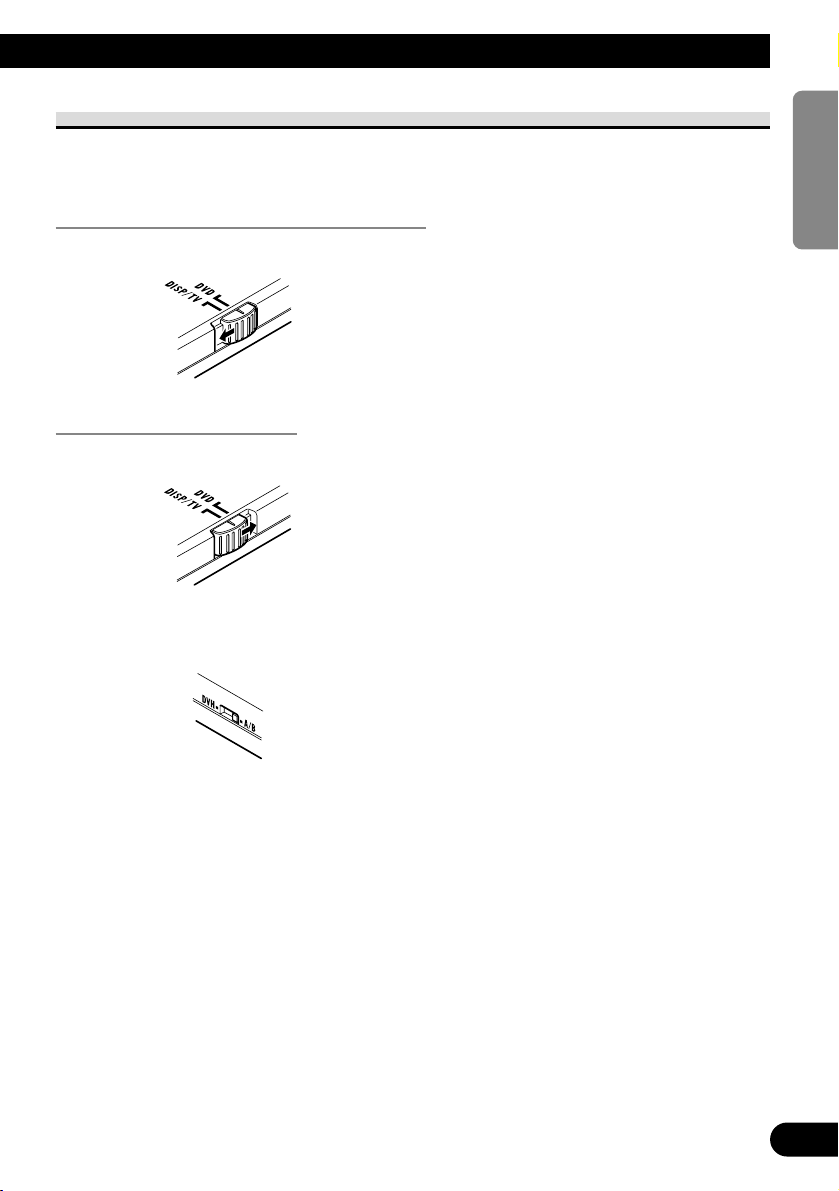
Setting Remote Control Code
Changing the remote control operation mode of the remote control included with this product lets you operate this product, a GEX-6100TV TV tuner, and a Pioneer DVD Player.
Using this product and a GEX-6100TV TV tuner
• Set the switch to “DISP/TV”.
Using the Pioneer DVD Player
1. Set the switch to “DVD”.
2. Select a code type.
Use a pen or other pointed object to switch the setting.
10
ENGLISH ESPAÑOL DEUTSCH FRANÇAIS
ITALIANO NEDERLANDS
Page 12
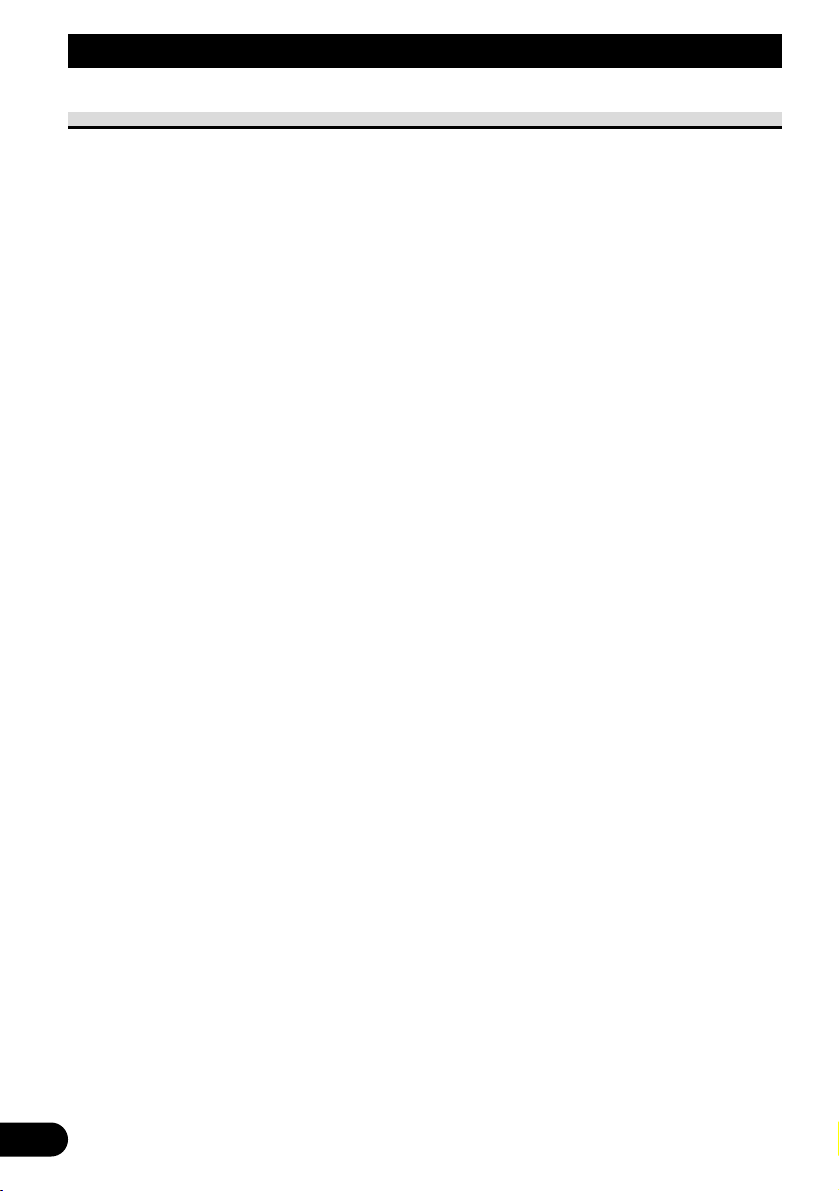
11
Setting remote control code type
When the remote control operation switch is set to DVD, changing the remote control code
type enable to operate the Pioneer DVD player by the supplied remote control. There are
three remote codes, code type A, code type B and code type DVH.
When using this unit with “XDV-P9
II” or “XDV-P9” Multi-DVD Players, select code A.
When using this unit with a DVD Navigation Unit, select code B.
When using this unit only, select code DVH.
When using this unit with “SDV-P9” or “AVX-P7300DVD” DVD players, select code A
or B. (Depending on reception signal setting of DVD player.)
1. Set the remote control selection switch on the left side of the remote control
to appropriate position with a pen tip or other pointed instrument .
• If you selected DVH mode, there is no need to operate the following procedure.
• If you selected A/B mode, read the following procedure and change the code type into
the appropriate one.
2. Pressing 7 and 0 on the remote control simultaneously changes the code type.
Initially, code type is set to A.
Each time you press 7 and 0 on the remote control simultaneously changes the code type
between A and B.
Using the Remote Control
Page 13
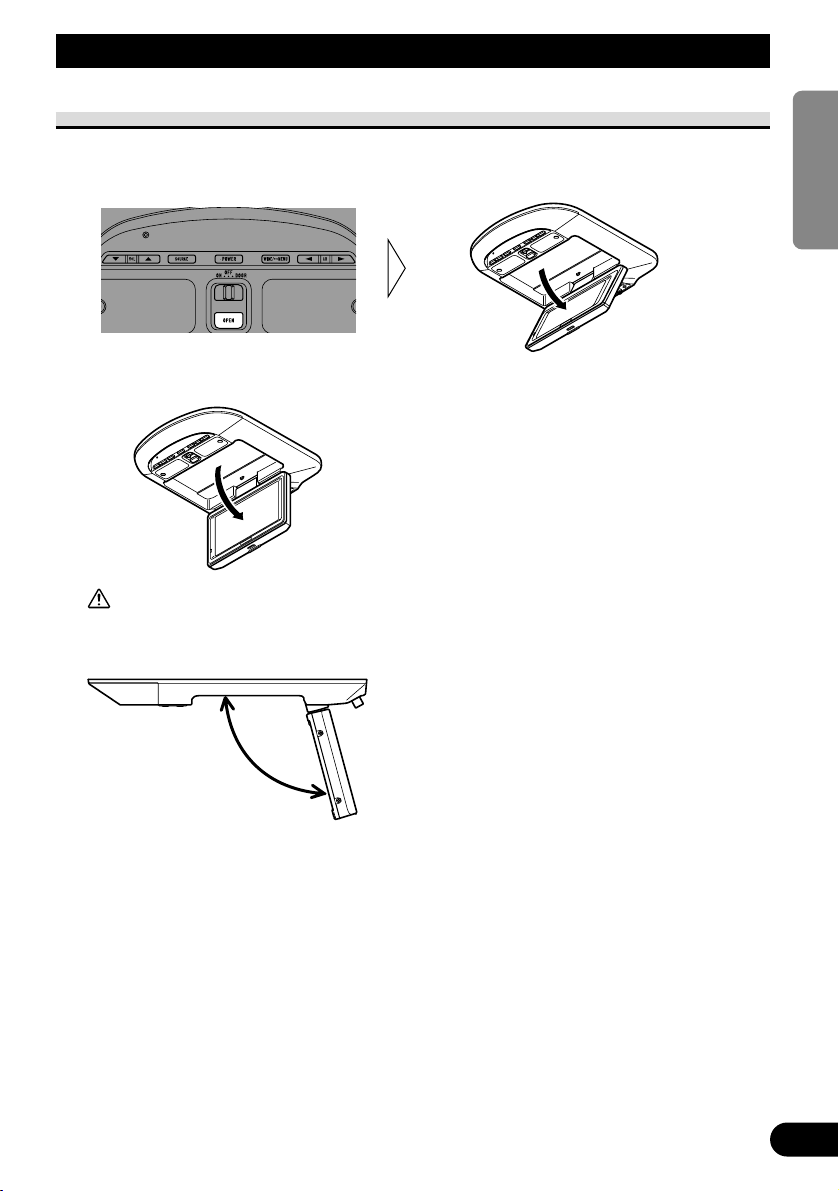
Deploying the Display
Open the display manually.
1. Press OPEN button the display.
2. Open to a position where it’s easy to see.
CAUTION:
• The display opens to a maximum angle of 105 degrees. Opening it further than that may
damage it.
• For your safety, be sure to close the display when not using it.
105°
12
ENGLISH ESPAÑOL DEUTSCH FRANÇAIS
ITALIANO NEDERLANDS
Operation of the Display
Page 14
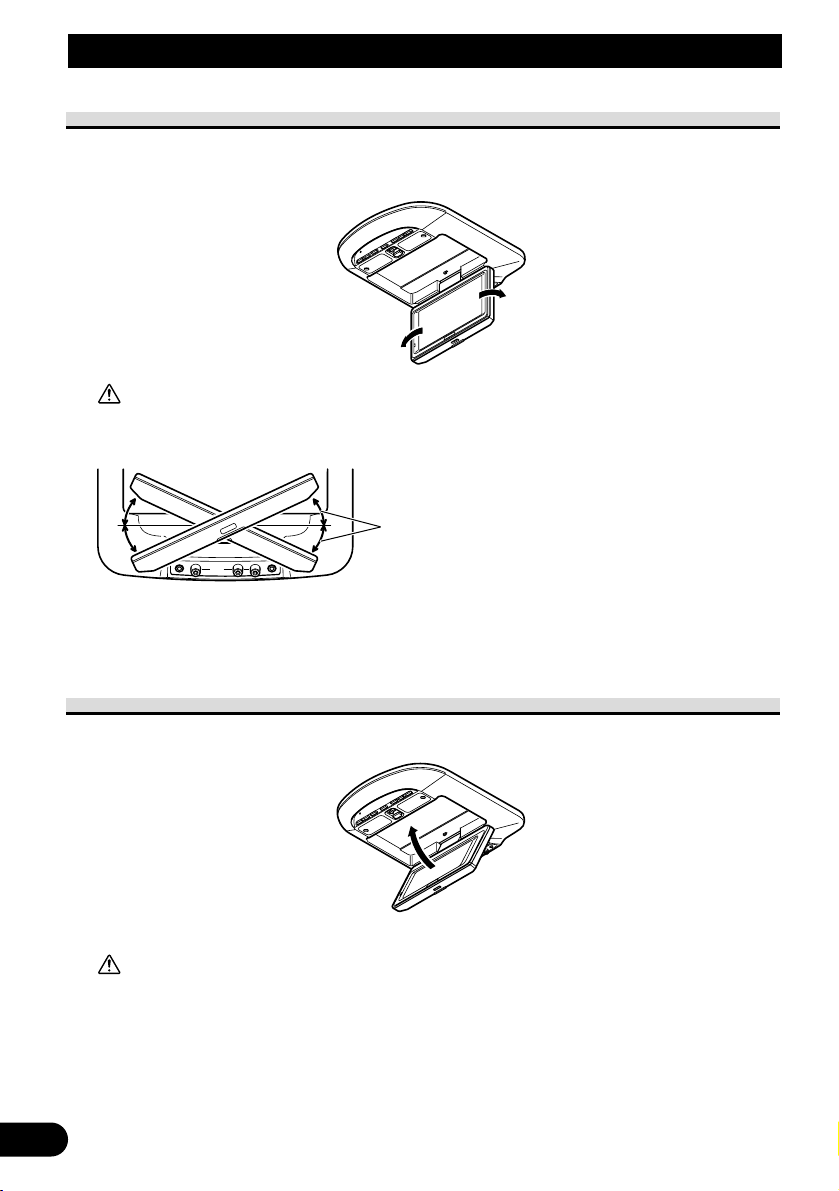
13
Operation of the Display
Left/right Adjustment
Adjust left or right manually.
• Adjust the angle.
CAUTION:
• The display can be opened up to an angle of 25 degrees left or right. Opening it further
than that may damage it.
• Fully open the display before rotating it.
• When rotating the display, hold both of its edges to assure uniform force is applied to
the mechanism.
Closing the Display
Close manually.
• Close.
Close until you hear the lock click.
CAUTION:
• Do not change the display’s left/right orientation when it is closed. Doing this may damage it.
• Make sure that cords and other items do not get caught in the display when you close it.
• For your safety, be sure to close the display when not using it.
Note:
• When the display is closed, you cannot use the following buttons:
This Product: SOURCE, WIDE/MENU button
Remote Controller: SOURCE, WIDE, MENU, BACK, CH CALL button
25°
Page 15
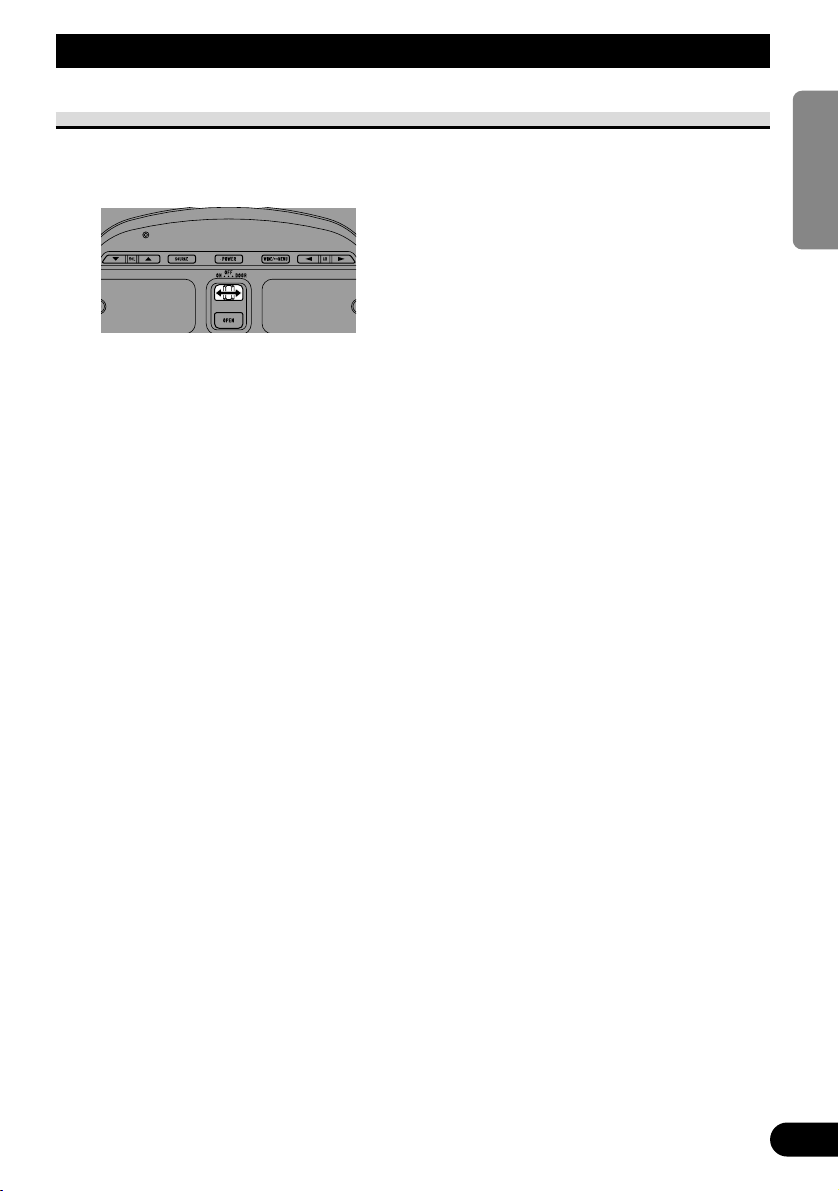
Dome Light Setting
This product’s built-in Dome Light can be set to “ON”, “OFF” or “DOOR”.
• Set as desired.
ON:
Light stays ON.
OFF:
Light stays OFF.
DOOR:
Light switches ON when a door opens.
Note:
• When watching the screen, it’s easier to view with the Dome Light OFF.
14
ENGLISH ESPAÑOL DEUTSCH FRANÇAIS
ITALIANO NEDERLANDS
Operation of the Dome Light
Page 16
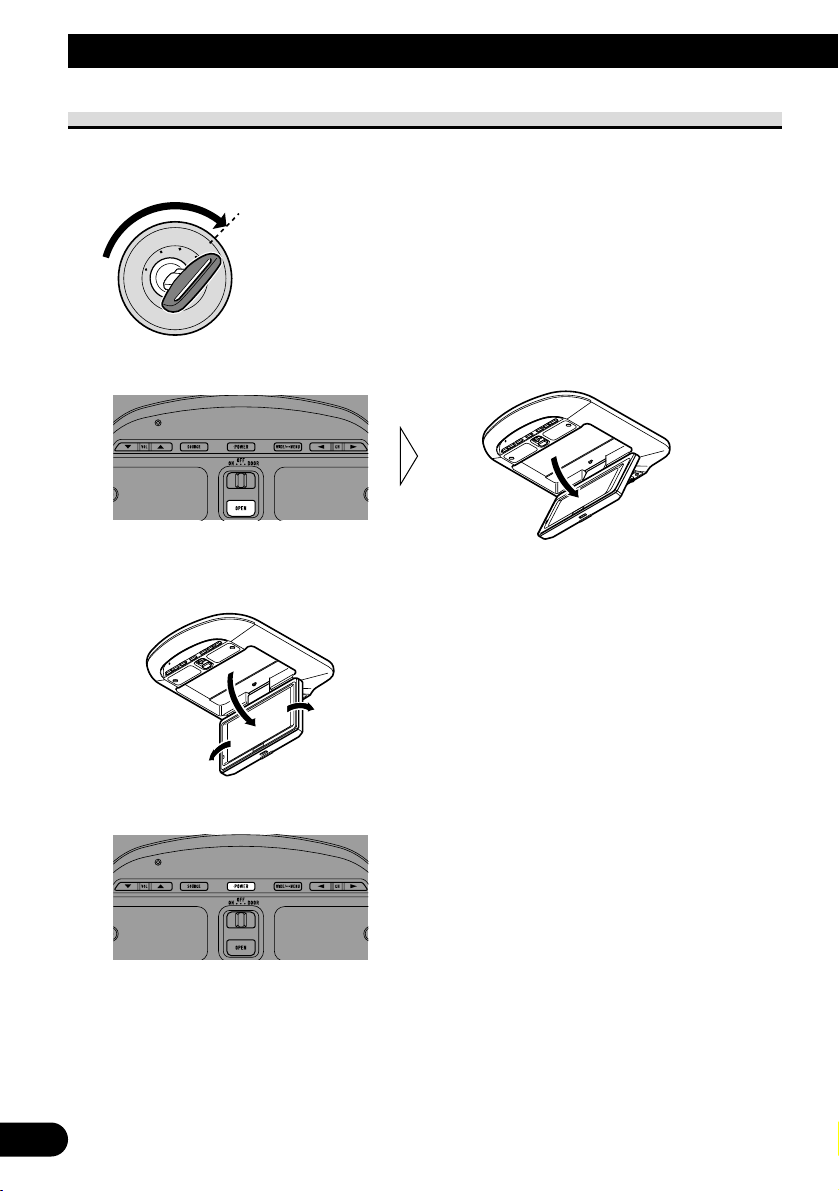
15
Turn On Power
Remember to start the car engine before turning on the power to preserve battery life.
1. Start the car engine.
2. Pull down the display.
3. Open the display to a position where it is easy to see, and adjust the direction
it is pointing in.
4. Turn on the system.
Each press of the POWER button, the power of the system ON/OFF.
Note:
• Press the remote control’s POWER button to switch ON/OFF.
Basic Operation
O
N
C
S
C
T
A
A
K
C
O
L
R
T
Page 17
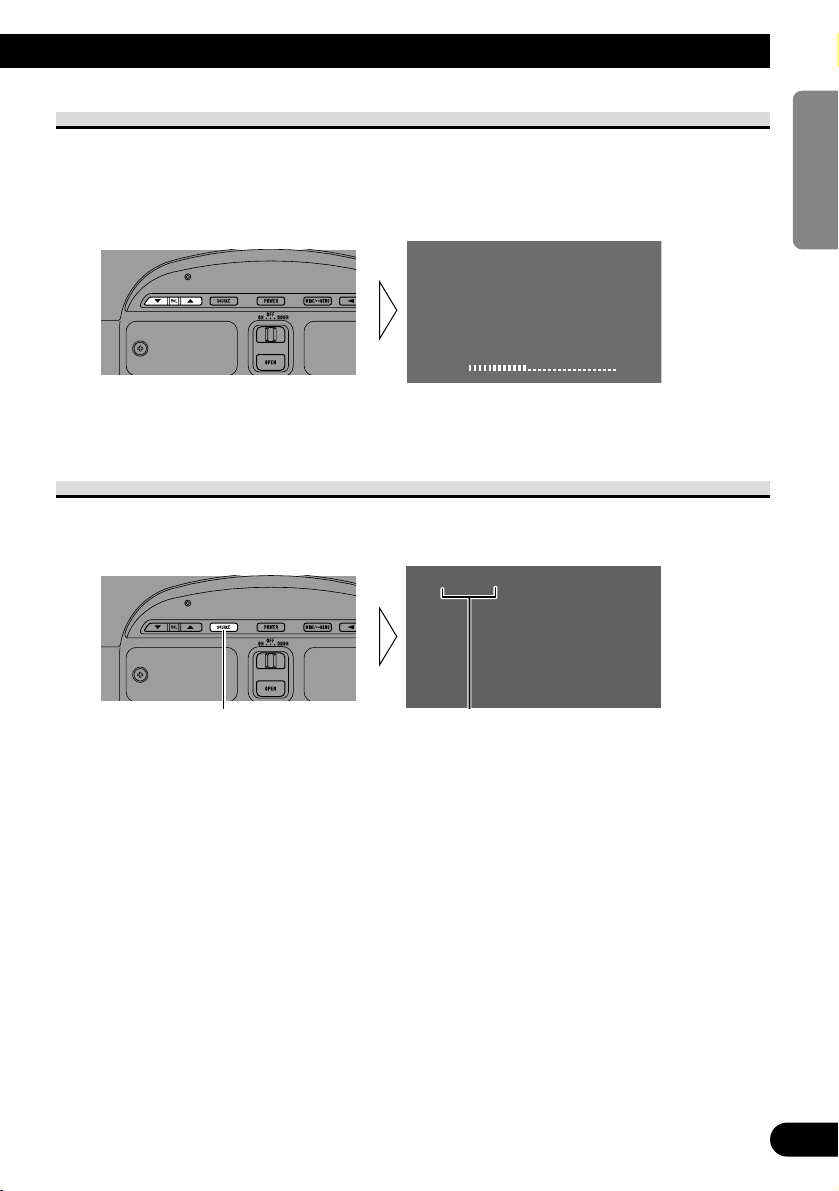
Volume Adjustment
Adjust the volume of audio output from the wired headphones.
For details concerning volume adjustment with wireless headphones, refer to the instructions included with the headphones.
• Raise or lower the wired headphone volume.
The volume of the headphone can be adjusted in a range of 0 to 30. (The volume level will
be displayed for about 4 seconds.)
Selecting the Source
You can select a source you want to view or listen to.
• Select the desired source.
Each press changes the source ... Icons indicate the selected sources.
Each press of the SOURCE button selects the desired source in the following order:
[TV] = [VIDEO1] = [VIDEO2] = [VIDEO3] = Exit to [TV]
Notes:
• In the following cases, the source will not change:
* When a product corresponding to each source is not connected to this product.
* When the [VIDEO2] and [VIDEO3] is set to OFF. (Refer to page 22.)
• When the [SUB SOURCE SETTING] is [AUTO], video and audio output from the RCA output
also change.
• When the [SUB SOURCE SETTING] is [AUTO], if you switch the RCA output source with the
SUB SOURCE button, this product’s source also changes.
VIDEO1
VOL
12
16
ENGLISH ESPAÑOL DEUTSCH FRANÇAIS
ITALIANO NEDERLANDS
Page 18
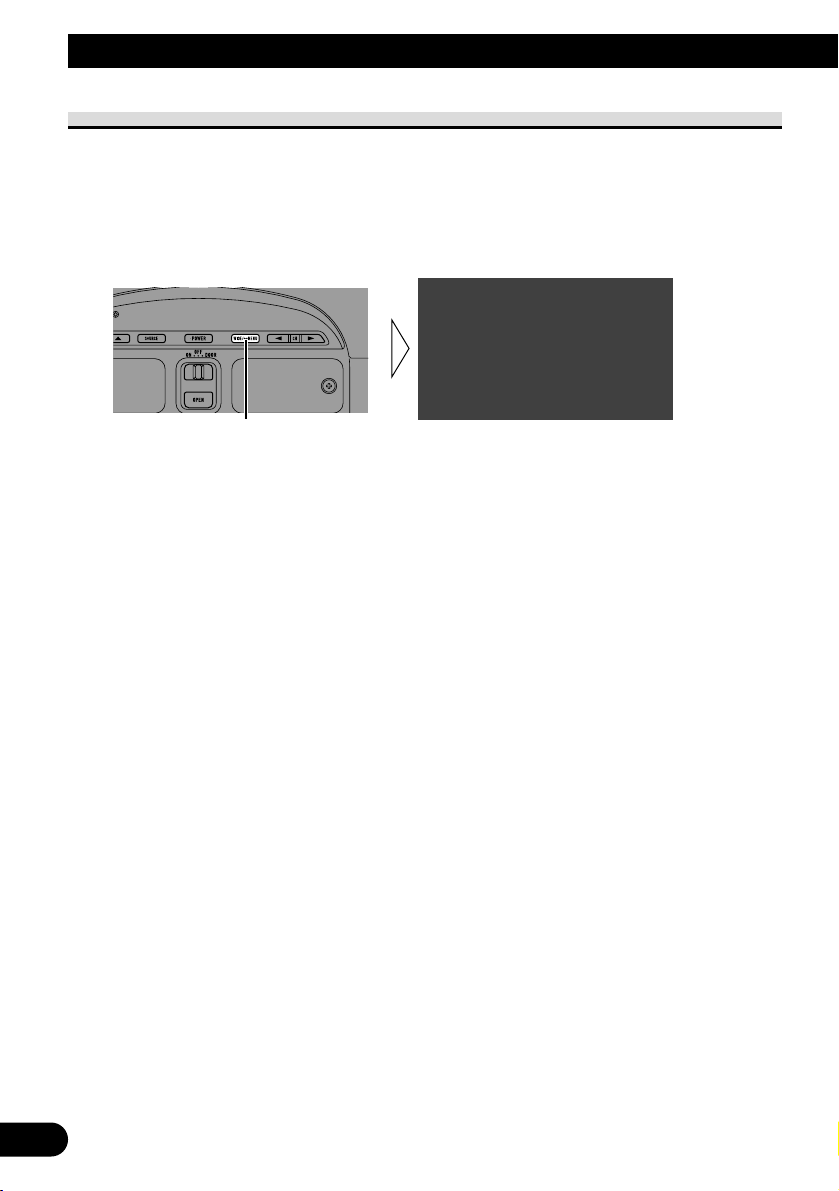
17
Changing the Wide Screen Mode
You can change the way in which normal video (aspect ratio 4:3) enlarges to wide video
(16:9). Select wide modes to suit the kind of video you are viewing, such as news programs and movies.
1. Display video to view. (Refer to page 16.)
2. Select a wide mode.
Each press changes the mode ...
Each press of the WIDE/MENU button selects the wide mode in the following order:
[FULL] = [JUST] = [CINEMA] = [ZOOM] = [NORMAL] = Exit to [FULL]
Notes:
• Settings are stored for each source.
• The setup menu screen always appears in FULL mode. (Refer to page 18.)
• When video is viewed in a wide mode that does not match its original aspect ratio, it may appear
differently.
• Remember that using the wide mode feature of this system for commercial or public viewing purposes may constitute an infringement on the author’s rights protected by the Copyright Law.
JUST
Basic Operation
Page 19
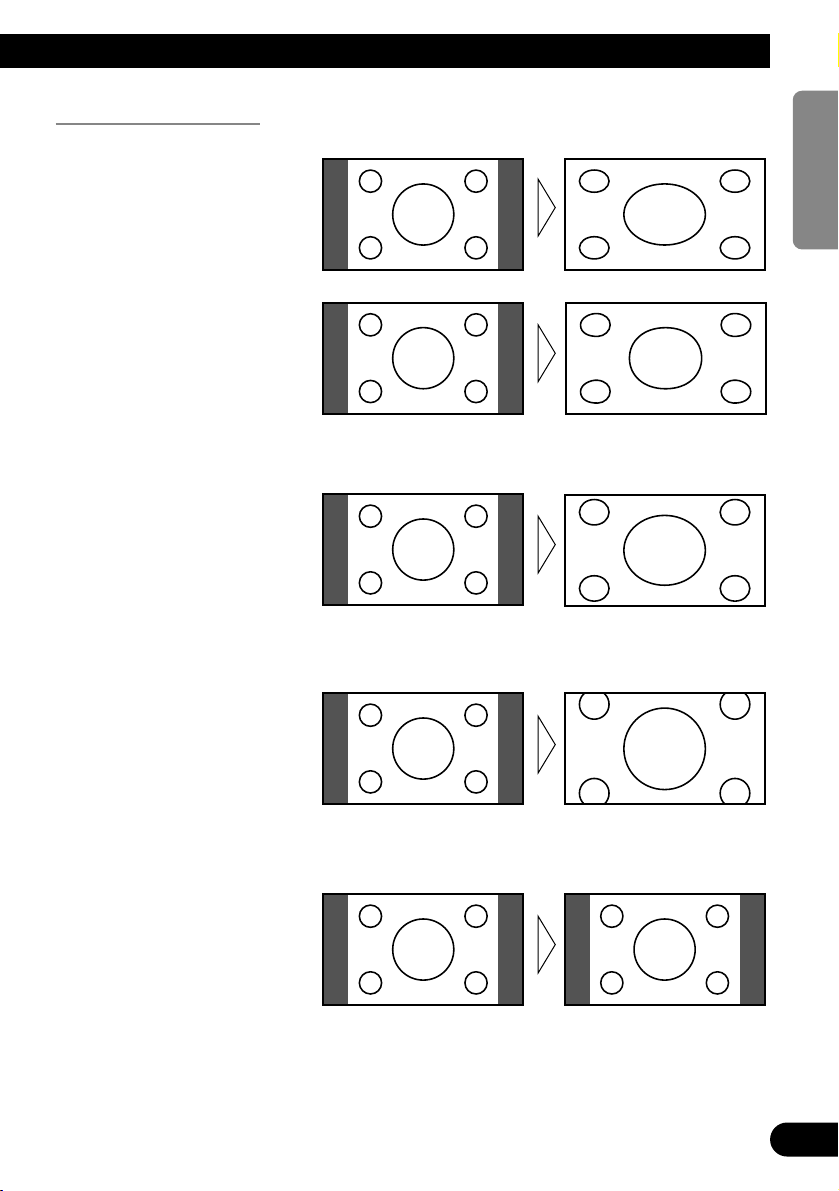
Wide Modes Available
NORMAL
Video with an aspect ratio of 4:3
appears without enlarging. Enjoy
viewing TV in the same video as it
is broadcast.
ZOOM
Video with an aspect ratio of 4:3
enlarges with the same aspect ratio
in both vertical and horizontal
directions. This wide mode is suited for horizontally long video,
such as movies, in which titles
overlap the video.
CINEMA
Video enlarges vertically with an
aspect ratio falling between FULL
and ZOOM. This wide mode is
suited for horizontally long video,
such as movies, in which titles are
displayed in black areas outside
the video.
JUST
Video appears more extended horizontally as it gets closer to both
edges of the screen. Because video
appears in about the same size as
regular video around the middle of
the screen, enjoy viewing it without feeling out of place.
FULL
Video with an aspect ratio of 4:3
enlarges only horizontally. Enjoy
viewing video widened without
missing parts.
18
ENGLISH ESPAÑOL DEUTSCH FRANÇAIS
ITALIANO NEDERLANDS
Page 20
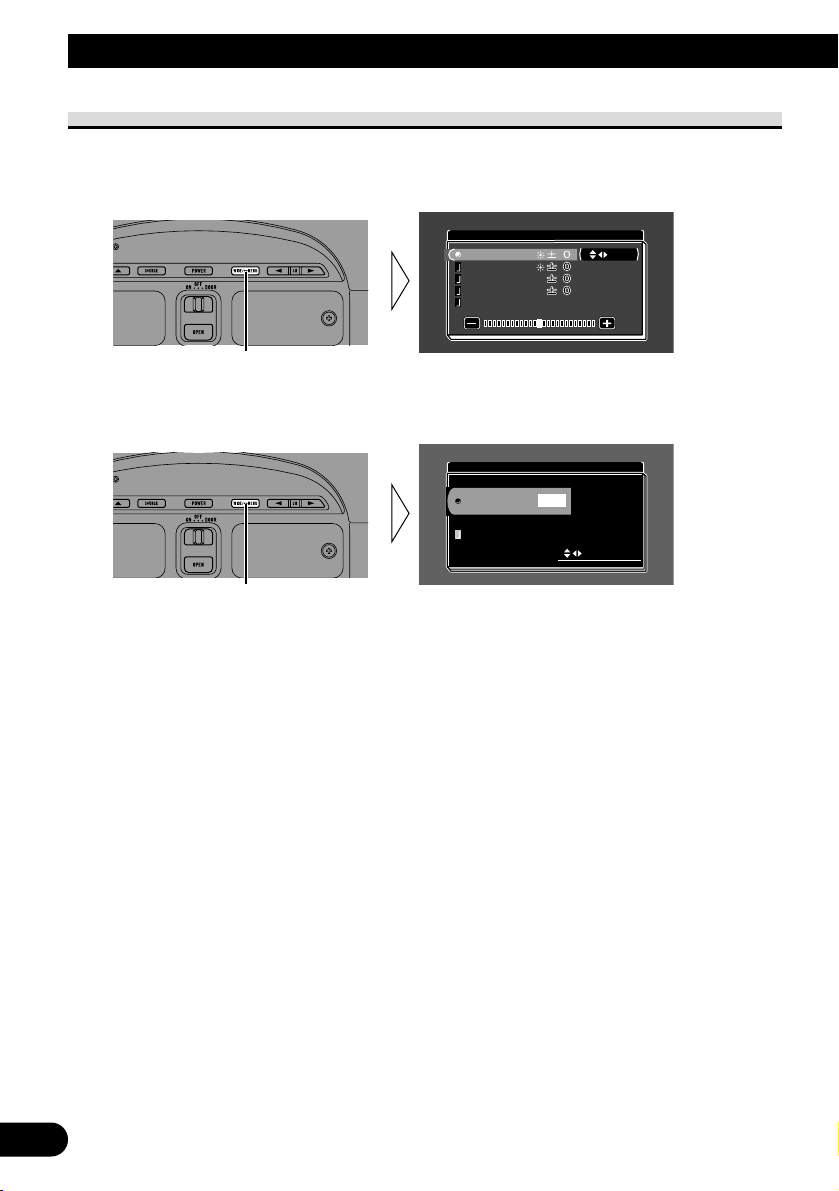
19
Entering the Setup Menu
This system offers a number of functionality setup and adjustment features to make it easier to use. Customize the settings to suit your taste and environment.
1. Display the setup menu screen.
Hold for 2 seconds
The menu screen is displayed.
2. Select a setup menu.
Each press changes the menu ... Current mode
Each press of the WIDE/MENU button selects the desired menu in the following order:
[PICTURE ADJUST] = [VIDEO SETTING] = [SUB SOURCE SETTING] =
[REMOTE CONTROL SETTING] = [COUNTRY SETTING]*1 = [PRESET CH SETTING]*1 = Exit the setup menu.
*1: Displayed only when a separately sold GEX-6100TV TV tuner is connected.
Notes:
• Press the remote control’s MENU button for 0.5 seconds to display the setup menu.
• While the setup menu is displayed, you can move back in the menu using the remote control’s
BACK button.
3. Exit the setup menu, return to the previous display.
If you cancel the Setup menu part way through making adjustments, adjusted values may
not be stored in memory.
SELECT
VIDEO2
VIDEO3
ON
ON
VIDEO SETTING
PICTURE ADJUST
BRIGHT
SEL
CONTRASTCONTRAST
COLORCOLOR
HUEHUE
DIMMERDIMMER
CONTRAST
COLOR
HUE
DIMMER
Operating the Setup Menu
Page 21
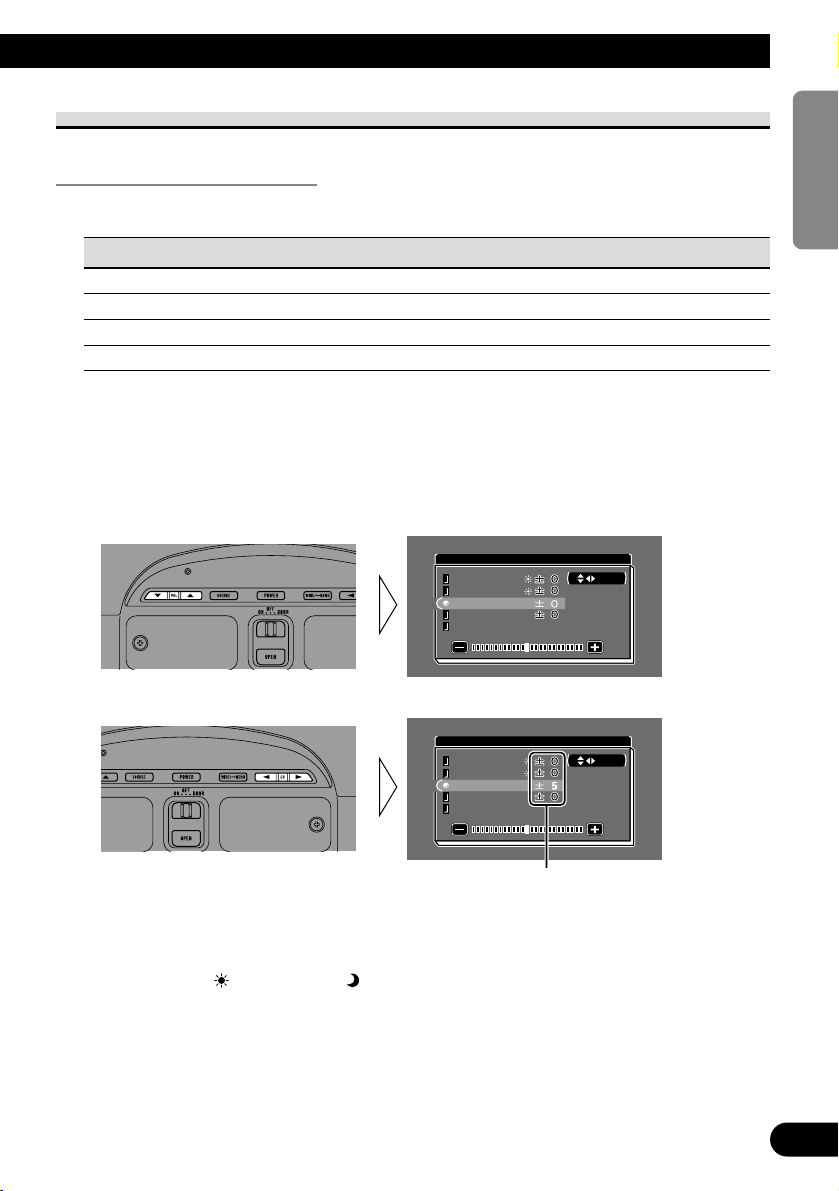
20
ENGLISH ESPAÑOL DEUTSCH FRANÇAIS
ITALIANO NEDERLANDS
Picture Adjust
BRIGHT/CONTRAST/COLOR/HUE
Settings are stored for each source.
Options Adjustment items
Bright [BRIGHT]: Makes black appear darker or lighter.
Contrast [CONTRAST]: Narrow or widen the gap between black and white (darken).
Saturation [COLOR]: Makes colors appear lighter or darker.
Hue [HUE]: Adjusts red or green of picture.
1. Display the video to adjust. (Refer to page 16.)
2. Display a menu screen and select [PICTURE ADJUST] menu.
(Refer to page 19.)
3. Select an item to adjust.
4. Adjust the item.
Either can be adjusted within the range
of –24 to +24.
Notes:
• The settings of [BRIGHT] and [CONTRAST] are stored separately for light ambient (daytime) and
dark ambient (nighttime).
• A yellow mark ( ) or blue mark ( ) is displayed to the right of [BRIGHT] and
[CONTRAST] on the screen, respectively, as the front-panel ambient light sensor determines
brightness or darkness.
• Use the remote control’s 5/∞ buttons to select an item, and the 2/3 buttons to adjust
parameter.
SEL
PICTURE ADJUST
COLOR
BRIGHTBRIGHT
CONTRAST
HUE
DIMMER
CONTRAST
HUE
DIMMER
SEL
PICTURE ADJUST
COLOR
BRIGHTBRIGHT
CONTRAST
HUE
DIMMER
CONTRAST
HUE
DIMMER
Page 22

21
DIMMER
Viewing can become difficult after extended video viewing if the screen is too bright at
night or when ambient light darkens. You can select the brightness level from three settings; daytime, evening and nighttime viewing, after which this product will automatically
adjusts the brightness to an optimum level within the setting range you selected and in
relationship with the ambient light.
1. Display a menu screen and select [PICTURE ADJUST] menu.
(Refer to page 19.)
2. Choose [DIMMER].
External light level
Yellow: bright (daytime)
Red: intermediate brightness (evening)
Blue: dark (nighttime)
3. Adjust brightness.
Notes:
• The external light level used as the standard for adjusting [DIMMER] is indicated by the mark
shown in step 3 and its position. The marks indicating the current ambient brightness used for
adjusting [BRIGHT] and [CONTRAST] may differ slightly.
• The external light level can be adjusted to Dark, Intermediate or Bright and the each setting saved.
• Use the remote control’s 5/∞ buttons to select [DIMMER], and the 2/3 buttons to adjust bright-
ness.
This level indicates the brightness of the screen being
adjusted. The farther yellow moves to the right, the
brighter the screen.
SENSOR LEVELDIMMER
PICTURE ADJUST
SEL
CONTRAST
COLOR
HUE
CONTRAST
COLOR
HUE
BRIGHTBRIGHT
SENSOR LEVELDIMMER
PICTURE ADJUST
SEL
CONTRASTCONTRAST
COLORCOLOR
HUEHUE
CONTRAST
COLOR
HUE
BRIGHTBRIGHTBRIGHT
Operating the Setup Menu
Page 23
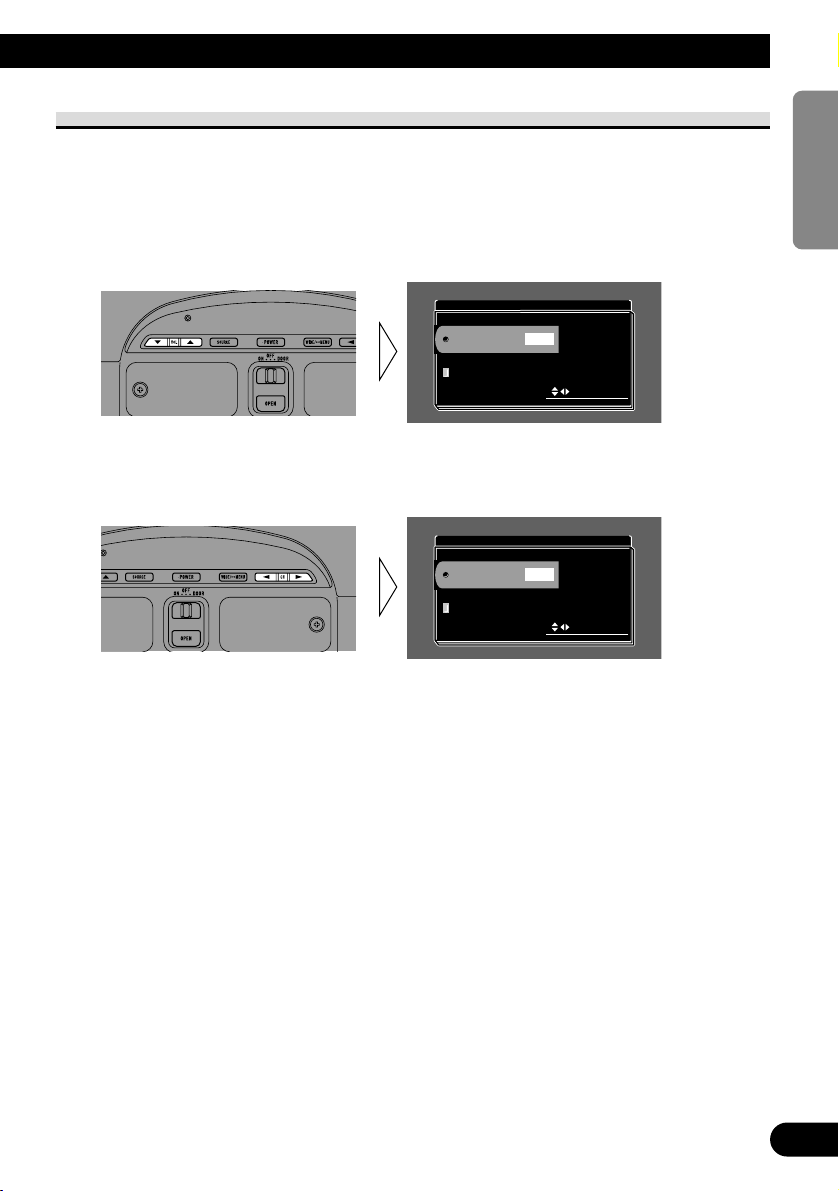
Input Setting [VIDEO2/VIDEO3]
When a video player, DVD player or other component is not connected, you can delete
VIDEO2 and VIDEO3 from the list.
1. Display a menu screen and select [VIDEO SETTING] menu.
(Refer to page 19.)
2. Choose between [VIDEO2] and [VIDEO3].
3. Select video ON/OFF.
Select the connection mode of the source external unit on the right of [VIDEO2] or
[VIDEO3].
Each press of the CH button selects ON or OFF.
Notes:
• Usually [VIDEO1] is ON, so connect the cord supplied with this product to the VIDEO1 input.
• Use the remote control’s 5/∞ buttons to select a video source, and the 2/3 buttons to switch
ON/OFF.
SELECT
VIDEO2
VIDEO3
ON
OFF
VIDEO SETTING
SELECT
VIDEO2
VIDEO3
ON
ON
VIDEO SETTING
22
ENGLISH ESPAÑOL DEUTSCH FRANÇAIS
ITALIANO NEDERLANDS
Page 24
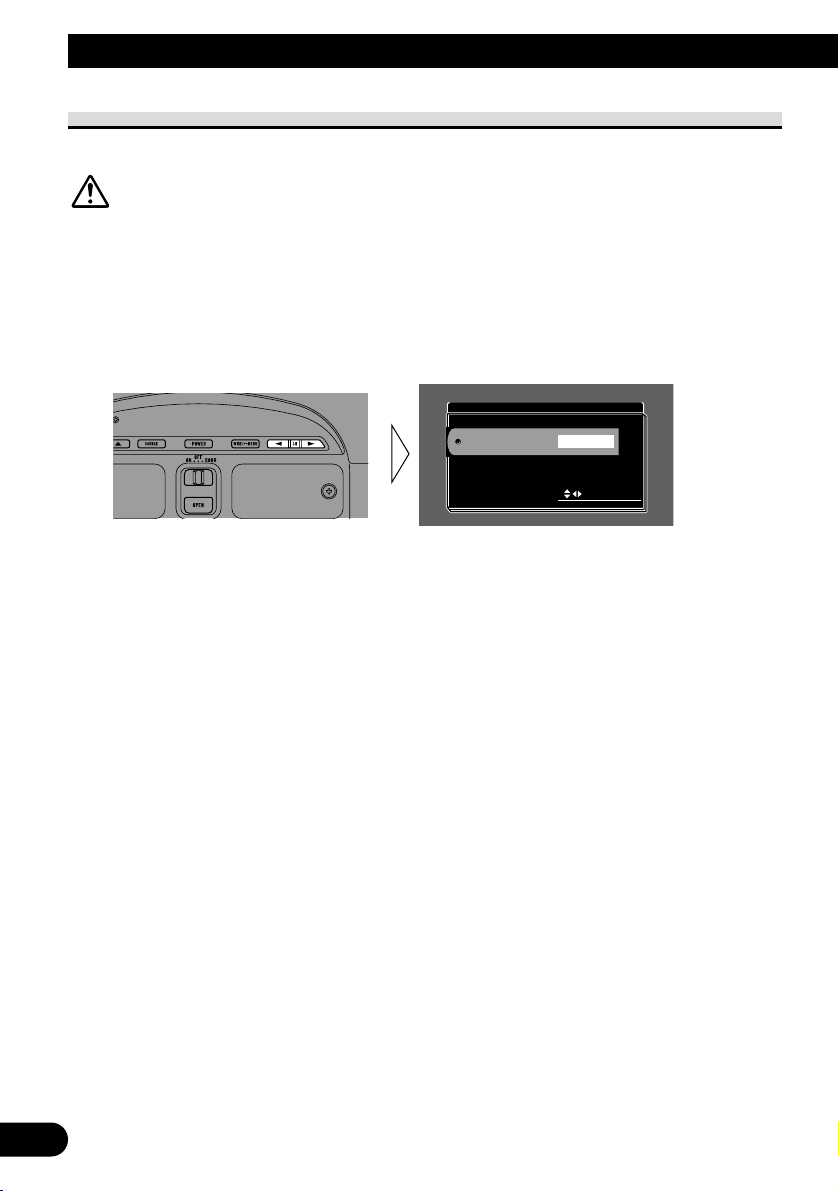
23
Operating the Setup Menu
Output Setting
You can set video and audio output from the RCA output.
CAUTION
Never position the display connected to the RCA output jack, driver can
view the picture while the vehicle is moving.
1. Display a menu screen and select [SUB SOURCE SETTING] menu.
(Refer to page 19.)
2. Select the desired source.
Each press of the CH button selects the desired source in the following order:
[AUTO] = [TV] = [VIDEO1] = [VIDEO2] = [VIDEO3] = Exit to [AUTO]
Notes:
• In the following cases, the SUB source will not change:
* When a product corresponding to each source is not connected to this product.
* When the [VIDEO2] and [VIDEO3] is set to OFF. (Refer to page 22.)
* If you do not use [TV] together with a separately sold GEX-6100TV TV tuner, switching is not
possible.
• [AUTO] outputs video displayed in this product’s display and audio.
• Use the remote control’s 2/3 buttons to select a source.
SELECT
SUB SOURCE
AUTO
SUB SOURCE SETTING
Page 25
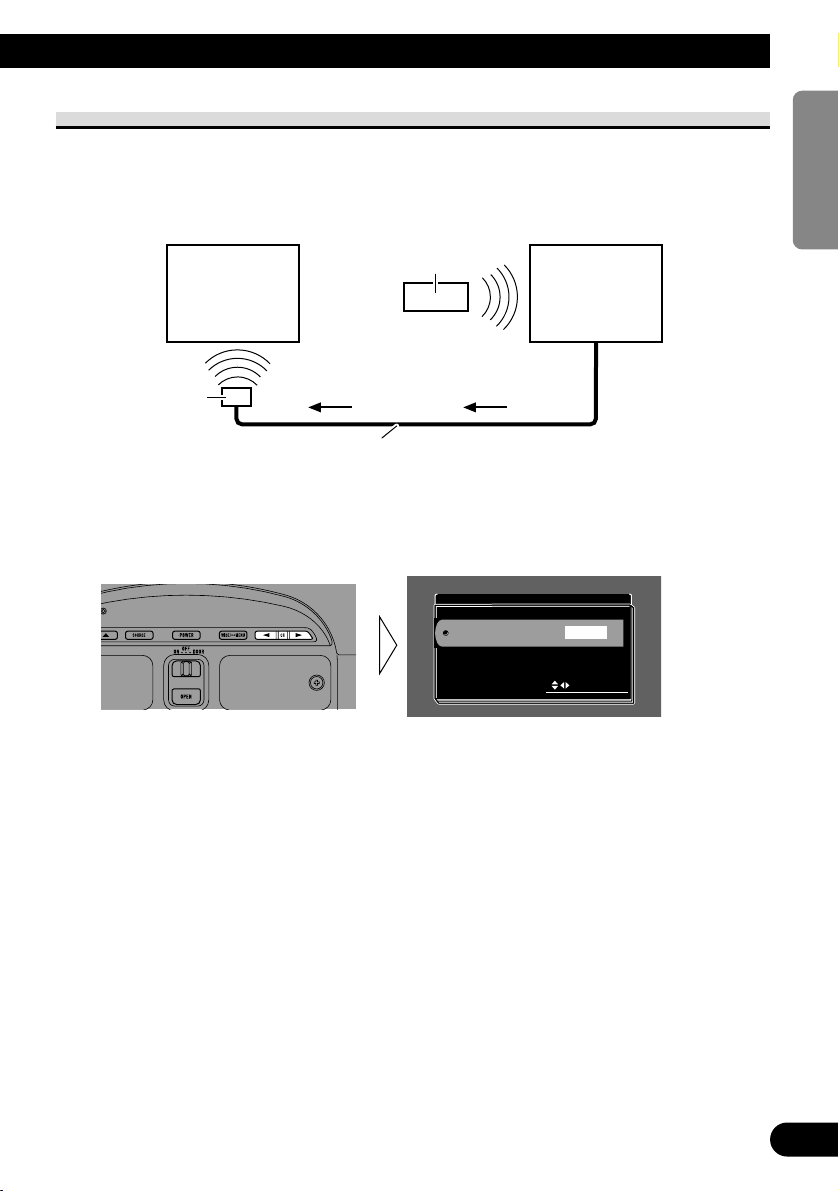
Remote Control Setting
Remote Control Setting enables remote control of auxiliary components connected to this
product’s [VIDEO1] and [VIDEO2] inputs via this product.
This means, for example, that you can operate an auxiliary component by remote control
even it is located in the trunk of your car.
1. Display a menu screen and select [REMOTE CONTROL SETTING] menu.
(Refer to page 11.)
2. Select the desired type.
Each press of the CH button selects [TYPE1] or [TYPE2].
Notes:
• To ascertain whether the auxiliary component is [TYPE1] or [TYPE2], operate it.
• Use the remote control’s 2/3 buttons to select the type.
• If the auxiliary components connected to [VIDEO1] and [VIDEO2] are [TYPE1] and [TYPE2],
you can only select one type.
• If you install the remote control signal transmitter so that it is not facing the remote control sensor,
remote control signals will not be received. When you stick on the remote control sensor of the unit
being controlled, make sure it is facing the remote control signal transmitter.
SELECT
CARRIER TYPE
TYPE1
REMOTE CONTROL SETTING
24
ENGLISH ESPAÑOL DEUTSCH FRANÇAIS
ITALIANO NEDERLANDS
Auxiliary
component
Auxiliary component’s
remote control
This Product
AV Remote control cable
Remote control
signal transmitter
Page 26
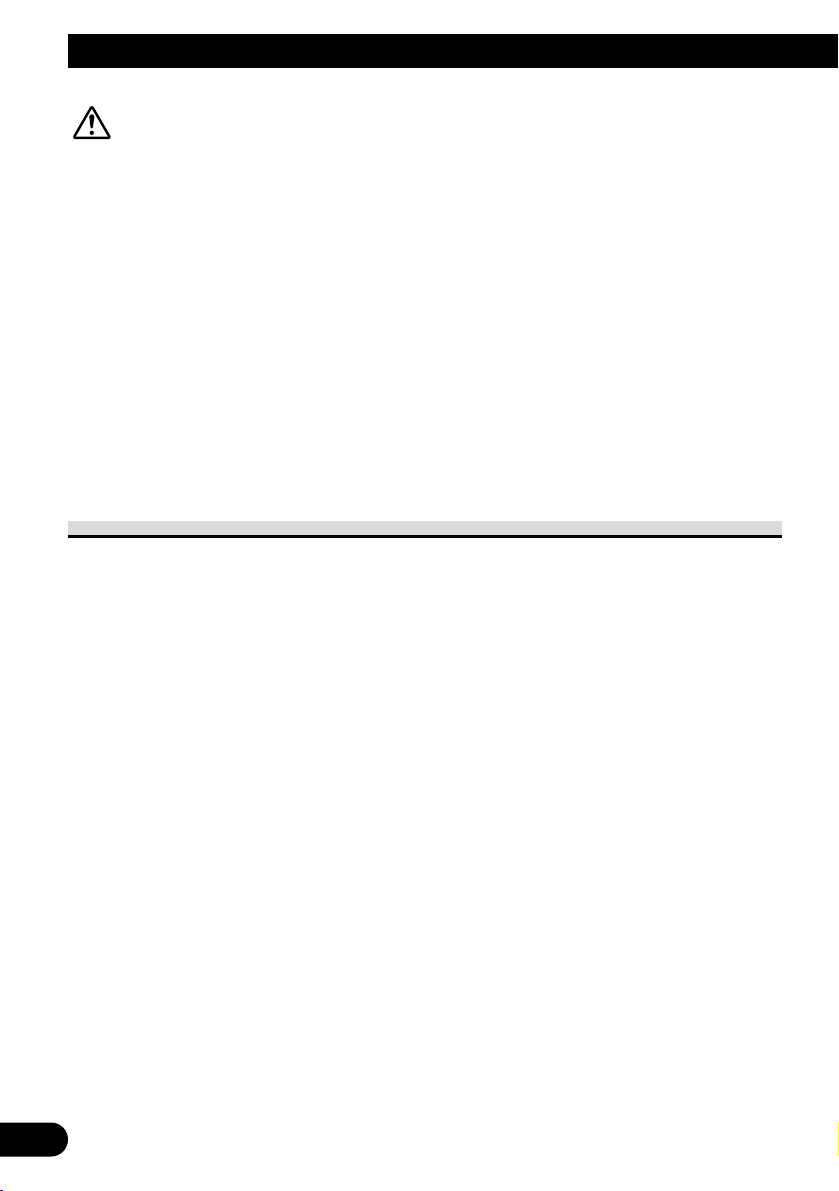
25
CAUTION
• If moisture or foreign matter should get inside the unit, turn OFF the power
immediately and consult your dealer or the nearest authorized PIONEER
service facility. Using the unit in this condition may result in a fire, electric
shock or other failure.
• If you notice smoke, a strange noise or smell, or any other abnormal signs
from the display, turn OFF the power immediately and consult your dealer
or the nearest authorized PIONEER service facility. Using the unit in this
condition may result in failure of the system.
• Do not remove the rear cover of the display, as there are high-voltage components inside which may cause an electric shock. Be sure to consult your
dealer or the nearest authorized PIONEER service facility for internal
inspection, adjustments or repairs.
Handling the Display
• When the display is not being used, never leave it under the direct sunlight or in extreme
temperatures.
• The display should be used within the temperature ranges shown below.
Operating temperature range: –10 to +50 °C [+14 to +122 °F]
Storage temperature range: –40 to +80 °C [–40 to +176 °F]
At temperatures higher or lower than the operating temperature range the display may
not operate normally.
• The LCD screen of this product is exposed to improve view ability in the vehicle. Do not
push the LCD screen strongly. This could break it.
• Do not touch the LCD screen. This could cause scratches or soiling.
Using the Display Correctly
Page 27
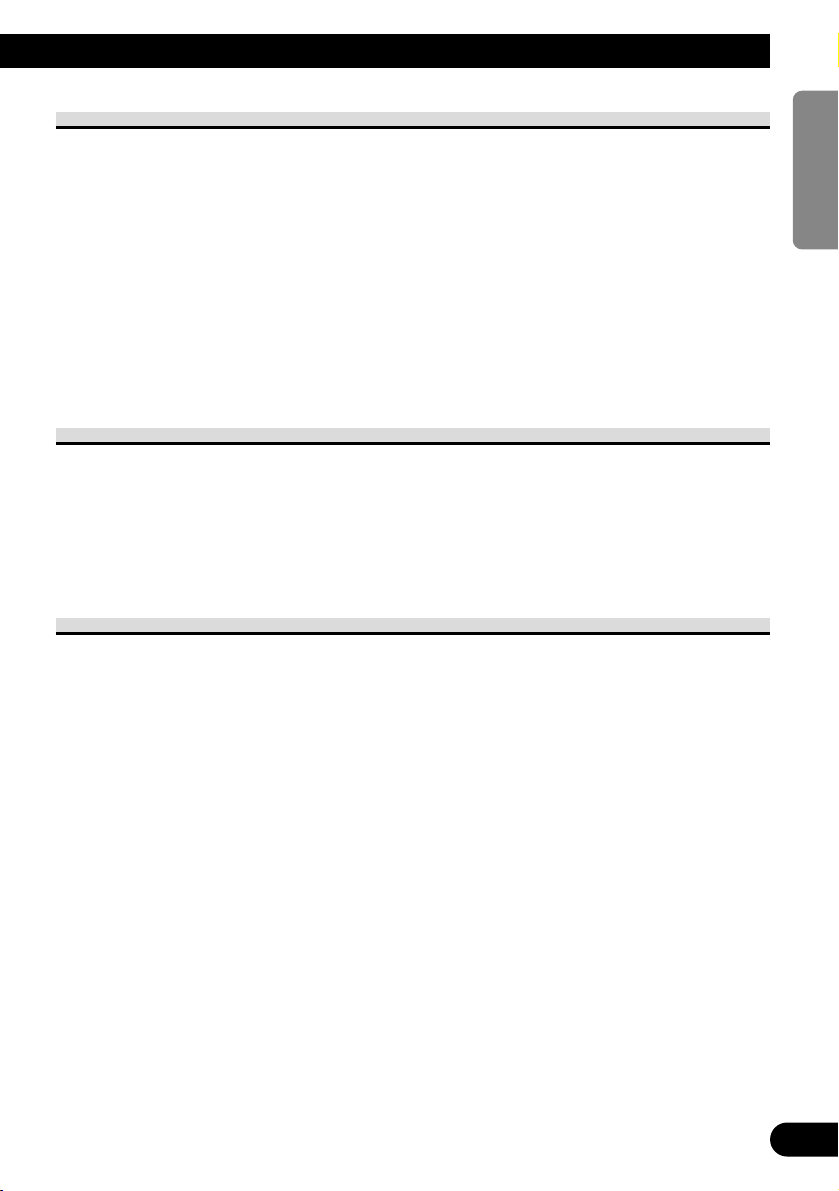
26
ENGLISH ESPAÑOL DEUTSCH FRANÇAIS
ITALIANO NEDERLANDS
About the Liquid Crystal Display (LCD) Screen
• If the display is near the vent of an air conditioner when it is deployed, make sure that
air from the air conditioner is not blowing on it. Heat from the heater may break the
LCD screen, and cool air from the cooler may cause moisture to form inside the display
resulting in possible damage. Also, if the display is cooled down by the cooler, the
screen may become dark, or the life span of the small fluorescent tube used inside the
display may be shortened.
• Small black dots or white dots (bright dots) may appear on the LCD screen. These are
due to the characteristics of the LCD screen and do not indicate a problem with the display.
• At low temperatures, the LCD screen may be dark for a while after the power is turned
ON.
• The LCD screen will be difficult to see if it is exposed to direct sunlight.
Keeping the Display in Good Condition
• When removing dust from the screen or cleaning the display, first turn the system power
OFF, then wipe with a soft dry cloth.
• When wiping the screen, take care not to scratch the surface. Do not use harsh or abrasive chemical cleaners.
• Do not use a wet cloth for cleaning. Do not use organic solvents, such as benzine, thinner or either.
About the Small Fluorescent Tube
• A small fluorescent tube is used inside the display to illuminate the LCD screen.
* The fluorescent tube is an expendable part and has a limited service life.
* The fluorescent tube should last for approximately 10,000 hours, depending on oper-
ating conditions. (Using the display at low temperatures reduces the service life of the
fluorescent tube.)
* When the fluorescent tube reaches the end of its useful life, the screen will be dark
and the image will no longer be projected. If this happens, consult your dealer or the
nearest authorized PIONEER service facility.
Page 28
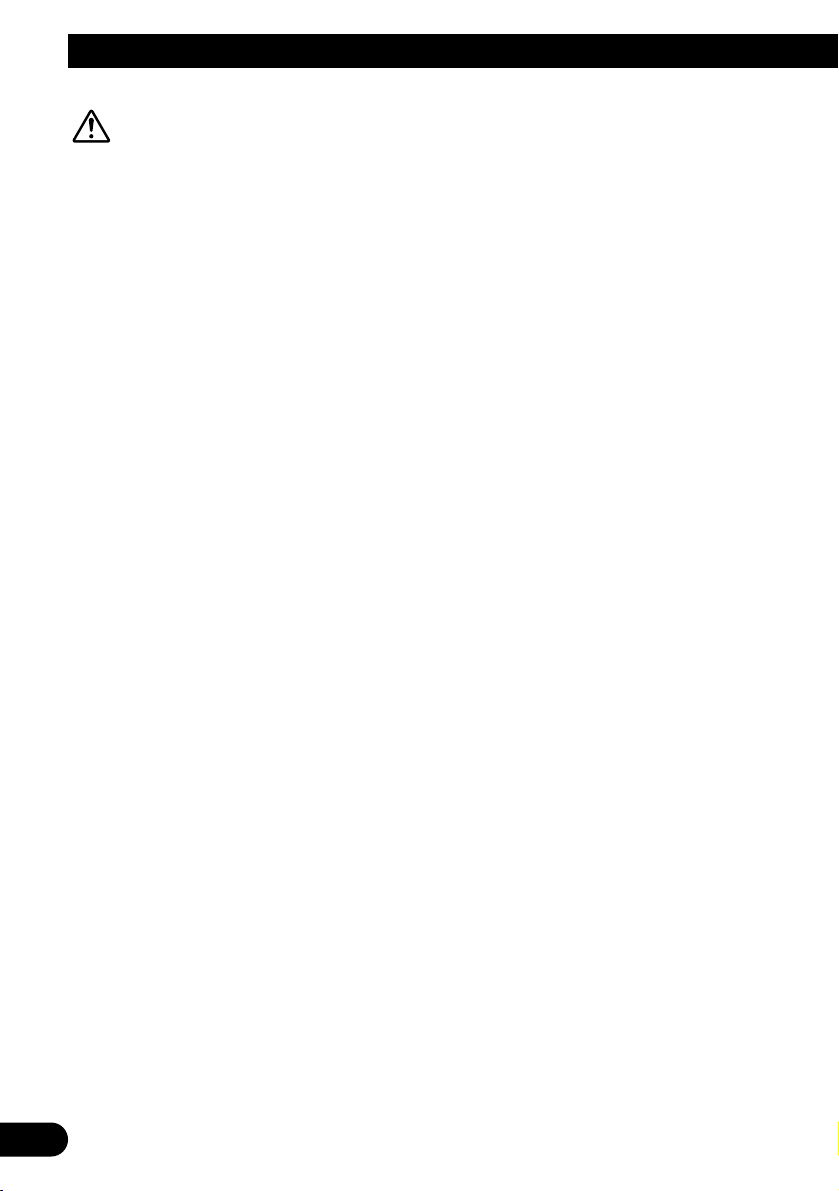
27
Connecting the System
CAUTION
• PIONEER does not recommend that you install or service your display yourself. Installing or servicing the product may expose you to risk of electric
shock or other hazards. Refer all installation and servicing of your display to
authorized Pioneer service personnel.
• Secure all wiring with cable clamps or electrical tape. Do not allow any bare
wiring to remain exposed.
• Do not drill a hole into the engine compartment to connect the yellow lead of
the unit to the vehicle battery. Engine vibration may eventually cause the
insulation to fail at the point where the wire passes from the passenger compartment into the engine compartment. Take extra care in securing the wire
at this point.
• It is extremely dangerous to allow the display lead to become wound around
the steering column or gearshift. Be sure to install the display in such a way
that it will not obstruct driving.
• Make sure that wires will not interfere with moving parts of the vehicle, such
as the gearshift, parking brake or seat sliding mechanism.
• Do not shorten any leads. If you do, the protection circuit may fail to work
properly.
Page 29
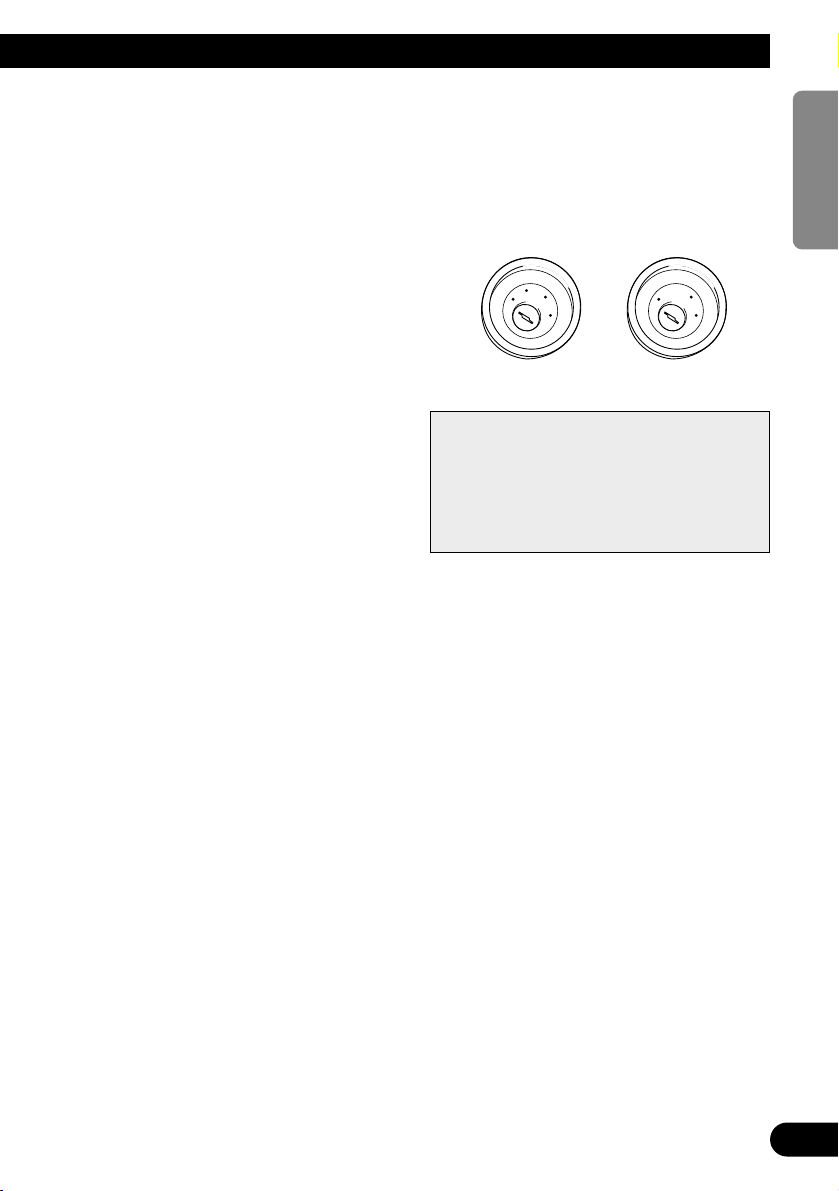
28
ENGLISH ESPAÑOL DEUTSCH FRANÇAIS
ITALIANO NEDERLANDS
Notes:
• This unit is for vehicles with a 12-volt battery
and negative grounding. Before installing it in a
recreational vehicle, truck, or bus, check the battery voltage.
• To avoid shorts in the electrical system, be sure
to disconnect the ≠ battery cable before beginning installation.
• Refer to the owner’s manual for details on connecting other units, then make connections correctly.
• Secure the wiring with cable clamps or adhesive
tape. To protect the wiring, wrap adhesive tape
around them where they lie against metal parts.
• Route and secure all wiring so it cannot touch
any moving parts, such as the gear shift, handbrake and seat rails. Do not route wiring in
places that get hot, such as near the heater outlet.
If the insulation of the wiring melts or gets torn,
there is a danger of the wiring short-circuiting to
the vehicle body.
• Don’t pass the yellow lead through a hole into
the engine compartment to connect to the battery.
This will damage the lead insulation and cause a
very dangerous short.
• Do not shorten any leads. If you do, the protection circuit may fail to work when it should.
• Never feed power to other equipment by cutting
the insulation of the power supply lead of the
unit and tapping into the lead. The current capacity of the lead will be exceeded, causing overheating.
• When replacing a fuse, be sure to use only fuses
of the rating prescribed on the fuse holder.
• If this unit is installed in a vehicle that does not
have an ACC (accessory) position on the ignition
switch, the red lead of the unit should be connected to a terminal coupled with ignition switch
ON/OFF operations. If this is not done, the vehicle battery may be drained when you are away
from the vehicle for several hours.
• Cords for this product and those for other
products may be different colors even if
they have the same function. When connecting this product to another product,
refer to the supplied Installation manuals of
both products and connect cords that have
the same function.
No ACC positionACC position
C
C
A
O
F
N
F
O
S
T
A
R
T
O
F
N
F
O
S
T
A
R
T
Page 30
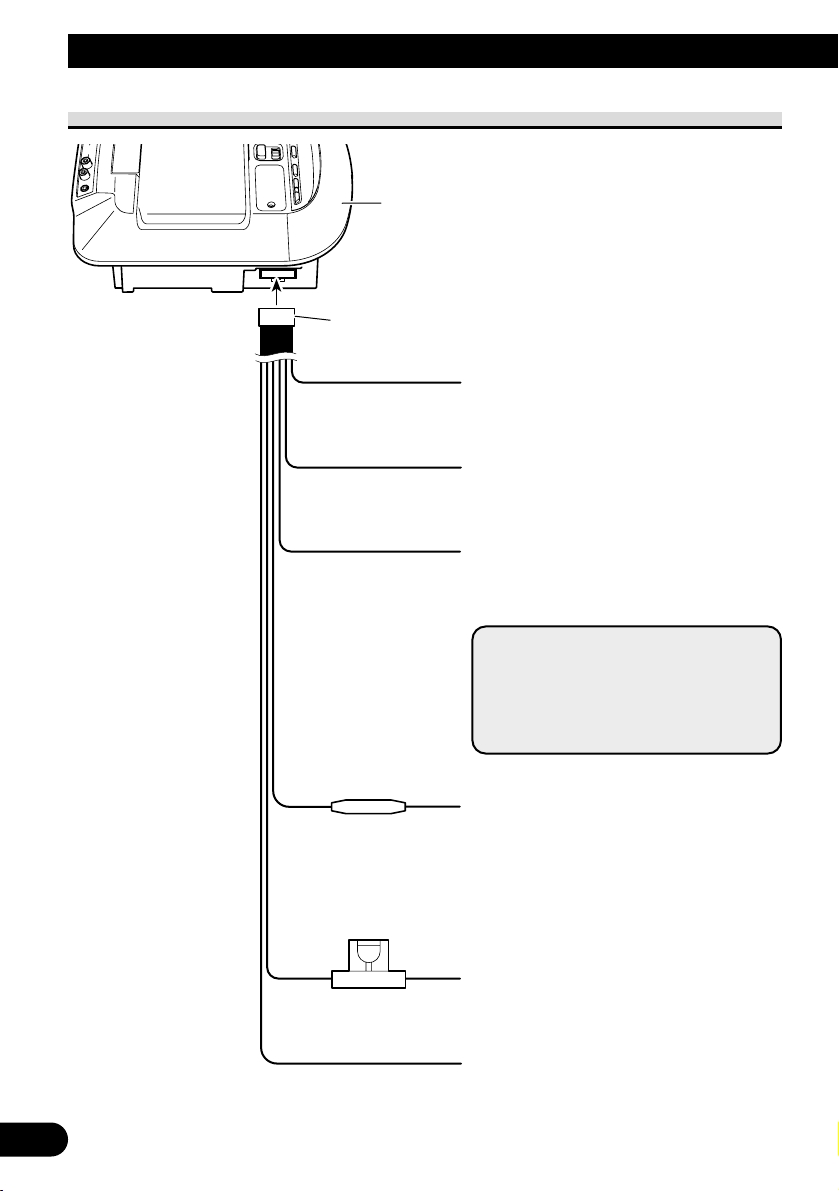
29
Connecting the System
Connecting the Power Cable
Power cable
Fuse holder (4 A)
Light green/black
Connect to the Dome Light Switch’s – lead
wire.
White/yellow
Connect to the Door Switch.
Light green/red
Connect to the Dome Light Switch’s + lead
wire.
Yellow
To the terminal always supplied with power
regardless of ignition switch position.
Red
To the electric terminal controlled by the ignition switch (12 V DC) ON/OFF.
Do not connect this lead to power source terminals to which power is continuously supplied.
If the lead is connected to such terminals, the
battery may be drained.
Black (ground)
To vehicle (metal) body.
Note:
• A car’s door switch polarity depends
on the car. For details, consult the
vehicle’s Owner’s Manual or ask the
dealer. For details, consult the vehicle
Owner’s Manual or dealer.
Fuse resistor
This product
30 cm
30 cm
30 cm
6 m
6 m
1.5 m
Page 31

30
ENGLISH ESPAÑOL DEUTSCH FRANÇAIS
ITALIANO NEDERLANDS
WARNING
Make sure the RCA cable connected to VIDEO3 does not obstruct the
driver’s field of vision.
Commercially
available portable
video component
with RCA output
VIDEO3 RCA
audio input (white, red)
VIDEO3 RCA
video input (yellow)
Commercial RCA cable
(sold separately)
This product
(Refer to page 31.)
Connection Diagram (VIDEO input)
Usually [VIDEO1] is ON, so connect the cord supplied with this product to the VIDEO1
input.
Supplied or separately
sold CD-AR600
Remote control signal transmitter
For transmission of an auxiliary components remote control signals, perform Remote Control Setting. Also, be
sure to locate the remote control signal transmitter so
that the auxiliary component can receive signals from it.
6m6m
VIDEO2
VIDEO1
Page 32

31
Connecting the System
Connection Diagram (VIDEO output)
RCA audio output (white, red)
RCA video output (yellow)
Commercial RCA cable
(sold separately)
This product
Second display, video
deck, etc.
Page 33

Connection Diagram (TV tuner unit)
When this product is installed, you can connect a separately sold GEX-6100TV.
Connection Diagram (Headphone)
When this product is installed, you can connect a separately sold headphone.
32
ENGLISH ESPAÑOL DEUTSCH FRANÇAIS
ITALIANO NEDERLANDS
GEX-6100TV
This product
Phone1
Phone2
This product
TV tuner connection cable (included
with the GEX-6100TV)
Commercial headphones
WARNING
When wired headphones are connected, make sure the cable does not
obstruct the driver’s field of vision. Also make sure the cable is in a
location where there is no danger of it becoming entangled with the
driver.
Page 34

33
CAUTION
• Pioneer bears absolutely no responsibility for damage to your vehicle, such
as holes in the roof, resulting from installation of this product, or responsibility for this product falling or becoming damaged due to inadequate installation. Installation and wiring should be performed by a professional as they
require special skills and experience.
• Refer to the instructions included with the installation kit for details concerning installation.
• Do not install the display where it may (i) obstruct the driver’s vision, (ii)
impair the performance of any of the vehicle’s operating systems or safety
features, including airbags, or (iii) impair the driver’s ability to safely operate the vehicle.
• PIONEER does not recommend that you install or service your display yourself. Installing or servicing the product may expose you to risk of electric
shock or other hazards. Refer all installation and servicing of your display to
authorized PIONEER service personnel.
• Do not install the display in a position where the fully opened air bag will be
obstructed by it.
• Do not install the display in a place where it will impair the performance of
any of the vehicle’s operating systems, including airbags.
• Make sure there is nothing behind the panels when drilling holes in them. Be
careful not to damage fuel lines, brake lines or power cables.
• When using screws, do not allow them to come into contact with any electrical lead. Vibration may damage wires, leading to a short circuit or other
damage to the vehicle.
• It is extremely dangerous to allow the display lead to become wound around
the steering column or shift lever. Be sure to install the display in such a way
that it will not obstruct driving.
• Make sure that leads cannot get caught in a door or the sliding mechanism of
a seat, resulting in a short circuit.
• To ensure proper installation, use the supplied parts in the specified manner.
If any parts other than the supplied ones are used, they may damage internal
parts of the unit or they may work loose and the unit may come off.
Installation
Page 35

• Be sure to use the included screws to attach this product to the installation
kit.
Changing the Dome Light lamp
If the Dome Light’s bulb burns out, it has to be replaced.
CAUTION
• When changing the bulb, be sure the Dome Light switch is set to OFF.
• Before changing the bulb, consult with your nearest dealer, specialist or
Pioneer service facility.
• Change the bulb when the car is stationary and in a safe place.
• A bulb that was lit and its surrounding area are hot, so wait for a sufficient
amount of time before handling to avoid injury.
• Be careful not to break the bulb when removing it.
• When changing the bulb, do not lose the removed screw or other parts.
• Follow local regulations when disposing of the used bulb.
• Correct operation cannot be guaranteed if products other than those specified are used.
34
ENGLISH ESPAÑOL DEUTSCH FRANÇAIS
ITALIANO NEDERLANDS
Page 36

35
1. Prepare required tools.
• Phillips head screwdriver
• New bulb: Pioneer CEL1735-A, 12V 5W (T10, 12V 5W)
2. Remove the screw.
First remove the screw, then the cover followed
by the reflector.
3. Remove the bulb by pulling directly out.
Applying too much force may break the bulb
resulting in injury, so do not use pliers or other
tools.
4. Insert the new bulb into the socket, push-
ing directly in.
5. Replace the reflector and cover and
secure firmly with the screw.
Replace the cover with the hooked side facing the
main unit.
Installation
Page 37

General
Power source ...................................................................... 14.4 V DC (10.8 — 15.1 V allowed)
Grounding system ................................................................ Negative type
Max. current consumption .................................................. 3 A
Display Unit
Screen size/Aspect ratio ...................................................... 6.5 inch wide/16:9
(effective display area: 154 × 87 mm)
[6-1/8 × 3-3/8 in.]
Pixels .................................................................................... 336,960 (1,440 × 234)
Type .................................................................................... TFT active matrix, transmissive type
Color system ........................................................................ NTSC
Operating temperature range .............................................. –10 — +50 °C [+14 to +122 °F]
Storage temperature range .................................................. –40 — +80 °C [–40 to +176°F]
Angle adjustment
Flip angle ........................................................................ 0 — 105 °
Swivel ............................................................................ 25 ° (R) — 25 ° (L)
Dimensions .......................................................................... 260 (W) × 50 (H) × 220 (D) mm
[10-1/4 (W) × 2 (H) × 8-5/8 (D) in.]
Display ................................................................................ 105 (W) × 25 (H) × 180 (D) mm
[4-1/8 (W) × 1 (H) × 7-1/8 (D) in.]
Weight ................................................................................ 1.1 kg (2.4 lbs)
Note
• Specifications and the design are subject to possible modifications without notice due to improvements.
36
ENGLISH ESPAÑOL DEUTSCH FRANÇAIS
ITALIANO NEDERLANDS
Specifications
Page 38

1
Table des matières
Table des matières .................................... 1
Cher Client .................................................. 2
IMPORTANTES MESURES DE
SECURITE .............................................. 3
Veuillez lire toutes les explications relatives à
cet écran et les conserver pour vous y
référer éventuellement par la suite ............ 3
INFORMATIONS IMPORTANTES ............ 4
Quelques mots concernant cet appareil ............ 4
Quelques mots sur ce mode d’emploi .............. 4
Précaution .......................................................... 5
Service après-vente des produits PIONEER .... 5
Avant de vous servir de cet appareil .... 6
Comment éviter de décharger la batterie .......... 6
Comment protéger l’écran à cristaux
liquides ...................................................... 6
Lorsque la vision est difficile servez-vous des
fonctions [BRIGHT] (luminosité) et
[DIMMER] (intensité) pour mettre au
point ............................................................ 6
Réinitialisation du microprocesseur .................. 6
Tableau des commandes .......................... 7
Boîtier de télécommande .................................. 7
-
Pour agir sur cet appareil
-
Pour régler un lecteur Pioneer de DVD
Cet appareil ...................................................... 8
Utilisation du boîtier
de télécommande ................................ 9
Pile .................................................................... 9
Réglage du code de boîtier
de télécommande ...................................... 10
-
Pour utiliser cet appareil ou un syntoniseur
de télévision GEX-6100TV
-
Utilisation d’un lecteur Pioneer de DVD
Définition du type de code de boîtier
de télécommande ...................................... 11
Utilisation de l’écran .............................. 12
Ouverture de l’écran ........................................ 12
Réglage d’orientation gauche ou droite .......... 13
Fermeture de l’écran ........................................ 13
Utilisation de l’éclairage zénithal ........ 14
Réglage de l’éclairage zénithal ...................... 14
Opérations de base .................................. 15
Mise sous tension ............................................ 15
Réglage du niveau sonore .............................. 16
Sélection de la source ...................................... 16
Changement du mode d’affichage sur
l’écran ...................................................... 17
-
Modes d’agrandissement disponibles
Utilisation du menu de mise
en œuvre ............................................ 19
Accès au menu de mise en œuvre .................. 19
Réglage de l’image .......................................... 20
-
BRIGHT/CONTRAST/COLOR/HUE
-
DIMMER
Réglage de l’entrée [VIDEO2/VIDEO3] ........ 22
Réglage de la sortie ........................................ 23
Réglage du boîtier de télécommande .............. 24
Utilisation convendable de l’ecram .... 25
Maniement de l’écran ...................................... 25
A propos de l’écran à cristaux
liquides (LCD) ........................................ 26
Entretien de l’écran ........................................ 26
A propos du petit tube fluorescent .................. 26
Branchement du système ...................... 27
Branchement du câble d’alimentation ............ 29
Schéma de connexion (entrée VIDEO) .......... 30
Schéma de connexion (sortie VIDEO) ............ 31
Schéma de connexion
(Syntoniseur de télévision) ...................... 32
Schéma de connexion (Casque) ...................... 32
Installation ................................................ 33
Changement de l’ampoule de
l’éclairage zénithal .................................. 34
Caractéristiques techniques ................ 36
Page 39

2
ENGLISH
FRANÇAIS DEUTSCH FRANÇAIS
ITALIANO NEDERLANDS
Cher Client:
La sélection d’un équipement audio de qualité comme l’unité que vous venez d’acheter n’est
que le début de votre plaisir musical. Maintenant, il est temps de penser à la manière de profiter
au maximum des plaisirs que vous offre votre équipement. Ce fabricant et le Groupe “Consumer
Electronics Group” de l’Association des Industries Electroniques veut que vous profitiez au maximum de votre équipement en l’utilisation à un niveau sûr. Un niveau qui permet au son d’être fort
et clair, sans beuglement ennuyant ou distorsion — et, ce qui est plus important, sans affecter
votre ouïe sensible.
Le son peut être décevant. Avec le temps, le “niveau de confort” de votre ouïe s’adapte aux
volumes sonores plus élevés. Ainsi, les sons “normaux” peuvent en fait être forts et affecter votre
ouïe. Protégez-vous contre cela en réglant votre équipement à un niveau sûr AVANT l’adaptation
de votre ouïe.
Pour établir un niveau sûr:
• Démarrer votre commande de volume à un réglage bas.
• Augmentez lentement le son jusqu’à ce que vous l’entendiez confortablement et clairement,
sans distorsion.
Lorsque vous avez établi un niveau sonore confortable:
• Réglez le cadran et laissez-le tel quel.
En prenant une minute pour faire cela, vous pourrez éviter des dommages ou des pertes de
sensibilités d’écoute dans le futur. Après tout, nous voulons que vous écoutiez pendant toute
votre vie.
Nous voulons que vous écoutiez pendant toute votre vie
Utilisé avec sagesse, votre nouvel équipement sonore sera une source de plaisir pendant toute
votre vie. Comme les dommages de l’ouïe provenant d’un bruit fort ne sont souvent détectables
que lorsqu’il est trop tard, ce fabricant et le Groupe “Consumer Electronics Group” de
l’Association des Industries Electroniques vous recommandent d’éviter toute exposition
prolongée à un bruit excessif. Cette liste de niveaux sonores est incluse pour votre protection.
Niveau de
Décibels Exemple
30 Bibliothèque tranquille, chuchotement
40 Salon, réfrigérateur, chambre à distance de la circulation
50 Circulation légère, conversation normale, bureau tranquille
60 Climatiseur à 20 pieds, machine à coudre
70 Aspirateur, sèche-cheveux, restaurant bruyant
80 Circulation moyenne en ville, évacuateurs de déchets, réveils à deux pied
s
LES BRUITS SUIVANTS PEUVENT ETRE DANGEREUX DANS LE CAS D’UNE
EXPOSITION CONSTANTE
90 Métro, motocyclette, circulation de camion, tondeuse à gazon
100 Collecteurs de poubelle, scie à chaîne, perceuse pneumatique
120 Concert de groupe rock devant les haut-parleurs, coup de tonnerre
140 Coup de pistolet, avion à réaction
180 Aire de lancement d’une fusée
Ces informations ont été gracieusement fournies par la Fondation de la Recherche pour les Sourds.
Page 40

3
Veuillez lire toutes les explications relatives à cet écran et les
conserver pour vous y référer éventuellement par la suite
1. Lisez attentivement toute cette brochure avant d’installer et d’utiliser votre écran.
2. Conservez ce manuel à portée de la main pour vous y référer ultérieurement.
3. Tenez compte de tous les avertissements formulés dans ce manuel et respectez
soigneusement les consignes.
4. Ne laissez pas d’autres personnes utiliser ce système avant qu’elles n’aient lu et
compris le mode d’emploi.
5. N’installez pas l’écran à un endroit où (i) il réduirait le champ de vision du con-
ducteur, (ii) il gênerait le fonctionnement des systèmes du véhicule ou des dispositifs de sécurité, notamment les airbags, ou (iii) il diminuerait la sécurité de la
conduite.
6. Comme tout autre accessoire de l’habitacle, l’écran ne peut pas détourner votre
attention et nuire à la sécurité de la conduite. Si vous éprouvez des difficultés à
utiliser le système ou à lire l’écran, effectuez les réglages nécessaires après vous
être garé dans un endroit sûr.
7. N’essayez pas d’installer ou d’entretenir vous-même l’écran. L’installation et
l’entretien effectués par un personnel non formé et non compétent en
équipements électroniques et accessoires pour automobiles peut être dangereux
car il y a risque d’électrocution et d’autres accidents.
8. Avant d’utiliser l’appareil, assurez-vous que vous êtes soigneusement maintenu
par la ceinture de sécurité de manière que vous ne puissiez pas heurter l’écran de
la tête en cas de freinage brusque ou d’autres incidents similaires. En cas d’accident, le port de la ceinture peut réduire considérablement la gravité des blessures.
IMPORTANTES MESURES DE SECURITE
Page 41

4
ENGLISH
FRANÇAIS DEUTSCH FRANÇAIS
ITALIANO NEDERLANDS
INFORMATIONS IMPORTANTES
Quelques mots concernant cet appareil
• Les lois de certains états limitent l’installation et l’emploi de l’écran dans les voitures.
Conformez-vous à toutes les lois et réglementations en vigueur sur l’installation et le
fonctionnement de l’écran. Ne placez pas l’écran à un endroit où il réduirait la visibilité
du conducteur ou gênerait le fonctionnement des airbags du véhicule.
• La sortie audio de cet appareil s’effectue sur un casque; utilisez donc un casque avec
cet appareil.
• Nous vous conseillons d’utiliser le casque sans fil SE-IRM250 qui est vendu
séparément. Toutefois, selon l’endroit où vous installez cet appareil et selon comment
vous l’utilisez, le signal de sortie peut ne pas atteindre le casque sans fil qui ne peut pas
alors jouer son rôle.
Quelques mots sur ce mode d’emploi
Ce mode d’emploi explique comment utiliser cet appareil au moyen des touches qu’il
porte. Pour connaître les différences de fonctionnement qui existent quand vous utilisez le
boîtier de télécommande, reportez-vous à la page 7, “Tableau des commandes”, ou bien
aux textes explicatifs du fonctionnement.
Pour de plus amples détails concernant le fonctionnement du téléviseur relié au
syntoniseur de télévision GEX-6100TV qui est vendu séparément, reportez-vous au mode
d’emploi du GEX-6100TV.
[Pour le modèle canadien]
Cet appareil numérique de la classe B est conformé à la norme NMB-003 du
Canada.
Page 42

5
Précaution
• Maintenez le niveau d’écoute à une valeur telle que les bruits extérieurs ne soient pas
masqués.
• Veillez à ce que l’appareil soit à l’abri de l’humidité.
• Agissez sur les touches de cet appareil après avoir arrêté le véhicule.
Si l’ampoule faisant partie intégrante de cet appareil est allumée pendant une longue période, elle devient extrêmement chaude. Ne la touchez pas directement de la main. Si vous
devez remplacer l’ampoule, assurez-vous que l’ampoule de remplacement est conforme à
celle prescrite par Pioneer, et n’oubliez pas de couper tout d’abord son alimentation.
INFORMATIONS IMPORTANTES
Service après-vente des produits PIONEER
Veuillez contacter votre revendeur ou distributeur en ce qui concerne le service
après-vente (et les conditions de garantie) ou tout autre information. En cas de nécessitée ou lorsque l’information recherchée n’est pas disponible, veuillez contacter
Pioneer aux adresses suivantes;
N’envoyez pas le produit à réparer sans avoir, au préalable, contacté nos bureaux.
7U.S.A 7CANADA
Pioneer Electronics (USA) Inc. Pioneer électroniques du Canada, Inc.
CUSTOMER SUPPORT Département de service
DIVISION aux consommateurs
P.O. Box 1760 300 Allstate Parkway
Long Beach, CA 90801-1760 Markham, Ontario L3R OP2
800-421-1404 (905) 479-4411
1-877-283-5901
Pour de plus amples informations relatives à la garantie, référez-vous au feuillet
Garantie Limitée livrée avec l’appareil.
Page 43

Comment éviter de décharger la batterie
Démarrez toujours le moteur du véhicule avant d'utiliser cet appareil. Faites toujours
tourner le moteur lorsque vous utilisez l’appareil, sinon la batterie se décharge.
Comment protéger l’écran à cristaux liquides
• Protégez l’écran de la lumière solaire directe si l’appareil n’est pas en service. Une
longue exposition à la lumière solaire directe risque d’entraîner des dysfonctionnements
de l’écran à cristaux liquides à cause de la hausse de température.
• Lorsque vous utilisez un téléphone portable, conservez l’antenne du téléphone portable
loin de l’écran pour éviter des perturbations de la vidéo par apparition de points, de bandes de couleur, etc.
Lorsque la vision est difficile servez-vous des fonctions [BRIGHT]
(luminosité) et [DIMMER] (intensité) pour mettre au point
L’angle de vision de l’écran à cristaux liquides est limité de part sa conception. Cependant
vous pouvez augmenter l’angle de vision (verticalement et horizontalement) à l’aide de la
fonction [BRIGHT] (luminosité) qui vous permet de mettre au point la densité du noir de
la vidéo. Lorsque vous l’utilisez pour la première fois, mettez au point la densité du noir en
fonction de l’angle de vision (vertical et horizontal) pour que la vision soit nette. Vous
pouvez aussi utiliser la fonction [DIMMER] (intensité) pour mettre au point la luminosité
de l’écran à cristaux liquides, selon votre goût.
Réinitialisation du microprocesseur
Le microprocesseur doit être réinitialisé dans les conditions suivantes:
Lors de l’utilisation de cet appareil pour la première fois après son installation.
Lorsque l’appareil ne fonctionne pas correctement.
Lorsque des messages étranges (incorrects) apparaissent sur l’affichage.
• Pour réinitialiser le microprocesseur, appuyez sur le touche RESET de
l’appareil avec la pointe d’un stylo ou un autre instrument pointu.
6
ENGLISH
FRANÇAIS DEUTSCH FRANÇAIS
ITALIANO NEDERLANDS
Avant de vous servir de cet appareil
Touche RESET
Page 44

7
Tableau des commandes
Boîtier de télécommande
Dirigez le boîtier de télécommande vers le repère @9.
Pour agir sur cet appareil
Placez le commutateur de mode de fonctionnement du boîtier de télécommande sur la
position “DISP/TV”.
Pour régler un lecteur Pioneer de DVD
Placez le commutateur de mode de fonctionnement du boîtier de télécommande sur la
position “DVD”.
Remarque:
• Pour de plus amples détails concernant le fonctionnement du lecteur Pioneer de DVD, reportezvous au mode d’emploi qui accompagne le lecteur Pioneer de DVD.
!2
!4
!5
!6
!7
!8
!9
!3
!1
@0
@2
e
r
t
y
u
o
!0
w
i
q
@1
w Touches VOLUME
u Touches 2/3
i Touche MENU
!1 Touche SUB SOURCE
!2 Touche SOURCE
!3 Touche BACK
!55 Touche CH CALL
!6 Sélecteur de mode de
fonctionnement du boîtier
de télécommande (Pour de
plus amples détails,
reportez-vous à la page 10.)
!7 Touches 5/∞
!8 Touche POWER
!9 Touche BAND
@0 Touche WIDE
q Sélecteur de code de
commande du boîtier de
télécommande (Pour de
plus amples détails,
reportez-vous à la page 10.)
w Touches VOLUME
e Touche MENU
r Touche AUDIO
t Touche SUBTITLE
y Touche ANGLE
u Touches FORWARD/
REVERSE
i Touche PLAY/PAUSE
o Touches
PREVIOUS/NEXT
!0 Touches numérotées
!1 Touche TOP MENU
!2 Touche SOURCE
!3 Touche RETURN
!4 Bouton polyvalent
!5 Touche DISPLAY
!6 Sélecteur de mode de
fonctionnement du boîtier
de télécommande (Pour de
plus amples détails,
reportez-vous à la page 10.)
!7 Touches STEP
!8 Touche POWER
@1 Touche STOP
@2 Touche CLEAR
Page 45

Cet appareil
Remarque:
• Tout obstacle placé entre le casque sans fil et la section de sortie peut empêcher la réception.
#1
w
@8
@6
@7
#0
!2 !8 @4
@5
@3
@9
8
ENGLISH
FRANÇAIS DEUTSCH FRANÇAIS
ITALIANO NEDERLANDS
@3 Touche RESET
@4 Touche WIDE/MENU
@5 Touche CH
@6 Interrupteur d’éclairage
zénithal
@7 Touche OPEN
@8 Eclairage zénithal
@9 Capteur de signal de
télécommande
#0 Section de sortie vers le
casque sans fil
#1 Capteur optique
Page 46

9
Cet appareil est livré avec un boîtier de télécommande qui en facilite l’emploi.
• Pour faire fonctionner l’appareil, orientez le contrôleur en direction de l’unité.
Précaution:
• Ne conservez pas le boîtier de télécommande exposé aux températures élevées ou à la lumière
directe du soleil.
• Le boîtier de télécommande peut ne pas donner satisfaction lorsqu’il est exposé à la lumière directe
du soleil.
• Veillez à ce que le boîtier de télécommande ne tombe pas, car ce faisant il pourrait empêcher le bon
fonctionnement de la pédale de frein ou d’accélération.
Pile
• Sortez le logement de la pile, au dos de la télécommande, et introduisez la
pile en respectant les polarités (+) et (–) indiquées.
Remarque:
• Lors d’une première utilisation, retirez le film qui dépasse du plateau.
Remplacement de la pile au lithium:
• Remplacez la pile par une pile au lithium CR2025 (3 V).
Précaution:
• Retirez la pile si la télécommande n’est pas utilisée pendant un mois ou plus.
• En cas de fuite de pile, essuyez bien la télécommande et chargez de pile neuves.
AVERTISSEMENT:
• Garder la pile au lithium hors d’atteinte d’enfants. Si une pile est avalée, consulter
immediatement un médecin.
ATTENTION:
• Ne pas recharger, démonter. chauffer une pile ni la jeter dans un feu.
• N’utiliser qu’une pile au lithium CR2025 (3 V). N’utiliser jamais d’autre type de pile
avec cette unité.
• Ne pas manipuler la pile avec un outil métallique.
• Ne pas ranger une pile au lithium avec des objects métalliques.
• Lorsque vous désirez mettre eu rebut une pile, faites-le en respectant les lois et règle-
ments en vigueur dans votre pays ou votre état.
• Vérifier toujours soigneusement de charger la pile avec ses pôles (+) et (–) dans le bon
sens.
Utilisation du boîtier de télécommande
Page 47

Réglage du code de boîtier de télécommande
En changeant le mode de fonctionnement du boîtier de télécommande fourni avec cet
appareil, vous vous donnez le moyen d’agir sur cet appareil, sur le syntoniseur de
télévision GEX-6100TV ou sur un lecteur Pioneer de DVD.
Pour utiliser cet appareil ou un syntoniseur de télévision GEX-6100TV
• Placez le commutateur sur “DISP/TV”.
Utilisation d’un lecteur Pioneer de DVD
1. Placez le commutateur sur “DVD”.
2. Sélectionnez un type de code.
Utilisez un stylo ou tout autre objet pointu pour modifier le réglage.
10
ENGLISH
FRANÇAIS DEUTSCH FRANÇAIS
ITALIANO NEDERLANDS
Page 48

11
Définition du type de code de boîtier de télécommande
Lorsque le commutateur de fonctionnement du boîtier de télécommande est sur la position
DVD, le changement de type de code de télécommande permet d’agir sur le lecteur
Pioneer de DVD au moyen du boîtier de télécommande fourni. Il existe trois codes de
télécommande, le code de type A, le code de type B et le code de type DVH.
Si vous employez cet appareil avec les lecteurs de DVD à chargeur “XDV-P9
II” ou
“XDV-P9”, sélectionnez le code A.
Si vous utilisez cet appareil et une unité de navigation à DVD, sélectionnez le code B.
Si vous n’utilisez que cet appareil, sélectionnez le code DVH.
Si vous employez cet appareil avec les lecteurs de DVD “SDV-P9” ou “AVX-P7300DVD”,
sélectionnez le code A ou le code B (en fonction du réglage de réception des signaux
effectué sur le lecteur de DVD).
1. Placez le commutateur de boîtier de télécommande, qui se trouve sur la
gauche de ce boîtier, sur la position convenable; utilisez pour cela la pointe
d’un stylo ou tout autre instrument pointu.
• Si vous sélectionnez le mode DVH, il n’est pas nécessaire de procéder aux opérations
suivantes.
• Si vous sélectionnez le mode A/B, lisez ce qui suit et modifiez le type de code comme il
convient.
2. En appuyant simultanément sur les touches 7 et 0 du boîtier de télécommande, vous changez le type de code.
Initialement, le type de code est A.
Chaque fois que vous appuyez simultanément sur les touches 7 et 0 du boîtier de télécommande, le type de code bascule entre A et B.
Utilisation du boîtier de télécommande
Page 49

Ouverture de l’écran
Ouvrez l’écran manuellement.
1. Appuyez sur la touche OPEN de l’écran.
2. Ouvrez l’écran jusqu’à une position qui procure une bonne visibilité.
ATTENTION:
• L’angle maximal d’ouverture de l’écran est égal à 105 degrés. Dépasser cette ouverture,
peut endommager l’écran.
• Pour des raisons de sécurité, n’oubliez pas de fermer l’écran quand il n’est pas utilisé.
105°
12
ENGLISH
FRANÇAIS DEUTSCH FRANÇAIS
ITALIANO NEDERLANDS
Utilisation de l’écran
Page 50

13
Utilisation de l’écran
Réglage d’orientation gauche ou droite
Réglez l’orientation manuellement.
• Ajustez l’angle.
ATTENTION:
• L’angle maximal de rotation de l’écran vers la gauche ou vers la droite est égal à 25
degrés. Dépasser ces limites d’orientation, peut endommager l’écran.
• Ouvrez complètement l’écran avant de la tourner.
• Pour tourner l’écran, saisissez-le par ses deux côtés en même temps de manière qu’une
force équilibrée soit appliquée au mécanisme.
Fermeture de l’écran
Fermez l’écran manuellement.
• Fermez.
Fermez l’écran jusqu’à ce que vous entendiez un déclic.
ATTENTION:
• Ne modifiez pas l’orientation gauche ou droite de l’écran quand il est fermé. En faisant
cela vous pourriez l’endommager.
• Assurez-vous que les cordons et autres accessoires ne gênent pas au moment où vous
fermez l’écran.
• Pour des raisons de sécurité, n’oubliez pas de fermer l’écran quand il n’est pas utilisé.
Remarque:
• Lorsque l’écran est fermé, les touches suivantes sont sans effet:
Cet appareil: Touche SOURCE, WIDE/MENU
Boîtier de télécommande: Touche SOURCE, WIDE, MENU, BACK, CH CALL
25°
Page 51

Réglage de l’éclairage zénithal
L’éclairage zénithal intégré à cet appareil peut être réglé sur “ON”, “OFF” ou “DOOR”.
• Réglez-le comme vous le désirez.
ON:
L’éclairage demeure en service.
OFF:
L’éclairage demeure hors service.
DOOR:
L’éclairage ne se met en service que lorsqu’une portière est ouverte.
Remarque:
• Les indications affichées sur l’écran sont plus lisibles si l’éclairage zénithal est hors service (OFF).
14
ENGLISH
FRANÇAIS DEUTSCH FRANÇAIS
ITALIANO NEDERLANDS
Utilisation de l’éclairage zénithal
Page 52

15
Mise sous tension
N’oubliez pas de démarrer le moteur de la voiture avant de mettre sous tension pour
économiser la durée de service de la batterie.
1. Démarrez le moteur de la voiture.
2. Ouvrez l’écran.
3. Ouvrez l’écran jusqu’à ce qu’il occupe une position où il soit bien visible puis
réglez son orientation.
4. Mettez l’appareil en service.
Chaque pression sur la touche POWER met l’appareil en service, ou hors service.
Remarque:
• Utilisez la touche POWER du boîtier de télécommande pour mettre l’appareil en service, ou hors
service.
Opérations de base
O
N
C
S
C
T
A
A
K
C
O
L
R
T
Page 53

Réglage du niveau sonore
Réglez le niveau sonore émis par le casque câblé.
Pour de plus amples détails concernant le réglage du niveau sonore émis par le casque sans
fil, reportez-vous au mode d’emploi du casque.
• Augmentez ou diminuez le niveau sonore émis par le casque câblé.
La plage de réglage du niveau sonore émis par le casque s’étend de 0 à 30. (La valeur du
niveau sonore est affichée pendant 4 secondes.)
Sélection de la source
Vous pouvez sélectionner la source qui fournira les signaux à regarder ou à écouter.
• Sélection de la source désirée.
Chaque pression change la source ... Icônes indiquant les sources sélectionnées.
Chaque pression sur le touche SOURCE choisit la source désirée dans l’ordre suivant:
[TV] = [VIDEO1] = [VIDEO2] = [VIDEO3] = Sortie vers [TV]
Remarques:
• Dans les cas suivants, il n’y aura pas sélection d’une autre source:
* L’appareil correspondant à la source sélectionnée n’est pas relié à cet appareil-ci.
* La valeur adoptée pour [VIDEO2] et [VIDEO3] est OFF. (Reportez-vous à la page 22.)
• Si la valeur donnée à [SUB SOURCE SETTING] est [AUTO], les signaux audio et vidéo présents
sur la sortie Cinch (RCA) sont également modifiés.
• Si la valeur donnée à [SUB SOURCE SETTING] est [AUTO], la source de cet appareil-ci est
également modifiée au moment où vous changez la source de la sortie Cinch (RCA) au moyen de la
touche SUB SOURCE.
VIDEO1
VOL
12
16
ENGLISH
FRANÇAIS DEUTSCH FRANÇAIS
ITALIANO NEDERLANDS
Page 54

17
Changement du mode d’affichage sur l’écran
Vous pouvez changer la manière d’afficher la vidéo de normal (rapport d’image 4:3) à
large (16:9). Sélectionnez les modes d’affichage large en fonction du type de vidéo que
vous regardez tel que les émissions d’information et les films.
1. Affichez la vidéo à regarder. (Reportez-vous à la page 16.)
2. Choisissez un mode large.
Chaque pression change le mode ...
Chaque pression sur le touche WIDE/MENU sélectionne un mode large dans l’ordre
suivant:
[FULL] = [JUST] = [CINEMA] = [ZOOM] = [NORMAL] = Sortie vers [FULL]
Remarques:
• Les réglages sont conservés pour chaque source.
• La page de menu de mise en œuvre s’affiche toujours en mode FULL. (Reportez-vous à la
page 18.)
• Quand vous regardez la vidéo dans un mode large qui n’est pas conforme au rapport d’image
original, elle peut apparaître différemment.
• Rappelez-vous que l’utilisation du mode large de ce système dans un souci de diffusion
commerciale ou publique peut constituer une infraction aux droits d’auteur protégés par la loi sur
le copyright.
JUST
Opérations de base
Page 55

Modes d’agrandissement disponibles
NORMAL (Normal)
La vidéo au format 4:3 est affichée
sans aucun agrandissement. Vous
regardez alors l’image à la télévision telle qu’elle est diffusée.
ZOOM (Zoom)
La vidéo au format 4:3 est agrandie
proportionnellement dans les deux
sens, c’est-à-dire horizontalement
et verticalement. Ce mode convient
bien aux vidéos plus larges que
hautes, par exemple les films, dans
lesquelles les titres sont placés sur
l’image.
CINEMA (Cinéma)
La vidéo est agrandie verticalement, selon un rapport largeur/hauteur situé entre le mode FULL et le
mode ZOOM. Ce mode convient
bien aux vidéos plus larges que
hautes, par exemple les films, dans
lesquelles les titres sont affichés
dans des zones noires en dehors de
l’image.
JUST (Juste)
L’image semble davantage
agrandie en largeur au fur et à
mesure qu’on approche des bords
de l’écran. Comme elle est affichée
à peu près à la même taille que la
vidéo normale vers le milieu de
l’écran, vous pouvez la visionner
sans la sensation de décalage.
FULL (Remplir)
La vidéo au format 4:3 est agrandie
uniquement dans le sens de la
largeur (horizontalement). Vous
bénéficiez alors d’une zone
d’image plus large, sans perdre
aucune donnée.
18
ENGLISH
FRANÇAIS DEUTSCH FRANÇAIS
ITALIANO NEDERLANDS
Page 56

19
Accès au menu de mise en œuvre
Ce système offre un certain nombre de possibilités en matière de mise en œuvre des fonctionnalités et des réglages qui le rendent plus facile à utiliser. Personnalisez les réglages
pour répondre à vos goûts et à l’environnement.
1. Affichez la page de menu de mise en œuvre.
Appuyez pendant 2 secondes
La page de menu est affichée.
2. Sélectionnez un menu de mise en œuvre.
Chaque pression change le menu ... Mode actuel
Chaque pression sur le touche WIDE/MENU sélectionne le menu désiré dans l’ordre
suivant:
[PICTURE ADJUST] = [VIDEO SETTING] = [SUB SOURCE SETTING] =
[REMOTE CONTROL SETTING] = [COUNTRY SETTING]*1 = [PRESET CH SETTING]*1 = Sortie du menu de mise en œuvre
*1: Ceci n’est affiché que si le syntoniseur de télévision GEX-6100TV est relié.
Remarques:
• Appuyez sur la touche MENU du boîtier de télécommande pendant 0,5 seconde pour afficher le
menu de réglage.
• Tandis que le menu de réglage est affiché, vous pouvez parcourir le menu à reculons en utilisant la
touche BACK du boîtier de télécommande.
3. Quitter le menu de mise en œuvre, retournez à l’affichage précédent.
Si vous abandonnez le menu des réglages de base avant qu’ils soient tous terminés, les
valeurs adoptées ne sont pas mises en mémoire.
SELECT
VIDEO2
VIDEO3
ON
ON
VIDEO SETTING
PICTURE ADJUST
BRIGHT
SEL
CONTRASTCONTRAST
COLORCOLOR
HUEHUE
DIMMERDIMMER
CONTRAST
COLOR
HUE
DIMMER
Utilisation du menu de mise en œuvre
Page 57

20
ENGLISH
FRANÇAIS DEUTSCH FRANÇAIS
ITALIANO NEDERLANDS
Réglage de l’image
BRIGHT/CONTRAST/COLOR/HUE
Les réglages sont conservés pour chaque source.
Options Poste de réglage
Luminosité [BRIGHT]: Fait apparaître le noir plus foncé ou plus clair.
Contraste [CONTRAST]: Réduit ou élargit l’écart entre le noir et le blanc (assombrir).
Saturation [COLOR]: Fait apparaître les couleurs plus sombres ou plus claires.
Teinte [HUE]: Règle le rouge ou le vert de l’image.
1. Affichez la vidéo à régler. (Reportez-vous à la page 16.)
2. Affichez une page de menu et sélectionnez le menu [PICTURE ADJUST].
(Reportez-vous à la page 19.)
3. Sélectionnez un poste à régler.
4. Réglez le poste.
L’un ou l’autre peut être réglé sur la plage
de –24 à +24.
Remarques:
• Les réglages [BRIGHT] et [CONTRAST] sont conservés séparément pour l’ambiance claire (jour)
et l’ambiance sombre (nuit).
• Une marque jaune ( ) ou une marque bleue ( ) est respectivement affichée à droite de
[BRIGHT] ou de [CONTRAST] sur l’écran tandis que le capteur de lumière placé sur la face avant
détermine la luminosité ou l’obscurité.
• Utilisez les touches 5/∞ du boîtier de télécommande pour sélectionner un paramètre, et les touches
2/3 pour régler sa valeur.
SEL
PICTURE ADJUST
COLOR
BRIGHTBRIGHT
CONTRAST
HUE
DIMMER
CONTRAST
HUE
DIMMER
SEL
PICTURE ADJUST
COLOR
BRIGHTBRIGHT
CONTRAST
HUE
DIMMER
CONTRAST
HUE
DIMMER
Page 58

21
DIMMER (Atténuateur de luminosité)
Regarder l’image peut devenir difficile après une longue période d’observation de la vidéo
si l’écran est trop lumineux la nuit ou si la lumière ambiante s’assombrit. Vous pouvez
choisir le niveau de luminosité parmi trois réglages: jour, soir et nuit, après quoi ce produit
règle automatiquement la luminosité à un niveau optimal à l’intérieur de la plage de
réglage que vous avez sélectionnée et en relation avec la lumière ambiante.
1. Affichez une page de menu et sélectionnez le menu [PICTURE ADJUST].
(Reportez-vous à la page 19.)
2. Choisissez [DIMMER].
Niveau de la lumière extérieure
Jaune: Lumineux (jour)
Rouge: Luminosité intermédiaire (soir)
Bleu: Sombre (nuit)
3. Réglez la luminosité.
Remarques:
• Le niveau de lumière extérieure utilisée comme référence pour le réglage de [DIMMER] est
indiqué par la marque présentée à l’opération 3 et sa position. Les marques indiquant la luminosité
ambiante actuelle utilisées pour le réglage de [BRIGHT] et de [CONTRAST] peuvent être légèrement différentes.
• Le niveau de lumière extérieure peut être réglé sur sombre, luminosité intermédiaire ou lumineux et
chaque réglage peut être sauvegardé.
• Utilisez les touches 5/∞ du boîtier de télécommande pour sélectionner [DIMMER], et les touches
2/3 pour régler la luminosité.
Ce niveau indique la luminosité de l’écran en cours de
réglage. Plus le jaune se déplace vers la droite, plus
l’écran est lumineux.
SENSOR LEVELDIMMER
PICTURE ADJUST
SEL
CONTRAST
COLOR
HUE
CONTRAST
COLOR
HUE
BRIGHTBRIGHT
SENSOR LEVELDIMMER
PICTURE ADJUST
SEL
CONTRASTCONTRAST
COLORCOLOR
HUEHUE
CONTRAST
COLOR
HUE
BRIGHTBRIGHTBRIGHT
Utilisation du menu de mise en œuvre
Page 59

Réglage de l’entrée [VIDEO2/VIDEO3]
Si aucun lecteur de signal vidéo, lecteur de DVD ou autre appareil n’est relié, vous pouvez
effacer VIDEO2 et VIDEO3 de la liste.
1. Affichez une page de menu et sélectionnez le menu [VIDEO SETTING].
(Reportez-vous à la page 19.)
2. Choisissez entre [VIDEO1] et [VIDEO2].
3. Sélectionnez la mise en service, ou hors service, de la vidéo.
Sélectionnez le mode de connexion de l’appareil extérieur source à droite de [VIDEO2] ou
[VIDEO3].
Chaque pression sur la touche CH met en service, ou hors service.
Remarques:
• En principe, [VIDEO1] est en service et vous pouvez donc relier le cordon fourni avec cet appareil
sur l’entrée VIDEO1.
• Utilisez les touches 5/∞ du boîtier de télécommande pour sélectionner une source vidéo, puis les
touches 2/3 pour mettre en service, ou hors service.
SELECT
VIDEO2
VIDEO3
ON
OFF
VIDEO SETTING
SELECT
VIDEO2
VIDEO3
ON
ON
VIDEO SETTING
22
ENGLISH
FRANÇAIS DEUTSCH FRANÇAIS
ITALIANO NEDERLANDS
Page 60

23
Utilisation du menu de mise en œuvre
Réglage de la sortie
Vous pouvez sélectionner les signaux audio et vidéo présents sur la sortie Cinch (RCA).
ATTENTION
Ne placez jamais l’écran relié à la prise de sortie Cinch (RCA) de telle
manière que le conducteur puisse regarder l’image tandis que le véhicule se
déplace.
1. Affichez la page de menu et sélectionnez le menu [SUB SOURCE
SETTING]. (Reportez-vous à la page 19.)
2. Sélection de la source désirée.
Chaque pression sur le touche CH choisit la source désirée dans l’ordre suivant:
[AUTO] = [TV] = [VIDEO1] = [VIDEO2] = [VIDEO3] = Sortie vers [AUTO]
Remarques:
• Dans les cas suivants, il n’y aura pas sélection d’une autre source SUB:
* L’appareil correspondant à la source sélectionnée n’est pas relié à cet appareil-ci.
* La valeur adoptée pour [VIDEO2] et [VIDEO3] est OFF. (Reportez-vous à la page 22.)
* Si vous n’utilisez pas [TV] avec un syntoniseur de télévision GEX-6100TV vendu séparément,
la sélection n’est pas possible.
• [AUTO] applique en sortie la vidéo affichée par l’écran de cet appareil et le signal audio associé.
• Utilisez les touches 2/3 du boîtier de télécommande pour sélectionner une source.
SELECT
SUB SOURCE
AUTO
SUB SOURCE SETTING
Page 61

Réglage du boîtier de télécommande
Le réglage du boîtier de télécommande permet d’agir à distance sur les appareils auxiliaires reliés aux entrées [VIDEO1] et [VIDEO2] de cet appareil-ci.
Cela veut que vous avez la possibilité, par exemple, d’agir à distance sur un appareil auxiliaire même s’il se trouve dans le coffre de la voiture.
1. Affichez la page de menu et sélectionnez le menu [REMOTE CONTROL
SETTING]. (Reportez-vous à la page 11.)
2. Sélectionnez le type désiré.
Chaque pression sur la touche CH bascule entre [TYPE1] et [TYPE2].
Remarques:
• Pour savoir si l’appareil auxiliaire est de [TYPE1] ou de [TYPE2], faites-le fonctionner.
• Utilisez les touches 2/3 du boîtier de télécommande pour sélectionner le type.
• Si les appareils auxiliaires reliés à [VIDEO1] et à [VIDEO2] sont du [TYPE1] et du [TYPE2], vous
ne pouvez pas malgré tout que sélectionner un seul type.
• Si vous installez l’émetteur de signaux de télécommande dans une position telle qu’il ne soit pas en
face du capteur de télécommande, les signaux de télécommande ne pourront pas être reçus. Lorsque
vous voulez adresser des signaux au capteur de télécommande de l’appareil à régler, assurez-vous
qu’il est en face de l’émetteur de signaux de télécommande.
SELECT
CARRIER TYPE
TYPE1
REMOTE CONTROL SETTING
24
ENGLISH
FRANÇAIS DEUTSCH FRANÇAIS
ITALIANO NEDERLANDS
Appareil
auxiliaire
Boîtier de télécommande
de l’appareil auxiliaire
Cet appareil
Câble de boîtier de télécommande audiovisuelle
Emetteur de
signaux de
télécommande
Page 62

25
ATTENTION
• Si de l’humidité ou un corps étranger devait s’infiltrer dans l’unité, mettez-la
immédiatement hors tension (OFF) et consultez votre concessionnaire ou un
centre de service PIONEER agréé. Utiliser l’unité sans vérification pourrait
provoquer un incendie, une électrocution ou d’autres problèmes.
• Si vous constatez une fumée, un bruit ou une odeur étrange ou toute autre
anomalie liée à l’écran, mettez-le immédiatement hors tension (OFF) et consultez votre concessionnaire ou un centre de service PIONEER agréé.
Utiliser l’unité sans vérification pourrait provoquer une panne du système.
• Ne déposez pas le couvercle arrière de l’écran car la présence de composants
sous haute tension pourrait provoquer une électrocution. Confiez tout travail
d’inspection, de réglage ou de réparation à un concessionnaire ou à un centre
de service PIONEER agréé.
Maniement de l’écran
• Lorsque l’écran n’est pas utilisé, ne le laissez pas dans la lumière directe du soleil ni
exposé à des températures extrêmes.
• Utilisez l’écran en tenant compte des plages de température suivantes.
Plage de température d’utilisation: de –10 à +50 °C
Plage de température de rangement: de –40 à +80 °C
Si la température dépasse les maxima et minima de la plage indiquée, l’écran risque de
ne pas fonctionner correctement.
• L’écran Cristaux de cet article a été traité pour améliorer sa lecture dans une voiture.
N’appuyez pas fortement sur le verre car il pourrait se briser.
• Pour éviter de le griffer ou de le salir, ne touchez pas le verre de l’écran Cristaux.
Utilisation convenable de l’écran
Page 63

26
ENGLISH
FRANÇAIS DEUTSCH FRANÇAIS
ITALIANO NEDERLANDS
A propos de l’écran à cristaux liquides (LCD)
• Si l’écran est près de la bouche d’un climatiseur d’air quand il est ouvert, assurez-vous
que l’air du climatiseur ne souffle pas dessus. La chaleur du chauffage peut rompre
l’écran à cristaux liquides et l’air frais du refroidisseur peut entraîner la formation d’humidité à l’intérieur, ce qui peut avoir pour effet d’endommager l’écran. Par ailleurs, si
l’écran est refroidi par le refroidisseur, l’écran peut devenir sombre, ou bien la durée de
vie du petit tube fluorescent utilisé à l’intérieur de l’écran peut être réduite.
• De petits points noirs ou des points blancs (points lumineux) peuvent apparaître sur
l’écran Cristaux du fait des caractéristiques de ce genre d’écran, mais ils ne constituent
en rien un problème pour l’affichage.
• A basse température, l’écran Cristaux peut rester foncé pendant quelques instants après
la mise sous tension.
• La lecture de l’écran peut s’avérer difficile s’il est exposé en plein soleil.
Entretien de l’écran
• Coupez l’alimentation électrique de l’écran Cristaux avant d’en enlever la poussière ou
de le nettoyer; utilisez pour cela un linge doux et sec.
• Veillez à ne pas griffer la surface de l’écran lors de son nettoyage. N’utilisez pas de
détergents chimiques abrasifs à cette fin.
• N’utilisez pas de chiffon humide pour nettoyer l’écran, ni de solvants organiques comme
l’essence, ni de diluants.
A propos du petit tube fluorescent
• Un petit tube fluorescent est incorporé à l’affichage pour éclairer l’écran Cristaux.
* La lampe fluorescente s’use et sa durée de vie est limitée.
* En fonction des conditions d’utilisation, ce tube fluorescent doit durer environ 10.000
heures. (Notez qu’une utilisation par basse température réduit la durée de service du
tube fluorescent.)
* Lorsque le tube fluorescent atteint la fin de sa vie utile, l’écran s’assombrit et les
images n’y sont plus visibles. Dans ce cas, consultez votre concessionnaire ou un
centre de service PIONEER agréé.
Page 64

27
Branchement du système
ATTENTION
• PIONEER ne vous recommande pas d’installer ou d’entretenir vous-même
cet écran, car ces travaux peuvent présenter un risque d’électrocution ou
d’autres dangers. Confiez tous les travaux d’installation et d’entretien de
votre écran au personnel de service Pioneer agréé.
• Immobilisez toutes les câblages avec des serre-fils ou du ruban isolant. Ne
laissez aucun conducteur à nu.
• Ne forez pas un orifice vers le compartiment du moteur afin de raccorder le
fil jaune de l’appareil sur la batterie du véhicule car les vibrations du moteur
pourraient à la longue abîmer l’isolation du fil au point de passage entre
l’habitable et le compartiment du moteur. Veillez tout particulièrement à
bien immobiliser le fil à ce point.
• Une situation très dangereuse pourrait se présenter si le fil de l’écran devait
s’enrouler autour de la colonne de direction ou du levier des vitesses. Veillez
à installer l’écran de telle sorte que rien ne fasse obstacle à la conduite.
• Assurez-vous que les câblages ne font pas obstacle aux pièces mobiles du
véhicule, telles que le levier des vitesses, le frein à main ou le mécanisme de
coulissement des sièges.
• Ne court-circuitez pas les fils car le circuit de protection ne fonctionnerait
plus correctement.
Page 65

28
ENGLISH
FRANÇAIS DEUTSCH FRANÇAIS
ITALIANO NEDERLANDS
Remarques:
• Cet appareil est destiné aux véhicules avec une
batterie de 12 V, avec pôle négatif à la masse.
Avant de l’installer dans un véhicule de loisir, un
camion ou un car, vérifier la tension de la batterie.
• Afin d’éviter tout risque de court-circuit,
débrancher le câble de la borne négative ≠ de la
batterie avant de commencer la pose.
• Reportez-vous au mode d’emploi pour de plus
amples détails concernant la connexion des
autres appareils, puis effectuez les connexions
correctement.
• Fixer les câbles au moyen de colliers ou de
morceaux de ruban adhésif. Pour protéger le
câblage, enrouler la bande adhésive autour des
câbles à l’endroit où ceux-ci sont placés contre
les parties métalliques.
• Acheminer et fixer tout le câblage de telle sorte
qu’il ne touche pas les pièces mobiles, comme le
levier de changement de vitesse, le frein à main
et les rails des sièges. Ne pas acheminer les
câbles dans des endroits qui peuvent devenir
chauds, comme près de la sortie de radiateur. Si
l’isolation des câbles fond ou est se déchire, il
existe un danger de court-circuit des câbles avec
la carrosserie du véhicule.
• Ne pas faire passer le conducteur jaune dans le
compartiment moteur par un trou pour le
connecter avec la batterie. Cela pourrait
endommager sa gaine d’isolation et provoquer un
grave court-circuit.
• Ne pas court-circuiter les conducteurs. Dans le
cas contraire, le circuit de protection risque de ne
pas fonctionner.
• Ne jamais alimenter un autre appareil par un
branchement sur le câble d’alimentation de
celui-ci. Le courant qui circulerait dans ce
conducteur pourrait dépasser la capacité du
conducteur et entraîner une élévation anormale
de température.
• Lors du remplacement du fusible, n’utiliser
qu’un fusible de même ampérage (il est indiqué
sur le porte-fusible).
• Si cette unité est installée dans un véhicule dont
le contacteur d’allumage n’a pas de position
ACC (accessoire), le fil rouge de l’unité doit être
connecté à une borne couplée aux opérations de
marche/arrêt du contacteur d’allumage. Sinon, la
batterie du véhicule peut se décharger lorsque le
véhicule n’est pas utilisé pendant plusieurs
heures.
• Les câbles de ce produit et ceux d’autres produits peuvent fort bien ne pas être de la même
couleur bien que remplissant la même fonction. Pour relier ce produit à un autre produit,
utilisez le manuel d’installation de chacun et
effectuez les raccordements en ne tenant
compte que de la fonction de chaque câble.
Aucune position ACCPosition ACC
C
C
A
O
F
N
F
O
S
T
A
R
T
O
F
N
F
O
S
T
A
R
T
Page 66

29
Branchement du système
Branchement du câble d’alimentation
Câble d’alimentation
Porte-fusible (4 A)
Vert clair/Noir
A relier au conducteur – du commutateur de
l’éclairage zénithal.
Blanc/Jaune
A relier au contacteur de portière.
Vert clair/Rouge
A relier au conducteur + du commutateur de
l’éclairage zénithal.
Jaune
A la borne toujours sous tension, quelle que
soit la position de la clé de contact.
Rouge
A la borne électrique, contrôlée par la position
ON/OFF de la clé de contact (courant continu
12 V).
Ne raccordez pas ce fil sur les bornes continuellement sous tension. S’il est branché sur ces
bornes, la batterie va se décharger.
Noir (masse)
A la carrosserie (partie métallique) du véhicule.
Remarque:
• La polarité du contacteur de portière
du véhicule dépend du véhicule. Pour
les détails, consultez le manuel de
l’utilisateur du véhicule ou un
concessionnaire.
Résistance de fusible
Cet appareil
30 cm
30 cm
30 cm
6 m
6 m
1,5 m
Page 67

30
ENGLISH
FRANÇAIS DEUTSCH FRANÇAIS
ITALIANO NEDERLANDS
AVERTISSEMENT
Assurez-vous que le câble Cinch (RCA) relié à VIDEO3 n’obstrue pas
le champ de vision du conducteur.
Composant vidéo
portatif disponible
dans le commerce
avec sortie Cinch
(RCA)
Entrée audio Cinch (RCA)
VIDEO3 (blanc, rouge)
Entrée vidéo Cinch
(RCA) VIDEO3
(jaune)
Câbles Cinch (RCA)
disponibles dans le
commerce (vendus
séparément)
Cet appareil
(Reportez-vous
à la page 31.)
Schéma de connexion (entrée VIDEO)
En principe, [VIDEO1] est en service et vous pouvez donc relier le cordon fourni avec cet
appareil sur l’entrée VIDEO1.
CD-AR600 fourni, ou
vendu séparément
Emetteur de signaux de télécommande
Pour l’émission des signaux d’un boîtier de télécommande d’un
appareil auxiliaire, effectuez les opérations du paragraphe
Réglage du boîtier de télécommande. Par ailleurs, veillez à
placer l’émetteur de signaux de télécommande de telle manière
que l’appareil auxiliaire puisse les recevoir.
6m6m
VIDEO2
VIDEO1
Page 68

31
Branchement du système
Schéma de connexion (sortie VIDEO)
Sortie audio Cinch (RCA)
(blanc, rouge)
Sortie vidéo Cinch (RCA) (jaune)
Câbles Cinch (RCA)
disponibles dans le
commerce (vendus
séparément)
Cet appareil
Second écran, platine
vidéo, etc.
Page 69

Schéma de connexion (Syntoniseur de télévision)
Après l’installation de cet appareil, vous pouvez lui relier un GEX-6100TV vendu séparément.
Schéma de connexion (Casque)
Après l’installation de cet appareil, vous pouvez lui relier un casque vendu séparément.
32
ENGLISH
FRANÇAIS DEUTSCH FRANÇAIS
ITALIANO NEDERLANDS
GEX-6100TV
Cet appareil
Casque1
Casque2
Cet appareil
Câble de liaison au syntoniseur de
télévision (fourni avec le GEX-6100TV)
Casque vendu dans le commerce
AVERTISSEMENT
Si vous utilisez un casque câblé, assurez-vous que le cordon du casque
n’obstrue pas le champ de vision du conducteur. Assurez-vous également que le cordon suit un trajet tel qu’il ne puisse pas gêner le conducteur.
Page 70

33
ATTENTION
• Pioneer ne saurait accepter aucune responsabilité pour les dommages causés au
véhicule du fait de l’installation de cet appareil, tels que le percement du pavillon, ni pour ceux dont l’appareil pourrait souffrir en raison d’une installation
inadaptée. L’installation tout comme le câblage doivent être exécutés par un
professionnel car ils exigent certaines compétences et expériences.
• Pour de plus amples détails concernant l’installation, reportez-vous au mode
d’emploi qui accompagne le lot d’installation.
• N’installez pas l’écran à un endroit où (i) il réduirait le champ de vision du
conducteur, (ii) il gênerait le fonctionnement des systèmes du véhicule ou des
dispositifs de sécurité, notamment les airbags, ou (iii) il diminuerait la sécurité de la conduite.
• PIONEER ne vous recommande pas d’installer ou d’entretenir vous-même
cet écran, car ces travaux peuvent présenter un risque d’électrocution ou
d’autres dangers. Confiez tous les travaux d’installation et d’entretien de
votre écran au personnel de service PIONEER agréé.
• N’installez pas l’écran à un endroit où il gênerait le déploiement total de
l’airbag.
• N’installez pas l’écran à un endroit où il gênerait les performances des dispositifs du véhicule, y compris les airbags.
• Avant d’y forer des trous, assurez-vous que rien ne se trouve derrière la
planche de bord ou une cloison. Veillez à ne pas endommager les canalisations de carburant, circuits de freinage ou câbles d’alimentation.
• A l’emploi de vis, faites attention à un contact éventuel avec un conducteur
électrique. Des vibrations pourraient endommager les fils et provoquer un
court-circuit ou d’autres dégâts sur le véhicule.
• Une situation très dangereuse pourrait se présenter si le fil de l’écran devait
s’enrouler autour de la colonne de direction ou du levier des vitesses. Veillez
à installer l’écran de telle sorte que rien ne fasse obstacle à la conduite.
• Assurez-vous qu’aucun fil ou conducteur n’est coincé dans une porte ou le
mécanisme de coulissement d’un siège, car ceci pourrait provoquer un courtcircuit.
• Pour garantir une installation correcte, utilisez les pièces fournies de la
manière indiquée. Si une pièce autre que celles fournies est utilisée, elle peut
endommager les pièces internes de l’appareil, ou elle peut se desserrer et
l’appareil peut tomber.
Installation
Page 71

• Veillez à utiliser les vis fournies pour fixer cet appareil au lot d’installation.
Changement de l’ampoule de l’éclairage zénithal
Si l’ampoule de l’éclairage zénithal grille, il faut la remplacer.
ATTENTION
• Avant de changer l’ampoule, assurez-vous que le commutateur de l’éclairage
zénithal est sur la position OFF.
• Avant de changer l’ampoule, consultez le revendeur, le spécialiste ou le
service d’entretien Pioneer.
• Changez l’ampoule alors que le véhicule est arrêté et se trouve dans un
endroit sûr.
• L’ampoule et les pièces avoisinantes sont chaudes si l’ampoule était allumée;
attendez le temps qu’il faut pour effectuer le changement sans vous brûler.
• Veillez à ne pas casser l’ampoule en la changeant.
• Veillez à ne pas égarer la vis et les autres pièces lors du changement de
l’ampoule.
• Respectez la réglementation locale en matière de mise au rebut de l’ampoule.
• Le fonctionnement n’est pas garanti si les pièces de rechange ne sont pas
conformes aux prescriptions.
34
ENGLISH
FRANÇAIS DEUTSCH FRANÇAIS
ITALIANO NEDERLANDS
Page 72

35
1. Préparez les outils nécessaires.
• Tournevis cruciforme
• Ampoule neuve: Pioneer CEL1735-A, 12V 5W (T10, 12V 5W)
2. Retirez la vis.
Tout d’abord, retirez la vis puis le couvercle et le
réflecteur.
3. Retirez l’ampoule en la tirant tout droit.
Si vous exercez trop de force, vous pouvez casser
l’ampoule et vous blesser; en conséquence, n’utilisez ni pince ni outil similaire.
4. Introduisez l’ampoule dans la douille en
la poussant tout droit.
5. Replacez le réflecteur et le couvercle puis
serrez soigneusement la vis.
Replacez le couvercle de manière que la face portant le crochet soit tournée vers l’appareil.
Installation
Page 73

Généralités
Alimentation ........................................................................ 14,4 V CC (de 10,8 à 15,1 V possibles)
Mise à la masse .................................................................... Pôle négatif
Consommation maximale .................................................... 3 A
Unité écran
Taille de l’écran; rapport de la largeur à la hauteur ............ 6,5 pouces; 16:9
(Surface réelle d’affichage: 154 × 87 mm)
Pixels .................................................................................. 336.960 (1.440 × 234)
Type .................................................................................... Matrice active TFT, type à transmission
Systèmes couleur ................................................................ NTSC
Plage de température d’utilisation ...................................... De –10 à +50 °C
Plage de température de rangement .................................... De –40 à +80 °C
Réglage de l’angle
Inclinaison .................................................................. 0 à 105°
Rotation ...................................................................... 25° (D) — 25° (G)
Dimensions .......................................................................... 260 (L) × 50 (H) × 220 (P) mm
Écran .................................................................................... 105 (L) × 25 (H) × 180 (P) mm
Poids .................................................................................... 1,1 kg
Remarque:
• Les caractéristiques et la présentation peuvent être modifiées sans avis préalable à fin d’amélioration.
36
ENGLISH
FRANÇAIS DEUTSCH FRANÇAIS
ITALIANO NEDERLANDS
Caractéristiques techniques
Page 74

1
Contenido
Contenido
.................................................... 1
PRECAUCIONES IMPORTANTES ............ 3
Lea todas estas instrucciones relacionadas
con su pantalla y guárdelas para
emplearlas como referencia en el futuro .... 3
INFORMACIONES IMPORTANTES .......... 4
Sobre este producto .......................................... 4
Acerca de este manual ...................................... 4
Precaución ........................................................ 4
Servicio de posventas para productos
Pioneer ........................................................ 4
Antes de usar este producto .................... 6
Para evitar la descarga de la batería .................. 6
Para proteger la pantalla LCD de la pantalla .... 6
Cuando la pantalla sea difícil de ver, utilice
los mandos [BRIGHT] (brillo) y
[DIMMER] (reductor de luz) ...................... 6
Reposición del microprocesador ...................... 6
Guía de los botones .................................. 7
Control remoto .................................................. 7
-
Para operar este producto
-
Para operar el lector de DVD Pioneer
Este producto .................................................... 8
Uso del control remoto ............................ 9
Pila .................................................................... 9
Ajuste del código de control remoto .............. 10
-
Uso de este producto y un sintonizador
de TV GEX-6100TV
-
Uso del lector de DVD Pioneer
Ajuste del tipo de código de control remoto .. 11
Operación de la pantalla ........................ 12
Despliegue de la pantalla ................................ 12
Ajuste de la orientación izquierda/derecha .... 13
Cierre de la pantalla ........................................ 13
Operación de la luz de techo ................ 14
Ajuste de la luz de techo ................................ 14
Page 75

Operación básica .................................... 15
Encendido ........................................................ 15
Ajuste del volumen .......................................... 15
Selección de la fuente ...................................... 16
Cambio del modo de la pantalla ancha ............ 17
-
Modos de pantalla ancha disponibles
Operación del menú de
configuración .................................... 19
Selección del menú de configuración .............. 19
Ajuste de la imagen ........................................ 20
-
BRIGHT/CONTRAST/COLOR/HUE
-
DIMMER (regulador de la intensidad
luminosa)
Configuración de la entrada
[VIDEO2/VIDEO3] ................................ 22
Ajuste de la salida .......................................... 23
Ajuste del control remoto ................................ 24
Uso correcto de la pantalla .................. 25
Manejo de la pantalla ...................................... 25
Acerca de la pantalla de cristal líquido
(LCD) ...................................................... 26
Mantenimiento de la pantalla en buenas
condiciones .............................................. 26
Acerca del tubo fluorescente pequeño ............ 26
Conexión del sistema .............................. 27
Conexión del cable de alimentación ................ 29
Diagrama de conexión (entrada VIDEO) ........ 30
Diagrama de conexión (salida VIDEO) .......... 31
Diagrama de conexión
(sintonizador de TV) ................................ 32
Diagrama de conexión (Auriculares) .............. 32
Instalación ................................................ 33
Cambio de la lámpara de la luz de techo ........ 34
Especificaciones .................................... 36
2
ENGLISH ESPAÑOL
ESPAÑOL FRANÇAIS
ITALIANO NEDERLANDS
Page 76

3
Lea todas estas instrucciones relacionadas con su pantalla y guárdelas
para emplearlas como referencia en el futuro
1. Lea completa y cuidadosamente este manual antes de instalar su pantalla.
2. Guarde a mano este manual para utilizarlo como referencia en el futuro.
3. Ponga mucha atención a todas las advertencias de este manual y siga cuidadosamente las instrucciones.
4. No permita que otras personas utilicen este sistema mientras no nayan entendido
las instrucciones de operación.
5. No instale la pantalla donde (i) pueda obstruir la visión del conductor, (ii) afecte
al rendimiento de cualquier sistema de funcionamiento o sistema de seguridad del
vehículo, incluyendo el air-bag, o (iii) afecte a la habilidad del conductor para
manejar con seguridad el vehículo.
6. Como con cualquier accesorio del interior de su vehículo, la pantalla no deberá
ser una distracción para couducir con seguridad su vehículo. Si tiene dificultades
al utilizar el sistema o al leer el contenido de la pantalla, estacione el vehículo en
un lugar seguro antes de hacer ajustes.
7. No intente instalar o revisar usted mismo su pantalla. La instalación o revisión de
la pantalla por personas sin formación ni experiencia en equipos electrónicos y
accesorios para automóviles puede ser peligroso y podría exponerle a una descarga eléctrica o a otros peligros.
8. Cuando utilice el sistema, asegúrese de que está firmemente seguro por su cinturón de seguridad para asegurar que no golpee su cabeza accidentalmente en la
pantalla durante un frenado repentino u otros incidentes. En el caso de sufrir un
accidente, sus lesiones pueden ser mucho más graves si no tiene bien puesto su
cinturón de seguridad.
PRECAUCIONES IMPORTANTES
Page 77

4
ENGLISH ESPAÑOL
ESPAÑOL FRANÇAIS
ITALIANO NEDERLANDS
INFORMACIONES IMPORTANTES
Sobre este producto
• Ciertas leyes estaduales pueden restringir la colocación y uso de la pantalla en su
vehículo. Sírvase cumplir con todas las leyes y reglamentos aplicables en la instalación
y operación de su pantalla. No ponga la pantalla en una posición donde obstruya la
visibilidad del conductor o afecte al funcionamiento del air-bag de su vehículo.
• El audio de este producto se produce a través de los auriculares y, por lo tanto, asegúrese
de utilizar este producto con auriculares.
• Se recomienda utilizar los auriculares sin hilo SE-IRM250 vendidos separadamente. Sin
embargo, dependiendo de donde este producto está instado y de cómo se lo usa, la señal
de salida puede que no alcance los auriculares sin hilo y, por lo tanto, puede que no sea
posible utilizarlos.
Acerca de este manual
En este manual se explica cómo operar este producto con sus botones. Para las diferencias
de operación usando el control remoto, refiérase a la “Guía de los botones” en la página 7
o refiérase al texto explicativo de la operación.
Para los detalles acerca de la operación de TV cuando utilice un TV con un sintonizador de
TV GEX-6100TV vendido separadamente, refiérase al manual del GEX-6100TV.
Page 78

5
Precaución
• Mantenga siempre el volumen bajo lo suficiente para oír los sonidos de tráfico.
• Proteja el producto contra la humedad.
• Opere los botones en este producto después de parar el coche.
Si se deja encendida la lámpara de ambiente incorporada de este producto por un largo
período de tiempo, la lámpara se pone extremamente caliente. Tenga cuidado en no tocar
directamente con la mano. Cuando cambie la lámpara de ambiente, asegúrese de reemplazarla cuidadosamente por una lámpara de ambiente especificada por Pioneer, solamente
después de apagar la unidad.
INFORMACIONES IMPORTANTES
Servicio de posventas para productos Pioneer
Póngase en contacto con el revendedor o distribuidor donde ha comprado este producto para el servicio de posventas (incluyendo las condiciones de garantía) o
cualquier otra información. En caso de que la información necesaria no sea
disponible, póngase en contacto con las compañías enumeradas a continuación.
No envíe su producto a las compañías enumeradas a continuación para reparación sin
previo contacto.
7U.S.A 7CANADA
Pioneer Electronics (USA) Inc. Pioneer Electronics of Canada, Inc.
CUSTOMER SUPPORT CUSTOMER SATISFACTION
DIVISION DEPARTMENT
P.O. Box 1760 300 Allstate Parkway
Long Beach, CA 90801-1760 Markham, Ontario L3R OP2
800-421-1404 (905) 479-4411
1-877-283-5901
Para la información de la garantía, vea la hoja de Garantía Limitada incluida con este
producto.
Page 79

Para evitar la descarga de la batería
Siempre ponga el motor en marcha cuando utilice esta unidado. La utilización con el motor
apagado podrá provocar la descarga de la batería.
Para proteger la pantalla LCD de la pantalla
• No permita que la luz directa del sol incida directamente sobre la pantalla cuando no
está usando esta unidado. La exposición prolongada a la luz directa del sol puede
producir fallos de funcionamiento del la pantalla LCD debido a las altas temperaturas.
• Cuando utilice un teléfono celular, mantenga la antena del teléfono alejada de la pantalla
para evitar perturbaciones de la imagen como puntos, franjas de color, etc.
Cuando la pantalla sea difícil de ver, utilice los mandos [BRIGHT] (brillo) y
[DIMMER] (reductor de luz)
Debido a su propia construcción, la pantalla LCD tiene un ángulo de visión limitado. Sin
embargo, es posible aumentar el ángulo de visión (vertical y horizontal) utilizando el
mando [BRIGHT] para ajustar la densidad del negro de la imagen. Cuando lo utilice por
primera vez, ajuste la densidad del negro de acuerdo con el ángulo de visión (vertical y
horizontal) para obtener una imagen nítida. También podrá usar el mando [DIMMER] para
ajustar el brillo de la pantalla LCD según sus preferencias.
Reposición del microprocesador
El microprocesador se debe reposicionar en las siguientes condiciones:
Cuando utilice este producto por la primera vez después de la instalación.
Cuando el producto no funciona apropiadamente.
Cuando mensajes extraños (incorrectos) aparecen en la pantalla.
• Para reposicionar el microprocesador, presione el botón RESET en la
unidad con la punta de una pluma u otro instrumento puntiagudo.
6
ENGLISH ESPAÑOL
ESPAÑOL FRANÇAIS
ITALIANO NEDERLANDS
Antes de usar este producto
Botón RESET
Page 80

7
Guía de los botones
Control remoto
Apunte el control remoto hacia @9.
Para operar este producto
Ajuste el interruptor del modo de operación del control remoto a “DISP/TV”.
Para operar el lector de DVD Pioneer
Ajuste el interruptor del modo de operación del control remoto a “DVD”.
Nota:
• Para los detalles acerca de la operación del lector de DVD Pioneer, consulte el manual de instrucciones del lector de DVD Pioneer.
!2
!4
!5
!6
!7
!8
!9
!3
!1
@0
@2
e
r
t
y
u
o
!0
w
i
q
@1
w Botones VOLUME
u Botones 2/3
i Botón MENU
!1 Botón SUB SOURCE
!2 Botón SOURCE
!3 Botón BACK
!55 Botón CH CALL
!6 Interruptor de modo de
operación del control
remoto (Para los detalles,
vea la página 10.)
!7 Botones 5/∞
!8 Botón POWER
!9 Botón BAND
@0 Botón WIDE
q Interruptor de selección de
código de control remoto
(Para los detalles, vea la
página 10.)
w Botones VOLUME
e Botón MENU
r Botón AUDIO
t Botón SUBTITLE
y Botón ANGLE
u Botones FORWARD/
REVERSE
i Botón PLAY/PAUSE
o Botones
PREVIOUS/NEXT
!0 Botones numéricos
!1 Botón TOP MENU
!2 Botón SOURCE
!3 Botón RETURN
!4 Controlador de edición
!5 Botón DISPLAY
!6 Interruptor de modo de
operación del control
remoto (Para los detalles,
vea la página 10.)
!7 Botones STEP
!8 Botón POWER
@1 Botón STOP
@2 Botón CLEAR
Page 81

Este producto
Nota:
• Obstáculos entre los auriculares sin hilo y la sección de salida puede prevenir la recepción.
#1
w
@8
@6
@7
#0
!2 !8 @4
@5
@3
@9
8
ENGLISH ESPAÑOL
ESPAÑOL FRANÇAIS
ITALIANO NEDERLANDS
@3 Botón RESET
@4 Botón WIDE/MENU
@5 Botón CH
@6 Interruptor de luz de techo
@7 Botón OPEN
@8 Luz de techo
@9 Sensor de señal de control
remoto
#0 Sección de Salida para
auriculares sin hilo
#1 ensor óptico
Page 82

9
Este producto se equipa con un control remoto para conveniencia en su operación.
• Apunte el controlador en la dirección de la unidad para operarlo.
Precaución:
• No almacene el control remoto en altas temperaturas o a la luz directa del sol.
• El control remoto puede no funcionar adecuadamente a la luz directa del sol.
• No permita que el control remoto se caiga al piso, en donde puede quedar aprisionado debajo del
pedal de freno o acelerador.
Pila
• Deslice la bandeja hacia afuera desde la parte trasera del control remoto e
inserte la pila con los polos (+) y (–) hacia las direcciones apropiadas.
Nota:
• Cuando utilice por primera vez, tire la parte saliente de la película desde la bandeja.
Reemplazo de la pila de lítio:
• Utilice solamente pila de lítio “CR2025” de 3 V.
Precaución:
• Retire la pila cuando no utilice el control remoto durante un mes o más tiempo.
• En el caso de fuga de líquido de la pila, limpie completamente el control remoto y coloque una pila
nueva.
ADVERTENCIA:
• Mantenga la pila de litio fuera del alcance de los niños. Si la pila fuese tragada, consulte
un médico inmediatamente.
PRECAUCIÓN:
• No recargue, desarme, caliente ni tire la pila al fuego.
• Utilice solamente una pila de litio CR2025 (3 V). No utilice otros tipos de pilas con este
producto.
• No toque la pila con instrumentos metálicos.
• No guarde la pila de litio con materiales metálicos.
• Para deshacerse de pilas usadas, siga los reglamentos gubernamentales y leyes públicas
del medio ambiente de su país/área.
• Siempre revise cuidadosamente que está cargando la pila con los polos (+) y (–)
dirigidos en las direcciones correctas.
Uso del control remoto
Page 83

Ajuste del código de control remoto
El cambio del modo de operación del control remoto incluido con este producto le permite
operar este producto, un sintonizador de TV GEX-6100TV, y un lector de DVD Pioneer.
Uso de este producto y un sintonizador de TV GEX-6100TV
• Ajuste el interruptor a “DISP/TV”.
Uso del lector de DVD Pioneer
1. Ajuste el interruptor a “DVD”.
2. Seleccione un tipo de código.
Utilice un bolígrafo u otro instrumento de punta para cambiar el ajuste.
10
ENGLISH ESPAÑOL
ESPAÑOL FRANÇAIS
ITALIANO NEDERLANDS
Page 84

11
Ajuste del tipo de código de control remoto
Cuando se ajusta el interruptor de operación de control remoto a DVD, el cambio del tipo
de código de control remoto le permite operar un lector de DVD Pioneer con el control
remoto suministrado. Hay tres códigos de control remoto: código A, código B y código
DVH.
Cuando utilice esta unidad con lectores de Multi-DVD “XDV-P9
II” o “XDV-P9”, selec-
cione el código A.
Cuando utilice esta unidad con una Unidad de Navegación en DVD, seleccione
el código B.
Cuando utilice solamente esta unidad, seleccione el código DVH.
Cuando utilice esta unidad con lectores de DVD “SDV-P9” o “AVX-P7300DVD”, seleccione el código A o B, dependiendo del ajuste de la señal de recepción del lector de DVD.
1. Ajuste el interruptor de selección de control remoto en el lado izquierdo del
control remoto a la posición apropiada con la punta de un bolígrafo u otro
instrumento de punta.
• Si se ha seleccionado el modo DVH, no hay necesidad de realizar el procedimiento sigu-
iente.
• Si se ha seleccionado el modo A/B, lea el procedimiento siguiente y cambie el tipo de
código al tipo apropiado.
2. Presionar 7 y 0 al mismo tiempo en el control remoto cambia el tipo de
código.
Inicialmente, el código se ajusta a A.
Cada vez que se presiona 7 y 0 al mismo tiempo en el control remoto, el tipo de código
cambia entra A y B.
Uso del control remoto
Page 85

Despliegue de la pantalla
Abra la pantalla manualmente.
1. Presione el botón OPEN para abrir la pantalla.
2. Abra a la posición en donde sea fácil de ver.
PRECAUCIÓN:
• La pantalla se abre en un ángulo máximo de 105 grados. Abrirla más que esto puede
dañarla.
• Para su seguridad, asegúrese de cerrar la pantalla cuando no la esté utilizando.
105°
12
ENGLISH ESPAÑOL
ESPAÑOL FRANÇAIS
ITALIANO NEDERLANDS
Operación de la pantalla
Page 86

13
Operación de la pantalla
Ajuste de la orientación izquierda/derecha
Ajuste la orientación izquierda o derecha manualmente.
• Ajuste el ángulo.
PRECAUCIÓN:
• La pantalla puede abrirse hasta un ángulo de 25 grados a la izquierda o derecha. Abrirla
más que esto puede dañarla.
• Abra completamente la pantalla antes de girarla.
• Cuando gire la pantalla, agarre ambos los bordes para asegurar que se aplique una fuerza
uniforme al mecanismo.
Cierre de la pantalla
Cierre manualmente.
• Cierre.
Cierre hasta oír el “clic” de bloqueo.
PRECAUCIÓN:
• No cambie la orientación izquierda/derecha de la pantalla cuando la pantalla esté cerrada. Hacer esto puede dañar la pantalla.
• Asegúrese de que los cables y otros ítems no se atrapen en la pantalla cuando cierre la
pantalla.
• Para su seguridad, asegúrese de cerrar la pantalla cuando no la esté utilizando.
Nota:
• Cuando la pantalla está cerrada, no es posible utilizar los botones siguientes:
De este producto: Botones SOURCE, WIDE/MENU
Del control remoto: Botones SOURCE, WIDE, MENU, BACK, CH CALL
25°
Page 87

Ajuste de la luz de techo
La luz de techo incorporada de este producto puede ajustar a “ON”, “OFF” o “DOOR”.
• Ajuste como desee.
ON:
La luz permanece encendida.
OFF:
La luz permanece apagada.
DOOR:
La luz se enciende cuando se abre una puerta.
Nota:
• Cuando vea la pantalla, es más fácil ver con la luz de techo apagada.
14
ENGLISH ESPAÑOL
ESPAÑOL FRANÇAIS
ITALIANO NEDERLANDS
Operación de la luz de techo
Page 88

15
Encendido
Antes de encender el sistema, ponga en marcha el motor del automóvil para preservar la
vida de la batería.
1. Ponga en marcha el motor del automóvil.
2. Tire de la pantalla hacia abajo.
3. Abra la pantalla a una posición en donde sea fácil de ver, y ajuste su
orientación.
4. Encienda el sistema.
Cada vez que se presiona el botón POWER, el sistema se enciende o se apaga.
Nota:
• Presione el botón POWER en el control remoto para encender/apagar el sistema.
Operación básica
O
N
C
S
C
T
A
A
K
C
O
L
R
T
Page 89

Ajuste del volumen
Ajuste el volumen de la salida de audio de los auriculares con hilo.
Para los detalles acerca del ajuste del volumen con auriculares sin hilo, refiérase a las
instrucciones incluidas con los auriculares.
• Suba o baje el volumen de los auriculares con hilo.
El volumen de los auriculares puede ajustarse en el rango de 0 a 30. (El nivel del volumen
se visualiza durante aproximadamente 4 segundos.)
Selección de la fuente
Puede seleccionar una fuente que desea ver o escuchar.
• Seleccione la fuente deseada.
Cada presión cambia la fuente ... Los iconos indican las fuentes seleccionadas.
Cada vez que presiona el botón SOURCE, la fuente cambia en la secuencia siguiente:
[TV] = [VIDEO1] = [VIDEO2] = [VIDEO3] = Salida a [TV]
Notas:
• En los siguientes casos, la fuente no cambiará:
* Cuando un producto correspondiente a cada fuente no está conectado a este producto.
* Cuando [VIDEO2] y [VIDEO3] está ajustado a OFF. (Ver página 22.)
• Cuando [SUB SOURCE SETTING] es [AUTO], la salida de vídeo y audio de la salida RCA también cambia.
• Cuando [SUB SOURCE SETTING] es [AUTO], si se cambia la fuente de salida RCA con el botón
SUB SOURCE, la fuente de este producto también cambia.
VIDEO1
VOL
12
16
ENGLISH ESPAÑOL
ESPAÑOL FRANÇAIS
ITALIANO NEDERLANDS
Page 90

17
Cambio del modo de la pantalla ancha
Es posible cambiar el modo en que el vídeo normal (relación de aspecto 4:3) aumenta a
vídeo ancho (16:9). Seleccione los modos según el tipo de vídeo que desea ver, como
noticieros o películas.
1. Visualice el vídeo que desea ver. (Vea la página 16.)
2. Seleccione un modo ancho.
Cada presión cambia el modo ...
Cada vez que presiona el botón WIDE/MENU, el modo ancho cambia en la secuencia
siguiente:
[FULL] = [JUST] = [CINEMA] = [ZOOM] = [NORMAL] = Salida a [FULL]
Notas:
• Las configuraciones se almacenan para cada fuente.
• La pantalla del menú de configuración siempre aparece en el modo FULL. (Vea la página 18.)
• Cuando se selecciona un modo ancho que no coincida con la relación de aspecto original del vídeo,
es posible que se vea de distinta manera.
• Tenga en cuenta que el uso de la función de modo ancho de este sistema para uso comercial o de
información al público puede implicar la violación de los derechos de autor protegidos por la ley de
copyright.
JUST
Operación básica
Page 91

Modos de pantalla ancha disponibles
NORMAL (Normal)
La imagen con una relación de
aspecto de 4:3 aparece sin ninguna
ampliación. Este modo le permitirá
disfrutar de las imágenes de TV tal
como son transmitidas.
ZOOM (Zoom)
El vídeo con una relación de
aspecto de 4:3 se expande con la
misma relación de aspecto tanto en
sentido vertical como horizontal.
Este modo ancho es adecuado para
vídeo horizontalmente largo, como
películas en donde los subtítulos se
sobreponen al vídeo.
CINEMA (Cine)
La imagen se expande
verticalmente con una relación de
aspecto comprendida entre FULL y
ZOOM. Este modo ancho es
adecuado para ver imágenes
horizontalmente largas, como
películas, en donde los subtítulos se
visualizan en las áreas negras fuera
del vídeo.
JUST (Pantalla justa)
La imagen se extiende
horizontalmente a medida que se
acerca a ambos bordes de la
pantalla. Debido a que la imagen
aparece de aproximadamente el
mismo tamaño que el vídeo normal
en el centro de la pantalla, podrá
disfrutar de una imagen sin sentirla
fuera de lugar.
FULL (Pantalla completa)
La imagen con una relación de
aspecto de 4:3 se expande sólo
horizontalmente. Le permite ver
imágenes ampliadas eliminando los
bordes negros alrededor de las
mismas.
18
ENGLISH ESPAÑOL
ESPAÑOL FRANÇAIS
ITALIANO NEDERLANDS
Page 92

19
Selección del menú de configuración
Este sistema ofrece diversas funciones de configuración y ajuste que facilitan su uso.
Personalice las configuraciones de acuerdo a sus preferencias y entorno de uso.
1. Visualice la pantalla del menú de configuración.
Sostenga durante 2 segundos
La pantalla del menú se visualiza.
2. Seleccione un menú de configuración.
Cada presión cambia el menú ... Modo actual
Cada vez que presiona el botón WIDE/MENU, el menú cambia en la secuencia siguiente:
[PICTURE ADJUST] = [VIDEO SETTING] = [SUB SOURCE SETTING] =
[REMOTE CONTROL SETTING] = [COUNTRY SETTING]*1 = [PRESET CH SETTING]*1 = Salida del menú de configuración.
*1: Se visualiza solamente cuando un sintonizador de TV GEX-6100TV vendido
separadamente está conectado.
Notas:
• Presione el botón MENU del control remoto durante 0,5 segundos para visualizar el menú de configuración.
• Mientras se visualice el menú de configuración, se puede mover hacia atrás en el menú utilizando el
botón BACK del control remoto.
3. Al salir del menú de configuración, vuelve a la visualización anterior.
Si cancela el menú de configuración durante un ajuste, puede que los valores ajustados no
se almacenen en la memoria.
SELECT
VIDEO2
VIDEO3
ON
ON
VIDEO SETTING
PICTURE ADJUST
BRIGHT
SEL
CONTRASTCONTRAST
COLORCOLOR
HUEHUE
DIMMERDIMMER
CONTRAST
COLOR
HUE
DIMMER
Operación del menú de configuración
Page 93

20
ENGLISH ESPAÑOL
ESPAÑOL FRANÇAIS
ITALIANO NEDERLANDS
Ajuste de la imagen
BRIGHT/CONTRAST/COLOR/HUE
Las configuraciones se almacenan para cada fuente.
Opciones Ajustes
Brillo [BRIGHT]: Hace el negro aparecer más oscuro o más brillante.
Contraste [CONTRAST]: Disminuye o aumenta la amplitud entre el negro y el blanco
(oscurecido).
Intensidad del color [COLOR]: Hace el color aparecer más brillante o más oscuro.
Matiz [HUE]: Ajusta el rojo o verde de la imagen.
1. Visualice el vídeo que desea ajustar. (Vea la página 16.)
2. Visualice una pantalla de menú y seleccione el menú [PICTURE ADJUST].
(Vea la página 19.)
3. Seleccione una opción que desea ajustar.
4. Ajuste la opción.
Se puede ajustar en el margen –24 a +24.
Notas:
• Las configuraciones de [BRIGHT] y [CONTRAST] se almacenan separadamente para ambientes
luminosos (de día) y ambientes oscuros (de noche).
• Una marca amarilla ( ) o marca azul ( ) se visualiza a la derecha de [BRIGHT] y
[CONTRAST] en la pantalla, respectivamente, según que el sensor de luz ambiental del panel
frontal determine brillantez u oscuridad.
• Utilice los botones 5/∞ del control remoto para seleccionar un ítem, y los botones 2/3 para
ajustar el parámetro.
SEL
PICTURE ADJUST
COLOR
BRIGHTBRIGHT
CONTRAST
HUE
DIMMER
CONTRAST
HUE
DIMMER
SEL
PICTURE ADJUST
COLOR
BRIGHTBRIGHT
CONTRAST
HUE
DIMMER
CONTRAST
HUE
DIMMER
Page 94

21
DIMMER (regulador de la intensidad luminosa)
La visualización puede ponerse difícil si se ve vídeo durante un tiempo prolongado con la
pantalla demasiado brillante de noche o cuando la luz ambiental se oscurece. Es posible
seleccionar el nivel de brillo de tres configuraciones: visualización de día, al atardecer, o
de noche. Después de la selección, este producto ajusta automáticamente el brillo a un
nivel óptimo dentro del margen de ajuste seleccionado y con relación a la luz ambiental.
1. Visualice una pantalla de menú y seleccione el menú [PICTURE ADJUST].
(Vea la página 19.)
2. Seleccione [DIMMER].
Nivel de luz externa
Amarillo: brillante (de día)
Rojo: brillo intermedio (atardecer)
Azul: oscuro (de noche)
3. Ajuste el brillo.
Notas:
• El nivel de luz externa usado como un estándar para el ajuste [DIMMER] se indica por la marca
que se muestra en el paso 3 y su posición. Las marcas que indican el brillo actual para las opciones
[BRIGHT] y [CONTRAST] pueden diferir ligeramente.
• El nivel de luz externa se puede ajustar a oscuro, intermedio y brillante, y cada configuración se
almacena.
• Utilice los botones 5/∞ del control remoto para seleccionar [DIMMER], y los botones 2/3 para
ajustar el brillo.
Este nivel indica el brillo de la pantalla que está siendo
ajustada. Cuanto más se mueve el amarillo a la
derecha, más brillante quedará la pantalla.
SENSOR LEVELDIMMER
PICTURE ADJUST
SEL
CONTRAST
COLOR
HUE
CONTRAST
COLOR
HUE
BRIGHTBRIGHT
SENSOR LEVELDIMMER
PICTURE ADJUST
SEL
CONTRASTCONTRAST
COLORCOLOR
HUEHUE
CONTRAST
COLOR
HUE
BRIGHTBRIGHTBRIGHT
Operación del menú de configuración
Page 95

Configuración de la entrada [VIDEO2/VIDEO3]
Cuando una videograbadora, lector de DVD u otro componente no está conectado, puede
eliminar VIDEO2 y VIDEO3 de la lista.
1. Visualice la pantalla de menú y seleccione el menú [VIDEO SETTING].
(Vea la página 19.)
2. Seleccione entre [VIDEO2] y [VIDEO3].
3. Active o desactive el vídeo.
Seleccione el modo de conexión de la unidad externa fuente a la derecha de [VIDEO2] o
[VIDEO3].
Cada vez que se presiona el botón CH, se selecciona “ON” (activar) o “OFF” (desactivar).
Notas:
• Usualmente [VIDEO1] está activado. Por lo tanto, conecte el cable suministrado con este producto
a la entrada VIDEO1.
• Utilice los botones 5/∞ del control remoto para seleccionar una fuente de vídeo, y los botones
2/3 para activar/desactivar.
SELECT
VIDEO2
VIDEO3
ON
OFF
VIDEO SETTING
SELECT
VIDEO2
VIDEO3
ON
ON
VIDEO SETTING
22
ENGLISH ESPAÑOL
ESPAÑOL FRANÇAIS
ITALIANO NEDERLANDS
Page 96

23
Operación del menú de configuración
Ajuste de la salida
Puede ajustar la salida de vídeo y audio desde la salida RCA.
PRECAUCIÓN
Nunca posicione la pantalla conectada a la toma de salida RCA en donde el
conductor pudiera ver la imagen mientras conduce el vehículo.
1. Visualice una pantalla de menú y seleccione el menú [SUB SOURCE SETTING]. (Ver página 19.)
2. Seleccione la fuente deseada.
Cada vez que presiona el botón CH la fuente cambia en la secuencia siguiente:
[AUTO] = [TV] = [VIDEO1] = [VIDEO2] = [VIDEO3] = Salida a [AUTO]
Notas:
• En los casos siguientes, la fuente SUB no cambiará:
* Cuando un producto correspondiente a cada fuente no está conectado a este producto.
* Cuando [VIDEO2] y [VIDEO3] está ajustado a OFF. (Ver página 22.)
* Si no utiliza [TV] junto con un sintonizador de TV GEX-6100TV vendido separadamente, el
cambio no es posible.
• [AUTO] produce el vídeo que se visualiza en la pantalla de este producto.
• Utilice los botones 2/3 del control remoto para seleccionar una fuente.
SELECT
SUB SOURCE
AUTO
SUB SOURCE SETTING
Page 97

Ajuste del control remoto
El ajuste del control remoto permite el control remoto por este producto de componentes
auxiliares conectados a las entradas [VIDEO1] y [VIDEO2] de este producto.
Esto significa, por ejemplo, que puede operar un componente auxiliar con el controle
remoto, aun cuando el componente esté instalado en el portaequipaje de su automóvil.
1. Visualice una pantalla de menú y seleccione el menú [REMOTE CONTROL
SETTING]. (Ver página 11.)
2. Seleccione el tipo deseado.
Cada vez que se presiona el botón CH, se selecciona [TYPE1] o [TYPE2].
Notas:
• Para asegurarse de que el componente auxiliar es [TYPE1] o [TYPE2], opérelo realmente.
• Utilice los botones 2/3 del control remoto para seleccionar el tipo.
• Si los componentes auxiliares conectados a [VIDEO1] y [VIDEO2] son [TYPE1] y [TYPE2],
puede seleccionar un tipo solamente.
• Si instala el transmisor de señal de control remoto de modo que no esté mirando hacia el sensor de
control remoto, no se recibirán las señales de control remoto. Cuando fije el sensor de control remoto de la unidad que está siendo controlada, asegúrese de que esté mirando hacia el transmisor de
señal de control remoto.
SELECT
CARRIER TYPE
TYPE1
REMOTE CONTROL SETTING
24
ENGLISH ESPAÑOL
ESPAÑOL FRANÇAIS
ITALIANO NEDERLANDS
Componente
auxiliar
Control remoto del
componente auxiliar
Este producto
Cable de control remoto de AV
Transmisor de señal de
control remoto
Page 98

25
PRECAUCIÓN
• Si la humedad o materias extrañas entran en la unidad, desconecte inmediatamente la alimentación y consulte a su concesionario o centro de servicio
PIONEER autorizado más cercano. La utilización de la unidad en estas
condiciones puede causar un incendio o descarga eléctrica, u otros fallos.
• Si nota humo, un ruido u olor extraño, o cualquier otra señal anormal procedente de la pantalla, desconecte inmediatamente la alimentación y consulte a
su concesionario o centro de servicio PIONEER autorizado más cercano. La
utilización de la unidad en estas condiciones puede causar fallos en el sistema.
• No quite la cubierta trasera de la pantalla porque en su interior se encuentran componentes de alta tensión que pueden causar una descarga eléctrica.
Asegúrese de consultar a su concesionario o centro de servicio PIONEER
autorizado más cercano para realizar inspecciones internas, ajustes o
reparaciones.
Manejo de la pantalla
• Cuando la pantalla no está siendo usada, protéjala de la luz directa del sol y de
temperaturas extremas.
• La pantalla debe ser utilizada dentro de la gama de temperaturas mostrada abajo.
Gama de temperaturas de funcionamiento: –10 a +50 °C
Gama de temperaturas para guardar la pantalla: –40 a +80 °C
A temperaturas superiores o inferiores a las indicadas en la gama de temperaturas de
funcionamiento, la pantalla puede no funcionar normalmente.
• La pantalla LCD de este producto está expuesta para mejorar la visibilidad en el
automóvil. No empuje la pantalla LCD con fuerza. Esto podría romperla.
• No toque la pantalla LCD. Esto podría rayarla o ensuciarla.
Uso correcto de la pantalla
Page 99

26
ENGLISH ESPAÑOL
ESPAÑOL FRANÇAIS
ITALIANO NEDERLANDS
Acerca de la pantalla de cristal líquido (LCD)
• Si la pantalla está cerca del viento del acondicionador de aire cuando está desplegada,
asegúrese de que el aire del acondicionador de aire no sople en la pantalla. El calor del
calentador puede romper la pantalla LCD, y el aire frío del enfriador puede formar
humedad en el interior dela pantalla resultando en posibles daños. Del mismo modo, si
la pantalla se enfría por el enfriador, la pantalla puede oscurecerse, o la vida útil del tubo
fluorescente pequeño usado en el interior de la pantalla puede acortarse.
• En la pantalla LCD pueden aparecer puntos negros o puntos blancos (puntos brillantes).
Éstos se deben a las características de la pantalla LCD y no indican un problema en la
pantalla.
• A bajas temperaturas, la pantalla LCD puede quedar oscura durante un rato después de
haber conectado la alimentación.
• La pantalla LCD podrá verse con dificultad si está expuesta a la luz solar directa.
Mantenimiento de la pantalla en buenas condiciones
• Cuando quite el polvo de la pantalla o la limpie, desconecte primero la alimentación del
sistema y luego pase un paño suave y seco.
• Cuando limpie la pantalla, tenga cuidado para no rayar la superficie. No utilice
limpiadores químicos duros o abrasivos.
• No utilice un paño mojado para la limpieza. No utilice solventes orgánicos como bencina ni diluyentes.
Acerca del tubo fluorescente pequeño
• En el interior de la pantalla se utiliza un tubo fluorescente pequeño para iluminar la pantalla LCD.
* El tubo fluorescente es una pieza consumible y tiene una vida útil limitada.
* El tubo fluorescente deberá durar 10.000 horas aproximadamente, dependiendo de las
condiciones de operación. (La utilización de la pantalla a bajas temperaturas reducirá
la duración del tubo fluorescente.)
* Cuando el tubo fluorescente alcance el final de su vida útil, la pantalla se oscurecerá y
la imagen dejará de aparecer. Si pasa esto, consulte a su concesionario o centro de
servicio PIONEER autorizado más cercano.
Page 100

27
Conexión del sistema
PRECAUCIÓN
• PIONEER no recomienda que sea usted mismo quien instale o revise su pantalla. La instalación o revisión del producto puede exponerle a descargas
eléctricas u otros peligros. Solicite que todos los trabajos de instalación y
revisión de su pantalla los realice el personal de servicio Pioneer autorizado.
• Asegure todo el cableado con abrazaderas de cables o cinta para usos eléctricos. No permita que el cableado pelado permanezca expuesto.
• No taladre un agujero en el compartimiento del motor para conectar el cable
amarillo de la unidad a la batería del vehículo. La vibración del motor
podría estropear el aislamiento en el punto por donde el cable pasa del compartimiento de los pasajeros al compartimiento del motor. Tenga mucho
cuidado para mantener el buen estado del cable en lo relativo a este punto.
• Es peligrosísimo dejar que el cable de la pantalla se enrolle en la base del
volante o en la palanca de cambios. Asegúrese de instalar la pantalla de
forma que ésta no sea un obstáculo para la conducción.
• Asegúrese de que los cables no interfieran con partes móviles del vehículo
tales como la palanca de cambio, el freno de mano o el mecanismo de deslizamiento de los asientos.
• No acorte ningún cable. Si lo hace, el circuito de protección tal vez no funcione correctamente.
