Page 1
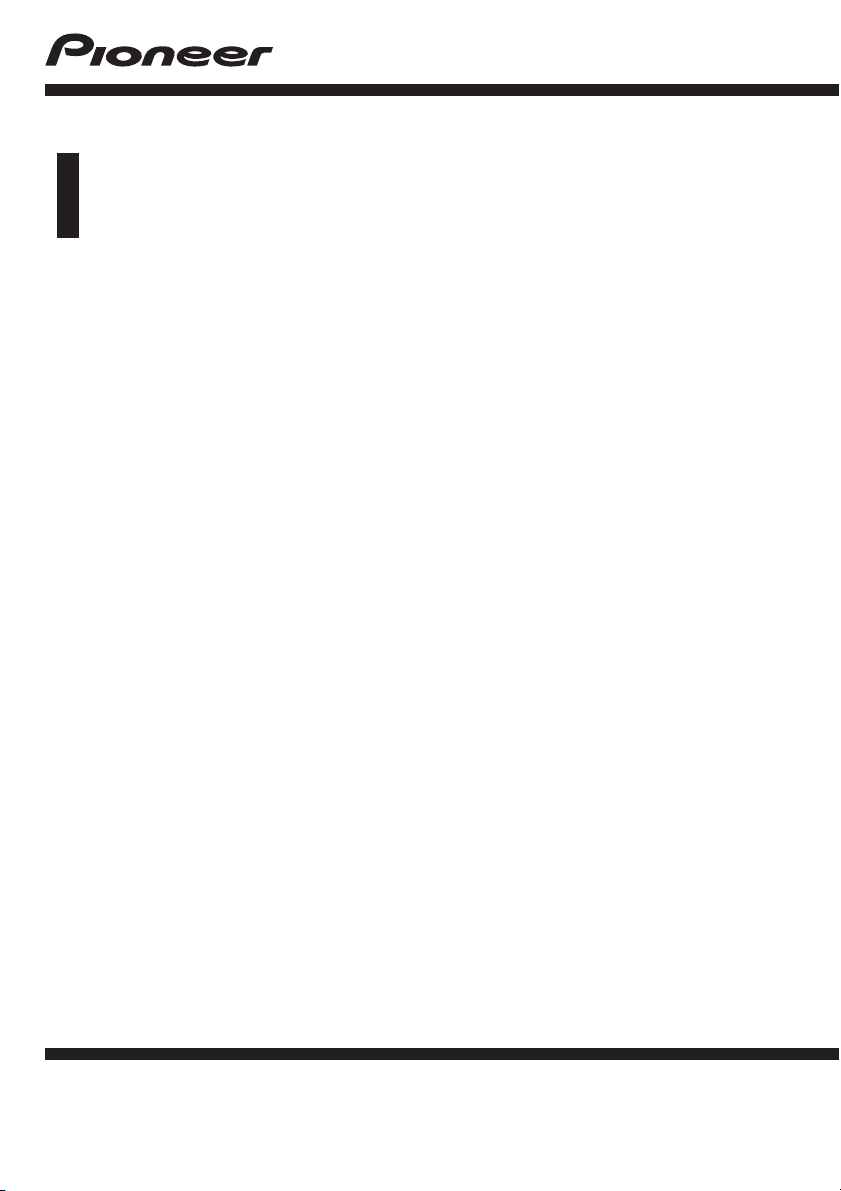
Operation Manual
Application for iOS and Android
AVICSYNC app
English
Page 2
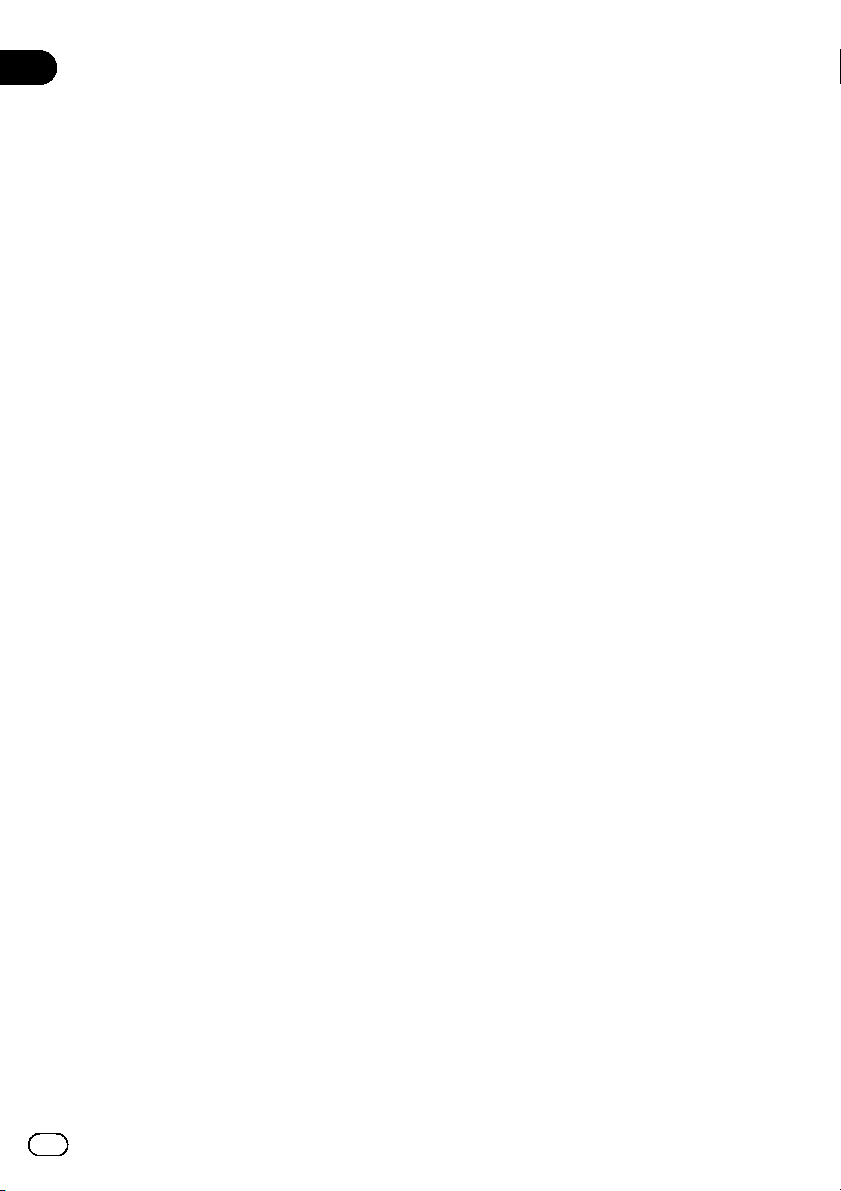
AVICSYNC Software
End User License Agreement
This AVICSYNC Software End User License Agreement
(“Agreement”) is between You, both the individual
installing the AVICSYNC Mobile Application and any
single legal entity for which the individual is acting (“You”
or “Your”), and PIONEER CORPORATION (“Pioneer”).
TAKING ANY STEP TO SET UP OR INSTALL THE
MOBILE APPLICATION MEANS THAT YOU ACCEPT
ALL OF THE TERMS OF THIS AGREEMENT.
PERMISSION TO DOWNLOAD AND/OR USE THE
MOBILE APPLICATION IS EXPRESSLY CONDITIONED
ON YOUR FOLLOWING THESE TERMS. IF YOU DO NOT
AGREE TO ALL OF THE TERMS OF THIS AGREEMENT,
YOU ARE NOT AUTHORIZED TO USE THE MOBILE
APPLICATION AND MUST STOP INSTALLING IT OR
UNINSTALL IT, AS APPLICABLE. IF YOUR CONCENT
IS REQUIRED PRIOR TO DOWNLOAD AND/OR USE
THE MOBILE APPLICATION, SUCH CONSENT SHALL
BE GIVEN ELECTRONICALLY BY TAPPING “OK”, A
CHECK BOX OR SIMILAR SCREEN ITEM. TAPPING
ANY OTHER PART OF THE SCREEN OR “NO”, “BACK”,
“CANCEL” SHALL CAUSE THE DOWNLOAD OR USE
NOT TO BE ENABLED OR PERFORMED.
Pioneer reserves the right to change or amend this
Agreement in particular due to changes in licensing
terms of content providers, policy of Application
Store operators, applicable laws or licensing policy of
Pioneer.
1. DEFINITIONS
1.1. “AVICSYNC” means a solution with a set of
features and functions – in addition to basic
navigation – enabled by the interplay of the
Head Unit and Mobile Application.
1.2. “Application Store” means an electronic store
and its storefronts (e.g. Apple Inc’s iTunes Store
or Google Inc’s Google Play Store) delivering
mobile device applications to You.
1.3. “Head Unit” means Pioneer’s vehicle indash infotainment product together with the
navigation software product (the “Software
Product”) performed and displayed in such
Pioneer’s product.
1.4. “In-app Purchase” means the purchasing,
payment and acquisition of electronically
downloadable goods (e.g. maps and other
content) and services (e.g. weather and
traffic) or functionality provided by third party
providers (“In-app Purchase Item”), including
but not limited to “TomTom Traffic” and “HERE
Places Search”, via (from within) the Mobile
Application by You.
1.5. “Mobile Application” means the navigation
software program to be run on certain
smartphones and smartphone operating
systems defined herein, compatible with the
Software Product and, when paired with the
Head Unit, it is capable of performing the
AVICSYNC specific functions and features,
and also basic mobile navigation functions.
The term “Mobile Application” includes bug
fixes, updates, upgrades, modifications,
enhancements, new releases and new versions
of such software program.
2. PROGRAM LICENSE
2.1. Limited License. Subject to this Agreement’s
restrictions, Pioneer grants to You a limited,
non-exclusive and non-transferable license
(without the right to sublicense):
(a)To install a single copy of the Mobile
Application on Your smart phone, to use the
Mobile Application only for Your personal
purpose, in compliance with this Agreement,
with Your Head Unit in the country of purchase
from an authorized Pioneer dealer (“Authorized
Use”); and
(b)To make one copy of the Mobile Application
solely for backup purposes, provided that all
titles and trademark, copyright and restricted
rights notices are reproduced on the copy.
2.2. Restrictions. You will not copy or use the
Mobile Application except as expressly
permitted by this Agreement. You will not
transfer, sublicense, rent, lease or lend the
Mobile Application, or use it for third-party
training, commercial time-sharing or service
bureau use. You will not Yourself or through
any third party modify, reverse engineer,
disassemble or decompile the Mobile
Application, except to the extent expressly
permitted by applicable law, and then only after
You have notified Pioneer in writing of Your
intended activities.
2
En
Page 3
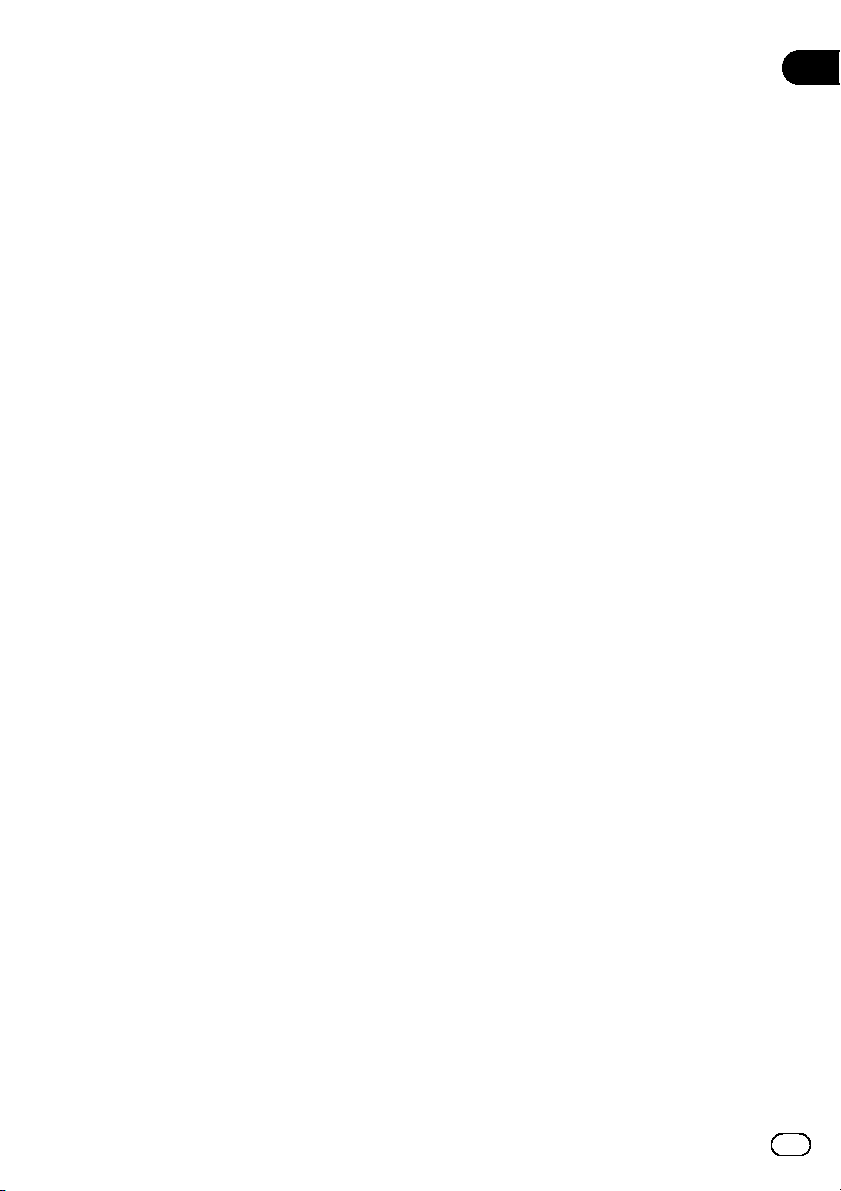
2.3. Functionality. This Mobile Application may
not work properly with some content files of
In-app Purchase Item depending on the terms
of purchase if they are protected by DRM
(Digital Rights Management), which may limit
functionality of purchased In-app Purchase
Item, or depending on the characteristics,
style or format of its content files. Mobile
Application may collect, transmit to third
party partner’s database, and in some cases
store data connected to the usage of the
Mobile Application by You (e.g. movement/
route data and user interaction data) to be
used exclusively for the purpose of enhancing
and improving the precision and reliability of
features and services of the Mobile Application
and associated content databases. Such data
collection functions may be disabled or enabled
by You any time from within the corresponding
menu. The collected data is always anonymous,
not associated in any way with any personal
information of You or with Yourself.
2.4. Ownership. Pioneer or its licensor retains
all right, title and interest in and to all patent,
copyright, trademark, trade secret and other
intellectual property rights in the Mobile
Application, and any derivative works thereof.
You do not acquire any other rights, express or
implied, beyond the limited license set forth in
this Agreement.
CONDITIONS OF USE
3.
3.1. You acknowledge and accept that the Mobile
Application or the In-app Purchase Item may
be removed from the Application Store and
that Pioneer reserves the right to discontinue
provision or access to In-app Purchase Item at
Pioneer’s sole discretion.
3.2. You acknowledge that the Mobile Application
and its functionalities are intended for Your
personal use, and In-app Purchase Items may
not be resold or otherwise provided to third
parties outside the group normally using the
vehicle with the paired Head Unit (e.g. family).
Usage exceeding the normal levels, fraudulent
use or usage for any illegal purposes may result
in the suspension or revocation of the right to
access the In-app Purchase Item.
3.3. You acknowledge that In-app Purchase Item in
general is not available in all countries, or all
languages, furthermore different conditions and
service characteristics may apply in different
countries. Use of certain In-app Purchase Item
may be prohibited in certain countries. It is Your
responsibility to comply with country specific
regulation. Pioneer excludes its liability for
the consequences of your illegal use of In-app
Purchase Item and You shall indemnify and
hold Pioneer and its licensor harmless from
all claims against Pioneer or its licensor from
authorities or third parties due to the illegal use.
3.4. Personal data synchronization. If You choose
to synchronize personal data (e.g. navigation
history, favorites, etc.) between the Mobile
Application and the associated Head Unit, such
information will not be transferred to, accessed
by or cached by any third parties outside the
mobile device or the Head Unit or to Pioneer.
3.5. The mobile device must have public Internet
connection capability and valid internet
connection subscription in order to use the full
range AVICSYNC functions. You are responsible
for any subscription fees incurred for such
internet connection.
3.6. The “mobile hotspot” feature may have to
be enabled to connect the Head Unit to the
Internet via Wi-Fi, USB, or Bluetooth, and some
mobile network operators may prohibit or
disable such features on the mobile device or
otherwise restrict access to mobile networks,
therefore You are advised to check terms of Your
agreement with the network operator.
3.7. Models of Head Units which work with the
Mobile Application are listed on the respective
websites of Pioneer’s regional subsidiaries,
branches or sales offices.
3.8. Types of mobile devices compatible with the
Mobile Application are listed on the respective
websites of Pioneer’s regional subsidiaries,
branches or sales offices. Mobile Application
may work on other device types or OS version,
however, such use is not supported or
suggested by Pioneer in any way.
En
3
Page 4
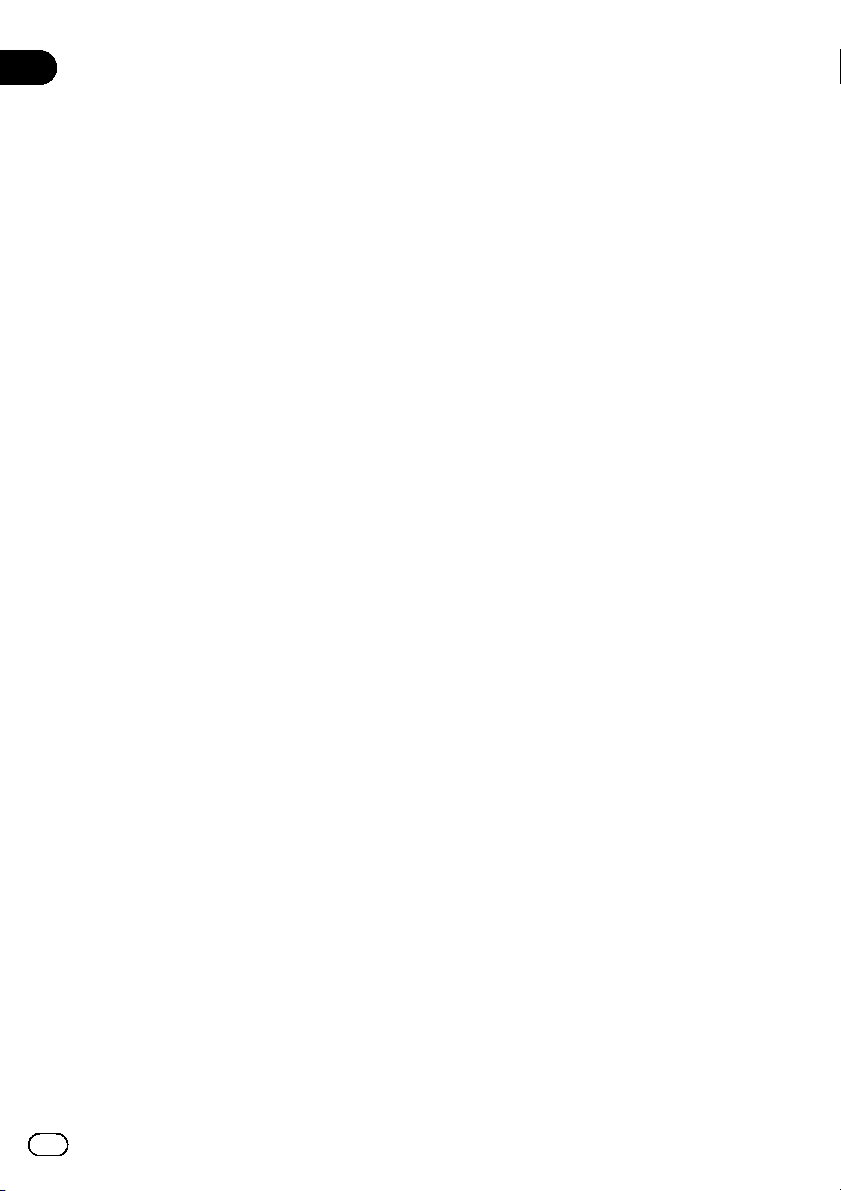
3.9. The Mobile Application may only be paired and
associated to one single Head Unit. Pairing with
another Head Unit results in content licenses
and downloads becoming unavailable to You.
3.10.
Ensuring access to the Internet from the mobile
device is Your responsibility. You acknowledge
that in any territory or time, slow or nonconnectivity may be experienced due to capacity
limitations of the internet connection or the
content servers. You accept that the usage
of the In-app Purchase Item generates data
traffic (up and downstream) and may result in
increased data service fees payable by you.
3.11.
If You access the Internet through mobile data
service while abroad or otherwise roaming
another mobile network the transmission
of such data (e.g. connected service data,
In-app Purchase downloads, anonymous data
collection, etc.) may result in special roaming
charges. To avoid such charges it is Your
responsibility to disable mobile data services
while roaming.
3.12.
You acknowledge that maps for the countries
adjacent to each other provided through In-app
Purchase may not work well each other if the
version of those maps are different.
3.13. Conditions applied to “TomTom Traffic”:
Neither the traffic information or any derivatives
thereof shall be used by you for (i) historical
data purposes (including but not limited
performing storage of the data in order to enable
the collection or analysis of information); (ii)
broadcasting or making available to any third
party; and (iii) the purpose of enforcement of
traffic laws including but not limited to the
selection of potential locations for the installation
of speed cameras, speed traps or other speed
tracking devices.
3.14. Conditions applied to “HERE Places Search”:
ou may not (i) interfere with the performance
Y
of the HERE Places Service; (ii) complete
mass downloads or bulk feeds of any content
or information derived from the HERE Places
Service or information acquired therefrom, use
benchmarking methods, e.g., robots, to access or
analyze the HERE Places Service or information
derived therefrom, and (iii) alter or manipulate
the HERE Places Service or information derived
therefrom or modify the default settings operation
or look and feel of the HERE Places Search
(including but not limited to displayed logos, terms
and notices) without the prior written approval of
the service provider; or (iv) use the HERE Places
Service or information derived therefrom in
connection with any unlawful, offensive, obscene,
pornographic, harassing, libelous or otherwise
inappropriate content or material.
4. WARRANTY DISCLAIMER
YOU ARE SOLELY RESPONSIBLE FOR THE IN-APP
PURCHASE ITEM YOU USE WITH THE MOBILE
APPLICATION, INCLUDING WITHOUT LIMITATION
YOUR COMPLIANCE WITH THE LICENSE TERMS
AND RESTRICTIONS OF THE IN-APP PURCHASE
ITEM SET FORTH HEREIN AND ANY OTHER
TERMS OF USE APPLIED BY THIRD PARTY
PROVIDERS AND THE COPYRIGHT, TRADEMARK
AND OTHER INTELLECTUAL PROPERTY RIGHTS
IN THE IN-APP PURCHASE ITEM. THE MOBILE
APPLICATION AND THE IN-APP PURCHASE
ITEM ARE PROVIDED “AS IS” WITHOUT ANY
REPRESENTATIONS OR WARRANTIES, AND
YOU AGREE TO USE THEM AT YOUR SOLE RISK.
LOCATION DATA OR MAP DATA OF THE MOBILE
APPLICATION MAY NOT BE ACCURATE AND IS
FOR BASIC NAVIGATIONAL PURPOSES ONLY AND
IS NOT INTENDED OR ALLOWED TO BE RELIED
UPON IN SITUATIONS WHERE PRECISLOCATION
INFORMATION IS NEEDED OR WHERE
ERRONEOUS, INACCURATE OR INCOMPLETE
LOCATION OR SOFTWARE OR MAP DATA MAY
LEAD TO DEATH, PERSONAL INJURY, PROPERTY
OR ENVIRONMENTAL DAMAGE. INFORMATION
PROVIDED THROUGH THE IN-APP PURCHASE
ITEM IS NOT UPDATED IN REAL TIME AND MAY
NOT ACCURATELY REFLECT THE REAL LIFE
SITUAION OR EVENTS. TO THE FULLEST EXTENT
PERMISSIBLE BY LAW, PIONEER EXPRESSLY
DISCLAIMS ALL WARRANTIES OF ANY KIND
WITH RESPECT TO THE MOBILE APPLICATION
AND YOUR USE OF THE MOBILE APPLICATION
WITH YOUR IN-APP PURCHASE ITEM, WHETHER
EXPRESS, IMPLIED, STATUTORY, OR ARISING OUT
OF COURSE OF PERFORMANCE, COURSE OF
DEALING OR USAGE OF TRADE, INCLUDING ANY
WARRANTIES OF MERCHANTABILITY, FITNESS
FOR A PARTICULAR PURPOSE, SATISFACTORY
4
En
Page 5
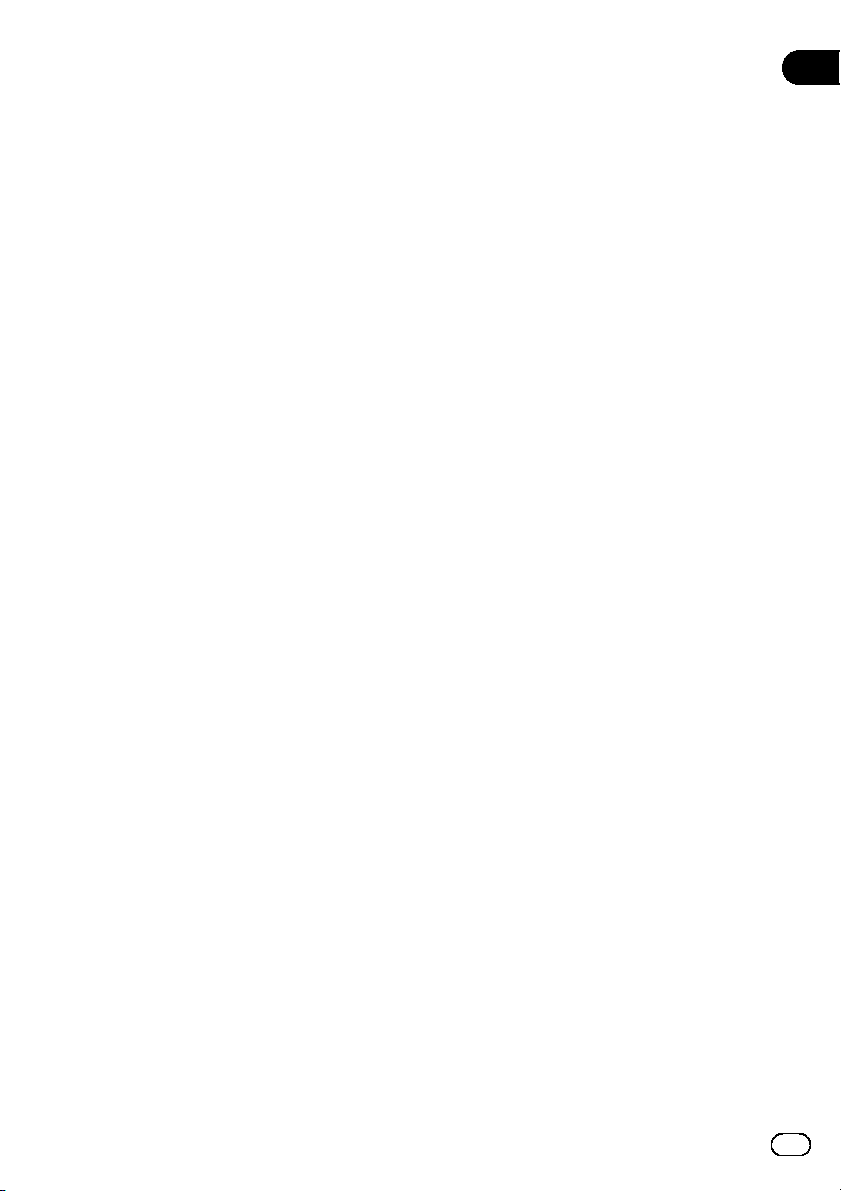
QUALITY, ACCURACY, TITLE OR NONINFRINGEMENT, OR ANY WARRANTY THAT THE
PROGRAM MOBILE APPLICATION WILL OPERATE
UNINTERRUPTED OR ERROR-FREE.
5. EXCLUSION AND LIMITATION OF LIABILITY
5.1. In no event will Pioneer, its subsidiaries or
its licensors be liable in connection with this
Agreement or its subject matter, under any
theory of liability, for any indirect, incidental,
special, consequential or punitive damages,
or damages for lost profits, revenue, business,
savings, data, use, or cost of substitute
procurement, even if advised of the possibility
of such damages or if such damages are
foreseeable. In no event will Pioneer’s liability
for all damages exceed the amounts actually
paid by You to Pioneer or its subsidiaries under
this Agreement. The parties acknowledge
that the liability limits and risk allocation in
this Agreement are reflected in the Mobile
Application price and are essential elements of
the bargain between the parties, without which
Pioneer would not have provided the Mobile
Application or entered into this Agreement.
5.2. The limitations or exclusions of warranties
and liability contained in this Agreement do
not affect or prejudice Your statutory rights
as consumer and shall apply to You only to
the extent such limitations or exclusions are
permitted under the laws of the jurisdiction
where You are located.
6. EXPORT CONTROL AND COMPLICANCE
WITH LAWS AND REGULATIONS
You may not use or otherwise export or re-export
the Mobile Application except as authorized by
United States law and the laws of the jurisdiction
in which the Mobile Application was obtained.
In particular, but without limitation, the Mobile
Application may not be exported or re-exported
(a) into any U.S.-embargoed countries or (b) to
anyone on the U.S. Treasury Department’s Specially
Designated Nationals List or the U.S. Department
of Commerce Denied Persons List or Entity List.
By using the Mobile Application You represent
and warrant that You are not located in any such
country or on any such list. You also agree that You
will not use the Mobile Application for any purposes
prohibited by United States law, including, without
limitation, the development, design, manufacture,
or production of nuclear, missile, or chemical or
biological weapons.
7. U.S. GOVERNMENT RESTRICTED RIGHTS
The Mobile Application is “commercial computer
software” as those terms are defined in 48 C.F.R.
§252.227-7014(a)(1) (2007) and 252.227-7014(a)(5)
(2007). The U.S. Government’s rights with respect
to the Mobile Application is limited by this license
pursuant to 48 C.F.R. § 12.212 (Computer software)
(1995) and 48 C.F.R. §12.211 (Technical data) (1995)
and/or 48 C.F.R. §227.7202-3, as applicable. As
such, the Mobile Application is being licensed
to the U.S. Government end users: (a) only as
“commercial items” as that term is defined in 48
C.F.R. §2.101 generally and as incorporated in DFAR
212.102; and (b) with only those limited rights as
are granted to the public pursuant to this license.
Under no circumstance will the U.S. Government or
its end users be granted any greater rights than we
grant to other users, as provided for in this license.
Manufacturer is Pioneer Corporation, 1-1 ShinOgura, Saiwai-ku, Kawasaki-shi, Kanagawa-Ken,
212-0031 Japan
8. DAMAGES AND REMEDIES FOR BREACH
You agree that any breach of this Agreement’s
restrictions would cause Pioneer irreparable
harm for which money damages alone would be
inadequate. In addition to damages and any other
remedies to which Pioneer may be entitled, You
agree that Pioneer may seek injunctive relief to
prevent the actual, threatened or continued breach
of this Agreement.
9. TERMINATION
Pioneer may terminate this Agreement at any
time upon Your breach of any provision. If this
Agreement is terminated, You will stop using
the Mobile Application and permanently delete
it from the smart phone where it resides, and
destroy all copies of the Mobile Application in Your
possession, confirming to Pioneer in writing that
You have done so. Sections 2.2, 2.3, 2.4, 4, 5, 6, 8, 9
and 10 will continue in effect after this Agreement’s
termination.
En
5
Page 6
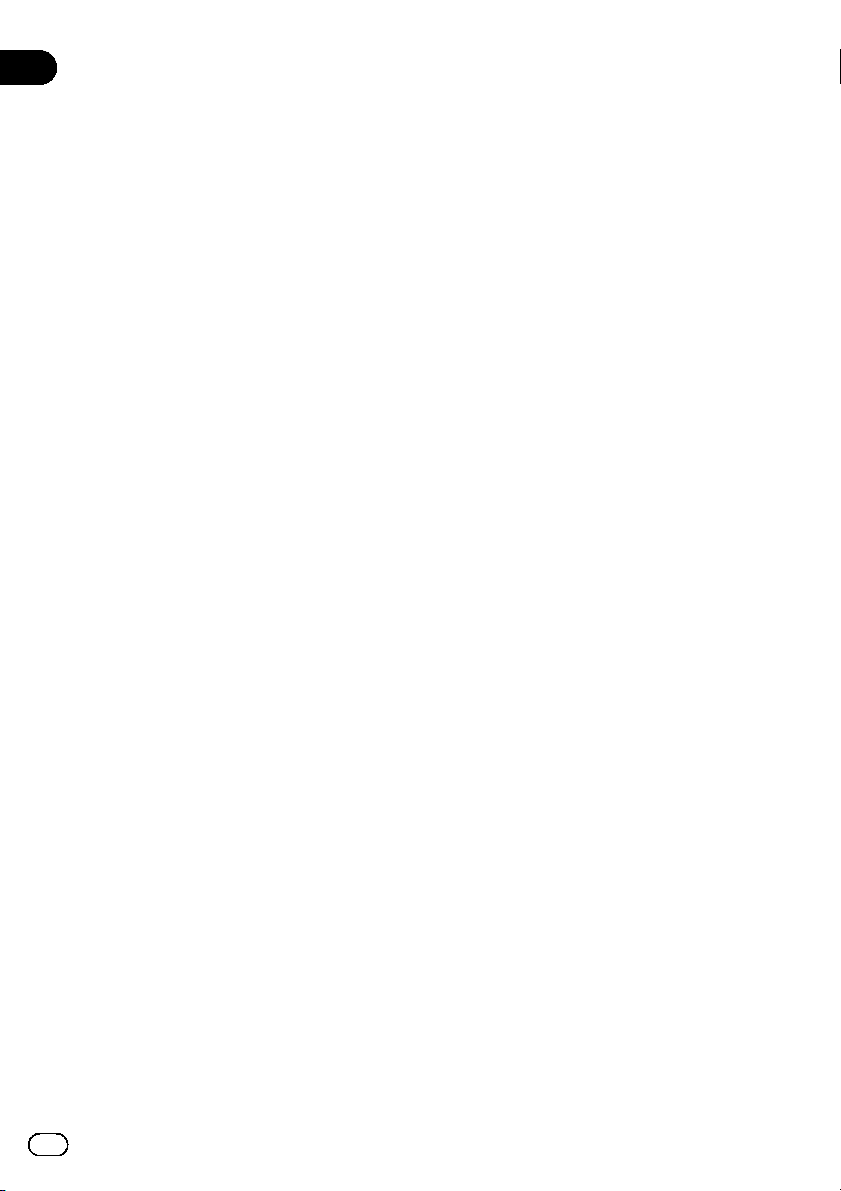
10. GENERAL TERMS
10.1.
Severability and Waiver. If any provision of
this Agreement is held to be illegal, invalid or
otherwise unenforceable, that provision will be
enforced to the extent possible or, if incapable
of enforcement, deemed to be severed and
deleted from this Agreement, and the remainder
will continue in full force and effect. The
waiver by either party of any default or breach
of this Agreement will not waive any other or
subsequent default or breach.
10.2.
No Assignment. You may not assign, sell,
transfer, delegate or otherwise dispose of this
Agreement or any rights or obligations under it,
whether voluntarily or involuntarily, by operation
of law or otherwise, without Pioneer’s prior
written consent. Any purported assignment,
transfer or delegation by You will be null and
void. Subject to the foregoing, this Agreement
will be binding upon and will inure to the benefit
of the parties and their respective successors
and assigns.
10.3.
Governing Law and Arbitration. This
Agreement and all matters arising out of or in
connection with it are governed and interpreted
by the applicable laws and regulations of
Japan except for nay choice of law rules. Any
controversy, claim or dispute relating to this
Agreement shall be subject to final and binding
arbitration in Tokyo, Japan pursuant to the
Commercial Arbitration Rules of the Japan
Commercial Arbitration Association. Application
of the United Nations Convention on Contracts
for the International Sale of Goods is expressly
excluded.
10.4.
Entire Agreement. This Agreement constitutes
the entire agreement between You and Pioneer
with respect to the Mobile Application and
supersedes all prior or contemporaneous
agreements or representations, whether written
or oral, concerning its subject matter. This
Agreement may not be modified or amended
without Pioneer’s prior and express written
consent, and no other act, document, usage or
custom will be deemed to amend or modify this
Agreement.
6
En
Page 7
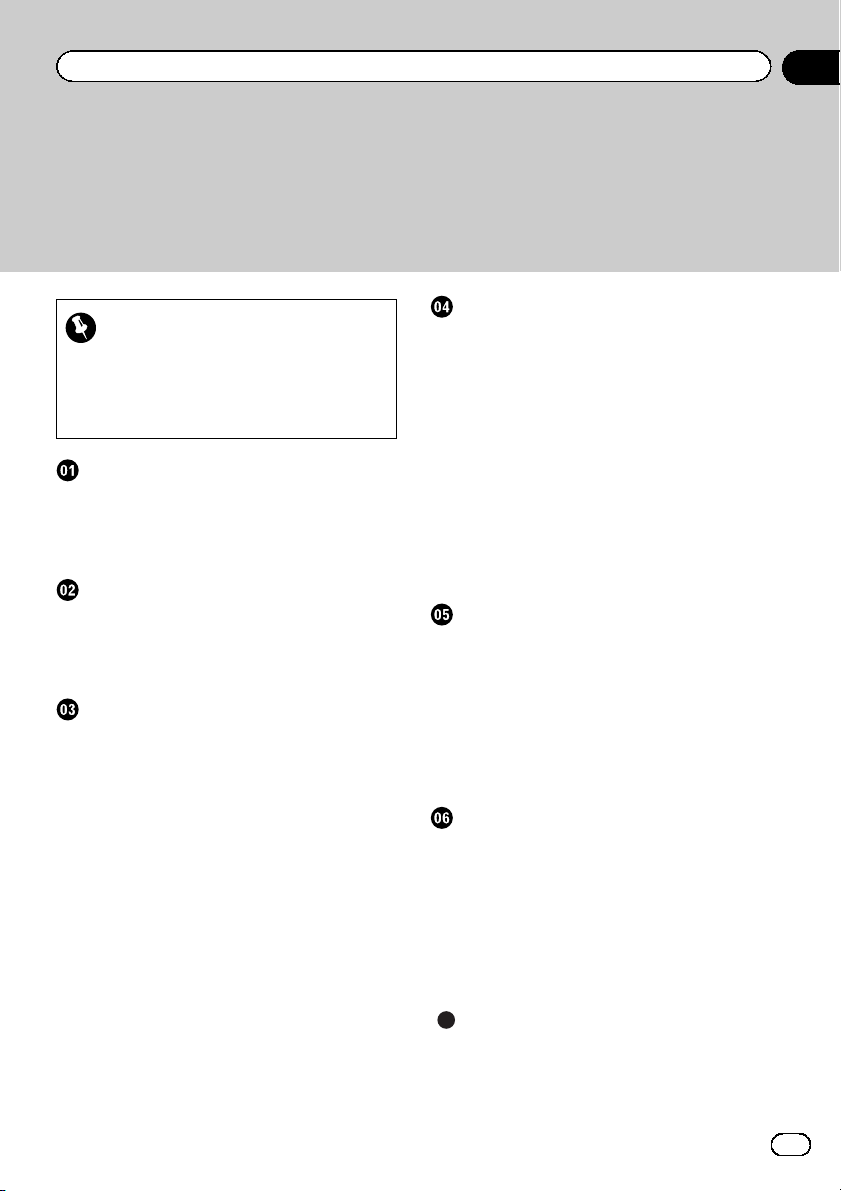
Contents
Please read through these instructions so you will know how to operate your model
properly.
Important
The screens shown in the examples may differ
from actual screens, which may be changed
without notice for performance and function
improvements.
Introduction
Manual overview 8
– How to use this manual 8
– Conventions used in this manual 8
– Terms used in this manual 8
Be sure to read this section before using
the AVICSYNC function
What is the AVICSYNC App? 9
Compatibility and connectivity 9
– AVICSYNC compatibility 9
Preparations before using the
AVICSYNC function
Installing the AVICSYNC app 11
Setting the GPS function 11
On first-time startup 11
– Installing the map of your region 12
– Setting the language 12
Regular startup 13
How to use the screens 13
– AVICSYNC connection related keys 14
Associating your iPhone or smartphone
(Android) with the in-car navigation
system 14
– Editing an associated iPhone or
smartphone (Android) 15
– Connecting an associated iPhone or
smartphone (Android) manually 15
Purchasing navigation-related content via the
AVICSYNC app 16
Using online services
Activating an online service 17
Receiving online traffic information 17
– Turning on the traffic information
feature 17
– Viewing the traffic list 18
– Checking the traffic incidents on the
map 18
– When traffic incidents occur on your
route 18
Checking parking information 19
Browsing gas (petrol) prices 20
Browsing weather information 20
Using online search 21
Other functions
Selecting the destination currently set on the
AVICSYNC app 22
Using the pedestrian mode 22
– Setting a walking route to the final
destination 22
– Setting a walking route for returning to
your vehicle 23
Searching for a place by picture 23
Customizing preferences of the
navigation
Customizing the in-car navigation
settings 24
– Information on each option of
“Settings” 24
Customizing the AVICSYNC app settings 25
– Information on each option of
“Settings” 26
Appendix
Online service providers 27
Copyright and trademark 27
En
7
Page 8
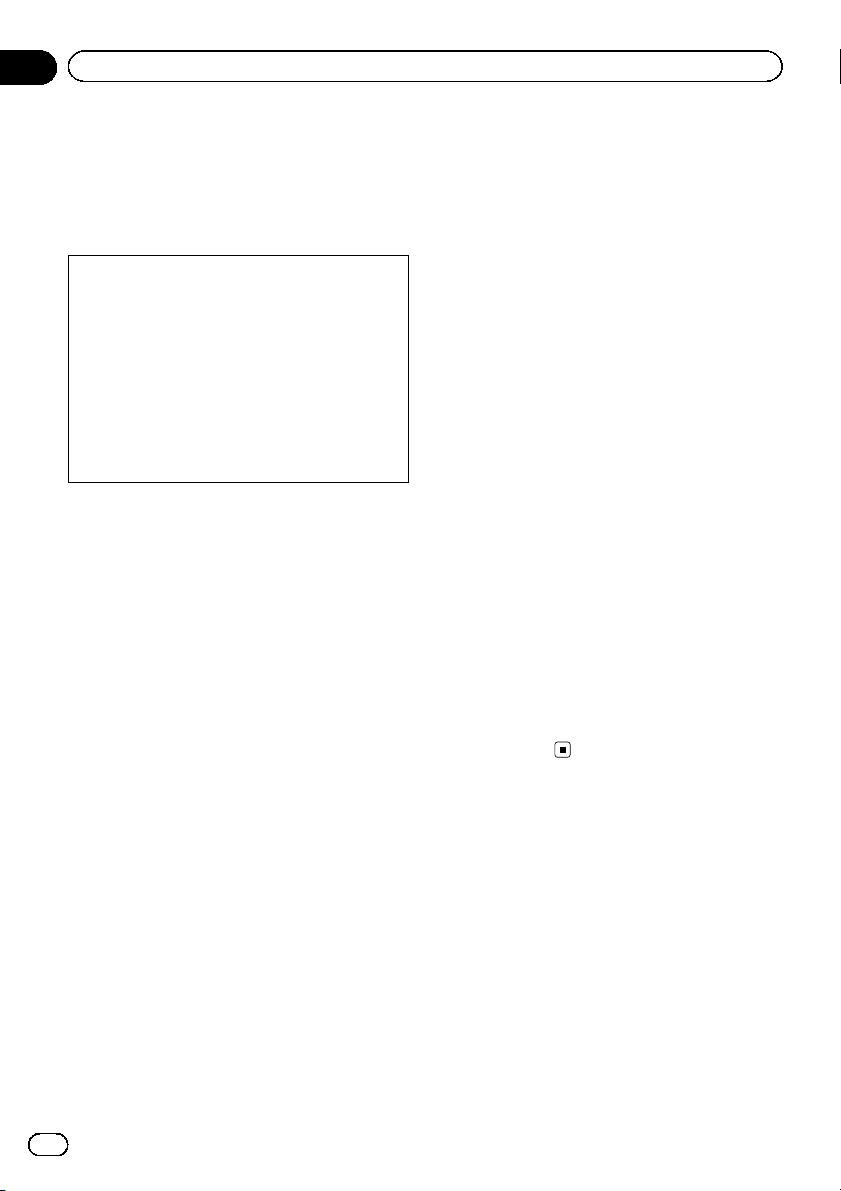
Chapter
01
Introduction
Manual overview
How to use this manual
Conventions used in this manual
In this manual, the instructions focus on the
functional differences for your in-car navigation system when the AVICSYNC app is used
or between your in-car navigation system and
the AVICSYNC app on your iPhone or smartphone (Android).
Other operations are basically the same as on
the in-car navigation system. For information
on other functions, please read the operation
manual for your in-car navigation system.
Before moving on, take a few minutes to read
the following information about the conventions used in this manual. Familiarity with
these conventions will help you greatly as you
learn how to use your new equipment.
! Buttons on your in-car navigation system
are described in ALL CAPITALS, BOLD
lettering:
e.g.)
HOME button, MODE button.
! Menu items, screen titles, and functional
components are described in bold with
double quotation marks “”:
e.g.)
“System” screen or “Audio” screen
! Touch panel keys that are available on the
screen are described in bold in brackets [ ]:
e.g.)
[Disc], [AV Source Settings].
! Extra information, alternatives and other
notes are presented in the following format:
e.g.)
p If the home location has not been stored
yet, set the location first.
! Functions of other keys on the same screen
are indicated with # at the beginning of the
description:
e.g.)
# If you touch [OK], the entry is deleted.
! References are indicated like this:
e.g.)
= For details of the operations, refer to
How to use the screens on page 13.
! In this manual, screenshots of the Eur-
opean model are used in the examples.
Terms used in this manual
“External storage device (USB, SD)”
The SD memory card, SDHC memory card
and USB memory device are collectively referred to as the “external storage device (USB,
SD)”. If it indicates the USB memory only, it is
referred to as the “USB storage device”.
“SD memory card”
The SD memory card and SDHC memory card
are collectively referred to as the “SD memory
card”.
“In-car navigation system”
The Pioneer navigation system that you purchased and is associated with the AVICSYNC
app on your iPhone or smartphone (Android)
is referred to as the “in-car navigation system”
in this manual.
8
En
Page 9
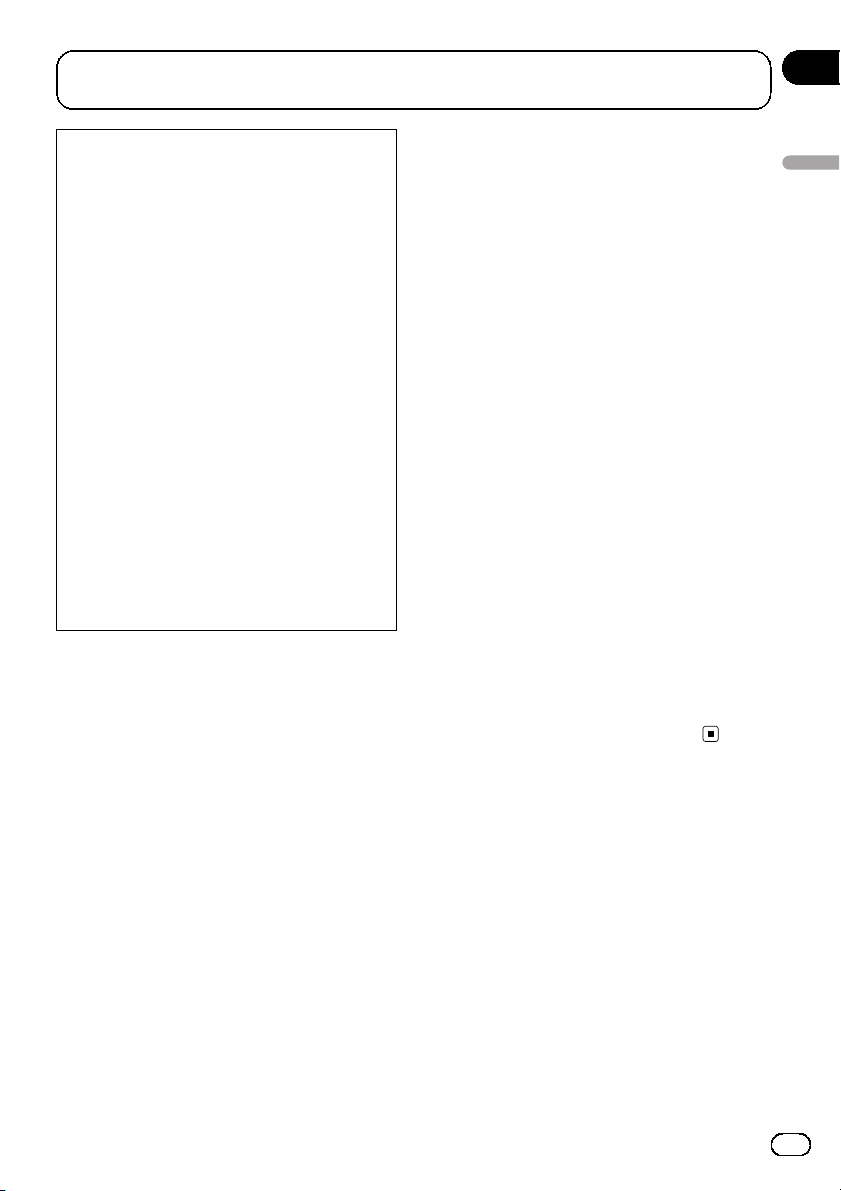
Be sure to read this section before using the AVICSYNC
function
Chapter
02
IMPORTANT
! Premium services for AVICSYNC require a
paid subscription in order to be used, and
not all services are available in all countries. Please refer to our website for more
details.
! Please be aware that you may be charged
additional roaming charges by your cellular
provider if you use connected services
while abroad.
! If the Data Plan for your iPhone or smart-
phone (Android) does not provide for unlimited data usage, additional charges from
your carrier may apply for accessing appbased connected content via networks
other than Wi-Fi.
! The information which is sent by content
provider, such as search results, regulations, prices, etc. may not necessarily correspond to the actual condition. Utilise the
information for your reference.
! To ensure compatibility, always use the lat-
est version of the AVICSYNC App.
Limitations:
! Access to app-based connected content will
depend on the availability of cellular and/or
Wi-Fi network coverage for the purpose of allowing your smartphone to connect to the Internet.
! Service availability may be geographically lim-
ited to the region. Consult the connected content service provider for additional
information.
! Ability of this product to access connected
content is subject to change without notice
and could be affected by any of the following:
compatibility issues with future firmware versions of smartphone; compatibility issues with
future versions of the connected content application(s) for the smartphone; changes to or
discontinuation of the connected Content application(s) or service by its provider.
! Pioneer is not liable for any issues that may
arise from incorrect or flawed app-based content.
! The content and functionality of the supported
applications are the responsibility of the App
providers.
What is the AVICSYNC App?
The AVICSYNC App is a dynamic companion
app that you can use to connect your iPhone
or smartphone to a compatible Pioneer in-car
navigation system.
Once linked, the in-car navigation system
communicates with your iPhone or smartphone (Android) to share information such as
contacts, navigation history, planned routes,
POI favorites, and even where you parked your
vehicle.
With the AVICSYNC App, your navigation system can also access Premium connected services such as real-time local search and
weather, traffic, parking, and gas (petrol) price
data lookup to ensure that you’ll have all the
information you need to reach your desired
destination.
In addition to augmenting your Pioneer indash navigation experience, AVICSYNC App
also works as a standalone navigation app.
This means that you’ll always have access to
Pioneer’s accurate turn-by-turn navigation,
even when you’re not in your vehicle.
Compatibility and
connectivity
You need to install the free AVICSYNC App to
your iPhone or smartphone (Android). To use
the AVICSYNC App function, both iPhone or
smartphone (Android) compatibility with the
AVICSYNC App and connectivity with the incar navigation system are required.
AVICSYNC compatibility
AVICSYNC is available for the following models.
(As of November 2014)
Be sure to read this section before using the AVICSYNC function
En
9
Page 10

Chapter
02
Be sure to read this section before using the AVICSYNC
function
p Depending on the software version of the
iPhone and Android, it may not be compatible with this product. For latest compatibility with this product and AVICSYNC App,
refer to the information on our website.
iPhone models
! iPhone 6 Plus: iOS 8.0.x
! iPhone 6: iOS 8.0.x
! iPhone 5s: iOS 7.0.x, 7.1.x, 8.0.x, 8.1
! iPhone 5c: iOS 7.0.x, 7.1.x, 8.0.x, 8.1
! iPhone 5: iOS 7.0.x, 7.1.x, 8.0.x, 8.1
! iPhone 4s: iOS 7.0.x, 7.1.x, 8.0.x, 8.1
! iPhone 4: iOS 6.x
Smartphone (Android) models
SAMSUNG
! Galaxy S2: Android 4.1.2
! Galaxy S3: Android 4.1.2, 4.3
! Galaxy S4: Android 4.2.2, 4.4.2
! Galaxy Note B: Android 4.1.1
! Galaxy Tab 2: Android 4.0.3
LG
! Nexus 5: Android 4.4.2
ASUS
! Nexus 7 (2013) 4.3
10
En
Page 11

Preparations before using the AVICSYNC function
Chapter
03
Installing the AVICSYNC app
You can download the AVICSYNC app for free
from the App Store or Google Play.
p Please be aware that you are responsible
for paying communication charges for
downloading the app.
% Download the AVICSYNC App from the
App Store or Google Play and install the
app to your iPhone or smartphone
(Android).
To find AVICSYNC App, access the App Store
or Google Play and enter “AVICSYNC” in the
search box.
Setting the GPS function
Please check whether the GPS function on
your iPhone or smartphone (Android) is available.
p For details, refer to the instruction manual
of your iPhone or smartphone (Android).
1 Turn on the GPS function of your
iPhone or smartphone (Android).
2 On your iPhone or smartphone
(Android), permit the AVICSYNC app to access the GPS function.
data and retry or download the data via
Naviextras Toolbox.
1 Start the AVICSYNC app on your iPhone
or smartphone (Android).
2 Connect your iPhone or smartphone
(Android) to the in-car navigation system
via Bluetooth or USB cable connection.
3 On your in-car navigation system, set
the device preferences in [Smartphone
Setup].
Be sure to select the same connection setting
as your iPhone or smartphone (Android) connection. If an improper setting is selected, the
AVICSYNC app cannot communicate with
your in-car navigation system.
= For details, refer to the Operation Manual of
your in-car navigation system.
4 Display the map screen on your in-car
navigation system.
5 On your in-car navigation system,
touch
6 Touch
to display the navigation menu.
on the navigation menu.
Preparations before using the AVICSYNC function
On first-time startup
When you use the AVICSYNC app for the first
time, English is set as the default language of
the AVICSYNC app. First, associate your
iPhone or smartphone (Android) with your incar navigation system. After that, download
your region map into your iPhone or smartphone (Android).
p When the capacity of the download data is
larger than the empty storage capacity of
your iPhone or smartphone (Android),
download is not possible. In such case, prepare for a free space for storing additional
7 Touch [Associate New Phone].
En
11
Page 12

Chapter
03
Preparations before using the AVICSYNC function
8 On your in-car navigation system,
touch the iPhone or smartphone (Android)
that you want to associate with the in-car
navigation system.
9 Touch [Next].
p Set the preferences for “Link to User Pro-
file” and “Auto-Sync Navigation Data”
later.
= For details, refer to Associating your iPhone
or smartphone (Android) with the in-car navigation system on page 14.
10 Touch [Associate].
A request for approval of the association is displayed on your iPhone or smartphone
(Android).
11 Accept the association on your iPhone
or smartphone (Android).
Once the association is established, your
iPhone or smartphone (Android) is automatically associated when you connect your
iPhone or smartphone (Android) to the in-car
navigation system.
After establishing the association, proceed to
Installing the map of your region.
2 Tap [Shop].
3 Drag the screen and find maps of your
region.
4 Tap [Download].
The downloading of the contents starts. When
downloading is finished, the indication on the
key changes to [Install].
5 Tap [Install].
After the installation is finished, a message
confirming whether to restart the AVICSYNC
app appears.
6 Tap [OK].
The AVICSYNC app restarts.
After selecting the language, proceed to Set-
ting the language.
Installing the map of your region
1 On your iPhone or smartphone
(Android), tap
tion menu.
12
En
to display the naviga-
Setting the language
1 On your iPhone or smartphone
(Android), tap
tion menu.
to display the naviga-
Page 13

3
Preparations before using the AVICSYNC function
Chapter
03
2 Drag the screen to scroll the menu to
display [Settings].
3 Tap [Settings].
The “Settings” screen appears.
4 Tap [Regional].
5 Tap the language that you want to use
on screen.
6 Tap [Select].
Once you change the language, the system restarts.
Regular startup
1 Start the AVICSYNC app on your iPhone
or smartphone (Android).
Current position map
(Left: AVICSYNC app; right: in-car navigation
screen)
Preparations before using the AVICSYNC function
1
2
1 Indicates the current location of your vehicle.
The apex of the triangular mark indicates your
orientation and the display moves automatically as you drive.
2 Displays the data field.
3 Displays the Navigation menu screen.
Navigation menu
Only items that differ from the in-car navigation screen are described.
(Left: AVICSYNC app; right: in-car navigation
screen)
1
2
2 Connect your iPhone or smartphone
(Android) to the in-car navigation system
via Bluetooth or USB cable connection.
= For details, refer to the Operation Manual of
your in-car navigation system.
How to use the screens
Most operations for the navigation function
are very similar to those of your in-car navigation system. Therefore, please read the Operation Manual that is provided with your in-car
navigation system for details.
1 Mutes the sound of the AVICSYNC app (the
voice guidance or beep sounds, for example).
2 Opens the shop menu.
= For details, refer to Purchasing naviga-
tion-related content via the AVICSYNC
app on page 16.
En
13
Page 14

Chapter
03
Preparations before using the AVICSYNC function
AVICSYNC connection related keys
The following keys that are shown on the map
screen are used to control the AVICSYNC connection. They can also be used to confirm the
current condition.
Key Meaning
Indicates that the data communication of the AVICSYNC function is
turned on.
Indicates that the data communication of the AVICSYNC function is
turned off.
You can turn on or off the communication between the
AVICSYNC App and the navigation system by touching
the key.
Key Meaning
Indicates that the data communication of the AVICSYNC function is
not established.
Indicates that the data communication of the AVICSYNC function is
established with a USB connection.
Indicates that the data communication of the AVICSYNC function is
established with a Bluetooth connection.
only one device with your in-car navigation
system.)
1 Prepare the AVICSYNC function for use.
= For details, refer to Regular startup on page
13.
2 On your in-car navigation system, set
the device preferences in [Smartphone
Setup].
Be sure to select the same connection setting
as your iPhone or smartphone (Android) connection. If an improper setting is selected, the
AVICSYNC app cannot communicate with
your in-car navigation system.
= For details, refer to the Operation Manual of
your in-car navigation system.
3 Display the map screen on your in-car
navigation system.
4 On your in-car navigation system,
touch
5 Touch
to display the navigation menu.
on the navigation menu.
Associating your iPhone or
smartphone (Android) with
the in-car navigation system
To use the navigation functions on the
AVICSYNC app, you have to establish the association between your in-car navigation system
and an iPhone or a smartphone (Android) that
has the AVICSYNC app installed.
p You can associate up to five devices with
your in-car navigation system. (For the
model available in India, you can associate
14
En
6 Touch [Associate New Phone].
7 On your in-car navigation system,
touch the iPhone or smartphone (Android)
that you want to associate with the in-car
navigation system.
Page 15

Preparations before using the AVICSYNC function
Chapter
03
8 Set the following options if needed
and touch [Next].
Link to User Profile:
Your iPhone or smartphone (Android) can be
linked to a user profile in your in-car navigation system. Once you link your iPhone or
smartphone (Android) to the profile, the linked
profile can be selected only when the linked
iPhone or smartphone (Android) is connected.
To link them, select a user profile that has already been created or newly create a profile on
your in-car navigation system.
Auto-Sync Navigation Data:
If you turn on this option, navigation-related
data (saved locations and routes, destination
history, current planned route) will be automatically synchronised between your iPhone or
smartphone (Android) and your in-car navigation system when your iPhone or smartphone
(Android) is connected to the in-car navigation
system.
p If the downloaded data is large, it will take
some time for the data to be transferred to
your in-car navigation system with the
Auto-Sync function. We strongly recommended that you use a USB connection for
the data transfer.
9 Touch [Associate].
A request for approval of the association is displayed on your iPhone or smartphone
(Android).
10 Accept the association on your iPhone
or smartphone (Android).
Once the association is established, your
iPhone or smartphone (Android) is automatically associated when you connect your
iPhone or smartphone (Android) to the in-car
navigation system.
Editing an associated iPhone or
smartphone (Android)
1 Prepare the AVICSYNC function for use.
= For details, refer to Regular startup on page
13.
2 Display the map screen on your in-car
navigation system.
3 On your in-car navigation system,
touch
4 Touch
5 Touch
p If you touch [Forget All Phones] in the
6 Touch [Edit].
7 Touch the iPhone or smartphone
(Android) that you want to edit.
8 Set the following options.
Auto-Sync Navigation Data:
Turn on or off the Auto-Sync function.
Forget this Phone:
Cancels the association between your iPhone
or smartphone (Android) currently connected
and your in-car navigation system.
p Navigation-related data including the map
to display the navigation menu.
on the navigation menu.
to display the shortcuts.
shortcuts, you can cancel association of all
devices.
will be deleted from your iPhone or smartphone (Android) 15 days after you cancel
the association. If you associate the iPhone
or smartphone (Android) again within 15
days, you can use the remaining data.
Connecting an associated iPhone
or smartphone (Android) manually
If you connect another associated iPhone or
smartphone (Android), select the one you
wish to connect to your system from the list.
1 Display the map screen on your in-car
navigation system.
2 On your in-car navigation system,
touch
3 Touch
4 Touch the name of the device that you
want to connect.
to display the navigation menu.
on the navigation menu.
Preparations before using the AVICSYNC function
En
15
Page 16

Chapter
03
Preparations before using the AVICSYNC function
Purchasing navigation-related
content via the AVICSYNC app
! Navigation-related content data may be
large in volume. We strongly recommended
that you download them via an access
point or a router connected with a broadband network, using the Wi-Fi connection
of your iPhone or smartphone (Android).
! If the downloaded data is large, it will take
some time for the data to be transferred to
your in-car navigation system with the
Auto-Sync function. We strongly recommended that you use a USB connection for
the data transfer.
1 Start the AVICSYNC app on your iPhone
or smartphone (Android).
2 On your iPhone or smartphone
(Android), tap
tion menu.
3 Tap [Shop].
to display the naviga-
6 Tap [Download].
The downloading of the contents starts. When
downloading is finished, the indication on the
key changes to [Install].
7 Tap [Install].
After the installation is finished, a message
confirming whether to restart the in-car navigation system appears.
8 Tap [OK].
The AVICSYNC app restarts.
p If you wish to download or install multiple
contents, tap [Later] and continue to purchase the other contents.
The downloaded content on your phone is
transferred to your in-car navigation system
the next time you connect your iPhone or
smartphone (Android) to your in-car navigation system. When the transfer is finished,
the in-car navigation restarts.
4 Drag the screen and find the online service item.
5 Tap the key on which the subscription
price is shown.
The subscription payment process will start.
When the payment process is completed, the
indication on the key changes to [Download].
p The payment process is not required for any
free content on the shop menu.
16
En
Page 17

Using online services
Chapter
04
Depending on the region, the availability of online services varies and the usage charge of an
online service may be different.
To use a connected online service, subscription is required on the AVICSYNC app.
Activating an online service
1 Purchase online services for traffic via
the AVICSYNC app.
= For details, refer to Purchasing navigation-re-
lated content via the AVICSYNC app on page
16.
2 Connect your iPhone or smartphone
(Android) to the in-car navigation system
via Bluetooth or USB cable connection.
= For details, refer to the Operation Manual of
your in-car navigation system.
The downloaded content on your iPhone or
smartphone (Android) is transferred to your incar navigation system. When the transfer is
finished, the in-car navigation restarts.
3 Display the map screen on your in-car
navigation system.
4 On your in-car navigation system,
touch
5 Display the navigation menu and then
touch [Settings].
6 Touch [Online Services].
7 Touch the service that you want to activate.
The menus for the online services are
activated.
to display the navigation menu.
are based on data collected from various
places by the provider.
This service provides wider road coverage than
the Traffic Message Channel (TMC) and is updated more frequently.
p To use this online service, the online sub-
scription for traffic information is required.
= For details, refer to Activating an online
service on page 17.
Turning on the traffic
information feature
To enable or disable the traffic information feature, perform the following procedure.
1 Press the MAP button.
The Map screen appears.
2 Touch the following key.
Displays the navigation menu on
the Map screen.
3 Touch to show the next page.
4 Touch [Settings].
The “Settings” screen appears.
5 Touch
6 Touch [Traffic].
The “Traffic Settings” screen appears.
7 Touch the item to set the following conditions.
[Traffic]: [On] is selected.
[Data Source]: [Online] is checked.
[Use Traffic Info]: [On] is selected.
[Show Traffic Info]: [Color And Icon] is selected.
The traffic information feature is enabled.
to show the next page.
Using online services
Receiving online traffic
information
With the online traffic service, you can receive
highly accurate real-time traffic reports that
En
17
Page 18

Chapter
04
Using online services
Viewing the traffic list
Traffic information is displayed onscreen in a
list. This allows you to check how many traffic
incidents have occurred, the locations, and
the distance from your current position.
1 Prepare the AVICSYNC function for use.
= For details, refer to Regular startup on page
13.
2 Press the MAP button.
The Map screen appears.
3 Touch the following key.
Displays the navigation menu on
the Map screen.
4 Touch [Traffic].
The “Traffic Summary” screen appears.
5 Touch [Traffic Events].
The “Traffic Events” screen appears.
Checking the traffic incidents
on the map
Traffic event information can be displayed on
the map.
1 Prepare the AVICSYNC function for use.
= For details, refer to Regular startup on page
13.
2 Press the MAP button.
The Map screen appears.
3 Touch the following key.
Displays the navigation menu on
the Map screen.
4 Touch [Traffic].
The “Traffic Summary” screen appears.
5 Touch [Traffic Map].
The “Current Traffic Map” screen appears.
A list with traffic information that has been received is shown. The list is sorted by distance
from your current position. Places (street
names) where incidents have occurred are displayed on the list.
p If a route is set, relevant events for your cur-
rent route are shown in the upper section of
the list.
p Touching the desired item allows you to
check its position on the map. Touch
to show the previous or next event.
18
En
Road segments affected by traffic incidents
are displayed in an alternate color on the map,
and small symbols above the road show the
nature of the incident.
The traffic congestion lines indicate the degree of the congestion by color.
When traffic incidents occur on
your route
or
The notification icon shows the status of traffic
information reception.
Page 19

Using online services
Chapter
04
Indicates that there are no traffic
incidents in your coverage area.
Indicates that information on traffic incidents are being recei ved.
Indicates that there are no significant traffic incidents on your
route.
Indicates that there are significant
traffic incidents on your route. The
icon shows the type of the next
traffic incident.
1 Prepare the AVICSYNC function for use.
= For details, refer to Regular startup on page
13.
2 Press the MAP button.
The Map screen appears.
3 Touch the relevant traffic event icon.
1
1 Prepare the AVICSYNC function for use.
= For details, refer to Regular startup on page
13.
2 Press the MAP button.
The Map screen appears.
3 Touch the following key.
Displays the navigation menu on
the Map screen.
4 Touch [Useful Information].
The “Useful Information” screen appears.
5 Touch [Parking].
A map with icons showing the occupancy of
parking places around your current position
appears.
Parking occupancy is indicated by color.
Color Meaning
Green
Yellow
Red
There are a lot of parking spaces
available.
There are enough parking spaces
available.
There are no or just a few parking
spaces available.
Using online services
1 Traffic notification icon
The “Traffic Summary” screen appears.
You can check the details of the traffic incidents. Touch the relevant event to display the
location on the map.
Checking parking information
p To use this online service, the online sub-
scription for parking information is required.
= For details, refer to Activating an online
service on page 17.
p A gray icon indicates that there is no park-
ing data available.
6 Touch the following keys.
Displays all the parking information available offline.
Displays only the parking information available online.
p If you touch the touch key where the map
database provider’s name is shown, you
can narrow down the displayed icons to
only those included in the provider's database.
p If you touch
, parking information is
shown in list format.
En
19
Page 20

Chapter
04
Using online services
Browsing gas (petrol) prices
Recent gas prices of nearby gas (petrol) stations are displayed in a list.
p When the route is set, gas (petrol) stations
are searched for along or around the route.
When the route is not set, gas stations are
searched for around the current position.
p You can change the settings of this func-
tion.
= For details, refer to Activating an online
service on page 17.
1 Prepare the AVICSYNC function for use.
= For details, refer to Regular startup on page
13.
2 Press the MAP button.
The Map screen appears.
3 Touch the following key.
Displays the navigation menu on
the Map screen.
4 Touch [Useful Information].
The “Useful Information” screen appears.
5 Touch [Fuel Prices].
A gas (petrol) price list appears.
Gas (petrol) price is indicated by color.
Color Meaning
Green The price is cheap.
Yellow The price is a bit cheaper.
Red The price is expensive.
The distance indicates the distance from your
current location to the gas (petrol) station.
6 Touch any of the items to see the details.
The screen showing the location in detail appears.
Browsing weather
information
Local weather information can be displayed in
a list.
1 Prepare the AVICSYNC function for use.
= For details, refer to Regular startup on page
13.
2 Press the MAP button.
The Map screen appears.
3 Touch the following key.
Displays the navigation menu on
the Map screen.
4 Touch [Useful Information].
The “Useful Information” screen appears.
5 Touch [Weather].
The “Weather” screen appears.
Touching the item allows you to see the details.
! Current Position:
Shows the current temperature of the current location.
Touching the item allows you to check the
weather forecast for the next seven days.
! Weather at Destination:
Shows the expected temperature at the
time of arrival at the destination.
Touching the item allows you to check the
weather forecast for the next seven days.
! Weather Along Route:
Touching the item allows you to check the
current temperature of the towns along
your route.
! Saved Weather Locations:
To this menu, you can add different locations. If the area you often view is added,
you can quickly check their weather forecast later.
20
En
Page 21

Using online services
Chapter
04
p If you have set waypoints, the current tem-
peratures of the waypoints are also shown.
Touching an item allows you to check the
weather forecast for that waypoint.
p If you touch
weather information appears.
= For details, refer to “Weather” settings on
page 25.
, the setting menu for
Using online search
You can search for a place online by entering
a name. The wide range around the current
position is searched.
1 Prepare the AVICSYNC function for use.
= For details, refer to Regular startup on page
13.
2 Press the MAP button.
The Map screen appears.
3 Touch the following key.
Displays the navigation menu on
the Map screen.
4 Touch [New Route].
The “New Route to...” screen appears.
5 Touch [Online Search].
6 Enter the name, address, or category of
the destination you are looking for, then
touch the following key.
7 Touch the entry you want.
Using online services
p If you touch a data provider logo, you can
narrow down the list of results by showing
the results from the provider.
The searched location appears on the Map
screen.
8 Touch [Select as Destination] on the
“Map Location” screen.
= For details on the operations in the “Map
Location” screen, refer to the Operation
Manual of your in-car navigation system.
After touching [Select as Destination], the
“Route Summary” screen appears and countdown begins. When the countdown ends, the
guidance automatically starts. If the screen is
touched anywhere during the countdown, the
countdown stops and the screen will stay as it
is.
9 Touch [Start Navigation].
Your in-car navigation system starts the route
guidance.
= For details on the route guidance, refer to
the Operation Manual of your in-car navigation system.
Displays the “Search Results”
screen.
En
21
Page 22

Chapter
05
Other functions
Selecting the destination
currently set on the
AVICSYNC app
1 Set a route on the AVICSYNC app using
your iPhone or smartphone (Android).
2 Connect your iPhone or smartphone
(Android) to the in-car navigation system
via Bluetooth or USB cable connection.
= For details, refer to the Operation Manual of
your in-car navigation system.
3 Display the map screen on your in-car
navigation system.
4 On your in-car navigation system,
touch
5 Touch [New Route].
The “New Route to...” screen appears.
6 Touch [Destination from Phone].
7 Touch [Select as Destination] on the
“Map Location” screen.
= For details on the operations in the “Map
After touching [Select as Destination], the
“Route Summary” screen appears and countdown begins. When the countdown ends, the
guidance automatically starts. If the screen is
touched anywhere during the countdown, the
countdown stops and the screen will stay as it
is.
8 Touch [Start Navigation].
Your in-car navigation system starts the route
guidance.
= For details of the route guidance, refer to
to display the navigation menu.
Location” screen, refer to the Operation
Manual of your in-car navigation system.
the Operation Manual of your in-car navigation system.
Using the pedestrian mode
Setting a walking route to the
final destination
“Pedestrian mode” is useful when your final
destination is a short distance away from a
place accessible by vehicle. For example, if
you use the pedestrian mode, the AVICSYNC
app provides a walking route to the final destination.
1 Set the route on your in-car navigation
system.
2 Connect your iPhone or smartphone
(Android) to the in-car navigation system
via Bluetooth or USB cable connection.
= For details, refer to the Operation Manual of
your in-car navigation system.
3 Drive your vehicle around your destination.
4 When you are within a range of
1 500 m (0.93 mi) from your final destination, park your vehicle in a safe place and
apply the parking brake.
5 Stop the engine and turn off the ignition.
Your in-car navigation system will also turn off.
A message confirming whether to continue
the route guidance with the pedestrian mode
appears on the AVICSYNC app.
p The confirmation message for the pedes-
trian mode also appears when you disconnect your iPhone or smartphone (Android)
from your in-car navigation system.
6 Tap [Continue Navigation] on the
AVICSYNC app.
The route is recalculated and the AVICSYNC
app starts the route guidance.
22
En
Page 23

Other functions
Chapter
05
Setting a walking route for
returning to your vehicle
After you arrive at the destination using pedestrian mode, you can set a route to your parked
vehicle.
1 Start the AVICSYNC app on your iPhone
or smartphone (Android).
2 On your iPhone or smartphone
(Android), tap
tion menu.
3 Tap [New Route] and then tap [Back to
Car].
The route is recalculated and the AVICSYNC
app starts the route guidance.
p When you arrive at your vehicle, you can
tap [Switch Back to Car Mode] in the “Ar-
rive at Destination” screen to change pe-
destrian mode to in-car mode.
to display the naviga-
Searching for a place by
picture
This function can only be used in the
AVICSYNC app on your iPhone or smartphone
(Android).
You can search for a place by selecting a picture you took.
p Search by pictures uses the GPS informa-
tion that is embedded in pictures. If GPS information is not embedded in a picture,
search by pictures will not work.
p Search by pictures is performed for pic-
tures that are currently stored on your
iPhone or smartphone (Android). It does
not work for any other storage, such as online storage.
1 Prepare the AVICSYNC function for use.
= For details, refer to Regular startup on page
13.
2 On your iPhone or smartphone
(Android), tap
tion menu.
3 Tap [New Route].
The “New Route to...” screen appears.
4 Drag the screen to scroll the menu to
display [Picture].
5 Tap [Picture].
A list of the pictures stored in your iPhone or
smartphone (Android) is displayed.
6 Touch the item that you want and select a picture.
p The procedure for selecting a picture may
differ depending on the iPhone or smartphone (Android) model.
The searched location appears on the Map
screen.
7 Tap [Select as Destination] on the “Map
Location” screen.
= For details on the operations in the “Map
Location” screen, refer to the Operation
Manual of your in-car navigation system.
After tapping [Select as Destination], the
“Route Summary” screen appears and countdown begins. When the countdown ends, the
guidance automatically starts. If the screen is
touched anywhere during the countdown, the
countdown stops and the screen will stay as it
is.
8 Tap [Start Navigation].
AVICSYNC app starts the route guidance.
= For details on the route guidance, refer to
the Operation Manual of your in-car navigation system.
to display the naviga-
Other functions
En
23
Page 24

Chapter
06
Customizing preferences of the navigation
Customizing the in-car
navigation settings
In this section, only the preferences related to
the AVICSYNC function are described.
Other operations are basically the same as on
the in-car navigation system. For information
on other functions, please read the operation
manual for your in-car navigation system.
You can configure the navigation settings, and
modify the behavior of your in-car navigation
system.
1 Press the MAP button.
The Map screen appears.
2 Touch the following key.
Displays the navigation menu on
the Map screen.
3 Touch to show the next page.
4 Touch [Settings].
The “Settings” screen appears.
Information on each option of
“Settings”
“Sound” settings
Announce Traffic Info
You can select whether to have the navigation
system announce by voice the traffic information whenever a traffic incident on your route
is received.
“Navigation Map” settings
Offer Congestion Detour on Highways
(Motorways)
When you slow down while driving on a freeway (motorway) due to a traffic congestion
(traffic jam), this navigation system offers you
a detour using the next exit. The message
shows you the distance to the exit and the difference in the distance and estimated time
compared to the original route. You can
choose from one of the following options:
! Touch [Dismiss] or just ignore the message
if you want to keep the original route.
! Touch [Preview] to see an overview of the
original route and the detour to make the
decision. You can accept the detour as
shown in the preview, or increase the freeway (motorway) segment bypassed before
accepting.
! Turn to the suggested new direction and
the route will be automatically recalculated.
Offer Real-time Route Alternatives
Alternative routes can be suggested when
driving on normal roads. This navigation system will select a different turn in the upcoming intersection and offer you a different route
for the next section of the route. You cannot,
however, modify the offered detour.
“Traffic” settings
Traffic
You can set to enable or disable the traffic information feature.
Data Source
You can select what data source you want to
use for receiving real-time traffic information.
[Online] is available only if the device is enabled.
Show Traffic Info
You can select whether to show icons relevant
to traffic incidents and lines indicating the
traffic flow on the map.
! Off
No traffic icons or lines indicating the traffic flow are shown.
! Color
Only the line relevant traffic incidents are
shown on the map.
! Color And Icon
24
En
Page 25

Customizing preferences of the navigation
Chapter
06
Icons for the relevant traffic incidents and
lines indicating the traffic flow are shown
on the map.
Show Free Traffic Flow As Well
You can select whether to receive information
on smooth traffic flow.
Offer Detour if it Saves at Least
You can set the minimum time to be saved
when having the system suggest a detour
route. If the estimated time saved by the
planned detour avoiding the traffic incidents is
more than the set time, the system suggests
the new detour route. Otherwise, the new
route is not suggested.
Confirm Detours Manually
You can enable or disable the manual confirmation of every recalculation.
“Weather” settings
You can enable or disable the automatic download of the weather forecast.
“Fuel” settings
You can enable or disable the online gas (petrol) price service.
“Connected Services” settings
You can use the “Connected Services” settings to enable or disable connected online
features.
Online Fuel Prices
You can enable or disable the online gas (petrol) price service.
Online Search
You can enable or disable the online search
service.
Customizing the AVICSYNC
app settings
In this section, only the AVICSYNC app preferences which differ from the in-car navigation
system are described.
Other operations are basically the same as on
the in-car navigation system. For information
on other functions, please read the operation
manual for your in-car navigation system.
You can configure the AVICSYNC app settings,
and modify the behavior of your AVICSYNC
app.
1 Start the AVICSYNC app on your iPhone
or smartphone (Android).
2 On your iPhone or smartphone
(Android), tap
tion menu.
3 Drag the screen to scroll the menu to
display [Settings].
to display the naviga-
Customizing preferences of the navigation
Online Traffic
You can enable or disable the online traffic service.
Online Weather
You can enable or disable the online weather
forecast service.
Online Parking
You can enable or disable the online parking
service.
4 Tap [Settings].
The “Settings” screen appears.
En
25
Page 26

Chapter
06
Customizing preferences of the navigation
Information on each option of
“Settings”
“Route Preferences” settings
Vehicle
In the AVICSYNC app, [Pedestrian] and [Bicycle] can be additionally selected.
p If [Bicycle]or[Pedestrian] is selected as a
vehicle type, some menus will be blanked
out or become inactive, and operation will
not be possible.
“Sound” settings
In the AVICSYNC app, [Silent Mode] also can
be additionally operated.
Silent Mode
Mutes the sound of the AVICSYNC app (the
voice guidance or beep sounds, for example).
“AVICSYNC” settings
In the AVICSYNC app, only [Sleep Mode] can
be set.
Sleep Mode
You can enable or disable the sleep mode of
the AVICSYNC app.
When sleep mode is turned on and an
AVICSYNC connection is established, the
AVICSYNC app screen of your iPhone or
smartphone (Android) will black out if you do
not operate the AVICSYNC app for a while.
(When you connect your iPhone or smartphone (Android) using a Bluetooth connection
without any external power supply, battery
consumption can be saved.)
26
En
Page 27

Appendix
Appendix
Online service providers
p The listed providers are subject to change
or their services may be discontinued without notice in the future.
Online service Service provider
Online traffic TomTom (TomTom Traffic)
Online search HERE
Online weather CustomWeather
Fuel prices Opis
Parking availability and
prices
Parkopedia
Copyright and trademark
TomTom (TomTom Traffic)
© 2015 TomTom. All rights reserved. TomTom
and the TomTom logo are registered trademarks of TomTom N.V.
CustomWeather
Weather data provided by CustomWeather,
Inc.
Copyright © 2015 CustomWeather. All Rights
Reserved. “CustomWeather” & “Taking the
World by Storm” are trademarks of CustomWeather, Inc.
Opis
Parkopedia
Appendix
HERE
© 1987-2015 HERE. All rights reserved.
Others
p iPhone and iPod are trademarks of
Apple Inc., registered in the U.S. and other
countries.
p App Store is a service mark of Apple Inc.
p iOS is a trademark on which Cisco holds
the trademark right in the US and certain
other countries.
p Google, Google Play, Android, and other
marks are trademarks of Google Inc.
p The Bluetooth
®
word mark and logos are registered trademarks owned by Bluetooth
SIG, Inc. and any use of such marks by
PIONEER CORPORATION is under license.
Other trademarks and trade names are
those of their respective owners.
En
27
Page 28

Appendix
Appendix
The names of private corporations, products and other entities described in this
product are the registered trademarks or
trademarks of their respective firms.
28
En
Page 29

PIONEER CORPORATION
1-1, Shin-ogura, Saiwai-ku, Kawasaki-shi,
Kanagawa 212-0031, JAPAN
Корпорация Пайонир
1-1, Син-Огура, Сайвай-ку, г. Кавасаки,
префектура Канагава, 212-0031, Япония
Импортер ООО “ПИОНЕР РУС”
125040, Россия, г. Москва,
ул. Правды, д.26
Тел.: +7(495) 956-89-01
PIONEER EUROPE NV
Haven 1087, Keetberglaan 1, B-9120 Melsele, Belgium/Belgique
TEL: (0) 3/570.05.11
Technische Hotline der
Pioneer Electronics Deutschland GmbH
TEL: 02154/913-333
PIONEER ELECTRONICS (USA) INC.
P.O. Box 1540, Long Beach, California 90801-1540, U.S.A.
TEL: (800) 421-1404
PIONEER ELECTRONICS OF CANADA, INC.
340 Ferrier Street, Unit 2, Markham, Ontario L3R 2Z5, Canada
TEL: 1-877-283-5901
TEL: 905-479-4411
PIONEER ELECTRONICS DE MEXICO, S.A. de C.V.
Blvd.Manuel Avila Camacho 138 10 piso
Col.Lomas de Chapultepec, Mexico, D.F. 11000
TEL: 52-55-9178-4270
FAX: 52-55-5202-3714
PIONEER DO BRASIL LTDA.
Escritório de Vendas:
Rua Treze de Maio, 1633 - 10.º andar, CEP 01327-905, São Paulo, SP,
Brasil
Fábrica:
Av. Torquato Tapajós, 4920, Colônia Santo Antônio, CEP 69093-018,
Manaus, AM, Brasil
PIONEER ELECTRONICS ASIACENTRE PTE. LTD.
253 Alexandra Road, #04-01, Singapore 159936
TEL: 65-6472-7555
PIONEER ELECTRONICS AUSTRALIA PTY. LTD.
5 Arco Lane, Heatherton, Victoria, 3202, Australia
TEL: (03) 9586-6300
先鋒股份有限公司
台北市內湖區瑞光路407號8樓
電話 : 886-(0)2-2657-3588
先鋒電子(香港)有限公司
香港九龍長沙灣道909號5樓
電話 : 852-2848-6488
© 2015 PIONEER CORPORATION.
All rights reserved.
<KTSZ15C>
<CRB4641-B>
