Philips FWC-380 Service manual
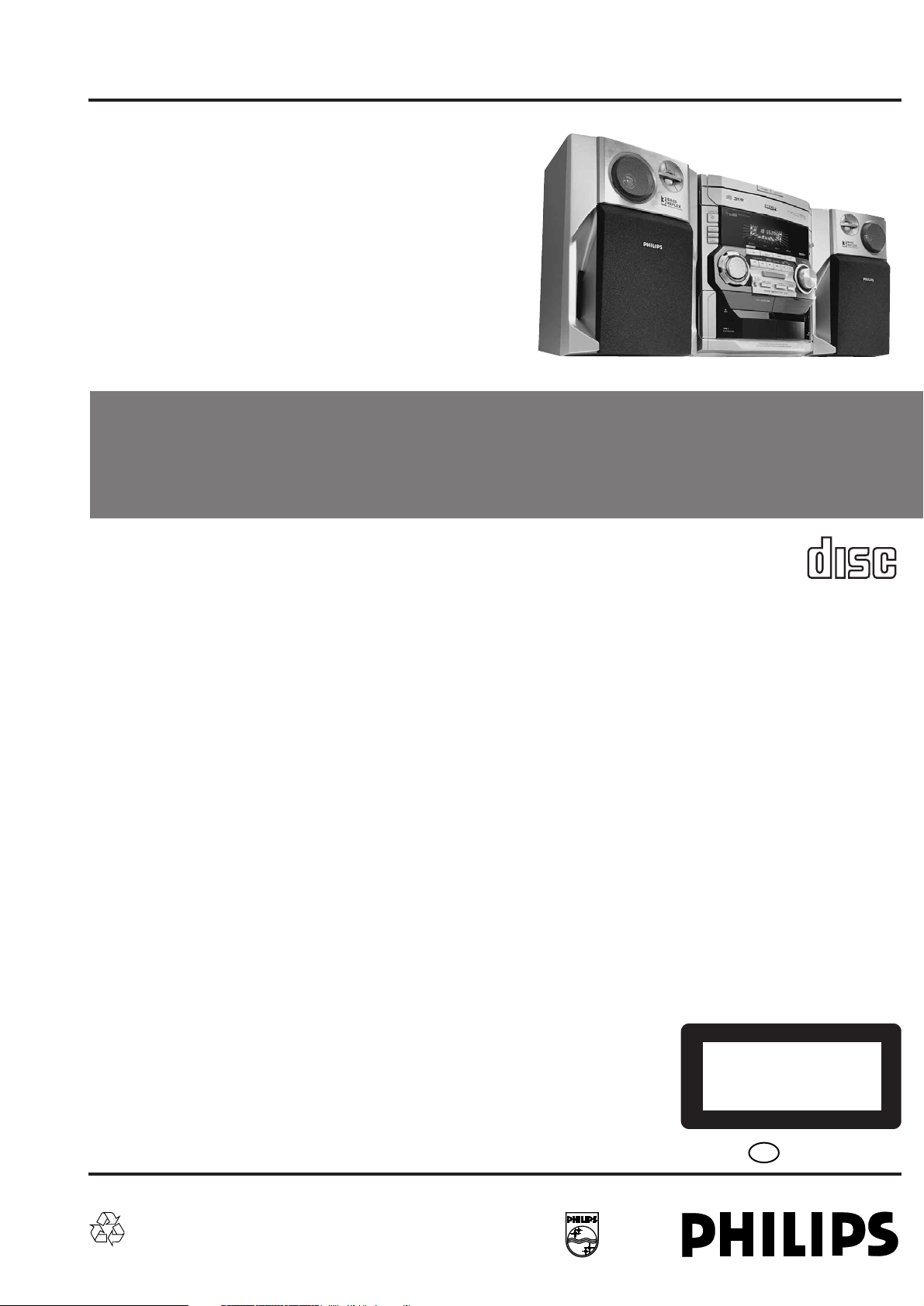
Mini System
FW-C380/21/22/34/37
Service
Service
Service
Service Manual
TABLE OF CONTENTS
Page
Location of pc boards & Version variations................1-2
Technical Specifications ............................................. 1-3
Measurement setup ....................................................1-4
Service Aids, Safety Instruction, etc...........................1-5
Instruction for use : FW-C380/22 version excerpt ..... 2-1
Additional Features /21........... 2-14
Disassembly Instructions & Service positions ...........3-1
Service Test Programs ............................................... 3-4
Set Block diagram ......................................................... 4
Set Wiring diagram ........................................................ 5
Front Board .................................................................... 6
ECO6 Tuner Board : Systems Non-Cenelec.............. 7A
ECO6 Tuner Board : Systems Cenelec...................... 7B
ETF7 ND Tape Module .................................................. 9
3CDC-LC Module ........................................................ 10
3CDC-LC-MB Module ............................................... 10A
Power 2001 Module (30-70W Version) ....................... 11
AF9 Board .................................................................... 12
Set Mechanical Exploded view & parts list ................. 13
COMPACT
DIGITAL AUDIO
©
Copyright 2000 Philips Consumer Electronics B.V. Eindhoven, The Netherlands
All rights reserved. No part of this publication may be reproduced, stored in a retrieval system or
transmitted, in any form or by any means, electronic, mechanical, photocopying, or otherwise
without the prior permission of Philips.
Published by BB 0042 Service Audio Printed in The Netherlands Subject to modification
CLASS 1
LASER PRODUCT
GB
3139 785 22550

LOCATION OF PRINTED CIRCUIT BOARDS
CD KEY BOARD
FRONT
BOARD
CD
BOARD
MAINS
BOARD
KARAOKE
BOARD
1-2
TUNER
BOARD
AF9
BOARD
MAINS SOCKET
BOARD
ETF7
BOARD
HEADPHONE
BOARD
VERSION VARIATIONS:
Type /Versions: FW-C380
Features &
/21 /22 /30 /34 /37
Board in used:
Aux in /CDR in xxxxx
Line Out
Surround Out
Subwoofer Out xxxxx
Digital Out xxxxx
Matrix Surround
CD Text
Dolby B
RDS x x
News x x
Dolby Pro Logic (DPL)
Incredible Surround xxxxx
Karaoke Features x
Voltage Selector x
ECO Power Standby (Clock Display Off) x x x
ECO6 Tuner Board - Systems Non-Cenelec x x x x
ECO6 Tuner Board - Systems Cenelec x
Center/Surround Channel
POWER
BOARD
Note: 3CDC-LC-MB Module is mechanically the same as 3CDC-LC Module except the schematics, layouts & electrical
parts list related to the CDC Board.The CDC Board (recognized by 12NC :
3103 303 34522
printed on the Board)
is introduced as an alternative to supplement for the shortage of Servo IC TDA7073A.
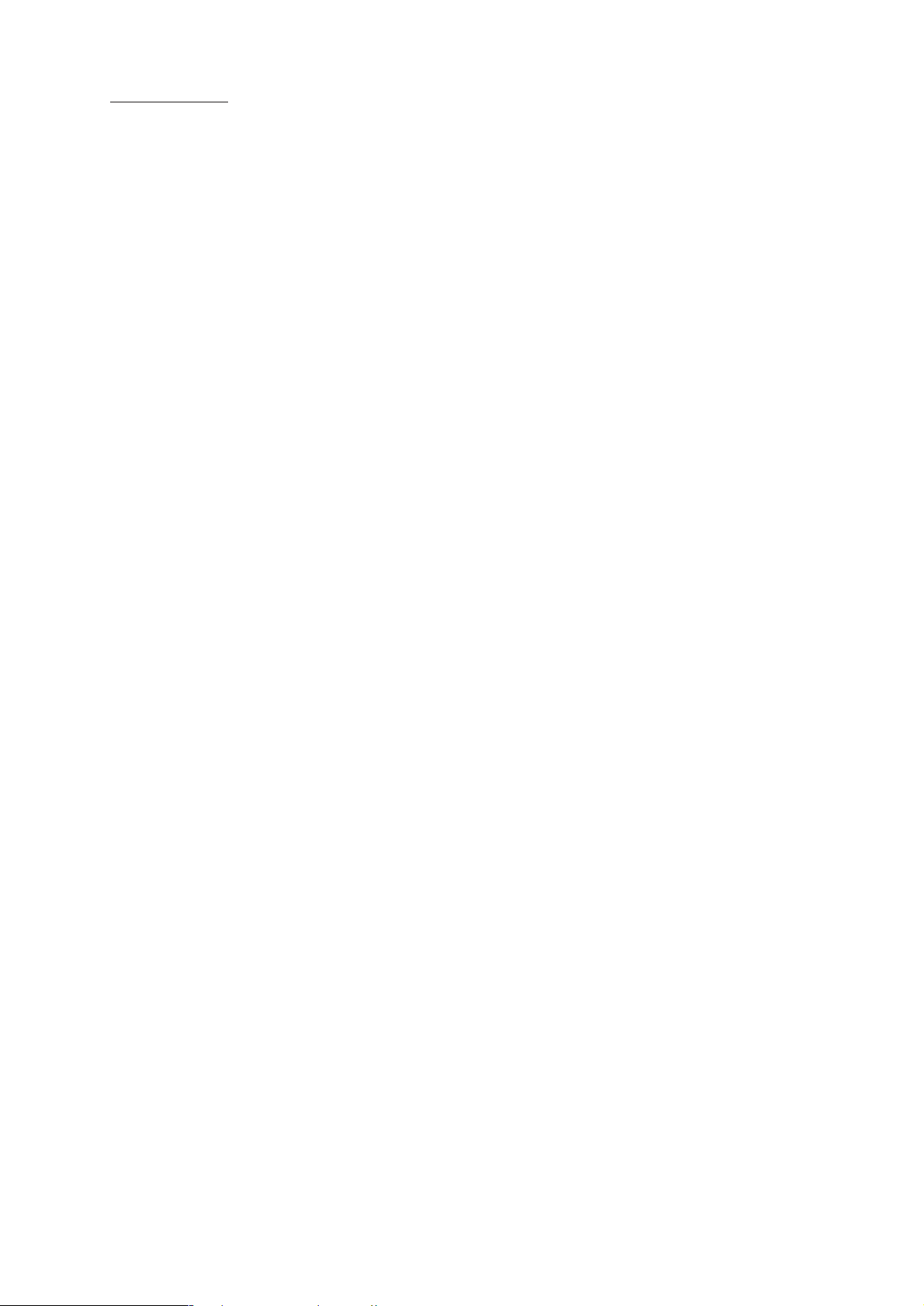
SPECIFICATIONS
1-3
GENERAL:
Mains voltage : 110-127V/220-240V Switchable for /21/21M
120V for /37
220V for /33
220-230V for /22/34
230-240V for /30
Mains frequency : 50/60Hz
Power consumption : < 1W at ECO Power Standby
:< 15W at Standby
: 90W at Active
Clock accuracy : < 4 seconds per day
Dimension centre unit : 265 x 310 x 390mm
TUNER:
FM
Tuning range : 87.5-108MHz
65.81-74MHz for /34
1)
Grid : 50kHz (& 30kHz for /34)
100kHz for /37
IF frequency : 10.7MHz ± 25kHz
Aerial input : 75Ω coaxial
75Ω click fit for /37
Sensitivity at 26dB S/N : < 7µV
Selectivity at 600kHz bandwidth : > 25dB
Image rejection : > 25dB
Distortion at RF=1mV, dev. 75kHz : < 3%
-3dB Limiting point : < 8µV
Crosstalk at RF=1mV, dev. 40kHz : > 18dB
MW
Tuning range : 531-1602kHz
530-1700kHz for /21/21M/37
Grid : 9kHz
10kHz for /21/21M/37
IF frequency : 450kHz ± 1kHz
Aerial input : Frame aerial
Sensitivity at 26dB S/N : < 4.0mV/M
Selectivity at 18kHz bandwidth : > 18dB
IF rejection : > 45dB
Image rejection : > 28dB
Distortion at RF=50mV, m=80% : < 5%
AMPLIFIER:
Output power (6Ω, 1kHz, 10% THD)
L & R : 2 x 60W
Output power (6Ω, 60Hz-12.5kHz, 10% THD) /37
L & R : 2 x 45W
Frequency response within -3dB : 60Hz-16kHz
Digital Sound Control (DSC) : Optimal, Jazz, Rock, Techno
Virtual Environment Control (VEC) : Hall, Concert, Cinema
Dynamic Bass Boost (DBB) : DBB 1, DBB 2, DBB 3, DBB OFF
Incredible Surround : IS ON, IS OFF
Input sensitivity
Aux in : 500mV ± 3dB at 600Ω
CDR in : 1V ± 3dB at 600Ω
Mic : {3mV ± 3dB at 600Ω}
Output sensitivity
Subwoofer out : 1.5V ± 2dB at 22 kΩ
Headphone output at 32Ω : 15mW ± 2dB
Digital (Coax) out : IEC 958, 44.1kHz
CASSETTE RECORDER:
Number of track : 2 x 2 stereo
Tape speed : 4.76 cm/sec ± 2%
Wow and flutter : < 0.4% DIN
Fast-wind/Rewind time C60 : 130 sec
Bias system : 75kHz ± 10kHz
Rec/Pb frequency response within 8dB: 80Hz - 12.5kHz
Signal to Noise Ratio (Type I) : > 48dBA
COMPACT DISC:
Measurement done at output conn. of the CDC module.
Frequency response : < ±1.5dB for 20Hz-20kHz
Output Voltage (in Vrms) : 550mV ± 1dB unloaded
Signal to Noise Ratio (A-weighted) : > 80dBA
Distortion at 1kHz : < 0.003%
Channel Unbalance : < ±1dB
Channel Separation (1kHz) : >60dB
De-emphasis : 0 or 15/50 mS (Switched by subcode
on the disc)
LW
Tuning range : 153-279kHz /22
Grid : 3kHz
IF frequency : 450kHz ± 1kHz
Aerial input : Frame aerial
Sensitivity at 26dB S/N : [< 7.0mV/M]
Selectivity at 18kHz bandwidth : [> 24dB]
IF rejection : [> 30dB]
Image rejection : [> 30dB]
Distortion at RF=50mV, m=80% : [< 5%]
[....] Values indicated are for "ECO6 Cenelec Board" only.
{....} Values for /21/21M only
1)
Default setting is OFF, to switch on please refer page 3-4.

MEASUREMENT SETUP
Tuner FM
1-4
Bandpass
LF Voltmeter
e.g. PM2534
RF Generator
e.g. PM5326
DUT
250Hz-15kHz
e.g. 7122 707 48001
Ri=50Ω
S/N and distortion meter
e.g. Sound Technology ST1700B
Use a bandpass filter to eliminate hum (50Hz, 100Hz) and disturbance from the pilottone (19kHz, 38kHz).
Tuner AM (MW,LW)
RF Generator
e.g. PM5326
Ri=50Ω
DUT
Frame aerial
e.g. 7122 707 89001
Bandpass
250Hz-15kHz
e.g. 7122 707 48001
LF Voltmeter
e.g. PM2534
S/N and distortion meter
e.g. Sound Technology ST1700B
To avoid atmospheric interference all AM-measurements have to be carried out in a Faraday´s cage.
Use a bandpass filter (or at least a high pass filter with 250Hz) to eliminate hum (50Hz, 100Hz).
CD
Use Audio Signal Disc
(replaces test disc 3)
DUT
L
R
SBC429 4822 397 30184
S/N and distortion meter
e.g. Sound Technology ST1700B
LEVEL METER
e.g. Sennheiser UPM550
with FF-filter
Recorder
Use Universal Test Cassette CrO2 SBC419 4822 397 30069
or Universal Test Cassette Fe SBC420 4822 397 30071
LF Generator
e.g. PM5110
DUT
L
R
S/N and distortion meter
e.g. Sound Technology ST1700B
LEVEL METER
e.g. Sennheiser UPM550
with FF-filter
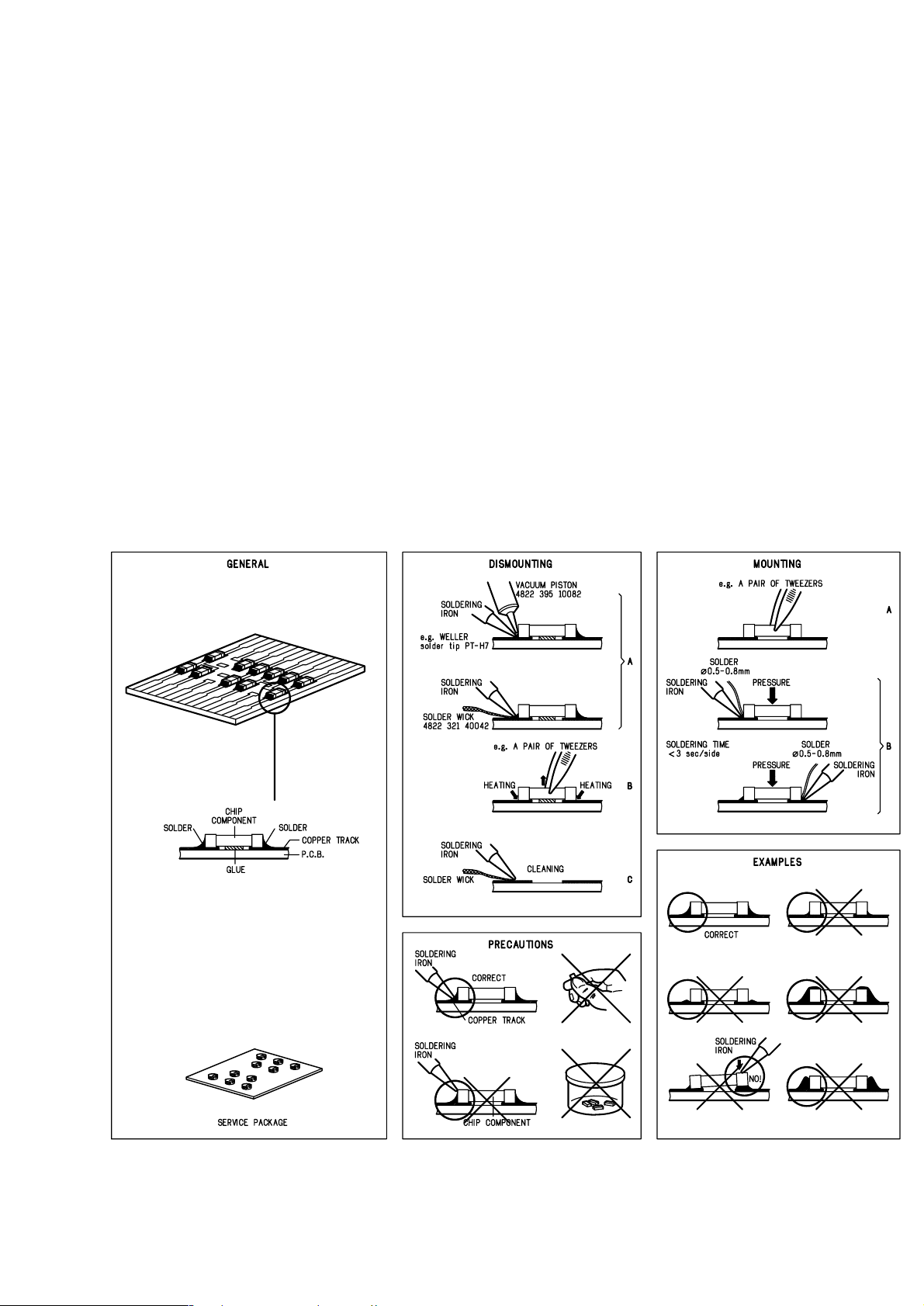
SERVICE AIDS
1-5
Service Tools:
Universal Torx driver holder .................................. 4822 395 91019
Torx bit T10 150mm ............................................. 4822 395 50456
Torx driver set T6 - T20 ......................................... 4822 395 50145
Torx driver T10 extended ...................................... 4822 395 50423
Cassette:
SBC419 Test cassette CrO2 ................................. 4822 397 30069
SBC420 Test cassette Fe ..................................... 4822 397 30071
MTT150 Dolby level 200nWb/M ............................ 4822 397 30271
Compact Disc:
SBC426/426A Test disc 5 + 5A ............................ 4822 397 30096
SBC442 Audio Burn-in Test disc 1kHz ................. 4822 397 30155
SBC429 Audio Signals disc .................................. 4822 397 30184
Dolby Pro-logic Test Disc ...................................... 4822 395 10216
HANDLING CHIP COMPONENTS
ESD Equipment:
Anti-static table mat - large 1200x650x1.25mm ... 4822 466 10953
Anti-static table mat - small 600x650x1.25mm ..... 4822 466 10958
Anti-static wristband .............................................. 4822 395 10223
Connector box (1MΩ) ............................................ 4822 320 11307
Extension cable
(to connect wristband to conn. box) .................. 4822 320 11305
Connecting cable
(to connect table mat to conn. box) .................. 4822 320 11306
Earth cable (to connect product to mat or box) .... 4822 320 11308
Complete kit ESD3
(combining all above products) ......................... 4822 320 10671
Wristband tester .................................................... 4822 344 13999

WARNING
GB
All ICs and many other semi-conductors are
susceptible to electrostatic discharges (ESD).
Careless handling during repair can reduce life
drastically.
When repairing, make sure that you are
connected with the same potential as the mass
of the set via a wrist wrap with resistance.
Keep components and tools also at this
potential.
F
ATTENTION
Tous les IC et beaucoup d’autres
semi-conducteurs sont sensibles aux
décharges statiques (ESD).
Leur longévité pourrait être considérablement
écourtée par le fait qu’aucune précaution n’est
prise à leur manipulation.
Lors de réparations, s’assurer de bien être relié
au même potentiel que la masse de l’appareil et
enfiler le bracelet serti d’une résistance de
sécurité.
Veiller à ce que les composants ainsi que les
outils que l’on utilise soient également à ce
potentiel.
1-6
ESD
D
WARNUNG
Alle ICs und viele andere Halbleiter sind
empfindlich gegenüber elektrostatischen
Entladungen (ESD).
Unsorgfältige Behandlung im Reparaturfall kan
die Lebensdauer drastisch reduzieren.
Veranlassen Sie, dass Sie im Reparaturfall über
ein Pulsarmband mit Widerstand verbunden
sind mit dem gleichen Potential wie die Masse
des Gerätes.
Bauteile und Hilfsmittel auch auf dieses gleiche
Potential halten.
WAARSCHUWING
NL
Alle IC’s en vele andere halfgeleiders zijn
gevoelig voor electrostatische ontladingen
(ESD).
Onzorgvuldig behandelen tijdens reparatie kan
de levensduur drastisch doen verminderen.
Zorg ervoor dat u tijdens reparatie via een
polsband met weerstand verbonden bent met
hetzelfde potentiaal als de massa van het
apparaat.
Houd componenten en hulpmiddelen ook op
ditzelfde potentiaal.
I
AVVERTIMENTO
Tutti IC e parecchi semi-conduttori sono
sensibili alle scariche statiche (ESD).
La loro longevità potrebbe essere fortemente
ridatta in caso di non osservazione della più
grande cauzione alla loro manipolazione.
Durante le riparazioni occorre quindi essere
collegato allo stesso potenziale che quello della
massa dell’apparecchio tramite un braccialetto
a resistenza.
Assicurarsi che i componenti e anche gli utensili
con quali si lavora siano anche a questo
potenziale.
GB
Safety regulations require that the set be restored to its original
condition and that parts which are identical with those specified,
be used.
NL
Veiligheidsbepalingen vereisen, dat het apparaat bij reparatie in
zijn oorspronkelijke toestand wordt teruggebracht en dat onderdelen,
identiek aan de gespecificeerde, worden toegepast.
F
Les normes de sécurité exigent que l’appareil soit remis à l’état
d’origine et que soient utiliséés les piéces de rechange identiques
à celles spécifiées.
D
Bei jeder Reparatur sind die geltenden Sicherheitsvorschriften zu
beachten. Der Original zustand des Geräts darf nicht verändert werden;
für Reparaturen sind Original-Ersatzteile zu verwenden.
“Pour votre sécurité, ces documents
doivent être utilisés par des spécialistes agréés, seuls habilités à réparer
votre appareil en panne”.
CLASS 1
LASER PRODUCT
GB
Warning !
Invisible laser radiation when open.
Avoid direct exposure to beam.
S
Varning !
Osynlig laserstrålning när apparaten är öppnad och spärren
är urkopplad. Betrakta ej strålen.
3122 110 03420
I
Le norme di sicurezza esigono che l’apparecchio venga rimesso
nelle condizioni originali e che siano utilizzati i pezzi di ricambio
identici a quelli specificati.
"After servicing and before returning set to customer perform a
leakage current measurement test from all exposed metal parts to
earth ground to assure no shock hazard exist. The leakage current
must not exceed 0.5mA."
Varoitus !
SF
Avatussa laitteessa ja suojalukituksen ohitettaessa olet alttiina
näkymättömälle laserisäteilylle. Älä katso säteeseen!
DK Advarse !
Usynlig laserstråling ved åbning når sikkerhedsafbrydere er
ude af funktion. Undgå udsaettelse for stråling.
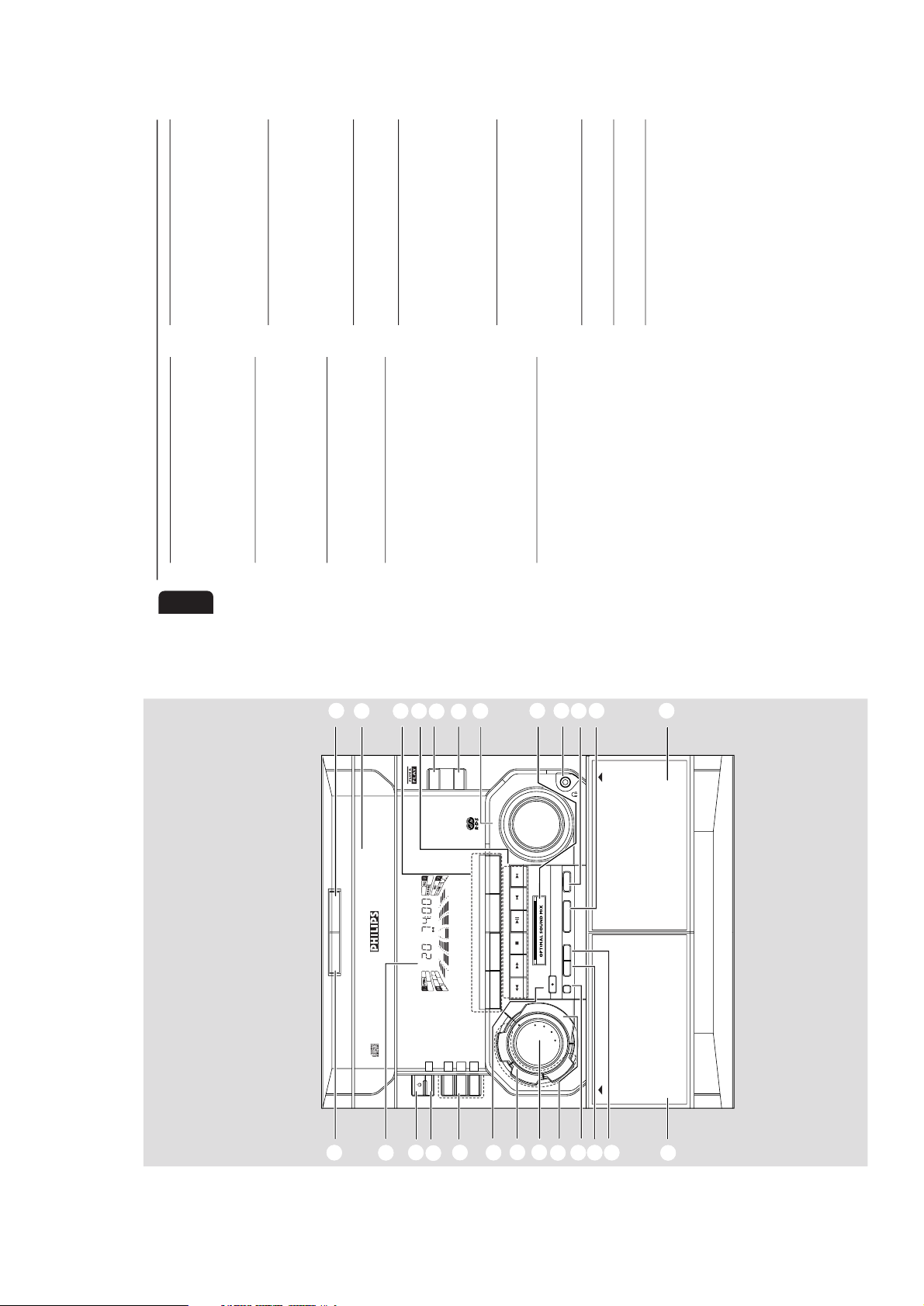
2-1
3
OPEN
•
CLOSE
CD1 • 2 • 3 BAND
TAPE 1 • 2
MINI HIFI SYSTEM
VIDEO/CDR
DC
3
CHANGER
DISC CHANGE
STOP•CLEAR
SEARCH•TUNING
RECORD
PLAY• PAUSE PREV NEXT
PRESET
CLOCK•TIMERDUBBING A. REPLAY PROGRAM
▲
▲
SOUND NAVIGATION - JOG
VOLUME
TAPE 2TAPE 1
OPEN
OPEN
DISC 1
DISC 2
DISC 3
CD
TUNER TAPE AUX
D
B
B
V
E
C
D
S
C
I
N
C
R
E
D
I
B
L
E
S
U
R
R
O
U
N
D
DEMO STOP
RDS
NEWS
STANDBY-ON
ECO
POWER
DIM MODE
@
!
1
2
3
4
5
6
7
890
∞
#
$
%
^
(
)
¡™£
≤
&
*
3
6
English
Contents
General Information
Environmental Information ................................ 7
Energy Star ............................................................ 7
Supplied Accessories ........................................... 7
Safety Information ................................................ 7
Preparation
Rear Connections ............................................. 8-9
Inserting batteries into the Remote Control ...
.................................................................................. 9
Controls
Controls on the player and remote
control ............................................................ 10-11
Operating the System
Plug and Play ........................................................ 12
Demostration Mode .................................... 12-13
Switching On ....................................................... 13
Switching the system to standby mode ........ 13
Switching the system to eco power mode ... 13
Selecting the source .......................................... 13
DIM mode ............................................................ 13
Volume Control .................................................. 14
Sound Control .............................................. 14-15
Compact Disc
Discs for playback .............................................. 16
Loading the CD Changer ................................. 16
CD Direct Play.................................................... 16
Playing a Disc ....................................................... 17
Disc Change ........................................................ 17
Selecting a desired track ................................... 17
Searching for a particular passage
during playback ................................................... 17
Programming Tracks ........................................... 17
Reviewing the programme ............................... 18
Playing the programme ..................................... 18
Erasing the programme ..................................... 18
Shuffle .................................................................... 18
Repeat ................................................................... 18
Tuner
Tuning to radio stations .................................... 19
Storing Preset Stations ................................ 19-20
Tuning to Preset Radio Stations ...................... 20
Receiving RDS Radio Station ..................... 20-21
News ..................................................................... 21
Ta p e
Loading a tape ..................................................... 22
Auto Replay ......................................................... 22
Ta pe Playback ...................................................... 22
Rewind/Fast Forward ........................................ 23
Aux
Selecting External Equipment .......................... 23
Recording
One Touch Recording ........................................ 24
CD Synchro Start Recording........................... 25
Dubbing tapes ..................................................... 25
Recording from other sources........................ 25
Digital Recording via Digital Out .................... 25
Clock/Timer
View Clock .......................................................... 26
Clock Setting ....................................................... 26
Timer Setting ................................................. 26-27
Sleep Timer .......................................................... 27
Specifications
.......................................................28
Maintenance
.........................................................29
Tr oubleShooting
.....................................29-30
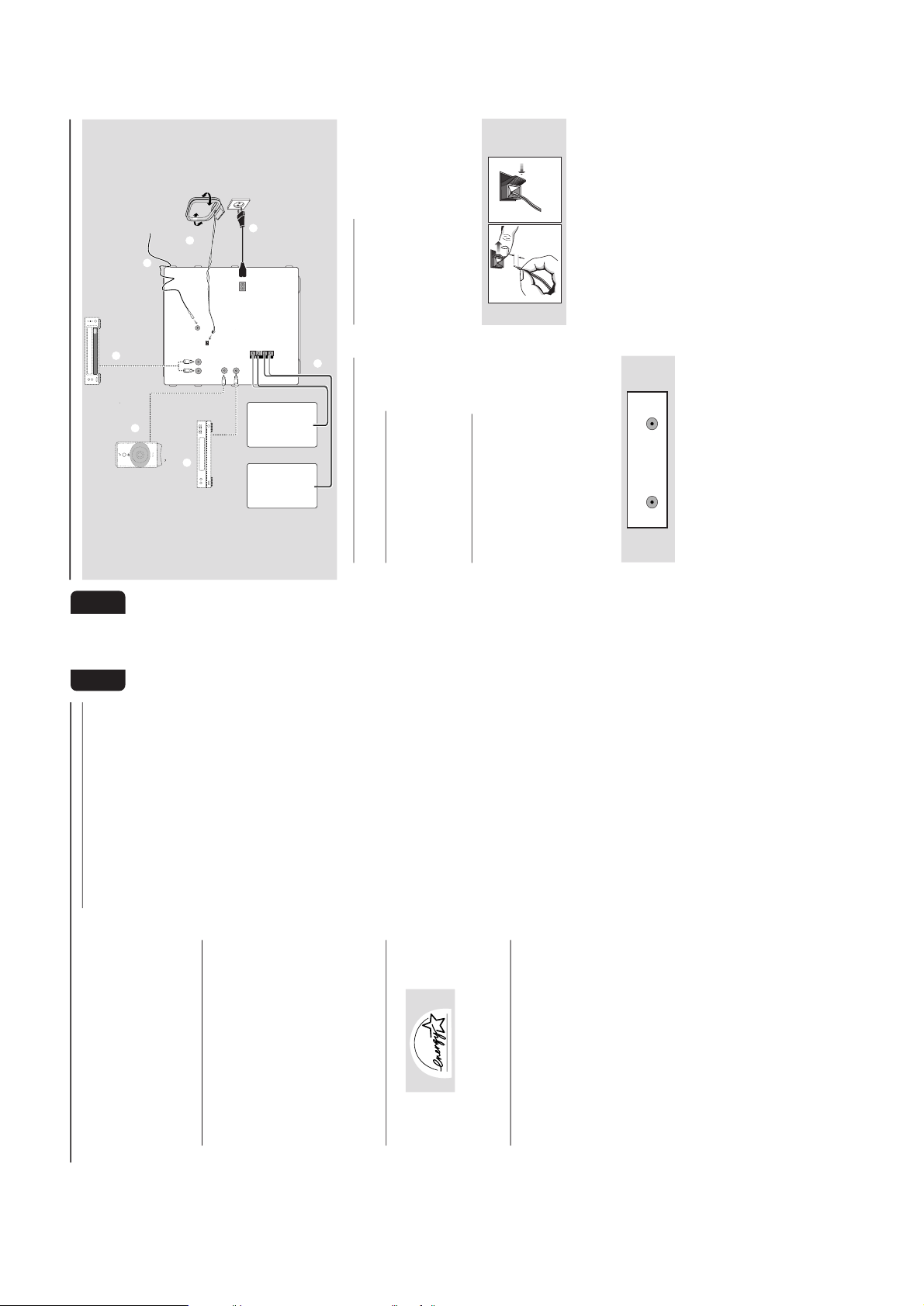
2-2
7
English
General Information
¶ The type plate (which contains the serial
number) is located at the rear of the player.
¶ Recording is permissible if copyright or
other rights of third parties are not
infringed.
¶ This product complies with the radio
interference requirements of the European
Community.
Environmental Information
All unnecessary packaging has been omitted. We
have tried to make the packaging easy to
separate into three materials: cardboard (box),
polystyrene foam (buffer) and polyethylene (bags,
protective foam sheet).
Your system consists of materials which can be
recycled and reused if disassembled by a
specialized company. Please observe the local
regulations regarding the disposal of packaging
materials, exhausted batteries and old
equipment.
Energy Star
As an ENERGY STAR
R
Partner ; Philips has
determined that this product meets the
ENERGY STAR
R
guidelines for energy efficiency.
Supplied Accessories
– Remote control
– AM loop antenna
– FM wire antenna
–AC power cord
Safety Information
¶ Before operating the player, check that the
operating voltage indicated on the typeplate (or
the voltage indication beside the voltage
selector) of your player is identical with the
voltage of your local power supply. If not, please
consult your dealer. The typeplate is located at
the rear of your player.
¶ When the player is switched on, do not move it
around.
¶ Place the player on a solid base (e.g. a cabinet).
¶ Place the player in a location with adequate
ventilation to prevent internal heat build-up in
your player. Allow at least 10 cm (4 inches)
clearance from the rear and the top of the unit
and 5 cm (2 inches) from the each side.
¶ Do not expose the player to excessive moisture,
rain, sand or heat sources.
¶ Under no circumstances should you repair the
player yourself, as this will invalidate the
warranty!
¶ If the player is brought directly from a cold to a
warm location, or is placed in a very damp room,
moisture may condense on the lens of the disc
unit inside the player. Should this occur, the CD
player will not operate normally. Leave the
power on for about one hour with no disc in the
player until normal playback is possible.
¶ Electrostatic discharge may cause unexpected
problems. See whether these problems
disappear if you unplug the AC power cord and
plug it in again after a few seconds.
¶ To disconnect the player from the power
supply completely, remove the AC power
plug from the wall socket.
8
English
Preparations
SUBWOOFER
OUT
DIGITAL
OUT
HIGH POWER SUBWOOFER
S
U
B
W
O
O
F
E
R
L
E
V
E
L
C
O
N
T
R
O
L
STANDBY ON
CUT OFF FREQUENCY
60Hz 150Hz
MIN MAX
AUDIO OUT
LR
AM ANTENNA
R
+
–
L
–
+
LR
A
G
B
D
E
F
C
AC
MAINS
~
FM AERIAL
75Ω
AUX/
CDR
IN
Rear Connections
A
AM Loop Antenna Connection
Connect the supplied loop antenna to the AM
ANTENNA terminal. Place the AM loop antenna
far away from the system and adjust its position
for the best reception.
B
FM Wire Antenna Connection
Connect the supplied FM wire antenna to the
FM AERIAL (FM ANTENNA) 75 Ω terminal.
Adjust the position of the FM antenna for the
best reception.
Outdoor Antenna
For better FM stereo reception, connect an
outdoor FM antenna to the FM AERIAL (FM
ANTENNA) 75 Ω terminal using a 75 Ω coaxial
wire.
FM ANTENNA 75Ω
FM AERIAL 75Ω
OR
C
Speakers Connection
¶ Connect the right speaker to Front terminal R,
with the colored wire to + and the black wire
to -.
¶ Connect the left speaker to Front terminal L,
with the colored wire to + and the black wire
to -.
¶ Clip the stripped por tion of the speaker wire as
shown.
unlock lock
12 mm
CAUTION:
–For optimal sound performance, it is
recommended to use the supplied speakers.
– Do not connect more than one speaker to any
one pair of +/- speaker terminal.
– Do not connect speakers with impedance lower
than the speakers supplied. Please refer to
SPECIFICATION section of this manual.

2-3
9
English
Preparation
D
Connecting other equipment to your
system
You can connect the audio left and right OUT
terminals of a TV, VCR, Laser Disc player, DVD
player or CD Recorder to the AUX IN terminals
at the rear of the system.
E
Subwoofer Out Connection
Connect the optional active subwoofer to the
SUBWOOFER OUT terminal. The subwoofer
reproduces just the low bass sound effect (e.g.
explosions, the rumble of spaceships, etc.). Be
sure to follow the instructions supplied with the
subwoofer.
F
Digital Out Connection
You can record the digital sound from the CD,
through this output, on any audio equipment
with digital input (e.g. CD Recorder, Digital Audio
Tape (DAT) deck, Digital to Analog Converter
and Digital Signal Processor).
Connect one end of the cinch cable (not
supplied) to the DIGITAL OUT socket and the
other end to the audio equipment with digital
input. When connecting the cinch cable, make
sure it is fully inserted.
G
AC Power Supply
After all other connections have been made,
connect the AC power cord to the system and
to the wall outlet.Inserting batteries into the
Remote Control
Inserting batteries into the
Remote Control
¶ Inser t the batteries (not supplied) into the
remote control as shown in the battery
compartment (Type R06 or AA).
+
-
+
-
CAUTION
– Remove batteries if they are exhausted
or not to be used for a long time.
– Do not use old and new or different
types of batteries in combination.
– Batteries contain chemical substances, so
they should be disposed off properly.
10
English
Controls
(illustrations on page 3)
Controls on the player and
remote control
1
STANDBY-ON
yy
yy
y
– switches the system to standby/on.
2
ECO POWER
– to switch the system to eco power standby
mode or to wake up the system to last selected
source.3DISC 1 / DISC 2 / DISC 3 (DISC DIRECT
PLAY)
– to select a disc tray for playback.
4
RECORD
– to start recording on tape deck 2.
5
SOUND CONTROL
– to select the desired sound feature: DSC, VEC, or
DBB.6JOG
– to select the desired sound effect of DSC/VEC/
DBB setting. You must select the respective
sound feature first.
DBB (DYNAMIC BASS BOOST)
– to select the desired bass effect : DBB 1, DBB 2,
DBB 3, DBB OFF.
DSC (DIGITAL SOUND CONTROL)
– to select the desired Digital Sound Control effect
: OPTIMAL, JAZZ, ROCK or TECHNO.
VEC
– to select the desired Vir tual Environment
Control effect : CINEMA, HALL or CONCERT.
7
INCREDIBLE SURROUND
– to switch on or off the surround sound effect.
8
CLOCK•TIMER
– to view the clock, set the clock or set the timer.
9
DUBBING
– to dub a tape.
0
AUTO REPLAY
– to select playback mode either in continuous
AUTO REPLAY or ONCE only.!DISPLAY SCREEN
– to view the current setting of the system.
@
DISC CHANGE
– to change disc(s).
#
OPEN•CLOSE
– to open or close the CD changer tray.
$
CD CHANGER TRAY%SOURCE – to select the following:
CD / (CD 1•2•3)
– to select CD mode. When disc playback is
stopped, press to select disc tray 1, 2 or 3.
TUNER / (BAND)
– to select Tuner mode. When in tuner mode,
press to select the waveband: FM, MW or LW.
TAPE / (TAPE 1• 2)
– to select Tape mode. When tape playback is
stopped, press to select either tape deck 1 or 2.
AUX (VIDEO/CDR)
– to select sound from an external source (e.g. TV,
VCR, Laser Disc player, DVD player or CD
Recorder). When in AUX mode, press to select
either AUX or CDR.
2
21
3
TUNERTAPE 1/2CD
OSMAUXINC.SURR.
DSC VEC
DBB 1/2/3
REPEAT
SLEEP
SHUFFLE
CD DIRECT
VOLUME
á
à
ë
í
É
Ç
Å
6
^
^
(
§
3
7
%
6
6
^
(
≥
•
)
ª

2-4
12
English
Operating the System
CD1 • 2 • 3
TAPE 1 • 2
MINI HIFI SYSTEM
VIDEO/ CDR
STOP•CLEAR
SEARCH•TUNING
RECORD
PLAY• PAUSE PREV NEXT
PRESET
CLOCK•TIMERDUBBING A. REPLAY PROGRAM
▲
▲
SOUND NAVIGATION - JOG
VOLUME
DISC 1
DISC 2
DISC 3
CD TU NER
TAPE AUX
D
B
B
V
E
C
D
S
C
I
N
C
R
E
D
I
B
L
E
S
U
R
R
O
U
N
D
STANDB Y -O N
ECO
POWER
DIM MODE
DEMO STOP
BAND
RDS
NEWS
Important:
Before you operate the system, complete
the preparation procedures.
Plug and Play
The system provides PLUG and PLAY feature
that allows you to store all available radio
stations and RDS stations automatically upon
power up.
If the PLUG and PLAY has not been
installed
1
Upon power up, “AUTO INSTALL - PRESS
PLAY” will be displayed.
2
Press PLAY (on the system only) to star t
installation.
➜ “INSTALL” will be displayed and followed by
“TUNER” and then "AUTO".
➜ The
PROGRAM
starts flashing.
➜ PLUG and PLAY will start searching for all
RDS radio stations with sufficient signal strength
and then followed by radio stations on FM, MW
and LW band respectively. Weak RDS radio
stations may be stored in later presets.
➜ All available RDS and radio stations with
sufficient signal strength will be stored. Up to 40
presets may be stored.
➜ The last preset radio station or the first
available RDS station will appear on the display
when PLUG and PLAY is completed.
3
The system will proceed to set the RDS time
automatically with the stored RDS preset station.
● If no RDS station is available in the first preset
station, the program will exit automatically.
➜ After the RDS radio station is found,
“INSTALL” will be displayed and followed by
“TIME”.
● When searching RDS time;
➜ “SEARCH RDS TIME” will be displayed.
➜ When RDS time is read, “RDS TIME” will be
displayed. The current time will be displayed for 2
seconds and stored automatically.
Note:
– If RDS station does not transmit RDS time
within 90 seconds, the program will exit
automatically and the display will show “NO RDS
TIME”.
To reinstall the PLUG & PLAY
1
In Standby or Demostration mode, press and
hold PLAY for 5 seconds (on the system only)
“AUTO INSTALL - PRESS PLAY” will be
displayed.
2
Press PLAY (on the system only) again to star
t
installation.
● To exit without storing the PLUG and PLAY,
press Ç button (on the system only).
2
21
3
TUNERTAPE 1/2CD
OSMAUXINC.SURR.
DSC VEC
DBB 1/2/3
REPEAT
SLEEP
SHUFFLE
CD DIRECT
VOLUME
á
à
ë
í
É
Ç
Å
11
English
Controls
^
MODE SELECTION
SEARCH àá (TUNING àá )
for CD .................to search backward/forward.
for TUNER ......... to tune to a lower or higher radio
frequency.
for TAPE .............. to rewind or fast forward a tape.
for CLOCK .......to set the hour (on the system
only)
.
STOP•CLEAR Ç
for CD .................to stop disc playback or to clear
a program.
for TUNER ........ to stop programming (on the
system only).
for TAPE.............. to stop playback or recording.
for DEMO .........to star t or stop demonstration
mode (on the system only).
for CLOCK .......to exit clock setting or cancel
timer (on the system only).
for PLUG & PLAY
................................. to exit plug & play mode and
return to standby mode (on the
system only).
PLAY É / PAUSE Å
for CD .................to start or interrupt playback.
for TAPE .............. to start playback.
for PLUG & PLAY
................................. to initiate and start plug & play
from standby/demo mode (on
the system only).
PREV í / NEXT ë(PRESET 4 3 )
for CD .................to skip to the beginning of the
current, previous, or next track.
for TUNER ........ to select a preset station in
memory.
for CLOCK .......to set the minute (on the system
only)
.
&
RDS
– to select RDS data in the following order: station
name, program type, radio text and frequency.*NEWS
– to hear news automatically.
(
VOLUME
– to increase or decrease the volume.
Notes for remote control:
– First select the source you wish to control
by pressing one of the source select keys on
the remote control (e.g. CD , TUNER, etc.).
– Then select the desired function (É,
í,
ë,
etc.).
)
OPTIMAL SOUND MIX
– optimal mix of various sound features of the set
to create the most impressive listening
experience at one touch of a button.
¡
n
– to connect headphones.
™
PROGRAM
for CD .................to program disc tracks.
for TUNER ........ to program preset radio stations.
for CLOCK ....... to select 12 or 24 hour in clock
setting mode
.
£
DIM
– to select different brightness for the display
screen : DIM 1, DIM 2, DIM 3 or DIM OFF.≤TAPE DECK 2
∞
TAPE DECK 1
§
REPEAT
– to repeat a disc track, a disc, or all available discs.
≥
SLEEP
– to switch the system to standby mode at a
selected time.•SHUFFLE
– to play all the available discs and their tracks in
random order.
ª
B
– to switch the system to standb
y mode or eco
power standby mode.

2-5
13
English
Notes:
– PLUG and PLAY will be reinitiated again during
the next power up if :
i) PLUG and PLAY installation was not completed.
ii) No stereo frequency being detected during
PLUG and PLAY, "CHECK ANTENNA" will be
displayed.
–You can store any radio stations manually or
automatically after PLUG and PLAY.
– When PLUG and PLAY is used, all previously
stored radio stations will be replaced.
– During PLUG and PLAY, if no button is pressed
within 15 seconds, the system will go to
demonstration mode (if demonstration mode is
enable)
Demonstration mode
The system has a demonstration mode that
shows the various features offered by the system.
To disable the demonstration mode
● Press and hold Ç (on the system only) for 5
seconds when the system is in demonstration
mode.
➜ "DEMO OFF" is displayed.
➜ The system will switch to standby mode.
To enable the demonstration mode
● Press and hold Ç (on the system only) for 5
seconds when the system is in standby mode.
➜ The demonstration will begin.
Notes:
– If the demonstration mode has not been disabled,
it will resume 5 seconds later after the system
switches to standby mode.
– When the system is switched on from the main
power outlet, the CD changer tray may open and
close again to initialize the set.
– Even though the AC power cord is removed from
and reconnected to the wall socket, the
demonstration will remain off until it is switched on
again.
Switching the system ON
¶ Press CD, TUNER,TAPE or AUX.
You can also switch on the system by pressing
any one of the CD DIRECT PLAY buttons.
Switching the system to standby
mode
¶ Press STANDBY-ON or B on the remote
control.
➜ The system will switch to standby mode.
Switching the system to ECO
POWER standby mode
(when
Demonstration mode is stopped)
¶ Press ECO POWER or press and hold B on
the remote control for more than 2 seconds to
switch to eco power standby mode (< 2 watts).
➜ "ECO PWR" will be displayed, after which the
display screen goes blank.
➜ The ECO POWER LED will be lit.
To switch on the system from ECO
POWER mode
¶ Press ECO POWER.
➜ The system will switch to last selected source.
¶ Press CD, TUNER, TAPE or AUX on the
remote control
➜ The system will switch to the selected source.
Note:
– If the demonstration mode has not been
disabled, it will resume 5 seconds later.
Operating the System
14
English
Selecting the Source
¶ Press the respective source selection button: CD,
TUNER, TAPE or AUX.
➜ The display indicates the selected source.
Note:
–For an external source, make sure you have
connected the audio left and right OUT terminals
of the external equipment (TV, VCR, Laser Disc
player, DVD player or CD Recorder) to the AUX IN
terminals.
DIM mode
(only on remote control)
You can select the desired brightness for the
display.
¶ Press DIM to select DIM 1, DIM 2, DIM 3 or
DIM OFF display mode.
➜ The
DIM
appears on the display.
➜ "DIM 1", "DIM 2", "DIM 3" or "DIM OFF"
will be displayed depending on the mode
selected.
DIM OFF - normal brightness with
Spectrum Analyzer On
DIM 1 - normal brightness with Spectrum
Analyzer Off
DIM 1
DIM 2 - half brightness with Spectrum
Analyzer On
DIM 2
DIM 3 - half brightness with Spectrum
Analyzer Off and all LEDs off
DIM 3
Volume Control
Adjust VOLUME to increase or decrease the
sound level.
For Personal Listening
Connect the headphones plug to the n socket
at the front of the system. The speakers will be
muted.
Sound Control
For Optimal sound listening, you can only
select one of the following sound control at
a time : DSC, VEC or OPTIMAL SOUND
MIX.
DIGITAL SOUND CONTROL (DSC)
The DSC feature enables you to adjust the
system to suit your type of music.
1
Press to select the DSC feature.
➜ DSC led lights up.
2
Adjust the JOG to select the desired Digital
Sound Control setting : OPTIMAL, JAZZ, ROCK,
or TECHNO.
➜ The selected digital sound is encircled.
➜ "OPTIMAL, JAZZ, ROCK or TECHNO" will
be displayed.
Note:
–For neutral setting, select JAZZ.
Operating the System

2-6
15
English
VIRTUAL ENVIRONMENT CONTROL
(VEC)
The VEC feature enables you to adjust the
system to select a type of environment.
1
Press to select the VEC feature.
➜ VEC led lights up.2Adjust the JOG to select the desired Vir tual
Environment Control setting : CINEMA, HALL or
CONCERT.
➜ The selected environment is encircled.
➜ "CINEMA, HALL or CONCERT" will be
displayed.
DYNAMIC BASS BOOST (DBB)
The DBB mode enhances the bass response.
1
Press to select the DBB feature.
➜ DBB led lights up.2Adjust the JOG to select the desired DBB level
or to switch off DBB.
➜ The selected bass response is encircled.
➜ "DBB 1, DBB 2, DBB 3 or DBB OFF" will
be displayed.
Note:
– If DBB 1/2/3 is selected, the corresponding
number flag will be displayed.
INCREDIBLE SURROUND
Normal stereo sound is determined by the
distance between the front speakers. When
Incredible Surround is switched on, it magnifies
the virtual distance between the front speakers
for an incredibly wide, enveloping, stereo effect.
¶ Press INCREDIBLE SURROUND to switch
on.
➜ The INCREDIBLE SURROUND led lights up.
➜ “INCR SURROUND” and the INC. SUR flag
will be displayed.
To switch off Incredible Surround
¶ Press INCREDIBLE SURROUND again.
➜ The INCREDIBLE SURROUND led is
switched off.
➜ “IS OFF” will be displayed.
➜ The INC. SUR flag disappear from the display.
OPTIMAL SOUND MIX
The Optimal Sound Mix features gives a various
sound features of the set to create the most
impressive listening experience at one touch of a
button.
To switch on Optimal Sound Mix
¶ Press OPTIMAL SOUND MIX.
➜ The OPTIMAL SOUND MIX button lights
up.
➜ “OPTIMAL SOUNDMIX” and (((OSM))) flag
will be displayed.
To switch off Optimal Sound Mix
¶ Press OPTIMAL SOUND MIX again.
➜ The OPTIMAL SOUND MIX button light is
switched off.
➜ “OSM OFF” will be displayed.
➜ (((OSM))) flag dissappear from the display.
¶ Press any of the sound button (DBB, DSC,
VEC, IS).
➜ The sound feature message will be displayed.
➜ (((OSM))) flag dissappear from the display.
Operating the System
16
English
Compact Disc
Warning!
1)
This system is designed for conventional
discs. Do not use any accessories such as
disc stabilizer rings or disc treatment sheets,
etc., which may damage the disc
mechanism.
2)
Do not load more than one disc into each
tray.3)When the CD changer is loaded with discs,
do not turn over or shake the system. This
may jam the changer.
You may load three discs in the CD
changer for continuous playback without
interruption.
Discs for playback
This system can play all digital audio disc,
finalized digital audio CD-Recordable and
finalized digital audio CD-Rewritable format
discs.
Loading the CD Changer
1
Press CD to select CD mode.2Press OPEN•CLOSE.
➜ The CD changer tray slides out.
3
Load a disc with the printed side up in the right
tray.
¶ You can load another disc in the left tray.
¶ To load the third disc, press the DISC
CHANGE button.
➜ The CD changer tray will rotate until the
empty tray is ready for loading.
4
Press OPEN•CLOSE to close the CD changer
tray.
➜ The total number of tracks and the playing
time of the selected disc appear on the display.
Note:
–To ensure good system performance, wait until
the CD changer completely reads the disc(s) before
proceeding.
Disc Direct Play
¶ You can play a disc directly by pressing the
DISC 1, DISC 2 or DISC 3 button. The CD
player will stop at the end of playback of the
selected disc.
➜ A lit button indicates that a disc is loaded in
the disc tray.
➜ A flashing button indicates that a disc is
playing.
CD1 • 2 • 3
TAPE 1 • 2
MINI HIFI SYSTEM
VIDEO/CDR
STOP•CLEAR
SEARCH•TUNING
RECORD
PLAY• PAUSE PREV NEXT
PRESET
CLOCK•TIMERDUBBING A. REPLAY PROGRAM
▲
▲
SOUND NAVIGATION - JOG
VOLUME
DISC 1
DISC 2
DISC 3
CD
TUNER TAPE AUX
D
B
B
V
E
C
D
S
C
I
N
C
R
E
D
I
B
L
E
S
U
R
R
O
U
N
D
DISC CHANGE
OPEN
•
CLOSE
DC
3
CHANGER
STANDBY-ON
ECO
POWER
DIM MODE
DEMO STOP
BAND
RDS
NEWS
2
21
3
TUNERTAPE 1/2CD
OSMAUXINC.SURR.
DSC VEC
DBB 1/2/3
REPEAT
SLEEP
SHUFFLE
CD DIRECT
VOLUME
á
à
ë
í
É
Ç
Å
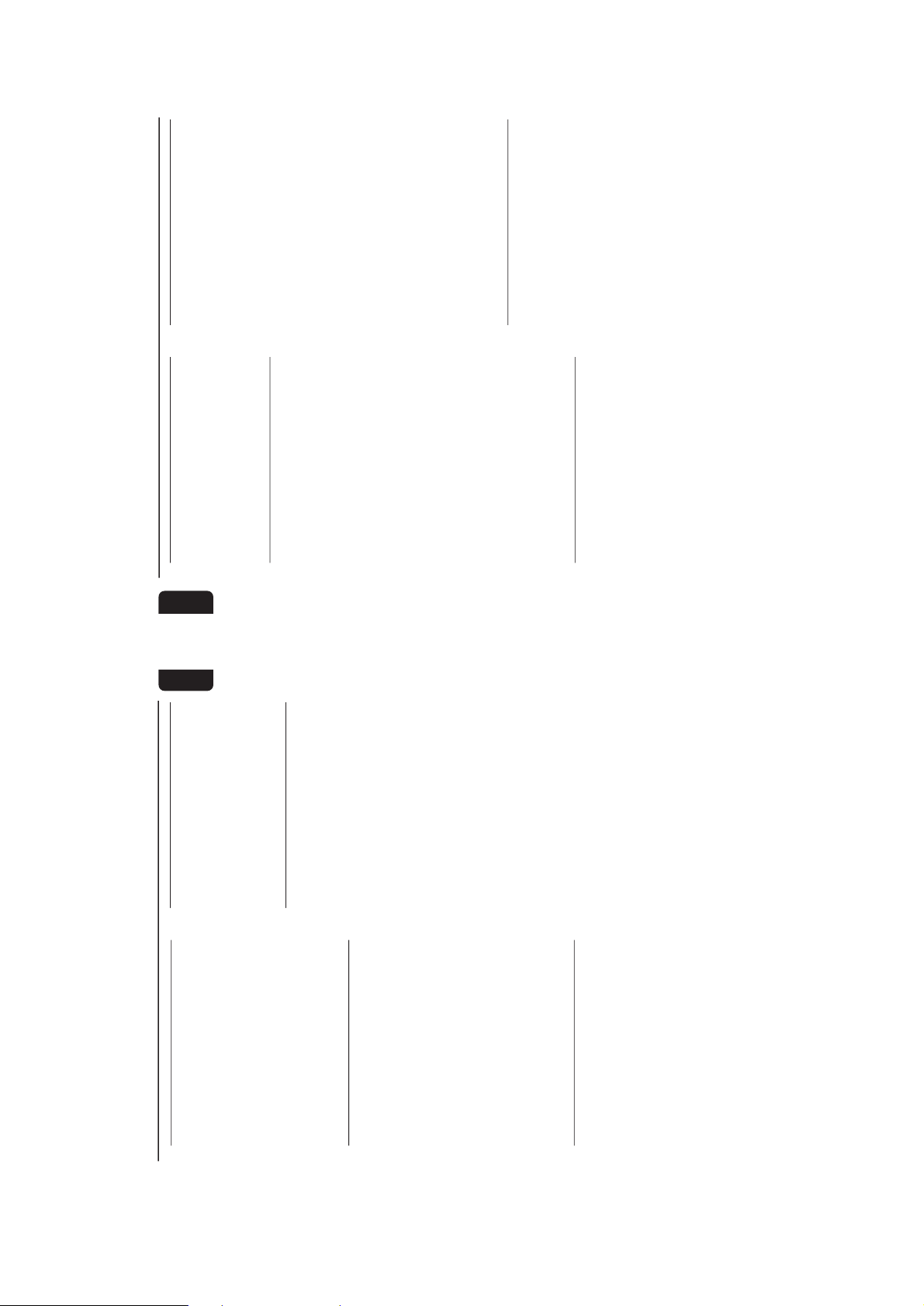
2-7
17
English
Compact Disc
Playing a Disc
1
Press PLAYÉÅ to start playback.
➜ The disc tray, track number and elapsed
playing time of the current track appear on the
display.
¶ To interr upt playback, press PAUSEÉÅ.
➜ The playing time flashes.
¶ To resume playback, press PLAYÉÅ again.
2
To stop playback, press Ç.
Note:
– All the available discs will play once, then stop.
Disc Change
You can change the outer two discs while the
third inner disc is stopped or is playing.
1
Press DISC CHANGE.
➜ The CD changer tray slides out.2Replace the discs in the left and right disc trays.
¶ If you wish to change the inner disc during
playback, press DISC CHANGE again.
➜ "DISC CHANGE" will be displayed.
➜ The disc will stop playing.
➜ The CD changer tray will close to retrieve
the inner disc and then open again with the
inner disc accessible.
3
Press OPEN•CLOSE to close the CD changer
tray.
Selecting a desired track
Selecting a desired track when playback
is stopped
1
Press í or ë until the desired track appears
on the display.2Press PLAYÉÅ to star t playback.
➜ The selected track number and elapsed
playing time appear on the display.
Selecting a desired track during playback
¶ Press í or ë until the desired track appears
on the display.
➜ The selected track number and elapsed
playing time appear on the display.
¶ If you press í once it will skip to the beginning
of the current track and play the track again.
Note:
–Pressing
í
during shuffling can only skip to the
beginning of the current track.
Searching for a particular
passage during playback
¶ Press and hold à or á until the desired
passage is located.
➜ The volume will be reduced.
¶ Play returns to normal when à or á is
released.
Programming Tracks
Programming tracks of a loaded disc is possible
when playback is stopped. The display will
indicate the total tracks stored in the
programme. Up to 40 tracks can be stored in
the memory in any order. When 40 tracks are
stored and you attempt to store another track,
the display will show “FULL”.
1
Load the desired discs in the disc trays.2Press PROGRAM to start programming.
➜ The PROG flag starts flashing.3Press the CD (CD 1•2•3) or DISC 1/2/3
button to select the disc.
4
Pressí or ë to select the desired track.5Press PROGRAM to store the track.
¶ Repeat steps 3 to 5 to store other discs and
tracks.6Press Ç once to end programming.
➜ The total number of tracks programmed and
total playing time appear on the display.
Notes:
– If the total playing time is more than “
99
:
59
“
or if one of the programmed tracks has a number
greater than 30, then “
--
:
--
” appears on the
display instead of the total playing time.
– If the system is reading the discs, programming
is not possible, “
READING
” will be displayed and
followed by "
DISC X
". "
X
" is the current read disc
number.
– During programming, if no button is pressed
within 20 seconds, the system will exit programme
mode automatically.
–“SELECT A DISC” will be displayed when
programming an empty disc slot.
18
English
Reviewing the programme
Reviewing of the programme is possible only
when playback is stopped.
¶ Pressí or ë repeatedly to review the
programmed tracks.
¶ Press Ç to exit review mode.
Playing the programme
1
Press PLAYÉÅ to star t programme playback.
➜ “PLAY PROGRAM” will be displayed.
➜ The track number and elapsed playing time of
the current track will appear on the display.
¶ If you press REPEAT during programme
playback, the current track or all programmed
tracks will be played repeatedly.
➜ “TRACK” or "PROGRAM" will be displayed.
➜ The REP and PROG flags appear on the
display.
2
Press Ç to stop programme playback.
Notes:
– If you press any of the DISC DIRECT PLAY
buttons, the system will play the selected disc and
the stored programme will be ignored temporarily.
The PROG display also will disappear temporarily
from the display. It will reappear when playback of
the selected disc ends.
– REPEAT DISC mode will be cancelled when
programme playback begins.
Erasing the programme
(when
playback is stopped)
¶ Press Ç.
➜ “PROGRAM CLEARED” will be displayed.
Note:
– The programme will be erased when the system
is disconnected from the power supply or when the
CD changer tray is opened.
Shuffle
(only on remote control)
In shuffle mode, the system plays all the available
discs and their tracks in random order. Shuffle
may be used also when tracks are programmed.
To shuffle all the discs and tracks
1
Press SHUFFLE.
➜ “SHUFFLE” will be displayed.
➜ The SHUF flag and the track selected at
random appear on the display.
¶ The discs and the tracks will be played in
random order until you pressÇ.
¶ If you press REPEAT during shuffling, the
current track or all available discs will be played
repeatedly.
➜ “TRACK” or “ALL DISC” will be displayed.
➜ The REP and SHUF flags appear on the
display.
2
Press SHUFFLE again to resume normal
playback.
➜ The SHUF flag disappear s from the display.
Note:
– REPEAT DISC mode will be cancelled when
shuffle is selected.
Repeat
(only on remote control)
You can play the current track, a disc or all
available discs repeatedly.
1
Press REPEAT on the remote control to select
the various repeat modes.
➜ “TRACK”, “DISC”, “ALL DISC” or “OFF” will
be displayed.
➜ The REP flag appear s on the display.
¶ The selected track, selected disc or all available
discs will now be played repeatedly until you
pressÇ.
2
Press REPEAT until the "OFF" mode is
displayed to resume normal playback.
➜ The REP flag disappear s from the display.
Notes:
– REPEAT DISC mode is not available during
programme play or shuffle mode.
–You can also repeat shuffling a programme.
i) “TRACK“ or “PROGRAM" will be displayed.
ii) The REP, PROG, and SHUF flags appear on
the display.
Compact Disc
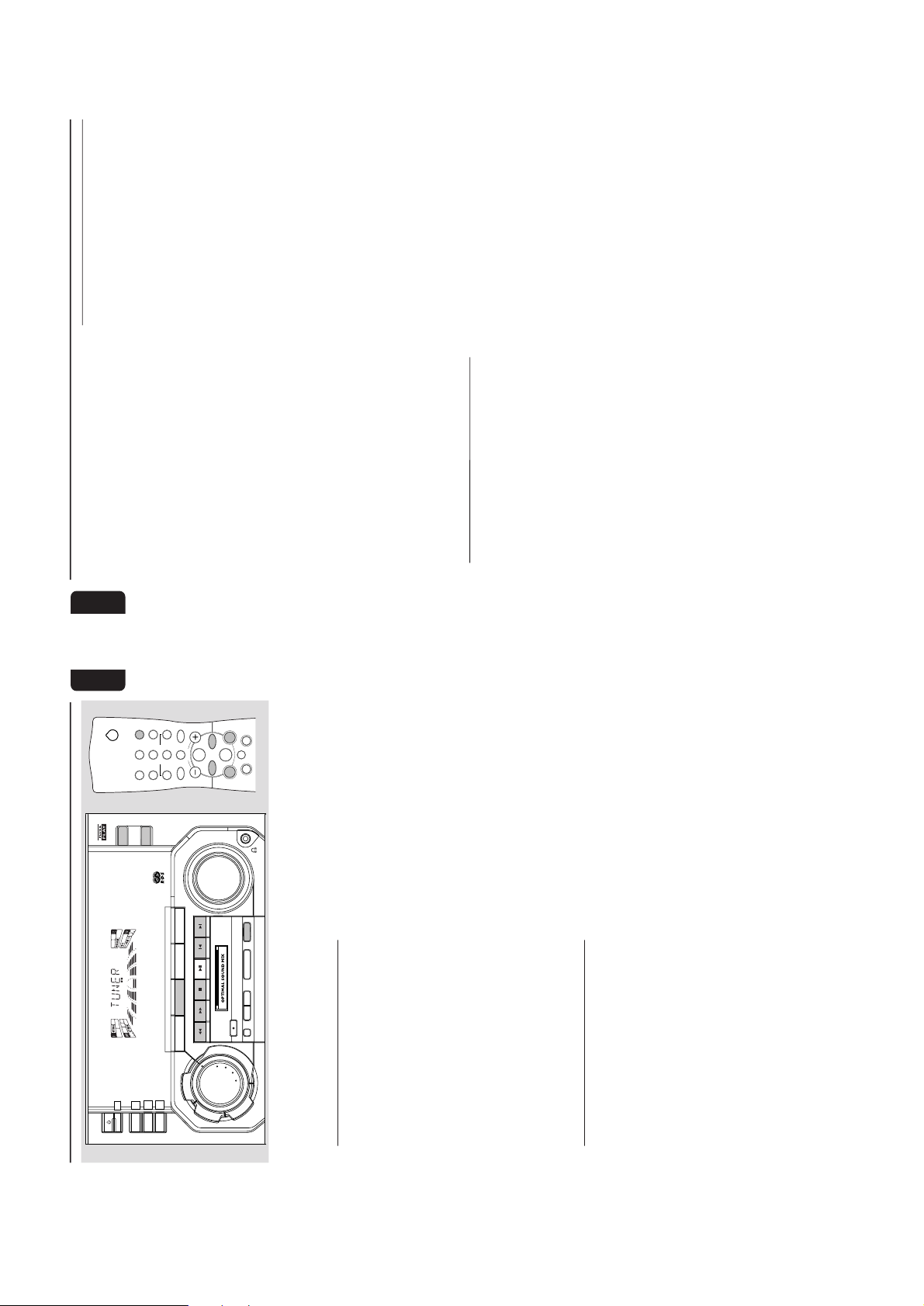
2-8
19
English
Tuner
Note:
–For 'PLUG & PLAY' feature , please refer to page
12.
Tuning to radio stations
1
Press TUNER (BAND) to select TUNER mode .
➜ “TUNER” will be displayed.
A few seconds later, the current radio frequency
will be displayed.
2
Press TUNER (BAND) again to select the
desired waveband : FM, MW or LW.3Press à or á for more than one second, then
release.
➜ The display will show “SEARCH” until a radio
station with sufficient signal strength is found.
¶ Repeat this procedure until the desired station is
reached.
¶ To tune to a weak station, briefly press à or
á repeatedly until the display shows the
desired frequency and/or when the best
reception has been obtained.
Storing Preset Stations
You can store up to 40 radio stations in the
memory. When a preset radio station is selected,
the preset number appears next to the
frequency on the display.
Automatic programming
1
Press TUNER (BAND).2Press PROGRAM for more than one second.
➜ The PROG flag starts flashing and “AUTO” will
be displayed.
➜ The system will star t searching for all radio
stations with RDS and then followed by radio
stations on FM, MW and LW band respectively.
➜ All available stations will be stored
automatically. The frequency and preset number
will be displayed briefly.
➜ The system will stop searching when all the
available radio stations are stored or when the
memory for 40 preset radio stations is used.
➜ The system will remain tuned to the last
stored preset radio station.
Notes:
–You can cancel the automatic programming by
pressing PROGRAM or
Ç
(on the system only).
– If you want to reserve a section of preset
numbers, for example preset numbers 1 to 9,
select preset 10 before starting automatic
programming, only the preset numbers 10 to 40
will be programmed.
CD1 • 2 • 3
TAPE 1 • 2
MINI HIFI SYSTEM
VIDEO/CDR
STOP•CLEAR
SEARCH•TUNING
RECORD
PLAY• PAUSE PREV NEXT
PRESET
CLOCK•TIMERDUBBING A. REPLAY PROGRAM
▲
▲
SOUND NAVIGATION - JOG
VOLUME
DISC 1
DISC 2
DISC 3
CD TUNER TAPE
AUX
D
B
B
V
E
C
D
S
C
I
N
C
R
E
D
I
B
L
E
S
U
R
R
O
U
N
D
FM
STANDBY-ON
ECO
POWER
DIM MODE
DEMO STOP
BAND
RDS
NEWS
2
21
3
TUNERTAPE 1/2CD
OSMAUXINC.SURR.
DSC VEC
DBB 1/2/3
REPEAT
SLEEP
SHUFFLE
CD DIRECT
VOLUME
á
à
ë
í
É
Ç
Å
20
English
Tuner
Manual programming
1
Press TUNER (BAND).2Press TUNER (BAND) again to select the
desired waveband : FM, MW or LW.3Press PROGRAM for less than one second.
➜ The PROG flag starts flashing.
➜ The next available preset number will be
displayed for selection.
4
Press à or á to tune to the desired frequency.
¶ If you wish to store the radio station to another
preset number, press 4 or 3 to select the
desired preset number.5Press PROGRAM again.
➜ The PROG flag disappears and the radio
station will be stored.
¶ Repeat steps 3 – 5 to store other preset radio
stations.
Notes:
– When 40 radio stations are stored and you
attempt to store another radio station, the display
will show "FULL”. If you want to change an
existing preset number, repeat steps 3 – 5.
–You can cancel manual programming by
pressing
Ç
(on the system only).
– During programming, if no button is pressed
within 20 seconds, the system will exit programme
mode automatically.
Tuning to Preset Radio Stations
¶ Press 4 or 3 to select the desired preset
number.
➜ The preset number, r adio frequency, and
waveband appear on the display.
Receiving RDS Radio Station
Ç
RDS (Radio Data System) is a broadcasting
service that allows FM stations to send additional
information along with the regular FM radio
signal. This additional information can contain:
¶ STATION NAME: The radio station name is
displayed.
¶ PROGRAM TYPE: The following program
types exist and can be received by your tuner:
News, Affairs, Info, Sport, Educate, Drama,
Culture, Science, Varied, Pop M, Rock M, M.O.R.
(middle of the road music), Light M, Classics,
Other M, No type.
¶ RADIO TEXT (RT): text messages appear in
the display.
When you have tuned to a RDS station, the RDS
logo (Ç) and the radio station name will appear
on the display:
¶ The display normally shows the radio station
name if available.
By repeatedly pressing RDS button you can
change the type of display information:
➜ The display shows in turn:
STATION NAME ™ PROGRAM TYPE ™
RADIO TEXT ™ TUNED FREQUENCY ™
STATION NAME ...
Note:
– When you press the RDS button and the display
shows "
NO RDS
", it indicates that either the tuned
station is not transmitting RDS signal or it is a non
RDS station.
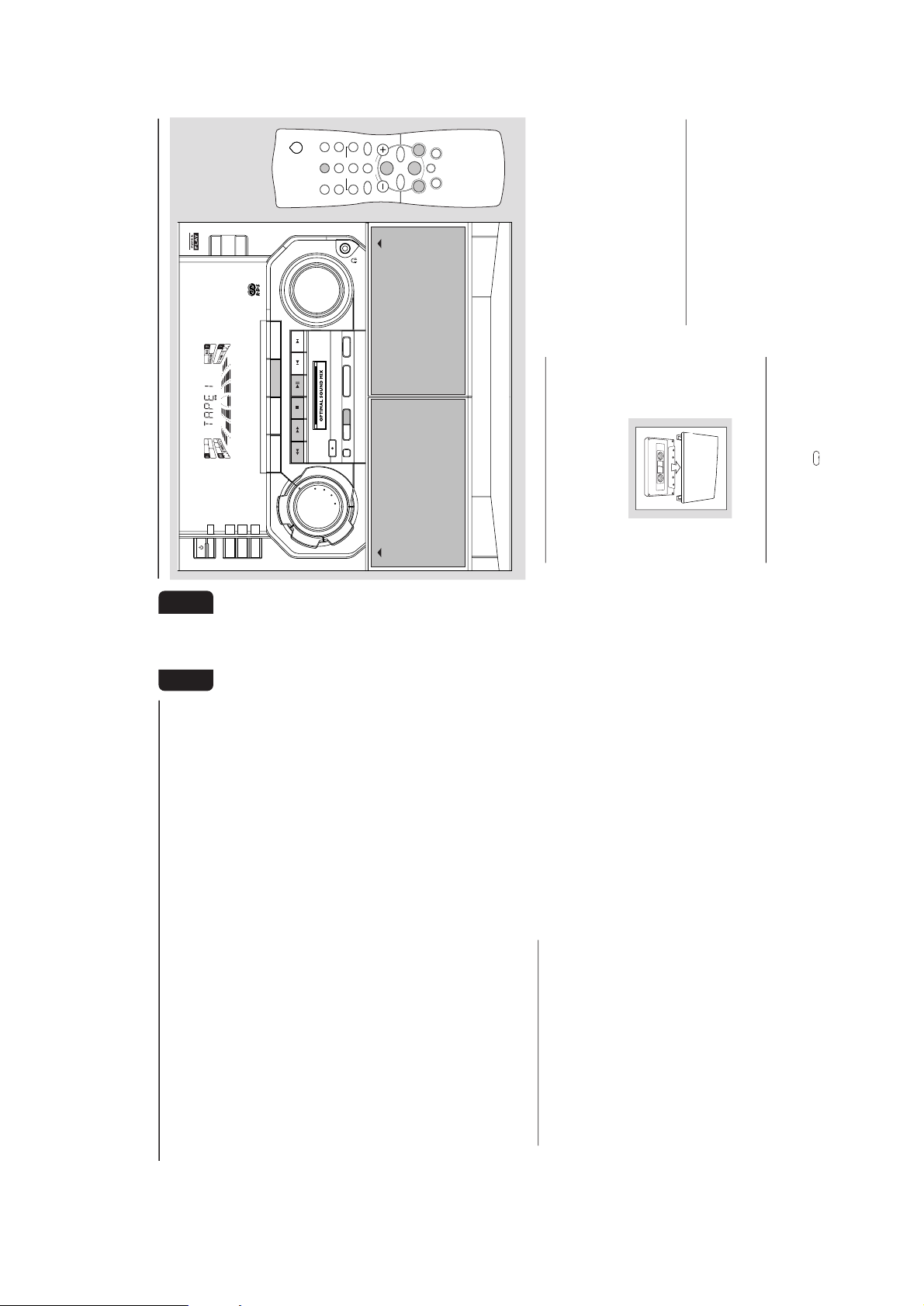
2-9
21
English
RDS Clock
Some RDS station may be transmitting a real
clock time at an interval of ever y minute.
Setting the time with RDS clock
1
Press CLOCK•TIMER.
➜ "--:--" or current time appears on the
display.2Press CLOCK•TIMER once more to enter
clock setting mode.
➜ "00
::
::
:00" or current time starts flashing.
3
Press RDS.
➜ The message "SEARCH RDS TIME" will be
displayed.
➜ If the current station is not receiving any RDS
information, "NO RDS TIME" will be displayed.
➜ When the RDS clock is read, "RDS TIME"
will be displayed. The current clock time is
displayed for 2 seconds and will be stored
automatically.
➜ If within 90 seconds, the RDS time is not
detected, "NO RDS TIME" will be displayed.
Note:
– Some RDS station may be transmitting a real
time clock at a minute interval. The accuracy of
the transmitted time depends on the transmitting
RDS station.
News
(only available in Radio Station with RDS)
You can activate NEWS function in Standby or
any source mode except Tuner mode. Once the
News PTY (program type) is detected in a RDS
station, it will switch to TUNER mode
automatically.
To start NEWS function
1
Press NEWS.
¶ The
NEWS
and "NEWS" will be displayed.
¶ It will scan stations stored in the first 5 preset
and wait for the News Program Type data to be
available in any of these RDS stations. During
the search :
➜ The current source activity will remain
uninterrupted.
➜ If no RDS station is found in the first 5
presets, the NEWS function will be switched off.
The display will show "NO RDS NEWS" and
NEWS
will disappear from the display.
¶ When NEWS transmission is detected, the
system will switch to Tuner mode.
➜ The
NEWS
starts flashing.
To cancel NEWS function
¶ Press NEWS again.
➜ The
NEWS
disappears and "NEWS OFF" will
be displayed.
Notes:
– If you are listening to a non RDS TUNER radio
station and should you decide to hear NEWS, first
select other source (e.g. CD, TAPE or AUX), then
press NEWS.
– Before using the NEWS feature, ensure that the
first 5 presets are RDS stations.
– The NEWS works only once for each activation.
– During News bulletin, you can press any
available source or Tuner function keys to cancel
NEWS function and execute the relevant source
mode.
– If set is switched to Tuner source, the NEWS
function will be cancelled, "
NEWS OFF
" will be
displayed immediately after the "
TUNER
"
message.
Tuner
22
English
Ta p e
Loading a tape
1
Press OPEN.
2
The tape deck door opens.
3
Load the tape with the open side downward and
the full spool to the left.
4
Close the tape deck door.
Auto Replay
¶ Press A. REPLAY to select either continuous
AUTO REPLAY or ONCE during tape playback.
➜ "AUTO REPLAY "(
) or "ONCE "(È) will
be displayed.
Notes:
– This feature is available during tape playback
only.
– When "
AUTO REPLAY
" is selected, the tape
will rewind automatically at the end of playback for
the selected side. Then it will star t playing again. It
will replay up to a maximum of 20 times until you
press
Ç
.
– When "
ONCE
" is selected, the tape will play the
selected side once and then stop.
Ta pe Playback
1
Press TAPE (TAPE 1•2) to select TAPE mode .
➜ "TAPE 1" or "TAPE 2" will be displayed and
followed by "T1 222 " or "T2 222".
2
Load the tape into the selected tape deck.
3
Press PLAYÉÅ to start playback.
➜ "T1" or "T2" with "2" scrolling right will be
displayed.
¶ Press A.REPLAY to select the different type of
playback mode (see Auto Replay)4Press Ç to end playback.
➜ "T1" or "T2" with "222" will be displayed.
CD1 • 2 • 3
TAPE 1 • 2
MINI HIFI SYSTEM
VIDEO/CDR
STOP•CLEAR
SEARCH•TUNING
RECORD
PLAY• PAUSE PREV NEXT
PRESET
CLOCK•TIMERDUBBING A. REPLAY PROGRAM
▲
▲
SOUND NAVIGATION - JOG
VOLUME
DISC 1
DISC 2
DISC 3
CD
TUNER TAPE AUX
D
B
B
V
E
C
D
S
C
I
N
C
R
E
D
I
B
L
E
S
U
R
R
O
U
N
D
TAPE 2
OPEN
TAPE 1
OPEN
STANDBY-ON
ECO
POWER
DIM MODE
DEMO STOP
BAND
RDS
NEWS
2
21
3
TUNERTAPE 1/2CD
OSMAUXINC.SURR.
DSC VEC
DBB 1/2/3
REPEAT
SLEEP
SHUFFLE
CD DIRECT
VOLUME
á
à
ë
í
É
Ç
Å
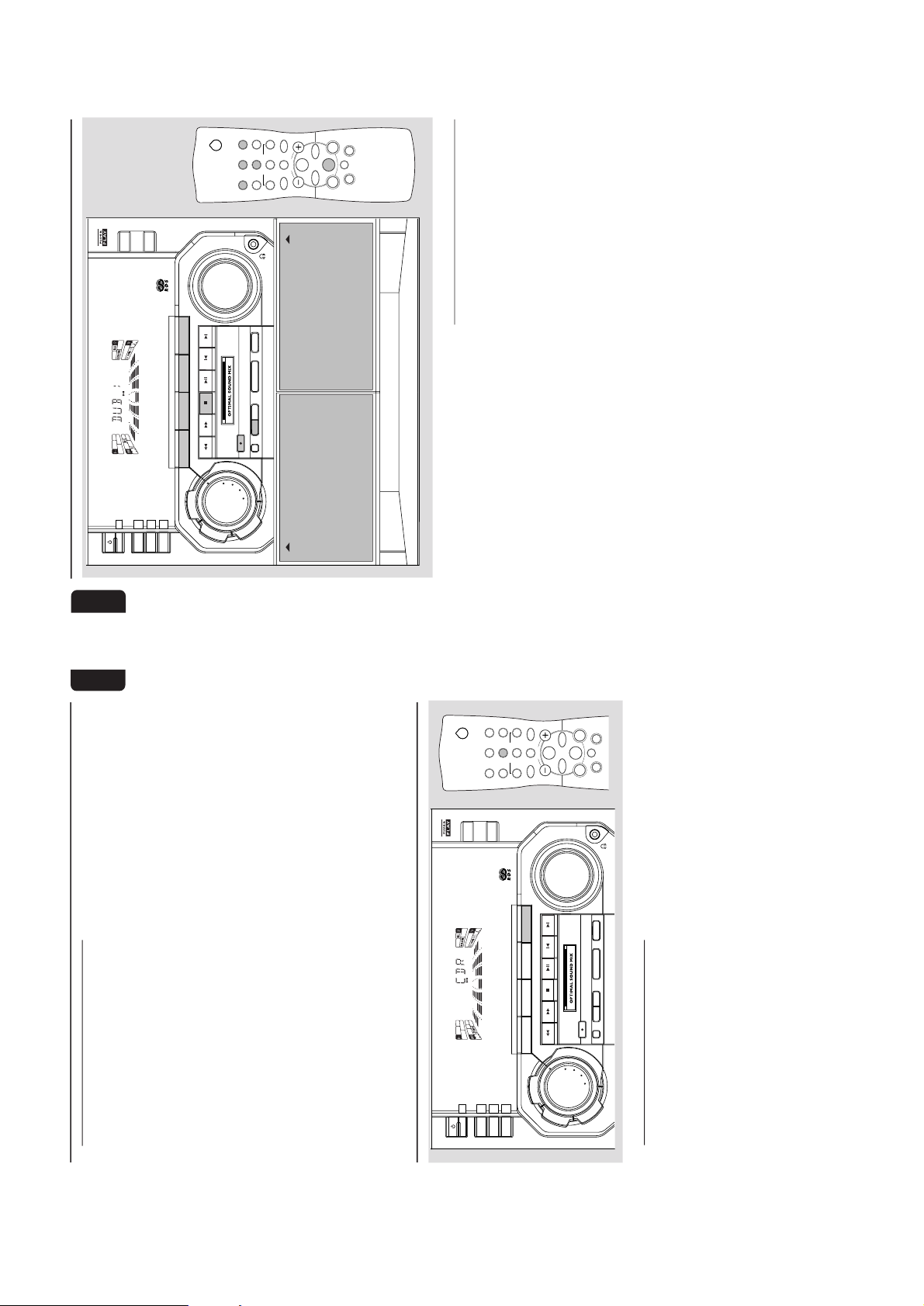
2-10
23
English
Rewind/Fast Forward
When playback is stopped
1
You can rewind or fast forward the tape by
pressing à or á respectively.
➜ If rewinding, "T1
1 or T2
1" with “1 ”
scrolling left will be displayed.
➜ If fast forwarding, "T1
2 or T2
2" with “2 ”
scrolling right will be displayed.
➜ The tape will stop automatically at the end of
rewinding or fast forwarding.
2
Press Ç to stop rewinding or fast forwarding.
During playback
¶ Press and hold à or á until the desired
passage is located.
➜ “T1 or T2” with “11 or 22”" scrolling left or
right will be displayed depending on which
button is pressed.
➜ During searching, the sound is reduced to a
low volume.
➜ When you release à or á, the tape
continues playing.
Ta p e
Notes:
– During rewinding or fast forwarding of a tape, it
is also possible to select another source (e.g. CD,
TUNER, or AUX).
– Before playing a tape, check and tighten slack
tape with a pencil. Slack tape may get jammed or
may burst in the mechanism.
– C-120 tape is extremely thin and is easily
deformed or damaged. It is not recommended for
use in this system.
– Store the tapes at room temperature and do not
put them too close to a magnetic field (for
example, a transformer, TV, or speaker).
Aux
CD1 • 2 • 3
TAPE 1 • 2
MINI HIFI SYSTEM
VIDEO/CDR
STOP•CLEAR
SEARCH•TUNING
RECORD
PLAY• PAUSE PREV NEXT
PRESET
CLOCK•TIMERDUBBING A. REPLAY PROGRAM
▲
▲
SOUND NAVIGATION - JOG
VOLUME
DISC 1
DISC 2
DISC 3
CD
TUNER TAPE
AUX
D
B
B
V
E
C
D
S
C
I
N
C
R
E
D
I
B
L
E
S
U
R
R
O
U
N
D
STANDBY-ON
ECO
POWER
DIM MODE
DEMO STOP
BAND
RDS
NEWS
2
21
3
TUNERTAPE 1/2CD
OSMAUXINC.SURR.
DSC VEC
DBB 1/2/3
REPEAT
SLEEP
SHUFFLE
CD DIRECT
VOLUME
á
à
ë
í
É
Ç
Å
Selecting External Equipment
If you have connected the audio out terminals of
the external equipment (TV, VCR, Laser Disc
player, DVD player or CD Recorder) to the
AUX/CDR IN terminals, you can hear the
enhanced sound from the system.
¶ Press AUX (VIDEO/CDR) to select either AUX
or CDR.
➜ "AUX" or "CDR" will be displayed.
Note:
– All the sound control features (e.g. DSC, VEC,
DBB, etc.) are available for selection.
24
English
Recording
CD1 • 2 • 3
TAPE 1 • 2
MINI HIFI SYSTEM
VIDEO/ CDR
STOP•CLEAR
SEARCH•TUNING
RECORD
PLAY• PAUSE PREV NEXT
PRESET
CLOCK•TIMERDUBBING A. REPLAY PROGRAM
▲
▲
SOUND NAVIGATION - JOG
VOLUME
DISC 1
DISC 2
DISC 3
CD TUNE R
TAPE AUX
D
B
B
V
E
C
D
S
C
I
N
C
R
E
D
I
B
L
E
S
U
R
R
O
U
N
D
TAPE 1
OPEN
T APE 2
OPEN
STANDB Y -O N
ECO
POWER
DIM MODE
DEMO STOP
BAND
RDS
NEWS
2
21
3
TUNERTAPE 1/2CD
OSMAUXINC.SURR.
DSC VEC
DBB 1/2/3
REPEAT
SLEEP
SHUFFLE
CD DIRECT
VOLUME
á
à
ë
í
É
Ç
Å
Notes:
–For recording, use only tape of IEC type I
(normal tape).
– The tape is secured at both ends with leader
tape. At the beginning and end of tape, nothing will
be recorded for six to seven seconds.
– The recording level is set automatically,
regardless of the position of VOLUME, DBB ,
Incredible Surround, DSC , VEC or Optimal Sound
Mix.
–To prevent accidental recording, break out the
tab on the left shoulder of the tape side you want
to protect.
– If "
CHECK TAPE
" is displayed, the protection
tab has been broken. Put a piece of clear adhesive
tape over the opening.
One Touch Recording
¶ For One Touch Recording, as soon as you press
RECORD, the current source (CD, TUNER or
AUX) will be recorded on tape deck 2.
1
Load a blank tape in tape deck 2.
2
Press RECORD to star
t recording.
➜ The REC star ts flashing.
3
Press Ç to stop recording.
Note:
– When you press RECORD while in TAPE mode,
"SELECT SOURCE" will be displayed. One Touch
Recording is not possible in TAPE mode.
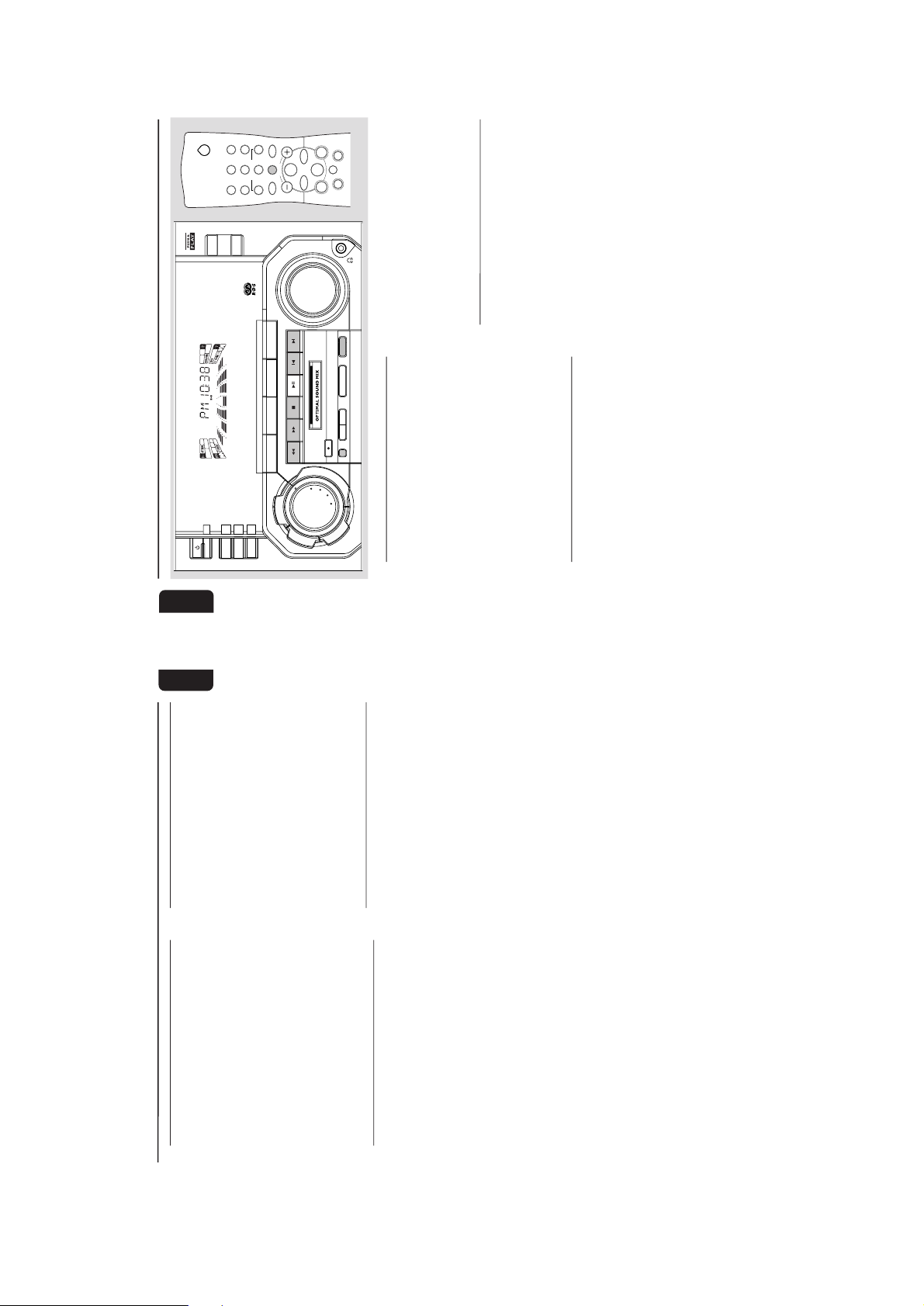
2-11
25
English
CD Synchro Start Recording
1
Load a blank tape into tape deck 2 and a disc
into a disc tray.2Press CD to select CD mode.
¶ You can program the tracks in the order you
want them to be recorded (see Programming
Tr acks). If not, select the disc by pressing CD
(CD 1•2•3) and the tracks are recorded
according to the order on the selected disc.
3
Press RECORD to start recording.
➜ The REC star ts flashing.
¶ Disc will star t playback automatically.
4
Press Ç to stop recording.
Dubbing tapes
(from tape deck 1 to tape
deck 2)
1
Press TAPE ( TAPE 1•2 ) to select tape deck 2.
2
Load the prerecorded tape into tape deck 1 and
a blank tape into tape deck 2 with full spool to
the left.3Press DUBBING.
➜ "DUB" with "2" scrolling right will be displayed.
¶ Dubbing will star t immediately.
➜ The REC star ts flashing.
4
Press Ç to stop dubbing.
Notes:
– At the end of side A, flip the tapes to side B and
repeat the procedure.
– Dubbing of tapes is only possible from tape
deck 1 to tape deck 2.
–To ensure good dubbing, use tapes of the same
length.
–You can switch to other source while dubbing.
Recording from other sources
(only on tape deck 2)
1
Load a blank tape into tape deck 2 with the
open side downward.
2
Press CD, TUNER or AUX.
¶ Star t playback of the selected source.
3
Press RECORD to start recording.
➜ The REC star ts flashing.4Press Ç to stop recording.
Notes:
– During recording, it is not possible to listen to
another source.
Digital Recording via Digital Out
For CD digital recording, please refer to the
Instructions Manual of the CD Recorder, digital
audio equipment, etc.
Recording
26
English
Clock/Timer
CD1 • 2 • 3
TAPE 1 • 2
MINI HIFI SYSTEM
VIDEO/ CDR
STOP•CLEAR
SEARCH•TUNING
RECORD
PLAY• PAUSE PREV NEXT
PRESET
CLOCK•TIMERDUBBING A. REPLAY PROGRAM
▲
▲
SOUND NAVIGATION - JOG
VOLUME
DISC 1
DISC 2
DISC 3
CD
TUNER TAPE AUX
D
B
B
V
E
C
D
S
C
I
N
C
R
E
D
I
B
L
E
S
U
R
R
O
U
N
D
STANDB Y -ON
ECO
POWER
DIM MODE
DEMO STOP
BAND
RDS
NEWS
2
21
3
TUNERTAPE 1/2CD
OSMAUXINC.SURR.
DSC VEC
DBB 1/2/3
REPEAT
SLEEP
SHUFFLE
CD DIRECT
VOLUME
á
à
ë
í
É
Ç
Å
View Clock
You can view the clock (if it is set) if the system
is in Standby mode or when any sound source is
selected (CD, TUNER, etc.). The clock will be
displayed for about seven seconds.
¶ Press CLOCK•TIMER briefly (on the system
only).
➜ “PM10:38 or 22:38” (the current time) will
be displayed depending on whether you have
selected 12- or 24-hour mode.
➜ “--:--” will be displayed if the clock is not
set.
Clock Setting
The clock can be set in either 12- or 24-hour
mode, e.g. “AM12:00“ or “00:00“. Before
setting the clock, you must be in the View Clock
mode.
1
Press CLOCK•TIMER to select clock mode.2Press PROGRAM to select 12- and 24- hour
mode.
➜ If 12-hour mode is selected, “AM12:00“
starts flashing.
➜ If 24-hour mode is selected, “00:00” starts
flashing.
3
Set the hour with à or á on the system.
4
Set the minute with í or ëon the system.
5
Press CLOCK•TIMER again to store the
setting.
➜ The clock star ts.
¶ To exit without storing the setting, press Çon
the system.
Notes:
– During clock setting, if no button is pressed
within 90 seconds, the system will exit clock setting
mode automatically.
– When a power interruption occurs, the clock
setting is erased.
Timer Setting
¶ The system can switch on to CD , TUNER or
TAPE mode automatically at a preset time . It can
serve as an alarm to wake you up.
¶ Before setting the timer, make sure the clock is
set correctly.
¶ The timer will always be switched on once it is
set.
¶ The volume of the timer will increase
from the minimum level to the most
recently selected volume level.
1
Press and hold CLOCK•TIMER for more than
2 seconds to select timer mode.
➜ “AM12:00” or “00:00" or the last timer
setting starts flashing depending on whether y
ou
have selected 12- or 24-hour mode.
➜ The
TIMER
starts flashing.
➜ The selected source is lit while other available
sources are flashing.
2
Press CD , TUNER or TAPE to select the
desired source.
¶ Before selecting CD or TAPE, make sure a disc
or tape is loaded in the CD tray or tape deck 2.

2-12
27
English
Clock/Timer
3
Press à or á on the system to set the hour
for the timer to start.
4
Press í or ë on the system to set the minute
for the timer to start.5Press CLOCK•TIMER to store the start time.
➜ The timer is now set.
➜ The
TIMER
remains on the display.
¶ At the preset time, the timer will be activated.
➜ The selected source will be played.
Notes:
– During timer setting, if no button is pressed
within 90 seconds, the system will exit timer setting
mode automatically.
– If the source selected is TUNER, the last tuned
frequency will be switched on.
– If the source selected is CD, playback will begin
with the first track of the selected disc or
programme. If the disc trays are empty, the TUNER
will be selected instead.
– The timer will not activate if a recording is in
progress.
To switch off the TIMER
1
Press and hold CLOCK•TIMER for more than
2 seconds.
2
Press Ç on the system to cancel the timer.
➜ The timer is now switched off.
➜ The display will show "OFF" and the
TIMER
disappears.
To start the TIMER again (for the same
preset time and source)
1
Press and hold CLOCK•TIMER for more than
2 seconds.
2
Press CLOCK•TIMER again to store the start
time.
➜ The timer is now on.
➜ The
TIMER
appears on the display.
Sleep Timer
(only on remote control)
This feature allows you to select a length of time
after which the system will switch to the standby
mode automatically.
1
Press SLEEP on the remote control repeatedly
to select a period of time.
➜ The selections are as follows (time in
minutes): 15
™™
™™
™ 30
™™
™™
™ 45
™™
™™
™ 60
™™
™™
™ OFF
™™
™™
™
15 …
➜ "SLEEP XX" or "OFF" will be displayed. "XX"
is the time in minutes.
2
When you reach the desired length of time, stop
pressing the SLEEP button.
➜ The
SLEEP
display lights up.
➜ The Sleep Timer is now set. Before the
system switches to standby mode, a countdown
of 10 seconds will be displayed.
"SLEEP 10"
™™
™™
™ "SLEEP 9"....
™™
™™
™ "SLEEP 1"
™™
™™
™ "SLEEP"
While SLEEP mode is activated
¶ Press SLEEP once to view the remaining length
of time.
¶ Press SLEEP twice to change the pre-selected
period of time.
➜ The display will show the remaining time
followed by the sequence of sleep timer options.
To switch off the Sleep Timer
¶ Press SLEEP repeatedly until "OFF" is displayed,
or press the STANDBY-ON button.
29
English
Tr oubleshooting
WARNING
Do not open the player as there is a risk of electric shock! Under no circumstances should
you try to repair the player yourself, as this will invalidate the warranty
If a fault occurs, first check the points listed below before taking the player for repair. If
you are unable to remedy a problem by following these hints, consult your dealer or
service centre.
Symptom Remedy
“NO DISC” is displayed. – If the disc is inser ted upside down.
– Moisture condensation at the lens.
– There is no disc in the CD tray.
– The disc is dir ty, badly scratched or warped.
– The disc lens is dir ty or dusty, refer to section
under Maintenance.
“DISC NOT FINALIZED” is displayed. – The CD-RW or CD-R disc is not properly
recorded for use with a standard CD player.
– The disc is badly scratched or dir ty.
Poor radio reception. – The signal is too weak, adjust the antenna or
connect an external antenna for better
reception.
– The TV or VCR is too close to the stereo
system.
Maintenance
Cleaning the Cabinet
¶ Use a soft cloth slightly moistened with a mild
detergent solution. Do not use a solution
containing alcohol, spirits, ammonia or abrasives.
Cleaning Discs
¶ When a disc becomes dir ty,
clean it with a cleaning cloth.
Wipe the disc from the center
out.
¶ Do not use solvents such as
benzine, thinner, commercially
available cleaners, or antistatic
spray intended for analog records.
Cleaning the Disc lens
¶ After prolonged use, dirt or dust may
accumulate at the disc lens. To ensure good
playback quality, clean the disc lens with Philips
CD Lens Cleaner or any commercially available
cleaner. Follow the instructions supplied with
cleaner.
Cleaning the Heads and the Tape Paths
¶ To ensure good recording and playback quality,
clean the heads, the capstan(s), and pressure
roller(s) after every 50 hours of tape oper ation.
¶ Use a cotton swab slightly moistened with
cleaning fluid or alcohol.
¶ You can also clean the heads by playing a
cleaning tape once.
Demagnetizing the heads
¶ Use a demagnetizing tape available at your
dealer.
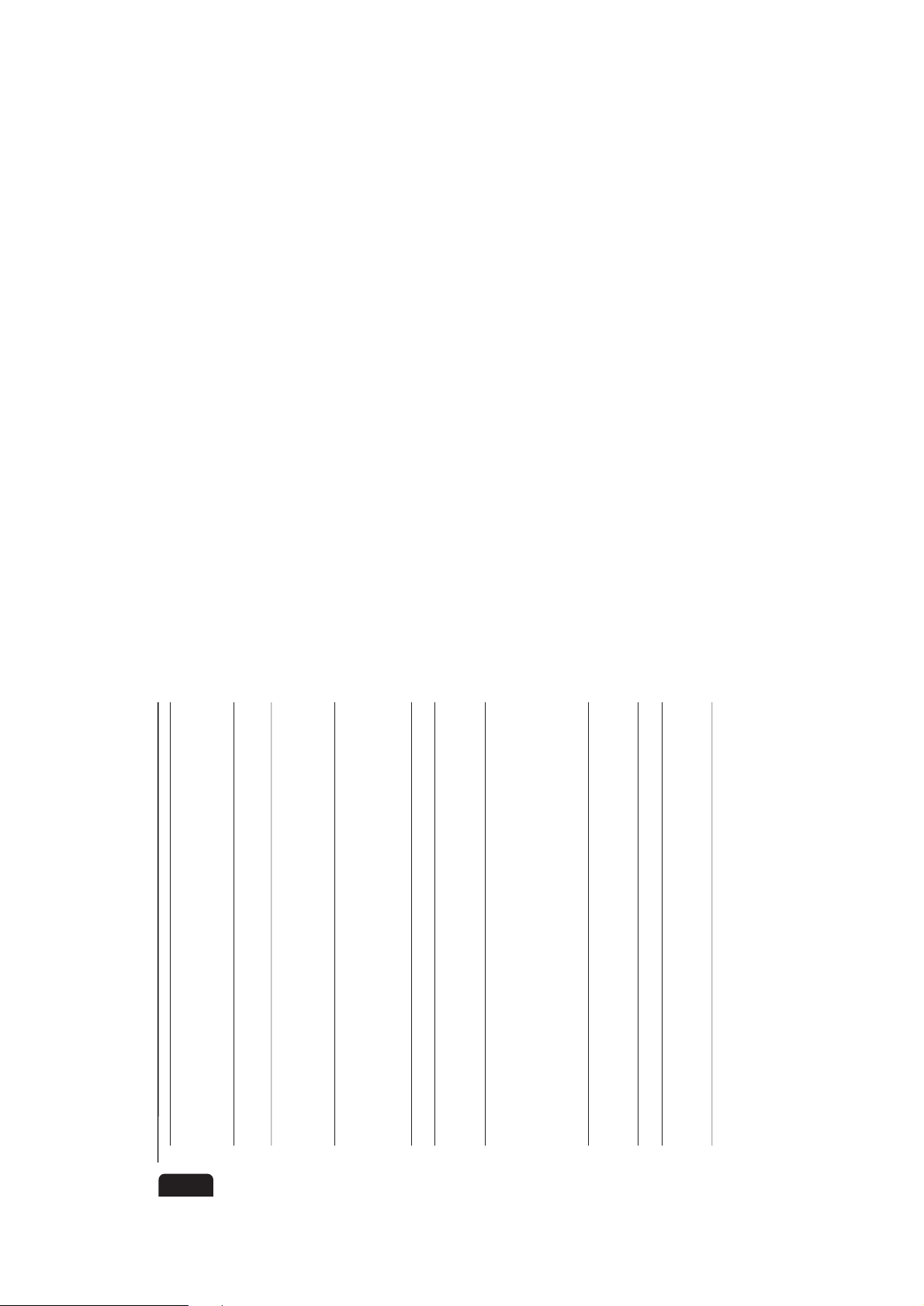
2-13
30
English
Recording or playback cannot be – Dir ty tape heads, capstans or pressure
made or there is a decrease in audio rollers, refer to section under Maintenance.
level. – Magnetic build-up in the record/playback head,
use demagnetizing tape.
Ta pe deck door cannot open. – Reconnect the AC power plug and switch on
the system again.
System does not react when any – Press STANDBY-ON to switch the system
button is pressed. off. Remove the AC power plug from the wall
outlet, then reconnect the power plug and
switch on the system again.
No or poor sound. – Adjust the volume.
– Disconnect the headphones.
– Check that the speakers are connected
correctly.
– Check if the stripped speaker wire is clamped.
Reversed left and right sound. – Check the speaker connections and location.
Lack of bass sound or apparently – Check the speaker connection for proper
imprecise physical location of musical phasing, colored/black wires to colored/
instruments. black terminals.
Remote control has no effect on the – Select the source (CD, TUNER, etc.)
system. before pressing the function button (É,í,ë,
etc.).
– Reduce the distance to the system.
– Inser t the batteries with their polarities
(+/- signs) as indicated.
– Replace the batteries.
Timer is not working. – Set the clock.
– Press CLOCK•TIMER to switch on the timer.
– If recording is in progress, stop recording.
Clock setting is erased. – Reset the clock.
System displays features – Press and hold Ç (on the system) for
automatically;buttons flash five seconds to switch off the
continuously. demonstration.
All lighted buttons are not lit. – Press DIM until DIM OFF display mode is
shown.
Tr oubleshooting
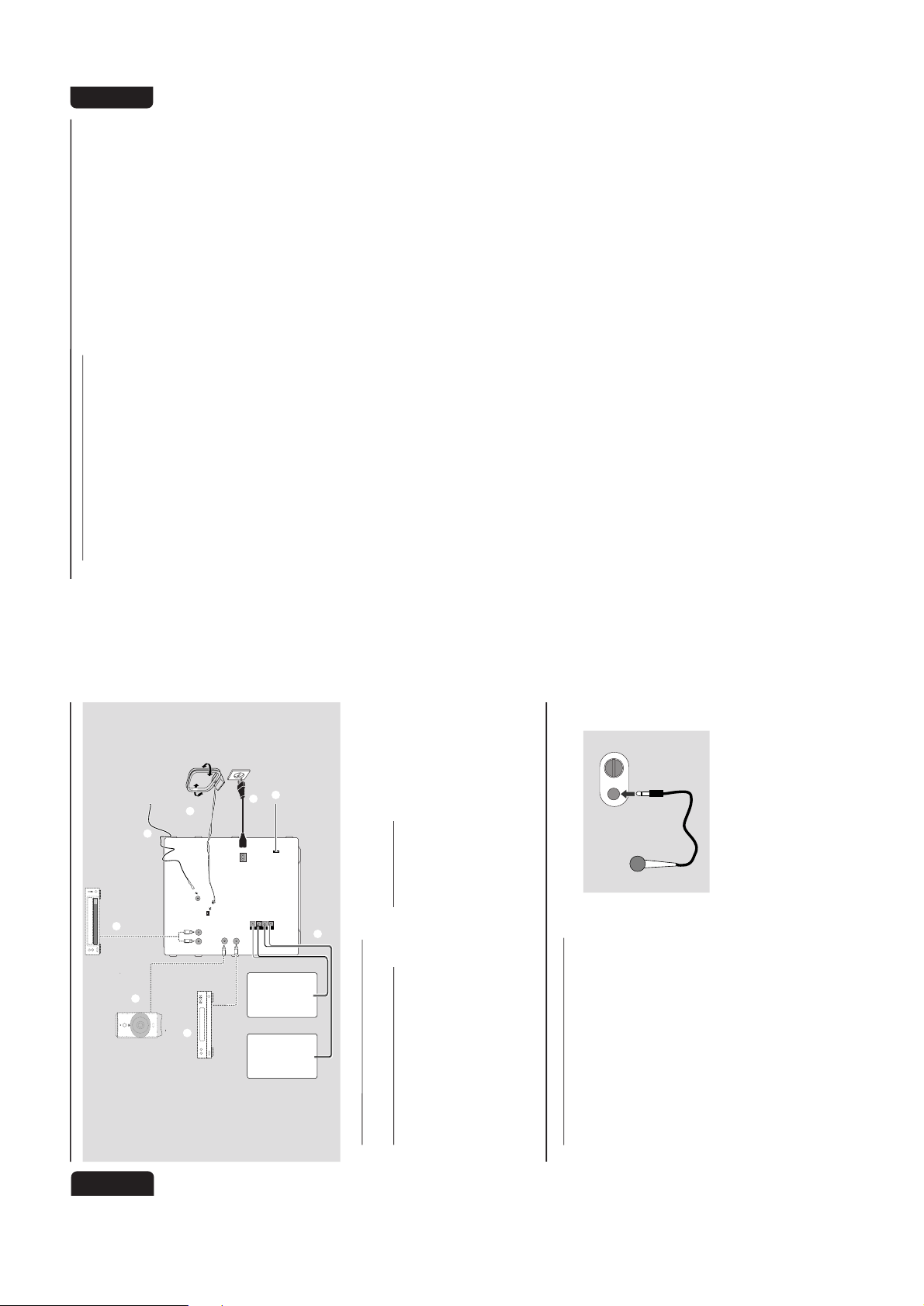
2-14
English
Pr
Additional Features For FW-C380/21
eparations
SUBWOOFER
OUT
DIGITAL
OUT
HIGH POW
ER SUBWO OFER
S
U
B
W
O
O
F
E
R
L
E
V
E
L
C
O
N
T
R
O
L
STANDBY ON
CUT OFF FREQUENCY
60Hz 150Hz
MIN MAX
AUDIO OUT
LR
AM ANTENNA
R
+
–
L
–
+
LR
A
H
B
D
E
F
C
AC
MAINS
~
FM AERIAL
75Ω
AUX/
CDR
IN
VOLTAGE
SELECTOR
220V-
240V
110V-
127V
G
Rear Connections
G
Adjusting the Operating Voltage
(for /21 version only)
Before connecting the AC power cord to the
wall outlet, make sure that the voltage selector at
the rear of the system is set to the local power
line voltage. If not, reset the selector before
connecting to the wall outlet.
H
AC Power Supply
After all other connections have been made,
connect the AC power cord to the system and
to the wall outlet.
MICROPHONE - LEVEL
Karaoke
Microphone Mixing
(for /21 version only)
1
Set the MIC LEVEL control to the minimum
level to prevent acoustic feedback (e.g. a loud
howling sound) before you connect the
microphone.2Connect a microphone to the MICROPHONE
socket.3Press CD, TUNER, TAPE or AUX.4Play the selected source.
5
Adjust the volume level with VOLUME control.6Adjust the MIC LEVEL control to the mixing
level that you want.
7
Start singing or talking through the microphone.
Note:
–Keep the mic away from the speakers to prevent
howling.
English
Tuner
Additional Features For FW-C380/21
Changing the MW tuning grid
(for /21 version only)
The frequency step can be changed if necessary.
In North and South America, the frequency step
between adjacent channels in the MW band is
10 kHz. In other parts of the world, it is 9 kHz.
The frequency step preset in the factory is
9 KHz.
For MW Band
To change from 9 kHz to 10 kHz or vice
versa
Changing of tuning grid will erase all
previously stored preset stations.
1
Disconnect the system from the AC power
supply (pull out the AC power cord).2Press and hold TUNER and TUNING á
while reconnecting the system to the AC power
supply.
➜ Display will show “GRID 10” or “GRID 9”.
Notes:
– GRID 9 indicates that the tuning grid is in step
of 9 kHz in MW band. GRID 10 indicates that the
tuning grid is in step of 10 kHz in MW band.
– FM tuning grid will also be changed from
50 kHz to 100 kHz or vice ver
sa.
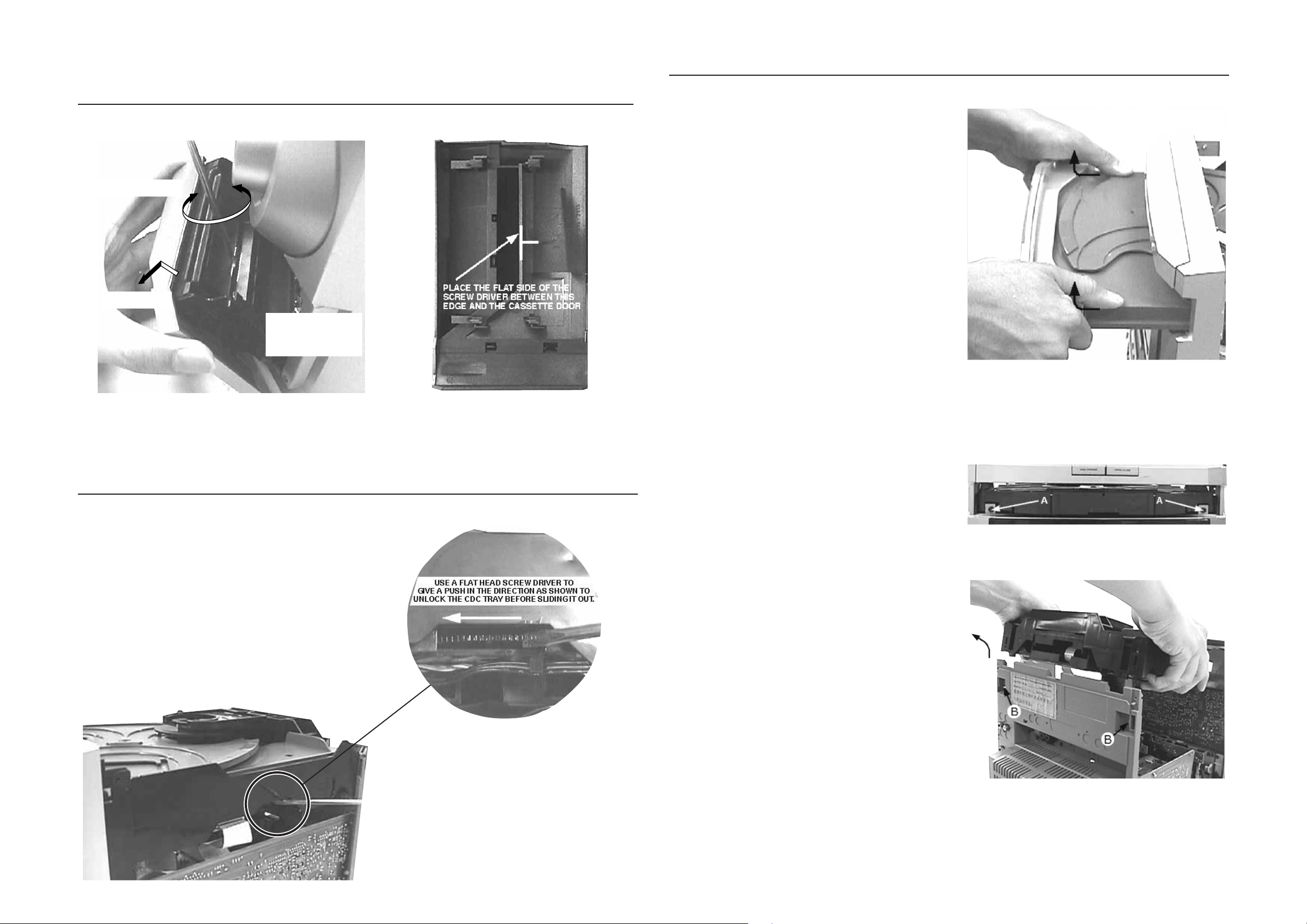
3-1 3-1
DISMANTLING INSTRUCTIONS
Dismantling of the Cassette Cover
2. Twist screw driver
3. Lift up and out
Dismantling of the CDC Module and Front Panel
4) Remove the Cover Tray CDC (pos 106) as indicated.
1. Place screw driver
(flat side) between
the cassette cover
& cassette door
Remove Cover Tray CDC
Remove Cassette Cover
Dismantling of the CDC Module and Front Panel
1) Loosen 4 screws to remove the Cover Top (pos 255) of the
set.
2) Loosen 2 screws to remove the Panel Left (pos 253) and
2 screws to remove the Panel Right (pos 254) of the set.
3) Slide out the CDC Tray as shown in the diagram below with
the help of a flat head screw driver.
Cassette Cover
5) Loosen 2 screws A and 2 screws B to remove the CDC
Module (pos 1105) as indicated.
6) Remove 2 screws (pos 226) at the bottom to separate the
Front Panel Assembly from the Plate Bottom (pos 265).
Front View CDC
Sliding Out The CDC Tray
Remove CDC Module

3-2
3-2
Dismantling of Rear PortionDismantling of the Front Board
1) Remove 1 screw C as indicated to loosen the Headphone
Board (pos 1101-C).
2) For set without Karaoke :
Remove 11 screws D and 2 screws E as indicated to
loosen the Front Board (pos 1101-A).
For set with Karaoke :
Remove 11 screws D as indicated to loosen the Front
Board (pos 1101-A) and 2 screws E as indicated to
loosen the Karaoke Board (pos 1101-D).
1) Remove 3 screws J and uncatch M1 as indicated to
loosen the AF Board (pos 1102).
2) Remove 3 screws K and uncatch M2 as indicated to
loosen the Tuner Board (pos 1103).
3) Remove 4 screws L as indicated to loosen the Panel
Rear (pos 256).
Remove AF Board
Dismantling of the ETF Tape Module
1) Remove 6 screws G as indicated to loosen the ETF Tape
Module (pos 1104).
Repair Hints
1) The Knob Volume (pos 139) can be remove by inserting
a strong string into the slot and pull it out in the direction
as indicated. See picture 1.
2) The Knob Rotary (pos 138) can be remove by inserting
a strong string into the slot and pull it out in the direction
as indicated. See picture 2.
Picture 1
Picture 2

Repair Hints
3-3 3-3
3) During repair it is possible to disconnect the Tuner board
and CDC Module completely unless the fault is suspected to be in that area. This will not affect the
performance of the rest of the set.
4) Due to the short flex cable wires in the ETF Module, the
pc board should be disconnected and reconnected on
the reverse side of the tape mechanism to keep it
electrically connected during repair. See picture 3.
Note: The flex cables are very fragile, care should be taken
not to damage them during repair. After repair, be
very sure that the flex cables are inserted properly
into the flex sockets before encasing, otherwise faults
may occurs.
Service pos A
Picture 3
Service pos C
Service pos B
Service pos D

3-4 3-4
SERVICE TEST PROGRAM
"EAS"
QUARTZ
TEST
O
Button pressed?
Y
Display shows
32K
Output at (Front Board)
pin 80 of uP = 2048Hz
O
Button pressed?
Y
Display shows
8M
Output at (Front Board)
pin 80 of uP = 1,953.125Hz
9
Button pressed?
Y
USA
"USA"
87.5MHz
108MHz
530kHz
1700kHz
560kHz
1500kHz
98MHz
87.5MHz
87.5MHz
87.5MHz
87.5MHz
TUNER
TEST
TUNER
Button pressed?
Y
Display Tuner Version
"ccc"
TUNER
Button pressed?
Service frequencies are
copied to the RAM (see Table 1)
Tuner works normally except:
PROGRAM button
Disconnect
Mains cord ?
Y
Service Mode left
PRESET
1
2
3
4
5
6
7
8
9
10
11
Europe
"EUR"
87.5MHz
108MHz
531kHz
1602kHz
558kHz
1494kHz
153kHz
279kHz
198kHz
98MHz
87.5MHz
Note: * Depending on the selected grid frequency (9 or 10kHz)
By holding the TUNER and R buttons depressed while switching on the Mains supply, one
of the undermentioned features will be activated:
- the tuning grid frequency is toggled between 9kHz and 10kHz for the Oversea (/21) version.
- the extended FM1 (65.81MHz - 74MHz) is toggled on and off for East Eur. (/34) version.
N
N
N
East Eur.
"EAS"
87.5MHz
108MHz
531kHz
1602kHz
558kHz
1494kHz
87.5MHz
87.5MHz
87.5MHz
87.5MHz
98MHz
East Eur. Extended-band
65.81MHz
108MHz
74MHz
87.5MHz
531kHz
1602kHz
558kHz
1494kHz
98MHz
70.01MHz
65.81MHz
Table 1
N
N
N
Oversea
"OSE"
87.5MHz
108MHz
531/530kHz*
1602/1700kHz*
558/560kHz*
1494/1500kHz*
87.5/98MHz*
87.5MHz
87.5MHz
87.5MHz
98/87.5MHz*
To start service test program
hold
depressed while
plugging in the mains cord
Display shows the
ROM version
"S-Vyy"
(Main menu)
SERVICE
PLAY MODE
POWER
Button pressed?
Y
Set is in Service PLAY Mode.
In case of failures, error
codes according to Table 2
will be displayed.
The Service Play Mode is intended to
detect and identify the failures in the CD Mode.
In this mode the electronics will still function
even when an error is detected so that
repair activities can be carried out.
Error code
E1000
E1001
E1002
E1003
E1005
E1006
E1007
E1008
E1020
E1070
E1071
E1079
Error Description
Focus Error
Triggered when the focus could not be found within a certain time when starting up the CD
or when the focus is lost for a certain time during play.
Radial Error
Triggered when the radial servo is off-track for a certain time during play.
Sledge In Error
The sledge did not reach its inner position (inner-switch is still close) before approximately
6 Sec. have passed by. Inner-switch or sledge motor problem.
Sledge Out Error
The sledge did not come out of its inner position (inner-switch is still open) before approximately
250 mSec. have passed by. Inner-switch or sledge motor problem.
Jump-offtrack error
Triggered in normal play when the jump destination could not be found within a certain time.
When this error occurred, software will try to recover by initiating the jump command again.
If it is recoverable, the disc will continue to play.
Subcode Error
Triggered when a new subcode was missing for a certain time during play.
PLL Error
The Phase Lock Loop could not lock within a certain time.
Turntable Motor Error
Generated when the CD could not reached 75% of speed during startup within a certain time.
Discmotor problem.
Focus Search Error
The focus point has not been found within a certain time.
The carousel switch is not open within certain time. This can happen when either the switch is
defective and closed all the time, or when the carousel is blocked when located exactly at a
disc position.
The carousel position switch did not close within a certain time. This can happen when the
switch is defective and never closes electrically, or when the carousel is blocked in between
two disc positions. The time-out is approximately 5 Sec.
The drawer could not enter the inside position is opening again. This can be caused because
the drawer is blocked by something and cannot go fully inside, or the drawer switch is defective
and does not close.
™
& Aux
N
S refers to Service Mode
V refers to Version
yy refers to Software version number of the µProcessor
(counting up from 01 to 99)
note1 : DISC 2, AUX, TUNER, DSC, VEC, OPTIMAL SOUND MIX.
Table 2
ALBMUTE TITLEDIM 1 2 3 NEWS
Figure 1
2
Figure 2
DISPLAY
TEST
2
Button pressed?
Y
Display shows Figure 1
AMLWFM MW
TEST
EEPROM TEST A test pattern will be sent to the EEPROM.
and switch all LEDs on
except ECO POWER LED
2
Button pressed?
Y
Display shows Figure 2
and switch alternate LEDs on
(see note1)
9
Button pressed?
Y
Activated with
R
9 to Exit
TEST
ROTARY
ENCODER TEST
QEEPROM FORMAT
Rotary
Volume Knob
Jog Shuttle Knob
LEAVE SERVICE
TESTPROGRAM
Disconnect
mains cord
N
N
N
Various
other Tests
ACTION
"PASS" is displayed if the uProcessor read
back the test pattern correctly, otherwise
"ERROR" will be displayed.
Load default data. Display shows "NEW"
for 1 second.
Caution!
All presets from the customer will be lost!!
Display shows value for 2 seconds.
or
Values increases or decreases in steps of 1
until 0 (Min.) or 40 (Max.) is reached.
Mini 2001 FW-C3xx Service Test Program (dd wk0041)
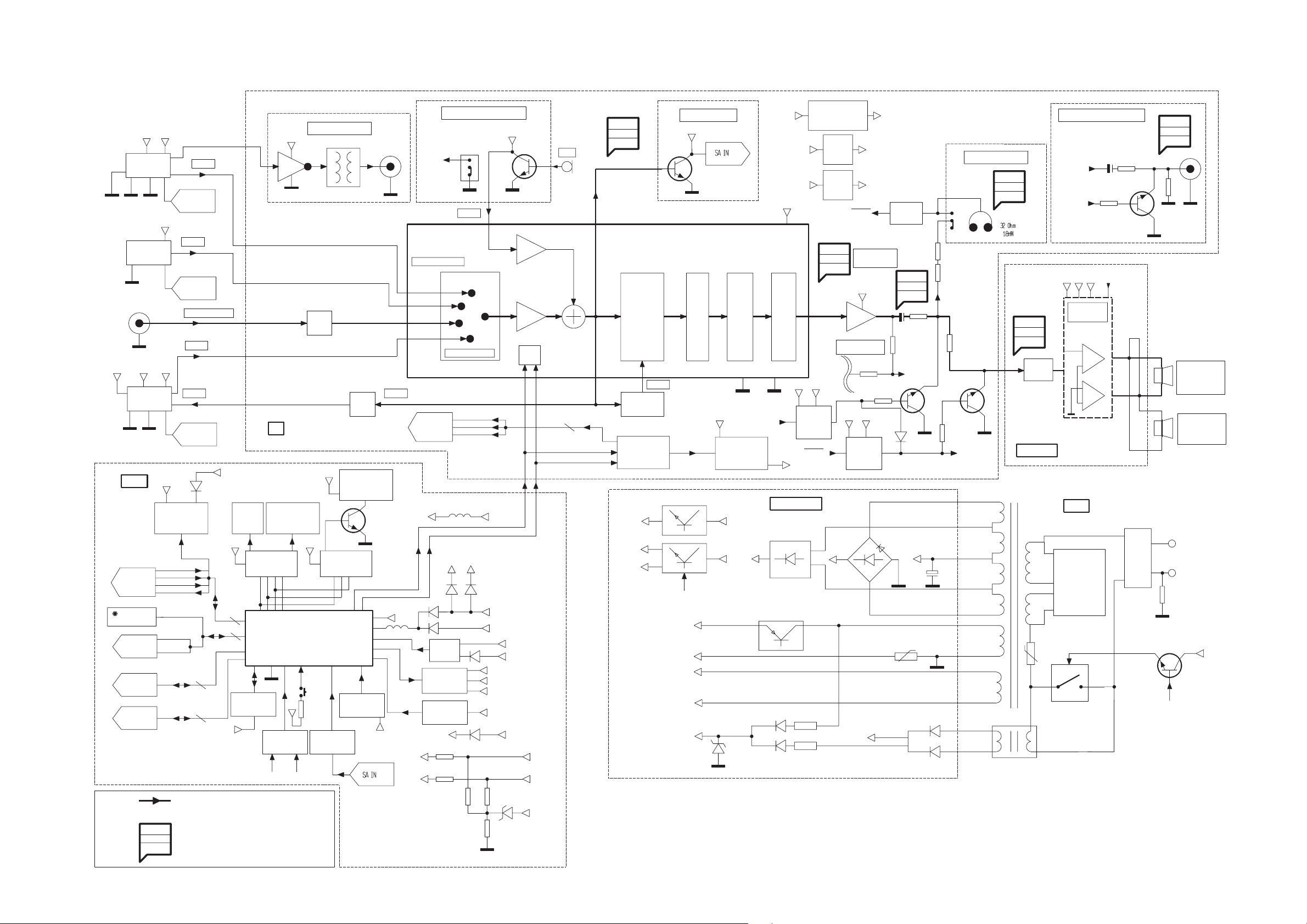
SET BLOCK DIAGRAM
4-1 4-1
-6dB TRACK
FM (67.5 kHz)
AM (80% MOD)
-CMOS
250nWb/m
CONTROL
RDS
DECODER
CONTROL
+12V_D
+CD
3CDC-LC
DM
+12V_A
ECO6
A
AUX / CDR
A
+12V_D +12V_A
ETF7
AM
FRONT
POWER
TUNER
CDC
CONTROL
TAPE
CONTROL
CDC
CONTROL
125mV
TUNER
CONTROL
500mV / 1000mV
125mV
28mV
TAPE
CONTROL
+E
LOW POWER
STANDBY
LED
NTC
PW_DN
CLIPPING
STANDBY
250mV
+5V6
+LED
+F
CDC
LEDS
REGISTER
EEPROM
AF9
DSC/VEC/DBB
SHIFT
D
KEY SCAN
MATRIX
DIGITAL OUT
+CD
D
ATTN.
-8.5dB
LEDS
+LED
LED DATA
LED CLK
LED STR
LED ENABLE
uP
TMP87CS71F
LOW POWER
STANDBY
SWITCH
+E
SA1, SA2, SA3
+LED
REGISTER
ATTN.
-26 dB
BIPLANER/
OPTIMAL MAX
LEDS
SHIFT
JOG
CONTROL
MIC DET
SOFTWARE CONTROL
500mV
CONTROL
+LED
D
I2C DATA I2C CLK
-Vkk
+F
F1x
SIMPLE KARAOKE
SWITCH
A
100mV
SOURCE SELECTOR
MUTE
AF9
AMP_ON
CD_PORE
+G
+F
IR EYE
FTD
VOLUME
CONTROL
+E
+12V_A
I2C DATA
+5V6
+5V6
+5V6_CON
+F
+5V6_CON
F1x
F2x
+G
+F
+5V6_CON
A
14 dB
I2C
I2C CLK
F1
3mV
I2C DATA
I2C CLK
500mV
76dBA
16dB
INCREDIBLE
SURROUND
INTERFACE
+5V6
+12V_A
+12V_D
500mV
SIMPLE
IS FILTER
M62320FP
I2C SHIFT
REGISTER
SA BUFFER
+12V_A
VOL. 1
CD STANDBY
STANDBY
-Vkk
NTC
F1
F2
PWDN
+5V6
TDA7468
TREBLE
BASS
A
CD SUPPLY
CONTROL
C1
B1
B1
-Vkk
-Vkk
LOW_PWR_SUP
+9.1V
VOL. 2&
+5V6
D
MUTE
+CD (+5V)
POWER SUPPLY
-CMOS (-9V)
L CHANNEL
R CHANNEL
-Vkk
MUTE
HP DET
A1
LOW_PWR_SUP
REG
+9V
REG
+5V
REG
500mV
76dBA
16dB
HP DET
HEADPHONE
AMPLIFIER
+12V_A
NJM4556AM
Gv = 25dB??
-Vkk
+5V6
MUTE
+9.1V
+5V6_CON
3K3
-CMOS
HP DET
2.50V
85dBA
3dB
3K3
C1
SUB_W
SUBWOOFER OUT
1.25V
86dB
3.5dB
HEADPHONE
ATTEN.
STANDBY TRAFO
(ONLY FOR -/22)
SUB_W
MUTE SW FR
B1
A1
POWER
AMPLIFIER
AN7591
+
-
+
-
TRAFO
FOR -/21 ONLY
VOLTAGE
SELECTOR
C1 AMP_ON
MAINS
CHOKE
(ONLY FOR -/37)
A
L
N
10M
STANDBY
L/R SPEAKER
2 X 55W
2 X 6 OHMS
FOR MATRIX
SURROUND
0.9W/6 ohms
+5V6
650mV
78dBA
3.2dB
47R
47R
1.90V
67dBA
1K
D
D
MUTE SW FR
3.0dB
Rin = 3k
LEFT/RIGHT
POWER 2001
NOTE :
MAIN SIGNAL PATH
MEASUREMENTS ARE IN AUX MODE :
XX mV
YY dBA
ZZ dB
LEVELS AT MAX VOL
S/N AT 500mW
HEADROOM (1% THD) WRT TO LEVEL AT MAX VOL
HP DET MIC DET
F2x
F2
-Vkk
D
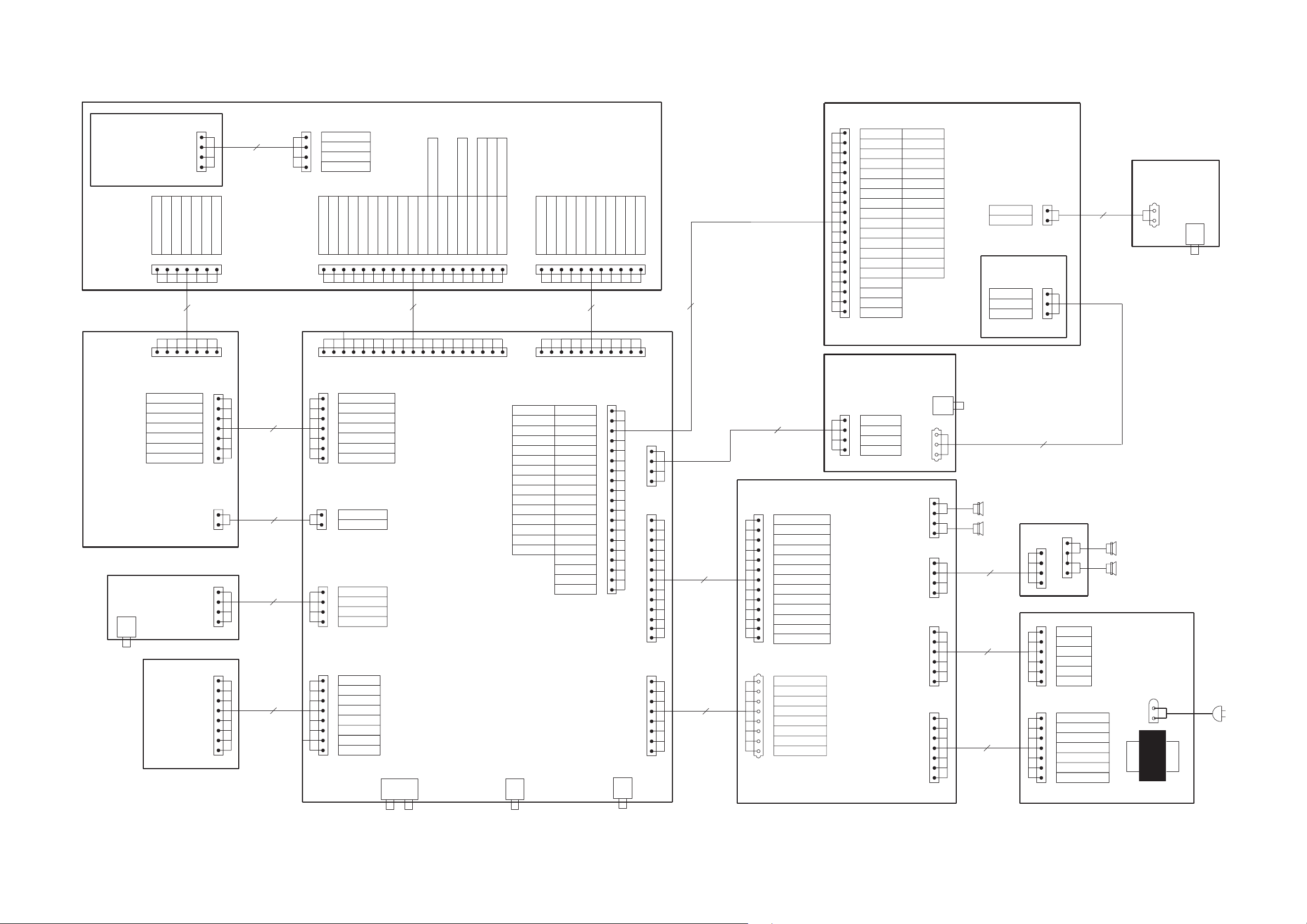
SET WIRING DIAGRAM
5-1
5-1
CDC KEYS
ETF7
1404
1706
TP_REC_LEFT
TP_REC_RIGHT
GND_A
TP_LEFT
+12V_A
TP_RIGHT
-CMOS
ETF7
HEADPHONE
1601
HP
TUNER
ECO6
1403
FFC SIDE
1
1401
1401
P04
KEY1
KEY2
GND_D
NTC
1
1
TPADC2
1
1
TPADC1
1401
1701
FFC SIDE
+F
GND_D
1440
TPSHCLK
7P
FFC BD
TPSHDATA
140mm
TPSHSTR
FFC TOP
FFC TOP
1400
4P
FFC AD
220mm
ETF7
1
1700
7P
FFC AD
180mm
FFC TOP FFC TOP
1703
1
EH TOP
1600
FFC TOP
1120
1
FFC SIDE
1701
2P
220mm
1500
4P
FFC BD
120mm
1600
8P
FFC AD
220mm
1506
EH TOP
1603
FFC TOP
1520
FFC TOP
I2C_DATA
I2C_GND
TP_REC_LEFT
1
TP_REC_RIGHT
GND_A
TP_LEFT
+12V_A
TP_RIGHT
-CMOS
1
GND_M
+12V_M
1
HP_IN_LEFT
GND_A
HP_IN_RIGHT
HP_DET
1
TU_LEFT
GND_A
TU_RIGHT
+12V_A
TU_ENABLE
TU_DATA
TU_CLK
TU_STEREO
I2C_CLK
GND_D
1531
ETF7
+5V6_CON
+5V6
+5V6
1402
1501
-Vkk
F1
F2
19P
FFC AD
DSA_DATA
CD_SH_DATA
CD_SH_CLK
140mm
VCD_GND
CD_GND
CD_SW_INFO
CD_SH_STR
AF9
SH_DATA
DSA_ACK
CD_SILD
CD_SICL
# VCDCDC-LC
DSA_STR
CD_GND
FFC SIDE
FFC SIDE
1523 (15P)
CD_LEFT
GND_A
CD_RIGHT
+5V_CD
GND_M
+12V_D
SW_INFO
SHR_STR
SH_CLK
SH_DATA
DSA_DATA
DSA_ACK
GND_D_VCD
DSA_STR
GND_D
1691
TU_STEREO
1
1402
1402
1
FRONT
TU_CLK
TU_GND
TU_DATA
TU_ENABLE
1403
1522 (19P)
CDC-LC# VCD
GND_A
CD_RIGHT
+5V_CD
GND_M
+12V_D
SW_INFO
SHR_STR
SH_CLK
SICL
SH_DATA
SILD
GND_D_CD
PORE
GND_D
COAX1
COAX2
SHIELD
GND_D
HP_DET
SA_IN
11P
FFC AD
1CD_LEFT
FFC TOP
LOW_PWR_CTRL
MIC_DET
POWER_DOWN
CLIPPING
180mm
1503
1
FFC TOP
1201
1
FFC TOP
1202
1
EH TOP
1801
FFC SIDE
1800
FFC SIDE
15P FOR VCD
19P FOR CDC-LC
FFC BD
120mm
1300
13P
FFC AD
220mm
1301
8P
220mm
1501
4P
FFC BD
120mm
LEFT/RIGHT AMP
1306
1 LEFT
GND_AA
RIGHT
NTC
LOW_PWR_CTRL
POWER_DOWN
CLIPPING
AMP_ON
-Vkk
F1
F2
AMP_CS_DC
VCD_ON
FFC TOP
1310
1
LOW_PWR_SUP
+12V_A
GND_A
+12V_D
GND_M
+5V6
GND_D
5V_VCD
DIPMATE
1805
CDC-LC # VCD
CD_LEFT
GND_A
CD_RIGHT
+5V_CD
GND_M
+12V_D
SW_INFO
SHR_STR
SH_CLK
SICL
SH_DATA
SILD
GND_D_CD
PORE
GND_D
COAX1
COAX2
SHIELD
1
GND_D
CD_LEFT
GND_A
CD_RIGHT
+5V_CD
GND_M
+12V_D
SW_INFO
SHR_STR
SH_CLK
SH_DATA
DSA_DATA
DSA_ACK
GND_D_VCD
DSA_STR
GND_D
SIMPLE KARAOKE
1801
1
+12V_A
KAR_OUT
GND_A
MIC_DET
FFC SIDE
BACK ENTRY MALE
DIPMATE
##
EH TOP
EH TOP
FFC TOP
CD CHANGER
CVBS
GND_D
# MPEG01
MIC
MPEG_GND
MIC_DET
1800
MIC IN
# 30
1
1307
1
RIGHT
LEFT
1308
1
1302
1304
##
1202
4P
340mm
1200
6P
400mm
1201
7P
FFC AD
280mm
1603
#
EH TOP
1602
#
EH SIDE
# 1502
3P
220mm
##
1309
1
1203
EH TOP
1209
FFC TOP
1
1
1311
##
1
EH TOP
A11
A1
GND
GND
B1
C1
-Vkk1
F1
F2
PWDN
NTC
ECO
LOW_PWR_SUP
# CVBS
20
#
#
1506
2P
220mm
1
DIPMATE
MATRIX SURROUND
MAINS SUPPLY
1204
TRAFO
1803
CVBS OUT
# - PROVISION FOR SETS WITH VCD .
## - PROVISION FOR SETS WITH MATRIX SURROUND.
AUX IN
SUBWOOFER OUT
COAX DIGITAL OUT
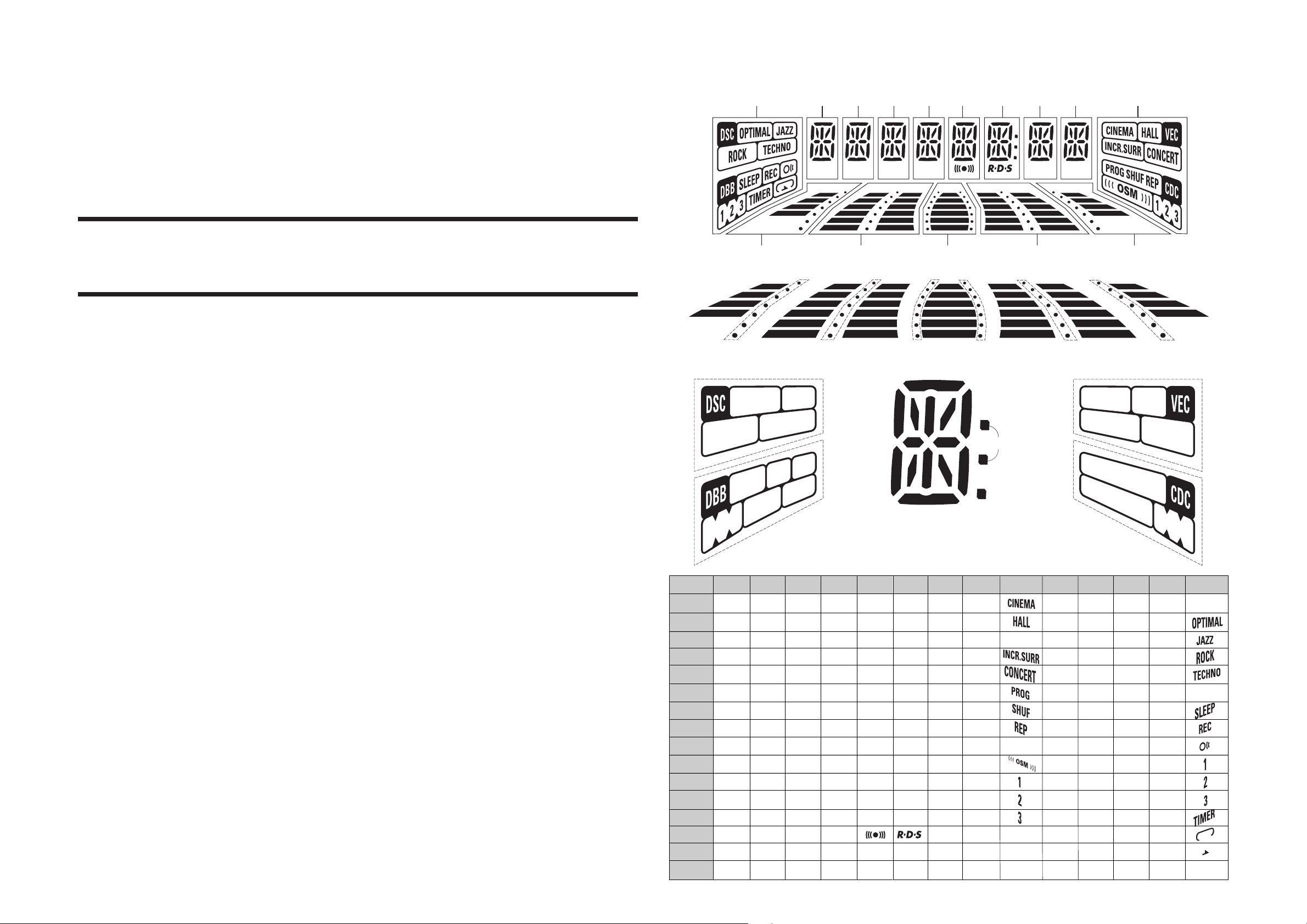
6-1
6-1
FTD DISPLAY PIN CONNECTIONS
FRONT BOARD
TABLE OF CONTENTS
FTD pin connection ......................................................... 6-1
Front Board - Component layout .....................................6-2
Front Board - Chip layout ................................................ 6-3
Front Board - Circuit diagram ..........................................6-4
Front Board Variation Table ............................................. 6-5
Key-CDC part - Component layout & Circuit diagram .... 6-5
Headphone part - Layout & Circuit diagram.................... 6-6
Karaoke part - Component & Chip layout ....................... 6-6
Karaoke part - Circuit diagram ........................................ 6-7
Electrical parts list............................................................ 6-8
P1
P2
P3
P4
P5
P6
P7
P8
P9
P10
P11
P12
P13
P14
P15
P16
B1
1G 3G14G
10G 11G
S1 S2 S3 S4 S5 S6
B4
B3
B2
B1
S7
B2
B4 B6 B6
B3
S8
(14G) (1G-8G)
1G
j , p
m
2G
a
h
k
b
f
g
c
e
r
n
d
-
-
a
h
j , p
k
b
m
g
c
e
n
d
3G
a
h
j , p
k
b
f
r
-
-
f
m
g
c
e
r
n
d
2
3
B5
ALBMUTE TITLEDIM 1
4G
j , p
4G2G 6G5G 7G 8G 9G
ALBMUTE TITLEDIM 1 2 3 NEWS
AMLWFM MW
12G 13G 10G
B7
B8
B9
B10
B11
B5
B4
B3
B2
B1
B8
B7
B6
B5
B4
B3
B12B12
B11
B10
B9
B2
B1
B8
B7
B6
B5
(10G-13G)
a
jhf b
k
S9
g
m
n cpre
d
col
S10
Dp
(6G) (9G)
5G
a
h
j , p
k
b
f
m
g
c
e
r
n
d
m
6G
a
h
k
b
f
g
c
e
r
n
d
a
h
j , p
k
b
m
g
c
e
n
d
7G
a
h
j , p
k
b
f
m
g
c
e
r
n
d
8G
a
h
j , p
k
b
f
r
f
m
g
c
e
r
n
d
NEWS
col
-
-
-
Dp
-
-
-
-
-
9G
S9
S10
10G
B1
B2
B3
B4
S1
FM
11G
B1
B2
B3
B4
B5
-
B6
S2
MW
B5
B6
B7
B8
S6
-
-
LW
-
AM
B7
B8
B9
B10
B11
B12
-
12G
B1
B2
B3
B4
B5
B6
-
S3
S4
-
-
13G
B1
B2
B3
B4
B5
B6
-
-
-
-
-
-
-
-
S5
B7
B8
B9
B10
B11
B12
14G
S7
S8
-
-
-
-
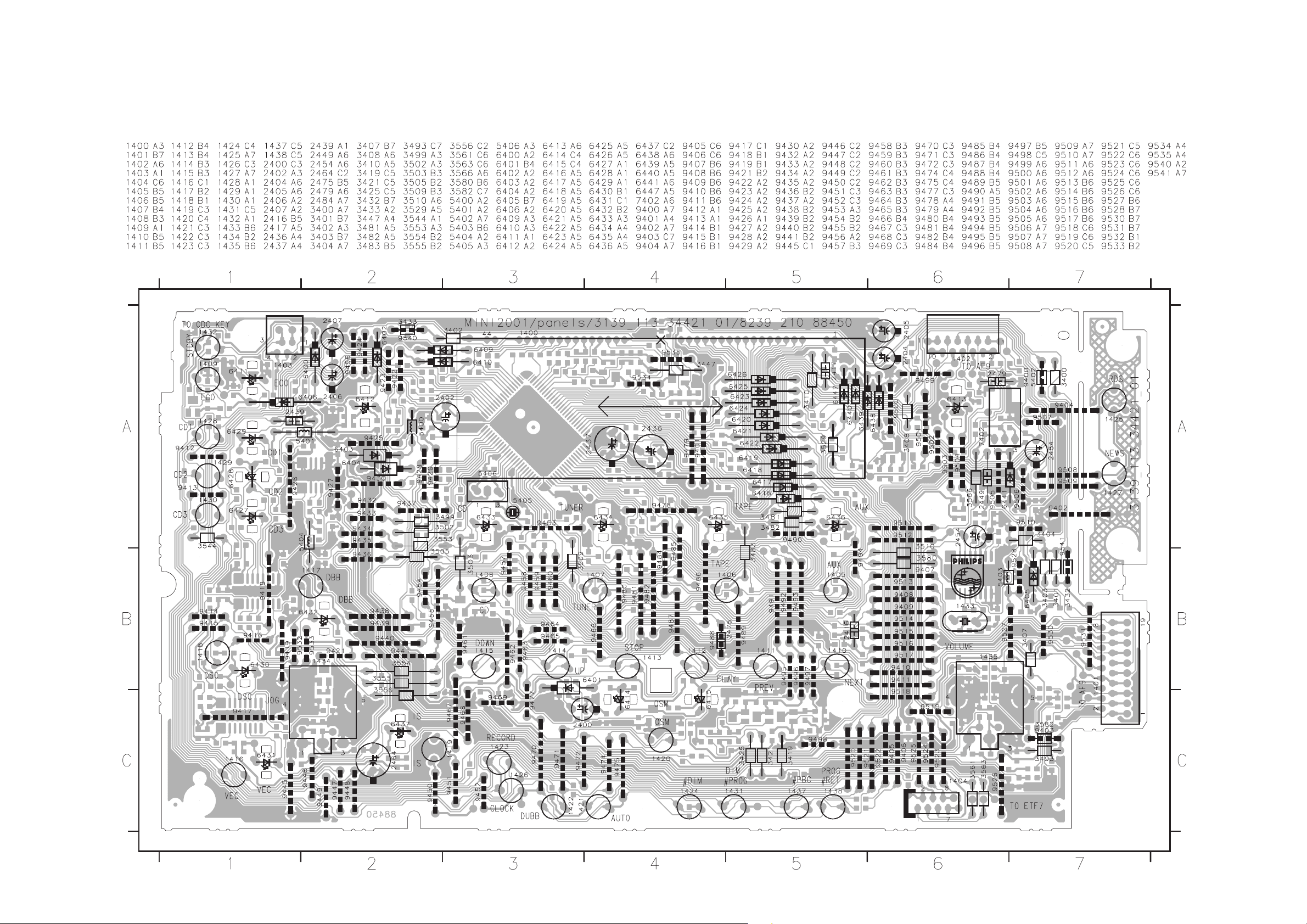
FRONT BOARD - COMPONENT LAYOUT
6-2
6-2
This assembly drawing shows a summary of all possible versions. For components used in a specific version see schematic diagram and respective parts list.
3139 113 3442 pt1 dd wk0041

FRONT BOARD - CHIP LAYOUT
6-3 6-3
This assembly drawing shows a summary of all possible versions. For components used in a specific version see schematic diagram and respective parts list.
3139 113 3442 pt1 dd wk0041

FRONT BOARD - CIRCUIT DIAGRAM
12345678910111213 14 15 16 17 18 19
+5V6_CON
100n
# 2438
A
1403
1
P04x
2
KEY1
3
B
C
D
E
GND_I2C
I2C_DATA
I2C_CLK
GND_D
+5V6_CON
+5V6
+5V6
-Vkk
F1
F2
CD_SHDATA
CD_SHCLK
CD_SHSTR
CD_GND
CD_SWINFO
CD_SICL
CD_SILD
VCD_DSA_STR
2
3
4
5
6
7
8
9
10
11
12
13
14
15
16
17
18
19
I2C
+5V6_CON
+5V6
-VKK
F1
F2
1401
1
NTC
FE-ST-VK-N
F
1402
1
TU_STEREO
2
TU_CLK
TU_DATA
TU_ENABLE
TU_GND
HP_DETECT
SA_IN
PW_DN
CLIPPING
LOW_PWR_CTRL
MIC_DETECT
3
4
5
6
7
8
9
10
11
G
H
FE-ST-VK-N
# 3571
3586
3410
1K
3412
1K
2485
100p
1K
4403
10K
D
4
FE-ST-VK-N
[ ]
9407
3411
1K
TU
+F
3408
# 2419
9488
D
CD
10K
# 2420
47p
KEY2
D
2410
3409
47p
# 2421
9411
100n
10K
3413
1K
47p
TU
I
3418
10K
1u
2423
TU
J
2425
3419
1K5
47n
1u
2424
K
D
2428
3421
1K5
6n8
100n
2427
D
L
2430
3425
1K5
820p
M
12345
+5V6
+5V6_CON
2414
#
+F
3585
3420
+F
3422
3423
+F
3426
3427
D
# 2418
+5V6
7410
BC847B
680K
82K
680K
82K
680K
82K
# 3493
9410
9409
9408
2475
47p
TU
100n
D
4400
# 3406
150K
D
47p
2416
# 2417
2422
7416
BC857B
7417
BC857B
7418
BC857B
D
6401
1N4003
6402
1N4148
6403
1N4003
6404
1N4003
1K
# 4522
I2C IIC
2411
47p
47p
TU
3415
10K
1u
TU
6-4
6400
+E
1N4148
[ ]
3400
6405
D
6410
3436
# 2440
3403
3434
1N4148
1K
3432
2R2
1R
# 9541
3401
220R
3433
3402
1R
2R2
# 9540
220R
22K
3404
D
G05
G01
G02
G04
G03
1K
1K
3451
3453
1K
1K
3454
3452
3450
6409
10K
1N4148
3435
3583
1K
1K
+H
3437
1K
3438
3439
1K
100R
3440
3441
1K
3442
1K
1K
3444
1K
# 3445
10K
D
TMP87CS71F
470p
470p
470p
# 2442
# 2441
D
F1
+F
2400
100u
100n
2476
D
D
+G
F2
5400
2u2
4401
# 3405
1K
+F
10K
3407
47p
2413
47p
2412
10K
3414
+H
100u
2402
2403
100n
# 2409
IIC
CdShData
CdSwinfo
DSA_STR
TuStereo
TuEnable
I2_DAT
I2_CLK
CdShClk
CdShStr
CdSiCl
CdSiLd
HPDet
-VKK
BZX79-C5V6
NTC
10p
LedEnable
TuClk
TpShClk
TpShData
TpShStr
LedShClk
LedShStr
LedShData
Standby
DSA_STR
10K
3443
D
TuClk
TuDat
# 2439
470p
TuCe
D
9403
# 3582
1K
10p
# 2408
47p
47p
2415
CD
+F
7408
BC847B
TU
SA_IN
PWDN
Clipping
Standby
MicDet
SA1
2426
3584
220n
470K
F1x
4u7
2404
4u7
2405
FTD
4u7
2406
4u7
2407
+G
3447
-FTD
F2x
3416
10K
2487
100p
82K
2432
100p
7406
BC847B
-FTD
10K
3596
2434
100p
2477
2433
100p
7407
BC847B
FTD
3448
100R
# 4414
G09x
G09
G14x
P01
P02
P03
G06
G07
G08
G10
G11
G12
G13
G09x
1K
1K
3458
3456
1K
1K
1K
3457
3455
41
P6742P7043P7144P7245P7346P7447P7548P7649P7750P8051P8152P8253P8354P8455P8556P8657P8758P9059P9160P9261P9362P9463P9564P96
40 P66
39 P65
38 P64
37 P63
36 P62
35 P61
34 P60
VDD
33 VDD
32 P07
31 P06
30 P05
29 P04
28 P03
I/O PORT 0 I/O PORT 6
27 P02
26 P01
7400
25 P00
TuEnable
# 2443
2449
1n
I/O PORT 3
1K
3497
3495
1K
1K
3496
3494
470p
D
CdShData
I2_DAT
I2_CLK
TuDat
3577
1K5
10K
3576
D
1K
1K
3462
3460
1K
1K
3459
3461
3463
I/O PORT 7 I/O PORT 9
DATA MEMORY
(RAM)
1024X8 BIT
16 BIT
TIMER/COUNTER
P3018P3119P3220P3321P3422P3523P3624P37
17
1K
1K
10K
3501
3499
1K
1K
3502
3500
3498
CdShClk
RdsDat
VOLB
RdsClk
7401
SAA6579T
2450
4 MUX
560p
2451
8 SCOUT
560p
CIN
7
COMPARATOR
5
VDDA
3 VREF
2479
47n
TU
2454
D
2u2
G14x
1K
3466
3464
1K
1K
3465
I/O PORT 8
PROGR MEMORY
(ROM)
48KX8 BIT
C P U
INTERRUPT
CONTROLLER
CLOCK/TIMING CONTROLLER
(I/O PORT 2)
VSS
P20
XOUT
XIN
16
15
13
14
CST
D
5406
8MHz
10K
33p
33p
2444
2445
RES
JOGA
ANTI-
ALIASING
FILTER
CLOCKED
VP1
REFERENCE
VOLTAGE
VSSA
6
P04
1K
3467
RESET
12
3503
Reset
BANDPASS
(8th ORDER)
COSTAS LOOP
VARIABLE AND
FIXED DIVIDER
REGENERATION
D
SA2
2429
3424
220n
470K
D
SA3
2431
220n
3428
470K
D
SA_IN
+5V6
+E
3430
6406
3431
1N4148
47K
560R
2486
1u
7411
BC857B
: Refer to Variation Table.
# : Provision.
Note : Some values may varies, see respective parts list for correct value.
6411
D
100p
# 4415
P05
3468
1K
5405
DT-38
32K768
15p
2447
1K
57 Khz
CLOCK
AND SYNC
3446
P06
1K
3469
P2111P22
10
2448
XTAL
2446
D
4M332
-FTD-FTD
82K
3449
G14
P07
3470
1K
TIMER/COUNTER
TEST
9
15p
10n
AT-51
1400
BJ794GNK
100p
2478
F2x
( )
-FTD
10K
3597
2435
100R
P08
P09
P10
1K
1K
3472
3474
1K
1K
3473
3471
PROGRAM
COUNTER
8 BIT
6 BIT A/D-
CONVERTER
I/O PORT 1
D
10K
3507
3505
1K
1K
3506
3504
CdSiLd
VOLA
CdSwinfo
2452
47p
D
1433
RECONSTRUCTION
FILTER
3839404344 56789
100p
G10
G09
G11
G12
G13
G14
G08
P16
1K
3479
1K
680K
3575
3579
2K2
GENERATOR
DIFFERENTIAL
TEST
10
# 5402
1K
65P97
66VKK
67P40
68P41
69P42
70P43
71P44
72P45
73P46
74P47
75P50
76P51
77P52
78P53
79P54
80P55
3574
1M
D
QUALITY
BIT
DECODER
P01
-VKK
2u2
9400
3481
1K
3483
1K
3485
1K
3487
1K
3489
1K
3491
1K
RES
1M
D
4416
IIC
2453
47p
12
VDDD
VSSD
11
2455
100n
D
G01
G02
G03
G05
G06
G07
G04
P11
P12
P13
P14
P15
1K
1K
3476
3478
1K
1K
3477
3475
VKK
I/O PORT 4I/O PORT 5
P102P113P124P135P146P157P168P17
1
1K
1K
3572
3509
10K
3508
3573
CdSiCl
Clipping
JOGB
RC5
PWDN
3578
220K
13
14
OSCI
OSCO
OSCILLATOR
AND
DIVIDER
BIPHASE
SYMBOL
DECODER
TEST LOGIC AND OUTPUT
SELECTOR SWITCH
MODE
9
171819 2202728293031323334353637
P02
P03
P04
P05
P06
P07
P08
P09
P10
-FTD
22u
22u
2437
2436
D
# 3480
1K
4402
3482
1K
3484
1K
3486
1K
3488
1K
3490
1K
3492
1K
3595
D
XTAL
9481
4417
D
TU
9402
D
RDS
RdsDat
D
1QUAL
3581
10K
10K
3580
2RDDA
3510
16RDCL
10K
T57
15
P11
P12
P13
# 2482
+F
LowPwrWakeUp
10K
D
CD
+F
5403
3511
P14
100n
OPTIONS
2u2
D
10K
D
P15
TuStereo
TpAdC2
TpAdC1
CdShStr
RdsClk
( )
P16
# 2483
KEY0
KEY1
KEY2
SA1
SA2
SA3
NTC
TuCe
110111213141516
9401
TU
100n
F1x
FTD
P11
P10
P09
P08
P07
P06
P05
P04
P03
P02
6426
P01
1N4148
LowPwrWakeUp
6416
1N4148
6417
1N4148
6418
1N4148
6419
1N4148
6422
1N4148
6421
1N4148
6420
1N4148
6424
1N4148
6423
1N4148
6425
1N4148
3535
10K
2466
3530
330R
BC847B
100n
3512
BC847B
3520
330R
3521
330R
3522
330R
3523
330R
3526
330R
3525
330R
3524
330R
3528
330R
3527
330R
3529
330R
1409
+F
7415
7413
470R
3513
6412
2465
2467
3588
470R
LTL-2R3VYKNT
D
1405
#
9404
3531
10K
+E
100n
10n
+5V6+5V6
3587
3514
3515
470R
470R
# 2456
470R
470R
6413
LTL-2R3VYKNT
3516
10K
22p
D
BiPlaner
KEY1
KEY0
1406
1408
1417
1410
1411
1413
1414
1420
1418
1419
1423
1422
1421
1432
1428
1429
1437
1431
#
1425
1427
9405
9508
3533
3532
470K
470K
+5V6
3517
680R
3589
680R
6414
BC847B
3590
3518
680R
680R
6415
3519
7414
10K
# 2457
22p
D
P04x
P02x
P03x
KEY2
HPDet
MicDet
1407
4K7
6438
3541
1N4148
4K7
3542
6447
1N4148
6439
1N4148
6440
1N4148
1412
1415
1416
1426
1424
#
1430
1438
#
9406
P05x
P05x
P04x
TpAdC2
P03x
TpAdC1
+F
P02x
TpShClk
TpShData
TpShStr
# 2463
100p
9509
3534
470K
D
+F
+5V6_CON
220u
# 2464
7402
TSOP2236
D
INP
AGC
3536
100K
PIN
9505
6441
1N4148
CIRCUIT
CTRL
BAND
PASS
100R
3564
4u7
2484
D
VS 2
DEM
D
Reset
I2_CLK
I2_DAT
+F
2u2
5404
7403
8
M24C01
3K9
2468
100n
3537
# 3538
1
E0
2
E1
3
E2
6
SCL
1K
7
WC_
4405
3K9
3539
VCC
# 3540
5
SDA
1K
4406
VSS
4
IIC
6-4
3426 L4
3427 L4
3428 L4
3430 L6
3431 M6
3432 A6
3433 B6
3434 E6
3435 E6
3436 E6
3437 E6
3438 F6
3439 F6
3440 F6
3441 F6
3442 F6
3443 F5
3444 F6
3445 G6
3446 A9
3447 A8
3448 C8
3449 C9
3450 D6
3451 C6
3452 D6
3453 C6
3454 D7
3455 D7
3456 C7
3457 D7
3458 C7
3459 D7
3460 C8
3461 D8
3462 C8
3463 D8
3464 C8
3465 D8
3466 C8
3467 D9
3468 C9
3469 D9
3470 C9
3471 D9
3472 C9
3473 D9
3474 C10
3475 D10
3476 C10
3477 D10
3478 C10
3479 D10
3480 D11
3481 D11
3482 E11
3483 E11
3484 E11
3485 E11
3486 E11
3487 E11
3488 E11
3489 F11
3490 F11
3491 F11
3492 F11
3493 D4
3494 G7
3495 G7
3496 G7
3497 G7
3498 G7
3499 G8
3500 G8
3501 G8
3502 G8
3503 H9
3504 G9
3505 G9
3506 G9
3507 G10
3508 G10
3509 G10
3510 J11
3511 J12
3512 B13
3513 B13
3514 B13
3515 B14
3516 C14
3517 B15
3518 B15
3519 C15
3520 D13
3521 E13
3522 E13
3523 E13
3524 G13
3525 F13
3526 F13
3527 G13
3528 G13
3529 H13
3530 H13
3531 I13
3532 I14
3533 I14
3534 I14
3535 K13
3536 K13
3537 M13
3538 M13
3539 M14
3540 M14
3541 E15
3542 E15
3543 F15
3544 A16
3545 A16
3546 B19
3547 B19
3548 B19
3549 E19
3550 F19
3551 E19
3552 D16
3553 D18
3554 D18
3555 C18
3556 C18
3558 F19
3559 G16
3560 H16
3561 H16
3562 H16
3563 I15
3564 J15
3565 K16
3566 K16
3567 J17
3568 J18
3569 K17
3570 K18
3571 H2
3572 G10
3573 G10
3574 G11
3575 G10
3576 I7
3577 I7
3578 H10
3579 H10
3580 I11
3581 I12
3582 C5
3583 E6
3584 K4
3585 J4
3586 I2
3587 B14
3588 B13
3589 B14
3590 B15
3591 E19
3592 E19
3593 F19
3594 G19
3595 F12
3596 A8
3597 C9
4400 C4
4401 C4
4402 D11
4403 H2
4405 M13
4406 M14
4414 C8
4415 C9
4416 H11
4417 G11
4522 D4
5400 B4
5401 A16
5402 C11
5403 I12
5404 L13
5405 G9
5406 G8
6400 A5
6401 A4
6402 A4
6403 B4
6404 B4
6405 B6
6406 L6
6409 E6
6410 E6
6411 M6
6412 C13
6413 C14
6414 C14
6415 C15
6416 D13
6417 E13
6418 E13
6419 E13
6420 F13
6421 F13
6422 F13
6423 G13
6424 G13
6425 H13
6426 H12
6427 B18
6428 B18
6429 B18
6430 E18
6431 F18
6432 E18
6433 D19
6434 D19
6435 C19
6436 C19
6437 F18
6438 E15
6439 E15
6440 E15
6441 J15
6447 F15
7400 G7
7401 I8
7402 K14
7403 M13
7404 A17
7405 D18
7406 B8
7407 B9
7408 H5
7410 I4
7411 L6
7413 C13
7414 C15
7415 K13
7416 J4
7417 K4
7418 L4
9400 C11
9401 C12
9402 H11
9403 C5
9404 I13
9405 H14
9406 H14
9407 E3
9408 E4
9409 E4
9410 D4
9411 E3
9481 G11
9488 F3
9505 J15
9508 I14
9509 I14
9540 B6
9541 A6
1400 A9
1401 C1
1402 G1
1403 B2
1404 G16
1405 D13
1406 D14
1407 D14
5401
+5V6
LedEnable
LedShStr
LedShClk
LedShData
OSM
LedShStr
OPTIONS
LedShClk
3543
470K
+LED
2u2
3544
10K
3545
330R
# 2459
D
# 2460
D
3552
330R
# 2462
D
TU
3559
1K
3560
1K
D
3561
1K
3562
1K
3563
1K
1404
7
6
5
4
3
2
1
FE-BT-VK-N
[ ]
47n
10K
3565
# 2469
D
2n2
1OUT
3GND
2470
D
1K
3566
D
RC5
+LED
16
SRG8
15
EN1
1
STB
3
2
D1
100p
8
D
+LED
100p
100p
15
1
3
2
TpAdC2
TpAdC1
+F
GND_D
TpShClk
TpShData
TpShStr
16
SRG8
EN1
STB
D1
8
D
JOGB
JOGA
VOLA
VOLB
2458
7404
74HC4094D
4
5
6
7
14
13
12
11
9
10
7405
74HC4094D
4
5
6
7
14
13
12
11
9
10
+F
10K
3567
10n
2471
D
+F
10K
3569
10n
2473
2461
BiPlaner
3568
2472
3570
2474
2480
100n
100n
D
D
6427
6428
6429
3556
270R
3555
270R
3554
270R
3553
270R
100n
100n
2481
D
D
6432
6430
6437
6431
OSM
1434
10K
EC16
3
12
5
4
MT1
MT2
10n
1435
EC16
10K
3
12
5
MT2
4
MT1
10n
+LED
3548
CDC3
270R
3547
CDC2
270R
3546
CDC1
270R
Aux
6436
Tape
6435
Tuner
6434
CD
6433
D
+LED
3551
DBB
560R
3591
560R
3549
DSC
560R
3592
560R
3558
IS
560R
3593
560R
3550
VEC
560R
3594
560R
D
D
D
3139 118 53880...88450 for...3442 pt1 dd wk0041
1408 E13
1409 I13
A
1410 E13
1411 E14
1412 E14
1413 E13
1414 E14
1415 E14
1416 F14
1417 E14
1418 F14
1419 F13
1420 F13
1421 G14
1422 F13
B
1423 F14
1424 G14
1425 H13
1426 F14
1427 H14
1428 G13
1429 G14
1430 G14
1431 G13
1432 G13
1433 H9
C
1434 J18
1435 K18
1437 G14
1438 G14
2400 A4
2402 B4
2403 B5
2404 A7
2405 A7
2406 B7
D
2407 B7
2408 D5
2409 D5
2410 F3
2411 F4
2412 F4
2413 F4
2414 F4
2415 F5
2416 F4
2417 G4
E
2418 A4
2419 I3
2420 H3
2421 I3
2422 H4
2423 J3
2424 K3
2425 K3
2426 K5
2427 L3
2428 K3
F
2429 L5
2430 L3
2431 L5
2432 B8
2433 B9
2434 A8
2435 C10
2436 D11
2437 D11
2438 A4
2439 G5
G
2440 G6
2441 G6
2442 G6
2443 G7
2444 G8
2445 G8
2446 H9
2447 G9
2448 G9
2449 I7
2450 I8
H
2451 I8
2452 H10
2453 H11
2454 J8
2455 J11
2456 D13
2457 D15
2458 A18
2459 B16
2460 D16
I
2461 D18
2462 E16
2463 H15
2464 J13
2465 K13
2466 K13
2467 K13
2468 M13
2469 K16
2470 K16
2471 J17
J
2472 J18
2473 L17
2474 L18
2475 F4
2476 A5
2477 A9
2478 A9
2479 J7
2480 A18
2481 D18
2482 D12
K
2483 D12
2484 J15
2485 G2
2486 L6
2487 B8
3400 A7
3401 A6
3402 B7
3403 B6
3404 B6
3405 C4
L
3406 C4
3407 D4
3408 G3
3409 G3
3410 G2
3411 G3
3412 G2
3413 G3
3414 G4
3415 H4
M
3416 B8
3418 I3
3419 K3
3420 K4
3421 K3
3422 K4
3423 L4
3424 L4
3425 L3
6789101112 13 14 15 16 17 18 19
