Philips EM5.3A P-M AA Service Manual
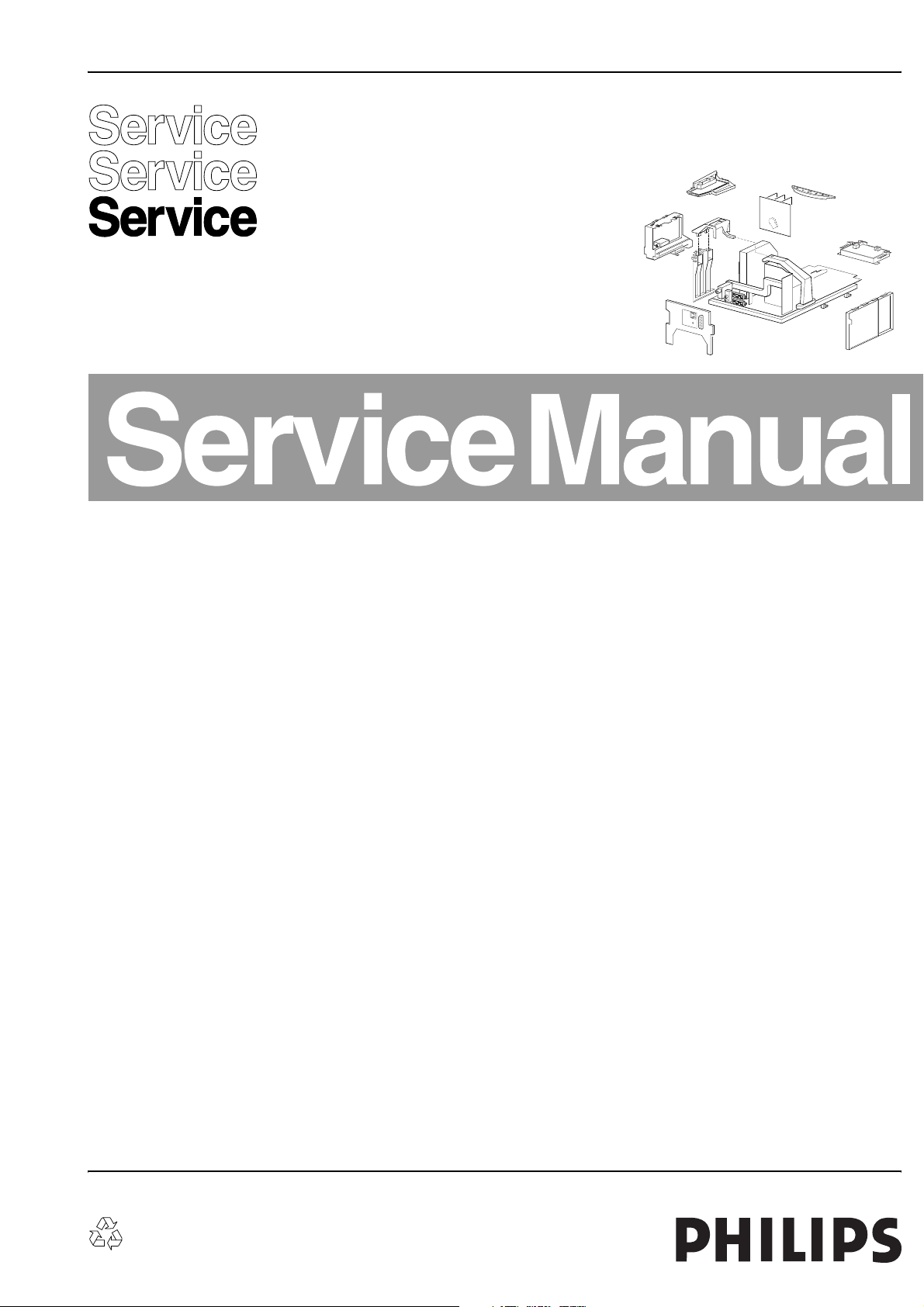
Colour Television Chassis
EM5.3A P/M
AA
CL 36532017_000.eps
240403
Contents Page Contents Page
1. Technical Specifications, Connections,
and Chassis Overview 2
2. Safety Instructions, Warnings,
and Notes 4
3. Directions for Use 6
4. Mechanical Instructions 7
5. Service Modes, Error Codes, and Faultfinding 11
6. Block Diagrams, Test Point Overviews,
and Waveforms
Wiring Diagram 21
Block Diagram Supply and Deflection 22
Testpoint Overview LSP and CRT Panel 23
Block Diagram Video 24
Block Diagram Video (DW Sets Only) 25
Testpoint Overview SSB 26
Block Diagram Audio 1 (excl. Wireless Audio
Details) 27
2
I
C-IC Overview 28
Supply Lines Overview 29
7. Circuit Diagrams and PWB Layouts Diagram PWB
Main Supply (Diagram A1) 30 39-45
Stand-by Supply (Diagram A2) 31 39-45
Line Deflection (Diagram A3) 32 39-45
Frame Deflection & E/W Drive (Diagram A4) 33 39-45
Rotation Circuitry (Diagram A5) 34 39-45
Audio Amplifier (Diagram A6) 35 39-45
Tuner SIMM connector (Female) (Diagram A8) 36 39-45
Receiver (Diagram A9) 37 39-45
Front (Diagram A10)37 39-45
Inputs/Outputs (Diagram A11)38 39-45
SIMM connector (Male) (Diagram B1) 46 58-63
IF, I/O Videoprocessing (Diagram B2) 47 58-63
PICNIC (Diagram B3A)48 58-63
Falconic (FEM) (Diagram B3B)49 58-63
©
Copyright 2004 Philips Consumer Electronics B.V. Eindhoven, The Netherlands.
All rights reserved. No part of this publication may be reproduced, stored in a
retrieval system or transmitted, in any form or by any means, electronic,
mechanical, photocopying, or otherwise without the prior permission of Philips.
Eagle (Diagram B3C)50 58-63
Columbus (Diagram B3D)51 58-63
FBX Supply (Diagram B3E)52 58-63
HOP (Diagram B4) 53 58-63
OTC (Diagram B5) 54 58-63
Audio Demodulator (Diagram B6) 55 58-63
Anti Moiré (Diagram B9) 56 58-63
Headphone Amplifier (Diagram B10)57 58-63
DW Panel (Diagram C1) 64 69-70
DW Panel: Tuner (Diagram C2) 65 69-70
DW Panel: I/O Processing (Diagram C3) 66 69-70
DW Panel: IF Video Sync (Diagram C41)67 69-70
DW Panel: V-Chip Processor (Diagram C5) 68 69-70
DW Panel: NV ROM (Diagram C6) 68 69-70
Mains Switch Panel (Diagram E) 71 72
CRT Panel (Diagram F1) 73 75-76
CRT/ Auto SCAVEM Panel (Diagram F2) 74 75-76
DC Shift Panel (Diagram G) 77 77
VDAF + 2nd Orders Panel (Diagram I) 78 79
Jack-High Defenition:Control (Diagram N1) 80 83
Jack-High Defenition:Inputs/Outputs(Diagr. N2) 81 83
Jack-High Defenition:Sync Slicer (Diagram N3) 82 83
Jack-High Defenition:Matrix (Diagram N4) 82 83
Side I/O Panel (Diagram O) 84 85
Top Control Panel (Diagram P) 86 86
Auto SCAVEM (Diagram SC1)87 89
Auto SCAVEM PCR (Diagram SC3)88 89
8. Alignments 91
9. Circuit Description 98
Abbreviation List 104
IC Data Sheets 106
10 Spare Parts List 109
11 Revision List 123
Published by WO 0472 Service PaCE Printed in the Netherlands Subject to modification EN 3122 785 14610
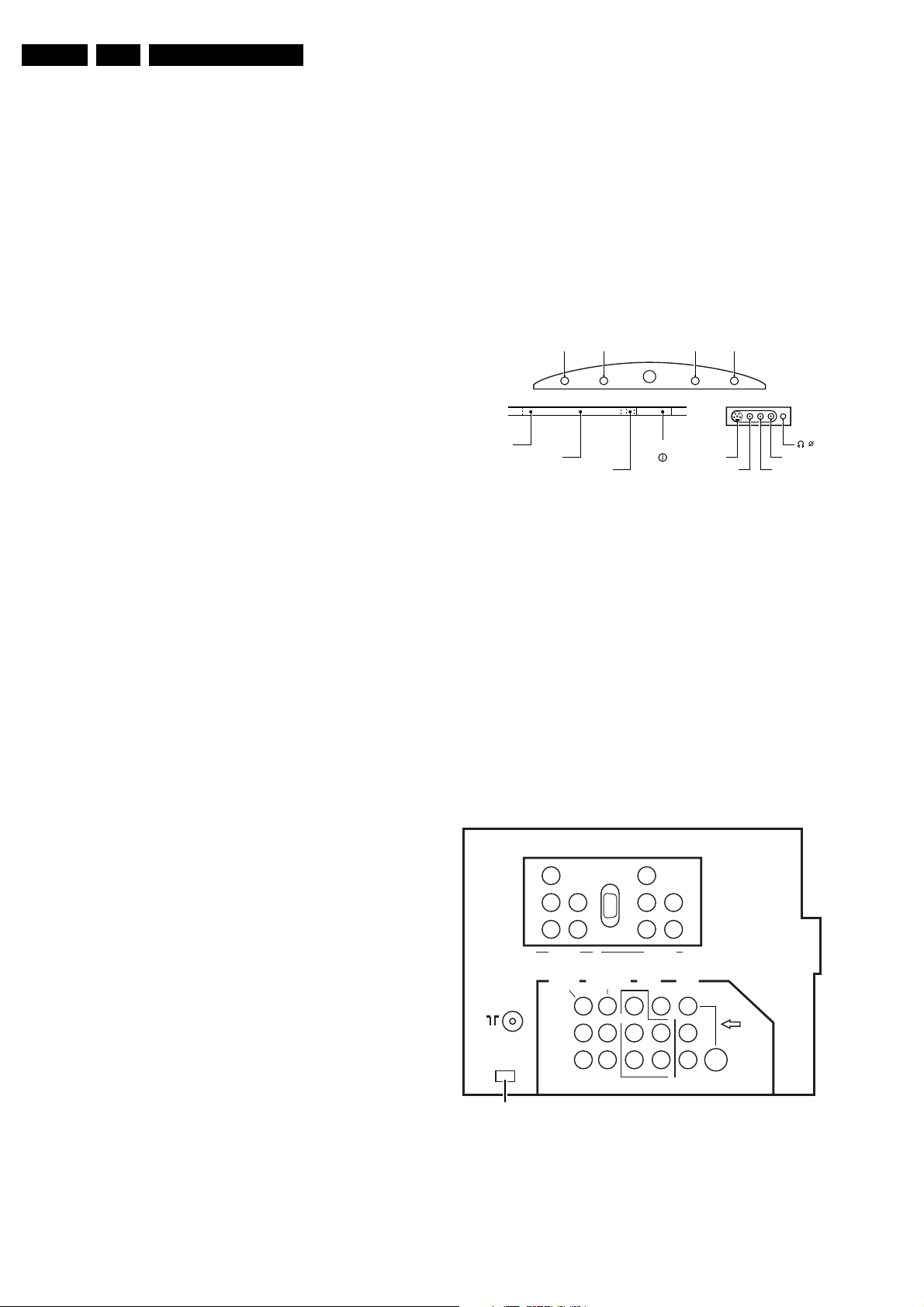
EN 2 EM5.3A P/M AA1.
Technical Specifications, Connections, and Chassis Overview
1. Technical Specifications, Connections, and Chassis Overview
Index of this chapter:
1.1 Technical Specifications
1.2 Connection Overview
1.3 Chassis Overview
Note: Figures below can deviate slightly from the actual
situation, due to the different set executions.
1.1 Technical Specifications
1.1.1 Vision
Display type : CRT-DV-RF
Screen sizes : 29” (74 cm), 4:3
: 32" (82 cm), 16:9
: 34" (86 cm), 4:3
Tuning system : PLL
Colour systems : NTSC 3.58, 4.43
: PAL B/G, D/K, I, M
Video playback : NTSC 3.58, 4.43
: PAL B/G, D/K, I, M
: SECAM B/G, D/K, L/L’
Channel selections : 100 presets
: UHF
:VHF
: Hyper-band
: S-band
Aerial input : 75 ohm, Coax
:IEC-type
1.1.2 Sound
1.2 Connection Overview
Note: The following connector color abbreviations are used
(acc. to DIN/IEC 757):
Bk= Black, Bu= Blue, Gn= Green, Gy= Grey, Rd= Red, Wh=
White, and Ye= Yellow.
Note: figures below can deviate slightly from the actual
situation, due to the different set executions.
1.2.1 Top Control and Front / Side Connections
-+
M
IR-RECEIVER
STANDBY LED
LIGHT SENSOR
Figure 1-1 Top control and Front / Side connections
S-Video: In
1 - Ground Gnd H
2 - Ground Gnd H
3 - Y 1 V_pp / 75 ohm j
4 - C 0.3 V_pp / 75 ohm j
SK 1
-+
P/CHVOLUME
SVHS
VIDEO
CL 26532058_008.eps
3.5
AUDIO R
AUDIO L
290502
Sound systems : FM/FM B/G (except
29PT9221),
: NICAM B/G, D/K, I, L
: 2CS D/K (29PT9221)
Maximum power : 4 x 15 W rms (int.)
: 3 x 15 W (29PT9221)
1.1.3 Miscellaneous
Mains voltage : 90 - 276 Vac(/56/69)
: 220 - 240 Vac(/79/93)
Mains frequency : 50 / 60 Hz
Ambient temperature : +5 to +45 °C
Maximum humidity : 90 % R.H.
:
Power consumption :
- Normal operation : ≈ 109 W
- Standby : < 1 W
Cinch: In
Ye -Video-CVBS 1 V_pp / 75 ohmfmsymbol jq
Wh - Audio - L 0.5 V_rms / 10 kohm jq
Rd - Audio - R 0.5 V_rms / 10 kohm jq
Mini Jack: Headphone - Out
- Headphone 32 - 600 ohm / 10 mW ot
1.2.2 Rear Connections
Y
RGB
Pb
L
Pr
R
MONITOR
S
L
R
COMPONENT VIDEO INPUT
AV1
OUT
Y
VY
L
Pb
R
PrLR
L
R
AV2
IN
IN
CL 26532058_009.eps
Y
S-VIDEO
L
R
75 Ohm
SERVICE
CONNECTOR
(COMPAIR)
Y
AUDIO AUDIO
Pb
Pr
AV4 IN AV3 IN
AUDIO
OUT
060601
Figure 1-2 Rear view
Aerial - In
- IEC-type Coax, 75 ohm D
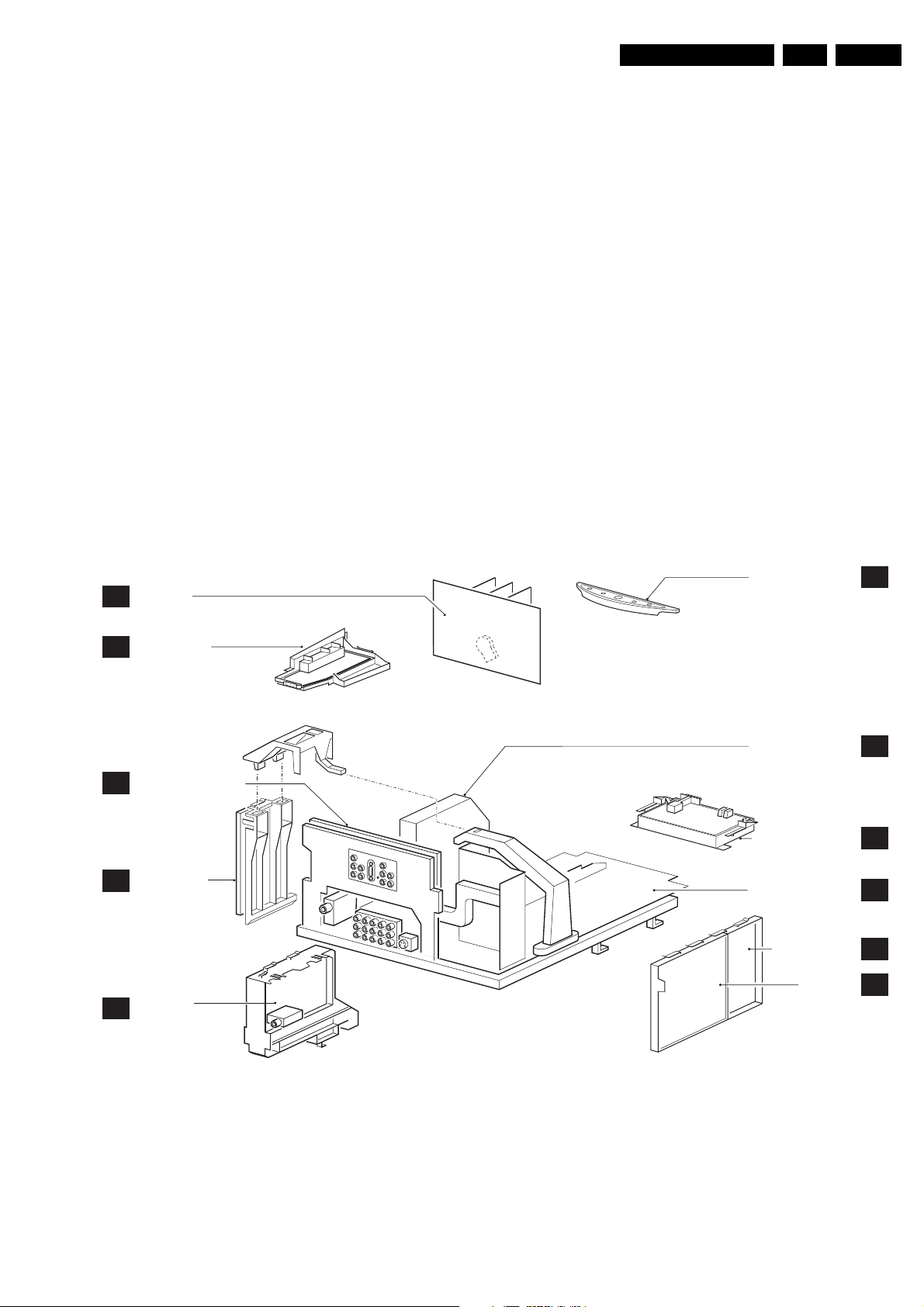
Technical Specifications, Connections, and Chassis Overview
Audio-out (except on 29PT9221)
1 - Audio S (0.5 Vrms / 10 kohm kq
2 - Audio L (0.5 Vrms / 10 kohm) kq
3 - Audio R (0.5 Vrms / 10 kohm) kq
Monitor out
1 - Video 1 Vpp / 75 ohm kq
2 - Audio L (0.5 Vrms / 10 kohm) kq
3 - Audio R (0.5 Vrms / 10 kohm) kq
AV1 in
1 - Y 0.7 Vpp / 75 ohm jq
2 - Pb 0.7 Vpp / 75 ohm jq
3 - Pr 0.7 Vpp / 75 ohm jq
EN 3EM5.3A P/M AA 1.
AV2 in (SVHS)
1 - Gnd H
2 - Gnd H
3 - Y 1 Vpp / 75 ohm j
4 - C 0.3 Vpp / 75 ohm j
AV3 in (D-sub connector)
1 - Pr (R) 0.35 Vpp (0.7 Vpp) / 75 ohm jq
2 - Y (G) 0.7 Vpp (0.7 Vpp) / 75 ohm jq
3 - Pb (B) 0.35 Vpp (0.7 Vpp) / 75 ohm jq
4 - H 5 Vpp / 1 kohm jq
5 - V 5 Vpp / 1 kohm jq
AV1 in
4 - Video 1 Vpp / 75 ohm jq
5 - Audio L (0.5 Vrms / 10 kohm) jq
6 - Audio R (0.5 Vrms / 10 kohm) jq
AV2 in
1 - Video 1 Vpp / 75 ohm jq
2 - Audio L (0.5 Vrms / 10 kohm) jq
3 - Audio R (0.5 Vrms / 10 kohm) jq
1.3 Chassis Overview
CRT PANEL
F
SIDE I/O PANEL
O
JACK HIGH
N
DEFINITION INTERFACE
AV3 and AV4 in (cinch)
1 - Y (G) 0.7 Vpp (0.7 Vpp) / 75 ohm jq
2 - Pb (B) 0.35 Vpp (0.7 Vpp) / 75 ohm jq
3 - Pr (R) 0.35 Vpp (0.7 Vpp) / 75 ohm jq
AV3 and AV4 in (cinch)
1 - Audio L (0.5 Vrms / 10 kohm) jq
2 - Audio R (0.5 Vrms / 10 kohm) jq
TOP CONTROL PANEL
SMALL SIGNAL BOARD
P
P
B
AUTO-SCAVEM
SC
PIP/DOUBLE
C
WINDOW PANEL
(optional)
Figure 1-3 PWB locations
MAINS SWITCH PANEL
LARGE SIGNAL PANEL
DC-SHIFT (optional)
DAF PANEL
CL 26532079_001.eps
E
A
G
I
171204
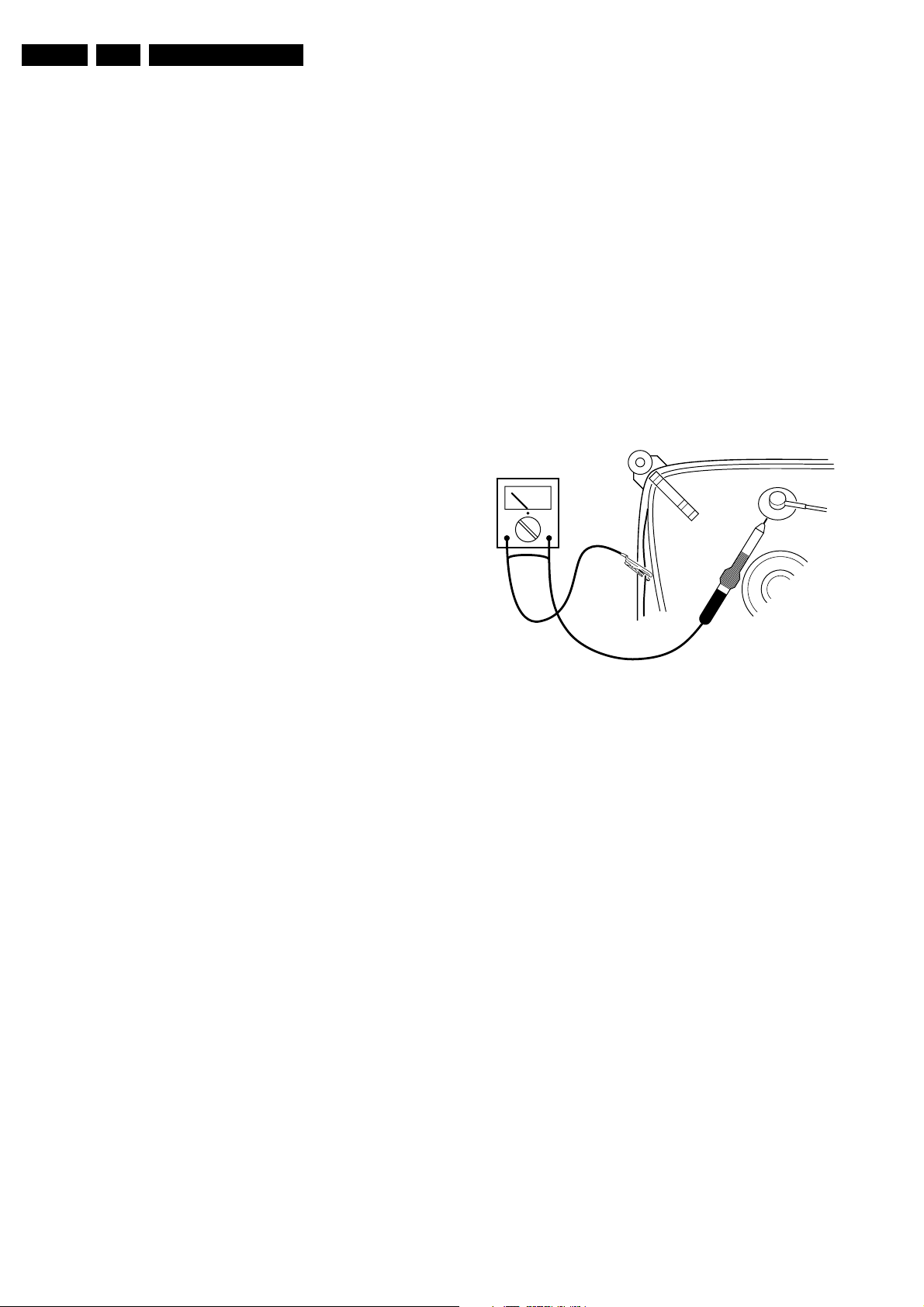
EN 4 EM5.3A P/M AA2.
Safety Instructions, Warnings, and Notes
2. Safety Instructions, Warnings, and Notes
Index of this chapter:
2.1 Safety Instructions
2.2 Maintenance Instructions
2.3 Warnings
2.4 Notes
Note: Figures below can deviate slightly from the actual
situation, due to the different set executions.
2.1 Safety Instructions
Safety regulations require that during a repair:
• Due to the chassis concept, a very large part of the circuitry
(incl. deflection) is “hot”. Therefore, connect the set to the
mains via an isolation transformer (> 800 VA).
• Replace safety components, indicated by the symbol h,
only by components identical to the original ones. Any
other component substitution (other than original type) may
increase risk of fire or electrical shock hazard.
• Wear safety goggles when you replace the CRT.
Safety regulations require that after a repair, you must return
the set in its original condition. Pay, in particular, attention to
the following points:
• General repair instruction: as a strict precaution, we advise
you to re-solder the solder connections through which the
horizontal deflection current is flowing. In particular this is
valid for the:
1. Pins of the line output transformer (LOT).
2. Fly-back capacitor(s).
3. S-correction capacitor(s).
4. Line output transistor.
5. Pins of the connector with wires to the deflection coil.
6. Other components through which the deflection current
flows.
Note: This re-soldering is advised to prevent bad connections
due to metal fatigue in solder connections, and is therefore only
necessary for television sets more than two years old.
• Route the wire trees and EHT cable correctly and secure
them with the mounted cable clamps.
• Check the insulation of the mains cord for external
damage.
• Check the strain relief of the mains cord for proper function,
to prevent the cord from touching the CRT, hot
components, or heat sinks.
• Check the electrical DC resistance between the mains plug
and the secondary side (only for sets that have an isolated
power supply). Do this as follows:
1. Unplug the mains cord and connect a wire between the
two pins of the mains plug.
2. Turn on the main power switch (keep the mains cord
unplugged!).
3. Measure the resistance value between the pins of the
mains plug and the metal shielding of the tuner or the
aerial connection of the set. The reading should be
between 4.5 Mohm and 12 Mohm.
4. Switch the TV “off” and remove the wire between the
two pins of the mains plug.
• Check the cabinet for defects, to prevent the possibility of
the customer touching any internal parts.
• When a customer uses the set in an environment with
higher dust, grease, or moisture levels, for example in a
kitchen, the recommended interval is one year.
• The maintenance inspection includes the following actions:
1. Perform the “general repair instruction” noted above.
2. Clean the power supply and deflection circuitry on the
chassis.
3. Clean the picture tube panel and the neck of the picture
tube.
2.3 Warnings
• In order to prevent damage to ICs and transistors, avoid all
high voltage flashovers. In order to prevent damage to the
picture tube, use the method shown in Fig. 2-1, to
discharge the picture tube. Use a high voltage probe and a
multi-meter (position V_dc). Discharge until the meter
reading is 0 V (after approx. 30 s).
V
Figure 2-1 Discharge picture tube
• All ICs and many other semiconductors are susceptible to
electrostatic discharges (ESD, w). Careless handling
during repair can reduce life drastically. Make sure that,
during repair, you are connected with the same potential as
the mass of the set by a wristband with resistance. Keep
components and tools also at this potential. Available ESD
protection equipment:
– Complete kit ESD3 (small tablemat, wristband,
connection box, extension cable and earth cable) 4822
310 10671.
– Wristband tester 4822 344 13999.
• Together with the deflection unit and any multi-pole unit,
flat square picture tubes form an integrated unit. The
deflection and the multi-pole units are set optimally at the
factory. We do not recommend adjusting this unit during
repair.
• Be careful during measurements in the high voltage
section and on the picture tube.
• Never replace modules or other components while the unit
is “on”.
• When you align the set, use plastic rather than metal tools.
This will prevent any short circuits and the danger of a
circuit becoming unstable.
E_06532_007.eps
250304
2.2 Maintenance Instructions
We recommend a maintenance inspection carried out by
qualified service personnel. The interval depends on the usage
conditions:
• When a customer uses the set under normal
circumstances, for example in a living room, the
recommended interval is three to five years.
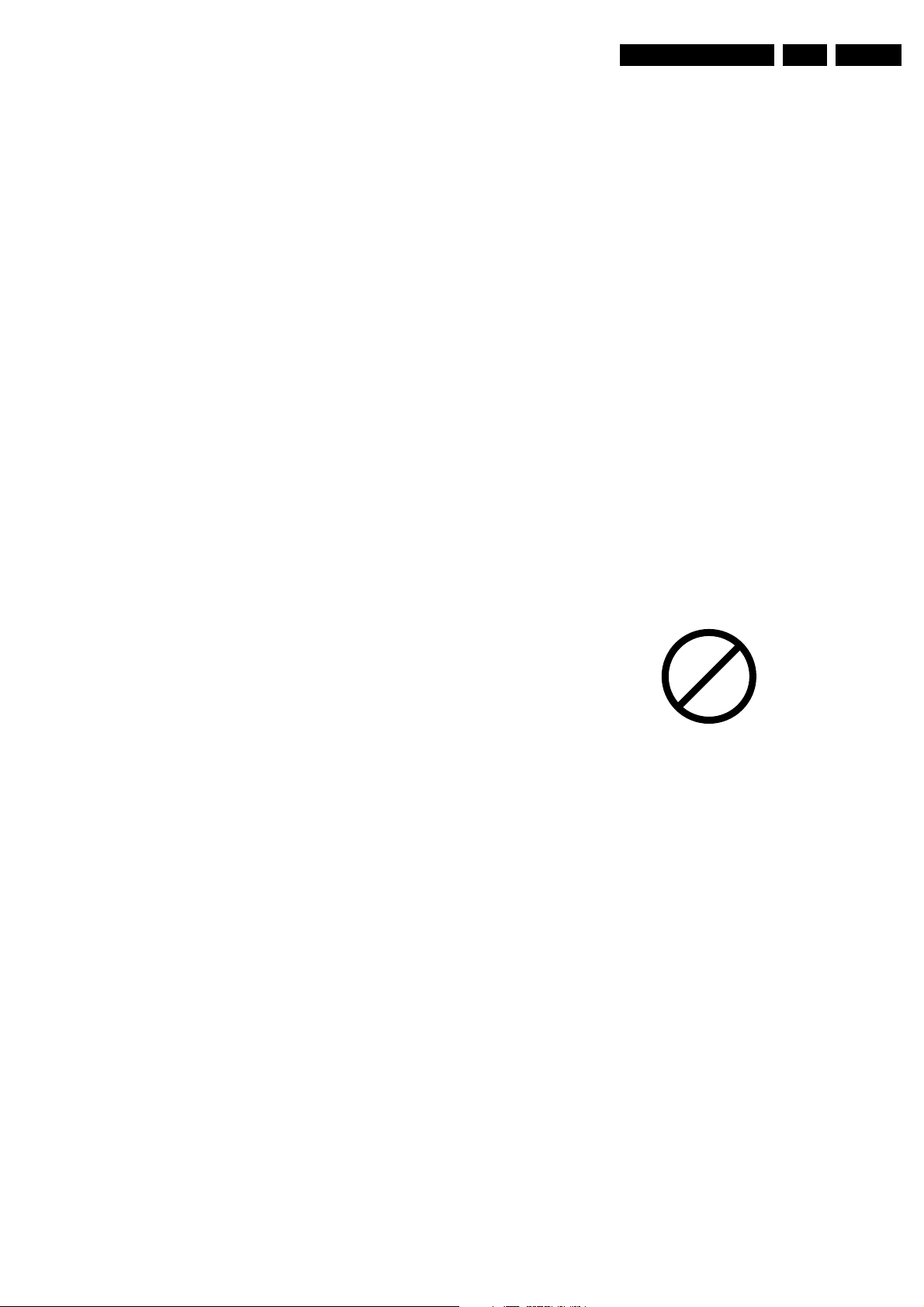
Safety Instructions, Warnings, and Notes
EN 5EM5.3A P/M AA 2.
2.4 Notes
2.4.1 General
• Measure the voltages and waveforms with regard to the
chassis (= tuner) ground (H), or hot ground (I), depending
on the tested area of circuitry.
• The voltages and waveforms shown in the diagrams are
indicative. Measure them in the Service Default Mode (see
chapter 5 “Service Modes, ....”) with a colour bar signal and
stereo sound (L: 3 kHz, R: 1 kHz unless stated otherwise)
and picture carrier at 475.25 MHz for PAL, or 61.25 MHz
for NTSC (channel 3).
• Where necessary, measure the waveforms and voltages
with (D) and without (E) aerial signal. Measure the
voltages in the power supply section both in normal
operation (G) and in standby (F). These values are
indicated by means of the appropriate symbols.
• The picture tube panel has printed spark gaps. Each spark
gap is connected between an electrode of the picture tube
and the Aquadag coating.
• The semiconductors indicated in the circuit diagram and in
the parts lists, are interchangeable per position with the
semiconductors in the unit, irrespective of the type
indication on these semiconductors.
• Manufactured under license from Dolby Laboratories.
“Dolby”, “Pro Logic” and the “double-D symbol”, are
trademarks of Dolby Laboratories.
Area Preparation
When the component has been removed, the vacant IC area
must be cleaned before replacing the (LF)BGA.
Removing an IC often leaves varying amounts of solder on the
mounting lands. This excessive solder can be removed with
either a solder sucker or solder wick. The remaining flux can be
removed with a brush and cleaning agent.
After the board is properly cleaned and inspected, apply flux on
the solder lands and on the connection balls of the (LF)BGA.
Note: Do not apply solder paste, as this has shown to result in
problems during re-soldering.
Device Replacement
The last step in the repair process is to solder the new
component on the board. Ideally, the (LF)BGA should be
aligned under a microscope or magnifying glass. If this is not
possible, try to align the (LF)BGA with any board markers.
To reflow the solder, apply a temperature profile according to
the IC data sheet. So as not to damage neighbouring
components, it may be necessary to reduce some
temperatures and times.
More Information
For more information on how to handle BGA devices, visit this
URL: www.atyourservice.ce.philips.com (needs subscription,
not available for all regions). After login, select “Magazine”,
then go to “Workshop Information”. Here you will find
Information on how to deal with BGA-ICs.
2.4.2 Schematic Notes
• All resistor values are in ohms and the value multiplier is
often used to indicate the decimal point location (e.g. 2K2
indicates 2.2 kohm).
• Resistor values with no multiplier may be indicated with
either an "E" or an "R" (e.g. 220E or 220R indicates 220
ohm).
• All capacitor values are expressed in micro-farads (µ= x
10^-6), nano-farads (n= x 10^-9), or pico-farads (p= x 10^-
12).
• Capacitor values may also use the value multiplier as the
decimal point indication (e.g. 2p2 indicates 2.2 pF).
• An "asterisk" (*) indicates component usage varies. Refer
to the diversity tables for the correct values.
• The correct component values are listed in the Electrical
Replacement Parts List. Therefore, always check this list
when there is any doubt.
2.4.3 Rework on BGA (Ball Grid Array) ICs
General
Although (LF)BGA assembly yields are very high, there may
still be a requirement for component rework. By rework, we
mean the process of removing the component from the PWB
and replacing it with a new component. If an (LF)BGA is
removed from a PWB, the solder balls of the component are
deformed drastically so the removed (LF)BGA has to be
discarded.
Device Removal
As is the case with any component that, it is essential when
removing an (LF)BGA, the board, tracks, solder lands, or
surrounding components are not damaged. To remove an
(LF)BGA, the board must be uniformly heated to a temperature
close to the reflow soldering temperature. A uniform
temperature reduces the chance of warping the PWB.
To do this, we recommend that the board is heated until it is
certain that all the joints are molten. Then carefully pull the
component off the board with a vacuum nozzle. For the
appropriate temperature profiles, see the IC data sheet.
2.4.4 Lead Free Solder
Philips CE is going to produce lead-free sets (PBF) from
1.1.2005 onwards.
P
b
Figure 2-2 Lead-free logo
This sign normally has a diameter of 6 mm, but if there is less
space on a board also 3 mm is possible.
Regardless of this logo (is not always present), one must treat
all sets from this date onwards according to the next rules.
Due to lead-free technology some rules have to be respected
by the workshop during a repair:
• Use only lead-free soldering tin Philips SAC305 with order
code 0622 149 00106. If lead-free solder paste is required,
please contact the manufacturer of your soldering
equipment. In general, use of solder paste within
workshops should be avoided because paste is not easy to
store and to handle.
• Use only adequate solder tools applicable for lead-free
soldering tin. The solder tool must be able
– To reach at least a solder-tip temperature of 400°C.
– To stabilise the adjusted temperature at the solder-tip.
– To exchange solder-tips for different applications.
• Adjust your solder tool so that a temperature around 360°C
- 380°C is reached and stabilised at the solder joint.
Heating time of the solder-joint should not exceed ~ 4 sec.
Avoid temperatures above 400°C, otherwise wear-out of
tips will rise drastically and flux-fluid will be destroyed. To
avoid wear-out of tips, switch “off” unused equipment or
reduce heat.
• Mix of lead-free soldering tin/parts with leaded soldering
tin/parts is possible but PHILIPS recommends strongly to
avoid mixed regimes. If not to avoid, clean carefully the
solder-joint from old tin and re-solder with new tin.
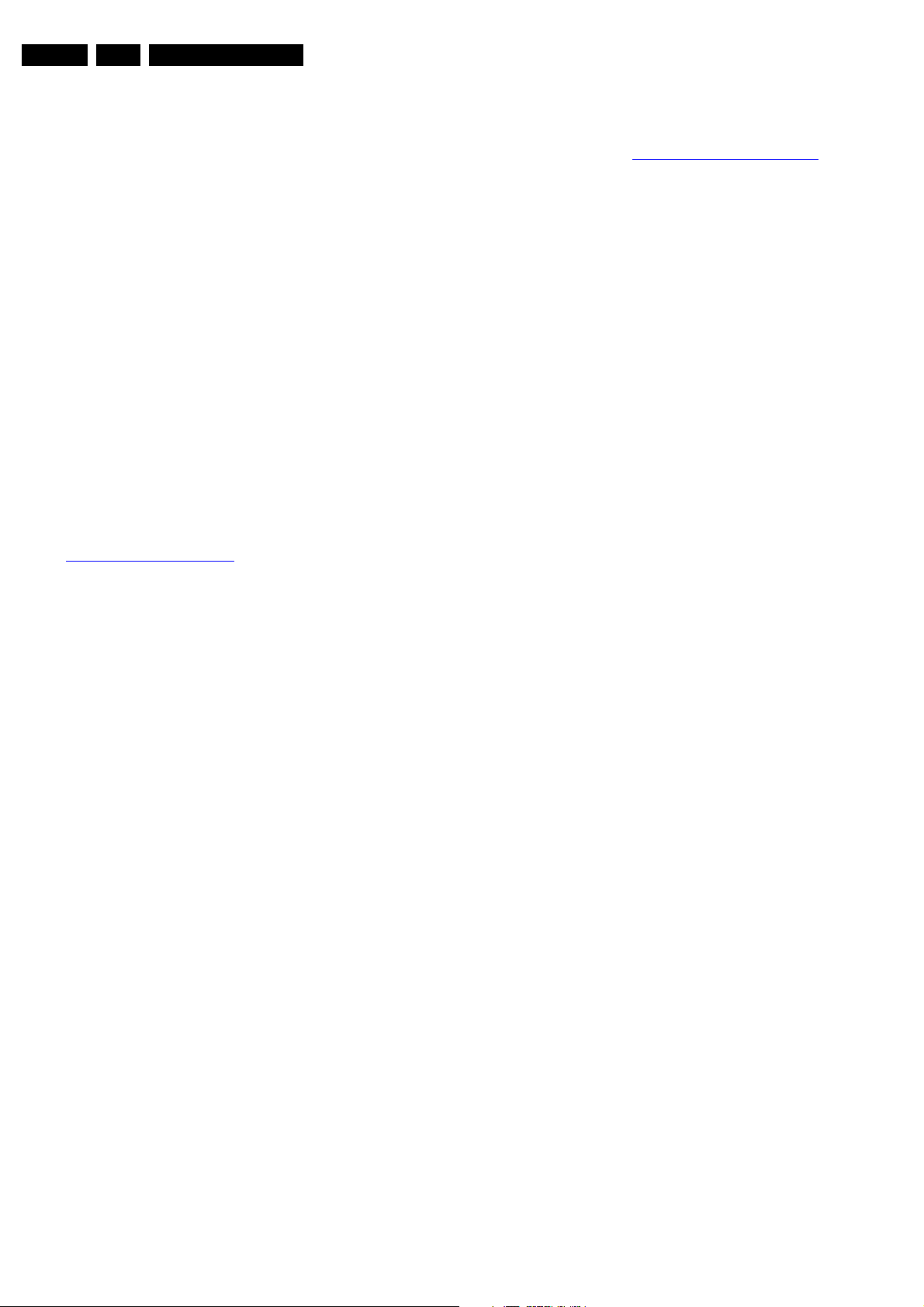
EN 6 EM5.3A P/M AA3.
Directions for Use
• Use only original spare-parts listed in the Service-Manuals.
Not listed standard material (commodities) has to be
purchased at external companies.
• Special information for lead-free BGA ICs: these ICs will be
delivered in so-called "dry-packaging" to protect the IC
against moisture. This packaging may only be opened
short before it is used (soldered). Otherwise the body of the
IC gets "wet" inside and during the heating time the
structure of the IC will be destroyed due to high (steam)pressure inside the body. If the packaging was opened
before usage, the IC has to be heated up for some hours
(around 90°C) for drying (think of ESD-protection !).
Do not re-use BGAs at all!
• For sets produced before 1.1.2005, containing leaded
soldering tin and components, all needed spare parts will
be available till the end of the service period. For the repair
of such sets nothing changes.
In case of doubt wether the board is lead-free or not (or with
mixed technologies), you can use the following method:
• Always use the highest temperature to solder, when using
SAC305 (see also instructions below).
3. Directions for Use
You can download this information from the following website:
http://www.philips.com/support
• De-solder thoroughly (clean solder joints to avoid mix of
two alloys).
Caution: For BGA-ICs, you must use the correct temperatureprofile, which is coupled to the 12NC. For an overview of these
profiles, visit the website www.atyourservice.ce.philips.com
(needs subscription, but is not available for all regions)
You will find this and more technical information within the
"Magazine", chapter "Workshop information".
For additional questions please contact your local repairhelpdesk.
2.4.5 Practical Service Precautions
• It makes sense to avoid exposure to electrical shock.
While some sources are expected to have a possible
dangerous impact, others of quite high potential are of
limited current and are sometimes held in less regard.
• Always respect voltages. While some may not be
dangerous in themselves, they can cause unexpected
reactions that are best avoided. Before reaching into a
powered TV set, it is best to test the high voltage insulation.
It is easy to do, and is a good service precaution.
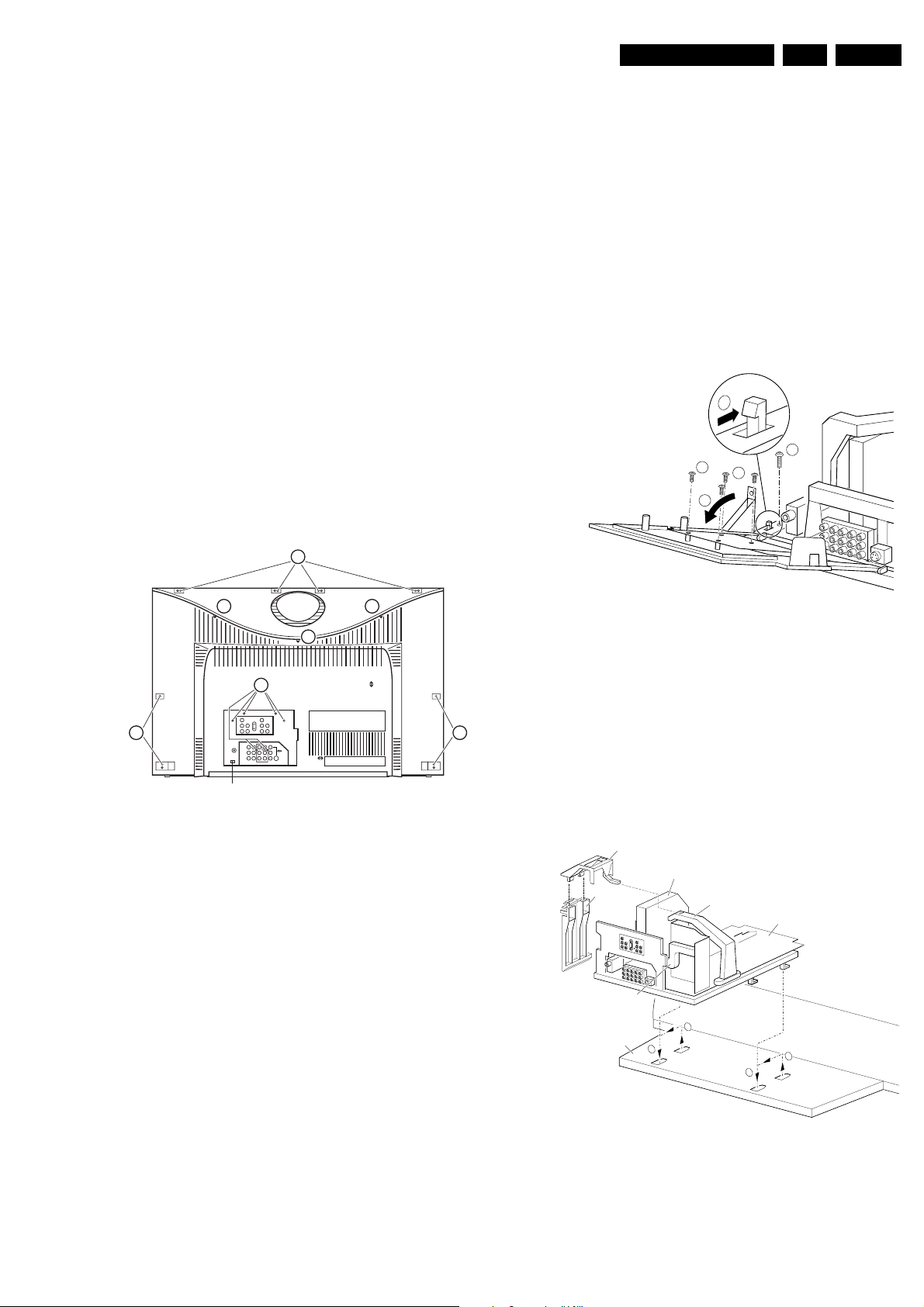
4. Mechanical Instructions
Mechanical Instructions
EN 7EM5.3A P/M AA 4.
Index of this chapter:
4.1 Service Connector (for ComPair)
4.2 Set Disassembly
4.3 Service Positions
4.4 Assembly / Board Removal
4.5 Set Reassembly
Note: Figures below can deviate slightly from the actual
product, due to different set designs.
4.1 Service Connector (for ComPair)
To perform service diagnostics with ComPair, it is not
necessary to disassemble the set. You simply have to connect
the ComPair interface box, with the appropriate cable, to the
service connector (on the rear of the set, see figure below), and
start the ComPair program (see chapter 5).
4.2 Set Disassembly
Follow the disassembly instructions below.
4.2.1 Back Cover Removal
3
1. Disconnect the loudspeaker cable at the top of the
subwoofer box.
2. The subwoofer is fixed in the bottom plate with two “rubber
feet”.
3. Pull the subwoofer box upwards, and remove it.
4.3 Service Positions
This chassis has several predefined service positions, for
better accessibility. They are explained below in more detail.
4.3.1 Control-Jack-High-Definition-Interface Panel Solder Side
2
1
4
4
3
11
1
2
3
Service connector
CL 26532058_011.eps
3
040602
Figure 4-1 Rear Cover Removal
Warning: Disconnect the AC power cord before you remove
the back cover.
First, remove the top cover (plate with “saucer”):
1. Remove the three screws [1] that hold the cover plate.
2. Pull the cover (horizontally) backward.
To access the electronics of the set, you must remove the back
cover:
1. Remove the screws [2] of the rear jack panel cover plate.
2. Remove the remaining screws [3] at the two sides, and the
top of the back cover.
3. Remove the back cover. Make sure that wires and cables
are not damaged while removing the cover.
Figure 4-2 Service position 1
To remove or access the “Control-Jack-High-DefinitionInterface” panel, do the following:
1. Remove the screw [1].
2. To release the peg, push it toward the CRT [2].
3. At the same time, pull the complete module away from the
LSP [3]. It hinges in the LSP bracket.
4. To remove the panel, remove the four panel screws [4].
4.3.2 LSP Component Side
SSB top-bracket
SSB
AUTO-SCAVEM
bracket
CONNECTOR SUPPORT
bracket
Bottom tray
2
LOT - bracket
LSP
1
1
2
CL 26532058_012.eps
290502
4.2.2 Subwoofer Removal
Caution: Do not disconnect the loudspeaker cable from the
subwoofer box while the set is operating, because the class-D
amplifier cannot handle a change in load during operation.
There is no problem when the subwoofer is disconnected
before operation, but a change from connected to
disconnected during operation can damage the amplifier.
CL 26532058_013.eps
290502
Figure 4-3 Service position 2
To better access the component side of the LSP, do the
following (see figure above):
1. Remove the LSP bracket from the bottom tray by pulling it
backwards.
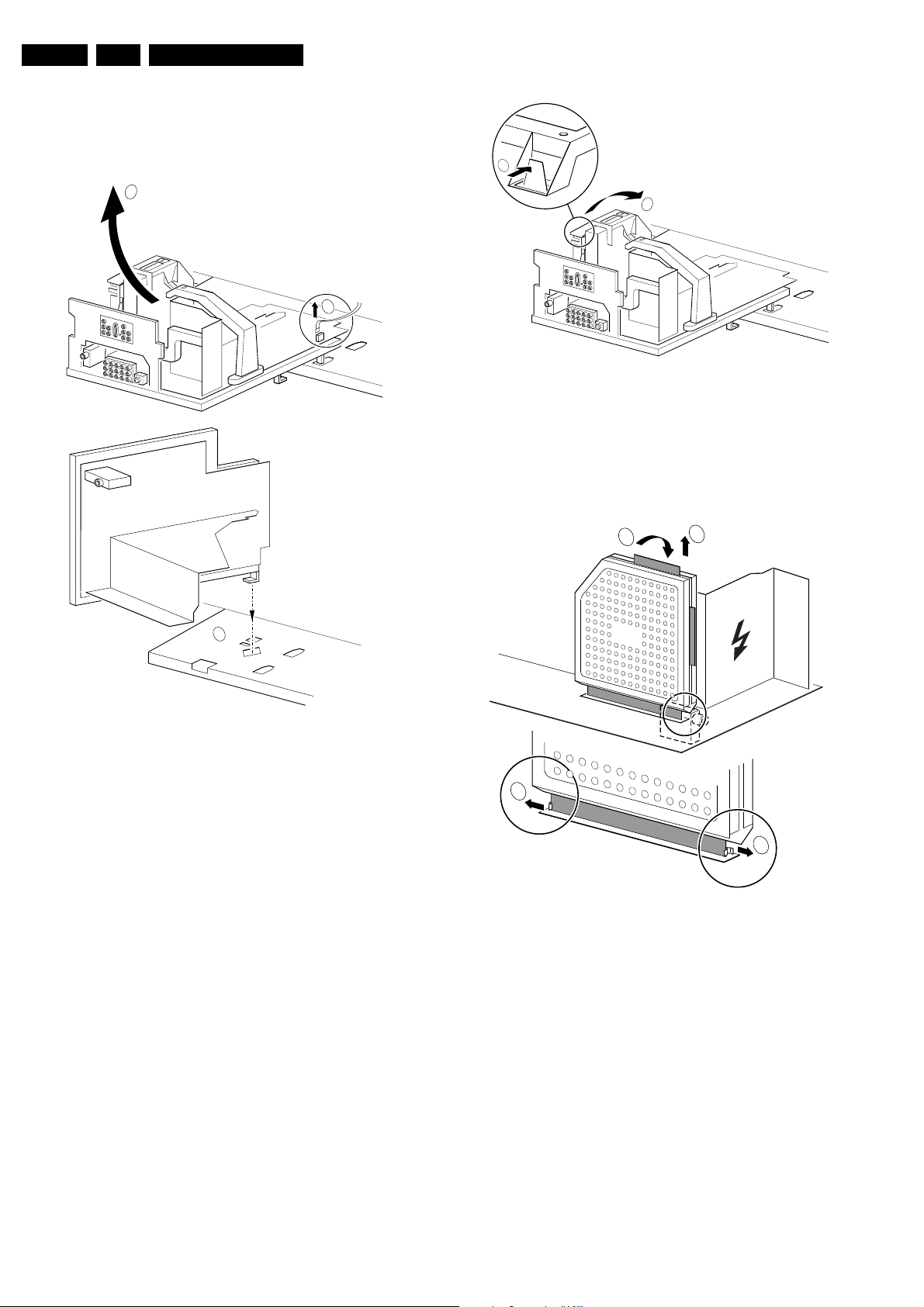
EN 8 EM5.3A P/M AA4.
2. Hook the bracket in the first row of holes of the bottom tray.
In other words, reposition the bracket from [1] to [2].
4.3.3 LSP Solder Side
Mechanical Instructions
1
2
1
1502
2
CL 26532058_015.eps
290502
Figure 4-5 SSB removal (part 1)
1. Put the LSP in service position 2 (as described above).
2. Release the two clamps at the top of the SSB bracket [2]
and pull the bracket upward (it hinges in the bracket on the
LOT side).
3. You can now remove the complete SSB bracket.
1
3
SSB
3
Figure 4-4 Service position 3
To access the bottom side (solder side) of the LSP, do the
following (see figure above):
1. Remove the DAF module (see paragraph “DAF Assembly/
Panel” below).
2. To disconnect the degaussing coil from the LSP, remove
the cable from connector 1502 [1].
3. Release the wires from their clamps to make room to
reposition the LSP.
4. Turn the LSP 90 degrees clockwise [2], and place it in the
hole at the left side of the bottom tray [3].
4.3.4 Small Signal Board (SSB)
There is no predefined service position for the SSB. Most test
points are located on the A-side (the side that faces the tuner).
If you have to replace ICs, you must take the complete SSB
module out of the SIMM-connector.
Note: For access to the A-side, it is necessary to remove the
Auto-Scavem assembly (at the left side of the SSB). See the
description in the “Auto-Scavem Assembly/Panel” section
below.
To access the SSB test points, do the following:
CL 26532058_014.eps
290502
2
2
CL 26532041_068.eps
110402
Figure 4-6 SSB removal (part 2)
1. Push the top of the SSB toward the LOT [1].
2. Due to the pressure, the two metal clamps at both sides of
the SIMM-connector will release [2].
3. Take the complete SSB out [3].
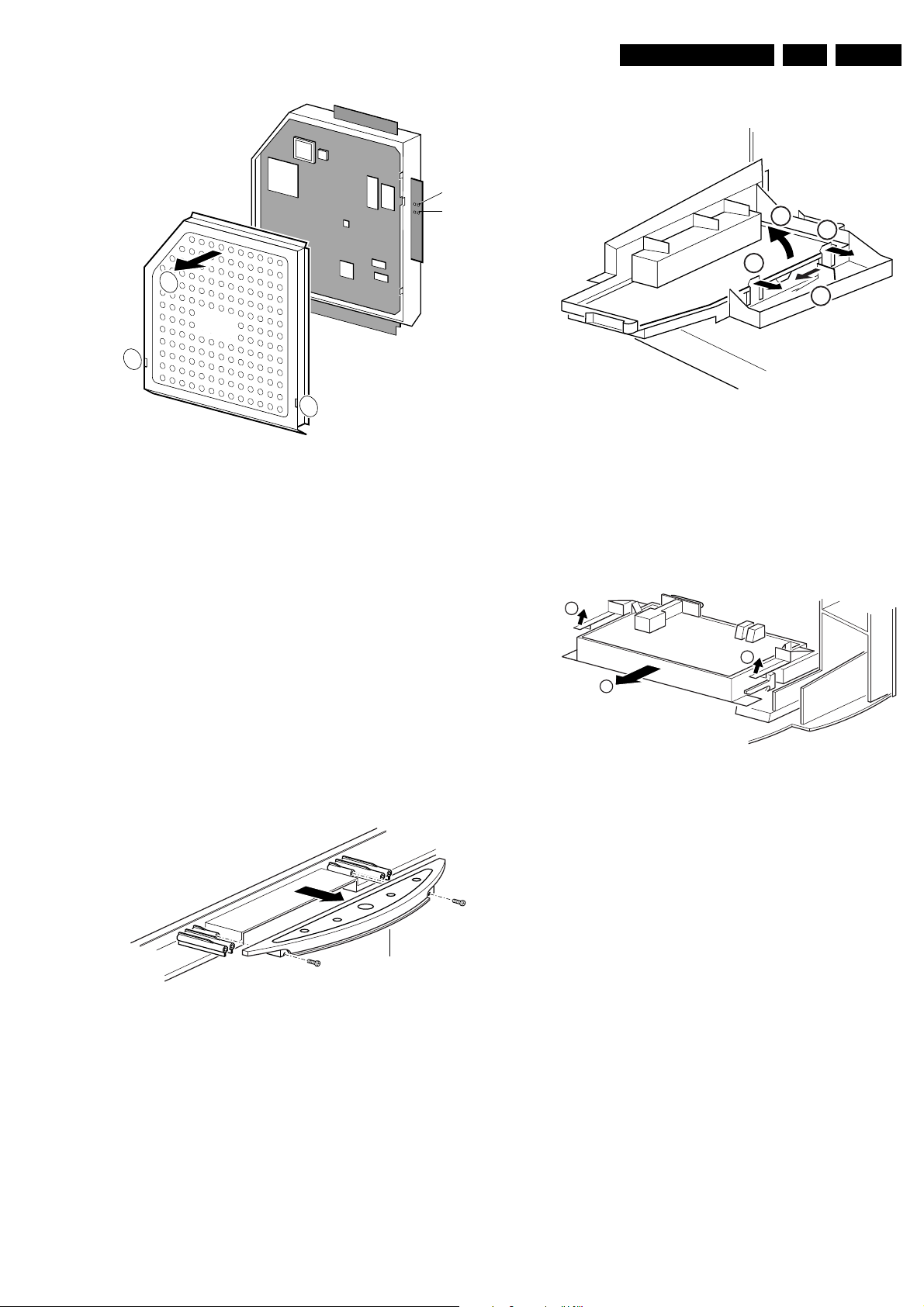
Mechanical Instructions
SAM
SDM
2
SSB
1
1
Figure 4-7 SSB removal (part 3)
1. Once you have taken out the SSB, remove the shieldings
[2]. Sometimes it is necessary to unsolder some solder
tags before doing this [1].
2. Replace the SSB module in the SIMM-connector in reverse
order.
Notes:
• For better access to the SSB, it is possible to order an
“extension board,” which is part number 9965 000 05769.
• If it is necessary for measurements, you can put the LSP in
“service position 2” (as described above).
CL 26532041_069.eps
110402
4.4.2 Side-I/O Assembly and Panel
3
2
Figure 4-9 Side I/O assembly
1. Release the snap hook [1] with your finger.
2. At the same time, pull the assembly backward [2].
3. Release the two clamps on the right side of the bracket (the
board hinges at the left side).
4. Remove the board from the bracket.
4.4.3 AC Power Switch Assembly/Panel
1
1
EN 9EM5.3A P/M AA 4.
2
1
CL 16532149_069.eps
061201
4.4 Assembly / Board Removal
Sometimes, it may be necessary to swap a complete assembly
or Circuit Board Assembly (CBA). This procedure is explained
below.
4.4.1 Top Control Assembly/Panel
Top control board
Figure 4-8 Top control assembly
1. Release both screws (about 5 full turns).
2. Pull the complete assembly back and upwards (the
assembly hinges in the cabinet front).
3. Flip the assembly, and you can access the board by
(carefully) releasing the four clamps.
CL 16532149_068.eps
051201
2
CL 16532149_070.eps
061201
Figure 4-10 AC Power Switch Assembly
1. Release the two clamps by pushing them upward [1]. At the
same time, pull the complete assembly backward [2].
Note: Be aware that the degaussing coil may hamper this.
2. Release the two clamps on the two sides of the bracket (the
board hinges at the connector side).
3. Remove the board from the bracket.
4. If the light guide (located in the cabinet, in front of the
LEDs) is defective, you can replace it by pushing it forward
at the left side (it hinges at the right side, seen from the
rear).
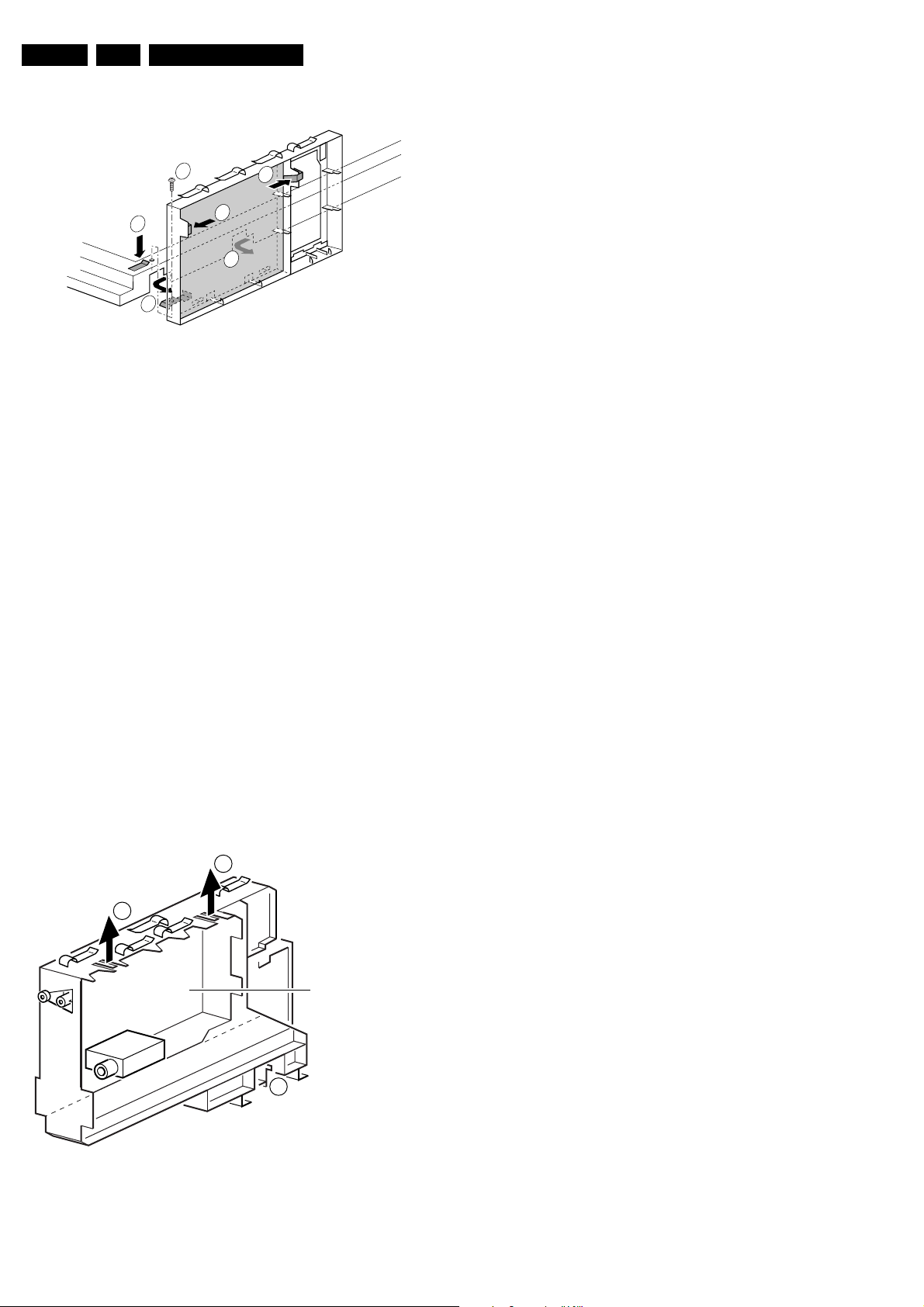
EN 10 EM5.3A P/M AA4.
Mechanical Instructions
4.4.4 DAF Assembly/Panel
1
2
4
4
3
3
CL 16532044_011.eps
Figure 4-11 DAF module
1. Remove the screw [1] (if present).
2. Push the clamp [2] down, and, at the same time, pull the
complete bracket away from the CRT [3]. The module is
now free from the LSP bracket.
3. Release the clamps [4], in order to remove the board from
its bracket.
4.4.5 Auto-SCAVEM Assembly/Panel
This panel is placed on the left side of the SSB (See figure
“Service Position 2”). Because most of its components are
located on the bottom side, you must lift the panel from its
bracket before you can perform measurements.
1. Release the two clamps at the top.
2. Lift the panel from the bracket (it hinges at the bottom).
To remove the bracket:
1. First, remove the panel from the bracket, as described
above.
2. Remove the two screws at the bottom.
3. Lift the Auto-Scavem bracket slightly up, and at the same
time bend the top slightly away from the tuner.
4. Push the bracket in the direction of the CRT, and lift it out
of the LSP-bracket.
150501
This panel is placed in a bracket that is located on the left side
of the tuner.
To remove the bracket:
1. Pull the release handle [1] backwards. This will lift the
release catch, and the bracket can be pulled out
backwards.
2. Release the two securing clamps [2] and lift the board out
of the bracket.
3. Both sides of the panel are now easy accessible.
4.4.7 Small Signal Board (SSB)
See section 4.3.4 “Small Signal Board (SSB)” above.
4.4.8 Large Signal Panel (LSP)
1. Remove the SSB (see paragraph “Small Signal Board
(SSB)” above).
2. Remove the Auto-Scavem assembly (see paragraph “Auto
Scavem Assembly/Panel” above).
3. Disconnect the necessary cables.
4. Release the clamps on the left of the LSP-bracket (the
board hinges at the right side).
5. Remove the board from the bracket.
4.5 Set Reassembly
To reassemble the set, perform all disassembly processes in
reverse order.
Before replacing the back cover:
• Be sure the AC power cord is mounted correctly in its
guiding brackets.
• Be sure all wires/cables are returned to their original
positions. This is very important due to the large “hot” area
of the set
4.4.6 Double Window Assembly/Panel
2
2
Figure 4-12 Double Window module
DW - MODULE
1
CL 26532079_002.eps
210602
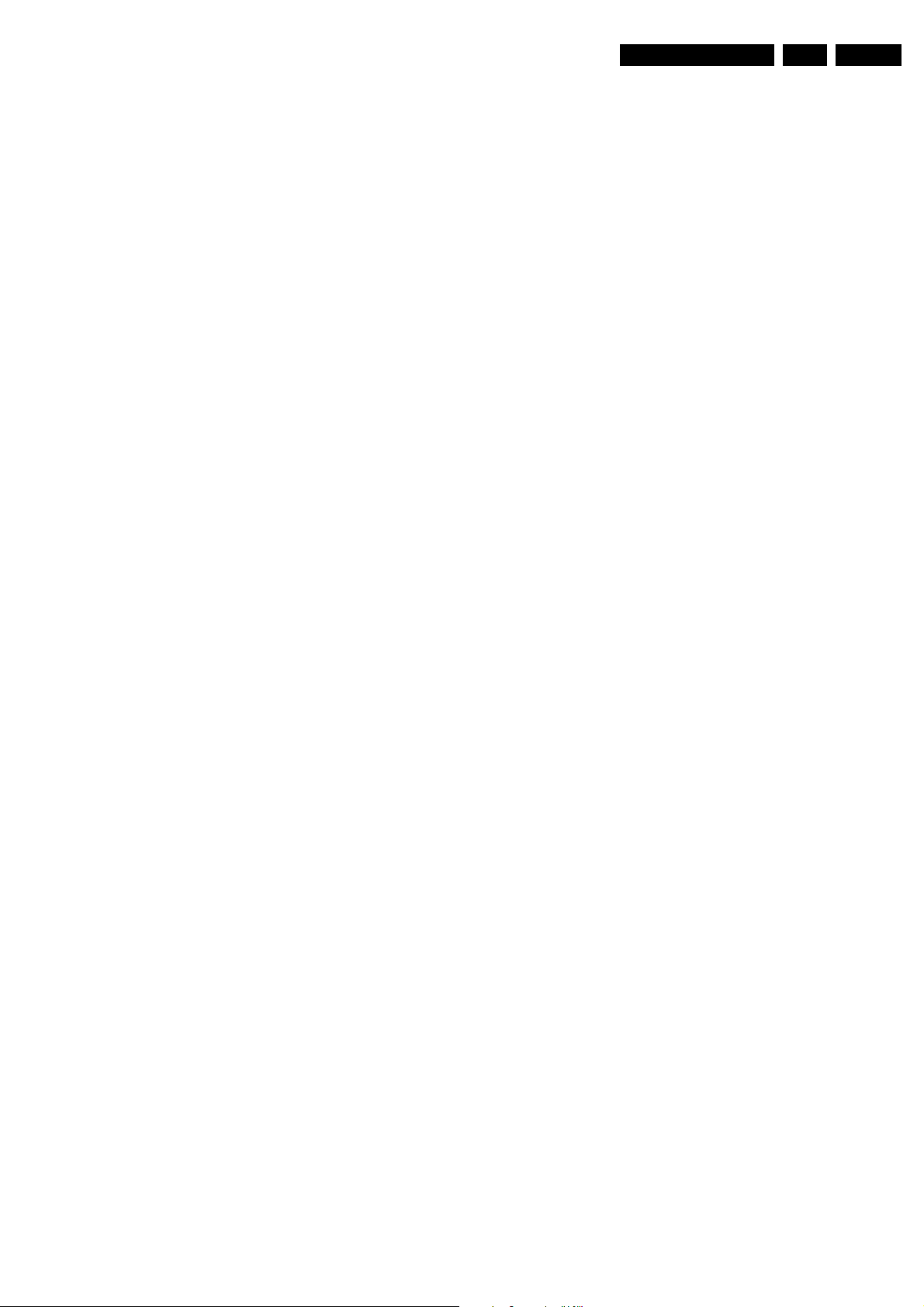
Service Modes, Error Codes, and Fault Finding
5. Service Modes, Error Codes, and Fault Finding
EN 11EM5.3A P/M AA 5.
Index of this chapter:
5.1 Test Points
5.2 Service Modes
5.3 Problems and Solving Tips (related to CSM)
5.4 ComPair
5.5 Error Codes
5.6 The Blinking LED Procedure
5.7 Protections
5.8 Repair tips
5.1 Test Points
The EM5 chassis is equipped with test points printed on the
circuit board assemblies. They refer to the schematic diagram
letters. The numbering is in a logical sequence for diagnostics.
Always start diagnosing (within a functional block), in the
sequence of the relevant test points for that block.
Perform measurements under the following conditions:
• Set in Service Default Mode.
• Video: color bar signal.
• Audio: 3 kHz left, 1 kHz right.
5.2 Service Modes
Service Default Mode (SDM) and Service Alignment Mode
(SAM) offer several features for the service technician, while
the Customer Service Mode (CSM) is used for communication
between a Philips Customer Care Centre (P3C) and a
customer.
There is also the option of using ComPair, a hardware interface
between a computer (see requirements below) and the TV
chassis. It offers the ability of structured troubleshooting, test
pattern generation, error code reading, software version
readout, and software upgrading.
Minimum requirements: a Pentium processor, Windows 95/
98, and a CD-ROM drive (see also paragraph "ComPair").
Note: This chassis is equipped with a LED configuration with
separate blue and red LEDs. This is different from the
bicoloured version we know from EM5E. The blue LED is
controlled by software (via ON_OFF_LED). The red LED will
light in anti-phase to the blue one, but with a time delay. This
means that if the blue LED is blinking fast, the red LED will stay
off. But after the blue LED is "OFF" long enough, the red LED
will go "ON".
So take care: In certain service modes (e.g. blinking LED,
stepwise start-up, etc.) you must observe the blue LED and
ignore the red LED.
5.2.1 Service Default Mode (SDM)
Purpose
• To create a pre-defined setting, to get the same
measurement results as given in this manual.
• To override SW protections.
• To start the blinking LED procedure.
Specifications
• Tuning frequency: 475.25 MHz for PAL/SECAM.
Tuning frequency: 61.25 MHz for NTSC.
• Colour system: PAL B/G or NTSC.
• All picture settings at 50 % (brightness, colour, contrast).
• All sound settings at 50 %, except volume at 25 %.
• All service-unfriendly modes (if present) are disabled, like:
– (Sleep) timer.
– Child/parental lock.
– Blue mute.
– Automatic volume limiter (AVL).
– Auto switch-off (when no video signal was received for
10 minutes).
– Skip/blank of non-favourite pre-sets.
– Smart modes.
– Auto store of personal presets.
– Auto user menu time-out.
How to enter SDM
• Use one of the following methods:
• Use the standard RC-transmitter and key in the code
"062596", directly followed by the "MENU" button.
Note: It is possible that, together with the SDM, the main
menu will appear. To switch it off, push the "MENU" button
again.
• When you shorten for a moment the two solder pads on the
'external part' of the SSB print, with the indication "SDM".
Activation can be performed in all modes, except when the
set has a problem with the main-processor.
Caution: If the SDM is entered via the pins, all the
software-controlled protections are de-activated.
• Use the "DEFAULT" button in the DST-emulation feature of
ComPair.
• Use the "DEFAULT" button on the Dealer Service Tool
(RC7150).
After entering this mode, "SDM" will appear in the upper right
corner of the screen.
How to navigate
When you press the "MENU" button on the RC transmitter, the
set will toggle between the SDM and the normal user menu
(with the SDM mode still active in the background).
How to exit SDM
Use one of the following methods:
• Switch the set to STANDBY via the RC-transmitter.
• Press the "EXIT" button in the DST-emulation feature of
ComPair.
• Via a standard customer RC-transmitter: key in "00"sequence.
5.2.2 Service Alignment Mode (SAM)
Purpose
• To perform (software) alignments.
• To change option settings.
• To easily identify the used software version.
• To view operation hours.
• To display (or clear) the error code buffer.
Specifications
• Operation hours counter.
• Software version.
• Option settings.
• Error buffer reading and erasing.
• Software alignments.
How to enter SAM
Use one of the following methods:
• Via a standard RC transmitter: key in the code "062596"
directly followed by the "OSD [i+]" button. After activating
SAM with this method a service warning will appear on the
screen, you can continue by pressing any digit key on the
RC.
• Short for a moment the two solder pads on the 'external
part' of the SSB print, with the indication SAM. Depending
on the software version it is possible that the service
warning will appear, you can continue by pressing any digit
key on the RC.
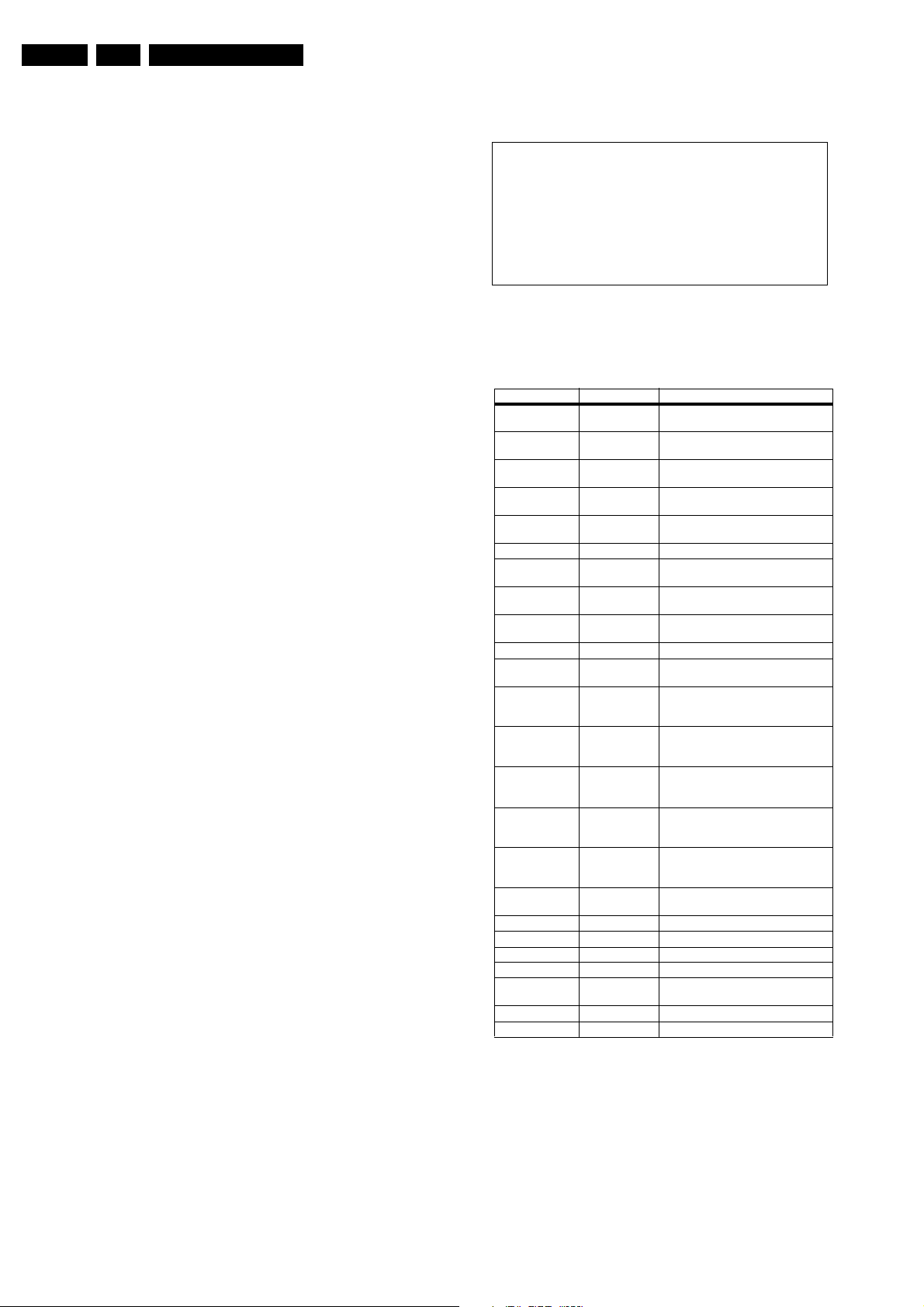
EN 12 EM5.3A P/M AA5.
Service Modes, Error Codes, and Fault Finding
• Use the DST-emulation feature of ComPair.
• Press the ALIGN button on the DST while the set is in the
normal operation
After entering this mode, "SAM" will appear in the upper right
corner of the screen.
Contents of SAM:
• OPERATION HOURS. Displays the accumulated total of
operation hours (not the standby hours).
• HARDWARE INFO
– ROM VERSION. Displays the date of the software and
the software version of the ROM (example: EM53AP_
1.0_01234 = AAAABB-X.Y_NNNNN).
• AAAA= the chassis name.
• BB= the region: EU= Europe, AP= Asia Pacific
PAL/Multi, AN= Asia Pacific NTSC, US= USA, LT=
LATAM.
• X.Y= the software version, where X is the main
version number (different numbers are not
compatible with one another) and Y is the sub
version number (a higher number is always
compatible with a lower number).
• NNNNN= last five digits of 12nc code software.
– FBX VERSION. The 12NC-number of the build in
Feature Box software.
• ERRORS (followed by maximal 10 errors). The most
recent error is displayed at the upper left (for an error
explanation see paragraph "Error Codes").
• DEFECTIVE MODULE. Here the module that generates
the error is displayed. If there are multiple errors in the
buffer, which are not all generated by a single module,
there is probably another defect. It will then display the
message "UNKNOWN" here.
• RESET ERROR BUFFER. When you press the "OK"
button, the error buffer is reset.
• ALIGNMENTS. This will activate the "ALIGNMENTS" submenu.
• DEALER OPTIONS. Extra features for the dealers.
• SERVICE OPTIONS. Extra features for Service.
• INITIALISE NVM. When an NVM was corrupted (or
replaced) in the former EM3 chassis, the microprocessor
replaces the content with default data (to assure that the
set can operate). However, all pre-sets and alignment
values are gone now, and option numbers are not correct.
Therefore, this was a very drastic way. In this chassis, the
procedure is implemented in another way: The moment the
processor recognises a corrupted NVM, the "INITIALISE
NVM" line will be highlighted. Now, you can do two things
(dependent of the service instructions at that moment):
– Save the content of the NVM via ComPair for
development analysis, before initialising. This will give
the Philips Service department an extra possibility for
diagnosis (e.g. when Development asks for this).
– Initialise the NVM (same as in the past, however now it
happens conscious).
• STORE. All options and alignments are stored when
pressing the "OK"-button
• FUNCTIONAL TEST. All devices are tested via the "OK"
button. Eventual errors are displayed in the error buffer.
The error buffer is not erased, the content returns when this
test is terminated.
• DAILY MENUS. With the "OK" button, you can go to the
normal user menu. SAM is still active in the background.
With the "MENU" button, you return from the user menu to
SAM menu. This feature can be helpful to quickly change
some settings in the user menu.
• SW MAINTENANCE
– UPGRADE. Not applicable for this chassis
– EVENTS. Not useful for service purposes. In case of
specific software problems, the development
department can ask for this info.
– BDM INFO. Broadcast Debug Menu info. The purpose
of this menu is to debug the broadcast, NOT the TV.
The menu gives an overview of what is received on the
current preset. Following items are displayed:
P r e s e t n r : -- UTC: - - : - - : --
P r e s e t n a m e : ----- LTO: - - : - - : --
Time: - - : - - : --
C N I N V M : ---- Date: - - / - - / ----
C N I F 1 : ----
C N I F 2 : ---- Time TXT: - - : - - : --
C N I V P S : ---- Time 8/30 F1: - - : - - : --
M o r n i n g P r o g : --- Date 8/30 F1: - - / - - / ----
N a m e 8 / 3 0 F 1 : ----- LTO 8/30 F1: - - : - - : --
N a m e 8 / 3 0 F 2 : -----
N a m e T X T : ----- WSS G1: - - - -
S i g n a l S t r e n g t h :--- WSS G2: - - - -
WSS G3: - - -
E P G S e r v i c e : --- WSS G4: - - -
CL 36532017_055.eps
240403
Figure 5-1 Broadcast debug menu overview.
Table 5-1 Broadcast debug menu explanation
Item Source Description
Presetnr Set Presetnumber of the current selected
Presetname Set Presetname of the current selected
CNI NVM Broadcaster CNI number stored in NVM for the
CNI F1 Broadcaster CNI number from transmitted Packet 8/
CNI F2 Broadcaster CNI number from transmitted Packet 8/
CNI VPS Broadcaster CNI number from transmitted VPS line.
Morning Prog Broadcaster "ARD" or "ZDF" according to dedicated
Name 8/30 F1 Broadcaster Name extracted from status message of
Name 8/30 F2 Broadcaster Name extracted from status message of
Name TXT Broadcaster Name extracted from TXT header.
Signal Strength FBX Noise figure measured for selected
EPG Service Set EPG Service stored in NVM for current
UTC Set UTC (Universal Time Code formerly
LTO Set LTO (Local Time Offset) used in the set.
Time Set Current time running in the set. Was
Date Set Current date running in the set. Was
Time TXT Broadcaster TXT header time from the selected
Time 8/30 F1 Broadcaster UTC time from 8/30 Format 1.
Date 8/30 F1 Broadcaster Date from 8/30 Format 1.
LTO 8/30 F1 Broadcaster LTO from 8/30 Format 1.
WSS G1 Broadcaster WSS Group 1 (Aspect Ratio) bits 0 1 2 3
WSS G2 Broadcaster WSS Group 2 (Enhanced Services) bits 4
WSS G3 Broadcaster WSS Group 3 (Subtitles) bits 8 9 10
WSS G4 Broadcaster WSS Group 4 (Reserved) bits 11 12 13
preset.
preset.
current preset.
30 Format 1.
30 Format 2.
bit in 8/30 Format 1.
8/30 Format 1.
8/30 Format 2.
preset.
preset displayed as "TXT", "MCP",
"SCP", "OCP".
known as Greenwich Mean Time) used in
the set.
Used by EPG for all Nextview displays. (=
Time TXT header - Time 8/30 F1 )
extracted at startup, then maintained by
software.
extracted at startup, then maintained by
software.
preset.
5 6 7
How to navigate
• In SAM, you can select the menu items with the "CURSOR
UP/DOWN" key on the RC-transmitter. The selected item
will be highlighted. When not all menu items fit on the
screen, move the "CURSOR UP/DOWN" key to display the
next/previous menu items.
• With the "CURSOR LEFT/RIGHT" keys, it is possible to:
– (De) activate the selected menu item.
– Change the value of the selected menu item.
– Activate the selected submenu.

Service Modes, Error Codes, and Fault Finding
EN 13EM5.3A P/M AA 5.
How to exit SAM
Use one of the following methods:
• Press the "MENU" button on the RC-transmitter, or
• Switch the set to STANDBY via the RC-transmitter, or
• Press the "EXIT" button on the DST.
5.2.3 Customer Service Mode (CSM)
Purpose
When a customer is having problems with his TV-set, he can
call his dealer. The service technician can than ask the
customer to activate the CSM, in order to identify the status of
the set. Now, the service technician can judge the severity of
the complaint. In many cases, he can advise the customer how
to solve the problem, or he can decide if it is necessary to visit
the customer.
The CSM is a read only mode; therefore, modifications in this
mode are not possible.
How to enter CSM
Use one of the following methods:
• Press the "MUTE" button on the RC-transmitter
simultaneously with the "MENU" button on the TV (top
control) for at least 4 seconds.
• Key in the code "123654" via the standard RC transmitter.
Note: Activation of the CSM is only possible if there is no (user)
menu on the screen!
How to navigate
By means of the "CURSOR-DOWN/UP" knob on the RCtransmitter, you can navigate through the five menus.
Contents of CSM
Customer Service Menu 1
• SOFTWARE VERSION (example: EM53AP_1.0_01234).
Displays the build in software version. In case of field
problems related to software, software flash-RAM
pos.7006 must be changed by a new one. Do this via
soldering. You will find details of the software versions in
the chapter "Software Survey" of the "Product Survey Colour Television" publication. This publication is
generated four times a year.
• FEATURE BOX. The 12NC-number of the build in Feature
Box software
• SET TYPE. This information is very helpful for a helpdesk/
workshop as reference for further diagnosis. In this way, it
is not necessary for the customer to look at the rear of the
TV-set.
• CODE 1. Gives the latest 5 errors of the error buffer. As
soon as the built-in diagnose software has detected an
error the buffer is adapted. The last occurred error is
displayed on the leftmost position. Each error code is
displayed as a 3-digit number. When less than 10 errors
occur, the rest of the buffer is empty (000). See also
paragraph "Error Codes" for a description.
• CODE 2. Gives the first 5 errors of the error buffer. See
also paragraph Error Codes for a description.
• VOLUME. Gives the last status of the volume as set by the
customer. The value can vary from 0 (volume is minimum)
to 100 (volume is maximum). Volume values can be
changed via the volume key on the RC-transmitter.
• BRIGHTNESS. Gives the last status of the brightness as
set by the customer. The value can vary from 0 (brightness
is minimum) to 100 (brightness is maximum). Brightness
values can be changed via the "CURSOR LEFT" and
"CURSOR RIGHT" keys on the RC-transmitter after
pressing the "MENU" button and selecting "PICTURE" and
"BRIGHTNESS".
• CONTRAST. Gives the last status of the contrast as set by
the customer. The value can vary from 0 (contrast is
minimum) to 100 (contrast is maximum). Contrast values
can be changed via "CURSOR LEFT" and "CURSOR
RIGHT" keys on the RC-transmitter after pressing the
"MENU" button and selecting "PICTURE" and
"CONTRAST".
• COLOUR. Gives the last status of the colour saturation, as
set by the customer. The value can vary from 0 (colour is
minimum) to 100 (colour is maximum). Colour values can
be changed via "CURSOR LEFT" and "CURSOR RIGHT"
keys on the RC-transmitter after pressing the "MENU"
button and selecting "PICTURE" and "COLOUR".
• HUE. Only relevant for NTSC-signals (e.g. some NTSCDVD-discs).
Customer Service Menu 2
• SHARPNESS. Gives the sharpness value. The value can
vary from 0 (sharpness is minimum) to 7 (sharpness is
maximum). In case of bad antenna signals, a too high
value of the sharpness can result in a noisy picture.
Sharpness values can be changed via the "CURSOR
LEFT" and "CURSOR RIGHT" keys on the RC-transmitter
after pressing the "MENU" button and selecting
"PICTURE" and "SHARPNESS".
• HEADPHONE VOLUME. Gives the last status of the
headphone volume, as set by the customer. The value can
vary from 0 (volume is minimum) to 100 (volume is
maximum). Headphone volume values can be changed via
the "CURSOR LEFT" and "CURSOR RIGHT" keys on the
RC-transmitter after pressing the "MENU" button and
selecting "SOUND" and "HEADPHONE VOLUME".
• SURROUND MODE. Indicates the by the customer
selected surround mode (or automatically chosen mode).
In case the set is a Non-Dolby set, there will be displayed
"0". If it is a Dolby-set then is displayed: "STEREO", "3
STEREO", "HALL", "3DSURROUND", "DOLBY PRO
LOGIC" or "DOLBY DIGITAL". These settings can be
influenced after pressing the "MENU" button and selecting
"SOUND" and SURROUND MODE". It can also have been
selected automatically by signalling bits (internal software).
• TUNER FREQUENCY. Indicates the frequency the
selected transmitter is tuned to. The tuner frequency can
be changed via the "CURSOR LEFT" and "CURSOR
RIGHT" keys for fine tune after opening the installation
menu and selecting "INSTALL" and "MANUAL INSTALL".
• DIGITAL OPTION. Gives the selected digital mode, "100
HZ", "DIGITAL SCAN", "NATURAL MOTION", "DOUBLE
LINES", or "PIXEL PLUS". Change via "MENU",
"PICTURE", "DIGITAL OPTIONS".
• CENTRE TRIM. Indicates the difference between main
volume and volume of centre speaker. Change via:
"MENU", "SETUP", "SPEAKERS", and "CENTRE
VOLUME" (not available when "Surround Mode" is set to
"STEREO" or "HALL"). The value can vary from "-10" to
"+10"
• TV SYSTEM. Gives information about the video system of
the selected transmitter.
– BG: PAL BG signal received.
– DK: PAL DK signal received.
– I: PAL I signal received.
– L/La: SECAM L/La signals received.
– M: NTSC M signal received with video carrier on 38.9
MHz.
Customer Service Menu 3
• BALANCE. Indicates the balance settings, between "-50"
and "+50". Change via "MENU", "SOUND", and
"BALANCE". Not applicable for Dolby Pro Logic sets.
• CENTRE MODE. Indicates if centre mode is set "ON" or
"OFF". When centre mode is on, all TV speakers are used
as one centre speaker. Change Centre mode via "MENU",
"SETUP", "SPEAKERS", and "CENTRE MODE".
• DNR. Gives the selected DNR setting (Dynamic Noise
Reduction), "OFF", "MINIMUM", "MEDIUM", or
"MAXIMUM". Change via "MENU", "PICTURE", "DNR"
• NOISE FIGURE. Gives the noise ratio for the selected
transmitter. This value can vary from 0 (good signal) to 127
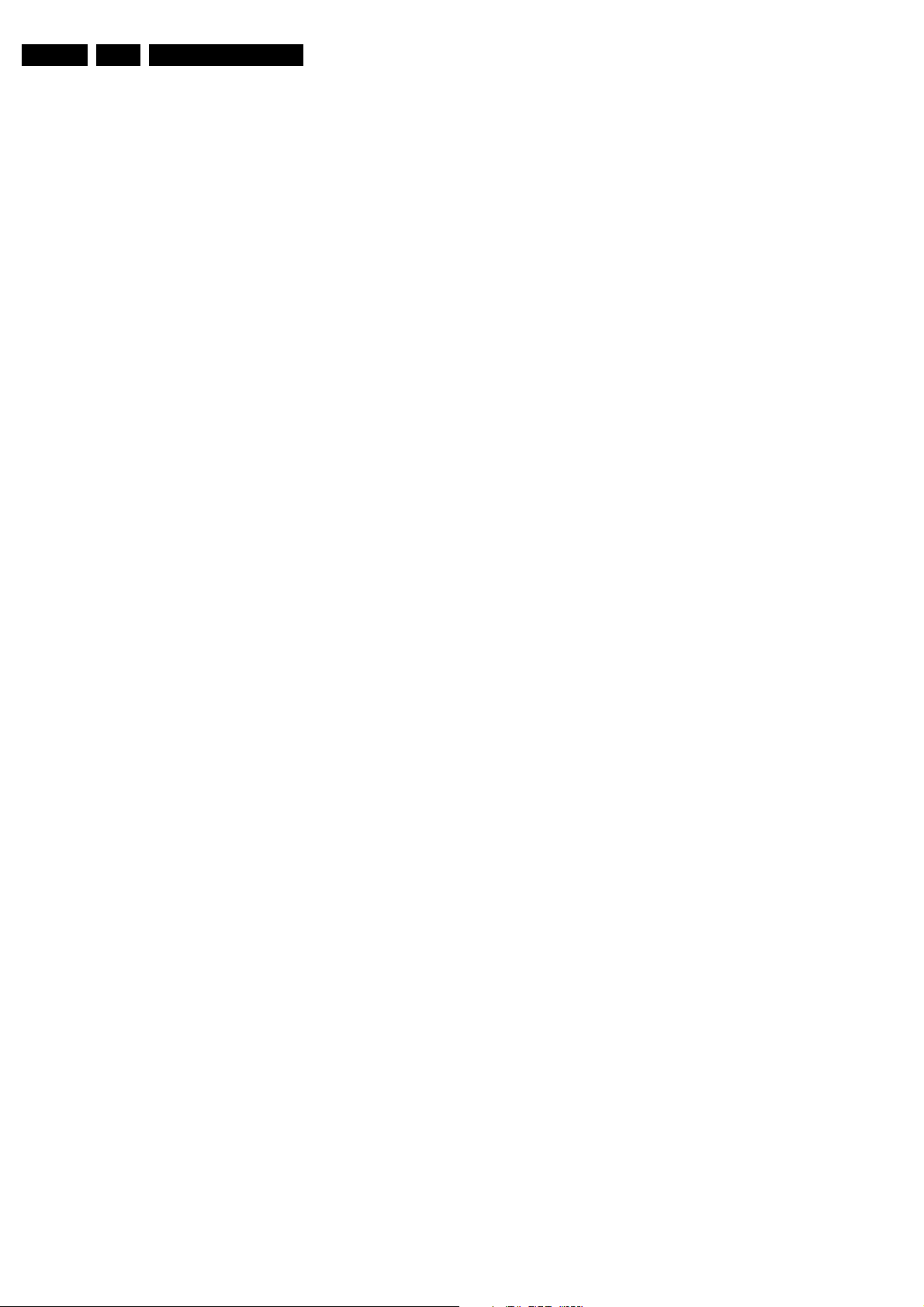
EN 14 EM5.3A P/M AA5.
Service Modes, Error Codes, and Fault Finding
(average signal) and to 255 (bad signal). For some
software versions, the noise figure will only be valid when
"Active Control" is set to "medium" or "maximum".
• SOURCE. Indicates which source is used and the video/
audio signal quality of the selected source. (Example:
Tuner, Video/NICAM) Source: "TUNER", "EXT1", "EXT2",
"EXT3", "EXT4", "SIDE", "AV1", "AV2", "AV3" or "AV4".
Video signal quality: "VIDEO", "S-VIDEO", "RGB 1FH",
"YPBPR 1FH 480P", "YPBPR 1FH 576P", "YPBPR 1FH
1080I", "YPBPR 2FH 480P", "YPBPR 2FH 576P", "YPBPR
2FH 1080I", "RGB 2FH 480P", "RGB 2FH 576P" or "RGB
2FH 1080I". Audio signal quality: "STEREO", "SPDIF 1",
"SPDIF 2" or "SPDIF".
• AUDIO SYSTEM. Gives information about the audio
system of the selected transmitter: "ANALOGUE MONO",
"ANALOGUE STEREO", "PCM 2/0", "DD 1/0", "DD 2/0
LtRt", "DD 2/0 L0R0", "DD 2/1", "DD 2/2", "DD 3/0", "DD 3/
1", "DD 3/2", "DD 1+1", "MPEG 1/0", "MPEG 2/0", "MPEG
2/0 LtRt", "MPEG 2/1", "MPEG 2/2", "MPEG 3/0", "MPEG
3/1", "MPEG 3/2", "MPEG 1+1" or "MPEG 2+2".
• TUNED BIT. Gives information about the tuning method of
the stored pre-set. If a channel is found via "automatic
installation", you will see the value "NO". When you change
this (automatically found) frequency via "fine tune"
adjustment (installation menu - manual installation), the
displayed value will change to "YES". Therefore, when you
see the value "YES" in this line, it is an indication that the
received channel is a non-standard signal (e.g. of a VCR).
• SURROUND SPEAKERS. Indicates if the surround
speakers are present, "OFF" or "ON". Change via "MENU",
"SETUP", "SPEAKERS", and "SURROUND SPEAKERS".
• ON TIMER. Indicates if the "On Timer" is set "ON" or "OFF"
and if the timer is "ON" also displays start time, start day
and program number. Change via "MENU", "TV",
"FEATURES", and "ON TIMER".
• PRESET LOCK. Indicates if the selected preset has a child
lock: "LOCKED" or "UNLOCKED". Change via "MENU",
"TV", "FEATURES", "CHILD LOCK", and "CUSTOM
LOCK".
Customer Service Menu 4
• CHILD LOCK. Indicates the last status of the general child
lock: "UNLOCK", "LOCK", or "CUSTOM LOCK". Change
via "MENU", "TV", "FEATURES", "CHILD LOCK", and
"LOCK".
• AGE LOCK. Indicates the last status of the EPG rating for
child lock: "OFF", "4 YEARS", "6 YEARS", "8 YEARS", "10
YEARS", "12 YEARS", "14 YEARS" or "16 YEARS". This
is only displayed if child lock is set to "CUSTOM LOCK"
• LOCK AFTER. Indicates at what time the child lock is set:
"OFF" or e.g. "18:45" (lock time). This is only displayed if
child lock is set to "CUSTOM LOCK"
• CATEGORY LOCK. Indicates the last status of the EPG
theme childlock: "MOVIES", "NEWS", "SHOWS",
"SPORTS", "CHILDREN", "MUSIC", "CULTURE", or
"SERIES". This is only displayed if child lock is set to
"CUSTOM LOCK". It is possible that more than one value
is shown.
• PROGRAM CATEGORY. Indicates the theme of the
selected transmitter: "MOVIES", "NEWS", "SHOWS",
"SPORTS", "CHILDREN", "MUSIC", "CULTURE", or
"SERIES".
• TV RATINGS LOCK. Only applicable for US.
• MOVIE RATINGS LOCK. Only applicable for US.
• V-CHIP TV STATUS. Only applicable for US.
• AVL. Indicates the last status of AVL (Automatic Volume
Level): "ON" or "OFF". Change via "MENU", "TV",
"SOUND", "AVL"
• DELTA VOLUME. Indicates the last status of the delta
volume for the selected preset as set by the customer: from
"-12" to "+12". Change via "MENU", "TV", "SOUND",
"DELTA VOLUME".
• FRONT SPKR DIST. Indicates the last status of the
distance to the front speakers as set by the customer: "1m",
"2m", or "3m",.... Change via "MENU", "SETUP",
"SPEAKERS", "TO FRONT".
• SURR. SPKR DIST. Indicates the last status of the
distance to the surround speakers as set by the customer:
"1m", "2m", or "3m",. Change via "MENU", "SETUP",
"SPEAKERS", "TO SURROUND".
How to exit CSM
Use one of the following methods:
• After you press a key on the RC-transmitter (with exception
of the "CHANNEL", "VOLUME" and digit (0-9) keys), or
• After you switch the TV-set "OFF" with the mains switch.
5.3 Problems and Solving Tips (related to CSM)
Note: Below described problems are all related to the TV
settings. The procedures to change the value (or status) of the
different settings are described above. New value(s) are
automatically stored.
5.3.1 Picture Problems
Snowy/noisy picture
1. Check line 24 "Noise Figure". In case the value is 127 or
higher, and the value is also high on other programs, check
the aerial cable/aerial system. For some software
versions, the noise figure will only be valid when "Active
Control" is set to "medium" or "maximum".
2. Check lines 11 "Sharpness" and 24 "Noise Figure". In case
the value of line 11 is 3 or 4 and the value of line 24 is high
(127 or higher), decrease the "Sharpness" value.
Picture too dark
1. Press "MENU", "TV", "PICTURE", "SMART PICTURE". In
case the picture improves, increase the "Brightness" or the
"Contrast" value. The new value(s) are automatically
stored (in "personal" pre-set) for all TV channels.
2. Check line 7 "Brightness" and 8 "Contrast". If the value of
line 7 is low (< 10) or the value of line 8 is low (< 10),
increase the "Brightness" or the "Contrast" value.
Picture too bright
1. Press "MENU", "TV", "PICTURE", "SMART PICTURE". In
case the picture improves, decrease the "Brightness" or
the "Contrast" value. The new value(s) are automatically
stored (in "personal" pre-set) for all TV channels.
2. Check lines 7 "Brightness" and 8 "Contrast". If the value of
line 7 is high (> 40) or the value of line 8 is high (> 50).
Decrease the "Brightness" value or increase the "Contrast"
value.
Customer Service Menu 5
• V-CHIP MOVIE STATUS. Only applicable for US.
• OPTIONS 1. Gives the option codes of option group 1 as
set in SAM (Service Alignment Mode).
• OPTIONS 2. Gives the option codes of option group 2 as
set in SAM (Service Alignment Mode).
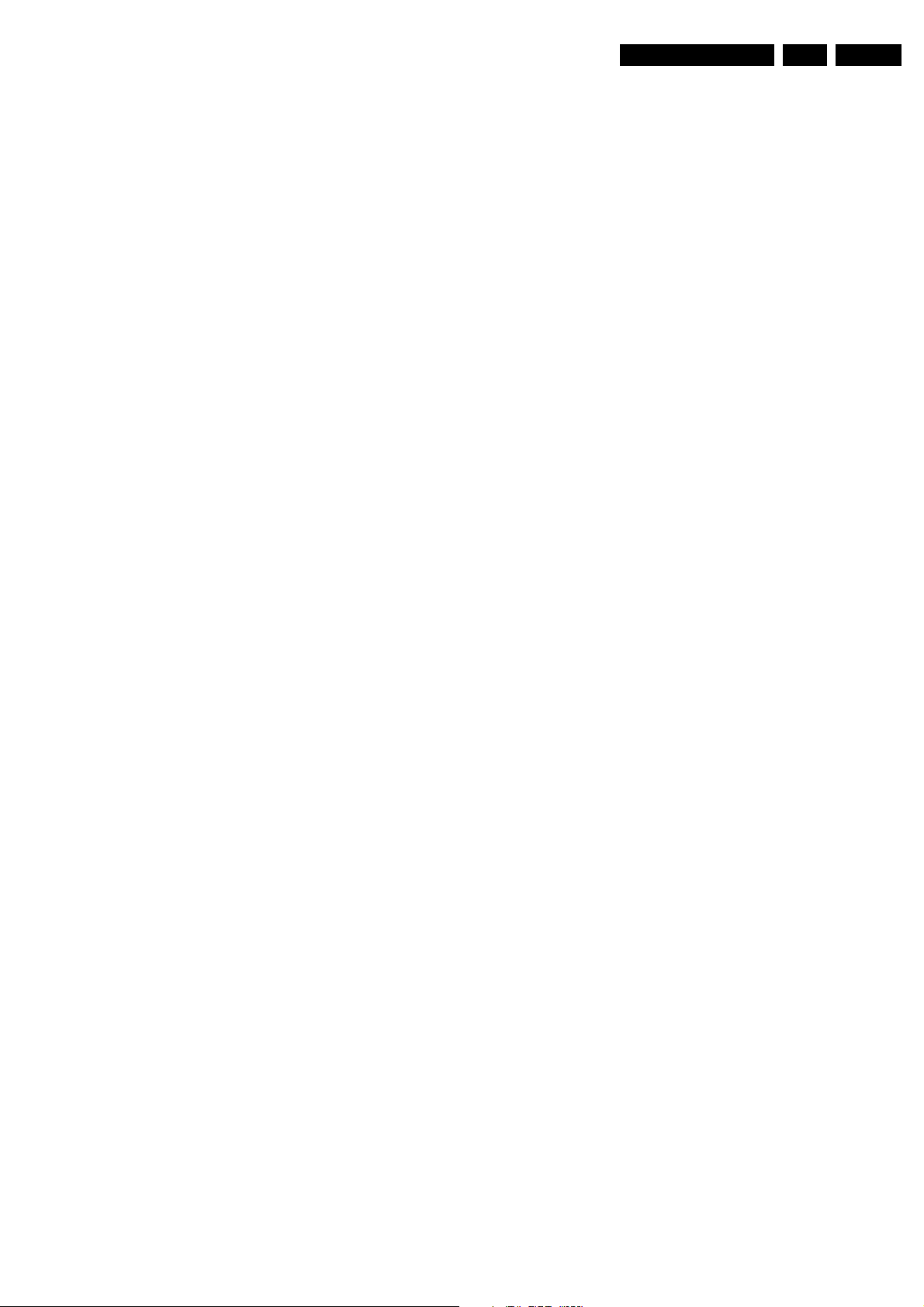
Service Modes, Error Codes, and Fault Finding
EN 15EM5.3A P/M AA 5.
White line around picture elements and text
1. Press "MENU", "TV", "PICTURE", "SMART PICTURE". In
case the picture improves, decrease the "Sharpness"
value. The new value is automatically stored (in "personal"
pre-set) for all TV channels.
2. Check line 11 "Sharpness". Decrease the "Sharpness"
value. The new value is automatically stored for all TV
channels.
No picture
Check line 27 "Tuned bit". In case the value is "No", install the
required program again. Open the installation menu and
perform manual installation.
Blue picture
No proper signal is received. Check the aerial cable/aerial
system.
Blue picture and/or unstable picture
A scrambled or decoded signal is received.
Black and white picture
Check line 9 "Colour". In case the value is low (< 10), increase
the "Colour" value. The new value is automatically stored for all
TV channels.
Menu text not sharp enough
1. Press "MENU", "TV", "PICTURE", "SMART PICTURE". In
case picture improves, decrease the contrast value. The
new value(s) are automatically stored for all TV channels.
2. Check line 8 "Contrast". The value of line 8 is high (> 50).
Decrease the contrast value.
5.3.2 Sound Problems
No sound from left and right speaker
Check line 6 "Volume". The value is low. Increase the value of
"Volume". The new value(s) are automatically stored (in
"personal" pre-set) for all TV channels.
Sound too loud for left and right speaker
Check line 6 "Volume". The value is high. Decrease the value
of " Volume". The new value(s) are automatically stored (in
"personal" pre-set) for all TV channels.
5.4 ComPair
5.4.1 Introduction
5.4.2 Specifications
ComPair consists of a Windows based faultfinding program
and an interface box between PC and the (defective) product.
The ComPair interface box is connected to the PC via a serial
or RS232 cable.
For this chassis, the ComPair interface box and the TV
communicate via a bi-directional service cable via the service
connector.
The ComPair faultfinding program is able to determine the
problem of the defective television. ComPair can gather
diagnostic information in two ways:
• Automatic (by communication with the television):
ComPair can automatically read out the contents of the
entire error buffer. Diagnosis is done on I
can access the I
and receive I
2
C bus of the television. ComPair can send
2
C commands to the micro controller of the
television. In this way, it is possible for ComPair to
communicate (read and write) to devices on the I
of the TV-set.
• Manually (by asking questions to you): Automatic
diagnosis is only possible if the micro controller of the
television is working correctly and only to a certain extends.
When this is not the case, ComPair will guide you through
the faultfinding tree by asking you questions (e.g. Does the
screen give a picture? Click on the correct answer: YES /
NO) and showing you examples (e.g. Measure test-point I7
and click on the correct oscillogram you see on the
oscilloscope). You can answer by clicking on a link (e.g.
text or a waveform picture) that will bring you to the next
step in the faultfinding process.
By a combination of automatic diagnostics and an interactive
question / answer procedure, ComPair will enable you to find
most problems in a fast and effective way.
Beside fault finding, ComPair provides some additional
features like:
• Up- or downloading of pre-sets.
• Managing of pre-set lists.
• Emulation of the Dealer Service Tool (DST).
• If both ComPair and SearchMan (Electronic Service
Manual) are installed, all the schematics and the PWBs of
the set are available by clicking on the appropriate
hyperlink. Example: Measure the DC-voltage on capacitor
C2568 (Schematic/Panel) at the Mono-carrier.
– Click on the "Panel" hyperlink to automatically show
the PWB with a highlighted capacitor C2568.
– Click on the "Schematic" hyperlink to automatically
show the position of the highlighted capacitor.
2
C level. ComPair
2
C busses
ComPair (Computer Aided Repair) is a service tool for Philips
Consumer Electronics products. ComPair is a further
development on the European DST (service remote control),
which allows faster and more accurate diagnostics. ComPair
has three big advantages:
• ComPair helps you to quickly get an understanding on how
to repair the chassis in a short time by guiding you
systematically through the repair procedures.
• ComPair allows very detailed diagnostics (on I
is therefore capable of accurately indicating problem areas.
You do not have to know anything about I
2
C level) and
2
C commands
yourself because ComPair takes care of this.
• ComPair speeds up the repair time since it can
automatically communicate with the chassis (when the
microprocessor is working) and all repair information is
directly available. When ComPair is installed together with
the SearchMan electronic manual of the defective chassis,
schematics and PWBs are only a mouse click away.
5.4.3 Stepwise Start-up
Under normal circumstances, a fault in the power supply, or an
error during start-up, will switch the television to protection
mode. ComPair can take over the initialisation of the television.
In this way, it is possible to distinguish which part of the startup routine (hence which circuitry) is causing the problem.
Take notice that the transition between two steps can take
some time, so give the set some time to reach a stable state.
During the transition time the LED can blink strangely.
Stepwise start- up explanation
This is realised via ComPair and is very helpful when a
protection is activated (see also chapter "Protections").
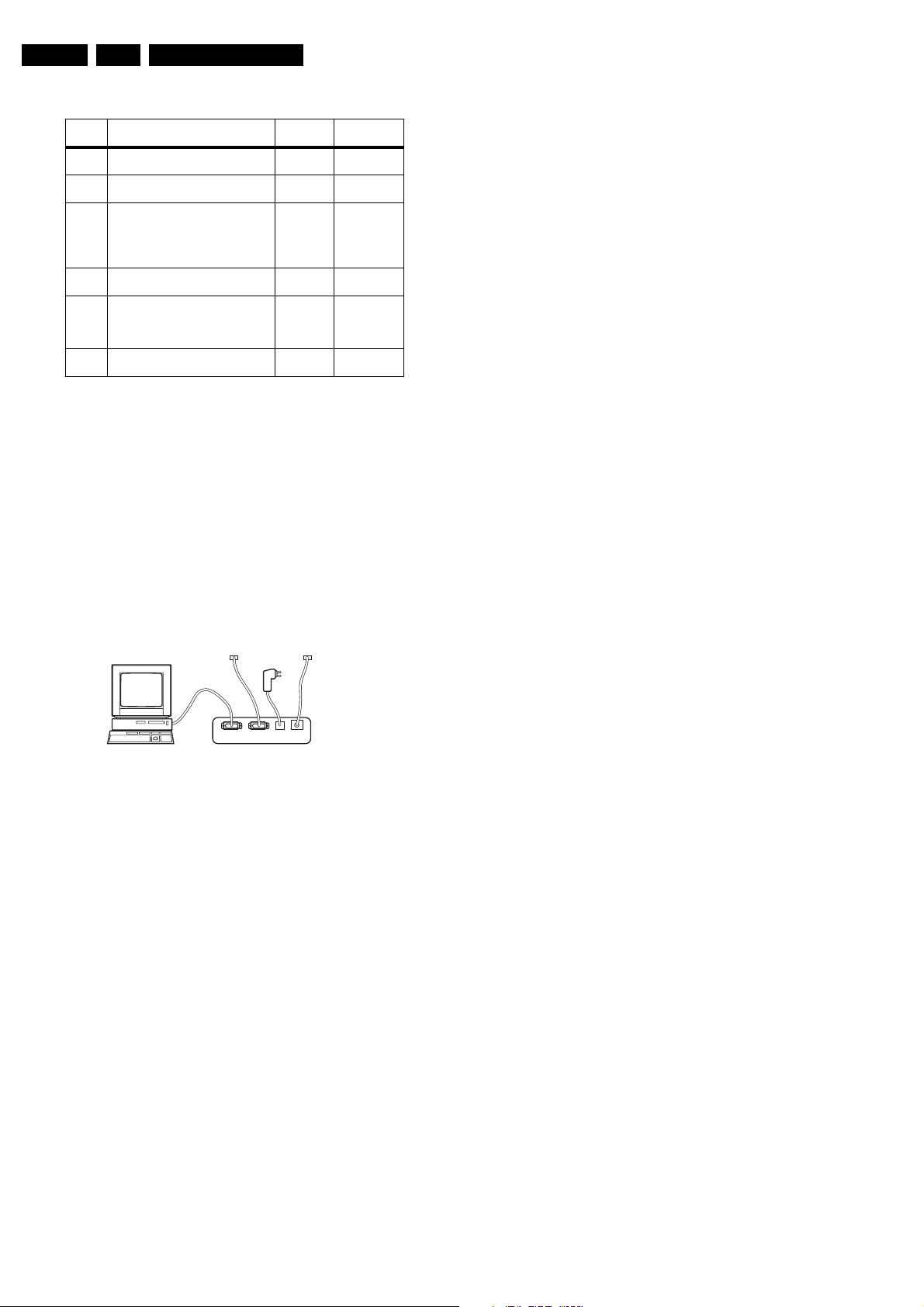
EN 16 EM5.3A P/M AA5.
Service Modes, Error Codes, and Fault Finding
Table 5-2 Stepwise start-up table
State Description mode
0 Low power standby: 5V2/3V3 present,
uP in standby-mode
1 High power Standby: TV-set in standby-
mode
2 Main Power On: HOP in standby, 5V/8V
present, I2C protections on, SSB is
powered by standby-supply (5V/8V).
Degaussing (12 s) has been activated,
MSP is reset.
3 Initialized (Semi standby): most IC's are
initialized, HOP still in standby
4 HOP: HOP fully powered and working,
EHT is present, rest of IC's initialized,
black current stabilisation is off, picture
is still blanked
5 On: TV-set operates, black current
stabilisation is on, picture is unblanked.
Display
LED
On None
Wait 1s,
flash 1 x
Wait 1s,
flash 2 x
Wait 1s,
flash 3 x
Wait 1s,
flash 4 x
Wait 1s,
flash 5 x
Note (*):
• When the set is in stepwise mode and, due to stepping-up,
a protection is activated, the set will really go into protection
(blinking LED). The set will not leave the stepwise-mode
however. If state X is the state where the set went to
protection, stepwise start-up will return to state X-1. At
state (X-1) diagnostic measurements can be performed.
Also, in the short time the set is in state X but not yet in
protection, you can also do some measurements.
5.4.4 How To Connect
This is described in the chassis fault finding database in
ComPair .
TO
UART SERVICE
CONNECTOR
PC VCR I2CPower
I2C SERVICE
CONNECTOR
9V DC
E_06532_021.eps
180804
TO
Figure 5-2 ComPair interface connection
5.4.5 How To Order
ComPair order codes (EU/AP/LATAM):
• Starter kit ComPair32/SearchMan32 software and
ComPair interface (excl. transformer): 3122 785 90450.
• ComPair interface (excluding transformer): 4822 727
21631.
• Starter kit ComPair32 software (registration version): 3122
785 60040.
• Starter kit SearchMan32 software: 3122 785 60050.
• ComPair32 CD (update): 3122 785 60070 (year 2002,
3122 785 60110 (year 2003).
• SearchMan32 CD (update): 3122 785 60080 (year 2002),
3122 785 60120 (year 2003), 3122 785 60130 (year 2004).
• ComPair interface cable: 3122 785 90004.
• ComPair firmware upgrade IC: 3122 785 90510.
• Transformer (non-UK): 4822 727 21632.
• Transformer UK: 4822 727 21633.
• Additional ComPair interface cable: 3139 131 03791.
Note: If you encounter any problems, contact your local
support desk.
Enabled
protection
None
4 & 5
Plus 1, 6 & 18
Plus 2 & 16
5.5 Error Codes
5.5.1 Introduction
The error code buffer contains all detected errors since the last
time the buffer was erased. The buffer is written from left to
right, new errors are logged at the left side, and all other errors
shift one position to the right.
When an error has occurred, the error is added to the list of
errors, provided the list is not full or the error is a protection
error.
When an error occurs and the error buffer is full, then the new
error is not added, and the error buffer stays intact (history is
maintained), except when the error is a protection error.
To prevent that an occasional error stays in the list forever, the
error is removed from the list after 50+ operation hours.
When multiple errors occur (errors occurred within a short time
span), there is a high probability that there is some relation
between them.
5.5.2 How to read the Error Buffer
Use one of the following methods:
• On screen via the SAM (only if you have a picture).
Examples:
– 0 0 0 0 0: No errors detected
– 6 0 0 0 0: Error code 6 is the last and only detected
error
– 9 6 0 0 0: Error code 6 was first detected and error
code 9 is the last detected error
• Via the blinking LED procedure (when you have no
picture). See next paragraph.
•Via ComPair.
5.5.3 How to clear the Error Buffer
Use one of the following methods:
• By activation of the "RESET ERROR BUFFER" command
in the SAM menu.
• With a normal RC, key in sequence "MUTE" followed by
"062599" and "OK".
• When you transmit the commands "DIAGNOSE" - "99" "OK" with ComPair (or with a DST).
• If the content of the error buffer has not changed for 50+
hours, it resets automatically.
5.5.4 Error Codes
In case of non-intermittent faults, clear the error buffer before
you begin the repair. This to ensure that old error codes are no
longer present. Before clearing the buffer, write down the
content, as this history can give you significant information.
If possible, check the entire contents of the error buffer. In
some situations, an error code is only the result of another error
code and not the actual cause (e.g., a fault in the protection
detection circuitry can also lead to a protection).
There are various errors:
2
•I
C device errors.
2
•I
C bus errors.
• Protection errors.
• Errors not related to an I
– BLACK CURRENT LOOP (ERROR 28): detection of a
continuous fail of the black current stabilisation loop of
the HOP.
– FEM (ERROR 26): at start-up, after initialisation of the
PICNIC, the presence of the FALCONIC can be
checked.
– EAGLE (ERROR 27): at start-up, after initialisation of
the PICNIC, the presence of the Eagle can be
checked.
2
C device, but of importance:
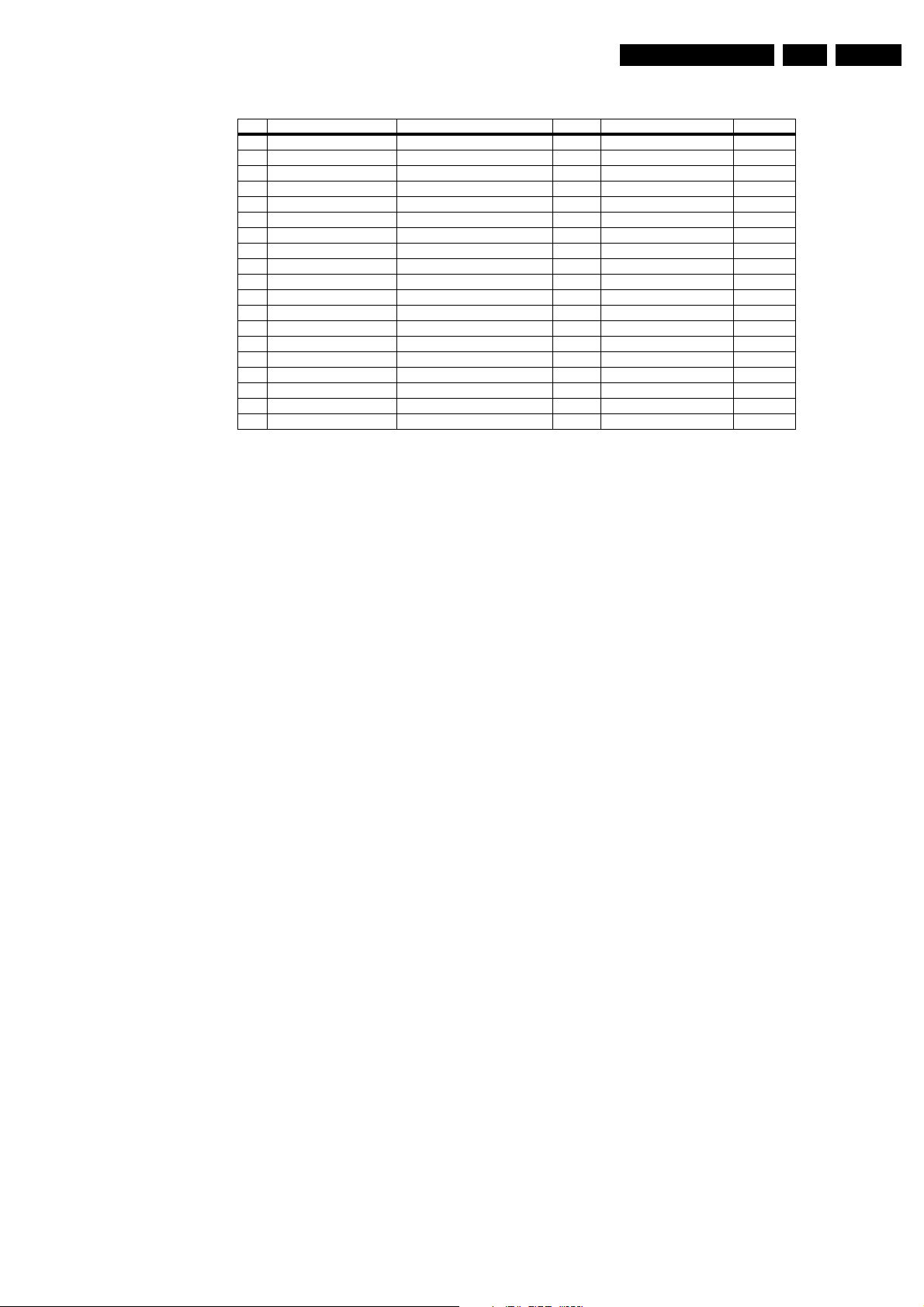
Service Modes, Error Codes, and Fault Finding
Table 5-3 Error table.
Error Device Description Def. item Defect. module indication Diagram
1 M24C32 NVM, spontaneous blinking error 1 7011 Control B5a
2 Hfail Protection Horizontal Flyback protection / Horizontal Flyback /
3 SAA4978 PICNIC 7713 Feature Box B3a
4 Supply 5V 5V protection / +5V Supply B5a
5 Supply 8V 8V protection / +8V Supply B5a
6 Slow I2C bus blocked Spontaneous blinking error 6 / Slow I2C Blocked /
7 TDA9330 HOP High-end Output Processor 7301 Video Controller B4
8 TDA932x HIP High-end Input Processor 7323 Chroma IF IO B2
12 TDA9178 Topic 7302 Video Controller B4
13 UV1318/... Tuner protection 1T01 Tuner A8
14 MSPxxxx ITT sound processor 7651 Audio module B6a
16 FBX Feature Box Protection / +3V (Fbx) Supply B3
18 Fast I2C bus blocked Spontaneous blinking error 18 / Fast I2C Blocked /
19 TDA8444 Auto Scavem DAC 7500 Auto Scavem SC1
26 SAA4998 FEM 7760 +3V (Fbx) Supply B3b
27 T6TX5EF Eagle 7720 +3V (Fbx) Supply B3c
28 Black current loop Black current loop / Video Controller /
32 M29W400BT Flash Ram (EPG) 7012 EPG Memory B5a
35 T6TU5XB Columbus 7752 Video Controller B3d
EN 17EM5.3A P/M AA 5.
Note:
Error codes 1, 6, or 18 are protection codes and in this case,
supplies of some circuits will be switched "OFF". Also, in
protection, the LED will blink the number of times equivalent to
the most recent error code.
5.6 The Blinking LED Procedure
5.6.1 Introduction
Via this procedure, you can make the contents of the error
buffer visible via the front LED. This is especially useful for fault
finding, when there is no picture.
When the SDM is entered, the front LED will show (blink) the
contents of the error-buffer. Error-codes = 10 are shown as
follows:
• A long blink of 750 ms (which is an indication of the decimal
digit),
• A pause of 1.5 s,
• "n" short blinks (where "n" = 1 - 9),
• When all the error-codes are displayed, the sequence
finishes with a LED blink of 3 s,
• The sequence starts again.
Example: Error 12 9 6 0 0.
After activation of the SDM, the red front LED will show:
• 1 long blink of 750 ms (which is an indication of the decimal
digit) followed by a pause of 1.5 s,
• 2 short blinks followed by a pause of 3 s,
• 9 short blinks followed by a pause of 3 s,
• 6 short blinks followed by a pause of 3 s,
• 1 long blink of 3 s to finish the sequence,
• The sequence starts again.
Note: If errors 1, 6 or 18 occur, the LED always gives the last
occurred error even if the set is NOT in service mode.
5.6.2 How to Enter
Use one of the following methods:
• Enter the SDM (only via soldering pads marked "SDM" on
SSB). The blinking red front LED will show the entire
contents of the error buffer (this works in "normal
operation" mode and in "protection" mode).
• Transmit the commands "MUTE" - "062500" - "OK" with a
normal RC. The complete error buffer is shown. Take
notice that it takes some seconds before the blinking led
LED starts.
• Transmit the commands "MUTE" - "06250x" - "OK" with a
normal RC (where "x" is a number between 1 and 5). When
x= 1 the last detected error is shown, x= 2 the second last
error, etc.... Take notice that it takes some seconds before
the blinking led LED starts.
• "DIAGNOSE X" with the DST (where "x" is a number
between 1 and 5). When x= 1 the last detected error is
shown, x= 2 the second last error, etc.... When x = 0 all
errors are shown.
5.7 Protections
5.7.1 Introduction
This chassis has only one microprocessor (OTC), which
remains active during Standby. This because power of the
microprocessor and the attached memory chip set is coming
from the 3V3 supply, which is derived from the 5V Standbycircuitry. Therefore, in both Power-on as in Standby mode, the
microprocessor is connected to this power supply.
If a fault situation is detected, an error code will be generated
and if necessary, the set is put in protection mode. The
protection mode is indicated by the blinking of the front LED at
a frequency of 3 Hz (or by a coded blinking in special cases).
In some error cases however, the microprocessor does not put
the set in the protection mode (this is the case with the hardware - loudspeaker protection of the audio amplifier).
The content of the error buffer can be read via the service menu
(SAM), the blinking LED procedure or via DST/ComPair.
To get a quick diagnosis, this chassis has three service-modes
implemented:
• The Customer Service Mode (CSM).
• The Service Default Mode (SDM). Start-up of the set in a
predefined way.
• The Service Alignment Mode (SAM). In this mode, items
of the set can be adjusted via a menu.
You can enter both SDM and SAM modes via the 'service pads'
on the SSB, via an RC-transmitter (DST or standard RC), or via
ComPair. It is not possible to enter the SAM in "standby"; the
TV has to be in "normal operation" mode.
The "Protection Diagram" shows the structure of the protection
system. See diagram below.
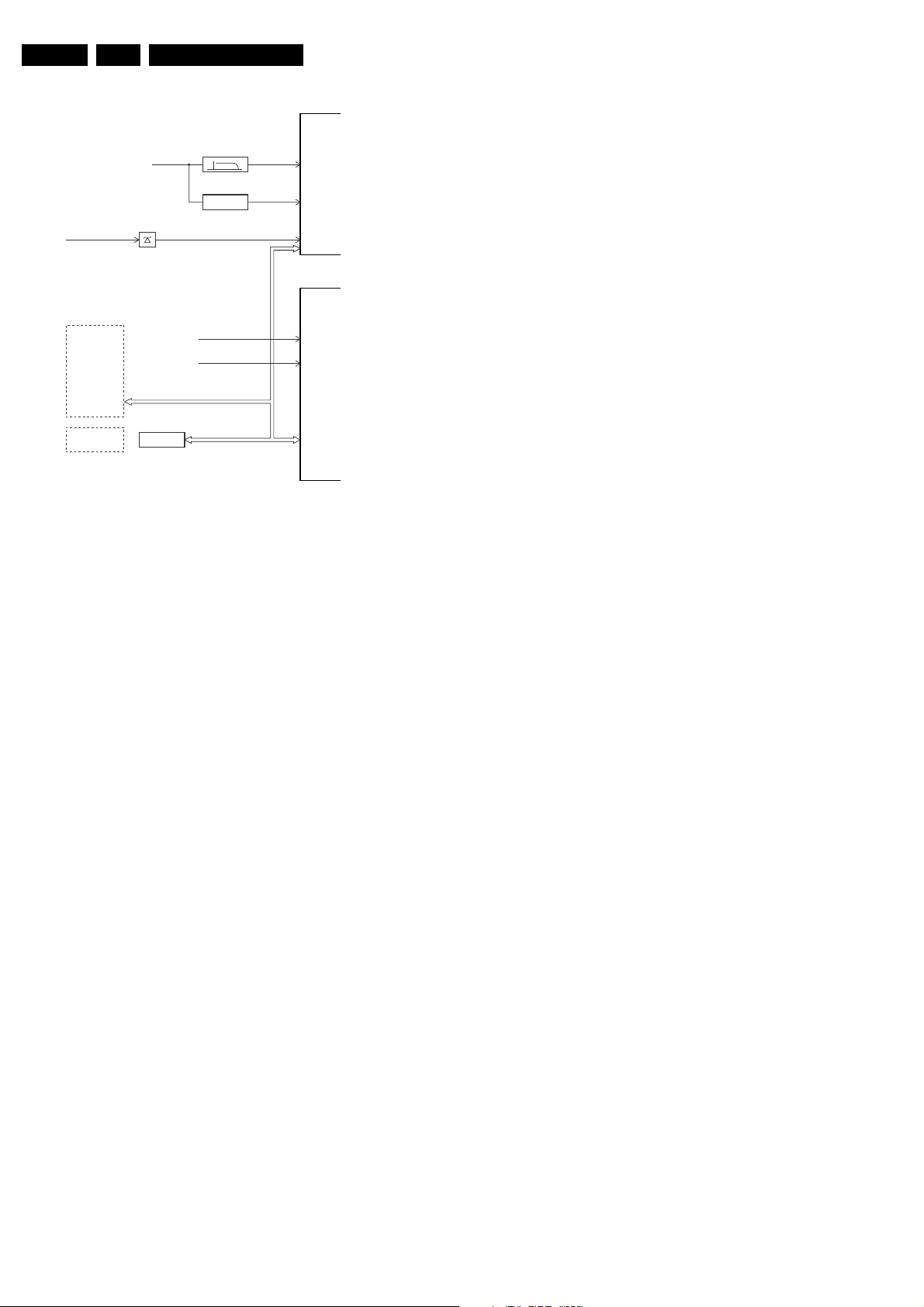
EN 18 EM5.3A P/M AA5.
Service Modes, Error Codes, and Fault Finding
7301
EHT-info
Flash detect
HFB
I2C PROTECTIONS
HIP
HOP
PICNIC
TUNER
NVM
DNR
MSP
TOPIC
FBX
PROTECTION
PICNIC 3V3
+8V_CON
+5V_CON
I2C
HFB-XRAY-PROT
I2C
7001
CL 16532044_024.eps
Figure 5-3 Protection diagram
There are several types of protections:
2
•I
C related protections.
• OTC related protections (via polling on I/O pins or via
algorithms).
• HOP related protections (mainly for deflection items).
• Hardware errors that are not sensed by the OTC (e.g.
vertical flyback protection, bridge coil protection, E/W
protection, arcing protection).
All protections are explained below.
5.7.2 I2C Related Protections
In normal operation, some registers of the I
refreshed every 200 ms. During this sequence, the I
and the I
An I
2
C ICs are checked.
2
C protection will take place if the SDA and SCL lines are
2
C controlled ICs are
short-circuited to ground, or to each other. An I
occur, if the power supply of the IC is missing (e.g. FBX_PROT
(error 16)).
5.7.3 OTC Related Protections
If a protection is detected at an OTC input, the OTC will start to
scan all protection inputs every 200 ms for 5 times. If the
protection on one of the inputs is still active after 1 s, the
microprocessor will put the set in the protection mode.
Before the scanning is started, a so-called "ESD refresh" is
carried out. This is done, because the interrupt on one of the
inputs is possibly caused either by a flash or by ESD. As a flash
or ESD can influence IC settings, the HIP, MSP, 3D Comb (US
only) and wireless module are initialised again, to ensure the
normal picture and sound conditions of the set.
8 V and 5 V protection: The microprocessor senses the
presence of the 8 V and 5 V (via the "+5V_CON" and
"+8V_CON" lines). If one (or both) of these voltages is (are) not
present, an error code is stored in the error buffer of the NVM,
and the set is put in the protection mode.
XPR (43)
HOP
FLS (5)
+8V SENSE (105)
+5V SENSE (106)
OTC
I2C
090501
2
C busses
2
C error will also
of the inputs of the HOP, the relevant error bit in the HOP
register is set to "high". If this error bit is still "high" after 1 s, the
OTC will store the error code in the error buffer of the NVM and,
depending on the relevancy of the error bit, the set will either
go into the protection mode or not.
The following protections are implemented:
• HFB (Horizontal Flyback): If the horizontal flyback is not
present, this is detected via the HOP (HFB_XRAY_PROT). One status bit is set to "high". The error code
is stored in the error buffer and the set will go into the
protection mode.
• XPR (X-ray protection): If the HFB pulses are too low
(level detection), the HOP will detect this via the XPR-bit.
The error will be logged in the error buffer and the set will
go into protection mode.
Note: Both errors will be logged as HFB-failure.
5.7.5 Hardware Related Protections
Due to the architecture ("hot" deflection), some protections
cannot be sensed by the microprocessor. Three of these
protections will lead to a protection on set level (Standby mode
and blinking LED), while another will only lead to a circuit
protection.
TV-set Protection
The following fault conditions will lead to a "complete" set
protection:
• BRIDGECOIL protection: This is sensed via the "EW"
signal going to the base of TS7652 (via R3495 and D6499).
In a normal situation, the voltage on C2498 (diagram A4) is
high and TS7652 is conducting. When bridge coil 5422
(diagram A3) is short circuited, the voltage on C2498
changes to low, which will block TS7652. In this case, also
TS7641 will block and the voltage on 2642 will rise until
TS7443 is forced in conduction. The "SUP-ENABLE"
signal (in normal operating condition -20 V) is shorted now
to ground level, which will force the Main Power Supply to
Standby mode.
• ARC protection: If there are "open" connections (e.g. bad
solder joints) in the high-energy deflection circuitry, this can
lead to damaging effects (read: fire). For that reason, the E/
W current is sensed (via 3479//3480). If this current
becomes too high, the "thyristor" circuit (TS7653 and
TS7654) is triggered. TS7442 is switched "on" and TS7443
is forced into conduction. . The "SUP-ENABLE" signal is
shorted now to ground level, which will force the Main
Power Supply to Standby mode.
• NON_VFB (No vertical Flyback) protection: If the frame
stage generates no pulses, TS7641 will block. TS7443 is
now switched "on", which will lead to Standby mode.
Therefore, in normal operation condition, TS7641 and
TS7652 are conducting, while TS7443 is blocked.
Circuit Protection
The following fault condition will lead to a "partly" set protection:
• PROT1 (DC) protection: When a DC-voltage (positive or
negative) is sensed on one of the loudspeaker outputs, the
protection circuit (TS7704, 7705, 7706 and 7707 in
diagram A6) will put the IC7700 in Standby mode (via tristate input pin 6). For more details, see chapter "Circuit
Descriptions".
5.7.4 HOP Related Protections
Every 200 ms, the status register of the HOP is read by the
OTC (via the I
2
C bus). If a protection signal is detected on one
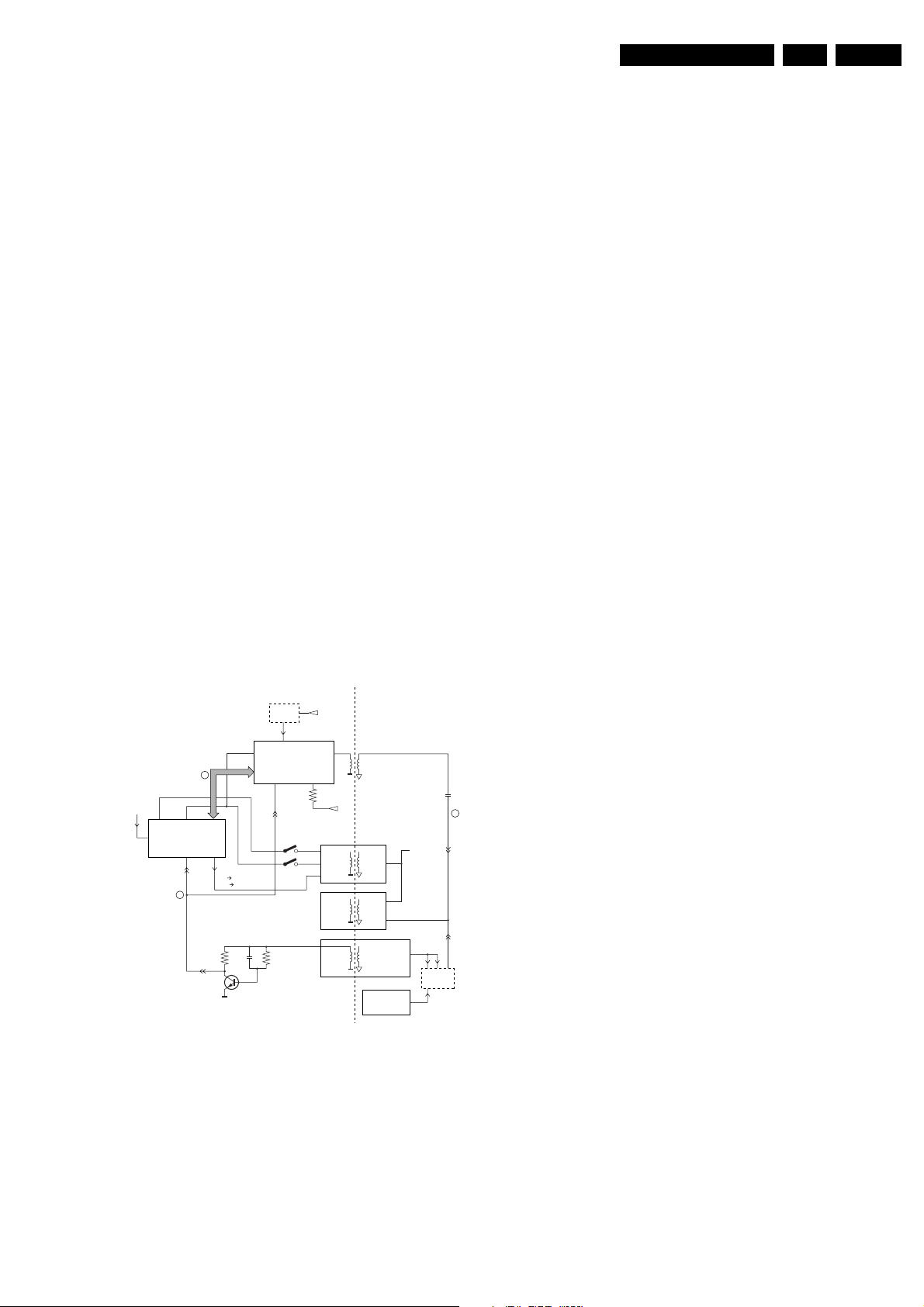
Service Modes, Error Codes, and Fault Finding
EN 19EM5.3A P/M AA 5.
5.8 Repair tips
5.8.1 Miscellaneous
The relay you hear when you switch the set "on" (from Standby
or via the mains switch), is from the degaussing circuitry. It is
not used for switching the Power Supply (as done in the MGchassis).
Take care not to touch the "hot" heatsink while disconnecting
the SSB, despite the fact that the mains cord is out of the mains
socket. There can still be an annoying rest-voltage on the
heatsink for a short while. This, because the discharge
resistors 3502 and 3503 (on the LSP between hot and cold
part) are not stuffed for Europe. Instead, discharge resistors
3066 and 3057 on the Mains Switch panel are used, but
because they are located before the Mains switch, they only
discharge when this switch is "on".
Advice: when you remove the SSB, disconnect the Mains
cord, but keep the Mains Switch "on".
Do not try to measure on the SSB side, which is facing the 'hot'
heatsink. This is dangerous. Most service test points are
guided to the 'tuner' side and are indicated by the 'service'
printing.
Where the circuitry was too "crowded" for service printing, you
can find the correct location on the "test point overviews" in this
manual.
A very large part of the LSP is "hot", such as:
• The primary part of the Standby Supply.
• The whole Main supply (except for the secondary Audio
supply).
• And the complete deflection circuitry (so notice that the
deflection coil is hot!).
5.8.2 Start-up Sequence
COLD
HOT
EHT-INFO
5
START/STOP
8V
17/39
STANDBY
low 7131/41 closed
high 7131/41 open
29
RESET
5V
CON
8V
CON
106 105
POR
3
OTC
99 104
I2C BUS
1
POR
7445
Figure 5-4 Start-up circuitry
The start up sequence differs from other sets (e.g. MG-sets or
EM2E-sets, but is same as in EM3E-set):
1. When the set is switched "on", the 5 and 8 V lines
("+5V_CON" and "+8V_CON") of the standby power
supply are activated.
2. After the OTC senses them, the P will address the HOP via
2
the I
C-bus, to start the drive [1].
3. Via the "SUP-ENABLE" signal, the Main Supply is switched
"on" and will deliver the V_BAT to the Line deflection stage
[2].
4. EHT generation is now started.
HOP
START/STOP
7141
7131
+11D
OUT
CUTOFF
(from
CRT panel)
5V
STBY
8V
SUPPLY
MAIN
SUPPLY
LINE DEFL.
(BRIDGECOIL
-PROT)
(ARC-PROT)
(NON-VFB)
Vbat
FRAME
DEFL
SUP-ENABLE
220 VAC
PROT-
SENSING
CL16532044_023.eps
2
140501
5. The OTC will un-blank the picture.
6. When you switch "off" the set, this is done in a controlled
way via the POR signal [3].
Note: Standby is not directly achieved via the Standby line of
the microprocessor, but indirectly via the HOP circuitry.
5.8.3 ComPair
This chassis does not have an IR transmitting LED (as in MGsets). Therefore, a "Service" (ComPair) connector is
implemented at the rear side of the set, which is directly
accessible (as in A10-, EM2E-, EM3E and EM5E-sets). In
addition to this, there is also a blinking LED procedure to show
the contents of the error buffer.
When you use ComPair, you have the possibility to activate a
"stepwise start-up" mode. With this mode, you can initiate the
start-up sequence step by step. This also means that in certain
steps, some protections are not activated. This is sometimes
very convenient during repair.
5.8.4 Protections
Activating SDM via the "service pads" will overrule the
processor-controlled protections, but not the hardware
protections. This means, that the A/D-input protections (5 and
8 V) and the I
2
C "not-acknowledging" info of the feature box
(FBX) and of the Tuner are overruled.
Caution: When doing this, the service technician must know
what he is doing, as it could lead to damaging the set.
The "ARC"- and/or "BRIDGECOIL" protection are hardly ever
triggered, however:
• When you suspect the "ARC" protection, look for bad
solder joints and smell. By interrupting resistor 3497, this
protection is disabled (special attention needed!).
• When you suspect the "BRIDGECOIL" protection, which
can also be due to a too wide picture amplitude, shorten G
and S of the E/W MOSFET 7480. This will disable the
protection. You will now have minimal horizontal amplitude.
Re-align the horizontal amplitude in the SAM menu and
remove the G/S short of TS7480.
5.8.5 Main Supply
The simplest way is, to replace the components of the Main
Supply with repair kit 3122 785 90310.
More detailed way:
1. Replace FET 7504 and zener 6505.
2. Remove the SSB panel.
3. Short B and E of TS7529, in order to put the Main Supply
in "on"-mode (TS7529 is blocking then).
Caution: To prevent that R3403 and TS7443 will be
damaged, first disable the HW-protection of the
deflection circuit. Therefore short circuit C2642 on the
LSP (diagram A4).
4. Attach a load of 500 O to V_BAT capacitor C2515 (the
supply can not work without a minimum load).
5. Use a variac, and slowly increase the V_MAINS. Measure
over sensing resistors R3514//15, if a nice sawtooth
voltage becomes available.
6. Also measure the V_BAT. This may never exceed +141 V.
If it does, there is something wrong in the feedback circuitry
(e.g. regulator 7506).
Note: Be careful when measuring on the gate of FET TS7504.
This circuitry is very high ohmic and can easily be damaged
(first connect ground to measuring equipment, than measure
the gate).
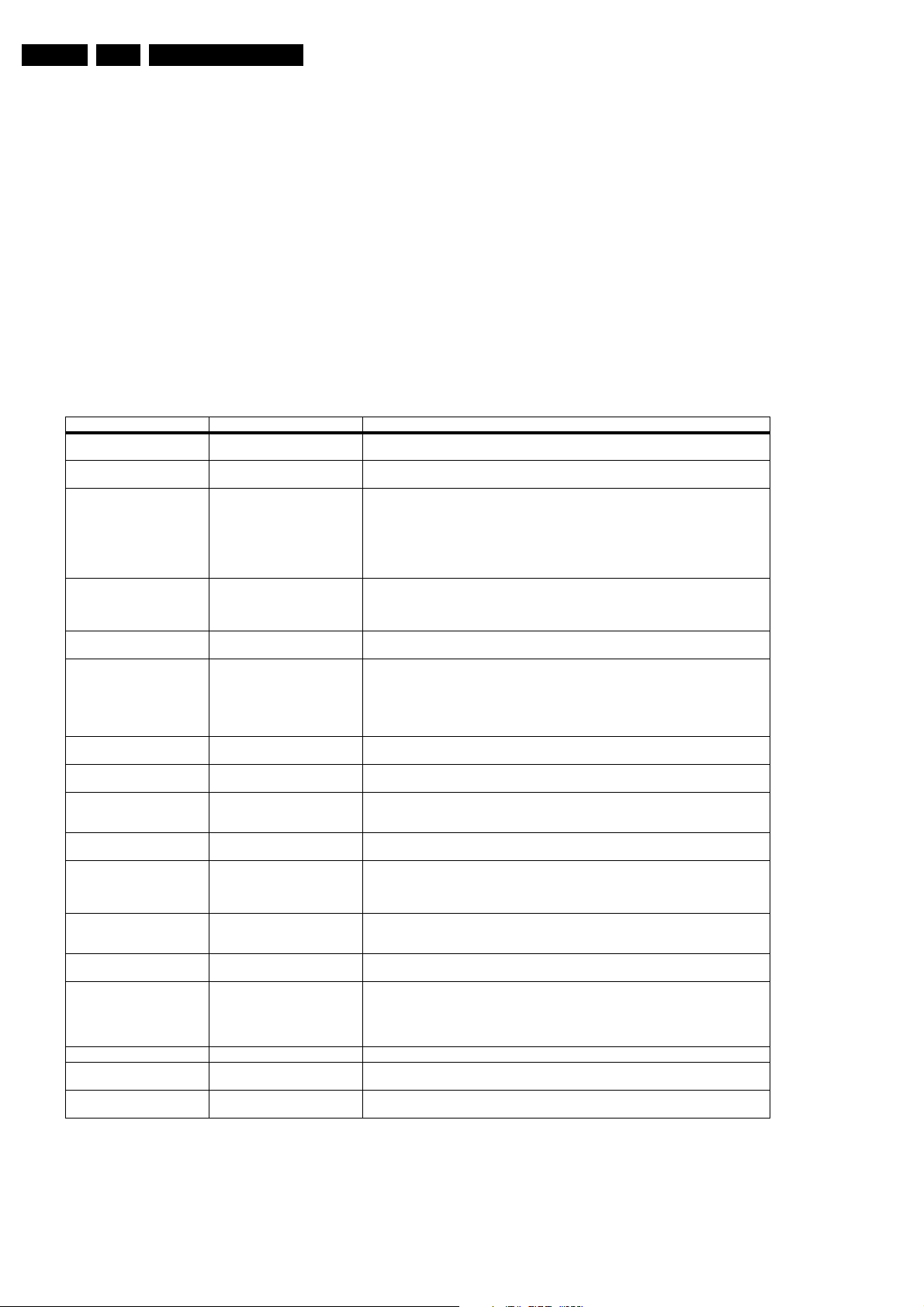
EN 20 EM5.3A P/M AA5.
Service Modes, Error Codes, and Fault Finding
5.8.6 Standby Supply
The simplest way is to replace the components of the Standby
Supply with repair kit 3122 785 90460.
5.8.7 Line Deflection
The simplest way is to replace the components of the Line
Deflection circuitry with repair kit 3122 785 90330.
5.8.8 Frame Deflection
Caution: When the Frame Deflection circuitry is suspected,
one must be careful. Because there is a DC-voltage on the
frame deflection, the beam current could damage the CRT
neck, leading to a defective CRT.
Table 5-4 Repair Tips
Phenomenon Possible Cause Repair tip
No picture, no LED. Standby Supply defective. Measure circuitry (see diagram A2). Start at test-point A19.
No picture, no LED. Bad connection of SSB in SIMM-
No picture, LED blinking at 3 Hz. Set is in protection due to various
No picture, LED blinking with
code 6-6-6 or 18-18-18.
No picture, LED blinking with
code 1-1-1.
No picture, no sound. Set is
making audible squeaking sound
No picture, no sound. Power LED
works fine
No RC-reception. LED does not
echo RC-commands.
Relay (degaussing) is not
audible, when set is switched
from 'off' or 'standby' to 'on'.
Picture is rotated. Rotation circuitry on diagram A5, or
Picture is continuously switching
'off' and 'on', showing heavy
'switch' spots (set does not go
into protection).
Picture is not sharp. Focus is possibly mis-aligned or
Picture is not synchronised. The sync is derived in the HIP from
Picture is distorted. Check video-path in Service Default
No menu, no OSD. Probably a defective uP. Measure test points B61to B64 on diagram B5.
How to measure if soldering
connections of a BGA are OK
How to measure on other IC's It is advisable to measure both on the pins itself and the solder pads on the PWB. This to find
connector.
causes. For error codes see errorcode list.
No communication on slow I2C- or
fast I2C-bus.
No communication on NVM- I2C bus
to the uP.
Supply is possibly in hiccup-mode,
which is audible via a squeaking
supply transformer.
Supply does not work correctly. If e.g. V
uP circuitry or RC-receiver is
defective.
uP is not working correctly.When pin
115 is low, the degaussing must be
activated.
related supply to it, malfunctions.
200 V is missing on CRT panel. Probably a bad connection from LSP connector 1424 to CRT connector 1424 (diagram F), or an
SCAVEM-circuitry does not work
correctly.
x-tal 1305 and/or 1308.
Mode.
To prevent this from happening, you must:
1. Interrupt the resistors 3403 and 3404 on the CRT panel
(diagram F1), in order to remove the "filament" voltage
from the tube (no beam current, so no chance of destroying
the CRT).
2. Interrupt resistor 3403 on the LSP (diagram A4) to disable
the "SUP-ENABLE" line.
3. Measure with a multi-meter, or better with a oscilloscope,
the functionality of the Frame stage.
4. After you have found the cause, exchange the defective
component (e.g. TDA8177), and re-solder the interrupted
resistors.
When the Mains switch is 'on', this voltage must always be available
In case of a bad connection, it can happen that there is no picture, and that the Standby LED is not
controllable. Re-place the SSB.
You have no picture, so:
- Read the error buffer via ComPair (error buffer is accessible when set is in protection, comparefile will guide you to this)
- Read the blinking LED information via standard remote command <mute>06250X<ok>
- Or you read the error code sequence via standard remote command <mute>062500<ok>.
When you have found the error, check the circuitry related to the supply voltage and I2Ccommunication or the circuitry that triggers the protection.
As processor cannot communicate with one of the 2 busses it the standb y-led spontaneously starts
blinking 6-6-6... or 18-18-18... If in the error buffer somewhere is an error 6 or 18, these will have
the highest priority starting the mentioned blinking. Measure dependent of the error on the I2C-bus
which device is loading the bus. (Use I2C -overview)
As the uP cannot communicate with the NVM I2C bus, it spontaneously starts blinking 1-1-1. Note:
when there is no access to the NVM, a lot of picture setting can go wrong.
Possible causes:
- V
is shorted (caused by short circuited line transistor 7421), or
BAT
- Sound winding is shorted (amplifier is shortening the power supply lines), or
- D6514 is shorted (due to a too high V
Remove excessive load, to see what causes the failure, or check feedback circuit. See repair tip
'Main Power Supply' (supply needs a minimal load).
is only about 90 V, it is possible that the regulator IC (7506) is defective.
BAT
In case the set does react on a local keyboard operation, you must check the RC-receiver circuitry.
Check RESET-circuitry on diagram B5. Check the level on pin 115 when you switch the set 'on'.
Signal must be low initially and go to high after approx. 12 s.
Measure test points on diagram A5.
interruption of the 200 V supply line (e.g. R3341 on circuit F is interrupted).
Re-align the 'focus' potmeter on the Line Output Transformer, or check the SCAVEM circuitry on
the CRT-panel (diagram F). It is also possible that the DAF circuitry is defective (see diagram I).
Check the Vdc values.
Maybe the crystals 1305 and/or 1308 are making a bad contact.
Investigate whether there is an error code present in the error buffer. In case there is one, check
the I2C -bus and/or supply lines (see overview supply lines).
Measure and check signal path Tuner-HIP-PICNIC-HOP-RGB amplifier.In case it is a geometry
issue, check on diagram A4 opto-coupler 7482, Opamps 7440/7450 and the Frame circuitry
alignments or a possible corrupted NVM (7011) on diagram B5.
For most BGA's the pins/balls are ESD protected via diodes to ground, it is possible to measure
these diodes with a multi-meter. Overload means no or bad connection.
possible solder faults.
BAT
).
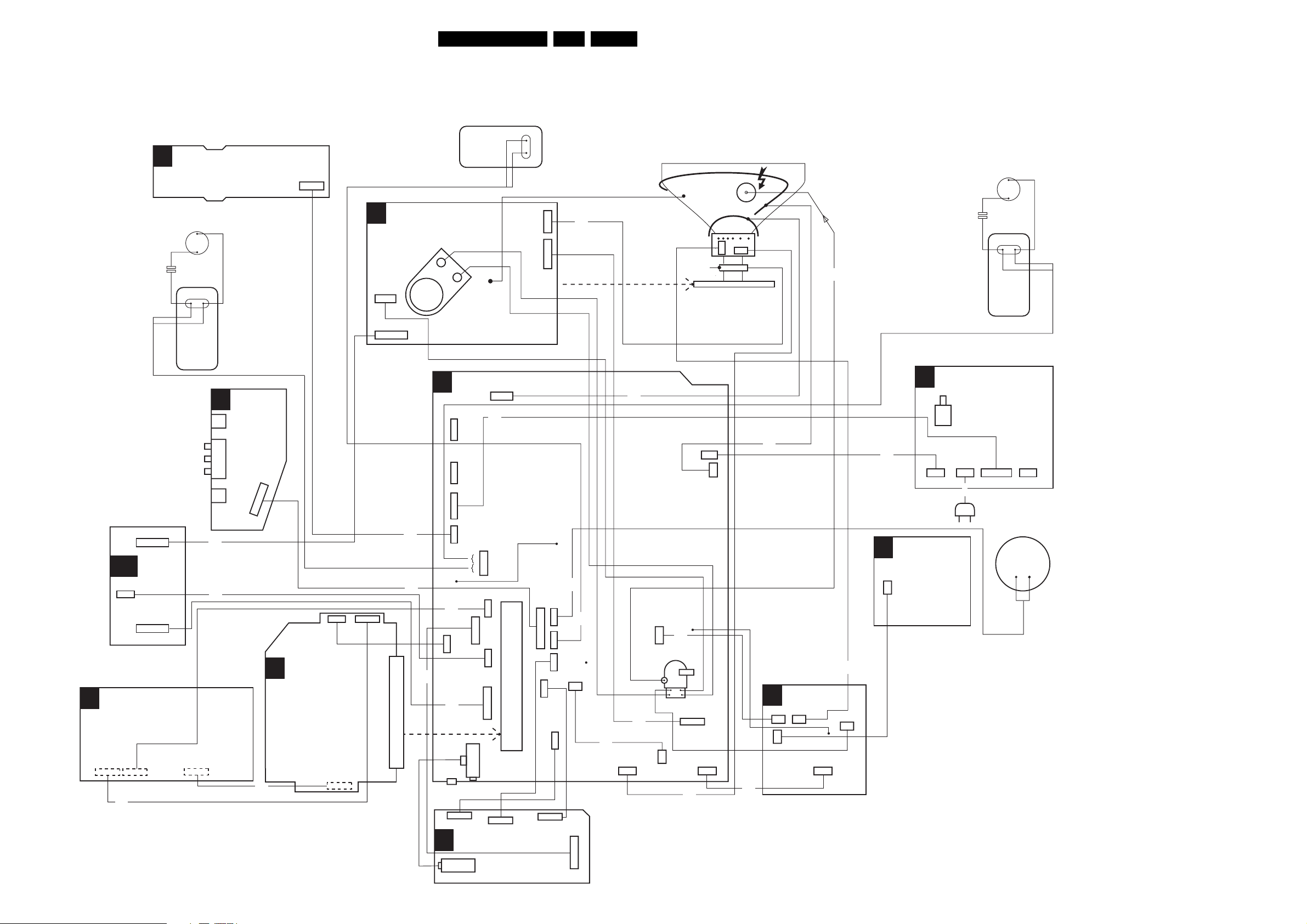
Block Diagrams, Testpoint Overviews, and Waveforms
6. Block Diagrams, Testpoint Overviews, and Waveforms
Wiring Diagram
CENTRE
TOP CONTROL PANEL
P
TWEETER
BLUE
BLUE
RIGHT
SPEAKER
0346
3P
(COMPONENT VIEW)
CRT PANEL
F
1434
1P
1940
11P
CRT
SOCKET
SPEAKER
RED
BLACK
1435
BLACK
BLACK/
WHITE
1483
3P
1424
7P
8483
EN 21EM5.3A P/M AA 6.
DEGAUSSING COIL
AQUADAG
SCAVEM
CRT
ROTATION
2P
COIL
CRT PANEL
FRAME
COIL
EHT
CRT
A (LOT)
3P
8000
TWEETER
LEFT
SPEAKER
BROWN
BROWN
SC
1955
3P
HD-JACK PANEL
N
1104
1680
8680
1440
11P
AUTO
SCAVEM
1940
11P
5P6P
CVBS (YELLOW)
LEFT (WHITE)
RIGHT (RED)
HEADPHONE
1304
7P
SVHS
O
1327
8440
8955
SIDE
I/O PANEL
1328
1326
8304
1936
11P
3P
B
SSB
(SMALL SIGNAL BOARD)
1304
7P
1681
LSP(LARGE SIGNAL PANEL)
A
1146
N.C.
5P
1947
N.C.
5P
1946
9P
1945
8346
8936
6P
1680
1000
80P
8937
1948
compair
interface
F
3P
2P
2P
8951
3P
8940
1943
3P
4P
0207
DW PANEL
(OPTIONAL)
TUNER
1937
1735
1951
10P
1955
1940
TUNER
4P
8946
5P
3P
11P
1620
3P
0236
3P
PAN E L
1205
80P
SSB
1936
1935
11P
0200
5P
1933
5P
1737
3P
1738
3P
3P
4P
1953
1499
0201
2P
8737
10P
8338
1693
5205
2P
1505
2P
1502
1417
1491
8417
2P
LOT
8424
8498
1625
3P 3P 3P
1424
7P
1498
2P
1492 1492
8625
5203
8492
HORIZONTAL
I
DAF PANEL
1417 1418
2P 2P
1419
2P
1491
1497
1P
8418
8202
DC SHIFT
G
(OPTIONAL)
0317
2P
MAINS SWITCH PANEL
E
MAINS
SWITCH
02010202
2P2P 3P9P
8190
MAINS
CORD
0241
(optional)
SUB
WOOFER
E_14600_061.eps
161204
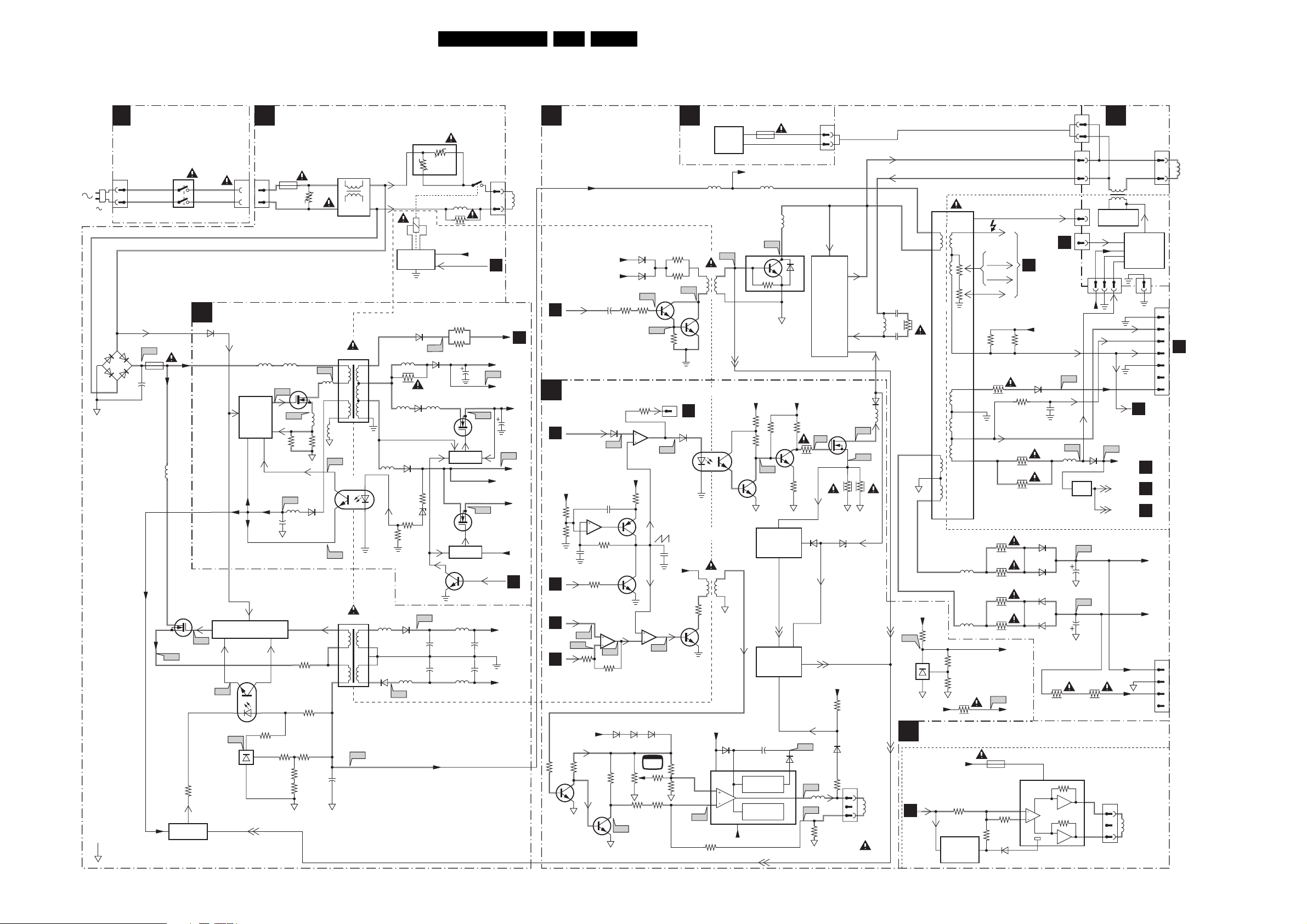
Block Diagrams, Testpoint Overviews, and Waveforms
Block Diagram Supply and Deflection
EN 22EM5.3A P/M AA 6.
SUPPLY DEFLECTION
220V
6525
GBU4K
4
-
GND-STB
HOT GROUND
MAINS SWITCH
E
PAN EL
0201
2
1
2
A1
1503
1
+
2.5A
+
3
2516
-20V
-20V
1031
or
1051
3
4
MAINS
SWITCH
V-START
+375V
5517
7504
STP5NB60FP
D
S
A3
3531
ACTIVATING
CIRCUIT
0202
1
2
A2
6109
G
A2
TCET1103
7529
2
1
STAND-BY SUPPLY
STARTUP
7100
7101
7105
7120
CONTROL
CIRCUIT
-20V
7502
7530
CONTROL
CIRCUIT
324
A4
7507
A5
7506
TL431CZP
MAIN SUPPLY
A1
0202
1501
2
T5A
1
5101 5109
7102
STP3NB60
A11
G
A12
3108 3118
A13
-20V
5102
2102
MAIN SUPPLY
1
3506
VBATT
1
3
2
ADJUSTMENT
3530
3510
3526
GND-SUPGND-STB
SUP-ENABLE
V
5113
3514
3507
3527
6103
3520
D
S
3509
A10
5104
GND-STB
5
4
3
2
1
5107
A15
A16
5
4
3
1
2515
5502
5503
5504
MAINS
FILTER
5100
7103 OR
7104
5506
HOT
5511
5516
COLD
A6
65
7
8
10
5103
1
2
3114
6
7
8
9
10
A8
3550
0+
3
1550
4
A7
RP
RS
A17
6113
5130
+
2512
+
2511
+VBATT
8+
5515
3537
DEGAUSSING
3115
3116
+8V6-SWITCH
7131
D
G
CONTROL
+5V-SWITCH
7141
D
G
CONTROL
7132
5514
2
+5.2V_MP
2118
S
7133
7130
S
7140
21
1
7501
7528
ACTIVATING
CIRCUIT
6110
5112
3161
6130
5111
6111
3113
6122
3124
65355507
55096536 5513
1502
3
2
1
HOT
COLD
B5
OTC
VTUN
+11V_STBY
A18
+11V
A20
+5.2V_MP
A21
STANDBY
+16V+19V
AUDIO SUPPLY
+
2542
GND-AUD
+
2543
-16V-19V
AUDIO SUPPLY
A19
2126
B5
OTC
A8
+8V6
+5.2V
+5V
+8V6
COLD
HOT
DEG.
COIL
LINE DEFLECTION
A3
+VBATT
HOT
COLD
+11D
+5.2V
LINEDRIVE 1
B4
HOP
FRAME DEFLECTION
A4
E/W DRIVE
EW-DRIVE 1
B4
HOP
+8V6
3455
3456
HFB_X-RAY-PROT
B4
HOP
FRAMEDRIVE +
B4
HOP
B4
HOP
FRAMEDRIVE -
COLD
HOT
3660
7611
CURRENT
SOURCE
5
6
3404
3459
A33
A34
3658
+8V6
3640
+
6456
A37
2403
7440-B
7
3419
7440-A
3
2
A35
3657
6627 6626 6625
3631
7612
3457
7441
7455
1
3642
A39
5
6
+8Vb
3632
6408
6407
341434062492
3654
7450-B
3
2
3415
3416
A22
7409
A23
3404
1693
6615
7
A38
FRAME DEFLECTION
2457
+8Vb
7614
7450-A
1
A36
TV
3638
3643
3630
3634
DC-SHIFT
G
A24
7408
COLD HOT
E/W - DRIVE
TO 1693
I
DAF
1
2
1
5
3641
+13V-LOT
7620
TDA8177
7
1
A40
5400
5410
5621
3623
DC-
SHIFT
CIRCUIT
A25
94
61
7482
7487
6
10
6620
OP. AMP
-15V-LOT
SUP-ENABLE
5
4
(OPTIONAL)
1430
400 mA
+141V
5401
5426
A26
7421
BU2520DX
+8V-S +141V
3492
3484
A45
7442, 7654
7653
PROTECTION
CIRCUIT
7641
7443
7652
PROTECTION
CIRCUIT
2622
+
62
FLYBACK
GENERATOR
THERMAL
PROTECTION
4
3493
EW
ARC-PROT
7486
6622
3
3488
3481
3483
A42
5
6491
A43
A44
OUTPUT
CIRCUIT
A46
5620
3620
317
or
318
1
2
LINE
+
EW
CORR.
7480
STP3NB60
G
3479
6499
SUP-ENABLE
-15V_LOT
3647
3627
6619
1625
1419
1
2
1417
1
2
TO
A4
E/W
DRIVE
A28
2443
5461
A30
1
1
+11D
7445
A31
A32
1497
1693
1492
1
FILAMENT
6460
2462
2464
34993498
5
8
5430
LOT
5
1
2430
5421
EW
6480
5467
A47
D
S
A48
3480
EW
1
2
3
VERT.
DEFL.
COIL
3431
2431
3
4
6
HOT COLD
+13V-LOT
3635
A50
1
7613
TL431
A5
OTC
B5
TILT
3636
3
3637
2
+11D +8Vb
ROTATING CIRCUITRY
+11V_ROT
3686
7681
7682
SWITCH OFF
CIRCUIT
IN STAND-BY
5463
5465
3449
EHT
FOCUS A
FOCUS B
VG2
10
8
11
9
12
125mA
3450 3451
3400
3463
3462
3465
3464
A49
1601
3685
DYNAMIC FOCUS
TO
F1
CRT
+11D
6400
3454
FILAMENT
3460
3461
6463
6462
6465
6464
+8V-S
7680
TDA7052
2
3
3684
6080
EHT-INFO
1
+Vp
6
DAF
I
5800
HOR. DAF
CIRCUIT
+11D
VER. DAF
CIRCUIT
3
2
FILA-
MENT
HFB_X-RAY-PROT.
EHT-INFO
A8
TUNER, SIM
A29
+11D
PORPOR
POR
FLASH
+13V - LOT
-15V - LOT
+13V LOT
-12V8
1620
1
ROTATION
2
DEFLECTION
3
COIL
E_14600_062.eps
1491
1
PULSES
11V
B4
HOP
A6
AUDI O
B5
OTC
161204
1418
HOT
COLD
1424
COLD
HOT
1495
HOT
COLD
1
2
1
2
3
4
5
6
7
1
2
3
4
LINE
DEFLECTION
COIL
TO
1224
F
CRT
TO
PAN E L
ON
CRT
NECK
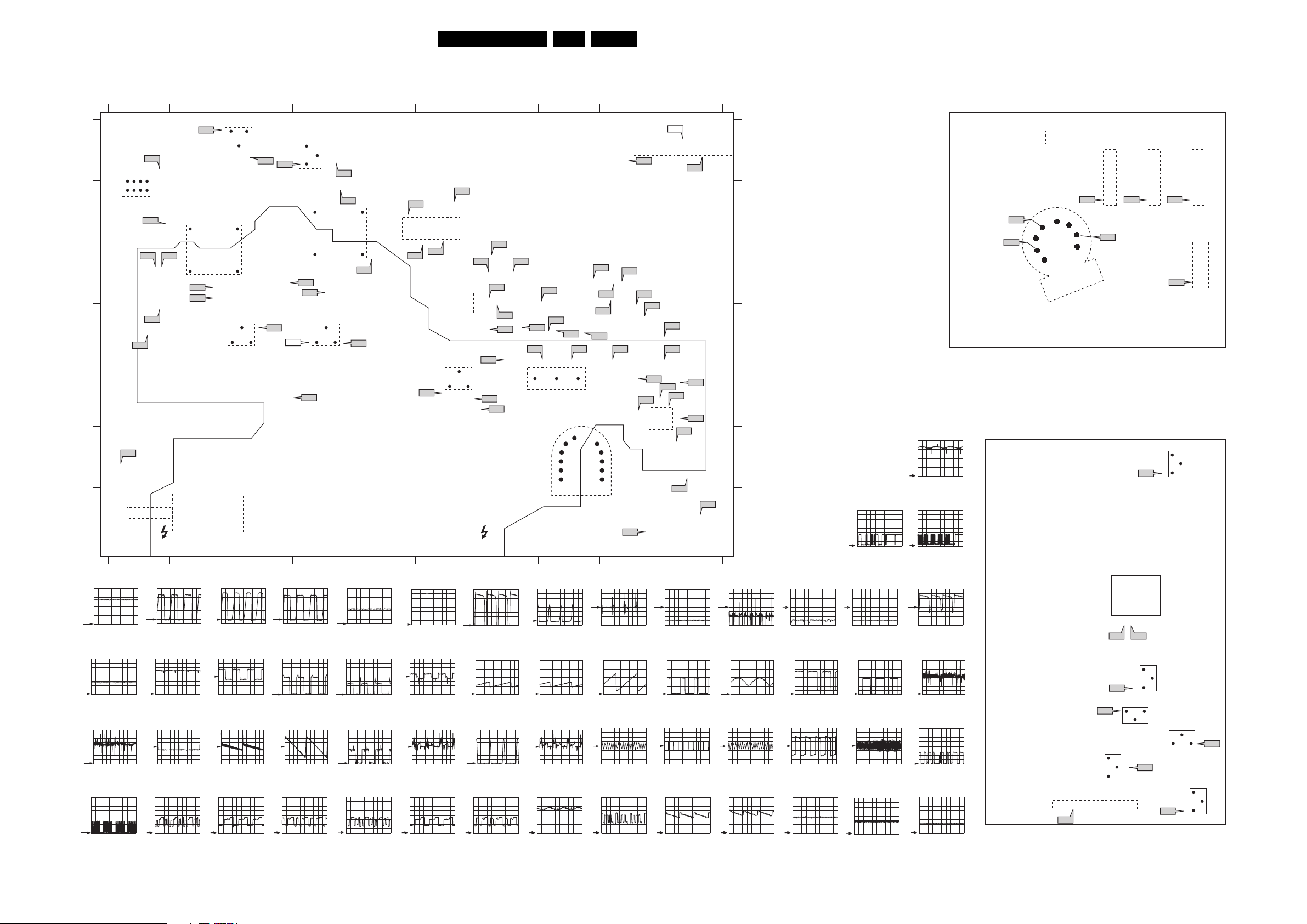
Block Diagrams, Testpoint Overviews, and Waveforms
Testpoint Overview LSP and CRT Panel
LSP COPPER TRACK SIDE
12345678910
S
A
B
C
D
E
F
G
A1
A20
A18
D
154
8
7680
ROTATION
A17
A15 A16
A13
A14
A71
STANDBY
TRAFO
5100
A10
A11
G
MAIN
SWITCH
12345678910
A2
PM3394B
PM3394B
7131
+8V6
106
15
D
7102
STANDBY
SUPPLY
A3
G
S
PM3394B
A19
A12
A21
S
7141
D
+5V
A4
A5
A2
G
A1
A4
G
MAINS
TRAFO
5506
D
7504
MAIN
SUPPLY
PM3394B
EN 23EM5.3A P/M AA 6.
A1
E4
A3
D4
A4
PM3394B
A5
A6
A7
A8
A10
A11
A12
A13
A14
A15
A16
A17
A18
A19
A20
A21
A22
A23
A24
A25
A26
A28
A29
A30
A31
A32
A33
A34
A35
A36
A37
A38
A39
A40
A41
A42
A43
A44
A45
A46
A47
A48
A49
A50
A56
A57
C4
C4
C5
A4
B4
C2
C2
D3
D1
D1
C1
C1
B1
A1
A3
A2
A3
D8
D8
D8
D8
D7
G9
G10
G10
E9
E9
C8
D9
C9
D10
D9
C9
D10
E10
E10
E10
F10
E10
D7
E6
E7
E7
C9
D9
C6
B6
A15
A69
5
TUNER
A68
A7
A8
106
A59
125
7700
A57
80
SIM CON.
1
A70
A
B
AUDIO
L+R
15
A6
A58
A56
7702
AUDIO
C+SUB
S
A3
D
G
A46
7480
E/W
A67
A64
125
S
A45
A48
A63
A47
A62
A68
A66
A26
A60
A61
A23
A22
7421
LINE
49
3
2
1
LOT
A33
A35
A34
A24
A25 A50
ECB
6
58
10
11
12
A49
A38
A37
A31
A32
FRAME
A41
7620
A36
A39
A40
1
A29
C
D
A42
E
A44
A43
F
A30
G
A28
COLDHOTCOLD HOT
A5
PM3394B
A6
PM3394B
A10
PM3394B
A11
PM3394B
A12
PM3394B
A13
PM3394B
A14
A58
A59
A60
A61
A62
A63
A64
A66
A67
A70
A71
A88
C6
B5
D7
C8
D7
D7
C7
C7
C7
A10
F1
A9
SC23
2 V / div DC
100µs / div
A16
CRT PANEL (COPPER TRACK SIDE)
1940
1
11
9
8
F9
7
F8
6
7340 7350 7330
F5 F4 F6
888
10
11
F7
12
5
CRT
SOCKET
AUTO SCAVEM PANEL
(COPPER TRACK SIDE)
SC10
1 V / div DC
10µs / div
SC24
2 V / div DC
100µs / div
16
A17
PM3394B
7500
SC10
1424
1
F15
7
7042
B
C
E
9
50V / div DC
2us / div
A18
PM3394B
5V / div DC
5us / div
A41
PM3394B
200mV / div DC
2ms / div
A70
PM3394B
2V / div DC
50us / div
50V / div DC
5us / div
A19
1V / div DC
5us / div
A42
20V / div DC
2ms / div
F4
50V / div DC
10µs / div
PM3394B
PM3394B
50V / div DC
5us / div
A22
1V / div DC
10us / div
A43
10V / div DC
2ms / div
F5
50V / div DC
10µs / div
PM3394B
PM3394B
50V / div DC
5us / div
A23
PM3394B
200mV / div DC
10us / div
A44
PM3394B
200mV / div DC
2ms / div
F6
50V / div DC
10µs / div
5V / div DC
10us / div
A24
5V / div DC
10us / div
A45
1V / div DC
10µs / div
F7
50V / div DC
10µs / div
PM3394B
PM3394B
20V / div DC
10us / div
A25
PM3394B
2V / div DC
10us / div
A46
PM3394B
500mV / div DC
10µs / div
F8
50V / div DC
10µs / div
50V / div DC
5us / div
A33
PM3394B
500mV / div DC
2ms / div
A47
PM3394B
50V / div DC
10µs / div
F9
50V / div DC
10µs / div
5V / div DC
5us / div
A34
PM3394B
500mV / div DC
2ms / div
A48
PM3394B
500mV / div DC
10µs / div
F15
10 V / div DC
10µs / div
2V / div DC
5us / div
A35
PM3394B
500mV / div DC
2ms / div
A56
200mV / div DC
2ms / div
SC3
1 V / div DC
10µs / div
5V / div DC
10us / div
A36
PM3394B
200mV / div DC
10us / div
A57
PM3394B
20V / div AC
2us / div
SC4
2 V / div DC
10µs / div
200mV / div DC
10us / div
A37
PM3394B
500mV / div DC
2ms / div
A58
200mV / div DC
2ms / div
SC5
2 V / div DC
10µs / div
500mV / div DC
5ms / div
A38
PM3394B
200mV / div DC
10us / div
A59
PM3394B
10V / div DC
2us / div
SC6
2 V / div DC
10µs / div
5V / div DC
5ms / div
A39
PM3394B
2V / div DC
10us / div
A68
PM3394B
200mV / div DC
5us / div
SC7
2 V / div DC
10µs / div
20V / div DC
5us / div
A40
PM3394B
200mV / div DC
2ms / div
A69
PM3394B
2V / div DC
50us / div
SC8
2 V / div DC
10µs / div
SC3
1
SC23
34
SC24
B
8
7026
C
SC8
E
EB
SC7
7022
C
7006
B
SC4
C
E
1940
9
111
7012
BE
SC5
E_14600_052.eps
C
SC6
7008
B
C
E
131204
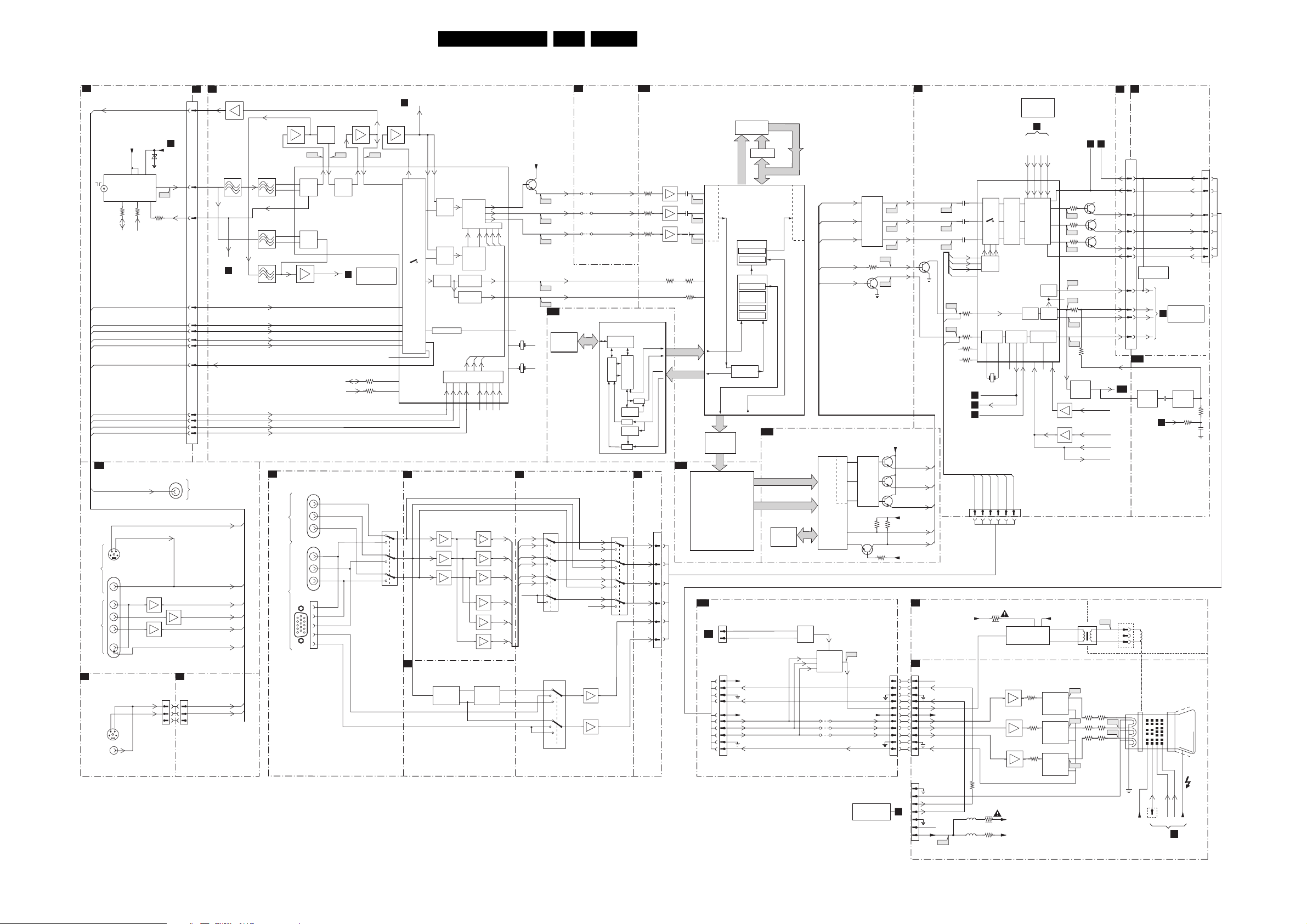
Block Diagrams, Testpoint Overviews, and Waveforms
Block Diagram Video
VIDEO
TUNER
A8
SIMCONNECTOR
A8
AV2
VIDEO
AV1
VIDEO
SIDE I/O
IN
IN
SVHS
1328
CVBS
1326
A11
CVBS-TER-OUT
+5VT
1200
7
UV1318S
TUNER
3201
3200
SDA-S
CVBS-SC1-AV1-IN
Y_CVBS-SC2_AV2-IN
C-SC2-SVHS-IN
Y-CVBS-FRONT-IN
C-FRONT-IN
CVBS-SC2-MON-OUT
SC1-R-IN_V-IN
SC1-G-IN_Y-IN
SC1-B-IN_U-IN
FBL-SC1-IN
TUNER
SIMM-CONNECTOR
SC2-CVBS_MON-OUT
Y_CVBS-SC2_AV2-IN
34
SVHS
2C1
1901
1900
F
H
G
I
34
251
3
SCL-S
6200
9
15114
3250
7993,7992
7991,7990
Y
C
A2
VTUN
IF-TER
A68
AGC
1900
7995,7994
1936
22
44
77
L
A8
N.C.
A11
A11
A11
A11
A11
A11
A11
A11
A11
N.C.
O
B1
1205 1000
11
13
15
10
6
7
63
64
9
3
2
1
4
AV2
VIDEO
OUT
C-SC2_SVHS-IN
Y_CVBS-SC2_AV2-IN
SC1-G-IN_Y-IN
SC1-B-IN_U-IN
CVBS-SC1_AV1-IN
TUNER
SIMCONNECTOR
1936
Y-CVBS-FRONT-IN
B2
SC1-R_V-IN
C-FRONT-IN
IF,IO
VIDEOPOCESSING
7402
5403
40,4
AGC
MONITOR
B5
CVBS-SC1-AV1-IN
Y-CVBS-SC2-AV2-IN
C-SC2-SVHS-IN
Y-CVBS-FRONT-IN
C-FRONT-IN
CVBS-SC2-MON-OUT
R-SC1-IN_V-IN
G-SC1-IN_Y-IN
B-SC1-IN_U-IN
FBL-SC1-IN
A8
A8
A8
A8
A8
A8
7411
SAW FILTER
VIDEO
VIF1
VIF2
1410
1408
SAW FILTER
AUDIO
SIF2
SIF1
1409
1411 7410
INPUTS/OUTPUTS
N2
JACK-HIGH DEFINITION INTERFACE
AV4
VIDEO
IN
AV3
VIDEO
IN
EF
I6
7323
TDA9321H
2
PLL
3
DEM
62
TUNER AGC
QSS
64
MIXER
63
AM
DEMO
SOUND-OUTPUT
1994
1993
1990
10
15
5
13
1
6
11
14
CVBS-TER-OUT
1406
1407
SOUND
FILTER
V1 V1
10 12 13 14
GROUP
DELAY
COR.
PSS-AM
5
QSS-AM
B5
SDA-F
SCL-F
A
Pr2-in
C
Y2-in
B
Pb2-in
A
Pr1-in
C
Y1-in
B
Pb1-in
1
R-IN
2
B-IN
3
G-IN
H-IN
V-IN
7322
EF
HIP
SEE
BLOCK DIAGRAM
AUDIO
3377
3376
N.C.
7901
BA7657F
1
7
3
9
5
11
B5
CVBS-TXT
OTC
7320
EF
26 29 28
VIDEO
SWITCH
+
CONTROL
16
20
21
23
24
32
34
47
46
MATRIX
N4
JACK-HIGH DEFINITION INTERFACE
PR
21
19
PB
15
SYNC SLICER
N3
JACK-HIGH DEFINITION INTERFACE
Y
Y
PROC.
C
PROC.
SYNC
SEPAR.
CVBS PIP
7451
7453
7453
7700
LM1881M
2
SEPARATOR
Y
C
R
SCART1
36 37 38 39
EF
EF
EF
H/V
GB
Y
Y/U/V
U
SWITCH
V
UU
VY V
DECODER
PAL
NTSC
SECAM
V-SYNC
PROC.
H-SYNC
PROC.
UY
V
RGB
MATRIX
RGB
41 42 43 40
7400-A
7450-A
7400-B
7450-B
7400-C
7450-C
7750
74HCT4538D
14
H/V
SEPARATOR
11
3
7404
49
50
51
61
60
32
(N.C.)
1305
54
4.43MHz
1308
57
3.57MHz
SCART2
CONTROL
N1
JACK-HIGH DEFINITION INTERFACE
RA
RA
RN
BA
RN
BN
GA
BA
GN
FBLYPbPr
BN
GA
GN
H-770-2
6
H-770-3
5
H
V-770
V
+8VP
F404
F405
F406
F407
F408
7107
BA7657F
1
7
3
9
5
11
5
2
4
Y50
U50
V50
VA50
HA50
COLUMBUS
B3D
7753
MSN56V16160F-7TS
SDRAM
21
19
15
7102
74HC4052D
AUDIO
B6
DEMODULATOR
9609
9608
9607
COL_SD
R-MATRIX
G-MATRIX
B-MATRIX
FBL_RGB
7105
7108
EN 24EM5.3A P/M AA 6.
Y-PIP+MAIN-IN
U-PIP+MAIN-IN
V-PIP+MAIN-IN
7752
T6TU5XB
R
G
B
EF
EF
COLUMBUS
MEMORY
INTERFACE
SWAN
3D COMB
NOICE REDUCT
656
ENCOD
MUX
656
DECOD
MUX
7101
BA7657F
1
21
7
3
19
9
5
15
11
14
B3A
MUX
N2
R-OUT
G-OUT
B-OUT
FBL
H-OUT
V-OUT
AUDIO
DEMODULATOR
3713
3714
3715
UVB
UVA
1304
1
2
3
5
5
6
F8
F7
B1
1000 1205
B5A
1483
1
2
3
8
6
11
TUNER
A8
SIMM CONNECTOR
32
33
25
24
23
21
PROTECTION
31
29
28
26
B5B
7019
7020
ONE
SHOT
1ms
+8V
HFB-X-RAY-PROT
EHT-INFO
6401
6402
CIRCUIT
A4
ANTI-MOIRE
2064
B5
PWM-ANTIMOIRE
SCAVEM
COIL
HOT
COLD
VG1
VG2
FG-A
1434
SIN
FROM
LOT
DEFL.
R-CRT
G-CRT
B-CRT
CUTOFF
TO
BLOCK DIAGRAM
DEFLECTION
7017
7018
FLIP
FLOP
3367
CRT
FG-B
EHT
A3
LINE
3032
2063
1940
2
4
7
8
9
11
HOP
B4
FROM
BLOCK
DIAGRAM
Y/U/V
MATRIX
2120
HD100
FBL_2FH
4
7500
7501
7503
7504
7506
7507
RGB
HOP
PH1-2
91413
VD
6
5
SCAVEM
PROC.
EF
EF
EF
+200A
VSVM
'CONROL'
B5
R-TXT
G-TXT
35 36 37 38
RGB
INSERTION
OUTPUT
AMPL.
CATHODE
CALIBR.
RAMP
GEN
STARISTOP
H-DRIVE
29
3510
3520
3530
CONTROL
B-TXT
FBL-TXT
R
G
B
E/W
DRIVE
FRAME
5
22
+200V
7330
TDA6118JF
VIDEO
OUTPUT
AMPLIFIER
7340
VIDEO
OUTPUT
AMPLIFIER
7350
VIDEO
OUTPUT
AMPLIFIER
7303
7361
7362
B4 B4
43
40
41
42
44
3
4
2
1
8
3340
V28
3341
V29
3342
V30
F20
F18
3367
F19
L13
7310
7311
PULSE
FORMER
F6
F5
F4
7308
7309
7319
FRAMEDRIVE-
FRAMEDRIVE+
3368
530us
POR_FLASH
5300
R
3350
3351
G
3510
B
EHT-INFO
R-CRT
G-CRT
B-CRT
CUTOFF
EW-DRIVE
LINEDRIVE1
ANTI-MOIRE
VSYNC
EHT-INFO
TILT
POR
SC3
3340
3339
3510
64K
7711
PROM
M27C512
7713
YB-UVB
YA- UVA
B3B
2740
F162
2741
F163
2742
F164
3726
3727
7714
MS81V04160
FALCONIC
SAA4978H
23
25
3x
ADC
26
29
28
BUS B
BUS A
BUS C
DA
FIELD
MEMORY
1
MF
BUS A
FALCONIC
EMBEDDED
MEMORY
AUTOSCAVEM
SC1
1955
TO 1955
1
A8
2
LSP
1940
1
2
3
4
6
7
8
9
10
11
PICNIC
BACK END
HISTOGRAM
REDUCTION
FRONT
END
7760
SAA4998H/V1
BUS F
BUS G
SDA-S
SCL-S
+11V
+8V6
7736
EF
7735
EF
7734
EF
3730
YB
YA
LATCH
PEAKING
MUX
MID END
NOICE
TBC/SRC
MUX
BUS D
B3C
HFB_X_RAY_PROT
EHT-INFO
R-CRT
G-CRT
B-CRT
CUT_OFF
7712
74HC573D
AD
3x
DAC
EAGLE
YF - UVF
YG - UVG
7719
MSN56V16160F-6TS
DRAM
7500
TDA8444T
3
4
EAG_SD
I/O
EXP.
R
G
B
Y_EAGLE_E
U_EAGLE_E
V_EAGLE_E
7720
T6TX5EF
EAGLE
1C
6x
SCAVEM
PROC.
9004
9005
9006
VD_E
HD_E
3x
DAC
7500
7000-7042
OUTPUT
FILTER
3721
7703
55
64
OUTPUT
FILTER
71
27
7717
26
SC10
HFB_X_RAY_PROT
EHT_INFO
SVM
+8V+12V
R-DL
G-DL
B-DL
CUT-OFF
SEE
BLOCK DIAGRAM
DEFLECTION
3782
3782
F105
F104
7728
7729
7730
3782
Y100
F100
U100
F101
V100
F102
VD100
HD100
+8V_CON
1440
1
2
3
4
5
6
7
8
9
10
11
FROM
1424
OF
A3
(LINE
DEFL.)
Y_EAGLE_E
U_EAGLE_E
V_EAGLE_E
+3V3EA
VD_E
HD_E
+2V5ED
F2
F1
1940
1
2
3
4
5
6
7
8
9
10
11
1424
1
2
3
4
5
6
7
F330
F331
F332
7304
CRT AUTOSCAVEM
CRT PANEL
N.C.
HFB_X-RAY_PROT
EHT-INFO
Y-SCAVEM
+8V
R-CRT
G-CRT
B-CRT
CUTOFF
Filament pulses
HFB_X-RAY_PROT
EHT-INFO
N.C.
200V
F15
F359
VD
L12
HD100
SDA-F
SCL-F
2323
2431
2321
R-2FH
G-2FH
B-2FH
FBL_2FH
3363
3331
3321
3320
1424
+8V
3417
5309
5310
7301
TDA9330H
28
27
26
YUV
30
RGB
31
YUV
32
MATRIX
33
23
24
PH1-1
11
10
1301
12MHz
HFB-X-RAY-PROT
B1
HFB
B5
DYN-FASE-COR.
B1
R-2FH
G-2FH
2
1
3341
3301
B-2FH
3
3300
E_14600_063.eps
161204
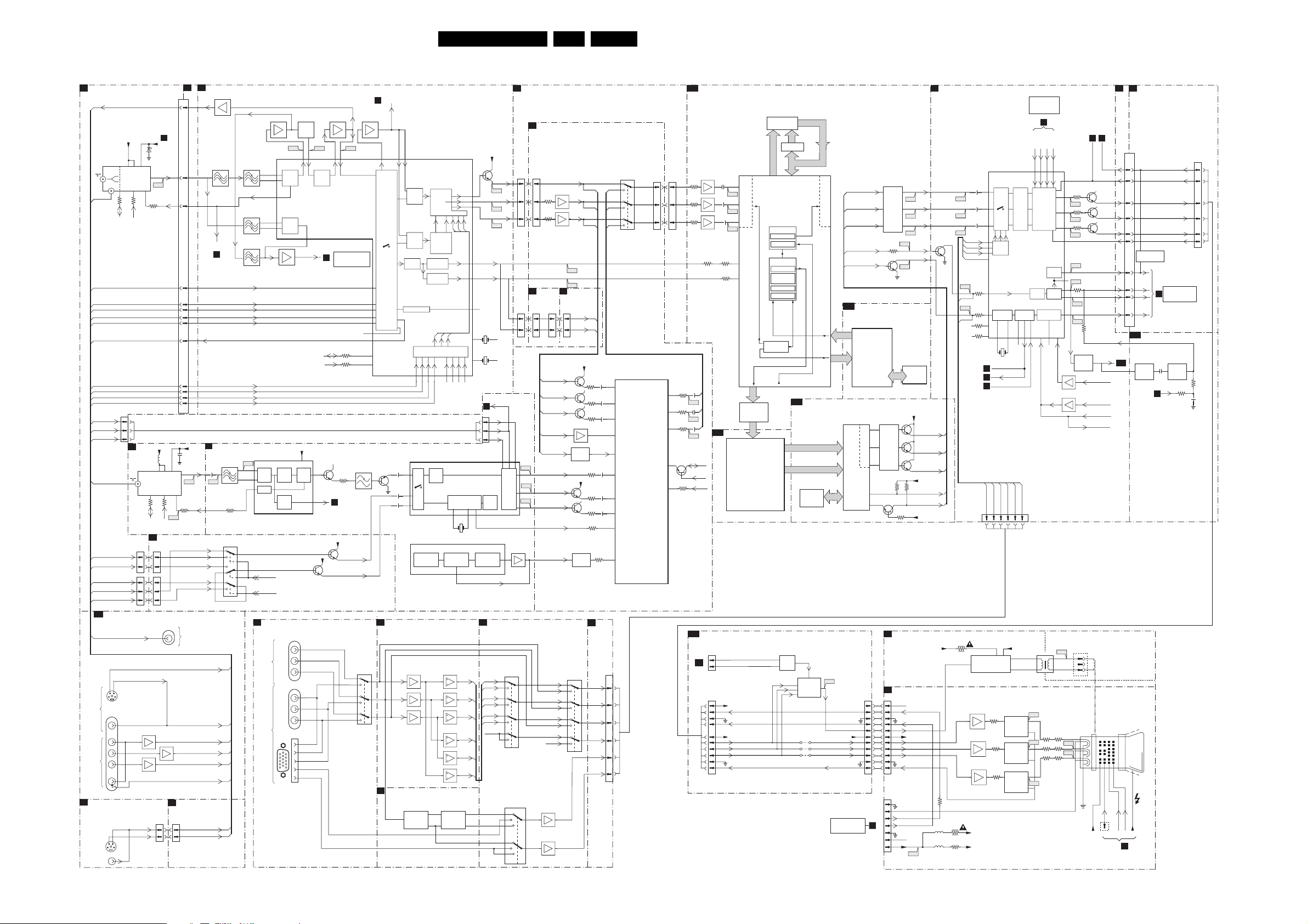
Block Diagrams, Testpoint Overviews, and Waveforms
Block Diagram Video (For Dual Window Versions)
VIDEO
TUNER
A8
SIMCONNECTOR
N.C.
C2
A11
A11
A11
A11
A11
A11
A11
A11
A11
N.C.
SC1-B-IN_Y-IN
A11
SC1-G-IN_Y-IN
A11
SC1-R_V-IN
A11
A11
A11
A11
A8
AV2
VIDEO
IN
AV1
VIDEO
IN
SIDE I/O
O
SVHS
1328
CVBS
1326
CVBS-TER-OUT
1200
TEDH9
3201
CVBS-SC1-AV1-IN
Y_CVBS-SC2_AV2-IN
C-SC2-SVHS-IN
Y-CVBS-FRONT-IN
C-FRONT-IN
CVBS-SC2-MON-OUT
SC1-R-IN_V-IN
SC1-G-IN_Y-IN
SC1-B-IN_U-IN
FBL-SC1-IN
1933
C-FRONT-IN
Y-CVBS-FRONT-IN
CVBS-SC1-AV1-IN
C-SC2-SVHS-IN
Y-CVBS-SC2-AV2-IN
TUNER
A11
SIMM-CONNECTOR
SC2-CVBS_MON-OUT
34
SVHS
2C1
1900
F
H
G
I
34
251
+5VT
6200
9
3
7
TUNER
15114
3200
SDA-S
SCL-S
1
2
3
TUNER
C2
PAN EL
7201
UV1316/A
3267
1953
11
33
1935
11
33
55
Y_CVBS-SC2_AV2-IN
1901
7993,7992
7991,7990
Y
C
VTUN
A68
3250
+5VS
5262
TUNER
SDA
I/O PROCESSING
C3
0236
0200
7995,7994
1
936
1205 1000
A2
IF-TER
AGC
9
6
7
3268
F1
SCL
Y-CVBS-FRONT-IN
CVBS-SC1-AV1-IN
Y-CVBS-SC2-AV2-IN
1900
L
A8
936
1
22
44
B2
B1
11
13
15
10
6
7
63
64
9
3
2
1
4
+33V
2269
IF-TER
F2
15114
AGC
3264
C-FRONT-IN
C-SC2-SVHS-IN
AV2
VIDEO
OUT
C-SC2_SVHS-IN
Y_CVBS-SC2_AV2-IN
SC1-G-IN_Y-IN
SC1-B-IN_U-IN
SC1-R_V-IN
CVBS-SC1_AV1-IN
TUNER
SIMCONNECTOR
Y-CVBS-FRONT-IN
C-FRONT-IN
IF,IO
VIDEOPOCESSING
7402
5403
40,4
AGC
MONITOR
B5
CVBS-SC1-AV1-IN
Y-CVBS-SC2-AV2-IN
C-SC2-SVHS-IN
Y-CVBS-FRONT-IN
C-FRONT-IN
CVBS-SC2-MON-OUT
R-SC1-IN_V-IN
G-SC1-IN_Y-IN
B-SC1-IN_U-IN
FBL-SC1-IN
IF VIDEO SYNC
C4
1352
2351
1
F3
3316
7401
HEF4053BT
12
13
1
2
5
3
SAW FILTER
VIDEO
1410
1408
SAW FILTER
AUDIO
1409
1411 7410
F5
1
5
2
4
7
14
11
15
10
4
9
A8
A8
A8
A8
A8
A8
7301-A
TDA8889H
BOCMA
VIDEO
N2
VIDEO
VIDEO
1406
7411
1407
EF
SOUND
FILTER
I6
7323
TDA9321H
10 12 13 14
VIF1
2
PLL
VIF2
3
DEM
62
TUNER AGC
QSS
64
SIF2
MIXER
63
SIF1
SOUND-OUTPUT
PLL
DEM
AGC
SEL-MAIN-FRNT-RR
SEL-MAIN-RIR2
INPUTS/OUTPUTS
JACK-HIGH DEFINITION INTERFACE
AV4
IN
AV3
IN
SOUND
TRAPS
PLL
AUDIO
DEM
10
5
1
DEMO
6
PSS-AM
AM
5
QSS-AM
SDA-F
SCL-F
+8VS
VIDEO
AMPL.
1994
A
Pr2-in
C
Y2-in
B
Pb2-in
1993
A
Pr1-in
C
Y1-in
B
Pb1-in
1990
1
R-IN
2
B-IN
15
3
G-IN
13
H-IN
11
14
V-IN
CVBS-TER-OUT
7322
V1 V1
GROUP
DELAY
COR.
B5
7305
16
PIP-AUDIO
8
B6
+8VS
7411
+8VS
7412
MAIN-CVBS-EXT-IN
EF
HIP
SEE
BLOCK DIAGRAM
AUDIO
3377
3376
3372
3
C-PIP-IN
1
7
3
9
5
11
N.C.
1333
7901
BA7657F
B5
OTC
7320
EF
CONTROL
16
20
21
23
24
32
34
47
46
1
N4
21
19
15
N3
CVBS-TXT
26 29 28
Y
Y
PROC.
VIDEO
SWITCH
+
C
C
PROC.
SYNC
SEPAR.
CVBS PIP
GB
R
SCART1
36 37 38 39
7301-B
TDA8889H
2301
24
7331
2306
20
2335
29
7301-C
TDA8889H
BOCMA
SYNC
SEPERATOR
MATRIX
JACK-HIGH DEFINITION INTERFACE
7451
EF
PR
7453
EF
Y
7453
EF
PB
SYNC SLICER
JACK-HIGH DEFINITION INTERFACE
7700
LM1881M
H/V
2
SEPARATOR
Y
Y/U/V
U
SWITCH
V
UU
VY V
DECODER
PAL
NTSC
SECAM
V-SY NC
PROC.
H-SYNC
PROC.
V
UY
RGB
MATRIX
RGB
41 42 43 40
LUM
DELAY
BOCMA
PAL/NTSC/SECAM
DEMODULATOT
51 52
1327
12MHz
VCO
+
CONTROL
57
7400-A
7450-A
7400-B
7450-B
7400-C
7450-C
7750
74HCT4538D
14
H/V
SEPARATOR
11
3
+8VP
7404
49
50
51
VA50
61
HA50
60
32
(N.C.)
1305
54
4.43MHz
1308
57
3.57MHz
SCART2
C3
0207
1
2
3
BASE
BAND
DELAY
49
HORIZONTAL
OUTPUT
SANDCASTLE
CONTROL
N1
JACK-HIGH DEFINITION INTERFACE
RA
RA
RN
BA
RN
BN
GA
BA
GN
FBLYPbPr
BN
GA
GN
H-770-2
6
H-770-3
5
H
V-77 0
V
EN 25EM5.3A P/M AA 6.
1434
FROM
TUNER
B1
A8
SIMM CONNECTOR
1000 1205
B5A
32
33
25
24
23
21
31
29
28
26
B5B
7019
7020
HFB-X-RAY-PROT
6401
6402
PROTECTION
CIRCUIT
A4
ANTI-MOIRE
2064
ONE
SHOT
1ms
B5
PWM-ANTIMOIRE
EHT-INFO
R-CRT
G-CRT
B-CRT
CUTOFF
TO
BLOCK DIAGRAM
DEFLECTION
7017
7018
FLIP
FLOP
3367
1940
2
4
7
8
9
11
3032
2063
CRT
FG-A
FG-B
EHT
A3
LOT
LINE
DEFL.
E_14600_080.eps
131204
AUDIO
B6
DEMODULATOR
DW PANEL
C1
7803
1682 0205
11
Y50
F404
33
U50
F405
V50
44
F406
TUNER
A8
SIM CONN.
1948
1681
11
33
YCVI
B
G
R
43
42
41
F13
40
Y
Y
RGB
Y/U/V
MATRIX
F10
U
45
U
RGB2
F11
INPUT
V
V
46
7385
7386
SANDCASTLE
56
7808
3807
7809
3809
1937
66
55
Y
U
V
VFB
HFBSANDCASTLE
SY
SU
SV
SV-SYNC
EF
EF
C3
0201
Y
U
V
F407
F408
I/O
PROCESS.
HFBSANDCASTLE
VFB
+5VS
7828
7810
7807
7895
7824
PULS
FORMER
+5VS
7806
7805
7892-7894
PULS
FORMER
MM1389XFBE
1
DY
16
14
DU
11
8
DV
9
7801
SAB9083H
2832
3839
98
2814
3811
2
2846
3846
100
70
7871
7874
HA
7876
94
2831
3831
83
2828
3828
79
2829
3829
81
3827
72
3834
87
0205
66
3
88
5
99
6
MUPPET
1682
AUDIO
B3A
DEMODULATOR
7711
64K
M27C512
PROM
7712
74HC573D
BUS C
DA
1
MF
7760
SAA4998H/V1
LATCH
PICNIC
BACK END
PEAKING
MUX
MID END
HISTOGRAM
NOICE
REDUCTION
TBC/SRC
MUX
FRONT
END
BUS D
B3C
BUS F
BUS G
AD
3x
DAC
BUS B
BUS A
EAGLE
YF - UVF
YG - UVG
7719
MSN56V16160F-6TS
DRAM
EAG_SD
YB-UVB
YA- UVA
Y_EAGLE_E
U_EAGLE_E
V_EAGLE_E
COLUMBUS
B3D
7752
T6TU5XB
COLUMBUS
7720
T6TX5EF
DAC
EAGLE
1C
F100
OUTPUT
FILTER
F101
F102
F105
3721
VD_E
7703
HD_E
3x
F104
7753
MSN56V16160F
SDRAM
COL_SD
+8V_CON
7728
55
7729
64
OUTPUT
FILTER
7730
71
3782
3782
27
7717
26
3782
Y-PIP+MAIN-IN
U-PIP+MAIN-IN
V-PIP+MAIN-IN
7736
3713
7735
3714
7734
3715
3730
2867
DY
3812
8
F22
2864
DV
3816
10
F24
2866
DU
3818
12
F23
7832
74
SDA
HA
3854
73
SCL
EF
EF
EF
2740
2741
B3B
23
F162
25
F163
2742
26
F164
3726
29
3727
28
7714
MS81V04160
FALC ON IC
EMBEDDED
7713
SAA4978H
3x
ADC
FIELD
MEMORY
BUS A
FALCONIC
MEMORY
Y100
U100
V100
VD100
HD100
Y_EAGLE_E
U_EAGLE_E
V_EAGLE_E
+3V3EA
+2V5ED
VD_E
HD_E
HOP
B4
FROM
BLOCK
DIAGRAM
'CONROL'
CONTROL
B5
R-TXT
G-TXT
B-TXT
FBL-TXT
7301
TDA9330H
2323
28
F330
2431
27
F331
2321
26
F359
VD
L12
HD100
SDA-F
SCL-F
R-2FH
G-2FH
B-2FH
FBL_2FH
3363
3331
3321
3320
1424
YUV
30
RGB
31
YUV
32
MATRIX
33
23
24
PH1-1
11
10
1301
12MHz
HFB-X-RAY-PROT
B1
HFB
B5
DYN- FAS E- CO R.
B1
R-2FH
G-2FH
2
1
B-2FH
3
F332
7304
MATRIX
2120
FBL_2FH
4
Y/U/V
RGB
HOP
PH1-2
91413
VD
HD100
6
5
35 36 37 38
RGB
INSERTION
OUTPUT
AMPL.
CATHODE
CALIBR.
RAMP
GEN
STARISTOP
H-DRIVE
29
E/W
DRIVE
FRAME
22
B4 B4
43
EHT-INFO
7308
3340
40
R
41
G
42
B
44
3
4
2
1
8
5
7303
7361
7362
V28
3341
V29
3342
V30
F20
F18
3367
F19
L13
7310
7311
FORMER
7309
7319
FRAMEDRIVE-
FRAMEDRIVE+
3368
PULSE
530us
POR_FLASH
R-CRT
G-CRT
B-CRT
CUTOFF
EW-DRIVE
LINEDRIVE1
ANTI-MOIRE
VSYNC
EHT-INFO
TILT
POR
N2
7107
BA7657F
1
7
3
9
5
11
7102
74HC4052D
5
2
4
AUTOSCAVEM
SC1
7500
1955
TO 1955
1
SDA-S
A8
2
SCL-S
7101
R-MATRIX
G-MATRIX
B-MATRIX
FBL_RGB
7105
7108
BA7657F
1
7
R
3
G
9
5
B
11
EF
EF
21
19
15
1304
1
21
R-OUT
2
G-OUT
19
3
B-OUT
15
5
FBL
14
5
H-OUT
6
V-OUT
LSP
1940
+11V
1
HFB_X_RAY_PROT
2
3
EHT-INFO
4
6
+8V6
R-CRT
7
G-CRT
8
B-CRT
9
10
CUT_OFF
11
TDA8444T
3
I/O
4
EXP.
R
6x
7500
7000-7042
SC10
SCAVEM
G
PROC.
B
HFB_X_RAY_PROT
EHT_INFO
SVM
9004
9005
9006
+8V+12V
R-DL
G-DL
B-DL
CUT-OFF
SEE
BLOCK DIAGRAM
DEFLECTION
CRT AUTOSCAVEM
F2
CRT PANEL
F1
1440
1940
1
1
2
3
4
5
6
7
8
9
10
11
1424
1
2
3
HFB_X-RAY_PROT
4
5
6
7
N.C.
HFB_X-RAY_PROT
EHT-INFO
Y-S C A V E M
+8V
R-CRT
G-CRT
B-CRT
CUTOFF
Filament pulses
EHT-INFO
N.C.
200V
F15
2
3
4
5
6
7
8
9
10
11
FROM
1424
OF
A3
(LINE
DEFL.)
3300
+8V
7500
7501
EF
7503
7504
EF
7506
7507
EF
3417
3341
5309
5310
+200A
3301
VSVM
SCAVEM
PROC.
3510
+200V
7330
TDA6118JF
F6
R
VIDEO
OUTPUT
AMPLIFIER
7340
VIDEO
OUTPUT
AMPLIFIER
7350
VIDEO
OUTPUT
AMPLIFIER
F5
G
B
F4
3520
3530
5300
1483
SC3
1
2
SCAVEM
COIL
3
HOT
COLD
3340
3350
3351
3510
8
F8
3339
6
F7
3510
11
VG1
VG2
SIN
+8V
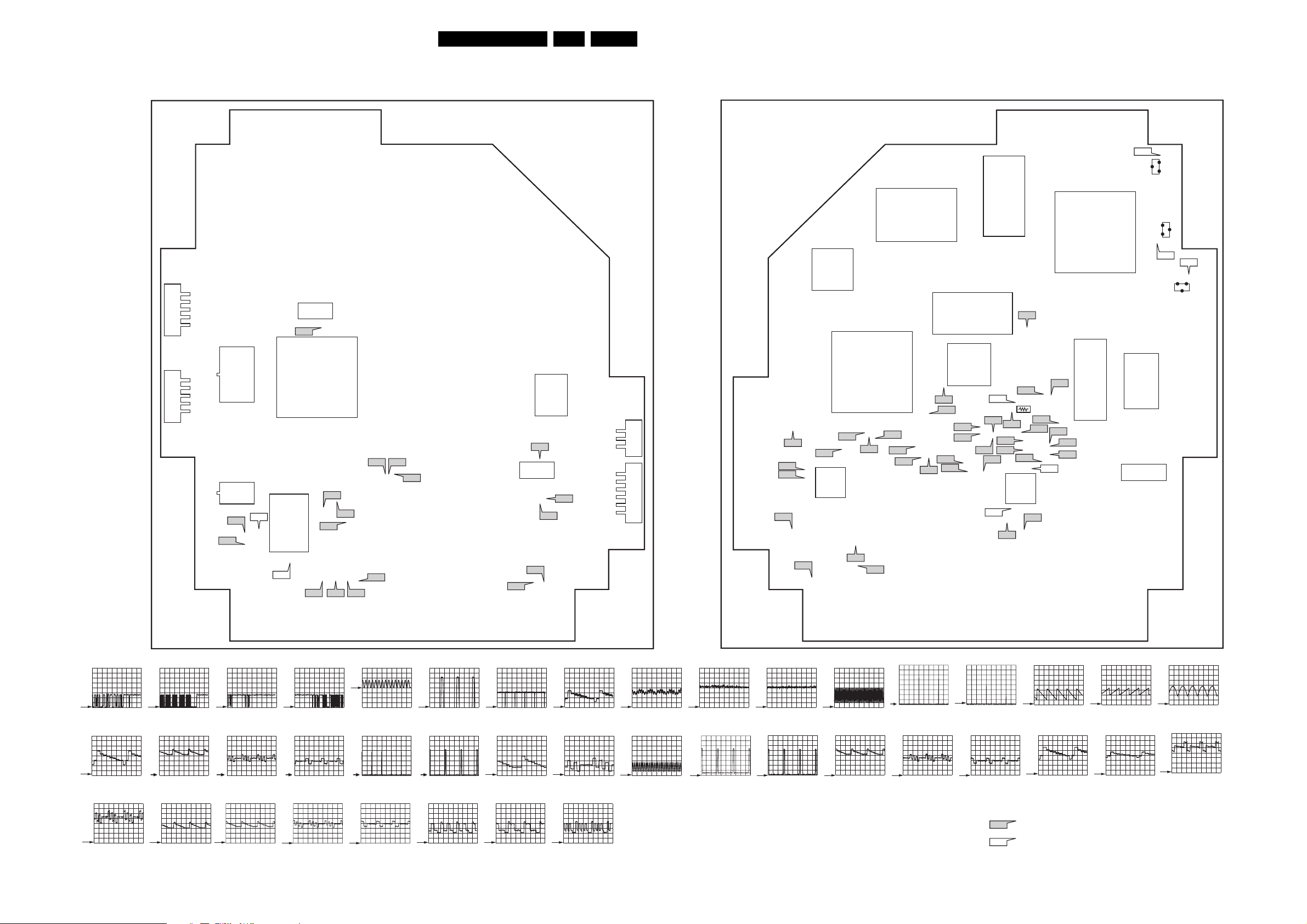
Block Diagrams, Testpoint Overviews, and Waveforms
Testpoint Overview Small Signal Board
EN 26EM5.3A P/M AA 6.
SSB SIDE A
1402
5
1
31
24
60
151
V2
I6
14
19 33
5
1
1303
48125
EPG
FLASH
RAM
7012
18 10
1408
19
V1
B55
30
61
643252
HIP
7323
26
20
V30
1001
1
OTC
7001
V30
34
2
V10
V22
V29
SSB SIDE Z
7730
42
22
18
F764
C
105
104
53
52
48125
7006
1409
1
24
E
B
7729
B
E
F763
10
9
C
F762
E
B
7728
C
31
30
26
1
100
DRAM
7719
25
156
157
FEM
7760
50
81
80
100
1
75
50
51
FM1
7714
25
267650
51
50
SDRAM
1
COLUMBUS
B53
L9
V21
V20
7753
7752
B63
B64
B54
B62
B61
V19
34
44
F18
1
120
14
20
21
13
121
PICNIC
7713
81120
80
PROM
7711
231
B67
B66
5
4
1681
1
3
B75
1
6
B74
B68
91
90
V24
V25
V26
V9
29
4
1651
30 1
B76
F104
16
160
1
L6
B65
64
1
L5
49
48
41
40
L7
L3
L2
L1
7651
33
32
17
1680
B72
B77
V28
L13
B73
B71
B70
F17
26
25
L8
F19
B58
B58
33
HOP
7301
1
208
B60
B51
6
3064
B56
B57
V8
L12
24
22
12
11
2
F20
1
B52
F14
EAGLE
7720
1
DRAM
7007
21
V7
V6
B51
PM3394B
2V / div DC
100us / div
I6
PM3394B
V7(F405)
PM3394B
500mV / div DC
20us / div
B52
2V / div DC
100us / div
L1(F100)
1 V / div DC
10µs / div
V8(F407)
1V / div DC
20us / div
PM3394B
PM3394B
1 80
B53
2V / div DC
5ms / div
L2(F101)
1 V / div DC
10µs / div
V19(F330)
1V / div DC
10us / div
PM3394B
B54
2V / div DC
5ms / div
L3(F102)
1 V / div DC
10µs / div
V20(F331)
1V / div DC
10us / div
PM3394B
B55
2V / div DC
250ns / div
l4(F104)
1 V / div DC
10ms / div
V21(F332)
1V / div DC
10us / div
PM3394B
B57
PM3394B
500mV / div AC
10us / div
L5(F105)
1 V / div DC
20µs / div
V28
PM3394B
1V / div DC
10us / div
B58
PM3394B
1V / div DC
5ms / div
L6(F162)
PM3394B
500mV / div DC
10us / div
V29
PM3394B
1V / div DC
10us / div
B60
PM3394B
500mV / div DC
10us / div
L7(F163)
PM3394B
500mV / div DC
10us / div
V30
PM3394B
1V / div DC
10us / div
B65
PM3394B
500mV / div DC
2us / div
L9(F710)
PM3394B
1V / div DC
250ns / div
B66
PM3394B
50mV / div DC
50us / div
L12
1V / div DC
10us / div
B67
PM3394B
50mV / div DC
50us / div
L8
1 V / div DC
20µs / div
80 1
B76
1V / div DC
250ns / div
L24(F762)
1 V / div DC
10µs / div
PM3394B
F14(F407)
1V / div DC
5ms / div
L25(F763)
1 V / div DC
10µs / div
F17(F359)
1V / div DC
5ms / div
L26(F764)
1 V / div DC
10µs / div
F18
PM3394B
500mV / div DC
5ms / div
V1
PM3394B
1V / div DC
10us / div
INDICATED ON
SERVICE PRINTING
NOT INDICATED ON
SERVICE PRINTING
F19
500mV / div DC
5ms / div
V2
1V / div DC
10us / div
PM3394B
PM3394B
F357
PM3394B
500mV / div DC
5ms / div
V6(F404)
PM3394B
500mV / div DC
20us / div
E_14600_054.eps
131204
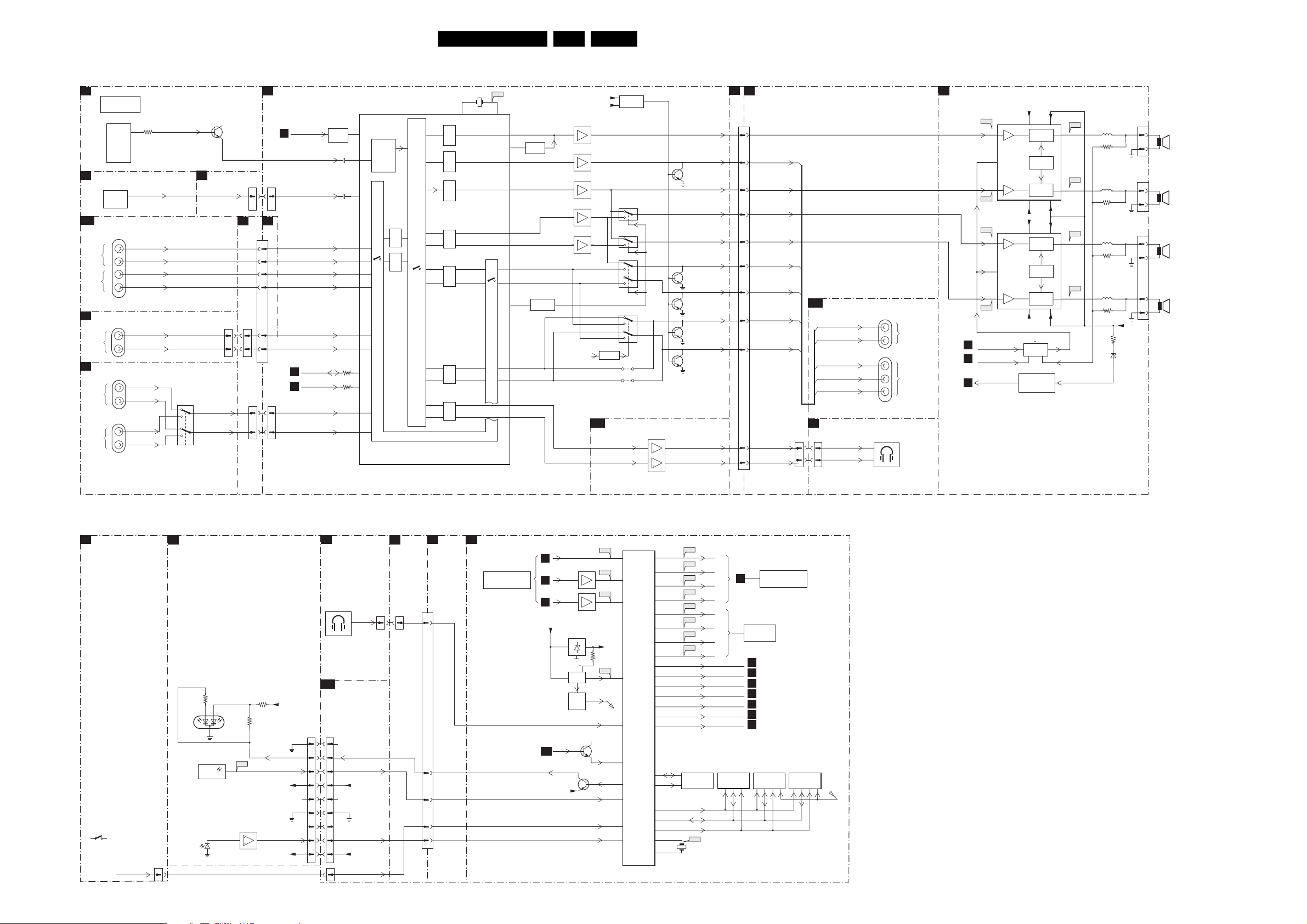
Block Diagrams, Testpoint Overviews, and Waveforms
Block Diagram Audio 1 (Exclusive Wireless Audio Details)
AUDIO
IF
B2
SEE ALSO
BLOCK DIAGRAM
VIDEO
7323
TDA9321H/N2
IF VIDEO SYNC
F4
7301
TDA8889H
BOCMA
Only for Dual Window Only for Dual Window
INPUTS/OUTPUTS
A11
AV1
AUDIO
L/R IN
AV2
AUDIO
L/R IN
SIDE I/O
O
AUDIO
L/R
INPUTS/OUTPUTS
N2
JACK-HIGH DEFINITION INTERFACE
AV3
AUDIO
L/R
AV4
AUDIO
L/R
1326
1900
1991
1992
HIP
E
D
B
A
SIF1
3380
5
PIP-AUD
8
L-SC1-AV1-IN
R-SC1-AV1-IN
L-SC2-AV2-IN
R-SC2-AV2-IN
SND1_L_IN
SND1_R_IN
SND2_L_IN
SND2_R_IN
SOUND-OUTPUT
L
R
7902
HEF4053BT
3
5
1
2
F1
SND_L_OUT
4
SND_R_OUT
15
7410
DW PANEL
1936
A8
1936
66
88
0205
10 10
1205 1000
1680
33
11
AUDIO DEMODULATOR
B6
B5
1682
B1
52
60
53
58
65
66
1680
RESET AUDIO
QSS_AM
PIP_AUD_INPIP-AUD
L-SC1-AV1-IN
R-SC1-AV1-IN
L-SC2-AV2-IN
R-SC2-AV2-IN
L-FRONT-IN
R-FRONT-IN
SDA-F
B5
SCL-F
B5
SNDL-SC3-IN 35
SNDR-SC3-IN
7674
RESET
AUDIO
2651
2653
3655
3656
7651
MSP3412G
16
50
47
44
45
41
42
38
39
2
1
36
SOUND
DEMO-
DULATOR
NICAM-
DECODER
ADC
ADC
SCART SWITCHING FACILITIES
DSP
DIGITAL
SOUND
PROC.
18M432
54
DAC
DAC
DAC
LOUDSPEAKER
DAC
DAC
SC2 OUT
DAC SC1 OUT
DAC
HEADPHONE
1651
B76
55
DACM-SUB
DACM-S
DACM-C
EN 27EM5.3A P/M AA 6.
TUNER SIMM CONECTOR
B1
7675,7668
+5V2
ANTI-PLOP
12
13
12
13
2
1
5
3
SELECT_AUDIO_LR
7680
SELECT
INPUTS/OUTPUTS
B10
R-HEADPHONE
L-HEADPHONE
CIRCUIT
7652
74HC4053PW
11
7653
74HC4053PW
11
7653
9.10
7652
2
1
5
3
9.10
9676
9677
14
14
15
4
15
4
7681
MC33178D
5
3
1
7
AUDIO-SW
AUDIO-SL
7677
AUDIO-C
AUDIO-R
AUDIO-L
R-CL_VL-OUT
7678-A
L-CL_VL-OUT
7678-B
R-SC2-OUT
7679-A
L-SC2-OUT
7679-B
HEADPHONE-R
HEADPHONE-L
+5V_AUD
7666
23
7654
60
MUTE
SW
24
22
R
20
L
21
R
25
L
26
7667
61
SELECT
AUDIO LR
28
R
29
L
R
17
L
18
23
MUTE
SW
7656
23
7663
23
7664
23
7665
23
EF
EF
EF
EF
EF
A8
1000 1205
74
72
73
76
75
70
69
59
55
68
67
AUDIO-SL
AUDIO-C
AUDIO-R
AUDIO-L
R-CL_VL-OUT
L-CL_VL-OUT
R-SC2-OUT
L-SC2-OUT
HEADPHONE-R
HEADPHONE-L
1936
11 11
10 10
A11
O
1936
INPUTS/OUTPUTS
R-SC2-OUT
L-SC2-OUT
AUDIO-SL
R-CL_VL-OUT
L-CL_VL-OUT
SIDE I/O
R
L
1900
1902
HEADPHONE
3.5 mm SOCKET
AV2
AUDIO
L/R OUT
AUDIO
L/R/S OUT
AUDIO AMPLIFIER
A6
7702
A62
TDA7490L
10 3
6
STBY-MUTE
18
A60
7700
A58
TDA7490
18
6
STBY-MUTE
10
A56
B5
SOUND-ENABLE
A3
A3
POR
HFB-X-RAY-PROT
-16V-19V +16V+19V
24
PWM
OSC
PWM
24 22
24 22
PMW
OSC
PMW
24
7701 : 7707
SOUND
ENABLE
+16V+19V
4
-16V-19V
-16V-19V
AUDIO
SUPPLY
PROT, CIRCUIT
A63
A61
23
A57
23
A59
3
+16V+19V
PROT1
PROT-AUDIO-SUPPLY
5721
3728
5720
3729
5702
3717
5701
3718
3745
6745
+16V+19V
1737
1738
1735
1
SUBWOOFER
15W/8ohm
2
1
CENTRE
15W/8ohm
2
1
R-Speaker
15W/8ohm
2
1
L-Speaker
15W/8ohm
2
CONTROL
TOP CONTROL
P
5x
CHANNEL+
CHANNEL-
VOLUME+
VOLUME-
MENU
KEYBOARD
MAINS SWITCH PANEL
E
3082
6051
3
1
TLUV5300
GREEN
RED
1040
IR-
RECEIVER
LIGHT
6070
SENSOR
0345
2 2
3655
5V_STANDBY
3084
E1
1
+5V STANDBY
7070
LIGHT SENDER
2
7
ON/OFF LED
+8V6
RC5
COLD
N.C.
0241
O
A10
1946
11
22
33
44
55
66
77
88
99
1945
SIDE I/O
FRONT
N.C.
N.C.
DETECT
ON-OFF LED
+5V2
LIGHT-SENDER
+8V
KEYBOARD
SIM
A8
CONN.
1936
1936
RC
B1
1205 1000
62
77
78
79
37
SIM
CONN.
B5
OTC
SEE ALSO
BLOCK DIAGRAM
VIDEO
7001
SAA5801H
B60
CVBS-TXT R-TXT
B2
7015
B4
VSYNC
B4
+5V2_CON
A11
7016
7005
LD1117
47
1
7002 :
7004
RESET
7013, 7014
RESET
FLASH
RAM
FORNT-DETECT
7009
P50
ON-OFF-LED
7010
+3V3
5
B57
83HFB
B58
84
+3V3
INTOTO
3017
B56
74
RESET
RP
114
97
113
100
RC
107KEYBOARD
110LIGHT_SENSOR
77
78 G-TXT
79 B-TXT
OTC
80 FBL-TXT
88 SDA-F
87 SCL-F
86 SDA-S
85 SCL-S
104 STANDBY
95 SOUND-ENABLE
94 RESET AUDIO
115 DEGAUSSING
117
116
103
SDA
91
9256
SCL
ADDRESS
DATA
CONTROL
16
17
B61
B62
B63
B64
B53
B54
B51
B52
7011
MC24C32
EEPROM
B55
1001
NVM.
SEL_IN_2
SEL_IN_1
PWW_ANTIMOIRÉ
7007
MSM51V18165F
DRAM
(TXT)
B4
SEE ALSO
IIC DIAGRAM
A2
A6
B6
A1
B6
B6
B9
7006
LH28F320BJE
PROGRAM
FLASH-RAM
SEE ALSO
BLOCK DIAGRAM
VIDEO
SET SW
7012
M29W400BT
EPG-
FLASH-RAM
RP
E_14600_064.eps
171204
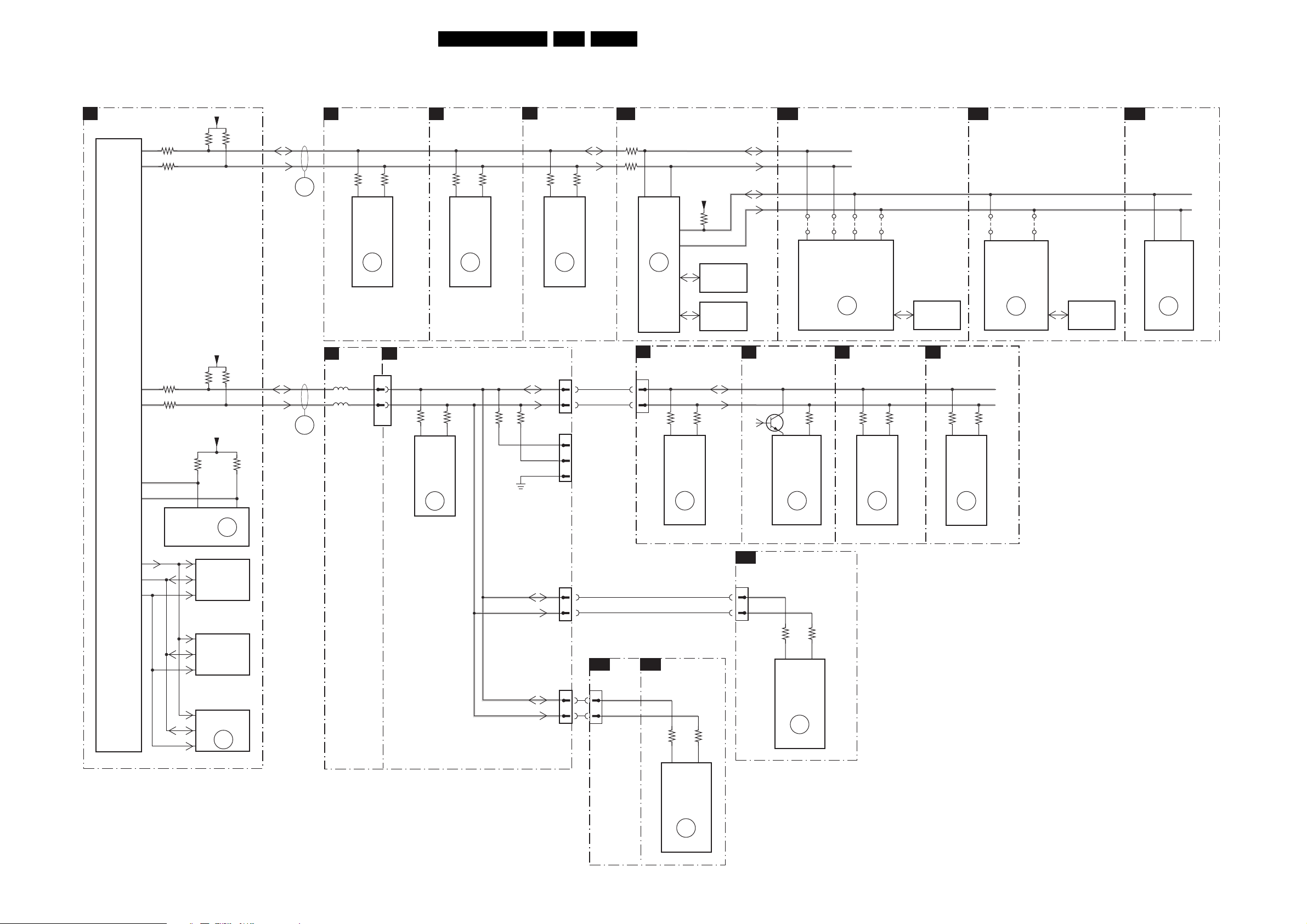
Block Diagrams, Testpoint Overviews, and Waveforms
I2C IC’s overview
EN 28EM5.3A P/M AA 6.
IIC
OTC
B5
PROCESSOR
7001
SAA5801H
SET
ADDRESS
DATA
CONTROL
88
87
86
85
91
92
3064-D5
3064-C6
3064-B7
3064-A8
SDA
SCL
EEPROM
+5V2_CON
3044
+5V2_CON
3079
+3V3-INTOTC
3001
56
7011
M24C32
(NVM)
7006
LH28F320BJE
PROGRAM
FLASH-RAM
3069
3088
ERR
1
3002
SDA-F
SCL-F
SDA-S
SCL-S
ERR
18
ERR
B3B
FALCONIC
SN-DA
SN-CL
34 41
7760
SAA4998H/V1
FALCONIC
EMBEDDED
MEMORY
ERR
26
3201
UV1318
TUNER
B4
1200
ERR
13
HOP
3321113320
7301
TDA9330
HOP
ERR
3200
45
10
7
3261
I/O, VIDEO PROCESSING
B2
3376
3377
47 46
7323
TDA9320H
HIP
ERR
8
SIMM
B1
CONN.
1000
5918
5912
6
48
49
A8
1205
TUNER,
SIM. CONN.
B6
SDA-S
SCL-S
3262
SDA-S
SCL-S
AUDI O
DEMODULATOR
3656
3655
21
7651
MSP3452G
AUDI O
DECODER
ERR
14
1937
1
2
1943
1
COMPAIR
CONNECTOR
FOR SERVICE
2
(REACHABLE VIA
HOLE IN REAR
3
COVER)
1955
1
2
SDA-F
SCL-F
PICNIC
B3A
3710
3709
54
7713
SAA4978H
PICNIC
ERR
I/O PROCESSING
F3
0201
1
2
Only for Dual Window
3
3431
3
M6232OP
EXPANDER
1
2
7403
I/O
ERR
21
+5V
3758
7711
M27C512
PROM
7714
MS81V04160A
FM1
SDA
SCL
3432
2
B3D
SDA-D
SCL-D
SN-DA
SN-CL
DW_PANEL
F1
7832
HA
SAB9081H
CONTROLLER
Only for Dual Window
AUTOSCAVEM
SC1
1955
1
2
74
7801
PIP
ERR
24
COLUMBUS
9817
A15 B15
COLUMBUS
3854
73
9818
9815
9816
C14 D14
7752-2
T6TU5XB
CTRL
ERR
35
TUNER PANEL
F2
3267
54
7201
UV1316/A
TUNER
ERR
23
Only for Dual Window
3268
7753
MSM56V16160
SDRAM
IF-VIDEO-SYNC
F4
3330
18
TDA8889H
BOCMA
Only for Dual Window
7301
ERR
22
B3C
3329
9757
17
EAGLE
7720
EAGLE1C
EAGLE
ERR
27
9755
33 24
7719
MSM56V1616
DRAM
7007
MSM51V18165F
DRAM
(TXT)
7012
M29W400BT
ERR
32
SDA-S
SCL-S
1951
11
22
N2
1104
I/O JACK
CONTROL JACK
N1
3132
EXPANDER
3130
32
7106
M62320
I/0
ERR
XX
3502
3500
43
7500
TDA8444T
DAC
ERR
19
E_14600_065.eps
131204
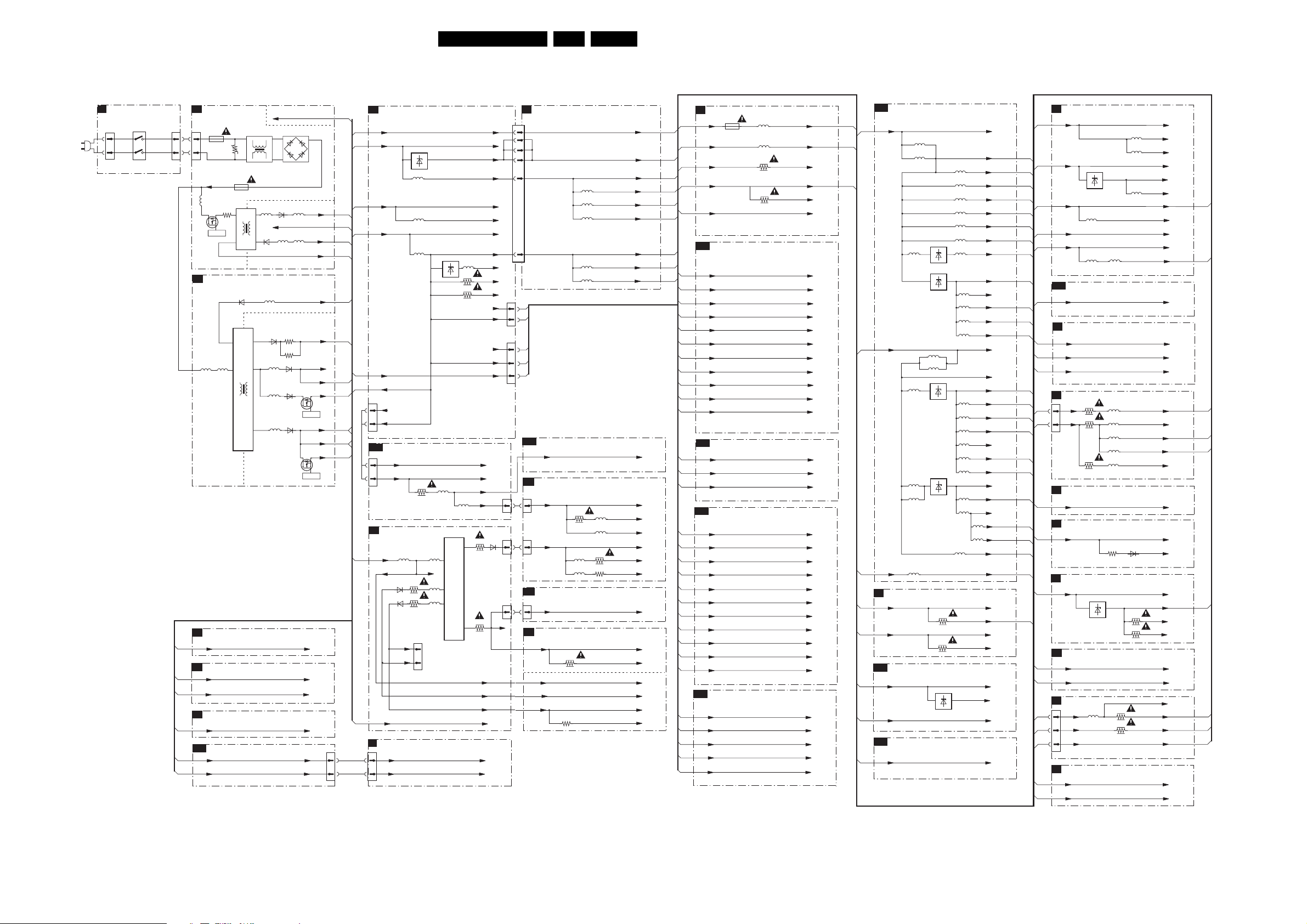
Block Diagrams, Testpoint Overviews, and Waveforms
Supply Lines Overview
EN 29EM5.3A P/M AA 6.
SUPPLYLINE OVERVIEW
MAIN SWITCH PANEL
E
0201
1
2
1051
0202
11
22
A2
A1
A1
A2
A2
A8
MAIN SUPPLY
A1
0202
5517
1501
T5A
+375V
7504
3514
3509
5502
-20V
5503
5504
5511
5516
V
6525
2
3
1503
2.5A
5506
3
HOT
COLD
6535
5514
5507
6
+5.2V_MP
Control
STAND-BY SUPPLY
A2
6535
5513
5509
10
1
6103
5102
HOT
6110
COLD
3115
5100
6
2
3116
6113
54015400
ROTATING SECURITY
A5
5112
7
6113
5111
6111
5103
8
+11V_ROT +11V_ROT
AUDIO AMPLIFIER
A6
+16V+19V +16V+19V
-16V-19V -16V-19V
RECEIVER
A9
+5.2V_MP +5.2V_MP
FRONT
A10
+5V2 +5V2
+8V +8V
COLD
HOT
1
+16V+19V
-16V-19V
VBATT
-20V
VTUN
+11V_STBY
+11V
+8V6
7131
Control
+5.2V
+5.2V_MP
+5V
7141
Control
1946
77
77
FBX SUPPLY
TUNER SIMM CONNECTOR
A8
A2
A2
A2
A2
+5.2V +5.2V
+5V +5V
7910
5904
+11V +11V
A6
A1
+8V6 +8V6
A6
A3
A1
5903
5902
7911
5901
3941
3904
+3V3
+5VA
+11V5
+8V
+5VT
+8VS
+8VS2
+5VA
+8V
A8
+5VA
+8V
A2
A10
A1
VTUN VTUN
A8
+8V
A8
1940
+11V5
1
+8V
6
A8
A3
A1
A9
AUTOSCAVEM
SC1
1940
A8
+11V +11V
1
+8V6 +8V6
6
3600
5600
LINE DEFLECTION
A3
5400
VBATT
+141V
6464
6462
-15-LOT
+13V-LOT
3464
3462
1495
+141V
1
TO
CRT PANEL
2
5401
5465
5463
+8V_+12V
1440
+8V
5601
1424
3400
6400
8
LOT
5
3
6
1492
3460
+11D
12
+141V
-15-LOT
+13V-LOT
+5.2V
A2
MAIN SWITCH
J
0241
+5V2 +5V2
+8V
+5.2V
+8V
B1
1000
1205
40
44
46
47
45
43
1951
4
5
1937
7
8
9
SC3
1940
66
1424
77
1492
11
SIMM CONNECTOR
N2
N2
F3
F3
F3
F1
I
A4
+5V2
+3V3_SIM
+5V
5900
59001
5902
+5V_CON
+5V_VDP
+5V-AUD
+8V
+8V_AUD
+8V_VDP
Only for
Dual Window
5903
59004
PCR
+8V_+12V
CRT PANEL
+8V_+12V
+8V_+12V +8V_+12V
3305
5308
5303
+8V
+8V-SVM
200V 200V
5309
5310
3341
3301
+200A
VSM
DAF
11V DC 11V DC
FRAME DEFLECTION E/W DRIVE
+11D
+141V
-15-LOT
+13V-LOT
3635
3449
COLD
HOT
+11D
+8Vb
+141V
-15-LOT
+13V-LOT
+8V-S
IF/IO
B2
1403
+5V2
B1
B2,B6
B1
B6
B1
B6
B1
B5,B5a
B2,B4
B4
B6
B2,B6,
B10
B6,B10
B3e
B2
B3e
B6
B3e
B3e
B3e
B3e
B3e
B3e
B3e
B3e
B3e
B3e
B3e
B3e
B3e
B3e
B3e
B3e
B3e
B3e
B3e
B3e
B3e
B3e
B3e
B3e
B3e
B3e
B3e
F500mA
+8V
+5V_VDP +5VCOM
+8V_VDP
+5VS +5VS
PICNIC
B3A
+1V8FA +1V8FA
+2V5_FBXA +2V5_FBXA
+3V3_FBX +3V3_FBX
+3V3_FBXA +3V3_FBXA
+3V3_FBXB +3V3_FBXB
+3V3PA +3V3PA
+3V3PB +3V3PB
+3V3PC +3V3PC
+3V3Pr +3V3Pr
+5V2Pr +5V2Pr
+8VPA +8VPA
FALCONIC
B3B
+1V8FA +1V8FA
+3V3FA +3V3FA
+3V3FB +3V3FB
EAGLE
B3C
+1V5EA +1V5EA
+1V5EB +1V5EB
+2V5EA +2V5EA
+2V5EB +2V5EB
+2V5EC +2V5EC
+2V5ED +2V5ED
+3V3EA +3V3EA
+3V3EB +3V3EB
+3V3EC +3V3EC
+5V2Pr +5V2Pr
+8V_CON +8V_CON
COLUMBUS
B3D
+1V5CA +1V5CA
+3V3CA +3V3CA
+3V3CB +3V3CB
+2V5EB +2V5EB
+5V2Pr +5V2Pr
5415
5416
3402
3400
+5V2_CON
+8V_CON
+8V_VDP
+8VP
B3E
+3V3_FBX
B5
B6
B3c,e
B4
+5VF
B6
+8V_CON
B2
B4
+5V_VDP +5V_VDP
B1
+8V_VDP +8V_VDP
B2
B5A
+5V2_CON
B2
+5V_CON +5V_CON
B1
B5B
+5V_CON +5V_CON
B1
HOP
OTC
ANTI-MOIRE
5719
5720
5772
13
1
5754
13
5760
13
5784
5723
7773
7774
5721
5722
7770
7772
4
7005
3304
3329
+3V3_FBX
B1
+3V3_FBXA
5767
+3V3PA
+3V3PB
5768
+3V3PC
5769
+3V3FA
5770
+3V3FB
5771
+3V3Pr
5773
+1V8FA
5763
+2V5_FBXA
3
+2V5ED
5752
+2V5EC
5764
+2V5EA
5713
+2V5EB
5762
+5VF
+5V_FBXA
B1
B1
B1
B1
B1
N2
N2
N2
+3V3_FBXB
+3V3EA
5750
5751
5765
5724
5756
5753
+3V3EB
+3V3EC
+3V3ED
+3V3CA
+3V3CB
A8
A8
+1V5_FBXA
+1V5EA
5755
5757
5761
+1V5_FBXB
5758
5759
+5V2Pr
+1V5EB
+1V5CA
N2
N2
+8VPA
F3
+5VS
+8VS
F3
+5V2_CON
+3V3_INTOTC
7
F3
A8
A8
A8
F3
F3
AUDIO DEMODULATOR
B6
+5V_AUD +5V_AUD
B3a
+8V_AUD +8V_AUD
B3a
B3a
B3a
B3b
B3b
B3a
B3a,b
B3a
B3a
7669
81
+5V +5V
5654
+5V2 +5V2
+3V3_SIM +3V3_SIM
5671
5672
HEADPHONE-AMPLIFIER
B10
+8V_AUD
B3c
B3c
CONTROL JACK-HIGH DEFINITION INTERFACE
N1
B3c,d
5Vs
8Vvideo 8Vvideo
8Vd 8Vd
B3c
INPUTS/OUTPUTS JACK-HIGH DEFINITION INTERFACE
N2
1104
B3c
B3c
B3c
3940
3941
5903
5904
+5VA 5Vs
4
+8V
5
5900
5901
B3d
B3d
B3c
B3c
B3d
B3a,c,d
B3a
B2
3942
5902
SYNC SLICER JACK HIGH DEFINITION INTERFACE
N3
5Vs 5Vs
MATRIX JACK-HIGH FEFINATION INTERFACE
N4
8Vvideo 8Vvideo
3424
DW_PANEL
F1
+5VS +5VS
7802
13
Only for Dual Window
TUNER PANEL
F2
+5VS
+33V +33V
Only for Dual Window
I/O PROCESSING
F3
0201
7
8
9
+5V
+8V
+33V
5401
3941
3941
Only for Dual Window
IF VIDEO SYNC
F4
+8VS +8VS
+3.3V +3.3V
Only for Dual Window
6703
3862
3863
5651
5652
5656
+5DA
+5DB
+8VC
+8VA
+5VF
+3V3_FBX
+8V_AUD
5Vs
8Vs
8Vvideo
8Vd
8Vaudio
Vref
+3.3V
+3VD
+3V
+5VS
+5VD
+5VS
+8VS
+33V
B3e
B3a,e
N1,N3
N1,N4
N1
F4
F1,F2
F4
F2
E_1460_066.eps
131204
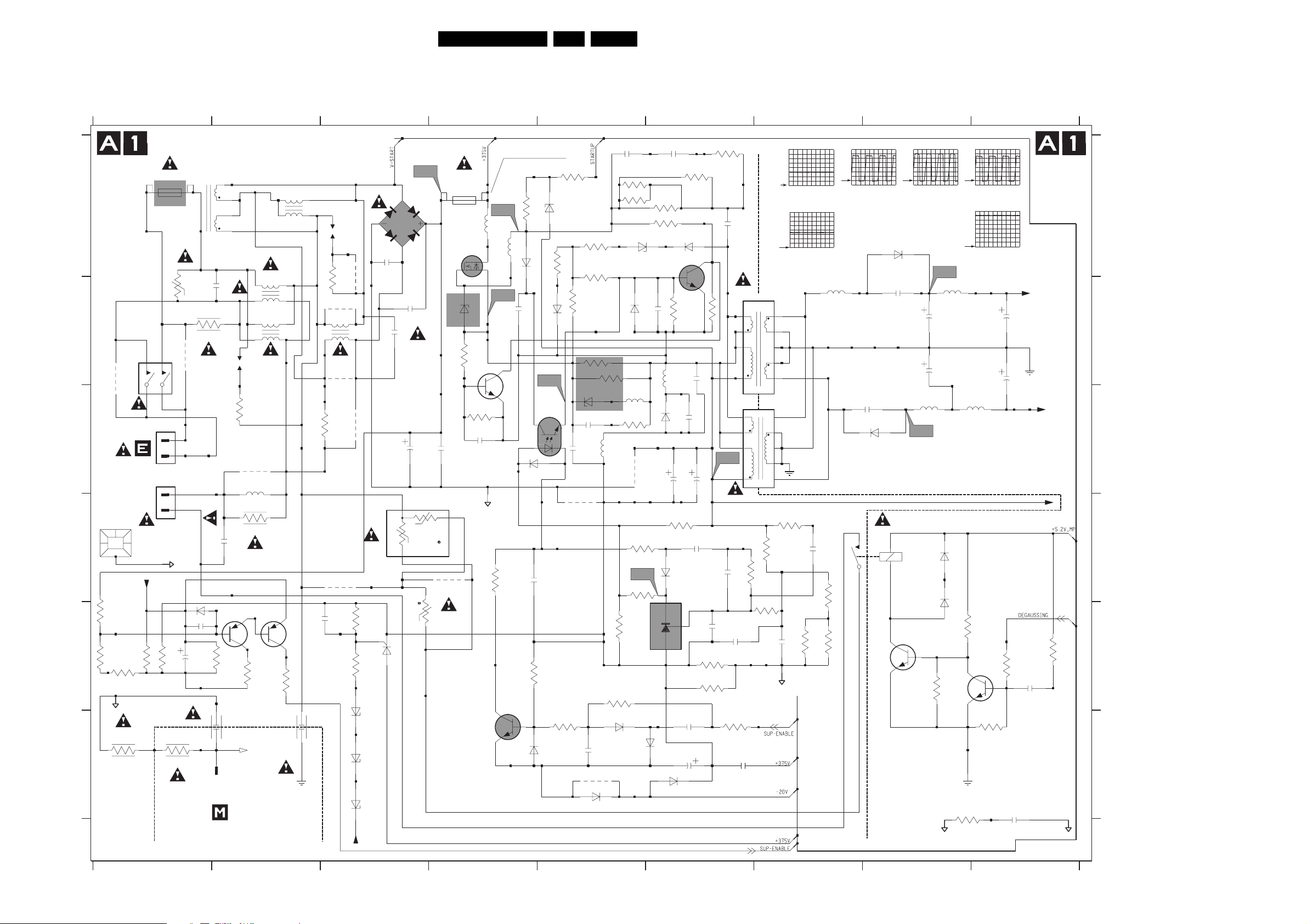
Circuit Diagrams and PWB Layouts
7. Circuit Diagrams and PWB Layouts
Large Signal Panel: Main Supply
132 54 7689
MAIN SUPPLY
T5AH- 250V FOR AP
A
B
C
D
E
F
9502
MAINS SWITCH
DEGAUSSING
0043
6M8
3554
3555
680K
3560
1M2
3503
4M7
1501
T6,3AH-250V
for US
*
V
3509
1500
SDDF
56
13
24
RES
1505
FROM
0202 OF
2
PANEL
1
1502
TO
COIL
1
2
HEATSINK
GND-STB
123
VBATT
MCL4148
6522
2545
47K
3556
3557
220K
GND-SUP
3502
4M7
COLD
HOT
132 54 7689
1
4
3
2
470n
2507
3521
4M7
9501
DSP
3501
9516
5515
33u
3537
100n
2520
BC857B
7505
1n
1M
10u
3561
2539
3558
*
2505
TUNERGND
1510
TO
0301 OF
FOR LATAM - AP SETS
5511
5516
54A-0018
2
5503
3
14
2
5504
3
1
4
1590
100R
1K
BF423
7508
47K
3559
10K
2521
GND-SSP
21
34
DSP
1591
3562
9507
100R
9503
5502
23
4
1
9504
1R
3500
9513
9519
3551
100n
2529
3548
65136508
470p
6507
HOT
VBATT
COLD
6525
2509
22n
2537
330R
1K
BT151
BZX384-C56
BZX384-C56
BZX384-C47
A2-42
GBU4J
2508
22n
22n
2516
2
Rp
1
7503
A1
F4AH-250V for
US AP NTSC
7504
*
2517
3550
*
232266296
Rs
+t
9518
2
+t
3516
1
F2,5AH-250V
for AP-PAL
1503
6505
BZX79-C15
*
3552
7530
BC847B
3553
*
2544
10n
3
GND-STB
7529
BC546B
Vbe= 0V7
(Vbe= 0V)
143V FOR 120V SETS
277V FOR 230V SETS
A2-8
A2
83R
5517
5519
0V
A3
*
*
3531
*
3518
BZX79-C33
143V
30R
6530
BYV95C
22n
2504
A4
7507
TCET1103(G)
14
6538
BAS316
10n
2538
3517
47K
6537
BAS316
144V
6510
3546
6520
3519
3513
330K
*
220R
3547
1N4148
3514
6515
BZV85-C6V8
2535
3
4n7
2501
1n
2
9510
*
2530
6523
BAS216
EN 30EM5.3A P/M AA 7.
3545
15K
3504
2K2
*
9505
A2-12
3515
*
5505
6517
BAT254
1u
47R
83R
3536
2541
*
33K3538
3544
39K
6518
BZX284-C27
6506
5518
3535
9511
3525
47R
A5
3506
5K6
6K8
3522
7506
TL431
1K5
2518
330p
2K2
3511
3508
15R
7502
1n5
2525
BAT254
5520
BY359X-1500
6509
1
0V
6516
BAS216
6533
BAS216
6519
BYD33D
BC547B
*
3505
83R
6534
2510
2523 47u
3520
33K
2513
470p
BAS216
6
3
2
2532
1u
2540
*
3539
39K
2527
2V5
220p
2502
3526
0R1
3542
0R15
3543
HOT
*
*
2503
3512
69
*
5
4
470p
5506
56
4
3
A6
1
2515 47u
2n2
3523
2514
10n
2506
*
3533
15R
2526
2n2
COLD
5512
S419C4-01
10
11
12
132
7
8
9
10
3540
3507
160K
1M
3530
1K
2524
A1
50V / div DC
10µs / div
A5
5V / div DC
10us / div
GND-AUD
*
2531
10n
3527
GND-SUP
A3-A4-23
A2-44
PM3394B
*
2K
A2
50V / div DC
5507
83R
2522
STPS8H100
23
3510
820R
3549
220K
HOT
5us / div
STPS8H100
2n2
6536
COLD
PM3394B
6535
2519
2n2
-18V
1550
14
BC337-25
GND-SUP
A3
50V / div DC
5us / div
18V
2512
2511
5509
83R
A8
7528
3528
PM3394B
A7
5514
33u
2m2
2m2
6511
6512
7501
10K
A4
A6
5513
33u
BAS216
BAS216
3529
BC847B
GND-SSP
3541
22R
PM3394B
50V / div DC
5us / div
PM3394B
20V / div DC
10us / div
2542
2543
4K7
3524
3534
47K
+16V+19V
470u
GND-AUD
470u
-16V-19V
VBATT
3532
33K
2528
1u
GND-SUP
2533
4n7
CL 26532067_001.eps
A2-43
A8-30
47K
190602
A
B
C
D
E
F
0043 D1
1500 B1
1501 A1
1502 C1
1503 A4
1505 C1
1510 F2
1550 D8
1590 B2
1591 A3
2501 C5
2502 E6
2503 A6
2504 B4
2505 F1
2506 E6
2507 B2
2508 B3
2509 A3
2510 C6
2511 B8
2512 B8
2513 D6
2514 D6
2515 C6
2516 C3
2517 C4
2518 A6
2519 B8
2520 D2
2521 F2
2522 C8
2523 C6
2524 E7
2525 B6
2526 F6
2527 B6
2528 E9
2529 E2
2530 F5
2531 D7
2532 F6
2533 F9
2535 C5
2537 B3
2538 D4
2539 E1
2540 F6
2541 A5
2542 B9
2543 B9
2544 C4
2545 E1
3500 C2
3501 C2
3502 F1
3503 F1
3504 A5
3505 B6
3506 D5
3507 D7
3508 A6
3509 B1
3510 D7
3511 A6
3512 B6
3513 A5
3514 B5
3515 B5
3516 E4
3517 E4
3518 A4
3519 F5
3520 D6
3521 B1
3522 E5
3523 D6
3524 E9
3525 D5
3526 E6
3527 E7
3528 E8
3529 E8
3530 E7
3531 D4
3532 E9
3533 F6
3534 F9
3535 C5
3536 E5
3537 D2
3538 A5
3539 A6
3540 D7
3541 F8
3542 E6
3543 A6
3544 A5
3545 A5
3546 A5
3547 B5
3548 E3
3549 E7
3550 D3
3551 E3
3552 B4
3553 C4
3554 E1
3555 E1
3556 E1
3557 E1
3558 E2
3559 E2
3560 E1
3561 E1
3562 B3
5502 B3
5503 B2
5504 B2
5505 C5
5506 C6
5507 B7
5509 C8
5511 A2
5512 B7
5513 C9
5514 B8
5515 C2
5516 A2
5517 A4
5518 C5
5519 A4
5520 B6
6505 B4
6506 B5
6507 F3
6508 F3
6509 D6
6510 A5
6511 D8
6512 E8
6513 F3
6515 C5
6516 F5
6517 F5
6518 A5
6519 A6
6520 B5
6522 E1
6523 F5
6525 A3
6530 A4
6533 F6
6534 C6
6535 A8
6536 C8
6537 F4
6538 C4
7501 E8
7502 A6
7503 E3
7504 A4
7505 E2
7506 E5
7507 C4
7508 E2
7528 E8
7529 F4
7530 B4
9501 B1
9502 B1
9503 B3
9504 B3
9505 F5
9507 B3
9510 D5
9511 C5
9513 C3
9516 C2
9518 D4
9519 D3
