Page 1
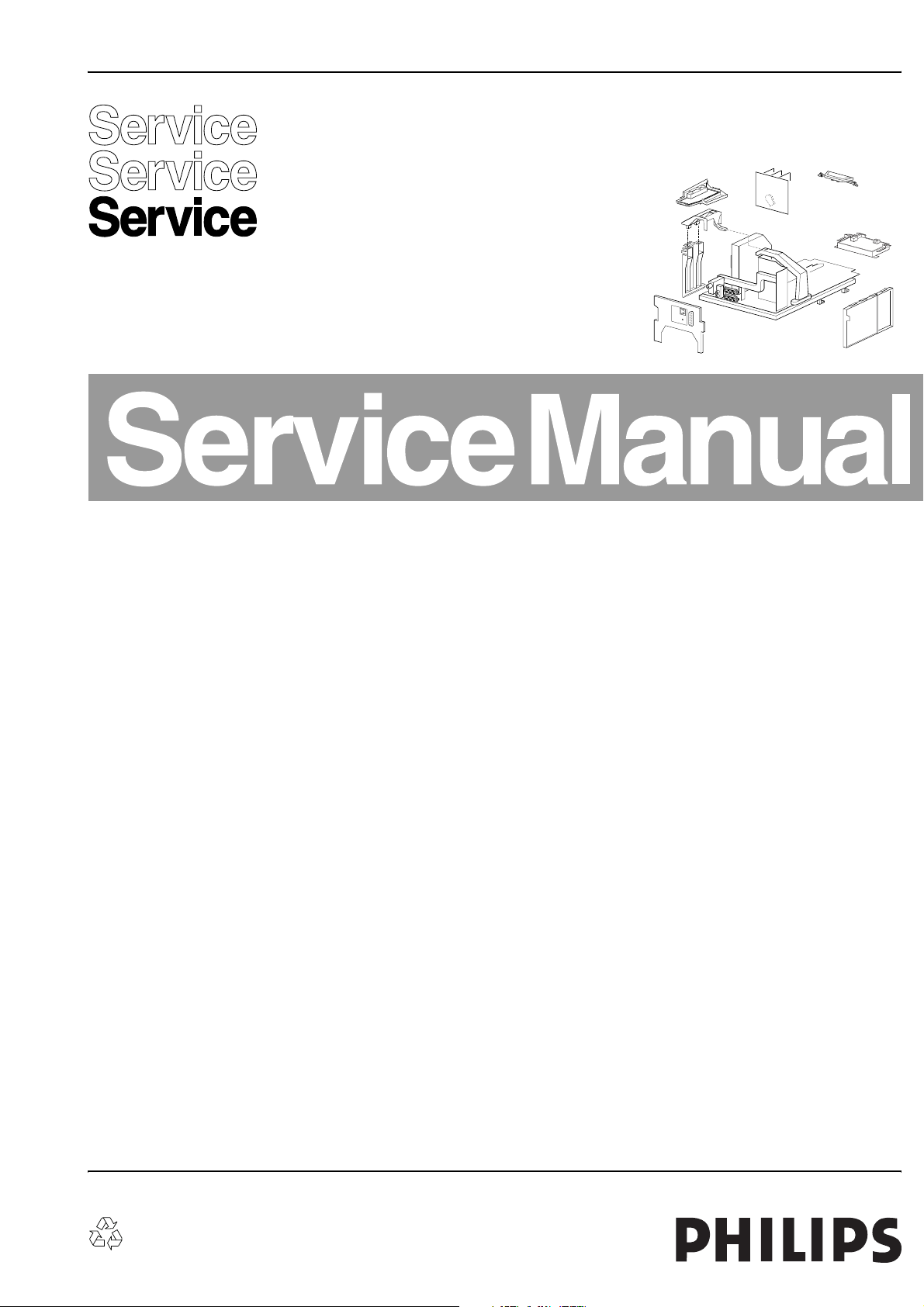
Colour Television Chassis
EM5.2E
AA
E_14590_000.eps
240304
Contents Page Contents Page
1. Technical Specifications, Connections,
and Chassis Overview 2
2. Safety Instructions, Warnings, and Notes 5
3. Directions for Use 7
4. Mechanical Instructions 8
5. Service Modes, Error Codes, and Faultfinding 12
6. Block Diagrams, Test Point Overviews,
and Waveforms
Wiring Diagram 23
Block Diagram Supply and Deflection 24
Testpoint Overview LSP and CRT Panel 25
Block Diagram Video 26
Testpoint Overview SSB 27
Block Diagram Audio 1 (excl. Wireless Audio
Details) 28
2
I
C-IC Overview 29
Supply Lines Overview 30
7. Circuit Diagrams and PWB Layouts Diagram PWB
Main Supply (Diagram A1) 31 40-45
Stand-by Supply (Diagram A2) 32 40-45
Line Deflection (Diagram A3) 33 40-45
Frame Deflection & E/W Drive (Diagram A4) 34 40-45
Rotation Circuitry (Diagram A5) 35 40-45
Audio Amplifier (Diagram A6) 36 40-45
Tuner SIMM connector (Female) (Diagram A8) 37 40-45
Receiver (Diagram A9) 38 40-45
Front (Diagram A10) 38 40-45
Inputs/Outputs (Diagram A11) 39 40-45
SIMM connector (Male) (Diagram B1) 46 56-61
IF, I/O Videoprocessing (Diagram B2) 47 56-61
PICNIC (Diagram B3A) 48 56-61
Falconic (FEM) (Diagram B3B)49 56-61
Eagle (Diagram B3C)50 56-61
HOP (Diagram B4) 51 56-61
©
Copyright 2004 Philips Consumer Electronics B.V. Eindhoven, The Netherlands.
All rights reserved. No part of this publication may be reproduced, stored in a
retrieval system or transmitted, in any form or by any means, electronic,
mechanical, photocopying, or otherwise without the prior permission of Philips.
OTC (Diagram B5A) 52 56-61
Anti Moiré (Diagram B5B)53 56-61
Audio Demodulator (Diagram B6) 54 56-61
Headphone Amplifier (Diagram B10) 55 56-61
Side I/O Panel (PV02) (Diagram D) 62 63
Side I/O Panel (FL13B) (Diagram D) 64 65
Top Control Panel (PV02) (Diagram E) 66 66
Top Control Panel (FL13B) (Diagram E) 67 68
CRT Panel (Diagram F) 69 70
DC Shift Panel (Diagram G) 71 71
I/O 3rd SCART Panel (PV02) (Diagram H) 72 73
VDAF + 2nd Orders Panel (Diagram I) 74 75
Mains Switch Panel (PV02) (Diagram J) 76 77
Mains Switch Panel (FL13B) (Diagram J) 78 79
8. Alignments 81
9. Circuit Descriptions 88
Abbreviation List 92
IC Data Sheets 94
10 Spare Parts List 95
11 Revision List 105
Published by WO 0472 Service PaCE Printed in the Netherlands Subject to modification EN 3122 785 14590
Page 2
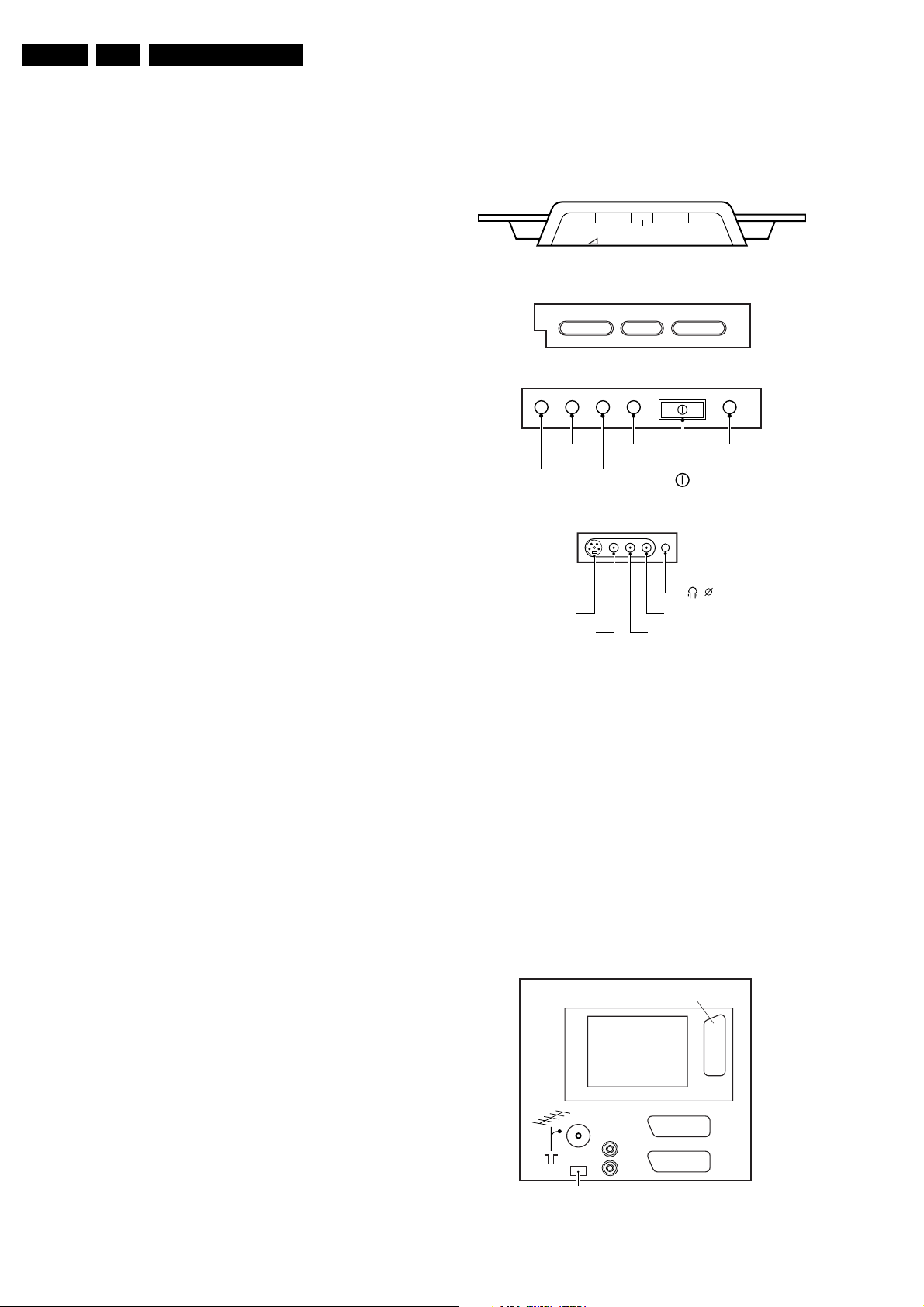
EN 2 EM5.2E AA1.
Technical Specifications, Connections, and Chassis Overview
1. Technical Specifications, Connections, and Chassis Overview
Index of this chapter:
1.1 Technical Specifications
1.2 Connection Overview
1.3 Chassis Overview
Note: Figures below can deviate slightly from the actual
situation, due to the different set executions.
1.1 Technical Specifications
1.1.1 Vision
Display type : CRT, Real Flat
Screen sizes : 28” (70 cm), 16:9
: 29” (72 cm), 4:3
: 32" (82 cm), 16:9
Tuning system : PLL
Colour systems : PAL B/G, D/K, I
: SECAM B/G, D/K, L/L’
Video playback : NTSC 3.58
: NTSC 4.43
:NTSC Play Back
Channel selections : 100 presets
: UHF
:VHF
: Hyper-band
: S-band
Aerial input : 75 ohm, Coax
:IEC-type
1.1.2 Sound
1.2.1 Top Control and Front / Side Connections
TOP CONTROL (for PV2 styling)
VOLUME-+ - +PROGRAMMENU
P
TOP CONTROL (for FL13 styling)
VOLUME-+ - +CHANNELMENU
FRONT I/O
BLUE
LED
IR
RED
LED
LIGHT
SENSOR
PROXIMITY
SENSOR
(OPTIONAL)
SIDE I/O
3.5
SVHS
VIDEO
AUDIO R
AUDIO L
E_14590_015.eps
240304
Sound systems : FM/FM B/G, Czech
: NICAM B/G, D/K, I, L
Maximum power : 4 x 15 W rms (int.)
1.1.3 Miscellaneous
Mains voltage : 220 - 240 V_ac
Mains frequency : 50 / 60 Hz
Ambient temperature : +5 to +45 °C
Maximum humidity : 90 % R.H.
Power consumption
- Normal operation : ≈ 130 W
- Standby : < 1 W
1.2 Connection Overview
Note: The following connector color abbreviations are used
(acc. to DIN/IEC 757):
Bk= Black, Bu= Blue, Gn= Green, Gy= Grey, Rd= Red, Wh=
White, and Ye= Yellow.
Figure 1-1 Top control and Front / Side connections
S-Video: In
1 - Ground Gnd H
2 - Ground Gnd H
3 - Y 1 V_pp / 75 ohm j
4 - C 0.3 V_pp / 75 ohm j
Cinch: In
Ye -Video - CVBS 1 V_pp / 75 ohm jq
Wh - Audio - L 0.5 V_rms / 10 kohm jq
Rd - Audio - R 0.5 V_rms / 10 kohm jq
Mini Jack: Headphone - Out
- Headphone 32 - 600 ohm / 10 mW ot
1.2.2 Rear Connections
ONLY FOR PV02 STYLING
EXT3
AUDIO OUT
EXT1
L
R
SERVICE
CONNECTOR
Figure 1-2 Rear View
EXT2
E_14590_016.eps
240304
Page 3
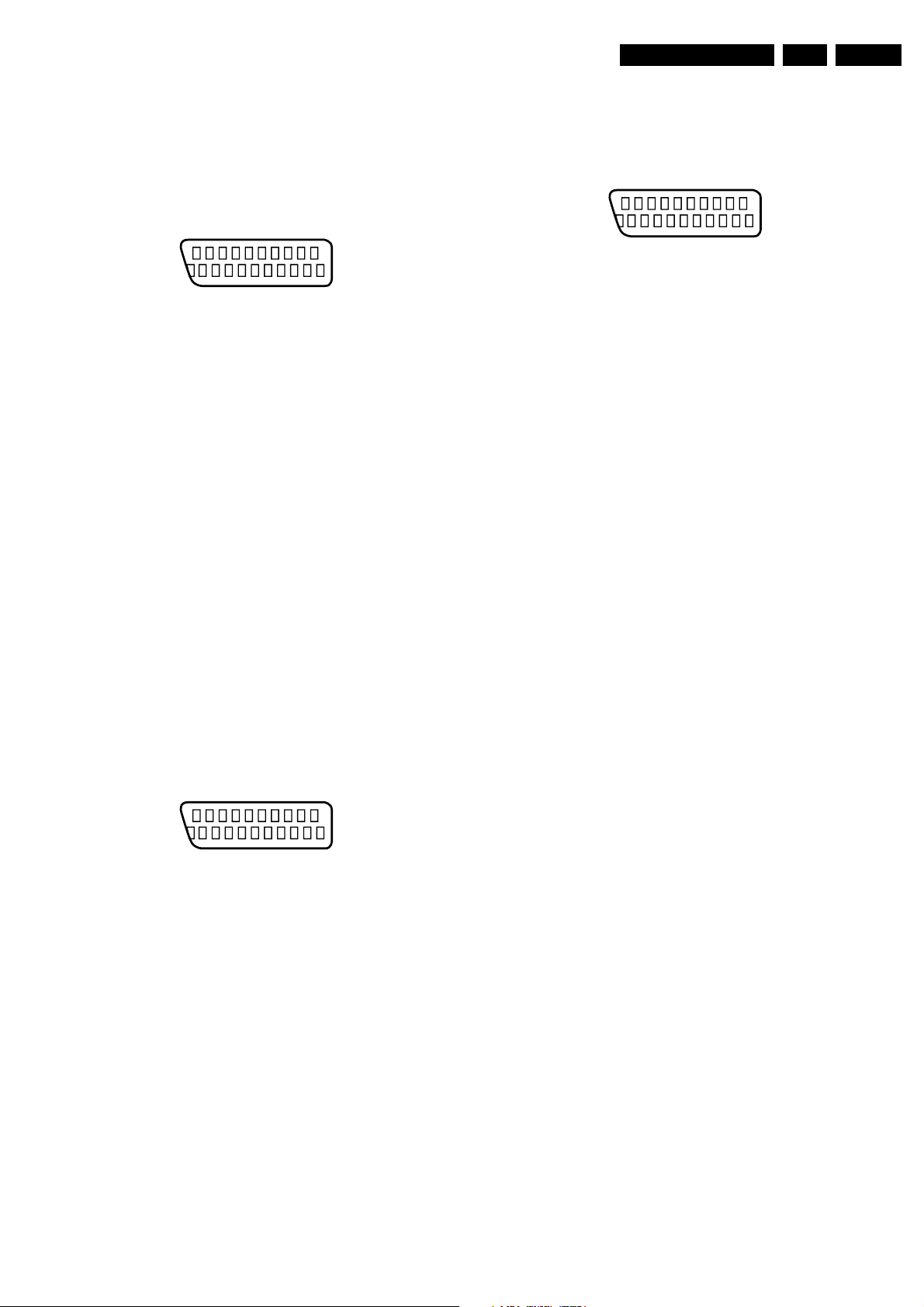
Technical Specifications, Connections, and Chassis Overview
EN 3EM5.2E AA 1.
Aerial - In
- IEC-type Coax, 75 ohm D
Cinch: Audio - Out
Re - Audio - R 0.5 V_rms / 1 kohm kq
Wh - Audio - L 0.5 V_rms / 1 kohm kq
External 1: RGB/YUV and CVBS - In/Out
21
20
E_06532_001.eps
2
1
050404
Figure 1-3 SCART connector
1 - Audio - R 0.5 V_rms / 1 kohm k
2 - Audio - R 0.5 V_rms / 10 kohm j
3 - Audio - L 0.5 V_rms / 1 kohm k
4 - Audio - gnd Ground H
5 - Blue - gnd Ground H
6 - Audio - L 0.5 V_rms / 10 kohm j
7 - Blue/U - in 0.7 V_pp / 75 ohm j
8 - CVBS - status 0 - 2 V: INT
4.5 - 7 V: EXT 16:9
9.5 - 12 V: EXT 4:3 j
9 - Green - gnd Ground H
10 - n.c.
11 - Green/Y - in 0.7 V_pp / 75 ohm j
12 - n.c.
13 - Red - gnd Ground H
14 - FBL - gnd Ground H
15 - Red/V - in 0.7 V_pp / 75 ohm j
16 - Status / FBL 0 - 0.4 V: INT
1 - 3 V: EXT / 75 ohm j
17 - Video Ground H
18 - Video Ground H
19 - CVBS - out 1 V_pp / 75 ohm k
20 - CVBS - in 1 V_pp / 75 ohm j
21 - Shielding Ground H
19 - CVBS - out 1 V_pp / 75 ohm k
20 - Y / CVBS - in 1 V_pp / 75 ohm j
21 - Shielding Ground H
External 3: RGB and CVBS - In (depends on type number)
21
20
E_06532_001.eps
2
1
050404
Figure 1-5 SCART connector
1-n.c.
2 - Audio - R 0.5 V_rms / 10 kohm j
3-n.c.
4 - Audio - gnd Ground H
5 - Blue - gnd Ground H
6 - Audio - L 0.5 V_rms / 10 kohm j
7 - Blue - in 0.7 V_pp / 75 ohm j
8 - CVBS - status 0 - 1.3 V: INT
4.5 - 7 V: EXT 16:9
9.5 - 12 V: EXT 4:3 j
9 - Green - gnd Ground H
10 - n.c.
11 - Green - in 0.7 V_pp / 75 ohm j
12 - n.c.
13 - Red - gnd Ground H
14 - FBL - gnd Ground H
15 - Red - in 0.7 V_pp / 75 ohm j
16 - Status / FBL 0 - 0.4 V: INT
1 - 3 V: EXT / 75 ohm j
17 - Video Ground H
18 - Video Ground H
19 - n.c.
20 - CVBS - in 1 V_pp / 75 ohm j
21 - Shielding Ground H
External 2: CVBS and SVHS - In (for video recorder)
21
20
E_06532_001.eps
2
1
050404
Figure 1-4 SCART connector
1 - Audio - R 0.5 V_rms / 1 kohm k
2 - Audio - R 0.5 V_rms / 10 kohm j
3 - Audio - L 0.5 V_rms / 1 kohm k
4 - Audio - gnd Ground H
5 - Blue - gnd Ground H
6 - Audio - L 0.5 V_rms / 10 kohm j
7 - C - out 0.7 V_pp / 75 ohm k
8 - CVBS - status 0 - 2 V: INT
4.5 - 7 V: EXT 16:9
9.5 - 12 V: EXT 4:3 j
9 - Green - gnd Ground H
10 - Easylink (P50) j
11 - n.c.
12 - n.c.
13 - Red - gnd Ground H
14 - FBL - gnd Ground H
15 - C - in 0.7 V_pp / 75 ohm j
16 - n.c.
17 - Video Ground H
18 - Video Ground H
Page 4
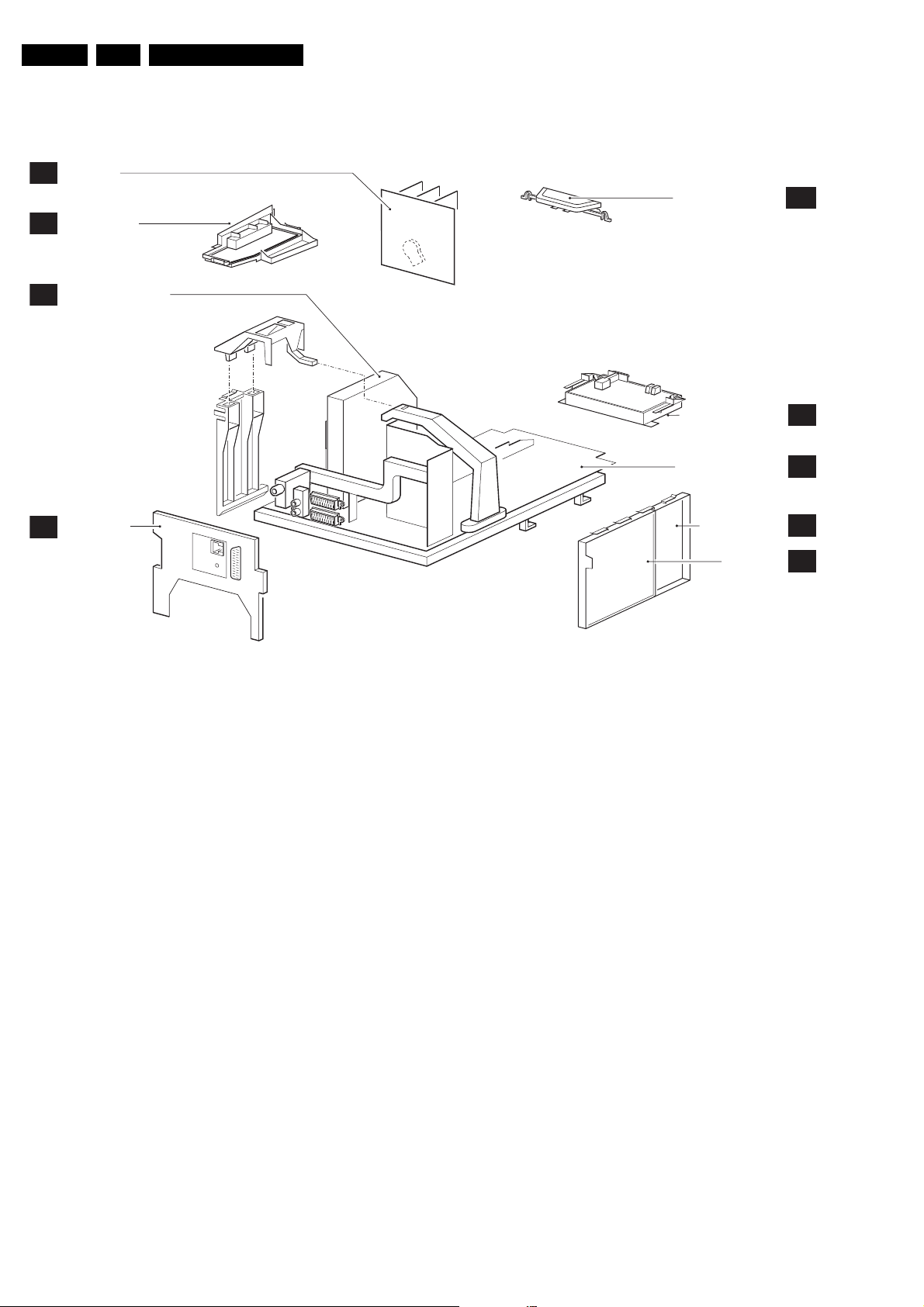
EN 4 EM5.2E AA1.
1.3 Chassis Overview
CRT PANEL
F
SIDE I/O PANEL
D
SMALL SIGNAL BOARD
B
Technical Specifications, Connections, and Chassis Overview
TOP CONTROL PANEL
E
I/O 3rd SCART
(ONLY FOR
H
PV02 STYLING)
Figure 1-6 PWB location
MAINS SWITCH PANEL
LARGE SIGNAL PANEL
DC-SHIFT (optional)
VDAF PANEL
E_14590_017.eps
J
A
G
I
101204
Page 5
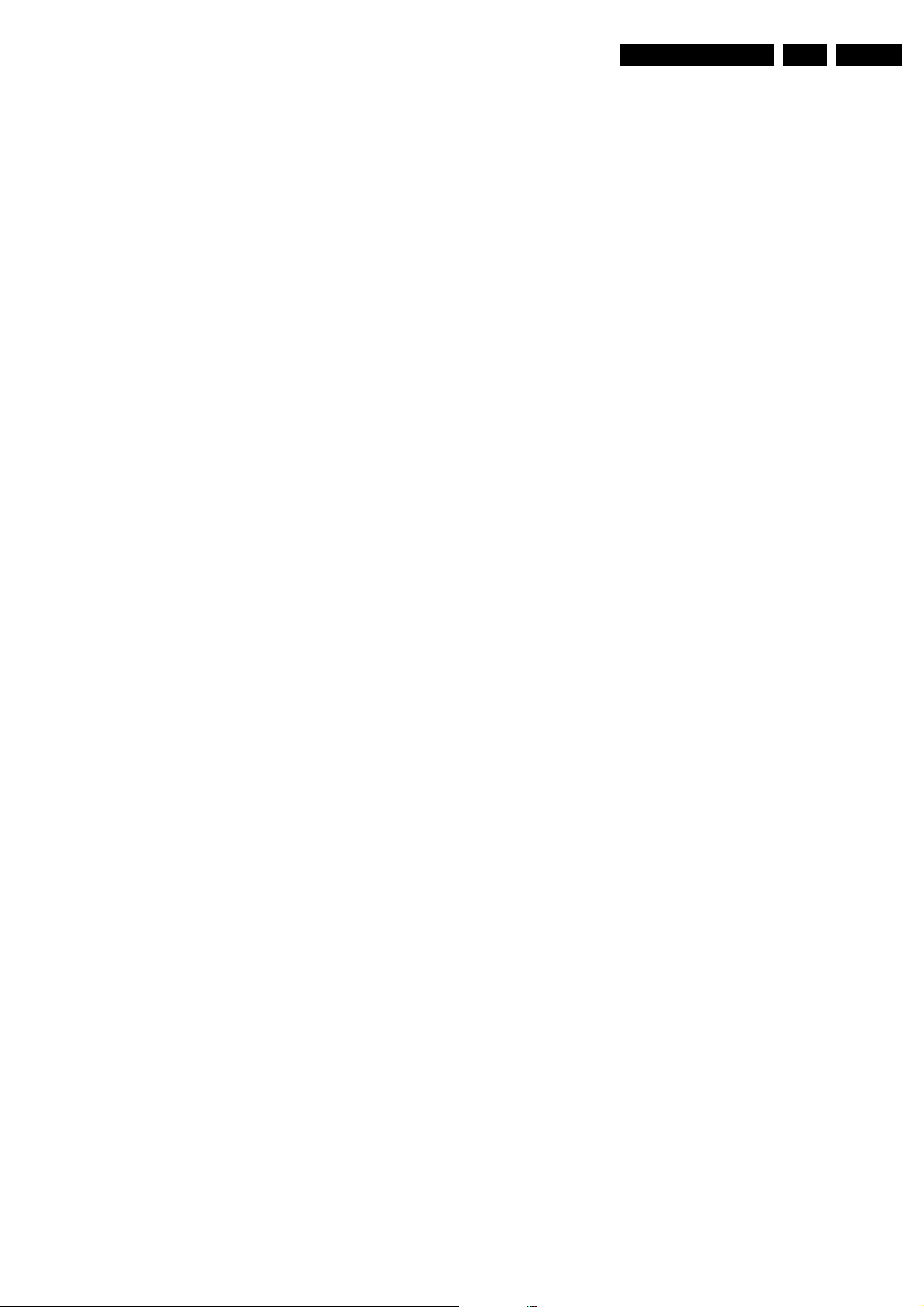
3. Directions for Use
You can download this information from the following website:
http://www.philips.com/support
Directions for Use
EN 7EM5.2E AA 3.
Page 6
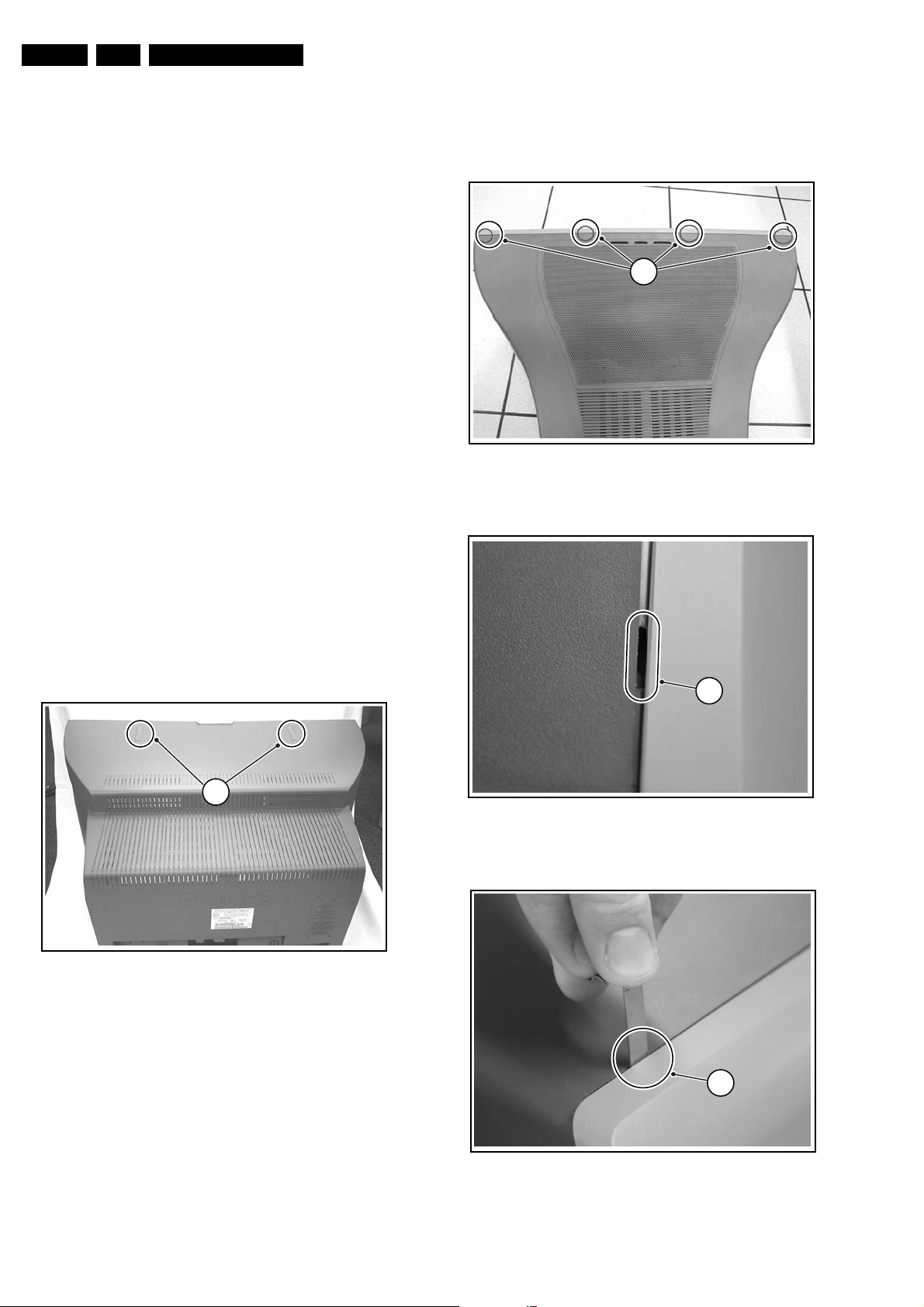
EN 8 EM5.2E AA4.
Mechanical Instructions
4. Mechanical Instructions
Index of this chapter:
4.1 Service Connector (for ComPair)
4.2 Set Disassembly
4.3 Service Positions
4.4 Assies/Panels Removal
4.5 Set Re-assembly
Note: figures below can deviate slightly from the actual
situation, due to the different set executions.
4.1 Service Connector (for ComPair)
For service diagnostics with ComPair, it is not necessary to
disassemble the set. You only have to connect the ComPair
interface box via the appropriate cable, to the service
connector on the rear of the set (see figure "Rear connections"
in chapter "Technical specifications, ..."), and start the program
(see also chapter "Service Modes .... ").
4.2 Set Disassembly
Follow the disassemble instructions in described order.
4.2.1 Rear Cover Removal
Warning: disconnect the mains power cord before you remove
the rear cover.
5. When all four clips are pushed down, the back cover can
be removed.
1
E_13950_011 .eps
Figure 4-2 Rear cover (FL13B styling)
050404
For PV02 styling (for 9319 sets)
1. Manually unlock and remove the two plastic cover cups (1)
(if present) on the top of TV.
2. Remove all the fixation screws of the rear cover.
3. Remove the rear cover.
1
E_13950_010.eps
030304
Figure 4-1 Rear cover (PV02 styling)
For FL13B styling (for 9309 and 9009 sets)
1. Remove all screws. If you do not remove them, you cannot
access the clips.
2. Tilt the set a little forward, so that you can release the two
clickfit clamps that are located at the bottomplate of the set.
3. Four openings (1) can be found at the top. The openings
are very small (2).
Note: Some sets only have the two inner openings.
4. Underneath every opening there is a clip. Push this clip
down with a very thin piece of metal (3), until you hear a
click.
Caution: do not use a screwdriver, this will damage the
cabinet.
2
Figure 4-3 Opening
3
Figure 4-4 Pushing clips down
E_13950_012 .eps
050404
E_13950_013.eps
050404
Page 7
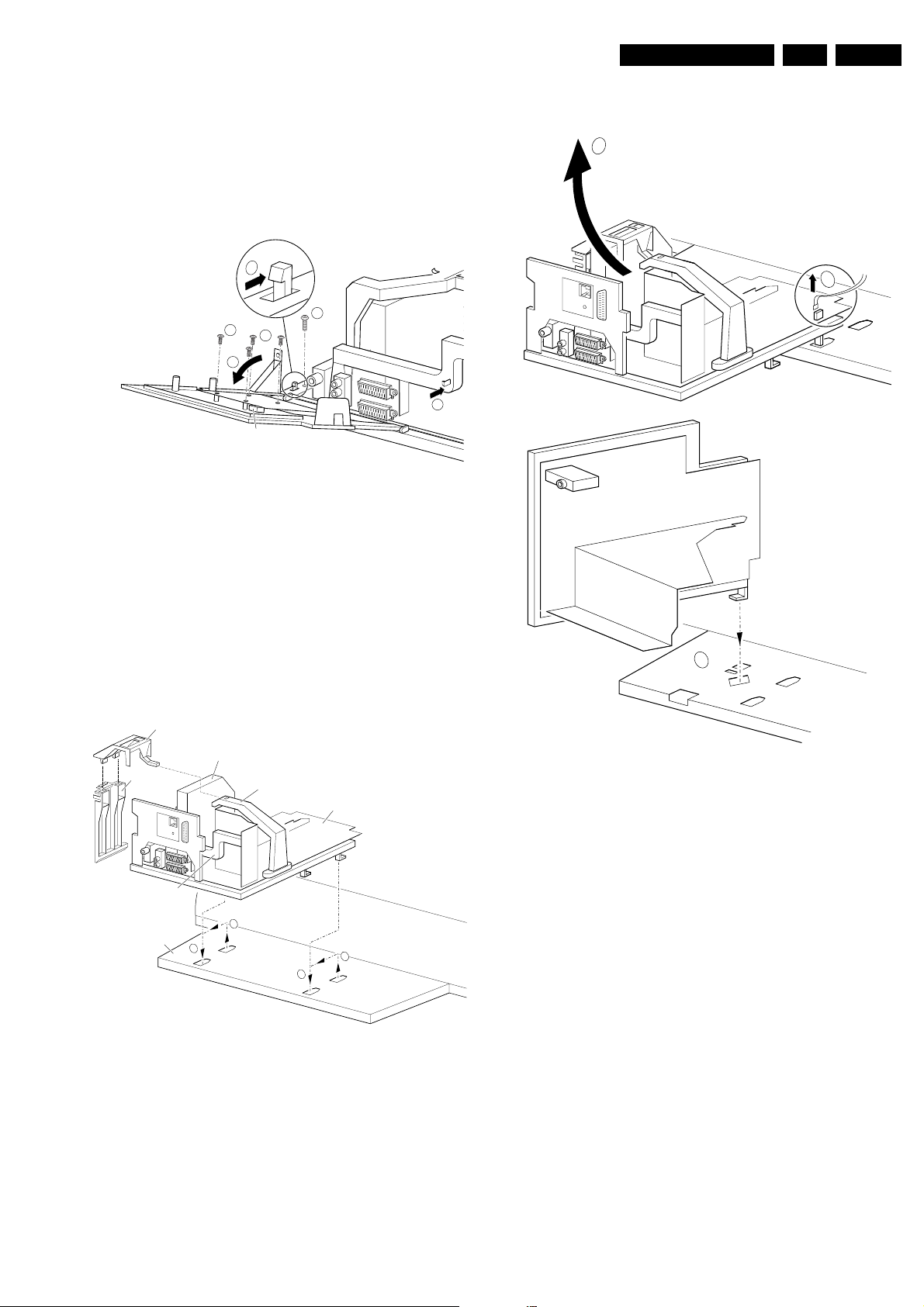
Mechanical Instructions
EN 9EM5.2E AA 4.
4.3 Service Positions
This chassis has several predefined service positions, for
better accessibility. They are explained below in more detail.
4.3.1 Solder Side 'I/O 3rd SCART' panel (for PV02 styling - 9319
sets)
2
1
4
4
3
2
1680
E_14950_018.eps
240304
Figure 4-5 Service position 1
4.3.3 Solder Side LSP
2
1
1502
To remove or access the 'I/O 3rd SCART' panel, do the
following:
1. Remove the fixation screw (1) (if present).
2. Release the two pegs (2).
3. At the same time, pull the complete module away from the
LSP bracket (3). It hinges in the LSP bracket.
4. To remove the panel, disconnect the flat-cables, and
remove the four panel screws (4).
4.3.2 Component Side LSP
SSB top-bracket
SSB
AUTO-SCAVEM
bracket
CONNECTOR SUPPORT
bracket
Bottom tray
2
LOT - bracket
LSP
1
1
2
Figure 4-6 Service position 2
For better accessibility of the LSP, do the following (see figure
above):
1. Remove the LSP-bracket from the bottom tray by pulling it
backwards.
2. Hook the bracket in the first row of fixation holes of the
bottom tray. In other words, reposition the bracket from (1)
to (2).
CL 26532041_065.eps
110402
3
Figure 4-7 Service position 3
To get access to the bottom side (solder side) of the LSP, do
the following (see figure above):
1. Remove the DAF-module (see paragraph 'DAF Assy/
Panel' below).
2. To disconnect the degaussing coil from the LSP, remove
the cable from connector 1502 (1).
3. Release the wiring from their fixation clamps, in order to get
room for repositioning the LSP.
4. Flip the LSP 90 degrees clockwise (2), and place it in the
fixation hole at the left side of the bottom tray (3).
4.3.4 Small Signal Board (SSB)
Caution:
Always switch the set completely “OFF” (disconnected the
mains cord) before you remove or replace the SSB.
As the 5V2 standby voltage is always present (while the set is
switched “ON”, in “standby” or in “Protection” mode) on the
SIMM connector, it is very risky to remove the SSB in this
situation, because the risk of short circuiting is very great.
In fact, there is no predefined service position for the SSB. Most
test points are located on the A-side (side that is facing the
tuner). If you have to replace ICs, you must take the complete
SSB module out of the SIMM-connector.
Note: For good access to the A-side, it is necessary to remove
the Auto-SCAVEM bracket (at the left side of the SSB).
Remove the two fixation screws at the bottom by the Auto-
CL 26532041_066.eps
110402
Page 8
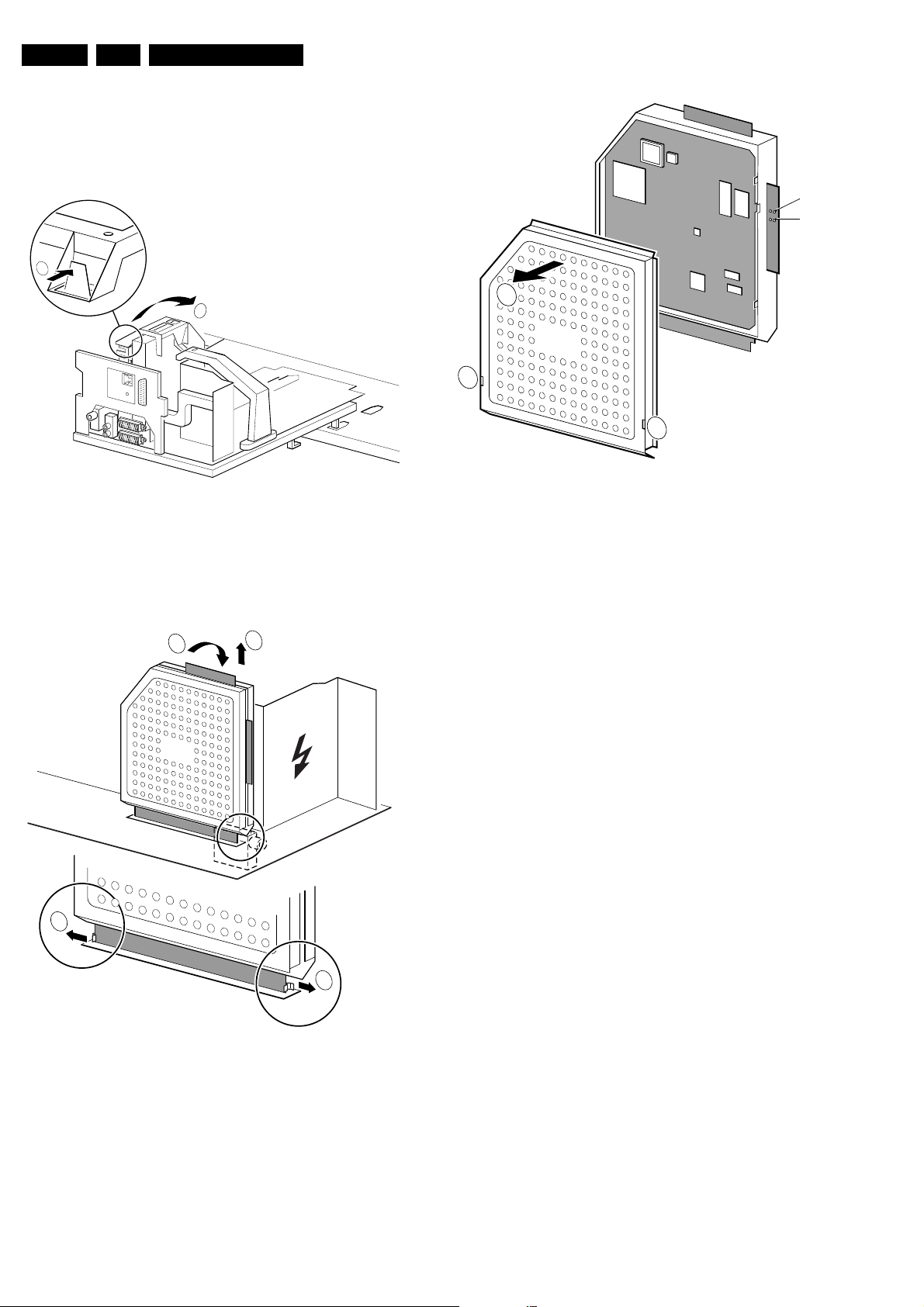
EN 10 EM5.2E AA4.
Mechanical Instructions
SCAVEM bracket. Lift the Auto-SCAVEM bracket slightly up,
and at the same time bend the top a little away from the tuner.
Now, push the bracket into the direction of the CRT, and lift it
out of the LSP-bracket.
To get access to the SSB test points, do the following:
1
2
Figure 4-8 SSB removal (part 1)
1. Put the LSP in service position 2 (as described above).
2. Release the two clamps at the top of the SSB bracket (1)
and pull the bracket upward (2) (it hinges in the bracket at
the LOT side).
3. Now you can remove the complete SSB bracket.
1
3
CL 26532041_067.eps
110402
2
SSB
1
1
CL 26532041_069.eps
Figure 4-10 SSB removal (part 3)
1. Once you have taken out the SSB, remove the shieldings
(2). Sometimes it is necessary to unsolder some soldertags first (1).
2. Now re-place the SSB module in the SIMM-connector in
reverse order.
Notes:
• For better access to the SSB, it is possible to order an
“extension tool” under number 9965 000 14526.
• If necessary for the measurement, you can put the LSP in
“Service position 2” (as described above).
SAM
SDM
110402
SSB
2
2
CL 26532041_068.eps
Figure 4-9 SSB removal (part 2)
1. Push the top of the SSB towards the LOT (1).
2. Due to the pressure, the two metal clamps at both sides of
the SIMM-connector will release (2).
3. Take the complete SSB out (3).
110402
4.4 Assies/Panels Removal
Sometimes, it can be necessary to swap a complete assy or
Printed Wiring Board (PWB). How that can be done is
explained below.
4.4.1 Top Control Assy/Panel
Notes:
• PV02 styling: assy is mounted in the front cabinet;
• FL13B styling: assy is mounted in the rear cover.
1. Remove the two fixation screws.
2. Push the assy a little bit upwards, and then pull it
backwards to release it from the front hinge.
3. Lift the panel from its bracket, while releasing the four
fixation clamps.
Page 9
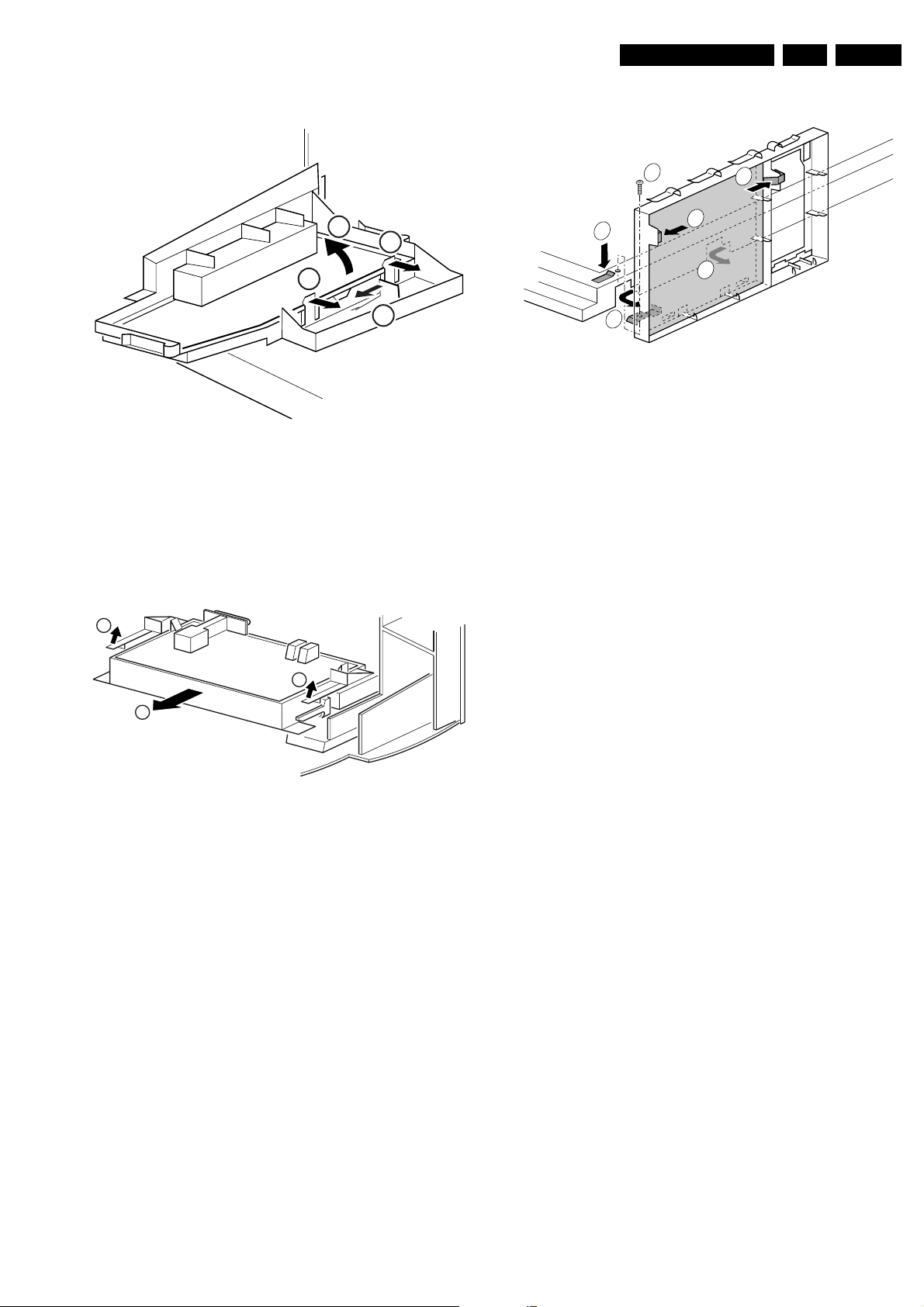
Mechanical Instructions
EN 11EM5.2E AA 4.
4.4.2 Side-I/O Assy/Panel
3
2
Figure 4-11 Side I/O assy/panel
1. Release the snap-hook (1) with your finger.
2. At the same time, pull the assy backwards (2).
3. Release the two fixation clamps on the right side of the
bracket (the panel hinges at the left side).
4. Remove the panel from the bracket (3).
2
1
CL 16532149_069.eps
061201
4.4.4 DAF Assy/Panel
1
4
4
2
3
3
CL 16532044_011.eps
Figure 4-13 DAF-module
1. Remove the fixation screw (1) (if present).
2. Push down the fixation clamp (2), and pull the complete
bracket at the same time away from the CRT (3). The
module is now free from the LSP-bracket.
3. Release the fixation clamps (4), in order to remove the
panel from its bracket.
4.4.5 Small Signal Board (SSB)
150501
4.4.3 Mains Switch Assy/Panel
1
1
2
Figure 4-12 Mains switch assy/panel
1. Release the two fixation clamps (rather difficult to reach),
by pushing them upwards (1). At the same time, pull the
complete assy backwards (2).
Note: be aware that the degaussing coil can hamper this.
2. Release the two fixation clamps on the two sides of the
bracket (the panel hinges at the connector side).
3. Remove the panel from the bracket.
4. When the light guide (sitting in the cabinet, in front of the
LEDs) is defective, you can replace it by pushing it
forwards at the left side (it hinges at the right side, seen
from the rear).
CL 16532149_070.eps
061201
See paragraph “Small Signal Board (SSB)” above.
4.4.6 Large Signal Panel (LSP)
1. Remove the “I/O 3rd SCART” assy (for PV02 styling) (see
paragraph “I/O 3rd SCART” above).
2. Remove the DAF assy (see paragraph “DAF Assy/Panel”
above).
3. Remove the SSB bracket and the SSB (see paragraph
“Small Signal Board (SSB)'”above).
4. Remove the two fixation screws at the bottom by the AutoSCAVEM bracket. Lift the Auto-SCAVEM bracket slightly
up, and at the same time bend the top a little away from the
tuner. Now, push the bracket into the direction of the CRT,
and lift it out of the LSP-bracket.
5. Remove the two fixation screws at the bottom by the LOT
bracket. Lift the LOT bracket from the right side slightly up,
and at the same time release it from the fastening at the
top, and remove the LOT bracket.
6. Disconnect the necessary cables.
7. Remove the two fixation screws. One screw is located
nearby the SIMM-connector and the second screw is
located nearby the degaussing coil.
8. Release the fixation clamps on the left side and on the
topside of the LSP-bracket (the panel hinges at the right
side).
9. Remove the panel from the bracket.
4.5 Set Re-assembly
To re-assemble the whole set, do all processes in reverse
order.
Note: be sure that, before the rear cover is mounted:
• The mains cord is mounted correctly in its guiding brackets.
• All wires/cables are returned in their original positions. This
is very important due to the large “hot” area of the set
Page 10
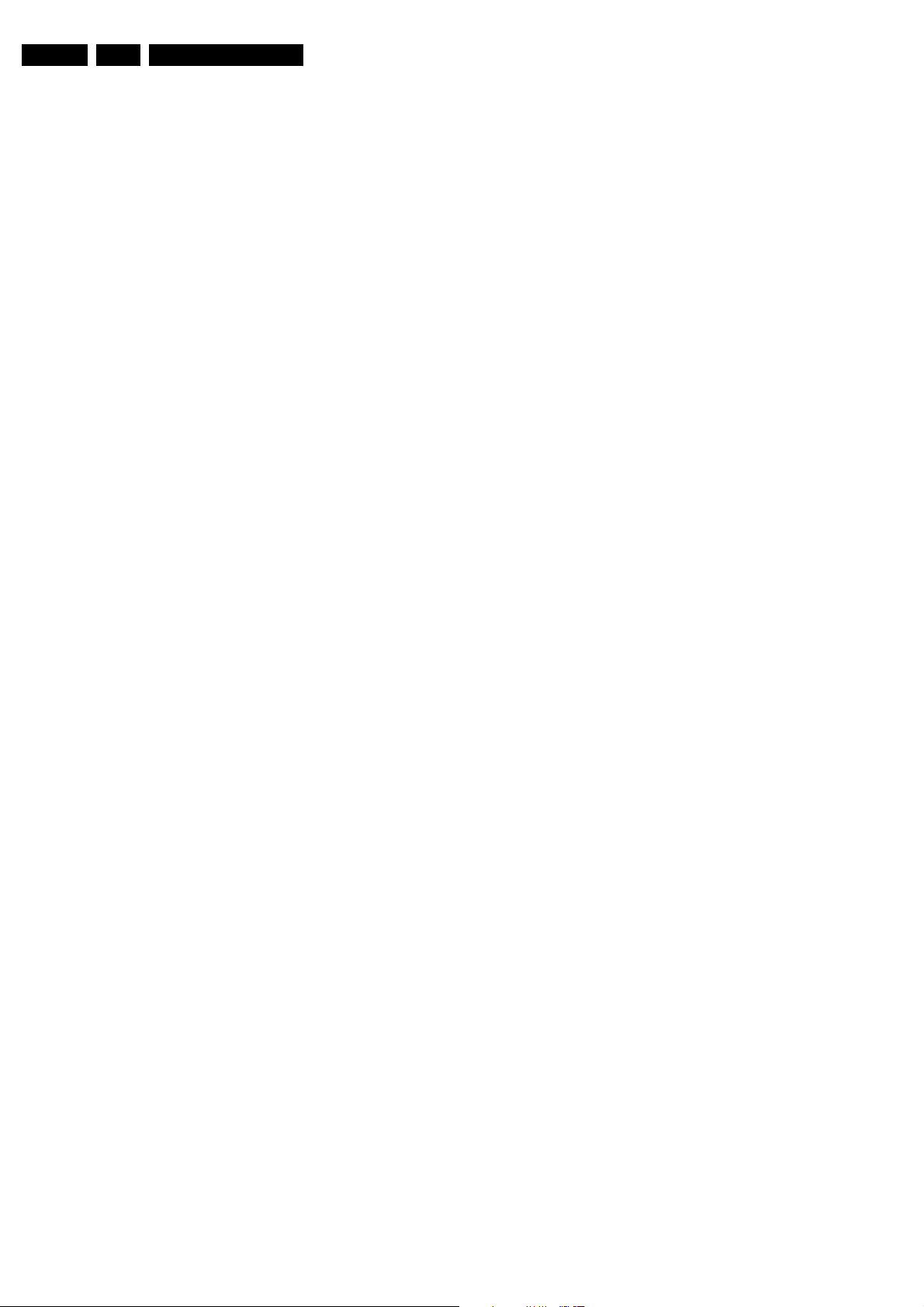
EN 12 EM5.2E AA5.
Service Modes, Error Codes, and Fault Finding
5. Service Modes, Error Codes, and Fault Finding
Index of this chapter:
5.1 Test Points
5.2 Service Modes
5.3 Problems and Solving Tips (related to CSM)
5.4 ComPair
5.5 Error Codes
5.6 The Blinking LED Procedure
5.7 Protections
5.8 Repair tips
5.1 Test Points
The chassis is equipped with test points printed on the circuit
board assemblies. They refer to the diagram letters.
Perform measurements under the following conditions:
• Service Default Mode.
• Video: colour bar signal.
• Audio: 3 kHz left, 1 kHz right.
5.2 Service Modes
Service Default Mode (SDM) and Service Alignment Mode
(SAM) offer several features for the service technician, while
the Customer Service Mode (CSM) is used for communication
between a Philips Customer Care Centre (P3C) and a
customer.
There is also the option of using ComPair, a hardware interface
between a computer (see requirements below) and the TV
chassis. It offers the ability of structured troubleshooting, test
pattern generation, error code reading, software version
readout, and software upgrading.
Minimum requirements: a Pentium processor, Windows 95/
98, and a CD-ROM drive (see also paragraph "ComPair").
Note: In this chassis, two LED configurations are possible: with
bicoloured LED (red/green) or with separate blue and red
LEDs. The bicoloured version is the one we know from EM5E.
The version with blue LED works slightly different. The blue
LED is controlled by software (via ON_OFF_LED). The red
LED will light in anti-phase to the blue one, but with a time
delay. This means that if the blue LED is blinking fast, the red
LED will stay off. But after the blue LED is "OFF" long enough,
the red LED will go "ON".
So take care: In certain service modes (e.g. blinking LED,
stepwise start-up, etc.) you must observe the blue LED and
ignore the red LED.
5.2.1 Service Default Mode (SDM)
Purpose
• To create a pre-defined setting, to get the same
measurement results as given in this manual.
• To override SW protections.
• To start the blinking LED procedure.
Specifications
• Tuning frequency: 475.25 MHz for PAL/SECAM.
• Colour system: SECAM L for France or PAL B/G for the
rest of Europe.
• All picture settings at 50 % (brightness, colour, contrast).
• All sound settings at 50 %, except volume at 25 %.
• All service-unfriendly modes (if present) are disabled, like:
– (Sleep) timer.
– Child/parental lock.
–Blue mute.
– Automatic volume limiter (AVL).
– Auto switch-off (when no video signal was received for
10 minutes).
– Skip/blank of non-favourite pre-sets.
– Smart modes.
– Auto store of personal presets.
– Auto user menu time-out.
How to enter SDM
• Use one of the following methods:
• Use the standard RC-transmitter and key in the code
"062596", directly followed by the "MENU" button.
Note: It is possible that, together with the SDM, the main
menu will appear. To switch it off, push the "MENU" button
again.
• When you shorten for a moment the two solder pads on the
'external part' of the SSB print, with the indication "SDM".
Activation can be performed in all modes, except when the
set has a problem with the main-processor.
Caution: If the SDM is entered via the pins, all the
software-controlled protections are de-activated.
• Use the DST-emulation feature of ComPair.
• Use the "DEFAULT" button on the Dealer Service Tool
(RC7150).
After entering this mode, "SDM" will appear in the upper right
corner of the screen.
How to navigate
When you press the "MENU" button on the RC transmitter, the
set will toggle between the SDM and the normal user menu
(with the SDM mode still active in the background).
How to exit SDM
Use one of the following methods:
• Switch the set to STANDBY via the RC-transmitter.
• Press the "EXIT" button on the DST.
• Via a standard customer RC-transmitter: key in "00"-
sequence.
5.2.2 Service Alignment Mode (SAM)
Purpose
• To perform (software) alignments.
• To change option settings.
• To easily identify the used software version.
• To view operation hours.
• To display (or clear) the error code buffer.
Specifications
• Operation hours counter.
• Software version.
• Option settings.
• Error buffer reading and erasing.
• Software alignments.
How to enter SAM
Use one of the following methods:
• Via a standard RC transmitter: key in the code "062596"
directly followed by the "OSD [i+]" button. After activating
SAM with this method a service warning will appear on the
screen, you can continue by pressing any digit key on the
RC.
• Short for a moment the two solder pads on the 'external
part' of the SSB print, with the indication SAM. Depending
on the software version it is possible that the service
warning will appear, you can continue by pressing any digit
key on the RC.
• Use the DST-emulation feature of ComPair.
• Press the ALIGN button on the DST while the set is in the
normal operation
Page 11
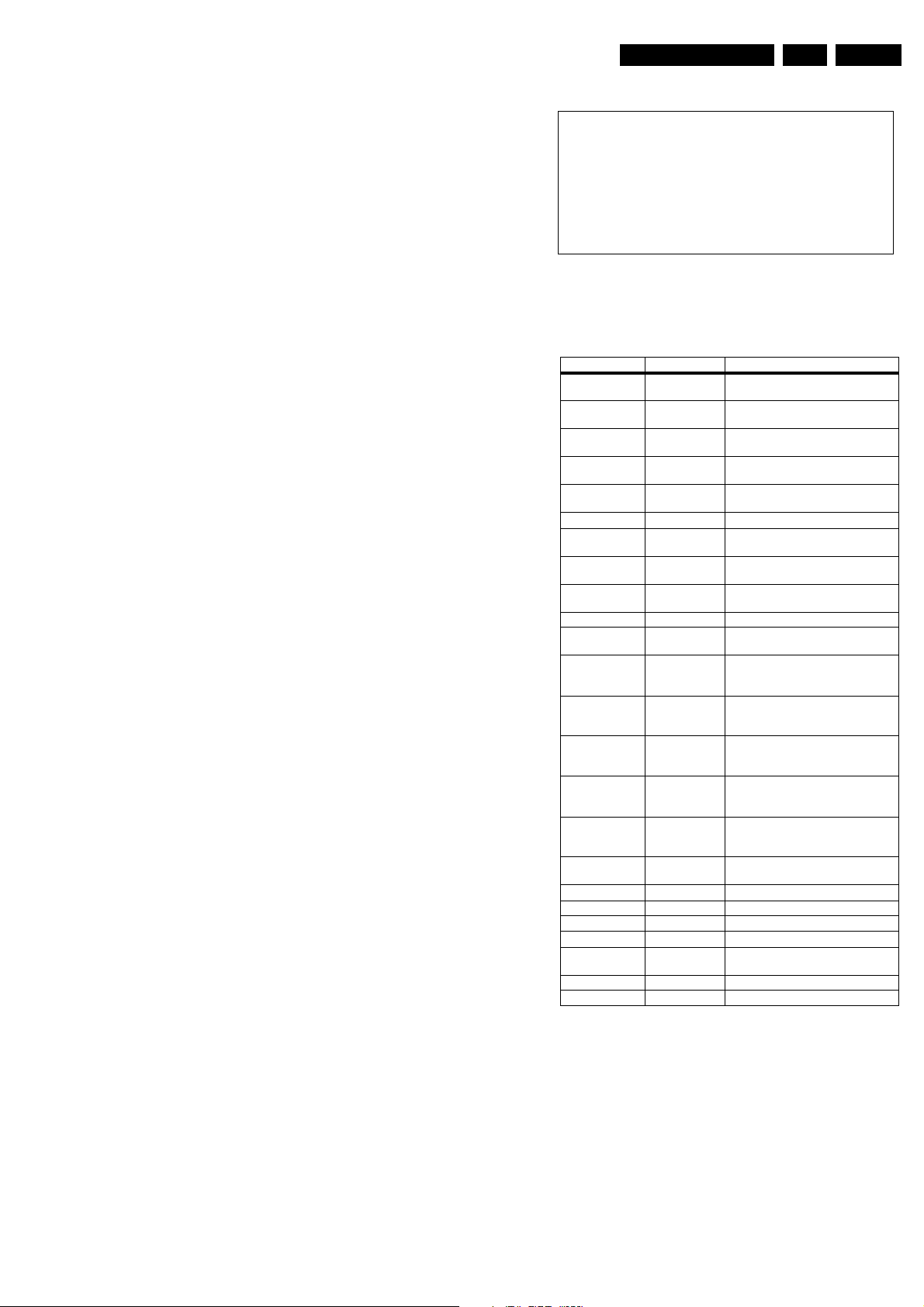
Service Modes, Error Codes, and Fault Finding
After entering this mode, "SAM" will appear in the upper right
corner of the screen.
Contents of SAM:
• OPERATION HOURS. Displays the accumulated total of
operation hours (not the standby hours).
• HARDWARE INFO
– ROM VERSION. Displays the date of the software and
the software version of the ROM
(Example: EM53EU1-1.0_01234 = AAABBCX.Y_NNNNN).
• AAA= the chassis name.
• BB= the region: EU= Europe, AP= Asia Pacific
PAL/Multi, AN= Asia Pacific NTSC, US= USA, LT=
LATAM.
• C= the language cluster number.
• X.Y= the software version, where X is the main
version number (different numbers are not
compatible with one another) and Y is the sub
version number (a higher number is always
compatible with a lower number).
• NNNNN= last five digits of 12nc code software.
– FBX VERSION. The 12NC-number of the build in
Feature Box software.
• ERRORS (followed by maximal 10 errors). The most
recent error is displayed at the upper left (for an error
explanation see paragraph "Error Codes").
• DEFECTIVE MODULE. Here the module that generates
the error is displayed. If there are multiple errors in the
buffer, which are not all generated by a single module,
there is probably another defect. It will then display the
message "UNKNOWN" here.
• RESET ERROR BUFFER. When you press the "OK"
button, the error buffer is reset.
• ALIGNMENTS. This will activate the "ALIGNMENTS" submenu.
• DEALER OPTIONS. Extra features for the dealers.
• SERVICE OPTIONS. Extra features for Service.
• INITIALISE NVM. When an NVM was corrupted (or
replaced) in the former EM3 chassis, the microprocessor
replaces the content with default data (to assure that the
set can operate). However, all pre-sets and alignment
values are gone now, and option numbers are not correct.
Therefore, this was a very drastic way. In this chassis, the
procedure is implemented in another way: The moment the
processor recognises a corrupted NVM, the "INITIALISE
NVM" line will be highlighted. Now, you can do two things
(dependent of the service instructions at that moment):
– Save the content of the NVM via ComPair for
development analysis, before initialising. This will give
the Philips Service department an extra possibility for
diagnosis (e.g. when Development asks for this).
– Initialise the NVM (same as in the past, however now it
happens conscious).
• STORE. All options and alignments are stored when
pressing the "OK"-button
• FUNCTIONAL TEST. All devices are tested via the "OK"
button. Eventual errors are displayed in the error buffer.
The error buffer is not erased, the content returns when this
test is terminated.
• DAILY MENUS. With the "OK" button, you can go to the
normal user menu. SAM is still active in the background.
With the "MENU" button, you return from the user menu to
SAM menu. This feature can be helpful to quickly change
some settings in the user menu.
• SW MAINTENANCE
– UPGRADE. Not applicable for this chassis
– EVENTS. Not useful for service purposes. In case of
specific software problems, the development
department can ask for this info.
– BDM INFO. Broadcast Debug Menu info. The purpose
of this menu is to debug the broadcast, NOT the TV.
The menu gives an overview of what is received on the
current preset. Following items are displayed:
EN 13EM5.2E AA 5.
P r e s e t n r : -- UTC: - - : - - : --
P r e s e t n a m e : ----- LTO: - - : - - : --
Time: - - : - - : --
C N I N V M : ---- Date: - - / - - / ----
C N I F 1 : ----
C N I F 2 : ---- Time TXT: - - : - - : --
C N I V P S : ---- Time 8/30 F1: - - : - - : --
M o r n i n g P r o g : --- Date 8/30 F1: - - / - - / ----
N a m e 8 / 3 0 F 1 : ----- LTO 8/30 F1: - - : - - : --
N a m e 8 / 3 0 F 2 : -----
N a m e T X T : ----- WSS G1: - - - -
S i g n a l S t r e n g t h :--- WSS G2: - - - -
WSS G3: - - -
E P G S e r v i c e : --- WSS G4: - - -
Figure 5-1 Broadcast debug menu overview.
Table 5-1 Broadcast debug menu explanation
Item Source Description
Presetnr Set Presetnumber of the current selected
Presetname Set Presetname of the current selected
CNI NVM Broadcaster CNI number stored in NVM for the
CNI F1 Broadcaster CNI number from transmitted Packet 8/
CNI F2 Broadcaster CNI number from transmitted Packet 8/
CNI VPS Broadcaster CNI number from transmitted VPS line.
Morning Prog Broadcaster "ARD" or "ZDF" according to dedicated
Name 8/30 F1 Broadcaster Name extracted from status message of
Name 8/30 F2 Broadcaster Name extracted from status message of
Name TXT Broadcaster Name extracted from TXT header.
Signal Strength FBX Noise figure measured for selected
EPG Service Set EPG Service stored in NVM for current
UTC Set UTC (Universal Time Code formerly
LTO Set LTO (Local Time Offset) used in the set.
Time Set Current time running in the set. Was
Date Set Current date running in the set. Was
Time TXT Broadcaster TXT header time from the selected
Time 8/30 F1 Broadcaster UTC time from 8/30 Format 1.
Date 8/30 F1 Broadcaster Date from 8/30 Format 1.
LTO 8/30 F1 Broadcaster LTO from 8/30 Format 1.
WSS G1 Broadcaster WSS Group 1 (Aspect Ratio) bits 0 1 2 3
WSS G2 Broadcaster WSS Group 2 (Enhanced Services) bits 4
WSS G3 Broadcaster WSS Group 3 (Subtitles) bits 8 9 10
WSS G4 Broadcaster WSS Group 4 (Reserved) bits 11 12 13
preset.
preset.
current preset.
30 Format 1.
30 Format 2.
bit in 8/30 Format 1.
8/30 Format 1.
8/30 Format 2.
preset.
preset displayed as "TXT", "MCP",
"SCP", "OCP".
known as Greenwich Mean Time) used in
the set.
Used by EPG for all Nextview displays. (=
Time TXT header - Time 8/30 F1 )
extracted at startup, then maintained by
software.
extracted at startup, then maintained by
software.
preset.
5 6 7
How to navigate
• In SAM, you can select the menu items with the "CURSOR
UP/DOWN" key on the RC-transmitter. The selected item
will be highlighted. When not all menu items fit on the
screen, move the "CURSOR UP/DOWN" key to display the
next/previous menu items.
• With the "CURSOR LEFT/RIGHT" keys, it is possible to:
– (De) activate the selected menu item.
– Change the value of the selected menu item.
– Activate the selected submenu.
CL 36532017_055.eps
240403
Page 12
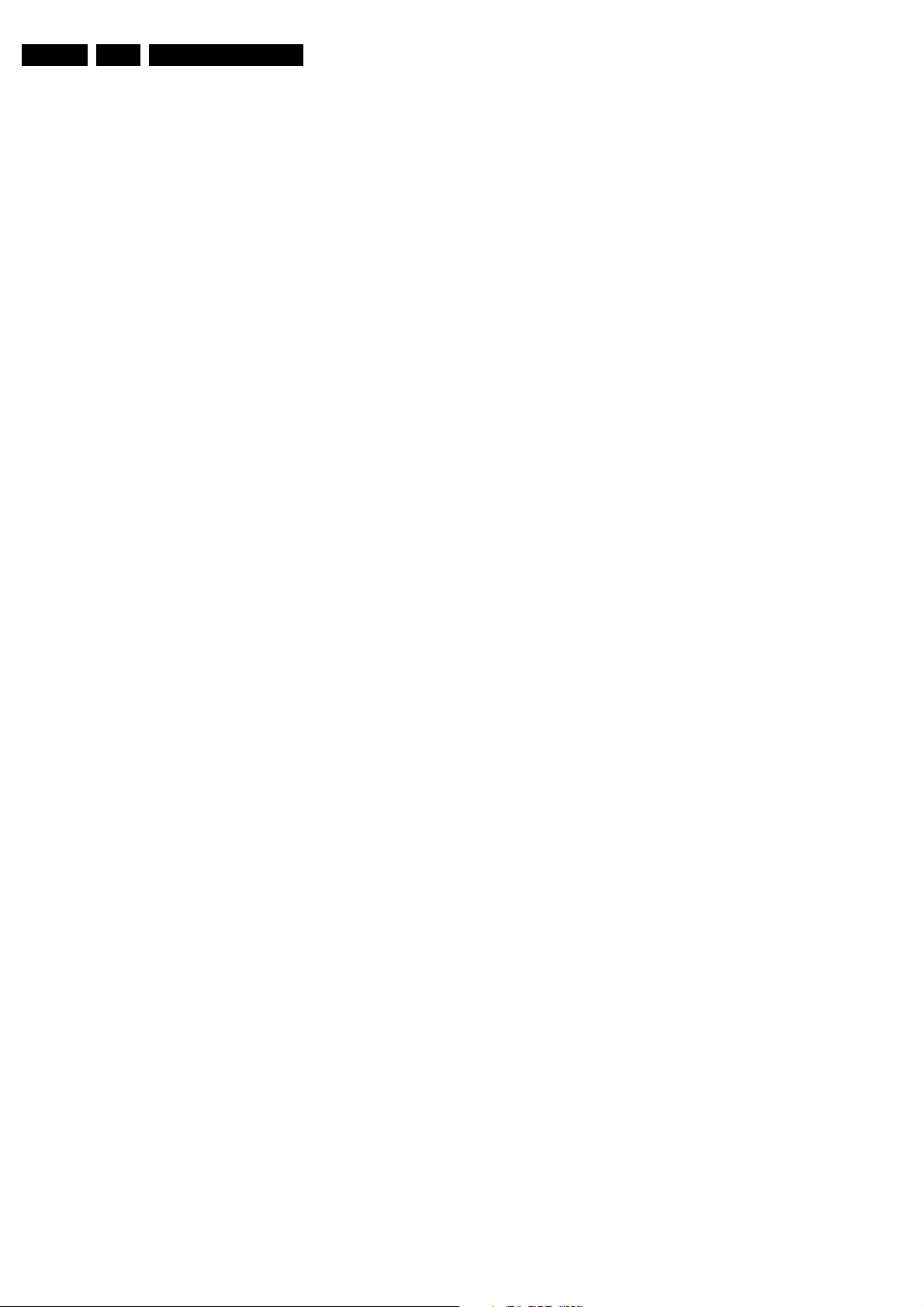
EN 14 EM5.2E AA5.
Service Modes, Error Codes, and Fault Finding
How to exit SAM
Use one of the following methods:
• Press the "MENU" button on the RC-transmitter, or
• Switch the set to STANDBY via the RC-transmitter, or
• Press the "EXIT" button on the DST.
5.2.3 Customer Service Mode (CSM)
Purpose
When a customer is having problems with his TV-set, he can
call his dealer. The service technician can than ask the
customer to activate the CSM, in order to identify the status of
the set. Now, the service technician can judge the severity of
the complaint. In many cases, he can advise the customer how
to solve the problem, or he can decide if it is necessary to visit
the customer.
The CSM is a read only mode; therefore, modifications in this
mode are not possible.
How to enter CSM
Use one of the following methods:
• Press the "MUTE" button on the RC-transmitter
simultaneously with the "MENU" button on the TV (top
control) for at least 4 seconds.
• Key in the code "123654" via the standard RC transmitter.
Note: Activation of the CSM is only possible if there is no (user)
menu on the screen!
How to navigate
By means of the "CURSOR-DOWN/UP" knob on the RCtransmitter, you can navigate through the five menus.
Contents of CSM
Customer Service Menu 1
• SOFTWARE VERSION (Example: EM53EU1-
1.0_01234). Displays the build in software version. In case
of field problems related to software, software flash-RAM
pos.7006 must be changed by a new one. Do this via
soldering. You will find details of the software versions in
the chapter "Software Survey" of the "Product Survey Colour Television" publication. This publication is
generated four times a year.
• FEATURE BOX. The 12NC-number of the build in Feature
Box software
• SET TYPE. This information is very helpful for a helpdesk/
workshop as reference for further diagnosis. In this way, it
is not necessary for the customer to look at the rear of the
TV-set.
• CODE 1. Gives the latest 5 errors of the error buffer. As
soon as the built-in diagnose software has detected an
error the buffer is adapted. The last occurred error is
displayed on the leftmost position. Each error code is
displayed as a 3-digit number. When less than 10 errors
occur, the rest of the buffer is empty (000). See also
paragraph "Error Codes" for a description.
• CODE 2. Gives the first 5 errors of the error buffer. See
also paragraph Error Codes for a description.
• VOLUME. Gives the last status of the volume as set by the
customer. The value can vary from 0 (volume is minimum)
to 100 (volume is maximum). Volume values can be
changed via the volume key on the RC-transmitter.
• BRIGHTNESS. Gives the last status of the brightness as
set by the customer. The value can vary from 0 (brightness
is minimum) to 100 (brightness is maximum). Brightness
values can be changed via the "CURSOR LEFT" and
"CURSOR RIGHT" keys on the RC-transmitter after
pressing the "MENU" button and selecting "PICTURE" and
"BRIGHTNESS".
• CONTRAST. Gives the last status of the contrast as set by
the customer. The value can vary from 0 (contrast is
minimum) to 100 (contrast is maximum). Contrast values
can be changed via "CURSOR LEFT" and "CURSOR
RIGHT" keys on the RC-transmitter after pressing the
"MENU" button and selecting "PICTURE" and
"CONTRAST".
• COLOUR. Gives the last status of the colour saturation, as
set by the customer. The value can vary from 0 (colour is
minimum) to 100 (colour is maximum). Colour values can
be changed via "CURSOR LEFT" and "CURSOR RIGHT"
keys on the RC-transmitter after pressing the "MENU"
button and selecting "PICTURE" and "COLOUR".
• HUE. Only relevant for NTSC-signals (e.g. some NTSC-
DVD-discs).
Customer Service Menu 2
• SHARPNESS. Gives the sharpness value. The value can
vary from 0 (sharpness is minimum) to 7 (sharpness is
maximum). In case of bad antenna signals, a too high
value of the sharpness can result in a noisy picture.
Sharpness values can be changed via the "CURSOR
LEFT" and "CURSOR RIGHT" keys on the RC-transmitter
after pressing the "MENU" button and selecting
"PICTURE" and "SHARPNESS".
• HEADPHONE VOLUME. Gives the last status of the
headphone volume, as set by the customer. The value can
vary from 0 (volume is minimum) to 100 (volume is
maximum). Headphone volume values can be changed via
the "CURSOR LEFT" and "CURSOR RIGHT" keys on the
RC-transmitter after pressing the "MENU" button and
selecting "SOUND" and "HEADPHONE VOLUME".
• SURROUND MODE. Indicates the by the customer
selected surround mode (or automatically chosen mode).
In case the set is a Non-Dolby set, there will be displayed
"0". If it is a Dolby-set then is displayed: "STEREO", "3
STEREO", "HALL", "3DSURROUND", "DOLBY PRO
LOGIC" or "DOLBY DIGITAL". These settings can be
influenced after pressing the "MENU" button and selecting
"SOUND" and SURROUND MODE". It can also have been
selected automatically by signalling bits (internal software).
• TUNER FREQUENCY. Indicates the frequency the
selected transmitter is tuned to. The tuner frequency can
be changed via the "CURSOR LEFT" and "CURSOR
RIGHT" keys for fine tune after opening the installation
menu and selecting "INSTALL" and "MANUAL INSTALL".
• DIGITAL OPTION. Gives the selected digital mode, "100
HZ", "DIGITAL SCAN", "NATURAL MOTION", "DOUBLE
LINES", or "PIXEL PLUS". Change via "MENU",
"PICTURE", "DIGITAL OPTIONS".
• CENTRE TRIM. Indicates the difference between main
volume and volume of centre speaker. Change via:
"MENU", "SETUP", "SPEAKERS", and "CENTRE
VOLUME" (not available when "Surround Mode" is set to
"STEREO" or "HALL"). The value can vary from "-10" to
"+10"
• TV SYSTEM. Gives information about the video system of
the selected transmitter.
– BG: PAL BG signal received.
– DK: PAL DK signal received.
– I: PAL I signal received.
– L/La: SECAM L/La signals received.
– M: NTSC M signal received with video carrier on 38.9
MHz.
Customer Service Menu 3
• BALANCE. Indicates the balance settings, between "-50"
and "+50". Change via "MENU", "SOUND", and
"BALANCE". Not applicable for Dolby Pro Logic sets.
• CENTRE MODE. Indicates if centre mode is set "ON" or
"OFF". When centre mode is on, all TV speakers are used
as one centre speaker. Change Centre mode via "MENU",
"SETUP", "SPEAKERS", and "CENTRE MODE".
• DNR. Gives the selected DNR setting (Dynamic Noise
Reduction), "OFF", "MINIMUM", "MEDIUM", or
"MAXIMUM". Change via "MENU", "PICTURE", "DNR"
• NOISE FIGURE. Gives the noise ratio for the selected
transmitter. This value can vary from 0 (good signal) to 127
Page 13
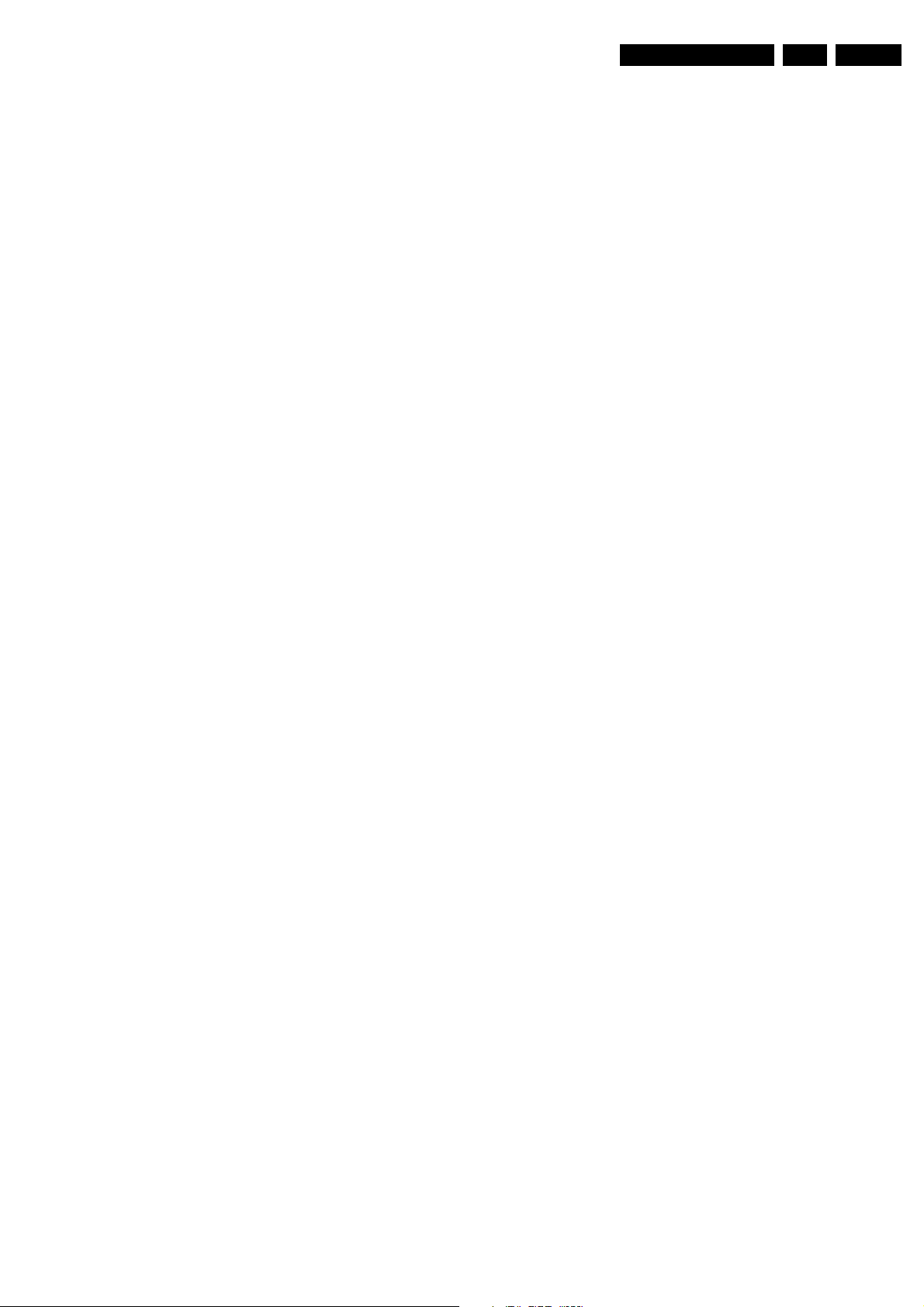
Service Modes, Error Codes, and Fault Finding
EN 15EM5.2E AA 5.
(average signal) and to 255 (bad signal). For some
software versions, the noise figure will only be valid when
"Active Control" is set to "medium" or "maximum".
• SOURCE. Indicates which source is used and the video/
audio signal quality of the selected source.
(Example: Tuner, Video/NICAM) Source: "TUNER",
"EXT1", "EXT2", "EXT3", "EXT4", "SIDE", "AV1", "AV2",
"AV3" or "AV4". Video signal quality: "VIDEO", "S-VIDEO",
"RGB 1FH", "YPBPR 1FH 480P", "YPBPR 1FH 576P",
"YPBPR 1FH 1080I", "YPBPR 2FH 480P", "YPBPR 2FH
576P", "YPBPR 2FH 1080I", "RGB 2FH 480P", "RGB 2FH
576P" or "RGB 2FH 1080I". Audio signal quality:
"STEREO", "SPDIF 1", "SPDIF 2" or "SPDIF".
• AUDIO SYSTEM. Gives information about the audio
system of the selected transmitter: "ANALOGUE MONO",
"ANALOGUE STEREO", "PCM 2/0", "DD 1/0", "DD 2/0
LtRt", "DD 2/0 L0R0", "DD 2/1", "DD 2/2", "DD 3/0", "DD 3/
1", "DD 3/2", "DD 1+1", "MPEG 1/0", "MPEG 2/0", "MPEG
2/0 LtRt", "MPEG 2/1", "MPEG 2/2", "MPEG 3/0", "MPEG
3/1", "MPEG 3/2", "MPEG 1+1" or "MPEG 2+2".
• TUNED BIT. Gives information about the tuning method of
the stored pre-set. If a channel is found via "automatic
installation", you will see the value "Off". When you change
this (automatically found) frequency via "fine tune"
adjustment (installation menu - manual installation), the
displayed value will change to "On". Therefore, when you
see the value "On" in this line, it is an indication that the
received channel is a non-standard signal (e.g. of a VCR).
• SURROUND SPEAKERS. Indicates if the surround
speakers are present, "YES" or "NO". Change via "MENU",
"SETUP", "SPEAKERS", and "SURROUND SPEAKERS".
• ON TIMER. Indicates if the "On Timer" is set "ON" or "OFF"
and if the timer is "ON" also displays start time, start day
and program number. Change via "MENU", "TV",
"FEATURES", and "ON TIMER".
• PRESET LOCK. Indicates if the selected preset has a child
lock: "LOCKED" or "UNLOCKED". Change via "MENU",
"TV", "FEATURES", "CHILD LOCK", and "CUSTOM
LOCK".
• AVL. Indicates the last status of AVL (Automatic Volume
Level): "ON" or "OFF". Change via "MENU", "TV",
"SOUND", "AVL"
• DELTA VOLUME. Indicates the last status of the delta
volume for the selected preset as set by the customer: from
"-12" to "+12". Change via "MENU", "TV", "SOUND",
"DELTA VOLUME".
• SURROUND TRIM L. Indicates the last status of
"SURROUND LEFT VOLUME" as set by the customer:
from "-10" to "+10". Only available in Digital Dolby sets.
Change via "MENU", "SETUP", "SPEAKERS",
"SURROUND L VOLUME.
• SURROUND TRIM R. Indicates the last status of
"Surround Right Volume" as set by the customer: from "10" to "+10". Only available in Digital Dolby sets. Change
via "MENU", "SETUP", "SPEAKERS", "SURROUND R
VOLUME.
• FRONT SPKR DIST. Indicates the last status of the
distance to the front speakers as set by the customer: "1m",
"2m", or "3m",.... Change via "MENU", "SETUP",
"SPEAKERS", "TO FRONT".
• SURR. SPKR DIST. Indicates the last status of the
distance to the surround speakers as set by the customer:
"1m", "2m", or "3m",. Change via "MENU", "SETUP",
"SPEAKERS", "TO SURROUND".
How to exit CSM
Use one of the following methods:
• After you press a key on the RC-transmitter (with exception
of the "CHANNEL", "VOLUME" and digit (0-9) keys), or
• After you switch the TV-set "OFF" with the mains switch.
5.3 Problems and Solving Tips (related to CSM)
Note: Below described problems are all related to the TV
settings. The procedures to change the value (or status) of the
different settings are described above. New value(s) are
automatically stored.
Customer Service Menu 4
• CHILD LOCK. Indicates the last status of the general child
lock: "UNLOCK", "LOCK", or "CUSTOM LOCK". Change
via "MENU", "TV", "FEATURES", "CHILD LOCK", and
"LOCK".
• AGE LOCK. Indicates the last status of the EPG rating for
child lock: "OFF", "4 YEARS", "6 YEARS", "8 YEARS", "10
YEARS", "12 YEARS", "14 YEARS" or "16 YEARS". This
is only displayed if child lock is set to "CUSTOM LOCK"
• LOCK AFTER. Indicates at what time the child lock is set:
"OFF" or e.g. "18:45" (lock time). This is only displayed if
child lock is set to "CUSTOM LOCK"
• CATEGORY LOCK. Indicates the last status of the EPG
theme childlock: "MOVIES", "NEWS", "SHOWS",
"SPORTS", "CHILDREN", "MUSIC", "CULTURE", or
"SERIES". This is only displayed if child lock is set to
"CUSTOM LOCK". It is possible that more than one value
is shown.
• PROGRAM CATEGORY. Indicates the theme of the
selected transmitter: "MOVIES", "NEWS", "SHOWS",
"SPORTS", "CHILDREN", "MUSIC", "CULTURE", or
"SERIES".
• TV RATINGS LOCK. Only applicable for US.
• MOVIE RATINGS LOCK. Only applicable for US.
• V-CHIP TV STATUS. Only applicable for US.
Customer Service Menu 5
• V-CHIP MOVIE STATUS. Only applicable for US.
• OPTIONS 1. Gives the option codes of option group 1 as
set in SAM (Service Alignment Mode).
• OPTIONS 2. Gives the option codes of option group 2 as
set in SAM (Service Alignment Mode).
5.3.1 Picture Problems
Snowy/noisy picture
1. Check line 24 "Noise Figure". In case the value is 127 or
higher, and the value is also high on other programs, check
the aerial cable/aerial system. For some software
versions, the noise figure will only be valid when "Active
Control" is set to "medium" or "maximum".
2. Check lines 11 "Sharpness" and 24 "Noise Figure". In case
the value of line 11 is 3 or 4 and the value of line 24 is high
(127 or higher), decrease the "Sharpness" value.
Picture too dark
1. Press "MENU", "TV", "PICTURE", "SMART PICTURE". In
case the picture improves, increase the "Brightness" or the
"Contrast" value. The new value(s) are automatically
stored (in "personal" pre-set) for all TV channels.
2. Check line 7 "Brightness" and 8 "Contrast". If the value of
line 7 is low (< 10) or the value of line 8 is low (< 10),
increase the "Brightness" or the "Contrast" value.
Picture too bright
1. Press "MENU", "TV", "PICTURE", "SMART PICTURE". In
case the picture improves, decrease the "Brightness" or
the "Contrast" value. The new value(s) are automatically
stored (in "personal" pre-set) for all TV channels.
2. Check lines 7 "Brightness" and 8 "Contrast". If the value of
line 7 is high (> 40) or the value of line 8 is high (> 50).
Decrease the "Brightness" value or increase the "Contrast"
value.
Page 14
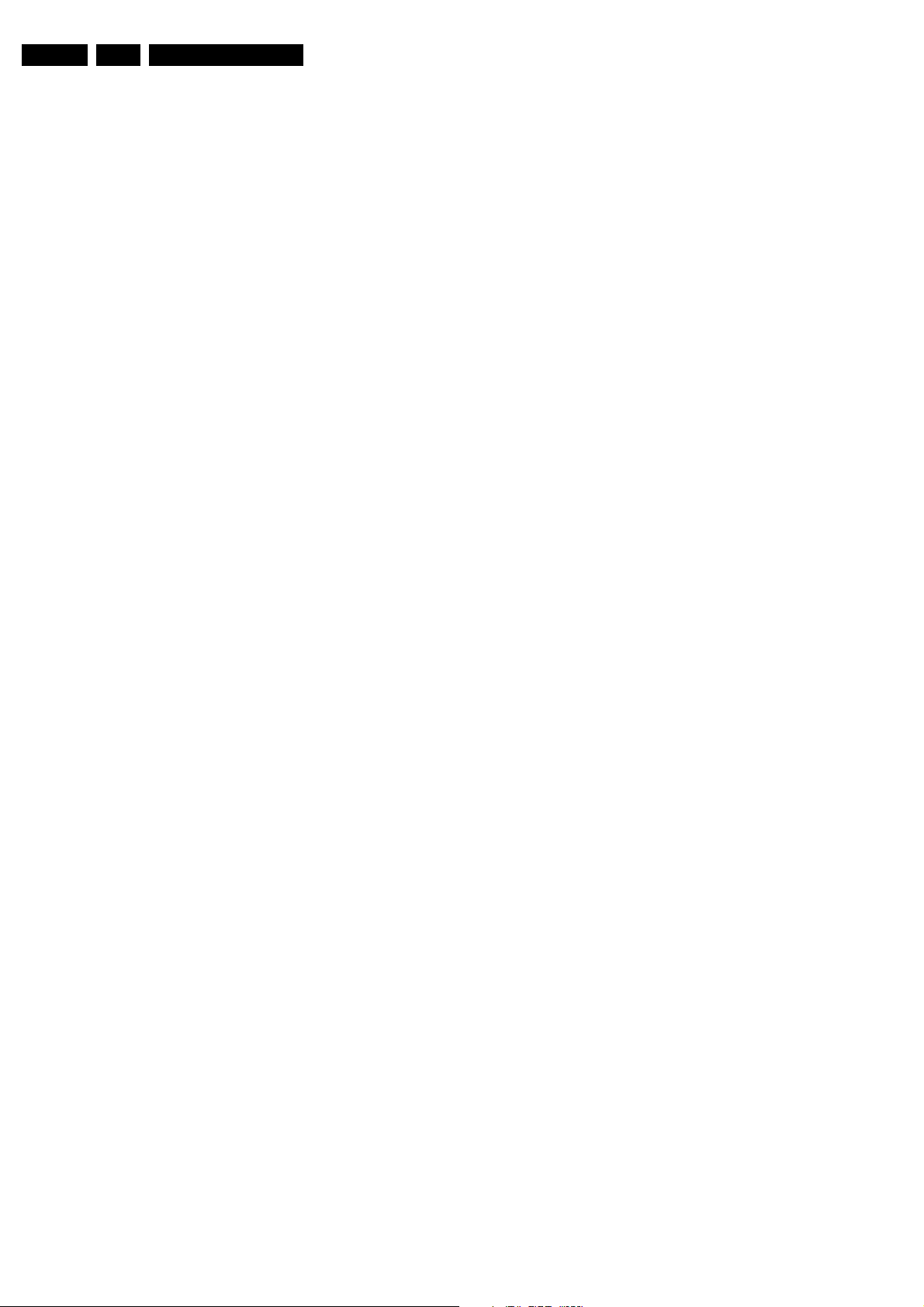
EN 16 EM5.2E AA5.
Service Modes, Error Codes, and Fault Finding
White line around picture elements and text
1. Press "MENU", "TV", "PICTURE", "SMART PICTURE". In
case the picture improves, decrease the "Sharpness"
value. The new value is automatically stored (in "personal"
pre-set) for all TV channels.
2. Check line 11 "Sharpness". Decrease the "Sharpness"
value. The new value is automatically stored for all TV
channels.
No picture
Check line 27 "Tuned bit". In case the value is "No", install the
required program again. Open the installation menu and
perform manual installation.
Blue picture
No proper signal is received. Check the aerial cable/aerial
system.
Blue picture and/or unstable picture
A scrambled or decoded signal is received.
Black and white picture
Check line 9 "Colour". In case the value is low (< 10), increase
the "Colour" value. The new value is automatically stored for all
TV channels.
No colours/colour lines around picture elements or colours not correct or unstable picture
1. Check line 20 "TV System". If a "strange" system pops up,
something has gone wrong during installation. Re-install
the channel.
2. In case line 20 is "L", the installed system for this pre-set is
"France", while "West Europe" is required. Install the
required program again: open the installation menu and
perform manual installation. Select system "West Europe".
Menu text not sharp enough
1. Press "MENU", "TV", "PICTURE", "SMART PICTURE". In
case picture improves, decrease the contrast value. The
new value(s) are automatically stored for all TV channels.
2. Check line 8 "Contrast". The value of line 8 is high (> 50).
Decrease the contrast value.
5.3.2 Sound Problems
No sound from left and right speaker
Check line 6 "Volume". The value is low. Increase the value of
"Volume". The new value(s) are automatically stored (in
"personal" pre-set) for all TV channels.
Sound too loud for left and right speaker
Check line 6 "Volume". The value is high. Decrease the value
of " Volume". The new value(s) are automatically stored (in
"personal" pre-set) for all TV channels.
5.4 ComPair
• ComPair speeds up the repair time since it can
automatically communicate with the chassis (when the
microprocessor is working) and all repair information is
directly available. When ComPair is installed together with
the SearchMan electronic manual of the defective chassis,
schematics and PWBs are only a mouse click away.
5.4.2 Specifications
ComPair consists of a Windows based faultfinding program
and an interface box between PC and the (defective) product.
The ComPair interface box is connected to the PC via a serial
or RS232 cable.
For this chassis, the ComPair interface box and the TV
communicate via a bi-directional service cable via the service
connector.
The ComPair faultfinding program is able to determine the
problem of the defective television. ComPair can gather
diagnostic information in two ways:
• Automatic (by communication with the television):
ComPair can automatically read out the contents of the
entire error buffer. Diagnosis is done on I
can access the I
and receive I
2
C bus of the television. ComPair can send
2
C commands to the micro controller of the
television. In this way, it is possible for ComPair to
communicate (read and write) to devices on the I
of the TV-set.
• Manually (by asking questions to you): Automatic
diagnosis is only possible if the micro controller of the
television is working correctly and only to a certain extends.
When this is not the case, ComPair will guide you through
the faultfinding tree by asking you questions (e.g. Does the
screen give a picture? Click on the correct answer: YES /
NO) and showing you examples (e.g. Measure test-point I7
and click on the correct oscillogram you see on the
oscilloscope). You can answer by clicking on a link (e.g.
text or a waveform picture) that will bring you to the next
step in the faultfinding process.
By a combination of automatic diagnostics and an interactive
question / answer procedure, ComPair will enable you to find
most problems in a fast and effective way.
Beside fault finding, ComPair provides some additional
features like:
• Up- or downloading of pre-sets.
• Managing of pre-set lists.
• Emulation of the Dealer Service Tool (DST).
• If both ComPair and SearchMan (Electronic Service
Manual) are installed, all the schematics and the PWBs of
the set are available by clicking on the appropriate
hyperlink.
Example: Measure the DC-voltage on capacitor C2568
(Schematic/Panel) at the Mono-carrier.
– Click on the "Panel" hyperlink to automatically show
the PWB with a highlighted capacitor C2568.
– Click on the "Schematic" hyperlink to automatically
show the position of the highlighted capacitor.
2
C level. ComPair
2
C busses
5.4.1 Introduction
ComPair (Computer Aided Repair) is a service tool for Philips
Consumer Electronics products. ComPair is a further
development on the European DST (service remote control),
which allows faster and more accurate diagnostics. ComPair
has three big advantages:
• ComPair helps you to quickly get an understanding on how
to repair the chassis in a short time by guiding you
systematically through the repair procedures.
• ComPair allows very detailed diagnostics (on I
is therefore capable of accurately indicating problem areas.
You do not have to know anything about I
yourself because ComPair takes care of this.
2
C level) and
2
C commands
5.4.3 Stepwise Start-up
Under normal circumstances, a fault in the power supply, or an
error during start-up, will switch the television to protection
mode. ComPair can take over the initialisation of the television.
In this way, it is possible to distinguish which part of the startup routine (hence which circuitry) is causing the problem.
Take notice that the transition between two steps can take
some time, so give the set some time to reach a stable state.
During the transition time the LED can blink strangely.
Stepwise start- up explanation
This is realised via ComPair and is very helpful when a
protection is activated (see also chapter "Protections").
Page 15
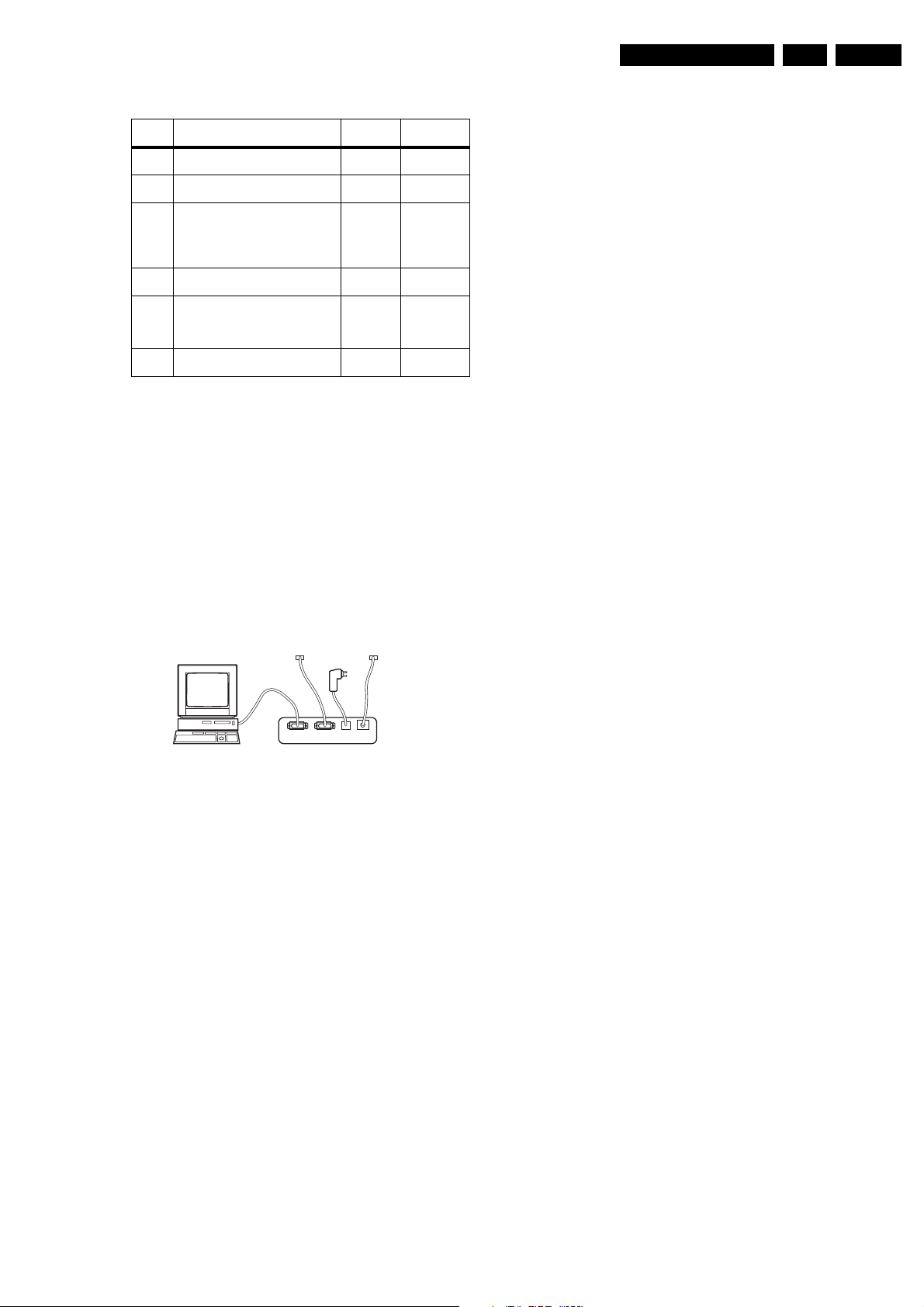
Service Modes, Error Codes, and Fault Finding
EN 17EM5.2E AA 5.
Table 5-2 Stepwise start-up table
State Description mode
0 Low power standby: 5V2/3V3 present,
uP in standby-mode
1 High power Standby: TV-set in standby-
mode
2 Main Power On: HOP in standby, 5V/8V
present, I2C protections on, SSB is
powered by standby-supply (5V/8V).
Degaussing (12 s) has been activated,
MSP is reset.
3 Initiali zed (Semi standby): most IC's are
initialized, HOP still in standby
4 HOP: HOP fully powered and working,
EHT is present, rest of IC's initialized,
black current stabilisation is off, picture
is still blanked
5 On: TV-set operates, black current
stabilisation is on, picture is unblanked.
Display
LED
On None
Wait 1s,
flash 1 x
Wait 1s,
flash 2 x
Wait 1s,
flash 3 x
Wait 1s,
flash 4 x
Wait 1s,
flash 5 x
Note (*):
• When the set is in stepwise mode and, due to stepping-up,
a protection is activated, the set will really go into protection
(blinking LED). The set will not leave the stepwise-mode
however. If state X is the state where the set went to
protection, stepwise start-up will return to state X-1. At
state (X-1) diagnostic measurements can be performed.
Also, in the short time the set is in state X but not yet in
protection, you can also do some measurements.
5.4.4 How To Connect
This is described in the chassis fault finding database in
ComPair .
TO
UART SERVICE
CONNECTOR
PC VCR I2CPower
I2C SERVICE
CONNECTOR
9V DC
E_06532_021.eps
180804
TO
Figure 5-2 ComPair interface connection
5.4.5 How To Order
ComPair order codes (EU/AP/LATAM):
• Starter kit ComPair32/SearchMan32 software and
ComPair interface (excl. transformer): 3122 785 90450.
• ComPair interface (excluding transformer): 4822 727
21631.
• Starter kit ComPair32 software (registration version): 3122
785 60040.
• Starter kit SearchMan32 software: 3122 785 60050.
• ComPair32 CD (update): 3122 785 60070 (year 2002,
3122 785 60110 (year 2003).
• SearchMan32 CD (update): 3122 785 60080 (year 2002),
3122 785 60120 (year 2003), 3122 785 60130 (year 2004).
• ComPair interface cable: 3122 785 90004.
• ComPair firmware upgrade IC: 3122 785 90510.
• Transformer (non-UK): 4822 727 21632.
• Transformer UK: 4822 727 21633.
• Additional ComPair interface cable: 3139 131 03791.
Note: If you encounter any problems, contact your local
support desk.
Enabled
protection
None
4 & 5
Plus 1, 6 & 18
Plus 2 & 16
5.5 Error Codes
5.5.1 Introduction
The error code buffer contains all detected errors since the last
time the buffer was erased. The buffer is written from left to
right, new errors are logged at the left side, and all other errors
shift one position to the right.
When an error has occurred, the error is added to the list of
errors, provided the list is not full or the error is a protection
error.
When an error occurs and the error buffer is full, then the new
error is not added, and the error buffer stays intact (history is
maintained), except when the error is a protection error.
To prevent that an occasional error stays in the list forever, the
error is removed from the list after 50+ operation hours.
When multiple errors occur (errors occurred within a short time
span), there is a high probability that there is some relation
between them.
5.5.2 How to read the Error Buffer
Use one of the following methods:
• On screen via the SAM (only if you have a picture).
Examples:
– 0 0 0 0 0: No errors detected
– 6 0 0 0 0: Error code 6 is the last and only detected
error
– 9 6 0 0 0: Error code 6 was first detected and error
code 9 is the last detected error
• Via the blinking LED procedure (when you have no
picture). See next paragraph.
•Via ComPair.
5.5.3 How to clear the Error Buffer
Use one of the following methods:
• By activation of the "RESET ERROR BUFFER" command
in the SAM menu.
• With a normal RC, key in sequence "MUTE" followed by
"062599" and "OK".
• When you transmit the commands "DIAGNOSE" - "99" "OK" with ComPair (or with a DST).
• If the content of the error buffer has not changed for 50+
hours, it resets automatically.
5.5.4 Error Codes
In case of non-intermittent faults, clear the error buffer before
you begin the repair. This to ensure that old error codes are no
longer present. Before clearing the buffer, write down the
content, as this history can give you significant information.
If possible, check the entire contents of the error buffer. In
some situations, an error code is only the result of another error
code and not the actual cause (e.g., a fault in the protection
detection circuitry can also lead to a protection).
There are various errors:
2
•I
C device errors.
2
•I
C bus errors.
• Protection errors.
• Errors not related to an I
– BLACK CURRENT LOOP (ERROR 28): detection of a
continuous fail of the black current stabilisation loop of
the HOP.
– FEM (ERROR 26): at start-up, after initialisation of the
PICNIC, the presence of the FALCONIC can be
checked.
– EAGLE (ERROR 27): at start-up, after initialisation of
the PICNIC, the presence of the Eagle can be
checked.
2
C device, but of importance:
Page 16
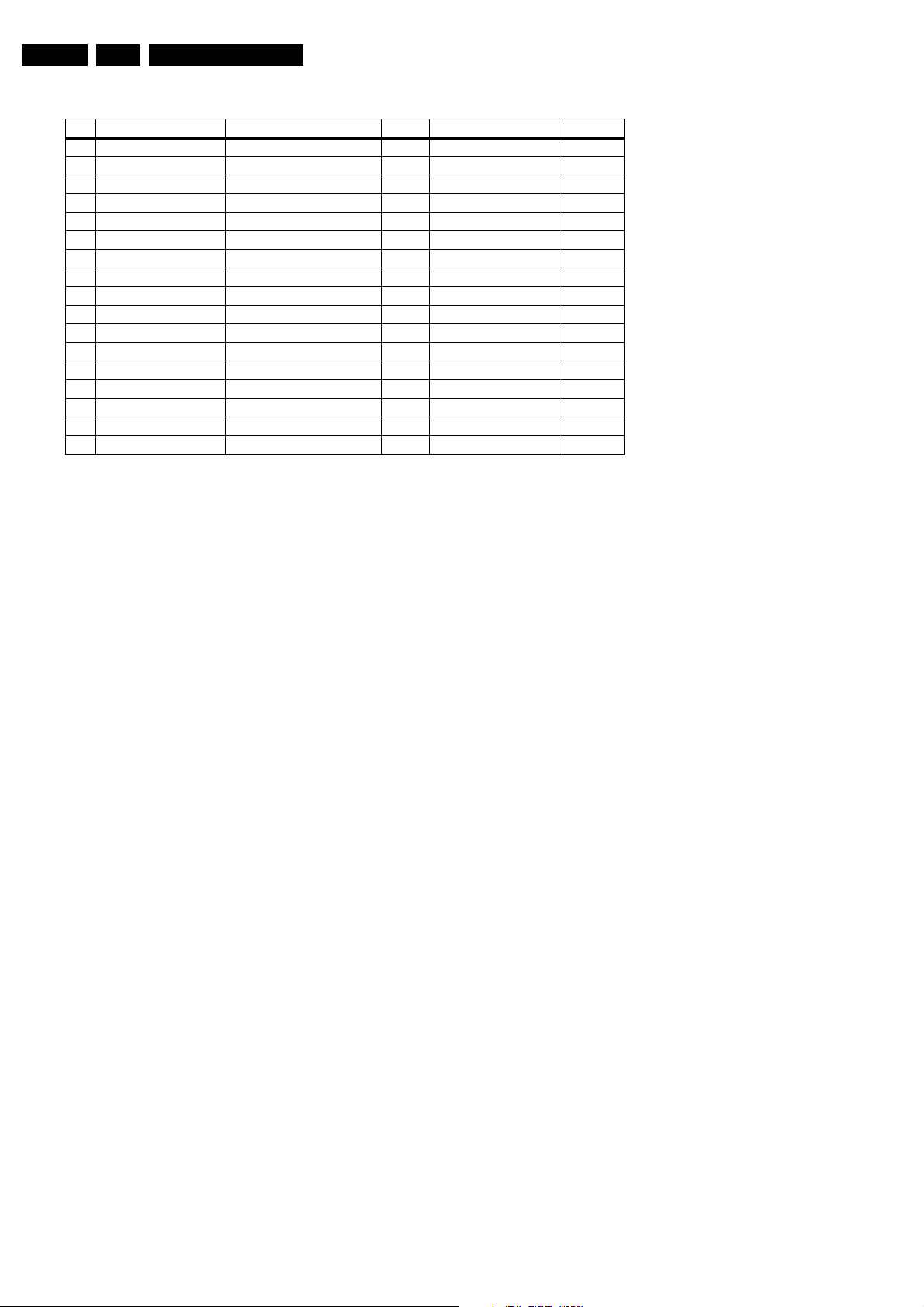
EN 18 EM5.2E AA5.
Service Modes, Error Codes, and Fault Finding
Table 5-3 Error table.
Error Device Description Def. item Defect. module indication Diagram
1 M24C32 NVM, spontaneous blinking error 1 7011 Control B5a
2 Hfail Protection Horizontal Flyback protection / Horizontal Flyback /
3 SAA4978 PICNIC 7713 Feature Box B3a
4 Supply 5V 5V protection / +5V Supply B5a
5 Supply 8V 8V protection / +8V Supply B5a
6 Slow I2C bus blocked Spontaneous blinking error 6 / Slow I2C Blocked /
7 TDA9330 HOP High-end Output Processor 7301 Video Controller B4
8 TDA932x HIP High-end Input Processor 7323 Chroma IF IO B2
12 TDA9178 Topic 7302 Video Controller B4
13 UV1318/... Tuner protection 1200 Tuner A8
14 MSPxxxx ITT sound processor 7651 Audio module B6a
16 FBX Feature Box Protection / +3V (Fbx) Supply B3
18 Fast I2C bus blocked Spontaneous blinking error 18 / Fast I2C Blocked /
26 SAA4998 FEM 7760 +3V (Fbx) Supply B3b
27 T6TX5EF Eagle 7724 +3V (Fbx) Supply B3c
28 Black current loop Black current loop / Video Controller /
32 M29W400BT Flash Ram (EPG) 7012 EPG Memory B5a
Note:
Error codes 1, 6, or 18 are protection codes and in this case,
supplies of some circuits will be switched "OFF". Also, in
protection, the LED will blink the number of times equivalent to
the most recent error code.
5.6 The Blinking LED Procedure
5.6.1 Introduction
Via this procedure, you can make the contents of the error
buffer visible via the front LED. This is especially useful for fault
finding, when there is no picture.
When the SDM is entered, the front LED will show (blink) the
contents of the error-buffer. Error-codes = 10 are shown as
follows:
• A long blink of 750 ms (which is an indication of the decimal
digit),
• A pause of 1.5 s,
• "n" short blinks (where "n" = 1 - 9),
• When all the error-codes are displayed, the sequence
finishes with a LED blink of 3 s,
• The sequence starts again.
Example: Error 12 9 6 0 0.
After activation of the SDM, the red front LED will show:
• 1 long blink of 750 ms (which is an indication of the decimal
digit) followed by a pause of 1.5 s,
• 2 short blinks followed by a pause of 3 s,
• 9 short blinks followed by a pause of 3 s,
• 6 short blinks followed by a pause of 3 s,
• 1 long blink of 3 s to finish the sequence,
• The sequence starts again.
Note: If errors 1, 6 or 18 occur, the LED always gives the last
occurred error even if the set is NOT in service mode.
5.6.2 How to Enter
Use one of the following methods:
• Enter the SDM (only via soldering pads marked "SDM" on
SSB). The blinking red front LED will show the entire
contents of the error buffer (this works in "normal
operation" mode and in "protection" mode).
• Transmit the commands "MUTE" - "062500" - "OK" with a
normal RC. The complete error buffer is shown. Take
notice that it takes some seconds before the blinking led
LED starts.
• Transmit the commands "MUTE" - "06250x" - "OK" with a
normal RC (where "x" is a number between 1 and 5). When
x= 1 the last detected error is shown, x= 2 the second last
error, etc.... Take notice that it takes some seconds before
the blinking led LED starts.
• "DIAGNOSE X" with the DST (where "x" is a number
between 1 and 5). When x= 1 the last detected error is
shown, x= 2 the second last error, etc.... When x = 0 all
errors are shown.
5.7 Protections
5.7.1 Introduction
This chassis has only one microprocessor (OTC), which
remains active during Standby. This because power of the
microprocessor and the attached memory chip set is coming
from the 3V3 supply, which is derived from the 5V Standbycircuitry. Therefore, in both Power-on as in Standby mode, the
microprocessor is connected to this power supply.
If a fault situation is detected, an error code will be generated
and if necessary, the set is put in protection mode. The
protection mode is indicated by the blinking of the front LED at
a frequency of 3 Hz (or by a coded blinking in special cases).
In some error cases however, the microprocessor does not put
the set in the protection mode (this is the case with the hardware - loudspeaker protection of the audio amplifier).
The content of the error buffer can be read via the service menu
(SAM), the blinking LED procedure or via DST/ComPair.
To get a quick diagnosis, this chassis has three service-modes
implemented:
• The Customer Service Mode (CSM).
• The Service Default Mode (SDM). Start-up of the set in a
predefined way.
• The Service Alignment Mode (SAM). In this mode, items
of the set can be adjusted via a menu.
You can enter both SDM and SAM modes via the 'service pads'
on the SSB, via an RC-transmitter (DST or standard RC), or via
ComPair. It is not possible to enter the SAM in "standby"; the
TV has to be in "normal operation" mode.
The "Protection Diagram" shows the structure of the protection
system. See diagram below.
Page 17
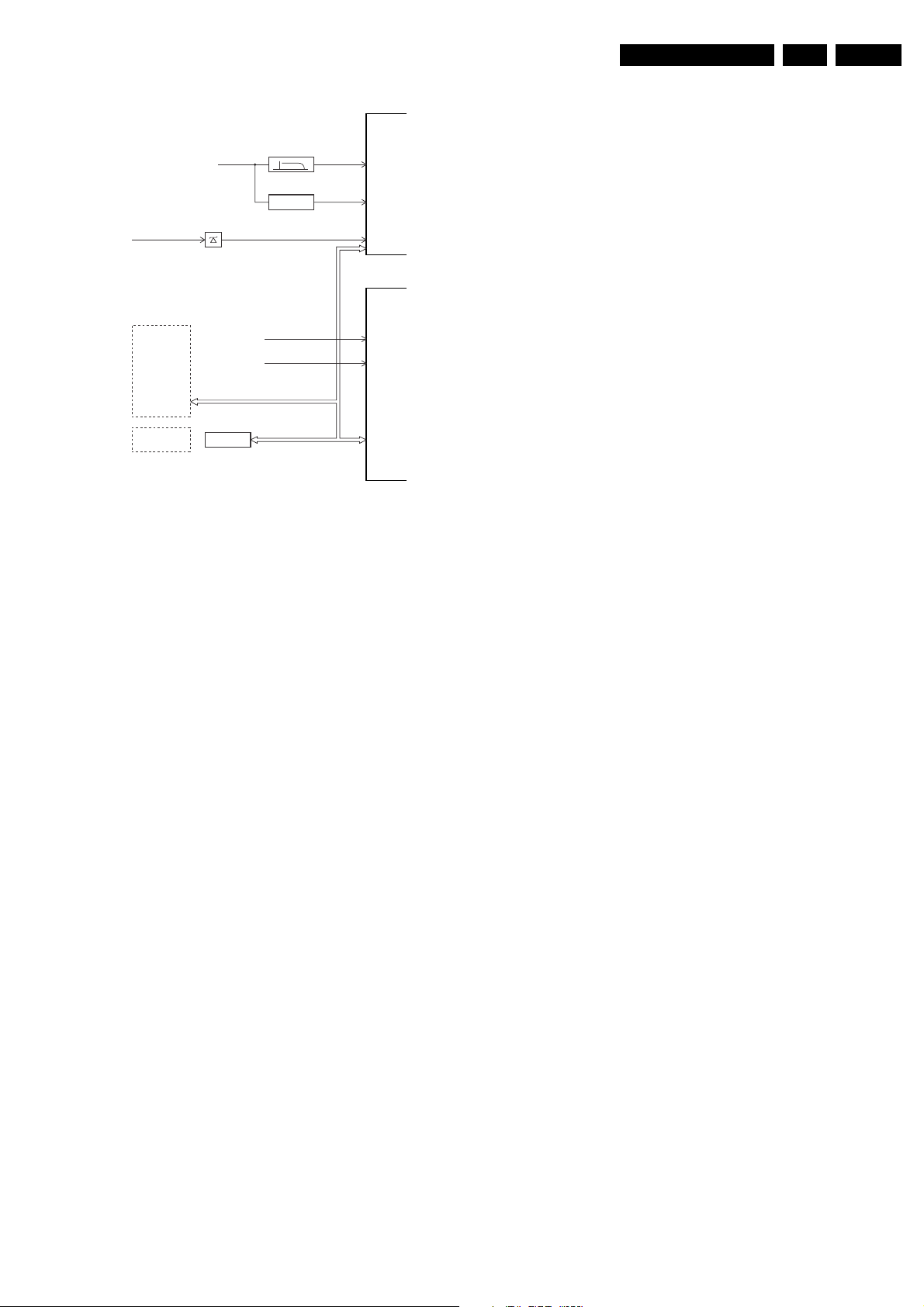
Service Modes, Error Codes, and Fault Finding
EN 19EM5.2E AA 5.
7301
EHT-info
Flash detect
HFB
I2C PROTECTIONS
HIP
HOP
PICNIC
TUNER
NVM
DNR
MSP
TOPIC
FBX
PROTECTION
PICNIC 3V3
+8V_CON
+5V_CON
I2C
HFB-XRAY-PROT
I2C
7001
CL 16532044_024.eps
Figure 5-3 Protection diagram
There are several types of protections:
2
•I
C related protections.
• OTC related protections (via polling on I/O pins or via
algorithms).
• HOP related protections (mainly for deflection items).
• Hardware errors that are not sensed by the OTC (e.g.
vertical flyback protection, bridge coil protection, E/W
protection, arcing protection).
All protections are explained below.
5.7.2 I2C Related Protections
In normal operation, some registers of the I
refreshed every 200 ms. During this sequence, the I
and the I
An I
2
C ICs are checked.
2
C protection will take place if the SDA and SCL lines are
2
C controlled ICs are
short-circuited to ground, or to each other. An I
occur, if the power supply of the IC is missing (e.g. FBX_PROT
(error 16)).
5.7.3 OTC Related Protections
If a protection is detected at an OTC input, the OTC will start to
scan all protection inputs every 200 ms for 5 times. If the
protection on one of the inputs is still active after 1 s, the
microprocessor will put the set in the protection mode.
Before the scanning is started, a so-called "ESD refresh" is
carried out. This is done, because the interrupt on one of the
inputs is possibly caused either by a flash or by ESD. As a flash
or ESD can influence IC settings, the HIP, MSP, 3D Comb (US
only) and wireless module are initialised again, to ensure the
normal picture and sound conditions of the set.
8 V and 5 V protection: The microprocessor senses the
presence of the 8 V and 5 V (via the "+5V_CON" and
"+8V_CON" lines). If one (or both) of these voltages is (are) not
present, an error code is stored in the error buffer of the NVM,
and the set is put in the protection mode.
5.7.4 HOP Related Protections
Every 200 ms, the status register of the HOP is read by the
OTC (via the I
2
C bus). If a protection signal is detected on one
XPR (43)
HOP
FLS (5)
+8V SENSE (105)
+5V SENSE (106)
OTC
I2C
090501
2
C busses
2
C error will also
of the inputs of the HOP, the relevant error bit in the HOP
register is set to "high". If this error bit is still "high" after 1 s, the
OTC will store the error code in the error buffer of the NVM and,
depending on the relevancy of the error bit, the set will either
go into the protection mode or not.
The following protections are implemented:
• HFB (Horizontal Flyback): If the horizontal flyback is not
present, this is detected via the HOP (HFB_XRAY_PROT). One status bit is set to "high". The error code
is stored in the error buffer and the set will go into the
protection mode.
• XPR (X-ray protection): If the HFB pulses are too low
(level detection), the HOP will detect this via the XPR-bit.
The error will be logged in the error buffer and the set will
go into protection mode.
Note: Both errors will be logged as HFB-failure.
5.7.5 Hardware Related Protections
Due to the architecture ("hot" deflection), some protections
cannot be sensed by the microprocessor. Three of these
protections will lead to a protection on set level (Standby mode
and blinking LED), while another will only lead to a circuit
protection.
TV-set Protection
The following fault conditions will lead to a "complete" set
protection:
• BRIDGECOIL protection: This is sensed via the "EW"
signal going to the base of TS7652 (via R3495 and D6499).
In a normal situation, the voltage on C2498 (diagram A4) is
high and TS7652 is conducting. When bridge coil 5422
(diagram A3) is short circuited, the voltage on C2498
changes to low, which will block TS7652. In this case, also
TS7641 will block and the voltage on 2642 will rise until
TS7443 is forced in conduction. The "SUP-ENABLE"
signal (in normal operating condition -20 V) is shorted now
to ground level, which will force the Main Power Supply to
Standby mode.
• ARC protection: If there are "open" connections (e.g. bad
solder joints) in the high-energy deflection circuitry, this can
lead to damaging effects (read: fire). For that reason, the E/
W current is sensed (via 3479//3480). If this current
becomes too high, the "thyristor" circuit (TS7653 and
TS7654) is triggered. TS7442 is switched "on" and TS7443
is forced into conduction. . The "SUP-ENABLE" signal is
shorted now to ground level, which will force the Main
Power Supply to Standby mode.
• NON_VFB (No vertical Flyback) protection: If the frame
stage generates no pulses, TS7641 will block. TS7443 is
now switched "on", which will lead to Standby mode.
Therefore, in normal operation condition, TS7641 and
TS7652 are conducting, while TS7443 is blocked.
Circuit Protection
The following fault condition will lead to a "partly" set protection:
• PROT1 (DC) protection: When a DC-voltage (positive or
negative) is sensed on one of the loudspeaker outputs, the
protection circuit (TS7704, 7705, 7706 and 7707 in
diagram A6) will put the IC7700 in Standby mode (via tristate input pin 6). For more details, see chapter "Circuit
Descriptions".
5.8 Repair tips
5.8.1 Miscellaneous
The relay you hear when you switch the set "on" (from Standby
or via the mains switch), is from the degaussing circuitry. It is
not used for switching the Power Supply (as done in the MGchassis).
Page 18
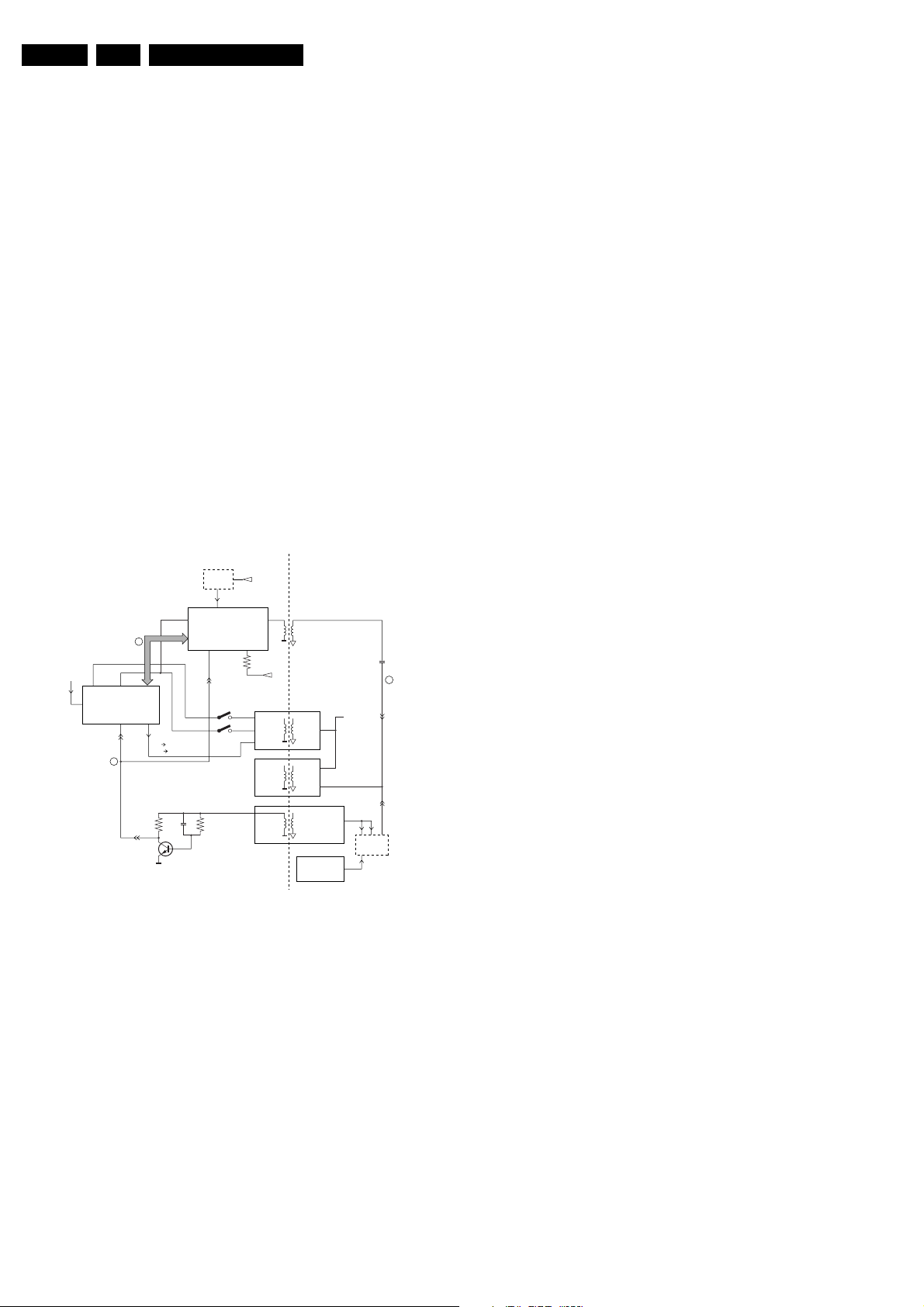
EN 20 EM5.2E AA5.
Service Modes, Error Codes, and Fault Finding
Take care not to touch the "hot" heatsink while disconnecting
the SSB, despite the fact that the mains cord is out of the mains
socket. There can still be an annoying rest-voltage on the
heatsink for a short while. This, because the discharge
resistors 3502 and 3503 (on the LSP between hot and cold
part) are not stuffed for Europe. Instead, discharge resistors
3066 and 3057 on the Mains Switch panel are used, but
because they are located before the Mains switch, they only
discharge when this switch is "on".
Advice: when you remove the SSB, disconnect the Mains
cord, but keep the Mains Switch "on".
Do not try to measure on the SSB side, which is facing the 'hot'
heatsink. This is dangerous. Most service test points are
guided to the 'tuner' side and are indicated by the 'service'
printing.
Where the circuitry was too "crowded" for service printing, you
can find the correct location on the "test point overviews" in this
manual.
A very large part of the LSP is "hot", such as:
• The primary part of the Standby Supply.
• The whole Main supply (except for the secondary Audio
supply).
• And the complete deflection circuitry (so notice that the
deflection coil is hot!).
5.8.2 Start-up Sequence
COLD
HOT
EHT-INFO
5
START/STOP
8V
RESET
5V
CON
8V
CON
106 105
POR
3
OTC
99 104
I2C BUS
1
STANDBY
low 7131/41 closed
high 7131/41 open
POR
7445
17/39
29
HOP
START/STOP
7141
7131
+11D
OUT
CUTOFF
(from
CRT panel)
5V
STBY
8V
SUPPLY
MAIN
SUPPLY
LINE DEFL.
(BRIDGECOIL
-PROT)
(ARC-PROT)
(NON-VFB)
Figure 5-4 Start-up circuitry
The start up sequence differs from other sets (e.g. MG-sets or
EM2E-sets, but is same as in EM3E-set):
1. When the set is switched "on", the 5 and 8 V lines
("+5V_CON" and "+8V_CON") of the standby power
supply are activated.
2. After the OTC senses them, the P will address the HOP via
2
the I
C-bus, to start the drive [1].
3. Via the "SUP-ENABLE" signal, the Main Supply is switched
"on" and will deliver the V_BAT to the Line deflection stage
[2].
4. EHT generation is now started.
5. The OTC will un-blank the picture.
6. When you switch "off" the set, this is done in a controlled
way via the POR signal [3].
Note: Standby is not directly achieved via the Standby line of
the microprocessor, but indirectly via the HOP circuitry.
Vbat
FRAME
DEFL
SUP-ENABLE
220 VAC
PROT-
SENSING
CL16532044_023.eps
2
140501
5.8.3 ComPair
This chassis does not have an IR transmitting LED (as in MGsets). Therefore, a "Service" (ComPair) connector is
implemented at the rear side of the set, which is directly
accessible (as in A10-, EM2E-, EM3E and EM5E-sets). In
addition to this, there is also a blinking LED procedure to show
the contents of the error buffer.
When you use ComPair, you have the possibility to activate a
"stepwise start-up" mode. With this mode, you can initiate the
start-up sequence step by step. This also means that in certain
steps, some protections are not activated. This is sometimes
very convenient during repair.
5.8.4 Protections
Activating SDM via the "service pads" will overrule the
processor-controlled protections, but not the hardware
protections. This means, that the A/D-input protections (5 and
8 V) and the I
2
C "not-acknowledging" info of the feature box
(FBX) and of the Tuner are overruled.
Caution: When doing this, the service technician must know
what he is doing, as it could lead to damaging the set.
The "ARC"- and/or "BRIDGECOIL" protection are hardly ever
triggered, however:
• When you suspect the "ARC" protection, look for bad
solder joints and smell. By interrupting resistor 3497, this
protection is disabled (special attention needed!).
• When you suspect the "BRIDGECOIL" protection, which
can also be due to a too wide picture amplitude, shorten G
and S of the E/W MOSFET 7480. This will disable the
protection. You will now have minimal horizontal amplitude.
Re-align the horizontal amplitude in the SAM menu and
remove the G/S short of TS7480.
5.8.5 Main Supply
The simplest way is, to replace the components of the Main
Supply with repair kit 3122 785 90310.
More detailed way:
1. Replace FET 7504 and zener 6505.
2. Remove the SSB panel.
3. Short B and E of TS7529, in order to put the Main Supply
in "on"-mode (TS7529 is blocking then).
Caution: To prevent that R3403 and TS7443 will be
damaged, first disable the HW-protection of the
deflection circuit. Therefore short circuit C2642 on the
LSP (diagram A4).
4. Attach a load of 500 O to V_BAT capacitor C2515 (the
supply can not work without a minimum load).
5. Use a variac, and slowly increase the V_MAINS. Measure
over sensing resistors R3514//15, if a nice sawtooth
voltage becomes available.
6. Also measure the V_BAT. This may never exceed +141 V.
If it does, there is something wrong in the feedback circuitry
(e.g. regulator 7506).
Note: Be careful when measuring on the gate of FET TS7504.
This circuitry is very high ohmic and can easily be damaged
(first connect ground to measuring equipment, than measure
the gate).
5.8.6 Standby Supply
The simplest way is to replace the components of the Standby
Supply with repair kit 3122 785 90460.
Page 19
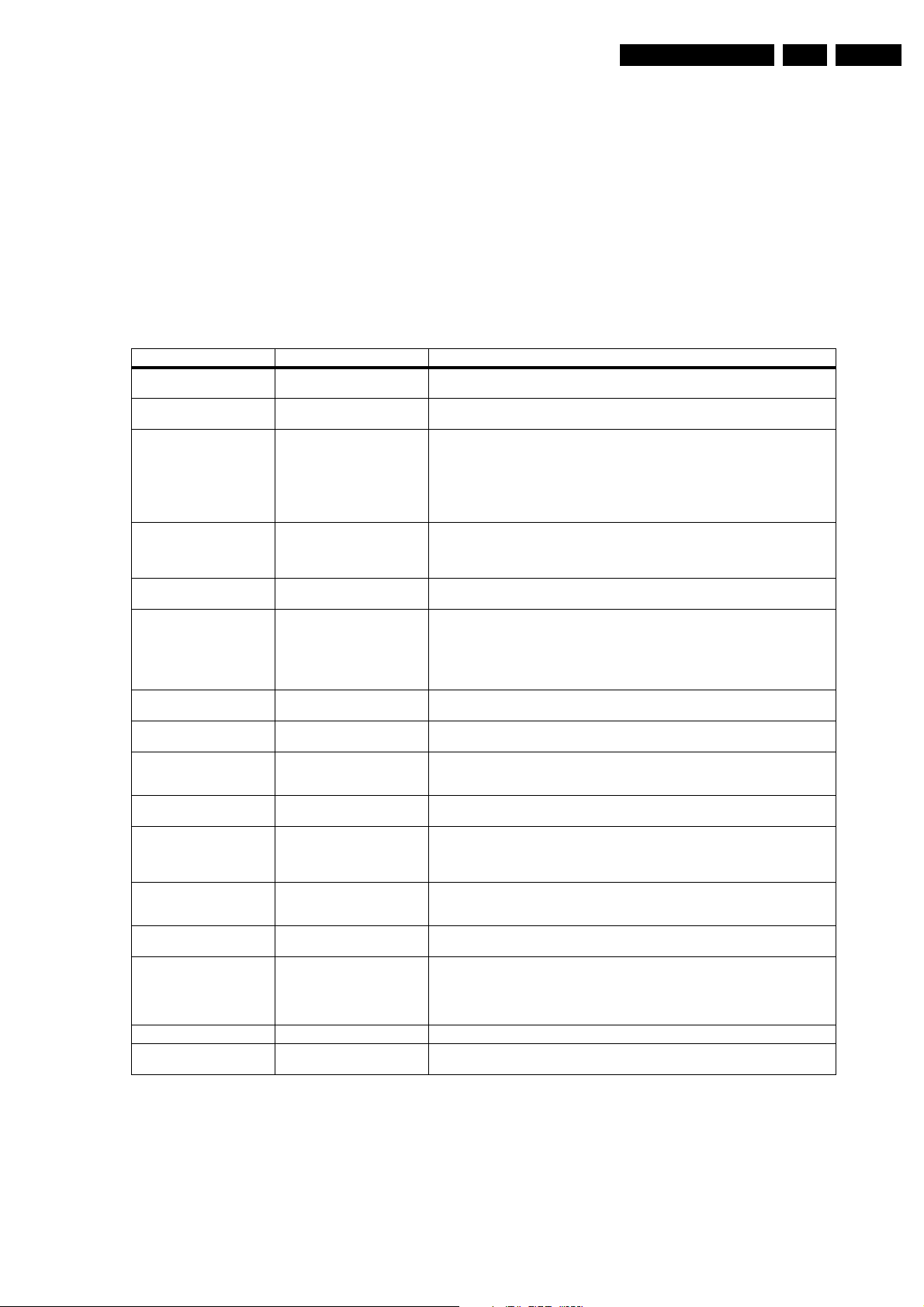
Service Modes, Error Codes, and Fault Finding
EN 21EM5.2E AA 5.
5.8.7 Line Deflection
The simplest way is to replace the components of the Line
Deflection circuitry with repair kit 3122 785 90330.
5.8.8 Frame Deflection
Caution: When the Frame Deflection circuitry is suspected,
one must be careful. Because there is a DC-voltage on the
frame deflection, the beam current could damage the CRT
neck, leading to a defective CRT.
To prevent this from happening, you must:
Table 5-4 Repair Tips
Phenomenon Possible Cause Repair tip
No picture, no LED. Standby Supply defective. Measure circuitry (see diagram A2). Start at test-point A19.
No picture, no LED. Bad connection of SSB in SIMM-
No picture, LED blinking at 3 Hz. Set is in protection due to various
No picture, LED blinking with
code 6-6-6 or 18-18-18.
No picture, LED blinking with
code 1-1-1.
No picture, no sound. Set is
making audible squeaking sound
No picture, no sound. Power LED
works fine
No RC-reception. LED does not
echo RC-commands.
Relay (degaussing) is not
audible, when set is switched
from 'off' or 'standby' to 'on'.
Picture is rotated. Rotation circuitry on diagram A5, or
Picture is continuously switching
'off' and 'on', showing heavy
'switch' spots (set does not go
into protection).
Picture is not sharp. Focus is possibly mis-aligned or
Picture is not synchronised. The sync is derived in the HIP from
Picture is distorted. Check video-path in Service Default
No menu, no OSD. Probably a defective uP. Measure test points B61to B64 on diagram B5.
How to measure on IC's It is advisable to measure both on the pins itself and the solder pads on the PWB. This to find
connector.
causes. For error codes see errorcode list.
No communication on slow I2C- or
fast I2C-bus.
No communication on NVM- I2C bus
to the uP.
Supply is possibly in hiccup-mode,
which is audible via a squeaking
supply transformer.
Supply does not work correctly. If e.g. V
uP circuitry or RC-receiver is
defective.
uP is not working correctly.Wh en pin
115 is low, the degaussing must be
activated.
related supply to it, malfunctions.
200 V is missing on CRT panel. Probably a bad connection from LSP connector 1424 to CRT connector 1424 (diagram F), or an
SCAVEM-circuitry does not work
correctly.
x-tal 1305 and/or 1308.
Mode.
1. Interrupt the resistors 3403 and 3404 on the CRT panel
(diagram F1), in order to remove the "filament" voltage
from the tube (no beam current, so no chance of destroying
the CRT).
2. Interrupt resistor 3403 on the LSP (diagram A4) to disable
the "SUP-ENABLE" line.
3. Measure with a multi-meter, or better with a oscilloscope,
the functionality of the Frame stage.
4. After you have found the cause, exchange the defective
component (e.g. TDA8177), and re-solder the interrupted
resistors.
When the Mains switch is 'on', this voltage must always be available
In case of a bad connection, it can happen that there is no picture, and that the Standby LED is not
controllable. Re-place the SSB.
You have no picture, so:
- Read the error buffer via ComPair (error buffer is accessible when set is in protection, comparefile will guide you to this)
- Read the blinking LED information via standard remote command <mute>06250X<ok>
- Or you read the error code sequence via standard remote command <mute>062500<ok>.
When you have found the error, check the circuitry related to the supply voltage and I2Ccommunication or the circuitry that triggers the protection.
As processor cannot communicate with one of the 2 busses it the standby-led spontaneously starts
blinking 6-6-6... or 18-18-18... If in the error buffer somewhere is an error 6 or 18, these will have
the highest priority starting the mentioned blinking. Measure dependent of the error on the I2C-bus
which device is loading the bus. (Use I2C -overview)
As the uP cannot communicate with the NVM I2C bus, it spontaneously starts blinking 1-1-1.
Note: when there is no access to the NVM, a lot of picture setting can go wrong.
Possible causes:
- V
is shorted (caused by short circuited line transistor 7421), or
BAT
- Sound winding is shorted (amplifier is shortening the power supply lines), or
- D6514 is shorted (due to a too high V
Remove excessive load, to see what causes the failure, or check feedback circuit. See repair tip
'Main Power Supply' (supply needs a minimal load).
is only about 90 V, it is possible that the regulator IC (7506) is defective.
BAT
In case the set does react on a local keyboard operation, you must check the RC-receiver circuitry.
Check RESET-circuitry on diagram B5. Check the level on pin 115 when you switch the set 'on'.
Signal must be low initially and go to high after approx. 12 s.
Measure test points on diagram A5.
interruption of the 200 V supply line (e.g. R3341 on circuit F is interrupted).
Re-align the 'focus' potmeter on the Line Output Transformer, or check the SCAVEM circuitry on
the CRT-panel (diagram F). It is also possible that the DAF circuitry is defective (see diagram I).
Check the Vdc values.
Maybe the crystals 1305 and/or 1308 are making a bad contact.
Investigate whether there is an error code present in the error buffer. In case there is one, check
the I2C -bus and/or supply lines (see overview supply lines).
Measure and check signal path Tuner-HIP-PICNIC-HOP-RGB amplifier.In case it is a geometry
issue, check on diagram A4 opto-coupler 7482, Opamps 7440/7450 and the Frame circuitry
alignments or a possible corrupted NVM (7011) on diagram B5.
possible solder faults.
BAT
).
Page 20
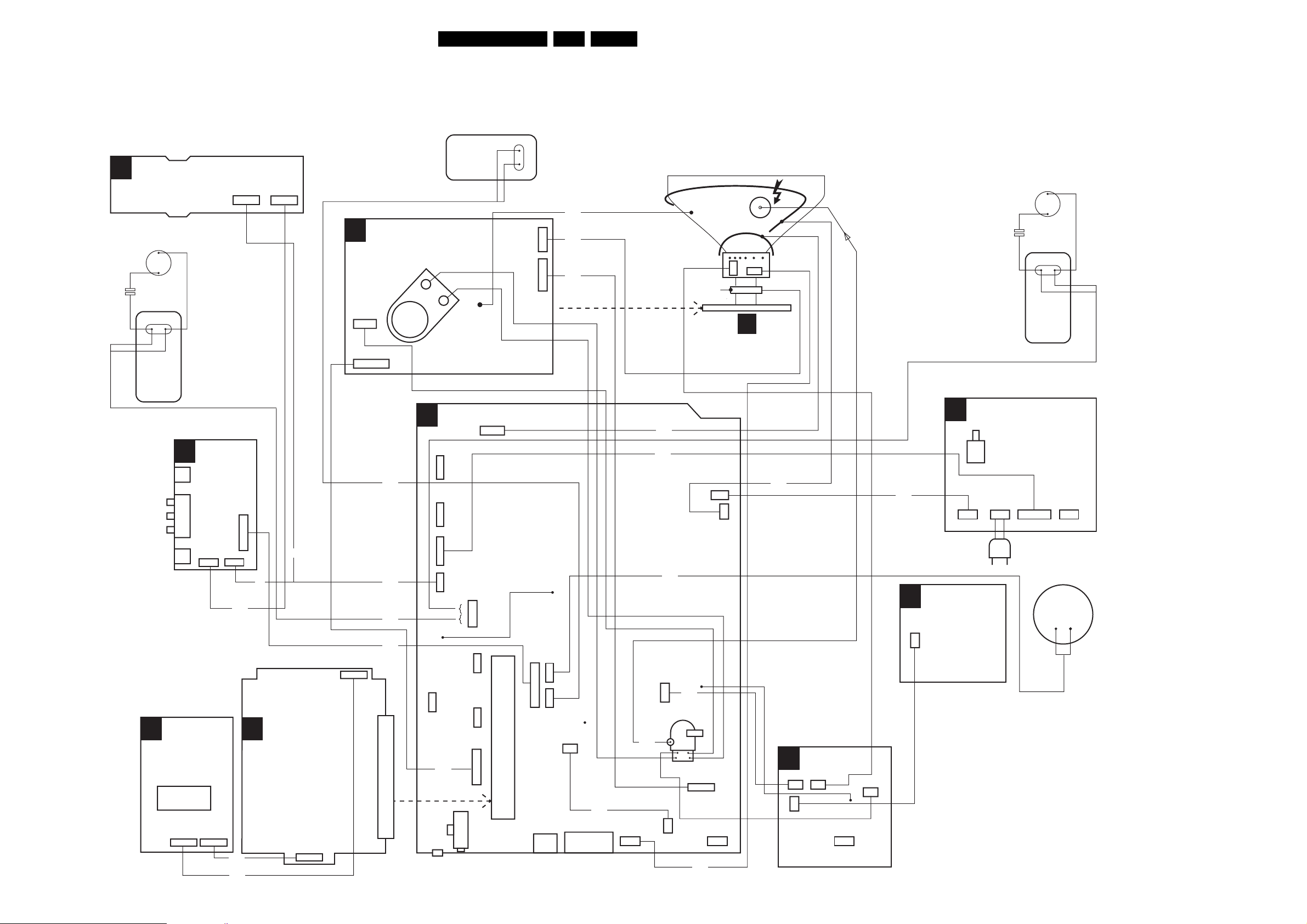
Block Diagrams, Testpoint Overviews, and Waveforms
6. Block Diagrams, Testpoint Overviews, and Waveforms
Wiring Diagram
(optional)
CENTRE
E
TOP CONTROL PANEL
TWEETER
0215
3P
0345
4P
OR
(COMPONENT VIEW)
CRT PANEL
F
SPEAKER
BLACK
BLACK/
WHITE
1483
3P
1435
8483
23EM5.2E AA 6.
DEGAUSSING COIL
AQUADAG
CRT
FRAME
ROTAT ION
COIL
EHT
CRT
A (LOT)
TWEETER
BLUE
BLUE
RIGHT
SPEAKER
CVBS (YELLOW)
LEFT (WHITE)
RIGHT (RED)
HEADPHONE
H
D
SVHS
1992
1328
1326
1327
I/O 3rd
SCART
(ONLY MODEL PV02)
3rd
SCART
21P
1680
SIDE
I/O PANEL
1936
0240
19803P1981
4P
8346
1402
5P6P
8402
8680
OR
11P
OR
OR
B
SSB
(SMALL SIGNAL BOARD)
1402
5P
COIL
2P
3P
BROWN
BROWN
LEFT
F
SPEAKER
1434
1P
CRT
SOCKET
RED
BLACK
1435
1424
8424
7P
SCAVEM
CRT PANEL
1940
11P
LSP(LARGE SIGNAL PANEL)
A
1146
N.C.
5P
8338
1947
N.C.
5P
1946
9P
1945
8981
8335
8936
6P
1680
1000
80P
1948
3P
8940
1943
3P
compair
interface
3P
2P
2P
N.C.
1735
4P
1951
1955
N.C.
1940
TUNER
5P
3P
11P
1620
3P
1205
80P
SSB
PAN E L
1936
11P
2x
CINCH
3P3P
1737
1738
1499
2P
1693
2x
SCART
8498
5205
8946
5203
2P
1505
2P
1502
8737
1417
8000
1625
3P 3P 3P
1491
8417
2P
LOT
HORIZONTAL
I
DAF PANEL
1417 1418
2P 2P
1419
2P
2P
1498
1424
7P
1492 1492
8625
1491
1497
1P
8202
G
0317
2P
DC SHIFT
(OPTIONAL)
MAINS SWITCH PANEL
J
MAINS
SWITCH
02010202
2P2P 3P9P
MAINS
CORD
0241
(optional)
SUB
WOOFER
E_14590_025.eps
101204
Page 21
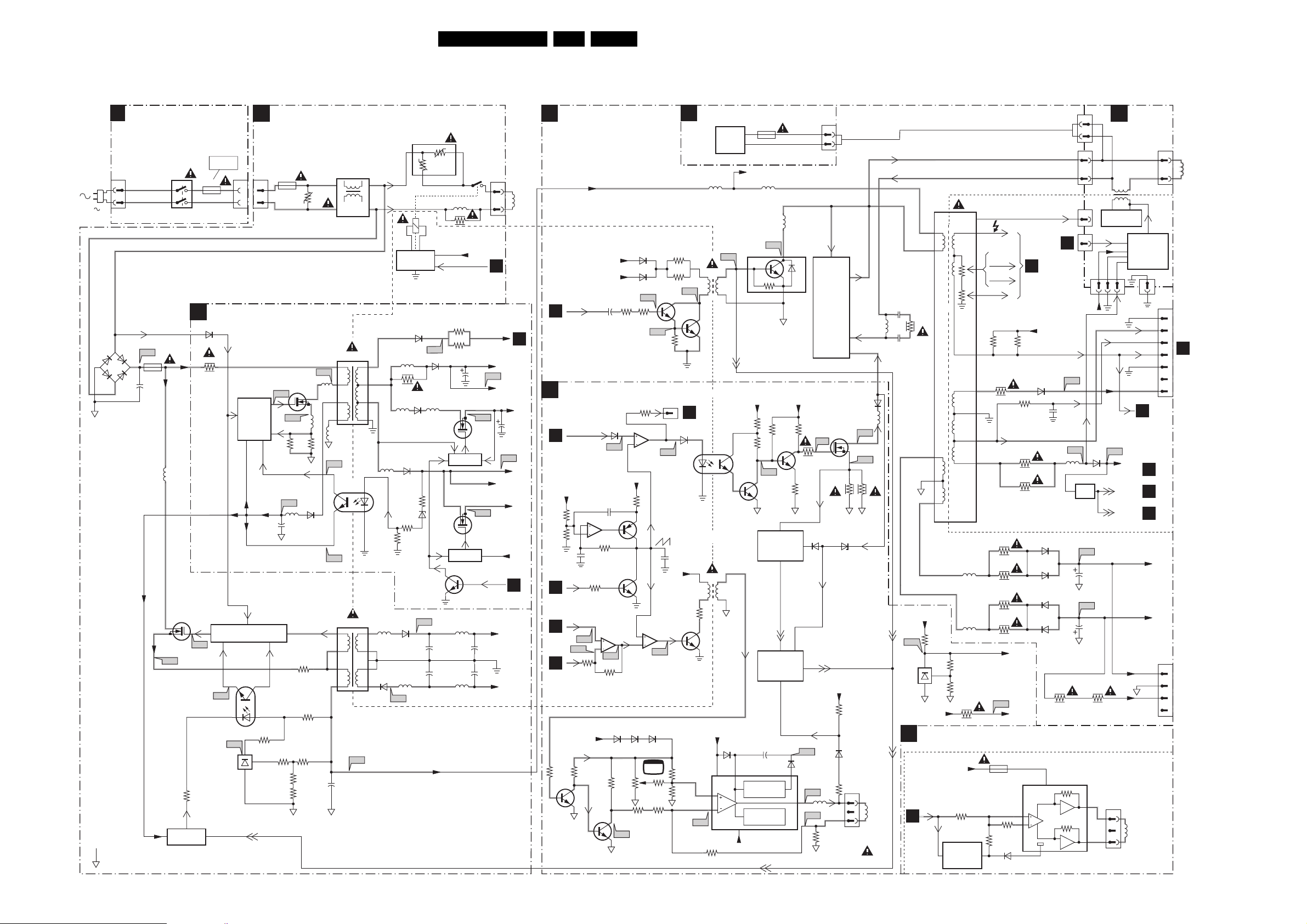
Block Diagrams, Testpoint Overviews, and Waveforms
Block Diagram Supply and Deflection
24EM5.2E AA 6.
SUPPLY DEFLECTION
220V
6525
GBU4K
4
-
GND-STB
HOT GROUND
MAINS SWITCH
J
PANEL (PARTLY)
0201
2
1
2
A1
1
+
+
3
2516
-20V
1503
2.5A
-20V
1031
or
1051
3
4
MAINS
SWITCH
V-START
+375V
5517
7504
STP5NB60FP
D
S
A3
3531
ACTIVATING
CIRCUIT
NOT IN PV02
MODEL
1606
1
T6,3A
2
STAND-BY SUPPLY
A2
6109
3110
-20V
7502
7530
G
A2
A4
7507
TCET1103
7506
TL431CZP
7529
0202
2
1
STARTUP
7100
7101
7105
7120
CONTROL
CIRCUIT
CONTROL
CIRCUIT
324
A5
MAIN SUPPLY
A1
1505
1501
2
T5A
1
7102
STP3NB60
A11
G
A12
3108 3118
A13
-20V
5102
2102
MAIN SUPPLY
1
3506
VBATT
1
3
2
ADJUSTMENT
3530
3510
3526
GND-SUPGND-STB
SUP-ENABLE
V
5113
3514
3507
3527
6103
3520
D
S
3509
A10
5104
GND-STB
5
4
3
2
1
5107
A15
A16
5
4
3
1
2515
5502
5503
5504
MAINS
FILTER
5100
7103 OR
7104
5506
HOT
5511
5516
COLD
A6
7501
7528
65
7
8
10
5103
1
2
3114
6
7
8
9
10
A8
3550
0+
3
1550
4
A7
RP
RS
A17
6113
5130
+
2512
+
2511
+VBATT
8+
5515
3537
DEGAUSSING
3115
3116
+8V6-SWITCH
7131
D
G
CONTROL
+5V-SWITCH
7141
D
G
CONTROL
7132
5514
2
+5.2V_MP
2118
S
7133
7130
S
7140
21
1
ACTIVATING
CIRCUIT
6110
5112
3161
6130
5111
6111
3113
6122
3124
65355507
55096536 5513
1502
3
2
1
HOT
COLD
B5
OTC
VTUN
+11V_STBY
A18
+11V
A20
+5.2V_MP
A21
STANDBY
+16V+19V
AUDIO SUPPLY
+
2542
GND-AUD
+
2543
-16V-19V
AUDIO SUPPLY
A19
2126
B5
OTC
COLD
A8
+8V6
+5.2V
+5V
+8V6
HOT
DEG.
COIL
LINE DEFLECTION
A3
+VBATT
HOT
COLD
LINEDRIVE 1
B4
HOP
FRAME DEFLECTION
A4
E/W DRIVE
EW-DRIVE 1
B4
HOP
CURRENT
+8V6
SOURCE
3455
3456
HOP
FRAMEDRIVE +
HFB_X-RAY-PROT
B4
5
6
3404
3459
B4
HOP
A33
A34
3658
B4
HOP
FRAMEDRIVE -
COLD
HOT
+8V6
3660
3640
7611
+11D
+5.2V
+
6456
A37
2403
7440-B
7
3419
7441
7455
7440-A
3
1
2
A35
3657
6627 6626 6625
3631
7612
3457
3642
A39
5
6
+8Vb
3632
6408
6407
A22
341434062492
3654
7450-B
3
2
G
3415
3416
A24
7409
A23
3404
TO 1693
1693
I
DAF
6615
7
A38
FRAME DEFLECTION
2457
+8Vb
3641
7614
7450-A
1
A36
TV
3638
TDA8177
3643
3630
3634
DC-SHIFT (OPTIONAL)
DC-
SHIFT
CIRCUIT
5400
A25
5410
94
61
7408
COLD HOT
E/W - DRIVE
7482
1
2
5621
6
1
5
10
+13V-LOT
6620
7620
7
OP. AMP
1
A40
3623
+141V
7421
BU2520DX
SUP-ENABLE
+8V-S +141V
3492
3484
5
4
7487
7442, 7654
7653
62
GENERATOR
PROTECTION
4
-15V-LOT
400 mA
7641
7443
7652
2622
+
FLYBACK
THERMAL
1430
5401
5426
A26
3493
A45
7486
EW
PROTECTION
CIRCUIT
ARC-PROT
PROTECTION
CIRCUIT
6622
3
3488
3481
3483
A42
5
6491
A43
A44
OUTPUT
CIRCUIT
A46
5620
3620
CORR.
3647
317
or
318
1
2
LINE
+
EW
7480
STP3NB60
G
3479
6499
SUP-ENABLE
-15V_LOT
3627
6619
1625
1419
1
2
1417
1
2
TO
A4
E/W
DRIVE
A28
2443
5461
A30
1
1
+11D
7445
A31
A32
1497
1693
1492
1
FILAMENT
6460
2462
2464
34993498
5
8
5430
LOT
5
1
2430
5421
EW
6480
5467
A47
D
S
A48
3480
EW
1
2
3
VERT.
DEFL.
COIL
3431
2431
3
4
6
+13V-LOT
3635
A50
1
7613
TL431
3
2
+11D +8Vb
ROTATING CIRCUITRY
A5
TILT
B5
OTC
HOT COLD
3636
3637
+11V_ROT
3686
7681
7682
SWITCH OFF
CIRCUIT
IN STAND-BY
5463
5465
3449
EHT
VG2
10
8
11
9
12
FOCUS A
FOCUS B
3450 3451
3400
3463
3462
3465
3464
A49
1601
125mA
3685
DYNAMIC FOCUS
TO
F1
CRT
+11D
6400
3454
FILAMENT
3460
3461
6463
6462
6465
6464
+8V-S
7680
TDA7052
2
3
3684
6080
EHT-INFO
1
+Vp
6
DAF
I
5800
HOR. DAF
CIRCUIT
+11D
VER. DAF
CIRCUIT
2
3
FILA-
MENT
HFB_X-RAY-PROT.
EHT-INFO
A8
TUNER, SIM
A29
+11D
PORPOR
POR
FLASH
+13V - LOT
-15V - LOT
+13V LOT
-12V8
1620
1
ROTATION
2
DEFLECTION
3
COIL
E_14600_050.eps
1491
1
PULSES
11V
B4
HOP
A6
AUDI O
B5
OTC
160904
1418
HOT
COLD
1424
COLD
HOT
1495
HOT
COLD
1
2
1
2
3
4
5
6
7
1
2
3
4
LINE
DEFLECTION
COIL
TO
1224
F
CRT
TO
PAN E L
ON
CRT
NECK
Page 22
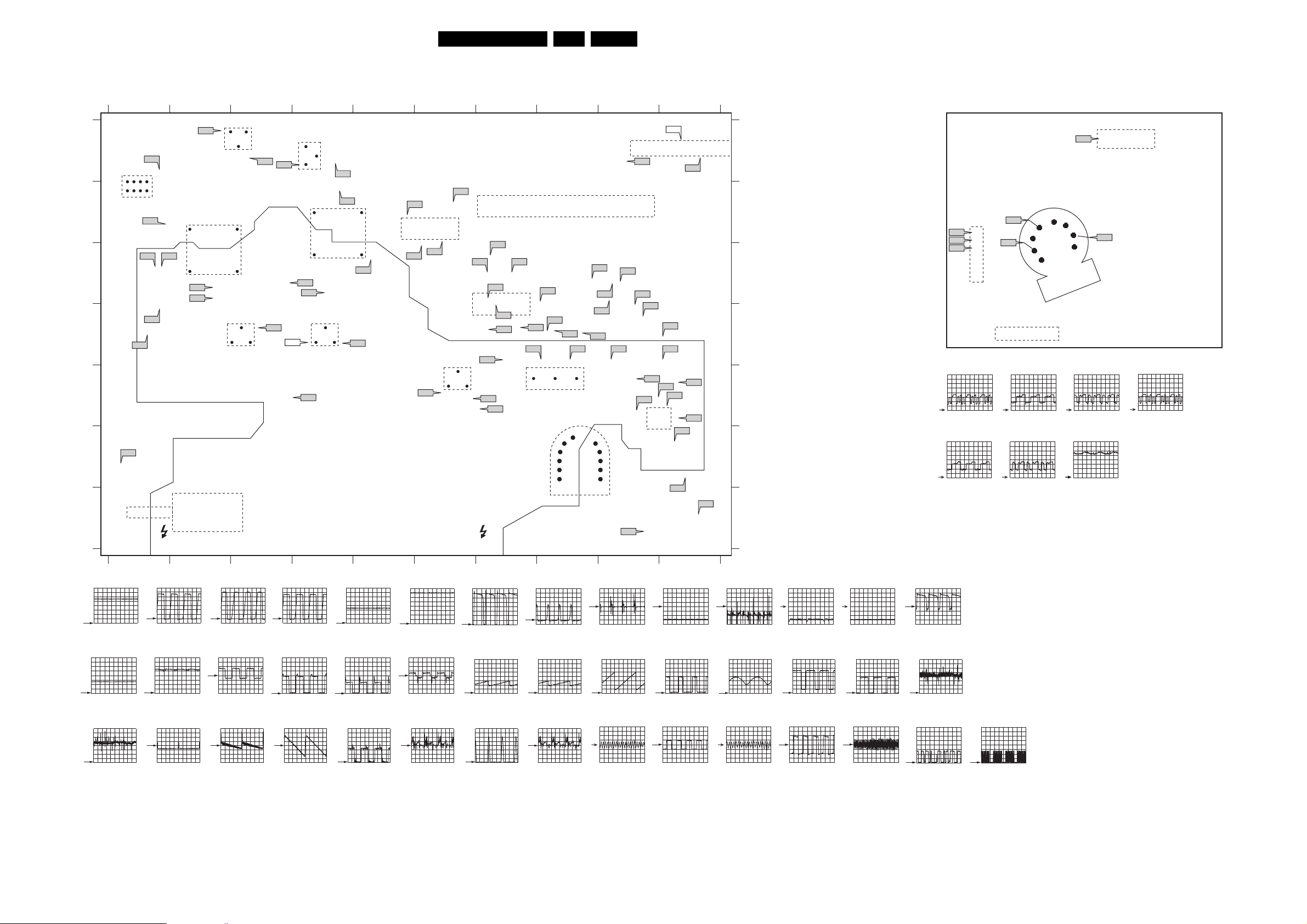
Block Diagrams, Testpoint Overviews, and Waveforms
Testpoint Overview LSP and CRT Panel
LSP COPPER TRACK SIDE
A
B
C
D
E
F
G
A1
1
A18
154
8
7680
ROTATION
A17
A15 A16
A13
A14
A71
12345678910
PM3394B
A2
2345678910
S
STANDBY
A10
A11
MAIN
SWITCH
PM3394B
A20
D
TRAFO
5100
G
7131
+8V6
106
15
D
7102
STANDBY
SUPPLY
A3
G
S
PM3394B
A19
A12
A21
S
7141
D
+5V
A4
A5
A2
G
A1
A4
G
MAINS
TRAFO
5506
D
7504
MAIN
SUPPLY
PM3394B
25EM5.2E AA 6.
A1
E4
A3
D4
A4
PM3394B
A5
A6
A7
A8
A10
A11
A12
A13
A14
A15
A16
A17
A18
A19
A20
A21
A22
A23
A24
A25
A26
A28
A29
A30
A31
A32
A33
A34
A35
A36
A37
A38
A39
A40
A41
A42
A43
A44
A45
A46
A47
A48
A49
A50
A56
A57
C4
C4
C5
A4
B4
C2
C2
D3
D1
D1
C1
C1
B1
A1
A3
A2
A3
D8
D8
D8
D8
D7
G9
G10
G10
E9
E9
C8
D9
C9
D10
D9
C9
D10
E10
E10
E10
F10
E10
D7
E6
E7
E7
C9
D9
C6
B6
A15
A69
5
TUNER
A68
A7
A8
106
A59
125
7700
A57
80
SIM CON.
1
A70
A
B
AUDIO
L+R
15
A6
A58
A56
7702
AUDIO
C+SUB
S
A3
D
G
A46
7480
E/W
A67
A64
125
S
A45
A48
A63
A47
A62
A68
A66
A26
A61
A60
7421
LINE
A23
A22
49
3
2
1
LOT
A33
A35
A34
A24
A25 A50
ECB
6
58
10
11
12
A49
A38
A37
A32
FRAME
A31
7620
A41
A36
A39
A40
1
A29
C
D
A42
E
A44
A43
F
A30
G
A28
COLDHOTCOLD HOT
A5
PM3394B
A6
PM3394B
A10
PM3394B
A11
PM3394B
A12
PM3394B
A13
PM3394B
A14
A58
A59
A60
A61
A62
A63
A64
A66
A67
A70
A71
A88
C6
B5
D7
C8
D7
D7
C7
C7
C7
A10
F1
A9
A16
CRT PANEL (COPPER TRACK SIDE)
F15
7
9
8
A17
F4
F5
F6
F4
50V / div DC
10µs / div
F8
50V / div DC
10µs / div
PM3394B
3707
9
8
7
1
F8
1
F9
7
6
5
1940
F5
50V / div DC
10µs / div
F9
50V / div DC
10µs / div
10
CRT
SOCKET
11
F6
F15
11
F7
12
50V / div DC
10µs / div
10 V / div DC
10µs / div
1424
1
F7
50V / div DC
10µs / div
50V / div DC
2us / div
A18
PM3394B
5V / div DC
5us / div
A41
PM3394B
200mV / div DC
2ms / div
50V / div DC
5us / div
A19
1V / div DC
5us / div
A42
20V / div DC
2ms / div
PM3394B
PM3394B
50V / div DC
5us / div
A22
1V / div DC
10us / div
A43
10V / div DC
2ms / div
PM3394B
PM3394B
50V / div DC
5us / div
A23
PM3394B
200mV / div DC
10us / div
A44
PM3394B
200mV / div DC
2ms / div
5V / div DC
10us / div
A24
5V / div DC
10us / div
A45
1V / div DC
10µs / div
PM3394B
PM3394B
20V / div DC
10us / div
A25
PM3394B
2V / div DC
10us / div
A46
PM3394B
500mV / div DC
10µs / div
50V / div DC
5us / div
A33
PM3394B
500mV / div DC
2ms / div
A47
PM3394B
50V / div DC
10µs / div
5V / div DC
5us / div
A34
PM3394B
500mV / div DC
2ms / div
A48
PM3394B
500mV / div DC
10µs / div
2V / div DC
5us / div
A35
PM3394B
500mV / div DC
2ms / div
A56
200mV / div DC
2ms / div
5V / div DC
10us / div
A36
PM3394B
200mV / div DC
10us / div
A57
PM3394B
20V / div AC
2us / div
200mV / div DC
10us / div
A37
PM3394B
500mV / div DC
2ms / div
A58
200mV / div DC
2ms / div
500mV / div DC
5ms / div
A38
PM3394B
200mV / div DC
10us / div
A59
PM3394B
10V / div DC
2us / div
5V / div DC
5ms / div
A39
PM3394B
2V / div DC
10us / div
A68
PM3394B
200mV / div DC
5us / div
20V / div DC
5us / div
A40
PM3394B
200mV / div DC
2ms / div
A69
PM3394B
2V / div DC
50us / div
A70
2V / div DC
50us / div
PM3394B
E_14590_027.eps
131204
Page 23

Block Diagrams, Testpoint Overviews, and Waveforms
Block Diagram Video
VIDEO
TUNER,
A8
SIMM-CONNECTOR
(FEMALE)
1
4
5
6
7
8
9
10
11
12
CVBS-TER-OUT
+5VT
1200
7
TUNER
TEDE9
A69 A70
3201
SDA-S
CVBS-SC1-AV1-IN
CVBS-AV3-IN
Y_CVBS-SC2_AV2-IN
C-SC2-SVHS-IN
Y-CVBS-FRONT-IN
C-FRONT-IN
CVBS-SC2-MON-OUT
R/G/B/SC1-IN
R/G/B/SC3-IN
4
3200
SCL-S
ERR
13
9
15
AGC
A2
VTUN
6200
BZM55-C33
A68
IF-TER
11
1,2,3,4
1205
11 11
13
15
10
6
7
63
64
9
1,2,3,4
26EM5.2E AA 6.
Y50
V6
U50
V7
V50
V8
VA50
HA50
AUDIO DEMODULATOR
B6
3324
2120
Y/U/V
RGB
MATRIX
V24 V26
V25
HOP
ERR
7
PH1-2
91413
FROM
BLOCK
DIAGRAM
'CONROL'
B5
R-TXT
G-TXT
35 36 37 38
RGB
INSERTION
OUTPUT
AMPL.
CATHODE
CALIBR.
RAMP
GEN
STARISTOP
H-DRIVE
29
CONTROL
B-TXT
FBL-TXT
E/W
DRIVE
FRAME
22
SIM
B1
CONN.
7313 : 7315
YLTP
V27
43
V28
7308
3340
R
40
V29
7309
3341
G
41
V30
7319
3342
B
42
44
F20
E/W DRIVE
3
4
F18
2
FRAMEDRIVE -
FRAMEDRIVE +
1
F19
8
LINEDRIVE1
L13
7310, 7311
VSYNC
PULSE
5
FORMER
530us
7303
EHT-INFO
7361
7362
POR FLASH
B4
B4
R-CRT
G-CRT
B-CRT
3367
B5
OTC
B1
TILT
B1
OTC
POR
B1
B5
1000 1923
32
33
41
25
24
23
21
31
29
28
26
ANTI-MOIRÉ
B5B
ANTI-MOIRÉ
VSYNC
PWM-ANTIMOIRÉ
B5
SIM CONN.
A8
HFB-X-RAY-PROT
PROTECTION
CIRCUIT
7019
7020
ONE
SHOT
11ms
EHT-INFO
Y-SCAVEM
R-CRT
G-CRT
B-CRT
CUTOFF
A4
A4
A3
2064
+8V
6401
6402
TO
BLOCK DIAGRAM
DEFLECTION
7017
7018
FLIP
FLOP
3036
3032
0.7V OR
3V
2063
1940
1
2
3
4
5
6
7
8
9
10
11
PICNIC
B3A
7711
64K
M27C512
PROM
7712
74HC573D
LATCH
7713
L6
2740
2741
2742
3727
3728
FAL CON IC
7760
SAA4998H
SAA4978H
23
L7
25
3x
ADC
L8
26
28
29
7714
MS81V04160
FALCONIC
EMBEDDED
MEMORY
ERR
26
SIGNAL PROCESSING
PICNIC
SYNC PROCESSING
BUS C BUS D
FIELD
MEMORY
1
BUS A
BUS F
BUS G
ERR
3
NOT USED IF
"
EAGLE"
IS PRESENT
9606
Y-PIP+MAIN-IN
9608
U-PIP+MAIN-IN
9607
V-PIP+MAIN-IN
3713
3714
3715
VA50
HA50
B3B B3C
EAGLE
7722
MS81V04160A
FIELD
MEMORY
5
FIELD
MEMORY
4
7723
MS81VO4160A
OUTPUTS 12, 14, 15, 18, 19
NOT USED IF "EAGLE"
IS PRESENT
12
Y-O U T
3x
DAC
14
U-OUT
15
V-OU T
19
VD
18
HD
7724
T8F24EF
EAGLE
Y_EAGLE_E
U_EAGLE_E
V_EAGLE_E
VD_E
HD_E
3x
DAC
1B
ERR
27
L1
VD100
HD100
7728
7729
7730
L2
L3
L6
L4
Y_EAGLE_E
U_EAGLE_E
V_EAGLE_E
VD_E
HD_E
Y100
U100
V100
OR
OR
OUTPUT
OR
FILTER
OR
OR
OR
3721
OR
OR
7703
OR
OR
54
63
OUTPUT
FILTER
73
HOP
B4
TOPIC
NOT PRESENT
IF "EAGLE"
IS PRESENT
+8VS
20
6
TOPIC
8
ERR
12
9
7302
TDA9178
19
17
16
7304
SDA-F
SCL-F
V19
V20
V21
N.A.
3363
3331
3321
3320
B1
B5
B1
7301
TDA9330
2323
28
2431
27
2321
26
30
R
31
G
32
B
F17
23
L12
24
V23
11
V22
10
HFB-X-RAY-PROT
HFB
DYN-FASE-COR.
YUV
RGB
YUV
MATRIX
PH1-1
12MHz
1301
SIM
CONN.
(MALE)
15
10
6
7
63
64
9
1,2,3,4
B2
5403
40,4
AGC
MONITOR
B5
IF, I/O
VIDEOPROC.
(HIP)
7402
SAW FILTER
VIDEO
VIF1
VIF2
1410
1408
SAW FILTER
AUDIO
SIF2
SIF1
1409
1411 7410
7411
EF
7323
TDA9320H
2
3
I6
62
TUNER AGC
64
63
SOUND-OUTPUT
1406
1407
SOUND
FILTER
I6
10 12 13 14
PLL
DEM
QSS
MIXER
AM
DEMO
QSS-AM
CVBS-SC1-AV1-IN
CVBS-AV3-IN
Y-CVBS-SC2-AV2-IN
C-SC2-SVHS-IN
Y-CVBS-FRONT-IN
C-FRONT-IN
CVBS-SC2-MON-OUT
SDA-F
SCL-F
PSS-AM
5
CVBS-TER-OUT
V1
GROUP
DELAY
COR.
B5
7322
EF
HIP
ERR
8
SEE
BLOCK DIAGRAM
AUDIO
3377
3376
B5
CVBS-TXT
OTC
7307
7320
TDA9181
EF
12
V2
26 291628
VIDEO
SWITCH
+
CONTROL
16
28
20
21
23
24
32
N.C.
34
V9
47
46
V10
COMB
FILTER
Y
C
SYNC
SEPAR.
CVBS PIP
14
PROC.
PROC.
Y
C
SCART1
R
36 37 38 39
7412
EF
Y/U/V
SWITCH
UU
VY V
DECODER
PAL
NTSC
SECAM
V-SYNC
PROC.
H-SYNC
PROC.
UY
RGB
MATRIX
GB
RGB
41 42 43 40
7404
Y
49
U
50
V
51
F14
61
L8
60
32
(N.C.)
1305
54
4.43MHz
1308
V
57
3.57MHz
SCART2
B1
1000
13
9
8
10
7
9
1
Y-CVBS-FRONT-IN
C-FRONT-IN
CVBS-SC2MON-OUT
C-SC2-SVHS-IN
C-FRONT-IN
CVBS-TER-OUT
CRT/SCAVEM PANEL
F
1940
1
N.C.
HFB_X-RAY_PROT
2
3
EHT-INFO
4
Y-SCAVEM
FROM
1424
(LINE
DEFL.)
5
6
+8V
R-CRT
7
G-CRT
8
B-CRT
9
10
11
CUTOFF
1424
1
2
HFB_X-RAY_PROT
3
4
OF
A3
5
6
200V
7
EHT-INFO
N.C.
3417
F15
3341
SIDE I/O
D
1936
OR
1936
0240
2
4
7902
EF
7908
EF
7901
EF
Y
2
C/16:9
4
SVHS
251
CVBS
INPUT/OUTPUT (VIDEO PART)
A11
SCART 2
1901-A
21
SC2-CVBS-MON OUT
C-SC2-SVHS-IN
SC2-C-OUT
TER-CVBS-OUT
R/G/B/SC1-IN
11
19
15
7
SCART 1
1901-B
21
19
15
R
G
11
7
B
FBL
34
20
Y_CVBS-SC2_AV2-IN
16
P50
10
8
20
CVBS-SC1-AV1-IN
SC1-FBL-IN
16
SC1-STATUS
8
SEL-SVHS-RR-STATUS 2
SEE
BLOCK DIAGRAM
DEFLECTION
OTC
B5
B5
OTC
OTC
B5
Y_CVBS-SC2_AV2-IN
CVBS-SC1-AV1-IN
B5
OTC
RG/B/SC3-IN
I/O 3RD SCART (VIDEO PART)
H
(ONLY FOR PV02)
SCART 3
1992
21
20
CVBS-AV3-IN
R
G
B
FBL
14021402
1
1
2
2
3
3
4
4
5
5
19
FBL
16
15
R
G
11
B
FBL
8
7
STATUS-SC3
1680
565
AUDIO
B6
DEMO
1680
6
B5
OTC
CVBS-AV3-IN
5126 4
+8V
FILAMENT
+200V
+200V
3300
7300 : 7310
7307
TDA6108JF
F1
3
F2
2
F3
1
5
+8V
SCAVEM
PROC.
6
220V
+200V
R
7
8
9
3334
F9
3352
5
F6
F8
3351
G
F7
3350
5
F5
B
F4
3349
2318
1483
SC3
5300
1
2
SCAVEM
COIL
3
HOT
COLD
CRT
8
6
11
VG1
VG2
FG-A
FG-B
1434
SIN
EHT
FROM
A3
LOT
LINE
DEFL.
E_14590_026.eps
131204
Page 24

Block Diagrams, Testpoint Overviews, and Waveforms
Testpoint Overview Small Signal Board
27EM5.2E AA 6.
SSB SIDE A
1402
5
1
31
24
60
151
V2
I6
14
19 33
1303
48125
EPG
FLASH
5
RAM
7012
1
18 10
1408
19
V1
B55
30
61
643252
HIP
7323
26
20
V30
76
100
1001
1
OTC
7001
V30
75
26
34
2
V22
V10
V29
FM5
7723
V9
90
1
V28
51
50
50
26
120
91
V25
L13
V24
V26
B73
21
29
4
1651
B71
20
PROM
7711
30 1
B76
231
B67
14
B66
SSB SIDE Z
100
1
30
31
1
100
25
FEM
7760
1002676
1
75
50
51
81
80
FM1
7714
25
51
50
81120
121
80
PICNIC
13
5
4
1681
160
1
B75
B74
F104
B65
64
1
3
1
7651
16
17
6
B68
1680
B70
7713
B61
B62
F330
F18
B54
34
44
L8
F359
F19
B58
B58
33
B53
F710
F163
F102
F101
40
41
F100
F332
F331
B63
B64
1
F162
F105
49
48
33
32
B72
B77
76
FM4
7722
26 50
B60
B51
6
3064
B56
B57
F407
24
22
HOP
7301
12
11
2
F357
L12
25
51
B52
F407
52
F405
F404
1
21
208
53
1
DRAM
7007
EAGLE
7720
52
42
22
157
104
48125
7006
18
1409
1
156
105
24
10
9
B51
2V / div DC
100us / div
F14
1V / div DC
5ms / div
L12
1V / div DC
10us / div
PM3394B
1 80
B52
2V / div DC
100us / div
F17
1V / div DC
5ms / div
V1
1V / div DC
10us / div
PM3394B
PM3394B
B53
PM3394B
2V / div DC
5ms / div
F18
PM3394B
500mV / div DC
5ms / div
V2
PM3394B
1V / div DC
10us / div
B54
PM3394B
2V / div DC
5ms / div
F19
PM3394B
500mV / div DC
5ms / div
V5
PM3394B
1V / div DC
10us / div
B55
PM3394B
2V / div DC
250ns / div
F20
PM3394B
500mV / div DC
5ms / div
V6
PM3394B
500mV / div DC
20us / div
B57
PM3394B
500mV / div AC
10us / div
I6
PM3394B
1V / div DC
10us / div
V7
PM3394B
500mV / div DC
20us / div
B58
1V / div DC
5ms / div
L1
1 V / div DC
10µs / div
V8
1V / div DC
20us / div
PM3394B
PM3394B
B60
PM3394B
500mV / div DC
10us / div
L2
1 V / div DC
10µs / div
V9
PM3394B
2V / div DC
200us / div
B65
PM3394B
500mV / div DC
2us / div
L3
1 V / div DC
10µs / div
V10
PM3394B
2V / div DC
200us / div
B66
PM3394B
50mV / div DC
50us / div
L4
1 V / div DC
10ms / div
V19
1V / div DC
10us / div
80 1
B67
PM3394B
50mV / div DC
50us / div
L5
1 V / div DC
20µs / div
V20
1V / div DC
10us / div
B74
PM3394B
2V / div DC
20ms / div
L6
PM3394B
500mV / div DC
10us / div
V21
1V / div DC
10us / div
B75
PM3394B
2V / div DC
20ms / div
L7
PM3394B
500mV / div DC
10us / div
V28
PM3394B
1V / div DC
10us / div
B76
1V / div DC
250ns / div
L8
1 V / div DC
20µs / div
V29
1V / div DC
10us / div
PM3394B
PM3394B
L9
1V / div DC
250ns / div
V30
1V / div DC
10us / div
PM3394B
PM3394B
INDICATED ON
SERVICE PRINTING
NOT INDICATED ON
SERVICE PRINTING
E_14590_028.eps
131204
Page 25

Block Diagrams, Testpoint Overviews, and Waveforms
Block Diagram Audio 1 (Exclusive Wireless Audio Details)
AUDIO
B2
7323
TDA9320H
A11
1
2
3
4
5
6
7
IF
HIP
INPUTS/
OUTPUTS
SEE ALSO
BLOCK DIAGRAM
VIDEO
3380
5
3437
10
L-SC1-AV1-OUT
R-SC1-AV1-OUT
L-SC2-OUT
R-SC2-OUT
AUDIO-SL
L_CL_VL-OUT
R_CL_VL-OUT
I/O 3rd SCART
H
SIDE I/O
D
L
L
R
R
SOUND-OUTPUT
7411
1411
SCART 1
6
3
2
1
SCART 2
6
3
2
1
SNDL-SC3
6
3
SNDR-SC3
2
1
6
8
L-SC1_AV1-IN
R-SC1_AV1-IN
L-SC2_AV2-IN
R-SC2_AV2-IN
N.C.
AUDIO-L-OUT
AUDIO-R-OUT
A8
SIMM
CONN.
19361936
6
8
7410
QSS_AM
3
1
65
66
A8
SIMM
CONN.
B1
SIMM
CONN.
10001205
L-FRONT-IN
R-FRONT-IN
52
60
53
58
B1
SIMM
CONN.
10001205
AUDIO DEMODULATOR
B6
RESET AUDIO
B5
16801680
3
1
SDA-F
B5
SCL-F
B5
7674
RESET
AUDIO
QSS_AM
3651
L-SC1-AV1-IN
R-SC1-AV1-IN
L-SC2-AV2-IN
R-SC2-AV2-IN
SNDL-SC3-IN
SNDR-SC3-IN
L-FRONT-IN
R-FRONT-IN
3655
3656
2651
2653
B65
B74
B75
7651
MSP3452G
16
50
47
44
45
41
42
35
36
38
39
2
1
SOUND
DEMO-
DULATOR
NICAM-
DECODER
ADC
ADC
DSP
DIGITAL
SOUND
PROC.
18M432
54
DAC
DAC
DAC
LOUDSPEAKER
DAC
SC2 OUT
ERR
14
DAC SC1 OUT
1651
DACM-SUB
DACM-S
DACM-C
HEADPHONE
CONN.
28EM5.2E AA 6.
B76
MUTE
SW
B66
B67
7667
AUDIO LR
SELECT
2
2
2
2
+5V_AUD
MUTESW
7656
7663
7664
7665
55
23
7654
60
24
22
R
17
L
18
R
20
L
21
R
25
L
26
61
R
28
29
L
B10
+5V2
7666
2
B72
3
B73
3
B68
3
B69
3
SELECT_AUDIO_LR
HEADPHONE
AMPLIFIER
7681
MC33178D
R
3
L
5
7675, 7668
ANTI-PLOP
CIRCUIT
3
12
13
12
13
2
1
5
3
2
1
5
3
8
4
A8
MUTE-SSB
7677
7652
11
7653
11
7653
9.10
7652
9.10
1
7
14
14
15
4
15
4
7680
SELECT
+8V_AUD
3506
3501
B70
B71
B77
B78
7685-B
7684-B
SEL_IN_2
7684-A
7685-A
ANTI
PLOP
7678-A
7678-B
7679-A
7679-B
+5V_AUD
B1
SIMM
CONN.
AUDIO-SW
AUDIO-SL
AUDIO -C
AUDIO -R
AUDIO -L
R-CL_VL-OUT
L-CL_VL-OUT
R-SC2-OUT
L-SC2-OUT
R-SC1-AV-OUT
L-SC1-AV-OUT
HEADPHONE-R
HEADPHONE-L
1000 1205
74
72
73
76
75
70
69
59
55
61
56
68
67
SIMM
CONN.
1936
5
7
6
4
3
2
1
10
L
11
R
AUDIO AMPLIFIER
A6
A62
A60
A58
A56
B5
SOUND-ENABLE
POR PROT1
A3
A3
-16V-19V +16V+19V
7702
TDA7490
10 3
6
STBY-MUTE
18
-16V-19V
7700
TDA7490
18
STBY-MUTE
6
10
-16V-19V
7701 : 7707
SOUND
ENABLE
AUDIO
SUPPLY
PROT, CIRCUIT
24
PWM
OSC
23
PWM
24 22
+16V+19V
24 22
23
PMW
OSC
3
PMW
4
24
+16V+19V
PROT-AUDIO-SUPPLYHFB-X-RAY-PROT
A63
A61
A57
A59
D
1936 OR 0240
10
11
5721
3728
5720
3729
5702
3717
5701
3718
SIDE I/O
L
R
3745
6745
1737
1
3
1738
1
3
1735
4
3
1
2
+16V+19V
SUBWOOFER
(OPTIONAL)
15W/8ohm
CENTRE
(OPTIONAL)
15W/8ohm
R
15W/8ohm
L
15W/8ohm
CONTROL
TOP CONTROL
E
KEYBOARD
5x
CHANNEL+
CHANNEL-
VOLUME+
VOLUME-
MENU
2
2
0345
0215
OTC
B5
SEE ALSO
BLOCK DIAGRAM
VIDEO
7001
SAA5801H
B60
7009
7010
3017
B57
B58
B56
+3V3
INTOTO
RESET
RP
5
83HFB
84
74
109STATUS_SC3
114
97
113
100RC
107KEYBOARD
110LIGHT_SENSOR
CVBS-TXT R-TXT
B2
7015
B4
VSYNC
B4
+5V2_CON
7016
7005
LD1117
47
1
7002 :
7004
RESET
7013, 7014
RESET
FLASH
RAM
H
FRONT-DETECT
P50
A11
ON-OFF-LED
+3V3
77
78 G-TXT
79 B-TXT
OTC
80 FBL-TXT
88 SDA-F
87 SCL-F
86 SDA-S
85 SCL-S
104 STANDBY
95 SOUND-ENABLE
94 RESET AUDIO
115 DEGAUSSING
117
116
103
SDA
91
9256
SCL
ADDRESS
DATA
CONTROL
16
17
B61
B62
B63
B64
B53
B54
B51
B52
7011
MC24C32
EEPROM
NVM.
B55
1001
ERR
1
SEL_IN_2
SEL_IN_1
PWW_ANTIMOIRÉ
7007
MSM51V18165F
DRAM
(TXT)
B4
SEE ALSO
BLOCK DIAGRAM
VIDEO
SEE ALSO
IIC DIAGRAM
A2
A6
B6
A1
B6
B6
B9
7006
LH28F320BJE
PROGRAM
FLASH-RAM
SET SW
7012
M29W400BT
EPG-
FLASH-RAM
ERR
32
RP
E_14600_053.eps
101204
1205
SIMM
B1
CONN.
1000
62
77
78
79
37
SIMM
A8
CONN.
COLD
ON/OFF LED
RC5
+8V6
1936
0240
0241
OR
1881
7
2
OR
OR
FRONT
A10
1945
2
1946
1
1
2
3
4
5
6
7
8
9
N.C.
2
3
4
+5V2
5
N.C.
6
7
8
9
+8V
SIDE I/O
D
HEADPHONE
1980
OR
2
OR
MAINS SWITCH PANEL
J
LIGHT
SENSOR
6051
TLUV5300
RED
1040
RECEIVER
6070
5V_STANDBY
1
IR-
27
7070
3054
3
GREEN
1
FRONT
DETECT
E1
+5V STANDBY
LIGHT SENDER
Page 26

Block Diagrams, Testpoint Overviews, and Waveforms
I2C IC’s overview
IIC
OTC
B5
+5V2_CON
+5V2_CON
I/O, VIDEO PROCESSING
B2
B4
HOP
29EM5.2E AA 6.
AUDI O
B6
DEMODULATOR
B3A
PICNIC
B3B
FALCONIC
B3C
EAGLE
7001
SAA5801H
SET
PROCESSOR
88
87
86
85
91
92
3064-D5
3064-C6
3064-B7
3064-A8
SDA
SCL
EEPROM
3044
B53
+5V2_CON +5V2-CON
3079
B51
+3V3-INTOTC
3001 3002
56
7011
M24C32
(NVM)
ERR
3069
B54
3088
B52
1
SDA-F
SCL-F
SDA-S
SCL-S
ERR
18
ERR
3377
3376
46
47
7323
TDA9320H
HIP
ERR
8
SIM.
B1
CONN.
5918
5912
6
1000 1205
A8
48
49
TUNER,
SIM. CONN.
3201 3200 3261 3262
45
1200
UV1318S
TUNER
ERR
13
TDA9330
11
3321
7301
HOP
ERR
7
3320
10
1937
1
N.C.
2
1943
1
COMPAIR
CONNECTOR
FOR SERVICE
2
(REACHABLE VIA
HOLE IN REAR
3
COVER)
3655
2
7651
MSP3452G
AUDIO
DECODER
ERR
14
SDA-F
SCL-F
3656
1
3710
3709
5
7713
SAA4978H
PICNIC
ERR
3
SDA-D
SCL-D
4
1
2
+5V
3758
SN-DA
SN-CL
34
7760
SAA4998H
FALCONIC
EMBEDDED
MEMORY
ERR
26
41
9741-D5
9741-C6
SN-DA-E
SN-CL-E
32 26
7724
T8F24EF
EAGLE
ERR
27
ADDRESS
DATA
CONTROL
7006
LH28F320BJE
PROGRAM
FLASH-RAM
7007
MSM51V18165F
DRAM
(TXT)
7012
M29W400BT
ERR
32
E_14590_029.eps
211004
Page 27

Block Diagrams, Testpoint Overviews, and Waveforms
Supply Lines Overview
SUPPLY LINES
MAINS SWITCH
J
PANEL
(PARTLY)
NOT IN PV02
MODEL
1060
1
T6,3A
2
STAND-BY SUPPLY
A2
6109
3110
7502
7530
G
A2
A4
TCET1103
7506
TL431CZP
7529
220V
6525
GBU4J
4
GND-STB
0201
2
1
2
1
++-
3
HOT GROUND
A1
1503
2.5A
2516
-20V
-20V
1051
3
4
MAINS
SWITCH
V-START
+375V
7504
STP5NB60FP
D
S
A3
3531
ACTIVATING
CIRCUIT
7507
0202
2
1
STARTUP
7100
7101
7105
7120
-20V
CONTROL
CIRCUIT
324
A5
A1
0202
2
1
7102
STP3NB60
A11
CONTROL
CIRCUIT
3108 3118
-20V
MAIN SUPPLY
3506
1
1
3530
3
2
3510
3526
SUP-ENABLE
MAIN SUPPLY
1501
T5A
V
3509
A10
3
5104
D
5113
3514
3507
3527
3520
S
6103
6514
2
1
A15
5
4
A16
5
4
3
1
2523 2515
GND-STB
G
A12
A13
5102
2102
VBATT
ADJUSTMENT
GND-SUPGND-STB
5502
5503
5504
MAINS
FILTER
7103 OR
5506 OR
HOT
5100
7104
5612
A4
5511
5516
65
7
8
10
5103
1
2
3114
9
10
12
13
COLD
A6
FRAME
DEFLECTION
E/W DRIVE
3449
+11D
3550
0+
RS
3
1550
4
6110
A17
6113
6148
6130
5130
A7
+VBATT
COLD HOT
RP
A19
+
2512
+
2511
7131
7141
+13V-LOT
TDA8177
-15V-LOT
8+
2
+5.2V_MP
DEGAUSSING
3115
3116
1149
1.6A
+8V6-SWITCH
S
D
G
CONTROL
1148
1.25A
+5V-SWITCH
S
D
G
CONTROL
7132
5514
+13V-LOT
2
7620
4
-15V-LOT
21
1
7501
7528
ACTIVATING
CIRCUIT
5112
3161
5111
6107
6111
3113
6122
3124
65355507
55096536 5513
A8
+8Vb
3
COLD
VTUN
A20
7133
7130
A21
7140
STANDBY
+16V+19V
AUDIO SUPPLY
+
2542
+
2543
-16V-19V
AUDIO SUPPLY
+141V
+8V-S
1502
2
1
HOT
B5
OTC
+11V_STBY
+11V
A18
+5.2V
+5.2V_MP
+5V
+8V6
GND-AUD
A8
2126
+8V6
COLD
HOT
7813
DEG.
COIL
3635
RO TATI NG
A5
CIRCUITRY
+11V
A10
A8
5902
A6
A3
+VBATT
SUP-ENABLE
HOT
COLD
LINE
DRIVE
COLD
HOT
-15V-LOT
+13V-LOT
+11V
1601
125mA
FRONT
+5V2
+8V
TUNER SIM CONN.
VTUN 9
3907
L78L05
MC78M05
+8V
+8V
5903
+5V2
+5V
STANDBY
AUDIO AMPLIFIER
+16V+19V
5712 5708 5711 5707
+16V+19V
4
-16V-19V
5735
-VS
LINE
DEFLECTION
5400 5401
+141V
+5V2
5410
+11D
EW
3464
6464
3465
3462
6465
6462
3463
6463
+13V-LOT
3498
1
7680
TDA7052
1946 0241
4994
3910
7911
OUTIN
7912
3941
3904
9909
9980
-16V-19V
-Vf1
22 1 2 24
7700
TDA7490
7421
LINE
OUTPUT
STAGE
5465
5463
3499
J
5901
7910
HOT COLD
5
1
3
6
HOT
1485
131
3
MAINS
SWITCH
+5V STANDBY
+8V6
+5VT
5430
LOT
COLD
30EM5.2E AA 6.
RC5 RECEIVER
A9
5.2V_MP
1200
TUNER
7.3
+8V
+8VS
+8VS2
+11V5
+3V3OUTIN
+16V+19V
5715 5722 5716 5723
4
3400
9410
8
9
3460
5461
12
3461
+11D +11D
FILAMENT
PULSES
-Vf2
22 1 2 24
EHT TO ANODE CRT
FOCUS 1
FOCUS 2
FILAMENT
-Vf11
PANEL ON CRT
NECK
5904
7702
TDA7490
6400
6460
+200V
IF/IO
B2
1403
+5V2
+8V
+5V_VDP
+8V_VDP
SIM
B1
1205
1000
1940
40
43
45
44
46
47
36
1
6
N.C.
5903
5904
5900
5901
5902
STANDBY
+5V2
+8V
+8V_AUD
+8V_VDP
+5V
+5V_CON
+5V_VDP
+5V_AUD
+3V3_SIM
B5
B10
1940
1
6
1424
7
2
1492
1
3
F
+8V_+12V
I
ANTI-MOIRÉ
+5V_CON
HEADPHONE
AMPLIFIER
+8V_AUD
CRT
N.C.
3300
3404
3403
DAF
3809
3807 3808
+8V
SCAVEM
200V
FILAMENT CRT
11VDC
B3C
EAGLE
7720
5723
5725
5722
+8V_CON
+5VA
5721
+2V5_E
+2V5FCA
+2V5FCD
B4
+8V_VDP
+5V_VDP
B5
+5V2_CON
+5V_CON
STANDBY
B6
+5V_AUD
+8V_AUD
+5V
+5V2
+3V3_SIM
B3A
5706
+3V3_FBX
+3V3_FBX
5738
+5V2
+8V
+5VA
+3V3
9982
+11V5
+8V
-VS
-Vf21
1424
7
2
+11D
TO
3450
3451
1492
1
3
5415
F500mA
5416
3402
3400
HOP
3329
3304
OTC
+8V_CON
+5V2_CON
7005
74
+3V3_INTOTC
+5V_CON
AUDIO DEMODULATOR
5714
5651
5652
+5V2
+3V3_FBX
5744
+5V_AUD
+5DA
+5DB
+8V-AUD
+5VF
+2V5B
11-7713
+3V3A
+3V3PR
+3V3_INT
+3V3FM
+3V3P
+3V3_E
+3V3FCD
+3V3FC1
+3V3FC2
+1V5_E
+1V5FCA
+1V5FCC
3650
3644
5654
PICNIC
7706
5729
5733
5731
5737
5713
5745
7726
7727
9603
56715672
5724
5727
5726
5743
5728
+5V2_CON
+8V_CON
+5VCOM
+8VP
+8V_VDP
+5VS
+8V_VDP
+8VS
+5V_VDP
+5VS
81
5656
+8VA
+5DB
B3B
+5VA
FALCONIC
E_14590_030.eps
+8Vp
5404
11
7323
TDA9320H
+5VCOM
7307
TDA9181
+8VS
5301
17
7301
TDA9330H
HOP
+3V3_INTOTC
9,19,20,38,49,
75,101,111
7001
SAA5801H
OTC
104
7669
6310
MSP3452G
5719
5718
HIP
6.5
31
7651
AUDIO
PROC.
+3V3_FBX
+3V3FA
+2V5FB
+3V3_INT
211004
5653
5405
45
5302
39
+8VC
9688
Page 28

Circuit Diagrams and PWB Layouts
31EM5.2E AA 7.
7. Circuit Diagrams and PWB Layouts
Large Signal Panel: Main Supply
1
2345678
9
MAIN SUPPLY
A1 A1
V-START
2509
22n
F535
I518
2537
6525
2516
A2-42
GBU4J
2508
22n
22n
+t
F2,5AH-250V
I510
F534
I568
I526
2517
330u
3550
232266296
3
Rs
+t
9518
2
3516
1
I544
A1
1503
148V
6505
3552
10n
Rp
A
B
C
D
E
F
I508
I520
1500
SDDF
56
9502
FROM
0202 OF
J
MAINS SWITCH
PANEL
TO
DEGAUSSING
COIL
0043
123
GND-STB
1501
T5AH-250V
I507
V
3509
2507
3521
4M7
3
9501
24
1
RES
1505
F511
139V
2
F512
1
F513
F514
1502
F516
1
139V
2
0V
HEATSINK
F519
GND-SUP
I521
DSP
1590
139V
2520
1
4
5516
3
2
2
470n
14
2
14
I504
9516
5515
33u
3536
1K
100n
3537
15R
2505
55113421
54A-0018
5503
5504
3501
220R
3551
220R
I532
2n2
F528
3
23
3
I523
3500
I528
F526
I509
9503
5502
4
1
I502
9504
I503
1R
I569
9519
TUNERGND
9513
I563
F502
282V
7504
BZX79-C15
I522
2K2
7530
BC847B
3553
10K
2544
2n2
F538
GND-STB
2
1
7529
BC546B
-14V2
A2-8
+375V
A2
I559
A3
0V
I550
143V
F515
3531
2504
18V2
6K8
I562
17V2
F542
I500
144V
3518
6510
150K
143V
6530
BYV95C
I516
22n
I524
A4
144V
159V
7507
TCET1103(G)
14
17V2
6507
BAS316
F517
I534
10n
2538
3517
47K
F527
3519
6537
1K
BAS316
-15V6
1510
TO
HOT
8204 000 8159.5
COLD
0301 OF
FOR LATAM - AP SETS
COLD
HOT
MAIN SUPPLY REPAIR KIT: 3122 785 90310
3513
330K
F500
BZX79-C10
I565
3504
2K2
390R
3547
3514
0R39
143V7
BZV85-C6V8
2535
3
4n7
2501
1n
2
9510
I545
2530
9505
6523
BAS216
V12
STARTUP
3515
0R39
6515
I540
5505
I543
BAT254
1u
123456789
2541
100p
83R
F540
I531
3522
6517
I564
I511
6506
BAT254
I552
143V8
3535
F510
142V7
9511
F539
F541
3520
15K
3525
47R
A5
3506
5K6
6K8
7506
TL431CZ
I546
-14V2
6516
I558
3511
3508
15R
2525
47R
6514
0V
0V
2K2
I536
2518
100p
7502
144V
BC547B
1n5
3505
6534
BYV29F-400
I529
F537
BZT03-C
I530
3503
10K
6509
BAS216
I555
16V6
1
2
BAS216
2540
6533
BAS216
143V8
22K
I519
A6
2510
F509
47u2523
2513
470p
2V5
3
10u
I548
148V1
I505
I512
220K
3512
1n
47u2515
2502
3526
0R1
3542
0R15
9515
3533
SUP-ENABLE
15R
HOT
3543
4R7
I549
COLD
I506
33n
2503
I515
5506
56
4
3
7
8
9
1
10
I533
3507
160K
F520
1M
2n2
3523
2514
3530
I561
1K
10n
2506
100n
F523
2524
F522
F524
A3-A4-23
A2-44
-20V
A1
50V / div DC
2us / div
I551
GND-AUD
3540
33K
10n
3527
GND-SUP
PM3394B
F531
2531
2K
F505
I525
I554
5507
83R
470p
3510
I541
3549
A2
50V / div DC
5us / div
I514
F532
2522
2n2
6536
STPS8H100
3
2
820R
100K
HOT
PM3394B
0V 19V4
A3
6535
STPS8H100
I560
2519
2n2
2512
F506
F533
2511
I553
5509
83R
A8
1550
14
I539
7528
BC337-25
COLD
PM3394B
50V / div DC
5us / div
A7
5514
33u
2m2
2m2
I527
A4
50V / div DC
5us / div
6511
I537
6512
7501
10K
3528
F529
5513
33u
PM3394B
F518
BAS216
BAS216
3529
I542
BC847B
GND-SSP
F530
2542
2543
4K7
3534
47K
F525
F503
1m
1m
F508
F536
A5
5V / div DC
10us / div
VBATT
+5.2V_MP
DEGAUSSING
F521
33K
3524
2528
I556
A6
E_14590_031.eps
+16V+19V
GND-AUD
-16V-19V
PM3394B
A2-43
A8-30
3532
I557
1u
PM3394B
20V / div DC
10us / div
081204
47K
A
B
C
D
E
F
0043 D1
1500 B1
1501 A1
1502 C1
1503 A4
1505 C1
1510 F2
1550 D8
1590 C2
2501 C5
2502 E6
2503 A6
2504 B4
2505 F2
2506 E6
2507 B2
2508 B3
2509 A3
2510 C6
2511 B8
2512 B8
2513 D6
2514 D6
2515 C6
2516 C3
2517 C4
2518 A6
2519 B8
2520 D2
2522 C8
2523 C6
2524 E7
2525 B6
2528 E9
2530 F5
2531 D7
2535 C5
2537 B3
2538 E4
2540 F6
2541 A5
2542 B9
2543 C9
2544 C4
3500 C3
3501 C2
3503 D6
3504 B5
3505 B6
3506 D6
3507 D7
3508 A6
3509 B1
3510 D7
3511 A6
3512 B6
3513 A5
3514 B5
3515 B5
3516 E3
3517 E4
3518 A4
3519 F5
3520 D6
3521 B2
3522 E5
3523 D6
3524 E9
3525 D6
3526 E6
3527 E7
3528 E8
3529 E8
3530 E7
3531 E4
3532 E9
3533 F6
3534 F9
3535 C5
3536 D2
3537 E2
3540 D7
3542 E6
3543 A6
3547 B5
3549 E7
3550 D4
3551 C2
3552 B4
3553 C4
5502 B3
5503 B2
5504 B2
5505 C5
5506 C6
5507 B7
5509 C8
5511 A2
5513 C8
5514 B8
5515 D2
5516 A2
6505 B4
6506 B5
6507 C5
6509 D6
6510 A5
6511 D8
6512 E8
6514 C6
6515 C5
6516 F6
6517 E5
6523 F5
6525 A3
6530 A4
6533 F6
6534 C6
6535 A8
6536 C8
6537 F4
7501 E8
7502 A6
7504 A4
7506 E5
7507 C5
7528 E8
7529 F4
7530 B4
9501 B1
9502 B1
9503 B3
9504 B3
9505 F5
9510 D5
9511 C5
9513 C3
9515 F6
9516 C2
9518 E4
9519 E3
F500 A5
F502 A4
F503 B9
F505 B7
F506 B8
F508 C9
F509 C6
F510 C6
F511 C1
F512 C1
F513 C2
F514 C1
F515 C4
F516 D1
F517 D5
F518 D9
F519 E1
F520 D7
F521 E9
F522 E7
F523 E6
F524 F6
F525 F9
F526 A3
F527 E5
F528 F2
F529 B9
F530 B9
F531 B7
F532 B7
F533 B8
F534 B4
F535 B3
F536 C9
F537 C6
F538 C4
F539 D5
F540 D5
F541 D6
F542 F4
I500 A4
I502 B3
I503 C3
I504 C2
I505 A6
I506 A6
I507 A1
I508 A1
I509 A3
I510 A4
I511 B5
I512 A6
I514 B7
I515 B6
I516 B4
I518 B3
I519 B6
I520 B1
I521 B2
I522 B4
I523 B2
I524 B5
I525 C7
I526 C4
I527 C8
I528 C2
I529 C6
I530 D6
I531 D5
I532 F2
I533 D6
I534 D5
I536 D6
I537 D8
I539 E8
I540 C5
I541 E7
I542 E9
I543 E5
I544 E4
I545 F5
I546 F6
I548 A6
I549 A6
I550 B4
I551 B7
I552 B6
I553 C8
I554 D7
I555 D6
I556 E9
I557 E9
I558 F5
I559 A4
I560 B8
I561 E6
I562 E4
I563 E3
I564 A6
I565 A5
I568 B4
I569 C3
Page 29

Circuit Diagrams and PWB Layouts
Large Signal Panel: Stand-by Supply
1146 E10
1148 C10
1149 B7
2100 D5
2101 C1
2102 D1
2103 C1
2104 C6
2105 C1
2106 B10
2107 C6
2108 A4
2109 E7
2110 D2
2111 D1
2112 D3
2114 C2
2115 C7
2116 A5
2117 B2
2118 C6
2119 C7
2120 A7
2121 A1
2122 A1
2123 D3
2124 E3
2126 A10
2130 C9
2131 A8
2140 E8
2141 B8
2143 B6
2144 D3
2145 C2
2147 D8
12345678910
2148 A6
2149 E7
2150 B9
2152 A4
2153 E4
2154 A8
3102 D1
3103 C1
3104 C2
3105 C1
3106 D1
3107 E1
3108 C4
3109 D8
3110 A4
3111 C1
3113 D7
3114 E6
3115 A6
3116 A6
3117 C2
3118 C4
3120 C1
3121 A2
3122 B1
3123 D6
3124 E6
3125 D1
3126 E2
3127 E2
3130 A8
3131 B8
3132 B8
3133 C10
3134 C9
3135 B9
3136 B8
3137 B7
3138 C2
3140 A9
3141 E8
3142 E8
3143 E9
3144 A7
3145 E3
3146 E4
3147 E3
3148 D3
3149 D3
3150 C3
3151 B9
3152 D2
3153 B9
3155 D83101 C2
3156 A10
3157 C9
3158 B10
3159 D8
3160 D3
3161 B6
3162 A7
3163 B2
3164 A8
3165 B10
3166 D8
3167 D8
3168 A9
3170 A6
3171 A6
3998 A4
5100 B5
5102 C1
5103 C5
5104 B4
5105 B6
5106 B5
5111 A7
5112 B6
5113 C4
5130 A8
6100 C2
6101 E2
6102 A2
6103 B1
6104 B2
6105 C3
6106 E2
6107 C6
6108 D2
6109 B2
6110 A5
6111 C6
6112 A9
6113 B6
6114 E2
6115 C3
6116 D4
6117 B7
6118 C7
6119 C7
6120 D6
6121 E6
6122 E7
6123 B2
6124 B3
6125 B3
6130 A7
32EM5.2E AA 7.
6132 B10
6133 A7
6134 A7
6141 D9
6142 D3
6144 D2
6147 C4
6148 B6
6149 B10
7100 E1
7101 C3
7102 B3
7103 E5
7104 E5
7105 D3
7120 A2
7130 B9
7131 A8
7132 C9
7133 B9
7140 D9
7141 D10
9102 C8
9103 E5
9106 E5
9107 B7
9108 C7
9109 C4
9110 A3
9112 B6
9122 B7
9126 C10
9129 B3
F100 A1
F101 B7
F103 C9
F104 C8
F105 C9
F106 D6
F107 E9
F108 E9
F109 E9
F110 E9
F111 D8
F112 D1
F113 E1
F114 E8
F115 E8
F116 E9
F117 E10
F118 E10
F120 D10
F121 A9
F123 A9
F124 D9
F126 C10
F143 E6
F900 A4
F901 A4
F902 A4
F903 A4
I100 A5
I101 A6
I102 B3
I103 B5
I104 B6
I105 B6
I106 B4
I107 B5
I108 B1
I109 B1
I110 B4
I111 C1
I112 C2
I113 C6
I114 C7
I115 C3
I116 C6
I117 C1
I118 C1
I119 C4
I120 C4
I121 D6
I122 C3
I123 C1
I124 C4
I125 C4
I126 D1
I127 D1
I128 B6
I129 D2
I130 D2
I131 D6
I132 D6
I133 D7
I134 B7
I135 D7
I136 D1
I137 D1
I138 C7
I139 E2
I140 E1
I141 E6
I142 E7
I143 A8
I144 E7
I145 E1
I146 E2
I147 E5
I148 B3
I149 B4
I150 C7
I151 C7
I152 B8
I153 B8
I154 A9
I155 A8
I156 B2
I157 D9
I158 E8
I159 B3
I160 A1
I161 A1
I162 A2
I163 A3
I164 B2
I165 C1
I166 C3
I167 D3
I168 D4
I169 D4
I170 E3
I171 E9
I172 A7
I173 A7
I176 C9
I180 B8
I181 B9
I182 B9
I184 E7
I185 B8
I186 A10
I187 A9
I188 A7
I189 A7
I191 C8
I192 C8
I193 D9
I194 A8
I195 C2
I196 D3
I197 D3
I198 E3
6133
2115
5130
83R
3130
MCL4148
I155
3131
470R
GND-SSP
I153
I191
22u
A19
9102
3109
680R
3167
680R
3166
680R
+5.2V_MP
F111
F114
F115
GND-SSP
2154
2141
33n
47R
10u
3159
STP16NE06
I143
10V (0V)
I194
I180
3132
I152
3136
10R
GND-SSP
10K
I158
10u
2140
GND-SSP
7131
6112
3164 100K
2131
1n
7133
BC857B
47R
GND-SSP
I185
I192
F104
+8V6
2K7
3141
GND-SSP
3K3
3142
12V8 (20v)
BZX384-C10
7132
BC847B
F103
2147
I193
3155
100R
3143
100R
F121
8V5 (0V)
I187
100R
I181
7130
BC847B
GND-SSP
F105
7140
15n
BC847B
0V
(0V)
I171
A20
F123
3140
100K
I182
3135
I176
10K
3157
GND-SSP
VTUN
+11V
+5.2V_MP
I154
3168
3153
3151
2130
GND-SSP
I157
12V
4V5
F107
F108
F109
F110
4K7
4K7
2150
100R
3134
1K
10n
+11V_STBY
+5V -switch
STP16NE06
(0V3)
6141
(0V)
F124
F116
F118
3156
I186
6132
3158
10n
100R
GND-SSP
3133
5V2 (0V)
7141
BZM55-C15
F117
2126
100R
BZX384-C6V8
3165330R
MCL4148
F126
47K
A1-43
9126
1148
1A25
MP125
5V2 (5V3)
A21
5V1 (0V)
F120
1146
1
2
N.C.
3
4
5
2m2
GND-SSP
2106
6149
STANDBY
E_14590_032.eps
F901
STAND-BY SUPPLY
F900
A2 A2
3998
1K
FROM
A
B
C
D
E
A1-44
-20V
TO
A1-12
STARTUP
A1-42
V-START
I137
F100
3120
A13
2121
22n
-19.5V
I108
I165
10R
5102
I126
2102
F112
F113
GND-STB
10u
10u
I160
BYD33D
I111
3111
3106
3107
2122
6103
2103
I118
1K5
2105
I127
1K
I136
1K
I145
BC557B
22n
I109
100p
I117
100p
I123
0.1V
7100
3122
10K
2101
3103
3105
3102
47n2111
3125
2n2
1K
1K
1K
15R
I140
-14V
3121
10R
6104
I164
BZM55-C22
1N5062 (COL)
10M
3101
3138
820K
GND-STB
GND-STB
3126
-0V6
6114
BYD33D
I162I161
BC547B
2117
680p
6109
6100
0.15V
10K
I139
3127
MCL4148
7120
BZX384-C33
138V
3117
PDZ-27B
GND-STB
I130
I129
5K6
6102
GND-STB
6123
270V
I112
470p
I195
2145
47R
MCL41486144
2110
1u
6108
BAT254
6106
I146
MCL4148
I163
9129
6124
I156 I159
BZX384-C33
3163
10M
100n
2114
GND-STB
47R3104
BC337-25
3152 1K
A14
I122
7101
-0V5
(-0V8)
I115
0V
2144
I196
1u
I197
6142
BAT254
BZX79-B22
I198
6101
I148
6125
BZX384-C33
A11
(1V1)
1V9
BAT254
6115
I166
0V
(0V)
10n
1K
3160
2112
I167
BC557B
7105
2K23147
2124 10u
3145
220R
+375V
9110
3110
I106
I102
I149
I110
7102 STP3NB60
287V
BZX79-C15
6105
A12
I124
100R3150
22R
3108
3148
3149
10K
2123
100n
RES
GND-STB
I170
A1-8
10n 2152
2R2
(326V)
I119
(0V)
0V
I120
5113
1R5
6147
GND-STB
I168
BZM55-C5V6
47R
I169
F902
210810n
GND-STB
5104
83R
A10
83R
9109
I125
3118
BZX79-C6V8
GND-STB
6116
3146
2153
F903
HOT
5100
S22992-02
5
3
2
110
1R5
(-1V7)
15n
TCDT1102G
A16
2100
470p
9103
9106
COLD
I100
6
7
8
A15
-1V3
-14V
(-12V)
7104
6110
BYV27-600
2116
470p
A17
50R
5106
I103
4
3
-0.8V
5
I147
42
64V
I101
I107
9112
5112
83R
5105
2u2
3161
220R
I113
5103
I116
I121
TCET1102
0V8
1
7103
2
0V
F143
0.9V
1
3116
4K7
A8-47
3115
4K7
3170
-0V5
33K
GND-SSP
0V
I104
I128
BYV27-200
6107
12
STPS8H100
SB360
6111
2107
0V
2n2
(1V)
3124
68R
3114
220R
0V
35V
BYW29EX
6113
I105
2143
2n2
6148
5V2
F106
I131
3123
I141
2148
33K
3171
5111
83R
13V1
1149
1A6
MP160
1m
2118
GND-SSP
I151
2104
I132
10R
6120
6121
0V
VTUN
9122
2m2
1V1
0V4
I144
2n2
I173
I189
+11V_STBY
2119
I133
I135
5.2V
1N4148
1V1
I142
1N4148
I188
2
6130
1
A18
F101
3137
I114
2m2
3113
5.2V
6122
2109
I184
2149
3162
470R
3144
470R
6134
STPS8H100
GND-SSP
2120
2n2
+11V
A3-48
6117
BAS316
I134
4K7
6118
BAS316
I138
BAS316
6119
I150
+11V_ROT
22R
BZX79-B3V9
1u
1u
I172
MCL4148
9107
9108
8204 000 8174.5
12345678910
About DC-voltages measured:
NORMAL ..V.
STANDBY SUPPLY REPAIR KIT: 3122 785 90460
A10
PM3394B
A11
PM3394B
A12
PM3394B
A13
PM3394B
A14
PM3394B
A15
A16
A17
PM3394B
A18
PM3394B
A19
PM3394B
STANDBY (..V.)
+8V6
1u
A8-9
+5.2V
+5V
A
B
C
+5.2V_MP
D
E
101204
50V / div DC
5us / div
5V / div DC
5us / div
2V / div DC
5us / div
5V / div DC
10us / div
200mV / div DC
10us / div
500mV / div DC
5ms / div
5V / div DC
5ms / div
20V / div DC
5us / div
5V / div DC
5us / div
1V / div DC
5us / div
Page 30

Circuit Diagrams and PWB Layouts
ersity table
3]
Large Signal Panel: Line Deflection
0042 F8
1417 B8
1424 C13
1430 A9
1491 D13
1492 E14
1493 D10
1495 A13
1498 D13
2413 B4
1499 D13
2414 B4
2415 C3
2400 D6
2401 E8
2417 B5
2402 D12
2418 B6
2405 G9
2419 C8
2420 B6
2409 C4
2421 E7
2412 B4
12
2422 E6
2423 E6
2424 D8
2425 B6
2426 B7
2430 B8
2431 C8
2432 D7
2433 D8
2434 D8
2435 B7
2440 F4
2441 G12
2442 F10
2443 G12
2444 H10
2445 G12
2450 D10
2460 E13
2461 E12
2462 A11
2463 A11
2464 B11
2465 B11
33EM5.2E AA 7.
2468 D11
2469 E10
2488 B7
2492 C3
2494 A6 5402 A7
2495 A7
3400 D11
3401 E9
3402 F9
3404 D4
3406 C3
3407 C4
3409 B5
3410 A6
3411 B4 5461 E12
3414 C4
3415 A4
3416 A4
3417 C5
3423 B8
3425 C7
3426 C7
3431 C9
3435 D8
3436 D8
3437 F11
3440 F3
3441 F3
3442 F4
3443 F4
3444 F11
3445 F11
3446 F12
3447 F12
3448 H10
3450 C10
3451 C11
3452 H11
3453 H11
3454 F11
3460 E11
3461 E11
3462 A10
3463 A10
3464 B10
3465 B10
3469 E12
3498 A12
3499 A12
3689 E10
5400 D6
5401 E9
5410 B5
5411 B5
5421 C8
5422 E7
5423 B7
5424 E7
5425 C7
5426 A6
5430 C10
5463 A10
5465 B10
5466 E10
5469 D10
6400 D11
6401 H12
6406 C3
6407 A4
6408 A4
6409 F10
6410 F11
6411 G10
6412 F10
6413 G10
6414 G10
6415 H10
6421 A7
6422 C7
6423 B8
6434 D8
6435 D8
6460 E12
6462 A11
6463 A11
6464 B11
34567
6465 B11
7407 H11
7408 C5
7409 C4
7421 A6
7445 F3
9401 E9
9410 D10
9417 B6
9423 B7
9425 C7
9426 A6
9623 B5
F400 D6
F401 D6
F402 D6
F403 A6
F404 A12
F405 D6
F406 A12
F407 D6
F408 A6
F409 A12
F410 A12
F411 B8
F412 B8
F413 A13
F414 B12
F415 B6
F416 B8
F417 B8
F418 C4
F419 C2
F421 C11
F422 C11
F423 C6
F424 C6
F425 C6
F426 D3
F427 D4
F429 D12
F430 D12
F431 E13
F432 E13
F433 E13
F434 C5
F436 C11
F437 F2
F438 C11
F439 H13
F440 G10
I400 A3
I401 E9
I402 A4
I403 B7
I404 D5
I405 A6
I406 A6
I407 A7
I408 A3
I409 A5
I410 A10
I411 A11
I413 A10
I414 A11
I416 A4
I417 A9
I418 B7
I419 A8
I420 B9
I421 D10
I422 B4
8 9 10 11 12
I424 B11
I425 B10
I426 B5
I427 B10
I428 B10
I429 B11
I430 B4
I431 B5
I432 B8
I440 C9 I491 H11
I433 B7
I441 C8
I434 B8
I443 C10
I444 D8
I435 C3
I445 D11
I436 C3
I447 D9
I437 C5
I438 C6
I454 D12
I439 C4
I455 E8
I457 E11
I458 E12
I460 E12
I461 E10
I463 E11
I466 E10
I471 E10
I473 F3
I474 F3
I475 G4
I476 F4
I477 E9
I478 B9
I479 A12
I480 A12
I481 A11
13 14
I482 D11
I483 D11
I484 D11
I485 H12
I487 F10
I488 F11
I489 H10
I490 H10
I492 H11
I493 G12
I494 G12
I495 G10
I496 A13
I497 D11
A3 A3
A
B
C
D
E
F
G
H
LINE DEFLECTION
+11D
+5.2V
A8-4
LINEDRIVE1
F419
A8-3
GND-LINEDRIVE
A22
PM3394B
A2-48
1V / div DC
10us / div
A23
PM3394B
200mV / div DC
10us / div
A24
PM3394B
5V / div DC
10us / div
A25
PM3394B
2V / div DC
10us / div
F437
6408
I400
F426
100u
2492
0V
I435
6406
11V2
5V2
3406
100R
MCL4148
I408
I436
2415
BYD33D
6407
MCL4148
3414
330R
220p
F418
3407
10V4
I402
2413
3415
10K
15R
I416
10u
F427
I422
POR-CIRCUIT = f(V + 11D)
I476
22K
A6-A8-45
3440
1K
3441
I473
BC847B
I474
7445
3442
470K
3443
I475
A22
I439
A23
680K
3416
3411
47n
0V4
COLD
100R
39R
2412
I430
7409
BC847B
3404
2440
2414
47n
2409
47p
470R
1u
F434
GND-SUP
5410
14
I431
A24
6V6
7408
BC368
VBATT
I405
9426
5426
F401
2400
Line deflection [A
2494
F403
A26
90R
F408
1n2
2420
F423
+141V
F402
47u
F405
F407
GND-SUP
2418
*
2423
I406
F425
470n
HOT
3409
6
9623
I426
5411
CE165T
9
560n
I404
Item 28" 32" 36"
1492 4P 3P
2420 1.5nF 1nF 1nF
2425 10nF 9.1nF 9.1nF
2426 22nF 27nF 27nF
2433 430nF 390nF 360nF
2441 22nF
2442 6.8nF
2445 22nF
3444 1Ω
3454 1Ω 1Ω 4.7Ω
3498 5.6Ω
3499 5.6Ω
5421 LINCOR COIL 28" LINCOR COIL 32" LINCOR COIL 36"
5422 BRIDGE COIL 28" BRIDGE COIL 32"/36" BRIDGE COIL 32"/36"
5430 LOT 28" LOT 32" LOT 36"
9411 Wire
LINE DEFLECTION REPAIR KIT: 3122 785 90330
(See also part of kit on diagram A4)
3410
47R
I409
7421
A25
BU2520DX
1K
F415
9417
220n
2417
I437
I438
10R
3417
F424
GND-SUP
5400
F400
33u
Div
*
2425
470p
RES
*
2422
11n
*
2435
5425
*
1u2
5402
150u
2421
GND-SUP
I407
*
9n1
2488
430n
27n
2426
I433
I403
83R
3425
9425
RES
*
5422
680n
43
2495
220n220n
SUP-ENABLE
LINE
6421
I418
RES
9423
560n
5423
I432
10R
10R
3426
6422
BY229X-600
RES
*
*
680n
2432
2433
43
*
5424
CU20
12
A4-46
EW
A1-A4-23
DEFLECTION
BY359X-1500
I419
6R8
6423
3423
BY228/20
RES
I434
3u6
470p
2419
2424
*
470n
2434
680n
3435
RES
I455
2
CU15
1
+141V
GND-SUP
123456
GND-SUP
LINE
DEFLECTION
COIL
F411
F412
1
2
F416
F417
2430
3n3
5421
2431
3n3
I441
2u2
RES
I444
33K
3436
RES
2401
6n8
0042
1417
33K
RES
GND-SUP
VA
TO
1417
DAF
I478
3431
6435
BYD33J
I447
6434
BYD33J
GND-SUP
9401
5401
18u
I477
HEATSINK
I420
150R
I440
RES
RES
I401
3401
27R
3402
120R
GND-SUP
1430
SIN
I417
TO
1
RES
I428
5430
OV2076
EHT
TO
FOCUS
1n5
2405
I461
8
11
9
123
I471
G2
CRT PANEL
10
I466
#
I495
#
F440
#
I489
#
I490
#
1
5
4
6
5463
5465
1493
1
6414
6415
I413
6412
6413
2444
SIN
RES
I421
I410
I425
6409
3462
3463
3464
I427
3450
2450
5469
9410
3689
1K
2469
3n3
5466
22u
RES
BAS316
BAS316
PDZ-8.2B
PDZ-15B
1u
1R
1R
1R
3465
1R
I487
10K
I443
2442
6n8
6411
RES
3448
2K7
100n
#
0V4
I483
x
#
I411
0V
I424
3451
I445
I484
6410
x
3452
I414
BYV29X-500
I429
BYV29X-500
F438
3400
RES
I491
2463
470p
6462
BYW76
6463
2465
470p
6464
BYW76
6465
10K
1R
3437
10R
470R
xx
I482
I497
I488
x
x
A31
GND-SUP
13V7
A32
-15V2
EHT-INFO
3460
1R
3461
1R
3444
I492
7407
BC817-25
#
F436
BYV95C
6400
2468
470p
I457
I463
3454
1R
1R
2462
2464
x
3445
3453
100R
1m
F409
F410
I481
F414
1m
GND-SUP
F421
F422
I454
5461
A30
RES
x
x
I493
x
x
#
+13V-LOT
F404
F406
3498
5R6
-15V-LOT
FILAMENT
F429
33u
2402
I458
2461
470p
I460
6460
BYV95C
FILAMENT PULSES
3447
100R
RES
3446
I494
22n
2441
22n
2445
I485
BAS316
F430
6401
I479
I480
3499
5R6
-1V4
5V8
200V
A28
A29
3469
2443
EH-B
0V
0V
0V
0V
0V
0V
F431
1K
560p
+13V-LOT
I496
1424
1
2
3
4
5
6
7
1
2
1491
13V7
-12V8
2460
F432
0V
F413
PANEL
VDAF
1m
F433
F439
CRT
3
4
TO
1424
TO
1491
1495
1
2
WH4D-1
1
2
x
x
1498
#
x
TO
CRT
-ASSY
1499
1
2
NC
+11D
1492
EH-B
+11D
1
2
3
= AC FILAMENT
= USA XRAY PROT
= DC FILAMENT
A2-48
A8-20
EHT-INFO
+11D+11D
TO
1492
DAF
8204 000 8176.6
123
4567
8
9 10111213
14
HOT
COLD
E_14590_033.eps
101204
A
B
C
D
E
F
G
H
Page 31

Circuit Diagrams and PWB Layouts
y
]
34EM5.2E AA 7.
Large Signal Panel: Frame Deflection E/W Drive
COLD
6K8
7V9
6616
MCL4148
2V6
6614
BAT254
I651
6615
9481
3643 B8
3644 A12
3645 A11
3646 C12
3647 C12
3648 D11
3652 A12
3653 C11
3654 F4
3655 B2
3656 B2
5621
S13974
56
3
1
I693
1n
2605
470R
I627
7614
BC847B
I646
1K8
3412
3K3
3490
MCL4148
0V7
I654
0V
3658 C2
3659 C2
3660 B6
3662 B6
3663 C13
3664 C2
3665 B12
3688 G10
3690 C7
5467 F10
5620 B11
6 7 8 9 10 11
MCL4148
+8V-S
HOT
I694
3660
5K6
1K5
10
GND-SUP
3639
A39
-0V9
RES
7483
TCET1102
32
7V8
7482
TCDT1102G
0V6
4
56K
I647
4V1
GND-SUP
3641
14
15
2
1625 B13
1627 C13
1693 F4
2403 D3
2404 D2
2448 B12
2451 F2
2454 F3
2457 E4
2458 E2
2466 D12
2480 F9
2481 F9
2482 G10
2487 A13
2490 E8
2491 F12
2493 G4
2497 E12
2498 F14
2499 E13
2603 C6
2604 C9
2605 C5
2620 C9
2621 D10
2622 A10
2623 C3
2624 C11
2625 C10
2627 C11
2628 A8
2629 C12
2630 B9
2631 B9
2633 D7
2635 A8
2642 B11
2653 D10
2656 B2
2657 B3
2659 C2
2660 F11
2661 C8
2662 C3
3403 A13
3412 D5
3418 E9
3419 D3
3420 C3
3421 D2
3422 D3
3449 F2
3455 C2
3456 D2
3457 C4
3458 E3
3459 E2
3466 E12
3467 A12 3657 C3
3472 E12
3474 E13
3475 F11
3476 E12 3661 C12
3478 F11
3479 F10
3480 F11
3481 F10
3482 F9
3483 F9
3484 E8
3485 F7
3486 E3
3487 F3
3488 E9
3489 F10
3490 E5
3491 F12
3492 E8
3493 E8
3495 F13
3496 F8
3497 D13
3610 B5
3611 B3
3620 D11
3621 D11
3622 D11
3623 D10
3624 C11
3625 C12
3626 C12
3627 C12
3628 A7
3629 C12
3630 B8
3631 B7
3632 C7
3633 B7
3634 C9
3635 A9
3636 A9
3637 A9
3638 B8
3639 C6
3640 A7
3641 C6
3642 B8
12345
A4 A4
A
B
C
D
E
F
G
FRAME DEFLECTION
table Frame deflection [A4
Diversit
Item 28" 32" 36"
1693 1P
2493 3.3nF
3480 6.8Ω
3488 1MΩ 680kΩ 1MΩ
3621 1Ω 1.5Ω 1Ω
3622 1.5Ω 1.8Ω 1Ω
3625 120Ω 220Ω 56Ω
3626 100Ω 220Ω 56Ω
3654 4.7kΩ
3661 470Ω 120Ω
6499 BZX384-C10 PDZ9.1B BZX384-C10
6624 BAS316 BAS316
12K
3664
15K
RES
I679
2656
2451
F607
3459
470R
F601
8Vb
5
6
I678
F623
1m
I698
3655
3656
3658
22K
6457
2662
6n8
RES
F605
1K2
8
4
F614
A49
A33
PM3394B
500mV / div DC
2ms / div
A34
PM3394B
500mV / div DC
2ms / div
A35
PM3394B
500mV / div DC
2ms / div
A36
PM3394B
200mV / div DC
10us / div
A37
PM3394B
500mV / div DC
2ms / div
A8-10
FRAMEDRIVE+
A8-11
FRAMEDRIVE-
F610
22n
2659
2K2
3659
F613
8Vb
3K3
3455
3421
I644
470K
6K8
3456
2404
2458
A8-41
F628
560p
HFB_X-RAY-PROT
A8-6
EW-DRIVE
3449
I604
+11D
100R
22n
1n
8Vb
A33
3
2
A34
I628
I675
7440-B
LM358N
7
I605
3419
470K
I650
6455
MCL4148
I696
8Vb
2454
BZX384-C2V7
6458
I697
8
4
3657
22K
2623
2n2
15n
0V
F626
E/W DRIVE
10n
2657
A35
1V3
I621
1
7440-A
LM358N
2403
1n
3422
3K3
3458
3486
3487
I645
7455
PMBT2369
0V5
470R
6K8
1
2
8K2
3611
8Vb
3420
7441
BC857B
BAV99
6456
0V
3
2K2
8Vb
3K3
I643
0V
2457
I614
9405
3654
4K7
3457
I638
3
2
I649
1K5
15n
I690
2493
8Vb
A37
3n3
8
4
0V
7V9
1693
1
7450-A
LM393D
7V9
5
6
TO
VDAF
A36
0V4
8Vb
3610
I602
7450-B
8
LM393D
0V7
7
4
A38
BZX384-C5V6
A38
NOTE
BRIDGECOIL PROTECTION (5422) IS TRIGGERED VIA EW
(SEE DIAGRAM A3 ALSO)
PM3394B
LINE DEFLECTION REPAIR KIT: 3122 785 90330
200mV / div DC
8204 000 8176.6
12345678
10us / div
6627
3662
0V1
I695
2603
7612
BC847B
I673
6618
MCL4148
6617
MCL4148
220p
A39
2V / div DC
5621 A5
6405 A12
6442 B12
6455 E3
6456 F3
6457 F2
6458 G3
6480 E10
6481 F9
6482 F8
6483 F10
6491 E13
MCL4148
6626
3628
100R
RES
3632
39K
2633
10us / div
I672
0V4
I641
PM3394B
MCL4148
56K
F629
3n3
GND-SUP
6493 F12
6494 F12
6499 F14
6614 C5
6615 E5
6616 C5
6617 B6
6618 A6
6619 C11
6620 A10
6621 A10
6622 B10
6625
3640
3633
GND-SUP
3690
1K
RES
RES
A40
200mV / div DC
2ms / div
2K2
I648
7611
BC847B
9483
I657
9482
I666
3485
I623
3631
I629
470R
PM3394B
6623 A11
6624 C12
6625 A7
6626 A7
6627 A6
6628 C13
7440-A B3
7440-B D3
7441 D3
7442 D13
7443 A13
7450-A B4
3642
2K2
2661
GND-SUP
BC847B
7487
GND-SUP
+8V-S
100u
2628
GND-SUP
330K
47K
3643
I608
I624
RES
1n
+8V-S
EW
3492
100R
I603
2490
100u
A45
0V
A41
PM3394B
200mV / div DC
2ms / div
7450-B F5
7455 D3
7480 F10
7482 F6
7483 E6
7486 F9
7487 F8
7611 A7
7612 D6
7613 A9
7614 C5
7620 B10
3638
3630
I631
3484
I658
6482
I607
3496
7641 A12
7652 B13
7653 F13
7654 E12
9405 F4
9481 F5
9482 F7
9483 E7
9499 F13
9620 B10
9622 B11
F601 F2
+13V-LOT
A50
F602
100n
2635
12
7613
TL431CZ
I619
470K
2631
33K
2630
GND-SUP
3634
39K
-
FRAME
3493
150K
4K7
7486
BC847B
I665
BAS216
3483
2K7
GND-SUP
A42
PM3394B
20V / div DC
2ms / div
F602 A9
F603 A11
F604 A11
F605 B3
F606 B12
F607 B2
F608 B11
F609 B13
F610 C2
F611 C13
F612 C13
F613 C2
F614 E3
F615 F12
F616 D10
F617 D11
F618 D11
F621 E13
F622 E13
F623 F2
F624 F11
F625 F12
F626 G3
F627 F11
F628 E2
F629 C7
I600 A9
I601 A11
I602 B5
I603 E8
I604 F2
I605 D3
I606 A13
I607 F8
I608 B8
I609 A11
I610 A9
I611 A12
I612 A13
I613 A10
I614 F4
I615 A11
I616 B12
I617 B13
I618 A9
I619 A9
I620 B11
I621 B4
I622 B13
I623 A7
I624 B8
I625 B9
I626 B11
I627 C5
I628 C3
I629 B8
I630 D13
I631 C8
I632 C11
I633 C11
I634 C12
I635 C12
I636 C10
I637 C11
I638 F4
I639 C10
I640 C12
I641 B7
I642 C9
I643 D4
I644 D2
I645 D3
I646 D5
I647 C6
I648 A7
I649 D4
I650 E3
I651 E5
I652 E12
I653 E10
I654 E5
I655 E10
I656 E9
I657 F7
I658 F8
I659 F13
I660 F10
I661 F10
I662 F9
I663 F10
I664 C11
I665 F9
I666 F7
I667 F13
I668 F10
I669 A12
12 13 14
+141V
3635
8V2
I674
2u2
5V7
1V
1K8
I600
330R
1
3
1V9
2
I618
GND-SUP
2u2
RES
2604
I642
+141V
I656
3482
RES
2n2
2481
2480
22K
3636
I610
10K
3637
A40
I625
A41
2620
220n
3488
100R
I662
4n7
6481
A43
10V / div DC
2ms / div
+13V-LOT
FRAME DEFLECTION
13V7
6621
-3V6
BYD33D
6620
BYV27-200
I613
2622
100u
9620
7620
TDA8177
26
VSUP
VSUPO
FLYBACK
GND
4
-15V2
GENERATOR
THERMAL
PROTECTION
2625
470n
7
220n
1
IN-
IN+
POWER
AMPLIFIER
I639
100n
2621
-15V-LOT
18K
3623
GND-SUP
2653
3n3
I653
680K
6480
I655
56K
3418
3481
100R
15K3489
BZX284-C15
I689
I668
47n
2482
GND-SUP
G
BAT254
3688
7480
STP3NB60
I661
A46
6483
100K
A4-46
GND-SUP
5467
3479
EW
A44
PM3394B
PM3394B
200mV / div DC
2ms / div
I636
S
6622
F616
22V5
22V7
I660
D
I663
I609
BZV85-C
3
FLYB
OUT
2624
470n
*
3620
GND-SUP
BYD33D
A47
A48
F624
4R7
3480
A45
1V / div DC
10µs / div
A42
9622
I620
5
F608
I637
*
1R
3621
F617
3478
100R
4R7
F627
GND-SUP
PM3394B
A43
3624
*
F603
F604
I626
1R
F618
I692
3622
I601
3645
I615
2642
GND-SUP
GND-SUP
5620
90R
1R5
I633
2627
3R3
3648
3475
4K7
GND-SUP
A46
500mV / div DC
10µs / div
150K
6623
100u
2R2
I664
BYD33D
I632
10u
3653
RES
1R
GND-SUP
1n
2660
PM3394B
6405
BZX79-C47
220R
MCL4148
470p
2448
3647
3646
6619
22K
3627
+141V
3476
3472
6493
F615
BAT254
MCL4148
GND-SUP
PROTECTION CIRCUIT
BC847B
3652
100R
47R
2491
PM3394B
3467
100R
RES
I677
100n
RES
I671
7654
BC857B
0V3
10u
7443
10u
100K
GND-SUP
I612
7652
BC847B
6628
6624
MCL4148
3661
150R
A44
-14V2
7442
BC857B
21V7
3474
9499
A48
500mV / div DC
2487
I606
GND-SUP
F609F606
MCL4148
F611
3663
150R
F612
56K
I659
21V6
7653
BC847B
A4-46
10µs / div
BC847B
7641
3644
I616
BZX284-C15
I676
47K
3625
I634
3626
22K
I670
220K
I652
39K
2497
GND-SUP
6494
RES
A47
50V / div DC
I669
I611
3665
RES
6442
3629
120R
I635
2629
100R
I640
21V7
2466
100n
3466
4K7
33n
F625
47K
3491
10µs / div
RES
I630
EW
PM3394B
GND-SUP
(SEE NOTE)
3403
100R
I617
1625
EH-B
1
FRAME
2
DEFLECTION
3
COIL
1627
EH-B
1
2
3
3497
33K
3n3
2499
6491
F622
1PS76SB10
RES
3495
33K
I667
GND-SUP
I622
F621
910111213
I670 D12
I671 E12
I672 A7
I673 A6
I674 B9
I675 D3
I676 B12
I677 C12
I678 D2
I679 E2
I689 F10
I690 F4
6499
2498
470n
SUP-ENABLE
BZX384-C10
A1-A3-23
E_14590_034.eps
14
I692 F11
I693 B5
I694 A6
I695 A6
I696 F3
I697 F3
I698 G2
101204
A
B
C
D
E
F
G
Page 32

Circuit Diagrams and PWB Layouts
Large Signal Panel: Rotation Circuitry
1601 A2
1620 C4
2601 B2
3649 D1
3681 D2
3682 E2
3683 D1
3684 B2
3685 C1
3686 B1
3687 C3
6080 C2
6081 B3
6082 B2
6083 C4
6084 C1
7680 B2
7681 D2
7682 D3
F630 B4
F631 C4
F632 C2
F633 E2
F634 B1
I680 C1
I681 D2
I682 D2
I683 B3
I684 D1
I685 B2
I687 C2
I688 E2
I691 C1
35EM5.2E AA 7.
I699 D1
Personal Notes:
12
34
ROTATION CIRCUITRY
A5 A5
+11V_ROT
A
1601
MP13
125mA
I683
B
C
FROM A8-49
TILT
F634
I680
3686
56K
I699
6084
A52
27K
3685
I687
I691
F632
BZX384-C15
3684
6082
BAT254
6K8
2601
RES
+11V_ROT
RES
I685
TDA7052
2
3
100n
7680
I681
OV6
1
+Vp
6080
13V1
6
OV6
MCL4148
3687
820R
7
4
+11V_ROT
A53
5
BZM55-C15
8
BZM55-C15
F630
6081
F631
RES
6083
RES
3
OV
2
1
ROTATION
DEFLECTION
1620
COIL
A
B
EH-B
C
D
E
8204 000 8176.6
3683
10K
1
3649
I684
10K
1V3
3681
470R
I682
1V2
OV6
7681
BC847B
I688
3682
100K
F633
0V1
7682
BC368
0V1
E_14590_035.eps
234
D
E
101204
E_06532_012.eps
131004
Page 33

Circuit Diagrams and PWB Layouts
36EM5.2E AA 7.
Large Signal Panel: Audio Amplifier
1234567
A6 A6
A
B
C
D
E
F
AUDIO AMPLIFIER
A8-13
AUDIO-L
A8-14
AUDIO-R
56K
-16V-19V
+16V+19V
I745
PROT_AUDIOSUPPLY
3726
15W/8
15W/8
3723
3722
68K
-Vf11
2777
1K
3745
6745
BZX384-C10
I725
3724
220R
5707
83R
5708
83R
220R
R
L
F711
F712
4K7
470p
470p
220n
2711
1n
-Vf11
3721
2721
I756
2722
I757
2724
I779
I754
I726
I777
F713
OV
OV
100n
I724
2779
1735
EH-B
2704
19
17
20
24
22
2726
220n
2727
1n
F722
A56
1n
3791
2K7
FEED4
FEED3
NC
-VCC3
+VCC2
33n
A57
4
3
2
1
F710
10K
I778
68u
F708
F738
F739
F721
3792
I722
IN2 18
G=2.5
5702
STAGE2
BOOT221
22K
3712
3750
-Vf11
220n
220n
8R2
I721
PRE-AMP2
INTERGR 2
PWM
OUT223
330p
3725
10K
I719
I790
680n
2K2
2708
2720
3705
VREG 25
I716
-Vf1
-19V
T215
OV
2728
2718
2729
22n
2786
2707
-VCC1 1
I799
OSC
I713
22K
22p
3743
2K2
100K
3717
100n
-5V 16
OSC8
OV
OV
GND 13
3710
3760
PROT1
+5V 12
PRE-AMP1
INTERGR 1
T111
330p
2716
220K
STAGE2
OV
100n
2706
10K
I711
A58
STBY-MUTE
FEED1
G=2.5
FEED2
CURREF
PWM
-VCC2
+VCC1
BOOT15
OUT13
9V6
2714
33n
I776
A59
2715
1n
68u
5701
2717
680n
5703
30R
3793
2702
1n
3790
2K7
TDA7490
7700
IN1 10
I709
I755
3718
PROT1
F714
F729
6
OV
7
I706
9
I707
14
2
4
2719
1n
-Vf1
A57
20V / div AC
100K
9706
OV
3711
120K
I798
-Vf1
2us / div
I717
7707
2712
3727
PM3394B
PROT1
2778
BC847B
2710
470p
100n
2780
I710
220R
I712
9717
7704
4u7
BC847B
+16V+19V
5712
83R
I775
5711
83R
2781
220n
3709
220R
A58
200mV / div DC
I718
I732
I738
I705
+16V+19V
0045
220n
2ms / div
3748
470R
3704
10K
7705
3715
47K
BC857B
3714
47K
3746
22K
-16V-19V
-16V-19V
A56
200mV / div DC
I704
BC847B
7706
3707
3708
2ms / div
A59
3703
33K
3702
I703
10K
I739
3716
47K
I737
I763
2709
470p
68K
I700
56K
3706
PM3394B
10V / div DC
2us / div
I702
7701
6701
BAS216
15K
3798
I701
4K7
3701
SOUND-ENABLE
2705
470n
2713
470n
BC847B
7703
I789
10K
F737
A8-6
3713
3720
POR
BC847B
I788
1K2
56K
+16V+19V
3730
220R
CENTRE
-Vf21
EH-B
A3-A8-45
3739
-Vf21
3742
-Vs
83R
A61
220R
I730
1738
15W/8
68K
5723
5722
F741
83R
2782
2723
3
2
1
F720
4K7
470p
470p
220n
I731
1n
3740
2760
I758
2756
2757
220n2784
F731
3749
470R
F718
I748
I759
I761
3751
100n
2K2
2755
3796
19
17
20
24
22
2743
2759
1n
3729
PROT1
AUDIO-C
I762
I747
1n
2K7
FEED4
FEED3
NC
-VCC3
+VCC2
I752
100K
2754
3794
33n
5720
2758
A8-18
F715
10K
A60
18
IN2
68u
I795
2u2
G=2.5
3733
680n
220n
I780
220n
I746
8R2
INTERGR 2
PWM
STAGE2
21 BOOT2
3741
-Vf21
I728
25VREG
PRE-AMP2
23 OUT2
22K
2742
I734
10K
3755
2K2
-Vf2
2787
22n
2763
2762
2753
3738
1-VCC1
15 T2
I751
330p
2741
+16V+19V
OSC
I749
3732
22p
0044
100n
16-5V
8 OSC
3744
I792
13GND
22K
-Vf2
8204 000 8223.6
12345678
89
A8-19
AUDIO-SW
-16V-19V
5725
83R
-Vs
F716
2751
F709
7708
2749
100n
2u2
I781
BC847B
10K
3795
2750
F717
I743
100n
11 T1
2745
A63
100K
A62
12+5V
STBY-MUTE
PRE-AMP1
INTERGR 1
PWM
STAGE2
3 OUT1
330p
5721
2740
G=2.5
CURREF
5 BOOT1
2744
33n
2746
1n
68u
I787
470n
3797
2K7
10IN1
FEED1
FEED2
-VCC2
+VCC1
I760
3728
PROT1
I740
TDA7490
7702
6
7
9
I741
3734
120K
14
2
I786
4
-Vf2
2725
1n
F740
F719
100K
3752
2748
2785
F734
I735
3
2
1
2K2
I742
100n
220n
1737
2791
I736
3735
68K
2792
2783
220n
5715
83R
220n
3731
220R
3719
220R
SUBWOOFER
EH-B
15W/8
E_14590_036.eps
9
3747
47K
I723
4K7
470p
I750
470p
220n
5716
83R
+16V+19V
I733
-Vf2
-Vs
3737
2761
2747
56K
081204
3736
A
B
C
D
E
F
0044 F7
0045 E5
1735 F2
1737 F9
1738 F6
2702 B3
2704 B2
2705 A5
2706 B3
2707 B2
2708 A2
2709 C5
2710 C4
2711 E1
2712 D4
2713 A5
2714 D3
2715 E3
2716 D3
2717 F3
2718 E2
2719 E4
2720 B2
2721 B1
2722 C1
2723 E6
2724 D1
2725 E8
2726 D2
2727 E2
2728 D2
2729 F2
2740 F8
2741 E7
2742 E7
2743 E7
2744 E8
2745 E8
2746 E8
2747 D9
2748 D8
2749 B8
2750 C8
2751 A8
2753 B7
2755 C7
2756 D6
2757 D6
2758 F7
2759 E7
2760 C6
2761 C9
2762 B7
2763 B7
2777 D1
2778 B4
2779 D1
2780 D4
2781 D4
2782 D6
2783 D9
2784 E6
2785 E9
2786 A2
2787 A7
2791 E9
2792 D9
3701 E5
3702 B5
3703 A5
3704 A5
3705 B2
3706 E5
3707 C5
3708 E5
3709 E4
3710 D3
3711 C4
3712 E2
3713 C5
3714 C4
3715 B5
3716 B5
3717 F3
3718 F3
3719 E9
3720 E6
3721 B1
3722 C1
3723 B1
3724 E1
3725 D2
3726 E1
3727 E4
3728 F8
3790 B3
3791 B2
3792 B2
3793 B3
3794 B7
3795 B8
3796 C7
3797 C8
3798 C5
5701 E3
5702 E2
5703 A3
5707 C1
5708 D1
5711 D4
5712 C4
5715 E9
5716 D9
5720 F7
5721 E8
5722 E6
5723 D6
5725 A9
6701 C5
6745 E1
7700 C3
7701 B5
7702 C8
7703 B5
7704 B4
7705 B5
7706 B5
7707 C4
7708 B9
9706 C4
3729 F7 9717 A4
3730 E6
3731 E9
3732 E7
3733 E7
3734 D9
3735 C9
3736 D9
3737 C9
3738 C7
3739 C62754 B7
3740 B6
3741 E7
3742 D6
3743 E3
3744 E8
3745 D1
3746 C5
3747 B9
3748 A5
3749 A6
3750 F2
3751 F6
3752 F9
3755 F7
3760 E3
F708 F2
F709 B9
F710 F2
F711 A1
F712 A1
F713 B2
F714 B4
F715 A7
F716 A8
F717 C9
F718 C6
F719 F8
F720 F6
F721 F2
F722 F2
F729 C4
F731 F6
F734 F9
F737 F5
F738 F2
F739 F2
F740 F9
F741 F6
I700 D5
I701 D5
I702 A5
I703 B5
I704 A5
I705 C4
I706 C4
I707 C3
I709 D3
I710 E4
I711 B3
I712 A4
I713 D3
I716 D2
I717 B4
I718 B4
I719 E2
I721 B2
I722 B2
I723 B9
I724 D2
I725 E1
I726 C1
I728 C7
I730 E6
I731 E6
I732 B4
I733 E9
I734 E7
I735 E9
I736 C9
I737 C5
I738 B4
I739 B5
I740 E8
I741 D8
I742 D9
I743 C8
I745 D1
I746 B7
I747 B7
I748 C6
I749 E8
I750 C9
I751 E7
I752 E7
I754 E1
I755 E3
I756 C1
I757 C1
I758 C6
I759 D6
I760 E8
I761 E6
I762 B7
I763 C5
I775 C4
I776 D3
I777 D1
I778 D2
I779 D1
I780 B7
I781 B8
I786 D9
I787 F8
I788 C6
I789 D5
I790 E2
I792 B8
I795 F7
I798 D4
I799 E3
Page 34

Circuit Diagrams and PWB Layouts
37EM5.2E AA 7.
Large Signal Panel: Tuner SIMM Connector (Female)
1
A8 A8
TUNER SIMM CONNECTOR (FEMALE)
A
3907
7V5
1
+8V
3904
2915
F918
9909
I933
7912
MC78M05
IN OUT
GND
7911
L78L05
IN
GND
I951
I952
6R8
F931
10u
I931
5902
33u
5903
33u
9980
3910
68R47R
4V9
0V
OUT
+8VS2
A68
4V9
2201
I932
+8V6 +8V
+11V
B
+5V
+5.2V
C
+8V
I937
D
E
F
G
+5VT
1201
TO
1510
SUPPLY
H
c001
GND
GND-LINEDRIVE
components with diversity
*
c002
I
TO
1000
SIM CONN MALE
234567
3427
56K
EH-B
RESERVED
NC
EH-B
PIP
PIP
EH-B
TO
D
SIDE IO
EH-B
TO
1940
CRT
3214
1M2
A4-41
A3-20
EHT-INFO
1n
2455
HFB_X-RAY-PROT
DYN-FASE-COR
6V
1V4
4V
3334353637
I921
F917
220n
2951
11
10
7
6
F920
0V
+11V5
LD1086
I947
IN OUT
5901
10u
+8V
I948
I927
3941
10u
2914
FM
2V2
8
2
NC GND
TUNER
IF1
TEDE9
MB2
1200
MB1
TU2
9
33V
F927
10n
220n
2202
6200
9215
A2-47
VTUN
1205
7910
F928
GND
+8VS
F929
10u
2200
6R8
+8VS
I960
*
AGC
1
1V7
100u
BZM55-C33
B-SC1-IN_U-IN
G-SC1-IN_Y-IN
0V
0V
1
3999
1K
2940
+5VT
9906
0V
12131415
I934
5
SDA
I935
4
SCL
AS
3
F919
2203
2950
10n
FBL-SC1-IN
R-SC1_V-IN
0V
0V
0V
3
F922F921
+3V3
100u
8V1
7901
BC847B
2V4
I906
9908
3930
560R
1997
I961
GND-RGB-SC1_YUV
EH-S
1
FROM
2
EXTERNAL
A69
3201
5V
100R
3200
5V
100R
A70
4V9
6201
*
6202
*
3250
22K
C-SC2_SVHS-IN
Y_CVBS-SC2_AV2-IN
CVBS-SC2_MON-OUT
I208
GND-CVBS-IN
0V
0V
0V
2V7
8
7
9228
9229
2916
330p
I907
FM
3928
3V
100R
10K
3929
I904
F914
3261
CVBS-TER-OUT
TER-CVBS-OUT
COMPAIR
CONNECTOR
SDA-S
SCL-S
F915
F916
100R
100R
3262
SDA-S
SCL-S
I905
AUTO SCAVEM
SDA-S
SCL-S
2V6
I217
IF-TER
CVBS-SC1_AV1-IN
CVBS-TER-OUT
A11-59
0V
0V
2V7
9
101112131415161718
I211
GND-CVBS-OUT
GND-CVBS-OUT
0V
AGC
0V
4V1
CVBS-PIP_TUN1-2-CVBS-IN
A11-53
A11-52
A11-51
A11-60
TO
1943
1
2
3
EH-S
1955
1
2
3
EH-B
N.C.
I210
SC1-STATUS
PIP-CVBS
A8-61
SEL-SVHS-RR_STATUS2
GND-PIP
0V
0V
EHT-INFO
R-SC1_V-IN
G-SC1-IN_Y-IN
B-SC1-IN_U-IN
FBL-SC1-IN
SC1-R_V-IN
SC1-G-IN_Y-IN
SC1-B-IN_U-IN
SC1-FBL-IN
A11-54
Y_CVBS-FRONT-IN
C-FRONT-IN
L-FRONT-IN
FRONT-DETECT
R-FRONT-IN
GND-AUD
HEADPH-L
HEADPH-R
HFB_X-RAY-PROT
EHT-INFO
R-CRT
G-CRT
B-CRT
CUTOFF
A11-69
A11-67
P50
0V
3V2
5V7
19220
+11V5
CUTOFF
GND-RGB-CRT
0V
22
21
I908
9990
9989
I912
I913
A7-37
A7-30
F907
+8V
I209
F911
I958
I962
B-CRT
R-CRT
G-CRT
3V
3V
3V
2324252627
I909
I910
I911
9988
I914
I915
9250
9251
9982
F908
F909
GND-RGB-CRT
EW-DRIVE
A3-4
A3-3
LINEDRIVE1
GND-LINEDRIVE
0V
2V5
9987
F904
I201
F924
I202
I203
I204
I205
I206
F905
F906
I959
0V
0V
6V
2V8
8V4
3V
3V
3V
0V
5V7
A4-10
A4-11
GND
FRAMEDRIVE-
FRAMEDRIVE+
0V9
0V
1V1
28
29
1934
1
2
3
4
5
6
1933
4
3
2
1
2
1
1965
1936
1
2
3
4
5
6
7
8
9
10
11
1940
1
2
3
4
5
6
7
8
9
10
11
2204
2n2
A4-6
EW-DRIVE
1V6
303132
A5-49
TILT
2V3
A11-70
A11-71
EHT-INFO
A2-9
I929
STANDBY
2947
4u7
0V
GND
AUDIO-SL
R-CL_VL-OUT
L-CL_VL-OUT
C-FRONT-IN
Y_CVBS-FRONT-IN
PIP-MONO
PIP-CVBS
TER-CVBS-OUT
CVBS-SC1_AV1-IN
C-SC2_SVHS-IN
Y_CVBS-SC2_AV2-IN
PANORAMA
IRQ-DIGITAL
LIGHT-SENSOR
A10-31
0V
8204 000 8224.5
123456789
8 9 10 11 12 13 14
3432
10n
2496
I916
I945
PIP-MONO
2941
100n
5V2
0V
38
394404142
BZX384-C5V6
6901
3428
330K
3429
100K
9206
9225
I949
9905
+5.2V
2942
Y-SCAVEM
0V
2V8
100K
3430
100K
2931
1n
+8V
9205
I917
I918
2930
I919
1n
I920
I938
3V2
+8V
5904
I207
2943
100n
100n
8V1
+3V3
3V5
5V1
4344454647
83R
3V5
9226
SCL-S
+3V3
BAS316
6402
2483
4n7
1961
1
2
3
4
5
1953
1
2
3
1952
1
2
3
1935
1
2
3
4
5
1
2
1
2
SDA-S
+5V
+5VA
3V5
1932
PH-B
1966
SDA-S
5V
48
EW-DRIVE
PH-B
MULTI
MEDIA
N.C.
EH-B
PIP
N.C.
EH-B
PIP US
N.C.
EH-B
PIP
N.C.
RESERVED
PH-B
ANTI MOIRE
N.C.
A3-45
POR
SCL-S
I928
0V
5V
49550
SDA-S
SCL-S
PROT_AUDIOSUPPLY
CVBS-SC2_MON-OUT
A6-2
A11-55
A11-65
L-SC2_AV2-IN
L-SC1_AV1-IN
SOUND-ENABLE
0V
0V
0V
0V
535455
52
51
VTUN
HFB_X-RAY-PROT
I230
I233
1K
3210
C-FRONT-IN
3938
100R
A11-61
A11-57
L-SC2-OUT
L-SC1_AV-OUT
GND-SCART-AV
GND-SCART-AV
0V
0V
0V
57
56
+8V
2K2
3211
3212
100R
7210
BC847B
I924
2929
220n
I939
2V7
10K
3939
A11-64
A11-62
R-SC2-OUT
R-SC1_AV1-IN
R-SC2_AV2-IN
A11-56
0V
0V
0V
58
596606162
9907
9983
3213
15R
I231
3943
3942
100R
3945
8V1
7902
BC847B
2V7
I941
3940
560R
A9-50
R-SC1_AV-OUT
FRONT-DETECT
A8-58
0V
0V8
I215
I943
I232
1V7
Y_CVBS-FRONT-IN
0V
63
NOT EUR
7211
BC847B
+8VS2
I922
10K
8V1
I923
1V1
2K7
I926
2918
L-FRONT-IN
C-FRONT-IN
0V
64
AUDIO-SL
7908
BC847B
3903
F930
100n
R-FRONT-IN
0V
0V
65
+5.2V
+5VA
+8V
+11V5
VTUN
560R
+8VS
66
I946
2917
100n
I925
HEADPH-L
HEADPH-R
2948
100u
2949
100u
HEADPHONE-L
HEADPHONE-R
4V5
4V5
67
68
I940
I213
9904
9203
9201
9901
9902
9903
I950
2944
220n
SC2-CVBS_MON-OUT
A11-72
A11-74
L-CL_VL-OUT
R-CL_VL-OUT
GND-AUD
0V
0V
0V
7071727374
69
SDA-S
SCL-S
I942
NOT EUR
I936
A11-73
AUDIO-SL
0V
I944
SC2-C-OUT
A6-18
AUDIO-C
4V3
+5V
+8V
HA
VA
A11-66
A11-68
A6-19
A6-13
AUDIO-L
AUDIO-SW
2945
9998
I226
3V5
3V6
75
1951
1
2
3
4
5
1937
1
2
3
4
5
6
7
8
9
10
1
2
3
A6-14
AUDIO-R
2u2
2946
I225
3V5
76
EH-B
EH-B
1948
PH-B
A9-27
ON-OFF-LED
2u2
0V
77
10 11 12 13 14
3D COMB
N.C.
3 SCART
N.C.
PIP
N.C.
A9-24
RC
3V1
78
PIP
A68
200mV / div DC
A69
A70
A10-25
KEYBOARD
DEGAUSSING
3V
3V3
80
79
5us / div
2V / div DC
50us / div
2V / div DC
50us / div
PM3394B
PM3394B
PM3394B
.
A11
.
-
-
E_14590_037.eps
101204
1200 F2
9909 B1
1201 G1
9980 B1
1205 I2
9982 F6
1932 F9
9983 C11
1933 B6
9987 B6
1934 A6
9988 B6
1935 E9
9989 B6
9990 B5
1936 D6
A
1937 B13
9998 I13
1940 F6
F904 D6
F905 E6
1943 E5
F906 E6
1948 D13
1951 A13
F907 F6
1952 E9
F908 F6
F909 F6
1953 D9
1955 F5
F911 G5
1961 C9
F914 E4
F915 E4
1965 D6
F916 E4
1966 G9
B
1997 E3
F917 E2
2200 D2
F918 F1
F919 G3
2201 F1
2202 G2
F920 H2
2203 G3
F921 A2
F922 A3
2455 I7
F924 D6
2483 B9
2496 B8
F927 G2
2914 E2
F928 B3
F929 C2
2915 E1
2916 C4
F930 F12
2917 E12
2918 F11
2929 E10
2930 F8
2931 D9
2940 B3
2941 I8
2942 I8
2943 I8
2944 E12
2945 H13
2946 I13
2947 I7
2948 H12
2949 I12
2950 G3
2951 G2
3200 F3
3201 F3
3210 D10
3211 D10
3212 D11
3213 C11
3250 H3
3261 E4
3262 F4
3427 A7
3428 A8
3429 B8
3430 A9
3432 A8
3903 F11
3904 E1
3907 C1
3910 C1
3928 C4
3929 D4
3930 D3
3938 F10
3939 G11
3940 G11
3941 E2
3942 E11
3943 E11
3945 F11
3999 A3
5901 C2
5902 A1
5903 A1
5904 H8
6200 G2
6201 G3
6202 G3
6402 B9
6901 A8
7210 D10
7211 D11
7901 C3
7902 F11
7908 E11
7910 B2
7911 D1
7912 C1
9201 C12
9203 C12
9205 E8
9206 D8
9215 G2
9225 E8
9226 D9
9228 A4
9229 A4
9250 E6
9251 E6
9901 C12
9902 C12
9903 D12
9904 C12
9905 F8
9906 E3
9907 C11
9908 C3
F931 E1
I201 D6
I202 D6
I203 E6
I204 E6
I205 E6
I206 E6
I207 I9
I208 I3
I209 G5
I210 H4
I211 I4
I213 B12
I215 C12
I217 H4
I225 I13
I226 I13
I230 D10
I231 D11
I232 D11
I233 D10
I904 G4
I905 G4
I906 C3
I907 C4
I908 A6
I909 B6
I910 B6
I911 B6
I912 C6
I913 C6
I914 C6
I915 C6
I916 E8
I917 E9
I918 E9
I919 F9
I920 F9
I921 C2
I922 E11
I923 E11
I924 E11
I925 E12
I926 F11
I927 D2
I928 I9
I929 H7
I931 F1
I932 G1
I933 C1
I934 F3
I935 F3
I936 D12
I937 C1
I938 F8
I939 F11
I940 B12
I941 F11
I942 D12
I943 C11
I944 B13
I945 E8
I946 D12
I947 B2
I948 D2
I949 F8
I950 E12
I951 D1
I952 D1
I958 G5
I959 F6
I960 E2
I961 E3
I962 G5
c001 H2
c002 I2
C
D
E
F
G
H
I
Page 35

Circuit Diagrams and PWB Layouts
38EM5.2E AA 7.
Large Signal Panel: Receiver
1950 A1 2900 B2 3900 A3 3901 B3 3902 C3 6900 B3 I953 A2 I954 A2 I955 B3 I956 B3 I957 A3
1234
A9 A9
RECEIVER
(RESERVED)
1950
A
AGC
CTRL
CIRCUIT
BAND
PASS
M1 M2
4
5
DEM
INP
PIN
RC RECEIVER
OUT
GND
2VS
I953
1
I954
3
2900
100u
3900
220R
A71
I955
I957
3901
A8-24
+5.2V_MP
470R
B
6900
I956
3902
TLDR5400
1K8
A8-27
C
A
B
C
Large Signal Panel: Front
FRONT
A10 A10
A
B
C
1
MAINS
TO
0241
J
SWITCH
PANEL
NC
PH-B
NC
23
1947
EH-B
1949
1946
2
1
5
4
3
2
1
1
2
3
4
5
6
7
8
9
9978
I900
I901
2V
3V1
5V2
0V
0V
3V3
0V
8V2
ON-OFF-LED
9970
I930
9973
ON-OFF-LED
+5.2V
KEYBOARD
LIGHT-SENSOR
A8-27
A8-24
RC
+5.2V
+8V
A8-24
RC
A8-27
A8-24
RC
A8-25
A8-31
+8V
A
B
C
1945 E3
1946 B2
1947 A2
1949 B2
2952 D2
9970 A3
9973 B3
9978 A2
I900 A2
I901 B2
I902 E2
I903 E2
I930 B3
D
8204 000 8224.5
D
E_14590_038.eps
081204
1234
D
E
8204 000 8224.5
1n
2952
A8-25
KEYBOARD
TO
I903
I902
3V3
1945
1
0V
2
3
0V
0345
E
TOP CONTROL
PANEL
E_14590_039.eps
081204
123
D
E
Page 36

Circuit Diagrams and PWB Layouts
39EM5.2E AA 7.
Large Signal Panel: Inputs/Outputs
1234567
A11 A11
A8-58
R-SC1_AV-OUT
A8-57
L-SC1_AV-OUT
A
A8-51
SC1-B-IN_U-IN
B
A11-60
C
D
E
TER-CVBS-OUT
INPUTS/OUTPUTS
F978
3960
150R
3993
150R
I994
1902-B
2
AUDIO - R
100R
3972
75R
OUT
3987
5
I986
2997
6951
330p
6950
3962
150R
3959
150R
I997
3992
150R
330p
2996
PDZ-6.8B
PDZ-6.8B
1902-C
63
F976F977
AUDIO -SURROUND
OUT
I990
3964
150R
I989
330p
I988
3985
3n3
2987
F999
F996
I993
F989
75R
F980
1902-A
3966
150R
2988
(SCART1)
1901-B
1B
2B
3B
4B
5B
6B
7B
8B
9B
10B
11B
12B
13B
14B
15B
16B
17B
18B
19B
20B
21B
41
I991
330p
F995
F990
INPUTs
F988
F983
F979
AUDIO - L
OUT
2989
3995
F993
3979
3974
3968
3965
150R
3963
150R
3961
150R
1K
1910
75R
F985
75R
75R
2999
3989
3986
3K9
3973
6956
100p
I995
1K
SC1-STATUS
I992
2992
330p
3980
100R
3978
3976
100R
100R
75R
6954
PDZ-6.8B
3970
100R
PDZ-6.8B
A8-56
R-SC1_AV1-IN
L-SC1_AV1-IN
3984
SC1-G-IN_Y-IN
6953
CVBS-SC1_AV1-IN
A8-55
A11-61
8K2
2991
100p
A8-52
PDZ-6.8B
A8-53
SC1-R_V-IN
SC1-FBL-IN
A8-54
6955
A8-59
A8-72
R-CL_VL-OUT
A8-73
AUDIO-SL
A8-74
L-CL_VL-OUT
A-62
R-SC2-OUT
A-61
L-SC2-OUT
A8-66
SC2-C-OUT
A8-67
P50
A8-68
SC2-CVBS_MON-OUT
PDZ-6.8B
6958 6957
6959
PDZ-6.8B
PDZ-6.8B
I987
PDZ-6.8B
3997
150R
3991
150R
I999
2985
390p
3971
75R
2994
F982
I998
I996
330p
3983
100R
2995
F986
3996
150R
3990
150R
330p
F997
F994
F987
(SCART2)
1901-A
1A
2A
3A
4A
5A
6A
7A
8A
9A
10A
11A
12A
13A
14A
15A
16A
17A
18A
19A
20A
21A
F998
F992
F991
1911
F984
F981
3975
3967
3994
3988
3982
3K9
3977
100R
75R
3969
100R
75R
1K
1K
2998
2993
2990
100p
100p
330p
SEL-SVHS-RR_STATUS2
3981
8
R-SC2_AV2-IN
L-SC2_AV2-IN
8K2
6960
BZX284-C12
C-SC2_SVHS-IN
6961
Y_CVBS-SC2_AV2-IN
6962
E_14590_040.eps
8204 000 8077.7
12345678
A8-64
A8-65
A8-69
A8-70
PDZ-6.8B
A8-71
PDZ-6.8B
071204
1901-A A6
1901-B A2
1902-A D2
1902-B D1
1902-C D2
1910 B3
1911 B7
2985 C5
2987 E2
2988 E2
2989 D3
A
2990 B7
2991 B4
2992 B3
2993 A7
2994 A5
2995 A6
2996 A2
2997 A1
2998 A7
2999 A3
3959 A2
B
3960 A1
3961 E3
3962 E2
3963 E3
3964 E2
3965 D3
3966 D2
3967 C7
3968 C3
C
3969 C7
3970 C3
3971 C5
3972 C1
3973 C3
3974 C3
3975 C7
3976 C4
3977 B7
3978 B3
D
3979 B3
3980 B3
3981 B8
3982 B7
3983 B6
3984 B4
3985 B2
3986 A3
3987 A1
E
3988 A7
3989 A3
3990 A6
3991 A5
3992 A2
3993 A1
3994 A7
3995 A3
3996 A6
3997 A5
6950 A1
6951 C1
6953 B4
6954 C3
6955 C4
6956 C3
6957 A5
6958 B5
6959 C5
6960 B8
6961 C8
6962 C8
F976 D2
F977 D1
F978 D1
F979 C3
F980 C2
F981 C7
F982 C6
F983 C3
F984 B7
F985 B3
F986 B6
F987 B6
F988 B3
F989 B2
F990 A3
F991 A7
F992 A7
F993 A3
F994 A6
F995 A3
F996 A2
F997 A6
F998 A7
F999 A2
I986 A1
I987 C5
I988 E2
I989 E2
I990 E2
I991 D3
I992 B3
I993 A2
I994 A1
I995 A3
I996 A6
I997 A2
I998 A6
I999 A5
Page 37

Circuit Diagrams and PWB Layouts
Small Signal Board: SIMM Connector (Male)
v1 G3
v2 G3
v3 G3
v4 G3
v5 G3
v11 G5
v12 G5
v13 G5
v14 G5
v15 G5
v16 G5
v17 G6
v18 G6
v19 G6
v20 G6
v21 G6
v22 G6
v23 G7
v24 G7
v25 G7
v6 G3
v7 G4
v8 G4
v9 G4
v10 G4
12
v26 G7
v27 G7
v28 G7
v29 G8
v30 G8
v38 G10
v31 G8
v39 G10
v32 G8
v35 G9
v40 G10
v36 G9
v41 G10
v37 G10
v42 G10
3 78
SIMM CONNECTOR ( MALE )
v48 G11
v43 G11
v44 G11
v45 G11
v46 G11
v47 G11
456
v49 G12
v50 G12
v51 G12
v52 G12
v53 G12
v54 G12
v55 G12
v57 G13
v58 G13
v59 G13
v60 G13
v62 G14
v63 G14
v64 G14
v65 G8
v71 G12
0001 C1
0007 D1
0002 C1
0008 D2
0003 C1
0009 E1
0004 C2 9901 F3
0005 D1
0010 E1
0006 D1 9903 F3
0011 E1
46EM5.2E AA 7.
6956 D4
0012 E2 9909 F3
2902 G14 9914 G3
2907 G5
2912 G2
0013 E2
1000 H2
2900 G14
2901 G13
2903 G14
2904 G10
2905 G8
2906 G9
2908 G1
2909 G1
2910 G1
2911 G2
5904 F2
5910 F14 9920 F5
5900 F1
5911 F14
5901 F1
5912 F9v56 G13
5902 F2
5913 F13
5903 F2 9918 G2
5920 F5
5914 F14
6926 D4
5915 F8
6927 E4
5917 F10 9927 F5
6928 E4
5918 F9v61 G13
6929 E5
5919 F10
910
6957 D5
9902 F3
9904 F3
9905 F3
9906 F4
9907 F4
9908 F4
9910 G3
9911 G3
9912 G3
9913 G3
9924 G5
9919 F5 9954 F8
9915 G4
9916 G4
9917 G4
11 12 13 14
9925 D6 9966 G8
9921 F5
9922 G5
9928 F6
9923 G5
9929 F7
9930 G5
9934 G5
9935 F8
9936 G8
9937 F11
9938 F11
9939 F12
9940 G11
9941 G11
9942 G12
9944 D6
9945 D6
9946 F6
9947 F6
9948 F7
9949 F7
9950 F7
9951 F7
9952 F7
9953 F8
9955 G8
9962 G7
9963 G7
9964 G7
9965 G8
15
A
B6-
B5-
SCL-S
B5-
POR
B6-
B6-
L-SC2_AV2-IN
L-SC1_AV1-IN
B5-
SOUND-ENABLE
B6-
B6-
L-SC2-OUT
L-SC1_AV-OUT
B6-
R-SC2_AV2-IN
B6-
B6-
R-SC2-OUT
R-SC1_AV1-IN
B6-
R-SC1_AV-OUT
B6-
+3V3_SIM
B6-
SCL-F
SDA-F
B5-
B5-
B5-
SCL-F
SDA-F
SDA-S
B4-
B4-
SCL-F
SDA-F
B3-
B3-
SCL-F
SDA-F
B
SOLDERLAND
SOLDERLAND
1
0002
C
D
E
0001
SOLDERLAND
1
0005
0006
SLOT 1.2x3.2
1
0010
0009
SOLDERLAND
1
1
0004
0003
SOLDERLAND
SOLDERLAND
1
1
0008
0007
SLOT 1.2x3.2
SLOT 1.2x3.2
1
1
0012
0011
SOLDERLAND
1
SOLDERLAND
1
SLOT 1.2x3.2
SLOT 1.2x3.2
1
1
0013
+8V +8V +8V
6926
6956
BAS316
BAS316
6928
6927
BAS316
BAS316
6957
BAS316
6929
BAS316
B5-
B4 (3X)
EHT-INFO
B4-
B4-
TILT
DYN-FASE-COR
B5-
STANDBY
B4-
IRQ-DIGITAL
B4-
B4-
IRQ-DIGITAL
LIGHT-SENSOR
PIP-MONO
B4-155
Y-SCAVEM
B5-
P50
SC1-STATUS
B4-
CUTOFF
GND-RGB-CRT
9925
B4-
B4-
B4-
R-CRT
LINEDRIVE1
B4 (2X)
B4-
FRAMEDRIVE-
FRAMEDRIVE+
GND-LINEDRIVE
B4-
EW-DRIVE
B4-
HFB_X-RAY-PROT
B4-
B4-
B-CRT
G-CRT
9944
9945
B5-102
FRONT-DETECT
B6-
L-FRONT-IN
R-FRONT-IN
HEADPHONE-L
B6-
B6-
L-CL_VL-OUT
HEADPHONE-R
B6-
B6-
R-CL_VL-OUT
B6-
B6-
B6-
B6-
B6-
B6
AUDIO-L
AUDIO-R
AUDIO-C
GND-AUD
AUDIO-SL
AUDIO-SW
B5-
B5-
B5-
B5-
RC
KEYBOARD
ON-OFF-LED
DEGAUSSING
AUDIO DEMODULATOR
B5
OTC
B4
VDP-HOP
B3
FEATURE-BOX
A
B
C
D
E
+5V_CON
F
5900
2909
100n
2908
G
+5V
H
8204 000 8261.3
1234
+5V_VDP
+5V_AUD
5901
5902
100n
100n
2910
2911
+5V
+5V
( SIM CON. FEMALE )
+8V_AUD
5903
100n
+8V
TO 1205
2912
+8V_VDP
5904
100n
B2-
F244
B2-
5912
5917
600R
600R
5918
5919
600R
600R
2906
2904
100p
100p
v43
v39
v40
v38
v35
v36
v37
+5V
505152
48
49
F251
F248
F245
F246
F247
F249
F250
535455
F253
F252
F254
v41
F255
v44
57
F257
58
596606162
F258
F259
v45
F260
v42
56
F256
B2-
B2-
B2
5911
5910
600R
600R
100p
v62
78
F278
5914
v63
79
2902
F279
600R
100p
v64
F280
600R
2903
100p
C-FRONT-IN
Y-CVBS-FRONT-IN
9939
9937
9938
9941
9940
9942
v47
v48
v46
63
F262
F261
F263
v52
v49
v50
v51
v53
666768
65
64
F265
F266
F267
F268
F264
v71
v54
v55
7071727374
69
F269
F270
F271
v56
v57
F273
F272
5913
2900
2901
100p
v61
v59
v60
v58
75
77
76
F276
F274
F275
F277
E_14590_001.eps
VDP-HIP
12
13 14 15
F
G
H
101204
B2-
B2-
B2-
B2-
FBL-SC1-IN
R-SC1_V-IN
B-SC1-IN_U-IN
G-SC1-IN_Y-IN
9909
9902
9901
9910
9911
9918
+8V
v1
v3
v2
1
1000
F201
F202
9904
9903
9913
9912
v5
v4
3
5
F205
F203
F204
F206
B2-
B2-
C-SC2_SVHS-IN
Y-CVBS-SC2_AV2-IN
9905
9914
v6
8809
7
F208
F207
B2-
B2-
B2-
B2-
IF-TER
CVBS-TER-OUT
CVBS-SC1_AV1-IN
9906
9908
9907
CVBS-SC2_MON-OUT
9916
9917
9915
v7
v9
v8
101112131415161718
F211
F210
F209
F212
9930
v11
v10
F214
F213
9927
B2-
AGC
F215
B2-
9919
9922
v12
F216
B2-
B2-
SC1-STATUS
9920
9921
SEL-SVHS-RR_STATUS2
CVBS-PIP_TUN1-2-CVBS-IN
2907
9923
9924
v14
v13
19220
F219
F218
F217
5
5920
600R
9934
100p
v16
v15
21
F220
F221
9949
9948
9928
9947
9946
9962
v19
v18
v17
2223242526
F222
F223
F224
F225
67
v23
v21
v20
27
F226
F227
v24
v22
28
F228
29
F229
303132
F231
F230
v25
9951
9950
9963
v26
333435
F232
F233
5915
600R
9952
9929
2905
9955
9964
9965
100p
v31
v30
v29
v28
v27
38
37
36
F234
F237
F236
F235
9935
9953
9954
9936
9966
+5V2
v32
v65
+8V
F240
F241
4344454647
F243
F242
394404142
F238
F239
891011
Page 38

Circuit Diagrams and PWB Layouts
Small Signal Board: IF. I/O Video Processing
123
IF, I/O VIDEOPROCESSING
A
F 500mA
B
+5V_VDP
B1-
IF-TER
C
D
LMN
E
F
G
LMN
H
I
F416
5411
F437
3R9
3402
0u33
3423
5K6
8204 000 8260.3
123
1403
441
2412
4n7
BC847BW
2425
7405
2390
F438
2405
3433
100n
100u
4n7
BC847B
+8VP
3K9
5415
+5VCOM
7403
1SS356
+5V2_CON
+8VP+8VP
2K7
3411
9403
6402
1SS356
3406
47R
6404
COIL 40.4 SUPPRESSION
6403
5401
3414
4K7
9405
6405
1SS356
3434
2K7
7401
BC847BW
5K6
3407
2K7
3409
2406
220p
5
6
5CCE
78
5403
1234
9402
F400
+8V+5V2
6u8
3410
2407
2408
5416
2391
100n
OFWK3953L
SAW-FILTER AUDIO
2
3
1409-B
9415
OFWK3953L
1184 5 6 9 10131415
+8VP
2K7
SAW-FILTER-VIDEO
2
3
1410-B
OFWK9656L
9401
56910131415
1184
OFWK3953L
SAW-FILTER VIDEO
2
3
68p
1408-B
OFWK3953L
1
2p7
1409-A
1410-A
OFWK9656L
1408-A
+8V_CON
7
8
11
7
8
111216
7
8
111216
184 5 6 9 10131415
47EM5.2E AA 7.
456
AGC
B1-
B5-
AGC-MONITOR
+5VS
9410
9407
F411
F412
NCMT
16
17
12
NCMT
17
NCMT
17
4567891011121314
LMN
3415
3463
3441
F409
F410
3421
5K6
3417
5K6
10K
4K7
100R
39K
+8V_VDP
9416
3419
82R
9418
5402
3u9
1406
TPW
1
7406
BC847BW
3435
BG
+8V_VDP
3408
3416
2413
3
2
7407
BC857B
+8VP
7410
4K7
BC847BW
3405
F414
B6-
3400
F413
4R7
+8VP
1
2
6R8
34
MODULATOR COIL
47u
5406
2u2
1407
TPW
1
2
9420
+8VP
4K74K7
3456
1411
SFSCC
3
2
1K
3457
QSS_AM
SOUND-OUTPUT
2u2
2394
78
9417
F439
3
1
100u
2377
5CCE
5408
6
5
7411
BC847B
F436
3436
220R
3439
9412
9413
3445
470R
3474
1K
3420
+8VP
3404
B1-
CVBS-PIP_TUN1-2-CVBS-IN
2401
2411
100n
2417
470n
+8VP
470R
1K
7402
BC847BW
560R
78
SOUND-OUTPUT
3380
F419
3401
100K
2403
470n
3473
2399
5417
2402
22n
5404
6u8
5405
6u8
2409
2u2
2404
1u
2418
F401
7322
BC847BW
1K
68p
68u
330p
2378
2376
F402
F403
3418
390R
4p7
0p47
2419
3437
1K
V1
9419
9414
V2
3382
390R
3403
220R
9408
B1-
CVBS-TER-OUT
100n
100n
I6
F420
2384
3385
64
63
1
2
3
4
6
7
8
62
10
12
13
14
100n
2365
470R
B1-
100R
F440
5
3V3
QSS_AM
SIF2
SIF1
AGCSIF
VIF1
VIF2
AGCDEC
PLLRILT
VCO1
VCO2
IF DEM
TUNERAGC
VIFOUT
GROUP
DELAY COR.
IN
OUT
CVBSINT
100n
2339
CVBS-SC1_AV1-IN
AV3-CVBS-IN
9
45
+8_2
GND_2
SUPPLY CTRL
HIP
I/O SWITCH
CVBS118CVBS2
16
2367
100n
2366
9322
3381
100R
F415
10p
B6-
Y-CVBS-SC2_AV2-IN
CVBS-AV3-IN
B1-
c002
22n
2375
2374
F421
44
11
+8_1
GND_1
Y_CVBS4
Y_CVBS3
C324C4
23
20
21
100n
2369
F417
2368
100n
3446
F418
5409
B1-
C-SC2_SVHS-IN
Y-CVBS-FRONT-IN
B1-
35
DEC
100n
100R
2420
6u8
2u2
2373
F422
33
DIGDEC
2370
150p
B1-
100n
31
DIGGND
PIPOUT
32
100n
2387
10p
C-FRONT-IN
CVBSOUT
34
3389
9
B1-
B1-
SC1-STATUS
SEL-SVHS-RR_STATUS2
15
48
AV117AV2
ADSEL
7323
TDA9320H
COMBOUT
26
3370
100R
7320
100R
BC847BW
2335
100n
3372
B5-
CVBS-SC2_MON-OUT
PIP-OUT
B1-
B1-
BG
LMN
SCL-F
SDA-F
3377
3376
100R
47
19
22
46
SCL
SDA
SW0
SW01
LUMA & CHROMA PROC.
YCOMBIN
SYS127SYS2
CCOMBIN
25
29
28
+8VP
100n
2337
47R
3371
470R
F423
COMB-C-OUT
COMB-Y_CVBS-OUT
CVBS-TXT
100R
V9
V10
SYS1
10
2372
3378
58
HPLL
SVBCOUT
30
SYS2
F14
1u
2371
15K
61
SYNC
COL_PLL
59
FSC
VA
SEC_DEC
SCOUT
B3a-
B3a-
VA50
F407
4n7
60
HA
R1IN
G1IN
B1IN
FBL1IN
R2IN
G2IN
B2IN
OUTP SWITCH
FBL2IN
YOU T
UOUT
VOUT
X3.579
X3.575
X3.582
X4.43
9324
2424
100n
3303
B5-
CVBS-TXT
SC
HA50
F408
36
37
38
39
41
42
43
40
49
50
51
57
56
55
54
52
53
100K
L8
2356
3468
2351
100n
3475
V7
F405
3393
100n
2357
+5VCOM
9319
9318
F435
100K
F433
11
2388
F434
SC
3444
1K
100K
100n
2358
2350
100n
2352
100n
33n
820K
2305
100n
2316
100n
2322
100n
3379
100R
1305
3n3
7307
TDA9181
INPSEL2
Y|CVBS112
Y|CVBS23
CIN1
SC7
2359
+8VP
7408
BC857B
3447
HC-49/U
15p
2360
12 13 14
R-SC1_V-IN
39K
3373
100R
3374
100R
3375
100R
2327
10p
F406
7404
BC847BW
3412
1306
4M433619
1p2
2379
CLAMP
CLAMP
SAND-
CASTLE
AGND
DGND
13
4
7307-p4
G-SC1-IN_Y-IN
B-SC1-IN_U-IN
+8VP
3448
2u2
3449
2389
FBL-SC1-IN
2355
10p
2364
10p
2383
10p
FBL-SC3-IN
V8
+8VP
F404
1K
V6
HC-49/U
3M582056
15p
2380
2354
100n
FILTER
TUNING
B1-52
B1-51
B1-50
7409
BC857B
6K8
2K2
B1-
R-SC3-IN
G-SC3-IN
B-SC3-IN
B3a-
U50
B3a-
V50
B3a-
Y50
PAL N
1307
1p5
2381
+5VCOM
65
VCC
2H/4H DELAY
COMB FILTER
FSC9FSCSEL
F432
3301
100n
2353
FSC
CVBS-3D-COMB
COUT-3D-COMB
YOUT-3D-COMB
B5-
B5-
B5-
B5-
Y50
PAL M
HC-49/U
3M575611
15p
2382
VDD
ADAPTIVE
CLOCK
GEN
8
100K
B1 B10
BFS20
1308
HC-49/U
3M579545
12p
1p5
2361
2362
2385
100n
Y|CVBSO
COUT 16
OUTSEL
SYS111SYS2
15
10
SYS1
SYS2
1303
7413
NTSC M
1p2
3460
F354
5
4
3
2
1
2426
+8VP
3K3
2422
100n
9406
F428
14
3451
270R
F430
F355
10p
2427
+8VP
3461
3462
F424
F356
2428
10p
2302
100n
5309
CVBS-TXT
100MHZ
5310
COUT-3D
100MHZ
5311
YOUT-3D
100MHZ
10p
1K8
1K5
COMB-Y_CVBS-OUT
F425
7412
BC857BW
F426
3452
150R
F427
5312
33u
2423
YOU T-3D
COMB-C-OUT
F431
COUT-3D
E_14590_002.eps
+5VS
3450
10p
2421
7307-p4
101204
1303 B13
1305 E11
1306 E12
1307 E12
1308 E13
1403 A1
1406 E5
1407 E5
1408-A F4
1408-B G3
1409-A C4
1409-B C3
1410-A E4
A
1410-B E3
1411 G6
2302 H14
2305 C11
2316 C11
2322 C11
2327 D12
2335 G9
2337 G9
2339 H8
2350 A11
2351 A11
B
2352 A11
2353 I12
2354 G12
2355 C12
2356 F11
2357 F11
2358 F11
2359 F11
2360 F12
2361 F13
2362 F13
C
2364 C12
2365 F7
2366 F8
2367 F8
2368 F8
2369 F8
2370 F8
2371 B10
2372 A10
2373 B8
2374 B8
2375 B8
D
2376 B7
2377 B6
2378 B7
2379 F12
2380 F12
2381 F12
2382 F12
2383 D12
2384 F7
2385 G13
2387 H9
2388 A11
E
2389 B12
2390 B1
2391 B3
1K
2394 B6
2399 F7
2401 C6
2402 G7
2403 C7
2404 C7
2405 D1
2406 G2
F
2407 G3
2408 H3
2409 C7
2411 D6
2412 C1
2413 D5
6p8
2417 E7
2418 D7
2419 D7
2420 G8
2421 F14
2422 E13
G
2423 F14
2424 G11
2425 B1
2426 C13
2427 C14
2428 C14
3301 I12
3303 H10
3370 F9
3371 H9
3372 H9
H
3373 C12
3374 C12
3375 C12
3376 A10
3377 A10
3378 B10
3379 D11
3380 B7
3381 H8
3382 F7
3385 G7
3389 F9
I
3393 F11
3400 B5
3401 B7
3402 B1
3403 G7
3404 I6
3405 H5
3406 G2
3407 F2
3408 B5
3409 G2
3410 E3
3411 C2
3412 E12
3414 D2
3415 A5
3416 D5
3417 G5
3418 D7
3419 E5
3420 G6
3421 F5
3423 H1
3433 G1
3434 E2
3435 G5
3436 E6
3437 D7
3439 E6
3441 B5
3444 B11
3445 F6
3446 F8
3447 B11
3448 B12
3449 B12
3450 E14
3451 F14
3452 F14
3456 G5
3457 H5
3460 D13
3461 D14
3462 D14
3463 B5
3468 H11
3473 F7
3474 F6
3475 C11
5309 B14
5310 B14
5311 B14
5312 F14
5401 D2
5402 E5
5403 H2
5404 B7
5405 B7
5406 E6
5408 C6
5409 G8
5411 C1
5415 A2
5416 A3
5417 G7
6402 E2
6403 D2
6404 G2
6405 E2
7307 G11
7320 F9
7322 E7
7323 D9
7401 E2
7402 H7
7403 D2
7404 D12
7405 H1
7406 F5
7407 F5
7408 A12
7409 A12
7410 G5
7411 D6
7412 F14
7413 D13
9318 G11
9319 G11
9322 F8
9324 G11
9401 F3
9402 E3
9403 E2
9405 E2
9406 F13
9407 A4
9408 H7
9410 A4
9412 F6
9413 F6
9414 E7
9415 C3
9416 D5
9417 D6
9418 E5
9419 E7
9420 F6
F354 B14
F355 B14
F356 B14
F400 G3
F401 D7
F402 C7
F403 C7
F404 E12
F405 D11
F406 D12
F407 B10
F408 B11
F409 C5
F410 C5
F411 C4
F412 C4
F413 B6
F414 D5
F415 H8
F416 C1
F417 F8
Page 39

Small Signal Board: PICNIC
1234567891011121314151617
PICNIC
A
2701
F103
2704
2707
F120
3721
3722
F115
F114
1
2
4 9771
15p
2718
3716
2719
15p
3717
15p
3718
2720
3730
3726
10u
2729
3703
330R
2700
3p9
5700
12p
2u2
3704 3753
330R
2703
3p9
5701
12p
1u
3705
330R
2706
3p9
5702
12p
1u
7703
PMBT2369
4K7
3731
1K2
RES
3709
100R
3710
100R
22p
2714
5750
F792
7751
5
74LVC1G04GW
2
1
NC
3
1
100K
100K
100K
2721
3728
150R
1K2
7706
LF18ABT
1
3
IN OUT
GND
2
100n
Y_EAGLE_E
B3c
Y100
B
C
B4
B3c
U_EAGLE_E
U100
B4
B3c
V_EAGLE_E
V100
B4
D
HD100
B4
B4
E
F
VD100
SCL-F
SDA-F
G
RSTR
74LVC1G79GW
CLK32
Y-PIP+MAIN-IN
F108
B2
H
U-PIP+MAIN-IN
F109
B2
V-PIP+MAIN-IN
F110
I
B2
HA50
B2
VA50
J
VAP
K
B1B2B10
* SEE MAPPING I1 ON B3c
** SEE MAPPING G1 ON B3c
L
+3V3_FBX
8204 000 8308.2
1 2 3 4 5 6 7 8 9 1011121314151617
F100
9736
L1
F101
9737
L2
F102
9738
L3
L4
3729
68R
F104
2723
100p
F105
680R
L5
2724
100p
22p
2713
9781
2899
100n
5
VCC
D
4
Q
CP
7750
GND
3
3713
180R
3714
180R
3715
180R
F119
F112
680R
100p
2722
5706
2728
4K7
3733
3735
3734
1R
SDA-D
F147
2702
2705
2708
1R
+3V3_INT
Circuit Diagrams and PWB Layouts
5751
F791
5
7701
74LVC1G14GW
3797
+3V3_FBX
4K7
3796
12K
F708
MF(18)
RES
CSTCV
12M
100n
3750
SN-DA
SN-CL
RES
12M
3751
3754
7710
BC847B
3K3
10u
F155
F156
3759
220R
2759
47K
1R
4K7
9700
RES
3752
F706
F707
1R
100R
+3V3_FBX
3K9
3746
9702
RES
100n
2748
F793
+3V3P
2750
100n
3758
F128
F129
F788
2755
N.C.
9703
RES
100n
F160
F161
2757
22n
F118
2753
100n
2756
100n
L9
F710
9704
1K0
3732
RES 18p
TD0MA
TMS
TRST
+2V5_E
+3V3_FBX
F157
3706
390R
12p
RES
3707
F158
390R
12p
RES
3708
390R
12p
F159
RES
HD_E
9725
VD_E
SCL-D
9726
+3V3A
+5VA
3727
150R
3K3
3725
100p
5707
100u
2799
2730
100u
2715
3736
100R
7709
+3V3_FBX
BC847B
3K9
3749
7707
BC847B
3755
3719
3K9
3720
10K
2740
2741
2742
+1V8FA
100n
22n
22n
22n
4K7
3739
+3V3PR
PMBT2369
F709
15K
8K2
3756
+1V5_E
+1V8FA
9735
+5VA
9734
RES
+3V3_FBX
9770
RSTW
7715
2831
F162
L6
F163
L7
F164
L8
F165
F166
1710
HREF_EXT
FMN
7708
3748
220K
BC847B
F145
3747
150K
2743
470n
2744
3737
1K
1K
3738
18K
18K
3743
3742
3741
+3V3_E
+2V5_E
+3V3_FBX
5712
5713
9701
RES
+3V3A
68p
100p
2802
100n
2752
5736
6u8
2881
27p
3760
1M
1701
CX-5F
1702
13
18p
2758
2
RES
1
F122
2
F123
3
F124
4
F125
5
F126
6
F127
7
RES
2749
5714
2751
100n
7702
BC847B
+3V3PR
9732
F784
F785
7713
SAA4978H
4K7
SN-DA1
SN-CL2
VSSO63
SCL4
SDA5
UP-RST6
WD-RST7
RSTW8
RSTR9
FBL10
11 VDDA1
12 Y-OUT
VSSA113
U-OUT14
V-OUT15
VSSA216
BGEXT17
H-D18
V-D19
AGND20
DIFFIN21
VDDA222
Y-I N23
VDDA324
U-IN25
26 VIN
VSSA327
H-A28
V-A29
30 HREF-EXT
VDDA431
VSSA432
VSSX33
OSC-I34
OSC-O35
36 TEST
TRST37
TMS38
TDI39
TDO40
F152
TD0
2823
+5VA
9733
RES
5711
7712
74HC573
TCK
41
TCK
1
2A
9780
+5VA
9731
1n
Vcc
EN
120
159T1160
T0
VSSO1
42
2800
VCC
NC
4Y
GND
3
+3V3PR
AD(00)
AD(01)
RES
9730
14
Q013Q1
5710
32
VCC
100n
2745
A1
A0
M27C512
11
10
2824
1n
2746
100n
GND
1D
C1
219
318
11 10
ALE
AD(00)
AD(01)
INT1
F786
AD(00)
AD(01)
F787
155
157
158
156
P0-1
P0-0
INT0
INT1
ANALOG
PROCESSING
CLK
PLL
TIMING
OSC
BST
UVA0
UVA144UVA245UVA346UVA447UVA548UVA649UVA750UVA8
43
+3V3P
3712
47K
TO B3B,C,D
+3V3_FBX
100n
F790
AD(02)
AD(03)
AD(04)
AD(05)
AD(06)
AD(07)
15
Q2
Q318Q419Q520Q6
7711
A2
A38A4
9
7
6
417
516
615
714
AD(02)
AD(03)
AD(04)
AD(02)
AD(03)
AD(04)
154
153
152
P0-2
P0-3
P0-4
P0-5
P0
22
21
Q7
PROM
A5
A6
A7
5
4
813
912
AD(05)
AD(06)
AD(07)
AD(05)
AD(06)
AD(07)
151
150
149
P0-6
P0-7
100n
29
VDDO3
1
A9
A10
A113A12
A8
28
24
27
2766
148
147
146
145 144
P2-0
P2-1
P2-2
MICRO-PROCESSOR
PSP
3 X DAC
PICNIC
3 X ADC
FRONT
END
BUS A
VDDO1
YA053YA154YA255YA3
52
51
+3V3P
56
2760
100n
RST
17
26
12
NC
A1330A14
23
31
143
142
P2-3
P2-4
P2-5
P2-6
P2
YA457YA558YA659YA760YA8
48EM5.2E AA 7.
16
VSS
FBX
E_
G_
A15
SOFTWARE
2
25
+3V3P
+3V3P
1K
10R
141
CLK
TIMING
ALE
F151
139
140
ALE
P2-7
VSSD4
TIMING
VSSO2
WE-A
61
62
2761
3765
3764
RES
138
136
135
137
EAN
PSEN
VDDD4
BACK END
PEAKING
MID END
HISTOGRAM
NOISE
REDUCTION
TBC/SRC
MUX
WE-B
VSSD1
VDDD1
65
63
66
64
100n
+3V3P
intern
134
VSSD3
MUX
67
100n
VSSO5
0018 K15
0019 K15
1701 K5
1702 K5
1710 K4
2700 B2
2701 B2
2702 B2
2703 C2
A
2704 C2
2705 C2
2706 C2
2707 C2
2708 C2
2713 F1
2714 F2
2715 L3
2718 H2
2719 I2
B
2720 I2
2721 J2
2722 J1
2723 E1
220304
C
D
E
F
G
H
I
J
K
L
2724 E1
2728 L1
2729 L2
2730 L2
2740 H4
2741 H4
2742 I4
2743 C4
2744 C5
2745 C6
2746 D6
2748 E5
2749 F5
2750 E5
2751 G5
2752 I4
2753 I5
2755 G5
2756 J5
2757 I5
2758 K4
2759 K5
2760 L8
2761 L9
2762 K13
2763 I13
2764 E12
2765 E10
2766 E8
2767 D11
2769 E13
2773 G15
2775 G16
2777 F17
2778 F17
2779 D17
2781 C15
2799 L3
2800 A7
2802 G4
2823 C6
2824 D6
2831 G4
2870 C11
2871 I15
2872 I16
2874 J15
2877 I15
2878 I16
2879 J16
2881 I5
2899 G1
3701 H17
3703 B2
3704 B2
3705 C2
3706 B3
3707 C3
3708 C3
3709 F2
3710 F2
3712 L6
3713 H1
3714 H1
3715 I1
3716 H2
3717 I2
3718 I2
3719 G3
3720 G3
3721 E2
3722 E2
3725 J3
3726 J2
3727 I3
3728 J2
3729 D2
3730 J2
3731 E2
3732 K5
3733 D2
3734 E2
3735 E2
3736 B4
3737 C4
3738 C4
3739 D4
3741 D4
3742 D4
3743 D5
3746 C5
3747 B4
3748 B4
3749 C3
3750 D5
3751 B5
3752 B5
3753 B5
5744
F700
125
UVC7
BUS C
76
+5VA
RSTW
100
NC18
NC5
26
RSTW
+3V3FM+3V3FM +3V3FM
96
95
94
93
97
IE2
DI2098DI2199DI22
WE2
VSS20
RSTW2
FM1
VSS735VSS8
VCC5
RSTW1
IE1
WE1
DI1028DI1127DI12
33
34
30
31
32
29
+3V3FM
+3V3_FBX
92
VCC14
0018
0019
91
36
1
1
10u
2870
DA(15)
DA(15)
DA(14)
DA(13)
DA(12)
DA(11)
DA(10)
DA(09)
DA(08)
DA(07)
DA(06)
DA(05)
DA(04)
DA(03)
DA(02)
DA(01)
DA(00)
F148
F149
F150
9710-A
18
9710-B
10R
27
10R
9709-A
18
9709-B
10R
27
10R
2763
100n
9708-A
18
9708-B
10R
27
10R
9707-A
1
8
10R
9707-B
27
10R
3763
22R
3762
100R
100n
2762
DA(14)
DA(13)
DA(12)
DA(11)
DA(10)
DA(09)
DA(08)
+3V3FM
DA(07)
DA(06)
DA(05)
DA(04)
DA(03)
DA(02)
DA(01)
DA(00)
9711
9710-C
36
10R
9709-C
36
10R
9708-C
36
10R
9707-C
36
10R
F139
F140
100n
2769
+3V3FM
+3V3FM
+3V3FM
RE_F
9710-D
45
10R
9709-D
45
10R
+3V3P
9708-D
45
10R
9707-D
45
10R
CLK32P
CL16
+3V3P
1
2
3
4
5
6
7
8
9
10
11
12
13
CL16
14
15
16
17
18
19
20
21
22
23
24
25
TO B3c*
YF(7)
YF(6)
YF(5)
YF(4)
YF(3)
YF(2)
YF(1)
YF(0)
UVF(7)
UVF(6)
UVF(5)
UVF(4)
UVF(3)
UVF(2)
UVF(1)
UVF(0)
TO B3c**
NC1
DI23
VSS1
DI24
DI25
DI26
DI27
NC2
VSS2
VSS3
VCC1
VCC2
SWCK
VCC3
VCC4
VSS4
VSS5
NC3
DI17
DI16
DI15
DI14
VSS6
DI13
NC4
5737
F701
+3V3FM
100n
2767
+3V3P
100n2764
122
123
124
121
YC1
YC0
UVC8
VDDO2
YC2 120
YC3 119
YC4 118
YC5 117
YC6 116
YC7 115
YC8 114
WE-C 113
IE-C 112
111VSSO4
RE-D 110
109YD8
YD7 108
YD6 107
YD5 106
YD4 105
YD3 104
YD2 103
102YD1
YD0 101
VDDD3 100
BUS D
UVD8 99
UVD7 98
UVD6 97
UVD5 96
UVD4 95
94UVD3
UVD2 93
UVD1 92
UVD0
91
VSSD2 90
CLK32 89
CLK
CLK16 88
VDDD2 87
VSSO3 86
CLK-AS 85
UVB0 84
UVB1 83
UVB2 82
UVB3 81
UVB480UVB579UVB678UVB777UVB8
+5VF
+3V3_INT
2765
133
132
131
130
129
128 127
126
UVC0
UVC1
UVC2
UVC3
UVC4
UVC5
UVC6
BUS B
YB075YB174YB273YB372YB471YB570YB669YB768YB8
RSTR
2781
100n
9760
82
84
86
85
87
83
89
NC1588NC1690NC17
NC14
VSS18
VSS19
VCC12
VCC13
RSTR2
MODE1
7714
MS81V04160A
VCC643VCC7
RSTR1
NC638NC740NC842NC946OE1
37
100n
SLOT 1.2x3.2
SLOT 1.2x3.2
RE1
MODE2
VSS9
39
44
45
41
9761
2773
+3V3FM
RSTR
5729
F702
10u
2871
2872
5733
F703
RES
10u
2878
2877
RES
5731
F705
10u
2874
2879
81
RE2
+3V3FM
80
47
+3V3FM
77
OE2
VSS1049VSS11
NC1050NC11
48
100n
2775
+3V3A
100n
+3V3PR
RES 100n
+3V3_INT
100n
MF(18)
76
NC1279NC13
VSS1678VSS17
75
VCC11
74
DO20
73
DO21
72
VSS15
71
DO22
70
DO23
69
DO24
68
DO25
67
VSS14
66
DO26
65
DO27
64
VCC10
63
SRCK
62
VCC9
61
DO17
60
DO16
59
VSS13
58
DO15
57
DO14
56
DO13
55
DO12
54
VSS12
53
DO11
52
DO10
51
VCC8
+3V3FM
2779
MF(01)
100n
MF(02)
MF(03)
MF(04)
MF(06)
MF(07)
MF(08)
MF(09)
CLK32FM1
MF(10)
MF(11)
MF(12)
MF(13)
MF(14)
MF(15)
MF(16)
MF(17)
+3V3FM
2777
2778
100n
100n
MF(18)
3701
CLK32FM1
68R
CLK32
TO B3b
E_14590_003.eps
3754 C5
3755 D3
3756 D4
3758 F6
3759 I5
3760 J5
3762 J12
3763 J12
3764 E9
3765 E10
3796 A5
3797 A6
5700 B2
5701 C2
5702 C2
5706 L1
5707 L3
5710 C6
5711 D6
5712 E4
5713 E4
5714 G5
5729 H15
5731 J15
5733 I15
5736 I5
5737 C11
5744 C11
5750 G2
5751 A7
7701 A6
7702 A6
7703 D2
7706 L2
7707 D4
7708 B5
7709 C4
7710 C5
7711 C7
7712 E6
7713 E6
7714 E15
7715 G4
7750 G1
7751 G2
9700 B6
9701 F5
9702 E5
9703 G5
9704 K5
9707-A I12
9707-B J13
9707-C J13
9707-D J13
9708-A I12
9708-B I13
9708-C I13
9708-D I13
9709-A H12
9709-B H13
9709-C H13
9709-D H13
9710-A G12
9710-B H13
9710-C H13
9710-D H13
9711 G13
9725 D3
9726 F3
9730 B6
9731 B6
9732 C6
9733 C6
9734 E4
9735 E4
9736 B1
9737 C1
9738 C1
9760 C15
9761 F15
9770 G4
9771 G2
9780 A6
9781 G2
F100 B1
F101 C1
F102 C1
F103 B2
F104 D1
F105 E1
F108 H1
F109 H1
F110 I1
F112 J1
F114 F2
F115 F2
F118 I6
F119 I1
F120 D2
F122 L5
F123 L5
F124 L5
F125 L5
F126 L5
F127 L5
F128 F5
F129 F5
F139 J13
F140 J13
F145 B5
F147 L2
F148 G13
F149 G13
F150 G13
F151 E9
F152 L6
F155 G5
F156 G5
F157 B3
F158 C3
F159 D3
F160 H6
F161 H5
F162 H4
F163 H4
F164 I4
F165 J4
F166 J4
F700 C11
F701 C11
F702 H15
F703 I15
F705 J15
F706 B5
F707 B5
F708 C5
F709 C4
F710 K5
F784 E6
F785 E6
F786 E7
F787 E6
F788 G6
F790 A7
F791 A7
F792 G2
F793 E5
Page 40

Circuit Diagrams and PWB Layouts
Small Signal Board: FEM Falconic Embedded Memory
2345671
FEM
FALCONIC EMBEDDED MEMORY
A
5716
F781
F780
2795
F782
100n
F783
2796
10u
+3V3FA
2792
+3V3_INT
2791
+3V3FA
100n
TO B3C
TO B3C
TO B3A
100n
+3V3_FBX
B
C
D
E
F
YG(5)
YG(4)
YG(3)
YG(2)
YG(1)
YG(0)
UVG(7)
UVG(6)
UVG(5)
UVG(4)
UVG(3)
UVG(2)
UVG(1)
UVG(0)
TRST
TMS
TD0
TDOA
3773
3783
47K
3774
1K0
1K0
47K
3778
3781
1K0
9768
3779
3784
3775
47K
1K0
3782
1K0
1K0
3780
1K0
3776
47K
1
2
3
4
5
6
7
8
9
10
11
12
13
14
15
16
17
18
19
20
21
22
23
24
25
26
27
28
29
30
YG5|DPIP5
YG4|DPIP4
VDDE1
VSSE1
YG3|DPIP3
YG2|DPIP2
YG1|DPIP1
YG0|DPIP0
UVG7|QPIP7
UVG6|QPIP6
UVG5|QPIP5
UVG4|QPIP4
UVG3|QPIP3
NC|LLC
VSSE2
NC|SWCK2
UVG2|QPIP2
UVG1|QPIP1
UVG0|QPIP0
NC|RSTW2
NC|OIE2
NC|IE2
VDDP
NC|WE2
ACV|RE2
NC|RSTR2
TRSTN
TMS
TDI
TDO
2776
YG(6)
100
YG6|DPIP6
RST
TCK
32
31
+1V8FA
99
VSSM4
33
+1V8FA
100n
97
98
VDDM4
SNDA34SNRST
35
49EM5.2E AA 7.
2780
96
VSSM3
VDDM3
VDDE2
PIPON
36
YG(7)
95
2782
100n
UVF(0)
UVF(1)
94
91
VD
UVF093UVF192UVF289UVF3
YG7|DPIP7
FEM
7760
SAA4998H
VSSM137VSSM2
VDDM138VDDM2
39
40
41
100n
UVF(2)
90
VSSA
VDDA
UVA042UVA143UVA244UVA3
SNCL
2793
UVF(3)
+1V8FA+1V8FA
88
87
VSSD3
45
100n
86
VDDD3
UVA446UVA5
2794
CLK32
B3C
85
VSSS2
47
83
84
VDDS2
VDDD1
48
49
100n
82
CLK32
VSSE4
VSSD1
TWOFMON
50
UVF(4)
81
UVF4
UVF5
UVF6
UVF7
VDDE3
YF0
YF1
YF2
YF3
YF4
YF5
VSSE3
YF6
YF7
REF
VSSD2
VDDD2
REA
YA7
YA6
YA5
YA4
YA3
YA2
YA1
YA0
UVA7
UVA6
VSSS1
VDDS1
8910
2776 A5
2780 A5
2782 A6
2784 D9
2785 E9
2786 F7
2787 F6
2788 G6
2789 G5
2790 G5
A
2791 E2
2792 D2
2793 A6
2794 A6
2795 B1
2796 B2
3773 F3
3774 F4
3775 F4
B
3776 F4
3777 F5
3778 D4
3779 D4
3780 E4
3781 E4
3782 E4
3783 E4
3784 E4
C
5716 B1
UVF(5)
RE_F
UVF(6)
UVF(7)
YF(0)
YF(1)
YF(2)
YF(3)
YF(4)
YF(5)
YF(6)
YF(7)
MF(18)
MF(17)
MF(16)
MF(15)
MF(14)
MF(13)
MF(12)
MF(11)
MF(10)
MF(09)
MF(08)
TO B3C
TO B3A
2784
2785
+3V3FA
100n
+1V8FA
100n
80
79
78
77
76
75
74
73
72
71
70
69
68
67
66
65
64
IE
63
62
61
60
59
58
57
56
55
54
53
52
51
7760 D6
9768 F4
9769 F5
F780 B1
F781 B1
F782 B1
F783 B2
D
E
F
G
8204 000 8308.2
+3V3FA +3V3FA +3V3FA
+3V3FA
+3V3FA
3777
47K
+3V3FA
TCK
9769
RST
SN-DA
RSTR
2790
2789
100n
2788
100n
SN-CL
MF(01)
100n
MF(02)
MF(03)
MF(04)
MF(06)
MF(07)
+1V8FA
2787
2786
100n
100n
+1V8FA
1234567
E_14590_004.eps
220304
8910
G
Page 41

Small Signal Board: Eagle
1 2 3 4 5 6 7 8 9 1011121314
EAGLE
UVG(0)
A
UVG(1)
UVG(2)
B
UVG(3)
UVG(4)
UVG(5)
UVG(6)
UVG(7)
C
TO B3B
YG(0)
YG(1)
YG(2)
YG(3)
YG(4)
D
YG(5)
YG(6)
YG(7)
TO B3B
E
UVF(0)
UVF(1)
UVF(2)
F
UVF(3)
UVF(4)
UVF(5)
G
UVF(6)
UVF(7)
TO B3B
+3V3FC2
+3V3FC2
YF(0)
H
YF(1)
YF(2)
YF(3)
YF(4)
YF(5)
YF(6)
YF(7)
TO B3B
8204 000 8308.2
F712
1
NC1
2
DI23
3
VSS1
4
DI24
5
DI25
6
DI26
7
DI27
8
NC2
9
+3V3FC1
+3V3FC1
2817
100n
2843
CLK32OFM4
F718
F719
CLK32OFM5
+3V3FC2
+3V3FC2
100n
F723
+3V3FC1
+3V3FC1
RSTW_YUV
VSS2
10
VSS3
11
VCC1
12
VCC2
13
SWCK
14
VCC3
15
VCC4
16
VSS4
17
VSS5
18
NC3
19
DI17
20
DI16
21
DI15
22
DI14
23
VSS6
24
DI13
25
NC4
1
NC1
2
DI23
3
VSS1
4
DI24
5
DI25
6
DI26
7
DI27
8
NC2
9
VSS2
10
VSS3
11
VCC1
12
VCC2
13
SWCK
14
VCC3
15
VCC4
16
VSS4
17
VSS5
18
NC3
19
DI17
20
DI16
21
DI15
22
DI14
23
VSS6
24
DI13
25
NC4
12345678
Circuit Diagrams and PWB Layouts
+3V3FC1
WEYUV_G
RSTW_YUV
93
95
98
97
96
94
100
IE2
DI2199DI22
DI20
WE2
NC18
RSTW2
FIELD MEMORY
RSTW1
NC5
IE1
DI1127DI12
DI10
VSS735VSS839VSS9
WE1
30
33
26
100
NC18
NC5
DI12
26
27
34
31
28
29
32
2821
WEYUV_G
RSTW_YUV
2820
100n
+3V3FC1
WEYUV_F
+3V3FC2
93
99
97
94
95
96
IE2
DI22
DI2098DI21
WE2
RSTW2
FIELD MEMORY
WE1
VSS735VSS8
IE1
DI1028DI11
RSTW1
32
33
34
31
29
30
+3V3FC2
WEYUV_F
RSTW_YUV
+3V3FC2
+3V3FC1
+3V3FC1
2813
100n
9762
87
89
92
VSS20
91
VCC14
VSS19
VSS18
VCC13
7722
MS81V04160A
85
84
NC1486NC1588NC1690NC17
MODE1
FM4
VCC537VCC643VCC7
VSS20
MODE2
NC638NC740NC842NC946OE1
41
36
9763
100n
100n
2822
+3V3FC1
+3V3FC1
+3V3FC2
+3V3FC2
2829
100n
9764
87
91
89
92
VCC14
VSS19
86
NC1588NC1690NC17
VSS18
VCC13
7723
MS81V04160A
85
84
NC14
MODE1
FM5
VSS9
VCC537VCC643VCC7
NC638NC740NC842NC946OE1
MODE2
36
39
41
9765
2838
100n
+3V3FC2
+3V3FC1
83
82
VCC12
RSTR1
45
44
RSTRY
+3V3FC2
83
82
VCC12
RSTR1
44
45
RSTRY
RSTRUV
RSTR2
RE1
REY
RSTRUV
RSTR2
RE1
REY
REUV
81
+3V3FC1
REUV
81
+3V3FC2
+3V3FC1
80
79
RE2
OE2
NC13
VSS1049VSS11
NC1050NC11
48
47
+3V3FC2
80
79
RE2
OE2
NC13
VSS1049VSS11
NC1050NC11
48
47
50EM5.2E AA 7.
2709 C6
2710 D6
2711 E7
+2V5FCA
+2V5FCD
+1V5FCA
+1V5FCC
+1V5_E
100u
A
B
C
D
E
F
G
H
I
2712 A8
2716 D7
2717 I7
2725 I7
2726 I7
2727 I9
2731 A10
2732 A12
2733 B12
2734 D13
2735 G11
2736 I9
2737 I12
2738 I12
2739 I12
2747 A9
2754 A12
2768 A9
2770 E14
2771 E14
2772 E14
2774 C14
2783 H11
2801 C13
2803 B14
2804 A14
2805 F13
2806 A13
2807 A13
2808 A12
2809 E5
2810 A4
2811 E5
2812 F5
2813 A3
2814 H12
2815 I7
2816 I10
2817 C1
2818 I12
2820 E2
2821 D3
2822 D3
2825 D4
2826 F5
2827 H6
2828 H9
2829 F3
2830 H10
2832 F4
2833 G5
2835 I4
2838 I3
2839 I6
2840 I9
2841 I11
2843 H1
2845 C5
2846 C5
2847 A12
2848 B7
2851 A11
2853 E13
2854 E13
2855 F7
2857 F12
2859 G10
2860 G11
2861 B7
2864 C13
2865 D13
2866 G10
2867 E6
2875 G12
2876 G13
2880 G13
2884 C14
2885 I10
2886 F7
2887 F7
2888 G7
2889 G8
2890 G9
2891 G9
2892 G7
2893 G8
2894 G9
2895 G10
2896 G8
2897 G9
2898 G7
3711 E7
3744 A5
3745 B6
3757 A8
3771 F6
3772 F6
3785 H6
3786 H8
3787 H11
3788 I6
3789 I9
3790 I11
3791 I7
3792 C12
RSTRUV
WEYUV_F
F711
201
RSTRUV
VDDB160VDDBA1
+2V5FCD
RSTW_YUV
2747
F714
200
199
WEYUV-F
RSTW-YUV
VSS8
VSSA2
61
62
100n
2896
7729
BFS20
3789
3808
3813
198
VSS32
AOUTNU
63
+1V5FCC
3794
470n
F713
196
197
VSS31
VDDC19
VREFU
AOUTPU
65
64
2890
2828
220R
820R
390R
CLK32O
10R
194
195
VSS30
CLK32O
VSADJU
VBSU
67
66
100n
2897
+2V5FCA
100n
2840
+3V3FCD
193
VDDA11
VDDBA2
68
F763
220p
RES
2768
100n
YG0(0:7)
YG0(5)
YG0(4)
YG0(3)
YG0(7)
YG0(6)
YG0(2)
188
189
190
191
192
YG3
YG4
YG5
YG6
YG7
EAGLE - IC
VSSA3
NC9
NC1070NC11
AOUTNV
72
69
71
73
2894
100n
5740
2u2
2727
12p
2736
UVG0(0:7)
YG0(1)
187
YG1
YG2
VREFV
AOUTPV
74
2891
U_EAGLE_E
2885
27p
186
75
100n
12p
YG0(0)
YG0
VBSV
B3a
+1V5FCC
UVG0(5)
UVG0(7)
UVG0(6)
185
181
182
183
184
UVG5
UVG6
UVG7
VSS29
7724
T8F24EF
FSADJV
VSS9
VDDBA3
NC1279NC1385NC14
77
80
78
76
2866
100n
2895
+2V5FCA
+2V5FCA
2p2
2816
REUV
REY
RSTRY
RE_F
+5VA
2K2
3744
+3V3FC1
100n
2811
2812
F717
F722
F721
100n
100n
5727
5726
F716
UVG0(0)
UVG0(1)
UVG0(2)
UVG0(3)
UVG0(4)
UVG0(5)
UVG0(6)
UVG0(7)
2845
100n
2846
100n
F756
2809
F758
2826
UVF0(0)
UVF0(1)
UVF0(2)
UVF0(3)
UVF0(4)
UVF0(5)
UVF0(6)
UVF0(7)
2833
100n
YG0(0)
YG0(1)
YG0(2)
YG0(3)
YG0(4)
YG0(5)
YG0(6)
YG0(7)
YF0(0)
YF0(1)
YF0(2)
YF0(3)
YF0(4)
YF0(5)
YF0(6)
YF0(7)
100n
100n
100n
2810
77
76
NC12
VSS1678VSS17
75
VCC11
74
DO20
73
DO21
72
VSS15
71
DO22
70
DO23
69
DO24
68
DO25
67
VSS14
66
DO26
65
DO27
64
VCC10
63
VCC9
DO17
DO16
DO15
DO14
DO13
DO12
DO11
DO10
VCC8
DO20
DO21
DO22
DO23
DO24
DO25
DO26
DO27
VCC9
DO17
DO16
DO15
DO14
DO13
DO12
DO11
DO10
VCC8
62
61
60
59
58
57
56
55
54
53
52
51
+3V3FC2
75
74
73
72
71
70
69
68
67
66
65
64
63
62
61
60
59
58
57
56
55
54
53
52
51
+3V3FC2
2832
CLK32OFM4
100n
+3V3_E
+3V3FC1
+3V3_E
100n
CLK32OFM5
2835
2825
SRCK
VSS13
VSS12
77
76
NC12
VSS1678VSS17
VCC11
VSS15
VSS14
VCC10
SRCK
VSS13
VSS12
INT1
+3V3FC1
+3V3FC1
+3V3FC2
+3V3FC2
+3V3FC2
UVG0(0:7)
YG0(0:7)
CLK32O
CLK32P
SN-DA
HREF_EXT
UVF0(0:7)
SN-CL
YF0(0:7)
7731
BFS20
7725
PMBT2369
VAP
3785
F720
1K
3745
+3V3FCD
UVF0(0:7)
+1V5FCC
2709
+1V5FCC
2710
+1V5FCC
3795
68R
3771
120R
3772
100R
9741-A
18
10R
9741-B
27
10R
9741-C
36
10R
330R
7728
BFS20
+3V3FCD
2K2
3793
INT1_E
+1V5FCC
UVF0(0)
UVF0(1)
UVF0(2)
UVF0(3)
UVF0(4)
UVF0(5)
UVF0(6)
UVF0(7)
YF0(0)
YF0(1)
YF0(2)
470n
YF0(3)
YF0(4)
YF0(0:7)
YF0(5)
YF0(6)
YF0(7)
+3V3FCD
470n
470n
2867
+3V3FCD
9750
9740
9741-D
45
10R
CLK32OFM5CLK32O
CLK32OFM4CLK32O
HREF_EXT_E
VAP_E
SN-CL_E
2827
100n
1K5
3788
82R
3807
F729
220pRES
3810
390R
2839
2716
TDOA
TD0MA
SN-DA_E
2717
12p
+3V3FCD
100n
HREF_EXT_E
F762
5739
CLK32
CLK32I
2u2
2726
2861
470n
2848
100n
SN-CL_E
INT1_E
VAP_E
SN-DA_E
2711
100n
3825
150R
3826
150R
3827
150R
RSTR
HD_E
VD_E
TRST
TMS
9753
2725
27p
3822
75R
3824
75R
12p
3711
Y_EAGLE_E
F770
TCK
47K
+3V3FCD
2855
100n
2887
100n
2888
100n
2892
100n
2898
100n
B3a
2815
3800
150R
3802
150R
3803
150R
3821
75R
3823
75R
F769
2p2
2886
100n
470R
3791
10
11
12
13
14
15
16
17
18
19
20
21
22
23
24
25
26
27
28
29
30
31
32
33
34
35
36
37
38
39
40
41
42
43
44
45
46
47
48
49
50
51
52
WEYUV_G
+3V3FCD
F724
208
VDDA12
VSSA1
53
9754
207
REFIN
WEYUV-G
AOUTNY
AOUTPY
54
2893
7732
BFS20
75R
F725
206
55
3757
FALREF
VREFY
2889
100n
3786
F726
47R
205
56
F715
204
REY
VBSY
57
+2V5FCA
F728
F727
202
203
REUV
RSTRY
FSADJY
59
58
100n
330R
2712
100n
1
VDDC1
2
VSS1
3
VDDA1
4
UVF0
5
UVF1
6
UVF2
7
UVF3
8
UVF4
9
UVF5
UVF6
UVF7
VSS2
VDDC2
YF0
YF1
YF2
YF3
YF4
YF5
YF6
YF7
VSS3
VDDC3
VDDA2
VSS4
SNCK
SNRST
HD
VD
INTR1
VA
SNDA
HREF
TRST
TMS
VDDC4
VDDC5
VSS5
VSS6
VDDA3
VSS7
TDI
TDO
TCK
NC1
NC2
NC3
NC4
NC5
NC6
NC7
NC8
75R
3812
3811
+3V3FCD
2731
470n
UVG0(0:7)
UVG0(0)
UVG0(1)
UVG0(2)
UVG0(3)
UVG0(4)
173
174
175
176
177
178
179
180
UVG0
UVG1
UVG2
UVG3
UVG4
VSS28
VDDC18
VSS1081VSS1187VSS12
100n
3805
470R
VDDA10
VDDC682VDDC783VDDC889VDDC9
PDN
88
84
86
2859
470n
1K
3801
9766
+3V3FCD
+1V5FCC
100n
2830
F766F765
75R
3814
3815
2851
100n
SEE MAPPING D12
YOUT(2)
YOUT(1)
YOUT(0)
172Y1171Y2170Y3169Y4168Y5167Y6166Y7163Y8162Y9161
Y0
NC1591NC1692NC1793NC1898NC19
90
470n
F768
RES
+1V5FCC
3787
7733
BFS20
75R
YOUT(4)
YOUT(3)
2735
YOUT(5)
VDDC1094VDDC11
470n
330R
YOUT(6)
95
YOUT(7)
165
164
VSS27
VDDC17
VSS1396VSS14
97
2860
+1V5FCC
7730
BFS20
3790
3809
3816
YOUT(8)
99
100n
+3V3FCD
560R
220R
F731
390R
YOUT(9)
VDDA4
100
+3V3FCD
160
159
VSS26
VDDA9
TESTSEL0
CLK32I
102
101
CLK32I
F761
2783
2841
+1V5FCC
158
157
VSS25
VDDC16
VSS24
VSSA4
VDDCA1
VDDC15
VSS23
RESET
VSS22
VDDA8
CLK64SEL
CLK64I
VSS21
CLK64O
VSS20
VDDA7
VSS19
VDDC14
VSS18
VDDA6
VSS17
VDDC13
VSS16
VDDC12
VSS15
VDDA5
TESTSEL1
TESTSEL2
103
104
3819
75R
3820
75R
5705
1K
100n
F764
2738
220p
RES
NC25
NC24
NC23
NC22
NC21
NC20
2847
100n
2754
470n
2732
470n
IS1
IS0
+5VA
U0
U1
U2
U3
U4
U5
U6
U7
U8
U9
V0
V1
V2
V3
V4
V5
V6
V7
V8
V9
2814
5741
2u2
2739
+1V5FCC
156
155
154
153
152
151
150
149
148
147
146
145
144
143
142
141
140
139
138
137
136
135
134
133
132
131
130
129
128
127
126
125
124
123
122
121
120
119
118
117
116
115
114
113
112
111
110
109
108
107
106
105
2857
+8V_CON
100n
2737
12p12p
27p
F754
U_VOUT(0)
U_VOUT(1)
U_VOUT(2)
U_VOUT(3)
U_VOUT(4)
U_VOUT(5)
U_VOUT(6)
U_VOUT(7)
U_VOUT(8)
U_VOUT(9)
100n
5738
CLK64
2818
2875
V_EAGLE_E
B3a
2p2
+5VA
RES
5723
10u
2808
2807
2733
470n
3792
1K
3804
1K
SEE MAPPING A11
5724
+3V3_E
10u
100n
2876
F767
3806
470R
3817
7720 RES
LD1117DT25
3
COM
100n
+1V5FCA
+1V5FCC
+3V3FCD
2801
100n
2864
100n
2734
470n
2865
100n
2854
470n
+3V3_E
2853
470n
F760
2805
7726
LD1117
IN3OUT
GND
75R
3818
+2V5_E
+2V5_E
2
OUTIN
F750
1
1
75R
100n
2806
+3V3FCD
9744
9746
+3V3FCD
+1V5FCC
+3V3FCD
+1V5FCC
+1V5FCC
+3V3FCD
+3V3FCD
F759
2
2880
RES
5742
100u
100u
+3V3FCD
9745
RES
9747
5745
B1
RES
+1V5_E
+1V5_E
30R
RES
2770
10u
2771
+3V3_FBX
+3V3_E
B10
1IN3
100n
5725
F751
2804
100n
5722
F752
100n
2803
5743
F753
2774
470n
5728
F755
470n
2884
7727
LF15AB
F757
OUT
GND
2
2772
E_14590_005.eps
220304
9 1011121314
3793 A6
3794 A9
3795 E6
3800 G7
3801 G10
3802 G7
3803 G7
3804 C13
3805 I10
3806 I12
3807 I6
3808 I9
3809 I11
3810 I6
3811 I8
3812 I8
3813 I9
3814 I10
3815 I10
3816 I11
3817 I13
3818 I13
3819 F12
3820 F12
3821 G7
3822 H7
3823 H7
3824 H7
3825 G7
3826 G7
3827 G7
5705 H12
5722 B14
5723 A12
5724 F13
5725 A14
5726 E5
5727 D5
5728 C14
5738 G12
5739 I7
5740 I9
5741 I12
5742 E13
5743 B14
5745 F14
7720 A13
7722 B3
7723 G3
7724 C10
7725 A6
7726 G13
7727 E14
7728 H6
7729 H9
7730 H11
7731 I6
7732 I8
7733 I11
9740 F6
9741-A F6
9741-B G6
9741-C G6
9741-D F6
9744 B13
9745 B13
9746 C13
9747 C14
9750 E6
9753 E7
9754 A8
9762 A3
9763 D3
9764 F3
9765 I3
9766 G10
F711 A8
F712 A1
F713 A9
F714 A8
F715 A8
F716 B5
F717 D5
F718 D1
F719 F1
F720 A6
F721 F5
F722 H5
F723 I1
F724 A8
F725 A8
F726 A8
F727 A8
F728 A8
F729 I6
F731 I11
F750 A14
F751 A14
F752 B14
F753 B14
F754 C12
F755 C14
F756 D5
F757 E14
F758 E5
F759 F13
F760 F13
F761 H11
F762 I7
F763 I9
F764 I12
F765 I8
F766 I10
F767 I13
F768 G10
F769 D7
F770 D7
Page 42

Circuit Diagrams and PWB Layouts
51EM5.2E AA 7.
Small Signal Board: HOP
1234
HOP
A
B3a-
Y100
B3a-
U100
V100
B
C
D
B3a-
SDA-F
SCL-F
B1-
LIGHT-SENSOR
HD100
B3a-
SANDCASTLE
FBL_2FH
R_2FH
G_2FH
B_2FH
B1-
SCL-F
SDA-F
B1-
E
GND-RGB-CRT
F
B3a-
VD100
NOHOP1A
VD
B3-
HD100
G
R_2FH
G_2FH
B_2FH
FBL_2FH
H
I
HD100
VD
NOHOP1B
NOHOP1A
HD100
NOHOP2B
8204 000 8260.3
7302
TDA9178
3454
100R
3455
100R
F301
+8VS
100MHZ5303
100MHZ
5304
100MHZ
5305
100MHZ
5306
100MHZ
5307
5308
100MHZ
10p
2348
2349
9311
9312
ONLY FOR NO HOP
12345
2398
100n
20
1813122 102324
VCC
DEC
2301
3397
100R
5301
2332
3387
100R
SPECTRAL
PROC
ADC
AD13AD24AD3
15
100n
F333
6u8
100n
10p
2345
6320
3396
100R
3398
100R
2315
F321
3305
GND
100n
SOUT 21
YOUT 19
WINDOW
5
68K
2396
100n
3320
100R
3321
100R
2317
2344
F335
3339
3363
1K
+5VS
6321
BAV99
NC
YIN6
LUMA
PROCESSING
UIN8 UOUT 17
CHROMA
VIN9 VOUT 16
PROCESSING
CF22
CONTROL
SCL11SDA
ADR
14
7
6308
MCL4148
3453
F334
33K
+8V_VDP
*
3329
5302
6u8
2314
100u
3349
+5VS
4K7
7304
PDTC144EU
10p
10p
10p
2347
2346
6322
BAV99 BAV99
5678
V26
V24
+8VS
V100
V21
9302
F332
2321
100n
SC
1
6K8
3395
100R
2395
100n
2397
100n
10p
2309
10p
2310
F338
F312
1u
22n
2318
c200
2363
1K
3333
3331
1K
10p
2320
F348
1
F349
2
F350
3
F351
4
F352
5
F353
6
F362
7
10p
PDZ-6.8B
470p
V20
1304
F339
2307
100n
6302
U100
9303
2431
3302
1K0
V22
F358
V23
F17
L12
Y100
9304
F331
2323
100n
F303
F359
F364
N.C.
2FH-FBL
2FH-HD100
2FH-VD100
F330
28
27
26
17
2
2FH-B
100n
7301
TDA9330
YIN
UIN
VIN
BL133
RI130
GI131
BI132
SCL10
SDA11
VP1
VP239
DECBG18
GND219
DECVD7
GND16
VD23
HD24
HSEL12
CSTCV12M
2FH-G
Yltp
V19
9305
2429
100n
ONLY FOR NO HOP
9308
9309
9310
SWITCH
VUY
RGB-YUV
MATRIX
I2C
SYNC+GEO
RGB
BANDGAP
ANAGND
DIGSUP
DIGGND
1PHI-
Hsel
XTALI20XTALO
21
13
1301
2FH-R
SANDCASTLE
R-TXT
B5-
V25
2329
35
RI2
SATUR’N
CONTROL
COLOUR
DIFF
MATRIX
Y
BLACK
STRETCH
R
G
B
SAT
CONTRAST
BRIGHTNESS
CONTR
Y
U
V
AND
CONTROL
R
G
RGB-INSERTION
B
BRIGHT
HOP
SUPPLY
3327
68p
BAT54 COL
B1-
DYN-FASE-COR
START/STOP
H-DRIVE
FBCSO29FLASH
100K
1K
3336
22K
3472
B1-
POR
LPSU
2324
PHI-2
SC
HFB
SCO
DPC
13
9
14
F306
F305
*
4K7
*
3323
6306
100n
3326
100K
BZX384-C5V6
100K
*
2311
6307
2325
6334
BAS316
F363
1K
3334
3324
B3-
HFB
HFB_X-RAY-PROT
B-TXT
G-TXT
B5-
2330
100n
100n
2331
36
BI2
GI2
22
BC847BW
10n
B5-
POR_FLASH
B5-
FBL-TXT
100n
37
BL2
5
F307
7362
PDTC144EU
38
V27
B5-
R
G
7361
WHITE
POINT
CONTROL
PWL +
BEAM CURR
LIMITER
+8VS
47K
3361
2328
22p
B_2FH
3332
F367
F326
WHITE P.
3311
B1-
TILT
R
G
BB
100K
1K
2304
G_2FH
3335
34
PWL
6-BITS
R_2FH
1K
3330
OUTPUT
AMPL
+ BUFFER
+ BLUE
STRETCH
CONTIN’S
CATHODE
CALIBR’N
DAC
EW
FRAME
RAMP
GENERATOR
10p
10K
3314
+8VS
6312
1K
2342
100n
3355
RO 40
GO
BO 42
BLKIN 44
BCL 43
DACOUT 25
EWO 3
EHTIN 4
VDOB 2
VDOA 1
IREF 16
VSC 15
HOUT 8
+8VS
7303
BAS316
BC857BW
+8VS
3360
+8VS
3471
100K
F366
3470
33K
41
BAS316
F311
F315
2u2
2336
2334
3306
F357
220R
F20
L13
+8VS
1K
3315
6303
BZX384-C47
6313
BZX384-C22
6789
910111213
+8VS+8VS +8VS
3325
100K
BC847BW
7306
2343
100n
10K
33K
3351
3465
9421
V28
V29
3341
100R
+8VS
2333
3344
F310
2K2
2u2
7318
BC857BW
F19
PDTC144EU
0014
7312
SLOT 1.2x3.2
1
F365
10 11
V30
10K
F360
+8VS
3352
F368
3359
3364
100K
7314
BC847BW
100K
3340
100R
3342
100R
2319
1n5
3312
F361
3350
3362
100K
F309
3313
100K
3366
220R
B1-
1K
680K
Y-SCAVEM
3388
3353
7315
PMBT2369
10R
3367
220R
BAS316
6309
7311
+5V_VDP
3304
2340
1K
+5VS
2386
+8VS
3354
F320
BZX384-C22
2326
BC857BW
220p
3R9
100u
FBL-TXT
2K2
PMBT2369
7313
6311
3386
22K
10n
9316
3343
68K
F347
F304
3358
3459
6301
BAS316
6317
BAS316
UL ONLY
4K7
3391
3322
1K
F340
2392
+5VS
1K8
F319
2K2
3383
680R
3384
47R
BC857BW
7319
4n7
12 13
7308
BC857BW
3442
22K
7310
C001
+8VS
3319
100R
9314
100n
2338
3368
1M
+5VS
BC847BW
+8VS
9315
220K
3365
3337
680R
3399
3443
10K
3338
47R
3356
680R
3357
47R
BC857BW
7309
+8VS
7340
BC847BW
10K
1u
HFB_X-RAY-PROT
FRAMEDRIVE-
FRAMEDRIVE+
GND-LINEDRIVE
F317
6316
3345
F18
10K
100K
33K
6319
BAS316
2u2
+8VS
2308
7375
3394
3318
FBL_2FH
BC847BW
3347
F316
4K7
2303
1K
3317
220R
10p
6304
BAS316
6314
BAS316
F314
22K
3390
220R
1u
3307
F329
2306
+8VS
3467
7305
BC847BW
3346
33K
6310
BZM55-C6V8
3308
18K
3328
39K
2313
100n
2312
33n
470p
3348
10K
2K2
220K
+8VS
3310
Yltp
47K
3316
47K
B1
B1-
R-CRT
+8VS
B1-
G-CRT
B1-
B-CRT
B5-120
BCL
B1-
CUTOFF
B1-
EHT-INFO
B1-
TILT
B1-
EW-DRIVE
EHT-INFO
B1-
2393
B1-
B9-
ANTI-MOIRE
B1-
9313
B5-
RES ONLY PTV
VSYNC
NOHOP1B
B5-
B5-
HD@HOME
B1-
LINEDRIVE1
B1-
NOHOP2B
B1-
EHT-INFO
E_14590_008.eps
B10
101204
A
B
C
D
E
F
G
H
I
0014 I10
1301 G4
1304 G3
2301 C2
2303 E9
2304 G7
2306 H9
2307 F4
2308 G9
2309 D3
2310 E3
2311 H5
2312 F9
2313 F9
2314 E2
2315 E2
2317 F3
2318 F3
2319 F11
2320 G3
2321 B3
2323 B4
2324 I6
2325 G5
2326 E12
2328 B7
2329 B6
2330 A6
2331 B6
2332 E2
2333 D10
2334 E8
2336 E8
2338 C13
2340 I11
2342 A8
2343 A10
2344 H3
2345 H2
2346 H2
2347 H2
2348 H1
2349 H1
2363 F3
2386 G11
2392 G12
2393 E13
2395 D3
2396 D3
2397 D3
2398 A3
2429 B4
2431 B3
3302 C4
3304 I11
3305 C3
3306 E9
3307 E9
3308 E9
3310 E9
3311 G7
3312 E11
3313 E11
3314 G8
3315 G8
3316 H10
3317 G9
3318 G9
3319 E12
3320 D3
3321 E3
3322 D12
3323 H5
3324 I5
3325 A10
3326 H5
3327 G6
3328 F9
3329 E2
3330 A8
3331 G3
3332 A7
3333 G3
3334 I5
3335 A7
3336 H6
3337 A13
3338 B13
3339 C3
3340 C11
3341 C10
3342 C11
3343 D12
3344 D10
3345 D9
3346 C9
3347 D9
3348 D9
3349 F2
3350 B11
3351 B10
3352 A11
3353 A11
3354 A12
3355 B8
3356 B13
3357 B13
3358 A12
3359 B11
3360 A8
3361 G7
3362 G11
3363 F3
3364 F10
3365 F13
3366 G11
3367 F11
3368 E13
3383 B12
3384 C12
3386 F12
3387 G2
3388 C11
3390 D9
3391 G12
3394 E9
3395 C3
3396 D3
3397 D2
3398 D3
3399 C13
3442 E12
3443 E13
3453 C2
3454 B1
3455 C1
3459 B12
3465 B10
3467 A9
3470 B9
3471 A9
3472 I6
5301 E2
5302 E2
5303 G1
5304 H1
5305 H1
5306 H1
5307 H1
5308 H1
6301 E12
6302 I3
6303 H9
6304 H9
6306 I5
6307 I5
6308 C2
6309 D11
6310 D9
6311 D12
6312 H8
6313 H9
6314 H9
6316 C9
6317 E12
6319 D9
6320 I2
6321 I3
6322 I2
6334 H5
7301 B4
7302 A1
7303 G8
7304 F2
7305 B9
7306 A10
7308 B12
7309 B13
7310 G12
7311 F11
7312 F10
7313 A12
7314 B11
7315 B11
7318 E10
7319 C12
7340 C13
7361 I7
7362 H7
7375 B9
9302 A3
9303 A4
9304 A4
9305 A4
9308 B4
9309 B4
9310 B4
9311 I1
9312 I1
9313 F13
9314 B13
9315 B13
9316 C12
9421 B10
C001 H12
F301 E2
F303 F4
F304 I12
F305 G5
F306 G5
F307 G7
F309 D11
F310 D10
F311 D8
F312 E3
F314 D9
F315 D8
F316 D9
F317 E9
F319 B12
F320 A11
F321 F3
F326 B7
F329 H9
F330 B4
F331 B4
F332 B3
F333 C2
F334 C2
F335 B3
F338 E3
F339 E4
F340 F12
F347 D12
F348 G3
F349 H3
F350 H3
F351 H3
F352 H3
F353 H3
F357 E8
F358 E4
F359 F4
F360 F10
F361 F11
F362 H3
F363 H5
F364 F4
F365 E10
F366 A8
F367 B7
F368 B11
c200 F3
Page 43

Small Signal Board: OTC
123 9101112
OTC
A
B6-
SEL_IN_2
(DEGAUSS-INPUT)
B1-
DEGAUSSING
B4-
B
C
D
E
F
G
H
I
J
B1-B2-
B1/B4-
B5B,
B1-
B6-
B1-
B4-
B5B-
B1-
B1-
B6-
B4-
B3-
B2-
B1-
B1-
B1-
B1-
B1-
B1-
B1-
B4-
FRONT-DETECT
ON-OFF-LED
SEL_IN_1
LIGHT-SENSOR
AGC-MONITOR
SC3_STATUS
3058
+5V2_CON
3075
RES
10K
SC4_STATUS
KEYBOARD
STANDBY
STATUS_SC3
PWM_ANTIMOIRE
RC
POR_FLASH
IRQ-DIGITAL
P50
7008
BC847BW
3025
220R
SDA-F
SCL-F
SDA-S
SCL-S
SOUND-ENABLE
RESET-AUDIO
HD@HOME
SDA-S
SDA-F
SCL-S
SCL-F
0015
TxD
RxD
RESET
+3V3_INTOTC
HD100
HFB
+3V3_INTOTC
F053
VSYNC
CVBS-TXT
8204 000 8259.4
B10B1
RES
6K8
F081
12
+3V3_INTOTC
9014
+3V3_INTOTC
3059
9015
2020
220p
F068
F044
9003
9004
SLOT 1.2x3.2
3094
47K
3005
10K
3041
4K7
2014
150p
3095
47K
9002
3042
4K7
3096
+3V3_INTOTC
4K7
3080
620R
3027
B53
RES
RES
9001
3040
47K
+3V3_INTOTC
+5V_CON
2K7
3068
2058
100p
+5V2_CON
6001
47K
1PS76SB10
B54
4
VSS
M24C32
SDA
5
VCC
8
+3V3_INTOTC
4K7
7016
PMBT2369
+8V_CON
10K
3020
10K
3021
3039
120R
2059
100p
3091
470R
3047
470R
6004
BAT54WS
B51
7011
NVM
7015
PMBT2369
Circuit Diagrams and PWB Layouts
45 78
10K
3018
IRQ-FTV
4K7
3019
3078-D
470R
F067
9016
3024
27K
1PS76SB10
2022
100n
2K2
3044
B52
3074-A
18
470R
WC_
7
SCL
6
E2
3
E1
2
E0
1
9006
SDM
2061
RES
3078-C
470R
+3V3_INTOTC
7010
BC857BW
RES
3077
10K
3076-B
470R
6003
+5V2_CON
2K2
3069
3079
36
+3V3_INTOTC
F046
F002
F064
F083
2007
F043
3097
100p
3074-D
+3V3_INTOTC
3076-C
470R
7009
BC847BW
4K7
3088
3
100R
18
3074-C
470R
2001
33p
2002
27p
B56
RES
100n
2006
3
470R
470R
3033
10K
+3V3_INTOTC
4K7
3064-C
3064-A
100R
F045
2005
SAM
9005
RES
6005
PLVA2650A
3099-D
470R
3099-B
NC.
470R
3073-D
470R
3073-B
470R
3090-D
470R
3090-C
3090-B
470R
3090-A
470R
3078-B
470R
470R
4K7
3026
3064-D
45
100R
6
3064-B
27
100R
F088
3074-B
27
470R
4K7
4K7
3001
3002
6M
1001
CX-5F
B57
B58
F065
2008
100n
24K
3003
2004
100n
F042
100p
2060
3081
470R
470R
3099-C
105
106
120
119
118
3099-A
117
470R
116
3073-C
115
470R
114
3073-A
113
470R
110
109
108
107
104
103
3076-D
100
470R
99
98
3076-A
97
470R
96
95
92
91
90
89
88
87
86
85
93
94
B55
16
17
18
74
83
84
82
F047
B60
2003
220n
220n
45
2024
2023
100n
100n
9
19
VDDA
VDDN1
P2-2|ADC0
P2-3|ADC1
P3-7|CBB
P3-6|TTC
P3-5|TTD
P3-4
P3-3
P3-2
P3-1|LED1
P3-0|LED0
P2-7|ADC5
P2-6|ADC4
P2-5|ADC3
P2-4|ADC2
P2-1|PWM1
P2-0|PWM0
P1-7|RC
P1-6|INT3
P1-5|INT2
P1-4|INT1
P1-3|INT0
P1-2|T2
P0-7
P0-6|CORN
P0-5|TxDo
P0-4|RxDo
P0-3|SDA1
P0-2|SCL1
P0-1|SDA0
P0-0|SCL0
P1-0|T0
P1-1|T1
OTC
OSCOUT
OSCIN
OSCGND
RESET
HSYNC
VSYNC
FRAME
CVBS0
5
CVBS0_R
4
CVBS1
7
CVBS1_R
6
1
IREF_DEC
IREF
2
REF+
3
STN|BLACK
8
VSSA10VSSD121VSSD276VSSD3
VSSP139VSSP250VSSP3
CLOCK GENERATOR
EPG
TXT
20
VDD1
AND
DISPLAY TIMING
TXT
CAPTION
USA
CLOSE
2025
2026
100n
100n
49
VDDP138VDDP2
EXTERNAL CODE AND DATA INTERFACE
TEST011TEST112TEST213TEST314TEST4
102
112
3006
3007-A470R
470R
2027
2028
100n
100n
101
VDDP3
VDDD275VDDD3
A10
A11
A12
A13
A14
A15
A16
A17
A18
A19
A20
A21
A22
A23
D10
D11
D12
D13
D14
D15
ROM_OEn
RAM_OEn
ROM_CSn
RAM_CSn
RASn
CASLn
CASHn
WEn
EAn
FADING
DISPLAY
INTERFACE
DATA
VIDEOn
15
3007-C470R
18
27
36
470R3007-D
470R3007-B
52EM5.2E AA 7.
6
+3V3_INTOTC
2029
7001
100n
SAA5801H
OTC
45
47
51
53
55
57
59
61
62
60
58
56
54
52
48
46
44
63
65
64
66
67
68
36
32
28
24
23
27
31
35
34
30
26
22
25
29
33
37
40
41
43
42
69
72
71
70
73
77
78
79
80
81
4
1
4
2
AA(0)
AA(1)
AA(2)
AA(3)
AA(4)
AA(5)
AA(6)
AA(7)
AA(8)
AA(9)
AA(10)
AA(11)
AA(12)
AA(13)
AA(14)
AA(15)
AA(16)
AA(17)
AA(18)
AA(19)
AA(20)
DD(0)
DD(1)
DD(2)
DD(3)
DD(4)
DD(5)
DD(6)
DD(7)
DD(8)
DD(9)
DD(10)
DD(11)
DD(12)
DD(13)
DD(14)
DD(15)
3034-D
100R
3034-A
100R
3035-D
100R
3035-B
100R
8
3008-A
1
C
5
8
5
7
3010
150R
A
F070
RES
7
3008-B
2
AA(0)
AA(1)
AA(2)
AA(3)
AA(4)
AA(5)
AA(6)
AA(7)
AA(8)
AA(9)
AA(10)
AA(11)
AA(12)
AA(13)
AA(14)
AA(15)
AA(16)
AA(17)
AA(18)
AA(19)
AA(20)
DD(0)
DD(1)
DD(2)
DD(3)
DD(4)
DD(5)
DD(6)
DD(7)
DD(8)
DD(9)
DD(10)
DD(11)
DD(12)
DD(13)
DD(14)
DD(15)
150R
3034-C
3
100R
3034-B
2
100R
3035-A
1
100R
3035-C
3
100R
6
3008-C
3
F014
F016
F018
F004
F057
150R
3011
470R
5
3008-D
4
3009
3048-C
3
3048-A
1
3049-C
3
3049-A
1
3050-C
3
3050-A
1
3051-C
3
3051-A
1
3052-D
4
3051-B
2
3051-D
4
3050-B
2
3050-D
4
3049-B
2
3049-D
4
3048-B
2
3048-D
4
3052-C
3
3052-A
1
3052-B
2
3053
100R
3054-B
2
3055-B
2
3056-B
2
3057-B
2
3057-C
3
3056-C
3
3055-C
3
3054-C
3
3054-D
4
3055-D
4
3056-D
4
3057-D
4
3057-A
1
3056-A
1
3055-A
1
3054-A
1
6
7
8
6
+3V3_INTOTC
150R
68R
111
A1
A2
A3
A4
A5
A6
A7
A8
A9
D0
D1
D2
D3
D4
D5
D6
D7
D8
D9
R
G
B
F052
5
4
67
6
8
6
8
6
8
6
8
5
7
5
7
5
7
5
7
5
6
8
7
7
7
7
7
6
6
6
6
5
5
5
5
8
8
8
8
ROM_OE
RAM_OE
ROM_CS
RAM_CS
CASL
CASH
3012-A
8
100R
3012-C
6
100R
B
A(0)
A(1)
A(2)
A(3)
A(4)
A(5)
A(6)
A(7)
A(8)
A(9)
A(10)
A(11)
A(12)
A(13)
A(14)
A(15)
A(16)
A(17)
A(18)
A(19)
A(20)
D(0)
D(1)
D(2)
D(3)
D(4)
D(5)
D(6)
D(7)
D(8)
D(9)
D(10)
D(11)
D(12)
D(13)
D(14)
D(15)
RAS
WE
1
3
54
100R
100R
100R
100R
100R
100R
100R
100R
100R
100R
100R
100R
100R
100R
100R
100R
100R
100R
100R
100R
D
+3V3_INTOTC
100R
100R
100R
100R
100R
100R
100R
100R
100R
100R
100R
100R
100R
100R
100R
100R
3012-B
100R
3012-D
100R
+3V3_INTOTC
B
A(0)
A(1)
A(2)
A(3)
A(4)
A(5)
A(6)
A(7)
A(8)
A(9)
A(10)
A(11)
A(12)
A(13)
A(14)
A(15)
A(16)
A(17)
A(18)
A(19)
A(20)
+3V3_INTOTC
E
+3V3_INTOTC
B5A,C
E
F069
82p
2034
2033
27
F048
2009
8910
ROM_CS
ROM_OE
E
F071
82p
2035
F056
RES
2010
F072
82p
10K
10K
3061
10K
CASH
RAM_OE
2036
F055
47p
3031
3029
RAS
CASL
82p
2011
WE
2037
A
F073
82p
47p
F021
F010
F012
F020
F022
F005
F003
F023
F001
F025
F060
MSM51V18165F
AA(0)
AA(2)
AA(4)
AA(6)
AA(7)
AA(8)
AA(9)
AA(5)
AA(3)
AA(1)
RAS
CASL
CASH
WE
RAM_OE
F074
F054
47p
2012
B2-
R-SC3-IN
2031
100n
F024
F017
F013
F009
F006
F007
F008
F011
F015
F019
B2-
25
24
23
22
21
20
19
18
48
17
16
10
47
26
11
28
12
14
G-SC3-IN
A0
A1
LH28F320BJE
A2
PROGRAM
A3
FLASH-RAM
(Set SW)
A4
A5
A6
A7
8
A8
7
A9
6
A10
5
A11
4
A12
3
A13
2
A14
1
A15
A16
A17
A18
9
A19
A20
BYTE_
CE_
WE_
OE_
RP_
WP_
GND
27 46
100n
2038
+3V3_INTOTC
17
A0
18
A1
19
A2
20
A3
23
A4
24
A5
25
A6
26
A7
27
A8
28
A9
14
RAS_
31
LCAS_
30
UCAS_
13
WE_
29
OE_
11
12
NC
15
B2-
B2-
B-SC3-IN
F066
37 13
VCC
VCCW
7006
DQ10
DQ11
DQ12
DQ13
DQ14
DQ15|A_1
RY|BY_
+3V3_INTOTC
+3V3_INTOTC
1
VCC16VCC221VCC3
7007
DRAM
(TXT)
DQ10
DQ11
DQ12
DQ13
DQ14
DQ15
DQ16
VSS137VSS242VSS3
22
F058
F059
F062
F063
FBL-SC3-IN
DQ0
DQ1
DQ2
DQ3
DQ4
DQ5
DQ6
DQ7
DQ8
DQ9
1
2
3
4
5
DQ1
DQ2
DQ3
DQ4
DQ5
DQ6
DQ7
DQ8
DQ9
NC
1402
29
31
33
35
38
40
42
44
30
32
34
36
39
41
43
45
15
100n
2019
2
3
4
5
7
8
9
10
33
34
35
36
38
39
40
41
16
32
3062
10K
F033
F026
F061
PH
TO 1402 OF
9008
RxD
F036
F035
F039
F040
F032
F031
F028
F027
F041
F038
F037
F029
F030
F034
D
D(0)
D(1)
D(2)
D(3)
D(4)
D(5)
D(6)
D(7)
D(8)
D(9)
D(10)
D(11)
D(12)
D(13)
D(14)
D(15)
E
F075
RAM_CS
C
DD(5)
DD(2)
DD(3)
DD(4)
DD(6)
DD(1)
DD(7)
DD(0)
DD(11)
DD(12)
DD(10)
DD(15)
DD(8)
DD(14)
DD(13)
DD(9)
B61
B64
F079
3098
2053
100R
10p
11 12
BC857BW
TxD
B
A(1)
A(2)
A(3)
A(4)
A(5)
A(6)
A(7)
A(8)
A(9)
A(10)
A(11)
A(12)
A(13)
A(14)
A(15)
A(16)
A(17)
A(18)
RAM_CS
RAM_OE
WE
2013
9009
+3V3_INTOTC
M29W400BT
3093
+5V2_CON
100u
6002
7002
3015
470K
F089
3067
470K
9012
9013
3045
100R
25
24
23
22
21
20
19
18
8
7
6
5
4
3
2
1
48
17
15
26
28
11
12
47
10K
MCL4148
3014
F049
F076
B62
9010
9011
2040
100n
7012
A0
A1
A2
A3
FLASH-RAM
A4
A5
A6
A7
A8
A9
A10
A11
A12
A13
A14
A15
A16
A17
RB_
E_
G_
W_
RP_
BYTE_
RES
3004
9007
6K8
100n
2017
100n
2039
100R
100R
3046-B
2052
10p
EPG-
15K
RES
3016
3046-D
100R
3046-C
100R
3046-A
VCC
7003
BC847BW
7013
BC847BW
37
DQ15|A-1
VSS127VSS2
3013
10K
+3V3_INTOTC
1K5
4K7
3065
B63
F087
F086
F085
10p
2054
F078
DQ0
DQ1
DQ2
DQ3
DQ4
DQ5
DQ6
DQ7
DQ8
DQ9
DQ10
DQ11
DQ12
DQ13
DQ14
46
7005
LD1117
4
IN
5
8
3066
47K
7
6
5
4
3
GND
8
2
1
13
29
31
33
35
38
40
42
44
30
32
34
36
39
41
43
45
16
13
14
NC
9
10
2
O1
3
O2
6
O3
7
O4
1
F050
7004
BC847BW
+3V3_INTOTC
B4-
B4-
B4-
B4-
1401
RES
10p
10
2057
9
F084
2055
F080
F082
E_14590_009.eps
13
D(7)
D(6)
D(5)
D(4)
D(3)
D(2)
D(1)
D(0)
A(0)
+3V3_INTOTC
2016
4K7
3017
7014
BC857BW
F077
FBL-TXT
10p
2056
10p
N.C.
D
B
F051
100u
RESET
R-TXT
G-TXT
B-TXT
IRQ-FTV
101204
A
B
C
D
E
F
G
H
I
J
0015 G1
1001 G3
1401 I13
1402 I10
2001 G3
2002 G3
2003 J4
2004 J4
2005 J3
2006 J3
2007 J3
2008 H3
2009 I8
2010 I8
2011 I9
2012 I9
2013 F12
2014 I1
2016 F13
2017 G12
2019 F10
2020 D1
2022 E2
2023 A4
2024 A5
2025 A5
2026 A5
2027 A6
2028 A6
2029 A6
2031 A9
2033 H8
2034 H8
2035 H8
2036 H9
2037 H9
2038 E9
2039 H12
2040 A12
2052 J12
2053 J11
2054 J13
2055 J13
2056 I13
2057 I13
2058 C2
2059 C2
2060 A4
2061 A3
3001 F3
3002 F4
3003 J3
3004 F12
3005 H1
3006 J5
3007-A J5
3007-B J6
3007-C J6
3007-D J6
3008-A I6
3008-B I7
3008-C I7
3008-D I7
3009 J7
3010 I7
3011 I7
3012-A I7
3012-B I8
3012-C I7
3012-D I8
3013 F13
3014 F12
3015 G12
3016 G12
3017 F13
3018 A2
3019 A2
3020 A2
3021 B2
3024 D2
3025 E1
3026 E3
3027 E2
3029 D9
3031 D9
3033 C3
3034-A H6
3034-B H7
3034-C G7
3034-D G6
3035-A H7
3035-B H6
3035-C H7
3035-D H6
3039 B2
3040 I2
3041 I1
3042 J1
3044 E2
3045 J12
3046-A J12
3046-B J12
3046-C I13
3046-D I13
3047 C2
3048-A B7
3048-B D7
3048-C A7
3048-D D7
3049-A B7
3049-B C7
3049-C B7
3049-D C7
3050-A B7
3050-B C7
3050-C B7
3050-D C7
3051-A B7
3051-B C7
3051-C B7
3051-D C7
3052-A D7
3052-B D7
3052-C D7
3052-D C7
3053 D7
3054-A G7
3054-B E7
3054-C F7
3054-D F7
3055-A G7
3055-B E7
3055-C F7
3055-D F7
3056-A G7
3056-B E7
3056-C F7
3056-D F7
3057-A G7
3057-B E7
3057-C E7
3057-D F7
3058 C1
3059 C1
3061 E9
3062 A10
3064-A F3
3064-B E4
3064-C E3
3064-D E4
3065 G13
3066 G13
3067 H12
3068 A2
3069 E3
3073-A C4
3073-B C4
3073-C B4
3073-D B4
3074-A F2
3074-B F3
3074-C F3
3074-D A3
3075 C1
3076-A D4
3076-B D3
3076-C D3
3076-D D4
3077 D3
3078-B C4
3078-C A3
3078-D B3
3079 E3
3080 A1
3081 A4
3088 E3
3090-A C3
3090-B C4
3090-C C3
3090-D C4
3091 C2
3093 E12
3094 H1
3095 I1
3096 J1
3097 A3
3098 J11
3099-A B4
3099-B B4
3099-C A4
3099-D B4
6001 E2
6002 F12
6003 E3
6004 D2
6005 A4
7001 A6
7002 F12
7003 G13
7004 G13
7005 E13
7006 A10
7007 F10
7008 E1
7009 D3
7010 C3
7011 G2
7012 A12
7013 H13
7014 G13
7015 I2
7016 J2
9001 H2
9002 I1
9003 F1
9004 G1
9005 A4
9006 A3
9007 F12
9008 J10
9009 J12
9010 I12
9011 I12
9012 I12
9013 J12
9014 C1
9015 D1
9016 C2
F001 D9
F002 H3
F003 D9
F004 D7
F005 C9
F006 F9
F007 G9
F008 G9
F009 F9
F010 B9
F011 G9
F012 C9
F013 F9
F014 C7
F015 G9
F016 C7
F017 F9
F018 C7
F019 G9
F020 C9
F021 A9
F022 C9
F023 D9
F024 D9
F025 D9
F026 D11
F027 G11
F028 G11
F029 H11
F030 H11
F031 G11
F032 F11
F033 C11
F034 H11
F035 F11
F036 F11
F037 G11
F038 G11
F039 F11
F040 F11
F041 G11
F042 A4
F043 A3
F044 F1
F045 F3
F046 G3
F047 H4
F048 I8
F049 G12
F050 G13
F051 F13
F052 J6
F053 J1
F054 I9
F055 I9
F056 I8
F057 D7
F058 I10
F059 J10
F060 E9
F061 D11
F062 J10
F063 J10
F064 H3
F065 H4
F066 A10
F067 B3
F068 E1
F069 G8
F070 H7
F071 H8
F072 H9
F073 H9
F074 H9
F075 D11
F076 H12
F077 H13
F078 J13
F079 J11
F080 J13
F081 D1
F082 J13
F083 I3
F084 I13
F085 J13
F086 I13
F087 I13
F088 F4
F089 G12
Page 44

Circuit Diagrams and PWB Layouts
53EM5.2E AA 7.
Small Signal Board: Anti Moiré
2062 B3
2063 C4
2064 C2 3028 B3
2065 D2
2066 A3
2067 E2
3022 A2
3023 A3
3030 B4
3032 B3
3036 B4
1
3037 C2
3038 C2
3043 D2
ANTI-MOIRE
A A
B5a,B4
B
C
3060 D1
3063 D2
3070 E1
2
F093
6006
+5V_CON
7017
BAS316
F094
3071 D2
3072 C4
6006 C2
39K
3022
F091
BC847BW
3028
4K7
2062
22n
6007
2066
47n
3023
10K
BAS316
6007 C2
7017 A2
7018 C3
F090
7019 D2
7020 E1
F090 A3
34
F092
BC847BW
7018
3032
470R
F091 A2
F092 B3
F093 B2
2063
F094 C2 F097 D2
F095 C2
F096 D1
+5V_CON
1K2
3030
3036
2K7
47n
PWM_ANTIMOIRE
3K3
3072
ANTI-MOIRE
B4-
B5a-
Personal Notes:
B
C
3037
2K2
E_14590_010.eps
220304
22n
2064
F095
3038
2K7
2065
100n
2067
100n
7020
BC847BW
10K
RES
3071
3063
10K
150K
F097
1K5
3043
7019
BC847BW
+5V_CON
D
3060
F096
B4-
VSYNC
E E
3070
10K
8204 000 8259.4
1
234
D
E_06532_012.eps
131004
Page 45

Circuit Diagrams and PWB Layouts
Small Signal Board: Audio Demodulator
1
+8VC
A
B1 B10
B5RESET-AUDIO
B1AUDI O-SW
B1-
SCL-F
B1SDA-F
B
B2SNDR-SC3-IN
B2SNDL-SC3-IN
B2CVBS-AV3-IN
STATUS_SC3
B5-160
C
5667
HA50
5668
VA50
D
B2QSS_AM
PIP_AUDIO
PIP_AUD_IN
SNDR-SC3-IN
B4-
E
SNDL-SC3-IN
B4-
B1-
R-FRONT-IN
F
B1-
L-FRONT-IN
G
B1R-SC2_AV2-IN
B1-
L-SC2_AV2-IN
H
B1-
R-SC1_AV1-IN
B1-
L-SC1_AV1-IN
I
0016
J
COMPONENTS WITH DIVERSITY
*
8204 000 8258.3
AUDIO DEMODULATOR
F671
2695
A
2592
5663
*
3531
8K2
2K7
*
3576
*
100p
2588
2589
RES
RES
*
9652
3560
100R
1n
2562
3562
100R
*
1n
2563
3564
100R
1n
2564
3567
100R
1n
2565
3570
100R
1n
2566
3571
100R
1n
2567
3572
100R
1n
2568
3574
100R
1n
2569
F623
*
5656
6u8
9606
RES
*
*
100u
2570
100p
3692
6K8
3693
6K8
3654
6K8
3653
6K8
3688
6K8
3689
6K8
3684
6K8
3685
6K8
+5V_AUD
RES
9604
3650
2R2
2670
+8VA
100n
A
3577
100R
1n
9694
F652
F622
F669
1
2
3
4
5
6
1680
TO 1680
I/O 3d SCART
F620
F680
1n
*
2571
100p
1681
F645
F624
F646
*
1
TO 1948
2
3
TUNER SIM/CONNECTOR
F666
1K
22K
22K
22K
22K
22K
22K
22K
22K
2506
330n
2507
330n
2661
330n
2662
330n
2504
330n
2502
330n
2503
330n
2653
330n
3n3
2551
*
F647
470p
2659
F630
2660
470p
F628
470p
2663
F627
470p
2664
F626
2552
470p
F625
470p
2553
2554
470p
470p
2555
3551
*
*
*
RES
3694
*
3695
RES
*
RES
3651
*
RES
3652
*
RESRES
3690
2505
*
330n
3691
*
RES
3686
*
RES
3687
0017
1
1
F674
F629
BAT54WS
3656
100R
3655
100R
F610
2654
F660
2593
1n
2594
1n
2595
1n
C100
F673
5651 5654
9603
6650
5652
RES
A15
PIP Only
6651
470p
RES
F661
2697
*
A
A
2550
330p
2682
100n
2698
*
2665
BC847BPN
F611
10u
F644
RES
3550
A
F681
MUTE_SW
F602
100u
2681
2u2
2666
*
7666-B
1K
5655
3626
150K
+8VA
F601
100u
2610
+8VA
4
3
BC847BPN
B75
100n
2651
100n
22u
*
2n2
7666-A
*
3639
1K
B74
2652
2501
B65
3552
1n
2611
+8VA
*
3624
5
6
1
*
3634
*
46
51
47p
52
47p
50
47
36
35
39
38
42
41
45
44
7654-A
*
BC847BS
BC847BS
*
10K
F682
+5DA
+5DB
1K2
120R
A
7651
*
MSP3452G
1
I2C_CL
2
I2C_DA
VREFTOP
ANA_IN-
ANA-IN2+
ANA_IN1+
MONO_IN
SCART 4
SC4-IN-R
SC4-IN-L
SCART 3
SC3-IN-R
SC3-IN-L
SCART 2
SC2_IN_R
SC2_IN_L
SCART 1
SC1_IN_R
SC1_IN_L
F683
7654-B
*
BC847BW
SELECT_AUDIO_LR
+8VA
*
3627
7667
*
MUTE_SW
*
3699
2
*
3630
A
A
10K
+5V
180K
2632
F643
*
330n
56K
2634
8
ADR-WS
DEMODULATOR
NICAM
DECODER
VREF119VREF2
AHVSS
ASG2
27
33
A
22K
*
3554
3555
*
2693
A
3628
22K
F607
F639
*
*
1n
ASG1
4037
F684
22K
7
ADR-DA
3553
22K
220p
3533
2584
RES
ASG0
43
F685
10K
F649
9
ADR-CL
IDENT
A/D
A/D
AVSS
48
100p
2585
RES
2690
100n
2691
2u2
2516
54EM5.2E AA 7.
65432 78910
+5VF
3540
10K
BC847BW
1u
F650
100p
2586
100p
RES
62
ADR_SEL
FM1
FM2
NICAM A
NICAM B
IDENT
SCART-L
SCART-R
TP1
56
Y50
U50
V50
Y-PIP+MAIN-IN
U-PIP+MAIN-IN
V-PIP+MAIN-IN
PIP_AUD_IN
MUTE_SSB
F687
RES
7674
RES
FMN
2590
100p
5664
RES
RES
for MSP3410D only
for MSP3415D only
SCART
DVSS
11
B2/B3-125
B2/B3-126
B2/B3-127
*
7668
BC857BW
9689
6654
MCL4148
10u
2591
RES
5
5665
100MHZ
RES
I2S-CL
I2S-WS
I2S INTERFACE
I2SL/R I2SL/R
DSP
Switching Facilities
TESTEN
53
F675
9608
9607
*
*
+5V2
3532
2640
1683
4
100MHZ
3
AUD-CL-OUT
57
9609
+5DB
1K
F606
220n
2
3
F651
5669
5670
100MHZ
RES
54
I2S-DA-OUT1
LOUDSPEAKER R
LOUDSPEAKER L
HEADPHONE R
NC159NC2
58
9682
*
9683
*
9684
*
9685
*
9686
*
9687
*
F695
RES
RES
MCL4148
N.C.
1
100MHZ
RES
6
I2S-DA-IN112I2S-DA-IN2
HEADPHONE L
SCART-R
SCART-L
D-CTR-IO0
D-CTR-IO1
61
60
5657
*
5658
*
5659
*
5660
*
5661
*
5662
*
5666
*
3519
10K
9523
6656
RES
NC3
64
2556
*
2559
RES
7675-A
BC847BS
AVSUP
49
+5DA
100p
100p
RES
*
+5V2
3523
F605
XTAL_IN
54
2667
2557
2560
RES
F691
2508
D/A
D/A
D/A
D/A
D/A
D/A
AUDIO PLL
1651
CX-5F
18M432
3p3
100p
100p
ANTI-PLOP
CIRCUIT
100K
F696
RES
2514
1n
6652
2609
100u
*
10u
10u
2678
2677
F637
F638
32
31
30
CAPL-A
CAPL-M
AHVSUP
LOUDSPEAKER
HEADPHONE
XTAL_OUT
NC414NC515NC6
55
13
B76
3p3
2668
F632
RES
100p
2558
*
F686
2561
2587
100p
100p
RES
RES
9520
F697
9521
RES
15n
+8V_AUD
3644
RES
6653
5653
BZX384-C10
*
+8VC
STANDBYQ
DVSUP
RESETQ
DACM-C
DACM-S
DACM-SUB
AGNDC
DACM_R
DACM_L
DACA-R
DACA-L
SC2-OUT-R
SC2-OUT-L
SC1_OUT_R
SC1_OUT_L
1682
*
1
F631
2
F633
3
F634
4
5
F617
6
7
F618
8
F619
9
10
9522
*
63
10
16
22
24
23
34
20
21
17
18
25
26
28
29
3524
4R7
BAT54 COL
9688
*
+5DB
F656
+5V2
100K
7675-B
BC847BS
9691
3642
100R
3643
100R
F658
2686
2680
*
*
*
+3V3_SIM
F698
A
A
+8V_AUD
2612
3619
3617
+5V_AUD
+8V_AUD
F688
1n
10u
1u
1K
10K
2679
3525
680K
B66
F668
100n
A
*
2515
F664
2644
2694
A
+8V_AUD
10K
3618
*
7670
BC847BW
5672
30R
100p
9692
9693
RES
2512
A
A
2645
330n
1n
+8V_AUD
F689
A
1n
2649
2u2
220n
2513
RES
2646
2u2
2643
330n
B67
7669
*
LE80AB
8
IN
INH5NC
5671
6657
PDZ-2.7B
6658
MCL4148
3526
1M5
10u
3658
3637
3657
3666
150K
F665
82K
3667
2
F657
56K
3668
F663
OUT
GND
23 67
+3V3_FBX
30R
F655
2687
150K
F659
82K
56K
A
2
F690
3527
+8VA
3671
3669
1n
1
4
100R
+8VA
1K2
3698
6
7664-A
BC847BPN
1
3636
270R
A
1K2
BC847BPN
5
6
7665-A
BC847BPN
1
3670
1K
B69
270R
A
+8VC
3640
100R
5
3546
1K
B68
B7-
L-HEADPHONE
65432 78910 141 11 1312
F667
2674
A
A
F670
3641
100R
2673
A
BC847BPN
4
7664-B
3
F608
4
7665-B
3
F609
B7-
R-HEADPHONE
1n
2637
330n
*
1n
11
2699
2u2
2629
*
330n
*
0016 I1
0017 I1
1651 H8
1680 B2
1681 C2
1682 H8
1683 C7
2501 E4
2502 H2
2503 I2
2504 G2
2505 H2
2506 E2
2507 E2
2508 C8
2509 B12
2510 D13
2511 E13
2512 B9
2513 B10
2514 B8
2515 J9
2516 C6
2546 G13
2547 G13
2548 H13
2549 I13
2550 E3
2551 D2
2552 G2
2553 H2
2554 H2
2555 I2
2556 I7
2557 I7
2558 I8
2559 J7
2560 J7
2561 J8
2562 E1
2563 F1
2564 F1
2565 G1
2566 G1
2567 H1
2568 H1
2569 I1
2570 C1
2571 C2
2572 C14
2573 C13
2574 D14
2575 E13
2576 E13
2577 F14
2580 G14
2581 G14
2582 I13
2583 I13
2584 C5
2585 C5
2586 C6
2587 J8
2588 D1
2589 D1
2590 C6
2591 B6
2592 B1
2593 I3
2594 I3
2595 J3
2600 D11
2601 D11
2602 E11
2603 E11
2604 F11
2609 C8
2610 A4
2611 A4
2612 H9
2629 B11
2630 A13
2632 C5
2634 C5
2637 A11
2640 B6
2643 C10
2644 D9
2645 E9
2646 C10
2649 E9
2651 E4
2652 E4
2653 D2
2654 D3
2659 E2
2660 F2
2661 F2
2662 G2
2663 F2
2664 G2
2665 A3
2666 A4
2667 H7
2668 H8
2670 A2
2673 B11
2674 A11
2677 C8
2678 C8
2679 G9
2680 G9
2681 D4
2682 D3
2686 F9
2687 G10
2690 B6
2691 B6
2693 A5
2694 F9
2695 A1
2697 I3
2698 I3
2699 A11
3519 A7
3520 C12
3521 E13
3522 E13
3523 A7
3524 A9
3525 A9
3526 A10
3527 B10
3528 C14
3529 E14
3530 E14
3531 C1
3532 B6
3533 B5
3540 A6
3544 B11
3545 A12
3546 D10
3547 B13
3550 E3
3551 D2
3552 I4
3553 I5
3554 I5
3555 J5
3556 B14
3557 C13
3558 D14
3559 E13
3560 E1
3561 E13
3562 E1
3563 F13
3564 F1
3567 G1
3568 G14
3569 G14
3570 G1
3571 H1
3572 H1
3573 H13
3574 I1
3575 I13
3576 C1
3577 B2
3578 I14
3579 I14
3601 D12
3602 D12
3603 E12
3604 E12
3605 E12
3606 E12
3607 F12
3608 F12
3609 F12
3612 G13
3613 G13
3614 I14
3615 I14
3616 G14
3617 I9
3618 H9
3619 I9
3624 B4
3626 I4
3627 H4
3628 I5
3630 C4
3634 C4
3636 D10
3637 C10
3639 C4
3640 A11
3641 B11
3642 E9
3643 E9
3644 B8
3650 A2
3651 F2
3652 G2
3653 G2
3654 F2
3655 B3
3656 B3
3657 D10
3658 C10
3659 A13
3663 B13
3664 B14
3666 E10
3667 E10
3668 F10
3669 F10
3670 E10
3671 E10
3673 G12
3675 B12
3676 B11
3677 B13
3680 A13
3681 A11
3682 B12
3683 H13
3684 H2
3685 I2
3686 H2
3687 I2
3688 G2
3689 H2
3690 G2
3691 H2
3692 E2
3693 E2
3694 E2
3695 F2
3698 C10
3699 B4
5651 A3
5652 A3
5653 C8
5654 A5
5655 E4
5656 A1
5657 H7
5658 H7
5659 I7
5660 I7
5661 I7
5662 I7
5663 C1
5664 C6
5665 C6
5666 J7
5667 D1
5668 D1
5669 C7
5670 C7
5671 J10
1K2
5
6
7663-A
*
BC847BPN
1
3664
*
1K
180R
A
7677
BC847BW
3558
100R
7678-A
1n
BC847BS
SELECT_AUDIO_LR
7678-B
1n
BC847BS
1n
3568
100R
*
3569
100R
3616
*
2K7
22K
7679-A
1n
47K
3614
BC847BS
7679-B
1n
47K
3615
BC847BS
E_14590_011.eps
14
4
BC847BPN
7663-B
3
B73
3556
100R
*
2572
*
F692
3528
*
1n
2574
R-CL_VL-OUT
F693
L-CL_VL-OUT
F694
R-SC1_AV-OUT
2580
10n
L-SC1_AV-OUT
2581
*
1n
*
B1-
AUDI O-C
1n
B1-
AUDIO-SL
1K
MUTE_SSB
AUDI O-C
B1-
B1-
AUDI O-L
B1-
3529
1K
MUTE_SSB
B1-
1K3530
MUTE_SSB
B1-
AUDI O-R
B1-
B1-
B5-
SEL_IN_2
B1-
R-SC2-OUT
F699
3578
MUTE_SSB
B1-
L-SC2-OUT
F662
3579
MUTE_SSB
131204
A
B
C
D
E
F
G
H
1K
I
1K
J
*
A
*
3557
100R
2630
2u2
13
F653
+8VA
*
*
3659
150K
3680
F604
3677
100K
2
*
*
*
47K
3547
3663
12
+8VA
*
*
3681
3676
*
F654
*
3544
150K
F603
100K
47K
1K2
3545
4
*
BC847BPN
7656-B
5
6
7656-A
BC847BPN
1
3682
1K
180R
A
3
*
B72
*
F648
10u
2509
*
47K
3520
2
*
3675
*
*
1n
*
A
*
2546
10u
2547
*
10u
7680
*
BC847BW
9632
10u
2549
10u
9642
2510
3521
9645
3563
*
1u
2511
100R
*
9610
B71
1u
100K
3522
3612
47K
3613
47K
3573
100R
3575
100R
*
3559
100R
2573
3561
100R
100K
2582
2583
2575
2576
2577
*
*
*
*
3683
*
+8VA
22K
3601
2600
*
*
1u
A
3602
120K
*
2601
*
1u
3603
220K
*
3604
120K
A
2602
*
2603
*
2604
*
9611
*
*
1u
3605
220K
*
3606
120K
A
*
1u
3607
220K
3608
A
*
1u
3609
220K
*
A
+8VA
7652
16
74HC4053
VCC
G3
MUXDX
12
1y0
13
1y1
2
2y0
1
2y1
5
3y0
3
3y1
GND
VEE
8
7
AA
B1-
AUDI O-C
+8VA
*
7653
16
74HC4053
6
VCC
G3
14
MUXDX
12
1y0
11
13
1y1
15
2
2y0
10
1
2y1
4
5
3
120K
3673
*
10K
B70
*
6
A
14
11
15
10
4
9
9
3y0
3y1
GND
VEE
8
7
A
A
*
B77
2548
F641
B78
F642
9676
*
9677
*
5672 J9
6650 A3
6651 D3
6652 C8
6653 C8
6654 B6
6656 A7
6657 A10
6658 A10
7651 D4
7652 H12
7653 D13
7654-A H4
7654-B I4
7656-A B12
7656-B B12
7663-A B14
7663-B B14
7664-A C10
7664-B C11
7665-A E10
7665-B E11
7666-A C4
7666-B B4
7667 I5
7668 A6
7669 H10
7670 I9
7674 B6
7675-A A8
7675-B A9
7677 C14
7678-A E14
7678-B E14
7679-A H14
7679-B I14
7680 G13
9520 A8
9521 A8
9522 B9
9523 A7
9603 A3
9604 A2
9606 A1
9607 I6
9608 I6
9609 I6
9610 D13
9611 G11
9632 H13
9642 D13
9645 E13
9652 E1
9676 J12
9677 J12
9682 H7
9683 H7
9684 I7
9685 I7
9686 I7
9687 I7
9688 C8
9689 A6
9691 C9
9692 A9
9693 A9
9694 C2
C100 J3
F601 A4
F602 A4
F603 B11
F604 A13
F605 C8
F606 B7
F607 B5
F608 D11
F609 E11
F610 D3
F611 D3
F617 I8
F618 I8
F619 I8
F620 B2
F622 B2
F623 E1
F624 D2
F625 H2
F626 G2
F627 G2
F628 F2
F629 E3
F630 E2
F631 H8
F632 H8
F633 I8
F634 I8
F637 C8
F638 C8
F639 C5
F641 H13
F642 I13
F643 C5
F644 E3
F645 D2
F646 D2
F647 E2
F648 B12
F649 C5
F650 C6
F651 C7
F652 C2
F653 B13
F654 B11
F655 D10
F656 E9
F657 E10
F658 F9
F659 C10
F660 H3
F661 H3
F662 I14
F663 F10
F664 C9
F665 E10
F666 D2
F667 A11
F668 E9
F669 B2
F670 B11
F671 A2
F673 A3
F674 A3
F675 H6
F680 C2
F681 J3
F682 J4
F683 I4
F684 H5
F685 I5
F686 J8
F687 A6
F688 A9
F689 A9
F690 A10
F691 A8
F692 C14
F693 E14
F694 E14
F695 A7
F696 A8
F697 A8
F698 C9
F699 I14
Page 46

Circuit Diagrams and PWB Layouts
Small Signal Board: Headphone Amplifier
123456
HEADPHONE-AMPLIFIER
A
L-HEADPHONE
B
C
R-HEADPHONE
D
E
B6-
B6-
2521
150K
3513
100n
100n
270K
2524
100n
7682
BC847B
3516
+8V_AUD +8V_AUD
3512
F507
2528
F506
3K9
3510
3514
F500
47K
47K
F503
2523
A
2526
A
1n
1n
55EM5.2E AA 7.
2531
2532
7
+8V_AUD
2520
100n
7681-B
8
4
3511
100K
3500
15K
2522
470p
+8V_AUD
8
4
3515
100K
3505
15K
2525
470p
MC33178D
7
7681-A
MC33178D
1
F501
7685-B
BC847BPN
F504
BC847BPN
3501
100K
7684-A
BC847BPN
7684-B
3536
3541
3506
100K
220R
220R
3535
A
7685-A
BC847BPN
47K
3543
A
47K
3537
100K
BAS316 PDZ-2.4B
6660
3538
470K
10u
2596
5
F502
6
1u
2529
12K
3504
100p
A
A
3
F505
2
1u
2530
12K
3509
100p
A
A
3539
8
+5V_AUD
6661
220R
9
HEADPHONE-L
B1-
1n
2579
A
HEADPHONE-R
B1-
1n
2578
A
B1 B10
2520 A6
2521 A4
2522 C5
2523 C5
2524 C4
2525 E5
2526 E5
2528 B4
2529 B5
A
2530 D5
2531 C5
2532 E5
2578 E9
2579 B9
2596 C7
3500 B5
3501 B6
3504 C5
B
3505 E5
3506 E6
3509 E5
3510 A4
3511 B5
3512 B4
3513 B4
3514 C4
3515 D5
3516 B4
C
3535 C7
3536 C6
3537 C7
3538 C8
3539 C8
3541 D6
3543 E7
6660 C8
6661 C8
D
7681-A C6
7681-B A6
7682 B4
7684-A C6
7684-B E6
7685-A C7
7685-B C6
F500 A5
F501 A6
E
F502 A5
F503 C5
F504 D6
F505 D5
F506 B4
F507 B4
8204 000 8258.3
12
E_14590_012.eps
3456789
220304
Page 47

Circuit Diagrams and PWB Layouts
Side I/O Panel (PV02 Styling)
62EM5.2E AA 7.
A
B
C
0240 A4
0241 C4
0242 C4
1254 D1
1255-A D1
1255-B C1
1255-C B1
1256-A A1
1256-B A1
2286 A3
2288 B3
2292 C3
2294 C3
2296 E3
2297 E3
3285 A3
3286 A3
3287 B3
3288 A3
3289 B2
3291 B2
3292 C3
3293 C2
3294 C3
3295 D3
3296 E2
3297 E3
4201 A2
4202 A2
6291 E2
6292 E2
6293 E2
6294 E2
6295 A3
6296 A2
6297 A2
I201 A2
I202 A4
I203 A2
I204 A4
I205 B2
I206 B4
I208 C2
I209 B4
I210 B4
I211 D2
I213 D2
I215 D2
I217 A1
I218 B2
I219 D3
I220 E2
I221 E2
I222 E2
SG01 B2
SG02 A2
1 2 3 4
SIDE IO PANEL
D D
S_VHS
YKF51-5347
1256-A
VIDEO IN
YKC21-5599
LEFT
YKC21-5599 4
RIGHT
YKC21-5599 7
8
3
7
2
1
1255-C
1255-B
1255-A
C
6
5
Y
1049
11
1256-B
YKF51-5347
2
3
1
5
6
8
9
SG08
SG03
SG04
4201
4202
6296
SG02
6297
SG01
3289
1K8
3291
1K
3293
1K
3286
100R
3285
75R
6295
3287
75R
3292
47K
3294
47K
3288
100R
2286
100p
2288
100p
2292
470p
2294
470p
Y_CVBS_FRONT
C_FRONT_IN
L_FRONT_IN
FRONT_DETECT
R_FRONT_IN
HP_OUT_L
HP_OUT_R
TO 1936 OF
1
2
3
4
5
6
7
8
9
10
11
SG03 C2
Personal Notes:
SG04 D2
SG05 D2
SG06 E2
SG07 E1
SG08 B2
0240
EH-B
A
B
A7
LSP
C
D
E
HEADPHONE
1254
YKB21-5101A
3139 123 5291.5
1 2 3 4
5
4
2
3
7
SG07 SG06
8
1
SG05
6292
6291
6293
6294
3296
10K
2296
10n
3295
3K9
3297
10K
2297
10n
RES
E_14590_048.eps
101204
D
E
E_06532_012.eps
131004
Page 48

Circuit Diagrams and PWB Layouts
Side IO Panel (FL13B Styling)
64EM5.2E AA 7.
SIDE I/O
A
SVHS
B
CVBS
C
D
E
HEADPHONE-OUT
F
3104 313 6002.2
123456789
+8V6
I802
I805
3801
I817
75R
3816
9806
39R
3847
10K
I806
10K
3846
I804 I807
I803
2810
33n
9805
+8V6
I818
I811
3812
150K
7811
BC857B
7813
BC847B
2811
100u
I810
3848
3849
I808
5K6
3K3
+8V6
7812
BC857B
I809
3813
3K9
9810
16/9
DETECT
1333
EH-B
F011
1
5800
100u
+8V6
Y
C
L
R
GND
F012
F013
F014
F015
F016
F017
F018
F019
2
3
GND
4
GND
5
6
GND
N.C.
7
8
9
10
11
2
1328
YKF51-5564
c/ 16/9
4
3
5
F003
F001
3845
4K7
1806
Y
1
F002
2807
220n
6807
BZX284-C6V8
I801
6808
BZX284-C6V8
I813
1805
6801
I812I814
1801
GND_AUD
GND_AUD
680p
GNDB
680p
BZX284-C6V8
6802
BZX284-C6V8
6803
I815
BZX284-C10
6804
BZX284-C10
6805
I816
BZX284-C10
6806
BZX284-C10
1802
1803
GNDB
GNDB
3802
2803
2806
75R
1804
120R3828
120R3829
680p
680p
3815
3805
3806
39R
33K
GND_AUD
33K
GND_AUD
3830
3810
10K
GNDB
680K
3803
1K
3804
1K
2834
10n
GNDB
2804
2805
3811
100p
100p
39K
3K9
3835
120R3826
120R3827
I822
GND_AUD
3842
GNDB
9801
3814
10K
2K2
2u2
2832
GNDB
10n
9800
2813
F027
GNDB
9807
RES (SDM-EMG_S)
I823
F023
3998
150R
F024
DETECT
SOUND L-HEADPHONE-OUT
SOUND R-HEADPHONE-OUT
Y
C
L
R
GNDB
F025
F026
F020
F021
F022
1
2
3
4
5
6
7
8
9
10
11
GND_C
1936
EH-B
1980
B4B-EH-A
1
2
3
4
1981
B3B-EH-A
1
2
3
FROM/TO
1936
OF
(LSP SSP)
TO
TOP
CONTROL
TO
1945
LSP
E_14600_015.eps
YKB21
1326-A
1326-B
L
1326-C
R
1
2
CVBS
4
56
I821
7
89
1327
F005
GND_AUD
9804
I819
I820
5
4
2
3
7
8
1
F006
F007
9803
GND_AUD
F010
F008
F009
GNDB
GNDB
GND_AUD
1800
GNDB
2840
GNDB
2841
123456789
220304
A
B
C
D
E
F
1326-A C1
1326-B C1
1326-C D1
1327 E1
1328 B1
1333 A9
1800 E2
1801 D2
1802 F2
1803 F2
1804 E3
1805 B2
1806 A2
1936 C9
1980 E9
1981 F9
2803 D3
2804 D4
2805 E4
2806 E3
2807 A3
2810 B4
2811 B5
2813 C6
2832 E6
2834 F4
2840 F2
2841 F2
3801 A3
3802 C3
3803 C4
3804 D4
3805 C3
3806 D3
3810 C4
3811 C4
3812 B4
3813 B5
3814 C5
3815 C3
3816 B3
3826 E5
3827 E5
3828 F3
3829 F3
3830 F4
3835 D5
3842 E5
3845 A3
3846 A4
3847 A4
3848 A5
3849 A5
3998 F6
5800 A8
6801 B3
6802 C2
6803 C3
6804 D2
6805 D3
6806 E2
6807 A3
6808 B2
7811 B4
7812 B5
7813 A5
9800 F6
9801 F5
9803 D2
9804 D2
9805 B4
9806 A3
9807 C6
9810 B6
F001 A2
F002 B2
F003 B1
F005 C2
F006 D2
F007 D2
F008 E2
F009 F2
F010 E2
F011 A9
F012 A9
F013 B9
F014 B9
F015 B9
F016 B9
F017 B9
F018 B9
F019 B9
F020 F9
F021 F9
F022 F9
F023 F6
F024 F7
F025 D9
F026 E9
F027 F6
I801 B3
I802 A3
I803 A4
I804 A4
I805 A3
I806 A4
I807 A5
I808 B5
I809 B5
I810 B5
I811 B4
I812 C4
I813 B3
I814 C3
I815 D3
I816 E3
I817 A3
I818 B4
I819 D2
I820 D2
I821 D1
I822 F5
I823 F6
Page 49

Circuit Diagrams and PWB Layouts
66EM5.2E AA 7.
Top Control Panel (PV02 Styling)
1234
TOP CONTROL PANEL
E
TO 0215
FRONT
A
(LSP)
(A10)
TO 1945 OF
FRONT
(EM1)
B
C
4 Keys
Painter based
2010
3091
3092
3093
3094
3095
3096
4090
6091
1091
1092
1093
1094
D
MICROPHONE
E
3139 123 5440.5
OF
0215
1
2
3
Painter based
2010
3091
3092
3093
3094
3095
3096
3097
3098
4090
4089
6093
1091
1092
1093
1094
1095
0217
1
2
3
0216
4
3
2
1
*
I001
2010
5 Keys
3V3
OUT1
GND
4091
3091
560R
I006
10n
ArtistIC based
4091
4092
4093
4094
3090
3089
3088
3087
30864089
1091
1092
1093
1094
1095
1090
RT-01T
F001
F002
F003
3010
4R7
1
3011
1K8
3012
470R
4092
*
3092
390R
2015
47u
1091
*
2011
47u
I013
I007
4090
I011
2020
RES
4093
*
3093
560R
I002 I003
C+
4089
3090
620R
*
PLUG&PLAY
I010
2012
100n
I016
2013
100n
F004
4094
*
3094
270R
C-
1092
I008
3089
I012
1K1
2016
1n
2014
2K
3088
*
MENU BUTTON FOR
5 KEYS CONFIGURATION
2019
RES
I017
1n
1095
I021
3K3
1K5
3098
3097
6093
*
BAT254
*
*
VOICE CONTROL
7091
NJM2110M
MICV+1
EXTMICV+2
VIN+3
VIN-5
MIC V+
AMP
100K
GND
EXT
MIC V+
AMPOUT
444E
AMPNFB
4
2017
1u
2018
1u
3086
390R
I004
*
3095
3K3
V+
1093
6092
I009
BAT254
6091
BAT85
RES
3096
1K5
3087
MENU
(RES)
8
V+
7
13.7K
6
I019
I020
E_14590_043.eps
1094
200R
I005
081204
Layout Top Control Panel (PV02 Styling) (Top Side)
0215 A1
0216 E1
0217 D1
1090 D2
1091 B2
1092 B3
1093 B4
1094 B4
1095 B3
2010 A1
2011 D2
2012 D2
A
2013 E2
2014 E3
2015 E2
2016 E3
2017 E4
2018 E4
2019 D3
2020 E2
3010 D2
3011 D2
3012 E2
3086 A4
B
3087 B4
3088 B3
C
D
E
3089 B3
3090 B2
3091 A1
3092 A2
3093 A2
3094 A3
3095 A4
3096 B4
3097 B3
3098 B3
4089 B2
4090 B2
4091 A2
4092 A2
4093 A2
4094 A3
6091 B4
6092 B4
6093 B3
7091 D3
F001 D2
F002 E2
F003 E2
F004 E2
I001 A1
I002 A2
I003 A3
I004 A4
I005 A4
I006 A2
I007 B2
I008 B3
I009 B4
I010 D2
I011 D2
I012 C3
I013 D2
I016 D2
I017 E3
I019 E4
I020 E4
I021 B3
3139 123 5440.5
CL 36532017_037.eps
081204
V-
0215 A1
0216 D1
0217 C1
1090 D1
1091 A1
1092 A1
1093 B1
1094 C1
1095 B1
2011 D1
2015 D1
6092 A1
Layout Top Control Panel (PV02 Styling) (Bottom Side)
2010 A1
2012 C1
2013 C1
2014 C1
2016 C1
2017 C1
2018 D1
2019 D1
2020 D1
3010 D1
3011 C1
3012 C1
3086 B1
3087 B1
3088 A1
3089 A1
3090 A1
3091 A1
3092 A1
3093 A1
3094 A1
3095 B1
3096 B1
3097 B1
3098 B1
4010 C1
4011 D1
4089 A1
4090 A1
4091 A1
4092 A1
4093 A1
4094 A1
6091 B1
6093 B1
7091 C1
1234
3139_123_5440.5
CL 36532017_038.eps
081204
Page 50

Circuit Diagrams and PWB Layouts
Top Control Panel (FL13B Styling)
67EM5.2E AA 7.
A
B
123
TOP CONTROL
VOLUME -
3104
390R
3013
200R
3101
2K0
I105
I109
I108
1701
SKQNAB
VOLUME +
1702
SKQNAB
MENU
1705
SKQNAB
A
B
Personal Notes:
0345 C3
1701 A2
1702 A2
1703 C2
1704 B2
1705 B2
3008 C1
3010 B1
3013 A1
3101 B1
3104 A1
3999 D2
F001 C3
F002 C3
F006 D2
F007 D2
I105 A2
I106 B2
I107 C2
I108 B2
I109 A2
C
D
3104 313 6022.2
3010
1K1
3008
620R
CHANNEL -
I106
CHANNEL +
I107
F006
1704
SKQNAB
1703
SKQNAB
3999
10K
F007
F002
F001
0345
S4B-EH
E_14600_018.eps
C
1
2
3
4
D
021204
1
23
E_06532_012.eps
131004
Page 51

Circuit Diagrams and PWB Layouts
69EM5.2E AA 7.
CRT Panel
3356
FOCUSB
1
FG1
1298-A
3347
1K5
I165 B12
I166 A10
I167 C9
I168 B5
I169 A9
I170 A8
I171 C9
I172 C9
I173 A5
I174 A6
I176 A7
1K
2
1298-B
I141
2324
FG2
F021
*
1237-A
F013
3310
1
SG1
*
2317
GND_LS1
1K
EHT
1
2
I177 B7
I178 B7
I179 B7
I180 B8
I182 B7
I184 G2
I185 G2
I186 G3
I187 G3
I188 G4
I189 H3
SC3
1483
1
2
3
CRT
FROM
LOT
PCB-TAB4.8x0.5
1434
TO
LINE DEFLECTION
I191 B11
I192 G5
I193 G6
I194 G6
I196 A7
I197 A7
I198 B7
I199 C7
TO
SCAVEM
COIL
FROM LOT
9310
9311
VG2
1298-E
7
G2
1237-E
I142
I147 D3
I148 A10
I151 B10
I152 D3
I153 B4
I155 C10
I156 G4
I157 D3
I162 E2
I163 H8
I164 B12
I164
I165
FOCUSA
8
G2
39R
3416
GND_RGB
I179
I108
39R
BAS321
I129
311V
BAS321
136V
I133
I137
PTP-EMGS
2319
10n
2336
GND_RGB
F12
2325
2330
I120
3340
1K
3339
1K
3338
1K
10n
I163
6401 H5
7300 A6
7301 A7
7302 A10
7303 C10
7304 C7
7307 E5
7308 B4
7309 A10
7310 B10
9310 A12
100n
2300
I180
3324
3318
GND_RGB
2K7
3301
GND_RGB
F7
F8
F9
22u
9311 B12
9317 B11
9318 B11
9320 F2
9321 F2
9400 G7
9401 H5
9402 A11
9403 C11
9404 A8
9405 E2
3419
2K7
9404
I103
2304
22n
2307
22n
2309
22n
I170
I144
I121
200V
3304
3308
3316
I172
3319
GND_RGB
GND_RGB
9416
820R
100K
100K
3357
820R
9413
9406 G6
9407 G4
9408 G4
9409 C4
9410 B4
9411 G3
9412 G9
9413 G9
9414 G1
9416 H9
F004 F4
10R
I167
9412
F017
F130
F019
F018
F128
F020
I105
1237-D
1237-F
1237-G
1298-G
1298-H
1237-B
1298-K
1237-H
3355
10R
22n
GND_RGB
I171
1298-I
1237-I
12
CB
1298-D
7
CG
1298-F
9
CR
10
H1
9
H2
10
H1
1298-J
12
GND1
5
GND
13
GNDB
11
H2
F013 H13
F017 F9
F018 E9
F019 E9
F020 G9
F021 H13
F128 G9
F130 H9
F148 E4
F149 E4
F151 E3
I169
2423
22n
2422
GND_RGB
1435
1
11
CB
6
CG
8
CR
F14
9402
I191
2421
I119 G11
I120 B8
I121 C8
I122 B4
I125 D5
I126 E5
I127 E6
I129 E7
I130 E5
I131 E6
I133 E7
RES
5303
9318
9403
AQUADAC
BCP56
7302
7303
I148
I108 B7
I109 B7
I110 A6
I111 B6
I112 B3
I113 B3
I114 B3
I115 B6
I116 B4
I117 B5
I118 B4
84V
41V
BCP53
7309
7310
BCP56
41V
0V
I155
3427
BCP53
F155 F3
F156 F2
F157 F1
F158 H3
I100 A5
I101 A5
I102 A6
I103 A8
I104 A11
I105 D9
I106 A6
2424
3420
I166
83V
33K
3421
3422
1K5
33K
3423
33K
3424
I151
3425
1K5
33K
3426
0V5
GND_RGB
Blue
Green
Red
I136
+8V
3334
1K
3349
1K
22n
2318
GND_RGB
0031 F7
1237-A G13
1237-B G9
1237-C G11
1237-D E9
1237-E G12
1237-F F9
1237-G F9
1237-H H9
1237-I E9
1298-A G12
1298-B G12
1298-C G11
1298-D E9
1298-E G12
1298-F F9
1298-G G9
1298-H G9
1298-I E9
1298-J G9
1298-K H9
1424 H1
1434 H13
1435 D9
1483 B13
1940 D2
2300 A8
2301 A5
2302 A5
2304 A8
2306 C6
2307 B8
2309 C8
2313 F4
2315 B5
2316 F5
2317 H13
2318 H11
2319 G7
2320 F6
2321 E5
2322 E5
2323 F5
2324 H13
123 456
F F
CRT ECO PANEL
A
B
CRT PANEL
C
D
FROM
1940
TUNER and
SIM CONN.
E
F157
F
GND_LS1
GND_SSB
G
9414
1424
FROM
1424
H
LINE DEFLECTION
1940
0V
0V
0V
0V
0V
3V
3V
3V
0V
5V6
3999
1K2
9321
GND_RGB
9320
RES
GND_RGB
GND_LS1
1
GND LS2
2
Filament Pulses
X-RAY-PROT_HFB
3
EHT-INFO
4
5
0V
6
0V
7
200V
1
HFB_X-RAY-PROT
2
3
EHT-INFO
4
I162
5
6
+8V
R-CRT
7
8
B-CRT
9
10
11
F156
3n3
2425
I184
0V
0V
6V
GND_LS1
GND_SSB
Y-SCAVEM ln
G-CRT
CUT OFF
10R
2325 A7
2330 B8
2332 C2
2333 C2
2334 D2
2336 H7
2403 H6
2404 H6
2405 H5
2406 H6
2407 G6
2408 H7
2409 C7
2410 B3
2411 B5
2412 C4
2420 A7
2421 C11
2422 C9
2423 B9
2424 A10
2425 G2
2426 C4
3300 A5
3301 A8
3302 A7
3303 A6
3304 A8
3306 B7
3307 B6
3308 B8
3310 B13
3311 C6
3312 C6
3316 C8
3318 C8
3319 C8
3323 B7
3324 B8
3325 B5
3329 B7
3334 H10
3335 E5
3336 F5
3337 E5
3338 F8
3339 E8
3340 E8
3341 F4
3342 D4
3345 G7
3347 H12
3349 H11
3350 E7
3351 E7
3352 F7
3354 F6
3355 A9
3356 B12
3357 C9
3358 C2
3359 C2
3360 D2
3370 H11
3401 G4
3402 G7
3403 H3
3404 G3
3405 C7
3410 B3
3411 B3
3412 A4
3413 C4
3414 B4
3416 A7
3417 G2
3418 B5
3419 A8
3420 A10
3421 A10
3422 A10
3423 B10
3424 B10
3425 B10
3426 C10
3427 D10
3428 A6
3429 C4
3999 F2
5300 B11
5302 A11
5303 B11
5400 H4
6300 B7
6301 B7
6305 E7
6306 E7
6307 F7
6310 F6
7 8 9 1011121314
SCAVEM
3300
I173
+8V
+8V
+8V
15R
3412
I122
GND_RGB
3410
100K
I186
F158
I113
3411
F155
9411
200V
I114
100K
GND_RGB
I152
F148
RES
I187
I112
470n
2410
2332
18p
3358
10K
2333
18p
3359
10K
2334
18p
3360
10K
I157
I147
9405
3417
I185
3404
3R3
3403
3R3
+8V
F151
GND_RGB
F15
I189
3414
10R
9409
RES
F149
F004
3341
150R
BFS20
I116
I118
7308
RES
9410
I138
I156
9407
3401
100R
5400
22u
3413
3429
RES
GND_RGB
I153
330R
2412
330R
2426
3342
470R
2313
9408
2411
3418
10R
33p
GND_RGB
470n
GND_RGB
3337
2321
68p RES
3335
2322
68p
RES
3336
2323
RES
68p
10u
2316
RES
I188
100n
I168
RGB AMPLIFIER
I125
F1
R
I126
F2
I130
F3
I134
100n
GND_RGB
I192
BYV29X-500
I100
GND_RGB
3325
2315
220p
G
B
2405
470p
9401
6401
10R
RES
RES
2302
6p8
TDA6108JF
3V
3V
3V
2301
I101
I102
1K8
3303
3302
220u
I174
1V8
7300
BFS20
0V7
F10
I117
56R
3311
I106
3428
I110
100K
F11
I111
3307
I115
10R
2V5
2306
100n
3312
3V2
6300
6301
1V8
2K2
GND_RGB
1K5
I176
MCL4148
I177
MCL4148
I109
I182
2409
470n
2420
I139
8V1
7301
BFS20
2V5
I196
I197
4R7
3323
I178
3306
I198
4R7
3329
F13
2V5
7304
BF824
I199
3405
470n
0V
GND_RGB
220V
7307
220V
5V7
VI11
VI22
VI33
VDD
0V7
6310
6
IOM 5
VO1 9
VO2 8
VO3 7
GND
4
I140
2320
MCL4148
GND_RGB
RES
2407
2406
RES
GND_LS1
100u
F4
134V
I194
RES
3350
I127
470R
F5
I131
3351
470R
F6
I135
3352
470R
+8V
9400
RES
3402
150R
2403
B
136V
G
136V
R
3354
2K2
100n
10n
9406
I193
10n
100u
2404
RES
3345
33R
2408
GND_LS1
6307
0031
3n3
6305
6306
BAS321
136V
GND_SSB
I146
1298-C
I119
3370
5
RES
5302
9317
G1
V
I104
5300
S13974
VG1
1237-C
2322593
I134 F5
I135 F6
I136 G11
I137 F7
I138 F4
I139 A7
I140 F6
I141 H13
I142 H12
I144 B8
I146 B11
56
3
110
1099
6
G1
3104 313 6567.4
1234567891011121314
E_14600_024.eps
101204
A
B
C
D
E
F
G
H
Page 52

DC Shift Panel
DC-SHIFT
318
1
N.C.
TO 1419
I
DAF
2
1
2
317
Circuit Diagrams and PWB Layouts
1430
400mA
6432
MP
BYD33V
9493
5493
43
CU15
2493
68n
2
1
40
6430
2430
BY228/20
470p
5430
2431
470p
6431
6433
BY228/20
BYD33V
A
B
71EM5.2E AA 7.
Personal Notes:
317 B1
318 A1
1430 A3
2430 B3
2431 B4
2493 B2
5430 A3
5493 B2
6430 B3
6431 B4
6432 B3
6433 B4
3104 303 3654.5
1234
Layout DC Shift Panel
317 A3
318 A2
1430 A2
2430 A2
2431 A1
2493 A3
5430 A1
5493 A3
6430 A2
6431 A2
6432 A2
6433 A2
E_14600_047.eps
250304
9493 A3
C
3104 303 3654.5
E_14600_048.eps
250304
E_06532_012.eps
131004
Page 53

Circuit Diagrams and PWB Layouts
72EM5.2E AA 7.
I/O 3rd Scart (PV02 Styling)
1234
H H
A
B
C
D
E
F
+11V
G
+5V
H
I
I/O 3rd SCART
1992
1
2
3
4
5
6
7
B
8
9
3505
1R5
3500
1R5
10
11
G
12
13
14
15
R
16
FBL
17
18
19
GND_VID
20
21
GND_VID
I511
I510
2506
GND
I501
I500
2502
GND
1680
F512
1
I537
2
F514
3
I538
4
F516
5
6
F518
3rd
SCART
I512
I506
FROM / TO
1680
OF
F500
I504
F501
F502
GND_VID
I545
GND_VID
F511
STATUS_SC3
H6
2507
100n
H5
2503
100n
GND_AUD_SC
GND_VID1
SND_Rin
GND_AUD_SC
1501
CVBSin
3526
+11V_IO
100p
+5V_IO
1n0
SNDR_SC3
SNDL_SC3
CVBS_AV3in
STATUS_SC3
SND_Lin
6507
GND_VID
100R
SCL2
SDA2
BZX384-C12
F536
F537
GND_VID
GND_VID
GND
+5V_IO
F532
1505
1504
I549
GND_VID
6512
GND_VID
6506
GND_VID
3520
100R
3521
100R
2514
GND
GND
GND
1507
H1
100n
3501
1K0
1500
GND_AUD_SC
3507
1K0
1502
GND_AUD_SC
6510
GND_VID
3545
BZX384-C6V8
GND_VID
3533
BZX384-C6V8
GND_VID
+5V_IO
13
I529
14
15
I530
H2
16
GND
BZX384-C6V8
GND_VID
3544
100R
75R
75R
7501
PCF8574T
INT_
1
A0
2
A1
3
A2
SCL
SDA
VDD
8
VSS
2504
2509
3541
GND_VID
1506
POWER-ON
I503
I508
100p
I516
I519
100p
GND_VID
3540
100R
75R
GND_VID
INPUT
FILTER
RESET
6500
6501
GND
6502
6503
GND
1508
6511
BZX384-C6V8
BZX384-C6V8
BZX384-C6V8
BZX384-C6V8
GND_VID
3543
BZX384-C6V8
GND_VID
I/O EXPANDER
INTERRUPT
LOGIC
I2C BUS
CONTROL
8204 000 6582.4
1234567
5678910111213
I505
3502
6K8
3504
GND_AUD_SC
I518
3508
6K8
3509
GND_AUD_SC
6509
3539
BZX384-C6V8
GND_VID
3542
100R
75R
SHIFT
REGISTER
2500
680n
22K
2508
680n
22K
75R
3538
100R
LP FILTER
8BIT
3512
100R
I/O
PORTS
P0 4
P1 5
P2 6
P3 7
P4 9
P5 10
P6 11
P7 12
F533
F535
GND_VID
F539
I534
I524
I531
+5V_IO
F531
F534
1402
PH-S
1
2
3
4
5
TO 1402
OF
3546
1K0
SNDR_SC3
SNDL_SC3
CVBS_AV3in
OISW
IO_3
IO_6
IO_4
IO_4
SCL2
SDA2
+5V_IO
IO_4
+5V_IO
IO_3
+5V_IO
IO_6
AUDIO_SL_TM
OISW
CVBS_AV3in
SCL2
SDA2
AUDIO_SL_TM
SCL2
SDA2
I502
3511
100K
3510
10K
I541
3516
100K
I521
3519
9501
H3
I561
3513
H4
100R
I562
3514
100R
3503
10K
3506
10K
I514
7502
I507
BC847B
I543
7503
BC847B
I2C_MUTE
7504
BC847B
GND
+11V_IO
10K
3515
100K
I525
I544
7505
BC847B
GND
1201
+8V
+5V
GND
GND
F525
10
9
8
7
6
5
4
3
2
1
1937
10
9
I546
8
I540
7
6
5
4
3
2
1
GND_AUD
GND_AUD
+11V
+5V
I526
9502
GND
10n
2515
3524
100K
FROM
1937
BC807-40
Res
I535
3522
3525
7506
10K
47K
2510
100n
Res
I532
3523
7507
7515
74HC4053
6
14
11
15
10
4
9
3534
I536
3529
GND_VID
15V
4K7
I533
BC847CW
VCC
G3
MUXDX
GND
8
GND
82K
33K
16
1y0
1y1
2y0
2y1
3y0
3y1
VEE
7
GND_VID
12
13
2
1
5
3
3530
3531
1K0
7508
BC847B
I565
470R
9506
2516
GND
I564
I539
3527
22K
100n
470R
3535
SCL2_TM
+8V
9505
SDA2_TM
9503
3532
I552
I563
47R
I566
BC857B
7509
3528
GND_AUD
9504
F504
I513
AUDIO_SL_S_TM
220p
2517
470R
PILOT_MUTE
I527
3517
150R
2513
GND_AUD
I567
+8V
100n
2511
GND_VID
GND
GND_AUD
3518
150R
I528
220p
GND_VID
I523
6504
6505
GND
+8V
TUNER / SIM CONNECTOR
I522
I515
I517
I520
I509
I542
BZX384-C6V8
1503
BZX384-C6V8
GND
9541
1690
1
2
3
4
5
6
7
8
910
GND
SURROUND JACK
9509
9510
1272
1
2
3
S3B-EH
I568
1952
1
2
3
S3B-EH
9525
GND_VID
I548
3999
1K0
9530
GND
9532
GND
9533
GND
WIRELESS
TRANSMITTER
I553
2
I554
3
YKB21-51571
GND_AUD
GND_VID1
GND_AUD
GND_AUD_SC
GND_VID
8 9 10 11 12 13
1339
I547
E_14590_044.eps
081204
1201 F8
F504 A11
F511 D2
1272 F12
F512 H2
1339 E13
F514 H2
1402 C6
F516 I2
1500 A3
F518 I2
1501 B2
F525 I8
1502 B3
F531 C6
1503 E12
1504 G3
F532 C3
1505 F3
F533 C6
1506 E4
F534 C6
1507 D3
1508 C4
1680 H1
1690 A12
1937 H8
1952 F12
1992 A2
2500 A5
2502 H2
2503 H2
2504 A4
2506 G2
2507 G2
2508 B5
2509 B4
2510 H9
2511 G11
2513 E11
2514 I3
2515 C9
2516 E10
2517 B11
3500 G1
3501 A4
3502 A5
3503 A8
3504 A5
3505 G1
3506 A8
3507 B4
3508 B5
3509 B5
3510 B7
3511 B7
3512 F5
3513 A10
3514 A10
3515 D8
3516 E7
3517 D11
3518 D11
3519 C8
3520 H3
3521 I3
3522 C9
3523 C9
3524 D9
3525 D9
3526 D2
3527 A10
3528 B11
3529 H10
3530 G10
3531 H10
3532 G11
3533 G4
3534 H10
3535 H10
3538 C5
3539 C5
3540 D4
3541 D4
3542 E5
3543 E4
3544 E4
3545 F4
3546 I6
3999 H12
6500 A4
6501 A4
6502 B4
6503 C4
6504 E12
6505 E12
6506 G3
6507 C2
6509 C5
6510 D4
6511 E4
6512 F3
7501 H4
7502 A8
7503 A9
7504 B8
7505 E8
7506 B9
7507 D10
7508 H10
7509 H11
7515 E10
9501 D8
9502 B9
9503 D11
9504 D11
9505 F10
9506 I10
9509 D12
9510 E12
9525 G12
9530 H12
9532 H12
9533 I12
9541 F12
F500 B2
F501 B2
F502 B2
F535 C6
F536 D3
F537 D3
F539 E6
I500 G1
I501 G1
I502 H7
I503 A4
I504 B2
I505 A5
I506 G1
I507 A8
I508 A4
I509 A12
I510 G1
I511 G1
I512 G1
I513 A11
I514 A9
I515 A12
I516 B4
I517 A12
I518 B5
I519 B4
I520 A12
I521 B8
I522 A12
I523 D12
I524 I6
I525 E8
I526 I8
I527 D11
I528 E12
I529 H4
I530 H4
I531 I6
I532 C10
I533 C10
I534 H6
I535 C9
I536 H9
I537 H2
I538 H2
I539 G10
I540 H8
I541 A7
I542 D12
I543 A9
I544 C8
I545 C2
I546 H8
I547 H13
I548 H12
I549 B3
I552 D11
I553 D13
I554 E13
I561 A10
I562 A10
I563 G11
I564 H10
I565 H10
I566 G11
I567 F11
I568 F12
A
B
C
D
E
F
G
H
I
Page 54

VDAF Panel + 2nd Orders
1 23456789
VDAF
A
B
+
FROM :
EMG STAR
EMG
0393
C
D
DEFLECTION
FROM :
EMG
E
0317
F
1693
F411
1693
1
TO
COIL
EMG STAR
1417
TO
0318
DC-SHIFT
3818
4K7
1418
2
1
F402
1417
1
2
1419
1
2
8204 000 6492.4
1 23456789
Circuit Diagrams and PWB Layouts
2ND ORDERS
I425
4K7
3819
3820
3K3
7818
BC847B
9800
9804
-2ND ORDER S-
I404
3897
I420
2818
F405
I403
I424
10n
3828
100K
F401
F404
9803
5801
43
CU15
12
2821
68n
I400
I402
1R
3821
47K
I426
-VERTICAL DAF-
2820
100n
I413
3822
4K7
4u7
2892
3824
4K7
7820
BC847B
6
5
S21975
5800
I417
1
2
34
3823
BC857B
7821
1K8
I1
10u
2824
I418
3826
3827
2800
330p
V_Parabool
2822
100n
I412
3830
47K
2823
I419
4K7
7822
I423
5K6
BC847B
-HORIZONTAL DAF-
RES
2803
330p
2890
4u7
3833
4K7
3831
4K7
270p
I405
74EM5.2E AA 7.
3832
I411
BC857B
7823
RES
2891
1K8
I2
330p
2825
1u
I406
2809
I415
6812
I429
3898
3899
F403
100u
BZX79-C22
VV
2322592
I401
2322592
3809
10R
3813
3815
1K
470K
VDAF SIGNAL
9805
3805
4M7
3811
4M7
I416
7810
STP3NB80
1
I422
3810
I414
2
3
4K7
3816
I421
27K
3812
DAF OUTPUT
DAF GND
I408
470K
I3
I407
2812
3814
100K
2813
2816
220p
6810
BYD33V
10n
9806
10u
11V DC
RES
I409
43
5810
I427
2814
I410
12
CU15
V_Parabool
1n
1490
1
3808
15R
3807
I428
15R
F410
F406 F407
F400
F409
3998
100R
F408
1
2
3
1
2
1492
1497
1491
1
FROM :
EMG
0392
TO dynamic
focus input
of LOT
TO
1491
E_14600_030.eps
EMG STAR
1492
220304
A
B
C
D
E
F
1417 E1
1418 D1
1419 F1
1490 C8
1491 E9
1492 A9
1497 D9
1693 C1
2800 E4
2803 E4
2809 A5
2812 A7
2813 C7
2814 B8
2816 A7
2818 C1
2820 A3
2821 F2
2822 A5
2823 B4
2824 C4
2825 B5
2890 E5
2891 E5
2892 B3
3805 D6
3807 A8
3808 A8
3809 A6
3810 A7
3811 B6
3812 C7
3813 C6
3814 B7
3815 B6
3816 C7
3818 C1
3819 B2
3820 C2
3821 A3
3822 A3
3823 A3
3824 B3
3826 C4
3827 C4
3828 C1
3830 B4
3831 B5
3832 A5
3833 C5
3897 E2
3898 D5
3899 E5
3998 C9
5800 E3
5801 F2
5810 A8
6810 A7
6812 C6
7810 B7
7818 C2
7820 C3
7821 C3
7822 C5
7823 C5
9800 D2
9803 F2
9804 E2
9805 D6
9806 B7
F400 D9
F401 D2
F402 E1
F403 F6
F404 F2
F405 F1
F406 C8
F407 C9
F408 A9
F409 A9
F410 B8
F411 C1
I400 D2
I401 E6
I402 E2
I403 F1
I404 F2
I405 A5
I406 A6
I407 A7
I408 A7
I409 A7
I410 A8
I411 A5
I412 B5
I413 A3
I414 B7
I415 B6
I416 B6
I417 C3
I418 C4
I419 C4
I420 C1
I421 C7
I422 C6
I423 C4
I424 C2
I425 B2
I426 B3
I427 B8
I428 A8
I429 D6
Page 55

Circuit Diagrams and PWB Layouts
Mains Switch Panel (PV02 Styling)
76EM5.2E AA 7.
0201 A7
0202 A10 3078 E10
0241 B1
0245 D1
1010 C8
1031 A8
MAINS SWITCH PANEL
J J
1040 E3
2040 E2
2070 D8
2071 E8
3010 C8
3030 A7
3037 A8
3040 D2
3041 E5
3042 E5
3043 E5
3050 C4
3051 B5
3052 A5
3053 A4
3054 A4
3070 E8
3071 D8
A
TO
1946 OF
B
50HZ_60HZ
ON_OFF LED
RC5
5V STANDBY
IR_LED
GND_KEYBOARD
C
KEYBOARD
LIGHT_SENSOR
8V6
FRONT
A10
0241
1
2
3
4
5V_STANDBY
5
6
7
8
9
8V6
3072 E9
3073 E9
3074 D9
3075 E10
3079 E9
100R
9055
3054
3999 A9
6050 B4
6051 B5
*
9053
9051
6070 E7
7070-A D8
7070-B E9
9054
*
9052
8V6
3053
13
6050
3050
9010 C8
9040 E4
9041 E4
560R1K
5V_STANDBY
TLDR5400
9042 E5
9043 E5
9050 C5
9051 C4
9052 B4
9053 B4
54321
5V_STANDBY
3052
330R
3051
330R
13
6051
TLUV5300
2
RED GREEN
9050
9054 A4
9055 A4
67
MAINS
AC
IN
2
1
0201
3M3
3030
3037
3M3
only for AP
178 - 250V
8910
MAINS SWITCH
SDKV
1031
13
24
56
0202
2
1
TO LSP
FROM/TO
1505 OF
3999
1K
9010
TACT SWITCH
3010
560R
1010
SKQNAB
A
B
C
D
E
3104 303 3785.3
MONOCOLOR
BICOLOR
5V_STANDBY
7070-A
LM358D
2
3
2070
220n
3071
330K
2071
3074
4K7
8V6
4
1
8
8V6
5
6
8
4
7070-B
LM358D
3075
7
4K7
3073
10u
3079
3K3
3072
10K
1K
1K
3078
E_14590_047.eps
101204
N.C.
0245
1
2
3
3040
2040
330R
100u
INP
PIN
RECEIVER
1040
AGC
CTRL
CIRCUIT
BAND
PASS
M1 M2
4
5
DEM
OUT
*
9041
2VS
1
9043
3042
**
6K8
3043
100R
ROHM RECEIVER
*
MG / EMGS
**
3GND
*
9040
9042
3041
**
10K
6070
BPW46
3070
330K
LIGHT
SENSOR
12345678910
D
E
Page 56

Circuit Diagrams and PWB Layouts
Mains Switch Panel (FL13B Styling)
12345678910111213
MAINS SWITCH PANEL
A
TO
1946
F001
9063
9064
Vcc
1K0
3020
7075
P87LPC760BN
9
8
7
6
2
1
36K
0V
F002
0V
F003
3V
F004
5V3
F005
0V
F006
0V
F007
F009
0V5
F008
I066
I065
I067
I026
6081
BAS316
BAS316
6082
I064
MICROCONTROLLER
TXD
RXD
SCL
T0
INT0
SDA
P1<0:3>
RST
P1.5
P1.7
I038
Vcc
Vdd
I027
I029
Vdd
5020
600 Ohm
2021
100n
11
VDD
Φ
CMPREF
P0<3:6>
CLKOUT
P2<0:1>
VSS
3
3023
2K2
B
BACKLIGHT_TOP
C
5V-STANDBY
D
E
F
G
H
I
3104 313 6036.3
12 12 13
LSP
ON/OFF LED
RC5
5V-STANDBY
GND
GND KEYBOARD
KEYBOARD
LIGHT SENSOR
+8V6
I025
3021
I037
3022
LED
0241
1
2
3
4
5
6
7
8
9
7065
BC847BW
10K
1K0
BACKLIGHT
ON_OFF_LED
RC5_SWITCH
5V-STANDBY
9065
3028
180K
3027
270K
100MHz
CIN1B
CIN1A
CMP1
X2
X1
8V6
I040
KEYBOARD
I028
14
13
12
10
5
4
50V10u
2024
E
I063
I005
3045
100R
LIGHT_SENSOR
3034
1K0
I051
COM
I062
I030 I031
2023
AT-49
1070
15p
20M
I033
I032
2020
ON_OFF_LED
3030
1K0
BC857BW
7066
PWM
7068
BC857BW
15p
34
I034
3031
I041
Vcc
Vdd
78EM5.2E AA 7.
0201 B10
0202 B12
0241 B2
1001 A11
1002 A12
1040 E6
10021001
9044
T6,3AH/250V
34
1060
12
PTF/65
9099
9098
9097
1V9
I019
COM
PFC5000
3075
4K7
F016
TO
0202
107V
2
107V
1
TO LSP
F014
LIGHT_SENSOR
3K3
3078
#
##
1505
LSP
F015
3999
1K0
ROHM RECEIVER
MG
E_14600_036.eps
220304
PFC5000
F013
13
24
F012
3060
10K
*
I011
5V-STANDBY
*
3061
330R
I009
*
3062
100R
I010
7060
BC847B
BLUE
*
6061
BAS316
13
*
6060
TLDR5400
BLUE LED FUNCTION
*
5V-STANDBY
8V6
3064
*
100R
I021
7061
*
BC847B
3063
I013
*
*
2060
22u
10K
*
I014
9055
3054
100R
I004
*
9054
9053
9052
I020
9051
*
3052
3051
560R
TLDR5400
I022
GREEN
2
I012
330R
13
I006
6051
TLUV5300
RED
3053
*
6050
*
HOT MAINS SWITCH
330R
MAINS
AC
IN
0201
F011
2
F010
1
3M3
3066
I002
I003
107V
107V
3M3
3057
SDDF
1051
COLD
56
*
1K0
3050
9050
ON_OFF_LED
DET
Vcc
4K7
3032
I035
BC327-25
7067
I042
3024
75R
2R2
3033
6080
TSAL5300
I036
2R2
I043
BACKLIGHT
7069
BC857BW
I039
2040
Vdd
2022
3026
3025
I007
4V8
100u
0V
3K3
47K
I044
220n
INP
PIN
1040
RC5-RECEIVER
CTRL
CIRCUIT
BAND
AGC
PASS
M1 M2
4
DEM
5
5V-STANDBY
DET
5V-STANDBY
3040
330R
##
#
9043
I024
9042
I008
3042
##
3041
6K8
10K
BC857BW
3082
3043
470R
7080
E
RC5
7081
BC847BW
I058
I055
3083
6K8
I056
2K2
9041
4V8
2VS
3V
1OUT
I023
0V
3GND
#
9040
9067
3084
I057
3085
I016
6070
BPW46
LIGHT
0V
SENSOR
5V-STANDBY
10K
10K
RC5_SWITCH
I017
I059
9066
COM
3070
7070-1
LM358D
0V
0V
4M7
3086
3087
3088
2070
470n
3071
4M7
4
2
3
8
2071
6K8
3089
I060
8K2
10K
8V6
10u
1K0
7082
BC847BW
I015
0V2
1
3090
10K
5
67
0V2
I018
3K3
3079
3072
I061
3074
10K
8V6
8
7070-2
LM358D
4
3073
3K3
1K
VddVdd
7083
BC857BW
1K0
3091
1051 B11
1060 B11
1070 H4
2020 H4
A
2021 G3
2022 H6
2023 H3
2024 E3
2040 F6
2060 B6
2070 E10
2071 F10
3020 E2
3021 F1
3022 H1
3023 I3
B
3024 H5
3025 G6
3026 G6
3027 E3
3028 E3
3030 E4
3031 E4
3032 E5
3033 E5
3034 E3
3040 E8
3041 F8
C
3042 E8
3043 F8
3045 H3
3050 C8
3051 B9
3052 B8
3053 B8
3054 B7
3057 C10
3060 C5
3061 B5
D
3062 B5
3063 B6
3064 A7
3066 B10
3070 F9
3071 E10
3072 F11
3073 F11
3074 E11
3075 F12
3078 F12
3079 F10
E
3082 I8
3083 H9
3084 H9
3085 I9
3086 G9
3087 H9
3088 H9
3089 G10
3090 H10
3091 H11
3999 C12
5020 G2
F
6050 B8
6051 C9
6060 B6
6061 B6
6070 F9
6080 H5
6081 E2
6082 E2
7060 C5
7061 B7
7065 E2
G
7066 E4
7067 E5
7068 H4
7069 H6
7070-1 E9
7070-2 F11
7075 G2
7080 H8
7081 G9
7082 H10
7083 H11
9040 F8
H
9041 E8
9042 F8
9043 E8
9044 B11
9050 C9
9051 C8
9052 C8
9053 B8
9054 B8
9055 B7
9063 D2
9064 D2
I
9065 B3
9066 I9
9067 G9
9097 D11
9098 C11
9099 C11
F001 B2
F002 B2
F003 B2
F004 B2
F005 B2
F006 C2
F007 C2
F008 C2
F009 C2
F010 B10
F011 B10
F012 B11
F013 B11
F014 C12
F015 C13
F016 B12
I002 C10
I003 C10
I004 B8
I005 H3
I006 C9
I007 E7
I008 F8
I009 B5
I010 C5
I011 C5
I012 B9
I013 B6
I014 B6
I015 E10
I016 E9
I017 F9
I018 F10
I019 F11
I020 C8
I021 B7
I022 C8
I023 F8
I024 F8
I025 E1
I026 E2
I027 E3
I028 E3
I029 E3
I030 H3
I031 H4
I032 F4
I033 E4
I034 E4
I035 E5
I036 E5
I037 H1
I038 I2
I039 G6
I040 I3
I041 H4
I042 H5
I043 H5
I044 H6
I051 E4
I055 H8
I056 I8
I057 H9
I058 H8
I059 H9
I060 H10
I061 H10
I062 G3
I063 G3
I064 G2
I065 D2
I066 D2
I067 D2
567891011
Page 57

8. Alignments
Index of this chapter:
8.1 General Alignment Conditions
8.2 Hardware Alignments
8.3 Software Alignments
8.4 Option Settings
8.1 General Alignment Conditions
8.1.1 Start Conditions
Alignments
1502
EN 81EM5.2E AA 8.
B
Perform all electrical adjustments under the following
conditions:
• Power supply voltage: 230 V_ac / 50 Hz (± 10 %).
• Connect the set to the mains via an isolation transformer
with low internal resistance.
• Allow the set to warm up for approximately 20 to 30
minutes.
• Measure the voltages and waveforms in relation to chassis
ground (with the exception of the voltages on the primary
side of the power supply).
Caution: never use the cooling fins/plates as ground.
• Test probe: Ri > 10 Mohm, Ci < 20 pF.
• Use an isolated trimmer/screwdriver to perform the
alignments.
Perform all electrical adjustments with the following start
settings (for all CRTs):
• Set LIGHT SENSOR "off", by setting ACTIVE CONTROL
to "off" with the remote control.
• Set CONTRAST to "75", BRIGHTNESS to "42" and
COLOUR to "54" (via PICTURE menu).
• Set COLOUR ENHANCEMENT to "off" (via PICTURE
menu).
• Set DIGITAL OPTIONS to "Pixel Plus" (via PICTURE
menu), unless otherwise stated (for sets without "Pixel
Plus" (= Eagle), set to "Natural Motion").
• Set DYNAMIC CONTRAST to "off" (via PICTURE menu).
• Set CATHODE DRIVE at "15" (via SAM - Alignments General - Drive - Cathode).
8.1.2 Adjustment Sequence
Use the following adjustment sequence:
1. Set the correct TV-set "options" (after storing, restart the
set!).
2. Rough adjustment of "Vg2".
3. Rough adjustment of "Focus".
4. Rough adjustment of "Geometry".
5. Allow the set to warm up.
6. Accurate adjustment of "Vg2" and "Focus".
7. Accurate adjustment of "Geometry".
8. Software alignments (cut-off, cathode drive, peak white,
white drive, etc).
8.2 Hardware Alignments
Note: The Service Alignment Mode (SAM) is described in
chapter 5 of the Service Manual. Menu navigation is done with
the "CURSOR UP, DOWN, LEFT or RIGHT" keys of the remote
control (RC) transmitter.
5430
SSB
Focus 1
Focus 2
R
V.SHIFTCINCH SCART
Figure 8-1 Top-view LSP
8.2.1 Vg2 Adjustment
In the frame-blanking period of the R, G, and B signals applied
to the CRT, the "HOP" video processor inserts a measuring
pulse with different DC levels. Measure the black level pulse
during the vertical flyback at the RGB cathodes of the CRT.
1. Go, via the MENU key, to the normal user menu, select
"PICTURE", and set "CONTRAST" and "BRIGHTNESS" to
"0".
2. Activate the SAM.
3. Connect the RF output of a pattern generator to the
antenna input. Test pattern is a "black" picture (blank
screen on CRT without any OSD info).
4. Set the channel of the oscilloscope to 20 V/div and the time
base to 20 us/div. Use external triggering on the vertical
pulse
Caution: use a trigger point at the "cold" side!.
5. Ground the scope at the CRT panel ("cold" side) and
connect a 10:1 probe to one of the cathodes of the picture
tube socket (see diagram F).
6. Measure the cut-off pulse during first full line after the
frame blanking. You will see two pulses, one being the cutoff pulse and the other being the white drive pulse. Choose
the one with the lowest value; this is the cut-off pulse.
7. Select the cathode with the highest V_dc value for the
alignment. Adjust the V_CUTOFF of this gun with the
SCREEN (lower) potentiometer on the LOT to the correct
DC-value, tolerance is +/- 3 V_dc (align the Vg2 potmeter
first till the flyback lines are just visible and then slowly turn
back until they are gone).
• 28 inch (16:9):
– Philips (LPD): 160 V.
• 29 inch (4:3):
– Philips (LPD): 160 V.
– Samsung: 160 V.
• 32 inch (16:9):
– Philips (LPD): 160 V.
– Panasonic (MEC): 170 V.
LOT
Screen
VG2
3642
Warning
All alignments
are on hot-part
C
A
CL 26532041_060.eps
110402
Page 58

EN 82 EM5.2E AA8.
Alignments
8. Restore "CONTRAST" to "75" and "BRIGHTNESS" to "42".
max.
V
CUTOFF
[VDC]
0V Ref.
Figure 8-2 Waveform Vg2 alignment
8.2.2 Focus alignment
Notes:
• Tune the set to a "circle with crosshatch" test pattern (use
an external video pattern generator).
• Choose picture mode "NATURAL" with the "SMART
PICTURE" button on the remote control transmitter.
• ELDOR LOT outline:
– Focus 1 (F1) = Static alignment (black wire).
– Focus 2 (F2) = Dynamic alignment (red wire).
Focus method for Philips 32 inch tube with bleeder gun
You can recognize a CRT with bleeder gun by its type number.
Example:
•W76ERF052X044= with bleeder gun
•W76ERF042X044= with standard gun.
You can also recognize it by the ceramic rectangular plate (this
is the bleeder resistance) you will see inside the gun (viewed
from above).
1. Start the alignment with the STATIC focus (upper
potmeter) turned to the left and the DYNAMIC focus
(middle potmeter) to the right.
2. Adjust the DYNAMIC focus until the horizontal lines at the
centre of the screen have minimum width, without
introducing a visible haze.
3. Adjust the STATIC focus until the vertical lines at the sides
of the screen have minimum width, without introducing a
visible haze.
4. Adjust the DYNAMIC focus until the horizontal lines at the
centre of the screen have minimum width, without
introducing a visible haze.
5. Check overall spot performance and repeat steps 3 and 4
to achieve the best result.
Focus method for all other tubes
1. Start with the STATIC and DYNAMIC focus potentiometers
on the LOT at midway.
2. Adjust the STATIC focus until the vertical lines at the sides
of the screen have minimum width, without introducing a
visible haze.
3. Adjust the DYNAMIC focus until the horizontal lines at the
centre of the screen have minimum width, without
introducing a visible haze.
4. Check overall spot performance and repeat steps 2 and 3
to achieve the best result: a compromise between minimal
visible haze at the middle of the screen and sharp lines at
the edges of the screen.
E_06532_011.eps
110204
8.3 Software Alignments
8.3.1 Introduction
With the software alignments, it is possible to align the
Geometry, White Tone, and Tuner IF settings.
Put the set in the SAM (see chapter 5). The SAM menu will now
appear on the screen. Select, via ALIGNMENTS, one of the
sub-menus. They are explained below in the sequence of the
sub-menus.
Notes:
• All changes to menu items and alignments are stored
automatically, except the option codes. They must be
stored manually.
• If the OPTION CODES have been changed and stored,
the set has to be switched "OFF" and "ON" using the mains
switch to activate the new settings (when switching via
Standby, the option code settings are NOT read by the
microprocessor).
• If an empty EAROM (permanent memory) is detected, all
settings are set to pre-programmed default values.
8.3.2 GENERAL
VG2 TEST PATTERN
In this sub-menu, you can turn "On" the OSD feedback for the
Vg2 alignment (see chapter 8.2.1).
ADJUST PEAK WHITE LIMITER
Fixed setting: "9".
EHT COMPENSATION
Enter value "9" for the 28, 29 and 32 inch picture tubes
Enter value "10" for the 36 inch picture tubes.
SOFT CLIPPER
Fixed setting: “Pwl + 0%”
LUMA GAIN
Fixed setting is “1”.
IF AFC
Supply, via an external video generator (e.g. PM5518), a TV
signal with strength of at least 1 mV and a frequency of 475.25
MHz. Use system BG if possible, otherwise match the system
of your generator with the received signal in the set.
Alignment procedure:
1. Go to the user "Installation" menu.
2. Select "Manual Installation".
3. Tune the TV-set to the system and frequency described
above via "Search" - "475" - "OK".
4. If the frequency, showed in the line "Fine tune", is between
475.18 MHz and 475.31 MHz, you do not need to re-adjust
the "IF AFC".
5. If not, adjust the frequency in the "Fine tune" line to 475.25
MHz and "Store" the program (this is very important
because this will disable the AFC algorithm).
6. Now go to the SAM and select ALIGNMENTS - GENERAL
- IF AFC.
7. During the IF AFC parameter adjustment, one can see
OSD feedback in the top of the screen.
8. This OSD feedback can give 4 kind of messages:
Page 59

Alignments
EN 83EM5.2E AA 8.
Table 8-1 OSD feedback of AFC alignment
AFC-window AFC-frequency vs. reference
Out High
In High
In Low
Out Low
1. The first item (IN or OUT) informs you whether you are in
or out the AFC-window.
2. The second item (HIGH or LOW) informs you about
whether the AFC-frequency is too high or too low.
3. First, you must align the IF AFC parameter such that you
come into the AFC-window (= IN).
4. Then you must look for the point where the IF AFC
parameter changes from HIGH to LOW. This level is the
value you are looking for.
5. After adjustment, STORE the value.
6. Now return to the user "Installation" menu.
7. Select "Manual Installation" - "Search" - "475" - "OK" and
"Store". This will set the AFC "ON" again.
Service tip: If you do not trust the frequency accuracy of your
service generator, connect it to a "good" TV set and check it
with the "Fine tune"-line.
IF LPRIME AFC
Use the same procedure as for the IF AFC alignment, but set
the video generator to SECAM L/L' (only necessary for
countries that have or can receive this system).
TUNER AGC
1. Set the external pattern generator to a colour bar video
signal and connect the RF output to the aerial input. Set the
amplitude to 10 mV and set the frequency to 475.25 MHz.
2. Connect a DC multimeter between pin 1 and the shielding
of the Tuner (item 1200 on the LSP).
3. Adjust the TUNER AGC value (default value is 25) with the
LEFT/RIGHT cursor keys until the voltage at pin 1 of the
tuner lies between 3.8 and 2.3 V.
4. STORE the alignment.
TUNER AGC TUNER 2 (only for sets with DW/PIP)
Use the same procedure as described above (under TUNER
AGC) with the set switched to the DW source. Measure on pin
1 of the DW Tuner (this is only applicable for sets with 2-tuner
DW execution).
BLEND INTENSITY
Use this alignment when you replace the microcontroller or the
HOP. It aligns the level of transparency of the menu-picture
blended into the main-picture.
Position the "BRIGHTNESS", "CONTRAST", and "COLOUR"
setting in the middle position (via the user PICTURE menu).
1. Apply a signal with a 100 % white video-pattern.
2. Connect an oscilloscope to pin 8 of connector 1298 of the
CRT panel and measure the Red output level.
3. Align the BLEND INTENSITY parameter such, that the
blended signal is 65 % of the black-white amplitude. In
practice, this is about 1.3 V (blended signal) versus 2 V (full
white signal).
4. The parameter can be adjusted in between "0" and "31".
8.3.3 DRIVE (Colour Alignments)
Note: Switch off all (available) colour-influencing features (e.g.
set the TV in ECO-mode).
Method 1 (with colour analyser):
1. Set, via the user menu, the "Contrast" to "100".
2. In SAM, select TEST PATTERN and turn it ON. During the
following alignments, you will see a white block in the
middle of the screen. Measure with the colour analyser on
this area.
3. Set, via the user menu, the "Brightness" to a value between
3.0 and 5.0 Nit (rough setting).
4. Select CATHODE and enter the value "15" (for all picture
tubes).
5. Set the RED, GREEN and BLUE default values to "32".
6. RED BL OFFSET: the Black Level can be aligned very
precisely here. The default value is "7".
7. GREEN BL OFFSET: the Black Level can be aligned very
precisely here. The default value is "7".
8. Select a COLOR TEMPERATURE (e.g. COOL, NORMAL,
or WARM).
9. Adjust the white level via RED, GREEN, and BLUE,
according to the values in table "White levels".
Table 8-2 White levels
ColourTemp.
(K)
X 280 289 313
Y 287 299 329
Method 2 (without colour analyser):
If you do not have a colour analyser, you can use the default
values. This is the next best solution. The default values are
average values coming from production (statistics).
1. Set, via the user menu, the "Contrast" to "100".
2. Select CATHODE and enter the value "15" (for all picture
tubes).
3. RED BL OFFSET: the Black Level can be aligned very
precisely here. The default value is "7".
4. GREEN BL OFFSET: the Black Level can be aligned very
precisely here. The default value is "7".
5. Select a COLOUR TEMPERATURE (e.g. COOL,
NORMAL, or WARM).
6. Set the RED, GREEN and BLUE default values according
to the values in the "Tint settings" table.
Table 8-3 Tint settings
R-137+ 3
G0300
B+ 431- 10
8.3.4 LUM. DEL. (Luminance Delay)
With this alignment, you place the luminance information
exactly on the chrominance information (brightness is pushed
onto the colour). Use a colour bar/grey scale pattern as test
signal.
• LUM. DELAY PAL BG: Apply a PAL BG colour bar/grey
scale pattern as a test signal. Adjust this parameter until
the transients of the colour part and black and white part of
the test pattern are at the same position. Default value =
”8”.
• LUM. DELAY PAL I: Apply a PAL I colour bar/grey scale
pattern as a test signal. Adjust this parameter until the
transients of the colour part and black and white part of the
test pattern are at the same position. Default value = “10”.
• LUM. DELAY SECAM: Apply a SECAM colour bar/grey
scale pattern as a test signal. Adjust this parameter until
the transients of the colour part and black and white part of
the test pattern are at the same position. Default value =
“9”.
• LUM. DELAY BYPASS: apply a NTSC colour bar/
greyscale pattern as a test signal. Adjust this value until the
transients of the colour and black & white part of the test
area are at the same position. Default value = “7”.
Cool
(10200)
∆ Cool Normal ∆ Warm
Normal
(8700)
Warm
(6500)
Page 60

EN 84 EM5.2E AA8.
Alignments
8.3.5 GEO-NOR (Normal Geometry)
Note: Use for all geometry alignments an external pattern
generator with a geometry pattern (e.g. crosshatch).
1
2
3
4
5
6
7
8
VERT. SLOPE
VERT. SHIFT
VERT. AMPLITUDE
V.S-CORRECTION
HOR. SHIFT
HOR. AMPLITUDE
E/W PARABOLE
UPPER E/W CORNER
Table 8-4 Vertical S-Correction default value
Picture Tube V. S-Correction default value
28" RF 16:9 Mk2 16
29" RF 4:3 32
32" RF 16:9 16
32" RF 16:9 Bleeder 16
32" RF 16:9 EMEC 27
32" RF 16:9 DOD-2 20
V. SHIFT AND V. AMPLITUDE (vertical alignment)
Align the vertical centre and height of the picture.
1. Use V. AMPLITUDE to align the vertical amplitude so that
the entire test pattern is visible.
2. Set V. SHIFT to value "32".
3. Connect a voltmeter (V_dc) between R3624 and "hot"
ground.
4. Adjust the DC voltage to "0" with potmeter R3642 (see
figure 8-1).
5. Use V. SHIFT again to align the test pattern roughly
vertically in the middle.
6. Repeat the alignment if necessary.
V. S-CORRECTION
Align for equal blocks on top, middle, and bottom of the picture
tube.
Align V. S-CORRECTION such that a block at the top (or
bottom) of the picture has the same height as a block in the
middle of the picture.
9
10
11
12
LOWER E/W CORNER
E/W TRAPEZIUM
HOR. PARALLELOGRAM
HOR. BOW
Figure 8-3 Geometry Alignments
Service tip: When the set is equipped with a rotation coil, use
this menu item to check its correct alignment. If alignment is not
correct, go to the INSTALLATION menu, choose SETUP,
press OK, and choose PICTURE TILT. With the use of a
crosshatch test pattern, align it to a correct horizontal picture.
V. SLOPE
Align the zero crossing of the frame deflection to the
mechanical middle of the picture tube.
1. First, set the start conditions for 16:9 sets according to the
table “Vertical S-Correction default value”. Position the
boundary-stripes of the test pattern on the edges of the
picture tube.
2. Align V. SLOPE (during alignment, the lower half of the
picture is blanked) such, that the middle line of the test
pattern is matched with the edge of the pattern transient in
the middle of the picture.
3. Repeat the alignment if necessary.
E_06532_010.eps
110204
H. SHIFT AND H. AMPLITUDE (horizontal alignment)
1. Use H. AMPLITUDE to align the horizontal amplitude so
that the entire test pattern is visible.
2. Use H. SHIFT to align the picture horizontally in the middle.
3. Repeat the H. AMPLITUDE alignment if necessary.
Note: In case the horizontal linearity in wide-screen mode is
out of tolerance, add a "DC-shift correction" panel (3104 328
06230) to connector 1419 of the DAF-panel [diagram I]. On the
DC-shift panel, cut diode 6433 for correction to the right or
diode 6432 for correction to the left.
Caution: Be sure to switch "OFF" the set first. Never plug
in a not pre-aligned module in a playing set!
EAST/WEST ALIGNMENT
1. Use EAST/WEST PARABOLA to align the vertical lines
until straight.
2. Use UPPER EAST/WEST CORNER to align the vertical
lines in the upper corners until straight.
3. Use LOWER EAST/WEST CORNER to align the vertical
lines in the lower corners until straight.
4. Use EAST/WEST TRAPEZIUM to align for a rectangular.
5. Use HORIZONTAL BOW to correct the E/W parabola
such, that it becomes symmetrical.
6. Use HORIZONTAL PARALLELOGRAM to align for straight
vertical lines if necessary.
Repeat steps 1 to 6 if necessary.
Page 61

Alignments
EN 85EM5.2E AA 8.
8.3.6 GEO-4:3 (4:3 geometry alignment in 16:9 sets)
1. Use EAST/WEST PARABOLA to align the vertical lines
until straight.
2. Use UPPER EAST/WEST CORNER to align the vertical
lines in the upper corners until straight.
3. Use LOWER EAST/WEST CORNER to align the vertical
lines in the lower corners until straight.
8.3.7 GEO-SW (Super Wide geometry alignment in 16:9 sets)
You only need to set the following values (if the normal
geometry alignment has been performed correctly):
1. V. S-CORRECTION: enter value of the NORMAL
GEOMETRY alignment.
2. H. AMPLITUDE: enter value of the NORMAL GEOMETRY
alignment subtracted by "1".
3. EAST/WEST PARABOLA: enter value of the NORMAL
GEOMETRY alignment.
8.3.8 GEO-100HZ (Digital Scan geometry alignment)
As all alignments are done in Pixel Plus mode (at 75 Hz), the
100 Hz mode needs an extra alignment:
• Select GEO-100HZ. The set automatically switches to 100
Hz mode.
• V. SLOPE: match the middle line of the test pattern with the
upper edge of this blanking picture.
• After the alignment, return to the previous menu. The set
automatically returns to "Pixel Plus" mode.
8.4 Option Settings
8.4.1 Introduction
Table 8-5 Dealer options overview
Menu name Subjects Options Physically in set
Personal
Options
Picture Mute Yes Picture mute active in
case no picture
detected
No Noise in case of no
picture detected
Virgin Mode Yes TV starts up once with
language selection
menu after mains
switch on for the first
time (virgin mode)
Auto Store
Mode
TXT
Preference
No TV does not starts up
None Autostore mode
PDCVPS
TXT
page
PDCVPSTXT
TOP Preference to TOP
FLOF Preference to FLOF
once with language
selection menu after
mains switch on for the
first time (virgin mode)
disabled (not in
installation menu)
Autostore mode via
ATS (PDC/VPS)
enabled
Autostore mode via ACI
enabled
Autostore mode via ACI
or ATS enabled
Teletext
Teletext
The microprocessor communicates with a large number of I2C
ICs in the set. To ensure good communication and to make
digital diagnosis possible, the microprocessor has to know
which ICs to address. The presence / absence of these specific
ICs (or functions) is made known by the option codes.
• You can set the "hardware related" options via the SAM ALIGNMENTS - OPTIONS or OPTION NUMBERS menu.
• You can set the "software related" options via the SAM DEALER OPTIONS menu.
Notes:
• After changing the option(s), save them with the STORE
command.
• The new option setting is only active after the TV is
switched "off" and "on" again with the AC power switch (the
EAROM is then read again).
8.4.2 DEALER OPTIONS
Select this sub-menu to set the initialisation codes (= options)
of the set via text menu's.
Page 62

EN 86 EM5.2E AA8.
8.4.3 SERVICE OPTIONS
Select this sub-menu to set the initialisation codes (= options)
of the set via text menu's.
Table 8-6 Option overview
Menu-item Subjects Options Description
Dual screen PIP/Dual Screen Yes Feature present.
Text/EPG Yes Feature present.
DS/PIP Tuner Yes Only selectable if Dual Screen option is "on"
Teletext Flash RAM Yes Feature present.
NexTView None Feature not present.
Picture Tube CRT Type 4 by 3 4:3 picture tube.
Picture Rotation Yes Frame rotation circuitry present.
CRT size 28 / 32 / 36
Anti MoirÈ filter Yes Feature present.
Video repro Featurebox type 1050i/1250i HD input
Lightsensor Yes Feature present.
3D Combfilter Yes Feature present.
Picture improvement Yes LTP (TOPIC) present.
Auto Scavem Yes Feature present.
Signalling bits Yes For 16:9 sets
Impr. Noise Red. Yes Columbus present
Pixel Plus version 1 Sets without Columbus but with Eagle (1B)
Source Selection AV3 2fH Yes Not selectable yet
AV4 2fH Yes Not selectable yet
EXT4 1fH Yes Not selectable yet
EXT3 1fH Yes Feature present.
Audio Repro Dolby None Set without Dolby
Rear speakers Speakerless Virtual Dolby (without rear speakers)
Subwoofer present Yes Feature present
Acoustic system None, FL9-DAS,
AVL On Automatic Volume Limiter 'on'
Miscellaneous Home Cinema Yes Set with Home Cinema Link (EU only)
Integrated RC Yes Feature present.
Tuner type UV1316 Set with Philips tuner.
Integrated Radio Yes Feature present.
P50 DVD menu line Yes Feature present (only in sets with Home Cinema).
Option no. Group 1 Group 1 option code overview (see CRT sticker).
Group 2 Group 2 option code overview (see CRT sticker).
Alignments
No Feature not present.
No Feature not present.
No Feature not present.
No Feature not present.
Textguide only Feature present, but only as text guide.
Nextview 2c3 Feature present, for countries that support this.
16 by 9 16:9 picture tube.
No Frame rotation circuitry not present .
29 / 34 / 38
No Feature not present.
Eagle 1B Eagle present (Pixel Plus).
Eagle 1C Eagle present (Pixel Plus 2).
No Feature not present.
No Feature not present.
No LTP (TOPIC) not present.
No Feature not present.
No For 4:3 sets
No Columbus not present
2 Sets with Columbus and Eagle (1C)
No Feature not present.
No Feature not present.
No Feature not present.
No Feature not present.
Pro Logic Set with Dolby ProLogic
Virtual Sets with Virtual Dolby
Cordless Wireless active surroundbox present
No Feature not present
FL11,
FL12,
PV02,
FL13,
Soft Designline,
Tech Designline.
Off Automatic Volume Limiter 'off'
No Set without Home Cinema Link
No Feature not present.
TEDE9 Set with Alps tuner.
No Feature not present.
No Feature not present.
CRT size (in inches).MEC= Panasonic, II= Mark 2
Indicates the cabinet styling
Page 63

8.4.4 OPT. NO. (Option numbers)
Select this sub menu to set all options at once (expressed in
two long strings of numbers).
An option number (or option byte) represents a number of
different options. When you change these numbers directly,
you can set all options very fast. All options are controlled via
eight option numbers.
When the EAROM is replaced, all options will require a resetting. To be certain that the factory settings are reproduced
exactly, you must set both option number lines. You can find
the correct option numbers on a CRT sticker inside the TV set.
Example: The CRT sticker in the 28PW9502/12 gives the
following option numbers (Note: this is just an example):
12660 16672 49984 00000
04118 00001 00032 18250
The first line (group 1) indicates options 1 to 4, the second line
(group 2) options 5 to 8 (see tables below).
Every 5-digit number represents 16 bits (so maximum number
can be 65536 if all options are set).
When all the correct options are set, the sum of the decimal
values of each Option Byte (OB) will give the option number.
Alignments
EN 87EM5.2E AA 8.
Page 64

EN 88 EM5.2E AA9.
Circuit Descriptions, Abbreviation List, and IC Data Sheets
9. Circuit Descriptions, Abbreviation List, and IC Data Sheets
Index of this chapter:
9.1 Introduction
9.2 Block Diagram
9.3 Feature Box
9.4 PICNIC
9.5 FEM (Falconic Embedded Memory)
9.6 Eagle
9.7 Abbreviation list
9.8 IC Data Sheets
Note:
•Only new circuits, compared to its predecessor the
EM5.1E, are described here. For the other circuit
descriptions (e.g. the large signal part), see the EM5.1E
manual (available under order code 3122 785 13420).
• Figures can deviate slightly from the actual situation, due
to different set executions.
• For a good understanding of the following circuit
descriptions, please use the diagrams in chapter 6 and 7.
Where necessary, you will find a separate drawing for
clarification.
9.1 Introduction
This chassis contains, compared to its predecessor, the
following new feature/component:
• FEM (Falconic Embedded Memories): is a new Falconic
with internal Field memories and jagged line removal.
The chassis consists of a full sized LSP/SSP combination and
a smaller double sided four layer SSB, which is mounted on the
SSP using a 80-fold SIMM connector. The main functionalities
are:
• LSP: supply, deflection, and sound amplification.
• SSP: tuner input, SIMM interface, I/O, and interface
provisions for extended functions such as PIP.
• SSB: core TV functionalities, being TXT/control, video and
audio decoding, feature box, video featuring, and sync/
geometry control.
The LSP (single sided) is built up very conventional, with hardly
any surface mounted components on the copper side. Similar
with the EM3 (but different as with the MG-chassis), the EM5
LSP has a very large 'hot' part, including both deflection coils.
The SSB is a high tech module (four layer, 2 sides reflow
technology, full SMC) with very high component density and
complete shielding for EMC-reasons. Despite this, it is
designed in such a way, that repair on component level is
possible. To achieve this, attention was paid to:
• The position of service test lands: most of them are at the
Tuner side.
• Accessibility (Tuner side). If there are still problems with
the accessibility, one can order an extension board (see
parts list).
• Clearance around surface mounted ICs (for replacing).
• Detailed diagnostics and fault finding is possible via
ComPair.
The availability of Double Window (DW) or Picture In Picture
(PIP) depends on the model range. There are two different
executions, depending on the number of tuners:
• One Tuner: The TV has only one tuner (on the LSP), so the
PIP-picture can be either from this tuner or from an external
AV-source.
• Two Tuners: In this case there are two separate tuners, so
the main picture and the DW picture are independently
selectable. The IF signal from the main tuner is processed
on the SSB, while the IF signal from the second tuner is
processed by a second BOCMA video processor on the
DW-panel. The source selection is done via an I/O
expander.
9.2 Block Diagram
For the block diagram see chapter 6 “Wiring Diagram, Block
Diagrams, and Overviews”.
The Tuner (item 1200) is a PLL tuner and delivers the IF-signal,
via audio & video SAW-filters, to the HIP (High-end Input
Processor). The HIP has the following functions:
• IF modulation.
• Video source- and record select.
• Colour decoder.
• Synchronisation.
Attached to the HIP is the 2D Comb filter is used to separate
chroma and luminance components out of a CVBS signal.
Three SCART-connectors are available:
• SCART1 is fully equipped,
• SCART2 is meant for VCR. Pin 10 is used for Easylink
(P50) and there is a possibility for Y/C in. The CVBS-out on
pin 19 is meant for WYSIWYR (What You See Is What You
Record).
• SCART3 (if available) is a RGB/CVBS and audio L/R input.
It can be used as second tuner input, in case of a 1-Tuner
DW/PIP set.
After the HIP, we come to the part that is called the Feature box
(diagram B3x):
• For Digital Scan, the PICNIC is required.
• For Natural Motion, the FALCONIC (or FEM) is required.
• For Pixel Plus, the EAGLE is required.
The HIP delivers YUV and sync signals to the PICNIC. This IC
takes care of:
• Analogue to Digital conversion and vice versa.
• 50 to 100 Hz conversion.
• Panorama mode.
• Noise reduction.
• Dynamic contrast.
After the PICNIC, the (now 2fH) YUV-signals are fed to the
FALCONIC (or FEM) for “Natural Motion” followed by the Eagle
for “Pixel Plus” enhancement. The processed YUV signals
(from Eagle or PICNIC) are, together with the sync-signals from
the PICNIC, then fed to the HOP (High-end Output Processor).
This IC handles the video control and geometry part. The RGBsignals for TXT/OSD (from the microprocessor) are also
inserted via the HOP. The video part delivers the RGB signals
to the CRT-panel and the geometry part delivers the H-drive, Vdrive, and a drive-signal for rotation.
Both deflection circuits are “hot” and located on the LSP. They
are driven by the HOP. To make a galvanic separation, the Line
Drive is driven via transformer 5410 and the Frame Drive via
transformer 5621.The horizontal output stage generates some
supply voltages and the EHT-, focus- and Vg2-voltages.
The RGB amplifiers on the CRT-panel are supplied with 200 V
from the LOT.
The Scavem circuit modulates transitions of the Luminance (Y)
signal on the horizontal deflection current, giving a sharper
picture.
The sound part is built around the MSP34xx (Multi-channel
Sound Processor) for IF sound detection, sound control and
source selection. Dolby decoding is also done by the MSP.
Amplification is done via a “class D” integrated power amplifier
IC, the TDA7490.
Page 65

Circuit Descriptions, Abbreviation List, and IC Data Sheets
EN 89EM5.2E AA 9.
The microprocessor, called OTC (OSD, Teletext and Control)
takes care of the analogue TXT input- and output processing.
The OTC, ROM, and RAM are supplied with 3.3 V, which is
derived from the +5V2.
The NVM (Non Volatile Memory) is used to store the settings,
one Flash-RAM contains the set software, the other FlashRAM (7012) is for EPG, and the DRAM is used for storing the
Teletext pages.
There is a separate Standby Supply, in order to reduce the
Standby power consumption. During Standby, the Main Supply
is switched “off” (via TS7529).
A relay (1550) is used to switch the degaussing circuit. It is
switched “on” after set start-up and switched “off” by the uP
after 12 s.
The Main Supply, an SMPS based on the “down-converter”
principle, generates the 141 V (V_BAT) and the +/- 16 V for the
audio part.
Note: Voltage V_BAT is not mains isolated (“hot”), but is
alignment free.
9.3 Feature Box
The key components of the FBX are the following ICs:
9.4 PICNIC
9.5 FEM (Falconic Embedded Memory)
9.6 Eagle
9.4 PICNIC
All FBX versions have the PICNIC as basic IC. All functions
located in the PICNIC are therefore basic functions, and will be
described briefly. These functions are completely controlled by
the built-in microprocessor.
• Clamp. In the PICNIC, three analogue clamp circuits are
integrated that assure a well defined DC level for the
luminance (Y) and colour-difference (U, V) input signals.
• AGC. The AGC in the PICNIC consists of a digital
controlled analogue variable gain amplifier with a gain
range of 9.3 dB, and an algorithm that uses input derived
from histogram data and the overflow detection. It is
designed to assure an optimal ADC input range, for all
input signals, and so having minimal quantisation noise.
• Analogue pre and post filters. The pre filters of the
Feature Box are always the integrated filters of the PICNIC.
The internal post filters of the PICNIC are never used.
• ADC/DAC. Analogue to Digital conversion is done with
three identical 9-bit ADCs, and the Digital to Analogue
conversion uses three identical 10-bit DACs. The Y signal
is mapped on 9 bits for black-to-white range and has room
for over- and undershoots by means of the 10th bit at the
output DACs. The U and V channels are processed in 9-bit
accuracy up to the CTI circuit that has a gain of 2, resulting
in a 10-bit output that suits the 10 bit DACs.
• Time Base Correction. The Time Base Correction circuit
simulates a fast acquisition line locked clock, while the
actual system clock is locked to the input line frequency
with a very large time constant. In this way the typical VCR
problems linked to a one clock Feature Box can be solved,
particularly the deflection circuit (in case of CRT) driven by
the Feature Box can profit from this feature.
• VCR detection. The VCR detection of the PICNIC is an
algorithm that detects the phase jumps (which occurs for
instance with VCRs) to be able to correct the picture
deviations. This detection is done by monitoring the PLL
circuit in the PICNIC by the on-board microprocessor on
several parameters.
• Peaking. The two dimensional peaking can boost or
attenuate higher frequencies in both vertical and horizontal
direction. The lowest setting is a 2D low pass. The higher
settings make sharpening, but the resulting overshoots can
clip relatively fast compared to the dynamic peaking,
because there is no room for overshoot above white and
under black. This peaking is done on field base.
• Digital Noise Reduction (DNR). The PICNIC
accommodates three noise reduction circuits:
– Clinic. This "clamp noise reduction" circuit consists of
an adaptive temporal field recursive filter. It corrects
the DC level of each line, when it is varying from field
to field in the line segments with likely the least
movement. It can be used to correct clamp errors that
cannot be restored by conventional clamp circuits. The
filter is completely autonomous for the user, who can
only switch it “on” or “off”.
– Limeric. This spatial noise reduction circuit is targeted
for reduction of the mid frequency noise spectrum,
where adaptive filtering combines pixels around the
centre pixel and pixels from the lines above in a
recursive way. The quantity of noise reduction is user
defined.
– 2D Coring. This circuit attacks spatial noise in a very
drastic way without distinguishing noise from wanted
resolution. It shaves away small details of any kind,
depending on the amplitude of the detail and the user
setting. So, it is advised to use this feature only at the
lowest settings.
• Histogram Modification. Using histogram modification
techniques in PICNIC, the contrast of the overall picture
may be improved. From a TV scene, the distribution of all
luminance values is taken (histogram). This histogram is
used to calculate an optimal transfer curve for the particular
scene, which is used to process the video digitally resulting
in a picture with improved contrast (called “Dynamic
Contrast”).
• Auto Picture Control. The PICNIC is prepared to make
several APC functions in co-operation with the main
software. This is made by giving relevant video quality data
to main, and by giving several control ‘handles’ to main
microprocessor. In this way, automatic picture quality
settings depending on customer settings and video data
can be made. The following items are prepared in the
AutoTV:
– Automatic Picture Control. This feature controls the
settings for DNR, Limeric, coring, sharpness and
histogram modification as a function of the noise figure
and signal steepness information extracted from the
PICNIC and from external information such as ambient
light.
– Automatic Aspect Ratio Adaptation. This AARA
feature uses data from the black bar detection circuit to
adapt vertical and horizontal amplitude to an aspect
ratio belonging to the display and does not show black
bars. This is done by the control software. Auto Format
is controlled via main software by reading out the black
bar information from the FBX.
• Field Rate Upconversion. In order to remove large area
flicker from the TV screen, the field-rate of the video is
doubled by the Feature Box. A 50/60 Hz video input is
converted to 100/120 Hz. The line frequency (16 kHz) is
also doubled (32 kHz). When the video input contains fields
A, B etc..., the conversion provides an AABB sequence
scanning on the display. The actual up-conversion is done
in the first Field Memory (FM1) by reading it twice at double
speed, while writing once.
• Input Phase. The horizontal phase of the input video
acquisition can be shifted to allow compensation for
processing delay of other components in front of the
Feature Box.
• Miscellaneous Features. To be sure that On Screen
Display (OSD) is always readable, even when no video
signal is received, the feature box can be switched to
stable OSD mode. Free running but stable horizontal and
vertical deflection drive signals will be generated, so that
OSD information and PIP can be displayed jitter free, and
thus clearly readable on the screen. Specially for tuning
purposes and smooth channel switching a stable OSD
mode is implemented that uses the horizontal time base
Page 66

EN 90 EM5.2E AA9.
Circuit Descriptions, Abbreviation List, and IC Data Sheets
correction combined with a slow PLL, and a small vertical
catch window. This mode enables undisturbed reading of
OSD while the set is tuning.
9.5 FEM (Falconic Embedded Memory)
The FEM IC (SAA4998) is the successor of the SAA4993H,
and adds ”jagged line removal” and “embedded field
memories” as new/improved features.
9.5.1 Motion Estimation/Compensation
The FEM utilizes a high quality motion estimator. The motion
estimation is applied to eliminate the motion blur of current 100
Hz TV sets and to eliminate the motion judder of movies. This
judder is visible on all television sets and even in a cinema.
Particularly for movies (with only 25 pictures/second), the
increased number of pictures helps to smoothen the motion.
These improvements a.o. lead to a picture performance
improvement on a global scale, with an optimal quality
independent from the received standard (50/60 Hz and/or
video/film) or display mode (field doubling/de-interlaced 1fV).
Especially film judder removal from a 60 Hz input source, the
so-called 3-2 pull down film mode, makes the FEM globally
applicable.
9.5.2 4:2:2 processing
The colour data path in the FEM is implemented in 4:2:2
bandwidth (as in PICNIC). The 4:2:2 mode requires an Field
Memory (FM1) of 16 bits wide.
9.5.3 Upconversion
The FEM is always used in combination with the Eagle.
Therefore, the output is always adapted to the input of the
Eagle. This 2fV/4fH signal is motion compensated. Only 3 out
of 4 fields are correct motion compensated. The Eagle will only
use these three correct motion compensated fields.
9.5.4 Dynamic Noise Reduction
For signals that have been affected by noise, improvement can
be achieved by combining of the pixel values of the current and
past fields of video. This is however only possible for those
picture areas in which no movement occurs. If movement
occurs in some area, only the information from the current field
of video may be displayed for that area to prevent smearing, so
noise reduction is not effective there.
To reduce loss of detail, the high frequencies can be bypassed.
This can be done because the human eye is more sensitive to
noise with low frequencies. The movement detection is
implemented in the luminance channel and in the colour
channel to reduce artefacts such as smearing.
9.5.5 Vertical Peaking
The vertical peaking circuit in FEM works on de-interlaced
data, resulting in a double resolution (compared to PICNIC)
high vertical frequency enhancement.
9.5.6 EDDI
EDDI is an Edge Dependent De-Interlacer. This improved deinterlacer, results in smaller jagged lines for video input
sources (not for film sources!).
9.5.7 Strobe
Having a FEM in the data path, it is easy to create a still picture
or freeze feature. A frame can be frozen once, or, using the
strobe feature, repetitively after a certain programmable
interval of time. The Eagle is used to make “still pictures”.
9.6 Eagle
The Eagle has the following features:
• Vertical upscaler. Two fully programmable vertical
upscalers are implemented in the Eagle chip, one for the
luminance signal, and one for the colour difference signals.
However, the number of output lines is never allowed to
exceed 1024 lines per field including blanking. This means
that 1050i/1250i is still possible.
• Vertical Zoom. The vertical zooming is done with the
vertical upscaler of the Eagle instead of using the FEM
upscaling. Zoom factors varying from 1 to 8 can be
selected. Vertical compression is possible in 1fV up to a
factor of 2.
• Interlacer and horizontal upscaler. Two fully
programmable horizontal upscalers are implemented in the
Eagle chip, one for the luminance signal, and one for the
colour difference signals.
• Continuous horizontal zoom/compression. The
horizontal zooming is done with the interlacer and
horizontal upscaler of the Eagle instead of the PICNIC
upscaling. In the Eagle, a digital sample rate converter can
provide horizontal video compression up to 50 %, and up
to 8 times zoom. In compress mode, a part of the screen
remains unused. In this case, parts of the display can be
filled in with a grey value, a colour, or other signal source
that bypasses the Feature Box (TXT or another
compressed picture).
• Panorama. A panoramic horizontal distortion on the
picture can be applied to make a screen-fitting picture,
without having black side panels, or lost video. This is
mainly used to fit 4:3 pictures in a 16:9 display with a
resulting correct aspect ratio in the middle of the screen
and stretched video at the left and right sides. The inverse
feature is called “amaronap” and can also be applied.
• Sub pixel Luminance Transient Improvement (LTI): The
Eagle contains a horizontal and a vertical sub pixel LTI.
• Peaking: In the Eagle both horizontal and vertical
luminance peaking is implemented. The horizontal peaking
equals the peaking of the PICNIC. The vertical peaking is
an addition of two fixed and one 9-taps fully programmable
peaking filters.
– Horizontal luminance peaking: Peaking in Eagle can
be used in two ways:
a. The first way is to give the luminance a linear boost
of the higher frequency ranges, which makes no
distinction between small and large details or
edges.
b. The other way is to use the peaking dynamically, in
order to boost smaller details and provide less gain
on large details and edges. The effect is detail
enhancement without creation of unnatural large
over- and undershoots on large details and edges.
– Vertical luminance peaking: There are three vertical
peaking filters. Two fixed vertical peaking filter and one
fully programmable vertical peaking filter. The three
filters all have their separate gain setting before the
results are added. To avoid excessive gain settings a
high peak suppression can be set to avoid excessive
output results.
• Colour dependent sharpness (CDS): The colour
dependent sharpness circuit increases the luminance
sharpness in saturated red and magenta parts. The
reduction of the normal peaking can be switched “on/off”.
The below given colour features are implemented in all Eagle
chips:
• Digital Colour Transient Improvement (DCTI): DCTI
equals the PICNIC DCTI implementation with improved
control range. The DCTI is done with Eagle i.s.o. PICNIC.
Page 67

Circuit Descriptions, Abbreviation List, and IC Data Sheets
• Skin tone correction: The idea of Skin tone correction is
to correct UV components corresponding to skin towards
an “ideal” skin tone axis.
• Blue Stretch: This feature makes it possible to shift
colours near white towards more bluish coloured white.
• Green Enhancement: This feature makes it possible to
shift low saturated green colours towards more saturated
green colours.
• Colour Dependent Peaking (CDP): When using
luminance peaking, the viewer has the impression that the
colour performance is somewhat lower then in the picture
generated without the luminance peaking circuit. This
impression is normal because no action was done in the
colour channel to compensate for the change in the
luminance channel. Locally, at the edge position the
contrast has been increased without increase of the
saturation at this point. That is why the viewer perceives
less colour. To give the viewer the same colour impression
as on the original picture, a correction to the colour has to
be done at the same place where a change was made in
the luminance. This is CDP.
• Skin Tone Dependent Peaking (STDP): The horizontal
and vertical peaking can be reduced in skin tone areas to
avoid that people become too old. Attenuation can be
applied to both horizontal and vertical peaking.
EN 91EM5.2E AA 9.
Page 68

EN 92 EM5.2E AA9.
Circuit Descriptions, Abbreviation List, and IC Data Sheets
9.7 Abbreviation list
2DNR Spatial (2D) Noise Reduction
3DNR Temporal (3D) Noise Reduction
AARA Automatic Aspect Ratio Adaptation:
algorithm that adapts aspect ratio to
remove horizontal black bars; keeping
up the original aspect ratio
ACI Automatic Channel Installation:
algorithm that installs TV sets directly
from cable network by means of a
predefined TXT page
ADC Analogue to Digital Converter
AFC Automatic Frequency Control: control
signal used to tune to the correct
frequency
AGC Automatic Gain Control: algorithm that
controls the video input of the feature-
box
AM Amplitude Modulation
ANR Automatic Noise Reduction: one of the
algorithms of Auto TV
AR Aspect Ratio: 4 by 3 or 16 by 9
Artistic See OTC 2.5: main processor
ASF Auto Screen Fit: algorithm that adapts
aspect ratio to remove horizontal black
bars but without throwing away video
information
ATV See Auto TV
AUDIO_C Audio Centre
AUDIO_L Audio Left
AUDIO_R Audio Right
AUDIO_SL Audio Surround Left
AUDIO-SR Audio surround right
AUDIO_SW Audio Subwoofer
Auto TV A hardware and software control
system that measures picture content,
and adapts image parameters in a
dynamic way
BC-PROT Protection signal to the uP for a too
high Beam Current.
BG System B and G
BLC-INFO Black Current Info
B-SC1-IN Blue SCART1 in
B-SC2-IN Blue SCART2 in
B-TXT Blue teletext
BOCMA BiMOS One Chip Mid-end
Architecture: integrated video and
chroma decoder
CL Constant Level: audio output to
connect with an external amplifier
ComPair Computer aided rePair
CRT Cathode Ray Tube or picture tube
CSM Customer Service Mode
CTI Colour Transient Improvement:
manipulates steepness of chroma
transients
CVBS Composite Video Blanking and
Synchronisation
CVBS-TER CVBS terrestrial
DAC Digital to Analogue Converter
DBE Dynamic Bass Enhancement: extra
low frequency amplification
DC-filament Filament supply voltage
DFU Direction For Use: description for the
end user
DNR Digital Noise Reduction: noise
reduction feature of the box
DPL Dolby ProLogic
DSP Digital Signal Processing
DST Dealer Service Tool: special remote
control designed for dealers to enter
e.g. service mode
DVD Digital Versatile Disc
DYN-FASE-COR Dynamic phase correction, to correct
the phase of the H-drive
Eagle Feature box IC performing peaking,
zooming and sub pixel LTI in both
horizontal and vertical direction, CTI
and other colour features
EHT Extra High Tension
EHT-INFO Extra High Tension information, used
for contrast reduction, vertical and
horizontal amplitude correction, beam
current protection, and flash detection.
EPG Electronic Program Guide: system
used by broadcasters to transmit TV
guide information (= NexTView)
EW East West, related to horizontal
deflection of the set
EW-DRIVE The drive signal for the EW-transistor
EXT External (source), entering the set via
SCART or via cinches
FALCONIC SAA4992H, Feature Box IC
performing Digital Natural Motion,
3DNR, and vertical zoom and vertical
peaking
FBL Fast Blanking: DC signal
accompanying RGB signals
FBL-PIP The fast blanking signal for PIP
FBL-TXT The fast blanking signal for TXT. It has
a higher priority than FBL-PIP
FBSCO Fixed Beam Current Switch Off, a 140
V dip detection to activate the black
switch off circuit
FBX Feature Box: part of small signal /
separate module which contains 100
Hz processing, extra featuring and
AutoTV algorithms (FBX6= based on
PICNIC, FBX7= based on PICNIC and
Eagle)
FDS Full Dual Screen
FILAMENT Filament of CRT
FLASH Flash memory
FM Field Memory or Frequency
Modulation
G-TXT Green teletext
GND-DRIVE A separate ground for the line drive
towards the line driver
HA50 Horizontal Acquisition 1fh: horizontal
sync pulse coming out of the HIP
HD100 Horizontal Drive 2fh: horizontal sync
pulse coming out of the feature-box
HD at HOME A signal from the OTC, to switch the
HOP to the Pixel Plus standard (75 Hz
frame)
HFB Horizontal Flyback Pulse: horizontal
sync pulse from large signal deflection
HIP High-end video Input Processor
(TDA9320): video and chroma
decoder of EM5E
HOP High-end video Output Processor
(TDA9330): video, sync, and
geometry controller of EM5E
HP Headphone
Interlaced Scan mode where two fields are used
to form one frame. Each field contains
half the number of the total amount of
lines. The fields are written in 'pairs',
causing line flicker
Last Status The settings last chosen by the
customer, read, and stored in RAM or
in the NVM. They are called at start-up
of the set to configure it according the
customers wishes
LDP Line Deflection Protection signal,
derived from the EW-current and
voltage
LED Light Emitting Diode
Page 69

Circuit Descriptions, Abbreviation List, and IC Data Sheets
EN 93EM5.2E AA 9.
LINE DRIVE Line drive signal (for the Line
transistor)
LNA Low Noise Adapter
LORE LOcal REgression based noise
reduction
LSP Large signal panel
MSP Multi-standard Sound Processor: ITT
sound decoder of EM5E
MUTE Mute-Line
NC Not Connected
NVM Non Volatile Memory: IC containing
TV related data e.g. alignments
O/C Open Circuit
ON/OFF LED On/Off control signal for the LED
OSD On Screen Display
OTC On screen display Teletext and
Control; also named Artistic
(SAA5800)
P50 Project 50 communication: protocol
between TV and peripherals
PCB Printed Circuit Board
PICNIC Peripheral Integrated Combined
Network IC (SAA4978): main IC for
100 Hz featuring and feature
processing
PIP Picture In Picture
Progressive Scan Scan mode where all scan lines are
displayed in one frame at the same
time, creating a double vertical
resolution.
PTP Picture Tube Panel
RAM Random Access Memory
R-TXT Red teletext
RC Remote Control
RC5 / RC6 Signal protocol from the remote
control receiver
RESET Reset signal
RGB-PIP RGB-input for PIP
RGB-TXT RGB-input for Teletext and OSD
RGB-VC RGB-input to the Picture Tube Panel
ROM Read Only Memory
SAM Service Alignment Mode
SC Sandcastle: two-level pulse derived
from sync signals
S/C Short Circuit
SCAVEM Scan Velocity Modulation
SCL-F Clock signal on fast I2C bus
SD Standard Definition
SDA-F Data signal on fast I2C bus
SIF Sound Intermediate Frequency
SIMM 80-fold connector between LSP and
SSB
SNERT Synchronous No parity Eight bit
Reception and Transmit
SSB Small Signal Board
STBY Standby
SW Subwoofer
SWAN Spatial Weighted Averaging Noise
reduction
TXT Teletext
TXT-DS Teletext Dual Screen
TXT-KILL To kill the TXT picture to insert a PIP.
It has a higher priority than FBL-TXT.
uP Microprocessor
U100 U from Feature Box
V100 V from Feature Box
VA50 Vertical Acquisition 1Fh
VBAT Main supply for deflection (mostly 141
V)
VD100 Vertical Drive 2fh: vertical sync pulse
from deflection
VDPOS One of the symmetrical drive signals
for the DC frame output stage.
VDNEG One of the symmetrical drive signals
for the DC frame output stage.
VDS Virtual Dolby Surround
VFB Vertical Flyback Pulse: vertical sync
pulse coming from the Feature Box
VL Variable Level out: processed audio
output towards external amplifier
WYSIWYR What You See Is What You Record:
record selection that follows main
picture and sound
X-RAY-PROT A protection signal for too high X-ray
radiation
XTAL Quartz crystal
Y100 Y from Feature Box
Y-OUT Luminance-signal to HOP IC
YUV-Feat The YUV input for the main picture,
coming from the Feature box or the
HIP
Page 70

EN 94 EM5.2E AA9.
9.8 IC Data Sheets
In this paragraph, the internal block diagrams and pinning are
given of ICs that are drawn as a 'black box' in the electrical
diagrams (with the exception of 'memory' and 'logic' ICs).
9.8.1 Diagram B3B, SAA4998 (IC7760)
Block diagram of the luminance part in full FALCONIC mode.
Circuit Descriptions, Abbreviation List, and IC Data Sheets
YA0 to YA7
SNCL
SNDA
SNRST
ACV
RST
PIPON
TWOFMON
REA
REF
TCK
TDO
TMS
TRSTN
CLK32
FIELD MEMORY 2
COMPRESS
MUX
MUX
DE-INTERLACER
WITH EDDI
SPM TPM ESM
MOTION ESTIMATOR
UPCONVERSION
SNERT
INTERFACE
CONTROL
BST/TEST
DYNAMIC
NOISE
REDUCTION
MPR
LEFT
55 to 62
94
VD
41
34
33
25
32
36
50
63
64
IE
67
31
30
29
TDI
28
27
83
DECOMPRESS
vectors
vectors
MEMORY CONTROL
MPR
RIGHT
VERTICAL
PEAKING
FIELD MEMORY 3
SAA4998H
VERTICAL
Block diagram of the chrominance part in full FALCONIC mode.
FIELD MEMORY 2 FIELD MEMORY 3
UVA0 to UVA7
42 to 47,
53, 54
DECOMPRESS/
REFORMAT
DNR
COMPRESS/
FORMAT
DECOMPRESS/
REFORMAT
SAA4998H
ZOOM
68, 69,
71 to 76
1, 2,
5 to 8,
95, 100
YF7 to YF0
YG7 to YG0
Pin configuration
TRSTN
TDO
TMS
TDI
29282726252423222120191817161514131211
TCK
31
RST
32
SNRST
33
SNDA
34
V
35
DDE
PIPON
36
V
37
SSM
V
38
DDM
V
39
SSM
V
40
DDM
SNCL
41
UVA0
42
UVA1
43
UVA2
44
UVA3
45
UVA4
46
UVA5
47
V
48
DDD
V
49
SSD
TWOFMON
50
MXXxxx
5130
V
DDSVSSS
UVA6
545352
UVA7
n.c./RSTR2
ACV/RE2
56
55
YA0
YA1
MPR
LEFT
n.c./WE2
V
DDP
YA2
YA3
n.c./IE2
595857
YA4
UPCONVERSION
n.c./RSTW2
n.c./OIE2
60
YA5
YA6
vectors
UVG0/QPIP0
UVG1/QPIP1
UVG2/QPIP2
SAA4998H
YA7
REAIEV
n.c./SWCK2
V
SSE
66
6564636261
DDDVSSD
RIGHT
UVG3/QPIP3
n.c./LLC
68
67
REF
YF7
MPR
UVG4/QPIP4
69
YF6
SSE
UVG5/QPIP5
UVG6/QPIP6
10
70
V
YF5
78 to 81,
ZOOM
YG0/DPIP0
737271
YF3
YG1/DPIP1
YG2/DPIP2
74
YF2
YF1
FORMAT
YG3/DPIP3
V
DDE
SSE
777675
YF0
V
DDE
YG4/DPIP4
V
UVF7
UVF6
VERTICAL
UVG7/QPIP7
987654321
YF4
88, 89,
92, 93
9 to 13,
17 to 19
YG5/DPIP5
807978
UVF5
100
99
98
97
96
95
94
93
92
91
90
89
88
87
86
85
84
83
82
81
YG6/DPIP6
V
V
V
V
YG7/DPIP7
VD
UVF0
UVF1
V
V
UVF2
UVF3
V
V
V
V
CLK32
V
UVF4
UVF7 to UVF0
UVG7 to UVG0
SSM
DDM
SSM
DDM
DDA
SSA
SSD
DDD
SSS
DDS
SSE
E_14600_057.eps
300304
Figure 9-1 Internal Block Diagram and Pin Configuration
Page 71

10. Spare Parts List
Spare Parts List
EN 95EM5.2E AA 10.
Set Level
Various
0010 3104 308 10801 Back cover assy
0020 3104 304 25722 Bracket Deg.coil
0021 3104 304 25712 Corner bracket deg.coil
0024 4822 404 31341 Coil clamp
0038 3104 304 24911 SSB bracket top
0044 3139 124 40421 Screw A02-32WSEF
0070 4822 402 11183 Mains cord holder
0290
h 3111 254 23481 Coil & clamp
1099
h 9301 899 90301 CRT W66ERF042X044
h 9301 924 90314 CRT W76ERF062X044
1099
1099
h 9301 965 70314 CRT A68ERF142X044/M
1116 3104 328 30551 Side I/O assy
1180 3104 328 12141 DC-shift assy
h 4622 007 51622 Mainscord UK
8190
8190 4622 009 50531 Mains cord EU 2m
8190
h 4822 321 11425 Mains cord EU
b
5203h 2422 549 44244 Degausing coil 47858 32"
h 2422 549 44621 Degausing coil 28"
5203
5203 3104 308 20381 Degausing coil 10019 29"
5205 3104 308 20961 Coil canceller
5205 3128 138 60661 Coil canceller
Set Level
Various
0018h 4822 404 31363 Mains cord relief
h 4822 466 11453 Mains cord block
0018
h 4822 321 11139 Mainscord EU 2m
0061
h 4822 321 11499 Mains cord EU 2m
0061
Large Signal Panel [A]
Various
0011 3104 308 78231 Transistor cooling clip
0020 4822 492 70789 Fix transistor
0030 3104 304 23001 LSP chassisframe
0037 3104 304 24891 LOT bracket
0050 3104 304 90361 Insulating plate
0050 4822 466 93461 Insulating plate 20 X 25
0065 3104 304 22031 LOT spacer
0066 3104 304 23051 Conn. support EMGS
0067 3104 304 23061 Conn. part EMGS
0072 3104 304 24901 SSB bracket bot.
0080 4822 492 70789 Fix transistor
0086 4822 256 91879 Plastic holder
0124 3104 300 40441 PT screw K40 X 30
0125 3104 304 90361 Insulating plate
0250 3104 308 78181 Cable clamp twist lock
0262 3104 304 10722 Cable clamp
0264 3104 304 10661 Cable clamp
0265 3104 304 10661 Cable clamp
0320 4822 255 41371 Transistor clamp
0341 4822 492 63524 Transistor clamp
0395 4822 492 70789 Fix transistor
0396 4822 492 70789 Fix transistor
0505 4822 492 62076 Transistor clamp
1200 3139 147 19341 Tuner UV1318S/A I-3
1200 3139 147 19361 Tuner UV1318S/A I U-3
1205 2422 025 17242 Connector 80p f SIMM
1417 4822 265 20723 Connector 2p
1424 2422 025 11244 Connector 7p m
1491 4822 267 10973 Connector 1p
1498 2422 025 04849 Connector 2p m
1499 2422 025 04849 Connector 2p m
h 4822 070 35002 Fuse 5A
1501
1502 4822 267 10774 Connector 2p male (red)
1503
h 4822 070 12502 Fuse 2.5A
h 2422 025 16374 Connector 2p m
1505
1511 4822 265 11253 Fuse holder
1512 4822 265 11253 Fuse holder
1520 3104 301 24181 Spring for Bracket
1521 3104 301 24181 Spring for Bracket
1522 4822 255 41371 Transistor clamp
h 2422 132 07411 Relay 1p 5V 5A
1550
1590 4822 252 60151 Surge protect
h 2422 086 10919 Fuse 65V 125mA
1601
1620 4822 267 10735 Connector 3p
1625 2422 025 16382 Connector 3p m
1735 4822 267 10565 Connector 4p
1901 4822 267 10771 Socket 2 x SCART
1902 4822 267 10982 Connector 2p
1936
h 2422 025 12485 Connector 11p m
h 2422 025 12485 Connector 11p m
1940
1943 4822 267 10748 Connector 3p
1945 4822 267 10735 Connector 3p
h 4822 265 41391 Connector 9p
1946
1955 4822 267 10735 Connector 3p
h 3104 311 03272 Cable 640mm EHT
8000
h 4822 320 20216 Cable focus 364 mm
8193
h 4822 320 20189 Cable 440mm HT-focus
8194
h 3104 311 04561 Cable 2P3/400/2P3
8417
8424
h 3104 311 02991 Cable 7p/560/7p Wh
h 3104 311 04531 Cable 2P/400/2P
8498
h 3104 311 03101 Cable 3p/560/3p Bk
8625
h 3104 311 03331 Cable 2p/560/2p3 Bk
8625
8936 3104 311 05271 Cable 11p/820/11p
8940 3104 311 06611 Cable 11p/480/11p ferr.
g
2100h 2252 811 95021 1nF 10% 250V
2100 4822 126 13841 1nF 20% 250V
2101 4822 121 51598 2.2nF 5% 400V
2102 4822 124 40248 10µF 20% 63V
2103 2020 552 94427 100pF 5% 50V
2104 4822 123 14025 2200µF 20% 16V
2105 2020 552 94427 100pF 5% 50V
2106 4822 126 13751 47nF 10% 63V
2107 4822 121 43855 3.3nF 5% 400V
2108 4822 121 70162 10nF 5% 400V
2109 4822 126 14472 1µF 10% 10V 0805
2110 4822 126 14472 1µF 10% 10V 0805
2111 4822 121 43526 47nF 5% 250V
2112 5322 126 11583 10nF 10% 50V 0603
h 2222 338 22104 100nF 20% 275V
2114
2115 4822 124 40764 22µF 100V
2116 4822 126 13682 100pF 5% 1kV
2117 2020 558 90556 680pF 10% 1kV
2118 4822 124 80061 1000µF 20% 25V
2119 4822 123 14025 2200µF 20% 16V
2120 4822 126 11524 1.5nF 10% 1kV
2126 4822 123 14025 2200µF 20% 16V
2130 5322 126 11583 10nF 10% 50V 0603
2131 4822 126 13881 470pF 5% 50V
2140 4822 124 40248 10µF 20% 63V
2141 4822 124 40248 10µF 20% 63V
2144 4822 126 14472 1µF 10% 10V 0805
2145 4822 126 13881 470pF 5% 50V
2147 3198 017 31530 15nF 20% 50V 0603
2148 4822 126 10206 2.2nF 10% 500V
2149 4822 126 14472 1µF 10% 10V 0805
2150 5322 126 11583 10nF 10% 50V 0603
2152 4822 121 70162 10nF 5% 400V
2154 3198 017 33330 33nF 20% 16V 0603
2154 4822 126 14549 33nF 16V 0603
2200 4822 124 40248 10µF 20% 63V
2201 4822 126 13879 220nF +80-20% 16V
2202 4822 126 13473 220nF +80%/-20% 50V
2203 4822 124 80195 470µF 20% 10V
2400 2020 021 91445 47µF 20% 200V
2401 4822 121 42077 6.8nF 10% 400V
2402 2020 012 93596 22µF 20% 250V
2402 2020 012 93771 33µF 20% 250V
2402 4822 124 12373 47µF 20% 250V
2403 2238 916 15641 22nF 10% 25V 0603
2404 2238 916 15641 22nF 10% 25V 0603
2412 3198 024 44730 47nF 50V 0603
2413 4822 124 12255 10µF 20% 50V
2414 3198 024 44730 47nF 50V 0603
2415 4822 126 13883 220pF 5% 50V
2417 4822 126 14076 220nF +80/-20% 25V
2419 4822 126 14237 470pF 10% 2kV
2420 4822 121 70581 1.5nF 5% 2kV
2420 4822 121 70595 1.2nF 5% 2kV
2421 2022 333 00091 680nF 10% 250V
2421 2038 301 00312 1.2µF 5% 250V
2425 4822 121 10526 9.1nF 5% 2kV
2425 4822 121 70435 10nF 5% 2kV
2426 2222 375 90345 20nF 5% 630V
2426 4822 121 10653 22nF 5% 630V
2426 4822 121 10658 24nF 5% 630V
2430 4822 126 10206 2.2nF 10% 500V
2431 4822 126 10206 2.2nF 10% 500V
2433 2022 333 00163 360nF 5% 250V
2433 4822 121 10518 390nF 5% 250V
2433 4822 121 42634 560nF 5% 250V
2440 2022 552 05679 1µF 10% 16V 0805
2443 9965 000 09661 470pF 50V 10%
2448 5322 122 32268 470pF 5% 50V 0805 NP0
2450 5322 121 42578 100nF 5% 250V
2451 2020 012 93757 1000µF 20% 10V
2454 3198 017 31530 15nF 20% 50V 0603
2455 5322 126 11578 1nF 10% 50V 0603
2457 2020 552 96804 15nF 10% 50V 0805
2458 4822 126 14241 330pF 0603 50V
2460 4822 124 81144 1000µF 16V
2462 4822 124 80061 1000µF 20% 25V
2463 4822 122 31177 470pF 10% 500V
2464 4822 124 80061 1000µF 20% 25V
2465 4822 122 31177 470pF 10% 500V
2466 2238 586 59812 100nF 20% 50V 0603
2468 4822 122 31177 470pF 10% 500V
2480 5322 126 11582 6.8nF 10% 63V
2482 3198 017 34730 47nF 16V 0603
2483 4822 126 14238 2.2nF 50V 0603
2483 5322 126 11579 3.3nF 10% 63V
2490 9965 000 14169 100µF 10V 20%
2491 4822 124 81151 22µF 50V
2492 9965 000 14169 100µF 10V 20%
2494 2020 552 96326 220nF 10% 16V
2494 2238 780 15654 220nF 10% 16V 0805
2495 2020 552 96326 220nF 10% 16V
2495 2238 780 15654 220nF 10% 16V 0805
2497 4822 126 12105 33nF 5% 50V 0805
2499 5322 126 11579 3.3nF 10% 63V
2501 4822 126 13449 1nF 10% 2kV
2503 5322 121 42489 33nF 5% 250V
2504 2238 916 15641 22nF 10% 25V 0603
h 2020 554 90173 2.2nF 20% 250V
2505
2506 5322 121 42386 100nF 5% 63V
h 2222 338 22474 470nF 20% 275V
2507
h 2222 338 23223 22nF 20% 275V
2508
2509
h 2222 338 23223 22nF 20% 275V
2510 4822 126 13449 1nF 10% 2kV
2511 4822 124 12417 2200µF 20% 25V
2512 4822 124 12417 2200µF 20% 25V
2513 4822 126 13881 470pF 5% 50V
2514 4822 126 14238 2.2nF 50V 0603
2515 4822 124 80096 47µF 200V
2516 2020 024 90743 220µF 20% 400V
2517 4822 121 70162 10nF 5% 400V
2518 4822 122 31211 100pF 10% 500V
2519 4822 126 10206 2.2nF 10% 500V
h 2222 338 22104 100nF 20% 275V
2520
2522 4822 126 10206 2.2nF 10% 500V
2525 4822 126 14247 1.5nF 50V 0603
2528 4822 126 14472 1µF 10% 10V 0805
2530 4822 126 14472 1µF 10% 10V 0805
2531 4822 122 31177 470pF 10% 500V
2535 4822 126 13193 4.7nF 10% 63V
h 2222 338 23223 22nF 20% 275V
2537
2538 4822 122 33177 10nF 20% 50V
2540 4822 124 40248 10µF 20% 63V
2541 4822 122 31211 100pF 10% 500V
2542 4822 124 80061 1000µF 20% 25V
2543 4822 124 80061 1000µF 20% 25V
2544 4822 126 14238 2.2nF 50V 0603
2601 2238 586 59812 100nF 20% 50V 0603
2603 4822 126 13883 220pF 5% 50V
2604 4822 126 13473 220nF +80%/-20% 50V
2605 4822 126 13883 220pF 5% 50V
2620 4822 126 13473 220nF +80%/-20% 50V
2621 2238 586 59812 100nF 20% 50V 0603
2622 4822 124 40255 100µF 20% 63V
2623 4822 126 14238 2.2nF 50V 0603
2624 4822 121 51319 1µF 10% 63V
2625 4822 121 51319 1µF 10% 63V
2627 5322 124 40641 10µF 20% 100V
2628 4822 124 40255 100µF 20% 63V
2630 4822 126 14491 2.2µF 10V 0805
2631 4822 126 14491 2.2µF 10V 0805
2633 5322 126 11579 3.3nF 10% 63V
2635 2238 586 59812 100nF 20% 50V 0603
2642 4822 124 40255 100µF 20% 63V
2653 2238 586 15628 2.7nF 10% 50V 0603
2653 5322 126 11579 3.3nF 10% 63V
2656 2238 916 15641 22nF 10% 25V 0603
2657 2238 916 15641 22nF 10% 25V 0603
2659 2238 916 15641 22nF 10% 25V 0603
2660 5322 126 11578 1nF 10% 50V 0603
2702 3198 016 31020 1nF 25V 0603
2704 3198 016 31020 1nF 25V 0603
2705 4822 126 13482 470nF +80%/-20% 16V
2706 4822 126 14585 100nF 10% 0805 50V
Page 72

EN 96 EM5.2E AA10.
Spare Parts List
2707 4822 126 14076 220nF +80/-20% 25V
2708 4822 126 14076 220nF +80/-20% 25V
2709 4822 126 13881 470pF 5% 50V
2710 4822 126 13881 470pF 5% 50V
2711 3198 016 31020 1nF 25V 0603
2712 2020 552 96683 220nF 10% 50V
2713 4822 126 14076 220nF +80/-20% 25V
2714 3198 017 33330 33nF 20% 16V 0603
2714 4822 126 14549 33nF 16V 0603
2715 3198 016 31020 1nF 25V 0603
2716 4822 126 14241 330pF 0603 50V
2717 5322 121 42498 680nF 5% 63V
2718 2222 867 15339 33pF 5% 50V 0603
2719 3198 016 31020 1nF 25V 0603
2720 4822 126 14076 220nF +80/-20% 25V
2721 4822 126 13881 470pF 5% 50V
2722 4822 126 13881 470pF 5% 50V
2724 2020 552 96683 220nF 10% 50V
2726 3198 017 33330 33nF 20% 16V 0603
2726 4822 126 14549 33nF 16V 0603
2727 3198 016 31020 1nF 25V 0603
2728 4822 126 14241 330pF 0603 50V
2729 5322 121 42498 680nF 5% 63V
2730 4822 126 14505 4.7nF 10% 2KV
2777 2020 552 96684 470nF 10% 25V 0805
2778 4822 124 41751 47µF 20% 50V
2779 2020 552 96684 470nF 10% 25V 0805
2780 2020 552 96684 470nF 10% 25V 0805
2781 2020 552 96684 470nF 10% 25V 0805
2786 2238 916 15641 22nF 10% 25V 0603
2914 4822 124 40248 10µF 20% 63V
2915 4822 124 12255 10µF 20% 50V
2917 4822 126 14585 100nF 10% 0805 50V
2929 4822 126 13879 220nF +80-20% 16V
2940 9965 000 14169 100µF 10V 20%
2941 4822 126 14585 100nF 10% 0805 50V
2942 4822 126 14585 100nF 10% 0805 50V
2943 4822 126 14585 100nF 10% 0805 50V
2944 4822 126 13879 220nF +80-20% 16V
2945 4822 126 14491 2.2µF 10V 0805
2946 4822 126 14491 2.2µF 10V 0805
2947 2020 012 93843 4.7µF 20% 50V
2948 9965 000 14169 100µF 10V 20%
2949 9965 000 14169 100µF 10V 20%
2950 5322 126 11583 10nF 10% 50V 0603
2951 5322 126 11583 10nF 10% 50V 0603
2952 5322 126 11578 1nF 10% 50V 0603
2985 4822 126 14315 390pF 5% 50V 0603
2987 5322 122 31863 330pF 5% 63V 0805
2989 5322 122 31863 330pF 5% 63V 0805
2990 5322 122 31863 330pF 5% 63V 0805
2991 5322 122 32531 100pF 5% 50V
2992 5322 122 31863 330pF 5% 63V 0805
2993 5322 122 32531 100pF 5% 50V
2994 5322 122 31863 330pF 5% 63V 0805
2995 5322 122 31863 330pF 5% 63V 0805
2996 5322 122 31863 330pF 5% 63V 0805
2997 5322 122 31863 330pF 5% 63V 0805
2998 5322 122 32531 100pF 5% 50V
2999 5322 122 32531 100pF 5% 50V
f
3101 4822 053 20106 10MΩ 5% 0.25W
3101 4822 053 20225 2.2MΩ 5% 0.25W
3102 2312 915 11002 1kΩ 1% 0.5W
3103 2312 915 11002 1kΩ 1% 0.5W
3104 4822 116 52195 47Ω 5% 0.5W
3105 4822 050 11002 1kΩ 1% 0.4W
3106 4822 116 52256 2.2kΩ 5% 0.5W
3107 4822 116 52256 2.2kΩ 5% 0.5W
3108 2122 101 02083 1.5Ω 5% 0.5W
3111 4822 053 10152 1.5kΩ 5% 1W
3113 4822 116 52186 22Ω 5% 0.5W
3114 4822 116 83872 220Ω 5% 0.5W
3115 4822 116 52257 22kΩ 5% 0.5W
3116 4822 116 52257 22kΩ 5% 0.5W
3117 4822 116 52195 47Ω 5% 0.5W
3118 2122 101 02083 1.5Ω 5% 0.5W
3120 4822 051 20109 10Ω 5% 0.1W
3123 4822 051 30109 10Ω 5% 0.062W
3124 4822 116 52199 68Ω 5% 0.5W
3125 4822 116 52182 15Ω 5% 0.5W
3126 4822 050 21003 10kΩ 1% 0.6W
3127 4822 116 52289 5.6kΩ 5% 0.5W
3130 4822 051 30479 47Ω 5% 0.062W
3131 4822 051 30471 47Ω 5% 0.062W
3132 4822 051 20479 47kΩ 5% 0.1W
3133 4822 117 10834 47kΩ 1% 0.1W
3134 4822 051 30102 1kΩ 5% 0.062W
3135 4822 051 30101 100Ω 5% 0.062W
3136 4822 051 30109 10Ω 5% 0.062W
3137 4822 050 24702 4.7kΩ 1% 0.6W
3138 4822 051 20824 820kΩ 5% 0,1W
3140 4822 051 20223 22kΩ 5% 0.1W
3141 4822 116 52263 2.7kΩ 5% 0.5W
3142 4822 051 30332 3.3Ω 5% 0.062W
3143 4822 051 30101 100Ω 5% 0.062W
3144 4822 116 83883 470Ω 5% 0.5W
3150 4822 117 11373 100Ω 1% 0805
3151 4822 051 30109 10Ω 5% 0.062W
3152 4822 051 30102 1kΩ 5% 0.062W
3153 4822 051 20472 4.7kΩ 5% 0.1W
3155 4822 051 30101 100Ω 5% 0.062W
3156 5322 117 13017 100Ω 1% 0.063W 0603
3157 4822 051 30103 10kΩ 5% 0.062W
3158 2322 704 64709 47Ω 1% 0.063W 0603
3159 4822 051 30103 10kΩ 5% 0.062W
3160 4822 051 30102 1kΩ 5% 0.062W
h 4822 052 10221 220Ω 5% 0.33W
3161
3162 4822 116 83883 470Ω 5% 0.5W
3163 4822 053 20106 10MΩ 5% 0.25W
3164 4822 117 13632 100kΩ 1% 0603 0.62W
3165 4822 051 30331 330Ω 5% 0.062W
3168 4822 051 20472 4.7kΩ 5% 0.1W
3170 4822 116 52291 56kΩ 5% 0.5W
3200 4822 117 11373 100Ω 1% 0805
3201 4822 117 11373 100Ω 1% 0805
3210 4822 051 30102 1kΩ 5% 0.062W
3211 4822 051 30222 2.2kΩ 5% 0.062W
3212 4822 051 30101 100Ω 5% 0.062W
3213 4822 116 52182 15Ω 5% 0.5W
3250 4822 051 20223 22kΩ 5% 0.1W
3261 4822 117 11373 100Ω 1% 0805
3262 4822 117 11373 100Ω 1% 0805
h 4822 052 11108 1Ω 5% 0.5W
3400
3401 2120 105 93473 27Ω 5% 3W
3402 4822 053 10121 120Ω 5% 1W
3403 4822 116 52175 100Ω 5% 0.5W
3404 4822 051 30471 47Ω 5% 0.062W
3406 4822 117 11373 100Ω 1% 0805
3407 4822 051 30103 10kΩ 5% 0.062W
3409 4822 050 11002 1kΩ 1% 0.4W
3410 4822 051 20479 47kΩ 5% 0.1W
3411 2122 101 02111 39Ω 5% 0.5W
3412 4822 117 11817 1.2kΩ 1% 0.0625W
3414 4822 051 30331 330Ω 5% 0.062W
3415 3198 012 31590 15Ω 5% 3W
3417 4822 116 52176 10Ω 5% 0.5W
3418 2312 915 16803 68kΩ 1% 0.5W
3418 4822 050 25603 56kΩ 1% 0.6W
3419 4822 051 30474 470kΩ 5% 0.062W
3420 4822 051 30332 3.3Ω 5% 0.062W
3421 4822 051 30474 470kΩ 5% 0.062W
3422 4822 051 30332 3.3Ω 5% 0.062W
3423 4822 053 10688 6.8Ω 5% 1W
3425 4822 116 52176 10Ω 5% 0.5W
3426 4822 116 52176 10Ω 5% 0.5W
3427 4822 051 30334 330kΩ 5% 0.062W
3427 4822 051 30684 680kΩ 5% 0.062W
3429 3198 021 32250 2.2MΩ 5% 0603
3429 4822 051 30105 1MΩ 5% 0.062W
h 2306 207 03151 150Ω 5% 0.5W
3431
3440 4822 051 30102 1kΩ 5% 0.062W
3441 4822 051 30223 22kΩ 5% 0.062W
3442 4822 051 30474 470kΩ 5% 0.062W
3443 4822 051 30684 680kΩ 5% 0.062W
3447 4822 117 11373 100Ω 1% 0805
h 4822 052 10101 100Ω 5% 0.33W
3449
3450 4822 050 21003 10kΩ 1% 0.6W
3450 4822 116 52238 12kΩ 5% 0.5W
3451 4822 050 21003 10kΩ 1% 0.6W
3451 4822 116 52238 12kΩ 5% 0.5W
3454 4822 051 20108 1Ω 5% 0.1W
3455 5322 117 13056 8.2kΩ 1% 0.063W 0603
3456 4822 117 12903 1.8kΩ 1% 0.063W 0603
3457 4822 051 30152 1.5Ω 5% 0.062W
3458 4822 051 30471 47Ω 5% 0.062W
3459 4822 051 30272 2.7kΩ 5% 0.062W
h 4822 052 10108 1Ω 5% 0.33W
3460
h 4822 052 10108 1Ω 5% 0.33W
3461
h 4822 052 11108 1Ω 5% 0.5W
3462
3463
h 4822 052 11108 1Ω 5% 0.5W
h 4822 052 11108 1Ω 5% 0.5W
3464
h 4822 052 11108 1Ω 5% 0.5W
3465
3466 4822 051 30472 4.7Ω 5% 0.062W
3467 4822 117 13632 100kΩ 1% 0603 0.62W
3472 4822 051 30393 39kΩ 5% 0.062W
3474 4822 051 30563 56kΩ 5% 0.062W
3475 4822 051 30472 4.7Ω 5% 0.062W
3476 4822 116 83874 220kΩ 5% 0.5W
3478 4822 116 52175 100Ω 5% 0.5W
h 4822 052 10478 4.7Ω 5% 0.33W
3479
h 4822 052 10478 4.7Ω 5% 0.33W
3480
h 4822 052 10688 6.8Ω 5% 0.33W
3480
3481
h 2322 750 61001 100Ω 5% 1206
3482 4822 051 30221 220Ω 5% 0.062W
3483 4822 117 12903 1.8kΩ 1% 0.063W 0603
3485 4822 051 30471 47Ω 5% 0.062W
3486 2322 704 67502 7.5kΩ 1% 0.5W
3487 5322 117 13056 8.2kΩ 1% 0.063W 0603
3488 4822 050 21005 1MΩ 1% 0.6W
3488 4822 050 26804 680kΩ 1% 0.6W
3489 4822 051 30103 10kΩ 5% 0.062W
3490 4822 051 30332 3.3Ω 5% 0.062W
3491 4822 117 12925 47kΩ 1% 0.063W 0603
3492 4822 116 52175 100Ω 5% 0.5W
3493 4822 050 21504 150kΩ 1% 0.6W
3496 4822 051 30272 2.7kΩ 5% 0.062W
3497 4822 051 30333 33kΩ 5% 0.062W
3501 4822 116 83872 220Ω 5% 0.5W
3503 4822 050 21003 10kΩ 1% 0.6W
3504 4822 051 30222 2.2kΩ 5% 0.062W
3505 4822 116 52257 22kΩ 5% 0.5W
3506 4822 051 30562 5.6kΩ 5% 0.063W 0603
3507 4822 050 21604 160kΩ 1% 0.6W
3508 4822 116 52182 15Ω 5% 0.5W
h 2122 550 00158 VDR 1mA 612V
3509
3510 4822 117 11454 820Ω 1% 0.1W
3511 4822 053 11222 2.2kΩ 5% 2W
3512 4822 117 12891 220kΩ 1%
h 2322 193 53474 470kΩ 5% 0,5W
3513
3513 4822 116 52272 330k 5% 0.5W
3514 2322 193 53397 0.39Ω 5% 0.6W
3515 2322 193 53397 0.39Ω 5% 0.6W
3517 4822 117 10834 47kΩ 1% 0.1W
3518 4822 116 52245 150kΩ 5% 0.5W
3519 4822 051 30102 1kΩ 5% 0.062W
3520 4822 053 11223 22kΩ 5% 2W
3520 4822 053 11333 33kΩ 5% 2W
h 4822 053 21475 4.7MΩ 5% 0.5W
3521
3522 4822 117 11507 6.8kΩ 1% 0.1W
3523 4822 051 20105 1MΩ 5% 0.1W
3524 4822 051 30333 33kΩ 5% 0.062W
3525 4822 051 30479 47Ω 5% 0.062W
3526 4822 116 83303 0.1Ω 2W
3527 4822 117 11951 2kΩ 1% 0.1W
3528 4822 051 30103 10kΩ 5% 0.062W
3529 4822 051 30472 4.7Ω 5% 0.062W
3530 4822 051 30102 1kΩ 5% 0.062W
3531 4822 117 11507 6.8kΩ 1% 0.1W
3532 4822 117 12925 47kΩ 1% 0.063W 0603
3533 4822 116 52182 15Ω 5% 0.5W
3534 4822 117 12925 47kΩ 1% 0.063W 0603
3535 4822 051 30479 47Ω 5% 0.062W
3536 4822 052 10102 1kΩ 5% 0.33W
3537 4822 116 52182 15Ω 5% 0.5W
3540 4822 050 23303 33kΩ 1% 0.6W
3543 4822 050 24708 4.7Ω 1% 0.6W
3547 4822 051 30008 Jumper 0603
3549 2322 704 62204 220kΩ 1% 0.063W 0603
h 2122 663 00018 4.7Ω 20%
3550
3551 4822 116 83872 220Ω 5% 0.5W
3552 4822 051 30222 2.2kΩ 5% 0.062W
3553 4822 051 30103 10kΩ 5% 0.062W
3610 4822 051 30223 22kΩ 5% 0.062W
3611 4822 051 30222 2.2kΩ 5% 0.062W
3620 2122 101 02083 1.5Ω 5% 0.5W
3620 4822 050 21808 1.8Ω 1% 0,6W
3620 4822 116 80176 1Ω 5% 0.5W
3621 2122 101 02083 1.5Ω 5% 0.5W
3621 4822 116 80176 1Ω 5% 0.5W
3622 2122 101 02083 1.5Ω 5% 0.5W
3622 4822 050 21808 1.8Ω 1% 0,6W
3623 4822 116 52251 18kΩ 5% 0.5W
3623 4822 116 52257 22kΩ 5% 0.5W
h 4822 052 10158 1.5Ω 5% 0.33W
3624
3625 4822 116 52219 330Ω 5% 0.5W
3625 4822 116 83872 220Ω 5% 0.5W
3626 4822 116 52219 330Ω 5% 0.5W
3626 4822 116 83872 220Ω 5% 0.5W
3627 4822 051 20223 22kΩ 5% 0.1W
3630 4822 051 30333 33kΩ 5% 0.062W
3631 4822 051 30222 2.2kΩ 5% 0.062W
3632 4822 051 30393 39kΩ 5% 0.062W
3633 4822 051 30563 56kΩ 5% 0.062W
3634 4822 116 83882 39kΩ 5% 0.5W
3635 4822 116 52219 330Ω 5% 0.5W
3636 4822 051 30223 22kΩ 5% 0.062W
3637 4822 051 30103 10kΩ 5% 0.062W
3638 4822 051 30474 470kΩ 5% 0.062W
3639 4822 051 30563 56kΩ 5% 0.062W
3640 4822 051 30222 2.2kΩ 5% 0.062W
3641 4822 116 83883 470Ω 5% 0.5W
3642 4822 101 11193 47kΩ 30% 0.1W
3643 4822 051 30334 330kΩ 5% 0.062W
3644 4822 051 30221 220Ω 5% 0.062W
3645 4822 116 52245 150kΩ 5% 0.5W
3646 4822 117 12925 47kΩ 1% 0.063W 0603
3647 4822 051 20228 2.2Ω 5% 0.1W
3649 4822 051 30103 10kΩ 5% 0.062W
Page 73

Spare Parts List
EN 97EM5.2E AA 10.
3653 4822 051 20223 22kΩ 5% 0.1W
3655 4822 051 30123 12kΩ 5% 0.1W
3656 4822 117 11817 1.2kΩ 1% 0.0625W
3657 4822 051 30223 22kΩ 5% 0.062W
3658 4822 051 30223 22kΩ 5% 0.062W
3659 4822 051 30222 2.2kΩ 5% 0.062W
3660 4822 051 30562 5.6kΩ 5% 0.063W 0603
3661 4822 116 52219 330Ω 5% 0.5W
3661 4822 116 83883 470Ω 5% 0.5W
3662 4822 051 30152 1.5Ω 5% 0.062W
3665 4822 051 30479 47Ω 5% 0.062W
3681 4822 116 52207 1.2kΩ 5% 0.5W
3682 4822 117 13632 100kΩ 1% 0603 0.62W
3683 4822 051 30103 10kΩ 5% 0.062W
3684 4822 051 30682 6.8Ω 5% 0.062W
3685 4822 051 30273 27kΩ 5% 0.062W
3686 4822 051 30563 56kΩ 5% 0.062W
3687 4822 116 52207 1.2kΩ 5% 0.5W
3688 4822 051 20684 680kΩ 5% 0.1W
3690 4822 051 30109 10Ω 5% 0.062W
3701 4822 051 30103 10kΩ 5% 0.062W
3702 4822 051 30682 6.8Ω 5% 0.062W
3703 4822 051 30333 33kΩ 5% 0.062W
3704 4822 117 10833 10kΩ 1% 0.1W
3705 4822 051 20828 8.2Ω 5% 0.1W
3706 2322 704 65102 5.1kΩ 1% 0603
3707 4822 051 30683 68kΩ 5% 0.062W
3708 4822 051 30563 56kΩ 5% 0.062W
3709 4822 117 11503 220Ω 1% 0.1W
3710 4822 051 30223 22kΩ 5% 0.062W
3711 4822 050 21204 120kΩ 1% 0,6W
3712 4822 117 12706 10kΩ 1% 0.063W 0603
3713 4822 116 83884 47kΩ 5% 0.5W
3714 4822 117 12925 47kΩ 1% 0.063W 0603
3715 4822 117 12925 47kΩ 1% 0.063W 0603
3716 4822 117 12925 47kΩ 1% 0.063W 0603
3717 4822 117 13632 100kΩ 1% 0603 0.62W
3718 4822 117 13632 100kΩ 1% 0603 0.62W
3721 2322 704 65102 5.1kΩ 1% 0603
3722 4822 051 30683 68kΩ 5% 0.062W
3723 4822 051 30563 56kΩ 5% 0.062W
3724 4822 117 11503 220Ω 1% 0.1W
3725 4822 051 30223 22kΩ 5% 0.062W
3726 4822 117 11503 220Ω 1% 0.1W
3727 4822 117 11503 220Ω 1% 0.1W
3743 4822 117 11449 2.2kΩ 5% 0.1W 0805
3745 4822 051 30102 1kΩ 5% 0.062W
3746 4822 051 30223 22kΩ 5% 0.062W
3748 4822 051 30008 Jumper 0603
3749 4822 116 83883 470Ω 5% 0.5W
3750 4822 117 11449 2.2kΩ 5% 0.1W 0805
3760 4822 117 12891 220kΩ 1%
3790 4822 051 30272 2.7kΩ 5% 0.062W
3791 4822 051 30272 2.7kΩ 5% 0.062W
3792 4822 051 30103 10kΩ 5% 0.062W
3793 4822 051 30103 10kΩ 5% 0.062W
3798 4822 051 30153 15kΩ 5% 0.062W
3903 4822 051 20561 560Ω 5% 0.1W
h 4822 052 10688 6.8Ω 5% 0.33W
3904
3907 4822 051 20479 47kΩ 5% 0.1W
3910 4822 117 12521 68Ω 1% 0.1W
3928 4822 051 30008 Jumper 0603
3938 4822 117 11373 100Ω 1% 0805
3939 4822 051 30103 10kΩ 5% 0.062W
3940 4822 051 20561 560Ω 5% 0.1W
h 4822 052 10688 6.8Ω 5% 0.33W
3941
3942 4822 117 11373 100Ω 1% 0805
3943 4822 051 30103 10kΩ 5% 0.062W
3945 4822 117 12955 2.7kΩ 1% 0.1W 0805
3959 4822 117 10353 150Ω 1% 0.1W
3960 4822 117 10353 150Ω 1% 0.1W
3961 4822 117 10353 150Ω 1% 0.1W
3962 4822 117 10353 150Ω 1% 0.1W
3965 4822 117 10353 150Ω 1% 0.1W
3966 4822 117 10353 150Ω 1% 0.1W
3967 4822 116 52201 75Ω 5% 0.5W
3968 4822 116 52201 75Ω 5% 0.5W
3969 4822 051 20008 Jumper 0805
3970 4822 051 20008 Jumper 0805
3971 4822 116 52201 75Ω 5% 0.5W
3972 2122 101 02073 82Ω 5% 0.5W
3973 4822 116 52201 75Ω 5% 0.5W
3974 4822 116 52201 75Ω 5% 0.5W
3975 4822 116 52201 75Ω 5% 0.5W
3976 4822 117 11373 100Ω 1% 0805
3977 4822 117 11373 100Ω 1% 0805
3978 4822 117 11373 100Ω 1% 0805
3979 4822 116 52201 75Ω 5% 0.5W
3980 4822 117 11373 100Ω 1% 0805
3981 4822 051 20822 8.2kΩ 5% 0.1W
3982 4822 051 20392 2.9kΩ 5% 0.1W
3983 4822 116 52175 100Ω 5% 0.5W
3984 4822 051 20822 8.2kΩ 5% 0.1W
3985 4822 116 52201 75Ω 5% 0.5W
3986 4822 116 52276 3.9Ω 5% 0.5W
3987 4822 116 52175 100Ω 5% 0.5W
3988 4822 051 10102 1kΩ 2% 0.25W
3989 4822 050 11002 1kΩ 1% 0.4W
3990 4822 117 10353 150Ω 1% 0.1W
3991 4822 117 10353 150Ω 1% 0.1W
3992 4822 117 10353 150Ω 1% 0.1W
3993 4822 116 83868 150Ω 5% 0.5W
3994 4822 051 10102 1kΩ 2% 0.25W
3995 4822 051 10102 1kΩ 2% 0.25W
3996 4822 117 10353 150Ω 1% 0.1W
3997 4822 117 10353 150Ω 1% 0.1W
9101 3198 036 90010 Wire 0.58mm
9102 3198 036 90010 Wire 0.58mm
9103 4822 051 20008 Jumper 0805
9105 4822 051 20008 Jumper 0805
9107 4822 051 30008 Jumper 0603
9108 4822 051 30008 Jumper 0603
9128 4822 051 30008 Jumper 0603
9200 4822 051 20008 Jumper 0805
9202 4822 051 30008 Jumper 0603
9203 4822 051 30008 Jumper 0603
9204 4822 051 30008 Jumper 0603
9207 4822 051 30008 Jumper 0603
9208 4822 051 20008 Jumper 0805
9209 4822 051 20008 Jumper 0805
9210 4822 051 30008 Jumper 0603
9211 4822 051 30008 Jumper 0603
9212 4822 051 20008 Jumper 0805
9214 4822 051 20008 Jumper 0805
9215 4822 051 20008 Jumper 0805
9216 4822 051 20008 Jumper 0805
9217 4822 051 20008 Jumper 0805
9218 4822 051 20008 Jumper 0805
9219 4822 051 20008 Jumper 0805
9221 4822 051 20008 Jumper 0805
9222 4822 051 20008 Jumper 0805
9251 4822 051 30008 Jumper 0603
9260 3198 036 90010 Wire 0.58mm
9261 4822 051 20008 Jumper 0805
9262 4822 051 20008 Jumper 0805
9263 4822 051 20008 Jumper 0805
9264 4822 051 20008 Jumper 0805
9418 4822 051 20008 Jumper 0805
9421 4822 051 20008 Jumper 0805
9422 4822 051 30008 Jumper 0603
9424 4822 051 30008 Jumper 0603
9427 4822 051 30008 Jumper 0603
9428 4822 051 30008 Jumper 0603
9429 4822 051 30008 Jumper 0603
9430 4822 051 30008 Jumper 0603
9431 4822 051 30008 Jumper 0603
9432 4822 051 30008 Jumper 0603
9433 4822 051 30008 Jumper 0603
9434 4822 051 30008 Jumper 0603
9435 4822 051 30008 Jumper 0603
9436 4822 051 30008 Jumper 0603
9437 4822 051 30008 Jumper 0603
9438 4822 051 30008 Jumper 0603
9440 4822 051 30008 Jumper 0603
9441 4822 051 30008 Jumper 0603
9443 4822 051 30008 Jumper 0603
9481 4822 051 30008 Jumper 0603
9483 4822 051 30008 Jumper 0603
9499 4822 051 30008 Jumper 0603
9505 4822 051 20008 Jumper 0805
9560 4822 051 30008 Jumper 0603
9561 4822 051 20008 Jumper 0805
9621 4822 051 30008 Jumper 0603
9624 4822 051 30008 Jumper 0603
9676 4822 051 30008 Jumper 0603
9677 4822 051 20008 Jumper 0805
9702 4822 051 30008 Jumper 0603
9703 3198 036 90010 Wire 0.58mm
9704 4822 051 20008 Jumper 0805
9705 4822 051 20008 Jumper 0805
9706 4822 051 30471 47Ω 5% 0.062W
9707 4822 051 30008 Jumper 0603
9713 4822 051 30008 Jumper 0603
9714 4822 051 20008 Jumper 0805
9716 4822 051 20008 Jumper 0805
9717 4822 051 30008 Jumper 0603
9908 4822 051 30008 Jumper 0603
9927 4822 051 20008 Jumper 0805
9928 4822 051 20008 Jumper 0805
9929 3198 036 90010 Wire 0.58mm
9960 4822 051 30008 Jumper 0603
9961 3198 036 90010 Wire 0.58mm
9962 4822 051 30008 Jumper 0603
9966 4822 051 30008 Jumper 0603
9979 4822 051 20008 Jumper 0805
9981 4822 051 20008 Jumper 0805
9985 4822 051 30008 Jumper 0603
9986 4822 051 20008 Jumper 0805
9987 4822 051 20008 Jumper 0805
9988 4822 051 20008 Jumper 0805
9989 4822 051 20008 Jumper 0805
9990 4822 051 20008 Jumper 0805
9991 4822 051 20008 Jumper 0805
9992 4822 051 20008 Jumper 0805
9993 4822 051 20008 Jumper 0805
9994 4822 051 20008 Jumper 0805
9996 3198 036 90010 Wire 0.58mm
9997 4822 051 20008 Jumper 0805
b
5100h 3104 308 20431 Transf. BS25126-03
5102 2422 535 94639 10µH 20%
5103 4822 526 10704 Bead 50 Ω at 100MHz
5104 4822 157 11411 Bead 80Ω at 100MHz
5105 2422 535 94632 1µH 30%
5106 4822 526 10704 Bead 50 Ω at 100MHz
5111 4822 157 11411 Bead 80Ω at 100MHz
5113 4822 157 11411 Bead 80Ω at 100MHz
5113 4822 526 10704 Bead 50 Ω at 100MHz
5130 4822 157 11411 Bead 80Ω at 100MHz
5400 4822 157 11869 33µH 10%
5401 2422 536 00059 12µH 10%
5402 3198 018 21510 150µH 10%
h 3128 138 39091 Transformer CE165T
5410
5411 4822 157 71097 0.56µH 10%
5421 3104 308 20591 Linearity coil 32"
5421 3104 308 20611 Linearity coil 5µH 30"
5421 3128 138 56152 Linearity coil (28")
5422 3104 308 20671 Bridge coil BC21215-01
5422 3104 308 20752 Bridge coil BC21237-0
5423 4822 157 71097 0.56µH 10%
5425 4822 157 11411 Bead 80Ω at 100MHz
5426 4822 157 70826 2.4µH
h 3104 308 20491 LOT 1392.9014A
5430
h 3104 308 20941 LOT 1392.3001B
5430
5461 4822 157 11411 Bead 80Ω at 100MHz
5463 4822 157 11411 Bead 80Ω at 100MHz
5465 4822 157 11411 Bead 80Ω at 100MHz
5467 4822 157 11411 Bead 80Ω at 100MHz
5469 4822 157 11411 Bead 80Ω at 100MHz
h 2422 549 44877 Filter 45mH DMF2845H
5503
5505 4822 157 11411 Bead 80Ω at 100MHz
5506
h 2422 531 02501 Transf. S30940-04
5507 4822 157 11411 Bead 80Ω at 100MHz
5509 4822 157 11411 Bead 80Ω at 100MHz
5511 3104 308 20511 Filter mains 40mH
5513 4822 157 11869 33µH 10%
5514 4822 157 11869 33µH 10%
5515 4822 157 11869 33µH 10%
5620 4822 157 11771 0.09µH 10%
h 3104 308 20571 Transf. S13974-03
5621
5701 2422 536 00385 68µH 10%
5702 2422 536 00385 68µH 10%
5703 4822 157 11716 Bead 30Ω at 100MHz
5707 4822 157 11411 Bead 80Ω at 100MHz
5708 4822 157 11411 Bead 80Ω at 100MHz
5711 4822 157 11411 Bead 80Ω at 100MHz
5712 4822 157 11411 Bead 80Ω at 100MHz
5901 4822 157 11299 10µH 5%
5902 4822 157 11869 33µH 10%
5903 4822 157 10359 33µH
5904 4822 157 11411 Bead 80Ω at 100MHz
d
6080 4822 130 11397 BAS316
6082 4822 130 80622 BAT54
6084 4822 130 11522 UDZ15B
6100 9340 548 69115 PDZ27B
6103 4822 130 41601 BYV95A
6105 4822 130 34281 BZX79-B15
6106 3198 010 52290 BZX79-B22
6108 4822 130 11528 1PS76SB10
6109 4822 130 31083 BYW55
6110 9340 418 70133 BYV27-600
6111 9322 161 78682 SB360L-7024
6112 4822 130 11551 UDZS10B
6115 4822 130 11397 BAS316
6115 4822 130 11528 1PS76SB10
6120 4822 130 30621 1N4148
6121 4822 130 30621 1N4148
6122 3198 010 53980 BZX79-B3V9
6123 9340 548 71115 PDZ33B
6124 9340 548 71115 PDZ33B
6125 9340 548 71115 PDZ33B
6130 4822 130 11596 BYW29EX-200
6132 9322 171 80685 BZX384-B6V8
6133 4822 130 11397 BAS316
6134 4822 130 11397 BAS316
Page 74

EN 98 EM5.2E AA10.
Spare Parts List
6141 4822 130 11522 UDZ15B
6142 4822 130 11528 1PS76SB10
6144 4822 130 11397 BAS316
6147 4822 130 34278 BZX79-B6V8
6148 5322 130 31938 BYV27-200
6149 4822 130 11397 BAS316
6200 9340 548 71115 PDZ33B
6201 4822 130 11397 BAS316
6202 4822 130 11397 BAS316
6400 4822 130 70055 BYV27-400
6405 4822 130 34383 BZX79-B47
6406 4822 130 11397 BAS316
6407 4822 130 11397 BAS316
6408 4822 130 41601 BYV95A
6421 4822 130 10753 BY359X-1500
6422 4822 130 10218 BY229X-800
6442 4822 130 11522 UDZ15B
6455 4822 130 11397 BAS316
6456 5322 130 34337 BAV99
6457 9322 102 64685 UDZ2.7B
6458 3198 020 55680 BZX384-C5V6
6460 4822 130 41487 BYV95C
6462 9322 192 67682 BYW76-PK1
6464 9322 192 67682 BYW76-PK1
6465 3139 120 52021 BYV29X-500
6480 4822 130 41601 BYV95A
6481 4822 130 11522 UDZ15B
6482 4822 130 11397 BAS316
6483 4822 130 80622 BAT54
6493 4822 130 80622 BAT54
6505 4822 130 34281 BZX79-B15
6506 4822 130 80622 BAT54
6509 4822 130 11397 BAS316
6510 4822 130 61219 BZX79-B10
6511 4822 130 11397 BAS316
6512 4822 130 11397 BAS316
6514 5322 130 31932 BZT03-C200
6515 4822 130 33657 BZV85-C6V8
6516 4822 130 11397 BAS316
6517 4822 130 80622 BAT54
h 3198 010 10640 Bridge cell GBU4K
6525
6530 4822 130 41487 BYV95C
6534 9322 165 72687 DTV1500MFP
6535 4822 130 11572 STPS8H100F
6536 4822 130 11572 STPS8H100F
6537 4822 130 11397 BAS316
6614 4822 130 11528 1PS76SB10
6615 4822 130 11397 BAS316
6616 4822 130 11397 BAS316
6617 4822 130 11397 BAS316
6618 4822 130 11397 BAS316
6619 4822 130 41601 BYV95A
6620 4822 130 10871 SBYV27-200
6621 4822 130 41601 BYV95A
6622 5322 130 32296 BZV85-C10
6623 4822 130 11397 BAS316
6624 4822 130 11397 BAS316
6625 4822 130 11397 BAS316
6626 4822 130 11397 BAS316
6627 4822 130 11397 BAS316
6701 4822 130 11397 BAS316
6745 4822 130 11551 UDZS10B
6950 4822 130 11416 PDZ6.8B
6951 4822 130 11416 PDZ6.8B
6953 4822 130 11416 PDZ6.8B
6954 4822 130 11416 PDZ6.8B
6955 4822 130 11416 PDZ6.8B
6956 4822 130 11416 PDZ6.8B
6957 4822 130 11416 PDZ6.8B
6958 4822 130 11416 PDZ6.8B
6959 4822 130 11416 PDZ6.8B
6960 9340 548 61115 PDZ12B
6961 4822 130 11416 PDZ6.8B
6962 4822 130 11416 PDZ6.8B
ce
7100 4822 130 44568 BC557B
7101 4822 130 40981 BC337-25
7102 4822 130 11417 STP3NB60FP
7103
h 9322 149 04682 TCET1102
7130 5322 130 60159 BC846B
7131 4822 130 11336 STP16NE06FP
7132 5322 130 60159 BC846B
7133 4822 130 60373 BC856B
7140 5322 130 60159 BC846B
7141 4822 130 11336 STP16NE06FP
7210 5322 130 60159 BC846B
7211 4822 130 42804 BC817-25
7408 5322 130 44647 BC368
7409 5322 130 60159 BC846B
7421 9340 210 30127 BU2520DX
7440 4822 209 70672 LM358N SEL.
7441 4822 130 60373 BC856B
7442 4822 130 60373 BC856B
7443 5322 130 60159 BC846B
7445 5322 130 60159 BC846B
7450 5322 209 61472 LM393M
7450 5322 209 70225 LM393D
7455 4822 209 73852 PMBT2369
7480 4822 130 11417 STP3NB60FP
7482
h 4822 130 11418 TCDT1102G
7486 5322 130 60159 BC846B
7487 5322 130 60159 BC846B
7501 5322 130 60159 BC846B
7502 4822 130 40959 BC547B
7504 9322 194 28687 STP5NK40ZFP
7506 4822 209 14933 TL431IZ
h 9322 149 04682 TCET1102
7507
7528 4822 130 40981 BC337-25
7529 4822 130 44461 BC546B
7530 5322 130 60159 BC846B
7611 5322 130 60159 BC846B
7612 5322 130 60159 BC846B
7613 4822 209 14933 TL431IZ
7614 5322 130 60159 BC846B
7620 4822 209 90009 TDA8177
7641 5322 130 60159 BC846B
7653 5322 130 60159 BC846B
7654 4822 130 60373 BC856B
7680 4822 209 60956 TDA7052/N2
7681 5322 130 60159 BC846B
7682 5322 130 44647 BC368
7700 9322 163 86682 TDA7490L
7701 5322 130 60159 BC846B
7703 5322 130 60159 BC846B
7704 5322 130 60159 BC846B
7705 5322 130 60159 BC846B
7706 4822 130 60373 BC856B
7707 5322 130 60159 BC846B
7902 5322 130 60159 BC846B
7908 5322 130 60159 BC846B
7910 9322 166 03682 LD1085V36
7911 4822 209 72042 L78L05ACZ
Small Signal Board [B]
Various
0072 3104 301 24191 Frame SSB A-side
0073 3104 301 24211 Cover SSB A-side
0074 3104 301 24221 Cover SSB Z-side
0075 3104 301 24201 Frame SSB Z-side
1001 2422 543 89022 Xtal 6MHz 20p
1301 2422 540 98456 Resonator 12MHz
1305 2422 543 01184 Xtal 4.433619MHz 20p
1308 2422 543 01183 Xtal 3.579545MHz 16p
1402 2422 025 16966 Connector 5p m SMD
h 2422 086 11092 Fuse 500mA 50V F SMD
1403
1407 2422 549 44324 Filt. 5.5/5.74MHz
1408 2422 549 44372 SAW 38.9MHz K3953L
1409 2422 549 44369 SAW 38.9MHz K9656L
1651 2422 543 89019 Xtal 18.432MHz 12p
1680 2422 025 16961 Connector 6p m SMD
1702 2422 540 98456 Resonator 12MHz
8402
h 3104 311 06411 Cable assy + ferr.
h 3104 311 06421 Cable assy + ferr.
8680
g
2001 2222 867 15339 33pF 5% 50V 0603
2002 4822 126 11669 27pF 5% 50V 0603
2003 4822 126 13879 220nF +80-20% 16V
2004 4822 126 13879 220nF +80-20% 16V
2005 2238 586 59812 100nF 20% 50V 0603
2006 2238 586 59812 100nF 20% 50V 0603
2007 2238 586 59812 100nF 20% 50V 0603
2008 2238 586 59812 100nF 20% 50V 0603
2010 4822 126 11785 47pF 5% 50V 0603
2011 4822 126 11785 47pF 5% 50V 0603
2012 4822 126 11785 47pF 5% 50V 0603
2013 4822 124 12095 100µF 20% 16V
2016 4822 124 12095 100µF 20% 16V
2017 2238 586 59812 100nF 20% 50V 0603
2019 2238 586 59812 100nF 20% 50V 0603
2020 4822 126 13883 220pF 5% 50V
2022 2238 586 59812 100nF 20% 50V 0603
2023 2238 586 59812 100nF 20% 50V 0603
2024 2238 586 59812 100nF 20% 50V 0603
2025 2238 586 59812 100nF 20% 50V 0603
2026 2238 586 59812 100nF 20% 50V 0603
2027 2238 586 59812 100nF 20% 50V 0603
2028 2238 586 59812 100nF 20% 50V 0603
2029 2238 586 59812 100nF 20% 50V 0603
2031 2238 586 59812 100nF 20% 50V 0603
2033 4822 126 14226 82pF 5% 50V 0603
2034 4822 126 14226 82pF 5% 50V 0603
2035 4822 126 14226 82pF 5% 50V 0603
2036 4822 126 14226 82pF 5% 50V 0603
2037 4822 126 14226 82pF 5% 50V 0603
2038 2238 586 59812 100nF 20% 50V 0603
2039 2238 586 59812 100nF 20% 50V 0603
2040 2238 586 59812 100nF 20% 50V 0603
2302 2238 586 59812 100nF 20% 50V 0603
2303 2022 552 05679 1µF 10% 16V 0805
2304 4822 122 33741 10pF 10% 50V
2305 2238 586 59812 100nF 20% 50V 0603
2306 4822 126 13881 470pF 5% 50V
2307 2238 586 59812 100nF 20% 50V 0603
2308 4822 122 33741 10pF 10% 50V
2312 2020 552 96659 33µF 5% 50V 1206
2313 2020 552 96685 100nF 5% 25V 1206
2314 4822 124 12095 100µF 20% 16V
2315 2238 586 59812 100nF 20% 50V 0603
2316 2238 586 59812 100nF 20% 50V 0603
2317 2022 552 05679 1µF 10% 16V 0805
2318 2238 916 15641 22nF 10% 25V 0603
2319 4822 126 14247 1.5nF 50V 0603
2320 4822 122 33741 10pF 10% 50V
2321 2238 586 59812 100nF 20% 50V 0603
2322 2238 586 59812 100nF 20% 50V 0603
2323 2238 586 59812 100nF 20% 50V 0603
2324 5322 126 11583 10nF 10% 50V 0603
2325 2238 586 59812 100nF 20% 50V 0603
2326 5322 126 11583 10nF 10% 50V 0603
2327 4822 051 30759 75Ω 5% 0.062W
2328 4822 122 33761 22pF 5% 50V
2329 2238 586 59812 100nF 20% 50V 0603
2330 2238 586 59812 100nF 20% 50V 0603
2331 2238 586 59812 100nF 20% 50V 0603
2332 2238 586 59812 100nF 20% 50V 0603
2333 4822 126 14491 2.2µF 10V 0805
2334 4822 126 14491 2.2µF 10V 0805
2336 4822 126 14491 2.2µF 10V 0805
2338 2238 586 59812 100nF 20% 50V 0603
2340 4822 124 12095 100µF 20% 16V
2350 2238 586 59812 100nF 20% 50V 0603
2351 2238 586 59812 100nF 20% 50V 0603
2352 2238 586 59812 100nF 20% 50V 0603
2353 2238 586 59812 100nF 20% 50V 0603
2354 2238 586 59812 100nF 20% 50V 0603
2355 4822 051 30759 75Ω 5% 0.062W
2356 2238 586 59812 100nF 20% 50V 0603
2357 2238 586 59812 100nF 20% 50V 0603
2358 5322 126 11579 3.3nF 10% 63V
2359 4822 122 33752 15pF 5% 50V
2360 3198 016 31280 1.2pF 0.25pF 50V 0603
2361 3198 016 31280 1.2pF 0.25pF 50V 0603
2362 4822 126 11663 12pF 5% 50V 0603
2363 4822 126 13881 470pF 5% 50V
2364 4822 051 30759 75Ω 5% 0.062W
2365 2238 586 59812 100nF 20% 50V 0603
2366 2238 586 59812 100nF 20% 50V 0603
2367 2238 586 59812 100nF 20% 50V 0603
2368 2238 586 59812 100nF 20% 50V 0603
2369 2238 586 59812 100nF 20% 50V 0603
2370 2238 586 59812 100nF 20% 50V 0603
2371 4822 126 13193 4.7nF 10% 63V
2372 4822 126 14043 1µF +80-20% 16V 0805
2373 2238 586 59812 100nF 20% 50V 0603
2374 4822 126 14491 2.2µF 10V 0805
2375 2238 916 15641 22nF 10% 25V 0603
2376 2238 586 59812 100nF 20% 50V 0603
2377 4822 124 12095 100µF 20% 16V
2378 2238 586 59812 100nF 20% 50V 0603
2383 4822 051 30759 75Ω 5% 0.062W
2384 2238 586 59812 100nF 20% 50V 0603
2385 2238 586 59812 100nF 20% 50V 0603
2386 4822 126 13883 220pF 5% 50V
2390 2238 586 59812 100nF 20% 50V 0603
2391 2238 586 59812 100nF 20% 50V 0603
2392 4822 126 13193 4.7nF 10% 63V
2394 4822 126 14491 2.2µF 10V 0805
2404 2022 552 05615 2.2µF 10% 6.3V 0805
2404 2022 552 05679 1µF 10% 16V 0805
2405 4822 126 13193 4.7nF 10% 63V
2406 4822 126 13883 220pF 5% 50V
2407 4822 126 14221 68pF 5% 50V NP0 0603
2408 3198 016 32780 2.7pF 10% 50V 0603
2409 4822 126 14491 2.2µF 10V 0805
2411 2238 586 59812 100nF 20% 50V 0603
2412 4822 126 13193 4.7nF 10% 63V
2417 3198 017 44740 470nF 10V 0603
2418 4822 126 13956 6.8pF 5% 63V 0603
2420 3198 016 31510 150pF 10% 50V 0603
2420 4822 122 33753 150pF 5% NP0 50V
2422 2238 586 59812 100nF 20% 50V 0603
2424 2238 586 59812 100nF 20% 50V 0603
Page 75

Spare Parts List
EN 99EM5.2E AA 10.
2425 4822 124 12095 100µF 20% 16V
2431 2238 586 59812 100nF 20% 50V 0603
2501 4822 126 11785 47pF 5% 50V 0603
2502 2022 552 05679 1µF 10% 16V 0805
2502 4822 126 14107 330nF +-80/-20% 25V
2503 2022 552 05679 1µF 10% 16V 0805
2503 4822 126 14107 330nF +-80/-20% 25V
2504 2022 552 05679 1µF 10% 16V 0805
2504 4822 126 14107 330nF +-80/-20% 25V
2505 2022 552 05679 1µF 10% 16V 0805
2505 4822 126 14107 330nF +-80/-20% 25V
2506 2022 552 05679 1µF 10% 16V 0805
2506 4822 126 14107 330nF +-80/-20% 25V
2507 2022 552 05679 1µF 10% 16V 0805
2507 4822 126 14107 330nF +-80/-20% 25V
2508 4822 124 12095 100µF 20% 16V
2510 2022 552 05679 1µF 10% 16V 0805
2511 2022 552 05679 1µF 10% 16V 0805
2512 4822 126 13879 220nF +80-20% 16V
2513 4822 124 12084 1µF 20% 50V
2515 2020 552 94427 100pF 5% 50V
2516 2020 552 96221 10µF 20% 6.3V 0805
2520 2238 586 59812 100nF 20% 50V 0603
2521 2238 586 59812 100nF 20% 50V 0603
2522 4822 126 13881 470pF 5% 50V
2523 3198 016 31020 1nF 25V 0603
2524 2238 586 59812 100nF 20% 50V 0603
2525 4822 126 13881 470pF 5% 50V
2526 3198 016 31020 1nF 25V 0603
2528 4822 126 14585 100nF 10% 0805 50V
2529 4822 126 14472 1µF 10% 10V 0805
2530 4822 126 14472 1µF 10% 10V 0805
2546 4822 124 23002 10µF 16V
2547 4822 124 23002 10µF 16V
2548 4822 124 23002 10µF 16V
2549 4822 124 23002 10µF 16V
2550 2020 552 94427 100pF 5% 50V
2552 4822 126 13881 470pF 5% 50V
2553 4822 126 13881 470pF 5% 50V
2554 4822 126 13881 470pF 5% 50V
2555 4822 126 13881 470pF 5% 50V
2562 3198 016 31020 1nF 25V 0603
2563 3198 016 31020 1nF 25V 0603
2564 3198 016 31020 1nF 25V 0603
2565 3198 016 31020 1nF 25V 0603
2566 3198 016 31020 1nF 25V 0603
2567 3198 016 31020 1nF 25V 0603
2568 3198 016 31020 1nF 25V 0603
2569 3198 016 31020 1nF 25V 0603
2570 3198 016 31020 1nF 25V 0603
2571 2020 552 94427 100pF 5% 50V
2571 4822 051 30759 75Ω 5% 0.062W
2574 3198 016 31020 1nF 25V 0603
2575 3198 016 31020 1nF 25V 0603
2576 3198 016 31020 1nF 25V 0603
2577 3198 016 31020 1nF 25V 0603
2578 2020 552 94427 100pF 5% 50V
2579 2020 552 94427 100pF 5% 50V
2580 3198 016 31020 1nF 25V 0603
2581 3198 016 31020 1nF 25V 0603
2582 3198 016 31020 1nF 25V 0603
2583 3198 016 31020 1nF 25V 0603
2593 3198 016 31020 1nF 25V 0603
2594 3198 016 31020 1nF 25V 0603
2595 3198 016 31020 1nF 25V 0603
2609 3198 016 31020 1nF 25V 0603
2610 4822 126 14238 2.2nF 50V 0603
2611 3198 016 31020 1nF 25V 0603
2634 3198 016 31020 1nF 25V 0603
2640 4822 126 13879 220nF +80-20% 16V
2643 2022 552 05679 1µF 10% 16V 0805
2643 4822 126 14107 330nF +-80/-20% 25V
2644 3198 016 31020 1nF 25V 0603
2645 2022 552 05679 1µF 10% 16V 0805
2645 4822 126 14107 330nF +-80/-20% 25V
2646 4822 126 14491 2.2µF 10V 0805
2649 4822 126 14491 2.2µF 10V 0805
2651 2238 586 59812 100nF 20% 50V 0603
2652 4822 126 11785 47pF 5% 50V 0603
2653 2022 552 05679 1µF 10% 16V 0805
2653 4822 126 14107 330nF +-80/-20% 25V
2654 4822 126 13881 470pF 5% 50V
2659 4822 126 13881 470pF 5% 50V
2660 4822 126 13881 470pF 5% 50V
2661 2022 552 05679 1µF 10% 16V 0805
2661 4822 126 14107 330nF +-80/-20% 25V
2662 2022 552 05679 1µF 10% 16V 0805
2662 4822 126 14107 330nF +-80/-20% 25V
2663 4822 126 13881 470pF 5% 50V
2664 4822 126 13881 470pF 5% 50V
2665 4822 124 12095 100µF 20% 16V
2666 4822 124 12095 100µF 20% 16V
2667 3198 016 33380 3.3pF 50V 0603
2668 3198 016 33380 3.3pF 50V 0603
2670 2238 586 59812 100nF 20% 50V 0603
2673 3198 016 31020 1nF 25V 0603
2674 3198 016 31020 1nF 25V 0603
2677 4822 124 23002 10µF 16V
2678 4822 124 23002 10µF 16V
2679 2238 586 59812 100nF 20% 50V 0603
2680 4822 124 23002 10µF 16V
2681 2238 586 59812 100nF 20% 50V 0603
2682 4822 124 23002 10µF 16V
2686 3198 016 31020 1nF 25V 0603
2687 3198 016 31020 1nF 25V 0603
2690 2238 586 59812 100nF 20% 50V 0603
2693 4822 126 13883 220pF 5% 50V
2694 3198 016 31020 1nF 25V 0603
2695 4822 124 12095 100µF 20% 16V
2701 4822 126 11663 12pF 5% 50V 0603
2704 4822 126 11663 12pF 5% 50V 0603
2707 4822 126 11663 12pF 5% 50V 0603
2709 4822 126 13879 220nF +80-20% 16V
2710 4822 126 13879 220nF +80-20% 16V
2711 2238 586 59812 100nF 20% 50V 0603
2712 2238 586 59812 100nF 20% 50V 0603
2713 4822 122 33761 22pF 5% 50V
2714 4822 122 33761 22pF 5% 50V
2715 2238 586 59812 100nF 20% 50V 0603
2716 2238 586 59812 100nF 20% 50V 0603
2717 4822 126 11663 12pF 5% 50V 0603
2718 4822 122 33752 15pF 5% 50V
2719 4822 122 33752 15pF 5% 50V
2720 4822 122 33752 15pF 5% 50V
2721 2020 552 94427 100pF 5% 50V
2722 2020 552 94427 100pF 5% 50V
2723 2020 552 94427 100pF 5% 50V
2724 2020 552 94427 100pF 5% 50V
2725 4822 126 11663 12pF 5% 50V 0603
2726 4822 126 11669 27pF 5% 50V 0603
2727 4822 126 11663 12pF 5% 50V 0603
2728 2020 021 91554 10µF 20% 16V
2729 2238 586 59812 100nF 20% 50V 0603
2730 2020 021 91557 100µF 20% 16V
2731 4822 126 13879 220nF +80-20% 16V
2732 4822 126 13879 220nF +80-20% 16V
2733 4822 126 13879 220nF +80-20% 16V
2734 4822 126 13879 220nF +80-20% 16V
2735 4822 126 13879 220nF +80-20% 16V
2736 4822 126 11669 27pF 5% 50V 0603
2737 4822 126 11663 12pF 5% 50V 0603
2738 4822 126 11663 12pF 5% 50V 0603
2739 4822 126 11669 27pF 5% 50V 0603
2740 2238 916 15641 22nF 10% 25V 0603
2741 2238 916 15641 22nF 10% 25V 0603
2742 2238 916 15641 22nF 10% 25V 0603
2743 2238 586 59812 100nF 20% 50V 0603
2744 2238 586 59812 100nF 20% 50V 0603
2745 2238 586 59812 100nF 20% 50V 0603
2746 2238 586 59812 100nF 20% 50V 0603
2747 4822 126 13879 220nF +80-20% 16V
2748 2238 586 59812 100nF 20% 50V 0603
2749 2020 021 91554 10µF 20% 16V
2750 2238 586 59812 100nF 20% 50V 0603
2751 2238 586 59812 100nF 20% 50V 0603
2752 2238 586 59812 100nF 20% 50V 0603
2753 2238 586 59812 100nF 20% 50V 0603
2754 4822 126 13879 220nF +80-20% 16V
2755 2238 586 59812 100nF 20% 50V 0603
2756 2238 586 59812 100nF 20% 50V 0603
2757 2238 916 15641 22nF 10% 25V 0603
2760 2238 586 59812 100nF 20% 50V 0603
2761 2238 586 59812 100nF 20% 50V 0603
2762 2238 586 59812 100nF 20% 50V 0603
2763 2238 586 59812 100nF 20% 50V 0603
2764 2238 586 59812 100nF 20% 50V 0603
2765 2238 586 59812 100nF 20% 50V 0603
2766 2238 586 59812 100nF 20% 50V 0603
2767 2238 586 59812 100nF 20% 50V 0603
2768 2238 586 59812 100nF 20% 50V 0603
2769 2238 586 59812 100nF 20% 50V 0603
2770 2020 021 91554 10µF 20% 16V
2771 2238 586 59812 100nF 20% 50V 0603
2772 2020 021 91557 100µF 20% 16V
2773 2238 586 59812 100nF 20% 50V 0603
2774 4822 126 13879 220nF +80-20% 16V
2775 2238 586 59812 100nF 20% 50V 0603
2776 2238 586 59812 100nF 20% 50V 0603
2777 2238 586 59812 100nF 20% 50V 0603
2778 2238 586 59812 100nF 20% 50V 0603
2779 2238 586 59812 100nF 20% 50V 0603
2780 2238 586 59812 100nF 20% 50V 0603
2781 2238 586 59812 100nF 20% 50V 0603
2782 2238 586 59812 100nF 20% 50V 0603
2783 2238 586 59812 100nF 20% 50V 0603
2784 2238 586 59812 100nF 20% 50V 0603
2785 2238 586 59812 100nF 20% 50V 0603
2786 2238 586 59812 100nF 20% 50V 0603
2787 2238 586 59812 100nF 20% 50V 0603
2788 2238 586 59812 100nF 20% 50V 0603
2789 2238 586 59812 100nF 20% 50V 0603
2790 2238 586 59812 100nF 20% 50V 0603
2791 2238 586 59812 100nF 20% 50V 0603
2792 2238 586 59812 100nF 20% 50V 0603
2793 2238 586 59812 100nF 20% 50V 0603
2794 2238 586 59812 100nF 20% 50V 0603
2795 2238 586 59812 100nF 20% 50V 0603
2796 2020 021 91554 10µF 20% 16V
2799 2020 021 91557 100µF 20% 16V
2800 2238 586 59812 100nF 20% 50V 0603
2801 2238 586 59812 100nF 20% 50V 0603
2803 2238 586 59812 100nF 20% 50V 0603
2804 2238 586 59812 100nF 20% 50V 0603
2805 2238 586 59812 100nF 20% 50V 0603
2806 2020 021 91557 100µF 20% 16V
2807 2238 586 59812 100nF 20% 50V 0603
2808 2020 021 91554 10µF 20% 16V
2809 2238 586 59812 100nF 20% 50V 0603
2810 2238 586 59812 100nF 20% 50V 0603
2811 2238 586 59812 100nF 20% 50V 0603
2812 2238 586 59812 100nF 20% 50V 0603
2813 2238 586 59812 100nF 20% 50V 0603
2814 2238 586 59812 100nF 20% 50V 0603
2815 4822 126 14223 2.2pF 10% 50V 0603
2816 4822 126 14223 2.2pF 10% 50V 0603
2817 2238 586 59812 100nF 20% 50V 0603
2818 4822 126 14223 2.2pF 10% 50V 0603
2820 2238 586 59812 100nF 20% 50V 0603
2821 2238 586 59812 100nF 20% 50V 0603
2822 2238 586 59812 100nF 20% 50V 0603
2823 5322 126 11578 1nF 10% 50V 0603
2824 5322 126 11578 1nF 10% 50V 0603
2825 2238 586 59812 100nF 20% 50V 0603
2826 2238 586 59812 100nF 20% 50V 0603
2827 2238 586 59812 100nF 20% 50V 0603
2828 2238 586 59812 100nF 20% 50V 0603
2829 2238 586 59812 100nF 20% 50V 0603
2830 2238 586 59812 100nF 20% 50V 0603
2832 2238 586 59812 100nF 20% 50V 0603
2833 2238 586 59812 100nF 20% 50V 0603
2835 2238 586 59812 100nF 20% 50V 0603
2838 2238 586 59812 100nF 20% 50V 0603
2843 2238 586 59812 100nF 20% 50V 0603
2845 2238 586 59812 100nF 20% 50V 0603
2846 2238 586 59812 100nF 20% 50V 0603
2847 2238 586 59812 100nF 20% 50V 0603
2848 2238 586 59812 100nF 20% 50V 0603
2851 2238 586 59812 100nF 20% 50V 0603
2853 4822 126 13879 220nF +80-20% 16V
2854 4822 126 13879 220nF +80-20% 16V
2855 2238 586 59812 100nF 20% 50V 0603
2857 2238 586 59812 100nF 20% 50V 0603
2859 4822 126 13879 220nF +80-20% 16V
2860 2238 586 59812 100nF 20% 50V 0603
2861 4822 126 13879 220nF +80-20% 16V
2864 2238 586 59812 100nF 20% 50V 0603
2865 2238 586 59812 100nF 20% 50V 0603
2866 4822 126 13879 220nF +80-20% 16V
2867 4822 126 13879 220nF +80-20% 16V
2870 2020 021 91554 10µF 20% 16V
2871 2020 021 91554 10µF 20% 16V
2872 2238 586 59812 100nF 20% 50V 0603
2874 2020 021 91554 10µF 20% 16V
2875 2020 021 91554 10µF 20% 16V
2876 2238 586 59812 100nF 20% 50V 0603
2879 2238 586 59812 100nF 20% 50V 0603
2880 2020 021 91557 100µF 20% 16V
2881 4822 126 11669 27pF 5% 50V 0603
2884 4822 126 13879 220nF +80-20% 16V
2885 4822 126 11663 12pF 5% 50V 0603
2886 2238 586 59812 100nF 20% 50V 0603
2887 2238 586 59812 100nF 20% 50V 0603
2888 2238 586 59812 100nF 20% 50V 0603
2889 2238 586 59812 100nF 20% 50V 0603
2890 2238 586 59812 100nF 20% 50V 0603
2891 2238 586 59812 100nF 20% 50V 0603
2892 2238 586 59812 100nF 20% 50V 0603
2893 2238 586 59812 100nF 20% 50V 0603
2894 2238 586 59812 100nF 20% 50V 0603
2895 2238 586 59812 100nF 20% 50V 0603
2896 2238 586 59812 100nF 20% 50V 0603
2897 2238 586 59812 100nF 20% 50V 0603
2898 2238 586 59812 100nF 20% 50V 0603
2899 2238 586 59812 100nF 20% 50V 0603
2908 2238 586 59812 100nF 20% 50V 0603
2909 2238 586 59812 100nF 20% 50V 0603
2910 2238 586 59812 100nF 20% 50V 0603
2911 2238 586 59812 100nF 20% 50V 0603
2912 3198 017 44740 470nF 10V 0603
Page 76

EN 100 EM5.2E AA10.
f
3001 4822 051 30472 4.7Ω 5% 0.062W
3002 4822 051 30472 4.7Ω 5% 0.062W
3003 4822 117 13525 24kΩ 1% 0.62W 0603
3005 4822 051 30103 10kΩ 5% 0.062W
3006 4822 051 30471 47Ω 5% 0.062W
3007 3198 031 14710 4 x 470Ω 5% 1206
3008 4822 117 13526 150Ω 5% 0.63W
3009 2322 702 60829 82Ω 5% 0603
3011 4822 051 30471 47Ω 5% 0.062W
3012 3198 031 11010 4 x 100Ω 5% 1206
3013 4822 051 30103 10kΩ 5% 0.062W
3014 4822 051 30682 6.8Ω 5% 0.062W
3015 4822 051 30474 470kΩ 5% 0.062W
3016 4822 051 30152 1.5Ω 5% 0.062W
3017 4822 051 30472 4.7Ω 5% 0.062W
3018 4822 051 30103 10kΩ 5% 0.062W
3019 4822 051 30472 4.7Ω 5% 0.062W
3020 4822 051 30103 10kΩ 5% 0.062W
3021 4822 051 30103 10kΩ 5% 0.062W
3024 4822 051 30273 27kΩ 5% 0.062W
3025 4822 051 30221 220Ω 5% 0.062W
3026 4822 051 30472 4.7Ω 5% 0.062W
3027 4822 117 12925 47kΩ 1% 0.063W 0603
3029 4822 051 30103 10kΩ 5% 0.062W
3031 4822 051 30103 10kΩ 5% 0.062W
3033 4822 051 30103 10kΩ 5% 0.062W
3034 3198 031 11010 4 x 100Ω 5% 1206
3035 3198 031 11010 4 x 100Ω 5% 1206
3039 4822 051 30181 180Ω 5% 0.062W
3040 4822 051 30472 4.7Ω 5% 0.062W
3041 4822 051 30472 4.7Ω 5% 0.062W
3042 4822 051 30472 4.7Ω 5% 0.062W
3044 4822 051 30272 2.7kΩ 5% 0.062W
3048 3198 031 11010 4 x 100Ω 5% 1206
3049 3198 031 11010 4 x 100Ω 5% 1206
3050 3198 031 11010 4 x 100Ω 5% 1206
3051 3198 031 11010 4 x 100Ω 5% 1206
3052 3198 031 11010 4 x 100Ω 5% 1206
3053 4822 051 30101 100Ω 5% 0.062W
3054 3198 031 11010 4 x 100Ω 5% 1206
3055 3198 031 11010 4 x 100Ω 5% 1206
3056 3198 031 11010 4 x 100Ω 5% 1206
3057 3198 031 11010 4 x 100Ω 5% 1206
3059 2322 704 66201 620Ω 1% 0603
3061 4822 051 30103 10kΩ 5% 0.062W
3062 4822 051 30103 10kΩ 5% 0.062W
3064 3198 031 11010 4 x 100Ω 5% 1206
3065 4822 051 30472 4.7Ω 5% 0.062W
3066 4822 117 12925 47kΩ 1% 0.063W 0603
3067 4822 051 30474 470kΩ 5% 0.062W
3068 4822 051 30272 2.7kΩ 5% 0.062W
3069 4822 051 30272 2.7kΩ 5% 0.062W
3073 3198 031 14710 4 x 470Ω 5% 1206
3074 3198 031 14710 4 x 470Ω 5% 1206
3076 3198 031 14710 4 x 470Ω 5% 1206
3078 3198 031 14710 4 x 470Ω 5% 1206
3079 4822 051 30472 4.7Ω 5% 0.062W
3080 4822 051 30472 4.7Ω 5% 0.062W
3081 4822 051 30008 Jumper 0603
3088 4822 051 30472 4.7Ω 5% 0.062W
3090 3198 031 14710 4 x 470Ω 5% 1206
3093 4822 051 30103 10kΩ 5% 0.062W
3094 4822 117 12925 47kΩ 1% 0.063W 0603
3095 4822 117 12925 47kΩ 1% 0.063W 0603
3096 4822 117 12925 47kΩ 1% 0.063W 0603
3097 4822 051 30008 Jumper 0603
3099 3198 031 14710 4 x 470Ω 5% 1206
3301 4822 117 13632 100kΩ 1% 0603 0.62W
3302 4822 051 30102 1kΩ 5% 0.062W
3303 4822 117 13632 100kΩ 1% 0603 0.62W
h 2322 750 63908 3.9Ω 5% Fuse 1206
3304
3306 4822 051 30221 220Ω 5% 0.062W
3307 4822 051 30183 18kΩ 5% 0.062W
3308 4822 051 20154 150kΩ 5% 0.1W
3310 4822 051 30563 56kΩ 5% 0.062W
3311 4822 117 13632 100kΩ 1% 0603 0.62W
3312 4822 117 13632 100kΩ 1% 0603 0.62W
3313 4822 117 13632 100kΩ 1% 0603 0.62W
3314 4822 051 30103 10kΩ 5% 0.062W
3315 4822 051 30102 1kΩ 5% 0.062W
3316 4822 117 10834 47kΩ 1% 0.1W
3317 4822 051 30221 220Ω 5% 0.062W
3318 4822 051 30102 1kΩ 5% 0.062W
3319 4822 051 30221 220Ω 5% 0.062W
3320 4822 051 30101 100Ω 5% 0.062W
3321 4822 051 30101 100Ω 5% 0.062W
3322 4822 051 10102 1kΩ 2% 0.25W
3324 4822 051 30472 4.7Ω 5% 0.062W
3327 4822 117 13632 100kΩ 1% 0603 0.62W
3328 4822 051 30393 39kΩ 5% 0.062W
Spare Parts List
h 4822 117 13568 6.8Ω 5% 1206
3329
3331 4822 051 30102 1kΩ 5% 0.062W
3333 4822 051 30102 1kΩ 5% 0.062W
3334 4822 051 30102 1kΩ 5% 0.062W
3336 4822 051 30102 1kΩ 5% 0.062W
3338 4822 051 30008 Jumper 0603
3340 4822 051 30101 100Ω 5% 0.062W
3341 4822 051 30101 100Ω 5% 0.062W
3342 4822 051 30101 100Ω 5% 0.062W
3343 4822 051 20683 68kΩ 5% 0.1W
3344 4822 051 30222 2.2kΩ 5% 0.062W
3345 4822 051 30103 10kΩ 5% 0.062W
3346 4822 051 30333 33kΩ 5% 0.062W
3347 4822 051 30223 22kΩ 5% 0.062W
3348 4822 051 30222 2.2kΩ 5% 0.062W
3349 4822 051 30472 4.7Ω 5% 0.062W
3357 4822 051 30008 Jumper 0603
3362 4822 051 30684 680kΩ 5% 0.062W
3363 4822 051 30102 1kΩ 5% 0.062W
3364 4822 051 30103 10kΩ 5% 0.062W
3365 4822 051 30103 10kΩ 5% 0.062W
3366 4822 051 30221 220Ω 5% 0.062W
3367 4822 051 30221 220Ω 5% 0.062W
3368 3198 021 32250 2.2MΩ 5% 0603
3370 4822 051 30101 100Ω 5% 0.062W
3371 4822 051 30479 47Ω 5% 0.062W
3372 4822 051 30471 47Ω 5% 0.062W
3373 4822 051 30008 Jumper 0603
3374 4822 051 30008 Jumper 0603
3375 4822 051 30008 Jumper 0603
3376 4822 051 30101 100Ω 5% 0.062W
3377 4822 051 30101 100Ω 5% 0.062W
3378 4822 051 30153 15kΩ 5% 0.062W
3379 4822 051 30008 Jumper 0603
3379 4822 051 30101 100Ω 5% 0.062W
3380 4822 051 30101 100Ω 5% 0.062W
3382 4822 051 30561 560Ω 5% 0.062W
3384 4822 051 30008 Jumper 0603
3385 4822 051 30471 47Ω 5% 0.062W
3386 4822 051 30223 22kΩ 5% 0.062W
3390 4822 051 30221 220Ω 5% 0.062W
3391 4822 051 30472 4.7Ω 5% 0.062W
3393 4822 117 13632 100kΩ 1% 0603 0.62W
3394 4822 051 30472 4.7Ω 5% 0.062W
h 4822 117 11152 4.7Ω 5%
3400
3402
h 2322 750 63908 3.9Ω 5% Fuse 1206
3403 4822 051 30101 100Ω 5% 0.062W
3404 4822 051 30561 560Ω 5% 0.062W
3405 4822 051 30102 1kΩ 5% 0.062W
3406 2322 702 60279 27Ω 5% 0.1W 0603
3408 4822 051 30101 100Ω 5% 0.062W
3411 4822 051 30272 2.7kΩ 5% 0.062W
3412 4822 051 30102 1kΩ 5% 0.062W
3414 4822 051 30472 4.7Ω 5% 0.062W
3415 4822 051 30222 2.2kΩ 5% 0.062W
3418 4822 051 30391 390Ω 5% 0.062W
3419 4822 051 30339 33Ω 5% 0.062W
3435 4822 051 30472 4.7Ω 5% 0.062W
3436 4822 051 30221 220Ω 5% 0.062W
3437 4822 051 30471 47Ω 5% 0.062W
3439 4822 051 30471 47Ω 5% 0.062W
3441 4822 051 30562 5.6kΩ 5% 0.063W 0603
3445 4822 051 30271 270Ω 5% 0.062W
3446 4822 051 30101 100Ω 5% 0.062W
3463 4822 051 30472 4.7Ω 5% 0.062W
3468 4822 117 13632 100kΩ 1% 0603 0.62W
3472 4822 051 30223 22kΩ 5% 0.062W
3500 4822 051 30153 15kΩ 5% 0.062W
3501 2422 549 43769 Bead 30Ω at 100MHz
3504 4822 051 30123 12kΩ 5% 0.1W
3505 4822 051 30153 15kΩ 5% 0.062W
3506 2422 549 43769 Bead 30Ω at 100MHz
3509 4822 051 30123 12kΩ 5% 0.1W
3510 4822 117 12925 47kΩ 1% 0.063W 0603
3511 4822 117 13632 100kΩ 1% 0603 0.62W
3512 4822 051 30154 150kΩ 5% 0.062W
3513 4822 117 12889 270kΩ 1% 0.063W 0603
3514 4822 117 12925 47kΩ 1% 0.063W 0603
3515 4822 117 13632 100kΩ 1% 0603 0.62W
3516 4822 051 30392 3.9Ω 5% 0.063W 0603
3519 4822 051 30103 10kΩ 5% 0.062W
3521 4822 117 13632 100kΩ 1% 0603 0.62W
3522 4822 117 13632 100kΩ 1% 0603 0.62W
3523 4822 117 13632 100kΩ 1% 0603 0.62W
3524 4822 117 13632 100kΩ 1% 0603 0.62W
3525 4822 051 30684 680kΩ 5% 0.062W
3526 4822 051 30105 1MΩ 5% 0.062W
3527 4822 051 30101 100Ω 5% 0.062W
3529 4822 051 30103 10kΩ 5% 0.062W
3530 4822 051 30103 10kΩ 5% 0.062W
3531 5322 117 13056 8.2kΩ 1% 0.063W 0603
3532 4822 051 30102 1kΩ 5% 0.062W
3533 4822 051 30103 10kΩ 5% 0.062W
3540 4822 051 30103 10kΩ 5% 0.062W
3546 4822 051 30102 1kΩ 5% 0.062W
3552 4822 051 30103 10kΩ 5% 0.062W
3558 4822 051 30101 100Ω 5% 0.062W
3559 4822 051 30101 100Ω 5% 0.062W
3560 4822 051 30101 100Ω 5% 0.062W
3561 4822 051 30101 100Ω 5% 0.062W
3562 4822 051 30101 100Ω 5% 0.062W
3563 4822 051 30101 100Ω 5% 0.062W
3564 4822 051 30101 100Ω 5% 0.062W
3567 4822 051 30101 100Ω 5% 0.062W
3568 4822 051 30101 100Ω 5% 0.062W
3569 4822 051 30101 100Ω 5% 0.062W
3570 4822 051 30101 100Ω 5% 0.062W
3571 4822 051 30101 100Ω 5% 0.062W
3572 4822 051 30101 100Ω 5% 0.062W
3573 4822 051 30101 100Ω 5% 0.062W
3574 4822 051 30101 100Ω 5% 0.062W
3575 4822 051 30101 100Ω 5% 0.062W
3576 4822 051 30272 2.7kΩ 5% 0.062W
3578 4822 051 30103 10kΩ 5% 0.062W
3579 4822 051 30103 10kΩ 5% 0.062W
3612 4822 117 12925 47kΩ 1% 0.063W 0603
3613 4822 117 12925 47kΩ 1% 0.063W 0603
3614 4822 117 12925 47kΩ 1% 0.063W 0603
3615 4822 117 12925 47kΩ 1% 0.063W 0603
3616 4822 051 30272 2.7kΩ 5% 0.062W
3636 4822 051 30271 270Ω 5% 0.062W
3637 4822 117 12864 82kΩ 5% 0.6W
3640 4822 051 30101 100Ω 5% 0.062W
3641 4822 051 30101 100Ω 5% 0.062W
3642 4822 051 30101 100Ω 5% 0.062W
3643 4822 051 30101 100Ω 5% 0.062W
h 4822 117 11152 4.7Ω 5%
3644
3653 4822 051 30008 Jumper 0603
3654 4822 051 30008 Jumper 0603
3655 4822 051 30101 100Ω 5% 0.062W
3656 4822 051 30101 100Ω 5% 0.062W
3657 4822 051 30563 56kΩ 5% 0.062W
3658 4822 051 30154 150kΩ 5% 0.062W
3666 4822 051 30154 150kΩ 5% 0.062W
3667 4822 117 12864 82kΩ 5% 0.6W
3668 4822 051 30563 56kΩ 5% 0.062W
3669 4822 051 30271 270Ω 5% 0.062W
3670 4822 051 30102 1kΩ 5% 0.062W
3671 4822 117 11817 1.2kΩ 1% 0.0625W
3673 4822 051 30103 10kΩ 5% 0.062W
3683 4822 051 30223 22kΩ 5% 0.062W
3684 4822 051 30008 Jumper 0603
3685 4822 051 30008 Jumper 0603
3688 4822 051 30008 Jumper 0603
3689 4822 051 30008 Jumper 0603
3692 4822 051 30008 Jumper 0603
3693 4822 051 30008 Jumper 0603
3698 4822 117 11817 1.2kΩ 1% 0.0625W
3701 4822 051 30689 68Ω 5% 0.063W 0603
3703 5322 117 13047 330Ω 1% 0.063W 0603
3704 5322 117 13047 330Ω 1% 0.063W 0603
3705 5322 117 13047 330Ω 1% 0.063W 0603
3709 4822 051 30101 100Ω 5% 0.062W
3710 4822 051 30101 100Ω 5% 0.062W
3711 4822 117 12925 47kΩ 1% 0.063W 0603
3712 4822 117 12925 47kΩ 1% 0.063W 0603
3713 4822 051 30181 180Ω 5% 0.062W
3714 4822 051 30181 180Ω 5% 0.062W
3715 4822 051 30181 180Ω 5% 0.062W
3716 4822 117 13632 100kΩ 1% 0603 0.62W
3717 4822 117 13632 100kΩ 1% 0603 0.62W
3718 4822 117 13632 100kΩ 1% 0603 0.62W
3721 4822 117 12917 1Ω 5% 0.062W
3725 4822 051 30332 3.3Ω 5% 0.062W
3726 4822 117 11817 1.2kΩ 1% 0.0625W
3727 4822 051 30151 150Ω 5% 0.062W
3728 4822 051 30151 150Ω 5% 0.062W
3729 4822 051 30689 68Ω 5% 0.063W 0603
3730 4822 051 30681 680Ω 5% 0.062W
3731 4822 051 30472 4.7Ω 5% 0.062W
3732 4822 051 30102 1kΩ 5% 0.062W
3733 4822 051 30472 4.7Ω 5% 0.062W
3735 4822 051 30008 Jumper 0603
3736 4822 051 30101 100Ω 5% 0.062W
3737 4822 051 30102 1kΩ 5% 0.062W
3738 4822 051 30102 1kΩ 5% 0.062W
3739 4822 051 30123 12kΩ 5% 0.1W
3742 4822 051 30223 22kΩ 5% 0.062W
3743 4822 051 30183 18kΩ 5% 0.062W
3744 4822 051 30222 2.2kΩ 5% 0.062W
3745 4822 051 30102 1kΩ 5% 0.062W
3746 5322 117 13042 3.9kΩ 1% 0.063W 0603
3747 4822 051 30154 150kΩ 5% 0.062W
3748 4822 117 12891 220kΩ 1%
3749 5322 117 13042 3.9kΩ 1% 0.063W 0603
3750 5322 117 13042 3.9kΩ 1% 0.063W 0603
3751 4822 051 30472 4.7Ω 5% 0.062W
3752 4822 051 30008 Jumper 0603
Page 77

Spare Parts List
EN 101EM5.2E AA 10.
3753 4822 051 30008 Jumper 0603
3754 4822 051 30101 100Ω 5% 0.062W
3755 4822 051 30472 4.7Ω 5% 0.062W
3756 4822 051 30103 10kΩ 5% 0.062W
3757 4822 051 30479 47Ω 5% 0.062W
3758 4822 051 30472 4.7Ω 5% 0.062W
3759 4822 051 30221 220Ω 5% 0.062W
3762 4822 051 30101 100Ω 5% 0.062W
3763 4822 117 12139 22Ω 5% 0.062W
3763 9965 000 23109 22Ω 5% 0603
3764 4822 051 30109 10Ω 5% 0.062W
3771 4822 051 30121 120Ω 5% 0.062W
3772 4822 051 30101 100Ω 5% 0.062W
3773 4822 117 12925 47kΩ 1% 0.063W 0603
3774 4822 117 12925 47kΩ 1% 0.063W 0603
3775 4822 117 12925 47kΩ 1% 0.063W 0603
3776 4822 117 12925 47kΩ 1% 0.063W 0603
3777 4822 117 12925 47kΩ 1% 0.063W 0603
3778 4822 051 30102 1kΩ 5% 0.062W
3779 4822 051 30102 1kΩ 5% 0.062W
3780 4822 051 30102 1kΩ 5% 0.062W
3781 4822 051 30102 1kΩ 5% 0.062W
3782 4822 051 30102 1kΩ 5% 0.062W
3783 4822 051 30102 1kΩ 5% 0.062W
3784 4822 051 30102 1kΩ 5% 0.062W
3785 4822 117 13577 330Ω 1% 1.25W 0805
3786 4822 117 13577 330Ω 1% 1.25W 0805
3787 4822 117 13577 330Ω 1% 1.25W 0805
3788 5322 117 13036 1.2kΩ 1% 0.063W 0603
3789 2322 704 61501 150Ω 1% 0603
3790 2322 704 65601 560Ω 1% 0.063W 0603
3791 5322 117 13049 470Ω 1% 0.063W 0603
3792 4822 051 30102 1kΩ 5% 0.062W
3793 4822 051 30222 2.2kΩ 5% 0.062W
3794 4822 051 30109 10Ω 5% 0.062W
3795 4822 051 30689 68Ω 5% 0.063W 0603
3796 4822 117 12925 47kΩ 1% 0.063W 0603
3797 4822 051 30472 4.7Ω 5% 0.062W
3800 2322 704 61501 150Ω 1% 0603
3801 4822 051 30102 1kΩ 5% 0.062W
3802 2322 704 61501 150Ω 1% 0603
3803 2322 704 61501 150Ω 1% 0603
3804 4822 051 30102 1kΩ 5% 0.062W
3805 5322 117 13049 470Ω 1% 0.063W 0603
3806 5322 117 13049 470Ω 1% 0.063W 0603
3807 2322 704 62701 270Ω 1% 0603
3807 5322 117 13045 270Ω 1% 0.063W 0603
3808 5322 117 13057 820Ω 1% 0.063W 0603
3809 2322 704 61801 180Ω 1% 0.063W 0603
3810 4822 051 30391 390Ω 5% 0.062W
3811 4822 051 30759 75Ω 5% 0.062W
3812 4822 051 30759 75Ω 5% 0.062W
3813 4822 051 30391 390Ω 5% 0.062W
3814 4822 051 30759 75Ω 5% 0.062W
3815 4822 051 30759 75Ω 5% 0.062W
3816 4822 051 30391 390Ω 5% 0.062W
3817 4822 051 30759 75Ω 5% 0.062W
3818 4822 051 30759 75Ω 5% 0.062W
3819 4822 051 30759 75Ω 5% 0.062W
3820 4822 051 30759 75Ω 5% 0.062W
3821 4822 051 30759 75Ω 5% 0.062W
3822 4822 051 30759 75Ω 5% 0.062W
3823 4822 051 30759 75Ω 5% 0.062W
3824 4822 051 30759 75Ω 5% 0.062W
3825 2322 704 61501 150Ω 1% 0603
3826 2322 704 61501 150Ω 1% 0603
3827 2322 704 61501 150Ω 1% 0603
9015 4822 051 30008 Jumper 0603
9302 4822 051 30008 Jumper 0603
9303 4822 051 30008 Jumper 0603
9304 4822 051 30008 Jumper 0603
9314 4822 051 30008 Jumper 0603
9315 4822 051 30008 Jumper 0603
9316 4822 051 30008 Jumper 0603
9318 4822 051 30008 Jumper 0603
9322 4822 051 30008 Jumper 0603
9406 4822 051 30008 Jumper 0603
9410 4822 051 30008 Jumper 0603
9413 4822 051 30008 Jumper 0603
9416 4822 051 30008 Jumper 0603
9417 4822 051 30008 Jumper 0603
9418 4822 051 30008 Jumper 0603
9419 4822 051 30008 Jumper 0603
9420 4822 051 30008 Jumper 0603
9520 4822 051 30008 Jumper 0603
9522 4822 051 30008 Jumper 0603
9603 4822 051 30008 Jumper 0603
9604 4822 051 30008 Jumper 0603
9607 4822 051 30008 Jumper 0603
9608 4822 051 30008 Jumper 0603
9609 4822 051 30008 Jumper 0603
9610 4822 051 30008 Jumper 0603
9642 4822 051 30008 Jumper 0603
9645 4822 051 30008 Jumper 0603
9688 4822 051 30008 Jumper 0603
9689 4822 051 30008 Jumper 0603
9691 4822 051 30008 Jumper 0603
9692 4822 051 30008 Jumper 0603
9694 4822 051 30008 Jumper 0603
9702 4822 051 30008 Jumper 0603
9704 4822 051 30008 Jumper 0603
9725 4822 051 30008 Jumper 0603
9731 4822 051 30008 Jumper 0603
9733 4822 051 30008 Jumper 0603
9735 4822 051 30008 Jumper 0603
9736 4822 051 30008 Jumper 0603
9737 4822 051 30008 Jumper 0603
9738 4822 051 30008 Jumper 0603
9740 4822 051 30008 Jumper 0603
9741 2350 035 10689 4 x 68Ω 5%
9744 4822 051 30008 Jumper 0603
9747 4822 051 30008 Jumper 0603
9754 4822 051 30008 Jumper 0603
9760 4822 051 30008 Jumper 0603
9761 4822 051 30008 Jumper 0603
9762 4822 051 30008 Jumper 0603
9763 4822 051 30008 Jumper 0603
9764 4822 051 30008 Jumper 0603
9765 4822 051 30008 Jumper 0603
9769 4822 051 30008 Jumper 0603
9770 4822 051 30008 Jumper 0603
9771 4822 051 30008 Jumper 0603
9901 4822 051 30008 Jumper 0603
9902 4822 051 30008 Jumper 0603
9903 4822 051 30008 Jumper 0603
9904 4822 051 30008 Jumper 0603
9905 4822 051 30008 Jumper 0603
9906 4822 051 30008 Jumper 0603
9907 4822 051 30008 Jumper 0603
9908 4822 051 30008 Jumper 0603
9909 4822 051 30008 Jumper 0603
9919 4822 051 30008 Jumper 0603
9920 4822 051 30008 Jumper 0603
9921 4822 051 30008 Jumper 0603
9925 4822 051 30008 Jumper 0603
9927 4822 051 30008 Jumper 0603
9928 4822 051 30008 Jumper 0603
9929 4822 051 30008 Jumper 0603
9935 4822 051 30008 Jumper 0603
9937 4822 051 30008 Jumper 0603
9938 4822 051 30008 Jumper 0603
9939 4822 051 30008 Jumper 0603
9941 4822 051 30759 75Ω 5% 0.062W
9942 4822 051 30759 75Ω 5% 0.062W
9944 4822 051 30008 Jumper 0603
9945 4822 051 30008 Jumper 0603
9946 4822 051 30008 Jumper 0603
9947 4822 051 30008 Jumper 0603
9948 4822 051 30008 Jumper 0603
9949 4822 051 30008 Jumper 0603
9950 4822 051 30008 Jumper 0603
9951 4822 051 30008 Jumper 0603
9952 4822 051 30008 Jumper 0603
9953 4822 051 30008 Jumper 0603
9954 4822 051 30008 Jumper 0603
b
5301 4822 157 11876 6.8µH 10% 0805
5302 4822 157 11876 6.8µH 10% 0805
5401 3198 018 56880 6.8µH 10% 0603
5403 2422 549 00195 Bead 40.4MHz
5403 2422 549 44461 Trimmer 40MHz 5CCE
5404 2422 535 95427 Bead 120Ω at 100MHz
5405 2422 535 95427 Bead 120Ω at 100MHz
5406 4822 157 10586 2.2µH 10% 0805
5408 2422 549 44983 Trimmer 78MHz 5CCB
5409 2422 549 42896 Bead 120Ω 100MHz
5411 3198 018 32770 0.27µH 10% 0805
5415 4822 157 11716 Bead 30Ω at 100MHz
5416 4822 157 11716 Bead 30Ω at 100MHz
5651 2422 549 43769 Bead 30Ω at 100MHz
5652 2422 549 43769 Bead 30Ω at 100MHz
5653 2422 549 43769 Bead 30Ω at 100MHz
5654 4822 157 11716 Bead 30Ω at 100MHz
5655 4822 157 11828 22µH 20% 0805
5656 4822 157 11876 6.8µH 10% 0805
5663 4822 051 30008 Jumper 0603
5671 4822 157 11716 Bead 30Ω at 100MHz
5672 4822 157 11716 Bead 30Ω at 100MHz
5700 3198 018 31580 1.5µH 10% 0805
5701 3198 018 31080 1µF 10% 0805
5701 4822 157 71304 1µH 10% 0805
5702 3198 018 31080 1µF 10% 0805
5702 4822 157 71304 1µH 10% 0805
5705 4822 156 21729 Bead 1kΩ 100MHz 0805
5706 4822 157 11716 Bead 30Ω at 100MHz
5707 4822 157 11716 Bead 30Ω at 100MHz
5710 4822 156 21729 Bead 1kΩ 100MHz 0805
5711 4822 156 21729 Bead 1kΩ 100MHz 0805
5712 4822 156 21729 Bead 1kΩ 100MHz 0805
5713 4822 157 11716 Bead 30Ω at 100MHz
5714 4822 157 11716 Bead 30Ω at 100MHz
5716 4822 157 11716 Bead 30Ω at 100MHz
5722 4822 156 21729 Bead 1kΩ 100MHz 0805
5723 4822 157 11716 Bead 30Ω at 100MHz
5724 4822 156 21729 Bead 1kΩ 100MHz 0805
5725 4822 157 71206 Bead 600Ω 100MHz
5726 4822 156 21729 Bead 1kΩ 100MHz 0805
5727 4822 156 21729 Bead 1kΩ 100MHz 0805
5728 4822 157 11716 Bead 30Ω at 100MHz
5729 4822 157 11716 Bead 30Ω at 100MHz
5731 4822 157 11716 Bead 30Ω at 100MHz
5736 4822 157 11876 6.8µH 10% 0805
5737 4822 157 11716 Bead 30Ω at 100MHz
5738 4822 157 11716 Bead 30Ω at 100MHz
5739 4822 157 10586 2.2µH 10% 0805
5740 4822 157 10586 2.2µH 10% 0805
5741 4822 157 10586 2.2µH 10% 0805
5742 4822 157 11716 Bead 30Ω at 100MHz
5743 4822 156 21729 Bead 1kΩ 100MHz 0805
5744 4822 157 11716 Bead 30Ω at 100MHz
5750 4822 157 11716 Bead 30Ω at 100MHz
5751 4822 157 11716 Bead 30Ω at 100MHz
5900 4822 157 11716 Bead 30Ω at 100MHz
5901 4822 157 11716 Bead 30Ω at 100MHz
5902 4822 157 11716 Bead 30Ω at 100MHz
5903 4822 157 11716 Bead 30Ω at 100MHz
5904 4822 157 11716 Bead 30Ω at 100MHz
5910 2422 549 43062 Bead 600Ω at 100MHz
5911 2422 549 43062 Bead 600Ω at 100MHz
5912 2422 549 43062 Bead 600Ω at 100MHz
5913 2422 549 43062 Bead 600Ω at 100MHz
5914 2422 549 43062 Bead 600Ω at 100MHz
5915 2422 549 43062 Bead 600Ω at 100MHz
5917 2422 549 43062 Bead 600Ω at 100MHz
5918 2422 549 43062 Bead 600Ω at 100MHz
5919 2422 549 43062 Bead 600Ω at 100MHz
5920 2422 549 43062 Bead 600Ω at 100MHz
d
6001 4822 130 80622 BAT54
6002 4822 130 11397 BAS316
6003 4822 130 80622 BAT54
6004 4822 130 80622 BAT54
6005 4822 130 11422 PLVA2650A
6303 9322 150 18685 BZX384-C47
6304 4822 130 11397 BAS316
6306 3198 020 55680 BZX384-C5V6
6307 4822 130 80622 BAT54
6309 4822 130 11397 BAS316
6310 4822 130 11416 PDZ6.8B
6311 9340 548 67115 PDZ22B
6312 4822 130 11397 BAS316
6313 9340 548 67115 PDZ22B
6314 4822 130 11397 BAS316
6317 4822 130 11397 BAS316
6319 4822 130 11397 BAS316
6334 4822 130 11397 BAS316
6403 9340 552 30115 BA591
6652 4822 130 11551 UDZS10B
6657 4822 130 10838 UDZ3.3B
6658 4822 130 11397 BAS316
6926 4822 130 11397 BAS316
6927 4822 130 11397 BAS316
6928 4822 130 11397 BAS316
6929 4822 130 11397 BAS316
6956 4822 130 11397 BAS316
6957 4822 130 11397 BAS316
ce
7001 9352 684 81557 SAA5801H/015
7002 3198 010 42320 BC857BW
7003 3198 010 42310 BC847BW
7004 3198 010 42310 BC847BW
7005 9322 116 74668 LD1117D33
7006 For SW see item 7098
7007 9322 200 55668 IS41LV16100-50K
7008 3198 010 42310 BC847BW
7009 3198 010 42310 BC847BW
7010 3198 010 42320 BC857BW
7011 9322 156 81668 M24C32-WMN6TNKSA
7013 3198 010 42310 BC847BW
7014 3198 010 42320 BC857BW
7015 4822 209 73852 PMBT2369
7016 4822 209 73852 PMBT2369
7098 3104 317 06851 SW (check Prod.Surv.)
Page 78

EN 102 EM5.2E AA10.
Spare Parts List
7301 9352 681 65518 TDA9330N3
7303 3198 010 42320 BC857BW
7304 9340 310 30215 PDTC144ET
7307 9352 630 99118 TDA9181T
7310 3198 010 42310 BC847BW
7311 3198 010 42320 BC857BW
7312 9340 310 30215 PDTC144ET
7318 3198 010 42320 BC857BW
7320 3198 010 42310 BC847BW
7322 3198 010 42310 BC847BW
7323 9352 625 24518 TDA9321H/N2
7402 3198 010 42310 BC847BW
7403 5322 130 60159 BC846B
7404 3198 010 42310 BC847BW
7407 4822 130 60373 BC856B
7410 3198 010 42310 BC847BW
7411 5322 130 60159 BC846B
7651 9322 180 61702 MSP3411G-FH-B8-V3
7652 9351 869 40118 74HC4053PW
7664 9340 425 30115 BC847BPN
7665 9340 425 30115 BC847BPN
7668 3198 010 42320 BC857BW
7674 3198 010 42310 BC847BW
7675 9340 425 20115 BC847BS
7678 9340 425 20115 BC847BS
7679 9340 425 20115 BC847BS
7680 3198 010 42310 BC847BW
7681 9322 060 73668 MC33178DR2
7682 5322 130 60159 BC846B
7701 3198 010 70400 74LVC1G14GW
7702 5322 130 60159 BC846B
7703 4822 209 73852 PMBT2369
7706 9322 179 78668 LF18ABDT
7707 5322 130 60159 BC846B
7708 5322 130 60159 BC846B
7709 5322 130 60159 BC846B
7710 5322 130 60159 BC846B
7711 For SW see item 7999
7712 9351 870 00118 74HC573PW
7713 9352 688 09557 SAA4978H/V204
7714 9965 000 02179 MS81V04160-25TB
7720 9322 160 50668 LD1117DT25
7722 9965 000 02179 MS81V04160-25TB
7723 9965 000 02179 MS81V04160-25TB
7724 9322 188 08702 T8F24EF-0002
7725 4822 209 73852 PMBT2369
7726 4822 209 17398 LD1117DT33
7727 9322 170 14668 LF15ABDT
7728 5322 130 42718 BFS20
7729 5322 130 42718 BFS20
7730 5322 130 42718 BFS20
7731 5322 130 42718 BFS20
7732 5322 130 42718 BFS20
7733 5322 130 42718 BFS20
7750 9352 686 75125 74LVC1G79GW
7751 9352 684 56115 74LVC1G04GW
7760 9352 730 86557 SAA4998H/V1
7999 3104 317 05311 SW (check Prod.Surv.)
Side I/O Panel FL13B [D]
Various
1326 4822 267 10975 Soc. Cinch f YeWhRd
1327 4822 267 31014 Soc. headphone
1328 2422 026 05133 Connector SVHS 4p f
1936
h 2422 025 12485 Connector 11p m
1980 4822 267 10565 Connector 4p
1981 4822 267 10735 Connector 3p
h 3104 311 05271 Cable 11p/820/11p
8936
8981 3104 301 07761 Cable 3p/680/3p
g
2803 5322 126 10733 680pF 5% 50V
2804 5322 122 32531 100pF 5% 50V
2805 5322 122 32531 100pF 5% 50V
2806 5322 126 10733 680pF 5% 50V
2807 4822 126 14076 220nF +80/-20% 25V
2813 4822 124 22652 2.2µF 20% 50V
2832 5322 122 31863 330pF 5% 63V 0805
2834 5322 122 31863 330pF 5% 63V 0805
2840 4822 122 33177 10nF 20% 50V
2841 4822 122 33177 10nF 20% 50V
f
3803 4822 050 11002 1kΩ 1% 0.4W
3804 4822 050 11002 1kΩ 1% 0.4W
3814 4822 117 10833 10kΩ 1% 0.1W
3816 4822 051 20008 Jumper 0805
3826 4822 116 52199 68Ω 5% 0.5W
3827 4822 116 52199 68Ω 5% 0.5W
3828 4822 116 52199 68Ω 5% 0.5W
3829 4822 116 52199 68Ω 5% 0.5W
3830 4822 050 21003 10kΩ 1% 0.6W
3835 4822 116 52175 100Ω 5% 0.5W
3842 4822 050 21003 10kΩ 1% 0.6W
9801 4822 051 20008 Jumper 0805
9803 4822 051 20008 Jumper 0805
9804 4822 051 20008 Jumper 0805
9805 4822 051 20008 Jumper 0805
9806 4822 051 20008 Jumper 0805
9809 4822 051 20008 Jumper 0805
d
6801 4822 130 11416 PDZ6.8B
6802 4822 130 11416 PDZ6.8B
6803 4822 130 11551 UDZS10B
6804 4822 130 11551 UDZS10B
6805 4822 130 11551 UDZS10B
6806 4822 130 11551 UDZS10B
6807 4822 130 11416 PDZ6.8B
6808 4822 130 11416 PDZ6.8B
Side I/O Panel PV2 [D]
Various
0240h 2422 025 12485 Connector 11p m
0306 3139 124 31651 Side I/O bracket
1016 3104 328 31832 Side I/O assy
1254 4822 267 31014 Soc. headphone
1255 4822 265 11606 Connector 3p
1256 2422 026 04926 Soc. Mini-DIN 4p f
g
2250 5322 122 32654 22nF 10% 63V 0805
2251 5322 122 32654 22nF 10% 63V 0805
2286 4822 122 33642 150pF 5% 50V
2288 4822 122 33642 150pF 5% 50V
2292 5322 122 32311 470pF 10% 100V
2294 5322 122 32311 470pF 10% 100V
2296 4822 126 13512 330pF 10% 50V
2297 4822 126 13512 330pF 10% 50V
f
3291 4822 050 11002 1kΩ 1% 0.4W
3292 4822 117 10834 47kΩ 1% 0.1W
3293 4822 050 11002 1kΩ 1% 0.4W
3294 4822 117 10834 47kΩ 1% 0.1W
3295 4822 116 52175 100Ω 5% 0.5W
3296 4822 117 10833 10kΩ 1% 0.1W
3297 4822 117 10833 10kΩ 1% 0.1W
3298 4822 051 30339 33Ω 5% 0.062W
3299 4822 051 30339 33Ω 5% 0.062W
4201 4822 051 20008 Jumper 0805
4241 4822 051 20008 Jumper 0805
d
6291 9340 548 61115 PDZ12B
6292 9340 548 61115 PDZ12B
6293 9340 548 61115 PDZ12B
6294 9340 548 61115 PDZ12B
6296 9340 548 61115 PDZ12B
6297 9340 548 61115 PDZ12B
Top Control Panel FL13B [E]
Various
0345 4822 267 10567 Connector 4p
1701 4822 276 13775 Switch 1p 0.1A 12V
1702 4822 276 13775 Switch 1p 0.1A 12V
1703 4822 276 13775 Switch 1p 0.1A 12V
1704 4822 276 13775 Switch 1p 0.1A 12V
1705 4822 276 13775 Switch 1p 0.1A 12V
8346 3104 311 06391 Cable 4p/1000/4p
f
3008 4822 117 10845 620Ω 1% 0.1W
3010 4822 117 11534 1.1kΩ 1% 0.1W
3013 4822 117 13528 200Ω 1% 0.125W 0805
3101 4822 117 11951 2kΩ 1% 0.1W
3104 4822 051 20391 390Ω 5% 0.1W
3999 4822 117 10833 10kΩ 1% 0.1W
Top Control Panel PV2 [E]
Various
0002 3139 188 68771 Top control assy
0135 3104 311 01401 Cable 3P/1500/3P Wh
0215 4822 267 10748 Connector 3p
1091 4822 276 13775 Switch 1p 0.1A 12V
1092 4822 276 13775 Switch 1p 0.1A 12V
1093 4822 276 13775 Switch 1p 0.1A 12V
1094 4822 276 13775 Switch 1p 0.1A 12V
1095 4822 276 13775 Switch 1p 0.1A 12V
g
2010 4822 122 33177 10nF 20% 50V
f
3088 4822 117 11951 2kΩ 1% 0.1W
3089 4822 117 11534 1.1kΩ 1% 0.1W
3090 4822 117 10845 620Ω 1% 0.1W
3091 4822 051 30008 Jumper 0603
3092 4822 051 30008 Jumper 0603
3093 4822 051 30008 Jumper 0603
3094 4822 051 30008 Jumper 0603
3095 4822 051 30391 390Ω 5% 0.062W
3096 4822 117 13528 200Ω 1% 0.125W 0805
CRT Panel [F]
Various
0032 4822 492 70788 Fix IC
h 2422 500 80063 Connector CRT 10p f
1298
h 2422 500 80078 Socket CRT 11p f v
1298
1424 2422 025 11244 Connector 7p m
1434 4822 267 10973 Connector 1p
1483 4822 267 10735 Connector 3p
h 2422 025 12485 Connector 11p m
1940
h 3104 311 03111 Cable 3p/340/3p ferrite
8483
g
2300 2020 012 93596 22µF 20% 250V
2301 4822 124 40196 220µF 20% 16V
2302 4822 126 13956 6.8pF 5% 63V 0603
2304 4822 121 41856 22nF 5% 250V
2306 2238 586 59812 100nF 20% 50V 0603
2307 4822 121 41856 22nF 5% 250V
2309 3198 017 42230 22nF 50V 0603
2313 4822 124 11565 10µF 20% 250V
2315 4822 126 13883 220pF 5% 50V
2316 2222 365 45104 100nF 10% 250V
2318 5322 122 32654 22nF 10% 63V 0805
2319 4822 121 43693 10nF 100V
2320 2238 586 59812 100nF 20% 50V 0603
2324 4822 121 70581 1.5nF 5% 2kV
2324 4822 121 70594 1nF 5% 2kV
2325 2238 586 59812 100nF 20% 50V 0603
2330 4822 157 11499 Bead 60Ω at 100MHz
2332 4822 126 14507 18pF 5% 50V 0603
2333 4822 126 14507 18pF 5% 50V 0603
2334 4822 126 14507 18pF 5% 50V 0603
2409 3198 017 44740 470nF 10V 0603
2410 3198 017 44740 470nF 10V 0603
2411 4822 126 14585 100nF 10% 0805 50V
2412 2222 867 15339 33pF 5% 50V 0603
2420 3198 017 44740 470nF 10V 0603
2422 4822 121 41856 22nF 5% 250V
2423 4822 121 41856 22nF 5% 250V
2425 4822 126 13883 220pF 5% 50V
2426 4822 126 14583 470nF 10% 16V 0805
f
3300h 4822 052 10109 10Ω 5% 0.33W
3301 4822 053 12272 2.7kΩ 5% 3W
3302 4822 051 30102 1kΩ 5% 0.062W
3303 4822 051 30183 18kΩ 5% 0.062W
3304 4822 117 11454 820Ω 1% 0.1W
3306 4822 117 13608 4.7Ω 5% 0603 0.62W
3307 4822 051 30109 10Ω 5% 0.062W
3308 4822 117 10837 100kΩ 1% 0.1W
3310 4822 051 10102 1kΩ 2% 0.25W
Page 79

Spare Parts List
EN 103EM5.2E AA 10.
3311 4822 051 30569 56Ω 5% 0.062W
3312 4822 051 30222 2.2kΩ 5% 0.062W
3316 4822 117 10837 100kΩ 1% 0.1W
3318 4822 051 30008 Jumper 0603
3319 4822 117 12968 820Ω 5% 0.62W
3323 4822 050 24708 4.7Ω 1% 0.6W
3329 4822 050 24708 4.7Ω 1% 0.6W
3334 4822 050 11002 1kΩ 1% 0.4W
3335 4822 117 12968 820Ω 5% 0.62W
3336 4822 117 12968 820Ω 5% 0.62W
3337 4822 117 12968 820Ω 5% 0.62W
3338 3198 013 01020 1kΩ 20% 0.5W
3339 3198 013 01020 1kΩ 20% 0.5W
3340 3198 013 01020 1kΩ 20% 0.5W
h 2306 207 03151 150Ω 5% 0.5W
3341
3342 4822 116 83883 470Ω 5% 0.5W
3345 4822 116 52191 33Ω 5% 0.5W
3347 3198 013 01520 1.5kΩ 20% 0.5W
3349 3198 013 01020 1kΩ 20% 0.5W
3350 4822 116 83883 470Ω 5% 0.5W
3351 4822 116 83883 470Ω 5% 0.5W
3352 4822 116 83883 470Ω 5% 0.5W
3354 4822 051 30222 2.2kΩ 5% 0.062W
3355 4822 117 13608 4.7Ω 5% 0603 0.62W
3356 4822 051 10102 1kΩ 2% 0.25W
3357 4822 117 13608 4.7Ω 5% 0603 0.62W
3358 4822 051 30103 10kΩ 5% 0.062W
3359 4822 051 30103 10kΩ 5% 0.062W
3360 4822 051 30103 10kΩ 5% 0.062W
h 4822 117 13016 VDR 1mA/50V
3370
3401 4822 116 52175 100Ω 5% 0.5W
3403
h 4822 052 11108 1Ω 5% 0.5W
3405 2122 101 02111 39Ω 5% 0.5W
3410 4822 117 13632 100kΩ 1% 0603 0.62W
3411 4822 117 13632 100kΩ 1% 0603 0.62W
3412
h 2322 750 61509 15Ω 5% 1206
3413 4822 117 13577 330Ω 1% 1.25W 0805
3414 4822 051 30109 10Ω 5% 0.062W
3416 2122 101 02111 39Ω 5% 0.5W
3417 4822 051 30109 10Ω 5% 0.062W
3418 4822 051 30008 Jumper 0603
3419 4822 053 12272 2.7kΩ 5% 3W
3420 4822 051 30109 10Ω 5% 0.062W
3421 4822 051 20333 33kΩ 5% 0.1W
3422 4822 051 30152 1.5Ω 5% 0.062W
3423 4822 051 20333 33kΩ 5% 0.1W
3424 4822 051 20333 33kΩ 5% 0.1W
3425 4822 051 30152 1.5Ω 5% 0.062W
3426 4822 051 20333 33kΩ 5% 0.1W
3427 4822 051 30109 10Ω 5% 0.062W
3428 4822 117 13632 100kΩ 1% 0603 0.62W
3429 4822 117 13577 330Ω 1% 1.25W 0805
3999 4822 051 30103 10kΩ 5% 0.062W
3999 4822 051 30223 22kΩ 5% 0.062W
3999 4822 051 30333 33kΩ 5% 0.062W
9300 3198 036 90010 Wire 0.58mm
9301 3198 036 90010 Wire 0.58mm
9302 3198 036 90010 Wire 0.58mm
9303 3198 036 90010 Wire 0.58mm
9304 3198 036 90010 Wire 0.58mm
9306 3198 036 90010 Wire 0.58mm
9307 3198 036 90010 Wire 0.58mm
9312 3198 036 90010 Wire 0.58mm
9313 3198 036 90010 Wire 0.58mm
9314 3198 036 90010 Wire 0.58mm
9315 3198 036 90010 Wire 0.58mm
9317 3198 036 90010 Wire 0.58mm
9318 3198 036 90010 Wire 0.58mm
9320 3198 036 90010 Wire 0.58mm
9401 3198 036 90010 Wire 0.58mm
9402 2238 930 11523 10pF 5% 200V 0805
9403 2238 930 11523 10pF 5% 200V 0805
9413 4822 051 20008 Jumper 0805
b
5300h 3104 308 20571 Transf. S13974-03
5400 4822 157 11869 33µH 10%
d
6300 4822 130 11397 BAS316
6301 4822 051 20479 47kΩ 5% 0.1W
6305 9340 553 52115 BAS321
6306 9340 553 52115 BAS321
6307 9340 553 52115 BAS321
6310 4822 130 11397 BAS316
7302 5322 130 62804 BCP53
7303 5322 130 63033 BCP56
7304 4822 130 60383 BF824
7307 9352 561 40112 TDA6108
7308 5322 130 42718 BFS20
7309 5322 130 62804 BCP53
7310 5322 130 63033 BCP56
DC Shift Panel [G]
Various
0317 4822 265 20723 Connector 2p
0318 4822 265 20723 Connector 2p
1430 2422 086 10581 Fuse 400mA 65V
8317 3104 311 01421 Cable 2P3/220/2P3 Wh
g
2430 4822 122 31177 470pF 10% 500V
2431 4822 122 31177 470pF 10% 500V
b
5430 3128 138 38911 DC-shift coil CU15
d
6432 9340 317 00133 BYD33V
6433 9340 317 00133 BYD33V
I/O 3rd SCART [H]
Various
0043 3104 304 21311 Coverplate SCART
1402 4822 267 10596 Connector 5p
1680 4822 265 31067 Connector 7p m
1992 2422 025 16725 Connector SCART f m Bk
g
2500 2020 552 95344 680nF 20-80% 16V 0805
2504 2020 552 94427 100pF 5% 50V
2508 2020 552 95344 680nF 20-80% 16V 0805
2509 2020 552 94427 100pF 5% 50V
f
3501 4822 051 30102 1kΩ 5% 0.062W
3502 4822 051 30008 Jumper 0603
3507 4822 051 30102 1kΩ 5% 0.062W
3508 4822 051 30008 Jumper 0603
3512 4822 051 30008 Jumper 0603
3526 4822 051 30101 100Ω 5% 0.062W
3538 4822 051 30008 Jumper 0603
3540 4822 051 30008 Jumper 0603
3542 4822 051 30008 Jumper 0603
3544 4822 051 30008 Jumper 0603
3999 4822 051 30392 3.9Ω 5% 0.063W 0603
9514 4822 051 30008 Jumper 0603
9515 4822 051 30008 Jumper 0603
9523 4822 051 30008 Jumper 0603
9525 4822 051 30008 Jumper 0603
9528 4822 051 30008 Jumper 0603
9529 4822 051 30008 Jumper 0603
9541 4822 051 30008 Jumper 0603
9542 4822 051 30008 Jumper 0603
d
6500 4822 130 11416 PDZ6.8B
6501 4822 130 11416 PDZ6.8B
6502 4822 130 11416 PDZ6.8B
6503 4822 130 11416 PDZ6.8B
6506 4822 130 11416 PDZ6.8B
6507 9340 548 61115 PDZ12B
6509 4822 130 11416 PDZ6.8B
6510 4822 130 11416 PDZ6.8B
6511 4822 130 11416 PDZ6.8B
6512 4822 130 11416 PDZ6.8B
DAF Panel [I]
Various
0034 3104 304 23041 DAF bracket EMGS
1417 4822 265 20723 Connector 2p
1418 2422 025 16374 Connector 2p m
1419 4822 265 20723 Connector 2p
h 3104 311 02452 Cable f-hook/340/1p
1491
1497 4822 267 10973 Connector 1p
8418 3104 311 01951 Cable 2p3/560/2p4 Bk
g
2800 2222 375 90495 330pF 5% 2kV
2800 2222 375 90498 470pF 5% 2kV
2821 2222 479 90166 68pF 5% 400V
2890 2222 375 90276 220pF 5% 2kV
f
3998 4822 116 52213 180Ω 5% 0.5W
3998 4822 116 83876 270Ω 5% 0.5W
b
5800h 4822 148 81242 Coil CU20C2
5801 3128 138 38881 Transformer CU15 B
Mains Switch Panel FL13B [J]
Various
0046 3104 304 23471 Bracket mains unit FL11
0151 4822 256 91766 LED holder
0160 4822 256 91766 LED holder
0170 4822 256 10562 Photo diode holder
h 2422 025 16268 Connector 2p m
0201
h 2422 025 16268 Connector 2p m
0202
0241 2422 025 06354 Connector 9p m
1040 9322 185 95667 TSOP4836
h 2422 128 02924 Switch power 2p
1051
8202 3104 311 02571 Cable 2p3/680/2p3 Bk
8946 3104 311 04981 Cable 9p/820/9p
g
2040 4822 124 41584 100µF 20% 10V
2060 4822 124 81151 22µF 50V
2070 3198 017 44740 470nF 10V 0603
2071 4822 124 40248 10µF 20% 63V
f
3040 4822 117 13577 330Ω 1% 1.25W 0805
3041 4822 051 30103 10kΩ 5% 0.062W
3042 4822 051 30682 6.8Ω 5% 0.062W
3043 4822 051 30471 47Ω 5% 0.062W
3052 4822 051 30331 330Ω 5% 0.062W
3057h 4822 053 21335 3.3MΩ 5% 0.5W
3060 4822 051 30103 10kΩ 5% 0.062W
3061 4822 117 13577 330Ω 1% 1.25W 0805
3062 4822 117 11373 100Ω 1% 0805
3063 4822 051 30103 10kΩ 5% 0.062W
3064 4822 117 11373 100Ω 1% 0805
h 4822 053 21335 3.3MΩ 5% 0.5W
3066
3070 4822 051 30155 1.5MΩ 5% 0.062W
3071 4822 051 30155 1.5MΩ 5% 0.062W
3072 4822 051 30102 1kΩ 5% 0.062W
3073 4822 051 30332 3.3Ω 5% 0.062W
3074 4822 051 30103 10kΩ 5% 0.062W
3075 4822 051 30472 4.7Ω 5% 0.062W
3078 4822 051 30332 3.3Ω 5% 0.062W
3999 4822 051 30472 4.7Ω 5% 0.062W
9008 4822 051 30008 Jumper 0603
9010 4822 051 30008 Jumper 0603
9040 4822 051 30008 Jumper 0603
9043 4822 051 30008 Jumper 0603
9050 4822 051 30008 Jumper 0603
9051 4822 051 30008 Jumper 0603
9052 4822 051 30008 Jumper 0603
9067 4822 051 30008 Jumper 0603
ce
7300 5322 130 42718 BFS20
7301 5322 130 42718 BFS20
d
6050 9322 110 34682 TLDR5400
6060 9322 191 72682 VS LTL353UBJ
Page 80

EN 104 EM5.2E AA10.
6061 4822 130 11397 BAS316
6070 4822 130 11595 BPW46
ce
7060 5322 130 60159 BC846B
7061 5322 130 60159 BC846B
7070 5322 209 82941 LM358D
Mains Switch Panel - PV2 [J]
Various
0040 3139 177 74141 Mainsknob assy
0046 3139 124 30431 Fr. interface bracket
0151 4822 256 91766 LED holder
0170 4822 256 10562 Photo diode holder
0201 2422 025 16268 Connector 2p m
0202 2422 025 16268 Connector 2p m
0241 2422 025 06354 Connector 9p m
1031 2422 128 02972 Switch power 2p 8/128A
1040 9322 155 82667 TSOP2236
8202 4822 320 12513 Wiring VH 2p 480
8946 3104 311 02911 Cable 9p/680/9p Wh
g
2040 4822 124 41584 100µF 20% 10V
2070 3198 017 44740 470nF 10V 0603
2071 4822 124 40248 10µF 20% 63V
Spare Parts List
f
3030 4822 053 21335 3.3MΩ 5% 0.5W
3037 4822 053 21335 3.3MΩ 5% 0.5W
3040 4822 051 30331 330Ω 5% 0.062W
3041 4822 051 30103 10kΩ 5% 0.062W
3042 4822 051 30682 6.8Ω 5% 0.062W
3043 4822 051 30101 100Ω 5% 0.062W
3053 4822 051 30561 560Ω 5% 0.062W
3070 4822 051 30155 1.5MΩ 5% 0.062W
3071 4822 051 30155 1.5MΩ 5% 0.062W
3072 4822 051 30102 1kΩ 5% 0.062W
3073 4822 051 30332 3.3Ω 5% 0.062W
3074 4822 051 30103 10kΩ 5% 0.062W
3075 4822 051 30472 4.7Ω 5% 0.062W
3078 4822 051 30332 3.3Ω 5% 0.062W
3999 4822 051 30152 1.5Ω 5% 0.062W
3999 4822 051 30222 2.2kΩ 5% 0.062W
9001 4822 051 20008 Jumper 0805
9004 4822 051 20008 Jumper 0805
9005 4822 051 20008 Jumper 0805
9006 4822 051 20008 Jumper 0805
9007 4822 051 20008 Jumper 0805
9008 4822 051 20008 Jumper 0805
9041 4822 051 30008 Jumper 0603
9042 4822 051 30008 Jumper 0603
9050 4822 051 30008 Jumper 0603
9052 4822 051 30008 Jumper 0603
9053 4822 051 30008 Jumper 0603
9055 4822 051 30008 Jumper 0603
d
6051 4822 209 72895 TLUV5320
6070 4822 130 11595 BPW46
ce
7070 5322 209 82941 LM358D
