Page 1
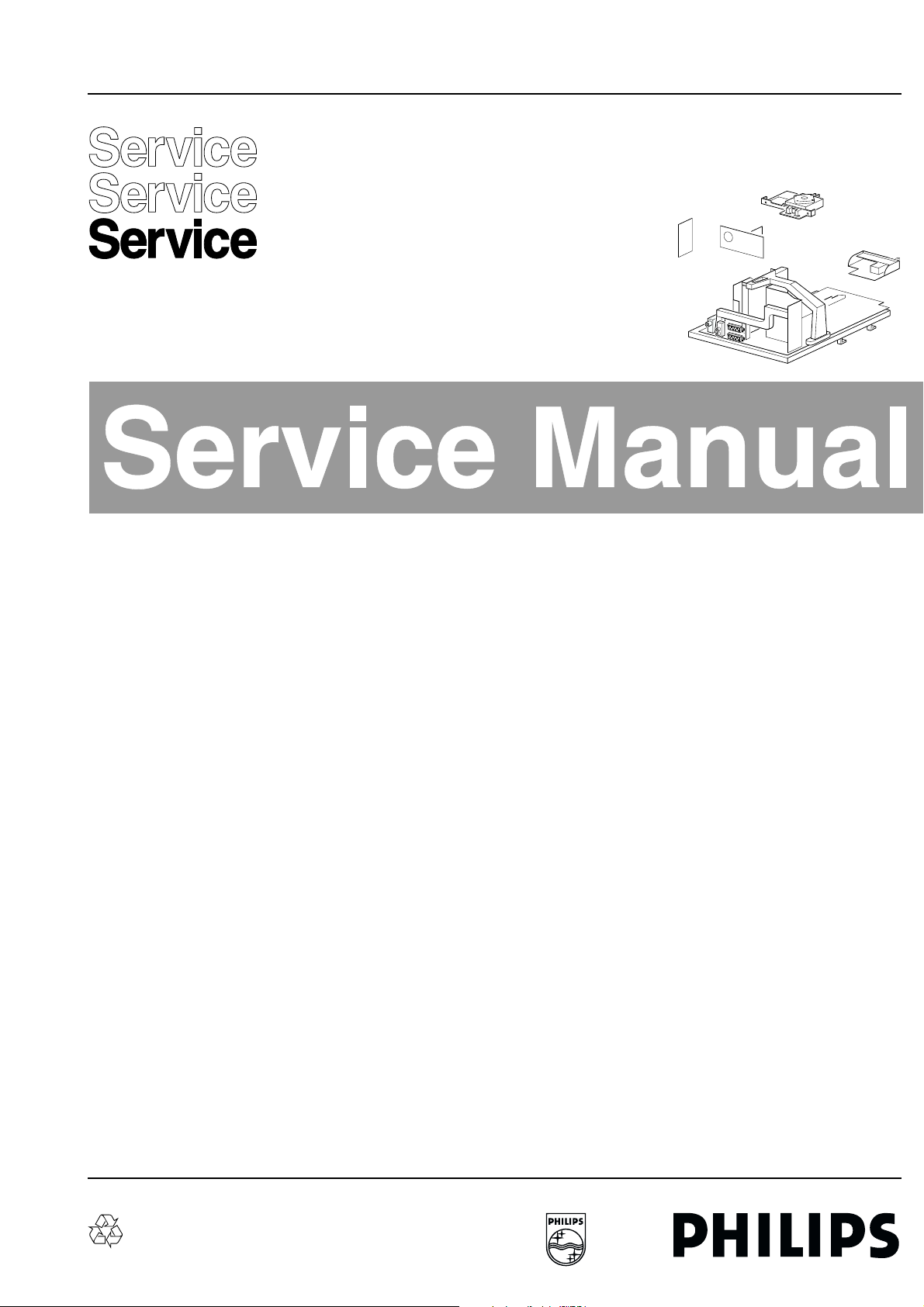
Colour television Chassis
CL 96532156_000.eps
080200
EM2E
AA
Contents Page Contents Page
1 Technical specifications, connection facilities 2
and chassis overview
2 Safety instructions, maintenance, 4
warnings and notes
3 Directions for use 5
4 Mechanical instructions 17
5 Service modes, error codes, 19
faultfinding and repair tips.
Block diagrams
6
Block diagram (Supply, Deflection) 33
Block diagram (Video, Audio, Control) 34
Supply lines overview 35
Wiring diagram 36
2
C overview 36
I
Survey of testpoints 37
Electrical Diagrams and PWB lay-outs Diagram PWB
7
Main supply (Diagram A1) 38 45-50
Stand-by Supply (Diagram A2) 39 45-50
Line deflection (Diagram A3) 40 45-50
Frame deflection / rotation (Diagram A4) 41 45-50
Audio amplifier (Diagram A5) 42 45-50
Headphone amplifier (Diagram A6) 43 45-50
Tuner, I/O, SIMM (female) (Diagram A7) 44 45-50
Front (Diagram A8) 43 45-50
SIMM (male) (Diagram B1) 51 57-66
IF, I/O, Video processing (HIP) (Diagram B2) 52 57-66
Featurebox (PICNIC) (Diagram B3) 53 57-66
Video control & Geometry (HOP) (Diagram B4) 54 57-66
Teletext & Control (OTC) (Diagram B5) 55 57-66
Audio processing (Diagram B6) 56 57-66
Mains switch panel (Diagram E) 67 67
CRT panel (Diagram F) 68 67
Side I/O panel (Diagram O) 69 69
Top control (Diagram P) 70 70
©
Copyright reserved 2000 Philips Consumer Electronics B.V. Eindhoven, The
Netherlands. All rights reserved. No part of this publication may be reproduced,
stored in a retrieval system or transmitted, in any form or by any means, electronic,
mechanical, photocopying, or otherwise without the prior permission of Philips.
8 Electrical alignments 71
9 Circuit Descriptions 76
List of abbreviations 92
10 Spare parts list 94
Published by CO 0061 Service PaCE Printed in the Netherlands Subject to modification 5 3122 785 10310
Page 2
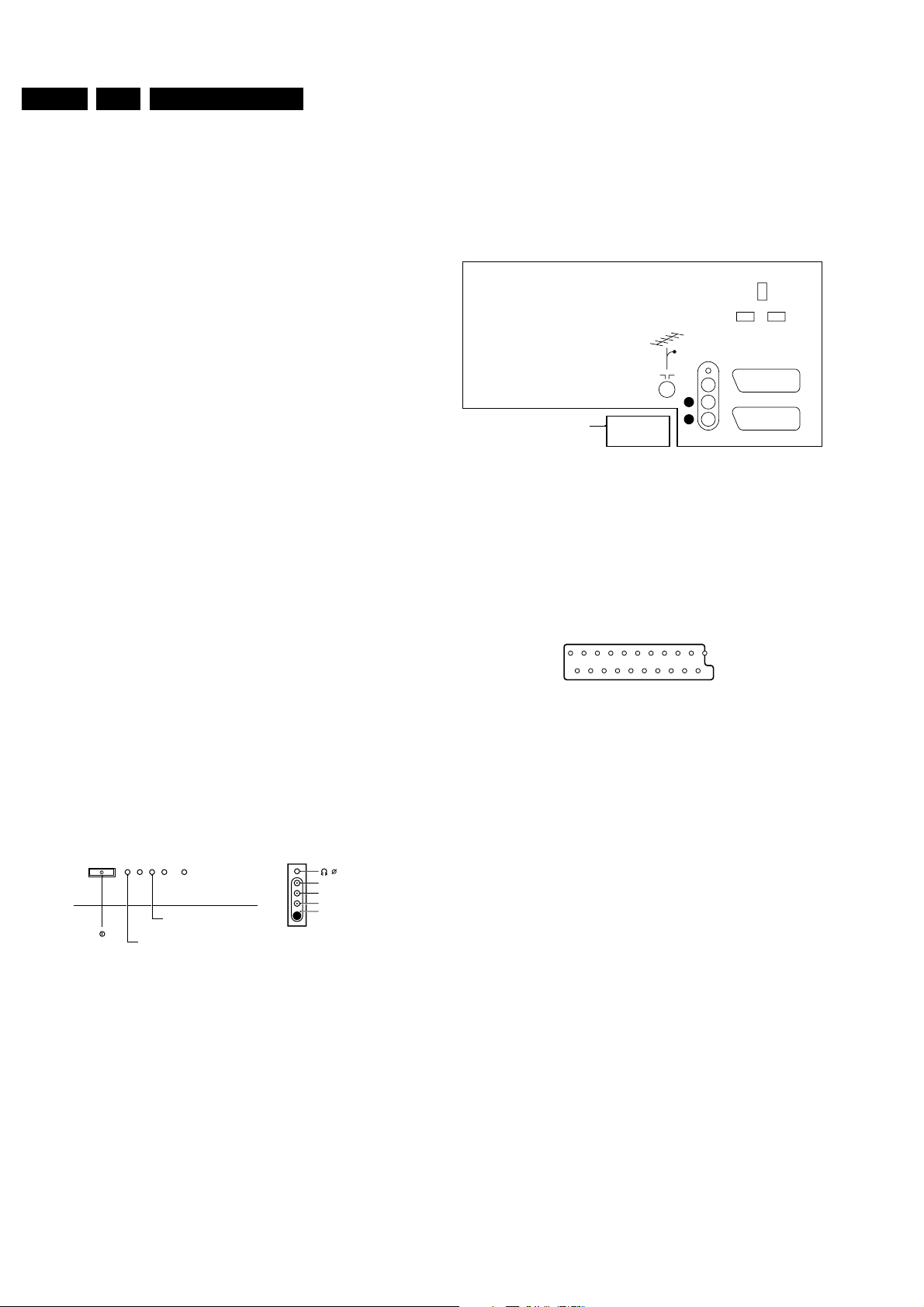
GB 2 EM2E1.
121
202
CL96532137_056.eps
171199
Technical specifications, connection facilities and chassis overview
1. Technical specifications, connection facilities and chassis
overview
1.1 Technical specifications
1.1.1 Reception
Tuning system : PLL
Reception :
TV systems off air : PAL B/G/I, SECAM B/
G/L/L’ for Western
Europe
: PAL B/G, SECAM B/
G/D/K, NTSC M for
Eastern Europe
Sound systems : FM
:AM
: NICAM B/G/D/K/I
A/V connections : PAL B/G/D/K/I
: SECAM B/G/D/K/L/L'
: NTSC video playback
Channel selections : 100 channels: VHF,
UHF, S-Channels,
Hyperband
Frequency range : 44.25 - 855.25 MHz
Aerial input : Coaxial 75
VCR preselections : 0 and 90 - 99
1.1.2 Miscellaneous
Mains voltage : 220V - 240V (± 10 %);
50 - 60Hz (± 5 %)
Ambient temperature : +5 to +45 deg. Celcius
Standby Power Consumption : < 1W
1.2.2 Rear connections
EXTERNAL 2
CL96532156_002.eps
060199
SERVICE
CONNECTOR
L
R
AUDIO EXTERNAL 1
Figure 1-2
Audio
Ω
- - Audio R (0.5V
- - Audio L (0.5V
RMS
RMS
/ 10kΩ)
/ 10kΩ)
kq
kq
External 1 (in/out): RGB+CVBS
1.2 Connection facilities
1.2.1 Side I/O connections
FRONT CONTROL SIDE I/O
STANDBY LED
SK 1 IR-RECEIVER
Figure 1-1
Audio / video
- - Video
(CVBS) 1V
- - Audio L (0.5V
- - Audio R (0.5V
PP
/ 75Ω
RMS
RMS
- - Headphone (32 - 2000Ω / 10mW)
SVHS
1 - GND
2 - GND
3-Y (1V
4-C (0.3V
/ 75Ω)
PP
PP
/ 75Ω)
CL96532156_001.eps
/ 10kΩ)
/ 10kΩ)
3.5
AUDIO R
AUDIO L
VIDEO
SVHS
060100
jq
jq
jq
rt
j
j
Figure 1-3
1 - Audio R (0.5V
2 - Audio R (0.5V
3 - Audio L (0.5V
RMS
RMS
RMS
/ 1kΩ)
/ 10kΩ)
/ 1kΩ)
4 - Audio GND
5 - Blue GND
6 - Audio L (0.5V
7 - Blue (0.7V
8 - CVBS-status 0 - 1.3V: INT, 4.5 - 7V: EXT 16:9, 9.5
RMS
/ 75Ω)
PP
/ 10kΩ)
k
j
k
H
H
j
j
- 12V: EXT 4:3
9 - Green GND
H
10-
11- Green (0.7V
/ 75Ω)
PP
j
12-
13- Red GND
14- RGB-status GND
15- Red (0.7V
16- RGB-status 0 - 0.4V: INT 1 - 3V: EXT / 75Ω
/ 75Ω)
PP
17- CVBS GND
18- CVBS GND
19- CVBS (1V
20- CVBS (1V
/ 75Ω)
PP
/ 75Ω)
PP
21- Earth GND
H
H
j
H
H
k
j
H
H
H
Page 3
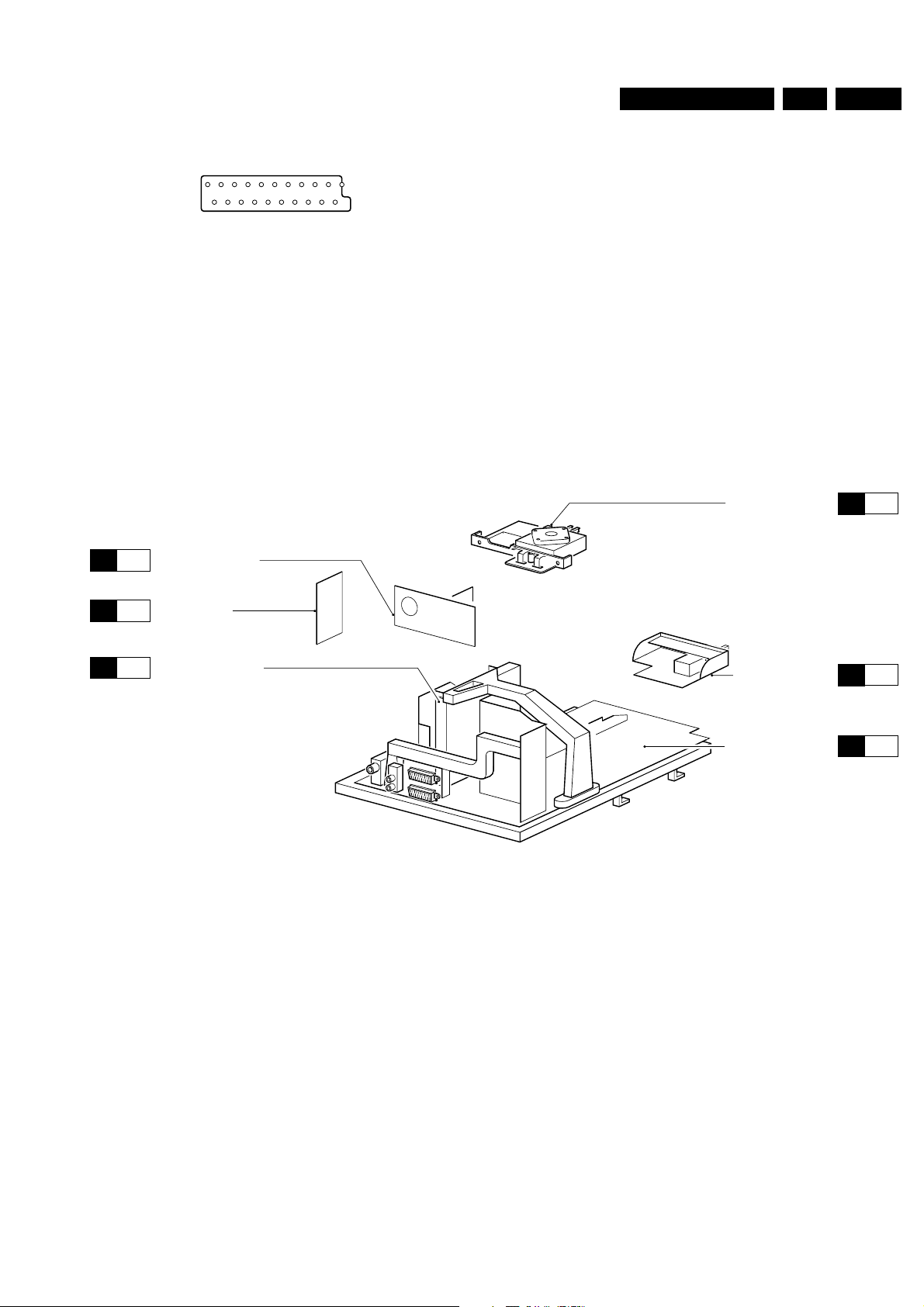
Technical specifications, connection facilities and chassis overview
GB 3EM2E 1.
External 2 (in/out): SVHS+CVBS (intended for VCR)
121
CL96532137_056.eps
202
171199
Figure 1-4
1 - Audio R (0.5V
2 - Audio R (0.5V
3 - Audio L (0.5V
RMS
RMS
RMS
/ 1kΩ)
/ 10kΩ)
/ 1kΩ)
4 - Audio GND
5 - GND
6 - Audio L (0.5V
RMS
/ 10kΩ)
1.3 Chassis overview
F
CRT/SCAVEM PANEL
P68
k
j
k
j
7-
8 - CVBS-status 0 - 1.3V: INT, 4.5 - 7V: EXT 16:9, 9.5
- 12V: EXT 4:3
9 - GND
H
10- Easy link
11-
12-
13- Red GND
14- RGB-status GND
15- C (0.7V
16-
/ 75Ω)
PP
17- CVBS GND
18- CVBS GND
19- CVBS (1V
H
H
20- Y/CVBS (1V
21- Earth GND
/ 75Ω)
PP
/ 75Ω)
PP
TOP CONTROL PANEL
H
H
j
H
H
k
j
H
P70
P
SIDE I/O PANEL
P69
O
B
SMALL SIGNAL BOARD
P51
MAINSWITCH PANEL
LARGE SIGNAL PANEL
CL 96532156_004.eps
P67
E
A
P38
290200
Figure 1-5
Page 4
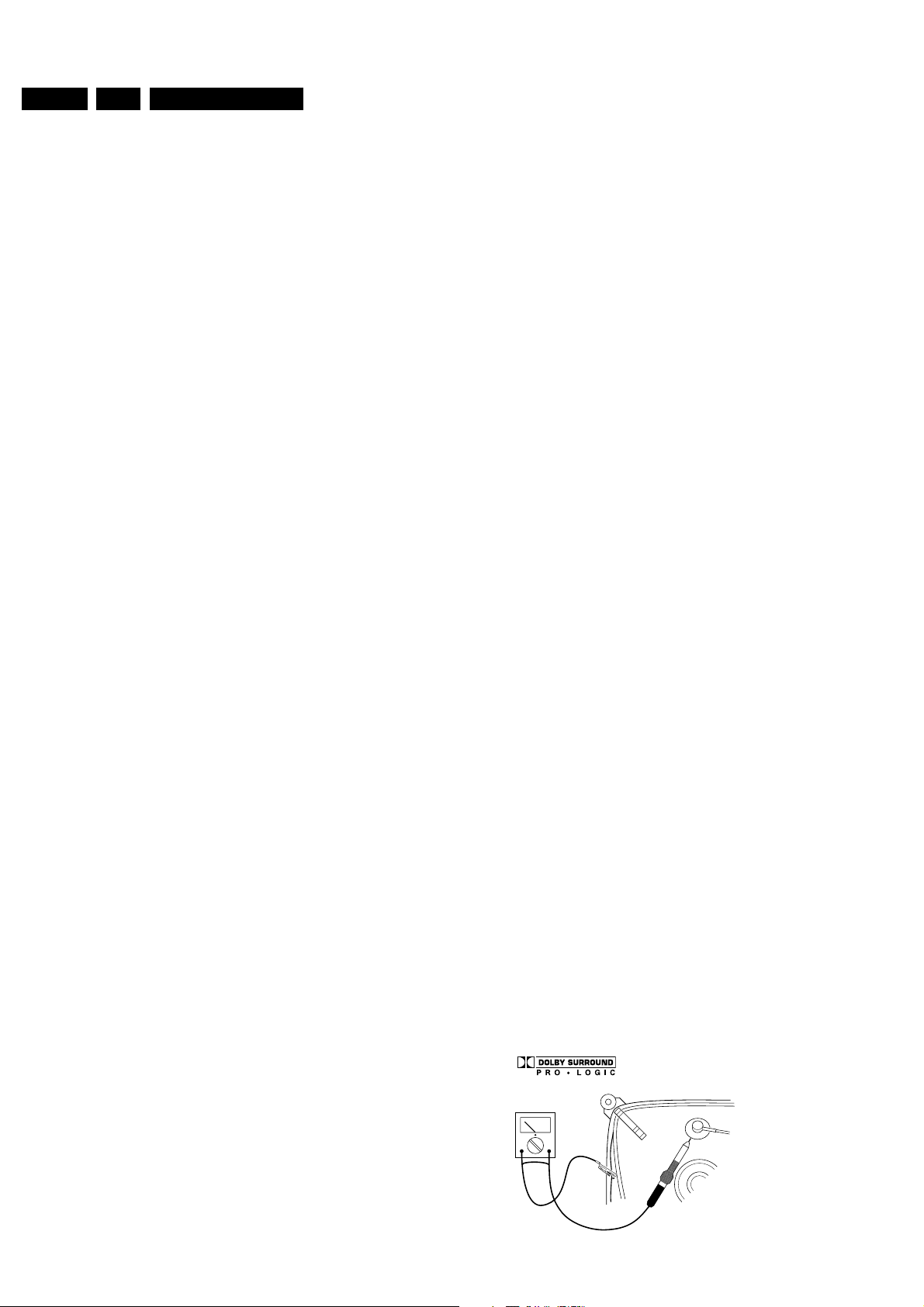
GB 4 EM2E2.
Safety & Maintenance instructions, Warnings and Notes
2. Safety & Maintenance instructions, Warnings and Notes
2.1 Safety instructions for repairs
Safety regulations require that during a repair:
• Due to the EM2E concept, a very large part of this chassis
(incl. Hor. & Vert. deflection) is 'hot'. Therefore the set must
be connected to the mains via an isolating transformer.
• Safety components, indicated by the symbol h, should be
replaced by components identical to the original ones.
• When replacing the CRT, safety goggles must be worn.
Safety regulations require that after a repair, the set must be
returned in its original condition. In particular attention should
be paid to the following points:
• General repair instruction: as a strict precaution, we advise
you to resolder the solder joints, through which the
horizontal deflection current is flowing, in particular:
– All pins of the line output transformer (LOT);
– Fly-back capacitor(s);
– S-correction capacitor(s);
– Line output transistor;
– Pins of the connector with wires to the deflection coil;
– Other components through which the deflection current
flows.
Note: This resoldering is advised to prevent bad connections
due to metal fatigue in solder joints and is therefore only
necessary for television sets older than 2 years.
• The wire trees and EHT cable should be routed correctly
and fixed with the mounted cable clamps.
• The insulation of the mains lead should be checked for
external damage.
• The mains lead strain relief should be checked for its
function in order to avoid touching the CRT, hot
components or heat sinks.
• The electrical DC resistance between the mains plug and
the secondary side should be checked (only for sets which
have a mains isolated power supply). This check can be
done as follows:
– Unplug the mains cord and connect a wire between the
two pins of the mains plug;
– Set the mains switch to the 'ON' position (keep the
mains cord unplugged!);
– Measure the resistance value between the pins of the
mains plug and the metal shielding of the tuner or the
aerial connection on the set. The reading should be
between 4.5 MΩ and 12 MΩ.
– Switch off the TV and remove the wire between the two
pins of the mains plug.
• The cabinet should be checked for defects to avoid
touching of any inner parts by the customer.
2.2 Maintenance instructions
It is recommended to have a maintenance inspection carried
out by a qualified service employee. The interval depends on
the usage conditions:
• When the set is used under normal circumstances, for
example in a living room, the recommended interval is 3 to
5 years.
• When the set is used in circumstances with higher dust,
grease or moisture levels, for example in a kitchen, the
recommended interval is 1 year.
• The maintenance inspection contains the following actions:
– Execute the above-mentioned 'general repair
instruction'.
– Clean the power supply and deflection circuitry on the
chassis.
– Clean the picture tube panel and the neck of the picture
tube.
2.3 Warnings
• In order to prevent damage to IC's and transistors, all highvoltage flashovers must be avoided. In order to prevent
damage to the picture tube, the method shown in Fig. 2-1
should be used to discharge the picture tube. Use a highvoltage probe and a multimeter (position VDC). Discharge
until the meter reading is 0 V (after approx. 30 s).
•w All IC's and many other semiconductors are susceptible
to electrostatic discharges (ESD). Careless handling
during repair can reduce life drastically. When repairing,
make sure that you are connected with the same potential
as the mass of the set by a wristband with resistance. Keep
components and tools also at this same potential.
• Together with the deflection unit and any multipole unit, the
used flat square picture tubes form an integrated unit. The
deflection and the multipole units are set optimally at the
factory. Adjustment of this unit during repair is therefore not
recommended.
• Be careful during measurements in the high-voltage
section and on the picture tube.
• Never replace modules or other components while the unit
is switched ON.
• When making settings, use plastic rather than metal tools.
This will prevent any short circuits and the danger of a
circuit becoming unstable.
• Wear safety goggles during replacement of the picture
tube.
2.4 Notes
• The direct voltages and oscillograms should be measured
with regard to the tuner earth (H) or hot earth (I).
• The direct voltages and oscillograms shown in the
diagrams are indicative and should be measured in the
Service Default Mode (see chapter 5) with a colour bar
signal and stereo sound (L: 3 kHz, R: 1 kHz unless stated
otherwise) and picture carrier at 475.25 MHz.
• Where necessary, the oscillograms and direct voltages are
measured with (D) and without (E) aerial signal.
Voltages in the power supply section are measured both
for normal operation (G) and in Standby (F). These values
are indicated by means of the appropriate symbols.
• The picture tube PWB has printed spark gaps. Each spark
gap is connected between an electrode of the picture tube
and the Aquadag coating.
• The semiconductors indicated in the circuit diagram and in
the parts lists are completely interchangeable per position
with the semiconductors in the unit, irrespective of the type
indication on these semiconductors.
• Manufactured under license from Dolby Laboratories
Licensing Corporation. DOLBY, the double D symbol and
PRO LOGIC are trademarks of Dolby Laboratories
Licensing Corporation.
V
2-1
CL96532156_040.eps
210100
Page 5
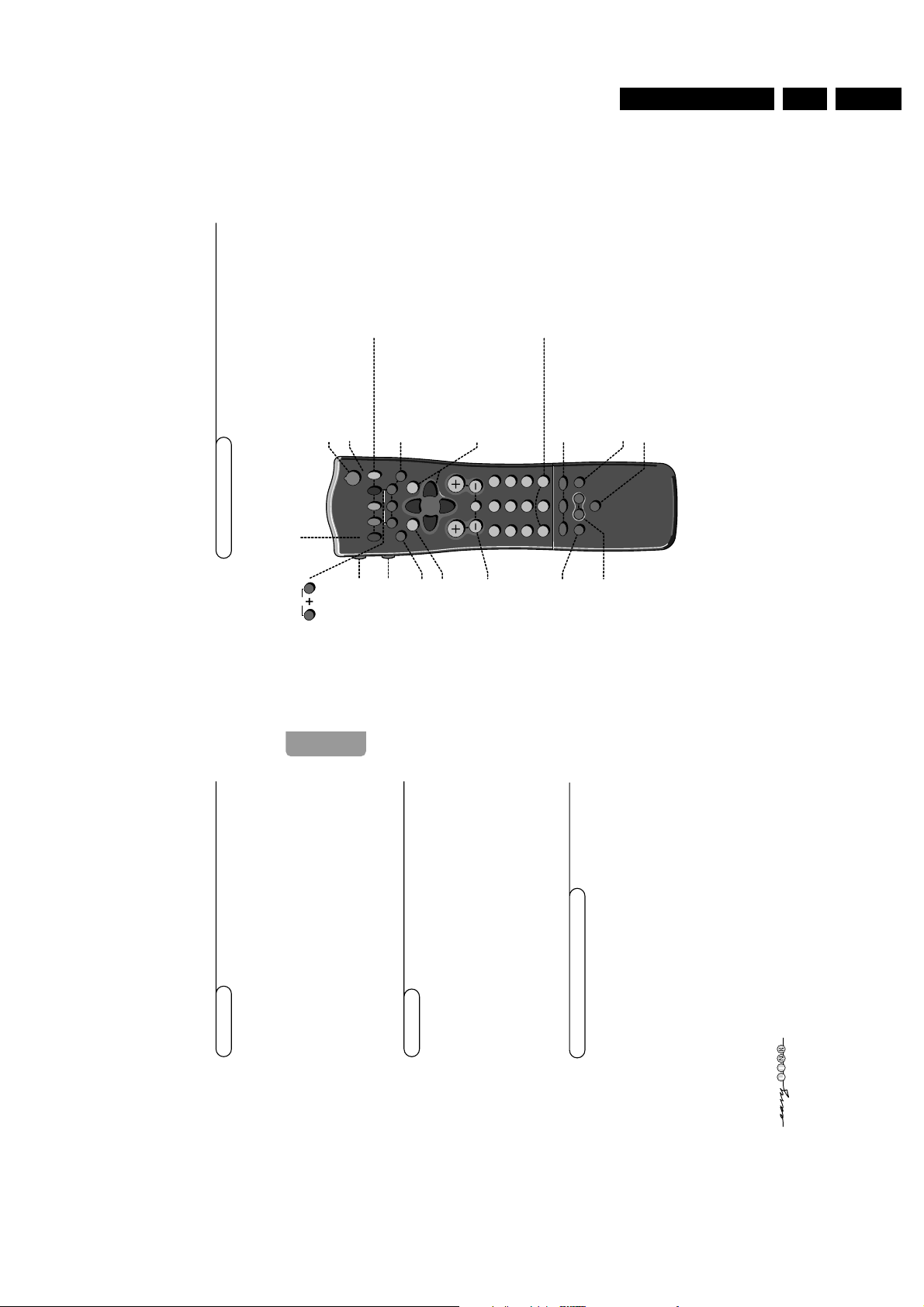
Directions for use
2
Preparation
Preparation
Your remote control
yÚ
yÚ
213
546
879
0
B
®
Ò
‡π
†
M
SMART
ACTIVE CONTROL
¬
V P
a
w
h
q
b
i
0
SX
fhU
hU
æ
MENU
INSTANT
Q
b
OK
◊
MODE
VCR
Installation p. 4
DVD/Satellite selection p.23
Videorecorder selection p.22
NEX
TV
IEW
/TXT guide on/off
æ
p. 12
main menu on/off
MENU
p. 10
Peripherals p. 22
v
selection of EXT1, EXT2
or FRONT
volume up/down p. 8
V
sound mute p. 8
¬
programme selection p. 8
P
Q
surround modes p.8
smart sound p. 9
M
smart picture p. 9
a
B
switch to standby p. 8
EasyLink p. 24
®
INSTANT
recording
Teletext p. 16-17
b
teletext on/off
C
time display
subpage selection
f
solution to puzzles
h
enlarge
Cursor to select
your choice p. 4
OK activate your choice
Colour keys
-
NEX
TV
IEW
selection p. 12
- direct teletext page or
subject selection, p. 16
Audio/video equipment
p. 22-23
i
on screen info p.8
0
previous programme p.8◊video recorder/DVD function
X
bilingual choice / sound info p. 9
TXT language group selection p. 16
S
freeze the picture p.9
hold teletext page p. 17
b
for future use
q
for future use
h
active control on/off p.9
Contents
1
English
Your remote control 2
Preparation 3
Installation 4
Store TV channels 4
Select the menu language and country 4
Automatic installation 5
Manual installation 5
Give name 6
Reshuffle the programme list 6
Select favourite TV channels 6
Install TV setup 7
Installation
Operation
Use of the remote control 8-9
Use of the menus
Picture menu 10
Sound menu 10
Features menu 11
NEX
TV
IEW
12-15
Teletext 16-18
The keys on top of the TV 18
Connect peripheral equipment
Connecting and selecting equipment 19-22
Remote control functions for peripherals 22-23
Recording 24
Tips 25
Index 25
Glossary 26
EasyLink features are based on the “one touch operation”approach. This
means that a sequence of actions are executed at the same time in both
the television and the video cassette recorder, provided both are fitted
with the EasyLink function and connected with the eurocable
supplied with your video recorder.
3. Directions for use
GB 5EM2E 3.
Page 6
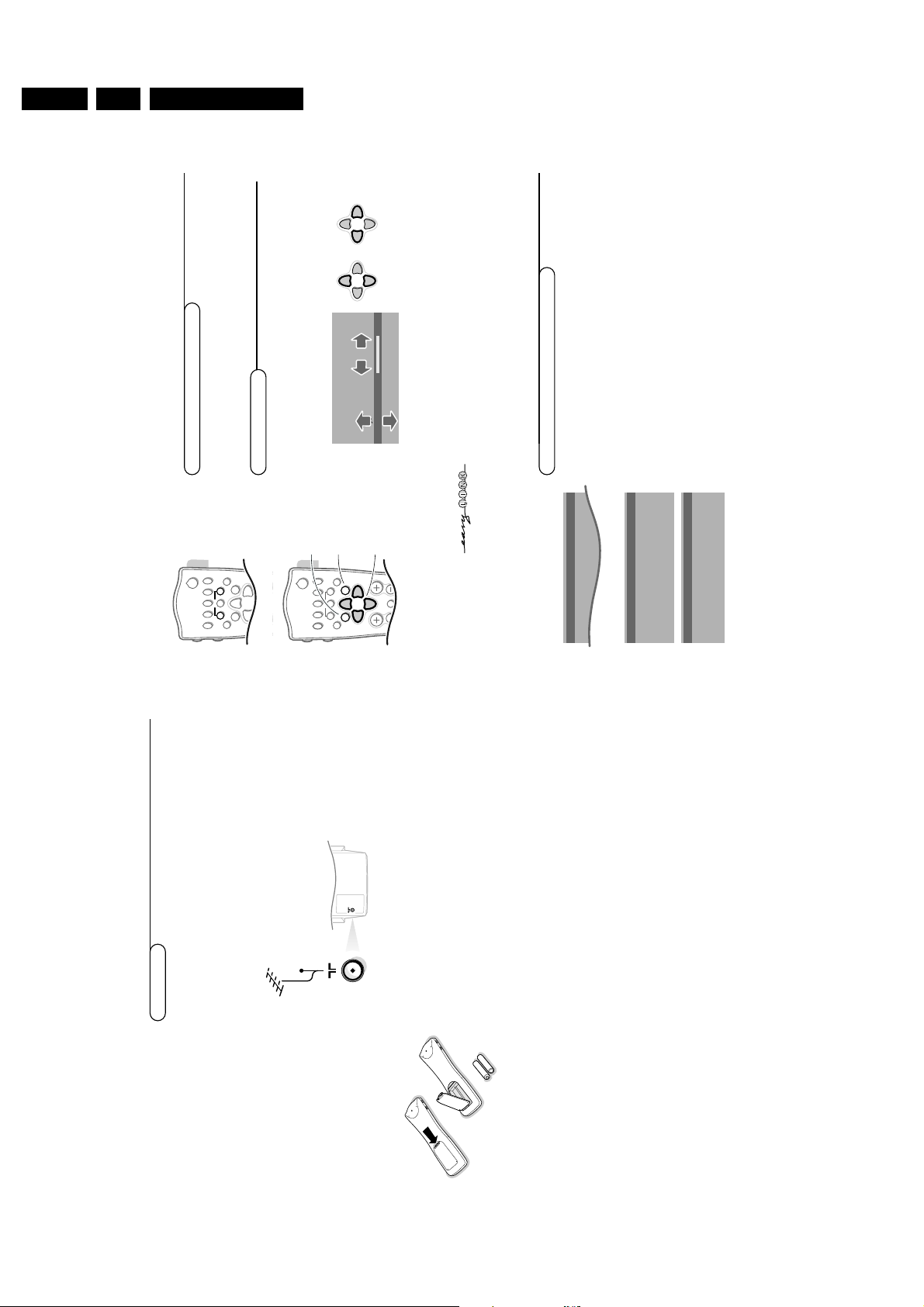
GB 6 EM2E3.
4
Installation
Store TV channels
First, select your language and country.&Select
Menu language
and press the OK key.
é
Select your language and press the OK key.
Use the cursor up/down to scroll through the list and to bring up other
languages which are not displayed on the screen at present.“Select
Country
and press the OK key.
‘
Select the country where you are now located and press the OK key.
Use the cursor up/down to scroll through the list and bring up other
countries which are not displayed on the screen at present.
Select
Other
when none of the countries applies.
You can now search for and store the TV channels in two different ways:
using automatic installation or manual installation (tuning-in channel by
channel).
Select your choice and press the OK key.
Select the menu language and country
MENU TITLE
Menu language
J INSTALLATION
MENU TITLE
United Kingdom
....
....
J Country
MENU TITLE
English
....
....
J Menu language
Press U and h at the same time .
Installation
Select the
INSTALLATION
menu
&
Use the cursor in the up/down, left/right directions to select a menu item.éPress the OK key to activate.“Use the
MENU
key to return or to switch the menu off.
To use the menus
B
®
Ò
‡π
†
f hU
æ
MENU
b
OK
INSTANT
Q
yÚ
V P
213
546
879
B
®
Ò
‡π
†
¬
fhU
æ
MENU
b
OK
◊
INSTANT
Q
yÚ
select menu item
return or switch
main menu off
activate
MENU TITLE
Subject 1
Subject 2
Subject 3
J Subject 4
Subject 5
Subject 6
J Subject 4 L M
After the new or extra TV channels have been stored, the TV automatically transfers
those TV channels to the video recorder if it is equipped with the EasyLink function.
The message EasyLink : downloading ...... appears on the screen. The
programme list of the video recorder is now the same as the one of the TV. If the TV
is connected to a video recorder which supports the
NEX
TV
IEW
Link function, the TV
also automatically transfers the language and country selections to the video
recorder.
&
Place the TV on a solid surface.
For ventilation, leave at least 5 cm free all around the TV.
Do not place the TV on a carpet.
To prevent any unsafe situations,do not place any objects on top of the TV.
Avoid heat, direct sunlight and exposure to rain or water.éInsert the aerial plug firmly into the aerial socket x at the back of the
TV.
“
Insert the mains plug in the wall socket having a mains voltage of 220V-240V.
To prevent damaging the mains (AC) cord which could cause a fire or electric
shock, do not place the TV on the cord.‘Remote control: Remove the cover of the battery compartment.
Insert the 2 batteries supplied (Type R6-1.5V).
The batteries supplied do not contain the heavy metals mercury and cadmium.
Nevertheless in many countries exhausted batteries may not be disposed of with
your household waste. Please check on how to dispose of exhausted batteries
according to local regulations.
Note: this remote control functions with TVs which use the RC6 signalling standard.
(
Switch the TV on : Press the power switch A on the front of your TV.
A red indicator on the front of the TV lights up and the screen comes on.
If the TV is in standby mode (see p. 8), press the
-
P+ key on the remote
control.
When you switch on your set for the first time, the menu
LANGUAGE
automatically appears on the screen.The explanation appears in different languages
one at a time. Choose your own language and press the OK key on the remote
control.
Go on to page 4, Store TV channels.
3
Preparation
Preparation
CABLE
R6 / AA
Directions for use
Page 7
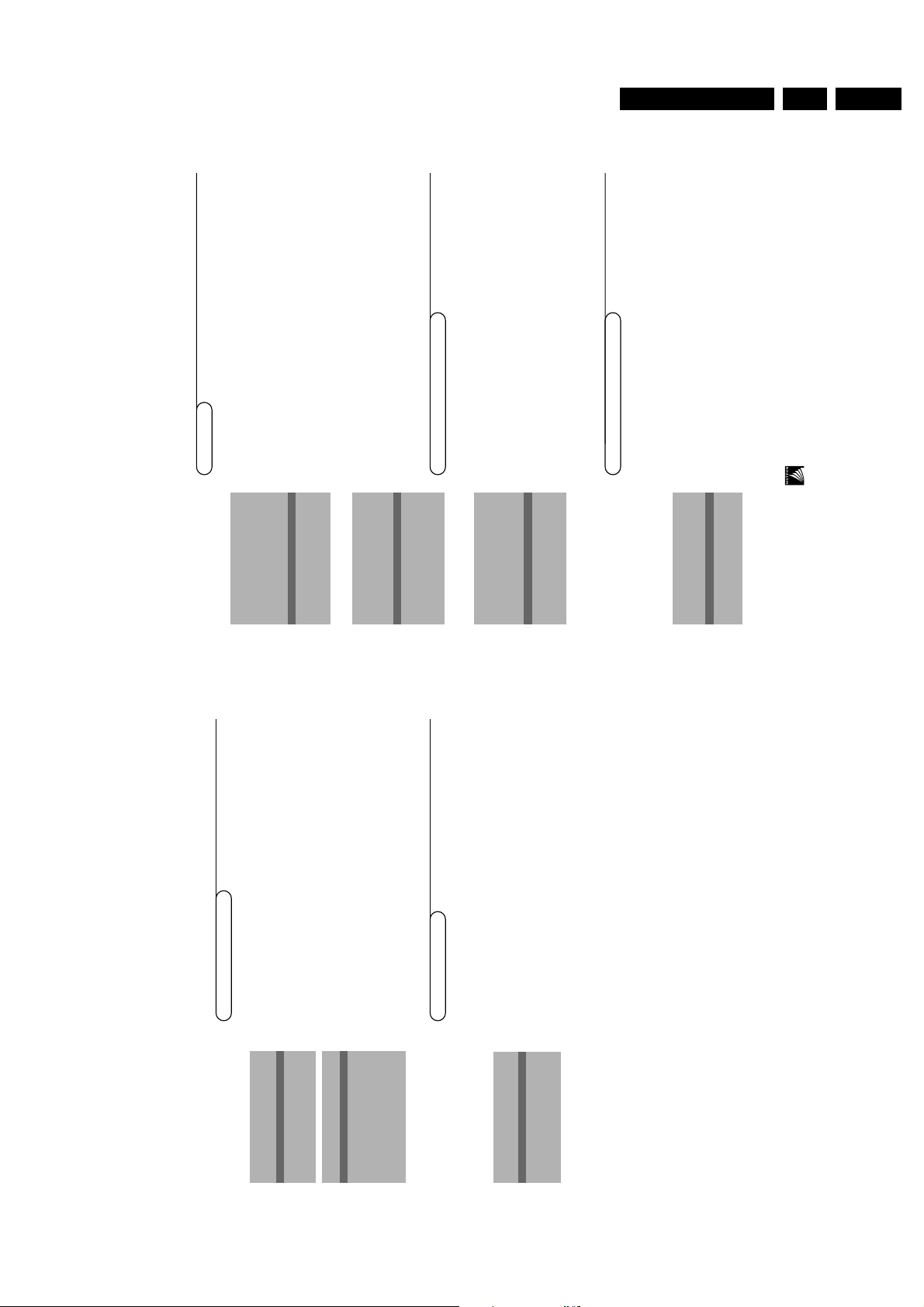
Directions for use
6
Installation
Give name
It is possible to change the name stored in the memory or to assign a name
to a TV channel which has not yet been entered.A name with up to 5 letters
or numbers can be given to the programme numbers 0 to 99. For example
SUPER, BBC1,... Between 99 and 0 you can also name any peripherals that
are connected to a euroconnector.&Select
Give name
in the
INSTALLATION
menu and press the OK key.
é
Select the programme number.“Press the OK key.‘Select the character with the cursor up/down.(Select the following position with the cursor right.
§
Select the following character.èPress the OK key when finished.
!
Press the
MENU
key to return to the
INSTALLATION
menu
.
Space, numbers and other special characters are located between Z and A.
According to your preference you can change the order of the stored TV
channels.
&
Select
Reshuffle
in the
INSTALLATION
menu and press the OK key.
é
Select the programme number you want to exchange.“Press the OK key.‘Select the new number you want to exchange it with.
(
Press the OK key.
Repeat the operation until all TV channels are allocated as you like.§Press the
MENU
key to return to the
INSTALLATION
menu.
Reshuffle the programme list
After leaving the installation you can browse through the TV channels by
pressing the - P + key. Only those TV channels which are in the favourite list
will be displayed. Non-favourite TV channels can still be selected with the digit
keys. By default all stored channels are added to the favourite list.
&
Select
Favourite programmes
in the
INSTALLATION
menu and press
the OK key.
é
Select your favourite programme number.“Select
Yes
or
No
with the cursor left/right.
‘
Repeat for every TV channel you want to make a favourite or a
non-favourite TV channel.(Press the
MENU
key to return to the
INSTALLATION
menu.
In order for
NEX
TV
IEW
to function properly, the first TV channel from the favourite list
should also broadcast the correct local date and time via teletext.
Select Favourite TV channels
INSTALLATION
Menu language
Country
Automatic installation
Manual installation
Give name
Reshuffle
Favourite programmes
SETUP
J Give name
Give name
EXT1
EXT2
FRONT0 1 BBC1
2 BBC2
3 ....
4 ....
5 ....
J 0
Reshuffle
EXT1
EXT2
FRONT
0
1 CNN
2 BBC2
3 ....
4 ....
5 ....
J 1 CNN
Favourite programmes
0 ... No
1 ... Yes
2 ... No
3 .... No
4 .... Yes
5 ....
J 2 ... Yes
Searching for and storing TV channels is done channel by channel.
You must go through every step of the Manual installation menu.
Selection mode
is only present and lights up if the country selected also
offers the channel option (C-channels for aerial channels, S-channels for cable
channels).
You can choose either channel or frequency mode.
&
Select the TV system
Select the country or part of the world from where you want to receive the
TV channel.
If you are connected to a cable system, select your country or part of the
world where you are now located.éPress the cursor down and enter the programme number with the digit keys.“Search for a TV channel
Press the cursor left/right.
The frequency or the channel number increases until a TV channel is found.
Direct selection of a TV channel
If you know the frequency, the C- or S-channel number, enter it directly with
the digit keys 0 to 9.
Ask for a list from your cable company or dealer, alternatively consult the
Table of frequencies on the inside backcover of this handbook.
‘
Fine tune
In case of poor reception, you can improve the reception by adjusting the
frequency with the cursor left/right.
(
To store your TV channel, select
Store
and press the OK key.
Repeat steps
&
to
(
to store another TV channel.
§
To exit from the menu press the
MENU
key on the remote control.
In the Automatic installation menu select
Start
and press the OK key to
activate the searching. All TV channels are searched for and stored
automatically.
If a cable system which broadcasts ACI (Automatic Channel Installation) or a
TV channel transmitting a teletext page with the frequencies and programme
names of all the TV channels which can be received, is detected, the search is
stopped and a programme list appears.
The programme list is automatically filled with all the programme numbers
and names of the TV channels transmitted.
It is possible that the cable company or the TV channel displays a broadcast
selection menu. Layout and items are defined by the cable company or the TV channel.
Make your choice with the cursor and press the OK key.
To exit from the menu press the
MENU
key on the remote control.
Go on to page 6.
5
Installation
Manual installation
Automatic installation
Automatic installation
Start
Stop
TV is searching
One moment please ...
J Stop K
Automatic installation
Start
Stop
1 BBC1
2 BBC2
3 CNN
....
....
J Start K
Manual installation
(Selection mode)
System
Programme no.
Search
Fine tune
Store
J System K
GB 7EM2E 3.
Page 8
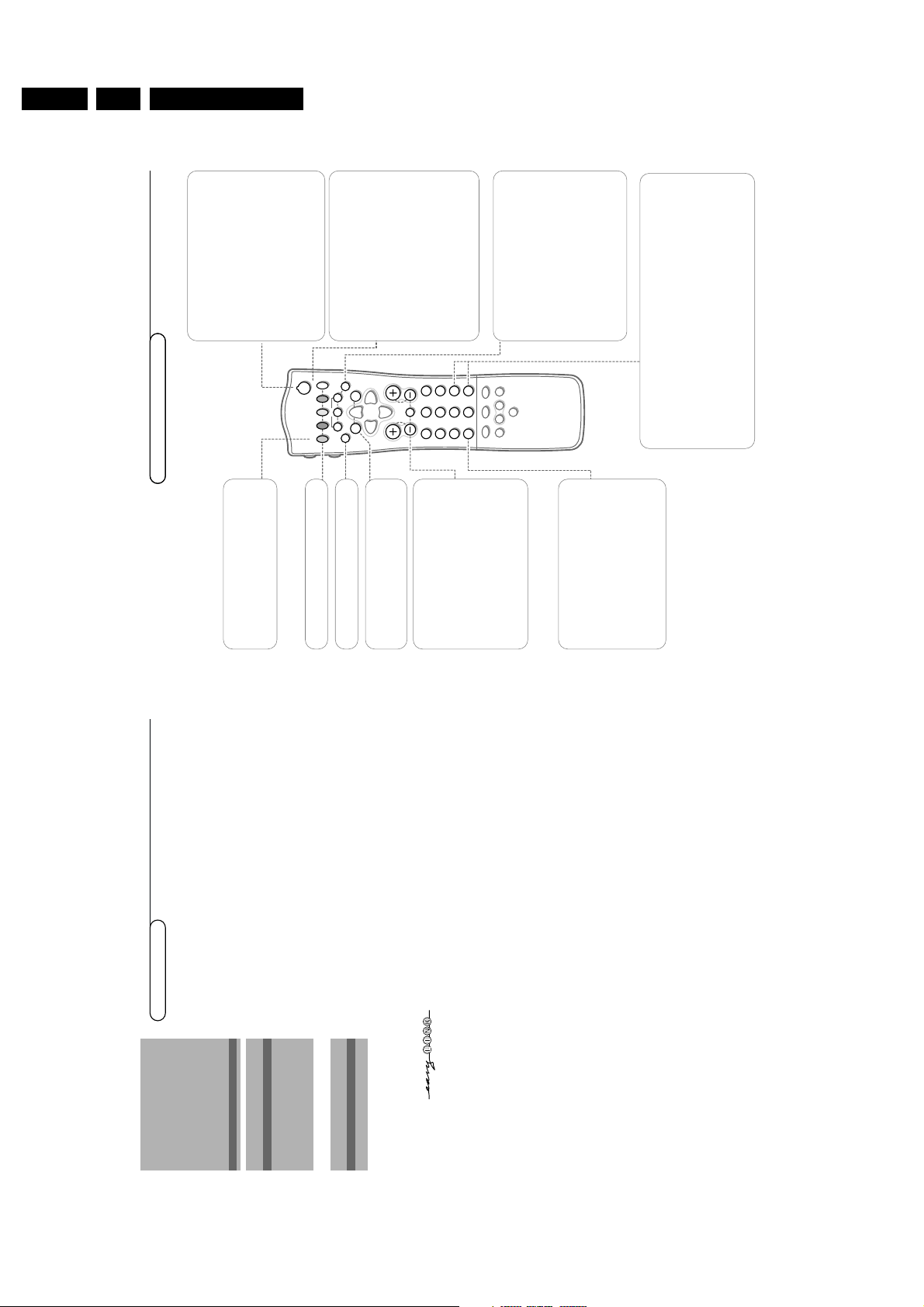
GB 8 EM2E3.
8
Use of the remote control
Operation
Use of the remote control
yÚ
V P
SMART
ACTIVE CONTROL
Ma
w
h
q
bSX
213
546
879
0
B
®
Ò
‡π
†
¬
i
0
fhU
æ
MENU
b
OK
◊
INSTANT
Q
B
Standby
The set is switched off.
To switch the TV on again, press - P + or the
digit keys.
If your EasyLink video recorder has the
system standby function and you press the
standby key for 3 seconds, both the TV and
video recorder are switched to standby.
Your TV consumes energy in the standby mode.
Energy consumption contributes to air and water
pollution.We advise to switch off your TV
overnight instead of leaving it on standby.You
save energy.
®Ò‡π†Video recorder see p. 22
®
Instant record
If your video recorder has the EasyLink
function the
INSTANT
® key for record can
be operated in the TV mode.
æ
NEX
TV
IEW
/TXT guide on/off
see p. 12
MENU
Main menu on/off see p. 10
OK Press this key to activate your choice,
when in the menus.
Q
Surround modes
Incredible Surround
• In
MONO
sound mode, this feature,when
switched on, enables you to hear a spatial
effect of sound.
• In
STEREO
sound mode, when
Incredible
Surround
is selected, it seems as though
the loudspeakers are spread further apart
from one another.
Virtual Dolby (optimal with Dolby Surround signals)
Virtual Dolby enables you to experience
the effect of Dolby Surround Pro Logic,
reproducing a rear sound effect
i
Screen information
Press for 5 seconds to activate/de-activate
the extended or reduced display of TV
channel and programme information on the
screen.
Press briefly to display information about the
selected TV channel and programme, the
sound reception, picture settings and the
remaining time set with the sleeptimer.
0/9
Digit keys
To select a TV channel.
For a two digit programme number, enter the second digit within 2
seconds.
To switch immediately to a selected one digit TV channel, keep the digit
key pressed a bit longer.
0
Previous programme
The previously selected TV channel is displayed.
The ◊ indication is only video recorder/DVD.
Use of the remote control
b
Teletext on/off see p. 16
fh
Teletext functions see p. 17
U
Time display
The time, downloaded from the TV channel
(with teletext) stored on programme number
1 or the lowest favourite programme
number,is displayed on the screen.
This function is not available when continuous
subtitles have been switched on.
V
Volume
Press + or - to adjust the volume.
¬
Mute
Temporarily interrupt the sound or restore
it.
P
Programme selection
To browse through the TV channels
activated in the Favourite Programme menu.
7
Installation
The Setup menu allows you to adjust initial settings, i.e. those which are not
related to the installation of the TV channels.
The Setup menu contains items that control the settings of the TV’s functions,
features, services and peripherals you may have connected.&Use the cursor in the up/down, left/right directions to select the menu item.éUse the OK key to activate.“Use the
MENU
key to return or switch menu off.
Digital sources
See Connect Peripheral Equipment, p. 20 to connect your digital equipment,
like a DVD, a digital satellite tuner or a similar digital device.
Define Decoder/Descrambler programme numbers
If a decoder or a descrambler is connected, see p. 19 you can define one or
more programme numbers as decoder programme numbers.
Press the cursor left/right to select the input used to connect to your
decoder
Off
,
EXT1
or
EXT2
.
Select
Off
if you do not want the selected programme number being
activated as a decoder programme number.
Select
EXT2
when the decoder is connected to your EasyLink video recorder.
When selecting the decoder, the message EasyLink:downloading presets....
appears on the screen.
Information line
Select
On
and after the selection of a TV programme or after pressing the
i key on the remote control, a TV channel which broadcasts teletext may
transmit the name of the TV channel, the programme name or another
message.This is displayed on screen next to information about sound.
When selected
Off
, only sound information is displayed after the selection of
a TV channel or after pressing the i key.
Factory settings
Select
Factory settings
and press the OK key to restore picture and sound
settings, predefined in the factory.
Auto Surround
Sometimes the broadcaster transmits special signals for Surround Sound
encoded programmes. In that case, the TV automatically switches to the best
Surround Sound mode when Auto Surround is switched on. Virtual Dolby
will be reproduced, see p. 8.
Overruling this surround mode remains possible.
Installation
Select
Installation
and press the OK key to return immediately to the
INSTALLATION
menu.
‘
To exit from the menu press the
MENU
key repeatedly.
Install TV Setup
INSTALLATION
Menu language
Country
Automatic installation
Manual installation
Give name
Reshuffle
Favourite programmes
SETUP
J SETUP
Decoder/Descrambler
Programme
Decoder status
J Programme
SETUP
Digital Sources
Decoder/Descrambler
Information line
Factory settings
Auto Surround
INSTALLATION
J Digital sources
Directions for use
Page 9

Directions for use
&
Press the
MENU
key to display/cancel the
MAIN MENU
.
é
Use the cursor in the up/down directions to select the
PICTURE
,
SOUND
or
FEATURES
menu or to select the
PROGRAMMES
.
“
Press the cursor right to activate the selected menu.‘Use the cursor in the up/down, left/right directions to select the menu item.(Use the OK key to activate.§Press the
MENU
key repeatedly to return or to switch the menu off.
Picture menu
If an NTSC peripheral is connected to one of the euroconnectors, the option Hue
also appears.
Tint
Select the colour temperature:
Normal
,
Warm
or
Cool
.
Digital Scan (Line Flicker Reduction) (if provided)
In certain circumstances while watching TV programmes it may be preferable
to switch off the digital scan line flicker reduction.
Press the cursor left/right to select
On
of
Off
.
Dynamic Contrast
To make the contrast in the darker and the brighter picture areas more
noticeable, select the
Med
setting.
In certain circumstances it may be preferred to select
Min, Max
or
Off
.
The modified adjustments for Contrast, Brightness,Colour, Sharpness,Tint,
(Digital Scan) and Dynamic Contrast are automatically stored for all TV
channels.
Select
Factory settings
in the Setup menu to restore the predefined factory
settings, see p. 7.
Sound menu
The modified adjustments for Volume, Balance,Treble and Bass are
automatically stored for all TV channels.
Select
Factory settings
in the Setup menu to restore the predefined factory
settings, see p. 7.
Graphic Equalizer
Here you can select the preferred sound setting which corresponds with the
personal sound settings.
Headphone volume
See Connect Peripheral Equipment, p. 21,for the connection of the
headphone.
AVL (Automatic Volume Leveller)
AVL automatically controls the volume level to avoid too large level
differences, especially when switching to another programme or during
commercial breaks.
10
Use of the menus
Use of the menus
PICTURE
Contrast
Brightness
Colour
Sharpness
Tint
(Digital Scan)
Dynamic Contrast
J Contrast L M
MAIN MENU
Contrast
SOUND
FEATURES
PROGRAMMES
J PICTURE
cursor to select
adjustments
return or switch
main menu on/off
V P
213
B
®
Ò
‡π
†
¬
fhU
æ
MENU
b
OK
INSTANT
Q
yÚ
SOUND
Volume
Balance
Graphic Equalizer
Headphone Volume
AVL
J Volume L M
OK key to activate
9
Use of the remote control
yÚ
V P
SMART
ACTIVE CONTROL
Ma
w
h
q
bSX
213
546
879
0
B
®
Ò
‡π
†
¬
i
0
fhU
æ
MENU
b
OK
◊
INSTANT
Q
h
Active control
Active control is a pro-active and automatic system.The TV continuously
measures and corrects all incoming signals in order to provide the best
picture possible.
Press the h key to select the Active Control values Off or On.
Off Sharpness and Dynamic Contrast are controlled automatically
On Sharpness,Dynamic Contrast and Noise Reduction are controlled
automatically.
Press the cursor in the up/down directions while the selected Active
Control setting information is on top of the screen.
The Active Control menu appears.
The picture settings are being adapted continuously and automatically.
The menu items cannot be selected.
Press the cursor in the up/down directions again to switch off the menu.
w
Select peripherals
Press this key repeatedly to select
EXT1,
EXT2
or
FRONT
, according to where you
connected the peripherals (p. 22).
Smart Keys
To select predefined picture and sound
settings.
M
Smart Sound
Each time it is pressed, a different sound
setting is selected, corresponding with
specific factory setting of the equalizer.
a
Smart Picture
Each time it is pressed, a different picture
setting is selected, corresponding with
specific factory settings of Contrast, Colour,
Sharpness and Dynamic Contrast.
Personal
refers to the personal preference
settings of picture and sound selected in the
picture and sound menu.
Remark: the moment you are in a predefined
smart sound or picture setting and you modify a
setting in the picture or sound menu, all values of
the menu will overwrite the previously made
settings.
X
Bilingual choice and
sound mode selection
Press this key
• to switch from
Stereo
to
Mono
sound, in
case of stereo transmission, or from
Nicam Stereo
to
Nicam available
, in case
of digital transmission;
• to choose between language Y (Dual Y) or
language Z (Dual Z), in case of bilingual
transmission.The setting is separately
stored for each TV channel.
S
Freeze
To activate/de-activate the frozen picture or
to hold a teletext page.
b
for future use
q
for future use
GB 9EM2E 3.
Page 10
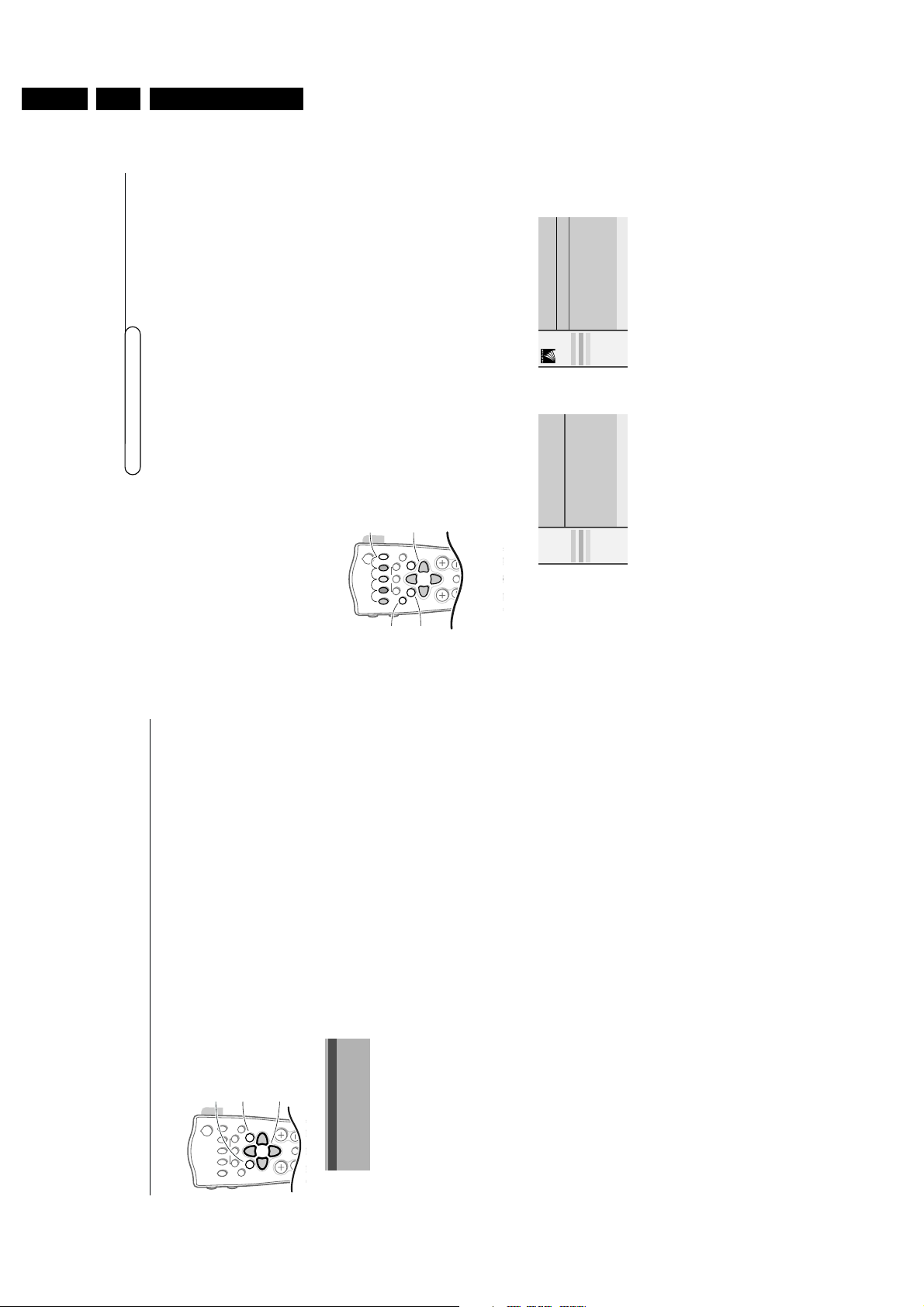
GB 10 EM2E3.
12
NEX
TV
IEW
Today, most broadcasters in Europe, are offering teletext pages containing
their programme schedule of today.These pages can be requested by switching
the TV to Teletext Guide.
An increasing number of broadcasters are offering an extended programme
guide service called
NEX
TV
IEW
.
NEX
TV
IEW
is a new way of presenting
programme schedules and offers more features than common teletext.
With
NEX
TV
IEW
it is possible to show for instance all the movies coming
tonight.
Both facilities are integrated in this TV:
NEX
TV
IEW
and Teletext Programme
Guide. If a TV channel supports
NEX
TV
IEW
then the TV will automatically
present the
NEX
TV
IEW
programme schedule. If the TV channel supports just
teletext, then the TV will switch automatically to Teletext Guide.
Both facilities are offering the same functions: record, remind and info.
However in case of Teletext Guide the broadcaster is responsible if these
functions are possible.
You can search for the programmes you want to watch up to 7 days in
advance. It is also possible to search for a programme by theme, e.g.sport,
movie, etc. Once a programme has been selected it can be tagged, to remind
you, or to record on the video recorder automatically (provided the video
recorder is equipped with
NEX
TV
IEW
Link, level 2.0), once,daily,weekly or
series.Teletext Guide/
NEX
TV
IEW
also allows direct access to detailed
information about programmes if provided by the broadcaster.
The broadcaster is responsible for the contents of the information.
The TV is responsible for the capture of that information and for the presentation to
the user.
Use of the Teletext Guide/
NEX
TV
IEW
menus
&
Press the æ key on the remote control to display/cancel the Teletext Guide/
NEX
TV
IEW
menu.
é
Use the cursor in the up/down, left/right directions to select the date,
CHANNEL
for the channel guide,
THEME
for the theme guide,
OVERVIEW
for an overview of all the programmes which are marked as reminders or for
recording, the programme guide page number or to enter the programme list.
NEX
TV
IEW
/ Teletext Guide
Channel Overview
BBC1 BBC2
p.202 p 01 02 ... π
BBC1
11.03 ................
14.35 ................ 226/3
17.50 ................ 231
Record
Remind
Info
Teletext Guide
NEX
TV
IEW
Monday 9 Oct 18:03
Channel Theme Overview
BBC1
NEX
TV
IEW
What’s on now
Preview
Themes
Ratings
Record
Remind
Info
“
Enter the proper programme guide page number
with the digit keys or with the – P + keys.‘Press the cursor left/right to run through the
subpages.(Select a programme with the cursor up/down.§Press one of the colour keys to select one of the
basic functions (if available);
record
,
remind
,
info
.
See Basic functions further on.
è
Press the OK key to return to the header area
again.
“
Select a programme with the cursor up/down.‘Press one of the colour keys to select one of the
basic functions (if available);
record
,
remind
,
info
.
See Basic functions further on.
(
Press the
OK
key to return to the header area
again.
cursor to select
adjustments
V P
213
546
879
0
B
¬
fhU
æ
MENU
b
OK
◊
INSTANT
Q
MENU
yÚ
NEX
TV
IEW
selection
11
Use of the menus
Features menu
&
Press the
MENU
key to display/cancel the
MAIN MENU
.
é
Use the cursor in the up/down directions to select the
FEATURES
menu.
“
Press the cursor right to activate the selected menu.‘Use the cursor in the up/down directions to select a menu item.(Use the cursor in the left/right directions to select the desired setting.
Sleeptimer
With the sleeptimer you can set a time period after which the TV should
switch itself to standby.
The counter runs from
Off
up to
180 min.
One minute before the TV is set to go to standby, the remaining seconds
appear on screen. You can always switch off your set earlier or change the
set time.
Child lock
If the child lock is on, the TV can only be switched on with the remote
control.The P - and + keys on top of the TV cannot be used to select a TV
channel. In this way you can prevent unauthorised use of your TV.
If the message
Child lock On
appears, the child lock must be switched off
before you can use the P - and + keys on top of the TV to select a TV
channel.
Subtitle
TV channels with teletext often transmit certain programmes with subtitling.
See Teletext, Continuous Subtitles,p. 18 how to select the proper subtitle
page from the teletext index.
Select
Subtitle On
or
Off
.
Press the
MENU
key to switch off the Features menu.
Programme list
&
Press the
MENU
key to display/cancel the
MAIN MENU
.
é
Select
PROGRAMMES
with the cursor up/down.
“
Press the cursor right to display an overview of all the TV channels installed.
‘
Press the cursor up/down to run through the list and press OK to select the
desired TV channel.(Press the
MENU
key to switch off the Programme list.
Sleeptimer Off
Child lock Off
Subtitle Off
J FEATURES
OK key to activate
cursor to select
adjustments
return or switch
main menu on/off
V P
B
®
Ò
‡π
†
¬
fhU
æ
MENU
b
OK
INSTANT
Q
yÚ
Directions for use
Page 11
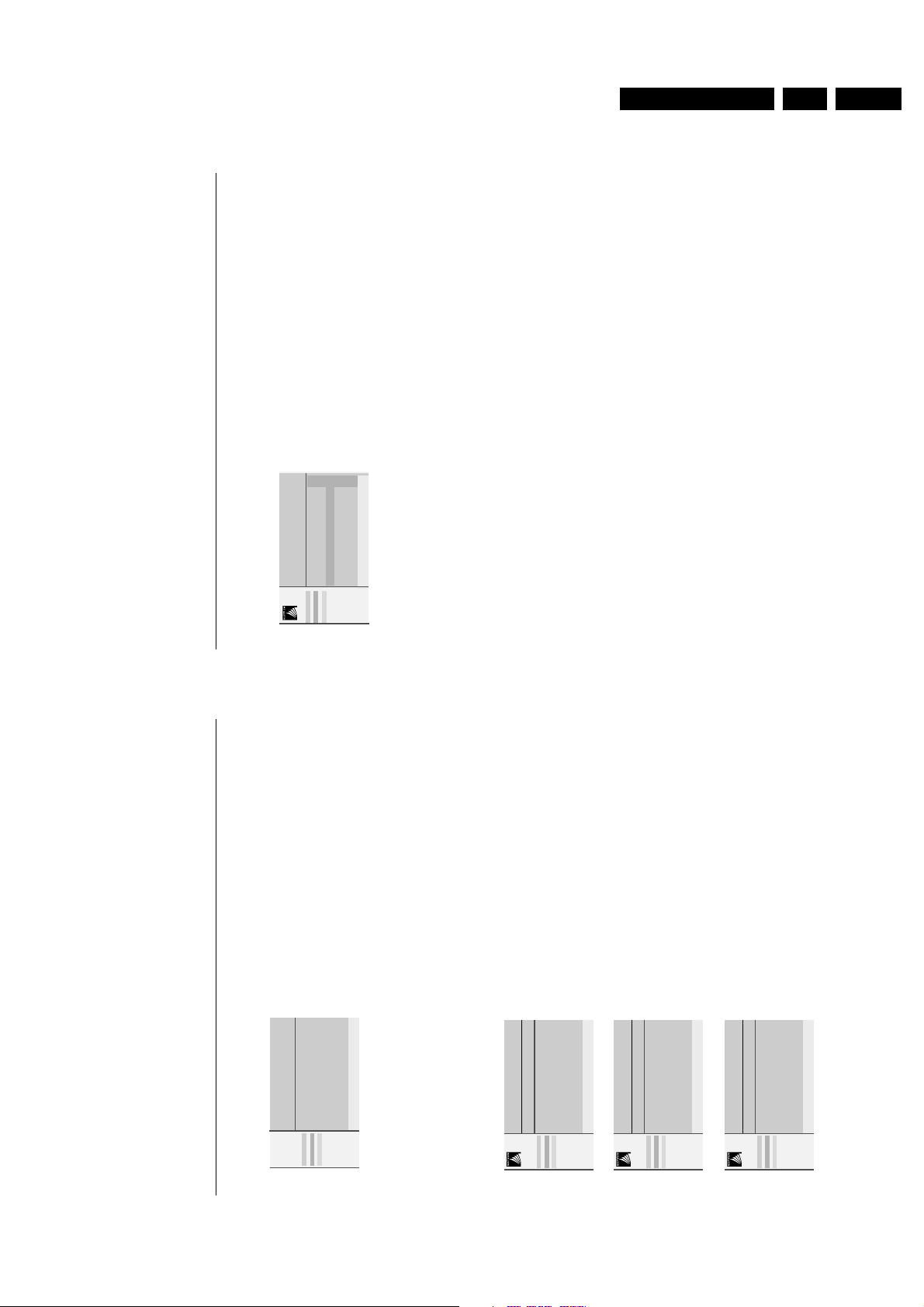
Directions for use
14
NEX
TV
IEW
Basic functions
The functions Record, Remind and Info can be activated with the
corresponding colour keys on the remote control.
If the function is not available, then the text is shown at reduced brightness.
Select a programme with the cursor up/down.
Record R or Remind !&Press the red colour key to activate
Record
or the green colour key to
activate
Remind
.
If the programme number of the broadcaster is not yet known, a message appears
with the request to input the correct programme number with the cursor left/right
and press OK.
A small menu pops up in which you can choose the interval: once,daily or
weekly,or clear an earlier made record or remind setting.The default interval
is set to
Once
. If a programme is an episode of a series, it is identified by the
system and the options
daily
and
weekly
are replaced by the option
series
.In
this case the system identifies when the next episode of the series will be
broadcast.This is not possible in the Teletext guide.
é
Use the cursor in the left/right directions to select the interval.
The colour of the tag refers to the interval.“Press the
OK
key.
When
Record
R is activated:
Storing
is displayed to indicate the video recorder is programmed.
When
Remind
! is activated:
- a message will be displayed the moment the tagged programme
with ! starts, when watching the TV later on.
- the TV switches on the moment the tagged programme with ! star ts,
when the TV is in standby.
Note: Recordings and reminders are not possible when the broadcaster does not
transmit dates and times of the programmes.
The message
No TV programming possible
appears.
Make sure you are on the TV programming page.
Info
&
Press the yellow colour key to activate
Info
.
Advertisements or information relating to the selected programme are
displayed. In some cases all of the information does not fit on the screen. Use
the cursor up/down to browse through all the information.
é
Press the yellow colour key again to switch off the information.
Record
Remind
Info
Info block
Date time
CHANNEL THEME OVERVIEW
CNN
11.03 Travel Guide
14.35 World news
17.50 Insight
............................
R
!
p
Once
π
Daily
Weekly
Clear
13NEX
TV
IEW
Teletext guide
TV channels which broadcast teletext also transmit a page with the
programme guide of the day. For each selected TV channel the programme
guide page can be selected with the æ key:
- automatically if the selected TV channel supports ser vices like PDC
(Programme Delivery Control) or MIP (Magazine Inventory Page).
- if automatic pre-selection is not possible then the index page is displayed
and the proper programme guide page number of the selected TV channel
has to be entered with the digit keys.
The programme guide page will be stored automatically only if it satisfies
Video Programming via Teletext (VPT) requirements.
Every time you press the æ key, the programme guide page of the
selected TV channel will be available if the TV channel does not support
NEX
TV
IEW
.
The function items record, remind and info, corresponding with the coloured
keys, become highlighted if the displayed programme page satisfies the Video
Programming via Teletext (VPT) requirements. Select a programme item and
press one of the function keys, e.g. Record or Remind.See Basic functions
further on.
The Info item is enabled if the selected programme contains a page number
with an optional subcode referring to a page with more info about the
programme.
NEX
TV
IEW
modes to sort and represent information
Channel
The Channel guide provides an overview of all programmes that are
broadcast by a single channel during one day.
Already passed programmes can be made visible via cursor up.
The list will start with the earliest broadcast programme.
With cursor left/right another favourite TV channel can be selected.
Theme
The theme guide displays a list of all programmes at the selected date, that
matches with the selected category (news, sport,culture, movies,…).
The default starting item will be the current or next programme on the
current TV channel.
The
THEME
selection is only present if programmes in the TV guide have
defined themes.
Overview
The Overview menu provides a list of programmes that are marked as
reminders or to be recorded each day.
When more than one programme to be recorded has an overlap in time,
these programmes will be marked by a red colour.
After the programme has been broadcast, all items set for once will be
deleted from the list the following day. This menu can be used to change a
reminder or recorder.
Note: the TV will automatically interpret the broadcast time (as shown on the
teletext guide) of your selected programme into the correct local time and
date.
Channel Theme Overview
BBC 1 BBC 2 CNN
p.202 p 01 02 ... π
BBC 2
11.03 ................
14.35 ................ 226/3
17.50 ................ 231
One moment please
Record
Remind
Info
Monday 9 Oct 18:03
Channel Theme Overview
BBC1 CNN BBC2
BBC1
NEX
TV
IEW
........
........
........
Record
Remind
Info
Monday 9 Oct 18:03
Channel Theme Overview
Culture Movie ....
BBC1
NEX
TV
IEW
BBC1
CNN
TVE
Record
Remind
Info
Monday 9 Oct 18:03
Channel Theme Overview
BBC1
NEX
TV
IEW
BBC1 17.10
CNN 17.30
TVE 18.05
BBC2 19.00
Record
Remind
Info
GB 11EM2E 3.
Page 12
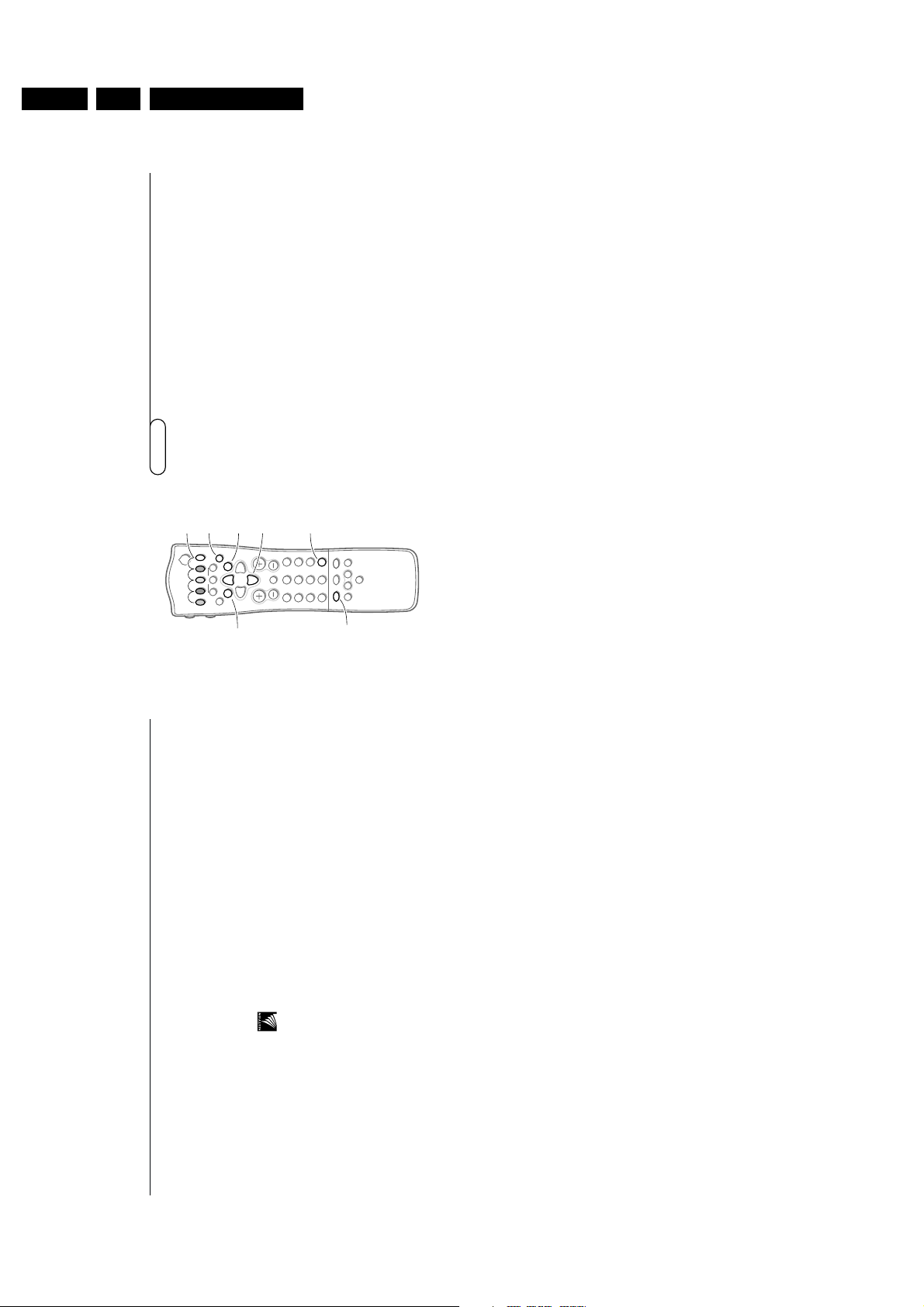
GB 12 EM2E3.
16
Teletext
Most TV channels broadcast information via teletext.
Each channel which broadcasts teletext transmits a page with information on
how to use its teletext system. Look for the teletext page with the main
index (usually p. 100).
Depending on the TV channel, teletext is transmitted in different systems.
The colours used in the options line correspond with the colour keys of your
remote control.
About Easy Text
Easy Text considerably reduces the waiting time (on condition that the
teletext broadcast of the particular TV channel is received for at least half a
minute) by :
• a direct selection of previous and following pages which are in transmission
and of the pages referred to in the options line
• a habit watcher list: frequently used pages are put automatically in a list of
preferred pages, so that they are immediately available
• the precapturing of the page numbers referred to in the displayed page
• the precapturing of all the subpages.
Switch Teletext on and off
Press b to switch the teletext on or off.
The main index page appears on the screen together with two information
lines at the top and one option line at the bottom of the screen.
Remark: if the displayed teletext characters on screen do not correspond with the
characters used in your language, press the X key repeatedly to select Language
group 1 or 2.
Select a Teletext page
With the digit keys
Enter the desired page number with the digit keys.
The page counter seeks the page or the page appears immediately when the
page number has been stored in the memory.
A message appears when you have entered a non existent or incorrect page
number. Page numbers beginning with 0 or 9 do not exist. Choose another number.
With the option line
Select with the colour keys, corresponding to the coloured options at the
bottom of the screen, the desired subject.
Quickly run through the teletext pages
Press the cursor up/down or the - P + key to run through the previous or
the following pages.
Select the previously selected txt page
Press the 0 key.
Teletext
cursor to select
pages
colour keys
to select
V P
SMART
ACTIVE CONTROL
Ma
w
h
q
bSX
213
546
879
0
B
¬
i
0
fhU
æ
MENU
b
OK
◊
INSTANT
Q
b
0
MENU
yÚ
X
X
OK key to activate
15NEX
TV
IEW
Acquisition and updating of
NEX
TV
IEW
information
Acquisition and updating of
NEX
TV
IEW
is done when you are watching a TV
channel supporting
NEX
TV
IEW
.
Video recorder restrictions with
NEX
TV
IEW
The
Record
item and the automatic recording will only be present and
possible if your video recorder is equipped with
NEX
TV
IEW
Link.
Your video recorder should be connected to
EXTERNAL 2
. See Connect
Peripheral Equipment, p. 19.
The daily,weekly and series options, the number of recordings set and the
way overlapping recordings are managed, depend on the type of video
recorder you have.When all video recorder timers are full, the item
Record
in the menu will not be present.
Upload video recorder overview (only with Philips sets)
When the TV is switched on, the timer recordings are uploaded to the TV to
check if any manual addition or deletions have been done.This is shown in the
overview.
The video recorder manages and removes timer recordings when performed.
Some
NEX
TV
IEW
Link video recorders do not allow a daily programming of the
recording to start on a Saturday or Sunday. In this case the item
daily
will be
removed from the menu on those days.
Directions for use
Page 13
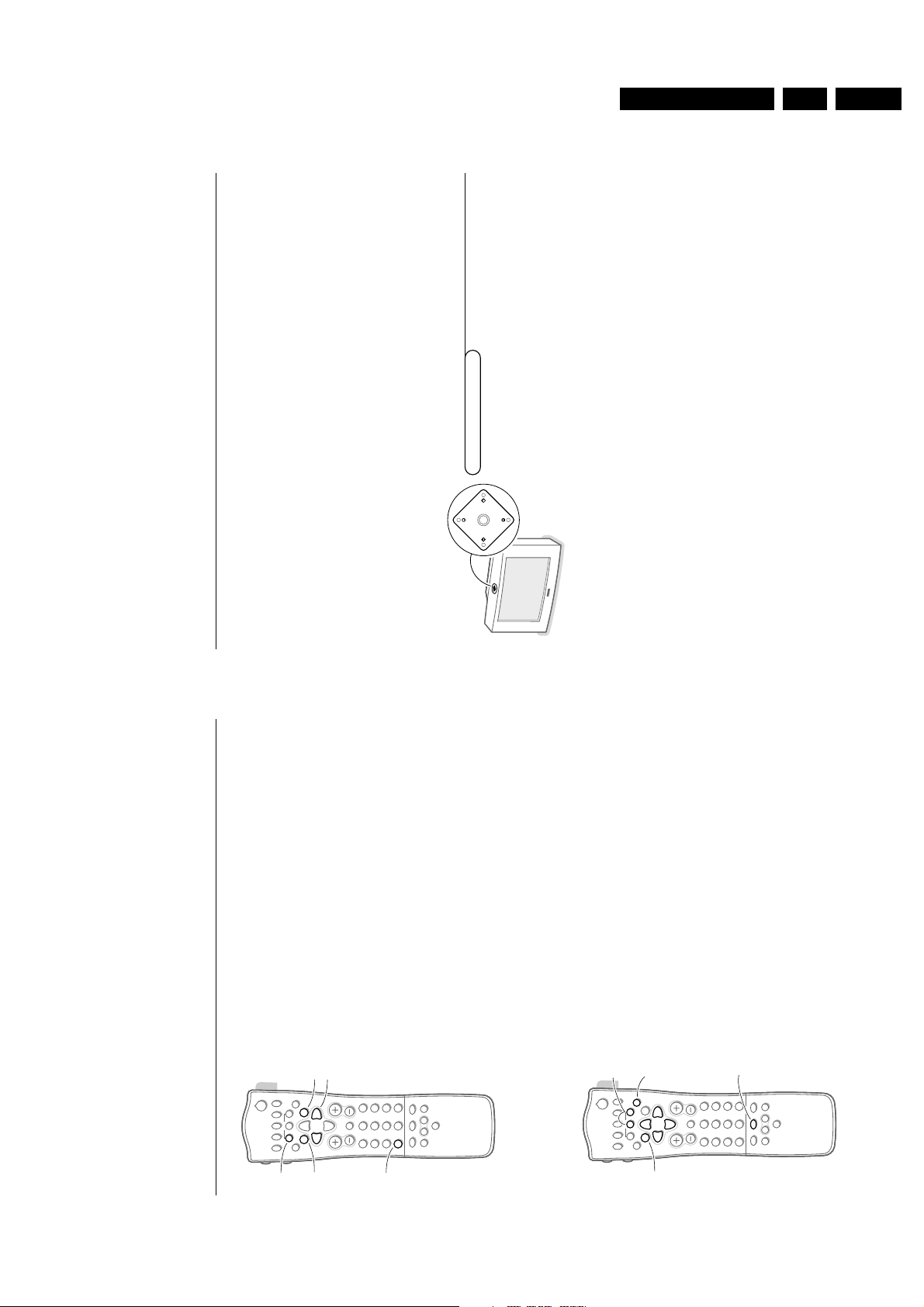
Directions for use
18
Teletext
Select Continuous Subtitles
TV channels with teletext often transmit programmes with subtitling. For
each TV channel you can store a subtitle page which will be displayed
continuously if the programme being broadcast is transmitted with subtitles.
Switch on teletext and select the proper subtitle page from the index.
Switch off teletext.
Now the subtitle page is stored for the selected TV channel.
Once subtitles have been stored and
Subtitle On
has been selected they will
automatically be displayed on the selected TV channel if subtitles are in the
transmission.
Select
Subtitle On
or
Off
in the Features menu, see p. 11.
The subtitle symbol j appears when
Subtitle On
is selected.
Remark: you are in teletext mode, so only teletext functions are available.
Should your remote control be lost or broken you can still change some of
the basic picture settings with the keys on top of the TV.
Press the M key repeatedly to select
Volume,Brightness, Colour, Contrast
.
Press the P - or + keys to carry out the selected adjustment.
When the menu adjustment is not displayed, the P- or + keys enable you
to select the TV channels, the V - or + keys to adjust the volume.
The selected adjustment automatically switches off when no action has been
executed for 10 seconds.
Keys on top of the TV
M
P
V
17
Teletext
Select the index teletext page
Press the white colour key to display the main index (usually p.100).
Only for T.O.P teletext broadcasts :
T.O.P orders the pages in categories and adds other possibilities of enhancing
ease of use.
Press i. A T.O.P. overview of the teletext subjects available is displayed.
Not all TV channels broadcast T.O.P. teletext.When the teletext system
is not T.O.P. teletext, a message appears at the top of the screen.
Select with the cursor up/down, left/right the desired subject and press the
OK key.
Select subpages
When a selected teletext page consists of different subpages, one of the
subpages appears on the screen.
The coloured number in the first information line refers to the displayed
subpage.
The other subpages can be selected in 2 ways :
With the cursor left/right
The other subpage numbers appear in white as soon as the transmission has
found them.They are stored in the memory so that they are available while
the teletext page is on screen.
Select with the cursor left/right the previous or the following subpage.
With the U key
• Enter the subpage number yourself:
Press U. Enter the desired subpage with the digit keys : e.g. 3 for the third
page of seven subpages.
The TV searches for the selected subpage.
• Automatically rotating subpages:
Press U again to cancel the entered digit key for the subpage.
Now the subpages rotate automatically.
Press U again to select the subpages with the cursor left/right again.
Special teletext functions
Hold
Press S to stop the automatically rotating of the subpages or to stop the
page counter from seeking when you have entered a wrong page number or
when the page is not available.
Enter another page number.
Enlarge
Press h repeatedly to display the upper part, the lower part and then to
return to the normal page size.When the upper part is displayed, you can
scroll the text, line by line using the cursor up/down.
Reveal
Press f to reveal/conceal the hidden information, such as solutions to
riddles and puzzles.
cursor to select
subpages
OK to activate
V P
SMART
ACTIVE CONTROL
Ma
w
h
q
bSX
213
546
879
0
B
®
Ò
‡π
†
¬
i
0
fhU
æ
MENU
b
OK
◊
INSTANT
Q
i
U
MENU
yÚ
yÚ
V P
SMART
ACTIVE CONTROL
Ma
w
h
q
bSX
213
546
879
0
B
®
Ò
‡π
†
¬
i
0
fhU
æ
MENU
b
OK
◊
INSTANT
Q
f
h
S
b
MENU
GB 13EM2E 3.
Page 14
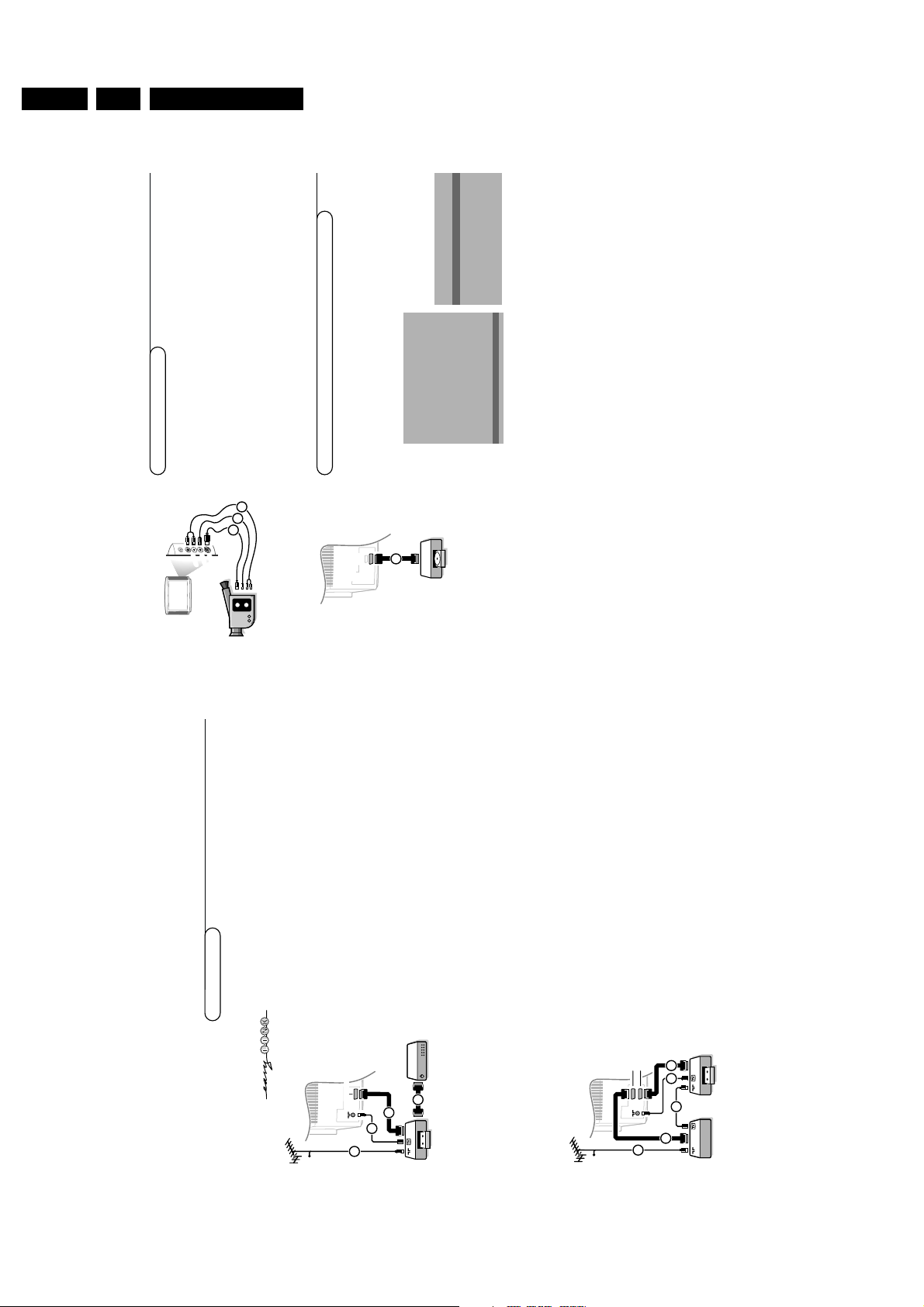
GB 14 EM2E3.
20
Connect Peripheral Equipment
&
Connect your camera or camcorder to sockets at the right side of your TV.éConnect the equipment to
VIDEO
2 and
AUDIO L
3 for mono
equipment.
Press the X key repeatedly to select the sound coming from one or
both loudspeakers of your TV.
“
For stereo equipment also connect
AUDIO R
3.
S-VHS quality with an S-VHS camcorder is obtained by connecting the S-VHS
cables with the
S-VIDEO
input 1 and
AUDIO
inputs 3.
Camera & camcorder
A
U
D
IO
V
ID
E
O
S•V
ID
E
O
3
2
1
Connect your digital equipment with a eurocable 1 to one of the
euroconnectors (
EXT1
or
EXT2
), or with a cinch cable to the
VIDEO
input
at the right side of the TV (see illustration above).
&
Press U and h at the same time .
é
Select
Digital sources
in the Setup menu of the
INSTALLATION
menu and
select:
•
None
if you have no digital source connected,
•
EXT1
or
EXT2
if you have connected your equipment to a euroconnector,
•
FRONT
in case you have connected your equipment to the right side of the
TV.
“
Press the
MENU
key to switch off all menus.
Note: the low quality of some digital picture material may be the cause of digital
image distortion. In this case select
Eco
under the
SMART PICTURE
a key on the
remote control as this setting is intended to improve distorted picture quality.
Digital equipment (DVD, digital satellite tuner,...)
INSTALLATION
Menu language
Country
Automatic installation
Manual installation
Give name
Reshuffle
Favourite programmes
SETUP
J SETUP
1/2
EXT
DVD
1
SETUP
Digital Sources
Decoder/Descrambler
Information line
Factory settings
Auto Surround
INSTALLATION
J Digital sources
19
Connect Peripheral Equipment
Connect Peripheral Equipment
There is a wide range of audio and video equipment that can be connected
to your TV.The following connection diagrams show you how to connect
them.
Connect the aerial cables 1, 2 and, to obtain the optimum picture quality,
eurocable 3 as shown opposite.
If your video recorder is provided with the EasyLink function, the eurocable supplied
with it should be connected to
EXTERNAL 2
to benefit from the EasyLink
functionality.
If the eurocable 3 is not used the following steps are required:
Search for and store the test signal of the video recorder
&
Unplug the aerial cable 1 from the aerial socket x of your video recorder.éSwitch on your TV and put the video recorder on the test signal.
(See the handbook for your video recorder.)“Search for the test signal of your video recorder in the same way as you
searched for and stored the TV signals. See Installation, Searching for and
storing TV channels, Manual installation,p. 5.‘Store the test signal under programme number 0 or between 90 and 99.
(
Replace the aerial cable in the aerial socket x of your video recorder after
you have stored the test signal.
Decoder and video recorder
Connect a eurocable 4 to your decoder and to the special euroconnector
of your video recorder. See also the video recorder handbook.
See Define Decoder/Descrambler prog. numbers, p.7.
You can also connect your decoder directly to
EXTERNAL 1
or
2
with a
eurocable.
Video recorder and other peripherals
(except Digital Sources)
&
Connect the aerial cables 1, 2 and 3 as shown opposite. Better picture
quality can be obtained if you also connect eurocable 5 to
EXTERNAL 2
and a eurocable 4 to
EXTERNAL 1
.
é
Look for the test signal of your peripheral in the same way as you do for
a video recorder.
When a video recorder is connected to
EXTERNAL 1
you can only record a
programme from your TV.
Only when a video recorder is connected to
EXTERNAL 2
it is possible to record a
programme from your TV as well as from other connected equipment. See Record
with your video recorder, p. 24.
Note:
EXTERNAL 1
can handle CVBS and RGB,
EXTERNAL 2
CVBS and Y/C.
Video recorder
VCR 1
CABLE
1
4
2
EXT.
2
3
VCR 1
CABLE
1
2
1
EXT.
2
4
5
3
Directions for use
Page 15
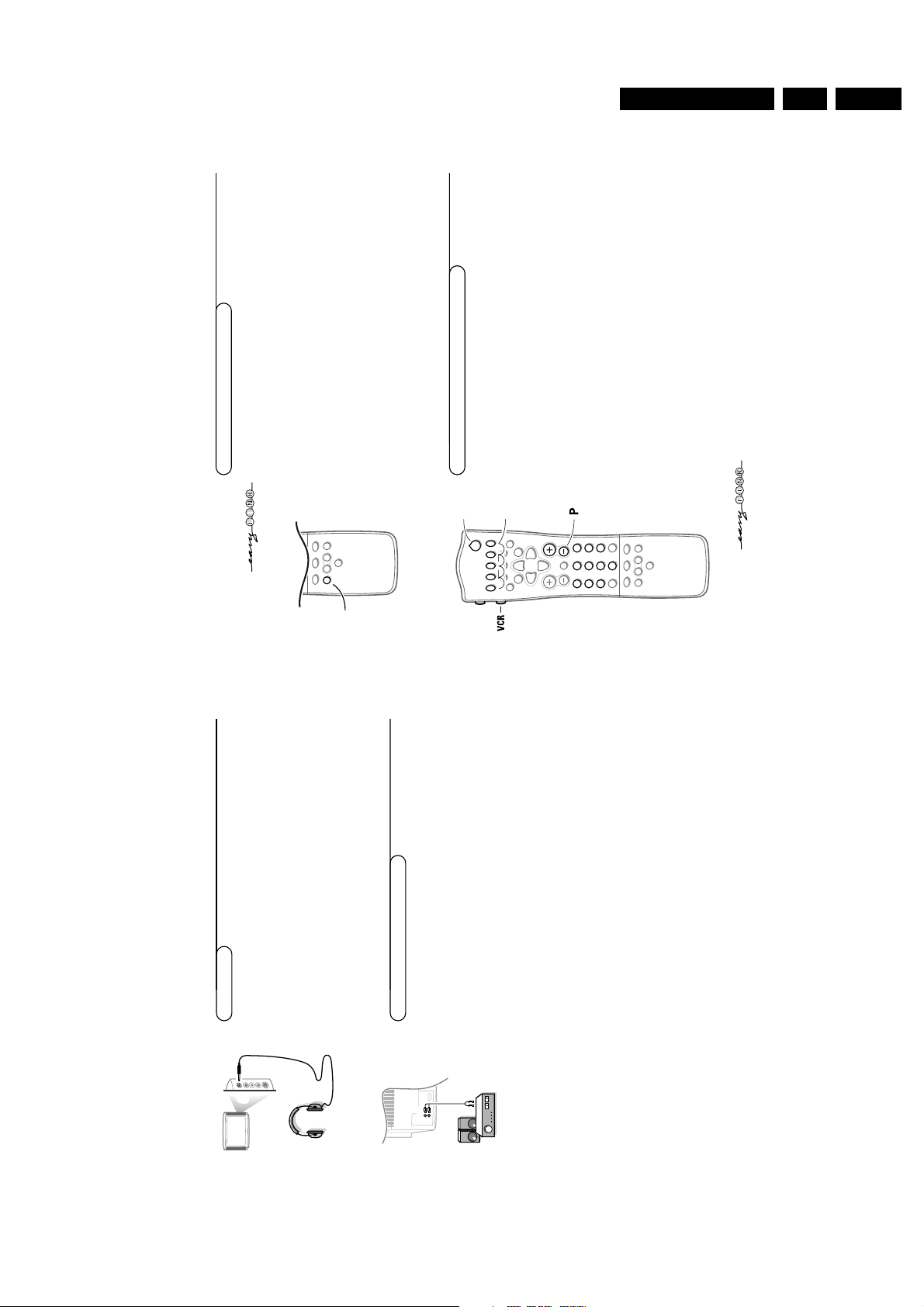
Directions for use
22
Connect Peripheral Equipment
If the TV is connected to a video recorder with the EasyLink function, in some cases
the TV will be switched on, even when it was in standby. (E.g.playback tape,...)
This is not possible when Child lock On is selected.
Equipment connected with an aerial cable only :
Select the programme number under which you have stored the test signal
with the digit keys.
Equipment connected to a euroconnector or to the right side of
the TV
Press the w key repeatedly to select
EXT1
,
EXT2
or
FRONT
, according to
where you connected your equipment at the back or the right side of your
TV.
Remark : Most equipment (decoder, video recorder, satellite receiver) carries out the
switching itself.
If you want to change to TV channels?
Enter the programme number of the TV channel which you want to watch
with the digit keys or press the w key repeatedly to select TV.
To select connected equipment
Most of the audio and video equipment from our range of products can be
operated with the remote control of your TV.
Video recorder
Keep the
VCR
key on the left side of the remote control pressed and
simultaneously press:
® for record,
Ò for rewind,
‡ for stop,
π for play,
† for fast forward,
◊ for selecting 1- or 2-digit programme numbers from the video
recorder,
- P + for sequential programme selection from the video recorder tuner,
0 to 9 to select a programme number from your video recorder tuner,
B to switch the video recorder to standby
These keys function with equipment which use the RC5 signalling standard.
If your video recorder has the EasyLink function, the key
INSTANT
® for recording,
can be operated in the TV mode.
If your EasyLink video recorder has the system standby function, when you press the
B key for 3 seconds, both TV and the video recorder are switched to standby.
Audio and video equipment keys
w
SMART
ACTIVE CONTROL
Ma
w
h
q
bSX
879
0
i
0
◊
V P
SMART
DNR
ACTIVE CONTROL
Ma
w
h
q
bSX
213
546
879
0
B
®
Ò
‡π
†
¬
i
0
fhU
æ
MENU
b
OK
◊
INSTANT
Q
B
®
Ò
‡
π
†
yÚ
21
Connect Peripheral Equipment
&
Insert the plug into the headphone socket L at the right side of the TV.éPress ¬ on the remote control to switch off the internal loudspeakers
of the TV.
The headphone impedance must be between 8 and 4000 Ohm.
The headphone socket has a 3.5 mm jack.
In the
SOUND
menu select
Headphone volume
to adjust the headphone
volume, see p. 10.
L
Headphone
Connect the audio cables to the audio input of your audio equipment and to
AUDIO L
and
R
at the back of your TV.
You can listen to your TV sound via your audio equipment.
If you want to connect more equipment to your TV, consult your dealer.
Audio equipment / Amplifier
AUDIO
GB 15EM2E 3.
Page 16
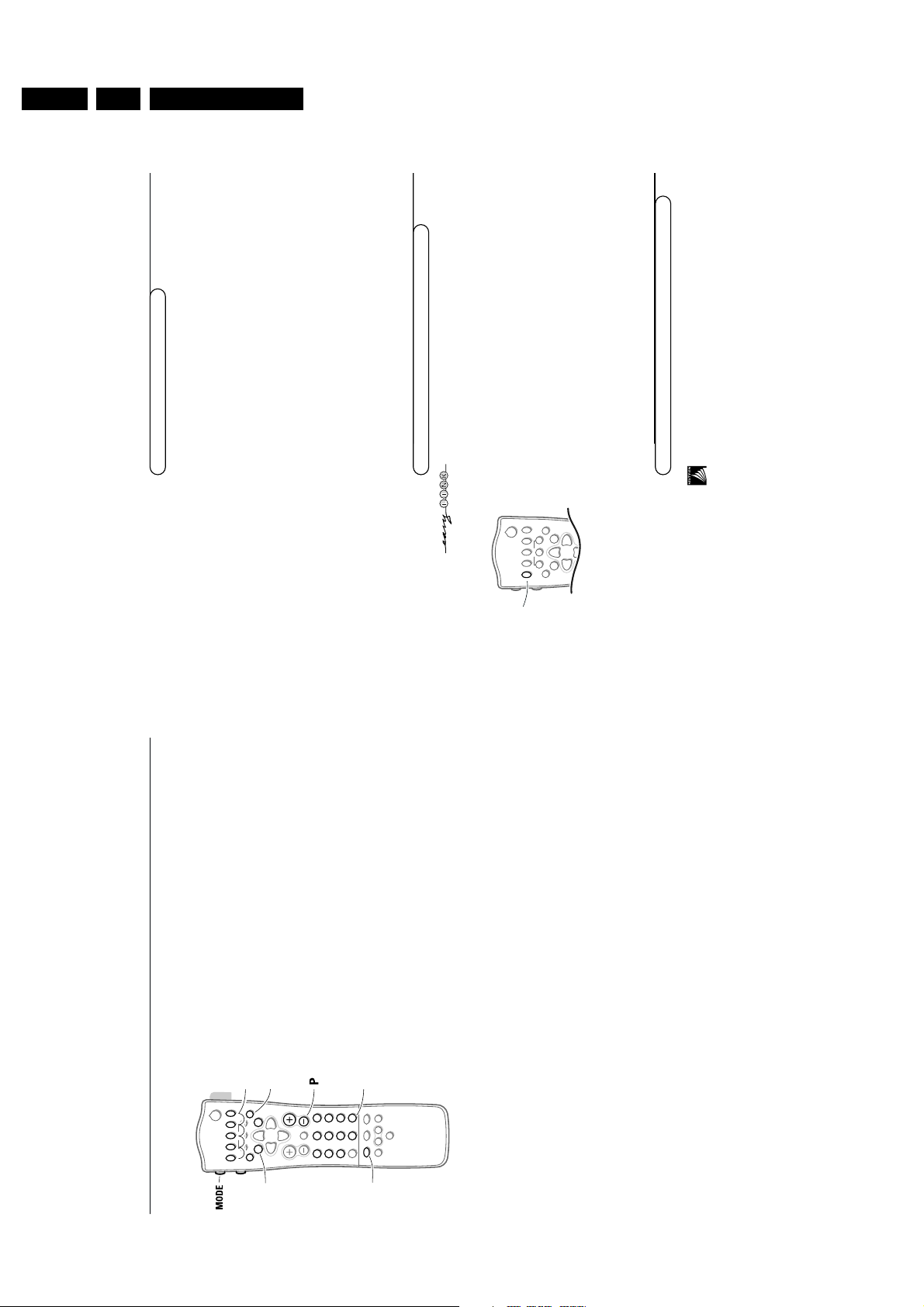
GB 16 EM2E3.
24
Record
To record S-VHS quality, connect an S-VHS peripheral directly to the video
recorder.
Record a TV programme&Select the programme number on your video recorder.éSet your video recorder to record.
See the handbook for your video recorder.
Switching programme numbers on your TV does not disturb recording !
Record a programme on your video recorder connected to
EXTERNAL 2
from Audio/Video equipment connected to
EXTERNAL 1
or to sockets on the right side of the TV
&
Switch on the equipment.
é
Select the right external on your video recorder.“Set your video recorder to record.
You record what you are watching on the screen.
Do not switch programme numbers or do not switch off your TV when you are
recording !
Record with your video recorder
If you have connected an S-VHS video recorder provided with the EasyLink function,
you can record S-VHS-quality from an S-VHS peripheral connected to the right side
of the TV. (E.g. from an S-VHS camcorder.)
In TV mode, it is possible to start a direct recording of the programme which is being
displayed on the TV screen.
Press the
INSTANT
® record key of the remote control.
The video recorder switches on from standby and a message of what is being
recorded appears on the screen.
The video recorder starts recording the programme you are watching.
Switching programme numbers on your TV does not disturb recording !
When recording a programme from a peripheral connected to
EXTERNAL
1 or
FRONT
,
you can not select another TV programme on the screen.
To watch TV programmes again, press the programme number you want to select
twice.
Attention: the recording is stopped and your video recorder switches to standby.
Record with your video recorder with EasyLink
If your video recorder is equipped with
NEX
TV
IEW
Link, and you tagged one or more
programmes to be recorded automatically in the
NEX
TV
IEW
mode, it is not necessary
for the TV to be in the standby mode or switched on for the recording to start.
Record with your video recorder with
NEX
TV
IEW
Link
V P
B
®
Ò
‡π
†
¬
fhU
æ
MENU
b
OK
INSTANT
Q
INSTANT
®
yÚ
23
Connect Peripheral Equipment
Satellite receiver
Press the OK key simultaneously with the digit key 1.
Now you can operate your satellite receiver with the remote control of your
TV.
Keep the
MODE
key on the left side of the remote control pressed and
simultaneously press:
MENU
to switch the
SAT
menu on or off
◊ to select a one or two digit programme number from the satellite
receiver.
These keys function with equipment which use the RC5 signalling standard.
DVD player
Press the OK simultaneously with the digit key 2.
Now you can operate your DVD player with the remote control of your TV.
Keep the
MODE
key on the left side of the remote control pressed and
simultaneously press:
MENU
to switch the DVD menu on or off
b to select a DVD title
0 to select a DVD chapter
X to select your choice of audio language
Ò to search down
‡ stop
π play
† to search forward
0-9 to select a programme number from your DVD
OK to enter the selected menu item
®, C, f, h, w have no function
Note: after replacing the batteries the default operational equipment is the
satellite receiver.
These keys function with equipment which use the RC6 signalling standard.
V P
SMART
DNR
ACTIVE CONTROL
Ma
w
h
q
bSX
213
546
879
0
B
®
Ò
‡π
†
¬
i
0
fhU
æ
MENU
b
OK
◊
INSTANT
Q
Ò
‡
π
†
X
0
◊
b
MENU
yÚ
Directions for use
Page 17
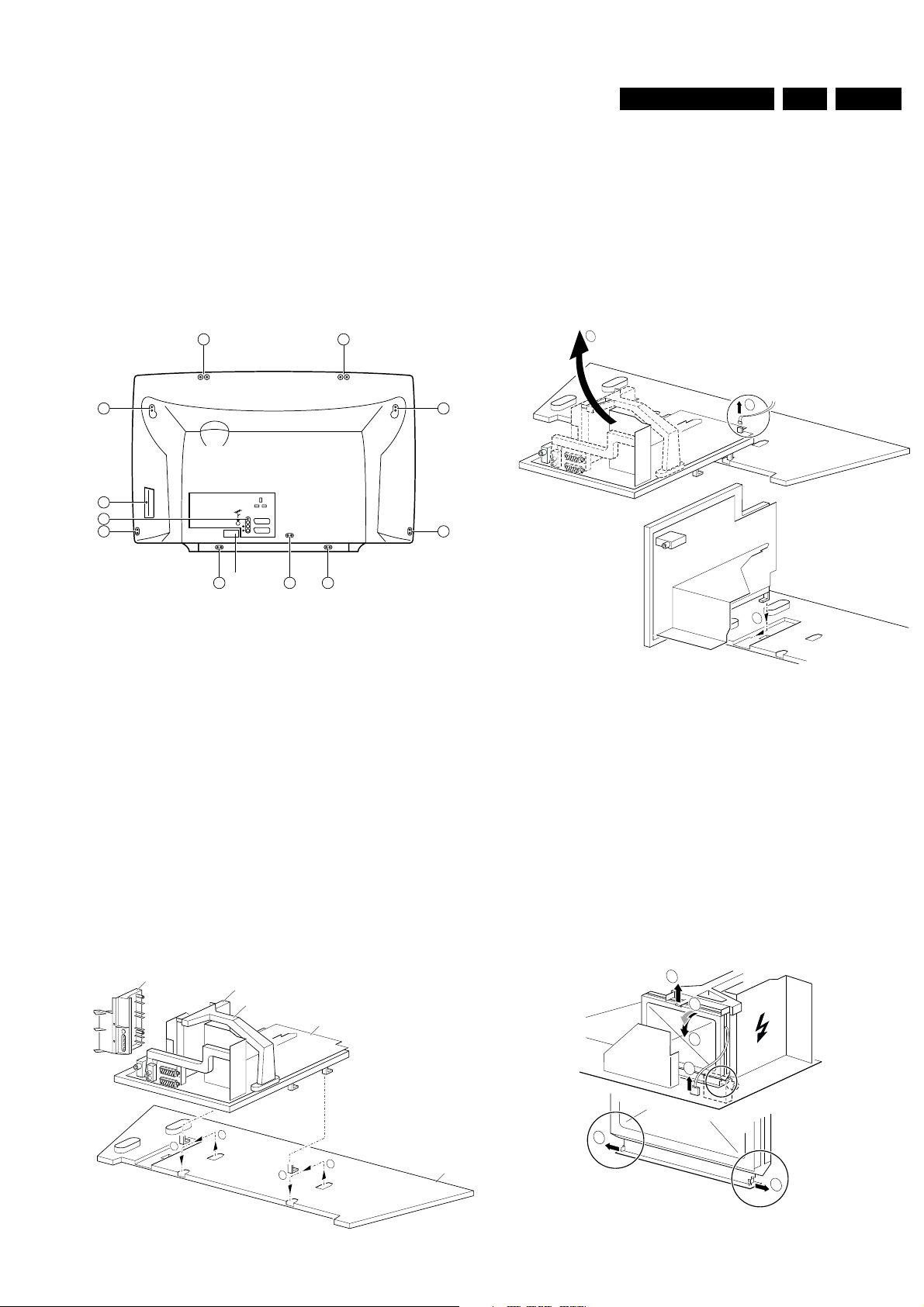
Mechanical instructions
4. Mechanical instructions
GB 17EM2E 4.
4.1 Accessing the service connector (for ComPair)
1. Remove the 'Service Connector' cover, see Figure 4.1.
2. Connect the ComPair cable (for more info see chapter 5).
3. Start ComPair and perform the diagnosis.
4.2 Removing the Rear Cover
AA
A
A
A
A A
EXTERNAL 2
L
R
AUDIO EXTERNAL 1
SERVICE
A AA
CONNECTOR
CL96532156_005.eps
Figure 4-1
A
060100
1. Remove the LSP-bracket from the bottom tray by pulling it
backwards.
2. Hook the bracket in the first row of fixation holes of the
bottom tray. In other words reposition the bracket from (1)
to (2).
Position 2: To get access to the bottom side (solder side) of the
LSP, do the following (figure 4.3):
2
1
3
1. Remove the fixation screws (A) of the rear cover, notice
also the screw for the side-I/O.
2. Now the rear cover can be removed.
4.3 Service position
The following PWB's are present in this chassis (see also
'Chassis overview', chapter 1):
1. Large Signal Panel (LSP)
2. Small Signal Board (SSB)
3. Top Control panel
4. CRT panel (or PTP)
5. Side I/O panel
6. Mains Switch/LED panel
4.3.1 Service position LSP
Position 1: For better accessibility of the LSP, do the following
(figure 4.2):
Side I/O assembly
SSB
LSP - topbracket
LSP - bracket
Figure 4-3
1. Disconnect the degaussing coil from the LSP by removing
the cable on connector 0020 (1).
2. Release the wiring from the heatsink fixation clamps, in
order to get room for repositioning the LSP.
3. Turn the LSP 90 degrees clockwise (2) and place it in the
fixation hole at the left side of the bottom tray (3).
4.3.2 Service position SSB
In fact there is no predefined service position for the bottom (B) side of the SSB. All relevant test points are located on the Aside (side that is facing the Tuner).
If IC's must be replaced: take the complete panel out of the
SIMM-connector.
To get access to the SSB test points, do the following:
2
3
5
1
0946
CL 965320156_007.eps
060100
2
1
2
1
Bottom tray
CL 965320156_006.eps
060100
Figure 4-2
4
4
CL 965320156_008.eps
060100
Figure 4-4
Page 18
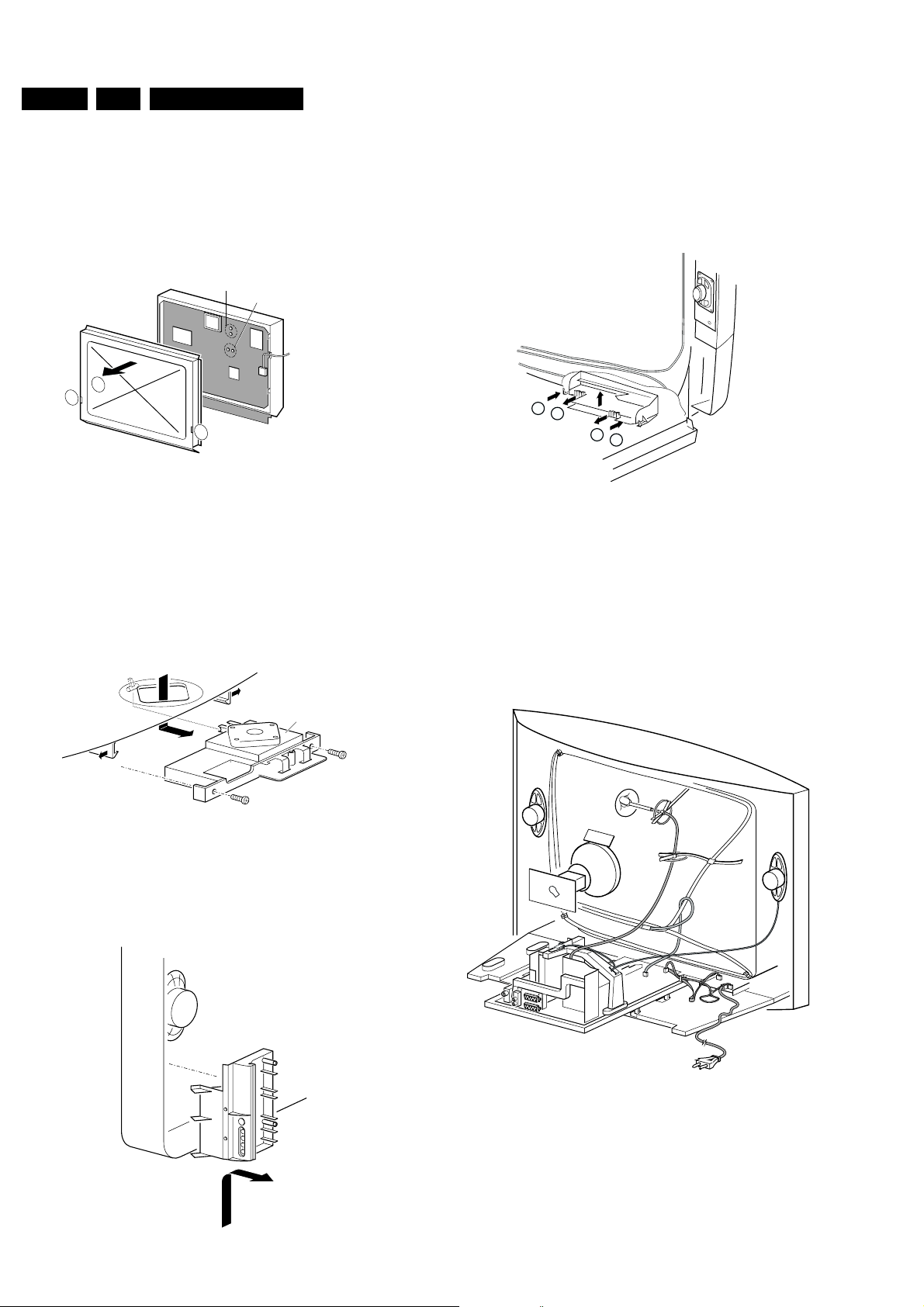
GB 18 EM2E4.
Mechanical instructions
1. Put the LSP in service position 1 (as described above).
2. Disconnect the IF-cable from connector 0946 (1).
3. Release the 'top fixation clamp' which holds the SSB (2)
and pull the SSB slightly towards the Tuner (3). At the
same time, the 2 metal clamps at both sides of the SIMMconnector must be released (4) and the complete SSB can
be taken out now by pulling the top-side of the SSB towards
the Tuner (5). It 'hinges' in the SIM-connector.
SAM (4005)
SDM (4006)
2
1
1
CL 965320156_009.eps
060100
Figure 4-5
1. Once the SSB has been taken out of the connector, the Aside shielding can be removed.
2. After removal of the shielding, the panel can be replaced in
its connector in reverse order. Don't forget to reconnect the
IF-cable.
3. If necessary for the measurement, the LSP can be put in
'service position 2' (as described above).
4.3.3 Accessing the Top Control panel
1. The complete Side I/O-assembly can be lifted out of the
hinge for servicing.
2. The board can easily be removed out of the bracket by
releasing the fixation clamps.
4.3.5 Accessing the Mains Switch/LED panel
N
P
P
N
CL96532137_010.eps
101199
Figure 4-8
1. Release the two fixation clamps (N) by pushing them
upward.
2. At the same time, the complete assy must be pulled
backward (P).
3. If necessary, the light guide can be replaced now.
4. The 'Mains Switch/LED'-panel can be removed now by
releasing the clamps of the bracket.
Figure 4-6
1. Remove the two screws.
2. Pull the board backward.
4.3.4 Accessing the Side I/O panel
Top control board
CL96532137_009.eps
101199
4.4 Mounting the Rear Cover
Figure 4-9
CL 96532156_010.eps
110100
Figure 4-7
CL96532137_008.eps
101199
Before mounting the Rear Cover, some checks has to be
performed:
• Check whether the Mains Cord is mounted correctly in the
guiding brackets.
• Check whether all cables are replaced in their original
position. This is very important due to the large 'hot' area of
the set. Special attention must be paid to the right
Loudspeaker cable and the degaussing cable.
Page 19

Service modes, error codes, protections, faultfinding and repair tips
GB 19EM2E 5.
5. Service modes, error codes, protections, faultfinding and repair
tips
In this chapter the following paragraphs are included:
1. Test points.
2. Service modes.
3. Problems and solving tips (related to CSM).
4. ComPair.
5. Error codes.
6. Protections.
7. Repair tips.
5.1 Test points
The EM2E chassis is equipped with test points in the service
printing. These test points are referring to the functional blocks:
• P1-P2-P3, etc. on LSP: Test points for the power supply.
• L1-L2-L3, etc. on LSP: Test points for the line drive and
line output circuitry.
• F1-F2-F3, etc. on LSP: Test points for the frame output
circuitry.
• R1-R2 on LSP: Test points for the rotation circuitry.
• A1-A2-A3, etc.: Test points for the audio circuitry.
• I1-I2-I3, etc. on SSB:Test points for the Tuner/IF part.
• S1-S2-S3, etc. on SSB: Test points for the synchronisation
circuitry.
• V1-V2-V3, etc. on SSB: Test points for the video
processing circuitry.
• C1-C2-C3, etc. on SSB: Test points for the control and
teletext circuitry.
• F1F-F2F-F3F, etc.: Test points for the CRT-panel circuitry.
• SC1-SC2-SC3, etc: Test points for the SCAVEM circuitry.
The numbering is done in a for diagnostics logical sequence;
always start diagnosing within a functional block in the
sequence of the relevant test points for that functional block.
5.2 Service modes and ComPair
5.2.1 Service Default Mode (SDM)
The purpose of the SDM is to provide a situation with
predefined settings to get the same measurement results as
given in this manual.
Specification of the SDM:
• Tuning frequency 475.25 MHz.
• TV-system for BGLM sets set to BG.
• All picture settings at 50 % (brightness, colour, contrast,
hue).
• All sound settings at 50 % except volume at 25 % (so bass,
treble, balance at 50 %, volume at 25 %).
• All service-unfriendly modes are disabled (like sleep timer,
child lock, blue mute, AVL and SDLP).
Entering the SDM can be done in 4 ways:
• Via a standard RC-handset by entering the code '062596'
followed by the 'MENU' button (it is possible that, together
with the SDM, the main menu will appear. To switch it off,
push the 'MENU' button again).
• Via ComPair.
• By the 'DEFAULT' button on the DST while the set is in the
normal operation mode.
• By short-circuiting for a moment the two solder-pads with
the indication 'SDM' (item 4006) on the A-side of the SSB
(activation can be performed in all modes except when the
set has a problem with the main-processor).
Note: If the SDM is entered via the pins, all the softwarecontrolled protections are de-activated.
Exiting the SDM can only be done via the STANDBY
command. By switching off-on the set with the mains switch the
set will come up again in the SDM.
5.2.2 Service Alignment Mode (SAM)
The purpose of the SAM is to align the set and/or adjust the
settings.
Specification of the SAM:
• Software alignments (see chapter 8).
• Option settings (see chapter 8).
• Error buffer reading and erasing. The most recent error
code is displayed on the left side.
• Operation counter.
• Software version.
Entering the SAM can be done in 4 ways:
• Via a standard RC-handset by entering the code '062596'
followed by the 'OSD' button [i +] (it is possible that, due to
the button sequence, the channel will change to channel 9.
To return to the channel of your selection, push the
appropriate button on the RC).
• Via ComPair.
• By the 'ALIGN' button on the DST while the set is in the
normal operation mode (or SDM). Enter the password
'3140' and press OK.
• By short-circuiting for a moment the two solder-pads with
the indication 'SAM' (item 4005) on the A-side of the SSB
(activation can be performed in all modes except when the
set has a problem with the main-processor).
Note: If the SAM is entered via the pins, all the software
controlled protections are de-activated.
The Service Alignment Mode menu will now appear on the
screen. The following information is displayed:
• Date: the software date.
• ID: the software version of the ROM (Example:
EM2E11.0_01501. This software-code stands for EM2E
(chassis), E = Europe, 1 = language, 1.0 = software
version, xxxxx = latest 5 digits of 12nc code software).
• Operation Hours: the accumulated total of operation hours.
• Errors: followed by maximal 10 errors. The most recent
error is displayed at the upper left. For explanation errors
see (table 5.1).
• Defect. Module: here the module that generates the error
is displayed. If there are multiple errors in the buffer that
have not all been generated by a single module, there is
probably another defect. The message 'Unknown' will then
be displayed here.
• Reset Error Buffer: pressing the 'OK' key can reset the
error buffer.
• Functional Test: all devices are tested via the 'OK' key.
Eventual errors are displayed in the error buffer. The error
buffer is not erased, the content returns when the
Functional Test is terminated.
• Alignments: this enables the Alignments sub-menu to be
called up.
• Dealer Options: extra features for dealers.
Exiting the SAM can be done via the 'MENU' command or via
switching OFF-ON the set with the mains switch.
5.2.3 Customer Service Mode (CSM)
All EM2E sets are equipped with the 'Customer Service Mode'
(CSM). This 'Customer Service Mode' is a special service
Page 20

GB 20 EM2E5.
Service modes, error codes, protections, faultfinding and repair tips
mode, which can be activated and deactivated by the customer
upon request of the service technician/dealer during a
telephone conversation in order to identify the status of the set.
This CSM is a 'read only' mode, therefore modifications in this
mode are not possible.
Switching-on of the Customer Service Mode:
The Customer Service Mode will switch-on after pressing
simultaneously the 'MUTE' knob on the remote control handset
and the 'MENU' button on the TV for at least 4 seconds. This
activation only works if there is no menu on the screen.
Switching-off the Customer Service Mode:
The Customer Service Mode will switch-off after pressing any
key of the remote control handset (with exception of the 'cursorup' and 'cursor-down' keys), or the buttons on the TV or by
switching off the TV set with the mains switch.
Detailed explanation of the Customer Service Mode
After switching on the Customer Service Menu the following
screen will appear:
CUSTOMER SERVICE MENU 1
1 SW Version
2 Code 1
3 Code 2
4 LS Volume
5 LS Brightness
6 LS Contrast
7 LS Colour
8 LS Headphone
9 Sharpness
10 Dolby
11 Surround mode
11a Tuner Frequency
............
... ... ... ... ...
... ... ... ... ...
..
..
..
..
..
.
.....
............
............
CL96532137_024.eps
101199
Figure 5-1
Note: Following text is an explanation of the CSM. Be aware
that these descriptions are depending on the set hardware.
Line 1:
Software version; the build in software version (AAABCX.Y)
• AAA = chassis name (EM1 = Painter processor, EM2 =
OTC processor)
• B = country (E = Europe, A = Asian Pacific, U = USA)
• C = 1 (language cluster)
• X = main version number
• Y = sub version number
Details on the software version can be found in the chapter
'Software Survey' of the publication 'Product Survey - Colour
Television'.
Line 2:
Code 1; gives the last 5 errors of the error buffer. As soon as
the built-in diagnose software has detected an error the buffer
is adapted.
Line 3:
Code 2; gives the first 5 errors of the error buffer. As soon as
the built-in diagnose software has detected an error the buffer
is adapted.
The last occurred error is displayed on the leftmost position of
code 2. Each error code is displayed as a 3 digit number. When
less than 10 errors occur, the rest of the line(s) is (are) empty.
In case of no errors the text 'No Errors' is displayed. See
paragraph 5.5 of this chapter for a description of the error
codes.
Line 4:
LS Volume; gives the Last Status of the volume as set by the
customer for this selected transmitter. The value can vary from
0 (volume is minimum) to 24 (volume is maximum). Volume
values can be changed via the volume key on the remote
control handset.
Line 5:
LS Brightness; gives the Last Status of the brightness as set by
the customer for this selected transmitter. The value can vary
from 0 (brightness is minimum) to 63 (brightness is maximum).
Brightness values can be changed via the 'cursor left' and
'cursor right' keys on the remote control handset after pressing
the 'MENU' button and selecting 'PICTURE' and 'Brightness'.
Line 6:
LS Contrast; gives the Last Status of the contrast as set by the
customer. The value can vary from 0 (contrast is minimum) to
63 (contrast is maximum). Contrast values can be changed via
'cursor left' and 'cursor right' keys on the remote control
handset after pressing the 'MENU' button and selecting
'PICTURE' and 'Contrast'.
Line 7:
LS Colour; gives the Last Status of the colour saturation, as set
by the customer. The value can vary from 0 (colour is minimum)
to 63 (colour is maximum). Colour values can be changed via
'cursor left' and 'cursor right' keys on the remote control
handset after pressing the 'MENU' button and selecting
'PICTURE' and 'Colour'.
Line 8:
LS Headphone; gives the Last Status of the headphone
volume, as set by the customer. The value can vary from 0
(volume is minimum) to 24 (volume is maximum). Headphone
volume values can be changed via the 'cursor left' and 'cursor
right' keys on the remote control handset after pressing the
'MENU' button and selecting 'SOUND' and 'Headphone'.
Line 9:
Sharpness; gives the sharpness value. The value can vary
from 0 (sharpness is minimum) to 7 (sharpness is maximum).
In case of bad antenna signals a too high value of the
sharpness can result in a noisy picture. Sharpness values can
be changed via the 'cursor left' and 'cursor right' keys on the
remote control handset after pressing the 'MENU' button and
selecting 'PICTURE' and 'Sharpness'.
Line 10:
Dolby; indicates whether the received transmitter transmits
Dolby sound (present) or not (not present). Attention: The
presence of Dolby can only be tested by the software on the
Dolby Signalling bit. If a Dolby transmission is therefore
received without a Dolby Signalling bit, then this indicator will
show 'not present' even though such a Dolby transmission is
received.
Line 11:
Surround Mode; indicates the by the customer selected
surround mode. In case the set is a Non-Dolby set there will be
displayed '0'. If it is a Dolby-set then is displayed: 'Pro Logic',
'Dolby 3 Stereo', 'Hall' or 'Off'. For Dolby-set surround mode
can be changed via the 'cursor left' and 'cursor right' keys on
the remote control handset after pressing the 'MENU' button
and selecting 'SOUND' and 'Surround settings'.
Line 11a:
Tuner Frequency; indicates the frequency the selected
transmitter is tuned to. The tuner frequency can be changed via
the “cursor left” and “cursor right” keys for fine tune or by
entering directly with the digit keys 0 to 9 on the remote control
Page 21

Service modes, error codes, protections, faultfinding and repair tips
GB 21EM2E 5.
handset after opening the installation menu and selecting
“manual installation”.
The installation menu can be opened by pressing “timer” and
“enlarge” at the same time.
By means of the 'cursor-down' knob on the remote control
handset the Customer Service Menu 2 will appear. By means
of the 'cursor-up' knob on the remote control handset the
Customer Service Menu 1 will appear again.
Customer Service Menu 2 represents following information:
CUSTOMER SERVICE MENU 2
13 Centre Volume
14 DNR
15 Noise Figure
16
17 Colour System
18 TV System
19 Audio System
20 Tuned bit
21 Speaker config.
22 Digital Sources
23
24
.
...
.
.....
.....
.....
.....
............
............
CL96532156_036.eps
210100
Figure 5-2
Line 13:
Centre Volume; gives the volume value of the centre
loudspeakers. This value can vary from 0 (minimum volume) to
63 (maximum volume). Centre volume can be changed via the
'cursor left' and 'cursor right' keys on the remote control
handset after pressing the 'MENU' button and selecting
'SOUND', ‘Dolby Pro Logic’ and 'Centre volume'. This feature
is only available when surround mode is in 'Dolby Pro Logic' or
'Dolby 3 Stereo'.
Line 14:
DNR; gives the setting of the DNR for the selected transmitter.
The following selections are possible:
'off', 'min', 'med' or 'max'. The DNR is changed automatically
when 'Active Control' is 'ON'.
Line 15:
Noise Figure; gives the noise ratio for the selected transmitter.
This value can vary from 0 (good signal) to 127 (average
signal) and to 255 (bad signal).
Line 16:
Digital Option; gives the selected digital mode, '100 Hz' or
'Digital Scan'. Digital option can be changed via the 'cursor left'
and 'cursor right' keys on the remote control handset, after
pressing the "MENU' button and selecting 'PICTURE', 'Digital
Options'.
Line 17:
Colour System; gives information about the colour system of
the selected transmitter.
• Black and white: No colour carrier received
• PAL: PAL signal received
• SECAM: SECAM signal received
• NTSC: NTSC signal received
Line 18:
TV System; gives information about the video system of the
selected transmitter.
• BG: BG signal received
• DK: DK signal received
• I: PAL I signal received
• L: SECAM L signals received
• M38.9: NTSC M signal received with video carrier on 38.9
MHz
• MN: NTSC M signal received
Line 19:
Audio System; gives information about the audio system of the
selected transmitter.
• Sound Muted: No sound
• Dolby Pro Logic: Dolby Pro Logic sound received
• Mono: Mono sound received
• Stereo: Stereo sound received
• Dual I: Language I received
• Dual II: Language II received
• Digital Mono: Digital mono sound is received
• Digital Stereo: Digital stereo sound is received
• Digital Dual I: Digital language I is received
• Digital Dual II: Digital language II is received
Line 20:
Tuned bit; gives information about the tuning method of the
stored pre-set. If the value is 'Yes' the pre-set is stored via
manual entry of the frequency when a transmitter was not
present on that frequency. In that case the TV will attempt to
perform a micro-search every time the pre-set number is
selected. Once the micro-search has been successful the
Tuned Bit will be set to 'No'.
Line 21:
Speaker config.; gives the configuration setting for the
speakers. In case the set is a Non-Dolby set there will be
displayed '0'. If it is a Dolby-set then is displayed: 'Full internal',
'L/R external', 'Surround external' or 'Full external'. For the
Dolby-set the speaker configuration can be changed via the
'cursor left' and 'cursor right' keys on the remote control
handset after opening the installation menu and selecting
'SETUP'. The installation menu can be opened by pressing
'timer' and 'enlarge' at the same time. This feature is only
available when the set has virtual Dolby.
Line 22:
Digital Sources; gives the configuration setting for the digital
source. This can be 'FRONT', 'EXT1', 'EXT2' or 'None'. If one
of these is selected the starting point is a top quality signal on
that input and a number of settings are therefore changed
automatically. The digital source can be changed via the
'cursor left' and 'cursor right' keys on the remote control
handset after opening the installation menu and selecting
'SETUP'. The installation menu can be opened by pressing
'timer' and 'enlarge' at the same time.
5.3 Problems and solving tips
Below described problems are all related to TV-settings. The
procedures to change the value or the status of the different
settings are described in the paragraph ‘Detailed explanation of
the Customer Service Mode’.
5.3.1 Picture problems
Worse picture quality in case of DVD pictures
Check line 22 'Digital sources'. In case line 22 gives the
indication 'Not Present' change the setting into 'Present'.
Snowy/noisy picture
1. Check line 15 'Noise Figure'. In case the value is 127 or
higher and the value is also high on other programs check
the aerial cable/aerial system.
Page 22

GB 22 EM2E5.
Service modes, error codes, protections, faultfinding and repair tips
2. Check lines 9 'Sharpness' and 15 'Noise Figure'. In case
the value of line 9 is 3 or 4 and the value of line 15 is high
(127 or higher), lower the value of line 9 'sharpness'.
Picture too dark
1. Press 'Smart Picture' button on the Remote Control
handset. In case picture improves, raise the brightness
value or raise the contrast value. The new value(s) are
automatically stored for all TV channels.
2. After switching on the Customer Service Mode the picture
is OK. Raise the brightness value or raise the contrast
value. The new value(s) are automatically stored for all TV
channels.
3. Check lines 6 'LS Brightness' and 7 'LS Contrast'. The
value of line 6 is low (<10) or the value of line 7 is low ((10).
Raise the brightness value or raise the contrast value.
Picture too bright
1. Press 'Smart Picture' button on the Remote Control
handset. In case picture improves, reduce the brightness
value or reduce the contrast value. The new value(s) are
automatically stored for all TV channels.
2. After switching on the Customer Service Mode the picture
is OK. Reduce the brightness value or reduce the contrast
value. The new value(s) are automatically stored for all TV
channels.
3. Check lines 6 'LS Brightness' and 7 'LS Contrast'. The
value of line 6 is high (>40) or the value of line 7 is high
((50). Reduce the brightness value or raise the contrast
value.
White line around picture elements and text
1. Press 'Smart Picture' button on the Remote Control. In
case picture improves, reduce the sharpness value. The
new value(s) are automatically stored for all TV channels.
2. After switching on the Customer Service Mode the picture
is OK. Reduce the sharpness value. The new value(s) are
automatically stored for all TV channels.
3. Check line 8 'Sharpness'. Reduce the sharpness value.
The new value(s) are automatically stored for all TV
channels.
No picture
Check line 20 'Tuned bit'. In case the value is ‘Yes’, install the
required program again: open the installation menu by pressing
'timer' and 'enlarge' at the same time and perform manual
installation.
Blue picture
No proper signal is received. Check the aerial cable/aerial
system.
Blue picture and/or unstable picture
A scrambled or decoded signal is received.
Black and white picture
Check line 5 'LS colour'. In case the value is low (( 10) raise the
value of colour. The new value(s) are automatically stored for
all TV channels.
No colours/colour lines around picture elements
1. Check lines 17 'Colour System' and 18 'TV System'. In
case line 17 is ‘PAL’ and line 18 is ‘M38.9’, the installed
system for this pre-set is ‘USA’, while ‘West Europe’ is
required. Install the required program again: open the
installation menu by pressing 'timer' and 'enlarge' at the
same time and perform manual installation. Select
‘System; West Europe’.
2. In case line 17 is ‘PAL’ and line 18 is ‘L’, the installed
system for this pre-set is ‘France’, while ‘West Europe’ is
required. Install the required program again: open the
installation menu by pressing 'timer' and 'enlarge' at the
same time and perform manual installation. Select
‘System; West Europe’.
No colours/noise in picture
1. Check lines 17 'Colour System' and 18 'TV System'. In
case line 17 is ‘Black and White’ and line 18 is ‘BG’, the
installed system for this pre-set is ‘West Europe’, while
‘USA’ is required. Install the required program again: open
the installation menu by pressing 'timer' and 'enlarge' at the
same time and perform manual installation. Select
‘System; USA’.
2. In case line 17 is ‘Black and White’ and line 18 is ‘L’, the
installed system for this pre-set is ‘France’, while ‘USA’ is
required. Install the required program again: open the
installation menu by pressing 'timer' and 'enlarge' at the
same time and perform manual installation. Select
‘System; USA’
Colours not correct
Check lines 17 'Colour System' and 18 'TV System'. In case
line 17 is ‘PAL’ and line 18 is ‘L’, the installed system for this
pre-set is ‘France’, while ‘West Europe’ is required. Install the
required program again: open the installation menu by pressing
'timer' and 'enlarge' at the same time and perform manual
installation. Select ‘System; West Europe’.
Colours not correct/unstable picture
Check lines 17 'Colour System' and 18 'TV System'. In case
line 17 is ‘SECAM’ and line 18 is ‘BG’, the installed system for
this pre-set is ‘USA’, while ‘France’ is required. Install the
required program again: open the installation menu by pressing
'timer' and 'enlarge' at the same time and perform manual
installation. Select ‘System; France’.
Unstable picture
Check lines 17 'Colour System' and 18 'TV System'. In case
line 17 is ‘SECAM’ and line 18 is ‘M 38,9’, the installed system
for this pre-set is ‘West Europe’, while ‘France’ is required.
Install the required program again: open the installation menu
by pressing 'timer' and 'enlarge' at the same time and perform
manual installation. Select ‘System; France’.
Menu text not sharp enough
1. Press 'Smart Picture' button on the Remote Control
handset. In case picture improves, reduce the contrast
value. The new value(s) are automatically stored for all TV
channels.
2. After switching on the Customer Service Mode the picture
is OK. Reduce the contrast value. The new value(s) are
automatically stored for all TV channels.
3. Check line 7 'LS Contrast'. The value of line 7 is high (>50).
Reduce the contrast value.
5.3.2 Sound problems
No sound from left and right speaker
1. Press 'Smart Sound' button on the Remote Control
handset. In case sound improves, raise the volume value.
The new value(s) are automatically stored for all TV
channels.
2. After switching on the Customer Service Mode the volume
is OK. Raise the volume value. The new value(s) are
automatically stored for all TV channels.
3. Check line 4 'LS Volume'. The value is low. Raise the value
of 'Volume'. The new value(s) are automatically stored for
all TV channels.
Sound too loud for left and right speaker
1. Press 'Smart Sound' button on the Remote Control
handset. In case sound improves, reduce the volume
Page 23

Service modes, error codes, protections, faultfinding and repair tips
I7 B7502
1V / div DC
10µs / div
CL96532137_028.eps
101199
GB 23EM2E 5.
value. The new value(s) are automatically stored for all TV
channels.
2. After switching on the Customer Service Mode the volume
is OK. Reduce the volume value. The new value(s) are
automatically stored for all TV channels.
3. Check line 4 'LS Volume'. The value is high. Reduce the
value of 'LS Volume'. The new value(s) are automatically
stored for all TV channels.
5.4 ComPair
5.4.1 Introduction
ComPair (Computer Aided Repair) is a service tool for Philips
Consumer Electronics products. ComPair is a further
development on the DST service remote control allowing faster
and more accurate diagnostics. ComPair has three big
advantages:
• ComPair helps you to quickly get an understanding how to
repair the EM2E in short time by guiding you step by step
through the repair procedures.
• ComPair allows very detailed diagnostics (on I
is therefore capable of accurately indicating problem areas.
You do not have to know anything about I
yourself; ComPair takes care of this.
• ComPair speeds up the repair time since it can
automatically communicate with the EM2E (when the micro
processor is working) and all repair information is directly
available. When ComPair is installed together with the
SearchMan EM2E electronic manual, schematics and
PWB's are only a mouse-click away.
ComPair consists of a Windows based fault finding program
and an interface box between PC and the (defective) product.
The ComPair interface box is connected to the PC via a serial
or RS232 cable. In case of the EM2E chassis, the ComPair
interface box and the television communicate with each other
via a bi-directional service cable.
2
C level) and
2
C commands
television. These commands are translated by the controller to
2
C commands and vice versa. In this way it is possible for
I
ComPair to communicate (read and write) to devices on the I
2
busses of the EM2E.
Manual information gathering
Automatic diagnosis is only possible if the micro controller of
the television is working correctly and only to a certain extend.
When this is not the case, ComPair will guide you through the
fault finding tree by asking you questions and showing you
examples. You can answer by clicking on a link (e.g. text or an
oscillogram) that will bring you to the next step in the
faultfinding process.
A question could be: Does the screen give a picture? (Click on
the correct answer) YES / NO
An example can be: Measure test point I7 and click on the
correct oscillogram you see on the oscilloscope
Figure 5-4
By a combination of automatic diagnostics and an interactive
question/answer procedure, ComPair will enable you to find
most problems in a fast and effective way.
Additional features
Beside fault finding, ComPair provides some additional
features like:
• Uploading/downloading of pre-sets
• Managing of pre-set lists
• Emulation of the Dealer Service Tool
C
EXTERNAL 2
L
R
AUDIO EXTERNAL 1
SERVICE
CONNECTOR
PC VCR I2CPower
9V DC
CL96532160_029.eps
110100
Figure 5-3
The ComPair fault finding program is able to determine the
problem of the defective television. ComPair can gather
diagnostic information in 2 ways:
1. Communication to the television (automatic)
2. Asking questions to you (manually)
ComPair combines this information with the repair information
in its database to find out how to repair the EM2E.
Automatic information gathering
Reading out the error buffer, ComPair can automatically read
out the contents of the entire error buffer.
Diagnosis on I
2
C level. ComPair can access the I2C bus of the
television without a physical connection. ComPair can send
and receive infrared commands to the micro controller of the
5.4.2 SearchMan (electronic service manual)
When ComPair is installed in combination with SearchMan, all
schematics and PWB's will be directly available while you
repair a television if you click on a PWB or schematic link.
Example: Measure the DC voltage on C2568 (PWB/schematic)
on the small signal level.
Clicking on PWB will automatically pop-up a picture of the PWB
with the location of C2568 marked. Clicking on schematic will
automatically pop-up the schematic with the location of C2568
marked.
Page 24

GB 24 EM2E5.
Service modes, error codes, protections, faultfinding and repair tips
5.4.3 Stepwise Start-up / Shutdown feature of set can be used
via ComPair
Under normal circumstances, a fault in the power supply or an
error during start-up will switch the television to protectionmode. ComPair can take over the initialisation of the television.
In this way it is possible to distinguish which part of the start-up
routine (hence which circuitry) is causing the problem.
Stepwise start-up explanation
Via ComPair the stepwise start-up can be realised. This is very
helpful when a protection is activated (see also chapter 5.6).
State Description mode
0 Low Power Standby:
5V2/3V3 present, uP
in Standby.
1 High Power Standby:
TV-set in Standby.
2 Main Power On: 5V/
8V present, HOP in
Standby.
3 HOP On: EHT
startup, blackcurrent
stabilisation off,
picture blanked.
4 Initialised. All IC's
are initialised,
blackcurrent
stabilisation is on.
5 TV On: TV-set
operates, unblanked
picture.
Stepwise shutdown explanation
In the stepwise shutdown mode, state 2 is skipped. (IC's can
not be de-initialised).
State Description mode
5TV On: TV-set
operates, unblanked
picture.
4 Initialised. All IC's
stay initialised,
blackcurrent
stabilisation is on.
3 HOP On: EHT
startup, blackcurrent
stabilisation off,
picture blanked.
1 High Power Standby:
TV-set in Standby.
0 Low Power Standby:
5V2/3V3 present, uP
in Standby.
Note: When set is in stepwise-mode and due to stepping-up a
protection is activated, the set really will go into protection
(blinking red led). The set will not leave the stepwise-mode
however. By stepping up the set can be activated again, until
state X, where protection was activated. At state (X-1)
diagnostic measurements can be performed.
Display LED
(Red)
On None
Wait 1s, flash 1
time
Wait 1s, flash 2
times
Wait 1s, flash 3
times
Wait 1s, flash 4
times
Wait 1s, flash 5
times
Display LED
(Red)
Wait 1s, flash 5
times
Wait 1s, flash 4
times
Wait 1s, flash 3
time
Wait 1s, flash 1
time
On
Activate
protection
None
4, 5
Plus 6, 2 & 1
Plus rest
De-activate
protect.
-
-
6, 2, 1
4, 5
5.5 Error codes
5.5.1 Reading error codes from the error buffer
The error buffer can be read in 3 ways:
1. On the screen via the Service Alignment Mode (SAM). In
case picture is OK, the error buffer can be read easiest via
the SAM. In the main menu of the SAM the last 10 different
error codes occurred are displayed. The most recent
detected error code is displayed on the left side, so e.g.:
– 0 0 0 0 0 means no error codes present in the buffer
– 3 0 0 0 0 means one error code present in the buffer;
error code 3
– 2 3 0 0 0 means two error codes present in the buffer;
error code 2 is the most recent, error code 3 is detected
before 2.
2. Via the blinking LED procedure. The contents of the error
buffer can also be made visible through the “blinking LED”
procedure. This is especially useful when there is no
picture. There are two methods:
– When the SDM is entered, the LED will blink the
number of times, equal to the value of the last (newest)
error code (repeatedly).
– Via the 'DIAGNOSE' key of the DST. If an error has
been detected by the EM2E chassis, the set might go
into protection. Without the presence of a picture, the
errors can be displayed via the red LED on command
of the DST, as long as the main-processor is still active.
To display the errors via the red LED by the DST:
1. Press the 'DIAGNOSE' key (in all modes except
the SAM).
2. Press '1' to view the last error detected (or '2', etc.
to show the errors before).
3. Press the 'OK' key. The blinking Red LED on the
TV will now give the requested error.
Example:
Error code position 1 - 2 - 3 - 4 - 5
Error buffer: 12 - 9 - 5 - 0 - 0
After entering SDM: blink 1x long (750 ms for tens)
- pause (1.5 s) - blink 8 x short (250 ms for units) etc.
After transmitting 'DIAGNOSE-2-OK' with the DST:
blink 9 x short - pause (250 ms) - blink 9 x short etc.
After transmitting 'DIAGNOSE-3-OK' with the DST:
blink 5 x short - pause (250 ms) - blink 5 x - etc.
After transmitting 'DIAGNOSE-4-OK' with the DST:
nothing happens
3. Via ComPair.
5.5.2 Clearing the error buffer
The error buffer can be cleared in 3 ways:
1. In the SAM by selecting the item 'RESET ERROR
BUFFER' in the main menu.
2. By the 'DIAGNOSE 99' command of the DST (in all modes
except the SAM). Press the DIAGNOSE key on the DST,
followed by 9, 9 and then 'OK'.
3. Via ComPair.
Note: When error buffer is full (10 codes), no new error can be
stored anymore. However of every error raised is monitored
how long it exists in the error buffer. When for any reason a
false raised error exists in the buffer, it will be deleted after 50
hours. If this error is still present after 50 hours, it will be raised
again. In this way it is safeguarded that the error codes history
is stored. Sometimes it is an option to first write down the error
buffer content, reset the buffer, and look again which error
codes are generated by the set.
Page 25

Service modes, error codes, protections, faultfinding and repair tips
XPR (43)
FLS (5)
NHF (13)
HOP
BCL (108)
+8V6 SENSE (105)
+5V2 SENSE (106)
OTC
EHT-info BCL
HFB
+5V2
+8V6
Flash detect
I2C
I2C SLOW BUS
HIP
HOP
PICNIC
TUNER
NVM
MSP
I2C
I2C
PICNIC 3V3
FBX
PROTECTION
TUNER 8V
TUNER
PROTECTION
CL 96532156_023.eps
210100
5.5.3 Error code table
Error Device Description Defective item Diagram Defect. module indication
1 ST24E32 NVM 7011 B5 Control
2 H fail protection HFB Horizontal Flyback
3 SAA4978 PICNIC 7709 B3 Feature Box
4 Supply 5 V 5V2 +5 V Supply
5 Supply 8 V 8V6 +8 V Supply
6Slow I
7 TDA9330 HOP video control/geometry 7301 B4 Video Controller
8 TDA9320 HIP I/O-video processing 7323 B2 Chroma IF IO
9 X-ray protection A3
11 HOP protection
12 Tuner protection TUNER_PROT +8 V (Tuner) Supply
13 UV1316 Tuner U1200 A7 Tuner
14 MSP3451/3415 ITT sound processor + Dolby 7651 B6 Audio Module
15 Flash protection
16 Featurebox protection FBX_PROT
Remark:If on the DST the text 'ERROR 2' is displayed, this
means that the communication from the TV to the DST has
failed.
2
C-bus blocked Slow I2C blocked
GB 25EM2E 5.
5.6 Protections
5.6.1 General
The EM2E has only one micro-processor (OTC) which
remains active during Standby. This because power of the
microprocessor and the attached memory chip set is coming
from the 3V3 supply, which is derived from the 5V Standbycircuitry. So in both Power-on as in Standby-mode the
microprocessor is connected to this power supply.
If a fault situation is detected an error code will be generated
and if necessary the set will be put in the protection-mode. The
protection-mode is indicated by blinking of the red LED at a
frequency of 3 Hz. In some error cases the micro processor
does not put the set in the protection-mode. The error codes of
the error buffer can be read via the service-menu (SAM), the
blinking LED procedure or via DST/ComPair. The DST
diagnose functionality will force the set into the Servicestandby, which is alike the usual Standby, however the microprocessor has to remain in normal operation completely.
To get a quick diagnosis the EM2E has 3 service-modes
implemented:
• The Customer Service Mode (CSM).
• The Service Default Mode (SDM). Start-up of the set in a
predefined way.
• The Service Alignment Mode (SAM). In this mode items of
the set can be adjusted via a menu and with the help of test
patterns.
Both SDM & SAM modes can be entered via the 'service pads'
on the SSB, via a RC (DST or standard RC) or via ComPair.
The SAM can not be entered in Standby, the set has to be in
normal operation.
The EM2E 'Protection Diagram' shows the structure of the
protection system. See diagram below.
Figure 5-5
There are several types of protections:
2
C related protections
• I
• OTC related protections (via polling on I/O pins or via
algorithms).
• HOP related protections (mainly for deflection items).
• Hardware errors which are not sensed by the OTC (e.g.
BRIDGE_PROT)
2
I
C related protections
In normal operation some registers of the I
will be refreshed every 200 msec. During this sequence the
2
I
C-busses and the I2C -IC's as well will be checked. The I2C
2
C controlled IC's
Page 26

GB 26 EM2E5.
Service modes, error codes, protections, faultfinding and repair tips
protection will take place if the SDA and SCL are whether short
circuited to ground or to each other. An I
occur, if the power supply of the IC is missing (e.g.
TUNER_PROT (error 12) & FBX_PROT (error 16)).
OTC related protections
If a protection is detected at an input of the OTC, all protection
inputs of the OTC will be scanned every 200 msec. for 5 times.
If the protection on one of the inputs is still activated after 1
sec., then the set will be put in the protection-mode. Before the
scanning is started a so-called ESD-refresh will be carried out
first, because the interrupt on one of the inputs may be caused
either by a FLASH or by ESD. As a FLASH or ESD can harm
the settings of some IC's, the HOP-HIP-MSP-PICNIC-NVM
and Tuner are initialised again to ensure the normal picture and
sound conditions of the set.
• 8.6 V and 5.2 V protection. The presence of the 8.6 V and
5.2 V is sensed by the OTC. If these voltages are not
present, then an error code is stored in the error buffer of
the NVM, and the set is put in the protection-mode.
HOP related protections
Every 200 msec. the status register of the HOP is read by the
OTC via I
inputs of the HOP, then the relevant error bit in the HOP
register is set to ‘high’. If the error bit is still ‘high’ after 1 sec.,
the OTC will store the error code in the error buffer (NVM) and
depending on the relevancy of the error bit the set will either go
into the protection-mode or not.
• HFB: Horizontal Flyback. If the horizontal flyback is not
• Flash detection. From the EHT-info, via D6303 and T7303
2
C. If a protection signal is detected on one of the
present, then this is detected via the HOP (HFB_XRAY_PROT). One status bit is set to ‘high’. The error code
is stored in the error buffer and the set will go into the
protection mode
a flash will stop the H-drive and line output stage
immediately. The FLS-bit in the status register of the HOP
is set to ‘high’. As the duration of a flash is very short the
FLS-bit will be reset to ‘low’ again after the flash refresh, so
via a slow start the set will be started again.
2
C error can also
Hardware related protections
Due to the architecture (with 'hot' deflection) there are two
protections that are 'unknown' to the microprocessor, namely
the 'BRIDGE_PROT' from the line-stage and the 'NO_VFB'
protection form the frame-stage. If one of these protections is
triggered, the set is positioned in ‘Standby’-mode. The OTC will
now try to re-start the set. If this will not succeed after 5 times
(after ≈ 1 minute), the OTC will generate error 15 (Flash
protection) and will start the blinking red LED.
Page 27

Service modes, error codes, protections, faultfinding and repair tips
GB 27EM2E 5.
5.7 Repair tips
5.7.1 General
8V 5V RESET
105 106 74
IF NOT POR: ERROR 11 IS
GENERATED
OTC
104
(OUT)
STANDBY-POR
STANDBY INFO
(TEMPORARELY LOW THEN HIGH
LIKE STARTING A CAR)
98
MAIN SUPPLY
NON-VFB
BRIDGE-PROT
The start-up of the set is very different as of other sets:
1. When the set is switched ‘ON’, first the HOP is placed in
'low power start-up' mode (HOP-standby-mode). This
means that 5 V (derived from available Standby-supply) is
connected to pin 22 of the HOP-IC.
2. Now the HOP is driving the line-circuitry with 50 kHz
pulses. At the base of the line-transistor this is sensed via
the 'STANDBY’-line.
3. This signal triggers the Main supply to operate. Now the
line-stage has 'BAT'-voltage (141 V), it will also start.
4. After the 5 and 8 V-supply lines are sensed by the OTC, it
will read the POR-bit from the HOP via the I
5. Now the HOP is switched in ‘ON’-mode and the set will
start-up further with normal drive (31.25 kHz for PAL).
6. The last step will be the unblanking of the picture.
SO STANDBY IS NOT CONTROLLED VIA A STANDBY-LINE
FROM MICROPROCESSOR, BUT IS ACHIEVED
INDIRECTLY VIA THE HOP-CIRCUITRY.
Notice that a very big part of the set (Large Signal Panel) is
'hot', meaning the primary part of the Standby supply, the
whole Main supply (except for the secondary Audio supply) and
the complete deflection circuit. SO NOTICE THAT THE
DEFLECTION-COIL IS HOT!
This set does not have an IR transmitting-LED anymore. In its
place, a Service (ComPair) connector is implemented at the
rear of the set, which is directly accessible. In addition to this,
there is a blinking LED procedure to show the contents of the
error buffer.
The relay you hear during switching 'ON' (via the main switch)
is from the degaussing-circuitry. So it is not used for switching
the supply as in the MG-chassis.
When using ComPair (connect cable to ComPair-connector at
the rear of the set, placed behind a separate cover), there
exists the possibility to have a stepwise start-up procedure.
With this mode one can startup the set step-by-step. This also
means that in certain steps some protections will not be
activated. This can sometimes be convenient during repair.
See table in 5.4.3, which is describing the stepwise start-up
mode with belonging LED behaviour.
I2C-bus
5V STANDBY
STANDBY-POR
STANDBY
Figure 5-6
POR-bit
7324
START/
STOP
22
START/
DEFL.
HOP
STOP
OUT
4429
CUT OFF
7306
CL 96532156_028.eps
2
C-bus.
HOTCOLD
110100
On the SSB there are 'service pads' implemented to activate
(via bridging) the SDM- or SAM-mode (see chapter 4). When
the SDM-mode is activated, the processor-controlled
protections (so not the Hardware and HOP-protections) can be
overruled. This means that the ADC-input protections (5- and 8
V) and the I
2
C not-acknowledging info from Tuner and FBX can
be overruled.
WHEN DOING SO THE SERVICE-ENGINEER MUST KNOW
WHAT HE IS DOING, AS IT COULD LEAD TO DAMAGING
THE SET.
'Repair-tips how to repair the Main power supply:
• Simplest way is to replace components of the Main supply
with repair kit (3122 785 90100)
• More detailed way:
– Replace FET 7504 and zener 6505
– Remove SSB-panel
– Short-circuit BE of TS7529 in order to put supply in
‘on’-mode (TS7529 is blocking then)
– Load capacitor C2515 (V
) with a load of 500 ohm.
BAT
Supply can not work without a minimum load.
– Use a variac to slowly increase the V
MAINS
. Measure
over sensing-resistors R3514/15 whether a nice
sawtooth-voltage becomes available. Also measure
the V
– V
-output
BAT
may never exceed 141 V. If so there is something
BAT
wrong in the feedback-circuitry (e.g. regulator 7506)
Repair-tips how to repair the Standby power supply:
• Simplest way is to replace components of the Standby
supply with repair kit (3122 785 90110)
Repair-tips how to repair the Deflection-circuitry:
• Simplest way is to replace components of the Deflectioncircuitry with repair kit (3122 785 90120)
Service-tips:
• Be careful measuring on gate of FET 7504. Circuitry is very
high ohmic and can easily be damaged.
• Take care not to touch ‘hot’ heatsink while disconnecting
SSB, despite the fact that mains cord is out of mains
socket. There still is an annoying rest-voltage for a short
while.
• Do not try to measure on side of SSB directed to the hot
heatsink. This is dangerous. All service test points are
guided to the Tuner side and are pointed out by service
printing. Where the circuitry was too crowded to place this
service-printing it has been explained on the Test point
overviews in this manual
Page 28

GB 28 EM2E5.
Service modes, error codes, protections, faultfinding and repair tips
5.7.2 Repair tips
Phenomenon Possible Cause Repair-tip
No picture, no LED. Standby Supply defective. Measure circuitry (see diagram A2). Start at testpoint P16.
Regardless the mode of the set, this voltage should always be available.
No picture, red LED
(high intensity)
despite expectation
the set should be ‘on’
(this looks like
Standby).
There are 2 protections that are
not 'seen' by processor, that
force set in ‘Standby’-mode,
namely 'NO-VFB-prot’ (= no
frame-deflection), or
'BRIDGE_PROT' (safety error).
If protection is activated by ‘NO_VFB-prot’, this can be measured with a
scope on service test point F10 (diagram A4). Before this protection is
activated, a few seconds a horizontal white line is visible.
The 'BRIDGE_PROT' error may never occur. Is implemented due to legal
requirements. Flash protection error (15) will be generated in both cases
after 5 restart attempts.
Visible via blinking LED procedure. NO_VFB-prot
can be determinated by white line.
No picture, red LED
blinking (3 Hz).
Set is in protection due to
various causes. For error codes
see error-code list.
You have no picture, so:
- or you read out error buffer via ComPair
- or you read out blinking LED information via 'diagnose' x dealer remote
- or you read out blinking LED sequence via <default>-button dealer
remote
- or you read out blinking LED sequence via service default mode entered
via RC-command 062596 + 'menu'
When error is known, check circuitry related to supply-voltage and I
communication.
No picture, red LED
blinking code 6,6,6
or 1,1,1
No communication on I2C-bus or
2
C-bus to processor. Set
NVM-I
is in protection-mode
As processor cannot communicate with one of the 2 busses it
spontaneously starts blinking. Measure dependent of the error on the I2C-
bus which device is loading the bus.
This protection can be overruled via SDM-entry on SSB or via stepwise
start-up mode step ‘MainPowerOn’.
No picture, no sound,
set is making audible
squeaking sound
Supply could be in hiccup-mode
which can be heard via supplytransformer squeaking
This could be caused by:
- Short-circuited V
(caused by short circuited line transistor 7421) or
BAT
- Short-circuited sound-winding (amplifier is short-circuiting 28 V) or
- Short-circuited D6514 (due to a too high V
Delete excessive load to see where failure is caused by or check feed
back circuit. See repair-tip main power supply (supply needs a minimal
load).
No picture, no sound,
Supply does not work correctly If e.g. V
is only about 90 V, regulator-IC 7506 could be damaged.
BAT
LED works fine
No RC5-reception.
Red LED does not
Processor-circuitry or RCreceiver is wrong.
In case set reacts on local keyboard operation, error must be found in the
IR-receiver circuitry (diagram E).
echo RC-commands.
Relay-activation
(degaussing) not
audible when switch
Processor not working correctly. Check RESET-circuitry on diagram B5. When switching on the set all i/o-
pins of processor should become high for a moment, so also the degauss-
input signal.
set ‘on‘ from ‘off’.
No sound, but picture. Measure P7 on diagram A1.
Possible sound-amplifier is
Measure and repair. With ComPair there is a beep-test that can determine
where the signal stops (use loudspeakers, headphone).
broken (but not short-circuited),
or sound-enable line is high (see
diagram A5).
Further the audio-signal path
must be measured (HIP, MSP,
switch-IC’s, amplifier).
No sound at
headphone output.
Picture is rotated. Rotation-circuitry or supply to it
Discrete amplifiers or supply to it
could be damaged.
Measure A12, A13, A14, A15 and supply-line on diagram A6.
Measure test points F3, R1, R2 on diagram A4.
could be damaged.
No picture. Check functionality and cabling
Notice cable 0946.
Tuner to SSB.
Picture looks like
cushion, further O.K.
Or NVM-content is overwritten or
E/W-MOSFET is short-circuited
First check in Service Alignment Mode, whether geometry can be restored.
If not check testpoint L4 and diagram A3, or measure with an ohm-meter
whether TS7480 is defective.
Very white picture,
with flyback lines
180 V is missing on CRT-panel Probably R3468 on LSP (diagram A3) is interrupted, or bad connection
plug 0324 to 0224 (CRT-panel).
visible
Un-sharp picture Focus could be mis-aligned or
SCAVEM-circuitry does not work
Align focus-potmeter of Line Transformer; check SCAVEM-circuitry on
CRT-panel [F].
correctly
Un-synced picture Sync is derived in HIP-IC from
Maybe a X-tal is making bad contact.
X-tals 1305 and/or 1308
Picture distorted. Check video-path, service
default mode.
Investigate whether there exist an error code in the error buffer.
In case there is an error code, check I
2
C-bus and/or supply-lines (see
overview supply-lines).
Measure and check signal path Tuner, HIP, PICNIC, HOP, RGB-amplifier.
In case it is a geometry-issue, check Frame-circuitry, alignments or
possible corrupted NVM (7011)
No menu, OSD. Probably processor is defective. Measure test points C7, C8, C9, C10 on diagram B5.
BAT
2
C-
).
cl96532156-037.eps
090200
Page 29

Service modes, error codes, protections, faultfinding and repair tips
Personal notes:
GB 29EM2E 5.
Page 30

GB 30 EM2E5.
Personal notes:
Service modes, error codes, protections, faultfinding and repair tips
Page 31

Service modes, error codes, protections, faultfinding and repair tips
Personal notes:
GB 31EM2E 5.
Page 32

GB 32 EM2E5.
Personal notes:
Service modes, error codes, protections, faultfinding and repair tips
Page 33

Electrical alignments
8. Electrical alignments
GB 71EM2E 8.
8.1 General alignment conditions
All electrical alignments should be made under the following
conditions:
• Power supply voltage: 230 V ± 10 %; 50 - 60 Hz ± 5 %.
Should be applied via an isolating transformer with low
internal resistance.
• Warm-up time ≈ 20 minutes.
• Voltages and oscillograms are measured in relation to
Tuner earth (with exception to the voltages on the primary
side of the power supply). Never use the cooling fins/plates
as ground: they are 'hot' ! ! !
• Test probe: Ri > 10 MΩ, Ci < 20 pF.
• Use an isolated trimmer/screwdriver for the alignments
8.2 Alignments on the large signal panel (LSP)
Large Signal panel (LSP)
Elucidation: In the frame blanking period of the R, G and B
signals applied to the CRT, a measuring pulse with different DC
levels is inserted by the 'HOP' video processor. Measure the
black level pulse during the vertical flyback at the RGB
cathodes of the CRT.
1. Put the set in the SDM mode (see chapter 5.2.1).
2. Insert a black test-pattern signal (carrier 475.25 MHz) to
the Tuner input.
3. Connect an oscilloscope (position 50 V/Div DC and 2 ms/
Div) alternately to the CRT cathodes (Red pin 8, Green pin
6, Blue pin 11) and measure for each cathode the DC level
of the measuring pulse (see elucidation above and figure 8-
2) and write down each value. Remark: Trigger the scope
external via a CVBS signal (for instance via pin 19 of the
SCART1 connection).
4. Adjust the Vg2 potentiometer (lower potmeter, see figure 8-
1) so that the measuring pulse with the highest noted level
is on 160 ± 3 V
DC
level.
8.3 Vertical amplitude alignment
1. Tune the set to a crosshatch test pattern (use an external
video pattern generator).
2. Align the vertical amplitude with R3603 (see Fig. 8-1) so
that the complete test pattern is visible.
8.4 Vertical shift alignment
SSB
LOT
Focus
Screen
VG2
TUNER
8.2.1 Focusing
1. Tune the set to a crosshatch test pattern (use an external
video pattern generator).
2. Adjust the Focus potentiometer (upper potmeter, see figure
8-1) for an overall optimum focusing of the picture.
8.2.2 Vg2 adjustment
max.
0V Ref.
3603 3609
V.AMPL V.SHIFTCINCH SCART
Figure 8-1
160V
86532031_007.AI
Figure 8-2
Warning
All alignments
are on hot-part !
CL 96532156_011.eps
210100
210100
1. Tune the set to a crosshatch test pattern (use an external
video pattern generator).
2. Align the vertical centering with R3609 (see Fig. 8-1) so
that the test pattern is located vertically in the middle.
3. Repeat the 'vertical amplitude' alignment if necessary.
8.5 Alignments and settings in the Service
Alignment Menu
8.5.1 General
Put the set in the SAM mode (see chapter 5.2.2). The Service
Alignment Mode menu will now appear on the screen. Via
'Alignments' the following submenu's can be selected:
• General:
– Drive
– Luminance Delays
– EHT Compensation
– Soft clipper
– Luma gain
– IF AFC
– Tuner AGC
– Blend intensity
– Adjust Peak White Limiter
– Vg2 Test Pattern
• Normal Geometry: General geometry alignments.
• Super Wide Geometry: Geometry alignments for the
'Panorama' position in 16:9 sets (only valid for wide screen
sets; alignments can be performed, however, it is better to
set values as mentioned below).
• Options: Setting the initialisation codes in the set via text.
• Option Numbers: All options together, expressed in two
long numbers. The original factory setting for these
numbers can be found on the picture tube sticker on the
inside of the set.
• Store: Store all alignments.
Page 34

GB 72 EM2E8.
Electrical alignments
The alignments are explained now in the sequence of the submenu:
8.5.2 'General' alignments in Service Alignment Menu:
• Once all alignments/settings have been completed the item
'Store’ must be selected to record all the values in the
permanent memory of the set.
• If the Option codes have been changed and stored, the set
has to be switched 'OFF' and 'ON' using the mains switch
to activate the new settings (when switching via Standby,
the option code settings are NOT read by the
microprocessor).
• If an empty EAROM (permanent memory) is detected, all
settings are set to pre-programmed default values.
• A built-in test pattern can be called up in various submenus. The test pattern generator can be switched on
using the item 'Test pattern on/off'. The test pattern only
appears AFTER the specific alignment has been selected.
The test patterns are generated by the Teletext-IC (OTC).
'Drive'
• Method 1 (with colour analyser):
1. If you want to align tint-settings with a colour-analyser,
the Test pattern must be switched on. You get a white
block in middle of the image now.
2. Before doing the Tint-settings the 'Cathode'-parameter
must be aligned. This is dependent of the picture tube
size and brand. See table “Cathode parameter” for the
colour-analyser readings.
3. Tint-settings: Set the white levels for the 3 Tint-settings
'Normal', 'Warm' and 'Cool'. The next values must be
aligned (see table “White levels”).
Cathode parameter
CRT Light output (cd/m
25" FS 500
28" FS 350
29" SF 400
28" WS 450
32" WS 400
White levels
Cool Normal Warm
X 280 289 303
Y 287 299 314
Temp. (K) 10200 8700 7200
• Method 2 (without colour analyser):
1. Without having a colour-analyser one can set some
parameters. This is the next best solution. The settingparameters are average values coming from
production (statistics).
2. Before doing the Tint-settings the 'Cathode'-parameter
must be set. For all picture tubes the value '5' must be
entered.
3. The ‘Tint’ setting must be on ‘normal’.
4. Tint-settings: Set the Red, Green and Blue parameters
for the 3 Tint-settings 'Normal', 'Warm' and 'Cool'. See
table 8.4 for the values.
5. Red BL offset: herewith the Black Level can be aligned
very precise. Pre-set value is 7.
6. Green BL offset: herewith the Black Level can be
aligned very precise. Pre-set value is 7.
Tint settings
Cool Normal Warm
R(-1)25(+2)
G202020
B (+4) 14 (-4)
2
)
‘Luminance delays’
With the 'Luminance delays' alignment the luminance
information is placed on the chrominance information
(brightness is pushed onto the colour). Use a colour bar/grey
scale pattern as test signal.
• Lum. Delay Pal: Apply a PAL colour bar/grey scale pattern
as a test signal. Adjust ‘Lum. Delay Pal’ until the transients
of the colour part and black and white part of the test
pattern are at the same position.
• Lum. Delay Secam: Apply a SECAM colour bar/grey scale
pattern as a test signal. Adjust ‘Lum. Delay Pal’ until the
transients of the colour part and black and white part of the
test pattern are at the same position.
• Lum. Delay Bypass: apply a NTSC colour bar/greyscale
pattern as a test signal. Adjust value until the transients of
the colour and black & white part of the test area are at the
same position.
‘EHT compensation’
Fixed setting: 0
‘Soft clipper”
Fixed setting:Pwl + 0%
‘Luma gain’
Fixed setting:1
‘IF AFC’
The SAM-mode is needed to make alignment, a test generator
to make signal and the Installation-menu to check the 'Fine
Tune' value.
Supply, via a video generator (e.g. PM5518), a TV-signal with
a signal-strength of at least 1 mV and a frequency of 475.25
MHz. Use BG if possible, otherwise match the system of your
generator with the received signal in the set.
Alignment procedure:
1. Go to the 'Installation' menu.
2. Select 'Manual installation'.
3. Tune the TV-set to the system and frequency described
above via 'Search' - '475' - 'OK'.
4. If the frequency showed in the line 'Fine tune' is between
475.18 MHz and 475.31 MHz, you don't need to re-adjust
the IF-AFC.
5. If not, adjust the frequency in the 'Fine tune' line to 475.25
MHz and 'Store' the program (this is very important
because this will disable the AFC algorythm).
6. Now go to the SAM and select 'Alignments' - 'General' - 'IF
AFC'.
7. During the 'IF AFC'-parameter adjustment, one can see
OSD feedback in the top of the screen. The OSD feedback
can give 4 kind of messages:
AFC-window AFC-frequency versus reference
Out High
In High
In Low
Out Low
The first item (In or Out) informs you whether you are in or out
the AFC-window.
The second item (High or Low) informs you about whether the
AFC-frequency is too high or too low.
1. First you must align the 'IF AFC'-parameter such that you
come into the AFC-window (= 'In')
2. Then you must look for the point where the 'IF AFC'parameter changes from High to Low. This level is the
value you are looking for.
3. After adjustment 'Store' the value.
4. Now return to the 'Installation' menu.
5. Select 'Manual Installation' - 'Search' - '475' - 'OK' and
'Store'. This will set the AFC 'on' again.
Page 35

Electrical alignments
CL 96532156_012.eps
250100
East/West Trapezium
East/West Parabola
Horizontal Bow
GB 73EM2E 8.
Service-tip: If you do not trust the accuracy of the frequency of
your Service-generator, first 'measure' with 'Fine tune'-line
(manual install-menu) of a good set your video generator.
‘Tuner AGC’
The SAM-mode is needed to make alignment, a test generator
to make signal, a DC-Voltmeter to measure at pin 1 of Tuner.
Supply a TV-signal, with a frequency of 475.25 MHz and a
signal-strength of about 2 mV. Measure the DC-voltage on pin
1 of the Tuner (position 1200). With the ‘Tuner AGC’-alignment
in the SAM-menu, this voltage can be aligned. Alignment is
correct when DC-voltage is just below 3.5 V.
'Blend intensity'
(This alignment could be used when micro controller or HOPIC has been replaced).
It aligns the level of transparency of the menu-picture blended
into the main-picture.
1. Position the brightness-, contrast- and colour setting in the
middle position (picture-menu).
2. Apply a signal with a 100 % white video-pattern.
3. Connect an oscilloscope to pin 7 of connector 0340 of the
CRT panel and measure the Red output level.
4. Align 'blending intensity'-parameter such that the blended
signal is 65 % of the black-white amplitude. Practically this
will be about 1.3 V (blended signal) versus 2 V (full white
signal).
5. The parameter can be adjusted in between 0 and 31.
'Horizontal amplitude and centring'
Use an external pattern generator with a geometry pattern (e.g.
crosshatch).
1. Using 'H. amplitude' align the horizontal amplitude so that
the entire test pattern is visible.
2. Use an external test signal, with a centre-reference from a
service-generator. Use 'H shift' to align the picture
horizontally in the middle.
3. Repeat the 'H amplitude' alignment if necessary.
'East/west alignment'
Use an external pattern generator with a geometry pattern (e.g.
crosshatch).
8.5.3 'Normal Geometry' alignments in the Service Alignment
'Adjust Peak White Limiter'
Depending on the picture-tube size, the next value of the table
must be entered:
Peak White Limiter
25" FS 4
28" FS 4
29" SF 4
24" WS 4
28" WS 4
32" WS 4
'Vg2 Test Pattern'
Here the Vg2 Test pattern can be switched on.
Menu
Warning: At this moment, the 'INTERNAL TEST PATTERN' of
the set software will lead to a mis-alignment of the picture
geometry. Therefor use an external generator with a geometry
pattern (e.g. crosshatch) to align the set (only for the 'Vertical
slope' adjustment the internal test pattern can be used).
'Vertical slope'
Select 'Test Pattern on' (read warning above).
1. Set the start conditions for 16:9 sets: 'V. S-correction' value
on 8 for the 28” and on 7 for the 32” set. The boundarystripes of the test pattern should be positioned on the edge
of the picture tube.
2. Align ‘V. slope’ (when aligning the below half of the picture
is blanked). The middle line of the test pattern must be
matched with the edge of this blanking/picture transient in
the middle of the picture. Pushing 'MENU' button again,
gives you previous menu again. (This alignment is meant
to align the zero crossing of the frame-deflection to the
mechanical middle of the picture tube.)
Figure 8-3
1. Use 'East/West Parabola' to align the vertical lines until
straight.
2. 'Upper East/West corner' to align the vertical lines in the
upper corners until straight.
3. 'Lower East/West corner' to align the vertical lines in the
lower corners until straight.
4. Use ‘East/West Trapezium’ to align for a rectangular.
5. Use 'Horizontal Parallelogram’ to align for straight vertical
lines if necessary.
6. Horizontal Bow' (neutral value 31. With this alignment the
E/W parabola can be corrected such that it becomes
symmetrical).
Repeat steps 1 to 6 if necessary.
8.5.4 'Super wide geometry' alignments (for widescreen sets) in
the Service Alignment Menu
The header of this paragraph and also the menu’s are
somewhat misleading. We only need to set the following values
(if the normal geometry alignment has been performed
correctly):
1. V. S-Correction: enter value of 'normal geometry'
alignment.
2. H. amplitude: enter value of 'normal geometry' alignment
subtracted by 4.
3. East/west Parabola: enter value of 'normal geometry'
alignment.
Page 36

GB 74 EM2E8.
Electrical alignments
8.6 Option menu
8.6.1 Introduction:
The microprocessor communicates with a large number of I
IC's in the set. To ensure good communication and make digital
diagnosis possible, the microprocessor has to know which IC's
have to be addressed. The presence of specific IC's or
functions is made known by means of the option codes.
8.6.2 Options in the Service Alignment Mode
Menu-item Subjects Options Physically in the set
Teletext/EPG
NextView type
Picture Tube
Dooming prevent
Video repro
Signalling bits
Source Selection
External 4
Audio Repro
Rear speakers
Acoustic system
MSP type
AVL enable
Miscellaneous
Tuner type
All options codes can be manipulated using both the option
numbers and/or the Option menu.
All hardware related options are incorporated under the
heading 'Options' of the 'Alignments' sub-menu of the 'Service
2
C-
Alignment Mode'. All software related options that are
incorporated under the heading 'Dealer Options' of the 'Service
Alignment Mode'', can also be reached directly via the
'DEALER' button of the DST.
Yes Dual Screen / PIP module presentDual screen/PIP Aux type
No Dual Screen / PIP module not present
Yes Teletext presentTXT
No Teletext not present
Yes NextView setNextView present
No NextView not set
Flashram Flash-RAM present
No Flashram Flash-RAM present
Yes Easylink Plus setCommunication Easylink Plus
No Easylink Plus not set
4:3 4:3 picture tubeCRT Type
16:9 16:9 picture tube
Yes Frame rotation circuitry present (diagram A4)Picture Rotation
No Frame rotation circuitry not present
Yes Dynamic focus picture tube presentDynamic focus
No Dynamic focus picture tube not present
Off
4:3
SF 16:9
RF 16:9
Eco PROZONIC not presentFeaturebox type
Prozonic PROZONIC present
2Field memories
3
Yes Lightsensor presentLightsensor
No Lightsensor not present
Yes PALplus module presentPALplus
No PALplus module not present
Yes Not valid for EuropeCombfilter
No
YesPicture improvement
No
Yes PICNIC presentPicnic
No PICNIC not present
Yes In normal operation: YesPicnic AGC
No During ‘Drive’ alignments: No
Yes
No
Yes 3rd EURO connector presentExternal 3
No No 3rd EURO connector present
Yes 4th EURO connector present
No No 4th EURO connector present
NoneDolby
Pro Logic
Corded Passive surroundbox present
Virtual
Cordless Active surroundbox present
FL7 Applicable for sets with subwoofer
FL8 Applicable for sets without subwoofer
FL9 Monitor Monitor look (only tweeters at both sides)
FL9 DAS FL9 with full range speakers at both sides
MSP3411
MSP3415
MSP3451
On
Off
Yes Heatsink present on CRT/SCAVEM panel (diagram F)Heatsink Present
No Heatsink not present on CRT/SCAVEM panel (diagram F)
UV1316
TEDE9
CL96532156_038.eps
210100
Page 37

Electrical alignments
8.6.3 Dealer Options in the Service Alignment Mode
• After the option(s) have been changed, they must be
stored via the 'STORE' command.
• The new option is only active after the TV is switched off
and then back on again using the mains switch (the
EAROM is then read out again).
8.6.4 Option number
In case the EAROM has to be replaced, all the options will also
require resetting. To be certain that the factory settings are
reproduced exactly, both option numbers have to be set. These
numbers can be found on a sticker on the picture tube.
Example: Option number 34PW9815 could be:
04929 04418 04417 00016
08199 00001 00000 00000
The first line indicates the hardware options 1 to 4, second line
is reserved for the software options.
Every 5-digit number represents 16 bits (so maximum number
can be 65536 if all options are set).
HW2 HW3 HW4 SW1 SW2 SW3 SW4
HW1Bit
0
FBX (1) EXT3 MSP (8) Auto TV CTI
(1)
1
FBX (1) Dolby PL EXT4 MSP (8) Auto Store
(2)
2
FBX (1) Virtual
(4)
3
Combfilter Cordless
(8)
4
PAL-Plus Dolby
(16)
5
Field mem.
(32)
(64)
(128)
(256)
(512)
(1024)
(2048)
(4096)
(8192)
(16384)
(32768)
(2)
6
Light
sensor
7
LTP Cabinet (4) Aux-
8
PICNIC P50 Aspect
9
PICNIC-
AGC
10
11
LNA (3)
12
WSS EPG
13
Time
constant
14
15
rear spkrs
rear spkrs
Digital
Cabinet (4) TXT-EPG-
EPG type
Dual
Screen (6)
Dual
Screen (6)
DS
headphone
Ratio (7)
Tilt
DAF
Heatsink TXT pref.
Home
(5)
Cinema
mode (10)
China IF Auto Store
mode (10)
Tuner (9)
TXT Picture
China TXT Demo SLDP (13)
mute
Virgin AVL
(11)
TXT
region (12)
SLDP (13)
CL96532156_039.eps
210100
GB 75EM2E 8.
All bits can be set 'On' (= 1) when the option is available or 'Off'
(= 0) when it is not, except for:
(1) 0 = Eco, 1 = PROZONIC, 4 = Eco-DNR.
(2) 0 = 2 Field memories, 32 = 3 Field memories.
(3) 0 = Normal, 8192 = Fast.
(4) 0 = FL7, 64 = FL8, 128 = FL9.
(5) 0 = Type 2, 8192 = Type 2C3.
(6) 0 = None, 16 = PIP, 32 = Dual Screen.
(7) 0 = 4:3, 256 = 16:9.
(8) 0 = MSP3415, 1 = MSP3451, 2 = MSP3411.
(9) 0 = Philips, 8 = Alps.
(10) 0 = None, 2 = PDC/VPS, 4 = TXT-Page, 6 = PDC/VPS/
TXT-Page.
(11) 0 = TOP, 4096 = FLOF.
(12) 0 = East, 8192 = West.
(13) 0 = Off, 16 = 4:3, 32 = SF16:9, 48 = RF16:9.
When all the correct options are set, the sum of the decimal
value (between brackets in 1st column) of each column will
give the option number.
Page 38

GB 76 EM2E9.
Circuit descriptions and abbreviation list
9. Circuit descriptions and abbreviation list
9.1 Circuit descriptions
The following circuits are described:
1. Introduction
2. Block diagrams
3. Power supply
4. Control
5. Tuner & IF
6. Video: High-end Input Processor
7. Video: Feature box
8. Video: High-end Output Processor
9. Synchronisation
10. Horizontal deflection
11. Vertical deflection
12. Audio
13. Teletext / NexTView
14. CRT / SCAVEM / Rotation
15. Software related features
9.1.1 Introduction
The EM2E Europe is a lower specified MG-chassis. EM stands
for Eco-MG, 2 for the used processor (1 = Painter, 2 = OTC)
and E stands for Europe. This will be, at the moment of launch,
the cheapest realised 100 Hz set.
The architecture consist of a conventional large signal panel
(LSP) and a small signal board (SSB) module, placed into a so
called SIMM-connector (Standard Interface, 80 pins).
The LSP is built up very conventional, with hardly any surface
mounted components on the copper side. Difference with the
MG-chassis is that the EM2E LSP has a very large 'hot' part,
including the deflection coil.
The SSB is a high tech module (2 sides reflow technology, full
SMC) with very high component density and complete
shielding for EMC-reasons. Despite this, it is designed in such
a way, that repair on component level will be possible. To
achieve this, attention has been paid to:
• The position of service test lands (Tuner side).
• Accessibility (Tuner side).
• Clearance around surface mounted IC's (for replacing).
• Diagnostics & Fault Finding via ComPair.
Due to the low amount of cabling etc., expectation is that the
FCR will be low.
Attention: During the first 4 to 6 months of production, the
EM2E set-software will be integrated into a flash-RAM on the
SSB. After that period, a mask-ROM will be used. Which IC is
used is not of interest for service, but for both solutions it means
that Service Workshops must be equipped with dedicated
(de)solder equipment for exchanging these IC's.
In case flash-RAM or mask-ROM has to be replaced in the
field, dealer will receive always an up-to-date flash-RAM.
Warning: Be aware that half of the LSP-circuitry is 'hot',
including the deflection coil.
Protection: The start-up behaviour of the EM2E is different then
that of the MG-chassis, meaning that there does not exist a
situation as in the MG where we have 'supply ON / deflection
circuit OFF'.
This means that isolating failures in the EM2E must be done in
a different way. See Chapter 5 of this manual.
Page 39

Circuit descriptions and abbreviation list
9.1.2 Block diagrams
GB 77EM2E 9.
TUNER
EXT
I/O
TOP
CNTRL
KEYBRD
IR
RECEIVER
SUPPLY
MAINS
SWITCH
TDA932XSAWUV13XX
FILTER
VIDEO
AUDIO
VIF
SIF
HIPIF
H
CVBS-TXT
SIF
AM
IF YUVYUV
5V2 STANDBY
VBAT (141V)
VSOUND (28V)
EHT
180V
13V
2
feat
A/ VA
f
H
SAA4978
PICNIC
(FBX)
SAA5801
OTC
MSP34XX
MSP
V
D100
H
D100
V
SYNC
RGB-TXT
L/R
HP
640µs
TDA2616
V
NVM
FLASH
RAM
DRAM
(TXT)
DHOP
TDA9330
HOP
RGB
V
H
D
HFB
D
L/R
HP
CRT
+
SCAVEM
SCAVEM
R
G
B
VERT
HORZ
CL 96532156_015.eps
060100
The tuner type UV1316 is a PLL tuner and delivers the IFsignal, via audio & video SAW-filters, to the HIP (High-end
Input Processor). The HIP has the following functions:
• IF modulation.
• Video source- and record select.
• Colour decoder.
• Synchronisation.
Two SCART-connectors can be used: SCART1 is fully
equipped and SCART2 is meant for VCR. Pin 10 of SCART2 is
used for Easylink and there is a possibility for Y/C in. The
CVBS-out on pin 19 can be used for WYSIWYR (What You See
Is What You Record).
The HIP delivers the signal to the PICNIC. This IC takes care
of:
• Analogue to Digital conversion and vice versa.
• 50 to 100 Hz conversion.
• Panorama mode.
• Noise reduction.
• Dynamic contrast.
For Digital Scan the PROZONIC is required, which can be
connected to the PICNIC. This IC is mentioned as 2fH features
in the blockdiagram.
After the PICNIC the, now 100 Hz, YUV- and H/V-signals are
fed to the HOP (High-end Output Processor). This IC handles
the video control and geometry part. The RGB-signals from
TXT/OSD are also inserted via the HOP. The video part
delivers the RGB signals to the CRT-panel and the geometry
part delivers the H-drive, V-drive and also a drive-signal for
rotation (as a variable DC-level on the V-drive signal).
Figure 9-1
Both deflection circuits are 'hot' and located on the LSP and are
driven by the HOP. To make the galvanic separation, the line
drive is driven via transformer 5410 and the framedrive via
optocoupler 7610.The horizontal output stage generates some
supply voltages, the EHT-, focus- and Vg2-voltages.
The RGB amplifiers on the CRT-panel are integrated in one IC
and are supplied with 180 V from the LOT.
The SCAVEM circuit modulates transitions of the Luminance
(Y) signal on the horizontal deflection current, giving a sharper
picture.
The sound part is built around the MSP34xx (Multichannel
Sound Processor) for IF sound detection, sound control and
source selection. Dolby decoding is also done by the MSP.
Amplification is done via an integrated power amplifier IC, the
TDA2616.
The microprocessor, called OTC (OSD, Teletext and Control),
takes care of the analogue TXT input- and output processing.
The OTC, ROM and RAM are supplied with 3.3 V, which is
derived from the +5VSTANDBY.
The NVM (Non Volatile Memory) is used to store the settings,
the FLASH RAM contains the set software and the DRAM is
used for storing the Teletext pages.
In EM2E there is a separate Standby Supply in order to reduce
the Standby power consumption. During Standby, the Main
Supply is switched off (via TS7529). A relay is used to switch
the Degaussing circuit.
Page 40

GB 78 EM2E9.
Circuit descriptions and abbreviation list
The Main Supply, a SMPS based on the 'down-converter'
principle, generates the 141 V (V
) and the 28 V for the audio
BAT
part.
Difference with former MG-sets is that V
isolated (is 'hot') and is alignment free.
is not mains
BAT
9.1.3 Power supply (diagram A1 & A2)
General
The power supply has a number of main functions. These
functions are dealt with in succession:
• Mains filter
• Degaussing picture tube
• Standby power supply
• Main supply
Mains filter (diagram A1)
3501
3521
4M7
1501
3509
2507
0001
5503
14
23
5503
3500
1R5
6501
6504
Figure 9-2
The mains filter has 2 functions: it prevents high-frequency
signals to be transferred into the mains and it protects the set
from lightning damage.
C2507 prevents the high-frequency signals, generated by the
set, to be conveyed into the mains by short-circuiting them.
In case of a lightning surge between the 2 phases (differential
mode) the energy is immediately bled away through the VDR
(R3509) to the other phase.
In case of a lightning surge on both phases of the mains in
relation to the aerial earth, the mains filter acts as a high
resistance (U
=L * dI/dt) as a result of which the voltage
EMK
across coil L5503/04 increases. A spark gap (0001) prevents
that the voltage increases too much, which would lead to a
damaged coil. When ignited, the current will be discharged via
this spark gap.
The two networks using R3503//0002 and R3502//0003 are
also used for lightning protection. They lead the energy of a
common-mode lightning surge from the 'cold' to the 'hot' side in
case of insertion on the aerial or from the 'hot' to the 'cold' side
in case of insertion via the mains-input.
Resistor R3500 is used for limiting the inrush-current.
For 240 V
mains-voltage applications, jumper 9502 is used.
AC
Diodes 6501 to 6504 now work as bridge rectifier charging
C2510. For 110 V
9502, jumpers 9503 and 9504 are used. Now the diodes will
mains-voltage applications, i.s.o. jumper
AC
work as a voltage doubler charging C2516 and C2517 (not
implemented for Europe).
6502
6503
+375V
+
2510
220µ
GND
CL 96532156_019.eps
070100
S
Id
+
375V
-
S
-
375V
+
D
-
C
+
D
+
Isec
C
-
Figure 9-3
• After closing switch 'S', the current I
time. The magnetic energy in the primary coil is directly
will increase linear in
D
proportional with the self-inductance of the coil and current
(thus with the time the switch is closed). The voltage
I
D
polarity at the secondary winding is negative (due to
different winding direction), meaning that diode D will
block. Capacitor C will discharge via R
decrease.
• Opening switch 'S' will generate a counter-e.m.f. in the
primary winding, trying to maintain current I
the polarity of the secondary voltage will inverse. The
magnetic energy, stored in the coil, will now be transformed
to the secondary side. Diode D will now conduct, capacitor
C will be charged and U
will increase.
OUT
+
+
96532156_020.eps
, U
will
L
OUT
. Through this
D
RL
RL
210100
U
out
U
out
Degaussing picture tube (diagram A1)
After switching 'ON' the set via the mains-switch, the
DEGAUSS_INPUT signal from the processor (OTC) will be
made high, transistor 7528 will conduct and relay 1002 will be
activated. Initially a considerable current will flow, via PTC
3516, through the degaussing coil. The PTC will heat up,
resistance will rise and the current will decay rapidly. The OTC
will switch off the relay after 12 seconds.
Standby power supply (diagram A2)
This power supply is of a SOPS type (Self-Oscillating Power
Supply) and is regulated by the controlled switching of an
oscillator. It uses the so-called 'Flyback' principle:
Page 41

Circuit descriptions and abbreviation list
2102
10µ
3106
2K2
+
3125
15R
7100
6103
3126
10K
2101
2n2
3103
1K
3102
1K
3117
47R
6105
15V
3127
5K6
-20V
3120
10R
5102
3107
2K2
+375V
3101
6M8
GND-STB
U
MAINS
6106
20V
3110
10R
3104
47R
6108
G
7101
U
A
I
PRIM
7102
3108
//3118
GND-STB
HOT COLD
5101
2
1
8
2114
10n
U
9
3
5
D
D
U
S
U
A
U
D
MAIN
I
PRIM
I
SEC
6111
6107
ON OFF
t0 t1 t2
3114
220R
I
SEC
3124 6122
68R 3V9
2104
2µ2
N.Usec
GB 79EM2E 9.
+5V2
U
t
t
t
t
3113
15R
OUT
2109
330N
RL
To apply this on the EM2E (diagram A2): replace Switch 'S' by
FET TS7102, coil L by L5101, diode D by D6107//D6111 and C
by C2104.
Time interval t0 - t1:
After switching on the set, the gate of MOSFET TS7102 will be
high (max. 15 V due to zenerdiode D6105). This will drive the
FET into saturation (U
= 0 V). The DC-voltage U
DS
MAINS
will be
transposed across the primary winding of L5101 (3, 5) resulting
in a linear increasing current through this coil.
The voltage across the co-coupled coil (1, 2) is also positive
and will keep the FET into conductivity via C2101, R3103,
R3102 and R3117 for some time. The slope of the primary
current is determined by the self-induction of the coil and on the
magnitude of the supply voltage (+375 V).
The maximum current is determined by the time the FET stays
into conductance (t0 - t1). This time is directly determined by
the voltage across R3108//R3118. This voltage is a measure of
the current and if it exceeds 1.4 V, TS7101 will be driven into
conductivity and consequently connect the gate of TS7102 to
earth; the FET will block. The current will be: 1.4 V / (15//4.7
ohm) = 0.39 A.
The voltage across the secondary winding (8,9) will be
negative, diodes D6111 and D6107 will block.
Time interval t1 - t2:
The sudden current interruption in the primary coil, will induce
a counter-e.m.f. that wants to maintain the current. The voltage
on the drain of the FET will increase. The secondary voltage (8,
9) will become positive and will charge C2104 via D6107 and
D6111. All energy that was stored in L5101 during t0 - t1 will be
transferred into the load. Due to the transformer principle, a
voltage will now be induced in the primary winding (3, 5) and
the co-coupled winding (1, 2). This voltage will be: N * U
SEC
(N
= winding ratio).
Figure 9-4
7103/04
CL 96532156_021.eps
The voltage across the co-coupled coil will be negative,
keeping the FET blocked.
Time t2:
At t2, the current through the secondary coil will be reduced to
zero, as C2104 is no longer charged. As a consequence, the
voltages will decay and will change polarity. The gate of the
FET will be again made positive, is driven into conductivity and
the cycle starts again.
Feedback, stabilisation:
The Standby Power Supply always oscillates at maximum
power, the only limiting factor is the maximum primary current
which has been pre-set with R3108//3118.
is determined by R3114, R3124 and zenerdiode D6122.
U
OUT
If the voltage across R3114 exceeds the threshold voltage of
the diode of the optocoupler 7104 (±1 V) or, in other words,
exceeds 5.2 V, the transistor of the optocoupler will
U
OUT
conduct.
Transistor TS7100 will be driven and a negative voltage will be
transposed to the emitter of TS7101. When TS7101 conducts,
the gate of the FET is at earth potential forcing the oscillator
stop. Due to the load, the secondary voltage U
OUT
decrease. At a certain voltage, optocoupler TS7103/04 will
block and the oscillator will start again.
Since there are no capacitors and there is a high amplificationfactor in the feedback circuit, the feedback is ultra-fast. This is
why the ripple on U
is minimal. The negative supply voltage
OUT
(-20 V) used in the feedback circuit originates from the cocoupling coil and is rectified through D6103.
Stabilisation is not effected through duty-cycle control but
through burst-mode of TS7100.
Burst-mode is load dependent. If the power supply is less
loaded, the secondary voltage will have the tendency to
increase more rapidly. If the load on the power supply
250100
will
Page 42

GB 80 EM2E9.
Circuit descriptions and abbreviation list
increases, then the oscillator stops less often, right up to the
moment that the oscillator is operating continuously: maximum
load. If the power supply is now loaded even more, the output
voltage will decay. The maximum load is determined by the
maximum primary current set by R3108//3118.
Protection:
If the optocoupler would fail, the secondary voltage will
increase. This would have disastrous consequences since
many IC's (e.g. OTC, flash-RAM, DRAM) are fed with this 5.2
V. In other words, very expensive repairs would be required.
We already know that the negative supply is directly dependent
upon the secondary 5.2 V, as a consequence of which the
negative supply will increase proportionally as the secondary
voltage increases.
If the negative supply in the mean time reaches -30 V, D6106
will start to zener and as a consequence TS7101 will start
conducting. Basically, D6106 will take over the stabilisation
task of the optocoupler, however, with a considerable spread:
from -20 V to -30 V is a 50 % increase, thus U
will increase
OUT
from 5.2 V to max. 7.5 V.
Main supply (diagram A1)
Some important notes on beforehand:
• V
• V
is not isolated from the mains supply ('hot').
BAT
is alignment free.
BAT
The Main Power Supply, generates the 141 V (V
BAT
) and the
28 V for the audio part and is based on the so-called 'down
converter' principle.
S
L
R
R
BAT =
L
L
V
BAT
V
BAT
. δT
V
IN
T
060100
Vin
Vin
I
T
S
S
closedSopen
I
T
δT
T
D
+
C
I
D
L
D
+
C
I
D
V
96532156_022.eps
Figure 9-5
• After closing switch 'S', the linear in time increasing current
, , will charge capacitor C.
I
T
• Opening switch 'S' will generate a counter-e.m.f. in coil L,
trying to maintain current I
(this diode is also called 'freewheel diode'). So after
. This is possible via diode D
T
opening 'S', the magnetic energy stored in coil L will be
transferred to electrostatic energy in capacitor C. The V
IN
will only supply current during the time that 'S' is closed
while a constant current is flowing through R
• V
is directly proportional with VIN and the time that 'S' is
BAT
.
L
closed and reverse proportional with period time 'T'. So by
changing the duty cycle, it will be possible to control V
BAT
.
U
in
U
R3514
-1.4V
+12V
-0.7V
3514 3515
6506
0
V
GS
3504
T
1503
7502
OFFTOFF
UMAINS
180V
i.s.o. 240V
ca 10 µs
6508
5505
3513
A
I
D
7504
D
G
S
V
GS
3508
5506
3
1
2515
3518
6510
120K
15V
3511
3512
6505
68K
15V
B
V
BAT
R
LOAD
t
t
COLDHOT
2503
5
1502 6507
7
4
5506
8
2512
CL 96532156_014.eps
210100
V
S
(28V)
Figure 9-6
At start-up of the main supply, C2515 can be assumed as being
a shortcircuit. U
FET will be +5.4 V (voltage division over R3512 and R3518).
will be 15 V (R3513, D6510) and UGS of the
AB
The FET will be driven into saturation (same as closing switch
'S' ). The drain-current will increase linear in time. With other
words: resistors R3513 and R3518 will start the oscillator.
The voltage across the co-coupled coil (4, 5) is also positive
and will keep the FET into conductivity.
The drain-current will also flow through R3514//R3515. The
voltage on the base of TS7502 will be +0.8 V due to the
stabilisation circuit (which is explained further). At increasing
current, the emitter-voltage of TS7502 will get more negative.
When this voltage reaches -0.7 V, TS7502 will be driven into
conductivity and consequently connect the gate of TS7504 to
earth; the FET will block (same as opening switch 'S'). The
maximum drain-current is: 0.7 V / (R3514//R3515) = 1.4 A.
The voltage polarities on L5506 will invert, keeping the gate of
TS7504 negative via the co-coupled coil (4, 5). The voltage on
the secondary winding of L5506 (7, 8) will be positive,
generating the +28 V audio supply voltage via D6507 and
C2512.
The sudden current interruption in the primary coil, will induce
a counter-e.m.f. that wants to maintain the current via the
'freewheel' diode D6508. This current is linear decreasing in
time and as it is also flowing through R3414//R3415, TS7502
will be blocked after a certain time period. The gate of the FET
will be again made positive, is driven into conductivity and the
cycle starts again.
Stabilisation of V
The output voltage V
/ (TON + T
T
ON
To stabilise the output voltage, a feedback loop is
implemented, which will reduce T
:
BAT
will be determined by: V
BAT
) = VIN * duty-cycle.
OFF
when V
ON
= VIN *
BAT
increases and
BAT
vice versa.
Via a voltage divider, excisting of (1 %) resistors R3507, R3510
and R3527, a voltage of 2.5 V (when V
input of precision shunt regulator 7506. This regulator will
= 141 V) is fed to the
BAT
Page 43

Circuit descriptions and abbreviation list
GB 81EM2E 9.
conduct, a current will flow through R3524 and TS7505 will be
driven into conductivity. The base of TS7502 will now be set at
a certain positive voltage. As this transistor switches the FET
TS7504 on and off, this circuit can determine the dutycycle.
E.g. when the load increases, V
will decrease. As a
BAT
consequence, the input-voltage of regulator 7506 will
decrease, resulting in a lower current. Through that the emitterbase voltage of TS7505 will diminish.
The current through R3504 will decline, changing the basevoltage of TS7502 and through that the T
the FET. The output voltage V
BAT
will rise.
(will increase) of
ON
If the load continues to increase, the regulator will block at a
certain moment, the collector-current of TS7505 will now be
zero. If there flows no current through R3504, T
maximum (I
= 1.4 A). This is the point where V
MAX
will now be
ON
will be
BAT
below 141 V, and at further increasing load will be switched off
(The voltage across the co-coupled coil (4, 5) will decrease due
to the increasing load. Therefore the voltage on the gate of
TS7504 comes below the threshold voltage. The supply
switches off and an audible hiccuping can be heard).
On the other hand when the load decreases, V
will rise. As
BAT
a consequence, the input-voltage of 7506 will also rise resulting
in a higher current. The current through R3504 will rise,
changing the base-voltage of TS7502 and through that the T
(will decrease) of the FET. The output voltage V
reduced.
BAT
ON
will be
If, for instance, V
240 V), the slope of the drain-current will be flattened, through
will decrease (e.g. U
IN
which the FET will be longer into conductance, keeping V
is 180 V i.s.o.
MAINS
OUT
constant.
If, for any reason, the stabilisation circuit might fail, the output
voltage V
form a shortcircuit, V
can never exceed 200 V (via D6514). D6514 will
BAT
will drop and the set will switch off (this
BAT
will result in an audible hiccuping of the supply).
Set to 'STANDBY" (via RC):
When the set is switched to 'STANDBY' via the Remote
Control, the Main supply will be switched off.
This is done by the circuit around TS7529 (see diagram A1):
During 'ON'-state the Main supply is fed with line pulses via the
STANDBY line. They are rectified and smoothed via D6517,
D6516 and C2530 and fed to TS7529. Because they are less
than -20 V, this transistor will be blocked.
When these pulses are stopped (STANDBY), TS7529 will be
saturated and TS7502 will be switched off. This will switch off
the Main supply.
Set to 'ON' (via 'STANDBY'):
At the moment the set is switched 'ON', the HOP is not working
(as much as possible IC's are made voltageless during
'STANDBY'). Therefore it is impossible that the STANDBY line
carries line-pulses, so the main supply cannot start up. This
problem is solved via the 'low power start-up' possibility of the
HOP.
Via pin 22, the HOP receives, via the STANDBY_INFO line
from the OTC, a voltage of 5.2 V coming from the Standby
supply. The result will be that the HOP will generate pulses with
a nominal T
and TON growing from 0 to 30 % of the nominal
OFF
value.
This signal is unchanged until the Main supply is switched 'ON'
and the HOP the correct I
2
C-command POR-bit) has received.
Guarding circuit:
The negative pulses on the secondary winding of L5506 are
rectified by D6520 and smoothed by C2535. The resulting
negative DC-voltage will keep TS7510 blocked, even as
TS7511.
When something happens in the Main supply through which
these pulses will decrease, the DC-voltage will increase.
TS7510 starts to conduct, even as TS7511. Via R3541 and
D6522 this situation will be maintained (thyristor principle). The
collector of TS7511 drives via R3538 a positive pulse back to
the OTC (named STANDBY(POR)). The OTC will now switch
off the Main supply via the STANDBY_INFO signal.
SSB
There are 5 different voltages located on the SSB: +33 V, +11D
V, +8 V, +5.2 V and +5 V.
+5.2 V is the Standby voltage, it should always be present. The
8 V is derived from the 11D V with stabiliser 7906. The 11D
voltage is only present when the line-drive pulses start the
deflection.
The 8 V is used to switch the +5.2 V with transistor 7905 to
supply the +5 V.
Page 44

GB 82 EM2E9.
Circuit descriptions and abbreviation list
9.1.4 Control (diagram B5)
A0...A19 D0...D15
FLASH DRAM
120
+3V3
120
119
117
SAA5801
CVBS-TXT
H, V
+3V3
STAND-BY INFO
EEPROM
M24C32
NVM
HIP
HOP
+3V3
ON/OFF-LED
KEYBOARD
+5V
+8V
RC5/RC6
+5V2 RESET
+5V2
+3V3
+3V3
TUNER UV13xx
MSP 3415/3451/3411
FBX PICNIC
DNR MEMORY
I2C3
I2C1
5
83,84
74
113
107
106
105
104
100
91/92
85/86
109
108
103
99
97
96
95
94
77,78,79,80
CL 96532156_016.eps
Figure 9-7
OTC
The SAA5801 (IC7001) is called the OTC (OSD, TXT and
Control). In this IC, the microprocessor and the TXT-decoder
(level 2.5) are integrated.
Some of its functions are:
• Set control.
• TXT/OSD acquisition.
• RGB-outputs to the HOP
• Menu blending; for blending the contrast is software
controlled.
• I/O-ports for I
2
C, RC5, LED, and service modes.
• Error code generation.
The software for EM2E can be 2 MB (Megabyte).
For TXT-data 1000 pages can be stored in IC7007. This is a
DRAM of 4 Mbit and this IC is also used to store data of a
working set.
The Non Volatile Memory IC7011 is a 4 kB version
M24C32W6.
All ICs in this part are supplied with 3V3. For this voltage a 3V3
stabiliser is used (IC7005).
When the 3.3 V is available, a POR is generated with TS7003/
7004 to wake up the OTC. During the reset all I/O pins are high.
When a POR is generated the TV-set is in Standby mode.
P50-OUT
SAM
SEL_IN_2
FRONT DETECT
BCL
SEL_IN_1
LDP (res)
P50-IN
SDM
SOUND ENABLE
RESET AUDIO
RGB, BLENDING
280200
4005
4006
Via pins 105 and 106 the 8 V and the 5 V are sensed. If one of
them is not present, the Main supply is switched off (set in
protection and the red LED will blink at 3 Hz). The OTC will
generate an error code to indicate what was wrong.
The horizontal (HD100) and vertical (VSYNC) sync pulses are
also fed to the OTC for stable OSD and TXT.
The RGB-outputs (77/78/79) together with fading (pin 80) are
fed to the HOP. The fading pin has a double function: it is used
for making a transparent menu and as fast-blanking signal for
TXT.
2222
C-busses
I
In the EM2E-chassis with OTC-processor there are two I
busses used:
• Slow (max. 100 kHz) hardware I
for all IC communication.
• Separate short bus (called I
2
C-bus (called I2C1), used
2
C3) for the Non Volatile
Memory (NVM) to avoid data corruption.
NVM
The Non Volatile Memory contains all set related data that must
be kept permanently, such as:
• Software identification.
• Operational hours.
• Error-codes.
• Option codes.
• All factory alignments.
• Last Status items for the customer + a complete factory
recall.
• Txt featuring (keeping habit watch data).
• EPG data.
9.1.5 Tuner & IF (diagram A7 & B2)
2
The tuner UV1316 is I
C-controlled and is capable of receiving
off-air, S- (cable) and Hyperband channels:
• Low 44 - 156 MHz
• Mid 156 - 441 MHz
• High 141 - 865 MHz
The tuning is done via I
2
C. The reference voltage on pin 9 is 33
V. This voltage is derived from the 180 V (from the LOT) via a
resistor of 120 kΩ and a zenerdiode. The OTC together with the
HIP control the tuning procedure. There is also automatic
switching for the different video systems.
The IF-filter is integrated in a SAW (Surface Acoustic Wave)
filter. The type of this filter is depending of the standard(s) that
has to be received. Two SAW filters are used: One for filtering
picture-IF and the second-one for sound-IF. An extra filter
(5403), tuned at 40.4 MHz, is necessary for L/L’ sets with 6.5
MHz sound to suppress the neighbour channel.
The output of the tuner is controlled via an IF-amplifier with
AGC-control. This is a voltage feedback from pin 62 of the HIP
to pin 1 of the tuner. AGC take-over point is adjusted via the
service alignment mode ’Tuner AGC’. If there is too much noise
in the picture, then it could be that the AGC setting is wrong.
The AGC-setting could also be mis-aligned if the picture
deforms with perfect signal. The IF-amplifier amplifies too
much.
The video IF-signal is fed to pins 2/3 of the PLL-controlled IFdemodulator. The voltage controlled oscillator of the PLL is
adjusted via the service menu ‘IF AFC’. If the alignment is
correct then the displayed frequency in the installation menu is
the same as the applied frequency from a generator. The
external coil L5408 connected between pins 7/8 is used as
reference. The demodulated IF-video signal is available at pin
2
C-
Page 45

Circuit descriptions and abbreviation list
GB 83EM2E 9.
10 of the HIP. In this video signal there is a rest of sound
carrier, which is filtered by the sound trap 1407.
Then the signal is again fed to the HIP on pin 12 where the
group delay can be corrected, dependent on the standard that
is received. On pin 13 the CVBS-signal becomes available
which is used for further processing in the television. Via
TS7322 the signal is supplied to EXT1 and back into the HIP
on pin 14 to the source/record selection.
To realise quasi split sound the IF-signal is fed to the HIP on
pin 63/64 via SAW-filter 1405. The FM (or AM for L-norm) modulated signal is available on pin 5 and is fed to the audio
demodulator MSP34xx.
9.1.6 Video: High-end Input Processor (HIP, diagram B2))
In the EM2E the TDA932xH input processor is used, which
contains the following functions:
• IF demodulation.
• Group delay correction.
• AFC signal generation, used to track drifting transmitters.
• Sound carrier re-generation (SIF).
• AM demodulation.
• Sync acquisition, delivering HA and VA.
• Switching off IF-filtering.
The HIP has various inputs.
• Full matrix switch with:
– 2 CVBS inputs
– 2 Y/C (or additional CVBS) inputs
– 1 CVBS front end input
• Two RGB inputs and 2 status-inputs
Outputs: Three separate switchable outputs can be used:
• 1 YUV-output is fed to the PICNIC
• 2 CVBS outputs: One for Teletext Dual Screen and the
other for output to EXT2 to have WYSIWYR (What you see
is what you record)
I/O-switching: The external signals are fed directly to the I/O
part of the HIP with status from pin 8 of SCART. On the HIP
there are two status inputs available (pins 15, 17) with two
voltage levels:
• 4:3 -> 2.2 V
• 16:9 -> 5.5 V
The input signals from the Front I/O are fed to the HIP and front
detection is also fed to the OTC.
EXT1 is full SCART: thus CVBS and RGB. The RGB-selection
is done in the HIP.
EXT2 is meant for VCR and has therefore some additional
signals in relation to EXT1 but no RGB. EXT2 has also the
possibility for Y/C_in and Easylink-Plus (P50). Y_in is with pin
20 and Chroma in with pin 15. Easylink is handled via pin 10
of the SCART and this is a bi-directional communication.
Easylink supports the next features:
• Signal quality and aspect ratio matching
• One touch play
• One touch text
• PIP
• Pre-set download
• WYSIWYR
• Automatic Standby
With Easylink-Plus is added:
• Country and language installation
• System Standby
• Intelligent set top box features
• NexTView download
• Timer record control
• VCR control feature
Video processing
The sandcastle-pulse of the HIP will not be used for
synchronisation. The HOP will generate synchronisation signal
derived from the feature box (PICNIC) signals. If a VCR is
connected, there is also an automatic correction for
Macrovision. This is active for the external sources and the presets 0, 90-99.
The HIP itself (no external voltage) controls the Y/C switch in
the HIP.
The chrominance decoder in the HIP is full multistandard: PAL/
SECAM/NTSC.
Two different crystals can be connected to the pins 54 & 57
without any alignment. The crystals are also used as a
reference for the synchronisation. A digital control circuit that is
locked to the reference signal of the colour decoder determines
the start-up of the sync. This crystal may only be replaced by
the original one. If just a crystal is taken, the internal
capacitance will be different and the effect will be that there is
no colour.
In the HIP a sync separation has been integrated; the HIP
delivers the HA and VA 50Hz/60Hz to the PICNIC. On pin 59
there is the 1fH sandcastle but this is not connected to any
circuit and only used internally for the colour demodulator. The
2fH-sandcastle signal is generated by the HOP.
9.1.7 Video: Feature box (PICNIC, diagram B3))
Introduction
The basic function of the Feature box (FBX6) is picture
improvement, and depending on the version, several scan
conversion methods can be applied. The PICNIC (SAA4978H)
is the central key component.
In the EM2E-chassis the featurebox is integrated on the SSB.
The PICNIC is used for the 100Hz conversion. In the PICNIC
the following functions are present:
• The ADC.
• The DAC.
• The 100 Hz conversion.
• The Panorama mode.
• The noise limiter (DNR).
• The contrast improvement.
All these functions are integrated in one IC: SAA4978H, 160
pins QFP
ADC/DAC
Analogue to Digital conversion is done with three identical 9-bit
ADC's.
Digital to Analogue conversion uses three identical 10-bit
DAC's.
In the PICNIC there are three 9 bits ADCs present for Y,U,V.
For digitising the Y (luminance) 9 bits are used, to realise a
more detailed picture. The 9 bits are only internally used. Via
dithering the 9 bits are reduced to 8 bits and that data is stored
into the memory. The data in the memory is fed back to the
PICNIC and via undithering the data is again reproduced 9 bits
for processing.
U/V (colour difference signals) is also sampled with 9 bits.
These two 9 bit data streams are multiplexed to 4 bits data
streams. This reduction can be allowed, as the perception for
colours by the human eye is less sensitive as for luminance.
100 Hz conversion
The main task of the PICNIC is the conversion from 50Hz to
100Hz for YUV and HV-sync. In order to remove 'large area
flicker' (especially visible in a white picture), the field-rate of the
video is doubled by the FBX6. A 50/60 Hz frame frequency is
converted to 100/120 Hz. Also the line frequency (16 kHz) is
doubled (32 kHz). Basically, when the video input contains
fields A, B etc..., the conversion provides an AABB sequence
on the display. The actual conversion is done in the first Field
Memory by reading it twice at double speed, while writing it
once.
Page 46

GB 84 EM2E9.
Circuit descriptions and abbreviation list
PROZONIC
M
E
M
1
BUS A BUS
BUS A BUS
BBUS BUS CBUS BUS D
2
I C
100Hz CONFIGURATION
BBUS BUS CBUS BUS D
2
I C
DIGITAL SCAN
PICNIC/SAA4978H
M
E
M
1
PICNIC/SAA4978H
P
R
O
Z
N
I
C
Y FEATY DEC
U FEATU DEC
V FEATV DEC
HD100HA
VD100VA
M
E
M
2
Y FEATY DEC
U FEATU DEC
V FEATV DEC
HD100HA
VD100VA
CL 96532156_017.eps
110100
Figure 9-8
To the PICNIC external IC's are connected dependent of the
features.
If EM2E has only 100Hz then only one memory-IC is used to
store one frame.
For sets with Digital Scan the PROZONIC (IC7708,
SAA4990H) has been added with two memory-ICs (IC7714/
7715). It is an abbreviation for PROgressive scan Zoom and
Noise reduction IC.
When applying this, the 2nd Field Memory has to be installed.
The following functions are available:
• Line flicker reduction (Digital Scan): this is a feature to
reduce the 25 Hz interlace line flicker.
• Dynamic Noise Reduction: noise affected signals can be
improved by combining the pixel values of the current and
past video fields. This is however only possible in areas
without movement.
• Variable Vertical Sample Rate Conversion
• Synchronous No Parity Eight bit Reception an
Transmission interface (SNERT-bus)
Depending on the chassis model, the FBX6 can have the
following specification:
Featurebox 6 diversity
Set Chipset
EMG 1fH
EMG 2fH 1 Memory
EMG 2fH DNR 1 Memory incl. DNR
EMG 2fH Dig. Scan PROZONIC + 2 Memories
Dual Screen compression
The PICNIC can provide horizontal video compression up to 50
%. The compress mode can be used to display dual screens for
instance with Teletext (only for widescreen sets).
Panorama
To fit 4:3 pictures into a 16:9 display, a panoramic horizontal
distortion can be applied to make a screen-fitting picture
without having black sidebars or lost video.
The centre horizontal gain is programmable and the side gain
is automatically adapted to make a screen-fit.
Automatic Aspect Ratio Adaptation (AARA)
This feature uses data from the 'black bar detection circuit' to
adapt the vertical and horizontal amplitude to an aspect ratio
belonging to the display without showing the black bars.
CTI
At CVBS video signals, the bandwidth of colour signals is
limited to 1/4 of the luminance bandwidth. Transients between
areas of different colours are therefore not very sharp. The
PICNIC can steepen these transients artificially with a time
manipulation algorithm.
Dynamic Contrast
To make the contrast (black/white) range wider, Philips has
invented Dynamic Contrast. It uses the digital memory used in
100 Hz sets. It measures every A-field (25x/s) and digitally
analyses where on the greyscale most of the image is located.
If it's a relatively dark image, the lighter part of that image is
stretched towards white, so that more contrast will become
visible in that picture. If it's a relatively light image, the darker
part of that image is stretched towards black, so that these
darker parts will have more contrast. When the image is in the
middle of the greyscale, both dark and light parts are stretched.
9.1.8 Video: High-end Output Processor (HOP, diagram B4)
General
In the HOP (High-end Output Processor, TDA9330) the video
processor and digital deflection processor are integrated. The
main functions of the HOP are:
• Video control (contrast, brightness, saturation, etc.).
• 2nd RGB interface for OSD/TXT.
• Peak White Limiting.
• Cut-off control and White Drive (RGB outputs).
• Geometry control.
The YUV-signals from the PICNIC are fed to the HOP. In the
HOP, the video and geometry control parts are integrated. Also
the RGB-signals from TXT/OSD are inserted via the HOP. This
IC has all functions from a video processor and geometry
control (like the DDP in MD2). The geometry part delivers the
H-drive, EW-drive and also a drive signal for rotation. The
internal V-drive circuit of the HOP is not used (is explained
further on).
Video Control
After conversion to RGB again, the signals can be controlled
for Saturation, Contrast and Brightness.
2nd RGB interface for OSD/TXT
On pins 35 - 38 the RGB and fast blanking from the OTC (OSD
and TXT) are inserted.
Peak White Limiting
On pin 43 there is a Peak White Limiting signal line (PWL). If
the beam current (EHT-info line) increases, then the EHT-info
voltage will decrease. PWL is controlled by average limiting via
R3343/C2333.
Cut-off control
Switching the TV to Standby:
1. Vertical scan is completed.
2. Vertical flyback is completed (the horizontal output is gated
with the flyback pulse, so that the horizontal output
transistor cannot be switched on during the flyback pulse).
3. Slow stop of the horizontal output is started, by gradually
reducing the 'on' time at the horizontal output from nominal
to zero (this will take 50 ms).
Page 47

Circuit descriptions and abbreviation list
GB 85EM2E 9.
4. At the same time the fixed beam current is forced via the
black current loop for 25 ms. This is done by setting the
RGB outputs to a maximum voltage of 5.6V.
In the EM2E a 'one-point' cut-off control is used:
A current of 8 µA (for cut-off) is fed to pin 44 of the HOP. This
is done with a measurement pulse during the frame flyback.
During the 1st frame, 3 pulses are generated to adjust the cutoff voltage at a current of 8 µA.With this measurement the black
level at the RGB-outputs is adjusted. So at start-up there is no
monitor pulse anymore. At start-up, the HOP measures the
pulses which come back via pin 44. The RGB-outputs have to
be between 1.5 V and 3.5 V. If one of the outputs is higher than
3.5 V or one of them lower then 1.5 V, the RGB-outputs will be
blanked.
Geometry control
All geometry control is done via I
NVM (IC7011) of the SSB.
Line drive (LINEDRIVE1).
Line drive is derived from an internal VCO of 13.75 MHz. As a
reference an external resonator is used (1301). The internal
VCO is locked with the HD100-pulse, which comes from the
PICNIC. The 'PHI-2' part in the HOP receives the HFB_XRAY_PROT (pin 13) to correct the phase of the line drive. The
EHT-info is supplied to pin 14 (DYN-PHASE-CORR) to
compensate picture breathing depending on the beam current.
Service tip: This is not used at the moment, therefore EHTcompensation in the service menu is put to zero.
2
C and the data is stored in the
supplies the vertical and horizontal drive pulses and the 100 Hz
(2fH) sandcastle pulse.
The VD100 pulse from the PICNIC is only one line long.
Therefore this pulse is converted into a VDHOP signal by a 530
µ
s monostable oscillator (extended by 16.5 lines). This signal
is on block function level equal to VSYNC and FRAMEDRIVE+.
The OTC is synchronised on the HD100 pulse from the FBX
and on the VSYNC for the synchronisation of TXT/OSD/EPG
When no CVBS is offered to the video processor, the VA and
HA pulses are switched off by the HIP, and the VD and HD
pulses are then generated by the PICNIC. This to assure a
stable OSD.
Frame drive (FRAMEDRIVE+).
The VD100 signal from the PICNIC will be extended for 16.5
lines by the circuit around TS7309 and 7311. The resulting
signal (VDHOP) will drive TS7310. This will result in the
(asymmetric) FRAMEDRIVE+ signal.
Note: The Frame outputs (pins 1/2) of the HOP are not used!
East/West drive.
At pin 3 the E/W-drive is available. Pin 4 is a feedback input for
the EHT-info and is used to prevent pumping of the picture.
EHT varies also dependent of the beam current. For
widescreen without load this is 31.5 kV and with load (1.5 mA)
29.5 kV.
Frame rotation (only for 16:9 sets):
For frame rotation a control voltage is used from pin 25 of the
HOP. This voltage can vary from 0.4 V till 4 V.
Guarding protections:
• Flash detection:
When a flash occurs, the EHT-info will become negative very
fast. Via D6303/D6304/R3316, TS7303 starts to conduct. This
makes pin 5 of HOP high. When pin 5 of HOP is high, then the
output (pin 8) is immediately stopped. If H-drive stops then also
pin 5 will be low again, which will reset the flash detection. A bit
(FLS) will be set in an output status register, so via the OTC it
can be seen when there was a flash. This FLS-bit will be reset
when the OTC has read that register.
• HFB protection:
If the HFB is not present then this detected via the HOP. The
OTC puts the TV into protection and reads a register in the
HOP. An error code will be generated.
9.1.9 Synchronisation (diagram B3 & B4)
The HIP video processor provides vertical and horizontal sync
pulses VA and HA that are synchronised with the incoming
CVBS signal. These pulses are fed to the PICNIC where they
are doubled to be synchronous with the 100 Hz picture. The
outgoing pulses, VD100 and HD100 are fed to the HOP that
Page 48

GB 86 EM2E9.
9.1.10 Horizontal (line) deflection (diagram A3)
Driving the line output stage
Circuit descriptions and abbreviation list
HOTCOLD
1
*
Linearity Correction
Caused by
serial losses in
the line output stage
LINEDRIVE 1
(HOP)
STARTNORMAL
T
ON
T
OFF
T7421 conducting
2402
EW_DRIVE
(HOP)
MAIN SUPPLY +11D
STANDBY SUPPLY +5V2
3406
3414
2415
3486
3487
3407
7409
6408
6407
3411
2412
3404
3484
7481
3485
2414
7408
+8V
5410
7482
3483
3409
5411
141V
5
5430
1
2417
3417
141V
7421
3418
3481
6481 2480
S-correction
2
*
X
Deflection centre
2420
2425 6423
6480 2426 6422
7480
YX
X > Y
2421
4
3
1
LINE DEFL. COIL.
2
LINEARITY
(*1)
COIL.
5421
2432//33//34
(
2)
*
2
5422
1
3431
2431
The HOP (located on the SSB) generates the line-drive pulses
(LINEDRIVE1), which have a frequency of 31250 Hz (T = 32
µ
s).
When the LINEDRIVE1 signal is high, TS7409 and TS7408 will
conduct. A constant DC voltage will be applied across L5410,
causing a linear increasing current through this coil. The
secondary voltage of L5410 has a negative polarity so that
TS7421 will block. When switching on the set, the current
through L5410 is supplied by the 5V2 Standby supply (via
D6407), and taken over by the +11D voltage (via D6408) of the
main supply.
When the LINEDRIVE1 signal becomes low, TS7409 and
TS7408 will block. The voltage polarity across the primary
winding of L5410 will invert. The positive voltage on the
secondary winding will now drive TS7421 into conductivity.
Because of the storage time of the line transistor (TS7421),
L5410 cannot transfer its energy immediately to the secondary
side. This may result in high voltage peaks on the collector of
TS7409 and TS7408. To prevent that these peaks will damage
the transistors, a 'snubber' circuit (C2414, C2412 and R3411)
will suppress them.
When the LINEDRIVE1 signal is high again, the abovedescribed sequence starts again. Circuit L5411 and R3409 will
increase the switch-off time of the line transistor.
Figure 9-9
CL 96532156_013.eps
The line stage will be started via the 'slow start' principle.
During start-up, the HOP generates line drive pulses with a
small T
and T
(normal condition). The time interval from start to normal
and a high frequency (50 kHz); T
ON
will be gradually increased until the duty-cycle is 50 %
ON
OFF
condition takes about 150 ms. When switching off, the same
procedure is followed, but now in reverse order.
Operation of the line output stage
To explain the operation of the line output stage, we use the
following start conditions:
• C2433 is charged to max. 141 V (V
BAT
• TS7421 is driven into conductivity.
5430
141V
7421
2420
I
Defl
t2t1
100V
6423
6422
Line defl.
2425
+
2433
141V
-
2421
41V
2426
41V
5422
5430
141V
7421
2420
Figure 9-10
260100
will be constant
)
I
Defl
6423
2425
6422
2426
CL 96532156_024.eps
t2 t3
Line defl.
2433
2421
5422
060199
Page 49

Circuit descriptions and abbreviation list
GB 87EM2E 9.
Period t1 - t2:
When TS7421 is driven into conductivity, the capacitor voltage
of 141 V, will be divided across bridgecoil L5422 and the
deflection coil (conn. 0317). Due to the chosen inductance
values, there will be 100 V across the deflection coil and 41 V
across L5422. The linear increasing current in the deflection
coil will result in a spot moving from the centre of the picture
tube to the right.
The voltage across L5422 will also charge C2421 (41 V - 0.7
V).
Period t2 - t3:
At the moment the LINEDRIVE signal becomes high, TS7421
will stop conducting. In the coils a voltage will be induced, trying
to maintain the current. The current through the line deflection
coils continues to flow through C2425 and C2421 and the
current through L5422 continues to flow through C2426 and
C2421. The energy stored in the line deflection coil is passed
to C2425, and the energy of L5422 to C2426.
The resonance-frequencies of these 2 LC-circuits define the
flyback time of the spot from the right side of the picture tube to
the left.
On average no current flows through C2421 and thus the
voltage across this capacitor remains constant.
5430
141V
7421
I
Defl
t3 t4
Line defl.
2425
6423
2420
6422
2433
2421
41V
2426
5422
5430
141V
7421
I
6423
2420
6422
Figure 9-11
Period t3 - t4:
As for the period t2 - t3; but now the current flows in the
opposite direction, since the voltage across C2425 and C2426
is higher than the voltage across C2433 and C2421.
Period t4 - t5:
The coils want to maintain the negative current and will charge
the capacitors negative. Because of this, D6422 and D6423 will
conduct. The voltage is 100 V across the deflection coil and 41
V across L5422. As both diodes conduct, we may consider the
voltage to be constant. A linear current flows with the same
changing characteristics as in period t1 - t2. The spot now
moves from the extreme left of the picture tube to the centre.
Before the current becomes zero, and the spot is located in the
centre of the frame, TS7421 reverts back into conductivity. First
a short negative current will flow. The cycle starts again.
The linearity correction
A constant voltage across the horizontal deflection coil should
result in a linear increasing saw-tooth current. This however is
not the case as the resistance of the coil is not negligible. In
order to compensate for this, a pre-magnetised coil L5421 in
series with the deflection coil is used. This coil ensures that
during time interval t1 - t3 the circuit-resistance will be higher
than during t4 - t5. L5421 is called the linearity coil.
To avoid self-oscillation, R3431 and C2431 are placed parallel
to L5421.
The S-correction
Since the sides of the picture are further away from the point of
deflection than the centre, a linear saw-tooth current would
result in a non-linear image (the centre would be scanned
slower than the sides). To solve this, the deflection current for
the right- and left side will be reduced.
C2433 is charged quadratic during time interval t1 - t2. Left and
right the voltage across the deflection coil decreases, causing
the deflection to slow down. In the centre, the voltage increases
and the deflection will be faster. An S-shaped current will have
to be superimposed onto the saw-tooth current. This correction
is called finger-length correction or S-correction. C2433 is
relatively small, as a result of which the saw-tooth current will
generate a parabolic voltage with negative voltage peaks.. The
current also results in a parabolic voltage across C2421,
resulting in the finger-length correction, proportionally
increasing with the picture width. The EW-DRIVE signal will
ensure the largest picture width in the centre of the frame. Here
the largest correction is applied. The larger the picture width,
the higher the deflection current through C2433.
The E/W-correction
A line, written at the upper- or lower side of the screen, will be
larger at the screen centre when a fixed deflection current is
used. Therefore the amplitude of the deflection current must be
increased when the spot approaches the screen centre. This is
called East/West correction.
The EW-DRIVE signal is generated in the HOP and will drive
FET TS7480 via TS7481 and optocoupler TS7482. TS7480 will
charge capacitor C2423 more or less, increasing the deflection
Defl
t5t4
Line defl.
+
2433
-
5422
CL 96532156_025.eps
231299
100V
141V
41V
2425
2421
41V
2426
current when reaching the centre of the screen.
Secondary line-voltages
During the blocking time of TS7421, the magnetic energy of coil
1 - 5 of the LOT will be transferred to electrical energy in the
secondary winding. Via rectifying and smoothing, the several
secondary supply voltages will be generated:
• EHT, Focus and Vg2-voltage
• +180V for the CRT panel (pin 8 LOT)
• +11D for the line deflection (pin 12 LOT)
• +13VLOT for the frame deflection (pin 6 LOT)
• -15VLOT for the frame deflection (pin 3 LOT)
• Filament voltage (pin 9 LOT)
The EHT-INFO signal is derived via R3450//R3451. This signal
decreases while the beam current increases. It is fed to the
HOP to compensate for loss of picture width and picture height.
The DYN-FASE-CORR signal is fed to the HOP via C2455 and
drives a dynamic phase correction necessary because of beam
current variations. This is done by regulating T
transistor TS7421.
of the line
ON
East-West circuit
The moment TS7480 is driven into saturation, C2421 will
discharge during the flyback. As a consequence of which
C2421 must be charged again during the scan via the
conduction diode D6422 (as long as C2421 is not charged to
the voltage across L5422, D6422 will conduct). The current in
the deflection coil is therefore larger than the current flowing in
L5422 (1-2). The voltage across the deflection coil increases,
so the picture width increases. When TS7480 blocks, C2421
will not discharge anymore and the voltage across C2421 will
remain constant. The result is that the voltage across the
deflection coil is minimal. The voltage across coil L5422,
however, is maximal. This coil (L5422) consists of a
transformer:
• As the current through the coil 1-2 increases (smaller
picture width), the current through coil 3-4 decreases.
Because of the transformer characteristic a higher voltage
will be subjected to coil 3-4, which will counteract the
current. The current will diminish even further.
• When the current through coil 1-2 diminishes (larger
picture width), the current through coil 3-4 increases.
Page 50

GB 88 EM2E9.
Circuit descriptions and abbreviation list
The EW Drive
The EW drive signal originates in the HOP and is supplied to
TS7480. The shape of this signal determines the various
geometric correction parameters:
• H amplitude
• EW-parabola
• EW-corner
• EW-trapezium
• Horizontal parallelogram
• Horizontal bow
Beam current correction
The EHT-info at point 10 of the LOT is dependent on the value
of the beam current and the voltage divider R3450, R3451 and
C2450. The EHT-info is fed to the HOP to trim the contrast and
to compensate for the changes in picture-width as a function of
the EHT-info, when the high-voltage is decreased. The EHTinfo is integrated via C2450 and sent to the gate of the E/W FET
(TS7480) as a DC-voltage to correct the EW-current.
9.1.11 Vertical (frame) deflection (diagram A4)
Driving the frame output stage
HOTCOLD
3630
3631
+13V_LOT 141V
36193632
7606
7605
HOP
(6-BITS DAC) 25
V
+8V
3389
3390
3394
DHOP
3386
3391
7312
3388
7310
V
SYNC
FRAMEDRIVE+
+13V_LOT
7610
3440
ROTAT I O N
CIRCUIT
Figure 9-12
The HOP drives the frame output stage. As the HOP is 'cold'
and the frame output stage is 'hot', they must be galvanic
isolated by means of an optocoupler. In the MG-chassis the
HOP generates 3 signals needed for the frame output stage:
VDPOS, VDNEG and FRAME ROTATION. To avoid the costs
of 3 optocouplers, the frame drive pulse and rotation DCvoltage are added together and then fed to optocoupler
TS7610.
This is done as follows: The VD100 signal from the PICNIC
(diagram B3 pin 19) is extended for 16.5 lines and inverted via
a monostable multivibrator (TS7311 & TS7309, diagram B4).
The output signal VDHOP is then superimposed on a DCvoltage from pin 25 of the HOP. The resulting signal is called
FRAMEDRIVE+ and is fed to optocoupler 7610 (diagram A4).
So this signal contains info for both the frame deflection and the
frame rotation.
The circuit around IC7440 will amplify this signal and the output
current will flow through the rotation coil. The vertical pulses on
this signal are filtered by C2445 to ensure that only a DCvoltage will be supplied to the rotation coil.
The output voltage of the rotation circuit is between -8 and +8
V.
141V
3600
3601 3633
A
2601
+13V +12V
2600
7600
3602
3603
V. AMPL.
36123614
7603
3618
3615
+13V
3606
3607
7602
3608
3605
-15V
E/W
1
-
5
7620
7
+
3609
2602
V. SHIFT
3610
3623
FRAME
DEFL.
V
OUT
I
3620//21//22
COIL
CL 96532156_027.eps
070100
COIL
Figure 9-13
The sawtooth voltage for the frame output stage is not
generated by the HOP but by a discrete circuit after the
optocoupler 7610: via R3600 and R3601 a linear increasing
voltage over C2601 is built up with a large time constant.
The circuit around TS7603 is a current source, driving C2601
with a current value derived from the E/W modulator. This will
3600
2M2
3601
2M2
A
2601
6600
470n
result in an S-shaped voltage on C2601 (also known as EWcorrection).
Flyback generator
The frame output stage is supplied via the +13 V and -15 V
coming from the LOT. The output of the amplifier is 0 V
DC
, so
a coupling capacitor is not required.
CL 96532156_026.eps
210100
During the (forward) scan, a supply of +13 and -15 V is
sufficient to respond to the slow changing current. The flyback
generator puts a voltage of -15 V on pin 3. Because of the
voltage drop over zenerdiode D6622 (8.2 V), C2622 will be
charged to 19 V: being 13 + (15 - 8.2 - 0.7) V.
During the flyback scan, the change in current per time is much
larger, so a higher voltage is required. The flyback generator
will now generate a voltage of +13 V on pin 3. Added to the
charge on C2622 this will give a flyback voltage of 32 V
(depending on the CRT size, this value can differ).
The IC amplifier (IC7620, pin 5) supplies the sawtooth current
to the frame deflection coil. The current through this coil is
measured via R3620//R3621//R3622 and fed back to the
inverting input of the amplifier.
R3624 and C2624 on the output of the amplifier, form a filter for
high frequencies and in that way also prevents oscillations.
Peak voltages on the output, e.g. as a result of a possible flash,
are damped by the clamp circuit consisting of D6619, C2627
and R3627. The network consisting of R3625, R3629 and
C2629 form an extra damping circuit.
Protection circuit for bridge-coil and frame output stage
The secondary voltage of bridge coil L5422 is guarded at the
diode modulator (D6421/22) via a detection circuit consisting of
an 8.2 V zenerdiode (diagram A3). When the bridge-coil is
working properly, the average voltage on D6422 is such that
this zenerdiode will conduct and will drive TS7652 into
saturation via the BRIDGE_PROT signal (see diagram A4).
When, for any reason, the secondary side of the bridge-coil is
shorted, the average voltage on D6422 will drop below the
zener-voltage and TS7652 will block. Now capacitor C2642 will
be charged. Transistor TS7407 will start conducting and the
STANDBY signal will be grounded via R3403. This will switch
off the main supply (see diagram A1).
Page 51

Circuit descriptions and abbreviation list
GB 89EM2E 9.
Via the circuit built around TS7641 the frame output stage is
guarded. If the frame output stage is working properly, TS7641
and TS7652 will both conduct and thereby discharging C2642.
TS7407 is blocked now, causing the STANDBY signal to be
high-ohmic.
If there are frame pulses missing, TS7641 will block and
capacitor C2642 can be charged. Transistor TS7407 will now
start conducting and the STANDBY signal will be grounded via
R3403. This will switch off the main supply (see diagram A1).
9.1.12 Audio (diagram B6, A5 & A6)
Introduction
All EM2E sets contain one of ITT's Multistandard Sound
Processing IC's for sound decoding. The diversity arises
because each member of the MSP-family handles its own set
of sound standards:
• MSP3415D: Europe & AP decoding, Stereo incl.
NICAM.
• MSP3451G: Global decoding, Virtual Dolby.
This IC takes care of the main FM sound decoding. AM
decoding for the L system is done by the HIP. The demodulated
L sound is then again source selected and processed in the
MSP. The reason for this is the bad AM detection performance
of the MSP. In case of NICAM L however, this is handled by the
MSP.
All MSP versions contain digital audio processing, used for the
basic left/right stereo sound, such as bass, treble, balance,
incredible sound and spatial. In addition to that, the MSP3451
is also able to perform Virtual Dolby, a Dolby approved sound
mode for surround sound reproduction with left/right speakers
only.
Audio source selection
• MSP3515D (stereo)
This IC is an economised version of the MSP3410 that is used
in the MG-chassis. It can cover 2 stereo and 1 mono (AM)
input. Since more inputs are required, a separate source
selector is used (HEF4052, IC7675). This selector has EXT1,
EXT2, FRONT and SC1-OUT (Tuner) as input and is
connected to the SCART1 input of the MSP3415. The SCART2
input is not used.
Since the MSP3415 has only one SCART output, which is
connected to the SCART1, a constant level output and
connection to SCART2 is not available. This is fixed by
connecting the HEF4052 input selector to the constant level
output and to SCART2 via a so-called 'Régimbeau' switch
(IC7652).
This switch is needed to prevent feedback (Larsen effect).
When EXT2 is chosen as input signal, and the output of
SCART2 is selected, this means that the main picture is also
EXT2 and will cause the Larsen effect. To prevent this, the
record select must be switched to Tuner. This is especially
important when decoders are used, behind a 'transparent' VCR
connected to EXT2.
To get a constant level output if the Tuner is selected, the
SCART1 output (Tuner at any time), has to be fed back to the
input selector and selected as input for the MSP (SCART1
input).
The MSP3415 has no separate output to drive a headphone.
The headphone is therefore hardwired (on the LSP) to the main
sound output.
• MSP3451G (Virtual Dolby)
The MSP3451, which is used in all versions supporting Virtual
Dolby, is capable of supporting 4 stereo inputs and 1 mono
(AM) INPUT. Therefore the extra input selector (HEF4052) is
not needed.
The MSP3451 is also capable of supporting 2 SCART outputs,
so the trick used in the MSP3415 set-up to get a constant level
output is not needed.
The MSP3451 has a separate headphone output, so sound
control be done separate from the speakers.
Audio decoding
At the input a choice can be made between two IF-signals; SIF
and SIFM.
The selected signal is fed to the AGC. After this, an ADC
converts the IF-signal to digital.
This digital signal can be processed by 2 demodulation
channels. The first one is able to handle FM and NICAM
signals. The second one can handle FM and AM signals.
Each channel contains a mixer to shift the incoming signal in
the frequency domain. This shift is determined by the value of
a DCO.
After the down-mix, the signal is fed, via a filter, to a
discriminator. From here the AM, FM or NICAM demodulation
can be performed.
Both channels contain an 'automatic carrier mute' function,
which automatically mutes the output of the analogue section
when no carrier is detected.
After demodulation, the FM-signals are subjected to a deemphasis operation. After that the matrix of the stereo system
is applied.
Audio processing
The sound processing in EM2E is completely done by the
MSP3415D for 'Stereo' sets or the MSP3451G for 'Virtual
Dolby' sets:
• Volume control is done by the user via the SOUND menu.
• Tone control in 'Stereo' sets is done via the BASS/TREBLE
control, in 'Virtual Dolby' sets via the 5-band equaliser.
• Headphone control in 'Stereo'-sets is done via the
loudspeaker output of the MSP, no sound control possible.
In 'Virtual Dolby'-sets, the MSP has a separate Headphone
output so separate sound control is possible.
• Mute control can be done in different ways:
– Via the SOUND_ENABLE line of the OTC. Used during
start-up/switch-off conditions, in order to avoid audible
plops.
– Via the decoding part of the MSP.
– Via the processing part of the MSP.
The mute on the RC or in the UI is per today a combination of
processing mute and SOUND_ENABLE line. When a user
mute is done, the processing mute will turn down the volume,
after which the SOUND_ENABLE line is switched. De-muting
is the other way around. The reasons for this is a technical
problem with crosstalk of the headphone into the loudspeakers.
Automatic Volume Levelling (AVL)
One of the features of the MSP-family is AVL. If used, it limits
the big volume differences in the broadcast between e.g. news
transmissions and commercials or within a movie.
To be able to get a Dolby approval (for the Virtual Dolby sets),
the AVL feature must be switchable. Therefore, the AVL
feature is customer switchable via the menu.
Audio amplification
The audio amplifier part is very straight forward. It uses an
integrated power amplifier IC, the TDA2616. It delivers an
Page 52

GB 90 EM2E9.
Circuit descriptions and abbreviation list
output of 2 x 10 WRMS to 2 full range speakers. A subwoofer
is not implemented.
The supply voltage is +28 V, generated by the main supply via
L5506.
Muting is done via the SOUND-ENABLE line connected to pin
2 of the amplifier-IC and coming from the OTC. This signal is
inverted by TS7730, as a result of which at a high level of the
SOUND-ENABLE signal, current is sinked from pin 2 and the
IC mutes.
9.1.13 Teletext / NexTView (diagram B5)
Teletext
The TXT-decoder in the OTC gets its video signal directly on
pin 5 (from the HIP).
The RGB-outputs are available on pins 77/78/79. Fast blanking
is realised via pen 80.
In the previous chassis there was separate memory to store the
TXT information. In EM2E the DRAM (IC7007) of the
microprocessor is also used for the TXT-decoder.
NexTView
NexTView allows the user to display a program guide on the TV
screen that contains extensive information for each program.
This information can be displayed in a number of different
summaries:
• DAY: The daily summary shows, from the current moment,
the program schedule for several stations for a short time
ahead.
• CHANNEL: The channel summary shows the program
schedule for one station.
• THEME: The theme summary shows, for each theme, the
program schedule of the various stations. These themes
consist of sport, film, culture, etc. and is determined from
the station side.
NexTView does not have to restrict itself to information about
the station that is being viewed, but also offers information
about other stations. In the various summaries 3 different
commands can be given for the various program overviews.
These commands appear as follows:
• WATCH: The set immediately switches over to the station
concerned.
• REMINDER: The start time and date and the station of the
program concerned is stored in the TV reminder list. The
TV will give an OSD-message with the program
information, or switch on the set at the correct moment
(provided the set is in Standby) and tune to the station
concerned.
• RECORD: The timer of the video recorder with ‘Easylink
Plus’ is programmed with the data of the program
concerned. There has to be a video recorder (with Easylink
Plus) connected to SCART2 otherwise the ‘RECORD’
function will not be highlighted. The connection is via pin 10
from SCART. This means that it has to be a full SCART or
at least pin 10 has to be wired.
In order to be able to realise NexTView, two teletext type data
flows, Data stream 1 and 2, are transmitted with various subcode pages of information. This data flow can transport limited
information (max. 40 pages). Data stream 1 is quick repeating
with a repetition time of approximately 20 to 30 seconds.
However, Data stream 2 has a much longer repetition time of
approximately half an hour and has a large transport capacity.
• Data stream 1 contains information of the station that is
being viewed.
• Data stream 2 contains up to one week of advance
information from various stations that are covered by the
provider.
9.1.14 CRT / SCAVEM / Rotation (diagram F)
RGB amplifiers
On the CRT panel, the RGB amplifier (TDA6108, IC7307) is
located. Via the outputs 9, 8 and 7 the cathodes of the picture
tube are driven.
The supply voltage for the amplifier is 180 V and is derived from
the LOT.
SCAVEM
The SCAVEM-circuitry is implemented in the layout of the
picture tube panel. It is thus not an extra module. SCAVEM
means SCAn VElocity Modulation. This means that the
horizontal deflection is influenced by the picture content. In an
ideal square wave, the sides are limited in slope by a limited
bandwidth (5 MHz).
SCAVEM will improve the slope as follows: At a positive slope,
a SCAVEM-current is generated which supports the deflection
current. The first half of the slope the spot is accelerated and
the picture is darker, while at the second half of the slope, the
spot is delayed and the slope becomes steeper.
At the end of the slope, the SCAVEM-current decays to zero
and the spot is at the original position. An overshoot occurs
which improves the impression of sharpness. At the negative
slope, the SCAVEM-current counteracts the deflection.
During the first half of the slope, the spot is delayed, the slope
becomes steeper.
During the second half the spot accelerates, the SCAVEMcurrent is zero at the end of the slope.
Via the three resistors R33315, R33317 and R3320, Red,
Green and Blue are added together and offered to the emitter
TS7300. On the collector of this transistor, configured in a
common base, the sum of these 3 signals is obtained. Via the
emitter follower formed with TS7301, this signal is conveyed to
the differentiator C2303, R3309 and R3318. Only the high
frequencies are differentiated (small RC-time).
The positive and negative pulses of this signal drive
respectively TS7303 and TS7302 into conductivity. The DC
setting of the output stage is set by R3304, R3308, R3316 and
R3319. The working voltage of the transistors is settled at half
the supply voltage.
At the positive section of the pulse, the current flows through
R3318, C2307, the SCAVEM-coil and TS7303. At the negative
section of the pulse, the current flows through R3318, C2409,
the SCAVEM-coil and TS7302.
Rotation
In sets with a rotation coil (widescreen sets ≥ 32"), the amount
of frame rotation is adjusted with the DAC-output of the HOP
(see also 'Vertical Deflection').
9.1.15 Software related features
Following features are described:
• Smart Local Doming Prevention (SLDP)
• Auto TV
• Switch ON behaviour
Smart Local Doming Prevention (SLDP)
A CRT with an iron shadow mask shows a considerable
amount of local doming (due to local heating), resulting in
unwanted colour artefacts.
SLDP helps to reduce these artefacts for both 16:9 and 4:3 sets
to an acceptable level. It measures the beam current in areas
that are sensitive to local doming and reduces the contrast if
the beam current in these places exceeds a pre-set threshold.
The chosen solution in EM2E, is based on the PICNIC
hardware and software and it uses the histogram measurement
of the PICNIC to make a prediction of the local heating of the
CRT shadow mask.
Page 53

Circuit descriptions and abbreviation list
GB 91EM2E 9.
With SLDP, local doming is diminished to an acceptable level
at the cost of contrast reduction. By using a 'smart' solution for
a part of the necessary contrast reduction, the resulting picture
remains even more acceptable.
SLDP is not a feature. It’s an algorithm that diminishes local
doming effects. These effects occur whenever iron mask ( and
in a limited way invar mask) tubes are applied. Therefore, there
is no reason to make it switchable for the customer. However,
SLDP can be switched off via the Service Alignment Mode
(SAM).
AutoTV
The AutoTV (or 'Automatic Picture Control' or 'Active Control')
aims at giving the customer the best possible picture
performance at any time. Therefor it does real time processing
of the video signal and as a result, it decides to adapt several
video parameters throughout the whole chassis.
The AutoTV feature integrates traditional picture performance,
AutoTV functionality and 'smart controls' in order to come to a
kind of 'supersmart' TV. It can be subdivided in:
• Auto Noise Reduction. This algorithm measures the
amount of noise in the incoming video signal (this is done
by the LIMERIC part of the PICNIC). As a result of this
measurement, the amount of noise in the picture is
corrected, starting from that noise level which is annoying
for the customer. Which parameters exactly can be used is
depending on the hardware.
• Auto Sharpness. This algorithm measures the amount of
sharpness via the bandwidth of the incoming video signal
and adapts the peaking frequency in the PICNIC according
to this info. If the 'sharpness meter' sees the video content
as 'sharp', high frequency peaking will be used. On the
other hand, if the picture content is seen as 'not sharp', a
low/mid frequency peaking is used. There is a coupling
between the Auto Noise and the Auto Sharpness
algorithm: if noise is present in the video content, then in
general the sharpness will be made less aggressive.
Special care has to be taken to the interaction of the
LIMERIC and the vertical peaking of the PICNIC: a too big
amount of vertical peaking increases the visibility of the
2DNR artefacts.
In the EM2E a limited AutoTV control function is used: only a
combination of above described features is used in the
background in order to improve the set performance, specially
focussed on noise reduction.
between each polling approx. 5 ms). If this detection still fails
after 1 second, an error should be generated and the set must
be switched to protection (error: “+8 V).
After detection of the +8 V, the MSP must be reset, since it can
2
disturb I
on, I
C traffic when not properly reset. From this moment
2
C traffic is possible.
To be sure that the HOP is properly started up, the POR bit of
the HOP should be read. If this is not successful, the Standby
info has to be put high again and an error code (code 11: HOP)
will be generated. If the reading of the POR bit is successful,
the starting procedure can be continued.
The Standby info line must be switched high again. The sync
mode and the black current stabilisation loop of the HOP must
be disabled in order to have a smooth start-up. Within 23.5 ms
after reading the HOP POR bit, the HOP has to be started up
via the HOP_start commando. If this condition is not fulfilled,
the HOP will stop his line drive again and the set will not be able
to start up.
During start-up of the deflection, I
250 ms to avoid data corruption. If flashes or spikes are
generated during EHT start-up, I
2
C traffic must be disabled for
2
C data could be disturbed or
corrupted.
After deflection is powered up completely, all protection
algorithms are set active.
The rest of the NVM content can now be read and the IC’s can
be initialised according this info.
If SLDP is present in the set, an initialisation of SLDP has to be
performed, including a calibration of the beamcurrent ADC.
The sync-mode of the HOP must be switched to active and the
black current stabilisation loop in the HOP is switched on.
Some extra checking is done to ensure that the loops are
completely stabilised. Software sets all the necessary
parameters for a correct sound and image and unblanks the
picture.
A provision is foreseen to avoid sets in the field that will never
unblank, if the picture tube is severely worn out. If the black
current stabilisation does not become stable within a time
frame of 30 seconds, the picture is unblanked anyway
Switch ON behaviour
First of all, the microprocessor needs to start up: After the
power is applied, the 'Standby supply' starts oscillating,
generating the +5V2 and +3V3. When ready, a reset (POR) is
generated and the OTC is awakened.
During reset, the OTC puts a high level on all his outputs,
causing the degaussing relay to close. After the reset, the
outputs and inputs of the OTC must be initialised to their default
state. The degaussing output of the OTC must stay high for 12
seconds.
Next step is the check whether the set needs to be in Standby
or not. Therefore, the NVM content is read and the Standby-bit
is checked. If the set is to stay in Standby, there is no further
action.
If the set has to be switched 'on', the Standby-info line is pulled
low. This results in the low power mode start-up of the HOP.
The line drive starts to run on 50 kHz, wakes up the main
supply and the +5 V, +8 V and +141 V supplies become
available. The OTC waits until the +8 V is fully present. This is
done by checking the ADC input of the OTC. A positive result
means three times a positive +8 V detection in a row (time
Page 54

GB 92 EM2E9.
Circuit descriptions and abbreviation list
9.2 Abbreviation list
AARA Automatic Aspect Ratio Adaptation:
algorithm that adapts aspect ratio to
remove horizontal black bars; keeping
up the original aspect ratio
ACI Automatic Channel Installation:
algorithm that installs TV sets directly
from cable network by means of a
predefined TXT page
ADC Analogue Digital Converter
AFC Automatic Frequency Control: control
signal used to tune to the correct
frequency
AGC Automatic Gain Control: algorithm that
controls the video input of the
featurebox
AI Artificial Intelligence
AM Amplitude Modulation
ANR Automatic Noise Reduction: one of the
algorithms of Auto TV
AR Aspect Ratio: 4 by 3 or 16 by 9
Artistic see OTC 2.5: main processor
ASF Auto Screen Fit: algorithm that adapts
aspect ratio to remove horizontal black
bars but without throwing away video
information
ATV See Auto TV
AUDIO_C Audio Centre
AUDIO_L Audio Left
AUDIO_R Audio Right
AUDIO_SL Audio Surround Left
AUDIO_SW Audio Subwoofer
AUDIO-L-PROC Audio left processed
AUDIO-R-PROC Audio right processed
AUDIO-SR Audio surround right
Auto TV Name for the combination of picture
features/improvements which work
automatically (ANR / Auto sharpness/
Auto Histo/ambient light).
BC-PROT Beam current protection
BG System B and G
BLC-INFO Black current information
B-SC1-IN Blue SCART1 in
B-SC2-IN Blue SCART2 in
B-TXT Blue teletext
CENTER Centre speaker
C-FRONT Chrominance front input
CL Constant Level: audio output to
connect with an external amplifier
ComPair Computer aided rePair
CRT Cathode Ray Tube or picture tube
CSM Customer Service Mode
CTI Colour Transient Improvement:
manipulates steepness of chroma
transients
CVBS Composite Video Blanking and
Synchronisation
CVBS-SC1-IN CVBS SCART1 in
CVBS-SC2 OUT CVBS SCART2 out
CVBS-SC2-IN CVBS SCART2 in
CVBS-SC3-IN CVBS SCART3 in
CVBS-SC4-IN CVBS SCART4 IN
CVBS-TER CVBS terrestrial
CVBS-TXT-DS-OUT CBVBS teletext Dual Screen out
CVBS-TXT-OUT CVBS teletext out
CVBS-Y-FRONT CVBS luminance front input
DAC-HOP Digital analogue converter HOP IC
DBE Dynamic Bass Enhancement: extra
low frequency amplification
DC-filament Filament supply voltage
DC-PROT DC protection
DFU Direction For Use: description for the
end user
DNR Digital Noise Reduction: noise
reduction feature of the box
DSP Digital Signal Processing
DST Dealer Service Tool: special remote
control designed for dealers to enter
e.g. service mode
DVD Digital Versatile Disc
DYN-FASE-COR Dynamic phase correction
EHT Extra High Tension
EHT-INFO Extra High Tension information
ELDP Electrical Local Doming Prevention
(only HW)
EPG Electronic Program Guide: system
used by broadcasters to transmit TV
guide information (= NexTView)
EW East West, related to horizontal
deflection of the set
EXT External (source), entering the set via
SCART or via cinches
FBL Fast Blanking: DC signal
accompanying RGB signals
FBL-SC1-IN Fast blanking signal for SCART1 in
FBL-SC2-IN Fast blanking signal for SCART2 in
FBL-TXT Fast Blanking Teletext
FBX Feature Box: part of small signal /
separate module which contains 100
Hz processing, extra featuring and
AutoTV algorithms
FEAT-U U from Feature Box
FEAT-V V from Feature Box
FEAT-Y Y from Feature Box
FILAMENT Filament of CRT
FLASH Flash memory
FM Field Memory or Frequency
Modulation
FMS Functional Module Specification:
document that describes an isolated
hardware function
FRONT-C Front input chrominance (SVHS)
FRONT-DETECT Front input detection
FRONT-Y_CVBS Front input luminance or CVBS
(SVHS)
FRS Functional Requirement Specification:
software specification document
G-SC1-IN Green SCART1 in
G-SC2-IN Green SCART2 in
G-TXT Green teletext
HA Horizontal Acquisition: horizontal sync
pulse coming out of the HIP
HD100 Horizontal Drive: horizontal sync pulse
coming out of the featurebox
HDTV High Definition TV: highest resolution
defined by the ATSC standard (1080
lines and 1920 horizontal pixels,
referred to as 1080i) The second
HDTV standard, 720p x 1280 is not
used in EM2E chassis (3fH standard
not feasible)
Headroom Extra margin provision to avoid
clipping of signals
HEATER Heater (Filament)
HFB Horizontal Flyback Pulse: horizontal
sync pulse from large signal deflection
HFB+13V Non rectified output 13V-winding LOT
HIP High-end video Input Processor: video
and chroma decoder of EM2E
HOP High-end video Output Processor:
video, sync and geometry controller of
EM2E
HP Headphone
HSI Hardware Software Interface
Page 55

Circuit descriptions and abbreviation list
GB 93EM2E 9.
IN-FRONT-SNDL Sound left front in
IN-FRONT-SNDR Sound right front in
IN-SC1-B In SCART1 Blue
IN-SC1-G In SCART1 Green
IN-SC1-R In SCART1 Red
IN-SC1-SNDL In SCART1 sound left
IN-SC1-SNDR In SCART1 sound right
IN-SC2-B In SCART2 Blue
IN-SC2-CVBS_Y In SCART2 CVBS or luminance
(SVHS)
IN-SC2-FBL In SCART2 fast blanking
IN-SC2-G In SCART2 Green
Interlaced Scan mode where two fields are used
to form one frame. Each field contains
half the number of the total amount of
lines. The fields are written in “pairs”,
causing line flicker.
IO-BUS In/Out - Bus
Last Status The settings last chosen by the
customer and read and stored in RAM
or in the NVM. They are called at start-
up of the set to configure it according
the customers wishes
LDP Line Deflection Protection
LED Light Emitting Diode
LINE-DRIVE Line drive signal
LNA Low Noise Adapter
LSP Large signal panel
MSP Multistandard Sound Processor: ITT
sound decoder of EM2E
MUTE Mute-Line
NC Not Connected
NDF No vertical DeFlection: vertical flyback
protection
NHF No Horizontal deflection: horizontal
flyback protection
NVM Non Volatile Memory: IC containing
TV related data e.g. alignments
O/C Open Circuit
ON/OFF LED On/Off control signal for the LED
OSD On Screen Display
OTC On screen display Teletext and
Control; also named Artistic
(SAA5800)
P50 Project 50 communication: protocol
between TV and peripherals
PCB Printed Circuit board
PICNIC Peripheral Integrated Combined
Network IC: main IC for 100 Hz
featuring and feature processing
PILOT Pilot Signal
PILOTMUTE Pilot Mute signal
Progressive Scan Scan mode where all scan lines are
displayed in one frame at the same
time, creating a double vertical
resolution.
PTP Picture Tube Panel
RAM Random Access Memory
RC Remote Control
RC5 RC5 signal from the remote control
receiver
RESET Reset signal
ROM Read Only Memory
SAM Service Alignment Mode
SC Sandcastle: pulse derived from sync
signals
SCAVEM Scan Velocity Modulation
S/C Short Circuit
SC1-OUT SCART output of the MSP audio IC
SC2-B-IN Scart2 Blue in
SC2-C-IN Scart2 chrominance in
SC2-OUT SCART output of the MSP audio IC
SIF Sound Intermediate Frequency
SIMM 80-fold connector between LSP and
SLDP Smart Local Dooming Prevention (HW
SNDL-SC1-IN Sound left SCART1 in
SNDL-SC1-OUT Sound left SCART1 out
SNDL-SC2-IN Sound left SCART2 in
SNDL-SC2-OUT Sound left SCART2 out
SNDR-SC1-IN Sound right SCART1 in
SNDR-SC1-OUT Sound right SCART1 out
SNDR-SC2-IN Sound right SCART2 out
SNDR-SC2-OUT Sound right SCART2 out
SNDS-VL-OUT Surround sound left variable level out
SNDS-VR-OUT Surround sound right variable level out
SNERT Synchronous No parity Eight bit
SSB Small Signal Board
STBY Standby
SW Subwoofer
TXT Teletext
TXT DS Teletext Dual Screen
µ
P microprocessor
VA Vertical Acquisition
V
BAT
VD100 Vertical Drive: vertical sync pulse from
VFB Vertical Flyback Pulse: vertical sync
VL Variable Level out: processed audio
WYSIWYR What You See Is What You Record:
XTAL Quartz crystal
Y-OUT Luminance-signal to HOP IC
SSB
and SW)
Reception and Transmit
main supply for deflection (mostly 141
V)
deflection
pulse coming from the feature box
output towards external amplifier
record selection that follows main
picture and sound
Page 56

GB 94 EM2E10.
10. Spare parts list
Spare parts list
Large Signal Panel [A]
Various
0010 2422 025 16374 2P Male
0020 4822 267 10774 2P Male
0032 4822 492 70788 IC-SPRING
0037 3104 304 21112 LOT SSB SUPPORT
0045 4822 267 10734 5P MALE
0065 3104 304 22031 LOT SPACER
0066 3104 304 21591 SCART SUPPORT
0150 4822 265 11253 FUSE HOLDER
0153 4822 265 11253 FUSE HOLDER
0317 4822 265 20723 2P MALE
0324 3104 311 01881 CABLE 7P 480mm
0325 2422 025 16382 3P Male
0735 2422 025 16407 3P Male
0736 2422 025 16382 3P Male
0936 2422 025 12485 11P Male
0940 4822 267 10968 11P FEMALE
0943 4822 267 10748 3P MALE
0945 4822 267 10735 3P MALE
0946 5322 268 90415 2P MALE
0947 4822 267 10734 5P MALE
1001 4822 252 60151 SURGE PROTECT
1002 2422 132 07411 RELAY 1P 5V 5A
1003 4822 267 10973 1P
1200 4822 210 10848 UV1316/A I U-2
1205 2422 025 16599 80P Female SIMM
1501 4822 070 34002 FUSE 4A
1503 2422 086 10912 FUSE 2,5A
1901 4822 267 10771 IC SOCKET 42P
1902 4822 267 10982 2P
8000 4822 320 12525 CABLE
8001 4822 320 20234 EHT CABLE
8015 4822 320 20216 CABLE
3122 785 100 Supply Kit Mains Supply
3122 785 100 Supply Kit Standby Supply
3122 785 100 Line Repair Kit EM2E
g
2101 5322 122 32818 2.2nF 10% 100V
2102 4822 124 40248 10µF 20% 63V
2103 5322 122 32531 100pF 5% 50V
2104 4822 123 14025 2200µF 20% 16V
2105 5322 122 32531 100pF 5% 50V
2106 5322 126 10223 4.7nF 10% 63V
2107 5322 122 32818 2.2nF 10% 100V
2108 4822 121 70162 10nF 5% 400V
2109 4822 126 13482 470nF 80/20% 16V
2110 5322 121 42498 680nF 5% 63V
2111 4822 121 43526 47nF 5% 250V
2113 4822 122 33127 2.2nF 10% 63V
2114 4822 126 10206 2.2nF 10% 500V
2200 4822 124 40196 220µF 20% 16V
2201 4822 126 14076 220nF 25V
2202 4822 126 13473 220nF 80-20% 50V
2203 4822 124 41584 100µF 20% 10V
2400 4822 124 11575 47µF 20% 160V
2412 4822 126 13751 47nF 10% 63V
2413 4822 124 12255 10µF 20% 50V
2414 4822 126 13751 47nF 10% 63V
2415 4822 122 33575 220pF 5% 63V
2417 4822 126 14076 220nF 25V
2419 4822 126 14237 470pF 10% 2KV
2420 4822 121 70594 1nF 5% 2KV
2421 2022 333 00086 470nF 5% 250V
2421 4822 121 42634 560nF 5% 250V
2425 4822 121 10526 9N1 5% 2KV
2425 4822 121 70435 10nF 5% 2KV
2426 4822 121 10653 22nF 5% 630V
2426 4822 121 10658 24nF 5% 630V
2429 4822 121 43343 4.7nF 10% 400V
2430 4822 121 41857 10nF 5% 250V
2431 4822 121 42077 6.8nF 10% 400V
2431 4822 126 13599 3.3nF 10% 500V
2433 2022 333 00086 470nF 5% 250V
2433 4822 121 42634 560nF 5% 250V
2435 4822 121 10526 9N1 5% 2KV
2450 5322 121 42578 100nF 5% 250V
2455 5322 126 10511 1nF 5% 50V
BRACKET
EM2E
EM2E
2460 4822 124 40784 3300µF 20% 16V
2461 4822 122 31177 470pF 10% 500V
2462 4822 124 80061 1000µF 20% 25V
2463 4822 122 31177 470pF 10% 500V
2464 4822 124 80061 1000µF 20% 25V
2465 4822 122 31177 470pF 10% 500V
2468 4822 124 12297 4.7µF 20% 350V
2469 4822 122 31177 470pF 10% 500V
2480 4822 121 51442 2.2nF 10% 50V
2489 4822 124 40433 47µF 20% 25V
2490 4822 122 33891 3.3nF 10% 63V
2491 4822 124 40768 0.47µF 20% 100V
2492 4822 126 14076 220nF 25V
2495 4822 126 13838 100nF 20% 50V
2499 4822 126 13838 100nF 20% 50V
2501 4822 126 11524 1.5nF 10% 1KV
2502 5322 122 32818 2.2nF 10% 100V
2503 5322 121 42489 33nF 5% 250V
2505 4822 126 14504 3.3nF 20% 250V
2507 4822 126 13589 470nF 275V
2508 4822 126 14153 2.2nF 10%B 1KV
2509 4822 126 14153 2.2nF 10%B 1KV
2510 4822 124 12415 220µF 20% 400V
2512 4822 124 12056 1000µF 20% 35V
2513 5322 122 34099 470pF 10% 63V
2514 5322 122 31863 63V 330pF 5%
2515 4822 124 11575 47µF 20% 160V
2518 4822 126 11308 47pF 5% 500V
2519 5322 122 32818 2.2nF 10% 100V
2520 4822 126 14585 100nF 10% 50V
2521 4822 122 33216 270pF 5% 50V
2528 4822 126 14585 100nF 10% 50V
2530 4822 126 14585 100nF 10% 50V
2531 4822 122 31169 1.5nF 10% 500V
2535 4822 121 43913 470nF 10% 100V
2536 4822 126 10206 2.2nF 10% 500V
2537 4822 124 11913 22nF 20% 275V
2538 5322 126 10223 4.7nF 10% 63V
2600 4822 121 43913 470nF 10% 100V
2601 4822 121 51252 470nF 5% 63V
2602 4822 124 40433 47µF 20% 25V
2603 4822 122 33177 10nF 20% 50V
2604 4822 124 40248 10µF 20% 63V
2610 4822 122 33127 2.2nF 10% 63V
2620 4822 126 14076 220nF 25V
2621 4822 126 13838 100nF 20% 50V
2622 4822 124 40255 100µF 20% 63V
2624 4822 121 51252 470nF 5% 63V
2625 4822 121 51252 470nF 5% 63V
2627 5322 124 40641 10µF 20% 100V
2642 4822 124 40255 100µF 20% 63V
2700 4822 124 21913 1µF 20% 63V
2701 4822 124 21913 1µF 20% 63V
2730 4822 124 81151 22µF 50V
2731 4822 124 81151 22µF 50V
2732 4822 124 40255 100µF 20% 63V
2733 4822 124 40255 100µF 20% 63V
2734 4822 124 81151 22µF 50V
2735 4822 124 81151 22µF 50V
2736 5322 122 31865 1.5nF 10% 63V
2737 5322 122 31865 1.5nF 10% 63V
2756 4822 126 13751 47nF 10% 63V
2760 4822 124 80061 1000µF 20% 25V
2761 4822 124 80061 1000µF 20% 25V
2765 4822 124 40255 100µF 20% 63V
2767 4822 124 40255 100µF 20% 63V
2782 4822 126 13751 47nF 10% 63V
2902 5322 122 31863 330pF 5% 63V
2903 5322 122 31863 330pF 5% 63V
2906 5322 122 32531 100pF 5% 50V
2909 5322 122 31863 330pF 5% 63V
2910 5322 122 32531 100pF 5% 50V
2912 4822 124 40248 10µF 20% 63V
2913 4822 126 14585 100nF 10% 50V
2915 5322 122 31863 330pF 5% 63V
2916 5322 122 31863 330pF 5% 63V
2917 5322 122 32531 100pF 5% 50V
2919 5322 122 31863 330pF 5% 63V
2920 5322 122 32531 100pF 5% 50V
2923 5322 122 31863 330pF 5% 63V
2925 5322 122 31863 330pF 5% 63V
2926 4822 124 81044 470µF 20% 6.3V
2927 4822 124 40433 47µF 20% 25V
2941 5322 122 31865 1.5nF 10% 63V
2942 5322 122 31865 1.5nF 10% 63V
2951 4822 124 21913 1µF 20% 63V
2952 4822 126 13751 47nF 10% 63V
2953 4822 126 13751 47nF 10% 63V
f
3101 4822 053 20106 10M 5% 0.25W
3102 4822 050 26801 680Ω 1% 0.6W
3103 4822 050 26801 680Ω 1% 0.6W
3104 4822 116 52195 47Ω 5% 0.5W
3105 4822 050 26801 680Ω 1% 0.6W
3106 4822 116 52256 2k2 5% 0.5W
3107 4822 116 52256 2k2 5% 0.5W
3108 4822 116 52182 15Ω 5% 0.5W
3110 4822 052 10109 10Ω 5% 0.33W
3113 4822 116 52182 15Ω 5% 0.5W
3114 4822 116 83872 220Ω 5% 0.5W
3117 4822 116 52195 47Ω 5% 0.5W
3118 4822 050 24708 4Ω7 1% 0.6W
3120 4822 051 20109 10Ω 5% 0.1W
3123 4822 116 52176 10Ω 5% 0.5W
3124 4822 116 52199 68Ω 5% 0.5W
3125 4822 116 52182 15Ω 5% 0.5W
3126 4822 050 21003 10k 1% 0.6W
3127 4822 116 52289 5k6 5% 0.5W
3200 4822 051 20101 100Ω 5% 0.1W
3201 4822 051 20101 100Ω 5% 0.1W
3250 4822 051 20223 22k 5% 0.1W
3402 4822 117 10837 100k 1% 0.1W
3403 4822 051 20101 100Ω 5% 0.1W
3404 4822 051 20471 470Ω 5% 0.1W
3406 4822 051 20101 100Ω 5% 0.1W
3407 4822 117 10833 10k 1% 0.1W
3410 4822 051 20479 47Ω 5% 0.1W
3411 4822 116 52193 39Ω 5% 0.5W
3414 4822 117 13577 330Ω 1% 1.25W
3415 3198 012 31590 15Ω 5% 3W
3415 4822 117 12836 12Ω 5% 3W
3417 4822 116 52176 10Ω 5% 0.5W
3418 4822 050 22704 270k 1% 0.6W
3431 4822 052 10101 100Ω 5% 0.33W
3431 4822 052 10221 220Ω 5% 0.33W
3450 4822 116 52303 8k2 5% 0.5W
3450 4822 116 83961 6k8 5%
3451 4822 116 52257 22k 5% 0.5W
3460 4822 052 10108 1Ω 5% 0.33W
3461 4822 052 10108 1Ω 5% 0.33W
3462 4822 052 10108 1Ω 5% 0.33W
3463 4822 052 10108 1Ω 5% 0.33W
3464 4822 052 10108 1Ω 5% 0.33W
3465 4822 052 10108 1Ω 5% 0.33W
3466 4822 052 10688 6Ω8 5% 0.33W
3466 4822 052 10828 8Ω2 5% 0.33W
3467 4822 052 10108 1Ω 5% 0.33W
3468 4822 052 11688 6Ω8 5% 0.5W
3475 4822 116 52175 100Ω 5% 0.5W
3481 4822 116 52175 100Ω 5% 0.5W
3483 4822 051 10102 1k 2% 0.25W
3484 4822 117 11139 1k5 1% 0.1W
3485 4822 117 11454 820Ω 1% 0.1W
3486 4822 117 12955 2k7 1% 0.1W
3487 4822 117 11449 2k2 1% 0.1W
3488 4822 116 52272 330k 5% 0.5W
3488 4822 116 83874 220k 5% 0.5W
3489 4822 117 11449 2k2 1% 0.1W
3491 4822 050 21504 150k 1% 0.6W
3495 4822 051 20683 68k 5% 0.1W
3496 4822 117 11507 6k8 1% 0.1W
3497 4822 117 10834 47k 1% 0.1W
3498 4822 051 20472 4k7 5% 0.1W
3499 4822 117 10837 100k 1% 0.1W
3500 4822 117 12074 1Ω5 10% 7W
3501 3198 013 04710 470Ω 2% 1/2W
3504 4822 116 83883 470Ω 5% 0.5W
3507 4822 050 21604 160k 1% 0.6W
3508 3198 012 16820 6.8k 1W
3509 2322 595 90021 VDR DC 1M A/495V
3510 4822 117 11951 2k 1% 0.1W
3511 4822 116 52276 3k9 5% 0.5W
3512 4822 116 52297 68k 5% 0.5W
3513 4822 116 52272 330k 5% 0.5W
3514 4822 053 10108 1Ω 5% 1W
3515 4822 053 10108 1Ω 5% 1W
3516 4822 116 10075 9Ω 220V
3518 4822 050 11204 120k 1% 0.4W
3519 4822 051 20223 22k 5% 0.1W
3520 4822 053 11333 33k 5% 2W
Page 57

Spare parts list
GB 95EM2E 10.
3521 4822 117 10118 1M 5% 0.5W
3522 4822 116 83961 6k8 5%
3523 4822 051 20105 1M 5% 0.1W
3524 4822 051 10102 1k 2% 0.25W
3525 4822 051 20479 47Ω 5% 0.1W
3526 4822 116 83303 1Ω 2W
3527 4822 117 11454 820Ω 1% 0.1W
3528 4822 117 10833 10k 1% 0.1W
3529 4822 051 20472 4k7 5% 0.1W
3530 4822 116 52297 68k 5% 0.5W
3531 4822 117 10833 10k 1% 0.1W
3533 4822 051 20159 15Ω 5% 0.1W
3535 4822 051 20273 27k 5% 0.1W
3536 4822 117 10837 100k 1% 0.1W
3537 4822 117 10833 10k 1% 0.1W
3538 4822 051 20332 3k3 5% 0.1W
3539 4822 117 10833 10k 1% 0.1W
3540 4822 117 10834 47k 1% 0.1W
3541 4822 117 10833 10k 1% 0.1W
3542 3198 012 11570 0Ω15 5% 1W
3543 4822 051 20478 4Ω7 5% 0.1W
3544 4822 051 20479 47Ω 5% 0.1W
3600 4822 050 22205 2M2 1% 0.6W
3601 4822 050 22205 2M2 1% 0.6W
3602 4822 051 20332 3k3 5% 0.1W
3603 4822 101 11319 100Ω LIN
3605 4822 051 20273 27k 5% 0.1W
3606 4822 051 10102 1k 2% 0.25W
3607 4822 051 20223 22k 5% 0.1W
3608 4822 051 20223 22k 5% 0.1W
3609 4822 101 11193 47k 30% LIN 0.1W
3610 4822 051 20683 68k 5% 0.1W
3611 4822 051 20822 8k2 5% 0.1W
3612 4822 051 20274 270k 5% 0.1W
3613 4822 051 20274 270k 5% 0.1W
3614 4822 050 21005 1M 1% 0.6W
3615 4822 050 18204 820k 1% 0.4W
3615 4822 116 52292 560k 5% 0.5W
3616 4822 116 52285 470k 5% 0.5W
3617 4822 050 11002 1k 1% 0.4W
3618 4822 051 10102 1k 2% 0.25W
3619 4822 051 20562 5k6 5% 0.1W
3620 4822 116 80176 1Ω 5% 0.5W
3620 4822 116 80676 1Ω5 5% 0.5W
3621 4822 116 80176 1Ω 5% 0.5W
3622 4822 116 80176 1Ω 5% 0.5W
3623 4822 117 10834 47k 1% 0.1W
3624 4822 052 10158 1Ω5 5% 0.33W
3625 4822 116 83872 220Ω 5% 0.5W
3626 4822 116 83872 220Ω 5% 0.5W
3627 4822 050 21003 10k 1% 0.6W
3630 4822 051 10102 1k 2% 0.25W
3631 4822 051 20332 3k3 5% 0.1W
3632 4822 117 10833 10k 1% 0.1W
3633 4822 050 21003 10k 1% 0.6W
3644 4822 117 10833 10k 1% 0.1W
3645 4822 116 52245 150k 5% 0.5W
3652 4822 051 20101 100Ω 5% 0.1W
3701 4822 117 10833 10k 1% 0.1W
3702 4822 117 10833 10k 1% 0.1W
3730 4822 117 10833 10k 1% 0.1W
3731 4822 117 10833 10k 1% 0.1W
3732 4822 051 20822 8k2 5% 0.1W
3733 4822 051 20822 8k2 5% 0.1W
3734 4822 117 10834 47k 1% 0.1W
3735 4822 117 10834 47k 1% 0.1W
3736 4822 051 10102 1k 2% 0.25W
3737 4822 051 10102 1k 2% 0.25W
3738 4822 117 11148 56k 1% 0.1W
3739 4822 117 11148 56k 1% 0.1W
3740 4822 051 20683 68k 5% 0.1W
3741 4822 051 20683 68k 5% 0.1W
3742 4822 116 52199 68Ω 5% 0.5W
3743 4822 116 52199 68Ω 5% 0.5W
3756 4822 117 10833 10k 1% 0.1W
3762 4822 051 20828 8Ω2 5% 0.1W
3765 4822 117 11507 6k8 1% 0.1W
3770 4822 117 10834 47k 1% 0.1W
3771 4822 116 83933 15k 1% 0.1W
3773 4822 116 83933 15k 1% 0.1W
3789 4822 051 20828 8Ω2 5% 0.1W
3790 4822 051 10102 1k 2% 0.25W
3792 4822 051 10102 1k 2% 0.25W
3900 4822 116 83868 150Ω 5% 0.5W
3901 4822 117 10353 150Ω 1% 0.1W
3902 4822 117 10353 150Ω 1% 0.1W
3903 4822 117 10353 150Ω 1% 0.1W
3905 4822 116 83883 470Ω 5% 0.5W
3906 4822 116 52201 75Ω 5% 0.5W
3907 4822 051 20561 560Ω 5% 0.1W
3908 4822 116 52201 75Ω 5% 0.5W
3909 4822 116 52201 75Ω 5% 0.5W
3910 4822 116 52201 75Ω 5% 0.5W
3911 4822 116 52201 75Ω 5% 0.5W
3913 4822 116 52201 75Ω 5% 0.5W
3915 4822 116 52201 75Ω 5% 0.5W
3916 4822 051 20822 8k2 5% 0.1W
3918 4822 051 20392 3k9 5% 0.1W
3919 4822 051 10102 1k 2% 0.25W
3920 4822 051 10102 1k 2% 0.25W
3921 4822 117 10353 150Ω 1% 0.1W
3922 4822 117 10353 150Ω 1% 0.1W
3923 4822 117 10353 150Ω 1% 0.1W
3924 4822 117 10353 150Ω 1% 0.1W
3925 4822 052 10688 6Ω8 5% 0.33W
3928 4822 051 20101 100Ω 5% 0.1W
3929 4822 117 10833 10k 1% 0.1W
3930 4822 051 20561 560Ω 5% 0.1W
3932 4822 116 52201 75Ω 5% 0.5W
3935 4822 116 52201 75Ω 5% 0.5W
3936 4822 117 10353 150Ω 1% 0.1W
3937 4822 117 10353 150Ω 1% 0.1W
3940 4822 117 10353 150Ω 1% 0.1W
3941 4822 117 10353 150Ω 1% 0.1W
3942 4822 051 20822 8k2 5% 0.1W
3944 4822 051 10102 1k 2% 0.25W
3945 4822 051 20392 3k9 5% 0.1W
3946 4822 051 10102 1k 2% 0.25W
3970 4822 051 20471 470Ω 5% 0.1W
3971 4822 117 10833 10k 1% 0.1W
3972 4822 117 10833 10k 1% 0.1W
3991 4822 116 52175 100Ω 5% 0.5W
3992 4822 051 20101 100Ω 5% 0.1W
3993 4822 051 20101 100Ω 5% 0.1W
3994 4822 116 52175 100Ω 5% 0.5W
3995 4822 116 52175 100Ω 5% 0.5W
3996 4822 116 52175 100Ω 5% 0.5W
3997 4822 116 52175 100Ω 5% 0.5W
3998 4822 116 52175 100Ω 5% 0.5W
4xxx 4822 051 10008 0Ω 5% 0.25W
4xxx 4822 051 20008 0Ω 5% 0.25W
9220 4822 051 20008 JUMPER
9225 4822 051 20008 JUMPER
9723 4822 051 20008 JUMPER
9724 4822 051 20008 JUMPER
b
5101 4822 146 11065 STANDBY TFM
5102 4822 157 70436 8.2µH
5103 4822 526 10704 BEAD 50MHz
5104 4822 157 11411 BEAD 100MHz
5105 4822 526 10704 BEAD 100MHz
5200 4822 157 11775 6.8µH 5%
5400 4822 157 11869 33µH 10%
5410 4822 146 11065 TFM SIG FIX
5411 4822 157 71097 0.56µH
5421 4822 157 11204 COIL LINE CORR.(29")
5421 4822 157 11839 COIL LINE CORR. (28")
5421 4822 157 11841 COIL LINE CORR.
5422 4822 157 71535 COIL BRIDGE
5424 4822 157 63255 COIL BRIDGE
5430 8204 000 73321 LOT (29")
5430 8228 001 33243 LOT (25",28")
5461 4822 157 11411 BEAD 100MHz
5463 4822 157 11411 BEAD 100MHz
5465 4822 157 11411 BEAD 100MHz
5466 4822 157 71467 39U 10%
5467 4822 157 11411 BEAD 100MHz
5504 2422 549 43286 MAINS 35mH 1A5
5505 4822 157 11411 BEAD 100MHz
5506 2422 531 98042 TFM W8085-002 Y
5510 4822 157 11411 BEAD 100MHz
5620 4822 157 11771 0.09µH 10%
(28"WS,32"WS)
d
6103 4822 130 42488 BYD33D
6105 4822 130 34281 BZX79-B15
6106 4822 130 34499 BZX79-B20
6108 4822 130 30621 1N4148
6109 4822 130 31083 BYW55
6111 4822 130 32715 SB340
6120 4822 130 30621 1N4148
6121 4822 130 30621 1N4148
6122 3198 010 53980 BZX79-B3V9
6200 9322 149 10685 BZM55-C33
6201 4822 130 83757 BAS216
6202 4822 130 83757 BAS216
6203 4822 130 10852 BZX284-C6V8
6204 4822 130 10852 BZX284-C6V8
6205 4822 130 83757 BAS216
6405 4822 130 11027 BZX284-C33
6406 4822 130 83757 BAS216
6407 4822 130 83757 BAS216
6408 4822 130 42488 BYD33D
6421 4822 130 10753 BY359X-1500
6422 4822 130 10218 BY229X-800
6442 9322 129 42685 BZM55-C15
6461 4822 130 82512 BYV29F-400
6462 4822 130 41487 BYV95C
6464 5322 130 31938 BYV27-200
6468 4822 130 42488 BYD33D
6480 4822 130 42488 BYD33D
6481 4822 130 31024 BZX79-B18
6482 4822 130 83757 BAS216
6499 4822 130 83757 BAS216
6501 4822 130 31083 BYW55
6502 4822 130 31083 BYW55
6503 4822 130 31083 BYW55
6504 4822 130 31083 BYW55
6505 4822 130 34281 BZX79-B15
6506 4822 130 30621 1N4148
6507 4822 130 80791 BYV28-200/20
6508 4822 130 11415 BYV28-400/20
6510 4822 130 34281 BZX79-B15
6511 4822 130 83757 BAS216
6512 4822 130 83757 BAS216
6514 5322 130 31932 BZT03-C200
6515 4822 130 32904 BZV85-C5V6
6516 4822 130 83757 BAS216
6517 4822 130 31983 BAT85
6518 4822 130 83757 BAS216
6520 4822 130 42488 BYD33D
6521 4822 130 83757 BAS216
6522 4822 130 83757 BAS216
6600 4822 130 31983 BAT85
6616 4822 130 83757 BAS216
6619 4822 130 42488 BYD33D
6620 5322 130 31938 BYV27-200
6621 4822 130 42488 BYD33D
6622 5322 130 33635 BZV85-C8V2
6623 4822 130 83757 BAS216
ce
7100 4822 130 44568 BC557B
7101 4822 130 40959 BC547B
7102 4822 130 11417 STP3NB60FP
7104 4822 130 11418 TCDT1102G
7407 4822 130 60511 BC847B
7408 9332 592 40126 BC368
7409 4822 130 60511 BC847B
7421 4822 130 63666 BU2520DF
7480 4822 130 11417 STP3NB60FP
7481 4822 130 44568 BC557B
7482 4822 130 11418 TCDT1102G
7499 4822 130 60373 BC856B
7502 4822 130 61675 BF487
7504 9322 126 65687 STP5NB60FP
7505 4822 130 60373 BC856B
7506 4822 209 81397 TL431CLPST
7510 4822 130 60511 BC847B
7511 4822 130 60373 BC856B
7528 4822 130 40981 BC337-25
7529 4822 130 60511 BC847B
7600 4822 130 44461 BC546B
7602 4822 130 60511 BC847B
7603 4822 130 60373 BC856B
7605 4822 130 60511 BC847B
7606 4822 130 60511 BC847B
7610 4822 130 11418 TCDT1102G
7620 4822 209 90009 TDA8177
7641 4822 130 60511 BC847B
7652 4822 130 60511 BC847B
7720 4822 130 60511 BC847B
7721 4822 130 60511 BC847B
7722 4822 130 60373 BC856B
7723 4822 130 60373 BC856B
7724 4822 130 60511 BC847B
7725 4822 130 60511 BC847B
7730 4822 130 60511 BC847B
7750 4822 209 32269 TDA2616/N1
7900 4822 130 40959 BC547B
7901 4822 130 40959 BC547B
7905 9332 592 40126 BC368
7906 4822 209 12334 L4940V85
7907 4822 130 60511 BC847B
Page 58

GB 96 EM2E10.
Spare parts list
Small Signal Panel [B]
Various
1001 2422 543 89022 RES XTL 6M000
1301 2422 540 98456 RES 12MHz
1305 2422 543 01092 RES XTL 4M433619
1308 2422 543 01097 RES XTL 3M579545
1405 2422 549 44369 FIL SAW 38MHz
1407 2422 549 44324 FIL TPWCC04BS
1408 2422 549 44372 FIL SAW 38MHz
1409 2422 025 16542 2P MALE
1651 2422 543 89019 RES XTL 8M432
1701 2422 543 89018 RES XTL 12MHz
g
2001 4822 126 11671 33pF
2002 4822 126 11669 27pF
2003 4822 126 13879 220nF 20% 16V
2004 4822 126 13879 220nF 20% 16V
2005 4822 126 14305 100nF 10% 16V
2006 4822 126 14305 100nF 10% 16V
2007 4822 126 14305 100nF 10% 16V
2008 4822 126 14305 100nF 10% 16V
2009 4822 122 33777 47pF 5% 63V
2010 4822 122 33777 47pF 5% 63V
2011 4822 122 33777 47pF 5% 63V
2012 4822 122 33777 47pF 5% 63V
2013 4822 124 12095 100µF 20% 16V
2014 4822 126 14305 100nF 10% 16V
2015 4822 126 14305 100nF 10% 16V
2016 4822 124 12095 100µF 20% 16V
2017 4822 126 14305 100nF 10% 16V
2019 4822 126 14305 100nF 10% 16V
2020 4822 126 13883 220pF 5% 50V
2022 4822 126 14305 100nF 10% 16V
2023 4822 126 14305 100nF 10% 16V
2024 4822 126 14305 100nF 10% 16V
2025 4822 126 14305 100nF 10% 16V
2026 4822 126 14305 100nF 10% 16V
2027 4822 126 14305 100nF 10% 16V
2028 4822 126 14305 100nF 10% 16V
2029 4822 126 14305 100nF 10% 16V
2031 4822 126 14305 100nF 10% 16V
2032 4822 126 14305 100nF 10% 16V
2033 4822 126 14226 82pF 5% 50V
2034 4822 126 14226 82pF 5% 50V
2035 4822 126 14226 82pF 5% 50V
2036 4822 126 14226 82pF 5% 50V
2037 4822 126 14226 82pF 5% 50V
2038 4822 126 14305 100nF 10% 16V
2300 4822 124 12095 100µF 20% 16V
2303 5322 126 11583 10nF 10% 50V
2304 4822 122 33741 10pF 10% 50V
2306 4822 126 13881 470pF 5% 50V
2307 4822 126 14305 100nF 10% 16V
2308 4822 122 33741 10pF 10% 50V
2313 4822 121 70159 0.1µF 16V
2314 4822 124 12095 100µF 20% 16V
2315 4822 126 14305 100nF 10% 16V
2317 4822 126 14491 2.2µF 10V
2318 4822 126 14494 22nF 10% 25V
2319 5322 126 11583 10nF 10% 50V
2320 4822 122 33741 10pF 10% 50V
2321 4822 126 14305 100nF 10% 16V
2322 4822 126 14305 100nF 10% 16V
2323 4822 126 14305 100nF 10% 16V
2324 5322 126 11583 10nF 10% 50V
2325 4822 126 14305 100nF 10% 16V
2328 4822 122 33761 22pF 5% 50V
2329 4822 126 14305 100nF 10% 16V
2330 4822 126 14305 100nF 10% 16V
2331 4822 126 14305 100nF 10% 16V
2332 4822 126 14305 100nF 10% 16V
2333 4822 126 14491 2.2µF 10V
2334 4822 126 14491 2.2µF 10V
2335 4822 124 80349 47µF 20% 6.3V
2336 4822 126 14491 2.2µF 10V
2338 5322 126 11583 10nF 10% 50V
2340 4822 124 23002 10µF 16V
2341 4822 124 12095 100µF 20% 16V
2350 4822 126 14305 100nF 10% 16V
2351 4822 126 14305 100nF 10% 16V
2352 4822 126 14305 100nF 10% 16V
2356 4822 126 14305 100nF 10% 16V
2357 4822 126 14305 100nF 10% 16V
2358 5322 126 11579 3.3nF 10% 63V
2359 4822 122 33752 15pF 5% 50V
2361 3198 016 31580 1P5 50V
2362 4822 126 11663 12pF
2365 4822 126 14305 100nF 10% 16V
2366 4822 126 14305 100nF 10% 16V
2367 4822 126 14305 100nF 10% 16V
2368 4822 126 14305 100nF 10% 16V
2369 4822 126 14305 100nF 10% 16V
2370 4822 126 14305 100nF 10% 16V
2371 4822 126 13193 4.7nF 10% 63V
2372 4822 126 14043 1µF 20% 16V
2373 4822 126 14305 100nF 10% 16V
2374 4822 126 14491 2.2µF 10V
2375 4822 126 14494 22nF 10% 25V
2376 4822 126 14305 100nF 10% 16V
2377 4822 124 12095 100µF 20% 16V
2378 4822 126 14305 100nF 10% 16V
2384 4822 126 14305 100nF 10% 16V
2406 4822 126 13883 220pF 5% 50V
2407 4822 126 13956 68pF 5% 63V
2408 3198 016 32780 2P7 50V
2409 4822 126 14491 2.2µF 10V
2410 4822 126 14472 1µF 10% 10V
2411 4822 126 14305 100nF 10% 16V
2412 4822 126 13193 4.7nF 10% 63V
2413 4822 124 80151 47µF 16V
2417 3198 017 44740 470nF 10V
2418 4822 126 13956 68pF 5% 63V
2420 4822 122 33753 150pF 5% 50V
2501 4822 122 33777 47pF 5% 63V
2502 4822 122 32927 220nF 20% 50V
2503 4822 122 32927 220nF 20% 50V
2504 4822 122 32927 220nF 20% 50V
2505 4822 122 32927 220nF 20% 50V
2508 4822 124 12095 100µF 20% 16V
2546 4822 124 23002 10µF 16V
2547 4822 124 23002 10µF 16V
2548 4822 124 23002 10µF 16V
2549 4822 124 23002 10µF 16V
2550 4822 126 14241 330P 50V
2551 5322 126 11579 3.3nF 10% 63V
2609 3198 016 31020 0603 25V 1nF
2610 4822 126 14238 2N2 50V
2611 5322 126 11578 1nF 10% 50V
2629 4822 122 32927 220nF 20% 50V
2636 4822 122 32927 220nF 20% 50V
2637 4822 122 32927 220nF 20% 50V
2638 4822 122 32927 220nF 20% 50V
2640 4822 126 13879 220nF 20% 16V
2641 4822 122 32927 220nF 20% 50V
2642 4822 122 32927 220nF 20% 50V
2651 4822 126 14305 100nF 10% 16V
2652 4822 122 33777 47pF 5% 63V
2653 4822 122 32927 220nF 20% 50V
2654 4822 126 13881 470pF 5% 50V
2655 4822 126 13881 470pF 5% 50V
2656 4822 126 13881 470pF 5% 50V
2657 4822 126 13881 470pF 5% 50V
2658 4822 126 13881 470pF 5% 50V
2661 4822 122 32927 220nF 20% 50V
2662 4822 122 32927 220nF 20% 50V
2663 4822 126 13881 470pF 5% 50V
2664 4822 126 13881 470pF 5% 50V
2665 4822 124 12095 100µF 20% 16V
2666 4822 124 12095 100µF 20% 16V
2667 3198 016 33380 3P3 50V
2668 3198 016 33380 3P3 50V
2669 4822 124 23002 10µF 16V
2670 5322 126 11583 10nF 10% 50V
2673 3198 016 31020 1nF 25V
2674 3198 016 31020 1nF 25V
2675 4822 124 23002 10µF 16V
2677 3198 030 82280 2U2 20% 50V
2677 4822 124 23002 10µF 16V
2678 4822 124 23002 10µF 16V
2679 4822 126 14305 100nF 10% 16V
2680 4822 124 23002 10µF 16V
2681 4822 126 14305 100nF 10% 16V
2682 4822 124 23002 10µF 16V
2685 3198 016 31020 1nF 25V
2686 3198 016 31020 1nF 25V
2690 4822 126 14305 100nF 10% 16V
2691 4822 126 14305 100nF 10% 16V
2692 4822 126 14305 100nF 10% 16V
2693 4822 126 13883 220pF 5% 50V
2702 4822 124 23002 10µF 16V
2703 4822 126 14305 100nF 10% 16V
2704 4822 124 23002 10µF 16V
2706 4822 124 12095 100µF 20% 16V
2707 4822 126 14305 100nF 10% 16V
2708 4822 124 23002 10µF 16V
2709 4822 126 14305 100nF 10% 16V
2710 4822 124 23002 10µF 16V
2712 4822 124 23002 10µF 16V
2713 4822 126 14305 100nF 10% 16V
2717 4822 126 14218 3.9pF 50V
2718 4822 126 11669 27pF
2719 4822 126 11663 12pF
2720 4822 126 14218 3.9pF 50V
2721 4822 126 11669 27pF
2723 4822 126 11663 12pF
2724 4822 126 14218 3.9pF 50V
2725 4822 126 11669 27pF
2726 4822 126 11663 12pF
2728 4822 126 14305 100nF 10% 16V
2729 4822 126 14225 56pF 5% 50V
2730 4822 126 14494 22nF 10% 25V
2731 4822 122 31765 100pF 2% 63V
2733 4822 126 14494 22nF 10% 25V
2738 4822 126 14494 22nF 10% 25V
2743 4822 126 14494 22nF 10% 25V
2747 4822 126 14507 18pF 5% 50V
2748 4822 126 14507 18pF 5% 50V
2755 4822 126 14305 100nF 10% 16V
2756 4822 126 14305 100nF 10% 16V
2757 4822 124 23002 10µF 16V
2758 4822 126 14305 100nF 10% 16V
2759 4822 126 14305 100nF 10% 16V
2760 4822 126 14305 100nF 10% 16V
2761 4822 126 14305 100nF 10% 16V
2762 4822 126 14305 100nF 10% 16V
2763 4822 126 14305 100nF 10% 16V
2764 4822 126 14305 100nF 10% 16V
2765 4822 126 14305 100nF 10% 16V
2766 4822 126 14305 100nF 10% 16V
2767 4822 126 14305 100nF 10% 16V
2770 4822 126 14305 100nF 10% 16V
2771 4822 126 14305 100nF 10% 16V
2772 4822 126 14305 100nF 10% 16V
2773 4822 126 14305 100nF 10% 16V
2774 4822 126 14305 100nF 10% 16V
2776 4822 126 14305 100nF 10% 16V
2785 4822 126 14305 100nF 10% 16V
2786 4822 126 14305 100nF 10% 16V
2788 4822 126 14305 100nF 10% 16V
2790 4822 126 14305 100nF 10% 16V
2792 4822 126 14305 100nF 10% 16V
2795 4822 126 14305 100nF 10% 16V
2796 4822 126 14305 100nF 10% 16V
2797 4822 126 13956 68pF 5% 63V
2798 3198 016 36810 680P 25V
2902 5322 126 11583 10nF 10% 50V
f
3001 4822 051 30472 4k7 5% 0.062W
3002 4822 051 30472 4k7 5% 0.062W
3003 4822 051 30223 22k 5% 0.062W
3006 4822 051 30471 470Ω 5% 0.062W
3007 4822 117 13521 470Ω 5% 0.63W
3008 4822 117 13526 150Ω 5% 0.63W
3009 4822 051 30689 68Ω 5% 0.063W
3011 4822 051 30471 470Ω 5% 0.062W
3012 4822 051 30471 470Ω 5% 0.062W
3013 4822 051 30103 10k 5% 0.062W
3014 4822 051 30682 6k8 5% 0.062W
3015 4822 051 30474 470k 5% 0.062W
3016 4822 051 30152 1k5 5% 0.062W
3017 4822 051 30472 4k7 5% 0.062W
3018 4822 051 30103 10k 5% 0.062W
3019 4822 051 30472 4k7 5% 0.062W
3020 4822 051 30103 10k 5% 0.062W
3021 4822 051 30103 10k 5% 0.062W
3023 4822 051 30471 470Ω 5% 0.062W
3024 4822 051 30273 27k 5% 0.062W
3025 4822 051 30221 220Ω 5% 0.062W
3026 4822 051 30103 10k 5% 0.062W
3027 4822 117 12925 47k 1% 0.063W
3028 4822 051 30471 470Ω 5% 0.062W
3029 4822 051 30103 10k 5% 0.062W
3030 4822 051 30103 10k 5% 0.062W
3031 4822 051 30103 10k 5% 0.062W
3032 4822 051 30471 470Ω 5% 0.062W
3033 4822 051 30103 10k 5% 0.062W
3034 4822 051 30101 100Ω 5% 0.062W
3035 4822 117 13522 100Ω 5% 0.63W
3039 4822 051 30101 100Ω 5% 0.062W
3040 4822 051 30103 10k 5% 0.062W
3041 4822 051 30562 5k6 5% 0.063W
3044 2120 108 92846 4k7 5%
3058 4822 051 30682 6k8 5% 0.062W
Page 59

Spare parts list
GB 97EM2E 10.
3059 2322 704 66201 620Ω 1%
3060 4822 051 30103 10k 5% 0.062W
3061 4822 051 30103 10k 5% 0.062W
3062 4822 051 30103 10k 5% 0.062W
3064 4822 117 13522 100Ω 5% 0.63W
3073 4822 051 30471 470Ω 5% 0.062W
3074 4822 051 30471 470Ω 5% 0.062W
3075 4822 051 30103 10k 5% 0.062W
3076 4822 051 30471 470Ω 5% 0.062W
3077 4822 051 30272 2k7 5% 0.062W
3078 4822 051 30471 470Ω 5% 0.062W
3079 4822 051 30471 470Ω 5% 0.062W
3080 4822 051 30103 10k 5% 0.062W
3081 4822 051 30471 470Ω 5% 0.062W
3083 4822 051 30471 470Ω 5% 0.062W
3084 4822 051 30103 10k 5% 0.062W
3085 4822 051 30471 470Ω 5% 0.062W
3086 4822 051 30471 470Ω 5% 0.062W
3087 4822 051 30471 470Ω 5% 0.062W
3088 4822 051 30471 470Ω 5% 0.062W
3090 4822 051 30471 470Ω 5% 0.062W
3091 4822 051 30471 470Ω 5% 0.062W
3092 4822 051 30221 220Ω 5% 0.062W
3300 2322 750 63908 3Ω9 5%
3304 2322 750 63908 3Ω9 5%
3306 4822 051 30221 220Ω 5% 0.062W
3307 4822 051 30183 18k 5% 0.062W
3308 4822 051 30684 680k 5% 0.062W
3310 4822 117 12925 47k 1% 0.063W
3311 4822 117 13632 100k 1% 0.62W
3314 4822 051 30103 10k 5% 0.062W
3315 4822 051 30102 1k 5% 0.062W
3316 4822 051 30123 12k 5% 0.062W
3317 4822 051 30221 220Ω 5% 0.062W
3318 4822 051 30102 1k 5% 0.062W
3320 4822 051 30101 100Ω 5% 0.062W
3321 4822 051 30101 100Ω 5% 0.062W
3322 4822 051 10102 1k 2% 0.25W
3324 4822 051 30222 2k2 5% 0.062W
3327 4822 117 13632 100k 1% 0.62W
3328 4822 051 30393 39k 5% 0.062W
3329 4822 117 13568 6Ω8 5%
3330 4822 051 30332 3k3 5% 0.062W
3331 4822 051 30102 1k 5% 0.062W
3333 4822 051 30102 1k 5% 0.062W
3334 4822 051 30102 1k 5% 0.062W
3335 4822 051 30332 3k3 5% 0.062W
3336 4822 051 30102 1k 5% 0.062W
3337 4822 117 12903 1k8 1% 0.063W
3338 4822 051 30682 6k8 5% 0.062W
3340 4822 051 30101 100Ω 5% 0.062W
3341 4822 051 30101 100Ω 5% 0.062W
3342 4822 051 30101 100Ω 5% 0.062W
3343 4822 051 30683 68k 5% 0.062W
3344 4822 051 30222 2k2 5% 0.062W
3345 4822 051 30103 10k 5% 0.062W
3346 4822 051 30333 33k 5% 0.062W
3347 4822 051 30223 22k 5% 0.062W
3348 4822 051 30222 2k2 5% 0.062W
3362 4822 051 30103 10k 5% 0.062W
3363 4822 051 30102 1k 5% 0.062W
3364 4822 051 30683 68k 5% 0.062W
3365 4822 051 30472 4k7 5% 0.062W
3366 4822 051 30102 1k 5% 0.062W
3367 4822 051 30102 1k 5% 0.062W
3370 4822 051 30101 100Ω 5% 0.062W
3371 4822 051 30479 47Ω 5% 0.062W
3372 4822 051 30471 470Ω 5% 0.062W
3376 4822 051 30101 100Ω 5% 0.062W
3377 4822 051 30101 100Ω 5% 0.062W
3378 4822 051 30153 15k 5% 0.062W
3382 4822 051 30471 470Ω 5% 0.062W
3384 4822 051 30101 100Ω 5% 0.062W
3385 4822 051 30471 470Ω 5% 0.062W
3386 4822 051 30223 22k 5% 0.062W
3388 4822 051 30102 1k 5% 0.062W
3389 4822 117 12925 47k 1% 0.063W
3390 4822 051 30153 15k 5% 0.062W
3391 4822 051 30683 68k 5% 0.062W
3393 4822 117 13632 100k 1% 0.62W
3394 4822 051 30472 4k7 5% 0.062W
3400 4822 117 11152 4Ω7 5%
3406 4822 051 30479 47Ω 5% 0.062W
3411 4822 051 30472 4k7 5% 0.062W
3414 4822 051 30472 4k7 5% 0.062W
3415 4822 117 12902 8k2 1% 0.063W
3416 4822 117 13568 6Ω8 5%
3418 4822 051 30391 390Ω 5% 0.062W
3419 4822 051 30759 75Ω 5% 0.062W
3435 4822 051 30472 4k7 5% 0.062W
3436 4822 051 30221 220Ω 5% 0.062W
3437 4822 051 30102 1k 5% 0.062W
3439 4822 051 30471 470Ω 5% 0.062W
3441 4822 051 30393 39k 5% 0.062W
3445 4822 051 30471 470Ω 5% 0.062W
3446 4822 051 30101 100Ω 5% 0.062W
3532 4822 051 30102 1k 5% 0.062W
3533 4822 051 30103 10k 5% 0.062W
3540 4822 051 30103 10k 5% 0.062W
3550 4822 051 30102 1k 5% 0.062W
3551 4822 051 30102 1k 5% 0.062W
3552 4822 051 30472 4k7 5% 0.062W
3610 4822 117 12925 47k 1% 0.063W
3611 4822 117 12925 47k 1% 0.063W
3612 4822 117 12925 47k 1% 0.063W
3613 4822 117 12925 47k 1% 0.063W
3614 4822 117 12925 47k 1% 0.063W
3615 4822 117 12925 47k 1% 0.063W
3616 4822 051 30682 6k8 5% 0.062W
3617 4822 051 30682 6k8 5% 0.062W
3621 4822 051 30105 1M 5% 0.062W
3636 4822 051 30105 1M 5% 0.062W
3637 4822 051 30105 1M 5% 0.062W
3638 4822 051 30105 1M 5% 0.062W
3642 4822 051 30105 1M 5% 0.062W
3644 4822 051 30105 1M 5% 0.062W
3653 3198 021 90030 JUMPER
3654 3198 021 90030 JUMPER
3655 4822 051 30101 100Ω 5% 0.062W
3656 4822 051 30101 100Ω 5% 0.062W
3657 4822 051 30334 330k 5% 0.062W
3658 4822 051 30334 330k 5% 0.062W
3659 4822 051 30334 330k 5% 0.062W
3660 4822 051 30334 330k 5% 0.062W
3661 4822 117 11817 1k2 1% 1/16W
3662 4822 117 11817 1k2 1% 1/16W
3663 4822 117 11817 1k2 1% 1/16W
3665 4822 051 30272 2k7 5% 0.062W
3673 4822 051 30472 4k7 5% 0.062W
3676 4822 117 11817 1k2 1% 1/16W
3677 4822 051 30334 330k 5% 0.062W
3678 4822 117 11817 1k2 1% 1/16W
3679 4822 051 30334 330k 5% 0.062W
3680 4822 117 11817 1k2 1% 1/16W
3683 4822 051 30272 2k7 5% 0.062W
3684 3198 021 90030 JUMPER
3685 3198 021 90030 JUMPER
3688 3198 021 90030 JUMPER
3689 3198 021 90030 JUMPER
3702 4822 117 12139 22Ω 5% 0.062W
3703 4822 051 30101 100Ω 5% 0.062W
3705 4822 051 30101 100Ω 5% 0.062W
3706 4822 051 30109 10Ω 5% 0.062W
3707 4822 051 30392 3k9 5% 0.063W
3708 4822 051 30272 2k7 5% 0.062W
3709 3198 021 90030 JUMPER
3710 4822 051 30391 390Ω 5% 0.062W
3711 4822 051 30102 1k 5% 0.062W
3712 4822 051 30391 390Ω 5% 0.062W
3713 4822 051 30391 390Ω 5% 0.062W
3714 4822 117 12139 22Ω 5% 0.062W
3716 4822 051 30472 4k7 5% 0.062W
3717 4822 051 30472 4k7 5% 0.062W
3718 4822 051 30221 220Ω 5% 0.062W
3719 4822 117 13574 1Ω5 5% 1206
3720 4822 117 13574 1Ω5 5% 1206
3721 4822 117 13572 22Ω 5% 1206
3722 4822 117 13572 22Ω 5% 1206
3725 4822 051 30105 1M 5% 0.062W
3728 4822 051 30101 100Ω 5% 0.062W
3731 4822 051 30101 100Ω 5% 0.062W
3732 4822 051 10102 1k 2% 0.25W
3733 4822 051 30101 100Ω 5% 0.062W
3739 4822 051 30101 100Ω 5% 0.062W
3740 3198 021 90030 JUMPER
3741 4822 051 30102 1k 5% 0.062W
3744 4822 051 30102 1k 5% 0.062W
3745 4822 051 30102 1k 5% 0.062W
3746 4822 051 30472 4k7 5% 0.062W
3747 4822 051 30689 68Ω 5%
3748 4822 051 30689 68Ω 5%
3749 4822 051 30689 68Ω 5% 0.063W
3754 4822 051 30109 10Ω 5% 0.062W
3755 3198 021 90030 JUMPER
3757 3198 021 90030 JUMPER
3759 3198 021 90030 JUMPER
3790 4822 117 13522 100Ω 5% 0.63W
3791 4822 117 13522 100Ω 5% 0.63W
3792 4822 117 13522 100Ω 5% 0.63W
3793 4822 117 12662 10Ω 5%
3793 4822 117 13522 100Ω 5% 0.63W
3794 4822 117 12662 10Ω 5%
3794 4822 117 13522 100Ω 5% 0.63W
3795 4822 117 12662 10Ω 5%
3795 4822 117 13522 100Ω 5% 0.63W
3796 4822 051 30101 100Ω 5% 0.062W
3796 4822 051 30109 10Ω 5% 0.062W
3797 4822 051 30101 100Ω 5% 0.062W
3900 4822 051 30221 220Ω 5% 0.062W
3901 4822 051 30221 220Ω 5% 0.062W
3903 4822 051 30221 220Ω 5% 0.062W
3905 4822 051 30221 220Ω 5% 0.062W
3906 4822 051 30101 100Ω 5% 0.062W
3907 4822 051 30221 220Ω 5% 0.062W
3909 4822 051 30221 220Ω 5% 0.062W
3910 4822 051 30221 220Ω 5% 0.062W
3911 4822 051 30101 100Ω 5% 0.062W
b
5301 4822 157 11876 6.8µH 10%
5302 4822 157 11876 6.8µH 10%
5403 2422 549 44461 IND VAR 40mH
5404 2422 535 95427 100mH
5405 2422 535 95427 IND FXD 100mHz 120R
5406 3198 018 33980 3U9 10%
5407 3198 018 56880 6U8 10%
5408 2422 549 44459 IND VAR 78mH
5409 3198 018 51080 1U 10%
5410 3198 018 33370 0U33 10%
5651 2422 549 43769 100mH
5652 2422 549 43769 100mH
5653 2422 549 43769 100mH
5654 4822 157 11716 BLM21P300SPT
5701 4822 157 71206 BLM21A601SPT
5702 2422 535 95427 100mH
5703 4822 157 11716 BLM21P300SPT
5704 4822 157 11716 BLM21P300SPT
5705 2422 535 95427 100mH
5706 4822 157 11778 5U6 10%
5707 4822 157 11781 BLM11A601SPT1
5708 4822 157 11778 5U6 10%
5709 4822 157 11778 5U6 10%
5710 4822 157 11778 5U6 10%
5711 4822 157 11781 BLM11A601SPT1
5713 4822 157 11781 BLM11A601SPT1
5718 3198 018 33370 0U33 10%
5720 4822 157 11781 BLM11A601SPT1
5910 4822 157 11781 BLM11A601SPT1
d
6001 4822 130 11528 1PS76SB10
6003 4822 130 11528 1PS76SB10
6303 4822 130 11594 BZX284-C47
6304 4822 130 83757 BAS216
6306 9322 129 37685 BZM55-C5V6
6307 4822 130 11528 1PS76SB10
6309 4822 130 83757 BAS216
6310 9322 129 38685 BZM55-C6V8
6311 9322 149 08685 BZM55-C22
6319 4822 130 83757 BAS216
6334 4822 130 83757 BAS216
6403 4822 130 10414 BA792
6652 9322 129 40685 BZM55-C10
6653 4822 130 83757 BAS216
ce
7001 9352 629 88557 SAA5801/011 V30
7002 5322 130 42756 BC857C
7003 3198 010 42310 BC847BW
7004 3198 010 42310 BC847BW
7005 9322 116 74668 LD1117D33
7006 3104 317 42211 SOFTW.ASSY
7007 9322 136 53668 MSM51V18165D-60JS
7008 3198 010 42310 BC847BW
7009 3198 010 42310 BC847BW
7010 5322 130 42756 BC857C
7011 4822 209 17377 M24C32-WMN6/PROG
7301 9352 625 23518 TDA9330H/N2
7303 5322 130 42756 BC857C
7308 9340 310 30215 PDTC144ET
7309 9340 310 30215 PDTC144ET
7310 9340 310 30215 PDTC144ET
7311 3198 010 42310 BC847BW
7312 3198 010 42310 BC847BW
7320 3198 010 42310 BC847BW
7322 3198 010 42310 BC847BW
7323 9352 625 24518 TDA9321H/N2
310431702211
Page 60

GB 98 EM2E10.
7324 5322 130 63679 BC847CW
7403 4822 130 60511 BC847B
7407 4822 130 60373 BC856B
7411 4822 130 60511 BC847B
7651 9322 143 53671 MSP3415D-FH-B3
7651 9322 149 63671 MSP3451G-FH-A1
7652 9351 874 90118 74HC4052PW
7656 9340 425 20115 BC847BS
7658 9340 425 20115 BC847BS
7663 9340 425 20115 BC847BS
7674 3198 010 42310 BC847BW
7675 9351 874 90118 74HC4052PW
7680 3198 010 42310 BC847BW
7681 3198 010 42310 BC847BW
7701 5322 130 42756 BC857C
7702 3198 010 42310 BC847BW
7704 4822 209 73852 PMBT2369
7708 4822 209 90034 SAA4990H/V0
7709 9352 640 20557 SAA4978H/V203
7713 9322 116 74668 LD1117D33
7714 4822 209 17307 MSM54V12222A-30JS
7715 4822 209 17307 MSM54V12222A-30JS
7716 2422 486 80737 IC SOCKET 32P
Main Switch Panel [E]
Various
0151 4822 256 91766 LED HOLDER
0201 2422 025 16268 2P MALE
0202 2422 025 16374 2P MALE
0923 2412 020 00724 2P MALE
0947 4822 267 10734 5P MALE
1910 4822 130 91478 IR RECEIVER
1951 4822 276 14024 2P 4/128A
g
2930 4822 124 41584 100µF 20% 10V
f
3957 4822 053 21335 3M3 5% 0.5W
3966 4822 053 21335 3M3 5% 0.5W
3978 4822 051 20101 100Ω 5% 0.1W
3982 4822 117 13577 330Ω 1% 1.25W
d
6901 4822 130 10859 TLDR5400
CRT Panel [F]
Various
0298 2422 500 80052 9P FEMALE
0340 3104 311 02321 CABLE 11P 400mm
0383 2422 025 16382 3P MALE
g
2300 4822 124 40764 22µF 100 V
2301 4822 124 40196 220µF 20% 16V
2302 5322 122 32286 3.3pF 5% 50V
2303 5322 122 32268 470pF 10% 50V
2304 4822 121 41856 22nF 5% 250V
2305 4822 124 41751 47µF 20% 50V
2306 4822 126 14585 100nF 10% 50V
2307 5322 122 32654 22nF 10% 63V
2308 4822 126 13486 15pF 2% 63V
2309 5322 122 32654 22nF 10% 63V
2310 4822 126 13689 18pF 1% 63V
2312 5322 122 32658 22pF 5% 50V
2313 4822 124 11565 10µF 20% 250V
2316 4822 121 40518 100nF 10% 250V
2317 5322 121 44356 4.7nF 5% 2KV
2318 5322 122 32654 22nF 10% 63V
2320 4822 126 13838 100nF 20% 50V
2321 5322 122 32531 100pF 5% 50V
2322 5322 122 32531 100pF 5% 50V
2323 5322 122 32531 100pF 5% 50V
2325 4822 126 14585 100nF 10% 50V
Spare parts list
f
3300 4822 052 10109 10Ω 5% 0.33W
3301 4822 053 12103 10k 5% 3W
3302 4822 051 20182 1k8 5% 0.1W
3303 4822 117 10965 18k 1% 0.1W
3304 4822 117 11454 820Ω 1% 0.1W
3305 4822 117 13577 330Ω 1% 1.25W
3306 4822 051 20478 4Ω7 5% 0.1W
3307 4822 051 20109 10Ω 5% 0.1W
3308 4822 117 11148 56k 1% 0.1W
3309 4822 117 10353 150Ω 1% 0.1W
3310 4822 051 10102 1k 2% 0.25W
3311 4822 051 20101 100Ω 5% 0.1W
3312 4822 117 11449 2k2 1% 0.1W
3313 4822 116 83872 220Ω 5% 0.5W
3314 4822 116 83872 220Ω 5% 0.5W
3315 4822 117 11139 1k5 1% 0.1W
3316 4822 117 11148 56k 1% 0.1W
3317 4822 051 20122 1k2 5% 0.1W
3318 4822 051 20159 15Ω 5% 0.1W
3319 4822 117 11454 820Ω 1% 0.1W
3320 4822 051 10102 1k 2% 0.25W
3334 4822 050 11002 1k 1% 0.4W
3335 4822 051 10102 1k 2% 0.25W
3336 4822 051 10102 1k 2% 0.25W
3337 4822 051 10102 1k 2% 0.25W
3338 3198 013 01020 1k 2% 1/2W
3339 3198 013 01020 1k 2% 1/2W
3340 3198 013 01020 1k 2% 1/2W
3341 4822 052 10151 150Ω 5% 0.33W
3342 4822 051 20471 470Ω 5% 0.1W
3344 4822 116 52191 33Ω 5% 0.5W
3345 4822 116 52191 33Ω 5% 0.5W
3347 3198 013 01520 1k5 2% 1/2W
3348 4822 050 11204 120k 1% 0.4W
3349 3198 013 01020 1k 2% 1/2W
3350 4822 116 83883 470Ω 5% 0.5W
3351 4822 116 83883 470Ω 5% 0.5W
3352 4822 116 83883 470Ω 5% 0.5W
3354 4822 117 11449 2k2 1% 0.1W
3355 4822 051 20478 4Ω7 5% 0.1W
3356 4822 051 10102 1k 2% 0.25W
3357 4822 051 20478 4Ω7 5% 0.1W
4xxx 4822 051 10008 0Ω 5% 0.25W
4xxx 4822 051 20008 0Ω 5% 0.25W
b
5300 2422 531 98035 TFM S13974-01 Y
d
6305 4822 130 30842 BAV21
6306 4822 130 30842 BAV21
6307 4822 130 30842 BAV21
6310 4822 130 83757 BAS216
ce
7300 4822 130 44154 BF199
7301 4822 130 42589 BF370
7302 5322 130 41888 BD140-16
7303 5322 130 41886 BD139-16
7307 9352 561 40112 TDA6108
8317 3104 311 01901 CABLE 2P 560mm
8325 3104 311 01911 CABLE 3P 680mm
Side I/O Panel [O]
Various
0900 2422 026 04926 4P FEMALE
0901 4822 267 10975 3P
0902 4822 267 31014 HEADPHONE SOCKET
0936 2422 025 12485 11P MALE
g
2905 4822 122 33177 10nF 20% 50V
2906 4822 122 33177 10nF 20% 50V
f
3901 4822 051 20101 100Ω 5% 0.1W
3902 4822 116 52201 75Ω 5% 0.5W
3903 4822 051 20101 100Ω 5% 0.1W
3904 4822 116 52201 75Ω 5% 0.5W
3905 4822 050 11002 1k 1% 0.4W
3906 4822 050 11002 1k 1% 0.4W
3907 4822 117 10834 47k 1% 0.1W
3908 4822 050 11002 1k 1% 0.4W
3909 4822 117 10834 47k 1% 0.1W
3910 4822 116 52276 3k9 5% 0.5W
3911 4822 050 21003 10k 1% 0.6W
3912 4822 050 21003 10k 1% 0.6W
Top Control Panel [P]
Various
0345 4822 267 10748 3P MALE
1701 4822 276 13775 SWITCH
1702 4822 276 13775 SWITCH
1703 4822 276 13775 SWITCH
1704 4822 276 13775 SWITCH
1705 4822 276 13775 SWITCH
f
3701 4822 051 20391 390Ω 5% 0.1W
3702 4822 117 13528 200Ω 1% 0.125W
3703 4822 117 10845 620Ω 1% 0.1W
3704 4822 117 11534 1k1 1% 0.1W
3705 4822 117 11951 2k 1% 0.1W
3999 4822 051 10102 1k 2% 0.25W
