Page 1
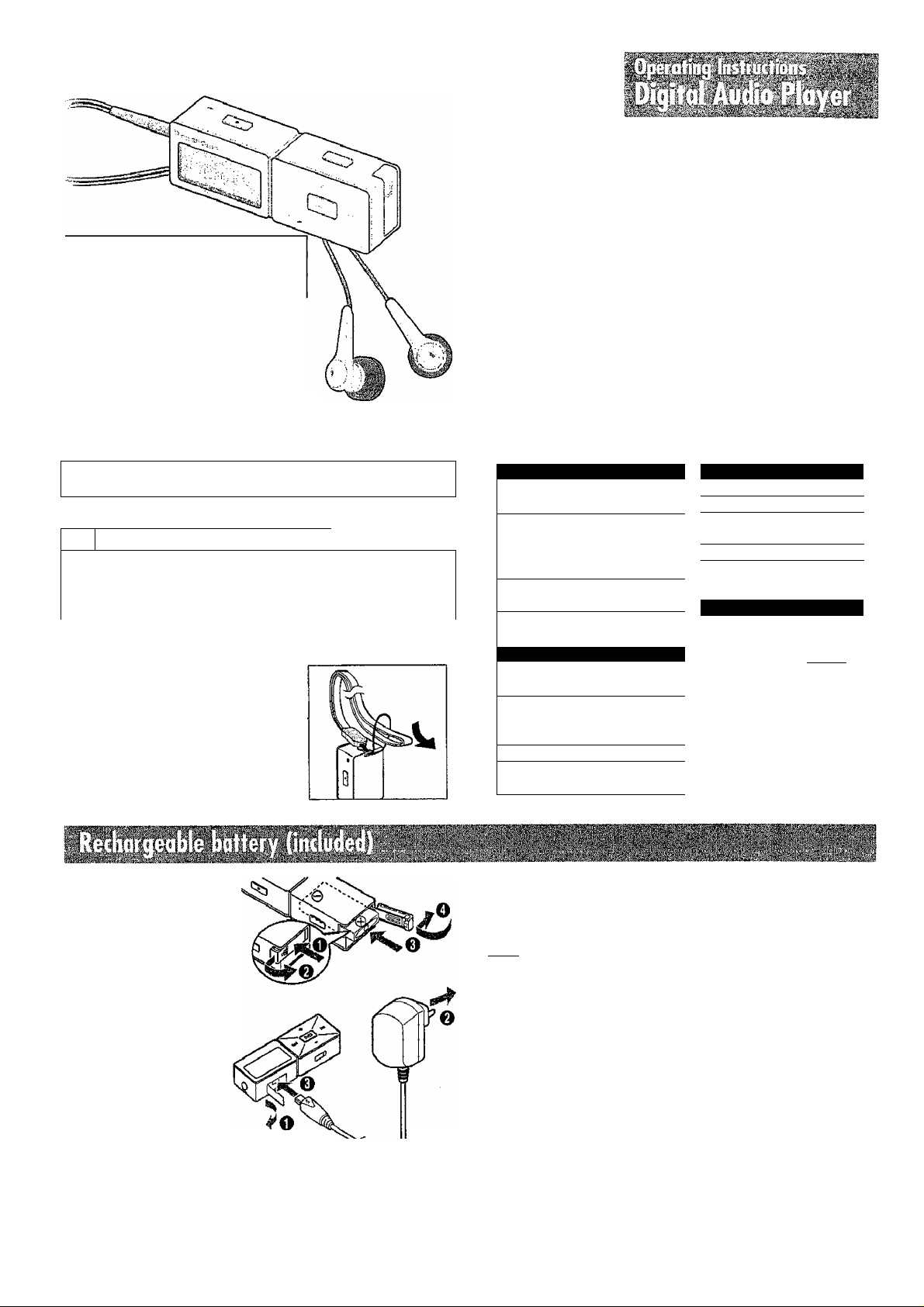
09-JUN-2005 08:37 FROM
Panasonic^
TO operating instr P.Ol
Model No. SV-MP500V
SV-WIP510Y
This Manual is an overseas version and
some details may differ from Instructions
enclosed with products sold in Australia
Dear Customer
Thank you for purchasing this product.
Befora connecting, operating or adjusting this product, please read these instructions
completely. Please keep this manual for future reference.
Caution
This unit is not waterproof and should not be exposed to excessive moisture.
GC GK ©
Matsushita Efectric Industrial Co., Ltd.
\A/eb site: ¡}iip://mm.pan3Some.B0.jp/g!obal/
Supplied accessories
1 AC adaptor
1 Rechargeable battery with case
1 Pair of stereo earphones
1 USB cable
1
CD-ROM
1 Neck lanyard
Caution: Take care when using the neck
(USB Driver)
lanyard. If used improperly, it
can be a choking hazard.
RQTT0658-Q
M0904SF0
• Windows Media Player (Version 9.0 or later recommended) Free download from
http://www.miGrosoft.Goni/iIownIoaiis/
• Supports playback of MP3 and WMA music flies
• Built-in microphone for voice recording
• Bulit-in FM tuner with recording function
• Portable data storage device (Plugs in directly to your PC)
• Language learning with repeat, foliow and comparison.
•Total play list (MUSIC, FM RADIO, iC RECORDER) can contain
up to 384 tracks.
These tables show the mode menu Items available in the MUSIC,
LEARM, FM RADIO, IC RECORDER and SYSTEM modes.
MUSIC IC RECORDER
1 Mode Options
SOUND
ERASE
■ LEARN
NORMAL/ROCK/JAZZ/
CLASSIC/POP/USER
NORM AL/ONE REPEAT/
PLAY
Information
INFO.
ARTIST/. BIT RATE)
SINGLETRACK/
PLAYLIST/ALL
Mode Options
NORMAL/ONE REPEAT/
PUY
ALL REPEAT/RANDOM
AUTO^CFtMiLEVEL/ >
Byy^K)/MÁNIüAL::
MODE
(tlME/TRACE/TnriME)
SPEED LOW-NORMAL-HIGH
ERASE
SINGirfOTC^F^
PLAYL1STVÁLL / ■
[ Mode
RECORD
VAS
SPEED
PlRASr
■ FM RADIO
[ Mode Options
MEMORY CHANNEL SET/
_______
■BAND 50kHz/1
STEP 200kHz
SYSTEM
LANGUAGE/ POWER OFF/
BACKLIGHT/CONTRAST/
SOUND GRAPH/SLEEP TIME
Options
LP/SP/HQ
®OFF
LOW-NORMALHIGH
SmèlÉ TRACK/ALL
FREQ. SET/
AUTO PRESET
y insert the
rechargeable battery.
2 Connect the AC adaptor.
• Connect to a household
mains socket.
• Insert firmly.
• The configuration of the
AC adaptor differs
according to the area.
• Recharging begins.
"CHARGING" appears on the
display during recharging.
•
The display will turn off when recharging is complete.
• Recharging also takes place when the player
is connected to a computer's USB port.
• When the indicator starts flashing, the
rechargeable battery should be recharged.
[Hotel
> Recharge before using the unit for the first time or after an interval of three
months or longer.
• It takes approximately 4 hours to fully charge the supplied battery.
‘The supplied battery can be re-charged about 300 times. The battery has
reached the end of its life if play time is dramatically reduced after fully
recharging it.
‘During recharging, separate the unit from any radios as it can cause
interference.
► You can play the unit while charging, but the battery will not be fully
charged. Stop play to charge fully.
n
‘The unit is in the standby condition when the AC adaptor is connected. The
primary circuit is always "live" as long as the AG adaptor is connected to
an electrical outlet.
Battery indicator
Full
/1 \
Empty
Page 2
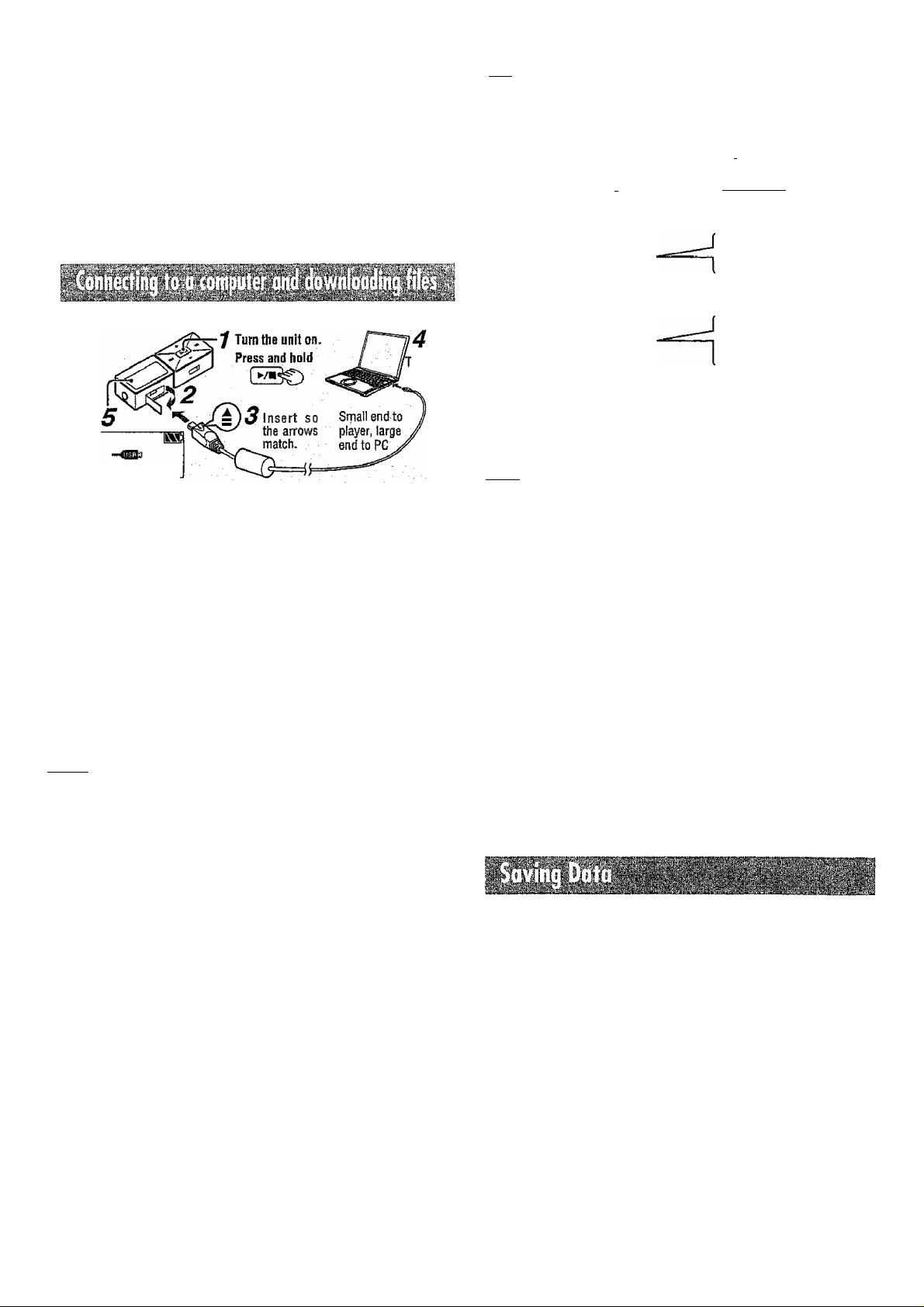
OS: Microsoft® Windows® 98SE, Windows® Me,
Windows® 2000 Professional, Windows® XP Homs Edition/Professional
Drive: CD-ROM Drive
•The player and USB Driver cannot be used on Microsoft®Windows® 3.1,
Windows® 95, Windows®98, Windows NT® and Macintosh®.
USB Driver:
• Operation on an upgraded OS is not guaranteed.
• Operation on an OS other than the one pre-installed is not guaranteed.
• Multi-GPU or Multi-boot environments are not supported.
• Only users having system administrator (Administrator) authority can use
this software.
Removable disk or
device (this unit)
И
PLAYER
■Or-
PM RADIO
■Qt
Copy and paste or drag and drop
MP3MMA files only into the PLAYER folder.
> Naming files and folders
OOltrack.mp3
— 002track.mp3
— 003track.wma
album
O04track.mp3
I I
005track.wma
Tunef001.wav
— Tuner002.wav
— Tuner003.wav
Prefix foider and file names
with 3-digit numbers in the
order you want to play them.
Wtrack.'mp3'{Dr.MP3)
¡OOltrackhWma (or ,wma)
alphanumeric
! Extension
character
Files are created and saved
automaticaily when you
record FM RADIO.
Connection
ouse
terminal
USB CONNECTED
|Not9|
•Total maximum 384 tracks.
■ After connection
* Windows® ME, 2D00, or XP: The computer automatically finds and installs
the driver for the player.
• Windows® 98SE: Put the included CD-ROM in your disk drive, then follow the
instructions on the computer screen to install the driver.
The player appears in My Computer or Explorer as a removable disk or device,
■ Downloading MP3 and WMA
1. In Mv Computer or Explorer, open the player’s folder (removable disk or device).
2. Open the PLAYER folder.
3. Copy and paste or drag and drop the MP3/WMA files from your
computer's folder into the PLAYER folder.
* “DOWNLOAD” appears on the player’s display. Downloading is complete
10 seconds after "USB CONNECTED” re-appears.
• You can first put files into a new folder and then put that folder into the
PLAYER folder. The folders are treated as sublists by the player and the
names appear when you select play lists.
I
Note
I • You can use up to a maximum of 20 English alphanumeric characters,
or up to a maximum of 20 Chinese or Japanese characters.
• There are some characters which cannot be displayed due to an
• Copy and paste or drag and drop MP3/WMA files only into the PLAYER
folder. (Fites put into folders other than the PLAYER folder are erased
when you disconnect the USB cable,)
•You cannot upload MP3/WMA files from this unit's PLAYER folder to a
computer, but you can erase them.
• You cannot play MP3/WMA files that are in this unit through the PC, even
when they are connected with the USB cable.
• After downloading music data from the PC, the unit automatically begins
play once the USB cable is removed, Stop play if desired,
• Do not remove the battery while recording with the IC RECORDER or FIVI
RADIO as all the data you were recording at the time will be lost.
• If you try and play wave files (xxx.wav) that were not created with this
unit's FM RADIO or IC RECORDER, the unit may stop functioning. If this
occurs, re-insert the battery to restart the unit.
• Using the IC RECORDER as an example, assume the maximum number of
recordings has been made up to Voice384. If you delete VoiceOOS and
VoiceOIS, both of these become blank numbers. If you then add a
recording it will become VoiceOOS and the next recording will become
Voice016.
embedded font data limitation.
• If there are no ID3 tags, the display shows the "filename.mp3”.
• Supports MP3 IDS V1 tags, ID3 V2 tags and WMA tags.
• Music protected by Windows Media Player cannot be played even if
you download it.
• You cannot play MP3/WMA files that are in the player through the computer.
■ Recharging by USB
"CHARGING" will appear on the player's display if it remains connected to a
computer by USB white powered off. The display will disappear when
recharging is complete.
• The data recorded using this unit's !C Recorder or FM RADIO can be uploaded to a PC.
- MP3 and WMA files in this unit can't be uploaded to a PC.
•You can use this unit as a removable disk for saving PC data by
connecting the USB cable to a PC. {-»left)
1C RECORDER
— Voice002.wav
— Voice003.wav
— XXXÜ02.XXX
— XXX003.XXX
Voice001.wav
XXX001.XXX
Fifes are created and saved
automaticaily when you
record using the
IC RECORDER.
• Data storage
Make folders like this when
saving files other than MP3.
WMA, and WAV.
2
Page 3

09-JUN-2005 08:37 FROM
a
IVÎernory size: SV-MP500V: 128 MB
Supported sampling frequency: MP3 32 kHz, 44.1 kHz, and 43 kHz
No. of channels:
Frequency response:
Mic S/N:
Radio Frequency range (FNI):
Output:
Power supply:
Approximate play times^:
Approximate recording timesïK: 15 hours (IG RECORDER, LP mode)
Maximum dimensions (WxHxD): 43,8 x 61.5 x 21.9 rntm
Cabinet dimensions (WxHxO): 42.1 x 60.0 x 21.9 mm
Mass:
AC adaptor input:
• Specifications are subject to change without notice.
•The playtime shown depends on operating conditions.
• Mass and dimensions are approximate.
• MB means one million bytes. Useable capacity will be less.
^
When the supplied rechargeable battery is fully charged.
N0 TRACK PLAY
ERROR
LOWBATTERY
NOBAHERY
HOLD
FULL MEMORY
WARNING TRACK OVER• You have tried to record more than 384 tracks into a
SV-MP510V: 256 MB
WMA 8 kHz to 44.1 kHz
Stereo, 2 channels (MUSIC. FM RADIO)
Mono, 1 channel (1C RECORDER)
20 Hz to 20,000 Hz (+0 dB, -6 tiB) (MUSIC)
300 Hz to 4,300 Hz (1C RECORDER, HQ mode)
37 dB (1C RECORDER, HQ mode)
87.5 MHz to 108.0 MHz (50 kHz steps)
4.5mW + 4.5mW(16£3, M3 jack)
DC 1.5 V (one rechargeable battery)
10 hours (MUSIC)
6 hours (FM RADIO)
5 hours 30 minutes {FM RADIO)
45.5 g with battery
34.1 g without battery
AC110V-240V
50 Hz/ 60 Hz
• There is no audio data in the player.
• The data format isn’t standard.
• The battery is dead. Please recharge it.
• You haven't inserted the rechargeable battery into the
unit.
• The HOLD switch is on.
• Memory is full.
play list.
TO opgrating instr P.03
Clean with a soft, dry cloth.
Do not use any type of abrasive pad, scouring powder or solvent such as
alcohol or benzine.
Before requesting service, make the following checks, if you are in doubt
about any of the check points, or if the solutions indicated in the chart do
not solve the problem, consult your dealer.
No operation v
No so unit or there is a
lot of noise
Play doestt’f resume :
■ from the track where t;
stopped play
Play doesn't start from
the firsttrack
i The unit stops working;:
or too light ■ ;
Play doesn't start ;
Imriiediatfily '
The AC adaptor ^ v
beetfmes warm during:
recharging
THIS UNIT IS INTENDED FOR USE !N MODERATE CLIMATES.
WARNING:
TO REDUCE THE RISK OF FIRE, ELECTRIC SHOCK OR PRODUCT DAMAGE, DO
NOT EXPOSE THIS APPARATUS TO RAIN, MOISTURE, DRIPPING OR SPLASHING
AND THAT NO OBJECTS FILLED WITH LIQUIDS, SUCH AS VASES, SHALL BE
PLACED ON THE APPARATUS.
■ The HOLD function is on.
■ Charge the rechargeable battery.
• Ensure the earphone plug is inserted firmly.
• Wipe the plug clean with a clean cloth.
• Separate the unit from other equipment, such as mobile
phones and leievisions.
■ Turn up the volume.
• This doesn't work if:
You download, record, or delete files.
The random play mode is on.
• The random piay mode may be on.
- Play usually resumes from the track where you last
stopped play. Use skip to return to the first track.
• Take the battery out for about 5 seconds, then reinsert it.
• Adjust the contrast, (^page 6)
• Depending on the amount of data in the unit, it may
taka some time for play to start after downloading /
recording or changing the battery.
• This is normal.
CAUTION!
•DO NOT INSTALL OR PLACE THIS UNIT IN A BOOKCASE, BUILT-IN CABINET OR IN
•Leave some slack in the cord of the earphones and the neck lanyard if you wind
them around the unit.
Do not;
• disassemble, remodel, drop, or allow the unit to get wet.
• use or store in locations directly exposed to sunlight, corrosive gases, a heat vent, or
a heating appliance.
• use or store in humid or dusty locations.
• use force to open the battery lid.
• play your headphones or earphones at a high volume.
■ Batteries
• Do not peel off the covering on batteries and do not use if the covering has been peeled off.
• Align the poles + and - correctly when inserting batteries.
• Remove batteries if you do not intend to use the unit for a long time.
• Do not throw into fire, short-circuit, disassemble, or subject to excessive heat.
• Do not attempt to recharge dry cell batteries.
■ Keep out of the reach of small children.
• Accidental swallowing of batteries can result in stomach and intestinal damage.
• DO NOT OBSTRUCT THE UNIT'S VENTILATION OPENINGS WITH NEWSPAPERS,
• DO NOT PLACE SOURCES OF NAKED FLAMES. SUCH AS LIGHTED CANDLES,
• DISPOSE OF BAHERIES IN AN ENVIRONMENTALLY FRIENDLY MANNER.
This product may receive radio interference caused by mobile telephones during
use. If such interference is apparent, please increase separation between the
product and the mobile telephone.
The socket outlet shall be installed near the equipment and easily accessible or the
mains plug or an appliance coupler shall remain readily operable.
' Microsoft, the Microsoft logo, the Windows, Windows
■ Allergies
Discontinue use if you experience discomfort with the earphones or any other parts that
directly contact your skin. Continued use may cause rashes or other allergic reactions.
Caution;
• Use only the provided shielded interface cables when connecting to computer.
•To reduce risk of radio interference caused by headphone, earphone or
microphone cable, only purchase accessories with cable length less than 3 m.
>WMA is a compression format developed by Microsoft Corporation. It achieves
'MPEG Layer-3 audio decoding technology licensed from Fraunhofer IIS and
'Other names of systems and products mentioned in these instructions are
ANOTHER CONFINED SPACE. ENSURE THE UNIT IS WELL VENTILATED. TO PREVENT
RISK OF ELECTRIC SHOCK OR FIRE HAZARD DUE TO OVERHEATING, ENSURE THAT
CURTAINS AND ANY OTHER MATERIALS DO NOT OBSTRUCT THE VEWTILATION VENTS.
TABLECLOTHS, CURTAINS, AND SIMILAR ITEMS.
ON THE UNIT.
logo. Windows NT and Windows Media are either
trademarks or registered trademarks of Microsoft
Corporation in the United States and other countries.
the same sound quality as MP3 with a file size that is smaller than that of MP3.
Thomson multimedia.
usually the registered trademarks or trademarks of the manufacturers who
deveiopetfi-he system or product concerned.
The ™ and ® marks are not used to identify registered trademarks and
trademarks in these instructions.
Windows
Media"
sg
Page 4

09-JUN-2005 08:38 FROM
TO opgrat i
Preparation: Download (^page 2) or record tracks
>page 5)
y Turn the unît on.
Press and hold
■ HOLD switch
ДД ^ li Y ll-iFÌÌ^
/3
MUST С
Switch on to stop the player from
responding when a button is accidently
pressed, it prevents:
•The unit turning on unexpectedly
■ POWER SAVE
The power
turns
off after
automatiGally
about 10
seconds of inactivity,
•This time period can be
adjusted, (-*page 6)
causing the battery to run down.
■ Interruptions to play or recording.
^ВШ
I I нош»- ] ( нош^ I I
HOLD ON Release {before operation)
Select MUSIC.
Skip this step if MUSIC is already
selected.
Adlüsllhe p
volume
or (0-25)
Skip Press
A-B repeat Press [-MODE] at the start point (A)
Play repeats between and once more at the end point (B)
thetwopoints, ■ Press [-MODE] to cancel.
-MODE
backward torivard
Press I >■/■ ]
Stop
The unit turns off 10 seconds later.
Resume When you next press [►/■], play resumes from where you stopped it.
Select the play list
• Skip this step if continuing play from where last stopped.
• To play recordings, select the FM RADIO play lists.
^ Start play.
ш»..^.«>1Н11 ^ iLv:
^PLAYUSTI
TRACK1
h
___
01Д 02:57—.— Play time
Track nu'mbar
Press and hold
ÛII
Press (wijÇ)
Play stops at the end of the list.
Чйягг-h play, (V ^
press and hold
backward forward
Playlist title-
Track title -
Preparation: Download the language learning model recording.
Repeating and listening to model recordings
(Play method is the same as MUSIC mode above.)
^ The Learning play list starts.
I model recording ,
Rôpâtitfân (3 timee)
The unit automatically detects spaces in the initial audio recording where
there is no sound or voice present, it repeats each part (phrase) between
these spaces three times.
If MANUAL mode is selected, the specific part to be repeated can be
Note
manually set similar to the A-B repeat function (-»page 6).
OFF: After play is stopped by pressing [ ►/■ ], the unit automatically
turns off after 1 minute has elapsed.
ifc LgARM
\St PLAYL1ST1
J> TBACK1
001 00:0P
~Ш
COMPARÉ function {follow and conrtpare)
У Start play.
^ Listen to the model recording.
^ LEARH [ -
PLAYLIST1
^ TRACK1
► 001 00:01
— яеазтя*
5
Press ГТП.
1ия:
> model recordln^ I
MIC
Ц Speak into the microphone,
•éft СОМРйЯЕ I —‘ 1КЙ!
HECOHDINC...
TRACK1
_ fiEC^TCP
5
Press Q.
00:07
) mode! recording , your voice
0 Listen to the model recording and your recorded voice.
■•ìCOrtPftRE 1
PEAYINC...
J> TRACK1
00:00
,mod6i recording , yourvoice
Repetition (3 times) '
Page 5

^pel'll ^ ^ ^ ^ ^0 i^^ig ^i
y Turn the unit on.
REC/STOP
-MODE
anThold
2 Select FWl radío.
Release (before operation)
Skip this step if FM RADIO is already selected.
Recording the: radio
While listening to the station.
Press
HECffiTOP „
CZ^
Recording starts and
starts.
To play the recording
Select MUSIC mode, then select the FM RADIO play list, {^page 4)
• RECOREtHG 1
9 TM TWN£R
'CilltetUDl.wn..
—m
-02157,
^ Select manual or preset mode.
Press E^^C)
^ Select the station.
In manual mode, press and hold until the
frequency starts scrolling to start
automatic tuning. Tuning stops when a
station is found. '
• BAND STEP {^page 6)
^ Adjust the volume.
Press and hold f
Off
Show available
time
Stop
Press [-MODE].
Press again to show the recording time.
Press [REC/STOP].
Manual (No display)
FM1
------- FM2
•FM1.FM2See beiow
DOWN UP
Press
Presetting the station (PW11, FM2)
FM1: 20 stations can be stored.
■ AUTO
FWI2:10 stations can be stored.
Select FIVll\ Press and
MANUAL
Select FNf1 or
FIVI2 by Steps.
y Turn the unit on.
Press f wi"l
Press
and hold
4"
[ HOLP^ 1 1
Release
2 Select IC RECORDER.
Skip this step it tC RECORDER is already selected.
Press
Press
or
innnmmrsii IllSTAHDBV IVASiaa^
REÍCORÜER
Vi,ic(;Ortl.Wiiv
4- m
1C RECORDER
SP 00:02:57
‘ VAS^page 6
REC/STOP
-MODE
During AUTO PRESET
Atntl PBISET?
Press . „
[mEsnn] I
1
Select to lY^.
Select the frequency.
Press ) many times
Select the channel.
Exit the mode menu.
AUTO PRESET will start.
Repeat as
as is required.
2 start recording.
»RECORDIME IVASlHfll
1C RECORDim
J' \'iiÍL-crW)2.wav
SS.
___
eo;(H):oe
Press
RECBTOP „
^ Speak into the micrcphone.
Show available
time
Stop recording
To play recordings
Off
Skip and Search method is the same as MUSIC mode.
Press I-mODEI.
Press again to show the recording time.
Press [REC/STOP].
Press
[ ►/■ j
After all recorded tracks are played the unit returns to
standby. During play, press again to stop and return
to standby.
Press and hold [ ►/■ ]
Page 6

09-JUN-2005 08:38 FROM
You can set various items in each mode (SYSTEM refers to the unit’s general settings).
1. Select MODE
Press and
hold
2. Settings for selected 3. Select the desired item
mode displayed.
TO opgrating instr
P.06
NORMAL
Changing the Sound quality
NORMAL
ROCK:
JAZZ:
No change
Adds impact
Adds club-like
atmosphere
POP:
Clarifies the treble range
CLASSIC;
Adds concert hall-like
atmosphere
USER:
Press to select
the range and then press
to set
various items.
Ш m RECORD MODE
Selecting the record mode
[Recordingtime guide!
I (In hours) j
(Maximum hours available
when player is empty of files.
Mode
sv-
MP5QDV
..'■-HQ '■
SP-
■:-6-
;;€)1ШМВД0Ш:
ШРРВЕЗЕт) AUTO PRESET
(—page 5)
sv-
MP510V
Detailed settings for MANUAL
•TIME: Number of times to repeat
• TRACE Ni: TRACE / A-B repeat
•T.TIME: Wumber of seconds to trace
^
TRACE
Repeat and listen to the specified
trace back segment.
1. To set MANUAL and TRACE to on.
2. During play, press [-MODE],
3. Listen to the mode) recording.
model I-MODE]
recording T
Repetition (TIME X T.TIME)
Ш LEARH
TRMIE
do
► 012
Ш SPEED MODE
(= IC RECORDER)
Ш ERASE MODE
(= MUSIC)
Press
-
(X
times) (y seconds)
03
02:57
Repeat and Random play
—^NORMAL;
(13ALL-REP:
1-cbONE-REP:
RANDOM:
Normal play
All track repeat in a list
1 track repeat
All track random
repeat in a list.
■ CO INFO. MODE
® AK'l iSr
Ш MP3
kbps
INFO. MODE
Track Information
Show title, artist and data
information.
I
m ERASE MODE
PLAYLISTj
т~Ш.
NORMAL
Erasing the tracks and lists
• When selecting ALL, press
(YES) and press [ w |.
PLAY MODE (= MUSIC)
REPEAT SET
Selecting AUTO REP or'MANUAL
•If MANUAL is selected, the
specific area to be repeated can
be set manually similar to the
A-B repeat function, (—page 4)
<AUTO
REP>
I СкЕЮ
ШГЕАТ TIMK
Detailed settings for AUTO
• TIME: Number of times to repeat
•LEVEL:The noise level for
determining a space
•BLANK:The time duration for
determining a space
»SYSTEM
m VAS MODE
m LANGUAGE
m CONTRAST
S]
VAS ON/OFF?
Voice Active System
On and off for VAS.
(This function puts the
recording in standby mode
when there in no input signal)
m SPEED MODE
6
LOW NDR HIGH
( ÉI
1 1 1 1 1 1 1 1 1 t 1
- 0
SPEED ADJUST
)
+
Changing the play speed
Press to adjust the
playing speed.
m ERASE MODE
MUSIC)
♦ There'is no playlist.
{ЩШ) BAND STEP
Changing the language In
which track and play list titles
are displayed.
m POWER SAVE
Setting the elapsed time before
the power automatically turns
off due to inactivity
m BACK LIGHT
Setting the duration the
display will light when a
button is pressed
Ad)usling the screen contrast
Press
S SOUND GRAPH
I SPECTRUM
I METER
WAVE FORM
Selecting the display graphic
mode
HD SLEEP TIME
30 HiH b
Й0М1Н 1
Setting the time the unit will
automatically turn otf in the
SLEEP function
• SLEEP is available In MUSIC
and FM RADIO modes.
•The display will show “zZ”
when SLEEP is selected.
.z2
OFF
Selecting the step
RQTT0658
TOTAL P.06
