Page 1
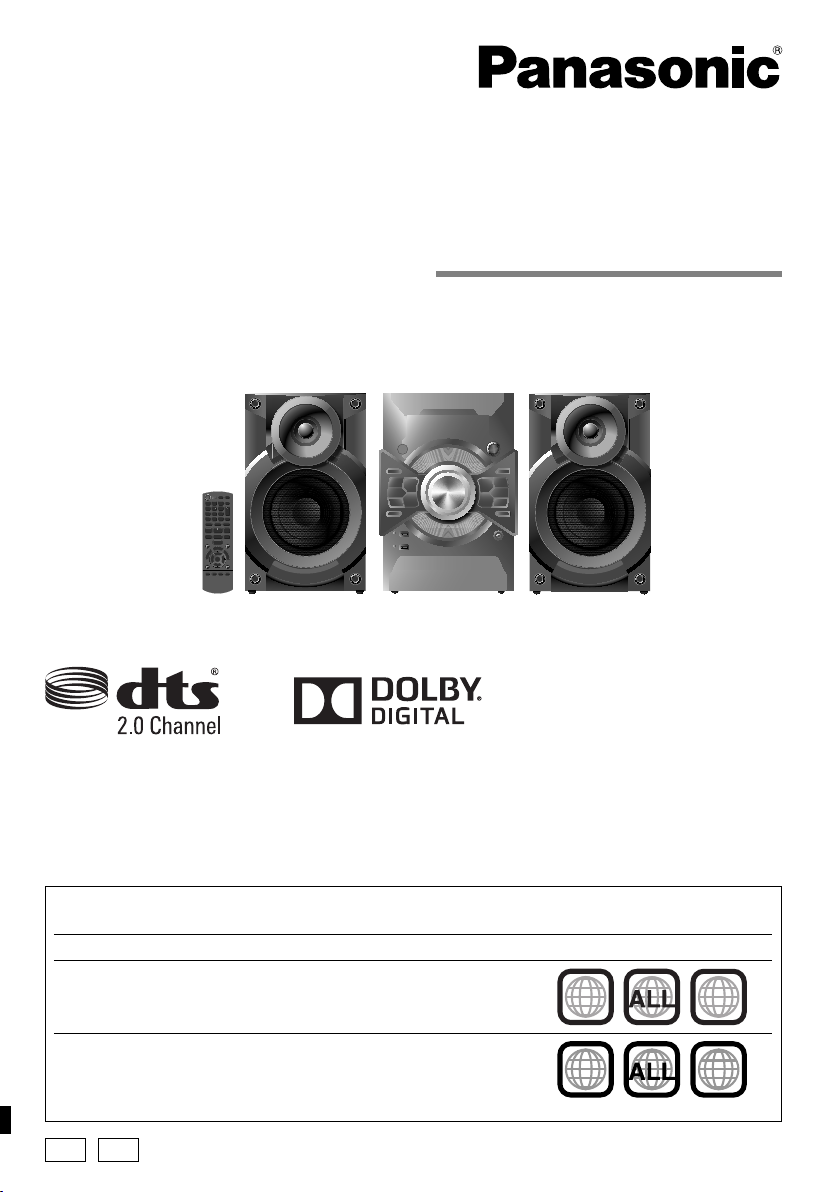
Operating Instructions
printing rev.1
Confidential
Until:
29 Aug 2014
DVD Stereo System
Model No. SC-VKX25
Thank you for purchasing this product.
For optimum performance and safety, please read these instructions carefully.
Please keep this manual for future reference.
Your system and the illustrations can look differently.
Region code
This system plays DVD-Video marked with labels containing the region number or “ALL”:
Region Number Example
Southeast Asia 3
The Middle East and South Africa 2
GA GS
3
2
2
3
5
2
3
5
RQT9952-1B
Page 2
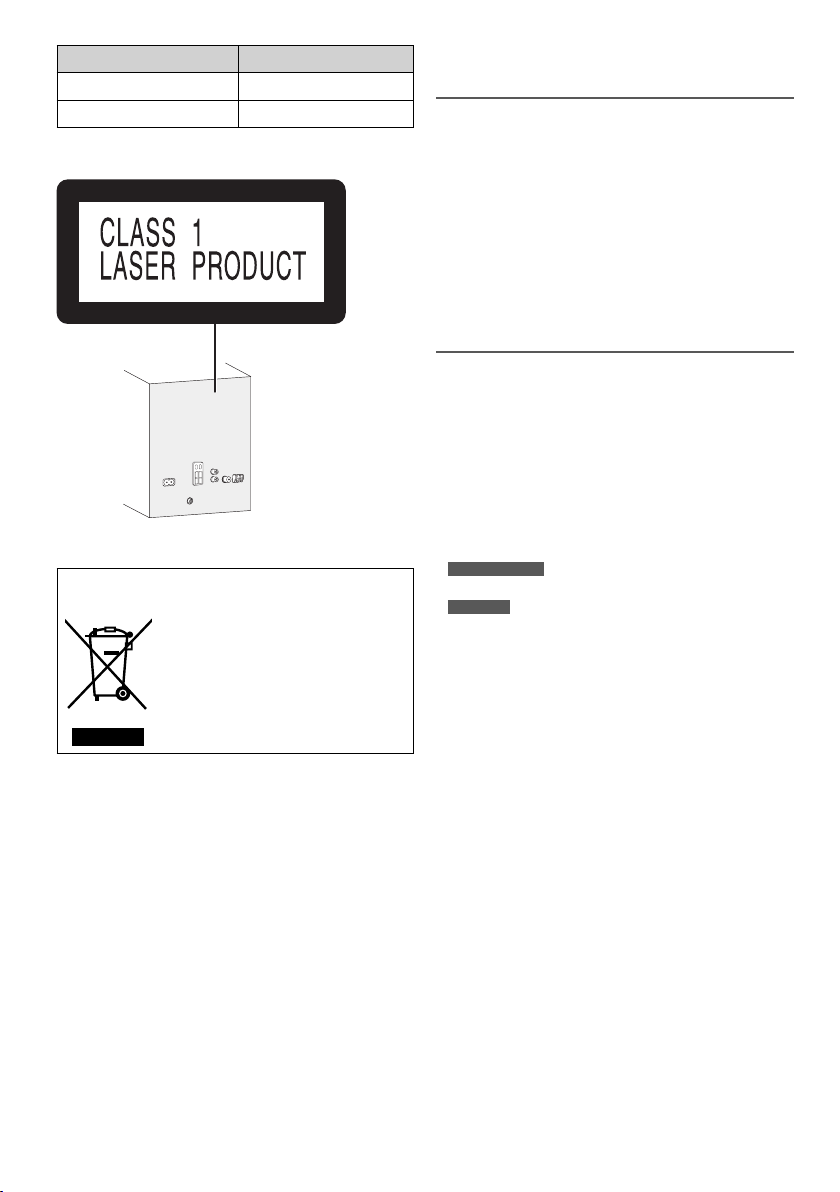
System SC-VKX25
printing rev.1
Confidential
Until:
29 Aug 2014
Main unit SA-VKX25
Speakers SB-AKX18
– If you see this symbol –
Information on Disposal in other Countries outside
the European Union
This symbol is only valid in the
European Union.
If you wish to discard this product,
please contact your local authorities or
dealer and ask for the correct method
of disposal.
RQT9952
2
Safety precautions
WARNING!
Unit
• To reduce the risk of fire, electric shock or product
damage,
− Do not expose this unit to rain, moisture, dripping or
splashing.
− Do not place objects filled with liquids, such as
vases, on this unit.
− Use only the recommended accessories.
− Do not remove covers.
− Do not repair this unit by yourself. Refer servicing to
qualified service personnel.
− Do not let metal objects fall inside this unit.
CAUTION!
Unit
• To reduce the risk of fire, electric shock or product
damage,
− Do not install or place this unit in a bookcase, built-in
cabinet or in another confined space. Ensure this unit
is well ventilated.
− Do not obstruct this unit’s ventilation openings with
newspapers, tablecloths, curtains, and similar items.
− Do not place sources of naked flames, such as
lighted candles, on this unit.
For South Africa
•
This unit is intended for use in moderate climates.
For others
This unit is intended for use in tropical climates.
• This unit may receive radio interference caused by
mobile telephones during use. If such interference
occurs, please increase separation between this unit
and the mobile telephone.
• This unit utilizes a laser. Use of controls or adjustments
or performance of procedures other than those
specified herein may result in hazardous radiation
exposure.
• Set the unit up on an even surface away from direct
sunlight, high temperatures, high humidity, and
excessive vibration.
AC mains lead
• The mains plug is the disconnecting device. Install this
unit so that the mains plug can be unplugged from the
socket outlet immediately.
Battery
• Danger of explosion if battery is incorrectly replaced.
Replace only with the type recommended by the
manufacturer.
• When disposing of the batteries, please contact your
local authorities or dealer and ask for the correct
method of disposal.
• Do not heat or expose to flame.
• Do not leave the battery(ies) in a car exposed to direct
sunlight for a long period of time with doors and
windows closed.
• Do not break open or short-circuit the battery.
• Do not charge the alkaline or manganese battery.
• Do not use the battery if the cover has peeled off.
• Remove the battery if you do not use the remote
control for a long period of time. Keep in a cool, dark
area.
Page 3
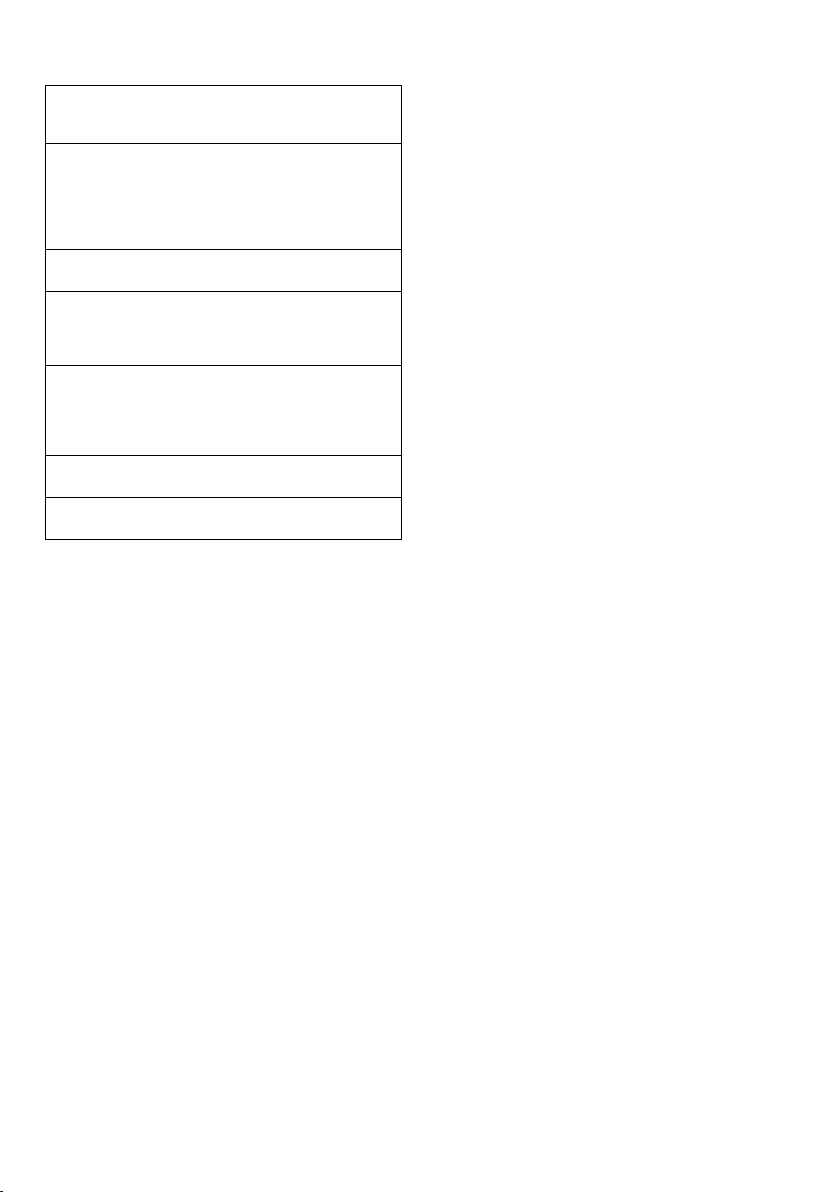
Licenses
printing rev.1
Confidential
Until:
29 Aug 2014
Manufactured under license from Dolby Laboratories.
Dolby and the double-D symbol are trademarks of
Dolby Laboratories.
For DTS patents, see http://patents.dts.com.
Manufactured under license from DTS Licensing Limited.
DTS, the Symbol, & DTS and the Symbol together
are registered trademarks, and DTS 2.0 Channel is a
trademark of DTS, Inc.
© DTS, Inc. All Rights Reserved.
“DVD Logo” is a trademark of DVD Format/Logo
Licensing Corporation.
This item incorporates copy protection technology
that is protected by U.S. patents and other intellectual
property rights of Rovi Corporation. Reverse
engineering and disassembly are prohibited.
®
The Bluetooth
trademarks owned by Bluetooth SIG, Inc. and any
use of such marks by Panasonic Corporation is under
license. Other trademarks and trade names are those
of their respective owners.
Google Play and Android are trademarks of Google
Inc.
MPEG Layer-3 audio coding technology licensed from
Fraunhofer IIS and Thomson.
word mark and logos are registered
Table of Contents
Safety precautions........................................................... 2
Licenses .......................................................................... 3
Note on AC mains lead ................................................... 4
Maintenance .................................................................... 4
About Bluetooth
Supplied accessories ...................................................... 5
Preparing the remote control ........................................... 5
Placement of speakers .................................................... 5
Making the connections .................................................. 6
Overview of controls ........................................................ 8
Easy Setup .................................................................... 10
Preparing the media ...................................................... 10
Media playback ............................................................. 11
Using the navigation menus .......................................... 13
Using on-screen menus ................................................14
Radio ............................................................................. 16
Recording ...................................................................... 17
Sound effects ................................................................ 18
Clock and timers ........................................................... 19
External equipment ....................................................... 19
Others ............................................................................ 20
Changing system settings ............................................. 20
Playable media .............................................................. 22
Language code list ........................................................ 23
Troubleshooting ............................................................. 24
Specifi cations ................................................................ 27
®
............................................................. 4
RQT9952
3
Page 4
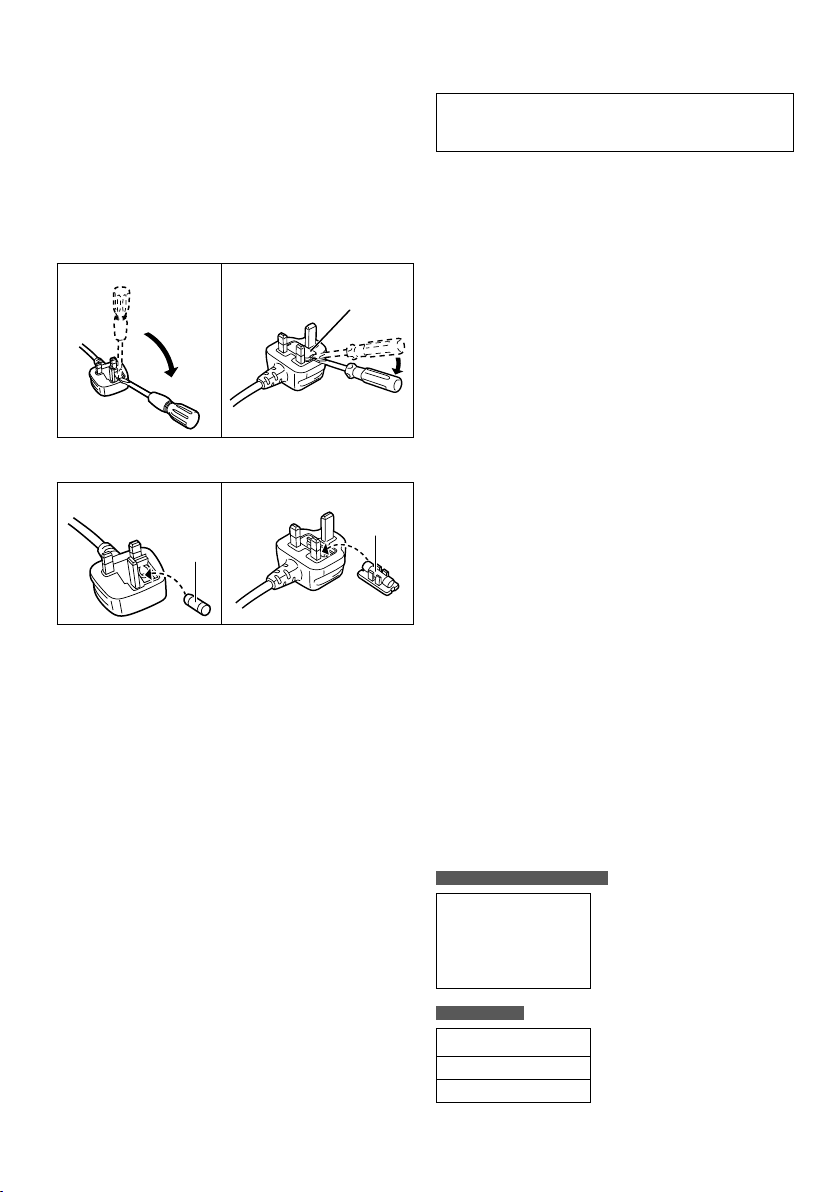
Note on AC mains lead
printing rev.1
Confidential
Until:
29 Aug 2014
(For the AC mains plug of three pins)
Before use
Remove the connector cover.
How to replace the fuse
The location of the fuse differs according to the type of
AC mains plug (figures A and B). Confirm the AC mains
plug fitted and follow the instructions below.
Illustrations may differ from actual AC mains plug.
1. Open the fuse cover with a screwdriver.
Figure A Figure B
2. Replace the fuse and close or attach the fuse cover.
Figure A Figure B
Fuse
(5 ampere)
Maintenance
To clean this system, wipe with a soft, dry cloth.
• Never use alcohol, paint thinner or benzine to clean
this system.
• Before using chemically treated cloth, read the
instructions that came with the cloth carefully.
RQT9952
4
Fuse cover
Fuse
(5 ampere)
About Bluetooth
Panasonic bears no responsibility for data and/or
information that can possibly be compromised during
a wireless transmission.
Frequency band
• This system uses the 2.4 GHz frequency band.
Certification
• This system conforms to the frequency restrictions and
has received certification based on frequency laws.
Thus, a wireless permit is not necessary.
• The actions below are punishable by law:
− Taking apart or modifying the main unit.
− Removing specification indications.
Restrictions of use
• Wireless transmission and/or usage with all Bluetooth
equipped devices is not guaranteed.
• All devices must conform to standards set by
Bluetooth SIG, Inc.
• Depending on the specifications and settings of a
device, it can fail to connect or some operations can
be different.
• This system supports Bluetooth
But depending on the operating environment and/or
settings, this security is possibly not sufficient.
Transmit data wirelessly to this system with caution.
• This system cannot transmit data to a Bluetooth
device.
Range of use
• Use this device at a maximum range of 10 m.
• The range can decrease depending on the
environment, obstacles or interference.
Interference from other devices
• This system may not function properly and troubles
such as noise and sound jumps may arise due to radio
wave interference if this unit is located too close to
other Bluetooth
2.4 GHz band.
• This system may not function properly if radio waves
from a nearby broadcasting station, etc. is too strong.
Intended usage
• This system is for normal, general use only.
• Do not use this system near an equipment or in
an environment that is sensitive to radio frequency
interference (example: airports, hospitals, laboratories,
etc.).
For United Arab Emirates only
®
devices or the devices that use the
®
®
security features.
®
UAE-TRA
REGISTERED No:
ER34195/14
DEALER No:
DA0052708/10
For Oman only
OMAN-TRA
R / 2083 / 14
D090281
®
Page 5
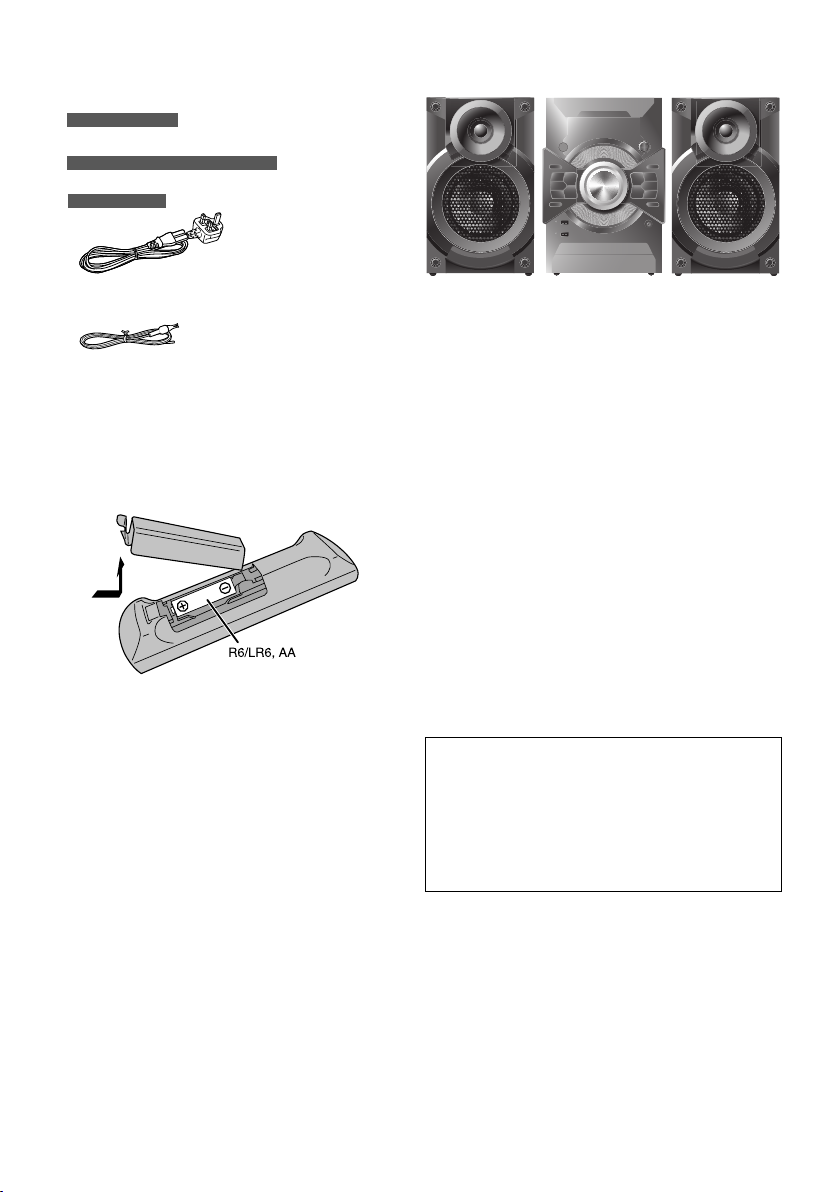
Supplied accessories
printing rev.1
Confidential
Until:
29 Aug 2014
Check and identify the supplied accessories.
For Southeast Asia
2 AC mains leads
For the Middle East and South Africa
2 AC mains leads
For Saudi Arabia
Placement of speakers
1 AM loop antenna
1 FM indoor antenna
1 Video cable
1 Remote control
(N2QAYB000998)
1 Remote control battery
Preparing the remote control
Use alkaline or manganese battery.
Install the battery so that the poles (+ and –) align with
those in the remote control.
The left and right speakers are the same.
You cannot remove the net of the speakers.
Use only the supplied speakers.
You can cause damage to the system and decrease the
sound quality if you use other speakers.
Note:
• Keep your speakers more than 10 mm from the main unit
for ventilation.
• Put the speakers on a flat safe surface.
• These speakers do not have magnetic shielding. Do not put
them near TVs, PCs or other equipment easily influenced
by magnetism.
• When you play at high levels for a long period, it can
cause damage to the speakers and decrease the life of the
speakers.
• Decrease the volume in these conditions to prevent
damage:
− When the sound is distorted.
− When you adjust the sound quality.
Irregular colour on your TV
The setup condition of the speakers can cause
unwanted effects to the picture of the TV.
If this occurs, switch off the TV for 30 minutes.
If the demagnetising of the TV does not correct the
problem, increase the distance between the speakers
and the TV.
CAUTION!
• Use the speakers only with the recommended
system. If not, you can cause damage to the
amplifier and speakers and can cause a fire.
Consult an approved service personnel if damage
occurs or if there is a sudden apparent change in
performance.
• Do the procedures included in these instructions
when you attach the speakers.
RQT9952
5
Page 6
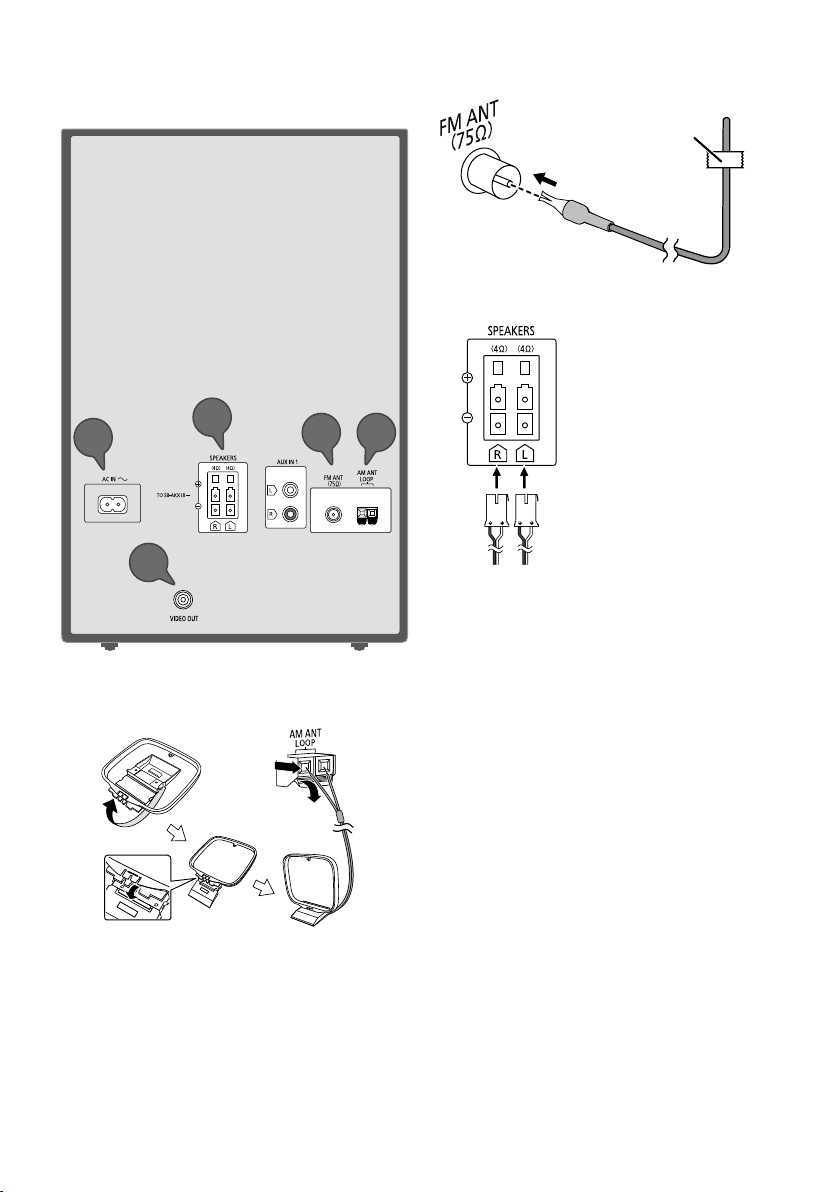
Making the connections
printing rev.1
Confidential
Until:
29 Aug 2014
Connect the AC mains lead only after all the other
connections have been made.
2 Connect the FM indoor antenna.
Put the antenna where reception is best.
Adhesive tape
(not supplied)
3 Connect the speakers.
3
5
4
1 Connect the AM loop antenna.
Stand the antenna up on its base until it clicks.
2
A
12
RQT9952
6
Page 7
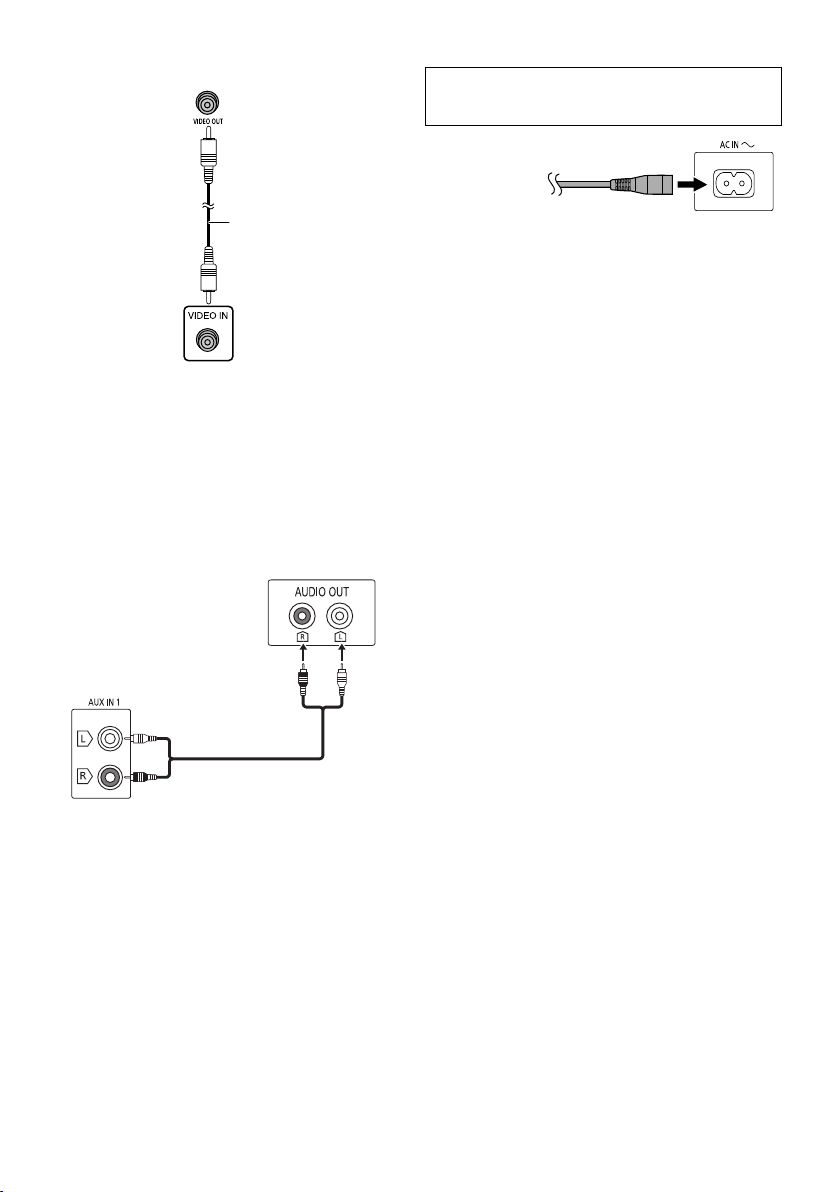
4 Connect the TV to this system.
printing rev.1
Confidential
Until:
29 Aug 2014
VIDEO OUT terminal
Video cable
TV
(not supplied)
Note:
Do not make the video connections through the VCR.
The video cannot show correctly because of copy-guard
protection.
Alternative connection to a TV
To listen to the TV audio on this system, connect the
audio cable to this system.
AUX 1 terminal
TV
(not supplied)
5 Connect the AC mains lead.
(For the AC mains plug of three pins)
READ THE “Note on AC mains lead” BEFORE
CONNECTION.
To household
mains socket
Do not use an AC mains lead from other equipment.
Conserving power
The system consumes a small amount of power even
when it is in standby mode. Disconnect the power
supply if you do not use the system.
Some settings will be lost after you disconnect the
system. You have to set them again.
Audio cable
(not supplied)
RQT9952
7
Page 8

Overview of controls
printing rev.1
Confidential
Until:
29 Aug 2014
Do the procedures with the remote control. You can also use the buttons on the main unit if they are the same.
INPUT
A
TV
AV
L
B
C
D
E
6
7
8
9
J
K
CANCEL
DEL
REPEAT
FL DISPLAY
DIMMER
USB REC
DVD/CD
SLOW(PAUSE)
SOUND
CLOCK/TIMER
SLEEP
AUTO OFF
PLAY/REC
AUX
RADIO
PLAY MODE
P
L
A
Y
L
I
S
T
RETURN
SETUP
EDIT MODE
M
ALBUM/
/ USB
Z
CONTROL
a
TRACK
D
E
b
c
M
V
N
A
W
D
J J
UKEBOX
E
F
O
J
P
X
Q
Y
R
USB REC
PLAY
REC/ PL AY
PRESET EQ
M
A
B
LOCAL
ANUAL EQ
D.BASS
/
VOLU
ME
PAIRING
DVD / CD
TUNE
MODE
RADIO/AUX
OPEN/CLOSE
AUX IN 2
d
S
T
U
RQT9952
8
Page 9
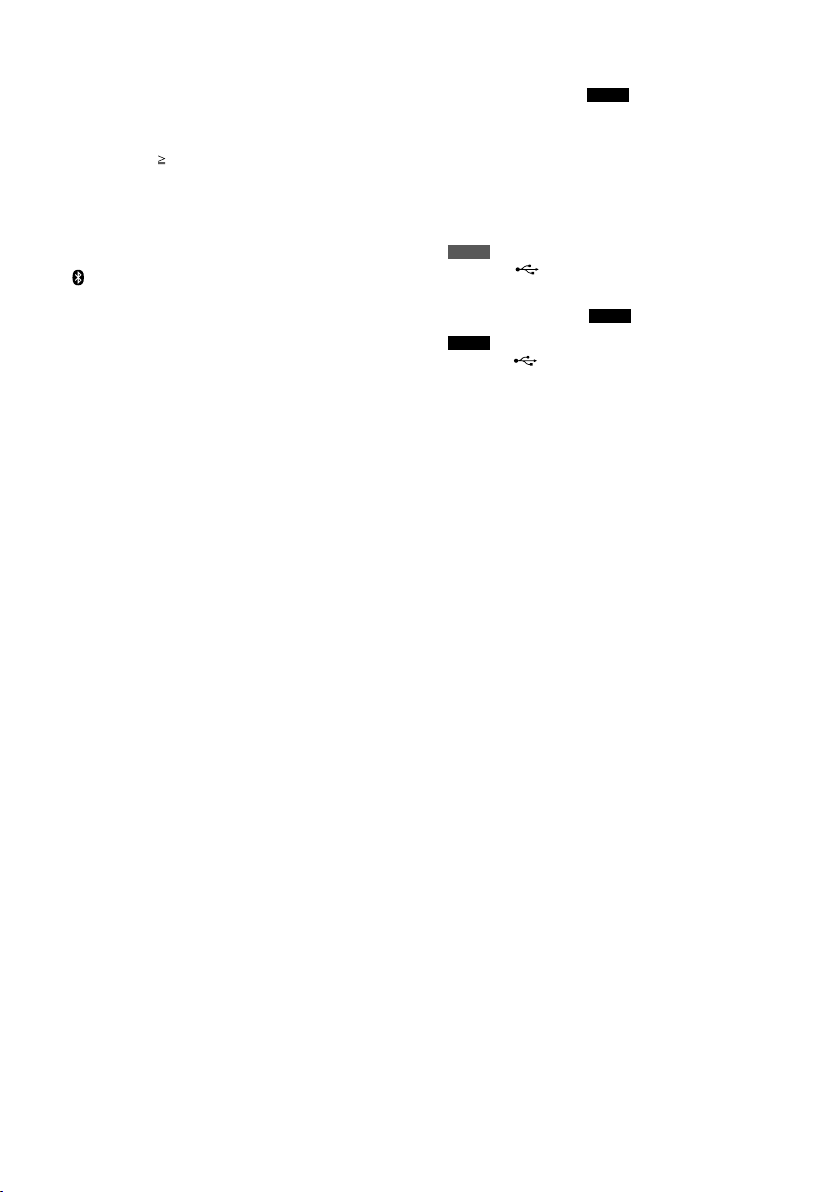
A Standby/on switch [
printing rev.1
Confidential
Until:
29 Aug 2014
Press to switch the unit from on to standby mode
or vice versa. In standby mode, the unit is still
consuming a small amount of power.
], [1] (Z 10, 27)
`
B Numeric buttons
To set a 2-digit number
Example: 16: [
C Cancel an item (
Delete the programmed tracks (Z 12)
10] = [1] = [6]
12)
Z
D Select the source
On the main unit:
To start Bluetooth
/USB, –PAIRING] when you are in Bluetooth
[
source.
E Basic playback control (
F Select the sound effects (
G Repeat playback (
H Show the disc top menu (
Show the program list (Z 14)
®
pairing, press and hold
11)
Z
18)
Z
12)
Z
13)
Z
®
I View the information shown on the display panel
(Z 11)
Decrease the brightness of the display panel
(Z 25)
Press and hold the button to use this function.
To cancel, press and hold the button again.
J Record content to a USB device (
K Set the sleep timer (
Automatically switch off the system
The auto off function switches off the system if you
do not use the system for approximately 20 minutes
(except when you are in radio source or when a
Bluetooth
Press and hold the button to use this function.
To cancel, press and hold the button again.
®
device is connected).
Z
19)
Z
17)
L Operate a Panasonic T V (compatible models only)
Point the remote control to a Panasonic TV:
[`]: Switch on or switch off the TV
[AV]: Change the video input mode of the TV
[+/ –, VOL]: Adjust the volume of the TV
M Adjust the volume level of the system
N Mute the sound
To cancel, press the button again.
“MUTE” is also cancelled when you adjust the
volume or when you switch off the system.
O Set the play mode item (
P Show the on-screen menu (
Q Show the disc menu or playlist (
11, 12, 16, 20)
Z
14)
Z
Z
14)
R Select or confirm menu items
View frame-by-frame (Z 11)
Browse albums on USB A-AUDIO and USB B-AUDIO
source
Press [R, T] to browse.
S Go back to the previous screen (
T Change the system settings (
Set the edit mode for
U Set the clock and timer (
USB B
Z
Z
(Z 18)
19)
12, 20)
Z
10, 20)
V Remote control sensor
Distance: Within approximately 7 m
Approximately 20° up and down, 30° left and
Angle:
right
W Select the DJ Jukebox (
USB A
X
USB port ( )
USB status indicator
Play MP3 tracks, Xvid and JPEG.
Record MP3 tracks to
USB B
Y
USB port ( )
USB status indicator
Record sound or music tracks.
Play MP3 tracks, Xvid and JPEG.
Z
USB B
18)
.
Z Display panel
a Select MP3 album or track
Press [ALBUM/TRACK] to select album or track.
Browse tracks or albums
Turn [CONTROL] to browse.
To start playback from the selection, press [4/9].
b Open or close the disc tray (
c AUX IN 2 jack (
Z
20)
Z
10)
d Disc tray
RQT9952
9
Page 10

Easy Setup
/
USB REC
A
B
PLAY
REC/ PLAY
printing rev.1
Confidential
Until:
29 Aug 2014
The EASY SETUP screen assists you in making basic
settings.
Preparation
Switch on your TV and change its video input mode
(example: AV 1 , AV 2, etc.).
1 Press [
2 Press [DVD/CD].
3 Press [SETUP] to show the SETUP menu.
4 Press [R,
] to switch on the system.
`
If the EASY SETUP screen appears, skip steps 2 to
6.
] to selec t “OTHERS” and then press
[OK].
T
MAIN
DISC
VIDEO
AUDIO
DISPLAY
OTHERS
Menu
SET
RETURN
EXIT : SETUP
Preparing the media
Disc
1 Press [x OPEN/CLOSE] on the main unit to open
the disc tray.
Put in a disc with the label facing up.
2 Press [DVD/CD].
USB
Preparation
Before you connect a USB device to the system, make
sure you do a backup of the data.
D.BASS
5 Press [R,
press [OK].
] to selec t “EASY SETUP” and then
T
6 Press [OK] to select “SET”.
7 Press [R,
] to selec t “YES” and then press [OK].
T
8 Follow the messages and make the settings with
[R, T, Y, U] and then press [OK].
Language Select the language for the
TV aspect Select the aspect ratio that suits
on-screen messages.
your TV.
9 Press [OK] to finish EASY SETUP.
Press [SETUP] to close the screen.
Note:
Settings in the EASY SETUP can also be changed in the
system settings (Z 20, “Changing system settings”).
RQT9952
10
USB device
(not supplied)
1 Decrease the volume and connect the USB device
to the USB port.
Hold the main unit when connecting or disconnecting
the USB device.
2 Press [USB] to select “USB A-AUDIO”, “USB
A-VIDEO”, “USB B-AUDIO” or “USB B-VIDEO”.
USB status indicator lights up in red when selected.
Note:
• Do not use a USB extension cable. The system cannot
recognise USB device connected through a cable.
• USB A-AUDIO and USB B-AUDIO source support MP3
format only.
• USB A-VIDEO and USB B-VIDEO source support JPEG
and Xvid formats only.
Bluetooth
You can connect and play an audio device wirelessly
through Bluetooth
Preparation
• Switch on the Bluetooth
the device near the system.
• Read the operating instructions of the device for
details.
®
®
.
®
feature of the device and put
Page 11

█ Pairing a device
printing rev.1
Confidential
Until:
29 Aug 2014
Preparation
If this system is connected to a Bluetooth
disconnect it (Z below, “Disconnecting a device”).
1 Press [ , USB] (main unit: [ /USB, –PAIRING]) to
select “BLUETOOTH”.
If “PAIRING” is shown, continue with step 4.
2 Press [PLAY MODE] to select “PAIRING”.
Or press and hold [
unit until “PAIRING” is shown. Continue with step 4.
3 Press [
[OK].
Y, U
/USB, –PAIRING] on the main
] to selec t “OK? YES” and then press
4 Select “SC-VKX25” from the Bluetooth
the device.
If prompted for a passkey, input “0000”.
The device connects with this system automatically
after pairing is complete.
The name of the connected device is shown for a few
seconds.
Note:
You can pair up to 8 devices with this system. If a 9th device
is paired, the device that has not been used for the longest
time will be replaced.
█ Connecting a device
Preparation
If this system is connected to a Bluetooth
disconnect it (Z below, “Disconnecting a device”).
1 Press [ , USB] (main unit: [ /USB, –PAIRING]) to
select “BLUETOOTH”.
“BLUETOOTH READY” is shown.
2 Select “SC-VKX25” from the Bluetooth
the device.
The name of the connected device is shown for a few
seconds.
3 Start playback on the device.
Note:
• A device must be paired to connect.
• The system can only connect to one device at a time.
• When “BLUETOOTH” is selected as the source, this system
will automatically try to connect to the last connected
device. (“LINKING” is shown during this process.)
• Press [FL DISPLAY] repeatedly to view the name and profile
of the connected device.
█ Disconnecting a device
1 Press [ , USB] (main unit: [ /USB, –PAIRING]) to
select “BLUETOOTH”.
2 Press [PLAY MODE ] repeatedly to select
“DISCONNECT?”.
3 Press [
[OK].
“BLUETOOTH READY” is shown.
To cancel, select “OK? NO”.
] to selec t “OK? YES” and then press
Y, U
®
device,
®
menu of
®
device,
®
menu of
Using the main unit
Press and hold [
shown.
Note:
A device is disconnected when you:
• Select a different source.
• Move the device out of the maximum range.
• Disable the Bluetooth
• Switch off the system or the device.
/USB, –PAIRING] until “PAIRING” is
®
transmission of the device.
Media playback
(Z 22, “Playable media”)
Basic playback
Preparation
To view the picture, switch on your TV and change its
video input mode (example: AV 1, AV 2, etc.).
Play
Stop
Pause
Skip track or
content
Search
(during
playback)
Slow-motion
(during pause)
View
frame-by-frame
(during pause)
View
information
Note:
• For Bluetooth
can be selected.
• Depending on the type of media, some operations are
restricted.
Press [4/9].
Press [8] during playback.
The position is memorised.
“RESUME STOP” shows on the
screen.
Press again to stop fully.
Press [4/9] during playback.
Press again to continue playback.
Press [2] or [6] (main unit:
[2/3] or [5/6]).
Press [3] or [5].
Or
Press and hold [2/3] or
[5/6] on the main unit.
• Up to 5 speeds.
• Press [4/9] to continue normal
playback.
Press [e] or [E] to go to the
previous or next frame.
Press [E] to go to the next frame.
Press [FL DISPLAY] to show
available information on the display
panel.
®
, only Play, Stop, Pause, Skip and Search
RQT9952
11
Page 12

Repeat playback
DVD-V PROGRAM
SELECT TITLE
TITLE CHAPTER
TITLE 1
TITLE 2
TITLE 3
TITLE 4
TITLE 5
TITLE 6
TITLE 7
1
2
3
4
5
6
7
printing rev.1
Confidential
Until:
29 Aug 2014
This works only when the elapsed play time can be
shown. It also works with all JPEG contents.
During playback
Press [REPEAT] to select the item to play again.
Example:
TITLE CHAP.
OFF
To cancel, select “ OFF”.
Note:
Depending on the type of media and playback mode, the
display shows different items.
Link mode
(For Bluetooth® source)
You can change the link mode to suit the connection
type.
Preparation
If this system is connected to a Bluetooth
disconnect it (Z11, “Disconnecting a device”).
®
device,
1 Press [PLAY MODE ] to select “LINK MODE”.
2 Press [
[OK].
MODE 1 Emphasis on connectivity.
MODE 2 (default) Emphasis on sound quality.
] to selec t the setting and then press
Y, U
(For DVD/CD, USB A-VIDEO and USB B-VIDEO source)
Program
Random
Close program and
random screens
Note:
• During random playback, you cannot skip to tracks which
have been played.
• The setting is cancelled when you open the disc tray.
• Select “DATA” in “DVD-VR/DATA”
(Z 21, “OTHERS” menu) to play MP3, JPEG or Xvid
contents.
• If “PLAYBACK MENU” screen appears, refer to “Using
playback menu” (Z 13).
• For a disc with MP3 and JPEG contents, select music or
picture contents.
MP3: Select “MUSIC PROGRAM” or “MUSIC RANDOM”.
JPEG: Select “PICTURE PROGRAM” or “PICTURE
RANDOM”.
• Some items cannot be played even if you have
programmed them.
█ Program playback (maximum 30 items)
1 Press [R,
[OK].
Example:
] to select an item and then press
T
Play mode
While stopped
Press [PLAY MODE] to select the playback mode.
(For USB A-AUDIO and USB B-AUDIO source)
1-TRACK
1-TR
1-ALBUM
1-ALB
PROGRAM
PGM
RANDOM
RND
1-ALBUM
RANDOM
1-ALB RND
RQT9952
12
Play one selected track.
Press the numeric buttons to
select the track.
Play one selected MP3 album.
Press [R, T] to select the MP3
album.
Play programmed tracks.
1. Press [R, T] to select the
album.
2. Press [6] and then press
the numeric buttons to select
the track.
3. Press [OK].
Play all tracks randomly.
Play all tracks in one selected
MP3 album randomly.
Press [R, T] to select the MP3
album.
• Do this step again to program other items.
• To go back to the previous menu, press
, RETURN].
[
2 Press [4/9] to start playback.
To select all the items
Press [R, T] to select “ALL” and then press [OK].
To clear the selected program
1. Press [U] and then press [R, T] to select the program.
2. Press [CANCEL DEL].
To clear the whole program
Press [U] to select “CLEAR ALL” and then press [OK].
Note:
The whole program is also cleared when you:
− Open the disc tray.
− Switch off the system.
− Select another source.
Page 13

█ Random playback
DVD-V RANDOM
SEL ECT TITLE
TITLE 1
TITLE 2
TITLE 3
TITLE 4
TITLE 5
TITLE 6
TITLE 7
DATA-DISC
ROOT
Perfume
Underwater
Fantasy planet
Starpersons1
Jpeg(JPEG) G 2/ 4:C 3/ 9
printing rev.1
Confidential
Until:
29 Aug 2014
Playing from the selected item
1 Press [R,
2 Press [OK] to put “
Example:
To cancel a selection, press [OK] again.
] to selec t a group or title.
T
” on your selection.
*
3 Press [4/9] to start playback.
Using the navigation menus
Using playback menu
█ Playing data discs
Select “DATA” in “DVD-VR/DATA”
21, “OTHERS” menu) to play MP3, JPEG or Xvid
(Z
contents.
“PLAYBACK MENU” shows when the disc contains
video (Xvid) and other formats (MP3/JPEG).
1 Press [R,
“VIDEO” and then press [OK].
] to selec t “AUDIO/PICTURE” or
T
PLAYBACK MENU
MP3/JPEG
Xvid
AUDIO/PICTURE
VIDEO
OK
While the “DATA-DISC” screen is shown
Group/Album
(Folder)
Content/Track
(File)
: MP3
: JPEG
: Xvid
1 Press [R,
Press [Y, U] to skip page by page.
] to selec t an item.
T
2 Press [OK] to st art playback.
Playback starts from the item you select to the last
item in the group or album.
To close the screen, press [MENU].
Selecting picture in thumbnail menu
While the display shows a picture
1 Press [TOP MENU].
2 Press [R,
press [OK].
Press [6] or [2] to skip page by page.
To select a picture in other groups
1. Press [R] to select the group name.
2. Press [Y, U] to select the group and then press [OK].
Group name
] to selec t a picture and then
T, Y, U
Group and
content number
2 Press [4/9] to start playback.
█ Playing USB
“PLAYBACK MENU” shows when you select “USB
A-VIDEO” or “USB B-VIDEO”.
1 Press [R,
then press [OK].
2 Press [4/9] to start playback.
] to selec t “PICTURE” or “VIDEO” and
T
PLAYBACK MENU
JPEG
Xvid
PICTURE
VIDEO
To close the screen, press [MENU].
OK
RQT9952
13
Page 14

Playing DVD-R/-RW (DVD-VR) discs
PG
DATE
LENGTH
TITLE
1
0:16:02
10/11
LIVE CONCERT
02:15
2
0:38:25
12/05
AUTO ACTION
3
11605
04/03
CINEMA
01:30
PL
DATE
LENGTH
TITLE
1
0:00:10
11/11
CITY PENGUIN
00:01
2
0:01:20
12/01
FOOTBALL
3
1:10:04
01/02
SPECIAL
01:20
printing rev.1
Confidential
Until:
29 Aug 2014
Using on-screen menus
• Display shows the title only if a title is given during
recording.
• You cannot edit programs, playlists and disc titles.
█ Playing the programs
While stopped
1 Press [DIRECT NAVIGATOR].
2 Press [R,
[OK].
Press [Y, U] to skip page by page.
To close the screen, press [DIRECT NAVIGATOR].
█ Playing the playlist
This works only when the disc contains a playlist.
While stopped
] to selec t the program and then press
T
1 Press [PLAYLIST].
2 Press [R,
[OK].
Press [Y, U] to skip page by page.
To close the screen, press [PLAYLIST].
] to selec t the playlist and then press
T
1 Press [FUNCTIONS] to show the on-screen menu.
Menu 1 (Disc/Play) Menu 2 (Video)
Exit
Menu 3 (Audio)
Item name
TITLE SEARCH
C1
T
1
1:ENG
1:ENG
3/2.1ch
1 :ENG
3/2.1ch
1 :ENG
OFF
Current item
2 Press [R,
press [OK].
] to select an item and then
T, Y, U
Example: Menu 1 (Disc/Play)
CHAPTER SEARCH
C1
T
1
OFF
Current setting
3 Press [R,
] to make the settings and then press [OK].
T
To close the screen, press [ , RETURN].
The type of disc and the disc format can cause
some items tonot show or work.
█ Menu 1 (Disc/Play)
TRACK SEARCH, TITLE SEARCH, CONTENT
SEARCH, CHAPTER SEARCH, PG SEARCH
(program search), PLSEARCH (playlist search)
Start playback from a specified item
This function does not work when you play a disc
with the playback control (PBC) function.
Example:
To select numbers for data disc
Example: 12: [
AUDIO
(with multiple soundtrack)
Select audio soundtrack
Change the audio mode (when using Karaoke formatted
source)
Solo disc
OFF: Vocals off
ON: Vocals on
Duet disc
OFF: Vocals off
V1+V2: Vocal 1 and 2
V1: Vocal 1
V2: Vocal 2
: T2 C5
10] = [1] = [2] = [OK]
14
RQT9952
Select “L”, “R”, “L+R” or “L R”
Page 15

Signal type/data
printing rev.1
Confidential
Until:
29 Aug 2014
LPCM/PPCM/GD/DTS/MP3/MPEG:
Signal type kHz (sampling frequency)/bit/ch (number of
channels)
Example: 3/ 2 .1ch
.1: Low frequency effect
(not shown if there is no signal)
0: No surround
1: Mono surround
2: Stereo surround (left/right)
1: Center
2: Front left + Front right
3: Front left + Front right + Center
It can be a while before playback starts if you
change the audio of a Xvid disc.
PLAY SPEED
Change play speed
– from “x0.6” to “x1.4” (in 0.1-unit step)
• Press [4/9] two times to continue normal playback.
• After you change the speed:
(Z 12, “Repeat playback”)
A-B Repeat: Repeat a specified section
Except
(SVCD only)
Press [OK] at the start and end points.
• To cancel, select “OFF”.
Select subtitle language
• For +R/+RW disc, a number display will replace the
ON ↔ OFF
Select a video angle
− Audio output will switch to 2-channel stereo.
− Sampling frequency of 96 kHz is converted to
48 kHz.
REPEAT MODE
(still picture part)
SUBTITLE
(with multiple subtitles) (SVCD only)
subtitles that cannot be shown.
(with subtitle on or off information)
ANGLE
(with multiple angles)
DATE DISPLAY
█ Menu 2 (Video)
PICTURE MODE
NORMAL: Normal images.
CINEMA1: Mellows images and enhances details in
CINEMA2: Sharpens images and enhances details in
DYNAMIC: Enhances the contrast for powerful images.
ANIMATION: Suitable for animation.
Select zoom sizes
NORMAL, AUTO (
x4
AUTO: Converts the Xvid content
INTERLACE: Select if the Xvid content was encoded
PROGRESSIVE: Select if the Xvid content was encoded
dark scenes.
dark scenes.
ZOOM
), x2,
(during pause)
SOURCE SELECT
automatically.
in interlace format.
in progressive format.
█ Menu 3 (Audio)
DIALOGUE ENHANCER
Make the dialogue in films easier to hear
(Dolby Digital, DTS, 3-channel or higher, with the
dialogue recorded in the center channel)
(Dolby Digital, 3-channel or higher, with the
dialogue recorded in the center channel)
ON ↔ OFF
Show the date of a picture
ON ↔ OFF
ROTATION
Rotate a picture (during pause)
0 ↔ 90 ↔ 180 ↔ 270
RQT9952
15
Page 16

Radio
printing rev.1
Confidential
Until:
29 Aug 2014
Preparation
Press [RADIO/AUX] to select “FM” or “AM”.
Manual tuning
Press [3] or [5] to tune in to the station.
To tune automatically, press and hold the button until the
frequency starts changing quickly.
“ ” is shown when a stereo broadcast is being received.
Using the main unit
1 Press [TUNE MODE] to select “MANUAL”.
2 Press [
station.
2/3
Improving the sound quality
When “FM” is selected
1 Press [PLAY MODE ] to select “FM MODE”.
2 Press [
Memory presetting
You can preset up to 30 FM and 15 AM stations.
Y, U
[OK].
To cancel, select “STEREO”.
“MONO” is also cancelled when you change the
frequency.
█ Automatic presetting
1 Press [PLAY MODE ] repeatedly to select
“A.PRESET”.
2 Press [
Y, U
LOWEST Tuning begins from the lowest
CURRENT Tuning begins from the current
3 Press [OK] to st art presetting.
The tuner presets all the stations it can receive into
the channels in ascending order.
To cancel, press [8].
] or [5/6] to tune in to the
] to selec t “MONO” and then press
] to selec t “LOWEST” or “CURRENT”.
frequency.
frequency.
█ Manual presetting
1 Press [3] or [5] (main unit: [5/6] or
[2/3]) to tune in to the station and then press
[OK].
“
PGM” is shown.
2 Press the numeric buttons to select a preset
number.
The new station replaces any station that occupies
the same preset number.
Do steps 1 and 2 again to preset more stations.
█ Selecting a preset station
Press the numeric buttons, [2] or [6] to select the
preset station.
Using the main unit
1 Press [TUNE MODE] to select “PRESET ”.
2 Press [
station.
2/3
AM allocation setting
By main unit only
This system can also receive AM broadcasts allocated in
10 kHz steps.
] or [5/6] to select the preset
1 Press [RADIO/AUX] to select “FM” or “AM”.
2 Press and hold [RADIO/AUX].
After a few seconds, the display panel shows the current
minimum radio frequency. Release the button when the
minimum frequency changes.
• To go back to the initial setting, do the above steps
again.
• After you change the setting, preset frequencies are
erased.
RQT9952
16
Page 17

Recording
printing rev.1
Confidential
Until:
29 Aug 2014
This system can record up to the followings depending
on the available storage capacity of the USB device in
USB B
and the mode selected:
• MP3 disc and CD-DA to
− 255 folders or a total of 4000 tracks.
• USB A-AUDIO and others to
− 800 folders (maximum 999 tracks in an album) or a
total of 8000 tracks.
To check storage space
In the stop mode (except for DVD/CD, USB A-VIDEO
and USB B-VIDEO), press [FL DISPLAY].
• “UPDATE” is shown when the system is reading the
device.
• “NODEVICE” is shown if there is no USB device
connected to
Panasonic cannot be held responsible on the action of
consumer to record copyrighted contents which can
cause copyright infringement.
Note:
• All recordings are in “.mp3” format.
• You cannot do recording when you are using random
playback mode.
• You cannot do recording when DJ jukebox is switched on.
• Repeat playback mode is off during recording.
• A new album is added each time you do a recording.
• The sequence of album may change after the recording.
• The recordings are kept in a folder named “REC_DATA” in
the USB device.
• USB status indicator blinks in red during USB recording.
USB B
Basic recording
1 Select the source you want to re cord.
CD-DA
Prepare the disc playback mode (
mode”)
Make sure the disc is stopped.
Radio
Tune in to the radio station.
External equipment
Connect and play the equipment
(Z 19, “External equipment”).
2 Press [USB REC 7/9] to start recording.
The name of the folder that keeps the recording is
shown.
Stop
recording
Pause
recording
Note:
• Wait for a few seconds for the system to prepare the USB
device before recording starts.
• When the next track of the CD-DA disc is being recorded, it
will be shown on the display.
Press [8]. “WRITING” is shown.
Press [USB REC 7/9] during recording.
Press again to continue recording.
Note:
You can pause during recording from
radio, AUX 1 or AUX 2 (except in
SYNCHRO mode). A track mark is added
every time you pause (Z18, “Adding
track marks”).
USB B
USB B
.
12, “Play
Z
Recording MP3 tracks
Recording from MP3 disc
1 Put in the disc.
2 Press [R,
[OK].
] to selec t the album and then press
T
3 Press [USB REC 7/9] to star t recording.
Example: Recording an album from MP3 disc.
Recording progress in percentage
of all contents in the group
DATA-DISC
. ./Audio/mp3
Hakkushon
LevelUp
Mata Sazae
Sazae***
Hakkushon
Recording from USB A-AUDIO
Track
currently
being
recorded
1 Prepare the source you want to record.
You can also use playmode function to record
specified files (
12
, “Play mode”).
Z
2 Press [USB REC 7/9] to start recording.
Example: Recording an album from the USB device.
Album being
recorded
Stop
recording
Note:
• Some tracks can use a longer time to record.
• Some tracks cannot be recorded because of the condition
of the source.
• When recording from MP3 disc, the recorded file name will
be different from the original file.
• When recording from USB A-AUDIO, the recorded file
name will be the same as the original file (maximum 32
characters).
Press [8].
Recording stops at the last fully
recorded track in the album. For
example, if you stop recording
during the fourth track, only the first
three tracks are recorded.“NO FILE
RECORDED” is shown if no track is
recorded.
Percentage of the
recording process
RQT9952
17
Page 18

█ Adding track marks
printing rev.1
Confidential
Until:
29 Aug 2014
When recording from radio or external equipment, you
can divide tracks using various modes.
Before recording
Press [EDIT MODE] to select the setting.
MANUAL Add a track mark manually.
SYNCHRO
(For AUX 1 or
AUX 2 source)
TIME MARK A track is automatically divided at
Note:
• During recording, if you press [OK] or pause recording while
using “TIME MARK” mode, the 5-minute counter is reset.
• You cannot add track marks manually in “SYNCHRO”
mode.
Press [OK] during recording to add
a track mark.
Recording starts automatically
when the other equipment starts
to play. Recording pauses when it
detects silence for 3 seconds.
5-minute intervals.
Deleting recorded tracks
1 Press [ , USB] (main unit: [ /USB, –PAIRING]) to
selec t “USB B-AUD IO”.
2 Press [R,
] to selec t album.
T
3 Press [2] or [6] to select the track.
4 Press [EDIT MODE] to select the mode.
TRK DEL Delete a single track.
ALB DEL Delete one album (maximum
FORMAT Format the USB device.
999 tracks).
5 Press [OK].
The selected item to be deleted is shown.
6 Press [OK].
“SURE? NO” is shown.
7 Press [
“WRITING” is shown.
To cancel, select “NO”.
RQT9952
18
] to selec t “YES” and then press [OK].
Y, U
Sound effects
Sound effects
1 Press [SOUND] to select the sound ef fect.
2 Press [
[OK].
PRESET EQ Select the desired preset EQ
BASS –4 to +4
MID
TREBLE
SURROUND “ON SURROUND” or “OFF
INPUT LEVEL
(For AUX 2
source)
D.BASS
DJ jukebox
(For USB A-AUDIO and USB B-AUDIO source)
You can use DJ jukebox to add cross-fading effect
between songs. You can also use additional features
with the “Panasonic MAX Juke” app (Z below).
By main unit only
1 Press [DJ JUKEBOX] to select the setting.
OFF CROSSFADE Cancel cross-fading.
ON CROSSFADE Add cross-fading.
OFF Switch off DJ jukebox.
2 During stop mode, turn [CONTROL] to select the
repeat setting.
RANDOM REPEAT
RND
ALL TITLE REPEAT Repeat all tracks.
Note:
DJ jukebox effect is cancelled when you switch off the
system or change to another source.
Using the “Panasonic MAX Juke” app
You can download and install the free Android™
app “Panasonic MAX Juke” on Google Play™ for
additional features, such as to request song playback
from multiple devices simultaneously.
] to select the setting and then press
Y, U
setting.
Using the main unit
Press [LOCAL PRESET EQ].
Using the main unit
1. Press [MANUAL EQ] to select
“BASS”, “MID” or “TREBLE”.
2. Press [2/3] or [5/6]
to adjust the level.
SURROUND” (default)
“NORMAL” (default) or “HIGH”
Note:
Select “NORMAL” if the sound is
distorted during “HIGH” input level.
“D.BASS ON” (default) or
“D.BASS OFF”
Using the main unit
Press [D.BASS].
Play all tracks randomly and
repeat all tracks.
Page 19

Clock and timers
printing rev.1
Confidential
Until:
29 Aug 2014
Setting the clock
This is a 24-hour clock.
1 Press [CLOCK /TIMER] to select “CLOCK”.
2 Press [R,
To check the time
Press [CLOCK/TIMER].
Note:
Reset the clock regularly to maintain accuracy.
] to set the time then press [OK].
T
To start the timer
1 Prepare the audio source.
Play timer Prepare the music source you
Record timer Connect the USB device to
2 Press and hold [
the but ton again to select the setting.
want to listen to (disc, USB, radio
or external equipment) and set
the volume.
USB B
and tune to the radio
station or select the external
equipment.
, –PLAY/REC] and then press
#
Sleep timer
The sleep timer switches off the system after the set
time.
Press [SLEEP] to select the setting (in minutes).
To cancel, select “OFF”.
SLEEP 30 → SLEEP 60 → SLEEP 90 → SLEEP120
To check the remaining time
Press [SLEEP].
Note:
• The play timer and sleep timer or the record timer and
sleep timer can be used together.
• The sleep timer always comes first. Be sure not to set an
overlap of timers.
OFF
Play and record timer
(Except for Bluetooth® source)
You can set the timer to come on at a certain time to:
• Wake you up (play timer).
• Record from the radio or the external equipment
(record timer).
Play timer and record timer cannot be used together.
Preparation
Set the clock.
1 Press [CLOCK/TIMER] to select “
“#REC”.
2 Press [R,
] to set the start time.
T
PLAY” or
#
3 Press [OK].
4 Do steps 2 and 3 aga in to set the end time.
5 Press [R,
or record and then press [OK].
] to selec t the source you want to play
T
TIMER OFF Cancel the setting.
#PLAY ON Start the play timer. “#PLAY” is
#REC ON Start the record timer. “#REC” is
The system must be switched off for the timer to
operate.
To check the settings
Press [CLOCK/TIMER] to select “#PLAY” or “#REC”.
In standby mode, press [CLOCK/TIMER] two times.
Note:
• The play timer starts at a low volume and increases
gradually to the preset level.
• The record timer starts 30 seconds before the set time with
the volume muted.
• The timer comes on at the set time every day if the timer
is on.
• If you switch off the system and switch on again while a
timer is in operation, the timer will not stop at the end time.
shown.
shown.
External equipment
Preparation
• Disconnect the AC mains lead.
• Switch off all equipment and read the appropriate
operating instructions.
Using the auxiliary input
You can connect the TV and listen to the audio through
this system.
1 Connect the T V to this system.
(Z 7, “Alternative connection to a TV”)
2 Press [RADIO/AUX] to select “AUX 1”.
Note:
• You can also connect other equipment (such as Blu-ray
Disc player, DVD recorder, VCR, etc.) to the AUX 1 terminal
of this system.
• Sound distortion can occur when you use an adaptor.
RQT9952
19
Page 20

Connect to a portable audio equipment
RADIO/AUX
TUNE
MODE
OPEN/CLOSE
AUX IN 2
printing rev.1
Confidential
Until:
29 Aug 2014
You can play music from a portable audio equipment.
Preparation
• Switch off the equaliser (if any) of the portable audio
equipment to prevent sound distortion.
• Decrease the volume of the system and the portable
audio equipment before you connect or disconnect the
portable audio equipment.
Audio cable
(not supplied)
1 Connect the portable audio equipment.
Plug type: Ø 3.5 mm stereo
2 Press [RADIO/AUX] to select “AUX 2”.
3 Play the portable audio equipment.
Others
Bluetooth® standby
This function automatically switches on the system when
you establish a Bluetooth
device.
®
connection from a paired
1 Press [ , USB] (main unit: [ /USB, –PAIRING]) to
select “BLUETOOTH”.
2 Press [PLAY MODE] to select “STANDBY MODE”.
3 Press [
then press [OK].
To cancel, select “OFF STANDBY MODE”.
] to selec t “ON STANDBY MODE” and
Y, U
RQT9952
20
Portable audio
equipment
(not supplied)
Changing system settings
1 Press [DVD/CD].
2 Press [SETUP] to show the SETUP menu.
3 Press [R,
[OK].
To go back to the previous menu, press
, RETURN].
[
4 Press [R,
[OK].
5 Press [R,
[OK].
6 Press [SETUP] to close the screen.
• The settings stay intact even if you put the system on
standby mode.
• Underlined items are the factory settings in the menu.
EASY SETUP allows successive settings of the
“DISC” menu
AUDIO
Change the audio language.
ENGLISH
RUSSIAN ORIGINAL
SUBTITLE
Change the subtitle language.
AUTO3 ENGLISH FRENCH
SPANISH RUSSIAN OTHER ----
MENUS
Change the language for disc menus.
ENGLISH FRENCH SPANISH
RUSSIAN OTHER ----
RATINGS
Set a ratings level to limit DVD-Video playback.
Setting ratings
0 LOCK ALL: To prevent playback of discs without
ratings levels.
1 to 7: To prevent playback of DVD-Video with the
same ratings recorded on them.
8 NO LIMIT
When you set the ratings level, a password screen is
shown.
Follow the on-screen instructions.
Do not forget your password.
A message screen is shown if a DVD-Video with higher
ratings level is played.
Follow the on-screen instructions.
PASSWORD
Change the password for “RATINGS” (Z above).
1. Select “CHANGE” and then press [OK].
2. Input the current password with the numeric
buttons and then press [OK].
3. Input the new password with the numeric buttons
and then press [OK].
If “VERIFY” is shown, make sure that the new
password is correct and input it again.
] to select the menu and then press
T
] to select an item and then press
T
] to make the setting and then press
T
items in the shaded area.
FRENCH SPANISH
1
OTHER ----
2
2
2
Page 21

1
printing rev.1
Confidential
Until:
29 Aug 2014
The original language designated on the disc is
selected.
2
Input the applicable code from the “Language code
list” (Z 23).
3
If the language selection for “AUDIO” is not available
for the disc played, the subtitles in that language will
be shown (if available on the disc).
“VIDEO” menu
TV ASPECT
Change the setting to suit your TV and preference.
16:9: Widescreen TV (16:9)
4:3PAN&SCAN: Regular aspect TV (4:3)
The sides of the widescreen picture
are cut off so it fills the screen (unless
prohibited by the disc).
4:3LETTERBOX: Regular aspect TV (4:3)
Widescreen picture is shown in the
letterbox style.
TIME DELAY
When connected with an AV amplifier and Plasma TV,
adjust if the audio is out of sync with the video.
0 ms
60 ms 80 ms 100 ms
NTSC DISC OUT
Change PAL 60 or NTSC output when you play NTSC
discs.
Output signals from NTSC discs remains as
NTSC:
NTSC.
PAL60: NTSC discs can be viewed on PAL TV.
For the Middle East and South Africa
“PAL60” is the factory preset.
STILL MODE
Specify the type of picture shown when in pause
mode.
AUTO
The picture is not blurred, but the picture
FIELD:
quality is lowered.
FRAME:
20 ms
40 ms
Overall quality is high, but the picture is
blurred.
“AUDIO” menu
DOLBY DIGITAL
BITSTREAM
PCM
DTS
BITSTREAM
PCM
For the Middle East and South Africa
MPEG
BITSTREAM
PCM
Select “BITSTREAM” when the equipment can
decode the bitstream (digital form of multi-channel
data). If not, select “PCM”. (If the bitstream output to
the equipment without a decoder, there can be high
levels of noise output that can do damage to your
speakers and hearing.)
DYNAMIC RANGE
ON: Adjust for clarity even when the volume is low.
The range between the lowest and the highest
sound levels is compressed. Convenient for late
night viewing. (Only works with Dolby Digital.)
OFF
“DISPLAY” menu
LANGUAGE
Select the language for the on-screen messages.
ENGLISH FRANÇAIS ESPAÑOL
PУCCKИЙ
“OTHERS” menu
SLIDE SHOW TIME
To change the slideshow time.
1 SEC to 15 SEC (in 1-unit)
15 SEC to 60 SEC (in 5-unit)
60 SEC to 180 SEC (in 30-unit)
“3 SEC” is the factory preset.
EASY SETUP
SET: Shows the EASY SETUP settings.
DVD-VR/DATA
Select to play only DVD-VR or DATA format.
DVD-VR: To play video on DVD-R/RW.
DATA: To play data files on DVD-R/RW.
SCREEN DIMMER
This is to prevent burnt mark on the TV screen.
OFF
WAIT 5 MIN: If there is no operation for 5 minutes, the
picture becomes grey. The TV screen
will go back to the normal position when
you do some operations. (This does not
apply during video playback.)
DEFAULTS
This returns all values in the SETUP menus to the
default settings.
RESET
The password screen is shown if “RATINGS”
(Z 20, “RATINGS”) is set. Input the same password
and then press [OK], then switch off the system and
switch on again.
RQT9952
21
Page 22

Playable media
printing rev.1
Confidential
Until:
29 Aug 2014
Commercial discs
Type Icon Details
DVD-Video • High quality video
Video CD
and audio discs
• Video discs
• Including SVCD
(conforms to
IEC62107)
• Before playback, finalise the disc on the device it was
recorded on.
• It is not possible to play all the above-mentioned media
in some conditions because of:
− The type of media.
− The condition of the recording.
− The recording procedure.
− How the files were made (Z below, “About MP3/
JPEG/Xvid files”).
Note on using a DualDisc
A DualDisc could possibly not playback if the side of
the digital audio content does not meet the technical
specifications of the Compact Disc Digital Audio
(CD-DA) format.
█ Discs that cannot be played
Blu-ray, HD DVD, AVCHD discs, DVD-RW version 1.0,
DVD-Audio, DVD-ROM, CD-ROM, CDV, CD-G, SACD,
Photo CD, DVD-RAM, and “Chaoji VCD” (including CVD,
DVCD and SVCD) that do not conform to IEC62107.
CD
Recorded discs and USB devices
Type Icon Details
DVD-R/RW
DVD-R DL
+R/+RW/+R DL
CD-R/RW
USB A-AUDIO/
USB B-AUDIO
USB A-VIDEO/
USB B-VIDEO
RQT9952
22
• Audio discs
• DVD-Video format
• Version 1.1 of
the DVD Video
Recording format
• MP3 format
• JPEG format
• Xvid format
• DVD-Video format
• Version 1.2 of
the DVD Video
Recording format
• Xvid format
• +VR (+R/+RW
Video Recording)
format
• MP3 format
• JPEG format
• Xvid format
• MP3 format
• JPEG format
• Xvid format
█ Video systems
• This system can play discs with PAL and NTSC, but
your TV must complement with the system used on
the disc.
• Videos from PAL discs cannot be correctly shown on
an NTSC TV.
• This system can convert NTSC signals to PAL 60 to
show video on a PAL TV (Z 21, “NTSC DISC OUT”
in “VIDEO” menu).
█ About MP3/JPEG/Xvid files
• This system can access up to:
− Data disc: 255 folders (excluding root folder) and
4000 tracks.
− USB A-AUDIO/USB B-AUDIO: 800 albums (including
root folder) and 8000 tracks.
− USB A-VIDEO/USB B-VIDEO: 4000 picture and video
contents and 255 groups (excluding root folder).
(Extension: “.MP3”, “.mp3”)
• This system supports ID3 tags (USB A-AUDIO and
USB B-AUDIO only).
• Sampling frequency and compression rate:
− DVD-R/RW: 11.02, 12, 22.05, 24 kHz (8 to 160
kbps), 44.1 and 48 kHz (32 to 320 kbps)
− CD-R/RW: 8, 11.02, 12, 16, 22.05, 24 kHz (8 to
160 kbps), 32, 44.1 and 48 kHz (32 to 320 kbps)
• MP3 disc must conform to ISO9660 level 1 or 2
(except for extended formats).
(Extension: “.JPG”, “.jpg”, “.JPEG”, “.jpeg”)
• JPEG files taken on a digital camera that conforms
to DCF Standard (Design rule for Camera File
system) Version 1.0 are shown.
− Files that have been changed, edited or saved
with a computer picture editing software are
possibly not shown.
• This system cannot show moving pictures, MOTION
JPEG and other such formats, still pictures other
than JPEG (example:TIFF), or play pictures with
attached audio.
Page 23

(Extension: “.XVID”, “.xvid”, “.AVI”, “.avi”)
printing rev.1
Confidential
Until:
29 Aug 2014
• Xvid files that are more than 2 GB or have no index
can fail to play correctly on this system.
• This system supports all resolutions until a
maximum of 720 x 480 (NTSC)/720 x 576 (PAL).
• There can be differences in the display sequence on
the menu screen and computer screen.
• This system cannot play files recorded using packet
write.
DVD-R/RW
• Discs must conform to UDF bridge
(UDF 1.02/ISO9660).
• This system does not support multi-session. Only the
default session is played.
CD-R/RW
• Discs must conform to ISO9660 level 1 or 2 (except for
extended formats).
• This system supports multi-session but if there are
many sessions, it uses more time for playback to start.
Keep the number of sessions to a minimum to prevent
this.
USB device
• This system does not guarantee connection with all
USB devices.
• This system does not support USB device charging.
• This system can support USB devices of up to 32 GB.
• Only FAT 12/16/32 file system is supported.
• This system supports USB 2.0 full speed.
Note:
The above media may not be played in some cases due
to the type of media, the condition of the recording, the
recording method, and how the files were created.
Language code list
Abkhazian: 6566
Afar: 6565
Afrikaans: 6570
Albanian: 8381
Amharic: 6577
Arabic: 6582
Armenian: 7289
Assamese: 6583
Aymara: 6589
Azerbaijani: 6590
Bashkir: 6665
Basque: 6985
Bengali, Bangla: 6678
Bhutani: 6890
Bihari: 6672
Breton: 6682
Bulgarian: 6671
Burmese: 7789
Byelorussian: 6669
Cambodian: 7577
Catalan: 6765
Chinese: 9072
Corsican: 6779
Croatian: 7282
Czech: 6783
Danish: 6865
Dutch: 7876
English: 6978
Esperanto: 6979
Estonian: 6984
Faroese: 7079
Fiji: 7074
Finnish: 7073
French: 7082
Frisian: 7089
Galician: 7176
Georgian: 7565
German: 6869
Greek: 6976
Greenlandic: 7576
Guaraní: 7178
Gujarati: 7185
Hausa: 7265
Hebrew: 7387
Hindi: 7273
Hungarian: 7285
Icelandic: 7383
Indonesian: 7378
Interlingua: 7365
Irish: 7165
Italian: 7384
Japanese: 7465
Javanese: 7487
Kannada: 7578
Kashmiri: 7583
Kazakh: 7575
Kirghiz: 7589
Korean: 7579
Kurdish: 7585
Laotian: 7679
Latin: 7665
Latvian, Lettish: 7686
Lingala: 7678
Lithuanian: 7684
Macedonian: 7775
Malagasy: 7771
Malay: 7783
Malayalam: 7776
Maltese: 7784
Māori: 7773
Marathi: 7782
Moldavian: 7779
Mongolian: 7778
Nauru: 7865
Nepali: 7869
Norwegian: 7879
Oriya: 7982
Pashto, Pushto: 8083
Persian: 7065
Polish: 8076
Portuguese: 8084
Punjabi: 8065
Quechua: 8185
Rhaeto-Romance: 8277
Romanian: 8279
Russian: 8285
Samoan: 8377
Sanskrit: 8365
Scots Gaelic: 7168
Serbian: 8382
Serbo-Croatian: 8372
Shona: 8378
Sindhi: 8368
Singhalese: 8373
Slovak: 8375
Slovenian: 8376
Somali: 8379
Spanish: 6983
Sundanese: 8385
Swahili: 8387
Swedish: 8386
Tagalog: 8476
Tajik: 8471
Tamil: 8465
Tatar: 8484
Telugu: 8469
Thai: 8472
Tibetan: 6679
Tigrinya: 8473
Tonga: 8479
Turkish: 8482
Turkmen: 8475
Twi: 8487
Ukrainian: 8575
Urdu: 8582
Uzbek: 8590
Vietnamese: 8673
Volapük: 8679
Welsh: 6789
Wolof: 8779
Xhosa: 8872
Yiddish: 7473
Yoruba: 8979
Zulu: 9085
RQT9952
23
Page 24

Troubleshooting
printing rev.1
Confidential
Until:
29 Aug 2014
Before requesting service, make the following checks.
If you are in doubt about some of the check points, or if
the solutions indicated do not solve the problem, consult
your dealer for instructions.
█ Common problems
The unit does not work.
• The safety device has been activated. Do the following:
1. Press [1] on the main unit to switch the unit
to standby mode. If the unit does not switch to
standby mode,
− Press and hold the button for a minimum of
10 seconds. Or,
− Disconnect the AC mains lead and connect it
again.
2. Press [1] again to switch on the unit. If the
problem persists, consult your dealer.
The display panel lights up and changes continuously
in standby mode.
• Press and hold [8] on the main unit to select “DEMO
OFF”.
No operations can be done with the remote control.
• Examine that the battery is installed correctly. (Z 5)
Sound is distorted or no sound.
• Adjust the volume of the system.
• Switch off the system, determine and correct the
cause, then switch on again. It can be caused by
straining of the speakers through excessive volume
or power, and when using the system in a hot
environment.
Audio is possibly not output because of how the
•
contents are made.
A humming sound can be heard during playback.
• An AC mains lead or fluorescent light is near the
cables. Keep other appliances and cords away from
the cables of this system.
The sound level reduces.
• The protection circuit has been activated due to the
continuous use at high volume output. This is to
protect the system and maintain the sound quality.
No sound from the TV.
• Confirm the audio connection.
You have forgotten your ratings password.
• Reset all the settings to factory preset.
1. Press [DVD/CD] and then press [8].
2. Press [8] on the main unit and [
control at the same time.
“INIT” is shown.
Other equipment operates with the supplied remote
control.
• Change the remote control mode.
(Z 9)
(Z 7)
10] on the remote
(Z 27)
█ Disc
Display not shown correctly.
Playback does not start.
• You have not put in the disc correctly. Put it in
correctly.
• Disc is dirty. Clean the disc.
• Replace the disc if it is scratched, warped, or
non-standard.
• There is condensation. Let the system dry for 1 to 2
hours.
• If a disc contains CD-DA and other formats, correct
playback is not possible.
The total number of tracks shown is incorrect.
The disc cannot be read.
Distorted sound is heard.
• You put in a disc that the system cannot play. Change
to a playable disc.
• You put in a disc that has not been finalised.
Playback starts slowly.
• Playback starts slowly when an MP3 content has still
picture data. Even after the content starts, the correct
play time will not be shown.
•
Groups deeper than the eighth layer on a data disc are
not shown correctly.
• Groups deeper than the eighth layer are shown as the
eighth layer.
A menu screen shows during skip or search.
• This is usual for Video CDs.
Playback control menu does not show.
• Press [8] two times and then press [4/9].
The program and random playback functions do not
work.
•
DVD-Videos.
Programmed items are not played.
•
programmed them.
No subtitles.
• Show the subtitles (“SUBTITLE” in Menu 1 (Z 15)).
• It is possible that the subtitles are not shown because
of the disc.
Cannot select alternative languages.
• Select from the menu of the disc if one is available.
Point B is automatically set.
• The end of an item becomes point B when it is at the
end. (Z 15)
The SETUP menu cannot be accessed.
• Select “DVD/CD” as the source. (Z 10)
• Cancel the program and random playback.
(Z 12, 13)
(Z 10)
(Z 22)
This is usual on Xvid video.
with playback control (PBC).
These functions do not work with some
Some items cannot be played even if you have
RQT9952
24
Page 25

█ USB
printing rev.1
Confidential
Until:
29 Aug 2014
The USB device or the contents in it cannot be read.
• The format of the USB device or the contents in it are
not compatible with the system.
• USB devices with storage capacity of more than 32 GB
cannot work in some conditions.
• Make sure you have selected the correct USB source
and format type. (Z 10,
Slow operation of the USB device.
• Large content size or large memory USB device takes
longer time to read.
█ Bluetooth
Pairing cannot be done.
• Check the Bluetooth
• The device is out of the 10 m communication range.
Move the device nearer to the system.
The device cannot be connected.
• The pairing of the device was unsuccessful. Do pairing
again. (Z 11)
• The pairing of the device has been replaced. Do pairing
again. (Z 11)
• This system might be connected to a different device.
Disconnect the other device and try pairing the device
again. (Z 11)
• The system may have a problem. Switch off the system
and then switch on again.
The device is connected but audio cannot be heard
through the system.
• For some built-in Bluetooth
the audio output to “SC-VKX25” manually. Read the
operating instructions of the device for details.
Sound from the device is interrupted.
• The device is out of the 10 m communication range.
Move the device nearer to the system.
• Remove any obstacle between the system and the
device.
• Other devices that use the 2.4 GHz frequency band
(wireless router, microwaves, cordless phones, etc.) are
interfering. Move the device nearer to the system and
distance it from the other devices.
• Select “MODE 1” for stable communication. (Z 12)
Playback image and sound are not synchronised.
• Restart the playback app of the device.
• Connect the device to the system with an audio cable
(not supplied). (Z 19, 20)
®
22
)
®
device condition.
®
devices, you have to set
█ Radio
Sound is distorted.
“ST” flickers or does not show.
• Use an optional FM outdoor antenna. The antenna
should be installed by a competent technician.
• Press [PLAY MODE] to select “MONO”. (Z 16)
A beat sound is heard.
• Switch off the TV or move it away from the system.
• Move mobile telephones away from the system if the
interference is apparent.
A low hum is heard during AM broadcasts.
• Move the antenna away from other cables and cords.
█ Main unit displays
The display panel is dark.
• Press and hold [–DIMMER] on the remote control to
increase the brightness of the display panel. (Z 9)
“A NO DEV”
“B NO DEV”
• The USB device is not connected. Examine the
connection.
“ADJUST CLOCK”
• The clock is not set. Adjust the clock. (Z 19)
“ADJUST TIMER”
• The play and/or record timer is not set. Adjust the play
and/or record timer. (Z 19)
“AUTO OFF”
• The system has not been used for 20 minutes and will
switch off within a minute. To cancel, press any button.
(Z 9)
“CAN’T REC”
“DEVICE FULL”
• You cannot do recording because the remaining
recording time of the USB device is less than the total
time of the music source. Change to a USB device
which has enough recording time and do the recording
again. (Z 17)
“DVD H □ □”
“DVD F □ □”
□ is a number.
• Disconnect the AC mains lead, and then connect it
again. If the service numbers fail to clear, note the
service number and contact a qualified service person.
“DVD U11”
• Disc is dirty. Clean the disc.
“ERROR”
• An incorrect operation was done. Read the instructions
and try again.
“ERROR” (during recording)
• You cannot select other playback source (example:
radio, USB etc.) or press [2] or [6] during
recording. Stop the recording function.
• You cannot open the disc tray when recording from an
AM source.
“F61”
• Examine and correct the speaker cords connection.
(Z 6)
• Disconnect the USB device. Switch off the system and
then switch on again.
“F70”
• Examine the Bluetooth
• Disconnect the Bluetooth
system and then switch on again. (Z 11)
“F76”
• There is a problem with the power supply.
• Disconnect the AC mains lead and consult your dealer.
“F77”
• Disconnect the AC mains lead and consult your dealer.
“TR FULL”
• The number of files has exceeded the supported limit.
“ALB FULL”
• The number of groups or albums has exceeded the
supported limit.
®
connection. (Z 11)
®
device. Switch off the
RQT9952
25
Page 26

“NODEVICE”
printing rev.1
Confidential
Until:
29 Aug 2014
“NO DEVICE”
• You cannot do recording or check available storage
space because there is no USB device connected to
USB B
.
“NO DISC”
• You have not put in a disc.
• You have not put in the disc correctly. Put it in
correctly.
“NO MP3”
• Select an MP3 content before recording can start.
“NO PLAY”
“UNSUPPORT”
• Examine the content. You can only play supported
format.
• The files in the USB device can be corrupted. Format
the USB device and try again.
• The system may have a problem. Switch off the system
and then switch on again.
• You put in a disc that the system cannot play. Change
to a playable disc.
• You put in a blank disc.
• You put in a disc that has not been finalised.
“NO TRACK”
• There is no MP3 file in the USB device.
“PLAYERROR”
• You played an unsupported MP3 file. The system will
skip that track and play the next one.
“REC ERROR”
• You disconnected the USB device while recording.
Connect the USB device and do recording again.
(Z 10, 17)
• Error occurred during USB recording. Disconnect the
USB device and then connect again. (Z 10, 17)
“REMOTE 1”
“REMOTE 2”
• The remote control and the main unit are using
different codes. Change the code of the remote
control. (Z 27)
“TEMP NG”
• The temperature protection circuit has been activated,
and the system will switch off. Let the unit cool down
before switching it on again.
• Check that the ventilation opening of the unit is not
obstructed.
• Ensure this unit is well ventilated.
“USB OVER CURRENT ERROR”
• The USB device is using too much power. Disconnect
the USB device, switch off the system and then switch
on again.
“VBR”
• The system cannot show the remaining play time for
variable bit rate (VBR) tracks.
(Z 10)
(Z 22)
(Z 22)
− When “REMOTE 1” is shown, press and hold [OK]
and [1] for a minimum of 4 seconds.
− When “REMOTE 2” is shown, press and hold [OK]
and [2] for a minimum of 4 seconds.
█ TV displays
“THIS DISC CANNOT BE PLAYED IN YOUR REGION.”
• You can only play DVD-Video if the region code is
compatible with this system. You can check the
compatible region code at the rear of the main unit.
(Z Cover page)
“ ”
• The operation is prevented by the system or disc.
“THIS TYPE OF DEVICE CANNOT BE PLAYED.
PLEASE INSERT A DIFFERENT DEVICE.”
• Make sure there is video or picture content in the USB
device.
█ Picture
Picture is distorted.
• It is common to experience some distortion during
“SEARCH”.
• Make sure that the system is connected directly to the
TV, and is not connected through a VCR.
• Change the “SOURCE SELECT” in Menu 2.
(Z 15)
No picture.
• Examine the connection.
• Make sure that the video input mode of the TV is
A defective TV display or faded colours.
• The system and TV are using different video systems.
• The system used on the disc does not complement
Picture stops.
•
Menus not shown correctly.
• Change the zoom ratio to “NORMAL” in “ZOOM” in
• Change the “TV ASPECT” in “VIDEO” menu.
Auto zoom function does not operate correctly.
• Switch off the zoom function of the TV.
• Use the other preset aspect ratios or manual
• Zoom function does not work well especially in dark
(Z 7)
correct.
For Southeast Asia
− Use the multi-system or NTSC TV.
For the Middle East and South Africa
− Use the multi-system or PAL TV.
your TV.
− Videos on PAL discs cannot be correctly shown on
an NTSC TV.
− This system can convert NTSC signals to PAL 60
to be shown on a PAL TV (“NTSCDISC OUT” in
“VIDEO” menu).
Picture can stop if the Xvid contents are more
than 2 GB.
Menu 2. (Z 15)
adjustment.
scenes or does not work at all due to the type of disc.
(Z 21)
(Z 7)
(Z 21)
(Z 7)
(Z 21)
RQT9952
26
Page 27

Remote control code
printing rev.1
Confidential
Until:
29 Aug 2014
When other Panasonic equipment responds to the
remote control of this system, change the remote control
code for this system.
Preparation
Press [RADIO/AUX] to select “AUX 1” or “AUX 2”.
█ To set the code to “REMOTE 2”
Specifications
█ Amplifier section
RMS output power stereo mode
Front Ch 175 W per channel (4
Total RMS stereo mode power 350 W (30% THD)
PMPO output power 3900 W
), 1 kHz
1 Press and hold [RADIO/AUX] on the main unit
and [2] on the remote control until “REMOTE 2”
is shown.
2 Press and hold [OK] and [2] for a minimum of
4 seconds.
█ To set the code to “REMOTE 1”
1 Press and hold [RADIO/AUX] on the main unit
and [1] on the remote control until “REMOTE 1” is
shown.
2 Press and hold [OK] and [1] for a minimum of
4 seconds.
Note:
After you set the code, you can continue to use the TV
operation buttons on the remote control to operate a
Panasonic TV (Z 9).
System memory reset
Reset the memory when the following situations occur:
• There is no response when buttons are pressed.
• You want to clear and reset the memory contents.
1 Disconnect the AC mains lead.
2 While you press and hold [1] on the main unit,
connect the AC mains lead again.
Continue to press and hold the button until
“– – – – – – – –” is shown.
3 Release [1].
All the settings are set back to the factory preset. It is
necessary to set the memory items again.
█ Tuner, terminals section
Preset station FM 30 stations
AM 15 stations
Frequency modulation (FM)
Frequency range
87.50 MHz to 108.00 MHz (50 kHz step)
Antenna terminals 75
Amplitude modulation (AM)
Frequency range
522 kHz to 1629 kHz (9 kHz step)
520 kHz to 1630 kHz (10 kHz step)
AUX 1
Audio input Pin jack (1 system)
AUX 2
Sensitivity 100 mV, 4.7 k
(unbalanced)
█ USB section
USB port
USB standard USB 2.0 full speed
Media file format support
USB AUDIO MP3 (*.mp3)
USB VIDEO JPEG (*.jpg, *.jpeg), Xvid (*.xvid, *.avi)
USB device file system FAT12, FAT16, FAT32
USB port power 500 mA (max)
Bit rate Up to 4 Mbps (Xvid)
USB recording
Bit rate 128 kbps
USB recording speed 1x
Recording file format MP3 (*.mp3)
█ Bluetooth® section
Version Bluetooth® Ver. 2.1 + EDR
Class Class 2
Supported profiles A2DP, AVRCP, SPP
Operating frequency 2.4 GHz band, FH-SS
Operation distance 10 m line of sight
█ Video section
Video system PAL, NTSC
Composite video output
Output level 1 Vp-p (75
Terminal Pin jack (1 system)
)
RQT9952
27
Page 28

█ Disc section
printing rev.1
Confidential
Until:
29 Aug 2014
Disc played (8 cm or 12 cm)
DVD (DVD-Video, Xvid
(1)
DVD-R (DVD-Video, DVD-VR, JPEG
(2)
4, 5
)
Xvid
DVD-R DL (DVD-Video, DVD-VR, Xvid
(3)
DVD-RW (DVD-Video, DVD-VR, JPEG
(4)
4, 5
)
Xvid
+R/+RW (Video)
(5)
+R DL (Video)
(6)
CD, CD-R/RW (CD-DA, Video CD, SVCD
(7)
3, 5
, Xvid
JPEG
1
Conforming to IEC62107
2
MPEG-1 Layer 3, MPEG-2 Layer 3
3
Exif Ver 2.1 JPEG Baseline files
Picture resolution: between 160 x 120 and 6144 x 4096
pixels (Sub sampling is 4:0:0, 4:2:0, 4:2:2 or 4:4:4).
Extremely long and narrow pictures may not be
displayed.
4
Plays Xvid video.
5
The total combined maximum number of recognisable
audio, picture and video contents and groups: 4000
audio, picture and video contents and 255 groups
(Excluding Root folder).
Pick up
Wavelength
CD 790 nm
DVD 655 nm
4, 5
)
4, 5
)
3, 5
, MP3
4, 5
)
3, 5
, MP3
1
2, 5
, MP3
,
2, 5
,
2, 5
,
█ Speaker section
Speaker unit(s)
Woofer 16 cm cone type
Tweeter 6 cm cone type
Impedance 4
Dimensions (W x H x D) 200 mm x 334 mm x 233 mm
Mass 3.0 kg
█ General
Power supply AC 220 V to 240 V, 50/60 Hz
Power consumption 62 W
Dimensions (W x H x D) 230 mm x 335 mm x 249 mm
Mass 3.0 kg
Operating temperature range 0°C to +40°C
Operating humidity range
35% to 80% RH (no condensation)
Power consumption in standby mode
Power consumption in standby mode
(With Bluetooth
“ON STANDBY MODE”)
Note:
• Specifications are subject to change without notice.
Mass and dimensions are approximate.
• Total harmonic distortion is measured by the digital
spectrum analyser.
®
“STANDBY MODE” set to
0.5 W (approximate)
0.6 W (approximate)
Panasonic Corporation
Web Site: http://panasonic.net
© Panasonic Corporation 2014
En
RQT9952-1B
L0814AA1094
