Panasonic SCPT580 Operating Instructions
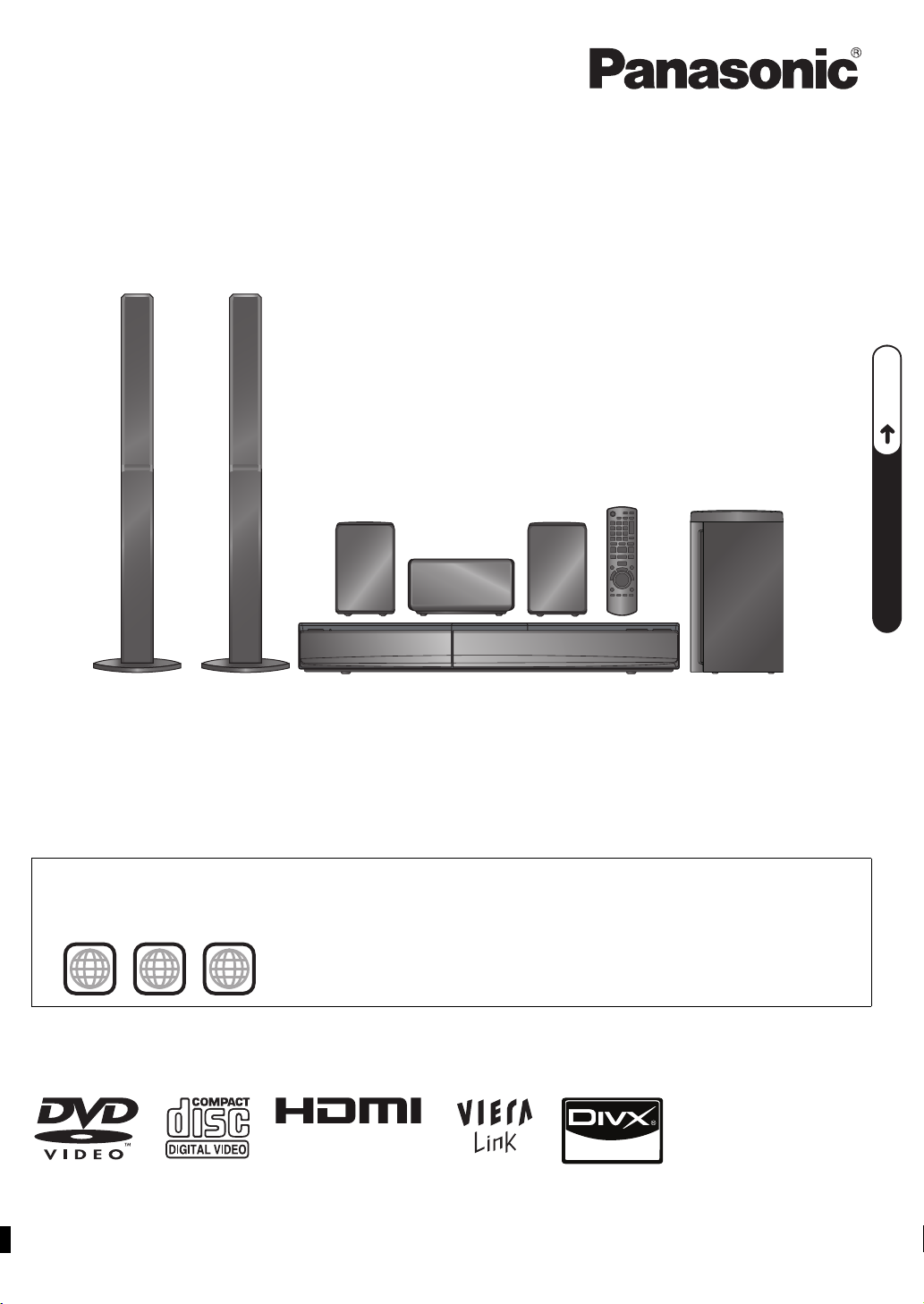
P6–10
QUICK START GUIDEQUICK START GUIDEQUICK START GUIDE
2 ALL
3
5
2
The illustration shows SC-PT70.
Obrázek představuje model SC-PT70.
Na rysunku przedstawiono model SC-PT70.
Operating Instructions
DVD Home Theater Sound System
Model No. SC-PT580
Dear customer
Thank you for purchasing this product. For optimum performance and safety, please read these instructions carefully.
Before connecting, operating or adjusting this product, please read the instructions completely.
Please keep this manual for future reference.
The illustrations shown may differ from your unit.
Region number
The player plays DVD-Video marked with labels containing the region number “2” or “ALL”.
Example:
Model number suffix “EB” denotes UK model.
[EB]
RQTX1112-1B
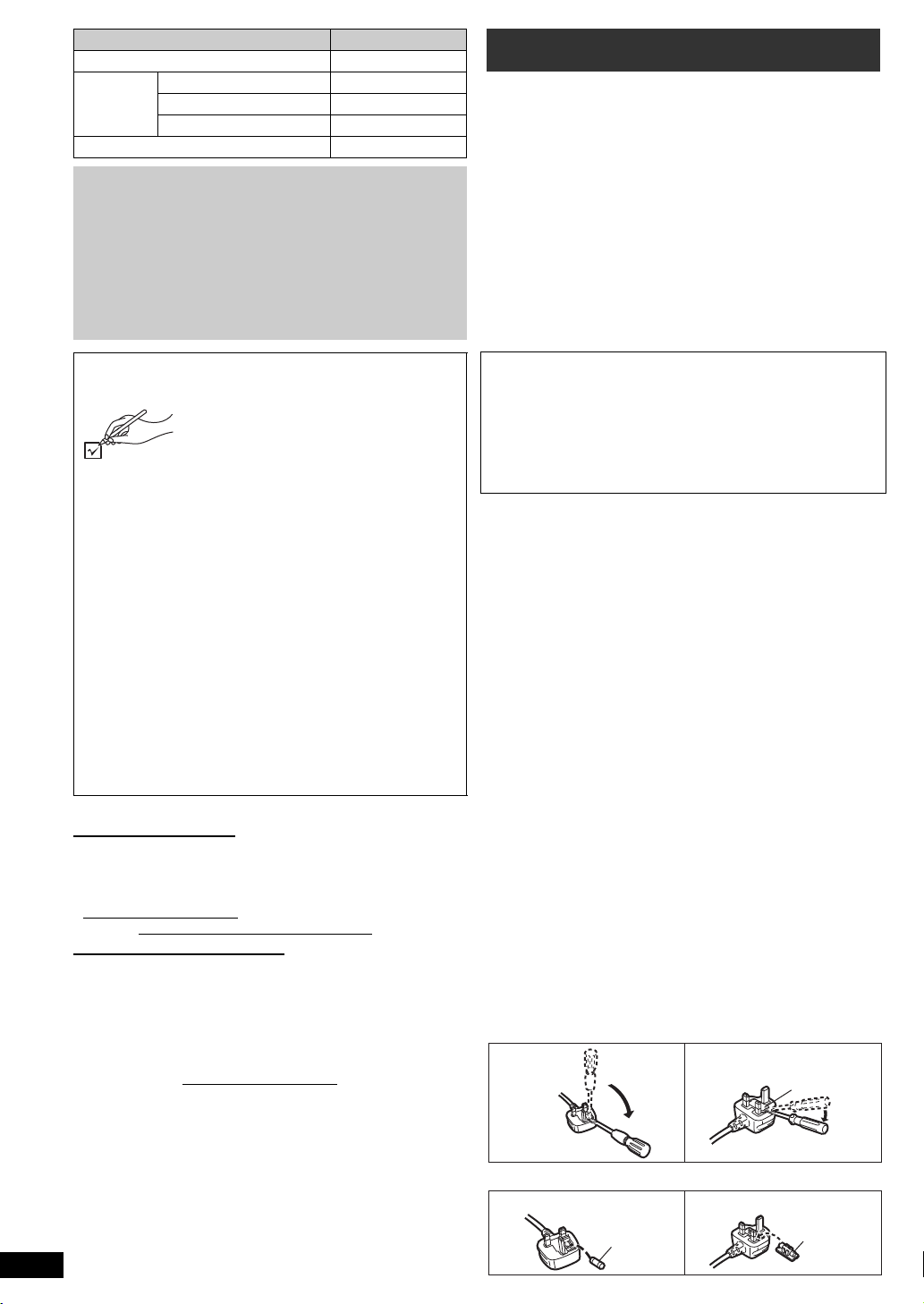
System SC-PT580
Figure A Figure B
Fuse cover
Figure A Figure B
Fuse
(5 ampere)
Fuse
(5 ampere)
This unit SA-PT580
Speaker
system
Subwoofer SB-HW330
≥Please note that the actual controls and
components, menu items, etc. of your DVD
Home Theater Sound System may look
somewhat different from those shown in the
illustrations in these Operating Instructions.
≥Operations in these instructions are described
mainly with the remote control, but you can
perform the operations on this unit if the
controls are the same.
Front speakers SB-HF330
Center speaker SB-HC230
Surround speakers SB-HS230
Caution for AC Mains Lead
For your safety, please read the following text carefully.
This appliance is supplied with a moulded three pin
mains plug for your safety and convenience.
A 5-ampere fuse is fitted in this plug.
Should the fuse need to be replaced please ensure that
the replacement fuse has a rating of 5-ampere and that
it is approved by ASTA or BSI to BS1362.
Check for the ASTA mark Ï or the BSI mark Ì on the
body of the fuse.
If the plug contains a removable fuse cover you must
ensure that it is refitted when the fuse is replaced.
If you lose the fuse cover the plug must not be used
until a replacement cover is obtained.
A replacement fuse cover can be purchased from your
local dealer.
Accessories
Please check and identify the
supplied accessories. Use numbers
indicated in parentheses when
asking for replacement parts.
(Product numbers correct as of
December 2009. These may be
subject to change.)
∏ 1 Remote control (N2QAYB000515)
∏ 2 Remote control batteries
∏ 1 FM indoor antenna (RSAX0002)
∏ 1 Antenna plug adaptor (K1YZ02000013)
∏ 1 AC mains lead (K2CZ3YY00005)
∏ 1 Sheet of speaker cable stickers
∏ 3 Speaker cables
(REEX1154-J (green), REEX1155-J (grey),
REEX1156-J (blue))
∏ 2 Speaker stands (with cable)
(RYPX1041-KR (red), RYPX1041-KL (white))
∏ 2 Bases (RYPX0389-K)
∏ 8 Screws (XTN5 i10FFJK)
∫ Sales and Support Information
Customer Care Centre
≥For customers within the UK: 0844 844 3852
≥For customers within the Republic of Ireland:
01 289 8333
≥Visit our website for product information
www.panasonic.co.uk
≥E-mail: customer.care@panasonic.co.uk
Direct Sales at Panasonic UK
≥For customers: 0844 844 3856
≥Order accessory and consumable items for your
product with ease and confidence by phoning our
Customer Care Centre Monday-Thursday 9:00am5:30pm, Friday 9:30am-5:30pm (Excluding public
holidays).
≥Or go on line through our Internet Accessory ordering
application at www.pas-europe.com.
≥Most major credit and debit cards accepted.
≥All enquiries transactions and distribution facilities are
provided directly by Panasonic UK Ltd.
≥It couldn’t be simpler!
≥Also available through our Internet is direct shopping
for a wide range of finished products, take a browse
on our website for further details.
RQ TX111 2
2
CAUTION!
IF THE FITTED MOULDED PLUG IS UNSUITABLE
FOR THE SOCKET OUTLET IN YOUR HOME THEN
THE FUSE SHOULD BE REMOVED AND THE PLUG
CUT OFF AND DISPOSED OF SAFELY.
THERE IS A DANGER OF SEVERE ELECTRICAL
SHOCK IF THE CUT OFF PLUG IS INSERTED INTO
ANY 13-AMPERE SOCKET.
If a new plug is to be fitted please observe the wiring
code as stated below.
If in any doubt please consult a qualified electrician.
IMPORTANT
The wires in this mains lead are coloured in accordance
with the following code:
Blue: Neutral, Brown: Live.
As these colours may not correspond with the coloured
markings identifying the terminals in your plug, proceed
as follows:
The wire which is coloured Blue must be connected to
the terminal which is marked with the letter N or
coloured Black or Blue.
The wire which is coloured Brown must be connected
to the terminal which is marked with the letter L or
coloured Brown or Red.
WARNING: DO NOT CONNECT EITHER WIRE TO
THE EARTH TERMINAL WHICH IS MARKED WITH
THE LETTER E, BY THE EARTH SYMBOL Ó OR
COLOURED GREEN OR GREEN/YELLOW.
THIS PLUG IS NOT WATERPROOF—KEEP DRY.
Before use
Remove the connector cover.
How to replace the fuse
The location of the fuse differ according to the type of
AC mains plug (figures A and B). Confirm the AC mains
plug fitted and follow the instructions below.
Illustrations may differ from actual AC mains plug.
1. Open the fuse cover with a screwdriver.
2. Replace the fuse and close or attach the fuse cover.
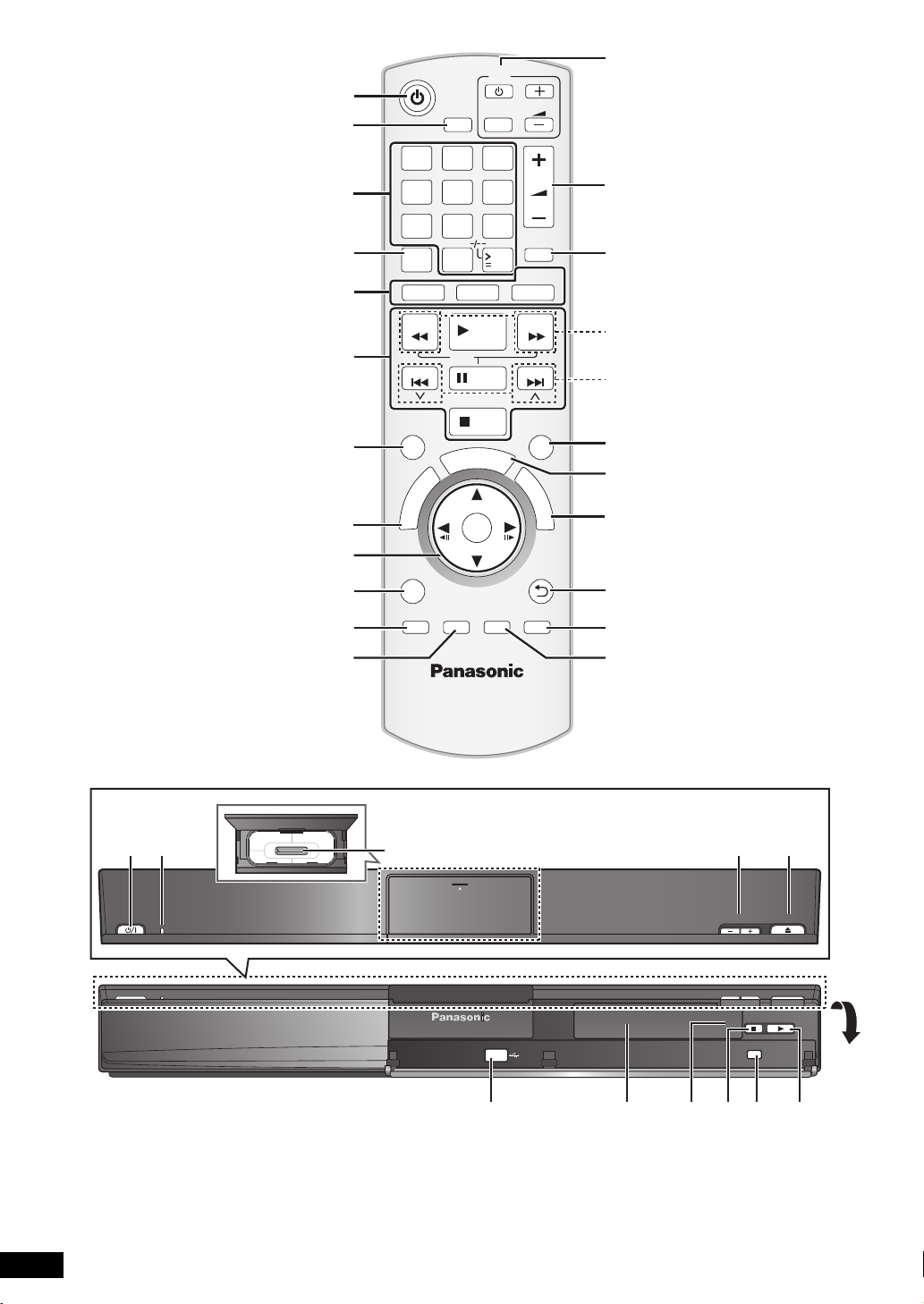
RETURN
VOL
STOP
1 2 3
4 5 6
7 809
SLEEP
VOL
TV
AV
SEARCH
SKIP
SLOW
SKIP
PLAY
PAUSE
SEARCH
OK
DVD
iPod
EXT-IN
RADIO
MUTE
F
U
N
C
T
I
O
N
S
S
T
A
R
T
T
O
P
M
E
N
U
1010
EXIT
D
I
R
E
C
T
N
A
V
I
G
A
T
O
R
–REPEAT
PLAY MODE
–CH SELECT
SOUND SURROUND W.SRD FL DISPLAY
CANCEL
PLAY
LIST
MENU
Pull
open
[Note]
The circled numbers indicated in the operating instructions (e.g. Press [Í]1.) correspond to the circled numbers
in the above.
RQ TX111 2
iPod
OPEN/CLOSEVOLUME
SELECTOR
3
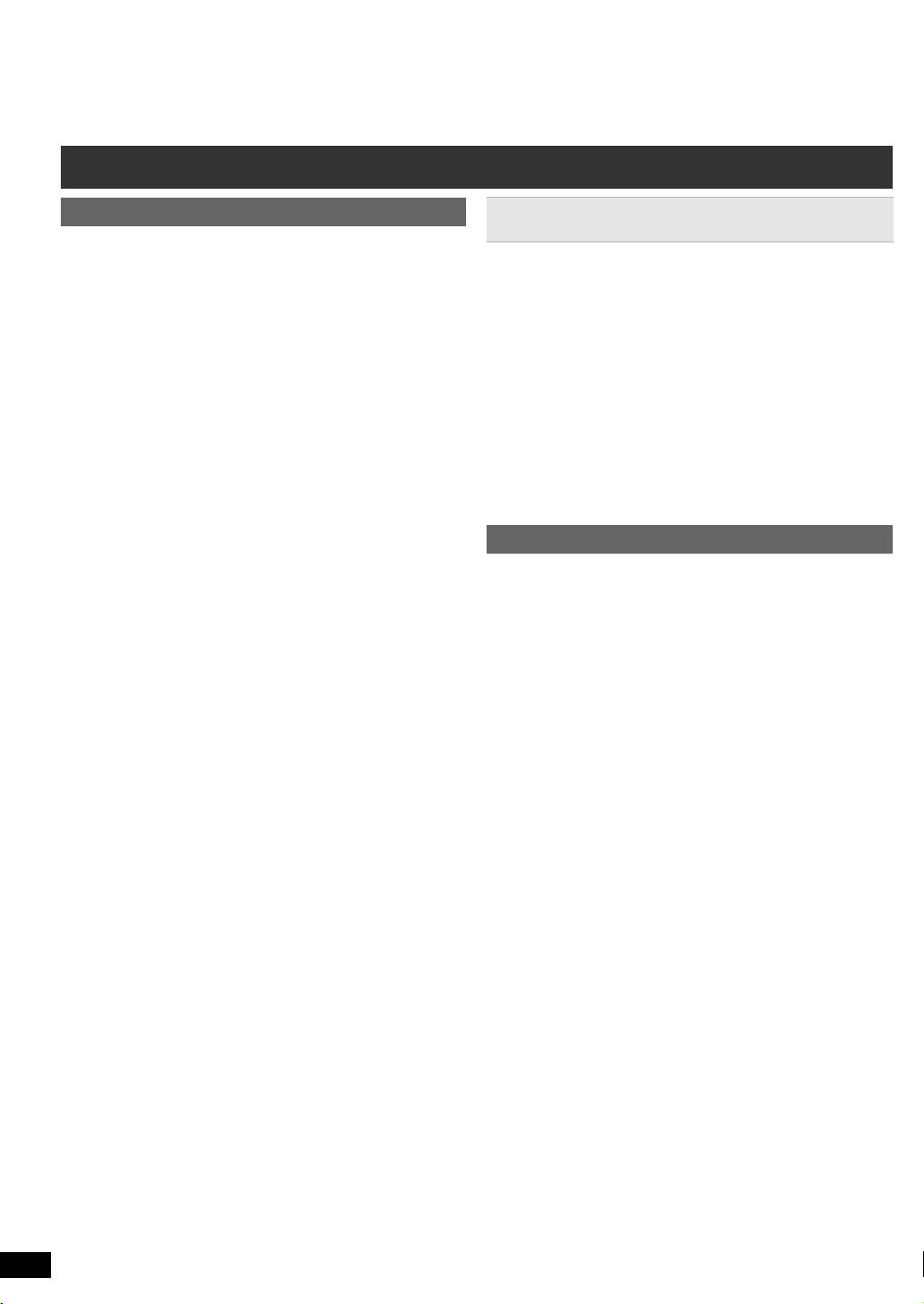
Control reference guide
Remote control
Getting StartedPlaying DiscsOther OperationsReference
1 Turn this unit on/off (B 10)
2 Set the Sleep timer
Press [SLEEP].
SLEEP 30 # SLEEP 60 # SLEEP 90 # SLEEP120
^-------------------------- OFF (Cancel) (--------------------------}
≥To confirm the remaining time, press the button
again.
3 Select channels and title numbers etc. / Enter
numbers (B 11, 14)
4 Cancel (B 15)
5 Source select
[DVD]: Select disc as the source (B 14)
[iPod]: Select iPod/iPhone as the source (B 20)
[RADIO, EXT-IN]:
Select the FM tuner or the external audio
source. (B 11, 12)
#AV# AUX# ARC #D-IN #USB
FM
^--------------------------------------------------------}
6 Basic operations for play (B 14)
7 Show a disc menu or play list (B 14, 16)
8 Show a disc top menu or program list (B 14, 16)
9 Select or confirm menu items / Frame-by-frame
(B 14)
: Select the play mode / Set the repeat mode (
; Select sound mode / Select speaker channel (B 13)
< Select surround sound effects (B 13)
= TV operations
Aim the remote control at the Panasonic TV and press
the button.
[Í]: Turn the TV on/off
[AV]: Change the TV’s video input mode
[r, VOL, s]: Adjust the TV volume
This may not work properly with some models.
> Adjust the volume of this unit
? Mute the sound
≥“MUTE” flashes on this unit’s display while the
function is on.
≥To cancel, press the button again or adjust the
volume.
≥Muting is cancelled when you switch the unit to
standby.
@ Select radio stations manually (B 11)
A Select preset radio stations (B 11)
B Exit the display
C Show START menu (B 12)
D Display RDS text data / Show on-screen menu
(B 11, 16)
E Return to previous screen (B 14)
F Switch information on this unit’s display (B 14)
RQ TX111 2
G Turn Whisper-mode Surround on/off (B 13)
4
B 15)
Avoiding interference with other Panasonic
equipment
Other Panasonic audio/video equipment may start
functioning when you operate the unit using the supplied
remote control.
You can operate this unit in another mode by setting the
remote control operating mode to “REMOTE 2”.
This unit and remote control must be set to the same
mode.
1 Press [RADIO, EXT-IN]5 to select “AUX”.
2 Press and hold [1]; on this unit and [2] on the remote
control until this unit’s display shows “REMOTE 2”.
3 Press and hold [OK]9 and [2] on the remote control for
at least 2 seconds.
To change the mode back to “REMOTE 1”, repeat the
steps above by replacing [2] with [1].
This unit
1 Standby/on switch (Í/I)
Press to switch the unit from on to standby mode or
vice versa. In standby mode, the unit is still
consuming a small amount of power.
2 Power indicator
The indicator lights when this unit is turned on.
3 Connect iPod/iPhone (B 20)
4 Adjust the volume of this unit
5 Open/Close the disc tray (B 14)
6 Connect USB device (B 21)
7 Display
“SRD” lights when sound is output to the surround
speakers. (B 13)
8 Remote control signal sensor
9 Stop playing
: Select the source
DVD/CD
; Play disc
#USB#FM#AV#AUX#ARC#D-IN#IPOD
^---------------------------------------------------------------------------------------------}
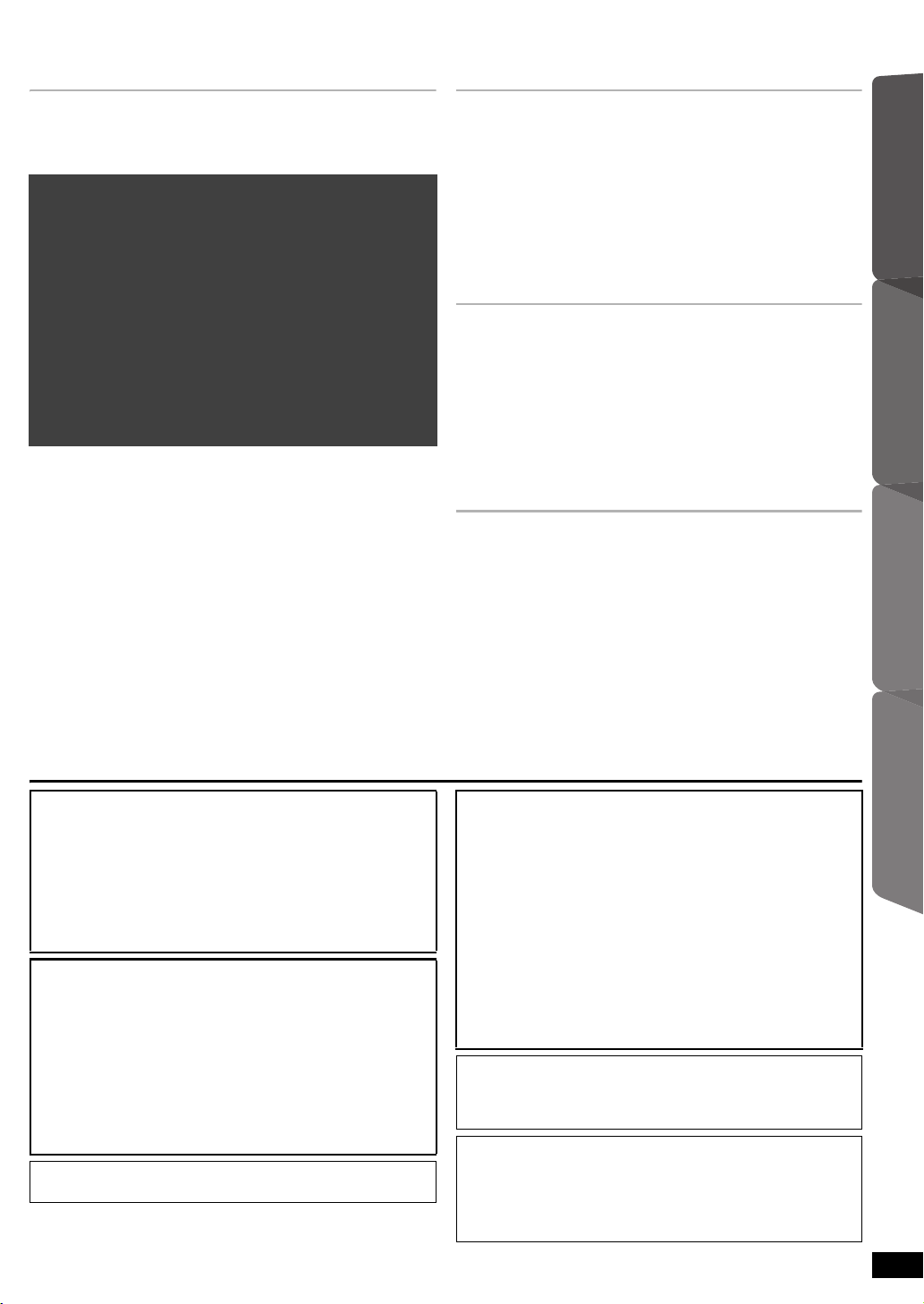
TABLE OF CONTENTS
QUICK START GUIDEQUICK START GUIDEQUICK START GUIDE
Getting Started
Accessories . . . . . . . . . . . . . . . . . . . . . . . . . . . . . . . . . 2
Caution for AC Mains Lead . . . . . . . . . . . . . . . . . . . . .2
Control reference guide . . . . . . . . . . . . . . . . . . . . . . . .4
step 1 Preparing the speakers . . . . . . . . . . . . . . . .6
step 2 Installation . . . . . . . . . . . . . . . . . . . . . . . . . .7
step 3 Connections . . . . . . . . . . . . . . . . . . . . . . . . .7
Speaker connections . . . . . . . . . . . . . . . . .7
Radio antenna connections . . . . . . . . . . . .7
Audio and video connections . . . . . . . . . . .8
step 4 AC mains lead connection . . . . . . . . . . . . . 9
step 5 Preparing the remote control . . . . . . . . . . .9
step 6 EASY SETUP . . . . . . . . . . . . . . . . . . . . . . .10
Listening to the radio . . . . . . . . . . . . . . . . . . . . . . . . .11
Presetting stations automatically . . . . . . . . . . . . . . .11
Listening/confirming the preset channels. . . . . . . . . 11
Manual tuning. . . . . . . . . . . . . . . . . . . . . . . . . . . . . .11
RDS broadcasting . . . . . . . . . . . . . . . . . . . . . . . . . .11
Using the START menu . . . . . . . . . . . . . . . . . . . . . . . 12
Selecting the source by the remote control . . . . . . . 12
Listening to the TV or other device’s audio from this
unit’s speakers
. . . . . . . . . . . . . . . . . . . . . . . . . . . . .12
Enjoying sound effects from all speakers
Enjoying surround sound effects . . . . . . . . . . . . . 13
Selecting sound mode . . . . . . . . . . . . . . . . . . . . . . 13
Whisper-mode Surround . . . . . . . . . . . . . . . . . . . . 13
Adjusting the speaker output level manually . . . 13
Adjusting the speaker level during playback . . . 14
Playing Discs
Basic play. . . . . . . . . . . . . . . . . . . . . . . . . . . . . . . . . . 14
Other modes of play . . . . . . . . . . . . . . . . . . . . . . . . . 15
Repeat play. . . . . . . . . . . . . . . . . . . . . . . . . . . . . . . 15
Program and Random play. . . . . . . . . . . . . . . . . . . 15
Using navigation menus. . . . . . . . . . . . . . . . . . . . . . 15
Playing data discs. . . . . . . . . . . . . . . . . . . . . . . . . . 15
Playing DVD-R/-RW (DVD-VR) discs. . . . . . . . . . . 16
Using on-screen menus . . . . . . . . . . . . . . . . . . . . . . 16
Other Operations
Using the VIERA Link “HDAVI ControlTM”. . . . . . . . 18
What is VIERA Link “HDAVI Control” . . . . . . . . . . . 18
What you can do with “HDAVI Control” . . . . . . . . . 18
Easy control only with VIERA remote control (for
“HDAVI Control 2 or later”) . . . . . . . . . . . . . . . . . . 19
Operating other devices . . . . . . . . . . . . . . . . . . . . . . 20
Using the iPod/iPhone . . . . . . . . . . . . . . . . . . . . . . 20
Playing from an USB device . . . . . . . . . . . . . . . . . . 21
Reference
Changing the player settings. . . . . . . . . . . . . . . . . . 21
DivX information . . . . . . . . . . . . . . . . . . . . . . . . . . . . 24
Displaying DivX subtitles text . . . . . . . . . . . . . . . . . 24
Discs that can be played . . . . . . . . . . . . . . . . . . . . . 25
Speaker installation option . . . . . . . . . . . . . . . . . . . 26
Troubleshooting guide . . . . . . . . . . . . . . . . . . . . . . . 27
Maintenance. . . . . . . . . . . . . . . . . . . . . . . . . . . . . . . . 29
Specifications . . . . . . . . . . . . . . . . . . . . . . . . . . . . . . 30
Licenses . . . . . . . . . . . . . . . . . . . . . . . . . . . . . . . . . . . 32
Safety precautions . . . . . . . . . . . . . . . . . . . . . . . . . . 33
Getting StartedPlaying DiscsOther OperationsReference
CAUTION!
THIS PRODUCT UTILIZES A LASER.
USE OF CONTROLS OR ADJUSTMENTS OR
PERFORMANCE OF PROCEDURES OTHER THAN
THOSE SPECIFIED HEREIN MAY RESULT IN
HAZARDOUS RADIATION EXPOSURE.
DO NOT OPEN COVERS AND DO NOT REPAIR
YOURSELF. REFER SERVICING TO QUALIFIED
PERSONNEL.
WARNING:
TO REDUCE THE RISK OF FIRE, ELECTRIC SHOCK OR
PRODUCT DAMAGE,
≥DO NOT EXPOSE THIS APPARATUS TO RAIN,
MOISTURE, DRIPPING OR SPLASHING AND THAT NO
OBJECTS FILLED WITH LIQUIDS, SUCH AS VASES,
SHALL BE PLACED ON THE APPARATUS.
≥USE ONLY THE RECOMMENDED ACCESSORIES.
≥DO NOT REMOVE THE COVER (OR BACK); THERE ARE
NO USER SERVICEABLE PARTS INSIDE. REFER
SERVICING TO QUALIFIED SERVICE PERSONNEL.
THIS UNIT IS INTENDED FOR USE IN MODERATE
CLIMATES.
CAUTION!
≥
DO NOT INSTALL OR PLACE THIS UNIT IN A
BOOKCASE, BUILT-IN CABINET OR IN ANOTHER
CONFINED SPACE. ENSURE THE UNIT IS WELL
VENTILATED. TO PREVENT RISK OF ELECTRIC SHOCK
OR FIRE HAZARD DUE TO OVERHEATING, ENSURE
THAT CURTAINS AND ANY OTHER MATERIALS DO NOT
OBSTRUCT THE VENTILATION VENTS.
≥DO NOT OBSTRUCT THE UNIT’S VENTILATION
OPENINGS WITH NEWSPAPERS, TABLECLOTHS,
CURTAINS, AND SIMILAR ITEMS.
≥DO NOT PLACE SOURCES OF NAKED FLAMES, SUCH
AS LIGHTED CANDLES, ON THE UNIT.
≥DISPOSE OF BATTERIES IN AN ENVIRONMENTALLY
FRIENDLY MANNER.
This product may receive radio interference caused by mobile
telephones during use. If such interference is apparent,
please increase separation between the product and the
mobile telephone.
The socket outlet shall be installed near the equipment and
easily accessible.
The mains plug of the power supply cord shall remain readily
operable.
To completely disconnect this apparatus from the AC Mains,
disconnect the power supply cord plug from AC receptacle.
RQ TX111 2
5
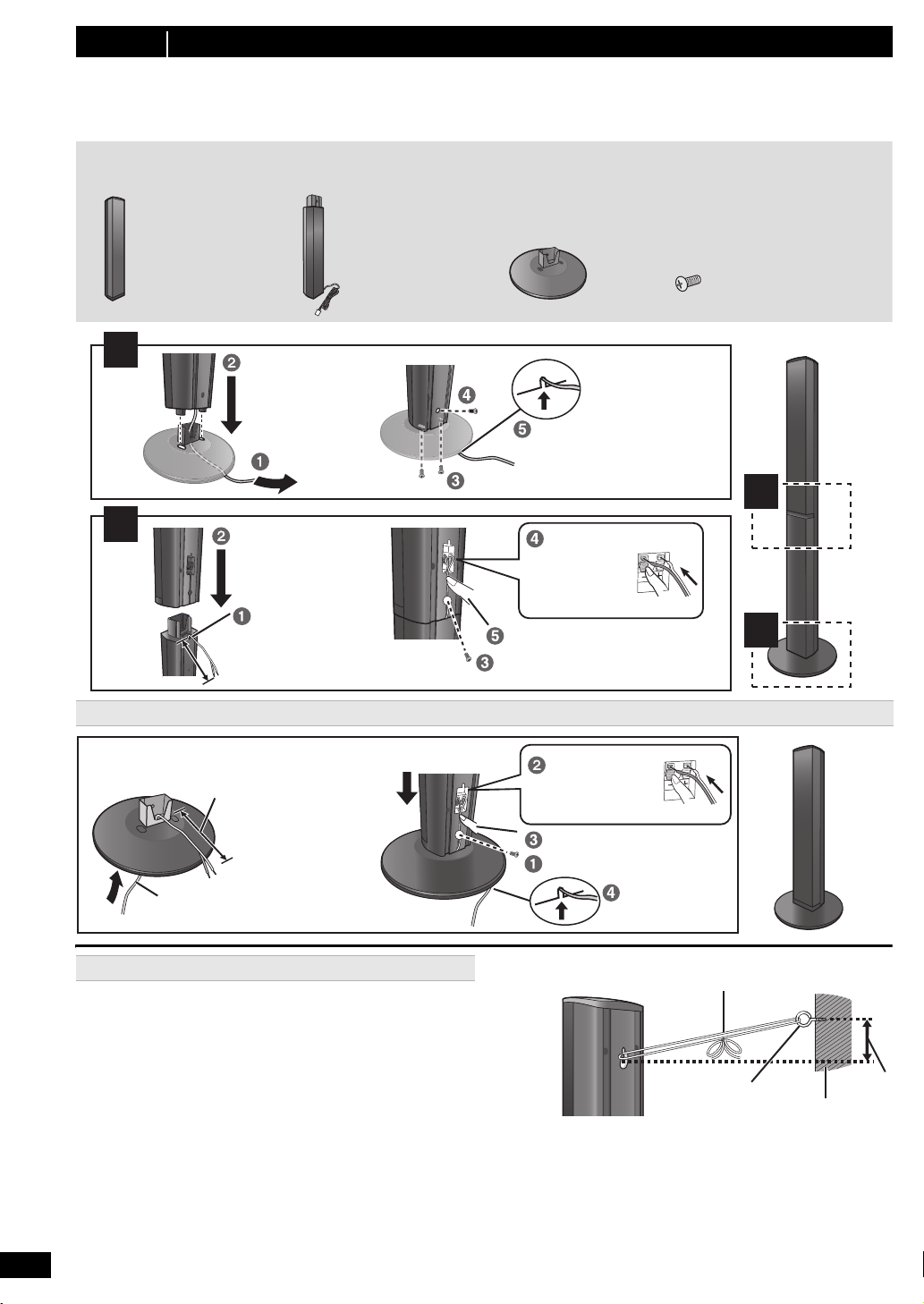
step 1 Preparing the speakers
Make sure you have all the indicated components before starting assembly, setup, and connection.
≥Keep the screws out of reach of children to prevent swallowing.
≥For optional wall mount, refer to page 26.
2 Front
speakers
2 Stands
(with cable)
2 Bases
8 Screws
1
2
2
1
Slide into the groove.
Tighten securely.
Position the
cable between
the ridges.
Leave about 120 mm.
Press into the groove.
Tighten securely.
Insert the wire fully.
i
: White
j
: Blue line
Push!
Leave about
120 mm.
You can remove and use the
cable from the stand. To reattach
the cable, refer to page 26.
Slide into
the groove.
Press into the groove.
Tighten securely.
Insert the wire
fully.
i
: White
j
: Blue line
Push!
Thread the speaker cable
through the base.
Attach the speaker.
String (not included)
Thread from the wall to the speaker and tie tightly.
Speaker
(rear)
Screw eye
(not included)
Approx.
150 mm
Wall
Front speakers only
Preparation
≥To prevent damage or scratches, lay down a soft cloth to assemble speakers.
≥For assembly, use a Phillips-head screwdriver (not included).
Speaker assembly option
6
Preventing the speakers from falling
≥You will need to obtain the appropriate screw eyes to
match the walls or pillars to which they are going to be
fastened.
≥Consult a qualified housing contractor concerning the
appropriate procedure when attaching to a concrete
wall or a surface that may not have strong enough
support. Improper attachment may result in damage to
the wall or speakers.
RQ TX111 2
Caution
≥Do not stand on the base. Be cautious when children
≥When carrying the speaker, hold the stand and base
are near.
parts.
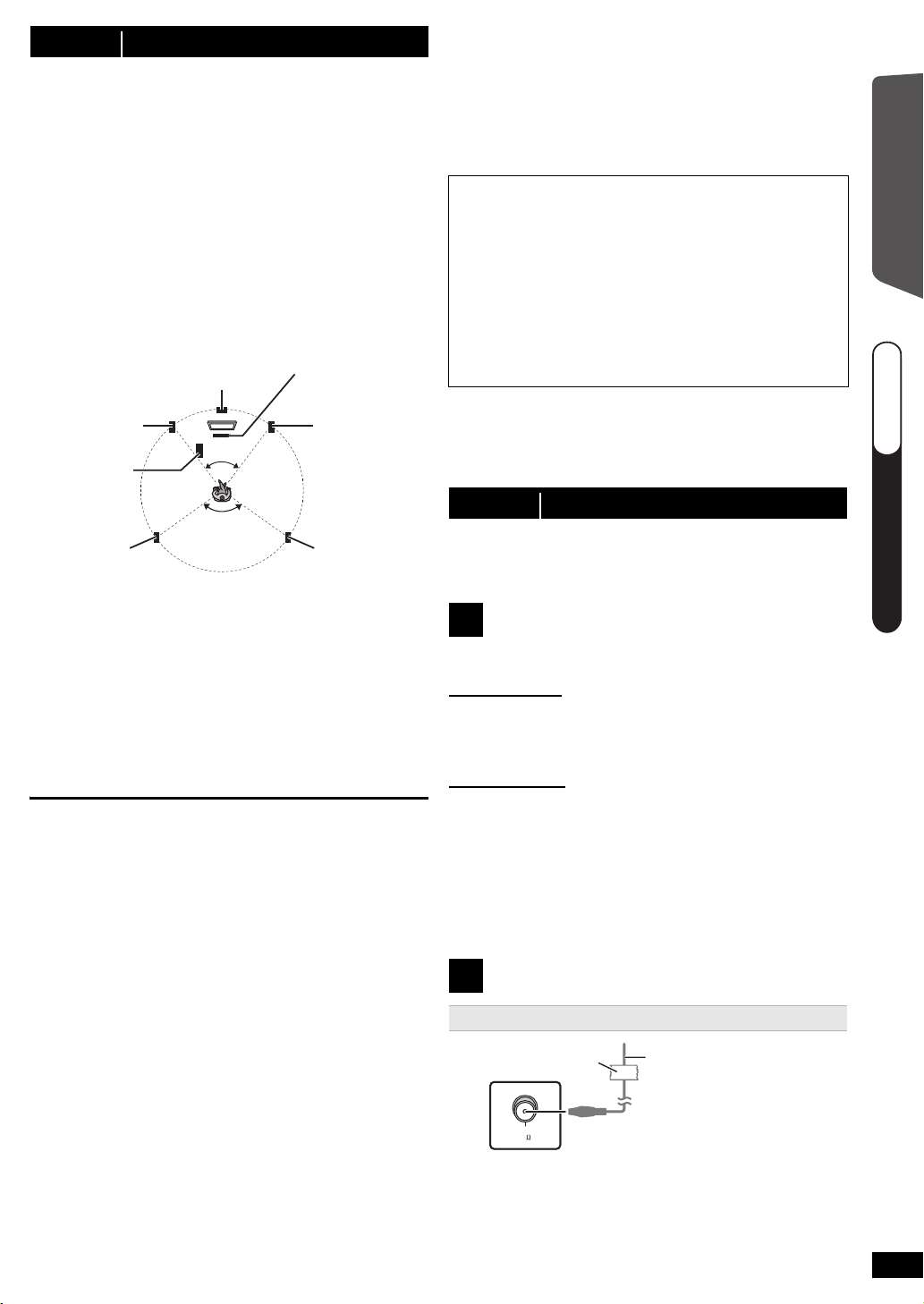
step 2 Installation
120°
60°
Center
speaker
§2
Front speaker
(left)
Subwoofer
§
3
Surround
speaker (left)
Surround
speaker (right)
Front speaker
(right)
This unit
§1
FM ANT
(75 )
Adhesive tape
This unit (rear)
FM indoor antenna
(included)
Affix this end of the
antenna where reception
is best.
QUICK START GUIDEQUICK START GUIDEQUICK START GUIDE
steps 1–3
How you set up your speakers can affect the bass and
the sound field.
Note the following points:
≥Place speakers on flat secure bases.
≥Placing speakers too close to floors, walls, and
corners can result in excessive bass. Cover walls and
windows with thick curtains.
[Note]
Keep your speakers at least 10 mm away from the
system for proper ventilation.
Setup example (“Surround layout (Recommended)”:
Standard surround placement)
Place the front, center, and surround speakers at
approximately the same distance from the seating
position. The angles in the diagram are approximate.
§1 Position with at least 5 cm of space on all sides for
proper ventilation.
§2 Put on a rack or shelf. Vibration caused by the
speaker can disrupt the picture if it is placed directly
on the TV.
§3 Place to the right or left of the TV, on the floor or a
sturdy shelf so that it will not cause vibration. Leave
about 30 cm from the TV.
Depending on the room layout, you may like to use all
the speakers at the front (“Front layout (Alternative)”)
(B 10, EASY SETUP settings).
Notes on speaker use
≥Use only supplied speakers
Using other speakers can damage the unit, and sound
quality will be negatively affected.
≥You can damage your speakers and shorten their
useful life if you play sound at high levels over
extended periods.
≥Reduce the volume in the following cases to avoid
damage:
–When playing distorted sound.
–When the speakers are reverberating due to a record
player, noise from FM broadcasts, or continuous
signals from an oscillator, test disc, or electronic
instrument.
–When adjusting the sound quality.
–When turning the unit on or off.
If irregular colouring occurs on your TV
The center speaker is designed to be used close to a
TV, but the picture may be affected with some TVs and
setup combinations.
If this occurs, turn the TV off for about 30 minutes.
The demagnetising function of the TV should correct the
problem. If it persists, move the speakers further away
from the TV.
Caution
≥This unit and supplied speakers are to be used
only as indicated in this setup. Failure to do so
may lead to damage to the amplifier and/or the
speakers, and may result in the risk of fire.
Consult a qualified service person if damage has
occurred or if you experience a sudden change
in performance.
≥Do not attempt to attach these speakers to walls
using methods other than those described in this
manual.
Caution
Do not touch the front netted area of the speakers. Hold
by the sides.
step 3 Connections
Turn off all equipment before connection and read the
appropriate operating instructions.
Do not connect the AC mains lead until all other
connections are completed.
Speaker connections
1
Pay attention to the type of speaker and the connector
colour when you place the speakers.
This unit (rear)
Connect to the terminals of the same colour.
Use of the speaker cable stickers is convenient when
making cable connections.
Speakers (rear)
Insert the wire fully, taking care not to insert beyond the
wire insulation.
i: White
j: Blue line
≥Be careful not to cross (short circuit) or reverse the
polarity of the speaker wires as doing so may damage
the speakers.
Radio antenna connections
2
Using an indoor antenna
Getting StartedPlaying DiscsOther Operations
RQ TX111 2
7
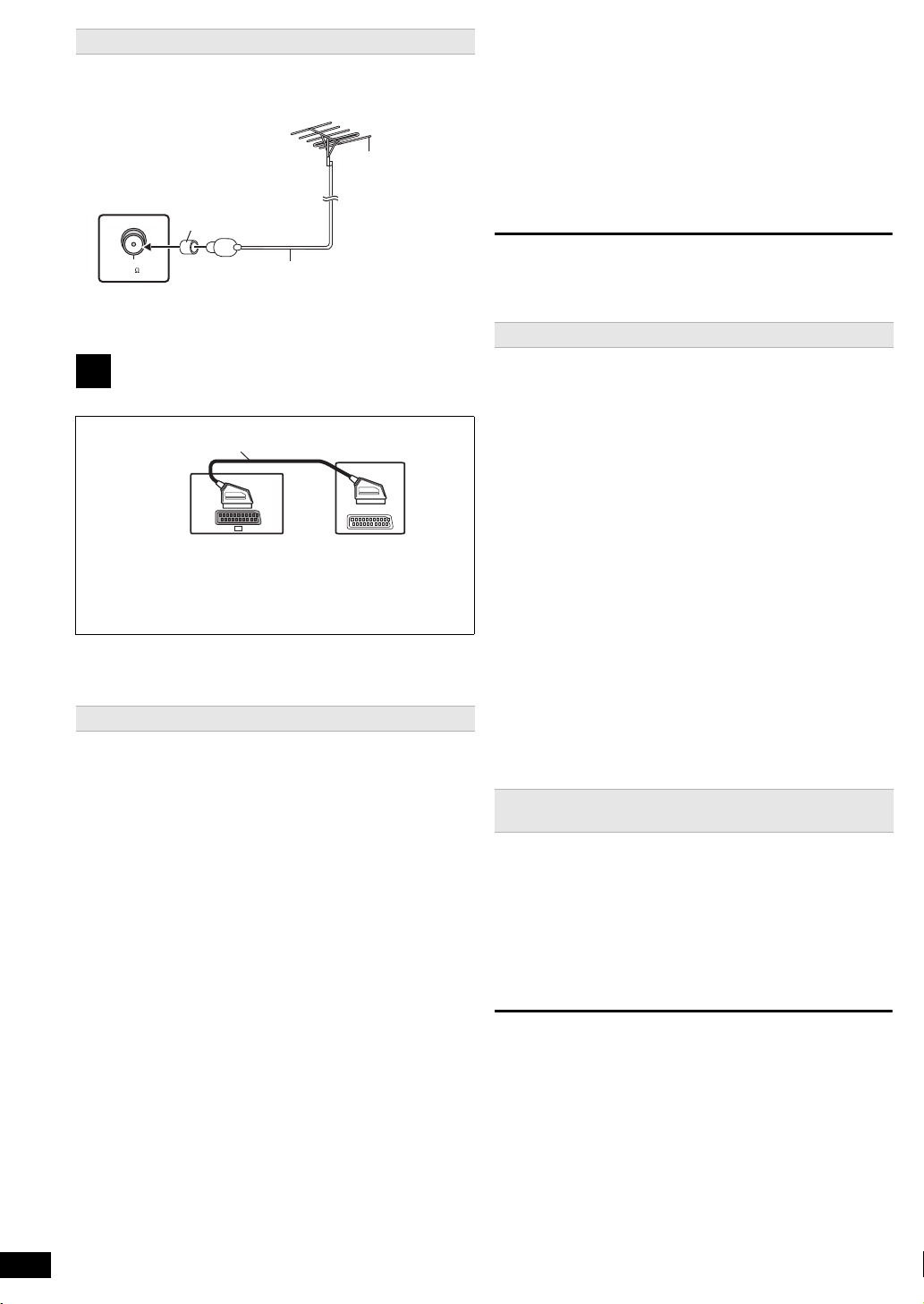
Using an outdoor antenna
Use outdoor antenna if radio reception is poor.
≥Disconnect the antenna when the unit is not in use.
≥Do not use the outdoor antenna during an electrical
storm.
This unit
(rear)
75 ≠ coaxial cable
(not included)
FM outdoor
antenna (Using
a TV antenna
(not included))
The antenna
should be
installed by a
competent
technician.
Use the antenna
plug adaptor
(included)
AV
AV1
SCART cable§1 (not included)
TV
This unit
(rear)
[Note]
≥Please use High Speed HDMI Cables that have the
HDMI logo (as shown on the cover).
≥Non-HDMI-compliant cables cannot be utilised.
≥It is recommended that you use Panasonic’s HDMI
cable. Recommended part number:
RP-CDHS15 (1.5 m), RP-CDHS30 (3.0 m),
RP-CDHS50 (5.0 m), etc.
≥For TV with more than one HDMI terminal, refer to the
operating instructions for the TV to determine which
terminal to connect to.
FM ANT
(75 )
Audio and video connections
3
Basic setup example
§1 This connection will also enable you to play TV
audio through your home theater system
(B 12, Selecting the source by the remote
control). Select the appropriate audio out
(e.g. Monitor) on the TV.
≥When both the HDMI cable and SCART cable are
connected, there will be no RGB output from the
SCART (AV) terminal.
Other video connection
[\\\\\\\\\\\HDMI\AV\OUT\\\\\\\\\]
This connection provides the best picture quality.
Connect the HDMI cable (not included) from the
HDMI AV OUT terminal on this unit to the HDMI AV
IN terminal on your TV.
≥If your TV is not ARC compatible, make the extra
audio connection.
≥Set “VIDEO PRIORITY” to “ON” (B 23, HDMI menu).
≥Set “VIDEO FORMAT” in Menu 4 (HDMI) (B 18).
VIERA Link “HDAVI Control”
If your Panasonic TV is VIERA Link compatible, you can
operate your TV synchronising with home theater
operations or vice versa (B 18, Using the VIERA Link
“HDAVI Control
ARC (Audio Return Channel)
If the TV is ARC compatible, audio from the TV can be
sent to this unit via the HDMI cable without the need to
make an extra audio connection.
≥Refer to the operating instructions of the TV for details.
TM
”).
§2, 3
RQ TX111 2
8
Do not make the video connections through the
VCR.
Due to copy guard protection, the picture may not be
displayed properly.
Other audio connections
[\\\\\\DIGITAL\AUDIO\IN\OPTICAL\\\\\\]
When the optical digital audio cable
§2, 3
is connected,
this unit can decode Dolby Digital audio.
Connect the optical cable (not included) from the
DIGITAL AUDIO IN OPTICAL terminal on this unit to
the OPTICAL OUT terminal on your TV.
[Note]
After connecting with the optical digital audio cable or
§2, 3
HDMI
cable, make settings to suit the type of audio
from your digital equipment (B 12).
§2 Refer to the operating instructions of the respective
devices for the settings necessary to output the
audio.
§3 Only Dolby Digital and PCM can be played with this
connection.
[\\\\\\\\\AUX\\\\\\\\]
Use this connection when the TV does not have an
OPTICAL OUT terminal or when the DIGITAL AUDIO IN
OPTICAL terminal on this unit is being used by the STB.
Connect the audio cable (not included) from the
AUX terminal on this unit to the AUDIO OUT terminal
on your TV.
Set Top Box (cable/satellite/Blu-ray Disc
Player, etc) connection
Use this connection when you want to output the
original surround audio from your STB, etc. to this unit.
Connect the optical digital audio cable (not
included) from the DIGITAL AUDIO IN OPTICAL
terminal on this unit to the OPTICAL OUT terminal
on your STB.
≥If the DIGITAL AUDIO IN OPTICAL terminal is already
in use for the TV audio, reconnect the TV audio to the
AUX terminal using an audio cable.
[Note]
If you have various sound sources (such as Blu-ray
player, DVD recorder, VCR, etc.), connect them to the
available inputs on the TV and the TV output should
then be connected to the SCART (AV), AUX, HDMI AV
OUT or DIGITAL AUDIO IN OPTICAL terminal of this
unit.
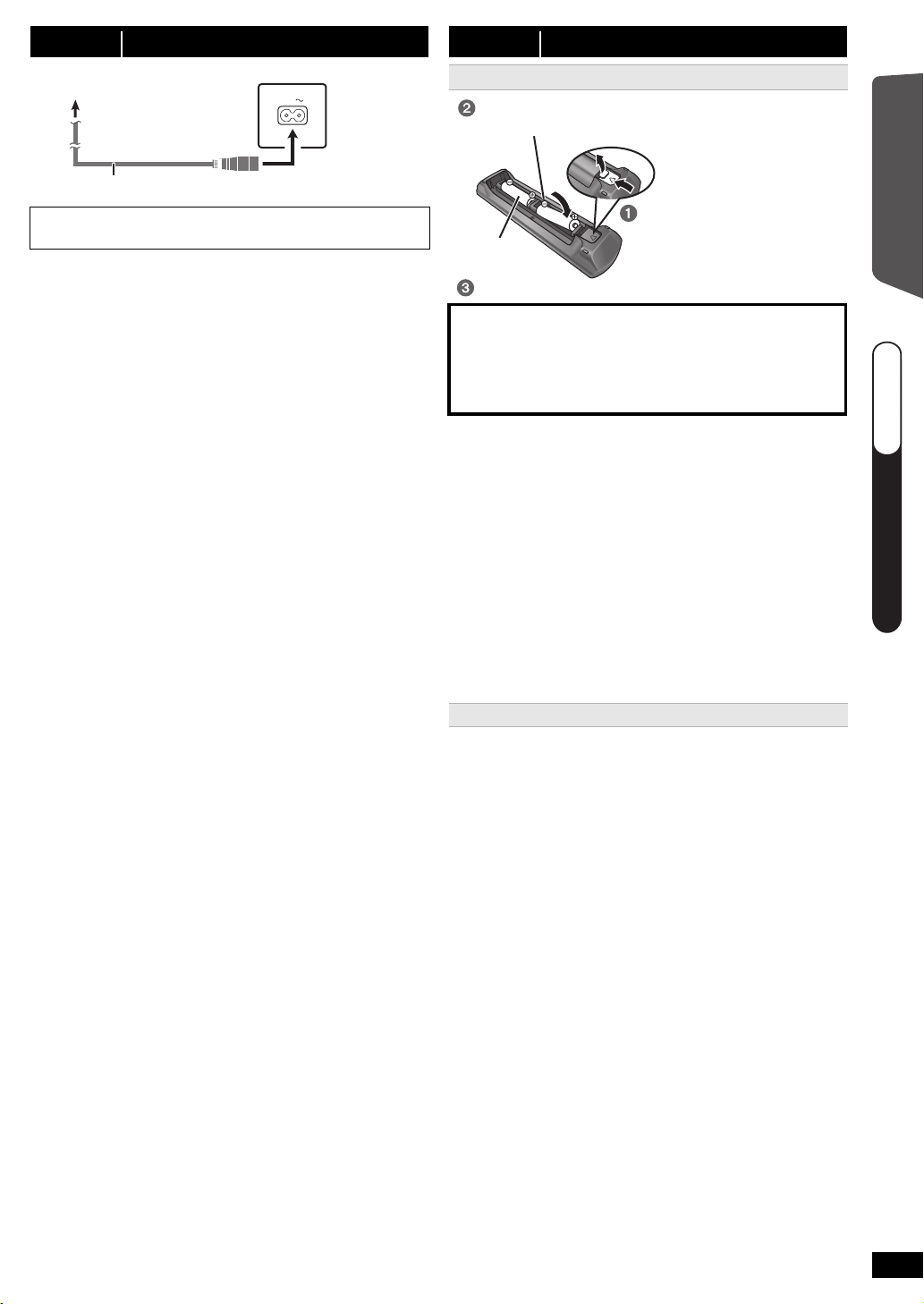
step 4 AC mains lead connection
AC IN
To household mains socket
This unit
(rear)
AC mains lead (included)
R6/LR6, AA
Press in and lift up.
Replace the cover.
Insert so the poles (r and j) match those in the
remote control.
QUICK START GUIDEQUICK START GUIDEQUICK START GUIDE
steps 3–5
BE SURE TO READ THE CAUTION FOR THE AC
MAINS LEAD ON PAGE 2 BEFORE CONNECTION.
Conserving power
This unit consumes a small amount of power, even
when it is in standby mode (approx. 0.1 W). To save
power when the unit is not to be used for a long time,
unplug it from the household mains socket.
You will need to reset some memory items after
plugging in this unit.
[Note]
The included AC mains lead is for use with this unit only.
Do not use it with other equipment. Also, do not use
cords for other equipment with this unit.
step 5 Preparing the remote control
Batteries
Getting StartedPlaying DiscsOther Operations
CAUTION
Danger of explosion if battery is incorrectly replaced.
Replace only with the same or equivalent type
recommended by the manufacturer.
Dispose of used batteries according to the
manufacturer’s instructions.
≥Use alkaline or manganese batteries.
≥Do not heat or expose to flame.
≥Do not leave the battery(ies) in an automobile exposed
to direct sunlight for a long period of time with doors
and windows closed.
Do not:
≥mix old and new batteries.
≥use different types of batteries at the same time.
≥take apart or short circuit.
≥attempt to recharge alkaline or manganese batteries.
≥use batteries if the covering has been peeled off.
Mishandling of batteries can cause electrolyte leakage
which can severely damage the remote control.
Remove the batteries if the remote control is not going
to be used for a long period of time. Store in a cool,
dark place.
Use
Aim at the remote control signal sensor (B 4), avoiding
obstacles.
Distance: Within approx. 7 m
Angle: Within approx. 20° up and down, approx. 30° to
the left and right
RQ TX111 2
9
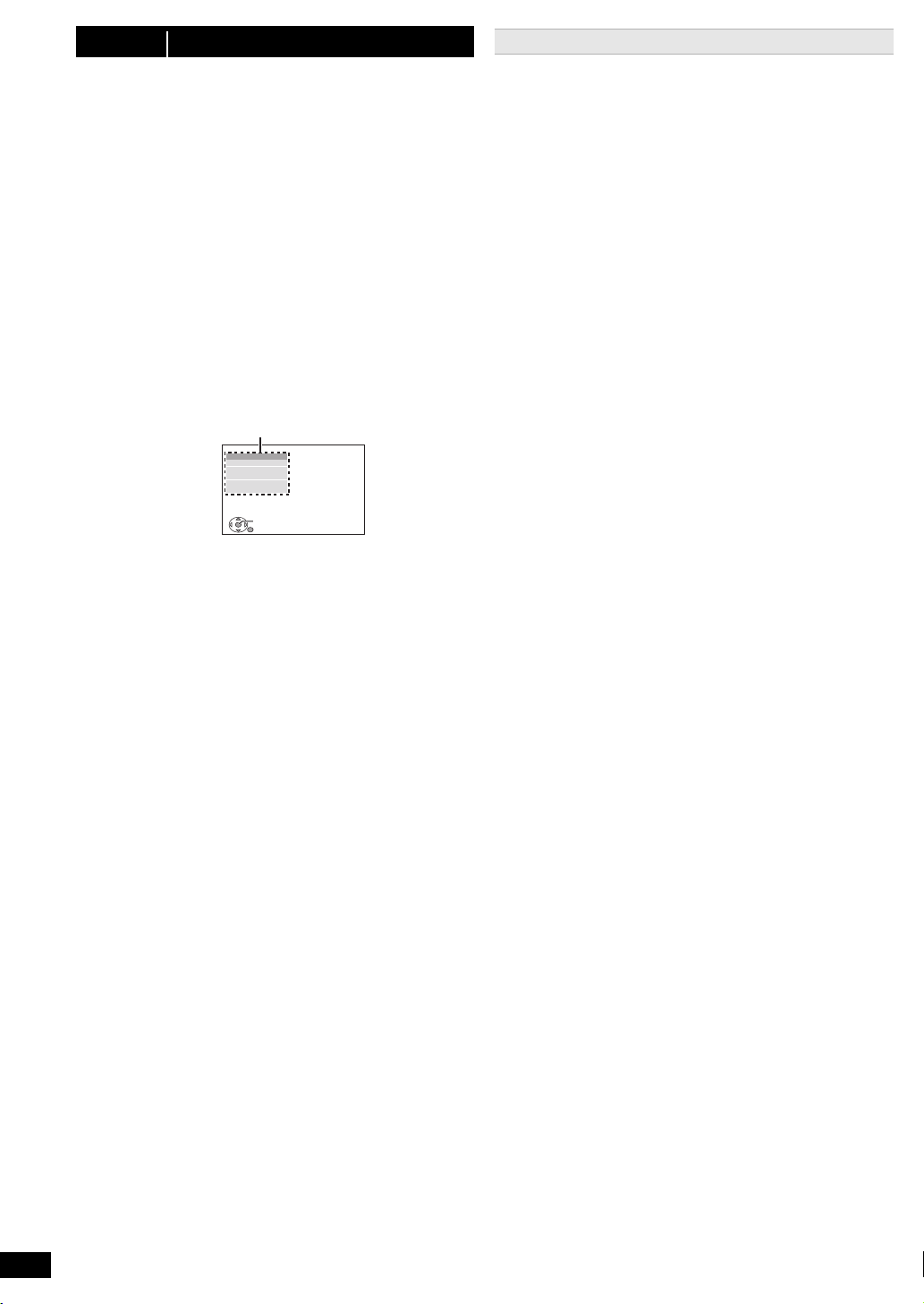
step 6 EASY SETUP
Menu
The EASY SETUP screen assists you in making
necessary settings.
Preparation
Turn on your TV and select the appropriate video input
mode (e.g. VIDEO 1, AV 1, HDMI, etc.) to suit the
connection to this unit.
≥To change your TV’s video input mode, refer to its
operating instructions.
≥This remote control can perform some basic TV
operations (B 4).
Press [Í]1 to turn on the unit.
1
≥When the EASY SETUP screen appears
automatically, skip steps 2 to 7.
Press [DVD]5 to select “DVD/CD”.
2
Press [START]C to show the START menu.
3
Press [3, 4]9 to select “Setup” and press
4
[OK]9.
MAIN
DISC
VIDEO
AUDIO
DISPLAY
HDMI
OTHERS
SET
RETURN
Press [3, 4]9 to select “OTHERS” and press
5
[OK]9.
Press [3, 4]9 to select “EASY SETUP” and
6
press [OK]9.
Press [OK]9 to select “SET”.
7
Press [3,4]9 to select “Yes” and press [OK]9.
8
Follow the messages and make the settings
9
with [3, 4, 2, 1]9 and [OK]9.
(B right, EASY SETUP settings)
Press [OK]9 to finish EASY SETUP.
10
EASY SETUP settings
≥Language
Select the language used on menu screen.
≥TV aspect
Select the aspect to suit your TV.
≥Speaker layout
Select “Surround layout (Recommended)” mode or
“Front layout (Alternative)” mode according to your
speaker layout (B 7, Installation).
≥Speaker check
Listen to speaker output to confirm speaker connections.
≥Speaker output
Make surround sound setting for speaker output.
≥TV audio
Select the audio input connection from your TV.
For AUX connection (B 8): Select “AUX”.
For HDMI connection (B 8): Select “ARC”.
For DIGITAL AUDIO IN OPTICAL connection (B 8):
Select “DIGITAL IN”.
For SCART (AV) connection (B 8): Select “AV”.
This will be the TV audio setting for VIERA Link
“HDAVI Control”. (B 18)
[Note]
If this unit is connected to a “HDAVI Control 3 or later”
≥
compatible TV via HDMI cable, the menu language and
TV aspect information will be retrieved via VIERA Link.
≥If this unit is connected to a “HDAVI Control 2”
compatible TV via HDMI cable, the menu language
information will be retrieved via VIERA Link.
≥Settings in the EASY SETUP can also be changed
in the player settings (e.g. language, TV aspect,
TV audio (B 21)).
10
RQ TX111 2
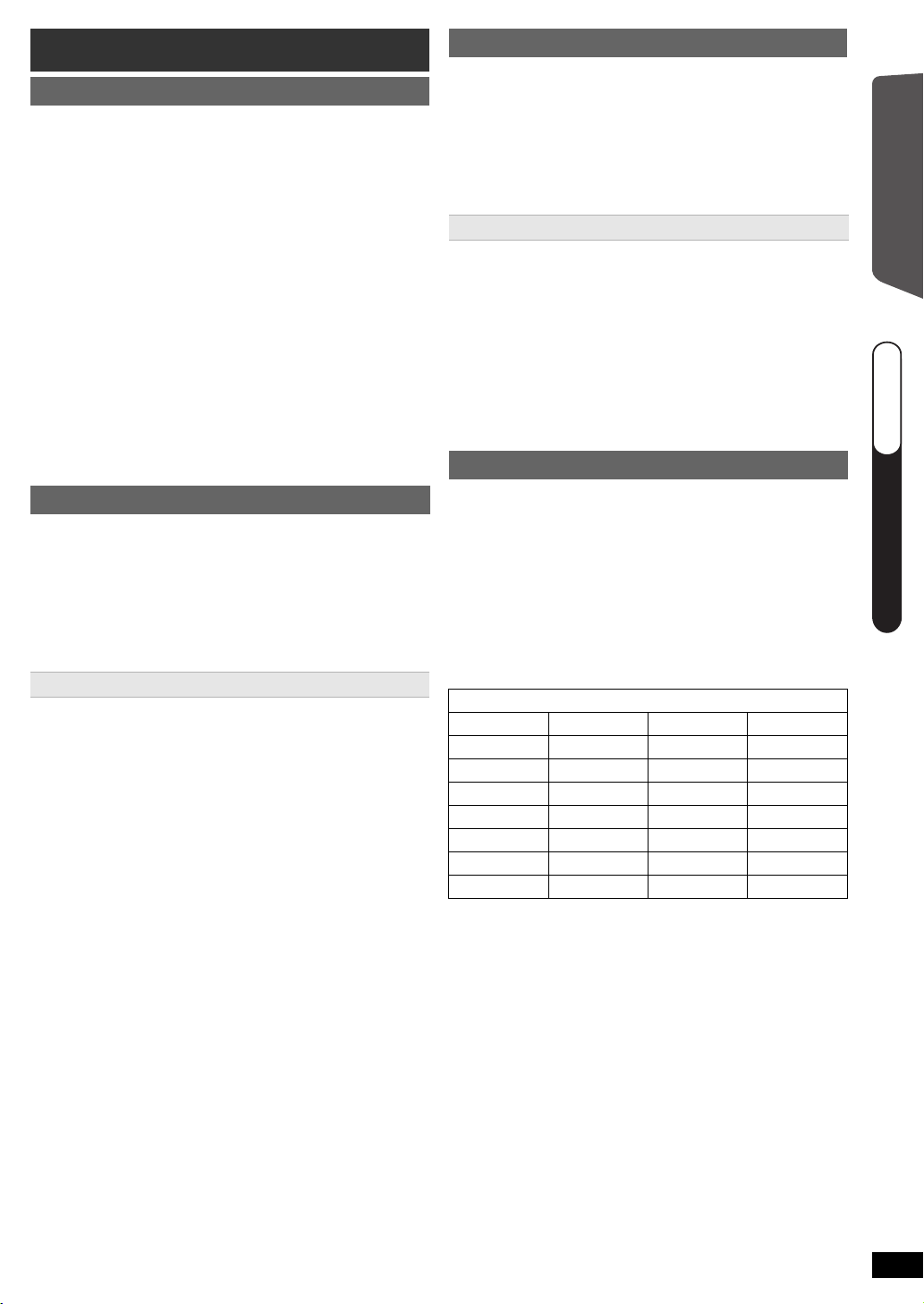
Listening to the radio
QUICK START GUIDEQUICK START GUIDEQUICK START GUIDE
step 6
Presetting stations automatically
Up to 30 stations can be set.
Press [RADIO, EXT-IN]5 to select “FM”.
1
Press [MENU]7.
2
Each time you press the button:
LOWEST (factory preset):
To begin auto preset with the lowest frequency.
CURRENT:
To begin auto preset with the current frequency.
§ To change the frequency, refer to “Manual tuning”
(B right).
Press and hold [OK]9.
3
Release the button when “FM AUTO” is displayed.
The tuner starts to preset all the stations it can
receive into the channels in ascending order.
≥“SET OK” is displayed when the stations are set, and
the radio tunes to the last preset station.
≥“ERROR” is displayed when automatic presetting is
unsuccessful. Preset the stations manually (B right).
Listening/confirming the preset channels
Press [RADIO, EXT-IN]5 to select “FM”.
1
Press the numbered buttons to select a channel.
2
≥To select a 2-digit number
e.g. 12: [S10]3 B [1] B [2]
Alternatively, press [X, W]A.
≥The FM setting is also shown on the TV display.
If noise is excessive
Press and hold [PLAY MODE]: to display “MONO”.
To cancel the mode, press and hold the button again
until “AUTO ST” is displayed.
≥The mode is also cancelled when you change the
frequency.
§
Manual tuning
Press [RADIO, EXT-IN]5 to select “FM”.
1
Press [SEARCH6, SEARCH5]@ to select the
2
frequency.
≥To start automatic tuning, press and hold
[SEARCH6, SEARCH5]@ until the frequency
starts scrolling. Tuning stops when a station is
found.
Presetting stations manually
Up to 30 stations can be set.
1 While listening to the radio broadcast
Press [OK]9.
2 While the frequency is flashing on the display
Press the numbered buttons to select a channel.
≥To select a 2-digit number
e.g. 12: [S10]3 B [1] B [2]
Alternatively, press [X, W]A, and then press [OK]9.
A station previously stored is overwritten when another
station is stored in the same channel preset.
RDS broadcasting
The unit can display the text data transmitted by the
radio data system (RDS) available in some areas.
If the station you are listening to is transmitting RDS
signals, “RDS” will light up on the display.
While listening to the radio broadcast
Press [FUNCTIONS]D to display the text data.
Each time you press the button:
PS: Program service
PTY: Program type
FREQ: Frequency display
PTY displays
NEWS VARIED FINANCE COUNTRY
AFFAIRS POP M CHILDREN NATIONAL
INFO ROCK M SOCIAL A OLDIES
§
SPORT M.O.R. M
EDUCATE LIGHT M PHONE IN
DRAMA CLASSICS TRAVEL TEST
CULTURE OTHER M LEISURE ALARM
SCIENCE WEATHER JAZZ
§“M.O.R. M”=Middle of the road music
[Note]
RDS displays may not be available if reception is poor.
RELIGION FOLK M
DOCUMENT
Getting StartedPlaying DiscsOther Operations
RQ TX111 2
11
