Page 1

Region number
The player plays DVD-Video marked with labels containing the
region number “1” or “ALL”.
Example:
As an EN ERGY ST A R® Pa rt ne r1,
Panasoni c has dete rmined that thi s
product meet s the ENERGY STAR
guidelines for energy efficiency.
1
For Canada only: The word “Participant” is used in
place of the word “Partner”.
®
Operating Instructions
DVD Stereo System
Model No. SC-PM91D
Dear customer
Thank you for purchasing this product. For optimum performance
and safety, please read these instructions carefully before
connecting, operating or adjusting this product. Please keep this
manual for future reference.
Table of contents
IMPORTANT SAFETY INSTRUCTIONS .................................. 2
Accessories ............................................................................. 3
Disc information ...................................................................... 4
Tray/disc handling procedure ................................................ 5
Simple setup
STEP 1 Positioning and connecting the speakers ......... 6
STEP 2 Television .............................................................. 7
STEP 3 Connecting the antennas and AC power supply
STEP 4 The remote control ............................................... 8
STEP 5 QUICK SETUP ....................................................... 9
STEP 6 Setting the time ..................................................... 9
DEMO function ...................................................................... 9
Control guide: main unit ....................................................... 10
Control guide: remote control .............................................. 11
Discs — Basic play ................................................................ 12
Discs — Convenient functions ............................................. 14
Discs — Using navigation menus ........................................ 16
Discs — Using On-screen menus ........................................ 18
Discs — Changing the player’s settings ............................. 21
The radio ................................................................................ 23
Cassette tapes — Play and Recording ................................ 24
Sound field and sound quality .............................................
Convenient functions
Auto-off function/Dimming the display/Muting the volume/
The sleep timer ..................................................................... 27
The play/record timer ............................................................ 28
Using other equipment
Home Theater — Enjoying more powerful sound ................. 29
Using an external unit ........................................................... 29
Operating a television ........................................................... 29
Enjoying more powerful bass/Changing the remote control
code/Other antenna connections .......................................... 30
Glossary ................................................................................. 31
Troubleshooting guide .......................................................... 32
Product Service ..................................................................... 34
Listening caution ................................................................... 34
Maintenance ........................................................................... 34
When moving the unit ........................................................... 34
Limited Warranty (ONLY FOR U.S.A.) .................................. 35
Specifications .........................................................
Operations in these instructions are described mainly
for the remote control, but you can do the operations
on the main unit if the controls are the same.
cord ........................................................................ 8
26
Back cover
P PC
RQT7932-3P
Page 2
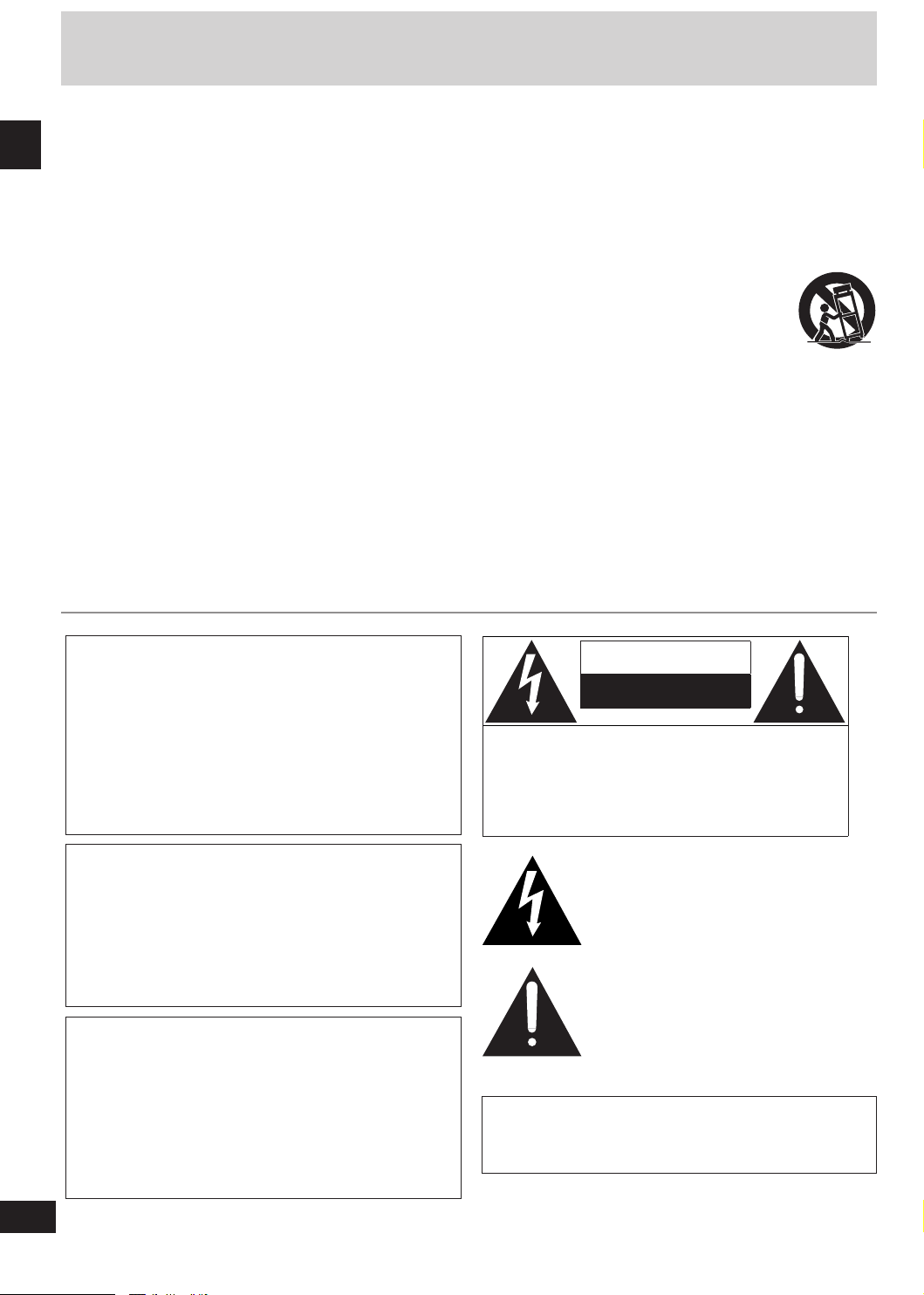
2
RQT7932
IMPORTANT SAFETY INSTRUCTIONS
Read these operating instructions carefully before using the unit. Follow the safety instructions on the unit and the applicable safety
instructions listed below. Keep these operating instructions handy for future reference.
1) Read these instructions.
2) Keep these instructions.
10) Protect the power cord from being walked on or pinched
particularly at plugs, convenience receptacles, and the
point where they exit from the apparatus.
3) Heed all warnings.
4) Follow all instructions.
5) Do not use this apparatus near water.
6) Clean only with dry cloth.
7) Do not block any ventilation openings. Install in accordance
with the manufacturer’s instructions.
8) Do not install near any heat sources such as radiators, heat
registers, stoves, or other apparatus (including amplifiers)
IMPORTANT SAFETY INSTRUCTIONS
that produce heat.
9) Do not defeat the safety purpos e of the polarized or
grounding-type plug. A polarized plug has two blades with
one wider than the other. A grounding-type plug has two
blades and a third grounding prong. The wide blade or the
third prong are provided for your safety. If the provided
plug does not fit into your outlet, consult an electrician for
replacement of the obsolete outlet.
CAUTION!
THIS PRODUCT UTILIZES A LASER.
USE OF CONTROLS OR ADJUSTMENTS OR
PERFORMANCE OF PROCEDURES OTHER THAN THOSE
SPECIFIED HEREIN MAY RESULT IN HAZARDOUS
RADIATION EXPOSURE.
DO NOT OPEN COVERS AND DO NOT REPAIR
YOURSELF. REFER SERVICING TO QUALIFIED
PERSONNEL.
11) On ly use a ttach ments /acce ssori es spe cifie d by the
manufacturer.
12) Use only with the cart, stand, tripod, bracket,
or table specified by the manufacturer, or
sold with the apparatus. When a cart is used,
use caution when moving the cart/apparatus
combination to avoid injury from tip-over.
13) Unplug this apparatus during lightning storms or when
unused for long periods of time.
14) Refer all servicing to qualified service personnel. Servicing
is required when the apparatus has been damaged in any
way, such as power-supply cord or plug is damaged, liquid
has been spilled or objects have fallen into the apparatus,
the apparatus has been exposed to rain or moisture, does
not operate normally, or has been dropped.
CAUTION
RISK OF ELECTRIC SHOCK
DO NOT OPEN
CAUTION: TO REDUCE THE RISK OF ELECTRIC
SHOCK, DO NOT REMOVE SCREWS.
N O US E R - S E RV I CE A BL E P A R T S
INSIDE.
RE FER SERV ICI NG TO Q UAL IFI ED
SERVICE PERSONNEL.
WARNING:
TO REDUCE THE RISK OF FIRE, ELECTRIC SHOCK
OR PRODUCT DAMAGE, DO NOT EXPOSE THIS
APPARATUS TO RAIN, MOISTURE, DRIPPING OR
SPLASHING AND THAT NO OBJECTS FILLED WITH
LIQUIDS, SUCH AS VASES, SHALL BE PLACED ON
THE APPARATUS.
CAUTION!
DO NOT INSTALL OR PLACE THIS UNIT IN A BOOKCASE,
BUILT-IN CABINET OR IN ANOTHER CONFINED SPACE.
ENSURE THE UNIT IS WELL VENTILATED. TO PREVENT
RISK OF ELECTRIC SHOCK OR FIRE HAZARD DUE
TO OVERHEATING, ENSURE THAT CURTAINS AND
ANY OTHER MATERIALS DO NOT OBSTRUCT THE
VENTILATION VENTS.
The lightning flash with arrowhead symbol,
within an equilateral triangle, is intended to
alert the user to the presence of uninsulated
“d anger ous v ol tag e” wit hi n the p roduc t's
enclosure that may be of sufficient magnitude
to constitute a risk of electric shock to persons.
The exclamation point within an equilateral
tri ang l e i s i nte n ded to a ler t t h e u ser to
th e prese nc e of imp ortan t operat ing and
mai ntenance (servicing) instructions in the
literature accompanying the appliance.
The socket outlet shall be installed near the equipment and
easily accessible or the mains plug or an appliance coupler
shall remain readily operable.
Page 3
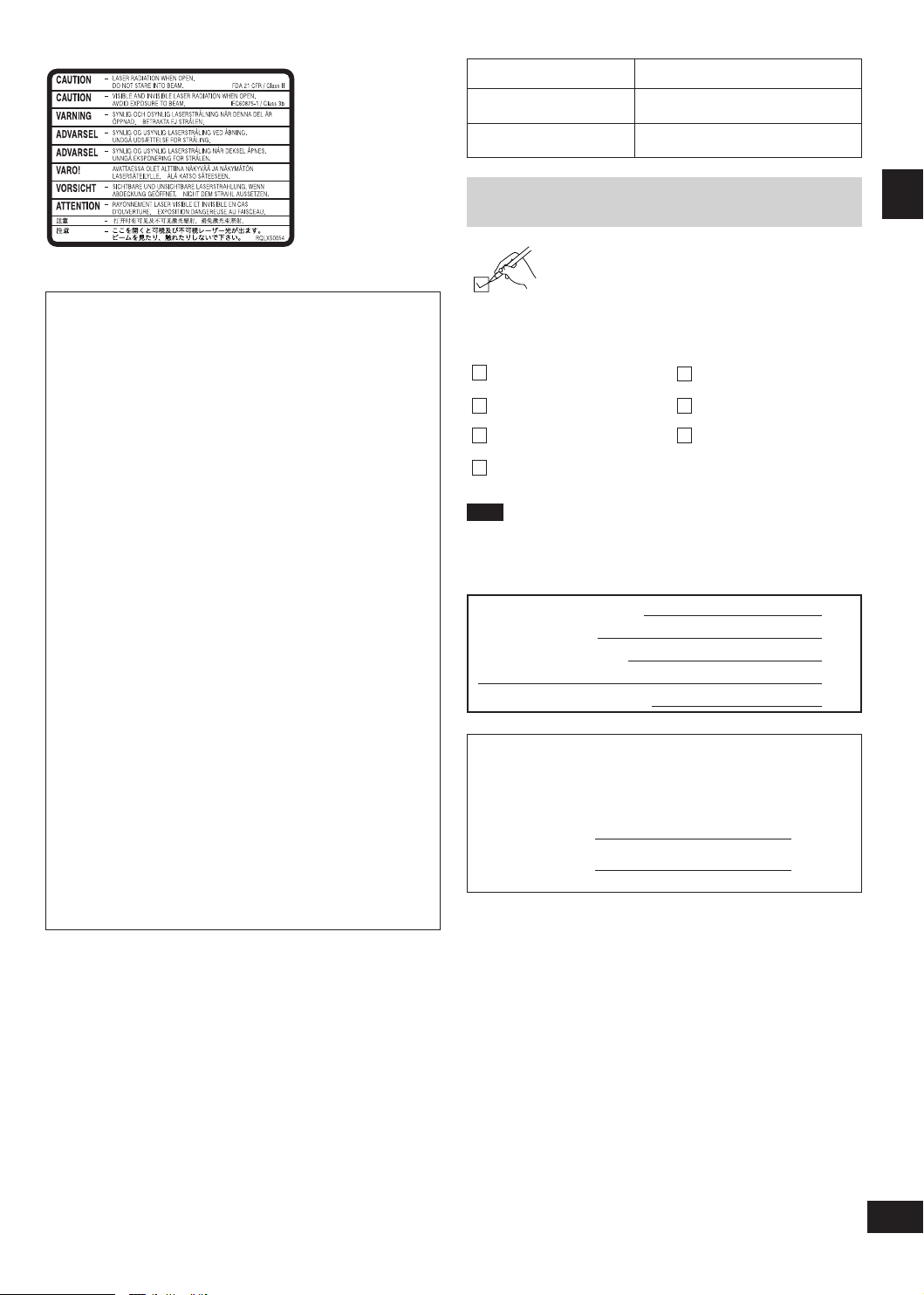
3
RQT7932
(Inside of product)
THE FOLLOWING APPLIES ONLY IN THE U.S.A.
CAUTION:
This equipment has been tested and found to comply with
the limits for a Class B digital device, pursuant to Part 15 of
the FCC Rules.
These limits are designed to provide reasonable protection
against harmful interference in a residential installation. This
equipment generates, uses and can radiate radio frequency
energy and, if not installed and used in accordance with
the instructions, may cause harmful interference to radio
communi cations. Howeve r, ther e is no g uarante e that
interference will not occur in a particular installation. If this
equ ipment do es cause harmful interference to ra dio or
television reception, which can be determined by turning
the equipment off and on, the user is encouraged to try
to correct the interference by one or more of the following
measures:
• Reorient or relocate the receiving antenna.
• Increase the separation between th e equipment and
receiver.
• Connect the equipment into an outlet on a circuit different
from that to which the receiver is connected.
• Consult the dealer or an experienced radio/TV technician
for help.
Any unauthorized changes or modifications to this equipment
would void the user's authority to operate this device.
This device c om pl ie s with Part 15 o f the FCC Ru le s.
Operation is subject to the following two conditions: (1) This
device may not cause harmful interference, and (2) this
device must accept any interference received, including
interference that may cause undesired operation.
System SC-PM91D
Main unit SA-PM91D
Speakers SB-PM91
Accessories
Please check and identify the supplied accessories.
Use numbers indicated in parentheses when asking for
replacement parts. (As of January 2005)
In U.S.A. to order accessories, refer to “Accessory Purchases” on
page 35.
1 Remote control
(N2QAJB000136)
1 AC power supply cord
(K2CB2CB00006)
1 FM indoor antenna
(RSA0007-L)
1 Antenna plug
(K2RC021B0001)
Note
• The included AC power supply cord is for use with this unit only. Do not
use it with other equipment.
• Do not use an AC power supply cord from other equipment.
User memo:
DATE OF PURCHASE
DEALER NAME
DEALER ADDRESS
TELEPHONE NUMBER
The model number and serial number of this product can be
found on either the back or the bottom of the unit. Please
note them in the space provided below and keep for future
reference.
MODEL NUMBER SC-PM91D
SERIAL NUMBER
2 Batteries
for remote control
1 AM loop antenna
(N1DAAAA00001)
1 Video cable
(RJL1P016B15A)
Accessories
Page 4
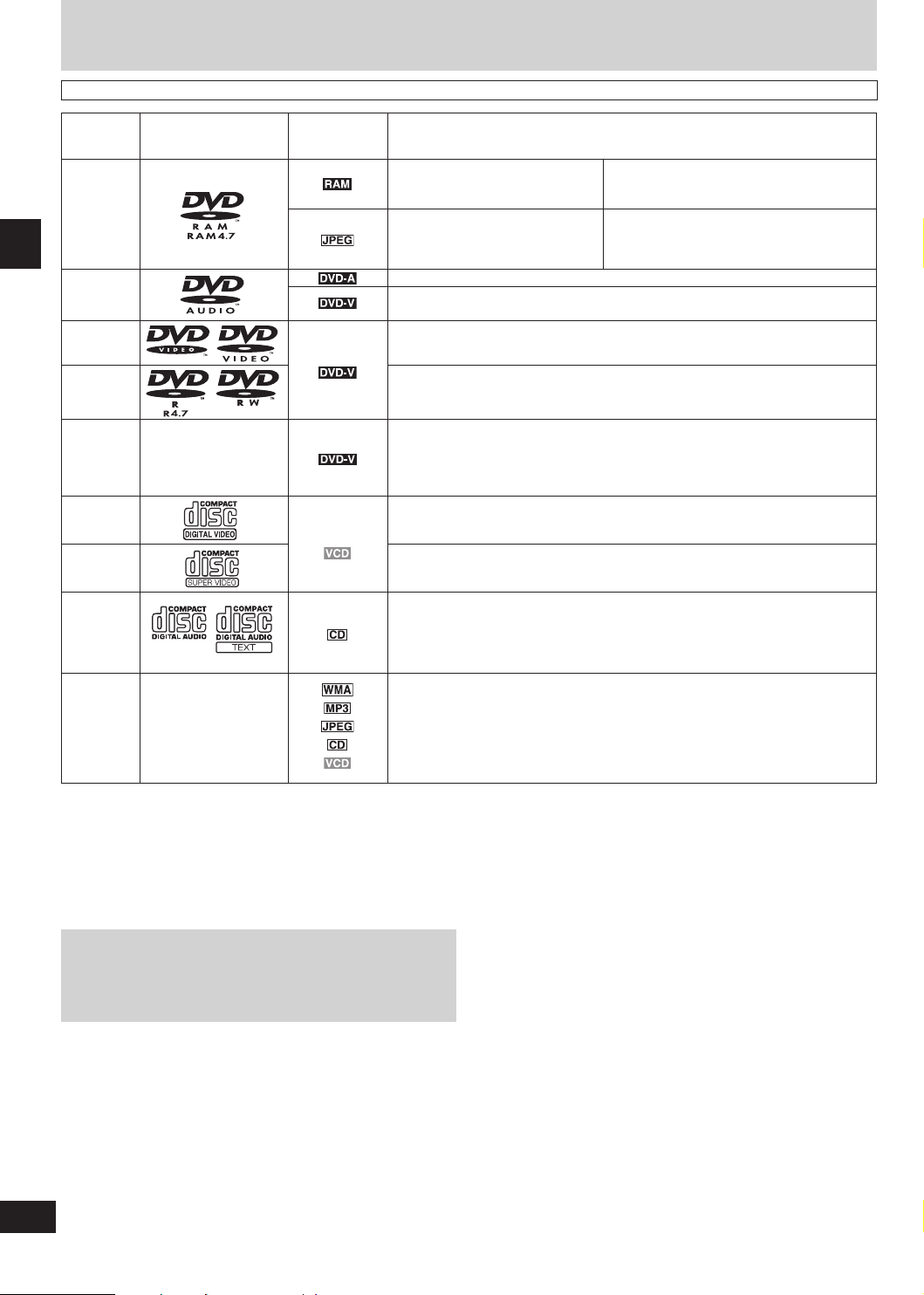
4
RQT7932
Disc information
Discs that can be played
Disc Logo
DVD-RAM
DVD-Audio
DVD-Video —
DVD-R/
DVD-RW
Disc information
+R (Video)/
+RW
(Video)
Video CD —
SVCD
CD
CD-R
CD-RW
—
—
Indication in
these operating
instructions
Remarks
Recorded using Version 1.1 of the
Video Recording Format (a unified
video recording standard).
Recorded using the DCF (Design rule
for Camera File system) standard.
—
Some DVD-Audio discs contain DVD-Video content.
To play DVD-Video content, select “Play as DVD-Video” in Other Menu (➡ page 19).
1
Discs recorded and finalized
as DVD-Video on this unit.
Discs recorded and finalized
as DVD-Video on this unit.
• Note that you cannot use some of the features described in these instructions with
these discs, and some information may not be displayed correctly. This is due to the
disc format and does not indicate a malfunction.
Conforming to IEC62107.
This unit is compatible with HDCD, but does not support Peak Extend function (a
function which expands the dynamic range of high level signals).
HDCD-encoded CDs sound better because they are encoded with 20 bits, compared
with 16 bits for all other CDs.
• During HDCD play, “HDCD” appears on the unit’s display.
• This unit can play CD-R/RW (audio recording disc) recorded with the formats on the
left. Close the session or finalize
• HighMAT discs
WMA, MP3 or JPEG files only.
To play without using the HighMAT function, select “Play as Data Disc” in Other
Menu (➡ page 19).
on a DVD-Video recorder or DVD-Video camera are played
1
on a DVD-Video recorder or DVD-Video camera are played
• Recorded with DVD-Video recorde rs, DVDVideo cameras, personal computers, etc.
• Remove discs from their cartridges before use.
• R e c o r ded w i th Pa n a soni c DVD -V i d e o
recorders.
• To play JPEG files, select “Play as Data Disc”
in Other Menu (➡ page 19).
1
the disc after recording.
1
A process that allows play on compatible equipment.
• It may not be possible to play the above discs in all cases due to the type of disc or condition of the recording.
■ Discs that cannot be played
DVD-ROM, CD-ROM, CDV, CD-G, SACD, Divx Video Discs and Photo
CD, DVD-RAM that cannot be removed from its cartridge, 2.6-GB and
5.2-GB DVD-RAM, and “Chaoji VCD” available on the market including
CVD, DVCD and SVCD that do not conform to IEC62107.
Playing DVDs and Video CDs
The producer of these discs can control how they are played so
you may not always be able to control play as described in these
operating instructions (for example if the play time is not displayed or
if a Video CD has menus). Read the disc’s instructions carefully.
■ Using DualDiscs
The “CD” sides of DualDiscs do not meet the CD-DA standard so it may
not be possible to play them on this unit.
■ Playing PAL system DVD-Audio
This unit converts PAL to NTSC for play. The picture is compressed to
show it in its entirety, but this may cause it to be stretched vertically.
Page 5
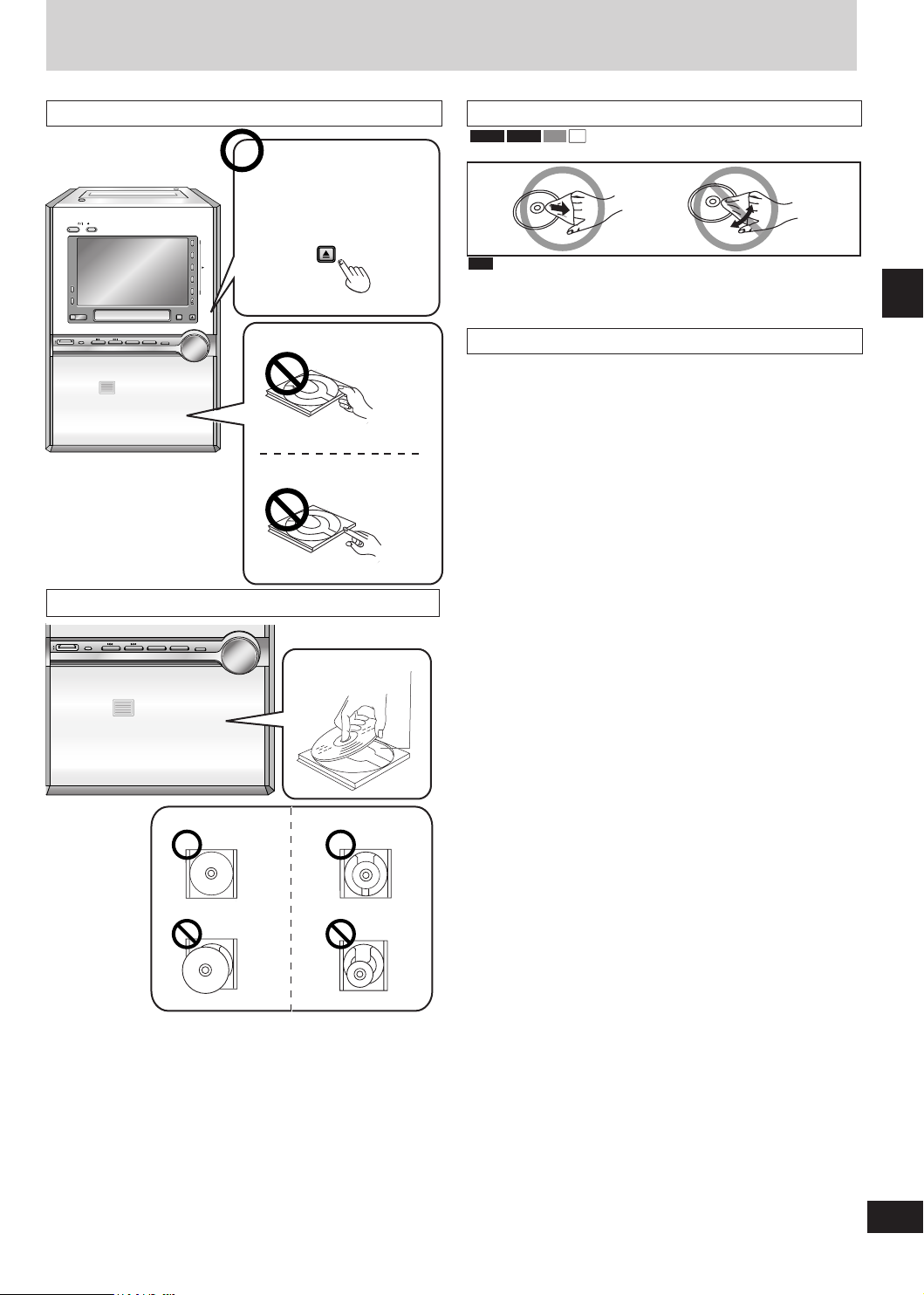
5
RQT7932
Tray/disc handling procedure
DISC
OPEN/
CLOS
E
ADVANCED
SURROUND
TUNER/
AUX
DOW N UP
VOLUME
CHANGE
1
2
3
4
5
TAPEqDVD/CD
q
STOP
g
BASS/TREBLE
DISC
CHECK
DEMO
H.BASS
X
X
X
X
X
X
X
X
X
X
X
X
X
X
X
X
X
X
X
X
X
X
X
X
X
X
X
X
X
X
X
X
X
X
X
X
X
X
X
X
X
X
X
X
X
X
X
X
X
X
X
X
X
X
X
X
X
X
X
X
X
X
X
X
X
X
X
X
X
X
X
X
X
X
X
XX
X
X
XX
X
X
X
X
X
X
X
X
X
X
X
X
XX
X
X
X
X
X
X
X
X
X
X
X
X
X
X
X
X
XX
X
X
X
X
X
X
X
X
X
X
X
XX
X
X
X
X
XX
X
X
X
X
X
X
X
X
X
X
X
X
X
X
X
X
X
X
X
X
X
X
X
XX
X
X
X
X
X
X
X
X
XX
X
X
X
X
X
X
X
X
X
X
X
X
X
X
X
X
X
X
X
X
X
XX
X
X
X
X
X
X
X
X
X
X
X
X
X
X
X
X
X
X
X
X
X
X
X
X
X
X
12 cm 8 cm
REC
DISC
OPEN/
CL
OSE
ADVANCED
SURROUND
POWER
DISC
TUNER/
AUX
DOW N UP
VOLUME
CHANGE
1
2
3
4
5
TAPEqDVD/CD
q
STOP
g
BASS/TREBLE
AC IN
DISC
CHECK
DEMO
H.BASS
DISC
OPEN/
CLOS E
Adhere to the following to avoid problems.
Opening/closing a disc tray
Open/close the tray only
with [
;, DISC OPEN/CLOSE].
Cleaning discs
DVD-V VCD
DVD-A
Wipe with a damp cloth and then wipe dry.
and other recordable formats
RAM
• Clean with an optional DVD-RAM/PD disc cleaner (LF-K200DCA1,
where available).
• Never use cloths or cleaners for CDs, etc.
CD
Inserting discs correctly
• Place the disc label up in the center of the tray.
• Insert only one disc into each tray.
Do not pull.
Do not push.
Insert disc inside the
guide.
Disc handling precautions
• Do not attach labels or stickers to discs (This may cause disc warping,
rendering it unusable).
• Do not write on the label side with a ball-point pen or other hard writing
instrument.
• Do not use record cleaning sprays, benzine, thinner, static electricity
prevention liquids or any other solvent.
• Do not use scratch-proof protectors or covers.
• Do not use the following discs:
– Discs with exposed adhesive from removed stickers or labels (rented
discs, etc).
– Discs that are badly warped or cracked.
– Irregularly shaped discs, such as heart shapes.
Tray/disc handling procedure
Page 6
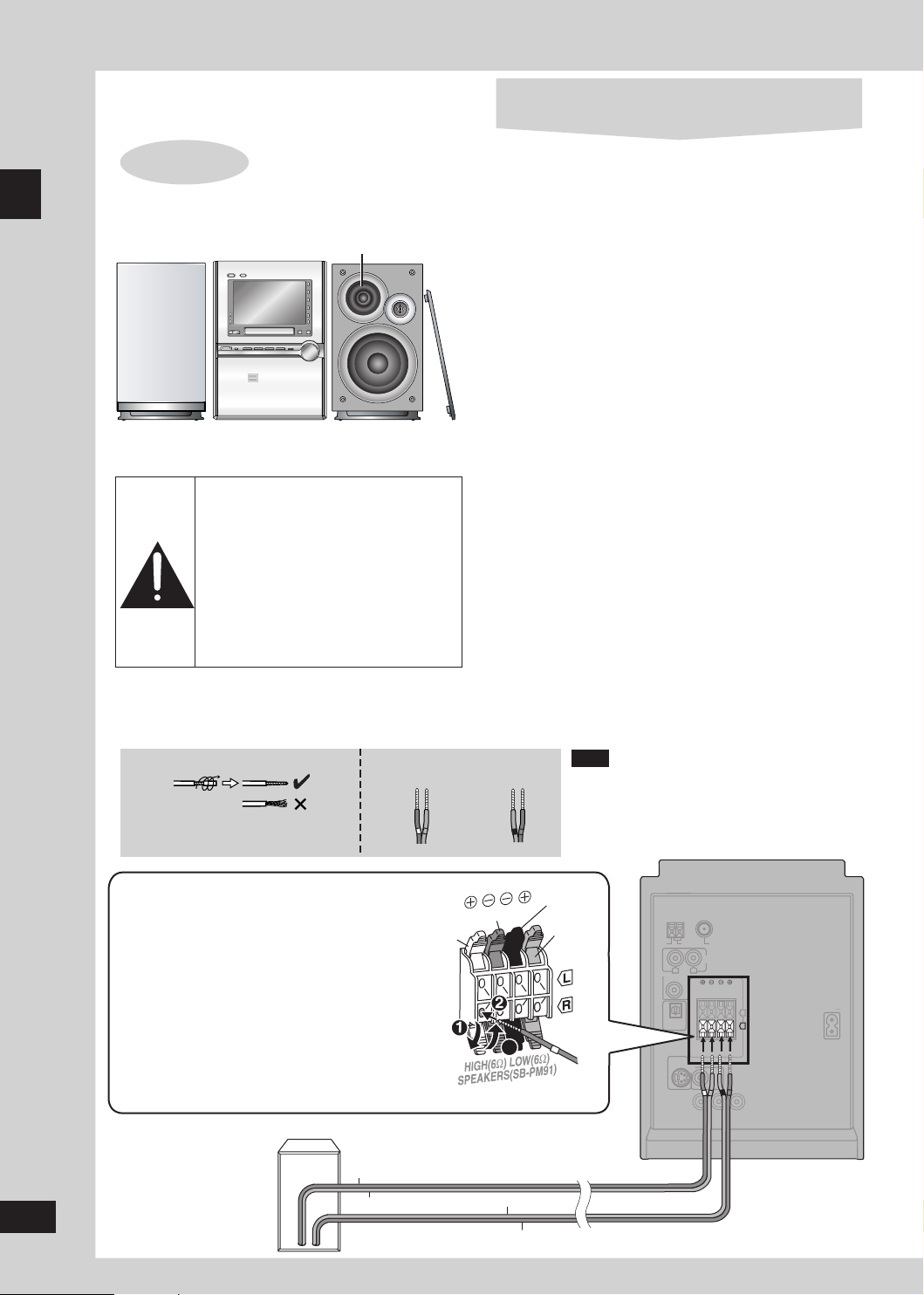
6
RQT7932
Simple setup
AM ANT
FM ANT
OPTICAL
OUT
S-VIDEO
HAUT-PARLEURS
OUT
VIDEO
OUT
AC IN
SUBWOOFER
OUT
R
L
AUX
HIGH (6Ω) LOW (6Ω)
SPEAKERS
(SB-PM91)
R
L
EXT LOOP
75
Ω
COMPONENT VIDEO OUT
PRPBY
3
Cables and equipment are sold separately unless
otherwise indicated.
STEP 1
Positioning and connecting the speakers
a. Positioning
Tweeter
Simple setup
Speaker
Place the speakers so that the tweeters are on the inside.
Step 1: Positioning and connecting the speakers
The speaker cabinets are simulated wood.
b. Connecting
Main unit
Speaker
Caution
• Use the spea ker s o nly with t he
recomme nded system. Failur e to
do s o can dam ag e the amp li fier
and speakers, and can cause fire.
Consult a qualified service person
if damage o cc ur s or if a su dd en
change in performance is apparent.
• Do not at ta ch t he se spe ak er s to
walls or ceilings.
Use only the supplied speakers
• Using other speakers can damage the unit and sound quality will
be negatively affected.
• Set the speakers up on an even surface to prevent them from
falling. Take proper precautions to prevent the speakers from
falling if you cannot set them up on an even surface.
Positioning for best effect
How you set up your speakers can affect the bass and the sound
field. Note the following points.
• Place speakers on flat secure bases.
• Placing speakers too close to floors, walls, and corners can result
in excessive bass. Cover walls and windows with thick curtain.
• Keep your speakers at least 10mm (
for proper ventilation.
• To avoid damage to the speakers, do not touch the speaker
13
/32”) away from the system
cones if you have taken the nets off.
Notes on speaker use
• You can damage your speakers and shorten their useful life if you
play sound at high levels over extended periods.
• Reduce the volume in the following cases to avoid damage.
– When playing distorted sound.
– When the speakers emit strange noise (howling) from a record
player, noise from FM broadcasts, or continuous signals from
an oscillator, test disc, or electronic instrument.
– When adjusting the sound quality.
– When turning the unit on or off.
If irregular coloring occurs on your television
These speakers are designed to be used close to a television,
but the picture may be affected with some televisions and set-up
combinations.
If this occurs, turn the television off for about 30 minutes.
The television’s demagnetizing function should correct the problem.
If it persists, move the speakers further away from the television.
Twist the vinyl tip and pull off.
Confirm the colors of the tags on
the ends of the cords.
OR
If the cords do not have vinyl tips, directly
connect them to the terminals.
White
For White tags:
- Connect to grey terminals.
For Blue, Black and Red tags:
- Connect so tag colors match the terminal colors.
Cords with white and blue tags are for high frequency.
Cords with red and black tags are for low frequency.
The labels HIGH and LOW stand for high frequency
and low frequency, respectively.
Connect the left (L) side in the same way.
Right speaker
Copper (White tag)
Silver (Blue tag)
Blue Black Red
Blue
Grey
Silver (Black tag)
Copper (Red tag)
Note
• Never short-circuit positive (+) and neg ative (–)
speaker wires.
Incorrect connection can damage the speakers.
Black
Red
Page 7
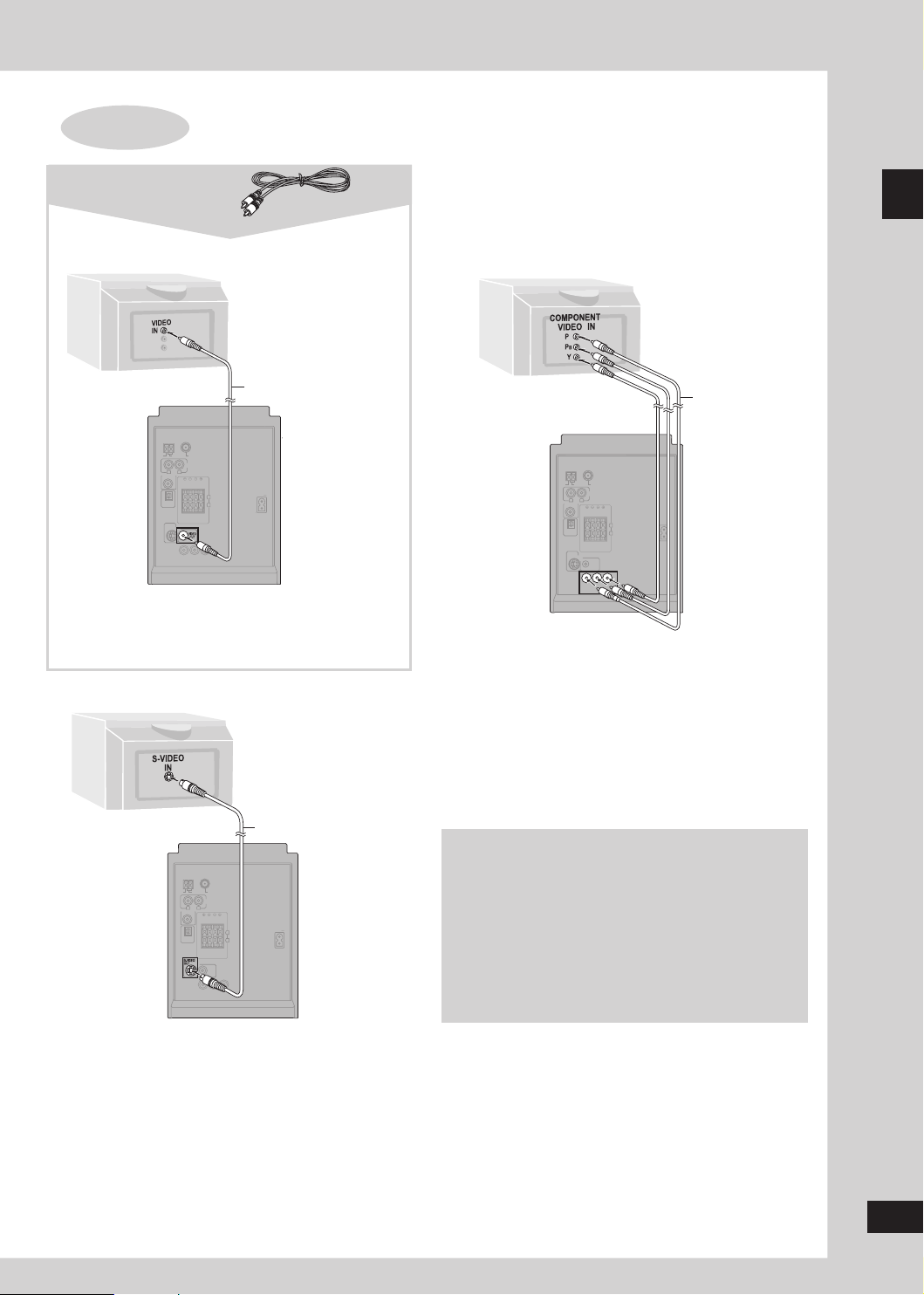
7
RQT7932
STEP 2
AM ANT
FM ANT
OPTICAL
OUT
S-VIDEO
HAUT-PARLEURS
OUT
VIDEO
OUT
AC IN
SUBWOOFER
OUT
R
L
AUX
HIGH (6Ω) LOW (6Ω)
SPEAKERS
(SB-PM91)
R
L
EXT LOOP
75
Ω
COMPONENT VIDEO OUT
PRPBY
Y
AM ANT
FM ANT
OPTICAL
OUT
HAUT-PARLEURS
VIDEO
OUT
AC IN
SUBWOOFER
OUT
R
L
AUX
HIGH (6Ω) LOW (6Ω)
SPEAKERS
(SB-PM91)
R
L
EXT LOOP
75
Ω
COMPONENT VIDEO OUT
PRPBY
P
B
AM ANT
FM ANT
OPTICAL
OUT
S-VIDEO
HAUT-PARLEURS
OUT
VIDEO
AC IN
SUBWOOFER
OUT
R
L
AUX
HIGH (6Ω) LOW (6Ω)
SPEAKERS
(SB-PM91)
R
L
EXT LOOP
75
Ω
COMPONENT VIDEO OUT
PRPBY
OUT
R
Video cable
Television
(included)
■ Connecting a television with a VIDEO IN terminal
Video cable
VIDEO OUT terminal
Do not connect the unit through a video cassette recorder,
because the picture may not be played correctly due to the copy
guard.
■ Connecting a television with an S-VIDEO IN terminal
S-VIDEO cable
■ Connecting a television with COMPONENT VIDEO IN
terminals
Video cables
COMPONENT VIDEO OUT terminals
These terminals can be used for either interlace or progressive
output and provide a purer picture than the S-VIDEO OUT terminal.
Connection using these terminals outputs the color difference
signals (PB/PR) and luminance signal (Y) separately in order to
achieve high fidelity in reproducing colors. The description of the
component video input terminals depends on the television or
monitor (e.g. Y/PB/PR,Y/B-Y/R-Y, Y/CB/CR). Connect to terminals of
the same color.
• After making this connection, change the black level for a better
picture (“Video” tab - Black Level Control, ➡ page 21).
To enjoy progressive video
1. Connect to the component video input terminals on a 480P
compatible television. (Video will not be displayed correctly if
connected to an incompatible television.)
2. Select “480p” for Video Output Mode (Picture Menu,
• All televisions manufactured by Panasonic and that have 480P
input connectors are compatible. Consult the manufacturer if
you have another brand of television.
• If the unit is connected to the television through VIDEO OUT
or S-VIDEO OUT, output will be interlace, irrespective of the
➡ page 19).
settings.
Simple setup
Step 2: Television
S-VIDEO OUT terminal
The S-VIDEO terminal achieves a more vivid picture than the
VIDEO OUT terminal by separating the chrominance (C) and
luminance (Y) signals. (Actual results depend on the television.)
Page 8
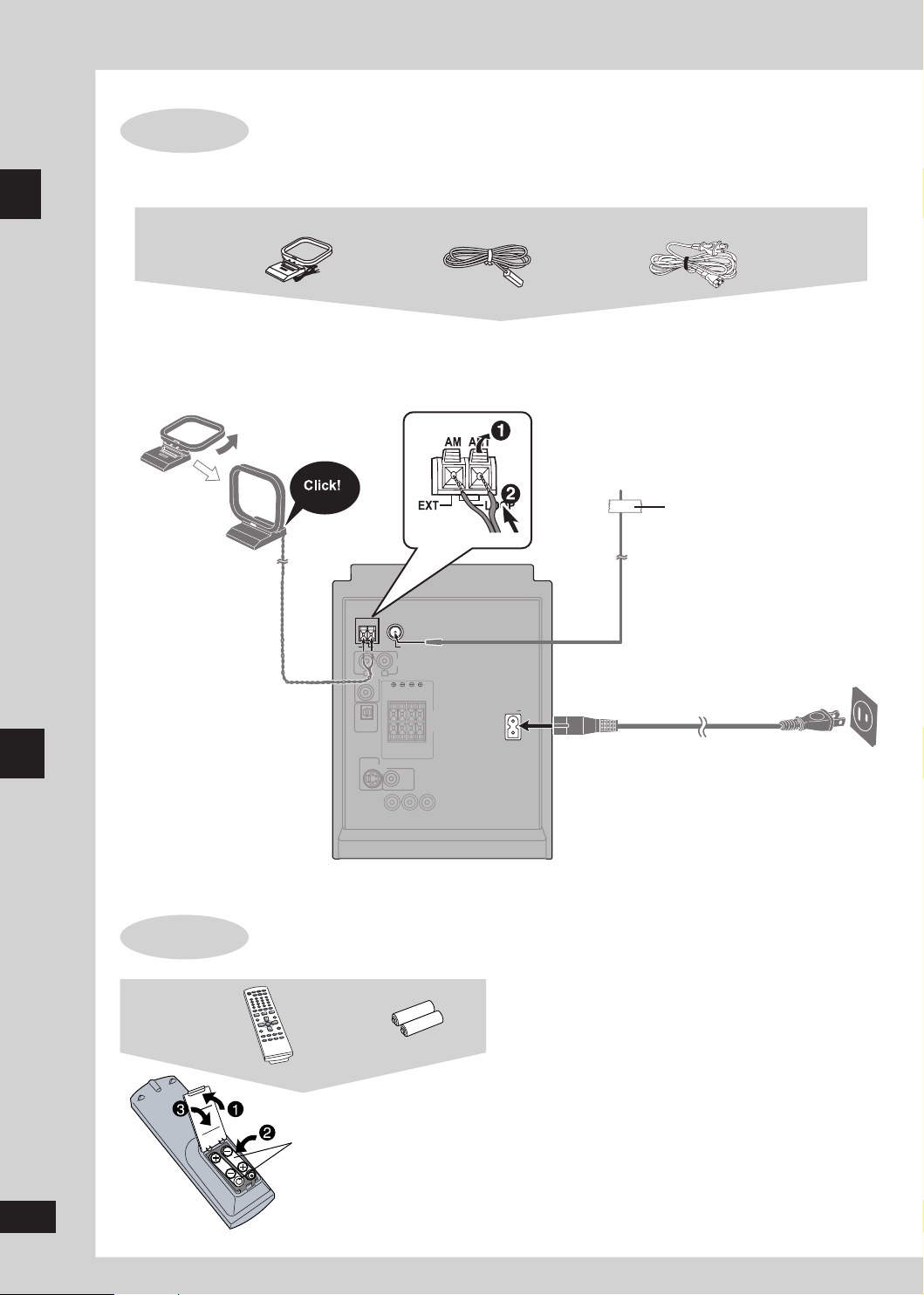
8
RQT7932
Connect the AC power supply after all other connections are complete.
OPTICAL
OUT
S-VIDEO
HAUT-PARLEURS
OUT
VIDEO
OUT
SUBWOOFER
OUT
R
L
AUX
HIGH (6Ω) LOW (6Ω)
SPEAKERS
(SB-PM91)
COMPONENT VIDEO OUT
PRPBY
FM ANT
AC IN
AM ANT
EXT LOOP
75Ω
Simple setup
Conserving power
The unit consumes power (approx. 0.4 W) even when it is turned off with [^]. To save power when the unit is not to be used for a long
time, unplug it from the household AC outlet. You will need to reset some memory items after plugging in the unit.
AM loop antenna
Stand the antenna up on its
base.
Keep loose antenna cord
away from other wires and
cords.
STEP 3
Connecting the antennas and AC power supply cord
AM loop antenna FM indoor antenna AC power supply cord
FM indoor antenna
Fix the other end of the antenna where
reception is best.
Adhesive tape
Step 3: Connecting the antennas and AC power supply cord
Simple setup
STEP 4
The remote control
Step 4: The remote control
Remote control Batteries
ma tch tho se in th e re mo te
control.
batteries.
R6/LR6, AA
• Insert so the poles (+ and –)
• Do not use rechargeable type
AC power supply cord
To household AC outlet
(AC 120V, 60 Hz)
■ Do not:
• mix old and new batteries.
• use different types at the same time.
• heat or expose to flame.
• take apart or short circuit.
• attempt to recharge alkaline or manganese batteries.
• use batteries if the covering has been peeled off.
Mishandling of batteries can cause electrolyte leakage which
can damage items the fluid contacts and may cause a fire.
Remove if the remote control is not going to be used for a long
period of time. Store batteries in a cool, dark place.
■ Use
Aim at the sensor, avoiding obstacles, at a maximum range of 7 m
(23 feet) directly in front of the unit.
Page 9
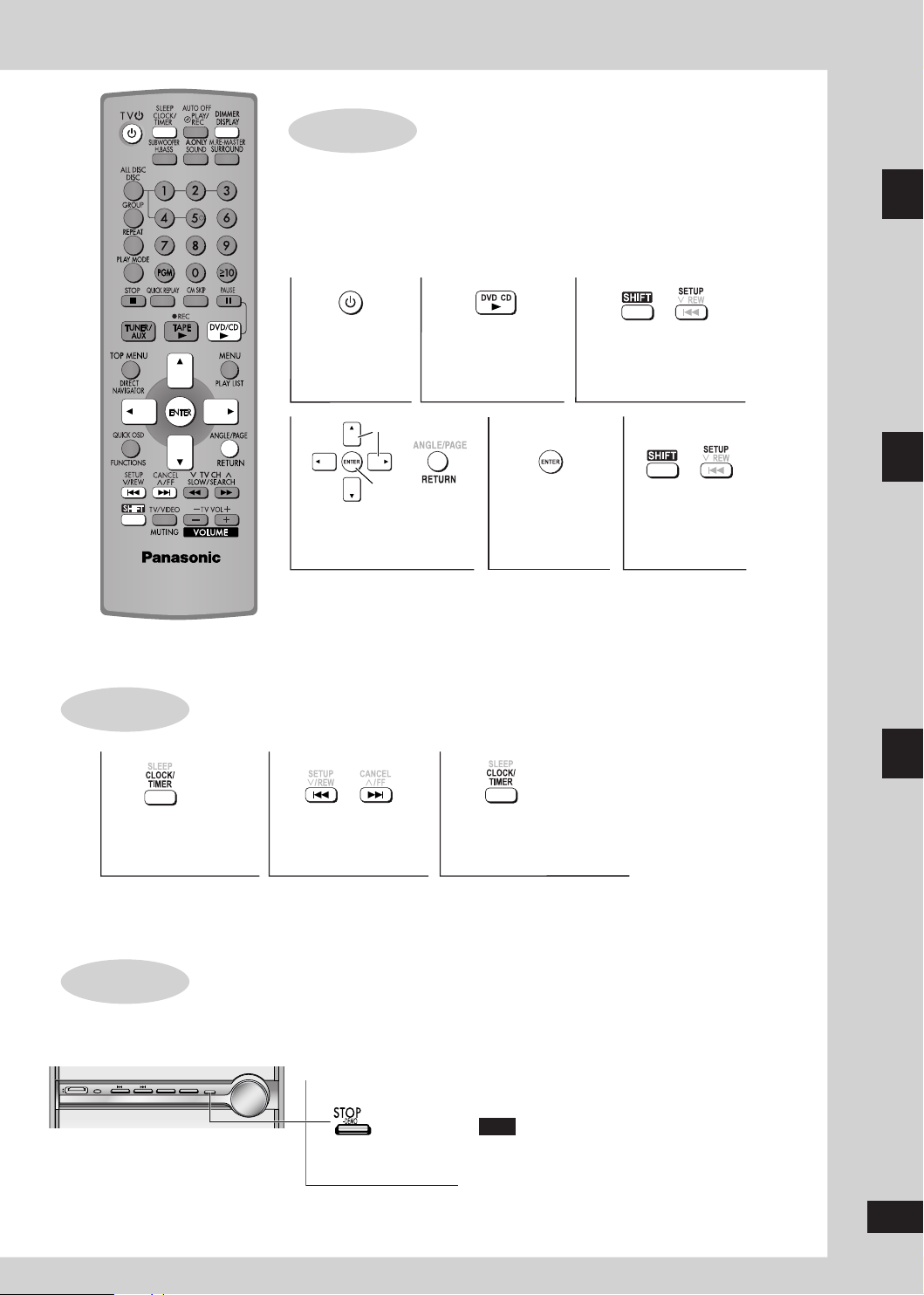
9
RQT7932
g
STEP 5
/
+
/
Select
Confirm
/
+
2 3
4
5
1
6
or
2 3
1
REC
DISC
OPEN/
CLOSE
ADVANCED
SURROUND
POWER
DISC
TUNER/
AUX
DOWN UP
VOLUME
CHANGE
1
2
3
4
5
TAPE qDVD/CD
q
STOP
g
BASS/TREBLE
AC IN
DISC
CHECK
DEMO
H.BASS
QUICK SETUP
Turn on the television and select the appropriate video input on the television to suit the
connection for the unit.
Power ON. Select “DVD/CD”. Show the QUICK
SETUP screen.
Simple setup
Step 5: QUICK SETUP
Select the option from
the screen.
Press to finish
QUICK SETUP.
Press to
exit.
Simple setup
Step 6: Setting the time
STEP 6
Select “CLOCK”. Press [CLOCK/TIMER] to
• This is a 12-hour clock.
• Press [DISPLAY] when the unit is on to display the time.
The time is also shown for about 5 seconds when you select “CLOCK” again.
• Reset the clock regularly to maintain accuracy.
DEMO function
Setting the time
Set the time
(press within 6
seconds or so).
Press and hold.
finish setting the time.
DEMO function
When the unit is first plugged in, a demonstration of its
functions may be shown on the display.
If the demo setting is off, you can see a demonstration by
turning on the demo.
The display changes each time the button is held down.
Demonstration (demo on) ↔ NO DEMO (off)
You can reduce the power consumed in standby mode by
turning the demonstration off.
Note
You cannot turn the demo function on and off when the unit
is on.
Page 10
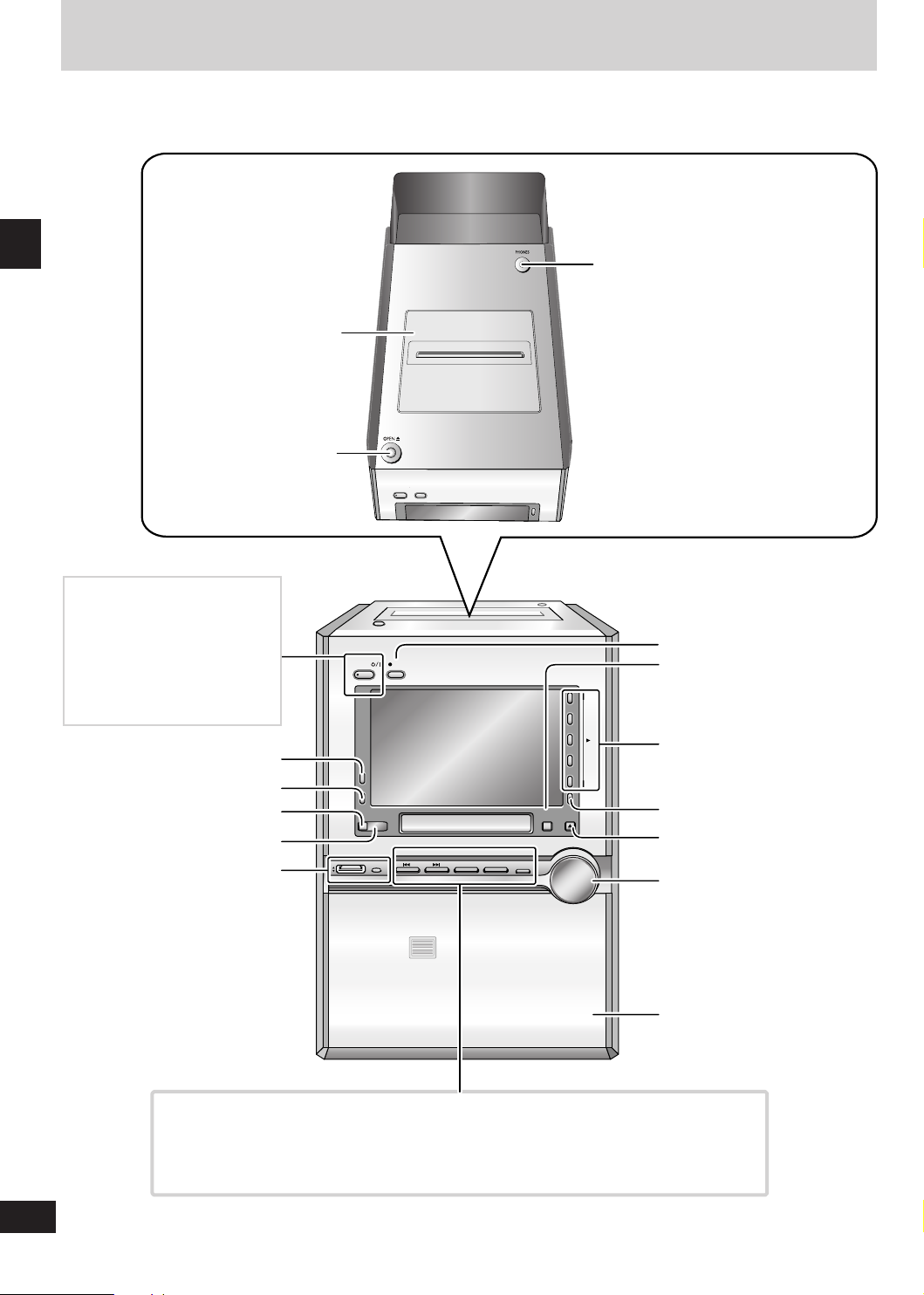
10
RQT7932
Control guide: main unit
REC
DISC
OPEN/
CLOSE
ADVANCED
SURROUND
POWER
DISC
TUNER/
AUX
DOWN UP
VOLUME
CHANGE
1
2
3
4
5
TAPE qDVD/CD
q
STOP
g
BASS/TREBLE
AC IN
DISC
CHECK
DEMO
H.BASS
Cassette lid
PHONES
Headphone jack
Reduce the volume level and connect the
headphones.
Headphones plug type: 3.5 mm (1/8”) stereo.
Avoid listening for prolonged periods of time to
prevent hearing damage.
Control guide: main unit
AC IN (AC supply indicator)
This indicator lights when the unit is
connected to the AC power supply.
POWER 8 (standby/on switch)
Press to switch the unit from on to
standby mode or vice versa.
In standby mode, the unit is still
consuming a small amount of power.
TUNER/AUX (➡ 23, 29)
DISC CHECK (➡ 13)
ADVANCED SURROUND (➡ 26)
Remote control sensor
EQ jog, BASS/TREBLE (➡ 26)
OPEN ; (➡ 24, 25)
*REC (➡ 25)
H.BASS (➡ 26)
1– 5 (disc direct play buttons)
(➡ 13)
;, CHANGE (➡ 13)
;, DISC OPEN/CLOSE (➡ 5, 12)
VOLUME, UP, DOWN
Disc trays (➡ 5, 12)
u i (time adjust,
disc skip, radio channel
select, tape fastforward/rewind/TPS)
(➡ 9, 12, 23, 24)
TAPE q (➡ 24) DVD/CD q (➡ 12)
STOP g, –DEMO
(➡ 9, 12, 24)
Page 11
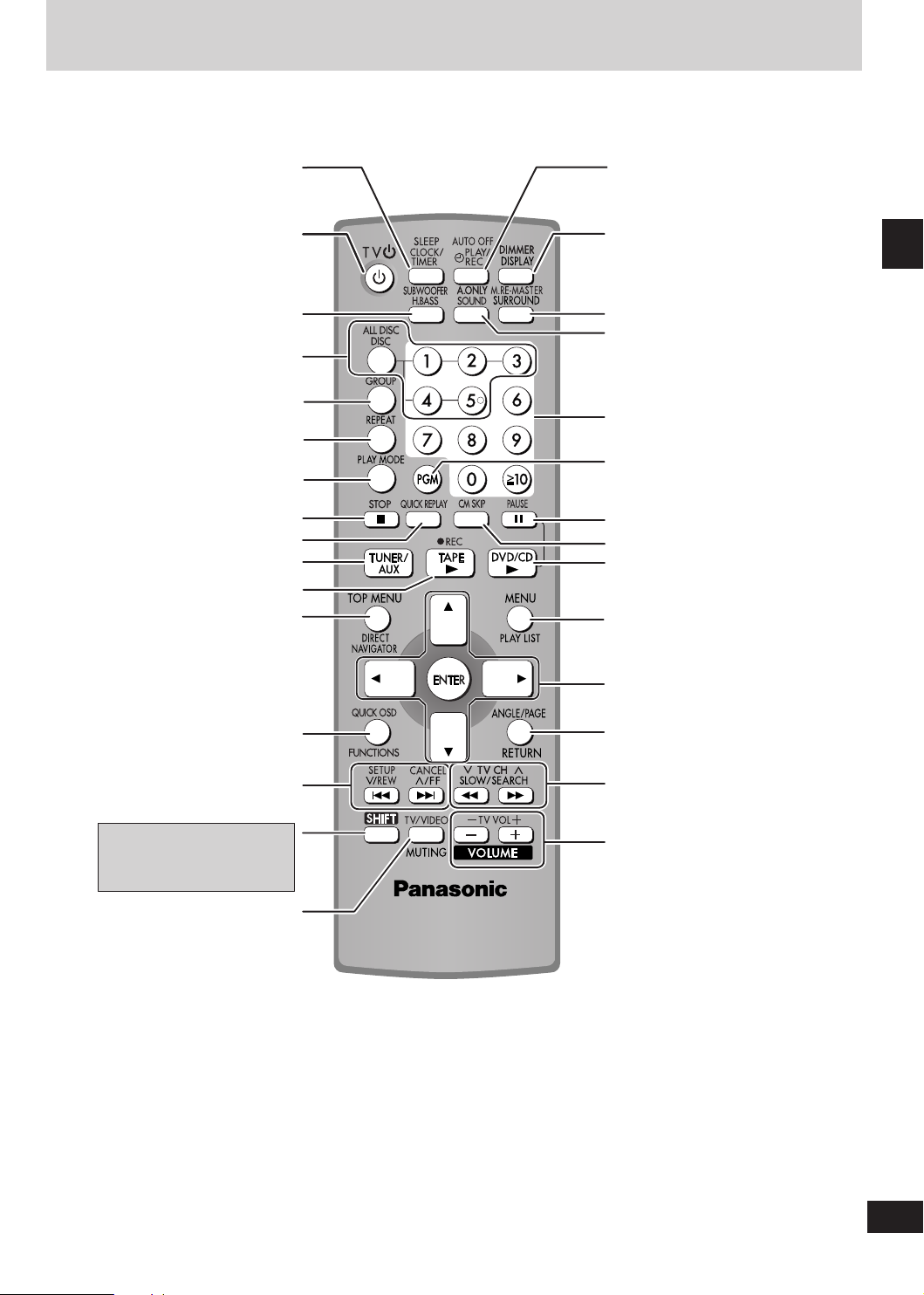
11
RQT7932
Control guide: remote control
CLOCK/TIMER, SLEEP (➡ 9, 27, 28)
^, TV ^ (➡ 9, 29)
H.BASS, SUBWOOFER (➡ 26, 30)
DISC, ALL DISC,
disc buttons 1 to 5 (➡ 13)
GROUP (➡ 13)
REPEAT (➡ 14)
PLAY MODE (➡ 14, 23)
g, STOP (➡ 12, 24)
QUICK REPLAY (➡ 13)
TUNER/AUX (➡ 23, 29)
TAPE q, * REC (➡ 24, 25)
TOP MENU, DIRECT NAVIGATOR
(➡ 13, 17)
z PLAY/REC, AUTO OFF (➡ 27, 28)
DISPLAY, DIMMER (➡ 9, 27)
SURROUND, M.RE-MASTER (➡ 26, 27)
SOUND, A.ONLY (➡ 26, 27)
Numbered buttons
PGM (➡ 15, 23)
Control guide: remote control
h, PAUSE (➡ 12)
CM SKIP (➡ 13)
DVD/CD q (➡ 12)
MENU, PLAY LIST (➡ 13, 16, 17)
FUNCTIONS, QUICK OSD (➡ 18, 20)
u i, 2/REW, 1/FF, SETUP,
CANCEL (➡ 9, 12, 23, 24)
SHIFT
To use functions labeled in orange:
While pressing [SHIFT], press the
corresponding button.
MUTING, TV/VIDEO (➡ 27, 29)
e, r, w, q, ENTER
RETURN, ANGLE/PAGE (➡ 13, 14, 18)
t, y SLOW/SEARCH, TV CH 2, 1
(➡ 12, 23, 29)
–, +, VOLUME, TV VOL –, + (➡ 12, 29)
Page 12

12
RQT7932
Discs — Basic play
REC
DISC
OPEN/
CLOSE
ADVANCED
SURROUND
POWER
DISC
TUNER/
AUX
DOWN UP
VOLUME
CHANGE
1
2
3
4
5
TAPE qDVD/CD
q
STOP
g
BASS/TREBLE
AC IN
DISC
CHECK
DEMO
H.BASS
1
DVD/CD
VOLUME
STOP
1–5
Discs — Basic play
1
Open the disc tray.
• T h e u n i t t u r n s o n
automatically and a tray
opens.
DISC
CHECK
• If the disc contains both audio data (WMA and MP3) and JPEG, select “All” to play both, “Audio”
to play WMA/MP3, or “Picture” to play JPEG while the menu is displayed (except o n ) .
You can also access the menu by pressing [TOP MENU].
2
Place disc.
Label must face
upward.
Tray number
Disc tray
• Load double-sided discs so the
label for th e side yo u want to
play is facin g up. (
handling procedure, page 5)
➡ Tray/d isc
RAM
• Remove TYPE 2 an d 4 disc s
from their cartridges before use.
Read the ins tructio ns for th e
disc carefully.
;, CHANGE
;, DISC OPEN/CLOSE
VOLUME, UP, DOWN
STOP g
DVD/CD q
Disc trays
JPEG
RAM
3
Close the disc tray.
4
Start play.
• I t may ta ke so me t ime
for play to start but this is
normal.
Volume
adjustment
Stop
Pause
Skip
The stopped play position is memorized
when “RESUME” is displayed.
• Press [DVD/CD
• Press [
• Press [DVD/CD q] to restart play.
q] to resume play.
g, STOP] to clear the position.
Search
(during play)
Slowmotion
Frame-byframe
(during pause)
• Up to 5 steps.
• Press [DVD/CD q] to restart play.
• Up to 5 steps.
• Press [DVD/CD q] to restart play.
DVD-A
• Motion picture parts only.
• Forward direction only.
VCD
DVD-A
• Motion picture parts only.
• Forward direction only.
VCD
• P re s si n g [
activates forward direction.
• Press [DVD/CD q] to restart play.
h , PA U SE ] a ls o
Page 13

13
RQT7932
Enter
QUICK REPLAY
CM SKIP
number
Disc menu
RAM DVD-A DVD-V VCD
Example: To select 12:
>
[
10] ➡ [1] ➡ [2]
=
VCD
with playback control
• Press [
g, STOP] then press the
numbered buttons.
WMA MP3 JPEG
Example: To select 123:
[1] ➡ [2] ➡ [3] ➡ [ENTER]
• P r ess [S HI FT] +[ CAN CE L] to
cancel the number(s).
DVD-A DVD-V
Shows a disc top menu
DVD-V
Shows a disc menu
VCD
Shows a disc menu
CD
Selecting a
group
Group skip
WMA MP3 JPEG
DVD-A
or
WMA MP3 JPEG
Select
Confirm
Confirm
Select
Discs — Basic play
On-screen
item select
Return to
previous
screen
Skip back
a few
seconds
(during play)
Skip 60
seconds
forward
(during play)
Selecting a
disc
Select
Confirm
• This may not work while playing
some parts of a disc or at all with
some discs (only when the elapsed
play time can be displayed).
• This may not work while playing
some parts of a disc or at all with
some discs (only when the elapsed
play time can be displayed).
Select
or
Confirm
All disc
play
(during stop)
Changing a
disc in the
desired tray
Checking
the disc
location
• ALL DISC ON
• DVD discs and JPEG tracks are skipped.
• HighMAT menus and video CD playback control are
disabled.
Press again to
close the tray.
ALL DISC OFF
Press [ ;,CHANGE] again to
close the tray.
• You can also remove a disc
whi l e anot he r i s p lay ing
(ex cep t in all -di sc random,
p r o g r am pl ay or du ri n g
recording).
This feature lets you check whether
a 12 cm disc is in a tray.
• I f a di sc is bei ng pl ay ed, the
corresponding tray will not open.
• Do not remove or ins er t dis cs
during a disc check.
• Do not pull out the trays during a
disc check.
• Multiple-channel signals are down-mixed to stereo (2-channel) (
• When playing VCDs with playback control (PBC)
Pressing buttons to perform skip, search or slow-motion may take you to a menu screen.
• Lights when a Dolby Digital or DTS disc is played.
➡ Home theater—Enjoying more powerful sound, page 29).
Page 14

14
RQT7932
Discs — Convenient functions
PLAY to start
0 ~ 9 to s elect
Choose a title.
Title 1
Random Playback
➡ Page 11 for the position of the remote control buttons.
Soundtracks
RAM DVD-A DVD-V VCD
(Discs with multiple soundtracks)
During play
Press [FUNCTIONS] then [e, r] to select “Audio”.
Use the Functions menu to change the soundtrack to the one you want
(➡ Audio, page 18).
RAM VCD
You can also select “L”, “R” or “L R”.
(Karaoke discs: You can also switch the vocals on and off. Read the disc’s
instructions for details.)
DVD-A
Play restarts from the beginning of the soundtrack when changing
soundtracks that are accompanied by still pictures.
Audio attributes
LPCM/PPCM/%Digital/DTS/MPEG: Signal type
kHz: Sampling frequency
bit: Number of bits
channel: Number of channels
Example:
3 /2 .1ch
Discs — Convenient functions
1: Low frequency effect (not displayed if there is no signal)
0: No surround
1: Mono surround
2: Stereo surround (left/right)
1: Center
2: Front left + Front right
3: Front left + Front right + Center
Subtitles
Repeat play
(Only when the elapsed play time can be displayed
JPEG
: Works with all JPEG contents.)
During play
Press [REPEAT] to select an item to be repeated.
For 1-disc play
RAM
PG REPEAT#1 → DISC REPEAT → REPEAT OFF
• During play list play
SCENE REPEAT → PL REPEAT#2 → REPEAT OFF
DVD-V
CHAPTER REPEAT → TITLE REPEAT#3 → REPEAT OFF
VCD
CD
TRACK REPEAT → DISC REPEAT → REPEAT OFF
DVD-A
TRACK REPEAT → GROUP REPEAT#3 → REPEAT OFF
WMA MP3
CONTENT REPEAT → GROUP REPEAT#3 → REPEAT OFF
JPEG
GROUP REPEAT#3 → REPEAT OFF
• You can also repeat play of content and group on HighMAT discs.
For All-disc play (➡ page 13)
WMA MP3
CD
VCD
TRACK (or CONTENT) REPEAT → DISC (or GROUP) REPEAT
ALL CD’S REPEAT → REPEAT OFF
To repeat only your favorite tracks, contents or chapters
Start program play (➡ Program play, page 15) and press [REPEAT] to
select the repeat mode.
#1
Program repeat (➡ Playing the programs on DVD-RAM, page 17).
#2
Play list repeat (➡ Using the play lists on DVD-RAM, page 17).
#3
During program and random play
“ALL REPEAT” is displayed.
→
DVD-A
(Motion picture parts only)
(Discs with multiple subtitle languages) (SVCD only)
DVD-V
During play
VCD
Press [FUNCTIONS] then [e, r] to select “Subtitle”.
Use the Functions menu to switch the subtitles on and off and to change
the language to the one you want (➡ Subtitle, page 18).
RAM
You can only switch the subtitles on or off.
To change the subtitle position and brightness (➡ Display Menu,
page 19).
Angles and pages
During play
(with multiple angles)
DVD-V
Press to select the angle.
JPEG
Press to rotate the picture.
DVD-A
Press to change the pages.
Random play
CD
DVD-V VCD
DVD-A
During stop
WMA MP3 JPEG
1 Press [PLAY MODE] to show the Random Playback
screen.
2 (
DVD-VDVD-A
WMA MP3 JPEG
)
Press the numbered buttons to select a group
( then press [ENTER]) or a title.
WMA MP3 JPEG
Example:
• You can select more than one group or all groups.
• To deselect a group, select the group again.
DVD-V
DVD-A
3 Press [DVD/CD q].
Note
• During random play in All Disc play, empty trays are skipped and the
playback control function on Video CDs is canceled.
• During random play, this unit can access up to 4000 audio or picture
contents and 400 groups.
•
If you select bonus groups, you will have to enter a password.
DVD-A
• For HighMAT discs, select “Play as Data Disc” (➡ Other Menu, page 19)
to use random play.
Page 15

15
RQT7932
Program play (up to 32 items)
Program Playback
Play
No. Disc
Choose a title and chapter
.
T/G C/ T
1
Clear
Clear all
to selec t and press ENTER
PLAY to st art
--
Programming from a single disc
CD
DVD-V VCD
DVD-A
During stop
1 Press [PGM].
WMA MP3 JPEG
Example:
DVD-V
“PGM” appears.
2 Press the numbered
buttons to select the
items ( then
WMA MP3 JPEG
press [ENTER]).
• Repeat this step to program
other items.
• To select an item using the cursor buttons
Press [ENTER] and [
again to confirm the number.
e, r] to select an item, then press [ENTER]
3 Press [DVD/CD q] to play.
Programming from multiple discs
WMA MP3 JPEG
VCD
During stop
1 Select ALL DISC ON (➡ page 13).
2 Follow the steps above.
Select the discs in step 2.
• To exit the program mode
Press [PGM] so “PGM” goes out.
Press [PGM] again to go back to the program.
• To add or change the program
Press [
e, r] to select an available item, then repeat step 2.
• To clear the whole program
Select “Clear all” and press [ENTER].
• To clear an item
Press [SHIFT]+[CANCEL], or select “Clear” and press [ENTER].
• To skip a page
Press [SHIFT]+[ANGLE/PAGE].
Note
• Clear the existing program before creating a new program.
• Times are not displayed while programming.
• Items the unit cannot find can be programmed but are canceled during
play. This is also the case if you program discs other than Video CD
and CD.
• The program is cleared when you switch the unit to standby, select
another source, or move the disc out of the play position.
• If you select bonus groups, you will have to enter a password.
DVD-A
• For HighMAT discs, select “Play as Data Disc” (➡ Other Menu, page 19)
to use program play.
Discs — Convenient functions
Page 16

16
RQT7932
Discs — Using navigation menus
Navigation Menu 1 5 MP3 1:54
Lirkin P ark - Meteora / Lirk in Park [H ybrid Theory ] 09 - A Pl
Sep 2004
Highland Tour
The Ulti mat
e
FUNCTION S to disp lay the sub menu
RETURN to exit
Group 00 1/002 Conten t 0005/0010
G
G
C
C
img00001 _genting
Don't Sta y
Faint
Hit The F loor - Abyss
Lirkin P ark [Hyorid Theor
Lirkin P ark Cure Fo r The
Lirkin P ark -
Meteora
Lirkin P ark -
Meteora
Lying From Yo
u
Somewher e I Belong
Multi
List
Tree
Thumbnail
Next group
Previous group
Al
l
Audi
o
Picture
Help displa
y
Find
Playlist
1 Lov e Me Do
2 Fro m Me to You
3 She Loves Yo
u
4 I Wa nt to Hold
Your Hand
5 Can 't Buy Me L ove
No. Content title
GROUP
CONTENT
PLAYLIST
All by Artist The Beatles
RETURN to exit
0 ~ 9 t o select ENTER t o play
➡ Page 11 for the position of the remote control buttons.
Playing data discs
CD WMA MP3 JPEG
• You can play JPEG files on DVD-RAM or play HighMAT discs without
using the HighMAT function (➡ Other Menu, page 19).
• Only a content list appears when playing CDs, but information for CDText discs is correctly displayed.
■ Using navigation menus
1 Press [MENU].
2 Press [e, r, w, q] to select the group or audio/picture
content and press [ENTER].
Example:
• To play WMA/MP3 while showing JPEG images
First select the JPEG file you want to show, then select the WMA/MP3
• To skip a page
Press [SHIFT]+[ANGLE/PAGE].
• To exit the screen
Press [MENU].
file(s).
WMA MP3 JPEG
ContentGroup
Using the submenu
Group and content number currently
playing
JPEG files
WMA/MP3 files
WMA MP3 JPEG
1 While the navigation menu is displayed, press
[FUNCTIONS].
Example (actual items depend on the disc)
Discs — Using navigation menus
Show groups and content
Show content
Show groups
Show thumbnails
Go to next group
Go to previous group
JPEG
WMA MP3
WMA MP3
List both WMA/MP3 and JPEG files
List WMA/MP3 files only
List JPEG files only
Show help bar or the elapsed play time indicator
Enter a title to find content and groups
(➡ below)
■ Finding a track or group title
WMA MP3 JPEG
To find a group:
To find content:
highlight one of the group names
highlight an item in the content column
1 Select “Find” in the submenu.
2 Press [e,r] to select a character and press [ENTER].
• Repeat to enter other characters.
• Lower case is also searched.
• Press [t, y] to skip between A, E, I, O, and U.
• Press [w] to erase a character.
• Erase the asterisk (
★) to search only for the titles starting with that
word.
3 Press [q] to select “Find” and press [ENTER].
The search results screen appears.
4 Press [e,r] to select the content or group and press
[ENTER].
Playing HighMAT discs
WMA MP3 JPEG
A menu appears when you select the disc.
Press [e, r, w, q] to select then press [ENTER].
When you press [ENTER]:
Menu:
Takes you to the next menu which shows play
lists or another menu.
Play list:
Play starts.
• To display the screen
Press [TOP MENU].
• To return to the menu above the current one
Press [RETURN].
• To change the menu background
Press [FUNCTIONS].
The background changes to the one recorded on the disc.
• To exit the screen
Press [g, STOP].
Selecting from the lists
1 During play
Press [MENU].
Playing
2 Press [e,r] to select the item and press [ENTER].
• To return to the menu
Press [RETURN].
2 Press [w] then [e, r] to switch between the play list,
group and content lists.
3 Press [q] then [e, r] to select an item and press
[ENTER].
• To skip a page
Press [SHIFT]+[ANGLE/PAGE].
• To exit the list screen
Press [MENU].
Page 17

17
RQT7932
001
root
track
trac
k
trac
k
trac
k
trac
k
track
track
track
track
track
group
group
group
Playing the programs on DVD-RAM
1 11/ 1 (WED) 12:0 5 Friends of a feathe r
2 1/ 1(MON) 1:05 Sun ny day
3 2/ 2(TUE) 2:21 Pe nguins habi tat
4 3/ 3(WED) 3:37 Irr esistible
5 4/ 10(THU) 11:05 Hot cak es
No. Date On
Title Contents
RETURN to exit
0 ~ 9 t o select
DIRECT N AVIGATOR
1 11/ 1 0: 00:01 I'm only a woma n
2 1 / 1 0: 01:20 Sunn y day
3 2 / 2 1: 10:04 Brea thless
4 3 / 3 0: 10:20 Irre sistible
5 4 / 10 0:0 0:01 Hot c akes
No. Date Length Title
RETURN to exit
0 ~ 9 t o select an d press E NTER
Playlist
1 Press [DIRECT
NAVIGATOR] to show
the program list.
2 Press [e, r] or the
numbered buttons to
select the item.
The selected program plays
in the background.
3 Press [ENTER] to
confirm.
• Titles appear only if you have entered them.
• You cannot change program and disc titles.
• Press [
q] to show the contents of the program.
• To skip a page
Press [SHIFT]+[ANGLE/PAGE].
Indication on the unit's display.
PG: Program number
Using the play lists on DVD-RAM
You can play the groups of scenes (play lists) created on DVD video
recording equipment.
1 Press [PLAY LIST] to show
the play list menu.
2 Press [e, r] or the
numbered buttons to
select the item.
3 Press [ENTER] to confirm.
• You can only select a play list if the disc contains play lists.
• To skip a page
Press [SHIFT]+[ANGLE/PAGE].
Indication on the unit's display.
PL: Play list number
Tips for making WMA/MP3, CD text and JPEG discs
• Discs must conform to ISO9660 level 1 or 2 (except for extended
formats).
• This unit is compatible with multi-session but if there are a lot of
sessions it takes more time for play to start. Keep the number of
sessions to a minimum to avoid this.
• The order in which the tracks appear in the menus may differ from
the order shown on your computer.
Naming folders and files
At the time of recording, prefix folder and
file names with 3-digit numbers in the order
you want to play them (this may not work at
times).
Files must have the extension:
“.WMA” or “.wma”
“.MP3” or “.mp3”
“.JPG”, “.jpg”, “.JPEG” or “.jpeg”
Example:
WMA
• Noise may occur when playing WMA files.
• You cannot play WMA files that are copy protected.
MP3
• This unit is not compatible with ID3 tags.
• If you play an MP3 track that includes still picture data, it will take
some time before the music itself starts playing and the elapsed time
will not be displayed during this time. Even after the track starts, the
correct play time will not be displayed.
JPEG
• To view JPEG files on this unit:
— Take them on a digital camera that meets the DCF (Design rule
for Camera File System) standard. Some digital cameras have
functions that are not supported by the DCF standard like automatic
picture rotation which may render a picture unviewable.
— Do not alter the files in any way or save them under a different
name.
• This unit cannot display moving pictures, Motion JPEG and other
suc h fo rma ts, sti ll pictures other than JPEG (i.e. TIF F) or play
associated sound.
CD
(CD text only)
When making your own CD text discs
The unit plays the tracks in the order you record them so you do not
have to prefix the titles with numbers.
Discs — Using navigation menus
Page 18

18
RQT7932
ENTER
ENTER
Discs — Using On-screen menus
Other Settings
1/4
Chapter 1/20
Time 0:00:00
Audio 1 English
Subtitle Off
Marker (VR)
Still Picture 3
Angle 1/1
Thumbnail
Rotate Picture
Slideshow Off
Title
Play Menu
Picture Menu
Audio Menu
Display Menu
Other Menu
Play Speed
Functions
To get disc information or to play from a specified item
➡ Page 11 for the position of the remote control buttons.
1
Show the
2
Select
Return to the
previous menu
Select the menu.
Confirm
FUNCTIONS
screen
Actual items depend on the disc.
Example:
Program, Group, Title, Track, Chapter, Play list,
Content
To start from a specific item.
Time
Time Slip (during play)
To skip the time forward or backward.
1. Press [ENTER] to select Time Slip.
Discs — Using On-screen menus
2. Press [e, r] to select the time and press [ENTER].
• Press and hold [
Time Search
To start from a specific time.
RAM DVD-VDVD-A
Elapsed/Remaining Time
To change between elapsed or remaining time display.
Audio
(➡ Soundtracks, page 14).
Subtitle
(➡ Subtitles, page 14)
RAM DVD-VDVD-A
e, r] to alter faster.
RAM DVD-V VCD
DVD-A
Go to the
next menu
3
Select
Confirm
Make the settings.
CD
Select
4
Press to exit.
Marker (VR)
To recall a marker recorded on DVD-Video recorders.
Still Picture
To view the still pictures.
Next Picture
Previous Picture
Angle (Discs with multiple angles)
To select the angle. (➡ Angles and pages, page 14)
Thumbnail
To show thumbnail images.
Rotate Picture
(➡ Angles and pages, page 14)
Slideshow
To turn the slideshow on or off.
To change the timing (0–30 seconds) of the slideshow.
Other Settings—Play Speed
(Motion picture parts only)
RAM DVD-A DVD-V
To change play speed
– from x0.6 to x1.4 (in 0.1 unit steps)
• After you change the speed:
Digital output switches to PCM-2ch.
• Sound is stereo as long as “Normal” is selected.
RAM
DVD-A
DVD-V
JPEG
JPEG
JPEG
Page 19

19
RQT7932
Play Menu
Repeat
(➡ Repeat play, page 14)
A-B Repeat
RAM DVD-V VCD
DVD-A
Except still picture part on .
Repeat a section between points A and B within an item.
[ENTER] (start point) ➡ [ENTER] (finish point)
To cancel: [ENTER]
• A-B repeat cancels when you press [QUICK REPLAY].
CD
WMA MP3
RAM
Marker
CD
DVD-V VCD
DVD-A
To mark a position to play again (Marker).
• Press [
q] to highlight the first asterisk and press [ENTER]
again to mark a position.
You can mark up to 5 positions.
To mark another position: [w, q] ➡ [ENTER]
To recall a marker: [w, q] ➡ [ENTER]
To erase a marker: [w, q] ➡ [SHIFT]+[CANCEL]
• This feature does not work during program and random play.
WMA MP3 JPEG
Advanced Disc Review
RAM DVD-V
To start Advanced Disc Review. For details, ➡ Advanced Disc
Review, page 21.
Picture Menu
Picture Mode
RAM DVD-V VCDDVD-A
Normal
Cinema1: Mellows images and enhances detail in dark scenes.
Cinema2: Sharpens images and enhances detail in dark
Animation
Dynamic
User: Enables settings you make in “Picture Adjustment”.
Picture Adjustment
Contrast Brightness Sharpness Color
Gamma (Adjusts the brightness of dark parts.)
Depth Enhancer
• Reduce the rough noise in the background to give a greater
scenes.
feeling of depth.
JPEG
Video Output Mode
RAM DVD-V VCDDVD-A
To switch between Progressive (480P) and Interlace (480I)
video.
JPEG
Transfer Mode
RAM DVD-V VCDDVD-A
If you have chosen “480p” (➡ see above), select the method of
conversion for progressive output to suit the type of material.
Auto1: For viewing film material
Auto2: For viewing film material (the same as Auto 1, but able
to convert 30-frame-per-second progressive video)
Video: For video material
Audio Menu
Advanced Surround
(➡ Advanced Surround, page 26)
Dialogue Enhancer
DVD-V
(Dolby Digital, DTS, 3-channel or over, where the dialogue
is recorded in the center channel)
This makes the dialogue in movies easier to hear.
On Off (Factory preset)
• This does not work or has less effect with some discs.
Multi Re-master
(➡ Multi Remaster–Enjoying more natural sound, page 27)
Sound Enhancement
CD
RAM DVD-V VCD
DVD-A
Enhances audio output to produce a warm hall-like sound.
WMA MP3
Display Menu
Subtitle Position
0 to –60 in 2 unit steps.
Subtitle Brightness
“Auto” to automatically adjust the brightness against the
background, or 0 to –7.
DVD-V
DVD-V
Information
JPEG
: Off, Date, Details
WMA MP3
(HighMAT only): Off, On
4:3 Aspect
To select how to show images made for 4:3 aspect screens
on a 16:9 aspect television.
(Go to “Video” tab in the Setup menus, and select “16:9” for “TV
Aspect” (➡ page 21).)
Normal: Laterally stretches images.
Auto: Expands 4:3 letterbox images to fill more of the screen.
Other images appear in full in the center of the screen.
Shrink: Images appear in the center of the screen.
Zoom: Expands all images to fill the screen.
If your television has a similar feature, use it instead for a better
effect.
RAM DVD-V VCDDVD-A
JPEG
Just Fit Zoom
(motion picture parts only)
RAM DVD-A DVD-V VCD
Preset zoom ratios suitable for the following video formats are
available.
Auto
4:3 Standard
European Vista
16:9 Standard
American Vista
Cinemascope1
Cinemascope2
4:3
1.66:1
16:9
1.85:1
2.35:1
2.55:1
Manual Zoom
(motion picture parts only)
RAM DVD-A
Fine adjustments
Press [e, r].
DVD-V VCD
Bit Rate Display
(motion picture parts only)
RAM DVD-A
When you select “On”:
During play:
shows the bitrate (approximate) of the video being played
During pause:
shows the data volume of the fram e and t ype o f pic ture
(➡ Glossary— I/P/B, pag e 31)
DVD-V VCD
GUI See-through
To enable the on-screen menu to become translucent.
GUI Brightness (–3 to +3)
To adjust the brightness of the on-screen displays.
Other Menu
Setup
Open the Setup menu to change the player’s settings (➡ page 21).
Play as DVD-Video or Play as DVD-Audio
• Select “Play as DVD-Video” to play DVD-Video contents of
DVD-Audio.
Play as DVD-VR, Play as HighMAT or Play as Data
Disc
• Select “Play as Data Disc” to play JPEG files on DVD-RAM or
to play HighMAT disc without using the HighMAT menus.
Discs — Using On-screen menus
Page 20

20
RQT7932
Discs — Using On-screen menus
Group
11
00:01:02
Track Time
11
To show disc information and play position — QUICK OSD
CD
RAM DVD-V VCD
DVD-A
Press [SHIFT]+ [QUICK OSD] to show information about the disc playing.
Condition: play, pause or
slow/search
• To exit the screen
Press [SHIFT]+ [QUICK OSD].
WMA MP3
Current playback item Elapsed play time
Current position
➡ Page 11 for the position of the remote control buttons.
Discs — Using On-screen menus
Page 21

21
RQT7932
Discs — Changing the player’s settings
ENTER ENTERENTER
➡ Page 11 for the position of the remote control buttons.
1
Show the
Setup menu.
• The settings remain intact even if you switch the unit to standby.
• Underlined items are the factory preset.
2
Select
Select the
menu tab.
3
Go right
Select Select
Confirm
Confirm
Select the item.4Make the settings.5Press to exit.
■ “Disc” tab—To choose the language and set a rating level
Audio
Choose the audio language.
Subtitle
Choose the subtitle language.
Menus
Choose the language for disc menus.
Advanced Disc Review
Choose the mode for Advanced Disc
Review (➡ page 19).
Ratings
Set a ratings level to limit DVD-Video play. The password screen is
shown when you select levels 0 to 7.
To enter a password
1. Input a 4-digit password with the numbered buttons.
• If you enter a wrong number, press [SHIFT]+[CANCEL] to erase it.
• Do not forget your password.
2. Press [ENTER].
• The lock symbol appears closed to show the rating is locked.
3. Press [ENTER] to confirm the 4 digits.
If you insert a DVD-Video that exceeds the ratings limit you set, a message appears on the television.
Follow the on-screen instructions.
• English
#1
• Original
• Automatic#3
• (Language options)
• English
• Other★★★★
Changing the menu language from QUICK SETUP (➡ page 9) also
changes this setting.
• Intro Mode: Plays the first few seconds of each title.
• Interval Mode: Plays a few seconds of the disc at ten-minute intervals.
#2
• (Language options)
• Other★★★★
• English
• Other★★★★
• (Language options)
Setting ratings (When level 8 is selected)
• 8 No Limit
• 1 to 7: Prohibits play of DVD-Video with corresponding ratings recorded
on them.
• 0 Lock All: To prevent play of discs without ratings levels.
Changing ratings (When level 0 – 7 is selected)
• Unlock Player • Change Password
• Change Level • Temporary Unlock
#2
#2
Language options
• French
• Spanish
#1
The original language of each disc is selected.
#2
Input a code number with the numbered buttons (➡ Language code
list, page 22).
■ “Video” tab—To make settings to suit your television
TV Aspect
Choose the setting to suit your television and preference.
• Changing th e TV aspec t fr om QUI CK SETU P
changes this setting.
TV Type
Select to suit the type of television.
Time Delay
When connected with an AV amplifier and Plasma display, adjust if you
notice the audio is out of sync with the video.
Still Mode
Specify the type of picture shown when paused.
Black Level Control
Change the black level of the picture if you connected a television
through the COMPONENT VIDEO OUT terminals.
(➡ page 9) als o
#3
If the language selected for “Audio” is not available, subtitles of that
language automatically appear if available on the disc.
• 4:3 Pan&Scan:
Regular aspect television (4:3)
The sides of the widescreen picture are cut off
so it fills the screen (unless prohibited by the
disc).
• 4:3 Letterbox:
Regular aspect television (4:3)
Widescreen software is shown in letterbox style
on a 4:3 aspect television.
• 16:9
Widescreen television (16:9)
• Standard (Direct View TV)
• CRT Projector • LCD TV/Projector
• Projection TV • Plasma TV
• 0ms • 20ms • 40ms
• 60ms • 80ms • 100ms
• Automatic • Field
• Frame
• Lighter: When connected through VIDEO OUT or S-VIDEO OUT.
• Darker: When connected through COMPONENT VIDEO OUT.
Discs — Changing the player’s settings
Page 22

Discs — Changing the player’s settings
Abkhazian: 6566
Afar: 6565
Afrikaans: 6570
Albanian: 8381
Ameharic: 6577
Arabic: 6582
Armenian: 7289
Assamese: 6583
Aymara: 6589
Azerbaijani: 6590
Bashkir: 6665
Basque: 6985
Bengali; Bangla: 6678
Bhutani: 6890
Bihari: 6672
Breton: 6682
Bulgarian: 6671
Burmese: 7789
Byelorussian: 6669
Cambodian: 7577
Catalan: 6765
Chinese: 9072
Corsican: 6779
Croatian: 7282
Czech: 6783
Danish: 6865
Dutch: 7876
English: 6978
Esperanto: 6979
Estonian: 6984
Faroese: 7079
Fiji: 7074
Finnish: 7073
French: 7082
Frisian: 7089
Galician: 7176
Georgian: 7565
German: 6869
Greek: 6976
Greenlandic: 7576
Guarani: 7178
Gujarati: 7185
Hausa: 7265
Hebrew: 7387
Hindi: 7273
Hungarian: 7285
Icelandic: 7383
Indonesian: 7378
Interlingua: 7365
Irish: 7165
Italian: 7384
Japanese: 7465
Javanese: 7487
Kannada: 7578
Kashmiri: 7583
Kazakh: 7575
Kirghiz: 7589
Korean: 7579
Kurdish: 7585
Laotian: 7679
Latin: 7665
Latvian, Lettish: 7686
Lingala: 7678
Lithuanian: 7684
Macedonian: 7775
Malagasy: 7771
Malay: 7783
Malayalam: 7776
Maltese: 7784
Maori: 7773
Marathi: 7782
Moldavian: 7779
Mongolian: 7778
Nauru: 7865
Nepali: 7869
Norwegian: 7879
Oriya: 7982
Pashto, Pushto: 8083
Persian: 7065
Polish: 8076
Portuguese: 8084
Punjabi: 8065
Quechua: 8185
Rhaeto-Romance: 8277
Romanian: 8279
Russian: 8285
Samoan: 8377
Sanskrit: 8365
Scots Gaelic: 7168
Serbian: 8382
Serbo-Croatian: 8372
Shona: 8378
Sindhi: 8368
Singhalese: 8373
Slovak: 8375
Slovenian: 8376
Somali: 8379
Spanish: 6983
Sundanese: 8385
Swahili: 8387
Language code list
Swedish: 8386
Tagalog: 847
6
Tajik: 8471
Tamil: 846
5
Tatar: 8484
Telugu: 8469
Thai: 8472
Tibetan: 6679
Tigrinya: 8473
Tonga: 847
9
Turkish: 8482
Turkmen: 8475
Twi: 8487
Ukrainian: 8575
Urdu: 8582
Uzbek: 8590
Vietnamese: 867
3
8679
Welsh:
6789
Wolof: 8779
Xhosa: 887
2
Yiddish: 7473
Yoruba: 8979
Zulu: 9085
Volapük:
■ “Audio” tab—To make settings to suit your digital connection and other audio settings
PCM Digital Output
Select the maximum sampling frequency of PCM digital output.
Check the digital input limitations of the equipment you connect.
Dolby Digital
DTS Digital Surround
IMPORTANT
If the equipment you connected cannot decode the signal, the setting must be changed to PCM. If not, signals the equipment cannot
process will be output by this unit, causing high levels of noise which can damage your hearing and the speakers.
Dynamic Range Compression
(Dolby Digital only)
■ “Display” tab—To choose the on-screen message language or to turn languages off
Menu Language
Choose the language for these menus and the on-screen messages.
On-Screen Messages
Choose whether to show on-screen messages or not.
■ “Others” tab— To make other settings
QUICK SETUP • Yes • No
Re-initialize Setting
This returns all values in the SETUP menus to the default settings.
Up to 48 kHz: Signals over 48 kHz converted to 48 or 44.1 kHz
Up to 96 kHz: Signals over 96 kHz converted to 48 or 44.1 kHz
• Si gnals fr om copy-prot ected discs are conve rted to 48 or 44.1 kHz
irrespective of the setting.
• Some equipment cannot handle sampling frequencies of 88.2 kHz, even
if it can handle 96 kHz. Read your equipment’s operating instructions for
details.
• Bitstream: Select if the equipment you connected can decode the signal.
• PCM: Select if the equipment you connected cannot decode the signal.
• Off
• On: Adjust for clarity even when the volume is low through compressing
the range of the lowest sound level and the highest sound level.
Convenient for late night viewing.
• English • Français • Español
• On • Off
• Yes: The password screen is shown if “Ratings” (➡ “Disc” tab, page 21)
are set. Please enter the same password.
Turn the unit off and on again.
• No
Discs — Changing the player’s settings
RQT7932
22
Page 23

The radio
QUICK REPLAY
STOP
ALL DISC
GROUP
QUICK OSD
FUNCTIONS
H.BASS SOUND
SUBWOOFER
CM SKIP
DISC
TUNER /
AUX
Manual tuning
1
Select “FM” or
“AM”.
• Press and hold [t] or [y] until the frequency starts scrolling to start automatic tuning. Tuning
stops when a station is found.
“ST” is displayed when a stereo FM broadcast is being received.
If noise is excessive in FM
Press [PLAY MODE] to display “MONO”.
To cancel, press [PLAY MODE] again.
The mode also cancels when you change the frequency.
■ FM frequency step (main unit only)
The step is factory-set to 0.2 MHz, but you can change it to receive
broadcasts allocated to 0.1 MHz steps.
1.Select “FM”.
2.Press and hold [TUNER/AUX] on the main unit.
After a few secon ds the disp lay chan ges to sh ow the curr ent
minimum frequency. Continue to hold the button down. The minimum
frequency changes and the step is changed.
To return to the original step, repeat the above steps.
2
Select the
frequency of the
3
Adjust the
volume.
desired station.
Note
Any preset stations are cleared by this procedure. Preset them
again.
The radio
Preset tuning
Preset channels to make selection simpler. You can set up to 15 stations each in the FM and AM bands.
Automatic presetting Manual presetting
Tune to the frequency where presetting is to begin (➡ see above).
Tune to the desired station (➡ see above).
1
Press and hold.
(release when “AUTO” appears)
The tuner presets the stations it can receive into the channels in
ascending order.
When finished, the last station to be set is played.
Press to
select.
(“PGM” appears)
The station occupying a channel is erased if another station is preset in
that channel.
Selecting channels
1. Press [TUNER/AUX] to select “FM” or “AM”.
2. Press the numbered buttons or [u2/REW] or [i1/FF] to select
the channel.
2
Press while the
station is flashing to
select the channel.
RQT7932
23
Page 24

24
RQT7932
Cassette tapes — Play and Recording
;
Play
Cassette tapes — Play and Recording
1
Use normal position tapes.
High position and metal position tapes can be played, but the unit is not
able to do full justice to the characteristics of these tapes.
• Tapes exceeding 100 minutes are thin and can break or get caught in
the mechanism.
• Tape slack can get caught up in the mechanism and should be wound
up before the tape is played.
• Endless tapes can get caught up in the deck’s moving parts if used
incorrectly.
Side to be played back
facing up.
Cassette tape selection and care
2
Press to open and insert a cassette.
Make sure that the cassette is fully inserted and close
the lid by hand.
Volume adjustment
Stop
Insert the cassette with the
exposed tape facing you.
Fast-forward and
rewind
(while stopped)
Finding the
beginning of a
track (TPS: Tape
Program Sensor)
(during play)
TPS may not operate correctly in the following situations:
• If the interval between tracks is less than 4 seconds
• If there is noise between tracks
• If there are silent parts within tracks
Start play.
• To play the other side of the tape,
turn the tape over and restart play.
TPS finds the beginning of a track and
resumes play from there. Each press
increases the number of tracks skipped, up to
a maximum of 9.
Page 25

25
RQT7932
Recording
;
Types of tapes which can be recorded correctly
Use normal position tapes.
High position and metal position tapes can be used, but the unit will not
be able to record or erase them correctly.
Before recording
Wind up the leader tape so recording can begin immediately.
Volume, surround effects, sound field and quality
• Recording level is set automatically.
• The volume, sound field and quality have no effect on recording.
They can be adjusted for playback.
• Multi-channel sources are automatically down-mixed to 2 channels
during recording.
Recording from disc(s) Recording from an external unit
Cassette tapes — Play and Recording
• Insert the cassette (➡ page 24)
• Insert the disc(s) you want to record (➡ Discs—Basic play, page 12).
1
2
3
Press
to stop
playback.
Select the
Press to start
recording (play
starts).
disc.
Recording specific disc(s) or tracks
• Insert the cassette (➡ page 24)
1 Program the tracks (➡ page 15).
2 Press [SHIFT] + [*REC] (main unit: [*REC]) to start
recording.
If the tape finishes before the disc
The disc continues playing. Press [g, STOP] to stop it.
Recording from the radio
• Insert the cassette
(➡ page 24)
1 Tune to the station (➡ The radio, page 23).
2 Press [SHIFT] + [*REC] (main unit: [*REC]) to start
recording.
• When recording an AM broadcast, sound is momentarily interrupted
when you start and stop the recording.
For connections and operation, ➡ “Using an external unit”, page 29.
• Insert the cassette
(➡ page 24)
1 Press [TUNER/AUX] to select “AUX”.
2 Press [SHIFT] + [*REC] (main unit: [*REC]) to start
recording.
3 Start play on the external source.
(For details, refer to the external unit’s instruction manual.)
Erasure prevention
Use a screwdriver or similar object to break out the tab.
Side A
Tab for side B Tab for side A
To record on the tape again, cover the hole with adhesive tape.
Adhesive tape
Erasing recordings
1. Press [TAPE
2. Press [SHIFT]+[
q] and then [g, STOP].
*REC] (main unit: [*REC]).
To stop recording
Press [g, STOP].
When recording discs, the disc also stops.
• To record or erase the other side, turn the tape over.
Page 26

26
RQT7932
Sound field and sound quality
REC
DISC
OPEN/
CLOSE
ADVANCED
SURROUND
POWER
DISC
TUNER/
AUX
DOWN UP
VOLUME
CHANGE
1
2
3
4
5
TAPE qDVD/CD
q
STOP
g
BASS/TREBLE
AC IN
DISC
CHECK
DEMO
H.BASS
H.BASS
➡ Page 11 for the position of the remote control buttons.
Changing sound field and quality
Preset EQ
ADVANCED
SURROUND
H.BASS
BASS/TREBLE
and EQ jog
Enhancing the bass
Press [H.BASS] to select a setting.
Every time you press the button:
H.BASS LVL 1 H.BASS LVL 2
H.BASS OFF
• Actual effect depends on the disc.
Advanced Surround
Sound field and sound quality
(2 channels or more)
Enjoy a surround-like effect when using front speakers or headphones.
The effect broadens when playing discs with surround effects and sound
seems to come from speakers on either side of you.
Optimum seating position
1 Press and hold [SOUND] to select “PRESET EQ”.
Every time you press and hold the button:
MANUAL EQ
PRESET EQ
2 Press [SOUND] to select a setting.
Every time you press the button:
HEAVY CLEAR SOFT VOCAL
OFF
HEAVY: Adds punch to rock
CLEAR: Clarifies higher sounds
SOFT: For background music
VOCAL: Adds gloss to vocal
Manual EQ
1 Press and hold [SOUND] to select “MANUAL EQ”.
Every time you press and hold the button:
MANUAL EQ
PRESET EQ
2 Press [SOUND] to select a setting.
Every time you press the button:
Bass Treble
3 Press [–, +, VOLUME] while either “B” (bass) or “T”
(treble) is flashing to change the level.
On the main unit
1. Press [BASS/TREBLE] to select “B” or “T”.
2. Push the EQ jog up or down to change the level.
Press [SURROUND] (main unit: [ADVANCED SURROUND]).
Every time you press the button:
ADV SURR 1: Natural effect
ADV SURR 2: Enhanced effect
SURR OFF: Cancel (factory preset)
• Actual effect depends on the disc.
• Turn off if it causes distortion.
• Do not use in combination with surround effects on other equipment.
Page 27

27
RQT7932
AUDIO ONLY — To enjoy even
AUTO OFF
higher quality sound
You can enjoy higher quality audio by stopping the video output.
During play
Press [SHIFT] + [A.ONLY].
• AUDIO ONLY cancels if you press [SHIFT]+[A.ONLY] again or switch
the unit to standby.
• There is output to the screen only when:
– the disc is stopped.
– performing operations such as searching.
– on screen display is displayed.
Note
The feature may not work depending on the discs’ recording.
Multi Re-master — Enjoying more
natural sound
RAM DVD-V
DVD-A
Discs recorded with multi channels LPCM at 44.1 kHz or 48 kHz
This feature gives you a more natural sound by adding the higher
frequency signals not recorded on the disc.
WMA MP3
Discs recorded at 44.1 kHz or 48 kHz
This feature reproduces the frequencies lost during recording to give you
a sound closer to the original.
During play
Press [SHIFT]+[M.RE-MASTER].
CD
Convenient functions
➡ Page 11 for the position of the remote control buttons.
Auto-off function
Only when disc or tape is selected as the source
To save power, the unit turns off if it is left unused for 10 minutes.
Press [SHIFT] + [AUTO OFF].
“A.OFF” is shown on the display.
This function does not work if the source is tuner or AUX.
To cancel
Press [SHIFT]+[AUTO OFF] again to clear “A.OFF” from the display.
For your reference
“A.OFF” remains displayed if disc or tape is selected as the source.
Dimming the display
Use this when you are going to sleep or any other time you would prefer
to dim the display panel.
Press [SHIFT] + [DIMMER].
To return to the original brightness, press [SHIFT]+[DIMMER] again.
Convenient functions
Muting the volume
Press [MUTING].
Setting
Note
The actual output sampling frequency depends on the PCM Digital Output
setting (➡ PCM Digital Output, page 22) when using a digital connection
(➡ Home Theater — Enjoying more powerful sound, page 29).
RAM DVD-V
DVD-A
Type of music
1 High tempo (e.g., pops and rock) Light
2 Various tempos (e.g., jazz) Medium
3 Low tempo (e.g., classical) Strong
Off Off Off
CD
WMA MP3
Effect level
Volume is reduced to minimum.
To cancel
Press [MUTING] again or reduce the volume to minimum, then raise it to
the required level.
Muting also cancels when you switch the unit to standby.
The sleep timer
This timer turns the unit off after a set time.
While enjoying the desired source:
Press [SHIFT] + [SLEEP] to select the time (minutes).
Every time you press the button:
SLEEP 30 → SLEEP → 60 → SLEEP 90 → SLEEP 120 → SLEEP OFF
To cancel the sleep timer
Press [SHIFT]+[SLEEP] to select “SLEEP OFF”.
To confirm the remaining time
Press [SHIFT]+[SLEEP] once.
The remaining time is shown for about 5 seconds.
To change the setting
Press [SHIFT]+[SLEEP] to select the new setting.
You can use the sleep timer in combination with the play/record timer.
Make sure the unit is off before the play/record timer’s start time.
Note
The sleep timer will be turned off when you start recording from a disc.
Page 28

28
RQT7932
Convenient functions
The play/record timer
Convenient functions
You can set the timer to come on at a certain time to wake you up (play
timer) or to record a radio station or from the external source (record
timer).
The play and record timers cannot be used together.
• Switch on the unit and set the clock
• For the play timer, prepare the desired music source (tape, CD, radio,
or external), and set the volume.
• For the record timer, check the cassette’s erasure prevention tabs
(➡ Erasure prevention, page 25) and insert the tape (➡ Cassette tapes,
page 24). Tune to the radio station (
external source (➡ Using an external unit, page 29).
(➡ Setting the time, page 9).
➡ The radio, page 23) or select the
1 Press [CLOCK/TIMER] to select the timer function.
Every time you press the button:
CLOCK → z PLAY → z REC
zPLAY: to set the play timer
zREC: to set the record timer
Previous display
2 ON time setting
(Within 6 seconds or so)
Press [u2/REW] or [i1/FF] to set the start time.
Press [CLOCK/TIMER].
3 OFF time setting
Press [u2/REW] or [i1/FF] to set the finish time.
Press [CLOCK/TIMER].
The start and finish times are now set.
4 Press [zPLAY/REC] to display the timer indicator.
zPLAY: to turn the play timer on
zREC: to turn the record timer on
(The indicator doesn’t appear if the start and finish times or the clock
have not been set.)
5 Press [^] to turn the unit off.
The unit must be off for the timers to operate.
• Play timer: Play will start in the set condition at the set time with
volume increasing gradually to the set level.
• Record timer: The unit comes on 30 seconds before the set time
with the volume muted.
To cancel the timer
Press [zPLAY/REC] to clear the timer indicator from the display.
(The timer comes on at the set time everyday if the timer is on.)
To change the settings (when the unit is on)
To change the play/record times
Do steps 1, 2, 3 and 5.
To change the source or volume
1. Press [
zPLAY/REC] to clear the timer indicator from the display.
2. Make changes to the source or volume.
3. Do steps 4 to 5.
To change the timer
Press [zPLAY/REC] to select the desired timer.
Every time you press the button:
z PLAY → z REC
(off)
To check the settings
Press [CLOCK/TIMER] while the unit is on to select “zPLAY” or
“zREC”.
The settings are shown in the following order:
Play timer: start time
Record timer: start time
To check the settings while the unit is off, press [CLOCK/TIMER] twice.
If you use the unit after the timers are set
After using, check that the correct tape or disc is loaded before turning
the unit off.
Note
• If you turn the unit off and on again while a timer is functioning, the
finish time setting will not be activated.
• If you selected AUX as the source, when the timer comes on, the unit
turns on and engages “AUX” as the source. If you want to playback or
record from a connected unit, set that unit’s timer to the same time. (See
the connected unit’s instruction manual.)
→
finish time
→
finish time
→
source → volume
→
source
Page 29

29
RQT7932
Using other equipment
AM ANT
FM ANT
OPTICAL
OUT
S-VIDEO
HAUT-PARLEURS
OUT
VIDEO
AC IN
SUBWOOFER
OUT
R
L
AUX
HIGH (6Ω) LOW (6Ω)
SPEAKERS
(SB-PM91)
R
L
EXT LOOP
75
Ω
OUT
COMPONENT VIDEO OUT
PRPBY
(DVD) IN
AM ANT
FM ANT
AC IN
SUBWOOFER
OUT
R
L
AUX
L
EXT LOOP
75
Ω
➡ Page 11 for the position of the remote control buttons.
Before connection
• Disconnect the AC power supply cord.
• Turn off all equipment and read the appropriate operating instructions.
• The equipment connections described are examples only.
Home Theater — Enjoying more powerful sound
Enjoy the powerful movie theater and hall-like sound available with
multiple channel audio found on DVD-Video by connecting an amplifier
and speakers. (
channels.)
DVD-A
Even if using this connection, output will be only 2
Amplifier
Speakers (example)
Connect three or more
speakers for surround
sound.
Optical digital audio cable
Do not bend sharply when
connecting.
Peripheral cables and equipment are sold separately
unless otherwise indicated.
Using an external unit
You can playback the sound from a video cassette recorder, tape deck,
laser disc player, etc., through this unit’s speakers.
Video cassette recorder
Audio cable
When connecting a record player
We recommend using a record player with a built-in phono equalizer.
If your player doesn’t have a built-in equalizer, connect it first to a
separate equalizer and then connect that to this unit.
Using other equipment
To enjoy multi-channel surround sound
Connect an amplifier with a built-in decoder or a decoder-amplifier
combination.
Change the settings in “Audio” tab (➡ page 22).
• You can only use DTS Digital Surround decoders that are compatible
with DVD.
Recording Output
• With DVD, the following conditions must be met:
– the disc doesn’t have protection preventing digital recording
– the rec ording equ ipment can ha ndle signa ls wi th a sampli ng
frequency of 48 kHz
• You cannot record WMA/MP3.
When recording DVDs, make the following settings.
– Advanced Surround: SURR OFF (
– PCM Digital Output: Up to 48 kHz (
– Dolby Digital and DTS Digital Surround: PCM (
➡ page 26)
➡ page 22)
➡ page 22)
To play
1 Press [TUNER/AUX] to select “AUX”.
The unit comes on.
Every time you press the button:
→
AM → AUX
FM
2 Start playback from the external source.
(For details, refer to the external unit’s instruction manual.)
Operating a television
Face the remote control at the television for the following operations.
Turning the television on/off
Press [SHIFT] + [TV^].
Switching the television’s video input mode
Press [SHIFT] + [TV/VIDEO].
Changing channels
Press [SHIFT] + [TV CH 1] or [SHIFT] + [2 TV CH].
Adjusting the volume
Press [SHIFT] + [– TV VOL] or [SHIFT] + [TV VOL +].
Note
Some models cannot be operated by this remote control.
Page 30

30
RQT7932
AM ANT
FM ANT
AC IN
SUBWOOFER
OUT
R
L
AUX
EXT LOOP
75
Ω
FM ANT
75
Ω
Using other equipment
➡ Page 11 for the position of the remote control buttons.
Enjoying more powerful bass
• Connect an active subwoofer (not included).
• Place the subwoofer as close as possible to the front center.
Audio cable
Adjusting the bass
Press [SHIFT] + [SUBWOOFER].
Every time you do this:
SUB.W ON
SUB.W OFF
Adjust the volume on the subwoofer to suit your preference.
Other antenna connections
Use outdoor antennas if radio reception is poor.
Using other equipment
FM outdoor antenna (using a television antenna)
• Disconnect the FM indoor antenna.
• The antenna should be installed by a competent technician.
Rework your outdoor antenna’s 75 Ω coaxial cable as follows.
FM outdoor antenna
To the
subwoofer's
input terminal
Changing the remote control code
Change the code if you find the remote control unintentionally also
controls other equipment.
1 Change the main unit’s code.
Press [TUNER/AUX] to select “AUX”.
Press and hold [TUNER/AUX] on the main unit and then press and
hold [2] (or [1]) on the remote control.
“REMOTE 2” appears on the display.
2 Change the remote control’s code.
Press and hold [ENTER] and [2] (or [1]) on the remote control for
at least 2 seconds.
If the remote control and main unit are using different codes, a message
appears on the main unit’s display showing the main unit’s current code.
Follow step 2 to change the remote control’s code to match it.
AM outdoor antenna
AM outdoor antenna
5-12m
1) Remove a piece of the
outer vinyl insulator.
10 mm (13/32”)
10 mm (13/32”) Peel back
7 mm (9/32”)
3) Install the coaxial cable.
Clamp the cable conductor,
and wind it on so that it does
not contact anything else.
Clamp with pliers
75 Ω coaxial cable
Antenna plug
(included)
2) Carefully pull the tabs apart
to remove the cover.
4) Attach the cover.
AM loop
antenna
(included)
• Run a pie ce of vinyl wi re hor izo ntally ac ross a win dow or oth er
convenient location.
• Leave the loop antenna connected.
Note
Disconnect the outdoor antenna when the unit is not in use. Do not use the outdoor antenna during a lightning storm.
Page 31

31
RQT7932
Glossary
Windows Media, and the Windows logo
are trademarks, or registered trademarks
of Microsoft Corporation in the United
States and/or other countries.
WMA is a compression format developed
by Microsoft Corporation. It achieves the
same sound quality as MP3 with a file
size that is smaller than that of MP3.
MPEG Layer-3 audio decoding technology licensed from
Fraunhofer IIS and Thomson multimedia.
Apparatus Claims of U.S. Patent Nos. 4,631,603, 4,577,216,
and 4,819,098, licensed for limited viewing uses only.
This product incorporates copyright protection technology that
is protected by method claims of certain U.S. patents and other
intellectual property rights
owned by Macrovision Corporation
and other rights owners. Use of this copyright protection technology must be authorized by Macrovision Corporation, and is
intended for home
and other limited viewing uses only unless
otherwise authorized
by Macrovision Corporation. Reverse en-
gineering or disassembly is prohibited.
“DTS” and “DTS 2.0 + Digital Out” are trademarks of Digital
Theater Systems, Inc.
Manufactured under license from Dolby Laboratories.
“Dolby” and the double-D symbol are trademarks of Dolby
Laboratories.
,HDCD®, High Definition Compatible Digital® and
Pacific Microsonics
TM
are either registered trademarks or trade-
marks of Pacific Microsonics, Inc.
in the United States and/or
other countries.
HDCD system manufactured under license from Pacific
Microsonics, Inc.
This product is covered by one or more of the
following: In the USA: 5,479,168, 5,638,074, 5,640,161,
5,808,574, 5,838,274, 5,854,600, 5,864,311, 5,872,531,
and in
Australia: 669114, with other patents pending.
Decoder
A decoder restores the coded audio signals on DVDs to normal. This is
called decoding.
Dolby Digital
Th is is a met ho d of c od in g di gi tal signa ls d ev el oped by Do lb y
Laboratories. Apart from stereo (2-channel) audio, these signals can
also be multi-channel audio. A large amount of audio information can be
recorded on one disc using this method.
DTS (Digital Theater Systems)
This surround system is used in many movie theaters around the world.
There is good separation between the channels , so realistic soun d
effects are possible.
Dynamic range
Dynamic range is the difference between the lowest level of sound that
can be heard above the noise of the equipment and the highest level of
sound before distortion occurs.
Film and video
DVD-Videos are recorded using either film or video. Usually, film is
recorded at 24 frames per second, the rate movies are filmed at, while
video is recorded at 30 frames per second.
Frame still and field still
Frames are the still pictures that go together to make a moving picture.
There are about 30 frames shown each second.
One frame is made up of two fields. A regular television shows these
fields one after the other to create frames.
A still is shown when you pause a moving picture. A frame still is made
up of two alternating fields, so the picture may appear blurred, but overall
quality is high.
A field still is not blurred, but it has only half the information of a frame
still so picture quality is lower.
Interlace and progressive output
NTSC, the video sign al standard, has 480 i nter laced (I) scan lines,
whereas progressive scanning uses twice the number of scan lines. This
is called 480P. The video signals output from this unit’s COMPONENT
VIDEO OUT terminals (Y, P
pictures than if the signals were output from the VIDEO OUT terminal or
S-VIDEO OUT terminal.
I/P/B
MPEG 2, the video compression standard adapted for use with DVDVideo, codes frames using these 3 picture types.
I: Intra coded picture
This picture has the best quality and is the best to use when adjusting
the picture.
P: Predictive coded picture
This picture is calculated based on past I or P-pictures.
B: Bidirectionally-predictive coded picture
This picture is calculated by comparing past and future I and
P-pictures so it has the lowest volume of information.
Linear PCM (pulse code modulation)
These are uncompressed digital signals, similar to those found on CDs.
Playback control (PBC)
If a Vid eo CD ha s pla yb ac k con trol, you can select scenes and
information with menus.
, PR) allow you to enjoy higher quality
B
Glossary
Page 32

32
RQT7932
Troubleshooting guide
Before requesting service, make the following checks. If you are in doubt about some of the check points, or if the remedies indicated in the chart do
not solve the problem, refer to the “Customer Services Directory” on page 35 if you reside in the U.S.A., or refer to “Product information” on page 34 if
you reside in Canada.
Reference pages are shown in parentheses ().
Power
No power. • Insert the AC power supply cord securely. (8)
The unit is automatically switched
to the standby mode.
Operation
No response when any buttons are
pressed.
No operations can be performed
with the remote control.
Cannot switch on the television
with the remote control.
Play doesn’t start (or stops
immediately) when you press
[DVD/CD q].
Cannot select alternative
languages.
No menu play. • This function is dependent on software availability.
No subtitles.
The position of the subtitles is
incorrect.
Soundtrack and/or subtitle
language is not the one selected
with the Setup menus.
Troubleshooting guide
Cannot change angle.
Cannot access the Setup menu.
Cannot add markers.
There are already markers.
Cannot select random or program
play.
Folders deeper than the eighth
layer on a data disc are not
displayed correctly.
You have forgotten your ratings
password.
Reset all the Setup settings to the
factory preset.
Cannot eject disc.
RAM
Listening to the radio
Noise is heard.
“ST” flickers or doesn’t light.
Sound is distorted.
A beat sound is heard. • Turn the television off or separate it from the unit.
A low hum is heard during AM
broadcasts.
Using the cassette deck
Poor quality sound. • Clean the heads. (34)
Recording is not possible. •
• The unit was switched to standby by the sleep timer or auto-off function. (27)
• Some operations may be prohibited by the disc.
• The unit may not be operating properly due to lightning, static electricity or some other external factor.
Turn the unit off and then back to ON.
Alternatively, press [
reconnect it.
• Check that the batteries are installed correctly. (8)
• The batteries are depleted: replace them with new ones. (8)
• Point the remote control at the remote control sensor and operate. (10)
• Press [SHIFT]+[TV
• Condensation has formed: wait 1 to 2 hours for it to evaporate.
• This unit cannot play discs other than the ones listed in these operating instructions. (4)
• You can only play DVD-Video if their region number is the same or includes the same region number as the
unit or if DVD-Video is marked “ALL”. Confirm the region number for the unit on the rear panel. (Front cover)
• The disc may be dirty and may require cleaning. (5)
• Ensure that the disc is loaded with the label of the side to be played facing upwards. (12)
• Check that the DVD-RAM has something recorded on it.
• This function is dependent on software availability.
• Try selecting from the disc’s menu if one is available. (13)
• This function is dependent on software availability.
• Subtitles are cleared from the television. Turn on the subtitles. (14)
• Change the position of the subtitles with “Subtitle Position” in the Display Menu. (19)
• This function is dependent on software availability.
• This function is dependent on software availability. Even if a disc has a number of angles recorded, these
angles may be recorded for specific scenes only.
• Select “DVD/CD” as the source.
• Cancel program and random play. (14, 15)
• You cannot add markers while playing a play list or if the disc’s play time doesn’t appear on the unit’s
display.
• The unit reads and displays the markers added with a DVD video recorder. You can clear them but they
will reappear when you switch the unit to standby, change the source, or open the disc tray.
• You cannot select random or program play with some DVD-Video.
• Folders deeper than the eighth layer are displayed as the eighth layer.
• While stopped and “DVD/CD” is the source, press and hold [
control for about 3 seconds until “Initialized” disappears from the television. Turn the unit off and on again.
All settings will return to the default values.
• The unit may not operate properly if the disc is damaged or dirty.
Press [
^] and after the display disappears, wait a few seconds, then press [^] again and eject the disc.
• Adjust the position of the FM or AM antenna.
• Use an outdoor antenna. (30)
• Separate the antenna from other cables and cords.
If the erasure prevention tabs have been removed, cover the holes with adhesive tape. (25)
^] to switch the unit to standby mode, disconnect the AC power supply cord, and then
^] first to operate the television. (29)
g, STOP] on the unit and [
>
10] on the remote
=
Page 33

33
RQT7932
Sound
• Check the connections. (6)
• Turn the volume up.
• Turn muting off. (27)
No sound.
Distorted sound.
Piercing noise comes from the
speakers.
• Turn Advanced surround off if it causes distortion. (26)
• Switch off the unit, determine and correct the causes, then switch the unit on.
Causes include:
– Shorting (bare wires touching) of positive and negative speaker wires.
– Using speakers with an impedance lower than that rated for this unit.
– Straining of the speakers through excessive volume or power.
– Using the unit in a hot environment without proper ventilation.
• If you have connected this unit to other equipment through the OPTICAL OUT terminal, ensure you have
selected the correct settings for “Dolby Digital” and “DTS Digital Surround” in the Setup menus’ “Audio”
tab. (22)
Picture
Picture distorted. • Some distortion is normal during search.
No picture.
The picture shown on the
television is not normal.
(The sides of the picture are
cut off, the picture is stretched
horizontally, or black bands
appear at the top and bottom of
the screen.)
There is ghosting when
progressive output is on.
Picture quality is poor. • Check the settings in Picture Menu. (19)
The picture on the television
disappears or stripes appear on
the screen.
Menus not displayed correctly.
• Check the connection.
• Make sure the television is on.
• Ensure the television’s video input setting (e.g., VIDEO 1) is correct.
• Go to “Video” tab in the Setup menus, and change “TV Aspect” to suit your television. (21)
• Use the television to change the aspect to the correct one.
If your television cannot change the aspect when input is progressive, try changing 4:3 Aspect in
Display Menu. (19)
• Ensure that the unit is connected directly to the television, and is not connected through a video cassette
recorder.
• Change the size with the zoom function. (19)
• Connect to the component video (480P) input terminals on a television compatible with this unit’s copy
guard system. You cannot view progressive video if your television is not compatible. (7)
• The images on PAL system DVD-Audio are compressed for display. They may also appear vertically
stretched.
• Change “Video Output Mode” to “480I” so “PROG.” on the display goes out. This problem is caused by the
editing method or material used on DVD-Video, but should be corrected if you use interlace output. (19)
• Mobile telephone chargers can cause some disturbance.
• The location and orientation of the antenna are incorrect. If you are using an indoor antenna, change to an
outdoor antenna.
• The television antenna wire is too close to the unit. Separate the antenna wire of the television from the
unit.
• Change the zoom ratio to “x1.00”. (19)
• Set “Subtitle Position” in Display Menu to “0”. (19)
• Set “4:3 Aspect” in Display Menu to “Normal”. (19)
Unit displays
Although the unit is in standby
mode, the display lights up and
changes continuously.
The display is dark. • Press [SHIFT]+[DIMMER] until the display returns to the original brightness. (27)
“DVD NO PLAY”
“DVD NO DISC”
“F61”
“DVD U11” • Disc is dirty. Wipe it clean. (5)
“ERROR” • Incorrect operation performed. Read the instructions and try again.
“DVD H❏❏”
❏❏ stands for a number.
• Turn off the demo function. (If you set the clock, the demo function turns off automatically.) (9)
• You inserted a disc which the unit cannot play; insert one that can. (4)
• You inserted a blank DVD-RAM disc.
• You haven’t inserted a disc; insert one.
• You haven’t inserted the disc correctly; insert it correctly. (5, 12)
• Check and correct the speaker cord connections. (6)
If this does not fix the problem, there is a power supply problem. Consult the dealer.
• Trouble may have occurred. The number following “H” depends on the status of the unit.
Reset procedure:
Press [
^] to switch the unit to standby mode and then back to ON. Alternatively, press [^] to switch the
unit to standby mode, disconnect the AC power supply cord, and then reconnect it.
• If the service numbers fail to clear, note the service number and contact a qualified service person.
Television displays
“Cannot play(display) group xx,
content xx.”
No on-screen display. • Go to “Display” tab in the Setup menus, and select “On” for “On-Screen Messages”. (22)
The disc’s menu is displayed in a
different language.
• You are trying to display incompatible contents.
• Go to “Disc” tab in the Setup menus, and select the preferred language for “Menus”. (21)
(This function is dependent on software availability.)
Troubleshooting guide
Page 34

34
RQT7932
Product Service
1. Damage requiring service—The unit should be serviced by qualified service personnel if:
(a) The AC power supply cord or AC adaptor has been damaged; or
(b) Objects or liquids have gotten into the unit; or
(c) The unit has been exposed to rain; or
(d) The unit does not operate normally or exhibits a marked change in performance; or
(e) The unit has been dropped or the cabinet damaged.
2. Servicing—Do not attempt to service the unit beyond that described in these operating instructions. Refer all other servicing to
authorized servicing personnel.
3. Replacement parts—When parts need replacing ensure the servicer uses parts specified by the manufacturer or parts that have
the same characteristics as the original parts. Unauthorized substitutes may result in fire, electric shock, or other hazards.
4. Safety check—After repairs or service, ask the servicer to perform safety checks to confirm that the unit is in proper working
condition.
The servicer will require all components to service your system.
Therefore, should service ever be necessary, be sure to bring the entire system.
Product information
For product information or assistance with product operation:
In the U.S.A., refer to “Customer Services Directory” on page 35.
In Canada, contact the Panasonic Canada Inc. Customer Care Centre at 1-800-561-5505, or visit the website (www.panasonic.ca),
or an authorized Servicentre closest to you.
Listening caution
Selecting fine audio equipment such as the unit you've just
purchased is only the start of your musical enjoyment. Now
it's time to co nsider how you can maxi mize the fun and
excitement your equipment offers. This manufacturer and
the Electronic Industries Association's Consumer Electronics
Group want you to get the most out of your equipment by
Product Service/Listening caution/Maintenance/When moving the unit
playing it at a safe level. One that lets the sound come through
loud and clear without annoying blaring or distortion-and, most
importantly, without affecting your sensitive hearing.
We r ec ommen d th at you a vo id pro lo nged exp osure t o
excessive noise.
Sound can be deceiving. Over time your hearing “comfort
level” adapts to higher volumes of sound. So what sounds
“normal” can actually be loud and harmful to your hearing.
Guard against this by setting your equipment at a safe level
BEFORE your hearing adapts.
To establish a safe level:
•
Start your volume control at a low setting.
•
Slowly increase the sound until you can hear it comfortably
and clearly, and without distortion.
Maintenance
To clean this unit, wipe with a soft, dry cloth.
• Never use alcohol, paint thinner or benzine to clean this unit.
• Before using chemically treated cloth, read the instructions that came
with the cloth carefully.
For a cleaner, crisper sound (cassette deck)
Clean the heads regularly to assure good quality playback and recording.
Use a cleaning tape (not included).
When moving the unit
1 Remove all discs.
2 Press [POWER 8] on the main unit to turn it off.
3 Disconnect the AC power supply cord.
Once you have established a comfortable sound level:
•
Set the dial and leave it there.
Taking a minute to do this now will help to prevent hearing
damage or loss in the future. After all, we want you listening
for a lifetime.
Page 35

35
RQT7932
Limited Warranty (ONLY FOR U.S.A.)
Panasonic Consumer Electronics Company,
Division of Panasonic Corporation of North America
One Panasonic Way Secaucus, New Jersey 07094
Panasonic Audio Products
Limited Warranty
Limited Warranty Coverage
If your pro duct doe s not work prop erl y becau se of a d efe ct in mat eri als or
workmanship, Panasonic Consumer Electronics Company or Pana sonic Puerto
Rico, In c. (colle ctively r eferred t o as “the warrantor ”) will, for the lengt h o f the
period indicated on the chart below, which starts with the date of original purchase
(“w arr ant y perio d”) , at its opt ion e ith er (a) r epa ir your pro duc t with new or
refurbished parts, or (b) replace it with a new or a refurbished product. The decision
to repair or replace will be made by the warrantor.
Audio Products (except items listed below) One (1) year One (1) year
USB Reader-Writer, Personal Computer
Card Adapters
(in exchange for defective item)
Acc es so ri es : H ea dp hon es , C ar tr id ge s,
Microphones, Adapters
Rechargeable Batteries, DVD-R/-RAM Discs
(in exchange for defective item)
SD Me mor y Car ds, Recha rgea bl e Bat te ry
Packs (in exchange for defective item)
During the “Labor” warranty period there will be no charge for labor. During the “Parts”
warranty period, there will be no charge for parts. You must carry-in or mail-in your product during the warranty period. If non-rechargeable batteries are included, they are not
warranted. This warranty only applies to products purchased and serviced in the United
States or Puerto Rico. This warranty is extended only to the original purchaser of a new
product which was not sold “as is”. A purchase receipt or other proof of the original purchase date is required for warranty service.
Product or Part Name Parts Labor
One (1) year Not Applicable
Ninety (90) days
Ten (10) days Not Applicable
Ninety (90) days Not Applicable
Ninety (90) days
Panasonic Puerto Rico, Inc.
Ave. 65 de Infantería, Km. 9.5
San Gabriel Industrial Park, Carolina, Puerto Rico 00985
Carry-In or Mail-In Service
For Carry-In or Mail-In Service in the United States call 1-800-211-PANA (1-800-211-
7262) or visit Panasonic web site: http://www.panasonic.com
For assistance in Puerto Rico call Panasonic Puerto Rico, Inc. (787)-750-4300 or fax
(787)-768-2910.
Limited Warranty Limits And Exclusions
This warranty ONLY COVERS failures due to defects in mater ials or workmanship, and
DOES NOT COVER n ormal w ear and tear or c osmet ic dama ge. The warranty ALSO
DOES NOT COVER damages which occurred in shipment, or failures which are caused
by prod ucts not supp lied by the warra nto r, or failure s whi ch resul t from accident s,
misuse, abuse, neglect, mishandling, misapplication, alteration, faulty installation, set-up
adjustments, misadjustment of consumer controls, improper maintenance, power line surge,
lightning damage, modification, or commercial use (such as in a hotel, office, restaurant,
or other business), rental use of the product, service b y anyone ot her than a F actory
Servicenter or other Authorized Servicer, or damage that is attributable to acts of God.
THERE ARE NO EXPRESS WARRANTIES EXC EPT AS LISTED UNDER “LIMITED
WARRANTY COVERAGE”. THE WARRANTOR IS NOT LIABLE FOR INCIDENTAL OR
CONSEQUENTIAL DAMAGES RESULTING FROM THE USE OF THIS PRODUCT, OR
ARISING OUT OF ANY BREACH OF THIS WARRANTY. (As examples, this excludes
damages for lost time, travel to and from the servicer, loss of media or images, data or
other memory content. The items listed are not exclusive, but are for illustration only.)
ALL EXPRE SS AND IMPLIED WARRAN TIES, INCLU DING T HE WARRANT Y OF
MERCHANTABILITY, ARE LIMITED TO THE PERIOD OF THE LIMITED WARRANTY.
Some states do not allow the exclusion or limitation of incidental or consequential damages,
or limitations on how long an implied warranty lasts, so the exclusions may not apply to you.
This warranty gives you specific leg al rights and you may a lso have other r ights
which vary from state to state. If a problem with this product develops during or after
the warranty period, you may conta ct your dealer or Ser vicent er. If the problem
is not handled to your satisfaction, then write to the warrantor’s Consumer Affairs
Department at the addresses listed for the warrantor.
PA RT S AN D SE RV IC E WHIC H ARE N OT COV ER ED BY THI S LI MI TED
WARRANTY ARE YOUR RESPONSIBILITY.
Limited Warranty
Customer Services Directory
Obtain Product Information and Operating Assistance; locate your nearest Dealer or Servicenter; purchase Parts and
Accessories; or make Customer Service and Literature requests by visiting our Web Site at:
http://www.panasonic.com/consumersupport
or, contact us via the web at:
http://www.panasonic.com/contactinfo
You may also contact us directly at:
1-800-211-PANA (7262),
Monday-Friday 9 am-9 pm; Saturday-Sunday 10 am-7 pm, EST.
For hearing or speech impaired TTY users, TTY: 1-877-833-8855
Accessory Purchases
Purchase Parts, Accessories and Instruction Books online for all Panasonic Products by visiting our Web Site at:
http://www.pasc.panasonic.com
or, send your request by E-mail to:
npcparts@us.panasonic.com
You may also contact us directly at:
1-800-332-5368 (Phone) 1-800-237-9080 (Fax Only) (Monday – Friday 9 am to 8 pm, EST.)
Panasonic Services Company
20421 84th Avenue South, Kent, WA 98032
(We Accept Visa, MasterCard, Discover Card, American Express, and Personal Checks)
For hearing or speech impaired TTY users, TTY: 1-866-605-1277
Service in Puerto Rico
Panasonic Puerto Rico, Inc.
Ave. 65 de Infantería, Km. 9.5, San Gabriel Industrial Park, Carolina, Puerto Rico 00985
Phone (787)750-4300, Fax (787)768-2910
Page 36

Specifications
AMPLIFIER SECTION
RMS Output Power Stereo mode (Both channels driven)
10% total harmonic distortion
1 kHz
8 kHz
Total RMS Stereo mode power 160 W
FTC Output Power Stereo mode (Both channels driven)
10% total harmonic distortion
60 Hz – 3 kHz (Low channel) 35 W per channel (6
3 kHz – 16 kHz (High channel) 35 W per channel (6
Total FTC Stereo mode power 70 W per channel
Phone jack terminal Stereo, 3.5 mm (1/8”) jack
(Low channel) 40 W per channel (6 Ω)
(High channel) 40 W per channel (6 Ω)
Ω)
Ω)
DISC SECTION
Discs played [8 cm (3”) or 12 cm (5”)]
(1) DVD-RAM (DVD-VR compatible, JPEG formatted discs)
(2) DVD-Audio
(3) DVD-Video
(4) DVD-R (DVD-Video compatible)
(5) DVD-RW, +R, +RW
(6) CD-Audio (CD-DA)
(7) Video CD
(8) SVCD (Conforming to IEC62107)
(9) CD-R/CD-RW
(CD-DA, Video-CD, SVCD, MP3, WMA, JPEG formatted discs)
(10) MP3/WMA
• Compatible compression rates:
MP3: between 32 kbps and 320 kbps
WMA: between 48 kbps and 320 kbps
(11) JPEG
1
1
• Exif Ver 2.1 JPEG Baseline files
• Picture resolution:
between 320 x 240 and 6144 x 4096 pixels
(Sub sampling is 4:2:2 or 4:2:0)
(12) HighMAT Level 2 (Audio and Image)
(13) HDCD
1
The total combined maximum number of recognizable audio and
picture contents and groups: 4000 audio and picture contents and
400 groups.
Audio output
Number of channels
Digital audio output
Optical digital output Optical terminal
Pick up
Wavelength
DVD
CD/VCD
Laser power
For U.S.A.
For Canada
CLASS IIa/CLASS Ia
CLASS 2/CLASS 3a
VIDEO SECTION
Video system NTSC
Composite video output
Output level
Terminal
S-VIDEO output
Y output level 1 Vp-p (75
C output level 0.286 Vp-p (75
Terminal
Component video output (480P/480I)
Y output level
P
output level 0.7 Vp-p (75 Ω)
B
P
output level 0.7 Vp-p (75 Ω)
R
Terminal
Pin jack (Y:green, PB: blue, PR:red)(1 system)
1 Vp-p (75 Ω)
Pin jack (1 system)
Ω) (NTSC)
S terminal (1 system)
1 Vp-p (75 Ω)
2
662 nm
785 nm
Ω)
CASSETTE DECK SECTION
Track system 4-track, 2-channel
Heads
Record/playback
Erasure
Motor DC servo motor
Recording system AC bias 100 kHz
Erase system AC erase 100 kHz
Tape speed 4.8 cm/sec (1–7/8 ips)
Overall frequency response (+3, –6 dB) at DECK OUT
Normal 35 Hz – 14 kHz
S/N ratio 50 dB (A weighted)
Wow and flutter
Fast forward and rewind time Approx. 120 seconds with
C-60 cassette tape
Solid permalloy head
Double gap ferrite head
0.18% (WRMS)
FM TUNER SECTION
Frequency range 87.9 – 107.9 MHz (200 kHz step)
87.5 – 108.0 MHz (100 kHz step)
Sensitivity 2.5 µV (IHF)
S/N 26 dB 2.2
Antenna terminals 75 Ω (unbalanced)
Preset stations 15
µV
AM TUNER SECTION
Frequency range 520 – 1710 kHz (10 kHz steps)
Sensitivity
S/N 20 dB at 1000 kHz 560
Preset stations 15
µV/m
SPEAKER SECTION
Type 3 way, 3 speaker system (Bass reflex)
Speaker units
Full range
Tweeter 6 cm (2
Super tweeter
Impedance
High
Low
Input power (IEC) 80 W(MAX)
Output sound pressure level 80 dB/W (1.0 m)
Crossover frequency 3 kHz, 10 kHz
Frequency range 42 Hz–50 kHz (–16 dB)
52 Hz–45 kHz (–10 dB)
Dimensions (WxHxD) 145 mm x 249 mm x 225 mm
(5
Mass 2.34 kg (5.2 lbs)
10 cm (4”) cone type
3
/8”) cone type
dome type
23
/32” x 9 13/16” x 8 27/32”)
6 Ω
6 Ω
GENERAL
Power supply AC 120V, 60 Hz
Power consumption 150 W
Dimensions (WxHxD) 175 mm x 248 mm x 388 mm
(6
Mass 5.7 kg (12.6 lbs)
Operating temperature range + 5°C to + 35°C (+41°F to +95°F)
Operating humidity range 5% to 90% RH (no condensation)
Power consumption in standby mode 0.4 W
Note
1. Specifications are subject to change without notice.
Mass and dimensions are approximate.
2. Total harmonic distortion is measured by the digital spectrum analyzer.
3. The labels “HIGH (HF)” and “LOW (LF)” on the rear of the speakers
refer to High frequency and Low frequency.
7
/8” x 9 3/4” x 15 9/32”)
Panasonic Consumer Electronics
Company, Division of Panasonic
Corporation of North America
One Panasonic Way Secaucus,
New Jersey 07094
http://www.panasonic.com
2005 Matsushita Electric Industrial Co., Ltd.
Printed in Malaysia
Panasonic Puerto Rico, Inc.
Ave. 65 de Infanteria, Km. 9.5
San Gabriel Industrial Park, Carolina,
Puerto Rico 00985
Panasonic Canada Inc.
5770 Ambler Drive
Mississauga, Ontario
L4W 2T3
www.panasonic.ca
RQT7932-3P
En
H0105PC3035
