Panasonic SC-HT928 User Manual
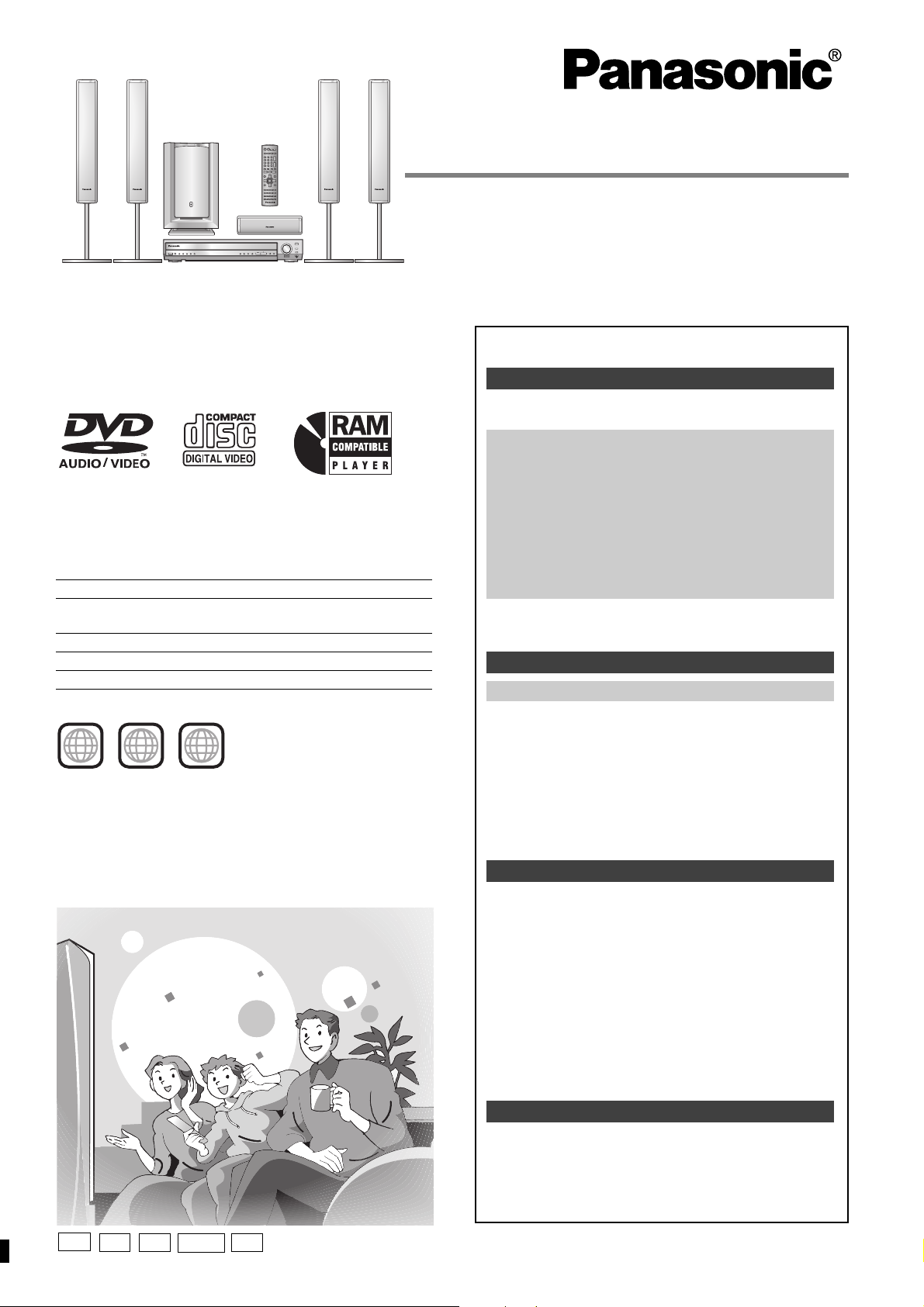
Operating Instructions
DVD Home Theater Sound System
Model No. SC-HT928
Before connecting, operating or adjusting this product,
please read these instructions completely.
Please keep this manual for future reference.
Region number
The player plays DVD-Video marked with labels containing the
region number or “ALL”.
Region Number
The Middle East, South Africa, Saudi Arabia
and Kuwait
Southeast Asia 3
Australia and N.Z. 4
Russia 5
Example: [Australia[and[N.Z.[
3
4 ALL
4
5
2
Table of contents
Getting started
Caution for AC Mains Lead. . . . . . . . . . . . . . . . . . 3
Accessories . . . . . . . . . . . . . . . . . . . . . . . . . . . . . . 3
Simple setup
STEP 1 Front and surround speaker
assembly. . . . . . . . . . . . . . . . . . . . . . . 4
STEP 2 Locating . . . . . . . . . . . . . . . . . . . . . . . 6
STEP 3 Connecting speakers with the
subwoofer . . . . . . . . . . . . . . . . . . . . . . 7
STEP 4 Video connections . . . . . . . . . . . . . . . 8
STEP 5 Radio and system connection . . . . . 9
STEP 6 The remote control. . . . . . . . . . . . . . . 9
STEP 7 QUICK SETUP. . . . . . . . . . . . . . . . . . 10
Control reference guide . . . . . . . . . . . . . . . . . . . 10
Discs that can be played/
Main unit and disc caution . . . . . . . . . . . . . . . 11
Disc operations
Basic play . . . . . . . . . . . . . . . . . . . . . . . . . . . . . 12
Convenient functions . . . . . . . . . . . . . . . . . . . . . 14
Position memory/Zoom/Audio/Subtitle/
Quick replay/Page skip/Repeat play/
All group, random and program play
Using navigation menus . . . . . . . . . . . . . . . . . . . 16
Playing data discs/Playing HighMATTM discs/Playing
the programs/Playing a play list
Using on-screen menus . . . . . . . . . . . . . . . . . . . 18
Changing the player settings . . . . . . . . . . . . . . . 20
EE
GS
GC GN
GCS
Other operations
The radio. . . . . . . . . . . . . . . . . . . . . . . . . . . . . . . . 22
Automatic presetting/Selecting the preset channels/
Manual tuning/RDS broadcasting/Optional antenna
connections
Sound field and sound quality . . . . . . . . . . . . 24-26
Sound Field Control/Super Surround/Center Focus/
Dolby Pro Logic II/Multi Rear Surround (MRS),
Virtual Rear Surround (VRS)/Speaker level
adjustments/Down-mixing/Subwoofer level/Custom
Sound Memory
Other functions . . . . . . . . . . . . . . . . . . . . . . . . . . 27
Sleep timer/Muting/Using headphones
Operating other equipment. . . . . . . . . . . . . . . . . 28
Other speaker setup options . . . . . . . . . . . . . . . 30
Reference
Safety precautions. . . . . . . . . . . . . . . . . . . . . . . . 30
Maintenance. . . . . . . . . . . . . . . . . . . . . . . . . . . . . 30
Glossary . . . . . . . . . . . . . . . . . . . . . . . . . . . . . . . . 31
Specifications . . . . . . . . . . . . . . . . . . . . . . . . . . . 32
Troubleshooting guide . . . . . . . . . . . . . . . . . . . . 34
RQT7436-B
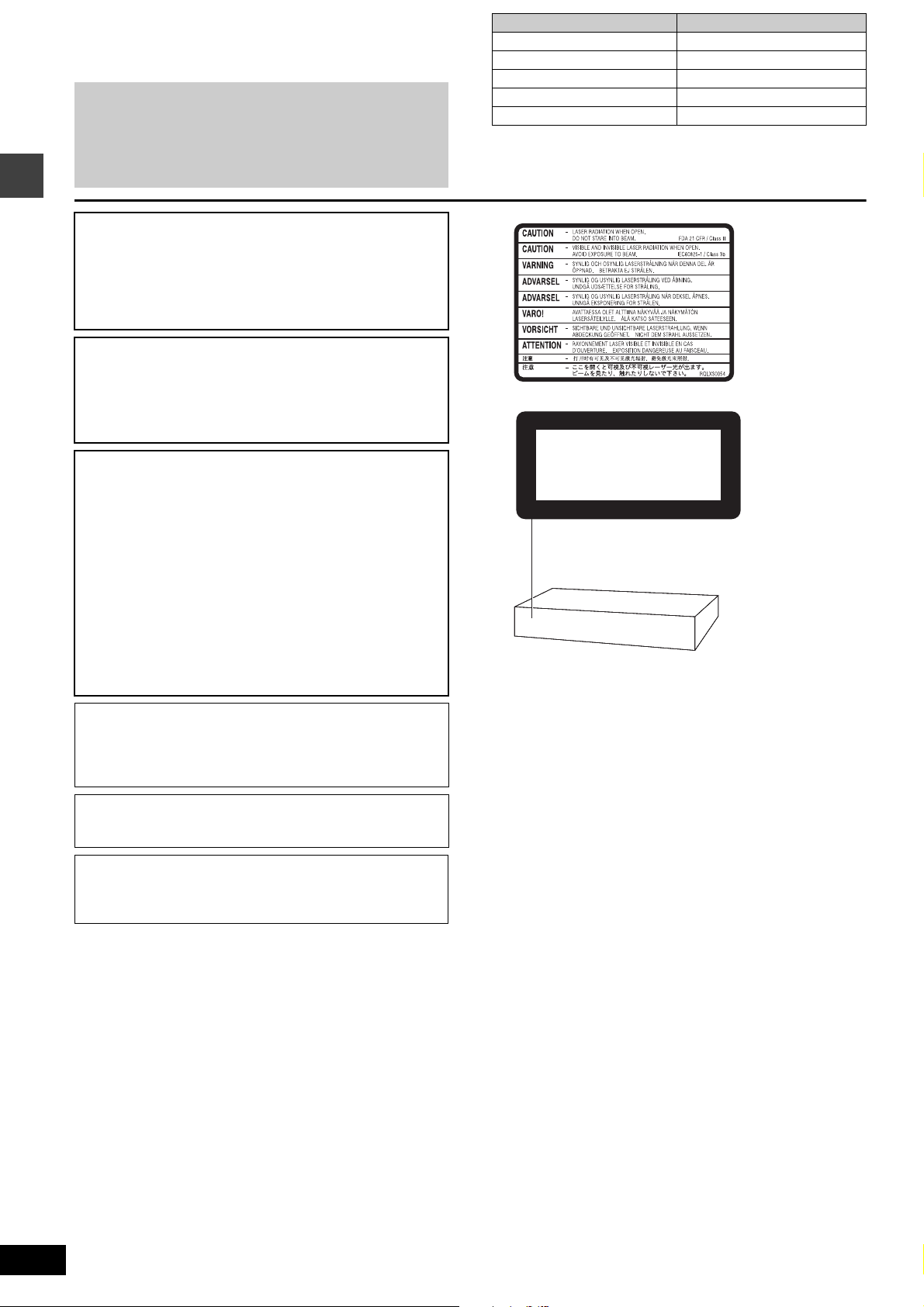
Dear customer
Thank you for purchasing this product. For optimum performance
and safety, please read these instructions carefully.
≥Unless otherwise indicated, illustrations in these
operating instructions are of SC-HT928 for Australia and
N.Z.
≥Operations in these instructions are described mainly
with the remote control, but you can perform operations
on the main unit if the controls are the same.
CAUTION!
THIS PRODUCT UTILIZES A LASER.
USE OF CONTROLS OR ADJUSTMENTS OR PERFORMANCE
OF PROCEDURES OTHER THAN THOSE SPECIFIED HEREIN
MAY RESULT IN HAZARDOUS RADIATION EXPOSURE.
DO NOT OPEN COVERS AND DO NOT REPAIR YOURSELF.
REFER SERVICING TO QUALIFIED PERSONNEL.
WARNING:
TO REDUCE THE RISK OF FIRE, ELECTRIC SHOCK OR
PRODUCT DAMAGE, DO NOT EXPOSE THIS APPARATUS
TO RAIN, MOISTURE, DRIPPING OR SPLASHING AND THAT
NO OBJECTS FILLED WITH LIQUIDS, SUCH AS VASES,
SHALL BE PLACED ON THE APPARATUS.
CAUTION!
≥DO NOT INSTALL OR PLACE THIS UNIT IN A BOOKCASE,
BUILT-IN CABINET OR IN ANOTHER CONFINED SPACE.
ENSURE THE UNIT IS WELL VENTILATED. TO PREVENT
RISK OF ELECTRIC SHOCK OR FIRE HAZARD DUE TO
OVERHEATING, ENSURE THAT CURTAINS AND ANY
OTHER MATERIALS DO NOT OBSTRUCT THE
VENTILATION VENTS.
≥DO NOT OBSTRUCT THE UNIT’S VENTILATION OPENINGS
WITH NEWSPAPERS, TABLECLOTHS, CURTAINS, AND
SIMILAR ITEMS.
≥DO NOT PLACE SOURCES OF NAKED FLAMES, SUCH AS
LIGHTED CANDLES, ON THE UNIT.
≥DISPOSE OF BATTERIES IN AN ENVIRONMENTALLY
FRIENDLY MANNER.
System SC-HT928
Main unit SA-HT928
Front speakers SB-PF921
Center speaker SB-PC920
Surround speakers SB-PS921
Active subwoofer SB-WA928
(Inside of product)
CLASS 1
LASER PRODUCT
(Back of product)
For the Middle East, South Africa, Southeast Asia, Saudi
Arabia and Kuwait
THIS UNIT IS INTENDED FOR USE IN TROPICAL CLIMATES.
For Australia, N.Z. and Russia
THIS UNIT IS INTENDED FOR USE IN MODERATE CLIMATES.
The socket outlet shall be installed near the equipment and
easily accessible or the mains plug or an appliance coupler shall
remain readily operable.
This product may receive radio interference caused by mobile
telephones during use. If such interference is apparent, please
increase separation between the product and the mobile
telephone.
RQT7436
2
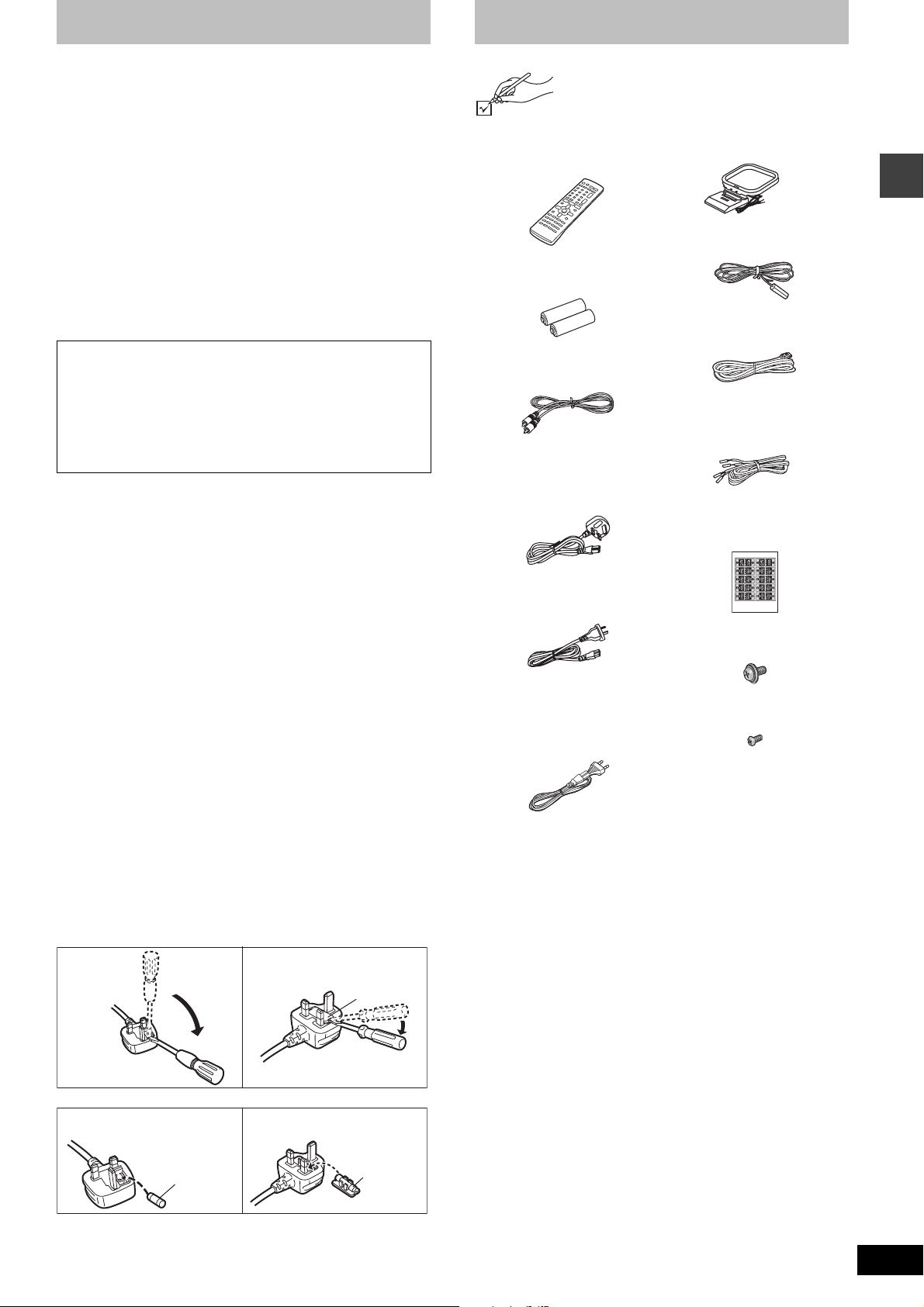
Caution for AC Mains Lead
Accessories
(For Saudi Arabia and Kuwait)
(“GS” area code models only)
For your safety, please read the following text carefully.
This appliance is supplied with a moulded three pin mains plug for
your safety and convenience.
A 5-ampere fuse is fitted in this plug.
Should the fuse need to be replaced please ensure that the
replacement fuse has a rating of 5-ampere and that it is approved by
ASTA or BSI to BS1362.
Check for the ASTA mark Ï or the BSI mark Ì on the body of the
fuse.
If the plug contains a removable fuse cover you must ensure that it is
refitted when the fuse is replaced.
If you lose the fuse cover the plug must not be used until a
replacement cover is obtained.
A replacement fuse cover can be purchased from your local dealer.
CAUTION!
IF THE FITTED MOULDED PLUG IS UNSUITABLE FOR THE
SOCKET OUTLET IN YOUR HOME THEN THE FUSE SHOULD
BE REMOVED AND THE PLUG CUT OFF AND DISPOSED OF
SAFELY.
THERE IS A DANGER OF SEVERE ELECTRICAL SHOCK IF
THE CUT OFF PLUG IS INSERTED INTO ANY 13-AMPERE
SOCKET.
If a new plug is to be fitted please observe the wiring code as stated
below.
If in any doubt please consult a qualified electrician.
IMPORTANT
The wires in this mains lead are coloured in accordance with the
following code:
Blue: Neutral, Brown: Live.
As these colours may not correspond with the coloured markings
identifying the terminals in your plug, proceed as follows:
The wire which is coloured Blue must be connected to the terminal
which is marked with the letter N or coloured Black or Blue.
The wire which is coloured Brown must be connected to the terminal
which is marked with the letter L or coloured Brown or Red.
WARNING: DO NOT CONNECT EITHER WIRE TO THE
EARTH TERMINAL WHICH IS MARKED WITH THE
LETTER E, BY THE EARTH SYMBOL Ó OR COLOURED
GREEN OR GREEN/YELLOW.
THIS PLUG IS NOT WATERPROOF—KEEP DRY.
Before use
Remove the connector cover.
How to replace the fuse
The location of the fuse differ according to the type of AC mains plug
(figures A and B). Confirm the AC mains plug fitted and follow the
instructions below.
Illustrations may differ from actual AC mains plug.
1. Open the fuse cover with a screwdriver.
Please check and identify the supplied
accessories.
∏ 1 Remote control
(EUR7722X60)
∏ 2 Remote control batteries
∏ 1 Video cable
∏ 1 AC mains lead
[Saudi[Arabia]and[Kuwait]
\Australia\and\N.Z.]
[Russia,[Southeast[Asia,[
[the[Middle[East,[South[Africa,[
[Saudi[Arabia[and[Kuwait]
∏ 1 AM loop antenna
∏ 1 FM indoor antenna
∏ 1 System cable
∏ 1 Speaker cable
4-m cable
∏ 1 Sheet of speaker-cable
stickers
∏ 4 Large washer screws
∏ 8 Small screws
[Note]
The included AC mains lead is for use with this unit only.
Do not use it with other equipment.
Caution for AC Mains Lead/Accessories
Figure A
Figure B
Fuse cover
2. Replace the fuse and close or attach the fuse cover.
Figure A
Fuse
(5 ampere)
Figure B
Fuse
(5 ampere)
RQT7436
3
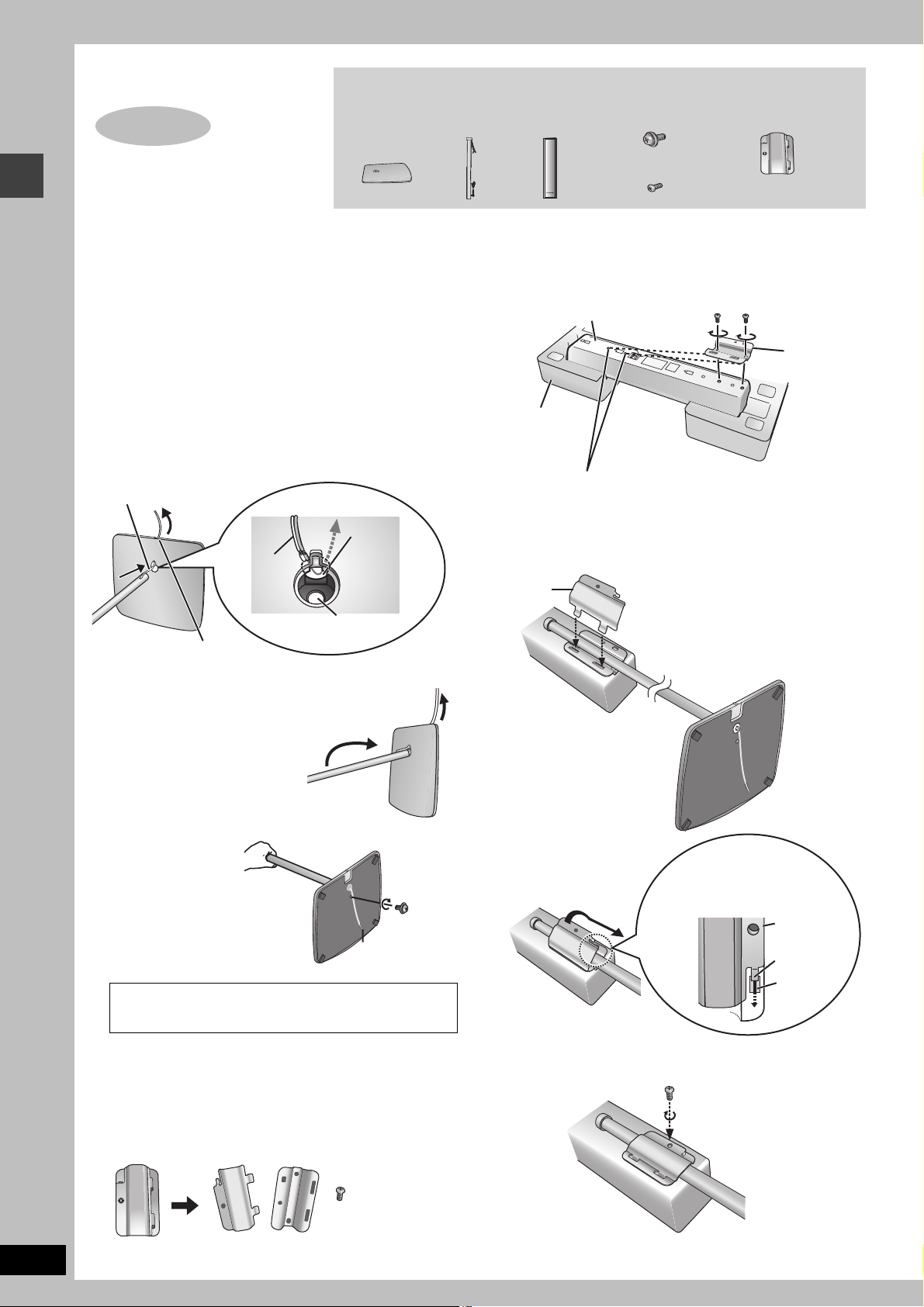
Simple setup
Make sure you have all the indicated components before starting assembly, setup, and
connection.
4 bases
4 pipes
2 front and
2 surround
speaker units
4 large washer
screws
4 mounting plates
STEP1
8 small screws
Front and surround speaker assembly
[Note]
The front and surround speaker pairs as well as the pipe pairs are
different.
– Check the label on the rear of the speaker before attaching the
pipe (‹page 6).
– The pipe with the shorter cable is for the front speaker unit.
Preparation
≥To prevent damage or scratches, lay down a soft cloth and
perform assembly on it.
≥For assembly, use a Phillips-head screwdriver.
2 Attach plate A to the speaker.
Ensure that plate A is fastened on straight by lightly tightening the
top and bottom screws alternately until fully tightened.
Speaker
Polyfoam
Small screws
Plate A
1 Attach the pipe to the base.
1 Thread the speaker cable through the base.
Front and surround speaker assembly
Lessen excess speaker cable.
Cable
Groove
Thread the
speaker cable
through here.
Hole for screw
You can also attach to the upper rear of the speaker.
The height of the speaker is indicated in the diagram
(‹ page 5) when attaching plate A to the upper rear or lower
rear of the speaker.
3 Place the pipe on plate A and attach plate B.
Plate B
Rotate the pipe so that the flat
side is facing away from the
back of the speaker.
2 Insert the pipe.
Insert the pipe while gently
pulling on the speaker cable.
3 Secure the pipe to the
base.
Ensure the screw is
securely fastened.
The supplied stands are specially designed for attachment
to Panasonic SB-PF921 front speakers and SB-PS921
surround speakers. Only use as indicated in this setup.
Rear side of base
Large
washer
screw
Cable
2 Attach the stands to the front and
surround speakers.
≥
There is no difference between the right and left speakers and stands.
≥Using the polyfoam included with this unit may be convenient.
1 Remove the screw and separate the mounting plate into
two parts.
Plate B
Plate A
Small screw
Fit the offset into the slot
and slide plate B into the
locked position.
Plate B
Offset
Slot
4 Secure the plate with the same screw removed in
procedure 1.
Small screw
RQT7436
4
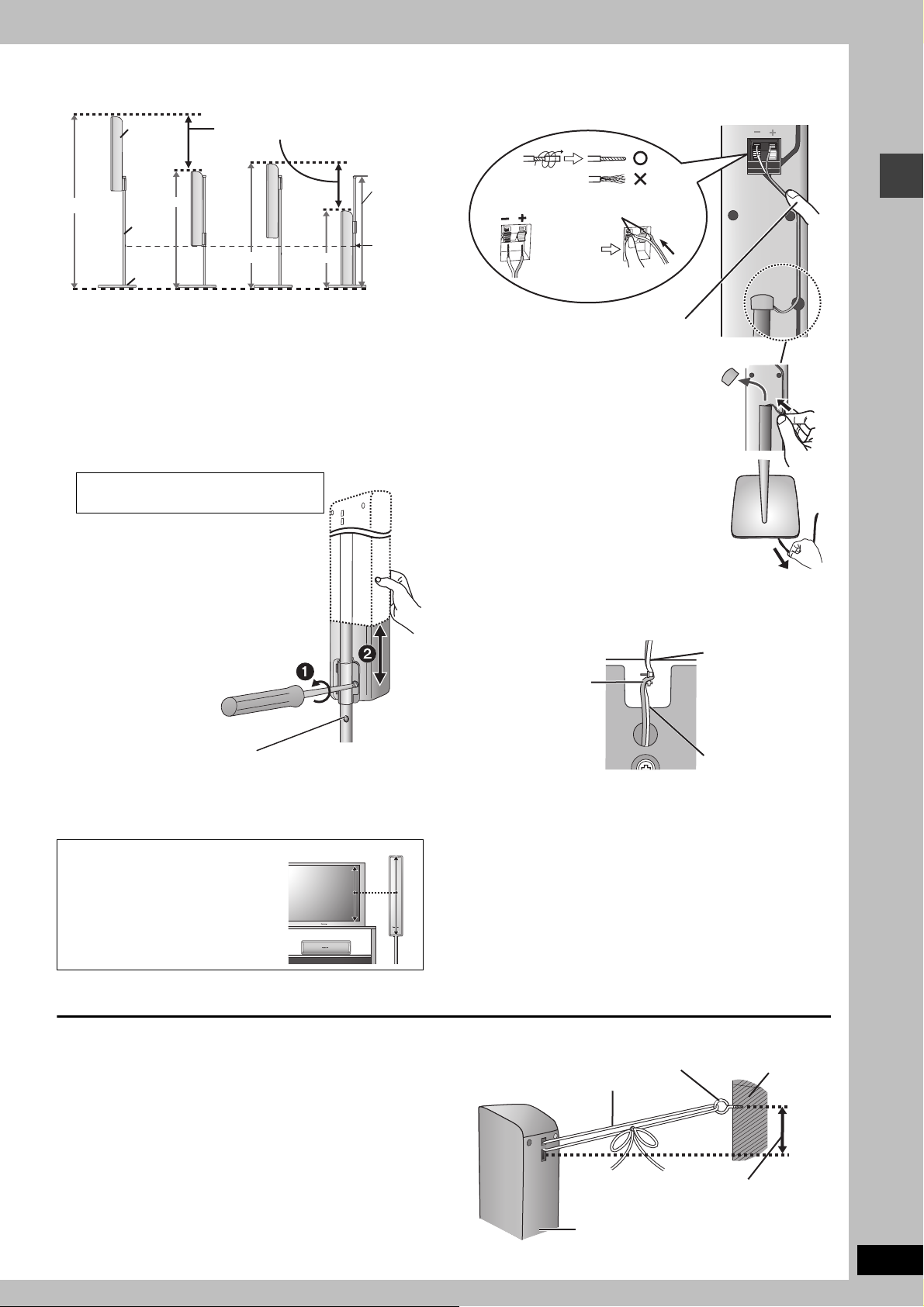
∫ Front and surround speaker height
r
(Assembled diagram)
Speaker
You can adjust within this range.
4 Connect the speaker cables.
1 Twist off the vinyl ends of
the speaker cables.
Rear speaker panel
1,160 mm
750 mm
Pipe
Base
Attach to lower
rear of speaker.
818 mm
575 mm
Attach to upper
rear of speaker.
3 Adjust the speaker height.
≥Check the screws you tightened on page 4.
e.g. Attaching the stand to the lower rear of the speaker
1 Loosen the attached speaker mounting
plate screw until the attached speaker is
slightly loose and adjustable.
Be careful not to loosen the screw too
much or the speaker may detach and fall.
2 With one hand on the base and the other
holding the speaker, adjust the height of
the speaker up and down.
≥After adjusting the height, tighten the screw
on the mounting plate securely.
704 mm
Stoppe
screw
Do not
remove.
Insert the wire fully.
_: Copper
`: Silver
Push!
2 Press the speaker cable into the groove.
If there is any excess speaker cable,
detach the rubber cap on the top of
the pipe and thread the speaker
cable into the opening while pulling
the speaker cable from the bottom of
the base.
Front and surround speaker assembly
5 Fasten the speaker cable to the base.
1 Press the speaker
cable and thread
between the
Phillips-head screwdriver
Stopper screw
Screw to stop mounting plate from moving or
sliding below this point.
For your reference
You can enjoy good acoustics by
adjusting the height of the speaker to
the height of the television so the
center positions of both are
approximately the same.
hooks.
Rear side of base
∫ Preventing the speakers from falling over (Front and surround speakers)
Preparation
Attach screw eyes (not included) to secure the speakers to the wall
(‹right diagram ).
≥You will need to obtain the appropriate screw eyes to match the
walls and pillars to which the screw eyes are going to be
fastened.
≥Consult with a qualified housing contractor concerning the
appropriate procedure when attaching to a concrete wall or a
surface that may not have strong enough support. Improper
attachment may result in damage to the wall or speakers.
1 Thread the string (not included) through the slot on the
rear of the speaker to prevent it from falling over.
2 Loop the string through the screw eye and tie tightly.
e.g.
String (not included)
Rear of the speaker
2 Fit the speaker
cable into the
base cover
groove as far as
possible.
Cable
Screw eye (not included)
Approx. 150 mm
Wall
RQT7436
5
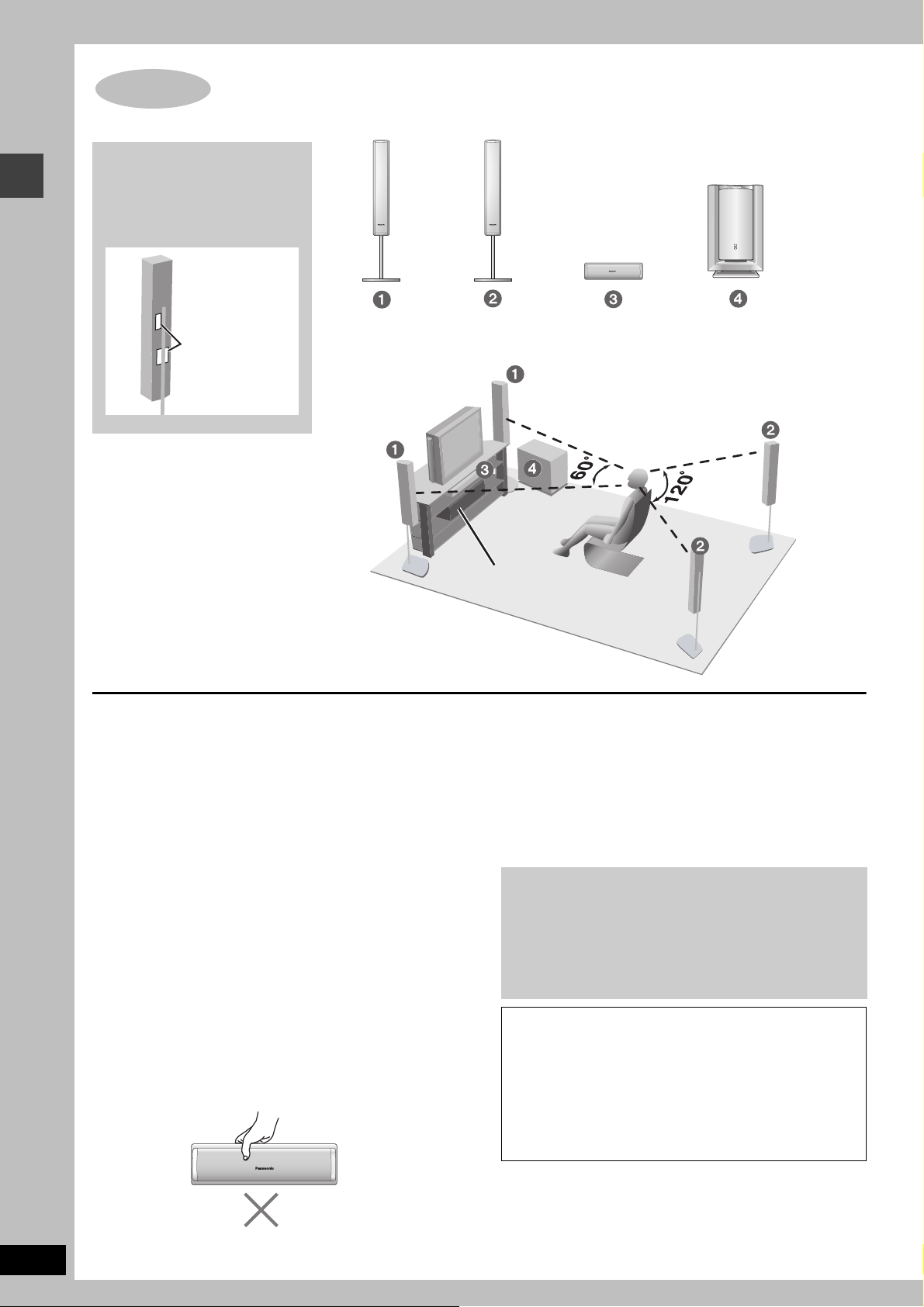
How you set up your speakers can affect the bass and the sound field. Note the following points.
≥Place speakers on flat secure bases.
STEP2 Locating
≥Placing speakers too close to floors, walls, and corners can result in excessive bass. Cover
walls and windows with thick curtains.
Do not use a front speaker as
a surround speaker or vice
versa. Verify the type of
speaker with the label on the
rear of the speaker.
Locating
SUBWOOFERFRONT (L, R) SURROUND (L, R) CENTER
Speaker labels
≥The left and right speaker pairs are the same with respect to the front and
surround speakers.
Setup example
≥Place the front, center, and surround speakers at approximately
the same distance from the seating position. The angles in the
diagrams are approximate.
≥Use only supplied speakers
Using other speakers can damage the unit and sound quality will
be negatively affected.
≥Set the speakers up on an even surface to prevent them from
falling. Take proper precautions to prevent the speakers from
falling if you cannot set them up on an even surface.
Main unit
[Note]
Keep your speakers at least 10 mm away from the system for
proper ventilation.
Center speaker
≥Vibration caused by the center speaker can disrupt the picture if it
is placed directly on the television. Put the center speaker on a
rack or shelf.
≥To prevent the speakers from falling, do not place directly on top
of the television.
Subwoofer
Place to the right or left of the television, on the floor or a sturdy
shelf so that it won’t cause vibration. Leave 10 cm at the rear for
ventilation.
Caution
Hold the speakers by the sides. Applying pressure to the front net
can damage the speaker.
Main unit
Notes on speaker use
≥You can damage your speakers and shorten their useful life if you
play sound at high levels over extended periods.
≥Reduce the volume in the following cases to avoid damage.
– When playing distorted sound.
– When the speakers are receiving howling from a record player,
noise from FM broadcasts, or continuous signals from an
oscillator, test disc, or electronic instrument.
– When adjusting the sound quality.
– When turning the unit on or off.
If irregular coloring occurs on your television
The supplied speakers are designed to be used close to a
television, but the picture may be affected with some televisions
and setup combinations.
If this occurs, turn the television off for about 30 minutes.
The television’s demagnetizing function should correct the
problem. If it persists, move the speakers farther away from the
television.
Caution
≥The main unit and supplied speakers are to be used only
as indicated in this setup. Failure to do so may lead to
damage to the amplifier and/or the speakers, and may
result in the risk of fire. Consult a qualified service
person if damage has occurred or if you experience a
sudden change in performance.
≥Do not attempt to attach these speakers to walls using
methods other than those described in this manual.
RQT7436
6
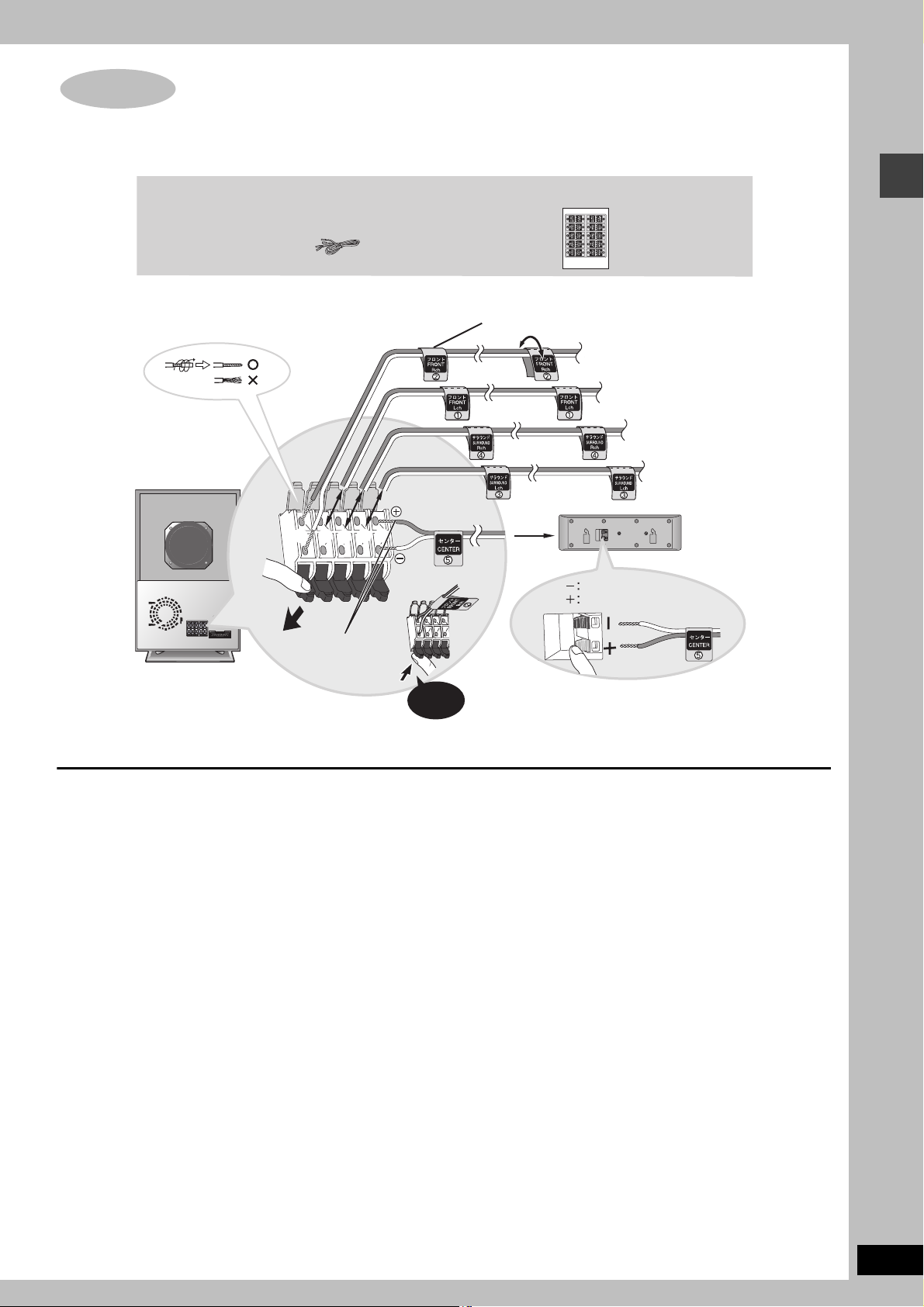
STEP3 Connecting speakers with the subwoofer
Attach the speaker-cable stickers to make connection easier.
SUBWOOFER
≥4-m cable: For center speaker
5
4
2
1
3
Sheet of speaker-cable stickersSpeaker cable
Speaker-cable sticker
2 FRONT (R)
5 CENTER
Silver
Copper
1 FRONT (L)
4 SURROUND (R)
3 SURROUND (L)
Connecting speakers with the subwoofer
Insert the wire fully.
Click!
\Note]
≥Never short-circuit positive (i) and negative (j) speaker wires.
≥Be sure to connect only positive (copper) wires to positive (i) terminals and negative (silver) wires to negative (j) terminals.
Incorrect connection can damage the speakers.
RQT7436
7
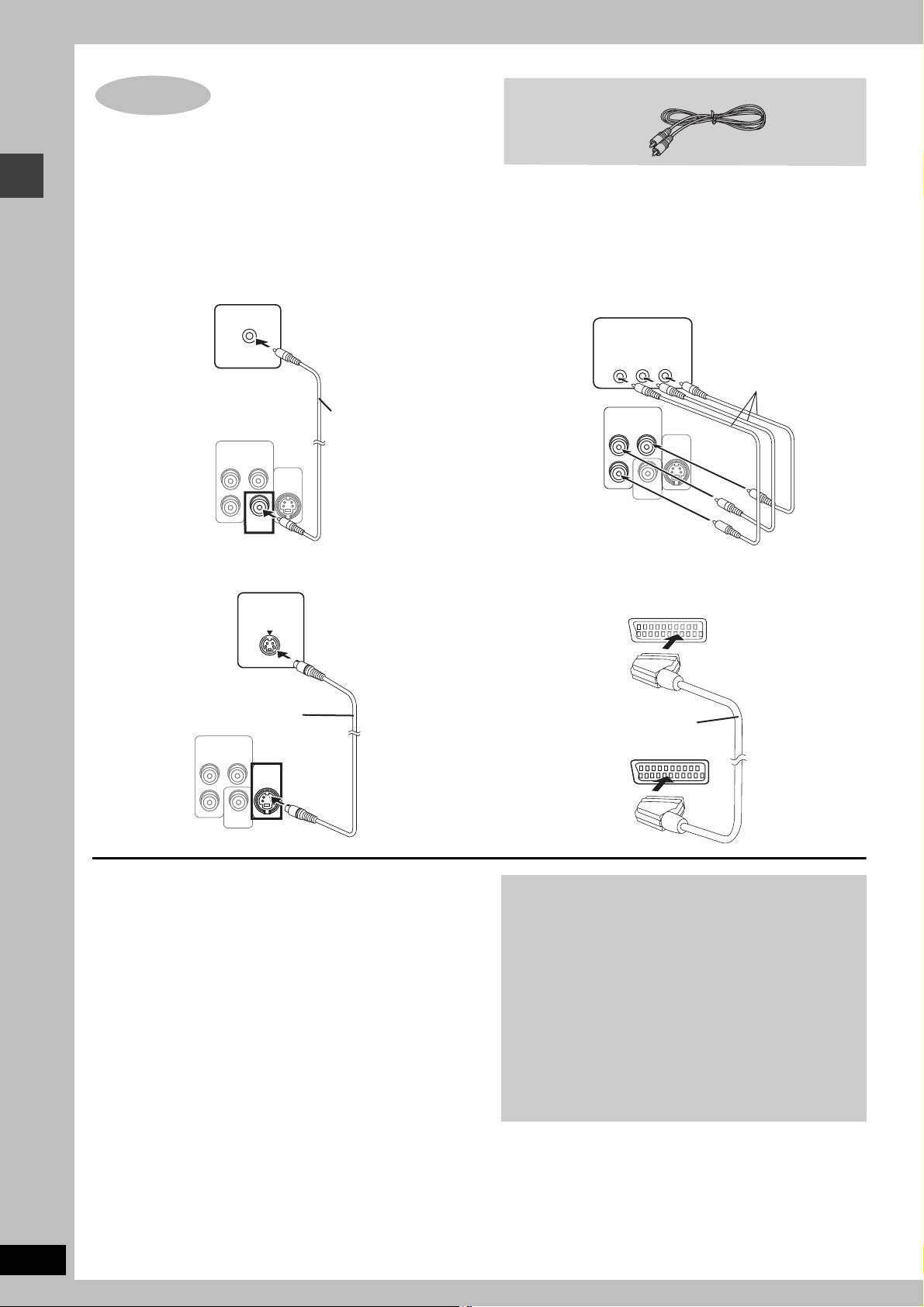
STEP4 Video connections
≥Do not connect through the video cassette recorder.
Due to copy guard protection, the picture may not be displayed
properly.
≥Turn the television off before connecting, and refer to the
television’s operating instructions.
Video cable
Video connections
∫ Television with a VIDEO IN terminal
Television
(not included)
Back of the
main unit
VIDEO IN
COMPONENT
VIDEO OUT
(480P/480I)
P
B
P
R
VIDEO
OUT
Y
S-VIDEO
Video cable
(included)
OUT
∫ Television with an S-VIDEO IN terminal
Television
(not included)
Back of the
main unit
P
P
S-VIDEO
S-video cable
(not included)
COMPONENT
VIDEO OUT
(480P/480I)
Y
B
R
VIDEO
OUT
IN
S-VIDEO
OUT
∫ Television with COMPONENT VIDEO IN
terminals
Television
(not included)
Back of the
main unit
\Russia]
COMPONENT
VIDEO IN
PR
PB
COMPONENT
VIDEO OUT
(480P/480I)
P
P
Y
B
R
VIDEO
OUT
Y
S-VIDEO
OUT
Video cables
(not included)
∫ Television with SCART terminal
Television
(not included)
Back of the
main unit
AV
Scart cable
(not included)
AV
RQT7436
8
S-VIDEO OUT terminal
The S-VIDEO OUT terminal achieves a more vivid picture than the
VIDEO OUT terminal by separating the chrominance (C) and
luminance (Y) signals. (Actual results depend on the television.)
COMPONENT VIDEO OUT terminals
These terminals can be used for either interlace or progressive
output and provide a purer picture than the S-VIDEO OUT
terminal. Connection using these terminals outputs the color
difference signals (P
B/PR) and luminance signal (Y) separately in
order to achieve high fidelity in reproducing colors.
≥The description of the component video input terminals depends
on the television or monitor (e.g. Y/P
B/PR, Y/B-Y/R-Y, Y/CB/CR).
Connect to terminals of the same color.
≥\Russia] When making this connection, select “Video/Y PB PR” or
“S-Video/Y PB PR” from QUICK SETUP (‹ page 10).
SCART (AV) terminal
To improve picture quality, you can change the video signal output
from the SCART (AV) terminal from “Video” to either “S-Video” or
“RGB” to suit the type of television you are using. Select “S-Video/
Y PB PR” or “RGB/No Output” from QUICK SETUP (‹ page 10).
To enjoy progressive video
≥Connect to the component video input terminals on a 480P
compatible television. (Video will not be displayed correctly if
connected to an incompatible television.)
≥When playing NTSC discs, change video output mode to
“480P” (‹ page 19) or press [PROGRESSIVE] on the main
unit so “PROG.” appears on the display.
All Panasonic televisions that have 480P input connectors are
compatible. Consult the manufacturer if you have another
brand of television.
[Note]
Output from this unit is interlace if you have connected to the
television through the VIDEO OUT, S-VIDEO OUT or SCART
(AV) terminal or when playing PAL discs, even if “PROG.” is on
the display.
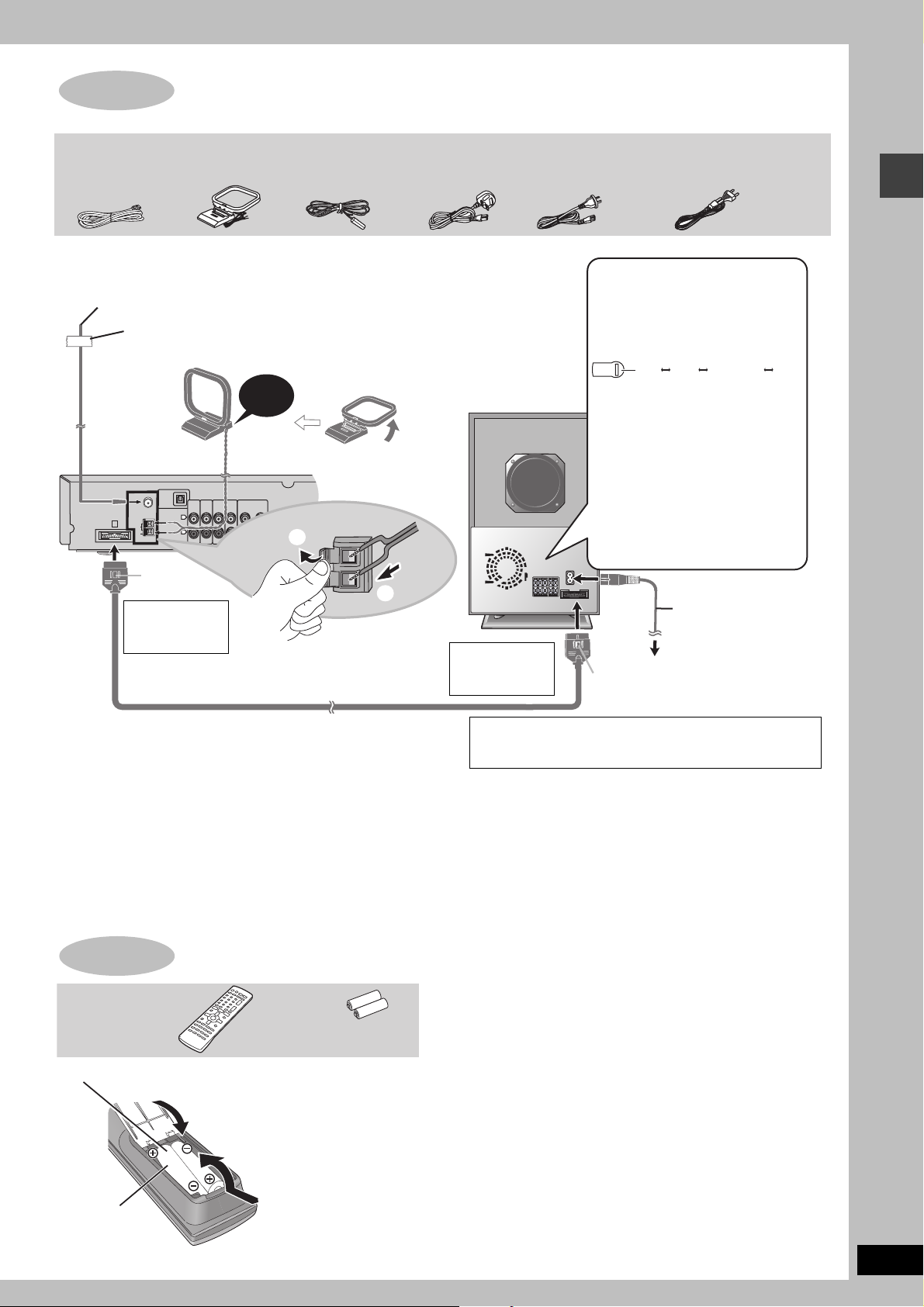
STEP5 Radio and system connection
System cable
AM loop
antenna
FM indoor
antenna
AC mains lead
[Saudi[Arabia]and[Kuwait]
≥Connect the AC mains lead after all other connections are complete.
≥Optional antenna connections (‹ page 23).
FM indoor antenna
Adhesive tape
Affix this end of the antenna
where reception is best.
Main unit
OPTICAL
FM ANT
IN
(75h)
AM ANT
A
LOOP
EXT
TV
VCR
AUDIO
AUDIO
AUX
IN
IN
L
R
Catch up
Click!
COMPONENT VIDEO OUT
LINE
(480P/480I)
OUT
B
P
R
VIDEO
YP
S-VIDEO
OUT
OUT
AM loop antenna
Stand the antenna up on its base. Place
the antenna where reception is best.
Keep loose antenna cable away from
other wires and cables.
1
2
To disconnect
Press the catch
and pull out.
System cable
[Australia\and\N.Z.]
Subwoofer
To disconnect
Press the catch
and pull out.
[Russia,[Southeast]Asia,[the[Middle[East,[
[South[Africa,[Saudi[Arabia[and[Kuwait]
\Southeast\Asia,\the\Middle\East,\
\South\Africa,\Saudi\Arabia\and\Kuwait[
Before connecting the
AC mains lead
Set the voltage.
127 V 110 V 220 V-230 V 240 V
VOLT ADJ
Use a flat-head screwdriver to turn
the voltage selector on the back of
the subwoofer to the appropriate
position for the area in which this
system is used.
If the power supply in your area is
115 V or 120 V, please set the voltage
selector as follows:
≥For 115 V: Set to 110 V.
≥For 120 V: Set to 127 V.
Radio and system connection/The remote control
AC mains lead
To household mains socket
Catch up
Conserving power
The main unit consumes a small amount of power, even when it is turned
off (For Russia, Australia and N.Z.: approx. 0.7 W or for Southeast Asia,
the Middle East, South Africa, Saudi Arabia and Kuwait: approx. 0.9 W).
To save power when the unit is not to be used for a long time, unplug it
from the household mains socket.
You will need to reset some memory items after plugging in the unit.
STEP6 The remote control
1
Batteries
≥Do not use
rechargeable type
batteries.
Remote control
Insert so the poles (i and j) match
2
those in the remote control.
3
R6/LR6, AA, UM-3
[Saudi[Arabia]and[Kuwait]
BE SURE TO READ THE CAUTION FOR THE AC
MAINS LEAD ON PAGE 3 BEFORE CONNECTION.
Do not:
≥mix old and new batteries.
≥use different types at the same time.
≥heat or expose to flame.
≥take apart or short circuit.
≥attempt to recharge alkaline or manganese batteries.
≥use batteries if the covering has been peeled off.
Mishandling of batteries can cause electrolyte leakage which can
damage items the fluid contacts and may cause a fire.
Remove if the remote control is not going to be used for a long
period of time. Store in a cool, dark place.
∫ Use
Aim at the sensor (‹ page 10), avoiding obstacles, at a maximum
range of 7 m directly in front of the unit.
RQT7436
9
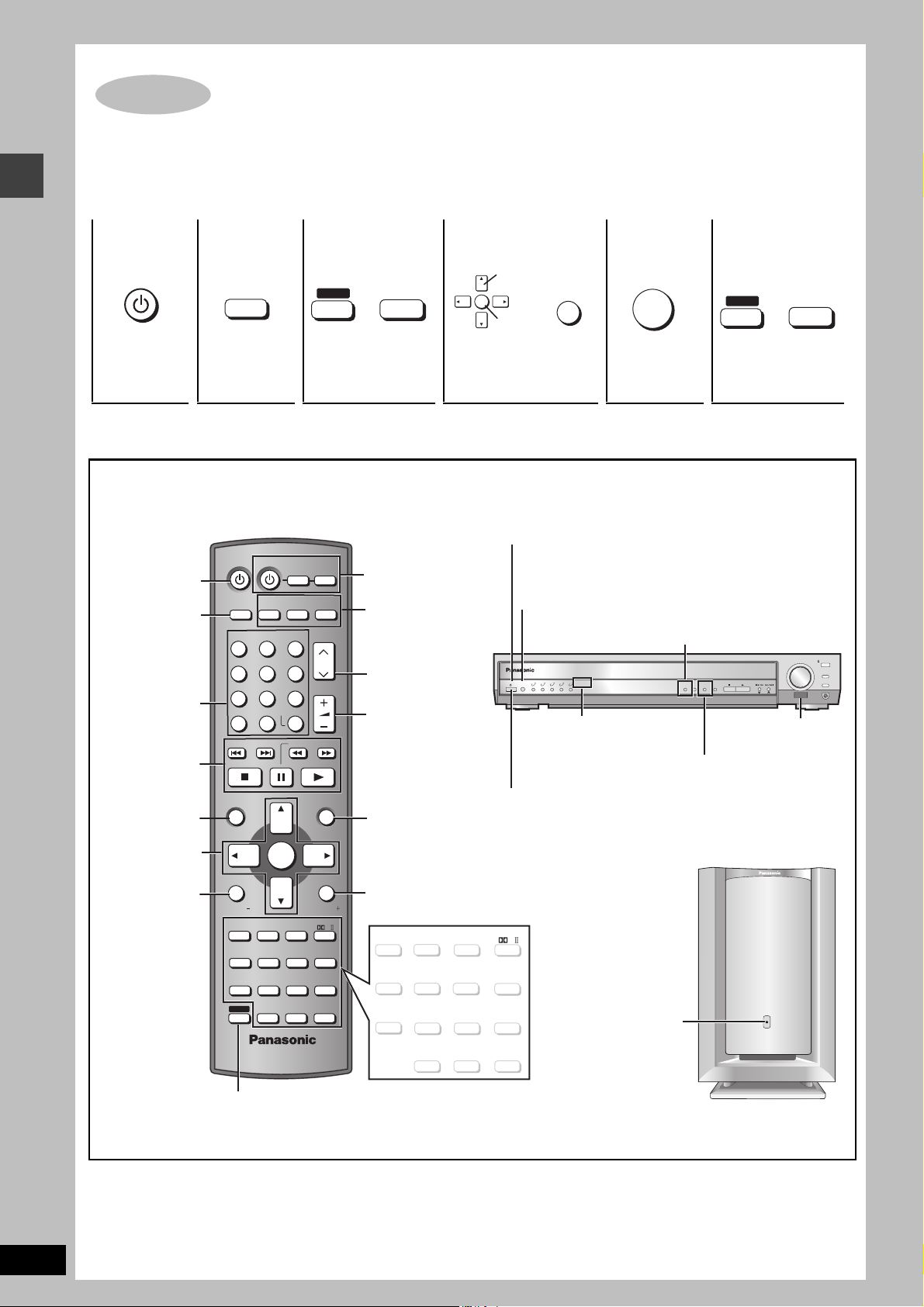
STEP7 QUICK SETUP
The QUICK SETUP screen assists you to make necessary settings.
Turn on the television and select the appropriate video input on the television.
123 4 56
QUICK SETUP/Control reference guide
DVD/CD
SHIFT
r
Turn the unit
on.
To change these settings later
Select “QUICK SETUP” in “Others” tab (‹ page 21).
Select
“DVD/CD”.
Shows QUICK
SETUP screen.
Control reference guide
See reference pages in brackets.
Turn the unit
on/off.
Switch the
television’s video
input mode (29).
(12, 13)
(12)
AV SYSTEM
DIGITAL
AUX
TV/AV
DISC 1 DISC 2 DISC 3
123
DISC 4 DISC 5
456
7809
CANCEL
SKIP
TV
TUNER/BAND
-/--
S10
SLOW/SEARCH
VCR
DVD/CD
CH
VOLUME
SETUP
MUTING
Follow the messages
and make the settings.
(29)
Select the source
DIGITAL, AUX (29)
TUNER/BAND (22)
DVD/CD (10)
(22, 29)
Adjust the volume.
Select
ENTER
Register
RETURN
ENTER
Press to
finish QUICK
SETUP.
Standby/on indicator
When the unit is connected to the AC mains
supply, this indicator lights up in standby mode and
goes out when the unit is turned on.
Source select button [INPUT SELECTOR] (22)
DVD/CD#FM#AM#TV#VCR#AUX
D-IN (Digital In)#Return to DVD/CD
Digital in button [DIGITAL IN] (29)
INPUT
1 2 3 4 5
SELECTOR
/I
V.R.S, M.R.S indicators (25)
RDS ([Russia[), Progressive button (23, 12)
V.R.S M.R.S
5 DISC SELECTOR
PROGRESSIVE
C.S.M
DIGITAL IN
SETUP
SHIFT
MUTING
r
Press to exit.
#
VOLUME
CD MODE
TUNE MODE
FM MODE MEMORY
Remote control signal
sensor
DOWN
TUNING
DISC EXCHANGE
UP
PHONES
OPEN/CLOSE
DISC SKIP
RQT7436
10
(13, 16, 17)
(10)
(18, 29)
TOP MENU
MENU
(13, 16, 17)
DIRECT
NAVIGATOR
DISPLAY
ENTER
PLAY
LIST
RETURN
(13, 29)
TV VOL
SUBWOOFER
LEVEL
SLEEP
C.S.M
FL DISPLAY
SHIFT
SFC
POSITION
MEMORY
PAG E
GROUP
TEST
CH SELECT
C.FOCUS
SUPER SRND
ZOOM
AUDIO
AV EFFECT
CD MODE
QUICK REPLAY
SUBTITLE
TV VOL
MIX 2CH
PL
SETUP
MUTING
REPEAT
PLAY MODE
SUBWOOFER
LEVEL
SFC
C.FOCUS
SUPER SRND
(26) (24) (24)
SLEEP
POSITION
C.S.M
MEMORY
(26, 27)
(14) (14)
AV EFFECT
PAG E
GROUP
12, 14
) (15)
TEST
QUICK REPLAY
CH SELECT
CD MODE
(13, 25)
FL DISPLAY
(13) (
ZOOM
AUDI O
(25) (14) (14)
To use functions labeled in orange:
While pressing [SHIFT], press the corresponding button.
Standby/on switch [Í/I]
Press to switch the unit from on to standby mode or vice versa.
In standby mode, the unit is still consuming a small amount of
power.
MIX 2CH
PL
(24, 26)
SETUP
MUTING
(20, 27)
REPEAT
PLAY MODE
AC supply
indicator (AC IN)
This indicator lights
SUBTITLE
when the unit is
connected to the AC
mains supply.
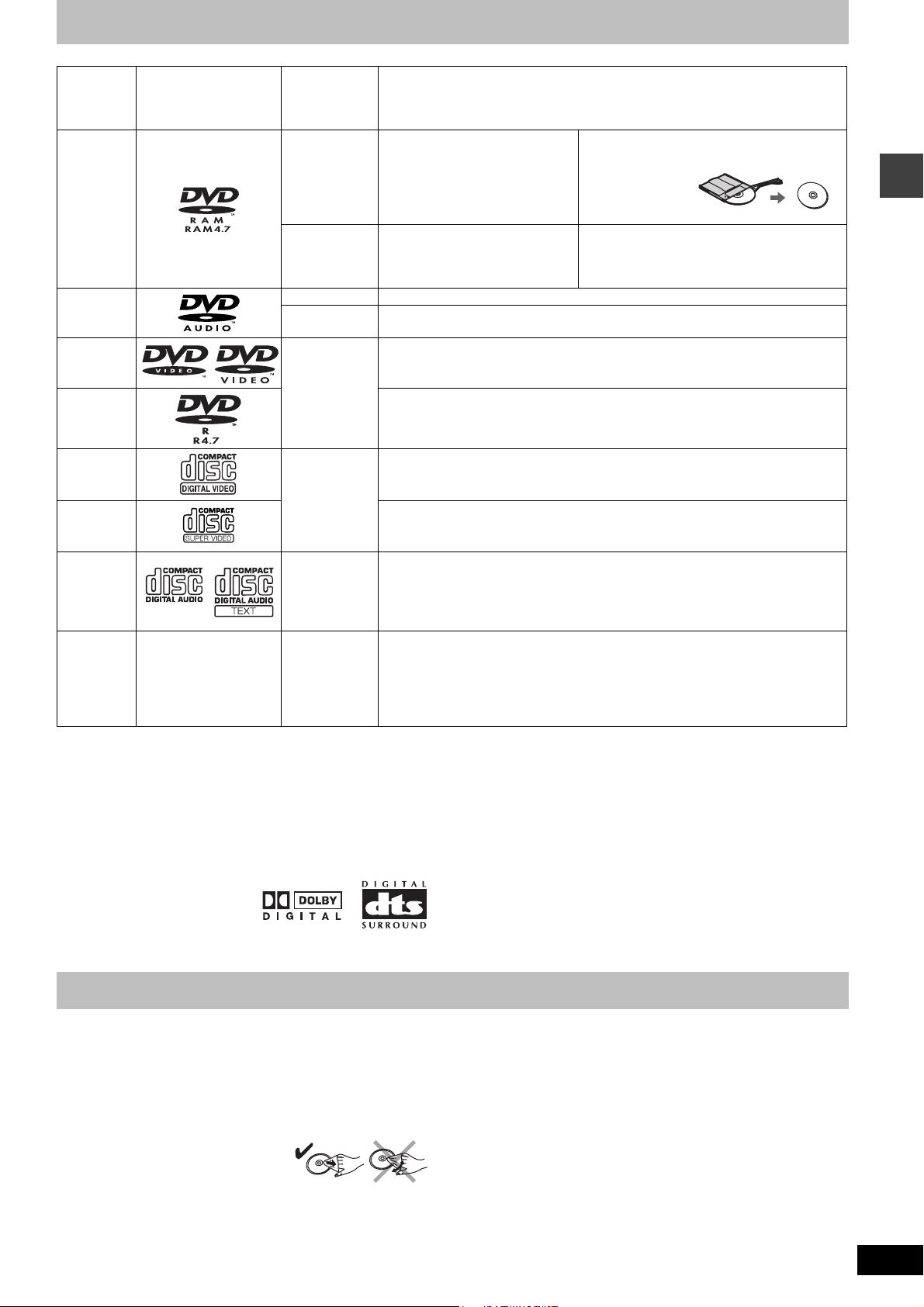
Discs that can be played
Disc Logo
DVD-RAM
DVD-Audio
DVD-Video
Indication
used in
operating
instructions
[RAM]
[JPEG]
[DVD-A] —
[DVD-V]
Remarks
Recorded using Version 1.1 of the
Video Recording Format (a unified
video recording standard).
Recorded using the DCF (Design
rule for Camera File system)
standard.
Some DVD-Audio discs contain DVD-Video content.
To play DVD-Video content, select “Play as DVD-Video” in Other Menu (‹ page 19)
—
≥Recorded with DVD-Video recorders, DVD-
Video cameras, personal computers, etc.
≥Remove TYPE 2
and 4 discs from
their cartridges
before use.
≥Recorded with Panasonic DVD-Video
recorders.
≥To play JPEG files, select “Play as Data Disc”
in Other Menu (‹ page 19).
[DVD-V]
DVD-R
Video CD
[VCD]
SVCD
CD [CD]
[WMA]
CD-R
CD-RW
§
A process that allows play on compatible equipment.
≥It may not be possible to play the above discs in all cases due to the type of disc or condition of the recording.
—
[MP3]
[JPEG]
[CD]
[VCD]
∫ Discs that cannot be played
DVD-ROM, CD-ROM, CDV, CD-G, DVD+R, iRW, DVD-RW, SACD,
Divx Video Discs and Photo CD, DVD-RAM that cannot be removed
from their cartridge, 2.6-GB and 5.2-GB DVD-RAM, and “Chaoji
VCD” available on the market including CVD, DVCD and SVCD that
do not conform to IEC62107.
Panasonic DVD-R recorded and finalized
DVD-Video cameras are played as DVD-Video on this unit.
—
Conforming to IEC62107
This unit is compatible with HDCD, but does not support the Peak Extend function.
(A function which expands the dynamic range of high level signals)
HDCD-encoded CDs sound better because they are encoded with 20 bits, as
compared with 16 bits for all other CDs.
≥During HDCD play, “HDCD” lights on the unit’s display.
≥This unit can play CD-R/RW (audio recording disc) recorded with the formats on
the left. Close the sessions or finalize
≥HighMAT discs
WMA, MP3 or JPEG files only.
To play without using the HighMAT function, select “Play as Data Disc” in Other
Menu (‹ page 19).
∫ Video systems
– This unit can play PAL and NTSC, but your television must match
the system used on the disc.
– PAL discs cannot be correctly viewed on an NTSC television.
– This unit can convert NTSC signals to PAL 60 for viewing on a PAL
television (‹ page 20, “NTSC Disc Output” in “Video” tab).
§
on Panasonic DVD-Video recorders or
§
the disc after recording.
Discs that can be played/Main unit and disc caution
∫ Audio format of DVDs
This unit automatically recognizes
and decodes discs with these
symbols.
Main unit and disc caution
∫ To prevent damage
Do not:
–load more than one disc per tray.
–touch the drawer or the carousel while they are in motion.
–rotate the carousel by hand.
–close the drawer by hand.
∫ To clean discs
[DVD-A] [DVD-V] [VCD] [CD]
Wipe with a damp cloth and then wipe dry.
[RAM] [DVD-R]
≥Clean with an optional DVD-RAM/PD disc cleaner
(LF-K200DCA1, where available).
≥Never use cloths or cleaners for CDs, etc.
∫ Disc handling precautions
≥Do not attach labels or stickers to discs (This may cause disc
warping, rendering it unusable).
≥Do not write on the label side with a ball-point pen or other writing
instrument.
≥Do not use record cleaning sprays, benzine, thinner, static
electricity prevention liquids or any other solvent.
≥Do not use scratch-proof protectors or covers.
≥Do not use the following discs:
– Discs with exposed adhesive from removed stickers or labels
(rented discs, etc.).
– Discs that are badly warped or cracked.
– Irregularly shaped discs, such as heart shapes.
RQT7436
11
