Page 1
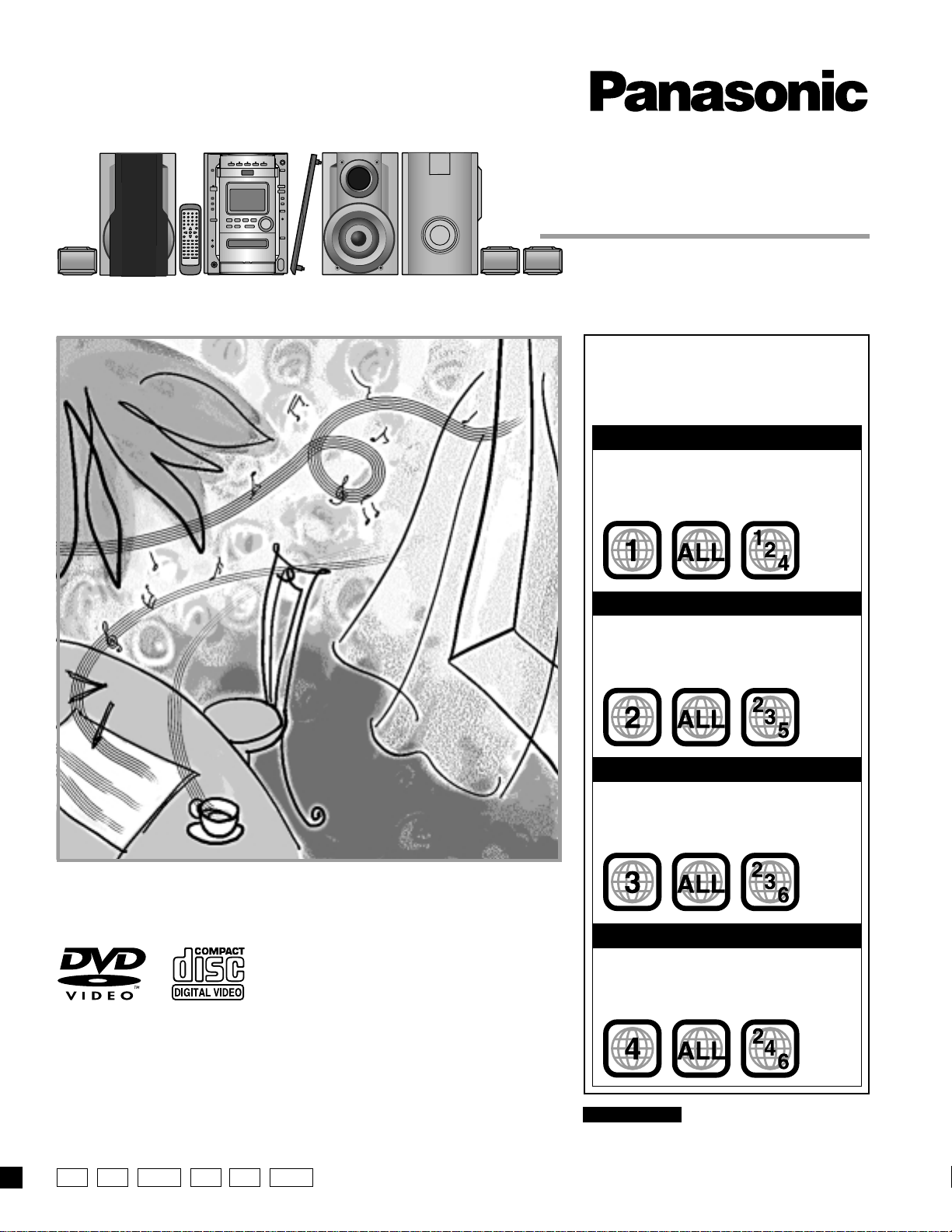
DVD Stereo System
Operating Instructions
The above illustration of the unit is an example and shows the model for the U.S.A.
Model No. SC-DK20
Region number supported by
this unit
Region numbers are allocated to DVD unit and
software according to where they are sold.
For U.S.A. and Canada
The region number of this unit is “1”.
•
The unit will play DVDs marked with labels
•
containing “1” or “ALL”.
Example:
For the Middle East and South Africa
The region number of this unit is “2”.
•
The unit will play DVDs marked with labels
•
containing “2” or “ALL”.
Example:
Before connecting, operating or adjusting this product, please read these instructions
completely.
Please keep this manual for future reference.
P PC GCP GCSGN GC
For Asia
The region number of this unit is “3”.
•
The unit will play DVDs marked with labels
•
containing “3” or “ALL”.
Example:
For Australia, N.Z. and Latin America
The region number of this unit is “4”.
•
The unit will play DVDs marked with labels
•
containing “4” or “ALL”.
Example:
For U.S.A. only
The servicenter list and warranty can be found
on pages 59 and 60.
RQT6345-3P
Page 2
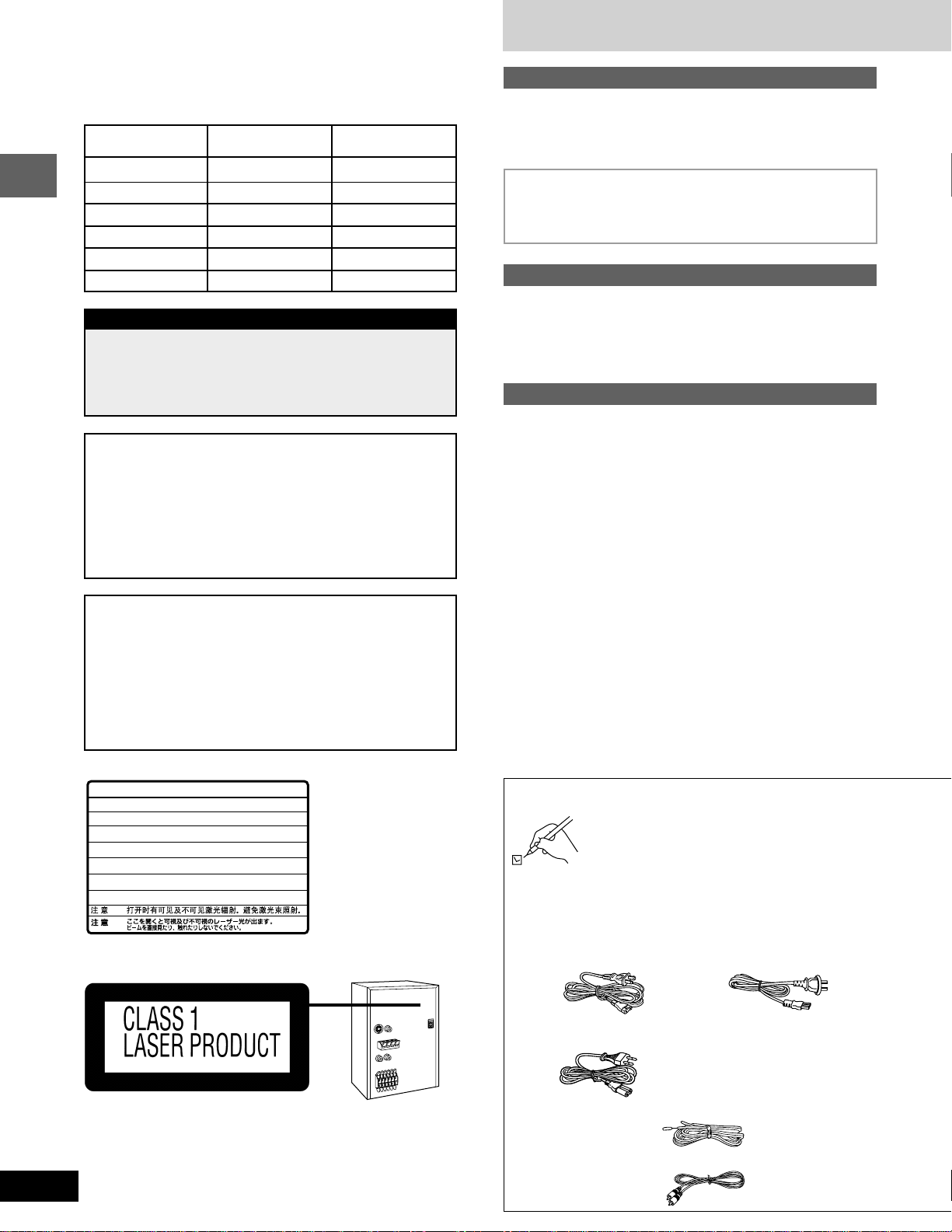
Dear customer
Thank you for purchasing this product.
For optimum performance and safety, please read these instructions carefully.
These operating instructions are applicable to the following system.
For the Middle East,
South Africa and Asia
System
Main unit
Front speakers
Center speaker
Surround speakers
Before use
Subwoofer
SC-DK20
SA-DK20
SB-DK20
SB-PC90
SB-PS90
SB-W20
For areas except U.S.A., Canada, Australia and N.Z.
CAUTION:
Change the voltage setting to suit the AC voltage in your
area. See page 9.
Note that the unit will be seriously damaged or fail to operate correctly if this setting is not made correctly.
CAUTION!
THIS PRODUCT UTILIZES A LASER.
USE OF CONTROLS OR ADJUSTMENTS OR PERFORMANCE OF PROCEDURES OTHER THAN THOSE SPECIFIED HEREIN MAY RESULT IN HAZARDOUS RADIATION
EXPOSURE.
DO NOT OPEN COVERS AND DO NOT REPAIR
YOURSELF. REFER SERVICING TO QUALIFIED
PERSONNEL.
WARNING:
TO REDUCE THE RISK OF FIRE, ELECTRIC
SHOCK OR PRODUCT DAMAGE, DO NOT
EXPOSE THIS APPARATUS TO RAIN,
MOISTURE, DRIPPING OR SPLASHING AND
THAT NO OBJECTS FILLED WITH LIQUIDS,
SUCH AS VASES, SHALL BE PLACED ON
THE APPARATUS.
-
VISIBLE AND INVISIBLE LASER RADIATION WHEN OPEN.
DANGER
AVOID DIRECT EXPOSURE TO BEAM.
-
VISIBLE AND INVISIBLE LASER RADIATION WHEN OPEN.
CAUTION
AVOID EXPOSURE TO BEAM.
-
RAY ONNEMENT LASER VISIBLE ET INVISIBLE EN CAS D’OUVERTURE.
ATTENTION
EXPOSITION DANGEREUSE AU F AISCEA U .
-
SYNLIG OG USYNLIG LASERSTRÅLING VED ÅBNING.
ADVARSEL
UNDGÅ UDSÆTTELSE FOR STRÅLING.
-
AVATTAESSA OLET ALTTIINA NÄKYVÄÄ JA NÄKYMÄTÖN
VARO !
LASERSÄTEILYLLE. ÄLÄ KATSO SÄTEESEEN.
-
SYNLIG OCH OSYNLIG LASERSTRÅLNING NÄR DENNA DEL
VARNING
ÄR ÖPPNAD. BETRAKTA EJ STRÅLEN.
-
SYNLIG OG USYNLIG LASERSTRÅLING NÅR DEKSEL ÅPNES.
ADVARSEL
UNNGÅ EKSPONERING FOR STRÅLEN.
-
SICHTBARE UND UNSICHTBARE LASERSTRAHLUNG, WENN ABDECKUNG
VORSICHT
GEÖFFNET. NICHT DEM STRAHL AUSSETZEN.
-
-
For areas except U.S.A. and Canada
(FDA 21 CFR)
(IEC60825-1)
RQLS0233
For U.S.A., Canada
and others
SC-DK20
SA-DK20
SB-DK20
SB-PC93
SB-PS90
SB-W20
(Inside of product)
Table of contents
Before use
Supplied accessories ................................................................... 2
IMPORTANT SAFETY INSTRUCTIONS ....................................... 4
The remote control ....................................................................... 5
Disc information............................................................................ 5
Simple set-up
STEP1 Locating ............................................................. 7
STEP2 Speakers and TV............................................... 8
STEP3 Antennas and AC power supply cord ................ 9
Control guide and preparatory steps
Front panel controls ................................................................... 10
Turning DEMO off ....................................................................... 12
Setting the time ........................................................................... 12
Auto power-off ............................................................................ 12
Quick Setup ................................................................................. 13
Disc operations
Discs ............................................................................................14
Normal play ............................................................................... 14
Using menus to play MP3 discs ................................................ 15
Resume function ....................................................................... 16
Skip ........................................................................................... 17
Search ....................................................................................... 17
Frame-by-frame viewing ...........................................................17
Slow-motion play ....................................................................... 17
Changing the picture quality for movie viewing ......................... 18
Switching angles ....................................................................... 18
Changing soundtrack and subtitle languages ........................... 19
Marking a position ..................................................................... 20
Other methods of disc play........................................................ 21
Repeat function ......................................................................... 21
Program play ............................................................................. 22
Random play ............................................................................. 23
Starting play from a specific track ............................................. 23
Using the CD MANAGER.......................................................... 24
Using On-Screen Menu Icons .................................................... 25
Common procedures.................................................................25
Disc information ........................................................................26
Progress indicator ..................................................................... 26
Unit information ......................................................................... 27
Supplied accessories
Please check and identify the supplied accessories.
Use numbers indicated in parentheses when asking
for replacement parts.
(Only for U.S.A.)
To order accessories contact 1-800-332-5368 or
web site (http://www.panasonic.com).
M AC power supply cord .............................................. 1 pc.
For U.S.A. and Canada For Australia and N.Z.
(RJA0065-1D) (RJA0035-X)
2
RQT6345
For others
(RJA0019-2X)
M FM indoor antenna .................................................... 1 pc.
(RSA0006-J)
M Video cable ................................................................ 1 pc.
(RJL1P016B15A)
Page 3
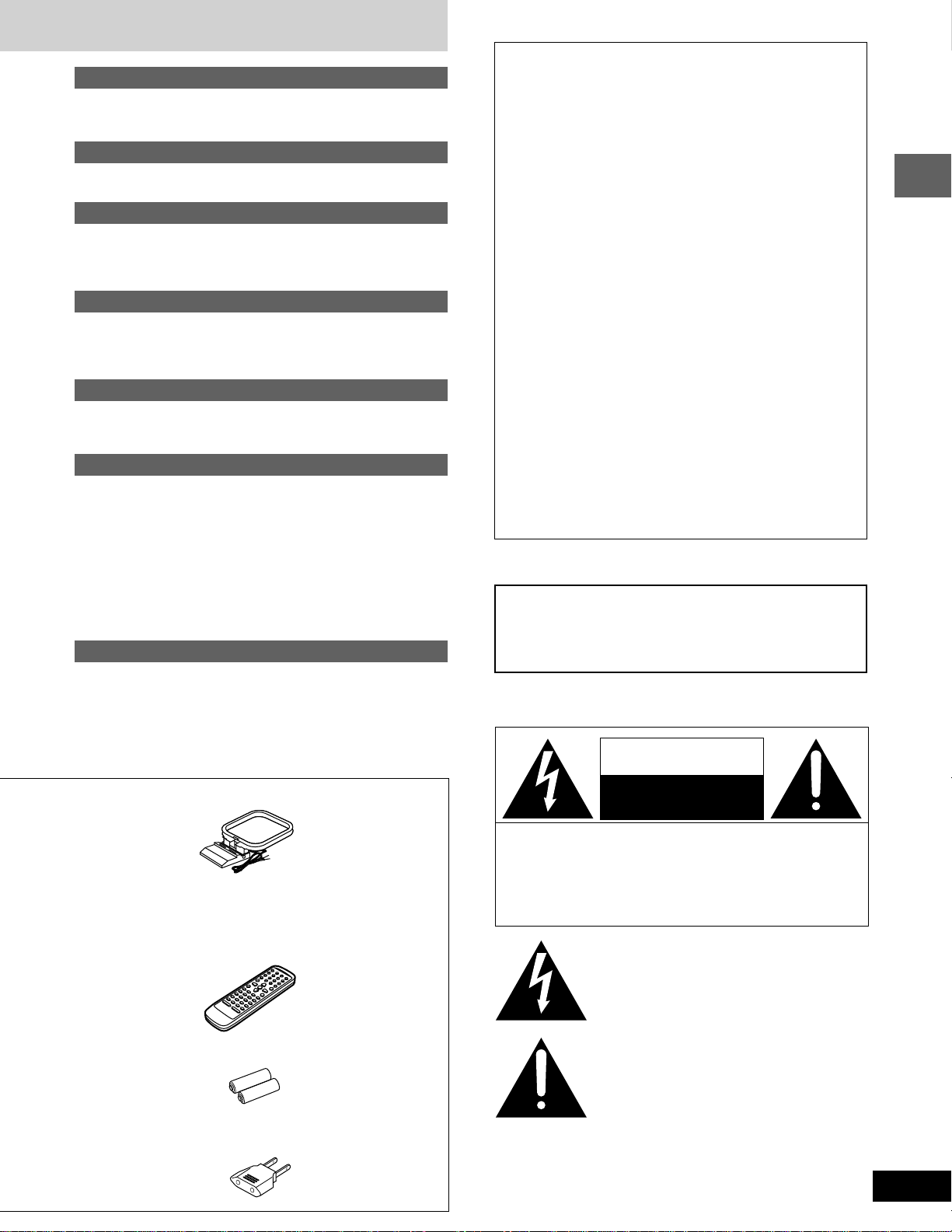
Radio operations
The radio: manual tuning ........................................................... 28
The radio: preset tuning ............................................................. 29
Tape operations
Cassette tapes............................................................................. 30
Sound quality/sound field operations
Adjusting the bass ...................................................................... 31
Changing sound field and quality ............................................. 31
Enjoying surround sound .......................................................... 33
Recording operations
Before recording ......................................................................... 37
Recording discs .......................................................................... 38
Recording the radio .................................................................... 39
Karaoke operations
(For the Middle East, South Africa and Asia)
Enjoying karaoke ........................................................................ 39
THE FOLLOWING APPLIES ONLY IN THE U.S.A.:
CAUTION:
This equipment has been tested and found to comply with
the limits for a Class B digital device, pursuant to Part 15 of
the FCC Rules.
These limits are designed to provide reasonable protection
against harmful interference in a residential installation. This
equipment generates, uses and can radiate radio frequency
energy and, if not installed and used in accordance with the
instructions, may cause harmful interference to radio
communications. However, there is no guarantee that interference will not occur in a particular installation. If this equipment does cause harmful interference to radio or television
reception, which can be determined by turning the equipment off and on, the user is encouraged to try to correct the
interference by one or more of the following measures:
Reorient or relocate the receiving antenna.
•
Increase the separation between the equipment and re-
•
ceiver.
Connect the equipment into an outlet on a circuit different
•
from that to which the receiver is connected.
Consult the dealer or an experienced radio/TV technician
•
for help.
Any unauthorized changes or modifications to this equipment would void the user’s authority to operate this device.
Before use
Timer and others
Using the timers .......................................................................... 43
Convenient functions ................................................................. 46
Using headphones (not included) ............................................. 46
External unit connections .......................................................... 47
Using other equipment ............................................................... 48
Changing settings....................................................................... 49
Common procedures................................................................. 49
Summary of settings .................................................................50
Entering a password .................................................................54
Delay time ................................................................................. 55
References
Troubleshooting guide ............................................................... 56
Maintenance/Product Service .................................................... 57
Glossary....................................................................................... 58
Servicenter List (ONLY FOR U.S.A.) ......................................... 59
Warranty (ONLY FOR U.S.A.) ..................................................... 60
Specifications.............................................................................. 61
M AM loop antenna ....................................................... 1 pc.
(RSA0033-1)
M Remote control transmitter ...................................... 1 pc.
For Australia and N.Z. (N2QAJB000059)
For the Middle East, South Africa and Asia
(N2QAJB000054)
For U.S.A., Canada and Latin America (N2QAJB000053)
This device complies with Part 15 of the FCC Rules. Operation is subject to the following two conditions: (1) This device
may not cause harmful interference, and (2) this device must
accept any interference received, including interference that
may cause undesired operation.
THE FOLLOWING APPLIES ONLY IN THE U.S.A. AND CANADA:
CAUTION:
TO PREVENT ELECTRIC SHOCK MATCH
WIDE BLADE OF PLUG TO WIDE SLOT,
FULLY INSERT.
THE FOLLOWING APPLIES ONLY IN THE U.S.A. AND CANADA:
CAUTION
RISK OF ELECTRIC SHOCK
DO NOT OPEN
CAUTION: TO REDUCE THE RISK OF ELECTRIC
SHOCK, DO NOT REMOVE SCREWS.
NO USER-SERVICEABLE PARTS
INSIDE.
REFER SERVICING TO QUALIFIED
SERVICE PERSONNEL.
The lightning flash with arrowhead symbol, within
an equilateral triangle, is intended to alert the user
to the presence of uninsulated “dangerous voltage”
within the product’s enclosure that may be of sufficient magnitude to constitute a risk of electric shock
to persons.
M Remote control batteries ........................................ 2 pcs.
M Power plug adaptor................................................... 1 pc.
For areas except U.S.A., Canada, Australia, N.Z.
and Asia (SJP5213-2)
The exclamation point within an equilateral triangle
is intended to alert the user to the presence of
important operating and maintenance (servicing)
instructions in the literature accompanying the appliance.
3
RQT6345
Page 4
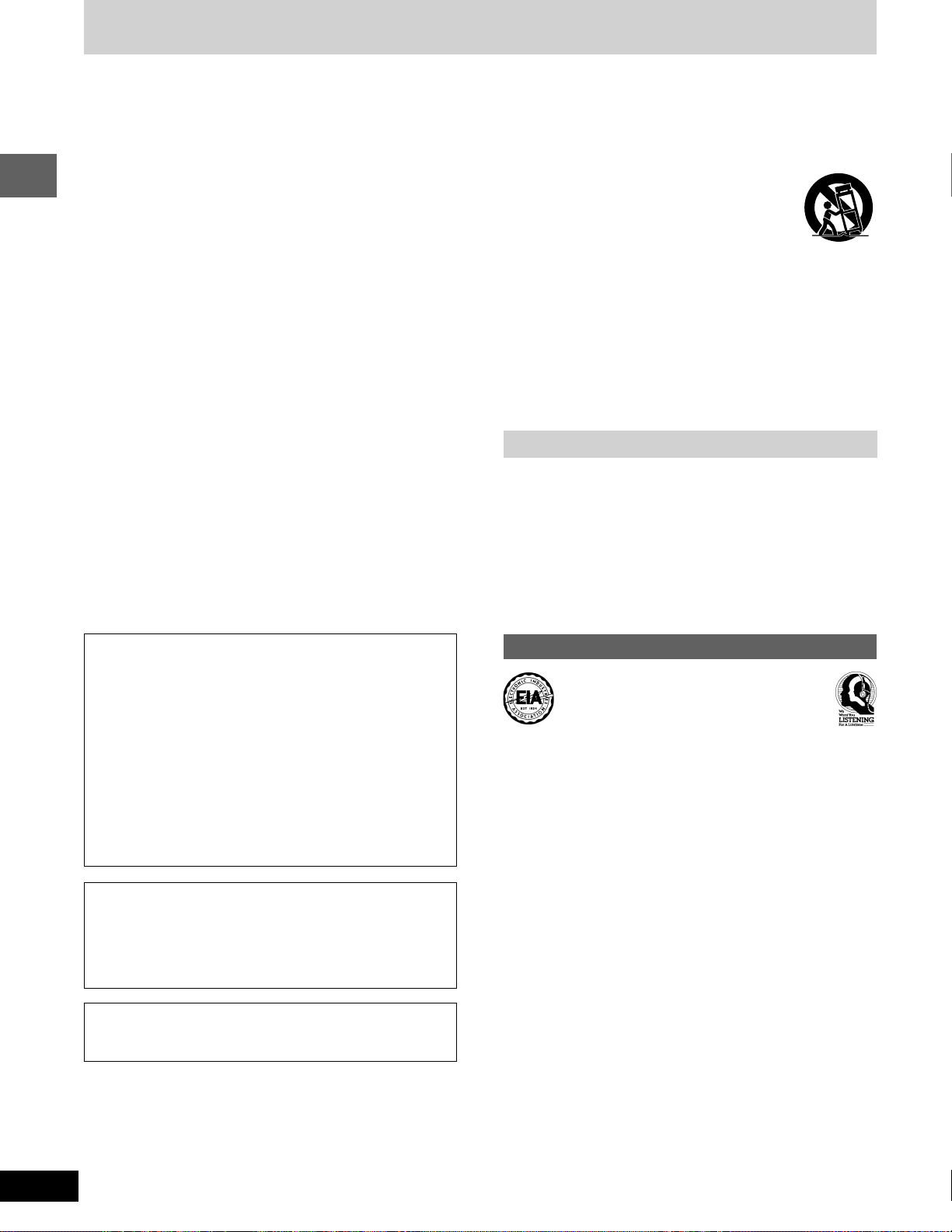
IMPORTANT SAFETY INSTRUCTIONS
Read these operating instructions carefully before using the unit. Follow the safety instructions on the unit and the applicable safety instructions
listed below. Keep these operating instructions handy for future reference.
1) Read these instructions.
2) Keep these instructions.
3) Heed all warnings.
4) Follow all instructions.
5) Do not use this apparatus near water.
6) Clean only with dry cloth.
Before use
7) Do not block any ventilation openings. Install in accordance
with the manufacturer’s instructions.
8) Do not install near any heat sources such as radiators, heat
registers, stoves, or other apparatus (including amplifiers) that
produce heat.
9) Do not defeat the safety purpose of the polarized or
grounding-type plug. A polarized plug has two blades with one
wider than the other. A grounding-type plug has two blades
and a third grounding prong. The wide blade or the third prong
are provided for your safety. If the provided plug does not fit
into your outlet, consult an electrician for replacement of the
obsolete outlet.
10) Protect the power cord from being walked on or pinched
particularly at plugs, convenience receptacles, and the point
where they exit from the apparatus.
11) Only use attachments/accessories specified by the
manufacturer.
12) Use only with the cart, stand, tripod, bracket,
or table specified by the manufacturer, or sold
with the apparatus. When a cart is used, use
caution when moving the cart/apparatus
combination to avoid injury from tip-over.
13) Unplug this apparatus during lightning storms or when unused
for long periods of time.
14) Refer all servicing to qualified service personnel. Servicing is
required when the apparatus has been damaged in any way,
such as power-supply cord or plug is damaged, liquid has
been spilled or objects have fallen into the apparatus, the
apparatus has been exposed to rain or moisture, does not
operate normally, or has been dropped.
Item 9 applies only in the U.S.A. and Canada.
CAUTION!
DO NOT INSTALL, OR PLACE THIS UNIT, IN A
•
BOOKCASE, BUILT-IN CABINET OR IN ANOTHER
CONFINED SPACE. ENSURE THE UNIT IS WELL
VENTILATED. TO PREVENT RISK OF ELECTRIC SHOCK
OR FIRE HAZARD DUE TO OVERHEATING, ENSURE
THAT CURTAINS AND ANY OTHER MATERIALS DO NOT
OBSTRUCT THE VENTILATION VENTS.
DO NOT OBSTRUCT THE UNIT’S VENTILATION
•
OPENINGS WITH NEWSPAPERS, TABLECLOTHS,
CURTAINS, AND SIMILAR ITEMS.
DO NOT PLACE SOURCES OF NAKED FLAMES, SUCH
•
AS LIGHTED CANDLES, ON THE UNIT.
DISPOSE OF BATTERIES IN AN ENVIRONMENTALLY
•
FRIENDLY MANNER.
For the Middle East, South Africa, Asia and Latin America
THIS UNIT IS INTENDED FOR USE IN TROPICAL
CLIMATES.
For others
THIS UNIT IS INTENDED FOR USE IN MODERATE
CLIMATES.
This product may receive radio interference caused by mobile telephones during use. If such interference is apparent, please increase
separation between the product and the mobile telephone.
Listening caution
Selecting fine audio equipment such as the unit you’ve just purchased is only the start of your musical enjoyment. Now it’s time to
consider how you can maximize the fun and excitement your equipment offers. This manufacturer and the Electronic Industries
Association’s Consumer Electronics Group want you to get the
most out of your equipment by playing it at a safe level. One that
lets the sound come through loud and clear without annoying blaring or distortion—and, most importantly, without affecting your sensitive hearing.
We recommend you to avoid prolonged exposure to excessive
noise.
Sound can be deceiving. Over time your hearing “comfort level”
adapts to higher volumes of sound. So what sounds “normal” can
actually be loud and harmful to your hearing.
Guard against this by setting your equipment at a safe level
BEFORE your hearing adapts.
To establish a safe level:
Start your volume control at a low setting.
•
Slowly increase the sound until you can hear it comfortably and
•
clearly, and without distortion.
Once you have established a comfortable sound level:
Set the dial and leave it there.
•
4
RQT6345
Taking a minute to do this now will help to prevent hearing damage
or loss in the future. After all, we want you listening for a lifetime.
Page 5
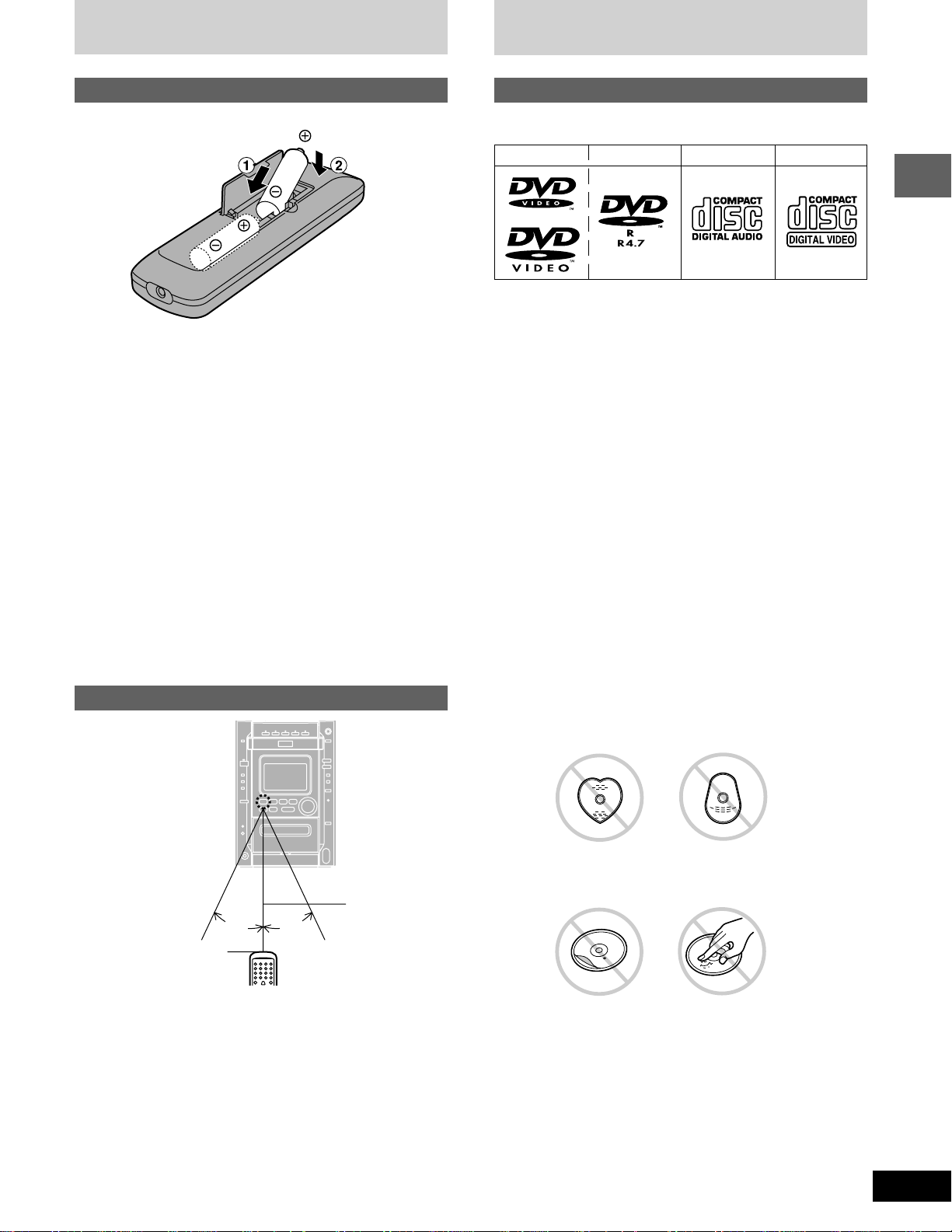
The remote control
Disc information
Batteries
R6/LR6, AA, UM-3
Insert so the poles (+ and –) match those in the remote control.
•
Do not use rechargeable type batteries.
•
Do not;
mix old and new batteries.
•
use different types at the same time.
•
heat or expose to flame.
•
take apart or short circuit.
•
attempt to recharge alkaline or manganese batteries.
•
use batteries if the covering has been peeled off.
•
keep together with metallic objects such as necklaces.
•
Mishandling of batteries can cause electrolyte leakage which can
damage items the fluid contacts and may cause a fire.
If electrolyte leaks from the batteries, consult your dealer.
Wash thoroughly with water if electrolyte comes in contact with any
part of your body.
Remove if the remote control is not going to be used for a long period
of time. Store in a cool, dark place.
Replace if the unit does not respond to the remote control even when
held close to the front panel.
Use
Types of discs
This unit can playback discs bearing any of the marks.
DVD-Video DVD-R Audio CD Video CD
L CD-R and CD-RW discs
This unit can play CD-DA (digital audio) and video CD format audio
CD-R and CD-RW that have been finalized ( a process that enables
CD-R/CD-RW players to play audio CD-R and CD-RW) upon completion of recording. It may not be able to play some CD-R or CD-RW
due to the condition of the recording.
L DVD-R discs
Panasonic DVD-R recorded and finalized on a Panasonic DVD video
recorder are played as DVD-Video on this unit.
It may not be possible to play these discs in all cases due to the type
of disc or condition of the recording.
This unit does not have a DTS decoder so it cannot play audio encoded with DTS.
This unit cannot play the following discs:
DVD with an unsuitable region
•
number (➡ front cover)
DVD-Audio
•
DVD-ROM
•
DVD-RAM
•
+
RW
•
DVD-RW
•
Divx Video Disc
•
Do not;
use irregularly shaped discs.
•
CD-ROM
•
CDV
•
CVD
•
CD-G
•
SACD
•
SVCD
•
Photo CD
•
Before use
7 m
30° 30°
Transmission window
Aim at the sensor, avoiding obstacles, at a maximum range of
7 meters directly in front of the unit.
Keep the transmission window and the unit’s sensor free from
•
dust.
Operation can be affected by strong light sources, such as direct
•
sunlight, and the glass doors on cabinets.
Do not;
put heavy objects on the remote control.
•
take the remote control apart.
•
spill liquids onto the remote control.
•
attach extra labels and stickers.
•
use discs with labels and stickers that are coming off or with adhe-
•
sive exuding from under labels and stickers.
attach scratch-proof covers or any other kind of accessory.
•
write anything on the disc.
•
clean discs with liquids. (Wipe with a soft, dry cloth.)
•
use discs printed with label printers available on the market.
•
5
RQT6345
Page 6
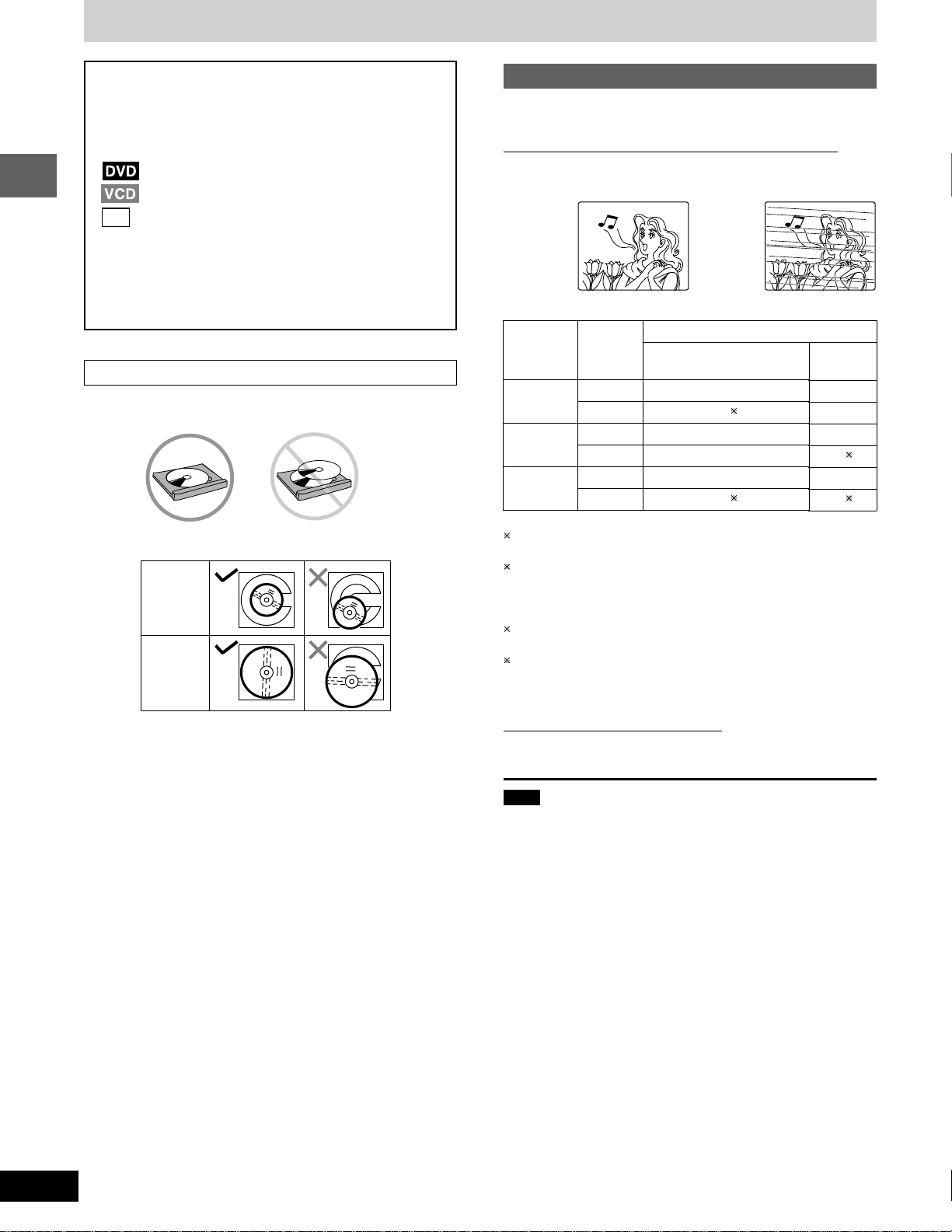
Disc information
Disc symbols used in these operating instructions
The functions you can use depend on the type of disc you
play. These marks are used to indicate which type of disc is
available for use.
: Feature can be used with DVD-Video
: Feature can be used with Video CD
: Feature can be used with Audio CD
CD
Playing DVDs and Video CDs
The producer of the material can control how these discs are
played. This means that you may not be able to control play of
Before use
a disc with some operations described in these operating instructions. Read the disc’s instructions carefully.
To prevent damage
Always observe the following points.
Load only 1 disc per tray.
•
Type of disc for the type of TV
DVDs and Video CDs are recorded using either PAL or NTSC.
For Australia, N.Z., the Middle East, South Africa and Asia
Refer to this table when selecting discs.
Example of how the picture appears on the screen
✔ . . . . . . . ✕ . . . . . . .
TV Monitor
TV type
Multi-
system TV
NTSC TV
PAL TV
Disc
PAL
NTSC
PAL
NTSC
PAL
NTSC
For the Middle East, South
Africa, Australia and N.Z.
✔
1
✔
✕
✕
✔
2
✔
For Asia
✔
✔
✕
3
✔
✔
4
✔
Load discs as shown in the figure.
•
8cm disc
12cm disc
An adaptor is not needed with 8 cm discs (singles).
Set the system on a flat, level surface.
•
Always unload all discs before moving the unit.
•
Do not;
set the unit on top of magazines, inclined surfaces, etc.
•
move the unit while a tray is opening/closing, or when loaded.
•
put anything except discs in trays.
•
use cleaning discs or discs which are badly warped or cracked.
•
1
If you select “NTSC” in “NTSC Disc Output” (➡ page 50), the picture may be clearer.
2
The factory preset for “NTSC Disc Output” is “PAL60”, so no
changes to the settings are necessary.
(If your television is not equipped to handle PAL 525/60 signals
the picture will not be shown correctly.)
3
The factory preset for “NTSC Disc Output” is “NTSC”, so no
changes to the settings are necessary.
4
Select “PAL60” in “NTSC Disc Output” (➡ page 50).
(If your television is not equipped to handle PAL 525/60 signals
the picture will not be shown correctly.)
For U.S.A., Canada and Latin America
The unit can playback only NTSC system discs.
Note
The bottom part of the picture may be cut off if the Video CD played
does not comply with standards.
6
RQT6345
Page 7
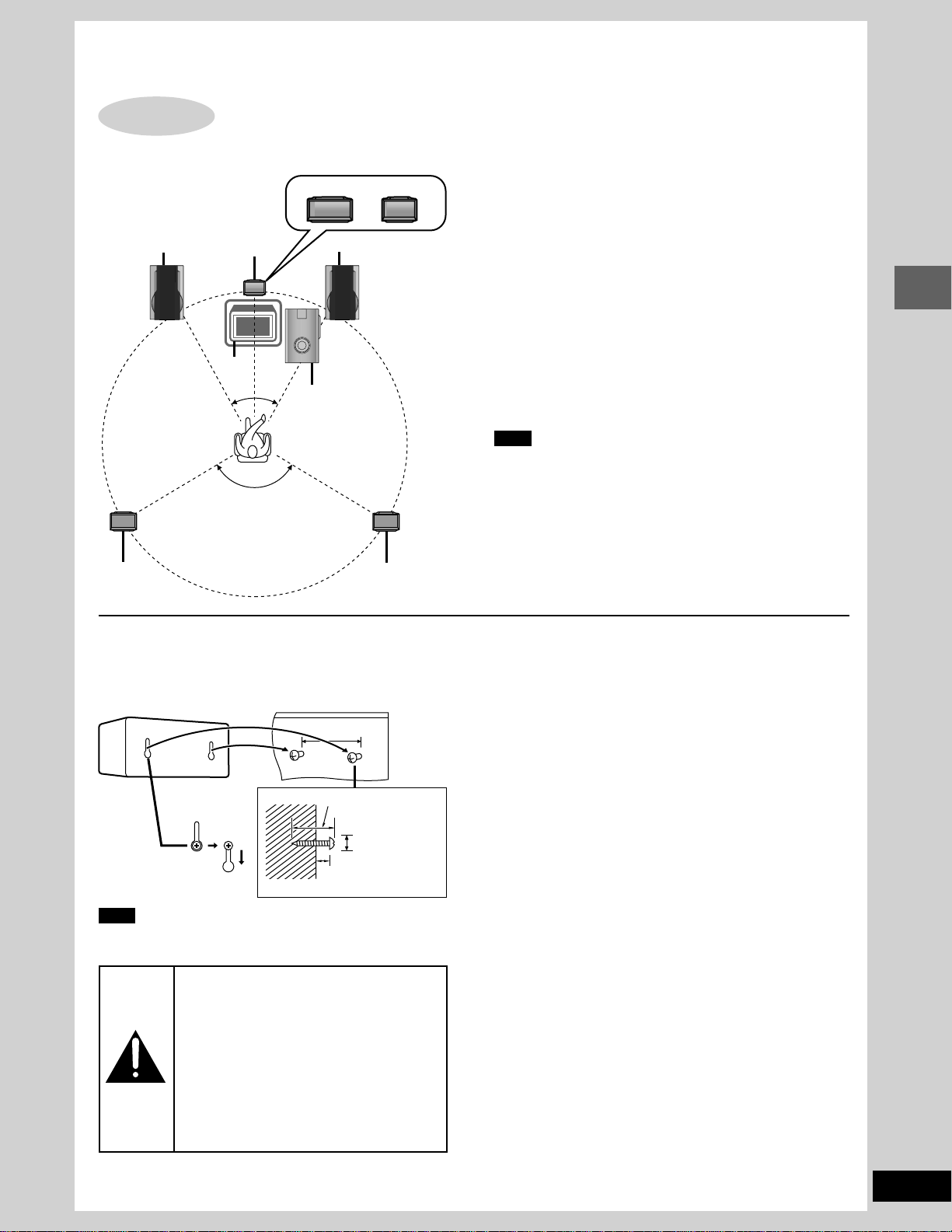
Simple set-up
STEP
Optimum location
Distance: A=B=C=D=E
Front speaker
1
D
Locating
Center speaker
TV
B
A
30°
120°
30°
SB-PC90 SB-PC93
C
Subwoofer
Front speaker
E
Front speaker (SB-DK20)
Speakers are designed identically so that no left or right channel
orientation is necessary.
Center speaker
(For the Middle East, South Africa and Asia)
•
The medium-sized speaker is the center speaker (SB-PC90).
(For U.S.A., Canada and others)
•
The small speaker with the short cord is the center speaker
(SB-PC93).
The model numbers are printed on the back of the speakers.
Surround speakers (SB-PS90)
The small speakers with the long cords are surround speakers.
Place on either side of listening position, or slightly to the rear,
about 1 meter higher than ear level with the Panasonic logo facing towards the listening position.
The effect varies with the type of music and music source.
Subwoofer (SB-W20)
Place near the television, on the floor or a sturdy shelf so that it
won’t cause vibration.
Note
Keep your speakers at least 10mm (13/32") away from the sys-
•
tem for proper ventilation.
Do not place the center speaker on the main unit as sound qual-
•
ity will be affected.
Simple set-up
Surround
speaker (left)
Attaching to a wall
Surround speakers can be attached to a wall.
Set the speaker onto screws and slide through bracket to lock
into position.
Note
The wall or pillar on which the speakers are to be attached
should be capable of supporting 5 kg (11 Ib.) per screw.
Caution
Use the speakers only with the recom-
•
mended system. Failure to do so may
lead to damage to the amplifier and/or the
speakers, and may result in the risk of
fire. Consult a qualified service person if
damage has occurred or if you experience a sudden change in performance.
Do not attempt to attach these speakers
•
to walls using methods other than those
described in this manual.
Surround
speaker (right)
70 mm (23/4")
30–35 mm
3
/16"–13/8")
(1
Ø7.5~9.5 mm
(
7–9 mm
9
/32"–23/64")
(
19
/64"–3/8")
Use only supplied speakers
Using other speakers can damage the unit and sound quality will
be negatively affected.
Notes on speaker use
■ You can damage your speakers and shorten their useful life if
you play sound at high levels over extended periods.
■ Reduce the volume in the following cases to avoid damage.
When playing distorted sound.
•
When the speakers are receiving howling from a microphone
•
or record player, noise from FM broadcasts, or continuous
signals from an oscillator, test disc, or electronic instrument.
When adjusting the sound quality.
•
When turning the unit on or off.
•
Positioning for best effect
How you set up your speakers can affect the bass and the sound
field. Note the following points.
Place speakers on flat secure bases.
•
Placing speakers too close to floors, walls, and corners can re-
•
sult in excessive bass. Cover walls and windows with a thick
curtain.
If irregular coloring occurs on your television
These speakers are designed to be used close to a television,
but the picture may be affected with some televisions and set-up
combinations.
If this occurs, turn the television off for about 30 minutes.
The television’s demagnetizing function should correct the
problem. If it persists, move the speakers further away from the
television.
7
RQT6345
Page 8
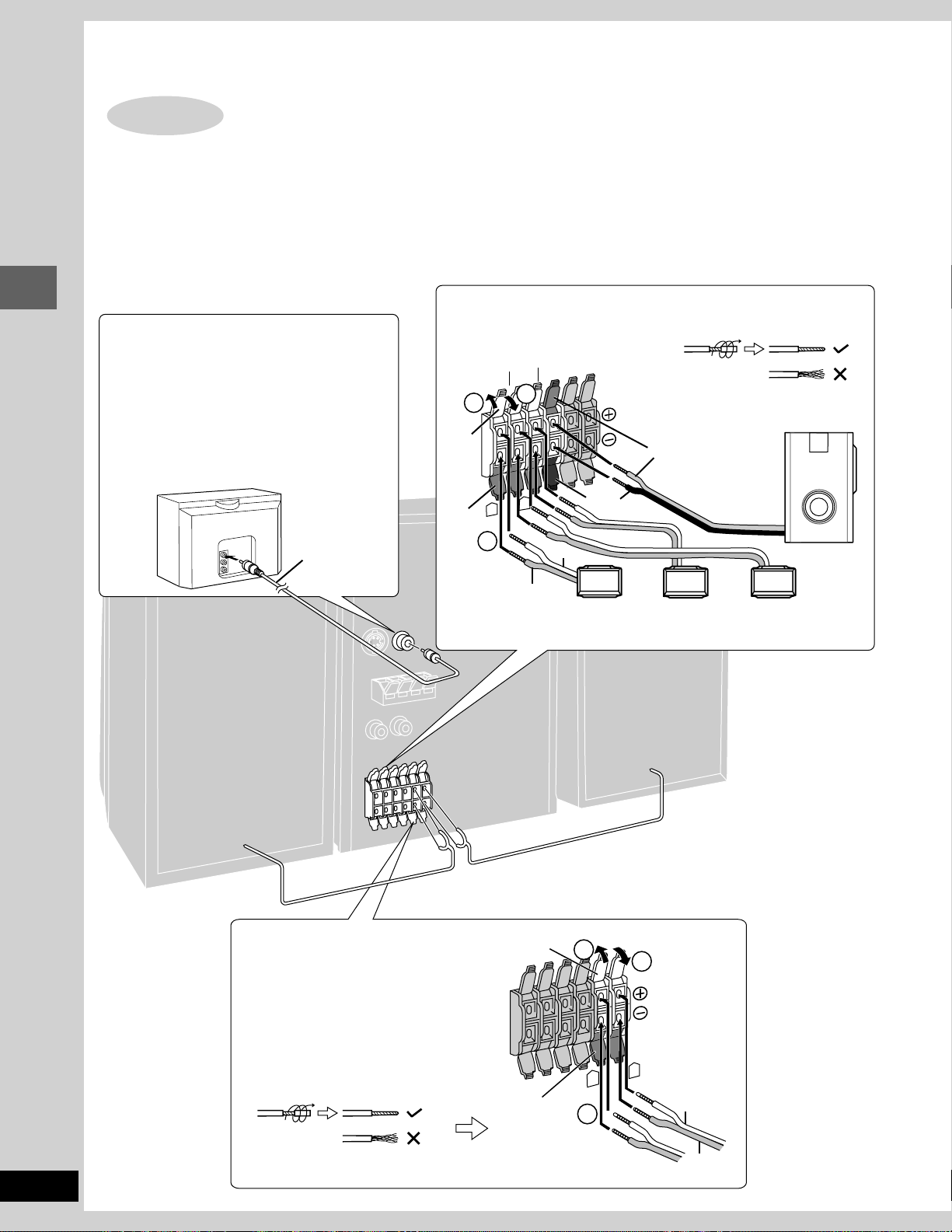
Simple set-up
STEP
The illustrations show the model for U.S.A., Canada, Australia, and N.Z.
Connect the cords to the terminals of same color.
Never short-circuit positive (+) and negative (–) speaker wires.
•
Be sure to connect only positive (red or gray) wires to positive (+) terminals and negative (black, blue or gray with blue line) wires to negative
•
(–) terminals.
Incorrect connection can damage the speakers.
TV (not included)
You can connect through the S-VIDEO terminal
if your TV has an S-VIDEO terminal (➡ page 47).
Connect directly to your TV.
Simple set-up
Do not connect the unit through a video cassette
recorder, because the picture may not be played
correctly due to the copy guard.
TV
2
Speakers and TV
O
E
D
I
V
N
I
Video cable
(included)
Subwoofer, center, and surround speakers
Twist the vinyl tip and pull off.
–
B
U
S
R
E
F
O
O
W
R
E
T
N
E
C
D
N
U
O
R
R
U
S
1
Gray
Blue
Gray with
blue line
3
Red
L
R
2
Surround speaker
(right)
(SB-PS90)
Black
Gray
Center speaker
(SB-PC90/
SB-PC93)
Subwoofer
(SB-W20)
Surround speaker
(Left)
(SB-PS90)
(Right)
Front speakers
Twist the vinyl tip and pull off.
Gray
Blue
1
R
2
(Left)
FRONT
3
L
Gray
8
RQT6345
Blue
Page 9
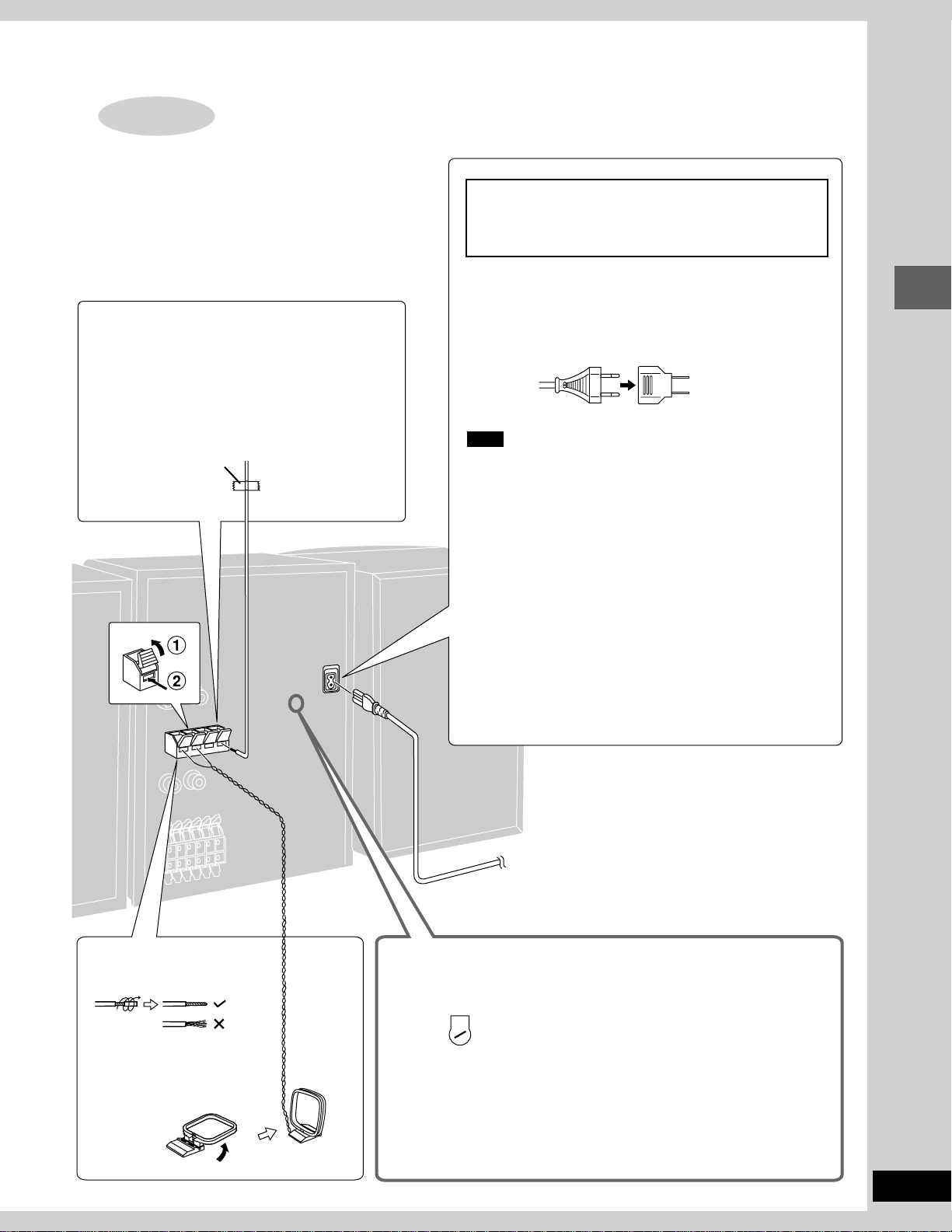
STEP
3
Antennas and AC power supply cord
FM indoor antenna
Twist the vinyl tip and pull off.
Fix the other end of the antenna where reception is
best.
Adhesive tape
For areas except U.S.A., Canada, Australia and N.Z.
Set the voltage before connection
(➡ below).
AC power supply cord
For areas except U.S.A., Canada, Australia, N.Z. and Asia
If the power plug will not fit your socket, use the power plug adaptor (included).
Simple set-up
Note
The included AC power supply cord is for use with this unit only.
Do not use it with other equipment.
Conserving power
The unit consumes power even when it is turned off with [POWER
f/I] ([f/I]). To save power when the unit is not to be used for a
long time, unplug it from the household AC outlet. Remember to
reset the radio stations and any other memory items before using
the unit again.
AM loop antenna
Twist the vinyl tip and pull off.
Stand the antenna up on its
base.
Keep loose antenna cord away
from other wires and cords.
U.S.A. and Canada: 0.25 W
Australia and N.Z.: 0.6 W
Others: 0.8 W
For your reference
Information you enter into the unit’s memory, except for time, remains intact for up to a week after the AC power supply cord is
disconnected.
To household
AC outlet
Voltage setting
For areas except U.S.A., Canada, Australia and N.Z.
Use a flat-head screwdriver to turn the voltage selector to the appropriate position for your area.
If the power supply in your area is 115 V or 120 V, please set the voltage selector as follows.
For 115 V: Set to 110 V.
For 120 V: Set to 127 V.
220
127 V↔110 V↔ 220 V-230 V↔240 V
I V
230
VOLT ADJ
Note that the unit will be seriously damaged or fail to operate correctly if this
setting is not made correctly.
9
RQT6345
Page 10

The illustration is the model for the Middle East,
South Africa and Asia.
DISC 1DISC 2DISC 3DISC 4DISC 5
CD
MANAGER
AC IN
DISPLAY
DEMO
CLOCK
TIMER
PLAY
REC
SELECTOR
REV MODE
FM MODE BP
REC STOP
PHONES
TUNE MODE
TUNER TAPE
BAND
DVD/CD
MEMORY
DOWN
2
4
8
1
3
5
6
7
9
;
TUNE MODE
Control guide and preparatory steps
<
TUNER TAPE
BAND
MEMORY
=
VOL
UP
DVD/CD
CINEMA
OPEN CLOSE
S.SRND
SUPER
3D AI
SOUND
SUPER
SOUND EQ
SUBWOOFER
OPEN
MIC
Front panel controls
Main unit
1 AC supply indicator (AC IN)
This indicator lights when the unit is connected to the AC mains
supply.
2 For U.S.A. and Canada : Standby/on switch (POWER f/I)
For others : Standby/on switch (f/I)
Press to switch the unit from on to standby mode or vice versa. In
!
"
#
$
%
PL
&
(
)
~
EQ
+
,
-
.
/
:
[
>
?
@
standby mode, the unit is still consuming a small amount of
power.
3 Display select/demonstration button
(-DISPLAY/–DEMO) . . . . . . . . . . . . . . . . . . . . . . . . . . . . 12, 46
4 Clock/timer button (CLOCK/TIMER) . . . . . . . . . . . 12, 43, 44
5 Timer button (rPLAY/rREC) . . . . . . . . . . . . . . . . . . . . 43, 44
6 Source select button (SELECTOR) . . . . . . . . . . . . . . . 12, 48
Each time you press the button:
TUNER→TAPE→DVD/CD→AUX
→
7 Tape reverse mode, FM mode, AM beat proof button
(REV MODE/FM MODE/BP) . . . . . . . . . . . . . . . . . . . 28, 30, 39
8 Recording start/stop button ([REC/STOP) . . . . . . . . . . . 38
9 Headphones jack (PHONES) . . . . . . . . . . . . . . . . . . . . . . . 46
! CD MANAGER button (CD MANAGER) . . . . . . . . . . . . . . . 24
" CINEMA mode button and indicator (CINEMA) . . . . . . . . 18
# Disc direct select buttons and disc indicators
(DISC 1 – DISC 5)
$ Disc tray open/close button (c OPEN/CLOSE) . . . . . . . . 14
% Disc tray
& Display
( DOLBY PRO LOGIC button and indicator (0 PL) . . . . . . 34
) Super surround button and indicator (S.SRND) . . . . . . . . 36
~ Super 3D AI EQ button (SUPER 3D AI) . . . . . . . . . . . . . . . 32
+ Sound EQ button (SOUND EQ) . . . . . . . . . . . . . . . . . . . . . 31
, Super sound EQ button and indicator
(SUPER SOUND EQ) . . . . . . . . . . . . . . . . . . . . . . . . . . . . . . 32
- Subwoofer button and indicator
(SUBWOOFER) . . . . . . . . . . . . . . . . . . . . . . . . . . . . . . . . . . 31
. Volume control (VOL) . . . . . . . . . . . . . . . . . . . . . . . 14, 28, 30
/ Cassette holder open button (c OPEN) . . . . . . . . . . . . . . 30
: Cassette holder
; Tuner, band select button (TUNER, BAND) . . . . . . . . . . . 28
Press to select TUNER as the source.
Lights when TUNER is selected as the source.
< Disc/tape stop, tuning mode select button
(L, TUNE MODE) . . . . . . . . . . . . . . . . . . . . . . . . . . . 14, 28, 30
= Disc skip/search, tape fast-forward/rewind/TPS,
tune/time adjust buttons
(g/(, 3, )/f, 4) . . . . . . . . . . . . . . . . 12, 17, 28, 30
> Tape play button (TAPE ; :) . . . . . . . . . . . . . . . . . . . . . . . 30
Press to select TAPE as the source.
Lights when TAPE is selected as the source.
? Disc play button (DVD/CD :) . . . . . . . . . . . . . . . . . . . . . . . 14
Press to select DVD/CD as the source.
Lights when DVD/CD is selected as the source.
@ Disc pause, memory button (J, MEMORY) . . . . . . . . . 16, 29
10
RQT6345
For the Middle East, South Africa and Asia
[ Microphone jacks (MIC) . . . . . . . . . . . . . . . . . . . . . . . . . . . 39
Page 11
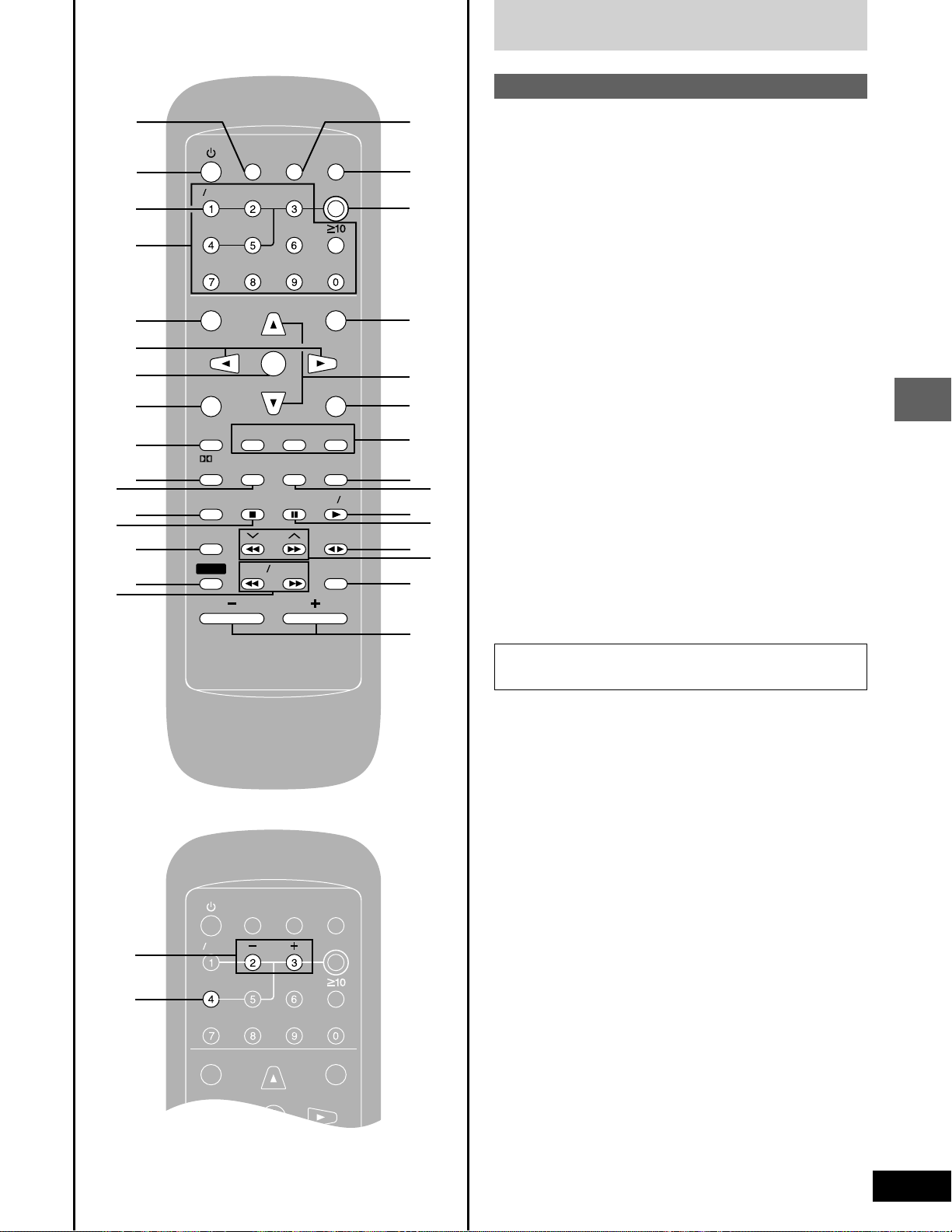
MIX
CH
EEP
CTIO
UT
DIMMER
ER
V
IDEO
ND
A-B REP
AR
3D AI
NGLE
MENU
OP MENU
SUB
TITLE
EST
GUI DISP
URN
ER
SHI
CH SE
ECT
V CH UP
V CH
WN
Y MODE
SELECTOROR
SOUND EQ
REP
SLO
W S
RCH
PL
SUBW
OFER
CD
PE
UNER
DISC
OLUME
POSITION
MEMOR
ENTNTER
MIX MIX 2CHCH
SLEEPEEP
AUTO O OFOFF
SET UPSET UP
MUTUTINGDIMMERDIMMER
TV V POWERER
TV V VIDEOIDEO
MENUMENU
TOP MENUOP MENU
TESTEST
CH SECH SELECTECT
TV CH UP
DISCDISC
MICMIC
ECHOECHO
Front panel controls
Remote control
\
]
^
_
{
|
}
V
0
1
2
3
4
-
5
6
TV V POWER
TV
TOP MENU
CH SE
GUI DISP
MARKER
SOUND EQ
SUBW
VIDEO
LECT
TEST
PL
S.S.SRND
3D AI
OOFER
SHI
FT
AUTO O OFOFF
SLEEP
TV CH UP
TV CH
SUB
TITLE
CLCLEAR
PLAY MODE
POSITION
MEMOR
SLO
W S
VOLUME
ENTNTER
DOWN
A-B REP
Y
EARCH
MIX
AUDUDIO
REP
2CH
EAT
EAT
ACTIO
INGDIMMER
MUT
DISC
MENU
RETURN
ANGLE
SELECT
DVD D CD
TAPE
TUNER
7
N
8
The illustration shows the remote control for areas except
Australia, N.Z., the Middle East, South Africa and Asia.
Buttons such as 6 function in the same way as the controls on
the main unit.
9
\ Sleep button (SLEEP) . . . . . . . . . . . . . . . . . . . . . . . . . . . . . 45
] Standby/on switch (f)
_ Numbered buttons (0–9, j) . . . . . . . . . . . . . . . . . . . . 22, 29
{ Top menu button (TOP MENU) . . . . . . . . . . . . . . . . . . . 14, 15
|∑ Cursor buttons (;, :, 8, 9) . . . . . . . . . . . . . 13, 15, 17, 31
} Enter button (ENTER) . . . . . . . . . . . . . . . . . . . . . . . 13, 15, 20
!
V GUI display button (GUI DISP) . . . . . . . . . . . . . . . . . . . . . . 25
0 Marker button (MARKER) . . . . . . . . . . . . . . . . . . . . . . . . . . 20
1 Super surround button (S.SRND) . . . . . . . . . . . . . . . . . . . 36
2 Play mode select button (PLAY MODE) . . . . . . . . . . . 22, 23
"
3 Sound EQ button (SOUND EQ) . . . . . . . . . . . . . . . . . . . . . 31
∞ Stop button (L) . . . . . . . . . . . . . . . . . . . . . . . . . . . . . . . 14, 30
#
5 Shift button (SHIFT)
See below.
$
6 Disc slow/search button
(SLOW/SEARCH (, )) . . . . . . . . . . . . . . . . . . . . . . . . 17
7 Display dimmer button (DIMMER) . . . . . . . . . . . . . . . . . . . 46
6
?
>
;
%
&
(
8 Muting button (MUTING) . . . . . . . . . . . . . . . . . . . . . . . . . . . 46
9 Disc button (DISC) . . . . . . . . . . . . . . . . . . . . . . . . . . . . . . . . 22
! Menu button (MENU) . . . . . . . . . . . . . . . . . . . . . . . . . . . 14, 15
# Return button (RETURN) . . . . . . . . . . . . . . . . . . . . 13, 14, 25
$ Subtitle/audio/angle buttons
(SUB TITLE) (AUDIO) (ANGLE) . . . . . . . . . . . . . . . . . . . 18, 19
% Repeat button (REPEAT) . . . . . . . . . . . . . . . . . . . . . . . . . . 21
& Pause button (J) . . . . . . . . . . . . . . . . . . . . . . . . . . . . . . . . . 16
( Disc skip, tape fast-forward/rewind/TPS, tuning button
.
(g,3, f,4) . . . . . . . . . . . . . . . . . . . . . . . . . . . 17, 28, 30
To operate functions labeled in orange, press [SHIFT]
(5) and the corresponding button at the same time.
\ Auto power-off button (AUTO OFF) . . . . . . . . . . . . . . . . . . 12
Control guide and preparatory steps
] TV power on/off button (TV POWER) . . . . . . . . . . . . . . . . . 48
^ TV/video input mode select button (TV/VIDEO) . . . . . . . . 48
{ Channel select button (CH SELECT) . . . . . . . . . . . . . . . . . 35
V Test signal button (TEST) . . . . . . . . . . . . . . . . . . . . . . . . . . 35
1 DOLBY PRO LOGIC button (0PL) . . . . . . . . . . . . . . . . . . 34
2 Clear button (CLEAR) . . . . . . . . . . . . . . . . . . . . . . . . . . 20, 22
3 Super 3D AI EQ button (3D AI) . . . . . . . . . . . . . . . . . . . . . . 32
4 Position memory button (POSITION MEMORY) . . . . . . . . 16
7 2 channel down-mixing button (MIX 2CH) . . . . . . . . . . . . . 34
8 Initial settings button (ACTION) . . . . . . . . . . . . . . . . . . . . . 13
This button is labeled “SET UP” on the remote control for
Australia, N.Z., the Middle East, South Africa and Asia.
∑ TV channel select buttons (TV CH UP, TV CH DOWN) . . . 48
% A-B repeat button (A-B REPEAT) . . . . . . . . . . . . . . . . . . . . 21
)
U
The numbered buttons are also used for karaoke functions on the
remote control for the Middle East, South Africa and Asia.
) Microphone volume buttons (– MIC +) . . . . . . . . . . . . . . . 39
U Echo button (ECHO) . . . . . . . . . . . . . . . . . . . . . . . . . . . . . . 42
11
RQT6345
Page 12
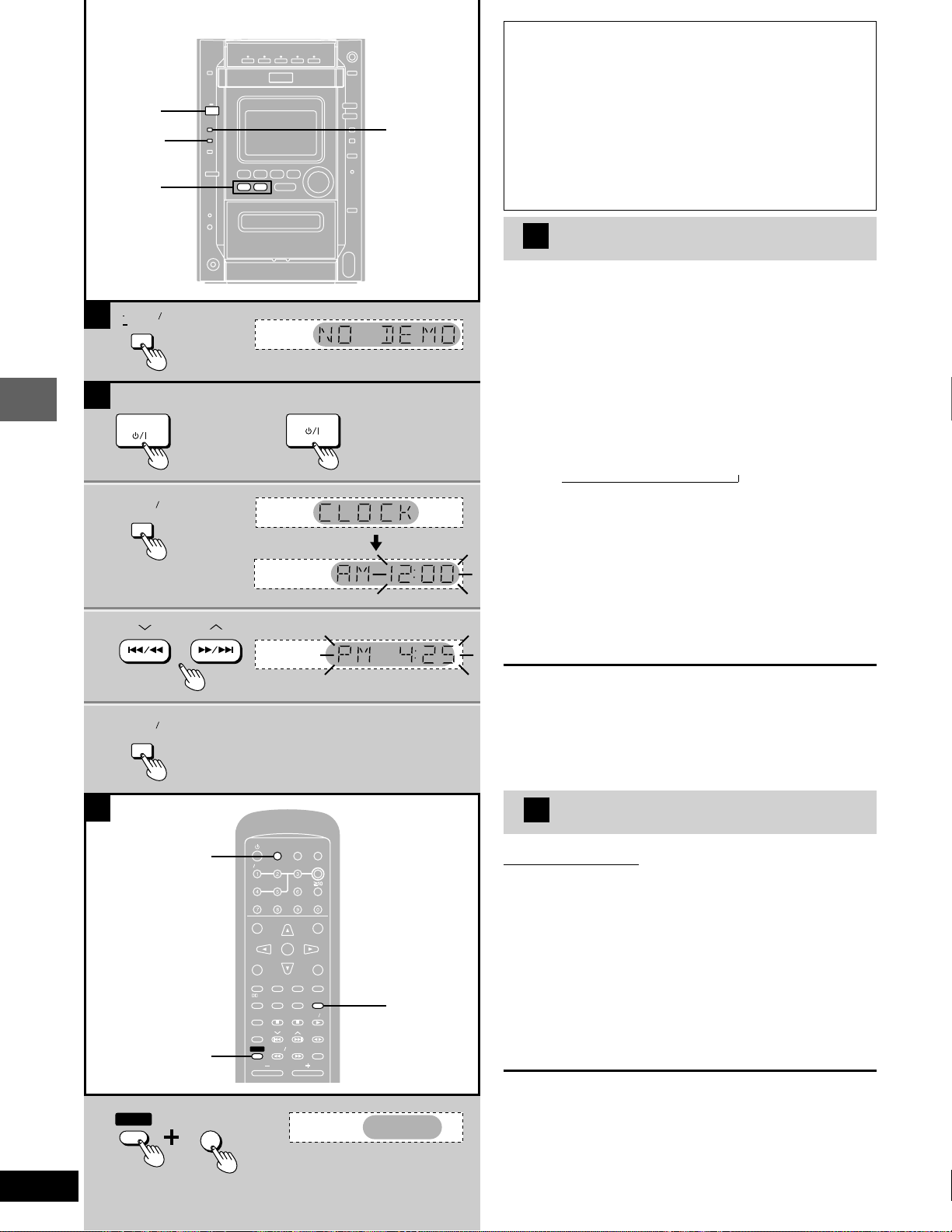
A
MIX
CH
EEP
CTIO
UT
DIMMER
ER
V
IDEO
ND
A-B REP
AR
3D AI
NGLE
MENU
OP MENU
SUB
TITLE
EST
GUI DISP
URN
ER
SHI
CH SE
ECT
V CH UP
V CH
WN
Y MODE
SELECTOROR
SOUND EQ
REP
SLO
W S
RCH
PL
SUBW
OFER
CD
PE
UNER
DISC
OLUME
POSITION
MEMOR
SHI
EEP
•
2
DISPLAY
DEMO
1
4
3
-DISPLAY
–DEMO
A Turning DEMO off
A demonstration of the display is shown if you have not set
the clock. You can reduce the power consumed in standby
mode by turning it off.
/
Press and hold [-DISPLAY/–DEMO]
until “NO DEMO” is displayed.
Each time you press and hold the button:
NO DEMO (off) ↔ DEMO (on)
B
Setting the time
For U.S.A. and Canada: 12-hour clock
For others: 24-hour clock
The example shows how to set the 12-hour clock for 4:25 p.m.
B
(For U.S.A. and Canada) (For others)
POWER
1
CLOCK
TIMER
2
3
Control guide and preparatory steps
CLOCK
TIMER
4
1 Press [POWER
ff
f/I] ([
ff
ff
f/I]) to turn the
ff
unit on.
2 Press [CLOCK/TIMER] to display
“CLOCK”.
Each time you press the button:
CLOCK→rPLAY→rREC→Original display
→
3 (Within 5 seconds or so)
Press [g/(, 3] or [)/f, 4]
to set the time.
The time display can be changed in one minute units by tapping the buttons, and quickly by holding down the buttons.
4 Press [CLOCK/TIMER].
The time is set and the original display is restored.
Displaying the clock
Press [CLOCK/TIMER] to display “CLOCK”.
The clock is shown for about 5 seconds then the previous display is
restored.
Reset the clock regularly to maintain accuracy.
12
RQT6345
C
AUTO OFF
SHI
FT
SHIFT
AUTO OFF
SLEEP
TV V POWER
TV
VIDEO
TOP MENU
CH SE
LECT
TEST
GUI DISP
MARK ER
PL
S.S.SRND
3D AI
SOUND EQ
SUBW
OOFER
SHI
FT
AUTO O OFOFF
SLEEP
TV CH
SUB
TITLE
CLCLEAR
PLAY MODE
POSITION
MEMOR
SLO
VOLUME
TV CH UP
ENTNTER
DOWN
A-B REP
Y
W S
EARCH
C
Auto power-off
MIX
2CH
ACTIO
N
INGDIMMER
MUT
DISC
Remote control only
When disc or tape is selected as the source
To save power, the unit turns off if it is left unused for 10 minutes.
MENU
This function does not work if the source is tuner or AUX or if a disc
menu is being displayed.
RETURN
ANGLE
AUDUDIO
EAT
SELECT
REP
EAT
DVD D CD
TAPE
TUNER
SELECTOR
1 Press [SELECTOR] to select “DVD/
CD” or “TAPE”.
2 Press [SHIFT]
“AUTO OFF” is displayed.
+
[AUTO OFF].
The setting is maintained even if the unit is turned off.
If you select tuner or AUX as the source, “AUTO OFF” goes out. It
AUTO OFF
comes on again when you select disc or tape.
To cancel
Press [SHIFT] + [AUTO OFF] again.
Page 13

MIX
CH
EEP
CTIO
UT
DIMMER
ER
V
IDEO
ND
A-B REP
AR
3D AI
NGLE
MENU
OP MENU
SUB
TITLE
EST
GUI DISP
URN
ER
CH SE
ECT
V CH UP
V CH
WN
Y MODE
SELECTOROR
SOUND EQ
REP
SLO
W S
RCH
PL
SUBW
OFER
CD
PE
UNER
DISC
POSITION
MEMOR
CTIO
UT
SET UP
CTIO
UT
SET UP
Quick Setup
SHIFT
1•5
ACTIO
MUT
ING
SET UP
MUTUTING
TV V POWER
MIX
2CH
AUTO O OFOFF
ACTIO
SLEEP
TV
VIDEO
N
INGDIMMER
MUT
DISC
Remote control only
Preparation
Turn on the television and switch the video-input mode on the tele-
•
vision to suit the connection.
Press [SELECTOR] to select “DVD/CD”.
TV CH UP
TV CH
SUB
TITLE
CLCLEAR
PLAY MODE
POSITION
MEMOR
SLO
W S
VOLUME
MENU
ENTNTER
DOWN
RETURN
ANGLE
AUDUDIO
A-B REP
EAT
SELECT
REP
EAT
DVD D CD
Y
TAPE
TUNER
EARCH
2•3
RETURN
SELECTOR
TOP MENU
CH SE
LECT
TEST
GUI DISP
MARK ER
PL
S.S.SRND
3D AI
SOUND EQ
SUBW
OOFER
SHIFT
•
1 For Australia, N.Z., the Middle East, South Africa and Asia
Press [SHIFT]
QUICK SETUP screen.
For U.S.A., Canada and others
Press [SHIFT]
QUICK SETUP screen.
The QUICK SETUP screen appears when you press [SHIFT]
+
[SET UP] to show the
+
[ACTION] to show the
+ [ACTION] (or [SET UP]) the first time after purchase and
assists you to make necessary settings.
2 For Australia, N.Z., the Middle East and South Africa
Press [8], [9], [;], [:] to select the
menu language and press [ENTER].
N
SETUP
SELECT
ENTER RETURN
QUICK SETUP
Select the menu language.
English
Français
Español
For U.S.A., Canada and others
Press [8], [9] to select the menu language and press [ENTER].
3 Press [8], [9] to select “Yes” to con-
tinue and press [ENTER].
4 Follow the onscreen instructions.
Audio Language (For setting detail ➡ page 50-51)
•
Subtitle Language (For setting detail ➡ page 50-51)
•
TV aspect (For setting detail ➡ below)
•
ENTNTER
ACTIO
ING
MUT
ENTNTER
5 Press [ENTER] and then [SHIFT]
[ACTION] (or [SET UP]) to end the set-
+
tings.
Control guide and preparatory steps
SETUP
SELECT
ENTER RETURN
QUICK SETUP
Use QUICK SETUP to make basic settings.
Do you want to use QUICK SETUP?
Yes
No
N
To return to the previous screen
Press [RETURN].
L TV Aspect.
Select “4:3” (regular) or “16:9” (widescreen) to suit your television. If
you have a regular 4:3 television, you can also select how video on
some discs is shown (➡ page 50, Video–TV Aspect).
4:3 Pan&Scan (Factory preset)
•
The pan and scan (the original widescreen
images are converted for viewing on a
regular television) version of the video is
automatically selected if recorded on the
disc.
4:3 Letterbox
•
The letterbox (the original widescreen images
appear with black bands above and below)
version of the video is automatically selected if
recorded on the disc.
SHIFT
SET UP
MUTUTING
13
RQT6345
Page 14

DISC 1–DISC 5
MIX
CH
EEP
CTIO
UT
DIMMER
ER
V
IDEO
ND
A-B REP
AR
3D AI
NGLE
MENU
OP MENU
SUB
TITLE
EST
GUI DISP
URN
ER
CH SE
ECT
V CH UP
V CH
WN
Y MODE
SELECTOROR
SOUND EQ
REP
SLO
W S
RCH
PL
SUBW
OFER
CD
PE
UNER
DISC
POSITION
MEMOR
Discs
1
Normal play
, TUNE MODE
1
OPEN CLOSE
TV V POWER
AUTO O OFOFF
SLEEP
TV
VIDEO
TOP MENU
TV CH UP
CH SE
LECT
TEST
TV CH
GUI DISP
SUB
TITLE
MARK ER
CLCLEAR
PL
S.S.SRND
PLAY MODE
3D AI
POSITION
SOUND EQ
MEMOR
SUBW
OOFER
Disc operations
SHIFT
SLO
VOLUME
2
3
Preparation: Turn on the television and switch the video-input
1 Press [c OPEN/CLOSE] to open the
CD
mode on the television to suit the connection.
tray.
The unit comes on automatically.
Insert a disc and press [c OPEN/CLOSE] to close the tray.
If a menu screen appears on the television
Remote control only
Label must
face upward
MIX
2CH
ACTIO
N
INGDIMMER
MUT
DISC
DISC, 1–5
Numbered buttons
MENU
ENTNTER
DOWN
RETURN
ANGLE
AUDUDIO
A-B REP
EAT
SELECT
REP
EAT
DVD D CD
Y
TAPE
TUNER
W S
EARCH
MENU
;, :, 8, 9, ENTER
RETURN
SUB TITLE
TOP MENU
g, f
Lovers
Lovers
Example
TITLE MENU
Dogs
Castles
Birds
TITLE MENU
Dogs
Castles
Birds
Use the cursor buttons (;, :, 8, 9) to highlight an item
and press [ENTER].
You can also select the desired item by pressing the numbered buttons with some discs.
To select title No.10 or over, press [j] then the two digits.
e.g. Title No. 12: [j] → [1] → [2]
Items can only be selected with the numbered buttons
when playing Video CDs.
See below for other menu operations.
2 If play does not start after step 1
Press [DVD/CD
CD
(MP3 discs)
Group and track names are displayed on the television.
Press [SUB TITLE] to change the display.
::
:].
::
3 Adjust the volume.
Use the CD MANAGER’s ALL-DISC mode to play CDs and Video
CDs in succession (➡ page 24).
To stop the disc
Press [L, TUNE MODE] (the resume function is activated, ➡ page
16).
The disc continues to rotate while the menu is displayed even after
•
a particular item has finished. When no more items are to be selected, be sure to press [L, TUNE MODE] to clear the menu display.
“ ” is displayed on the TV
When the operation is prohibited by the unit or the disc.
14
RQT6345
Other buttons used to operate menus
ENTNTER
Birds
DVD/CD
2
3
A
DOWN
DISC
VOL
-- dB
MIN
UP
1
DISC
2
DISC
3
DISC
DISC
4
Disc number
0 dB
MAX
DISC 5
Read the disc’s instructions for further details about operation.
[g]: Shows the previous menu.
ff
[
f]: Shows the next menu.
ff
[RETURN]: Shows the menu screen.
[TOP MENU]: Shows the first menu screen.
[MENU]: Shows the menu screen.
DVDs can have several menus. The menu displayed when you
press [TOP MENU] may be different from the menu displayed when
you press [MENU].
The disc’s top
menu
Title 1
Menu
TOP MENU
CH SELECT
Title 2 Title 3
Menu Menu
MENU
How the changer works
The tray closed when you press [c OPEN/CLOSE] is in the play
position.
The disc in the play position is ready to play immediately when you
press [DVD/CD :].
The indicator for the tray in the play position lights.
To listen to another disc or open another tray, press [DISC 1]–
[DISC 5] (remote control: [DISC] then [1]–[5]) to put the tray in the
play position.
AA
A
AA
Page 15

MIX
CH
EEP
CTIO
UT
DIMMER
ER
V
IDEO
ND
A-B REP
AR
3D AI
NGLE
MENU
OP MENU
SUB
TITLE
EST
GUI DISP
URN
ER
CH SE
ECT
V CH UP
V CH
WN
Y MODE
SELECTOROR
SOUND EQ
REP
SLO
W S
RCH
PL
SUBW
OFER
CD
PE
UNER
DISC
POSITION
MEMOR
OP MENU
MENU
Discs
A
1
TOP MENU
MENU
;
G
T
Total
SELECT
ENTER RETURN
TV V POWER
MIX
2CH
AUTO O OFOFF
ACTIO
TV CH UP
ENTNTER
TV CH
DOWN
TITLE
A-B REP
Y
W S
EARCH
VOLUME
N
MUT
INGDIMMER
DISC
MENU
RETURN
ANGLE
AUDUDIO
EAT
SELECT
REP
EAT
DVD D CD
TAPE
TUNER
1
2
•
Information about discs that appears on the
unit display
“
”
When there are 16 or more tracks on the disc (CD and Video CD
without PBC).
“DVD”
When a DVD is in the play position tray.
“VCD”
When a Video CD is in the play position tray.
“NO DISC”
When there is no disc on the selected tray or the disc is set
incorrectly.
SLEEP
TV
VIDEO
TOP MENU
CH SE
LECT
TEST
GUI DISP
SUB
MARK ER
CLCLEAR
PL
S.S.SRND
PLAY MODE
3D AI
POSITION
SOUND EQ
MEMOR
SUBW
OOFER
SLO
SHIFT
“NO PLAY”
When the disc does not correspond to the unit and cannot be played.
“96kHz 24bit”
When the disc is one with high quality sound recorded with a sampling frequency of 96 kHz and 24 bits.
Group name
File list
No. Group: 001 My Favorite Tree
1
1
1
001 Both Ends Freezing
1
002 Lady Starfish
2
003 Life on Jupiter
3
004 Metal Glue
4
005 Paint It Yellow
5
006 Pyjamamama
6
007 Shrimps from Mars
7
008 Starperson
8
009 Velvet Cuppermine
9
010 Ziggy Starfish
10
NextPrev
A
Using menus to play MP3 discs
(MP3 discs)
CD
Remote control only
This unit can play MP3 files recorded on CD-R/RW with a computer.
Files are treated as tracks and folders are treated as groups.
1 Press [TOP MENU] or [MENU].
A file list appears.
2 Press [8], [9] to select the track and
press [ENTER].
Play starts and continues to the last track in the last group.
“ ” indicates the track currently playing.
Disc operations
B
Indicates the track currently playing
ENTNTER
File list
G 8
T 14
Total 123
SELECT
ENTER RETURN
MP3 music
Pop music
Brazilian pops
Chinese pops
Czech pops
Hungarian pops
Liner notes
Mexican pops
My Favorite
Philippine pops
Swedish pops
Momoko
Standard number
Piano solo
Vocal
Tree
You cannot select groups that
contain no compatible files.
ENTNTER
G 8/16
L To show other pages
Press [8, 9, ;, :] to select “Prev” or “Next” and press [ENTER].
After listing all the tracks in one group, the list for the next group
appears.
L To close the file list screen
Press [TOP MENU] or [MENU].
Using the tree screen to find a group
B
Press [:] while a track is highlighted
to display the tree screen.
Press [8], [9] to select a group and
press [ENTER].
The file list for the group appears.
For your reference
Press [;], [:] to jump layers in the tree screen.
Note
You cannot use program play, random play and CD MANAGER.
•
This unit may not be able to play disc containing more than one data
•
format.
If you play an MP3 track that includes still picture data, it will take
•
some time before the music itself starts playing and the elapsed
time will not be displayed during this time.
Even after the track starts, the correct play time will not be display ed.
This unit is not compatible with ID3 tags.
•
Refer to the glossary on page 58 for more information about MP3.
15
RQT6345
Page 16
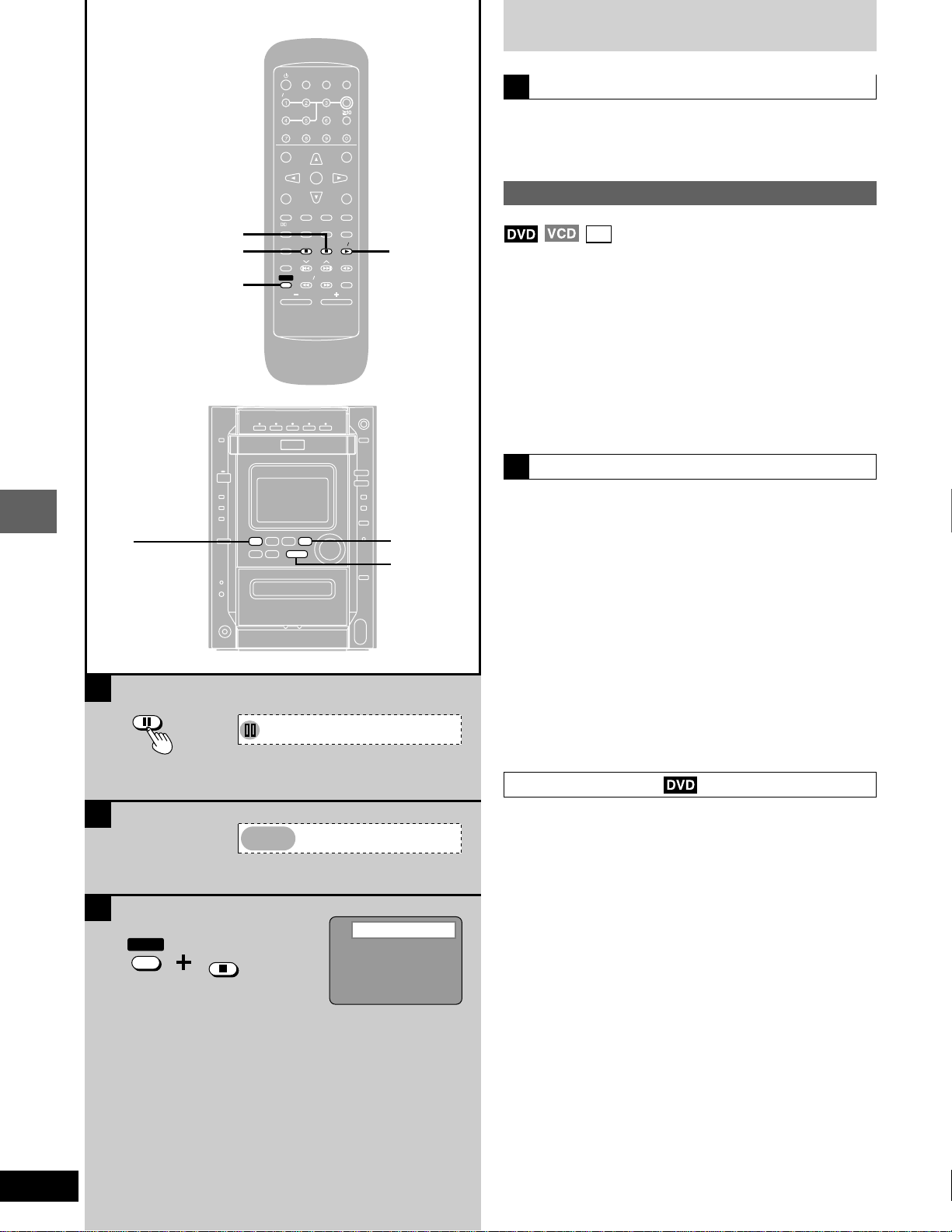
MIX
CH
EEP
CTIO
UT
DIMMER
ER
V
IDEO
ND
A-B REP
AR
3D AI
NGLE
MENU
OP MENU
SUB
TITLE
EST
GUI DISP
URN
ER
CH SE
ECT
V CH UP
V CH
WN
Y MODE
SELECTOROR
SOUND EQ
REP
SLO
W S
RCH
PL
SUBW
OFER
CD
PE
UNER
DISC
POSITION
MEMOR
POSITION
MEMOR
Discs
POSITION MEMORY
L
,
TUNE MODE
Disc operations
A
SHIFT
J
L
TV V POWER
MIX
2CH
AUTO O OFOFF
ACTIO
SLEEP
TV
VIDEO
N
INGDIMMER
MUT
DISC
Pause (Still picture)
A
Press [J] (on the main unit: [J, MEMORY] during play.
TOP MENU
CH SE
LECT
TEST
GUI DISP
MARK ER
PL
S.S.SRND
3D AI
SOUND EQ
SUBW
OOFER
SHIFT
TV CH UP
TV CH
SUB
TITLE
CLCLEAR
PLAY MODE
POSITION
MEMOR
SLO
W S
VOLUME
ENTNTER
Y
DOWN
A-B REP
EARCH
MENU
RETURN
ANGLE
AUDUDIO
EAT
SELECT
REP
EAT
DVD D CD
TAPE
TUNER
DVD/CD
:
Press [DVD/CD :] to resume play.
Resume function
(When the elapsed play time is displayed)
B “RESUME” lights on the display when the unit has recorded the
position at which you stopped play.
Press [DVD/CD :] to start play from that position.
(When playing DVD ➡ Chapter Preview below)
The position is cleared when:
•
– The unit is turned off.
– The disc is changed or removed.
– A source other than DVD/CD is selected.
Press [L] to clear the position.
•
C
CD
Position Memory function
Press [SHIFT] + [POSITION MEMORY] to
DVD/CD
:
J, MEMORY
memorize a position during play.
This position is saved even if you change or remove the disc, change
the source, or turn the unit off.
When you reselect or reinsert the disc, reselect DVD/CD, or turn the
unit on, “RESUME” lights on the display.
Press [DVD/CD :] to start play from the memorized position.
The position is cleared.
(When playing DVD ➡ Chapter Preview below)
To clear the position before play
Press [L].
You can memorize positions on up to five different discs at a time.
•
When you memorize another position, the earliest position is replaced.
16
RQT6345
B
C
SHIFT
RESUME
POSITION
MEMOR
Y
Position memorized
Chapter preview
The message “Press PLAY to Preview Chapters” (or “Press PLAY to
Chapter Review”) appears on the TV immediately after you press
[DVD/CD :].
Press [DVD/CD :] while the message is displayed and the beginning portions of each chapter up to the current one are played.
Full play resumes from the point where you pressed [L] or [SHIFT] +
[POSITION MEMORY].
(This feature works only within a title.)
If you do not press [DVD/CD :], the message disappears and
play starts from where you pressed [L] or [SHIFT] + [POSITION
MEMORY].
Page 17
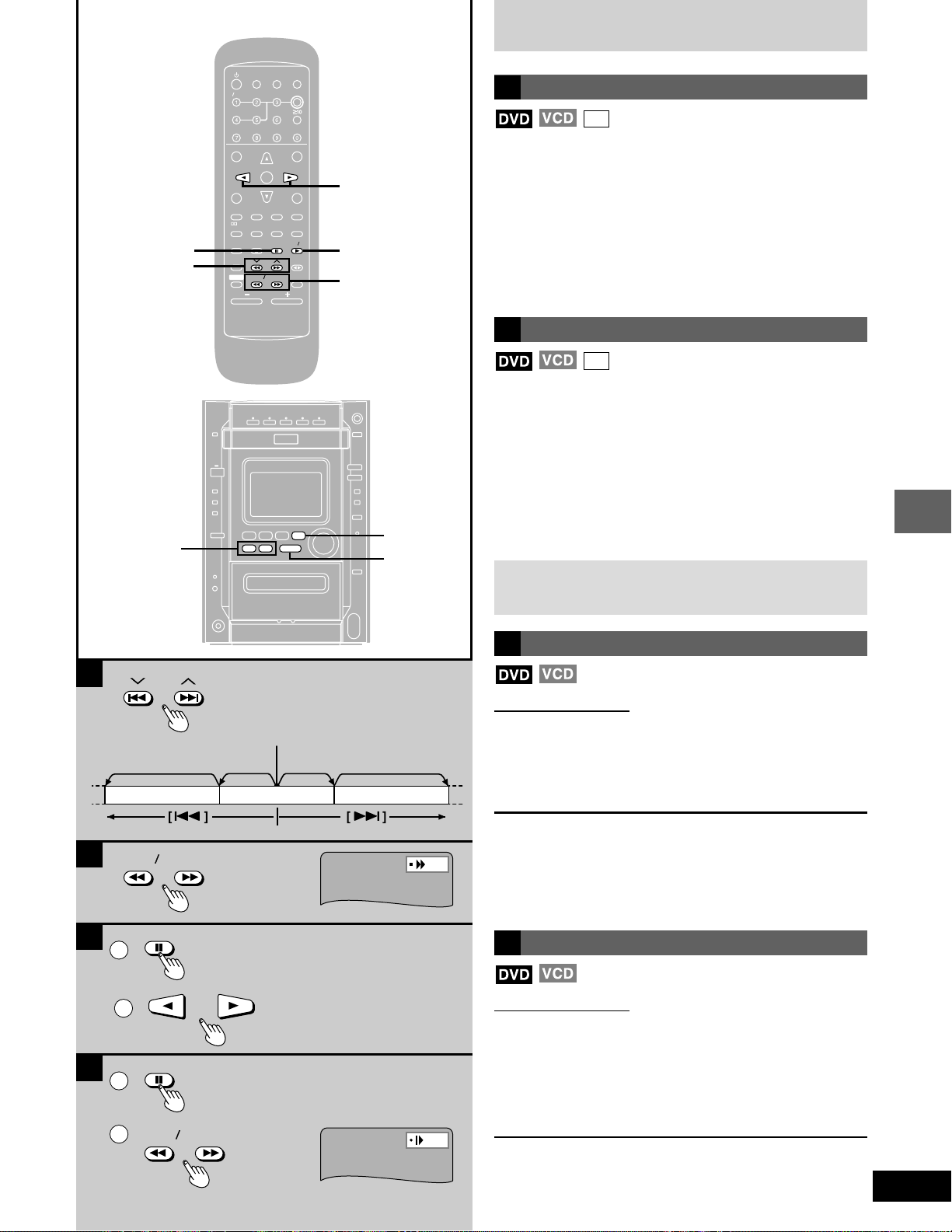
Discs
MIX
CH
EEP
CTIO
UT
DIMMER
ER
V
IDEO
ND
A-B REP
AR
3D AI
NGLE
MENU
OP MENU
SUB
TITLE
EST
GUI DISP
URN
ER
CH SE
ECT
V CH UP
V CH
WN
Y MODE
SELECTOROR
SOUND EQ
REP
SLO
W S
RCH
PL
SUBW
OFER
CD
PE
UNER
DISC
POSITION
MEMOR
g, 3
f, 4
g/(, 3
)/f, 4
J
TV V POWER
TV
TOP MENU
CH SE
GUI DISP
MARK ER
S.S.SRND
SOUND EQ
SUBW
SHIFT
MIX
2CH
AUTO O OFOFF
ACTIO
N
MUT
SLEEP
VIDEO
LECT
TEST
SUB
CLCLEAR
PL
PLAY MODE
3D AI
POSITION
MEMOR
OOFER
SLO
TV CH UP
ENTNTER
TV CH
DOWN
TITLE
Y
W S
VOLUME
AUDUDIO
A-B REP
REP
EARCH
INGDIMMER
DISC
MENU
A
Skip
CD
Chapters/titles on DVD and tracks on Video CD and CD can be
skipped.
RETURN
ANGLE
EAT
SELECT
EAT
DVD D CD
TAPE
TUNER
;, :
DVD/CD
:
SLOW/SEARCH
(, )
Remote control:
Press [g, 1] or [
On the main unit: [g/(, 1] or [)/f, 2]
g, 1 (g/(, 1) : Backward
f, 2 ()/f, 2) : Forward
Each press increases the number of skips.
B
Search
ff
f, 2] during play.
ff
CD
Remote control:
Press [SLOW/SEARCH (( or ))] during play.
Each press increases the speed of the search up to 5 steps.
On the main unit:[g/(, 1] or [)/f, 2]
The speed increases if you press and hold the
button.
( (g/(, 1) : Backward
) ()/f, 2) : Forward
DVD/CD
:
Press [DVD/CD :] to resume play.
J, MEMORY
When playing Video CDs with playback control
Pressing buttons to perform skip or search may take you to a
menu screen.
A
Current position
Twice Once Once
Chapter/track Chapter/track
B
C
D
Chapter/track
SLOW SEARCH
1
2
1
SLOW SEARCH
2
Twice
C
Frame-by-frame viewing
Remote control only
1 Press [J] during play.
2 Press the cursor buttons [;] (backward) or
[:] (forward).
The frame changes each time you press a cursor button.
The frames change in succession if you press and hold a cursor
•
button.
The frame also advances each time you press [J].
•
You cannot move backwards with Video CD.
•
Press [DVD/CD :] to resume play.
D
Slow-motion play
Remote control only
1 Press [J] during play.
2 Press [SLOW/SEARCH (( or ))].
(: Backward
): Forward
Each press increases the speed of the slow motion. There are 5
speeds.
You cannot move backwards with Video CD.
•
To resume play
Press [DVD/CD :] to resume play.
Disc operations
17
RQT6345
Page 18
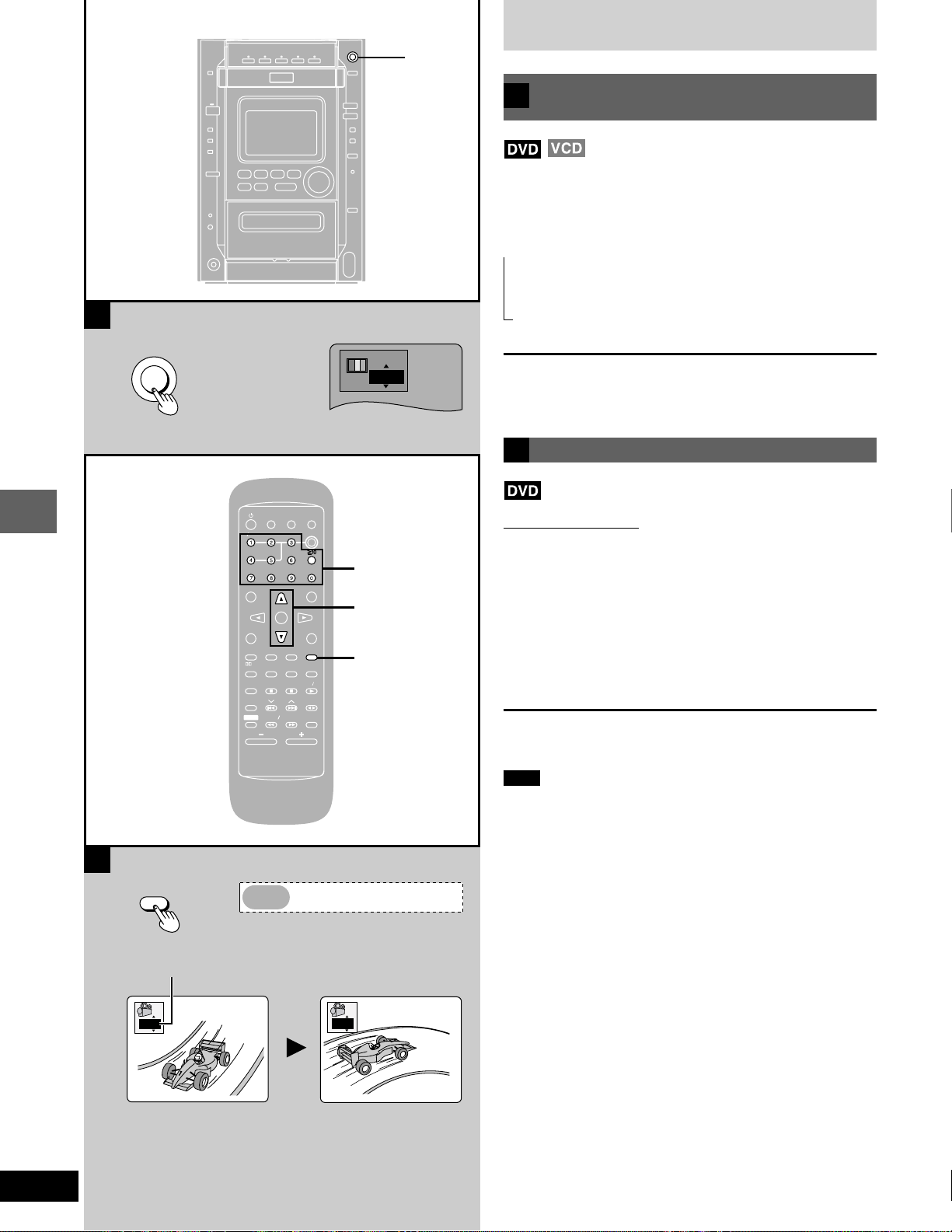
CINEMA
MIX
CH
EEP
CTIO
UT
DIMMER
ER
V
IDEO
ND
A-B REP
AR
3D AI
NGLE
MENU
OP MENU
SUB
TITLE
EST
GUI DISP
URN
ER
CH SE
ECT
V CH UP
V CH
WN
Y MODE
SELECTOROR
SOUND EQ
REP
SLO
W S
RCH
PL
SUBW
OFER
CD
PE
UNER
DISC
OLUME
POSITION
MEMOR
NGLE
Discs
Changing the picture quality
A
for movie viewing
You can change the picture quality for movie viewing.
Press [CINEMA].
The button lights and the CINEMA display appears on the screen.
Each time you press the button:
Cin.1: Mellows images and enhances detail in dark scenes.
→
→→
Cin.2: Sharpens images and enhances detail in dark scenes.
A
CINEMA
Disc operations
Nor.: Normal mode (Factory preset).
Cin.1
For your reference
You can make finer adjustments to the picture if desired (➡ page 27,
Digital picture mode–User mode).
Switching angles
B
TV V POWER
MIX
2CH
AUTO O OFOFF
ACTIO
SLEEP
TV
VIDEO
N
MUT
INGDIMMER
DISC
Remote control only
Some DVDs allow you to view the same scene from different angles.
Numbered
TV CH UP
TV CH
SUB
TITLE
CLCLEAR
PLAY MODE
POSITION
MEMOR
SLO
VOLUME
MENU
ENTNTER
DOWN
RETURN
ANGLE
AUDUDIO
A-B REP
EAT
SELECT
REP
EAT
DVD D CD
Y
TAPE
TUNER
W S
EARCH
TOP MENU
CH SE
LECT
TEST
GUI DISP
MARK ER
PL
S.S.SRND
3D AI
SOUND EQ
SUBW
OOFER
SHIFT
buttons
8, 9
ANGLE
“ANGLE” lights up on the unit’s display during scenes recorded with
multiple angles to indicate that this feature is available.
Press [ANGLE] during play.
The angle display appears.
The angle number changes each time you press the button.
The number can also be changed with the cursor buttons (8 or 9) or
the numbered buttons.
Some discs allow you to set angles before multi-angle scenes are
played. Read the instructions that come with the disc.
18
RQT6345
B
ANGLE
Angle number
1
Note
Some discs allow changes to angles only by using the disc’s menus.
ANGLE
2
Page 19
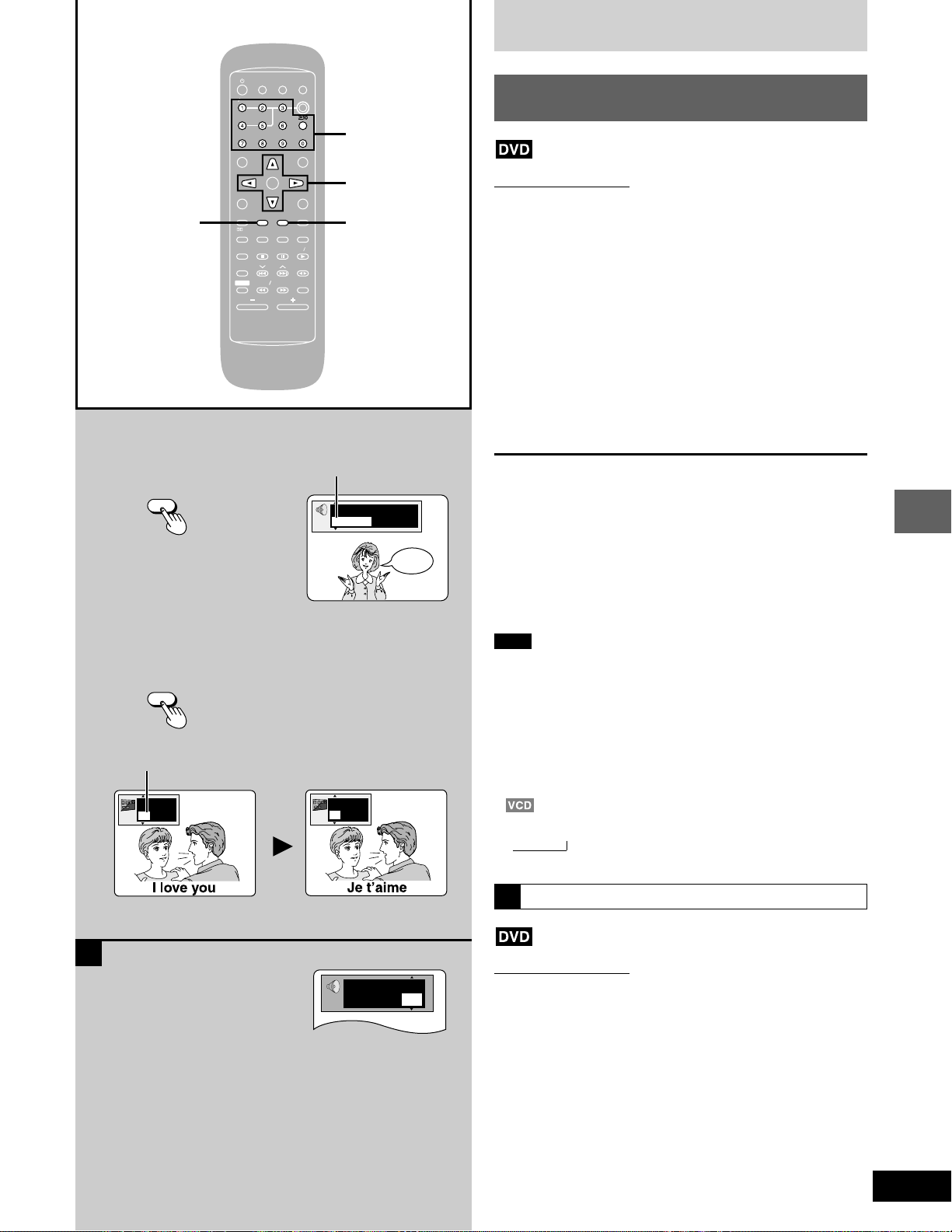
MIX
CH
EEP
CTIO
UT
DIMMER
ER
V
IDEO
ND
A-B REP
AR
3D AI
NGLE
MENU
OP MENU
SUB
TITLE
EST
GUI DISP
URN
ER
CH SE
ECT
V CH UP
V CH
WN
Y MODE
SELECTOROR
SOUND EQ
REP
SLO
W S
RCH
PL
SUBW
OFER
CD
PE
UNER
DISC
OLUME
POSITION
MEMOR
SUB
TITLE
Discs
To change the soundtrack
AUDUDIO
To change the subtitle language
SUB
TITLE
Subtitle number
ON
1
English
TV V POWER
TV
TOP MENU
CH SE
TEST
GUI DISP
MARK ER
S.S.SRND
SOUND EQ
SUBW
SHIFT
MIX
2CH
AUTO O OFOFF
ACTIO
SLEEP
VIDEO
N
INGDIMMER
MUT
DISC
Changing soundtrack and subtitle
languages
Numbered
MENU
TV CH UP
LECT
ENTNTER
TV CH
DOWN
RETURN
ANGLE
SUB
TITLE
AUDUDIO
A-B REP
EAT
CLCLEAR
PL
PLAY MODE
SELECT
REP
EAT
3D AI
POSITION
DVD D CD
MEMOR
Y
SLO
W S
VOLUME
EARCH
TAPE
TUNER
OOFER
buttons
;, :, 8, 9
AUDIOSUB TITLE
Remote control only
Some DVDs have multiple soundtracks and subtitle languages recorded on them. You can change these during play.
To change the soundtrack
Press [AUDIO] during play.
The soundtrack display appears.
The number changes each time you press the button.
To change the subtitle language
Press [SUB TITLE] during play.
The subtitle display appears.
The number changes each time you press the button.
The number can also be changed with the cursor buttons (8 or 9) or
the numbered buttons.
See page 26 for a key to language abbreviations.
Soundtrack number
Digital
p
1 English 3/2.1 ch
ON
2
French
Hello
To clear/display the subtitles
1 Press [SUB TITLE].
2 Press [:].
3 Press [8] or [9] to select “ON” or “OFF”.
For your reference
Soundtrack and subtitle languages can be set before play with the
unit’s menus (➡ pages 50–51).
(Some discs are designed to start in a certain language despite the
setting.)
You can only select the languages recorded on the disc.
Note
Some discs allow changes to soundtrack and subtitle languages
•
only by using the disc’s menus.
“–” or “– –” is displayed instead of the language number in circum-
•
stances such as when no language is recorded on the disc.
In some cases, the subtitle language is not changed to the select-
•
ed one immediately.
(For areas except Australia, N.Z., the Middle East, South Africa,
•
and Asia)
If the subtitles overlap closed captions recorded on discs, turn the
subtitles off.
•
Audio changes as follows each time you press [AUDIO]:
LR → L → R
→
This may not work with some discs.
Disc operations
A
Vocal
1 ¤ ON
Switching vocals on/off for karaoke discs
A
Remote control only
1 Press [AUDIO] during play.
2 Press the cursor buttons [;], [:] to highlight the illustrated
icon.
3 Press the cursor buttons [
Solo
•
OFF: No vocal OFF: No vocal
ON: Vocal V1+
Choose “OFF” for karaoke.
Choose “V1” or “V2” to duet with the player.
Actual operations depend on the disc. Read the disc’s instructions
for details.
88
99
8], [
9] to turn the vocals on or off.
88
99
Duet
•
V2: Vocal 1 and 2
V1: Vocal 1
V2: Vocal 2
19
RQT6345
Page 20
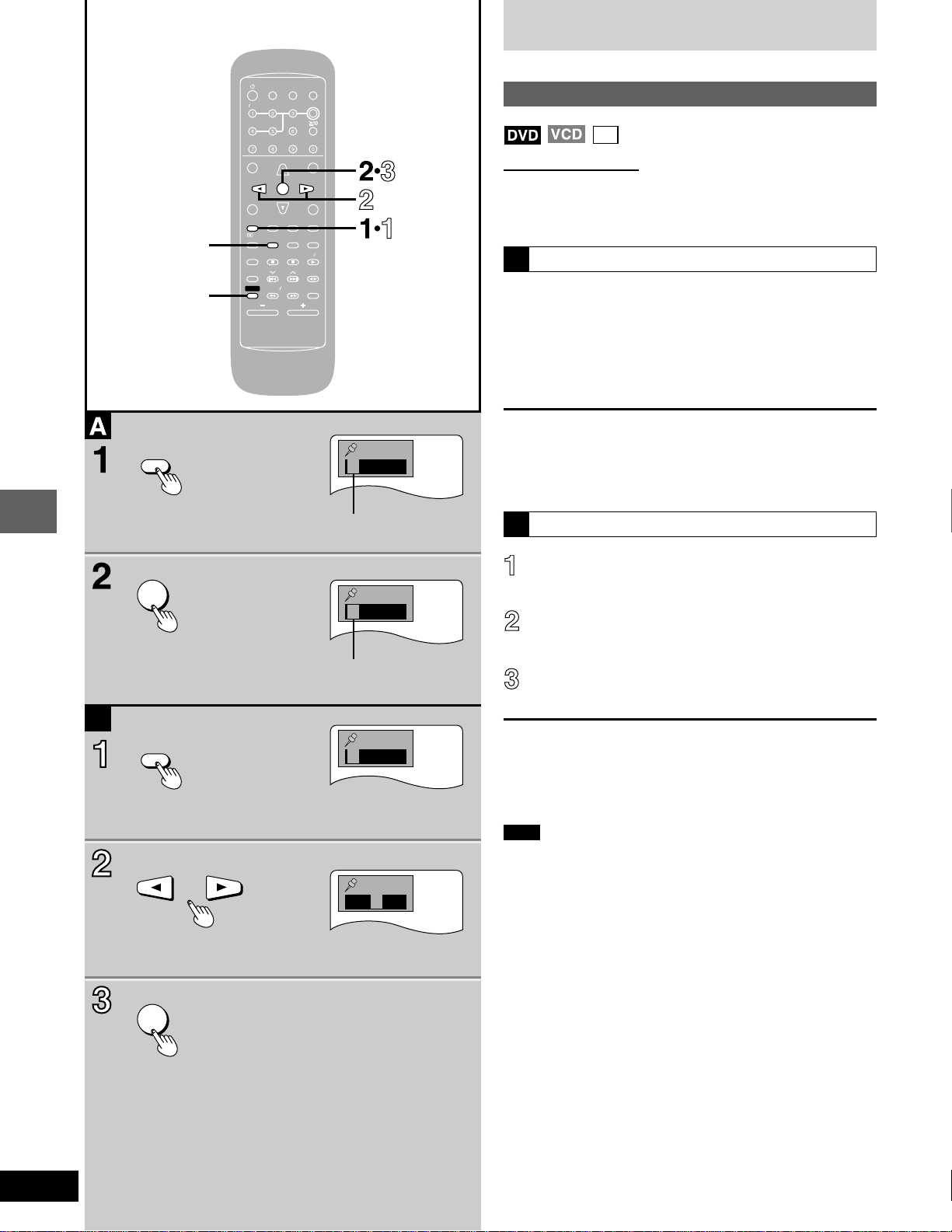
MIX
CH
EEP
CTIO
UT
DIMMER
ER
V
IDEO
ND
A-B REP
AR
3D AI
NGLE
MENU
OP MENU
SUB
TITLE
EST
GUI DISP
URN
ER
CH SE
ECT
V CH UP
V CH
WN
Y MODE
SELECTOROR
SOUND EQ
REP
SLO
W S
RCH
PL
SUBW
OFER
CD
PE
UNER
DISC
POSITION
MEMOR
ER
ER
Discs
CLEAR
SHIFT
MARKER
TV V POWER
MIX
2CH
AUTO O OFOFF
ACTIO
TV CH UP
ENTNTER
DOWN
A-B REP
Y
W S
EARCH
VOLUME
N
MUT
INGDIMMER
DISC
MENU
RETURN
ANGLE
AUDUDIO
EAT
SELECT
REP
EAT
DVD D CD
TAPE
TUNER
Marking a position
Remote control only
This feature allows you to mark up to 5 points on a disc so you can
return to them easily at a later time.
A
CD
To mark a position
1 Press [MARKER] during play.
The marker display appears.
SLEEP
TV
VIDEO
TOP MENU
CH SE
LECT
TEST
TV CH
GUI DISP
SUB
TITLE
MARK ER
CLCLEAR
PL
S.S.SRND
PLAY MODE
3D AI
POSITION
SOUND EQ
MEMOR
SUBW
OOFER
SLO
SHIFT
2 Press [ENTER] at the point you want
to mark.
To mark another position
1 Press [MARKER] to display the marker display.
¤¤¤¤¤
No marker
2 Press the cursor buttons [;] or [:] to select another marker.
3 Press [ENTER].
Recalling a marked position
B
ENTNTER
Disc operations
B
MARKER
ENTNTER
1 ¤¤¤¤
Marker 1
1 2 3 ¤¤
1 2 3 ¤¤
Press [MARKER].
The marker display appears.
Press the cursor buttons [;] or [:] to
highlight the required marker.
Press [ENTER] to recall the position.
To clear a marker
1 Press [MARKER] to display the marker display.
2 Press the cursor buttons [;] or [:] to highlight the marker you
want to clear.
3 Press [SHIFT] + [CLEAR].
Note
This feature cannot be used;
•
If the play time for the disc is not displayed.
•
During program (➡ page 22) and random play (➡ page 23).
•
While CD MANAGER (➡ page 24) is on.
•
Some subtitles may fail to appear around the marker (DVD).
•
Markers clear in the following situations:
•
The unit is turned off.
•
The disc is changed or removed.
•
A source other than DVD/CD is selected.
•
20
RQT6345
Page 21

MIX
CH
EEP
CTIO
UT
DIMMER
ER
V
IDEO
ND
A-B REP
AR
3D AI
NGLE
MENU
OP MENU
SUB
TITLE
EST
GUI DISP
URN
ER
CH SE
ECT
V CH UP
V CH
WN
Y MODE
SELECTOROR
SOUND EQ
REP
SLO
W S
RCH
PL
SUBW
OFER
CD
PE
UNER
DISC
OLUME
POSITION
MEMOR
A-B REP
REP
A-B REP
REP
A-B REP
REP
Other methods of disc play
A
DVD only
A-B REPEAT
SHIFT
A-B REP
EAT
REP
EAT
TV V POWER
MIX
2CH
AUTO O OFOFF
ACTIO
TV CH UP
ENTNTER
TV CH
DOWN
TITLE
A-B REP
Y
W S
VOLUME
AUDUDIO
REP
EARCH
N
MUT
INGDIMMER
DISC
MENU
RETURN
ANGLE
EAT
SELECT
EAT
DVD D CD
TAPE
TUNER
REPEAT
DVD/CD :
Repeat function
Remote control only
Repeat play
A
CD
Press [REPEAT] during play.
Each time you press the button:
DVD
a CHAPTER REPEAT ( ) : Current chapter is repeated.
→→
→
SLEEP
TV
VIDEO
TOP MENU
CH SE
LECT
TEST
GUI DISP
SUB
MARK ER
CLCLEAR
PL
S.S.SRND
PLAY MODE
3D AI
POSITION
SOUND EQ
MEMOR
SUBW
OOFER
SLO
SHIFT
b TITLE REPEAT ( ) : Current title is repeated.
c REPEAT OFF: Repeat mode is canceled.
CD (MP3 disc)
d TRACK REPEAT ( ) : Current track is repeated.
→→
→
e GROUP REPEAT ( ) : Current group is repeated.
f REPEAT OFF: Repeat mode is canceled.
Video CD, CD
: All tracks on the disc are repeated.
→
→
Original display: Repeat mode is canceled.
MP3 disc only
B
SHIFT
1
2
SHIFT
C T OFF
T G OFF
A-B REP
EAT
REP
EAT
A-B REP
EAT
REP
EAT
A
AB
¤
To cancel repeat play
Press [REPEAT] to clear “ ”.
When playing Video CDs and CDs, you can combine random play
•
(➡ page 23) or the CD MANAGER (➡ page 24) and repeat play.
Note
Repeat play does not work if the play time for the disc is not dis-
•
played.
You cannot use repeat play to repeat an entire DVD or an entire
•
MP3 disc.
To repeat only your favorite tracks
Video CD and CD only
1 Program the tracks you want (➡ page 22).
2 Press [DVD/CD :].
3 Press [REPEAT] to display “ ”.
Repeating a specific section (A-B REPEAT)
B
1 Press [SHIFT] + [A-B REPEAT] during
play at the starting point (A).
2 Press [SHIFT] + [A-B REPEAT] at the
finishing point (B).
Disc operations
To cancel A-B repeat play
Press [SHIFT] + [A-B REPEAT] to display “
Note
This feature cannot be used if the play time for the DVD is not
•
displayed.
The player automatically determines the end of a title or track as
•
point B.
Subtitles may not appear around A and B. (DVD)
•
” on the screen.
¤ ¤
21
RQT6345
Page 22

MIX
CH
EEP
CTIO
UT
DIMMER
ER
V
IDEO
ND
A-B REP
AR
3D AI
NGLE
MENU
OP MENU
SUB
TITLE
EST
GUI DISP
URN
ER
CH SE
ECT
V CH UP
V CH
WN
Y MODE
SELECTOROR
SOUND EQ
REP
SLO
W S
RCH
PL
SUBW
OFER
CD
PE
UNER
DISC
POSITION
MEMOR
AR
Y MODE
V
IDEO
V
IDEO
DISC
Other methods of disc play
SELECTOR
CLEAR
g, 3
f, 4
SHIFT
CLCLEAR
PLAY MODE
DISC
L
TV V POWER
MIX
2CH
AUTO O OFOFF
ACTIO
TV CH UP
ENTNTER
DOWN
TITLE
A-B REP
Y
W S
EARCH
VOLUME
N
INGDIMMER
MUT
DISC
2
MENU
3
Program play
CD
Remote control only
You can select up to 24 tracks to play in the order you choose.
RETURN
ANGLE
AUDUDIO
EAT
SELECT
REP
EAT
DVD D CD
TAPE
TUNER
1
4
Preparation:
Press [SELECTOR] to select “DVD/CD”.
•
Ensure a Video CD or CD is in the play position tray.
•
(Program play is not possible if the play position tray contains a
DVD/MP3 disc or is empty.)
1 While stopped
Press [PLAY MODE] to select
SLEEP
TV
VIDEO
TOP MENU
CH SE
LECT
TEST
TV CH
GUI DISP
SUB
MARK ER
CLCLEAR
PL
S.S.SRND
PLAY MODE
3D AI
POSITION
SOUND EQ
MEMOR
SUBW
OOFER
SLO
SHIFT
“PRGM”.
Each time you press the button:
PRGM → RANDOM 1 DISC → RANDOM ALL DISC
→
Original display
→
2 Press [DISC] and (within 10 seconds) [1]–[5]
to select the disc.
PRGM
DISC
PRGM
DISC
3 Select the track with the numbered
buttons.
To select tracks numbered 10 and over
Press [j] then the two digits.
e.g. To select track 21: [j] → [2]→ [1].
Repeat steps 2 and 3 to program all tracks you want in the required
order.
Step 2 is not necessary when selecting a track from the disc
currently displayed.
TV
Disc operations
TV
22
RQT6345
VIDEO
VIDEO
DVD CD
PRGM
DISC
Disc number
Programmed track number
PRGM
DISC
PRGM
DISC
Programmed order
4 Press [DVD/CD :].
All the tracks are played in the selected order.
To exit program mode
Press [PLAY MODE] to clear “PRGM”.
Program contents will be saved in the memory.
You can do the following while the disc is stopped
Press [L] to cancel the resume function if it is on.
To check program contents
•
While “PRGM” is displayed (A), press [g, 1] or [f, 2].
Each time you press a button, the disc number, track number and
program order are displayed.
To add to the program
•
Repeat steps 2 and 3.
To cancel tracks
•
From the last
programmed track
A particular track
All tracks
When “CD FULL” is displayed
24 tracks have been programmed. No further tracks can be
programmed.
Note
Discs and tracks the unit cannot find can be programmed but are
•
canceled during play. This is also the case if you program a DVD/
MP3 disc.
You can program individual tracks even if the disc is a Video CD
•
with PBC. (➡ page 58).
Skipping is done in the programmed order.
•
Press [SHIFT] + [CLEAR].
While “PRGM” is displayed (A)
Select the track with
[g, 1] or [f, 2] then press
[SHIFT] + [CLEAR].
Press [L].
“CLEAR” is displayed.
Page 23

MIX
CH
EEP
CTIO
UT
DIMMER
ER
V
IDEO
ND
A-B REP
AR
3D AI
NGLE
MENU
OP MENU
SUB
TITLE
EST
GUI DISP
URN
ER
CH SE
ECT
V CH UP
V CH
WN
Y MODE
SELECTOROR
SOUND EQ
REP
SLO
W S
RCH
PL
SUBW
OFER
CD
PE
UNER
DISC
POSITION
MEMOR
AR
Y MODE
V
IDEO
V
IDEO
DISC
Other methods of disc play
CLCLEAR
PLAY MODE
DVD CD
1
L
TV V POWER
MIX
2CH
AUTO O OFOFF
ACTIO
TV CH UP
ENTNTER
DOWN
TITLE
A-B REP
Y
W S
EARCH
VOLUME
N
INGDIMMER
MUT
DISC
MENU
RETURN
ANGLE
AUDUDIO
EAT
SELECT
REP
EAT
DVD D CD
TAPE
TUNER
SELECTOR
2
A
Random play
CD
Remote control only
Plays all tracks on the selected disc or on all discs once each in
random order.
Select one of two ways to play tracks.
1-DISC: Plays all the tracks on the current disc in random order.
ALL-DISC: Plays all the tracks on all loaded discs in random order.
Preparation:
Press [SELECTOR] to select “DVD/CD”.
•
Ensure a Video CD or CD is in the play position tray.
•
SLEEP
TV
VIDEO
TOP MENU
CH SE
LECT
TEST
TV CH
GUI DISP
SUB
MARK ER
CLCLEAR
PL
S.S.SRND
PLAY MODE
3D AI
POSITION
SOUND EQ
MEMOR
SUBW
OOFER
SLO
SHIFT
(Random play is not possible if the play position tray contains a
DVD/MP3 disc or is empty.)
1 While stopped
Press [PLAY MODE] to select “RAN-
DOM 1 DISC” or “RANDOM ALL
DISC”.
RANDOM
1DISC
Each time you press the button:
PRGM → RANDOM 1 DISC → RANDOM ALL DISC
Original display
→
→
2 Press [DVD/CD :].
Random play starts.
Random play is canceled when play stops.
To stop
Press [L].
Random play is also canceled. (The resume function is activated and
if [DVD/CD :] is pressed, normal play resumes from that point.)
Disc operations
B
DISC
Note
This function skips DVD and MP3 discs when ALL-DISC mode is
•
selected.
If the disc is a Video CD with PBC, menu play is automatically can-
•
celed during random play.
TV
VIDEO
TV
VIDEO
You cannot skip to tracks already played.
•
B
Starting play from a specific track
CD
Remote control only
Press [DISC] and (within 10 seconds) [1]–[5]
to select the disc.
Selected track number
After the first track starts playing
Select the track with the numbered
buttons.
To select track 10 or over, press [j] then the two digits.
Play starts from the selected track.
This works only when stopped with some discs.
•
MP3 discs
•
Press [ENTER] after pressing the numbered buttons. (You do not
have to press [j].)
23
RQT6345
Page 24

SELECTOR
MIX
CH
EEP
CTIO
UT
DIMMER
ER
V
IDEO
ND
A-B REP
AR
3D AI
NGLE
MENU
OP MENU
SUB
TITLE
EST
GUI DISP
URN
ER
CH SE
ECT
V CH UP
V CH
WN
Y MODE
SELECTOROR
SOUND EQ
REP
SLO
W S
RCH
PL
SUBW
OFER
CD
PE
UNER
DISC
OLUME
POSITION
MEMOR
1
CD
MANAGER
2
1
2
DISC 1–DISC 5
L
, TUNE MODE
3
CD MANAGER
Disc number Track number
DISC
CD MANAGER
Other methods of disc play
Using the CD MANAGER
CD
Use this function to select specific discs and tracks to play.
There are 3 modes.
1-track mode: Plays one selected track on the current disc.
1-disc mode: Plays the current disc.
All disc mode: Plays all loaded discs in succession from the
current disc to the final disc .
These modes make recording CDs easier (➡ page 38).
Preparation:
Press [SELECTOR] to select “DVD/CD” .
•
Ensure a Video CD or CD is in the play position tray.
•
(You cannot use CD MANAGER if the play position tray contains a
DVD/MP3 disc or is empty.)
1 While stopped
Press [CD MANAGER] to select the
desired mode.
Each time you press the button:
1-TRACK → 1-DISC → ALL-DISC → NORMAL
→
1-TRACK: 1-track mode
1-DISC: 1-disc mode
ALL-DISC: All-disc mode
NORMAL: The function is canceled.
You can choose the disc after step 1.
Press [DISC 1]–[DISC 5] on the main unit to select the disc.
Remote control: Press [DISC] then (within 10 seconds) [1]–[5].
DVD/CD
3
Disc operations
A
2 Only when you selected “1-TRACK” in step 1
Press [g/(, 3] or [)/f, 4]
to select the track.
Remote control: Select with the numbered button(s).
To select track 10 or over, press [j] then the two digits.
e.g. To select track 21: [j] → [2]→ [1]
3 Press [DVD/CD :] to start play.
TV V POWER
MIX
2CH
ACTIO
TV CH UP
ENTNTER
TV CH
TITLE
Y
W S
VOLUME
DOWN
A-B REP
REP
EARCH
N
INGDIMMER
MUT
DISC
MENU
RETURN
ANGLE
AUDUDIO
EAT
SELECT
EAT
DVD D CD
TAPE
TUNER
REPEAT
SLEEP
TV
VIDEO
TOP MENU
CH SE
LECT
TEST
GUI DISP
SUB
MARK ER
CLCLEAR
PL
S.S.SRND
PLAY MODE
3D AI
POSITION
SOUND EQ
MEMOR
SUBW
OOFER
SLO
SHIFT
The CD MANAGER is canceled after play finishes.
To stop
Press [L, TUNE MODE].
The CD MANAGER is canceled.
(The resume function is activated and if [DVD/CD :] is pressed, normal play resumes from that point.)
Final disc
For example, if play starts from disc 4, disc 3 will be the “final disc”.
Order of progression: Disc 4 → 5 → 1 → 2 → 3
A You can use the CD MANAGER with repeat play.
1 Do steps 1–3 above.
2 Press [REPEAT] on the remote control to display “ ”.
Note
If the disc is a Video CD with PBC, the PBC function is automatical-
•
ly canceled when you select modes other than NORMAL.
This function skips DVD and MP3 discs.
•
The CD MANAGER, program play (➡ page 22) and random play
•
(➡ page 23) cannot be used together.
24
RQT6345
Page 25

Using On-Screen Menu Icons
MIX
CH
EEP
CTIO
UT
DIMMER
ER
V
IDEO
ND
A-B REP
AR
3D AI
NGLE
MENU
OP MENU
SUB
TITLE
EST
GUI DISP
URN
ER
CH SE
ECT
V CH UP
V CH
WN
Y MODE
SELECTOROR
SOUND EQ
REP
SLO
W S
RCH
PL
SUBW
OFER
CD
PE
UNER
DISC
POSITION
MEMOR
EST
GUI DISP
IPB
1
TEST
GUI DISP
T
2
C
1
2 1 : 46 : 50
TV V POWER
TV
TOP MENU
CH SE
GUI DISP
MARK ER
S.S.SRND
SOUND EQ
SUBW
SHIFT
MIX
AUTO O OFOFF
SLEEP
VIDEO
TV CH UP
LECT
ENTNTER
TEST
TV CH
DOWN
SUB
TITLE
A-B REP
CLCLEAR
PL
PLAY MODE
REP
3D AI
POSITION
MEMOR
Y
OOFER
SLO
W S
EARCH
VOLUME
p
1 ENG 3/2.1 ch
2CH
AUDUDIO
EAT
EAT
ACTIO
N
MUT
INGDIMMER
DISC
MENU
RETURN
ANGLE
SELECT
DVD D CD
TAPE
TUNER
Digital
Numbered
buttons
2•3•4
ENTER
RETURN
ON
1
ENG
Remote control only
On-Screen Menu Icons are menus that contain information about the
disc or unit. These menus allow you to perform operations by changing this information.
Common procedures
1 Press [GUI DISP].
Each time you press the button:
→
Disc information (a)
→→
Progress indicator (b)
Unit information (c)
→
Original display (d)
The screen depends on the disc contents.
2 Unit information only
While the leftmost icon is highlighted
Press [8] , [9] to select the menu.
Each time you press the button:
→
Play menu (e)
1
↔↔
Display menu (f)
2
3
Audio menu (g)
2
T
2 1 : 46 : 50
C
AB OFF
:
1 2 3 ¤¤
3 Press [;], [:] to select the item.
↔
Video menu (h)
→
Disc operations
4 Press [8], [9] to select the setting.
88
99
8” or “
9” above and below can be changed by
88
99
88
8],
88
AB OFF
IPB
OFF
OFF
Nor.
1 2 3 ¤¤
Items with “
88
99
[
8], [
9]. Other items use different buttons. See pages 26 and
88
99
27 for details.
For your reference
Depending on the condition of the unit (playing, stopped, etc.) and
•
the type of software you are playing, there are some items that you
cannot select or change.
Press [ENTER] if the setting does not change after pressing [
•
99
[
9].
99
When numbers are displayed (e.g. title No.), the numbered buttons
•
are also effective for setting. When numbers are entered with the
numbered buttons, press [ENTER] to register the setting.
To clear the icons
Press [RETURN] until the menus disappear.
To change the position of the menus
You can lower the position of the icons on the screen if they are cut
off for some reason.
1. Press [;], [:] to select the rightmost icon.
2. Press [
88
99
8], [
9] to move the icons.
88
99
(There are 5 positions.)
4
T
2
25
RQT6345
Page 26

Using On-Screen Menu Icons
Disc information
T
C
2
2 1 : 46 : 50
Icon
T
2
C
2
1 : 46 : 50
Digital
p
1 ENG 3/2.1 ch
Digital
p
1 ENG 3/2.1 ch
Vocal
1 ¤ OFF
Disc operations
1
ON
ENG
Digital
p
1 ENG 3/2.1 ch
1
ON
ENG
1
Content
Title number
Chapter number
Time
Press [8], [9] to show the elapsed
•
play time or remaining time for the
title.
Select a position to start play by
•
specifying a time with the
numbered buttons.
Soundtrack language
(See A at right for language
abbreviations.)
Audio signal type
(See B at right for details.)
(Karaoke DVD only)
Karaoke vocal on/off
Solo: OFF or ON
Duet: OFF, V1 + V2, V1 or V2
Subtitle language
(See A at right for language
abbreviations.)
A Audio/Subtitle language
ENG: English SVE: Swedish CHI: Chinese
FRA: French NOR: Norwegian KOR: Korean
DEU: German DAN: Danish MAL: Malay
ITA: Italian POR: Portuguese VIE: Vietnamese
ESP: Spanish RUS: Russian THA: Thai
NLD: Dutch JPN: Japanese ¤: Others
B Signal type/data
LPCM/p Digital: Signal type
k (kHz): Sampling frequency
b (bit): Number of bits
ch (channel): Number of channels
Example:
3/2.1ch
.1: Subwoofer signal
0: No surround
1: Mono surround
2: Stereo surround (left/right)
1: Center
2: Front left + Front right
3: Front left + Front right + Center
Progress indicator
Indicates how far you have played through an item.
1
ENG
1
ON
Subtitles on/off
ON↔OFF
Angle number
2
T
a Current position
b Title number
c Chapter number
d Condition – play, pause, or slow/search
e Time (When the elapsed play time is displayed)
Press [8], [9] to show the elapsed play time or remaining time
•
for the title.
Select a position to start play by specifying a time with the
•
numbered buttons.
2 1 : 46 : 50
C
:
26
RQT6345
Page 27

Unit information
IPB
Icon
AB
OFF
1 2 3
Play menu
¤ ¤
Content
A-B repeat (➡ page 21)
[ENTER] (start point)→[ENTER] (finish point)
To cancel
[ENTER]
Repeat play (➡ page 21)
C (Chapter)↔T (Title)↔OFF
→
Marker (➡ page 20)
You can mark up to 5 positions to play
again.
[ENTER] so the unit is ready to accept
markers.
To mark a position
[ENTER] (at the desired point)
To mark another position
[/], [-]→[ENTER]
To recall a marker
[/], [-]→[ENTER]
→
Video menu
Icon
Nor.
User
Content
Digital picture mode
Nor.: Normal mode
Cin.1/Cin.2: Cinema mode (➡ page 18)
User: User mode (➡ see below)
The following items are also displayed when
you select “User”.
Contrast (–7 to +7)
Increases the contrast
0
between white and black
parts of the picture.
Brightness (0 to +15)
Brightens the picture.
0
Color (–7 to +7)
Adjust the shade of the
0
picture’s color.
Display menu
Icon
IPB
OFF
Audio menu
Icon
OFF
To erase a marker
[/], [-]→[SHIFT] + [CLEAR]
Disc operations
Content
IPB display (➡ page 58)
Displays the picture type (I/P/B) in the still
picture mode.
ON ↔ OFF
Content
(Dolby Digital, 3-channel or over only)
Dialogue Enhancer
The volume of the dialogue from the center
channel is raised when you select “ON”.
ON ↔ OFF
(Actual result depends on discs)
27
RQT6345
Page 28

The radio: manual tuning
Radio stations can be tuned manually by selecting the station’s
frequency or they can be preset into channels to make it easy to tune
(➡ page 29).
REV MODE/
FM MODE/BP
TUNER
1
BAND
TUNE MODE
2
3
2
3
1
4
1 Press [TUNER, BAND] to select “FM”
or “AM”.
The unit comes on automatically.
Each time you press the button:
FM ↔ AM
2 Press [ L, TUNE MODE] to select
“MANUAL”.
Each time you press the button:
MANUAL ↔ PRESET
3 Press [g/(, 3] or [)/f, 4]
MHz
to select the frequency of the required
station.
If you press and hold [g/(, 1] or [)/f, 2] for a
moment, the frequency starts changing automatically and
stops when a station is found. It may also stop if there is outside interference.
Press and hold [g/(, 1] or [)/f, 2] again to restart. You can also stop the frequency changing by pressing
[g/(, 1] or [)/f, 2].
“TUNED” is displayed when a radio station is tuned.
“STEREO” is displayed when a stereo FM broadcast is being
received.
4 Adjust the volume.
4
Radio operations
DOWN
A
REV MODE/
FM MODE BP
VOL
UP
TUNED STEREO
-- dB
MIN
MONO
MHz
0 dB
MAX
If noise is excessive in FM
A
Press [REV MODE/FM MODE/BP] to display “MONO”.
This mode improves sound quality if reception is weak but broadcasts are heard in monaural.
Press [REV MODE/FM MODE/BP] again to cancel the mode.
The mode is also canceled when you changed the frequency.
Leave “MONO” off for normal listening.
Stereo and monaural broadcasts are automatically played as they
are received.
Allocation settings
(For areas except Australia and N.Z.)
Each country allocates broadcast bands according to their particular
system.
For Latin America, the Middle East, South Africa, and Asia:
This unit can receive AM broadcasts allocated in 10- or 9-kHz steps.
For U.S.A. and Canada:
This unit can receive FM broadcasts allocated in 0.1- or 0.2-MHz
steps.
To change the step
1 Press and hold [TUNER, BAND].
After a few seconds the display changes to a flashing display of
the current minimum frequency.
2 Continue to hold [TUNER, BAND] down.
When the minimum frequency changes, release the button.
To return to the original step, repeat the above steps.
28
RQT6345
Page 29

1
MIX
CH
EEP
CTIO
UT
DIMMER
ER
V
IDEO
ND
A-B REP
AR
3D AI
NGLE
MENU
OP MENU
SUB
TITLE
EST
GUI DISP
URN
ER
CH SE
ECT
V CH UP
V CH
WN
Y MODE
SELECTOROR
SOUND EQ
REP
SLO
W S
RCH
PL
SUBW
OFER
CD
PE
UNER
DISC
POSITION
MEMOR
UNER
OLUME
2
3
J, MEMORY
4
The radio: preset tuning
There are two methods of presetting stations.
Automatic presetting: The stations the tuner can receive are
Manual presetting: You can select the stations to preset and
Up to 12 stations can each be set in the FM and AM bands.
Automatic presetting
A
Do the following once each for FM and AM.
Preparation:
Tune to the frequency where presetting is to begin (➡ page 28).
preset.
the order they are preset in.
A
MEMORY
2
3
TV V POWER
TV
TOP MENU
CH SE
GUI DISP
MARK ER
S.S.SRND
SOUND EQ
SUBW
SHIFT
PRGM
MIX
2CH
AUTO O OFOFF
ACTIO
N
MUT
SLEEP
VIDEO
LECT
TEST
SUB
CLCLEAR
PL
PLAY MODE
3D AI
POSITION
MEMOR
OOFER
SLO
TV CH UP
ENTNTER
TV CH
TITLE
Y
W S
VOLUME
DOWN
A-B REP
REP
EARCH
INGDIMMER
DISC
Numbered
MENU
RETURN
ANGLE
AUDUDIO
EAT
SELECT
EAT
DVD D CD
TAPE
TUNER
buttons
1
Release the button when the frequency starts changing.
The tuner presets the stations it can receive into the channels in ascending order. When finished, the last station memorized is
tuned in.
Manual presetting
Preset the stations one at a time.
1. Press [TUNER, BAND] to select “FM” or “AM”.
2. Press [J, MEMORY] then press [g/(, 3] or
[)/f, 4] to tune to the required station.
3. Press [J, MEMORY] then press [g/(, 3] or
[)/f, 4] to select a preset channel.
4. Press [J, MEMORY].
The station occupying a channel is erased if another station is preset
in that channel.
Selecting channels
B
MHz
Remote control:
Press and hold [J, MEMORY].
1 Press [TUNER] to select “FM” or
MHz
6
“AM”.
The unit comes on automatically.
Each time you press the button:
FM ↔ AM
Radio operations
B
1
2
3
TUNER
VOLUME
MHz
MHz
1
Preset channel
2 Press [g, 3] or [f, 4] to select
the channel.
You can select the channel with the numbered button(s).
To select channel 10 or over
Press [≥10] then the two digits.
3 Adjust the volume.
Main unit:
1 Press [TUNER, BAND] to select “FM” or “AM”.
2 Press [L, TUNE MODE] to select “PRESET”.
Each time you press the button:
MANUAL ↔ PRESET
3 Press [g/(, 1] or [)/f, 2] to select the channel.
4 Adjust the volume.
29
RQT6345
Page 30

L
MIX
CH
EEP
CTIO
UT
DIMMER
ER
V
IDEO
ND
A-B REP
AR
3D AI
NGLE
MENU
OP MENU
SUB
TITLE
EST
GUI DISP
URN
ER
SHI
CH SE
ECT
V CH UP
V CH
WN
Y MODE
SELECTOROR
SOUND EQ
REP
SLO
W S
RCH
PL
SUBW
OFER
CD
PE
UNER
DISC
OLUME
POSITION
MEMOR
, TUNE MODE
REV MODE/
FM MODE/BP
g/(,
)/f,
g,
f,
– VOLUME +
3
4
L
3
4
Cassette tapes
1 Press [c OPEN] and insert the cas-
sette.
The unit comes on automatically.
Close the holder by hand.
2
2 Press [TAPE / -] to start play.
3
1
Every time you press the button: - ↔ /
-: Forward side is played.
/: Reverse side is played.
3 Adjust the volume.
To stop the tape
Press [L, TUNE MODE] (remote control: [L]).
TV V POWER
MIX
2CH
AUTO O OFOFF
ACTIO
TV CH UP
ENTNTER
DOWN
TITLE
A-B REP
Y
W S
EARCH
VOLUME
N
MUT
INGDIMMER
DISC
A To select the reverse mode
While TAPE is selected as the source
Press [REV MODE/FM MODE/BP].
Every time you press the button:
MENU
: One side is played.
RETURN
ANGLE
AUDUDIO
EAT
SELECT
REP
EAT
DVD D CD
TAPE
TUNER
TAPE
; :
: Both sides are played. (forward → reverse)
Play stops at the end of the reverse side.
: Both sides are played repeatedly until [L, TUNE MODE] (L) is
pressed.
Finding a place on a tape
B
To fast-forward and rewind
Press [g/(, 1] or [)/f, 2] while the tape is stopped.
Remote control: [g, 1 ] or [f, 2].
To resume play, press [TAPE / -].
SLEEP
TV
VIDEO
TOP MENU
CH SE
LECT
TEST
TV CH
GUI DISP
SUB
MARK ER
CLCLEAR
PL
S.S.SRND
PLAY MODE
3D AI
POSITION
SOUND EQ
MEMOR
SUBW
OOFER
SLO
SHI
FT
1
2
Tape operations
3
DOWN
REV MODE/
A
FM MODE BP
B
30
RQT6345
OPEN
TAPE
VOL
UP
Tape direction
-- dB
MIN
Forward
side
0 dB
MAX
To find the beginning of a track (TPS: Tape program sensor)
Press [g/(, 1] or [)/f, 2 ] during play.
Remote control: [g, 1 ] or [f, 2].
Each press increases the number of tracks skipped, up to a maximum of 9.
The first skip backward takes you to the beginning of the current
track.
Tape direction backward forward
< g/(, 1 (g, 1) )/f, 2 (f, 2)
= )/f, 2 (f, 2) g/(, 1 (g, 1)
Note
TPS may not operate correctly in the following situations:
If the interval between tracks is less than 4 seconds.
•
If there is noise between tracks.
•
If there are silent segments within tracks.
•
Cassette tape selection and care
The unit can correctly play the following types. It identifies the type
automatically.
Normal position/TYPE I ✔
High position/TYPE II ✔
Metal position/TYPE IV ✔
Tapes exceeding 100 minutes are thin and can break or get caught
•
in the mechanism.
Tape slack can get caught up in the mechanism and should be
•
wound up before the tape is played.
Endless tapes can get caught up in the deck’s moving parts if used
•
incorrectly. Use tapes appropriate to this unit’s auto-reverse
mechanism.
Page 31

SOUND EQ
MIX
CH
EEP
CTIO
UT
DIMMER
ER
V
IDEO
ND
A-B REP
AR
3D AI
NGLE
MENU
OP MENU
SUB
TITLE
EST
GUI DISP
URN
ER
SHI
CH SE
ECT
V CH UP
V CH
WN
Y MODE
SELECTOROR
SOUND EQ
REP
SLO
W S
RCH
PL
SUBW
OFER
CD
PE
UNER
DISC
OLUME
POSITION
MEMOR
SUBWOOFER
A
Adjusting the bass
Press [SUBWOOFER].
When listening through speakers
•
Each time you press the button:
MID (medium) → MAX (high) → Light off (flat)
→
When listening through headphones
•
Each time you press the button:
Light on (on) ↔ Light off (off)
Changing sound field and
B
quality
SUBWOOFER
A
SOUND
B
SUBWOOFER
EQ
2
1
TV V POWER
MIX
2CH
AUTO O OFOFF
ACTIO
SLEEP
TV
VIDEO
N
MUT
INGDIMMER
DISC
Press [SOUND EQ] to select a setting.
Each time you press the button:
HEAVY: Adds punch to rock.
CLEAR: Clarifies higher sounds.
SOFT: For background music.
DISCO: Reverberates sound to make you feel like you
were in a disco.
LIVE: Makes vocals more alive.
HALL: Expands sound to make you feel like you were in
a hall.
MANUAL (M.EQ): Create your own effects (➡ below).
AI EQ: Adjust sound with the acoustic image equalizer
(➡ page 32).
FLAT: Canceled (no effect is added).
TV CH
SUB
TITLE
CLCLEAR
PLAY MODE
POSITION
MEMOR
SLO
VOLUME
TV CH UP
ENTNTER
DOWN
A-B REP
Y
W S
EARCH
MENU
RETURN
ANGLE
AUDUDIO
EAT
SELECT
REP
EAT
DVD D CD
TAPE
TUNER
TOP MENU
CH SE
LECT
TEST
GUI DISP
MARK ER
PL
S.S.SRND
3D AI
SOUND EQ
SUBW
OOFER
SHI
FT
Remote control: Press [SOUND EQ].
Note
SOUND EQ and SUPER SOUND EQ (➡ page 32) cannot be used at
the same time.
Using the manual equalizer
C
(MANUAL)
Create your own sound quality effects.
Remote control:
C
1
2
1
2
3D AI
SOUND EQ
100Hz 1kHz 10kHz
LOW ← MID → HIGH
100Hz 1kHz 10kHz
HEAVY
M.EQ
1 Press [SOUND EQ] to select
“MANUAL”.
2 (Within 10 seconds)
Change the sound quality with the
cursor buttons.
1 Select the sound range to be adjusted with [;] or [:].
2 Adjust the level with [8] or [9].
Repeat step 2 to set the desired sound quality.
The original display is restored on the display panel in about
10 seconds.
To cancel
Press [SOUND EQ] to select “FLAT”.
The changes you make are stored and automatically recalled the
next time you select “MANUAL”.
Sound quality/sound field operations
31
RQT6345
Page 32

SUPER 3D AI
3D AI
SOUND EQ
MIX
CH
EEP
CTIO
UT
DIMMER
ER
V
IDEO
ND
A-B REP
AR
3D AI
NGLE
MENU
OP MENU
SUB
TITLE
EST
GUI DISP
URN
ER
CH SE
ECT
V CH UP
V CH
WN
Y MODE
SELECTOROR
SOUND EQ
REP
SLO
W S
RCH
PL
SUBW
OFER
CD
PE
UNER
DISC
POSITION
MEMOR
SOUND EQ
Changing sound field and quality
Using the acoustic image equalizer
(AI EQ)
Achieve subtle sound quality settings with the soft, sharp, heavy,
and light coordinates, and add surround effects with the threedimensional settings.
A
1
2
SHIFT
TV V POWER
MIX
2CH
AUTO O OFOFF
ACTIO
TV CH UP
ENTNTER
DOWN
TITLE
Y
W S
VOLUME
AUDUDIO
A-B REP
REP
EARCH
N
INGDIMMER
MUT
DISC
MENU
RETURN
ANGLE
EAT
SELECT
EAT
DVD D CD
TAPE
TUNER
3D AI
SOUND EQ
SLEEP
TV
VIDEO
TOP MENU
CH SE
LECT
TEST
TV CH
GUI DISP
SUB
MARK ER
CLCLEAR
PL
S.S.SRND
PLAY MODE
3D AI
POSITION
SOUND EQ
MEMOR
SUBW
OOFER
SLO
SHIFT
2
3D AI
SOUND EQ
1
HEAVY
HEAVY
SOFT SHARP
SOFT
LIGHT
SHARP
3D AI EQ
Turning AI EQ on
Main unit: Press [SUPER 3D AI].
Remote control: Press [SHIFT] + [3D AI].
The current AI EQ mode is displayed.
Press again to select another 3D level.
Each time you press the button:
AI EQ → 3D AI 1 → 3D AI 2
→
3D AI 1: Adds a surround effect to the AI EQ.
3D AI 2: Adds a stronger surround effect to the AI EQ.
Adjusting the sound quality
A
Remote control only
1 Turn on AI EQ and select the level.
2 (Within 10 seconds)
Change the sound quality with the
cursor buttons.
Adjust softness and sharpness with [;] or [:].
Adjust heaviness and lightness with [8] or [9].
The original display is restored on the display panel in about
10 seconds.
The level and changes you make are stored and recalled the next
time you turn the AI EQ on as described above, or select it with
[SOUND EQ] (➡ page 31).
To cancel
Press [SOUND EQ] to select “FLAT”.
Sound quality/sound field operations
SUPER
B
SOUND EQ
32
RQT6345
LIGHT
SUPER SOUND EQ
Note
“3D AI 1” and “3D AI 2” cannot be selected when you are playing a
•
DVD (except for MIX 2CH mode, ➡ page 34) or listening to the
radio.
“3D AI 1” and “3D AI 2” cannot be selected while a surround
•
system (➡ page 33) is on.
Using the super sound equalizer
B
Turning on the super sound equalizer gives you a more powerful
sound.
Press [SUPER SOUND EQ].
The indicator lights.
To cancel
Press [SUPER SOUND EQ] so the indicator turns off.
Page 33

Enjoying surround sound
The following chart gives a summary of this unit’s surround features.
Note
All the features are only effective if speakers are used. No discernible effect will be heard through headphones.
•
None of the features are effective when radio is selected as the source.
•
You may experience a reduction in sound quality when these surround systems are used with some sources. If this occurs, turn the surround
•
system off.
Surround system Features Software
DOLBY DIGITAL
(➡ page 34)
DOLBY PRO LOGIC
(➡ page 34)
Dolby Digital is a discrete 5.1 (6) channel
•
surround system developed for cinema
use.
The sound signals in Dolby Digital format
are compressed to 1/10 their original
size, allowing an entire movie to be recorded on a single DVD.
This unit automatically recognizes DVDs
•
that have been recorded with Dolby
Digital.
Not all Dolby Digital sources are record-
•
ed with 5.1 (6) channels.
Some sources marked Dolby Digital may
be recorded in Dolby Surround, a 2
channel system.
Dolby Pro Logic is a decoding system that
was developed to get a better sense of
presence from sources encoded with
Dolby Surround. The balance of sound has
been improved by the addition of a separate center speaker channel.
Software encoded with Dolby Digital can
be identified with this mark.
DVD
•
Software encoded with Dolby Surround
can be identified with this mark.
DVD
•
Video CD, CD
•
Laser Disc
•
Video tape
•
This mode adds surround effects to
•
movie software that hasn’t been
SUPER
MOVIE
SURROUND
(➡ page 36)
MUSIC
Manufactured under license from Dolby Laboratories.
“Dolby”, “Pro Logic” and the double-D symbol are trademarks
of Dolby Laboratories.
recorded with the above systems.
You can adjust the volume of the
•
surround speakers to get the best
surround effect.
This mode adds surround effects to
•
stereo sources.
You can adjust the volume of the
•
surround speakers to get the best
surround effect.
Any stereo sound source except for the
radio.
Sound quality/sound field operations
33
RQT6345
Page 34

MIX
CH
EEP
CTIO
UT
DIMMER
ER
V
IDEO
ND
A-B REP
AR
3D AI
NGLE
MENU
OP MENU
SUB
TITLE
EST
GUI DISP
URN
ER
CH SE
ECT
V CH UP
V CH
WN
Y MODE
SELECTOROR
SOUND EQ
REP
SLO
W S
RCH
PL
SUBW
OFER
CD
PE
UNER
DISC
POSITION
MEMOR
1
MIX
CH
DIMMER
Enjoying surround sound
See page 35 for speaker level adjustments.
DOLBY DIGITAL
A
Play a DOLBY DIGITAL source.
“ 0DIGITAL” is displayed.
B To down-mix Dolby Digital (5.1 ch) signals to 2
channels
Remote control only
Press [SHIFT] + [MIX 2CH].
To cancel, press [SHIFT] + [MIX 2CH] again.
A
MIX 2CH
pPL
SHIFT
TV V POWER
MIX
2CH
AUTO O OFOFF
ACTIO
SLEEP
TV
VIDEO
N
MUT
INGDIMMER
DISC
DOLBY PRO LOGIC
C
1 Press [pPL].
The button lights.
TV CH UP
ENTNTER
TV CH
DOWN
SUB
TITLE
AUDUDIO
A-B REP
CLCLEAR
PLAY MODE
REP
POSITION
MEMOR
Y
SLO
W S
EARCH
VOLUME
DIGITAL
MENU
RETURN
ANGLE
EAT
SELECT
EAT
DVD D CD
TAPE
TUNER
Remote control: Press [SHIFT] + [pPL].
2 Playback a Dolby Surround source.
To cancel
Press [0PL] ([SHIFT] + [0PL]).
The light turns off.
Note
Turn Dolby Pro Logic off when playing a DVD recorded with 5.1
channel Dolby Digital. The surround effects will not be reproduced
correctly if this is left on.
TOP MENU
CH SE
LECT
TEST
GUI DISP
MARK ER
PL
S.S.SRND
3D AI
SOUND EQ
SUBW
OOFER
SHIFT
B
MIX
Sound quality/sound field operations
SHIFT
2CH
DIMMER
C
1
PL
34
RQT6345
MIX 2ch
Page 35

MIX
CH
EEP
CTIO
UT
DIMMER
ER
V
IDEO
ND
A-B REP
AR
3D AI
NGLE
MENU
OP MENU
SUB
TITLE
EST
GUI DISP
URN
ER
CH SE
ECT
V CH UP
V CH
WN
Y MODE
SELECTOROR
SOUND EQ
REP
SLO
W S
RCH
PL
SUBW
OFER
CD
PE
UNER
DISC
OLUME
POSITION
MEMOR
EST
GUI DISP
Enjoying surround sound
CH SELECT
1
SHIFT
TEST
pPL
SHIFT
TEST
GUI DISP
TV V POWER
TV
TOP MENU
CH SE
GUI DISP
MARK ER
SOUND EQ
SUBW
TEST
S.S.SRND
3D AI
SHIFT
VIDEO
LECT
PL
OOFER
AUTO O OFOFF
SLEEP
TV CH UP
TV CH
SUB
TITLE
CLCLEAR
PLAY MODE
POSITION
MEMOR
SLO
VOLUME
MIX
2CH
ACTIO
N
MUT
INGDIMMER
DISC
Speaker level adjustments
If the level of the speakers appears to be different while listening to a
source, adjust the level of the speakers to the same apparent level.
MENU
ENTNTER
DOWN
RETURN
ANGLE
AUDUDIO
A-B REP
EAT
SELECT
REP
EAT
DVD D CD
Y
TAPE
TUNER
W S
EARCH
8, 9
Remote control only
Preparation
DOLBY DIGITAL:
Turn off the other surround systems.
DOLBY PRO LOGIC:Press [SHIFT] + [0PL] to turn the light on.
1 Press [SHIFT] + [TEST] to output a test signal.
Lch: Front left
Cch: Center
Rch: Front right
RSch: Right surround
LSch: Left surround
The surround channel for Dolby Pro Logic is monaural so the
•
indicator appears as “Sch” instead.
2 Press [8] (to increase) or [9] (to decrease).
To stop the test signal, press [SHIFT] + [TEST] again.
To select a specific speaker
1. Press [SHIFT] + [CH SELECT] to select the speaker.
Lch → Cch → Rch→ RSch → LSch → SWch
→
SWch: Subwoofer (Dolby Digital only)
•
The surround channel for Dolby Pro Logic is monaural so the
•
indicator appears as “Sch” instead.
2. Press [8] (to increase) or [9] (to decrease).
2
Sound quality/sound field operations
35
RQT6345
Page 36

MIX
CH
EEP
CTIO
UT
DIMMER
ER
V
IDEO
ND
A-B REP
AR
3D AI
NGLE
MENU
OP MENU
SUB
TITLE
EST
GUI DISP
URN
ER
SHI
CH SE
ECT
V CH UP
V CH
WN
Y MODE
SELECTOROR
SOUND EQ
REP
SLO
W S
RCH
PL
SUBW
OFER
CD
PE
UNER
DISC
OLUME
POSITION
MEMOR
SHI
OP MENU
CH SE
ECT
CH SELECT
8, 9
S.SRND
SHIFT
Enjoying surround sound
SUPER SURROUND
A
S.SRND
Press [S.SRND] to select “MOVIE” or
“MUSIC”.
The button lights.
Each time you press the button:
MUSIC → MOVIE → STEREO SOUND (off)
→
To cancel
Press [S.SRND] so the indicator turns off.
Note
TV V POWER
MIX
2CH
AUTO O OFOFF
ACTIO
TV CH UP
ENTNTER
DOWN
TITLE
A-B REP
Y
W S
EARCH
VOLUME
N
MUT
INGDIMMER
DISC
MENU
RETURN
ANGLE
AUDUDIO
EAT
SELECT
REP
EAT
DVD D CD
TAPE
TUNER
SLEEP
TV
VIDEO
TOP MENU
CH SE
LECT
TEST
TV CH
GUI DISP
SUB
MARK ER
CLCLEAR
PL
S.S.SRND
PLAY MODE
3D AI
POSITION
SOUND EQ
MEMOR
SUBW
OOFER
SLO
SHI
FT
Turn super surround off when playing a DVD recorded with 5.1-channel Dolby Digital. The surround effects will not be reproduced correctly if this is left on.
B Surround speaker level adjustments
Remote control only
While playing a source
1 Press [SHIFT] + [CH SELECT].
2 Press the cursor buttons [8] (to increase) or [9] (to
decrease).
A
S.SRND
B
Sound quality/sound field operations
1
2
SHI
FT
TOP MENU
CH SE
LECT
36
RQT6345
Page 37

A
Side A
Before recording
Selection of tapes for recording
The unit automatically identifies the type of tape.
Tab for side B Tab for side A
To re-record
Normal tape High position tape
A
B
1
2
3
C
A
Discrimination hole
Normal position/TYPE I ✔
High position/ TYPE II ✔
Metal position/ TYPE IV ✕
Metal position tapes can be used, but the unit will not be able to
record or erase them correctly.
Volume, sound quality and surround effects
Recording level is set automatically.
•
Multi-channel sources (3 to 5.1 channels) are automatically
•
down-mixed to 2 channels during recording.
Turn on dynamic range compression if sound is distorted
(➡ Audio–D.Range Compression, pages 52–53).
All sound effects are automatically set to flat.
•
Erasure prevention
A
The illustration shows how to remove the tabs to prevent recording.
To record on the tape again, cover as shown, being careful not to
cover the high position discrimination hole.
Erasing recordings
B
Preparation:
(For the Middle East, South Africa and Asia)
Disconnect the microphones.
L
,
TUNE MODE
1
OPEN
TAPE
TAPE
TUNE MODE
2
Selected direction
TAPE
1
Forward side
; :
1 Press [SELECTOR] to select “TAPE”.
2 Press [REV MODE/FM MODE/BP] to select the reverse mode.
3 Press [[REC/STOP].
Preparatory steps
C
Do these steps before each recording.
Wind up the leader tape so recording can begin immediately.
1 Press [c OPEN] and insert the cas-
sette to be recorded on.
The tape direction is automatically set to “<”.
To record on the reverse side
Press [TAPE
; :; :
; :] twice, then press [L, TUNE MODE].
; :; :
2 Select “TAPE” with [SELECTOR], then
Press [REV MODE/FM MODE/BP] to
select the reverse mode.
Every time you press the button:
: One side only records.
and : Both sides record (forward → reverse).
Recording stops at the end of the reverse side.
“ ” automatically changes to “ ” when [[REC/STOP] is
pressed.
Recording operations
2
REV MODE/
FM MODE BP
37
RQT6345
Page 38

DISC 1–
DISC 5
Recording discs
Preparation:
Do the preparatory steps (➡ page 37).
•
Press [SELECTOR] to select “DVD/CD”.
•
Normal recording
SELECTOR
L
, TUNE MODE
2
1
2
REC STOP
DVD/CD
REC
1,1Insert the disc you want to record.
If play starts, press [L, TUNE MODE] twice to stop the disc.
If the disc is not in the play position (➡ page 14), press [DISC
1]–[DISC 5] to select the disc, then press [L, TUNE MODE]
twice.
2 1 Press [[REC/STOP].
2 Press [DVD/CD :] to start play.
CD
2 Press [[REC/STOP] to start record-
ing.
The CD starts.
With DVDs and Video CDs, play will not start when you press
•
[[REC/STOP]. Press [DVD/CD :] to start play.
To stop recording
EITHER: Press [[REC/STOP].
OR: Press [L, TUNE MODE].
The DVD/Video CD keeps playing.
The CD stops automatically.
The CD stops, and the tape stops after making a 4 second silent interval.
REC STOP
A
Recording operations
CD MANAGER
REC
REC
To record programmed tracks
Video CD and CD only
1 Program the tracks (➡ page 22, steps 1–3).
2 Press [[REC/STOP] to start recording.
Play starts.
To stop recording, press [[REC/STOP].
Disc play stops automatically.
Recording with CD MANAGER (➡ page 24)
A
CD
Record discs after selecting the required CD MANAGER mode
(1-TRACK, 1-DISC, ALL-DISC).
If a track is cut off in the middle at the end of the front side while
•
recording, the track will be recorded from the beginning on the
reverse side.
At the end of the reverse side, recording stops and the current track
•
will be interrupted.
Recording pauses while discs are changing and resumes when the
•
disc is ready.
1 Insert the disc you want to record.
If play starts, press [L, TUNE MODE] twice to stop the disc.
2 Do steps 1 and 2 on page 24.
3 Press [[REC/STOP] to start recording.
Play starts.
38
RQT6345
To stop recording
Press [[REC/STOP].
Disc play stops automatically.
Page 39

REV MODE/
MIX
CH
EEP
SET UP
DIMMER
ER
V
IDEO
ND
A-B REP
AR
3D AI
NGLE
MENU
OP MENU
SUB
TITLE
EST
GUI DISP
URN
ER
SHI
CH SE
ECT
V CH UP
V CH
WN
Y MODE
SELECTOROR
SOUND EQ
REP
SLO
W S
RCH
PL
SUBW
OFER
CD
PE
UNER
DISC
OLUME
POSITION
MEMOR
MIC
ECHO
FM MODE/BP
a
REC/STOP
A
REC STOP
B
REV MODE
FM MODE BP
TUNED STEREO
REC
A
Recording the radio
Preparation: Do the preparatory steps (➡ page 37).
1 Tune to the required station.
(➡ page 28 or 29)
2 Press [[ REC/STOP] to start record-
ing.
To stop recording
Press [[ REC/STOP].
B To reduce noise while recording an AM broadcast
(Beat proof function)
Press [REV MODE/FM MODE/BP] while recording.
Each time you press the button:
BP 1 ↔ BP 2
Select the position where there is less noise.
Enjoying karaoke
C
(For the Middle East, South Africa and Asia)
Karaoke operations
10HBI
C
You can enjoy karaoke only while playing DVD and Video CDs.
DVD
Follow the steps described on page 40.
Video CDs
f
/
I
Follow the steps described on page 41.
10HBI 10HBI
Preparation:
Press [f/I] to turn the unit on.
•
Turn on the television and switch the video-input mode on the tele-
•
vision to suit the connection.
Lower the microphone volume with [SHIFT] + [– MIC +], then con-
f
SHIFT
TV V POWER
TV
TOP MENU
CH SE
GUI DISP
MARK ER
SOUND EQ
SUBW
S.S.SRND
SHI
ECHO
TEST
3D AI
VIDEO
OOFER
LECT
PL
FT
AUTO O OFOFF
SLEEP
TV CH UP
TV CH
SUB
TITLE
CLCLEAR
PLAY MODE
POSITION
MEMOR
SLO
VOLUME
•
nect the microphone to the microphone jacks. Use a dynamic microphone.
Plug type: 3.5 mm (1/8˝) monaural
Audio is automatically switched to stereo (2ch).
You cannot do karaoke with surround effects or 3D AI EQ.
Note
If a strange noise (squealing or howling) is emitted during use,
•
move the microphone away from the speakers, or turn down the
MIX
2CH
SET UP
MUTUTINGDIMMER
DISC
MIC
MENU
ENTNTER
DOWN
RETURN
ANGLE
AUDUDIO
A-B REP
EAT
SELECT
REP
EAT
DVD D CD
Y
TAPE
TUNER
W S
EARCH
– MIC +
microphone volume.
When you are not using the microphone, disconnect it from the
•
microphone jacks, and turn down the microphone volume level to
0.
10HBI
10HBI
Recording operations
39
RQT6345
Page 40

MIX
CH
EEP
SET UP
DIMMER
ER
V
IDEO
ND
A-B REP
AR
3D AI
NGLE
MENU
OP MENU
SUB
TITLE
EST
GUI DISP
URN
ER
SHI
CH SE
ECT
V CH UP
V CH
WN
Y MODE
SELECTOROR
SOUND EQ
REP
SLO
W S
RCH
PL
SUBW
OFER
CD
PE
UNER
DISC
OLUME
POSITION
MEMOR
MIC
ECHO
SHI
OLUME
MIC
Enjoying karaoke
(For the Middle East, South Africa and Asia)
TV V POWER
MIX
2CH
AUTO O OFOFF
TV
VIDEO
ECHO
SLEEP
SET UP
MUTUTINGDIMMER
DISC
MIC
3
Enjoying karaoke with karaoke DVD
SHIFT
Karaoke operations
2
AUDIO
1
2
2
TV CH UP
TV CH
SUB
TITLE
CLCLEAR
PLAY MODE
POSITION
MEMOR
SLO
VOLUME
MENU
ENTNTER
DOWN
RETURN
ANGLE
AUDUDIO
A-B REP
EAT
SELECT
REP
EAT
DVD D CD
Y
TAPE
TUNER
W S
EARCH
3
Remote control only
1 Insert the disc and start play (➡ page 14).
2 1 Press [AUDIO]
2 Press the cursor buttons [;], [:]
to highlight the illustrated icon.
3 Press the cursor buttons [8], [9]
to turn the vocals on or off.
Solo
•
during play.
Duet
•
TOP MENU
CH SE
LECT
TEST
GUI DISP
MARK ER
PL
S.S.SRND
3D AI
SOUND EQ
SUBW
OOFER
SHI
FT
OFF: No vocal OFF: No vocal
ON: Vocal V1+V2: Vocal 1 and 2
V1: Vocal 1
V2: Vocal 2
Choose “OFF” for karaoke.
Choose “V1” or “V2” to duet with the player.
Actual operations depend on the disc. Read the disc’s instructions
for details.
3 Start singing and adjust volume with
[– VOLUME +] and [SHIFT] + [– MIC +].
You can adjust the microphone volume level between 0 and
9.
3
3
VOLUME
Vocal
1 ¤ OFF
SHI
FT
MIC
40
RQT6345
Page 41

MIX
CH
EEP
SET UP
DIMMER
ER
V
IDEO
ND
A-B REP
AR
3D AI
NGLE
MENU
OP MENU
SUB
TITLE
EST
GUI DISP
URN
ER
CH SE
ECT
V CH UP
V CH
WN
Y MODE
SELECTOROR
SOUND EQ
REP
SLO
W S
RCH
PL
SUBW
OFER
CD
PE
UNER
DISC
POSITION
MEMOR
MIC
ECHO
OLUME
2
MIC
AUDUDIO
SHIFT
TV V POWER
TV
TOP MENU
CH SE
GUI DISP
MARK ER
SOUND EQ
SUBW
ECHO
TEST
S.S.SRND
3D AI
SHIFT
VIDEO
LECT
PL
OOFER
AUTO O OFOFF
SLEEP
TV CH UP
TV CH
SUB
TITLE
CLCLEAR
PLAY MODE
POSITION
MEMOR
SLO
W S
VOLUME
Enjoying karaoke
(For the Middle East, South Africa and Asia)
MIX
2CH
SET UP
MUTUTINGDIMMER
DISC
MIC
3
Enjoying karaoke with karaoke
Video CDs
MENU
ENTNTER
DOWN
RETURN
ANGLE
AUDUDIO
A-B REP
EAT
SELECT
REP
EAT
DVD D CD
Y
TAPE
TUNER
EARCH
2
3
Remote control only
1 Insert the disc and start play (➡ page 14).
2 Press [AUDIO].
Each time you press the button:
L → R → LR
→
L: Only left channel sound (No vocal)
R: Only right channel sound (Vocal)
LR: Left channel sound is heard from the left speaker and
Karaoke operations
right channel sound is heard from the right speaker.
(Vocal and accompaniment)
Select no vocal for karaoke.
Vocal and no vocal may be reversed.
3 Start singing and adjust volume with
[– VOLUME +] and [SHIFT] + [– MIC +].
You can adjust the microphone volume level between 0 and
9.
3
VOLUME
SHIFT
MIC
41
RQT6345
Page 42

MIX
CH
EEP
SET UP
DIMMER
ER
V
IDEO
ND
A-B REP
AR
3D AI
NGLE
MENU
OP MENU
SUB
TITLE
EST
GUI DISP
URN
ER
SHI
CH SE
ECT
V CH UP
V CH
WN
Y MODE
SELECTOROR
SOUND EQ
REP
SLO
W S
RCH
PL
SUBW
OFER
CD
PE
UNER
DISC
OLUME
POSITION
MEMOR
MIC
ECHO
SHI
ECHO
SHIFT
Karaoke operations
Enjoying karaoke
(For the Middle East, South Africa and Asia)
TV V POWER
MIX
2CH
AUTO O OFOFF
SET UP
SLEEP
MUTUTINGDIMMER
DISC
MIC
TV
VIDEO
ECHO
TV CH UP
TV CH
SUB
TITLE
CLCLEAR
PLAY MODE
POSITION
MEMOR
SLO
VOLUME
MENU
ENTNTER
DOWN
RETURN
ANGLE
AUDUDIO
A-B REP
EAT
SELECT
REP
EAT
DVD D CD
Y
TAPE
TUNER
W S
EARCH
TOP MENU
CH SE
LECT
TEST
GUI DISP
MARK ER
PL
S.S.SRND
3D AI
SOUND EQ
SUBW
OOFER
SHI
FT
– MIC +
SELECTOR
Adding an echo effect
A
Remote control only
Press [SHIFT] + [ECHO].
Each time you press the button:
ECHO 1 → ECHO 2 → ECHO 3 → ECHO OFF (off)
→
The effect increases with the level.
To record your karaoke performance
Preparation: Do the preparatory steps (➡ page 37).
Press [[REC/STOP] and start your karaoke performance.
Recording sound from the microphone
Preparation: Do the preparatory steps (➡ page 37).
SELECTOR
a
REC/STOP
A
SHI
FT
1 Press [SELECTOR] to select “TAPE”.
2 Adjust the microphone volume with [SHIFT] + [– MIC +].
3 Press [[REC/STOP] to start recording and speak through the
microphone.
ECHO
ECHO
42
RQT6345
Page 43

Using the timers
The play timer
1
2
1
5
1
2•3
CLOCK
TIMER
4
PLAY
PLAY
This timer starts play of the selected source at the selected time.
For U.S.A. and Canada: 12-hour clock
For others: 24-hour clock
The example shows settings on the 12-hour clock for play between
6:30 a.m. and 7:40 a.m.
Preparation:
Press [POWER f/I] ([f/I]) to turn the unit on, set the time (➡ page
•
12).
Select the desired source for timer play.
•
Disc
Press [SELECTOR] to select “DVD/CD” and insert an Audio CD,
etc.
If more than one disc is loaded
Press [DISC 1]–[DISC 5] to select the disc you want to play and
press [L, TUNE MODE].
Tape
Press [SELECTOR] to select “TAPE” and insert a cassette.
The radio
Press [TUNER, BAND] and tune in the desired station.
Set the volume for timer play.
•
1 Press [CLOCK/TIMER] to select
“rPLAY”.
Each time you press the button:
CLOCK → rPLAY → rREC → Original display
→
2 ON time setting
Timer and others
3
4
CLOCK
TIMER
2
PLAY
Press [g/(, 3] or [)/f,
4] to select the start time.
2 Press [CLOCK/TIMER].
3 OFF time setting
1 Press [g/(, 3] or [)/f,
1 (Within 8 seconds)
1
PLAY
CLOCK
TIMER
2
PLAY
4 Press [rPLAY/rREC] to display
5 Press [POWER
PLAY
REC
PLAY
If you set the timer incorrectly
Repeat the procedure from step 1.
4] to select the finish time.
2 Press [CLOCK/TIMER].
“rPLAY”.
Each time you press the button:
rPLAY → rREC → Original display
→
ff
f/I] ([
ff
ff
f/I]) to turn the
ff
unit off.
The timer will start in the set condition at the set time.
The volume increases gradually to the set level.
(For U.S.A. and Canada) (For others)
5
POWER
To cancel the timer
Press [rPLAY/rREC] to clear “rPLAY”.
43
RQT6345
Page 44

Using the timers
The record timer
6
1
2•3
CLOCK
1
TIMER
Timer and others
2
1
CLOCK
TIMER
2
4
REC
REC
REC
This timer records the radio at the set time.
For U.S.A. and Canada: 12-hour clock
For others: 24-hour clock
The example shows settings on the 12-hour clock for recording from
6:30 p.m. to 8:00 p.m.
Preparation:
Press [POWER f/I] ([f/I]) to turn the unit on, set the time (➡ page
•
12).
Press [TUNER, BAND] and tune in the desired station.
•
1 Press [CLOCK/TIMER] to select
“rREC”.
Each time you press the button:
CLOCK → rPLAY → rREC → Original display
→
2 ON time setting
1 (Within 8 seconds)
Press [g/(, 3] or [)/f,
4] to s
elect the start time.
2 Press [CLOCK/TIMER].
3 OFF time setting
1 Press [g/(, 3] or [)/f,
4] to
select the finish time.
2 Press [CLOCK/TIMER].
4 Press [rPLAY/rREC] to display
“rREC”.
Each time you press the button:
rPLAY → rREC → Original display
→
3
1
CLOCK
TIMER
2
4
PLAY
REC
(For U.S.A. and Canada) (For others)
6
POWER
REC
REC
REC
5 Prepare for recording (➡ page 37).
1 Insert a tape and set the tape direction.
2 Select the reverse mode.
6 Press [POWER
ff
f/I] ([
ff
unit off.
Recording starts 30 seconds before the set time with the
volume muted.
If you set the timer incorrectly
Repeat the procedure from step 1.
To cancel the timer
Press [rPLAY/rREC] to clear “rREC”.
MHz
ff
f/I]) to turn the
ff
44
RQT6345
Page 45

A
MIX
CH
EEP
CTIO
UT
DIMMER
ER
V
IDEO
ND
A-B REP
AR
3D AI
NGLE
MENU
OP MENU
SUB
TITLE
EST
GUI DISP
URN
ER
CH SE
ECT
V CH UP
V CH
WN
Y MODE
SELECTOROR
SOUND EQ
REP
SLO
W S
RCH
PL
SUBW
OFER
CD
PE
UNER
DISC
POSITION
MEMOR
EEP
B
CLOCK/
TIMER
r
PLAY/
r
REC
SLEEP
Using the timers
The play and record timers
A
Turning the timers on and off
The selected timer comes on at the set time if the indicator (“rPLAY”
or “rREC”) is on. The timer can be turned on and off by pressing
[rPLAY/rREC].
Checking the timers
While the unit is on
•
Press [CLOCK/TIMER] to select “rPLAY” or “rREC”.
The set timer conditions are shown in the following order.
Play timer:
start time → finish time → source → volume
Record timer:
start time → finish time → source
While the unit is off
•
Press [CLOCK/TIMER].
The clock and the indicator for the timer that is on are shown.
Playing the unit after the timers are set
The unit can be used after the timers are set.
Check the following before turning the unit off again.
TV V POWER
MIX
2CH
AUTO O OFOFF
ACTIO
SLEEP
TV
VIDEO
N
INGDIMMER
MUT
DISC
If playing tapes or making a recording:
Reset tape direction.
If playing discs:
Make sure the desired disc is selected.
Timer and others
AUTO O OFOFF
SLEEP
TV CH UP
TV CH
SUB
TITLE
CLCLEAR
PLAY MODE
POSITION
MEMOR
SLO
W S
VOLUME
ENTNTER
Y
DOWN
A-B REP
REP
EARCH
MENU
RETURN
ANGLE
AUDUDIO
EAT
SELECT
EAT
DVD D CD
TAPE
TUNER
TOP MENU
CH SE
LECT
TEST
GUI DISP
MARK ER
PL
S.S.SRND
3D AI
SOUND EQ
SUBW
OOFER
SHIFT
Note
If you turn the unit off and on again while a timer is functioning, the
•
finish time setting will not be activated.
If the unit is on, the timer will not function. The unit must be in the
•
standby mode.
If AUX is selected as the source, when the timer comes on, the
•
system turns on and engages AUX as the source. If you want to
playback or record from a connected unit, set the other unit’s timer
to the same time. (See the other unit’s instruction manual.)
The record timer cannot be used with DVDs and Video CDs.
•
The timer cannot be used to start the CD MANAGER or program
•
play.
B
The sleep timer
Remote control only
This timer turns the unit off after a set time.
SLEEP
Press [SLEEP] to select the time (minutes).
Each time you press the button:
SLEEP 30 → SLEEP 60 → SLEEP 90
→
SLEEP OFF SLEEP 120
→
→
To cancel the sleep timer
Press [SLEEP] to select “SLEEP OFF”.
To confirm the remaining time
While the timer is functioning
Press [SLEEP].
The remaining time is shown for about 5 seconds.
To change the setting
Press [SLEEP] to display the remaining time, then press again to
select the required time.
Using the timers together
The play and sleep timers or the record and sleep timers can be
used together.
The sleep timer always has priority. Be sure not to overlap timer
settings.
The play and record timers cannot be used together.
45
RQT6345
Page 46

A
MIX
CH
SLEEP
CTIO
UT
DIMMER
ER
V
IDEO
MENU
OP MENU
EST
GUI DISP
URN
CH SE
ECT
V CH UP
V CH
WN
DISC
MIX
CH
DIMMER
CTIO
UT
SET UP
Convenient functions
A
Changing the sound range display
-DISPLAY/
–DEMO
DISPLAY
DEMO
a
Timer and others
DIMMER
The unit’s display shows the level of each sound range with the three
types of display described below.
Press [-DISPLAY/–DEMO].
Each time you press the button:
Normal display → Peak-hold display → Aurora display
→
a Normal display
This display indicates the strength of the sound in each tonal
range.
b Peak-hold display
The peak sound value of each sound range is held on the display
for about one second after it occurs.
c Aurora display
The peak sound value of each sound range is displayed in
b
TV V POWER
MIX
2CH
AUTO O OFOFF
ACTIO
MUT
TV
VIDEO
DISC
c
N
INGDIMMER
MUTING
inverted form.
Dimming the display
B
Remote control only
The display is dimmed and all indicators, except for the AC IN indicator, are turned off for better television viewing.
Press [DIMMER].
To cancel, press [DIMMER] again.
B
C
D
MIX
DIMMER
ACTIO
MUT
2CH
ING
C
Muting the volume
TV CH UP
ENTNTER
TV CH
DOWN
MENU
RETURN
Remote control only
Press [MUTING].
TOP MENU
CH SE
LECT
TEST
GUI DISP
Volume is reduced to minimum.
To cancel
Press [MUTING] again.
“MUTING” goes out.
To cancel from the unit, turn [VOL] to minimum (–– dB), then raise it
to the required level.
Muting is also canceled when the unit is turned off.
N
SET UP
MUTUTING
Using headphones
D
(not included)
Reduce the volume before connection.
Avoid listening for prolonged periods of time to prevent hearing
damage.
Plug type: 3.5 mm (1/8˝) stereo
Audio is automatically switched to stereo (2 channel). If sound is distorted, turn on dynamic range compression (➡ Audio–D.Range
Compression, pages 52–53).
46
RQT6345
PHONES
Page 47

AA
(R)
(L)
C
B
Laser disc player/
Video cassette recorder/
Record player
AUDIO
OUT
TV
S-VIDEO IN
S-VIDEO cable
Rear panel
R
L
Rear panel
S-VIDEO
OUT
AUX
External unit connections
Turn the unit off before making connections.
•
Refer to the manual of the other unit for details.
•
(Cables and equipment not included.)
Stereo connection cable (not included)
White
Red
A Laser disc player/Video cassette recorder, etc.
You can playback the sound from a laser disc player/video cas-
sette recorder through this unit’s speakers.
This unit has Dolby Pro Logic circuitry. The sound will be repro-
duced with the same powerful stereophonic effects found in
movie theaters.
B Record player
Sound cannot be produced unless an phono equalizer (not in-
cluded) is connected.
A record player with a built-in phono equalizer is recommended.
C TV with an S-VIDEO terminal
The S-VIDEO output terminal achieves a more vivid picture
than VIDEO OUT terminal by separating the color and lumi-
nance signals before transmitting them to the television. (Actual
results depend on the television.)
Timer and others
D
FM outdoor antenna
(not included)
75Ω coaxial cable
(not included)
E
30 mm
Shield braid
15 mm
Core wire
AM outdoor antenna
(not included)
5-12m
S-VIDEO cable
(not included)
See the television’s manual for details on connection and oper-
ation.
Optional antenna connections
Use outdoor antennas if radio reception is poor.
FM outdoor antenna
D
Disconnect the FM indoor antenna.
•
The antenna should be installed by a competent technician.
•
AM outdoor antenna
E
Run a piece of vinyl wire horizontally across a window or other convenient location.
Leave the loop antenna connected.
Note
Disconnect the antenna when the unit is not in use.
Do not use the antenna during an electrical storm.
AM loop antenna
47
RQT6345
Page 48

POWER f/
MIX
CH
EEP
CTIO
UT
DIMMER
ER
V
IDEO
ND
A-B REP
AR
3D AI
NGLE
MENU
OP MENU
SUB
TITLE
EST
GUI DISP
URN
ER
CH SE
ECT
V CH UP
V CH
WN
Y MODE
SELECTOROR
SOUND EQ
REP
SLO
W S
RCH
PL
SUBW
OFER
CD
PE
UNER
DISC
OLUME
POSITION
MEMOR
(f/
I)
SELECTOR
a
REC/STOP
A
1
SELECTOR
Timer and others
B
Using other equipment
Listening to an external source
A
I
Preparation: Press [POWER f/I] ([f/I]) to turn the unit on.
1 Press [SELECTOR] to select “AUX”.
Each time you press the button:
TUNER → TAPE → DVD/CD → AUX
→
2 Operate the unit.
See the unit’s manual for details on operation and connection.
Recording an external source
B
Preparation:
Press [POWER f/I] ([f/I]) to turn the unit on.
•
Do the preparatory steps (➡ page 37).
•
Press [SELECTOR] to select “AUX”.
Each time you press the button:
TUNER → TAPE → DVD/CD → AUX
→
Press [[REC/STOP].
C
SELECTOR
REC STOP
TV POWER
TV/VIDEO
SHIFT
Start the source to be recorded.
See the unit’s manual for details on operation and connection.
To stop recording
Press [[REC/STOP].
REC
Operating a television with the
C
remote control
You can use the remote control to operate a Panasonic television.
Turning the television on/off
TV V POWER
MIX
2CH
AUTO O OFOFF
ACTIO
SLEEP
TV
VIDEO
N
INGDIMMER
MUT
DISC
Press [SHIFT] + [TV POWER].
Switching the television’s video input mode
Press [SHIFT] + [TV/VIDEO].
TV CH UP
TV CH
SUB
TITLE
CLCLEAR
PLAY MODE
POSITION
MEMOR
SLO
W S
VOLUME
ENTNTER
Y
DOWN
AUDUDIO
A-B REP
REP
EARCH
MENU
TV CH UP
TV CH DOWN
RETURN
ANGLE
EAT
SELECT
EAT
DVD D CD
TAPE
TUNER
Changing channels
Press [SHIFT] + [TV CH UP], [TV CH
DOWN].
Note
Some models cannot be operated by this remote control.
TOP MENU
CH SE
LECT
TEST
GUI DISP
MARK ER
PL
S.S.SRND
3D AI
SOUND EQ
SUBW
OOFER
SHIFT
48
RQT6345
Page 49

Changing settings
MIX
CH
EEP
CTIO
UT
DIMMER
ER
V
IDEO
ND
A-B REP
AR
3D AI
NGLE
MENU
OP MENU
SUB
TITLE
EST
GUI DISP
URN
ER
CH SE
ECT
V CH UP
V CH
WN
Y MODE
SELECTOROR
SOUND EQ
REP
SLO
W S
RCH
PL
SUBW
OFER
CD
PE
UNER
DISC
POSITION
MEMOR
CTIO
UT
SET UP
SETUP
SELECT TAB
TV Aspect 4:3 Pan&Scan
Video
Still Mode
Automatic
SETUP
Disc
Audio English
Subtitle
Automatic
SHIFT
1
ACTIO
MUT
SET UP
MUTUTING
ING
TV V POWER
MIX
2CH
AUTO O OFOFF
ACTIO
TV CH UP
ENTNTER
DOWN
TITLE
A-B REP
Y
W S
EARCH
VOLUME
N
MUT
INGDIMMER
DISC
MENU
RETURN
ANGLE
AUDUDIO
EAT
SELECT
REP
EAT
DVD D CD
TAPE
TUNER
1
2•3•4
RETURN
SELECTOR
SLEEP
TV
VIDEO
TOP MENU
CH SE
LECT
TEST
GUI DISP
MARK ER
S.S.SRND
SOUND EQ
SUBW
SHIFT
TV CH
SUB
CLCLEAR
PL
PLAY MODE
3D AI
POSITION
MEMOR
OOFER
SLO
the environment in which it is being used.
These settings are retained in memory until they are changed, even
if the unit is turned off.
Common procedures
See pages 50–53 for menu and option details.
Remote control only
Preparation:
Press [SELECTOR] to select “DVD/CD”.
1 For Australia, N.Z., the Middle East, South Africa and Asia
Press [SHIFT] + [SET UP].
Change the settings to suit your preferences and to suit the unit to
For U.S.A., Canada and others
Press [SHIFT] + [ACTION].
The QUICK SETUP screen appears when you press
•
[SHIFT] + [ACTION] (or [SET UP]) the first time after pur-
N
SETUP
SELECT TAB
ENTER RETURN
Disc
Audio English
Subtitle
Menus English
Ratings Level 8
2 Press [;], [:] to select the menu’s
Automatic
chase (➡ page 13).
tab.
The screen changes to display the menu.
Disc menu (a)
→
↔↔
Video menu (b)
Audio menu (c)
↔
Display menu (d)
↔
→
Others (e)
Timer and others
ENTNTER
ENTNTER
88
3 Press [
99
8], [
9] to select the item you
88
99
want to change and press [ENTER].
4 For Australia, N.Z., the Middle East and South Africa
88
99
;;
Press [
8], [
88
9], [
99
option and press [ENTER].
For U.S.A., Canada and others
88
Press [
99
8], [
9] to select the option and
88
99
press [ENTER].
The screen now shows the menu again.
To return to the previous screen
Press [RETURN].
To exit the settings menu
Press [SHIFT] + [ACTION] (or [SETUP]).
Note
The SETUP menu cannot be accessed while program mode
•
(“PRGM” is displayed, ➡ page 22) or random mode (➡ page 23) is
on.
Press [PLAY MODE] to turn the mode off.
The SETUP menu cannot be accessed while CD MANAGER
•
(➡ page 24) is on.
Press [CD MANAGER] to select “NORMAL”.
::
;], [
:] to select the
;;
::
49
RQT6345
Page 50

Changing settings
Summary of settings
This chart shows the settings for this unit.
See page 49 for details on operation.
Shaded items are the factory settings.
Main menu
Disc
Audio
Choose the preferred audio language.
Subtitle
Choose the preferred subtitle language.
Timer and others
Menus
Choose the preferred language for disc menus.
Menu
The menu and on-screen message language has been factory preset
to English. You can change the language by going to “Menu Language”
in the Display menu (➡ page 52).
Options
For Australia, N.Z., the Middle East and South Africa
English French German Italian
Spanish Portuguese Swedish Dutch
Original Other ¤¤¤¤
For Asia
English Chinese Original Other ¤¤¤¤
For U.S.A., Canada and others
English French Spanish
Original Other ¤¤¤¤
For Australia, N.Z., the Middle East and South Africa
Automatic English French German
Italian Spanish Portuguese Swedish
Dutch Other ¤¤¤¤
For Asia
Automatic English Chinese Other ¤¤¤¤
For U.S.A., Canada and others
Automatic English French
Spanish Other ¤¤¤¤
For Australia, N.Z., the Middle East and South Africa
English French German Italian
Spanish Portuguese Swedish Dutch
Other ¤¤¤¤
Video
For Asia
English Chinese Other ¤¤¤¤
For U.S.A., Canada and others
English French Spanish Other ¤¤¤¤
Ratings
Set a ratings level to limit DVD play.
TV Aspect
Choose the setting to suit your television and preference (➡ page 13).
Still Mode
Specify the type of picture shown when paused.
For Australia, N.Z., the Middle East, South Africa and Asia
NTSC Disc Output
Choose whether PAL60 or NTSC signals are output during playback
of NTSC discs (➡ page 6).
For U.S.A., Canada and others
Black Level Control
Change the black level of the picture.
Setting ratings (When level 8 is selected)
8 No Limit 1 to 7 0 Lock All
Changing ratings (When level 0-7 is selected)
Unlock Player Change Level
Change Password Temporary Unlock
4:3 Pan&Scan 4:3 Letterbox 16:9
Automatic
Field
Frame
PAL60 (Factory setting for Australia, N.Z.,
the Middle East and South Africa)
NTSC (Factory setting for Asia)
Lighter
Darker
(Continued on next page)
50
RQT6345
Page 51

Changes to the settings remain intact after the unit is turned off.
Do the setting procedures again to restore to the original settings.
“Other
¤¤¤¤
” : Input a code number with the numbered
“Original” : The original language of each disc will be
“Automatic” : If the language selected for “Audio” is not
buttons (➡ page 54).
selected.
available, subtitles of that language will
automatically appear if available on that disc.
Remarks
Some discs are designed to start in a certain language despite any
changes you make here.
Timer and others
Level 8: All DVDs can be played.
Level 1 to 7: Prohibits play of DVDs with corresponding ratings
recorded on them.
Level 0: Prohibits play of all DVDs.
Field: Less blurred field stills are shown. Select if jittering
occurs when “Automatic” is selected.
Frame:Sharper frame stills are shown. Select if small text or
fine patterns cannot be seen clearly when “Automatic” is
selected.
PAL 60: When connected to a PAL television.
NTSC: When connected to an NTSC or a multi-system
television.
The password screen is shown if you choose levels 0 to 7 (➡ page 54).
•
Select “Level 0” to prevent play of discs that do not have ratings levels
•
recorded on them.
The password screen is shown when you select “Ratings” if levels 0 to 7
have been selected (➡ page 54).
51
RQT6345
Page 52

Changing settings
Summary of settings
Main menu
Audio
Display
Timer and others
Others
Menu
Speaker Setting (Dolby Digital only)
Set the delay time for your center and surround speakers
(➡ page 55).
D. Range Compression (Dolby Digital only)
Change the dynamic range.
Dynamic range is the difference between the loudest sound
and the softest sound.
Audio during Search
Choose whether to have sound during search.
Menu Language
Choose the preferred language for these menus and the onscreen messages.
On-Screen Messages
Choose whether to show on-screen messages or not.
QUICK SETUP
Answer questions to make basic settings.
Options
Center: 0 / 1.3 / 2.6 / 3.9 / 5.3 ms
Surround (L/R): 0 / 5.3 / 10.6 / 15.9 ms
Off On
On Off
For Australia, N.Z., the Middle East and South Africa
English Français Deutsch Italiano
Español Português Svenska Nederlands
For Asia
English
For U.S.A., Canada and others
English Français Español
On Off
Yes No
52
RQT6345
Page 53

When the center/surround speakers cannot be located in the
ideal position.
Remarks
Turn dynamic range compression on in the following cases.
For clear dialogue when listening at low volume.
•
When sound is distorted while playing multi-channel DVD audio
•
through two channels.
Timer and others
53
RQT6345
Page 54

Changing settings
Entering a password
When changing ratings (When the level is 0 to 7)
When setting ratings (When the level is 8)
The password screen is shown when you select levels 0 to 7.
1. Input a 4-digit password with the numbered buttons and press
[ENTER].
SETUP
SELECT
ENTER RETURN
If you enter a wrong number, press [;] to erase it before you
•
Timer and others
press [ENTER].
The lock symbol appears closed to show the rating is locked.
Do not forget your password.
2. Press [ENTER] to confirm the 4 digits.
Now, when you insert a DVD that exceeds the ratings limit you
set, a message appears on the television.
Follow the on-screen instructions.
Ratings
Enter a 4-digit password,
then press ENTER.
Password ¤¤¤¤
The password screen is shown when you select “Ratings”.
1. Input your 4-digit password with the numbered buttons and press
[ENTER].
SETUP
SELECT
ENTER RETURN
Ratings
Unlock Player
Change Password
Change Level
Temporary Unlock
2. Select the item with [8], [9] and press [ENTER] and follow the
on-screen instructions.
Language code list
6566: Abkhazian
6565: Afar
6570: Afrikaans
8381: Albanian
6577: Ameharic
6582: Arabic
7289: Armenian
6583: Assamese
6588: Aymara
6590: Azerbaijani
6665: Bashkir
6985: Basque
6678: Bengali; Bangla
6890: Bhutani
6672: Bihari
6682: Breton
6671: Bulgarian
7789: Burmese
6669: Byelorussian
7577: Cambodian
6765: Catalan
9072: Chinese
6779: Corsican
7282: Croatian
6783: Czech
6865: Danish
7876: Dutch
6978: English
6979: Esperanto
54
RQT6345
6984: Estonian
7079: Faroese
7074: Fiji
7073: Finnish
7082: French
7089: Frisian
7176: Galician
7565: Georgian
6869: German
6976: Greek
7576: Greenlandic
7178: Guarani
7185: Gujarati
7265: Hausa
7387: Hebrew
7273: Hindi
7285: Hungarian
7383: Icelandic
7378: Indonesian
7365: Interlingua
7165: Irish
7384: Italian
7465: Japanese
7487: Javanese
7578: Kannada
7583: Kashmiri
7575: Kazakh
7589: Kirghiz
7579: Korean
7585: Kurdish
7679: Laotian
7665: Latin
7686: Latvian, Lettish
7678: Lingala
7684: Lithuanian
7775: Macedonian
7771: Malagasy
7783: Malay
7776: Malayalam
7784: Maltese
7773: Maori
7782: Marathi
7779: Moldavian
7778: Mongolian
7865: Nauru
7869: Nepali
7879: Norwegian
7982: Oriya
8083: Pashto, Pushto
7065: Persian
8076: Polish
8084: Portuguese
8065: Punjabi
8185: Quechua
8277: Rhaeto-Romance
8279: Romanian
8285: Russian
8377: Samoan
8365: Sanskrit
7168: Scots Gaelic
8382: Serbian
8372: Serbo-Croatian
8378: Shona
8368: Sindhi
8373: Singhalese
8375: Slovak
8376: Slovenian
8379: Somali
6983: Spanish
8385: Sundanese
8387: Swahili
8386: Swedish
8476: Tagalog
8471: Tajik
8465: Tamil
8484: Tatar
8469: Telugu
8472: Thai
6679: Tibetan
8473: Tigrinya
8479: Tonga
8482: Turkish
8475: Turkmen
8487: Twi
8575: Ukrainian
8582: Urdu
8590: Uzbek
8673: Vietnamese
8679: Volapük
6789: Welsh
8779: Wolof
8872: Xhosa
7473: Yiddish
8979: Yoruba
9085: Zulu
Page 55

Delay time
(Dolby Digital, center and surround speakers only)
The sound from speakers can reach the listening position at different times depending on placement. You can allow for this difference by changing
the delay time of the center and surround speakers.
Calculating delay time
Ideal position of the
center speaker
L
C
D2
LS
R
D1
SW
D3
RS
It is recommended to place all the
speakers inside this circle.
D1: The distance from the front speaker
D2: The distance from the center speaker
D3: The distance from the surround speaker
Center speaker delay time
If D1 W D2, then set delay time to 0 ms.
If D1 > D2, then set delay time as follows:
Difference between D1 and D2
50 cm (11/2 feet)
100 cm (3 feet)
150 cm (5 feet)
200 cm (6 feet)
Ideal position of
the surround
speaker
Delay time
1.3 ms
2.6 ms
3.9 ms
5.3 ms
Changing the delay time
1. Press the cursor buttons to select the delay time box and press
[ENTER].
2. Press [8], [9] to adjust the delay time and press [ENTER].
Center delay time
SETUP
LR
Exit
SELECT
ENTER RETURN
Exit
LS RS
Surround delay time
When you are finished
Press [;] to select “Exit” and press [ENTER].
ms
c
0
SW
ms
0
Timer and others
Surround speaker delay time
If D1 W D3, then set delay time to 0 ms.
If D1 > D3, then set delay time as follows:
Difference between D1 and D3
200 cm (6 feet)
400 cm (12 feet)
600 cm (18 feet)
Delay time
5.3 ms
10.6 ms
15.9 ms
55
RQT6345
Page 56

Troubleshooting guide
Before requesting service, make the below checks. If you are in doubt about some of the check points, or if the remedies indicated in the
chart do not solve the problem:
In the U.S.A., contact the Panasonic Customer Call Center at 1-800-211-7262, or e-mail consumerproducts@panasonic.com, or web
site (http://www.panasonic.com).
In Canada, contact Panasonic Canada Inc. Customer Care Centre at 1-800-561-5505, web site (www.panasonic.ca), or an authorized
Servicentre closest to you.
Reference pages are shown as black circled numbers 8.
Common Problems
No sound.
Sound stops.
Sound is unfixed, reversed or
comes from one speaker only.
Humming heard during play.
“ERROR” is displayed.
“––:––” appears on the display.
References
“F61” is displayed.
The display starts up even after
the unit is turned off.
“DTS NO AUDIO” is displayed.
“DTS CD” is displayed.
“DVD U11” is displayed.
“DVD HMM” is displayed.
(MM will be numbers.)
Turn the volume up.
The speaker cables may be shorted. Turn the unit off, check and correct the connections and turn
the unit on. 8
Switch off the unit, determine and correct the cause of the problem, then switch the unit on. Causes
include shorting of the positive and negative speaker wires, straining of the speakers through
excessive volume or power, and using the unit in a hot environment. 8
Check the speaker connections. 8
An AC power supply cord or fluorescent light is near the cables. Keep other appliances and cords
away from this unit’s cables.
If possible in your area, turn the AC power supply cord’s plug or connector over to reverse the
plug’s polarity.
Incorrect operation performed. Read the instructions and try again.
You plugged the power supply cord in for the first time or there was a power failure recently.
Set the time. #
Check and correct the speaker cords connection.
If this does not fix the problem, there is a power supply problem. Consult the dealer.
The demonstration feature (DEMO) is on. Turn it off if it is not required. #
This unit is unable to decode DTS signals.
This unit is unable to decode DTS signals.
This disc is dirty. Wipe it with a soft cloth.
A problem has occurred. Turn the unit off and unplug the AC power supply cord. Wait a moment
and then plug the cord in and turn on the unit again. If the unit is still not working correctly, consult
your dealer.
Listening to the radio
Noise is heard.
The stereo indicator flickers or
doesn’t light.
Sound is distorted.
A beat sound is heard.
A low hum is heard during AM
broadcasts.
When there is a television set nearby
The picture on the TV disappears
or stripes appear on the screen.
Using the cassette deck
Poor quality sound.
Recording is not possible.
56
RQT6345
Use an outdoor antenna. 7
Turn the TV off or separate it from the unit.
Separate the antenna from other cables and cords.
The location and orientation of the antenna are incorrect. If you are using an indoor antenna,
change to an outdoor antenna.
The TV antenna wire is too close to the unit. Separate the antenna wire of the TV set from the unit.
Clean the heads. )
If the erasure prevention tabs have been removed, cover the holes with adhesive tape. |
Page 57

Playing discs
The display is wrong or play won’t
start.
“TAKE OUT/DISC” appears on the
display.
The picture does not appear on
the TV, when playing DVD or
Video CD.
CD MANAGER, program and
random play cannot be used.
The SETUP menu cannot be
accessed.
You have forgotten your ratings
password.
The disc may be upside down. %
Wipe the disc.
Replace the disc if it is scratched, warped, or nonstandard.
Condensation may have formed inside the unit due to a sudden change in temperature. Wait about
an hour for it to clear and try again.
There is a problem with the disc mechanism. (A power failure may have occurred.)
The tray will open automatically. Remove the disc from the tray, and after ensuring there is no disc
in the tray close it. The unit will make the disc changing noises for a few moments and then it should
operate normally.
The region number of the disc doesn’t match the region number of this unit. (DVD only)
Connect the video cable. 8
Set the TV to video input mode.
Ensure a Video CD or CD is in the play position tray. ., /, :
Select disc as the source.
Cancel program and random play, or select “NORMAL” with CD MANAGER. ., /, :
Reset the unit to its original factory settings by doing the following.
1 Press [L,TUNE MODE] on the main unit and [≥10] on the remote control at the same time for
about 3 seconds until the message “Initialized” disappears from the television screen.
2 Turn the unit off and on again.
The remote control
The remote control doesn’t work. Check the batteries are inserted correctly. 5
Replace the batteries if they are worn.
front cover
References
Maintenance
If the surfaces are dirty
To clean this unit, wipe with a soft, dry cloth.
Never use alcohol, paint thinner or benzine to clean this unit.
•
Before using chemically treated cloth, read the instructions that
•
came with the cloth carefully.
For a cleaner crisper sound
Clean the heads regularly to assure good quality playback and
recording.
Use a cleaning tape (not included).
Product Service
1. Damage requiring service—The unit should be serviced by
qualified service personnel if:
(a) The AC power supply cord or AC adaptor has been dam-
aged; or
(b) Objects or liquids have gotten into the unit; or
(c) The unit has been exposed to rain; or
(d) The unit does not operate normally or exhibits a marked
change in performance; or
(e) The unit has been dropped or the cabinet damaged.
2. Servicing—Do not attempt to service the unit beyond that de-
scribed in these operating instructions. Refer all other servicing
to authorized servicing personnel.
3. Replacement parts—When parts need replacing ensure the
servicer uses parts specified by the manufacturer or parts that
have the same characteristics as the original parts. Unauthorized substitutes may result in fire, electric shock, or other hazards.
4. Safety check—After repairs or service, ask the servicer to per-
form safety checks to confirm that the unit is in proper working
condition.
Product information
For product information or assistance with product operation:
In the U.S.A., contact the Panasonic Customer Call Center at
1-800-211-7262, or e-mail consumerproducts@panasonic.com,
or web site (http://www.panasonic.com).
In Canada, contact Panasonic Canada Inc. Customer Care
Centre at 1-800-561-5505, web site (www.panasonic.ca), or an
authorized Servicentre closest to you.
57
RQT6345
Page 58

Glossary
Chapter
This is the smallest division on DVD and is roughly equivalent to a
track.
Title
This is the largest division on DVD.
Track
This is the smallest division on Video CD and Audio CD, and usually
equates to a single song.
PBC (Playback control)
This method of controlling disc play is included on version 2.0 Video
CDs. You are able to interact with the disc through menus.
Digital audio
Bitstream
This is the digital form of multiple channel audio data (e.g. 5.1
channel) before it is decoded into its various channels.
Decoder
A decoder restores the coded audio signals on DVDs to normal.
This is called decoding.
References
PCM (Pulse code modulation), Linear PCM
PCM is the usual digital method used for Audio CDs. DVDs have a
greater volume so they use linear PCM, which has a higher sampling
rate.
Video
Frame
Frames are the still pictures that go together to make a moving
picture. There are about thirty frames shown each second.
Field
One frame is made up of two fields. A regular television shows these
fields one after the other to create frames.
Frame still and field still
A still is shown when you pause a moving picture. A frame still is
made up of two alternating fields, so the picture may appear blurred,
but overall quality is high. A field still is not blurred, but it has only half
the information of a frame still so picture quality is lower.
I/P/B
MPEG 2, the video compression standard adapted for use with DVD,
codes frames using these three picture types.
I: Intra coded picture (I-picture)
This is the standard picture and is a complete picture in itself. This
means it has the best picture quality and is the best to use when
adjusting the picture.
P: Predictive coded picture (P-picture)
This picture is calculated based on past I and P-pictures.
B: Bidirectionally-predictive coded picture (B-picture)
This picture is calculated by comparing past and future I and Ppictures so it has the lowest volume of information.
Sampling rate
This is the number of samples of sound taken per second during
conversion to a digital signal. Sampling frequency is expressed in
kilohertz (kHz). A high sampling frequency results in a sound close to
the original when played back.
MP3
A method of compressing audio, MPEG Audio Layer 3 (MP3) allows
audio to be reduced up to one tenth its original size without overtly
hurting audio quality.
When creating MP3 files to play on this unit
Disc formats: ISO9660 level 1 and level 2 (except for extended
•
formats)
Files: MP3 files with the suffix “.mp3” or “.MP3”
This unit is not compatible with files with a sampling rate of 32 kHz.
•
This unit is compatible with multi-session but if there are a lot of
•
sessions it takes more time for play to start. Keep the number of
sessions to a minimum to avoid this.
To have this unit play files in a cer-
•
tain order, prefix folder and file
names with numbers in the order you
want to play them. This may not work
in all cases.
root
001
003
Example:
001.mp3
002.mp3
003.mp3
002
001.mp3
002.mp3
003.mp3
001.mp3
002.mp3
003.mp3
004.mp3
58
RQT6345
Page 59

Servicenter List (ONLY FOR U.S.A.)
References
59
RQT6345
Page 60

Warranty (ONLY FOR U.S.A.)
Panasonic Consumer Electronics Company,
Division of Matsushita Electric Corporation of America
One Panasonic Way Secaucus, New Jersey 07094
Panasonic Sales Company, Division of Matsushita Electric
of Puerto Rico, Inc.
Ave. 65 de Infantería, Km. 9.5
San Gabriel Industrial Park, Carolina, Puerto Rico 00985
Panasonic/Technics Audio Products
Limited Warranty
Panasonic Consumer Electronics Company or Panasonic Sales Company (collectively referred to as “the Warrantor”) will repair or replace this product with new or refurbished parts or equivalent product, free of charge in the U.S.A. or Puerto Rico, in the
event of a defect in materials or workmanship as follows (all time periods commence
from the date of original purchase):
AUDIO PRODUCTS—labor and parts for one (1) year.
ALL AUDIO RACKS (cabinets)—parts only 30 days.
TECHNICS STAND ALONE SPEAKERS, SUBWOOFER SPEAKERS—labor and parts
for three (3) years.
USB READER-WRITER, PERSONAL COMPUTER CARD ADAPTERS—
(when applicable)—exchange defective unit with a new or refurbished one for one (1)
year.
ACCESSORIES—HEADPHONES, CARTRIDGES, MICROPHONES, ADAPTERS—
labor and parts for ninety (90) days.
RECHARGEABLE BATTERIES—(when applicable)—exchange defective item for new
one for ten (10) days. Non-rechargeable batteries are not warranted.
SD MEMORY CARDS, RECHARGEABLE BATTERY PACKS—(when applicable)—
exchange defective item for new one for ninety (90) days. Non-rechargeable battery
packs are not warranted.
Carry-in or mail-in service in the U.S.A. can be obtained during the warranty period by
contacting a Panasonic Services Company (PASC) Factory Servicenter listed in the
Servicenter Directory. Or call toll free, 1-800-211-7262 to locate a PASC authorized
Servicenter. Carry-in or mail-in service in Puerto Rico can be obtained during the warranty period by calling the Panasonic Sales Company telephone number listed in the
Servicenter Directory.
This warranty is extended only to the original purchaser. A purchase receipt or other
proof of date of original purchase will be required before warranty service is rendered.
References
If you ship the product
Carefully pack and send it prepaid, adequately insured and preferably in the original carton.
Attach a postage-affixed letter, detailing the complaint, to the outside of the carton.
Do NOT send the product to the Executive or Regional Sales offices. They are NOT equipped to make repairs.
This warranty only covers failures due to defects in materials and workmanship which
occur during normal use and does not cover normal wear to the stylus (when applicable) or a dealer installed cartridge or stylus. The warranty does not cover damages
which occur in shipment or failures which are caused by products not supplied by the
warrantor, or failures which result from accident, misuse, abuse, neglect, mishandling,
faulty installation, misapplication, set-up adjustments, maladjustment of consumer controls, improper operation or maintenance, improper antenna, inadequate signal reception or pick-up, alteration, modification, power line surge, improper voltage supply, lightning damage, commercial use, such as; hotel, office, restaurant, or other business or
rental use of the product, or service by anyone other than a PASC Factory Servicenter
or a PASC authorized Servicenter, or damage that is attributable to acts of God.
LIMITS AND EXCLUSIONS
There are no express warranties except as listed above.
THE WARRANTOR SHALL NOT BE LIABLE FOR INCIDENTAL OR CONSEQUENTIAL DAMAGES RESULTING FROM THE USE OF THIS PRODUCT, OR ARISING
OUT OF ANY BREACH OF THIS WARRANTY, INCLUDING WITHOUT LIMITATION,
DAMAGE TO TAPES, RECORDS OR DISCS. ALL EXPRESS AND IMPLIED WARRANTIES, INCLUDING THE WARRANTIES OF MERCHANTABILITY, AND FITNESS
FOR A PARTICULAR PURPOSE, ARE LIMITED TO THE APPLICABLE WARRANTY
PERIOD SET FORTH ABOVE. Some states do not allow the exclusion or limitation of
incidental or consequential damages, or limitations on how long an implied warranty
lasts, so the above exclusions or limitations may not apply to you.
This warranty gives you specific legal rights and you may also have other rights which
vary from state to state.
If a problem with this product develops during or after the warranty period, you may
contact your dealer or Servicenter. If the problem is not handled to your satisfaction,
then write to the Consumer Affairs Department at the company address indicated
above.
60
RQT6345
Page 61

Specifications For U.S.A., Canada and Latin America
AMPLIFIER SECTION
For U.S.A. and Canada
Power output
10 % THD, both channels driven
75 Hz
SUBWOOFER 150 W (4 Ω)
1 kHz
FRONT 35 W per ch (6 Ω)
CENTER 60 W (8 Ω)
SURROUND 30 W per ch (8 Ω)
Total power in stereo mode
(FRONT and SUBWOOFER) 220 W
Total power in Home Theater mode
340 W
Power output
10 % THD, both channels driven
50 Hz–120 Hz
SUBWOOFER 130 W (4 Ω)
60 Hz–16 kHz
FRONT 28 W per ch (6 Ω)
100 Hz–16 kHz
CENTER 44 W (8 Ω)
SURROUND 25 W per ch (8 Ω)
Total power in stereo mode (10% THD)
(FRONT and SUBWOOFER) 186 W
Total power in Home Theater mode
(10% THD) 280 W
Input sensitivity
AUX 250 mV
Input impedance
AUX 10 kΩ
AMPLIFIER SECTION
For Latin America
RMS power output
10 % THD, both channels driven
75 Hz
SUBWOOFER 150 W (4 Ω)
1 kHz
FRONT 45 W per ch (6 Ω)
CENTER 70 W (8 Ω)
SURROUND 40 W per ch (8 Ω)
Total power in stereo mode
(FRONT and SUBWOOFER) 240 W
Total power in Home Theater mode
390 W
PMPO power output 3300 W
Input sensitivity
AUX 250 mV
Input impedance
AUX 10 kΩ
FM TUNER SECTION
Frequency range
(For U.S.A. and Canada)
87.9–107.9 MHz (200 kHz step)
87.5–108.0 MHz (100 kHz step)
(For Latin America)
87.50–108.00 MHz (50 kHz step)
Sensitivity 1.8 µV (IHF)
S/N 26 dB 1.5 µV
Antenna terminals 75 Ω (unbalanced)
AM TUNER SECTION
Frequency range
(For U.S.A. and Canada)
520–1710 kHz (10 kHz step)
(For Latin America)
522–1629 kHz (9 kHz step)
520–1630 kHz (10 kHz step)
Sensitivity
(For U.S.A. and Canada)
S/N 20 dB at 1000 kHz 500 µV/m
(For Latin America)
S/N 20 dB at 999 kHz 500 µV/m
CASSETTE DECK SECTION
Track system 4 track, 2 channel
Heads
Record/playback Solid permalloy head
Erasure Double gap ferrite head
Motor DC servo motor
Recording system AC bias 100 kHz
Erasing system AC erase 100 kHz
Tape speed 4.8 cm/s (17/8 ips)
Overall frequency response
(+3, –6 dB at DECK OUT)
NORMAL (TYPE I) 35 Hz–14 kHz
HIGH (TYPE II) 35 Hz–14 kHz
S/N ratio 50 dB (A weighted)
Wow and flutter 0.18 % (WRMS)
Fast forward and rewind time
Approx. 120 seconds
with C-60 cassette tape
DISC SECTION
Disc
DVD-Video
8 cm/12 cm single-sided, single-layer
8 cm/12 cm single-sided, double-layer
8 cm/12 cm double-sided, double-layer
(One layer per side)
Video CD/CD 8 cm/12 cm (CD-R/RW)
Video
Signal system NTSC
Output level
Composite video 1 Vp-p (75 Ω)
S-VIDEO Y 1 Vp-p (75 Ω)
S-VIDEO C 0.286 Vp-p (75 Ω) (NTSC)
Audio
Sampling frequency
CD 44.1 kHz
DVD 48 kHz/96 kHz
Decoding 16/20/24 bit linear
Wow and flutter
Below measurable limit
D/A converter Delta-sigma DAC
Pick up
Beam Source Semiconductor Laser
Wavelength
DVD 658 nm
VCD/CD 790 nm
SPEAKER SECTION
Front speakers SB-DK20
Type 2 way speaker system
Speakers
Woofer 12 cm (43/4˝) cone type
Tweeter 6 cm (23/8˝) cone type
Impedance 6 Ω
Input power 80 W (Music)
Output sound pressure level
86 dB/W (1.0 m)
Cross over frequency 5 kHz
Frequency range
55 Hz–22 kHz (–16 dB)
75 Hz–20 kHz (–10 dB)
Dimensions (WxHxD)
192x315x295 mm
(79/16˝x1213/32˝x115/8˝)
Mass Approx. 2.7 kg (6.0 lb.)
Surround speakers SB-PS90
Type 1 way, 1 speaker,
closed system
Speaker
Full range 8 cm (31/8˝) cone type
Impedance 8 Ω
Input power 70 W (Music)
Output sound pressure level
84 dB/W (1.0 m)
Frequency range
130 Hz–20 kHz (–16 dB)
150 Hz–18 kHz (–10 dB)
Dimensions (WxHxD)
140x99x118 mm
(51/2˝x329/32˝x421/32˝)
Mass Approx. 0.9 kg (2.0 lb.)
Center speaker SB-PC93
Type 1 way, 1 speaker,
closed system
Speaker
Full range 8 cm (31/8˝) cone type
Impedance 8 Ω
Input power 70 W (Music)
Output sound pressure level
84 dB/W (1.0 m)
Frequency range
130 Hz–20 kHz (–16 dB)
150 Hz–18 kHz (–10 dB)
Dimensions (WxHxD) 140x99x118 mm
(51/2˝x329/32˝x421/32˝)
Mass Approx. 0.8 kg (1.8 lb.)
Subwoofer SB-W20
Type 1 way speaker Bass-reflex
Speaker
Woofer 17 cm (63/4˝) cone type
Impedance 4 Ω
Input power 340 W (Music)
170 W (DIN)
Output sound pressure level
80 dB/W (1.0 m)
Frequency range 42 Hz–1.5 kHz (–16 dB)
46 Hz–900 Hz (–10 dB)
Dimensions (WxHxD) 173x315x300 mm
(613/16˝x1213/32˝x1113/16˝)
Mass Approx. 4.0 kg (8.8 lb.)
GENERAL
For U.S.A. and Canada
Power supply AC 120 V, 60 Hz
Power consumption 161 W
Dimensions (WxHxD)
215.4x315x350 mm
(81/2˝x1213/32˝x1325/32˝)
Mass Approx. 7.8 kg (17.2 lb.)
GENERAL
For Latin America
Power supply AC 110/127/220–230/240 V,
50/60 Hz
Power consumption 191 W
Dimensions (WxHxD) 215.4x315x350 mm
Mass Approx. 8.1 kg
Power consumption in standby mode
(For U.S.A. and Canada) 0.25 W
(For Latin America) 0.8 W
Notes:
1. Specifications are subject to change
without notice.
Mass and dimensions are approximate.
2. Total harmonic distortion is measured by
the digital spectrum analyzer.
References
61
RQT6345
Page 62

Memo
Specifications For the Middle East, South Africa and Asia
AMPLIFIER SECTION
RMS power output
10 % THD, both channels driven
75 Hz
SUBWOOFER 150 W (4 Ω)
1 kHz
FRONT 40 W per ch (6 Ω)
CENTER 80 W (8 Ω)
Total power in stereo mode
Total power in Home Theater mode
PMPO power output 3300 W
Input sensitivity
Input impedance
SURROUND 40 W per ch (8 Ω)
(FRONT and SUBWOOFER) 230 W
AUX 250 mV
MIC 0.7 mV
AUX 10 kΩ
MIC 600 Ω
FM TUNER SECTION
Frequency range
Sensitivity 1.8 µV (IHF)
S/N 26 dB 1.5 µV
Antenna terminals 75 Ω (unbalanced)
References
AM TUNER SECTION
Frequency range
Sensitivity
S/N 20 dB at 999 kHz 500 µV/m
87.50–108.00 MHz (50 kHz step)
522–1629 kHz (9 kHz step)
520–1630 kHz (10 kHz step)
CASSETTE DECK SECTION
Track system 4 track, 2 channel
Heads
Record/playback Solid permalloy head
Erasure Double gap ferrite head
Motor DC servo motor
Recording system AC bias 100 kHz
Erasing system AC erase 100 kHz
Tape speed 4.8 cm/s (17/8 ips)
Overall frequency response
(+3, –6 dB at DECK OUT)
NORMAL (TYPE I) 35 Hz–14 kHz
HIGH (TYPE II) 35 Hz–14 kHz
S/N ratio 50 dB (A weighted)
Wow and flutter 0.18 % (WRMS)
Fast forward and rewind time
Approx. 120 seconds
with C-60 cassette tape
390 W
DISC SECTION
Disc
DVD-Video
8 cm/12 cm single-sided, single-layer
8 cm/12 cm single-sided, double-layer
8 cm/12 cm double-sided, double-layer
(One layer per side)
Video CD/CD 8 cm/12 cm (CD-R/RW)
Video
Signal system NTSC/PAL
(depending on disc format)
Output level
Composite video 1 Vp-p (75 Ω)
S-VIDEO Y 1 Vp-p (75 Ω)
S-VIDEO C 0.300 Vp-p (75 Ω) (PAL)
0.286 Vp-p (75 Ω) (NTSC)
Audio
Sampling frequency
CD 44.1 kHz
DVD 48 kHz/96 kHz
Decoding 16/20/24 bit linear
Wow and flutter Below measurable limit
D/A converter Delta-sigma DAC
Pick up
Beam Source Semiconductor Laser
Wavelength
DVD 658 nm
VCD/CD 790 nm
SPEAKER SECTION
Front speakers SB-DK20
Type 2 way speaker system
Speakers
Woofer 12 cm cone type
Tweeter 6 cm cone type
Impedance 6 Ω
Input power 80 W (Music)
Output sound pressure level
86 dB/W (1.0 m)
Cross over frequency 5 kHz
Frequency range
55 Hz–22 kHz (–16 dB)
75 Hz–20 kHz (–10 dB)
Dimensions (WxHxD)
192x315x295 mm
Mass Approx. 2.7 kg
Surround speakers SB-PS90
Type 1 way, 1 speaker,
closed system
Speaker
Full range 8 cm cone type
Impedance 8 Ω
Input power 70 W (Music)
Output sound pressure level
84 dB/W (1.0 m)
Frequency range
130 Hz–20 kHz (–16 dB)
150 Hz–18 kHz (–10 dB)
Dimensions (WxHxD)
140x99x118 mm
Mass Approx. 0.9 kg
Center speaker SB-PC90
Type 2 way, 3 speaker,
bass-reflex system
Speaker
Woofer 8 cm cone type x 2
Tweeter 6 cm cone type
Impedance 8 Ω
Input power 160 W (Music)
Output sound pressure level
86 dB/W (1.0 m)
Cross over frequency 4 kHz
Frequency range
100 Hz–22 kHz (–16 dB)
115 Hz–20 kHz (–10 dB)
Dimensions (WxHxD) 190x99x166 mm
Mass Approx. 1.8 kg
Subwoofer SB-W20
Type 1 way speaker Bass-reflex
Speaker
Woofer 17 cm cone type
Impedance 4 Ω
Input power 340 W (Music)
170 W (DIN)
Output sound pressure level
80 dB/W (1.0 m)
Frequency range 42 Hz–1.5 kHz (–16 dB)
46 Hz–900 Hz (–10 dB)
Dimensions (WxHxD) 173x315x300 mm
Mass Approx. 4.0 kg
GENERAL
Power supply
AC 110/127/220–230/240 V,
50/60 Hz
Power consumption 191 W
Dimensions (WxHxD)
215.4x315x350 mm
Mass Approx. 8.1 kg
Power consumption
in standby mode: 0.8 W
Notes:
1. Specifications are subject to change
without notice.
Mass and dimensions are approximate.
2. Total harmonic distortion is measured by
the digital spectrum analyzer.
62
RQT6345
Page 63

Specifications For Australia and N.Z.
AMPLIFIER SECTION
RMS power output
10 % THD, both channels driven
75 Hz
SUBWOOFER 150 W (4 Ω)
1 kHz
FRONT 45 W per ch (6 Ω)
CENTER 70 W (8 Ω)
SURROUND 40 W per ch (8 Ω)
Total power in stereo mode
(FRONT and SUBWOOFER) 240 W
Total power in Home Theater mode
390 W
Input sensitivity
AUX 250 mV
Input impedance
AUX 10 kΩ
FM TUNER SECTION
Frequency range
87.50–108.00 MHz (50 kHz step)
Sensitivity 1.8 µV (IHF)
S/N 26 dB 1.5 µV
Antenna terminals 75 Ω (unbalanced)
AM TUNER SECTION
Frequency range
522–1629 kHz (9 kHz step)
Sensitivity
S/N 20 dB at 999 kHz 500 µV/m
CASSETTE DECK SECTION
Track system 4 track, 2 channel
Heads
Record/playback Solid permalloy head
Erasure Double gap ferrite head
Motor DC servo motor
Recording system AC bias 100 kHz
Erasing system AC erase 100 kHz
Tape speed 4.8 cm/s (17/8 ips)
Overall frequency response
(+3, –6 dB at DECK OUT)
NORMAL (TYPE I) 35 Hz–14 kHz
HIGH (TYPE II) 35 Hz–14 kHz
S/N ratio 50 dB (A weighted)
Wow and flutter 0.18 % (WRMS)
Fast forward and rewind time
Approx. 120 seconds
with C-60 cassette tape
DISC SECTION
Disc
DVD-Video
8 cm/12 cm single-sided, single-layer
8 cm/12 cm single-sided, double-layer
8 cm/12 cm double-sided, double-layer
(One layer per side)
Video CD/CD 8 cm/12 cm (CD-R/RW)
Video
Signal system NTSC/PAL
(depending on disc format)
Output level
Composite video 1 Vp-p (75 Ω)
S-VIDEO Y 1 Vp-p (75 Ω)
S-VIDEO C 0.300 Vp-p (75 Ω) (PAL)
0.286 Vp-p (75 Ω) (NTSC)
Audio
Sampling frequency
CD 44.1 kHz
DVD 48 kHz/96 kHz
Decoding 16/20/24 bit linear
Wow and flutter Below measurable limit
D/A converter Delta-sigma DAC
Pick up
Beam Source Semiconductor Laser
Wavelength
DVD 658 nm
VCD/CD 790 nm
SPEAKER SECTION
Front speakers SB-DK20
Type 2 way speaker system
Speakers
Woofer 12 cm cone type
Tweeter 6 cm cone type
Impedance 6 Ω
Input power 80 W (Music)
Output sound pressure level
86 dB/W (1.0 m)
Cross over frequency 5 kHz
Frequency range
55 Hz–22 kHz (–16 dB)
75 Hz–20 kHz (–10 dB)
Dimensions (WxHxD)
192x315x295 mm
Mass Approx. 2.7 kg
Surround speakers SB-PS90
Type 1 way, 1 speaker,
closed system
Speaker
Full range 8 cm cone type
Impedance 8 Ω
Input power 70 W (Music)
Output sound pressure level
84 dB/W (1.0 m)
Frequency range
130 Hz–20 kHz (–16 dB)
150 Hz–18 kHz (–10 dB)
Dimensions (WxHxD)
140x99x118 mm
Mass Approx. 0.9 kg
Center speaker SB-PC93
Type 1 way, 1 speaker,
closed system
Speaker
Full range 8 cm cone type
Impedance 8 Ω
Input power 70 W (Music)
Output sound pressure level
84 dB/W (1.0 m)
Frequency range
130 Hz–20 kHz (–16 dB)
150 Hz–18 kHz (–10 dB)
Dimensions (WxHxD) 140x99x118 mm
Mass Approx. 0.8 kg
Subwoofer SB-W20
Type 1 way speaker Bass-reflex
Speaker
Woofer 17 cm cone type
Impedance 4 Ω
Input power 340 W (Music)
170 W (DIN)
Output sound pressure level
80 dB/W (1.0 m)
Frequency range 42 Hz–1.5 kHz (–16 dB)
46 Hz–900 Hz (–10 dB)
Dimensions (WxHxD) 173x315x300 mm
Mass Approx. 4.0 kg
GENERAL
Power supply AC 230–240 V, 50 Hz
Power consumption 186 W
Dimensions (WxHxD)
215.4x315x350 mm
Mass Approx. 8.1 kg
References
Power consumption
in standby mode: 0.6 W
Notes:
1. Specifications are subject to change
without notice.
Mass and dimensions are approximate.
2. Total harmonic distortion is measured by
the digital spectrum analyzer.
63
RQT6345
Page 64

The model number and serial number of this product can be
found on either the back or the bottom of the unit.
Please note them in the space provided below and keep for
future reference.
Main unit
Front speakers
Center speaker
Surround speakers
Subwoofer
User memo:
DATE OF PURCHASE
DEALER NAME
DEALER ADDRESS
TELEPHONE NUMBER
MODEL NUMBER SERIAL NUMBER
Apparatus Claims of U.S. Patent Nos. 4,631,603, 4,577,216, and 4,819,098, licensed for limited viewing uses only.
This product incorporates copyright protection technology that is protected by method claims of certain U.S. patents and other intellectual
property rights owned by Macrovision Corporation and other rights owners. Use of this copyright protection technology must be authorized
by Macrovision Corporation, and is intended for home and other limited viewing uses only unless otherwise authorized by Macrovision
Corporation. Reverse engineering or disassembly is prohibited.
As an ENERGY STAR® Partner, Panasonic has
determined that this product meets the ENERGY STAR
guidelines for energy efficiency.
®
En
For U.S.A.
Panasonic Consumer Electronics
Company, Division of Matsushita
Electric Corporation of America
One Panasonic Way Secaucus,
New Jersey 07094
http://www.panasonic.com
Panasonic Sales Company,
Division of Matsushita Electric of
Puerto Rico, Inc. (“PSC”)
Ave. 65 de Infantería, Km. 9.5
San Gabriel Industrial Park, Carolina,
Puerto Rico 00985
© 2002 Matsushita Electric Industrial Co., Ltd. RQT6345-3P
Printed in Singapore P1201TL3032
For Canada
Panasonic Canada Inc.
5770 Ambler Drive
Mississauga, Ontario
L4W 2T3
www.panasonic.ca
For others
Matsushita Electric Industrial Co., Ltd.
Web Site: http://www.panasonic.co.jp/global/
