Page 1

E
Operating Instructions
Instrukcja obsługi
Návod k obsluze
Active Speaker System
System Głośników Aktywnych
Aktivní reproduktorový systém
Model No. SC-CMAX5
POLSKI ENGLISHČESKY
Thank you for purchasing this product.
Please read these instructions carefully before
using this product, and save this manual for
future use.
Dziękujemy za zakupienie tego produktu.
Przed przystąpieniem do eksploatacji
opisywanego produktu należy dokładnie
przeczytać niniejsze zalecenia i zachować
instrukcję obsługi do wglądu.
Děkujeme, že jste si zakoupil tento výrobek.
Před použitím tohoto produktu si pečlivě
přečtěte tyto pokyny a celý návod si uložte pro
pozdější použití.
RQT0A52-R
Page 2

Safety precautions
Figure A Figure B
Fuse cover
Figure A
Fuse
(5 ampere)
Figure B
Fuse
(5 ampere)
WARNING
Unit
≥ To reduce the risk of fire, electric shock or product damage,
– Do not expose this unit to rain, moisture, dripping or
splashing.
– Do not place objects filled with liquids, such as vases, on
this unit.
– Use only the recommended accessories.
– Do not remove covers.
– Do not repair this unit by yourself. Refer servicing to
qualified service personnel.
≥ Do not let metal objects fall inside this unit.
AC mains lead
≥ The mains plug is the disconnecting device.
Install this unit so that the mains plug can be unplugged from
the socket outlet immediately.
CAUTION
Unit
≥ To reduce the risk of fire, electric shock or product damage,
– Do not install or place this unit in a bookcase, built-in
cabinet or in another confined space. Ensure this unit is
well ventilated.
– Do not obstruct this unit’s ventilation openings with
newspapers, tablecloths, curtains, and similar items.
– Do not place sources of naked flames, such as lighted
candles, on this unit.
– Do not expose this unit to direct sunlight, high
temperatures, high humidity, and excessive vibration.
≥ This unit is intended for use in moderate climates.
≥ This unit may receive radio interference caused by mobile
telephones during use. If such interference occurs, please
increase separation between this unit and the mobile
telephone.
≥ Do not allow children to climb on this unit.
≥ Do not stack anything on this unit.
≥ Place this unit on an even surface.
≥ Use caution when lifting the unit.
– Lift it with more than one person if necessary.
≥ Do not touch the speaker cone’s reverberating surfaces:
– This may damage the speaker cone.
– The speaker cone may be hot.
≥ Do not place your feet under the unit, or at its wheels’ areas.
≥ Improper handling or transportation manner may cause the
unit to fall, etc., resulting in damage and/or personal injury.
≥ Be careful when babies or children are near.
Battery
≥
Danger of explosion if battery is incorrectly replaced. Replace
only with the type recommended by the manufacturer.
≥
When disposing of the batteries, please contact your local
authorities or dealer and ask for the correct method of disposal.
≥ Do not heat or expose to flame.
≥
Do not leave the battery(ies) in a car exposed to direct sunlight
for a long period of time with doors and windows closed.
≥ Do not take apart or short circuit.
≥ Do not recharge alkaline or manganese batteries.
≥ Do not use the battery if the cover has peeled off.
≥ Remove the battery if you do not use the remote control for a
long period of time. Keep in a cool, dark area.
Caution for AC Mains Lead
(For the AC mains plug of three pins)
For your safety, please read the following text carefully.
This appliance is supplied with a moulded three pin
mains plug for your safety and convenience.
A 5-ampere fuse is fitted in this plug.
Should the fuse need to be replaced please ensure
that the replacement fuse has a rating of 5-ampere and
that it is approved by ASTA or BSI to BS1362.
Check for the ASTA mark Ï or the BSI mark Ì on the
body of the fuse.
If the plug contains a removable fuse cover you must
ensure that it is refitted when the fuse is replaced.
If you lose the fuse cover the plug must not be used
until a replacement cover is obtained.
A replacement fuse cover can be purchased from your
local dealer.
Before use
Remove the connector cover.
How to replace the fuse
The location of the fuse differ according to the type of
AC mains plug (figures A and B). Confirm the AC
mains plug fitted and follow the instructions below.
Illustrations may differ from actual AC mains plug.
1. Open the fuse cover with a screwdriver.
2
2
RQT0A52
2. Replace the fuse and close or attach the fuse cover.
Page 3

Table of contents
Safety precautions............................................ 2
Caution for AC Mains Lead.............................. 2
Accessories....................................................... 3
Audio sources................................................... 3
Licenses ............................................................ 3
Unit care ............................................................ 4
About Bluetooth
®
.............................................. 4
Moving this unit ................................................ 5
Control reference guide ................................... 6
Connecting to AC power supply ..................... 7
Connecting a USB device ................................ 8
Bluetooth
®
operations ...................................... 8
Media playback controls .................................. 9
Sound and illumination effects...................... 11
Recording ([USB], [AUX]) .................................. 11
Clock and Timers............................................ 13
External equipment ........................................ 14
Using a microphone or guitar........................ 15
Others .............................................................. 16
Troubleshooting.............................................. 17
Specifications.................................................. 20
About descriptions in these operating
instructions
≥ Pages to be referred to are indicated as “l ±±”.
≥ Unless otherwise indicated, operations are described using
the remote control.
Accessories
Check the supplied accessories before using this
unit.
2 x AC mains lead
[For_the_United_Kingdom_and_Ireland]
(K2CT2YY00097)
[For_Continental_Europe]
(K2CQ2YY00119)
1 x Battery for remote control
1 x Remote control
(N2QAYB001000)
≥ Please use the supplied AC mains lead suitable for the
household mains socket.
≥ Do not use AC mains lead with other equipment.
≥ Product numbers provided in these operating instructions are
correct as of May 2015. These may be subject to change.
Audio sources
The following marks indicate the availability of the
feature.
[USB]: USB devices containing MP3 files
(l below)
®
[Bluetooth]: Connected Bluetooth
device (l 8)
[AUX]: External equipment connected to the
AUX IN 1 or AUX IN 2 terminal (l 14)
∫ Compatible USB devices
≥ This unit does not guarantee connection with all
USB devices.
≥ FAT12, FAT16 and FAT32 file systems are
supported.
≥ This unit supports USB 2.0 full speed.
≥ This unit can support USB devices of up to
32 GB.
≥ Only one memory card will be selected when
connecting a multiport USB card reader, typically
the first memory card inserted.
∫ Compatible MP3 files
≥ Supported format:
Files with the extension “.mp3” or “.MP3”.
≥ Depending on how you create the MP3 files, they
may not play in the order you numbered them or
may not play at all.
≥ Files are defined as tracks and folders are
defined as albums.
≥ This system can play or record up to 800 albums
(maximum 999 tracks in an album) or a total of
8000 tracks, depending on the available storage
capacity.
Licenses
MPEG Layer-3 audio coding technology licensed from Fraunhofer
IIS and Thomson.
The Bluetooth® word mark and logos are registered trademarks
owned by Bluetooth SIG, Inc. and any use of such marks by
Panasonic Corporation is under license.
Other trademarks and trade names are those of their respective
owners.
Google Play and Android are trademarks of Google Inc.
ENGLISH
3
3
RQT0A52
Page 4

Unit care
About Bluetooth
®
To prevent speaker damage
≥ When you play music at high levels for a long
period, it can cause damage to the speakers and
decrease the life of the speakers.
≥ Decrease the volume in these conditions to
prevent damage:
– When the sound is distorted.
– When you adjust the sound quality.
Clean this unit with a soft, dry
cloth
Pull out the AC mains lead from the outlet before
maintenance.
≥ When dirt is heavy, wring a wet cloth tightly to
wipe the dirt, and then wipe it with a dry cloth.
≥ Never use alcohol, paint thinner or benzine to
clean this unit.
≥ Before using chemically treated cloth, carefully
read the cloth’s instructions.
∫ To dispose or transfer this unit
The unit may keep the user settings information in
the unit. If you discard this unit either by disposal or
transfer, then follow the procedure to return all the
settings to the factory defaults to delete the user
settings.
(l 17, “To return all settings to the factory
defaults”)
≥ The operation history may be recorded in the
memory of this unit.
Panasonic bears no responsibility for data
and/or information that is compromised
during a wireless transmission.
∫ Frequency band used
≥ This system uses the 2.4 GHz frequency band.
∫ Certification of this device
≥ This system conforms to frequency restrictions
and has received certification based on
frequency laws. Thus, a wireless permit is not
necessary.
≥ The actions below are punishable by law in some
countries:
– Taking apart or modifying the system.
– Removing specification indications.
∫ Restrictions of use
≥ Wireless transmission and/or usage with all
Bluetooth
≥ All devices must conform to standards set by
Bluetooth SIG, Inc.
≥ Depending on the specifications and settings of a
device, it can fail to connect or some operations
can be different.
≥ This system supports Bluetooth
features. But depending on the operating
environment and/or settings, this security is
possibly not sufficient. Transmit data wirelessly to
this system with caution.
≥ This system cannot transmit data to a Bluetooth
device.
®
equipped devices is not guaranteed.
®
security
∫ Range of use
≥ Use this device at a maximum range of 10 m.
The range can decrease depending on the
environment, obstacles or interference.
®
4
4
RQT0A52
∫ Interference from other devices
≥ This system may not function properly and
troubles such as noise and sound jumps may
arise due to radio wave interference if this system
is located too close to other Bluetooth
the devices that use the 2.4 GHz band.
≥ This system may not function properly if radio
waves from a nearby broadcasting station, etc. is
too strong.
®
devices or
∫ Intended usage
≥ This system is for normal, general use only.
≥ Do not use this system near an equipment or in
an environment that is sensitive to radio
frequency interference (e.g.: airports, hospitals,
laboratories, etc.).
Page 5

Moving this unit
Trolley handle
Extend fully until it
clicks.
You can move this unit with ease by its wheels.
Preparation
≥ Be sure to remove all connected devices and cables from this unit.
≥ Take care when pulling on steep slope.
≥ Avoid pulling over surfaces which are rough or uneven.
≥ Do not pull over stairs.
≥ Lift the unit when transporting over obstacles.
≥ Always push the trolley handle down fully after transportation.
≥ This speaker system does not have magnetic shielding. Do not place it near a TV, PC or other magnetic
devices.
ENGLISH
Lifting the unit
Grip the top handles (A) to lift the unit.
Using the accessory pocket (B)
You may like to put some accessories in this pocket for
your convenience during transportation.
5
5
RQT0A52
Page 6

Control reference guide
Remote control
Rear view
Top view
(Alkaline or
manganese battery)
∫ Using the remote control
Insert the battery so the terminals (i and j) match
those in the remote control.
Point it at the remote control signal sensor on this
unit.
≥ To avoid interference, please do not put any objects in front of
signal sensor.
6
6
RQT0A52
Page 7

1 Standby/on switch [Í], [Í/I]
To household
mains socket
AC mains lead (supplied)
This unit (rear)
Connect the AC mains lead.
Press to switch the unit from on to standby
mode or vice versa. In standby mode, the unit
is still consuming a small amount of power.
2 Select audio source
On the unit:
To start Bluetooth
®
pairing, press and hold
[ -PAIRING] when you are in Bluetooth
source.
3 Basic playback control buttons
4 Enter setup menu
5 Change the displayed information
6 Selection/OK
7 Set the sleep timer
8 Dim the display panel and turn off the
illumination
Press again to cancel.
9 Adjust the volume (0 (min.) to 50 (max.))
10 Mute the sound
Press again to cancel. “MUTE” is also cancelled when
the volume is adjusted or the unit is turned off.
11 Set the play menu item
12 Enter sound menu
13 Microphone jack 2/Guitar input jack
14 Microphone jack 1
15 AUX IN 2 terminal
®
17 AUDIO OUT terminal
18 Enter KARAOKE mode
19 Select vocal cancel, echo or key control
20 Select the sound effects
21 Recording operation control
22 [USB\A]
USB port for playback
USB status indicator
23 [USB\B]
USB port for recording/playback
USB status indicator
24 Remote control signal sensor
Distance: Within approx. 7 m directly in front
Angle: Approximately 20° up and down, 30° left
and right
25 Adjust the volume of microphone 1
26 Adjust the volume of microphone 2 or guitar
27 Microphone 2 or guitar switch (l 15)
28 Select the DJ jukebox (l 10)
29 Select MP3 album or track browsing mode
(l 9)
30 Change the illumination setting (l 11)
Browse MP3 tracks or albums (l 9)
Change DJ jukebox playback mode (l 10)
31 Display panel
16 AUX IN 1 terminal
Connecting to AC power supply
ENGLISH
Conserving power
The system consumes a small amount of power (l 20) even when it is in standby mode. Disconnect the power
supply if you do not use the system.
Some settings will be lost after you disconnect the system. You have to set them again.
7
7
RQT0A52
Page 8

Connecting a USB device
USB device
(not supplied)
This unit (top)
Preparation
≥ Before you connect a USB device to the unit,
make sure you do a backup of the data.
Bluetooth® operations
You can listen to the sound from the Bluetooth®
audio device from this unit wirelessly.
≥ Refer to the operating instructions of the
Bluetooth
®
device for details.
Connecting via Bluetooth® menu
1 Decrease the volume and connect the USB
device to the USB port.
2 Press [USB] to select “USB A” or “USB B”.
The corresponding USB status indicator lights
green when selected.
≥ Insert the USB device directly. Do not use any USB
extension cable.
≥ Please disconnect the USB device if you finish using.
≥ Stop the USB operation before disconnecting the USB
device.
Preparation
≥ Turn on the Bluetooth
®
feature of the device and
place the device near this unit.
∫ Pairing with Bluetooth® devices
1 Press [ ] to select “BLUETOOTH”.
{. If “PAIRING” is indicated on the display, go to step 4.
To enter pairing mode
§
2 Press [PLAY MENU] to select “PAIRING”.
3 Press [3, 4] to select “OK? YES” and then
press [OK].
To pair with a device
®
device.
®
4 Select “SC-CMAX5” from the Bluetooth
device’s Bluetooth
{. The MAC address (e.g., 6C:5A:B5:B3:1D:0F) may be
displayed before “SC-CMAX5” is displayed.
{. The name of the connected device is indicated on the
display for a few seconds.
®
menu.
5 Start playback on the Bluetooth
§ You can also enter pairing mode by pressing and holding
[ -PAIRING] on the unit.
∫ Connecting a paired Bluetooth® device
1 Press [ ] to select “BLUETOOTH”.
{. “BLUETOOTH READY” is indicated on the display.
®
device.
®
2 Select “SC-CMAX5” from the Bluetooth
device’s Bluetooth
{. The name of the connected device is indicated on the
display for a few seconds.
®
menu.
3 Start playback on the Bluetooth
8
8
RQT0A52
≥ If prompted for the passkey, input “0000”.
≥ You can register up to 8 devices with this unit. If a 9th device
is paired, the device that has not been used the longest will
be replaced.
≥ This unit can only be connected to one device at a time.
≥ When “BLUETOOTH” is selected as the source, this unit will
automatically try and connect to the last connected
®
Bluetooth
during this process.) If the connection attempt fails, try to
establish a connection again.
≥ When enjoying video contents with this function, the video
and audio output may not be synchronised.
device. (“LINKING” is indicated on the display
Page 9

Bluetooth® transmission mode
Album number Track number
e.g.
You can change the transmission mode to prioritise
transmission quality or sound quality.
Preparation
≥ Press [ ] to select “BLUETOOTH”.
≥ If a Bluetooth
®
device is already connected,
disconnect it.
1 Press [PLAY MENU] repeatedly to select
“LINK MODE”.
2 Press [3, 4] to select the mode and then
press [OK].
MODE 1: Emphasis on connectivity
MODE 2: Emphasis on sound quality
≥ Select “MODE 1” if the sound is interrupted.
≥ The factory default is “MODE 2”.
Disconnecting a Bluetooth®
device
1 While a Bluetooth
Press [PLAY MENU] repeatedly to select
“DISCONNECT?”.
®
device is connected:
2 Press [3, 4] to select “OK? YES” and then
press [OK].
≥ You can also disconnect the Bluetooth® device by pressing
and holding [ -PAIRING] on the unit.
≥ The Bluetooth
audio source (e.g., “USB A”) is selected.
®
device will be disconnected if a different
Media playback controls
Preparation
≥ Turn the unit on.
≥ Insert the USB device or connect the Bluetooth
device.
≥ Press [USB] or [ ] to select the audio source.
Basic controls ([USB], [Bluetooth])
Play Press [1/;].
Press [∫].
Stop
Pause
≥ [USB] The position is memorised and
“RESUME” is displayed.
– Press [1/;] to resume.
– Press [∫] again to clear the position.
Press [1/;].
Press again to restart play.
Press [:/6] or [5/9] to
Skip
skip track.
[USB] Press [3] or [4] to skip the
MP3 album.
Search
∫
To browse MP3 tracks or albums (
During play or pause, press and
hold [:/6] or [5/9].
By the unit only
1 Press [ALBUM/TRACK] to select album or
track browsing mode.
2 While “ ”(album) or “ ”(track) is blinking, turn
[ILLUMINATION/CONTROL] to browse.
∫ To display information
Press [DISPLAY] repeatedly.
≥ To use this unit’s remote control with a Bluetooth® device, the
≥ Maximum characters that can be indicated:
≥ This unit supports ver. 1 and 2 ID3 tags. Text data that is not
≥ Album and track indication for MP3 files.
®
Bluetooth
Remote Control Profile).
Depending on the status of the device, some controls may
not work.
[USB]: approximately 32
[Bluetooth]: approximately 16
supported will not be displayed or will be shown differently.
device must support AVRCP (Audio Video
®
[USB]
ENGLISH
)
9
9
RQT0A52
Page 10
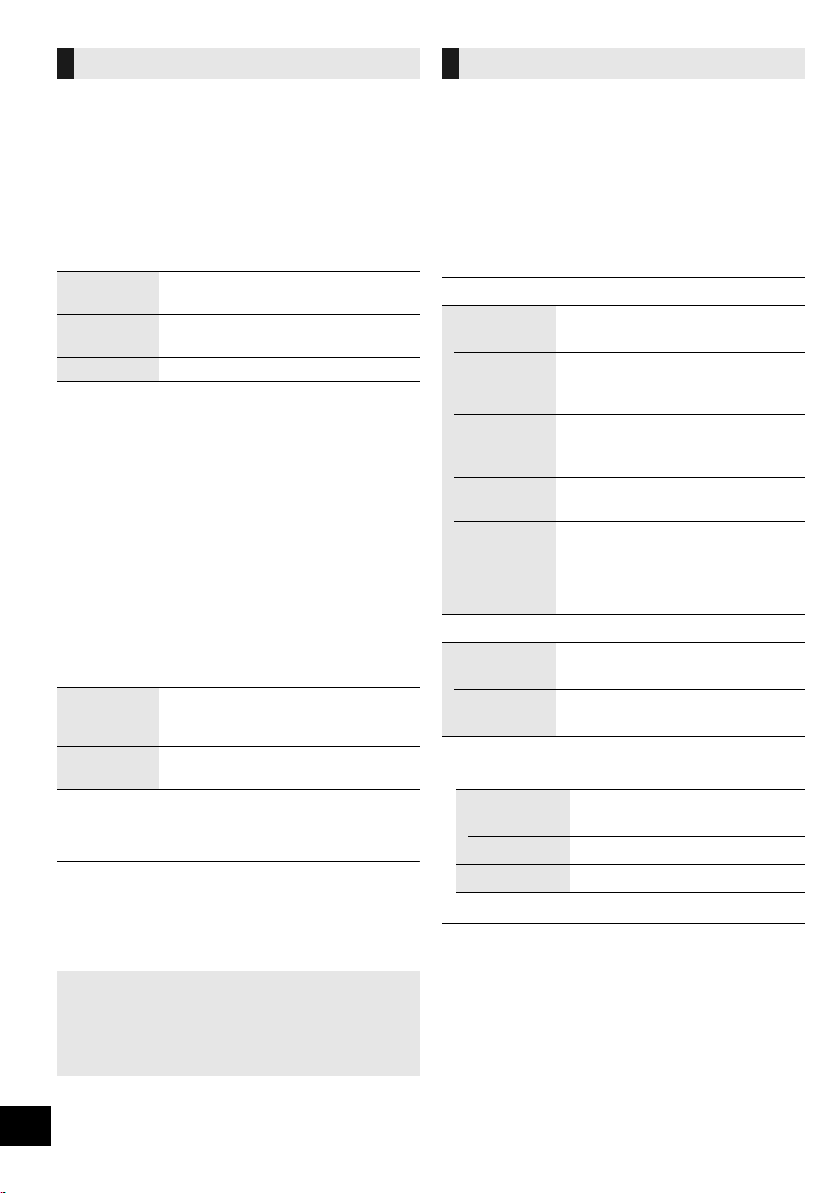
DJ jukebox ([USB])
You can use DJ jukebox to add cross-fading effect
between songs. You can also use additional
features with the “Panasonic MAX Juke” app
(l below).
1 Press [PLAY MENU] repeatedly to select
“JUKEBOX”.
2 Press [3, 4] to select the setting and then
press [OK].
OFF
CROSSFADE
ON
CROSSFADE
Turn on DJ jukebox without
cross-fading effect.
Turn on DJ jukebox with
cross-fading effect.
OFF Turn off DJ jukebox.
Using the unit
Press [DJ JUKEBOX] repeatedly to select the
setting.
∫ DJ jukebox playback mode
When the DJ jukebox is on, the playback mode
switches to repeat mode automatically.
To select your desired repeat settings
1 Press [PLAY MENU] repeatedly to select
“PLAYMODE”.
2 Press [3, 4] to select the setting and then
press [OK].
RANDOM
REPEAT
ALL TITLE
REPEAT
Using the unit
In the stop mode, turn [ILLUMINATION/CONTROL].
≥ DJ jukebox effect is cancelled when you switch off the
system, change to another source, or turn on the Karaoke
mode.
≥ DJ jukebox does not work with recording.
Using the “Panasonic MAX Juke” app
You can download and install the free Android
app “Panasonic MAX Juke” on Google Play
additional features, such as to request song
playback from multiple devices simultaneously.
10
Play all tracks randomly and repeat
all tracks.
≥ “` RND” is displayed.
Repeat all tracks.
≥ “`” is displayed.
Playback modes ([USB])
Select the playback mode.
Preparation
≥ Set the DJ jukebox to “OFF”.
1 Press [PLAY MENU] repeatedly to select
“PLAYMODE” or “REPEAT”.
2 Press [3, 4] to select the setting and then
press [OK].
PLAYMODE
OFF
PLAYMODE
1-TRACK
1-ALBUM
RANDOM
1-ALBUM
RANDOM
REPEAT
ON
REPEAT
OFF
REPEAT
§ You can also perform recording with this setting. Make the
setting before you start recording.
OFF
PLAYMODE:
1-TRACK: To record the selected track.
1-ALBUM: To record the selected album.
≥ During random play, you cannot skip to the previous track.
≥ You cannot do recording when you are using random
TM
TM
for
playback mode.
≥ Repeat playback mode is off during recording.
Cancels the play mode setting.
§
Only plays the selected track.
§
≥ “1-TR” is displayed.
(Skip to the desired track.)
Only plays the selected MP3
§
album.
≥ “1-ALB” is displayed.
Plays the contents randomly.
≥ “RND” is displayed.
Plays the tracks in the selected
MP3 album randomly.
≥ Press [3] or [4] to select the MP3
album.
≥ “1-ALB”, “RND” are displayed.
Turns on repeat mode.
≥ “`” is displayed.
Turns off repeat mode.
To record all tracks.
10
RQT0A52
Page 11

Sound and illumination
Album being recorded
Percentage of the
recording process
Recording ([USB], [AUX])
effects
Sound effects
The following sound effects can be added to the
audio output.
1 Press [SOUND] repeatedly to select the sound
effect.
2 Press [3, 4] to select the setting and then
press [OK].
Select the desired preset EQ
setting.
PRESET EQ
BASS
MID
TREBLE
INPUT
LEVEL
(For “AUX 2”
source)
SUPER
WOOFER
D.BASS
≥ Select “FLAT” to turn preset EQ off.
Using the unit
Press [ PRESET EQ].
j4 to i4
“NORMAL” or “HIGH”
≥ Select “NORMAL” if the sound is distorted
during “HIGH” input level.
“SW1”, “SW2”, “SW3” or “OFF”
Using the unit
1 Press and hold
[D.BASS, -SUPER WOOFER]
to show the current setting.
2Press [:/6] or [5/9]
to adjust the setting.
“D.BASS BEAT”, “D.BASS OFF” or
“D.BASS ON”
Using the unit
Press [D.BASS, -SUPER WOOFER].
≥ D.BASS BEAT: This function emphasises
the attack level of the drum beat and
produces a punchy sound. Depending on
the track, the effect may be small.
You can record:
≥ MP3 tracks via [USB\A] to [USB\B].
≥ audio via AUX IN 1 or AUX IN 2 to [USB\B].
Preparation
≥ Connect a USB device to [USB\B] for storing
recordings.
≥ Prepare the source you want to record.
– Connect a USB device to [USB\A] or connect the external
equipment.
1 Select the source you want to record.
(“USB A”, “AUX 1” or “AUX 2”).
2 Press [USB REC ¥/;] on the unit to start
recording.
≥ [AUX] Start playback on the external equipment.
e.g.: Recording from
Stop
recording
Pause
recording
([AUX])
[USB]
≥ If you stop recording before the end of a track, the affected
track will not be stored. Only fully recorded tracks will be
stored.
(“NO FILE RECORDED” is indicated if no track is recorded.)
≥ You can record in selected playback modes (except random
and repeat modes). (l 10)
[AUX]
≥ A track mark is added every time recording is paused. You
can also add track marks in other ways. (l 12)
Press [∫].
≥ “WRITING” is indicated.
Press [USB REC ¥/;] on the unit
during recording. (
Press again to continue recording.
You cannot do this in “SYNCHRO” mode.
(l 12)
[USB\A]
“ ” blinks.)
REC
ENGLISH
≥ You may experience a reduction in sound quality when these
effects are used with some sources. If this occurs, turn the
sound effects off.
Illumination settings
By the unit only
You can change the illumination colour on the unit.
Turn [ILLUMINATION/CONTROL].
To cancel, select “OFF”.
∫ To check storage capacity
In the stop mode, press [DISPLAY] once.
The available storage space or the remaining
recording time of the USB device in [USB\B] will be
indicated.
≥ “UPDATE” is indicated when the unit is reading the device.
≥ If there is no USB device in [USB\B], “NODEVICE” is
indicated for a few seconds.
11
11
RQT0A52
Page 12

≥ All recordings are in “.mp3” format.
≥ A new album is added each time you do a recording.
≥ The sequence of album can change after the recording.
≥ The recordings are kept in a folder named “REC_DATA” in
the USB device.
≥ [USB\B] status indicator blinks in red during recording.
≥ Some tracks may take a longer time to record.
≥ Some tracks cannot be recorded because of the condition of
the source.
≥ The recorded folder name may be different from the original
folder because of the auto rename function.
≥ There will be no sound output during recording from [USB\A]
to [USB\B].
Panasonic cannot be held responsible on the
action of consumer to record copyrighted contents
which can cause copyright infringement.
Deleting recorded tracks ([USB])
1 Press [USB] to select “USB B”.
2 Press [3, 4] to select the album.
3 Press [:/6] or [5/9] to select the
track.
4 Press [SETUP] repeatedly to select “EDIT
MODE”.
5 Press [3, 4] to select the mode.
TRK DEL Delete a single track.
ALB DEL Delete one album.
FORMAT Format the USB device.
Adding track marks ([AUX])
When recording from external equipment, you can
divide tracks using various modes.
Before recording
1 Press [SETUP] repeatedly to select “REC
MODE”.
2 Press [3, 4] to select the setting and then
press [OK].
MANUAL Add a track mark manually.
Recording starts automatically when
SYNCHRO
TIME MARK
§To add a track mark manually
(except in “SYNCHRO” mode)
Press [OK] at desired marking point during
recording.
Track length limit
MANUAL: 60 minutes
TIME MARK: 5 minutes
When a track reaches its maximum length, a track mark will be
added while recording continues.
(The track length limit counter is reset when a track mark is
added manually or when recording pauses.)
the other equipment starts to play.
Recording pauses when it detects
silence for 3 seconds.
A track is automatically divided at
5-minute intervals.
≥ You can also add track marks manually.
§
6 Press [OK].
The selected item to be deleted is indicated.
7 Press [OK].
“SURE? NO” is indicated.
≥ To cancel, press [OK] again.
8 Press [3, 4] to select “SURE? YES” and then
press [OK].
“WRITING” is indicated.
§
12
12
RQT0A52
Page 13

Clock and Timers
Setting the clock
This is a 24-hour clock.
1 Press [SETUP] repeatedly to select “CLOCK”.
2 Press [3, 4] to set the time and then press
[OK].
≥ To check the time, press [SETUP] repeatedly to select
“CLOCK” and then press [OK] once.
(During standby, press [DISPLAY] once.)
≥ The clock is reset when there is a power failure or when the
AC mains lead is removed.
≥ Reset the clock regularly to maintain accuracy.
Sleep timer
The sleep timer can turn the unit off after a set time.
Press [SLEEP] to set the time (in minutes).
SLEEP 30 --. SLEEP 60 --. SLEEP 90 --. SLEEP120
^--------------------- OFF (Cancel) (----------------b
≥ To confirm the remaining time, press [SLEEP] once.
≥ The play timer and sleep timer or the record timer and sleep
timer can be used together. The sleep timer is always the
main timer on the unit.
Play and record timer
You can set the timer to come on at a certain time to:
– wake you up (play timer)
– record from the external equipment (record
timer)
Play timer and record timer cannot be used together.
Preparation
Set the clock.
Turning the timer on
1 Prepare the selected music source.
Play timer
Record timer
Prepare the music source you want
to listen to (USB or external
equipment) and set the volume.
Connect the USB device to [USB\B]
and prepare the external
equipment.
2 Press [SETUP] repeatedly to select “TIMER
SET”.
3 Press [3, 4] to select “PLAY ON” or “REC
ON” and then press [OK].
≥ “FPLAY” or “FREC” is selected.
≥ To turn the timer off, press [3, 4] to clear “FPLAY” and
“FREC”, and then press [OK].
4 Press [Í] to turn the unit to standby mode.
(For the timer to operate, the unit must be
turned off before the timer start time.)
To check the setting
1 Press [SETUP] repeatedly to select “TIMER
ADJ”.
2Press [3, 4] to select “FPLAY” or “FREC”
and then press [OK].
(During standby, press [DISPLAY] twice.)
≥ The play timer starts at a low volume and increases gradually
to the preset level.
≥ The record timer starts 30 seconds before the set time with
the volume muted.
≥ The timer comes on at the set time every day if the timer is
on.
≥ If you switch off the system and switch on again while a timer
is in operation, the timer will not stop at the end time.
§ The following can be set as the music source.
For play timer: “AUX 1”, “AUX 2”, “USB A”, “USB B”
For record timer: “AUX 1”, “AUX 2”
ENGLISH
1 Press [SETUP] repeatedly to select “TIMER
ADJ”.
2 Press [3, 4] to select “FPLAY” or “FREC”
and then press [OK].
3 Press [3, 4] to set the starting time and then
press [OK].
4 Press [3, 4] to set the finishing time and then
press [OK].
5 Press [3, 4] to select the music source
want to play or record and then press [OK].
§
you
13
13
RQT0A52
Page 14

External equipment
DVD player
(not supplied)
Audio cable (not supplied)
This unit (rear)
e.g.
Audio cable
(not supplied)
Portable audio equipment
(not supplied)
This unit (rear)
e.g.
Preparation
≥ Disconnect the AC mains lead.
≥ Switch off all equipment and read the appropriate
operating instructions.
Using a VCR and DVD player
etc.
You can connect a VCR and DVD player etc. and
listen to the audio through this system.
Using the portable audio
equipment
You can play music from a portable audio
equipment.
Preparation
≥ Switch off the equaliser (if any) of the portable
audio equipment to prevent sound distortion.
≥ Decrease the volume of the system and the
portable audio equipment before you connect or
disconnect the portable audio equipment.
1 Connect an external equipment using an audio
14
RQT0A52
cable (not supplied).
2 Press [AUX] to select “AUX 1” and start
playback on the connected device.
≥ If you want to connect equipment other than those described,
refer to the audio dealer.
≥ Sound distortion can occur when you use an adaptor.
14
1 Connect the portable audio equipment using an
audio cable (not supplied).
≥ Plug type: ‰ 3.5 mm stereo (not supplied)
2 Press [AUX] to select “AUX 2” and start
playback on the connected device.
Page 15

Connecting to an additional
Additional SC-CMAX5
(rear)
Audio cable (not supplied)
This unit (rear)
This unit (rear)
Microphone
(not supplied)
Microphone or
guitar
(not supplied)
e.g.
Audio cable
(not supplied)
SC-CMAX5 unit
You can connect to play sound from this unit to an
additional SC-CMAX5 unit.
1 Connect the additional SC-CMAX5 using an
audio cable (not supplied).
2 On the additional SC-CMAX5 unit:
Press [AUX] to select “AUX 1”.
3 On this unit:
Start your desired playback.
≥ The sound effect will be controlled separately by each unit.
Make the same sound settings on the additional unit if
necessary.
Using a microphone or
guitar
Preparation
≥ Decrease the volume of the system to its
minimum before you connect or disconnect a
microphone or guitar.
By the unit only
1 Connect a microphone or guitar.
≥ Plug type: ‰ 6.3 mm monaural
≥ When connecting a guitar, ensure to connect it to
MIC 2/ jack.
2 (Only when MIC 2/ jack is connected)
Push [B MIC C ] to select the correct
input setting.
Each time you push the button, the button position will
switch between pushed-down and released positions.
≥
When a guitar is connected:
Ensure the button is at pushed-down position. (
≥ When a microphone is connected:
Ensure the button is at released position. (B MIC)
Incorrect setting may cause the sound to be too loud or too soft.
3 Adjust the volume of the microphone or guitar.
For microphone 1: Turn [MIC1-VOL].
For microphone 2 or guitar: Turn [VOL-MIC2/ ].
4 If you want to sing with the background music:
Play the music source and adjust the volume of
the system.
≥ To sing along with the Karaoke features, refer to
“Karaoke”. (l 16)
≥ If a strange noise (howling) is emitted, move the microphone/
guitar away from the speakers, or decrease the volume of
the microphone/guitar.
≥ Set the microphone/guitar volume to “MIN”, and disconnect
the microphone/guitar after use.
≥ This system cannot record from microphone or guitar.
C
RQT0A52
ENGLISH
)
15
15
Page 16

Karaoke
You can use Karaoke features such as vocal
cancel, echo or key control.
Preparation
≥ Get your microphone(s) and music source ready
for singing along. (l 15)
By the unit only
1 Set [B MIC C ] to the released position
(B MIC).
Each time you push the button, the button position will
switch between pushed-down and released positions.
2 Turn on the Karaoke mode by pressing
[KARAOKE] to select “ON KARAOKE”.
≥ To cancel, select “OFF KARAOKE”.
3 Press [VOCAL CANCEL/ECHO/KEY-CON]
repeatedly to show the current setting of vocal
cancel, echo or key control.
4 (While the current setting is shown)
Press [:/6] or [5/9] to adjust the
setting.
Vocal cancel
Echo
Key control
“OFF VOCAL CANCEL”, “VOCAL
CANCEL”, “L” or “R”
“ECHO OFF”, “ECHO 1”, “ECHO 2”
or “ECHO 3”
“KEYCON-6” to “KEYCON+6”
≥ The setting will return to “KEYCON 0”
when you change to another source.
5 Start your Karaoke performance.
≥ The Karaoke function will be cancelled when:
– you perform recording.
– you turn on DJ jukebox.
– you set [B MIC C ] to the pushed-down position
(C ).
– you switch off the system.
Others
Auto off function
As a factory default, this unit will turn to standby
mode automatically if there is no sound and it is not
being used for approximately 20 minutes.
To cancel this function
1 Press [SETUP] repeatedly to select “AUTO
OFF”.
2 Press [3, 4] to select “OFF” and then press
[OK].
≥ To turn the function on, select “ON” in step 2.
≥ When connected to a Bluetooth
not work.
Bluetooth® standby
When “SC-CMAX5” is selected from a paired
Bluetooth
turn on automatically from standby mode and
establish a Bluetooth
®
device’s Bluetooth® menu, this unit will
1 Press [SETUP] repeatedly to select
“BLUETOOTH STANDBY”.
2 Press [3, 4] to select “ON” and then press
[OK].
≥ To turn the function off, select “OFF” in step 2.
®
device, the function does
®
connection.
16
16
RQT0A52
Page 17

Software update
Occasionally, Panasonic may release updated
software for this unit that may add or improve the
way a feature operates. These updates are
available free of charge.
For more details, refer to the following website.
http://panasonic.jp/support/global/cs/
(This site is in English only.)
∫ Checking the software version
The version of the installed software is displayed.
Press [SETUP] repeatedly to select “SW VER.” and
then press [OK].
≥ Press [OK] to exit.
Remote control code
When other Panasonic equipment responds to the
supplied remote control, change the remote control
code.
Preparation
Press [AUX] to select “AUX 1” or “AUX 2”.
∫ To set the code to “REMOTE 2”
1 While pressing and holding [USB] on the unit,
press and hold [AUX] on the remote control
until the unit’s display shows “REMOTE 2”.
2 Press and hold [OK] and [USB] on the remote
control for at least 4 seconds.
∫ To set the code to “REMOTE 1”
1 While pressing and holding [USB] on the unit,
press and hold [USB] on the remote control
until the unit’s display shows “REMOTE 1”.
2 Press and hold [OK] and [ ] on the remote
control for at least 4 seconds.
Troubleshooting
Before requesting service, make the following
checks. If you are uncertain about some of the
check points, or if the solutions indicated in the
following guide does not resolve the issue, then
consult your dealer for instructions.
To return all settings to the factory defaults
When the following situations occur, reset the
memory:
≥ There is no response when buttons are pressed.
≥ You want to clear and reset the memory contents.
1 Disconnect the AC mains lead. (Wait for at
least 3 minutes before proceeding to step 2.)
2 While pressing and holding down [Í/I] on the
unit, reconnect the AC mains lead.
≥ Keep holding down [Í/I] until “--------” appears on the
display.
3 Release [Í/I].
≥ All the settings are returned to the factory defaults. You will
need to reset the memory items.
General
Humming heard during playback.
≥ If an AC mains lead or fluorescent lights are near
the cords, then keep other appliances and cords
away from the cables.
The unit does not work.
≥ One of the unit’s safety devices may have been
activated.
Reset the unit as follows:
1 Press [Í/I] on the unit to switch the unit to
standby.
≥ If the unit does not switch to standby, press
[Í/I] on the unit for approximately
10 seconds. The unit is forcibly switched to
standby. Alternatively, disconnect the AC
mains lead, wait for at least 3 minutes, then
reconnect it.
2 Press [Í/I] on the unit to switch it on. If the
unit still cannot be operated, consult the
dealer.
ENGLISH
The display panel lights up and changes
continuously in standby mode.
≥ Press and hold [∫] on the unit to select “DEMO
OFF”.
17
17
RQT0A52
Page 18

Sound is distorted or no sound.
≥ Adjust the volume of the system.
≥ Switch off the system, determine and correct the
cause, then switch the system on again. It can be
caused by straining of the speakers through
excessive volume or power, and when using the
system in a hot environment.
The sound level reduces.
≥ The protection circuit has been activated due to
the continuous use at high volume output. This is
to protect the system and maintain the sound
quality.
Remote control
The remote control does not work properly.
≥ The battery is depleted or inserted incorrectly.
(l 6)
USB
No response when [1/;] is pressed.
≥ Disconnect the USB device and then reconnect
it. Alternatively, turn the unit off and on again.
The USB device or its contents cannot be read.
≥ The USB device format or its contents is/are not
compatible with the unit (l 3).
≥ The USB host function of this product may not
work with some USB devices.
Slow operation of the USB device.
≥ Large file size or high memory USB device takes
longer time to read.
Bluetooth
Pairing cannot be completed.
≥ Check the Bluetooth
®
®
device condition.
The device cannot be connected.
≥ The pairing of the device was unsuccessful or the
registration has been replaced. Try re-pairing the
device. (l 8)
≥ This unit might be connected to a different
device. Disconnect the other device and try
re-pairing the device. (l 8)
≥ If the problem persists, turn the unit off and on,
then try again.
The device is connected, but audio cannot be
heard through this unit.
≥ For some built-in Bluetooth
®
devices, you have to
set the audio output to “SC-CMAX5” manually.
Read the operating instructions for the device for
details.
The sound is interrupted.
≥ The device is out of the 10 m communication
range. Place the Bluetooth
®
device closer to this
unit.
≥ Remove any interference between this unit and
the device.
≥ Other devices that use the 2.4 GHz frequency
band, such as
cordless phones, etc. are interfering. Place the
Bluetooth
wireless routers, microwaves,
®
device closer to this unit and distance
it from the other devices.
≥ Select “MODE 1” for stable communication. (l 9)
The elapsed time displayed is different from the
actual play time.
≥ Copy the data to another USB device or backup
the data and reformat the USB device.
18
18
RQT0A52
Page 19

Messages
The following messages or service numbers
may appear on the unit’s display.
“A NO DEV”
“B NO DEV”
≥ The USB device is not inserted correctly. Read
the instructions and try again (l 8).
“ADJUST CLOCK”
≥ Clock is not set. Adjust the clock accordingly.
“ADJUST TIMER”
≥ The play and/or record timer is not set. Adjust the
play and/or record timer accordingly.
“AUTO OFF” (blinks)
≥ The unit has been left unused for about 20
minutes and will shut down within a minute. Press
any button to cancel it.
“CAN’T REC”
≥ You cannot do recording when the USB device is
locked. Unlock the USB device and try again.
“DEVICE FULL”
≥ You cannot do recording because the remaining
recording time of the USB device is less than the
total time of the music source. Change to a USB
device which has enough recording time and do
the recording again.
“ERROR”
≥ Incorrect operation is performed. Read the
instructions and try again.
“ERROR” (during recording)
≥ You cannot select other playback source
(e.g.: USB etc.) or press [:/6] or [5/9]
during recording. Stop the recording function.
“F” (“ ” stands for a number.)
≥ There is a problem with this unit.
≥ Write down the displayed number, disconnect the
AC mains lead and consult your dealer.
“GUITAR SWITCH ON”
≥
You cannot use the Karaoke function when
B
MIC
C
[
Change it to the released position. (
] is at the pushed-down position.
l
16)
“INVALID”
≥ You cannot select the vocal cancel, echo and key
control when the Karaoke mode is off.
Press [KARAOKE] on the unit to select “ON
(l16
KARAOKE”.
)
“NO PLAY”
“UNSUPPORT”
≥ Examine the content. You can only play
supported format. (l 3)
≥ The files in the USB device can be corrupted.
Format the USB device and try again.
≥ The unit may have a problem. Turn the unit off
and then on again.
“NO TRACK”
≥ There is no album or track in the USB device.
“PLAYERROR”
≥ You played an unsupported MP3 file. The system
will skip that track and play the next one.
“REC ERROR”
≥ You disconnected the USB device while
recording. Connect the USB device and do
recording again.
“REMOTE ” (“ ” stands for a number.)
≥ The remote control and this unit are using
different codes. Change the code on the remote
control.
– When “REMOTE 1” is displayed, press and hold [OK] and
[ ] on the remote control for at least 4 seconds.
– When “REMOTE 2” is displayed, press and hold [OK] and
[USB] on the remote control for at least 4 seconds.
“TEMP NG”
≥ The temperature protection circuit has been
activated, and the system will switch off. Let the
unit cool down before switching it on again.
≥ Check that the ventilation opening of the unit is
not obstructed.
≥ Ensure this unit is well ventilated.
“USB OVER CURRENT ERROR”
≥ The USB device is drawing too much power.
Remove the USB device and turn the unit off.
“VBR”
≥ The system cannot show the remaining play time
for variable bit rate (VBR) tracks.
ENGLISH
19
19
RQT0A52
Page 20

Specifications
∫ GENERAL
Power consumption 92 W
Power consumption in standby mode
(When “BLUETOOTH STANDBY” is “ON”)
Power supply
AC 220 V to 240 V, 50 Hz
Dimension (WkHkD)
Mass Approx. 19.8 kg
Operating temperature range
Operating humidity range
§
378 mmk724 mmk436 mm
35 % to 80 % RH (no condensation)
Approx. 0.4 W
Approx. 0.6 W
0 oC to r40 oC
∫ AMPLIFIER SECTION
Output power
RMS Output Power Mono mode
Front High ch
300 W per channel (3 ≠), 10 kHz, 30 % THD
Front Mid ch
300 W per channel (3 ≠), 1 kHz, 30 % THD
Subwoofer Ch
400 W per channel (2 ≠), 100 Hz, 30 % THD
Total RMS Mono mode power
1000 W (30 % THD)
∫ TERMINAL SECTION
USB Port
USB Standard USB 2.0 full speed
Media file format support
USB device file system
USB port power 500 mA (max)
USB Recording
Bit rate 128 kbps
USB recording speed 1k
Recording file format MP3 (¢.mp3)
Microphone jack/Guitar jack (2 systems)
Mic 1
Mic 2/Guitar
Audio Input
AUX IN 1 Stereo, Pin jack (1 system)
AUX IN 2 Stereo, 3.5 mm jack
Audio Output (Line Out)
AUDIO OUT Stereo, Pin jack (1 system)
MP3 (¢.mp3)
FAT12, FAT16, FAT32
Mono, 6.3 mm jack
Mono, 6.3 mm jack
∫ BLUETOOTH® SECTION
Versi on Bluetooth® Ver.2.1+EDR
Class Class 2
Supported Profiles
Operating Frequency
Operation Distance
A2DP, AVRCP, SPP
2.4 GHz band FH-SS
10 m Line of sight
20
20
RQT0A52
∫ SPEAKER SECTION
Front High
Speaker unit(s)
Twe eter 6 cm Cone type
Front Mid
Speaker unit(s)
Woofer 10 cm Cone type k 2
Subwoofer
Speaker unit(s)
Superwoofer 25 cm Cone type
≥ Specifications are subject to change without notice.
≥ Mass and dimensions are approximate.
≥ Total harmonic distortion is measured by a digital spectrum
analyzer.
§ Trolley handle at fully pushed-down position
Page 21

ENGLISH
21
21
RQT0A52
Page 22

Zasady bezpieczeństwa
OSTRZEËENIE
Urządzenie
≥ Aby ograniczyć niebezpieczeństwo pożaru, porażenia
prądem lub uszkodzenia urządzenia,
– Nie należy wystawiać urządzenia na działanie deszczu,
wilgoci, kapanie lub zachlapanie.
– Na urządzeniu nie należy ustawiać żadnych naczyń
zawierających płyny, takich jak wazony.
–Należy korzystać wyłącznie z zalecanych akcesoriów.
– Nie należy demontować obudowy urządzenia.
– Nie należy podejmować prób samodzielnej naprawy.
Naprawę urządzenia należy zlecić wykwalifikowanym
pracownikom serwisu.
≥ Należy uważać, aby do wnętrza urządzenia nie dostały się
metalowe przedmioty.
Przewód zasilania
≥
Wtyczka zasilania umożliwia odłączenie urządzenia.
Zainstaluj to urządzenie w taki sposób, aby możliwe było
natychmiastowe odłączenie wtyczki zasilania od gniazda zasilania.
UWAGA
Urządzenie
≥ Aby ograniczyć niebezpieczeństwo pożaru, porażenia
prądem lub uszkodzenia urządzenia,
– Niniejszego urządzenia nie należy instalować lub umieszczać w
szafce na książki, zabudowanej szafce lub innej ograniczonej
przestrzeni, w celu zapewnienia dobrej wentylacji.
–Nie należy zasłaniać otworów wentylacyjnych urządzenia
gazetami, obrusami, zasłonami i podobnymi przedmiotami.
– Nie należy umieszczać na urządzeniu źródeł otwartego
ognia, takich jak zapalone świece.
–Urządzenie należy chronić przed bezpośrednim
działaniem promieni słonecznych, wysoką temperaturą,
wysoką wilgotnością oraz nadmiernymi drganiami.
≥ Urządzenie jest przeznaczone do używania w klimacie
umiarkowanym.
≥ To urządzenie może odbierać zakłócenia wywołane użyciem
telefonu komórkowego. Jeżeli takie zakłócenia wystąpią,
wskazane jest zwiększenie odległości pomiędzy
urządzeniem a telefonem komórkowym.
≥
Nie należy pozwalać dzieciom wchodzić na urządzenie główne.
≥ Na urządzeniu nie wolno umieszczać żadnych przedmiotów.
≥ Urządzenie należy ustawić na równej powierzchni.
≥ Podczas unoszenia urządzenia zachować ostrożność.
–Jeśli to konieczne, urządzenie powinna unosić więcej niż
jedna osoba.
≥ Nie dotykać drgających membran głośnika:
–Może to uszkodzić membranę głośnika.
– Membrana głośnika może być gorąca.
≥ Nie umieszczać stóp pod urządzeniem lub w obszarze kółek.
≥
Nieprawidłowy transport może spowodować przewrócenie się
urządzenia itp., co może doprowadzić do zniszczeń i/lub obrażeń.
≥ Zachować ostrożność, gdy w pobliżu znajdują się dzieci.
22
2
RQT0A52
Bateria
≥
Istnieje niebezpieczeństwo wybuchu w przypadku, gdy baterie
zostaną nieprawidłowo włożone. Baterie należy wymieniać
wyłącznie na baterie typu zalecanego przez producenta.
≥ W przypadku utylizacji baterii, należy się skontaktować z
lokalnymi władzami lub ze sprzedawcą celem uzyskania
informacji o prawidłowym sposobie postępowania.
≥ Nie ogrzewaj i nie wrzucaj do ognia.
≥ Nie należy pozostawiać baterii przez dłuższy czas w
samochodzie z zamkniętymi drzwiami i oknami wystawionym
na bezpośrednie działanie promieni słonecznych.
≥ Nie demontuj i nie powoduj zwarcia.
≥
Baterii alkalicznych lub manganowych nie należy ładować ponownie.
≥ Nie używaj baterii, z których usunięta została osłona.
≥
Baterię należy wyjąć, jeżeli pilot nie będzie używany przez dłuższy
czas. Należy ją przechowywać w chłodnym, ciemnym miejscu.
Deklaracja zgodności
Niniejszym “Panasonic Corporation” deklaruje, że ten produkt jest
zgodny z istotnymi wymaganiami i innymi odnośnymi
postanowieniami dyrektywy 1999/5/WE.
Klienci mogą pobrać oryginalną deklarację zgodności naszych
produktów z serwera deklaracji zgodności:
http://www.doc.panasonic.de
Kontakt się z autoryzowanym przedstawicielem:
Panasonic Marketing Europe GmbH, Panasonic Testing Centre,
Winsbergring 15, 22525 Hamburg, Niemcy
Ten produkt jest przeznaczony dla użytkownika ogólnego. (Kategoria 3)
Pozbywanie się zużytych urządzeń elektrycznych i
elektronicznych oraz baterii.
Dotyczy wyłącznie obszaru Unii Europejskiej oraz krajów
posiadających systemy zbiórki i recyklingu.
Niniejsze symbole umieszczane na
produktach, opakowaniach i/lub w
dokumentacji towarzyszącej oznaczają, że
nie wolno mieszać zużytych urządzeń
elektrycznych i elektronicznych oraz baterii z
innymi odpadami domowymi/komunalnymi.
W celu zapewnienia właściwego
przetwarzania, utylizacji oraz recyklingu
zużytych urządzeń elektrycznych i
elektronicznych oraz zużytych baterii,
należy oddawać je do wyznaczonych
punktów gromadzenia odpadów
zgodnie z przepisami prawa krajowego.
Poprzez prawidłowe pozbywanie się zużytych
urządzeń elektrycznych i elektronicznych oraz
zużytych baterii pomagas z oszczędzać cenne
zasoby naturalne oraz zapobiegać
potencjalnemu negatywnemu wpływowi na
zdrowie człowieka oraz na stan środowiska
naturalnego.
W celu uzyskania informacji o zbiórce oraz
recyklingu zużytych urządzeń
elektrycznych i elektronicznych oraz baterii
prosimy o kontakt z władzami lokalnymi.
Za niewłaściwe pozbywanie się tych
odpadów mogą grozić kary przewidziane
przepisami prawa krajowego.
Dotyczy symbolu baterii (symbol poniżej):
Ten symbol może występować wraz z
symbolem pierwiastka chemicznego. W takim
przypadku wymagania Dyrektywy w sprawie
okre
ś
lonego środka chemicznego są spełnione.
Page 23
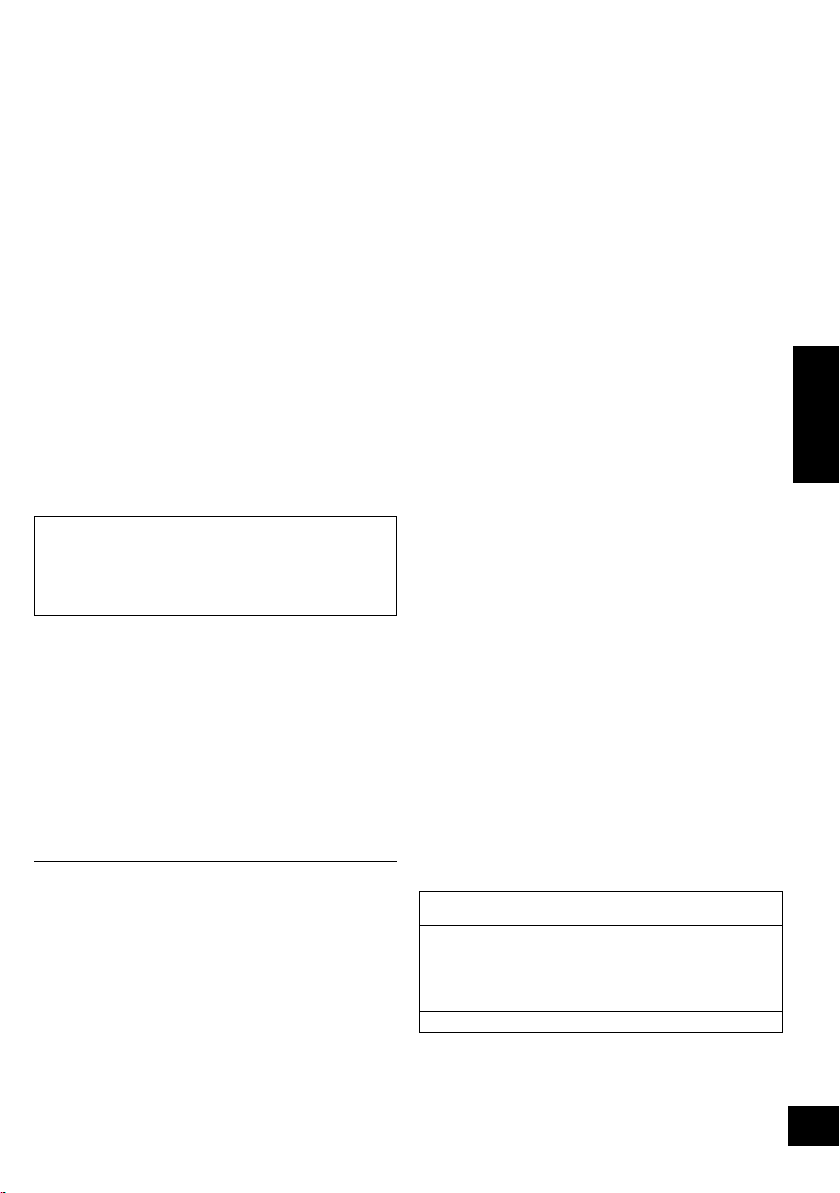
Spis treści
Zasady bezpieczeństwa ................................... 2
Akcesoria........................................................... 3
Źródła dźwięku.................................................. 3
Licencje ............................................................. 3
Konserwacja urządzenia .................................. 4
Informacje o Bluetooth
®
................................... 4
Przemieszczanie urządzenia głównego.......... 5
Instrukcja sterowania ....................................... 6
Podłączanie przewodu zasilania ..................... 7
Podłączanie urządzenia USB........................... 8
Operacje Bluetooth
®
......................................... 8
Przyciski odtwarzania z nośników .................. 9
Efekty dźwiękowe i podświetlenie ................ 11
Nagrywanie ([USB], [AUX])................................ 11
Zegar i timer .................................................... 13
Urządzenia zewnętrzne .................................. 14
Używanie mikrofonu lub gitary...................... 15
Inne .................................................................. 16
Usuwanie usterek ........................................... 17
Dane techniczne ............................................. 20
Informacje dotyczące opisów w niniejszej
instrukcji obsługi
≥ Odniesienia do stron są oznaczone jako “l ±±”.
≥ Jeżeli brak innych instrukcji, wykonywanie operacji
opisano z użyciem zdalnego sterowania.
Akcesoria
Sprawdź dostarczone akcesoria przed
rozpoczęciem użytkowania urządzenia.
2 x Kabel zasilania prądem przemiennym
1 x Bateria do pilota zdalnego sterowania
1 x Pilot zdalnego sterowania
(N2QAYB001000)
≥ Należy używać odpowiedniego dla gniazdka elektrycznego
przewodu zasilania, który znajduje się na wyposażeniu.
≥ Nie używaj kabla zasilającego do zasilania innych
produktów.
≥ Numery produktów podane w niniejszej instrukcji obsługi
według stanu na maj 2015. Mogą ulec zmianie.
Źródła dźwięku
Poniższe oznaczenia wskazują dostępność funkcji.
[USB]:Urządzenia USB zawierające pliki MP3
(l poniżej)
[Bluetooth]:Podłącz urządzenie Bluetooth
®
(l 8)
[AUX]:Urządzenie zewnętrze podłączone do
złącza AUX IN 1 lub AUX IN 2 (l 14)
∫ Obsługiwane urządzenia USB
≥ To urządzenie nie gwarantuje połączenia ze
wszystkimi urządzeniami USB.
≥ Obsługiwane systemy plików to FAT12, FAT16 i
FAT32.
≥ Niniejsze urządzenie obsługuje specyfikację
USB 2.0 Full Speed.
≥ To urządzenie obsługuje urządzenia USB o
pojemności do 32 GB.
≥ W przypadku połączenia z czytnikiem wielu kart
USB wybrana zostanie pierwsza włożona karta
pamięci.
∫ Obsługiwane pliki MP3
≥ Obsługiwane formaty:
pliki z rozszerzeniem “.mp3” lub “.MP3”.
≥ W zależności od tego, w jaki sposób zostały
stworzone pliki MP3, mogą one nie być
odtwarzane w kolejności, w jakiej zostały
ponumerowane, lub mogą wogóle nie być
odtwarzane.
≥ Pliki są definiowane jako ścieżki, a katalogi jako
albumy.
≥ Za pomocą tego systemu, w zależności od
dostępnej pojemności, można odtwarzać lub
zapisywać do 800 albumów
(maksymalnie 999 ścieżek na album) lub
8000 ścieżek.
Licencje
Technologia kodowania dźwięku MPEG Layer-3 na licencji firmy
Fraunhofer IIS i Thomson.
Nazwa Bluetooth® i logotypy są zarejestrowanymi znakami
towarowymi, będącymi własnością firmy Bluetooth SIG, Inc. i
wszelkie ich użycie przez firmę Panasonic Corporation jest objęte
licencją.
Pozostałe znaki towarowe i nazwy handlowe są własnością ich
posiadaczy.
Google Play i Android są znakami handlowymi firmy Google Inc.
POLSKI
23
3
RQT0A52
Page 24

Konserwacja urządzenia
Informacje o Bluetooth
®
Zapobieganie uszkodzeniu głośnika
≥ Odtwarzanie przez dłuższy czas muzyki przy
wysokim poziomie głośności może spowodować
uszkodzenie głośników i skrócenie okresu ich
eksploatacji.
≥ By zapobiec uszkodzeniom, w poniższych
przypadkach należy zmniejszyć poziom
głośności:
–Gdy dźwięk jest zniekształcony.
– Podczas ustawiania jakości dźwięku.
Urządzenie należy czyścić
miękką i suchą szmatką
Przed wykonywaniem prac konserwacyjnych wyjmij
kabel zasilający z gniazda.
≥ Gdy urządzenie jest bardzo zabrudzone, należy
przetrzeć je zwilżoną, mocno wyciśniętą
szmatką, a następnie wytrzeć do sucha.
≥ Do czyszczenia urządzenia nie wolno używać
alkoholu, rozcieńczalnika do farb ani benzyny
ekstrakcyjnej.
≥ Zanim użyjesz ściereczki nasączonej środkami
chemicznymi, uważnie przeczytaj dołączone do
niej informacje.
∫
Pozbywanie się lub oddawanie urządzenia
W urządzeniu mogą być zachowane ustawienia
użytkownika. W przypadku pozbywania się
urządzenia należy wykonać procedurę
przywracania ustawień fabrycznych dla wszystkich
funkcji, aby skasować ustawienia użytkownika.
(l 17, “Aby przywrócić wszystkie ustawienia do
wartości fabrycznych”)
≥ W pamięci urządzenia może być zachowana
historia operacji.
24
4
RQT0A52
Firma Panasonic nie ponosi odpowiedzialności
za narażenie danych na zagrożenia podczas
transmisji bezprzewodowej.
∫ Stosowane pasmo częstotliwości
≥
System wykorzystuje pasmo częstotliwości 2,4 GHz.
∫ Certyfikacja tego urządzenia
≥ Zestaw podlega ograniczeniom dotyczącym
częstotliwości i ma odpowiedni certyfikat wydany
na podstawie odpowiednich przepisów. Nie ma
więc konieczności uzyskiwania pozwolenia na
transmisję bezprzewodową.
≥ Poniższe działania są ścigane przez prawo w
niektórych krajach:
–Rozkładanie na części lub modyfikacja systemu.
– Usuwanie informacji dotyczących specyfikacji.
∫ Ograniczenia użytkowania
≥ Nie gwarantuje się możliwości transmisji
bezprzewodowej i/lub stosowania ze wszystkimi
urządzeniami z technologią Bluetooth
≥ Wszystkie urządzenia muszą być zgodne z
normami określonymi przez Bluetooth SIG, Inc.
≥ W zależności od specyfikacji i ustawień
urządzenia, podłączenie może nie być możliwe
lub niektóre operacje mogą się różnić.
≥ Zestaw obsługuje technologię bezpieczeństwa
Bluetooth
w którym działa, oraz/lub ustawień,
bezpieczeństwo to może nie być wystarczające.
Podczas bezprzewodowej transmisji danych do
zestawu należy zachować ostrożność.
≥ Zestaw nie może przesyłać danych do
urządzenia Bluetooth
®
. Jednak w zależności od środowiska,
®
.
®
.
∫ Zasięg stosowania
≥ Używaj urządzenia w odległości maksymalnie
10 m. Zasięg może się zmniejszyć w zależności
od otoczenia, przeszkód lub zakłóceń.
∫ Zakłócenia powodowane przez inne
urządzenia
≥ W wyniku zakłóceń powodowanych przez inne
Bluetooth
korzystają z pasma częstotliwości 2,4 GHz,
znajdujące się w pobliżu systemu, system może
nie działać prawidłowo i mogą wystąpić problemy
takie jak hałas oraz przeskakiwanie dźwięku.
≥ System może nie działać prawidłowo, jeżeli fale
radiowe emitowane przez pobliską stację
nadawczą itp. są zbyt silne.
®
urządzenie lub urządzenia, które
∫ Przeznaczenie
≥ System przeznaczony jest do użytku ogólnego.
≥
Nie należy używać tego zestawu w pobliżu urządzeń
lub w środowisku wrażliwym na zakłócenia radiowe
(np. lotniska, szpitale, laboratoria itp.).
Page 25

Przemieszczanie urządzenia głównego
Uchwyt wózka
Wyciągnąć do
końca, aż kliknie.
Urządzenie główne można z łatwością przemieszczać na kołach.
Przygotowanie
≥ Należy upewnić się, że od urządzenia głównego odłączone są wszelkie urządzenia i przewody.
≥ Należy zachować ostrożność podczas ciągnięcia na stromej powierzchni.
≥ Unikać ciągnięcia po powierzchniach chropowatych i nierównych.
≥ Nie ciągnąć po schodach.
≥ Podnieść urządzenie podczas transportu przez przeszkody.
≥ Po transporcie zawsze w pełni wciskać uchwyt wózka.
≥ Głośnik nie jest ekranowany magnetycznie. Nie należy umieszczać go w pobliżu telewizora, komputera
PC, ani innych urządzeń emitujących pole magnetyczne.
Unoszenie urządzenia
Należy złapać za uchwyty górne (A), by unieść
urządzenie.
Wykorzystanie kieszeni na akcesoria (B)
Dla wygody w czasie transportu można niektóre
akcesoria umieścić w kieszeni.
POLSKI
25
5
RQT0A52
Page 26

Instrukcja sterowania
Pilot zdalnego
sterowania
Widok z tyłu
Widok z góry
(Bateria alkaliczna
lub manganowa)
∫ Korzystanie z pilota
Włóż baterię tak, aby bieguny (i oraz j)
odpowiadały biegunom w pilocie.
Skieruj na czujnik odbioru sygnału pilota w
urządzeniu.
≥ Aby uniknąć zakłóceń, nie umieszczaj żadnych przedmiotów
przed czujnikiem sygnału.
26
6
RQT0A52
Page 27

1 Przełącznik trybu gotowości/włączania [Í],
Do gniazdka
elektrycznego
Kabel zasilania prądem przemiennym (w zestawie)
Tył urządzenia
Podłączenie przewodu zasilania
[Í/I]
Naciśnij, aby przełączyć urządzenie z trybu
włączenia na tryb gotowości lub odwrotnie. W
trybie gotowości urządzenie wciąż zużywa
niewielką ilość energii.
2 Wybór źródła dźwięku
Na urządzeniu:
Aby rozpocząć parowanie Bluetooth
nacisnąć i przytrzymać [ -PAIRING] będąc w
źródle Bluetooth
®
.
®
, należy
3 Podstawowe przyciski sterowania
odtwarzaniem
4Wyświetlanie menu ustawień
5 Zmiana wyświetlanych informacji
6 Wybór/OK
7 Ustaw zegar wyłączający urządzenie
8 Przyciemnianie panelu wyświetlacza i
wyłączenie podświetlenia
Naciśnij ponownie, aby anulować.
9 Regulacja poziomu głośności (0 (min.) do 50
(maks.))
10 Wyciszanie dźwięku
Naciśnij ponownie, aby anulować. “MUTE” jest także
anulowana podczas regulacji głośności i po
wyłączeniu urządzenia.
11 Ustawianie pozycji menu odtwarzania
12 Wyświetlanie menu dźwięku
13 Gniazdo mikrofonowe 2/Wejście gitarowe jack
14 Gniazdo mikrofonowe 1
15 Gniazda AUX IN 2
16 Gniazda AUX IN 1
17 Gniazda AUDIO OUT
18 Wejście w tryb KARAOKE
19 Redukcja wokalu, pogłos lub zmiana tonacji
20 Wybierz efekty dźwiękowe
21 Kontrola zapisu
22 [USB\A]
Gniazdo USB dla odtwarzania
Wskaźnik stanu USB
23 [USB\B]
Gniazdo USB dla zapisu/odtwarzania
Wskaźnik stanu USB
24 Czujnik sygnału zdalnego sterowania
Odległość: Do około 7 m bezpośrednio na
wprost
Kąt: Około 20e w górę i w dół, 30e w lewo i w
prawo
25 Regulacja głośności mikrofonu 1
26 Regulacja głośności mikrofonu 2 lub gitary
27 Przełącznik mikrofon 2 lub gitara (l 15)
28 Wybierz DJ jukebox (l 10)
29 Wybierz tryb przeglądania albumów MP3 lub
ścieżek (l 9)
30 Zmień opcję pod
świetlenia (l 11)
Przeglądaj ścieżki lub albumy MP3 (l 9)
Zmień tryb odtwarzania DJ jukebox (l 10)
31 Wyświetlacz
POLSKI
Podłączanie przewodu zasilania
Oszczędzanie energii
Nawet w trybie gotowości system pobiera niewielką ilość energii (l 20). Odłącz zasilanie, jeśli nie używasz
systemu.
Niektóre ustawienia zostaną utracone po odłączeniu systemu. Trzeba będzie je wprowadzić ponownie.
27
7
RQT0A52
Page 28
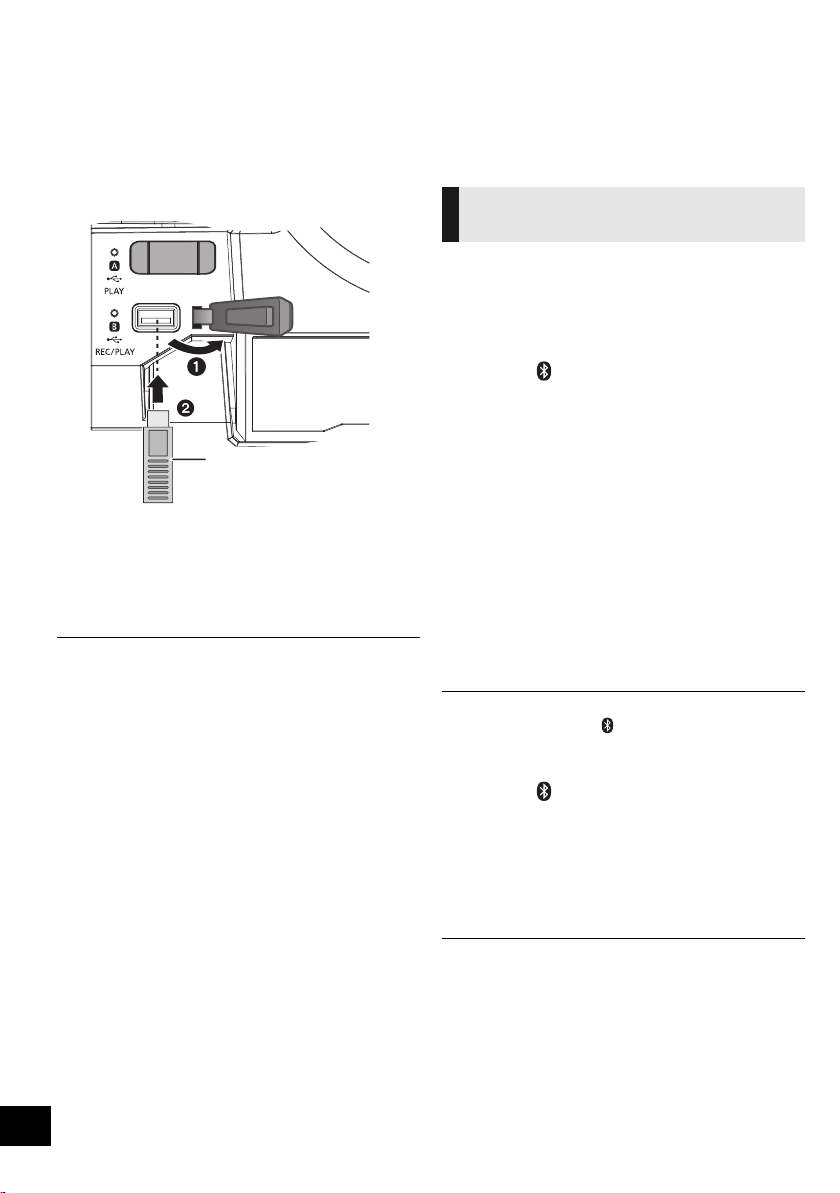
Podłączanie urządzenia
Urządzenie USB
(brak w zestawie)
Góra urządzenia
USB
Przygotowanie
≥
Przed podłączeniem urządzenia USB do urządzenia
głównego należy się upewnić, że utworzono kopię
bezpieczeństwa zapisanych w nim danych.
Operacje Bluetooth
Istnieje możliwość słuchania muzyki z urządzenia
Bluetooth
®
poprzez połączenie bezprzewodowe z
®
urządzeniem głównym.
≥ Więcej informacji znajduje się w instrukcji obsługi
urządzenia Bluetooth
®
.
Połączenie poprzez menu
Bluetooth
®
1 Zmniejsz poziom głośności i podłącz
urządzenie USB do portu USB.
2
Naciśnij
[USB]
Po dokonaniu wyboru odpowiedni wskaźnik
, aby wybrać “
stanu USB świeci się na zielono.
≥ Włóż urządzenie USB bezpośrednio do gniazda USB. Nie
używaj kabla przedłużającego USB.
≥
Po zakończeniu używania urządzenia USB należy je odłączyć.
≥ Przed rozłączeniem urządzenia USB należy zakończyć
przeprowadzane na nim działania.
USB A
” lub “
USB B
Przygotowanie
≥ Włącz funkcję Bluetooth
®
w urządzeniu i umieść
urządzenie w pobliżu tego zestawu.
∫ Parowanie z urządzeniami Bluetooth®
1 Naciśnij [ ], aby wybrać “BLUETOOTH”.
{. Jeżeli na wyświetlaczy wyświetlone jest “PAIRING”,
przejdź do kroku 4.
Aby wejść w tryb parowania
§
2 Naciśnij [PLAY MENU], aby wybrać “PAIRING”.
3 Naciśnij [3, 4], aby wybrać “OK? YES”, a
następnie naciśnij [OK].
Aby sparować z innym urządzeniem
4 Wybierz “SC-CMAX5” w menu Bluetooth
”.
urządzeniu Bluetooth
{. Adres MAC urządzenia (np., 6C:5A:B5:B3:1D:0F) może
zostać wyświetlony przed “SC-CMAX5” .
{. Nazwa połączonego urządzenia wyświetlana jest na
ekranie przez kilka sekund.
5
Rozpocznij odtwarzanie na urządzeniu Bluetooth®.
§ Do trybu parowania można wejść również naciskając i
przytrzymując przycisk [ -PAIRING] na urządzeniu.
∫
Podłączanie sparowane urządzenie Bluetooth
®
.
1 Naciśnij [ ], aby wybrać “BLUETOOTH”.
{.“BLUETOOTH READY
2 Wybierz “SC-CMAX5” w menu Bluetooth
urządzeniu Bluetooth
{. Nazwa połączonego urządzenia wyświetlana jest na
ekranie przez kilka sekund.
3
Rozpocznij odtwarzanie na urządzeniu Bluetooth®.
” jest wyświetlone na wyświetlaczu.
®
.
®
w
®
®
w
28
8
RQT0A52
≥
Jeżeli wyświetli się komunikat proszący o klucz, wprowadź “0000”.
≥
Można zarejestrować maksymalnie 8 urządzeń w tym zestawie.
W przypadku sparowania dziewiątego urządzenia, urządzenie,
które było najdłużej nieużywane, zostanie zastąpione.
≥
Do zestawu można podłączać tylko jedno urządzenie jednocześnie.
≥
Kiedy “BLUETOOTH” wybrane jest jako źródło, niniejsze
urządzenie automatycznie spróbuje połączyć się z ostatnio
podłączonym urządzeniem Bluetooth
wyświetlane na wyświetlaczu podczas tego procesu.) W przypadku
niepowodzenia należy spróbować nawiązać połączenie ponownie.
≥ Podczas odtwarzania zawartości wideo z wykorzystaniem tej
funkcji, obraz i dźwięk mogą nie być zsynchronizowane.
®
. (“LINKING” jest
Page 29

Tryb transmisji Bluetooth
Numer albumu
Numer ścieżki
np.
®
Możesz zmienić tryb transmisji, aby ustawić
priorytet jakości transmisji lub jakości dźwięku.
Przygotowanie
≥ Naciśnij [ ], aby wybrać “BLUETOOTH”.
≥ Jeżeli urządzenie Bluetooth
®
jest już podłączone,
rozłącz je.
1 Naciśnij kilkakrotnie [PLAY MENU], aby wybrać
“LINK MODE”.
2 Naciśnij [3, 4], aby wybrać tryb, a następnie
naciśnij [OK].
MODE 1: Nacisk na jakość połączenia
MODE 2: Nacisk na jakość dźwięku
≥ Wybierz “MODE 1”, jeżeli dźwięk jest przerywany.
≥ Ustawienie fabryczne to “MODE 2”.
Odłączanie urządzenia Bluetooth
1 Kiedy urządzenie Bluetooth
Naciśnij kilkakrotnie [PLAY MENU], aby wybrać
“DISCONNECT?”.
®
jest podłączone:
®
2 Naciśnij [3, 4], aby wybrać “OK? YES”, a
następnie naciśnij [OK].
≥ Można również odłączyć urządzenie Bluetooth® naciskając i
przytrzymując przycisk [ -PAIRING] na urządzeniu
głównym.
≥ Urządzenie Bluetooth
zostanie inne źródło audio (n.p., “USB A”).
®
zostanie rozłączone, jeżeli wybrane
Przyciski odtwarzania z
nośników
Przygotowanie
≥ Włącz urządzenie.
≥
Włóż nośnik USB lub podłącz urządzenie Bluetooth®.
≥ Naciśnij [USB] lub [ ], aby wybrać źródło dźwięku.
Podstawowe przyciski
([USB], [Bluetooth])
Odtwarzanie
Stop
Pauza
Pomijanie
Szukanie
∫ Przeglądanie ścieżek MP3 lub albumów
([USB])
Tylko przez urządzenie
1 Naciśnij [ALBUM/TRACK] dla trybu przeglądania
albumów i ścieżek.
2 Gdy miga “ ”(album) lub “ ”(ścieżka), obracaj
[ILLUMINATION/CONTROL], by przeglądać.
∫ Aby wyświetlić informacje
Naciśnij kilkakrotnie [DISPLAY].
Naciśnij [1/;].
Naciśnij [∫].
≥ [USB] położenie jest zapamiętywane i
wyświetlane jest “RESUME”.
–Naciśnij [1/;], aby wznowić.
–Naciśnij ponownie [∫], aby skasować pozycję.
Naciśnij [1/;].
Naciśnij ponownie, aby powrócić do
odtwarzania.
Naciśnij [:/6] lub [5/9],
aby pominąć utwór.
[USB] Naciśnij [3] lub [4], aby
pominąć album MP3.
Podczas odtwarzania lub po
naciśnięciu pauzy, naciśnij i przytrzymaj
:/6
[
] lub [5/9].
POLSKI
≥
Aby skorzystać z funkcji zdalnej kontroli urządzenia Bluetooth®,
urządzenie Bluetooth
Remote Control Profile – Profil zdalnego sterowania Audio Video).
W zależności od stanu urządzenia, obsługa niektórych
przycisków może nie być możliwa.
≥ Maksymalna liczba możliwych do wyświetlenia znaków:
[USB]: około32
[Bluetooth]: około16
≥ Niniejsze urządzenie obsługuje wersje 1 i 2 znaczników ID3.
Dane tekstowe nieobsługiwane przez urządzenie nie mogą być
wyświetlane lub mogą zostać wyświetlane nieprawidłowo.
≥ Oznaczenie albumu i ścieżki dla plików MP3.
®
musi obsługiwać AVRCP (Audio Video
29
9
RQT0A52
Page 30

DJ jukebox ([USB])
Możesz używać DJ jukebox, by dodawać efekt
przejścia pomiędzy piosenkami. Możesz również
używać dodatkowych funkcji, wykorzystując
aplikację “Panasonic MAX Juke” (l poniżej).
1 Naciśnij kilkakrotnie [PLAY MENU], aby wybrać
“JUKEBOX”.
2 Naciśnij [3, 4], aby wybrać ustawienie, a
następnie naciśnij [OK].
OFF
CROSSFADE
ON
CROSSFADE
Włącza DJ jukebox bez efektu
przejścia.
Włącza DJ jukebox z efektem
przejścia.
OFF Wyłącza DJ jukebox.
Użytkowanie urządzenia
Naciskaj [DJ JUKEBOX], aby wybrać żądane
ustawienie.
∫ Tryb odtwarzania DJ jukebox
Gdy funkcja DJ jukebox jest włączona, tryb
odtwarzania automatycznie przełącza się na
powtarzanie.
Aby wybrać żądane ustawienia powtarzania
1 Naciśnij kilkakrotnie [PLAY MENU], aby wybrać
“PLAYMODE”.
2 Naciśnij [3, 4], aby wybrać ustawienie, a
następnie naciśnij [OK].
RANDOM
REPEAT
ALL TITLE
REPEAT
Użytkowanie urządzenia
W trybie zatrzymania obróć [ILLUMINATION/
CONTROL].
≥ Efekt DJ jukebox jest anulowany w momencie wyłączenia
systemu, zmiany źródła lub włączenia trybu karaoke.
≥ Funkcja DJ jukebox nie działa podczas nagrywania.
Korzystanie z aplikacji “Panasonic MAX Juke”
W celu uzyskania dodatkowych funkcji, takich jak
żądanie odtwarzania utworów z wielu urządzeń
jednocześnie za pośrednictwem Google Play
dostępna do pobrania jest bezpłatna aplikacja
“Panasonic MAX Juke” na urządzenia Android
30
Odtwarzaj losowo i powtarzaj
wszystkie utwory.
≥ Wyświetli się “` RND”.
Powtarzaj wszystkie utwory.
≥ Wyświetli się “`”.
Tryby odtwarzania ([USB])
Wybierz tryb odtwarzania.
Przygotowanie
≥ Ustaw DJ jukebox na “OFF”.
1 Naciśnij kilkakrotnie [PLAY MENU], aby wybrać
“PLAYMODE” lub “REPEAT”.
2 Naciśnij [3, 4], aby wybrać ustawienie, a
następnie naciśnij [OK].
PLAYMODE
OFF
PLAYMODE
1-TRACK
1-ALBUM
RANDOM
1-ALBUM
RANDOM
REPEAT
ON
REPEAT
OFF
REPEAT
§ Z tym ustawieniem możesz również nagrywać. Wprowadź
ustawienie przed rozpoczęciem zapisu.
OFF
PLAYMODE:
1-TRACK:
1-ALBUM:
≥ Nie ma możliwości przejścia do poprzedniego utworu w
trybie odtwarzania losowego.
≥ Zapisywanie nie jest możliwe w trybie losowego odtwarzania.
TM
≥ W trakcie nagrywania wyłączone jest powtarzanie
TM
odtwarzania.
.
Anulowanie ustawienia trybu
§
odtwarzania.
Odtwarzanie tylko wybranej
ścieżki.
§
≥ Wyświetli się “1-TR”.
(Przechodzenie do żądanej
ścieżki.)
Odtwarzanie tylko wybranego
§
albumu MP3.
≥ Wyświetli się “1-ALB”.
Losowe odtwarzanie zawartości.
≥ Wyświetli się “RND”.
Losowe odtwarzanie ścieżek z
wybranego albumu MP3.
≥ Naciśnij [3] lub [4], aby wybrać
album MP3.
≥ “1-ALB”, “RND” wyświetlą się.
Włączanie trybu powtarzania.
≥ Wyświetli się “`”.
Wyłączanie trybu powtarzania.
Zapisywanie wszystkich ścieżek.
Zapisywanie wybranych ścieżek.
Zapisywanie wybranych albumów.
10
RQT0A52
Page 31

Efekty dźwiękowe i
Zapisywany album
Procentowy
postęp zapisu
Nagrywanie ([USB], [AUX])
podświetlenie
Efekty dźwiękowe
Odtwarzanie dźwięku można wzbogacić o poniższe
efekty dźwiękowe.
1 Naciskaj [SOUND], aby wybrać efekt
dźwiękowy.
2 Naciśnij [3, 4], aby wybrać ustawienie, a
następnie naciśnij [OK].
Wybierz żądane ustawienie korekcji
dźwięku.
PRESET EQ
BASS
MID
TREBLE
INPUT
LEVEL
(Dla źródła
“AUX 2”)
SUPER
WOOFER
D.BASS
≥ W przypadku niektórych źródeł może dać się zauważyć
pogorszenie jakości dźwięku podczas stosowania tych
efektów dźwiękowych. Wówczas należy wyłączyć efekty
dźwiękowe.
Ustawienia podświetlenia
Tylko przez urządzenie
Możesz zmienić kolor podświetlenia na urządzeniu.
Obróć [ILLUMINATION/CONTROL].
Aby anulować, wybierz “OFF”.
≥ Naciśnij “FLAT”, aby wyłączyć korektę.
Użytkowanie urządzenia
Wciśnij [ PRESET EQ].
j4 na i4
“NORMAL” lub “HIGH”
≥ Wybierz “NORMAL”, jeżeli dźwięk jest
zniekształcony na poziomie “HIGH”.
“SW1”, “SW2”, “SW3” lub “OFF”
Użytkowanie urządzenia
1Naciśnij i przytrzymaj
[D.BASS, -SUPER WOOFER],
aby wyświetlić bieżące
ustawienie.
2Naciśnij [:/6] lub [5/9],
aby wyregulować ustawienie.
“D.BASS BEAT”, “D.BASS OFF” lub
“D.BASS ON”
Użytkowanie urządzenia
Wciśnij [D.BASS, -SUPER WOOFER].
≥ D.BASS BEAT: Ta funkcja uwypukla
narastanie niskich tonów, dając w efekcie
mocny dźwięk. W zależności od ścieżki,
efekt działania funkcji może być niewielki.
Możesz zapisywać:
≥ Ścieżki MP3 z [USB\A] na [USB\B].
≥ audio z AUX IN 1 lub AUX IN 2 na [USB\B].
Przygotowanie
≥ Podłącz urządzenie USB do [USB\B] w celu
przechowywania zapisów.
≥ Przygotuj źródło, z którego chcesz zapisywać.
–Podłącz urządzenie USB do [USB\A] lub podłącz
urządzenie zewnętrzne.
1 Przygotuj źródło, z którego chcesz zapisywać.
(“USB A”, “AUX 1” lub “AUX 2”).
2 Naciśnij [USB REC ¥/;] na urządzeniu, aby
rozpocząć zapis.
≥ [AUX] Rozpocznij odtwarzanie na urządzeniu
zewnętrznym.
np.: Zapisywanie z [USB\A]
Zakończ
zapis
Wstrzymaj
zapis
([AUX])
[USB]
≥ Jeśli anulujesz zapisywanie przed końcem ścieżki, bieżąca
ścieżka nie zostanie zapisana. Jedynie w pełni zapisane
ścieżki zostaną przechowane.
(“NO FILE RECORDED” wyświetla się, jeśli nie zapisano
żadnej ścieżki.)
≥ Można zapisywać w wybranych trybach odtwarzania (z
wyjątkiem trybów losowego i powtarzania). (l 10)
[AUX]
≥ Znacznik ścieżki dodawany jest za każdym razem, gdy
zapisywanie jest wstrzymywane. Znaczniki ścieżek można
również dodawać na inne sposoby. (l 12)
∫ Sprawdzanie dostępnej pojemności
W trybie zatrzymania, naciśnij jednokrotnie
[DISPLAY].
Wyświetlone zostanie dostępne miejsce lub czas
zapisu urządzenia USB [USB\B].
≥ “UPDATE” wyświetla się, gdy odczyt następuje z urządzenia.
≥ Jeśli urządzenie USB [USB\B] nie jest dostępne,
“NODEVICE” wyświetlane jest przez kilka sekund.
Naciśnij [∫].
≥ “WRITING” jest wyświetlane.
Naciśnij [USB REC ¥/;] na
urządzeniu podczas zapisu. (“ ”
miga.)
REC
Naciśnij ponownie, aby wznowić
nagrywanie.
Niedostępne w trybie “SYNCHRO”. (l 12)
RQT0A52
POLSKI
31
11
Page 32

≥ Wszystkie zapisy dokonywane są w formacie “.mp3”.
≥ Z każdym zapisem dodawany jest nowy album.
≥ Po zakończeniu nagrywania zmianie może ulec kolejność
albumów.
≥ Pliki zapisywane są w folderze “REC_DATA” urządzenia
USB.
≥ W trakcie zapisu wskaźnik stanu [USB\B] miga na czerwono.
≥ Zapisywanie niektórych ścieżek trwa nieco dłużej.
≥ Ze względu na stan źródła niektórych ścieżek nie można
zapisać.
≥ Funkcja automatycznej zmiany nazwy może powodować, że
nazwa zapisanych folderów może różnić się od oryginalnej.
≥ Nagrywaniu z [USB\A] na [USB\B] nie towarzyszy dźwięk.
Panasonic nie ponosi odpowiedzialności za
działania konsumenta polegające na nagrywaniu
treści chronionych prawem autorskim, które mogą
spowodować naruszenie praw autorskich.
Usuwanie zapisanych ścieżek
([USB])
1 Naciśnij [USB], aby wybrać “USB B”.
2 Naciśnij [3, 4], aby wybrać album.
3 Naciśnij [:/6] lub [5/9], aby wybrać
ścieżkę.
4 Naciśnij kilkakrotnie [SETUP], aby wybrać
“EDIT MODE”.
5 Naciśnij [3, 4], aby wybrać tryb.
TRK DEL Usuwanie ścieżki.
ALB DEL Usuwanie albumu.
FORMAT Sformatuj urządzenie USB.
Dodawanie znaczników ścieżek
([AUX])
Podczas zapisu z urządzenia zewnętrznego
możesz dzielić ścieżki używając różnych trybów.
Przed zapisem
1 Naciśnij kilkakrotnie [SETUP], aby wybrać
“REC MODE”.
2 Naciśnij [3, 4], aby wybrać ustawienie, a
następnie naciśnij [OK].
MANUAL Ręczne dodanie znacznika ścieżki.
Zapis zaczyna się automatycznie w
SYNCHRO
TIME MARK
§Ręczne dodawanie znacznika ścieżki
(z wyjątkiem trybu “SYNCHRO”)
Naciśnij [OK] w żądanym punkcie podczas
zapisu.
Limit długości ścieżki
MANUAL: 60 minut
TIME MARK: 5 minut
Gdy ścieżka osiągnie maksymalną długość, znacznik ścieżki
zostanie dodany, a zapis będzie kontynuowany.
(Licznik limitu długości ścieżki zostaje wyzerowany po ręcznym
dodaniu znacznika ścieżki lub po zatrzymaniu zapisu.)
32
momencie, gdy inne urządzenie
rozpoczyna odtwarzanie.
Zapis jest wstrzymywany po
wykryciu ciszy trwającej 3 sekundy.
Ścieżka dzielona jest
automatycznie w odstępie
5-minutowym.
≥ Możesz również dodawać znaczniki
ścieżki ręcznie.
§
6 Wciśnij [OK].
Wyświetla się pozycja do skasowania.
7 Wciśnij [OK].
“SURE? NO” jest wyświetlane.
≥ Aby anulować, naciśnij ponownie [OK].
8 Naciśnij [3, 4], aby wybrać “SURE? YES”, a
następnie naciśnij [OK].
“WRITING” jest wyświetlane.
§
12
RQT0A52
Page 33

Zegar i timer
Ustawienia zegara
Jest to zegar 24-godzinny.
1 Naciśnij kilkakrotnie [SETUP], aby wybrać
“CLOCK”.
2 Naciśnij [3, 4], aby ustawić czas, a następnie
naciśnij [OK].
≥ Aby sprawdzić czas, kilkakrotnie naciśnij [SETUP] i wybierz
“CLOCK”, a następnie naciśnij [OK].
(W trybie gotowości, naciśnij jednokrotnie [DISPLAY].)
≥ Zegar zostaje wyzerowany w przypadku awarii zasilania oraz
po odłączeniu przewodu zasilania.
≥ W celu zapewnienia dokładności wskazań zegara należy go
regularnie ustawiać.
Timer wyłączający
Timer wyłączający może wyłączyć urządzenie po
określonym czasie.
Naciśnij [SLEEP], aby ustawić czas (w minutach).
SLEEP 30 --. SLEEP 60 --. SLEEP 90 --. SLEEP120
^--------------------- OFF (Anuluj) (----------------b
≥ Aby potwierdzić pozostały czas, naciśnij [SLEEP].
≥ Timer odtwarzania i wyłączenia lub timer zapisu i wyłączenia
mogą być używane jednocześnie. Timer wyłączenia zawsze
jest głównym timerem urządzenia.
Timer odtwarzania i zapisu
Można ustawić timer, aby o określonej godzinie:
– obudził cię (timer odtwarzania)
– przeprowadził zapis z urządzenia
zewnętrznego (timer zapisu)
Timerów odtwarzania i zapisu nie można używać
jednocześnie.
Przygotowanie
Ustaw zegar.
1 Naciśnij kilkakrotnie [SETUP], aby wybrać
“TIMER ADJ”.
2 Naciśnij [3, 4], aby wybrać “FPLAY” lub
“FREC”, a następnie naciśnij [OK].
3 Naciśnij [3, 4], aby ustawić czas rozpoczęcia,
a następnie naciśnij [OK].
4 Naciśnij [3, 4], aby ustawić czas
zakończenia, a następnie naciśnij [OK].
5 Naciśnij [3, 4], aby wybrać źródło dźwięku
którego chcesz odtwarzać lub nagrywać, a
następnie naciśnij [OK].
§
, z
Włączanie timera
1 Przygotowywanie wybranego źródła dźwięku.
Timer
odtwarzania
Timer zapisu
Przygotuj źródło muzyki, której
chcesz słuchać (USB lub
urządzenie zewnętrzne) i ustaw
głośność.
Podłącz urządzenie USB do [USB\B]
i przygotuj urządzenie zewnętrzne.
2 Naciśnij kilkakrotnie [SETUP], aby wybrać
“TIMER SET”.
3 Naciśnij [3, 4], aby wybrać “PLAY ON” lub
“REC ON”, a następnie naciśnij [OK].
≥ “FPLAY” lub “FREC” jest wybrane.
≥ W celu wyłączenia timera, naciśnij [3, 4], aby usunąć
“FPLAY” oraz “FREC”, a następnie naciśnij [OK].
4 Naciśnij [Í], aby przełączyć urządzenie do
trybu gotowości.
(Aby timer zadziałał, urządzenie musi zostać
wyłączone przed czasem uruchomienia
timera.)
Sprawdzanie ustawienia
1Naciśnij kilkakrotnie [SETUP], aby wybrać
“TIMER ADJ”.
2Naciśnij [3, 4], aby wybrać “FPLAY” lub
“FREC”, a następnie naciśnij [OK].
(W trybie gotowości, naciśnij dwukrotnie
[DISPLAY].)
≥ Timer odtwarzania rozpocznie odtwarzanie o niskim
poziomie głośności i będzie stopniowo ją zwiększać do
ustawionej wartości.
≥ Timer zapisu uruchamia zapis 30 sekund przed ustawionym
czasem z wyciszonym głosem.
≥ Jeśli timer pozostaje włączony, uruchamia się każdego dnia
o ustalonej godzinie.
≥ Jeśli wyłączysz i włączysz system podczas pracy timera, nie
zostanie on zatrzymany o wyznaczonej godzinie.
§ Możliwe są do wyboru następujące źródła dźwięku.
Dla timera odtwarzania: “AUX 1”, “AUX 2”, “USB A”, “USB B”
Dla timera zapisu: “AUX 1”, “AUX 2”
RQT0A52
POLSKI
33
13
Page 34

Urządzenia zewnętrzne
Odtwarzacz DVD
(brak w zestawie)
Kabel audio (brak w zestawie)
Tył urządzenia
np.
Kabel audio
(brak w zestawie)
Przenośne urządzenie audio
(brak w zestawie)
Tył urządzenia
np.
Przygotowanie
≥ Odłącz przewód zasilania.
≥ Wyłącz cały sprzęt i przeczytaj odpowiednie
instrukcje obsługi.
Używanie magnetowidu,
odtwarzacza DVD itp.
Możliwe jest podłączenie magnetowidu oraz
odtwarzacza DVD i odtwarzanie dźwięku za
pośrednictwem tego systemu.
Używanie przenośnych
urządzeń audio
Muzykę można odtwarzać z przenośnych urządzeń
audio.
Przygotowanie
≥ Wyłącz korektor dźwięku (jeśli dotyczy)
przenośnego urządzenia audio, by uniknąć
zniekształceń dźwięku.
≥ Przed podłączeniem lub odłączeniem
przenośnego urządzenia audio należy
zmniejszyć poziom dźwięku systemu i
przenośnego urządzenia.
1 Podłącz urządzenie zewnętrzne za pomocą
kabla audio (brak w zestawie).
2 Naciśnij [AUX], aby wybrać “AUX 1” i
rozpocznij odtwarzanie na podłączonym
urządzeniu.
≥ Jeśli zamierzasz podłączyć urządzenie inne niż opisane,
zwróć się do sprzedawcy.
≥ W przypadku korzystania z adaptera może dojść do
zniekształceń dźwięku.
34
14
RQT0A52
1 Podłącz przenośne urządzenie audio za
pomocą kabla audio (brak w zestawie).
≥ Typ wtyczki: ‰ 3,5 mm stereo (brak w zestawie)
2 Naciśnij [AUX], aby wybrać “AUX 2” i
rozpocznij odtwarzanie na podłączonym
urządzeniu.
Page 35

Połączenie z dodatkowym
Dodatkowy SC-CMAX5
(tył)
Kabel audio (brak w zestawie)
Tył urządzenia
Tył urządzenia
Mikrofon
(brak w zestawie)
Mikrofon lub
gitara
(brak w
zestawie)
np.
Kabel audio
(brak w
zestawie)
urządzeniem SC-CMAX5
Możesz dokonać połączenia, aby odtwarzać
dźwięk z głównego urządzenia za pomocą
dodatkowego urządzenia SC-CMAX5.
1 Podłącz dodatkowe urządzenie SC-CMAX5 za
pomocą kabla audio (brak w zestawie).
2 Na dodatkowym urządzeniu SC-CMAX5:
Naciśnij [AUX], by wybrać “AUX 1”.
3 Na urządzeniu głównym:
Rozpocznij odtwarzanie.
≥ Efekty dźwiękowe będą kontrolowane osobno przez każde
urządzenie. Jeśli to wymagane, dokonaj tych samych
ustawień dźwięku na urządzeniu dodatkowym.
Używanie mikrofonu lub
gitary
Przygotowanie
≥ Przed podłączeniem lub odłączeniem mikrofonu
lub gitary należy zmniejszyć poziom dźwięku
systemu do minimum.
Tylko przez urządzenie
1 Podłącz mikrofon lub gitarę.
≥ Wtyk: ‰ 6,3 mm mono
≥ Podłączając gitarę należy upewnić się, że stosuje się
gniazdo MIC 2/ .
2 (Tylko po podłączeniu do gniazda MIC 2/
) Naciśnij [B MIC C ], by
wybrać właściwe ustawienie wejścia.
Po każdym naciśnięciu przycisku, jego położenie będzie
oscylowało między położeniem wciśnięty i zwolniony.
≥
Gdy podłączona jest gitara:
Upewnij się, że przycisk jest w pozycji wciśniętej. (
≥
Gdy podłączony jest mikrofon:
Upewnij się, że przycisk jest w pozycji zwolnionej. (
Błędne ustawienie może spowodować, że dźwięk
będzie zbyt głośny lub cichy.
3 Dostosuj głośność mikrofonu lub gitary.
Dla mikrofonu 1: Obróć [MIC1-VOL].
Dla mikrofonu 2 lub gitary: Obróć [VOL-MIC2/ ].
4 Jeśli chcesz śpiewać z muzyką w tle:
Rozpocznij odtwarzanie ze źródła dźwięku i
dostosuj głośność systemu.
≥
By śpiewać z funkcjami karaoke, patrz: “Karaoke”. (l16)
≥ Jeśli wydawany jest dziwny hałas (wycie), odsuń mikrofon/
gitarę od głośników lub zmniejsz głośność mikrofonu/gitary.
≥ Ustaw głośność mikrofonu/gitary na “MIN” i odłącz mikrofon/
gitarę po użyciu.
≥ System nie może dokonywać zapisu z mikrofonu lub gitary.
C
B
MIC)
POLSKI
)
35
15
RQT0A52
Page 36

Karaoke
Możesz używać takich funkcji karaoke jak redukcja
wokalu, pogłos lub zmiana tonacji.
Przygotowanie
≥ Przygotuj mikrofon(y) i źródło dźwięku, do
którego chcesz śpiewać. (l 15)
Tylko przez urządzenie
1 Ustaw [B MIC C ] w pozycji zwolnionej
(B MIC).
Po każdym naciśnięciu przycisku, jego położenie będzie
oscylowało między położeniem wciśnięty i zwolniony.
2 Włącz tryb karaoke naciskając [KARAOKE], by
wybrać “ON KARAOKE”.
≥ Aby anulować, wybierz “OFF KARAOKE”.
3 Naciskaj [VOCAL CANCEL/ECHO/KEY-CON],
by wyświetlić bieżące funkcje redukcji wokalu,
pogłosu i zmiany tonacji.
4 (Gdy jest wyświetlane bieżące ustawienie)
Naciśnij[:/6] lub [5/9], by
dostosować ustawienie.
Redukcja
wokalu
Pogłos
Zmiana
tonacji
“OFF VOCAL CANCEL”, “VOCAL
CANCEL”, “L” lub “R”
“ECHO OFF”, “ECHO 1”, “ECHO 2”
lub “ECHO 3”
“KEYCON-6” do “KEYCON+6”
≥ Ustawienie zmieni się na “KEYCON 0”
podczas zmiany źródła.
5 Rozpocznij występ karaoke.
Inne
Funkcja automatycznego
wyłączania
Zgodnie z ustawieniami fabrycznymi, urządzenie
przełącza się do trybu gotowości automatycznie,
jeżeli nie jest odtwarzany dźwięk i urządzenie nie
jest używane przez około 20 minut.
Aby anulować tę funkcję
1 Naciśnij kilkakrotnie [SETUP], aby wybrać
“AUTO OFF”.
2 Naciśnij [3, 4], aby wybrać “OFF”, a
następnie naciśnij [OK].
≥ Aby włączyć funkcję, wybierz “ON” w kroku 2.
≥ Po podłączeniu do urządzenia Bluetooth
będzie działać.
Bluetooth® gotowość
Jeżeli wybrano “SC-CMAX5” z menu Bluetooth®
sparowanego urządzenia Bluetooth
główne automatycznie włączy się z trybu gotowości
i nawiąże połączenie Bluetooth
1 Naciśnij kilkakrotnie [SETUP], aby wybrać
“BLUETOOTH STANDBY”.
2 Naciśnij [3, 4], aby wybrać “ON”, a następnie
naciśnij [OK].
®
, funkcja ta nie
®
, urządzenie
®
.
≥ Funkcja karaoke zostanie wyłączona podczas:
– dokonywania zapisu.
–włączenia DJ jukebox.
– ustawienia [B MIC C ] w pozycji wciśniętej
(C ).
–wyłączenia systemu.
36
16
RQT0A52
≥ Aby wyłączyć funkcję, wybierz “OFF” w kroku 2.
Page 37

Aktualizacja oprogramowania
Co jakiś czas firma Panasonic może udostępnić
zaktualizowane oprogramowanie dla tego
urządzenia, które może ulepszyć istniejące funkcje
lub dodać nowe funkcje. Aktualizacje te są
darmowe.
Szczegółowe informacje można znaleźć na
poniższej stronie internetowej
http://panasonic.jp/support/global/cs/
(Strona w języku angielskim.)
∫ Sprawdzanie wersji oprogramowania
Wyświetlona zostanie wersja zainstalowanego
oprogramowania.
Naciśnij kilkakrotnie [SETUP], aby wybrać
“SW VER.”, a następnie naciśnij [OK].
≥ Naciśnij [OK], aby wyjść.
Kodowanie pilota zdalnego
sterowania
Gdy inne urządzenie firmy Panasonic reaguje na
polecenia dołączonego pilota, zmień kod pilota.
Przygotowanie
Naciśnij [AUX], aby wybrać “AUX 1” lub “AUX 2”.
∫ Aby ustawić kod “REMOTE 2”
1 Kiedy naciśniesz i przytrzymasz [USB] na
urządzeniu, naciśnij i przytrzymaj jednocześnie
[AUX] na pilocie, aż na ekranie wyświetli się
“REMOTE 2”.
2 Naciśnij i przytrzymaj [OK] i [USB] na pilocie
przez co najmniej 4 sekundy.
∫ Aby ustawić kod “REMOTE 1”
1 Kiedy naciśniesz i przytrzymasz [USB] na
urządzeniu, naciśnij i przytrzymaj jednocześnie
[USB] na pilocie, aż na ekranie wyświetli się
“REMOTE 1”.
2 Naciśnij i przytrzymaj [OK] i [ ] na pilocie
przez co najmniej 4 sekundy.
Usuwanie usterek
Przed oddaniem urządzenia do naprawy należy
sprawdzić następujące pozycje. Jeżeli masz
wątpliwości co do niektórych punktów lub jeśli
podane w poniższym przewodniku środki nie
rozwiązują problemu, skonsultuj się ze swoim
sprzedawcą.
Aby przywrócić wszystkie ustawienia do
wartości fabrycznych
Pamięć należy wyzerować w następujących
sytuacjach:
≥ Urządzenie nie reaguje po naciśnięciu przycisków.
≥ Chcesz wyczyścić i wyzerować ustawienia pamięci.
1 Odłącz wszystkie kable zasilające. (Zaczekaj
co najmniej 3 minuty przed przejściem do
kroku 2.)
2 Kiedy wciśniesz i przytrzymasz przycisk [Í/I]
na urządzeniu, podłącz jednocześnie
przewód zasilający.
≥ Przytrzymaj [Í/I], aż na wyświetlaczu pojawi się
“--------”.
3 Zwolnij [Í/I].
≥ Zostaną przywrócone wszystkie ustawienia fabryczne.
Należy ponownie wprowadzić pozycje pamięci.
Ogólne
Podczas odtwarzania słychać przydźwięk.
≥ Oddalić przewody oraz inne urządzenia od
przewodów zasilających lub lamp
świetlówkowych.
Urządzenie nie działa.
≥ Być może włączył się jeden z mechanizmów
bezpieczeństwa urządzenia.
Zresetuj urządzenie w następujący sposób:
1 Naciśnij [Í/I] na urządzeniu głównym, aby
przełączyć je w tryb gotowości.
≥ Jeżeli urządzenie główne nie przejdzie w tryb
gotowości, naciśnij i przytrzymaj [Í/I] na
urządzeniu głównym przez około 10 sekund.
Urządzenie zostanie w sposób wymuszony
przełączone w stan gotowości. Możesz też
odłączyć przewód sieciowy, poczekać
3minuty i podłączyć go z powrotem do sieci.
2 Naciśnij [Í/I] na urządzeniu głównym, aby je
włączyć. Jeżeli urządzenie nadal nie działa,
skontaktuj się ze sprzedawcą.
POLSKI
Wyświetlacz świeci i nieustannie zmienia się w
trybie czuwania.
≥ Naciśnij i przytrzymaj [∫] na urządzeniu, by
wybrać “DEMO OFF”.
RQT0A52
37
17
Page 38

Emitowany dźwięk jest zniekształcony lub brak
dźwięku.
≥ Dostosuj głośność systemu.
≥ Wyłącz system, znajdź i skoryguj przyczynę, po
czym włącz system ponownie. Przyczyną może
być przeciążenie głośników spowodowane
nadmierną głośnością lub mocą oraz korzystanie
z urządzenia w wysokich temperaturach.
Zmniejsza się poziom głośności.
≥ Z powodu ciągłego wysokiego natężenia dźwięku
uruchomiony został obwód zabezpieczający. Ma
to na celu ochronę systemu oraz zapewnienie
jakości dźwięku.
Pilot zdalnego sterowania
Pilot nie działa prawidłowo.
≥ Bateria jest rozładowana lub nieprawidłowo
włożona. (l 6)
USB
Brak odpowiedzi po wciśnięciu [1/;].
≥ Odłącz urządzenie USB i podłącz je ponownie.
Ewentualnie wyłącz i ponownie włącz
urządzenie.
Napęd USB lub zapisane dane nie mogą zostać
odczytane.
≥ Format napędu USB lub jego treść nie są
kompatybilne z urządzeniem (l 3).
≥ Funkcja hosta USB tego produktu może nie
działać z niektórymi urządzeniami USB.
Powolne działanie urządzenia USB
≥ Pliki o dużych rozmiarach lub urządzenia USB o
dużej pojemności wymagają dłuższego czasu
odczytu.
Bluetooth
Nie można ukończyć parowania.
≥ Sprawdź stan urządzenia Bluetooth
®
®
.
Nie można podłączyć urządzenia.
≥ Parowanie urządzenia nie powiodło się lub
rejestracja została zastąpiona nową. Spróbuj
sparować urządzenie ponownie. (l 8)
≥ Urządzenie główne może być podłączone do
innego urządzenia. Odłącz inne urządzenie i
spróbuj sparować urządzenie ponownie. (l 8)
≥ Jeżeli problem utrzymuje się, wyłącz urządzenie i
włącz je ponownie. W razie potrzeby powtórz
jeszcze raz.
Urządzenie jest podłączone, ale dźwięk nie jest
odtwarzany z głośników tego urządzenia.
≥ W przypadku niektórych wbudowanych urządzeń
Bluetooth
®
, konieczne jest ręczne ustawienie
odtwarzania dźwięku na “SC-CMAX5”.
Szczegółowe informacje znajdują się w instrukcji
obsługi danego urządzenia.
Dźwięk jest przerywany.
≥ Urządzenie znajduje się poza zasięgiem
komunikacji 10 m. Umieść urządzenie Bluetooth
bliżej urządzenia głównego.
≥ Usuń wszelkie przeszkody występujące
pomiędzy urządzeniami.
≥ Inne urządzenia korzystające z zakresu
częstotliwości 2,4 GHz, takie jak router sieci
bezprzewodowej, kuchenki mikrofalowe, telefony
bezprzewodowe itp. mogą powodować
zakłócenia. Zbliż urządzenie Bluetooth
®
do
urządzenia głównego i ustaw je dalej od innych
urządzeń.
≥ Wybierz “MODE 1” w celu zapewnienia stabilnej
komunikacji. (l 9)
®
Czas odtwarzania, który rzeczywiście upłynął, i
czas wyświetlany różnią się od siebie.
≥ Skopiuj dane na inne urządzenie USB lub
wykonaj kopię zapasową danych i sformatuj
urządzenie USB.
38
18
RQT0A52
Page 39

Komunikaty
Na wyświetlaczu urządzenia mogą się pojawić
następujące komunikaty lub numery
serwisowe.
“A NO DEV”
“B NO DEV”
≥ Urządzenie USB nie jest włożone prawidłowo.
Zapoznaj się z instrukcją i spróbuj ponownie
(l 8).
“ADJUST CLOCK”
≥ Zegar nie jest ustawiony. Ustaw prawidłowo
zegar.
“ADJUST TIMER”
≥ Timer odtwarzania i/lub zapisu nie jest ustawiony.
Odpowiednio ustaw timer odtwarzania i/lub
zapisu.
“AUTO OFF” (miga)
≥
Urządzenie nie było używane przez około 20 minut
i za minutę zostanie wyłączone. Naciśnij dowolny
przycisk, aby anulować.
“CAN’T REC”
≥ Nie można dokonywać zapisu, gdy urządzenie
USB jest zablokowane. Należy odblokować
urządzenie USB i spróbować ponownie.
“DEVICE FULL”
≥ Nie można dokonać zapisu, ponieważ dostępny
czas zapisu urządzenia USB jest mniejszy od
całkowitego czasu źródła. Należy zmienić
urządzenie USB na urządzenie o
wystarczającym czasie zapisu i przystąpić do
ponownego zapisu.
“ERROR”
≥ Wykonano nieprawidłową operację. Przeczytaj
instrukcję i spróbuj ponownie.
“ERROR” (podczas zapisywania)
≥ Nie można wybrać innego źródła odtwarzania
(np.: USB itp.) lub nacisnąć [:/6] lub
[5/9] podczas zapisu. Zatrzymaj
nagrywanie.
“F” (“ ” oznacza numer.)
≥ Wystąpił problem z urządzeniem.
≥ Zapisz wyświetlony numer, odłącz przewód
zasilania i skontaktuj się ze swoim sprzedawcą.
“INVALID”
≥ Nie można ustawiać redukcji wokalu, pogłosu
oraz zmiany tonacji, gdy tryb karaoke jest
wyłączony. Naciśnij [KARAOKE] na urządzeniu
głównym, by wybrać “ON KARAOKE”.
(l16)
“NO PLAY”
“UNSUPPORT”
≥ Sprawdź nośnik i znajdujące się na nim dane.
Można odtwarzać wyłącznie obsługiwane
formaty. (l 3)
≥ Pliki w urządzeniu USB mogą być uszkodzone.
Sformatuj urządzenie USB i spróbuj ponownie.
≥ Możliwe, że wystąpił problem z urządzeniem.
Wyłącz je i włącz ponownie.
“NO TRACK”
≥ Brak albumu lub ścieżki na urządzeniu USB.
“PLAYERROR”
≥ Został włączony nieobsługiwany plik MP3.
System pominie tę ścieżkę i przejdzie do kolejnej.
“REC ERROR”
≥ Odłączyłeś urządzenie USB w trakcie zapisu.
Podłącz urządzenie USB i spróbuj ponownie.
“REMOTE ” (“ ” oznacza numer.)
≥ Pilot i urządzenie używają różnych kodów. Zmień
kod na pilocie.
–Gdy wyświetlane jest wskazanie “REMOTE 1”, naciśnij i
przytrzymaj [OK] i [ ] przez co najmniej 4 sekundy.
–Gdy wyświetlane jest wskazanie “REMOTE 2”, naciśnij i
przytrzymaj [OK] i [USB] przez co najmniej 4 sekundy.
“TEMP NG”
≥ Został aktywowany obwód zabezpieczający
przed temperaturą i system zostanie wyłączony.
Poczekaj, aż temperatura systemu spadnie, nim
załączysz go ponownie.
≥ Sprawdź, czy otwory wentylacyjne urządzenia
nie są zablokowane.
≥ Upewnij się, że urządzenie jest dobrze
wentylowane.
“USB OVER CURRENT ERROR”
≥ Urządzenie USB pobiera za dużo energii.
Odłącz urządzenie USB i wyłącz system.
“VBR”
≥ System nie może pokazać pozostałego czasu
odtwarzania dla ścieżek ze zmienną prędkością
bitów (VBR).
POLSKI
“GUITAR SWITCH ON”
≥ Nie można używać funkcji karaoke, gdy
[B MIC C ] znajduje się w pozycji
wciśniętej. Zmień położenie na zwolnione. (l 16)
39
19
RQT0A52
Page 40

Dane techniczne
∫ INFORMACJE OGÓLNE
Pobór mocy
Pobór mocy w trybie gotowości
(Gdy “BLUETOOTH STANDBY” jest w stanie
“ON”)
Zasilanie
220 V do 240 V pr. przem., 50 Hz
Wymiary (SzkWkG)
Waga Około 19,8 kg
Zakres temperatur pracy
Zakres wilgotności roboczej
§
378 mmk724 mmk436 mm
0 oC do r40 oC
35 % do 80 % RH (bez kondensacji)
92 W
Około0,4W
Około0,6W
∫ SEKCJA WZMACNIACZA
Moc wyjściowa
Moc wyjściowa RMS w trybie mono
Kanał przedni wysoki
Kanał przedni środkowy
Kanał głośnika niskotonowego
Całkowita moc RMS w trybie mono
300 W na kanał (3 ≠), 10 kHz, 30 % THD
300 W na kanał (3 ≠), 1 kHz, 30 % THD
400 W na kanał (2 ≠), 100 Hz, 30 % THD
1000 W (30 % THD)
∫ SEKCJA ZACISKÓW
Port USB
Standard USB USB 2.0 Full Speed
Obsługiwany format plików multimedialnych
System plików urządzenia USB
Zasilanie z portu USB 500 mA (maks.)
Zapis USB
Prędkość transmisji
Prędkość zapisu USB 1k
Format zapisu MP3 (¢.mp3)
Gniazdo mikrofonowe/Wejście gitarowe
(2 systemy)
Mic 1 Mono, wtyk 6,3 mm
Mic 2/Guitar Mono, wtyk 6,3 mm
Wejście audio
AUX IN 1 Stereo, Wtyk jack (1 system)
AUX IN 2 Stereo, wtyk 3,5 mm
Wyjście audio (Line Out)
AUDIO OUT Stereo, Wtyk jack (1 system)
∫ SEKCJA BLUETOOTH
Wersja Bluetooth® Wersja2.1+EDR
Klasa Klasa 2
Obsługiwane profile
Częstotliwość pracy
Pasmo 2,4 GHz FH-SS
Zakres działania
MP3 (¢.mp3)
FAT12, FAT16, FAT32
128 kbps
®
A2DP, AVRCP, SPP
10 m w linii widzenia
40
20
RQT0A52
∫ SEKCJA GŁOŚNIKÓW
Przedni wysoki
Głośnik(i)
Wysokotonowy 6cmStożkowy
Przedni środkowy
Głośnik(i)
Niskotonowy 10 cm Stożkowy k 2
Głośnik niskotonowy
Głośnik(i)
Superwoofer 25 cm Stożkowy
≥ Producent zastrzega sobie prawo zmiany danych
technicznych bez uprzedniego powiadomienia.
≥ Masy i wymiary są podane w przybliżeniu.
≥ Całkowite zniekształcenia harmoniczne zmierzono cyfrowym
analizatorem widma.
§ Uchwyt wózka w pozycji w pełni wsuniętej
Page 41

POLSKI
41
21
RQT0A52
Page 42

Bezpečnostní opatření
VAROVÁNÍ
Zařízení
≥ Za účelem snížení rizika požáru, zásahu elektrickým
proudem nebo poškození výrobku,
–Chraňte zařízení před deštěm, vlhkostí, kapající a
stříkající vodou.
– Nepokládejte na zařízení předměty naplněné tekutinou,
např. vázy.
– Používejte pouze doporučené příslušenství.
– Nesundávejte kryty.
– Neopravujte sami zařízení – opravy přenechejte
kvalifikovaným pracovníkům servisu.
≥ Dejte pozor, aby se do zařízení nedostaly kovové předměty.
Síťová šňůra
≥ Rozpojovacím zařízením je síťová zásuvka.
Nainstalujte toto zařízení tak, aby bylo možno síťovou
zásuvku okamžitě odpojit ze sítě.
UPOZORNĚNÍ
Zařízení
≥ Za účelem snížení rizika požáru, zásahu elektrickým
proudem nebo poškození výrobku,
– Neinstalujte ani nepokládejte zařízení do knihovny,
vestavěné skříně nebo do jiných stísněných prostor.
Zajistěte pro zařízení dostatečné větrání.
– Nezakrývejte ventilační otvory zařízení novinami, ubrusy,
záclonami a podobnými předměty.
– Nepokládejte na zařízení zdroje otevřeného ohně, jako
zapálené svíčky apod.
– Nevystavujte zařízení přímému slunci, vysokým teplotám,
vysoké vlhkosti ani nadměrným vibracím.
≥ Zařízení je zkonstruováno pro použití v mírném podnebí.
≥ Zařízení může být rušeno rádiovými vlnami např. z mobilního
telefonu. V případě takových interferencí lépe oddělte
zařízení od mobilního telefonu.
≥ Nedovolte, aby na toto zařízení lezly děti.
≥ Na toto zařízení nic nedávejte.
≥ Umístěte toto zařízení na rovný povrch.
≥ Při zvedání zařízení dávejte pozor.
– Dle potřeby jej musí zvedat více než jedna osoba.
≥
Nedotýkejte se rezonančních povrchů kužele reproduktoru:
– Mohlo by dojít k poškození kužele reproduktoru.
– Kužel reproduktoru může být horký.
≥ Neumisťujte pod zařízení ani do oblasti koleček nohy.
≥ Nesprávné zacházení či způsob přepravy mohou vést k pádu
zařízení apod. s následkem škod nebo zranění osob.
≥ Dávejte pozor, když jsou v blízkosti malé i větší děti.
42
Baterie
≥ V případě nesprávné výměny baterie hrozí nebezpečí
výbuchu. K výměně používejte pouze typ baterií doporučený
výrobcem.
≥ Při likvidaci baterií se obraťte na místní úřady nebo prodejce
a zeptejte se na správný způsob likvidace.
≥ Baterie nevystavujte horku ani ohni.
≥ Nenechávejte baterii (baterie) dlouhou dobu v automobilu
vystaveném přímému slunci se zavřenými dveřmi a okny.
≥ Baterie nerozebírejte a nezkratujte je.
≥ Alkalické a manganové baterie znovu nenabíjejte.
≥ Nepoužívejte baterie s odloupnutým obalem.
≥
Když nebudete dálkové ovládání delší dobu používat, vyjměte
z něj baterii. Uskladněte ji na chladném tmavém místě.
Prohlášení o shodě
Společnost “Panasonic Corporation” tímto prohlašuje, že tento
výrobek je ve shodě se základními požadavky a dalšími
příslušnými ustanoveními směrnice 1999/5/EC.
Zákazníci si mohou stáhnout kopii originálu prohlášení o shodě pro
naše produkty R&TTE z našeho serveru:
http://www.doc.panasonic.de
Oprávněný zástupce:
Panasonic Marketing Europe GmbH, Panasonic Testing Centre,
Winsbergring 15, 22525 Hamburg, Německo
Tento produkt je určen pro běžného zákazníka. (Kategorie 3)
Likvidace použitých zařízení a baterií
Jen pro státy Evropské unie a země s fungujícím
systémem recyklace a zpracování odpadu.
Tyto symboly na výrobcích, jejich
obalech a v doprovodné dokumentaci
upozorňují na to, že se použitá
elektrická a elektronická zařízení,
včetně baterií, nesmějí likvidovat jako
běžný komunální odpad.
Aby byla zajištěna správná likvidace a
recyklace použitých výrobků a baterií,
odevzdávejte je v souladu s národní
legislativou na příslušných sběrných
místech.
Správnou likvidací přispějete k úspoře
cenných přírodních zdrojů a předejdete
možným negativním dopadům na
lidské zdraví a životní prostředí.
O další podrobnosti o sběru a recyklaci
odpadu požádejte místní úřady.
Při nesprávné likvidaci tohoto druhu
odpadu se vystavujete postihu podle
národní legislativy.
Poznámka k symbolu baterie (značka
pod symbolem):
Tento symbol může být použitý v
kombinaci s chemickou značkou.
Takový případ je souladu s požadavky
směrnice pro chemické látky.
2
RQT0A52
Page 43

Obsah
Bezpečnostní opatření ..................................... 2
Příslušenství ..................................................... 3
Zdroje audia ...................................................... 3
Licence .............................................................. 3
Péče o přístroj................................................... 4
O zařízení Bluetooth
Přemisťování tohoto zařízení........................... 5
Ovládací prvky .................................................. 6
Připojení ke střídavému napájení.................... 7
Připojení zařízení USB...................................... 8
Operace Bluetooth
Ovládání přehrávání médií............................... 9
Zvukové efekty a efekty osvětlení................. 11
Záznam ([USB], [AUX]) ...................................... 11
Hodiny a časovač ........................................... 13
Externí zařízení ............................................... 14
Používání mikrofonu nebo kytary ................. 15
Další ................................................................. 16
Návod k odstraňování problémů................... 17
Technické údaje.............................................. 20
®
....................................... 4
®
.......................................... 8
Zdroje audia
Následující značky označují dostupnost funkce.
[USB]: USB zařízení obsahující soubory MP3
[Bluetooth]:Připojené zařízení Bluetooth
[AUX]: Externí zařízení připojené ke konektoru
∫ Kompatibilní USB zařízení
≥ Toto zařízení nezaručuje spojení se všemi USB
zařízeními.
≥ Je podporován systém souborů FAT12, FAT16 a
FAT32.
≥ Toto zařízení podporuje rozhraní USB 2.0 Full
Speed.
≥ Toto za řízení podporuje USB zařízení s kapacitou
až 32 GB.
≥ Pokud připojíte čtečku karet s rozhraním USB a
podporou více karet, zařízení bude pracovat jen s
jednou kartou; většinou se bude jednat o první
vloženou paměťovou kartu.
(l níže)
®
(l 8)
AUX IN 1 nebo AUX IN 2 (l 14)
Informace o popisech v tomto návodu k
obsluze
≥ Stránky, na které je odkazováno, jsou označovány
následujícím způsobem: “l ±±”.
≥ Není-li uvedeno jinak, jsou funkce popsány pomocí
dálkového ovladače.
Příslušenství
Před zahájením používání zařízení zkontrolujte
dodané příslušenství.
2x Síťový kabel
1 x Baterie dálkového ovládání
1 x Dálkové ovládání
(N2QAYB001000)
≥ Použijte přívodní kabel napájení vhodný pro zásuvku
používanou v domácnosti.
≥ Nepoužívejte napájecí kabel s jinými zařízeními.
≥ Čísla výrobku uvedená v tomto návodu k obsluze představují
správná čísla výrobku z května 2015. Mohou být předmětem
změny.
∫ Kompatibilní soubory MP3
≥ Podporovaný formát:
Soubory s příponou “.mp3” nebo “.MP3”.
≥ V závislosti na způsobu vytvoření MP3 souborů
se může stát, že zařízení nebude tyto soubory
přehrávat ve vámi očíslovaném pořadí, případně
je nemusí být schopno přehrávat vůbec.
≥ Soubory jsou definovány jako stopy a složky jsou
definovány jako alba.
≥ Tento systém dokáže přehrát nebo zaznamenat
až 800 alb (maximálně 999 skladeb v jednom
albu) nebo celkem 8000 skladeb v závislosti na
dostupné kapacitě úložiště.
Licence
Technologie kódování zvuku MPEG Layer-3 licencovaná
společnostmi Fraunhofer IIS a Thomson.
Slovní označení a loga Bluetooth® jsou registrované ochranné
známky vlastněné společností Bluetooth SIG, Inc. a jakékoliv
použití těchto známek společností Panasonic Corporation se řídí
licenčními podmínkami.
Ostatní obchodní značky a názvy jsou majetkem příslušných
majitelů.
Google Play a Android jsou ochranné známky společnosti Google
Inc.
ČESKY
43
3
RQT0A52
Page 44
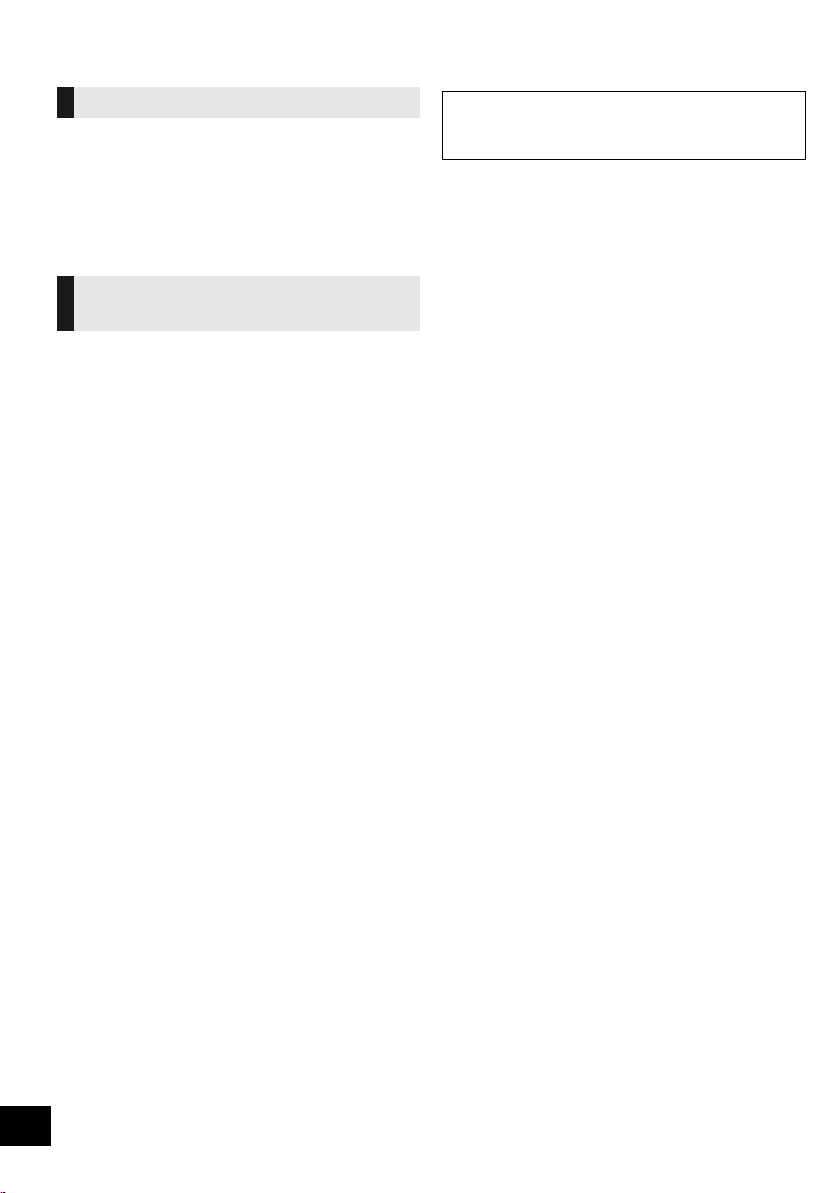
Péče o přístroj
O zařízení Bluetooth
®
Prevence poškození reproduktoru
≥ Při dlouhodobém přehrávání hudby s vysokou
hlasitostí může dojít k poškození reproduktorů a
zkrácení jejich životnosti.
≥ Abyste předešli škodám, v následujících
situacích snižte hlasitost:
–Při zkresleném zvuku.
–Při úpravě kvality zvuku.
Očistěte zařízení měkkou,
suchou látkou
Před zahájením údržby vytáhněte síťový kabel ze
zásuvky.
≥ V případě velkého znečištění vyždímejte vlhký
hadřík a utřete nečistoty a poté přejeďte otřená
místa suchým hadříkem.
≥ K čištění zařízení nikdy nepoužívejte alkohol,
ředidlo nebo benzín.
≥
Před použitím vlhčených ubrousků si pečlivě
prostudujte pokyny k tomuto čisticímu prostředku.
∫ Likvidace zařízení nebo jeho
postoupení jinému majiteli
V zařízení mohou být uchovány informace
uživatelského nastavení. Při vyřazení, likvidaci nebo
postoupení zařízení jinému majiteli proveďte postup
pro nastavení přednastavených hodnot z výrobního
závodu za účelem vymazání uživatelských nastavení.
l
17, “Obnovení všech nastavení na výchozí
(
tovární”)
≥ V paměti tohoto zařízení může být zaznamenán
přehled o jeho činnosti.
Společnost Panasonic nenese žádnou
odpovědnost za data a/nebo informace
prozrazené během bezdrátového přenosu.
∫ Používané kmitočtové pásmo
≥
Tento systém využívá frekvenční pásmo 2,4 GHz.
∫ Certifikace zařízení
≥
Tento systém vyhovuje kmitočtovým omezením a je
certifikován na základě telekomunikačních zákonů,
takže povolení k bezdrátovému provozu není nutné.
≥ Níže uvedené činnosti jsou v některých zemích
podle zákona trestné:
– Rozebírání nebo pozměňování systému.
–Odstranění označení uvádějících technické specifikace.
∫ Omezení použití
≥
Bezdrátový přenos a používání všech zařízení
vybavených technologií Bluetooth
≥ Všechna zařízení musí být v souladu se
standardy Bluetooth SIG, Inc.
≥ V závislosti na specifikacích a nastavení zařízení
může dojít k selhání spojení či odlišnému
provedení operací.
≥ Tento systém podporuje funkce zabezpečení
Bluetooth
nebo nastavení však toto zabezpečení nemusí
dostačovat. Data bezdrátově přenášená do
tohoto systému přenášejte s opatrností.
≥ Tento systém neumožňuje přenos dat do zařízení
Bluetooth
®
. V závislosti na prostředí provozu a/
®
.
®
nejsou zaručeny.
∫ Dosah použití
≥ Toto zařízení používejte v maximálním dosahu
10 m. Rozsah se může snížit vlivem okolního
prostředí, překážek nebo rušení.
∫ Rušení způsobené jinými zařízeními
≥ Tento systém nemusí fungovat správně a může
docházet k problémům jako šum a přeskakování
zvuku z důvodu rušení radiovými vlnami, pokud
se systém nachází příliš blízko dalším zařízením
Bluetooth
pásmo 2,4 GHz.
≥
Systém nemusí správně fungovat, pokud jsou radiové
vlny z blízké vysílací stanice apod. příliš silné.
®
nebo zařízením, která využívají
∫ Určené použití
≥
Systém je určeno pro normální obecné používání.
≥
Nepoužívejte tento systém poblíž citlivých zařízení
či v prostředí citlivém na rušení rádiové frekvence
(např.: letiště, nemocnice, laboratoře atd.).
44
4
RQT0A52
Page 45
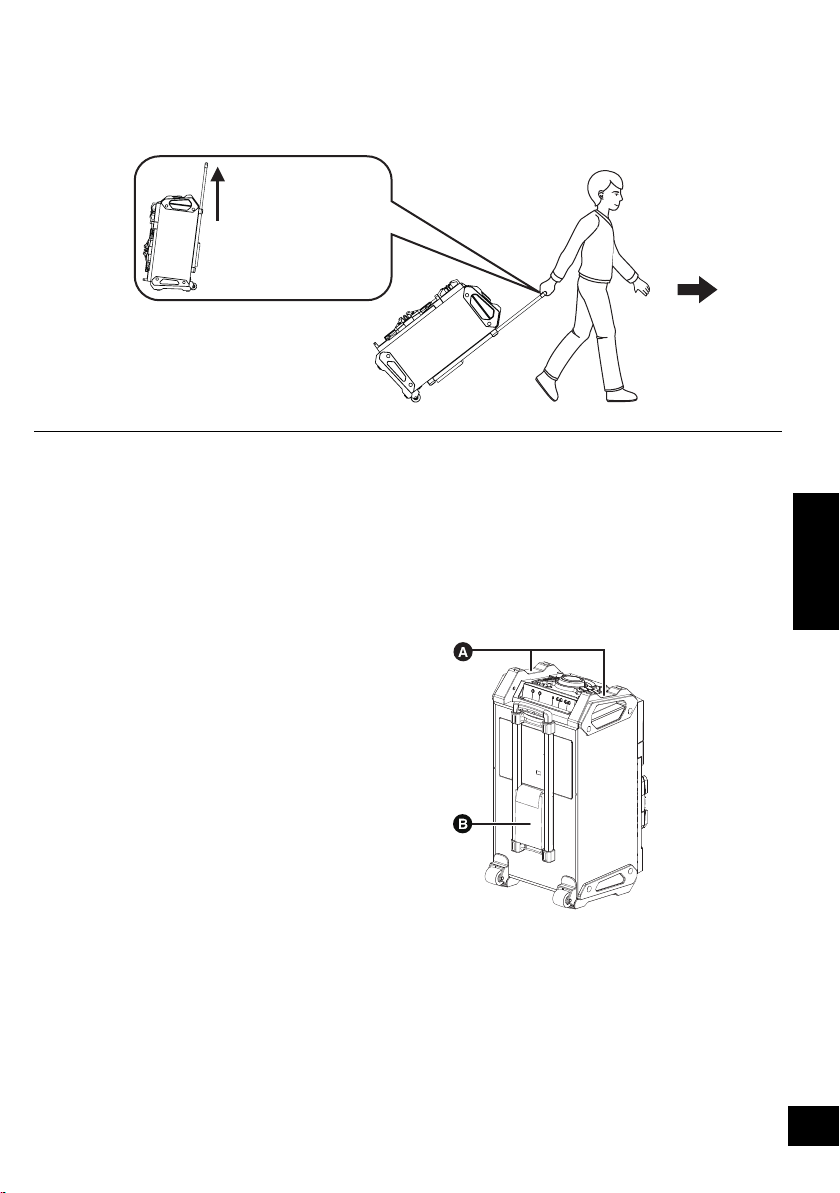
Přemisťování tohoto zařízení
Rukojeť pro
převážení
Zcela vytáhněte,
až zacvakne.
Toto zařízení lze snadno přemisťovat díky integrovaným kolečkům.
Příprava
≥ Od tohoto zařízení odpojte všechna připojená zařízení a kabely.
≥ Při tažení do prudkého svahu dávejte pozor.
≥ Vyvarujte se tažení po površích, které jsou drsné či nerovné.
≥ Netahejte zařízení po schodech.
≥ Při přepravě přes překážky zařízení zvedněte.
≥ Po přepravě vždy rukojeť pro převážení zcela zasuňte.
≥ Tento reproduktorový systém nemá magnetické stínění. Neumisťujte jej blízko televizorů, osobních
počítačů a jiných zařízení snadno ovlivnitelných magnetickým polem.
ČESKY
Zvedání zařízení
Uchopte horní madla (A), abyste mohli zařízení
zvednout.
Používání kapsy na příslušenství (B)
Do této kapsy můžete pro vyšší pohodlí při přepravě
umístit příslušenství.
45
5
RQT0A52
Page 46
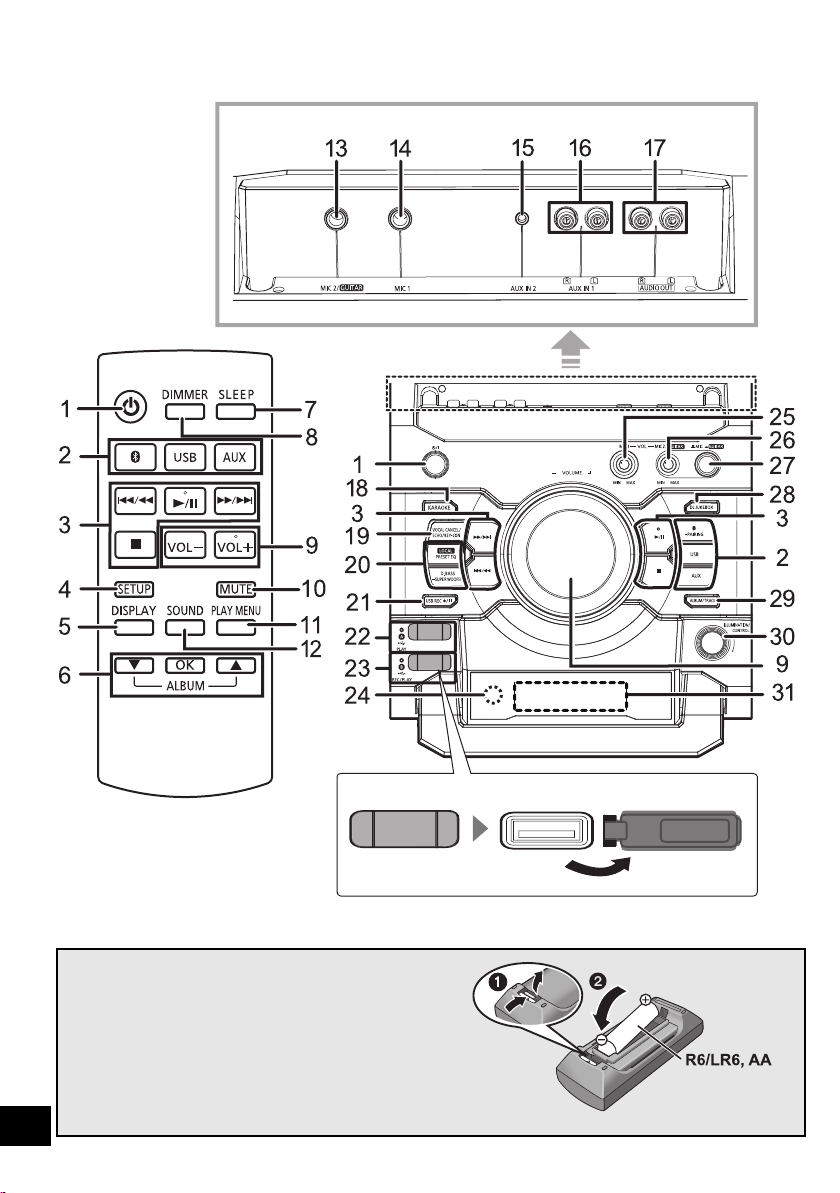
Ovládací prvky
Dálkové ovládání
Pohled zezadu
Pohled shora
(Alkalická nebo
manganová baterie)
∫ Použití dálkového ovládání
Vložte baterii tak, aby póly (i a j) odpovídaly
indikaci na dálkovém ovládání.
Nasměrujte jej na snímač signálu dálkového ovládání
na tomto zařízení.
≥ Abyste zabránili interferencím, nepokládejte před čidlo signálu
žádné předměty.
46
6
RQT0A52
Page 47
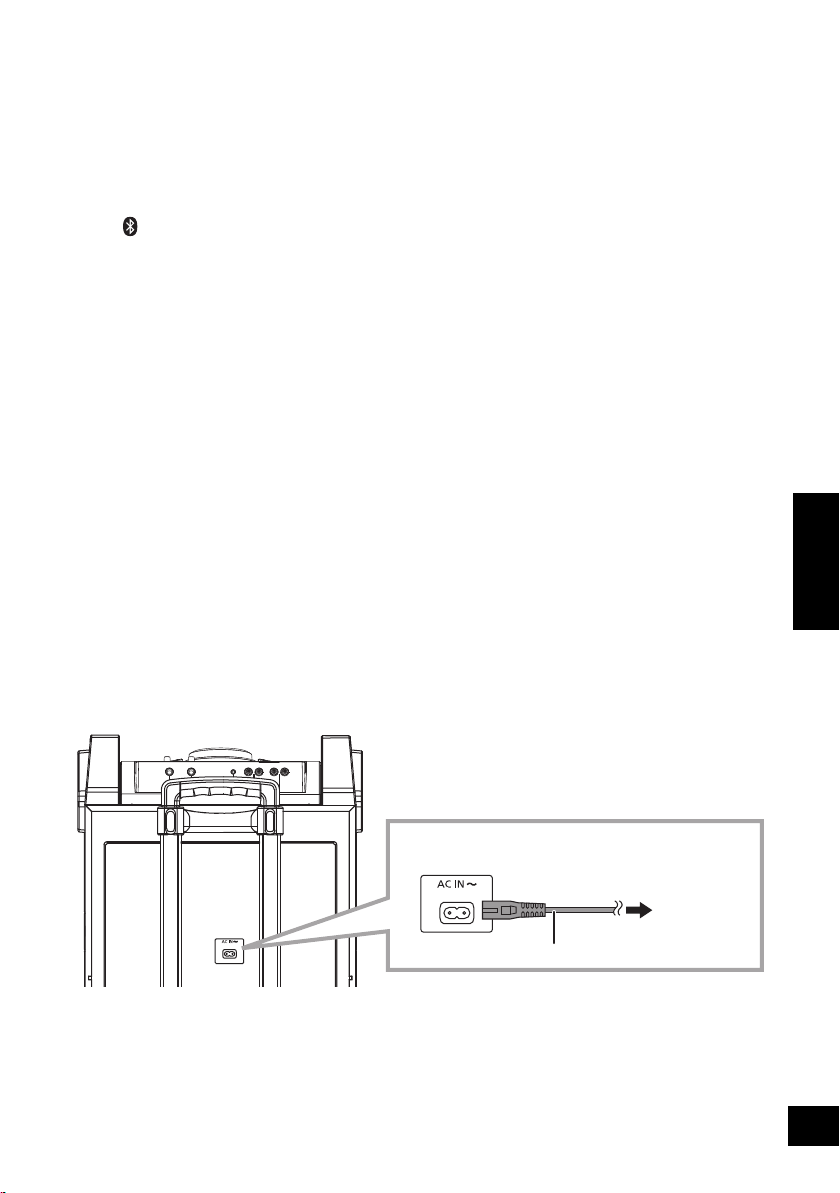
1 Přepínač pohotovostního režimu/zapnutí
Do síťové
zásuvky
Síťový kabel (dodává se)
Toto zařízení (zadní strana)
Připojte přívodní kabel.
[Í], [Í/I]
Stisknutím se přístroj přepne mezi provozním a
pohotovostním režimem. V pohotovostním
režimu přístroj stále
spotřebovává malé množství
energie.
2 Volba zdroje zvuku
Na zařízení:
Aby se zahájilo párování Bluetooth
tlačítko [ -PAIRING], když je jako zdroj
vybrána možnost Bluetooth
®
, podržte
®
.
3Tlačítka pro základní ovládání přehrávání
4 Vstup do menu nastavení
5Změna zobrazovaných informací
6 Volba/OK
7 Nastavit čas pro režim spánku
8 Ztmaví panel displeje a vypne podsvícení
Opětovným stisknutím funkci zrušíte.
9 Nastavení hlasitosti (0 (min.) až 50 (max.))
10 Vypnutí zvuku
Opětovným stisknutím funkci zrušíte. Funkci “MUTE”
rovněž zrušíte stisknutím tlačítka pro nastavení
hlasitosti nebo vypnutím zařízení.
11 Nastaví položku nabídky přehrávání
12 Vstup do menu zvuk
13 Konektor pro mikrofon 2/Vstupní konektor pro
kytaru
14 Konektor pro mikrofon 1
15 AUX IN 2 koncovky
16 AUX IN 1 koncovky
17 AUDIO OUT koncovky
18 Přechod do režimu KARAOKE
19 Výběr potlačení vokálů, echa nebo nastavení
tóniny
20 Výběr zvukových efektů
21 Ovládání záznamu
22 [USB\A]
USB port pro přehrávání
Indikátor stavu USB portu
23 [USB\B]
USB port pro záznam/přehrávání
Indikátor stavu USB portu
24 Čidlo signálu dálkového ovladače
Vzdálenost: Do cca 7 m přímo před zařízením
Úhel: Přibližně 20e nahoru a dolů, 30e doleva a
doprava
25 Úprava hlasitosti mikrofonu 1
26 Úprava hlasitosti mikrofonu 2 nebo kytary
27 Přepínač mikrofon 2 nebo kytara (l 15)
28 Výběr režimu DJ jukebox (l 10)
29 Výběr alba MP3 nebo režimu procházení
skladeb (l 9)
30 Změna nastavení podsvícení (l 11)
Procházení skladeb MP3 nebo alb (l 9)
Změna režimu přehrávání DJ jukebox (l 10)
31 Displej
ČESKY
Připojení ke střídavému napájení
Úspora energie
Systém spotřebovává malé množství energie (l 20) i v pohotovostním režimu. Pokud systém nepoužíváte,
odpojte napájení.
Po odpojení systému budou některá nastavení ztracena. Musíte je nastavit znovu.
47
7
RQT0A52
Page 48

Připojení zařízení USB
Zařízení USB
(není součástí dodávky)
Toto zařízení (horní část)
Příprava
≥ Než k tomuto zařízení připojíte zařízení USB,
zazálohujte data.
Operace Bluetooth
Toto zařízení umožňuje bezdrátový poslech zvuku
ze zvukového zařízení Bluetooth
≥ Podrobnosti o zařízení Bluetooth
®
®
.
®
naleznete v
návodu k obsluze.
1 Snižte hlasitost a připojte zařízení USB k USB
portu.
2
Stisknutím [USB] zvolte “USB A” nebo “USB B”.
Odpovídající kontrolka USB portu bude po
výběru svítit zeleně.
≥ Zasuňte USB zařízení přímo. Nepoužívejte žádný USB
prodlužovací kabel.
≥ Pokud zařízení USB nepoužíváte, odpojte jej.
≥ Před odpojením zařízení USB zastavte činnost USB portu.
Připojení pomocí nabídky
Bluetooth
Příprava
≥ Na zařízení zapněte funkci Bluetooth
zařízení do blízkosti tohoto zařízení.
∫ Párování se zařízením Bluetooth
®
®
a umístěte
®
1 Stisknutím [ ] vyberte “BLUETOOTH”.
{. Pokud je zařízení “PAIRING” uvedeno na displeji,
přejděte ke kroku 4.
Přechod do režimu párování
§
2 Stisknutím [PLAY MENU] vyberte “PAIRING”.
3 Stisknutím [3, 4] zvolte “OK? YES” a poté
stiskněte [OK].
Párování se zařízením
4 Zvolte “SC-CMAX5” z menu Bluetooth
zařízení Bluetooth
{. Adresa MAC (např. 6C:5A:B5:B3:1D:0F) se může
zobrazit dříve, než se zobrazí údaj “SC-CMAX5”.
{. Název připojeného zařízení je na několik sekund
zobrazen na displeji.
®
.
5 Spusťte přehrávání na zařízení Bluetooth
§ Do režimu párování lze přejít rovněž stisknutím a
podržením tlačítka [ -PAIRING] na tomto zařízení.
®
®
.
∫ Připojování spárovaného zařízení
Bluetooth
®
1 Stisknutím [ ] vyberte “BLUETOOTH”.
{. Na displeji se objeví nápis “BLUETOOTH READY”.
2 Zvolte “SC-CMAX5” z menu Bluetooth
®
zařízení Bluetooth
{. Název připojeného zařízení je na několik sekund
zobrazen na displeji.
.
3 Spusťte přehrávání na zařízení Bluetooth
®
®
.
48
8
RQT0A52
≥
Pokud budete vyzváni k zadání hesla, zadejte hodnotu “0000”.
≥ S tímto zařízením můžete registrovat až 8 zařízení. Pokud je
spárováno 9. zařízení, bude nahrazeno zařízení, které se
nepoužívalo po nejdelší dobu.
≥ Toto zařízení lze najednou připojit pouze k jednomu zařízení.
≥ Pokud jako zdroj vyberete funkci “BLUETOOTH”, pokusí se
tato jednotka automaticky připojit k poslednímu připojenému
zařízení Bluetooth
zobrazuje “LINKING”.) Pokud se pokus o připojení nezdaří,
zkuste znovu připojení.
≥ Pokud zobrazujete obsah videa touto funkcí, video a zvukový
výstup nemusí být synchronizovány.
®
. (V průběhu procesu se na displeji
Page 49

Režim vysílání Bluetooth
Číslo alba Číslo stopy
např.
®
Režim přenosu lze změnit pro zajištění vyšší kvality
přenosu nebo vyšší kvality zvuku.
Příprava
≥ Stisknutím [ ] vyberte “BLUETOOTH”.
≥
Pokud je již zařízení Bluetooth® připojeno, odpojte ho.
1 Opakovaným stisknutím tlačítka [PLAY MENU]
vyberte možnost “LINK MODE”.
2 Pro volbu režimu stiskněte možnost [3, 4] a
pak stiskněte tlačítko [OK].
MODE 1: Důraz na konektivitu
MODE 2: Důraz na kvalitu zvuku
≥ Pokud dojde k přerušení přehrávání zvuku, vyberte možnost
“MODE 1”.
≥ Výchozí tovární nastavení je “MODE 2”.
Odpojení zařízení Bluetooth
1 Po připojení zařízení Bluetooth
®
®
:
Opakovaným stisknutím tlačítka [PLAY MENU]
vyberte možnost “DISCONNECT?”.
2 Stisknutím [3, 4] zvolte “OK? YES” a poté
stiskněte [OK].
≥ Zařízení Bluetooth® můžete rovněž odpojit stisknutím a
podržením tlačítka [ -PAIRING] na tomto zařízení.
≥ Zařízení Bluetooth
zdroj zvuku (např., “USB A”).
®
bude odpojeno, pokud vyberete odlišný
Ovládání přehrávání médií
Příprava
≥ Zapnutí přístroje.
≥ Připojte zařízení USB nebo Bluetooth
≥ Stisknutím [USB] nebo [ ] zvolte zdroj zvuku.
Základní ovládání
([USB], [Bluetooth])
Přehrávání Stiskněte [1/;].
Stiskněte [∫].
≥ [USB] Pokud je zobrazeno “RESUME”, je
Zastavení
Pauza při
přehrávání
Přeskočení
Vyhledávání
∫
Procházení skladeb MP3 nebo alb (
Pouze na zařízení
1 Stisknutím tlačítka [ALBUM/TRACK] vyberte
režim procházení alb nebo skladeb.
2 Když bliká symbol “ ” (album) nebo “ ”
(skladba), procházejte otáčením voliče
[ILLUMINATION/CONTROL].
pozice uložena do paměti.
– Pro pokračování stiskněte tlačítko [1/;].
– Pozici vymažete opětovným stisknutím
tlačítka [∫].
Stiskněte [1/;].
Přehrávání zahájíte opětovným
stisknutím.
Stisknutím [:/6] nebo
5/9
[
] můžete přeskočit skladbu.
[USB] Stiskněte [3] nebo [4] pro
přeskočení alba MP3.
Během přehrávání nebo
pozastavení, stiskněte a podržte
tlačítko [:/6] nebo [5/9].
®
.
[USB]
ČESKY
)
∫ Pro zobrazení informací
Opakovaně stiskněte [DISPLAY].
≥ Chcete-li použít dálkové ovládání tohoto zařízení se
zařízením Bluetooth
funkci AVRCP (Audio Video Remote Control Profile – profil
dálkového ovládání zvuku a videa).
V závislosti na stavu zařízení nemusí některé ovládací prvky
fungovat.
≥ Maximální počet zobrazovaných znaků:
[USB]: přibližně 32
[Bluetooth]: přibližně 16
≥
Tot o z ařízení podporuje tagy ID3 verze 1 a 2. Nepodporovaná
textová data se nezobrazí nebo se zobrazí odlišně.
≥ Označení alba a stopy u souborů MP3.
®
, musí zařízení Bluetooth® podporovat
49
9
RQT0A52
Page 50

DJ jukebox ([USB])
Režim DJ jukebox lze používat pro přidání efektu
prolínání mezi skladbami. Díky aplikaci “Panasonic
MAX Juke” můžete také používat další funkce
(l níže).
1 Opakovaným stisknutím tlačítka [PLAY MENU]
vyberte možnost “JUKEBOX”.
2 Pro volbu nastavení stiskněte [3, 4] a poté
stiskněte [OK].
OFF
CROSSFADE
ON
CROSSFADE
Zapne režim DJ jukebox bez efektu
prolínání.
Zapne režim DJ jukebox s efektem
prolínání.
OFF Vypne režim DJ jukebox.
Používání tohoto zařízení
Opakovaným stisknutím tlačítka [DJ JUKEBOX]
vyberte nastavení.
∫ Režim přehrávání DJ jukebox
Když je zapnutý režim DJ jukebox, režim
přehrávání se automaticky přepne do režimu
opakování.
Výběr vašich požadovaných nastavení opakování
1 Opakovaným stisknutím tlačítka [PLAY MENU]
vyberte možnost “PLAYMODE”.
2 Pro volbu nastavení stiskněte [3, 4] a poté
stiskněte [OK].
RANDOM
REPEAT
ALL TITLE
REPEAT
Používání tohoto zařízení
V režimu stop otočte volič [ILLUMINATION/
CONTROL].
≥ Když systém vypnete, změníte na jiný zdroj nebo zapnete
režim Karaoke, efekt DJ jukebox se zruší.
≥ Režim DJ jukebox nefunguje při záznamu.
Používání aplikace “Panasonic MAX Juke”
Ze služby Google Play
nainstalovat bezplatnou aplikaci “Panasonic MAX
Juke” pro Android
například požadavek na přehrávání skladby z více
zařízení zároveň.
50
Náhodné přehrávání všech skladeb
a opakování všech skladeb.
≥ Bude zobrazeno hlášení “` RND”.
Opakování všech skladeb.
≥ Bude zobrazeno hlášení “`”.
TM
si můžete stáhnout a
TM
. Tím získáte další funkce,
Režimy přehrávání ([USB])
Zvolte režim přehrávání.
Příprava
≥ Nastavte režim DJ jukebox na hodnotu “OFF”.
1 Opakovaným stisknutím tlačítka [PLAY MENU]
vyberte možnost “PLAYMODE” nebo
“REPEAT”.
2 Pro volbu nastavení stiskněte [3, 4] a poté
stiskněte [OK].
PLAYMODE
OFF
PLAYMODE
1-TRACK
1-ALBUM
RANDOM
1-ALBUM
RANDOM
REPEAT
ON
REPEAT
OFF
REPEAT
§ Při tomto nastavení můžete rovněž provádět záznam.
Nastavení proveďte před zahájením záznamu.
OFF
PLAYMODE:
1-TRACK: Záznam vybrané skladby.
1-ALBUM: Záznam vybraného alba.
≥ Během přehrávání v režimu náhodného přehrávání se nelze
vrátit na předchozí skladbu.
≥ Záznam nelze provádět v režimu náhodného přehrávání.
≥ Během záznamu je režim opakovaného přehrávání vypnut.
Zruší nastavení režimu
§
přehrávání.
Přehraje pouze zvolenou stopu.
≥ “1-TR” je zobrazeno.
§
(Slouží k přeskočení požadované
skladby.)
Přehraje pouze zvolené album
§
MP3.
≥ “1-ALB” je zobrazeno.
Náhodně přehraje obsah.
≥ Bude zobrazeno hlášení “RND”.
Náhodně přehraje stopy ve
zvoleném albu MP3.
≥ Pro volbu alba MP3 stiskněte [3] nebo
[4].
≥ Zobrazí se “1-ALB”, “RND”.
Zapne režim opakování.
≥ Bude zobrazeno hlášení “`”.
Vypne režim opakování.
Záznam všech skladeb.
10
RQT0A52
Page 51

Zvukové efekty a efekty
Zaznamenávané
album
Procentuální hodnota
průběhu záznamu
Záznam ([USB], [AUX])
osvětlení
Zvukové efekty
Audio výstup lze rozšířit o dále uvedené zvukové
efekty.
1 Opakovaným stisknutím tlačítka [SOUND]
vyberte zvukový efekt.
2 Pro volbu nastavení stiskněte [3, 4] a poté
stiskněte [OK].
Vyberte požadované
přednastavené nastavení EQ.
PRESET EQ
BASS
MID
TREBLE
INPUT
LEVEL
(Pro zdroj
“AUX 2”)
SUPER
WOOFER
D.BASS
≥ Jsou-li tyto efekty používány s některými zdroji, může dojít ke
zhoršení kvality zvuku. Pokud k tomu dojde, zvukové efekty
vypněte.
Nastavení podsvícení
Pouze na zařízení
Můžete změnit barvu podsvícení zařízení.
Otáčejte voličem [ILLUMINATION/CONTROL].
Zrušíte výběrem možnosti “OFF”.
≥ Výběrem možnosti “FLAT” přednastavené
EQ vypnete.
Používání tohoto zařízení
Stiskněte [ PRESET EQ].
j4 až i4
“NORMAL” nebo “HIGH”
≥ Pokud je zvuk během vstupní úrovně
“HIGH” zkreslený, vyberte možnost
“NORMAL”.
“SW1”, “SW2”, “SW3” nebo “OFF”
Používání tohoto zařízení
1 Stiskněte a držte stisknuto
[D.BASS, -SUPER WOOFER]
za účelem zobrazení aktuálního
nastavení.
2 Nastavení upravte pomocí
tlačítka [:/6] nebo
[5/9].
“D.BASS BEAT”, “D.BASS OFF”
nebo “D.BASS ON”
Používání tohoto zařízení
Stiskněte [D.BASS, -SUPER WOOFER].
≥ D.BASS BEAT: Tato funkce zvýrazňuje
průbojný zvuk bicích a vytváří tak punchy
sound. V závislosti na stopě, může být
efekt nevýrazný.
Zaznamenat lze:
≥ skladby MP3 z [USB\A] na [USB\B].
≥ audio z AUX IN 1 nebo AUX IN 2 na [USB\B].
Příprava
≥ Připojte zařízení USB ke konektoru [USB\B] pro
uložení záznamu.
≥ Připravte zdroj, který chcete zaznamenat.
–Připojte zařízení USB ke konektoru [USB\A] nebo připojte
externí zařízení.
1 Vyberte zdroj, ze kterého chcete provést
záznam.
(“USB A”, “AUX 1” nebo “AUX 2”).
2 Záznam zahájíte stisknutím tlačítka
[USB REC ¥/;] na zařízení.
≥ [AUX] Spusťte přehrávání na externím zařízení.
například: Záznam z [USB\A]
Zastavení
záznamu
Pozastavení
záznamu
([AUX])
[USB]
≥ Pokud zastavíte záznam před koncem stopy, daná stopa se
neuloží. Uloží se pouze kompletně zaznamenané stopy.
(Pokud není zaznamenána žádná stopa, zobrazí se údaj
“NO FILE RECORDED”.)
≥ Záznam lze provádět ve vybraných režimech přehrávání
(s výjimkou režimu náhodného a opakovaného přehrávání).
(l 10)
[AUX]
≥ Při každém pozastavení záznamu je přidána značka stopy.
Značky stop lze přidávat i dalšími způsoby. (l 12)
∫ Kontrola kapacity úložiště
V režimu stop jednou stiskněte tlačítko [DISPLAY].
Bude zobrazeno dostupné místo úložiště nebo
zbývající doba záznamu zařízení USB v portu
[USB\B].
≥ Když zařízení načítá zařízení, zobrazuje se “UPDATE”.
≥ Pokud v portu [USB\B] není žádné zařízení, na několik
sekund se zobrazí údaj “NODEVICE”.
Stiskněte [∫].
≥ Zobrazuje se “WRITING”.
Během záznamu stiskněte na
zařízení tlačítko [USB REC ¥/;].
Bliká symbol “ ”.)
(
REC
Opětovným stisknutím pokračujte v
záznamu.
To nelze provést v režimu “SYNCHRO”.
(l 12)
RQT0A52
ČESKY
51
11
Page 52

≥ Všechny záznamy jsou ve formátu “.mp3”.
≥ Při každém záznamu je přidáno nové album.
≥ Sled alb lze po dokončení záznamu změnit.
≥ Záznamy jsou uchovávány na zařízení USB ve složce
“REC_DATA”.
≥ Indikátor stavu [USB\B] během záznamu bliká červeně.
≥ Záznam některých stop trvá déle.
≥ Některé stopy nelze zaznamenat kvůli stavu zdroje.
≥ Název složky záznamů se může lišit od původního v
důsledku funkce automatického přejmenování.
≥ Během záznamu z [USB\A] na [USB\B] nebude produkován
žádný zvuk.
Společnost Panasonic nenese odpovědnost za
jednání uživatelů, kteří zaznamenávají obsah
chráněný autorskými právy, což může vést k
porušení autorského práva.
Mazání zaznamenaných stop
([USB])
1 Stisknutím [USB] vyberte “USB B”.
2 Stisknutím [3, 4] zvolte album.
3 Stisknutím [:/6] nebo [5/9] vyberte
stopu.
4 Opakovaným stisknutím tlačítka [SETUP]
vyberte možnost “EDIT MODE”.
5 Stisknutím [3, 4] vyberte režim.
TRK DEL Smaže jednu stopu.
ALB DEL Smaže jedno album.
FORMAT Naformátuje zařízení USB.
Přidávání značek stop ([AUX])
Při záznamu z externího zařízení můžete stopy
rozdělit pomocí různých režimů.
Před záznamem
1 Opakovaným stisknutím tlačítka [SETUP]
vyberte možnost “REC MODE”.
2 Pro volbu nastavení stiskněte [3, 4] a poté
stiskněte [OK].
MANUAL Ruční přidání značky stopy.
Záznam začne automaticky, jakmile
SYNCHRO
TIME MARK
§Ruční přidání značky stopy
(s výjimkou režimu “SYNCHRO”)
Během záznamu stiskněte v požadovaných
místech značky tlačítko [OK].
Délkové omezení stopy
MANUAL: 60 minut
TIME MARK: 5 minut
Když stopa dosáhne své maximální délky, záznam pokračuje a
je přidána značka stopy.
(Počítadlo limitu délky stopy se vynuluje při ručním přidání
značky stopy nebo při pozastavení záznamu.)
začne přehrávání na druhém
zařízení.
Záznam se pozastaví, pokud je
zjištěno ticho trvající 3 sekundy.
Stopa je automaticky rozdělena po
5minutových intervalech.
≥ Značky stop lze přidat rovněž ručně.
§
§
6 Stiskněte [OK].
Zobrazí se vybraná položka, která má být
smazána.
7 Stiskněte [OK].
Zobrazí se “SURE? NO”.
≥ Akci zrušíte opětovným stisknutím tlačítka [OK].
8 Stisknutím [3, 4] zvolte “SURE? YES” a poté
stiskněte [OK].
Zobrazí se “WRITING”.
52
12
RQT0A52
Page 53

Hodiny a časovač
Nastavení hodin
Hodiny fungují v režimu zobrazení 24 hodin.
1 Opakovaným stisknutím tlačítka [SETUP]
vyberte možnost “CLOCK”.
2 Pro nastavení času stiskněte tlačítko [3, 4] a
poté stiskněte [OK].
≥
Čas zkontrolujete opakovaným stisknutím tlačítka [SETUP] a
výběrem hodnoty “CLOCK”, poté jednou stiskněte tlačítko [OK].
(V pohotovostním režimu jednou stiskněte [DISPLAY].)
≥ Při výpadku elektrického proudu nebo při vytažení
napájecího kabelu dojde k resetování hodin.
≥ Pro větší přesnost hodiny pravidelně seřizujte.
Časovač spánku
Časovač spánku zařízení po uplynutí nastavené
doby vypne.
Stisknutím tlačítka [SLEEP] nastavíte čas (v minutách).
SLEEP 30 --. SLEEP 60 --. SLEEP 90 --. SLEEP120
^--------------------- OFF (Zrušit) (----------------b
≥
Pro potvrzení zbývajícího času jednou stiskněte tlačítko [SLEEP].
≥ Časovač přehrávání a časovač automatického vypnutí nebo
časovač záznamu a časovač automatického vypnutí lze
používat souběžně. Hlavním časovačem tohoto zařízení je
vždy časovač automatického vypnutí.
Časovač přehrávání a záznamu
Časovač lze nastavit tak, aby v určitý čas:
– vás vzbudil (časovač přehrávání)
– provedl záznam z externího zařízení (časovač
záznamu)
Časovač přehrávání a časovač záznamu nelze
používat souběžně.
Příprava
Nastavte hodiny.
1 Opakovaným stisknutím tlačítka [SETUP]
vyberte možnost “TIMER ADJ”.
2 Stisknutím tlačítka [3, 4] vyberte “FPLAY”
nebo “FREC” a poté stiskněte [OK].
3 Stiskem tlačítka [3, 4] nastavte čas spuštění
a poté stiskněte [OK].
4 Stiskem tlačítka [3, 4] nastavte čas vypnutí a
poté stiskněte [OK].
5 Stisknutím tlačítka [3, 4] vyberte zdroj
§
hudby
, kterou chcete přehrávat nebo
zaznamenat, a stiskněte tlačítko [OK].
Zapnutí časovače
1 Připravte vybraný zdroj hudby.
Časovač
přehrávání
Časovač
záznamu
Připravte zdroj hudby, který chcete
poslouchat (zařízení USB nebo
externí zařízení), a nastavte hlasitost.
Připojte zařízení USB k portu
[USB\B] a připravte externí zařízení.
2 Opakovaným stisknutím tlačítka [SETUP]
vyberte možnost “TIMER SET”.
3 Stisknutím tlačítka [3, 4] vyberte “PLAY ON”
nebo “REC ON” a poté stiskněte [OK].
≥ Je vybrána možnost “FPLAY” nebo “FREC”.
≥
Chcete-li časovač vypnout, stiskněte tlačítko [3,4] pro
vymazání “
F
PLAY” a “FREC” a poté stiskněte tlačítko [OK].
4 Tlačítkem [Í] přepněte zařízení do
pohotovostního režimu.
(Aby časovač fungoval, zařízení musí být
vypnuto před časem zapnutí časovače.)
Kontrola nastavení
1 Opakovaným stisknutím tlačítka [SETUP]
vyberte možnost “TIMER ADJ”.
2 Stisknutím tlačítka [3, 4] vyberte “FPLAY”
nebo “FREC” a poté stiskněte [OK].
(V pohotovostním režimu dvakrát stiskněte tlačítko
[DISPLAY].)
≥ Časovač přehrávání začne přehrávat s nízkou hlasitostí a
postupně ji zvyšuje na předem nastavenou úroveň.
≥ Časovač záznamu zařízení spustí 30 sekund před
nastaveným časem s vypnutým zvukem.
≥
Pokud je časovač zapnutý, aktivuje se v nastavený čas každý den.
≥ Pokud systém vypnete a znovu zapnete během používání
časovače, časovač se v čase konce nezastaví.
§ Jako zdroj hudby lze nastavit následující možnosti.
Časovač přehrávání: “AUX 1”, “AUX 2”, “USB A”, “USB B”
Časovač záznamu: “AUX 1”, “AUX 2”
RQT0A52
ČESKY
53
13
Page 54

Externí zařízení
DVD přehrávač
(není součástí dodávky)
Audio kabel
(není součástí dodávky)
Toto zařízení (zadní strana)
např.
Audio kabel
(není součástí dodávky)
Přenosné zvukové zařízení
(není součástí dodávky)
Toto z a řízení (zadní strana)
např.
Příprava
≥ Odpojte kabel sížového napájení (AC).
≥ Vypněte všechna zařízení a přečtěte si příslušný
návod k obsluze.
Používání videorekordéru nebo
DVD přehrávače apod.
K systému lze připojit videorekordér či DVD
přehrávač apod. a poslouchat je prostřednictvím
tohoto systému.
Používání přenosných
zvukových zařízení
Hudbu lze přehrávat i z přenosných zvukových
zařízení.
Příprava
≥ Vypněte ekvalizér (pokud je používán)
přenosného zvukového zařízení, aby
nedocházelo ke zkreslení zvuku.
≥ Před připojováním a odpojováním přenosného
zvukového zařízení snižte hlasitost systému a
přenosného zvukového zařízení.
1 Připojte externí zařízení pomocí audio kabelu
(není součástí dodávky).
2 Stisknutím tlačítka [AUX] vyberte hodnotu
“AUX 1” a spusťte přehrávání na připojeném
zařízení.
≥ Chcete-li připojit jiné než některé z popsaných zařízení,
obraťte se na prodejce zvukových zařízení.
≥ Pokud používáte adaptér, může dojít ke zkreslení zvuku.
54
14
RQT0A52
1 Připojte přenosné zvukové zařízení pomocí
audio kabelu (není součástí dodávky).
≥ Typ zástrčky: ‰ 3,5 mm stereofonní (není součástí
dodávky)
2 Stisknutím tlačítka [AUX] vyberte hodnotu
“AUX 2” a spusťte přehrávání na připojeném
zařízení.
Page 55

Připojení k přídavnému zařízení
Přídavné zařízení SC-CMAX5
(zadní strana)
Audio kabel (není součástí dodávky)
Toto zařízení (zadní strana)
Toto zařízení
(zadní strana)
Mikrofon
(není součástí
dodávky)
Mikrofon nebo
kytara
(není součástí
dodávky)
např.
Audio kabel
(není součástí
dodávky)
SC-CMAX5
Zvuk z tohoto zařízení lze po připojení přehrávat z
přídavného zařízení SC-CMAX5.
1 Připojte přídavné zařízení SC-CMAX5 pomocí
audio kabelu (není součástí dodávky).
2 Na přídavném zařízení SC-CMAX5:
Stisknutím tlačítka [AUX] vyberte možnost
“AUX 1”.
3 Na tomto zařízení:
Spusťte požadované přehrávání.
≥ Zvukový efekt bude řízen samostatně každým zařízením. Dle
potřeby nastavte na přídavném zařízení stejné nastavení
zvuku.
Používání mikrofonu
nebo kytary
Příprava
≥ Před připojováním nebo odpojováním mikrofonu
či kytary snižte hlasitost systému na minimum.
Pouze na zařízení
1 Připojte mikrofon nebo kytaru.
≥ Typ zástrčky: ‰ 6,3 mm monofonní
≥ Kytaru je nutné připojit ke konektoru MIC 2/ .
2
(Pouze když je zapojen konektor MIC 2/ )
Stisknutím tlačítka [B MIC C ] vyberte
správné nastavení vstupu.
Při každém stisknutí tlačítka se poloha tlačítka mění mezi
zamáčknutou a uvolněnou.
≥ Pokud je připojena kytara:
Tlačítko musí být zamáčknuté. (C )
≥ Pokud je připojen mikrofon:
Tlačítko musí být uvolněné. (B MIC)
Nesprávné nastavení může mít za následek příliš hlasité
nebo příliš tiché podání zvuku.
3 Nastavte hlasitost mikrofonu nebo kytary.
Pro mikrofon 1: Otočte voličem [MIC1-VOL].
Pro mikrofon 2 nebo kytaru: Otočte voličem [VOL-MIC2/
].
4 Pokud chcete zpívat na hudební kulisu:
Přehrávejte zdroj hudby a nastavte hlasitost
systému.
≥ Pokud chcete zpívat pomocí funkce Karaoke, viz část
“Karaoke”. (l 16)
≥ Pokud je reprodukován zvláštní zvuk (pískání), přemístěte
mikrofon/kytaru dál od reproduktorů nebo snižte hlasitost
mikrofonu/kytary.
≥ Když přestanete mikrofon/kytaru používat, nastavte hlasitost
mikrofonu/kytary na “MIN” a odpojte je.
≥ Tento systém neumožňuje záznam z mikrofonu ani kytary.
RQT0A52
ČESKY
55
15
Page 56

Karaoke
Můžete používat funkce Karaoke, jako je potlačení
vokálů, echo nebo nastavení tóniny.
Příprava
≥ Připravte mikrofon(y) a zdroj hudby pro zpěv.
(l 15)
Pouze na zařízení
1 Tlačítko [B MIC C ] dejte do uvolněné
polohy (B MIC).
Při každém stisknutí tlačítka se poloha tlačítka mění mezi
zamáčknutou a uvolněnou.
2 Stisknutím tlačítka [KARAOKE] a výběrem
možnosti “ON KARAOKE” zapněte funkci
Karaoke.
≥ Zrušíte výběrem možnosti “OFF KARAOKE”.
3 Opakovaně mačkejte tlačítko [VOCAL
CANCEL/ECHO/KEY-CON] , aby se zobrazilo
aktuální nastavení potlačení vokálů, echa nebo
nastavení tóniny.
4 (Během zobrazení aktuálního nastavení)
Upravte nastavení stisknutím tlačítka
[:/6] nebo [5/9].
Potlačení
vokálů
Echo
Nastavení
tóniny
“OFF VOCAL CANCEL”, “VOCAL
CANCEL”, “L” nebo “R”
“ECHO OFF”, “ECHO 1”, “ECHO 2”
nebo “ECHO 3”
“KEYCON-6” na “KEYCON+6”
≥ Při změně na jiný zdroj se nastavení vrátí
na hodnotu “KEYCON 0”.
Další
Funkce automatického vypnutí
Dle výchozího továrního nastavení přejde toto zařízení
automaticky do pohotovostního režimu, pokud není slyšet
žádný zvuk a není používáno po dobu přibližně 20 minut.
Pro zrušení této funkce
1 Opakovaným stisknutím tlačítka [SETUP]
vyberte možnost “AUTO OFF”.
2 Stisknutím [3, 4] zvolte “OFF” a poté
stiskněte [OK].
≥ Tuto funkci zapnete výběrem hodnoty “ON” v kroku 2.
≥ Pokud je navázáno připojení k zařízení Bluetooth
funkce nefunguje.
Bluetooth® pohotovostní režim
Pokud je v menu Bluetooth® spárovaného zařízení
Bluetooth
zařízení se z pohotovostního režimu automaticky
zapne a naváže spojení Bluetooth
®
vybrána hodnota “SC-CMAX5”, toto
1 Opakovaným stisknutím tlačítka [SETUP]
vyberte možnost “BLUETOOTH STANDBY”.
2 Stisknutím tlačítka [3, 4] vyberte “ON” a pak
stiskněte [OK].
≥ Tuto funkci vypnete výběrem hodnoty “OFF” v kroku 2.
®
, tato
®
.
5 Můžete začít s Karaoke.
≥ Funkce Karaoke se ukončí, když:
– aktivujete záznam.
– zapnete režim DJ jukebox.
–přepnete tlačítko [B MIC C ] do zamáčknuté
polohy (C ).
– vypnete systém.
56
16
RQT0A52
Page 57

Aktualizace softwaru
Občas může Panasonic vydat aktualizovaný
software pro toto zařízení, který může zařízení
přidat funkce či zlepšit fungování stávajících funkcí.
Tyto aktualizace jsou k dispozici bezplatně.
Další podrobnosti naleznete na následující webové
stránce.
http://panasonic.jp/support/global/cs/
(Tato stránka je pouze v angličtině.)
∫ Kontrola verze softwaru
Zobrazí se verze instalovaného softwaru.
Opakovaným stisknutím tlačítka [SETUP] vyberte
položku “SW VER.” a pak stiskněte tlačítko [OK].
≥ Ukončete stisknutím tlačítka [OK].
Kód dálkového ovladače
Pokud na pokyny dodaného dálkového ovládání
reaguje jiné zařízení Panasonic, změňte kód
dálkového ovládání.
Příprava
Stisknutím [AUX] vyberte “AUX 1” nebo “AUX 2”.
∫ Nastavení kódu na “REMOTE 2”
1 Stiskněte a podržte tlačítko [USB] na tomto
zařízení a stiskněte a podržte tlačítko [AUX] na
dálkové ovládání, dokud nebude na displeji
zařízení zobrazen text “REMOTE 2”.
2 Stiskněte a podržte tlačítko [OK] a [USB] na
dálkovém ovladači alespoň na 4 sekundy.
Návod k odstraňování
problémů
Než se obrátíte na servisní službu, proveďte
následující kontroly. Pokud si nejste jistí s
některými kontrolními body nebo když navržené
řešení neodstraní problém, obraťte se na vašeho
prodejce s žádostí o pokyny.
Obnovení všech nastavení na výchozí tovární
Pokud nastane některá z následujících situací,
vynulujte paměť:
≥ Zařízení nereaguje na ovládání pomocí tlačítek.
≥ Chcete vymazat a vynulovat obsah paměti.
1 Odpojte přívodní kabel. (Počkejte alespoň
3 minuty, než budete pokračovat krokem 2.)
2 Stiskněte a podržte tlačítko [Í/I] na hlavním
zařízení a znovu zapojte přívodní kabel.
≥ Ponechte stisknuté [Í/I] dokud se na displeji
nezobrazí “--------”.
3 Uvolněte tlačítko [Í/I].
≥ Všechna nastavení budou obnovena do původního stavu z
výroby. Bude nutné znovu nastavit položky uložené v
paměti.
Obecné
Během přehrávání je slyšet bzučení.
≥ Pokud je blízko kabelů přívodní kabel nebo
zářivka, nesmí být v jejich blízkosti jiné
spotřebiče ani kabely.
ČESKY
∫ Nastavení kódu na “REMOTE 1”
1 Stiskněte a podržte tlačítko [USB] na tomto
zařízení a stiskněte a podržte tlačítko [USB] na
dálkové ovládání, dokud nebude na displeji
zařízení zobrazen text “REMOTE 1”.
2 Stiskněte a podržte tlačítko [OK] a [ ] na
dálkovém ovladači alespoň na 4 sekundy.
Přístroj nefunguje.
≥ Bylo spuštěno některé bezpečnostní zařízení
přístroje.
Resetujte přístroj následujícím způsobem:
1 Stisknutím tlačítka [Í/I] na přístroji přepněte
přístroj do pohotovostního režimu.
≥ Pokud se přístroj nepřepne do pohotovostního
režimu, stiskněte na přístroji tlačítko [Í/I] na
dobu asi 10 sekund. Přistroj vynuceně přejde
do pohotovostního režimu. Můžete také
odpojit přívodní kabel, vyčkat alespoň
3 minuty a poté jej znovu připojit.
2 Přístroj zapněte stisknutím tlačítka [Í/I].
Pokud i nadále nelze přístroj použít, poraďte
se s prodejcem.
Displej se rozsvítí a postupně přejde do
pohotovostního režimu.
≥ Podržením stisknutého tlačítka [∫] na zařízení
vyberete možnost “DEMO OFF”.
57
17
RQT0A52
Page 58

Zvuk je zkreslený nebo není produkován žádný
zvuk.
≥ Nastavte hlasitost systému.
≥ Vypněte systém, zjistěte a odstraňte příčinu a
poté systém znovu zapněte. Příčinou může být
přetížení reproduktorů nadměrnou hlasitostí nebo
výkonem nebo používání systému v prostředí s
příliš vysokou teplotou.
Sníží se hlasitost.
≥ Byl aktivován ochranný obvod v důsledku
dlouhodobého používání při vysoké hlasitosti.
Účelem je ochrana tohoto systému a zajištění
kvality zvuku.
Dálkový ovladač
Dálkové ovládání nepracuje správným
způsobem.
≥ Baterie je vybitá nebo není správně vložená.
(l 6)
USB
Zařízení nereaguje na stisk tlačítka [1/;].
≥ Odpojte USB zařízení a znovu je připojte.
Případně vypněte zařízení a znovu je zapněte.
Nelze číst USB jednotku nebo její obsah.
≥ Formát USB zařízení nebo jeho obsah nejsou
kompatibilní s tímto zařízením. (l 3)
≥ Funkce USB tohoto výrobku nemusí být
kompatibilní s některými USB zařízeními.
Pomalá činnost USB zařízení.
≥ Velké soubory nebo USB zařízení s velkou
kapacitou se mohou načítat delší dobu.
Bluetooth
Párování nelze dokončit.
≥ Zkontrolujte stav zařízení Bluetooth
®
®
.
Nelze se spojit se zařízením.
≥ Párování zařízení neproběhlo úspěšně nebo
došlo ke změně registrace. Zkuste provést
opětovné párování zařízení. (l 8)
≥ Důvodem by mohlo být připojení tohoto zařízení
k jinému zařízení. Odpojte jiné zařízení a zkuste
provést spárování zařízení znovu. (l 8)
≥ Pokud problém přetrvává, vypněte zařízení a
znovu je zapněte.
Zařízení je připojeno, ale prostřednictvím
tohoto zařízení není slyšet zvuk.
≥ U některých zabudovaných Bluetooth
®
zařízení
musíte výstup zvuku “SC-CMAX5” nastavit
ručně. Pro podrobné informace si přečtěte návod
k použití daného zařízení.
Zvuk je přerušovaný.
≥ Zařízení se nachází mimo komunikační dosah
10 m. Přemístěte zařízení Bluetooth
®
blíže k
tomuto zařízení.
≥ Odstraňte všechny překážky mezi tímto
zařízením a druhým zařízením.
≥ Další zařízení, která používají frekvenční pásmo
2,4 GHz, např. bezdrátové směrovače,
mikrovlnné trouby, bezdrátové telefony apod.,
způsobují rušení. Přemístěte zařízení Bluetooth
blíže k tomuto zařízení a dále od ostatních
zařízení.
≥ Pro stabilní komunikaci zvolte “MODE 1”. (l 9)
®
Zobrazený uplynulý čas se liší od skutečné
doby přehrávání.
≥ Kopírujte data na jiné USB zařízení nebo data
zálohujte a USB zařízení přeformátujte.
58
18
RQT0A52
Page 59

Zprávy
Na displeji zařízení se mohou objevovat
následující zprávy nebo čísla služeb.
“A NO DEV”
“B NO DEV”
≥ Zařízení USB není správně vloženo. Přečtěte si
pokyny a zkuste to znovu (l 8).
“ADJUST CLOCK”
≥ Není nastaven čas. Nastavte správný čas.
“ADJUST TIMER”
≥ Časovač přehrávání nebo záznamu není
nastaven. Proveďte odpovídající nastavení
časovače přehrávání nebo záznamu.
“AUTO OFF” (bliká)
≥ Zařízení nebylo po dobu cca 20 minut použito a
za minutu se proto vypne. Stisknutím libovolného
tlačítka tuto akci zastavíte.
“CAN’T REC”
≥ Záznam není možný, pokud je zařízení USB
uzamčeno. Odemkněte zařízení USB a zkuste to
znovu.
“DEVICE FULL”
≥ Záznam není možný, protože zbývající doba
záznamu zařízení USB je kratší než celková
doba zdroje hudby. Vyměňte zařízení USB za
takové, které má dostatečnou dobu záznamu a
záznam zopakujte.
“ERROR”
≥ Provedli jste nesprávnou operaci. Přečtěte si
instrukce a zopakujte postup.
“ERROR” (během záznamu)
≥ Nelze vybrat jiný zdroj přehrávání
(např.: USB atd.) nebo stisknout [:/6] nebo
[5/9] během záznamu. Vypněte funkci
záznamu.
“F” (“ ” označuje nějaké číslo.)
≥ Došlo k problému se zařízením.
≥ Poznamenejte si zobrazené číslo, odpojte
přívodní kabel a poraďte se s prodejcem.
“GUITAR SWITCH ON”
≥ Funkci Karaoke nelze používat, pokud je tlačítko
[B MIC C ] v zamáčknuté poloze.
Přepněte jej do uvolněné polohy. (l 16)
“INVALID”
≥ Pokud je režim Karaoke vypnutý, nelze vybrat
možnost potlačení vokálů, echa a nastavení
tóniny.
Stiskněte tlačítko [KARAOKE] na zařízení a
vyberte možnost “ON KARAOKE”.
(l16)
“NO PLAY”
“UNSUPPORT”
≥ Zkontrolujte obsah. Můžete přehrávat pouze
podporovaný formát. (l 3)
≥ Soubory na zařízení USB mohou být poškozeny.
Naformátujte zařízení USB a zkuste znovu.
≥ Zařízení může mít potíže. Vypněte a znovu
zapněte zařízení.
“NO TRACK”
≥ V zařízení USB se nenachází žádné album ani
stopa.
“PLAYERROR”
≥ Přehráváte nepodporovaný soubor formátu MP3.
Systém přeskočí tuto stopu a bude přehrávat
další stopu.
“REC ERROR”
≥ Odpojili jste zařízení USB během záznamu.
Připojte zařízení USB a znovu proveďte záznam.
“REMOTE ” (“ ” označuje nějaké číslo.)
≥ Dálkové ovládání a zařízení používají rozdílné
kódy. Změňte kód dálkového ovládání.
– Když se zobrazí údaj “REMOTE 1”, stiskněte a podržte
tlačítko [OK] a [ ] na déle než 4 sekundy.
– Když se zobrazí údaj “REMOTE 2”, stiskněte a podržte
tlačítko [OK] a [USB] na déle než 4 sekundy.
“TEMP NG”
≥ Teplotní ochranný obvod se aktivoval a systém
se vypne. Než zařízení znovu zapnete, nechte jej
vychladnout.
≥ Ověřte, že ventilační otvor zařízení není nijak
zablokován.
≥ Toto zařízení musí být dobře větráno.
“USB OVER CURRENT ERROR”
≥ Zařízení USB odebírá příliš mnoho energie.
Odpojte zařízení USB a vypněte toto zařízení.
“VBR”
≥ Pro stopy využívající VBR (Variabilní bitovou
rychlost) není systém schopen zobrazit zbývající
čas přehrávání.
ČESKY
59
19
RQT0A52
Page 60
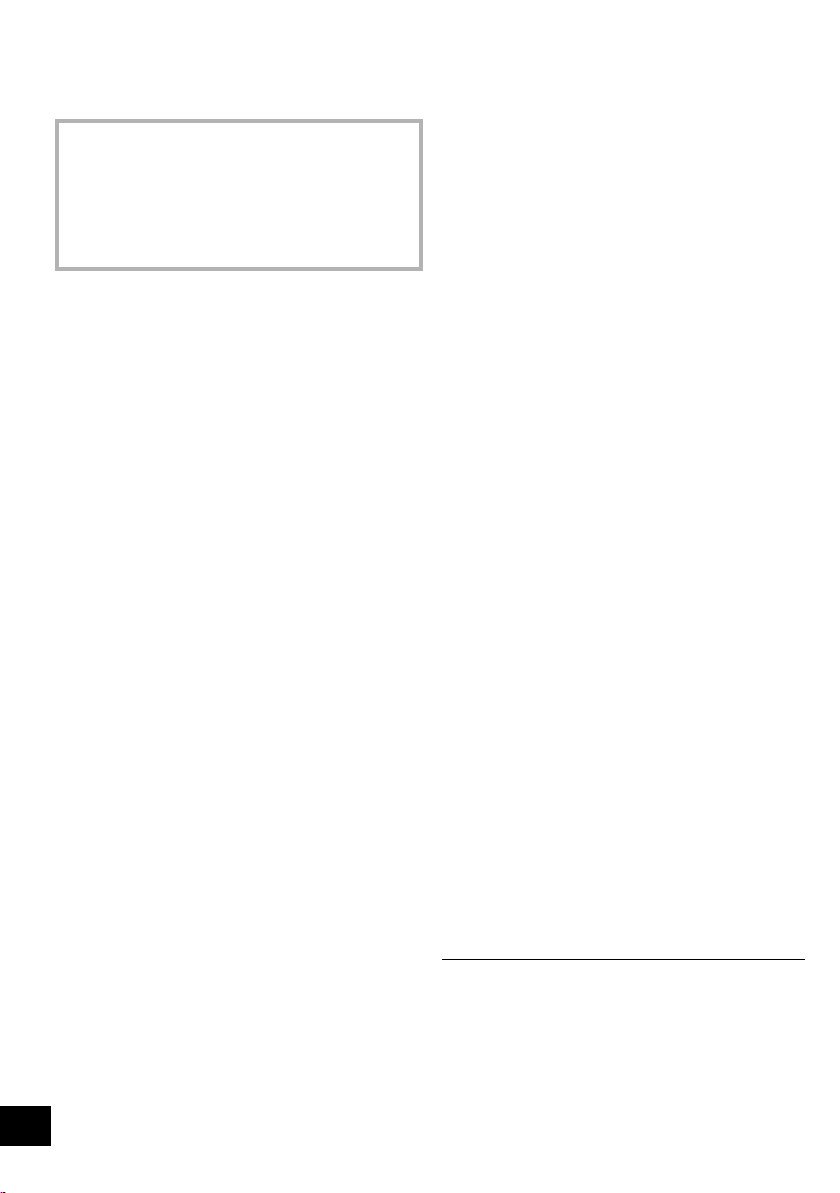
Technické údaje
∫ OBECNÉ ÚDAJE
Spotřeba energie
Spotřeba energie v pohotovostním režimu
Přibližně 0,4 W
(Když je “BLUETOOTH STANDBY” “ON”)
Přibližně 0,6 W
Zdroj napájení
AC 220 V až 240 V, 50 Hz
Rozměry (škvkh)
Hmotnost Přibližně 19,8 kg
Rozsah provozních teplot
Provozní vlhkost
§
378 mmk724 mmk436 mm
0 oC až r40 oC
35 % až 80 % r.v. (bez kondenzace)
92 W
∫ ZESILOVAČ
Výstupní výkon
Výstupní výkon RMS v režimu mono
Přední kanál výšek
300 W na jeden kanál (3 ≠), 10 kHz, 30 % THD
Přední kanál středních tónů
300 W na jeden kanál (3 ≠), 1 kHz, 30 % THD
Kanál basového reproduktoru
400 W na jeden kanál (2 ≠), 100 Hz, 30 % THD
Celkový výkon RMS v režimu mono
1000 W (30 % THD)
∫ KONEKTORY
USB Port
USB standard Formát USB 2.0 Full Speed
Podpora formátu souboru média
Systém souboru zařízení USB
Výkon USB portu 500 mA (max.)
Záznam na USB
Přenosová rychlost 128 kb/s
Rychlost záznamu na USB 1k
Formát souboru záznamu MP3 (¢.mp3)
Konektor mikrofonu / konektor kytary (2 systémy)
Mikrofon 1 Mono, konektor 6,3 mm
Mikrofon 2/Kytara Mono, konektor 6,3 mm
Audio vstup
AUX IN 1 Stereo, kolíkový konektor
AUX IN 2 Stereo, konektor 3,5 mm
Výstup audia (výstupní linka)
AUDIO OUT Stereo, kolíkový konektor
∫ ČÁST VĚNOVANÁ BLUETOOTH
Verze Bluetooth® Ver.2.1+EDR
Třída Třída 2
Podporované profily
Provozní frekvence
FH-SS v pásmu 2,4 GHz
Provozní vzdálenost
MP3 (¢.mp3)
FAT12, FAT16, FAT32
(1 systém)
(1 systém)
®
A2DP, AVRCP, SPP
10 m přímá viditelnost
60
20
RQT0A52
∫ SEKCE REPRODUKTORŮ
Přední výšky
Reproduktory
Výškový reproduktor
Přední střední tóny
Reproduktory
Woofer 10 cm kónický k 2
Basový reproduktor
Reproduktory
Superwoofer 25 cm kónický
≥ Technické údaje mohou být změněny bez předchozího
upozornění.
≥ Hmotnost a rozměry jsou pouze přibližné.
≥ Celkové harmonické zkreslení se měří pomocí digitálního
spektrálního analyzátoru.
§ Rukojeť pro převážení ve zcela zasunuté poloze
6cmkónický
Page 61

61
21
RQT0A52
ČESKY
Page 62

English
Declaration of Conformity (DoC)
Hereby, “Panasonic Corporation” declares that this product is in
compliance with the essential requirements and other relevant
provisions of Directive 1999/5/EC.
Customers can download a copy of the original DoC to our R&TTE
products from our DoC server:
http://www.doc.panasonic.de
Contact to Authorised Representative:
Panasonic Marketing Europe GmbH, Panasonic Testing Centre,
Winsbergring 15, 22525 Hamburg, Germany
This product is intended for general consumer. (Category 3)
Slovensko
Izjava o skladnosti (DoC)
S pričujočo izjavo podjetje “Panasonic Corporation” izjavlja, da so
svoji izdelki skladni s poglavitnimi zahtevami in drugimi
odgovarjajočimi predpisi direktive 1999/5/ES.
Stranka lahko naloži izvod izvirnega DoC o naših izdelkih R&TTE s
strežnika DoC:
http://www.doc.panasonic.de
Pooblaščeni zastopnik:
Panasonic Marketing Europe GmbH, Panasonic Testing Centre,
Winsbergring 15, 22525 Hamburg, Nemčija
Izdelek je namenjen splošni uporabi. (Razred 3)
Ελληνικά
Δήλωση συμμόρφωσης (DoC)
Με την παρούσα, η “Panasonic Corporation” δηλώνει ότι το προϊόν
αυτό είναι σύμφωνο με τις βασικές απαιτήσεις και άλλες σχετικές
διατάξεις της οδηγίας 1999/5/ΕC.
Οι πελάτες μπορούν να κατεβάσουν ένα αντίγραφο του πρωτοτύπου
DoC για τα R&TTE προϊόντα μας από τον DoC server μας:
http://www.doc.panasonic.de
Στοιχεί α επικοινωνίας Eξουσιοδοτημένου Aντιπροσώπου:
Panasonic Marketing Europe GmbH, Panasonic Testing Centre,
Winsbergring 15, 22525 Hamburg, Γερμανία
Αυτό το προϊόν προορίζεται για καταναλωτές. (Κατηγορία 3)
Português
Declaração de Conformidade (DoC)
Com o presente documento, a “Panasonic Corporation” declara que
este produto é conforme os requisitos específicos e demais
especificações referentes à Directriz 1999/5/EC.
Os clientes podem baixar uma cópia da declaração de conformidade
(DoC) para nossos produtos R&TTE do Server DoC:
http://www.doc.panasonic.de
Contacte o representante autorizado:
Panasonic Marketing Europe GmbH, Panasonic Testing Centre,
Winsbergring 15, 22525 Hamburg, Alemanha
Este produto destina-se ao consumador geral. (Categoria 3)
Hrvatski
Deklaracija o podobnosti (DoC)
Ovime, “Panasonic Corporation” izjavljuje da je ovaj proizvod
udovoljava osnovnim zahtjevima i ostalim relevantnim uvjetima
Smjernice 1999/5/EC.
Kupci mogu preuzeti kopiju originalne DoC za naše R&TTE
proizvode s našeg DoC poslužitelja:
http://www.doc.panasonic.de
Adresa ovlaštenog predstavništva:
Panasonic Marketing Europe GmbH, Panasonic Testing Centre,
Winsbergring 15, 22525 Hamburg, Njemačka
Ovaj proizvod je namijenjen za opću potrošnju. (kategorija 3)
Lietuviškai
Atitikties deklaracija (AD)
Bendrovė “Panasonic Corporation” patvirtina, kad šis gaminys
tenkina direktyvos 1999/5/EB esminius reikalavimus ir kitas
taikytinas nuostatas.
Mūsų R&TTE gaminių originalios atitikties deklaracijos kopiją klientai
gali atsisiųsti iš mūsų AD serverio:
http://www.doc.panasonic.de
Įgaliotojo atstovo adresas:
“Panasonic Marketing Europe GmbH”, Panasonic Testing Centre,
Winsbergring 15, 22525 Hamburg, Vokietija.
Šis gaminys skirtas bendrajam vartojimui. (3 kategorija.)
62
Slovensky
Vyhlásenie o zhode (DoC)
“Panasonic Corporation” týmto prehlasuje, že tento výrobok je v
zhode so základnými požiadavkami a ďalšími príslušnými
ustanoveniami smernice 1999/5/ES.
Zákazníci si môžu stiahnuť kópiu pôvodného DoC na naše R&TTE
výrobky z nášho servera DoC:
http://www.doc.panasonic.de
Kontakt na splnomocneného zástupcu:
Panasonic Marketing Europe GmbH, Panasonic Testing Centre,
Winsbergring 15, 22525 Hamburg, Nemecko
Tento produkt je určený pre všeobecného spotrebiteľa. (Kategória 3)
Norsk
Samsvarserklæring (DoC)
“Panasonic Corporation” erklærer at utstyret er i samsvar med de
grunnleggende krav og øvrige relevante krav i direktiv 1999/5/EF.
Kundene kan laste ned en kopi av den originale
samsvarserklæringen (DoC) for vårt R&TTE utstyr fra vår DoC
server:
http://www.doc.panasonic.de
Kontakt vår autoriserte representant:
Panasonic Marketing Europe GmbH, Panasonic Testing Centre,
Winsbergring 15, 22525 Hamburg, Tyskland
Utstyret er beregnet på den vanlige forbruker (klasse 3).
Eesti keel
Vastavusdeklaratsioon (DoC)
“Panasonic Corporation” kinnitab käesolevaga, et see toode on
vastavuses põhiliste nõuete ja muude direktiivi 1999/5/EÜ
asjakohaste sätetega.
Kliendid saavad koopia meie R&TTE toodetele kehtiva
originaalvastavusdeklaratsiooni koopia alla laadida meie DoCserverist:
http://www.doc.panasonic.de
Võtke ühendust volitatud esindajaga:
Panasonic Marketing Europe GmbH, Panasonic Testing Centre,
Winsbergring 15, 22525 Hamburg, Saksamaa
See toode on mõeldud tavakasutajale. (III kategooria)
Latviski
Atbilstības deklarācija (DoC)
Kompānija “Panasonic Corporation” ar šo paziņo, ka šis
izstrādājums atbilst būtiskām prasībām un citām saistošām
Direktīvas 1999/5/EK prasībām.
Pircēji var lejupielādēt oriģinālo DoC kopiju mūsu R&TTE
izstrādājumos no mūsu DoC servera:
http://www.doc.panasonic.de
Lūdzam sazināties ar pilnvaroto parstāvi
Panasonic Marketing Europe GmbH, Panasonic Testing Centre,
Winsbergring 15, 22525 Hamburg,
Šis izstrādājums ir paredzēts parastam patērētājam. (3. kategorija)
Vācijā
RQT0A52
Page 63

Български
Декларация за съответствие (DoC)
“Panasonic Corporation” декларира, че този продукт съответства
на съществените изисквания и другите приложими разпоредби
на Директива 1999/5/EC.
Потребителите могат да свалят копие от оригиналните DoC към
нашите продуктите от типа R&TTE от сървъра, на който се
съхраняват DoC:
http://www.doc.panasonic.de
За контакт с оторизиран представител:
Panasonic Marketing Europe GmbH, Panasonic Testing Centre,
Winsbergring 15, 22525 Hamburg, Герма ния
Тоз и продукт е предназначен за обща употреба. (Категория 3)
Român
Declaraţie de Conformitate (DoC)
Prin prezenta, societatea “Panasonic Corporation” declară că
produsul este conform cu cerinţele esenţiale şi cu alte norme
corespunzătoare Directivei 1999/5/EC.
Clienţii pot descărca o copie a DoC-ului original al produselor
noastre R&TTE de la adressa noastră DoC din Internet:
http://www.doc.panasonic.de
Contact la Reprezentanþa autorizatã:
Panasonic Marketing Europe GmbH, Panasonic Testing Centre,
Winsbergring 15, 22525 Hamburg, Germania
Acest produs a fost proiectat pentru clientela generală. (Categoria 3)
Magyar
Megfelelőségi Nyilatkozat (DoC)
Ezennel a , “Panasonic Corporation” kijelenti, hogy a jelen termék
kielégíti az 1999/5/EK Irányelv létfontosságú követelményeit és más
vonatkozó rendelkezéseit.
A vásárlók letölthetik az R&TTE termékek eredeti DoC másolatát a
DoC szerverünkről:
http://www.doc.panasonic.de
Forduljon a hivatalos márkaképviselethez:
Panasonic Marketing Europe GmbH, Panasonic Testing Centre,
Winsbergring 15, 22525 Hamburg, Németország
A terméket általános fogyasztóknak szánták. (3-as kategória)
Türkçe
Uygunluk Beyanı (DoC)
“Panasonic Corporation” işbu belge ile bu ürünün 1999/5/EC sayılı
Direktif'in temel gereklerine ve diğer ilgili hükümlerine uygun
olduğunu beyan etmektedir.
Müşterilerimiz R&TTE ürünlerimizle ilgili orijinal DoC belgesinin bir
kopyasını DoC sunucumuzdan indirebilir:
http://www.doc.panasonic.de
Yetkili Temsilci ile temasa geçin:
Panasonic Marketing Europe GmbH, Panasonic Testing Centre,
Winsbergring 15, 22525 Hamburg, Almanya
İşbu ürün genel tüketicilere yöneliktir. (Kategori 3)
Disposal of Old Equipment and Batteries
Only for European Union and countries with recycling systems
These symbols on the products, packaging, and/or accompanying documents mean that used electrical
and electronic products and batteries must not be mixed with general household waste.
For proper treatment, recovery and recycling of old products and used batteries, please take them to
applicable collection points in accordance with your national legislation.
By disposing of them correctly, you will help to save valuable resources and prevent any potential negative
effects on human health and the environment.
For more information about collection and recycling, please contact your local municipality.
Penalties may be applicable for incorrect disposal of this waste, in accordance with national legislation.
Note for the battery symbol (bottom symbol):
This symbol might be used in combination with a chemical symbol. In this case it complies with the
requirement set by the Directive for the chemical involved.
Safety information for customers in Norway
NORSK
ADVARSEL
Produkt
≥ For å redusere faren for brann, elektrisk støt eller skade på
apparatet:
– Utsett ikke produktet for regn, fukt, drypping eller sprut.
– Ikke plasser objekter som er fylt med væske, som vaser,
på apparatet.
– Bruk kun anbefalt tilbehør.
– Fjern ikke deksler.
– Reparer ikke denne enheten selv, overlat service til
kvalifisert servicepersonell.
Vekselstrømnett
≥ Nettstøpselet er trukket ut fra denne enheten.
Installer denne enheten slik at nettstøpselet umiddelbart kan
trekkes fra stikkontakten.
FORSIKTIG
Produkt
≥ For å redusere faren for brann, elektrisk støt eller skade på
apparatet:
– Ikke plasser apparatet i en bokhylle, et innebygget
kabinett eller et annet lukket sted. Pass på at produktet er
godt ventilert.
– Apparatets ventilasjonsåpninger må ikke dekkes til med
aviser, duker, gardiner eller lignende.
– Plasser ikke åpen ild, slik som levende lys, oppå
apparatet.
≥ Dette apparatet er beregnet for bruk under moderate
klimaforhold.
63
RQT0A52
Page 64

For the United Kingdom and Ireland customers
Sales and Support Information
Customer Communications Centre
≥ For customers within the UK: 0344 844 3899
≥ For customers within Ireland: 01 289 8333
≥ Monday–Friday 9:00 am – 5:00 pm (Excluding public holidays).
≥ For further support on your product, please visit our website:
www.panasonic.co.uk
Direct Sales at Panasonic UK
≥ Order accessory and consumable items for your product with ease and confidence by phoning
our Customer Communications Centre Monday–Friday 9:00 am – 5:00 pm (Excluding public
holidays).
≥ Or go on line through our Internet Accessory ordering application at www.pas-europe.com
≥ Most major credit and debit cards accepted.
≥ All enquiries transactions and distribution facilities are provided directly by Panasonic UK.
≥ It couldn’t be simpler!
≥ Also available through our Internet is direct shopping for a wide range of finished products. Take a
browse on our website for further details.
POLSKI
Infolinia (Polska):
801 003 532 - numer dla połączeń z sieci stacjonarnej
22 295 37 27 - numer dla połączeń z sieci stacjonarnej oraz komórkowej
Produkt Panasonic
Produkt objęty jest E-Gwarancją Panasonic.
Prosimy o zachowanie dowodu zakupu.
Warunki gwarancji oraz informacje o produkcie są dostępne na stronie www.panasonic.pl
lub pod numerami telefonów:
801 003 532 - numer dla połączeń z sieci stacjonarnej
22 295 37 27 - numer dla połączeń z sieci stacjonarnej oraz komórkowej
Dystrybucja w Polsce
Panasonic Marketing Europe GmbH (Spółka z ograniczoną odpowiedzialnością)
Oddział w Polsce
ul. Wołoska 9A, 02-583 Warszawa
.
Manufactured by: Panasonic Corporation
Kadoma, Osaka, Japan
Importer for Europe: Panasonic Marketing Europe GmbH
Panasonic Testing Centre
Winsbergring 15, 22525 Hamburg, Germany
Panasonic Corporation
Web Site: http://www.panasonic.com
C Panasonic Corporation 2015
EU
Po Cz
RQT0A52-R
F0615BM0
