Panasonic SC-C70MK2 Owner’s Manual

Compact Stereo System
Basic Owner’s Manual
Système stéréo compact
Manuel d’utilisation Fonctions de base
SC-C70MK2
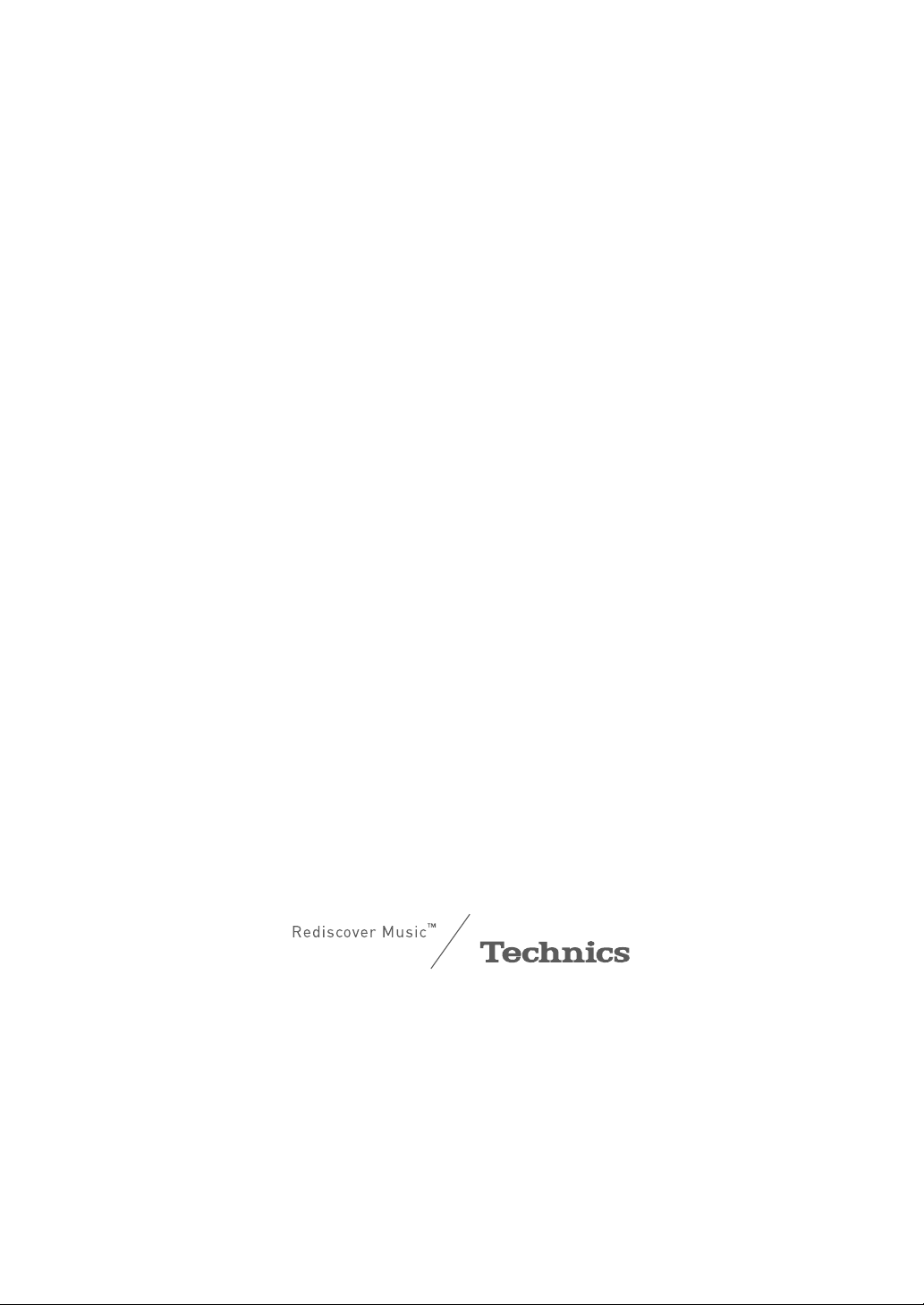
Music is borderless and timeless, touching people’s
hearts across cultures and generations.
Each day the discovery of a truly emotive experience
from an unencountered sound awaits.
Let us take you on your journey to rediscover music.
Sans frontières, la musique est aussi intemporelle,
touchant le coeur des gens en traversant les cultures
et les générations.
Tous les jours, nous attendons la révélation d’une
expérience émotionnelle authentique à partir d’un son
venu de nulle part.
Permettez-nous de vous emmener en voyage pour
redécouvrir la musique.
02

Delivering the Ultimate Emotive Musical
Experience to All
At Technics we understand that the listening experience is not purely
about technology but the magical and emotional relationship between
people and music.
We want people to experience music as it was originally intended
and enable them to feel the emotional impact that enthuses and
delights them.
Through delivering this experience we want to support the
development and enjoyment of the world’s many musical cultures.
This is our philosophy.
With a combination of our love of music and the vast high-end audio
experience of the Technics team, we stand committed to building a
brand that provides the ultimate emotive musical experience by music
lovers, for music lovers.
Apportez à tous l’expérience musicale
empreinte d’émotions
Chez Technics, nous savons que l’expérience de l’écoute n’est pas
purement et simplement une question de technologie, mais de
relation magique entre les personnes et la musique.
Nous voulons que tout un chacun puisse ressentir la musique telle
qu’elle a été conçue à l’origine et lui permettre de ressentir le choc
émotionnel qu’il brûle de connaître.
En apportant ce vécu, nous cherchons à accompagner le
développement et le plaisir des nombreuses cultures musicales du
monde. Telle est notre philosophie.
Ici et maintenant, alliant l’amour de la musique et la grande
expérience musicale de l’équipe Technics, nous sommes pleinement
déterminés à construire une marque qui apporte le vécu musical
émotionnel aux fervents de la musique.
Director
Directeur
Michiko Ogawa
03

Thank you for purchasing this product.
Please read these instructions carefully before using this product, and save this manual for future use.
• About descriptions in this Owner’s Manual
- Pages to be referred to are indicated as “ ○○”.
- The illustrations shown may differ from your unit.
A more detailed owner’s manual is available in “Owner’s Manual” (PDF format).
• To read it, download it from the website.
www.technics.com/support/downloads/oi/SC-C70MK2.html
• You will need Adobe Reader to browse or print “Owner’s Manual” (PDF format). You
can download and install a version of Adobe Reader that you can use with your OS
from the following website.
http://get.adobe.com/reader/
If you have any questions, visit:
U.S.A.: http://shop.panasonic.com/support
Canada: www.panasonic.ca/english/support
Register online at http://shop.panasonic.com/support (U.S. customers only)
Table of contents
IMPORTANT SAFETY INSTRUCTIONS 05
Installation 07
Control reference guide 08
Connections 11
Network settings 12
Playing back CDs 16
Listening to FM/AM Radio 17
Using Bluetooth
®
18
Licenses 19
Specifications 20
Others 22
Accessories
AC power supply
cord (1)
K2CG3YY00209
(ONLY FOR CANADA)
The enclosed Canadian French label sheet corresponds to the English display on the unit.
FM indoor
antenna (1)
RSAX0002
AM loop
antenna (1)
N1DYYYY00011
Remote control (1)
N2QAYA000221
Batteries for
remote control (2)
• Product numbers provided in this Owner’s Manual are correct as of August 2020.
• These may be subject to change.
• Do not use AC power supply cord with other equipment.
(04)
04

IMPORTANT SAFETY INSTRUCTIONS
Read these operating instructions carefully before
using the unit. Follow the safety instructions on the
unit and the applicable safety instructions listed below.
Keep these operating instructions handy for future
reference.
1 Read these instructions.
2 Keep these instructions.
3 Heed all warnings.
4 Follow all instructions.
5 Do not use this apparatus near water.
6 Clean only with dry cloth.
7 Do not block any ventilation openings. Install in
accordance with the manufacturer’s instructions.
8 Do not install near any heat sources such as
radiators, heat registers, stoves, or other apparatus
(including amplifiers) that produce heat.
9 Do not defeat the safety purpose of the polarized
or grounding-type plug. A polarized plug has two
blades with one wider than the other. A groundingtype plug has two blades and a third grounding
prong. The wide blade or the third prong are
provided for your safety. If the provided plug does
not fit into your outlet, consult an electrician for
replacement of the obsolete outlet.
10 Protect the power cord from being walked on
or pinched particularly at plugs, convenience
receptacles, and the point where they exit from the
apparatus.
11 Only use attachments/accessories specified by the
manufacturer.
12 Use only with the cart, stand,
tripod, bracket, or table specified
by the manufacturer, or sold with
the apparatus. When a cart is used,
use caution when moving the cart/
apparatus combination to avoid injury
from tip-over.
13 Unplug this apparatus during lightning storms or
when unused for long periods of time.
14 Refer all servicing to qualified service personnel.
Servicing is required when the apparatus has been
damaged in any way, such as power-supply cord or
plug is damaged, liquid has been spilled or objects
have fallen into the apparatus, the apparatus has
been exposed to rain or moisture, does not operate
normally, or has been dropped.
Warning
Unit
• To reduce the risk of fire, electric shock or product
damage,
- Do not expose this unit to rain, moisture, dripping
or splashing.
- Do not place objects filled with liquids, such as
vases, on this unit.
- Use only the recommended accessories.
- Do not remove covers.
- Do not repair this unit by yourself. Refer servicing
to qualified service personnel.
- Do not let metal objects fall inside this unit.
- Do not place heavy items on this unit.
AC power supply cord
• The power plug is the disconnecting device.
Install this unit so that the power plug can be
unplugged from the socket outlet immediately.
• Ensure the earth pin on the power plug is securely
connected to prevent electrical shock.
- An apparatus with CLASS I construction shall
be connected to a power socket outlet with a
protective earthing connection.
Caution
Unit
• This unit utilizes a laser. Use of controls or
adjustments or performance of procedures other
than those specified herein may result in hazardous
radiation exposure.
• Do not place sources of naked flames, such as lighted
candles, on this unit.
• This unit may receive radio interference caused by
mobile telephones during use. If such interference
occurs, please increase separation between this unit
and the mobile telephone.
• Keep magnetic items away from the product.
Powerful magnets inside the top cover and disc tray
part may damage debit cards, travel cards (transit
passes), clocks and other objects.
• Do not touch the speaker diaphragm on the bottom
of this unit. Doing so may deform the diaphragm,
and as a result, sound may not be output correctly.
Placement
• Place this unit on an even surface.
• To reduce the risk of fire, electric shock or product
damage,
- Do not install or place this unit in a bookcase, built-
in cabinet or in another confined space. Ensure this
unit is well ventilated.
- Do not obstruct this unit’s ventilation openings
with newspapers, tablecloths, curtains, and similar
items.
- Do not expose this unit to direct sunlight, high
temperatures, high humidity, and excessive
vibration.
• Do not lift or carry this unit by holding the top cover
or front of this unit. Doing so may cause this unit to
fall, resulting in personal injury or malfunction of this
unit.
Battery
• Danger of explosion if battery is incorrectly replaced.
Replace only with the type recommended by the
manufacturer.
• Mishandling of batteries can cause electrolyte
leakage and may cause a fire.
- Remove the battery if you do not intend to use the
remote control for a long period of time. Store in a
cool, dark place.
- Do not heat or expose to flame.
- Do not leave the battery(ies) in a car exposed to
direct sunlight for a long period of time with doors
and windows closed.
- Do not take apart or short circuit.
- Do not recharge alkaline or manganese batteries.
- Do not use batteries if the covering has been
peeled off.
English
(05)
05

IMPORTANT SAFETY INSTRUCTIONS
- Do not mix old and new batteries or different types
at the same time.
• When disposing of the batteries, please contact your
local authorities or dealer and ask for the correct
method of disposal.
CAUTION
RISK OF ELECTRIC
CAUTION: TO REDUCE THE RISK OF ELECTRIC
Conforms to UL STD 62368-1.
Certified to CAN/CSA STD C22.2 No.62368-1.
THIS FOLLOWING APPLIES IN THE U.S.A. AND
CANADA.
This device complies with part 15 of FCC Rules and
Innovation, Science and Economic Development
Canada’s licence-exempt RSS(s). Operation is subject
to the following two conditions: (1) this device may
not cause harmful interference, and (2) this device
must accept any interference received, including
interference that may cause undesired operation.
FCC ID: ACJ-SC-C70MK2
IC: 216A-SCC70MK2
This transmitter must not be co-located or operated
in conjunction with any other antenna or transmitter.
This equipment complies with FCC/ISED radiation
exposure limits set forth for an uncontrolled
environment and meets the FCC radio frequency (RF)
Exposure Guidelines and RSS-102 of the ISED radio
frequency (RF) Exposure rules. This equipment should
be installed and operated keeping the radiator at
least 20 cm (7
For indoor use only
SHOCK
DO NOT OPEN
SHOCK, DO NOT REMOVE SCREWS.
NO USER-SERVICEABLE PARTS
INSIDE.
REFER SERVICING TO QUALIFIED
SERVICE PERSONNEL.
The lightning flash with arrowhead
symbol, within an equilateral triangle, is
intended to alert the user to the presence
of uninsulated “dangerous voltage” within
the product’s enclosure that may be of
sufficient magnitude to constitute a risk of
electric shock to persons.
The exclamation point within an equilateral
triangle is intended to alert the user to
the presence of important operating and
maintenance (servicing) instructions in the
literature accompanying the appliance.
7
/8”) or more away from person’s body.
THE FOLLOWING APPLIES ONLY IN THE U.S.A.
FCC Note:
This equipment has been tested and found to comply
with the limits for a Class B digital device, pursuant to
Part 15 of the FCC Rules.
These limits are designed to provide reasonable
protection against harmful interference in a
residential installation. This equipment generates,
uses and can radiate radio frequency energy and,
if not installed and used in accordance with the
instructions, may cause harmful interference to radio
communications.
However, there is no guarantee that interference will
not occur in a particular installation. If this equipment
does cause harmful interference to radio or television
reception, which can be determined by turning the
equipment off and on, the user is encouraged to try
to correct the interference by one or more of the
following measures:
• Reorient or relocate the receiving antenna.
• Increase the separation between the equipment
and receiver.
• Connect the equipment into an outlet on a circuit
different from that to which the receiver is
connected.
• Consult the dealer or an experienced radio/TV
technician for help.
FCC Caution: To assure continued compliance,
follow the attached installation instructions and use
only shielded interface cables when connecting to
peripheral devices.
Any unauthorized changes or modifications to this
equipment would void the user’s authority to operate
this device.
THE FOLLOWING APPLIES ONLY IN CANADA.
CAN ICES-3(B)/NMB-3(B)
Information on Disposal in other
Countries outside the European Union
This symbol is only valid in the European
Avoid the use in the following conditions
• High or low extreme temperatures during use,
storage or transportation.
• Replacement of a battery with an incorrect type.
• Disposal of a battery into fire or a hot oven, or
mechanically crushing or cutting of a battery, that
can result in an explosion.
• Extremely high temperature and/or extremely low
air pressure that can result in an explosion or the
leakage of flammable liquid or gas.
Union.
If you wish to discard this product,
please contact your local authorities or
dealer and ask for the correct method of
disposal.
06
(06)

Installation
Installation
Turn off all the equipment before connection
and read the appropriate operating instructions.
Be sure to raise this unit when moving, and do
not drag this unit.
• Do not carry this unit by holding the subwoofer
of the bottom of this unit.
Notes on the speakers
These speakers do not have magnetic shielding.
Do not place them near TV, PC or other
equipment easily influenced by magnetism.
• Playing music at high volumes for a long period
can cause damage to the system and shorten
the life of the system.
• Decrease the volume in the following
conditions to prevent damage.
- When playing distorted sound
- When adjusting the sound quality
- When turning on/off this unit
For optimum sound effects
The quality and volume of the bass sound, sound
localization performance, sound ambience,
etc. will change depending on the installation
location of this unit, listening position, room
conditions, and other factors. Refer to the
information below when installing this unit.
Determining the installation location
• Place this unit on a flat safe surface.
• To minimize the gap in audio quality between
left and right, install this unit in the way that
acoustic conditions (reflection and absorption
of sound) around this unit can be the same.
Adjusting the distances between this unit
and the wall
• If you install this unit close to a wall or a
corner, the bass sound will be more powerful,
however, if the unit is too close to it, sound
localization performance and sound ambience
may deteriorate. If this occurs, adjust the
distance between this unit and the wall.
Adjusting with the Space Tune function
• You can adjust the sound quality automatically
according to the installation location (near the
wall or the corner of the room). Press and hold
[SETUP] ([-SPACE TUNE AUTO]) to start the
sound adjustment.
• A test tone outputs quite big while the
measurement is in progress.
• To cancel the adjustment in the middle, press
].
[
• When the adjustment is complete, “Success” is
displayed.
• You can also start the adjustment by pressing
and holding [
Press [
is displayed.
] on the unit for 5 seconds.
] again while “Space Tune (Auto)”
Unit care
Pull out the AC power supply cord from the
socket before maintenance. Clean this unit with
a soft cloth.
• When dirt is heavy, wring a wet cloth tightly
to wipe the dirt, and then wipe it with a soft
cloth.
• Do not use solvents including benzine, thinner,
alcohol, kitchen detergent, chemical wiper, etc.
Doing so may cause the exterior case to be
deformed or the coating to come off.
To dispose of or transfer this
unit
Before disposing of or transferring this unit, be
sure to erase all the recorded information by
restoring the settings to factory default.
Press [SETUP].
Press [ ], [ ] repeatedly to select
“Initialization” and then press [OK].
Press [ ], [ ] to select “Yes” and then press
[OK].
• A confirmation screen appears. Select “Yes”
in the following steps to restore all the
settings to defaults.
Press [ ], [ ] to select “Yes” and then press
[OK] again.
• Before you dispose of or transfer this unit
to a third party, be sure to log out of your
music streaming services accounts to
prevent unauthorized use of your accounts.
English
(07)
07

Control reference guide
This unit (front)
01 Standby/on switch ( )
• Press to switch the unit from on to standby
mode or vice versa. In standby mode, the
unit is still consuming a small amount of
power.
02 Top cover
• The top cover can slide to the both sides.
• The magnet is built-in to keep the top cover
closing.
• Do not apply too much force to the top
cover when sliding it. Doing so may cause
malfunction.
• Do not leave the top cover open for a
prolonged period. Doing so will cause the
lens to become dirty.
( 16)
03 Power indicator
• Blue: The unit is on.
• Off: The unit is in standby mode.
04 Remote control signal sensor
• Reception distance:
Within approx. 7 m (23 ft) directly in front
• Reception angle:
Approx. 30° left and right
05 Headphones jack
• When a plug is connected, the speakers do
not output sound.
• Excessive sound pressure from earphones
and headphones can cause hearing loss.
• Listening at full volume for long periods
may damage the user’s ears.
06 Built-in microphone (for measurement)
07 Display
• Input source, clock, playback status, etc.
are displayed.
08 Touch switches
• [FAV]:
Select the favorite radio station or playlist
(FM, AM, Internet Radio, Podcasts, etc.)
• [SELECT]:
Switch the input source
], [ ], [ ], [ ]:
• [
Playback operation buttons
(e.g. “CD”)
Stop [ ]
]
Pause
Skip [ ] [ ]
Search
• Each time you press the switch, a beep
sound will be heard.
• Do not put any objects on the top panel of
this unit.
09 Adjust volume
• 0 (min) to 100 (max)
[
• Press again to resume.
Press and hold [
].
[
] or
08
(08)

This unit (rear)
11 Bass reflex port
12 Product identification marking
• The model number is indicated.
13 AC IN terminal (
( 11)
14 AUX IN terminal
• You can connect a portable audio player,
etc. with an analog audio cable (not
supplied) and play back music.
15 Optical digital input terminal
• You can connect a DVD player, etc. with
optical digital audio cable (not supplied)
and play back music.
• The digital audio input terminal of this unit
can only detect the following linear PCM
signals. For details, refer to the operating
instructions of the connected device.
- Sampling frequency:
32/44.1/48/88.2/96 kHz
- Number of quantization bits:
16/24 bit
16 USB-A terminal
• You can connect a USB device to the unit
and play back music stored on the USB
device.
• This unit does not guarantee connection
with all USB devices.
A more detailed owner’s manual is available
in “Owner’s Manual” (PDF format).
www.technics.com/support/
• Depending on a thickness of USB device,
you may not connect USB device while LAN
cable is connected.
)
DC 5 V 500 mA
10 Subwoofer
• Do not install this unit
on the rough surface.
Doing so may cause
the subwoofer to be
damaged.
• Do not hold the
subwoofer when
carrying this unit.
17 LAN terminal
( 13)
18 FM ANT terminal
( 11, 17)
19 AM ANT LOOP terminal
( 11, 17)
English
(Bottom)
(09)
09

Control reference guide (Continued)
Remote control
01 [ ]: Standby/on switch
• Press to switch the unit from on to standby
mode or vice versa. In standby mode, the unit is
■
Using the remote control
2
1
R03/LR03, AAA
(Alkaline or manganese batteries)
Note
• Insert the battery so the terminals (
match those in the remote control.
• Point it at the remote control signal sensor on
this unit. ( 08)
• Keep the batteries out of reach of children to
prevent swallowing.
and )
still consuming a small amount of power.
02 [CD]/[RADIO]/[
to be operated ( 16, 17, 18)
03 [>SELECT<]: Switch the input source
04 [MENU]: Enter menu ( 16, 17, 18)
05 [SETUP] ([-SPACE TUNE AUTO]): Enter setup
menu
• Press and hold [SETUP] ([-SPACE TUNE AUTO])
to start the adjustment with the Space Tune
function. ( 07)
06 [+VOL-]: Adjust the volume
• 0 (min) to 100 (max)
07 [MUTE]: Mute the sound
• Press [MUTE] again to cancel. “MUTE” is also
cancelled when you adjust the volume or when
you turn the unit to standby.
08 Playback operation buttons
09 [FAV]: Select the favorite radio station or
playlist (FM, AM, Internet Radio, Podcasts,
etc.)
• You can register up to 9 favorite stations. To
register, press and hold [FAV] while the favorite
station or playlist is played back, select the
number to register and then press [OK].
10 [INFO]: View content information
• Press this button to display the track, artist, and
album names, file type, sampling frequency,
and other information. (The information varies
depending on the input source.)
11 [
], [ ], [ ], [ ]/[OK]: Selection/OK
12 [RETURN]: Return to the previous display
13 [DIMMER]: Adjust the brightness of the
display, etc.
• When the display is turned off, it will light up for
a few seconds only when you operate this unit.
Before the display turns off, “Display Off” will
be displayed for a few seconds.
• Press repeatedly to switch the brightness.
14 [PGM]: Set the program function
15 Numeric buttons, etc.
• To select a 2-digit number
Example:
10] > [1] > [6]
16: [
• To select a 4-digit number
Example:
1234: [
• [CLEAR]: Clear the entered value.
10] > [ 10] > [ 10] > [1] > [2] > [3] > [4]
-PAIRING]: Select the device
10
(10)

Connections
FM antenna connection
Adhesive tape (not supplied)
FM ANT terminal
Insert the antenna
plug to be connected
all the way in.
FM indoor antenna
• Tape the antenna to a wall or column at the
position with the least amount of interference.
(supplied)
2
Insert
3
Clicks!
• Install the antenna at the position with the
least amount of interference.
AC power supply cord
connection
Connect only after all other connections are
completed.
AC IN terminal
AM loop antenna connection
AM ANT LOOP terminal
AM loop antenna
(supplied)
Push
How to assemble
1
Fold
To a household AC
outlet
• Use only the supplied AC power supply cord.
• Insert the plugs of the cables to be connected
all the way in.
• Do not bend cables at sharp angles.
• Wireless LAN (Wi-Fi
this unit is turned on. If you stop the Wi-Fi
setting, select “No” in “Wi-Fi Setup” screen.
Select “Yes” to keep the Wi-Fi setting. ( 13)
Note
• This unit consumes a small amount of AC
power ( 20) even when the unit is in standby
mode. Remove the plug from the main
electrical outlet if you will not be using the unit
for an extended period of time. Place the unit
so the plug can be easily removed.
®
) setting may start when
English
(11)
11

Network settings
You can stream online music services or music files from your smartphone/tablet to
this unit. To use these features, this system must join the same internet-connected
network as the compatible device.
This unit can be connected to a router using a LAN cable or built-in Wi-Fi®.
For a stable connection to the network, a wired LAN connection is recommended.
Note
• If you try to change the network settings immediately after turning on this unit, it may take some time until
the network setup screen is displayed.
• If “Firmware update is available” is displayed after the network connection is set up, the firmware for this
unit is available.
- For the update information, refer to the following website.
www.technics.com/support/firmware/
■
Preparation
If you install the “Google Home” app on your
smartphone/tablet, you can set up a connection
using the application.
• When using the Chromecast-enabled apps to
play music on this unit, set up a connection
using the “Google Home” app.
• Make sure that the Wi-Fi function is activated
on your smartphones/tablet.
1 Install the “Google Home” app on
your smartphone/tablet.
• To download the “Google Home” app, visit:
https://www.google.com/cast/setup/
2 Connect your smartphone/tablet to
the same network as this unit before
setting.
• Make sure that the network is connected to
the Internet.
12
(12)

Wired LAN connection
LAN cable
(not supplied)
Broadband router, etc.
1 Disconnect the AC power supply
cord.
2 Connect this unit to a broadband
router, etc. using a LAN cable.
3 Connect the AC power supply cord to
this unit, and press [
• When the connection is established,
“
” is displayed.
4 Press [>SELECT<] to select
“Chromecast built-in”.
5 Start the “Google Home” app and
follow the on-screen instructions to
set up a connection. ( 14)
Note
• While the AC power supply cord is
disconnected, the LAN cable must be
connected or disconnected.
• Use category 7 or above straight LAN cables
(STP) when connecting to peripheral devices.
• Inserting any cable other than a LAN cable in
the LAN port can damage the unit.
• When a LAN cable is connected, the Wi-Fi
function may be disabled.
]. ( 11)
Wireless LAN connection
■
Preparation
Disconnect the AC power supply cord.
Disconnect the LAN cable.
Place this unit as close to the wireless router
as possible.
Connect the AC power supply cord to this
unit. ( 11)
Note
• The setting will be cancelled after the set time
limit. In that case, try the setting again.
• To cancel this setting in the middle, press [
or turn the unit to standby mode.
• When the connection is established, “
displayed. ( 14)
Network setting for the first time
using the “Google Home” app
1 Press [ ] to turn this unit on.
• “Wi-Fi Setup” is displayed.
2 Press [ ], [ ] to select “Yes” and
then press [OK].
3 Start the “Google Home” app and
follow the on-screen instructions.
( 14)
Note
• This unit will be displayed as “Technics-SC-
C70MK2(“
” stands for characters unique to each
****
set.)
• You can check your network information (SSID,
MAC address and IP address) from the “Google
Home” app or “Technics Audio Center” app.
• Some items on the “Google Home” app are
irrelevant to this unit.
• When this unit is switched to standby mode
and turned on before the Wi-Fi setting is
complete, “Wi-Fi Setup” is displayed. Set “Wi-Fi
Menu” to “Off” to turn off the display.
” if the device name is not set.
****
” is
]
English
(13)
13

Network settings (Continued)
Setting the network from the setup
■
Using the “Google Home” app
“Wi-Fi Setup”
menu
When using the Chromecast-enabled apps to
1 Press [>SELECT<] to select
“Chromecast built-in”.
2 Press [SETUP].
3 Press [
], [ ] repeatedly to select
“Network” and then press [OK].
• When “Wi-Fi Menu” screen is displayed,
press [OK].
4 Press [ ], [ ] to select “On” and
then press [OK]. (The wireless LAN
function is enabled.)
5 Press [
], [ ] to select “Wi-Fi Setup”
and then press [OK].
• “Setting” is displayed.
6 Start the “Google Home” app and
follow the on-screen instructions.
(As follows)
play music on this unit, you need to set up a
network connection using “Google Home” app.
1 Start the “Google Home” app and
follow the on-screen instructions to
set up a connection.
• When the connection is established,
“Success” is displayed.
- “Fail” may be displayed if the connection
was not complete. Try this method again
from the setup menu. If “Fail” is still
displayed, try other methods.
2 Press [OK] to exit the setting.
Note
• This unit will be displayed as “Technics-SC-
C70MK2(“
” stands for characters unique to each
****
set.)
• You can check your network information (SSID,
MAC address and IP address) from the “Google
Home” app or “Technics Audio Center” app.
• Some items on the “Google Home” app are
irrelevant to this unit.
” if the device name is not set.
****
14
(14)
