Page 1
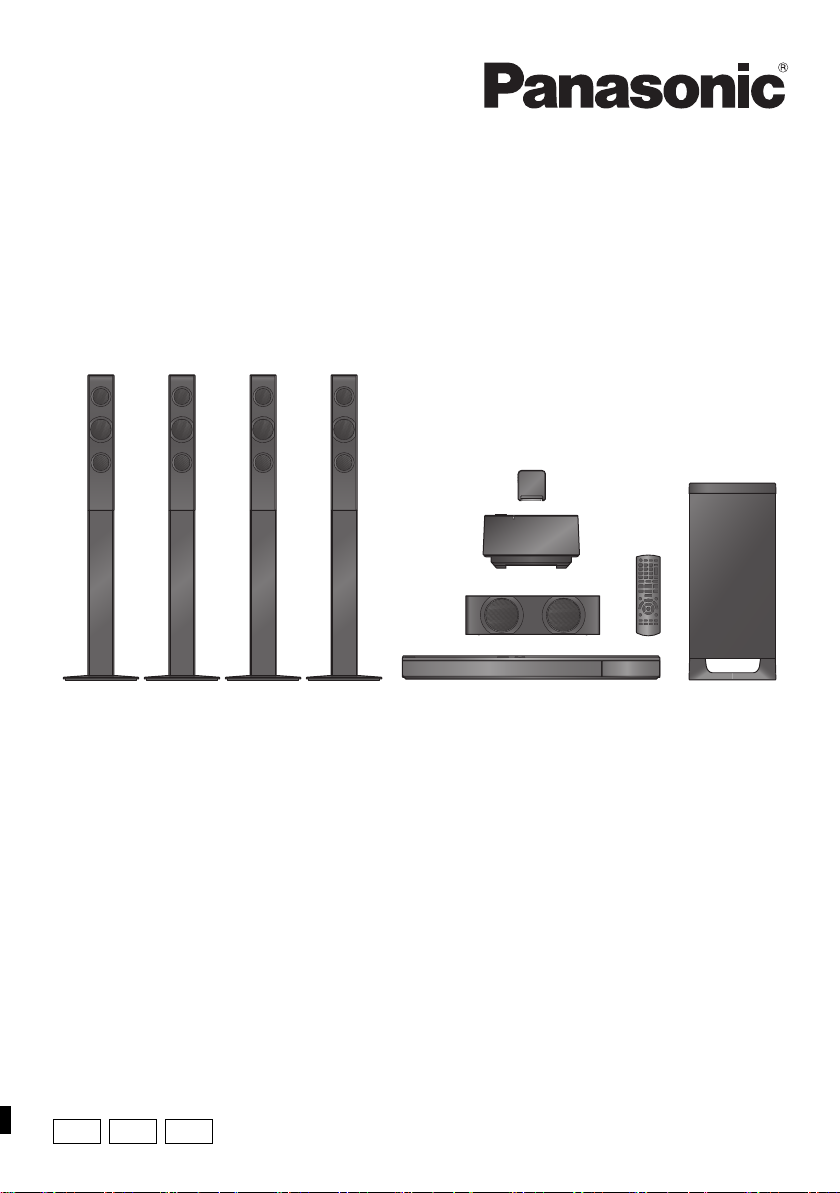
GNGSGA
Operating Instructions
TM
Blu-ray Disc
Thank you for purchasing this product.
For optimum performance and safety, please read these instructions carefully.
Please keep this manual for future reference.
Home Theater Sound System
Model No. SC-BTT790
Unless otherwise indicated, illustrations in these operating instructions are of SC-BTT790.
SC-BTT583
SC-BTT490
VQT3Z79-1
Page 2
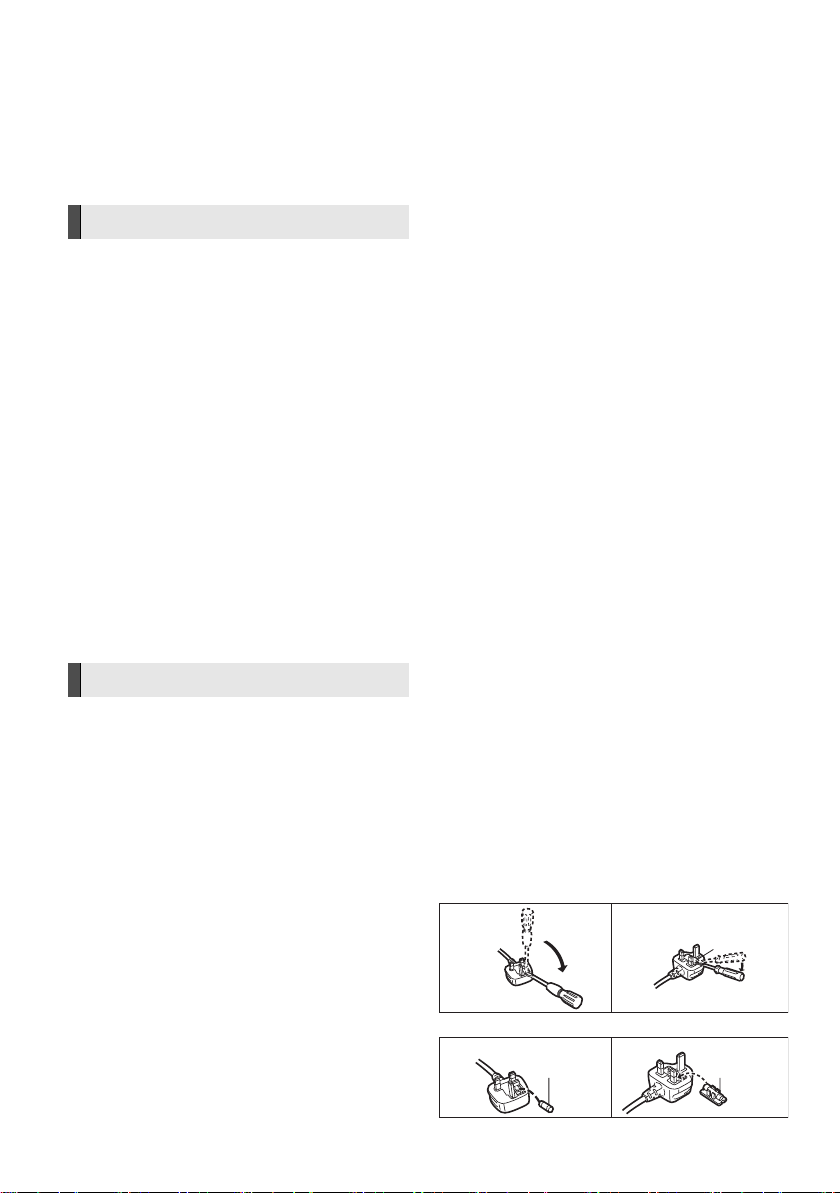
Safety precautions
Fuse cover
Figure A Figure B
Figure A Figure B
Fuse
(5 ampere)
Fuse
(5 ampere)
WARNING
Unit
To reduce the risk of fire, electric shock or product damage,
≥ Do not expose this unit to rain, moisture, dripping or splashing.
≥ Do not place objects filled with liquids, such as vases, on this
unit.
≥ Use only the recommended accessories.
≥ Do not remove covers.
≥ Do not repair this unit by yourself. Refer servicing to qualified
service personnel.
≥ Do not let metal objects fall inside this unit.
≥ Do not place heavy items on this unit.
AC mains lead
To reduce the risk of fire, electric shock or product damage,
≥ Ensure that the power supply voltage corresponds to the
voltage printed on this unit.
≥ Insert the mains plug fully into the socket outlet.
≥ Do not pull, bend, or place heavy items on the lead.
≥ Do not handle the plug with wet hands.
≥ Hold onto the mains plug body when disconnecting the plug.
≥ Do not use a damaged mains plug or socket outlet.
Install this unit so that the AC mains lead can be unplugged from
the socket outlet immediately if any problem occurs.
Small object
≥ Keep the Memory Card out of reach of children to prevent
swallowing.
≥ Keep the screws out of reach of children to prevent swallowing.
CAUTION
Unit
≥ This unit utilizes a laser. Use of controls or adjustments or
performance of procedures other than those specified herein
may result in hazardous radiation exposure.
≥ Do not place sources of naked flames, such as lighted candles,
on this unit.
≥ This unit may receive radio interference caused by mobile
telephones during use. If such interference occurs, please
increase separation between this unit and the mobile
telephone.
≥ [For[Australia[and[New[Zealand]
This unit is intended for use in moderate climates.
≥ [Except[Australia[and[New[Zealand]
This unit is intended for use in tropical climates.
≥ [BTT790]
Product Identification Marking is located on the bottom of the
wireless system.
Placement
Place this unit on an even surface.
To reduce the risk of fire, electric shock or product damage,
≥ Do not install or place this unit in a bookcase, built-in cabinet or
in another confined space. Ensure this unit is well ventilated.
≥ Do not obstruct this unit’s ventilation openings with
newspapers, tablecloths, curtains, and similar items.
≥ Do not expose this unit to direct sunlight, high temperatures,
high humidity, and excessive vibration.
VQT3Z79
2
Speaker
≥ Use only supplied speakers
The main unit and supplied speakers are to be used only as
indicated in these operating instructions. Failure to do so may
lead to damage to the amplifier and/or the speakers, and may
result in the risk of fire. Consult a qualified service person if
damage has occurred or if you experience a sudden change in
performance.
≥ Be careful not to cross (short-circuit) or reverse the polarity of
the speaker wires as doing so may damage the speakers.
≥ Do not hold the speaker in one hand to avoid injury by dropping
the speaker when carrying.
≥ You can damage your speakers and shorten their useful life if
you play sound at high levels over extended periods.
≥
Do not touch the front netted area of the speakers. Hold by the sides.
≥ When carrying speakers, hold the stand and base parts.
≥ Place speakers on flat, secure surfaces.
≥ To avoid injury by falling or dropping the speaker, place the
speaker cables with care not to stumble or hook.
≥ Do not stand on the base for the speaker. Be cautious when
children are near.
Batteries
Mishandling of batteries can cause electrolyte leakage and may
cause a fire.
≥ Danger of explosion if battery is incorrectly replaced. Replace
only with the type recommended by the manufacturer.
≥ When disposing the batteries, please contact your local
authorities or dealer and ask for the correct method of disposal.
≥ Do not mix old and new batteries or different types at the same
time.
≥ Do not heat or expose to flame.
≥ Do not leave the battery(ies) in a car exposed to direct sunlight
for a long period of time with doors and windows closed.
≥ Do not take apart or short circuit.
≥ Do not recharge alkaline or manganese batteries.
≥ Do not use batteries if the covering has been peeled off.
Remove batteries if you do not intend to use the remote control for
a long period of time. Store in a cool, dark place.
(For Soudi Arabia and Kuwait)
How to replace the fuse
The location of the fuse differ according to the type of AC mains
plug (figures A and B). Confirm the AC mains plug fitted and follow
the instructions below.
Illustrations may differ from actual AC mains plug.
1 Open the fuse cover with a screwdriver.
2 Replace the fuse and close or attach the fuse cover.
Page 3
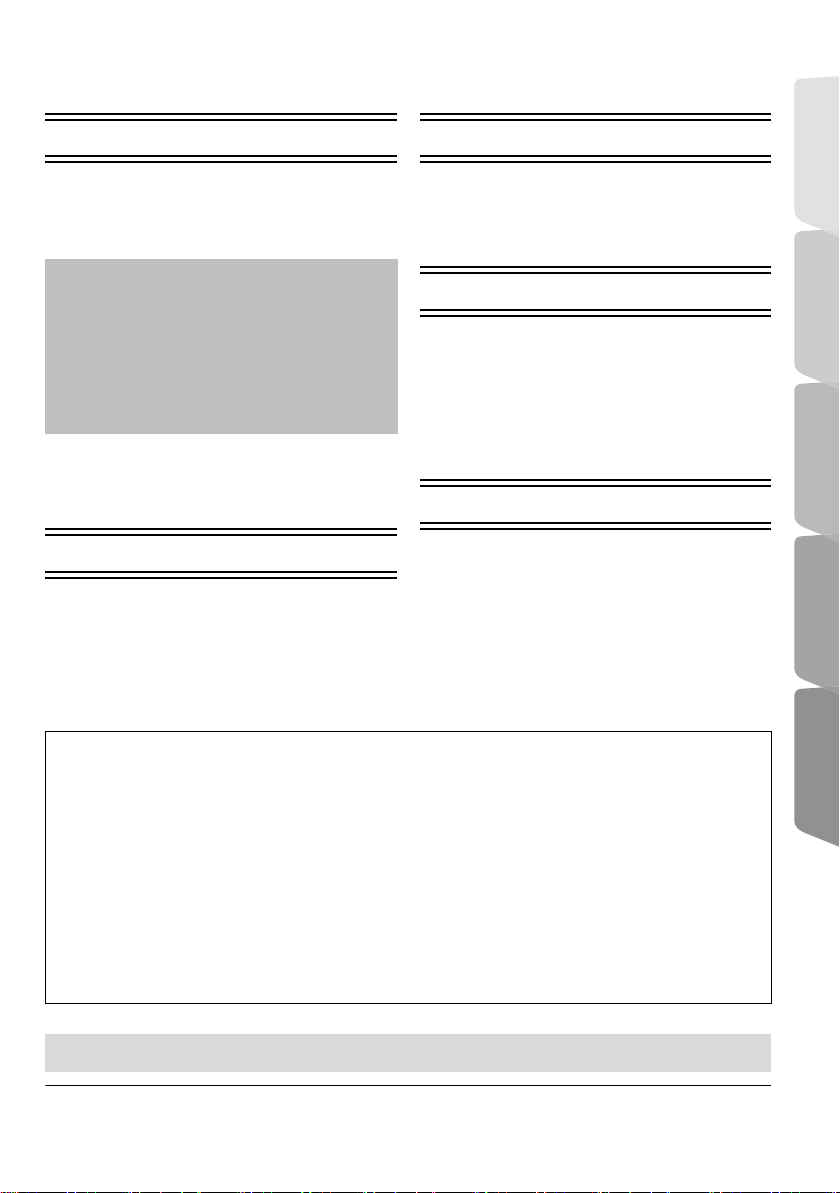
Table of contents
Safety precautions......................................... 2
Getting started
Package contents and accessories ................. 4
Unit and media care......................................... 5
Playable media ................................................ 6
Control reference guide ................................... 8
STEP 1: Positioning ....................................... 10
STEP 2: Preparing the speakers ................... 11
STEP 3: Connections..................................... 12
STEP 4: Connecting the AC mains lead ........ 17
STEP 5: Preparing the wireless system......... 17
STEP 6: Settings............................................ 18
•Easy Setting ......................................................... 18
•Easy Network Setting ........................................... 18
•Firmware updates ................................................ 19
Inserting or removing media .......................... 20
Enjoying TV with unit’s speakers ................... 20
HOME menu .................................................. 21
Multi User Mode............................................. 22
Playback
Playback ........................................................ 23
Using the iPod/iPhone ................................... 25
•iPod/iPhone Connection ....................................... 26
•iPod/iPhone Playback .......................................... 26
TV & Radio
VIERA Link
“HDAVI Control
•Enjoying TV and STB with unit’s speakers .......... 28
Listening to the Radio .....................................29
TM
”...........................................27
Advanced operations
VIERA Connect (Enjoying Internet Service) ...30
Home Network feature....................................31
Option menu ...................................................32
Setup menu ....................................................35
•Speaker settings .................................................. 41
Enjoying sound effects from all speakers .......42
Speaker installation option..............................42
Reference
Troubleshooting guide ....................................44
Messages .......................................................48
Specifications..................................................50
Supplemental information ...............................52
Getting started TV & Radio PlaybackReference
Advanced
operations
[For[Australia[and[Ne w[Zealand]
Precautions of Wireless LAN connection
The following limits are in place regarding the usage of this unit. You must be aware of these limits
before using this unit.
Panasonic will in no way be responsible for any incidental damage which may arise due to a failure
to obey these limits, or to any condition of use or disuse of this unit.
≥ Data transmitted and received over radio waves may be intercepted and monitored.
≥ This unit contains delicate electronic components.
Please use this unit in the manner in which it was intended and follow the following points:
jDo not expose this unit to high temperatures or direct sunlight.
jDo not bend, or subject this unit to strong impacts.
jKeep this unit away from moisture.
jDo not disassemble or alter this unit in any way.
≥Restriction on use of unauthorized copied content (> 51)
≥ Please note that the actual controls and components, menu items, etc. may look somewhat different from those shown in the
illustrations in these Operating Instructions.
VQT3Z79
3
Page 4
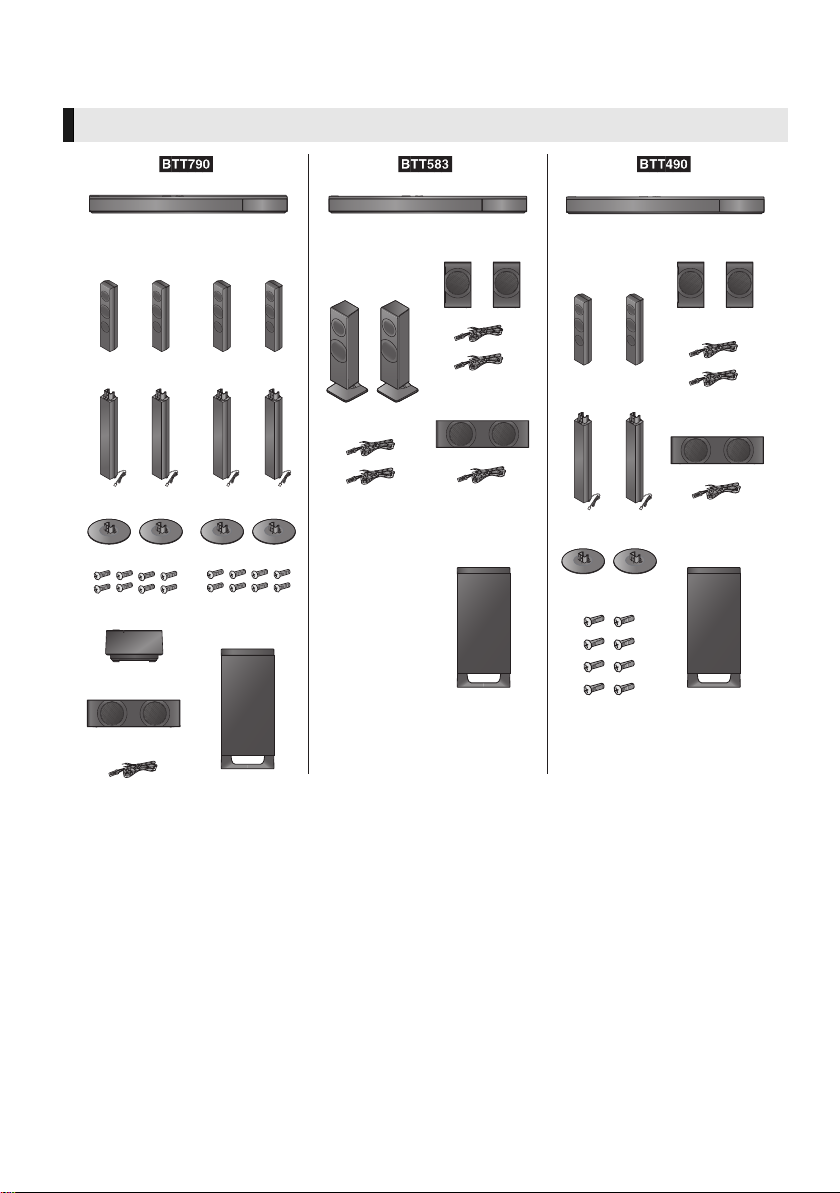
Getting started
(Stands)
(Speakers)
(Bases)
(Screws)
(Speaker cable)
Main unit Main unit
Main unit
(Speaker cables)
(Speaker cables)
(Speakers)
(Stands)
(Bases)
(Screws)
Wireless system
Package contents and accessories
Check the package contents and supplied accessories before using this unit.
Package contents
CENTER
SUBWOOFER
FRONT
SURROUNDSURROUND
CENTER
SUBWOOFER
FRONTFRONT
SURROUND
CENTER
SUBWOOFER
4
VQT3Z79
Page 5
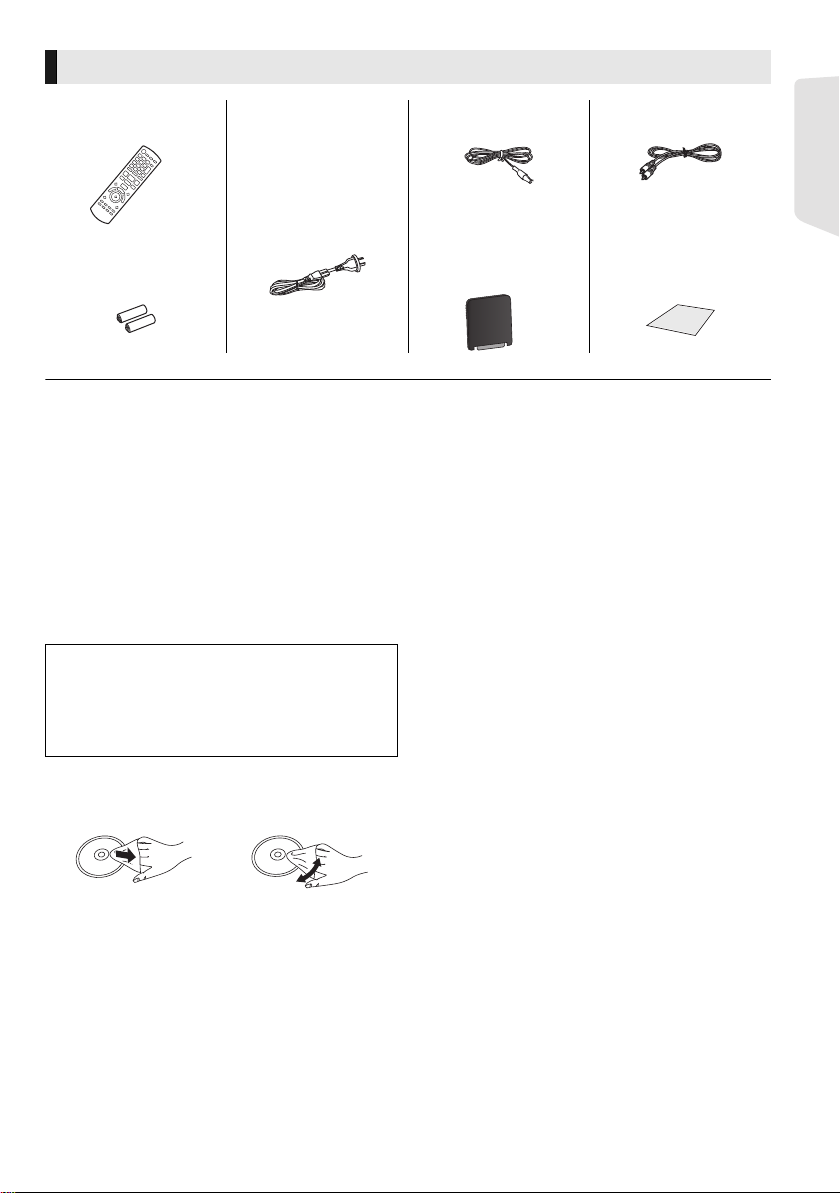
Accessories
∏ 1 Remote control
(N2QAYB000729)
∏ AC mains lead*
[BTT790]
2 for Australia and New Zealand
4 for the Middle East and South
East Asia
∏ 1 FM indoor antenna ∏ 1 Video cable
[BTT583] [BTT490]
1 for Australia and New Zealand
2 for the Middle East and South
∏ 2 Batteries for
remote control
* See page 17 for more information.
East Asia
∏
[BTT790]
1 Digital transmitter
∏ 1 Sheet of speaker
cable sticker
≥ Product numbers provided in these operating instructions correct as of January 2012. These may be subject to change.
≥ Do not use AC mains lead with other equipment.
Unit and media care
∫ Clean this unit with a soft, dry cloth
≥ Never use alcohol, paint thinner or benzine to
clean this unit.
≥ Before using chemically treated cloth, carefully
read the instructions that came with the cloth.
∫ This unit’s lens
Lens cleaner: RP-CL720AE
≥ This lens cleaner may not be for sale
depending on the region.
≥ This lens cleaner is sold as specific for DIGA,
but can be used on this unit as well.
∫ Clean discs
DO DO NOT
Wipe with a damp cloth and then wipe dry.
∫ Disc and card handling precautions
≥ Handle discs by the edges to avoid inadvertent
scratches or fingerprints on the disc.
≥ Do not attach labels or stickers to discs.
≥ Do not use disc cleaning sprays, benzine,
thinner, static electricity prevention liquids or
any other solvent.
≥ Clean any dust, water, or foreign matter from
the terminals on the rear side of the card.
≥ Do not use the following discs:
– Discs with exposed adhesive from removed
stickers or labels (rented discs etc.).
– Discs that are badly warped or cracked.
– Irregularly shaped discs, such as heart
shapes.
∫ To dispose or transfer this unit
The unit may keep the user settings information in
the unit. If you discard this unit either by disposal
or transfer, then follow the procedure to return all
the settings to the factory presets to delete the
user settings. (> 44, “To return all settings to the
factory preset.”)
≥ The operation history may be recorded in the
memory of this unit.
Getting started
VQT3Z79
5
Page 6
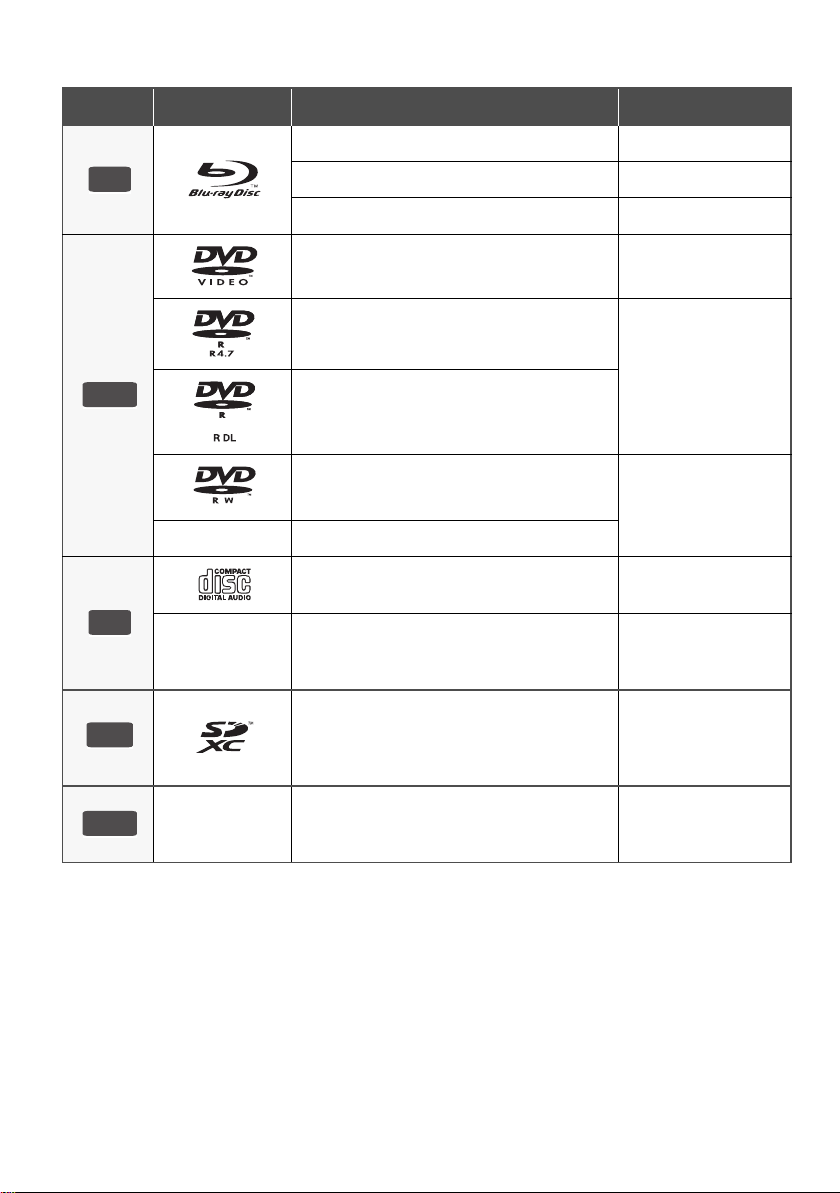
Playable media
BD
DVD
CD
SD
USB
Device Disc markings Device types Contents format
BD-Video Video
BD-RE Video, JPEG, MPO
BD-R
DVD-Video Video
DVD-R
DVD-R DL
DVD-RW
—
—
SD Memory Card (from 8 MB to 2 GB)
SDHC Memory Card (from 4 GB to 32 GB)
SDXC Memory Card (48 GB, 64 GB)
(Compatible with both mini and micro types)
+R/+RW/+R DL
Music CD Music [CD-DA]
CD-R
CD-RW
Video, DivX®, MKV
Video, AVCHD, DivX®,
MKV, JPEG, MPO,
FLAC, MP3, WAV
Video, AVCHD
DivX®, MKV, JPEG,
MPO, FLAC, MP3,
Music [CD-DA], WAV
AVCHD, AVCHD 3D,
MP4, MPEG2, JPEG,
MPO
—
≥ See pages 7 and 51 for more information on the types of content that can be played.
VQT3Z79
6
USB devices
(up to 2 TB)
DivX®, MKV, MP4,
MPEG, JPEG, MPO,
FLAC, MP3, WAV
Page 7
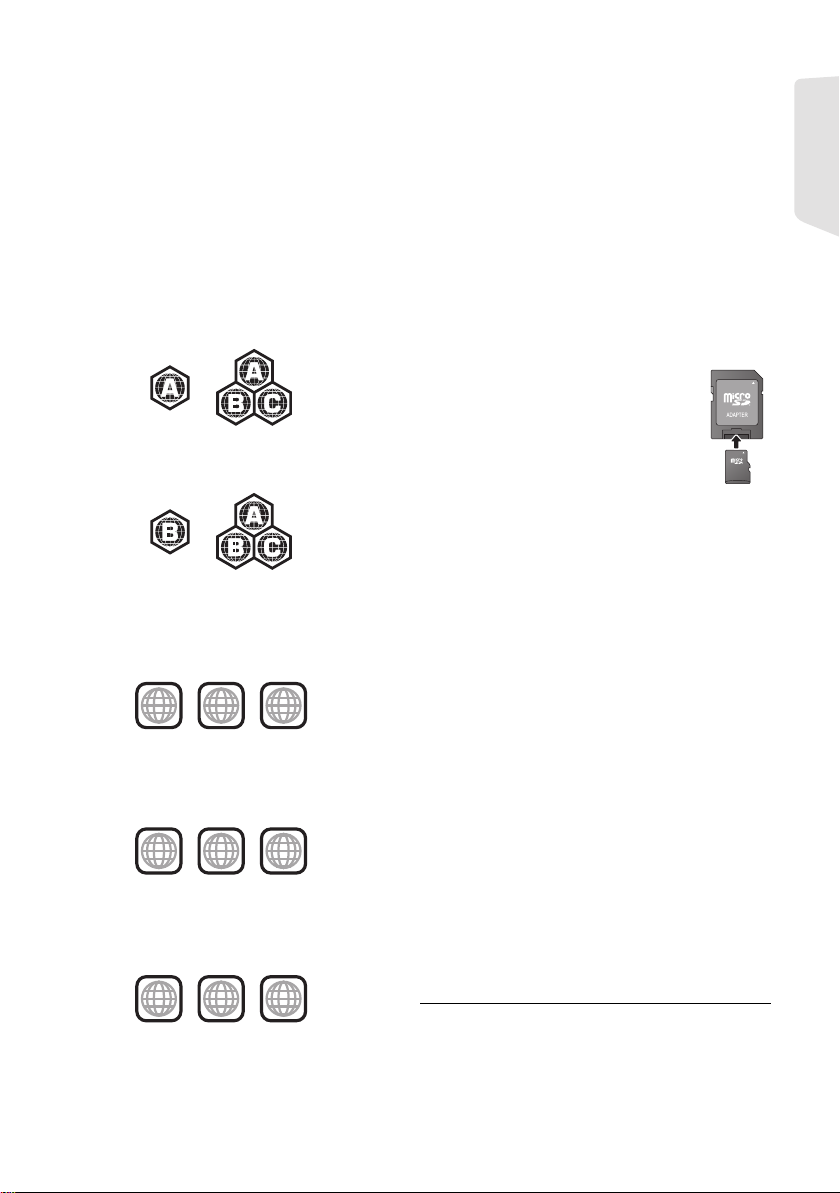
∫
Discs that cannot be played by this unit
≥ DVD-RAM
≥ Super Audio CD
≥ Photo CD
≥ DVD-Audio
≥ Video CD and Super Video CD
≥ WMA discs
≥ DivX Plus HD discs
≥ HD DVD
∫ Region management information
BD-Video
[For]South]East]Asia]
This unit can play BD-Video discs supporting the region code “A”.
Example:
[For[Australia[and[New[Zealand] [For]the]Middle] East]
This unit can play BD-Video discs supporting the region code “B”.
Example:
DVD-Video
[For]the]Middle]East]
This unit can play DVD-Video discs supporting
the region number “2” or “ALL”.
Example:
2
2 ALL
[For]South]East]Asia]
This unit can play DVD-Video discs supporting
the region number “3” or “ALL”.
Example:
3 ALL
[For[Australia[and[New[Zealand]
This unit can play DVD-Video discs supporting
the region number “4” or “ALL”.
Example:
4 ALL
3
4
2
3
4
2
3
4
∫ Finalize
DVD-R/RW/R DL, +R/+RW/+R DL and CD-R/RW
recorded by a recorder, etc. needs to be finalized
by the recorder to play on this unit. Please refer to
the recorder’s instructions.
∫ BD-Video
This unit supports high bit rate audio (Dolby Digital
Plus, Dolby TrueHD, DTS-HD High Resolution Audio
and DTS-HD Master Audio) adopted in BD-Video.
∫ 3D
≥
3D videos and 3D still pictures can be played back
when this unit is connected to a 3D compatible TV
using a High Speed HDMI Cable.
≥ 2D video can be enjoyed as 3D virtually. (> 35)
∫ Music CD
Operation and sound quality of CDs that do not
conform to CD-DA specifications (copy control
CDs, etc.) cannot be guaranteed.
∫ SD card
≥
miniSD Cards, microSD Cards, microSDHC
Cards and microSDXC Cards can be used,
but must be used with an adaptor card.
These are usually supplied with such cards,
or otherwise customer provided.
≥ To protect the card’s contents, move
the record prevention tab (on the SD
card) to “LOCK”.
≥
This unit is compatible with SD Memory Cards that meet SD
Card Specifications FAT12 and FAT16 formats, as well as
SDHC Memory Cards in FAT32 format (Does not support
long file names.) and SDXC Memory Cards in exFAT.
≥ If the SD card is used with incompatible
computers or devices, recorded contents may
be erased due to the card being formatted etc.
≥ Useable memory may be slightly less than the
card capacity.
∫ USB device
≥ This unit does not guarantee connection with all
USB devices.
≥
This unit does not support USB device charging.
≥ FAT12, FAT16, FAT32 and NTFS file systems
are supported.
≥ This unit supports USB2.0 High Speed.
≥
This unit can support an HDD formatted to FAT32 and NTFS.
Some types of HDD may require the use of its external power
supply unit.
∫ BD-RE, BD-R
Discs recorded in DR mode using Panasonic Blu-ray Disc
recorders may not play back the audio etc., correctly.
≥
It may not be possible to play the above media in some cases
due to the type of media, the condition of the recording, the
recording method and how the files were created.
≥
The producers of the disc can control how discs are played, so
you may not always be able to control play as described in these
operating instructions. Read the disc’s instructions carefully.
VQT3Z79
Getting started
7
Page 8
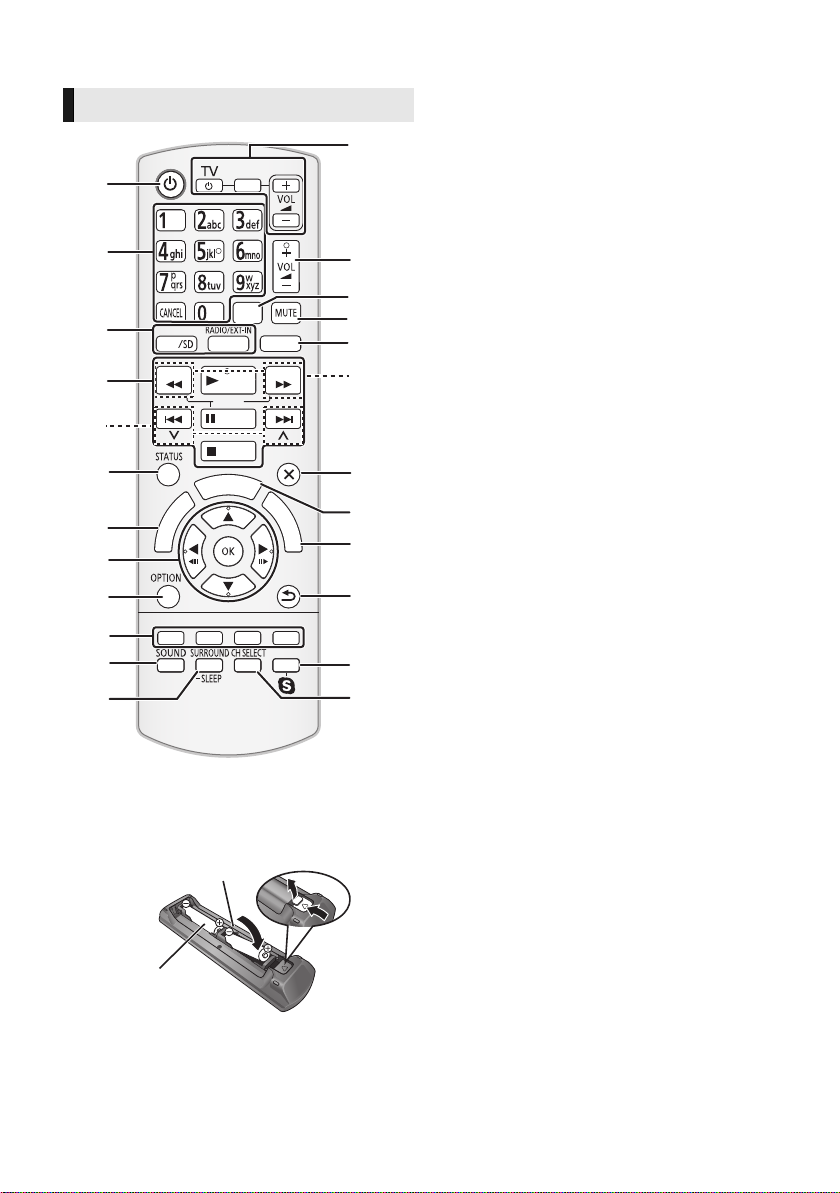
Control reference guide
ラ
ヰ
ヮ
ユ
モヷ
ンユヵヶンワ
ヴレリヱ
ヱロモヺ
ヱモヶヴユ
ヴヵヰヱ
ヴユモンヤラ ヴユモンヤラ
ヴロヰヸ
ヴレリヱ
リワヱヶヵ
ユヹリヵ
ㄊヱㄐㄅ
ュリヴヤ
ヱ
ヰ
ヱ
ノ
ヶ
ヱ
チ
ヮ
ユ
ワ
ヶ
チ
ヵ
ヰ
ヱ
チ
ヮ
ユ
ワ
ヶ
モヶュリヰ
ユ
リ
ワ
ヵ
ユ
ン
ワ
ヵ
ヱリヱ
19
8
21
22
24
13
20
1
4
18
23
17
2
5
6
7
9
10
11
3
14
16
12
15
R6/LR6, AA
(Alkaline or manganese
batteries)
Remote control
VQT3Z79
∫ Using the remote control
Insert so the poles (i and j) match those in the
remote control.
Point it at the remote control signal sensor on this
unit. (> 9)
8
1 Turn the unit on and off
2 Select title numbers, etc./Enter numbers or
characters
[CANCEL]: Cancel
3 Select the source
4 Basic playback control buttons (> 23)
5 Select preset radio stations (> 29)
6 Show status messages (> 24)
7 Show the Home screen of the VIERA
Connect (> 30)
8[3, 4, 2, 1] :
Move the highlight for selection
[OK] : Confirm the selection
(2;)(;1) : Frame-by-frame (> 23)
9 Show OPTION menu (> 32)
10 Coloured buttons (red, green, yellow, blue)
Used for various purposes depending on the
display
11 Set the sound mode (> 42)
12 Select surround sound effects (> 42)/Set the
sleep timer
1 Press and hold [jSLEEP].
2 While “SLEEP ££” is displayed, press
[jSLEEP] several times to select the
time (in minutes).
≥ Timer selection is up to 120 minutes.
≥ Select “OFF” when cancelling the setting.
≥ To confirm the remaining time
Press and hold the button again.
13 TV operation buttons
[Í TV]: Turn the television on and off
[AV, INPUT]: Switch the input select
[ijVOL] : Adjust the volume
14 Adjust the volume of the main unit
15 Select audio (> 23)
16 Mute the sound
≥ “MUTE” flashes on the unit’s display, while
the function is on.
≥ To cancel, press the button again or adjust
the volume.
≥ Muting is cancelled if the unit is turned off.
17 Switch on/off Secondary Video
(Picture-in-picture)
18 Select radio stations manually (> 29)
19 Exit the menu screen
20 Show HOME menu (> 21)
21 Show Pop-up Menu/Top Menu (> 24)
22 Return to previous screen
23 Start up a video communication (> 30)
24 Select speaker channel (> 42)
Page 9
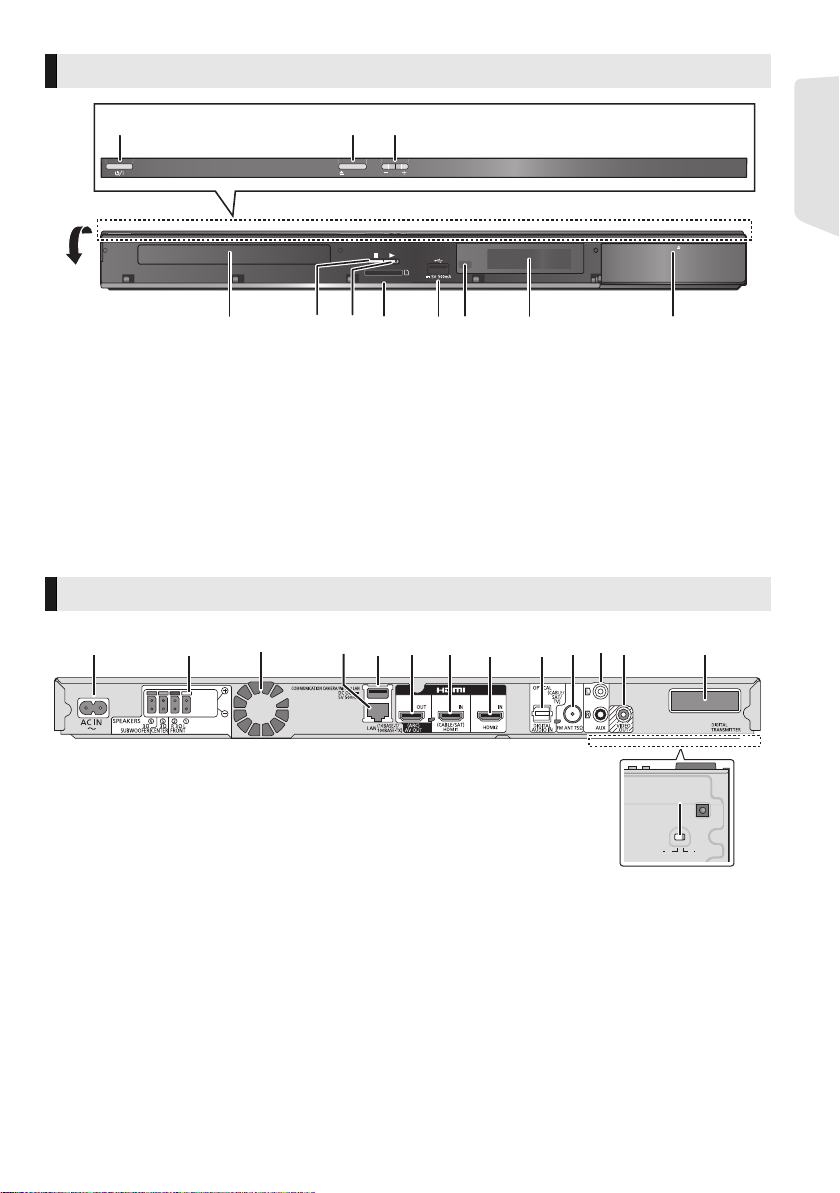
Main unit (Front)
VOL
OPEN/CLOSE
SD CARD
iPod
123
457611910
8
1 2 3 4 5 6 7 1311 128 9 10
14
Getting started
1 Standby/on switch (Í/I) (> 18)
Press to switch the unit from on to standby
mode or vice versa. In standby mode, the unit
is still consuming a small amount of power.
2 Open or close the disc tray (> 20)
3 Adjust the volume of the main unit
4 Disc tray
5 Stop (> 23)
7 SD card slot (> 20)
8USB port (> 20)
9 Remote control signal sensor
Distance: within approx. 7 m.
Angle: Approx. 20e up and down, 30e left and
right
10 Display
11 Dock for iPod/iPhone (> 26)
6 Start play (> 23)
Main unit (Rear)
1 AC IN terminal (> 17)
2 Speaker terminals (> 12)
3 Cooling fan
4 LAN port (> 16)
5 USB port (> 16, 30)
6 HDMI AV OUT (ARC) terminal (> 13, 15)
7 HDMI1 IN (CABLE/SAT) terminal (> 15)
8 HDMI2 IN terminal (> 15)
9 DIGITAL AUDIO IN terminal (> 13, 14, 15)
10 FM radio antenna terminal (> 14)
11 AUX terminal (> 14)
12 VIDEO OUT terminal (> 14)
13 Digital transmitter dock for wireless system
14 [Except[Australia[and[New[Zealand]
AC Voltage selector (> 17)
220
220
240V
240V
127V
127V
110
110
VOLT ADJ
VOLT ADJ
VQT3Z79
9
Page 10
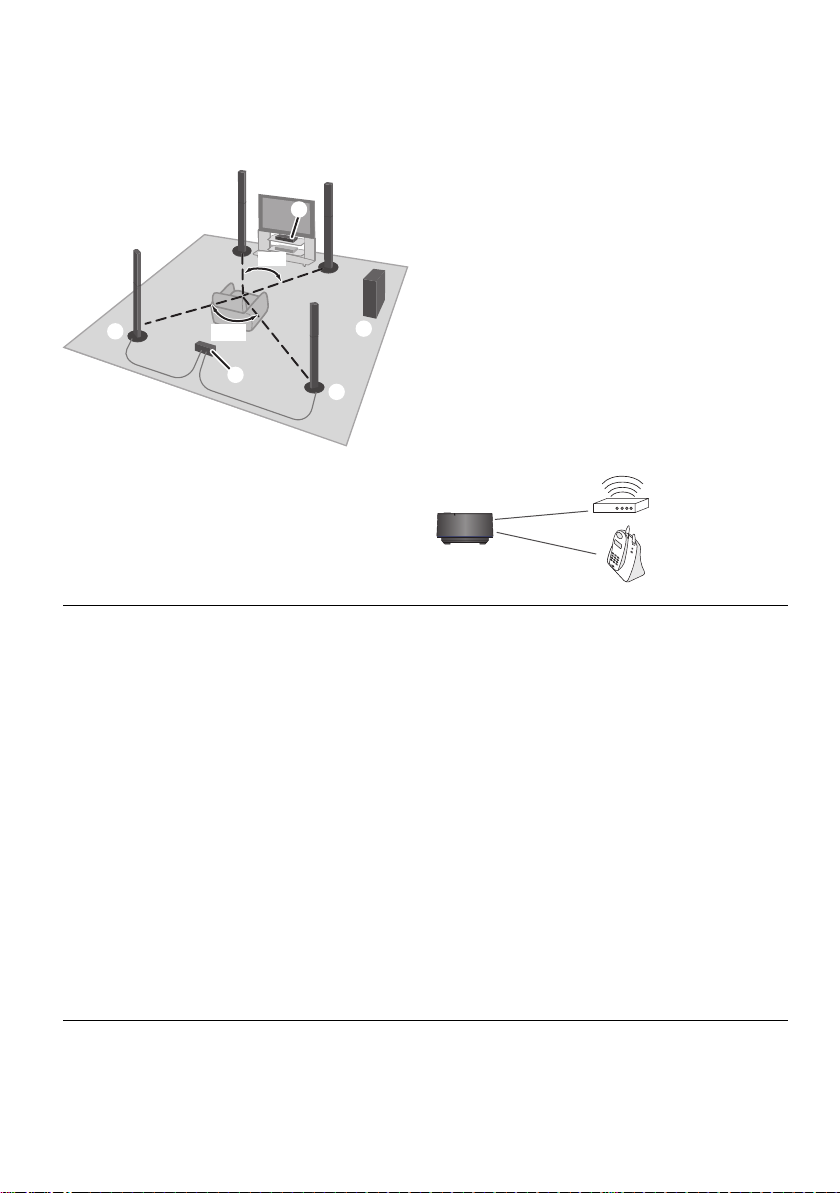
STEP 1: Positioning
120°
60°
e.g., [BTT790]
Wireless LAN:
Cordless phone
Wireless
system
For optimum position
Place the front, centre and surround speakers at approximately the same distance from the seating position.
≥ Adjust the volume using the Delay time function if the distance between each speaker and the
seating position is not equal. (> 41)
A Centre speaker
≥
Put on a rack or shelf not to interfere with the
TV’s various sensors (ambient light, etc.).
Vibration caused by the speaker can disrupt
the picture if it is placed directly on the TV.
B Front speakers
C Subwoofer
D Surround speakers
≥ Place the speakers at the same height or
higher than ear level.
E [BTT790] Wireless system
≥ To avoid interference, maintain approx. 2 m
between the wireless system and other
electronic devices that use the same radio
frequency (2.4 GHz band).
≥ Place the wireless system within approximately 10 m from the main unit.
≥ To allow for proper ventilation and to maintain good airflow around the wireless system, position it with at least 5 cm of space
on all sides.
≥ Do not use the wireless system or the digital transmitter in a metal cabinet or bookshelf.
≥ Keep your speakers at least 10 mm away from the system for proper ventilation.
≥ Placing speakers too close to floors, walls, and corners can result in excessive bass. Cover walls and windows with thick
curtains.
≥ For optional wall mount, refer to page 42.
[BTT583] [BTT490]
∫ Enjoy surround speaker sound wirelessly
Use the optional Panasonic wireless system (SH-FX71).
∫ Upgrade to 7.1-channel system
The main unit is designed to enjoy the 7.1ch surround sound. A more theatre-like effect is possible with
a wireless connection.
Necessary equipment:
≥ Wireless system (SH-FX71)
[BTT790] 1 optional system
[BTT583] [BTT490] 2 optional systems
≥ 2 additional speakers [Impedance: 3 ≠ to 6 ≠, Speaker input power: 100 W (Min)]
≥ For more details, refer to the operating instructions for SH-FX71.
≥ The WIRELESS LINK indicator lights green when this unit and SH-FX71 are connected wirelessly. You can also check the
link status if you press and hold the [SOUND] of this unit. When WIRELESS LINK is turned on, the main unit's display shows
the message, “WIRELESS SPEAKERS LINKED”.
10
VQT3Z79
Page 11
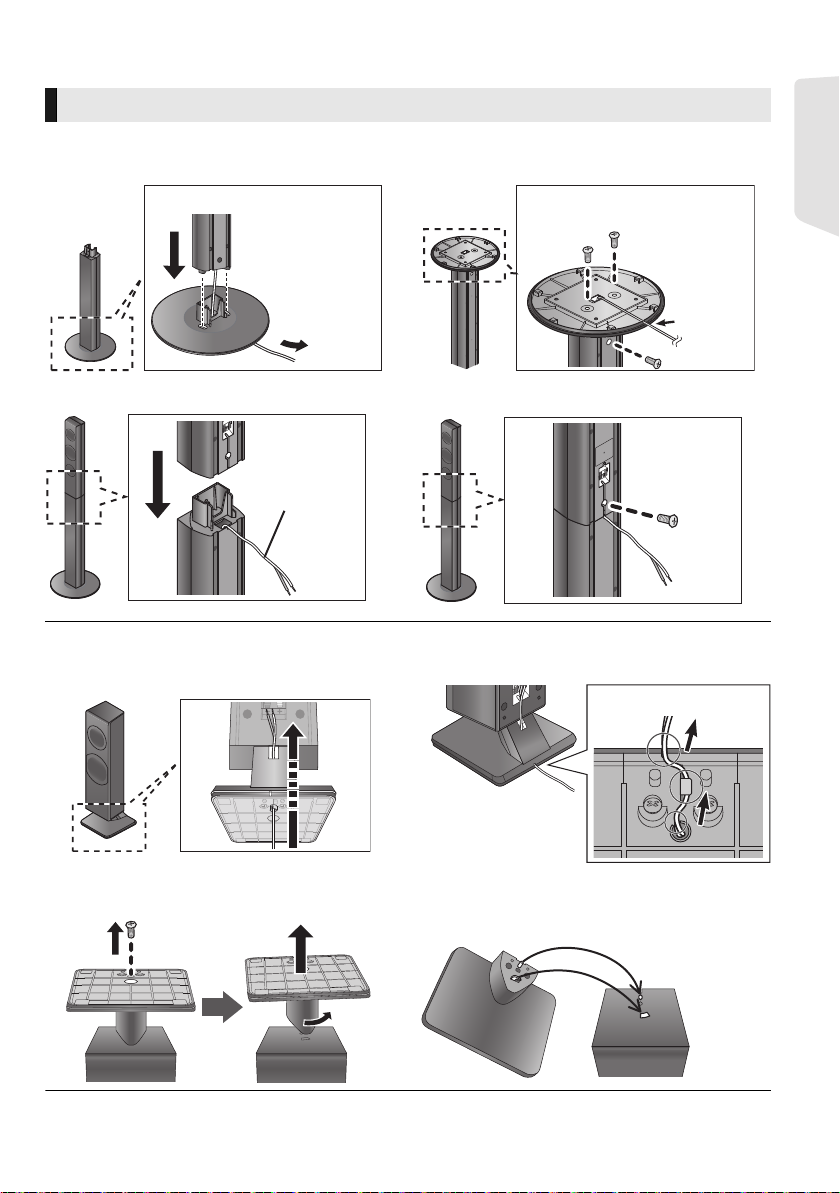
STEP 2: Preparing the speakers
Thread the speaker
cable through the
base.
Slide the speaker cable into the
groove.
Speaker cable
Back of the base
Assembling the front and surround speakers
[BTT790] Front speakers, Surround speakers [BTT490] Front speakers
1 Attach the stand to the base. 2 Tighten the 3 screws (supplied) securely.
3 Attach the speaker. 4 Tighten the screw (supplied) securely.
[BTT583] Front speakers
1 Thread the speaker cable.
≥ Use suitable speaker cables for each speaker type. (> 12)
2 Pull the cable and slide into the groove.
Getting started
≥
When attaching the speakers to a wall (>42)
Remove the base.
≥ To prevent damage or scratches, lay down a soft cloth and perform assembly on it.
≥
When reattaching the base to the speaker
Put the base on the speaker, and then do the
base removal operation in reverse order.
VQT3Z79
11
Page 12
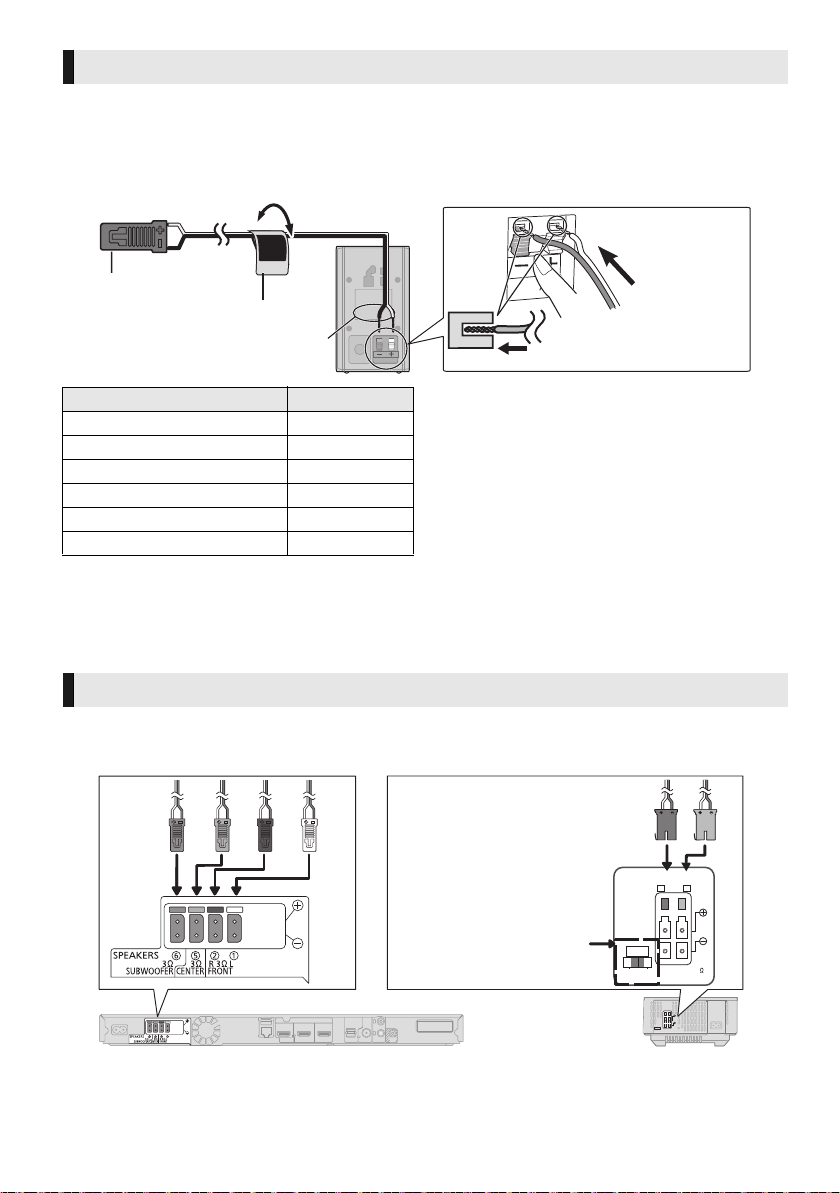
Connecting the speaker cables
SURROUND
Lch
Push
r: White
s: Blue line
Speaker cable sticker (supplied)
Connector
Speaker indication
LS / RB LB / RS
SPEAKERS
ENCEINTES
SURROUND (3 - 6
)
AMBIOPHONIQUES
SURR
L
SIDERSIDE
Wireless
system
Surround selector
Set in the centre position.
Attach the speaker cable sticker (supplied) and connect the speaker cables to the speakers.
[BTT583] [BTT490]
≥ When connecting speakers with the optional wireless system SH-FX71 (> 10), use the supplied
speaker cables of SH-FX71.
e.g., [BTT583] [BTT490] Surround speaker
Speaker cable sticker Connector
1 FRONT Lch 1 WHITE
2 FRONT Rch 2 RED
3 SURROUND Lch 3 BLUE
4 SURROUND Rch 4 GREY
5 CENTER 5 GREEN
6 SUBWOOFER 6 PURPLE
STEP 3: Connections
Turn off all equipment before connection and read the appropriate operating instructions.
Do not connect the AC mains lead until all other connections are complete.
Speaker connection
Connect the speaker cables to the terminals of the same colour.
[BTT790]
VQT3Z79
12
Page 13
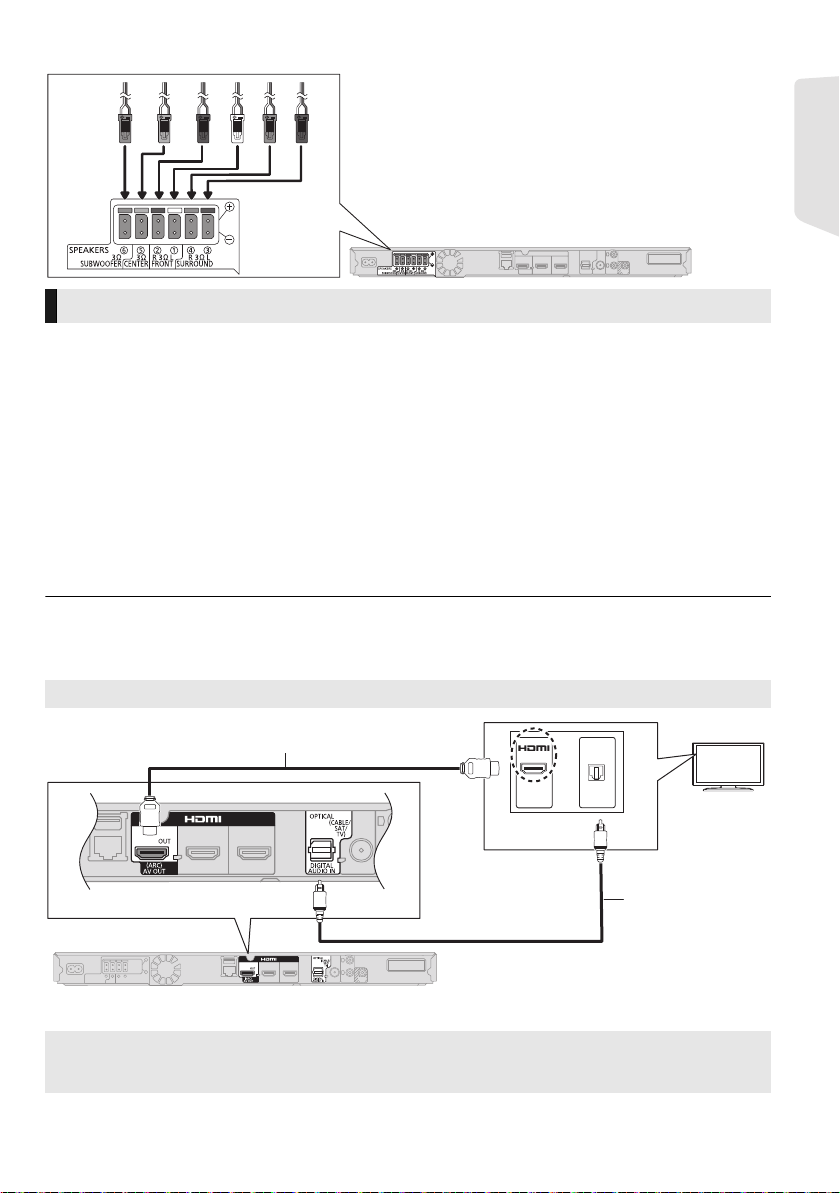
[BTT583] [BTT490]
HDMI cable (not supplied)
Optical digital
audio cable* (not
supplied)
Connection to a TV
∫ HDMI
≥ Use the High Speed HDMI cables. Non-HDMI-compliant cables cannot be utilized.
It is recommended that you use Panasonic’s HDMI cable. When outputting 1080p signal, please use
HDMI cables 5.0 meters or less.
Recommended part number (High Speed HDMI Cable):
RP-CDHS15 (1.5 m), RP-CDHS30 (3.0 m), RP-CDHS50 (5.0 m), etc.
≥
Audio will be output through the system’s speakers when “Off” is selected in “HDMI Audio Output”. (>37)
∫ TV Audio
≥ To output TV audio from this unit's speakers, you need to switch the selector. (>20)
∫ OPTICAL IN
≥ After making the digital audio connection, make settings to suit the type of audio from your digital
equipment. (> 37)
≥ Do not make the video connections through the VCR.
Due to copy guard protection, the picture may not display properly.
Getting started
Best quality
OPTICAL
HDMI
OUT
* If the HDMI terminal on the TV is labelled “HDMI (ARC)”, the connection of the optical digital audio cable is not required.
What is ARC?
ARC is an abbreviation of Audio Return Channel, also known as HDMI ARC. This feature allows a home
theatre system to receive and play audio from the TV through a signal HDMI cable without additional wiring.
VQT3Z79
13
Page 14
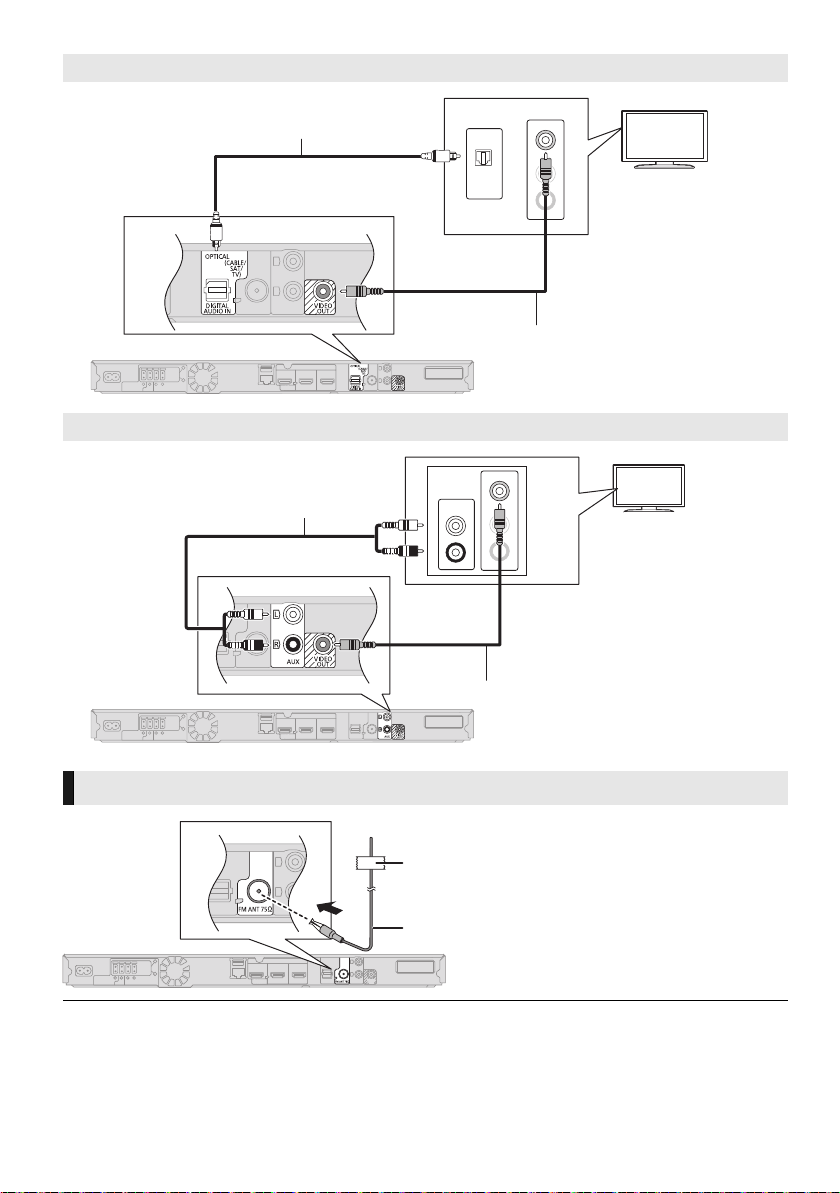
Standard picture and better audio
OPTICAL
OUT
L
VIDEO IN
R
AUDIO IN
Optical digital audio cable
(not supplied)
Video cable (supplied)
L
VIDEO IN
R
AUDIO IN
L
R
AUDIO OUT
Audio cable (not supplied)
Video cable (supplied)
75
Affix this end of the antenna to a wall or pillar where
the reception is best.
FM indoor antenna (supplied)
Standard picture and audio
FM antenna connection
≥ Use an FM outdoor antenna if radio reception is poor.
VQT3Z79
14
Page 15
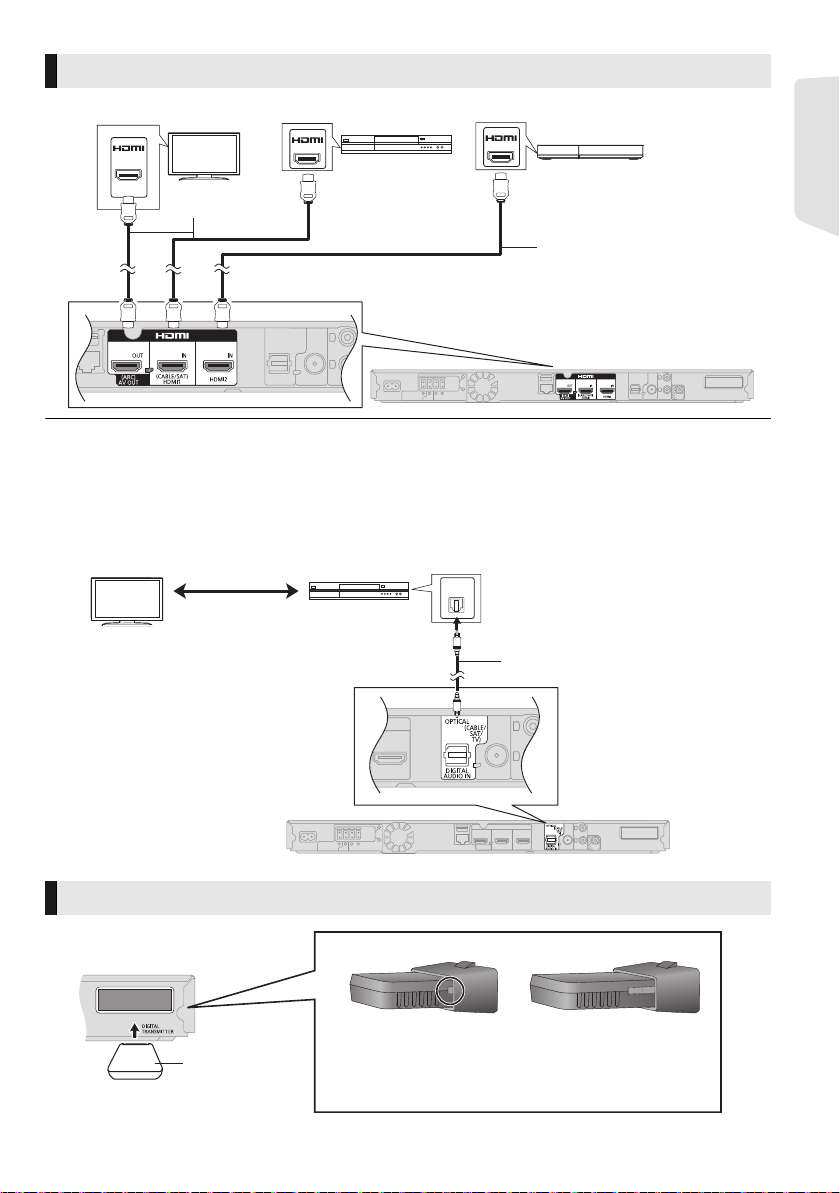
Other device connection
AV IN
(ARC)
AV OU T
AV OU T
e.g.,
Set Top Box, etc.
Video game, etc.
HDMI cable
(not supplied)
HDMI cable
(not supplied)
OPTICAL
OUT
e.g.,
Optical digital audio cable (not
supplied)
Set Top Box, etc.
Insert fully until
you hear a click.
Do not insert or remove while the
home theatre unit is on.
Make sure that the digital transmitter is fully inserted.
If the digital transmitter is not fully inserted, the sound
may not be available from the surround speakers.
DO
DO NOT
∫ When the connecting devices have an HDMI terminal
HDMI standby pass-through
Even if this system is in standby mode, the audio and/or video signal from the device connected to the HDMI1 IN (CABLE/SAT)
or HDMI2 IN terminal will be sent to the TV connected to the HDMI AV OUT terminal (the sound will not be output from this
system). Even while the unit is in the standby mode, you can change the input signal HDMI1 IN (CABLE/SAT) or HDMI2 IN by
pressing [EXT-IN] on the remote control.
∫ When the connecting devices do not have an HDMI terminal
Getting started
[BTT790] Digital transmitter connection
VQT3Z79
15
Page 16
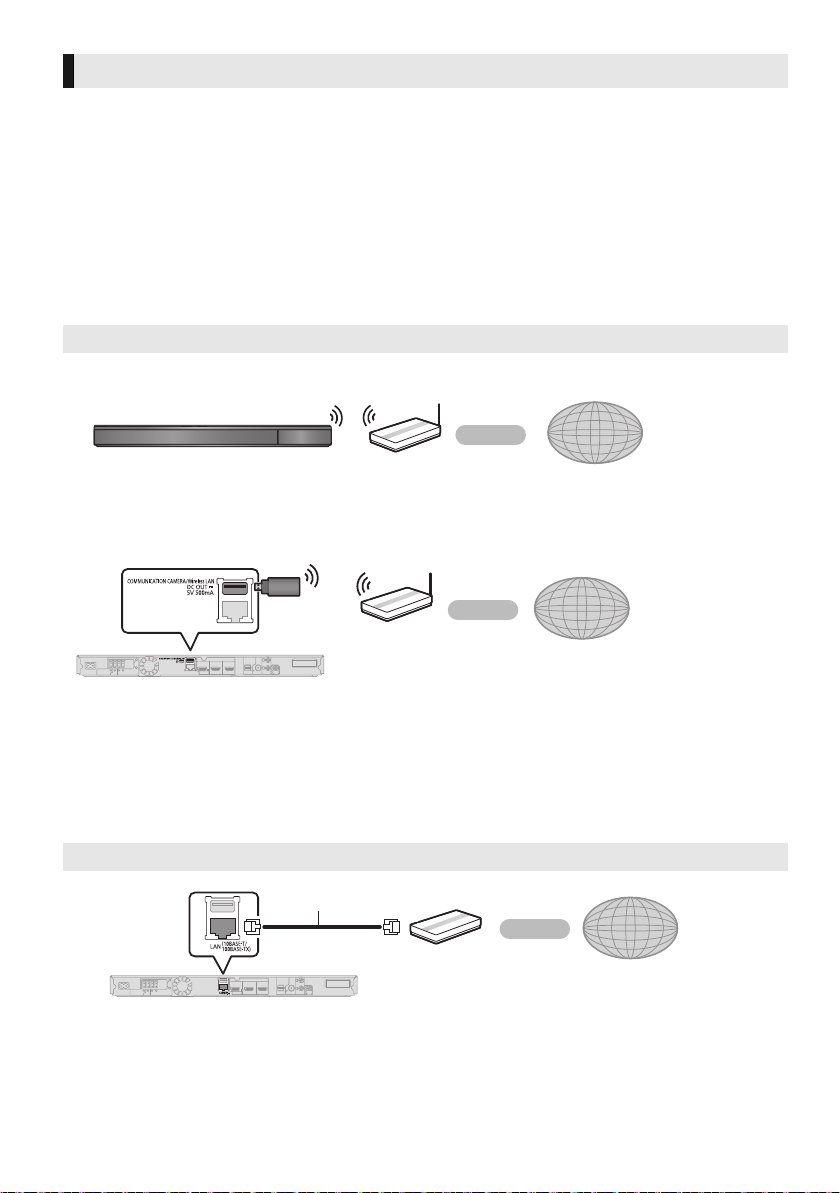
Connecting to the network
Wireless router, etc.
Internet
Wireless router, etc.
Internet
LAN Cable (not supplied)
Internet
Broadband router, etc.
The following services can be used when this unit is connected to broadband.
≥ Firmware can be updated (> 19)
≥ You can enjoy BD-Live (> 24)
≥ You can enjoy VIERA Connect (> 30)
≥ You can access other devices (Home Network)
(> 31)
For details about connection method, refer to the instructions supplied with the connected equipment.
Wireless LAN connection
[For[Australia[and[New[Zealand] This unit can be connected to a wireless router wirelessly.
≥ [For[Australia[ and[ New[Zealand]
This unit supports Wi-Fi Direct
TM
and can make
a wireless connection to wireless devices
without router. You can use this function when
enjoying Home Network feature, etc. Internet
access is not available while connected via
Wi-Fi Direct
TM
. (> 31, 38)
[Except[Australia[and[New[Zealand]
Connect the Wireless LAN Adaptor
Read the operating instructions for DY-WL
(optional). Only
5
thoroughly when using it.
DY-WL5
can be used.
DY-WL5
≥ A wireless LAN connection can be used only in those countries where the wireless function is
authorized for use. Use of a wireless LAN connection is prohibited in the regions where DY-WL5 is
not sold.
≥ For up-to-date compatibility information on your wireless router, refer to
http://panasonic.jp/support/global/cs/
(This site is in English only.)
≥ The unit is not compatible with public wireless LAN services provided in airports, stations, cafes, etc.
LAN cable connection
≥ Use category 5 or above straight LAN cables (STP) when connecting to peripheral devices.
≥ Inserting any cable other than a LAN cable in the LAN terminal can damage the unit.
16
VQT3Z79
Page 17
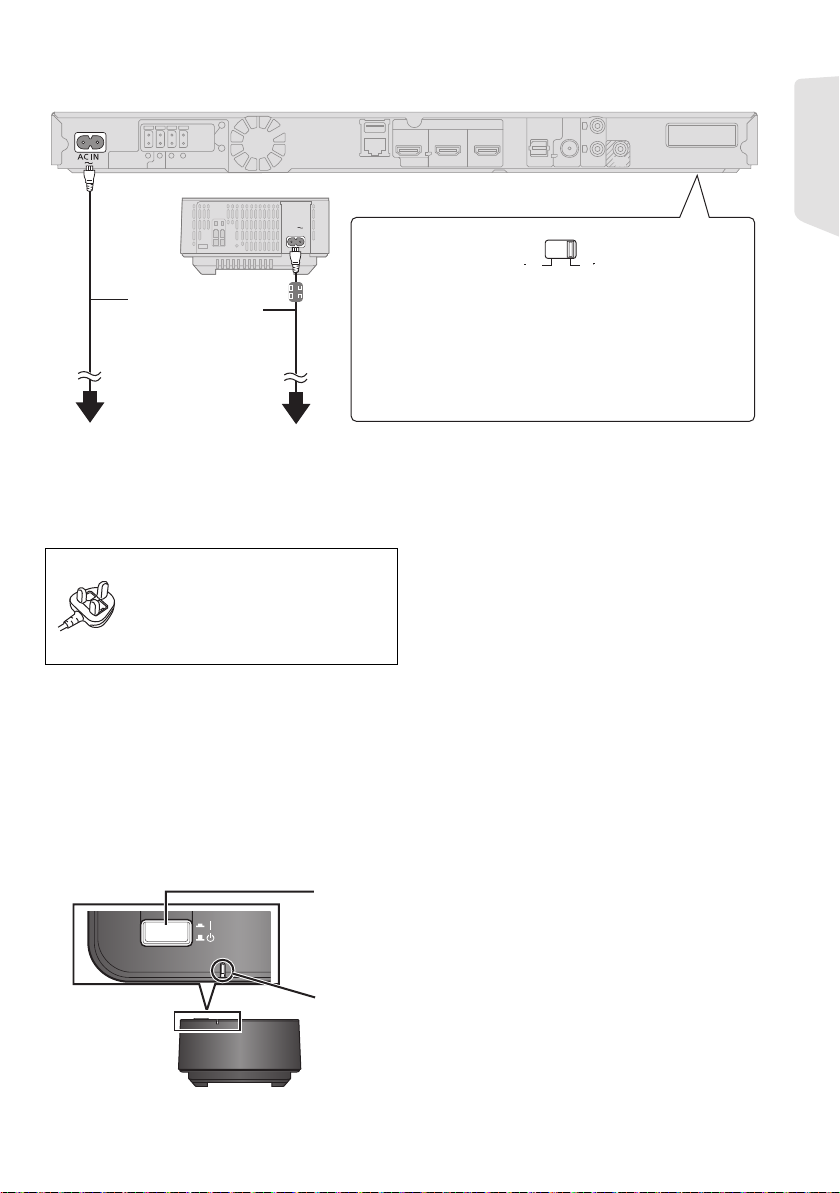
STEP 4: Connecting the AC mains lead
AC IN
VOLT ADJ
110
127V
220
240V
*
Before connecting the AC mains lead;
Set the voltage at the bottom of the
main unit.
≥ Use a flat-head screwdriver to move the voltage
selector to the appropriate position for the area in
which this system is used.
AC mains lead
(supplied)
* The cord with a ferrite core
is for the wireless system.
To a household mains socket
[Except[Australi a[and[New[Zealand]
WIRELESS LINK
Wireless
system
Press [C I, BÍ] on the wireless system.
C I: The wireless system is on.
BÍ: The wireless system is off.
The wireless system consumes a small amount of power, even when it is off
.
WIRELESS LINK indicator
Red:
The wireless system is on and the wireless link is deactivated.
Green:
The wireless system is on and the wireless link is activated.
Connect only after all other connections are complete.
Getting started
[For]the]Middle]East]
Use the AC mains lead that matches the socket
for the area you live in.
[For]South]East]Asia]
AC mains lead with a label is for Thailand.
AC mains lead without a label is for areas other
than Thailand.
(For Saudi Arabia and Kuwait)
BE SURE TO READ THE
CAUTION FOR THE AC MAINS
LEAD ON PAGE 2 BEFORE
CONNECTION.
≥ The wireless system ([BTT790]) and the main unit consume a small amount of AC power (> 50, 51)
even when turned off. In the interest of power conservation, if you will not be using them for an
extended period of time, they can be disconnected.
STEP 5: Preparing the wireless system
[BTT790]
Turn on the wireless system after all connections are complete.
VQT3Z79
17
Page 18

STEP 6: Settings
OK
RETURN
Easy Network Setting
Wired
Wireless
Select a connection mode.
Current setting : Wired
Wireless Settings
Select a connection method to wireless access point.
Please refer to the operating instructions of your wireless
access point about connection methods.
Search for wireless network
WPS (PUSH button)
*
2
e.g.,
Easy Setting
After connecting your new home theatre for the
first time and pressing [Í], a screen for the basic
settings will appear.
Preparation
Turn on the television and select the
appropriate video input on the television.
[BTT790]
≥
Confirm the digital transmitter connection. (>15)
1 Press [Í].
Setup screen appears.
2 Follow the on-screen instructions and
apply the settings.
≥ You can perform this setup anytime by selecting “Easy
Setting” in the Setup menu. (> 39)
≥
If this unit is connected to a Panasonic TV (VIERA) supporting
HDAVI Control 2 or later via an HDMI cable, then the setting
information on the TV is acquired by this unit.
Easy Network Setting
After completing “Easy Setting”, you can perform
“Easy Network Setting”.
Select “Wired” or “Wireless” and press [OK].
e.g., [For[Australia[and[New[Zealand]
∫ “Wired” connection
Follow the on-screen instructions to make your
connection settings.
∫ “Wireless” connection
Before beginning wireless connection setup
≥ Obtain your network name (SSID*
≥
If your wireless connection is encrypted, please
be sure that you know your encryption key.
≥ [Except[Australia[and[New[Zealand]
If “Wireless LAN Adaptor is not connected.” is
displayed, check that the Wireless LAN Adaptor
is fully inserted. Alternatively, disconnect and
reconnect it. If there is still no change in the
display, consult your dealer for advice.
VQT3Z79
18
Select “Search for wireless network” or “WPS
(PUSH button)” and press [OK], then follow
the on-screen instructions and apply the
settings.
WPS (PUSH button):
If your wireless router supports
WPS (PUSH button), you can
easily perform the settings by
pressing WPS button on it.
TM
WPS (Wi-Fi Protected Setup
) is
a standard that facilitates settings relating to the
connection and security of wireless LAN devices.
1 Press WPS button or corresponding button of
the wireless router until the lamp starts
flashing.
≥ For details, refer to the operating instruction
of the wireless router.
2 Press [OK].
Search for wireless network:
≥ When you select “Search for wireless network”,
the available wireless networks will be
displayed. Select your network name and press
[OK].
– If your network name is not displayed, search
again by pressing the red button on the
remote control.
– Stealth SSID will not be displayed when you
select “Search for wireless network”. Enter
manually by using “Manual setting”.
(Press [HOME] > select “Others” > [OK] >
select “Setup” > [OK] > select “Network” >
[OK] > select “Network Settings” > [OK] >
select “Wireless Settings” > [OK] > select
“Connection Setting” > [OK] > select
“Manual setting” > [OK])
≥ If your wireless network is encrypted,
1
).
Encryption Key input screen will be displayed.
Input the encryption key of your network.
Page 19

New firmware is available.
Please update firmware in Setup.
The firmware has been updated.
Current Version:
x.xx
RETURN
OK
≥ Refer to the operating instructions of the hub or router.
≥ You can perform this setup anytime by selecting “Easy
Network Setting” in the Setup menu. (> 38)
≥ You can redo these settings individually using “Network
Settings”. (> 38)
[For[Australia[and[New[Zealand]
≥ Do not use this unit to connect to any wireless network for
which you do not have usage rights.
During automatic searches in a wireless network
environment, wireless networks (SSID) for which you do
not have usage rights may be displayed; however, using
these networks may be regarded as illegal access.
[Except[Australi a[and[New[Zealand]
≥ Do not use the Wireless LAN adaptor to connect to any
wireless network for which you do not have usage rights.
During automatic searches in a wireless network
environment, wireless networks (SSID) for which you do
not have usage rights may be displayed; however, using
these networks may be regarded as illegal access.
≥ After performing network settings on this unit, the settings
(encryption level, etc.) of the wireless router might change.
When you have trouble getting online on your PC, perform
the network settings on your PC in accordance with the
settings of the wireless router.
≥ Please be aware that connecting to a network without
encryption may result in the content of the communication
being illegitimately viewed by a third party, or the leaking of
data such as personal or secret information.
*1
An SSID (Service Set IDentification) is a name used by
wireless LAN to identify a particular network. Transmission
is possible if the SSID matches for both devices.
*2
The wireless router compatible with Wi-Fi Protected
TM
Setup
may have the mark.
Reprogramming the remote
control
If you have more than one Panasonic products
and the remote control operates both products at
once, you will need to change the remote control
code to prevent this occurrence. (> 40, “Remote
Control”)
Firmware updates
Occasionally, Panasonic may release updated
firmware for this unit that may add or improve the
way a feature operates. These updates are
available free of charge.
This unit is capable of checking the firmware
automatically when connected to the Internet via
a broadband connection.
When a new firmware version is available, the
following message is displayed.
To update the firmware
Press [HOME] > select “Others” > [OK] >
select “Setup” > [OK] > select “System” >
[OK] > select “Firmware Update” > [OK] >
select “Update Now” > [OK]
Getting started
DO NOT DISCONNECT the unit from the AC
power or perform any operation while the update
takes place.
After the firmware is installed, “FINISH” will be
displayed on the unit’s display. Unit will restart
and the following screen will be displayed.
≥ If downloading on this unit fails or this unit is not
connected to the Internet, then you can download the
latest firmware from the following website and burn it
to a CD-R to update the firmware.
http://panasonic.jp/support/global/cs/
(This site is in English only.)
To show the firmware version on this unit. (> 40,
“Firmware Version Information”)
≥ Downloading will require several minutes. It may take
longer or may not work properly depending on the
connection environment.
≥ If you do not want to check for the latest firmware version,
set “Automatic Update Check” to “Off”. (> 40)
VQT3Z79
19
Page 20

Inserting or removing
SD CARD
VOL
OPEN/CLOSE
media
Enjoying TV with unit’s
speakers
1 Connect the TV and the main unit.
(> 13s14)
2 Press [EXT-IN] several times to select the
appropriate external input mode. (> 21)
≥ Reduce the volume on the TV to its
minimum, and then adjust the volume of the
main unit.
≥ When inserting a media item, ensure that it is
facing the right way up.
≥ When removing the SD card, press the centre
of the card and pull it straight out.
≥ If you connect a Panasonic product with a USB
connection cable, the setup screen may be
displayed on the connected equipment. For
details, refer to the instructions for the
connected equipment.
≥ Use the front USB port when you connect a
USB memory or a USB HDD.
The USB port on the rear panel is only for the
following devices :
– Wireless LAN Adaptor
– Communication Camera
Selecting the type of audio
Press [AUDIO] several times to select the
audio. (M1, M2)
≥ You cannot change the audio type when the TV is
“
PCM-Fix
≥ Set
Only works with
≥
connected to this unit via the AUX terminal.
” (>37) to “
Dolby Dual Mono.
Off”.
VQT3Z79
20
Page 21

HOME menu
HOME
Home Cinema
Videos
MusicPhotos
Network
Register
1st user
EXT IN
FM Radio
Sound
Others
iPod
OK
Major functions of this unit can be operated from
the HOME menu.
Preparation
Turn on the television and select the appropriate
video input on the television.
1 Press [Í] to turn on the unit.
2 Press [OK] or [3, 4, 2, 1] to select the
item.
≥ If there are any other items, repeat this
step.
EXT IN
When you want to output audio of an external
device from this unit, select the name of the
terminal to which you have connected the device.
AUX
ARC
DIGITAL IN
HDMI IN1
HDMI IN2
If audio output from a TV or STB is selected,
“(TV)” or “(CABLE/SATELLITE)” is displayed.
(>37
)
Network
Network
Service
Home
Network
AUX terminal
HDMI AV OUT (ARC)
terminal
DIGITAL AUDIO IN terminal
HDMI1 IN (CABLE/SAT)
and/or HDMI2 IN terminal
(> 15)
Displays the Home screen
of VIERA Connect. (> 30)
DLNA Client (> 31)
Media Renderer (> 31)
Videos/Photos/Music
Disc
Play back the contents.
(> 23)
SD Card
≥ When multiple contents are
recorded, select the types
USB
of contents or the title.
Sound
Select sound quality (equalizer). (> 34)
iPod
All
(> 26)Music
Videos
Others
Setup
SD Card
Management
Wallpap er
(> 35)
(> 24)
Changes the background of
HOME menu.
To show the HOME menu
Press [HOME].
≥ Items to be displayed may vary with the media.
≥ When the selector is switched, it may take time to play
back the selected video and/or audio.
≥ To save on electricity, the unit is turned off automatically if
there is no button operation for about 30 minutes when not
playing back (such as when paused, displaying the menu,
displaying still pictures, etc.).
Getting started
FM Radio
To enjoy the FM radio (> 29)
VQT3Z79
21
Page 22

Multi User Mode
HOME
Home Cinema
User 1
A
User 1
Register
2nd user
B
OK
Videos
MusicPhotos
Network
EXT IN
FM Radio
Sound
Others
iPod
Multi User Mode is a function that enables
switching of multiple settings easily.
Up to 4 people can use the unit with their own
settings.
The following settings can be personalized.
≥ The user icon
≥ The wallpaper of HOME menu
≥ The audio and picture settings (> 32, 35)
A The user name and icon currently selected
B Personalize a new user and switch the users
with coloured buttons.
Personalizing a new user
1 Press [HOME].
2 Press a coloured button that indicates
new user personalization.
3 Select an item and change the settings
according to the indications.
The following items can be set.
Input
Nickname
Select Icon
Select
Wallpaper
VQT3Z79
22
Personalize a user name.
Personalize a user icon.
Select from Illustrations
The image can be selected from
prepared illustrations.
Create from Photos
If the Communication Camera is
connected, you can shoot and
personalize your photo.
≥ You can also select a photo in
recording media as an icon.
(> 32, “Icon Registration”)
Personalize a background of the
HOME menu.
≥ Other than prepared
wallpapers, you can also select
a photo in recording media as a
wallpaper. (> 32, “Wallpaper”)
Smartphone used as a remote
Register
Smartphone
control can be registered with
respect to each user.
≥ Multiple users cannot be
registered for one smartphone.
4 Select “Confirm” and press [OK].
To change the personalized user information
Select “Edit User Information” from Setup menu.
(> 40)
Switching the user
∫ Using coloured buttons
Press the coloured buttons in the HOME menu
to switch to the user corresponding to the
button.
∫ Using facial recognition
(Only when connected to Communication
Camera > 30)
1 Press [OPTION] in the HOME menu.
2 Select “Facial Recognition” and press
[OK].
3 Turn the face to Communication Camera.
The camera determines the closest face from
the face pictures of the personalized users
and displays the results.
4 Press [OK].
≥ To redo the facial recognition, press
[RETURN].
∫ Using registered smartphones
When the unit is turned on using the
registered smartphone, the user who
registered the smartphone will automatically
be selected.
≥ Perform the “Remote Device Settings”. (> 39)
≥ To use smartphones as a remote control, installation of
dedicated software is required. For more details, refer to
the following website.
http://panasonic.jp/support/global/cs/
(This site is in English only.)
Page 23

Playback
Playback
1 Insert the media.
Playback starts depending on the media.
2 Select the item to play and press [OK].
Repeat this procedure if necessary.
≥ Signal from PAL discs is output as PAL. Signal from NTSC
discs is output as “NTSC” or “PAL60”. You can select
“NTSC” or “PAL60” in “NTSC Contents Output” for NTSC
discs. (> 36)
≥ DISCS CONTINUE TO ROTATE WHILE MENUS ARE
DISPLAYED. Press [∫STOP] when you have finished
playback to protect the unit’s motor, your television screen
and so on.
≥ DivX and MKV: Successive play is not possible.
≥ It is not possible to play back AVCHD and MPEG2 video
which have been dragged and dropped, copied and pasted
to the media.
Search/Slow-motion
Search
While playing, press [SEARCH6] or
[SEARCH5].
≥ Music and MP3: The speed is fixed to a single
step.
Slow-motion
While paused, press [SEARCH6] or
[SEARCH5].
≥ BD-Video and AVCHD: [SEARCH5] only.
The speed increases up to 5 steps.
≥ Press [1PLAY] to revert to normal playback
speed.
Skip
While playing or paused, press [:] or
[9].
Skip to the title, chapter or track.
Getting started Playback
Operations during playback
Following functions may not work depending on
the media and contents.
Stop
Press [∫STOP].
The stopped position is memorized.
Resume play function
Press [1PLAY] to restart from this position.
≥ The position is cleared if the tray is opened or
you press [∫STOP] several times to display
“STOP” on the unit’s display.
≥ On BD-Video discs including BD-J, the
resume play function does not work.
Pause
Press [;PAUSE].
≥ Press [;PAUSE] again or [1PLAY] to restart
play.
Frame-by-frame
While paused, press [2] (2;) or [1] (;1).
≥ Press and hold to change in succession forward
or backward.
≥ Press [1PLAY] to revert to normal playback
speed.
≥ BD-Video and AVCHD: [1] (;1) only.
Changing audio
Press [AUDIO].
You can change the audio channel number or
soundtrack language, etc.
VQT3Z79
23
Page 24

Displaying menus and playback
Date 11.12.2007
Size 500 x 375
Manufacturer
Equipment
1 / 26
information
Show top menu/pop-up menu
Press [POP-UP MENU/TOP MENU].
Select the item and press [OK].
Show the status messages
While playing, press [STATUS].
The status messages give you information about
what is currently being played. Each time you
press [STATUS], the display information may
change or will disappear from the screen.
≥ Depending on media and contents, the display
may change or may not appear.
e.g., BD-Video
A
B
T1 C1 0:05.14
C D
0:20.52
A T: Title, C: Chapter, PL: Playlist
B Elapsed time in the title
C Current position
D Tot a l t i m e
e.g., JPEG
BD-Video
Play
Enjoying 3D video and photos
Preparation
Connect 3D compatible TV to an HDMI AV OUT
terminal of this unit using a High Speed HDMI
Cable. (> 13, 15)
≥ Perform the necessary preparations for the TV.
≥ Play back following the instructions displayed
on the screen.
≥ 3D Settings (> 35, 37)
≥ Please refrain from viewing 3D images if you do not feel
well or are experiencing visual fatigue.
In the event that you experience dizziness, nausea, or
other discomfort while viewing 3D images, discontinue use
and rest your eyes.
≥ 3D video might not output the way it is set in “HDMI Video
Format” or “24p Output” (> 36).
≥ When playing back 3D photos from “Photos” screen, select
from the “3D” list. (Still pictures in “2D” are played back in
2D.) If “2D” and “3D” indications are not displayed, press
the red button to switch the view of playback contents.
Enjoying BD-Live
With “BD-Live” discs, you can enjoy bonus
contents that use Internet access.
For this BD-Live function, insertion of an SD card
is necessary along with Internet connection.
1 Perform network connection and settings.
(> 16, 18)
2 Insert an SD card with 1 GB or more free
space.
≥ The SD card is used as the local storage.
3 Insert the disc.
24
VQT3Z79
∫ Deleting data/Formatting SD cards
Select “SD Card Management” in the HOME
menu (> 21), then select “BD-Video Data
Erase” or “Format SD Card” and press [OK].
≥ The usable functions and the operating method may vary
with each disc, please refer to the instructions on the disc
and/or visit their website.
≥ “BD-Live Internet Access” may need to be changed for
certain discs (> 39).
Page 25

Slideshow
Play a slideshow of photos and make various
settings during the playback.
1 Insert the media.
2 Select “Photos”.
3 Select an item and press the green button.
The following items can be set.
Start
Slideshow
Interval Change the display interval.
Transition
Effect
Repeat Play
Soundtrack
Soundtrack
Folder
Random
Soundtrack
≥ Still pictures displayed as “ ” cannot be played back
with this unit.
≥ When a music CD, a USB device with recorded music, and
an iPod/iPhone are inserted/connected to this unit, iPod/
iPhone has priority to be played back as background
music.
Start the slideshow.
You can display still pictures in
the selected folder one by one
at a constant interval.
Select the effect when sliding
pictures.
Set whether to repeat the
slideshow.
Set whether to play
background music.
≥ You can select the
soundtrack from USB
device, Music CD and iPod/
iPhone.
≥ Some media cannot be
selected as the source
depending on the case.
Select the folder from which
the music files are played.
Background music is played in
random order.
Using the iPod/iPhone
Compatible iPod/iPhone (as of January 2012)
≥ Update your iPod/iPhone with the latest
software before using this unit.
≥ Compatibility depends on the software version
of your iPod/iPhone.
≥ iPod/iPhone compatibility assures music, video
and photo playback and battery charge
functions of this unit as a home theatre system.
iPod touch:
1st, 2nd, 3rd, and 4th generation
iPod nano:
1st, 2nd, 3rd, 4th, 5th, and 6th* generation
iPod classic
iPod: 5th* generation
iPhone 4S / iPhone 4 / iPhone 3GS / iPhone 3G /
iPhone
* Playback functions on the main unit may be limited in the
“All” mode.
≥ In some locations, reception status of an iPhone may be
poor when it is loaded on this unit.
≥ When the iPhone receives a call while connected to this
unit, playback, etc. of the iPhone may stop.
To prioritize the operation with the iPhone connected to this
unit, make the setting so that the iPhone does not receive
calls.
≥ Avoid using Wi-Fi mode on your iPhone while the network
functions or surround speakers on this unit are in use
wirelessly.
About recharging the battery
≥ iPod/iPhone will start recharging regardless of whether this
unit is on or off.
≥ “IPOD CHARGING” will be shown on the main unit’s
display during iPod/iPhone charging in main unit standby
mode.
≥ iPod/iPhone will not be recharged after the battery charge
completion.
Playback
VQT3Z79
25
Page 26

iPod/iPhone Connection
The centre of drawer
iPod/iPhone
(not supplied)
VIDEO IN
L
R
AUDIO IN
iPod
Ronaldo
-2:30
Good morning
45 of 1230
Happy days
1:00
iPod/iPhone Playback
Preparation
≥ Turn the main unit off or reduce the volume of
the main unit to its minimum.
1 Push the centre of drawer (A), and pull
out fully until it clicks to open the dock.
2 Attach the dock adapter (B) until it is
firmly in place.
≥ To purchase a dock adapter, consult your
local dealer for iPod/iPhone.
3 Connect the iPod/iPhone firmly.
≥ Check that the connector has no dust or
foreign materials before connecting.
Preparation
≥ To display the picture, turn on the TV and select
the appropriate video input mode.
1 Press [HOME].
2 Select “iPod” and press [OK].
3 Select the item to play.
≥ Select “All” mode to display the photo.
≥ Repeat this procedure if necessary.
“All” mode
If “All” mode is used, you can use your iPod or
iPhone to play back music/photo/video files. The
remote control of this unit can be used to control
iPod/iPhone operations.
Album artwork (For music playback only.)
e.g., music playback screen
≥ If album artwork is not contained in the
data, “ ” will appear on TV.
≥ Depending on the software version of your
iPod/iPhone, the album artwork may not
appear properly.
≥ Some operations may not work while
reading the album artwork.
≥ Make sure that the video cable connection is
made to view photos/videos on the TV.
26
VQT3Z79
Other methods of playback
1 Press [iPod] to select “IPOD”.
2 Press [STATUS] several times to select the
menus.
3 Press [3, 4] to select an item and press
[OK].
≥ The setting of the playback mode will be kept until changes
are made on the same iPod/iPhone.
≥ This function does not work when “All” is selected.
≥ Surround sound effect and sound mode are available.
Page 27

TV & Radio
VIERA Link
“HDAVI Control™”
What is VIERA Link “HDAVI Control”?
VIERA Link “HDAVI Control” is a
convenient function which will link the
operations of this unit and a Panasonic
TV (VIERA) under “HDAVI Control”.
You can use this function by connecting
the equipment with an HDMI cable. See
the operating instructions for connected
equipment for operational details.
Preparation
1 Set “VIERA Link” to “On” (> 40).
(The default setting is “On”.)
2 Set the “HDAVI Control” operations on the
connected equipment (e.g., TV).
3 Turn on all “HDAVI Control” compatible
equipment and select this unit’s input channel
on the connected TV so that the “HDAVI
Control” function works properly.
Also when the connection or settings are
changed, repeat this procedure.
Automatic input switching
Power on link
When the following operations are performed, the
input channel of the television will be
automatically switched and the screen of this unit
will be displayed.
When the television is off, the television will
automatically turn on.
– When play starts on the unit
– When an action that uses the display screen is
performed
(e.g., HOME menu)
≥ This function does not work when the iPod/
iPhone selector is chosen. (> 26)
Power Off Link
All connected equipment compatible with “HDAVI
Control”, including this unit, automatically turns off
when you switch the television off.
Playing music continuously even after turning
off the television
When the unit is connected to a Panasonic TV
(VIERA) that supports HDAVI Control 2 or later.
Select “Video” in “Power Off Link” (> 40)
Easy control only with VIERA
remote control
Only when TV supports “HDAVI Control 2” or
later
By using the TV remote control, you can perform
various playback operations and settings.
See the operating instructions of the TV for more
details.
≥ The buttons that you can use for this unit vary depending
on the TV. For details, refer to the operating instructions of
the TV.
≥ The operation of this unit may be interrupted when you
press certain buttons on the TV remote control.
≥ This unit supports “HDAVI Control 5” function.
“HDAVI Control 5” is the newest standard (current as of
November, 2011) for Panasonic’s HDAVI Control
compatible equipment. This standard is compatible with
Panasonic’s conventional HDAVI equipment.
≥ VIERA Link “HDAVI Control”, based on the control
functions provided by HDMI which is an industry standard
known as HDMI CEC (Consumer Electronics Control), is a
unique function that we have developed and added. As
such, its operation with other manufacturers’ equipment
that supports HDMI CEC cannot be guaranteed.
≥ Please refer to individual manuals for other manufacturers’
equipment supporting VIERA Link function.
TV & Radio Playback
VQT3Z79
27
Page 28

Enjoying TV and STB with
OPTICAL
OUT
Optical digital audio cable
(not supplied)
e.g.,
HDMI cable
(not supplied)
Set Top Box, etc.
e.g.,
HDMI cable (not
supplied)
Optical digital audio
cable (not supplied)
Set Top Box, etc.
e.g.,
unit’s speakers
You can select whether audio is output from the
unit’s speakers or the TV speakers by using the
TV menu settings. Switch the audio output setting
of the TV to this unit’s speakers.
Select the TV audio
When the TV is turned on, this unit will also
automatically turn on.
1 Press [HOME].
2 Press [3, 4, 2, 1] to select “Others” and
press [OK].
3 Press [2, 1] to select “Setup” and press
[OK].
4 Press [3, 4] to select “Sound” and press
[OK].
5 Press [3, 4] to select “TV Audio Input”. and
press [OK].
6 Press [3, 4] to switch “AUX”, “ARC” or
“DIGITAL IN” and press [OK].
≥ Select an audio input terminal connected to
the unit.
Select the STB audio
When the STB power is turned on, this unit and
the TV will automatically turn on. The video is
output from the TV, and the audio is output from
the speakers of this unit.
≥ When “HDMI Standby Pass-Through” is set to
“Yes” (> 36) this unit will not turn on.
Connecting the HDMI cable
≥ The setting for audio output is not necessary
when the unit is connected to the STB with an
HDMI cable.
Connecting the optical digital audio cable
≥ When this unit and the STB are connected by
an optical digital audio cable, the settings below
are required to enable output of audio from the
speakers of this unit.
≥ For details, refer to the operating instructions of the TV.
VQT3Z79
28
1 Press [EXT-IN] to select “D-IN”.
2 Press [STATUS] to select “CABLE/
SATELLITE AUDIO ON”.
Set to “CABLE/SATELLITE AUDIO OFF” when
this unit and the STB are not connected by an
optical digital audio cable.
Page 29

Listening to the Radio
You can preset up to 30 channels.
Preparation
Make sure that the FM antenna is connected. (>14)
Presetting stations
automatically
1 Press [RADIO] to select “FM”.
2 Press and hold [STATUS] to select
“LOWEST” or “CURRENT”.
LOWEST
To begin auto preset with the lowest
frequency (FM87.50).
CURRENT
To begin auto preset with the current
frequency.*
* To change the frequency, refer to “Manual
tuning and presetting”.
3 Press and hold [OK].
Release the button when “AUTO” is
displayed.
The tuner starts to preset all the stations it
can receive into the channels in ascending
order.
∫ Manual tuning and presetting
Select a radio broadcast.
1 Press [RADIO] to select “FM”.
2 Press [SEARCH6] or [SEARCH5] to
select the frequency.
≥ To start automatic tuning, press and hold [SEARCH6],
[SEARCH5] until the frequency starts scrolling. Tuning
stops when a station is found.
To preset the channel
3 While listening to the radio broadcast
Press [OK].
4 While “P” is flashing on the display
Press the number buttons to select the
channel.
≥ A station previously stored is overwritten when another
station is stored in the same channel preset.
≥ The radio settings will be shown on the unit's display.
(Some settings are also indicated on the TV screen.)
TV & RadioReference
Listening to a preset channel
1 Press [RADIO] to select “FM”.
2 Press the number buttons to select the
channel.
To select a 1-digit number
e.g., 1: [1] B [OK].
To select a 2-digit number
e.g., 12: [1] B [2].
Alternatively, press [W, X] or [3, 4].
VQT3Z79
29
Advanced
operations
Page 30

Advanced operations
*
MORE
BACK
XXXXXXXXXXXXXXXX
XXXXXXXXXXXXXXXXXX
XXXX
VIERA Connect provides a variety of
selected Internet services such as the
following.
≥ Online movie rental service
≥ Video communication service
≥ Video browsing service
Internet
Communication Camera
TY-CC20W or TY-CC10W
VIERA Connect (Enjoying
Internet Service)
VIERA Connect allows you to access some
specific websites supported by Panasonic, and
enjoy Internet contents such as photos, videos,
etc. from VIERA Connect home screen. This unit
has no full browser function and all features of
websites may not be available.
* Images are for illustration purposes, contents may change
without notice.
Preparation
≥ Network connection (> 16)
≥ Network setting (> 18)
1 Press [INTERNET].
≥ The video communication service can be
accessed directly by pressing [ ] button.
2 Select the item and press [OK].
To exit from VIERA Connect
Press [EXIT], [HOME] or [POP-UP MENU/TOP
MENU].
≥ When playing content in the media, VIERA Connect cannot
be accessed by pressing [INTERNET].
≥ In the following cases, settings are possible using the
Setup menu items.
– When restricting the use of VIERA Connect
(> 39, “Network Service Lock”)
– When the audio is distorted
(> 38, “Audio Auto Gain Control”)
– When wrong time is displayed
(> 38, “Time Zone”, “Summer Time”)
≥ If using slow Internet connection, the video may not be
displayed correctly. A high-speed Internet service with a
speed of at least 6 Mbps is recommended.
≥ Be sure to update the firmware when a firmware update
notice is displayed on the screen. If the firmware is not
updated, you will not be able to use the VIERA Connect
function. (> 19)
≥ VIERA Connect Home screen is subject to change without
notice.
≥ The services through VIERA Connect are operated by their
respective service providers, and service may be
discontinued either temporarily or permanently without
notice. Therefore, Panasonic will make no warranty for the
content or the continuity of the services.
≥ All features of websites or content of the service may not
be available.
≥ Some content may be inappropriate for some viewers.
≥ Some content may only be available for specific countries
and may be presented in specific languages.
To enjoy video communication (ex. Skype
≥ Connect this unit with optional Communication
Camera (TY-CC20W or TY-CC10W).
Depending on your location, this optional
camera may not be available. Please consult
your local Panasonic dealer for advice.
≥ When this unit is connected by wireless LAN
connection, connect the Communication
Camera via the USB port on the front of this
unit.
≥ For operating method refer to the following
website.
http://panasonic.jp/support/global/cs/
(This site is in English only.)
VQT3Z79
30
TM
) :
Page 31

Home Network feature
Home theatre
Server
Renderer
Server
Controller
Renderer
Server
i
Controller
Playing back contents on the
DLNA server
You can share photos, videos and music stored in the
DLNA Certified media server (PC with Windows 7
installed, smartphone, etc.) connected to your home
network, and enjoy the contents with this home theatre.
You can also enjoy viewing the video and photos recorded
in Panasonic DLNA compatible recorders (DIGA).
Refer to our website about the sales area, etc. (>right)
Preparation
1 Perform network connection (> 16) and
network settings (> 18) of this unit.
2 Perform Home Network settings of the
connected equipment.
When connected to other than DIGA,
3
Add the contents and folder to the libraries of the
Windows Media
≥
Playlist of Windows Media® Player can play back
only the contents that are stored in the libraries.
When connected to DIGA,
3 Register this unit to your DIGA.
1 Press [HOME].
2 Select “Network”.
3 Select “Home Network”.
4 Select “DLNA Client”.
≥ The list can be updated by pressing the red
button on the remote control.
≥ [For[Australia[and[ New[ Ze al and]
The connection method can be switched to
Wi-Fi Direct by pressing the green button
on the remote control.
5 Select the equipment and press [OK].
6 Select the item to play and press [OK].
≥
You may be able to use convenient functions
depending on the content by pressing [OPTION].
≥ Control Panel
playback starts. Press [OK] if the Control
Panel is not displayed, and press
[RETURN] to hide the Control Panel.
To exit from Home Network
Press [EXIT], [HOME] or [POP-UP MENU/TOP MENU].
®
Player or the smartphone, etc.
(>33)
is displayed once the
Using the Digital Media Controller
You can use the smartphone, etc. as the Digital
Media Controller (DMC) to play back contents
from DLNA server on the Renderer (this unit).
Possible applications:
*
* DMC compatible software should be installed.
Preparation
Perform steps 1 and 2. (> left)
3
Add the contents and folder to the libraries of the
Windows Media
≥
Playlist of Windows Media® Player can play back
only the contents that are stored in the libraries.
4
Perform the “Remote Device Settings”. (>39)
≥ You can register up to 16 devices.
®
Player or the smartphone, etc.
1 Press [HOME].
2 Select “Network”.
3 Select “Home Network”.
4 Select “Media Renderer”.
5 [For[Australia[and[New[Zealand]
Select “Home Network” or “Wi-Fi Direct”
and press [OK], then follow the indications
on the screen.
6 Operate the DMC compatible devices.
To exit from Media Renderer screen
Press [HOME].
For more details, refer to the following website and the
operating instructions for each of the equipment.
http://panasonic.jp/support/global/cs/
(This site is in English only.)
≥ [For[Australia[and[New[Zeal and]
Wi-Fi Direct connection while using Home Network feature
is only temporary, and the network connection method
returns to the original setting when exiting.
≥ Depending on the contents and the connected equipment,
playback may not be possible.
≥
Items displayed in grey on the display cannot be played back by this unit.
≥ This unit can be played back via connected equipment only
when controlled using DMC.
VQT3Z79
31
*
*
Advanced
operations
Page 32

Option menu
Operation Menu
Pop-up Menu
Top Menu
Playback Information Window
Control Panel
Status
Repeat Play
Angle
Subtitle
Soundtrack
Off
Secondary Video
1
1 ENG DTS-HD MSTR Multi
A variety of playback operations and settings can
be performed from this menu.
Available options differ depending on the playing
contents and the condition of the unit.
About Multi User Mode
: Settings of the items with this indication are
saved by the respective users registered in the
HOME menu.
Please refer to page 22 for details about user
registration and switching.
1 Press [OPTION].
e.g., BD-Video
∫ Repeat Play
(Only when the elapsed time is being displayed
on the unit’s display.)
Select the item that you want to repeat.
≥ The items displayed differ depending on the
type of media.
≥ Select “Off” to cancel.
∫ Random
Select whether or not to play random.
∫ Start Slideshow
Start the slideshow.
∫ Status
Show the status messages.
∫ Rotate RIGHT
∫ Rotate LEFT
Rotate the still picture.
∫ Wallpaper
Set the still picture to the wallpaper of HOME
menu. (> 21)
2 Select an item and change the settings.
To exit the screen
Press [OPTION].
Regarding Language: (> 52)
Operation Menu
∫ Soundtrack
Show or change the soundtrack.
∫ Audio channel
Select the audio channel number.
∫ Subtitle
Change the subtitle settings.
∫ Angle
Select the number of the angle.
32
VQT3Z79
∫ Icon Registration
Set the still picture as your user icon. (> 22)
∫ Video
The recording method of original video appears.
∫ Secondary Video
Select on/off of images. The
recording method of original
Video
video appears.
≥ During search/slow-motion or
frame-by-frame, only the
primary video is displayed.
Soundtrack
Select on/off of audio and the
language.
Page 33

∫ Playback Information Window
*&/+
EXIT
Displays the following.
Audio/video attribute information of disc.
Settings status of “Digital Audio Output”
(> 36).
HDMI output information.
Press [RETURN] to exit.
∫ Control Panel
Display the Control Panel.
Playing back while using VIERA Link, etc.
e.g.,
Picture Settings
∫ Picture Mode
Select the picture quality mode during play.
≥ If you select “User”, you can change settings in
“Picture Adjustment”.
∫ Picture Adjustment
Specific picture quality settings can be performed.
≥ 3D NR:
Reduces the rough noise in the background to
give a greater feeling of depth.
When “24p Output” is set to “On”, this function
may not operate. (> 36)
≥ Integrated NR:
Smoothes block noise and reduces the
smudging that appears around contrasting
sections of the picture.
Press [RETURN] to hide the Control Panel.
∫ Top Menu
Display Top Menu.
∫ Pop-up Menu
Display Pop-up Menu.
∫ Menu
Display Menu.
Personal Taste
You can access settings to enjoy special features
of this unit from this category.
Refer to “Picture Settings” and “Sound Settings”
(> 34) for more details on each setting item.
∫ Chroma Process
The high-resolution processing of HDMI chroma
signals produces a high-resolution picture with
rich picture quality.
∫ Detail Clarity
The picture is sharp and detailed.
∫ Super Resolution
Pictures of normal image quality are corrected to
sharp and detailed images when output as 1080i/
1080p from HDMI AV OUT.
∫ Progressive
Select the method of conversion for progressive
output to suit the type of material being played.
≥ If the video is disrupted when “Auto” is selected,
select either “Video” or “Film” depending on the
material to be played back.
∫ 24p
Movies and other material recorded on
DVD-Video at 24p are output at 24p.
≥ Only when you have selected “On” in “24p
Output” (> 36) and play discs recorded at a
rate of 60 fields per second.
≥ This may not work with the PAL contents.
∫ Screen Aspect
Switch the screen mode.
Advanced
operations
∫ Reset to Default Picture Settings
Return picture settings to the factory preset.
VQT3Z79
33
Page 34

Sound Settings
“Surround Effects” and “Sound Effects” can also
be set by using the [SURROUND] and [SOUND]
on the remote control. (> 42)
∫ Surround Effects
¾ BD/DVD (Multi-ch Source):
Expand the sound field
3D Cinema
Surround
7.1ch Virtual
Surround
2ch Stereo
¾ TV/CD/iPod (2ch Source):
Multi
Channel Out
Super
Surround
Dolby Pro
Logic II
Movie
Dolby Pro
Logic II
Music
∫ Sound Effects
¾ TV/CD/iPod (2ch Source):
Re-master:
This feature gives you brighter sound by
increasing the high frequency portion of the
audio. (Discs recorded at 48 kHz or less)
Recommended setting:
Re-master 1 Pop and rock
Re-master 2 Jazz
Re-master 3 Classical
forward, backward, upward,
right and leftward providing
a sound with depth and
force that better matches 3D
images.
You can enjoy 6.1/
7.1-channel surround-like
effect using 5.1-channel
speakers.
You can play any source in
stereo. Sound will be output
to the front speakers and
the subwoofer only.
You can enjoy sound from the
front speakers, as well as the
surround speakers even when
playing stereo sources.
You can enjoy sound from
all speakers with stereo
sources.
Suitable for movie software,
or the one recorded in Dolby
Surround.
(except DivX)
Adds 5.1-channel effects to
stereo sources.
(except DivX)
*1,2,3
Digital Tube Sound:
This feature gives you warm sound, like that
produced by a vacuum tube amplifier.
Recommended setting:
Digital Tube
Sound 1
Digital Tube
Sound 2
Digital Tube
Sound 3
Digital Tube
Sound 4
Digital Tube
Sound 5
Digital Tube
Sound 6
¾ All:
Equalizer
Subwoofer
H.Bass
Whisper-Mode
Surround
Centre
Focus
∫ High Clarity Sound
When connected to TV via the HDMI AV OUT
terminal for outputting image, it produces clearer
sound.
≥ Only when you have selected “Enable” in “High
Clarity Sound” (> 37).
A crisp, delicate sound
A tight, hi-fi sound
A soft, rich sound
A clear, powerful sound
A distinctive mid-range
sound
A soft, enveloping sound
You can select sound quality
settings.
Flat/Heavy/Clear/Soft
You can adjust the amount
of bass.
Level 1 (Weakest effect) to
Level 4 (Strongest effect)
≥ Levels can be set by
source.
You can enhance
low-frequency sound so that
heavy bass sound can be
heard clearly, even if the
acoustics of your room are
not optimal.
You can enhance the
surround effect for low
volume sound. (Convenient
for late night viewing.)
You can make the Centre
channel sound seem like it
is coming from within the
TV.
34
VQT3Z79
Page 35

∫ High Clarity Sound Plus
OK
RETURN
HDMI Output
Super Resolution
Detail Clarity
Chroma Process
Picture Adjustment
Picture Mode
Seamless Play
Still Mode
NTSC Contents Output
On
Automatic
Advanced
Normal
Setup
System
Ratings
Network
Language
3D
Sound
Picture
When playing back music contents, it improves
the sound quality by stopping the video output.
≥ Only when you have selected “Enable” in “High
Clarity Sound” (> 37).
*1
Not every function can be set individually.
*2
When audio is output from the HDMI AV OUT terminal this
function is effective only when “Dolby D/Dolby D +/Dolby
TrueHD” or “DTS/DTS-HD” is set to “PCM”. (> 36)
*3
This function has no effect when the type of audio is Dolby
Pro Logic II.
3D Settings
∫ Signal Format
Original Keep original picture format.
Side by side
2D to 3D
∫ 3D Picture Mode
Normal
Soft
Manual
3D picture format comprising of
left and right screens.
Converts 2D pictures to 3D
effect.
Play back pictures with normal
3D effects.
You can enjoy 3D pictures with a
feeling of broadness, holding
back the depth perception.
Play back 3D pictures with
settings of “Manual Settings”.
Setup menu
Change the unit’s settings if necessary. The
settings remain intact even if you switch the unit
to standby.
Some items in the Setup menu are common to
the Option menu. You can get the same effect
with both menus.
About Multi User Mode
: Settings of the items with this indication are
saved by the respective users registered in the
HOME menu.
Please refer to page 22 for details about user
registration and switching.
1 Press [HOME].
2 Press [3, 4, 2, 1] to select “Others” and
press [OK].
3 Press [2, 1] to select “Setup” and press
[OK].
4 Select an item and change the settings.
Advanced
operations
∫ Manual Settings
Distance
Set the amount of depth
perception.
Selects how the screen appears
Screen Type
during 3D playback (flat or
round).
Frame Width
Frame
Colour
Set the amount of feathering at
the edge of screen.
Set the colour of feathering at
the edge of screen.
∫ Graphic Display Level
(Only when “Full HD” is selected in “3D Type”
(> 37).)
3D position for the Option menu or message
screen, etc. can be adjusted during 3D playback.
To exit the screen
Press [HOME].
Picture
∫ Picture Mode (> 33)
∫ Picture Adjustment (> 33)
∫ Chroma Process (> 33)
∫ Detail Clarity (> 33)
∫ Super Resolution (> 33)
(Continued on the next page)
VQT3Z79
35
Page 36

∫ HDMI Output
Press [OK] to show the following settings:
¾ HDMI Video Format
The items supported by the connected devices are
indicated on the screen as “
¢
without “
≥ If “Automatic” is selected, the best suited
≥ To enjoy high-definition video up-converted to
¾ 24p Output
When this unit is connected to a TV supporting 1080/
24p output using an HDMI cable, movies and other
material recorded at 24p are output at 24p.
≥
≥ When BD-Video images other than 24p are
≥ 24p: A progressive image recorded at a rate
¾ HDMI Colour Mode
This setting is for selecting colour-space
conversion of the image signal when the unit is
connected using an HDMI cable.
¾ Deep Colour Output
This setting is for selecting whether to use Deep
Colour output when a television that supports
Deep Colour is connected.
¾ Contents Type Flag
Depending on the playback content, the TV will
output adjusting to the optimal method when a
TV that supports this function is connected.
¾ HDMI Standby Pass-Through
Even if this unit is in standby mode, a device
connected with this unit can output videos and
sound to the TV.
Moreover, you can switch the HDMI input terminal
by pressing [EXT-IN] on the remote control.
≥
” is selected, the images may be distorted.
output resolution to the connected television
is automatically selected.
1080p, you need to connect the unit directly
to 1080p compatible HDTV (High Definition
Television). If this unit is connected to an
HDTV through other equipment, the other
equipment must also be 1080p compatible.
When playing DVD-Video, set to “On” and then
set “24p” in “Picture Settings” (
played, images are output at 60p.
of 24 frames per second (motion-picture film).
Many BD-Video movie contents are recorded
in 24 frames/second in accordance with the
film materials.
Sound will not be output from this unit’s speakers.
¢
”. When any item
>
33) to “On”.
∫ NTSC Contents Output
(This works only for video output from the VIDEO
OUT terminal.)
Select PAL60 or NTSC output when playing
NTSC discs.
∫ Still Mode
Select the type of picture shown when you pause
playback.
Automatic
Field
Frame
∫ Seamless Play
The chapter segments in playlists are played
seamlessly.
≥ Select “On”, when the picture freezes for a
moment at the chapters segment in playlists.
Automatically selects the type
of picture shown.
Select if jittering occurs when
“Automatic” is selected.
Select if small text or fine
patterns cannot be seen clearly
when “Automatic” is selected.
Sound
∫ Surround Effects (> 34)
∫ Sound Effects (> 34)
∫ Dynamic Range Compression
You can listen at low volumes but still hear
dialogue clearly.
(Dolby Digital, Dolby Digital Plus and Dolby
TrueHD only)
≥ “Automatic” is effective only when playing Dolby
TrueHD.
∫ Digital Audio Output
Press [OK] to show the following settings:
¾ Dolby D/Dolby D +/Dolby TrueHD
¾ DTS/DTS-HD
¾ MPEG Audio
Select the audio signal to output.
≥
Select “PCM”, when the connected equipment
cannot decode the respective audio format. This
unit decodes the audio format and transmits to
the connected equipment.
≥
Not making the proper settings may result in noise.
36
VQT3Z79
Page 37

¾ BD-Video Secondary Audio
Select whether or not to mix the primary and
secondary audio (including the button click
sound).
If “Off” is selected, the unit outputs the primary
audio only.
¾ HDMI Audio Output
This setting selects whether or not to output
audio from HDMI.
≥ Audio will be output through the system’s
speakers when “Off” is selected.
∫ Digital Audio Input
Press [OK] to show the following settings:
∫ Audio Delay
Synchronization between picture and sound is
corrected by adjusting the delay time of the audio
output.
∫ Speaker
Refer to page 41.
3D
∫ 3D BD-Video Playback
Select the playback method of 3D compatible
video software.
¾ PCM-Fix
Selects the audio output from the devices
connected to this unit.
≥ “On”: PCM is available.
≥ “Off”: DTS, PCM and Dolby Digital are
available.
Select “On” if the sound is cut off intermittently.
∫ TV Audio Input
Select the TV audio input to work with the VIERA
Link operations.
∫ Downmix
Select the downmix system of multi-channel to
2-channel sound.
≥ Select “Surround encoded” to enjoy the
surround sound.
≥ There is no downmix effect on the bitstream
audio signal.
≥ The audio will be output in “Stereo” in the
following cases:
– AVCHD playback
– Dolby TrueHD playback
– Playback of secondary audio (including the
button click sound).
∫ High Clarity Sound
When connected to TV via the HDMI AV OUT
terminal for outputting image, it produces clearer
sound.
≥ Select “Enable” to use “High Clarity Sound” or
“High Clarity Sound Plus” in the Option menu.
(> 34, 35)
∫ 3D AVCHD Output
Select the output method of 3D AVCHD videos.
∫ 3D Type
Select the format of the connected TV.
≥ Change the settings for 3D on the TV also when
“Side by side” is selected.
∫ 3D Playback Message
Set to display or hide the 3D viewing warning
screen when playing back the 3D compatible
video software.
∫ Manual Settings (> 35)
∫ Graphic Display Level (> 35)
Advanced
operations
VQT3Z79
37
Page 38

Language
∫ Soundtrack Preference
Choose the language for audio.
≥ If “Original” is selected, the original language of
each disc will be selected.
≥ Enter a code (> 52) when you select “Other
¢¢¢¢”.
∫ Subtitle Preference
Choose the language for the subtitle.
≥ If “Automatic” is selected and the language
selected for “Soundtrack Preference” is not
available, subtitles of that language will
automatically appear if available on that disc.
≥ Enter a code (> 52) when you select “Other
¢¢¢¢”.
¾ Wireless Settings
This allows the wireless router and connection
settings to be set. Current connection settings
and connection state can be checked.
Connection Setting
The wireless router connection wizard will be
displayed.
Double Speed Mode Setting (2.4GHz)
When a 2.4 GHz wireless format is used, this
sets the connection speed.
≥ If you connect using the “Double Speed
Mode (40MHz)”, 2 channels use the same
frequency band, and there is consequently
a greater risk of reception interference. This
can cause the connection speed to drop or
become unstable.
∫ Menu Preference
Choose the language for the disc menus.
≥ Enter a code (> 52) when you select “Other
¢¢¢¢”.
[Except[South[East[Asia]
∫ Subtitle Text
Select a suitable item according to the language
used for DivX or MKV subtitles text.
≥ This item is displayed only after playing back a
file.
[For]South]East]Asia]
∫ On-Screen Language
Choose the language for menus and on-screen
messages.
Network
∫ Easy Network Setting (> 18)
∫ Network Settings
Perform network-related settings individually.
Press [OK] to show the following settings:
¾ LAN Connection Mode
Select the LAN connection method.
≥ [For[Australia[and[New[Zealand]
Select “Wireless Master” when you make a
direct wireless connection between this unit
and a Home Network device. Internet
connection is not available when this item is
selected.
¾ IP Address / DNS Settings
This is for checking the state of the network
connection and setting the IP address and
DNS-related.
Press [OK] to show the respective setting.
¾ Proxy Server Settings
This is for checking the state of connection with
the Proxy server and performing settings.
Press [OK] to show the respective setting.
¾ Network Service Settings (> 30)
(VIERA Connect)
Press [OK] to show the following settings:
Audio Auto Gain Control
Volume that is different depending on the contents
is adjusted automatically to the standard volume
while using the VIERA Connect.
≥ Depending on contents, this function effect
will not work.
≥ Select “Off” when the audio is warped.
Time Zone
By selecting the time zone, it is possible to set
the unit’s time to match your location.
≥ Some VIERA Connect contents require the
time zone to be set. Set the time zone if
necessary.
Summer Time
Select “On” when using Daylight Saving time.
38
VQT3Z79
Page 39

[Except[South[East[Asia]
¾ Network Drive Connection
It is possible to access the shared folder of
equipment not compatible with DLNA, such as
the Windows XP operating system, and play
back video, still pictures, and music on this unit.
For the setting and operation method of
connected equipment, refer to the following
Website.
http://panasonic.jp/support/global/cs/
(This site is in English only.)
¾ Remote Device Settings (> 31)
Press [OK] to show the following settings:
Ratings
The following items use the same password.
Don’t forget your password.
∫ DVD-Video Ratings
Set a ratings level to limit DVD-Video play.
∫ BD-Video Ratings
Set an age limit of BD-Video play.
∫ Network Service Lock
You can restrict the usage of VIERA Connect.
Remote Device Operation
Enable to operate by DMC.
≥ If “On” is selected, “Quick Start” is fixed to
“On”.
Device Name Entry
Set the name of this unit to be displayed on
the connected equipment.
Registration Type
Allow connection to all
Automatic
Manual
Remote Device List
Registering/deregistering of the displayed
equipment can be performed when “Manual”
in “Registration Type” is selected.
¾ BD-Live Internet Access (> 24)
You can restrict Internet access when BD-Live
functions are used.
≥ If “Limit” is selected, Internet access is
permitted only for BD-Live contents which
have content owner certificates.
the equipment that is
accessing this unit.
Set the permission of
the connection
individually for the
equipment that is
accessing this unit.
System
∫ Easy Setting
You can execute basic settings.
∫ TV Settings
Press [OK] to show the following settings:
¾ TV Aspect
Set to match the type of television connected.
When connected to a 4:3 aspect television and
playing 16:9 ratio image:
The sides are cut
off so the picture
4:3
4:3
Letterbox
When connected to a 16:9 widescreen
television and playing 4:3 ratio image:
16:9
¾ TV System
Perform the setup so it matches the TV System
of the connected TV.
≥ When NTSC contents are played, they are
outputted in the signal format specified in the
“NTSC Contents Output”, irrespective of the
settings here. (> 36)
fills the screen.
When playing
BD-Video, video is output as “4:3
Letterbox”.
Black bands
appear at the top
and bottom of the
picture.
Video is displayed as a 4:3 ratio
image in the centre of the screen.
Advanced
operations
(Continued on the next page)
VQT3Z79
39
Page 40

¾ Screen Saver Function
This is to prevent burn-in on the screen.
≥ When this is set to “On”:
If a list of playback content is displayed and
there is no operation for 10 minutes or more,
the screen switches to HOME menu
automatically.
≥ While playing and pausing, etc., this function
is not available.
¾ On-Screen Messages
Choose whether to show status messages
automatically.
∫ Quick Start
Speed of startup from standby mode is increased.
≥ When set to “On”, the internal control unit will be
powered and the idle power consumption will
increase so compared to when set to “Off”.
(About the power consumption > 50)
∫ Remote Control
Change the remote control code if other
Panasonic products react to this remote control.
∫ Firmware Update (> 19)
Press [OK] to show the following settings:
¾ VIERA Link
Set to use “HDAVI Control” function when
connected via HDMI cable to a device that
supports “HDAVI Control”.
≥ Select “Off” when you do not want to use
“HDAVI Control”.
¾ Power Off Link
Select the desired power off link setting of this
unit for VIERA Link operation (> 27). (This
works depending on the settings of the
connected VIERA Link “HDAVI Control”
compatible equipment.)
Video/Audio
When the TV is turned off, this unit will turn off
automatically.
Video
When playing back audio only content, the
unit will not turn off automatically.
∫ Unit Settings
Press [OK] to show the following settings:
¾ Front Panel Display
Changes the brightness of the unit’s display.
≥ If “Automatic” is selected, the display is set to
bright and only dimmed during playback.
¾ Edit User Information
Change the user information registered in the
HOME menu.
¾ Automatic Update Check
When this equipment remains connected to the
Internet, it will check for the latest firmware
version when it is turned on and you can update
it if necessary.
¾ Update Now
You can update the firmware manually if a
firmware update is available.
∫ System Information
Press [OK] to show the following settings:
¾ Software Licence
Information about the software used by this unit
is displayed.
¾ Firmware Version Information
Display firmware version of this unit and
wireless LAN module.
∫ DivX Registration
You need this registration code to purchase and
play DivX Video-on-Demand (VOD) content.
∫ Default Settings
This returns all values in the Setup menu and the
Option menu to the default settings, except for
some settings of network, ratings, remote control
code, language, etc.
40
VQT3Z79
Page 41

Speaker settings
0
00
0.0
0.0
ms
Complete
Tes t
LS
RL
RS
dB
dBdB
ms
C
0
dB
SW
dB
0
0.0
ms
A Volume (Channel balance)
B Delay time for the Centre speaker
C Delay time for the Surround and Surround
back speakers*
* Surround back speakers: optional (> 10)
∫ Adjusting speaker level
(Effective when playing multi-channel audio)
1 Select “Test” and press [OK].
A test signal is output.
2 While listening to the test signal
Press [3, 4] to adjust the volume of each
speaker ( ).
The volume can be adjusted between r6 dB
to s6 dB.
≥ Set each speaker level according to the
volume of the Front (L) and Front (R)
speaker volume respectively.
3 Press [OK].
The test signal stops.
∫ Delay time
For optimum listening with 5.1-channel sound, all
the speakers, except for the subwoofer, should be
the same distance from the seating position.
If either distance 1 or 2 is less than 3, measure
the distance and adjust the time to make up for
the difference (see the table below).
A
C
C
L
1
3
2
LS
LS
RS
:
R
:
SW
RS
B
1 2 3: Primary listening distance
A Actual speaker position
B Ideal speaker position
1 Press [3, 4, 2, 1] to select the distance
box ( ) and press [OK].
2 Press [3, 4] to select the setting and
press [OK].
Delay time for the Centre speaker
Subtract the distance 1 from 3
Distance (Approx.) Setting
34 cm 1.0 ms
68 cm 2.0 ms
102 cm 3.0 ms
136 cm 4.0 ms
170 cm 5.0 ms
Delay time for the Surround and Surround
back speakers
Subtract the distance 2 from 3
Distance (Approx.) Setting
170 cm 5.0 ms
340 cm 10.0 ms
510 cm 15.0 ms
Advanced
operations
To finish the speaker setting
Press [3, 4, 2, 1] to select “Complete” and
press [OK].
VQT3Z79
41
Page 42

Enjoying sound effects
from all speakers
For more details on each setting, refer to “Sound
Settings” on the Option menu. (> 34)
Surround Effects
1 Press [SURROUND].
2 Press [3, 4] to select “MULTI CH SOURCE”
or “2CH SOURCE”, and then press [OK].
e.g.,
3 While the selected mode is displayed
Press [3, 4] to select the desired setting.
(>34
)
∫ Adjusting speaker level during play
1 Press [CH SELECT] to activate the speaker
setting mode.
2 Press [CH SELECT] several times to select
the speaker.
≥ Press [2, 1] to adjust the balance of the
front speakers.
3 Press [3] (increase) or [4] (decrease) to
adjust the speaker level for each speaker.
s6 dB to r6 dB
Speaker installation
option
Consult a qualified building contractor when
attaching the speakers to a wall. Improper
attachment may result in damage to the wall and
speakers and personal injury.
Attaching to a wall
You can attach all of the speakers (except
subwoofer) to a wall.
≥ The wall or pillar on which the speakers are to
be attached should be capable of supporting
10 kg per screw.
1 Drive a screw (not supplied) into the wall.
A At least 30 mm
B ‰ 4.0 mm
C ‰ 7.0 mm to
‰ 9.4 mm
D Wall or pillar
E 5.5 mm to 7.5 mm
2 Fit the speaker securely onto the screw(s)
with the hole(s).
e.g., [BTT790] Front speaker
DO NOT DO
Sound Effects
1 Press [SOUND].
2 Press [3, 4] to select “2CH SOURCE” or
“ALL SOURCE”, and then press [OK].
e.g.,
3 While the selected mode is displayed
Press [3, 4] to select the desired setting and
press [OK].
Repeat this procedure if necessary. (> 34)
≥ The sound effects/modes may not be available or have no
effect with some sources.
≥ You may experience a reduction in sound quality when
these sound effects/modes are used with some sources. If
this occurs, turn the sound effects/modes off.
VQT3Z79
42
≥ In this position, the
speaker will likely fall if
moved to the left or right.
Use the measurements indicated below to identify
the screwing positions on the wall.
≥ Leave at least 20 mm of space above the
speaker and 10 mm on each side to allow
enough space for fitting the speaker.
Centre speaker
A 18 mm
B 25 mm
C 230.5 mm
≥ Move the speaker so
that the screw is in this
position.
Page 43

[BTT790]
When mounted on a wall
When placed on the floor
Front speaker, Surround speaker
[BTT490]
Front speaker
Attach to a wall without the base and the stand.
D 51 mm
E 64 mm
F 350 mm
[BTT583]
Front speaker
Attach to a wall without the base. (> 11)
Preventing the speakers from
falling or dropping
Preventing from falling
[BTT790] Front speaker, Surround speaker
[BTT583] [BTT490] Front speaker
Preventing from dropping
Front speaker, Surround speaker, Centre speaker
1 Thread a string to the speaker.
≥ Use a string of less than ‰ 2.0 mm, which is
capable of supporting over 10 kg.
e.g., [BTT790] Front speaker
A String (not supplied)
B Rear of the speaker
2 Thread a string from the wall to the
speaker and tie tightly.
Advanced
operations
G 45 mm
H 78 mm
[BTT583] [BTT490]
Surround speaker
I 40 mm
J 24 mm
C Screw eye (not supplied)
D Wall
E Approx.150 mm
F Less than 100 mm
VQT3Z79
43
Page 44

[BTT790] [BTT490]
Straighten the
cable and run
through the stand.
Pull out the
cable through
the hole.
Front and surround
speaker assembly option
It is possible to shorten the height of the front
speaker and the surround speaker by directly
connecting the speaker to the base without using
the stand.
Preparation
Detach the speaker cable from the stand.
Reference
Troubleshooting guide
Before requesting service, please perform the
following checks.
If the problem remains unresolved, consult
your dealer for instructions.
Do you have the latest firmware installed?
Firmware updates may be released to correct
operating irregularities that are discovered with
certain movies. (> 19)
1 Thread the detached cable through the
base.
2 Attach the speaker to the base and tighten
the screw (supplied) securely.
3 Connect the speaker cable to the speaker
and to the terminal of the main unit. (> 12)
∫ Reattaching the speaker cable to the
stand
VQT3Z79
44
The following do not indicate a problem with
this unit:
– Regular disc rotating sounds.
– Image disturbance during search.
– Image disturbance when replacing 3D discs.
∫ Unit doesn’t respond to remote
control or front panel buttons.
Press and hold [Í/I] on the main unit for 3 seconds.
– If still unable to turn the unit off, disconnect the
AC mains lead, wait 1 minute, then reconnect
the AC mains lead.
∫ Cannot eject disc.
The unit may have a problem.
1
While the unit is off, press and hold [OK], the
yellow button and the blue button on the remote
control at the same time for more than 5 seconds.
j“00 RET” is displayed on the unit’s display.
2 Repeatedly press [1] (right) on the remote
control or [Í/I] on the unit until “06 FTO” is
displayed on the unit’s display.
3 Press [OK] on the remote control or
[< OPEN/CLOSE] on the unit.
General operation
To return to the factory preset.
¾ Select “Yes” in “Default Settings” in the Setup
menu. (> 40)
To return all settings to the factory preset.
¾ Reset the unit as follows:
1
While the unit is off, press and hold [OK], the
yellow button and the blue button on the remote
control at the same time for more than 5 seconds.
j“00 RET” is displayed on the unit’s display.
2 Repeatedly press [1] (right) on the remote
control or [Í/I] on the unit until “08 FIN” is
displayed on the unit’s display.
3 Press and hold [OK] on the remote control or
[< OPEN/CLOSE] on the unit for at least
3 seconds.
Page 45

This unit is turned off when the input for the
TV is switched.
¾ This is a normal phenomenon when using
VIERA Link (HDAVI Control 4 or later). For
details please read the operating instructions
for the TV.
The remote control doesn’t work properly.
¾ Change the batteries in the remote control.
(> 8)
¾ The remote control and main unit are using
different codes. If “SET ” is displayed on the
unit’s display when a button is pressed on the
remote control, change the code on the
remote control. (> 40, 49)
The TV tuner mode is not displayed when the
TV is switched on.
This phenomenon may occur, depending on the
¾
TV setting, when “Quick Start” is set to “On”.
¾ Depending on the TV, this phenomenon may
be prevented by reconnecting the HDMI cable
to a different HDMI input terminal or by
changing the HDMI auto connection setting.
You have forgotten your ratings password.
You want to cancel the ratings level.
¾ The ratings level returns to the factory preset.
1
While the unit is on, press and hold [OK], the
yellow button and the blue button on the remote
control at the same time for more than 5 seconds.
j“00 RET” is displayed on the unit’s display.
2 Repeatedly press [1] (right) on the remote
control or [Í/I] on the unit until “03 VL” is
displayed on the unit’s display.
3 Press [OK] on the remote control or
[< OPEN/CLOSE] on the unit.
This unit does not recognize the USB
connection correctly.
¾ Disconnect and reconnect the USB cable. If it
still does not recognize the connection, turn
this unit off and on again.
¾ USB devices may not be recognized by this
unit when connected using the following :
ja USB hub
ja USB extension cable other than the
supplied with the Wireless LAN Adaptor
DY-WL5 (optional)
¾ If you connect USB HDD to this unit, use the
USB cable that is supplied with the HDD.
The unit switches to standby mode.
¾ This unit will automatically turn to standby
mode after 30 minutes if it is inactive. (> 21)
When the time set for the sleep timer has
¾
passed, the main unit will be turned off. (
¾
One of the unit’s safety devices is activated.
Í
Press [
The unit does not turn off.
1 Press and hold [Í/I] on the main unit for 5
seconds. (If still unable to turn the unit off,
disconnect the AC mains lead, wait 1 minute,
then reconnect the AC mains lead.)
2 Reset the unit as follows:
While the unit is off, press and hold
[+ VOLUME], [< OPEN/CLOSE] and [Í/I] on
the main unit at the same time for more than 5
seconds.
/I] on the main unit to turn the unit on.
>
8)
Picture
The images from this unit do not appear on
the TV.
Picture is distorted.
Jittering occurs.
¾ An incorrect resolution is selected in “HDMI
Video Format”. Reset the setting as follows:
1 While the unit is on, press and hold [OK], the
yellow button and the blue button on the
remote control at the same time for more than
5 seconds.
j“00 RET” is displayed on the unit’s display.
2 Repeatedly press [1] (right) on the remote
control or [Í/I] on the unit until “04 PRG” is
displayed on the unit’s display.
3 Press and hold [OK] on the remote control or
[< OPEN/CLOSE] on the unit for at least
3 seconds.
Set the item again. (> 36)
jWhen Dolby Digital Plus, Dolby TrueHD,
and DTS-HD audio are not output in
bitstream, select “Yes” in “Default Settings”
and make proper settings. (> 40)
¾ The unit and television are using different
video systems.
1 While the unit is on, press and hold [OK], the
yellow button and the blue button on the
remote control at the same time for more than
5 seconds.
–“00 RET” is displayed on the unit’s display.
2 Repeatedly press [1] (right) on the remote
control or [Í/I] on the unit until “05 P/N” is
displayed on the unit’s display.
(Continued on the next page)
VQT3Z79
45
Advanced
operations
Reference
Page 46

3 Press and hold [OK] on the remote control or
[< OPEN/CLOSE] on the unit for at least
3 seconds.
The system switches from PAL to
vice versa.
¾ The system used on the disc doesn’t match
your television.
jPAL discs cannot be correctly viewed on an
NTSC television.
jThis unit can convert NTSC signals to
PAL60 for viewing on a PAL television
(> 36, “NTSC Contents Output”).
¾ When “3D BD-Video Playback” in the Setup
menu is set to “Automatic”, images may not
be output depending on the connection
method. After removing the disc from this unit,
select “Set before play” in the Setup menu,
and select “2D Playback” in the setup screen
displayed when playing 3D discs. (> 37)
¾ If irregular colouring occurs on your TV, turn
the TV off for about 30 minutes.
If it persists, move the speakers further away
from the TV.
Video is not output.
Set “High Clarity Sound” in the Setup menu to
¾
“Disable” to use the VIDEO OUT terminal. (
Video is not output in high-definition.
¾ Confirm that “HDMI Video Format” in the
Setup menu is set properly. (> 36)
3D video is not output.
¾ Change the settings as required by the
connected TV format. (> 37, “3D Type”)
¾ Are the settings on this unit and the TV
correct? (> 24)
¾ Depending on the connected TV, the video
being played back might switch to 2D video
due to changes in resolution etc. Check the
3D setting on the TV.
¾ Check that proper HDMI video input is
selected on the TV.
3D video is not output correctly as 2D.
¾ Select “Set before play” in the Setup menu,
and select “2D Playback” in the setup screen
displayed when playing 3D discs. (> 37, “3D
BD-Video Playback”)
¾ Discs that have recorded titles with Side by
side (2 screen structure) and that can be
enjoyed in 3D are played back in accordance
with the settings of the TV.
NTSC
or
>
37)
A black band is displayed around the edge of
the screen.
The aspect ratio of the screen is abnormal.
Confirm the “TV Aspect” is set properly. (>39)
¾
¾ Adjust the aspect setting on the television.
Sound
No sound.
Low volume.
Distorted sound.
Cannot hear the desired audio type.
¾ Check connections to speakers and other
equipment. (> 11s17)
¾ Ensure the speaker settings for your
speakers are correct. (> 41)
¾ To output audio from a device connected with
an HDMI cable, set “HDMI Audio Output” to
“On” in the Setup menu. (> 37)
¾ When “BD-Video Secondary Audio” is set to
“On”, Dolby TrueHD, Dolby Digital Plus,
DTS-HD Master Audio and DTS-HD High
Resolution Audio are output as Dolby Digital
or DTS Digital Surround.
¾ Re-master will not work when the bitstream
signal is output from the HDMI AV OUT
terminal. (> 34)
¾ Depending on the connected equipment, the
sound may be distorted if this unit is
connected with an HDMI cable.
¾ The multi-channel audio from a device
connected to the TV is not output in it’s
original multi-channel form.
jIf the device has an optical audio output
terminal, connect the device to this unit’s
DIGITAL AUDIO IN terminal. (> 15)
No surround sound.
¾ Press [SURROUND] to select a surround
effect. (> 42)
¾ [BTT790]
Ensure that the surround selector switch of
the wireless system is set in the centre
position. Then, turn the wireless system off
and then back on.
¾ (When using the 7.1ch speaker system)
Audio is not available from the surround back
speakers (optional) even though Dolby Pro
Logic II turns on.
46
VQT3Z79
Page 47

Cannot switch audio.
¾ When audio is output from the HDMI AV OUT
terminal, set “Dolby D/Dolby D +/Dolby
TrueHD”, “DTS/DTS-HD” or “MPEG Audio” to
“PCM”. (> 36)
No sound from the TV.
¾ Press [EXT-IN] to select the corresponding
source. (> 20)
¾ When connecting the unit to a TV using an
HDMI cable, check whether the HDMI
terminal on the TV is labelled “HDMI (ARC)”.
If not labelled in this way, connect using the
HDMI cable in combination with an optical
digital audio cable. (> 13)
¾ If there is no sound from the equipment
connected to this unit’s DIGITAL AUDIO IN
terminal, please make sure that the optical
audio output of the equipment is set to PCM.
iPod/iPhone operation
Cannot charge or operate.
¾ Check that the iPod/iPhone is connected
firmly. (> 26)
¾ The battery of the iPod/iPhone is depleted.
Charge the iPod/iPhone, and then operate
again.
¾ When unexpected operation occurs while
using the iPod/iPhone, connect the iPod/
iPhone again or try to restart the iPod/iPhone.
Cannot display iPod/iPhone videos/photos on
the TV.
¾ Make sure that TV is connected to the VIDEO
OUT terminal on this unit. (> 14)
¾ Operate the iPod/iPhone menu to make the
appropriate video/photo output settings for
your TV. (Refer to operating instructions for
your iPod/iPhone.)
Playback
Disc cannot be played.
¾ The disc is dirty. (> 5)
Still pictures (JPEG) do not play back
normally.
¾ The images that were edited on the PC, such
as Progressive JPEG, etc., may not be played
back.
I can’t play back BD-Live.
¾ The SD card is write-protected. (> 7)
¾ Confirm that this unit is connected to the
broadband Internet. (> 16)
¾ Confirm the “BD-Live Internet Access”
settings. (> 39)
¾ Confirm an SD card is inserted into the SD
card slot. (> 20)
Alternative soundtrack and subtitles cannot
be selected.
¾ The languages are not recorded on the disc.
¾ You may not be able to use the Option menu
to change the soundtrack and subtitles on
some discs. Use the disc’s menus to make
changes. (> 24)
The TV input channel unintentionally changes
to HDMI input.
¾ When the main unit is connected with an
“HDAVI Control” compatible TV and VIDEO
IN is selected for iPod/iPhone video or photo
playback, the TV input channel will
automatically change to the HDMI input
channel when [HOME] is pressed.
jRe-select the TV’s VIDEO IN input channel.
Radio
Distorted sound or noise is heard.
¾ Adjust the position of the antenna.
A beat sound is heard.
¾ Try to keep a certain amount of distance
between the antenna and the TV.
Noise is excessive.
¾ Change the audio to be output as monaural.
Press [AUDIO] to select “MONO”.
The sound becomes monaural.
≥ To cancel, press the button again or change
the frequency.
In normal circumstances, select “AUTO STEREO”.
Reference
VQT3Z79
47
Page 48

[BTT790] Wireless system
(SH-FX71)
The wireless link indicator is flashing.
¾ There is no link between the main unit and the
wireless system. Turn the wireless system off
and then back on. Alternatively, turn the
wireless system off, disconnect the AC mains
lead and then reconnect it.
The wireless link indicator does not light.
¾ Check that the main unit is turned on, and the
wireless system is turned on.
¾ Ensure that the digital transmitter is fully
inserted into the slot of the main unit. (> 15)
The wireless link indicator keeps flashing
between red and green.
¾ There is a power supply problem. Consult the
dealer.
Network
I can’t connect to the network.
¾ Confirm the network connection and settings.
(> 16, 18, 38)
¾ Check the operating instructions for each
device and connect accordingly.
Messages
The following messages or service numbers may
appear on the TV or unit’s display.
On the television
Cannot play.
¾ You inserted an incompatible disc.
Cannot play on this unit.
¾ You tried to play a non-compatible image.
¾ Confirm “SD” on the unit’s display is not
displayed and re-insert the card.
No disc inserted.
¾ The disc may be upside down.
$ This operation is not available.
¾ Some operations are unsupported by the unit.
For example;
jBD-Video: During playback, reverse
slow-motion or reverse frame-by-frame is
not possible.
IP address is not set.
¾ The “IP Address” in “IP Address / DNS
Settings” is “---. ---. ---. ---”. Set the “IP
Address”, “Subnet Mask”, and “Gateway
Address”. (Select the automatic address
acquisition if necessary.)
When using wireless LAN connection, video
from the DLNA Certified media server is not
played back or video frames are dropped
during playback.
¾ Higher transfer rate router such as 802.11n
(2.4 GHz) wireless router may solve the
problem. If you use 802.11n (2.4 GHz)
wireless router, it is necessary to set the
encryption type to “AES”.
Simultaneous use with a microwave, cordless
telephone etc. at 2.4 GHz may result in
connection interruptions or other problems.
¾ On the “Wireless Settings” screen (> 38), the
continuous lighting of at least 4 “Reception”
indicators is the target for a stable
connection. If 3 or fewer indicators are lit or
the connection is being interrupted, change
the position or angle of your wireless router
and see if the connection state improves. If
there is no improvement, connect to a wired
network and perform the “Easy Network
Setting” (> 18) again.
VQT3Z79
48
The wireless access point currently has a low
network security setting. It is recommended to
change to a higher setting.
¾ Authentication type for the wireless LAN is set
to “Open system”, or the encryption type is
set to “No encryption”. It is recommended to
encrypt for safety reasons. For details, refer
to the instructions of the wireless router being
used. Encryption is required when playing
back video, etc., from DLNA compatible
devices.
No Video
¾ Depending on the connected iPod/iPhone,
video menu may not be available on the TV.
Select “ALL” on the unit’s display and operate
video playback from your iPod/iPhone menu.
(> 26)
Page 49

On the unit’s display
F99
¾ The unit fails to operate properly. Press [Í/I]
on the main unit for 3 seconds to switch the
unit to standby, then switch back on.
HDMI ONLY
¾ Some BD-Video discs can only be output with
HDMI.
NET
¾ While connecting to a network.
No PLAY
¾ There is a viewing restriction on a BD-Video
or DVD-Video. (> 39)
No READ
¾ The media is dirty or badly scratched. The
unit cannot play.
PLEASE WAIT
¾ The unit is carrying out internal process. This
is not a malfunction. You cannot operate the
unit while “PLEASE WAIT” is displayed.
REMOVE
¾ The USB device is drawing too much power.
Remove the USB device.
SET
(“ ” stands for a number.)
¾ The remote control and main unit are using
different codes. Change the code on the
remote control.
Press and hold [OK]
and the indicated
number button at the
same time for more
than 5 seconds.
U59
¾ The unit is hot.
The unit switches to standby for safety
reasons. Wait for about 30 minutes until the
message disappears.
Select a position with good ventilation when
installing the unit.
H or F
(“ ” stands for a number.)
¾ Check and correct the speaker cable
connections.
¾ There is something unusual.
¾ Check the unit using the troubleshooting
guide. If the service number remains
displayed, do the following.
1 Disconnect the plug from the household
mains socket, wait a few seconds, then
reconnect it.
2 Press [Í/I] to turn the unit on.
If the service number remains displayed despite
doing the above, request service from the dealer.
Inform the dealer of the service number when
requesting service.
IPOD OVER CURRENT ERROR
¾ The iPod/iPhone is drawing too much power.
Remove the iPod/iPhone, and turn the unit off
and on again.
START
The system is being restarted during the
¾
firmware update. Please do not turn off the unit.
UPD/
(“ ” stands for a number.)
¾ The firmware is being updated. Please do not
turn off the unit.
FINISH
¾ The firmware update is complete.
NOT CONDITIONAL
¾ The requested operation cannot be
conducted.
SET OK
¾ The stations are set, and the radio tunes to
the last preset station.
ERROR
¾ Automatic presetting is unsuccessful. Preset
the stations manually.
TUNED/STEREO
¾ Stereo broadcasting or stereo sound is
selected.
TUNED
¾ Monaural broadcasting or monaural sound is
selected.
Reference
VQT3Z79
49
Page 50

Specifications
GENERAL
Power consumption: 89 W
Power consumption in
standby mode: Approx. 0.1 W
Power supply
[For[Australia[and[New[Zealand]
[Except[Australia[and[New[Zealand]
iPod/iPhone Connector: DC OUT 5 V 1.0 A MAX
Dimensions (WkHkD):
[BTT583] [BTT490]
Mass:
[BTT583] [BTT490]
Operating temperature
range: 0 oC to 40 oC
Operating humidity range: 35 % to 80 % RH
AMPLIFIER SECTION
RMS TTL POWER OUTPUT:
1 kHz, 10 % total harmonic distortion
FRONT: 185 W per ch (3 ≠)
CENTRE: 180 W per ch (3 ≠)
[BTT583] [BTT490]
SURROUND:
100 Hz, 10 % total harmonic distortion
SUBWOOFER: 200 W per ch (3 ≠)
Audio Input
AUX k 1
Digital Audio Input
Optical k 1
HDMI AV input k 2
Sampling frequency: 32 kHz, 44.1 kHz, 48 kHz
Audio Format: PCM, Dolby Digital, DTS
FM TUNER SECTION
Frequency range: 87.50 MHz to 108.00 MHz (50 kHz
Antenna terminals:
: AC 220 V to 240 V, 50 Hz
:
AC 110 V to 127 V,
AC 220 V to 240 V, 50 Hz/60 Hz
[BTT790]
[BTT790]
430 mm k 40 mm k 279 mm
430 mm k 38 mm k 279 mm
Approx. 3.0 kg
Approx. 2.7 kg
(no condensation)
1000 W (with WIRELESS
SYSTEM)
125 W per ch (3 ≠)
step)
75 ≠ (unbalanced)
SPEAKER SECTION
Woofer
CONE TYPE
(cm)
[BTT790]
Front j
Centre
Surround j
Subwoofer
[BTT583]
Front
Centre
Surround j
Subwoofer
[BTT490]
Front j
Centre
Surround j
Subwoofer
(W (mm)kH (mm)kD (mm))
[BTT790]
Front 292 k1185 k292 2.6
Centre 280 k84 k78 0.91
Surround 292 k1185 k292 2.6
Subwoofer 180 k408 k300 4.3
[BTT583]
Front 127 k403 k121 1.05
Centre 280 k84 k78 0.91
Surround 80 k139 k 70 0.47
Subwoofer 180 k408 k300 4.3
[BTT490]
Front 292 k1185 k292 2.6
Centre 280 k84 k78 0.91
Surround 80 k139 k 70 0.47
Subwoofer 180 k408 k300 4.3
* The impedance of all the speakers is 3 ≠.
Full range
CONE TYPE
(cm)
6.5
6.5 6.5
16
8
6.5 6.5
16
6.5 6.5
16
Dimensions
6.5
6.5
6.5
6.5
Twe eter
SEMI-DOME
TYPE
(cm)
j
j
jj
j
jj
jj
j
2.5
j
j
j
j
j
Mass
(Approx. kg)
TERMINAL SECTION
USB slot: USB2.0: 2 system
SD card slot: Connector: 1 system
Ethernet: 10BASE-T/100BASE-TX 1 system
[For[Australia[and[New[Zea land]
Wireless LAN:
Standard Compliance:
Frequency range: 2.4 GHz band
Security: WPA
Type: TKIP/AES, Authentication Type:
PSK), WEP (64 bit/128 bit)
IEEE802.11 b/g/n
TM
/WPA2TM (Encryption
50
VQT3Z79
Page 51

VIDEO SECTION
Cinavia Notice
This product uses Cinavia technology to limit
the use of unauthorized copies of some
commercially-produced film and videos and
their soundtracks. When a prohibited use of an
unauthorized copy is detected, a message will
be displayed and playback or copying will be
interrupted.
More information about Cinavia technology is
provided at the Cinavia Online Consumer
Information Center at http://www.cinavia.com.
To request additional information about Cinavia
by mail, send a postcard with your mailing
address to:
Cinavia Consumer Information Center, P.O.
Box 86851, San Diego, CA, 92138, USA.
Signal system: PAL/N TSC
Video output
Output level: 1.0 Vp-p (75 ≠)
Output connector:
HDMI AV output*
Output connector:
HDMI AV Input*
Input connector:
LASER Specification
Class 1 LASER Product
Wave length:
Laser power: No hazardous radiation is emitted
* This unit supports “HDAVI Control 5” function.
[BTT790]
Pin jack (1 system)
Type A (19 pin)
Type A (19 pin) 2 system
790 nm (CDs)/660 nm (DVDs)/405 nm (BDs)
with the safety protection
WIRELESS SYSTEM AND
DIGITAL TRANSMITTER
<AMPLIFIER SECTION>
RMS TTL POWER OUTPUT:250 W
1 kHz, 10 % total harmonic distortion
SURROUND: 125 W per ch (3 ≠)
<RF SECTION>
Wireless module
Frequency range: 2.4 GHz to 2.4835 GHz
No. of channels: 3
<GENERAL>
Power supply
[For[Australia[and[New[Zealand]
[Except[Australia[and[New[Zealand]
Power consumption
Digital transmitter: 1.2 W
Wireless system: 43 W
Power consumption in
off mode: Approx. 0.3 W
Dimensions (WkHkD)
Digital transmitter:
Wireless system:
Mass
Digital transmitter: Approx. 0.01 kg
Wireless system: Approx. 0.66 kg
Operating temperature
range: 0 oC to 40 oC
Operating humidity range:
Specifications are subject to change without notice.
: AC 220 V to 240 V, 50 Hz
:
AC 110 V to 240 V, 50 Hz/60 Hz
43.3 mmk37.3 mmk8.2 mm
165 mmk91.5 mmk164 mm
35 % to 80 % RH
(no condensation)
File format
File format Extension Reference
This unit supports ID3
MP3 “.MP3”, “.mp3”
JPEG “.JPG”, “.jpg”
“.DIVX”, “.divx”,
“.AVI”, “.avi”
DivX
MKV
FLAC “.flac”
WAV “.wav”
MPO “.mpo” 3D still picture
≥ With certain recording states and folder structures, the play
order may differ or playback may not be possible.
[Except[South[East[Asia]
Subtitles text file
“.SRT”, “.srt”,
“.SUB”, “.sub”,
“.TXT”, “.txt”
“.MKV”, “.mkv”
[Except[South[East[Asia]
Subtitles text file
“.SRT”, “.srt”,
“.SSA”, “.ssa”,
“.ASS”, “.ass”
tags, but only titles, artist
names and album names
can be displayed.
≥ MOTION JPEG and
Progressive JPEG is
not supported.
≥
You may not be able to
play back the file if you
have edited the folder
structure or the file name
on a PC or other device.
≥
[Except[South[East[Asia]
The video file and
subtitles text file are
inside the same folder,
and the file names are
the same except for the
file extensions.
≥ Some DivX and MKV
file may not play back,
depending on the
video resolution and
frame rate condition.
Maximum sampling rate:
192 kHz/24 bit
Maximum sampling rate:
48 kHz/16 bit
Restriction on use of
unauthorized copied content
This unit adopts the following technology for
copyright protection.
VQT3Z79
51
Reference
Page 52

Supplemental information
ENG
FRA
DEU
ITA
ESP
NLD
SVE
NOR
DAN
POR
RUS
English
French
German
Italian
Spanish
Dutch
Swedish
Norwegian
Danish
Portuguese
Russian
ARA
HIN
PER
IND
MRI
BUL
RUM
GRE
TUR
JPN
CHI
KOR
MAL
VIE
THA
POL
CES
SLK
HUN
FIN
Japanese
Chinese
Korean
Malay
Vietnamese
Thai
Polish
Czech
Slovak
Hungarian
Finnish
Arabic
Hindi
Persian
Indonesian
Maori
Bulgarian
Romanian
Greek
Turkish
Others
Abkhazian 6566
Afar: 6565
Afrikaans: 6570
Albanian: 8381
Amharic
:
6577
Arabic: 6582
Armenian: 7289
Assamese: 6583
Aymara: 6589
Azerbaijani: 6590
Bashkir: 6665
Basque: 6985
Bengali; Bangla:
6678
Bhutani: 6890
Bihari: 6672
Breton: 6682
Bulgarian: 6671
Burmese: 7789
Byelorussian: 6669
Cambodian: 7577
Catalan: 6765
Chinese: 9072
Corsican: 6779
Croatian: 7282
Czech: 6783
Danish: 6865
Dutch: 7876
English: 6978
Esperanto: 6979
Estonian: 6984
Faroese: 7079
Fiji: 7074
Finnish: 7073
French: 7082
Frisian: 7089
Galician: 7176
Georgian: 7565
German: 6869
Greek: 6976
Greenlandic: 7576
Guarani: 7178
Gujarati: 7185
Hausa: 7265
Hebrew: 7387
Hindi: 7273
Hungarian: 7285
Icelandic: 7383
Indonesian: 7378
Interlingua: 7365
Irish: 7165
Italian: 7384
Japanese: 7465
Javanese: 7487
Kannada: 7578
Kashmiri: 7583
Kazakh: 7575
Kirghiz: 7589
Korean: 7579
Kurdish: 7585
Laotian: 7679
Latin: 7665
Latvian, Lettish: 7686
Lingala: 7678
Lithuanian: 7684
Macedonian: 7775
Malagasy: 7771
Malay: 7783
Malayalam: 7776
Maltese: 7784
Maori: 7773
Marathi: 7782
Moldavian: 7779
Mongolian: 7778
Nauru: 7865
Nepali: 7869
Norwegian: 7879
Oriya: 7982
Pashto, Pushto: 808 3
Persian: 706 5
Polish: 8076
Portuguese: 8084
Punjabi: 8065
Quechua: 8185
Rhaeto-Romance:
8277
Romanian: 8279
Russian: 8285
Samoan: 8377
Sanskrit: 8365
Scots Gaelic: 7168
Serbian: 8382
Serbo-Croatian: 8372
Shona: 8378
Sindhi: 8368
Singhalese: 8373
Slovak: 8375
Slovenian: 8376
Somali: 8379
Spanish: 6983
Sundanese: 8385
Swahili: 8387
Swedish: 8386
Tagalog: 8476
Tajik: 8471
Tamil: 8465
Tatar: 8484
Telugu: 8469
Thai: 8472
Tibetan: 6679
Tigrinya: 8473
Tonga: 8479
Turkish: 8482
Turkmen: 8475
Twi: 8487
Ukrainian: 8575
Urdu: 8582
Uzbek: 8590
Vietnamese: 8673
Volapük: 8679
Welsh: 6789
Wolof: 8779
Xhosa: 8872
Yiddish: 7473
Yoruba: 8979
Zulu: 9085
∫ Display languages list
Display
Language
∫ Language code list
Language
Code
Display
Language
Language
Code
Display
Language
Language
Code
(Inside of product)
52
VQT3Z79
Page 53

“AVCHD”, “AVCHD 3D”, “AVCHD Progressive” and “AVCHD 3D/Progressive” are trademarks of Panasonic Corporation and Sony
Corporation.
Java is a registered trademark of Oracle and/or its affiliates.
Manufactured under license from Dolby Laboratories.
Dolby, Pro Logic, and the double-D symbol are trademarks of Dolby Laboratories.
Manufactured under license under U.S. Patent Nos: 5,956,674; 5,974,380; 6,226,616; 6,487,535; 7,392,195; 7,272,567; 7,333,929;
7,212,872 & other U.S. and worldwide patents issued & pending. DTS-HD, the Symbol, & DTS-HD and the Symbol together are
registered trademarks & DTS-HD Master Audio | Essential is a trademark of DTS, Inc. Product includes software. © DTS, Inc. All
Rights Reserved.
This item incorporates copy protection technology that is protected by U.S. patents and other intellectual property rights of Rovi
Corporation. Reverse engineering and disassembly are prohibited.
HDMI, the HDMI Logo, and High-Definition Multimedia Interface are trademarks or registered trademarks of HDMILicensing LLC in
the United States and other countries.
This product is licensed under the AVC patent portfolio license and VC-1 patent portfolio license for the personal and non-commercial
use of a consumer to (i) encode video in compliance with the AVC Standard and VC-1 Standard (“AVC/VC-1 Video”) and/or (ii)
decode AVC/VC-1 Video that was encoded by a consumer engaged in a personal and non-commercial activity and/or was obtained
from a video provider licensed to provide AVC/VC-1 Video. No license is granted or shall be implied for any other use. Additional
information may be obtained from MPEG LA, LLC.
See http://www.mpegla.com.
HDAVI Control™ is a trademark of Panasonic Corporation.
VIERA Connect is a trademark of Panasonic Corporation.
MPEG Layer-3 audio coding technology licensed from Fraunhofer IIS and Thomson.
SDXC Logo is a trademark of SD-3C, LLC.
“DVD Logo” is a trademark of DVD Format/Logo Licensing Corporation.
The Wi-Fi CERTIFIED Logo is a certification mark of the Wi-Fi Alliance.
The Wi-Fi Protected Setup Mark is a mark of the Wi-Fi Alliance.
“Wi-Fi”, “Wi-Fi Protected Setup”, “Wi-Fi Direct”, “WPA” and “WPA2” are marks or registered marks of the Wi-Fi Alliance.
DivX
®
, DivX Certified® and associated logos are trademarks of Rovi Corporation or its subsidiaries and are used under license.
ABOUT DIVX VIDEO:
DivX
®
is a digital video format created by DivX, LLC, a subsidiary of Rovi Corporation. This is an official DivX Certified® device that
plays DivX video. Visit divx.com for more information and software tools to convert your files into DivX videos.
ABOUT DIVX VIDEO-ON-DEMAND:
This DivX Certified
®
device must be registered in order to play purchased DivX Video-on-Demand (VOD) movies.
To obtain your registration code, locate the DivX VOD section in your device setup menu.
Go to vod.divx.com for more information on how to complete your registration.
VQT3Z79
Reference
53
Page 54

This product incorporates the following software:
DLNA, the DLNA Logo and DLNA CERTIFIED are trademarks, service marks, or certification marks of the Digital Living Network
Alliance.
Windows is a trademark or a registered trademark of Microsoft Corporation in the United States and other countries.
Skype, associated trade marks and logos and the “ ” logo are trade marks of Skype Limited.
“Made for iPod” , and “Made for iPhone” mean that an electronic accessory has been designed to connect specifically to iPod, or
iPhone, respectively, and has been certified by the developer to meet Apple performance standards.
Apple is not responsible for the operation of this device or its compliance with safety and regulatory standards.
Please note that the use of this accessory with iPod, or iPhone may affect wireless performance.
iPhone, iPod, iPod classic, iPod nano, and iPod touch are trademarks of Apple Inc., registered in the U.S. and other countries.
Copyright 2004-2010 Verance Corporation. Cinavia™ is a Verance Corporation trademark. Protected by U.S. Patent 7,369,677 and
worldwide patents issued and pending under license from Verance Corporation. All rights reserved.
Information on Disposal in other Countries outside the European Union
This symbol is only valid in the European Union.
If you wish to discard this product, please contact your local authorities or dealer and ask
for the correct method of disposal.
(1) the software developed independently by or for Panasonic Corporation,
(2) the software owned by third party and licensed to Panasonic Corporation,
(3) the software licensed under the GNU General Public License, Version 2 (GPL v2),
(4) the software licensed under the GNU LESSER General Public License, Version 2.1 (LGPL v2.1) and/or,
(5) open sourced software other than the software licensed under the GPL v2 and/or LGPL v2.1
For the software categorized as (3) and (4), please refer to the terms and conditions of GPL v2 and LGPL v2.1, as the case
may be at
http://www.gnu.org/licenses/old-licenses/gpl-2.0.html and
http://www.gnu.org/licenses/old-licenses/lgpl-2.1.html.
In addition, the software categorized as (3) and (4) are copyrighted by several individuals. Please refer to the copyright notice
of those individuals at
http://panasonic.net/avc/oss/bdplayer/AWBPP12.html
The GPL/LGPL software is distributed in the hope that it will be useful, but WITHOUT ANY WARRANTY, without even the
implied warranty of MERCHANTABILITY or FITNESS FOR A PARTICULAR PURPOSE.
At least three (3) years from delivery of products, Panasonic will give to any third party who contacts us at the contact
information provided below, for a charge no more than our cost of physically performing source code distribution, a complete
machine-readable copy of the corresponding source code covered under GPL v2/LGPL v2.1.
Contact Information
cdrequest.bdplayer@gg.jp.panasonic.com
Source code is also freely available to you and any other member of the public via our website below.
http://panasonic.net/avc/oss/bdplayer/AWBPP12.html
For the software categorized as (5) includes as follows.
1. This product includes software developed by the OpenSSL Project for use in the OpenSSL Toolkit.
(http://www.openssl.org/)
2. This product includes software developed by the University of California, Berkeley and its contributors.
3. FreeType code.
4. The Independent JPEG Group's JPEG software.
(1) MS/WMA
This product is protected by certain intellectual property rights of Microsoft Corporation and third parties. Use or distribution of such
technology outside of this product is prohibited without a license from Microsoft or an authorized Microsoft subsidiary.
(2) Vorbis, FLAC, WPA Supplicant
The software licenses are displayed when “Software Licence” in the Setup menu is selected. (> 40)
VQT3Z79
54
Page 55

Reference
VQT3Z79
55
Page 56

Web Site: http://panasonic.net
Panasonic Corporation 2012
VQT3Z79-1
F0112SY1022
