Panasonic PV-V4662K, PV-V4622K User Manual

Video Cassette Recorder
Operating Instructions
Model No. PV-V4622-K/PV-V4662-K
Connections and Initial Setup Procedures are on pages 8 to 11.
VCR Plus+, ALLSET and PlusCode are trademarks of Gemstar
Development Corporation. The VCR Plus+ system is manufactured under license from Gemstar Development Corporation.
As an ENERGY STAR Partner, Panasonic has determined that this product or product model meets the ENERGY STAR guidelines for energy efficiency.
Please read these instructions carefully before attempting to connect, operate or adjust this product. Please save this manual.
(Connection) |
Setup Initial |
|
|
|
|
Operation |
Basic |
|
|
|
|
Recording |
Timer |
|
|
|
|
Operation |
Advanced |
|
|
Information |
Your For |
LSQT0540A
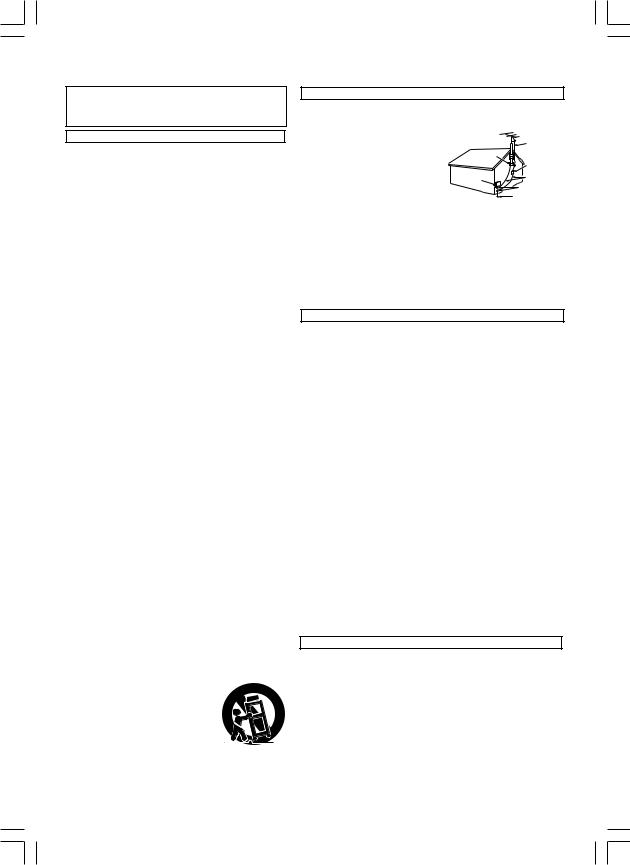
Important Safeguards and Precautions
FOR YOUR SAFETY, READ AND RETAIN ALL SAFETY AND OPERATING INSTRUCTIONS. HEED ALL WARNINGS IN THE MANUAL AND ON THE UNIT
INSTALLATION
1POWER SOURCE CAUTION
Operate only from the power source indicated on the unit or in this manual. If necessary, have your Electric Utility Service Company or Video Products Dealer verify the power source in your home.
2POLARIZED OR GROUNDING PLUG
As a safety feature, this Video product comes with either a polarized power cord plug (one blade is wider than the other), or a three-wire grounding type plug.
POLARIZED PLUG CAUTION:
This plug will only fit into an outlet one way. If you cannot fully insert the plug, try reversing it. If it still will not fit, have an electrician install the proper wall outlet. Do not defeat the safety feature by tampering with the plug.
GROUNDING PLUG CAUTION:
This plug will only fit into a three-hole grounding outlet. If necessary, have an electrician install the proper outlet. Do not defeat the safety feature by tampering with the plug.
3POWER CORD
Make sure power cords are routed so that they are not likely to have anything rest on them, roll over them, or be in the way of walking traffic. If an extension cord is used, make sure it also has either a polarized or grounded plug and that the cords can be securely connected. Frayed cords, damaged plugs, and damaged or cracked wire insulation are hazardous and should be replaced by a qualified service technician. Overloaded outlets and extension cords are fire hazards and should be avoided.
4DO NOT BLOCK VENTILATION HOLES
Ventilation openings in the cabinet release heat generated during operation. If they are blocked, heat build-up inside the unit can cause failures that may result in a fire hazard or heat damage to cassettes. For protection, follow these rules:
a.Never cover ventilation slots or the unit while in use, or operate the unit when placed on a bed, sofa, rug, or other soft surface.
b.Avoid built-in installation, such as a book case or rack, unless proper ventilation is provided.
5AVOID EXTREMELY HOT LOCATIONS OR SUDDEN TEMPERATURE CHANGES
Do not place the unit over or near any kind of heater or radiator, in direct sunlight, inside a closed vehicle, etc.. Do not move the unit suddenly between areas of extreme temperature variation. If the unit is suddenly moved from a cold place to a warm place, moisture may condense in the unit and on the tape.
6TO AVOID PERSONAL INJURY
• Do not place unsecured equipment on a sloping surface.
• Do not place this unit on any support that is not firm, level, and adequately strong. The unit could fall causing
serious injury to a child or adult and damage to the unit.
• An appliance and cart combination should be moved with care.
Quick stops, excessive force, and uneven surfaces may cause the
appliance and cart combination to overturn.
•Carefully follow all operating instructions and use the manufacturer's recommended accessories when operating this unit or connecting it to any other equipment.
OUTDOOR ANTENNA INSTALLATION
1SAFE ANTENNA AND CABLE CONNECTION
If an outside antenna or cable system is connected to the equipment, be sure the antenna or cable system is grounded so as to provide some protection against
built up static charges and voltage NEC surges. Part 1 of the Canadian
Electrical Code, in USA Section 810 of the National Electrical Code, ANSI/NFPA 70, provides information with respect to proper grounding of the mast and supporting structure, grounding of the
lead-in wire to an antenna discharge unit, size of grounding conductors, location of antenna discharge unit, connection to grounding electrodes and requirements for the grounding electrode.
2KEEP ANTENNA CLEAR OF HIGH VOLTAGE POWER LINES OR CIRCUITS
An outside antenna system should be located well away from power lines, electric light or power circuits and where it will never come into contact with these power sources if it should happen to fall. When installing an outside antenna, extreme care should be taken to avoid touching power lines, circuits or other power sources as this could be fatal. Because of the hazards involved, antenna installation should be left to a professional.
USING THE VIDEO UNIT
If the unit has been in storage or moved to a new location, refer first to the INSTALLATION section of these safeguards.
1KEEP THIS VIDEO UNIT AWAY FROM WATER OR MOISTURE OF ANY KIND.
2IF EQUIPMENT IS EXPOSED TO RAIN, MOISTURE, OR STRONG IMPACT, unplug the unit and have it inspected by a qualified service technician before use.
3DURING AN ELECTRICAL STORM
During a lightning storm, whether indoors or outdoors, or before leaving the unit unused for extended periods of time, disconnect all equipment from the power source as well as the antenna and cable system.
4WHEN THE UNIT IS PLUGGED IN
•Never expose the unit to rain or water. DO NOT OPERATE if liquid has been spilled into the unit. Immediately unplug the unit, and have it inspected by a service technician.
Fire and shock hazards can result from electrical shorts caused by liquid contact inside.
•Never drop or push any object through openings in the unit. Some internal parts carry hazardous voltages and contact can cause electric shock or fire hazard.
•Avoid placing the unit directly above or below your TV set as this may cause electrical interference. Keep all magnets away from electronic equipment.
5USING ACCESSORIES
Use only accessories recommended by the manufacturer to avoid risk of fire, shock, or other hazards.
6CLEANING THE UNIT
Unplug the unit. Then, use a clean, dry, chemically untreated cloth to gently remove dust or debris. DO NOT USE cleaning fluids, aerosols, or forced air that could over-spray, or seep into the unit and cause electrical shock. Any substance such as wax, adhesive tape, etc. may mar the cabinet surface. Exposure to greasy, humid, or dusty areas may adversely affect internal parts.
SERVICE
1DO NOT SERVICE THIS PRODUCT YOURSELF
If, after carefully following the detailed operating instructions, this Video product does not operate properly, do not attempt to open or remove covers, or make any adjustments not described in the manual. Unplug the unit and contact a qualified service technician.
2IF REPLACEMENT PARTS ARE REQUIRED
Make sure the service technician uses only parts specified by the manufacturer, or those having the same safety characteristics as the original parts. The use of unauthorized substitutes may result in fire, electric shock, or other hazards.
3HAVE THE SERVICE TECHNICIAN PERFORM A SAFETY CHECK
After any service or repairs to the unit, request the service technician to conduct a thorough safety check as described in the manufacturer’s service literature to ensure that the video unit is in safe operating condition.
2
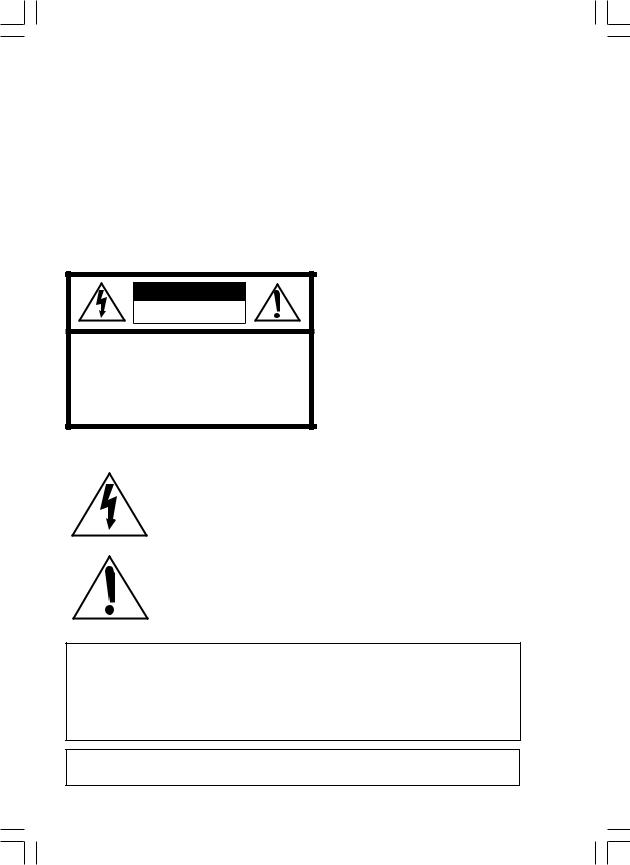
Safety Precautions
WARNING: To prevent fire or shock hazard, do not expose this equipment to rain or moisture.
CAUTION: To prevent electric shock, match wide blade of plug to wide slot, fully insert.
CAUTION |
RISK OF ELECTRIC SHOCK |
DO NOT OPEN |
CAUTION: TO REDUCE THE RISK OF ELECTRIC SHOCK, |
DO NOT REMOVE COVER (OR BACK) |
NO USER-SERVICEABLE PARTS INSIDE |
REFER SERVICING TO QUALIFIED SERVICE PERSONNEL |
This symbol warns the user that uninsulated voltage within the unit may have sufficient magnitude to cause electric shock. Therefore, it is dangerous to make any kind of contact with any inside part of this unit.
This symbol alerts the user that important literature concerning the operation and maintenance of this unit has been included. Therefore, it should be read carefully in order to avoid any problems.
Note to CABLE system installer:
This reminder is provided to call the CABLE system installer’s attention to Article 820-40 of the NEC in USA (and to the Canadian Electrical Code in Canada) that provides guidelines for proper grounding and, in particular, specifies that the cable ground shall be connected to the grounding system of the building, as close to the point of cable entry as practical.
FCC Warning: Any unauthorized changes or modifications to this equipment would void the user’s authority to operate.
3

Before Using
Congratulations
on your purchase of one of the most sophisticated and reliable products on the market today. Used properly, it will bring you years of enjoyment. Please fill in the information below. The serial number is on the tag located on the back of your VCR.
•Date of Purchase
•Dealer Purchased From
•Dealer Address
•Dealer Phone No.
•Model No.
•Serial No.
Accessories
Remote Control |
Batteries 2 “AA” |
LSSQ0314
RF Coaxial Cable
VJAS0196
Loading the Batteries
1) Open cover.
2) Insert batteries as marked.
3) Close cover.

 Battery replacement caution
Battery replacement caution
•Do not mix old and new batteries.
•Do not mix alkaline with manganese batteries.
Prevent Accidental Tape Erasure
Break off the tab to prevent recording.
Record Tab
Screw driver
To record again
Cover the hole
with cellophane tape.
Record/ Playback Time
Only use tapes with the  mark in this unit.
mark in this unit.
Tape Speed |
Type of Video Cassette |
|||
|
|
|
||
Setting |
T60 |
T120 |
T160 |
|
|
|
|
|
|
SP |
1 Hour |
2 Hours |
2 Hours |
|
40 Minutes |
||||
(Standard Play) |
||||
|
|
|
||
|
|
|
|
|
LP |
2 Hours |
4 Hours |
5 Hours |
|
20 Minutes |
||||
(Long Play) |
||||
|
|
|
|
|
SLP |
3 Hours |
6 Hours |
8 Hours |
|
(SuperLongPlay) |
||||
|
|
|
|
|
4
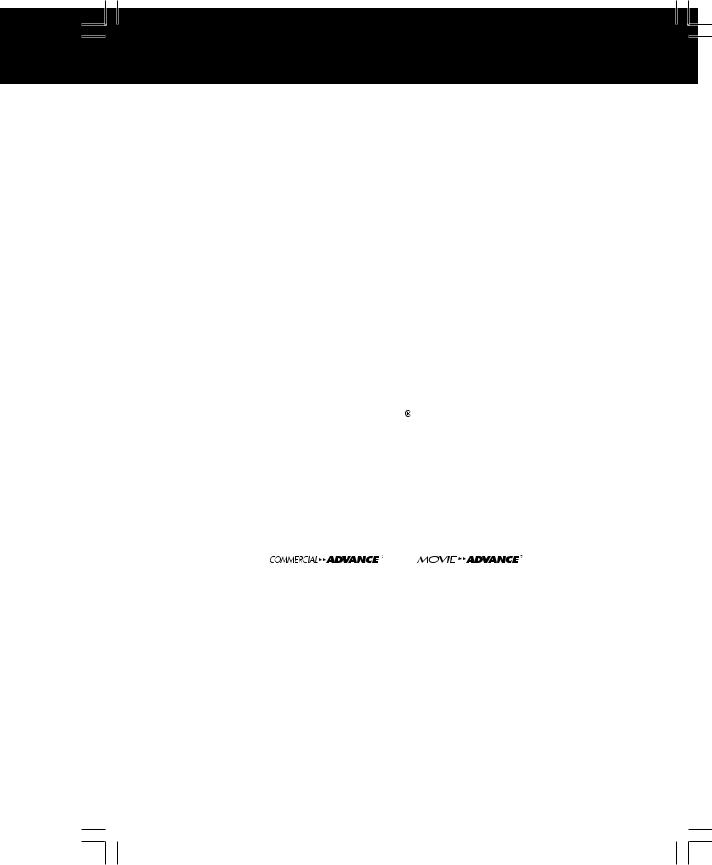
Table of Contents
Important Safeguards and Precautions ............................ |
|
2, 3 |
|
Accessories ............................................................................. |
|
|
4 |
Loading the Batteries .............................................................. |
|
|
4 |
Prevent Accidental Tape Erasure .......................................... |
|
4 |
|
Record/ Playback Time ........................................................... |
|
|
4 |
Location of Controls ........................................................... |
|
|
6, 7 |
Initial Setup for ANT./ Cable VCR TV Connection ............ |
8, 9 |
||
Initial Setup for DSS/ Cable Box VCR TV Connection .... |
10, 11 |
||
|
|
||
Reset Language, Channels, Clock, VCR’s Output Channel... |
12, 13 |
||
Playback a Tape .................................................................... |
|
|
14 |
Record on a Tape .................................................................. |
|
|
15 |
|
|
|
|
Timer Recording .............................................................. |
|
|
16, 17 |
Timer Recording Using VCR Plus+ System ............... |
|
18 ~ 21 |
|
|
|
|
|
Multi-Brand Control Feature ........................................... |
|
|
22, 23 |
Advanced Connections (Cable/DSS) ................................... |
|
24 |
|
MTS Broadcast/ VHS Hi-Fi Stereo System .......................... |
|
25 |
|
Tape Operation |
and |
) .. |
26 ~ 31 |
Special VCR Features ................................................... |
|
|
32 ~ 35 |
Copying Your Tapes (Dubbing) ............................................ |
|
|
36 |
|
|
|
|
VCR & Cassette Information................................................. |
|
|
37 |
On-Screen Displays (OSD) ................................................... |
|
|
38 |
Before Requesting Service................................................... |
|
|
39 |
Limited Warranty ................................................................... |
|
|
40 |
Servicentre List...................................................................... |
|
|
41 |
Index ....................................................................... |
|
Back Cover |
|
(Connection) |
Setup Initial |
|
|
|
|
Operation |
Basic |
|
|
|
|
Recording |
Timer |
|
|
|
|
Operation |
Advanced |
|
|
|
|
Information |
Your For |
|
|
5
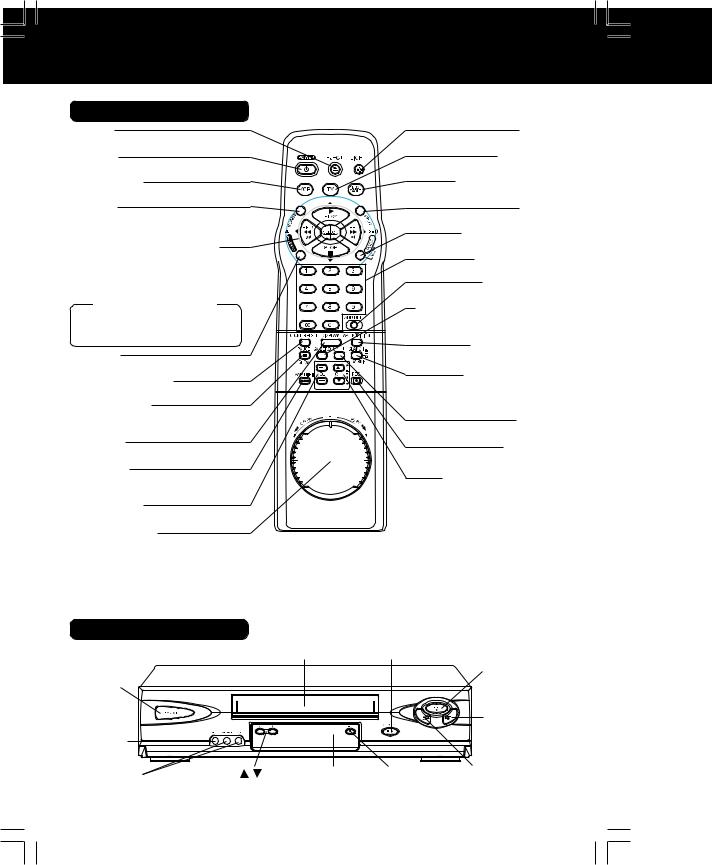
Location of Controls
Remote control Buttons
EJECT
(Ejects tape)
POWER
(Turns VCR off/on)
VCR (mode)
(Enables VCR functions)
VCR/TV
(For TV or VCR mode)
PLAY (Plays a tape)/
FAST FORWARD/SEARCH
(Fast forwards tape/ forward visual search)
REWIND/SEARCH
(Rewinds tape/ reverse visual search) STOP (Stops tape)


 Remote keys
Remote keys
PLAY, STOP, REW, and FF function as 

 operation keys when menus are displayed.
operation keys when menus are displayed.
ACTION
(Displays menu)
COUNTER RESET
(Resets counter to zero)
PAUSE/SLOW
(Displays still, frame by frame, or slow motion picture)
DISPLAY
(Displays VCR status)
SAP/Hi-Fi
(Selects audio mode for play or record)
VOLUME +/-
(Adjusts TV volume)
SHUTTLE Ring
(Variable speed search)
LIGHT
(Remote buttons light up)
TV (mode)
(Enables TV functions)
DSS/CABLE mode
(Enables DSS/CABLE functions)
INPUT
(For LINE or channel)
PROGRAM/VCR+
(Displays Timer Program screen)
NUMBER Keys
(Selects channel directly)
ADD/DELETE
(Adds or deletes a channel)
COMMERCIAL ADVANCE/ ZERO SEARCH
(Set MOVIE ADVANCE/ Zero search)
TAPE POSITION
(Locates tape position)
SEARCH/ ENTER
(Set search system /Tunes TV channel)
MOVIE ADVANCE
(Set MOVIE ADVANCE)
SPEED
(Changes tape speed)
RECORD
(Records a program, etc.)
CHANNEL /
/ TRACKING/ V-LOCK
TRACKING/ V-LOCK
(Selects channel/ reduces picture noise during Play and Slow mode)
Light Tower Universal shuttle Remote Control
LIGHT button: When pressed, available buttons light and selected mode button (TV, VCR, or DSS CABLE) flashes 5 seconds. If no button is pressed, light goes out in 5 seconds. Also, hold down a button to confirm the selected mode (mode button flashes) in the dark.
EJECT button: Press to eject tape. EJECT is not available during recording.
Front View of the VCR
|
Cassette Compartment |
STOP/EJECT |
|
|
|
|
|
|
PLAY |
POWER |
|
|
|
|
Video |
|
|
|
FAST |
|
|
|
FORWARD/ |
|
Input |
|
|
|
|
|
|
|
SEARCH |
|
Connector |
|
|
|
|
|
|
|
|
|
Audio Input |
CHANNEL / |
Remote |
RECORD |
REWIND/ |
Connector (L/R) |
TRACKING/ V-LOCK |
Sensor |
|
SEARCH |
6
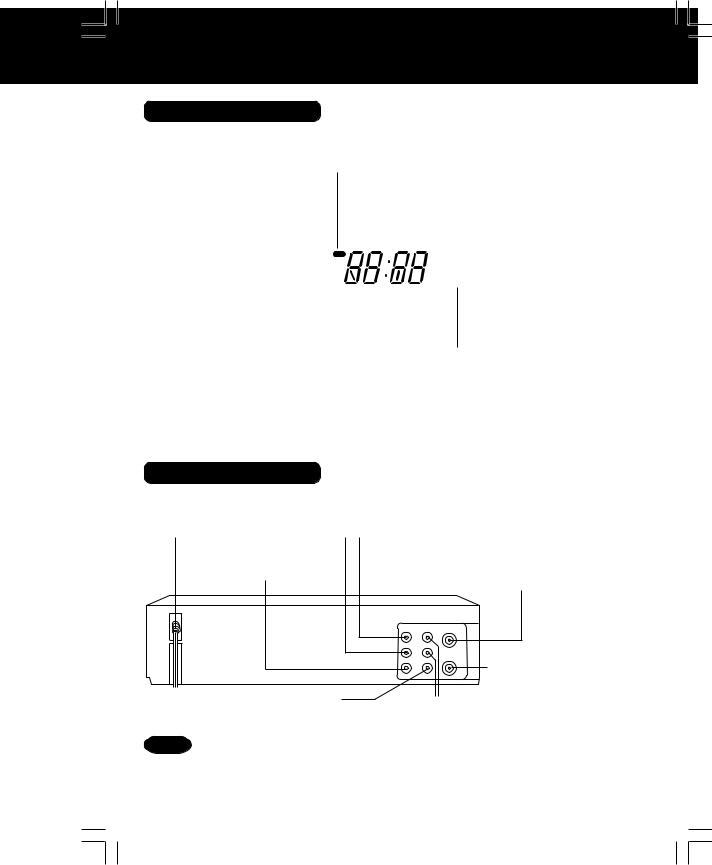
Multi Function Display
|
|
Timer Indicator |
|
|
|
Lights up when the VCR is set for Timer |
|
Power Indicator |
|
Recording, or when One Touch Recording (OTR) |
|
|
is used. Flashes when Timer Recording is set, but |
||
|
|||
Lights up when power is on. |
|||
tape has not been inserted into the VCR. |
|||
|
|
||
|
|
|
|
|
|
|
|
|
|
|
|
|
|
|
|
|
|
|
|
|
|
TIMER |
|
|
||
|
|
|
A |
VCR |
|
|
VCR Indicator |
|
|
|
|
|
|
||||
|
|
|
M |
Hi-Fi |
|
Lights up when the |
||
|
|
|
|
|
|
|
|
VCR/TV selector is |
|
|
|
|
|
|
|
|
|
|
|
|
|
|
|
|
|
set to VCR. |
|
|
|
|
|
|
|
|
|
Clock/ Status/ Channel/ Speed Display |
|
|
|
|
|
|||
Displays the current time. Briefly displays VCR |
Hi-Fi Indicator |
|||||||
status when a function button is pressed. |
||||||||
Briefly displays the channel number, or “L1” or |
Lights up when Hi-Fi audio |
|||||||
“L2” when a channel or line input is selected. |
is monitored in Playback |
|||||||
Briefly displays the recording speed when |
Mode. |
|
||||||
SPEED is pressed. |
|
|
|
|
|
|||
(Connection) |
Setup Initial |
|
|
Rear View of the VCR
|
Audio Input |
|
|
AC Power Plug |
Connector (L/R) |
|
|
Video Input Connector |
VHF/UHF Antenna |
||
Input Terminal |
|||
|
|
||
|
AUDIO |
IN FROM ANT. |
|
|
R |
|
|
|
L |
VHF/UHF |
|
VIDEO OUT TO TV
IN 1 |
OUT |
VHF/UHF Antenna
Output Terminal
Video Output |
Audio Output |
|
Connector |
||
Connector (L/R) |
||
|
Note
• While plugged into an AC outlet, the VCR consumes 3.0 W of electrical power in off mode.
7
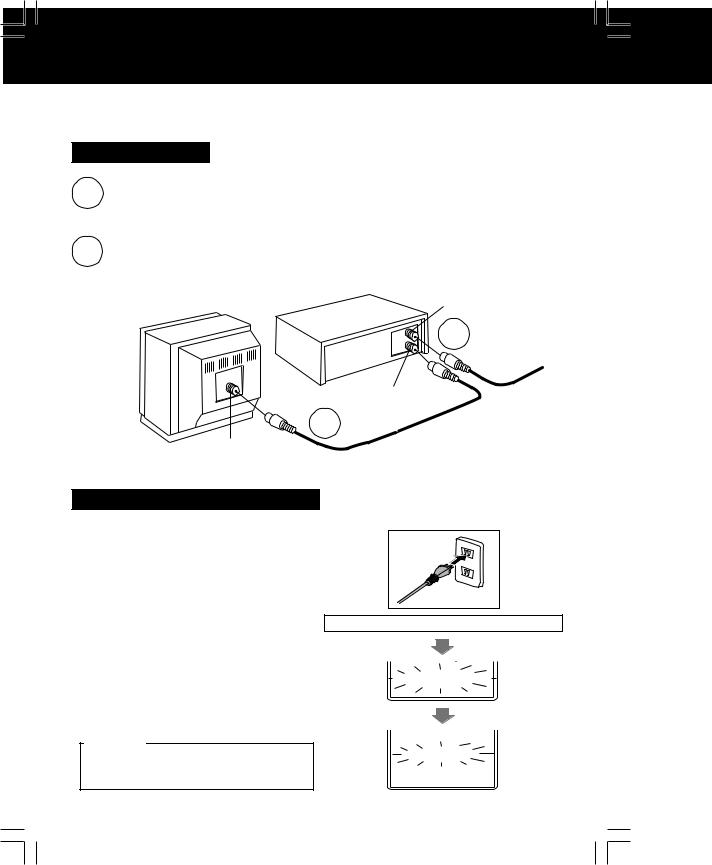
InitialSetupforANT./Cable VCR TV Connection
Please make all cable or antenna connections before plugging into the AC outlet.
Plugging the VCR Power Cord into an AC wall outlet starts auto channel and clock set.
How to Connect
1 Connectjack. cable from Antenna/Cable to VCR’s IN FROM ANT.
2 Connect VCR’s OUT TO TV jack to TV’s ANT. IN jack with
(included) RF Cable accessory.
VCR |
IN FROM ANT. |
TV
1 IN from ANT./CABLE
OUT TO TV
2
VHF/UHF
Doing Initial Setup (Ready to Play)
1 Turn TV on and tune to channel 3.
2 Plug VCR Power Cord into AC wall outlet. VCR comes on and auto channel and clock set starts.
•If screen at right does not appear, check VCR - TV connection and, if TV is tuned to channel 3, try switching it to channel 4.
•To change VCR’s output channel, please refer to “VCR’s Output Channel” on page 13.
WARNING
When using “Nut type” RF coaxial cables, tighten with fingers only. Overtightening may damage terminals.
Plugging the AC Power Plug into an AC outlet
CH AUTO SET PROCEEDING
CANCEL : STOP
AUTO CLOCK SET
PROCEEDING
CANCEL : STOP
8
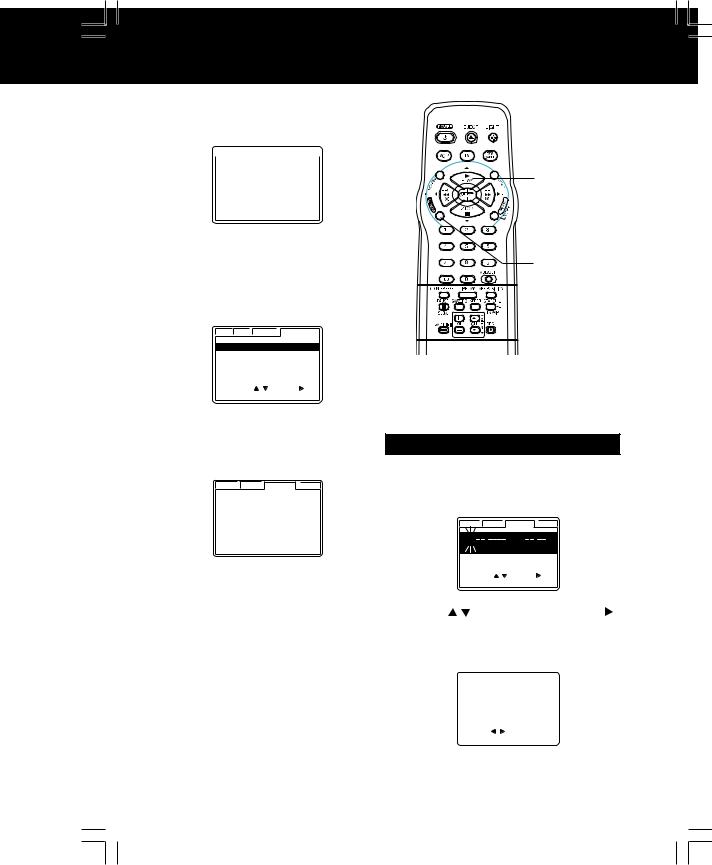
*Important: If a remote control button does not work when pressed, press the VCR button on the remote and try the button again.
3 Settings are made automatically. When setup is done, this screen appears.
VCR |
|
C / A |
|
CLOCK |
|
CH |
9/29/2002 SUN 2:20PM
DST : ON SETT ING : CH 10
AUTO CLOCK SET
COMPLETED
4 SELECT CONNECTION screen is displayed.
Press  * to select connection “VCR
* to select connection “VCR  TV” or “VCR
TV” or “VCR  CABLE/DSS BOX
CABLE/DSS BOX  TV”, and press
TV”, and press  to set.
to set.
VCR C / A CLOCK CHANNEL
SELECT CONNECTION
VCR  TV
TV
CABLE / DSS BOX VCR
VCR  TV
TV
VCR CABLE / DSS BOX
CABLE / DSS BOX  TV
TV
SELECT : |
SET : |
|
EXIT |
: ACT I ON |
|
SELECT/ SET
 :PLAY
:PLAY
 :STOP
:STOP  :REW
:REW  :FF
:FF
ACTION
(Connection) |
Setup Initial |
|
|
If “AUTO CLOCK SET IS INCOMPLETE” appears, manually set clock. See below right.
VCR C / A CLOCK CH
AUTO CLOCK SET IS
INCOMPLETE
PLEASE SET CLOCK BY
PRESSING ACTION KEY
Manual Clock Set
If Auto Clock Set was incomplete.
a Press ACTION on remote to display CLOCK screen.
VCR |
C / A |
CLOCK |
CH |
1/ |
/ |
: |
|
|
|
DST:ON |
|
SELE CT MONTH |
|
||
SELECT : |
SET : |
|
|
EXIT |
: ACT I ON |
|
|
Press |
to select the month and |
||||||||
b to set. In the same manner, select and |
|||||||||
set the date, year, time, and DST |
|||||||||
(Daylight Saving Time). |
|||||||||
|
|
|
|
|
|
|
|
|
|
|
VCR |
|
|
C / A |
|
CLOCK |
|
CH |
|
|
|
|
|
|
|
|
|
|
|
|
9/29 / 2002 SUN 12:00PM |
||||||||
|
|
|
|
|
|
DST:ON |
|
||
|
SET COMPLETED |
|
|||||||
|
SET |
: |
|
|
|
|
|
||
|
START |
: ACT I ON |
|
||||||
c Press ACTION to start clock, and go to step 4 above left.
9
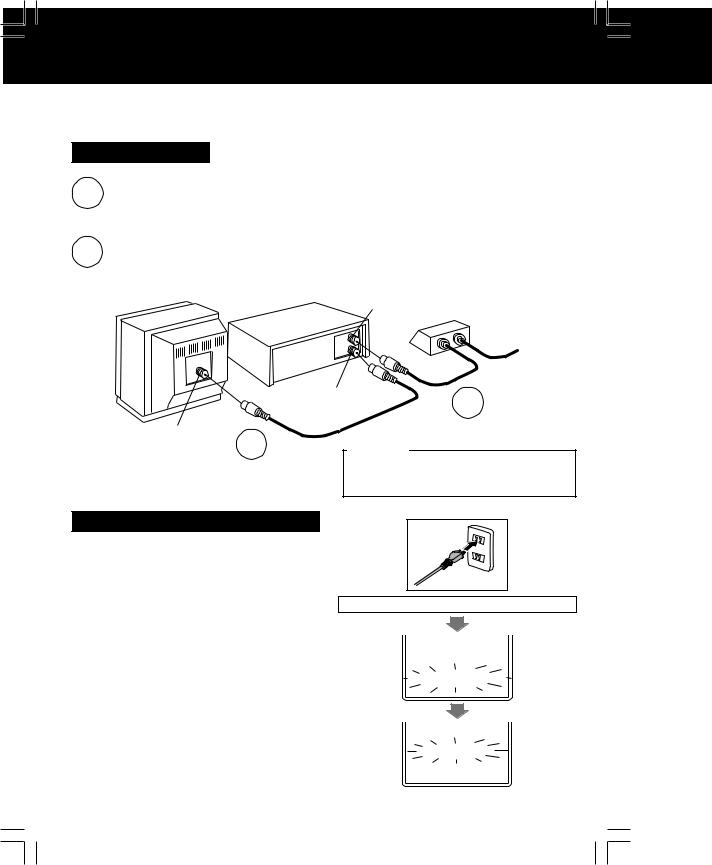
InitialSetupforDSS/CableBox VCR TVConnection
Please make all cable or antenna connections before plugging into the AC outlet.
Plugging the VCR Power Cord into an AC wall outlet starts auto channel and clock set.
How to Connect
1 |
Connect the OUT Jack on your cable box to the IN FROM ANT. |
terminal on the VCR with the RF Cable. |
|
2 |
Connect the OUT TO TV terminal on the rear of VCR to the ANT. |
IN terminal on TV using the RF Cable (included accessory). |
TV |
VCR |
|
VHF/UHF 2
IN FROM ANT. Cable TV
|
Converter Box |
|
|
|
IN from |
OUT TO TV |
1 |
ANT./CABLE |
|
||
|
|
|
WARNING
When using “Nut type” RF coaxial cables, tighten with fingers only. Overtightening may damage terminals.
Doing Initial Setup (Ready to Play)
1 Turn TV on and tune to channel 3.
•Turn on your cable box and set it to
your Public Broadcasting Station (PBS) channel in your time zone. If you use a DSS receiver, it must be turned off.
2 Plug VCR Power Cord into AC wall outlet. VCR comes on and auto channel and clock set starts.
•If screen right does not appear, check VCR - TV connection and, if TV is tuned to channel 3, try switching it to channel 4.
•To change VCR’s output channel, please refer to “VCR’s Output Channel” on page 13.
Plugging the AC Power Plug into an AC outlet
CH AUTO SET PROCEEDING
CANCEL : STOP
AUTO CLOCK SET
PROCEEDING
CANCEL : STOP
10
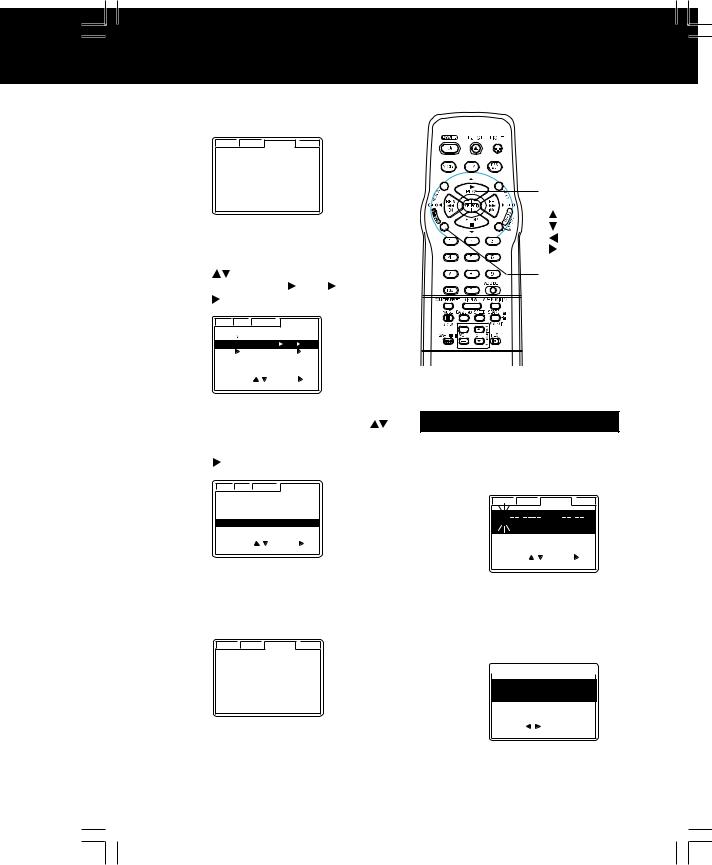
*Important: If a remote control button does not work when pressed, press the VCR button on the remote and try the button again.
Settings are made automatically. |
|
|
||||
3 When setup is done, this screen appears. |
|
|||||
|
VCR |
C / A CLOCK |
CH |
|
|
|
|
9/29/2002 SUN |
2:20PM |
|
|
||
|
|
|
DST : ON |
|
|
|
|
SETT ING : CH 10 |
|
|
|||
|
AUTO CLOCK SET |
|
|
SELECT/ |
||
|
|
COMPLETED |
|
|
||
|
|
|
|
|
|
SET |
|
|
|
|
|
|
:PLAY |
|
|
|
|
|
|
:STOP |
SELECT CONNECTION screen is |
|
:REW |
||||
|
:FF |
|||||
4 displayed. |
|
|
|
|
ACTION |
|
Press |
* to select connection |
|
||||
“CABLE/ DSS BOX |
VCR TV” and |
|
|
|||
press |
to set. |
|
|
|
|
|
|
VCR C / A CLOCK |
CHANNEL |
|
|
||
|
SELECT CONNECTION |
|
|
|
||
|
VCR TV |
|
|
|
|
|
|
CABLE / DSS BOX VCR TV |
|
|
|||
|
VCR CABLE / DSS BOX TV |
|
|
|||
|
SELECT : |
SET : |
|
|
|
|
|
EXIT |
: ACT I ON |
|
|
|
|
Confirm the output channel of your |
|
Manual Clock Set |
||||
cable box or DSS receiver. Press |
to |
|||||
select the same channel as the cable |
|
If Auto Clock Set was incomplete. |
||||
box or DSS receiver output channel. |
|
|||||
|
Press ACTION on remote to |
|||||
Press |
to enter. |
|
|
|
||
|
|
|
|
|
|
a display CLOCK screen. |
VCR C / A CLOCK CHANNEL
SELECT CONNECTION CABLE / DSS BOX VCR
VCR TV
TV
CABLE / DSS BOX OUTPUT CH CH 01
SELECT : |
SET : |
|
EXIT |
: ACT I ON |
|
VCR |
C / A |
CLOCK |
CH |
1/ |
/ |
: |
|
|
|
DST:ON |
|
SELE CT MONTH |
|
||
SELECT : |
SET : |
|
|
EXIT |
: ACT I ON |
|
|
If “AUTO CLOCK SET IS INCOMPLETE” appears, manually set clock.
See right.
VCR C / A CLOCK CH
AUTO CLOCK SET IS
INCOMPLETE
PLEASE SET CLOCK BY
PRESSING ACTION KEY
b Press 
 to select the month and
to select the month and  to set. In the same manner, select and set the date, year, time, and DST (Daylight Saving Time).
to set. In the same manner, select and set the date, year, time, and DST (Daylight Saving Time).
VCR |
|
C / A |
|
CLOCK |
|
CH |
9/29 / 2002 SUN 12:00PM
DST:ON
SET COMPLETED
SET |
: |
START |
: ACT I ON |
c Press ACTION to start clock, and go to step 4 above left.
(Connection) |
Setup Initial |
|
|
11
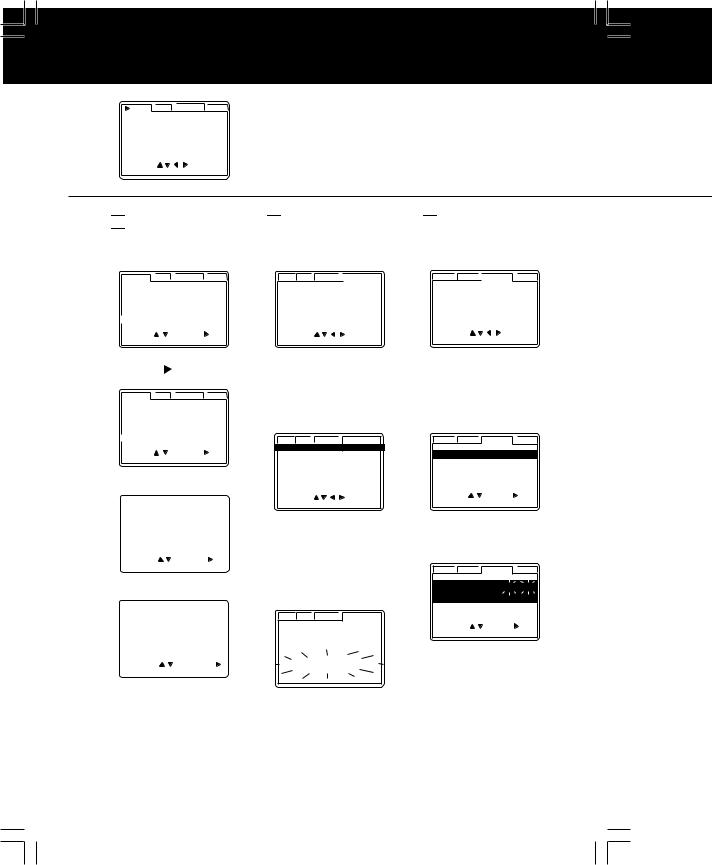
Reset Language, Channels, Clock,
1 |
VCR |
C / A CLOCK CH |
|
REPEAT PLAY |
:OFF |
||
T I ME STAMP |
:ON |
||
REMOTE WARNING |
:ON |
||
AUTO SHUTOFF |
:OFF |
||
|
AUTO VCR/TV |
:ON |
|
|
IDIOMA/LANGUE : ENGLISH |
||
|
VCR’ S OUTPUT CH |
:3 |
|
|
SELECT : |
|
|
|
EXIT |
: ACT I ON |
|
Press ACTION* to display menu.
2
 Language
Language
1)Press  to select language item.
to select language item.
VCR |
C / A |
CLOCK CH |
|
REPEAT PLAY |
|
:OFF |
|
T I ME STAMP |
|
:ON |
|
REMOTE WARNING |
:ON |
||
AUTO SHUTOFF |
:OFF |
||
AUTO VCR/TV |
|
:ON |
|
IDIOMA/LANGUE : ENGLISH |
|||
VCR’ S OUTPUT CH |
:3 |
||
SELECT : |
SET : |
||
EXIT |
: ACT I ON |
|
|
2) Press |
repeatedly. |
||||||||||||||||
|
VCR |
|
C / A |
CLOCK |
CH |
||||||||||||
|
REPEAT PLAY |
|
|
|
:OFF |
|
|
|
|
|
|||||||
|
T I ME STAMP |
|
|
|
:ON |
|
|
|
|
|
|||||||
|
REMOTE WARNING |
:ON |
|
|
|
|
|
||||||||||
|
AUTO SHUTOFF |
:OFF |
|||||||||||||||
|
AUTO VCR/TV |
|
|
|
:ON |
|
|
|
|
|
|||||||
|
IDIOMA/LANGUE : ENGLISH |
|
|||||||||||||||
|
VCR’ S OUTPUT CH |
:3 |
|
|
|
|
|
|
|||||||||
|
SELECT : |
|
|
SET : |
|
|
|
|
|
||||||||
|
EXIT |
: ACT I ON |
|
|
|
|
|
|
|
|
|||||||
|
For English |
|
|
|
|
|
|||||||||||
|
|
|
|
|
|
|
|
|
|
|
|
||||||
|
VCR |
|
C / A |
|
RELOJ |
|
|
|
CA |
|
|
||||||
|
REPETICION |
|
|
|
|
:INACT |
|
||||||||||
|
SELLO DE TIEMPO |
|
:ACT |
|
|||||||||||||
|
AVISO/CONT.REMOTO |
|
:ACT |
|
|||||||||||||
|
APAGADO AUTOMATICO :INACT |
|
|||||||||||||||
|
VCR/TV |
|
AUTO |
|
|
|
|
:ACT |
|
||||||||
|
LANGUE/LANGUAGE:ESPAÑOL |
|
|
||||||||||||||
|
CANAL DE SALIDA :3 |
|
|
|
|
|
|
|
|
||||||||
|
ELEGIR : |
|
FIJAR : |
|
|
|
|
|
|||||||||
|
SAL I R : ACT I ON |
|
|
|
|
|
|
|
|
||||||||
|
For Spanish |
|
|
|
|
|
|||||||||||
|
|
|
|
|
|
|
|
|
|
|
|
|
|
|
|
||
|
MAGNETO. |
|
C / A |
HORL. |
CA |
||||||||||||
|
REPRISE LECTURE |
: NON |
|
|
|
||||||||||||
|
HORODATEUR |
|
|
|
: OUI |
|
|
|
|||||||||
|
MESSAGE D’ ERREUR |
: OUI |
|
|
|
||||||||||||
|
COUPURE AUTO |
|
|
|
: NON |
|
|
|
|||||||||
|
MAGNETO. /TELE AUTO :OUI |
|
|
|
|||||||||||||
|
LANGUAGE/IDIOMA : FRANÇAIS |
|
|
|
|||||||||||||
|
CA SORTIE : 3 |
|
|
|
|
|
|
|
|
|
|
|
|||||
|
SEL. |
: |
|
|
|
|
|
REGLER: |
|
|
|
||||||
|
QUITTER : ACT I ON |
|
|
|
|
|
|
|
|
||||||||
For French
3)Press ACTION to exit.

 Channels
Channels
1)Press 
 to select CHANNEL.
to select CHANNEL.
VCR C / A CLOCK 
 CHANNEL ANTENNA : CABLE
CHANNEL ANTENNA : CABLE
AUTO SET CHANNEL CAPTION
WEAK SIGNAL DISPLAY : OFF CABLE/DSS BOX SET UP VCR Plus+ CH SET UP
SELECT |
: |
EXIT |
: ACT I ON |

 Clock
Clock
1)Press 
 to select CLOCK.
to select CLOCK.
VCR C / A 
 CLOCK CH AUTO CLOCK SET
CLOCK CH AUTO CLOCK SET
MANUAL
TIME ZONE ADJUST : 0
SELECT |
: |
EXIT |
: ACT I ON |
2)Press  to select “ANTENNA,” then press
to select “ANTENNA,” then press  to set your antenna system (“TV” or “CABLE”).
to set your antenna system (“TV” or “CABLE”).
VCR C / A CLOCK  CHANNEL
CHANNEL
ANTENNA : CABLE AUTO SET CHANNEL CAPTION
WEAK SIGNAL DISPLAY : OFF CABLE/DSS BOX SET UP VCR Plus+ CH SET UP
SELECT |
: |
EXIT |
: ACT I ON |
3)Press  to select “AUTO SET,” then press
to select “AUTO SET,” then press  .
.
•If you use a Cable Box, set it to the PBS channel in your time zone.
VCR C / A CLOCK |
CHANNEL |
CH AUTO SET PROCEEDING |
|
CANCEL : STOP |
|
•After Channel Auto Set is finished, Auto Clock Set will be performed.
2)Press  to select “MANUAL,” and press
to select “MANUAL,” and press  . (For Auto Clock Set, select “AUTO CLOCK SET.”)
. (For Auto Clock Set, select “AUTO CLOCK SET.”)
VCR C / A CLOCK CH
AUTO CLOCK SET
MANUAL
TIME ZONE ADJUST : 0
SELECT : |
SET : |
|
EXIT |
: ACT I ON |
|
(“TIME ZONE ADJUST” appears only when auto clock is set.)
VCR C / A CLOCK CH
9/29/ 2002 SUN  2:--PM
2:--PM
|
|
DST : ON |
SELECT HOUR |
|
|
SELECT : |
SET : |
|
EXIT |
: ACT I ON |
|
3)Press  and
and 
 to select and set the date, time, and DST (Daylight Saving Time).
to select and set the date, time, and DST (Daylight Saving Time).
4)Press ACTION to start the clock and exit this mode.
12
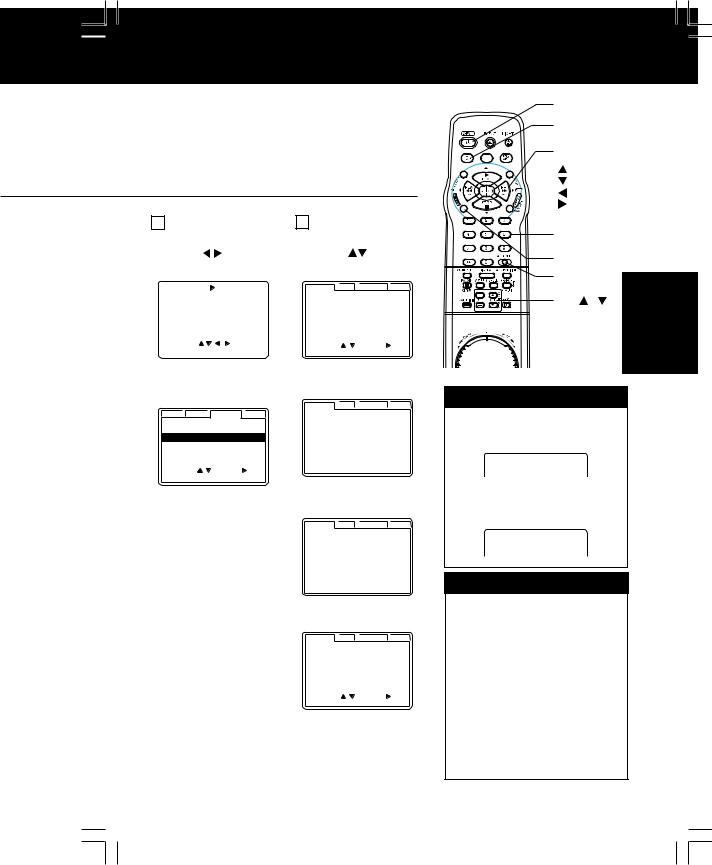
|
|
TV/VCR |
|
|
|
, |
|
VCR’s Output Channel |
|
|
*Important: If a remote control button does not |
|
|
work when pressed, press the VCR |
|
|
button on the remote and try the |
|
|
button again. |
|
Time Zone Adjust |
|
VCR’s Output |
|||||||||||||
(Only when Auto Clock is set.) |
|
Channel |
|
|
||||||||||||
1) Press |
to select |
1) Press |
to select |
|||||||||||||
|
CLOCK. |
|
|
|
|
|
VCR’S OUTPUT CH. |
|||||||||
|
|
|
|
|
|
|
|
|
|
|
VCR |
C / A |
CLOCK CH |
|||
|
VCR |
C / A |
|
|
CLOCK |
|
CH |
|
|
|||||||
|
AUTO CLOCK |
SET |
|
|
|
|
REPEAT PLAY |
|
:OFF |
|||||||
|
MANUAL |
|
|
|
|
|
|
|
|
T I ME STAMP |
|
:ON |
||||
|
TIME ZONE ADJUST |
: 0 |
|
|
REMOTE WARNING |
:ON |
||||||||||
|
|
|
|
|
|
|
|
|
|
|
|
AUTO SHUTOFF |
:OFF |
|||
|
|
|
|
|
|
|
|
|
|
|
|
AUTO VCR/TV |
|
:ON |
||
|
|
|
|
|
|
|
|
|
|
|
|
IDIOMA/LANGUE : ENGLISH |
||||
|
SELECT |
: |
|
|
|
|
|
|
|
VCR’ S OUTPUT CH |
:3 |
|
||||
|
|
|
|
|
|
|
|
SELECT : |
SET : |
|||||||
|
EXIT |
: ACT I ON |
|
|
|
|
||||||||||
|
|
|
|
|
EXIT |
: ACT I ON |
|
|
||||||||
2)Press  to select “TIME ZONE ADJUST.”
to select “TIME ZONE ADJUST.”
VCR C / A CLOCK CH
AUTO CLOCK SET
MANUAL
TIME ZONE ADJUST : 0
SELECT : |
SET : |
|
EXIT |
: ACT I ON |
|
2) Press  .
.
VCR C / A CLOCK CH
IF YOU PRESS ACTION KEY, VCR ’ S OUTPUT CH SWITCHES TO CH 4.
and press  to subtract or add hour(s) as necessary.
to subtract or add hour(s) as necessary.
3) Press ACTION.
•“TIME ZONE ADJUST” returns to “0” if clock is set manually.
3) Press ACTION.
VCR C / A CLOCK CH
PLEASE TUNE YOUR TV TO CH 4.
After 3 seconds
VCR |
C / A |
CLOCK CH |
|
REPEAT PLAY |
|
:OFF |
|
T I ME STAMP |
|
:ON |
|
REMOTE WARNING |
:ON |
||
AUTO SHUTOFF |
:OFF |
||
AUTO VCR/TV |
|
:ON |
|
IDIOMA/LANGUE : ENGLISH |
|||
VCR’ S OUTPUT CH |
:4 |
||
SELECT : |
SET : |
||
EXIT |
: ACT I ON |
|
|
•To Make Corrections, repeat steps 1) ~ 3).
POWER |
|
||
VCR |
|
|
|
SELECT/ |
|
||
SET |
|
|
|
:PLAY |
|
||
:STOP |
|
||
:REW |
|
||
:FF |
|
|
|
NUMBER |
|
||
keys |
|
|
|
ACTION |
|
||
ADD/DLT |
Basic Operation |
||
CH |
/ |
||
|
|||
Add or Delete a Channel
To add channel:
Select channel with NUMBER keys and press ADD/DLT.
CHANNEL 08 ADDED
To delete channel:
Select channel with CH  /
/ or
or
NUMBER keys and press ADD/DLT.
CHANNEL 08 DELE TED
DST (Daylight Saving Time)
VCR auto adjusts clock for DST. (p. 9.)
Spring (First Sunday in April)
DST:ON Sets clock ahead one hour.
Autumn (Last Sunday in October)
DST:ON Turns clock back one hour.
•If your area does not observe Daylight Saving Time, select
DST:OFF.
•Keep these time changes in mind when programming VCR for timer recordings.
13
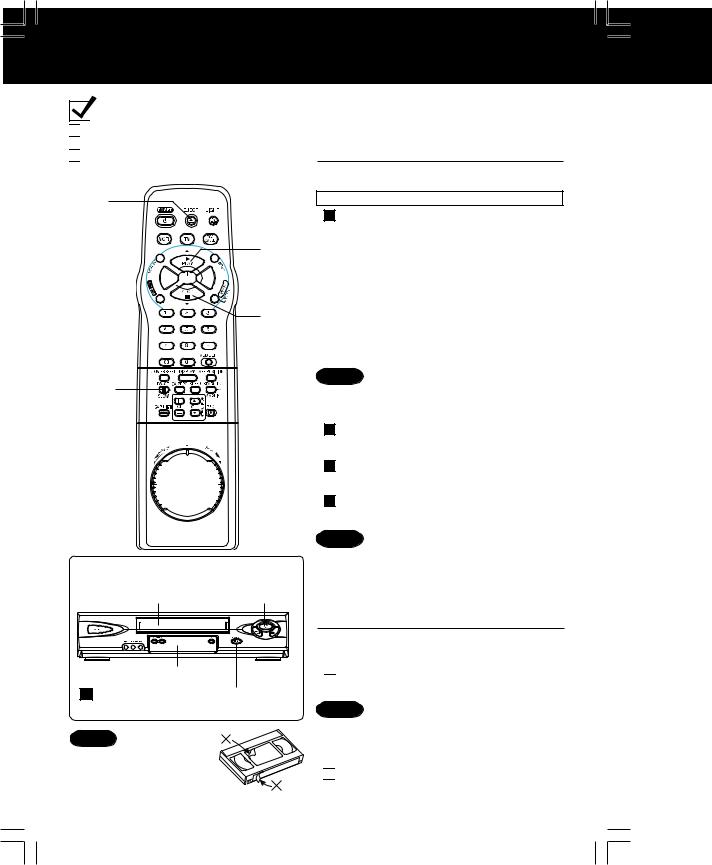
Playback a Tape
 Ready Checklist
Ready Checklist

 All connections are made (p. 8, 10, 24).
All connections are made (p. 8, 10, 24).

 TV and VCR are plugged in.
TV and VCR are plugged in.

 TV is on and tuned to CH 3, 4, or VIDEO.
TV is on and tuned to CH 3, 4, or VIDEO.

 Remote is in VCR mode. (Press VCR)
Remote is in VCR mode. (Press VCR)
EJECT
PLAY
REW 



 FF
FF
STOP
PAUSE/
SLOW
Playback using VCR controls
1 Insert a tape. |
2 Press PLAY. |
Multi Function Display
Press STOP/EJECT to stop and/ or eject tape.
Note
Remove loose or
peeling labels from tapes to prevent tape jam.
1 Insert a tape,
• VCR power comes on. “VCR” lights on Multi
Function Display. If Auto VCR/TV (p. 35) is set to “OFF,” press VCR/TV until “VCR” lights on the Multi Function Display.
2 Press PLAY to play tape.
• If tape has no rec. tab (p. 4), auto play begins.
Special Features During Play
Forward/ Reverse scene search
Press FF or REW.
Press PLAY to release.
After search has begun, each additional press of FF or REW changes speed as shown below.
[SLP] : Approx. 21X |
↔ Approx. 43X |
||
[LP] |
: Approx. |
9X |
↔ Approx. 15X |
[SP] |
: Approx. |
7X |
↔ Approx. 13X |
•If picture is interrupted at 43X, 15X, or 13X speed, speed changes to 21X, 9X, or 7X.
•It may take a moment for 43X, 15X, or 13X search to start while tape condition is being determined.
•43X, 15X, or 13X search may not be possible with some tapes.
Notes
•Picture interruption may occur with some TVs.
•FF and REW search speed may vary depending
on current tape position.
Still (Freeze) picture
Press PAUSE/SLOW.
Press PLAY to release.
Frame by Frame picture
Press PAUSE/SLOW in Still mode.
Press PLAY to release.
Slow Motion picture
Hold down PAUSE/SLOW in Still mode.
Press PLAY to release.
Notes
•These features work best in SP or SLP mode.
•The sound will be muted.
•To reduce picture noise, see “Manual Tracking Control” on page 37.
•After the VCR is in Still or Slow mode for 3 minutes, it will switch to Stop mode automatically to protect the tape and the video head.
3 Press STOP to stop tape.

 Rapid Rewind/ Fast Forward
Rapid Rewind/ Fast Forward
(E.g., T-120 tape rewinds in approx. 1 minute.) Press REW or FF in Stop mode.
Notes
•Rewind or FF starts after VCR detects tape length. This may take a moment.
•Rew/ FF speed slows down at start and end
portions of the tape.

 Press EJECT on remote,
Press EJECT on remote,
or STOP/EJECT on VCR to eject tape.
14

|
|
|
|
|
|
|
|
|
Record on a Tape |
*Important: If a remote control button does not work |
|
||
|
|
|
||||
|
|
|
||||
|
|
the remote and try the button again. |
|
|||
|
|
|
when pressed, press the VCR button on |
|
||
|
|
|
|
|
|
|
 Ready Checklist
Ready Checklist

 All connections are made (p. 8, 10, 24).
All connections are made (p. 8, 10, 24).

 TV and VCR are plugged in.
TV and VCR are plugged in.

 TV is on and tuned to CH3, 4, or VIDEO.
TV is on and tuned to CH3, 4, or VIDEO.

 Remote is in VCR mode. (Press VCR)
Remote is in VCR mode. (Press VCR)
1 Insert a tape with a record tab (p. 4).
•VCR power comes on.
“VCR” lights on Multi Function Display. If Auto VCR/TV (p. 35) is set to “OFF,” press VCR/TV until “VCR” lights on the Multi Function Display.
VCR/
TV
STOP
PAUSE/ |
SPEED |
|
|
SLOW |
CH |
|
CH |
REC |
|
Record using VCR controls
2 Select |
1 Insert |
4 Press REC |
Channel. |
a tape. |
to start |
|
|
Recording. |
Multi Function |
5 Press STOP/ |
Display |
EJECT to stop. |
This video recorder, equipped with HQ
(High Quality) system, is compatible with existing VHS equipment. Only use tapes with the 

 mark. Only tapes tested and inspected for use in 2, 4, 6, and 8 hour machines are recommended.
mark. Only tapes tested and inspected for use in 2, 4, 6, and 8 hour machines are recommended.
2 Press CH  * or NUMBER keys to select the channel.
* or NUMBER keys to select the channel.
•For “LINE” input, see p. 36.
•For channel over 100, first press 100 key then the other 2 digits.
Press SPEED |
|
Basic Operation |
|
3 to select the record speed (p. 4). |
|||
|
|||
SP = Standard Play |
LP = Long Play |
|
|
SLP = Super Long Play |
|
|
|
• Speed appears on-screen and on Multi
Function Display.
4 Press REC
to start recording.
•To edit, press PAUSE/SLOW to pause, and again to resume recording.
5 Press STOP
to stop recording.
One Touch Recording (recording in progress),
• VCR shuts off after the preset record length.each press of REC adds 30 min. to the
recording length up to 4 hours.
Record one station, watch another,
press VCR/TV (“VCR” goes out on Multi
Function Display),
select channels on TV (recording continues).
Note |
• Watching one channel and |
|
recording another is NOT |
||
|
||
|
possible when using a Cable |
|
|
Box or a Satellite Receiver. |
Select channels on VCR,
•Other channels cannot be viewed during recording.
press VCR/TV (“VCR” lights up on Multi
Function Display),
select channels on VCR.
Note |
• After 5 min. in Pause mode, VCR |
|
stops to protect the tape and the |
|
video head. |
15

Timer Recording
|
POWER |
|
VCR/ |
SELECT/ |
|
SET |
||
TV |
||
:PLAY |
||
|
||
|
:STOP |
|
|
:REW |
|
|
:FF |
|
|
PROG/ |
|
|
VCR+ |
Ready Checklist
All connections are made (p. 8, 10, 24).
TV and VCR plugged in and turned on.
VCR/TV selector set to “VCR.”
Clock set correctly.
Tape has rec. tab (p. 4).
Remote is in VCR mode. (Press VCR)
|
Press PROG/VCR+* button |
||||||||||
1 to display PROGRAM. |
|||||||||||
2 |
|
|
|
|
|
|
|
|
Press |
||
|
VCR Plus+ |
|
PROG. |
|
LIST |
|
|||||
|
DATE |
START |
STOP |
CH |
|
to display Program |
|||||
|
13 SAT --:-- |
--:-- |
-- |
|
|||||||
|
|
TODAY |
|
|
|
|
|
|
|
|
screen. |
|
|
CATEGORY : N/A |
|
|
SLP |
|
|
||||
|
|
SELECT : |
|
|
|
|
|
|
|||
|
|
EXIT |
: PROG |
|
|
|
|
|
|
||
3 |
|
VCR Plus+ |
|
PROG. |
|
LIST |
||
|
DATE |
START |
STOP |
CH |
||||
|
13 SAT --:-- |
--:-- |
-- |
|||||
|
|
TODAY |
|
|
|
|
|
|
|
|
CATEGORY : N/A |
|
|
SLP |
|||
|
|
SELECT START DATE |
|
|||||
|
|
SELECT : |
SET: |
|
||||
|
|
END |
: PROG |
|
|
|
||
1)Set record DATE, press  to select: 1~31= one time, or DAILY= MON~ FRI, or WEEKLY= same time
to select: 1~31= one time, or DAILY= MON~ FRI, or WEEKLY= same time
each week and press  to set.
to set.
•See selection order below left.
Example |
|
14 15 |
31 |
1 |
2 |
12 |
|
2) To set remaining |
|
|
Today |
13 |
SELECT |
/ |
Selection Order |
DAILY |
items, press |
to |
|||
select and press |
to |
|||||||||
|
|
WEEKLY |
WEEKLY |
|
WEEKLY |
|
||||
|
|
|
|
set START/ STOP |
|
|||||
|
|
(SAT) |
|
(MON) |
|
(SUN) |
|
|
||
|
**Category Items |
|
|
|
times, CH (channel) |
|||||
|
|
|
|
or LINE input (p. 36), |
||||||
|
|
N/A (not applicable), |
|
Category** and tape |
||||||
|
|
SPORTS, MOVIE, COMEDY, |
speed (SP, LP, SLP). |
|||||||
Notes |
|
MUSIC, DRAMA |
|
|
|
|||||
|
|
|
|
Press PROG/VCR+ |
|
|||||
|
|
|
|
|
|
|
|
|
||
•If you are using a Cable Box, VCR Timer Programming Channel (Step 3) must be set to the Cable Box output channel and your Cable Box must be manually set to the desired channel. The Cable Box must be left on.
•If a power interruption occurs while programming the timer, the timer program(s) may be cancelled. If “TIMER PROGRAMS WERE LOST DUE TO POWER INTERRUPTION” appears on-screen, please re-enter the timer programs.
button to end the program.
4 |
VCR Plus+ |
PROG. |
|
LIST |
||
DT |
START |
STOP |
CH |
SPD |
||
13 2 : 00P |
3 : 20P 02 SLP |
|||||
-- -- : -- |
-- : -- |
-- |
-- |
|||
|
-- |
-- : -- |
-- : -- |
-- |
-- |
|
|
-- |
-- : -- |
-- : -- -- -- |
|||
|
CANCEL : ADD / DLT |
|
|
|||
|
SELECT |
: |
SET : |
|
||
|
EXIT |
: PROG |
|
|
||
To Enter More Programs, press  to select and press
to select and press  to set an unused program number and repeat step 3.
to set an unused program number and repeat step 3.
Or
Press PROG/VCR+ button again to exit.
5 Press POWER off
to set the Timer Recording.
(“TIMER” lights up on Multi Function Display.)
16
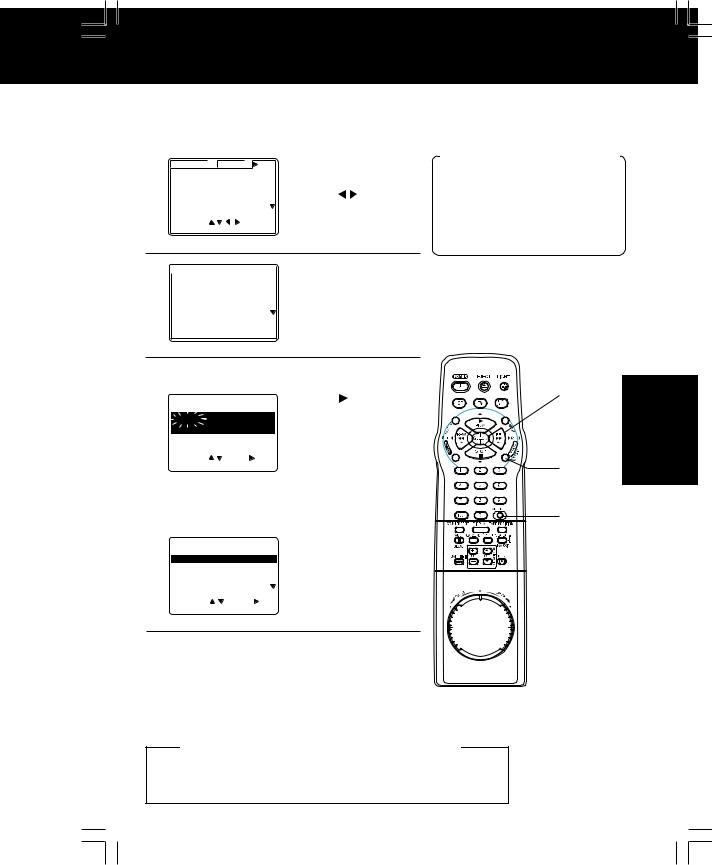
*Important: If a remote control button does not work when pressed, press the VCR button on the remote and try the button again.
Review, Replace or Clear Program Contents:
(Recording is not in progress) |
|||||||
1 |
VCR Plus+ |
PROG. |
CH |
LIST |
1) Press |
||
DT |
START |
STOP |
SPD |
PROG/VCR+ button. |
|||
8 |
10 : 00P 12 : 00P |
02 |
SP |
||||
|
7 |
9 : 00A 12 : 00A |
08 |
SP |
2) Press |
||
|
10 |
8 : 00P |
9 : 00P |
10 |
SP |
||
|
SU |
9 : 00P 10 : 00P |
L1 |
LP |
to select LIST. |
||
|
|
|
|
|
|
|
|
|
SELECT |
: |
|
|
|
|
|
|
EXIT |
: PROG |
|
|
|
||
To cancel a Timer
Recording in progress...
Press POWER and then press press STOP within 10 seconds to cancel the Timer Recording. (The TIMER indicator goes out on Multi Function Display.)
2 |
|
VCR Plus+ |
|
|
PROG. |
|
|
LIST |
|||
|
DT |
START |
|
STOP |
CH |
SPD |
|||||
|
7 |
9 : 00A |
12 |
: 00A |
08 |
SP |
|||||
|
|
8 |
10 |
: 00P |
12 |
: 00P |
02 |
SP |
|||
|
10 |
8 |
: 00P |
9 |
: 00P |
10 |
SP |
||||
|
|
SU |
9 : 00P 10 : 00P |
L1 |
LP |
||||||
CANCEL : ADD / DLT
SELECT : 
 SET :
SET : 
EXIT : PROG
Press 
to select number.
3 To Replace program...
|
|
|
|
|
1) |
Press |
||||
VCR Plus+ |
|
PROG. |
|
LIST |
|
|||||
DATE |
START |
STOP |
|
CH |
|
to display. |
||||
7 SUN 9:00A 12:00A 08 |
|
|||||||||
2) |
Repeat Step 3 (p.16) |
|||||||||
TODAY |
|
|
|
|
|
SP |
||||
CATEGORY : N/A |
|
|
|
to set new programs. |
||||||
SELECT START DATE |
|
|
|
|
||||||
SELECT : |
SET: |
|
|
|
|
|
||||
END |
: PROG |
|
|
|
|
|
|
|||
or
To Clear program...
|
|
|
|
|
|
Press ADD/DLT. |
||||
VCR Plus+ |
|
|
PROG. |
|
|
LIST |
||||
DT |
START |
|
STOP |
CH |
|
SPD |
|
|||
-- |
-- : -- |
|
-- : -- |
-- |
-- |
|
||||
8 |
10 |
: 00P 12 |
: 00P 02 |
SP |
|
|||||
10 |
8 |
: 00P |
9 |
: 00P |
10 |
SP |
|
|||
SU |
9 : 00P 10 : 00P |
L1 |
LP |
|
||||||
CANCEL : ADD / DLT |
|
|
|
|
||||||
SELECT : |
|
|
SET : |
|
|
|||||
EXIT |
: PROG |
|
|
|
|
|||||
4 Press PROG/VCR+ button to end the programming.
•If there are set programs, press POWER off to set timer.
Important notes when using a DSS receiver
•When recording programs via a DSS receiver, the DSS receiver must be left on.
•When recording programs via antenna or cable, the DSS receiver must be turned off.
SELECT/ |
Timer Recording |
SET
 :PLAY
:PLAY
 :STOP
:STOP
 :REW
:REW  :FF
:FF
PROG/
VCR+
ADD/DLT
17
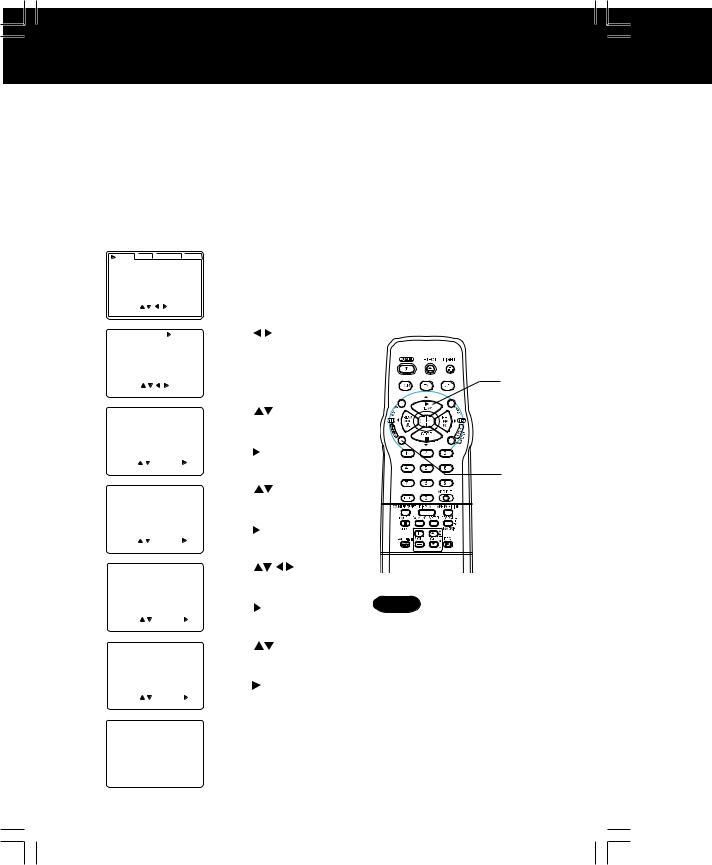
Timer Recording UsingVCR Plus+ System
System
Auto VCR Plus+ System Channel Setup (Part 1)
For [VCR TV] or [VCR cable box TV] connection only.
In order for VCR to read PlusCode numbers, some set-up is required. Guide channel numbers are assigned to each local broadcast and cable station. Because this number sometimes differs from the channel your TV receives the station on, it is necessary to program the VCR with local channel information. To receive VCR Plus+ channels automatically, perform the steps below.
Or, see “Manual VCR Plus+ System Channel Setup” section on page 20.
1 |
|
VCR |
C / A |
CLOCK CH |
|
Press ACTION* |
||||||||||||||
|
REPEAT PLAY |
|
|
:OFF |
|
to display menu. |
||||||||||||||
|
REMOTE WARNING |
:ON |
|
|||||||||||||||||
|
|
T I ME STAMP |
|
|
:ON |
|
|
|
|
|||||||||||
|
|
AUTO SHUTOFF |
:OFF |
|
|
|
|
|||||||||||||
|
|
AUTO VCR/TV |
|
|
:ON |
|
|
|
|
|||||||||||
|
|
IDIOMA/LANGUE : ENGLISH |
|
|
|
|
||||||||||||||
|
|
VCR’ |
S OUTPUT CH :3 |
|
|
|
|
|||||||||||||
|
|
SELECT : |
|
|
|
|
|
|
|
|||||||||||
|
|
EXIT |
|
: ACT I ON |
|
|
|
|
|
|||||||||||
|
|
|
|
|
|
|
|
|
|
|
|
|
|
|
|
|
|
|
||
2 |
|
|
|
|
|
|
|
|
|
|
|
|
|
Press |
|
|
||||
|
VCR |
|
|
|
C / A |
|
|
|
CLOCK |
CHANNEL |
|
|
|
|||||||
|
ANTENNA : CABLE |
|
|
to select CHANNEL. |
||||||||||||||||
|
CHANNEL CAPTION |
|
|
|||||||||||||||||
|
|
AUTO SET |
|
|
|
|
|
|
|
|||||||||||
|
|
WEAK SIGNAL |
DISPLAY : OFF |
|
|
|
|
|||||||||||||
|
|
CABLE/DSS BOX SET UP |
|
|
|
|
||||||||||||||
|
|
VCR Plus+ CH SET UP |
|
|
|
|
||||||||||||||
|
|
SELECT |
: |
|
|
|
|
|
|
|
|
|||||||||
|
|
EXIT |
|
: ACT I ON |
|
|
|
|
|
|||||||||||
|
|
|
|
|
|
|
|
|
|
|
|
|
|
|
|
|
|
|
|
|
3 |
|
|
|
|
|
|
|
|
|
|
|
|
|
|
|
Press |
|
|
||
|
VCR |
|
|
C / A |
|
|
CLOCK |
CHANNEL |
|
|
||||||||||
|
ANTENNA : CABLE |
|
|
to select VCR Plus+ |
||||||||||||||||
|
CHANNEL CAPTION |
|
|
|||||||||||||||||
|
|
AUTO SET |
|
|
|
|
CH SET UP and |
|||||||||||||
|
|
WEAK SIGNAL |
DISPLAY : OFF |
|
||||||||||||||||
|
|
CABLE/DSS BOX SET UP |
|
press |
to display. |
|||||||||||||||
|
|
VCR Plus+ CH SET UP |
|
|||||||||||||||||
|
|
SELECT : |
|
SET : |
|
|
|
|
||||||||||||
|
|
EXIT |
: ACT I ON |
|
|
|
|
|
||||||||||||
|
|
|
|
|
|
|
|
|
|
|
|
|
|
|
|
|
|
|
|
|
4 |
|
|
|
|
|
|
|
|
|
|
|
Press |
|
|
||||||
|
VCR |
|
|
C / A |
|
|
CLOCK |
CHANNEL |
|
|
|
|||||||||
|
|
|
|
|
||||||||||||||||
|
AUTO SET |
|
|
|
|
to select AUTO SET |
||||||||||||||
|
MANUAL |
|
|
|
|
|
|
|
|
|
|
|||||||||
|
|
|
|
|
|
|
|
|
|
|
|
|
|
|
||||||
|
|
|
|
|
|
|
|
|
|
|
|
|
|
|
|
|
|
and |
|
|
|
|
|
|
|
|
|
|
|
|
|
|
|
|
|
|
|
|
press |
to set. |
|
|
|
SELECT : |
|
SET : |
|
|
|
|
||||||||||||
|
|
EXIT |
: ACT I ON |
|
|
|
|
|
||||||||||||
|
|
|
|
|
|
|
|
|
|
|
|
|
|
|
|
|
|
|
|
|
5 |
|
|
|
|
|
|
|
Press |
|
|
||||||||||
|
VCR |
C / A |
CLOCK |
CHANNEL |
|
|
|
|||||||||||||
|
PLEASE ENTER POSTAL CODE |
|
to enter POSTAL Code |
|||||||||||||||||
|
|
|
|
|
|
|
|
|
|
and enter each number. |
||||||||||
|
|
POSTAL |
|
|
|
|
|
CODE : ------ |
|
|||||||||||
|
|
|
|
|
|
|
|
|
|
|||||||||||
|
|
|
|
|
|
|
|
|
|
|
|
|
|
|
|
|
|
Press |
or ACTION to |
|
|
|
END |
|
: ACT I ON |
SET : |
|
set. |
|
|
|||||||||||
|
|
SELECT : |
|
|
|
|
|
|
||||||||||||
|
|
|
|
|
|
|
|
|
|
|
|
|
|
|
|
|
|
|
|
|
6 |
|
|
|
|
|
|
|
|
|
|
|
Press |
|
|
||||||
|
VCR |
|
C / A |
|
CLOCK |
CHANNEL |
|
|
|
|||||||||||
|
PLEASE SELECT HOW OFTEN |
|
to select When to |
|||||||||||||||||
|
R I GHT NOW |
|
|
|
|
|||||||||||||||
|
|
TO UPDATE |
|
|
|
|
|
|
|
|||||||||||
|
|
|
|
|
|
|
|
|
|
|
Update and |
|||||||||
|
|
EVERY NIGHT |
|
|
|
|
||||||||||||||
|
|
EVERY MONDAY NIGHT |
|
press |
to set. |
|||||||||||||||
|
|
|
|
|
|
|
|
|
|
|
|
|
|
|
|
|
|
|||
|
|
SELECT : |
|
|
SET : |
|
|
|
|
|||||||||||
|
|
EXIT |
|
: ACT I ON |
|
|
|
|
|
|||||||||||
|
|
|
|
|
|
|
|
|
|
|
|
|
|
|
|
|
|
|
|
|
7 |
|
|
|
|
|
|
|
|
|
Press ACTION to |
||||||||||
|
VCR |
|
C / A |
|
CLOCK |
CHANNEL |
|
|||||||||||||
|
PLEASE LEAVE VCR OFF |
|
return to normal screen. |
|||||||||||||||||
|
|
|
|
|
|
|
|
|
|
|
|
|
|
|
|
|
|
• Make sure to leave VCR |
||
|
|
|
|
|
|
|
|
|
|
|
|
|
|
|
|
|
|
off (overnight). |
||
|
|
END |
|
|
|
|
|
|
: ACT I ON |
|
|
|
|
|
||||||
VCR Plus+ System is ...
a feature that allows you to set most items for timer recording by simply entering a special code number
(PlusCode programming number) found in TV GUIDE and selected newspaper TV listings.
Important Note
•“Initial Setup” on pages 8 ~ 11 must be completed before “Auto VCR Plus+ System Channel Setup” can be done. If any part of setup is incomplete, a warning screen appears.
SELECT/ SET
 :PLAY
:PLAY
 :STOP
:STOP
 :REW
:REW  :FF
:FF
ACTION
Notes
•When Auto Set is performed, channels set in initial setup (pp. 8 ~ 11) will be replaced by automatically downloaded data.
•Make each entry within 1 minute or
VCR will leave this mode.
•Once local channels have been programmed, they will stay in memory, even in the case of a power failure.
•If the start time for a timer recording comes up during Auto VCR Plus+
System Setup, the timer recording will have priority.
18

*Important: If a remote control button does not work when pressed, press the VCR button on the remote and try the button again.
Auto VCR Plus+ System Channel Setup (Part 2)
Before you perform the following steps, you should have:
• completed “Auto VCR Plus+ System Channel Setup (Part 1)” on page 18.
• left VCR off overnight, and turned it back on |
SELECT/ |
||
after 9:00 AM the next day. |
|||
SET |
|||
|
|
||
|
|
:PLAY |
|
If channel updating was |
If VCR could not |
:STOP |
|
:REW |
|||
1 successful... |
distinguish channel map... |
||
:FF |
|||
VCR C / A CLOCK CHANNEL |
VCR C / A CLOCK CHANNEL |
|
|
VCR Plus+ CH SET |
PLEASE SELECT |
ACTION |
|
COMPLETED |
VCR Plus+ CHANNEL |
|
|
|
|
ADD/DLT |
|
END : ACT I ON |
NEXT : ACT I ON |
|
|
Press ACTION |
Press ACTION |
|
|
to exit this mode. |
to display SELECT |
|
|
|
VCR Plus+ CH screen. |
|
|
|
Continue with step 2. |
|
|
2 |
VCR C / A CLOCK |
CHANNEL |
Press |
to |
|
||
SELECT |
VCR Plus+ CH |
select channel map for |
To Change or Update Auto VCR |
||||
12 |
13 |
14 |
15 |
||||
|
KABC |
CNN ESPN KNBC |
|
|
|
||
|
51 |
42 |
18 |
33 |
your area and press |
Plus+ System Channel Setup |
|
|
1 |
5 |
10 |
7 |
ADD/DLT to set. |
||
|
101 |
99 |
110 |
78 |
(E.g. you selected wrong channel |
||
|
SELECT |
: |
|
|
|
|
|
|
SET |
: ADD / DLT |
|
|
|
map or POSTAL code.) |
|
|
EXIT |
: ACT I ON |
|
|
|
||
3 |
VCR |
C / A |
|
CLOCK |
CHANNEL |
Press ACTION |
PLEASE LEAVE VCR OFF |
to return to normal |
|||||
|
|
|
|
|
|
screen. |
|
|
|
|
|
|
• Make sure to leave |
|
END |
: ACT I ON |
VCR off (overnight). |
|||
Channel map will be updated (overnight). If it was successful, “VCR Plus+ CH SET COMPLETED” appears on screen.
Press ACTION to exit.
aDo “Auto VCR Plus+ System Channel Setup (Part 1)” steps 1~4 on page 18.
VCR C / A CLOCK CHANNEL
UPDATE VCR Plus+ CH
SELECT VCR Plus+ CH
SELECT : |
SET : |
EXIT : ACT I ON |
|
bPress  to select UPDATE
to select UPDATE
VCR Plus+ CH or SELECT VCR Plus+ CH, then press  .
.
cIf you selected UPDATE VCR
Plus+ CH, perform steps 5~7 in the “Auto VCR Plus+ System
Channel Setup (Part 1)” section on page 18.
Repeat these steps as necessary. |
If you selected SELECT VCR |
|
|
Plus+ CH, perform steps 2~3 in |
|
If Auto Setup fails, do “Manual VCR Plus+ |
the “Auto VCR Plus+ System |
|
Channel Setup (Part 2)” section |
||
System Channel Setup” on page 20. |
||
on this page. |
||
|
Recording |
Timer |
19
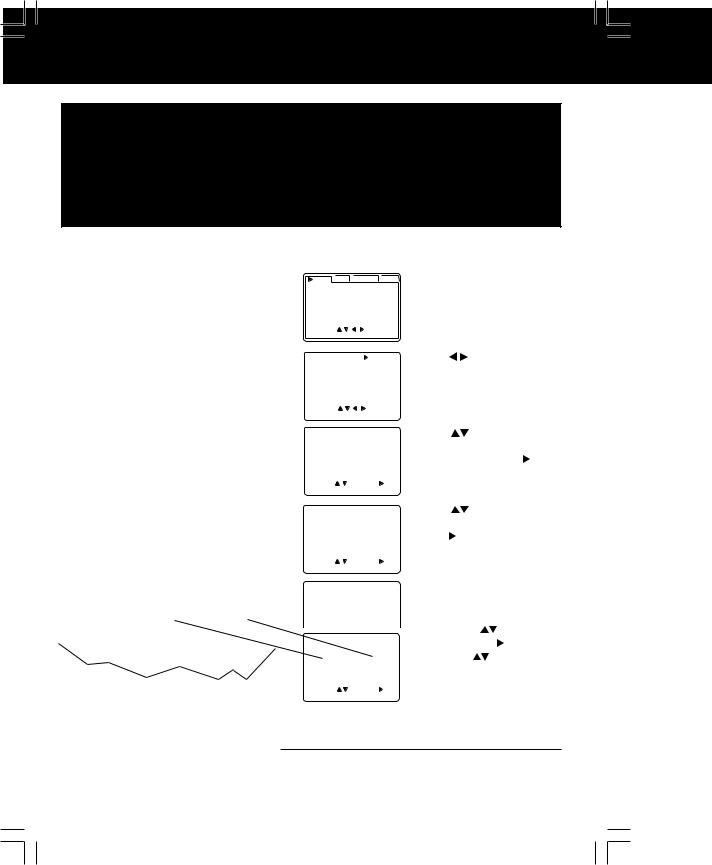
TimerRecordingUsing VCRPlus+ System(continued)
System(continued)
Initial Setup.....
In order to use Timer Recording Using VCR Plus+ System, the Initial Setup on page 8 to 11 must be completed for setting Clock and Channel.
Channel Setup.....
Since numbers assigned to channels found in TV Guide and selected newspapers may differ from channels in your viewing area, you’ll need to enter your local TV channel number for each corresponding Guide Channel.
If you perform the VCR Plus+ Channel set up procedures shown below, you will be able to perform timer recordings using the PlusCode programming number listed in your local TV listing.
Manual VCR Plus+ Channel Setup
For [VCR TV] or [VCR cable box TV] connection only.
To complete step 5 of setup, do the following:
•Prepare a TV/Cable station line-up and channels they are received on. Also, the Guide channel numbers assigned to your stations (found in TV Guide and selected newspapers.)
•Make a 3-column chart (see sample).
Left column all stations you receive. Middle column each station’s
assigned Guide channel number from TV Guide, etc.
Right column channel number on which your TV receives the station.
SAMPLE ONLY
|
Broadcast or Cable |
Assigned Guide |
Channel No. on |
|
|
which my TV |
|||
|
|
station name |
channel No. |
|
|
|
receives the station. |
||
|
|
|
|
|
|
|
HBO |
33 |
15 |
|
Nickelodeon |
38 |
20 |
|
|
|
CBS |
04 |
04 |
|
|
|||
|
|
FOX |
11 |
|
|
|
|
|
|
1 |
VCR |
|
|
|
C / A |
CLOCK CH |
Press ACTION* |
||||||
REPEAT PLAY |
|
|
|
:OFF |
to display menu. |
||||||||
REMOTE WARNING |
:ON |
||||||||||||
|
T I ME STAMP |
|
|
|
:ON |
|
|||||||
|
AUTO SHUTOFF |
:OFF |
|
||||||||||
|
AUTO VCR/TV |
|
|
|
:ON |
|
|||||||
|
IDIOMA/LANGUE : ENGLISH |
|
|||||||||||
|
VCR’ S OUTPUT CH |
:3 |
|
|
|||||||||
|
SELECT : |
|
|
|
|
|
|
||||||
|
EXIT |
: ACT I ON |
|
|
|
||||||||
|
|
|
|
|
|
|
|
|
|
|
|
||
2 |
|
|
|
|
|
|
|
|
|
Press |
|||
VCR |
|
C / A |
|
|
CLOCK |
CHANNEL |
|
||||||
ANTENNA : CABLE |
|
|
to select CHANNEL. |
||||||||||
CHANNEL CAPTION |
|
|
|||||||||||
|
AUTO SET |
|
|
|
|
|
|
||||||
|
WEAK SIGNAL |
DISPLAY : OFF |
|
|
|||||||||
|
CABLE/DSS BOX SET UP |
|
|
||||||||||
|
VCR Plus+ CH SET UP |
|
|
||||||||||
|
SELECT : |
|
|
|
|
|
|
||||||
|
EXIT |
: ACT I ON |
|
|
|
||||||||
|
|
|
|
|
|
|
|
|
|
|
|
|
|
3 |
|
|
|
|
|
|
|
|
|
|
|
|
Press |
VCR |
C / A |
CLOCK |
CHANNEL |
|
|||||||||
ANTENNA : CABLE |
|
|
to select VCR Plus+ CH |
||||||||||
CHANNEL CAPTION |
|
|
|||||||||||
|
AUTO SET |
|
|
|
|
|
SET UP, and press to |
||||||
|
CABLE/DSS BOX SET UP |
|
|||||||||||
|
WEAK SIGNAL |
DISPLAY : OFF |
|
|
|||||||||
|
|
|
|
|
|
|
|
|
|
|
set. |
||
|
VCR Plus+ CH SET UP |
|
|||||||||||
|
SELECT : |
|
|
|
SET : |
|
|||||||
|
|
|
|
|
|
||||||||
|
EXIT |
: ACT I ON |
|
|
|
||||||||
|
|
|
|
|
|
|
|
|
|||||
4 |
|
|
|
|
|
|
|
Press |
|||||
VCR |
C / A |
|
CLOCK |
CHANNEL |
|
||||||||
AUTO SET |
|
|
|
|
|
to select MANUAL, and |
|||||||
MANUAL |
|
|
|
|
|
||||||||
|
|
|
|
|
|
|
|
|
|
|
|
|
press to set. |
|
SELECT : |
|
|
|
SET : |
|
|
||||||
|
EXIT |
: ACT I ON |
|
|
|
||||||||
|
|
|
|
|
|
|
|
|
|
|
|
|
|
5 |
VCR |
C / A |
|
CLOCK |
|
CHANNEL |
|
GUIDE CH |
RECEIVE CH |
||||||
01 |
|
|
|
|
-- |
||
|
02 |
|
|
|
|
-- |
|
|
03 |
|
|
|
|
-- |
|
|
|
|
|
|
|
|
|
|
|
|
|
|
|
|
|
|
VCR |
C / A |
|
CLOCK |
|
CHANNEL |
|
|
GUIDE CH |
RECEIVE CH |
|||||
|
01 |
|
|
|
|
-- |
|
|
02 |
|
|
|
|
-- |
|
|
03 |
|
|
|
|
-- |
|
|
CLEAR |
: ADD/DLT |
|
||||
|
SELECT : |
|
|
SET: |
|||
|
EXIT |
: ACT I ON |
|
||||
To enter VCR Plus+ channels,
press  to move cursor to
to move cursor to
right, press |
to enter |
number, press to set, |
|
and press |
to scroll up/ |
down. |
|
•Repeat step 5 until list is complete.
To Make Corrections,
press  and
and  to move to error, then
to move to error, then  to change, or ADD/DLT to erase number.
to change, or ADD/DLT to erase number.
6 Press ACTION twice
to return to normal screen.
20
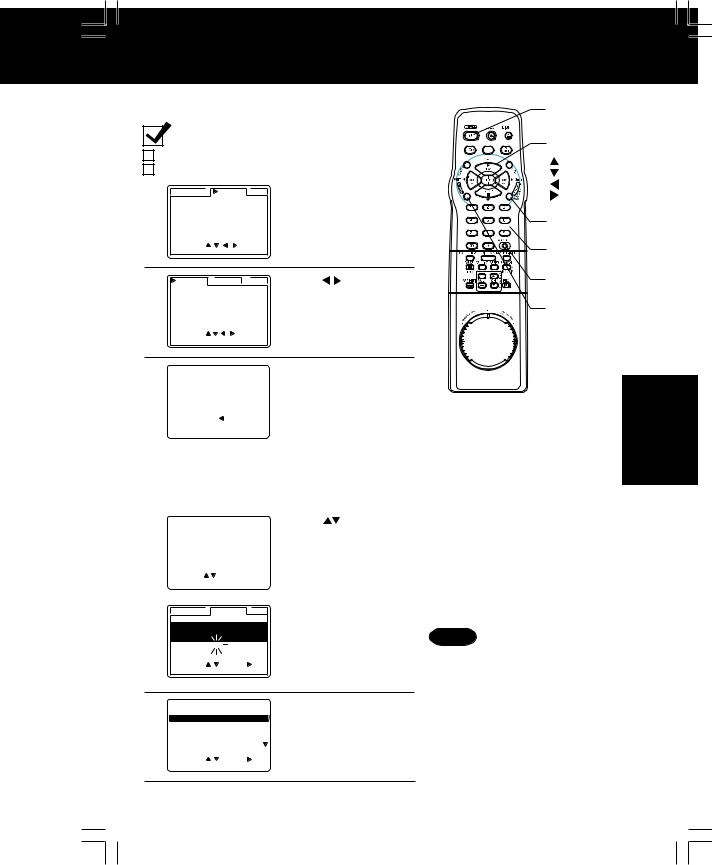
*Important: If a remote control button does not work when pressed, press the VCR button on the remote and try the button again.
VCR Plus+ System Programming |
POWER |
||||||
|
Ready Checklist |
|
SELECT/ |
||||
|
|
SET |
|||||
Clock is set. |
|
|
|
||||
|
|
|
:PLAY |
||||
VCR Plus+ Setup is complete (see pp. 18 - 20). |
:STOP |
||||||
1 |
VCR Plus+ PROG. |
LIST |
Press PROG/VCR+ |
:REW |
|||
:FF |
|||||||
DATE |
START |
STOP |
CH |
button to display |
|||
13 SAT --:-- |
--:-- |
-- |
PROG/ |
||||
|
TODAY |
|
|
|
PROGRAM. |
||
|
CATEGORY : N/A |
|
SLP |
|
VCR+ |
||
|
|
|
|
|
|
||
|
EXIT |
: PROG |
|
|
|
NUMBER |
|
|
SELECT : |
|
|
|
|
||
|
|
|
|
|
|
keys |
|
2 |
VCR Plus+ |
PROG. |
LIST |
Press |
ADD/DLT |
|
ENTER PLUSCODE NUMBER |
to select display VCR |
|
||||
|
- |
|
|
|
Plus+ screen. |
ACTION |
|
USING 0 - 9 KEYS |
|
|
|
||
|
SELECT |
: |
|
|
|
|
|
EXIT |
: PROG |
|
|
|
|
3 |
|
|
|
|
|
|
VCR Plus+ |
|
PROG. |
|
LIST |
||
|
ENTER PLUSCODE NUMBER |
|||||
|
|
|
|
|
|
|
|
|
1 |
|
|
|
|
|
USING 0 - 9 KEYS |
|
||||
|
BACKSPACE |
: |
|
|
||
|
END |
: PROG |
|
|||
Press NUMBER keys
to enter PlusCode number and press PROG/VCR+ button to set.
To Make Corrections, press  repeatedly to delete number, then repeat step 3.
repeatedly to delete number, then repeat step 3.
Do normal Timer Record if...
•PlusCode number is not listed for program.
•the program (e.g. sports event) may run over set stop time.
See page 17 to:
• If the PlusCode number entered begins with “0,” |
• cancel a timer recording in progress. |
skip to step 5. Display in step 4 will not appear. |
• review, replace, or clear program |
|
contents. |
4 |
|
|
|
|
Press |
|||
VCR Plus+ |
|
PROG. |
|
LIST |
||||
|
|
|
|
|
|
to select ONCE, |
||
ONCE |
|
|
|
|
|
|||
DAILY(MON-FRI) |
DAILY(MON~FRI), or |
|||||||
|
WEEKLY |
|
|
|
|
|
||
|
|
|
|
|
|
|
WEEKLY recording |
|
|
SELECT |
: |
|
|
|
|
frequency and press |
|
|
END |
: PROG |
PROG/VCR+ button to set. |
|||||
|
|
|
|
|
|
|
||
|
|
|
|
|
|
|
|
|
5 |
VCR Plus+ |
PROG. |
LIST |
|||
DATE |
START |
STOP |
|
CH |
||
13 SAT |
|
2:20P |
3:20P |
02 |
||
|
TODAY |
|
|
|
|
ABC |
|
CATEGORY : N/A |
|
|
SLP |
||
|
SELECT RECORD SPEED |
|
|
|||
|
SELECT : |
SET: |
|
|
||
|
END |
: PROG |
|
|
|
|
Press 
to select category and recording speed. Press  to set.
to set.
Press PROG/VCR+ button to end program.
6 |
|
|
|
|
|
|
Press PROG/VCR+ |
|||
VCR Plus+ |
|
|
PROG. |
|
|
LIST |
||||
DT |
START |
|
STOP |
CH |
|
SPD |
button again to exit. |
|||
-- -- : -- |
-- : -- |
-- |
-- |
|||||||
|
13 2 : 00P |
|
3 : 20P |
02 |
SLP |
|
||||
|
-- |
-- : -- |
-- : -- |
-- |
-- |
• Press ADD/DLT |
||||
|
-- |
-- : -- |
-- : -- |
-- |
-- |
|||||
|
CANCEL : ADD / DLT |
|
|
|
to delete the program. |
|||||
|
SELECT |
: |
|
SET : |
|
|
||||
|
EXIT |
: PROG |
|
|
|
|
||||
Important for DSS/Cable Box Users
•When recording via DSS, the receiver must be left on. When recording via cable or antenna, DSS receiver must be off.
•When recording via a cable box, leave box on and tuned to channel to be recorded.
Notes
•Do not overlap program times.
•PlusCode numbers cannot be used to program VCR to record DSS and cable box channels.
•Make each entry within 1 minute or the VCR will exit setup mode.
•Once VCR Plus+ channel setup is done, channels stay in memory. If a power interruption occurs, VCR Plus+ channel setup may be lost. Please do
VCR Plus+ channel setup again.
Recording |
Timer |
7 |
Press POWER off to set the timer. |
21 |
(“TIMER” lights up on Multi Function Display.) |

Multi-Brand Control Feature
Multi-Brand Control Setup
The Remote Control can be set to control some TV and Cable box/DSS functions.
1 |
Find your TV and Cable Box/DSS Receiver Brand |
Code Number on the following page. |
2 Setup for TV control,
Setup for TV control,
hold down TV button,
enter code with NUMBER keys.
Setup for Cable or DSS control,
hold down DSS/CABLE button,
enter code with NUMBER keys.
•If code number is 100 or greater,
press 100 key, then other digits. e.g., press 100 - 0 - 2 for 102.
3 Confirm code entry,
press POWER to turn selected unit on or off.
• See table below for controllable functions in each mode.
Notes • Repeat setup after remote battery replacement.
•Remote will not control every TV, cable box, or
DSS made by the manufacturer listed. If you get no response, your particular unit cannot be controlled. There are NO additional codes for the products listed. If your product is not listed, then the remote is not compatible with that product.
POWER
TV
DSS/
CABLE
NUMBER keys


 ENTER
ENTER
Using Multi-Brand Control
After remote is set up, you can select VCR, TV, or DSS/
CABLE for the desired function.
Press VCR, or TV, or DSS/CABLE on the remote.
(Table below shows available unit buttons for each mode.)
Unit |
VCR |
TV |
CABLE/ DSS |
||||
Mode |
|
|
|
|
|
|
|
VCR |
All |
VOL UP/DOWN |
|
|
|
|
|
|
|
|
|
|
|||
|
|
|
|
|
|
|
|
TV |
VCR/TV, PLAY, |
POWER, INPUT, |
|
|
|
|
|
|
STOP EJECT, |
number keys, |
|
|
|
|
|
|
SAP/ Hi-Fi, |
ENTER, CH |
|
|
|
|
|
|
DISPLAY, FF, |
UP/ DOWN, |
|
|
|
|
|
|
REW, PAUSE/ |
VOL UP/DOWN |
|
|
|
|
|
|
SLOW, REC, |
|
|
|
|
|
|
|
|
|
|
|
|
|
|
CABLE/ |
SPEED, CA/ZERO, |
VOL UP/ DOWN |
POWER, ENTER, |
||||
DSS |
COUNTER |
|
number keys |
||||
RESET, TAPE |
|
(except 100key), |
|||||
|
|
||||||
|
POSITION |
|
CH UP/ DOWN |
||||
Notes |
• Not all functions listed may be controllable. |
||||||
•In TV or DSS/CABLE mode, it may be necessary to press ENTER after pressing NUMBER keys for channel selection.
22
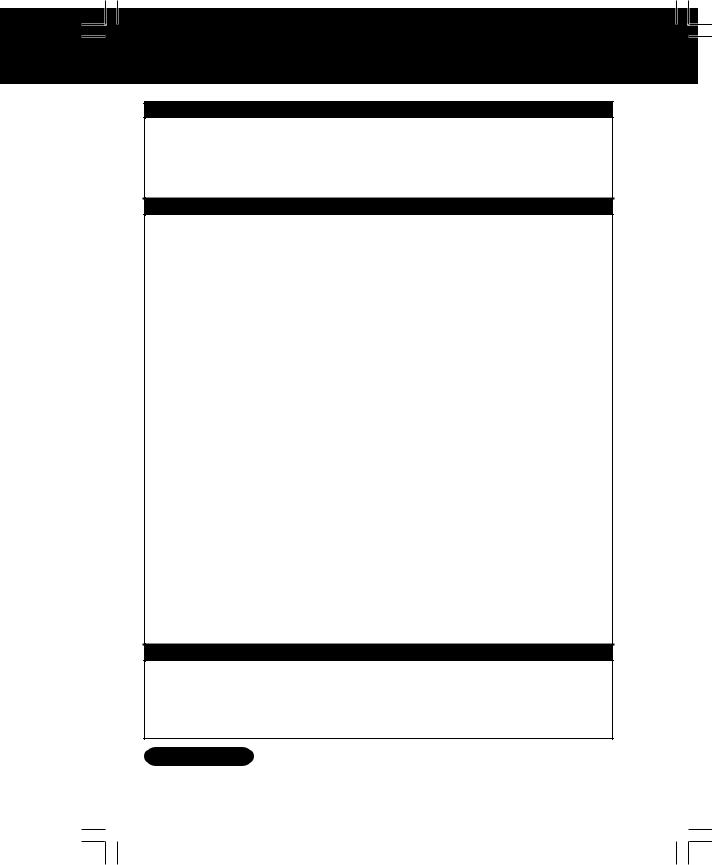
TV Brand Code Numbers
Panasonic ........................ |
01, 02 |
Sylvania |
................................. 05 |
JVC ........................................ |
11 |
Quasar ............................. |
01, 02 |
Sharp ............................... |
06, 07 |
Hitachi ................................... |
12 |
RCA ....................................... |
03 |
Sony ...................................... |
08 |
Mitsubishi ........................ |
07, 13 |
GE ......................................... |
03 |
Toshiba .................................. |
09 |
Samsung ............................... |
14 |
Zenith .................................... |
04 |
Sanyo .................................... |
10 |
Gold Star ................... |
15, 16, 17 |
Magnavox .............................. |
05 |
Fisher .................................... |
10 |
|
|
Cable Box Brand Code Numbers
Archer ......................... |
44, 06, 01, 120, 05, 63, 126 |
Cableview ................ |
29, 09, 01, 63, 120, 44, 42, 30 |
|
52, 04, 124, 126 |
Citizen ................... |
44, 52, 30, 63, 42, 04, 124, 126 |
Curtis ..................................... |
08, 09, 25, 61, 53, 87 |
Century ...................................... |
44, 51, 75, 59, 126 |
Cabletenna .................. |
29, 09, 01, 63, 120, 44, 126 |
Cable Cinema .............. |
29, 09, 01, 63, 120, 44, 126 |
Diamond ...................... |
29, 09, 01, 63, 120, 44, 126 |
Eagle ....................... |
62, 40, 22, 13, 58, 20, 26, 107 |
Eastern ................................................... |
28, 29, 130 |
Explorer .................................. |
08, 09, 25, 61, 53, 87 |
Gemini ..................................................... |
30, 04, 124 |
General Electric ...................................... |
01, 57, 120 |
General Instruments . 01, 84, 83, 34, 03, 02, 04, 55 65, 66, 67, 68, 120, 106, 121, 122, 115, 117, 118, 124
Gerrard ............................................... |
|
44, 51, 75, 59 |
GC Electronics |
............... 44, 42, 63, 29, 30, 52, 04 |
|
|
|
124, 126 |
Hamlin ............... |
|
41, 14, 15, 28, 102, 104, 103, 130 |
Hitachi ................................................................... |
|
31 |
Jerrold .......... |
01, 84, 83, 34, 03, 02, 04, 55, 65, 66 |
|
67, 68, 120, 106, 121, 122, 115, 117, 118, 124 |
||
Jasco ...................................................... |
|
30, 04, 124 |
Macom ................................................................... |
|
31 |
Magnavox ...................................................... |
|
26, 112 |
Matsushita ................................. |
|
17, 16, 08, 87, 109 |
Movietime ...................... |
|
32, 39, 42, 44, 126, 38, 40 |
Maestro ........................................................... |
|
74, 35 |
NEC .................................................... |
|
40, 19, 38, 32 |
NSC .................................................... |
|
40, 19, 38, 32 |
Novavision ............................. |
|
08, 09, 25, 61, 53, 87 |
Next Level ........... |
|
01, 84, 83, 34, 03, 02, 04, 55, 65 |
|
|
66, 67, 68, 120, 106, 121, 122 |
Oak ................................................. |
|
46, 11, 129, 101 |
Oak Sigma ..................................... |
|
|
46, 11, 129, 101 |
Panasonic .................................. |
|
|
17, 16, 08, 87, 109 |
Philips ................... |
|
23, 24, 20, 13, 07, 50, 128, 129 |
|
Pioneer ...................................................... |
|
|
06, 05, 12 |
Pulsar .................... |
|
04, 42, 63, 44, 30, 52, 124, 126 |
|
Quest ........................................................ |
|
|
06, 05, 12 |
Radio Shack ............................... |
|
|
44, 51, 75, 59, 126 |
RCA ............................................ |
|
|
17, 16, 08, 87, 109 |
Realistic ..................................... |
|
|
44, 51, 75, 59, 126 |
Recoton ...................................... |
|
|
44, 51, 75, 59, 126 |
Regal ................. |
|
41, 14, 15, 28, 102, 104, 103, 130 |
|
Regency .................................................. |
|
|
28, 29, 130 |
Rembrandt ....... |
44, 42, 63, 29, 01, 32, 39, 120, 126 |
||
Samsung ...................................... |
|
|
42, 06, 32, 05, 40 |
Scientific Atlanta |
................... |
08, 09, 25, 61, 53, 87 |
|
Sheritech ............................................................... |
|
|
27 |
Signal ............................................................ |
|
|
26, 112 |
SL Marx ............. |
|
42, 06, 32, 40, 43, 44, 52, 63, 126 |
|
Sprucer ...................................... |
|
|
17, 16, 08, 87, 109 |
Standard Components ............... |
32, 39, 42, 44, 126 |
||
Stargate .............. |
|
04, 42, 32, 40, 63, 44, 30, 52, 06 |
|
|
|
|
124, 126 |
Sylvania .......................................................... |
|
|
19, 18 |
Teknika ........................................................... |
|
|
74, 35 |
Telecaption .................................................... |
|
|
77, 127 |
Teleview ................................. |
|
|
40, 19, 38, 32, 42, 06 |
Texscan .......................................................... |
|
|
19, 18 |
Tocom ................................... |
|
|
34, 33, 01, 42, 66, 120 |
Toshiba ................................................................. |
|
|
36 |
Unika ........................... |
|
|
44, 42, 63, 29, 01, 126, 120 |
Universal .............................. |
|
|
52, 43, 44, 63, 42, 126 |
Viewstar .................. |
|
62, 40, 22, 13, 58, 20, 26, 107 |
|
Videoway .......................................... |
|
|
07, 23, 50, 129 |
Vidtek .................................................................... |
|
|
64 |
Zenith ............................................... |
|
|
07, 23, 50, 129 |
DSS Brand Code Numbers
Toshiba .................................................................. |
90 |
Optimus ........................................................... |
94, 95 |
Hitachi/ Hughes ............................................... |
91, 99 |
Panasonic .............................................................. |
96 |
Primestar ............................................................... |
92 |
ProScan ................................................................. |
97 |
Drake ..................................................................... |
93 |
RCA ....................................................................... |
97 |
Magnavox ........................................................ |
94, 95 |
SONY ............................................................ |
98, 105 |
Uniden ............................................................. |
94, 95 |
|
|
Operation |
Advanced |
|
|
Important Notes
• Due to changes in infra-red commands used by manufacturers, some brands have several codes. If your unit does not respond to the first code, please try the next one.
• Some TV, Cable Box and DSS Box brands require you to turn on the power manually.
23
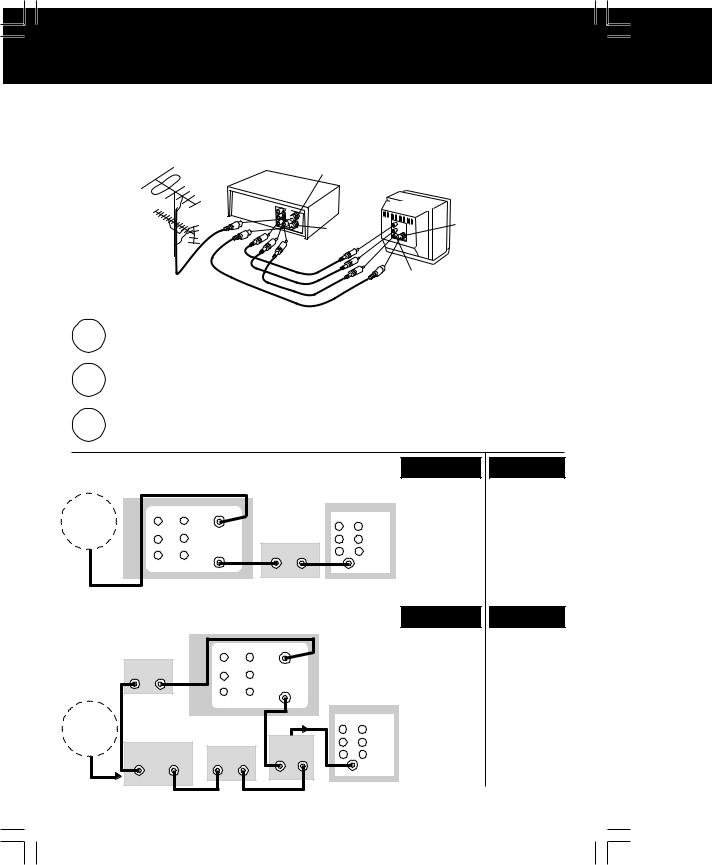
Advanced Connections
Audio/Video Connection
If your TV has AUDIO IN and VIDEO IN terminals, you can connect your VCR to them to receive higher quality picture and sound.
IN FROM ANT. |
|
|
|
VCR |
|
|
|
AUDIO OUT |
|
TV |
|
RR |
|
AUDIO IN |
|
|
|
||
L |
R |
|
|
|
VHF/UHF |
||
OUT TO TV |
L |
||
|
|||
VIDEO OUT |
|
|
|
|
|
VIDEO IN |
1 |
Connect the VIDEO OUT terminal on the VCR to the VIDEO IN terminal |
of your TV. |
|
2 |
Connect the “L” and “R” AUDIO OUT terminals on the VCR to the “L” and “R” |
AUDIO IN terminals of your TV. |
|
3 |
Set the VIDEO/TV selector of your TV (Monitor/Receiver) to “VIDEO.” |
■ With a Cable Box (VCR Cable Box)
Cable Box)
ANT. |
|
|
|
|
TV |
|
|
AUDIO |
IN FROM ANT. |
|
IN |
OUT |
|||
or |
|
||||||
|
R |
|
|
||||
CATV |
|
|
CABLE BOX |
R |
AUDIO |
||
|
L |
L |
|||||
|
VIDEO |
VHF/UHF |
IN OUT |
|
|||
|
|
OUT TO TV |
|
|
VIDEO |
||
|
|
|
|
|
|||
|
IN1 OUT |
|
|
|
|
VHF/UHF |
|
|
|
|
VCR |
|
|
|
|
■ Connect With Two Cable Boxes |
|
|
|
||||
|
|
|
|
VCR |
|
|
|
|
CABLE BOX |
|
AUDIO IN FROM ANT. |
|
|
|
|
|
IN OUT |
|
R |
|
|
|
|
|
|
L |
VHF/UHF |
|
|
|
|
|
|
|
VIDEO |
OUT TO TV |
|
|
|
|
|
|
|
|
|
|
|
ANT. |
|
|
IN1 OUT |
|
|
|
TV |
|
|
|
A/B Switch |
IN |
|
OUT |
|
or |
2-Way Splitter |
|
R |
||||
CABLE BOX |
|
|
AUDIO |
||||
CATV |
|
|
|
||||
|
|
IN OUT |
IN 1 IN 2 |
|
L |
||
|
OUT 1 OUT 2 |
|
|
|
VIDEO |
||
|
|
|
|
|
|
|
VHF/UHF |
You Can
•view any (including scrambled) channel.
•use VCR Remote Control to select channels without using Multi-brand control feature.
You Can
•record and view both scrambled and unscrambled channels if additional equipment is added.
This connection requires: two converter boxes, an A/B switch, and a 2-way splitter.
You Cannot
•record scrambled channels.
You Cannot
•view channel other than the one selected for any type of recording.
•do a Timer recording of a channel unless you select it at the cable box.
24
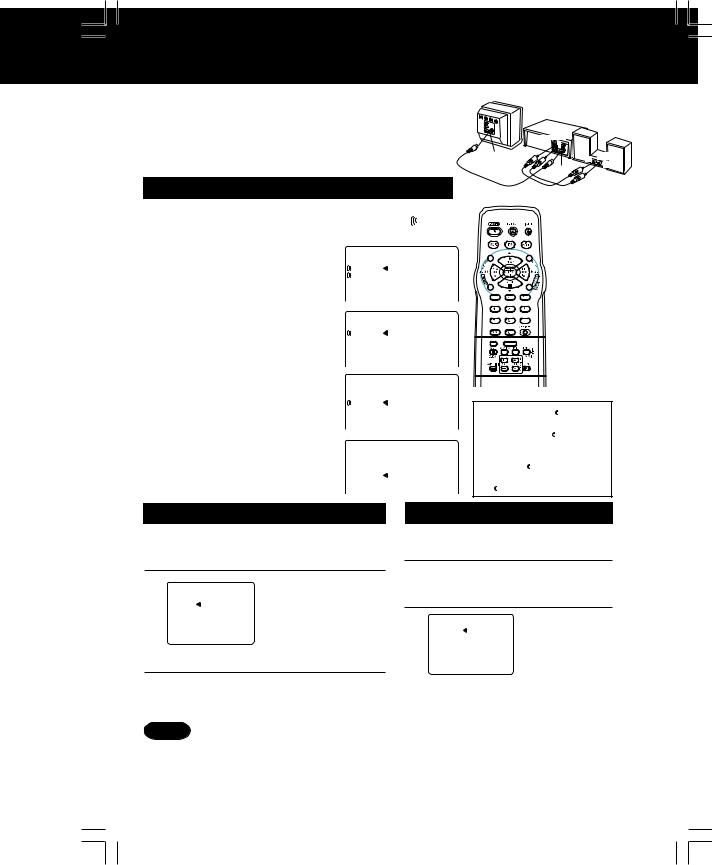
MTS Broadcast/ VHS Hi-Fi Stereo System
Connection
Make the Audio/Video Connection as shown on the previous page.
•You can use a TV connected to a Stereo amp and speakers instead of a Stereo TV.
|
TV |
R |
VCR |
L |
|
|
AUDIO OUT |
|
RR |
|
L |
|
VHF/UHF |
|
OUT TO TV |
Stereo Amplifier
R |
AUDIO IN |
|
L |
Receivable Broadcast Types
The following are possible audio broadcast types and on-screen displays. The signal being received is indicated with an “ ” mark while the selected audio mode is indicated with an arrow.
To display the broadcast signal being received,
press DISPLAY.
MTS Stereo and SAP broadcast
Multi-channel Television Sound Stereo (main language) and Secondary Audio Program (sub language) broadcasts are being received simultaneously. Select STEREO or SAP audio mode.
MTS Stereo broadcast
Multi-channel Television Sound Stereo broadcast. Select STEREO audio mode.
•If stereo broadcast is weak and display flickers, select MONO audio mode for possible better results.
STOP |
12 : 0 0AM |
ABC |
STEREO |
|
0 : 00 : 00 |
|
SP |
|
SAP |
|
|
MONO |
|
|
STOP |
12 : 0 0AM |
ABC |
STEREO |
|
0 : 00 : 00 |
|
SP |
|
SAP |
|
|
MONO |
|
|
STOP |
12 : 0 0AM |
ABC |
STEREO |
|
0 : 00 : 00 |
|
SP |
|
SAP |
|
|
MONO |
|
|
SAP broadcast
Secondary Audio Program (sub language) |
|
|
|
broadcast. Select SAP audio mode for the |
STOP 12 : 0 0AM |
ABC |
|
sub language. |
STEREO |
0 : 00 : 00 |
|
SP |
|||
|
|||
MONO broadcast |
SAP |
|
|
MONO |
|
||
Normal monaural sound broadcast. |
|
|










 DISPLAY
DISPLAY
 SAP/Hi-Fi
SAP/Hi-Fi
Equipped with

 ®-TV Noise Reduction for true MTS reproduction.
®-TV Noise Reduction for true MTS reproduction.

 ®-TV Noise Reduction is required for good stereo separation and audio fidelity.
®-TV Noise Reduction is required for good stereo separation and audio fidelity. 

 ® is a registered trademark, and is licensed by
® is a registered trademark, and is licensed by 

 ® Technology Licensing.
® Technology Licensing.
Audio Mode for Recording
1 Press SAP/ Hi-Fi
to display audio mode.
(Display disappears after 5 seconds.)
2  STEREOSAP MONO
STEREOSAP MONO
•Arrow indicates selection.
Press SAP/ Hi-Fi repeatedly to select desired mode.
•Refer to “Receivable Broadcast Types” above.
3 Do a recording.
See page 15.
Notes
Audio Mode for Playback
1 Start playback.
See page 14.
2 Press SAP/ Hi-Fi
to display audio mode.
(Display disappears after 5 seconds.)
3 |
H I F I : L/R |
H I F I : L |
|
H I F I : R |
NORMAL
•Arrow indicates selection.
Press SAP/ Hi-Fi repeatedly to select desired mode.
•Select “HIFI(L/R)” or “HIFI(L)” or “HIFI(R)” to listen to stereo recordings in stereo sound. Select “NORMAL” for monaural sound.
•Only tapes recorded in Hi-Fi stereo will playback with true stereo sound. Standard stereo tapes will playback in monaural sound.
•To listen to Hi-Fi stereo playback, the VCR AUDIO (L/R) jacks must be connected to a stereo TV or an external stereo amp and speakers. (See top of this page.)
•If tracking is adjusted during playback, Hi-Fi audio may revert to normal audio.
Operation |
Advanced |
|
|
• Hi-Fi and normal audio playback volume level may differ. |
25 |
|
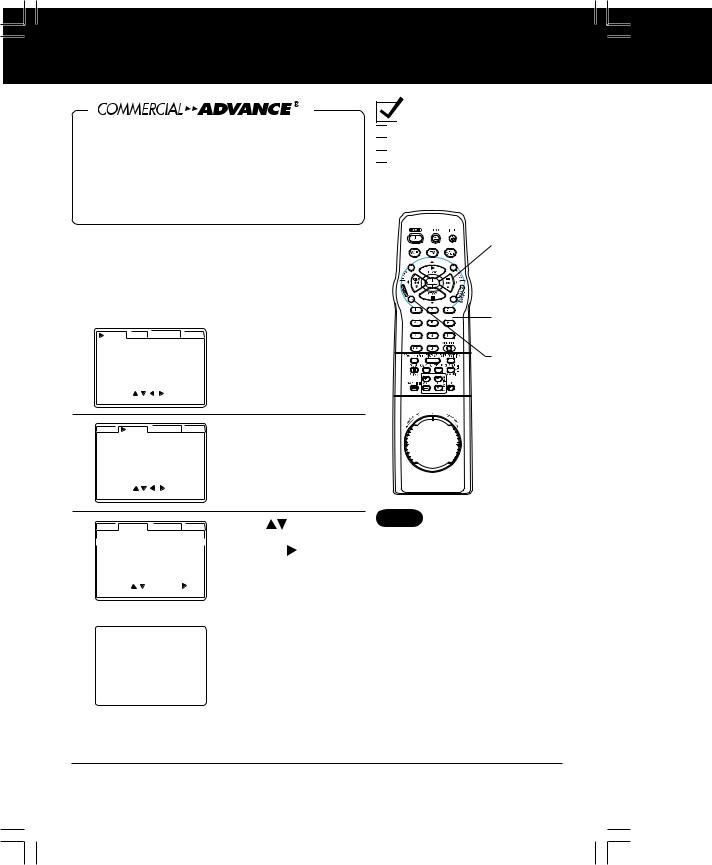
Tape Operation








 detects and marks the beginning and end points of commercials on your tape for recordings over 15 minutes in length. When
detects and marks the beginning and end points of commercials on your tape for recordings over 15 minutes in length. When 








 marked tape is played back, the VCR a automatically advances through the commercial segments at high speed. You can also set this feature to Manual so as to have more control over the advance process. The effectiveness of this system can vary due to differences in the way television stations broadcast. See page 28 for answers to the most commonly asked questions about this feature.
marked tape is played back, the VCR a automatically advances through the commercial segments at high speed. You can also set this feature to Manual so as to have more control over the advance process. The effectiveness of this system can vary due to differences in the way television stations broadcast. See page 28 for answers to the most commonly asked questions about this feature.









 Marking
Marking
When C/A RECORD: ON, VCR automatically rewinds the tape after a recording has been made and marks the beginning and end of any detected commercial blocks. After marking is done, the tape is returned to the end of the recording. Commercials are not erased from the tape.
1 |
VCR |
C / A CLOCK CH |
Press ACTION* |
|
REPEAT PLAY |
:OFF |
to display menu. |
||
T I ME STAMP |
:ON |
|||
|
REMOTE WARNING |
:ON |
|
|
|
AUTO SHUTOFF |
:OFF |
|
|
|
AUTO VCR/TV |
:ON |
|
|
|
IDIOMA/LANGUE : ENGLISH |
|
||
|
VCR’ S OUTPUT CH |
:3 |
|
|
|
SELECT : |
|
|
|
|
EXIT |
: ACT I ON |
|
|
2 |
VCR |
C / A CLOCK CH |
|
SET UP COMMERCIAL ADV. |
|||
C/A RECORD |
:ON |
||
|
C/A PLAYBACK |
:AUTO |
|
|
SELECT : |
|
|
|
EXIT |
: ACT I ON |
|
Press 

to select C/A and display SET UP COMMERCIAL ADV.
 Ready Checklist
Ready Checklist

 All connections are made.
All connections are made.

 One time Setup completed.
One time Setup completed.

 VCR is plugged in.
VCR is plugged in.

 TV is turned on and set to CH3, 4 or Video on TV.
TV is turned on and set to CH3, 4 or Video on TV.
SELECT/ SET
 :PLAY
:PLAY
 :STOP
:STOP
 :FF
:FF  :REW
:REW
NUMBER keys
ACTION
3 |
VCR |
C / A CLOCK CH |
Press |
|
SET UP COMMERCIAL ADV. |
to select C/A RECORD |
|||
C/A RECORD |
:ON |
|||
|
C/A PLAYBACK |
:AUTO |
and press to set. |
|
|
|
|
|
|
|
SELECT : |
SET : |
|
|
|
EXIT |
: ACT I ON |
|
|
Note
•When using the timer to record two adjacent shows on the same channel, better accuracy can be obtained by programming each show separately.
ON Timer Recording, VCR Plus+ System, and One Touch recordings are marked automatically.
THE VCR IS WAITING TO MARK COMMERCIALS IN THE PROGRAM YOU RECORDED.
MARKING |
|
|
NOW |
: PRESS 1 |
|
LATER |
: PRESS |
2 |
CANCEL |
: PRESS |
ACTION |
When STOP is pressed during normal recording, Select One of a) or b) or c).
a)Press 1 key to mark the recording now.
“NOW MARKING COMMERCIALS” appears.
b)Press 2 key to mark the recording later (after the power has been turned off).
•If the tape is rewound and another recording started before the power is turned off, commercials may not be marked correctly.
c) Press ACTION to cancel the marking of this recording.
OFF The VCR will not mark commercials.
When you are editing or dubbing a tape, or when you do not wish to use this feature, OFF should be selected.
4 Press ACTION again
to return to normal screen.
26
