Panasonic DP-2310, DP-3010, DP-3510, DP-3520, DP-4510 Operating Instruction
...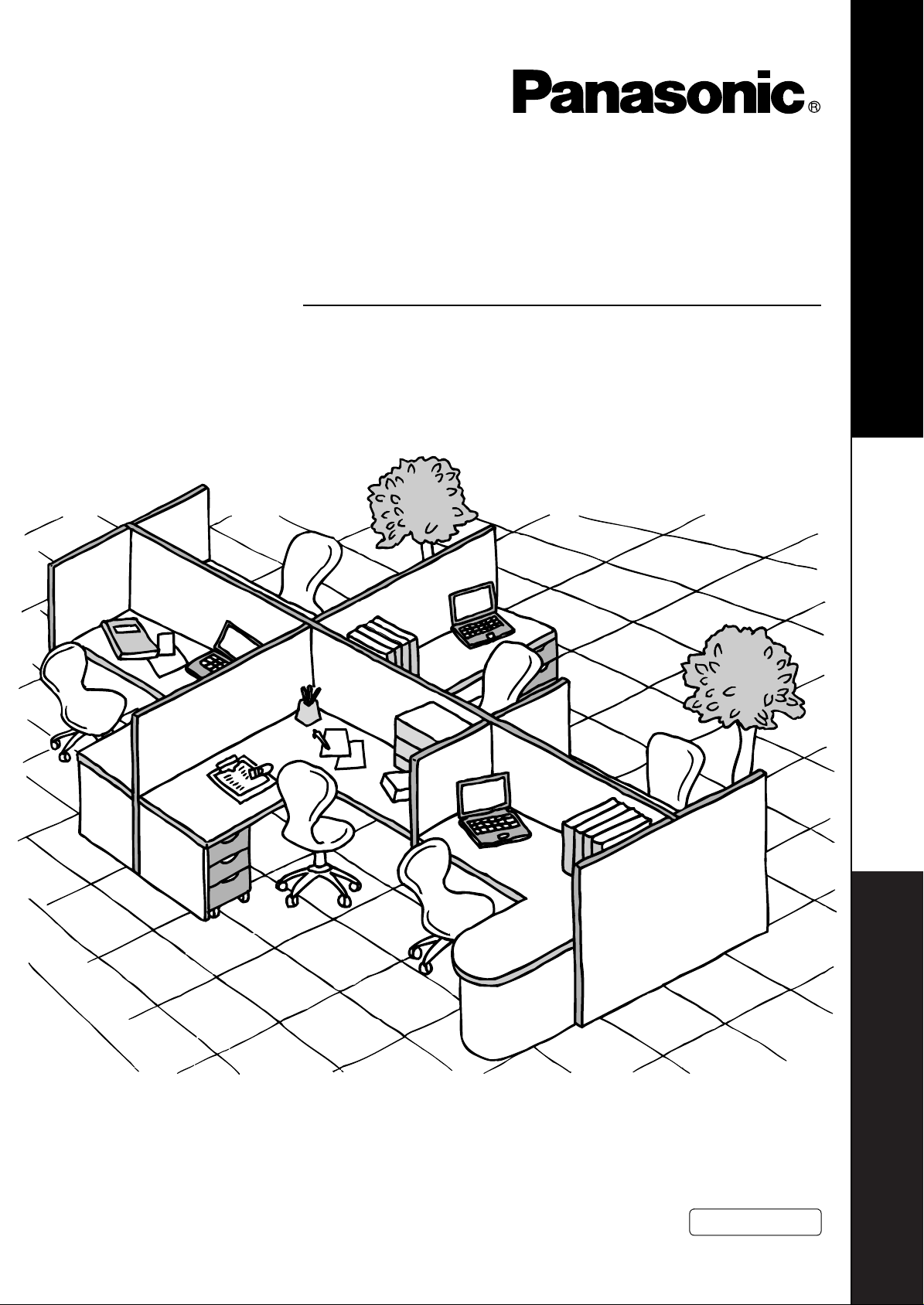
DA-WS20
(For DP-2310/3010/3510/3520/4510/4520/6010/6020)
Operating Instructions
Software
Model No.
Before operating this software, please read these instructions completely and keep these operating instructions for future reference.
(For DD Server)
English
IntroductionGetting StartedHow to Save/Retrieve
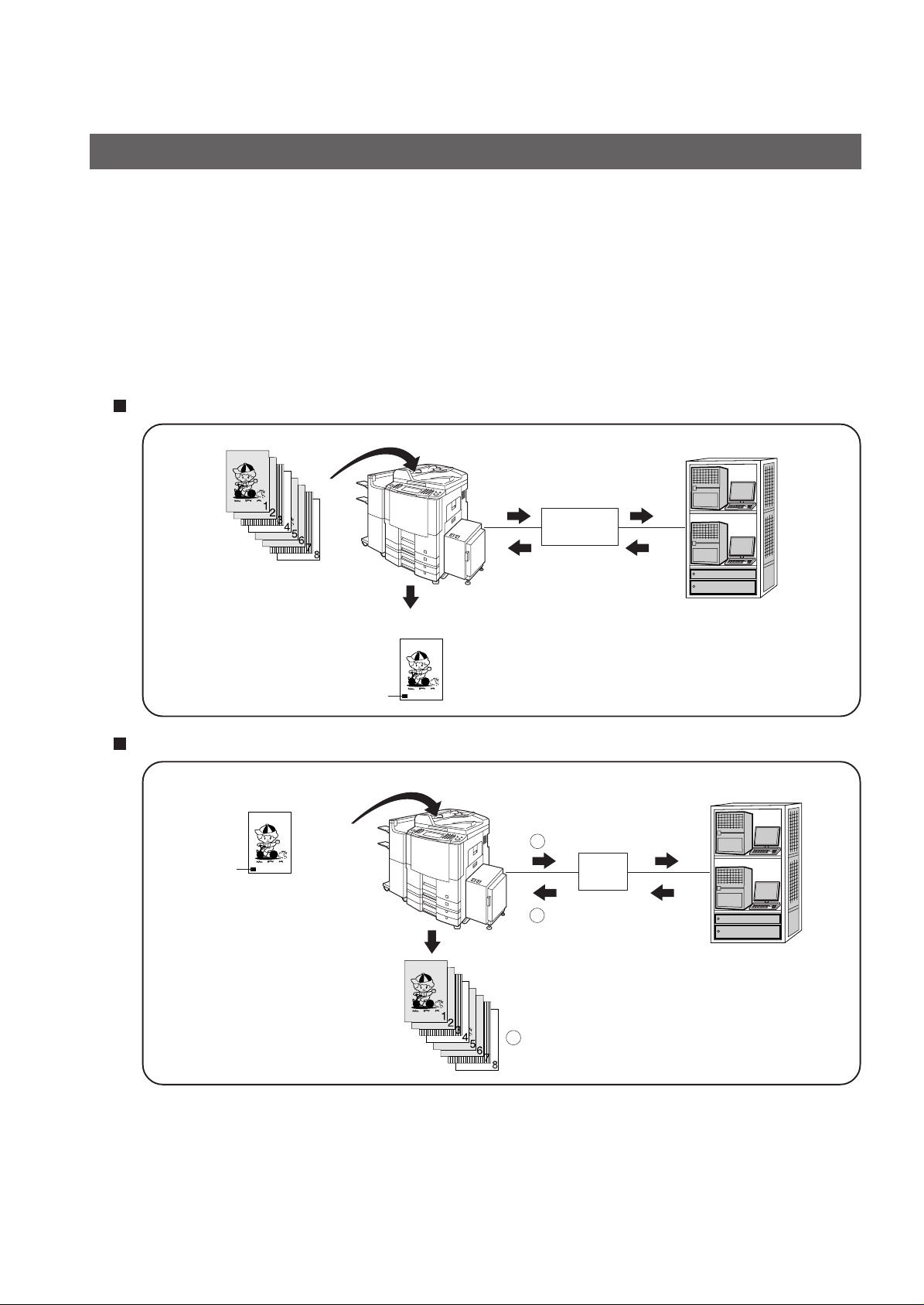
Introduction
Features
By installing the DD Server software in the server of a network, a document can be saved from
the digital imaging system to a server, or the document in a server can be retrieved from the
digital imaging system.
• This software installs in a network server. The digital imaging system requires registering the network server in
it's scanner address book. * see notes
NOTE: This requires the network scanning module to be installed on the digital imaging system. Please see
your authorized Panasonic representative for more information.
Saving Document
Retrieving Document
Cover Page
with DD Code
DD Code
DD code
Digital Imaging System 1
Document Data
Network
Cover Page with DD Code
Digital Imaging System 1
1
Document Data Code
Network Server
Network Server
Network
2
2
Document
3
Prints Document(s)
• The only compatible devices are DP-2310/3010/3510/3520/4510/4520/6010/6020.
• This function requires the Document Manager software from the Document Management System CD.
This CD is included with the digital imaging system.
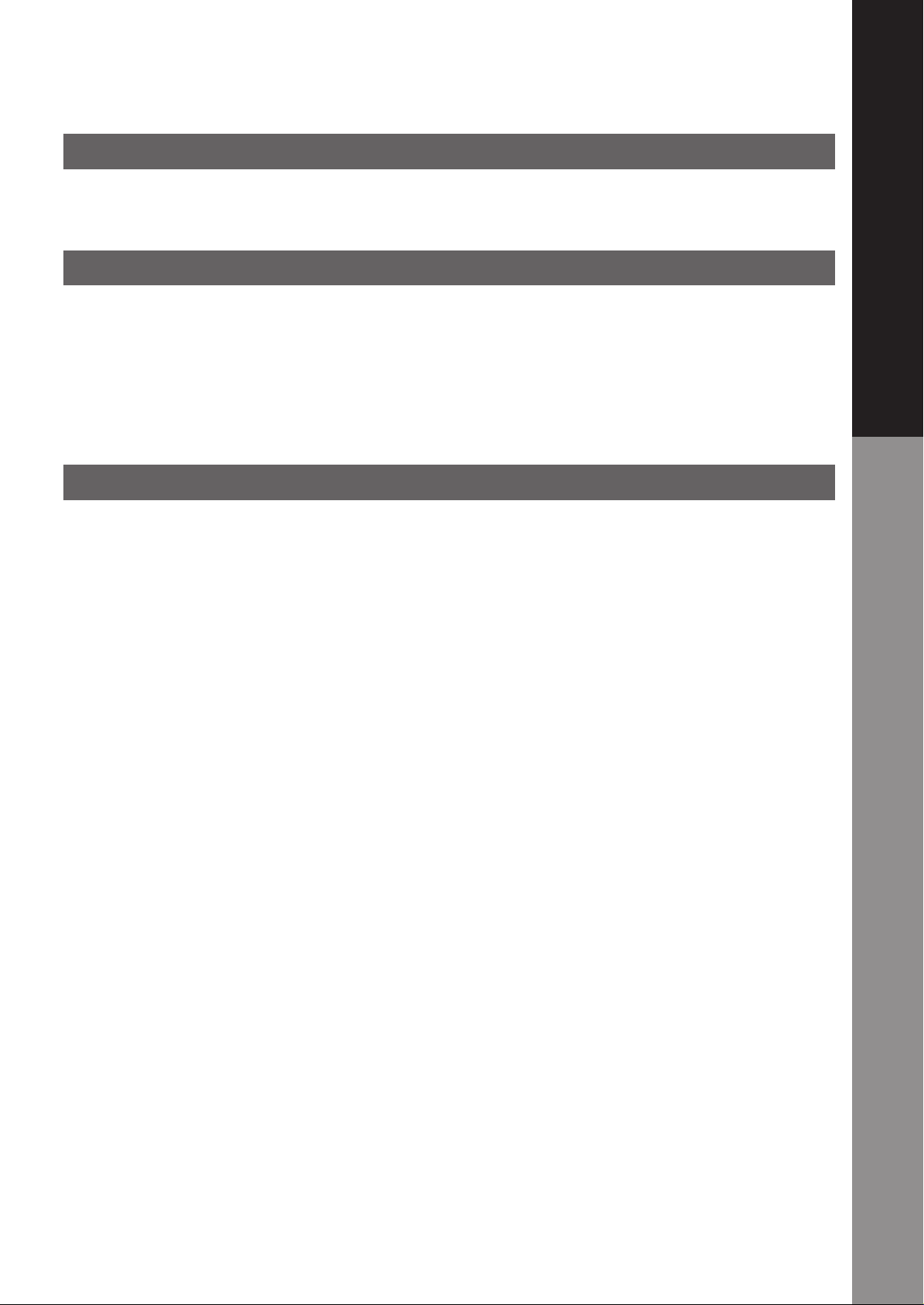
Table of Contents
Introduction
Features ................................................................................................................................ 2
Getting Started
Installing the DD Server Software ......................................................................................... 4
Uninstalling the DD Server Software .................................................................................... 8
Address Book (Adding a New Network Server) .................................................................... 9
Address Book (Editing the Address Book) .......................................................................... 13
Address Book (Erasing the Address Book) ......................................................................... 16
How to Save/Retrieve
Saving the Document..........................................................................................................17
Retrieving the Document .................................................................................................... 19
Introduction
3
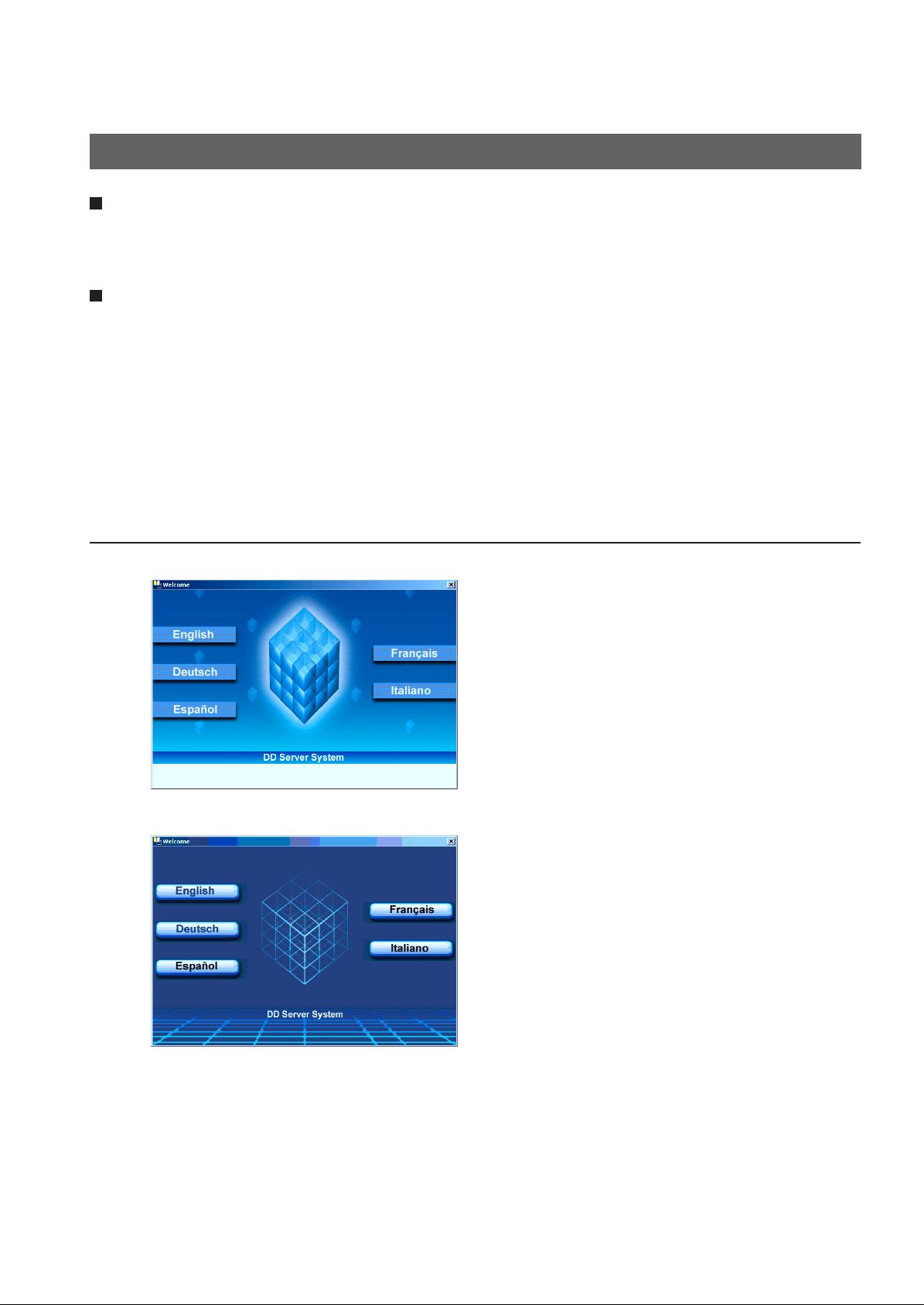
Getting Started
Installing the DD Server Software
This function requires the Document Manager software from the Document Management
System CD. This CD is included with the digital imaging system. Please be sure to have
this CD with your during the installation process.
The DD Server Software only runs on Windows NT 4.0 with IIS* 4.0 or Windows 2000/XP
with IIS* 5.0 installed. Please have this software installed first before continuing with the
installation of the DD Server software.
* For IIS recommended installation procedure, refer to the Windows documentation or the Microsoft Website.
• Select an appropriate time to install this software as it will require a reboot of the installation computer.
Insert the DD Server CD-ROM into the CD-ROM
1
2
For DP-3510/4510/6010
For DP-2310/3010/3520/4520/6020
drive.
Click English.
4
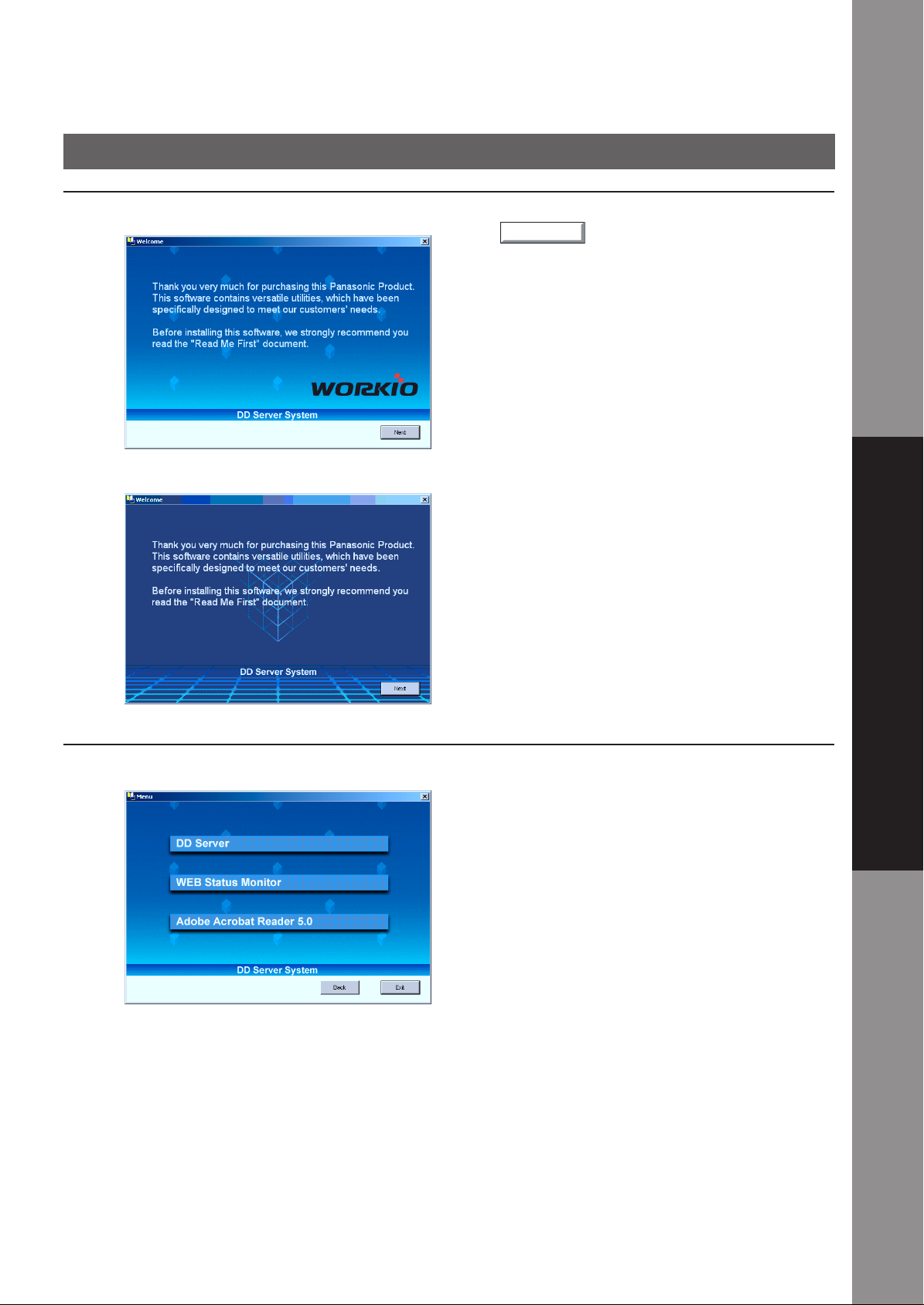
Next
Installing the DD Server Software
Getting Started
3
For DP-3510/4510/6010
For DP-2310/3010/3520/4520/6020
Click
.
4
Only for DP-3510/4510/6010
Getting Started
Click DD Server.
5
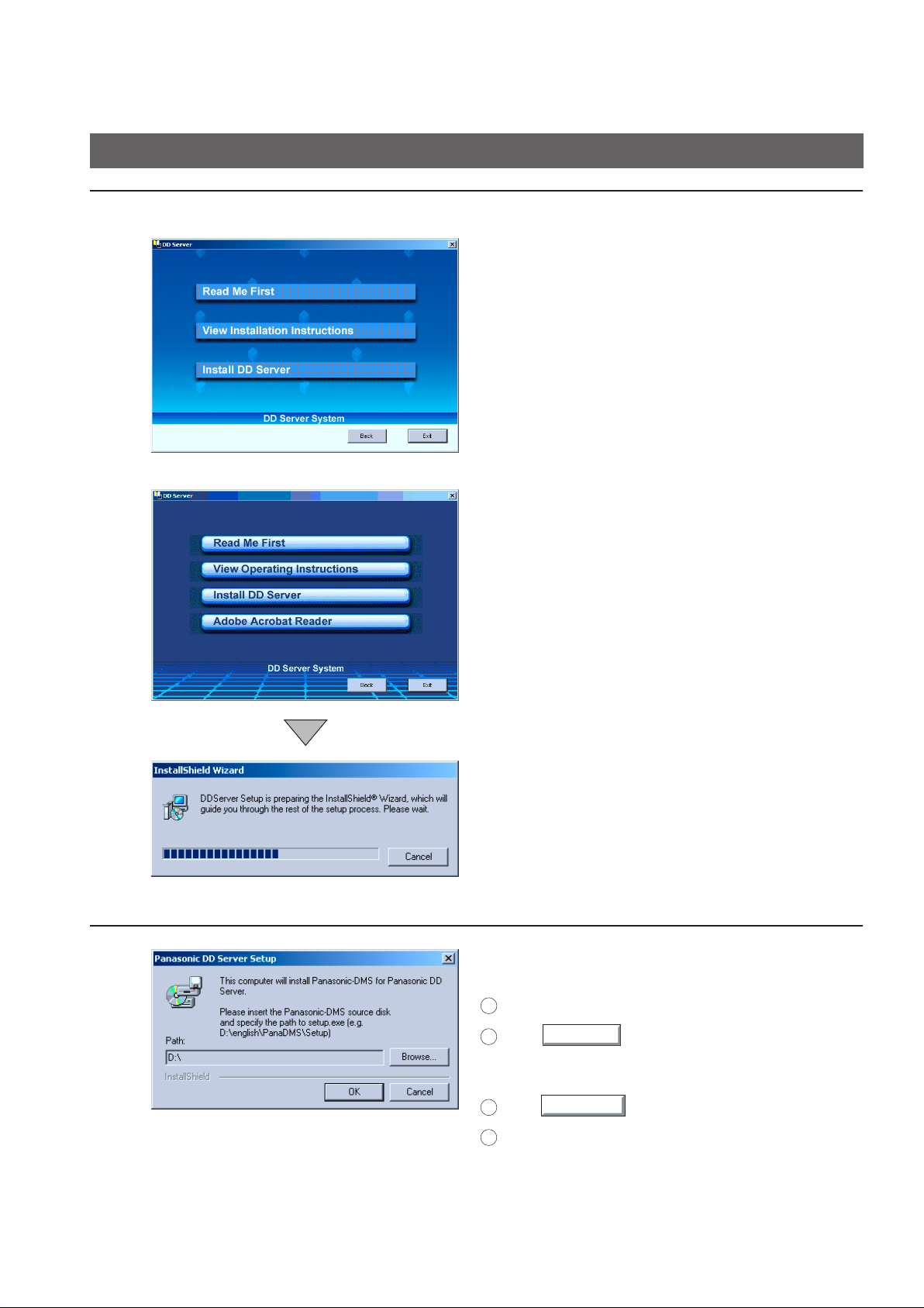
Getting Started
Browse
OK
Installing the DD Server Software
5
For DP-3510/4510/6010
For DP-2310/3010/3520/4520/6020
Click Install DD Server.
6
6
If Panasonic-DMS is not installed, the screen
on the left is displayed:
1
Insert the Panasonic-DMS CD into the CD-ROM drive.
2
Click
Ex: D:\english\PanaDMS\Setup
3
Click
4
Install the Panasonic-DMS software according to
installation screens.
and specify the path to setup.exe.
.
