Page 1
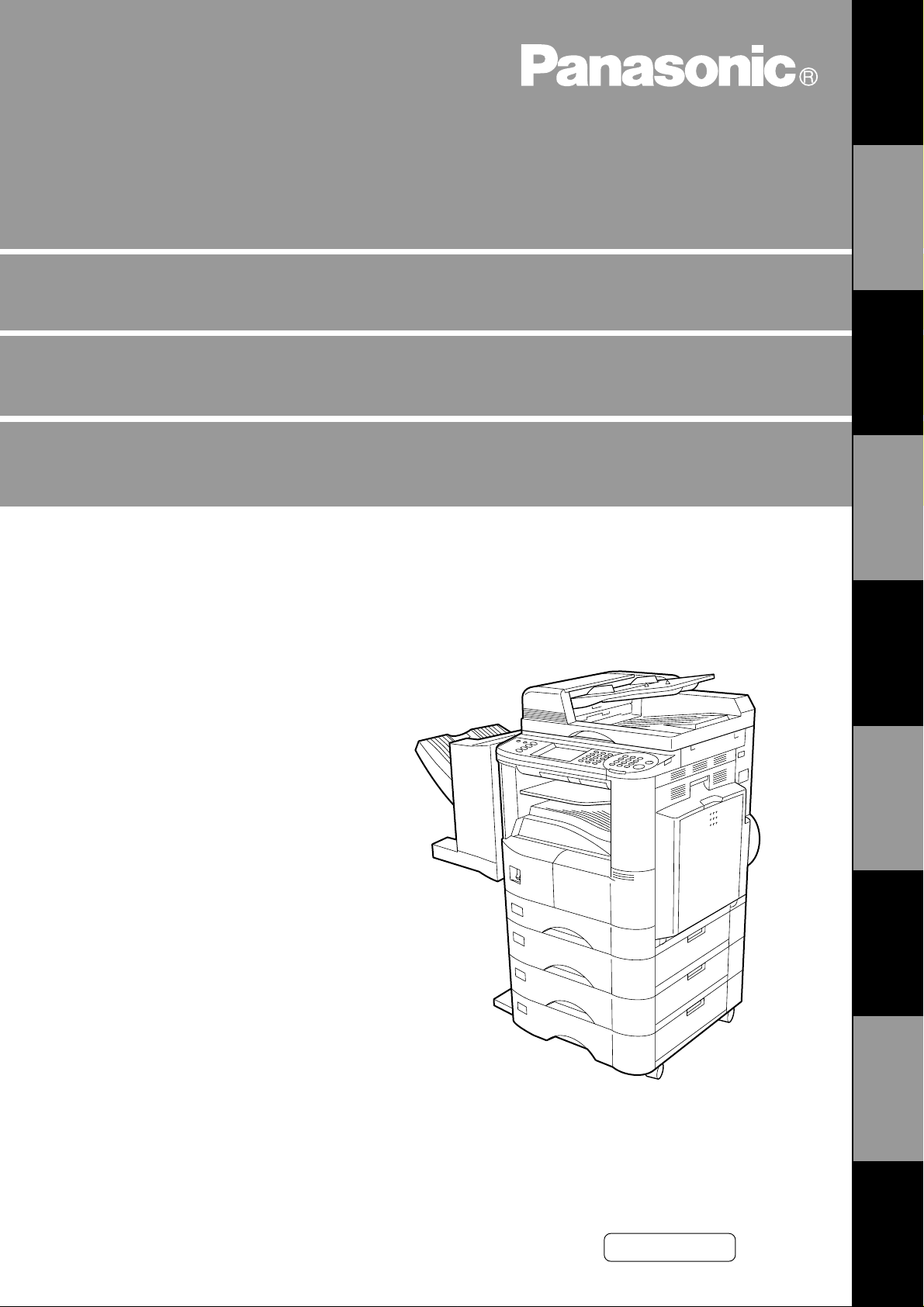
Digital Copier
Operating Instructions (For Facsimile)
DP-2500/3000
Options
DA-AR250/AS200/DS200/DS205/DS210/DS215/FG230/FG231/FK200/FK210/FS200/MD200
DA-NE200/PC200/PC210/SM08B/SM16B/SM28B/ UC200/XN200/XT200; UE-410047/410048/403171
GETTING TO
KNOW YOUR
MACHINE
INSTALLING
YOUR MACHINE
PROGRAMMING
YOUR MACHINE
BASIC
OPERATIONS
ADVANCED
FEATURES
NETWORK
FEATURES
PRINTOUT
JOURNALS AND
PROBLEM
SOLVING
LISTS
Before operating this equipment, please read
these instructions completely and keep these
operating instructions for future reference.
English
APPENDIX
Page 2
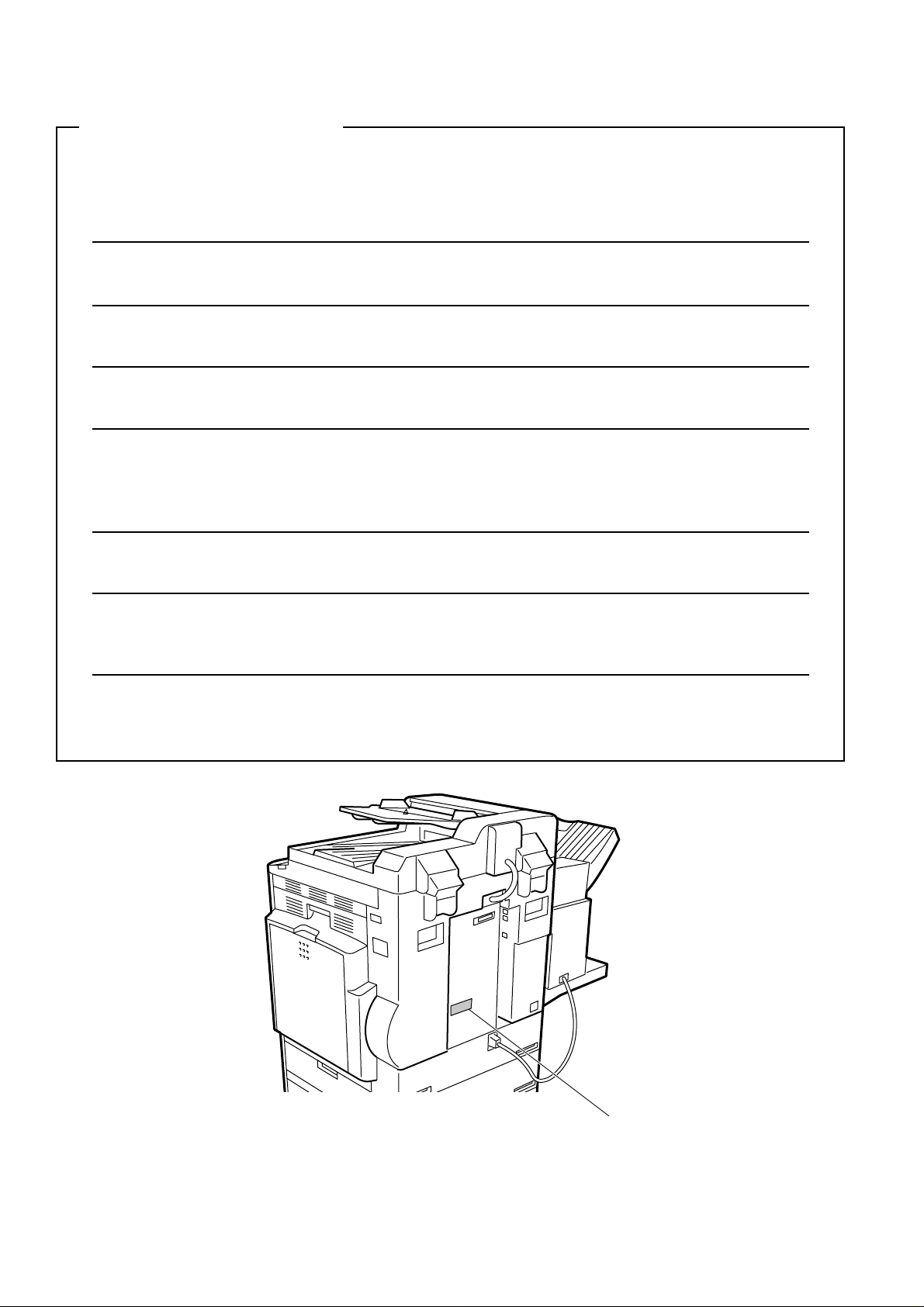
IMPORTANT INFORMATION
When requesting information, supplies or service always refer to the model and serial number of your
machine. The model and serial number plate (Main Name Plate) is located on the machine as shown below.
For your convenience, space is provided below to record information you may need in the future.
Model No.
Serial No.
Date of Purchase
Dealer
Address
Telephone Number
() -
Supplies Telephone Number
() -
Service Telephone Number
() -
Model and Serial
Number
Copyright © 2000 by Matsushita Graphic Communication Systems, Inc.
All rights reserved. Unauthorized copying and distribution is a violation of law. Printed in Japan.
The contents of these Operating Instructions are subject to change without notice.
Page 3
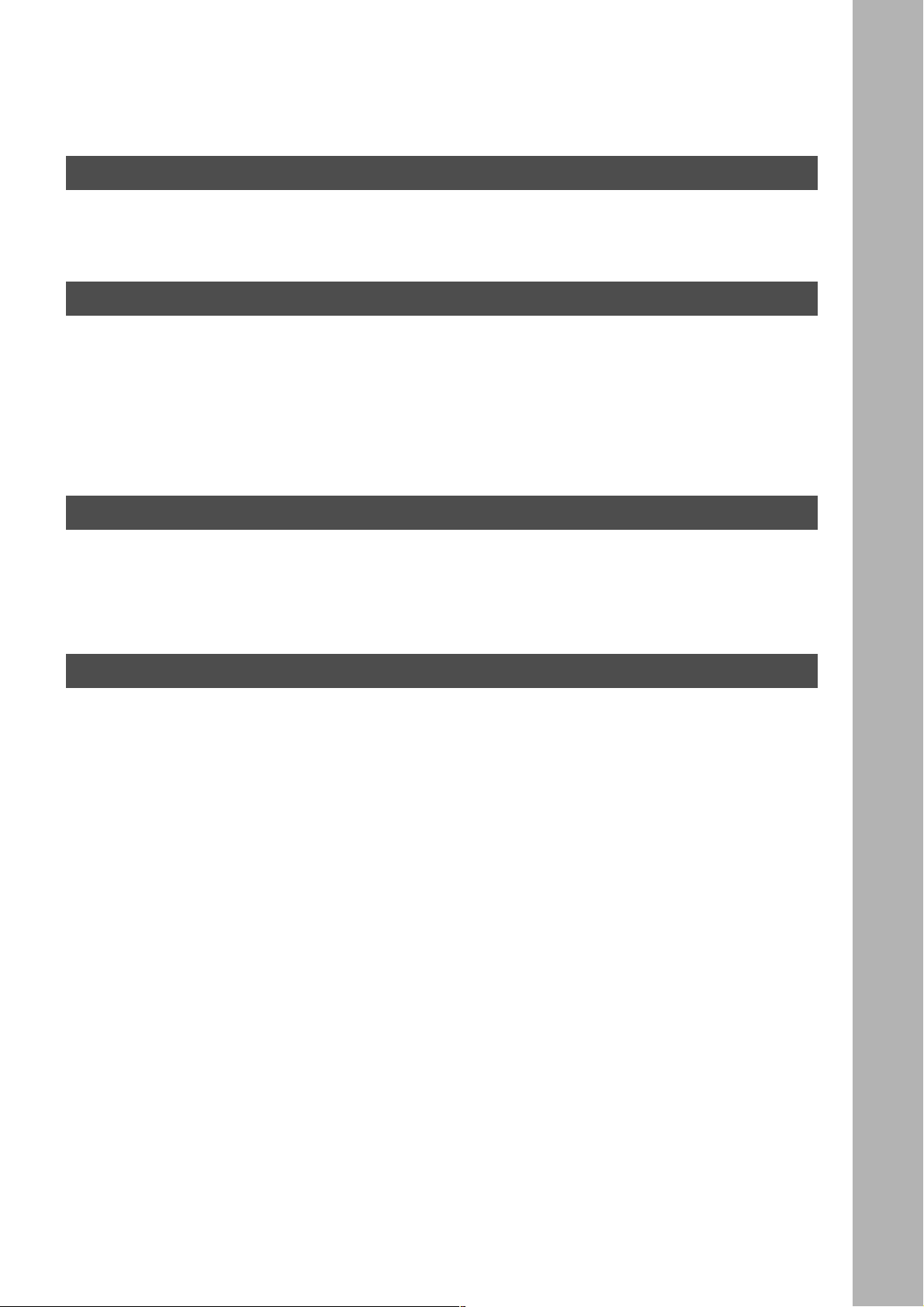
Table of Contents
Getting to Know Your Machine
Safety Information ..................................................................................................................................... 5
Function Key .............................................................................................................................................. 8
External View ............................................................................................................................................. 9
Control Pane l ............................................................................................................................................. 10
Installing Your Machine
Setting the Dialing Method (Tone or Pulse) ............................................................................................ 13
Adjusting the Volume ................................................................................................................................15
■ Setting The Ringer Volume ........................................................................... 15
■ Setting the Monitor Volume ........................................................................... 16
User Parameters ........................................................................................................................................ 17
■ Setting the Date and Time .................................... ...... ....... ...... ....... .............. 17
■ Setting Your LOGO ............... ...... ....... ...... ..................................................... 19
■ Setting Your Character ID ........... ....... ...... ...... ............................................... 21
■ Setting Your ID Number (Fax Telephone Number) ....................................... 23
Programming Your Machine
Phone Book ............................................................................................................................................... 25
■ Adding Telephone Numbers .......................................................................... 25
■ Editing the Phone Book ................................................................................. 27
Customizing Your Machine ...................................................................................................................... 31
■ Setting the Fax Parameters ........................................................................... 31
■ Fax Parameter Table ..................................................................................... 33
Basic Operations
Loading Originals ...................................................................................................................................... 37
■ How To Load Originals .................................................................................. 37
■ Sending Non-Standard Size Originals ........................................................... 37
■ Flatbed Scanning .......................................................................................... 37
Basic Transmission Settings ................................................................................................................... 38
■ Contrast .......................... .......................... .......................... .......................... . 38
■ Resolution ..................................................................................................... 38
■ Original (Text/Photo) ..................................................................................... 39
■ Verification Stamp ......................................................................................... 39
■ Communication Journal (Comm. Journal) ..................................................... 40
Sending Documents ................................................................................................................................. 42
■ Memory Transmission ................................................................................... 42
■ Manual Number Dialing ................................................................................. 44
■ Phone Book Dialing ....................................................................................... 46
■ Direct Transmission ....................................................................................... 48
■ Manual Number Dialing (Direct Transmission) .............................................. 48
■ Rotated Transmission ................................................................................... 50
■ Rotation XMT Fax Parameter set to: ............................................................. 50
■ Double-Sided Transmission (Receiving) ....................................................... 50
■ Duplex Scan Select Mode set to: .................................................................. 50
■ Duplex Print Fax Parameter set to: ............................................................... 50
■ Setting the Rotation XMT .............................................................................. 51
■ Duplex Scan .................................................................................................. 53
■ Sending Document(s) Using Duplex Scan .................................................... 53
■ Setting Duplex Print ................................. ...... ....... ........................................ 55
■ Voice Mode Transmission .............................. ....... ...... ....... ...... ....... ...... ....... . 57
■ Off-Hook Dialing ....... ...... ....... ...... ....... ...... ...... ............................................... 57
■ On-Hook Dialing ....... ...... ....... ...... .................................................................. 5 9
1
Page 4
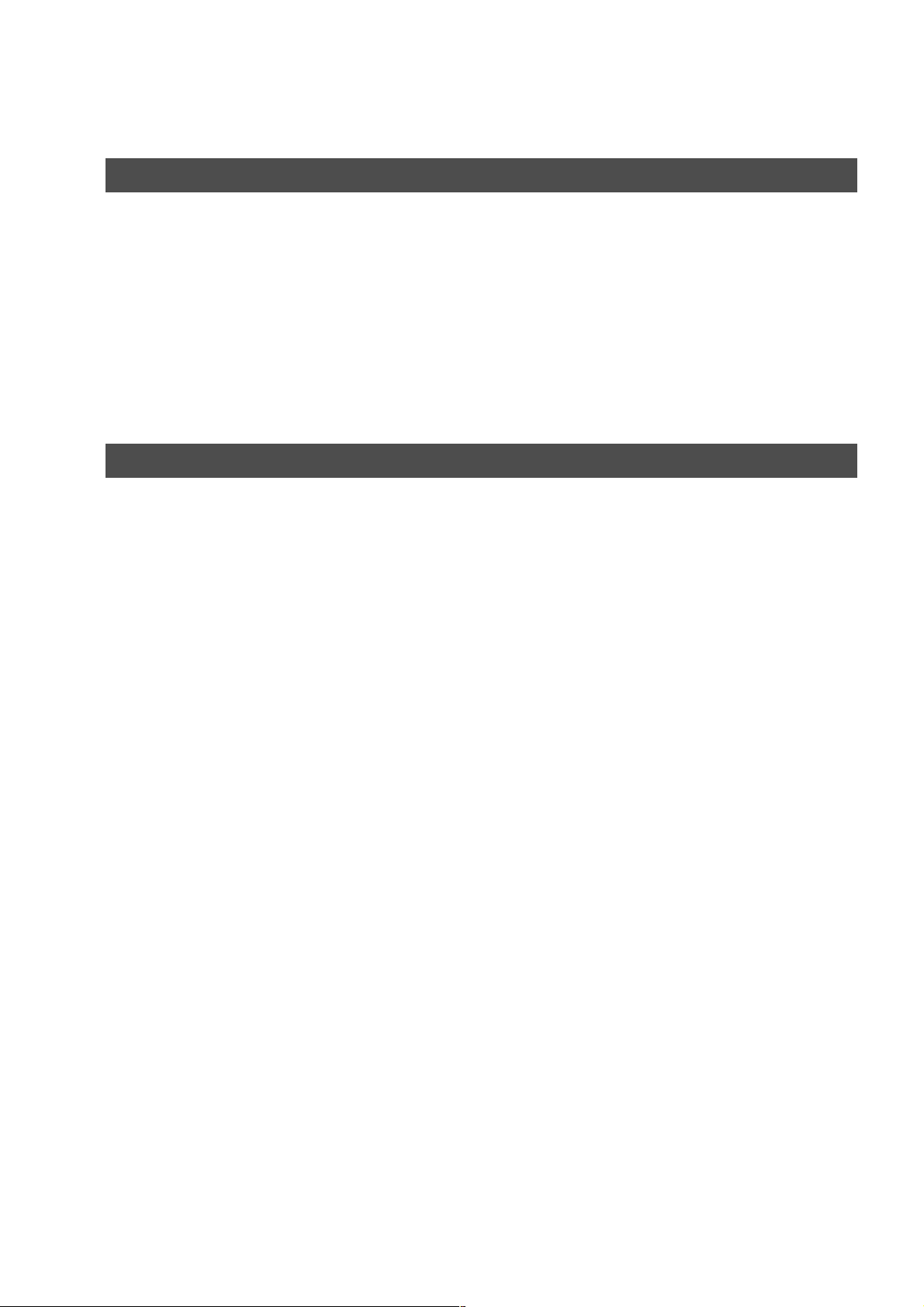
Table of Contents
Basic Operations (Continued)
■ Transmission Reservation ............................................................................. 61
■ Memory Transmission Reservation (Multi-Tasking) ...................................... 61
■ Direct Transmission Reservation (Priority Transmission Reservation) ......... 63
■ Redialing ....................................................................................................... 65
■ Automatic Redialing ...................................................................................... 65
■ Manual Redialing .......................................................................................... 65
Receiving Documents .............................................................................................................................. 66
■ Automatic Reception ..................................................................................... 66
■ Manual Reception ......................................................................................... 66
■ Print Reduction .............................................................................................. 68
■ Selecting the Print Reduction Mode .............................................................. 68
■ Receiving Oversize Documents ................................ .................................... 69
■ Substitute Memory Reception ....................................................................... 70
Advanced Features
Batch Transmission .................................................................................................................................. 71
■ Real-Time Batch Transmission ..................................................................... 71
■ Delayed Batch Transmission ........................................................................ 71
Timer Controlled Communications ......................................................................................................... 72
■ Deferred Transmission .................................................................................. 72
■ Deferred Polling ............................................................................................ 74
■ Deferred Advanced Communication ............................................................. 76
Polling ........................................................................................................................................................ 77
■ Preparing to be Polled ................................................................................... 77
■ Polling Documents from Another Station ...................................................... 79
Program Keys ............................................................................................................................................ 81
■ Setting for Group Dialing ............................................................................... 81
■ Setting for Program Dial ................................................................................ 83
■ Editing for Group Dialing ............................................................................... 85
■ Erasing the Program Key Settings ................................................................ 87
Edit File Mode ............................................................................................................................................ 89
■ Printing or Viewing a File List ........................................................................ 89
■ Changing the Start Time or the Station of a File ........................................... 91
■ Deleting a File ............................................................................................... 93
■ Printing Out a File ......................................................................................... 95
■ Adding Documents Into a File ....................................................................... 96
■ Retry an Incomplete File ............................................................................... 98
Access Code ............................................................................................................................................. 100
■ Setting the Access Code ............................................................................... 100
■ Operating Your Machine with the Access Code (Restrict All Operations) .... 102
■ Operating Your Machine with the Access Code
(Restrict Access of Fax Parameters Only) .................................................... 103
Receive To Memory ................................................................................................................................... 104
■ Setting the RCV To Memory Password ........................................................ 104
■ Setting RCV To Memory ............................................................................... 105
■ Printing Documents ....................................................................................... 107
Distinctive Ring Detector (DRD) .............................................................................................................. 109
Fax Cover Sheet ........................................................................................................................................ 110
■ General Description ...................................................................................... 110
■ To Use the Fax Cover Sheet ......................................................................... 110
PIN Code Access ...................................................................................................................................... 113
■ Selecting the Access Method (Prefix or Suffix) ............................................. 113
■ Dialing with a PIN Code ................................................................................ 115
2
Page 5
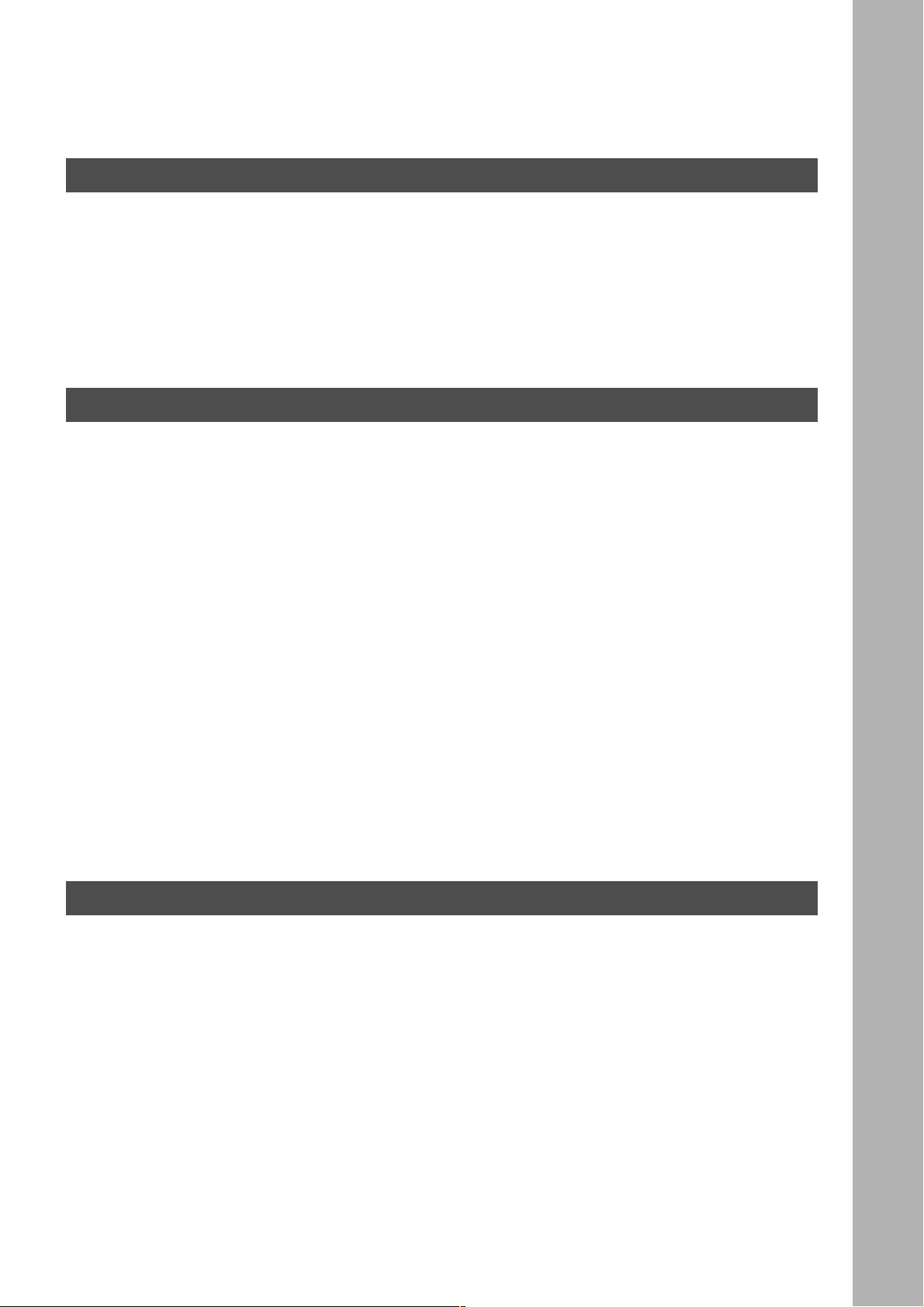
Table of Contents
Advanced Features (Continued)
Department Code ...................................................................................................................................... 117
■ General Description ............... ...... ....... ...... ...... ............................................... 117
■ Setting the Department Code ........................................................................ 117
■ Setting the Department Code Name ............................................................. 119
■ Changing the Department Code .................................................................... 121
■ Deleting the Department Code ...................................................................... 123
■ Sending a Document with Department Code ................................................ 125
■ Sending a Document with Department Code (Voice Mode Transmission) ... 126
■ Printing a Department Code List ................................................................... 128
■ Printing a Department Code Journal ............................................................. 130
Network Feature
Selective Reception .................................................................................................................................. 133
■ Setting the Selective Reception. .............. ...... ....................................... ....... . 13 3
Password Communications ..................................................................................................................... 135
■ General Description ............... ...... ....... ...... ...... ............................................... 135
■ Compatibility with Other Machines ................................................................ 135
■ Setting Password Transmission ........................... ...... ....... ...... ....... ...... ........ 136
■ Setting Password Reception . ...... ....................................... ...... ....... ...... ....... . 13 8
■ Using Password Transmission ...................................................................... 140
■ Using Password Reception ........................................................................... 141
Confidential Mailbox ................................................................................................................................. 142
■ Confidential Mailbox ...................................................................................... 142
■ Compatibility with Other Machines ................................................................ 142
■ Sending a Confidential Document to a Remote Station's Mailbox ................ 143
■ Polling a Confidential Document from a Remote Station's Mailbox .............. 145
■ Receiving a Confidential Document into Your Machine's Mailbox ................ 147
■ Storing a Confidential Document in Your Machine's Mailbox ........................ 148
■ Printing a Confidential Document from Your Machine's Mailbox .................. 150
■ Deleting a Confidential Document Stored in Your Machine's Mailbox .......... 151
Sub-Addressing ........................................................................................................................................ 153
■ General Description ............... ...... ....... ...... ...... ............................................... 153
■ Setting the Sub-Address into a Phone Book Numbers ................................. 154
■ Sending a Fax with Sub-Address .................................................................. 156
■ Using Manual Number Dialing ....................................................................... 157
■ Use Sub-Address temporarily ...................................................................... 158
Printout Journals and Lists
Journals and Lists .................................................................................................................................... 161
■ Transaction Journal ....................................................................................... 161
■ Individual Transmission Journal (Ind. XMT Journal) ..................................... 163
■ Communication Journal (Comm. Journal) ..................................................... 166
■ Phone Book List ............................................................................................ 168
■ Group and Program List ................................................................................ 170
■ FAX Parameter List ....................................................................................... 172
3
Page 6
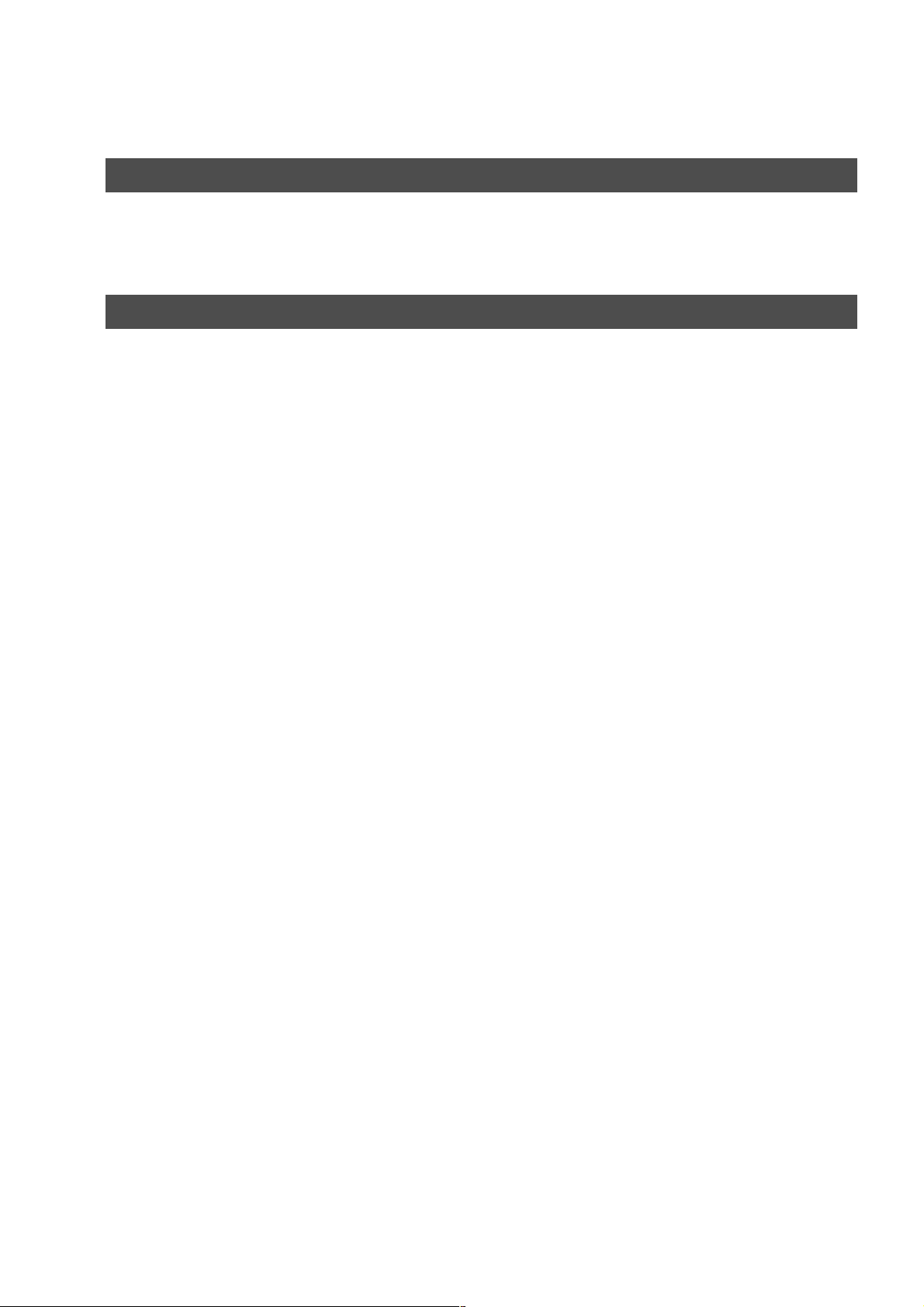
Table of Contents
Problem Solving
Troubleshooting ........................................................................................................................................ 175
■ If You Have Any of These Problems ............................................................. 175
■ Information Codes ........................... .............................................................. 177
■ Verification Stamp ....................................................................................... 179
■ Checking the Telephone Line ....................................................................... 180
Appendix
Specifications ............................................................................................................................................ 181
Options and Supplies ............................................................................................................................... 183
FCC Notice for User in USA ..................................................................................................................... 184
Notice to User in Canada ......................................................................................................................... 186
Glossary ..................................................................................................................................................... 188
ITU-T Image No. 1 ...................................................................................................................................... 192
Index............................................................................................................................................................ 193
4
Page 7
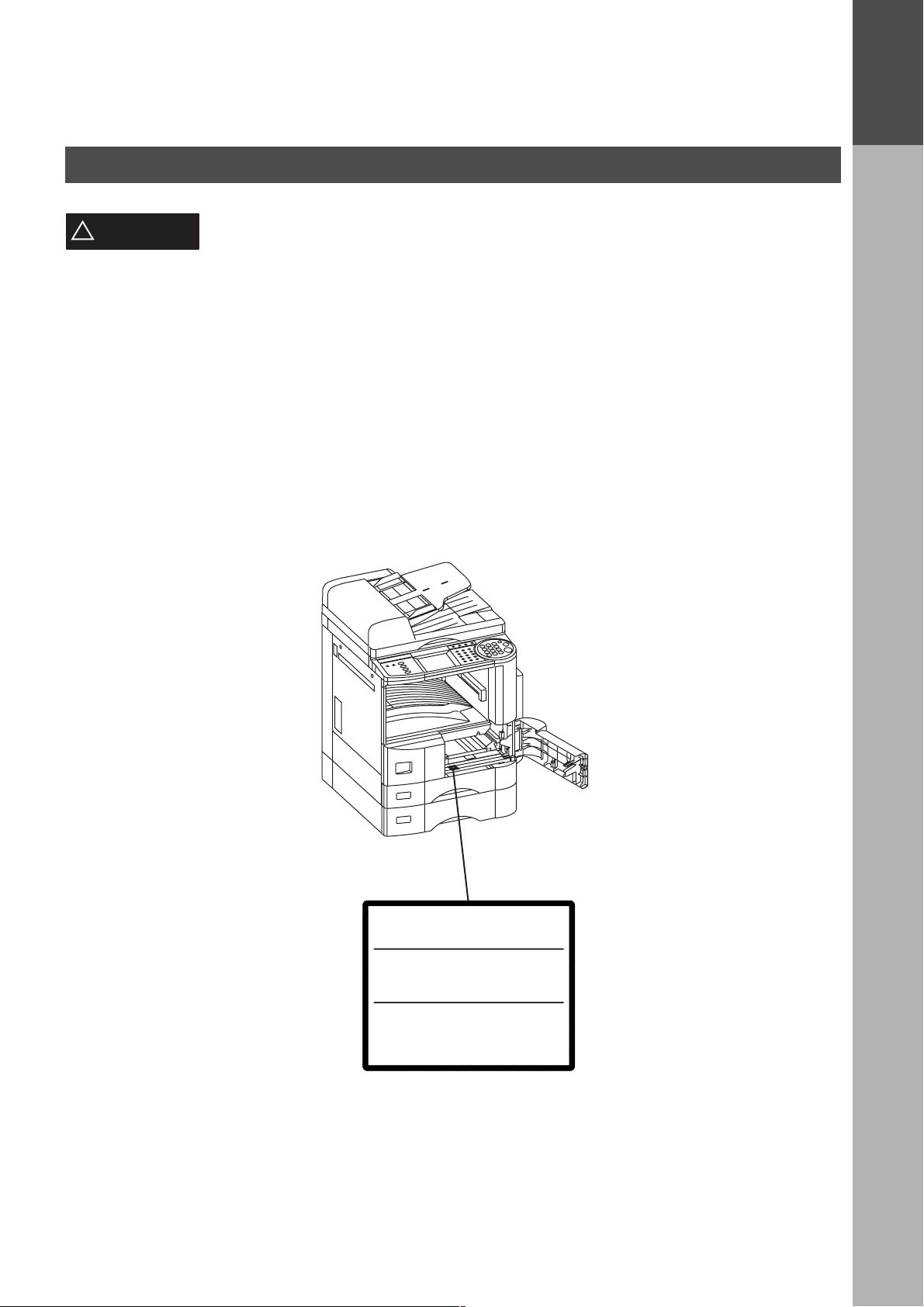
Getting to Know Your Machine
Safety Information
GETTING TO
KNOW YOUR
MACHINE
!
WARNING
• TO PREVENT FIRE OR SHOCK, DO NOT EXPOSE THIS PRODUCT TO RAIN OR ANY TYPE OF
MOISTURE.
• TO MINIMIZE THE POSSIBILITY OF SHOCK OR DAMAGE TO THE MACHINE, IT MUST BE PROPERLY
GROUNDED.
• THIS PRODUCT COMPLIES WITH FDA RADIATION PERFORMANCE STANDARDS, 21 CFR SUB-CHAPTER J .
CAUTION: USE OF CONTROLS, ADJUSTMENTS OR PERFORMANCE PROCEDURES OTHER THAN THOSE
SPECIFIED HEREIN MAY RESULT IN HAZARDOUS RADIATION EXPOSURE.
• WHEN YOU OPERATE THIS EQUIPMENT, THE SOCKET-OUTLET SHOULD BE NEAR THE EQUIPMENT
AND BE EASILY ACCESSI BLE.
• MAKE SURE THAT THE MACHINE IS INSTALLED IN A SPACIOUS OR WELL VENTILATED ROOM SO AS
NOT TO INC REASE THE AMOUNT OF OZONE IN THE AIR. SINCE OZONE IS HEAVIER THAN AIR, IT IS
RECOMMENDED THAT AIR AT FLOOR LEVEL BE VENTILATED.
denotes a potential hazard that could result in serious injury or death.
DANGER-Invisible and hazardous laser
radiation when open and interlocks defeated.
AVOID DIRECT EXPOSURE TO BEAM.
A TTENTION-Rayonnement laser invisible
dangereux en cas d'ouverture et
lorsque la sécurité est neutralisée.
EXPOSITION DANGEREUSE A U FAISCEAU.
VORSICHT-Unsichtbare Laserstrahlung.
wenn Abdeckung geöffnet und
Sicherheitsverriegelung überbrückt.
NICHT DEM STRAHL AUSSETZEN.
FBE8998A
5
Page 8
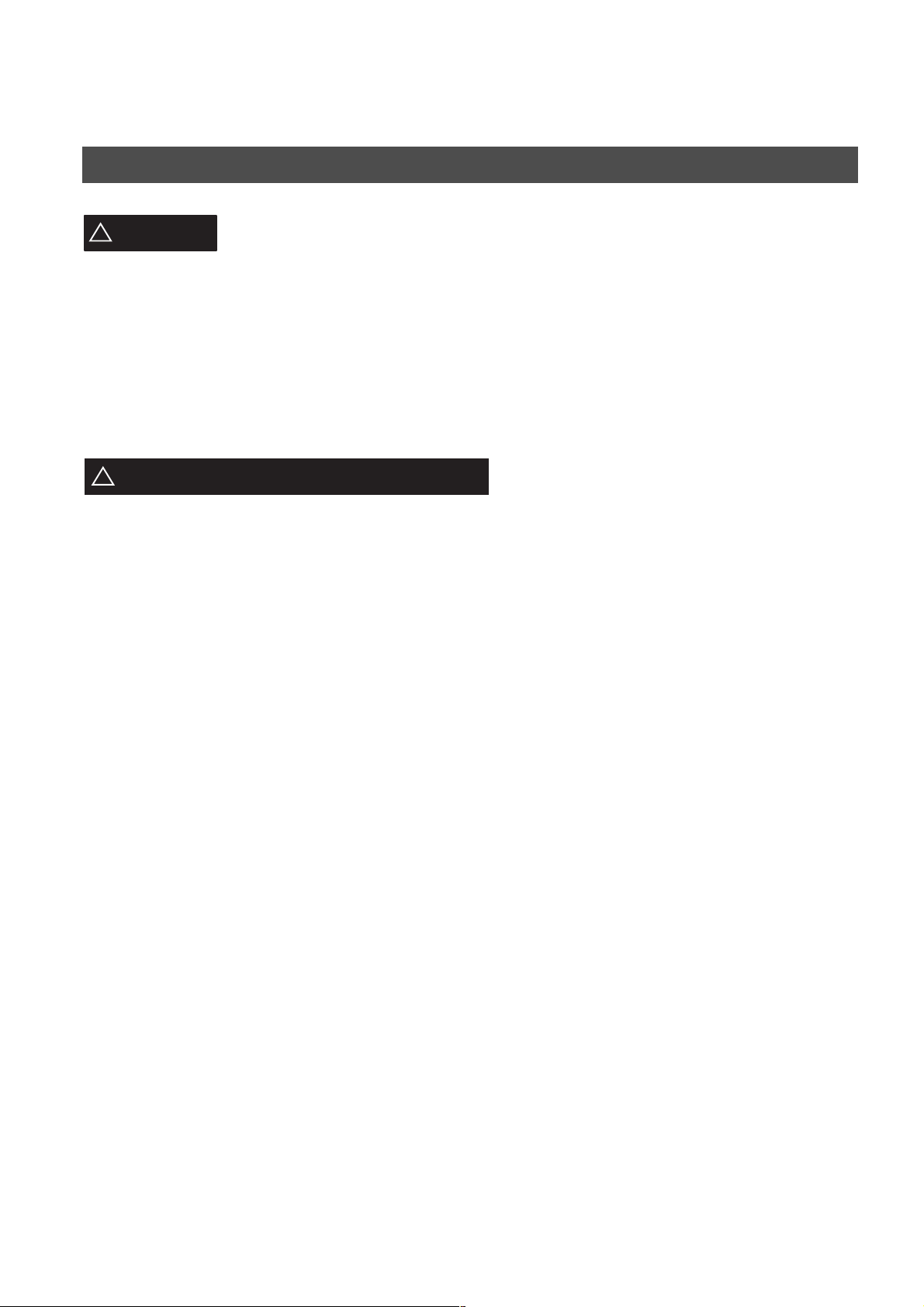
GETTING TO KNOW Y OUR MACHINE
Safety Information
CAUTION
!
• THIS PRODUCT CONTAINS A LITHIUM BATTERY. DANGER OF EXPLOSION IF BATTERY IS
INCORRECTLY REPLACED.
REPLACE ONLY WITH THE SAME OR EQUIVALENT TYPE. DISPOSE OF USED BATTERIES ACCORDING
TO THE INSTRUCTIONS OF YOUR LOCAL SOLID WASTE OFFICIALS.
• TO REDUCE THE RISK OF SHOCK OR FIRE, USE ONLY NO. 26 AWG OR LARGER TELEPHONE LINE
CABLE.
• DISCONNECT ALL POWER TO THE MACHINE BEFORE COVER(S) ARE REMOVED. REPLACE THE
COVER(S) BEFORE THE UNIT IS RE-ENERGIZED.
IMPORTANT SAFETY INSTRUCTIONS
!
When using your telephone equipment, basic safety precautions should always be followed to reduce the risk of
fire, electric shock and injury to persons, including the following:
• DO NOT USE THIS PRODUCT NEAR WATER, FOR EXAMPLE, NEAR A BATH TUB, WASH BOWL, KITCHEN
SINK OR LAUNDRY TUB, IN A WET BASEMENT OR NEAR A SWIMMING POOL.
• AVOID USING A TELEPHONE (OTHER THAN A CORDLESS TYPE) DURING AN ELECTRICAL STORM.
THERE MAY BE A REMOTE RISK OF ELECTRIC SHOCK FROM LIGHTNING.
• DO NOT USE THE TELEPHONE TO REPORT A GAS LEAK IN THE VICINITY OF THE LEAK.
denotes hazards that could result in minor injury or damage to the machine.
• USE ONLY THE POWER CORD AND BATTERIES INDICATED IN THIS MANUAL. DO NOT DISPOSE OF
BATTERIES IN A FIRE, THEY MAY EXPLODE. CHECK WITH LOCAL CODES FOR POSSIBLE SPECIAL
DISPOSAL INSTRUCTIONS.
6
Page 9
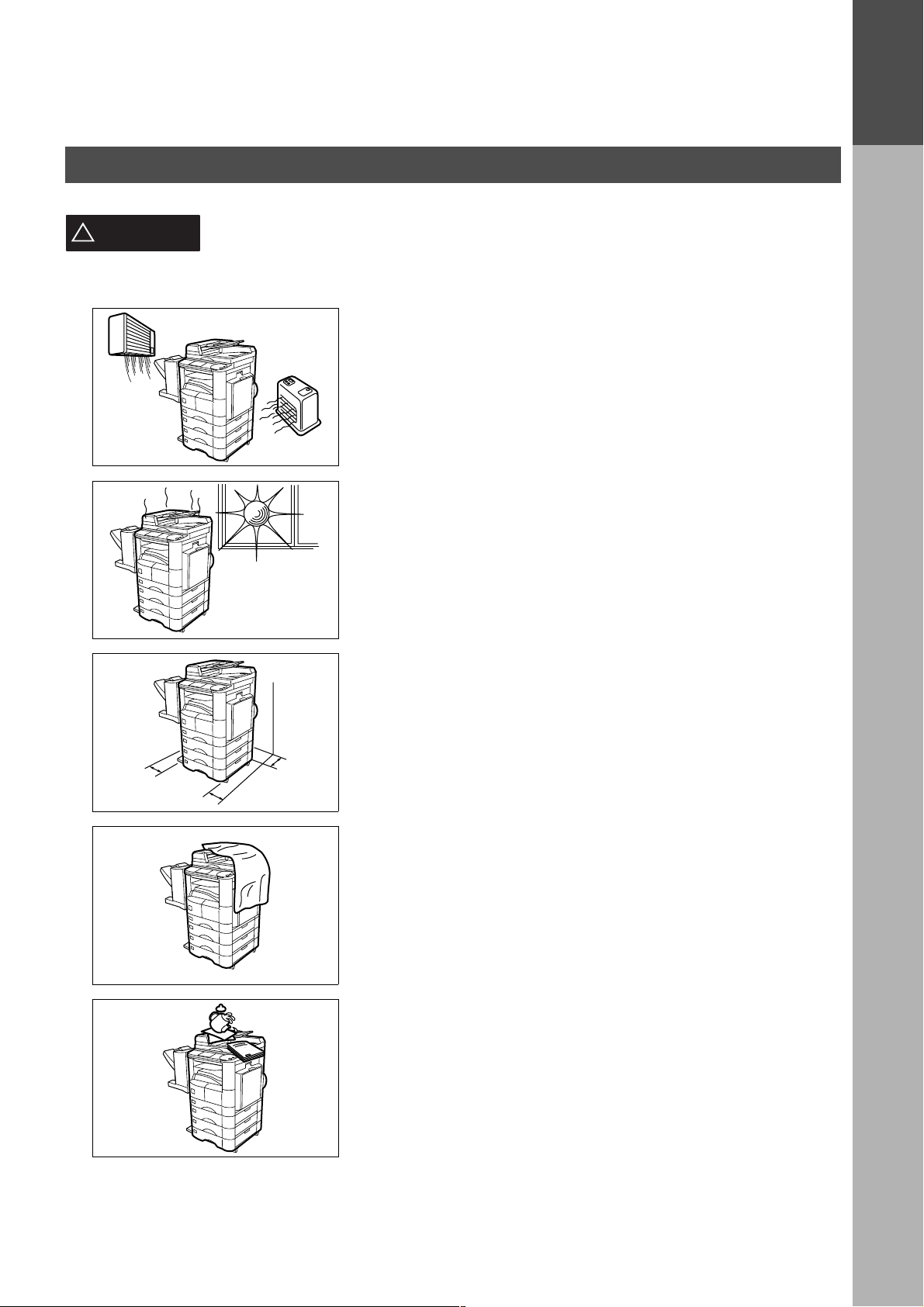
Safety Information
GETTING TO KNOW YOUR MACHINE
GETTING TO
KNOW YOUR
MACHINE
CAUTION
!
denotes hazards that could result in minor injury or damage to the machine.
Do not install the machine near heating or an air conditioning unit.
Avoid exposure to direct sunlight.
Install the machine on a flat surface, leave at least 4 inches (10 cm) of
space between the machine and other objects.
Do not block the ventilation openings.
Do not place heavy objects or spill liquids on the machine.
7
Page 10
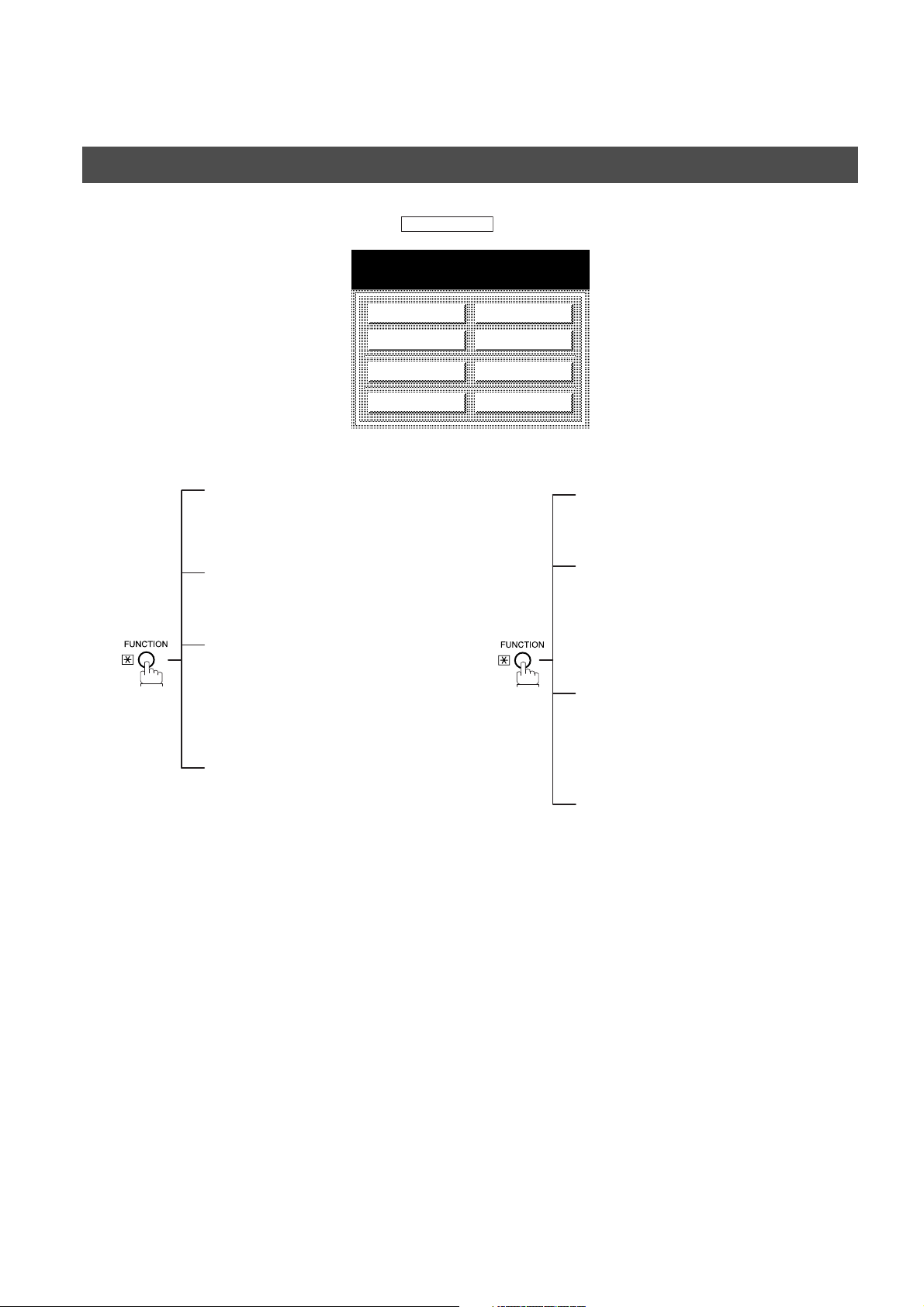
GETTING TO KNOW Y OUR MACHINE
Function Key
Any function can be s ta rted by firs t pressing and then sele c t t he de s ire d f unction on the d isp l ay.
FUNCTION
SELECT A FUNCTION
DEFERRED COMM.
ADVANCED COMM.
EDIT FILE MODE
SET MODE
Deferred Communication
01 = XMT
02 = Polling
03 = Advanced Communication
Advanced Communication
02 = Mailbox
04 = Sub-Address XMT
Edit File Mode
01 = File List (Print/View)
02 = Change Time/Station
03 = Delete File
04 = Print File
05 = Add Document
06 = Retry Incomplete File
Set Mode
01 = User Parameters
• Date & Time
• Logo
• Character ID
• ID Number (Fax Telephone Number)
02 = Phone Book
03 = Program Keys
04 = Fax Parameters
05 = Department Set
POLLING
SELECT MODE
PRINT OUT
EDIT PHONE BOOK
Polling
01 = Polling
02 = Polled
Select Mode
01 = Stamp
02 = Communication Journal = OFF/ON/INC
03 = Duplex Scan
04 = Cover Sheet = OFF/ON
05 = Password-XMT = OFF/ON
06 = RCV To Memory = OFF/ON/PRINT
Print Out
01 = Journal (Print/View)
02 = Phone Book List
03 = Program List
04 = Fax Parameter List
05 = Individual XMT Journal
Edit Phone Book
01 = Add Telephone
02 = Add EMail Address
03 = Modify Station
04 = Delete Station
8
Page 11
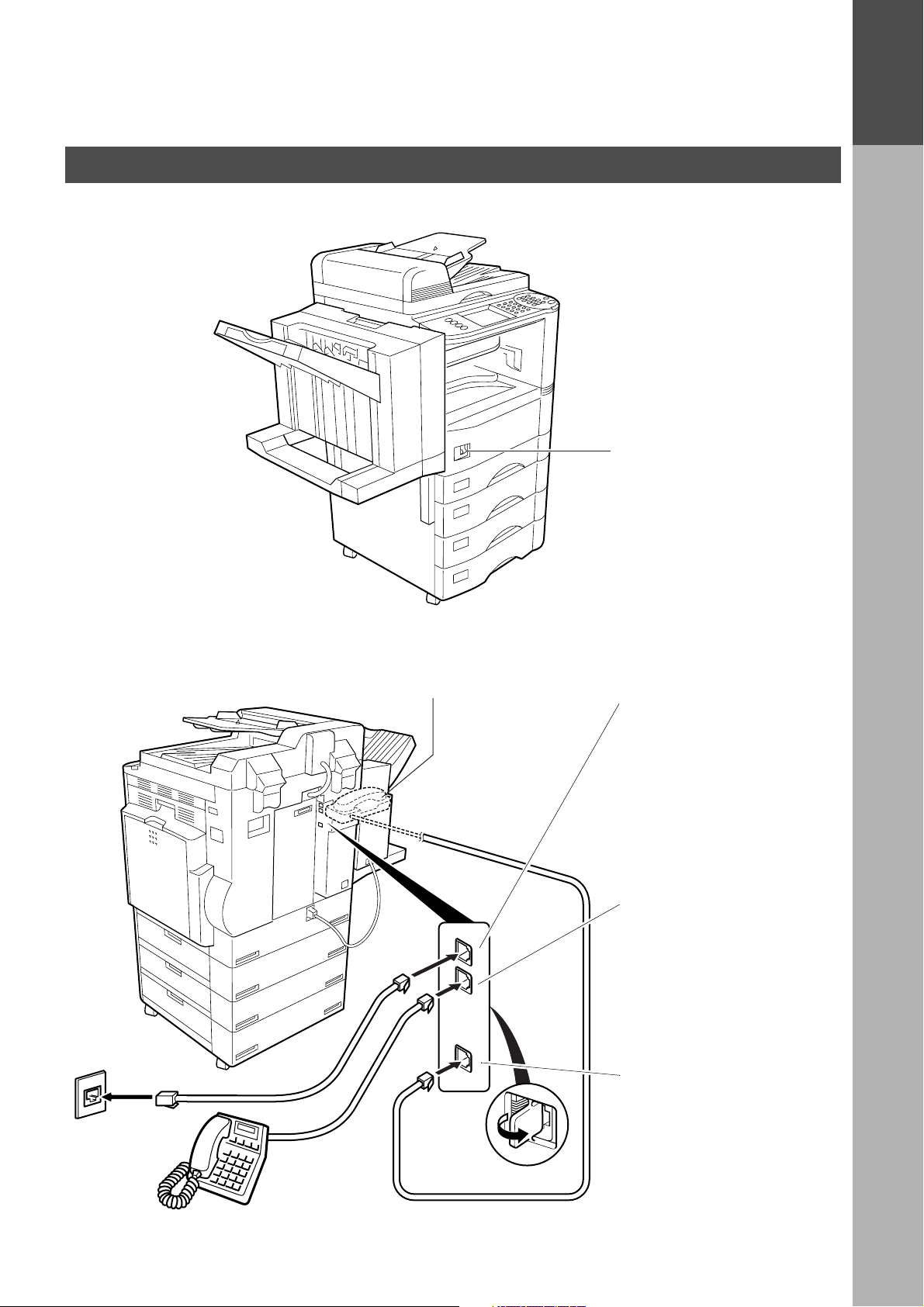
External View
GETTING TO KNOW YOUR MACHINE
Power s wi tch
• After connecting all cables
and Power Cord, turn the
power switch ON.
GETTING TO
KNOW YOUR
MACHINE
RJ-11C
Telephone Jack
Handset
• (Availab le as an option, see
Operating Instructions (For
Copier) page 72)
Telephone Line Jack
• Plug one end of the
telephone line cable into
the "RJ-11C" telephone
jack supplied by the
telephone company and
the other end into the LINE
jack on the back of the
machine.
External Telephone Jack
• You can connect an
additional standard sing le
line telephone to the
machine. To connect the
telephone, break off the
protective tab on the TEL
jack.
Optional Telephone
Handset Jack
• Connect the telephone line
cable from the Optional
Handset into the
HANDSET jack on the
back of the machine.
9
Page 12
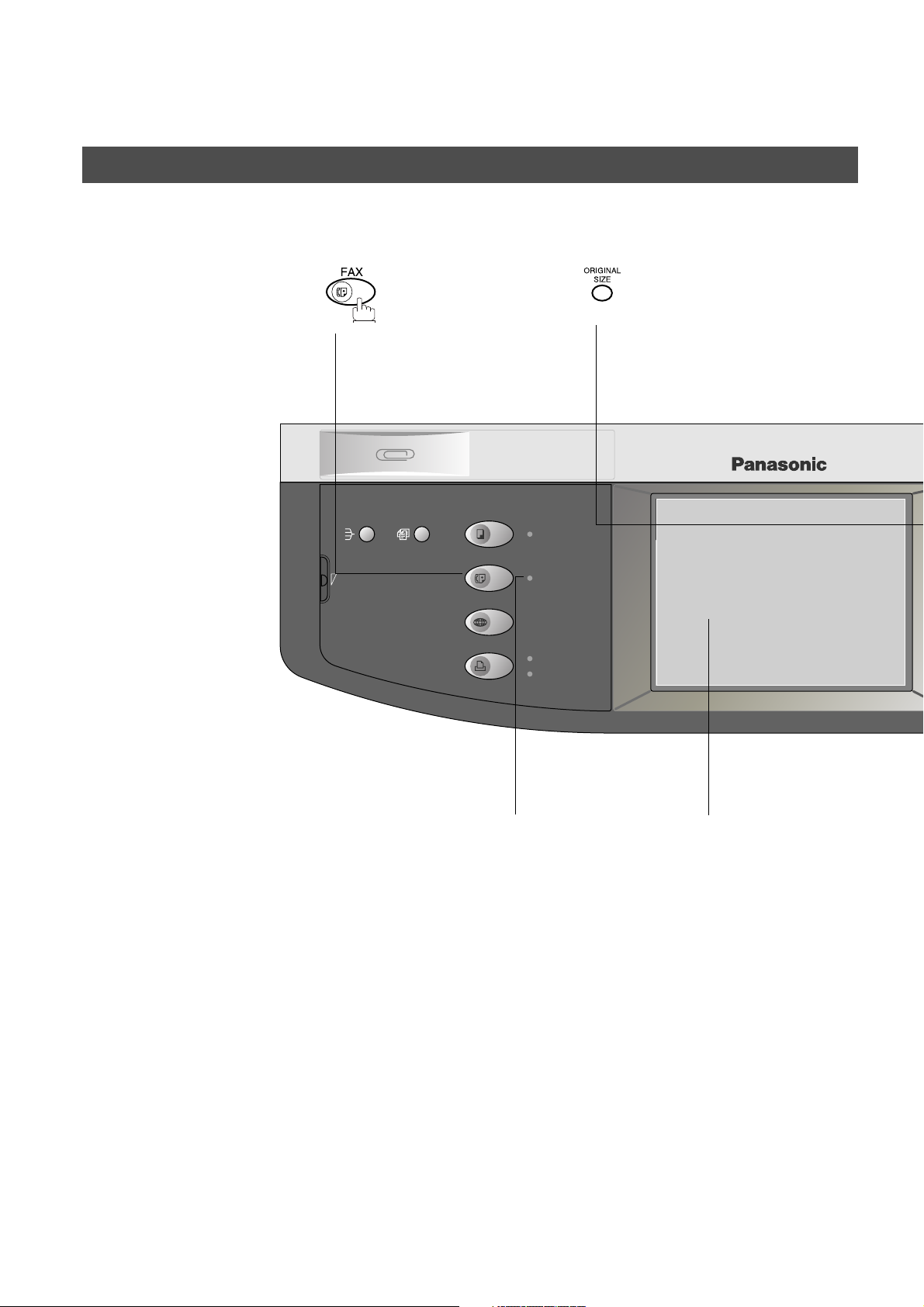
GETTING TO KNOW Y OUR MACHINE
REDIAL/
PAUSE
LINE
SELECT
FLASH/
SUB-ADDR
SET
ORIGINAL COPY
SIZE SIZE
MONITOR
RESET
ENERGY SAVER
INTERRUPT
FUNCTION
MON. VOL.
Control Panel
• Used to select the FAX
mode.
• Used to select the
original size manually.
DP-3000
SORT
LCD
CONTRAST
MULTI-SIZE
FEED
COPY
FAX
INTERNET
PRINTER
ON LINE Indicator
Blinks : When sending
or receiving faxes.
ADD TONER
ON LINE
ON LINE
DATA
Touch Panel Display
10
Page 13
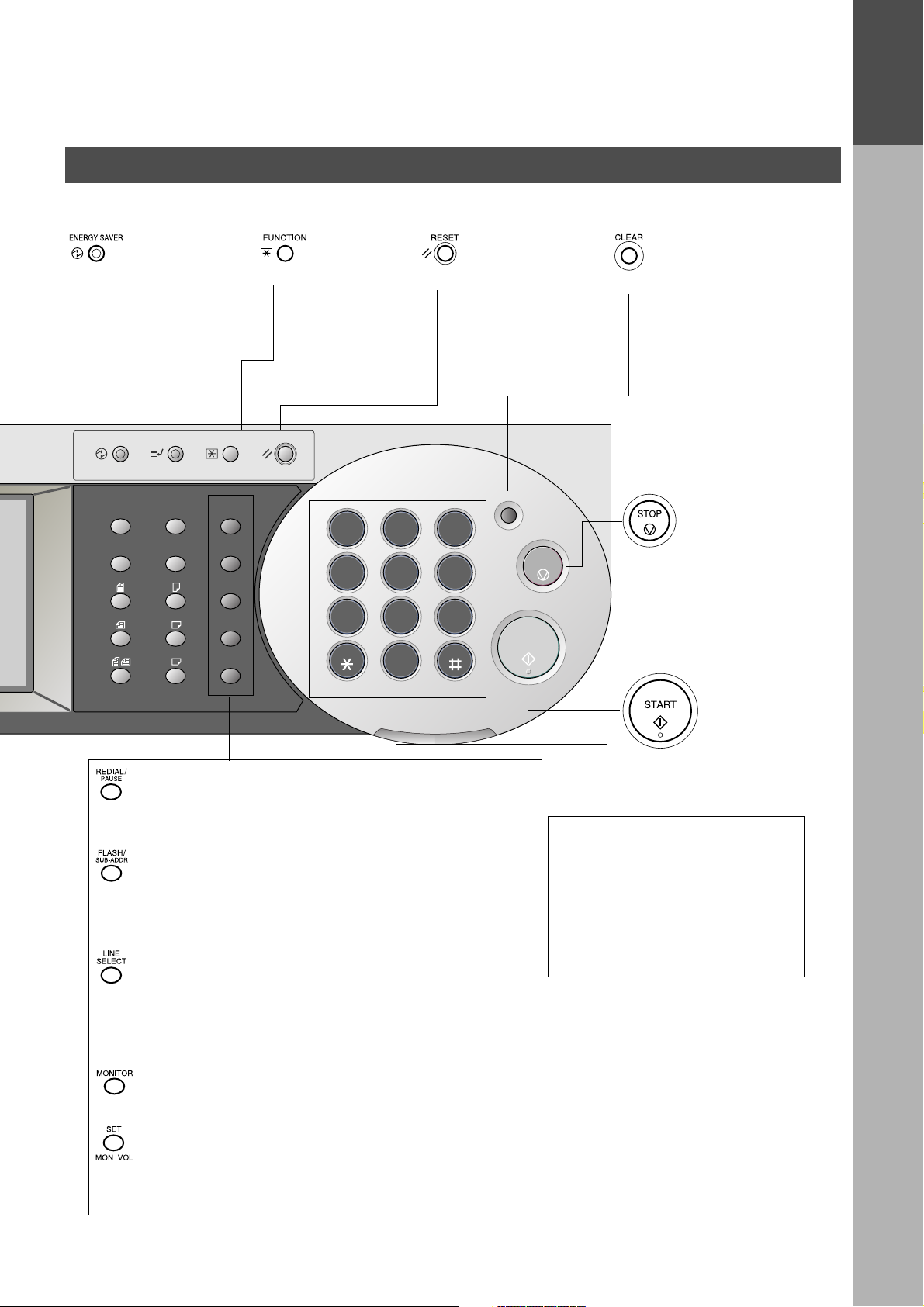
Control Panel
[8]
Power save
• Used to switch the
machine into energy
saving mode.
For more details , see
page 32 of the
Operating Inst ructions
(For Copier.)
• Used to start or
select the
function and
sub-functions.
These functions
are explained in
detail on page 8.
GETTING TO KNOW YOUR MACHINE
• Use this button when
resetting all the
previously set
functions.
• Use this button when
correcting entered
numbers or charact ers.
GETTING TO
KNOW YOUR
MACHINE
ENERGY SAVER
ORIGINAL COPY
INTERRUPT
SIZE SIZE
LEDGER
LEGAL
LETTER
LETTER
INVOICE
FUNCTION
REDIAL/
PAUSE
FLASH/
SUB-ADDR
LINE
SELECT
MONITOR
SET
MON. VOL.
RESET
1 2 3
ABC
GHI
JKL
4 5 6
PQRS
TUV
7 8 9
0
TONE
ALARM ACTIVE
DEF
MNO
WXYZ
• Used to enter a pa us e w hen re cor din g o r diali ng a tel eph one
number, or to redial the last dailed number.
• Used to separate the Sub-Address from the telephone
number when dailing, or to access some features of your
PBX.
CLEAR
STOP
START
• Press this button when
you want to stop
telecommunication,
registration operation,
or audible tone.
• Press this button to
start transmitting or
receiving fax.
Keypad
• Used for manual number dialing,
recording phone numbers, and
numerical entries.
Tone key
• Used to temporarily change the
dialing mode to Tone when
Pulse mode is set.
• Used to manually select the communications por t for each
transmission. Available when the Optional 2nd G3 Fax
Communication Port Kit has bee n installed. (See Operating
Instructions (For Copier) page 72.)
• Used to start On-H ook dialing .
• Used to set operations.
• Used for adjusting the monitor volume.
11
Page 14
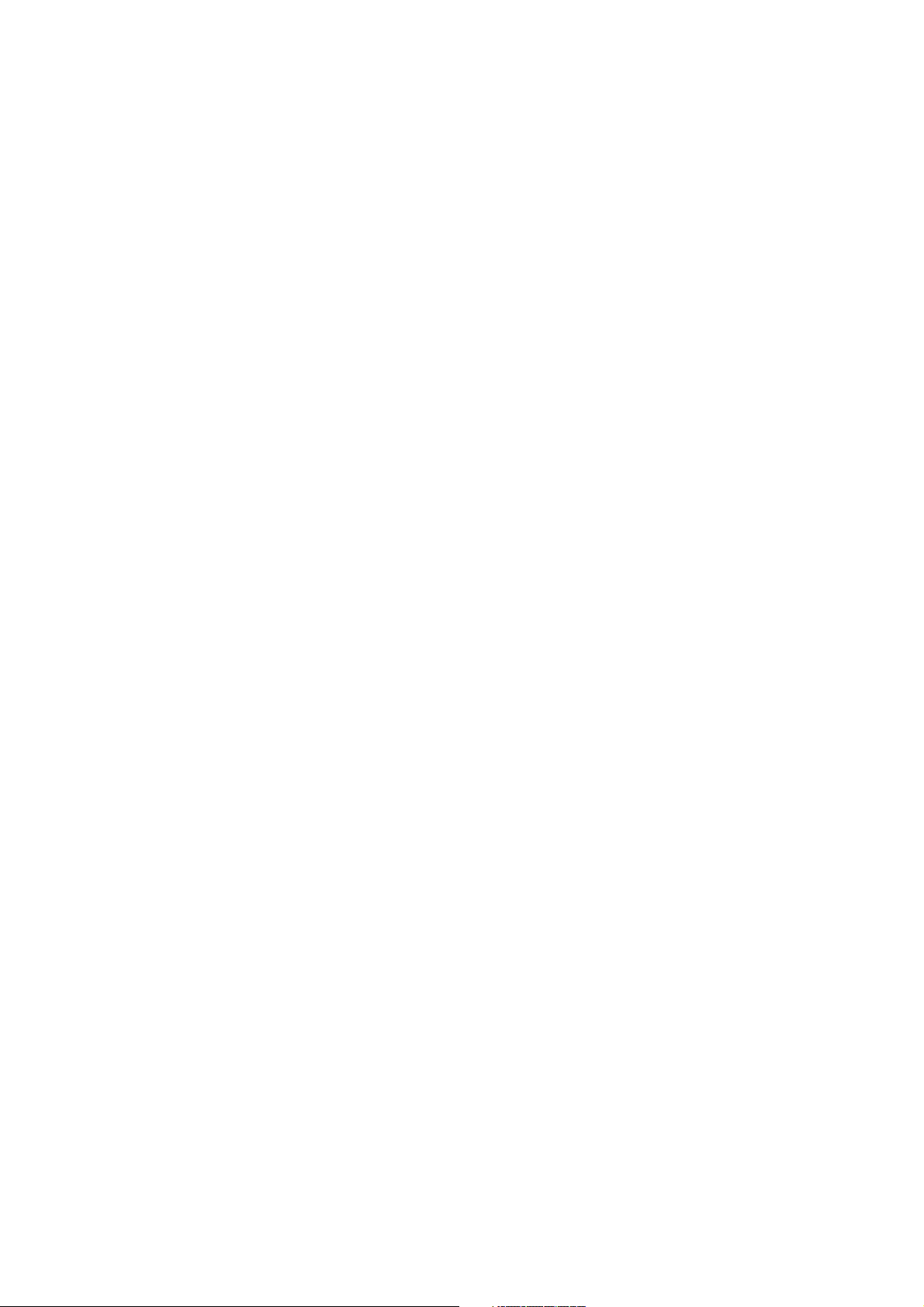
GETTING TO KNOW Y OUR MACHINE
This page is intentionally left blank.
12
Page 15
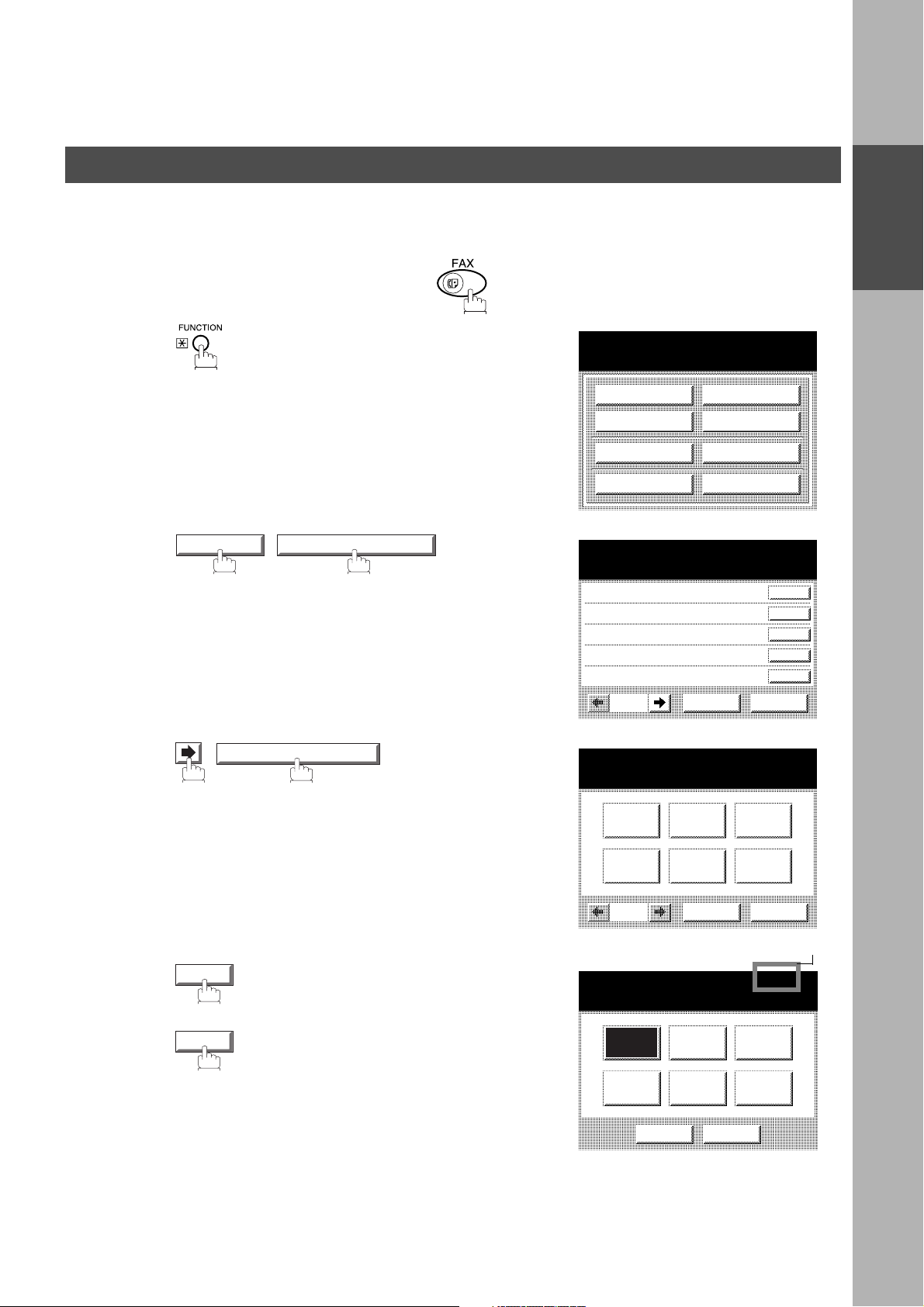
Installing Your Machine
Setting the Dialing Method (Tone or Pulse)
Your machine can operate with either of two dialing methods (Tone or Pulse), depending on the type of telephone
line you are connected to. If you need to change the dialing method to Tone or Pulse, follow the procedure below.
Make sure that the FAX lamp is ON. If not, press to select the "FAX MODE".
INSTALLING
YOUR MACHINE
1
2
3
SET MODE 04 FAX PARAMETERS
006 DIALING METHOD
• If your machine does not have the 2nd G3 Fax
Communication Port Kit installed, proceed to Step 5.
SELECT A FUNCTION
DEFERRED COMM.
ADVANCED COMM.
EDIT FILE MODE
SET MODE
FAX PARAMETERS
SELECT A FUNCTION
001 CONTRAST (HOME)
002 RESOLUTION (HOME)
003 ORIGINAL (HOME)
004 STAMP
005 MEMORY
01/20
006 DIALING METHOD
Line-1 Line-2
POLLING
SELECT MODE
PRINT OUT
EDIT PHONE BOOK
CANCEL O K
If your machine does have the 2nd G3 Fax
Communication Port Kit installed, you can change
the dialing method for each of the telephone lines in
Step 4 below.
1
Line-
4
or
Line-2
Continued on the next page...
CANCEL O K
Note1
006 DIALING METHOD Line-1
TONE PULSE
CANCEL O K
13
Page 16
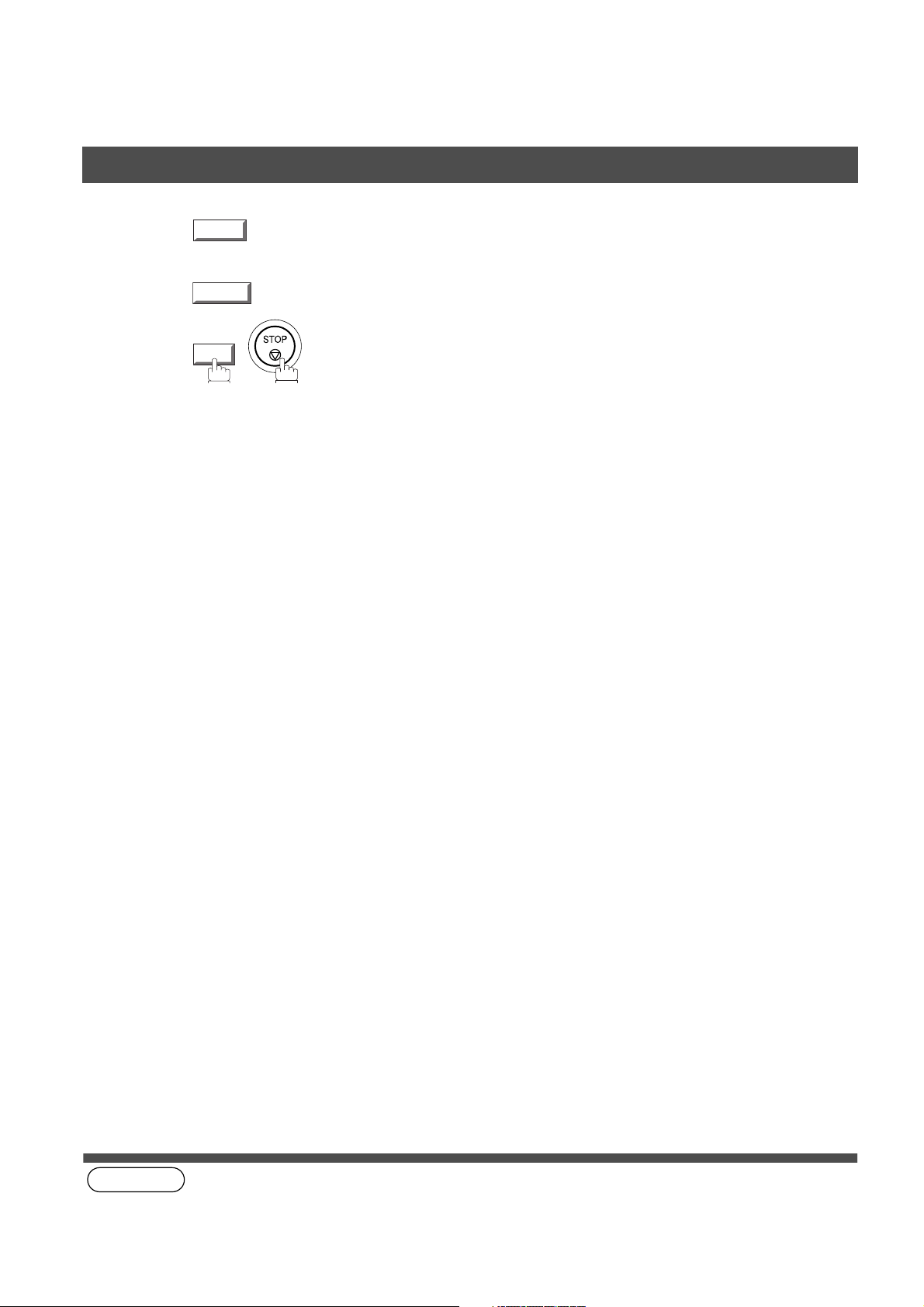
INSTALLING YOUR MACHINE
Setting the Dialin g Method (Tone or Pulse)
5
6
(see Note 1)
TONE
or
PULSE
OK
14
NOTE
1. This field (Line-1 or Line-2) appears only when the 2nd G3 Fax Communication Port Option is installed.
Page 17
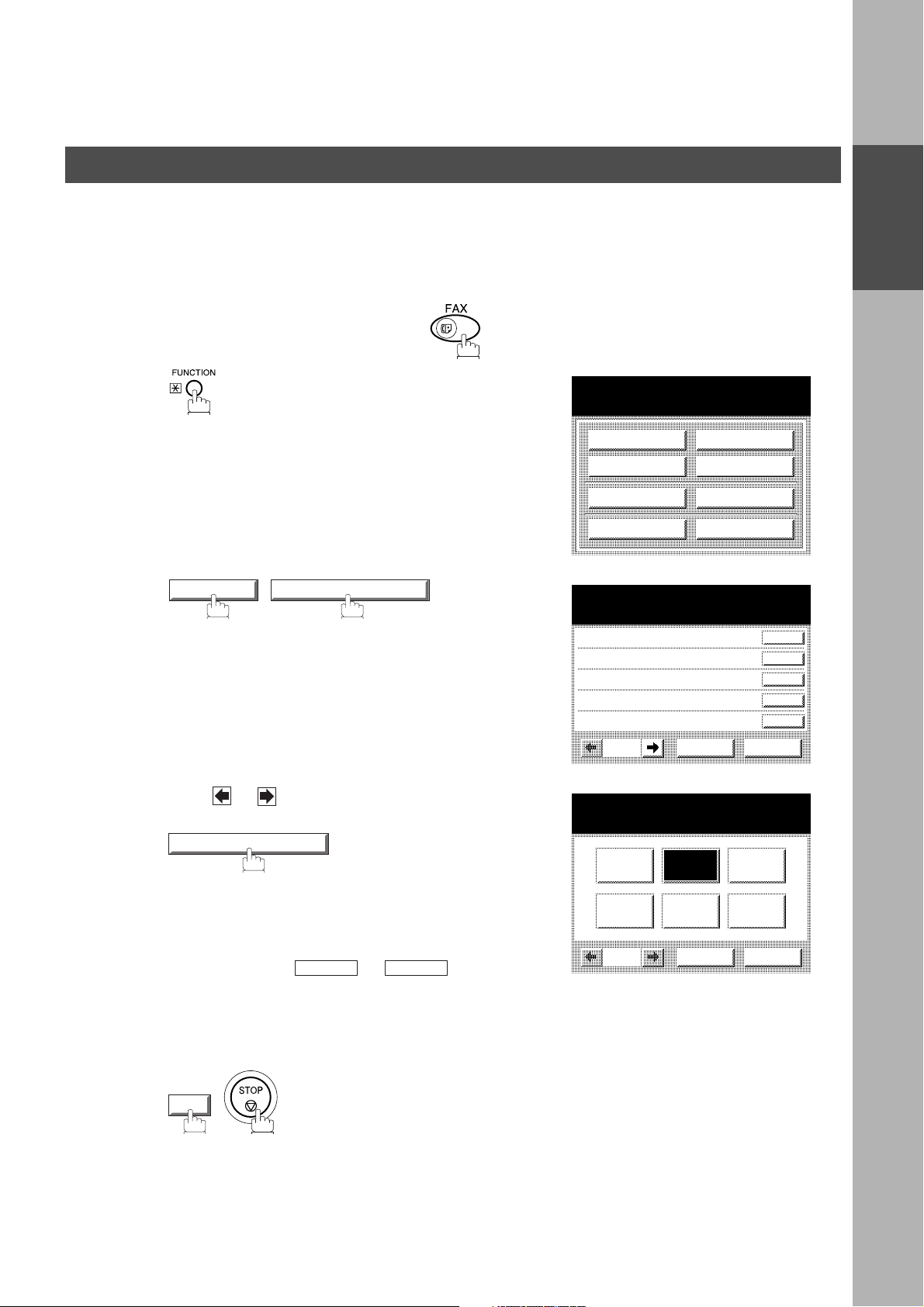
INSTALLING YOUR MACHINE
Adjusting the Volume
You can adjust the moni tor an d ri nger volume on your machin e. The built-in spe aker enables you to hear th e dial
tone, dialing signals, and busy tone. The ringer sounds when your machine receives a call.
Setting The Ringer Volume
Make sure that the FAX lamp is ON. If not, press to select the "FAX MODE".
INSTALLING
YOUR MACHINE
1
2
3
SET MODE 04 FAX PARAMETERS
Press or to scroll the display to the desired
Fax Par amet er.
086 RINGER VOLUME
SELECT A FUNCTION
DEFERRED COMM.
ADVANCED COMM.
EDIT FILE MODE
SET MODE
FAX PARAMETERS
SELECT A FUNCTION
001 CONTRAST (HOME)
002 RESOLUTION (HOME)
003 ORIGINAL (HOME)
004 STAMP
005 MEMORY
01/20
086 RINGER VOLUME
OFF
POLLING
SELECT MODE
PRINT OUT
EDIT PHONE BOOK
CANCEL O K
MEDIUMSOFT
4
5
or
Enter the Fax Parameter number directly from the
keypad and press or key.
Select the desired setting for the Ringer Volume.
OK
SET
START
LOUD
CANCEL O K
15
Page 18
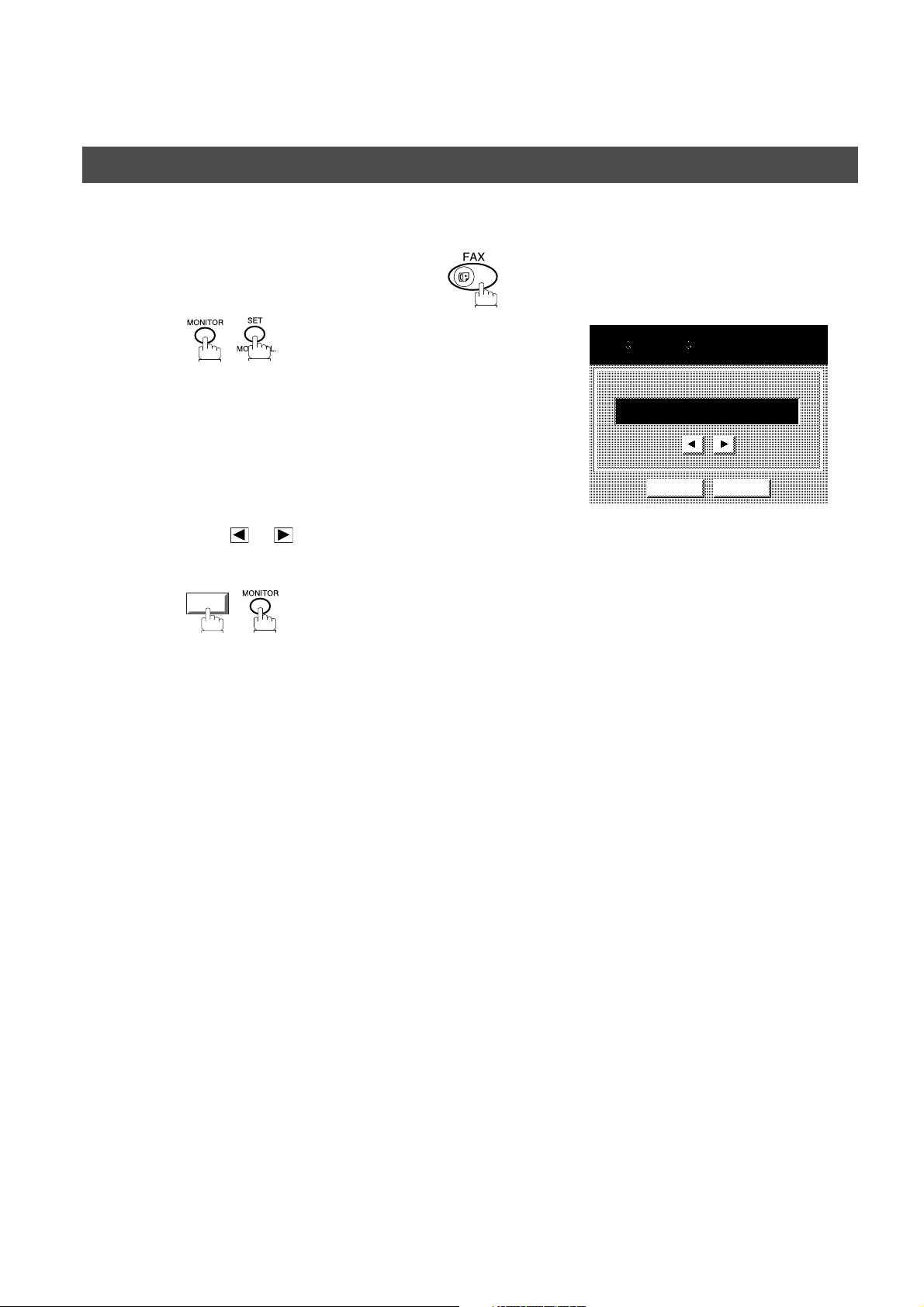
INSTALLING YOUR MACHINE
Adjusting the Volume
Setting the Monitor Volume
Make sure that the FAX lamp is ON. If not, press to select the "FAX MODE".
1
2
3
FEB-15-2001 15:00
MONITOR
You will hear the dial tone through the speaker.
>>>>>>>
CANCEL O K
Press or repeatedly to raise or lower the
Volume.
OK
16
Page 19
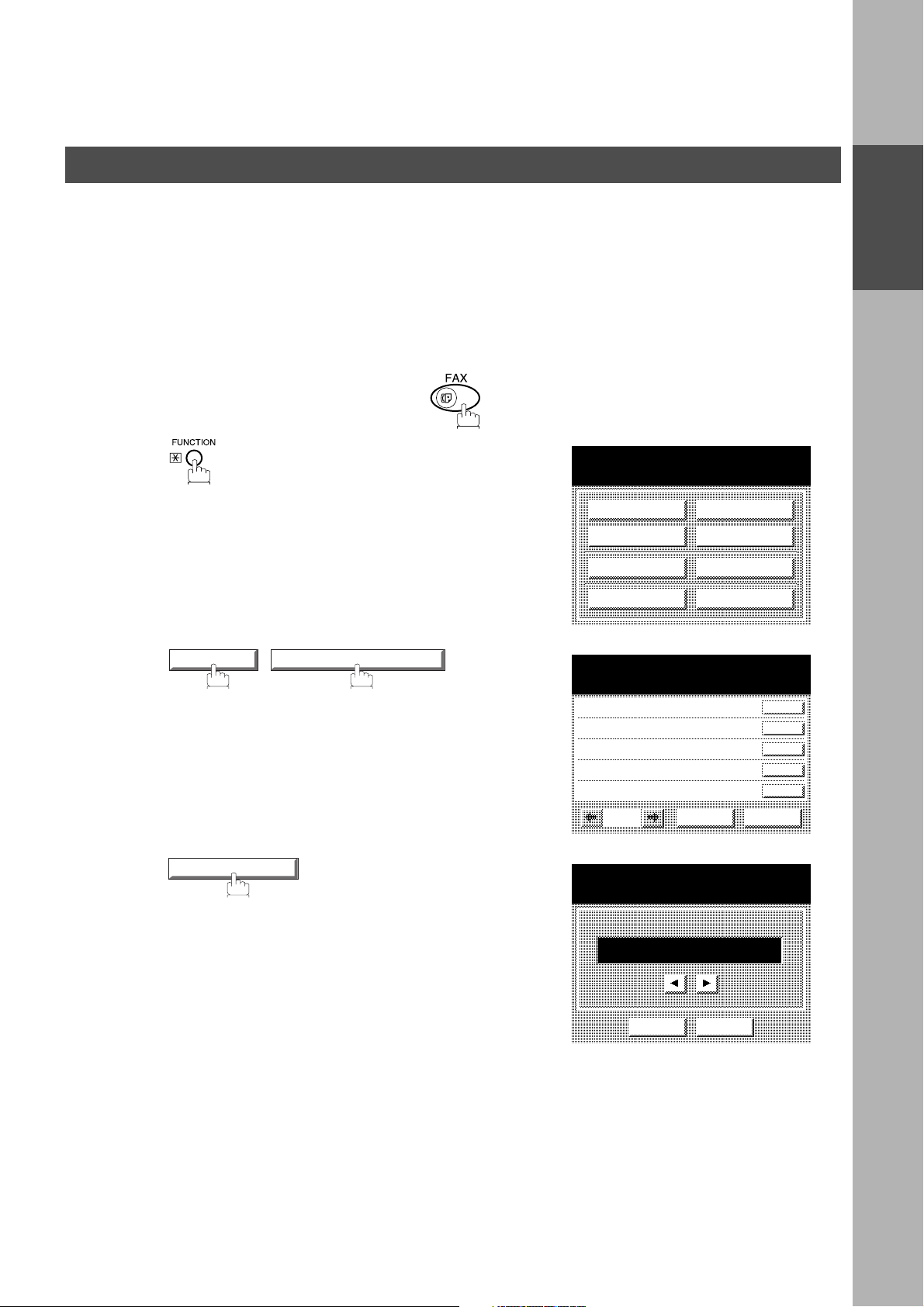
INSTALLING YOUR MACHINE
User Parameters
Your facsimile machine has several basic settings (User Parameters) to help you keep records of the docume nts
you send or receive. For example, the built-in clock keeps the current date and time, and your LOGO and ID
Number help to identify you when you send or receive documents.
Setting the Date and Time
At standby the display will show the d ate and time. Once the stan dby display is set, it will automatical ly be
updated.
Make sure that the FAX lamp is ON. If not, press to select the "FAX MODE".
INSTALLING
YOUR MACHINE
1
2
3
SET MODE 01 USER PARAMETERS
01 DATE & TIME
SELECT A FUNCTION
DEFERRED COMM.
ADVANCED COMM.
EDIT FILE MODE
SET MODE
USER PARAMETERS
SELECT A FUNCTION
01 DATE & TIME
02 LOGO
03 CHARACTOR ID
04 ID NO.
05
USER PARAMETERS
DATE & TIME
EDIT PHONE BOOK
CANCEL O K
POLLING
SELECT MODE
PRINT OUT
Continued on the next page...
01-01-2001 00:00
CANCEL O K
17
Page 20
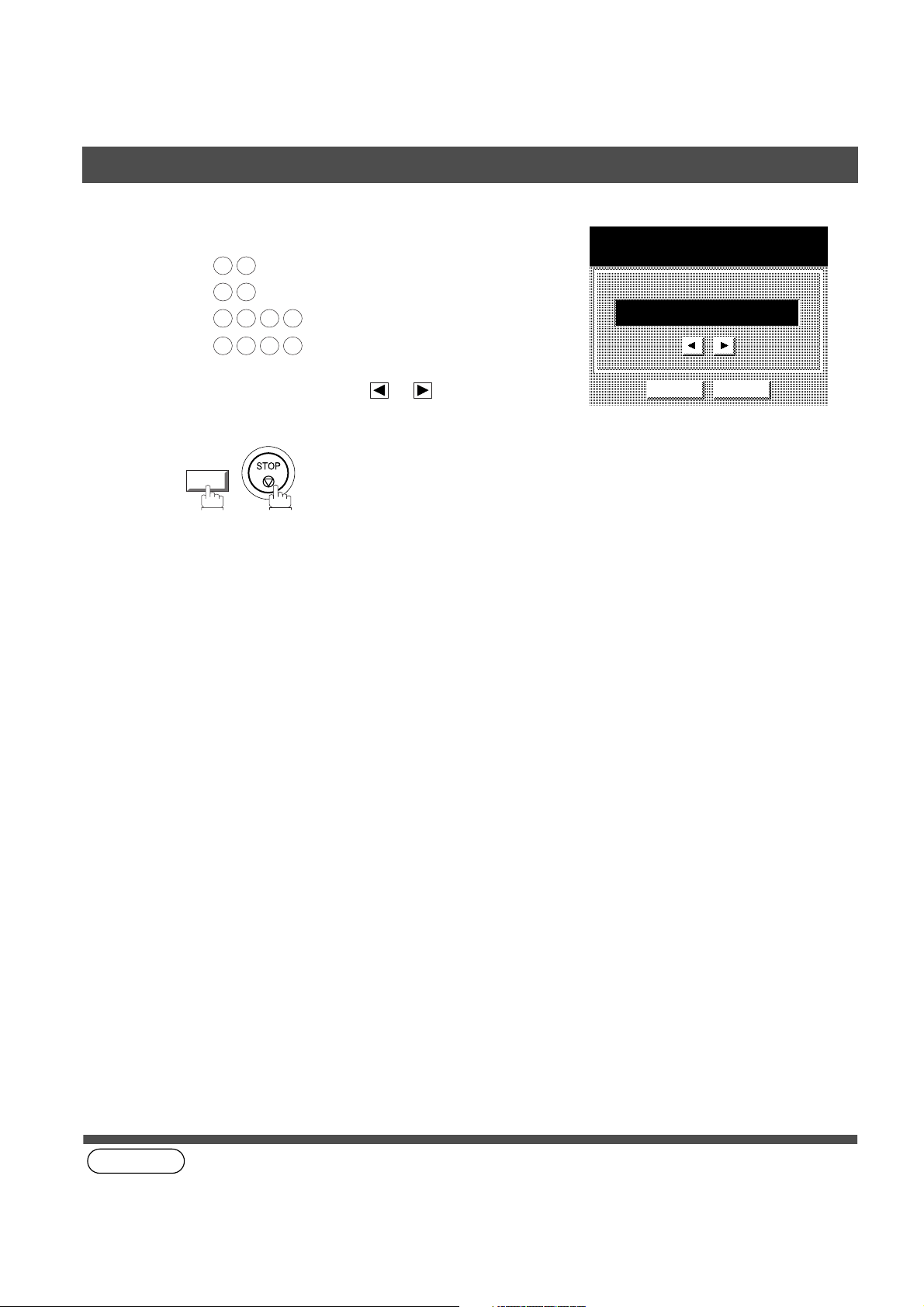
INSTALLING YOUR MACHINE
User Parameters
Enter the new date and time.
4
Ex: Month : February
If you make a mistake, use or to move the cursor
over the incorrect number, then overwrite it with a
correct one.
5
(see Note 1)
OK
0 2
1 5
2 0 0 1
1 5 0 0
USER PARAMETERS
DATE & TIME
Date : 15th
02-15-2001 15:00
Year : 2001
Time : 3:00 PM
CANCEL O K
18
NOTE
1. The current Date & Time must be set bec ause it is req uired by the T elephone Cons umer Act of 1991. (F or details,
see FCC NOTICE at the end of these Operating Instru cti ons )
Page 21
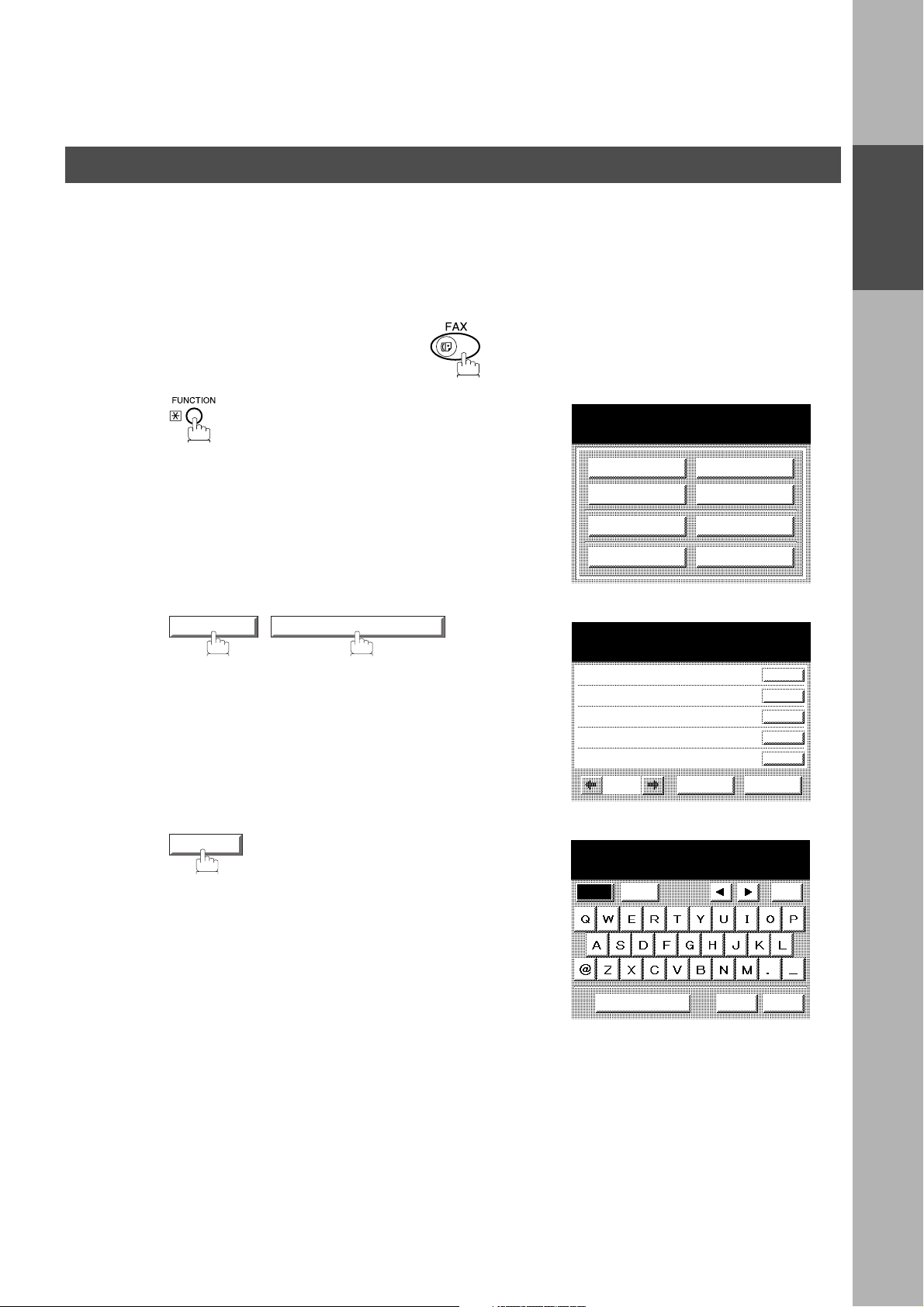
User Parameters
Setting Your LO GO
INSTALLING YOUR MACHINE
When you send a document, your LOGO appears on the top of the copy printed out at the other station.
The LOGO helps to identify you to someone who receives your transmission.
Make sure that the FAX lamp is ON. If not, press to select the "FAX MODE".
1
2
SET MODE 01 USER PARAMETERS
SELECT A FUNCTION
DEFERRED COMM.
ADVANCED COMM.
EDIT FILE MODE
SET MODE
USER PARAMETERS
SELECT A FUNCTION
01 DATE & TIME
02 LOGO
03 CHARACTOR ID
04 ID NO.
05
EDIT PHONE BOOK
CANCEL O K
POLLING
SELECT MODE
PRINT OUT
INSTALLING
YOUR MACHINE
3
02 LOGO
Continued on the next page...
Caps
LOGO
Symbols
Space
CANCEL
Back
space
OK
19
Page 22
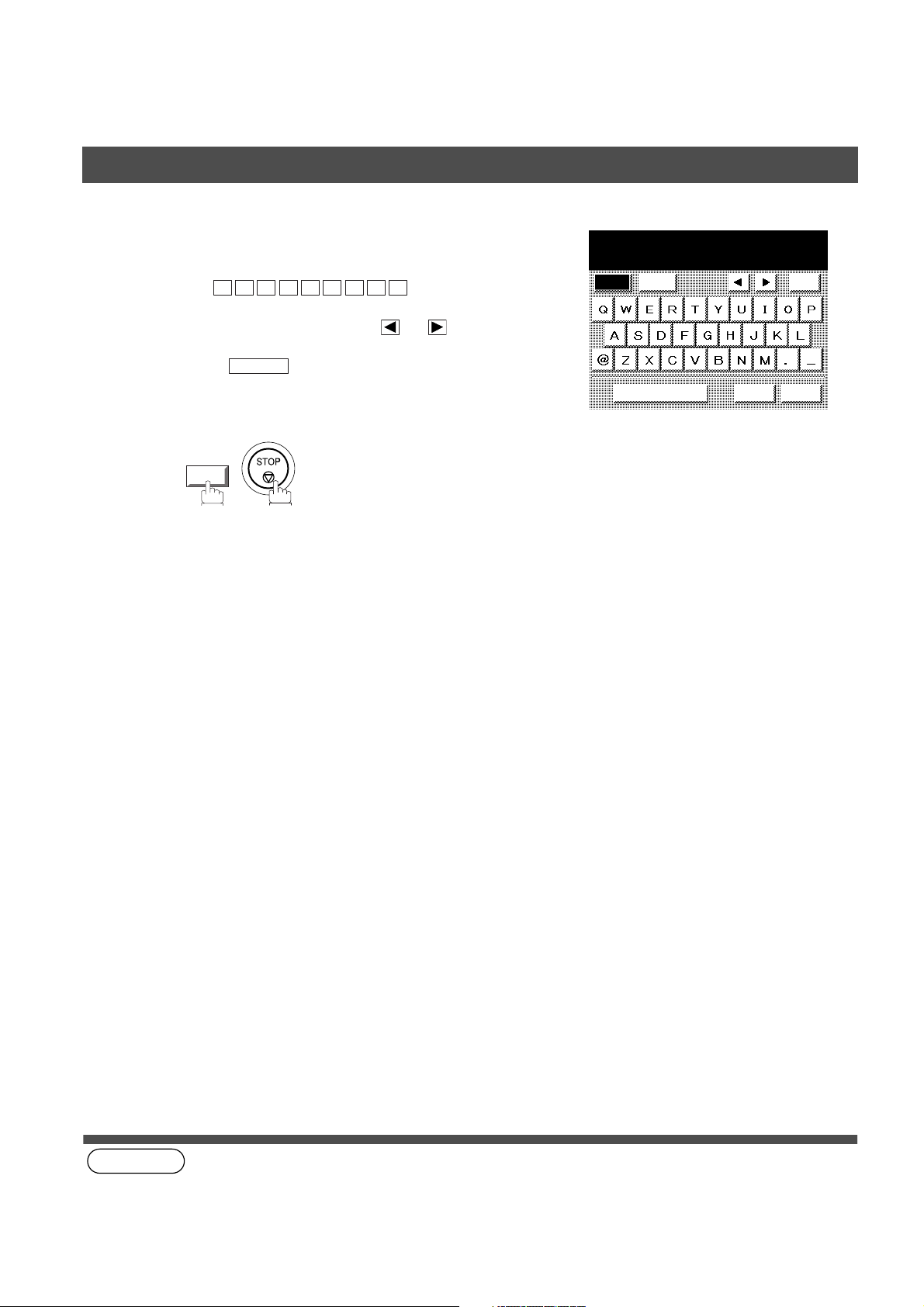
INSTALLING YOUR MACHINE
User Parameters
4
5
(see Note 1)
Enter your LOGO (max. 25 characters and digits)
by using the QWERTY keyboard.
Ex:
If you make a mistake, use or to move the
cursor one space beyond the incorrect character,
press then re-enter the new character.
A N A S O N I C
P
CLEAR
OK
LOGO
PANASONIC
Caps
Symbols
Space CANCEL
Back
space
OK
20
NOTE
1. Your Company Name or your name must be set as your LOGO because it is required by the Telephone
Consumer Act of 1991. (For details, see FCC NOTICE at the end of these Operating Instructions)
Page 23
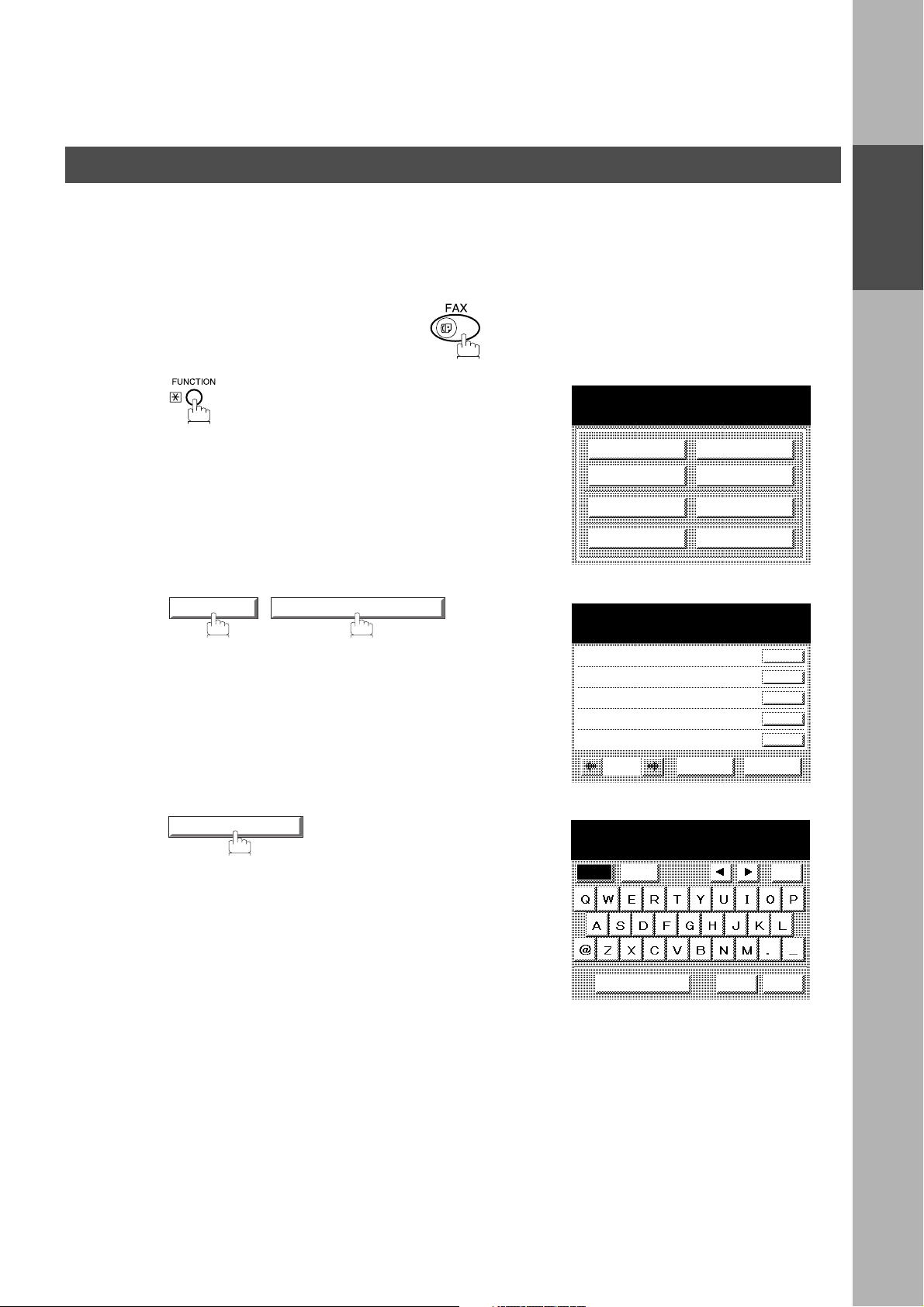
User Parameters
Setting Your Character ID
INSTALLING YOUR MACHINE
If the remote machine has Character ID capabilities, when you are sending or receiving, your Character ID will
appear on the remote machine’s display and the remote machine's Character ID will appear on your display.
Make sure that the FAX lamp is ON. If not, press to select the "FAX MODE".
1
2
SET MODE 01 USER PARAMETERS
SELECT A FUNCTION
DEFERRED COMM.
ADVANCED COMM.
EDIT FILE MODE
SET MODE
USER PARAMETERS
SELECT A FUNCTION
01 DATE & TIME
02 LOGO
03 CHARACTOR ID
04 ID NO.
05
EDIT PHONE BOOK
CANCEL O K
POLLING
SELECT MODE
PRINT OUT
INSTALLING
YOUR MACHINE
3
03 CHARACTER ID
Continued on the next page...
CHARACTER ID
Caps
Symbols
Space CANCEL
Back
space
OK
21
Page 24
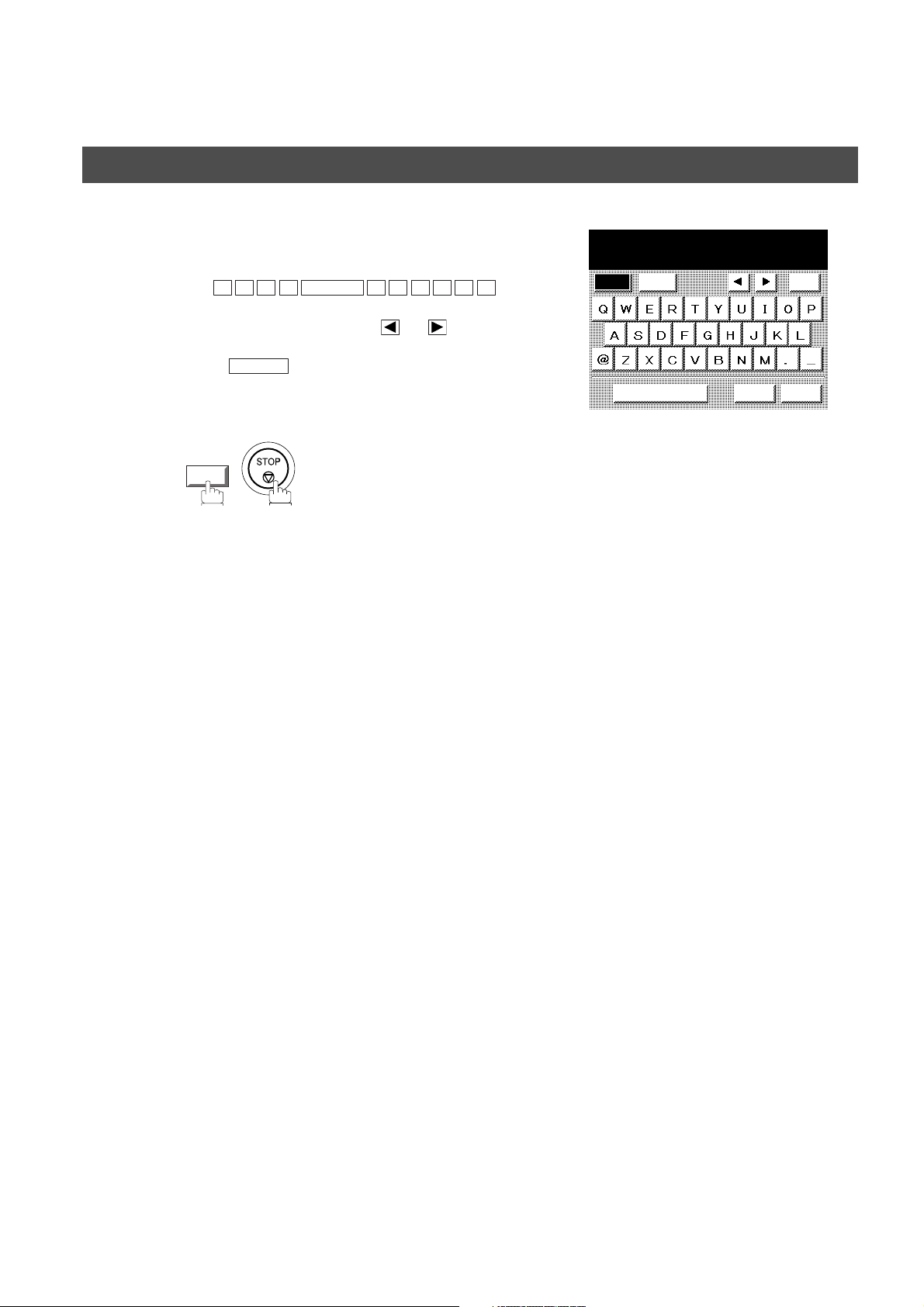
INSTALLING YOUR MACHINE
User Parameters
4
5
Enter your Character ID (max. 16 characters and
digits) by using the QWERTY keyboard.
Ex:
If you make a mistake, use or to move the
cursor one space beyond the incorrect character,
press then re-enter the new character.
E A D SPACE O F F I C E
H
CLEAR
OK
CHARACTER ID
HEAD OFFICE
Caps
Symbols
Space CANCEL
Back
space
OK
22
Page 25
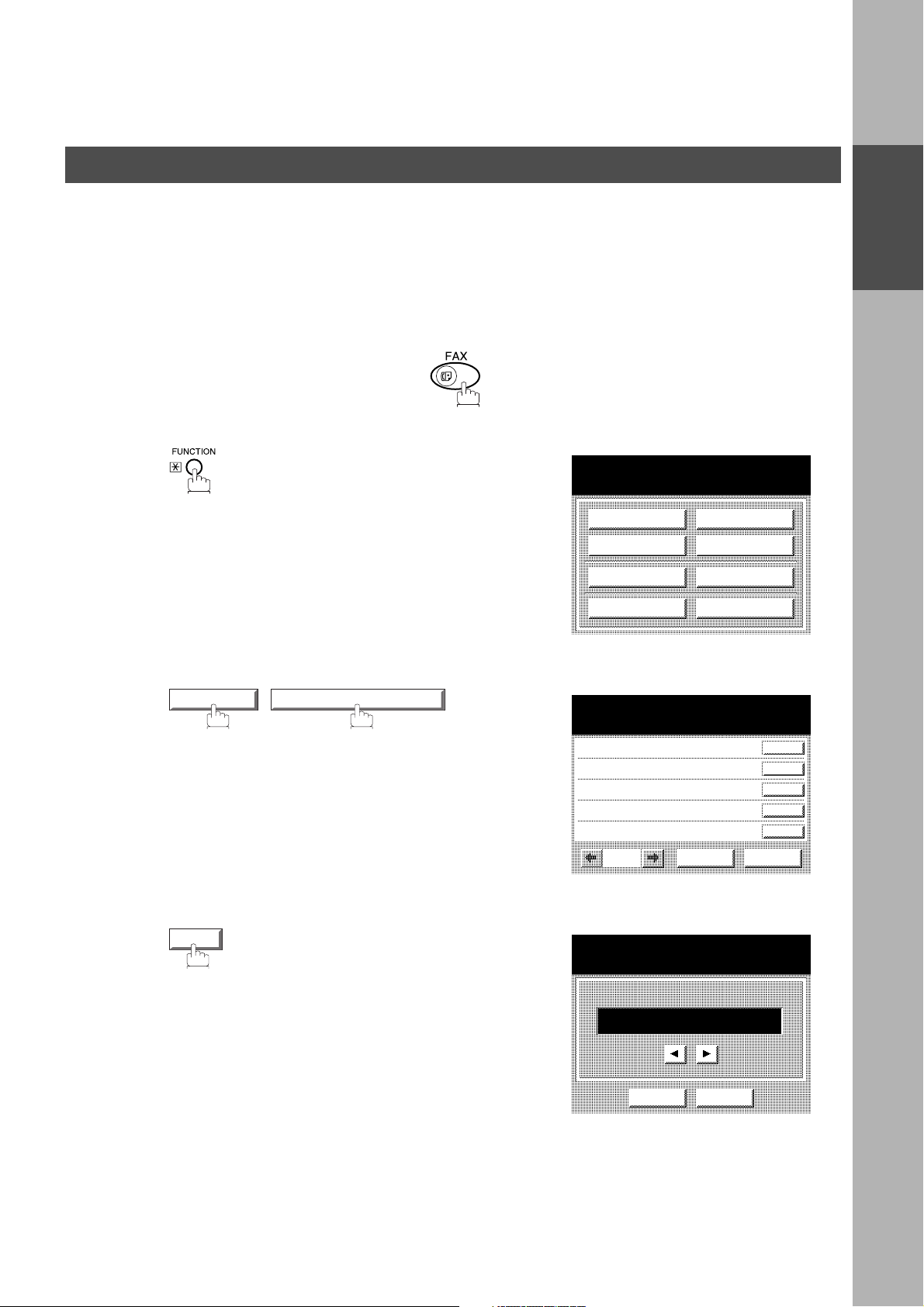
INSTALLING YOUR MACHINE
User Parameters
Setting Your ID Num ber (Fax Te lep hone Num ber)
If the remote machine does not have a Character ID but it has an ID Number, when sending or receiv ing , your
ID Number will appear on the remote machine's display and their ID Number will appear on your display.
We suggest you use your facsimile telephone number as your ID number. (Max. 20 digits)
Make sure that the FAX lamp is ON. If not, press to select the "FAX MODE".
1
2
SET MODE 01 USER PARAMETERS
SELECT A FUNCTION
DEFERRED COMM.
ADVANCED COMM.
EDIT FILE MODE
SET MODE
USER PARAMETERS
SELECT A FUNCTION
01 DATE & TIME
02 LOGO
03 CHARACTOR ID
04 ID NO.
05
EDIT PHONE BOOK
CANCEL O K
POLLING
SELECT MODE
PRINT OUT
INSTALLING
YOUR MACHINE
3
ID NO.
Continued on the next page...
USER PARAMETERS
ID NO.
ENTER UPTO 20 DIGITS
-
CANCEL O K
23
Page 26
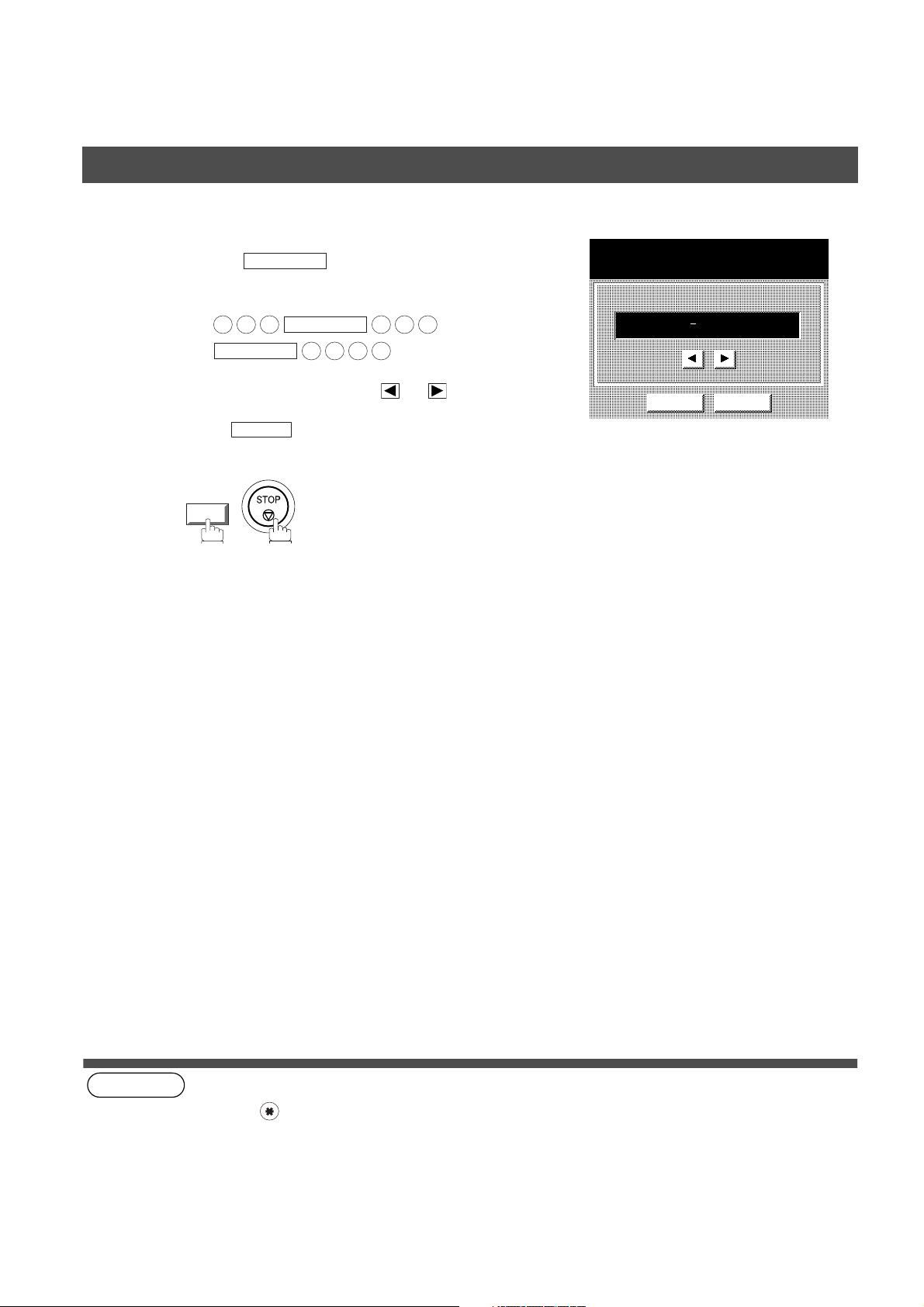
INSTALLING YOUR MACHINE
User Parameters
4
5
(see Note 1)
(see Note 2)
Enter your ID (max. 20 d igits) by using the Keypad
and the key to enter a space between
numbers.
Ex:
If you make a mistake, use or to move the
cursor one space beyond the incorrect number,
pre s s t h en r e-enter the new number.
OK
MONITOR
2 0 1
MONITOR
CLEAR
MONITOR
1 2 1 2
5 5 5
USER PARAMETERS
ID NO.
ENTER UPTO 20 DIGITS
201 555 1212
CANCEL O K
24
NOTE
1. You may use to enter a "+" character at the beginning of the ID number to indicate the following digit(s) for
your country code.
Ex :+1 201 555 1212 +1 for U.S.A. country code.
+81 3 111 2345 +81 for Japan country code.
2. Your Fax Telephone Numb er must be set as your ID Nu mb er becaus e it i s requi red by the Te lephon e Con sumer
Act of 1991. (For details, see FCC NOTICE at the end of these Operating Instructions)
Page 27
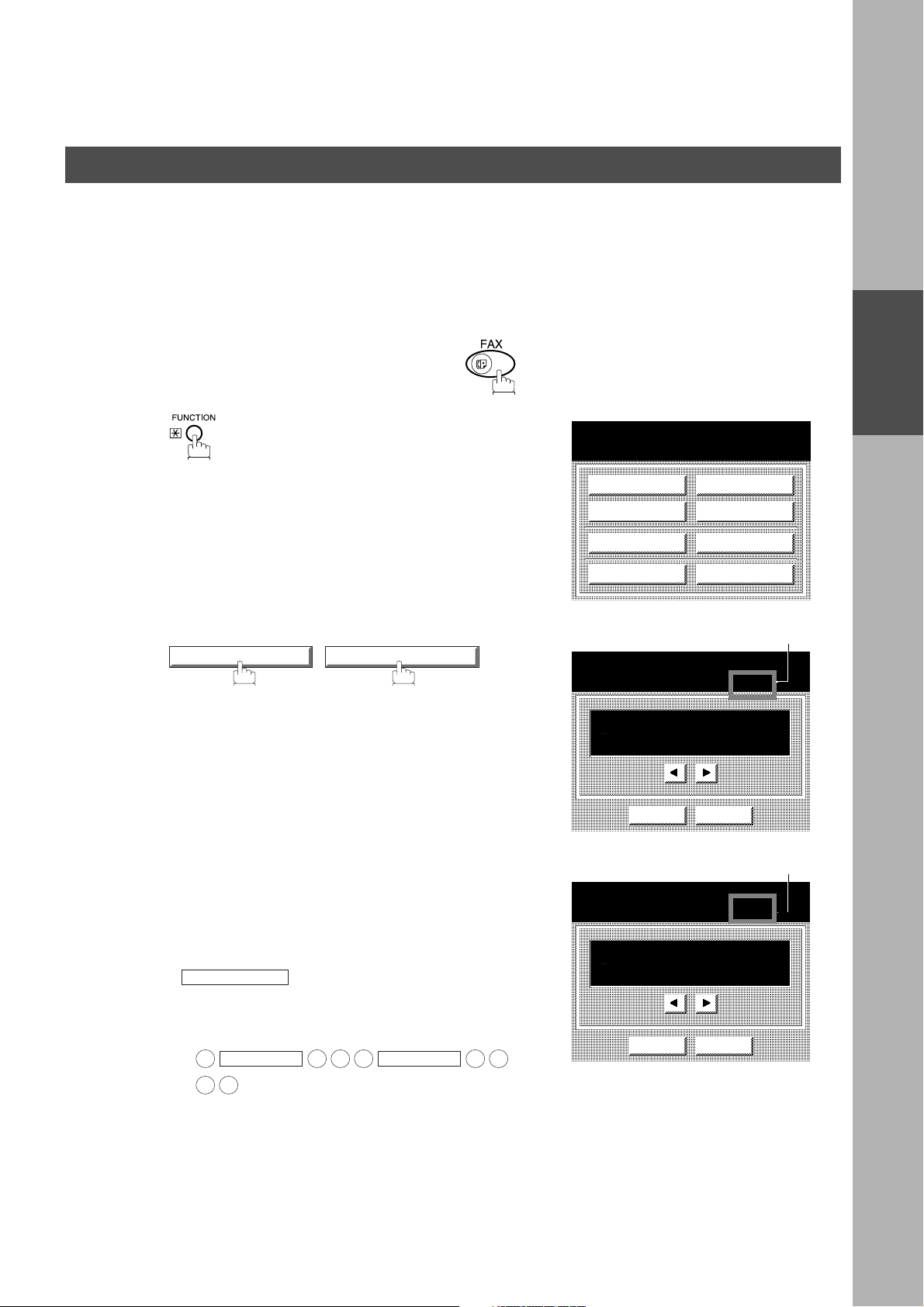
Programming Your Machine
Phone Book
Adding Telephone Numbers
The Phone Book contains Speed dialing numbers. To use this dialing method, you must first store the
telephone number(s) using the following procedure.
To add a Telephone Number, follow the steps below
Make sure that the FAX lamp is ON. If not, press to select the "FAX MODE".
1
SELECT A FUNCTION
PROGRAMMING
YOUR MACHINE
2
3
EDIT PHONE BOOK 01 ADD TELEPHONE
Enter the telephone number.
(Up to 36 digits including pauses and spaces)
• If your machine has the 2nd G3 Fax Communication
Port Kit installed, you can pre-sel ect which telephone
line should be used for this station by pressing the
LINE SELECT
If "AUTO" is selected, the machine wi ll automatically
select the available telephone line.
key.
DEFERRED COMM.
ADVANCED COMM.
EDIT FILE MODE
SET MODE
PHONE BOOK
ENTER TEL. NO.
AUTO
-
CANCEL O K
PHONE BOOK
ENTER TEL. NO.
AUTO
9 555 1234_
POLLING
SELECT MODE
PRINT OUT
EDIT PHONE BOOK
Note1
Note1
Ex:
Continued on the next page...
MONITOR
9
3 4
5 5 5
MONITOR
CANCEL O K
1 2
25
Page 28
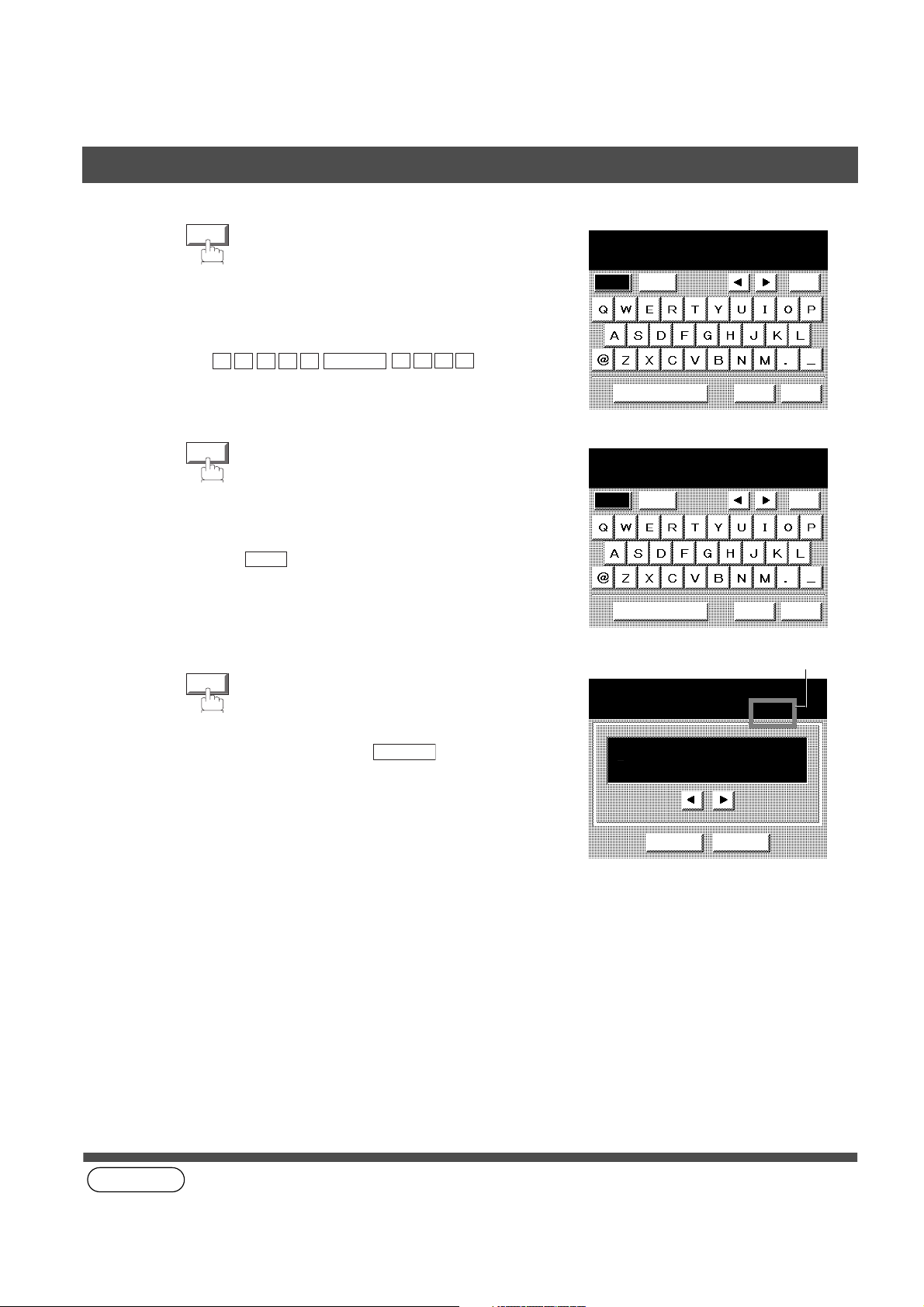
PROGRAMMING YOUR MACHINE
Phone Book
4
5
6
OK
Then enter th e statio n name b y using th e QWER TY
keyboard.
(Up to 15 characters)
Ex:
Then enter the key name (up to 10 characters) .
(By default, the key name is the first 10 characters
of the station’s name. If you do not want to change
it, press .)
To record another number, repeat Steps 3 to 6.
To return to standby, press .
OK
OK
A L E S
S
OK
SPACE
E P TD
STOP
PHONE BOOK
ENTER NAME
SALES DEPT
Caps
Symbols
Space CANCEL
PHONE BOOK
ENTER KEY NAME
SALES DEPT
Caps
Symbols
Space CANCEL
PHONE BOOK
ENTER TEL. NO.
AUTO
-
Back
space
OK
Back
space
OK
Note1
26
CANCEL O K
(see Note 1)
NOTE
1. This field (AUTO, Line-1 or Line-2) appears only when the 2nd G3 Fax Communication Port Kit is installed.
Page 29
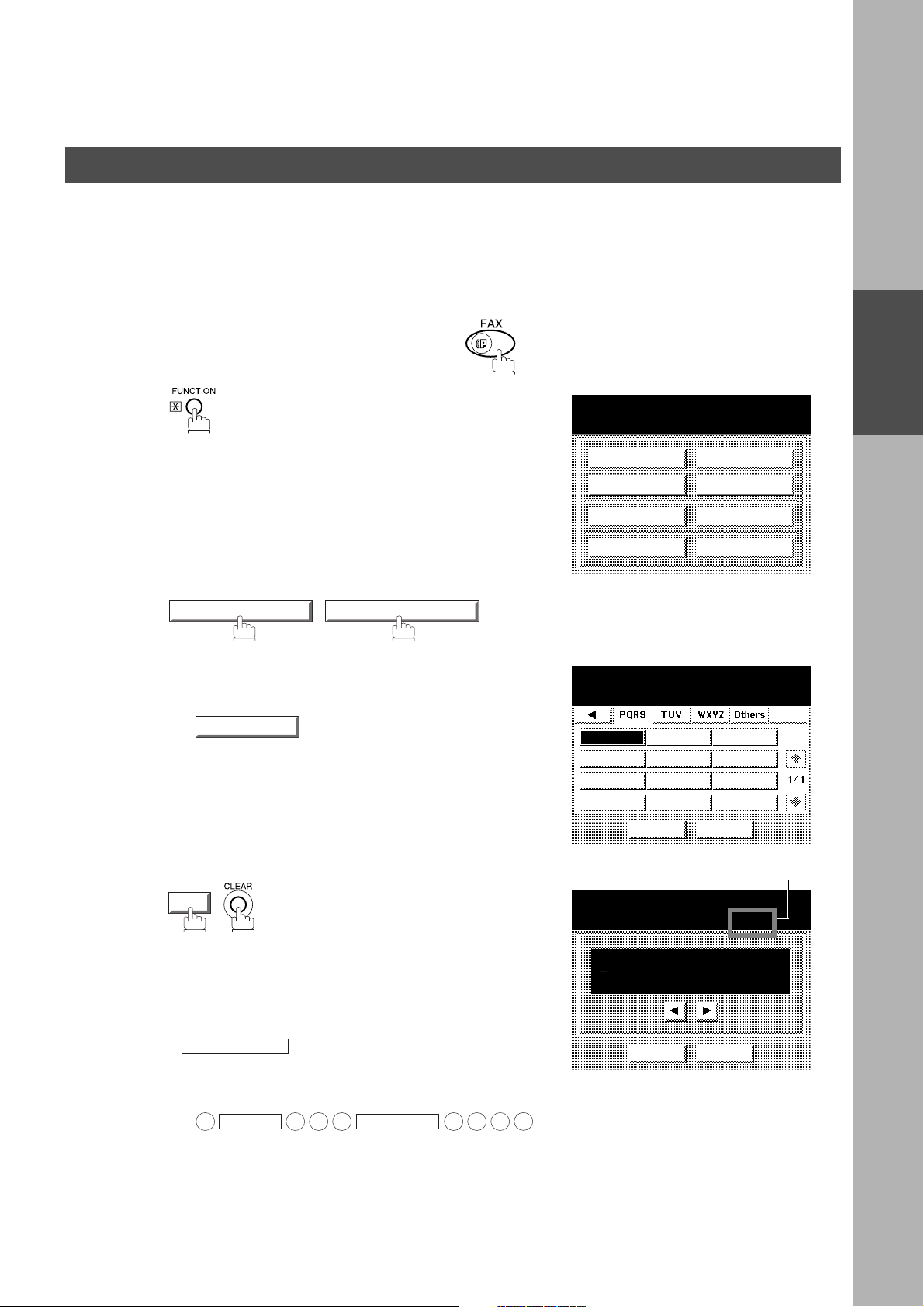
PROGRAMMING YOUR MACHINE
Phone Book
Editing the Phone Book
If you have to change or erase any of the Speed dialing numbers, follow the steps below.
To change the settings of a Speed dialing number
Make sure that the FAX lamp is ON. If not, press to select the "FAX MODE".
1
2
3
EDIT PHONE BOOK 03 MODIFY STATION
Select the station you wish to change.
SALES DEPT
Ex:
SELECT A FUNCTION
DEFERRED COMM.
ADVANCED COMM.
EDIT FILE MODE
SET MODE
MODIFY STATION
SALES DEPT
CANCEL O K
EDIT PHONE BOOK
POLLING
SELECT MODE
PRINT OUT
PROGRAM
DIAL
Note3
PROGRAMMING
YOUR MACHINE
4
Continued on the next page...
OK
Then enter a new telephone number. (See Note 1)
(Up to 36 digits including pauses and spaces)
• If your machine has the 2nd G3 Fax Communication
Port Kit installed, you can pre-sel ect which telephone
line should be used for this station by pressing the
LINE SELECT
If "AUTO" is selected, the machine wi ll automatically
select the available telephone line.
Ex:
9
PAUSE
key.
5 5 5
MONITOR
PHONE BOOK
ENTER TEL. NO.
AUTO
9-555 3456_
CANCEL O K
3 4 5 6
27
Page 30
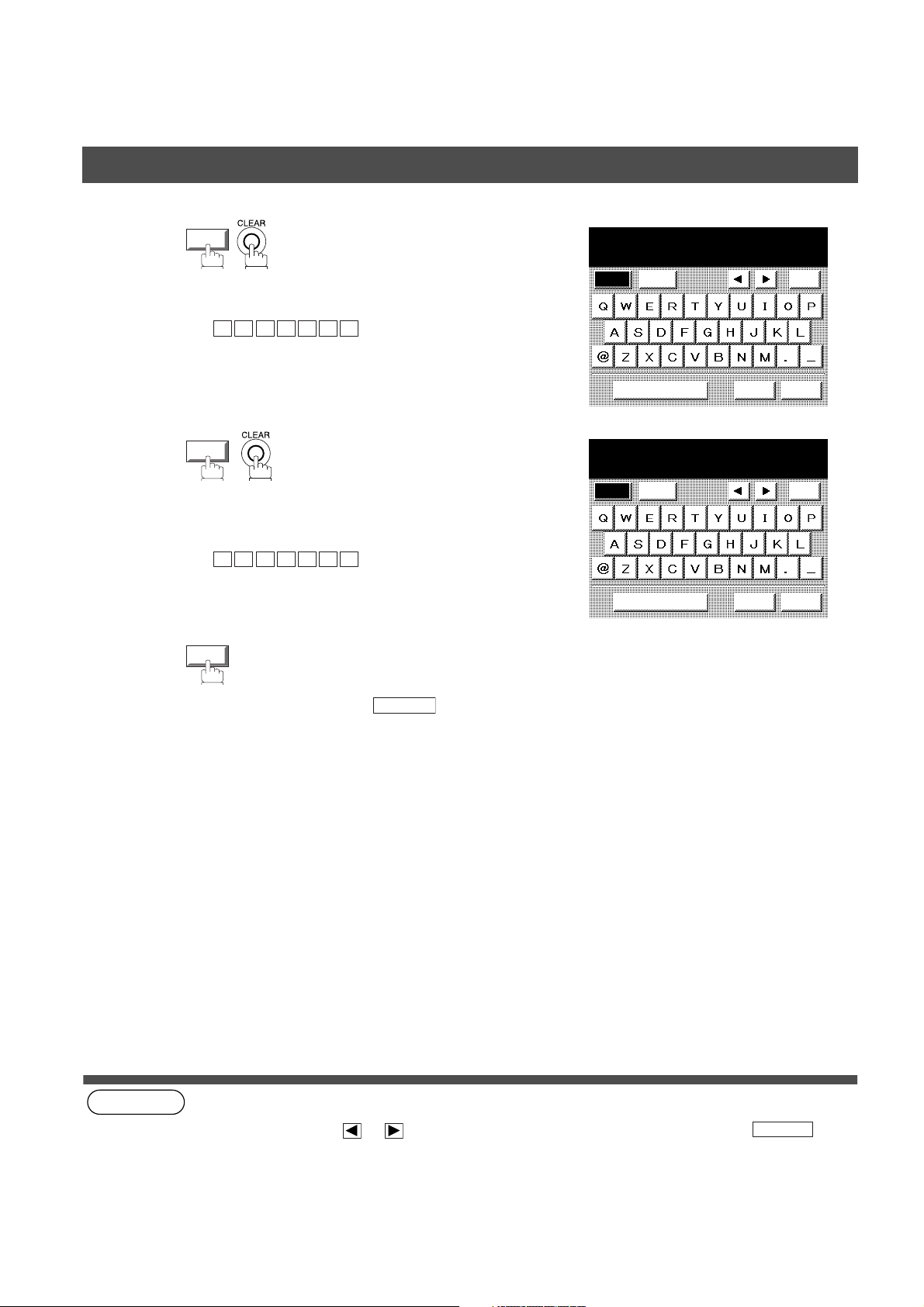
PROGRAMMING YOUR MACHINE
Phone Book
5
6
7
OK
Then enter a new station name. (See Note 1)
Ex:
P A N A F A X
OK
Then enter a new key name. (See Note 1)
Ex:
P A N A F A X
OK
PHONE BOOK
ENTER NAME
PANAFAX
Caps
Symbols
Space CANCEL
PHONE BOOK
ENTER KEY NAME
PANAFAX
Caps
Symbols
Space CANCEL
Back
space
OK
Back
space
OK
(see Note 1)
(see Note 2)
(see Note 3)
NOTE
1. If you make a mistake, use or to move the cursor beyond the incorrect number, press then
2. The Phone Book cannot be changed or erased until the communication has finished.
3. This field (AUTO, Line-1 or Line-2) appears only when the 2nd G3 Fax Communication Port Kit is installed.
To return to standby, press .
re-enter the new number.
To change or erase the settings, cancel the communication first by Edit File Mode. (See page 93)
STOP
CLEAR
28
Page 31

PROGRAMMING YOUR MACHINE
Phone Book
To erase an entry from the Phone Book
Make sure that the FAX lamp is ON. If not, press to select the "FAX MODE".
1
2
3
EDIT PHONE BOOK 04 DELETE STATION
Enter the station you wish to erase.
SALES DEPT
Ex:
SELECT A FUNCTION
DEFERRED COMM.
ADVANCED COMM.
EDIT FILE MODE
SET MODE
DELETE STATION
AMERICA ASIA CHINA
AFRICA BERLIN
ANTARCTICA BRAZIL
APOLLO CANADA
CANCEL O K
DELETE STATION
SALES DEPT
POLLING
SELECT MODE
PRINT OUT
EDIT PHONE BOOK
1/1
PROGRAM
DIAL
PROGRAMMING
YOUR MACHINE
4
OK
Continued on the next page...
CANCEL O K
DELETE STATION
SALES DEPT
9 555 1234
DELETE?
NO YES
29
Page 32

PROGRAMMING YOUR MACHINE
Phone Book
5
(see Note 1)
YES
To return to standby, press .
STOP
30
NOTE
1. If the Phone Book dialing number has been used for a communication reservation, the settings cannot be
changed or erased until the communication has finished.
To change or erase the settings, cancel the communication first by Edit File Mode. (See page 93)
Page 33

PROGRAMMING YOUR MACHINE
Customizing Your Machine
Your facsimile machine has a variety of adj ustable Fax Parameters. These parameters, listed in the Parameter
Table, are preset for you and do not need to be changed. If you do want to make a change, read the table
carefully. Some parameters, such as the Resolution, Contrast, and Verification Stamp parameters, can be
temporarily chan ged by simple key operation just before a transmission is made. When the transmission ends,
however, these parameters return to their preset values (Home position). Other parameters can only be changed
by the procedure described below.
Setting the Fax Parameters
Make sure that the FAX lamp is ON. If not, press to select the "FAX MODE".
PROGRAMMING
YOUR MACHINE
1
2
SET MODE 04 FAX PARAMETERS
SELECT A FUNCTION
DEFERRED COMM.
ADVANCED COMM.
EDIT FILE MODE
SET MODE
FAX PARAMETERS
SELECT A FUNCTION
001 CONTRAST (HOME)
002 RESOLUTION (HOME)
003 ORIGINAL (HOME)
004 STAMP
005 MEMORY
01/20
POLLING
SELECT MODE
PRINT OUT
EDIT PHONE BOOK
CANCEL O K
Press or to scroll the display to the desired Fax
3
Continued on the next page...
Parameter. (See pages 33 to 36)
Ex:
004 STAMP
or
Enter the Fax Parameter number directly from the keypad
and press or key.
SET
START
31
Page 34

PROGRAMMING YOUR MACHINE
Customizing Your Machine
4
5
Enter the new setting value.
ON
Ex:
OK
To set another parameter, Press to
return to Step 3 or press to return to
standby.
STOP
CANCEL
004 STAMP
OFF
ON
CANCEL O K
(see Note 1) (see Note 2)
32
NOTE
1. To scroll the display to the desired Fax Parameters in Step 3, press or .
2. To print out a Fax Parameter List, see page 172.
Page 35

Customizing Your Machine
Fax Parameter Table
PROGRAMMING YOUR MACHINE
No. Parameter
001 CONTRAST 1 Lighter Setting the home position for the CONTRAST.
002 RESOLUTION *1 Standard Setting the home position for the RESOLUTION.
003 ORIGINAL *1 Text Setting the home position for the ORIGINAL.
004 STAMP *1 Off Setting the home position of the STAMP.
005 MEMORY 1 Off Setting the home position for the MEMORY.
006 DIALING METHOD 1 Pulse Selecting the dialing method.
Setting
Number
*4 Normal
7Darker
2Fine
3S-Fine
2 Text/Photo
3 Photo
2On
*2 On
*2 Tone
Setting Comments
To select the stamp function when the document is stored in
memory, see Fax Parameter No. 28.
(Select Line-1 or Line-2 first, if you have the 2nd G3 Fax
Communication Port Kit installed)
PROGRAMMING
YOUR MACHINE
007 HEADER PRINT *1 Inside S electing the printing position of the header.
2 Outside
3 No print
008 HEADER FORMAT *1 Logo, ID No. Selecting the header format.
2From To
009 RCV'D TIME PRINT *1 Invalid Selecting whether the machine prints the received date & time,
2Valid
010 KEY/BUZZER VOLUME 1 Off Selecting the volume of the Key /Bu zzer tone.
*2 Soft
3 Medium
4 Loud
012 COMM. JOURNAL 1 Off Selecting the home position for the printing mode of the COMM.
2Always
*3 Inc. Only
Inside : Inside TX copy area.
Outside: Outside TX copy area.
No print: Header is not printed.
remote ID, percentage of reduction and page number on the
bottom of each received document.
Journal Off/Always/INC.
Off : Does not print
Always : Always prints
Inc. Only : Prints only when communication has failed.
Continued on the next page...
33
Page 36

PROGRAMMING YOUR MACHINE
Customizing Your Machine
No. Parameter
013 AUTO JOURNAL PRINT 1 Invalid Selecting whether the machine prints the journal automatically
014 FILE ACCEPTANCE
REPORT
017 RECEIVE MODE 1 Manual Setting the reception mode to automatic or manual.
022 SUBSTITUTE RCV 1 Invalid Selecting whether the machine receives to memory when the
024 PRINT REDUCTION 1 Fixed Selecting the print reduction mode.
025 REDUCTION RATIO 70 70% Selecting the fixed print reduction ratio from 70% t o 100%. This
Setting
Number
*2 Valid
*1 Invalid Selecting whether the machine prints the file acceptance journal.
2 Valid
*2 Auto
*2 Valid
*2 Auto
---- ----
100 100%
Setting Comments
after every 100 transactions.
If you set this parameter to valid, a report will print after the
document is stored into memory.
recording paper runs out, toner runs out or the recording paper is
jammed.
Fixed :Reduce received document according to setting of
Par ameter No. 25.
Auto : Reduce received document according to the length of
received originals.
parameter functions only when the fixed print reduction is selected
on Fax Parameter No. 24.
026 POLLING PASSWORD (----) Setting a 4-digit password for secured polling. (See page 77)
027 POLLED FILE SAVE *1 Invalid Selecting whether the machine retains the polled document(s) in
2 Valid
028 STAMP AT MEM. XMT 1 Invalid Selecting whether the machine stamps the originals when stor ing
*2 Valid
031 INCOMPLETE FILE
SAVE
033 XMT REDUCTION 1 Invalid Selecting whether the machine performs reduction when the
036 RING PATTERN
DETECT (DRD)
(See Note 2)
037 RCV TO MEMORY
*1 Invalid Selecting whether the machine ret ains the document in memory if
2 Valid
*2 Valid
*1 Invalid All ring patterns.
2 Valid Select a ring pattern for automatic answering.
(----)
memory even after the document(s) is polled once.
into memory.
(depending on the Stamp setting on the Control Panel)
it is not successfully transmitted.
transmitting original is wider than the recording paper used at the
receiving machine.
(Select Line-1 or Line-2 first, if you have the 2nd G3 Fax
Communication Port Kit installed)
1: A Standard ring pattern.
2: B Double ring pattern.
3: C Triple ring pattern (Short-Short-Long).
4: D All other triple ring patterns, except the type C
Enter a 4-digit password for printing the received document(s) in
memory by using
When is set to ON, this parameter
is not selectable on the LCD display. (See page 107)
described above.
FUNCTION
06 RCV TO MEMORY
06 RCV TO MEMORY
SELECT MODE
.
34
Page 37

Customizing Your Machine
PROGRAMMING YOUR MACHINE
No. Parameter
038 ACCESS CODE (----) Enter a 4-digit Access Code to secure the machine from
039 PIN CODE ACCESS *1 None Selecting the access method (Prefix or Suffix) to dial a number
042 CONF. POLLED FILE
SAVE
043 PASSWORD-XMT *1 Off Setting a 4-digit XMT-Password and selecting whether the
044 PASSWORD-RCV *1 Off Setting a 4-digit RCV-Password and selecting whether the
046 SELECT RCV *1 Invalid Selecting whether the machine performs selective reception. (See
052 DIAGNOSTIC
PASSWORD
053 SUB-ADDRESS
PASSWORD
Setting
Number
2Suffix
3Prefix
*1 Invalid Selecting whether the ma chine saves the confidential polled file
2Valid
2On
2On
2Valid
Setting Comments
unauthorized use. (See page 100)
with PIN Code. (See page 113)
even after the file is polled once.
machine performs and checks the XMT-Password of the receiving
station when transmitting. (See page 136)
machine performs and checks the RCV-Password of the
transmitting station when receiving. (See page 138)
page 133)
(----)
(----)
Setting the password for Remote Diagnostic Mode. Please ask
your Panasonic Authorized Dealer for details.
Setting a 20-digit password for secured sub-address
communication.
PROGRAMMING
YOUR MACHINE
056 COVER SHEET * 1 Off Setting the home position for the Cover Sheet parameter in the
2On
063 PC-FAX RCV MODE
[See Note 3]
077 DEPARTMENT CODE *1 Invalid Selecting whether the machine performs the Department Code
078 ROTATION XMT 1 Invalid Selecting whether the machine performs rotation transmission.
082 QUICK MEMORY XMT 1 Invalid Selecting whether the machine performs Quick Memory
085 FAX OUTPUT TRAY *1 Inner 1 Selecting the Output Tray home position for received document(s).
*1 Print S electing how the machine will execute the receiving Fax
2 Upload & Print
3 Upload
2Valid
*2 Valid
*2 Valid
2 I nner 2
3 Outer
Select Mode. (See page 110)
document(s).
Print : Print the received document(s).
Upload & Print : Print the received document(s) and upload it’s
file.
Upload :Upload the received document file.
operation. (See page 117)
Transmission. (See pages 44 to 47)
Invalid:S tores all documents into memor y first before dialing the
telephone number.
Valid :Starts dialing the telephone number immediately after
storing the first page.
Inner 1 : Received document(s) exit to the Bottom Output Tray.
Inner 2 : Received document(s) exit to the Upper Output Tray
(Blue).
Continued on the next page...
35
Page 38

PROGRAMMING YOUR MACHINE
Customizing Your Machine
No. Parameter
086 RINGER VOLUME 1 Off Setting the home position of the ringer volume when your machine
088 LINE SELECTION
[See Note 4]
089 LIST OUTPUT TRAY *1 Inner 1 Selecting the Output Tray home position for List printout.
095 DUPLEX PRINT *1 Invalid Selecting whether the machine performs duplex print.
097 SPECIAL TRAY
No. 1 - 3
Setting
Number
*2 Soft
3 Medium
4 Loud
*1 Auto Setting the home position for the Telephone Line selection.
2 Line 1
3 Line 2
2 Inner 2
3 Outer
2 Valid
*1 None Select up to 3 Special Trays that will not be used for printing
2 Tray 1
3 Tray 2
Setting Comments
receives a call.
Auto : Selects the available telephone line for transmission
automatically.
Line 1 : Selects this as the default telephone line, unless manually
selecting an alternate phone line.
Line 2 : Selects this as the default telephone line, unless manually
selecting an alternate phone line.
Inner 1 : The List printout exits to the Bottom Output Tray.
Inner 2 : The List printout exits to the Upper Output Tray (Blue).
received faxes.
(You can specify one Tray (1 ~ 4) for each selection No. 1, No. 2
and/or No. 3)
099 MEMORY SIZE
(Flash Memory)
(see Note 1)
(see Note 2)
(see Note 3) (see Note 4)
NOTE
1. Setting number marked with an asterisk (*) indicates the factory standard setting.
2. This parameter supports an optional telephone service "Distinctive Ring Service" provided by your local
telephone company. It allo ws u p to 4 di fferent teleph one nu mber s to b e assign ed o n a si ngle te lepho ne line with
a distinctive ring for each telephone number. By selecting the appropriate ring pattern associated with the
telephone number assigned for your fax machine. It can differentiate and answer the incoming call on the fax
number. All other calls on the other telephone numbers will not be answered. This optional service from your
local phone company is also called Custom Ringing, Distinctive Ringing, Ident-a-call, Ident-a-ring, Personalized
Ringing, RingMaster, RingMate, Selective Ringing, Smart Ring or something similar. Check with your local
telephone company on the availability of this service in your area.
3. This parameter is available only when the Parallel Port Interface Option is installed.
4. This parameter is available only when the 2nd G3 Fax Communication Port Option is installed.
4 Tray 3
5 Tray 4
- - Displays the amount of base and optional memory installed.
(Base Memory + Optional Memory)
36
Page 39

Basic Operations
Loading Originals
How To Load Origin als
1. On the ADF / Inverting ADF 2. On the Platen Glass
Face Up
Original Size
Guide
• Place the or iginal (s) Face Up on the ADF until the
leading edge placed into the machine stops.
Sending Non-Standard Size Originals
When transmitting non-standard size
document(s), the machine may perform
Rotate Transmission automatically and not
transmit the portion of the document that
exceeds the standard size ("P" portion).
Face Down
• Place a book or an original Face Down on the
Platen Glass, alignin g it with the arrow mar k on
the original size guides.
Rotation XMT
P
The part which
Direction
protrudes from the
Fixed size is not sent.
Original Size
Guide
BASIC
OPERATIONS
Flatbed Scanning
When a book or an original is placed on the Platen Glass, the message “ANOTHER ORIGINAL?” is shown
on the LCD display when is pressed and the scanning is completed.
• If you wish to store another page, press and place another original, then press .
NO
• If is pressed, the machine starts to dial the telephone number.
(see Note 1)
START
YES
START
NOTE
1. When an oversized original is sent to another machine, sometimes, it is reduced in accordance with the other
party’s recording paper size.
EX:
Ledger size Letter size
37
Page 40

BASIC OPERATIONS
Basic Transmission Set tin gs
You can temporarily change the transmission settings either before or after you place the original on the ADF.
These settings are as follows:
• Contrast • Communication Journal
• Resolution • Duplex Scan
• Original (Text/Photo) • Cover Sheet
• Stamp • Password-XMT
After the document(s) have been sent, your machine will automatically return to the preset settings.
Contrast (see Note 1)
Your machine is preset to Normal contrast. If you wish to s end an original wi th lighter contrast, chan ge the
setting to Lighter. If you wish to send a original with darker contrast, change the setting to Darker.
DarkerNormalLighter
LIGHTER DARKER
Resolution (see Note 2)
Your machine is preset t o Standar d resolutio n, which i s suitable for most origi nals. If you want to send it with
more detail, change the setting to Fine or Super-Fine.
for standard originals
STD
for detailed originals
FINE
for finer detailed originals
S-FINE
(see Note 3)
38
NOTE
1. To change the preset Contrast position, change the setting of Fax Parameter No. 001. (See page 33)
2. To change the preset Resolution position, change the setting of Fax Parameter No. 002. (See page 33)
3. If you send a photographic original with gray tones, set the Resolution to Fine or S-Fine (406 x 391 dpi) and the
Original setting to Text/Photo or Photo. The reproduction of the received document will be determined by the
capability of the remote station.
Page 41

BASIC OPERATIONS
Basic Transmis sion Settings
Original (Text/Photo)
The Original setting is useful when sending photographs or illustrations with gray tones. Your machine is
preset to "TEXT". You can select either "TEXT/PHOTO" or "PHOTO" mode.
for text only originals
TEXT
for text and photo originals
TEXT/PHOTO
for photo or illustration originals
PHOTO
BASIC
OPERATIONS
Verification Stamp (see Note 1) (see Note 2)
The Verification Stamp helps you to confirm successful transmissions by stamping the bottom of each
successfully transmitted page with a small mark.
You can temporarily cha nge the s tamp sett ing to eit her "O ff" or "On" by using the Select Mode (
SELECT MODE
01 STAMP
).
FUNCTION
NOTE
1. When you store document(s) into memory, the Verification Stamp will stamp on the original if it is successfully
stored into mem ory. In thi s ca se th e Verifi catio n Stam p is not a confi rma tion t hat the docu ment was succ essf ully
transmitted. If you wish to disable the use of the Verification Stamp when storing document(s) into memory,
change the setting of Fax Parameter No. 028. (See page 34)
2. To change the preset Verification Stamp setting, change the Fax Parameter No. 004. (See page 33)
39
Page 42

BASIC OPERATIONS
Basic Transmission Set tin gs
Communication Journal (Comm. Journal)
A Communication Jour nal lets you verify if the transmission was successful. You can select the cond ition to
print the Communication Journal as follows.
When COMM. JOURNAL = OFF : a Communication Journal will not print.
When COMM. JOURNAL = ON : a Communication Journal will print automatically after
every communication.
When COMM. JOURNAL = INC. : a Communication Journal will print only if the
communication has failed.
Make sure that the FAX lamp is ON. If not, press to select the "FAX MODE".
1
2
SET MODE 04 FAX PARAMETERS
SELECT A FUNCTION
DEFERRED COMM.
ADVANCED COMM.
EDIT FILE MODE
SET MODE
FAX PARAMETERS
SELECT A FUNCTION
001 CONTRAST (HOME)
002 RESOLUTION (HOME)
003 ORIGINAL (HOME)
004 STAMP
005 MEMORY
01/20
POLLING
SELECT MODE
PRINT OUT
EDIT PHONE BOOK
CANCEL O K
40
Page 43

Basic Transmis sion Settings
BASIC OPERATIONS
3
4
5
Press or to scroll the display to the desired
Fax Par amet er.
012 COMM. JOURNAL
or
Enter the Fax Parameter number directly from the
keypad and press or key.
Select the desired setting.
OK
SET
START
012 COMM. JOURNAL
OFF INC.ONLYALWAYS
CANCEL O K
BASIC
OPERATIONS
41
Page 44

BASIC OPERATIONS
Sending Documents
You can choose either Memory or Direct Transmission.
Use Memory Transmission if:
• You want to send the document(s) to multiple stations.
• You have to retrieve the original immediately.
• You want to take advantage of Multi-Tasking function.
• You want to take advantage of Batch Transmission.
Use Direct Transmission if:
• The memory is full.
• You want to send the document(s) immediately.
Use Voice Mode Transmission if:
• You want to send the document(s) after talking with the other party first.
• You want to send the document(s) after listening to a voice prompting.
Memory Transmission
Your machine quickly stores the document(s) into the machine's memory.
Then, starts to dial the telephone number.
If the transmission fails, your machine will re-transmit the remaining unsuccessful page(s) automatically.
1
Store document(s)
in memory
2
Transmit Receive
A
Destination A
Destination B
3
A
A
42
Page 45

Sending Docu m en ts
(see Note 1) (see Note 2) (see Note 3) (see Note 4) (see Note 5)
NOTE
1. While storing the File Number of the document(s) being stored is shown at the upper right corner of the display.
It is also printed on the Communication Journal (COMM. JO URNAL), Transaction Journal and File List. The
percentage of memory used is shown on the lower right corner of the display after each page is stored.
2. If memory overflow occurs while storing the document(s), the page will be ejected. The machine will show
"MEMORY FULL" on the display. You will need to reload the last page that was ejected back on the ADF and
send the remaining document(s) again when the memory becomes available.
If Fax Parameter No. 082 (Quick Memory XMT) is set to "Invalid", the machine stores all the document(s) into
memory first before transmitting.
After storing each document, the machine checks the available memory to prevent memory overflow and stops
storing additional documents if the stored data approaches a certain percentage* (around 80%).
Then the mach ine dials an d sends th e memory sto red docu ment(s) first and co ntinu es the tran smission of the
remaining document(s) from the ADF during the same phone call.
If transmitting to multiple stations or if memory overflows while storing a document, the machine prompts you
whether to transmit the successfully stored documents or to cancel the transmission. Press to
cancel or press to transmit.
For image memory capacity, see the Specifications page. (See page 182)
If no action is taken within 10 seconds, the machine will start transmitting the stored documents.
* The percentage varies and is dependent on t he type of docume nts you are storing , machine setti ngs or whether
an optional memory card is installed.
OK
BASIC OPERATIONS
MEMORY XMT NO.026
PAGE 01 00%
5551234
MEMORY XMT
MEMORY FULL
CANCEL
BASIC
OPERATIONS
3. An Information Code will be displayed if the transmission has failed or no answer at the receiving side after the
last automatic redial.
The document(s) stored for this transmission will be erased from the memory automatically and an information
code is printed for the transmission on the Communication Journal (COMM. JOURNAL).
If you need to ret ain th e inc om pl ete do cu me nt(s ) e ve n a fte r th e las t redial, change Fa x Param et er No . 031 (INC.
FILE SAVE) to "Valid" in advance. (See page 34) To retry the incomplete document(s), refer to page 98.
4. To stop the transmission, press .
The displa y shows:
STOP
MEMORY XMT NO.020
COMMUNICATION STOP ?
1:YES 2:NO
Press to stop the transmission. The document(s) you stored will be erased automatically.
If you do not want to erase the document(s), change the setting of Fax Parameter No. 031 (INC. FILE SAVE) to
"Valid" in advance. (See page 34)
Then the fol lo wing display will appear and you can select whethe r to sa v e th e file as an incom plete fi le for editing
and/or retry later,, or delete the file manually.
1
MEMORY XMT NO.020
SAVE AS INCOMP. FILE?
1:YES 2:NO
5. If you would like to print a Communication Journal (COMM. JOURNAL) after stopping a transmission, press
when the display shows:
MEMORY XMT NO.020
1
PRINT COMM. JOURNAL?
1:YES 2:NO
43
Page 46

BASIC OPERATIONS
Sending Documents
Manual Number Dialing
To dial the telephone number manually, follow the steps below.
Make sure that the FAX lamp is ON. If not, press to select the "FAX MODE".
1
1
2
a
Place original(s) face up on the ADF.
or
b
Place a book or an original face down on the Platen
Glass.
Enter a telephone number from the keypad.
(Up to 36 digits)
You can also designate more than one destination.
Ex:
5 5 5 1 2 3
• If your machine does have the 2nd G3 Fax
Communication Port Kit installed, the machine will
automatically select the available telephone line for
transmission (indicated by "AUTO" on the LCD display).
If you wish, you can change which telephone line the
machine should use by selecting Li ne-1 or Line-2 with
the key on the Control Panel.
LINE SELECT
4
FEB-15-2001 15:00
READY TO FAX
ORIGINAL SET
AMERICA ASIA CHINA
AFRICA BERLIN
ANTARCTICA BRAZIL
APOLLO
JOB
STATUS
AMERICA ASIA CHINA
AFRICA BERLIN
ANTARCTICA BRAZIL
APOLLO CANADA
JOB
STATUS
CANADA
MEMORY XMT
XMT MODE ORIGINAL
MEMORY XMT STN(S):0000
5551234_
AUTO
MEMORY XMT
XMT MODE ORIGINAL
LIGHTER DARKER
LIGHTER DARKER
1/1
Note 5
1/1
44
3
The document(s) begin to store into memory with a file
number.
Then star ts dialing th e telephone numbe r immediate ly
after storing the first page. (See Note 3)
The remaining page(s) continue to store into
memory.
MEMORY XMT NO.026
PAGE 01 00%
5551234
AMERICA ASIA CHINA
AFRICA BERLIN
ANTARCTICA BRAZIL
APOLLO CANADA
MEMORY XMT
JOB
STATUS
XMT MODE ORIGINAL
LIGHTER DARKER
1/1
Page 47

Sending Docu m en ts
(see Note 1)
(see Note 2)
(see Note 3)
(see Note 4)
(see Note 5)
BASIC OPERATIONS
BASIC
OPERATIONS
NOTE
1. If you want to specify two or more destinations, press after completing the full telephone number so
you can select another destination.
2. If you need a special access number to get an outside line, dial it first then press to enter a pause
(represented by a "-") before dialing the full number.
: 9 PAUSE 5551234
Ex
3. If you are using Pulse dialing and you wish to change to Tone dialing in the middle of dialing, press
TONE
The dialing mode will be changed from Pulse to Tone after dialing the digit "/".
: 9 PAUSE TONE 5551234
Ex
4. This feature is called “Quick Memory Transmission”. If you wish to store All the original(s) into memory first
before transmitting, change the Fax Parameter No. 082 (QUICK MEMORY XMT) to “ Invalid”. (See page 35)
5. This field (AUTO, Line-1 or Line-2) appears only when the 2nd G3 Fax Communication Port Kit is installed.
(represented by a "/").
SET
PAUSE
45
Page 48

BASIC OPERATIONS
Sending Documents
Phone Book Dialing
Phone Book dialing allows you to dial a full telephone number by pressing a key name that was preprogrammed in the Phone Book. If you want to send the same document(s) to multiple stations, you can save
time in feeding the document( s) by using memor y transmission. That i s, you can store the documen t(s) into
memory and then send it to the desired station(s) automatically.
Make sure that the FAX lamp is ON. If not, press to select the "FAX MODE".
1
1
2
3
a
Place original(s) face up on the ADF.
or
b
Place a book or an original face down on the Platen
Glass.
MEMORY XMT
Make sure that "MEMORY XMT" is displayed, if
"DIRECT XMT" appears, press to
change to Memory Transmission.
Press the appropriate Index key.
Ex:
PQRS
XMT MODE
FEB-15-2001 15:00
READY TO FAX
ORIGINAL SET
AMERICA ASIA CHINA
AFRICA BERLIN
ANTARCTICA BRAZIL
APOLLO
JOB
STATUS
CANADA
MEMORY XMT
XMT MODE ORIGINAL
FEB-15-2001 15:00 00%
READY TO FAX
ORIGINAL SET
LIGHTER DARKER
1/1
46
4
Press the key name for the desired station.
Ex:
PANASONIC
PANASONIC
SALES DEPT
MEMORY XMT
JOB
STATUS
XMT MODE ORIGINAL
MEMORY XMT
PANASONIC
5551234
PANASONIC
SALES DEPT
MEMORY XMT
JOB
STATUS
XMT MODE ORIGINAL
1/1
LIGHTER DARKER
1/1
LIGHTER DARKER
Page 49

Sending Docu m en ts
If the key name for the station that you want to send to
5
is not displayed on the LCD, press or t o scroll
to the desired display page.
You can select multiple destinations (up to 270).
(Manual Number Dialing: 70 stations, Phone Book
Dialing: 200 stations)
6
The original(s) begin to store into memory with a file
number.
The machine starts dialing the telephone number
immediately after storing the first page. (See Note 1)
The remaining page(s) continue to store into
memory.
BASIC OPERATIONS
BASIC
OPERATIONS
(see Note 1)
NOTE
1. This feature is called “Qui ck Me mory Transmission”. If you wish to store All the document(s) into memory first
before transmitting, change the Fax Parameter No. 082 (QUICK MEMORY XMT) to “ Invalid”. (See page 35)
47
Page 50

BASIC OPERATIONS
Sending Documents
Direct Transmission
If your machine's memory is full or you wish to send the document(s) immediately, use Direct Transmission.
Manual Number Dialing (Direct Transmission)
To dial the telephone number manually, follow the steps below.
Make sure that the FAX lamp is ON. If not, press to select the "FAX MODE".
1
1
2
a
Place original(s) face up on the ADF.
or
b
Place a book or an original face down on the Platen
Glass.
DIRECT XMT
Make sure that "DIRECT XMT" is displayed, if
"MEMORY XMT" appears, press to
change to Direct Transmission.
XMT MODE
FEB-15-2001 15:00
READY TO FAX
ORIGINAL SET
AMERICA ASIA CHINA
AFRICA BERLIN
ANTARCTICA BRAZIL
APOLLO
JOB
STATUS
AMERICA ASIA CHINA
AFRICA BERLIN
ANTARCTICA BRAZIL
APOLLO CANADA
JOB
STATUS
CANADA
MEMORY XMT
XMT MODE ORIGINAL
FEB-15-2001 15:00 00%
READY TO FAX
ORIGINAL SET
DIRECT XMT
XMT MODE ORIGINAL
LIGHTER DARKER
LIGHTER DARKER
1/1
1/1
48
3
Enter a telephone number from the keypad or
select a station from the Phone Book.
Ex:
5 5 5 1 2 3
4
Page 51

Sending Docu m en ts
BASIC OPERATIONS
4
Your machine starts to dial the telephone number.
(see Note 1) (see Note 2) (see Note 3)
DIRECT COMM. NO.027
DIALING
5551234
AMERICA ASIA CHINA
AFRICA BERLIN
ANTARCTICA BRAZIL
APOLLO CANADA
DIRECT XMT
JOB
STATUS
XMT MODE ORIGINAL
LIGHTER DARKER
1/1
BASIC
OPERATIONS
NOTE
1. If you need a special access number to get an outside line, dial it first then press to enter a pause
(represented by a "-") before dialing the full number.
: 9 PAUSE 5551234
Ex
2. If you are using Pulse dialing and you wish to change to Tone dialing in the middle of dialing, press
TONE
The dialing mode will be changed from Pulse to Tone after dialing the digit "/".
: 9 PAUSE TONE 5551234
Ex
3. To stop the transmission, press .
The display shows:
Press to stop the transmission. The Communication Journal will not print regardless of the printout mode
setting of the Communication Journal.
(represented by a "/").
STOP
1
PAUSE
DIRECT COMM. NO.027
COMMUNICATION STOP?
1:YES 2:NO
49
Page 52

BASIC OPERATIONS
Sending Documents
Rotated Transmission
Letter or A4 Origi nal (s) are pl ac ed in a Portrait( ) direction, th e doc ume nt( s) w ill be ro tat ed b y 90° and then
transmitted in a Landscape ( ) direction. The document(s) will be printed the same size as the
transmitted originals at the Receiving Station.
→
Rotation XMT Fax Parameter set to:
• Invalid
Letter or A4 Original Receiving Station:
•Valid
Letter or A4 Original
→
Letter or A4 Paper
Sends with
70% reduction
Receiving Station:
Letter or A4 Paper
Sends with Rotated
Transmission
Double-Sided Transmission (Receiving)
This machine has duplex SCAN & PRINT capabilities. (see Note 1) (see Note 2)
Duplex Scan Select Mode set to:
•Duplex Scan = ON
Duplex Scan
DP-2500/3000
Duplex Print Fax Parameter set to:
• Duplex Print = Valid
Sending Station
Receiving Station
Duplex Print
DP-2500/3000
50
NOTE
1. Rotation XMT require s the use of Memory Transmission.
2. Verification Stamp is disabled during Duplex Scan.
Page 53

BASIC OPERATIONS
Sending Docu m en ts
Setting the Rotation XMT
Make sure that the FAX lamp is ON. If not, press to select the "FAX MODE".
1
2
SET MODE 04 FAX PARAMETERS
SELECT A FUNCTION
DEFERRED COMM.
ADVANCED COMM.
EDIT FILE MODE
SET MODE
FAX PARAMETERS
SELECT A FUNCTION
001 CONTRAST (HOME)
002 RESOLUTION (HOME)
003 ORIGINAL (HOME)
004 STAMP
005 MEMORY
01/20
POLLING
SELECT MODE
PRINT OUT
EDIT PHONE BOOK
CANCEL O K
BASIC
OPERATIONS
Press or to scroll the display to the desired
3
Continued on the next page...
Fax Par amet er.
078 ROTATION XMT
or
Enter the Fax Parameter number directly from the
keypad and press or key.
SET
START
078 ROTATION XMT
INVALID VALID
CANCEL O K
51
Page 54

BASIC OPERATIONS
Sending Documents
4
5
VALID
OK
078 ROTATION XMT
INVALID VALID
CANCEL O K
52
Page 55

BASIC OPERATIONS
Sending Docu m en ts
Duplex Scan
Sending Document(s) Using Duplex Scan
Make sure that the FAX lamp is ON. If not, press to select the "FAX MODE".
1
Place original(s) on the ADF.
2
3
SELECT MODE 03 DUPLEX SCAN
SELECT A FUNCTION
DEFERRED COMM.
ADVANCED COMM.
EDIT FILE MODE
SET MODE
DUPLEX SCAN
SELECT A FUNCTION
OFF ON
POLLING
SELECT MODE
PRINT OUT
EDIT PHONE BOOK
CANCEL O K
BASIC
OPERATIONS
Continued on the next page...
53
Page 56

BASIC OPERATIONS
Sending Documents
4
5
6
ON
Dial by any combination of the following methods:
OK
• Manual Number Dialling, press after
each station is entered.
(Up to 70 stations)
• Phone Book Dialing. (Up to 200 stations)
SET
FEB-15-2001 15:00 00%
READY TO FAX
ORIGINAL SET
AMERICA ASIA CHINA
AFRICA BERLIN
ANTARCTICA BRAZIL
APOLLO CANADA
DIRECT XMT
JOB
STATUS
XMT MODE ORIGINAL
LIGHTER DARKER
1/1
(see Note 1) (see Note 2)
NOTE
1. The Duplex Scan function will reset back to OFF after the communication is completed.
2. Duplex Scan is only available with the inverting ADF option.
54
Page 57

BASIC OPERATIONS
Sending Docu m en ts
Setting Duplex Print
Make sure that the FAX lamp is ON. If not, press to select the "FAX MODE".
1
2
SET MODE 04 FAX PARAMETERS
SELECT A FUNCTION
DEFERRED COMM.
ADVANCED COMM.
EDIT FILE MODE
SET MODE
FAX PARAMETERS
SELECT A FUNCTION
001 CONTRAST (HOME)
002 RESOLUTION (HOME)
003 ORIGINAL (HOME)
004 STAMP
005 MEMORY
01/20
POLLING
SELECT MODE
PRINT OUT
EDIT PHONE BOOK
CANCEL O K
BASIC
OPERATIONS
Press or to scroll the display to the desired
3
Continued on the next page...
Fax Par amet er.
095 DUPLEX PRINT
or
Enter the Fax Parameter number directly from the
keypad and press or key.
SET
START
095 DUPLEX PRINT
INVALID VALID
CANCEL O K
55
Page 58

BASIC OPERATIONS
Sending Documents
4
5
VALID
OK
095 DUPLEX PRINT
INVALID VALID
CANCEL O K
56
Page 59

BASIC OPERATIONS
Sending Docu m en ts
Voice Mode Transmission
If you wish to send the document(s) after talking with other party first, use Voice Mode Transmission. Your
machine requires an optional fax handset or an external telephone.
Off-Hook Dialing
For Off-Hook Dialing, follow the steps below.
Make sure that the FAX lamp is ON. If not, press to select the "FAX MODE".
1
a
Place original(s) face up on the ADF.
or
BASIC
OPERATIONS
1
2
b
Place a book or an original face down on the Platen
Glass.
Lift the fax handset or the external telephone and
dial the telephone number from the keypad or use
Phone Book Dialing.
Ex:
5 5 5 1 2 3
4
FEB-15-2001 15:00 00%
READY TO FAX
PHONE OFF HOOK
AMERICA ASIA CHINA
AFRICA BERLIN
ANTARCTICA BRAZIL
APOLLO CANADA
MEMORY XMT
JOB
STATUS
XMT MODE ORIGINAL
FEB-15-2001 15:00 00%
DIALING
5551234
AMERICA ASIA CHINA
AFRICA BERLIN
ANTARCTICA BRAZIL
APOLLO CANADA
MEMORY XMT
JOB
STATUS
XMT MODE ORIGINAL
LIGHTER DARKER
LIGHTER DARKER
1/1
1/1
Continued on the next page...
57
Page 60

BASIC OPERATIONS
Sending Documents
When you hear the voice of the other party, tell the
3
(see Note 1) (see Note 2)
other party to prepare to receive a document(s).
Then, when you hear a beep,
and hang up the handset.
XMT
ON LINE
AMERICA ASIA CHINA
AFRICA BERLIN
ANTARCTICA BRAZIL
APOLLO CANADA
MEMORY XMT
JOB
STATUS
XMT MODE ORIGINAL
LIGHTER DARKER
1/1
58
NOTE
1. To stop the transmission, press .
The display shows:
Press to stop the transmission. The Communication Journal will not print regardless of the printout mode
setting of the Communication Journal.
2. The Second Telephone Line (Line-2) is not available for Off-Hook Dialing.
1
STOP
MEMORY XMT NO.020
COMMUNICATION STOP ?
1:YES 2:NO
Page 61

BASIC OPERATIONS
Sending Docu m en ts
On-Hook Dialing
For On-Hook Dialing, follow the steps below.
Make sure that the FAX lamp is ON. If not, press to select the "FAX MODE".
1
a
Place original(s) face up on the ADF.
or
1
b
BASIC
OPERATIONS
2
3
Place a book or an original face down on the Platen
Glass.
You will hear dial tone through the monitor speaker.
Dial the telephone number from the keypad.
Ex:
5 5 5 1 2 3
4
FEB-15-2001 15:00 00%
MONITOR
AMERICA ASIA CHINA
AFRICA BERLIN
ANTARCTICA BRAZIL
APOLLO CANADA
MEMORY XMT
JOB
STATUS
XMT MODE ORIGINAL
LIGHTER DARKER
1/1
Continued on the next page...
59
Page 62

BASIC OPERATIONS
Sending Documents
When you hear a beep,
4
(see Note 1) (see Note 2) (see Note 3)
XMT
ON LINE
AMERICA ASIA CHINA
AFRICA BERLIN
ANTARCTICA BRAZIL
APOLLO CANADA
MEMORY XMT
JOB
STATUS
XMT MODE ORIGINAL
LIGHTER DARKER
1/1
60
NOTE
1. If you need a special access number to get an outside line, dial it first then press to enter a pause
(represented by a "-") before dialing the full number.
: 9 PAUSE 5551234
Ex
2. If you are using Pulse dialing and you wish to change to Tone dialing in the middle of dialing, press
(represented by a "/").
The dialing mode will be changed from Pulse to Tone after dialing the digit "/".
: 9 PAUSE TONE 5551234
Ex
3. The Second Telephone Line (Line-2) is not available for On-Hook Dialing.
PAUSE
TONE
Page 63

BASIC OPERATIONS
Sending Docu m en ts
Transmission Reservation
You can do the following while sending document(s) from memory or receiving document(s).
• Reserve the next transmission into memory. (Up to 50 different files)
• Reserve a priority transmission.
Memory Transmission Reservation (Multi-Tasking)
If your machine is on-line busy transmitting fr om memory, receiving or printing received documents, you can
reserve a transmission by the following procedure.
Your machine is on-line, the ON LINE lamp is
1
blinking or printing received documents.
2
2
3
a
Place original(s) face up on the ADF.
or
b
Place a book or an original face down on the Platen
Glass.
MEMORY XMT
Make sure that "MEMORY XMT" is displayed, if
"DIRECT XMT" appears, press to
change to Memory Transmission.
XMT MODE
FEB-15-2001 15:00 00%
READY TO FAX
ORIGINAL SET
AMERICA ASIA CHINA
AFRICA BERLIN
ANTARCTICA BRAZIL
APOLLO CANADA
DIRECT XMT
JOB
STATUS
XMT MODE ORIGINAL
FEB-15-2001 15:00 00%
READY TO FAX
ORIGINAL SET
AMERICA ASIA CHINA
AFRICA BERLIN
ANTARCTICA BRAZIL
APOLLO CANADA
MEMORY XMT
JOB
STATUS
XMT MODE ORIGINAL
LIGHTER DARKER
LIGHTER DARKER
1/1
1/1
BASIC
OPERATIONS
Dial by any combination of the following methods:
4
Continued on the next page...
• Manual Number Dialing, press after
each station is entered.
(Up to 70 stations)
• Phone Book Dialing. (Up to 200 stations)
SET
61
Page 64

BASIC OPERATIONS
Sending Documents
5
Your machine will store the document(s) into
memory.
(see Note 1) (see Note 2)
62
NOTE
1. To cancel the memory transmission reservation, see page 93.
2. If the same station has been reserved with different files, the files will be combined and executed in a single
transmission (Batch Transmission). (See page 71)
Page 65

BASIC OPERATIONS
Sending Docu m en ts
Direct Transmission Reservation (Priority Transmission Reservation)
If you are in a rush to se nd an urgent document, however there are many files in the memor y, us e Direct
Transmission Reser vation to send the urgen t document. The urgen t document will be sent immediately after
the current communication is finished.
Note that you cannot send document(s) to multiple stations.
To reserve your machine for sending the urgent documents
Your machine is on-line, the ON LINE lamp is
1
blinking or printing received documents.
2
2
3
a
Place original(s) face up on the ADF.
or
b
Place a book or an original face down on the Platen
Glass.
MEMORY XMT
Make sure that "DIRECT XMT" is displayed, if
"MEMORY XMT" appears, press to
change to Direct Transmission.
XMT MODE
FEB-15-2001 15:00 00%
READY TO FAX
ORIGINAL SET
AMERICA ASIA CHINA
AFRICA BERLIN
ANTARCTICA BRAZIL
APOLLO CANADA
MEMORY XMT
JOB
STATUS
XMT MODE ORIGINAL
FEB-15-2001 15:00 00%
READY TO FAX
ORIGINAL SET
AMERICA ASIA CHINA
AFRICA BERLIN
ANTARCTICA BRAZIL
APOLLO CANADA
DIRECT XMT
JOB
STATUS
XMT MODE ORIGINAL
LIGHTER DARKER
LIGHTER DARKER
1/1
1/1
BASIC
OPERATIONS
Continued on the next page...
63
Page 66

BASIC OPERATIONS
Sending Documents
Dial by using any one of the following methods:
4
To can cel the direc t transmis sio n reservation
• Manual Number Dialing and press .
• Phone Book Dialing.
(For details, see pages 44 to 47.)
Ex:555 1234
You can make reservation to send an urgent
document to a single station only.
A message “DIRECT XMT RESERVED” will be
shown on the display.
START
1
2
3
Make sure that the document is on the ADF.
DIRECT COMM. NO.013
WAIT TO DIAL
SALES DEPT
SALES DEPT
MEMORY XMT
JOB
STATUS
XMT MODE ORIGINAL
DIRECT COMM. NO.013
COMMUNICATION STOP ?
1:YES 2:NO
SALES DEPT
MEMORY XMT
JOB
STATUS
XMT MODE ORIGINAL
LIGHTER DARKER
LIGHTER DARKER
1/1
1/1
64
Then remove the original from ADF.
Page 67

Sending Docu m en ts
Redialing
Automatic Redialing
If a busy line is detected, the machine will redial the number up to 5
times at 3 minute inter val. However, if a busy line is no t detected, the
machine will redial only one time. During that time, a message will
appear as shown to the right.
A file number is shown in the upper right hand corner of the display if it
is a memory transmission file.
Manual Redialing (see Note 1)
BASIC OPERATIONS
MEMORY XMT NO.014
WAIT TO DIAL
SALES DEPT
AMERICA ASIA CHINA
AFRICA BERLIN
ANTARCTICA BRAZIL
APOLLO CANADA
MEMORY XMT
JOB
STATUS
XMT MODE ORIGINAL
LIGHTER DARKER
1/1
You can also redial the last dialed number manually by pressing key.
REDIAL
1
Set original(s) face down..
MEMORY XMT
2
Make sure that "MEMORY XMT" is displayed, if
"DIRECT XMT" appears, press to
change to Memory Transmission.
3
XMT MODE
MEMORY XMT STN(S):0000
9 555 1234_
AMERICA ASIA CHINA
AFRICA BERLIN
ANTARCTICA BRAZIL
APOLLO CANADA
JOB
STATUS
MEMORY XMT
XMT MODE ORIGINAL
1/1
LIGHTER DARKER
BASIC
OPERATIONS
4
The document(s) are stored into memory with a file
number. Then the machine dials the last dialed
number.
NOTE
1. While the unit is displaying "WAIT TO DIAL", you can press
REDIAL
to start redialing immediately.
65
Page 68

BASIC OPERATIONS
Receiving Documents
Your machine is provided wi th both automatic and manual recepti on modes. The selection of either re ception
mode is made with Fax Parameter No. 017 (RECEIVE MODE).
Automatic Reception
Your machine will rec eive documets automatically i f the Fax Parameter No. 017 (RECEIVE MODE) is set to
“Auto”. (See page 34)
Manual Reception
You may wish to receive documents manually if you use the telephone line in your office primarily as a
personal telephone and occasionally for your facsimile machine.
To receive documents manually, change the Fax Parameter No. 017 (RECEIVE MODE) to “Manual” (see page
34) and the following message will be shown on the display.
FEB-15-2001 15:00 00%
READY TO FAX
MANUAL RCV
AMERICA ASIA CHINA
AFRICA BERLIN
ANTARCTICA BRAZIL
APOLLO CANADA
MEMORY XMT
JOB
STATUS
XMT MODE ORIGINAL
LIGHTER DARKER
1/1
66
Page 69

Receiving Documents
To receive documents manually
BASIC OPERATIONS
1
2
3
When the telephone rings, lift the handset. (See
Note 1)
If you hear a beep, the sound tells you that
someone wants to send a document.
Remove any documents from the ADF.
Your machine starts receiving the document(s).
FEB-15-2001 17:49 00%
READY TO FAX
PHONE OFF HOOK
AMERICA ASIA CHINA
AFRICA BERLIN
ANTARCTICA BRAZIL
APOLLO CANADA
MEMORY XMT
JOB
STATUS
XMT MODE ORIGINAL
RCV
ON LINE
AMERICA ASIA CHINA
AFRICA BERLIN
ANTARCTICA BRAZIL
APOLLO CANADA
MEMORY XMT
JOB
STATUS
XMT MODE ORIGINAL
LIGHTER DARKER
LIGHTER DARKER
1/1
1/1
BASIC
OPERATIONS
Hang up the telephone.
4
(see Note 1) (see Note 2)
R
NOTE
1. Your machine requires an optional fax handset or an external telephone connected to the TEL jack on the rear
of the machine.
2. If you receive a document in Super Fine resolution (406 x 391 dpi), it might be divided into multiple pages with
no reduction.
67
Page 70

BASIC OPERATIONS
Receiving Documents
Print Reduction
This machine can use Letter, Legal, Ledger, A3 or A4 s ize plain pa per for recording. Sometimes, oversized
documents sent to you by the o ther parties canno t be printed within a s ingle page. When this occurs, the
document will be divided into separate pages.
This machine is e quipped with a Print Reduction fun ction to solve this problem. You may select the most
appropriate setting from the selections described below.
1.Automatic Reduction
Each received document is first stored in memory. Based on the document length, your machine will
automatically calculate a suitable reduction ratio (Letter & A4: 70% to 100%, Ledger & A3: 80% to 100%) to
print the entire do cu men t on a s i ngle page. If the received document is extremely lon g ( over 39% longer th an
the recording paper), the original will be divided into separate pages and will print without reduction.
2. Fixed Reduction
You can pre-deter mine the reductio n ratio from 70% to 100% in 1% s teps. The received document(s ) will be
reduced to the fixed ratio regardless of size.
Selecting the Print Reduction Mode
Set the Fax Parameters as shown below. (See page 34)
1. To set the Automatic Reduction mode.
(1) No. 024 Print Reduction set to “Auto”.
2. To set the Fixed Reduction mode.
(1) No. 024 Print Reduction set to “Fixed”.
(2) No. 025 Reduction Ratio set to any number between 70% through 100%. (See Note 1)
EX: A4 to A4 - 96%
A4 to Letter - 90%
Letter to Letter - 96%
Legal to Letter - 75%
(see Note 1)
68
NOTE
1. If the sending side is set to print the heade r on t he out side of the copy ar ea, mo re redu ction ratio will be re quired .
Page 71

BASIC OPERATIONS
Receiving Documents
Receiving Oversize Documents
If the received documen t is extremely long (over 39% longer than the recor ding paper), the document w ill be
divided into separate pages. When printing on sepa rate pa ges, the b otto m 0.5 in ( 13 mm) of fir st page wil l be
overlapped on top of the next page.
(see Note 1)
Transmitted Document Received Document
Overlap print
0.5 in (13 mm)
BASIC
OPERATIONS
The received document is divided
into two sheets with overlap printing.
NOTE
1. If the reduction metho d is s et to Aut omatic Reduc tion m ode, the docu ment pr ints with no reduct ion when pri nting
separate pages. If the redu ction metho d is set to Fix ed Reduc tion mo de, the prin ted do cume nt is reduced by the
ratio set in Fax Parameter No. 025.
69
Page 72

BASIC OPERATIONS
Receiving Documents
Substitute Memory Reception (see Note 1) (see Note 2)
If the recording paper r uns out or jams or if the toner run s out during reception, the mac hine automatically
starts receiving documents into its image data memo ry. Stored documents are printed automatically after
replacing the recording paper or the toner cartridge. (See Notes 1 and 2)
1
2
When the machine fin ishes the memory reception
and there is no recording paper or toner, add Paper
or Out of Toner Indicator appears on the display.
Install the recording paper or replace the toner
cartridge.
The machine will automatically start printing the
document(s) stored in the memory.
FEB-15-2001 15:00 01%
READY TO FAX
MESSAGE IN MEMORY
AMERICA ASIA CHINA
AFRICA BERLIN
ANTARCTICA BRAZIL
APOLLO CANADA
MEMORY XMT
JOB
STATUS
XMT MODE ORIGINAL
MEMORY RCV`D DOC
PRINTING
AMERICA ASIA CHINA
AFRICA BERLIN
ANTARCTICA BRAZIL
APOLLO CANADA
MEMORY XMT
JOB
STATUS
XMT MODE ORIGINAL
LIGHTER DARKER
LIGHTER DARKER
1/1
1/1
70
NOTE
1. If the memory overflows, the machine will stop receiving and release the communication line.
The document(s) stored in the memory up to that moment will be printed.
2. If you wish to turn off the su bstitu te recep tion fun ction , chang e the s etting o f Fax Parame ter No. 022 to "Inv alid" .
(See page 34)
Page 73

Advanced Features
Batch Transmission
To reduce transmissio n tim e and cos t, thi s feature allows your machine to ac cu mulate different documen t s for the
same destination(s) to be transmitted in a single phone call.
Real-Time Batch Transmission
During memory transmission, your machine searches its memory for reserved files (up to 5 files) to transmit to
the same destination, automatically batching and transmitting them in a single phone call.
The following is an example of Real-time Batch Transmission. (See Note 1)
Delayed Batch Transmission
Assign a time for batch transm issi on to a P rogram Key in advance. All transmission (s) us ing the Program Key
are batched and transmitted at the reserved time.
The following is an ex ample of Delayed Batch Transmission.
(see Note 1)
ADVANCED
FEATURES
NOTE
1. The machine can not Batch to a file(s) that is/are Waiting to Redial or is currently being sent, but it will Batch to
files that are pending to dial.
71
Page 74

ADVANCED FEATURES
Timer Controlled Communications
You can send document(s) to one or multiple s tations at a ny preset time within the next 24 hours. Up to 50* builtin timers can be set for deferred transmission, deferred polling and deferred Advanced Communications.
Deferred Transmission (see Note 1) (see Note 2)
Make sure that the FAX lamp is ON. If not, press to select the "FAX MODE".
1
a
Place original(s) face up on the ADF.
or
1
b
2
3
Place a book or an original face down on the Platen
Glass.
DEFERRED COMM.
01 XMT
SELECT A FUNCTION
DEFERRED COMM.
ADVANCED COMM.
EDIT FILE MODE
SET MODE
DEFERRED XMT
--:--
CANCEL O K
POLLING
SELECT MODE
PRINT OUT
EDIT PHONE BOOK
72
Page 75

Timer Controlled Communications
ADVANCED FEATURES
4
5
6
Enter the star t tim e from the keypad and press .
(Use a 4-digit, 24-hour clock)
Ex: (11:30 p.m.) and press .
2 3 3 0
Dial by any combination of the following methods:
• Manual Number Dialing, press after
each station is entered (up to 70 stations)
• Phone Book Dialing (up to 200 stations)
Ex:
PANASONIC
SET
OK
OK
MEMORY XMT STN(S):0000
ENTER STATION(S)
AMERICA ASIA CHINA
AFRICA BERLIN
ANTARCTICA BRAZIL
APOLLO CANADA
MEMORY XMT
JOB
STATUS
XMT MODE ORIGINAL
MEMORY XMT STN(S):0000
PANASONIC
5551234
PANASONIC
SALES DEPT
MEMORY XMT
JOB
STATUS
XMT MODE ORIGINAL
LIGHTER DARKER
LIGHTER DARKER
1/1
1/1
To store document(s) into memory.
ADVANCED
FEATURES
NOTE
1. If you enter a wrong time in Step 4, press then re-enter the correct time.
2. To change or cancel the Deferred Communication settings, see pages 91 and 93.
CLEAR
73
Page 76

ADVANCED FEATURES
Timer Controlled Communications
Deferred Polling
Make sure that the FAX lamp is ON. If not, press to select the "FAX MODE".
1
2
DEFERRED COMM.
02 POLLING
SELECT A FUNCTION
DEFERRED COMM.
ADVANCED COMM.
EDIT FILE MODE
SET MODE
DEFERRED POLLING
--:--
CANCEL O K
POLLING
SELECT MODE
PRINT OUT
EDIT PHONE BOOK
74
3
Enter the start time from the keypad and press .
(Use a 4-digit, 24-hour clock)
Ex: (3:30 a.m.) and press .
0 3 3 0
OK
OK
DEFERRED POLLING
ENTER PASSWORD
4 Digit
03:30
CANCEL O K
Page 77

Timer Controlled Communications
ADVANCED FEATURES
4
5
Enter a 4-digit polling password and press .
Ex: and press
9 8 7 6
Dial by any combination of the following methods:
• Manual Number Dialing, press after
each station is entered (up to 70 stations)
• Phone Book Dialing (up to 200 stations)
Ex:
PANASONIC
OK
SET
OK
POLLING STN(S):0000
ENTER STATION(S)
AMERICA ASIA CHINA
AFRICA BERLIN
ANTARCTICA BRAZIL
APOLLO CANADA
MEMORY XMT
JOB
STATUS
XMT MODE ORIGINAL
POLLING STN(S):0000
ENTER STATION(S)
5551234
PANASONIC
SALES DEPT
MEMORY XMT
JOB
STATUS
XMT MODE ORIGINAL
LIGHTER DARKER
LIGHTER DARKER
1/1
1/1
6
(see Note 1)
(see Note 2)
ADVANCED
FEATURES
NOTE
1. If you enter a wrong time in Step 3, press , then re-enter the correct time.
2. To change or cancel the Deferred Communication settings, see pages 91 and 93.
CLEAR
75
Page 78

ADVANCED FEATURES
Timer Controlled Communications
Deferred Advanced Communication
Make sure that the FAX lamp is ON. If not, press to select the "FAX MODE".
1
2
DEFERRED COMM. 03 ADVANCED COMM.
SELECT A FUNCTION
DEFERRED COMM.
ADVANCED COMM.
EDIT FILE MODE
SET MODE
DEFERRED ADV. COMM.
--:--
CANCEL O K
POLLING
SELECT MODE
PRINT OUT
EDIT PHONE BOOK
76
3
4
Enter the start time from the keypad and press .
(Use a 4-digit, 24-hour clock)
Ex: (11:30 p.m.) and press
2 2
Setting each Function:
• Mailbox (see pages 142 to152)
• Sub-Address XMT (see pages 153 to 159)
3 0
OK
OK
ADVANCED COMM.
SELECT A FUNCTION
01
02 MAILBOX
03
04 SUB-ADDRESS XMT
05
CANCEL O K
Page 79

ADVANCED FEATURES
Polling
Polling means calling other station(s) to retrieve document(s). The other station must know in advance that you
will call and must have the document(s) set on the ADF or store d in the memor y. You may need to set a polling
password, shared by the other station, to ensure security.
Preparing to be Polled
In order to let other stations poll your machine, you must prepare your machine wit h a document(s ) stored in
memory. Be sure to set the polling password before storing the docume nt(s) i nto m emory. After being polled,
the document(s) stored in mem or y will be erased automa tically. To retain the docu ment(s) in memo r y so that
they can be polled repeatedly change Fax Parameter No. 027 (POLLED FILE SAVE) to "Valid".
Make sure that the FAX lamp is ON. If not, press to select the "FAX MODE".
1
a
1
2
Place original(s) face up on the ADF.
or
b
Place a book or an original face down on the Platen
Glass.
SELECT A FUNCTION
DEFERRED COMM.
ADVANCED COMM.
EDIT FILE MODE
SET MODE
POLLING
SELECT MODE
PRINT OUT
EDIT PHONE BOOK
ADVANCED
FEATURES
Continued on the next page...
77
Page 80

ADVANCED FEATURES
Polling
3
4
POLLING
Enter a 4-digit polling password and then press .
(See Note 3)
Ex: and press
4 3 2 1
The document(s) are stored into memory.
02 POLLED
OK
OK
POLLING
ENTER PASSWORD
4 Digit
CANCEL O K
STORE NO.007
PAGE 01 01%
AMERICA ASIA CHINA
AFRICA BERLIN
ANTARCTICA BRAZIL
APOLLO CANADA
MEMORY XMT
JOB
STATUS
XMT MODE ORIGINAL
LIGHTER DARKER
1/1
(see Note 1)
(see Note 2)
(see Note 3)
NOTE
1. You can still send or receive documents even when the machine is set to be polled.
2. Only 1 polled file can be store d in memory. If you nee d to add document( s) into the same poll ed file, see page 96 .
3. If you have set the polling password in Fax Parameter No. 026, the password will appear on the display.
You can still change the password temporarily by overwriting it with a new one.
78
Page 81

ADVANCED FEATURES
Polling
Polling Documents fr om Another Station
The following procedure lets you poll documents from one or multiple stations. Be sure to set the polling
password before polling. (See page 34)
Make sure that the FAX lamp is ON. If not, press to select the "FAX MODE".
1
2
POLLING
01 POLLING
SELECT A FUNCTION
DEFERRED COMM.
ADVANCED COMM.
EDIT FILE MODE
SET MODE
POLLING
ENTER PASSWORD
4 Digit
CANCEL O K
POLLING
SELECT MODE
PRINT OUT
EDIT PHONE BOOK
ADVANCED
FEATURES
Enter a 4-digit polling password and then press
3
Continued on the next page...
. (See Note 1)
OK
Ex: and pres s
1 1 1 1
OK
POLLING STN(S):0000
ENTER STATION(S)
AMERICA ASIA CHINA
AFRICA BERLIN
ANTARCTICA BRAZIL
APOLLO CANADA
MEMORY XMT
JOB
STATUS
XMT MODE ORIGINAL
LIGHTER DARKER
1/1
79
Page 82

ADVANCED FEATURES
Polling
4
5
Dial by any combination of the following methods:
• Manual Number Dialing, press after
each station is entered (up to 70 stations)
• Phone Book Dialing (up to 200 stations)
(For details, see pages 44 to 47.)
Ex:
PANASONIC
SET
POLLING STN(S):0001
ENTER STATION(S)
PANASONIC
SALES DEPT
1/1
MEMORY XMT
JOB
STATUS
XMT MODE ORIGINAL
LIGHTER DARKER
(see Note 1)
80
NOTE
1. If a password is not set in the polled station, you may poll the other station even though your machine has a
password.
Page 83

ADVANCED FEATURES
Program Keys
Your fax machine has sp ecial Program Keys. These keys are useful if you frequently need to send or poll the
same group of stations. You can use these keys to store a One group key, a sequence of stations to be polle d, a
deferred transmission or polling sequence or an additional Phone Book Dialing station.
Setting for Group Dialing
To set a Program Key for Group Dialing
Make sure that the FAX lamp is ON. If not, press to select the "FAX MODE".
1
2
SET MODE 03 PROGRAM KEYS
01 GROUP DIAL
SELECT A FUNCTION
DEFERRED COMM.
ADVANCED COMM.
EDIT FILE MODE
SET MODE
GROUP DIAL
ENTER GROUP NAME
_
Caps
Symbols
Space CANCEL
EDIT PHONE BOOK
POLLING
SELECT MODE
PRINT OUT
Back
space
OK
ADVANCED
FEATURES
Enter the Group Name (up to 15 characters) and
3
Continued on the next page...
press .
Ex: GROUP.A and press
OK
OK
GROUP DIAL
KEY NAME
GROUP.A
Caps
Symbols
Space CANCEL
Back
space
OK
81
Page 84

ADVANCED FEATURES
Program Keys
4
5
Enter a Key Name (up to 10 characters) and press
.
OK
Enter the Phone Book Dialing.
If you find an error, press to erase the
displayed station.
CLEAR
GROUP DIAL
ENTER STATION(S)
AMERICA ASIA CHINA
AFRICA BERLIN
ANTARCTICA BRAZIL
APOLLO CANADA
MEMORY XMT
JOB
STATUS
XMT MODE ORIGINAL
GROUP DIAL STN(S):0000
CANADA
101010
AMERICA ASIA CHINA
AFRICA BERLIN
ANTARCTICA BRAZIL
APOLLO CANADA
MEMORY XMT
JOB
STATUS
XMT MODE ORIGINAL
LIGHTER DARKER
LIGHTER DARKER
1/1
1/1
6
You can now set other Program Keys by repeating
the procedures from Step 3, or return to standby by
pressing .
STOP
PROGRAM KEYS
SELECT A FUNCTION
01 GROUP DIAL
02 PROGRAM DIAL
03 MODIFY GROUP DIAL
04 DELETE PROGRAM/GRP
05
CANCEL O K
82
Page 85

ADVANCED FEATURES
Program Keys
Setting for Program Dial
Make sure that the FAX lamp is ON. If not, press to select the "FAX MODE".
1
2
SET MODE 03 PROGRAM KEYS
02 PROGRAM DIAL
SELECT A FUNCTION
DEFERRED COMM.
ADVANCED COMM.
EDIT FILE MODE
SET MODE
PROGRAM DIAL
ENTER PROGRAM NAME
Caps
Symbols
Space CANCEL
SELECT MODE
PRINT OUT
EDIT PHONE BOOK
POLLING
space
OK
Back
ADVANCED
FEATURES
Enter the Program Name (up to 15 characters) and
3
Continued on the next page...
press .
Ex:PRO.POLL and press
OK
OK
PROGRAM DIAL
KEY NAME
PRO.POLL
Caps
Symbols
Space CANCEL
Back
space
OK
83
Page 86

ADVANCED FEATURES
Program Keys
4
5
Enter the Program Key Name (up to 10 characters)
and press .
Program each Function.
• Deferred Communication (see page 72)
• Advanced Communication (see page 76)
• Polling Communication (see page 77)
OK
SELECT A FUNCTION
DEFERRED COMM.
ADVANCED COMM.
EDIT FILE MODE
SET MODE
POLLING
SELECT MODE
PRINT OUT
EDIT PHONE BOOK
6
You can now set other Program Keys by repeating
the procedures from Step 3, or return to standby by
pressing .
STOP
PROGRAM KEYS
SELECT A FUNCTION
01 GROUP DIAL
02 PROGRAM DIAL
03 MODIFY GROUP DIAL
04 DELETE PROGRAM/GRP
05
CANCEL O K
84
Page 87

Program Keys
Editing for Group Dialing
If you have to change or erase any of the Group Dialing, follow the steps below.
To change the setting of Group Dialing
Make sure that the FAX lamp is ON. If not, press to select the "FAX MODE".
ADVANCED FEATURES
1
2
3
SET MODE 03 PROGRAM KEYS
03 MODIFY GROUP DIAL
Enter the Group Dial you wish to change and press
.
OK
Ex: GROUP.A and press
OK
SELECT A FUNCTION
DEFERRED COMM.
ADVANCED COMM.
EDIT FILE MODE
SET MODE
MODIFY GROUP DIAL
GROUP.A
GROUP.B
GROUP.C
CANCEL O K
GROUP DIAL
ENTER GROUP NAME
GROUP.A
Caps
Symbols
EDIT PHONE BOOK
POLLING
SELECT MODE
PRINT OUT
PROGRAM
DIAL
Back
space
ADVANCED
FEATURES
Continued on the next page...
Space CANCEL
OK
85
Page 88

ADVANCED FEATURES
Program Keys
4
5
6
Enter the new Group Name (up to 15 characters)
and press . (See Note 1)
Ex: NEW GROUP and press
Enter the new Key Name (up to 10 characters) and
press . (See Note 1)
Ex: NEW GROUP and press
Edit the Phone Book Dialing.
Press the Phone Book Dialing you wish to enter or
erase the displayed station.
OK
OK
OK
OK
GROUP DIAL
KEY NAME
NEW GROUP
Caps
Symbols
Space CANCEL
GROUP DIAL STN(S):002
ENTER STATION(S)
AMERICA ASIA CHINA
AFRICA BERLIN
ANTARCTICA BRAZIL
APOLLO CANADA
MEMORY XMT
JOB
STATUS
XMT MODE ORIGINAL
GROUP DIAL STN(S):004
APOLLO
202020
Back
space
OK
LIGHTER DARKER
1/1
AMERICA ASIA CHINA
AFRICA BERLIN
ANTARCTICA BRAZIL
APOLLO CANADA
MEMORY XMT
JOB
7
You can now set other Program Keys by repeating
the procedures from Step 3, or return to standby by
pressing .
(see Note 1) (see Note 2)
STOP
STATUS
XMT MODE ORIGINAL
PROGRAM KEYS
SELECT A FUNCTION
01 GROUP DIAL
02 PROGRAM DIAL
03 MODIFY GROUP DIAL
04 DELETE PROGRAM/GRP
05
CANCEL O K
LIGHTER DARKER
NOTE
1. If you make a mistake, use or to move the cursor one space beyond the incorrect character, press
CLEAR
2. The Group Dialing cannot be changed or erased until the communication has finished. To change or erase the
settings, cancel the communication first by Edit File Mode. (See page 91)
then re-enter a new character.
1/1
86
Page 89

Program Keys
Erasing the Program Key Settings
To erase the settings in a Program Key
Make sure that the FAX lamp is ON. If not, press to select the "FAX MODE".
ADVANCED FEATURES
1
2
SET MODE 03 PROGRAM KEYS
04 DELETE PROGRAM/GRP
SELECT A FUNCTION
DEFERRED COMM.
ADVANCED COMM.
EDIT FILE MODE
SET MODE
DELETE PROGRAM/GRP
SELECT DELETE PROG.
PRO.POLL
TIMER XMT
MEMORY XMT
JOB
STATUS
XMT MODE ORIGINAL
SELECT MODE
EDIT PHONE BOOK
POLLING
PRINT OUT
1/1
LIGHTER DARKER
ADVANCED
FEATURES
Press the Program key you want to erase.
3
Ex: PRO.POLL
Continued on the next page...
DELETE PROGRAM/GRP
PRO.POLL
DELETE?
NO YES
87
Page 90

ADVANCED FEATURES
Program Keys
4
5
YES
You can now erase other Program Keys by
repeating the procedures from Step 3, or return to
standby by pressing .
STOP
PROGRAM KEYS
SELECT A FUNCTION
01 GROUP DIAL
02 PROGRAM DIAL
03 MODIFY GROUP DIAL
04 DELETE PROGRAM/GRP
05
CANCEL O K
(see Note 1)
88
NOTE
1. The Program Key cannot be changed or erased until the communication has finished. To change or erase the
settings, cancel the communication first by Edit File Mode. (See page 91)
Page 91

ADVANCED FEATURES
Edit File Mode
Your machine has a document image memory which enables you to reser ve memory transmission, memory
deferred transmission, memory polling and so on.
After reser ving the communications in memo ry, you may need to change the settings of the communication (s)
while it is still in memory. This section describes how to use the file editing features.
Printing or Viewing a File List
The contents of the communicatio n se ttin gs may have to be modified or deleted. To verify the contents, follow
the steps below to print or view a file list.
Make sure that the FAX lamp is ON. If not, press to select the "FAX MODE".
1
2
3
a
EDIT FILE MODE 01 FILE LIST
LIST PRINT
SELECT A FUNCTION
DEFERRED COMM.
ADVANCED COMM.
EDIT FILE MODE
SET MODE
FILE LIST
CHECK SETTING
PRESS OK
MEMORY XMT NO.=003
INCOMP SALES DEPT
MEMORY XMT NO.=014
INCOMP SALES DEPT
01/01
FILE LIST
PRINTING
POLLING
SELECT MODE
PRINT OUT
EDIT PHONE BOOK
LIST
PRINT
CANCEL O K
LIST
PRINT
ADVANCED
FEATURES
Press or repeatedly until the display shows
3
b
a file you want to view.
Continued on the next page...
MEMORY XMT NO.=003
INCOMP SALES DEPT
MEMORY XMT NO.=014
INCOMP SALES DEPT
01/01
89
Page 92

ADVANCED FEATURES
Edit File Mode
4
Sample File List
*************** -FILE LIST- *********************** DATE FEB-15-2001 ***** TIME 15:00 *********
(1) (2) (3) (4) (5) (6)
FILE COMM. TYPE CREATED TIME START TIME PAGES DESTINATION(S)
No.
001 DEFERRED XMT FEB-15 13:20 20:30 [PANAFAX]
002 MEM. DEF. XMT FEB-15 13:20 22:30 003 [SALES DEPT] [TOKYO]
-PANASONIC -
************************************ -HEAD OFFICE - ***** - 201 555 1212- *********
Explanation of Contents
(1) File number : If the file is now being e xecuted, an "*" is indicated on the left of the file number.
(2) Communication type
(3) Stored date/time : Date/time that these files were stored.
(4) Executing time : If the file is a Timer Controlled Communication, the start time is printed in this
column.
If the file is an incomplete file, "INCOMP" is printed in this column.
(5) Number of stored page(s)
(6) Destination : Phone Book Dialing No./Manual Dialing No.
90
Page 93

ADVANCED FEATURES
Edit File Mode
Changing the Start Time or the Station of a File
To change the start time and/or stations in a communication file, follow the steps below.
Make sure that the FAX lamp is ON. If not, press to select the "FAX MODE".
1
2
EDIT FILE MODE 02 CHANGE TIME/STN
SELECT A FUNCTION
DEFERRED COMM.
ADVANCED COMM.
EDIT FILE MODE
SET MODE
CHANGE TIME/STN
CHECK SETTING
PRESS OK
MEMORY XMT NO.=014
INCOMP P.001 SALES DEPT
MEM. DEF. XMT NO.=019
P.001 AMERICA
MEM. DEF. XMT NO.=020
P.001 PANASONIC
01/01
POLLING
SELECT MODE
PRINT OUT
EDIT PHONE BOOK
LIST
PRINT
CANCEL O K
ADVANCED
FEATURES
Select the file that you want to change and press
3
Continued on the next page...
OK
.
MEMORY XMT
20:30
CANCEL O K
91
Page 94

ADVANCED FEATURES
Edit File Mode
4
5
Enter a new start time and press .
To delete the station(s), press or key until
the station you want to delete appears. Then press
DELETE
or
To add additional station(s), press and
select the station(s) that you want to add from the
Phone Book.
.
OK
ADD
CONFIRM DESTINATIONS
CHECK AND PRESS OK
047 001
PANASONIC
5551234
001/001
ADDDELETE
OK
When finished, press
6
OK
92
Page 95

ADVANCED FEATURES
Edit File Mode
Deleting a File
To delete the file in memory, follow the steps below.
Make sure that the FAX lamp is ON. If not, press to select the "FAX MODE".
1
2
EDIT FILE MODE 03 DELETE FILE
SELECT A FUNCTION
DEFERRED COMM.
ADVANCED COMM.
EDIT FILE MODE
SET MODE
DELETE FILE
CHECK SETTING
PRESS OK
MEMORY XMT NO.=014
INCOMP P.001 SALES DEPT
MEM. DEF. XMT NO.=019
P.001 AMERICA
MEM. DEF. XMT NO.=020
P.001 PANASONIC
01/01
POLLING
SELECT MODE
PRINT OUT
EDIT PHONE BOOK
CANCEL O K
ADVANCED
FEATURES
Select the file that you want to delete and press .
3
Continued on the next page...
OK
DELETE FILE
MEM. DEF. XMT 020
MEMORY XMT NO.=014
INCOMP S A L E S D E P T
MEM. DEF. XMT NO.=019
A M E R I C A
MEM. DEF. XMT NO.=020
P A N A S O N I C
01/01
DELETE?
NO YES
CANCEL O K
93
Page 96

ADVANCED FEATURES
Edit File Mode
4
(see Note 1)
(see Note 2)
YES
94
NOTE
1. Your machine cannot delete the file while it is being sent.
2. If you want to delete all files in Step 3, press with no file selected (except the file in progress).
The following message is shown on the display.
DELETE FILE
000
MEMORY XMT NO.=014
INCOMP S A L E S D E P T
MEM. DEF. XMT NO.=019
A M E R I C A
MEM. DEF. XMT NO.=020
P A N A S O N I C
Press to delete all files.
DELETE ALL FILE?
NO YES
01/01
YES
CANCEL O K
OK
Page 97

ADVANCED FEATURES
Edit File Mode
Printing Out a File
To print the contents of the communication file, follow the steps bellow.
Make sure that the FAX lamp is ON. If not, press to select the "FAX MODE".
1
2
3
EDIT FILE MODE 04 PRINT FILE
Select the file that you want to print and press
.
OK
SELECT A FUNCTION
DEFERRED COMM.
ADVANCED COMM.
EDIT FILE MODE
SET MODE
PRINT FILE
CHECK SETTING
PRESS OK
MEMORY XMT NO.=014
INCOMP P.001 SALES DEPT
MEM. DEF. XMT NO.=019
P.001 AMERICA
MEM. DEF. XMT NO.=020
P.001 PANASONIC
01/01
POLLING
SELECT MODE
PRINT OUT
EDIT PHONE BOOK
CANCEL O K
ADVANCED
FEATURES
4
(see Note 1)
NOTE
1. Your machine cannot print the file while it is being sent.
Your machine will print the file. The document(s)
will remain in memory even after printing the file.
95
Page 98

ADVANCED FEATURES
Edit File Mode
Adding Documents Into a File
To add document(s) into the file, follow the steps bellow.
Make sure that the FAX lamp is ON. If not, press to select the "FAX MODE".
1
a
Place original(s) face up on the ADF.
or
1
b
2
3
Place a book or an original face down on the Platen
Glass.
EDIT FILE MODE 05 ADD DOCUMENT
SELECT A FUNCTION
DEFERRED COMM.
ADVANCED COMM.
EDIT FILE MODE
SET MODE
ADD DOCUMENT
CHECK SETTING
PRESS OK
MEMORY XMT NO.=014
INCOMP P.001 SALES DEPT
MEM. DEF. XMT NO.=019
P.001 AMERICA
MEM. DEF. XMT NO.=020
P.001 PANASONIC
01/01
POLLING
SELECT MODE
PRINT OUT
EDIT PHONE BOOK
CANCEL O K
96
Page 99

Edit File Mode
Select the file that you want to add document(s) to and
4
5
(see Note 1)
press .
Your machine will start storing the document(s) into
a file.
ADVANCED FEATURES
OK
ADVANCED
FEATURES
NOTE
1. Your machine cannot add document(s) into the file while it is being sent or waiting to redial.
97
Page 100

ADVANCED FEATURES
Edit File Mode
Retry an Incomplete File
If a memor y communication has been unsucces sful due to a busy line or no answer, the document(s) you
stored is automatically erased from memory after the last redial.
If you need to retain the document(s) even if the communication failed, change the se tting of Fax Parameter
No. 031 (INC. FILE SAVE) to Valid in advance. (See page 34)
To retry the incomplete file, print a File List first to verify the file number. (See page 89)
Then, follow the steps below.
Make sure that the FAX lamp is ON. If not, press to select the "FAX MODE".
1
2
EDIT FILE MODE
06 RETRY INCOMP. FILE
SELECT A FUNCTION
DEFERRED COMM.
ADVANCED COMM.
EDIT FILE MODE
SET MODE
RETRY INCOMP. FILE
CHECK SETTING
PRESS OK
MEMORY XMT NO.=014
INCOMP P.001 SALES DEPT
01/01
POLLING
SELECT MODE
PRINT OUT
EDIT PHONE BOOK
ALL
FILES
CANCEL O K
98
