Page 1
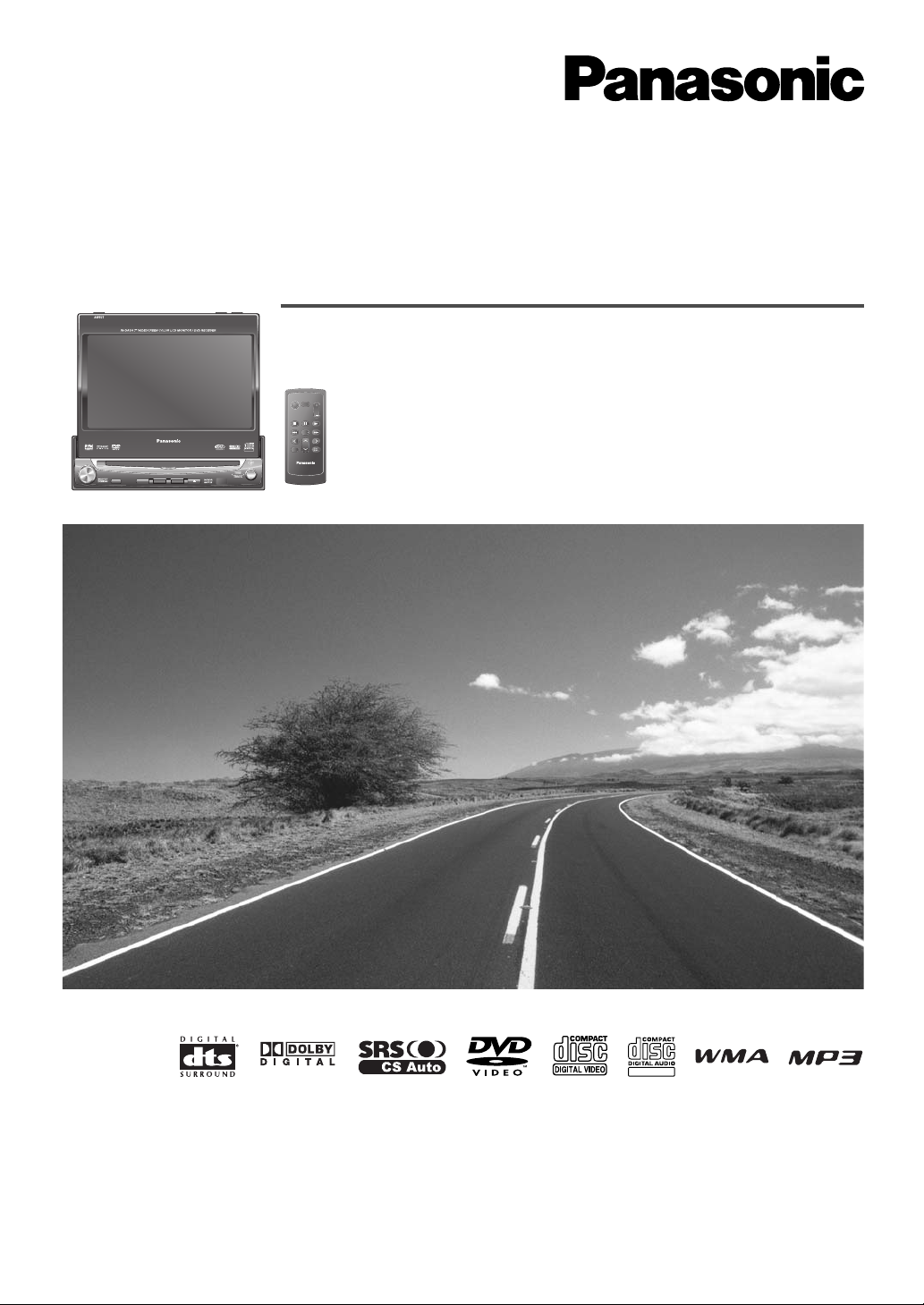
®
ENTER
TILT O/C
ASP
MUTE
SRC MENU
CQ-VD7001U
NAVI
OPEN / CLOSE
ASPECT
PWR
VOL
P·MODE
CLOSE
CQ-VD7003U
TILT
TEXT
¡Please read these instructions (including “Limited Warranty” and “Customer Services Directory”) carefully before using this product and keep
this manual for future reference.
¡Prière de lire attentivement ces instructions (y compris la “Garantie limitée” et le “Répertoire des services à la clientèle”) avant d’utiliser ce
produit et conserver ce mode d’emploi pour s’y référer ultérieurement.
¡Lea estas instrucciones cuidadosamente antes de usar este producto y guarde este manual para usar como referencia futura.
In-Dash 7” Widescreen Color LCD Monitor/DVD Receiver
Moniteur vidéo couleur grand-écran à écran à cristaux liquides de
7 pouces/récepteur DVD intégrés en tableau de bord
Monitor LCD en color de pantalla panorámica de 7”/receptor y DVD
empotrado en el tablero de instrumentos
CQ-VD7003U
Operating Instructions
Manuel d’instructions
Manual de Instrucciones
TEXT
PWR
MUTE
SRC
VOL
ENTER / BAND
ENT
TOP MENU
RET
RETURN
DVD MENU
CAR AV
Page 2

1
2
CQ-VD7003U
English
Safety Information
Warning
Observe the following warnings when using
this unit.
❑
The driver should neither watch the display nor
operate the system while driving.
Watching the display or operating the system will distract
the driver from looking ahead of the vehicle and can cause
accidents. Always stop the vehicle in a safe location and
use the parking brake before watching the display or operating the system.
❑
Use the proper power supply.
This product is designed for operation with a negative
grounded 12 V DC battery system. Never operate this
product with other battery systems, especially a 24 V DC
battery system.
❑
Keep batteries and insulation film out of reach of
infants.
Batteries and insulation film can be ingested, so keep them
out of the reach of infants. If an infant ingests a battery or
insulation film, please seek immediate medical attention.
❑
Protect the Deck Mechanism.
Do not insert any foreign objects into the slot of this unit.
❑
Do not disassemble or modify the unit.
Do not disassemble, modify the unit or attempt to repair
the product yourself. If the product needs to be repaired,
consult your dealer or an authorized Panasonic
Servicenter.
❑
Do not use the unit when it is out of order.
If the unit is out of order (no power, no sound) or in an
abnormal state (has foreign objects in it, is exposed to
water, is smoking, or smells), turn it off immediately and
consult your dealer.
❑
The remote control unit should not lie about in the
car.
If the remote control unit lies about, it could fall on the
floor while driving, get wedged under the brake pedal, and
lead to a traffic accident.
❑
Refer fuse replacement to qualified service personnel.
When the fuse blows out, eliminate the cause and have it
replaced with the fuse prescribed for this unit by a qualified
service engineer. Incorrect replacement of the fuse may
lead to smoke, fire, and damage to the product.
Observe the following warnings when
installing.
❑
Disconnect the lead from the negative (–) battery
terminal before installation.
Wiring and installation with the negative (–) battery terminal connected may cause electrical shock and injury due to
a short circuit.
Some cars equipped with the electrical safety system have
specific procedures of battery terminal disconnection.
FAILURE TO FOLLOW THE PROCEDURE MAY LEAD TO
THE UNINTENDED ACTIVATION OF THE ELECTRICAL
SAFETY SYSTEM RESULTING IN DAMAGE TO THE VEHICLE AND PERSONAL INJURY OR DEATH.
❑
Never use safety-related components for installation, grounding, and other such functions.
Do not use safety-related vehicle components (fuel tank,
brake, suspension, steering wheel, pedals, airbag, etc.) for
wiring or fixing the product or its accessories.
❑
Installing the product on the air bag cover or in a
location where it interferes with airbag operation
is prohibited.
❑
Check for piping, gasoline tank, electric wiring,
and other items before installing the product.
If you need to open a hole in the vehicle chassis to attach
or wire the product, first check where the wire harness,
gasoline tank, and electric wiring are located. Then open
the hole from outside if possible.
❑
Never install the product in a location where it interferes with your field of vision.
❑
Never have the power cord branched to supply
other equipment with power.
❑
After installation and wiring, you should check the
normal operation of other electrical equipment.
The continuation of their using in abnormal conditions may
cause fire, electrical shock or a traffic accident.
❑
In the case of installation to an airbag-equipping
car, confirm warnings and cautions of the vehicle
manufacturer before installation.
❑
Make sure the leads do not interfere with driving
or getting in and out of the vehicle.
❑
Insulate all exposed wires to prevent short circuiting.
This pictograph intends to alert you to the presence of important operating instructions and
installation instructions. Failure to heed the
instructions may result in severe injury or
death.
■
Read the operating instructions for the unit and all other
components of your car audio system carefully before using
the system. They contain instructions about how to use the
system in a safe and effective manner. Panasonic assumes
no responsibility for any problems resulting from failure to
observe the instructions given in this manual.
■
This manual uses pictographs to show you how to use the
product safely and to alert you to potential dangers resulting
from improper connections and operations. The meanings of
the pictographs are explained below. It is important that you
fully understand the meanings of the pictographs in order to
use this manual and the system properly.
Warning
This pictograph intends to alert you to the presence of important operating instructions and
installation instructions. Failure to heed the
instructions may result in injury or material damage.
Caution
Page 3
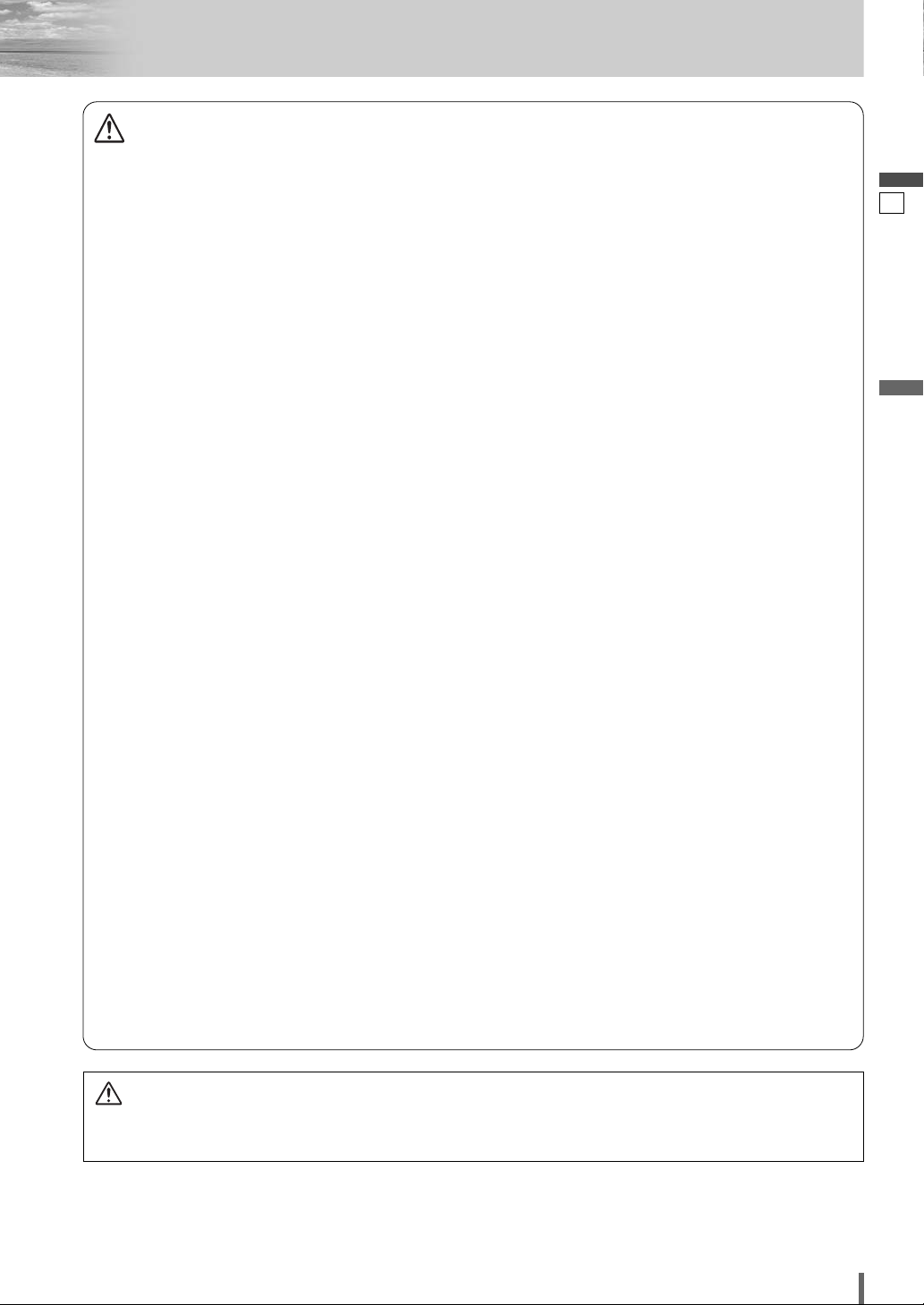
2
3
CQ-VD7003U
English
Caution
Observe the following cautions when using
this unit.
❑
Keep the sound volume at an appropriate level.
Keep the volume level low enough to be aware of road and
traffic conditions while driving.
❑
Do not insert or allow your hand or fingers to be
caught in the unit.
To prevent injury, do not get your hand or fingers caught in
moving parts or in the disc slot. Especially watch out for
infants.
❑
This unit is designed for use exclusively in automobiles.
❑
Do not operate the unit for a prolonged period with
the engine turned off.
Operating the audio system for a long period of time with
the engine turned off will drain the battery.
❑
Do not expose the unit to direct sunlight or excessive heat.
Otherwise these will raise the interior temperature of the
unit, and it may lead to smoke, fire, or other damage to the
unit.
❑
Do not use the product where it will be exposed to
water, moisture, or dust.
Exposure of the unit to water, moisture, or dust may lead
to smoke, fire, or other damage to the unit. Make especially
sure that the unit does not get wet in car washes or on
rainy days.
Observe the following cautions when
installing.
❑
Refer wiring and installation to qualified service
personnel.
Installation of this unit requires special skills and experience. For maximum safety, have it installed by your dealer.
Panasonic is not liable for any problems resulting from
your own installation of the unit.
❑
Follow the instructions to install and wire the product.
Not following the instructions to properly install and wire
the product could cause an accident or fire.
❑
Take care not to damage the leads.
When wiring, take care not to damage the leads. Prevent
them from getting caught in the vehicle chassis, screws,
and moving parts such as seat rails. Do not scratch, pull,
bend or twist the leads. Do not run them near heat sources
or place heavy objects on them. If leads must be run over
sharp metal edges, protect the leads by winding them with
vinyl tape or similar protection.
❑
Use the designated parts and tools for installation.
Use the supplied or designated parts and appropriate tools
to install the product. The use of parts other than those
supplied or designated may result in internal damage to the
unit. Faulty installation may lead to an accident, a malfunction or fire.
❑
Do not block the air vent or the cooling plate of the
unit.
Blocking these parts will cause the interior of the unit to
overheat and will result in fire or other damage.
❑
Do not install the product where it is exposed to
strong vibrations or is unstable.
Avoid slanted or strongly curved surfaces for installation. If
the installation is not stable, the unit may fall down while
driving and this can lead to an accident or injury.
❑
Installation Angle
The product should be installed in a horizontal position
with the front end up at a convenient angle, but not more
than 30˚.
The user should bear in mind that in some areas there may
be restrictions on how and where this unit must be
installed. Consult your dealer for further details.
❑
Wear gloves for safety. Make sure that wiring is
completed before installation.
❑
To prevent damage to the unit, do not connect the
power connector until the whole wiring is completed.
❑
Do not connect more than one speaker to one set
of speaker leads. (except for connecting to a
tweeter)
Observe the following cautions when handling
the battery for the remote control unit.
●
Use only specified battery (CR2025).
●
Match the polarity of the battery with the (+) and (–) marks
in the battery case.
●
Replace a dead battery as soon as possible.
●
Remove the battery from the remote control unit when not
using it for an extended period of time.
●
Insulate the battery (by placing them in a plastic bag or
covering them with vinyl tape) before disposal or storage.
●
Dispose of the battery according to the local regulations.
●
Do not disassemble, recharge, heat or short the battery. Do
not throw a battery into a fire or water.
In case of battery leakage
●
Thoroughly wipe the battery liquid off the battery case and
insert new battery.
●
If any part of your body or clothing comes into contact
with battery liquid, wash it with plenty of water.
●
If battery liquid comes into contact with your eyes, wash
them with plenty of water and get immediate medical attention.
CAUTION:
• PLEASE FOLLOW THE LAWS AND REGULATIONS OF YOUR STATE, PROVINCE OR COUNTRY FOR INSTAL-
LATION OF THE UNIT.
Page 4
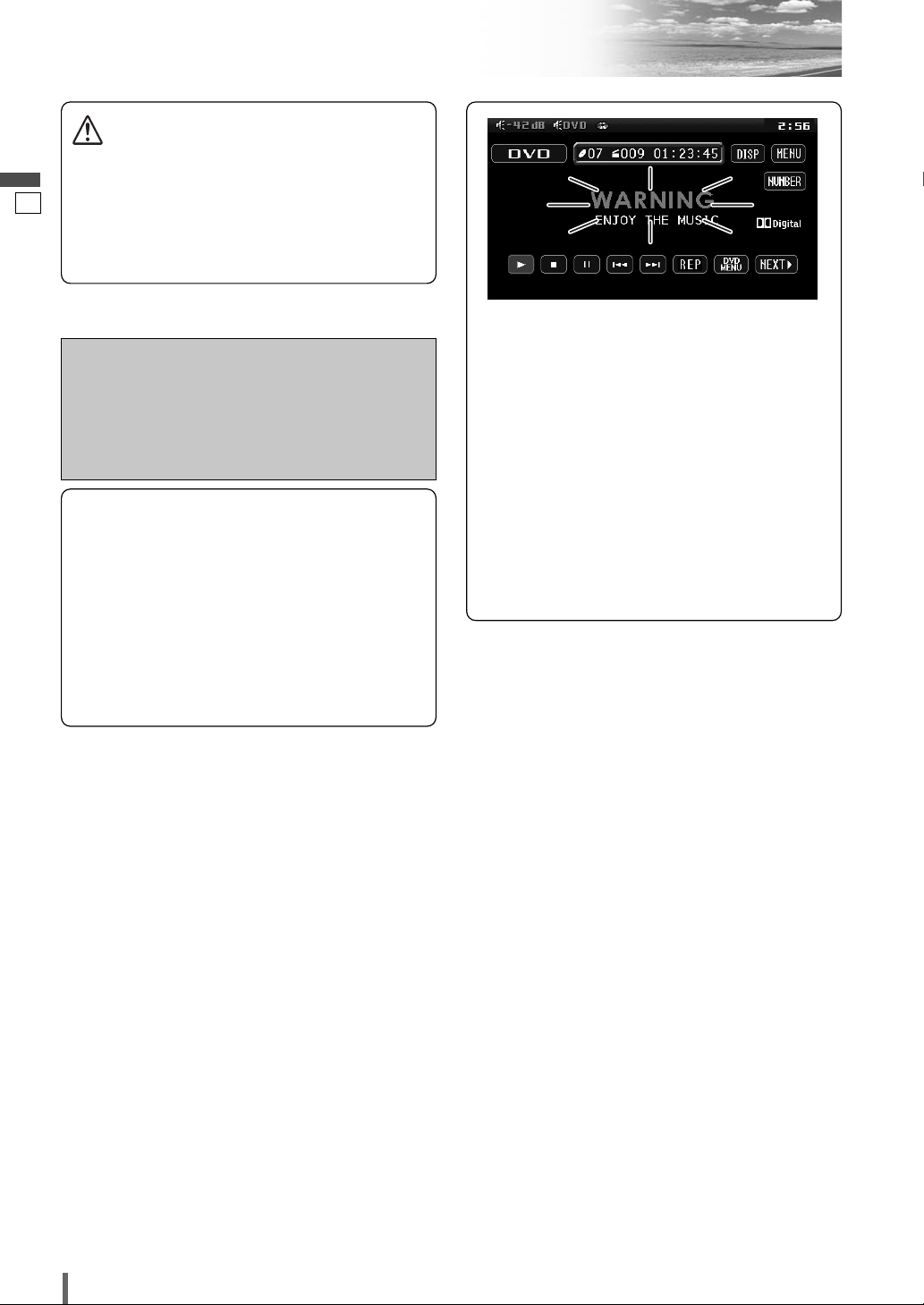
3
4
CQ-VD7003U
English
Caution
THIS PRODUCT IS A CLASS ILASER PRODUCT.
USE OF CONTROLS OR ADJUSTMENTS OR PERFORMANCE
OF PROCEDURES OTHER THAN THOSE SPECIFIED HEREIN
MAY RESULT IN HAZARDOUS RADIATION EXPOSURE.
DO NOT OPEN COVERS AND DO NOT REPAIR BY YOURSELF. REFER SERVICING TO QUALIFIED PERSONNEL.
The following applies only in the U.S.A.
Part 15 of the FCC Rules
FCC Warning:
Any unauthorized changes or modifications to this
equipment would void the user's authority to operate
this device.
Safety Information (continued)
NOTICE:
This product has a fluorescent lamp that
contains a small amount of mercury. It also
contains lead in some components.
Disposal of these materials may be regulated in your community due to environmental
considerations. For disposal or recycling
information please contact your local
authorities, or the Electronics Industries
Alliance: <http://www.eiae.org.>
This system is designed so that you
cannot see moving pictures while
you are driving.
¡
Park your car in a safe place and pull the side
brake (parking brake) lever before watching the
monitor.
¡
A rear monitor (option) displays moving pictures while driving.
Note:
¡
Be sure to connect the side brake (parking
brake) connection lead. (a Installation
Instructions)
Page 5
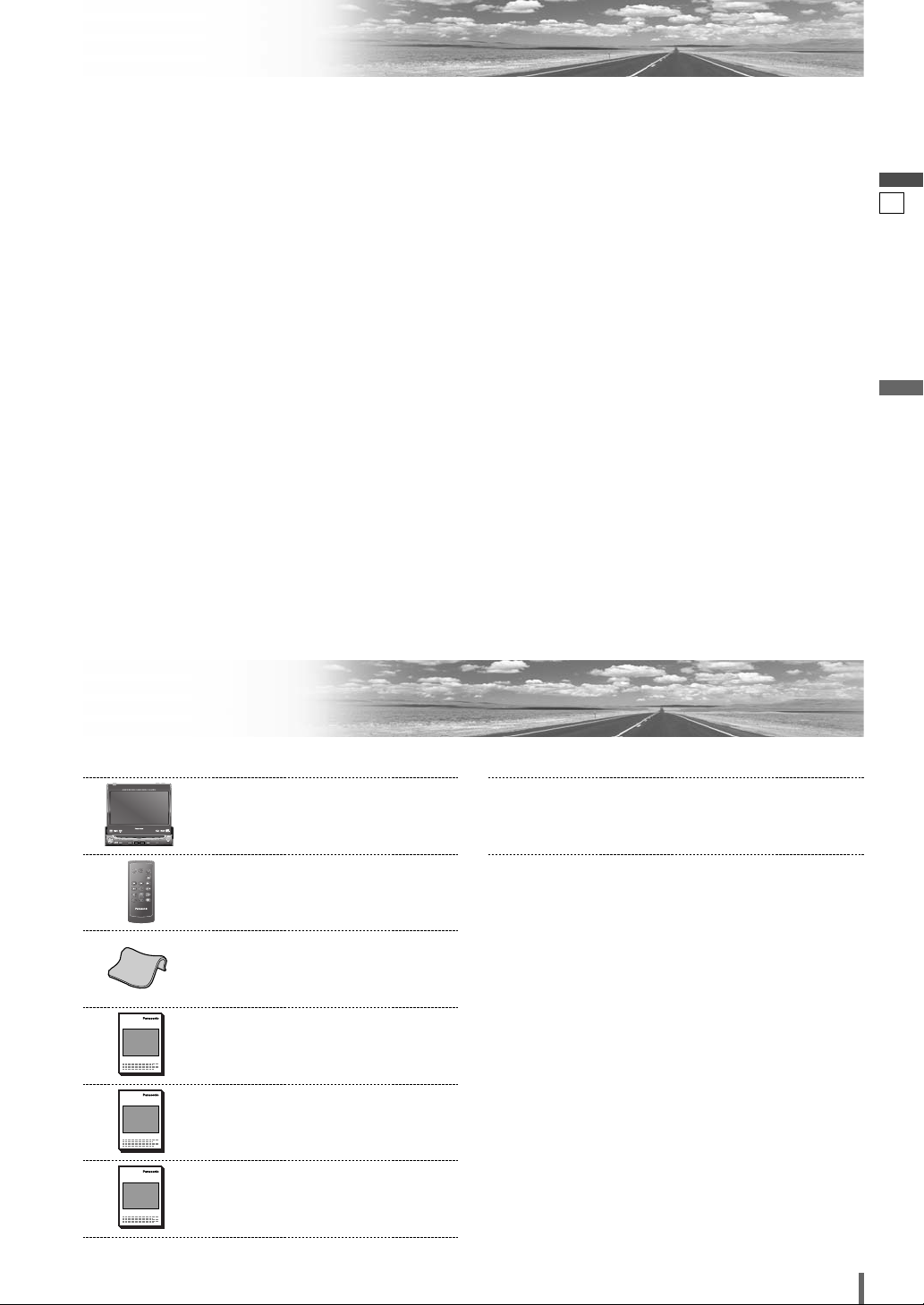
4
5
CQ-VD7003U
English
Notes on Use
Components
6. Installation Instructions
<YFM294C065ZA>
Qty.: 1
XXXXXXXXXXXXXXX
XXXXXXXXXXXXXXXXX
XXXXXXXXXXXXXX
XXXXXXXXXXXXXXXX
OO-OOOOO
5. System Upgrade Guidebook
<YFM284C561ZA>
Qty.: 1
XXXXXXXXXXXXXXX
XXXXXXXXXXXXXXXXX
XXXXXXXXXXXXXX
XXXXXXXXXXXXXXXX
OO-OOOOO
4. Operating Instructions
<YFM284C560ZA>
Qty.: 1
XXXXXXXXXXXXXXX
XXXXXXXXXXXXXXXXX
XXXXXXXXXXXXXX
XXXXXXXXXXXXXXXX
OO-OOOOO
3. Wiping Cloth
<YEFX9991793>
Qty.: 1
2. Remote Control Unit
<EUR7641060>
(includes a battery: CR2025)
Qty.: 1
1. Display Unit
(LCD monitor/DVD player)
Qty.: 1
ENTER
TILT O/C
ASP
MUTE
SRC MENU
CQ-VD7001U
NAVI
OPEN / CLOSE
ASPECT
PWR
VOL
P·MODE
DISC
TUNE /
TRACK
OPEN / CLOSE
CQ-VD7003U
TILT
TEXT
Note:
¡The number in parenthesis underneath each accessory
part name is the part number for maintenance and
service.
¡Accessories and their parts numbers are subject to
modification without prior notice due to improvements.
7. Installation Hardware (screws,
cords, etc.)
(a Installation Instructions)
Liquid Crystal Panel
¡Do not cause impact to the liquid crystal panel.
¡Usage temperature range: 0 °C to 40 °C
{32 °F to 104 °F}
When the temperature is very cold or very hot, the
image may not appear clearly or may move slowly.
Also, movement of the image may seem to be out of
synchronization or the image quality is not malfunction or problem.
¡In order to protect the liquid crystal panel, keep it out
of direct sunlight while the unit is not in use.
¡Sudden changes in the temperature inside the car such
as those which occur immediately after the car’s air
conditioner or heater has been turned on may cause
condensation (droplets of water) to form and, as a
result, the panel may not work properly. Do not use
the unit while these symptoms are in evidence but
leave the unit standing for about and hour, and then
resume or start use.
PWR
MUTE
SRC
ENTER / BAND
ENT
TOP MENU
RET
RETURN
DVD MENU
CAR AV
VOL
Page 6
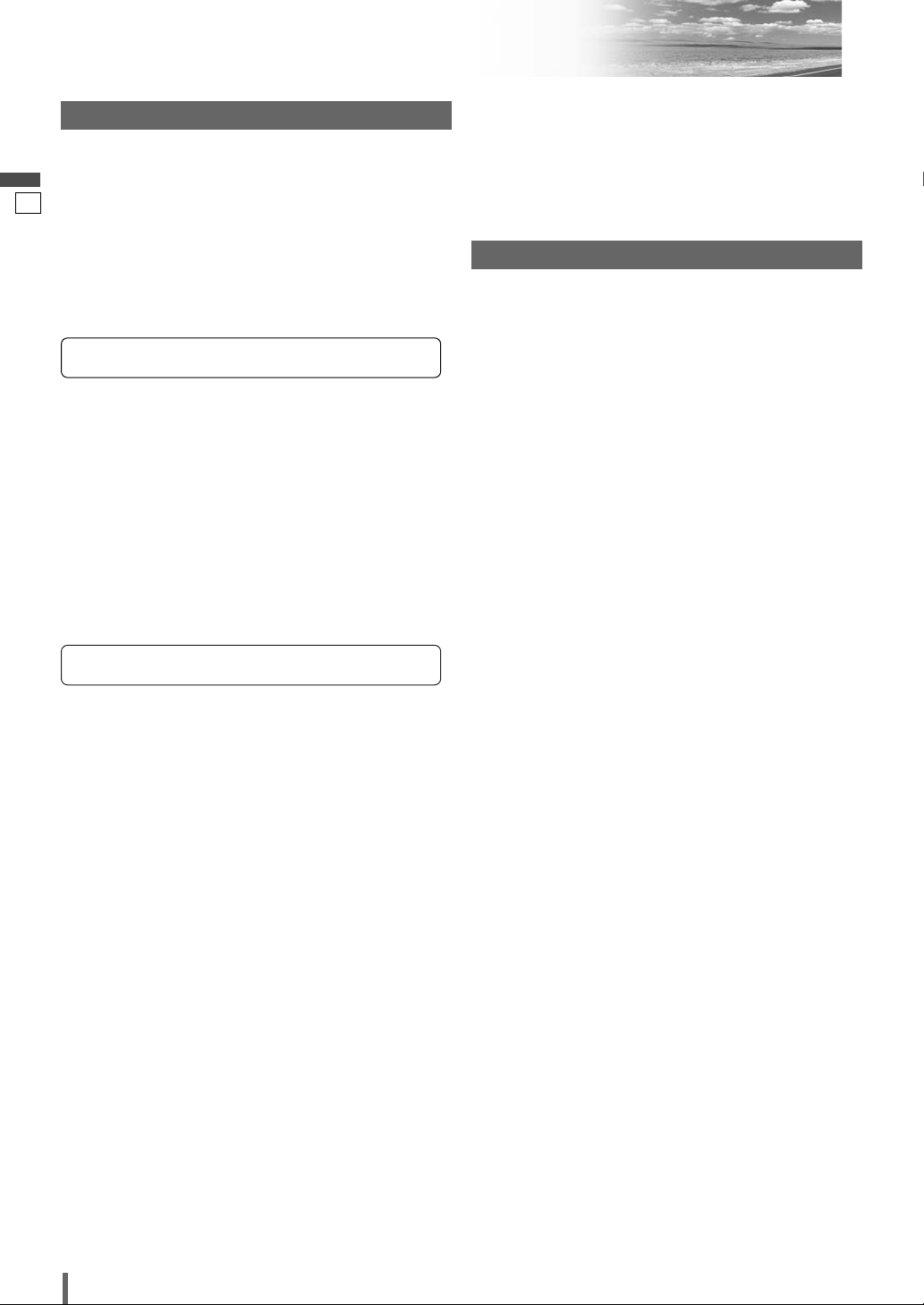
5
6
CQ-VD7003U
English
Customer Services Directory
U.S.A.
Obtain Product Information and Operating Assistance; locate
your nearest Dealer or Servicenter; purchase Parts and
Accessories; or make Customer Service and Literature requests
by visiting our Web Site at:
http://www.panasonic.com/support
or, contact us via the web at:
http://www.panasonic.com/contactinfo
You may also contact us directly at:
1-800-211-PANA (7262),
Monday-Friday 9 am-9 pm; Saturday-Sunday 10 am-7 pm, EST.
For hearing or speech impaired TTY users, TTY : 1-877-8338855
Accessory Purchases:
Purchase Parts, Accessories and Instruction Books online for all
Panasonic Products by visiting our Web Site at:
http://www.pasc.panasonic.com
or, send your request by E-mail to:
npcparts@panasonic.com
You may also contact us directly at:
1-800-332-5368 (Phone) 1-800-237-9080 (Fax Only) (MondayFriday 9 am to 8 pm, EST.)
Panasonic Services Company
20421 84th Avenue South, Kent, WA 98032
(We accept Visa, MasterCard, Discover Card, American Express,
and Personal Checks)
For hearing or speech impaired TTY users, TTY : 1-866-6051277
Service in Puerto Rico
Panasonic Puerto Rico, Inc.
Panasonic Sales Company
Factory Servicenter:
Ave. 65 de Infantería, Km. 9.5, San Gabriel Industrial Park,
Carolina, Puerto Rico 00985
Phone (787) 750-4300, Fax (787) 768-2910
CANADA
WARRANTY SERVICE
FOR PRODUCT OPERATION ASSISTANCE, please contact:
Our Customer Care Centre:
Telephone #: (905) 624-5505
1-800 #: 1-800-561-5505
Fax #: (905) 238-2360
Email link: “Contact Us” on www.panasonic.ca
FOR PRODUCT REPAIRS, please locate your nearest Authorized
Servicentre at www.panasonic.ca:
Link : “Servicentres
TM
locator” under “Customer support”
Panasonic Factory Service:
IF YOU SHIP THE PRODUCT TO A SERVICENTRE
Carefully pack and send prepaid, adequately insured and preferably in the original carton.
Include details of the defect claimed, and proof of date of original
purchase.
Toronto
Panasonic Canada Inc.
5770 Ambler Drive
Mississauga, ON L4W 2T3
Tel: (905) 624-8447
Fax: (905) 238-2418
Vancouver
Panasonic Canada Inc.
12111 Riverside Way
Richmond, BC V6W 1K8
Tel: (604) 278-4211
Fax: (604) 278-5627
Page 7
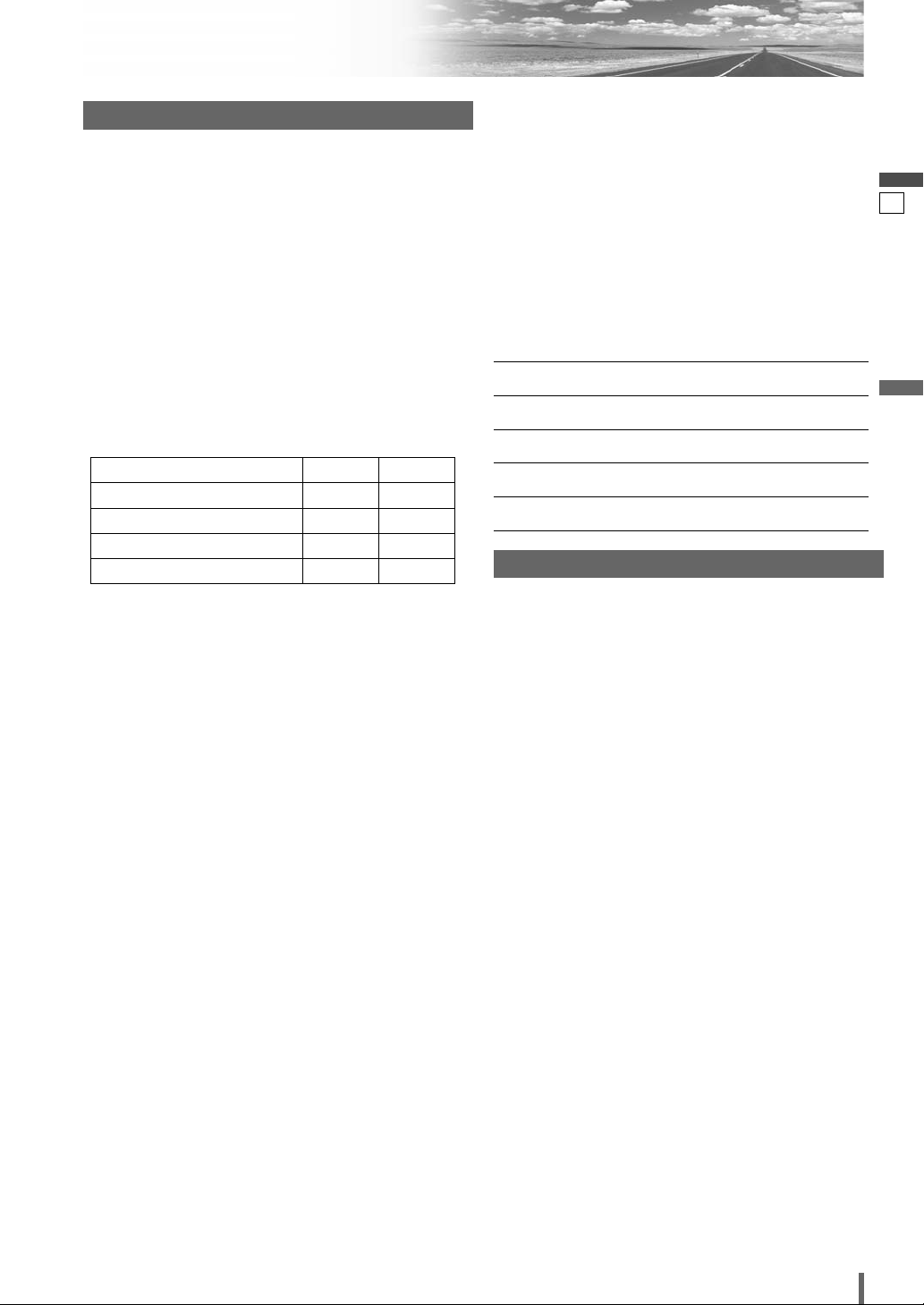
6
7
CQ-VD7003U
English
Limited Warranty
U.S.A.
PANASONIC CONSUMER ELECTRONICS COMPANY,
DIVISION OF PANASONIC CORPORATION OF NORTH AMERICA
One Panasonic Way, Secaucus, New Jersey 07094
PANASONIC SALES COMPANY,
DIVISION OF PANASONIC PUERTO RICO, INC.
Ave. 65 de infanteria, Km. 9.5, San Gabriel Industrial Park
Carolina, Puerto Rico 00985
PANASONIC AUTO PRODUCTS
LIMITED WARRANTY
LIMITED WARRANTY COVERAGE
If your product does not work properly because of defects in materials and
workmanship.
Panasonic Consumer Electronics Company or Panasonic Sales Company (collectively referred to as “the warrantor”) will, for the length of the period indicated in the chart below, which starts with the date of original purchase (“warranty period”), at its option either (a) repair your product with new or refurbished
parts, or (b) replace it with a new or refurbished product. The decision to
repair or replace will be made by the warrantor.
During the “Labor” warranty period, there will be no charge for labor. During
the “Parts” warranty period, there will be no charge for parts. You must carry
in or mail in your product during the warranty period. If non-rechargeable batteries are included, they are not warranted. This warranty only applies to products purchased and serviced in the United States or Puerto Rico. This warranty
is extended only to the original purchaser of a new product which was not sold
“as is”. A purchase receipt or other proof of the original purchase date is
required for warranty service.
CARRY-IN OR MAIL-IN SERVICE
For Carry-In or Mail-In Service in the United States, call 1-800-211-PANA
(7262) or visit
Panasonic Web Site: http://www.panasonic.com
For assistance in Puerto Rico, call Panasonic Sales Company (787)-750-4300
or fax (787)-768-2910.
LIMITED WARRANTY LIMITS AND EXCLUSIONS
This warranty ONLY COVERS failures due to defects in materials and workmanship, and DOES NOT COVER normal wear and tear or cosmetic damage.
The warranty ALSO DOES NOT COVER damages which occurred during shipment, failures which are caused by products not supplied by the warrantor,
failures which result from accident, misuse, abuse, neglect, mishandling, misapplication, alteration, faulty installation, set-up adjustment, maladjustment of
consumer control, improper maintenance, improper antenna, inadequate signal
reception or pickup, power line surge, improper voltage supply, lightning,
modification, commercial use (such as use in hotels, offices, restaurants, or
other business uses) or rental use of the product, or service by anyone other
than the technician from Factory Servicenter or other authorized service centers, or damage that is attributable to acts of God.
THERE ARE NO EXPRESS WARRANTIES EXCEPT AS LISTED UNDER “LIMITED WARRANTY COVERAGE”. THE WARRANTOR IS NOT LIABLE FOR INCIDENTAL OR CONSEQUENTIAL DAMAGES RESULTING FROM THE USE OF
THIS PRODUCT, OR ARISING OUT OF ANY BREACH OF THIS WARRANTY.
(As examples, this excludes damages for lost time, cost of having someone
remove or re-install an installed unit if applicable, travel to and from the servicer, and loss of media, data or other memory contents. The items listed are
not exclusive, but are for illustration only.) ALL EXPRESS AND IMPLIED WAR-
RANTIES, INCLUDING THE WARRANTY OF MERCHANTABILITY, ARE LIMITED TO THE PERIOD OF THE LIMITED WARRANTY.
Some states do not allow the exclusion or limitation of incidental or consequential damages, or limitations on how long an implied warranty lasts, so
the exclusions may not apply to you.
This warranty gives you specific legal rights and you may also have other
rights which vary from state to state. If a problem with this product develops during or after the warranty period, you may contact your dealer or
Servicenter. If the problem is not handled to your satisfaction, then write to
warrantor’s Consumer Affairs Department at the addresses of the warrantor.
PARTS AND SERVICE WHICH ARE NOT COVERED BY THIS LIMITED WARRANTY ARE YOUR RESPONSIBILITY.
Customer’s Record
Model
No.
Serial
No.
Dealer’s
No.
Code
No.
Dealer’s
Address
Date of
Purchase
CANADA
Panasonic Canada Inc.
5770 Ambler Drive, Mississauga Ontario L4W 2T3
PANASONIC PRODUCT LIMITED WARRANTY
Panasonic Canada Inc. warrants this product to be free from defects in materials and workmanship and agrees to remedy any such defect for a period as
stated below from the date of original purchase.
CAR AUDIO PRODUCT – ONE (1) YEAR, PARTS AND LABOUR
(The labour to install or remove the product is not warranted)
LIMITATIONS AND EXCLUSIONS
This warranty does not apply to products purchased outside Canada or to any
product which has been improperly installed, subjected to usage for which the
product was not designed, misused or abused, damaged during shipping, or
which has been altered or repaired in any way that affects the reliability or
detracts from the performance, nor does it cover any product which is used
commercially. Dry cell batteries are also excluded from coverage under this
warranty.
This warranty is extended to the original end user purchaser only. A purchase
receipt or other proof of the original purchase date is required before warranty
service is performed.
THIS EXPRESS, LIMITED WARRANTY IS IN LIEU OF ALL OTHER WARRANTIES, EXPRESS OR IMPLIED, INCLUDING ANY IMPLIED WARRANTIES
OF MERCHANTABILITY AND FITNESS FOR A PARTICULAR PURPOSE.
IN NO EVENT WILL PANASONIC CANADA INC. BE LIABLE FOR ANY SPECIAL,
INDIRECT OR CONSEQUENTIAL DAMAGES.
In certain instances, some jurisdictions do not allow the exclusion or limitation
of incidental or consequential damages, or the exclusion of implied warranties,
so the above limitations and exclusions may not be applicable.
Categories Parts Labor
Audio Components (except items listed below) One (1) Year One (1) Year
MXE Series Audio Components (except items
listed below)
Two (2) Years Two (2) Years
Speakers One (1) Year Not Applicable
Accessories (in exchange for defective items) Ninety (90) Days Not Applicable
Page 8
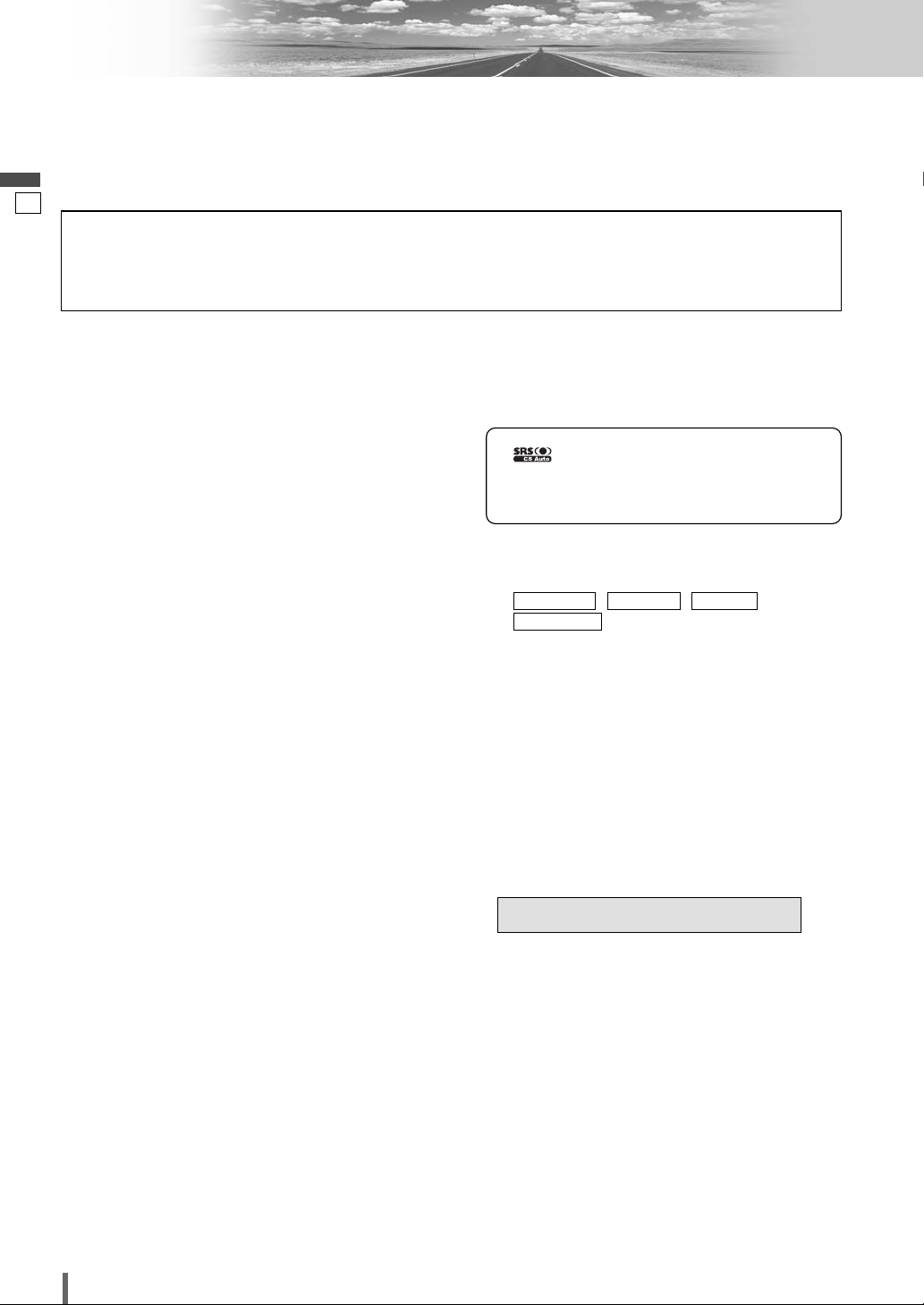
7
8
CQ-VD7003U
English
Features
■ Simultaneous Multi-Device Connection
(with Expansion Module (hub unit))
You can connect the optional Expansion Module (hub
unit) (CY-EM100U). Connection of the Expansion
Module allows you to simultaneously connect
optional devices mentioned before as well as other
AV devices. For details, refer to the operating instructions for the Expansion Module.
Connectable devices
¡CD/DVD changer (max. 1)
¡iPod
®
(max. 2)
¡XM Satellite Radio (max. 1)
¡Sirius Satellite Radio (max. 1)
¡Hands-Free Phone System (max. 1)
¡TV tuner (max. 1)
Note:
¡Market conditions regarding optional devices vary
with countries and regions. For further information,
consult your dealer.
■ Integration of the monitor, FM/AM radio,
DVD Video/Video CD player and
CD/MP3/WMA player
■ Built-in AV Input/Output Terminals
For more convenient connection and setup, all terminals are now provided on the unit itself.
■ Built-in Dolby Digital decoder, DTS decoder
You can enjoy a powerful 5.1 channel surround system by connecting optional center speaker, power
amplifier and sub-woofer.
■ Built-in DSP
7 bands graphic equalizer. (apage 34)
■ GUI (Graphic User Interface)
GUI displays various indications with colorful symbols to enhance visibility, enjoyment, and operability.
■ CS Auto (Circle Surround Automotive)
CS Auto allows your car interior to change to a
splendid audio room in a moment. Every speaker can
be fine-tuned. (apage 35)
is a trademark of SRS Labs, Inc.
CS Auto technology is incorporated under license
from SRS Labs, Inc.
Note:
¡
If you enable CS Auto, the following functions are
automatically disabled:
, , ,
(apage 34-39)
■ Touch Panel Operation
Simply touch the screen lightly to operate virtually all
functions. Easy-to-use menus and icons let you
“touch and choose” what you want, so you can start
using your system from the very first day. That also
means that while you drive, you can concentrate on
the road.
■ DVD-R, DVD-RW Playback
(apage 18, 48 for details)
■ ID code
4-digit ID code for increased security.
Fill in the ID code memo (a page 46).
CROSS OVER
MULTI-CHDOWN MIXGRAPHIC-EQ
Panasonic welcomes you to our constantly growing family of electronic products owners.
We endeavor to give you the advantages of precise electronic and mechanical engineering, manufactured with carefully
selected components, and assembled by people who are proud of the reputation their work has built for our company.
We know this product will bring you many hours of enjoyment, and after you discover the quality, value and reliability
we have built into it, you too will be proud to be a member of our family.
Please refer to the separate “System Upgrade Guidebook” for how to operate this unit when optional devices are
connected.
■ No device is connected to this unit. a Basic operations are covered only by this book.
■ Optional devices are connected to this unit. a Refer to the “System Upgrade Guidebook” in addition.
Page 9
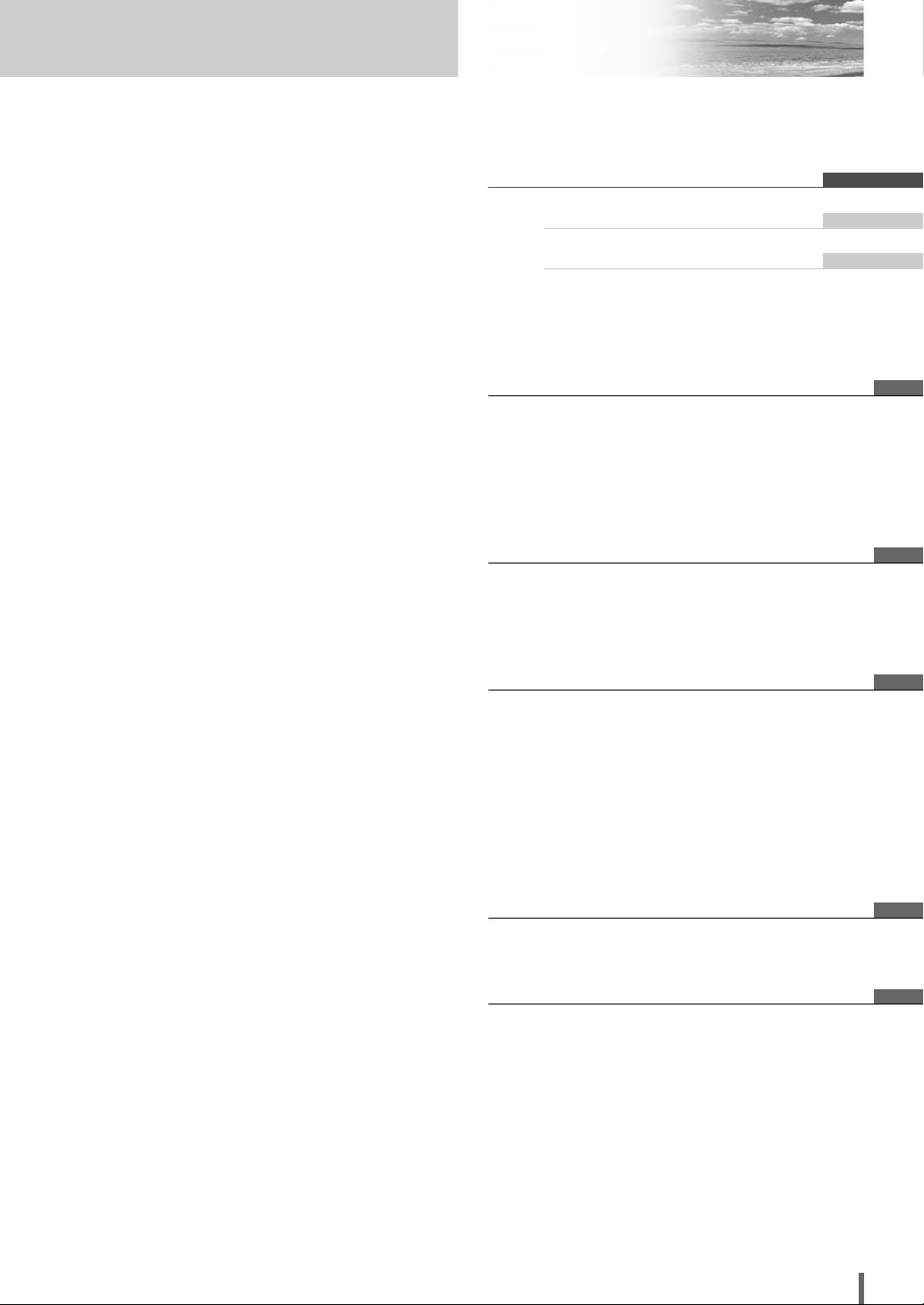
9
CQ-VD7003U
Contents
¢ Safety Information.......................... 2
¢ Notes on use ................................................... 5
¢ Components.................................................... 5
¢ Customer Services Directory......................... 6
¢ Limited Warranty............................................. 7
¢ Features........................................................... 8
¢ Contents .......................................................... 9
¢ Preparation.................................... 10
Settings, remote control unit, symbols used in this
manual
¢ Name of Controls and Functions ................ 12
¢ Touch Panel Operation Oveview................. 14
¢ General .......................................... 16
Power on/power off, display open/close, source
selection, volume, mute, tilt angle, folding down the
display temporarily
¢
Before Disc Playback
..................... 18
¢
Disc
Player..................................... 20
¢ Notes on MP3/WMA ...................................... 24
¢ Radio.............................................. 26
¢ AV1/AV2 ......................................... 28
¢ Settings ......................................... 30
Menu operation
User (Clock setting), screen, audio, DVD, input/output,
radio
¢ Troubleshooting ........................... 42
¢ Maintenance .................................................. 47
¢ Notes on Discs.............................................. 48
¢ Language Code List...................................... 49
¢ Definition of Terms ....................................... 50
¢ Specifications................................................ 51
English 2
Français 52
Español 102
Page 10
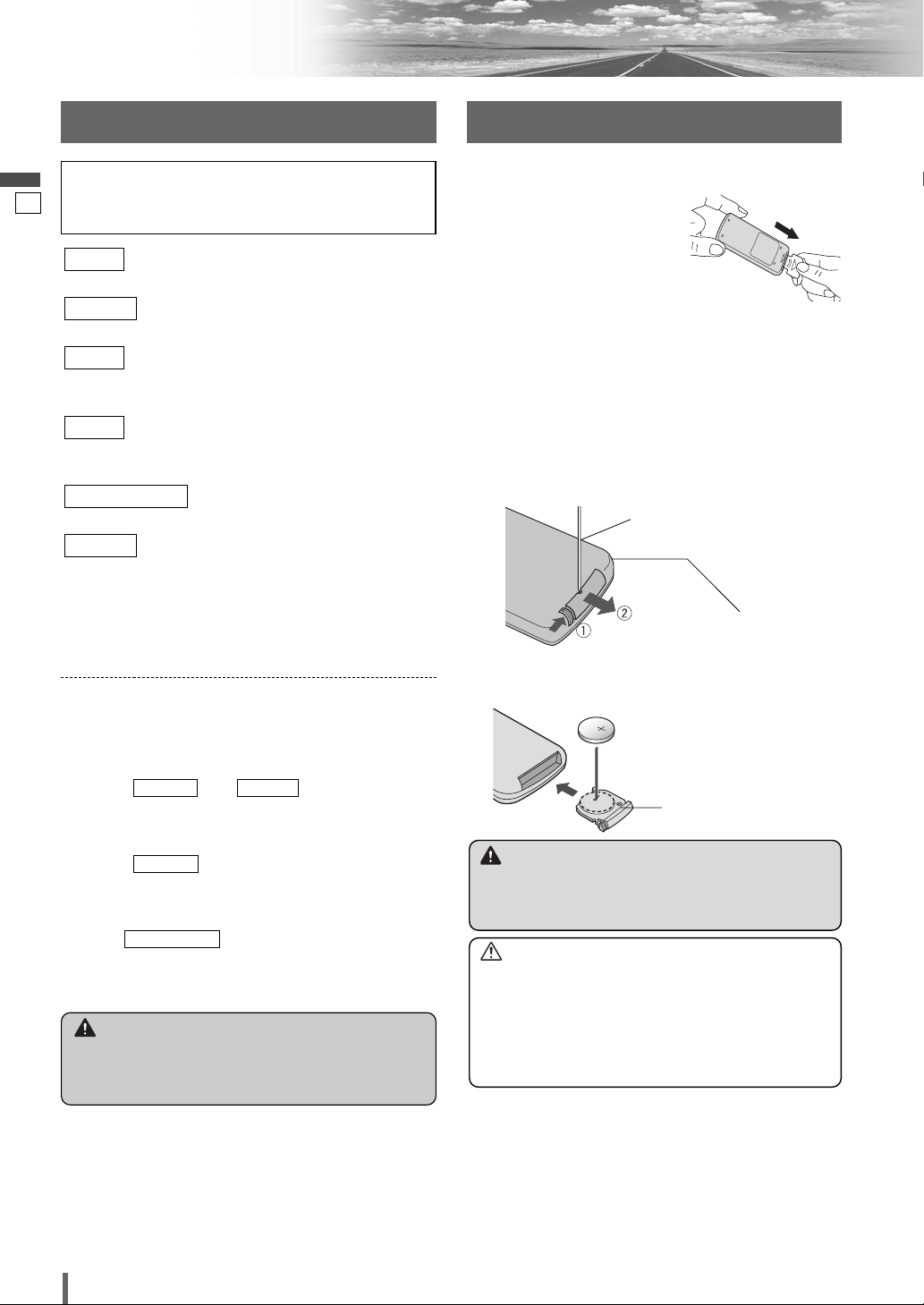
2
3
Lithium battery
(CR2025: supplied)
Battery case
9
10
CQ-VD7003U
English
Preparation
You may need to set the following depending on the
devices to be connected.
Subwoofer
¡
Execute and . (apage 36)
Other speakers
¡
Execute . (apage 36)
AV1/AV2 (Camcorder,VCR, etc.)
¡
Adjust . (apage 37)
SOURCE LEVEL
SP SETUP
SP LEVELSP SETUP
Remote Control UnitSettings
Warning
¡When you connect external devices to AV1-IN/
AV2-IN (AV1/AV2), be sure to connect the side
brake connection lead (aInstallation Instructions).
Warning
¡Keep batteries away from children to avoid the risk
of accidents. If an infant ingests a battery, please
seek immediate medical attention.
Caution
¡Remove and dispose of an old battery immediately.
¡Do not disassemble, heat or short a battery. Do not
throw a battery into a fire or water.
¡Follow local regulations when disposing of a battery.
¡Improper use of a battery may cause overheating, an
explosion or ignition, resulting in injury or a fire.
Note:
¡Battery Information:
Battery Type: Panasonic lithium battery (CR2025)
Battery Life: Approximately 6 months under normal
use (at room temperature)
Battery Replacement
q Remove the battery holder with the remote control
unit placed on a flat surface.
q Stick your thumbnail into the groove and push the
holder in the direction of the arrow at the same
time.
w Pull it out in the direction of the arrow using a
tough pointed object.
Before Initial Use
Pull the insulation film out from
the backside of the remote control gently.
w Put a battery in the case with (+)-side facing up.
e Put the case back.
Back side
Tough pointed object
Please refer to the separate “System Upgrade
Guidebook” for how to operate this unit when optional devices are connected.
(user settings)( apage 32)
display unit, clock, ID code, memory clear, other
(screen settings)(apage 34)
dimmer, picture
(audio settings)(apage 34)
sound setup, graphic equalizer, CS Auto, speaker setup,
speaker level, time alignment, source level, cross over
(DVD settings)(apage 38)
language, display, pro logic, down mix, dynamic range
compression, multiple channel
(AV-IN/OUT settings)(apage 39)
source skip
(radio settings)(apage 40)
FM set up, AM set up
Note:
¡
Refer to “Settings” (apage 30) for further information about operations, settings, and others of the
menu screen.
RADIO
INPUT/OUTPUT
DVD
AUDIO
SCREEN
USER
Page 11
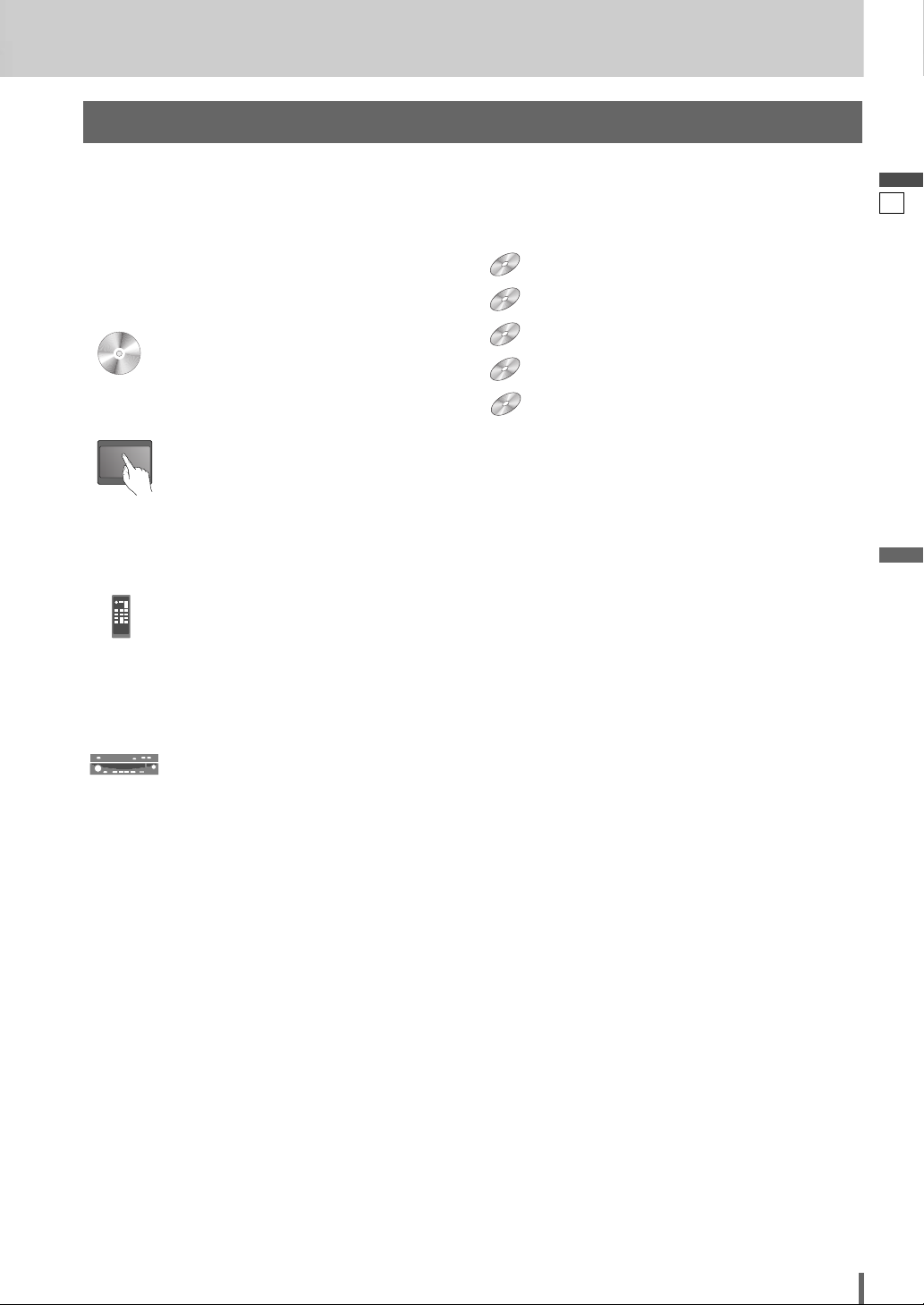
10
11
CQ-VD7003U
English
Pictographs
You can perform some operations of this unit in one or
more methods with the touch panel or remote control.
This book explains such operations in tabular form as follows. Refer to the following for the pictographs located in
the upper part of each table.
Symbols used in this manual
Disc Marks
The following pictographs are used for the descriptions
of disc operation. (a page 19-23)
: DVD
: VCD (Video CD)
: CD
: CD-R/RWs containing MP3 files
: CD-R/RWs containing WMA files
WMA
MP3
VCD
DVD
Compatible types of disc
The discs compatible with the targeted operation.
CompatibleCompatible
DiscsDiscs
Compatible
Discs
Operation on the Touch Panel
You can use the touch panel to perform the targeted
operation. If the operation is not executable with the
touch panel, “––” is displayed.
Operation on the Remote Control Unit
You can use the remote control to perform the targeted
operation. If the operation is not executable with the
remote control, “––” is displayed.
Operation on the Unit
You can use the Unit to perform the targeted operation. If
the operation is not executable with the Unit, “––” is displayed.
DVD
DVD
VCD
VCD
CDCDCD
MP3
MP3
WMA
WMA
Page 12
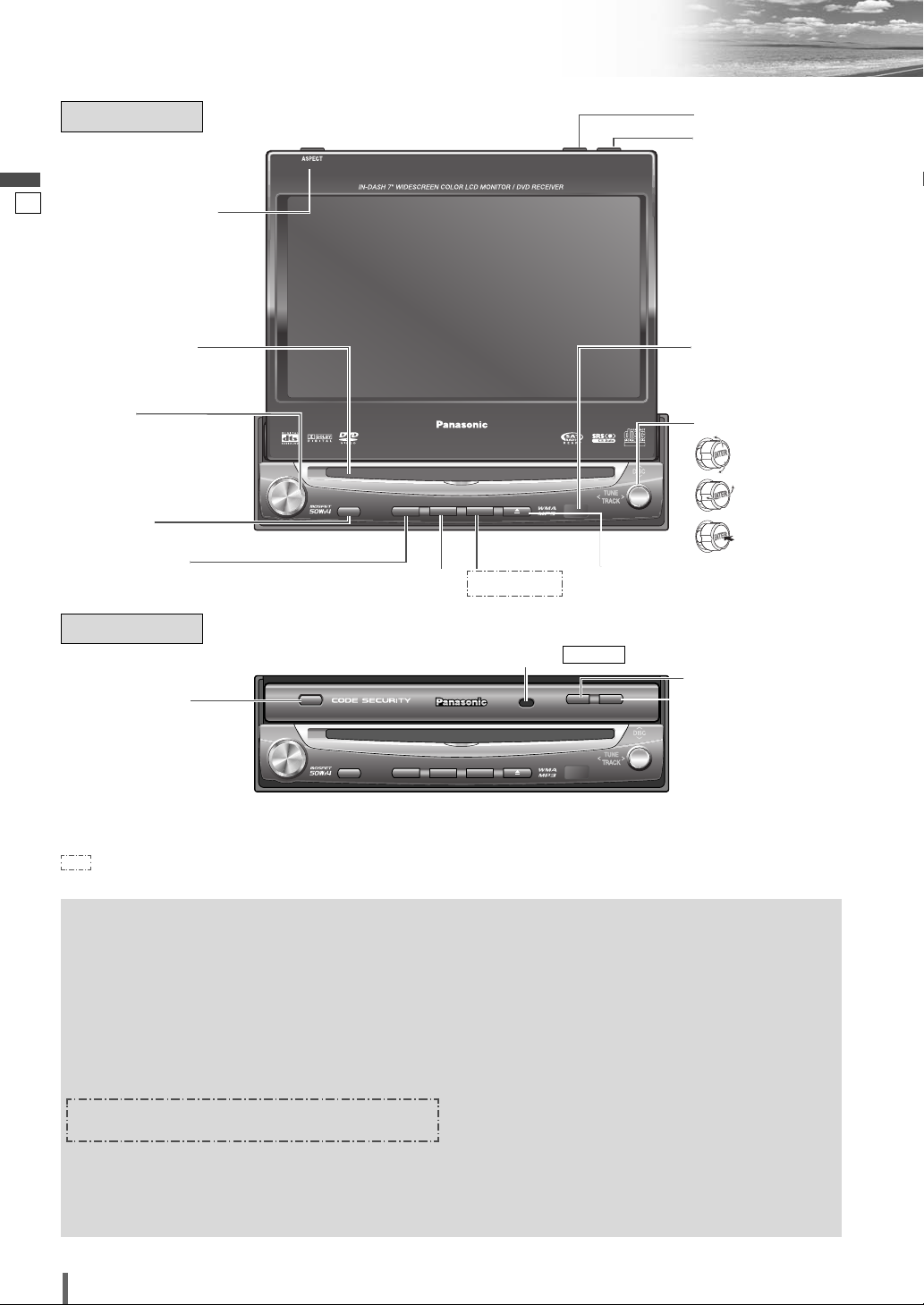
11
12
CQ-VD7003U
English
Name of Controls and Functions
ENTER
TILT O/C
ASP
MUTE
SRC MENU
CQ-VD7001U
NAVI
OPEN / CLOSE
ASPECT
PWR
VOL
P·MODE
CLOSE
CQ-VD7003U
TILT
TEXT
ENTER
TILT OPEN
ASP
MUTE
SRC MENU
CQ-VD7003U
NAVI
CLOSE
ASPECT
PWR
VOL
P·MODE
Display Unit
Display Unit
Disc slot Remote control
sensor
w [VOL]
e [MUTE]
r [SRC] (PWR)
(SOURCE/POWER)
(Display Closed)
(Display Raised)
t [MENU]
Dimmer Sensor
(
a
page 34)
DIMMER
!0 [TILT]
o [OPEN] (CLOSE)
i
[ENTER]
o [OPEN] (CLOSE)
!0 [TILT]
u [u]
q [ASP] (ASPECT)
(P•MODE)
q [ASP] (ASPECT)
(P•MODE)
y [NAVI]
q
w
[
VOL
]
e
[
MUTE
]
r
t
[
MENU
]
y
u[u
]
i
[
ENTER
]
o
!0
[
TILT
]
¡Adjusts the monitor position.
¡Tilts the monitor forward temporarily.
¡Opens/closes the monitor.
[
OPEN
]
(CLOSE)
¡Selects a band.
¡Searches for broadcast stations and
memorizes them automatically.
¡Determines an operation or item.
¡Selects or searches for a track, file, sta-
tion.
¡Selects or searches for a channel.
¡Selects (horizontally) or adjusts an opera-
tion or item.
[]] [[]
(TUNE/TRACK)
¡Selects a folder or a disc.
¡Selects (vertically) or adjusts an operation
or item.
[}] [{]
(DISC)
¡Ejects/reloads a disc.
Note:
¡A disc is in the slot when this is illuminat-
ed in blue.
¡Put navigation screen on the display.
(available in the future)
[
NAVI
]
¡Shows the menu screen.
¡Switches on/off the power.
¡Changes the modes such as sound and
picture.
[SRC]
(PWR)
¡Mutes the sound temporarily.
¡Adjusts the sound volume.
¡Selects the aspect ratio.
¡Activates/inactivates the private mode.
[ASP]
(ASPECT)
(P•MODE)
: This book refers to connections to the Panasonic car navigation system that will come onto the market in the future. Descriptions
regarding the car navigation system are boxed with a dotted line.
Note:
¡
[ASP], [MENU], [u], [OPEN], [TILT] are available only on the display unit.
[]][[ ]
(TUNE/TRACK)
[}] [{]
(DISC)
Page 13
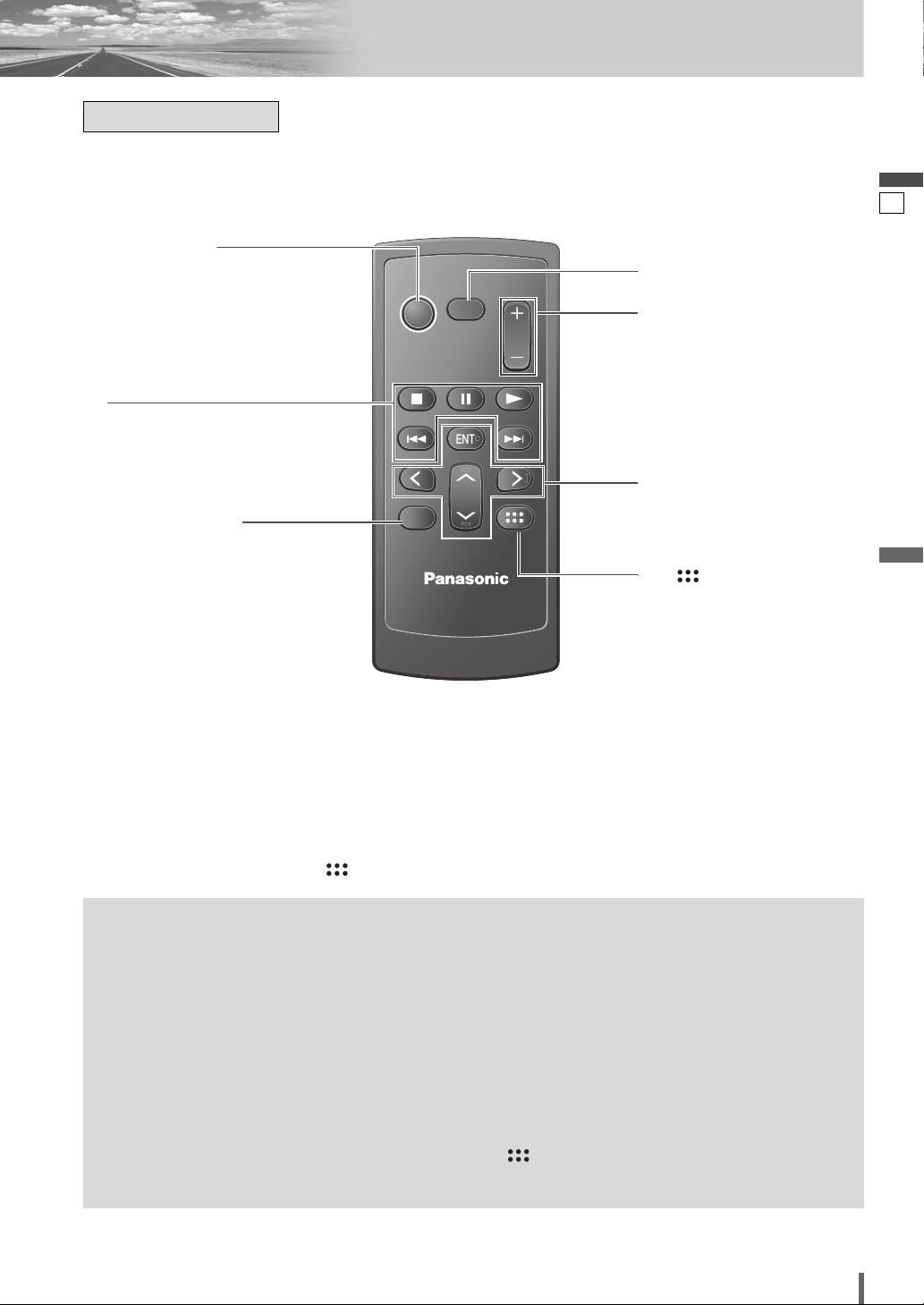
12
13
CQ-VD7003U
English
r
[
MUTE
]
t
[+] [–]
(VOL)
q [SRC] (PWR)
(SOURCE/POWER)
e
[RET]
(RETURN)
u
[]
(TOP MENU/DVD MENU)
w
[■][❚❚][B]
[s] [d]
Aim the remote control at the remote control sensor of the display unit and operate it.
y
[}] [{]
[]] [[]
[
ENT
] (ENTER/BAND)
Remote Control
q
w
[■]
[❚❚]
[B]
e
r
t
y
u
¡Displays the DVD/title menu. (Operations
vary according to the media.)
[ ]
(TOP MENU/
DVD MENU)
¡Selects a band.
¡Searches for broadcast stations and
memorizes them automatically.
¡Determines an operation or item.
[ENT]
(ENTER/
BAND)
¡Selects (vertically) or adjusts an operation
or item.
[}] [{]
¡Selects or searches for a track, file, sta-
tion.
¡Selects (horizontally) or adjusts an opera-
tion or item.
[]] [[]
¡Adjusts the sound volume.
[+] [–]
(VOL)
¡Mutes the sound temporarily.
[
MUTE
]
¡Returns to the previous display.
¡Inputs the number again.
¡Displays the VCD’s menu.
[RET]
(RETURN)
¡Goes to beginning.
¡Fast forward/fast reverse.
¡Slow playback ([d]).
[s] [d]
¡Playback
¡Pause
¡Stops playback.
¡Switches the power on/off.
¡Changes the modes such as sound and
picture.
[SRC]
(PWR)
Note:
¡
[ENT], [RET],
[■], [❚❚], [B],
[]
are available only on the remote control unit.
PWR
SRC
MUTE
VOL
RET
RETURN
ENTER / BAND
ENT
TOP MENU
DVD MENU
CAR AV
Page 14
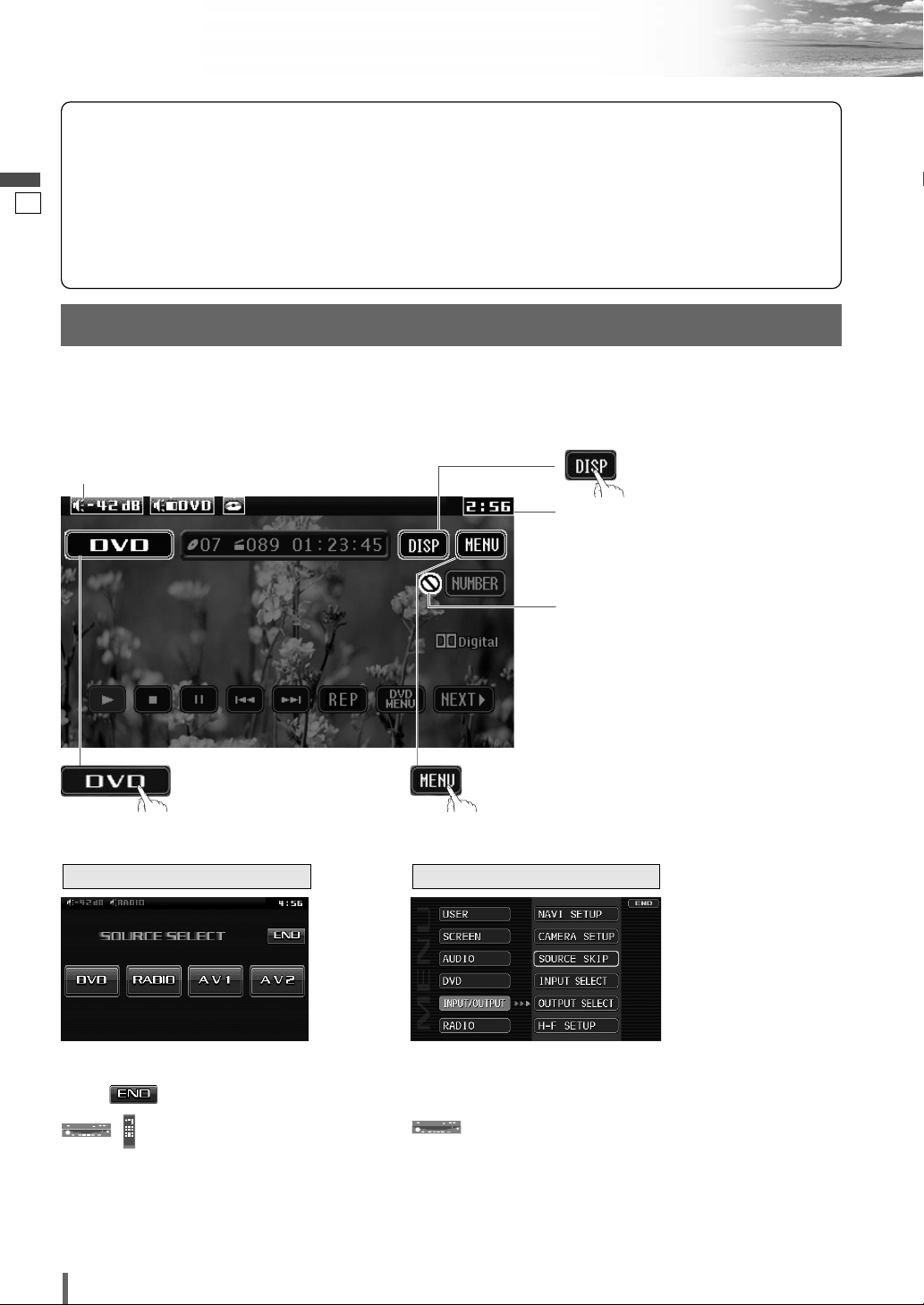
13
14
CQ-VD7003U
English
Touch Panel Operation Overview
The State of Operation Screen
❒ Notes on the Touch Panel
Before operation
¡Clean the surface of the touch panel. (a page 47)
Operation
¡Use only your fingers to operate the touch panel.
¡Do not press the panel forcefully.
¡Do not scratch the panel with fingernails or any
hard objects.
¡Do not use a pen or other sharp implements to
operate the touch panel.
¡Do not bump the front panel.
a Failure to observe the above may damage or
break the glass on the surface of the touch
panel.
Prohibition
Input is not possible because the user has
attempted to perform an operation which
is not supported by the disc contents.
Displays the Source Selection Screen.
Source Button Menu Button
Example: DVD mode
Displays the Menu Screen.
Display Button
(a next page)
Volume
indicator
Current
mode
Disc indicator (a page 19)
(Lights when a disc is loaded)
Clock time (a page 32)
Note
:
¡The following picture is partly darkened for explanation.
¡Displaying contents and their positions partly vary with each mode. Refer to the description of each mode for details.
(Content varies with each
source)
Source Selection Screen appears.
Touch desired source button.
Touch to quit.
Note
:
¡The screen above appears when no external
device is connected to AV1, AV2, and the
Expansion Module (CY-EM100U, option).
Source Selection Screen Menu Screen
Menu Screen appears. Select desired setting.
Menu Setting, (a page 30)
Press [SRC] to change to
desired mode.
Press [MENU] to let Menu
Screen appear.
Page 15
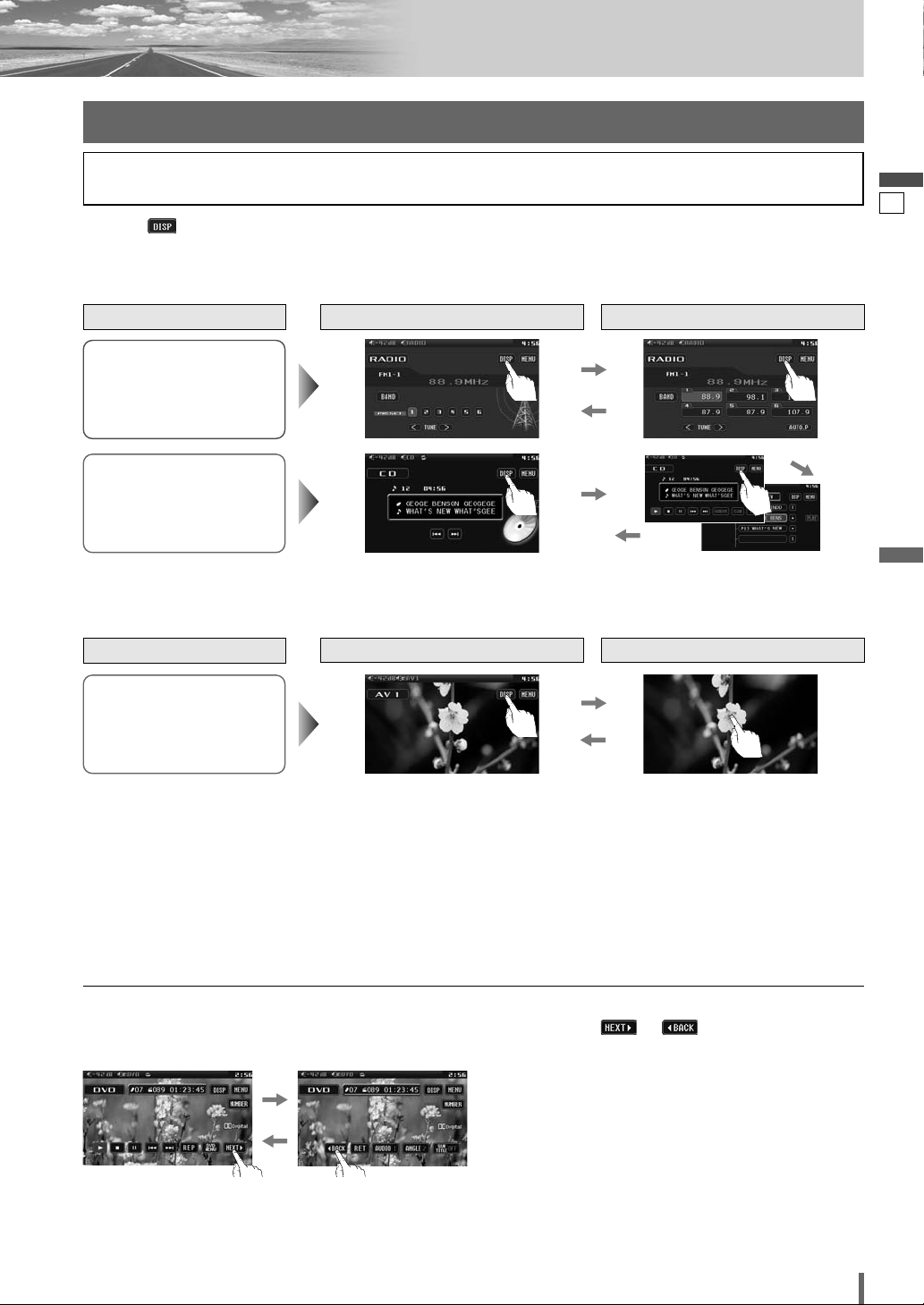
14
15
CQ-VD7003U
English
Radio
(a page 26)
*1To switch Operation Screen ON, touch the center of touch panel.
*
2
The operation screen is not available in the video mode.
DVD mode
Showing the hidden part of the screen.
Some items have continued parts. You can see the continued parts by pressing or .
Note:
¡
Refer to the description of each mode for how to operate the operation screen.
Switching the Display
Disc Player (DVD/VCD(*1)/
CD/MP3/WMA)
(a page 20)
Touching allows users to switch between screens as follows.
Standard Screen Operation Screen
AV1/AV2 (*
1)
(a page 28)
Source
Standard Screen OSD OFF *
2
Source
Please refer to the separate “System Upgrade Guidebook” for how to operate this unit when optional devices are
connected.
❏ How to Call up Operation Screen
❏ How to Cancel OSD (On Screen Display)
Page 16
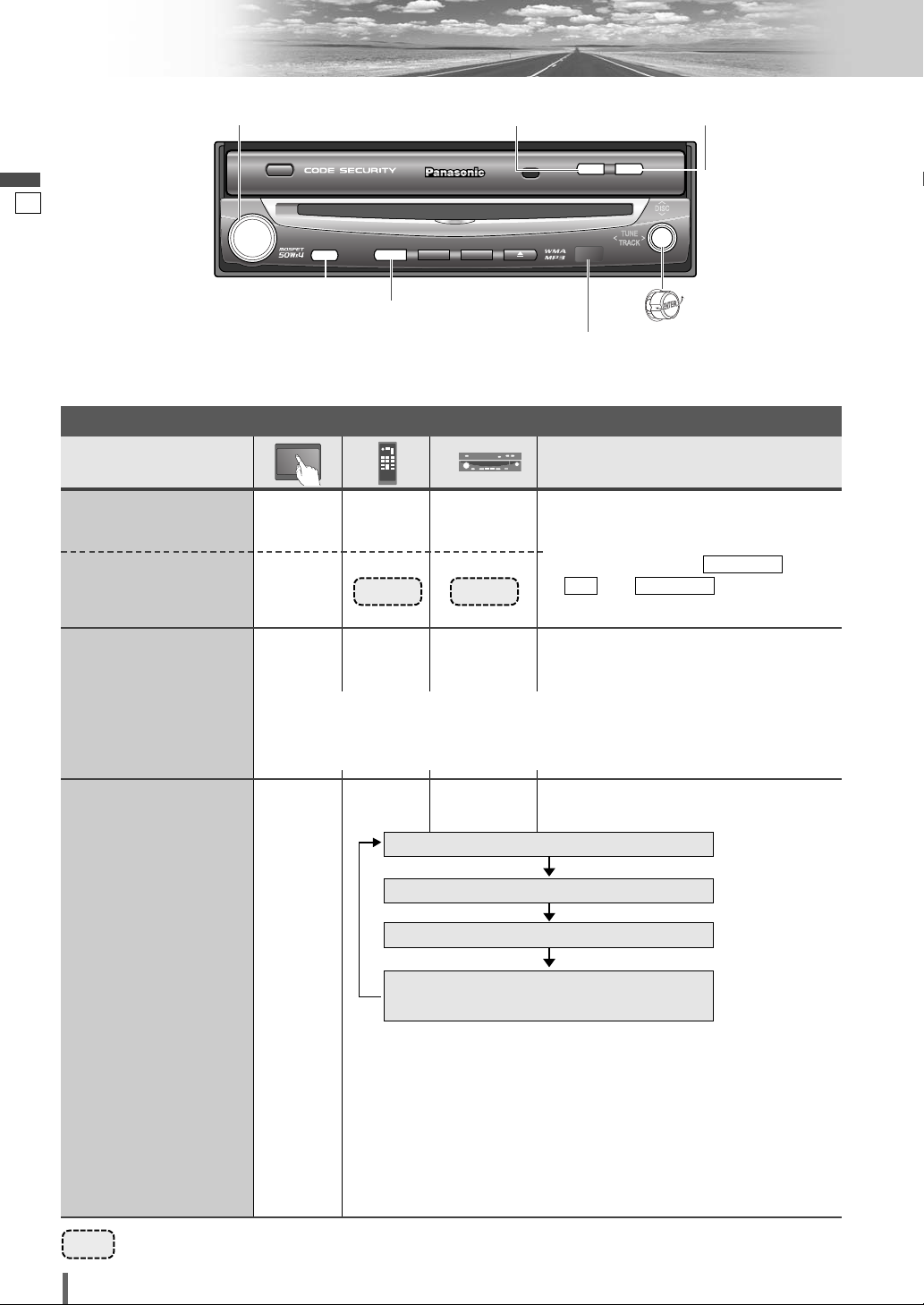
15
16
CQ-VD7003U
English
Operations
General
[MUTE]
[OPEN]
(CLOSE)
[SRC] (PWR: power)
[TILT]
[VOL]
Remote Control Sensor
[SRC]
–
–
–
[SRC]
[SRC]
(a page 14)
[SRC]
General Operations
Power
ON :
Source selection
[OPEN]
¡Press once to open. Press again to close.
Display Open/Close
Note:
¡When the display unit is opened or closed, a loud beep sounds three times.
¡If the unit stops halfway, press [OPEN] again to draw it all the way out.
¡Opening/closing the display can be done when the power is off.
–
[SRC]
[SRC]
Power
OFF :
Preparation: Turn your car’s ignition key to the ACC or ON position.
……
Touch/Press and hold for more than 2 seconds
RADIO (AM/FM)
(a page 26)
(a page 20)
(a page 28)
(a System Upgrade
Guidebook)
AV1/AV2
Sources connected to the
Expansion Module (CY-EM100U) *
1
DVD (DVD/VCD (Video CD)/CD/MP3/WMA)
*1 When the Expansion Module (CY-EM100U, option) is connected.
(a System Upgrade Guidebook)
Note:
¡
If there is no external sources connected, AV1/AV2 mode can be set
to skip. (a page 39)
Note:
¡
You cannot turn on the power via the
remote control when is set to
. (
a
, page 33)
ACC SELECTOFF
ACC SELECT
[]][[ ]
VOL
ASPECT
ASP
P·MODE
PWR
SRC MENU
MUTE
MUTE
SRC
CQ-VD7003U
NAVI
CLOSE
TILT OPEN
TILT OPEN
ENTER
ENTER
Page 17
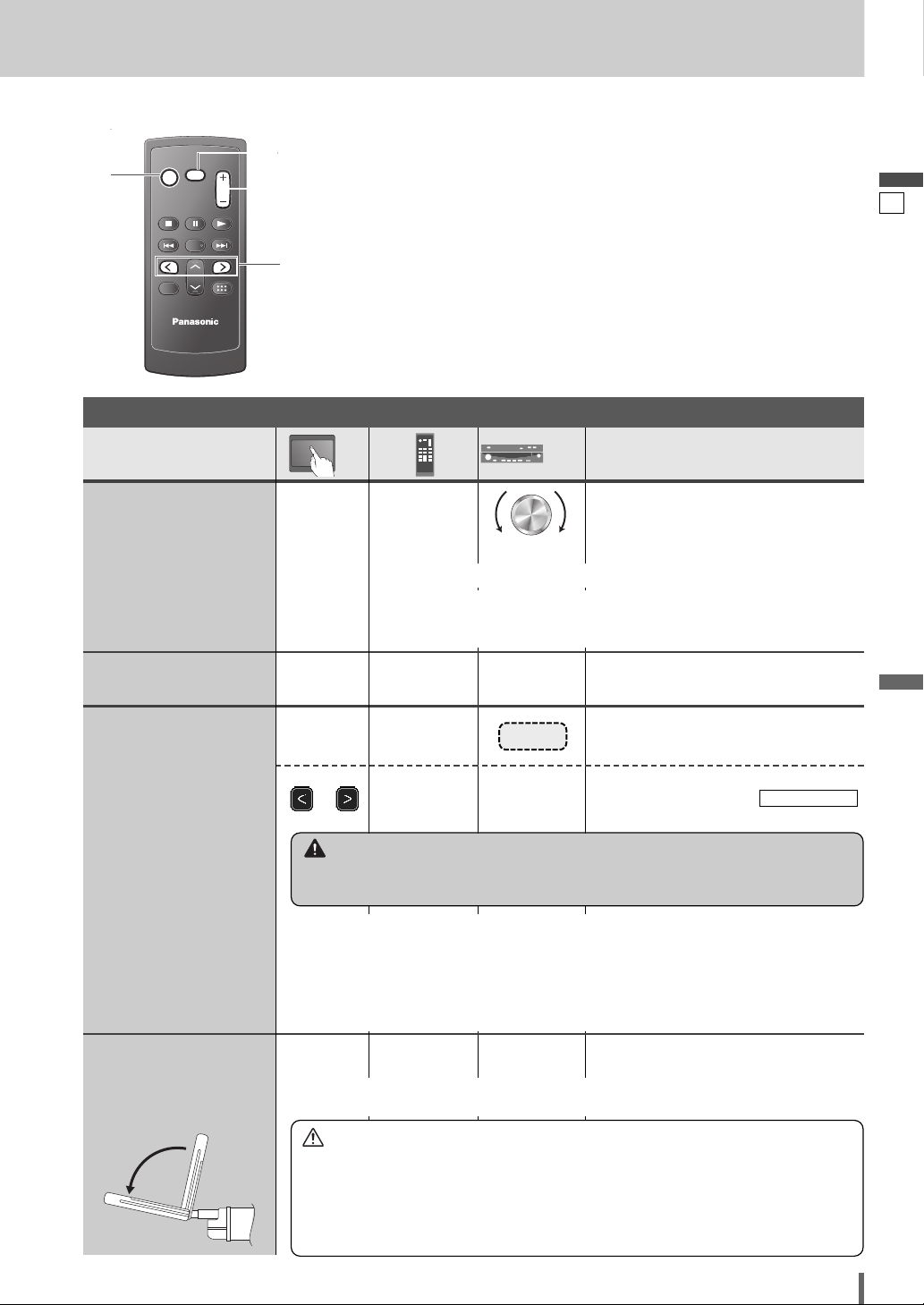
16
17
CQ-VD7003U
English
[SRC] (PWR: power)
[MUTE]
[] ] [[ ]
[+] [–
]
q Press and hold for more than 2 sec-
onds.
w
Press to adjust. Setup is the same as
from MENU. Refer to
(display unit) for details. (apage 32)
DISPLAY UNIT
Operations
––
[]] or [[]
–
–
–
–
or
q [+]
w [
–]
q Up
w Down
wq
Volume
Note:
¡The sound level for
each source is
stored in memory.
[TILT]
[]] or [[]
To raise the display, press again.
Tilt Angle
Folding Down the
Display
Temporarily
[TILT]
Mutes the sound.
To cancel, press again.
[MUTE] [MUTE]
Mute
Note:
¡
Vertical angle (TILT) is saved in the memory, so when the display unit is drawn out
next, it is automatically set at the angle and in the position adjusted before.
¡After adjusting its angle, adjust the brightness as well. (a page 34)
¡The car model and installation conditions may impose some restrictions on the
adjustment of the monitor's angle.
Note:
¡Even when the unit power is off, you can fold down the display te
mporarily.
Setting Range: – 82 dB to 0 dB, default:
– 40 dB
Note:
¡ The volume level can be set independently for each source and each
disc format.
Caution
¡Avoid physical shock to the monitor.
¡Do not place any object on the display unit, or subject it to undue force.
¡Do not move the display forcibly.
¡The monitor movable range may be limited by the type of car, the position where
the display is mounted, etc.
Warning
¡Do not touch the unit while the display is moving. Inserting hands, fingers or for-
eign objects into the unit can cause injuries and damage to the unit.
General Operations (continued)
PWR
SRC
SRC
SRC
RET
RETURN
MUTE
MUTE
MUTE
VOL
VOL
ENTER / BAND
ENT
TOP MENU
DVD MENU
CAR AV
Page 18
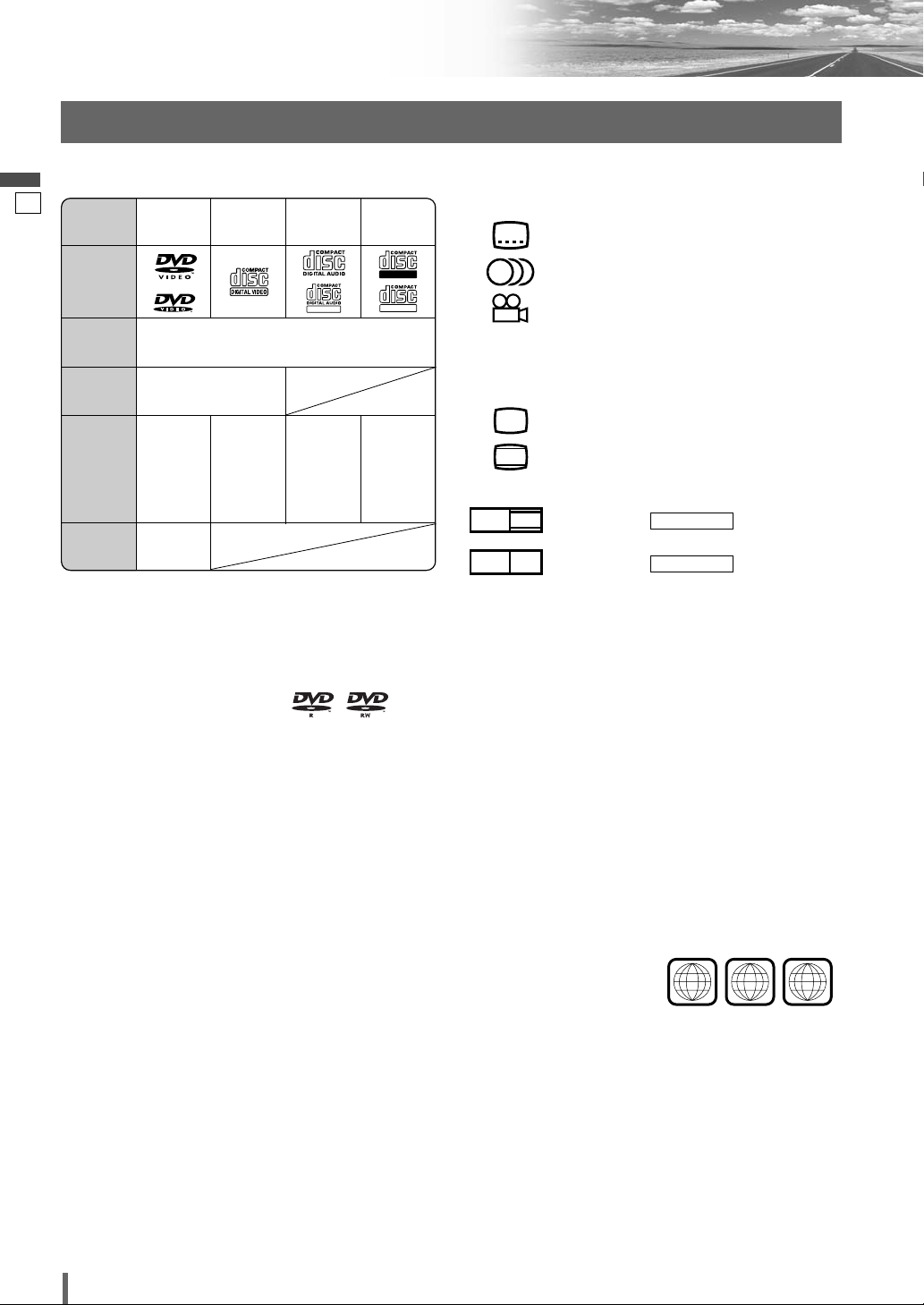
17
18
CQ-VD7003U
English
Before Disc Playback
Discs that can be Played Back
❒ Symbols used on jackets
(Examples of such symbols include)
¡
: Number of subtitle languages
¡ : Number of audio tracks
¡ : Number of angles
The numbers indicate the number of languages,
tracks, angles, etc., recorded on the disc.
Screen size (H:V aspect ratio)
¡ : 4:3 standard size
¡
: Letterbox (a page 38)
¡ 16:9 wide size
: Playback in (letterbox)
format on a standard screen (4:3).
: Playback in (pan and
scan) (a page 38) format on a standard screen (4:3).
Note:
¡
The size of the image that is displayed on the screen
depends on the screen mode (“Aspect Ratio”
a
page
40), and on the screen size for the content on the
disc.
❒ Region Management Information
This product is designed and manufactured to
respond to the Region Management Information that
is recorded on a DVD disc. If the Region number
described on the DVD disc does not correspond to
the Region number of this product, this product does
not play the disc.
PAN & SCAN
PS16:9
LETTERBOX
LB16:9
LB
4:3
3
2
2
The Region number for
this product is “1” and
“ALL”.
❒ Disc Type
1
ALL
12
46
Example:
TEXT
Recordable
ReWritable
DISC DVD
VCD
(Video CD)
CD CD-R/RW
Mark/logo
Disc Size
12 cm {5”}
Video
Format
NTSC/PAL
Audio
Format
LPCM,
MPEG1,
MPEG2,
dts, Dolby
Digital
LPCM,
MPEG1
LPCM
(CD-DA),
dts
LPCM
(CD-DA),
MP3/
WMA
Region
No.
1 (ALL)
❒ Notes on DVD-Rs/RWs
¡Only video formatted discs are playable. Discs in the
video recording (VR) format are unplayable.
¡Unfinalized discs are unplayable.
¡Some discs are unplayable depending on the disc
itself, device, drive and software that are used for disc
recording.
❒ Discs not supported
The following discs are not played back on this
product.
¡DVD-Audio ¡DVD-ROM ¡DVD-RAM
¡DVD+R ¡DVD+RW
¡SVCD ¡VSD ¡CVD
¡CD-G ¡CD-ROM (except MP3/WMA)
¡CD-RW (except MP3/WMA and CD-DA)
¡CD-R (except MP3/WMA and CD-DA)
¡SACD ¡Photo CD ¡CDV
¡Hybrid SACD (except CD-DA)
¡Divx Video Discs
¡CD-EXTRA (audio-only playback possible)
¡DVDs with a region number other than “1” or
“ALL”
¡Playing back a photo CD disc with this unit could
damage the data that is recorded on the disc.
Note:
¡About CD-Rs/RWs and DVD-Rs/RWs, refer to “Notes on
CD-Rs/RWs and DVD-Rs/RWs”. (a page 48)
¡Some copy-protected music CDs are not playable.
Page 19
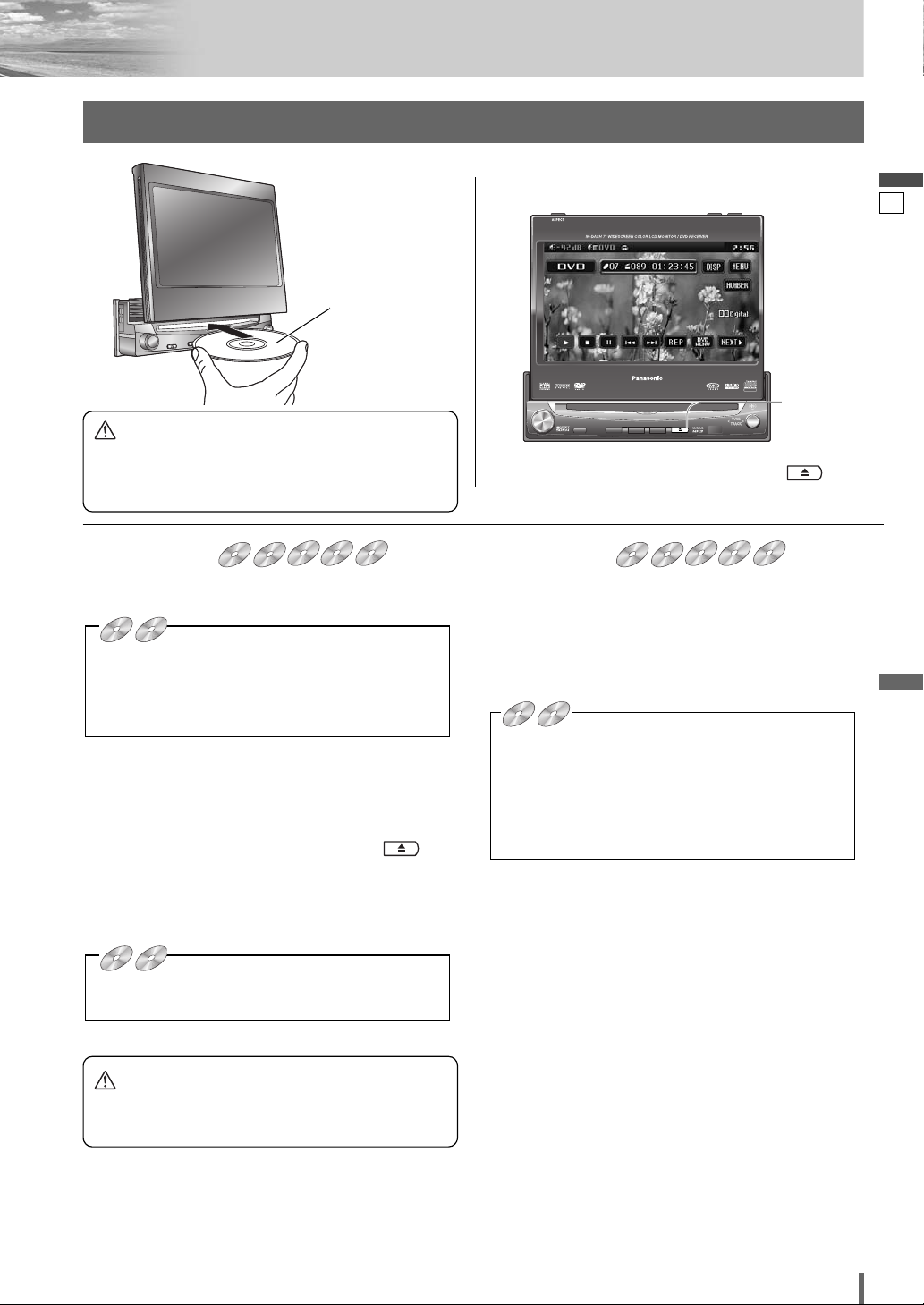
18
19
CQ-VD7003U
English
[u] (eject)
lights.
Disc Insert
¡The mode that supports the disc is selected, and play-
back starts.
When a disc is in the player, change to disc player
mode (CD, MP3, WMA, DVD or VCD (Video CD)) and
playback starts.
Note:
¡Do not insert a disc when the eject button
lights because a disc is already loaded.
¡The power will be turned on automatically when a disc
is loaded.
¡You can play a disc even if the monitor is closed.
¡The sound may be interrupted for a few moments
while the audio format is being identified.
¡The audio format is automatically identified.
(a page 18)
¡When the menu screen appears, see “Chapter/title
Selection” on page 22.
DVDDVDDVD VCDVCDVCD CDCDCD MP3MP3MP3 WMAWMAWMA CH-C
Disc Eject
Press [u] to stop playback and eject the disc.
(Press [u] again to reload the disc.)
Note:
¡If you leave a disc in the slot for more than 30 seconds
after its ejection, the disc will be automatically reloaded
after a loud beep is heard three times.
¡Due to limitations of certain discs, some DVD and
VCD (Video CD) discs may not operate as described
in this manual. Refer to the disc jacket for further
details.
¡This unit does not support DVD and VCD (Video
CD) karaoke functions.
DVDDVDDVD VCDVCDVCD CDCDCD MP3MP3MP3 WMAWMAWMA CH-C
DVD
VCD
CD MP3 WMA CH-C
DVD
VCD
CD MP3 WMA CH-C
DVD
VCD
CD MP3 WMA CH-C
■ When a disc is in the player...
Do not insert a disc when the eject button lights
because a disc is already loaded.
Printed side
Disc Insert/Eject
Caution
¡Do not use irregularly shaped discs.
¡Do not insert foreign object into the disc slot.
Caution
¡When the disc is inserted or ejected, to prevent disc
scratches never exert any downward force on the
disc.
TILT
CLOSE
TILT
CLOSE
DVD
DVD VCD
VCD
DVD
DVD VCD
VCD
ASPECT
ASPECT
ASP
ASP
P·MODE
P·MODE
VOL
VOL
MUTE
MUTE
PWR
PWR
SRC MENU
SRC MENU
CQ-VD7003U
CQ-VD7003U
CQ-VD7001U
CQ-VD7001U
NAVI
NAVI
OPEN / CLOSE
OPEN / CLOSE
TILT O/C
TILT O/C
TEXT
TEXT
ENTER
ENTER
DVD
DVD VCD
VCD
Page 20
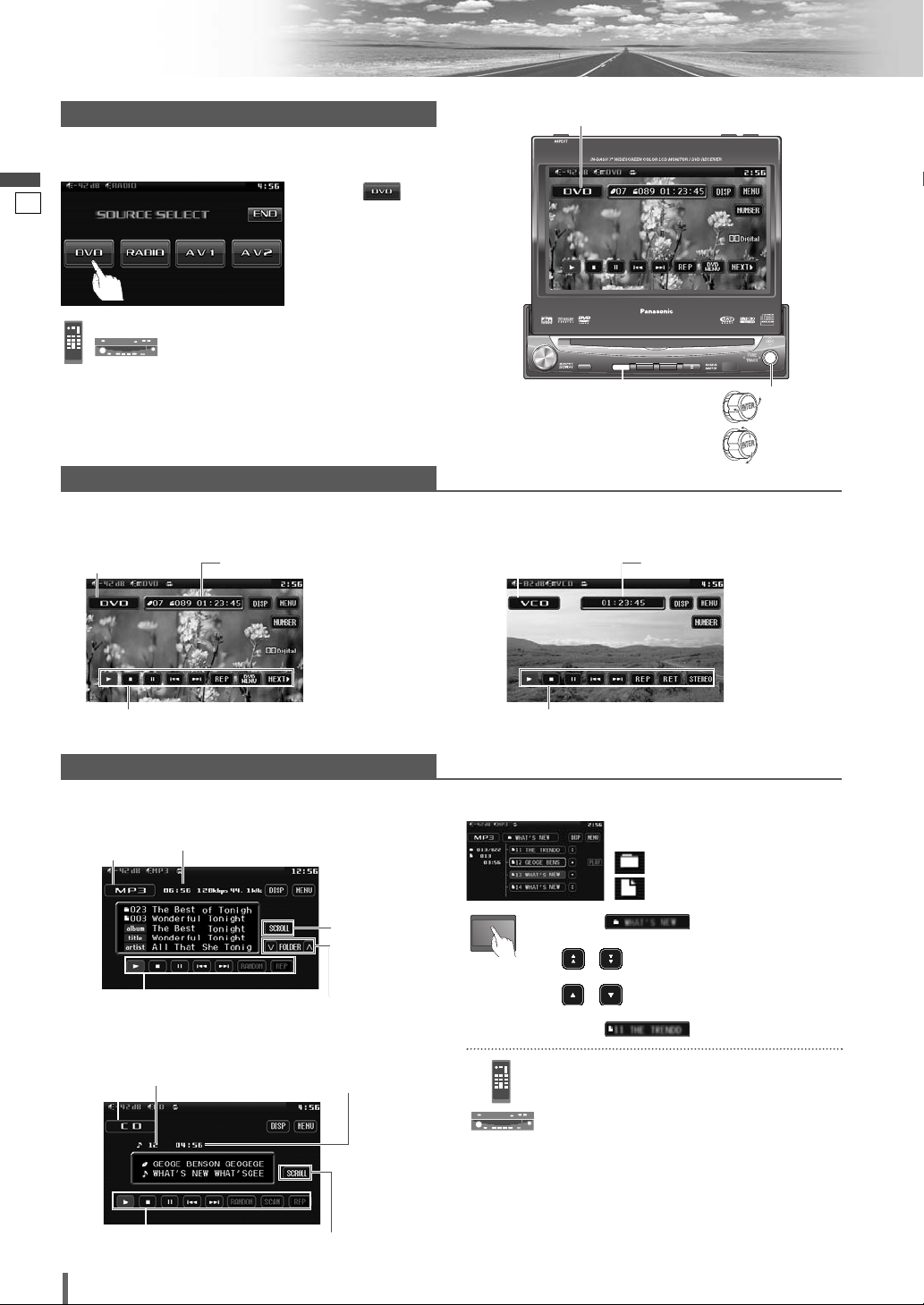
19
20
CQ-VD7003U
English
Disc Player
Video Mode
❒ Folder/File/Track Selection
q Touch (folder name) to select
a folder.
, : scrolls up/down the file list by
1 page.
, : scrolls up/down the file list by
1 line.
w Touch (file name) to play.
q Press []], [[], [}] or [{] to select a
folder.
[]][[]: movement among different lev-
els of trees
[}][{]: movement in the same tree
w Press [ENTER].
: Folder
: MP3/WMA file
Note:
¡It is not possible to display the whole tree and file list
in a folder.
¡The displayed contents on the touch panel vary with
circumstances.
DVDmode display
CDmode display
MP3/WMAmode display
VCD (Video CD)mode display
Source Button Playing time
Operation Buttons
Audio Mode
Source Button Playing time
Operation Buttons
Source Button Playing time
Operation Buttons
Title/text scroll
Folder selection
Source Button Current track Playing time
Operation Buttons
Title/text scroll
(Example: MP3 mode)
ENTER
TILT O/C
ASP
MUTE
SRC MENU
CQ-VD7001U
NAVI
OPEN / CLOSE
ASPECT
PWR
VOL
P·MODE
CLOSE
CQ-VD7003U
TILT
TEXT
ENTER
SRC
[SRC]
q
Touch “Source Button”.
Source Button
d
w
Touch
(DVD) on the
Source Selection
Screen.
Disc Mode (DVD)Selection
Press
[SRC]
to change to the desired
mode.
To switch Operation Screen ON, touch the center of
touch panel. (Only for Video Mode)
[]][[ ]
[}] [{]
Page 21
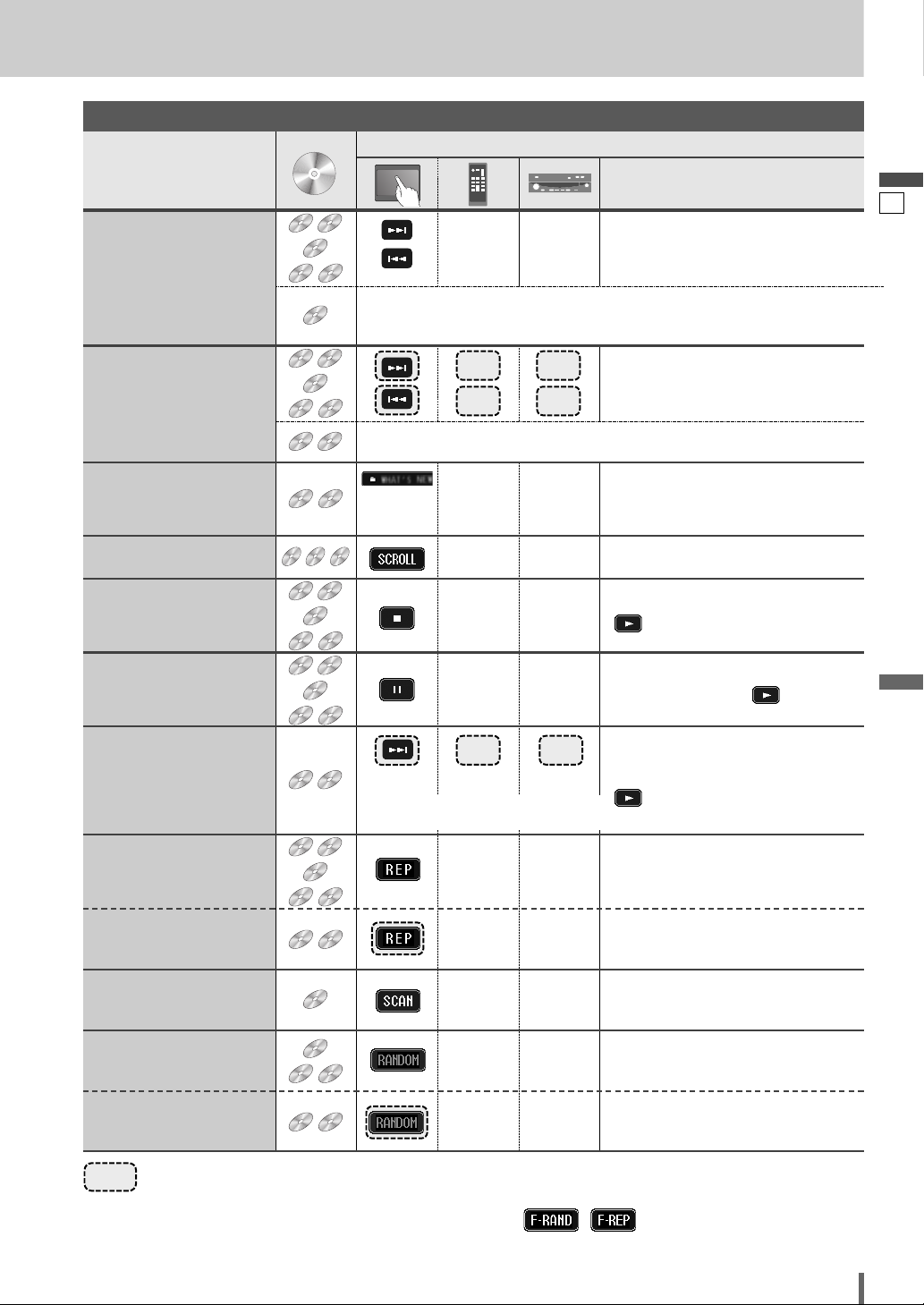
20
21
CQ-VD7003U
English
……
Touch/Press and hold
Operations
Operations
WMA
MP3
VCD
DVD
Compatible
Discs
DVD
Track/file Selection
Fast Forward/
Fast Reverse
Note:
¡When playing a DVD, there are cases where it is not possible to return to
the start of a chapter that spans 2 titles. (a page 50)
WMA
MP3
VCD
DVD
VCD
DVD
The speed changes if the button is held down as follows.
Regular speed /1.5 times (DVD) /10 times (DVD) /20 times
Folder Selection
Title Scroll
WMA
MP3
WMA
MP3
Stop
WMA
MP3
VCD
DVD
To resume playback, touch/press
/ [5].
Pause
WMA
MP3
VCD
DVD
Slow Playback
VCD
DVD
Repeat Play
WMA
MP3
VCD
DVD
*
*
*
*
Repeat Play within the
Current Folder
WMA
MP3
To resume playback, touch/press
again or touch/press / [5].
Note:
¡Reverse slow playback is not possible.
Scan Play
Random Play
WMA
MP3
Random Play within the
Current Folder
WMA
MP3
[d]
[s]
[}]
–
–
–
[{]
[}]
[{]
–
[3]
[y]
[d]
[[]
[[]
Next track/file
Beginning of the current track/file
Previous track/file (Touch/press twice.)
[]]
[d]
[s]
[[]
Fast forward
Release to resume playback.
Fast reverse
Release to resume playback.
Next folder
Scrolls the title once
Previous folder
[]]
Touch
desired
folder
–
–
Basic Operations
¡Touch/press and hold in the pause mode.
Playback is at about 1/3 normal speed.
To resume normal playback,
touch/press
/ [5].
To cancel, touch again.
To cancel, touch and hold for more
than 2 seconds again.
–
–
To cancel, touch again.
–
–
To cancel, touch again.
–
–
To cancel, touch and hold again.
–
–
*
Touch panel symbols will change to indicate these current mode. , {F= FOLDER (folder)}
Compatible
Compatible
Discs
Discs
DVD
DVD
VCD
VCD
CDCDCD
WMA
WMAMP3
MP3
DVD
DVD
DVD
DVD
VCD
VCD
CDCDCD
WMA
WMAMP3
MP3
DVD
DVD
VCD
VCD
WMA
WMAMP3
MP3
CDCDCD
DVD
DVD
MP3
DVD
DVD
MP3
DVD
DVD
DVD
DVD
MP3
MP3
MP3
MP3
CDCDCD
CDCDCD
CDCDCD
CDCDCD
CDCDCD
VCD
VCD
WMA
WMAMP3
VCD
VCD
WMA
WMAMP3
VCD
VCD
VCD
VCD
WMA
WMAMP3
WMA
WMAMP3
WMA
WMAMP3
WMA
WMAMP3
MP3
WMA
WMAMP3
Page 22
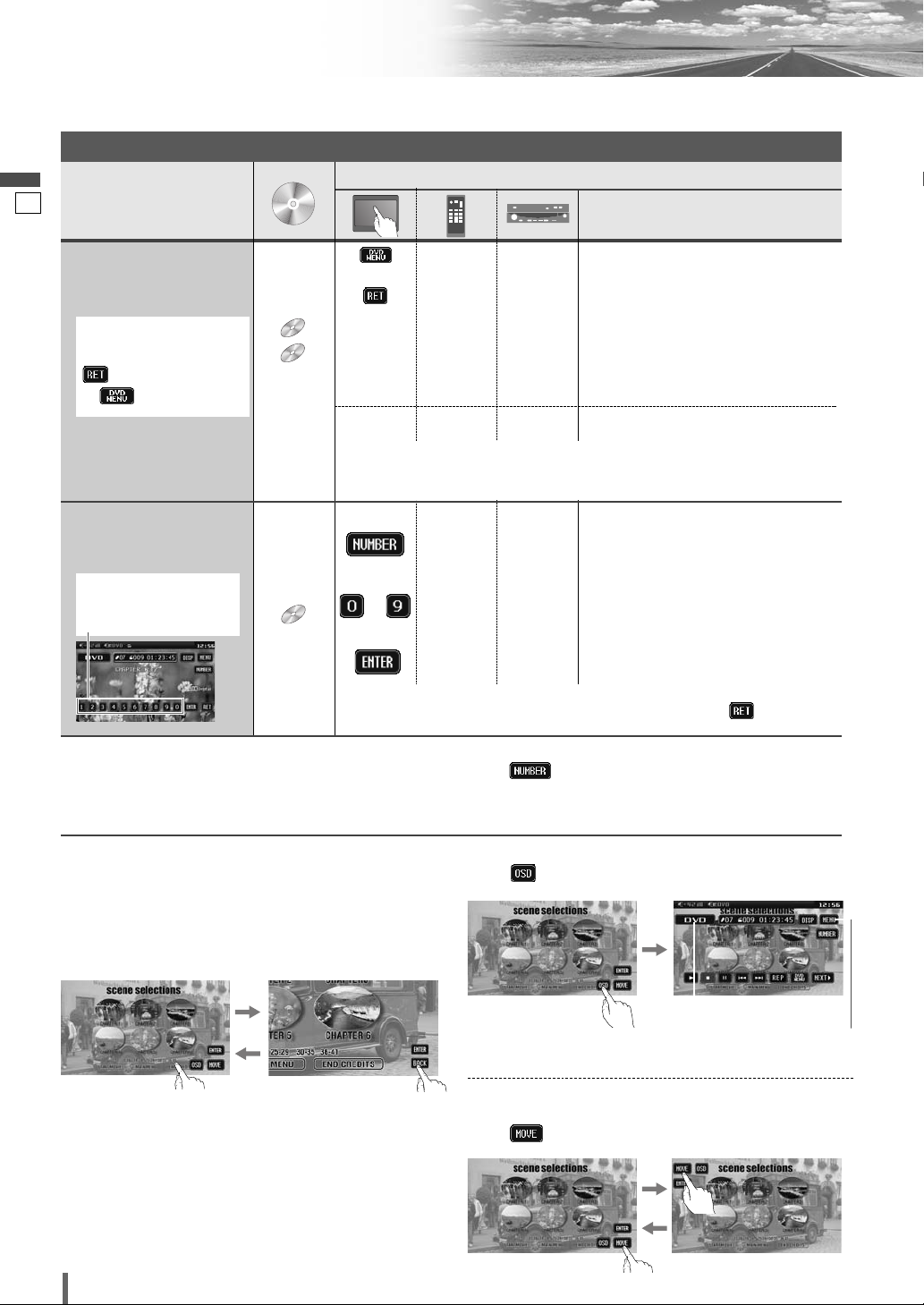
21
22
CQ-VD7003U
English
Disc Player (continued)
To switch Operation Screen ON, touch the center of touch panel.
Note:
¡
If no operation is performed for 8 seconds after you have touched , the operation buttons disappear.
¡
If the title/chapter number is inputted and no operation is performed for 2 seconds, playback will start from the number of the title/chapter entered.
*2On-Screen Direct Operation (Only for DVD)
Some DVDs allow you to operate the DVD menu by
touching the screen.
In such a case, if your targeted button is located too close
to other buttons, a part of the screen may be enlarged in
order that you can press the button for sure.
Note:
¡When the current disc is not ready for the on-screen
direct operation, perform operations with the buttons
on the remote control or the unit.
¡The on-screen direct operation of the DVD menu is not
available in the DVD changer mode.
Moving operation buttons (Only for DVD)
When the operation buttons interfere with operations,
press . The buttons are transferred as shown below.
Showing Source button and Menu button
Press . The Source button and Menu button appear.
Source Button
(a page 14)
Menu Button
(a page 14)
Operations
Operations
CompatibleCompatible
DiscsDiscs
Compatible
Discs
*
1
VCD
DVD
Showing menu and
selecting an item
[DVD MENU]
[RETURN]
*
1
–
[] ] [[ ]
[}] [{]
–*
2
–*
2
–
[] ] [[ ]
[}] [{]
d
[ENTER]d[ENTER]
[RETURN]
–
–
–
[ENTER]
q Menu appears.
w Select the desired item.
e Determine the setting.
d
dd
d
Returns to the previous display.
q Toggles “Chapter number input
mode”, “Title number input mode”
and “Number input mode”.
w Input desired number.
e Playback starts.
Starting Playback
from a specific
chapter/title
Note:
¡
For retrying selection during number entry, touch/press /
[RETURN]
.
Note:
¡
When the top menu does not appear even by pressing
[DVD MENU]
,
press and hold the same button for more than 2 seconds.
*
1
Note on VCD:
For VCD, touch/press
/
[RETURN]
instead
of /
[DVD MENU]
.
Touch the numerical
key to enter a number
directly
–
to
–
[ENTER]
DVD
dd
d
d
d
*
1
or or
Chapter/title Selection
DVD
DVD
VCD
VCD
DVD
DVD
Page 23
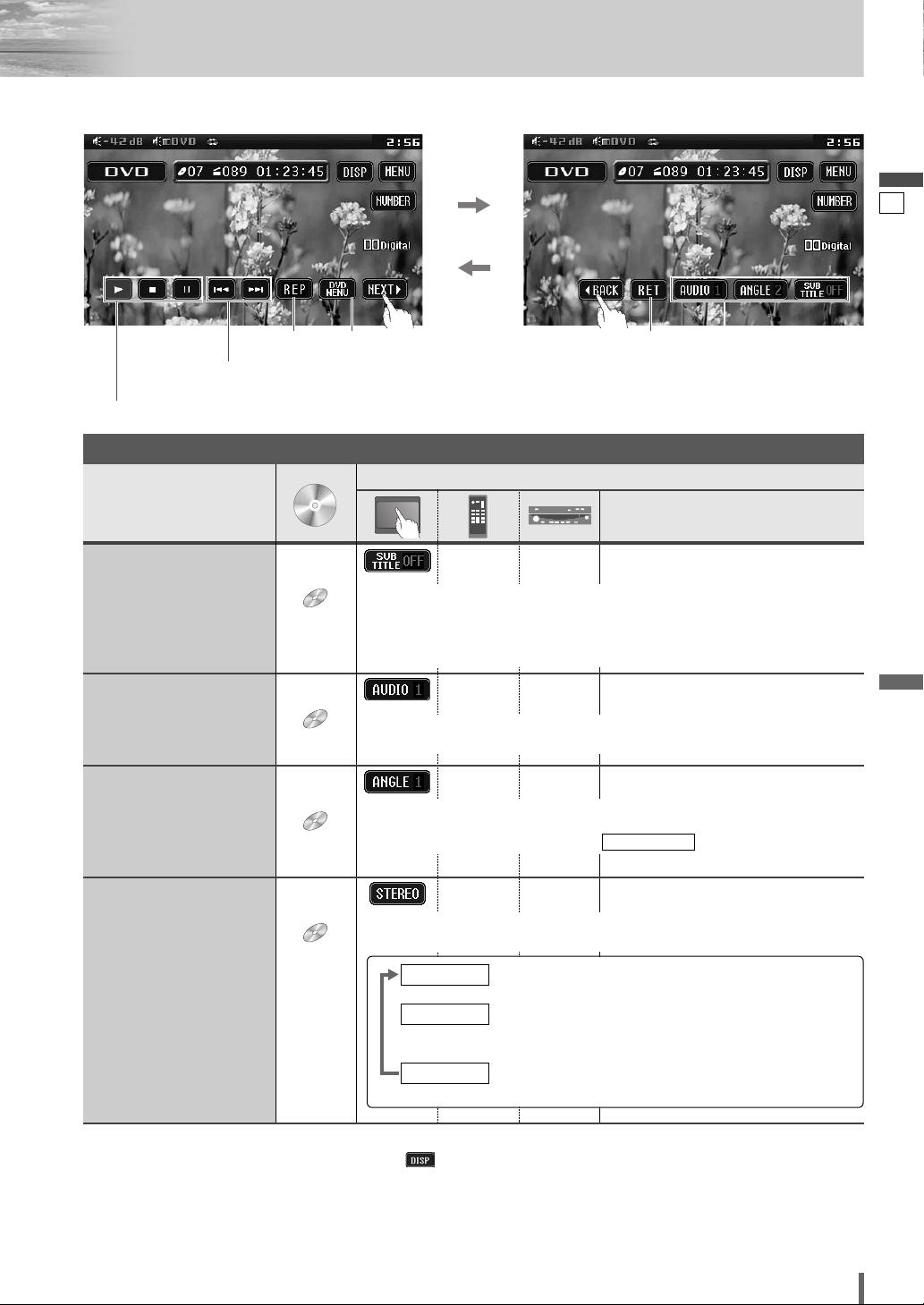
22
23
CQ-VD7003U
English
Note:
¡
If no operation is performed for 10 seconds or is touched , the operation buttons disappear.
¡
It may not be possible to switch the language unless the unit is at the DVD menu (aprevious page) or is at the DVD
settings. (apage 38)
¡
The language on the DVD settings takes priority when the power is turned on or the disc is loaded.
¡
The number of languages and angles depend on the disc. Some discs have only one language/angle or have no language/angle.
Operations
Operations
Compatible
Discs
DVD
Subtitle Language
It is possible to change the subtitle language during play if multiple languages are recorded on the disc.
Note:
¡There may be a brief delay before the subtitles appear.
DVD
Audio Language
It is possible to change the audio language during play if multiple audio languages are recorded on the disc.
It is possible to switch the audio between stereo sound and monaural sound
(L or R).
DVD
Angle
For DVDs which contain scenes which have been shot simultaneously from
a number of different angles the same scene can be viewed from each of
these different angles during play. (
a
page 38)
ANGLE MARK
VCD
Stereo & Monaural
: stereo sound
d
: the left channel audio is output on both the left and
right speakers.
d
: the right channel audio is output on both the left and
right speakers.
MONO.R
MONO.L
STEREO
––¡Touch during playback.
––¡Touch during playback.
––¡Touch during playback.
––
Useful Function
DVD mode display
Repeat play
Chapter/title selection
Fast forward/fast reverse
Audio Language/
Angle/
Subtitle Language
Play/stop/pause
DVD menu Return
Compatible
Compatible
Discs
Discs
DVD
DVD
DVD
DVD
DVD
DVD
VCD
VCD
Page 24
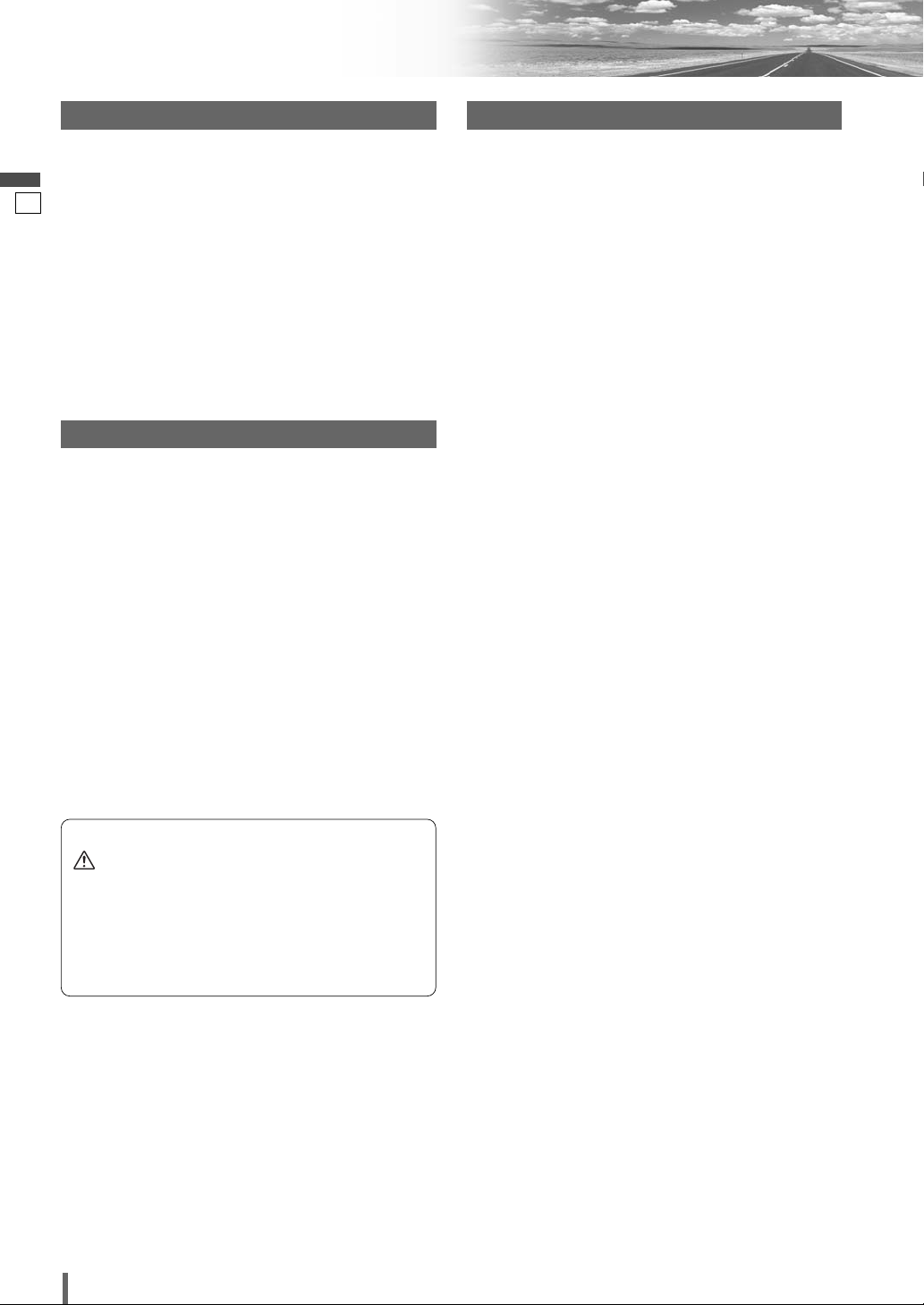
23
24
CQ-VD7003U
English
Notes on MP3/WMA
What is MP3/WMA?
MP3 (MPEG Audio Layer-3) and WMA (Windows Media
TM
Audio) are the compression formats of digital audio. The
former is developed by MPEG (Motion Picture Experts Group),
and the latter is developed by Microsoft Corporation. Using
these compression formats, you can record the contents of
about 10 music CDs on a single CD (This figure refers to data
recorded on a 650 MB CD-R or CD-RW at a fixed bit rate of
128 kbps and a sampling frequency of 44.1 kHz).
Note:
¡ MP3/WMA encoding and CD writing software programs are
not supplied with this unit.
Points to remember when making MP3/WMA files
Common
¡ High bit rate and high sampling frequency are recommend-
ed for high quality sound.
¡ Selecting VBR (Variable Bit Rate) is not recommended
because playing time is not displayed properly and sound
may be skipped.
¡ The playback sound quality differs depending on the encod-
ing circumstances. For details, refer to the instructions of
your own encoding software and writing software.
MP3
¡ It is recommended to set the bit rate to “128 kbps or more”
and “fixed”.
WMA
¡ It is recommended to set the bit rate to “64 kbps or more”
and “fixed”.
¡Do not set the copy protection on the WMA file to enable
this unit to play back.
Display Information
Displayed items
Displayable characters
¡ Displayable length of file name/folder name: within 128
characters. (Unicoded file and folder names are reduced by
half in the number of displayable characters.)
¡ Name files and folders in accordance with the standard of
each file system. Refer to the instructions of writing software for details.
¡ ASCII character set and special characters in each language
can be displayed.
¡ Some Cyrillic characters in the Unicode can be displayed.
ASCII character set
A to Z, a to z, digits 0 to 9, and the following symbols:
(space) ! ” # $ % & ’ ( ) * + , - . / : ; < = > ? @ [ \ ] ˆ _ ` {
| } ~
Note:
¡ With some software in which MP3/WMA format files have
been encoded, the character information may not be displayed properly.
¡ Undisplayable characters and symbols will be converted
into an asterisk (
*
).
¡It is recommended that the length of the file name is less
than 8 (excluding the file extension).
¡ CD-TEXT
Disc title
Track title
¡ MP3/WMA
Folder name
File name
¡ MP3 (ID3 tag)
Album name
Title and artist name
¡ WMA (WMA tag)
Album name
Title and artist name
Caution
¡Never assign the “.mp3”, or “.wma” file name
extension to a file that is not in the MP3/WMA
format. This may not only produce noise from
the speaker damage, but also damage your
hearing.
Page 25
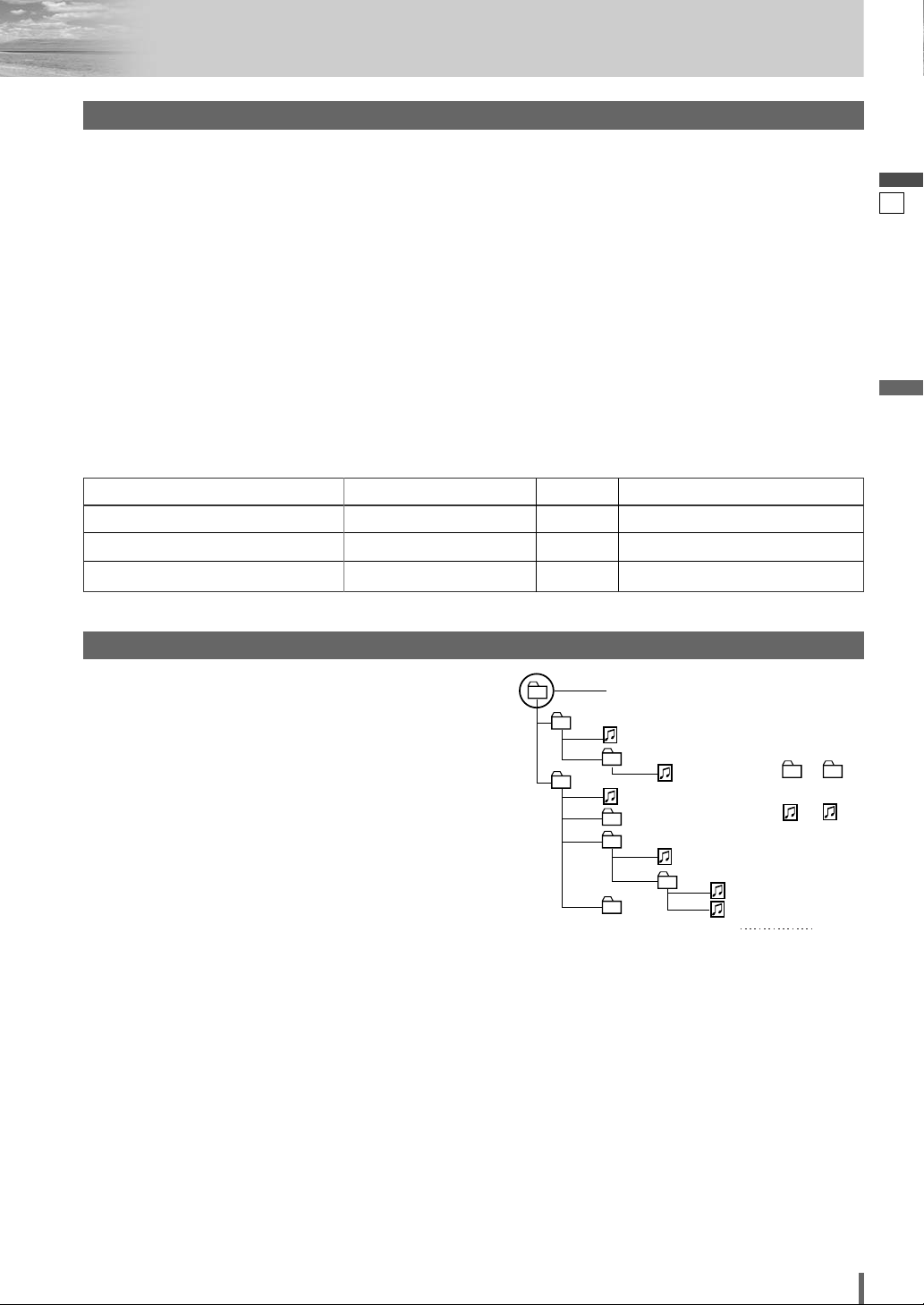
24
25
CQ-VD7003U
English
¡ You are recommended to minimize the chances of making
a disc that contains both CD-DA files and MP3/WMA files.
¡ If CD-DA files are on the same disc as MP3 or WMA files,
the songs may not play in the intended order, or some
songs may not play at all.
¡ When storing MP3 data and WMA data on the same disc,
use different folders for each data.
¡ Do not record files other than MP3/WMA files and unneces-
sary folders on a disc.
¡ The name of an MP3/WMA file should be added by rules as
shown in the following descriptions and also comply with
the rules of each file system.
¡ The file extension “.mp3” or “.wma” should be assigned to
each file depending on the file format.
¡ You may encounter trouble in playing MP3/WMA files or
displaying the information of MP3/WMA files recorded with
certain writing software or CD recorders.
¡ This unit does not have a play list function.
¡ Although Multi-session recording is supported, the use of
Disc-at-Once is recommended.
Supported file systems
ISO 9660 Level 1/Level 2, Apple Extension to ISO 9660, Joliet,
Romeo
Note:
¡ Apple HFS, UDF 1.50, Mix CD and CD Extra are not support-
ed.
Recording MP3/WMA files on a CD-media
Folder selection order/file playback order
Maximum number of files/folders
¡ Maximum number of files: 511 (file and folders)
¡ Maximum number of files in one folder: 255
¡ Maximum depth of trees: 8
¡ Maximum number of folders: 255 (Root folder is included.)
Note:
¡ You can shorten the duration between data read and play-
back by decreasing the quantity of files or folders, or the
depth of the hierarchy.
¡ This unit counts the number of folders irrespective of the
presence or absence of an MP3/WMA file.
¡ If the selected folder does not contain any MP3/WMA files,
the nearest MP3/WMA files in the order of playback will be
played.
¡ Playback order may be different from other MP3/WMA
players even if the same disc is used.
¡ “ROOT” appears when displaying the root folder name.
Copyright
It is prohibited by copyright laws to copy, distribute and
deliver copyrighted materials such as music without the
approval of copyright holder except for personal use.
No warranty
Above description complies with our investigations as of
December 2005. It has no warranty for reproducibility and
displayability of MP3/WMA.
Recording MP3/WMA files on a CD-media
32, 44.1, 48 kHzYes32 k – 192 kbps
Windows Media Audio Ver. 2, 7, 8, 9*
16, 22.05, 24 kHzYes8 k – 160 kbpsMPEG 2 audio layer 3 (MP3)
32, 44.1, 48 kHzYes32 k – 320 kbpsMPEG 1 audio layer 3 (MP3)
Sampling frequencyVBRBit rateCompression method
Compression formats (Recommendation: “Points to remember when making MP3/WMA files” on the previous page)
* WMA 9 Professional/LossLess/Voice are not supported.
2
4
Root Folder
(Root Directory)
q
3
e
5
6
8
w
r
7
Folder Selection
File Selection
q
t
y
1 8
–In the order
–In the order
(Max.)
1
Tree 1 Tree 2 Tree 3 Tree 4 Tree 8
y
Page 26
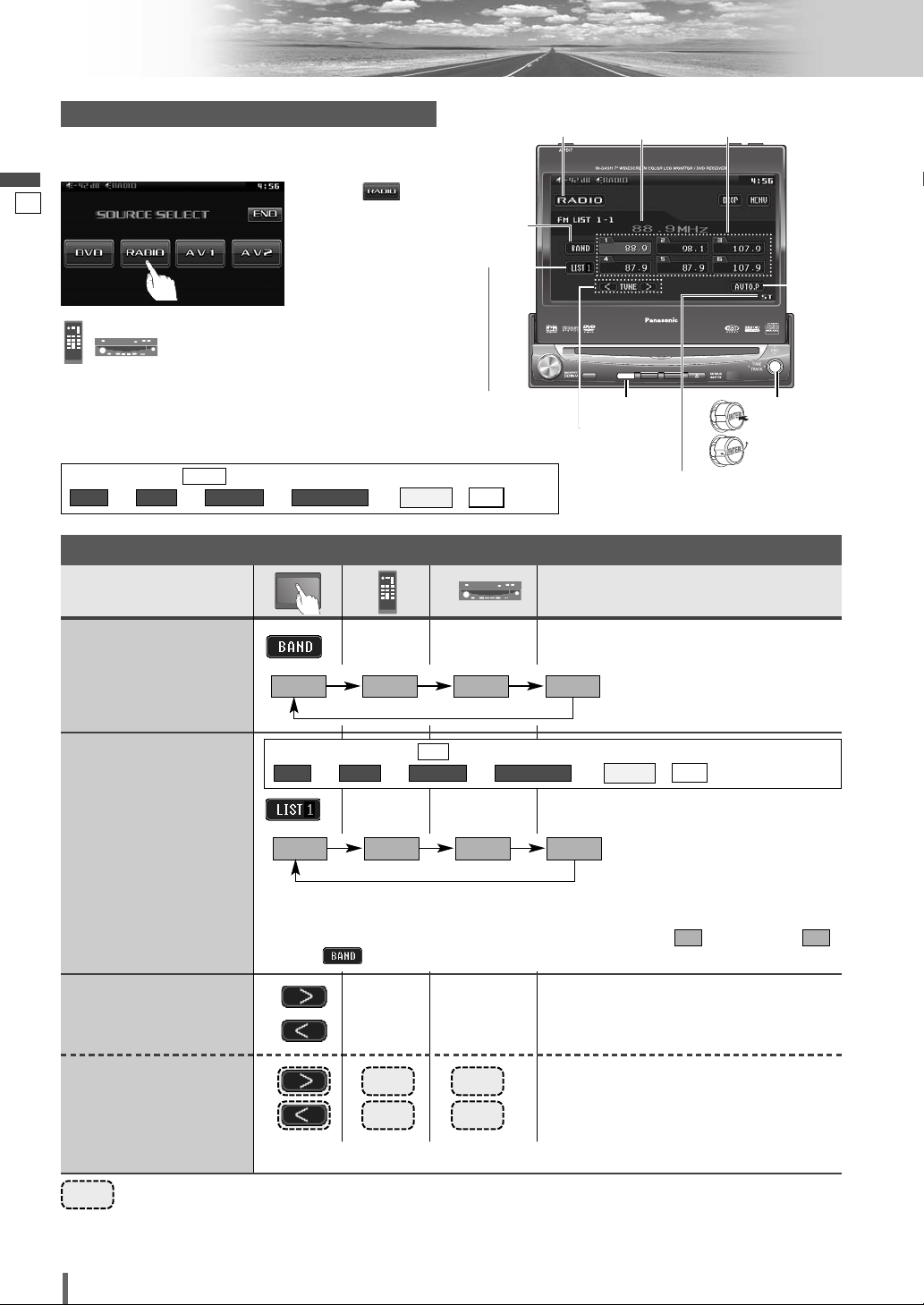
25
26
CQ-VD7003U
English
Radio
[BAND] [ENTER]
Operations
Band Selection
List Selection
Refer to the next page.
Station
Selection
Seek Tuning
……
Touch/Press and hold
[[][
[
] Up
[]][
]
] Down
[[][
[
] Up
[]][
]
] Down
Touch/press and hold for more than 0.5 second then release. Seeking starts.
FM 1 FM 2 FM 3 AM
[BAND] [ENTER]
LIST 1 LIST 2 LIST 3 AM
*
3
There are 6 stations in each list. You can call up next 6 stations by switching from one
list to another.
*
3
From the touch panel, you can toggle only Lists 1-3, but not . To change to ,
touch .
AMAM
Tuning
*
2
The displayed contents on
the touch panel vary with
circumstances.
*
2
The displayed contents on the
touch panel vary with circumstances.
*
2
*
2
Preparation:
Select . (apage 40)
ee e e
/
ALLEACH
AUTO PRESET
FM SETUPRADIOMENU
ALL
[]][[ ]
[ENTER]
q
Touch “Source Button”.
d
w
Touch
(RADIO) on the
Source Selection
Screen.
Radio Mode Selection
Press
[SRC]
to change to the desired
mode.
ENTER
TILT O/C
ASP
MUTE
SRC MENU
CQ-VD7001U
NAVI
OPEN / CLOSE
ASPECT
PWR
VOL
P·MODE
CLOSE
CQ-VD7003U
TILT
TEXT
ENTER
SRC
Frequency
Preset stations
Auto presetting
Stereo indicator
Band
selection
*
1
List selection
Tuning
[SRC]
Source Button
*1Appears when is selected. (apage 40)
ee e e
/
ALLEACH
AUTO PRESET
FM SETUPRADIOMENU
ALL
Page 27
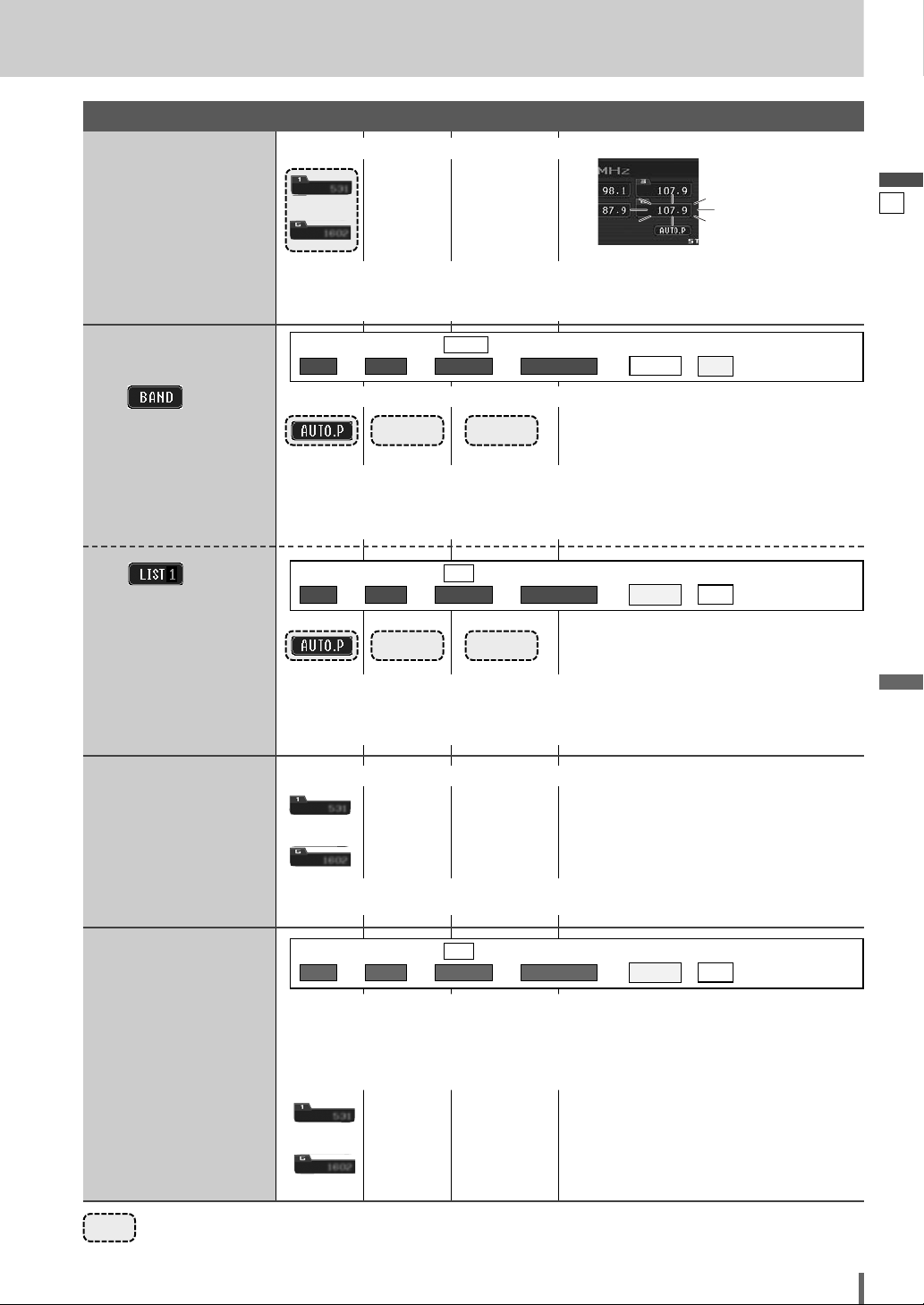
26
27
CQ-VD7003U
English
……
Touch/Press and hold
Manual Preset
Memory
Up to 6 stations can be
preset in each band.
Preset Station
Calling
to
Auto Preset
Memory
6 stations with first to 6th highest in signal
strength of each band will be preset.
[BAND]
to
Preset Swap
q Select the list and the preset number that contains the station to be interchanged
(see “Preset station calling” above).
w Select the list and hold down the preset number that contains the targeted channel
for more than 2 seconds.
The preset station selected in the step q is
interchanged with the targeted preset channel selected in the step w (Preset Swap).
Select a band and frequency.
¡Touch and hold for more than 2 seconds.
¡The frequency blinks once, and a receiving station is saved in the memory.
New stations overwrite existing saved stations.
¡Touch/press and hold for more than 2 seconds.
¡Once set, the preset stations are sequentially scanned for 5 seconds each. (scanning)
New stations overwrite existing saved stations.
¡Touch/press and hold for more than 2 seconds.
¡Once set, the preset stations are sequentially scanned for 5 seconds each. (scanning)
New stations overwrite existing saved stations.
[BAND]
In total 18 FM stations are
automatically preset.
A station preset is interchangeable with another
station preset.
B
––
– –
[ENTER]
[ENTER]
Six stations are automatically preset in each band.
A
to
––
Preset Memory
blinks once
Select a band.
Select a band or a list.
¡Touch desired preset button.
18 stations with first to 18th highest in signal
strength of all FMs will be preset at once.
Preparation:
Select . (apage 40)
ee e e
/
ALLEACH
AUTO PRESET
FM SETUPRADIOMENU
EACH
Preparation:
Select . (apage 40)
ee e e
/
ALLEACH
AUTO PRESET
FM SETUPRADIOMENU
ALL
Preparation:
Select . (apage 40)
ee e e
/
ALLEACH
AUTO PRESET
FM SETUPRADIOMENU
ALL
Page 28
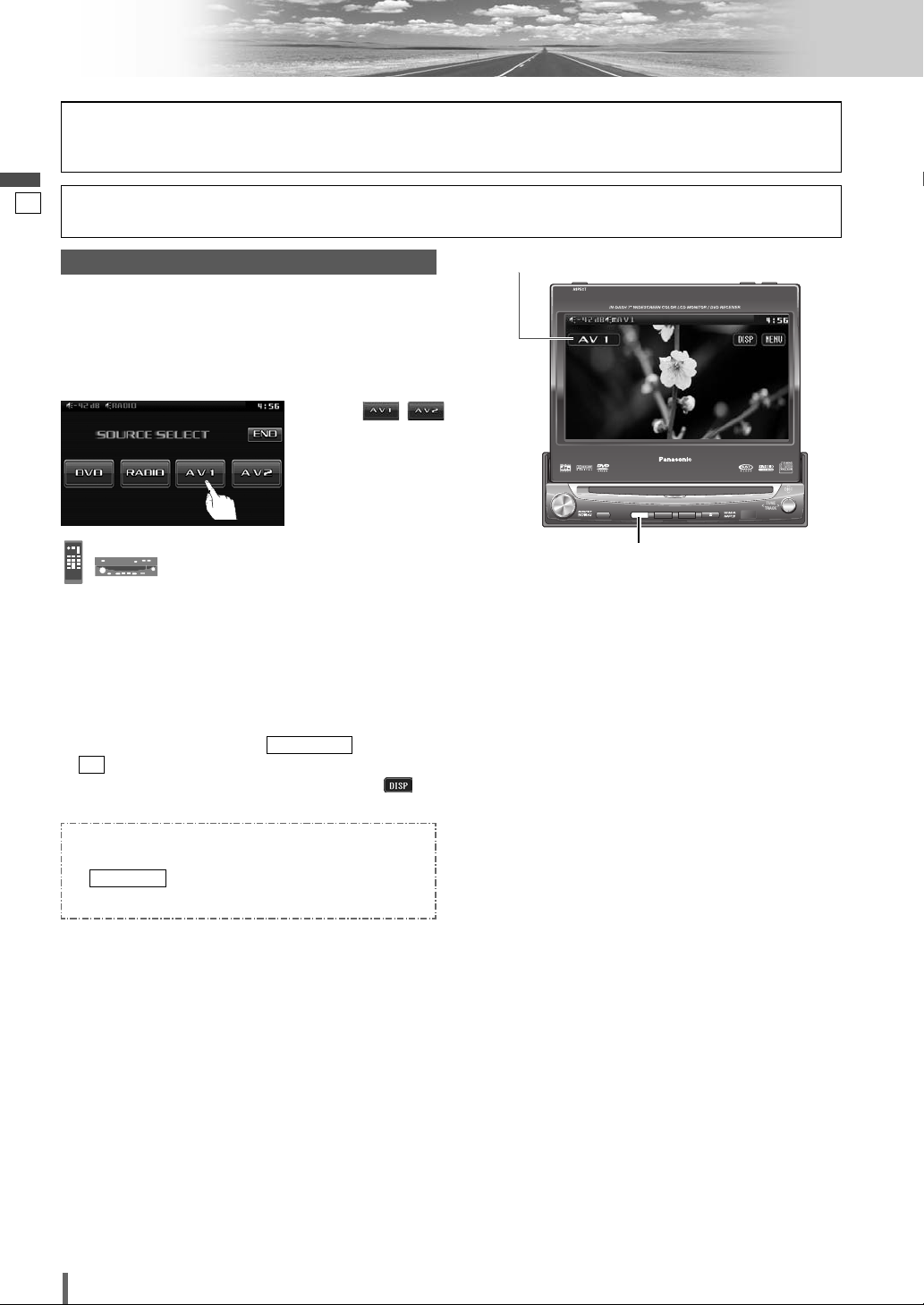
27
28
CQ-VD7003U
English
AV1/AV2
Note:
¡
You can set up the system so that the AV mode is not
selected (source skip). (apage 39) (AV set to NAVI
INPUT is not skipped even if is set to
.)
¡
If no operation is performed for 10 seconds or is
touched, the operation buttons disappear.
¡
AV terminal is not used for the Panasonic car
navigation system (available in future). Refer to
for setting. (aSystem Upgrade
Guidebook)
NAVI SETUP
ON
SOURCE SKIP
ENTER
TILT O/C
ASP
MUTE
SRC MENU
CQ-VD7001U
NAVI
OPEN / CLOSE
ASPECT
PWR
VOL
P·MODE
CLOSE
CQ-VD7003U
TILT
TEXT
SRC
Preparation:
¡Connect an optional external device to the AV1/AV2.
You can view the images and listen to the sounds from
the connected external devices in the AV1/AV2 mode
respectively.
[SRC]
Source Button
To switch Operation Screen ON, touch the center of
touch panel.
Please refer to the separate “System Upgrade Guidebook” for how to operate this unit when optional devices are
connected.
q
Touch “Source Button”.
d
w
Touch /
(AV1/AV2) on the
Source Selection
Screen.
AV Mode Selection
Press
[SRC]
to change to the desired
mode.
Page 29
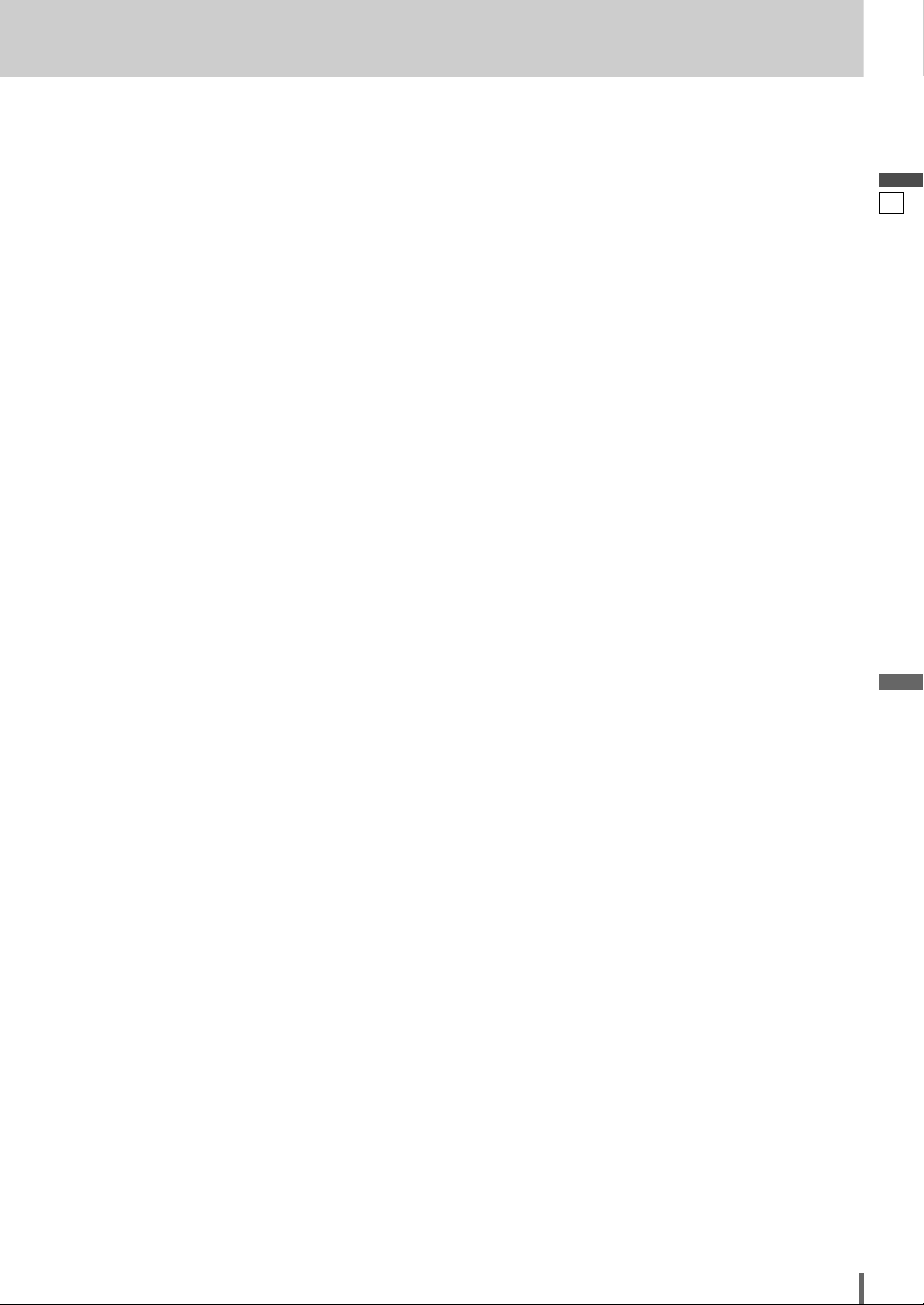
28
29
CQ-VD7003U
English
Page 30
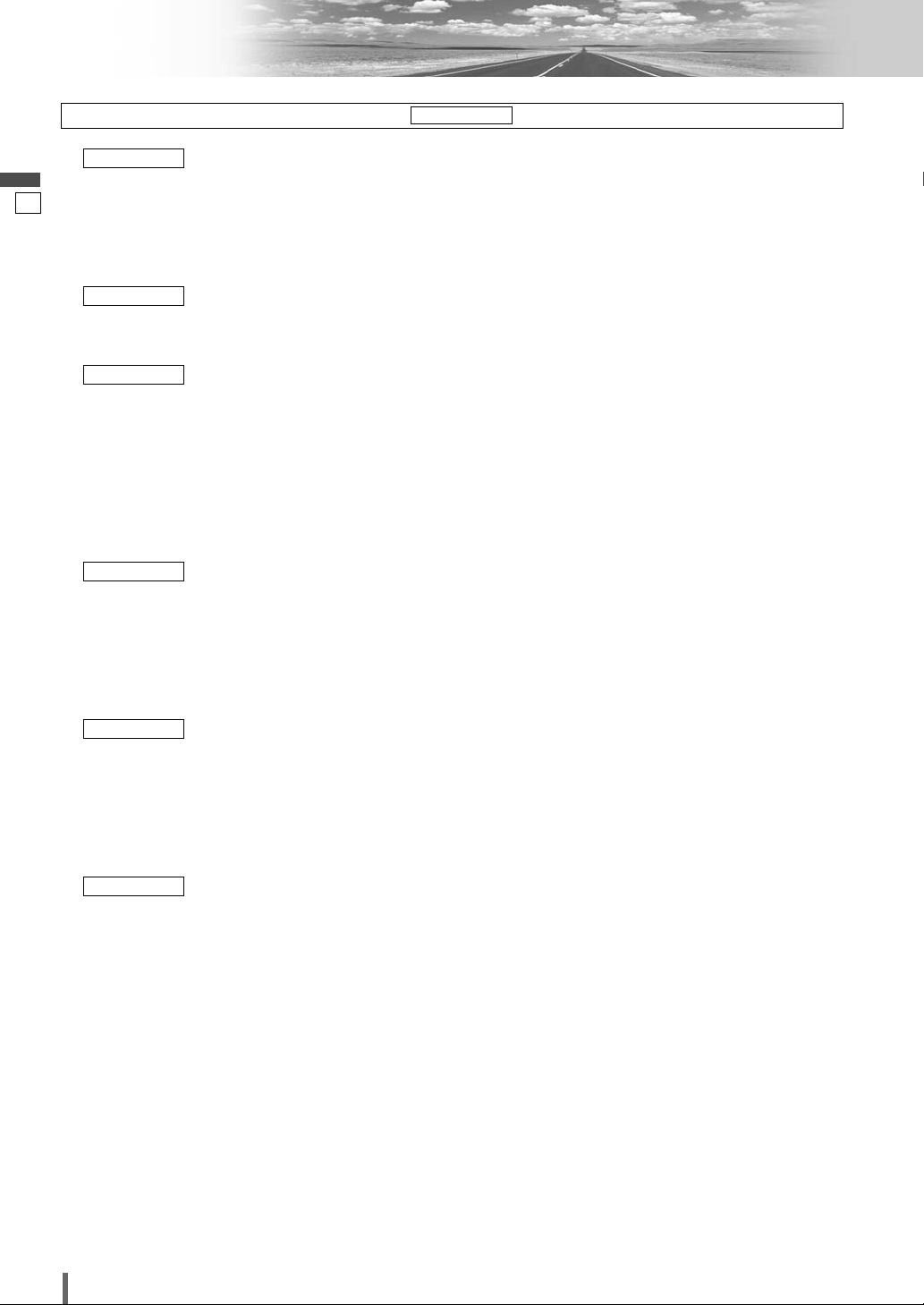
29
30
CQ-VD7003U
English
Settings
Preparation:
To display menu in French, Execute (Language setting). (apage 33)
MENU DISPLAY
DISPLAY UNIT
CLOCK
ID-CODE
MEMORY CLEAR
OTHER
DIMMER
PICTURE
SOUND SETUP
GRAPHIC-EQ
CS Auto
SP SETUP
SP LEVEL
TIME ALIGNMENT
SOURCE LEVEL
CROSS OVER
LANGUAGE
DISPLAY
PRO LOGIC
DOWN MIX
DR COMP
MULTI-CH
NAVI SETUP
CAMERA SETUP
SOURCE SKIP
INPUT SELECT
OUTPUT SELECT
H-F SETUP
FM SETUP
AM SETUP
XM SETUP
SIRIUS SETUP
(*1) Please refer to the System Upgrade Guidebook.
(*1)Setting for Sirius satellite radio
(*1)Setting for XM radio
(
a
page 40)Setting for AM stations
(
a
page 40)Setting for FM stations
Radio
RADIO
(*1)Hands-free setting
(*1)Output selection
(*1)Input selection
(
a
page 39)Source skip
(*1)Rear view camera setting
(*1)Navigation setting
Input/output
INPUT/OUTPUT
(apage 39)Sound output selection
(
a
page 39)Selection of compression style
(
a
page 39)Selection of type of down mix
(
a
page 39)Pro logic setting
(
a
page 38)Appearance of DVD image
(
a
page 38)Language Setting
DVD
DVD
(apage 37)Cut off frequency
(
a
page 37)Setting the AV1/AV2 input level
(
a
page 37)Delay time setting of each speaker
(
a
page 36)Adjusting the output balance of each speaker
(
a
page 36)Setting of the absence/presence of each speaker
(
a
page 35)CS Auto setting
(
a
page 34)Setting and adjusting of graphic equalizer
(
a
page 34)Sound setting
Audio
AUDIO
(apage 34)Display appearance
(
a
page 34)Adjusting the brightness
Screen
SCREEN
(apage 33)Other settings
(
a
page 33)Memory clearance
(
a
page 32)ID Code Setting
(
a
page 32)Clock setting
(
a
page 32)Display adjustment
User
USER
Page 31

30
31
CQ-VD7003U
English
❏ MENU Operation
Note:
¡
The display returns to the previous status if there is no operation for more than 60 seconds after changing to the
setting menu.
(Example: DVD mode)
Touch in Operation Screen.
Touch desired setting.
qw
(Example: setting screen of DISPLAY UNIT a page 32)
Determines the setting and goes back to the previous menu out of the menu.
e
Determines the setting and gets out of the menu
[SRC]
(Exit from the
menu)
[MENU]
(Shows the menu display/
Goes back to the previous
menu)
ENTER
TILT O/C
ASP
MUTE
SRC MENU
CQ-VD7001U
NAVI
OPEN / CLOSE
ASPECT
PWR
VOL
P·MODE
CQ-VD7003U
TEXT
ENTER
SRC MENU
[]][[ ]
[ENTER]
(Determine)
[}] [{]
(Select/adjust)
Page 32

31
32
CQ-VD7003U
English
ID-CODE
ID Code Setting
Prior to operating this unit, it is advisable to assign a 4digit ID code for security. Once the ID code has been set,
the unit cannot be operated if the main power supply is
disconnected then re-connected. It is electronically locked
so that a thief cannot use the stolen unit unless that person knows the code you have set.
The ID code operation must be performed only by the
person to whom the unit belongs.
Generally, it is not necessary to enter the ID code each
time when using the unit if it has not been disconnected
from the main power supply (car battery).
to 4 digits numeric code
default: none
How to set your ID code (for the first time)
q Enter an 4 digit ID code.
w Enter the same 4 digit ID code again.
How to change your ID code
q Enter the preset (old) 4 digit ID code. If the wrong ID
code is entered, a new ID code cannot be registered.
w Enter a new 4 digit ID code.
e Enter the new 4 digit ID code again.
How to cancel the known ID code
q
Enter the preset (old) 4 digit ID code. If the wrong ID
code is entered, it is not possible to cancel the ID code
function.
w
Touch and hold until “COMPLETED!” is displayed. The ID code cancelling procedure is completed.
The unit now works without an ID code.
Note:
¡
Should your unit ever require service, cancel your ID
code before sending for repair.
¡The ID code setting cannot be eliminated even by the
memory clear function.
¡The inputted code is not displayed for your security.
90
Caution
¡Record your registered ID code and keep it in a
secure location. (Fill in the ID code memo (a
page 46).) If you forget it, you will be unable to use
the unit. In case you forget the ID code, please
consult your nearest Panasonic Servicenter.
Settings (continued)
DISPLAY UNIT
Display adjustment
(Tilt angle adjustment)
TILT
: the monitor is opened automatically
when turning ON ACC.
: the monitor is not opened automatically.
default:
Note:
¡The monitor position setting menu can also be dis-
played by pressing the [TILT] button on the display
unit for more than 2 seconds. (a page 17)
MANUAL
MANUAL
AUTO
(Monitor setting when power on)
OPEN/CLOSE
54321
default:
5
RADIOINPUT/OUTPUTDVDAUDIOSCREEN
USER
CLOCK
Clock setting
: clock display OFF
: clock display ON (“12:00” is displayed
before adjusting the clock.)
default:
: moves back one hour
: forward one hour
: moves back one minute
: forward one minute
Note:
¡
To start the clock, touch/press
/
[SRC]
.
¡
Set the Daylight Saving Time manually.
default: HOUR ADJUST: 12
MINUTE ADJUST: 0
[
]
(Minute adjustment)
MINUTE ADJUST
[
]
(Hour adjustment)
HOUR ADJUST
OFF
ON
OFF
(Clock display)
DISPLAY
1 5
Page 33

32
33
CQ-VD7003U
English
MEMORY CLEAR
Memory clearance
The state of all of the current memories are returned to
default settings.
Note:
¡The ID code is not deleted by executing memory clear.
: no memory clear.
The display returns to the previous one.
: clears the memory to default settings
appears when
is selected.
: no memory clear.
: proceed.
OK
CANCEL
YES
REALLY?
YES
NO
OTHER
Other settings
: operation sound (beep) OFF
: operation sound (beep) ON
default:
ON
ON
OFF
(Beep setting)
BEEP
: set to OFF if your car has no ACC posi-
tion.
: set to ON if your car has ACC position.
default:
Note:
¡
For a ACC-equipped car, select ON. The following
functions are available.
¡
The power is turned on automatically when inserting
a disc or magazine.
¡
selection disables turning on the power of the
main unit through the remote control.
: main unit-specific remote control
: rear monitor (option)-specific remote
control
default:
: displays the menu in English
: displays the menu in French
default:
ENGLISH
FRENCH
ENGLISH
(Language setting)
MENU DISPLAY
FRONT
REAR
FRONT
(Remote control setting)
REMOTE CONTROL
OFF
ON
ON
OFF
(Setting ACC selection ON and
OFF)
ACC SELECT
Caution
¡Be aware that this setting restores the unit to default
settings, so that all the memories and settings that
you have set will be eliminated.
OFF
ACC
IGN
Caution
¡Be sure to select OFF when your car has no ACC
position in the ignition switch. Failure to do this
could cause the battery to go dead.
Page 34

33
34
CQ-VD7003U
English
Settings (continued)
RADIOINPUT/OUTPUTDVD
AUDIO
SCREENUSER
DIMMER
Adjusting the brightness
: automatically adjusted according to
ambient light intensity.
default:
AUTO
4321
AUTO
PICTURE
Display appearance
: decreases the contrast between black and white
: increases the contrast between black and white
[
]
(Adjust the image contrast)
CONTRAST
: darkens
: lightens
[
]
(Adjust the image brightness)
BRIGHT
: lightens the depth of color on the display
: deepens the depth of color on the display
[
]
(Adjust the image color depth)
COLOR
: emphasizes red in the color image
: emphasizes green in the color image
[
]
(Adjust the image tone or tint)
TINT
RADIOINPUT/OUTPUTDVDAUDIO
SCREEN
USER
Darker
Brighter
GRAPHIC-EQ
(Graphic-equalizer)
Graphic-equalizer
Six EQ presets are already provided at shipment in this
unit. To
recall a preset memory, select the correspon-
ding preset buttons
[1] to [6].
: (Flat) flat frequency response
: (Rock) speedy and heavy sound
: (Pop) wide-ranged and deep sound
: (Vocal) clear sound
: (Jazz) jazz-specific deep sound
: (Club) club and disco-specific sound
You may set your own EQ or modify factory presettings in each memory button by following the instructions below:
Adjusting level of each preset
The level of each of the 7 frequency bands can be
adjusted.
q
Select the preset number that you prefer to adjust.
w
Touch/press
/
[{][}]
to adjust each fre-
quency.
e
Touch/press the same preset number for more than
2 seconds.
Frequency band
(Hz)
Adjustment range: –12 dB to +12 dB (in 2 dB steps)
default: ± 0 dB for each band
Note:
¡
The new level adjustment will overwrite the previous
level adjustment.
¡
For resuming the factory settings, touch and hold
(INIT (initialize))
for more than 2 seconds
.
16 k6k3k1k40016060
6
5
4
3
2
1
(Display)
SOUND SETUP
Sound Set Up
: No GEQ or CS Auto setting
: Goes to GEQ setting
: Goes to CS Auto setting
default:
THROUGH
CS Auto
GEQ
THROUGH
(Sound effect setting)
SOUND EFFECT
Page 35

¡
To set the level to flat, touch and hold (flat)
for more than 2 seconds.
¡
Expectable effects vary with the audio format to be
used, settings in the menu, and other factors.
34
35
CQ-VD7003U
English
: more
: less
: more
: less
: more
: less
Setting range: off, + 1 to + 10
default: off
]
[
(Applies to the Sub-woofer)
SUB-W TruBass
]
[
(Applies to the rear speakers)
REAR TruBass
]
[
(Applies to the front speakers)
FRONT TruBass
(TruBass Setting)
TruBass
: more
: less
: more
: less
Setting range: off, + 1 to + 10
default: + 5
]
[
(Adjusts the SRS effect (center)
on rear speakers)
CENTER TO REAR Mixing
]
[
(Adjusts the SRS effect (front)
on rear speakers)
FRONT TO REAR Mixing
(Adjusts the SRS effect)
Mixing
CS Auto
CS Auto Setting
: more
: less
: more
: less
: more
: less
Setting range: off, + 1 to + 10
default: off
]
[
(Raises the central sound image)
CENTER FOCUS
]
[
(Raises the rear sound image)
REAR FOCUS
]
[
(Raises the front sound image)
FRONT FOCUS
(Raises the sound image)
FOCUS
(Customizing the setting)
SELECT
Note:
¡
TruBass
®
TruBass is an audio technology to which the technique of
bass sound reproduction used in pipe organs is electrically applied, and in which an equalizer is not used at all
and bass sound from the speakers to be used is richly
reproduced.
Note:
¡
FOCUS
®
Focus is an audio technology that moves the sound
image of playing sound vertically to reproduce the
sounds of instruments and voices clearly.
Page 36

35
36
CQ-VD7003U
English
Settings (continued)
SP LEVEL
(Speaker level)
Adjusting the output balance of each speaker
: down, : up
: down, : up
: down, : up
: down, : up
: down, : up
: down, : up
Setting range: – 10 dB to + 10 dB (1 dB steps)
default: ± 0 dB for all speakers
¡
If the speaker setting is (none) or (no) for a
speaker, the test signal is not output and that speaker
cannot be selected.
¡
Turn rotary volume controller or
press
[+]
or
[–]
(VOL)
to adjust the volume of the test signal.
NONONE
[
]
(Subwoofer speaker output
balance)
SUB - W
[
]
(Left surround speaker output
balance)
L¡SUR
[
]
(Right surround speaker output balance)
R¡SUR
[
]
(Right front speaker output
balance)
FRONT R
[
]
(Center speaker output balance)
CENTER
[
]
(Left front speaker output balance)
FRONT L
SP SETUP
(Speaker set up)
Setting the absence/presence and size of each speaker
: for small speakers, or when bass playback
is not possible
: for large speakers, when bass playback is
possible (at least 100 Hz or lower)
default:
LARGE
LARGE
SMALL
(Front speaker setting)
FRONT
: subwoofer phase 0 degree
: subwoofer phase 180-degree inverted
Note:
¡
This setting is feasible only when is set to
.
default:
0°
YES
SUB-W
180°
0°
(Phase setting)
PHASE
: when not using a subwoofer
: when using a subwoofer
default:
* A subwoofer (option, CJ-SW3003 recommended) is
required. A power amplifier (option) is also required for
connecting a subwoofer.
NO
YES
NO
(Subwoofer speaker setting)
SUB - W
: when not using a center speaker
: for small speakers, or when bass playback
is not possible
: for large speakers, when bass playback is
possible (at least 100 Hz or lower)
default:
* A center speaker (option, EAB-CF2 recommended) is
required.
NONE
LARGE
SMALL
NONE
(Center speaker setting)
CENTER
: when not using a surround speaker
: for small speakers, or when bass playback
is not possible
: for large speakers, when bass playback is
possible (at least 100 Hz or lower)
default:
LARGE
LARGE
SMALL
NONE
(Surround speaker setting)
SUR
(AUDIO continued)
Note:
¡
While the private mode is active, only
can be
adjusted.
FRONT
Page 37

36
37
CQ-VD7003U
English
: disables the test tone
: enables the test tone
default:
¡
When the test tone is set to on, test signal (a continuous tone) is output from each speaker for approximately
2 seconds.
Adjust the output balance so that the tone appears to
have the same volume from each speaker.
Adjusting the output balance:
Adjust the volume of all of the other speakers to the volume level of the speaker from which the test signal
appears to be the quietest.
OFF
ON
OFF
(Test tone output)
TEST TONE
Note:
¡
While the private
mode is active, only
and
can be
adjusted.
FRONT R
FRONT L
CROSS OVER
Cut off frequency
: down, : up
Setting range: 63 Hz to 200 Hz
default: 125 Hz
: down, : up
Setting range: off, 63 Hz to 200 Hz
default: off
Note:
¡
This setting is not available if
(CS Auto set-
ting) is set to (on).
¡
(High pass filter) is enabled only on the
front speakers (R/L) and rear speakers (L/R).
HPF CUT OFF
ON
CS Auto
[
]
(High Pass Filter)
HPF CUT OFF
[
]
(Sub-woofer Low Pass Filter)
LPF CUT OFF
TIME ALIGNMENT
Adjusting the timing with which the audio from each
speaker reaches the listener’s position
: down, : up
Setting range: 0 ms to 5 ms (1 ms steps)
1 ms = 0.001 seconds
default: 0 ms
: down, : up
Setting range: 0 ms to 15 ms (1 ms steps)
1 ms = 0.001 seconds
default: 0 ms
¡
Make this adjustment while listening to sound.
¡
If the speaker setting is
(none)
for a speaker,
that speaker cannot be selected.
¡
When “PRO LOGIC” is displayed, 15 ms are automatically
added to the delay time setting for the surround speakers.
NONE
[
]
(Surround speaker delay time
setting)
SUR
[
]
(Center speaker delay time set-
ting)
CENTER
SOURCE LEVEL
Setting the AV1/AV2 input level
Make this setting if it is not possible to adjust the volume
through the connected device (on the output side).
: sets the level low/sound volume increases
: sets the level high/sound volume decreases
default:
: sets the level low/sound volume increases
: sets the level high/sound volume decreases
Note:
¡
If the input level from AV1/AV2 is too high, the audio
will not be output normally.
¡
After setting the input level
The volume can be adjusted by pressing
[+]
or
[–]
(VOL) on the remote control or turning rotary volume
controller on the unit.
default:
HIGH
HIGH
LOW
(Setting for AV2)
AV2 LEVEL
HIGH
HIGH
LOW
(Setting for AV1)
AV1 LEVEL
Page 38

37
38
CQ-VD7003U
English
Settings (continued)
DISPLAY
Display aspect and DVD software mode
: plays a video in 4:3 screen.
: plays a video in wide screen (16:9).
default:
WIDE
WIDE
NARROW
(Display aspect setting)
DVD ASPECT
: plays wide-screen video in Pan & Scan
mode (in which the left and right edges
of the screen are cut off).
: plays wide-screen video in letterbox
mode (in which black bands appear at
the top and bottom of the screen).
default:
Note:
¡
Set the software setting according to the symbol used
on jacket. (apage 18)
¡
DVD software mode setting is ignored if
or is already set in the software.
¡
Screen aspect of the display unit is changed according
to the aspect ratio setting (apage 40) and DVD software’s aspect.
: sets NTSC in accordance with the
equipment connected to AV-OUT.
: sets PAL in accordance with the equip-
ment connected to AV-OUT.
default:
The angle mark is displayed to indicate the parts where
multi-angle data is recorded.
: inactivates angle mark
: activates angle mark
default:
ON
ON
OFF
(Angle mark setting)
ANGLE MARK
NTSC
PAL
NTSC
(AV-OUT terminal setting)
TV TYPE
LETTER BOX
PAN & SCAN
PAN & SCAN
LETTER BOX
PAN & SCAN
(DVD software mode)
LETTER BOX
LANGUAGE
Language Setting
: English
: French
: Spanish
: other language. Input the language code.
(a page 49)
default:
ENG
OTHER
SPA
FRA
ENG
(DVD menu language)
MENU
Note:
¡A disc supporting closed captioning and subtitles may
overlap each other on the screen. In this case, turn the
subtitle off.
: English
: French
: Spanish
: other language. Input the language code.
(a page 49)
default:
ENG
OTHER
SPA
FRA
ENG
(Subtitle language)
SUBTITLE
Note:
¡These adjustments being executed, playback will start
from the beginning of a disc.
: English
: French
: Spanish
: other language. Input the language code.
(a page 49)
default:
ENG
OTHER
SPA
FRA
ENG
(Audio language)
AUDIO
RADIOINPUT/OUTPUT
DVD
AUDIOSCREENUSER
Page 39

38
39
CQ-VD7003U
English
PRO LOGIC
5.1 channel listening in Dolby surround sound
: inactivates Pro Logic
: activates Pro Logic
default:
Note
:
¡
This setting is enabled only in the DVD/VCD/CD player
mode.
¡
selection in some audio settings may disable
audio output from the subwoofer.
ON
OFF
ON
OFF
DOWN MIX
To use the down mix function, specify the type.
: simple stereo down mix
(Lo = Left only, Ro = Right only)
: surround element decodable down mix
(Lt = Left total, Rt = Right total)
Note
:
¡
This function is available only when “Dolby Digital” or
“dts” source is playing and when sound comes out
only from the front speakers adjusted with .
default:
Lt/Rt
SP SETUP
Lt/Rt
Lo/Ro
MULTI-CH
(Multiple channel)
Sound output of Dolby Digital 2 ch. from all speakers
: keeps the source output 2 ch. sound.
: changes sound from 2 ch. to 5.1 ch.
default:
OFF
ON
OFF
DR COMP
(Dynamic Range Compression)
Maintaining the ambience even while listening at a low
volume level
Compression style selecting
: DR COMP OFF
: DR COMP ON
: made with the greatest compression,
roughly equivalent to a TV broadcast.
default:
OFF
MIN
STD
OFF
NAVI SETUP
(Navigation set up)
(a System Upgrade Guidebook)
CAMERA SETUP
(a System Upgrade Guidebook)
SOURCE SKIP
Source skip
If AV1 is not used, the AV1 mode is skipped when changing the mode.
: do not skip
: skip AV1
default:
If AV2 is not used, the AV2 mode is skipped when changing the mode.
: do not skip
: skip AV2
default:
Note:
¡
When external devices are connected to this unit without involving the Expansion Module (CY-EM100U,
option), AV2 skip is not enabled because the connected external devices are identified as AV2.
INPUT SELECT
(a System Upgrade Guidebook)
OUTPUT SELECT
(a System Upgrade Guidebook)
H-F SETUP
(a System Upgrade Guidebook)
OFF
ON
OFF
(AV2 skip)
AV2 SKIP
OFF
ON
OFF
(AV1 skip)
AV1 SKIP
RADIO
INPUT/OUTPUT
DVDAUDIOSCREENUSER
Page 40

39
40
CQ-VD7003U
English
Settings (continued)
FM SETUP
Setting for FM stations
: adjusted automatically
: narrows the frequency bandwidth to be
received to prioritize noise reduction.
: widens the frequency bandwidth to be
received to prioritize sound quality.
default:
: saves the preset stations in each band.
: saves the preset stations in all FM lists
regardless of band.
default:
EACH
ALL
EACH
(Auto preset setting)
AUTO PRESET
AUTO
WIDE
NARROW
AUTO
(FM IF filter switching)
NOISE SUPPRESSION
AM SETUP
Setting for AM stations
: narrows the frequency bandwidth to be
received to prioritize noise reduction.
: goes between and .
: widens the frequency bandwidth to be
received to prioritize sound quality.
default:
XM SETUP
(a System Upgrade Guidebook)
SIRIUS SETUP
(a System Upgrade Guidebook)
MID
WIDE
WIDENARROW
MID
NARROW
(Noise suppression)
NOISE SUPPRESSION
RADIO
INPUT/OUTPUTDVDAUDIOSCREENUSER
❑ Aspect Ratio
Default: NORMAL
Mode: 4 types
Press and hold [ASP] on the display unit to change the
aspect ratio as follows.
¡The conventional display
image has a 4 to 3 ratio of
horizontal to vertical.
¡In this case, a blank area
remains on the right and left
sides of the display.
NORMAL
¡The screen is extended hori-
zontally as a whole to the
aspect ratio of 16 to 9.
¡The extension ratio is the
same at any point of the
screen.
FULL
¡The screen is fully extended at
the normal aspect ratio of 4 to
3.
¡The top and bottom of the
screen are slightly cut.
ZOOM
¡The screen is extended hori-
zontally to the aspect ratio of
16 to 9.
¡The extension ratio increases
toward the right and left ends
of the screen.
JUST
ENTER
TILT O/C
ASP
MUTE
SRC MENU
CQ-VD7001U
NAVI
OPEN / CLOSE
ASPECT
PWR
VOL
P·MODE
CLOSE
CQ-VD7003U
TILT
TEXT
[ASP]
Other Settings
Page 41
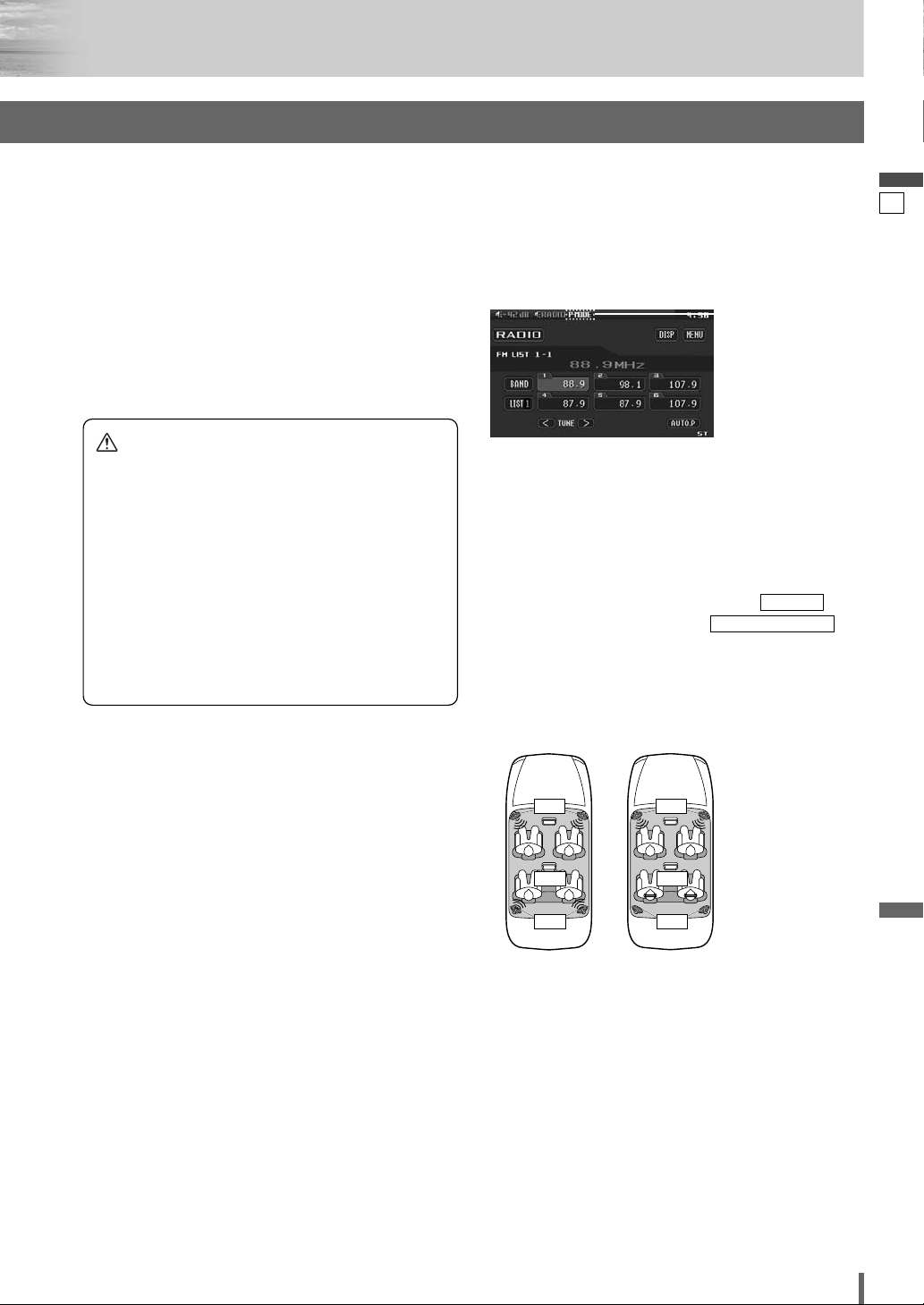
40
41
CQ-VD7003U
English
Note:
¡This adjustment is common to video mode.
¡
You cannot change the aspect in the menu screen and a
screen in the CD, MP3/WMA, radio and CD changer
mode. These are fixed to “FULL” as well as a Navigation
Image.
¡When the rear view camera is in operation with the
transmission gear shift in the reverse position, the
image is shown on the “FULL” screen only.
¡In some cases, the picture looks different from the
original one due to your selection of aspect.
Caution
¡This is to remind you that compression or extension
of the screen using the aspect ratio (screen mode)
changing function of this product for commercial
purpose of profit making or viewing/listening by the
public could infringe on the rights of the author protected by the copyright law.
¡If you expand normal picture (4 to 3) by using
“JUST”, “ZOOM” or “FULL” aspect to the full of the
screen, you might not see the periphery of the picture, or you might see a distorted picture.
Therefore, use the “NORMAL” mode to see the original picture as the author intended it.
❑ Private Mode
You can mute the sounds from the rear speakers if necessary. Activation of the private mode allows you to enjoy
the front monitor and rear monitor (e.g. CY-VHD9401U)
independently with different sources at the same time.
Default: Private mode off
Press and hold [ASP] on the display unit for more than 2
seconds to activate the private mode function or inactivate it in turn.
Note:
¡
Be sure to set to OFF when you do not use the private
mode.
¡
It is not possible to choose and set the (CS
Auto Setting) (apage 35) and
(speaker delay) (apage 37) on the sound setting
menu while private mode is active.
TIME ALIGNMENT
CS Auto
“P • MODE” indicator
lights when the
Private Mode is activated.
It is recommended
to use optional
Over-head Monitor
(CY-VHD9401U)
and headphones
supplied to
CY-VHD9401U.
Radio
DVD
Private mode
Off
Private mode
On
Mute
Radio
DVD
Radio
Page 42

41
42
CQ-VD7003U
English
Troubleshooting
■ Common
❑ If You Suspect Something Wrong
Check and take steps as described below.
If the described suggestions do not solve the problem, it is recommended to take the unit to your nearest authorized Panasonic
Servicenter. The product should be serviced only by qualified personnel. Please refer checking and repair to professionals.
Panasonic shall not be liable for any accidents arising out of neglect of checking the unit or your own repair after your checking.
Never take measures especially those other than indicated by
italic letters in “Possible Solution” described below because
those are too dangerous for users to handle themselves.
Warning
¡Do not use the unit in an irregular condi-
tion, for example, without sound, or with
smoke or a foul smell, which can cause
ignition or electric shock. Immediately stop
using the unit and consult your dealer.
¡Never try to repair the unit by yourself
because it is dangerous to do so.
Problem
Possible causeaPossible solution
No power to the unit
The power cord (battery, power and ground) is connected in the wrong way.
aCheck the wiring.
Fuse blows out.
aEliminate the cause of fuse blowout and replace the fuse with new one.
Consult your dealer.
Sound is not
generated.
MUTE is set to ON.
aSet MUTE to OFF.
The wiring of speaker lines is not correct, or a break or poor contact arises.
aCheck the wiring in accordance with the wiring diagram. (Installation
Instructions)
Noise
There is an electromagnetic-wave generator such as a cellular phone near the unit
or its electrical lines.
aKeep the electromagnetic-wave generator such as a cellular phone away
from the unit and the wiring of the unit. In case noise cannot be eliminated
due to the wiring harness of the car, consult your dealer.
The contact of the ground lead is poor.
aMake sure that the ground lead is connected to an unpainted part of the
chassis securely.
Noise is made in step
with engine revolutions.
Alternator noise comes from the car.
aChange the wiring position of the ground lead.
aMount a noise filter on the power supply.
Some operations are not
executable.
Some operations are not executable in particular modes such as menu mode
aRead the operating instructions carefully and cancel the mode. If the unit is
still out of order, consult your dealer.
No sound from
speaker(s)
There is a break, a short circuit, poor contact or wrong wiring regarding the
speaker wiring.
aCheck the speaker wiring.
Page 43

42
43
CQ-VD7003U
English
■ Radio
■ Common (continued)
■
CD
The speaker channels
are reversed between
right and left.
The plus and minus terminals at right and left channels of speakers are connected
reversely.
aPerform the speaker wiring in accordance with the wiring diagram.
The power of the unit
fails unintentionally.
The safety device works.
aConsult your dealer, or your nearest Panasonic Servicenter.
Poor reception or noise
Antenna installation or wiring of antenna cable is faulty.
aCheck whether the antenna mounting position and its wiring are correct. In
addition, check to see whether the antenna ground is securely connected to
the chassis.
No power is supplied to the antenna amplifier (when using a film antenna, etc.).
aCheck the wiring of the antenna battery lead.
The number of auto
preset stations is less
than 6.
The number of receivable stations is less than 6.
aMove to an area where receivable stations number is maximum, and try pre-
setting.
Preset stations cannot
be stored.
The contact of the battery lead is poor, or the battery lead is not always powered.
aMake sure that the battery lead is connected securely, and preset stations
again.
Sound skipping or noise
There is a flaw or foreign object on the disc.
aRemove the foreign object, or use a flawless disc.
No playback or disc
ejected
The disc is inserted upside down.
aInsert a disc correctly.
There is a flaw or foreign object on the disc.
aRemove the foreign object, or use a flawless disc.
Sound skipping due to
vibration
The unit is not sufficiently secured.
aSecure the unit to the console box.
The unit is tilted at over 30˚ in the front-to-end direction.
aMake the angle 30˚ or less.
Disc unejectable
Something such as a peeled label obstructs the disc coming out.
aPress and hold the [
u
] for more than 10 seconds (disc forced ejection). In
case that the disc forced ejection does not work, consult your dealer.
The microcontroller in the unit operates abnormally due to noise or other factors.
aUnplug the power cord and plug it again. In case the unit is still out of order,
consult your dealer.
Page 44
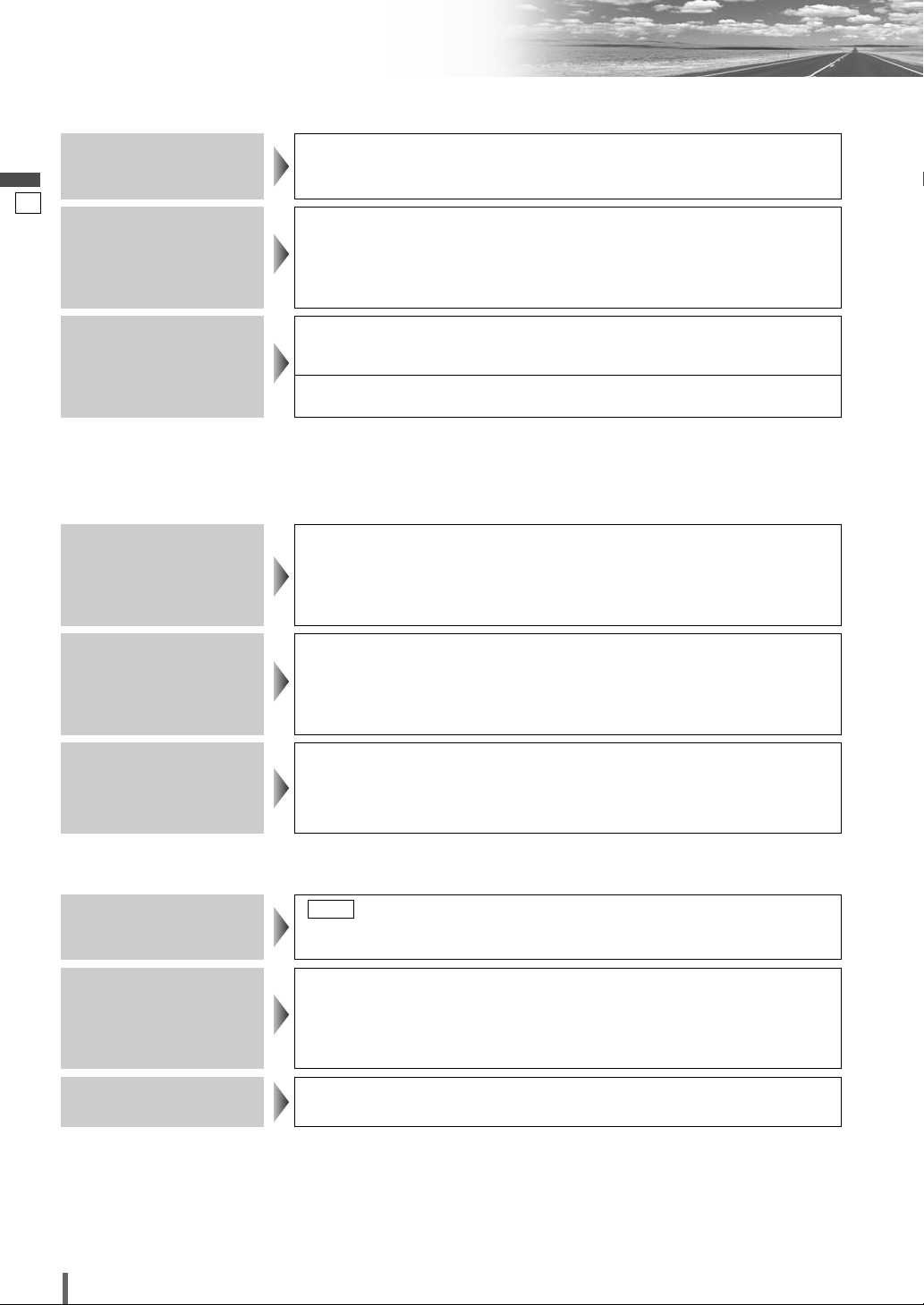
43
44
CQ-VD7003U
English
Troubleshooting (continued)
No playback or disc
ejected
The disc has unplayable formatted data.
aRefer to the description about MP3/WMA for playable sound data except CD-
DA (i.e. music CD).
The CD-R/RWs that are
playable on other
devices are not playable
on this unit.
The playability of some CD-R/RWs may depend on the combination of media,
recording software and recorder to be used even if these CD-R/RWs are playable
on other devices such as a PC.
aMake CD-R/RWs in a different combination of media, recording software
and recorder after referring to the description about MP3/WMA.
Sound skipping or noise
There is a flaw or foreign objects on the disc.
aRemove the foreign objects, or use a flawless disc. For MP3/WMA, refer to
the description about MP3/WMA.
Playing VBR (Variable Bit Rate) files may cause sound skipping.
aPlay Non-VBR files.
■ MP3/WMA
Cannot switch the audio
language/subtitle
language/angle.
¡It is not possible to switch if the disc does not have multiple audio
languages/subtitle languages/angles recorded on it. (Refer to the guide provided with your disc.)
¡Some discs permit switching through a menu screen.
¡Sometimes, switching angles is possible only with certain scenes.
The audio/subtitle
language selected in the
DVD settings is not
used.
If audio or subtitles in that language are not recorded on the disc, the audio or
subtitles do not switch to that language. (Some discs permit switching through a
menu screen. Refer to the guide provided with your disc.)
A DVD-R or DVD-RW is
not playable.
The disc is still unfinalized.
aFinalize the disc.
Refer to “Before Disc Playback” (
a
page 18) or “Notes on Discs”
(
a
page 48) for other cases.
■
DVD
Note:
¡Refer to “Notes on MP3/WMA” (a page 24)
The brightness of the
screen is not stable.
dimmer is selected.
a
Select one of the dimmer levels from among 1 to 4 to make the dimmer
adjustment become free from light intensity.
AUTO
The picture is dark. The
picture is whitish. Something
is wrong with the picture.
The picture is light in color.
The screen is not adjusted properly.
aMake every adjustment of the screen.
The display does not go
back into the unit.
The monitor stops on the way to the home position.
aPress [OPEN] (CLOSE).
■
Display Settings
Page 45

No sound from the
subwoofer
Playing back a disc having a subwoofer channel
¡
Subwoofer is set to in the speaker setting.
a
Set subwoofer to .
¡
Private mode is set to .
a
Set private mode to .
¡
Pro Logic is set to .
a
Set Pro Logic to .
OFF
ON
OFF
ON
YES
NO
44
45
CQ-VD7003U
English
No sound from left,
right, front, or rear
speaker.
Cables are not correctly connected.
aConnect the cables correctly.
Left and right sounds are
reversed.
The speaker leads are connected in reverse between right and left.
aConnect the speaker wires to the correct one.
No sound on the
speaker.
The speaker setting is or .
a
Set it correctly.
NONENO
■
Sound Settings
No response to pressing
buttons
The battery is inserted in the wrong direction. A wrong battery is inserted.
aInsert a correct battery in the correct direction.
The battery is weak.
aReplace the battery with new one.
The aiming direction of the remote control unit is wrong.
aAim the remote control unit at the sensor of the unit and press buttons.
The sensor is exposed to direct sunlight. (The remote control unit may not be
operable when the sensor is exposed to direct sunlight. In such a case, the system is not faulty.)
aBlock off sunlight to the sensor.
is selected for the remote control setting.
a
Select for the remote control setting.
OFF
REAR
■
Remote Control Unit
Unable to turn on the
power of the main unit
through the remote
control
is selected for the ACC selection.
a
Select for the ACC selection.
a
Press [SRC] (PWR) of the main unit to turn on the power.
ON
OFF
Page 46
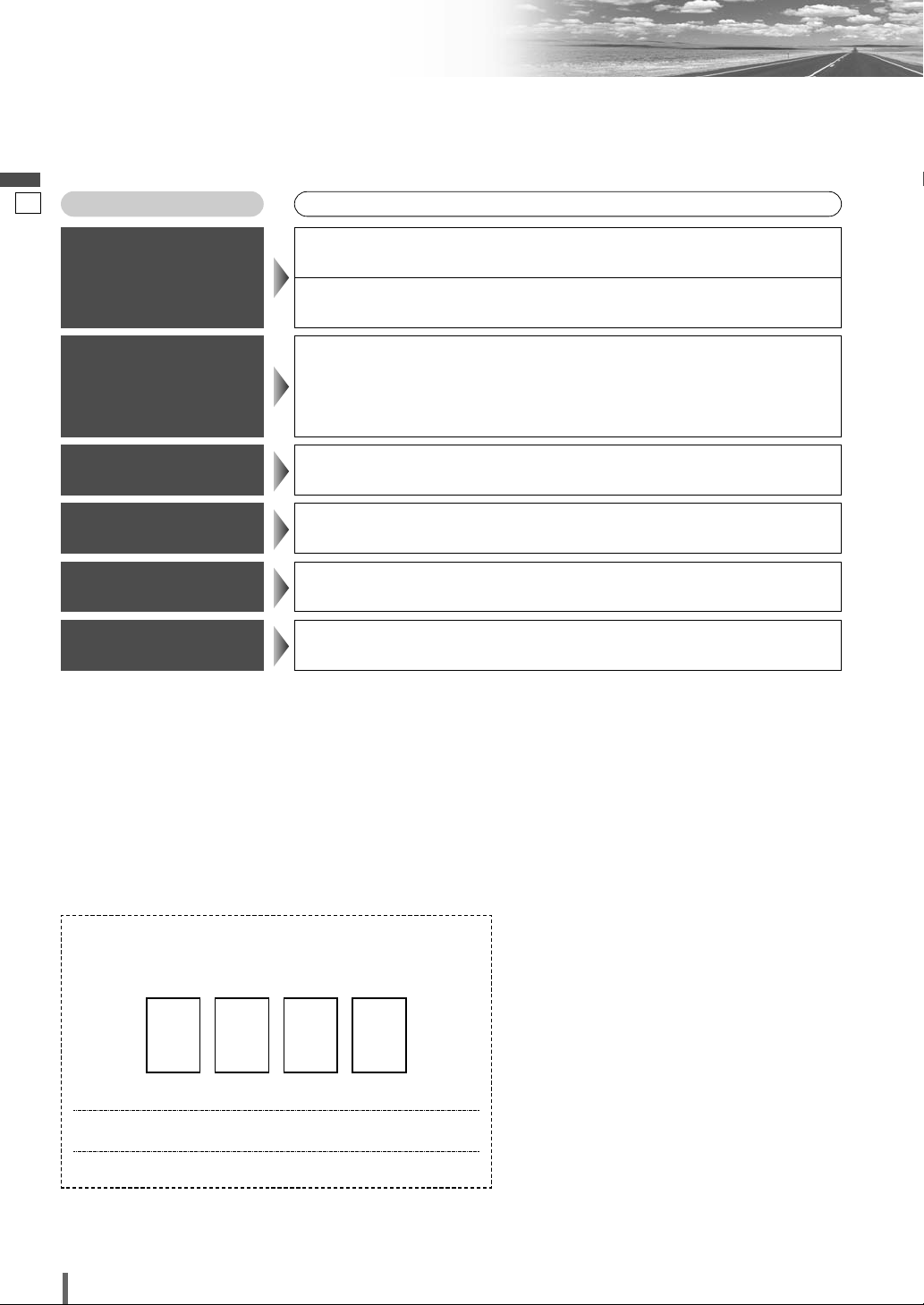
45
46
CQ-VD7003U
English
Troubleshooting (continued)
❑
Error Display Messages
Note:
¡There may be cases when the disc numbers affected by an error are displayed before “NON PLAYABLE DISC”.
■ CD/MP3/WMA/DVD/VCD (Video CD)
Display
Possible causeaPossible solution
NON PLAYABLE DISC
Disc is dirty, or is upside down.
aCheck disc.
Disc has scratches.
aCheck disc.
MECHANISM ERROR
No operation by some cause.
aPress [
u
]. If failure persists, press the reset switch. If normal operation is not
restored, call the store where you purchased the unit or the nearest Panasonic
Servicenter.
FILE ERROR
The type of the file that is selected is not supported.
aCheck disc.
PROTECTED
A WMA file can be copyrighted.
aThe file protected by copyright is not playable.
NO DISC
No disc is in the player.
aInsert disc into the disc slot.
REGION ERROR
An attempt was made to play a disc with a region number other than “1” or “ALL”.
aPress [
u
] and check the disc.
❑ In case you forget the ID code...
Model No. CY-VD7003U
ID CODE
In case you forget the ID code, please consult your nearest Panasonic Servicenter.
ID code memo
Copy the memo below, fill in the ID code, and keep it in a secure location.
Page 47

46
47
CQ-VD7003U
English
❑ Product Servicing
If the suggestions in the charts do not solve the problem,
we recommend that you take it to your nearest authorized
Panasonic Servicenter. The product should be serviced
only by a qualified technician.
❑ Replacing the Fuse
Use fuses of the same specified rating (15 A). Using different substitutes or fuses with higher rating, or connecting the product directly without a fuse, could cause fire or
damage to this unit.
If the replacement fuse fails, contact your nearest
Panasonic Servicenter for service.
❑ If the Unit Begins to
Malfunction...
Reset switch
Insert a hard, slender stick into the hole and push the
switch.
Important
Push the switch only when the unit fails to operate with
any buttons. (Stored settings and adjustments are not
cleared.)
If the unit fails to return to normal condition, call the nearest Panasonic Servicenter and ask for repairs.
Note:
¡If the ID-CODE has been already set, you will be asked to
enter the ID-CODE right after the unit is restarted.
ENTER
TILT O/C
OPEN / CLOSE
TEXT
Reset switch
Maintenance
❑ Cleaning this Unit
When the unit is dirty, wipe the surface of the display
using the Wiping Cloth (supplied).
Cleaning without the supplied cloth
1 Moisten the soft cloth in dishwashing
soap diluted with water and wring well.
2 Wipe lightly. Go over the same surface
with a dry cloth.
Note:
¡Since there is the possibility of water drops getting
inside of the unit, do not directly apply cleanser to the
surface.
¡Do not scratch the screen with your nails or other hard
objects. The resulting scratches or marks will obscure
the images.
❑ Caution on Cleaning
Your product is designed and manufactured to ensure a
minimum of maintenance. Use a dry soft cloth for routine
exterior cleaning. Never use benzine, thinner or other solvents.
Alcohol
Pesticide
Wax
Benzine
Thinner
Caution
¡If water drops or similar wet substances get inside
the monitor, it may cause a malfunction.
Alcohol
Pesticide
Wax
Benzine
Thinner
Page 48

47
48
CQ-VD7003U
English
Notes on Discs
How to hold the disc
¡Do not touch the underside of the disc.
¡Do not scratch the disc.
¡Do not bend disc.
¡When not in use, keep disc in the case.
Do not use discs that fit any of the descriptions given
below. Using these discs may damage the discs or
cause the unit to malfunction.
¡Special discs in a shape which is not round
¡Partly or wholly transparent disc
*Wholly semi-transparent disc may not be played
back.
¡Discs with adhered labels, etc. on them
¡Damaged or deformed discs
Discs with burrs
Please remove the burrs
before use.
Discs with cracks,
scratches or parts missing
Shoddily made discs
Disc accessories (stabilizers, etc.)
Protective films or sheets
Labels created by a printerDisc with adhered stickers
or tape
Partly transparent discWholly transparent disc
Disc insert
The surfaces of new discs tend to be slippery. Therefore,
when using such a disc for the first time, it may not load
satisfactorily even when it has been inserted into the
unit. At a time like this, insert the disc into the unit as far
as it will go until it is loaded properly.
¡When inserting a disc into or ejecting and removing
it from the unit, insert it straight in or eject and
remove it straight out in parallel with the unit.
Otherwise, the disc may be scratched or marked in
the process.
¡When inserting a disc, do not put one disc on anoth-
er. Failure to observe this may cause the discs to
be jammed.
Do not leave discs in the following places:
¡Direct sunlight
¡Near car heaters
¡Dirty, dusty and damp areas
¡On seats and dashboards
Disc cleaning
Use a dry, soft cloth to wipe from the center outward.
Do not attach any seals or labels to your discs.
Do not write on the disc label in a heavy pen or ballpoint
pen.
Notes on CD-Rs/RWs,
DVD-Rs/RWs
¡You may have trouble playing back some CD-R/RW,
DVD-Rs/RWs discs recorded on CD/DVD recorders
(CD-R/RW, DVD-Rs/RWs drives), either due to their
recording characteristics or dirt, fingerprints, scratches, etc. on the disc surface.
¡CD-R/RW, DVD-Rs/RWs discs are less resistant to
high temperatures and high humidity than ordinary
music CDs. Leaving them inside a car for extended
periods may damage and make playback impossible.
¡The unit may not successfully playback a CD-R/RW,
DVD-Rs/RWs that was made by the combination of
writing software, a CD/DVD recorder (CD-R/RW, DVDRs/RWs drive) and a disc if they are incompatible with
one another.
¡This player does not play CD-R/RW, DVD-Rs/RWs
discs if the session is not closed.
¡Be sure to observe the handling instructions of CD-
R/RW, DVD-Rs/RWs discs.
¡This player does not play CD-R/RW discs which con-
tain other than CD-DA or MP3/WMA data.
<Wrong><Correct>
Printed side
Page 49

48
49
CQ-VD7003U
English
Language Code List
8277 Rhaeto-Romance
8279 Romanian
8285 Russian
8365 Sanskrit
8368 Sindhi
8372 Serbo-Croatian
8373 Singhalese
8375 Slovak
8376 Slovenian
8377 Samoan
8378 Shona
8379 Somali
8381 Albanian
8382 Serbian
8385 Sundanese
8386 Swedish
8387 Swahili
8465 Tamil
8469 Telugu
8471 Tajik
8472 Thai
8473 Tigrinya
8475 Turkmen
8476 Tagalog
8479 Tonga
8482 Turkish
8484 Tatar
8487 Twi
8575 Ukrainian
8582 Urdu
8590 Uzbek
8673 Vietnamese
8679 Volapük
8779 Wolof
8872 Xhosa
8979 Yoruba
9072 Chinese
9085 Zulu
Code Language Name
In “OTHER” cases...
(a page 38)
Note:
¡
Setting is finished and the display returns to the main menu.
¡
For retrying selection during number entry, touch/press /
[RETURN]
.
DVD language menu (a page 38)
7289 Armenian
7365 Interlingua
7378 Indonesian
7383 Icelandic
7384 Italian
7387 Hebrew
7465 Japanese
7473 Yiddish
7487 Javanese
7565 Georgian
7575 Kazakh
7576 Greenlandic
7577 Cambodian
7578 Kannada
7579 Korean
7583 Kashmiri
7585 Kurdish
7589 Kirghiz
7665 Latin
7678 Lingala
7679 Laothian
7684 Lithuanian
7686 Latvian, Lettish
7771 Malagasy
7773 Maori
7775 Macedonian
7776 Malayalam
7778 Mongolian
7779 Moldavian
7782 Marathi
7783 Malay
7784 Maltese
7789 Burmese
7865 Nauru
7869 Nepali
7876 Dutch
7879 Norwegian
7982 Oriya
8065 Panjabi
8076 Polish
8083 Pashto, Pushto
8084 Portuguese
8185 Quechua
Code Language Name
6565 Afar
6566 Abkhazian
6570 Afrikaans
6577 Ameharic
6582 Arabic
6583 Assamese
6589 Aymara
6590 Azerbaijani
6665 Bashkir
6669 Byelorussian
6671 Bulgarian
6672 Bihari
6678 Bengali; Bangla
6679 Tibetan
6682 Breton
6765 Catalan
6779 Corsican
6783 Czech
6789 Welsh
6865 Danish
6869 German
6890 Bhutani
6976 Greek
6978 English
6979 Esperanto
6983 Spanish
6984 Estonian
6985 Basque
7065 Persian
7073 Finnish
7074 Fiji
7079 Faroese
7082 French
7089 Frisian
7165 Irish
7168 Scots Gaelic
7176 Galician
7178 Guarani
7185 Gujarati
7265 Hausa
7273 Hindi
7282 Croatian
7285 Hungarian
Code Language Name
Input the four digit language code pressing the buttons
to
.
Touch to determine.
Page 50

49
50
CQ-VD7003U
English
Definition of Terms
Dolby Digital
This fully discrete format divides the music signals
into 5.1 channels: Front Left (L), Front Right (R),
Center (C), Left Surround (LS), Right Surround (RS)
and Subwoofer (SW: 0.1 channel) for recording and
playback. The number of channels that are recorded
depends on the software. (1 to 5.1 channels)
Dolby Pro Logic
This format records signals from four channels
[Front Left (L), Front Right (R), Center (C), and
Monaural Surround (S)] in two channels, decodes
those channels through a Dolby Pro Logic decoder,
and then outputs the resulting signals in four channels.
dts
This format requires more data than Dolby Digital,
and provides higher quality surround playback.
Similar to Dolby Digital, this fully discrete format
divides the music signals into 5.1 channels: Front
Left (L), Front Right (R), Center (C), Left Surround
(LS), Right Surround (RS) and Subwoofer (SW: 0.1
channel) for recording and playback.
Interactive DVD
An interactive DVD is DVD software which includes
multiple angles, multiple plot endings, etc.
Letterbox screen
This refers to a screen on which the playback picture
of wide-screen DVDs or VCD (Video CD)s appears
with black bands running along the top and bottom.
LPCM (Linear PCM audio)
In this format, the audio signal is converted to digital
data and recorded in two channels without compression. Because the capacity of a DVD disc is large, it
can store more data with better accuracy than a CD.
Pan & Scan screen
This refers to a screen on which the playback picture
of wide-screen DVDs or VCD (Video CD)s is cut off
at the left and right sides.
Playback control (VCD (Video CD))
If the VCD (Video CD) has “With Playback Control”
or others written on the disc surface or on the jacket,
the scenes or information to be viewed (or listened
to) can be selected interactively with the screen by
looking at the menu shown on the screen.
In these instructions, playback using the menu
screen is referred to as the “menu play” for video
CDs. This player supports Video CDs with playback
control.
Title, Chapter (DVD)
DVDs are divided into some large sections (titles) or
some small sections (chapters). Each section is
numbered; these numbers are called “Title number”
or “Chapter number”.
Track (Video CD/CD)
Video CDs or CDs are divided into some sections
(tracks). Each section is numbered; these numbers
are called “Track number”.
Manufactured under license from Dolby
Laboratories. “Dolby”, “Pro Logic”, and the
double-D symbol are trademarks of Dolby
Laboratories.
“DTS” and “DTS Digital Surround” are registered trademarks of Digital Theater Systems, Inc.
“This product incorporates copyright protection technology that is protected by U.S. patents and other
intellectual property rights. Use of this copyright
protection technology must be authorized by
Macrovision, and is intended for home and other
limited viewing uses only unless otherwise authorized by Macrovision. Reverse engineering or disassembly is prohibited.”
Chapter 1
Chapter 2
……
Chapter 1
……
Title 1 Title 2
Track 1 Track 2 Track 3 Track
……
Page 51

50
51
CQ-VD7003U
English
Specifications
General
¡Power supply : 12 V DC (11 V – 16 V), test
voltage 14.4 V, negative
ground
¡Current consumption : Less than 10 A (during disc
playback)
¡
Maximum power output
: 50 W x 4 ch
¡Compatible speaker
impedance : 4 Ω
¡Video input signal : Composite video signal, 1.0
Vp-p (75 Ω)
¡Audio input sensitivity : 2 Vrms
¡Video output signal : Composite video signal, 1.0
Vp-p (75 Ω)
¡
Pre-Amp output voltage
:2 Vrms
¡
Pre-Amp output impedance
: Less than 600 Ω
¡Dimensions (W x H x D) : 178 x 50 x 165 mm
{7” x 1 15/
16
” x 6 1/2”}
¡Weight : 2.4 kg {5 lbs. 5 oz.}
FM stereo radio
¡Frequency range : 87.9 MHz – 107.9 MHz
¡Usable sensitivity : 12.2 dBf
¡Stereo separation : 40 dB (1 kHz)
¡S/N ratio :
63 dB
AM radio
¡Frequency range : 530 kHz – 1 710 kHz
¡Usable sensitivity : 25
dB/µV
¡Image rejection ratio : 50 dB
Audio section
¡Output voltage/Impedance: 2 Vrms/600 Ω
¡Frequency characteristics
(when “LARGE” is selected)
Front L/R, Center, Rear
(surround) L/R : 20 Hz – 20 kHz (±1 dB)
¡Delay time
•
Dolby Digital
Center : 0 – 5 ms
Rear (surround) L/R : 0 – 15 ms
• Dolby Pro Logic
Rear (surround) L/R : 15 – 30 ms
• Distortion
Front L/R
(1 kHz, 0 dB, PCM input)
: 0.01 %
¡Dynamic range : 96 dB (during CD playback)
¡S/N ratio : 100 dB (during CD playback)
Monitor
¡Storage temperature
range : – 20 °C – 80 °C
{– 4 °F –176 °F}
¡Liquid crystal panel : 7” wide
¡Screen dimensions
(W x H x D) : 154 x 87 x 177 mm
{6
1
/16” x 3 7/16” x 6 15/16”}
¡Number of pixels : 336 960 pixels (234 vertical
x 480 horizontal x 3)
¡Valid pixel ratio : Over 99.99%
¡Display method : Transparent color filter for-
mat
¡Drive method : TFT (Thin Film Transistor)
active matrix format
¡Light source : Internal light (Built-in small
fluorescent lamp)
Note:
¡Specifications and the design are subject to modification without notice due to improvements in technology.
¡Some figures and illustrations on this manual may be different from your product.
Above Specifications comply with EIA standards.
Power Output:
18 W RMS x 4 Channels at 4 Ω and ≤
1% THD+N
Signal to Noise Ratio:
78 dBA (reference: 1 W into 4 Ω)
Page 52

1
52
CQ-VD7003U
Français
Informations sur la sécurité
Avertissement
Lors de l’utilisation de cet appareil, observer
les avertissements suivants.
❑
Le conducteur ne doit jamais regarder l’affichage
ni régler l’appareil pendant qu’il conduit.
Le fait de regarder l’affichage ou de régler l’appareil
empêche le conducteur de regarder devant lui et peut être
à l’origine d’un accident. Toujours arrêter le véhicule dans
un endroit sûr et mettre le frein à main avant de regarder
l’affichage ou de régler l’appareil.
❑
Utiliser la source d’alimentation correcte.
Cet appareil est conçu pour fonctionner avec un courant
continu de 12 V et un système de batterie avec négatif à la
masse. Ne jamais utiliser cet appareil avec d’autres
systèmes de batterie, en particulier un système de batterie
de 24 V CC.
❑
Conserver les piles et leur film isolant hors de
portée des enfants.
Les enfants peuvent avaler les piles et leur film isolant donc, les
conserver hors de leur portée. Si un enfant avalait une pile ou son
film isolant, consulter immédiatement un médecin.
❑
Protéger le mécanisme de la platine.
Ne pas introduire d’élément étranger dans la fente de
chargement de disque.
❑
Ne pas démonter ni modifier l’appareil.
Ne pas démonter ni modifier l’appareil, ni essayer de
réparer l’appareil soi-même. Si l’appareil nécessite d’être
réparé, prendre contact avec le revendeur ou un centre de
service après-vente Panasonic agréé.
❑
Ne pas utiliser l’appareil lorsqu’il est défectueux.
Si l’appareil est défectueux (absence d’alimentation,
absence de son) ou dans un état anormal (un élément
étranger a été inséré à l’intérieur, l’appareil a reçu de l’eau,
produit de la fumée ou dégage une odeur), l’éteindre
immédiatement et prendre contact avec le revendeur.
❑
La télécommande ne doit pas être posée n’importe
où dans la voiture.
Si la télécommande est posée n’importe où dans la voiture,
elle peut tomber sur le plancher pendant la conduite, se
coincer sous la pédale de frein et être à l’origine d’un accident.
❑
Confier le remplacement du fusible au personnel
de service qualifié.
Lorsque le fusible est grillé, en éliminer la cause et le faire
remplacer, par le fusible prescrit pour cet appareil, par un
technicien de service qualifié. Un mauvais remplacement
du fusible peut déclencher de la fumée, un incendie et
endommager l’appareil.
Lors du montage, observer les
avertissements suivants.
❑
Avant de procéder au montage, débrancher le câble à la
borne négative (–) de la batterie.
Procéder à la filerie et au montage lorsque la borne négative (–)
de batterie est connectée peut provoquer un choc électrique ou
une blessure dû à un court-circuit. Certaines voitures équipées de
système électrique de sécurité sont dotées de procédures
spécifiques pour la déconnexion de la borne de batterie.
LE FAIT DE NE PAS SUIVRE LA PROCÉDURE PEUT CONDUIRE A
UNE ACTIVATION INVOLONTAIRE DU SYSTÈME ÉLECTRIQUE DE
SÉCURITÉ QUI POURRAIT ENDOMMAGER LE VEHICULE ET
PROVOQUER DES BLESSURES PERSONNELLES, VOIRE LA
MORT.
❑
Ne jamais utiliser de composants en relation à la
sécurité pour le montage, la mise à la masse et autres
fonctions de ce type.
Ne pas utiliser de composants du véhicule en relation à la sécurité
(réservoir à carburant, freins, suspension, direction assistée,
pédales, coussins gonflables, etc.,) lors du câblage ou de la
fixation de l’appareil et de ses accessoires.
❑
Le montage de l’appareil devant la housse du coussin
gonflable ou dans tout endroit où il interfère avec le
fonctionnement du coussin gonflable est interdite.
❑
Vérifiez la tuyauterie, le réservoir à carburant, le
câblage électrique et les autres articles avant d’installer
l’appareil.
S’il est nécessaire de faire un trou dans le châssis pour monter
l’appareil ou procéder à sa filerie, vérifier d’abord dans quels
endroits le faisceau des fils, le réservoir à carburant et la filerie
électrique sont situés. Puis, faire le trou, à partir de l’extérieur si
possible.
❑
Ne jamais installer l’appareil dans un endroit où il
interfère avec le champ de vision.
❑
Ne jamais bifurquer le cordon d’alimentation pour
alimenter un autre équipement.
❑
Après le montage et la filerie, il est nécessaire de
vérifier le bon fonctionnement des autres appareils
électriques.
Le fait de continuer à les utiliser dans des conditions anormales
peut déclencher un incendie, provoquer un choc électrique ou un
accident de la route.
❑
En cas de montage dans un véhicule équipé de coussins
gonflables, vérifier les avertissements et précautions
préconisés par le constructeur automobile avant de
procéder au montage.
❑
S’assurer que les fils n’interfèrent pas avec la conduite
ou le fait d’entrer dans le véhicule et d’en sortir.
❑
Pour éviter un court-circuit, isoler tous les fils.
■
Lire attentivement les instructions pour le fonctionnement de l’appareil et de tous les autres composants du système audio de la
voiture avant d’utiliser le système. Elles contiennent des instructions
sur la manière d’utiliser le système en toute sécurité et de façon efficace. Panasonic n’assume aucune responsabilité pour tout problème
résultant d’un manque à observer les instructions stipulées dans ce
mode d’emploi.
■
Ce mode d’emploi comprend des pictogrammes qui indiquent la
manière d’utiliser le produit en toute sécurité et qui alertent l’utilisateur de dangers potentiels résultant de connexions et d’opérations
incorrectes. La signification des pictogrammes est expliquée cidessous. Il est important d’assimiler complètement la signification de
ces pictogrammes afin d’utiliser ce mode d’emploi et le système de
façon correcte.
Avertissement
Précaution
Ce pictogramme a pour effet d’alerter l’utilisateur de
la présence d’instructions opératoires et d’instructions de montage importantes. Le fait d’ignorer ces
instructions peut se traduire par une blessure grave,
voire la mort.
Ce pictogramme a pour effet d’alerter l’utilisateur de la
présence d’instructions opératoires et d’instructions de montage importantes. Le fait d’ignorer ces instructions peut
résulter en une blessure ou en l’endommagement du matériel.
Page 53

2
53
CQ-VD7003U
Français
Précaution
Lors de l’utilisation de cet appareil, observer
les précautions suivantes.
❑
Le volume sonore doit rester à un niveau approprié.
Le niveau sonore doit être suffisamment bas pour pouvoir
tenir compte des conditions de la route et de circulation
pendant la conduite.
❑
Ne pas introduire ni ne permettre à votre main ou
vos doigts d’être pris dans l’appareil.
Pour éviter tout risque de blessure, ne pas se faire prendre
la main ou les doigts dans les pièces mobiles ni les introduire dans la fente de chargement du disque. Faire plus
particulièrement attention aux enfants en bas âge.
❑
Cet appareil est conçu pour un usage exclusif dans
des voitures.
❑
Ne pas faire fonctionner l’appareil pendant une
période prolongée alors que le moteur est coupé.
Le fonctionnement du système audio pendant une longue
période de temps alors que le moteur est coupé décharge
la batterie.
❑
Ne pas exposer l’appareil au soleil ni le soumettre
à une chaleur excessive.
Sinon, la température interne de l’appareil augmentera, ce
qui peut déclencher de la fumée, un incendie et endommager l’appareil.
❑
Ne pas utiliser l’appareil quand il est exposé à
l’eau, à l’humidité ou à la poussière.
L’exposition de l’appareil à l’eau, à l’humidité ou à la poussière peut déclencher de la fumée, un incendie et endommager l’appareil. S’assurer particulièrement que l’appareil
n’est pas mouillé lors des lavages de la voiture ou les jours
de pluie.
Lors du montage, observer les précautions
suivantes.
❑
Confier la filerie et le montage au personnel de
service qualifié.
Le montage de cet appareil nécessite des capacités
spéciales et de l’expérience. Pour garantir une sécurité
maximale, le faire installer par le revendeur. Panasonic ne
sera pas responsable de tout problème résultant d’un montage personnel de l’appareil.
❑
Pour monter l’appareil et procéder à sa filerie,
observer les instructions fournies :
Le fait de ne pas suivre les instructions pour monter correctement l’appareil et procéder à sa filerie pourrait provoquer un accident ou déclencher un incendie.
❑
Attention à ne pas endommager les fils.
Attention à ne pas endommager les fils en procédant à la
filerie. Éviter qu’ils ne soient pris dans le châssis du
véhicule, dans des vis et dans des pièces mobiles telles
que les crémaillères des sièges. Ne pas érafler, tirer, plier
ou tordre les fils. Ne pas les faire passer près de sources
de chaleur et ne pas poser d’objets lourds dessus. Si les
fils doivent passer sur des bords métalliques à angle vif,
protéger ces fils en les enroulant dans un ruban en vinyle
ou toute autre protection similaire.
❑
Pour le montage, utiliser les pièces et outils
spécifiés.
Utiliser les pièces fournies ou spécifiées et les outils appropriés pour mettre le produit en place. L’utilisation de pièces
autres que celles fournies ou spécifiées peut provoquer un
dommage interne à l’appareil. Un montage défectueux peut
conduire à un accident, un mauvais fonctionnement ou
même un incendie.
❑
Ne pas bloquer la bouche d’aération ou la plaque
de refroidissement de l’appareil.
Bloquer ces pièces fera surchauffer la partie interne de
l’appareil et il se produira un incendie ou d’autres dommages.
❑
Ne pas monter l’appareil dans un emplacement où
il est exposé à de fortes vibrations ou là où il est
instable.
Éviter les surfaces inclinées ou très arrondies pour le montage. Si l’appareil une fois monté est instable, il risque de
tomber pendant la conduite, ce qui pourrait provoquer un
accident ou une blessure.
❑
Angle de montage
L’appareil doit être monté dans une position horizontale
avec sa partie frontale à un angle qui convient sans toutefois être supérieur à 30°.
L’utilisateur ne doit pas oublier que dans certaines régions,
il peut y avoir des restrictions sur la manière et l’endroit où
cet appareil doit être monté. Se renseigner auprès du
revendeur pour de plus amples détails.
❑
Porter des gants à des fins de sécurité. S’assurer
que le câblage est terminé avant l’installation.
❑
Ne pas brancher le connecteur d’alimentation sur
l’appareil avant d’avoir effectué tous les raccordements pour éviter d’endommager l’appareil.
❑
Ne pas raccorder plus d’un haut-parleur à un
ensemble de fils de haut-parleur. (Sauf lors du
raccordement à un haut-parleur des aigus.)
Lors de la manipulation de la pile de la
télécommande, observer les précautions suivantes:
●
Utiliser uniquement la pile spécifiée (CR2025).
●
Faire correspondre la polarité de la pile avec les repères (+)
et (–) qui figurent dans le porte-pile.
●
Remplacer la pile épuisée le plus tôt possible.
●
Lorsque la télécommande n’est pas utilisée pendant une
période prolongée, en retirer la pile.
●
Isoler la pile (en la plaçant dans un sac en plastique ou en
la couvrant d’un ruban en vinyle) avant de la jeter ou pour
l’entreposer.
●
Jeter la pile selon les règlements locaux en vigueur.
●
Ne pas démonter, recharger, chauffer la pile ni provoquer
un court-circuit. Ne pas jeter de pile dans le feu ni dans
l’eau.
En cas de fuite du liquide de pile
●
Essuyer complètement le liquide de pile dans le porte-pile
et mettre en place une pile neuve.
●
Si le liquide de pile entre en contact avec la peau ou les
vêtements, les laver avec beaucoup d’eau.
●
Si le liquide de pile entre en contact avec les yeux, les laver
avec beaucoup d’eau et consulter immédiatement un
médecin.
Précaution:
• OBSERVEZ LES LOIS ET RÉGLEMENTS DE VOTRE PROVINCE OU PAYS POUR L’INSTALLATION DE
L’APPAREIL.
Page 54

3
54
CQ-VD7003U
Français
Informations sur la sécurité (suite)
Ce système est conçu pour que vous
ne puissiez pas voir une image en
mouvement pendant que vous conduisez.
¡
Rangez votre voiture dans un endroit sûr et
engagez le frein à main (frein de stationnement)
avant de regarder le moniteur.
¡
Un moniteur arrière (en option) affiche une
image en mouvement pendant la conduite du
véhicule.
Remarque :
¡
N’oubliez pas de raccorder le fil de connexion
du frein à main (frein de stationnement).
(a Instructions d’installation)
Précaution
CET APPAREIL EST UN PRODUIT LASER DE LA CLASSE I.
L’UTILISATION DE COMMANDES OU RÉGLAGES OU
L’EXÉCUTION D’OPÉRATIONS AUTRES QUE CELLES QUI SONT
INDIQUÉES DANS CE DOCUMENT PEUVENT RÉSULTER EN UNE
EXPOSITION À UN RAYONNEMENT DANGEREUX.
N’OUVREZ PAS LES COUVERCLES ET N’ESSAYEZ PAS D’EFFECTUER VOUS-MÊME DES RÉPARATIONS. ADRESSEZ-VOUS À
UN PERSONNEL QUALIFIÉ POUR TOUTE RÉPARATION.
Page 55

4
55
CQ-VD7003U
Français
Précautions d’utilisation
Composants
6. Instructions d’installation
<YFM294C065ZA>
Quantité : 1
XXXXXXXXXXXXXXX
XXXXXXXXXXXXXXXXX
XXXXXXXXXXXXXX
XXXXXXXXXXXXXXXX
OO-OOOOO
5. Guide pratique de mise à niveau de
système
<YFM284C561ZA>
Quantité : 1
XXXXXXXXXXXXXXX
XXXXXXXXXXXXXXXXX
XXXXXXXXXXXXXX
XXXXXXXXXXXXXXXX
OO-OOOOO
4. Manuel d’instructions
<YFM284C560ZA>
Quantité : 1
XXXXXXXXXXXXXXX
XXXXXXXXXXXXXXXXX
XXXXXXXXXXXXXX
XXXXXXXXXXXXXXXX
OO-OOOOO
3. Chiffon d’essuyage
<YEFX9991793>
Quantité : 1
2. Télécommande
<EUR7641060>
(avec une pile: CR2025)
Quantité : 1
1. Unité d’affichage
(
Écran à cristaux liquides/
lecteur DVD
) Quantité : 1
ENTER
TILT O/C
ASP
MUTE
SRC MENU
CQ-VD7001U
NAVI
OPEN / CLOSE
ASPECT
PWR
VOL
P·MODE
DISC
TUNE /
TRACK
OPEN / CLOSE
CQ-VD7003U
TILT
TEXT
Remarque :
¡Le numéro entre parenthèses au-dessous de chaque
accessoire représente le numéro de pièce pour l’entretien et la réparation.
¡Les accessoires et leurs numéros de pièce sont sujets à
changement sans préavis en vue de l’amélioration.
7. Quincaillerie pour l’installation (vis,
cordons, etc.)
(a Instructions d’installation)
Panneau à cristaux liquides
¡Ne donnez pas de fort choc au panneau à cristaux li-
quides.
¡Plage de température de service: 0 °C à 40 °C
{32 °F à 104 °F}
Par temps très froid ou très chaud, l’image peut ne pas
apparaître nettement ou se défiler lentement. De
même, le mouvement de l’image apparaît hors de synchronisation. Cependant, la qualité de l’image n’est pas
endommagée.
¡Pour sa protection, n’exposez pas le panneau à
cristaux liquides aux rayons de soleil quand l’appareil
n’est pas utilisé.
¡Une fluctuation brutale de température intérieure sur-
venue par exemple par l’allumage du climatiseur ou du
chauffage peut causer la condensation. En
conséquence, le panneau peut ne pas fonctionner correctement. Lorsque ces phénomènes sont évidents,
n’utilisez pas l’appareil et laissez-le reposer tel quel
pendant environ une heure, puis reprenez ou commencez son utilisation.
PWR
MUTE
SRC
ENTER / BAND
ENT
TOP MENU
RET
RETURN
DVD MENU
CAR AV
VOL
Page 56

5
56
CQ-VD7003U
Français
Répertoire des services à la clientèle
RÉPARATION SOUS GARANTIE
Pour de l’aide sur le fonctionnement de l’appareil, veuillez
contacter
notre service à la clientèle au :
N° de téléphone : (905) 624-5505
Ligne sans frais : 1-800-561-5505
N° de télécopieur :(905) 238-2360
Lien courriel : « Contactez-nous » à www.panasonic.ca
Pour la réparation des appareils, veuillez consulter notre site
www.panasonic.ca pour connaître le centre de service agréé le
plus près de votre domicile :
Lien : « Centres de service » sous « support à la clientèle »
Centres de service Panasonic :
Vancouver
Panasonic Canada Inc.
12111 Riverside Way
Richmond, BC V6W 1K8
Tel: (604) 278-4211
Fax: (604) 278-5627
Mississauga, Ontario
Panasonic Canada Inc.
5770 Ambler Dr.
Mississauga, ON L4W 2T3
Tel: (905) 624-8447
Fax: (905) 238-2418
Page 57

6
57
CQ-VD7003U
Français
Garantie limitée
Panasonic Canada Inc.
5770 Ambler Drive, Mississauga, Ontario L4W 2T3
Certificat de garantie limitée PANASONIC
Panasonic Canada Inc. garantit cet appareil contre tout vice de
fabrication et accepte, le cas échéant, de remédier à toute
défectuosité, pendant la période indiquée ci-dessous et
commençant à partir de la date d’achat d’origine.
Appareils Auto Audio – Un (1) an, pièces et maind’œuvre
(La main-d’œuvre pour l’installation ou le retrait de l’appareil
n’est pas couverte par la garantie)
LIMITATIONS ET EXCLUSIONS
Cette garantie n’est valable que pour les appareils achetés au
Canada et ne couvre pas les dommages résultant d’une
installation incorrecte, d’un usage abusif ou impropre ainsi que
ceux découlant d’un accident en transit ou de manipulation. De
plus, si l’appareil a été altéré ou transformé de façon à modifier
l’usage pour lequel il a été conçu ou a été utilisé à des fins
commerciales, cette garantie devient nulle et sans effet. Les
piles sèches ne sont pas couvertes par la garantie.
Cette garantie n’est octroyée qu’à l’utilisateur d’origine. La
facture ou autre preuve de la date d’achat d’origine sera exigée
pour toute réparation sous le couvert de cette garantie.
CETTE GARANTIE LIMITÉE ET EXPRESSE
REMPLACE TOUTE AUTRE GARANTIE, EXPRESSE
OU IMPLICITE, INCLUANT LES GARANTIES
IMPLICITES DU CARACTÈRE ADÉQUAT POUR LA
COMMERCIALISATION ET UN USAGE SPÉCIFIQUE.
PANASONIC N’AURA D’OBLIGATION EN AUCUNE
CIRCONSTANCE POUR TOUT DOMMAGE DIRECT,
INDIRECT OU CONSÉCUTIF.
Certaines juridictions ne reconnaissent pas les exclusions ou
limitations de dommages indirects ou consécutifs, ou les
exclusions de garanties implicites. Dans de tels cas, les
limitations stipulées ci-dessus peuvent ne pas être applicables.
Expédition de l’appareil à un centre de service
Emballer soigneusement l’appareil, de préférence dans le
carton d’origine, et l’expédier port payé et assuré au centre de
service. Inclure la description détaillée de la panne et la preuve
de la date d’achat d’origine.
Page 58

7
58
CQ-VD7003U
Français
Caractéristiques
■ Connexion simultanée de périphériques
multiples (avec le module d’expansion
(centre nodal))
Il est possible de connecter un module d’expansion
en option (centre nodal) (CY-EM100U). La
connexion du module d’expansion permet de
raccorder simultanément les périphériques en option
mentionnés auparavant ainsi que d’autres
périphériques AV. Se reporter au manuel
d’instructions du module d’expansion pour obtenir
de plus amples détails.
Périphériques raccordables
¡Changeur de disque CD/DVD (maxi. 1)
¡iPod
®
(maxi. 2)
¡Radio XM par satellite (maxi. 1)
¡Radio Sirius par satellite (maxi. 1)
¡Système téléphonique mains libres (maxi. 1)
¡Syntoniseur de télévision (maxi. 1)
Remarque :
¡ Les conditions commerciales relatives aux
périphériques en option varient selon les pays et
les régions. Pour obtenir de plus amples renseignements, consultez votre distributeur.
■ Intégration de moniteur, récepteur radio
FM/AM, lecteur de DVD-Vidéo/CD-Vidéo et
lecteur de CD/MP3/WMA
■ Incorporation des bornes d’entrée/sortie
pour les équipements audiovisuels
Pour les connexions et le montage plus commodes,
toutes les bornes sont maintenant prévues sur l’appareil même.
■ Décodeur numérique Dolby
Digital/décodeur DTS incorporé
Vous pouvez bénéficier du puissant système ambiophonique 5.1 canaux en raccordant un haut-parleur
central optionnel, un amplificateur de puissance et
un haut-parleur d’extrêmes-graves.
■ DSP incorporé
Égaliseur graphique à 7 bandes. (apage 84)
■ GUI (Graphic User Interface ou interface
utilisateur graphique)
GUI affiche diverses indications à l’aide de symboles
en couleur de manière à rehausser la visibilité, la satisfaction et la commodité d’utilisation.
■ CS Auto (Champ prériphérique circulaire
automobile)
CS Auto permet de transformer l’habitacle de votre
véhicule en une salle de concert magnifique. Tous les
haut-parleurs peuvent être réglés avec précision. (
a
page 85)
et une marque de SRS Labs, Inc.
CS Auto technologie est incorporé sous licence de
SRS Labs, Inc.
Remarque:
¡
Si vous activez la fonction CS Auto, les fonctions
suivantes sont automatiquement désactivées:
, ,
, . (apage 84-89)
■ Commande sur l’écran tactile
Il vous suffit de touchez légèrement l’écran pour
commander toutes les fonctions d’une façon
virtuelle. Les menus et icônes faciles à utiliser vous
laissent “toucher et choisir” ce que vous voulez; vous
pouvez utiliser votre système dès le premier jour.
Cela veut dire également que vous pouvez vous concentrer sur la route en conduisant.
■ Lecteur de DVD-R et de DVD-RW
(apage 68 et 98 pour les détails)
■ Code d’identification
La saisie d’un code d’identification à 4 chiffres permet d’accroître la sécurité du système.
Remplir la note de code d’identification
(a page 96).
RECOUVREMENTMULTICANAL
MIX-RÉD.ÉGALISEUR GRAPHIQUE
Panasonic est heureux de vous accueillir au sein de sa grande famille en constante progression des possesseurs de produits électroniques.
Nous nous efforçons sans cesse de vous faire bénéficier des avantages de l’ingénierie électronique et mécanique de haute précision laquelle préside à
la fabrication d’appareils ne comportant que des composants soigneusement sélectionnés et assemblés par un personnel soucieux de la bonne
réputation acquise par la qualité de son travail. Nous savons que cet appareil vous procurera de longues heures de plaisir dès que vous découvrirez la
qualité, la fiabilité et la valeur que nous avons intégrées dans cet appareil et vous aussi serez fier de faire partie des utilisateurs de nos produits.
Se référer au “Guide pratique de mise à niveau de système” séparé pour savoir comment utiliser cet appareil
lorsque des périphériques optionnels sont connectés.
■ Aucun périphérique n’est connecté à cet appareil. a Les opérations d’utilisation de base sont uniquement traitées
dans cette documentation.
■ Des périphériques externes sont connectés à cet appareil. a Se référer également au “Guide pratique de mise à
niveau de système”.
Page 59
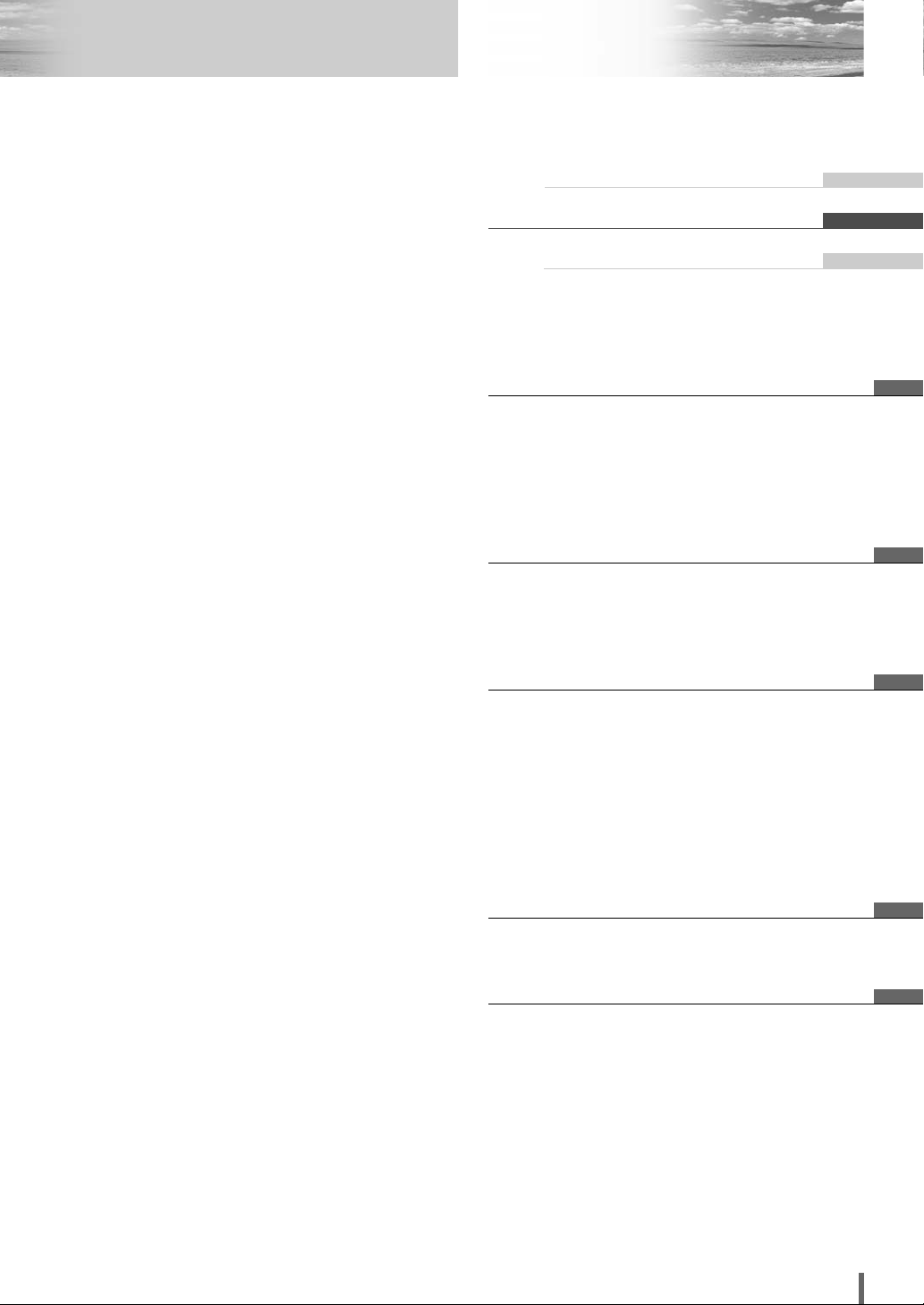
59
CQ-VD7003U
Table des matières
¢ Informations sur la sécurité ........ 52
¢ Précautions d’utilisation .............................. 55
¢ Composants .................................................. 55
¢ Répertoire des services à la clientèle......... 56
¢ Garantie limitée............................................. 57
¢ Caractéristiques............................................ 58
¢ Table des matières........................................ 59
¢ Préparation.................................... 60
Réglages, télécommande, symboles utilisés dans ce
manuel
¢ Noms des commandes et fonctions ........... 62
¢
Description générale d’utilisation de panneau tactile
..... 64
¢ Généralités .................................... 66
Mise sous tension ou hors tension, ouverture/fermeture de
l’unité d’affichage, sélection de source, volume, sourdine, angle
d’inclinaison, rabattre temporairement l’unité d’affichage
¢
Avant la lecture d’un disque
.......... 68
¢
Lecteur de disque
.......................... 70
¢ Remarques sur les fichiers MP3/WMA........ 74
¢ Radio.............................................. 76
¢ AV1/AV2 ......................................... 78
¢ Réglages........................................ 80
Utilisation du menu
Utilisateur (Réglage de l’horloge), écran, audio, DVD,
entrée-sortie, radio
¢ En cas de difficulté....................... 92
¢ Entretien ........................................................ 97
¢ Remarques sur les disques ......................... 98
¢ Liste des codes de langue ........................... 99
¢ Définition des termes ................................. 100
¢ Données techniques................................... 101
English 2
Français 52
Español 102
Page 60

9
60
CQ-VD7003U
Français
Préparation
(Paramétrages utilisateur)( apage 82)
dispositif d’affichage, montre électrique, code d’identification, effacement de mémoire, autres
(Paramétrages d’écran)(apage 84)
gradateur d’éclairage, image
(Paramétrages audio)(apage 84)
configuration acoustique, égalisateur graphique, CS Auto,
configuration haut-parleur, niveau de haut-parleur, réglage
horaire, niveau de source, recouvrement
(paramétrages DVD)(apage 88)
langue, affichage, Pro logic, mixage en réduction, compression de gamme dynamique, canaux multiples
(Paramétrages AV-IN/OUT)(apage 89)
dépassement de source
(Paramétrages radio)(apage 90)
configuration FM, configuration AM,
Remarque:
¡
Se référer à “Paramétrages” (apage 80) pour obtenir
de plus amples informations sur les différentes commandes, les paramétrages et autres opérations
exécutées dans l’écran de menu.
Il vous faudrait paramétrer les composants suivants en
fonction de dispositifs devant être connectés.
Haut-parleur d’extrêmes-graves
¡
Exécutez et .
(apage 86)
Autres haut-parleurs
¡
Exécutez . (apage 86)
AV1/AV2 (Caméscope, magnétoscope,
etc.)
¡
Réglez . (apage 87)
NIVEAU SOURCE
RÉGLAGE HAUT-PARLEUR
VOLUME HAUT-PARLEUR
RÉGLAGE HAUT-PARLEUR
RADIO
ENTRÉE/SORTIE
DVD
AUDIO
ÉCRAN
UTILISATEUR
Réglages
Avertissement
¡Lorsque des périphériques externes sont connectés
à AV1-IN/AV2-IN (AV1/AV2), n’oubliez pas de
brancher le fil de connexion du frein de stationnement (aInstructions d’installation).
Avertissement
¡Maintenez les piles hors de la portée des enfants afin
d’éviter un risque d’accidents. Si un enfant ingérait
une pile, consultez immédiatement un médecin.
Précaution
¡
Remplacez la pile dès les premiers signes d’affaiblissement.
¡Veuillez ne pas démonter la pile ni provoquer de court-
circuit. Ne jetez pas la pile au feu ou dans l’eau.
¡Lors du rejet des piles, observez les règlements y
afférents.
¡Une utilisation inadéquate de la pile peut causer une sur-
chauffe, une explosion ou ignition qui risquent d’entraîner des blessures ou un incendie.
Remarque :
¡Informations sur les piles :
Pile recommandée : Pile au lithium Panasonic
(CR2025)
Durée de service de la pile : 6 mois environ dans les
conditions d’utilisation normales (à la température
ambiante).
Se référer au “Guide pratique de mise à niveau de
système” séparé pour savoir comment utiliser cet
appareil lorsque des périphériques optionnels sont
connectés.
2
3
Pile au lithium
(CR2025: fournie)
Porte-pile
Télécommande
Remplacement de la pile
q Placez la télécommande sur une surface plane et reti-
rer le porte-pile.
q
Insérez l’ongle du pouce dans la rainure et pousser en
même temps le porte-pile dans la direction de la
flèche.
w Retirez le porte-pile dans la direction de la flèche à
l’aide d’un objet pointu solide.
Avant de faire usage de l’appareil
Enlevez doucement le film
isolant à l’arrière de la
télécommande.
w Installez une pile dans le porte-pile en prenant soin de
diriger la face (+) vers le haut.
e Repoussez le porte-pile à l’intérieur.
Panneau arrière
Objet pointu solide
Page 61

10
61
CQ-VD7003U
Français
Pictogrammes
Vous pouvez exécuter certaines opérations de cet appareil
au choix entre le panneau tactile et la télécommande. Ce
manuel explique ces opérations dans le tableau donné cidessous. Pour les pictogrammes situés en haut de
chaque tableau, référez-vous à ce qui suit.
Symboles utilisés dans ce manuel
Symboles de disque
Les pictogrammes suivants sont utilisés pour la description des opérations associées aux disques. (
a page 69-
73)
: DVD
: VCD (CD-Vidéo)
: CD
: CD-R/RWs contenant des fichiers MP3
: CD-R/RWs contenant des fichiers WMA
WMA
MP3
VCD
DVD
Disques compatibles
Les disques compatibles avec l’opération désirée.
Disques Disques
compatiblescompatibles
Disques
compatibles
Opération sur le panneau tactile
C’est une opération à exécuter sur tactile pour atteindre
l’opération désirée. Si l’opération ne peut pas être
exécutée sur le panneau tactile, “––” est affiché.
Opération sur la télécommande
C’est une opération à exécuter sur la télécommande pour
atteindre l’opération désirée. Si l’opération ne peut pas
être exécutée sur la télécommande, “––” est affiché.
Opération sur l’appareil
C’est une opération à exécuter sur l’appareil pour atteindre l’opération désirée. Si l’opération ne peut pas être
exécutée sur l’appareil, “––” est affiché.
DVD
DVD
VCD
VCD
CDCDCD
MP3
MP3
WMA
WMA
Page 62

11
62
CQ-VD7003U
Français
Noms des commandes et fonctions
ENTER
TILT O/C
ASP
MUTE
SRC MENU
CQ-VD7001U
NAVI
OPEN / CLOSE
ASPECT
PWR
VOL
P·MODE
CLOSE
CQ-VD7003U
TILT
TEXT
ENTER
TILT OPEN
ASP
MUTE
SRC MENU
CQ-VD7003U
NAVI
CLOSE
ASPECT
PWR
VOL
P·MODE
Unité d’affichage
Unité d’affichage
Logement
du disque
Capteur de signal
de télécommande
w [VOL]
e [MUTE]
r [SRC] (PWR)
(SOURCE/POWER)
(Écran fermé)
(Écran ouvert)
t [MENU]
Capteur de gradateur
( a page 84)
GRADATEUR
!0 [TILT]
o [OPEN] (CLOSE)
o [OPEN] (CLOSE)
!0 [TILT]
u [u]
q [ASP] (ASPECT)
(P•MODE)
q [ASP] (ASPECT)
(P•MODE)
y [NAVI]
q
w
[
VOL
]
e
[
MUTE
]
r
t
[
MENU
]
y
u[u
]
i
[
ENTER
]
o
!0
[
TILT
]
¡Pour présenter le menu de réglage de la
position de l’écran.
¡Pour incliner temporairement l’écran vers
l’avant.
¡Pour ouvrir/fermer l’écran.
[
OPEN
]
(CLOSE)
¡Sélectionne une bande.
¡Pour rechercher les stations émettrices et
les sauvergarder en mémoire automatiquement.
¡Pour valider une fonction ou une option.
¡Sélectionne ou recherche une plage, un
fichier, une station.
¡Sélectionne ou recherche un canal.
¡Pour sélectionner (horizontalement) ou
régler une fonction ou une option.
[]] [[]
(TUNE/TRACK)
¡Sélectionne un dossier ou un disque.
¡Pour sélectionner (verticalement) ou
régler une fonction ou une option.
[}] [{]
(DISC)
¡Éjecte ou recharge un disque.
Remarque :
¡Un disque se trouve dans la fente de
chargement lorsque ce voyant d’éclairage
s’allume en bleu.
¡Faire apparaître l’écran de navigation dans
l’affichage. (sera disponible dans l’avenir)
[
NAVI
]
¡Pour présenter l’écran de menu.
¡Pour mettre l’appareil sous/hors tension.
¡Pour changer les modes tels que ceux du
son et de l’image.
[SRC]
(PWR)
¡
Pour mettre le son en sourdine temporairement.
¡Pour régler le volume du son.
¡Pour sélectionner le rapport de format.
¡Pour activer/désactiver le mode privé.
[ASP]
(ASPECT)
(P•MODE)
: Ce manuel explique le raccordement à un système de navigation de véhicule Panasonic qui sera disponible sur le marché. Les
descriptions concernant le système de navigation de véhicule sont placées dans un encadrement en ligne pointillée.
i
[ENTER]
Remarque:
¡
[ASP], [MENU], [u], [OPEN], [TILT] ne sont disponibles que pour l’unité d’affichage.
[] ][[]
(TUNE/TRACK)
[}] [{]
(DISC)
Page 63

12
63
CQ-VD7003U
Français
r
[
MUTE
]
t
[+] [–]
(VOL)
q [SRC] (PWR)
(SOURCE/POWER)
e
[RET]
(RETURN)
u
[]
(TOP MENU/DVD MENU)
w
[■][❚❚][B]
[s] [d]
Pointez la télécommande vers le capteur de l’unité d’affichage puis appuyez sur les touches.
y
[}] [{]
[]] [[]
[
ENT
] (ENTER/BAND)
Télécommande
q
w
[■]
[❚❚]
[B]
e
r
t
y
u
¡Affiche le menu du disque DVD/titre.
(Les opérations varient en fonction
du média.)
[ ]
(TOP MENU/
DVD MENU)
¡Sélectionne une bande.
¡Pour rechercher les stations émettrices et
les sauvegarder en mémoire automatiquement.
¡Pour valider une fonction ou une option.
[ENT]
(ENTER/
BAND)
¡Pour sélectionner (verticalement) ou
régler une fonction ou une option.
[}] [{]
¡Sélectionne ou recherche une plage, un
fichier, une station.
¡Pour sélectionner (horizontalement) ou
régler une fonction ou une option.
[]] [[]
¡Pour régler le volume du son.
[+] [–]
(VOL)
¡Pour mettre le son en sourdine tempo-
rairement.
[
MUTE
]
¡Pour retourner à l’affichage précédent.
¡Pour saisir à nouveau le numéro.
¡Pour afficher le menu de CD-Vidéo.
[RET]
(RETURN)
¡Pour aller au début.
¡Avance accélérée/recul accéléré.
¡Lecture ralentie ([d]).
[s] [d]
¡Lecture
¡Pause
¡Pour arrêter la lecture.
¡Pour mettre l’appareil sous/hors tension.
¡Pour changer les modes tels que ceux du
son et de l’image.
[SRC]
(PWR)
Remarque:
¡
[ENT], [RET],
[■], [❚❚], [B],
[]
ne sont disponibles que sur la télécommande.
PWR
SRC
RET
RETURN
MUTE
VOL
ENTER / BAND
ENT
TOP MENU
DVD MENU
CAR AV
Page 64

13
64
CQ-VD7003U
Français
Description générale d’utilisation de panneau tactile
État de l’écran de commande
❒ Remarques à propos du panneau tactile
Avant usage
¡Nettoyez la surface du panneau tactile. (a page 97)
Fonctionnement
¡N
’utilisez que vos doigts pour actionner le panneau
tactile
.
¡N’appuyez jamais en force sur le panneau.
¡Ne rayez pas le panneau avec les ongles ou des
objets durs.
¡Ne servez-vous pas d’un crayon ou de tout ustensile
pointu pour actionner le panneau tactile.
¡Ne cognez pas le panneau de avant.
a Le fait de ne pas respecter les indications qui
précèdent risque d’endommager voire briser le
verre sur la surface du panneau tactile.
Interdit
L’entrée est impossible a effectuer parce
que l’utilisateur a fait une tentative
d’exécution d’une opération qui n’est pas
prise en charge par le contenu du disque.
Fait apparaître l’écran de sélection de source.
Bouton de source Bouton MENU
Exemple: mode DVD
Affiche l’écran menu.
Bouton d’affichage
(a page suivante)
Indicateur
de volume
Mode
courant
Indicateur de disque (a page 69)
(S’allume quand un disque est chargé)
Indication de l’horloge (a page 82)
Remarque:
¡L’image suivante est partiellement assombrie à des fins explicatives.
¡
L’affichage du contenu et de sa position varient en partie selon chaque mode. Référez-vous à la description de chaque
mode pour obtenir de plus amples détails à ce sujet.
(Le contenu varie selon
chaque source)
L’écran de sélection de source apparaît.
Touchez le bouton de la source souhaitée.
Touchez pour arrêter.
Remarque:
¡L’écran représenté ci-dessus apparaît quand aucun
périphérique externe n’est connecté à AV1, AV2 et au
module d’expansion (CY-EM100U, en option).
Écran de sélection de source Écran menu
L’écran menu apparaît. Sélectionnez l’opération désirée.
Réglage à partir du menu, (a page 80)
Appuyez sur [SRC] pour passer
sur le mode souhaité.
Appuyez sur [MENU] pour faire
apparaître l’écran menu.
Page 65

14
65
CQ-VD7003U
Français
Radio
(a page 76)
*1Touchez la partie centrale du panneau tactile pour faire apparaître l’écran d’utilisation.
*
2
L’écran de commande n’est pas disponible en mode vidéo.
Mode DVD
La partie cachée de l’écran est affichée.
Certains articles ont une suite. Vous pouvez la faire apparaître sur l’écran en pressant ou .
Remarque:
¡
Référez-vous à la description de chaque mode pour la méthode d’utilisation de l’écran de commande.
Commutation de l’affichage
Lecteur de disque
(DVD/VCD(*1)/
CD/MP3/WMA)
(a page 70)
Le fait de touchez permet aux utilisateurs de passer librement d’un écran à l’autre de la façon suivante.
Écran initial Écran de commande
AV1/AV2
(*1)
(a page 78)
Source
Écran initial
OSD OFF *
2
Source
Se référer au “Guide pratique de mise à niveau de système” séparé pour savoir comment utiliser cet appareil
lorsque des périphériques optionnels sont connectés.
❏ Comment rappeler l’écran de commande
❏ Comment annuler l’affichage OSD (affichage sur écran)
Page 66

15
66
CQ-VD7003U
Français
Opérations
Généralités
[MUTE]
[OPEN]
(CLOSE)
[SRC] (PWR: Alimentation)
[TILT]
[VOL]
Capteur de signal de télécommande
[SRC]
–
–
–
[SRC]
[SRC]
(a page 64)
[SRC]
Opérations générales
Alimentation
Mise sous tension :
Sélection de
source
[OPEN]
¡Appuyez une fois pour ouvrir. Appuyez
encore une fois pour fermer.
Ouverture/
fermeture de
l’unité d’affichage
Remarque :
¡
Lorsque l’unité d’affichage s’ouvre ou se ferme, un puissant bip sonore est émis trois fois.
¡Si l’appareil s’arrête à mi-course, appuyer encore une fois sur [OPEN] pour le faire ressortir
complètement.
¡
L’ouverture/fermeture de l’unité d’affichage est possible lorsque l’appareil est hors tension.
–
[SRC]
[SRC]
Alimentation
Mise hors tension :
Préparation : Tournez la clé de contact en position ACC ou ON.
……
Touchez/appuyez plus de 2 secondes.
RADIO (AM/FM)
(a page 76)
(a page 70)
(a page 78)
(a Guide pratique de
mise à niveau de
système)
AV1/AV2
Sources connectées au
module d’expansion (CY-EM100U) *
1
DVD (DVD/VCD (CD-Vidéo)/CD/MP3/WMA)
*1 Lorsque le module d’expansion (CY-EM100U, en option) est con-
necté. (a Guide pratique de mise à niveau de système)
Remarque :
¡S’il n’existe aucune source externe vidéo de connectée, le mode
AV1/AV2 peut être paramétré pour être dépassé. (a page 89)
Remarque :
¡
Il est impossible d’appliquer l’alimentation
par l’intermédiaire de la télécommande
lorsque est paramétré sur
. (
a
, page 83)
SÉLECT. ACCDÉSACTIVÉ
SÉLECT. ACC
[] ][[]
ASPECT
ASP
P·MODE
VOL
MUTE
MUTE
CQ-VD7003U
PWR
SRC MENU
SRC
NAVI
CLOSE
ENTER
ENTER
TILT OPEN
TILT OPEN
Page 67
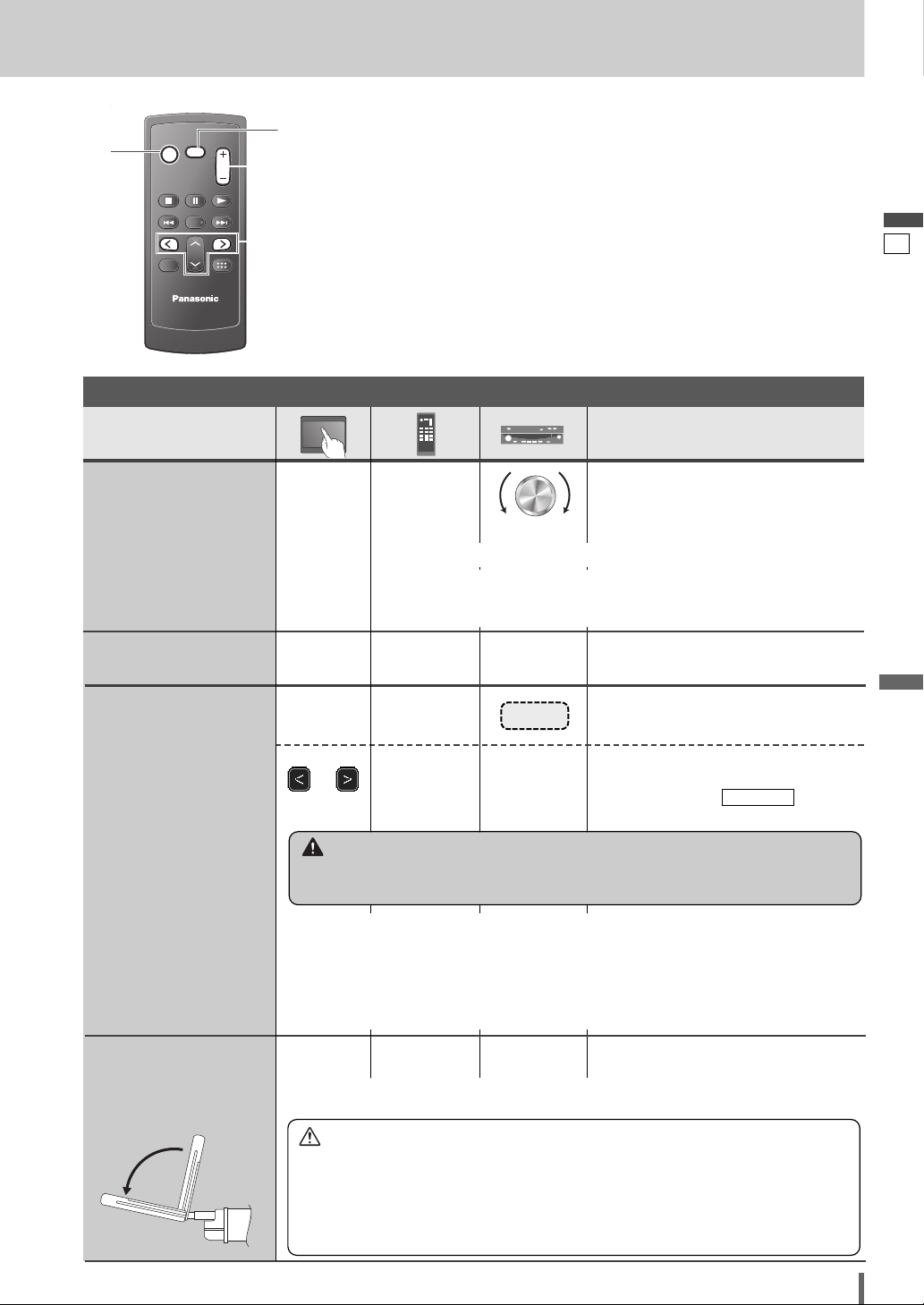
16
67
CQ-VD7003U
Français
[SRC] (PWR: Alimentation)
[MUTE]
[+] [–]
[]] [[]
wq
q Appuyez plus de 2 secondes.
w
Appuyez pour régler. Le réglage est
le même que celui sur le menu.
Référez-vous à pour les
détails. (apage 82)
AFFICHEUR
Opérations
–
ou
[]] ou [[]
–
–
–
q [
+]
w [
–]
Haut
Bas
Volume
Remarque :
¡
Le niveau sonore de
chaque source est
enregistré dans la
mémoire.
[TILT]
[s] ou [d]
Angle d’inclinaison
Met le son en sourdine.
Pour annuler, pressez encore une fois.
[MUTE] [MUTE]
Sourdine
Plage de réglage :
– 82 dB à 0 dB, par défaut : – 40 dB
Remarque :
¡ Le niveau de volume peut être réglé indépendamment de chaque
source et de chaque format de disque.
Opérations générales (suite)
––
Pour relever l’écran, pressez encore une
fois.
Rabattre
temporairement
l’unité d’affichage
[TILT]
Remarque :
¡
Même lorsque l’appareil est hors tension, vous pouvez rabattre l’écran temporairement.
Précaution
¡Évitez tout choc physique à l’écran.
¡Ne placez aucun objet sur l’unité d’affichage, et ne lui appliquez jamais une force trop grande.
¡N’actionnez pas l’affichage en force.
¡La plage de mouvement de l’écran peut être limitée selon le type de véhicule, la position de
montage, etc.
Avertissement
¡
Ne touchez pas inutilement l’unité pendant que l’affichage se déplace. Le fait d’introduire les mains, les doigts
ou tout autre objet étranger dans l’unité peut causer des blessures et endommager l’unité.
Remarque :
¡
Les données d’angle vertical (TILT) sont enregistrées dans la mémoire, afin que l’unité d’affichage,
lorsqu’elle est déployée, soit automatiquement réglée sur l’angle et la position précédemment établis.
¡
Après avoir réglé l’angle, réglez également la luminosité pour faciliter le visionnement. (a page 84)
¡
Le modèle de véhicule et les conditions d’installation peuvent imposer certaines restrictions sur le réglage
angulaire et de position du moniteur vidéo.
PWR
SRC
SRC
SRC
RET
RETURN
MUTE
MUTE
MUTE
ENTER / BAND
ENT
TOP MENU
DVD MENU
CAR AV
VOL
VOL
Page 68

17
68
CQ-VD7003U
Français
Avant la lecture d’un disque
Disques dont la lecture est possible
❒
Remarques sur les DVD-R/RW
¡Seuls les disques au format vidéo sont lisibles. Les dis-
ques au format VR (enregistrement vidéo) ne sont pas
lisibles.
¡Les disques non finalisés ne sont pas lisibles.
¡Certains disques ne sont pas lisibles en raison des dis-
ques eux-mêmes, dispositifs, lecteurs et logiciels qui
sont utilisés pour l’enregistrement du disque.
❒ Disques qui ne sont pas pris en charge
La lecture des disques suivants n’est pas possible
sur cet appareil.
¡DVD-Audio ¡DVD-ROM ¡DVD-RAM
¡DVD+R ¡DVD+RW
¡SVCD ¡VSD ¡CVD
¡CD-G ¡CD-ROM (sauf MP3/WMA)
¡CD-RW (sauf MP3/WMA et CD-DA)
¡CD-R (sauf MP3/WMA et CD-DA)
¡SACD ¡CD photo ¡CDV
¡SACD hybride (à l’exception de CD-DA)
¡Disques vidéo Divx
¡CD-EXTRA (seule la lecture audio est possible)
¡DVD avec un code régional autre que “1” ou “ALL”
¡La lecture d’un CD photo sur cet appareil ris-
querait d’endommager les données enregistrées
sur le disque.
Remarque :
¡À propos des disques CD-R/RW et DVD-R/RW référez-
vous à la rubrique “Remarques sur les CD-R/RW, DVDR/RW”. (a page 98)
¡Certains disques CD de musique sont protégés par les
droits d’auteur et ne peuvent pas être reproduits.
❒ Symboles utilisés sur les boîtiers
(Les exemples de symboles incluent les suivants)
¡
: Nombre de langues de sous-titres
¡ : Nombre de pistes son
¡ : Nombre d’angles
Les chiffres indiquent le nombre de langues, plages,
angles, etc., enregistrés sur le disque.
Dimension de l’écran (rapport de format H:V)
¡ : Format classique (4:3)
¡ : Boîte aux lettres (
a
page 88)
¡ Format écran de cinéma 16:9
: Lecture en format sur
un écran classique (4:3).
: Lecture en format
(a page 88) sur un écran classique
(4:3).
Remarque :
¡
La dimension de l’image qui est affichée sur l’écran
dépend du mode de l’écran (“Rapport de format” a
page 90) et de la dimension de l’écran pour le contenu du disque.
❒ Informations de code régional
Cet appareil est conçu et fabriqué pour répondre aux
informations de code régional enregistrées sur les
disques DVD. Si le code régional inscrit sur le disque
DVD ne correspond pas au code régional de cet
appareil, l’appareil ne peut pas faire la lecture du
disque.
PAN & BAL
PS16:9
BOITE LETTERES
LB16:9
LB
4:3
3
2
2
❒ Disque
Disque DVD
VCD
(CD-Vidéo)
CD CD-R/RW
Symbole
(logo)
Dimension
du disque
12 cm {5 po}
Format
vidéo
NTSC/PAL
Format
audio
LPCM,
MPEG1,
MPEG2,
dts, Dolby
Digital
LPCM,
MPEG1
LPCM
(CD-DA),
dts
LPCM
(CD-DA),
MP3/WMA
Code
régional
1 (ALL)
Le code régional pour cet
appareil est “1” et
“ALL”.
1
ALL
12
46
Exemple:
TEXT
Recordable
ReWritable
Page 69

18
69
CQ-VD7003U
Français
[u] (éjection)
s’allume.
■ Lorsqu’il y a un disque dans le lecteur...
N’introduisez pas de disque dans l’appareil quand le
bouton d’éjection s’allume parce que cela signifie qu’un disque est déjà chargé.
Côté étiquette
Insertion/éjection du disque
Précaution
¡
Quand un disque est introduit ou éjecté, n’appuyez
jamais avec force sur le disque afin d’éviter de le rayer.
Insertion du disque
¡Le mode qui prend en charge le disque est sélectionné,
et la lecture commence.
Lorsqu’un disque se trouve dans le lecteur, passez en
mode de lecture (CD, MP3, WMA, DVD ou VCD (CDVidéo)), à la suite de quoi la lecture commence.
Remarque :
¡N’introduisez pas de disque dans l’appareil quand le
bouton d’éjection s’allume parce que cela signifie qu’un disque est déjà chargé.
¡Le chargement d’un disque met l’appareil sous tension
automatiquement.
¡Vous pouvez faire la lecture d’un disque même lorsque
l’écran est fermé.
¡Le son peut être interrompu pour un instant pendant
l’identification du format de disque.
¡Le format audio/vidéo est automatiquement identifié.
(a page 68)
¡Quand l’écran de menu apparaît, reportez-vous à
“Sélection de chapitre/titre” de la page 72.
DVDDVDDVD VCDVCDVCD CDCDCD MP3MP3MP3 WMAWMAWMA CH-C
Éjection du disque
Appuyez sur [u] pour interrompre la lecture et éjecter le
disque.
(Appuyez sur [u] encore une fois pour recharger le
disque.)
Remarque :
¡Si vous laissez un disque dans la fente de chargement
pendant plus de 30 secondes après son éjection, le
disque sera automatiquement rechargé après qu’un puissant signal sonore soit produit trois fois.
¡À cause de restrictions propres à certains disques,
certains DVD-Vidéo et CD-Vidéo peuvent ne pas fonctionner de la façon décrite dans le présent manuel
d’instructions. Pour plus de détails, référez-vous au
boîtier du disque.
¡Cet appareil ne prend pas en charge les modes
karaoké des DVD et CD-Vidéo.
DVDDVDDVD VCDVCDVCD CDCDCD MP3MP3MP3 WMAWMAWMA CH-C
DVD
VCD
CD MP3 WMA CH-C
DVD
VCD
CD MP3 WMA CH-C
DVD
VCD
CD MP3 WMA CH-C
Précaution
¡N’nutilisez pas de disques de forme irrégulière.
¡N’introduisez pas de matières étrangères dans la fente
à disque.
TILT
CLOSE
TILT
CLOSE
DVD
DVD VCD
VCD
DVD
DVD VCD
VCD
ASPECT
ASPECT
ASP
ASP
P·MODE
P·MODE
VOL
VOL
MUTE
MUTE
PWR
PWR
SRC MENU
SRC MENU
CQ-VD7003U
CQ-VD7003U
CQ-VD7001U
CQ-VD7001U
NAVI
NAVI
OPEN / CLOSE
OPEN / CLOSE
TILT O/C
TILT O/C
TEXT
TEXT
ENTER
ENTER
DVD
DVD VCD
VCD
Page 70

19
70
CQ-VD7003U
Français
Lecteur de disque
Mode Vidéo
❒ Sélection de dossier/fichier/plage
q
Touchez (nom de dossier) pour
sélectionner un dossier.
, :
Défilement d’une page vers le haut ou
vers le bas de la liste de fichier.
, :
Défilement d’une ligne vers le haut ou
vers le bas de la liste de fichier.
w
Touchez (nom de fichier) pour faire la lecture.
q Appuyez sur []], [[], [}] ou [{] pour
sélectionner un dossier.
[]][[] : Mouvement dans différents
niveaux d’arbres
[}] [{]:
Mouvement dans le même arbre
w Appuyez sur [ENTER].
: Dossier
: Fichier MP3/WMA
Remarque :
¡Il n’est pas possible d’afficher les arbres entiers et une
liste de fichiers dans un dossier.
¡Le contenu affiché sur le panneau tactile dépend de la
circonstance.
Affichage en mode DVD
Affichage en mode CD
Affichage en mode MP3/WMA
Affichage en mode VCD (CD-Vidéo)
Bouton de source Durée de lecture
Boutons de commande
Mode Audio
Durée de lecture
Boutons de commande
Durée de lecture
Boutons de commande
Défilement de
titre/texte
Sélection de dossier
Plage en cours de lecture
Durée de lecture
Boutons de commande
Défilement de titre/texte
(Exemple: mode MP3)
Bouton de
source
Bouton de source
Bouton de source
ENTER
TILT O/C
ASP
MUTE
SRC MENU
CQ-VD7001U
NAVI
OPEN / CLOSE
ASPECT
PWR
VOL
P·MODE
CLOSE
CQ-VD7003U
TILT
TEXT
ENTER
SRC
[SRC]
q
Touchez “Bouton de source”.
Bouton de source
d
w
Touchez
(DVD) sur l’écran
de sélection de
source.
Sélection du mode disque (DVD)
Appuyez sur [SRC] pour sélectionner le
mode désiré.
Touchez la partie centrale du panneau tactile pour faire
apparaître l’écran de commande. (Uniquement pour le
mode vidéo)
[] ][[]
[}] [{]
Page 71

20
71
CQ-VD7003U
Français
……
Touchez/appuyez et maintenez enfoncé
Opérations
Opération
WMA
MP3
VCD
DVD
Disques
compatibles
DVD
Sélection de
plage/fichier
Avance accélérée/
recul accéléré
Remarque :
¡Lors de la lecture d’un DVD-Vidéo, il n’est pas toujours possible de retourner
au début d’un chapitre qui couvre deux titres. (a page 100)
WMA
MP3
VCD
DVD
VCD
DVD
La vitesse change comme suit lorsque la touche est maintenue enfoncée.
Vitesse normale / 1,5 fois (DVD-Vidéo) / 10 fois (DVD-Vidéo) / 20 fois
Sélection de dossier
Défilement de titre
WMA
MP3
WMA
MP3
Arrêt
WMA
MP3
VCD
DVD
Pour rétablir la lecture, touchez/pressez
/ [5].
Pause
WMA
MP3
VCD
DVD
Lecture ralentie
VCD
DVD
Lecture en reprise
WMA
MP3
VCD
DVD
*
*
*
*
Lecture en reprise dans
le dossier courant
WMA
MP3
Pour rétablir la lecture, touchez/pressez
encore une fois sur / [5].
Remarque :
¡La lecture ralentie vers l’arrière n’est pas possible.
Lecture des débuts
Lecture aléatoire
WMA
MP3
Lecture aléatoire dans
le dossier courant
WMA
MP3
[d]
[s]
[}]
–
–
–
[{]
[}]
[{]
–
[3]
[y]
[d]
[[]
[[]
Plage ou fichier suivant
Début de la plage ou du fichier en cours de lecture
Plage ou fichier précédent (Touchez/appuyez deux fois.)
[]]
[d]
[s]
[[]
Avance accélérée
Relâchez pour reprendre la lecture.
Recul accéléré
Relâchez pour reprendre la lecture.
Dossier suivant
Défile le titre une fois.
Dossier précédent
[]]
Touchez le
dossier
désiré.
–
–
Opération de base
¡Touchez/appuyez dans le mode pause.
La lecture se fait à environ 1/3 de la vitesse normale.
Pour reprendre la lecture normale,
touchez/pressez / [5].
Pour annuler, touchez encore une fois.
Pour annuler, touchez encore une fois
pendant plus de 2 secondes.
–
–
Pour annuler, touchez encore une fois.
–
–
Pour annuler, touchez encore une fois.
–
–
Pour annuler, touchez encore une fois et
maintenez enfoncé.
–
–
*Les symboles du panneau tactile changeront pour indiquer ces modes courants.
, {F= FOLDER (dossier)}
Disques
Disques
compatibles
compatibles
DVD
DVD
VCD
VCD
CDCDCD
WMA
WMAMP3
MP3
DVD
DVD
DVD
DVD
VCD
VCD
CDCDCD
WMA
WMAMP3
MP3
DVD
DVD
VCD
VCD
WMA
WMAMP3
MP3
CDCDCD
DVD
DVD
MP3
DVD
DVD
MP3
DVD
DVD
DVD
DVD
MP3
MP3
MP3
MP3
CDCDCD
CDCDCD
CDCDCD
CDCDCD
CDCDCD
VCD
VCD
WMA
WMAMP3
VCD
VCD
WMA
WMAMP3
VCD
VCD
VCD
VCD
WMA
WMAMP3
WMA
WMAMP3
WMA
WMAMP3
WMA
WMAMP3
MP3
WMA
WMAMP3
Page 72
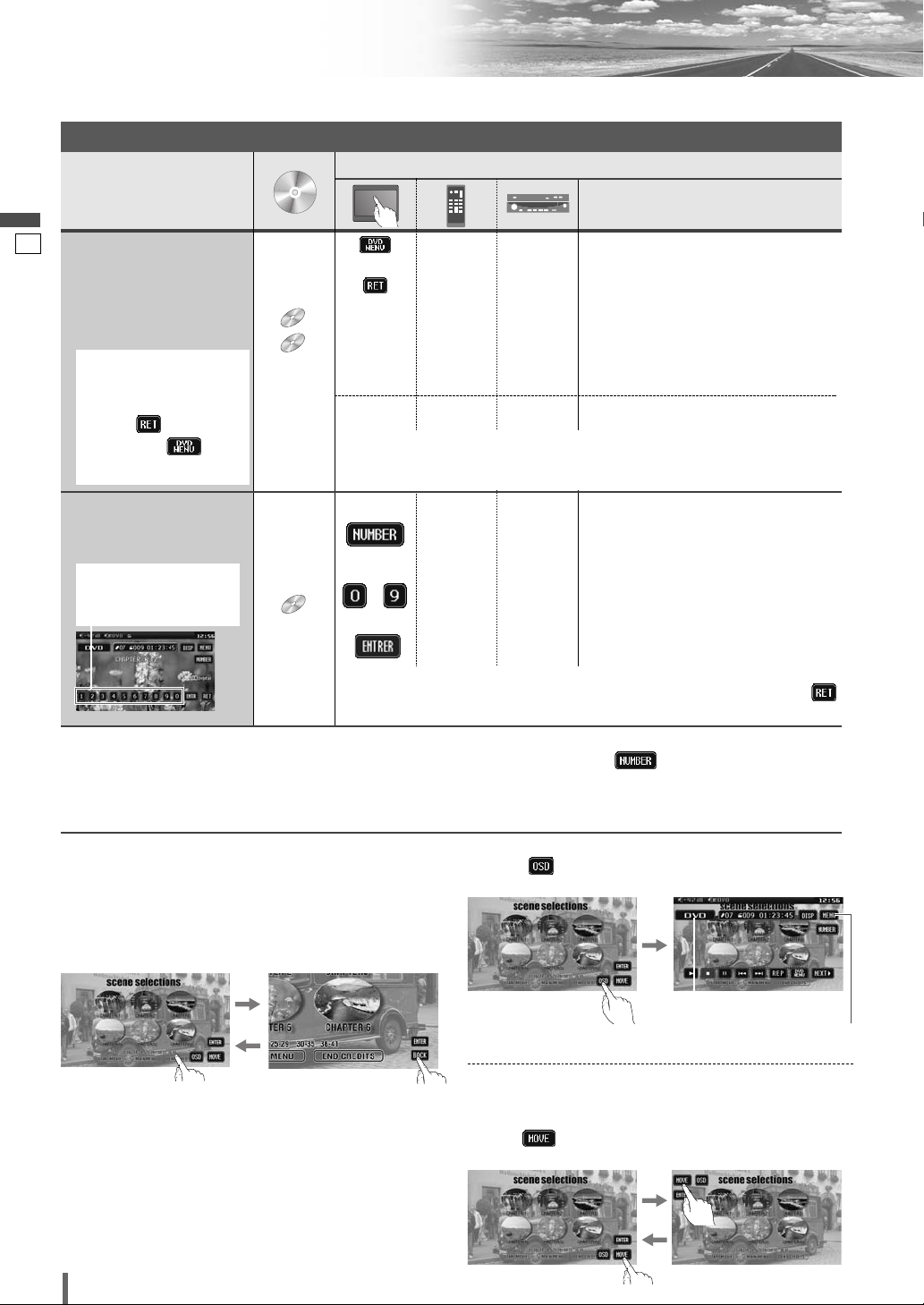
21
72
CQ-VD7003U
Français
Lecteur de disque (suite)
Touchez la partie centrale du panneau tactile pour faire apparaître l’écran de commande.
*
2
Commande directe à l’écran (uniquement pour DVD)
Certains disques DVD vous permettent de commander le
menu DVD en touchant l’écran.
Dans ce cas, si le bouton à appuyez est trop proche des
autres boutons, une partie de l’écran peut être agrandie
afin que vous puissiez appuyez sûrement le bouton désiré.
Remarque :
¡Lorsque le disque courant n’est pas prêt pour la com-
mande directe à l’écran, effectuez les opérations avec
les touches de la télécommande ou du lecteur.
¡La commande directe à l’écran du menu DVD n’est pas
disponible en mode changeur DVD.
Déplacement des touches de commande (uniquement
pour DVD)
Lorsque les boutons de commande gênent les opérations,
pressez . Les boutons sont transférés de la manière
suivante.
Apparition du bouton de source et du bouton de menu
Appuyez . Le bouton de source et le bouton de menu
apparaissent.
Bouton de source
(a page 64)
Bouton MENU
(a page 64)
Remarque :
¡
Si aucune opération ne s’effectue pendant 8 secondes après que vous avez touché , les boutons de commande
disparaissent.
¡
Si le numéro de titre/chapitre est pressé et qu’aucune opération n’est exécutée pendant 2 secondes, la lecture commencera à partir du numéro de titre/chapitre spécifié.
Opérations
Opérations
Disques
compatibles
*
1
VCD
DVD
Affichage du menu et
sélection d’un item
[DVD MENU]
[RETURN]
*
1
–
[]] [[]
[}] [{]
–*
2
–*
2
–
[]] [[]
[}] [{]
d
[ENTER]d[ENTER]
[ENTER][ENTER]
[RETURN]
–
–
–
q Le menu apparaît.
w Sélectionnez un item désiré.
e Détermine le paramétrage.
d
d
d
d
Revient à l’écran précédent.
q
Bascule entre les “mode d’entrée du numéro
de chapitre”, “mode d’entrée du numéro de
titre” et “mode d’entrée du numéro”.
w Saisissez un numéro désiré.
e La lecture commence.
Commencement de
lecture à partir d’un
chapitre/titre
Remarque :
¡
Pour réessayer la sélection en saisissant le numéro, touchez/pressez
/
[RETURN]
.
Remarque :
¡
Lorsque le menu d’ouverture n’apparaît pas bien que
[DVD MENU]
soit
pressé, appuyez et mainteniez le bouton enfoncé pendant au moins 2 secondes.
*
1
Remarque relative
au VCD :
Pour VCD, touchez/
pressez /
[RETURN]
à la place de /
[DVD MENU]
.
Saisissez un numéro
directement avec une
touche numérique.
–
à
–
DVD
dd
d
d
d
*
1
ou ou
Sélection de chapitre/titre
Disques
Disques
compatibles
compatibles
DVD
DVD
VCD
VCD
DVD
DVD
Page 73
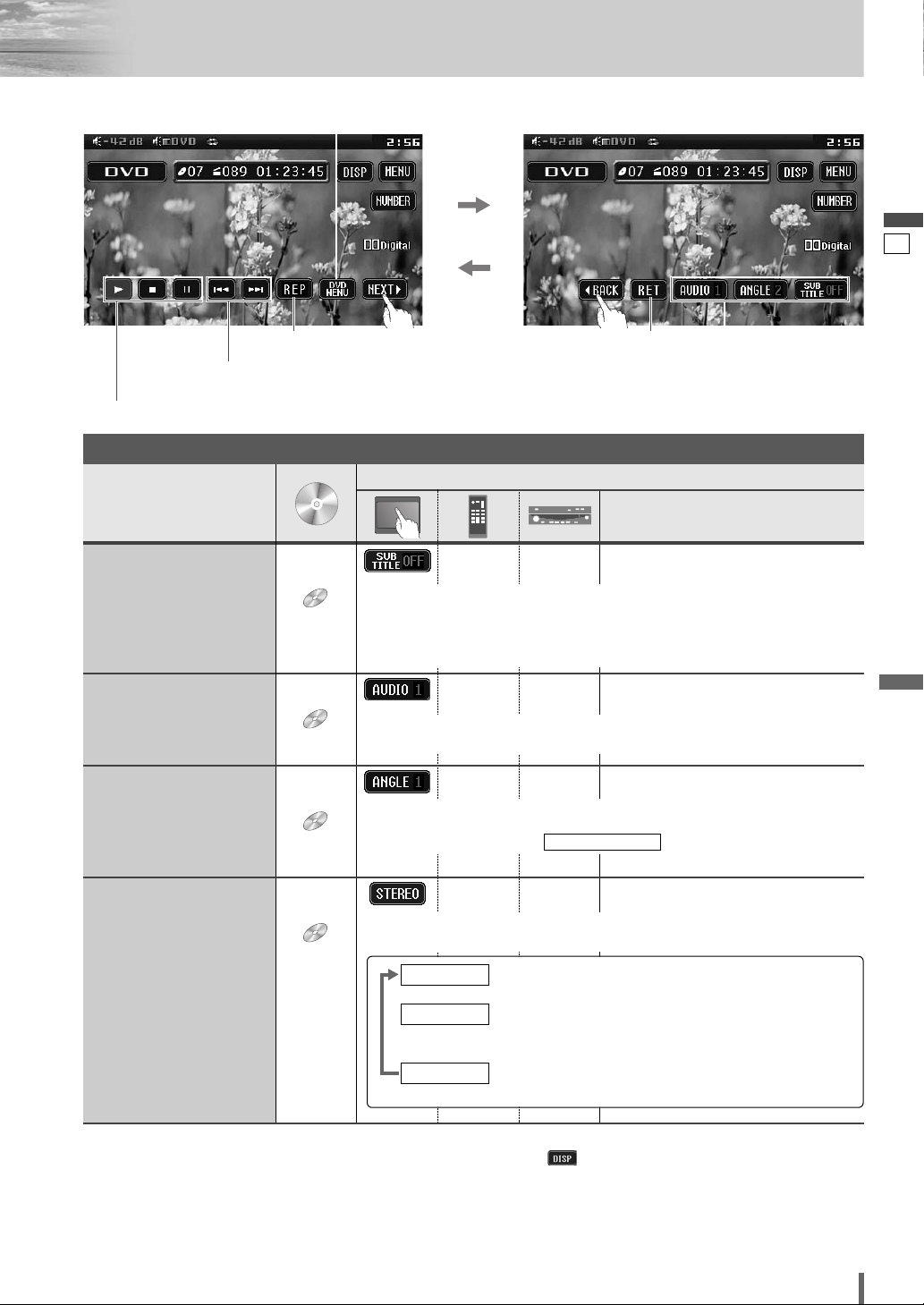
22
73
CQ-VD7003U
Français
Remarque :
¡
Si aucune opération n’est exécutée en moins de 10 secondes ou que est touché, les boutons de commande disparaissent.
¡
Le changement de langue peut ne pas être possible si l’appareil n’est pas au menu DVD (apage précédente) ou aux
réglages DVD (apage 88).
¡La langue des réglages DVD a priorité lorsque l’appareil est mis sous tension ou lorsqu’un disque est chargé.
¡Le nombre de langues et angles varie selon le disque. Certains n’ont qu’une seule langue/angle ou n’ont pas de
langue/angle.
Opérations
Opérations
Disques
compatibles
DVD
Langue de sous-titres
Il est possible de changer de langue de sous-titres pendant la lecture si le
disque comporte plus d’une langue de sous-titres.
Remarque :
¡Il peut y avoir un bref délai avant que n’apparaissent les sous-titres.
DVD
Langue audio
Il est possible de changer de langue audio pendant la lecture si le disque
comporte plus d’une langue audio.
Il est possible de commuter l’audio entre le son stéréo et le son mono (G ou
D).
DVD
Angle
Avec les DVD qui contiennent des scènes filmées simultanément sous
différents angles, la même scène peut être visionnée sous chacun de ces
angles pendant la lecture. (
a
page 88)
MARQUE D’ANGLE
VCD
Le son stéréo et mono
: Son stéréo
d
: L’audio du canal de gauche est émis sur les haut-
parleurs gauche et droit.
d
: L’audio du canal de droite est émis sur les haut-
parleurs gauche et droit.
MONO.R
MONO.L
STEREO
––¡Touchez pendant la lecture.
––¡Touchez pendant la lecture.
––¡Touchez pendant la lecture.
––
Fonctions utiles
Affichage en mode DVD
Lecture en reprise
Sélection de chapitre/titre
Avance accélérée/recul accéléré
Langue audio/
Angle/
Langue de sous-titres
Lecture/Arrêt/pause
Menu DVD
Retour
Disques
Disques
compatibles
compatibles
DVD
DVD
DVD
DVD
DVD
DVD
VCD
VCD
Page 74

23
74
CQ-VD7003U
Français
Remarques sur les fichiers MP3/WMA
Qu’est-ce que le MP3/WMA ?
MP3, (abréviation de MPEG Audio Layer-3) et WMA (Windows
Media™ Audio) sont des formats de compression de données
audio numériques. Le premier format a été créé par MPEG
(Motion Picture Experts Group ou Groupe d’experts commun
d’images animées) et le second format a été mis au point par
la firme Microsoft Corporation. L’utilisation de ces formats de
compression permet d’enregistrer le contenu de 10 CD audio
environ sur un seul CD. (Ce chiffre se rapporte à des données
enregistrées sur un CD-R ou un CD-RW de 650 Mo à un débit
binaire fixe de 128 kbit/s et à une fréquence d’échantillonnage
de 44,1 kHz).
Remarque :
¡ Aucun logiciel de codage et d’écriture MP3/WMA n’est
fourni avec cet appareil.
Points importants à ne pas oublier lors de
l’enregistrement de fichiers MP3/WMA
Commun aux deux formats
¡
Un débit binaire élevé et à une fréquence d’échantillonnage élevée
sont recommandés pour bénéficier d’une qualité audio supérieure.
¡
La sélection VBR (débit binaire variable) n’est pas recommandée
parce que la durée de lecture n’est pas affichée convenablement et
des sauts de passage peuvent se produire.
¡
La qualité de lecture audio diffère selon les circonstances de
codage. Pour obtenir de plus amples détails à ce sujet, se référer
au manuel de l’utilisateur de votre propre logiciel de codage et
logiciel de gravure.
MP3
¡Il est recommandé de régler sur un débit binaire de
«plus ou moins 128 kbit/s» et «fixe».
WMA
¡Il est recommandé de régler sur un débit binaire de «plus
ou moins 64 kbit/s» et «fixe».
¡Ne spécifiez pas la protection de copie sur le fichier WMA
pour que cet appareil puisse procéder à la lecture.
Informations affichées
Rubriques affichées
Caractères affichables
¡ La longueur de nom de fichier ou de nom de dossier : dans
les limites de 128 caractères. (Le fichier unicode et les
noms de dossier sont réduits de moitié en termes de nombre de caractères affichables.)
¡Nom des fichiers et des dossiers conformément à la norme
de chaque système de fichier. Se référer aux instructions
du logiciel de gravure pour obtenir de plus amples détails à
ce sujet.
¡Le jeu de caractères ASCII et des caractères spéciaux dans
chaque langue peuvent être affichés.
¡Certains caractères cyrilliques en format unicode peuvent
être affichés.
Jeu de caractères ASCII
A à Z, a à z, chiffres de 0 à 9 et les symboles suivants :
(espace) ! ” # $ % & ’ ( ) * + , - . / : ; < = > ? @ [ \ ] ˆ _ ` {
| } ~
Remarque :
¡ Avec certains logiciels de gravure avec lesquels les fichiers
au format MP3/WMA ont été codés, les informations de caractère risquent de ne pas être affichées convenablement.
¡ Les caractères et les symboles non visualisables sont rem-
placés par un astérisque (
*
).
¡La longueur du nom de fichier doit être inférieure à 8 ca-
ractères (sans compter l’extension de fichier).
¡ CD-texte
Titre du disque
Titre de la plage
¡ MP3/WMA
Nom du dossier
Nom du fichier
¡ MP3 (étiquette ID3)
Nom de l’album
Titre et nom de l’artiste
¡
WMA
(étiquette WMA)
Nom de l’album
Titre et nom de l’artiste
Précaution
¡Ne jamais attribuer l’extension de nom de
fichier «.mp3» ou «.wma» à un fichier qui n’est
pas au format MP3/WMA. Ceci risque non
seulement de produire du bruit dans les hautparleurs mais aussi d’endommager votre ouïe.
Page 75
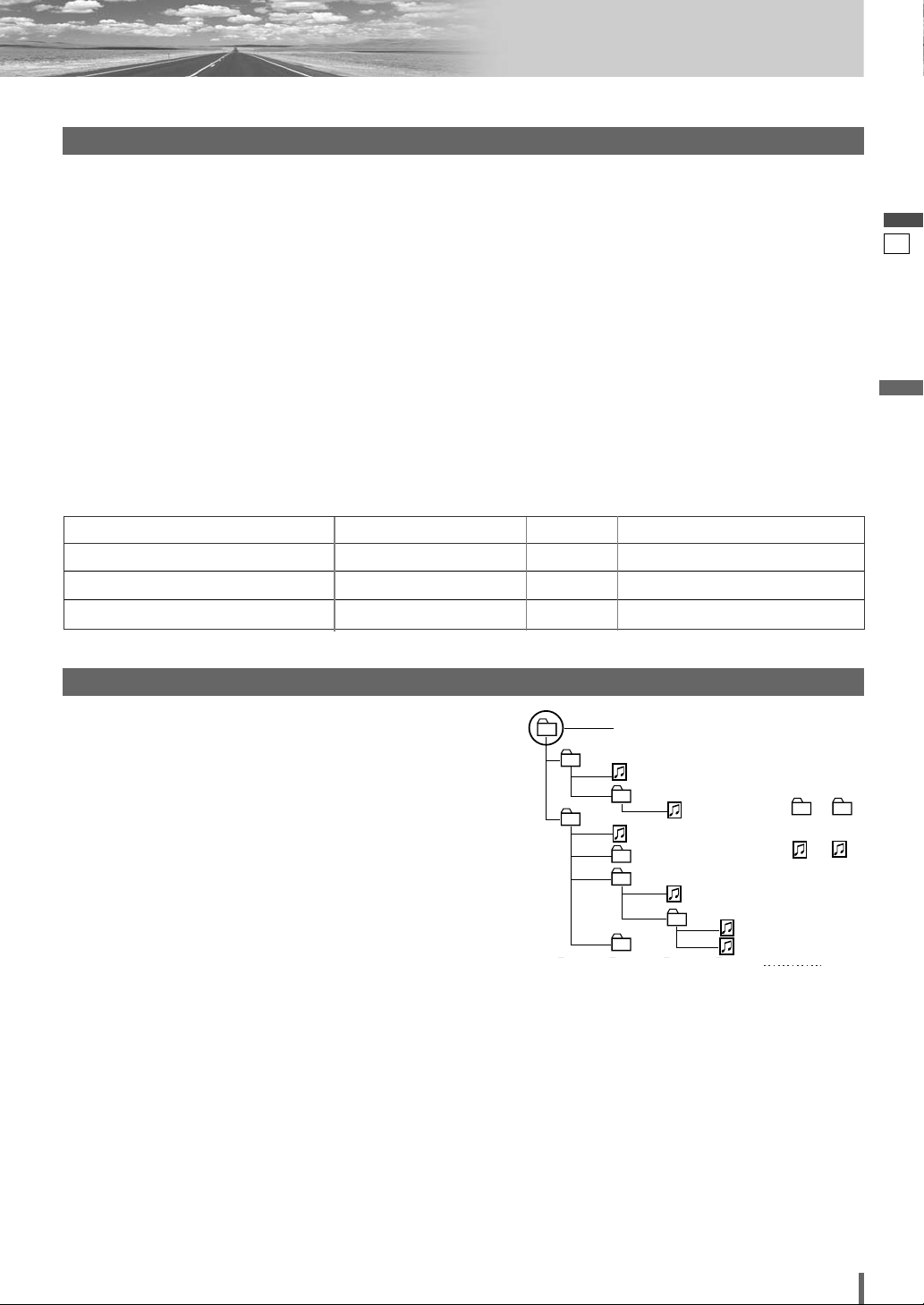
24
75
CQ-VD7003U
Français
¡Il vous est recommandé de minimiser les chances de créer
un disque qui contient deux sortes de fichiers : fichiers CDDA et fichiers MP3/WMA.
¡
Si les fichiers CD-DA sont sur le même disque que les fichiers
MP3 ou WMA, les morceaux de musique risquent de ne pas être
lus dans l’ordre voulu ou bien certains morceaux de musique
risquent de ne pas être reproduits du tout.
¡Lorsque des données MP3 et des données WMA sont sauve-
gardées sur le même disque, utilisez des dossiers
différents pour chaque type de données.
¡Ne pas enregistrer des fichiers autres que des fichiers
MP3/WMA ni tout dossier inutile sur un disque.
¡Le nom du fichier MP3/WMA doit être ajouté selon les règles
habituelles telles qu’elles sont décrites ci-après et conformément aux règles de chaque système de fichier.
¡L’extension de fichier «.mp3» ou «.wma» doit être assignée à
chaque fichier selon le format du fichier.
¡Des difficultés peuvent apparaître lors de la lecture des fichiers
MP3/WMA ou bien avec l’affichage des informations relatives
aux fichiers MP3/WMA enregistrés avec un certain type de
logiciel de gravure ou certains graveurs de CD.
¡
Cet appareil n’est pas doté de la fonction de liste de lecture.
¡Bien que l’enregistrement multisession est pris en charge,
l’usage de la fonction «d’un seul jet» - Disc-at-Once est
recommandée.
Systèmes de fichiers pris en charge
ISO 9660 niveau 1/ niveau 2, Apple Extension ISO 9660, Joliet,
Romeo
Remarque :
¡Apple HFS, UDF 1,50, Mix CD, CD Extra ne sont pas pris en
charge.
Recording MP3/WMA files on a CD-media
Ordre de sélection de dossier/ordre de lecture de fichier
Nombre maximum de fichiers/dossiers
¡Nombre maximum de fichiers : 511 (fichiers + dossiers)
¡Nombre maximum de fichiers dans un dossier : 255
¡Nombre maximum d’arbres : 8
¡Nombre maximum de dossiers : 255 (Le dossier racine est com-
pris.)
Remarque :
¡Il est possible de réduire la durée entre la lecture des données et la
lecture en diminuant la quantité de fichiers ou de dossiers ou la profondeur de hiérarchie.
¡Cet appareil compte le nombre de dossiers indifféremment de la
présence ou de l’absence du fichier MP3/WMA.
¡Si le dossier sélectionné ne contient pas de fichiers MP3/WMA,
le fichier MP3/WMA le plus proche dans l’ordre de lecture sera
sélectionné et lu.
¡L’ordre de lecture peut être différent de celui d’autres lecteurs
MP3/WMA même si le même disque est utilisé.
¡Le message «ROOT» apparaît à la place du nom de dossier
racine.
Droits d’auteur
Il est interdit de par la loi sur les droits d’auteur de copier,
distribuer et de livrer des matériaux protégés par les droits
d’auteur tels que de la musique sans l’approbation préalable
du détenteur des droits d’auteur sauf s’il est prévu d’en faire
usage de divertissement personnel.
Aucune garantie
Les descriptions ci-dessus sont conformes à nos
investigations jusqu’en décembre 2005. Il n’existe
aucune garantie de capacité de reproduction et
d’affichage de MP3/WMA.
Enregistrement des fichiers MP3/WMA sur un support CD
32, 44,1, 48 kHzPrévu32 k – 192 kbit/sWindows Media Audio Ver. 2, 7, 8, 9*
16, 22,05, 24 kHzPrévu8 k – 160 kbit/sMPEG 2 couche audio 3 (MP3)
32, 44,1, 48 kHzPrévu32 k – 320 kbit/sMPEG 1 couche audio 3 (MP3)
Fréquence d’échantillonnageVBRTaux binaireMéthode de compression
Formats de compression (Recommandation : «Points importants à ne pas oublier lors de l’enregistrement de fichiers
MP3/WMA»
à la page précédente)
Dossier racine
(Répertoire racine)
Sélection de dossiers
Arbre 8
(max.)
Arbre 1 Arbre 2 Arbre 3 Arbre 4
Dans l’ordre
Dans l’ordre
Sélection de fichiers
* WMA 9 Professional/LossLess/Voice ne sont pas pris en charge.
1
Tree 1 Tree 2 Tree 3 Tree 4 Tree 8
2
4
Root Folder
(Root Directory)
q
3
e
5
6
8
w
r
7
Folder Selection
File Selection
t
y
1 8
–In the order
q
–In the order
y
(Max.)
Page 76

25
76
CQ-VD7003U
Français
Radio
[BAND] [ENTER]
Opérations
Sélection de bande
Sélection de liste
Référez-vous à la page
suivante.
Sélection de
station
Syntonisation par
balayage
……
Touchez/appuyez et maintenez enfoncé
[[][
[
]
Haut
[]][
]
]
Bas
[[][
[
]
Haut
[]][
]
]
Bas
Touchez/appuyez plus de 0,5 seconde, puis relâchez. Le balayage commence.
FM 1 FM 2 FM 3 AM
[BAND] [ENTER]
LIST 1 LIST 2 LIST 3 AM
*
3
Chaque liste contient 6 stations. Vous pouvez appeler les 6 stations suivantes en passant à une autre liste.
*
3
Apartir du panneau tactile, vous pouvez sélectionner seulement l’une des listes 1 à 3, et
non la bande . Pour sélectionner la bande
,
touchez .
AMAM
Syntonisation
*
2
Le contenu affiché sur le
panneau tactile dépend de
la circonstance.
*
2
Le contenu affiché sur le panneau tactile dépend de la circonstance.
*
2
*
2
Préparation :
Sélectionnez . (apage 90)
ee e e
/
TOUSCHACUN
PRÉRÉGLAGE AUTO
RÉGLAGE FMRADIOMENU
TOUS
[] ][[]
[ENTER]
q
Touchez “Bouton de source”.
d
w
Touchez
(RADIO) sur
l’écran de
sélection de
source.
Sélection du mode radio
Appuyez sur [SRC] pour sélectionner le
mode désiré.
ENTER
TILT O/C
ASP
MUTE
SRC MENU
CQ-VD7001U
NAVI
OPEN / CLOSE
ASPECT
PWR
VOL
P·MODE
CLOSE
CQ-VD7003U
TILT
TEXT
ENTER
SRC
Fréquence
Mémoire de
préréglage
Présyntonisation
automatique
Indicateur stéréo
Sélection
de bande
*
1
Sélection de
liste
Syntonisation
[SRC]
Bouton de source
*1Apparaît lorsque est sélectionné. (apage 90)
ee e e
/
TOUSCHACUN
PRÉRÉGLAGE AUTO
RÉGLAGE FMRADIOMENU
TOUS
Page 77

26
77
CQ-VD7003U
Français
……
Touchez/appuyez et maintenez enfoncé
Mémorisation
manuelle
Jusqu’à 6 stations peuvent
être mises en mémoire
pour chaque bande.
Appel de
station préréglée
à
Mémoire de préréglage
automatique
[BAND]
à
Permutation des
canaux préréglés
q Sélectionnez la liste et le numéro de préréglage contenant le canal à remplacer.
(Voir “Appel de station préréglée” ci-dessus).
w Sélectionnez la liste et pressez le numéro de préréglage contenant le canal de rem-
placement plus de 2 secondes.
Le canal de préréglage sélectionné à l’étape
q est remplacé par celui sélectionné à
l’étape w (permutation des canaux
préréglés).
Sélectionnez une bande et une fréquence.
¡Touchez plus de 2 secondes.
¡La fréquence clignote une fois et la station reçue est mise en mémoire.
Les nouvelles stations écrasent les stations existantes en mémoire.
¡Touchez/appuyez plus de 2 secondes.
¡Une fois mémorisées, les stations présyntonisées sont recherchées successivement
pendant 5 secondes chaque. (Balayage)
Les nouvelles stations écrasent les stations existantes en mémoire.
¡Touchez/appuyez plus de 2 secondes.
¡Une fois mémorisées, les stations présyntonisées sont recherchées successivement
pendant 5 secondes chaque. (Balayage)
Les nouvelles stations écrasent les stations existantes en mémoire.
[BAND]
18 stations FM au total
sont automatiquement
mises en mémoire.
Les canaux préréglables
sont interchangeables.
B
––
– –
[ENTER]
[ENTER]
6 stations sont automatiquement mises en mémoire pour
chacune des bandes.
A
à
––
Mise en mémoire
clignote une fois
Sélectionnez une bande.
Sélectionnez une bande ou une liste.
¡Touchez une touche de présyntonisation.
18 stations FM ayant la plus grande intensité
du signal sont mises en mémoire à la fois.
Préparation :
Sélectionnez . (apage 90)
ee e e
/
TOUSCHACUN
PRÉRÉGLAGE AUTO
RÉGLAGE FMRADIOMENU
CHACUN
Préparation :
Sélectionnez . (apage 90)
ee e e
/
TOUSCHACUN
PRÉRÉGLAGE AUTO
RÉGLAGE FMRADIOMENU
TOUS
Préparation :
Sélectionnez . (apage 90)
ee e e
/
TOUSCHACUN
PRÉRÉGLAGE AUTO
RÉGLAGE FMRADIOMENU
TOUS
6 stations, de la première à la sixième plus
élevées en force de signaux, seront
présyntonisées sur chaque bande.
Page 78

27
78
CQ-VD7003U
Français
AV1/AV2
Remarque :
¡
Vous pouvez configurer le système de manière à ce
que le mode AV ne soit pas activé (dépassement de
source). (apage 89) (Le mode AV ne peut plus être
sauté avec ENTRÉE NAVI sélectionné, même si
est positionné sur .)
¡
Si aucune opération n’est exécutée en moins de 10
secondes ou que est touché, les boutons de commande disparaissent.
¡
Les bornes AV ne sont pas utilisées pour le système
de navigation automobile Panasonic (disponible
dans le futur). Référez-vous à pour
le réglage. (aGuide pratique de mise à niveau de
système)
RÉGLAGE NAVI
ACTIVÉSAUT SOURCE
ENTER
TILT O/C
ASP
MUTE
SRC MENU
CQ-VD7001U
NAVI
OPEN / CLOSE
ASPECT
PWR
VOL
P·MODE
CLOSE
CQ-VD7003U
TILT
TEXT
SRC
Préparation :
¡Connecter un périphérique externe optionnel à AV1/AV2.
Il est possible de visionner les images et d’écouter le son
des périphériques externes connectés respectivement en
mode AV1/AV2.
[SRC]
Bouton de source
Touchez la partie centrale du panneau tactile pour faire
apparaître l’écran de commande.
Se référer au “Guide pratique de mise à niveau de système” séparé pour savoir comment utiliser cet appareil
lorsque des périphériques optionnels sont connectés.
q
Touchez “Bouton de source”.
d
w
Touchez /
(AV1/AV2) sur l’écran
de sélection de source.
Sélection du mode
AV
Appuyez sur [SRC] pour sélectionner le
mode désiré.
Page 79

28
79
CQ-VD7003U
Français
Page 80

29
80
CQ-VD7003U
Français
Réglages
Préparation :
Pour afficher le menu en français, exécutez (définition de la langue).
(apage 83)
AFFICHAGE DE MENU
AFFICHEUR
HORLOGE
CODE D’IDENTIFICATION
EFFACER MÉMOIRE
AUTRE
GRADATEUR
IMAGE
RÉGLAGE SON
ÉGALISEUR GRAPHIQUE
CS Auto
RÉGLAGE HAUT-PARLEUR
VOLUME HAUT-PARLEUR
TEMPORISATION
NIVEAU SOURCE
RECOUVREMENT
LANGUE
AFFICHAGE
PRO LOGIC
MIX-RÉD.
COMP DYN
MULTICANAL
RÉGLAGE NAVI
RÉGLAGE CAMÉRA
SAUT SOURCE
SÉLECTION ENTRÉE
SÉLECTION SORTIE
RÉGLAGE M-L
RÉGLAGE FM
RÉGLAGE AM
RÉGLAGE XM
RÉGLAGE SIRIUS
(*1) Veuillez vous référer à la brochure Guide de mise à niveau de système.
(*1)Paramétrage de radio Sirius par satellite
(*1)Paramétrage de radio XM
(
a
page 90)
Réglage des stations AM
(
a
page 90)Réglage pour les stations FM
Radio
RADIO
(*1)Configuration mains libres
(*1)Sélection de sortie
(*1)Sélection d’entrée
(
a
page 89)Dépassement de source
(*1)Réglage de la caméra de vision arrière
(*1)Réglage de navigation
Entrée/Sortie
ENTRÉE/SORTIE
(apage 89)Sélection de sortie son
(
a
page 89)Sélection de style de compression
(
a
page 89)Sélection de type de mixage en régression
(
a
page 89)Paramétrage Pro logic
(
a
page 88)Aspect de l’image de DVD
(
a
page 88)Paramétrage de la langue
DVD
DVD
(apage 87)Fréquence de coupure
(
a
page 87)Paramétrage de niveau d’entrée AV1/AV2
(
a
page 87)Paramétrage de temporisation de chaque haut-parleur
(
a
page 86)Réglage de la balance de sortie pour chacun des haut-parleurs
(
a
page 86)Paramétrage de l’absence/la présence de chaque haut-parleur
(
a
page 85)Réglage CS Auto
(
a
page 84)Paramétrage et réglage d’égalisateur graphique
(
a
page 84)Configuration du son
Audio
AUDIO
(apage 84)Réglage de l’affichage
(
a
page 84)Réglage du niveau d’éclairage
Écran
ÉCRAN
(apage 83)Autres réglages
(
a
page 83)Effacement de la mémoire
(
a
page 82)Réglage de code d’identification
(
a
page 82)Réglage de l’horloge
(
a
page 82)Réglage de l’écran
Utilisateur
UTILISATEUR
Page 81

30
81
CQ-VD7003U
Français
❏ Utilisation du menu
Remarque :
¡ Si aucune opération n’intervient dans un délai de 60 secondes après la spécification d’une nouvelle valeur, l’écran
revient à l’état précédent.
(Exemple : mode DVD)
Touchez sur l’écran de commande.
Touchez l’article désiré.
qw
(Exemple : écran de réglage de DISPLAY UNIT a page 82)
Valide la sélection et revient à l’écran précédent.
e
Valide la sélection et quitte le menu.
[SRC]
(Quitte le menu)
[MENU]
(Pour présenter l’écran
de menu/
Revient au menu
précédent)
ENTER
TILT O/C
ASP
MUTE
SRC MENU
CQ-VD7001U
NAVI
OPEN / CLOSE
ASPECT
PWR
VOL
P·MODE
CQ-VD7003U
TEXT
ENTER
SRC MENU
[] ][[]
[ENTER]
(Valide la sélection)
[}] [{]
(Sélectionnez/régler)
Page 82

31
82
CQ-VD7003U
Français
CODE D’IDENTIFICATION
Réglage de code d’identification
Avant d’utiliser cet appareil, il est recommandé de lui assi-
gner un code d’identification à 4 chiffres pour des raisons de
sécurité. Une fois le code d’identification réglé, l’appareil ne
peut pas fonctionner si l’alimentation principale est
déconnectée puis rétablie. Il est électroniquement verrouillé,
de telle sorte qu’un voleur ne puisse pas l’utiliser à moins de
connaître le code que vous avez réglé.
L’opération de réglage du code d’identification ne doit être
effectuée que par le propriétaire de l’appareil.
Il n’est généralement pas nécessaire de saisir le code d’identification à chaque fois que l’on utilise l’appareil, s’il
n’a jamais été déconnecté de l’alimentation principale (la
batterie du véhicule).
à Code numérique à 4 chiffres
par défaut : aucun
Comment régler votre code d’identification (pour la première fois)
q Saisissez un code d’identification à 4 chiffres.
w Saisissez encore une fois le même code d’identification à
4 chiffres.
Comment changer votre code d’identification
q Saisissez le code d’identification à 4 chiffres préréglé
(l’ancien). Si le code d’identification n’est pas saisi correctement, le nouveau code d’identification ne peut pas
être enregistré.
w Saisissez un nouveau code d’identification à 4 chiffres.
e Saisissez encore une fois le nouveau code d’identification
à 4 chiffres.
Comment annuler le code actuel d’identification
q
Saisissez le code d’identification à 4 chiffres préréglé
(l’ancien). Si le code d’identification saisi est erroné, il
n’est pas possible d’annuler la fonction de code d’identification.
w
Touchez et maintenez enfoncé jusqu’à l’affichage de
“TERMINÉ”.
La procédure d’annulation du code d’identification est alors terminée. L’appareil fonctionne maintenant sans code d’identification.
Remarque :
¡
Si l’appareil nécessite une réparation, annulez le code d’identification avant de l’expédier pour le faire réparer.
¡
Le paramétrage du code ID ne peut pas être éliminé même
avec la fonction d’effacement de la mémoire.
¡
Le code entré n’est pas affiché pour votre sécurité.
90
Précaution
¡Notez le code d’identification que vous avez enreg-
istré et conservez-le dans un endroit sûr. (Remplir
la note de code d’identification (a page 96).) Si
vous l’oubliez, vous ne pourrez plus utiliser l’appareil. Si toutefois vous oubliez le code d’identification, veuillez contacter le centre de service
après-vente Panasonic le plus proche.
Réglages (suite)
AFFICHEUR
Réglage de l’écran
(Réglage de l’angle d’inclinaison)
INCLINAISON
: le moniteur est automatiquement ouvert
lors de la mise en fonction ON ACC.
: le moniteur vidéo ne s’ouvre pas
automatiquement.
par défaut :
Remarque :
¡Le menu de réglage de position de l’écran peut égale-
ment être affiché en appuyant sur
[TILT] sur l’unité
d’affichage pendant plus de 2 secondes. (a page 67)
MANUEL
MANUEL
AUTO
(Réglage du moniteur lors de l’allumage)
OUVERTURE/FERMETURE
54321
par défaut :
5
RADIOENTRÉE/SORTIEDVDAUDIOÉCRAN
UTILISATEUR
HORLOGE
Réglage de l’horloge
: affichage de l’horloge désactivé
: affichage de l’horloge activé ([12:00]
s’affiche avant le réglage de l’horloge.)
par défaut :
: retarde l’heure.
: avance l’heure.
: retarde les minutes.
: avance les minutes.
Remarque :
¡
Pour mettre l’horloge en marche, touchez/pressez
/
[SRC]
.
¡
Exécutez manuellement la configuration de réglage de
l’heure d’été.
par défaut : RÉGLAGE DES HEURES: 12
RÉGLAGE DES MINUTES: 0
[
]
(Réglage des minutes)
RÉGLAGE DES MINUTES
[
]
(Réglage de l’heure)
RÉGLAGE DES HEURES
DÉSACTIVÉ
ACTIVÉ
DÉSACTIVÉ
(Affichage de l’horloge)
AFFICHAGE
1 5
Page 83

32
83
CQ-VD7003U
Français
EFFACER MÉMOIRE
Effacement de la mémoire
L’état de toutes les mémoires actuelles est ramené sur
leurs réglages par défaut.
Remarque :
¡Le code d’identification n’est pas supprimé par l’efface-
ment de la mémoire.
:
aucun effacement de la mémoire.
L’affichage revient sur la valeur
précédente.
: efface la mémoire pour revenir aux
réglages par défaut.
apparaît lorsque est
sélectionné.
: aucun effacement de la mémoire.
: la mémoire sera effacée.
OK
ANNULER
OUI
ÊTES-VOUS SÛR?
OUI
NON
AUTRE
Autres réglages
: son de fonctionnement (bip) désactivé
: son de fonctionnement (bip) activé
par défaut :
ACTIVÉ
ACTIVÉ
DÉSACTIVÉ
(Réglage du bip)
TONALITÉ BIP
: régler sur OFF si votre voiture n’a pas
de position ACC.
: régler sur ON si votre voiture a une
position ACC.
par défaut:
Remarque :
¡
Dans le cas d’une voiture équipée d’un contacteur d’allumage avec une position ACC, sélectionnez ON. Les
fonctions suivantes sont disponibles.
¡
L’alimentation est automatiquement appliquée quand
un disque ou un magasin de disques est introduit
dans l’appareil.
¡
la sélection invalide la mise sous tension
de l’unité principale à partir de la télécommande.
: Télécommande spécifique d’unité
principale
: Télécommande spécifique de moniteur
vidéo arrière (option)
par défaut :
: affiche le menu en anglais.
: affiche le menu en français.
par défaut :
ANGLAIS
FRANÇAIS
ANGLAIS
(Réglage de la langue)
AFFICHAGE DE MENU
AVANT
AMBIO
AVANT
(Paramétrage de la
télécommande)
TÉLÉCOMMANDE
DÉSACTIVÉ
ACTIVÉ
ACTIVÉ
DÉSACTIVÉ
(Paramétrage de sélection ACC
sur activation et désactivation)
SÉLECT. ACC
Précaution
¡Notez que ce paramétrage restaure l’unité sur ses
réglages par défaut afin que toutes les mémoires et
les paramétrages que vous avez effectués soient
éliminés.
OFF
ACC
IGN
Précaution
¡Faire en sorte de sélectionner la position OFF si le
contacteur d’allumage de votre voiture n’a pas de
position ACC. En ne prenant pas cette précaution,
la batterie de la voiture risque de tomber à plat.
Page 84

33
84
CQ-VD7003U
Français
Réglages (suite)
RADIO
ENTRÉE/SORTIE
DVD
AUDIO
ÉCRAN
UTILISATEUR
GRADATEUR
Réglage du niveau d’éclairage
: se règle automatiquement selon l’inten-
sité de l’éclairage ambiant.
par défaut :
AUTO
4321
AUTO
IMAGE
Réglage de l’affichage
: diminue le contraste entre le noir et le blanc
: augmente le contraste entre le noir et le blanc
[
]
(Règle le contraste de l’image)
CONTRASTE
: assombrit
: éclaircit
[
]
(Règle la luminosité de l’image)
LUMINOSITÉ
: diminue la profondeur des couleurs sur l’affichage
: augmente la profondeur des couleurs sur l’af-
fichage
[
]
(Règle la profondeur des
couleurs de l’image)
COULEUR
: amplifie le rouge dans les couleurs de l’image
: amplifie le vert dans les couleurs de l’image
[
]
(Règle la nuance ou la tonalité
de l’image)
TEINT
RADIO
ENTRÉE/SORTIE
DVDAUDIO
ÉCRAN
UTILISATEUR
Plus sombre
Plus clair
ÉGALISEUR GRAPHIQUE
(Graphic-equalizer)
Égaliseur graphique
Six types d’égaliseurs sont déjà prévus dans ce produit à l’expédition. Pour rappeler une mémoire de
préréglage, sélectionnez la touche de présyntonisation
correspondante [1] à [6].
: (Flat) réponse de fréquence uniforme
: (Rock) son rapide et lourd
: (Pop) son à gamme étendue et profond
: (Vocal) son clair
: (Jazz) son profond propre au jazz
: (Club) son propre aux bars et discothèques
Vous pouvez définir votre propre équaliseur ou modifier les préréglages en usine dans chaque touche de
mémoire selon les instructions suivantes :
Réglage du niveau de chaque préréglage
Le niveau de chacune des 7 bandes de fréquence est
réglable.
q
Sélectionnez le numéro de préréglage à régler.
w
Touchez/appuyez
/
[{][}]
pour régler
chaque fréquence.
e
Touchez/appuyez le même numéro de préréglage
plus de 2 secondes.
Bande de fréquence
(Hz)
Gamme de définition : –12 dB à +12 dB (par pas de 2 dB)
par défaut : ± 0 dB pour chaque bande
Remarque :
¡
Le nouveau réglage de niveau remplacera celui
précédent.
¡
Pour reprendre les réglages en usine, touchez
(AUCUN (initialisation)) plus de 2 secondes.
16 k6k3k1k40016060
6
5
4
3
2
1
(Affichage)
RÉGLAGE SON
Configuration du son
: aucun paramétrage GEQ ou CS Auto
: renvoie au paramétrage GEQ
: renvoie au paramétrage CS Auto
par défaut :
DÉSACTIVÉ
CS Auto
ÉGALISEUR GRAPHIQUE
DÉSACTIVÉ
(Paramétrage des effets
acoustiques)
EFFET SONORE
Page 85

34
85
CQ-VD7003U
Français
¡
Pour régler le niveau de manipulation courant en niveau
linéaire, touchez et mainteniez enfoncé
(linéaire) pendant au moins 2 secondes.
¡
Les effets prévus varient en fonction du format audio
utilisé, des réglages dans le menu et d’autres facteurs.
: plus
: moins
: plus
: moins
: plus
: moins
Gamme de définition : désactivé, + 1 à + 10
par défaut : désactivé
]
[
(Agit sur le haut-parleur d’extrêmes-graves)
TruBass EX-GRAVES
]
[
(Agit sur les haut-parleurs arrière)
TruBass AMBIO
]
[
(Agit sur les haut-parleurs avant)
TruBass AVANT
(Réglage des graves TruBass)
TruBass
(Règle l’effet SRS (
avant
) sur les haut-parleurs arrière)
: plus
: moins
(Règle l’effet SRS (
central
) sur les haut-parleurs arrière)
: plus
: moins
Gamme de définition : off, + 1 à + 10
par défaut : + 5
]
[
MIXAGE CENTRE à ARRIÈRE
]
[
MIXAGE AVANT à ARRIÈRE
(Règle l’effet SRS)
Mixing
CS Auto
Réglage CS Auto
: plus
: moins
: plus
: moins
: plus
: moins
Gamme de définition : désactivé, + 1 à + 10
par défaut : désactivé
]
[
(Accentue l’image sonore centrale)
FOCUS CENTRAL
]
[
(Accentue l’image sonore arrière)
FOCUS AMBIO
]
[
(Accentue l’image sonore avant)
FOCUS AVANT
(Accentue l’image sonore)
FOCUS
(Personnalisation de CS AUTO)
SÉLECTIONNEZ
Remarque :
¡
TruBass
®
TruBass est une technologie audio à laquelle la technique
de reproduction de la sonorité des graves des orgues à
tuyaux est appliquée par procédé électrique et avec laquelle aucun égalisateur n’est utilisé et la sonorité de
graves délivrée par les haut-parleurs à utiliser est particulièrement riche.
Remarque :
¡
FOCUS
®
Focus est une technologie audio qui déplace verticalement l’image acoustique du son reproduit afin de reproduire clairement les sonorités des instruments et des
voix.
Page 86

35
86
CQ-VD7003U
Français
Réglages (suite)
VOLUME HAUT-PARLEUR
(Speaker level)
Réglage de la balance de sortie pour chacun des haut-parleurs
: bas : haut
: bas : haut
: bas, : haut
: bas : haut
: bas : haut
: bas : haut
Gamme de définition : – 10 dB à + 10 dB (par pas de 1 dB)
par défaut : ±0 dB pour tous les haut-parleurs
¡
Si le réglage de haut-parleur est ou pour
un haut-parleur, le signal de test n’est pas émis et ce
haut-parleur ne peut pas être sélectionné.
¡
Tournez
la commande de volume rotative ou
appuyez
sur
[+] ou [–](VOL)
pour régler le volume du signal de
test.
NONAUCUN
[
]
(Balance de sortie du hautparleur d’extrêmes-graves)
EX-GRAVES
[
]
(Balance de sortie du hautparleur ambiophonique gauche)
AMBIO¡G
[
]
(Balance de sortie du hautparleur ambiophonique droit)
AMBIO¡D
[
]
(Balance de sortie du hautparleur avant droit)
AVANT D
[
]
(Balance de sortie du haut-
parleur central)
CENTRAL
[
]
(Balance de sortie du haut-
parleur avant gauche)
AVANT G
:
Phase de haut-parleur d’extrêmes-graves sur 0
degré
: Phase de
haut-parleur d’extrêmes-graves
inversé sur 180 degrés
Remarque :
¡
Ce paramétrage ne peut être fait que lorsque
est paramétré sur .
par défaut :
0°
OUIEX-GRAVES
180°
0°
(Paramétrage de phase)
PHASE
(AUDIO suite)
RÉGLAGE HAUT-PARLEUR
(Speaker set up)
Spécifiez l’absence/présence et réglez la dimension de
chaque haut-parleur.
:
pour les petits haut-parleurs, ou lorsque la lecture
des graves n’est pas possible
:
pour les grands haut-parleurs, lorsque la lecture des
graves est possible (au moins 100 Hz ou plus bas)
par défaut :
:
lorsqu’un haut-parleur central n’est pas utilisé
: pour les petits haut-parleurs, ou lorsque la
lecture des graves n’est pas possible
:
pour les grands haut-parleurs, lorsque la lecture des
graves est possible (au moins 100 Hz ou plus bas)
par défaut :
*Un haut-parleur central (en option, EAB-CF2 recom-
mandé) est nécessaire.
: lorsque des haut-parleurs ambiophoniques ne
sont pas utilisés
: pour les petits haut-parleurs, ou lorsque la
lecture des graves n’est pas possible
:
pour les grands haut-parleurs, lorsque la lecture des
graves est possible (au moins 100 Hz ou plus bas)
par défaut :
: lorsqu’un haut-parleur d’extrêmes-graves
n’est pas utilisé
:
lorsqu’un haut-parleur d’extrêmes-graves est utilisé
par défaut :
*Un haut-parleur d’extrêmes-graves (en option, CJ-SW3003 recom-
mandé) est nécessaire. Un amplificateur d’alimentation (en option) est
également nécessaire pour raccorder un haut-parleur d’extrêmes-graves.
Remarque :
¡
Pendant que le mode prive est activé, seul est
réglable.
AVANT
NON
OUI
NON
(Réglage du haut-parleur d’extrêmes-graves)
EX-GRAVES
GRAND
GRAND
PETIT
AUCUN
(Réglage des haut-parleurs ambiophoniques)
AMBIO
AUCUN
GRAND
PETIT
AUCUN
(Réglage des haut-parleur central )
CENTRAL
GRAND
GRAND
PETIT
(Réglage des haut-parleurs
avant)
AVANT
Page 87

36
87
CQ-VD7003U
Français
: désactive la tonalité d’essai
: active la tonalité d’essai
par défaut :
¡
Lorsque la tonalité d’essai est paramétrée pour être
activée, un signal de test (une tonalité continue) est émis
pour chaque haut-parleur pendant environ 2 secondes.
Réglez la balance de sortie de telle sorte que la tonalité
semble être au même volume pour chaque haut-parleur.
Réglage de la balance de sortie :
Réglez le volume de tous les autres haut-parleurs au
niveau de volume du haut-parleur pour lequel le volume
du signal de test semble
être
le plus bas.
NON
OUI
NON
(Sortie de tonalité d’essai)
TONALITÉ D’ESSAI
Remarque :
¡
Pendant que le mode
personnel est activé,
seuls et
sont
réglables.
AVANT D
AVANT G
RECOUVREMENT
Fréquence de coupure
(Filtre passe-bas du haut-parleur d’extrêmes-graves)
: bas : haut
Gamme de définition : 63 Hz à 200 Hz
par défaut : 125 Hz
(Filtre passe-haut)
: bas : haut
Gamme de définition : désactivé, 63 Hz à 200 Hz
par défaut : désactivé
Remarque :
¡
Ce réglage n’est pas disponible si est mis
sur .
¡
n’est valide que sur les
haut-parleurs avant (droit/gauche) et ceux arrière
(gauche/droit).
COUPURE FILTRE PASSE-HAUT
ACTIVÉ
CS Auto
[
]
COUPURE FILTRE PASSE-HAUT
[
]
COUPURE FILTRE PASSE-BAS
TEMPORISATION
Synchronisation de l’arrivée du son de chaque hautparleur à la position d’écoute
: bas : haut
Gamme de définition : 0 ms à 5 ms (par pas de 1 ms)
1 ms = 0,001 seconde
par défaut : 0 ms
: bas : haut
Gamme de définition : 0 ms à 15 ms (par pas de 1 ms)
1 ms = 0,001 seconde
par défaut : 0 ms
¡
Faites ce réglage tout en écoutant le son.
¡
Si le réglage de haut-parleur est pour un hautparleur, il ne peut pas être sélectionné.
¡
Lorsque “PRO LOGIC” est affiché, 15 ms sont automatiquement ajoutées au réglage de décalage temporel des
haut-parleurs d’ambiophonie.
AUCUN
[
]
(Réglage du décalage temporel des
haut-parleurs ambiophoniques)
AMBIO
[
]
(Réglage du décalage temporel
du haut-parleur central)
CENTRAL
NIVEAU SOURCE
Paramétrage de niveau d’entrée AV1/AV2
Effectuez ce réglage s’il n’est pas possible de régler le volume via l’appareil raccordé (du côté de la sortie).
: spécifie le bas niveau/augmentation du vol-
ume sonore
: spécifie le haut niveau/diminution du vol-
ume sonore
par défaut :
: spécifie le bas niveau/augmentation du vol-
ume sonore
: spécifie le haut niveau/diminution du vol-
ume sonore
Remarque :
¡
Si le niveau d’entrée reproduit de AV1/AV2 est trop
élevé, le son ne sera pas délivré normalement.
¡
Après le réglage du niveau d’entrée
Le volume peut être réglé en appuyant sur [+] ou [–
]
(VOL) sur la télécommande ou en tournant la commande de volume rotative.
par défaut :
HAUT
HAUT
BAS
(Paramétrage de AV2)
NIVEAU AV2
HAUT
HAUT
BAS
(Paramétrage de AV1)
NIVEAU AV1
Page 88

37
88
CQ-VD7003U
Français
Réglages (suite)
AFFICHAGE
Format d’affichage et mode de support DVD
: fait la lecture vidéo en format d’écran 4:3.
: fait la lecture vidéo en format boîte aux
lettres (16:9).
par défaut :
LARGE
LARGE
ÉTROIT
(Réglage du format d’image)
FORMAT DVD
:
fait la lecture vidéo du format boîte aux lettres
en mode panoramique et balayage (les côtés
droit et gauche de l’écran sont tronqués).
:
fait la lecture vidéo du format boîte aux lettres
en mode boîte aux lettres (des bandes noires
apparaissent au haut et au bas de l’écran).
par défaut :
Remarque :
¡
Effectuez le réglage du support selon le symbole qui figure sur le boîtier du DVD. (apage 68)
¡
Le réglage de mode de support DVD est ignoré si le support est préréglé sur ou .
¡
L’aspect de format de l’écran d’affichage varie selon sa
valeur de réglage (apage 90) et l’aspect du contenu
DVD.
: spécifie NTSC en accord avec
l’équipement connecté à la borne AVOUT.
: spécifie PAL en accord avec l’équipement
connecté à la borne AV-OUT.
par défaut :
Le repère en angle est affiché pour indiquer les parties où
des données multi-angle sont enregistrées.
: désactive le repérage angulaire
: active le repérage angulaire
par défaut :
ACTIVÉ
ACTIVÉ
DÉSACTIVÉ
(Paramétrage de repérage
angulaire)
MARQUE D’ANGLE
NTSC
PAL
NTSC
(Réglage des bornes AV-OUT)
TYPE TÉLÉ
BOITE LETTRESPAN & BAL
PAN & BAL
BOITE LETTRES
PAN & BAL
(Mode de support DVD)
BOITE LETTRES
LANGUE
Paramétrage de la langue
: Anglais
: Français
: Espagnol
: Autre langue. Entrez le code de la langue.
(a page 99)
par défaut :
ANG
AUTRE
ESP
FRA
ANG
(Langue de menu DVD)
MENU
Remarque :
¡
Lorsque le disque comporte également des sous-titres codés
et des sous-titres, il se peut qu’ils se chevauchent sur l’écran.
Dans ce cas, désactivez les sous-titres.
: Anglais
: Français
: Espagnol
: Autre langue. Entrez le code de la langue.
(a page 99)
par défaut :
ANG
AUTRE
ESP
FRA
ANG
(Langue de sous-titres)
SOUS-TITRE
Remarque :
¡Ces réglages une fois exécutés, la lecture commence
depuis le début du disque.
: Anglais
: Français
: Espagnol
: Autre langue. Entrez le code de la langue.
(a page 99)
par défaut :
ANG
AUTRE
ESP
FRA
ANG
(Langue de audio)
AUDIO
RADIOENTRÉE/SORTIE
DVD
AUDIOÉCRAN
UTILISATEUR
Page 89

38
89
CQ-VD7003U
Français
PRO LOGIC
Écoute par 5.1 canaux avec le son ambiophonique de Dolby
: désactive Pro Logic
: active Pro Logic
par défaut :
Remarque :
¡
Ce réglage n’est valide qu’en mode lecteur DVD/VCD/
CD.
¡
La sélection de dans certains réglages audio
peut invalider la sortie audio du haut-parleur
d’extrêmes-graves.
ACTIVÉ
DÉSACTIVÉ
ACTIVÉ
DÉSACTIVÉ
MIX-RÉD.
Pour utiliser la fonction de mixage en régression,
spécifier le type.
:
mixage en régression stéréo simple (Lo =
gauche seulement , Ro = droit seulement)
: mixage en régression décodable
d’élément d’ambiophonie
(Lt =
complètement à gauche , Ro =
complètement à droite)
Remarque :
¡
Cette fonction est uniquement disponible lorsque la
source “Dolby Digital” ou “dts” est lue et que le son est
délivré uniquement par les haut-parleurs avant réglées
avec .
par défaut :
Gt/Dt
RÉGLAGE HAUT-PARLEUR
Gt/Dt
Gs/Ds
MULTICANAL
(Multiple channel)
Sortie du son Dolby Digital 2 canaux de tous les
haut-parleurs
:
maintient le son 2 canaux de la sortie
source.
: change le son de 2 canaux à 5.1 canaux.
par défaut :
DÉSACTIVÉ
ACTIVÉ
DÉSACTIVÉ
COMP DYN
(Dynamic Range Compression)
Maintien de l’atmosphère même lors de l’écoute à niveau
de volume bas
Compression de la gamme dynamique
: compression désactivée
: compression activée
: m
ode pour lequel la compression est la
plus élevée, équivalent à peu près à une
émission de télévision.
par défaut :
DÉSACTIVÉ
MIN
STD
DÉSACTIVÉ
RÉGLAGE NAVI
(Navigation set up)
(a Guide pratique de mise à niveau de système)
RÉGLAGE CAMÉRA
(a Guide pratique de mise à niveau de système)
SAUT SOURCE
Dépassement de source
Si aucun AV1 n’est utilisé, le mode AV1 est dépassé lors
du changement de mode.
: pas de dépassement
: dépassement de AV1
par défaut :
Si aucun AV2 n’est utilisé, le mode AV2 est dépassé lors
du changement de mode.
: pas de dépassement
: dépassement de AV2
par défaut :
Remarque :
¡
Lorsque des périphériques externes sont connectés à
cet appareil sans impliquer le module d’expansion (CYEM100U, en option), le dépassement de AV2 n’est pas
validé étant donné que les périphériques externes connectés sont identifiés comme étant AV2.
SÉLECTION ENTRÉE
(a Guide pratique de mise à niveau de système)
SÉLECTION SORTIE
(a Guide pratique de mise à niveau de système)
RÉGLAGE M-L
(a Guide pratique de mise à niveau de système)
DÉSACTIVÉ
ACTIVÉ
DÉSACTIVÉ
(Dépassement de AV2)
SAUT AV2
DÉSACTIVÉ
ACTIVÉ
DÉSACTIVÉ
(Dépassement de AV1)
SAUT AV1
RADIO
ENTRÉE/SORTIE
DVDAUDIOÉCRAN
UTILISATEUR
Page 90
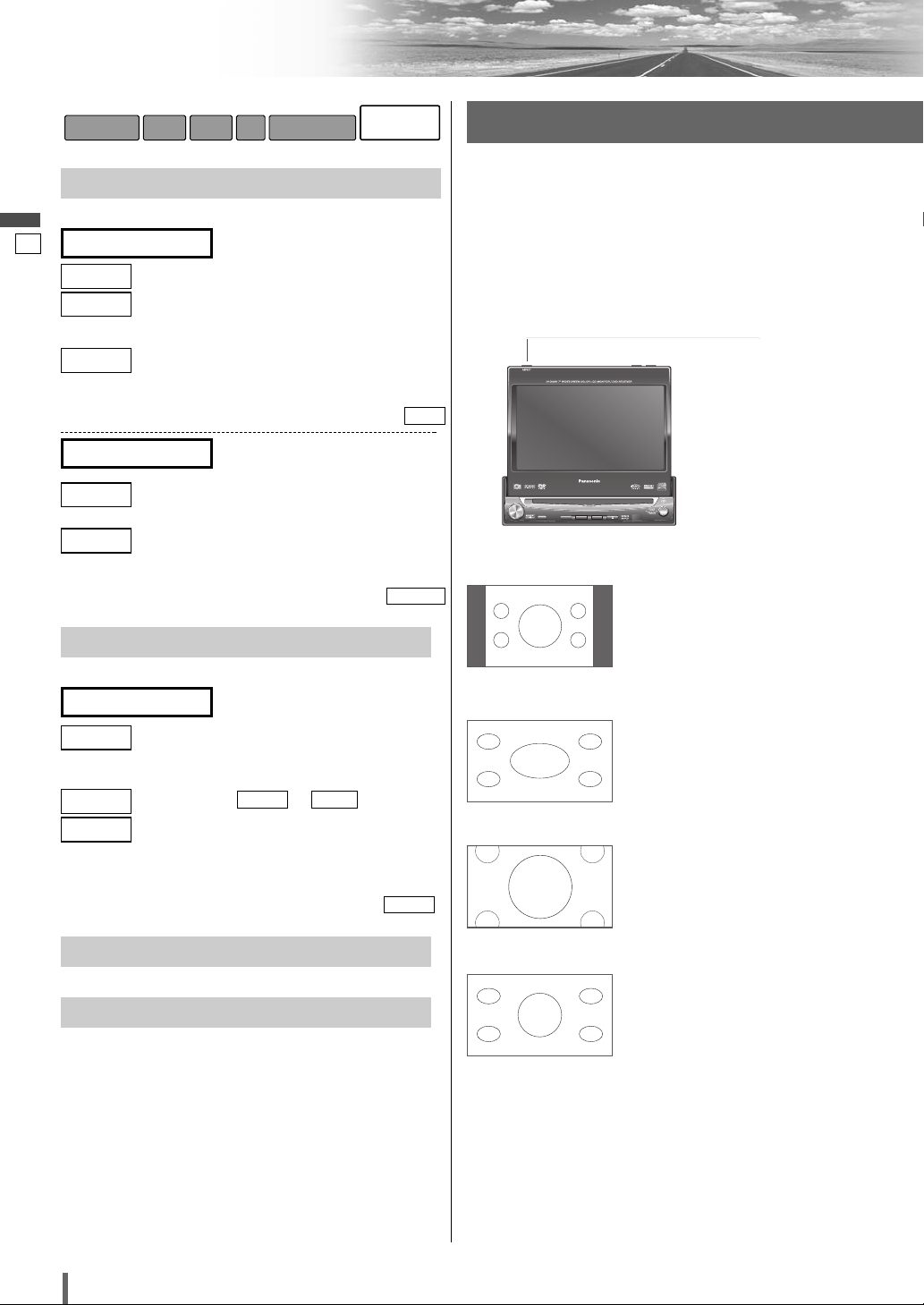
39
90
CQ-VD7003U
Français
Réglages (suite)
RÉGLAGE FM
Réglage pour les stations FM
: réglé automatiquement
: diminue la largeur de bande de fréquence de
réception pour donner une importance à la
réduction du bruit.
: élargit la largeur de bande de fréquence de
réception pour donner une importance à la
qualité du son.
par défaut :
: conserve en mémoire les stations présynto-
nisées dans chaque bande.
: conserve en mémoire les stations présynto-
nisées dans toutes les listes FM indépendamment de la bande.
par défaut :
CHACUN
TOUS
CHACUN
(Réglage de la présyntonisation
automatique)
PRÉRÉGLAGE AUTO
AUTO
LARGE
ÉTROIT
AUTO
(Commutation de filtre FM IF)
SUPPRESSION DE BRUIT
RÉGLAGE AM
Réglage des stations AM
: diminue la largeur de bande de fréquence de
réception pour donner une importance à la
réduction du bruit.
: se situe entre et .
: élargit la largeur de bande de fréquence de
réception pour donner une importance à la
qualité du son.
par défaut :
RÉGLAGE XM
(a Guide pratique de mise à niveau de système)
RÉGLAGE SIRIUS
(a Guide pratique de mise à niveau de système)
MOYEN
LARGE
LARGEÉTROIT
MOYEN
ÉTROIT
(Suppression du bruit)
SUPPRESSION DE BRUIT
RADIO
ENTRÉE/SORTIEDVDAUDIOÉCRANUTILISATEUR
❑ Rapport de format
Par défaut : NORMAL
Mode : 4 types
Appuyez et mainteniez [ASP] enfoncé sur l’afficheur pour
modifier le rapport hauteur-largeur d’image comme suit.
¡
L’image de l’affichage classique a un rapport de format
horizontal/vertical de 4 par 3.
¡Dans ce cas, une zone vide
demeure des côtés droit et
gauche de l’affichage.
NORMAL (normal)
¡
L’ensemble de l’écran est agrandi horizontalement selon un rapport de format de 16 par 9.
¡
Le rapport d’agrandissement est
le même pour tous les points de
l’écran.
FULL (total)
¡L’écran est complètement
agrandi selon un rapport de
format de 4 par 3.
¡Le haut et le bas de l’écran
sont légèrement tronqués.
ZOOM (Zoom)
¡L’écran est agrandi horizon-
talement selon un rapport de
format de 16 par 9.
¡Le rapport d’agrandissement
augmente aux extrémités
droite et gauche de l’écran.
JUST (juste)
ENTER
TILT O/C
ASP
MUTE
SRC MENU
CQ-VD7001U
NAVI
OPEN / CLOSE
ASPECT
PWR
VOL
P·MODE
CLOSE
CQ-VD7003U
TILT
TEXT
[ASP]
Autres paramétrages
Page 91

40
91
CQ-VD7003U
Français
Remarque :
¡Ce réglage est commun aux mode Vidéo.
¡Il est impossible de modifier le rapport de format de
l’écran menu ni des écrans en mode CD, MP3/WMA,
radio et changeur CD. Ceux-ci, ainsi que l’image de
navigation, sont fixés au format plein écran “FULL”
(total).
¡Lorsque la caméra de vision arrière fonctionne avec la
transmission mise en position de marche arrière, l’image n’est présentée que dans le mode plein écran
“FULL” (total).
¡Dans certains cas, l’image qui apparaît est différente de
l’image originale à cause de la sélection de l’aspect.
Précaution
¡Veuillez noter que la compression ou l’agrandisse-
ment de l’écran à l’aide de la fonction de modification du rapport de format (mode d’écran) de cet
appareil, soit à des fins commerciales lucratives,
soit pour le visionnement ou l’écoute par un public,
peut constituer une infraction aux droits d’auteur
protégés par la loi sur les droits d’auteur.
¡Si vous agrandissez une image normale (4 par 3) en
utilisant le mode “JUST” (juste), “ZOOM” (zoom) ou
“FULL” (total) de telle sorte qu’elle occupe tout
l’écran, il se peut que vous ne puissiez pas voir la
périphérie de l’image ou que l’image soit déformée.
Dans ce cas, utilisez le mode “NORMAL” pour voir
l’image originale telle que conçue par son créateur.
❑ Mode privé
Vous pouvez couper les sons reproduits par les haut-parleurs arrière si nécessaire. L’activation du mode privé
vous permet de bénéficier indépendamment et simultanément des fonctions du moniteur avant et du moniteur
arrière (par exemple, le modèle
CY-VHD9401U) avec des
sources sonores différentes.
Par défaut : Mode privé désactivé
Appuyez et immobiliser [ASP] de l’afficheur en position
basse pendant au moins deux secondes pour activer tour
à tour la fonction de mode privé ou la désactiver.
Remarques:
¡
Assurez-vous d’avoir réglé le mode privé sur OFF
(désactivé) si vous ne l’utilisez pas.
¡
Il n’est pas possible de choisir et de régler le
(apage 85) et (apage 87) sur le
menu de réglage sonore pendant que le mode privé est
activé.
TEMPORISATION
CS Auto
L’indicateur
“P • MODE” s’allume
lorsque le mode privé
est activé.
Il est recommandé
d’utiliser un moniteur plafond optionnel (CY-VHD9401U)
et un casque
d’écoute fourni avec
le CY-VHD9401U.
Radio
DVD
Mode privé
désactivé
Mode privé
activé
Mute
Radio
DVD
Radio
Page 92

41
92
CQ-VD7003U
Français
En cas de difficulté
■ Problèmes communs
❑ Lorsqu’on soupçonne que quelque
chose est défectueux
Vérifiez les indications mentionnées dans les tableaux ci-dessous et
prenez les dispositions indiquées.
Si les suggestions décrites ne résolvent pas le problème, il est recommandé de confier l’appareil au centre de service après-vente Panasonic.
L’appareil ne doit être réparé que par un personnel qualifié. Confiez les
vérifications et les réparations aux professionnels. Panasonic ne sera
pas tenu responsable des accidents survenant à la suite d’une
négligence de vérification de l’appareil ou de votre propre réparation
après votre vérification.
Ne jamais prendre de mesure notamment celles qui sont mentionnées en italique dans «Solution» décrites ci-dessous car elles
représentent un trop grand risque aux utilisateurs quant la manière
dont ils doivent s’en servir sans autre assistance.
Avertissement
¡Le fait d’utiliser l’appareil dans des condi-
tions anormales, par exemple lorsqu’aucun
son n’est délivré, s’il dégage de la fumée ou
une odeur anormale, peut favoriser un
amorçage électrique ou une électrocution.
Arrêtez immédiatement d’utiliser l’appareil
et consultez votre concessionnaire.
¡Ne pas essayer de réparer l’appareil soi-
même, ceci étant dangereux.
Problème
Cause possibleaSolution
Appareil non alimenté
Le cordon d’alimentation (la pile, l’alimentation et la masse) est raccordé à l’envers.
aVérifiez les connexions.
Le fusible est sauté.
aEn éliminez la cause et remplacez le fusible par un neuf. Consultez le con-
cessionnaire.
Son non produit
Le mode MUTE est activé.
aDésactivez le mode MUTE.
Les connexions des lignes de haut-parleur ne sont pas correctes, ou une rupture
de fil ou un mauvais contact est produit.
aVérifiez les connexions en se référant au schéma de connexions électriques.
(Instructions d’installation)
Bruit
Il y a un dispositif émetteur d’ondes électromagnétiques tel que le téléphone cellulaire près de l’appareil ou de ses circuits électriques.
a
Mainteniz un dispositif émetteur d’ondes électromagnétiques éloigné de
l’appareil et de son câblage. Dans le cas où le bruit ne peut pas être éliminé
à cause du faisceau de fils du véhicule, consultez votre concessionnaire.
Le contact du fil de mise à la masse est insuffisant.
aAssurez-vous que le fil de mise à la masse est connecté sûrement à une
partie non peinte du châssis.
Production du bruit et
rotation du moteur en
synchronisme
Le bruit de l’alternateur provient du véhicule.
aChangez la position de connexion du fil de mise à la masse.
aMontez un filtre antiparasite dans le circuit d’alimentation.
Certaines opérations
impossibles
Quelques opérations ne peuvent pas s’effectuer en modes particuliers tels que le
mode de menu.
aLisez attentivement le manuel d’instructions et désactivez le mode. Dans le
cas où l’appareil reste en dérangement, consultez votre concessionnaire.
Absence de son
provenant de(s) haut-
parleur(s)
Il y a une rupture de fil, un court-circuit, un mauvais contact ou une connexion
incorrecte dans le câblage de haut-parleurs.
aVérifiez le câblage de haut-parleurs.
Page 93

42
93
CQ-VD7003U
Français
■ Radio
■ Problèmes communs (suite)
■
Disque CD
Inversion des connexions
des canaux de haut-
parleurs droit et gauche
Les connexions des haut-parleurs droit et gauche sont inverses.
aCorrigez les connexions de haut-parleurs en se référant au schéma de con-
nexions électriques.
L’alimentation est
coupée
intempestivement.
Le dispositif de sécurité est actif.
aConsultez votre concessionnaire ou le centre de service Panasonic le plus
proche.
Mauvaise réception ou
bruit
L’installation de l’antenne ou la connexion du câble d’antenne est défectueuse.
aVérifiez si la position de montage de l’antenne et ses connexions sont cor-
rectes. De plus, vérifiez si le fil de mise à la masse de l’antenne est
sûrement connecté au châssis.
L’amplificateur d’antenne n’est pas alimenté (lors de l’utilisation d’une antenne film, etc.).
aVérifiez la connexion du fil de batterie d’antenne.
Moins de 6 stations
présyntonisées
Le nombre de stations dont l’émission peut être reçue est inférieur à 6.
aDéplacer sur une zone où le nombre de stations permettant la réception
d’émission est maximum, et essayez de nouveau une présyntonisation.
Impossible d’enregis-
trer les stations
présyntonisées
Le contact du fil de batterie est insuffisant, ou le fil de batterie n’est pas toujours
actif.
aAssurez-vous que le fil de batterie est sûrement connecté, et présyntoniser
les stations de nouveau.
Saut du son ou bruit
Il y a un défaut ou une substance étrangère sur le disque.
aEnlevez la substance étrangère ou utilisez un disque exempt de défaut.
Lecture impossible ou
éjection du disque
Le disque est introduit sens dessus-dessous.
aIntroduire le disque correctement.
Il y a un défaut ou une substance étrangère sur le disque.
aEnlevez la substance étrangère ou utilisez un disque exempt de défaut.
Saut du son dû aux
vibrations
L’appareil n’est pas fixé fermement.
aFixez l’appareil à la console.
L’appareil est incliné de plus de 30˚ de l’avant vers l’arrière.
aAjustez l’angle d’inclinaison à 30˚ ou moins.
Éjection du disque
impossible
Une substance quelconque telle qu’une étiquette décollée empêche le disque de sortir.
a
Appuyez sur [u] plus de 10 secondes (éjection forcée du disque). Dans le cas
où l’éjection forcée du disque ne marche pas, consultez votre revendeur.
Le fonctionnement du microcontrôleur dans l’appareil est anormal à cause d’un
bruit ou d’autres facteurs.
a
Débranchez le cordon d’alimentation et branchez-le de nouveau. Dans le cas où
l’appareil reste encore en dérangement, consultez le concessionnaire.
Page 94

43
94
CQ-VD7003U
Français
En cas de difficulté (suite)
Lecture impossible ou
éjection du disque
Le disque comporte des données enregistrées à un format incompatible.
aRéférez-vous à la description sur MP3/WMA pour les données acoustiques
compatibles sauf CD-DA (c.-à-d. CD musical).
Les CD-R/RW lisibles
sur d’autres dispositifs
ne sont pas lisibles sur
cet appareil.
La possibilité de lecture de certains CD-R/RW peut dépendre de la combinaison
du support, du logiciel d’enregistrement et de l’enregistreur à utiliser même si ces
CD-R/RW sont lisibles sur d’autres dispositifs tels que l’ordinateur personnel.
a
Essayez une combinaison différente de support, de logiciel d’enre-gistrement et
d’enregistreur après avoir consulté la description sur MP3/WMA.
Saut du son ou bruit
Il y a un défaut ou une substance étrangère sur le disque.
aEnlevez la substance étrangère ou utilisez un disque exempt de défaut.
Pour MP3/WMA, référez-vous à la description sur MP3/WMA.
La lecture de fichiers VBR (à débit binaire variable) peut faire sauter certains passages du son.
aLisez des fichiers sans VBR.
■ MP3/WMA
La commutation de la
langue audio, de la langue
de sous-titres ou de l’angle
n’est pas possible.
¡La commutation n’est pas possible si le disque ne comporte pas plusieurs langues
audio, langues de sous-titres ou angles. (Référez-vous au guide qui accompagne le
disque.)
¡Certains disques permettent la commutation via un écran de menu.
¡La commutation des angles n’est parfois possible que pour certaines scènes.
La langue audio ou la
langue de sous-titres
sélectionnée dans les
réglages DVD est ignorée.
Si le disque ne comporte pas l’audio ou les sous-titres de la langue en question, la
commutation sur cette langue n’est pas possible. (Certains disques permettent la
commutation via un écran de menu. Référez-vous au guide qui accom-pagne le
disque.)
Un DVD-R ou un DVD-
RW n’est pas lisible.
Le disque n’est encore pas finalisé.
aFinalisez le disque.
Référez-vous à la section “Avant la lecture d’un disque” (
a
page 68) ou
aux “Remarques sur les disques” (
a
page 98) pour d’autres cas.
■
DVD
Remarque :
¡Référez-vous aux “Remarques sur les fichiers MP3/WMA”. (a page 74)
La luminosité de l’écran
n’est pas stable.
Le gradateur est sélectionné.
a
Sélectionnez un des niveaux de gradateur de “1” à “4”, afin que le réglage
du gradateur ne soit plus sensible à l’intensité de l’éclairage.
AUTO
L’image est sombre. L’image
est pâle. Quelque chose ne va
pas avec l’image. La couleur
de l’image est trop claire.
L’écran n’est pas bien réglé.
aEffectuez tous les réglages de l’écran.
L’écran ne retourne pas
dans l’appareil.
Le moniteur s’arrête pendant sa course de retour à la position fermée.
aAppuyez sur [OPEN] (CLOSE).
■
Réglages d’affichage
Page 95

Lecture d’un disque possédant un canal d’extrêmes-graves.
¡
Le haut-parleur d’extrêmes-graves est paramétré sur dans le paramétrage
de haut-parleur.
a
Paramétrezle haut-parleur d’extrêmes-graves sur .
¡
Le mode privé est paramétré sur .
a
Paramétrez le mode privé sur .
¡
Pro Logic est paramétré sur .
a
Paramétrez Pro Logic sur .
DÉSACTIVÉ
ACTIVÉ
DÉSACTIVÉ
ACTIVÉ
OUI
NON
44
95
CQ-VD7003U
Français
Aucun son n’est
reproduit par le haut-
parleur d’extrêmes-
graves
Il n’y a pas de son sur le
haut-parleur gauche,
droit, avant ou arrière.
Les câbles ne sont pas raccordés correctement.
aRaccordez les câbles correctement.
Les sons de droite et de
gauche sont inversés.
Les fils des haut-parleurs droit et gauche sont intervertis.
aBranchez les fils de haut-parleur aux haut-parleurs correspondants.
Pas de son sur le haut-
parleur.
Le réglage du haut-parleur est sur ou .
a
Réglez-le correctement.
AUCUNNON
■
Réglage du son
Aucune réponse lors de
la pression des touches
La pile est insérée à l’envers. Mauvais modèle de pile inséré.
aInsérez la pile correcte dans la bonne direction.
La pile est épuisée.
aRemplacez-la par une neuve.
La télécommande est dirigée dans la mauvaise direction.
aOrientez la télécommande vers le détecteur de télécommande et appuyez
sur les touches.
Le détecteur est exposé au soleil (la télécommande peut ne pas fonctionner quand
le détecteur est exposé au soleil. Dans ce cas, la chaîne n’est pas défectueuse).
aMettez le détecteur à l’abri du soleil.
est sélectionné pour le paramétrage de télécommande.
a
Sélectionnez pour le paramétrage de télécommande.
DÉSACTIVÉ
AMBIO
■
Télécommande
Impossibilité de mettre
sous tension l’unité
principale à partir de la
télécommande
est sélectionné pour la sélection ACC.
a
Sélectionner pour la sélection ACC.
a
Appuyer sur [SRC] (PWR) de l’unité principale pour mettre sous tension.
ACTIVÉ
DÉSACTIVÉ
Page 96

45
96
CQ-VD7003U
Français
En cas de difficulté (suite)
❑
Messages d’erreur affichés
Remarque :
¡Dans certains cas il se peut que les numéros des disques affectés par le problème s’affichent avant “NON PLAYABLE
DISC”.
■ CD/MP3/WMA/DVD/VCD (CD-Vidéo)
Affichage
Cause possibleaSolution
NON PLAYABLE DISC
Le disque est sale ou à l’envers.
aVérifiez le disque.
Le disque est rayé.
aVérifiez le disque.
MECHANISM ERROR
L’appareil ne fonctionne pas pour une raison quelconque.
aAppuyez sur [
u
]. Si le problème persiste, appuyez sur le bouton de réinitialisation. Si le fonctionnement normal n’est pas encore rétabli, téléphonez chez le
détaillant où vous avez acheté l’appareil ou au centre de service après-vente
Panasonic le plus près.
FILE ERROR
Le type de fichier qui est sélectionné n’est pas pris en charge.
aVérifiez le disque.
PROTECTED
Un fichier WMA peut être déposé.
aLe fichier protégé par le droit d’auteur n’est pas reproductible.
NO DISC
Il n’y a pas de disque dans le lecteur.
aInsérez le disque dans le logement du disque.
REGION ERROR
Il y a eu une tentative de lecture d’un disque dont le code régional n’est pas “1” ou
“ALL”.
aAppuyez sur [
u
] et vérifiez le disque.
❑ Si toutefois vous oubliez le code d’identification,
Model No. CY-VD7003U
ID CODE
Si toutefois vous oubliez le code d’identification, veuillez contacter le centre de service après-vente Panasonic le
plus proche.
Note de code d’identification
Copier la note ci-dessous, remplir le code d’identification et conserver dans un endroit sûr.
Page 97

46
97
CQ-VD7003U
Français
❑ Réparation de l’appareil
Si les suggestions des tableaux ne permettent pas de
régler le problème, il est recommandé d’apporter l’appareil chez votre centre de service après-vente Panasonic
agréé le plus près. Cet appareil ne doit être réparé que par
un technicien qualifié.
❑ Remplacement du fusible
Utiliser des fusibles dont la capacité est la même que celle
spécifiée (15 A). L’utilisation de substituts ou de fusibles
à capacité plus élevée, ou encore le raccordement direct
sans fusible peuvent causer un incendie ou endommager
l’appareil.
Si le remplacement du fusible ne règle pas le
problème, contactez le centre de service après-vente
Panasonic le plus près pour la réparation.
❑
Si l’appareil commence à
fonctionner anormalement...
Bouton de réinitialisation
Insérez une tige mince et rigide dans l’orifice et appuyez
sur le bouton.
Important
N’appuyez sur ce bouton que lorsque aucune des touches
de l’appareil ne fonctionne. (Les paramétrages et les
réglages stockés ne sont pas effacés.) Si l’appareil ne
retourne pas à son état normal, téléphonez au centre de
service après-vente Panasonic le plus près pour faire une
demande de réparation.
Remarque :
¡Si un code d’identification a déjà été paramétré, il vous
sera demandé de saisir le code d’identification juste
après que l’unité ait redémarrée.
ENTER
TILT O/C
OPEN / CLOSE
TEXT
Bouton de réinitialisation
Entretien
❑ Nettoyage de l’appareil
Lorsque l’appareil est sale, essuyez la surface de l’écran à
l’aide du chiffon d’essuyage (fournie).
Nettoyage sans chiffon fourni
1 Trempez un chiffon doux dans une
solution de détergent pour vaisselle.
2 Essuyez légèrement et essorez.
Rapassez avec un chiffon sec.
Remarque :
¡Pour empêcher les gouttes d’eau de pénétrer dans l’ap-
pareil, n’appliquez pas de poudre à nettoyer directement à la surface.
¡Prenez garde d’érafler l’écran avec vos ongles ou tout
objet rigide. Les rayures ou marques en résultant
obscurciraient l’image.
❑ Précautions de nettoyage
Cet appareil qui est désormais le vôtre est conçu et fabriqué pour assurer le minimum de maintenance. Utiliser
un chiffon doux et sec pour un nettoyage extérieur
courant. N’utilisez jamais de benzène, de diluant ou
d’autres solvants.
Alcohol
Pesticide
Wax
Benzine
Thinner
Précaution
¡Si de l’eau ou une substance liquide similaire pénètre
dans l’écran, cela risque d’entraîner un mauvais
fonctionnement.
Alcool
Pesticide
Cire
Benzène
Diluant
chimique
Page 98

47
98
CQ-VD7003U
Français
Remarques sur les disques
Comment tenir un disque
¡Ne touchez pas la face inférieure du disque.
¡Ne rayez pas le disque.
¡Ne courbez pas le disque.
¡Lorsque vous ne l’utilisez pas, laissez le disque dans
son boîtier.
N’utilisez pas de disques qui correspondent aux descriptions mentionnées ci-dessous. Le fait d’employer ces
disques peut endommager les disques ou provoquer un
mauvais fonctionnement de l’appareil.
¡
Les disques spéciaux de par leur forme qui n’est pas ronde
¡Disque partiellement ou complètement transparent
*Les disques semi-transparents risquent de ne pas être
lus.
¡Les disques avec des étiquettes collées, etc., dessus
¡Damaged or deformed discs
Les disques avec des bavures
Retirez les bavures avant utilisation
Les disques avec des fêlures, des
rayures ou des parties manquantes
Les disques en matière de
mauvaise qualité
Les accessoires pour disques
(éléments stabilisants, etc.)
Avec feuilles ou films de
protection
Les étiquettes créées par
une imprimante
Les disques avec des autocollants
ou du ruban adhésif collés dessus
Disque partiellement
transparent
Disque complètement
transparent*
Insertion du disque
La surface des disques neufs est souvent glissante. Par
conséquent, il se peut que l’appareil n’arrive pas à charger
de tels disques correctement lorsqu’ils y sont insérés pour
la première fois. Si cela se produit, insérez le disque le
plus profondément possible dans l’appareil, jusqu’à ce
qu’il soit correctement chargé.
¡Pour insérer, ou pour éjecter et retirer un disque de
l’appareil, il faut l’insérer ou le retirer bien droit, parallèlement à l’appareil. Autrement, vous risquez de
rayer ou d’abîmer le disque.
¡Au moment de l’introduction d’un disque, ne pas
poser un disque sur l’autre. Le fait de ne pas
respecter ceci risque d’endommager les disques se
coinçant.
Ne laissez pas les disques dans les endroits
suivants:
¡Au soleil
¡Près des bouches de chauffage de la voiture
¡Dans des endroits sales, poussiéreux ou humides
¡Sur les sièges ou la planche de bord
Nettoyage du disque
Utiliser un tissu sec et souple pour essuyer le disque en
partant du centre pour aller vers l’extérieur.
Ne posez pas d’autocollants ou d’étiquettes sur les disques.
N’écrivez pas sur l’étiquette du disque avec un stylo lourd
ou un stylo à bille.
Remarques sur les CD-R/RW,
DVD–R/RW
¡
Vous pouvez rencontrer quelques difficultés lors de la lecture
de certains disques CD-R/RW, DVD–R/RW enregistrés sur des
graveurs de CD/DVD (lecteurs de disque CD-R/RW,
DVD–R/RW) en raison de leurs caractéristiques d’enregistrement ou encore de la présence de poussières, d’empreintes digitales, de rayures, etc., sur la surface du disque.
¡Les CD-R/RW, DVD–R/RW sont moins résistants aux
températures et à l’humidité élevées que les disques CD ordinaires. Les laisser dans une voiture pendant de longues
périodes peut les endommager, voire empêcher leur lecture.
¡Certains disques CD-R/RW, DVD–R/RW ne peuvent être repro-
duits avec succès en raison de l’incompatibilité des logiciels
de gravure, du graveur de CD/DVD (lecteur de disque CDR/RW, DVD–R/RW) et du disque.
¡Ce lecteur ne peut pas reproduire de disques CD-R/RW,
DVD–R/RW si la session n’est pas terminée.
¡Observez les consignes relatives à la manipulation des disques
CD-R/RW, DVD–R/RW.
¡Ce lecteur ne peut pas reproduire de disques CD-R/RW,
DVD–R/RW qui contiennent des données autres que les
données CD-DA ou MP3/WMA.
<Procédé incorrect><Procédé correct>
Côté étiquette
Page 99

48
99
CQ-VD7003U
Français
Liste des codes de langue
Lorsque “AUTRE” est sélectionné...
(a page 88)
Remarque :
¡
Une fois terminé le réglage, l’écran revient au menu principal.
¡
Pour réessayer la sélection en saisissant le numéro, touchez/pressez
/
[RETURN]
.
Menu de langues DVD (a page 88)
Saisissez le code de langue à quatre chiffres en pressant les buttons à .
Touchez pour régler.
6565 Afar
6566 Abkhaze
6570 Afrikaans
6577 Amharique
6582 Arabe
6583 Assamais
6589 Aymará
6590 Azéri
6665 Bashkir
6669 Biélorusse
6671 Bulgare
6672 Bihari
6678 Bengali
6679 Tibétain
6682 Breton
6765 Catalan
6779 Corse
6783 Tchèque
6789 Gallois
6865 Danois
6869 Allemand
6890 Bhoutani
6976 Grec
6978 Anglais
6979 Espéranto
6983 Espagnol
6984 Estonien
6985 Basque
7065 Persan
7073 Finnois
7074 Fidjien
7079 Féroïen
7082 Français
7089 Frison
7165 Irlandais
7168 Gaélique d’Écosse
7176 Galicien
7178 Guarani
7185 Gujarati
7265 Haoussa
7273 Hindi
7282 Croate
7285 Hongrois
Code Langue
7289 Arménien
7365 Interlingua
7378 Indonésien
7383 Islandais
7384 Italien
7387 Hébreu
7465 Japonais
7473 Yiddish
7487 Javanais
7565 Géorgien
7575 Kazakh
7576 Groenlandais
7577 Cambodgien
7578 Canara (Kannada)
7579 Coréen
7583 Cachemiri
7585 Kurde
7589 Kirghiz
7665 Latin
7678 Lingala
7679 Lao
7684 Lithuanien
7686 Letton
7771 Malgache
7773 Maori
7775 Macédonien
7776 Malayalam
7778 Mongol
7779 Moldave
7782 Marathi
7783 Malais
7784 Maltais
7789 Birman
7865 Nauru
7869 Népalais
7876 Hollandais
7879 Norvégien
7982 Oriya
8065 Panjabi
8076 Polonais
8083 Pachto, páchtou
8084 Portugais
8185 Quéchua
Code Langue
8277 Rhéto-roman
8279 Roumain
8285 Russe
8365 Sanscrit
8368 Sindhi
8372 Serbo-croate
8373 Singhalais
8375 Slovaque
8376 Slovène
8377 Samoan
8378 Shona
8379 Somali
8381 Albanais
8382 Serbe
8385 Soudanais
8386 Suédois
8387 Swahili
8465 Tamoul
8469 Télougou
8471 Tajik
8472 Thaïlandais
8473 Tigrigna
8475 Turkmène
8476 Tagalog
8479 Tsonga
8482 Turc
8484 Tatar
8487 Twi
8575 Ukrainien
8582 Ourdou
8590 Ouzbek
8673 Vietnamien
8679 Volapük
8779 Wolof
8872 Xhosa
8979 Yorouba
9072 Chinois
9085 Zoulou
Code Langue
Page 100

49
100
CQ-VD7003U
Français
Définition des termes
Dolby Digital
Ce format divise de manière parfaitement séparée les
signaux de musique sur 5.1 canaux : avant gauche
(G), avant droit (D), central (C), ambiophonique
gauche (AG), ambiophonique droit (AD) et extrêmesgraves (EX-GRAVES : 0.1 canal) pour l’enregistrement et la lecture. Le nombre de canaux enregistrés varie selon le support (de 1 à 5.1 canaux).
Dolby Pro Logic
Ce format enregistre les signaux de quatre canaux
[avant gauche (G), avant droit (D), central (C) et
ambiophonie mono (A)] sur deux canaux, décode
ces canaux via un décodeur Dolby Pro Logic, puis
émet les signaux résultants sur quatre canaux.
dts
Ce format exige davantage de données que Dolby
Digital et procure une lecture ambiophonique de plus
grande qualité.
Similaire à Dolby Digital, ce format divise les signaux
sonores en 5.1 canaux parfaitement indépendants:
avant gauche (G), avant droit (D), central (C), ambiophonique gauche (AG), ambiophonique droit (AD) et
extrêmes-graves (EX-GRAVES : 0.1 canal) pour l’enregistrement et la lecture.
DVD interactif
Un DVD interactif est un logiciel de DVD qui comprend des angles multiples, des dénouements d’histoire multiples, etc.
Écran boîte aux lettres
Ce terme désigne un écran sur lequel l’image de lecture des DVD à écran cinéma ou des VCD (CD-Vidéo)
apparaît avec des bandes noires en haut et en bas de
l’écran.
LPCM (Signal audio PCM linéaire)
Dans ce format, le signal audio est converti en
données numériques et enregistré sur deux canaux
sans compression. La capacité d’un disque DVDVidéo étant élevée, il peut emmagasiner davantage
de données qu’un CD, de façon plus efficace.
Écran panoramique et balayage
Ce terme désigne un écran sur lequel l’image de lecture des DVD à écran cinéma ou des VCD (CD-Vidéo)
est coupée sur les bords gauche et droit.
Commande de lecture VCD (CD-Vidéo)
Si un VCD (CD-Vidéo) possède l’indication
“Commande de lecture” ou autre inscrite sur la surface du disque ou sur sa pochette, les scènes ou l’information à visionner (ou à écouter) pourront être
sélectionnées interactivement en regardant le menu à
l’écran.
Dans ces instructions, la lecture qui fait appel à
l’écran de menu est appelée “lecture par menu” avec
les CD-Vidéo. Ce lecteur prend en charge les CDVidéo avec commande de lecture.
Titre, chapitre (DVD)
Les DVD sont divisés en grandes sections (les titres)
et petites sections (les chapitres). Chaque section est
numérotée; ces numéros sont appelés “numéro de
titre” ou “numéro de chapitre”.
Plage (CD-Vidéo/CD)
Les CD-Vidéo et les CD sont divisés en plusieurs
sections (les plages). Chaque section est numérotée;
ces numéros sont appelés “numéro de plage”.
Fabriqué sous licence fournie par Dolby Laboratories.
“Dolby”, “Pro Logic”,et le symbole à double D sont
les marques déposées de la firme Dolby Laboratories.
Chapitre 1 Chapitre 2
……
Chapitre 1
……
Titre 1 Titre 2
Plage 1 Plage 3
Plage 2
……
Plage
“DTS” et “DTS Digital Sound” sont des marques de
commerce de Digital Theater Systems, Inc.
Ce produit incorpore la technologie de protection
des droits d’auteur qui est protégé par les brevets
américains et autres droits de propriété intellectuelle. L’utilisation de cette technologie de protection des droits d’auteur doit être autorisée par
la firme Macrovision et être destinée uniquement à
un usage pour visionner en privé et limité sauf
autorisation explicite par Macrovision. Toute
recherche du secret de fabrication ou démontage
sont interdits.
