Panasonic CQ-VD7001U User Manual
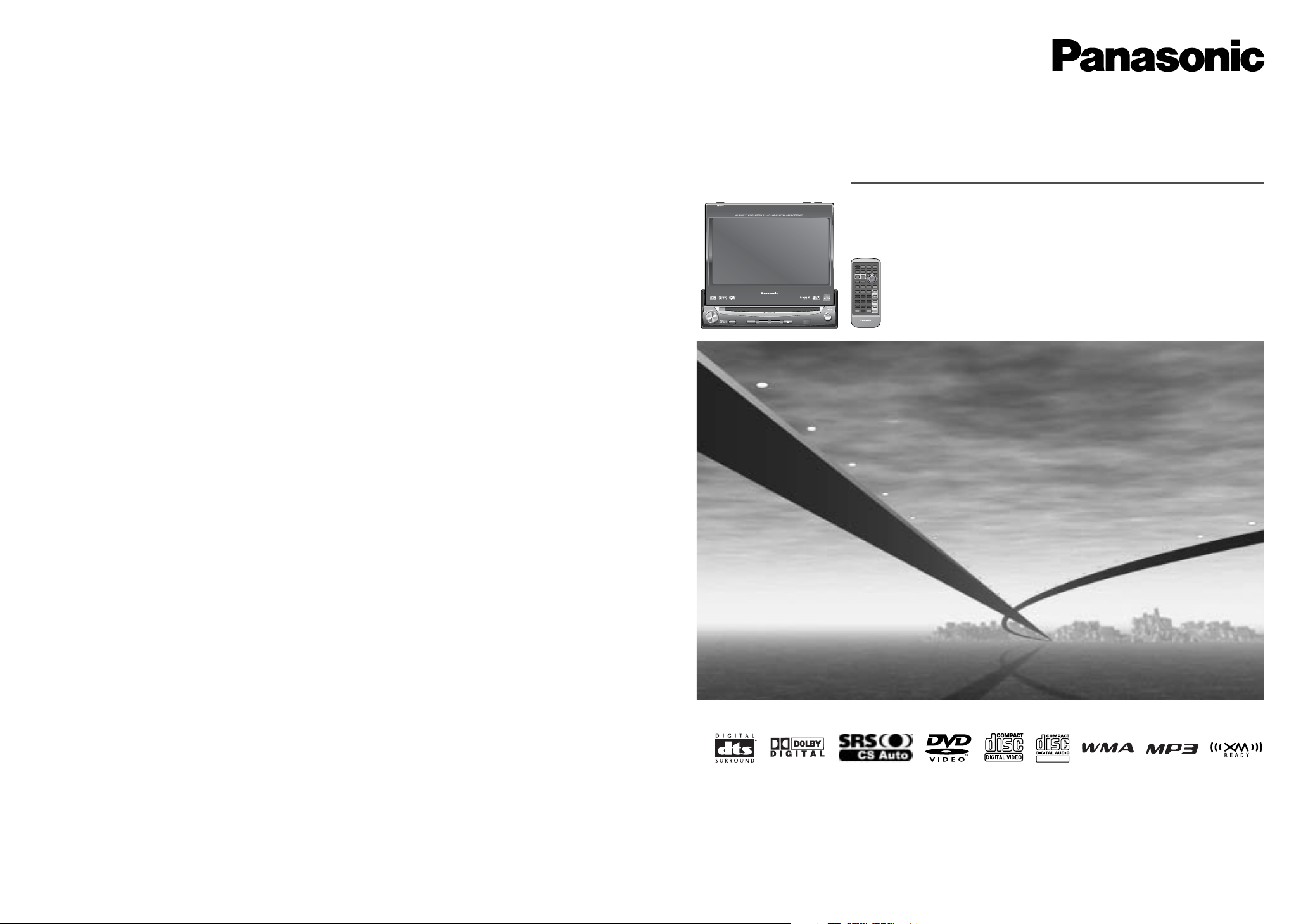
®
ENTER
TILT O/C
ASP
MUTE
MODE MENU
CQ-VD7001U
NAVI
OPEN / CLOSE
EJECTNAVIGATION
ASPECT
POWER
VOL
P·MODE
DISC
OPEN / CLOSE
CQ-VD7001U
TILT
TEXT
TUNE /
TRACK
¡Please read these instructions (including “Limited Warranty” and “Customer Services Directory”) carefully before using this product and keep
this manual for future reference.
¡Prière de lire attentivement ces instructions (y compris la “Garantie limitée” et le “Répertoire des services à la clientèle”) avant d’utiliser ce
produit et conserver ce mode d’emploi pour s’y référer ultérieurement.
¡Lea estas instrucciones cuidadosamente antes de usar este producto y guarde este manual para usar como referencia futura.
In-Dash 7” Widescreen Color LCD Monitor/DVD Receiver
Moniteur couleur grand-écran à écran à cristaux liquides de 7 po. intégré
en tableau de bord/récepteur DVD
Reproductor de DVD/receptor con pantalla LCD a color de 7 pulgadas
CQ-VD7001U
Operating Instructions
Manuel d’instructions
Manual de Instrucciones
TEXT
YEFM285661A TAMACO0105-1015 Printed in Taiwan
Imprimé en Taïwan
Impreso en Taiwan
Panasonic Consumer
Electronics Company,
Division of Panasonic
Corporation of North America
One Panasonic Way, Secaucus,
New Jersey 07094
http://www.panasonic.com
Panasonic Sales Company,
Division of Panasonic Puerto
Rico, Inc. (“PSC”)
Ave. 65 de Infanteria, Km. 9.5
San Gabriel Industrial Park,
Carolina, Puerto Rico 00985
http://www.panasonic.com
Panasonic Canada Inc.
5770 Ambler Drive,
Mississauga, Ontario
L4W 2T3
http://www.panasonic.ca
E
N
T
E
R
PWR MODE MENU NAVI
ASPECT SCROLL
P-MODE
NAVIGATIONPOWER
STOP
DVD MENU
TITLE/CHAPTER
ST/ MONO
RANDOM
RETURN
DISP
RETDVD
RANDTITLE
AUDIO
ANGLE
SCAN REP
SUB
SCRL MUTE
VOL
123
456
7A809
PAUSE
TRACK / SEARCH
PLAY
SUBTITLE
VOL
DISC/FOLDER
DISC/FOLDER
CAR AV
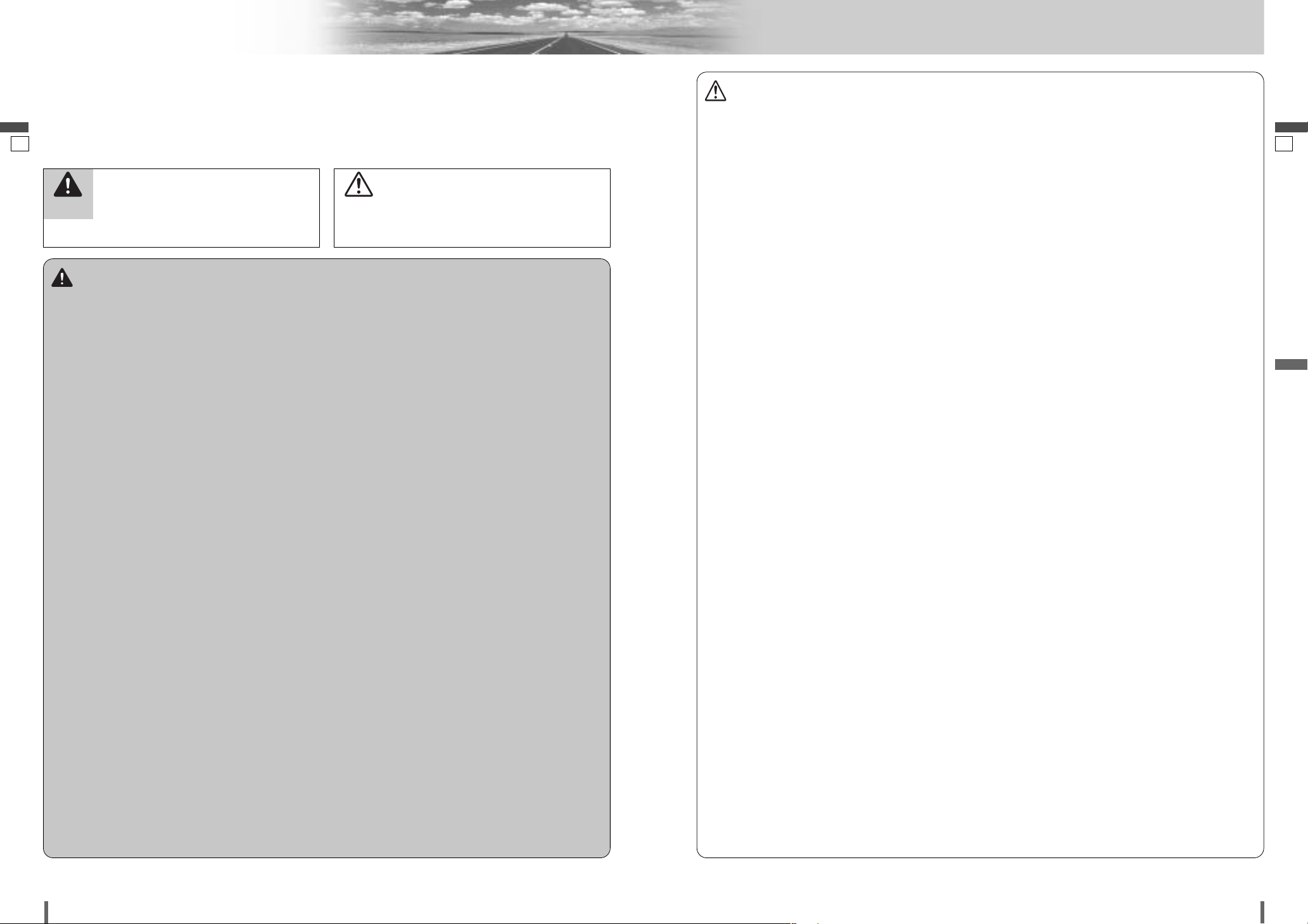
21
2
3
CQ-VD7001U CQ-VD7001U
Safety Information
English
English
Warning
Observe the following warnings when using
this unit.
❑
The driver should neither watch the display nor
operate the system while driving.
Watching the display or operating the system will distract
the driver from looking ahead of the vehicle and can cause
accidents. Always stop the vehicle in a safe location and use
the parking brake before watching the display or operating
the system.
❑
Use the proper power supply.
This product is designed for operation with a negative
grounded 12 V DC battery system. Never operate this product with other battery systems, especially a 24 V DC battery
system.
❑
Keep batteries and insulation film out of reach of
infants.
Batteries and insulation film can be ingested, so keep them
out of the reach of infants. If an infant ingests a battery or
insulation film, please seek immediate medical attention.
❑
Protect the Deck Mechanism.
Do not insert any foreign objects into the slot of this unit.
❑
Do not disassemble or modify the unit.
Do not disassemble, modify the unit or attempt to repair the
product yourself. If the product needs to be repaired, consult
your dealer or an authorized Panasonic Servicenter.
❑
Do not use the unit when it is out of order.
If the unit is out of order (no power, no sound) or in an
abnormal state (has foreign objects in it, is exposed to
water, is smoking, or smells), turn it off immediately and
consult your dealer.
❑
The remote control unit should not lie about in the
car.
If the remote control unit lies about, it could fall on the floor
while driving, get wedged under the brake pedal, and lead to
a traffic accident.
❑
Refer fuse replacement to qualified service personnel.
When the fuse blows out, eliminate the cause and have it
replaced with the fuse prescribed for this unit by a qualified
service engineer. Incorrect replacement of the fuse may lead
to smoke, fire, and damage to the product.
Observe the following warnings when
installing.
❑
Disconnect the lead from the negative (–) battery
terminal before installation.
Wiring and installation with the negative (–) battery terminal
connected may cause electrical shock and injury due to a
short circuit.
Some cars equipped with the electrical safety system have
specific procedures of battery terminal disconnection.
FAILURE TO FOLLOW THE PROCEDURE MAY LEAD TO THE
UNINTENDED ACTIVATION OF THE ELECTRICAL SAFETY
SYSTEM RESULTING IN DAMAGE TO THE VEHICLE AND
PERSONAL INJURY OR DEATH.
❑
Never use safety-related components for installation, grounding, and other such functions.
Do not use safety-related vehicle components (fuel tank,
brake, suspension, steering wheel, pedals, airbag, etc.) for
wiring or fixing the product or its accessories.
❑
Installing the product on the air bag cover or in a
location where it interferes with airbag operation is
prohibited.
❑
Check for piping, gasoline tank, electric wiring, and
other items before installing the product.
If you need to open a hole in the vehicle chassis to attach or
wire the product, first check where the wire harness, gasoline tank, and electric wiring are located. Then open the hole
from outside if possible.
❑
Never install the product in a location where it interferes with your field of vision.
❑
Never have the power cord branched to supply other
equipment with power.
❑
After installation and wiring, you should check the
normal operation of other electrical equipment.
The continuation of their using in abnormal conditions may
cause fire, electrical shock or a traffic accident.
❑
In the case of installation to an airbag-equipping
car, confirm warnings and cautions of the vehicle
manufacturer before installation.
❑
Make sure the leads do not interfere with driving or
getting in and out of the vehicle.
❑
Insulate all exposed wires to prevent short circuiting.
Caution
Observe the following cautions when using this
unit.
❑
Keep the sound volume at an appropriate level.
Keep the volume level low enough to be aware of road and
traffic conditions while driving.
❑
Do not insert or allow your hand or fingers to be
caught in the unit.
To prevent injury, do not get your hand or fingers caught in
moving parts or in the disc slot. Especially watch out for
infants.
❑
This unit is designed for use exclusively in automobiles.
❑
Do not operate the unit for a prolonged period with
the engine turned off.
Operating the audio system for a long period of time with the
engine turned off will drain the battery.
❑
Do not expose the unit to direct sunlight or excessive heat.
Otherwise these will raise the interior temperature of the
unit, and it may lead to smoke, fire, or other damage to the
unit.
❑
Do not use the product where it will be exposed to
water, moisture, or dust.
Exposure of the unit to water, moisture, or dust may lead to
smoke, fire, or other damage to the unit. Make especially
sure that the unit does not get wet in car washes or on rainy
days.
Observe the following cautions when
installing.
❑
Refer wiring and installation to qualified service
personnel.
Installation of this unit requires special skills and experience.
For maximum safety, have it installed by your dealer.
Panasonic is not liable for any problems resulting from your
own installation of the unit.
❑
Follow the instructions to install and wire the product.
Not following the instructions to properly install and wire the
product could cause an accident or fire.
❑
Take care not to damage the leads.
When wiring, take care not to damage the leads. Prevent
them from getting caught in the vehicle chassis, screws, and
moving parts such as seat rails. Do not scratch, pull, bend or
twist the leads. Do not run them near heat sources or place
heavy objects on them. If leads must be run over sharp
metal edges, protect the leads by winding them with vinyl
tape or similar protection.
❑
Use the designated parts and tools for installation.
Use the supplied or designated parts and appropriate tools
to install the product. The use of parts other than those supplied or designated may result in internal damage to the unit.
Faulty installation may lead to an accident, a malfunction or
fire.
❑
Do not block the air vent or the cooling plate of the
unit.
Blocking these parts will cause the interior of the unit to
overheat and will result in fire or other damage.
❑
Do not install the product where it is exposed to
strong vibrations or is unstable.
Avoid slanted or strongly curved surfaces for installation. If
the installation is not stable, the unit may fall down while
driving and this can lead to an accident or injury.
❑
Installation Angle
The product should be installed in a horizontal position with
the front end up at a convenient angle, but not more than
30˚.
The user should bear in mind that in some areas there may
be restrictions on how and where this unit must be installed.
Consult your dealer for further details.
❑
Wear gloves for safety. Make sure that wiring is
completed before installation.
❑
To prevent damage to the unit, do not connect the
power connector until the whole wiring is completed.
❑
Do not connect more than one speaker to one set of
speaker leads. (except for connecting to a tweeter)
Observe the following cautions when handling
the battery for the remote control unit.
●
Use only specified battery (CR2025).
●
Match the polarity of the battery with the (+) and (–) marks
in the battery case.
●
Replace a dead battery as soon as possible.
●
Remove the battery from the remote control unit when not
using it for an extended period of time.
●
Insulate the battery (by placing them in a plastic bag or covering them with vinyl tape) before disposal or storage.
●
Dispose of the battery according to the local regulations.
●
Do not disassemble, recharge, heat or short the battery. Do
not throw a battery into a fire or water.
In case of battery leakage
●
Thoroughly wipe the battery liquid off the battery case and
insert new battery.
●
If any part of your body or clothing comes into contact with
battery liquid, wash it with plenty of water.
●
If battery liquid comes into contact with your eyes, wash
them with plenty of water and get immediate medical attention.
This pictograph intends to alert you to the presence of important operating instructions and
installation instructions. Failure to heed the
instructions may result in severe injury or death.
■
Read the operating instructions for the unit and all other components of your car audio system carefully before using the
system. They contain instructions about how to use the system in a safe and effective manner. Panasonic assumes no
responsibility for any problems resulting from failure to
observe the instructions given in this manual.
■
This manual uses pictographs to show you how to use the
product safely and to alert you to potential dangers resulting
from improper connections and operations. The meanings of
the pictographs are explained below. It is important that you
fully understand the meanings of the pictographs in order to
use this manual and the system properly.
Warning
This pictograph intends to alert you to the presence of important operating instructions and
installation instructions. Failure to heed the
instructions may result in injury or material damage.
Caution
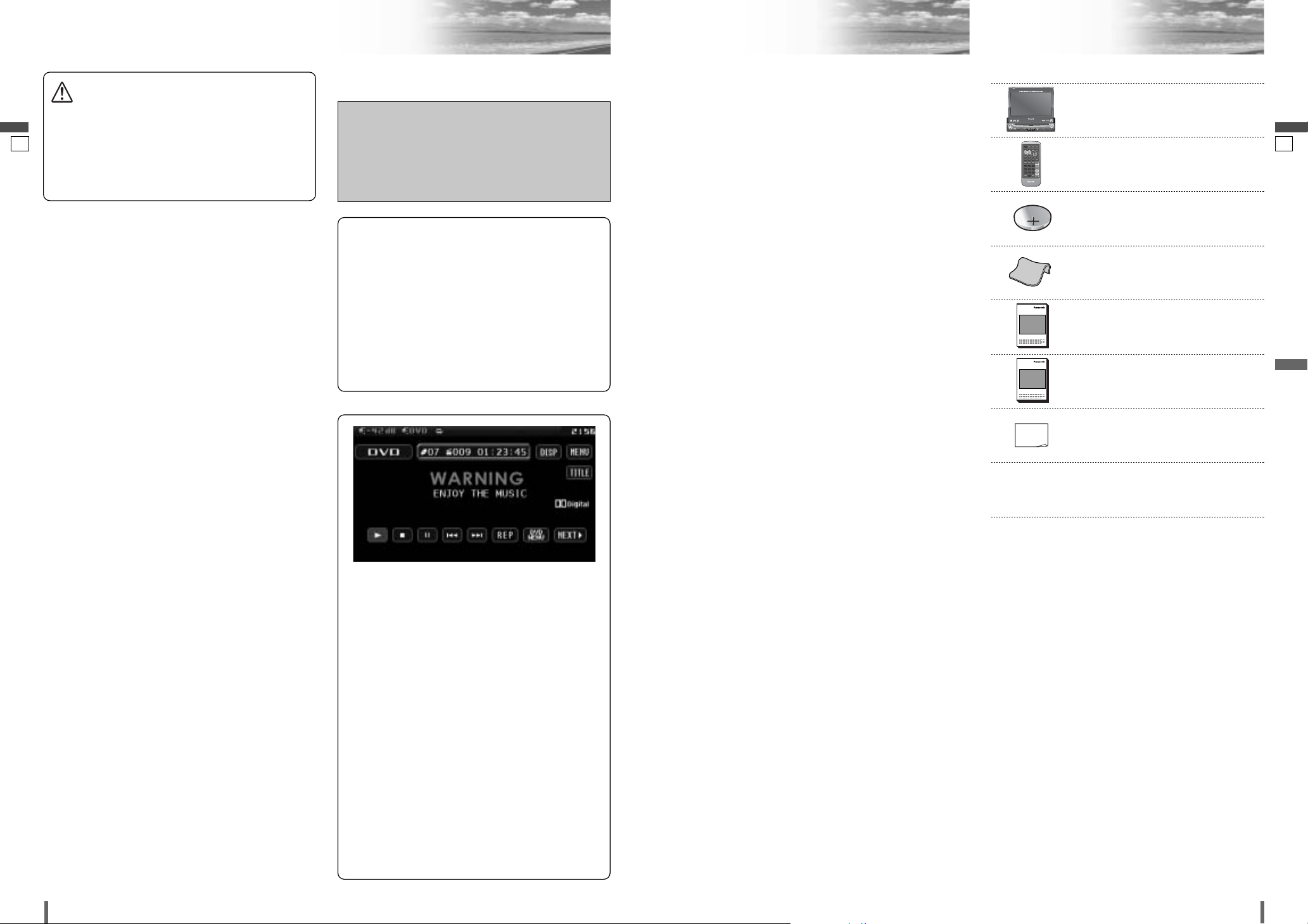
English
43
4
5
CQ-VD7001U CQ-VD7001U
English
Caution
THIS PRODUCT IS A CLASS ILASER PRODUCT.
USE OF CONTROLS OR ADJUSTMENTS OR PERFORMANCE
OF PROCEDURES OTHER THAN THOSE SPECIFIED HEREIN
MAY RESULT IN HAZARDOUS RADIATION EXPOSURE.
DO NOT OPEN COVERS AND DO NOT REPAIR BY YOURSELF.
REFER SERVICING TO QUALIFIED PERSONNEL.
The following applies only in the U.S.A.
Part 15 of the FCC Rules
FCC Warning:
Any unauthorized changes or modifications to this
equipment would void the user's authority to operate
this device.
Safety Information (continued) ComponentsNotes on Use
NOTICE:
This product has a fluorescent lamp that contains a small amount of mercury. It also contains lead in some components. Disposal of
these materials may be regulated in your
community due to environmental considerations. For disposal or recycling information
please contact your local authorities, or the
Electronics Industries Alliance:
<http://www.eiae.org.>
Note:
¡The number in parenthesis underneath each accessory
part name is the part number for maintenance and service.
¡Accessories and their parts numbers are subject to mod-
ification without prior notice due to improvements.
8. Installation Hardware (screws,
cords, etc.)
(a Installation Instructions)
7. Owners Information Card
Qty.: 1
6. Installation Instructions
<YEFM293937>
Qty.: 1
XXXXXXXXXXXXXXX
XXXXXXXXXXXXXXXXX
XXXXXXXXXXXXXX
XXXXXXXXXXXXXXXX
OO-OOOOO
5. Operating Instructions
<YEFM285661>
Qty.: 1
XXXXXXXXXXXXXXX
XXXXXXXXXXXXXXXXX
XXXXXXXXXXXXXX
XXXXXXXXXXXXXXXX
OO-OOOOO
4. Wiping Cloth
<YEFX9991793>
Qty.: 1
3. Lithium Battery (CR2025)
Qty.: 1
2. Remote Control Unit
<YEFX9995413>
Qty.: 1
E
N
T
E
R
PWR MODE MENU NAVI
ASPECT SCROLL
P-MODE
NAVIGATIONPOWER
STOP
DVD MENU
TITLE/CHAPTER
ST/ MONO
RANDOM
RETURN
DISP
RETDVD
RANDTITLE
AUDIO
ANGLE
SCAN REP
SUB
SCRL MUTE
VOL
123
456
7A809
PAUSE
TRACK / SEARCH
PLAY
SUBTITLE
VOL
DISC/FOLDER
DISC/FOLDER
CAR AV
1. LCD monitor/DVD player
Qty.: 1
ENTER
TILT O/C
ASP
MUTE
MODE MENU
CQ-VD7001U
NAVI
OPEN / CLOSE
EJECTNAVIGATION
ASPECT
POWER
VOL
P·MODE
DISC
TUNE /
TRACK
OPEN / CLOSE
CQ-VD7001U
TILT
TEXT
Liquid Crystal Panel
¡Storage temperature range: – 20 °C to 80 °C
{– 4 °F to 176 °F}
When the liquid crystal panel reaches high temperatures
or low temperatures, chemical changes occur within the
liquid crystal panel which may cause malfunctions.
¡Do not strongly impact the liquid crystal panel.
¡When the temperature is very cold or very hot, the
image may not appear clearly or may move slowly. Also,
movement of the image may seem to be out of synchronization or the image quality is not malfunction or problem.
¡Usage temperature range: 0 °C to 40 °C
{32 °F to 104 °F}
There may be red spots, blue spots and green spots on
the panel surface. This is a characteristic of liquid crystal panels and is not a problem. The liquid crystal panel
is built with very high precision technology and has at
least 99.99% effective image pixels. Be aware that on
0.01% of the panel there may be missing pixels or constantly light pixels.
¡In order to protect the liquid crystal panel, keep it out of
direct sunlight while the unit is not in use.
¡Sudden changes in the temperature inside the car such
as those which occur immediately after the car's air
conditioner or heater has been turned on may cause
over due to water vapor or it may cause condensation
(droplets of water) to form and, as a result, the panel
may not work properly. Do not use the unit while these
symptoms are in evidence but leave the unit standing
for about and hour, and then resume or start use.
This system is designed so that you
cannot see moving pictures while you
are driving.
¡
Park your car in a safe and pull the side brake
(parking brake) lever before watching the monitor.
¡
A rear monitor (option) displays moving pictures while driving.
Note:
¡
Be sure to connect the side brake (parking
brake) connection lead. (a Installation
Instructions)
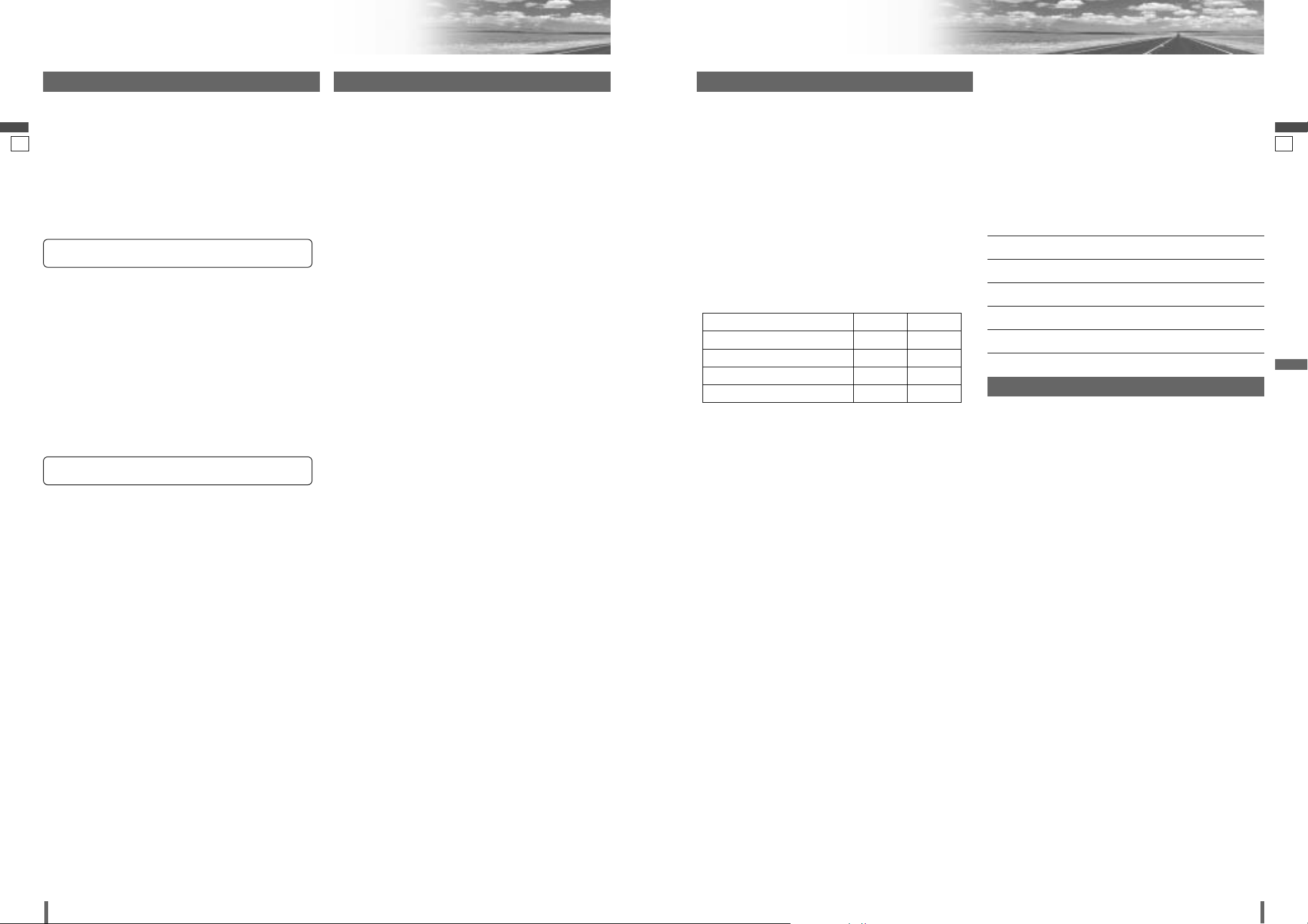
65
6
7
CQ-VD7001U CQ-VD7001U
Customer Services Directory
English
English
Limited Warranty
U.S.A.
PANASONIC AUTO PRODUCTS
LIMITED WARRANTY
LIMITED WARRANTY COVERAGE
If your product does not work properly because of defects in materials and
workmanship.
Panasonic Consumer Electronics Company or Panasonic Sales Company (collectively referred to as “the warrantor”) will, for the length of the period indicated in the chart below, which starts with the date of original purchase (“warranty period”), at its option either (a) repair your product with new or refurbished
parts, or (b) replace it with a new or refurbished product. The decision to
repair or replace will be made by the warrantor.
During the “Labor” warranty period, there will be no charge for labor. During
the “Parts” warranty period, there will be no charge for parts. You must carryin or mail-in your product during the warranty period. If non-rechargeable batteries are included, they are not warranted. This warranty only applies to products purchased and serviced in the United States or Puerto Rico. This warranty
is extended only to the original purchaser of a new product which was not sold
“as is”. A purchase receipt or other proof of the original purchase date is
required for warranty service.
CARRY-IN OR MAIL-IN SERVICE
For Carry-In or Mail-In Service in the United States, call 1-800-211-PANA
(7262) or visit
Panasonic Web Site: http://www.panasonic.com
For assistance in Puerto Rico, call Panasonic Sales Company (787)-750-4300
or fax (787)-768-2910.
LIMITED WARRANTY LIMITS AND EXCLUSIONS
This warranty ONLY COVERS failures due to defects in materials and workmanship, and DOES NOT COVER normal wear and tear or cosmetic damage.
The warranty ALSO DOES NOT COVER damages which occurred during shipment, failures which are caused by products not supplied by the warrantor,
failures which result from accident, misuse, abuse, neglect, mishandling, misapplication, alteration, faulty installation, set-up adjustment, maladjustment of
consumer control, improper maintenance, improper antenna, inadequate signal
reception or pickup, power line surge, improper voltage supply, lightning,
modification, commercial use (such as use in hotels, offices, restaurants, or
other business uses) or rental use of the product, or service by anyone other
than the technician from Factory Servicenter or other authorized service centers, or damage that is attributable to acts of God.
THERE ARE NO EXPRESS WARRANTIES EXCEPT AS LISTED UNDER “LIMITED WARRANTY COVERAGE”. THE WARRANTOR IS NOT LIABLE FOR INCIDENTAL OR CONSEQUENTIAL DAMAGES RESULTING FROM THE USE OF
THIS PRODUCT, OR ARISING OUT OF ANY BREACH OF THIS WARRANTY.
(As examples, this excludes damages for lost time, cost of having someone
remove or re-install an installed unit if applicable, travel to and from the
sevicer, and loss of media, data or other memory contents. The items listed are
not exclusive, but are for illustration only.) ALL EXPRESS AND IMPLIED WAR-
RANTIES, INCLUDING THE WARRANTY OF MERCHANTABILITY, ARE LIMITED TO THE PERIOD OF THE LIMITED WARRANTY.
Some states do not allow the exclusion or limitation of incidental or consequential damages, or limitations on how long an implied warranty lasts, so the
exclusions may not apply to you.
This warranty gives you specific legal rights and you may also have other
rights which vary from state to state. If a problem with this product develops
during or after the warranty period, you may contact your dealer or
Servicenter. If the problem is not handled to your satisfaction, then write to
warrantor’s Consumer Affairs Department at the addresses of the warrantor.
PARTS AND SERVICE WHICH ARE NOT COVERED BY THIS LIMITED WARRANTY ARE YOUR RESPONSIBILITY.
Customer’s Record
Model
No.
Serial
No.
Dealer’s
No.
Code
No.
Dealer’s
Address
Date of
Purchase
CANADA
Panasonic Canada Inc.
5770 Ambler Drive, Mississauga Ontario L4W 2T3
PANASONIC PRODUCT LIMITED WARRANTY
Panasonic Canada Inc. warrants this product to be free from defects in materials and workmanship and agrees to remedy any such defect for a period as
stated below from the date of original purchase.
CAR AUDIO PRODUCT – ONE (1) YEAR, PARTS AND LABOUR
(The labour to install or remove the product is not warranted)
LIMITATIONS AND EXCLUSIONS
This warranty does not apply to products purchased outside Canada or to any
product which has been improperly installed, subjected to usage for which the
product was not designed, misused or abused, damaged during shipping, or
which has been altered or repaired in any way that affects the reliability or
detracts from the performance, nor does it cover any product which is used
commercially. Dry cell batteries are also excluded from coverage under this
warranty.
This warranty is extended to the original end user purchaser only. A purchase
receipt or other proof of the original purchase date is required before warranty
service is performed.
THIS EXPRESS, LIMITED WARRANTY IS IN LIEU OF ALL OTHER WARRANTIES, EXPRESS OR IMPLIED, INCLUDING ANY IMPLIED WARRANTIES
OF MERCHANTABILITY AND FITNESS FOR A PARTICULAR PURPOSE.
IN NO EVENT WILL PANASONIC CANADA INC. BE LIABLE FOR ANY SPECIAL,
INDIRECT OR CONSEQUENTIAL DAMAGES.
In certain instances, some jurisdictions do not allow the exclusion or limitation
of incidental or consequential damages, or the exclusion of implied warranties,
so the above limitations and exclusions may not be applicable.
IF YOU SHIP THE PRODUCT TO A SERVICENTRE
Carefully pack and send prepaid, adequately insured and preferably in the original carton.
Include details of the defect claimed, and proof of the date of original purchase.
PANASONIC SALES COMPANY,
DIVISION OF MATSUSHITA ELECTRIC
OF PUERTO RICO, INC.
Ave. 65 de infanteria, Km. 9.5,
San Gabriel Industrial Park
Carolina, Puerto Rico 00985
PANASONIC CONSUMER
ELECTRONICS COMPANY, DIVISION
OF MATSUSHITA ELECTRIC
CORPORATION OF AMERICA
One Panasonic Way, Secaucus, New
Jersey 07094
Categories Parts Labor
Audio Components (except items listed below) One (1) Year One (1) Year
MXE Series Audio Components (except items
listed below)
Two (2) Years Two (2) Years
Speakers One (1) Year Not Applicable
Accessories (in exchange for defective items) Ninety (90) Days Not Applicable
U.S.A.
Obtain Product Information and Operating Assistance; locate
your nearest Dealer or Servicenter; purchase Parts and
Accessories; or make Customer Service and Literature requests
by visiting our Web Site at:
http://www.panasonic.com/support
or, contact us via the web at:
http://www.panasonic.com/contactinfo
You may also contact us directly at:
1-800-211-PANA (7262),
Monday-Friday 9 am-9 pm; Saturday-Sunday 10 am-7 pm, EST.
For hearing or speech impaired TTY users, TTY : 1-877-8338855
Accessory Purchases:
Purchase Parts, Accessories and Instruction Books online for all
Panasonic Products by visiting our Web Site at:
http://www.pasc.panasonic.com
or, send your request by E-mail to:
npcparts@panasonic.com
You may also contact us directly at:
1-800-332-5368 (Phone) 1-800-237-9080 (Fax Only) (MondayFriday 9 am to 8 pm, EST.)
Panasonic Services Company
20421 84th Avenue South, Kent, WA 98032
(We accept Visa, MasterCard, Discover Card, American Express,
and Personal Checks)
For hearing or speech impaired TTY users, TTY : 1-866-6051277
Service in Puerto Rico
Matsushita Electric of Puerto Rico, Inc.
Panasonic Sales Company
Factory Servicenter:
Ave. 65 de Infantería, Km. 9.5, San Gabriel Industrial Park,
Carolina, Puerto Rico 00985
Phone (787) 750-4300, Fax (787) 768-2910
CANADA
WARRANTY SERVICE
For product operation and information assistance, please contact
your Dealer or our Customer Care Centre at:
Telephone #: (905) 624-5505 Fax #: (905) 238-2360
Web: www.panasonic.ca
For product repairs, please contact one of the following:
• Your Dealer who will inform you of an authorized Servicentre
nearest you.
• Our Customer Care Centre at (905) 624-5505 or
www.panasonic.ca
• A Panasonic Factory Servicentre listed below:
Lachine, Quebec
Panasonic Canada Inc.
3075, rue Louis A. Amos
Lachine, QC H8T 1C4
Tel: (514) 633-8684
Fax: (514) 633-8020
Mississauga, Ontario
Panasonic Canada Inc.
5770 Ambler Dr.
Mississauga, ON L4W 2T3
Tel: (905) 624-8447
Fax: (905) 238-2418
Calgary, Alberta
Panasonic Canada Inc.
6835-8
th
St. N. E. Calgary,
AB T2E 7H7
Tel: (403) 295-3955
Fax: (403) 274-5493
Richmond, British
Columbia
Panasonic Canada Inc.
12111 Riverside Way
Richmond, BC V6W 1K8
Tel: (604) 278-4211
Fax: (604) 278-5627
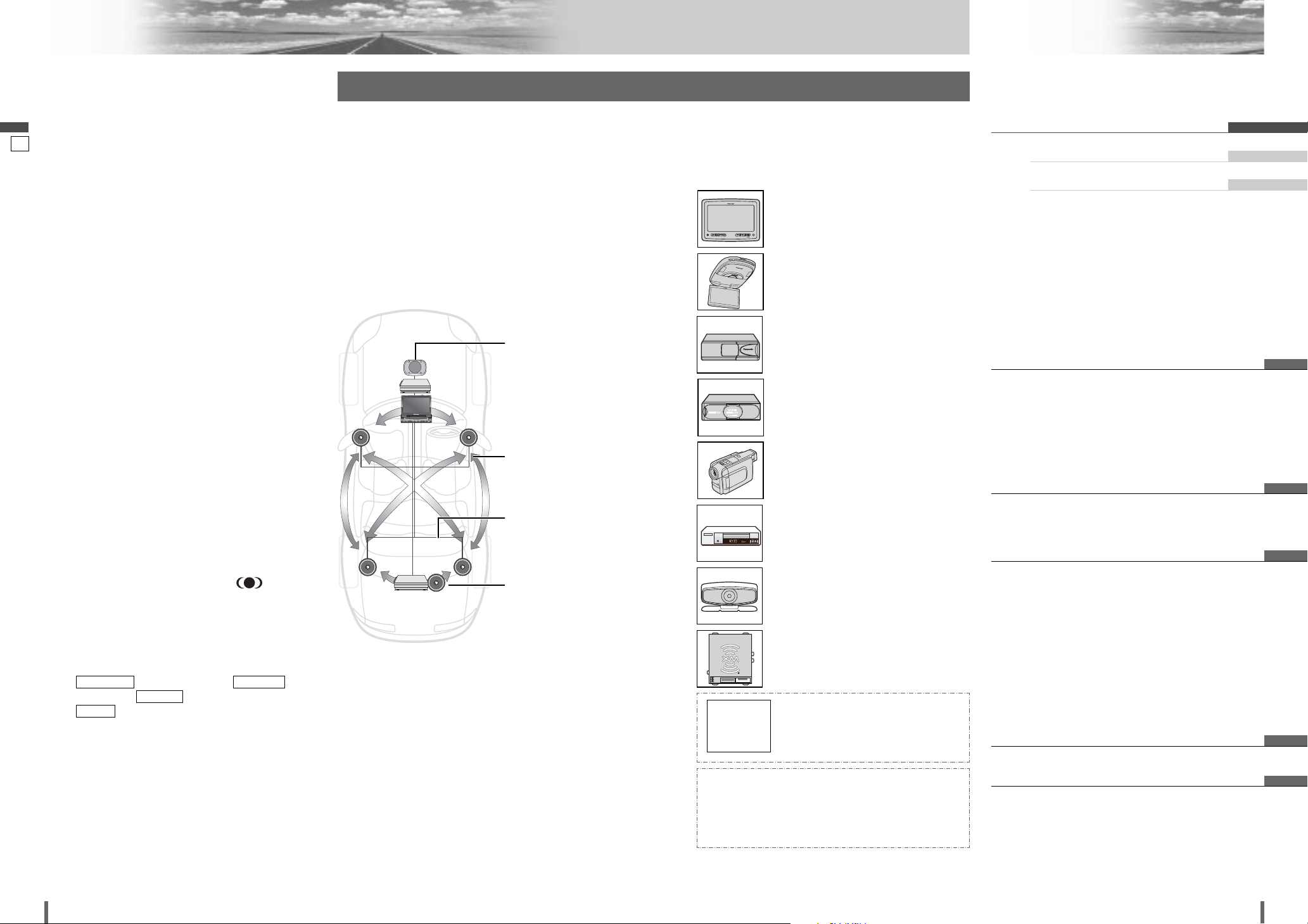
7
8
9
CQ-VD7001U CQ-VD7001U
Features
English
Contents
■ 5.1-channel Surround System
This unit has a built-in 4-channel amplifier. The procedure
for setting up a 5.1-channel surround system in order to
play DVD software in a way that creates a “you are there”
feel in a car is described below.
Note:
¡
Even if you are using this unit without installing a center
speaker, surround speakers, or a subwoofer, it is still
necessary to make the speaker settings in order to
adjust the sound balance.
Power amplifier
Power amplifier
Front Speakers:
CJ-DVD177
Center Speaker:
EAB-CF2
Surround Speakers:
CJ-SS162
Subwoofer:
CJ-HD302
Camcorder (option):
• Refer to “Connection with VCR or camcorder” (aInstallation Instructions)
CY-V7100U
Headrest Monitor: CY-V7100U (option)
• Refer to “Connection with Headrest
Monitor” (aInstallation Instructions)
CD Changer: CX-DP880 (option)
• Refer to “Connection with CD Changer”
(aInstallation Instructions)
DVD Changer: CX-DH801U (option)
• Refer to “Connection with DVD Changer”
(aInstallation Instructions)
P
a
n
a
s
o
n
i
c
Rear View Camera (option):
• Refer to “Connection with Rear View
Camera” (aInstallation Instructions)
XMD 1000
L/C
1144XXXXXX
XM RADIO ID : XXXXXXXX
XM Satellite Radio (option):
• Refer to “Connection with Rear XM
Satellite Radio”
(aInstallation Instructions)
may be
coming..
Car navigation system:
(may come on the market in the future)
INTELLIGENT SYSTEM
BS G-CODE
POWER
VCR (option):
• Refer to “Connection with VCR or camcorder” (aInstallation Instructions)
Over-head Monitor: CY-VHD9500U
(option)
• Refer to “Connection with Over-head
Monitor” (aInstallation Instructions)
■ Advanced system
This unit can be combined with other components like
shown below. For more details, refer to the operating
instructions for the connected devices.
English 2
¢ Safety Information .......................... 2
¢ Notes on use ................................................... 5
¢ Components.................................................... 5
¢ Customer Services Directory......................... 6
¢ Limited Warranty............................................. 7
¢ Features........................................................... 8
¢ Contents .......................................................... 9
¢ Preparation.................................... 10
¢ Name of Controls and Functions ................ 12
¢ Touch Panel Over View ................................ 16
¢ General .......................................... 18
¢
Before Disc Playback
..................... 20
¢
Disc
Player..................................... 22
¢ Notes on MP3/WMA ...................................... 26
¢ Radio.............................................. 28
¢ VTR ................................................ 30
¢ AUX ................................................ 31
¢ CD Changer Control ..................... 32
¢ DVD Changer Control................... 33
¢ XM Satellite Radio Control........... 36
¢ Settings ......................................... 38
¢ Troubleshooting ........................... 52
¢ Maintenance .................................................. 57
¢ Notes on Discs.............................................. 58
¢ Language Code List...................................... 59
¢ Definition of Terms ....................................... 60
¢ Specifications................................................ 62
Français 64
Español 126
This manual refers to the connection to the Panasonic
car navigation system that may possibly come on the
market in the future. Descriptions regarding the connection with Panasonic car navigation system are boxed
with dotted line.
■ Integration of the monitor, FM/AM radio,
DVD Video/Video CD player and
CD/MP3/WMA player
■ Built-in AV Input/Output Terminals
For more convenient connection and setup, all terminals are now provided on the unit itself.
■ Built-in Dolby Digital decoder, DTS decoder
You can enjoy a powerful 5.1 channel surround system by connecting optional center speaker, power
amplifier and sub-woofer.
■ Built-in DSP
7 bands graphic equalizer. (apage 42)
■ GUI (Graphic User Interface)
GUI displays various indications with colorful symbols
to enhance visibility, enjoyment, and operability.
■ ID code
4-digit ID code for increased security.
■ CS Auto (Circle Surround Automotive)
CS Auto allows your car interior to change to a splendid audio room in a moment. Every speaker can be
fine-tuned. (apage 43)
*CS Auto, TruBass, FOCUS, SRS and symbol
are trademarks of SRS Labs, Inc.
CS Auto technology is incorporated under license
from SRS Labs, Inc.
Note:
¡
If you enable CS Auto, the following functions are
automatically disabled:
(Graphic-equalizer),
(Down mix), (Multiple Channel),
(Low pass filter/high pass filter).
■ Touch Panel Operation
Simply touch the screen lightly to operate virtually all
functions. Easy-to-use menus and icons let you “touch
and choose” what you want, so you can start using
your system from the very first day. That also means
that while you drive, you can concentrate on the road.
■ DVD-R, DVD-RW Playback
(apage 20, 58 for details)
LPF/HPF
MULTI-CH
DOWN MIXGRAPHIC-EQ
System Upgrade
Panasonic welcomes you to our constantly growing family
of electronic products owners.
We endeavor to give you the advantages of precise electronic and mechanical engineering, manufactured with
carefully selected components, and assembled by people
who are proud of the reputation their work has built for our
company. We know this product will bring you many hours
of enjoyment, and after you discover the quality, value and
reliability we have built into it, you too will be proud to be a
member of our family.
Panasonic
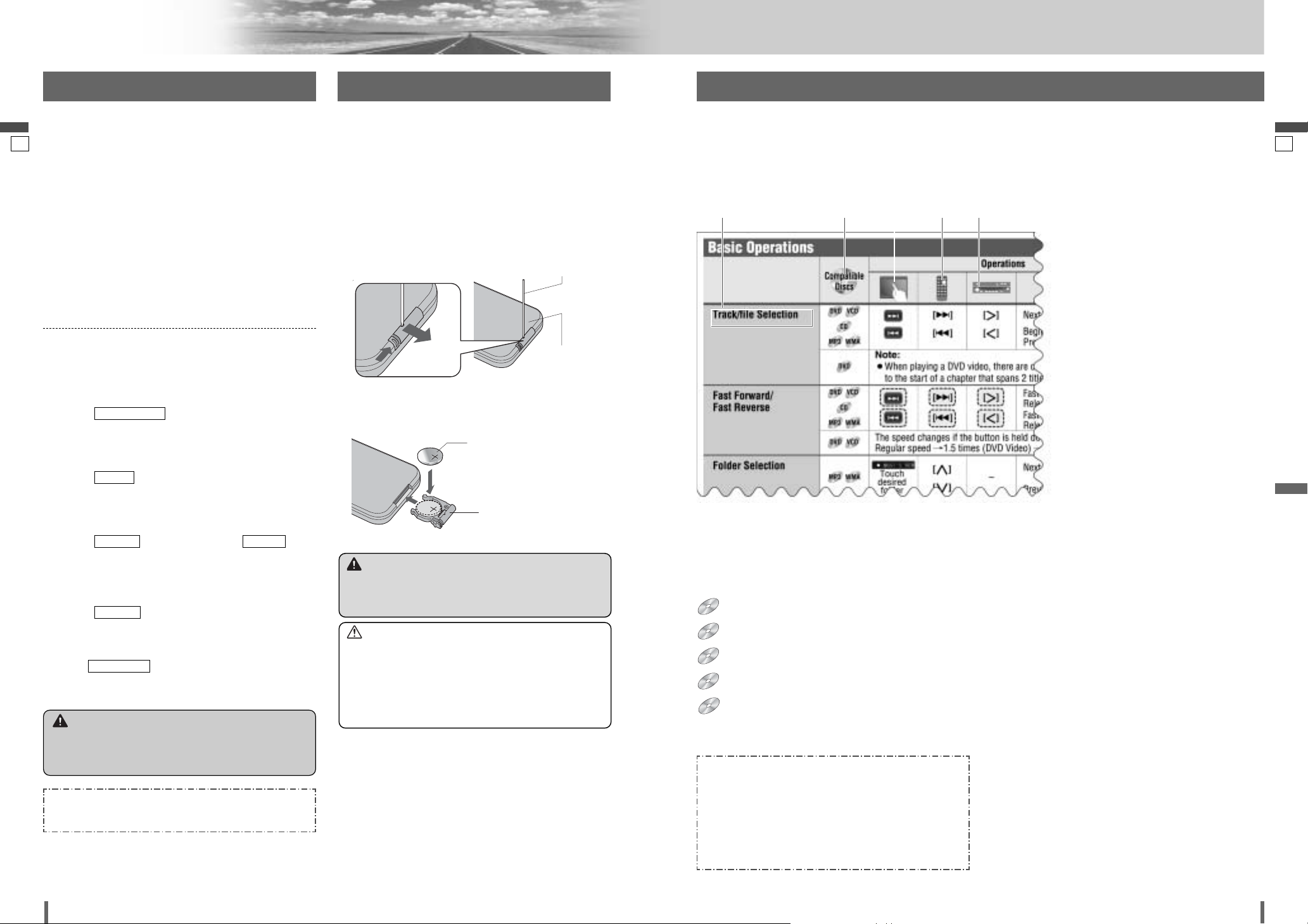
w
e
109
10
11
CQ-VD7001U CQ-VD7001U
Preparation
English
English
Pictographs
You can perform some operations of this unit in one or more methods with the touch panel or remote control. This book
explains such operations in tabular form as follows. Refer to the following for the pictographs located in the upper part of
each table.
Targeted operation
q
ID Code (a page 41)
Clock
Clock (a page 40)
Screen
Dimmer/Contrast/Bright/Color/Tint (a page 42)
Monitor
Tilt (a page 40)
DVD
Language (a page 46)
Aspect ratio (a page 50)
Panasonic car navigation system
Navigation set up (a page 47)
You may need to set the following depending on the
devices to be connected.
Rear monitor
¡
Execute (Rear monitor set up). (apage
49)
Rear view camera
¡
Execute (Rear view camera set up).
(apage 48)
Subwoofer
¡
Execute (speaker set up) and
(speaker level). (apage 44)
Other speakers
¡
Execute (speaker set up). (apage 44)
VTR/AUX (Camcorder,VCR, etc.)
¡
Adjust (VTR/AUX input level).
(apage 45)
MODE LEVEL
SP SETUP
SP LEVELSP SETUP
CAMERA
REAR MONITOR
Remote Control Unit Symbols used in this manualSettings
w e r
Disc Marks
The following pictographs are used for the descriptions of
disc operation. (a page 21-25, 33-35)
: DVD
: VCD (Video CD)
: CD
: CD-R/WRs containing MP3 files
: CD-R/WRs containing WMA files
WMA
MP3
VCD
DVD
Boxes with dotted line
This manual refers to the connection to the Panasonic
car navigation system that may possibly come on the
market in the future. Descriptions regarding the connection with Panasonic car navigation system are boxed
with dotted line.
Warning
¡When you connect external devices to Video Input
Terminal (VTR), be sure to connect the side brake
connection lead (aInstallation Instructions).
Warning
¡Keep a battery away from children to avoid the risk of
accidents. If an infant ingests a battery, please seek
immediate medical attention.
Caution
¡Remove and dispose of an old battery immediately.
¡Do not disassemble, heat or short a battery. Do not
throw a battery into a fire or water.
¡Follow local regulations when disposing of a battery.
¡Improper use of a battery may cause overheating, an
explosion or ignition, resulting in injury or a fire.
Note:
¡Battery Information:
Battery Type: Panasonic lithium battery (CR2025)
Battery Life: Approximately 6 months under normal use
(at room temperature)
Batteries Installation
(Inserting/Replacing the Battery)
q Remove the battery holder with the remote control unit
placed on a flat surface.
q Stick your thumbnail into the groove and push the
holder in the direction of the arrow at the same time.
w Pull it out in the direction of the arrow using a tough
pointed object.
Lithium battery
(CR2025: supplied)
Battery case
w Put a battery in the case with (+)-side facing up.
e Put the case back.
Back side
Tough pointed object
q Compatible types of disc
The discs compatible with the targeted
operation.
w Operation on the Touch Panel
This is the operation with the touch panel
to perform the targeted operation. If the
operation is not executable with the touch
panel, “––” is displayed.
e Operation on the Remote Control Unit
This is the operation with the remote control to perform the targeted operation. If
the operation is not executable with the
remote control, “––” is displayed.
r Operation on the Unit
This is the operation with the Unit to perform the targeted operation. If the operation is not executable with the Unit, “––”
is displayed.
w
q
DVD
DVD
VCD
VCD
CDCDCD
MP3
MP3
WMA
WMA
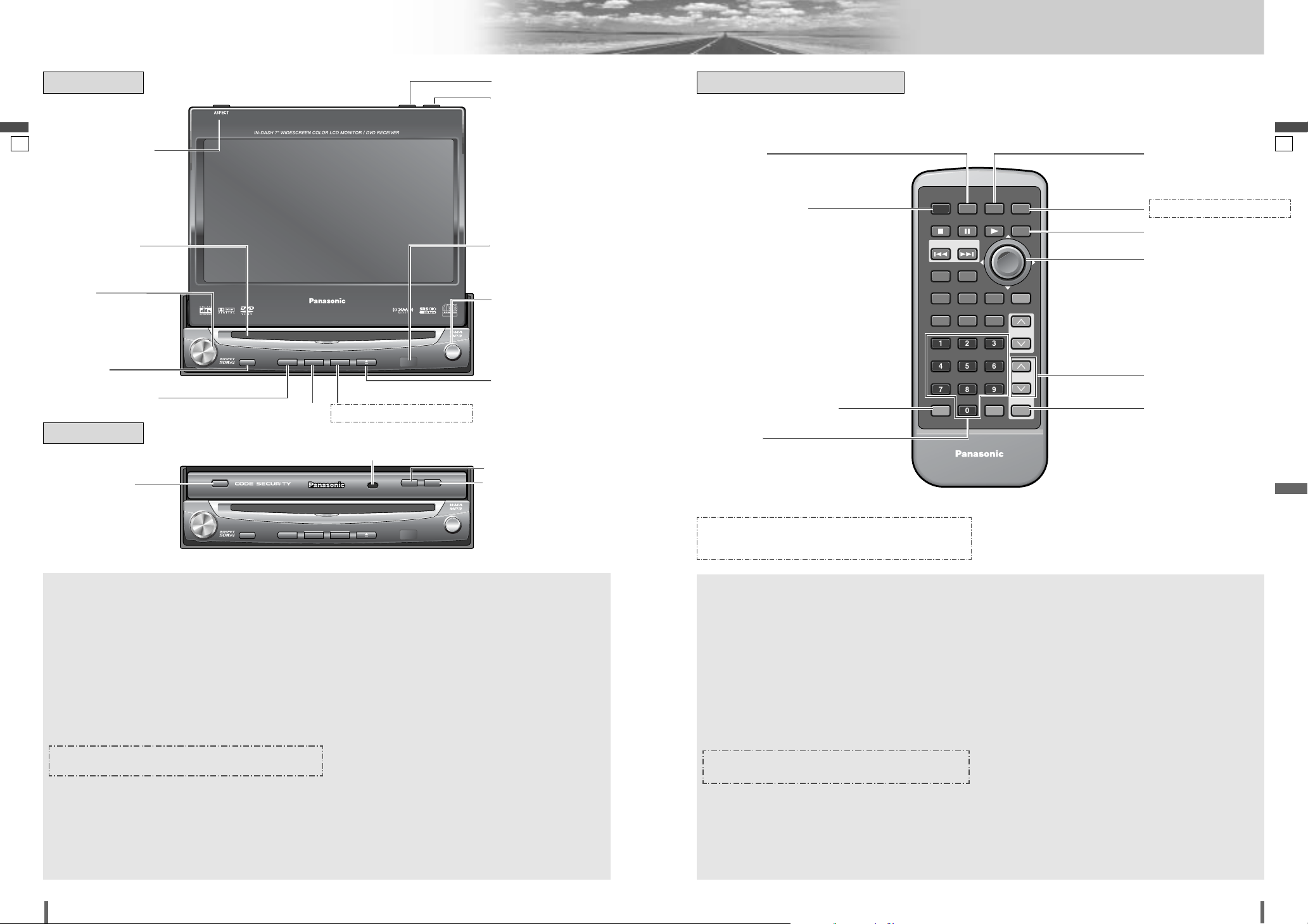
1211
12
13
CQ-VD7001U CQ-VD7001U
Name of Controls and Functions
English
English
DVD Player
DVD Player
Disc slot Remote control
sensor
w [VOL]
e [MUTE]
r [MODE] (POWER)
(Display Closed)
(Display Raised)
t [MENU]
Dimmer Sensor (a page 42)
!0 [TILT]
o [O/C] (OPEN/CLOSE)
i [}] [{] (DISC)
[]][[ ] (TUNE/
TRACK)
[ENTER]
o [O/C] (OPEN/CLOSE)
!0 [TILT]
u [u] (EJECT)
q [ASP] (ASPECT)
(P•MODE)
o [ASP] (ASPECT)
(P•MODE)
e [A] (ASPECT) (P•MODE)
r [0] to [9]
t [MENU]
u [DISP]
o [}] [{] (VOL)
!0 [MUTE]
q [MODE]
y [NAVI] (NAVIGATION)
q
w
[
VOL
]
e
[
MUTE
]
r
t
[
MENU
]
y
u[u
] (EJECT)
i
[
ENTER
]
o
!0
[
TILT
]
¡Adjusts the monitor position.
(a page 19, 40)
¡Tilts the monitor forward temporarily.
(a page 19)
¡Opens/closes the monitor. (a page 18)
[
O/C
]
(OPEN/CLOSE)
¡Selects a band. (a page 28, 36)
¡Searches for broadcast stations and memo-
rizes them automatically. (a page 29)
¡Determines an operation or item.
¡Selects or searches for a track, file, station
or a channel. (a page 23, 28, 32, 33, 36)
¡Selects (horizontally) or adjusts an operation
or item.
[]] [[]
(TUNE/TRACK)
¡Selects a folder or a disc. (a page 23, 32,
33)
¡Selects (vertically) or adjusts an operation or
item.
[}] [{]
(DISC)
¡Ejects/reloads a disc. (a page 21)
Note:
¡A disc is in the slot when this is illuminated
in blue. (a page 21)
¡Activates/inactivates the car navigation.
[
NAVI
]
(NAVIGATION)
¡Shows the menu screen.
(a page 38)
¡Switches on/off the power. (a page 18)
¡Changes the modes such as sound and pic-
ture. (a page 18)
[MODE]
(POWER)
¡Mutes the sound temporarily.
(a page 19)
¡Adjusts the sound volume.
(a page 19)
¡Selects the aspect ratio. (a page 50)
¡Activates/inactivates the private mode.
(a page 51)
[ASP]
(ASPECT)
(P•MODE)
Aim the remote control at the remote control sensor of the display unit and operate it.
(a previous page)
y [NAVI] (NAVIGATION)
w [PWR] (POWER)
i [}] [{]
[]] [[]
[ENTER]
q
w
e
r
[0] to [9]
t
[
MENU
]
y
u
[
DISP
]
i
[
ENTER
]
o
!0
[
MUTE
]
¡Mutes the sound temporarily. (a page 19)
¡Adjusts the sound volume. (a page 19)
[}] [{]
(VOL)
¡Selects a band. (a page 28, 36)
¡Searches for broadcast stations and memo-
rizes them automatically. (a page 29)
¡Determines an operation or item.
¡Selects or searches for a frequency or
channel. (a page 28, 36)
¡Selects (horizontally) or adjusts an operation
or item.
[]] [[]
¡Selects (vertically) or adjusts an operation or
item.
[}] [{]
¡Changes the display.
¡Activates/inactivates the car navigation.
[
NAVI
]
(NAVIGATION)
¡Shows the menu screen. (a page 17, 38)
¡Sets the ID code. (a page 41)
¡Selects the aspect ratio. (a page 50)
¡Activates/inactivates the private mode.
(a page 51)
[A]
(ASPECT)
(P•MODE)
¡Switches the power on/off. (a page 18)
[PWR]
(POWER)
¡Switches the power on/off. (a page 18)
¡Changes the modes such as sound and pic-
ture. (a page 18)
[MODE]
This book refers to connections to the Panasonic car navigation
system that will come onto the market in the future. Descriptions
regarding the car navigation system are boxed with a dotted line.
Remote Control- General
TILT
OPEN / CLOSE
ASPECT
ASP
P·MODE
VOL
MUTE
POWER
MODE MENU
CQ-VD7001U
CQ-VD7001U
NAVI
EJECTNAVIGATION
OPEN / CLOSE
TILT O/C
TUNE /
TRACK
DISC
TEXT
ENTER
PWR MODE MENU NAVI
STOP
PAUSE
TRACK / SEARCH
DVD MENU
RETURN
RETDVD
TITLE/CHAPTER
RANDOM
RANDTITLE
ST/ MONO
ANGLE
AUDIO
123
456
7A809
ASPECT SCROLL
P-MODE
NAVIGATIONPOWER
PLAY
DISP
SCAN REP
SUBTITLE
SUB
DISC/FOLDER
DISC/FOLDER
SCRL MUTE
VOL
VOL
R
E
T
N
E
ASPECT
ASP
P·MODE
VOL
MUTE
POWER
MODE MENU
CQ-VD7001U
NAVI
EJECTNAVIGATION
OPEN / CLOSE
TILT O/C
TUNE /
TRACK
DISC
ENTER
CAR AV
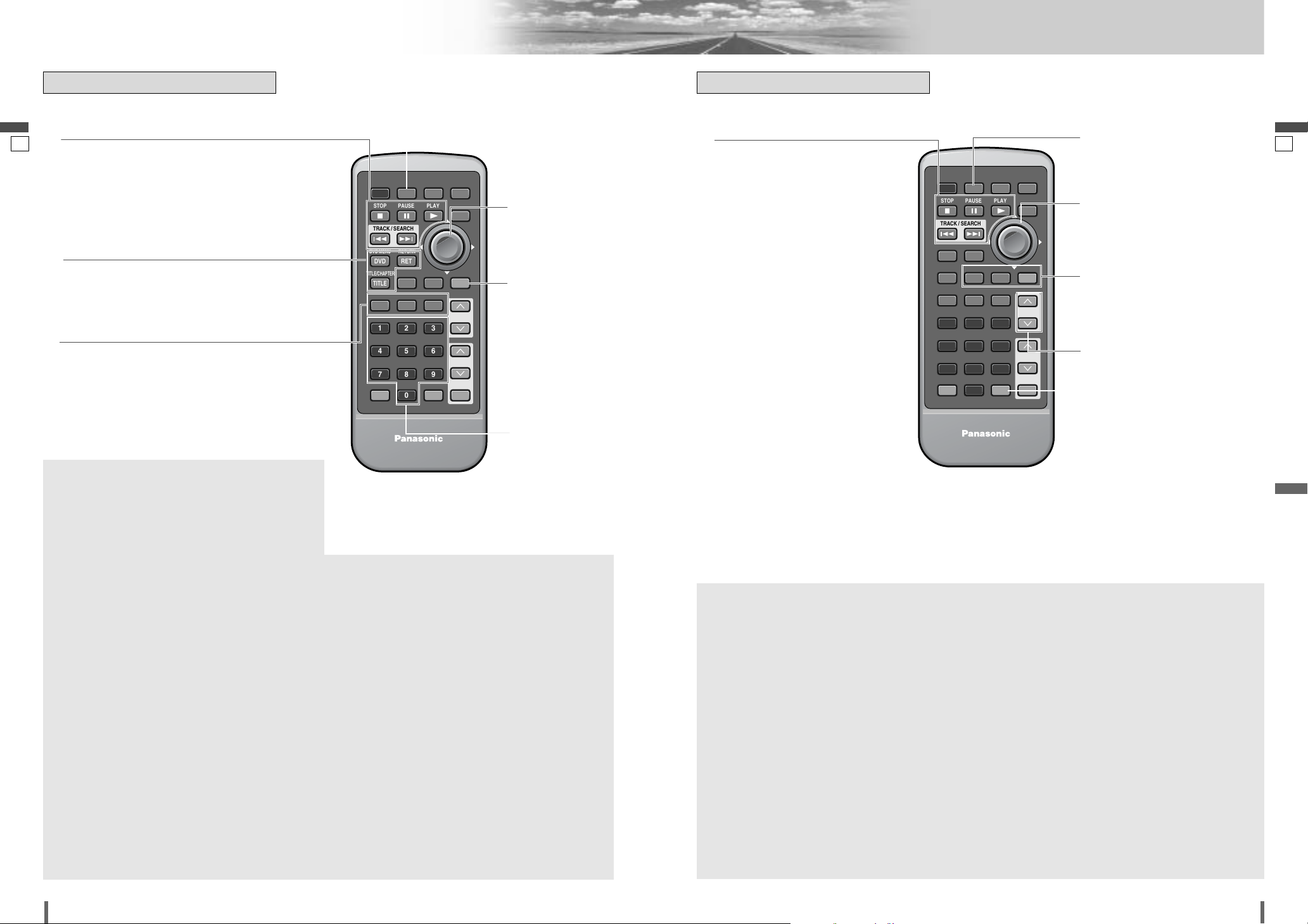
1413
14
15
CQ-VD7001U CQ-VD7001U
Name of Controls and Functions (continued)
English
English
r
t
y
u
¡Changes the modes such as sound
and picture. (a page 18, 22, 33)
[MODE]
¡Determines an operation or item.
[ENTER]
¡Selects an operation or item.[}] [{]
[]] [[]
¡Repeats a playback. (a page 23, 34)
[REP]
¡Selects an item on the menu.
(a page 24, 34)
¡Selects a title or chapter. (a page
24, 34)
[0] to [9]
¡Switching the audio language.
(a page 25, 35) [Only for DVD]
¡Switches between stereo or monau-
ral sound. (a page 25, 35)
[Only for
Video CD]
[AUDIO]
(ST/MONO)
q
[■]
(STOP)
[❚❚]
(PAUSE)
[B]
(PLAY)
w
e
¡Switching the angle. (a page 25,
35) [Only for DVD Video]
[ANGLE]
¡Switching the subtitle language.
(a page 25, 35) [Only for DVD Video]
[SUB] (SUB
TITLE)
¡Selects the title/chapter. (a page
24, 34) [Only for DVD Video]
[TITLE]
(TITLE/
CHAPTER)
¡Displays the DVD/title menu.
(Operations vary according to the
media.) (a page 24, 34)
[DVD] (DVD
MENU)
¡Returns to the previous display.
(a page 24, 34)
¡Inputs the number again. (a page
24, 34)
¡Displays the video CD’s menu.
(a page 24, 34)
[RET]
(RETURN)
¡Goes to beginning. (a page 23, 33)
¡Fast forward/fast reverse. (a page
23, 33)
¡Slow playback ([d]).
(a page 23, 33)
[s] [d]
(TRACK/SEARCH)
¡Playback (a page 23, 33)
¡Pause (a page 23, 33)
¡Stops playback. (a page 23, 33)
r
t
y
¡Changes modes such as sound and
picture. (a page 18, 22, 32, 33)
[MODE]
¡Selects a track or file. (a page 23,
32, 33)
¡Fast forward/fast reverse (a page
23, 32, 33)
[]] [[]
¡Scan play. (a page 23, 32, 34)
[SCAN]
¡Repeats a playback. (a page 23,
32, 34)
[REP]
¡Random play. (a page 23, 32, 34)
[RAND]
(RANDOM)
q
[■]
(STOP)
[❚❚]
(PAUSE)
[B]
(PLAY)
w
e
¡Selects a folder. (a page 23)
¡Selects a disc. (a page 32, 33)
[Only for CD Changer/DVD
Changer]
[}] [{]
¡Scrolls the title once. (a page 23)
[SCRL]
(SCROLL)
¡Goes to beginning. (a page 23, 32,
33)
¡Fast forward/fast reverse. (a page
23, 32, 33)
[s] [d]
(TRACK/
SEARCH)
¡Playback (a page 23, 33)
¡Pause (a page 23, 33)
¡Stops playback. (a page 23, 33)
Audio (CD, MP3/WMA, CD changer/DVD changer)
q
[■]
(STOP)
[❚❚]
(PAUSE)
[B]
(PLAY)
[s] [d]
(TRACK/SEARCH)
e
[SUB] (SUBTITLE)
[ANGLE]
[AUDIO] (ST/MONO)
t [REP]
y
[}] [{] []] [[]
[ENTER]
u [MODE]
r [0] to [9]
w
[RET] (RETURN)
[DVD] (DVD MENU)
[TITLE] (TITLE/CHAPTER)
q
[■]
(STOP)
[❚❚]
(PAUSE)
[B]
(PLAY)
[s] [d]
(TRACK/SEARCH)
r
[RAND] (RANDOM)
[SCAN]
[REP]
w
[SCRL]
(SCROLL)
e
[}] [{] (DISC/FOLDER)
t
[]] [[]
[ENTER]
y
[MODE]
Remote Control- Disc Player Remote Control- Disc Player
Videos (DVD, Video CD, DVD Changer)
PWR MODE MENU NAVI
STOP
PAUSE
PLAY
TRACK / SEARCH
DVD MENU
RETURN
RETDVD
TITLE/CHAPTER
RANDOM
RANDTITLE
SCAN REP
ST/ MONO
AUDIO
123
456
7A809
ASPECT SCROLL
P-MODE
ANGLE
CAR AV
SUBTITLE
SUB
SCRL MUTE
NAVIGATIONPOWER
DISP
R
E
T
N
E
DISC/FOLDER
DISC/FOLDER
VOL
VOL
PWR MODE MENU NAVI
STOP
PAUSE
TRACK / SEARCH
DVD MENU
RETURN
RETDVD
TITLE/CHAPTER
RANDOM
RANDTITLE
ST/ MONO
ANGLE
AUDIO
123
456
7A809
ASPECT SCROLL
P-MODE
CAR AV
NAVIGATIONPOWER
PLAY
SCAN REP
SUBTITLE
SUB
DISC/FOLDER
DISC/FOLDER
SCRL MUTE
DISP
VOL
VOL
R
E
T
N
E
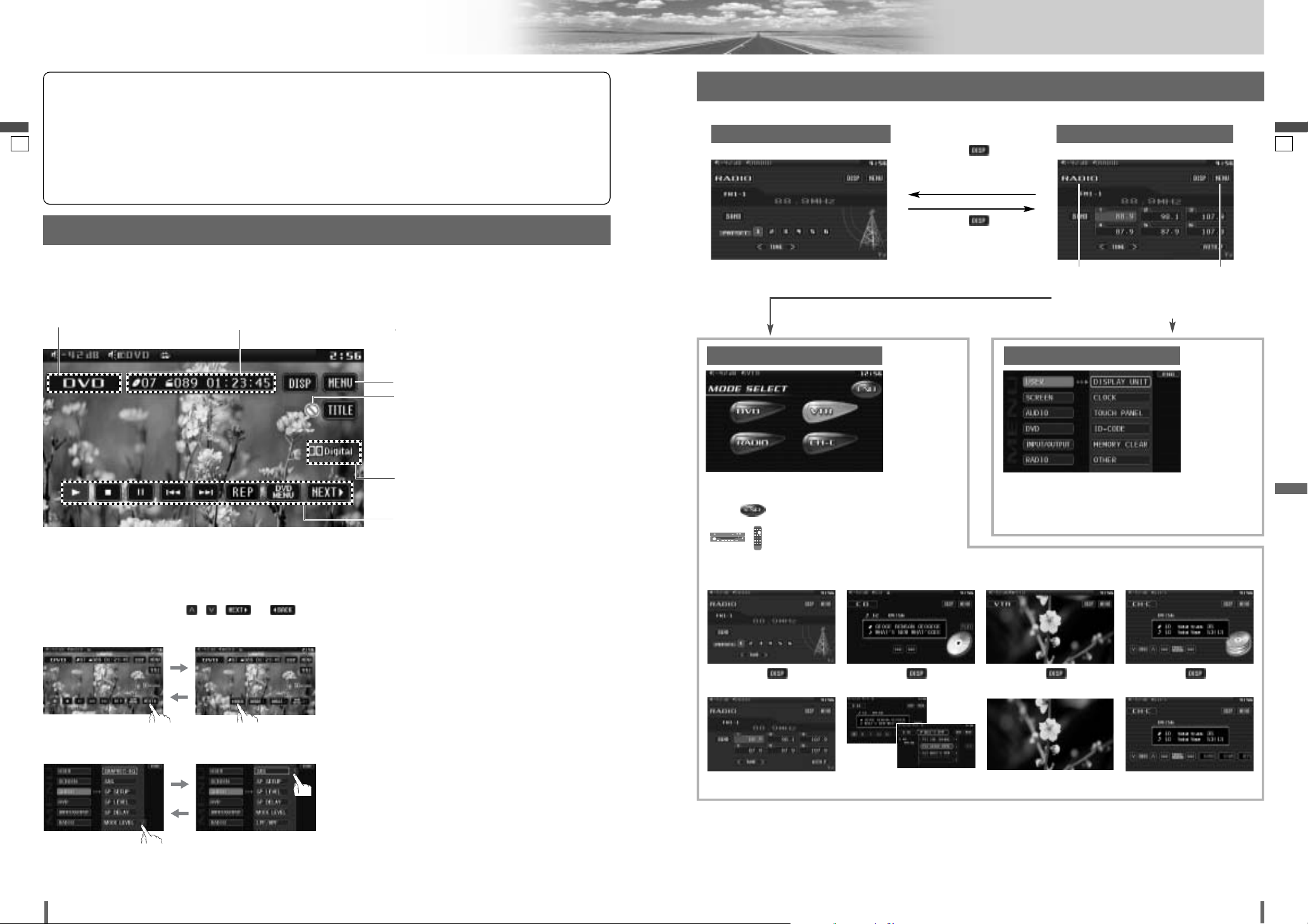
1615
16
17
CQ-VD7001U CQ-VD7001U
Touch Panel Operation Overview
English
English
The State of Operation Screen
❒ Notes on the Touch Panel
Before operation
¡Clean the surface of the touch panel. (a page 57)
Operation
¡Use only your fingers to operate the touch panel.
¡Do not press the panel forcefully.
¡Do not scratch the panel with fingernails or any hard
objects.
¡Do not use a pen or other sharp implements to oper-
ate the touch panel.
¡Do not bump the front panel.
a Failure to observe the above may damage or break
the glass on the surface of the touch panel.
Prohibition
Input is not possible because the user has
attempted to perform an operation which
is not supported.
Additional Information
Source type, various settings, etc.
Mode Button
Displays the mode selection screen (a next page).
DVD mode
Example: DVD mode
Operating buttons
Operable touch buttons appear.
Showing the hidden part of the screen.
Some items have continued parts. You can see the
continued parts by pressing , , or .
Information of Each Mode
Playing elapsed time, title, etc.
Audio menu
Menu Button (a next page)
Note
:
¡Displaying contents and their positions partly vary with each mode. Refer to the description of each mode for details.
Example: Radio mode
Switching to the desired screen
Standard Screen Operation Screen
Touch/press
/
[DISP]
:
goes to Operation Screen
Touch/press
/
[DISP]
:
goes back to
Standard Screen
Note:
¡
CD Changer/DVD Changer Mode or XM Satellite Radio
Mode are only selectable when a CD Changer/DVD Changer
or a XM Satellite Radio is connected. (AUX mode is selected
when no CD Changer, DVD Changer, or XM satellite radio is
connected.)
¡
If there is no external video sources connected, VTR/AUX
mode can be set to skip. (a page 48)
¡
Refer to the description of each mode for how to operate the
operation screen.
Menu Screen appears. Select desired setting.
Menu Setting, (a page 38)
Radio
(a page 28-29)
touch/press
/
[DISP]
.
d
Disc Player
(DVD/VCD/CD/MP3/WMA)
(a page 22-25)
touch/press
/
[DISP]
.
d
VTR
(a page 30-31)
touch/press
/
[DISP]
.
d
CD Changer,DVD Changer
or XM Satellite Radio
(a page 32-37)
touch/press
/
[DISP]
.
d
Mode Selection Screen appears.
Touch desired mode button.
Touch to quit.
Press [MODE] to change to desired
mode.
Mode Selection Screen Menu Screen
Mode Button
Touch for “Mode
Selection Screen”
Menu Button
Touch for “Menu
Screen”
To switch Operation Screen ON, touch the center of touch panel or press [DISP] on the remote control. (Only for Video mode)
d
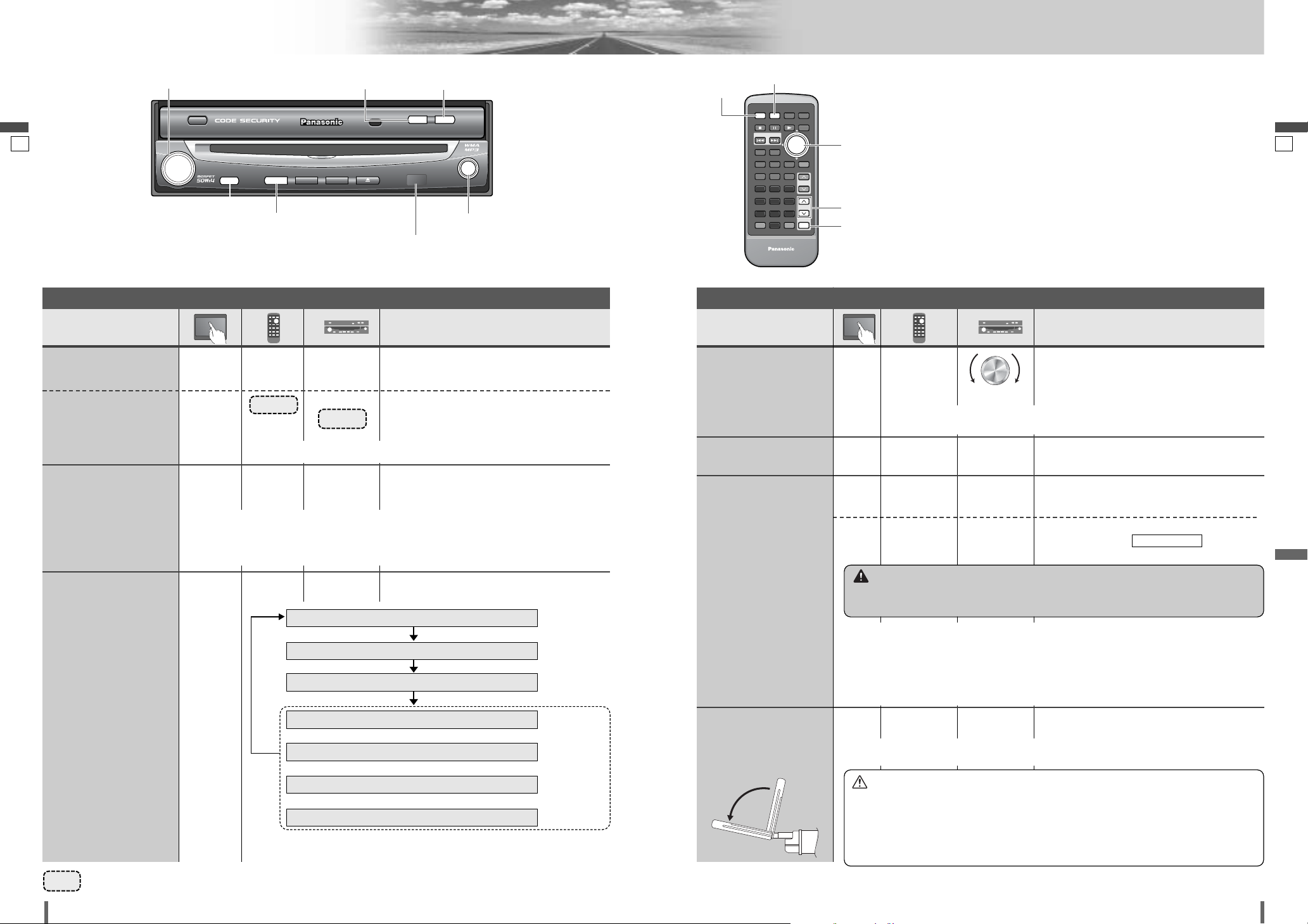
Operations
q Press and hold for more than 2 seconds.
w
Press to adjust. Setup is the same as from
MENU. Refer to (display
unit) for details. (apage 40)
DISPLAY UNIT
Operations
1817
18
19
CQ-VD7001U CQ-VD7001U
General
English
English
[MUTE]
[O/C]
(OPEN/CLOSE)
[MODE] (POWER)
[TILT]
[]][[]
[VOL]
Remote Control Sensor
E
N
T
E
R
PWR MODE MENU NAVI
ASPECT SCROLL
P-MODE
NAVIGATIONPOWER
STOP
DVD MENU
TITLE/CHAPTER
ST/ MONO
RANDOM
RETURN
DISP
RETDVD
RANDTITLE
AUDIO
ANGLE
SCAN REP
SUB
SCRL MUTE
VOL
123
456
7A809
PAUSE
TRACK / SEARCH
PLAY
SUBTITLE
VOL
DISC/FOLDER
DISC/FOLDER
CAR AV
PWR MODE
MUTE
[PWR]
(POWER)
[MODE]
[MUTE]
[
}] [{]
[]] [[]
[MODE]
or
[PWR]
–
–
–
–
––
[]] or [[]
–
–
–
–
[MODE]
[MODE]
(a page 17)
[MODE]
q [}]
w [
{]
q Up
w Down
wq
General Operations
Power
ON :
Mode selection
Volume
Note:
¡The sound level for
each source is
stored in memory.
[O/C]
(OPEN/CLOSE)
[TILT]
[]] or [[]
Press once to open. Press again to close.
To raise the display, press again.
Display Open/Close
Tilt Angle
Folding Down the
Display
Temporarily
[TILT]
Note:
¡When the display unit is opened or closed, a loud beep sounds three times.
¡If the unit stops halfway, press [O/C] (OPEN/CLOSE) again to draw it all the way in.
¡Opening/closing the display can be done when the power is off.
Mutes the sound.
To cancel, press again.
–
[MODE]
or
[PWR]
[MODE]
Power
OFF :
[MUTE] [MUTE]
Mute
Note:
¡
Vertical angle (TILT) is saved in the memory, so when the display unit is drawn out
next, it is automatically set at the angle and in the position adjusted before.
¡After adjusting its angle, also adjust the brightness as well. (a page 42)
¡The car model and installation conditions may impose some restrictions on the adjust-
ment of the monitor's angle.
Note:
¡Even when the unit power is off, you can fold down the display te
mporarily.
Preparation: Turn your car’s ignition key to the ACC or ON position.
Setting Range: – 82 dB to 0 dB, default: – 40 dB
¡Press and hold for more than 2 seconds.
……
Touch/Press and hold for more than 2 seconds
Caution
¡Avoid physical shock to the monitor.
¡Do not place any object on the display unit, or subject it to undue force.
¡Do not move the display forcibly.
¡The monitor movable range may be limited by the type of car, the position where the
display is mounted, etc.
Warning
¡Do not touch the unit while the display is moving. Inserting hands, fingers or foreign
objects into the unit can cause injuries and damage to the unit.
RADIO (AM/FM)
(a page 28)
(a page 22)
(a page 30)
(a page 32)
(a page 36)
VTR
CH-C (CD Changer Control)*
1
(a page 33)
CH-C (DVD Changer Control)*
1
XM (XM Satellite Radio Control)*
1
or
(a page 31)
AUX*
2
or
or
DVD (DVD/VCD (Video CD)/CD/MP3/WMA)
*1 CD Changer, DVD Changer and XM Satellite Radio cannot be con-
nected at once.
*
2
AUX appears when there is no connection to the DIN connector.
General Operations (continued)
VOL
ASPECT
ASP
P·MODE
MUTE
MUTE
POWER
MODE MENU
MODE
TILT O/C
TILT O/C
OPEN / CLOSE
DISC
ENTER
ENTER
TUNE /
TRACK
CQ-VD7001U
NAVI
EJECTNAVIGATION
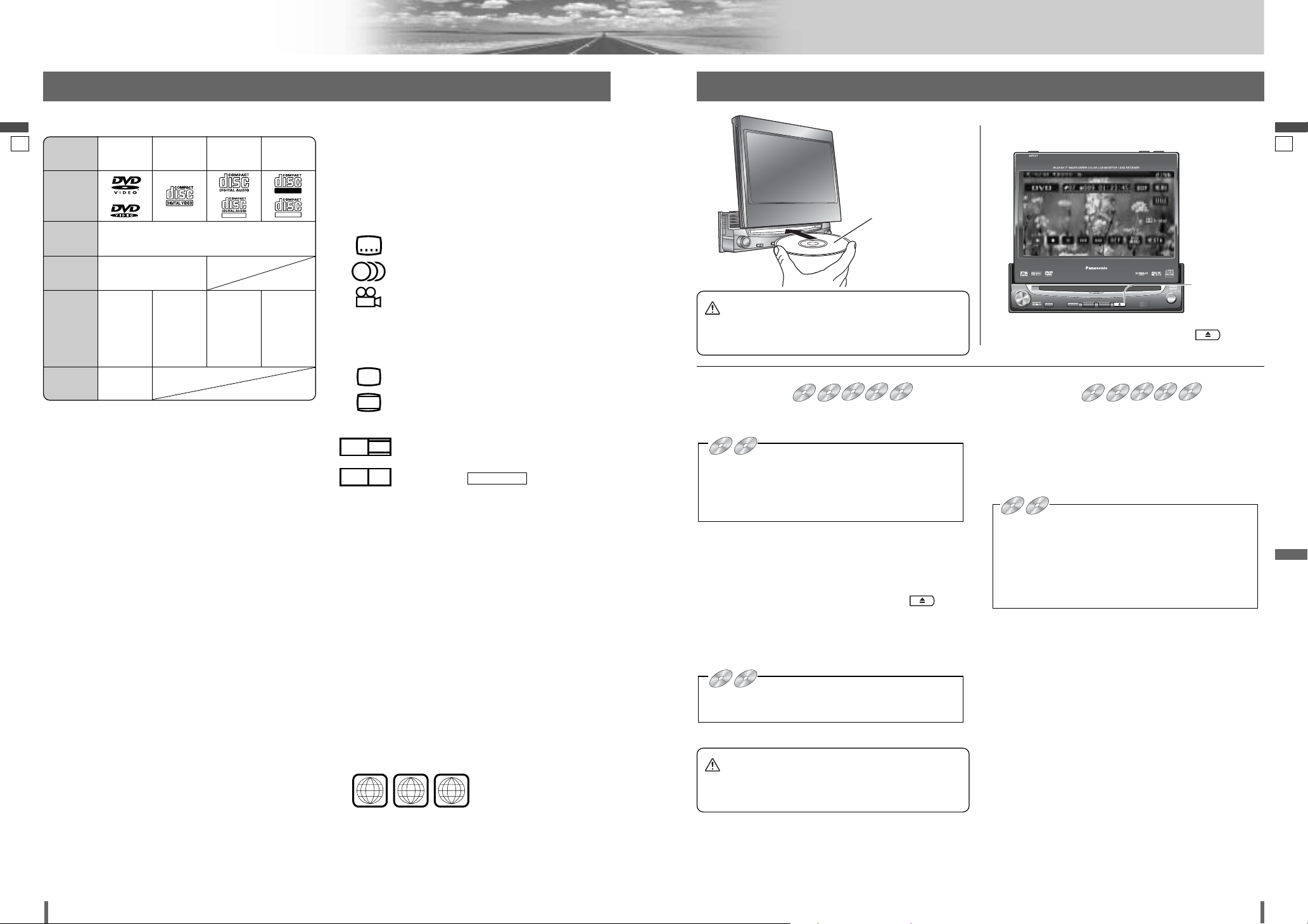
2019
20
21
CQ-VD7001U CQ-VD7001U
Before Disc Playback
English
English
Discs that can be Played Back
❒ Symbols used on jackets
(Examples of such symbols include)
¡
: Number of subtitle languages
¡ : Number of audio tracks
¡ : Number of angles
The numbers indicate the number of languages,
tracks, angles, etc., recorded on the disc.
Screen size (H:V aspect ratio)
¡ : 4:3 standard size
¡ : Letterbox (a page 46)
¡ 16:9 wide size
: Playback in letterbox format on a stan-
dard screen (4:3).
: Playback in (pan and scan)
(a page 46) format on a standard
screen (4:3).
Note:
¡
The size of the image that is displayed on the screen
depends on the screen mode (“Aspect Ratio” apage
50), and on the screen size for the content on the disc.
❒ Region Management Information
This product is designed and manufactured to
respond to the Region Management Information that
is recorded on a DVD disc. If the Region number
described on the DVD disc does not correspond to the
Region number of this product, this product does not
play the disc.
The Region number for this product is “1” and
“ALL”.
PAN & SCAN
PS16:9
LB16:9
LB
4:3
3
2
2
❒ Disc Type
1
ALL
12
46
Example:
ENTER
TILT O/C
ASP
MUTE
MODE MENU
CQ-VD7001U
NAVI
OPEN / CLOSE
EJECTNAVIGATION
ASPECT
POWER
VOL
P·MODE
DISC
OPEN / CLOSE
CQ-VD7001U
TILT
TEXT
TUNE /
TRACK
ENTER
TILT O/C
ASP
MUTE
MODE MENU
CQ-VD7001U
NAVI
OPEN / CLOSE
EJECTNAVIGATION
ASPECT
POWER
VOL
P·MODE
DISC
OPEN / CLOSE
CQ-VD7001U
TILT
TEXT
TUNE /
TRACK
[u] (EJECT)
lights.
Disc Insert
¡The mode that supports the disc is selected, and play-
back starts.
When a disc is in the player, change to disc player mode
(CD, MP3, WMA, DVD or VCD (Video CD)) and playback
starts.
Note:
¡Do not insert a disc when the eject button lights
because a disc is already loaded.
¡The power will be turned on automatically when a disc is
loaded.
¡You can play a disc even if the monitor is closed.
¡The sound may be interrupted for a few moments
while the audio format is being identified.
¡The audio format is automatically identified.
(a page 20)
¡When the menu screen appears, see “Chapter/title
Selection” on page 24.
DVDDVDDVD VCDVCDVCD CDCDCD MP3MP3MP3 WMAWMAWMA CH-C
Disc Eject
Press [u] to stop playback and eject the disc.
(Press [u] again to reload the disc.)
Note:
¡If you leave a disc in the slot for more than 30 seconds
after its ejection, the disc will be automatically reloaded
after loud beep is energized three times.
¡Due to limitations of certain discs, some DVD and
VCD (Video CD) discs may not operate as described
in this manual. Refer to the disc jacket for further
details.
¡This unit does not support DVD and VCD (Video CD)
karaoke functions.
DVDDVDDVD VCDVCDVCD CDCDCD MP3MP3MP3 WMAWMAWMA CH-C
DVD
VCD
CD MP3 WMA CH-C
DVD
VCD
CD MP3 WMA CH-C
DVD
VCD
CD MP3 WMA CH-C
■ When a disc is in the player...
Do not insert a disc when the eject button lights
because a disc is already loaded.
Printed side
Disc Insert/Eject
Caution
¡Do not use irregularly shaped discs.
¡Do not insert foreign object into the disc slot.
Caution
¡When the disc is inserted or ejected, to prevent disc
scratches never exert any downward force on the disc.
TEXT
Recordable
ReWritable
DISC DVD
VCD
(Video CD)
CD CD-R/RW
Mark/logo
Disc Size
12 cm {5”}
Video
Format
NTSC
Audio
Format
LPCM,
MPEG1,
MPEG2,
dts, Dolby
Digital
LPCM,
MPEG1
LPCM
(CD-DA),
dts
LPCM
(CD-DA),
MP3/WMA
Region
No.
1
ALL
❒ Notes on DVD-Rs/RWs
¡Only video formatted discs are playable. Discs in the
video recording (VR) format are unplayable.
¡Unfinalized discs are unplayable.
¡Some discs are unplayable depending on the disc itself,
device, drive and software that are used for disc recording.
❒ Discs not supported
The following discs are not played back on this product.
¡DVD-Audio ¡DVD-ROM ¡DVD-RAM
¡DVD+R ¡DVD+RW
¡SVCD ¡VSD ¡CVD
¡CD-G ¡CD-ROM (except MP3)
¡CD-RW (except MP3 and CD-DA)
¡CD-R (except MP3 and CD-DA)
¡SACD ¡Photo CD ¡CDV
¡Hybrid SACD (except CD-DA)
¡Divx Video Discs
¡CD-EXTRA (audio-only playback possible)
¡DVDs with a region number other than “1” or “ALL”
¡Playing back a photo CD disc with this unit could
damage the data that is recorded on the disc.
Note:
¡About CD-Rs and CD-RWs, refer to “Notes on CD-
Rs/RWs”. (a page 58)
¡Some copy-protected music CDs are not playable.
¡Even if you play a dts DVD or a dts CD, analog sound can-
not be reproduced. (Only digital output comes out)
DVD
DVD VCD
VCD
DVD
DVD VCD
VCD
DVD
DVD VCD
VCD
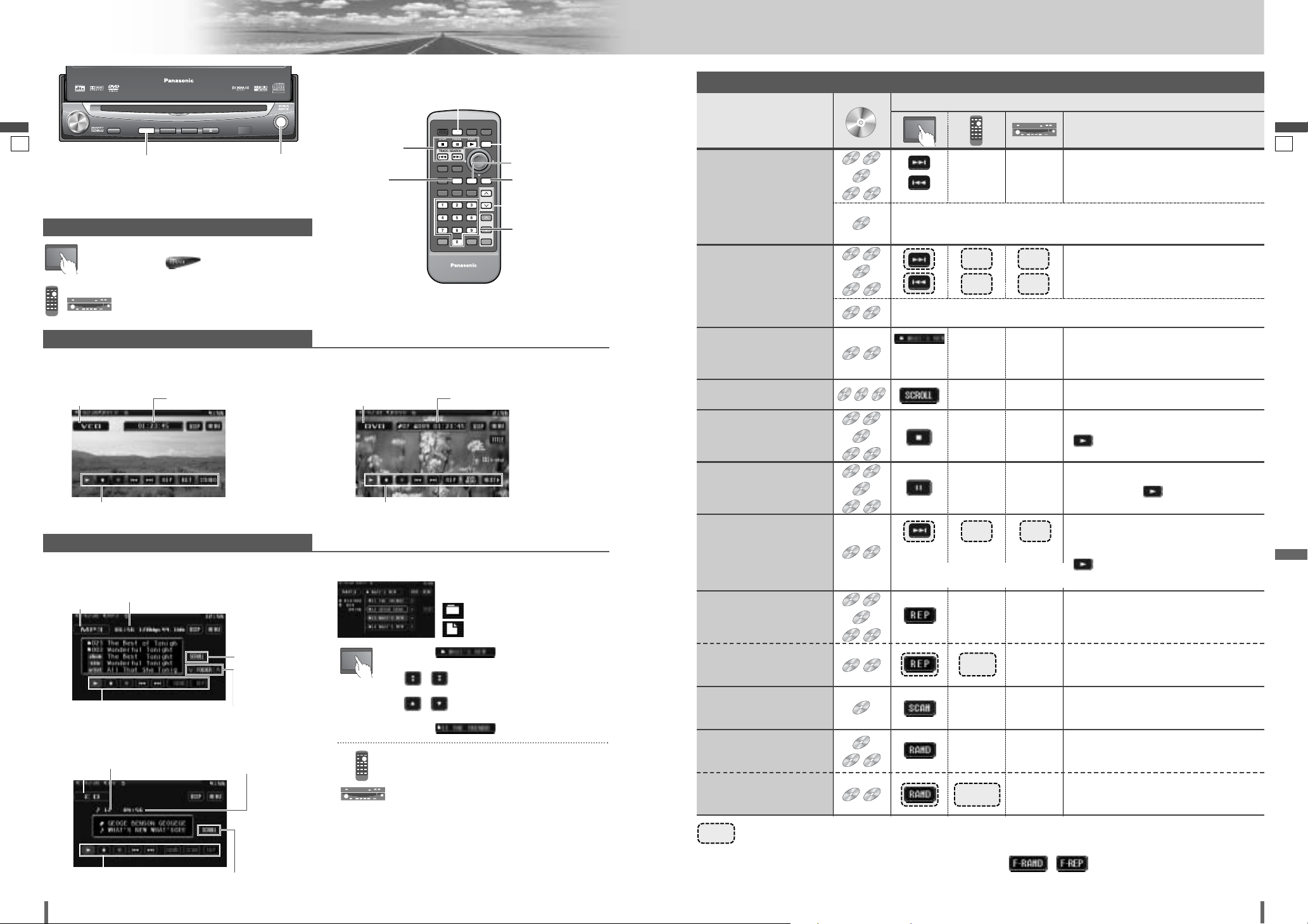
2221
22
23
CQ-VD7001U CQ-VD7001U
Disc Player
English
English
[MODE]
E
N
T
E
R
PWR MODE MENU NAVI
ASPECT SCROLL
P-MODE
NAVIGATIONPOWER
STOP
DVD MENU
TITLE/CHAPTER
ST/ MONO
RANDOM
RETURN
DISP
RETDVD
RANDTITLE
AUDIO
ANGLE
SCAN REP
SUB
SCRL MUTE
VOL
123
456
7A809
PAUSE
TRACK / SEARCH
PLAY
SUBTITLE
VOL
DISC/FOLDER
DISC/FOLDER
CAR AV
MODE
DISP
RAND
SCAN REP
1 2 3
4 5 6
7 809
[3] [y] [5]
[s] [d]
[MODE]
[]] [[] [}] [{]
[RAND]
[REP]
[}] [{]
[DISP]
[SCAN]
[0] – [9]
Disc Mode (DVD) Selection
Video Mode
q
Touch “Mode Button”. (apage 17)
w
Touch (DVD) on the Mode
Selection Screen.
Press
[MODE]
to change to the desired
mode.
❒ Folder/File/Track Selection
q Touch (folder name) to select
a folder.
, : scrolls up/down the file list by 1
page.
, : scrolls up/down the file list by 1
line.
w Touch (file name) to play.
q Press []], [[], [}] or [{] to select a
folder.
[]][[]: movement among different levels
of trees
[}][{]: movement in the same tree
w Press [ENTER].
: Folder
: MP3/WMA file
Note:
¡It is not possible to display the whole tree and file list in
a folder.
¡The displayed contents on the touch panel vary with cir-
cumstances.
DVD mode display
CD mode display
MP3/WMA mode display
……
Touch/Press and hold
VCD (Video CD) mode display
Mode Button Playing time
Operation Buttons
Audio Mode
Operations
Operations
WMA
MP3
VCD
DVD
DVD
Track/file Selection
Fast Forward/
Fast Reverse
Note:
¡When playing a DVD, there are cases where it is not possible to return to the
start of a chapter that spans 2 titles. (a page 60)
WMA
MP3
CDCDCD
VCD
DVD
VCD
DVD
The speed changes if the button is held down as follows.
Regular speed /1.5 times (DVD) /10 times (DVD) /20 times
Folder Selection
Title Scroll
WMA
MP3
WMA
MP3
Stop
WMA
MP3
CDCDCD
VCD
DVD
To resume playback, touch/press
/ [5].
Pause
WMA
MP3
CDCDCD
VCD
DVD
Slow Playback
VCD
DVD
Repeat Play
WMA
MP3
CDCDCD
VCD
DVD
*
*
*
*
Repeat Play within the
Current Folder
WMA
MP3
To resume playback, touch/press again
or touch/press / [5].
Note:
¡Reverse slow playback is not possible.
Scan Play
CDCDCD
Random Play
WMA
MP3
CDCDCD
Random Play within the
Current Folder
WMA
MP3
[d]
[s]
[}]
–
–
–
[{]
[}]
[{]
[SCROLL]
[3]
[y]
[d]
[[]
[[]
Next track/file
Beginning of the current track/file
Previous track/file (Touch/press twice.)
[]]
[d]
[s]
[[]
Fast forward
Release to resume playback.
Fast reverse
Release to resume playback.
Next folder
Scrolls the title once
Previous folder
[]]
Touch
desired
folder
–
[REP]
Basic Operations
¡Touch/press and hold in the pause mode.
Playback is at about 1/3 normal speed.
To resume normal playback,
touch/press
/ [5].
To cancel, touch/press again.
To cancel, touch/press and hold for more
than 2 seconds again.
–
[REP]
To cancel, touch/press again.
–
[SCAN]
To cancel, touch/press again.
–
[RAND]
To cancel, touch/press and hold again.
–
[RAND]
To switch Operation Screen ON, touch the center of touch
panel or press [DISP] on the remote control. (Only for
Video Mode)
Mode Button Playing time
Operation Buttons
Mode Button Playing time
Operation Buttons
*
Touch panel symbols will change to indicate these current mode. , {F= FOLDER (folder)}
Title/text scroll
Folder selection
Mode Button Current track Playing time
Operation Buttons
Title/text scroll
(Example: MP3 mode)
ASPECT
ASP
P·MODE
VOL
MUTE
POWER
MODE
MODE MENU
CQ-VD7001U
CQ-VD7001U
EJECTNAVIGATION
NAVI
OPEN / CLOSE
TILT O/C
TEXT
DISC
ENTER
ENTER
TUNE /
TRACK
Compatible
Compatible
Discs
Discs
DVD
DVD
VCD
VCD
CDCDCD
WMA
WMAMP3
MP3
DVD
DVD
DVD
DVD
VCD
VCD
WMA
WMAMP3
MP3
DVD
DVD
VCD
VCD
WMA
WMAMP3
MP3
CDCDCD
WMA
WMAMP3
MP3
DVD
DVD
VCD
VCD
WMA
WMAMP3
MP3
DVD
DVD
VCD
VCD
WMA
WMAMP3
MP3
DVD
DVD
VCD
VCD
DVD
DVD
VCD
VCD
WMA
WMAMP3
MP3
WMA
WMAMP3
MP3
MP3
MP3
WMA
WMAMP3
WMA
WMAMP3
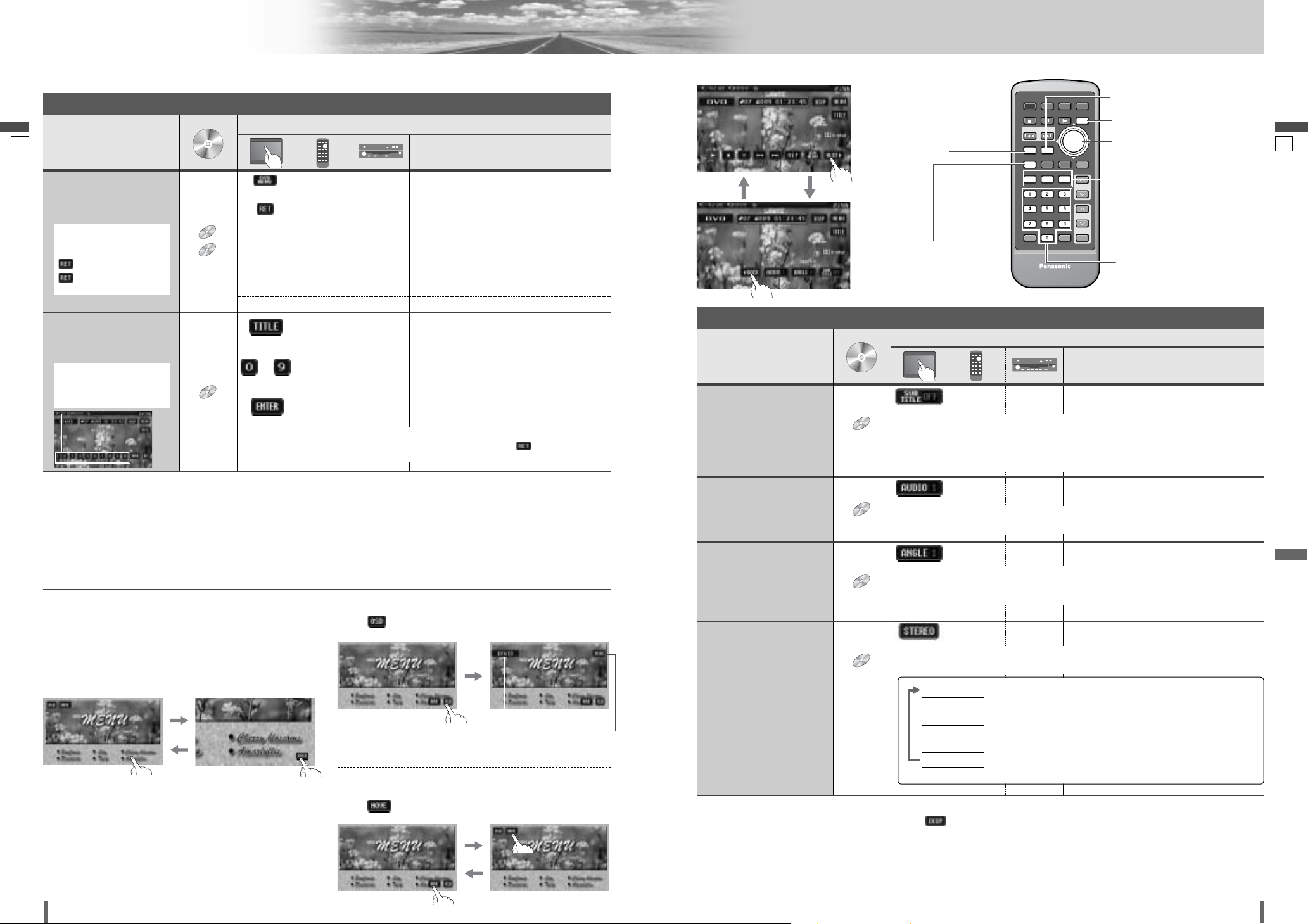
E
N
T
E
R
PWR MODE MENU NAVI
ASPECT SCROLL
P-MODE
NAVIGATIONPOWER
STOP
DVD MENU
TITLE/CHAPTER
ST/ MONO
RANDOM
RETURN
DISP
RETDVD
RANDTITLE
AUDIO
ANGLE
SCAN REP
SUB
SCRL MUTE
VOL
123
456
7A809
PAUSE
TRACK / SEARCH
PLAY
SUBTITLE
VOL
DISC/FOLDER
DISC/FOLDER
CAR AV
DISP
RETDVD
1 2 3
4 5 6
7 809
SUB
ANGLE
AUDIO
TITLE
2423
24
25
CQ-VD7001U CQ-VD7001U
Disc Player (continued)
English
English
[SUB]
[TITLE]
[]] [[] [}] [{]
[ENTER]
[0] – [9]
[DISP]
[DVD]
[RET]
[ANGLE]
[AUDIO]
Note:
¡
If no operation is performed for 10 seconds or /
[DISP]
is touched/pressed, the operation buttons disappear.
¡
It may not be possible to switch the language unless the unit is at the DVD menu (aprevious page) or is at the DVD settings. (apage 46)
¡
The language on the DVD settings takes priority when the power is turned on or the disc is loaded.
¡
The number of languages and angles depend on the disc. Some discs have only one language/angle or have no language/angle.
Operations
Operations
DVD
Subtitle Language
It is possible to change the subtitle language during play if multiple languages
are recorded on the disc.
Note:
¡There may be a brief delay before the subtitles appear.
DVDDVDDVD
Audio Language
It is possible to change the audio language during play if multiple audio languages are recorded on the disc.
It is possible to switch the audio between stereo sound and monaural sound (L
or R).
DVDDVDDVD
Angle
For DVDs which contain scenes which have been shot simultaneously from a
number of different angles the same scene can be viewed from each of these
different angles during play.
VCDVCDVCD
Stereo & Monaural
: stereo sound
d
: the left channel audio is output on both the left and right
speakers.
d
: the right channel audio is output on both the left and right
speakers.
MONO.R
MONO.L
STEREO
[SUB] – ¡Touch/press during playback.
[AUDIO] – ¡Touch/press during playback.
[ANGLE] – ¡Touch/press during playback.
[AUDIO] –
Useful Function
To switch Operation Screen ON, touch the center of touch panel or press [DISP] on the remote control.
DVD mode display
Note:
¡For VCD mode, press the numerical key to enter a number directly.
¡If no operation is performed for 8 seconds after you have touched [TITLE], the operation buttons disappear.
¡If the title/chapter number is inputted and no operation is performed for 2 seconds, playback will start from the number
of the title/chapter entered.
*2On-Screen Direct Operation (Only for DVD)
Some DVDs allow you to operate the DVD menu by touch-
ing the screen.
In such a case, if your targeted button is located too close
to other buttons, a part of the screen may be enlarged in
order that you can press the button for sure.
Note:
¡When the current disc is not ready for the on-screen
direct operation, perform operations with the buttons on
the remote control or the unit.
¡The on-screen direct operation of the DVD menu is not
available in the DVD changer mode.
Moving operation buttons (Only for DVD)
When the operation buttons interfere with operations,
press . The buttons are transferred as shown below.
Showing Mode button and Menu button
Press . The Mode button and Menu button appear.
Mode button
(a page 17)
Menu button
(a page 17)
Operations
Operations
Compatible
Discs
Compatible
Discs
*
1
VCD
DVD
Showing menu and
selecting an item
[DVD]
or
[RET]*
1
–
[]] [[]
[}] [{]
–*
2
–*
2
–
[]] [[]
[}] [{]
dd
[ENTER]d[ENTER]
[RET]
–
–
–
–
q Menu appears.
w Select the desired item.
e Determine the setting.
d
ddd
dd
Returns to the previous display.
q Toggles “Chapter number input
mode” and “title number input mode”.
w Input desired number.
e Playback starts.
Starting Playback
from a specific
chapter/title
Note:
¡
For retrying selection during number entry, touch/press /
[RET]
.
*1Note on VCD:
For VCD, touch/press
/
[RET]
instead of
/
[DVD]
.
Touch the numerical
key to enter a number
directly
[TITLE]
to
[0] to [9]
[ENTER]
DVD
dd
d
d
d
*
1
or
Chapter/title Selection
DVD
DVD
VCD
VCD
DVD
DVD
Compatible
Compatible
Discs
Discs
DVD
DVD
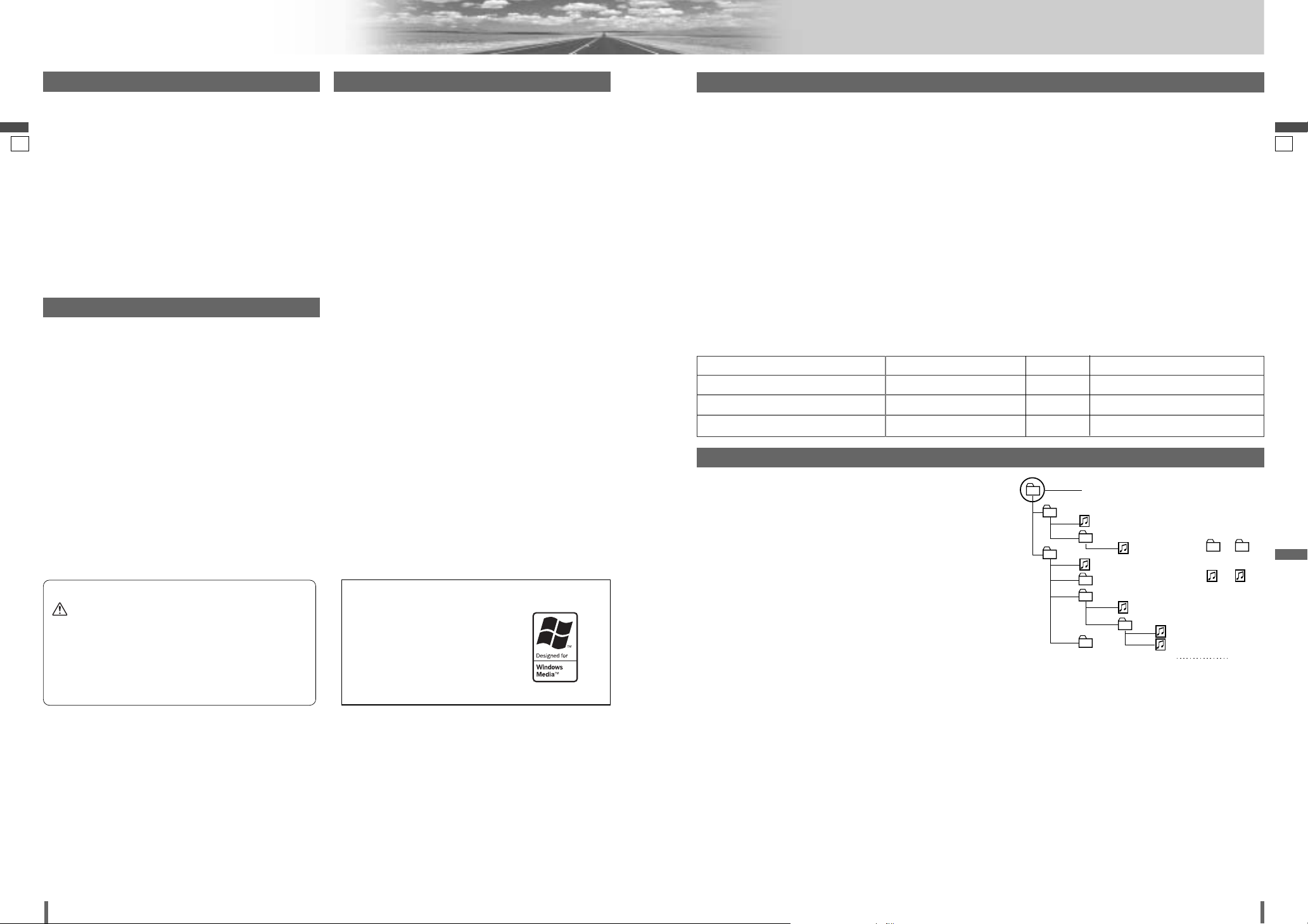
2625
26
27
CQ-VD7001U CQ-VD7001U
Notes on MP3/WMA
English
English
What is MP3/WMA?
MP3 (MPEG Audio Layer-3) and WMA (Windows MediaTMAudio)
are the compression formats of digital audio. The former is
developed by MPEG (Motion Picture Experts Group), and the
latter is developed by Microsoft Corporation. Using these
compression formats, you can record the contents of about 10
music CDs on a single CD (This figure refers to data recorded on
a 650 MB CD-R or CD-RW at a fixed bit rate of 128 kbps and a
sampling frequency of 44.1 kHz).
Note:
¡ MP3/WMA encoding and CD writing software programs are
not supplied with this unit.
Points to remember when making MP3/WMA files
Common
¡ High bit rate and high sampling frequency are recommended
for high quality sound.
¡ Selecting VBR (Variable Bit Rate) is not recommended
because playing time is not displayed properly and sound
may be skipped.
¡ The playback sound quality differs depending on the encoding
circumstances. For details, refer to the instructions of your
own encoding software and writing software.
MP3
¡ It is recommended to set the bit rate to “128 kbps or more”
and “fixed”.
WMA
¡ It is recommended to set the bit rate to “64 kbps or more”
and “fixed”.
¡Do not set the copy protection on the WMA file to enable this
unit to play back.
Display Information
Displayed items
Displayable characters
¡ Displayable length of file name/folder name: within 128 char-
acters.
¡ Name files and folders in accordance with the standard of
each file system. Refer to the instructions of writing software
for details.
¡ ASCII character set and special characters in each language
can be displayed.
ASCII character set
A to Z, a to z, digits 0 to 9, and the following symbols:
(space) ! ” # $ % & ’ ( ) * + , - . / : ; < = > ? @ [ \ ] ˆ _ ` { | }
~
Note:
¡ With some software in which MP3/WMA format files have
been encoded, the character information may not be displayed properly.
¡ Undisplayable characters and symbols will be converted into
an asterisk (
*
).
¡It is recommended that the length of the file name is less than
8 (excluding the file extension).
¡ CD-TEXT
Disc title
Track title
¡ MP3/WMA
Folder name
File name
¡ MP3 (ID3 tag)
Album name
Title and artist name
¡ WMA (WMA tag)
Album name
Title and artist name
Caution
¡Never assign the “.mp3”, or “.wma” file name
extension to a file that is not in the MP3/WMA
format. This may not only produce noise from
the speaker damage, but also damage your
hearing.
¡ You are recommended to minimize the chances of making a
disc that contains both CD-DA files and MP3/WMA files.
¡ If CD-DA files are on the same disc as MP3 or WMA files,
the songs may not play in the intended order, or some
songs may not play at all.
¡ When storing MP3 data and WMA data on the same disc,
use different folders for each data.
¡ Do not record files other than MP3/WMA files and unneces-
sary folder on a disc.
¡ The name of an MP3/WMA file should be added by rules as
shown in the following descriptions and also comply with the
rules of each file system.
¡ The file extension “.mp3” or “.wma” should be assigned to
each file depending on the file format.
¡ You may encounter trouble in playing MP3/WMA files or dis-
playing the information of MP3/WMA files recorded with certain writing software or CD recorders.
¡ This unit does not have a play list function.
¡ Although Multi-session recording is supported, the use of
Disc-at-Once is recommended.
Supported file systems
ISO 9660 Level 1/Level 2, Apple Extension to ISO 9660, Joliet,
Romeo
Note:
¡ Apple HFS, UDF 1.50, Mix CD and CD Extra are not supported.
Recording MP3/WMA files on a CD-media
Folder selection order/file playback order
Maximum number of files/folders
¡ Maximum number of files: 512
¡ Maximum number of files in one folder: 255
¡ Maximum depth of trees: 8
¡ Maximum number of folders: 255 (Root folder is included.)
Note:
¡ This unit counts the number of folders irrespective of the presence or
absence of an MP3/WMA file.
¡ If the selected folder does not contain any MP3/WMA files, the near-
est MP3/WMA files in the order of playback will be played.
¡ Playback order may be different from other MP3/WMA players even if
the same disc is used.
¡ “ROOT” appears when displaying the root folder name.
Copyright
It is prohibited by copyright laws to copy, distribute and deliver
copyrighted materials such as music without the approval of
copyright holder except enjoying yourself personally.
No warranty
Above description complies with our investigations as of
December 2004. It has no warranty for reproducibility and
displayability of MP3/WMA.
Recording MP3/WMA files on a CD-media
32, 44.1, 48 kHzNo64 k – 192 kbpsWindows Media Audio Ver. 2, 8
16, 22.05, 24 kHzYes8 k – 160 kbpsMPEG 2 audio layer 3 (MP3)
32, 44.1, 48 kHzYes32 k – 320 kbpsMPEG 1 audio layer 3 (MP3)
Sampling frequencyVBRBit rateCompression method
Compression formats (Recommendation: “Points to remember when making MP3/WMA files” on the previous page)
Windows Media, and the
Windows logo are trademarks,
or registered trademarks of
Microsoft Corporation in the
United States and/or other
countries.
1
Tree 1 Tree 2 Tree 3 Tree 4 Tree 8
2
4
Root Folder
(Root Directory)
q
3
e
5
6
8
w
r
7
Folder Selection
File Selection
q
t
y
1 8
–In the order
–In the order
(Max.)
y
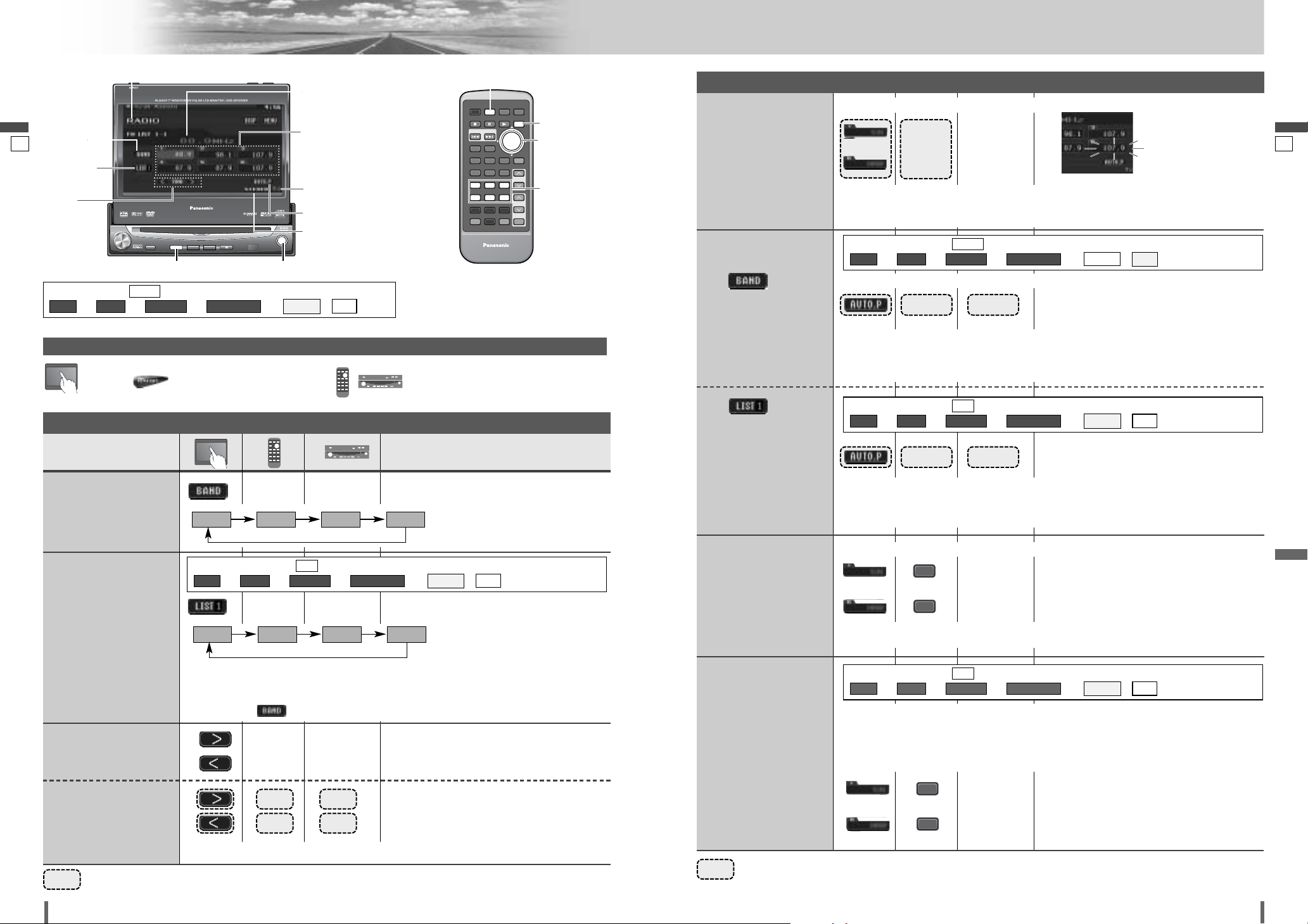
2827
28
29
CQ-VD7001U CQ-VD7001U
Radio
English
English
Frequency
Preset memory
Indicates the
intensity of the
radio wave.
Auto presetting
Stereo indicator
Band
selection
*
1
List
selection
Tuning
[MODE]
[DISP]
E
N
T
E
R
PWR MODE MENU NAVI
ASPECT SCROLL
P-MODE
NAVIGATIONPOWER
STOP
DVD MENU
TITLE/CHAPTER
ST/ MONO
RANDOM
RETURN
DISP
RETDVD
RANDTITLE
AUDIO
ANGLE
SCAN REP
SUB
SCRL MUTE
VOL
123
456
7A809
PAUSE
TRACK / SEARCH
PLAY
SUBTITLE
VOL
DISC/FOLDER
DISC/FOLDER
CAR AV
MODE
DISP
1 2 3
4 5 6
[]] [[]
[ENTER]
[MODE]
[]] [[] [ENTER]
[1] – [6]
To switch Operation Screen ON, touch the center of touch panel or press [DISP] on the remote control.
[ENTER] [ENTER]
Operations
Band Selection
List Selection
Refer to the next page.
Station
Selection
Seek Tuning
Radio Mode Selection
q
Touch “Mode Button”. (apage 17)
w
Touch (RADIO) on the Mode
Selection Screen.
Press [MODE] to change to the Radio
mode.
……
Touch/Press and hold
……
Touch/Press and hold
[[][
[
] Up
[]][
]
] Down
[[][
[
] Up
[]][
]
] Down
Touch/press and hold for more than 0.5 second then release. Seeking starts.
FM 1 FM 2 FM 3 AM
Mode Button (a page 17)
Manual Preset
Memory
Up to 6 stations can be
preset in each band.
Preset Station
Calling
to
CH1
1
6
to
Auto Preset
Memory
6 stations with first to 6th highest in signal
strength of each band will be preset.
[ENTER]
to
CH1
1
6
to
Preset Swap
q Select the list and the preset number that contains the channel to be interchanged
(see “Preset station calling” above).
w Select the list and hold down the preset number that contains the targeted channel for
more than 2 seconds.
The preset channel selected in the step q is
interchanged with the targeted preset channel selected in the step w (Preset Swap).
Select a band and frequency.
¡Touch/press and hold for more than 2 seconds.
¡The frequency blinks once, and a receiving station is saved in the memory.
New stations overwrite existing saved channels.
¡Touch/press and hold for more than 2 seconds.
¡Once set, the preset stations are sequentially scanned for 5 seconds each. (scanning)
New stations overwrite existing saved channels.
¡Touch/press and hold for more than 2 seconds.
¡Once set, the preset stations are sequentially scanned for 5 seconds each. (scanning)
New stations overwrite existing saved channels.
[ENTER]
In total 18 FM stations are
automatically preset.
A channel preset is interchangeable with another
channel preset.
B
–
–
[ENTER]
[ENTER]
–
Six stations are automatically preset in each band.
A
to
[1]
to
[6]
[ENTER] [ENTER]
LIST 1 LIST 2 LIST 3 AM
*
3
There are 6 stations in each list. You can call up next 6 stations by switching from one list
to another.
*
3
From the touch panel, you can toggle only Lists 1-3, but not AM. To change to AM,
touch/press /
[ENTER]
.
Tuning
Preset Memory
blinks once
Select a band.
Select a band or a list.
¡Touch/press desired preset button.
18 stations with first to 18th highest in signal
strength of all FMs will be preset at once.
*
2
The displayed contents on the
touch panel vary with circumstances.
*
2
The displayed contents on the
touch panel vary with circumstances.
*
2
*
2
Preparation:
Select (all). (apage 49)
ee e e
/
ALLEACH
AUTO PRESET
FM SETUPRADIOMENU
ALL
Preparation:
Select (each). (apage 49)
ee e e
/
ALLEACH
AUTO PRESET
FM SETUPRADIOMENU
EACH
Preparation:
Select (all). (apage 49)
ee e e
/
ALLEACH
AUTO PRESET
FM SETUPRADIOMENU
ALL
Preparation:
Select (all). (apage 49)
ee e e
/
ALLEACH
AUTO PRESET
FM SETUPRADIOMENU
ALL
*1Appears when (all) is selected. (apage 49)
ee e e
/
ALLEACH
AUTO PRESET
FM SETUPRADIOMENU
ALL
TILT
OPEN / CLOSE
VOL
ASPECT
ASP
P·MODE
MUTE
CQ-VD7001U
CQ-VD7001U
POWER
NAVI
MODE
MODE MENU
OPEN / CLOSE
TILT O/C
EJECTNAVIGATION
TUNE /
TRACK
TEXT
DISC
ENTER
ENTER
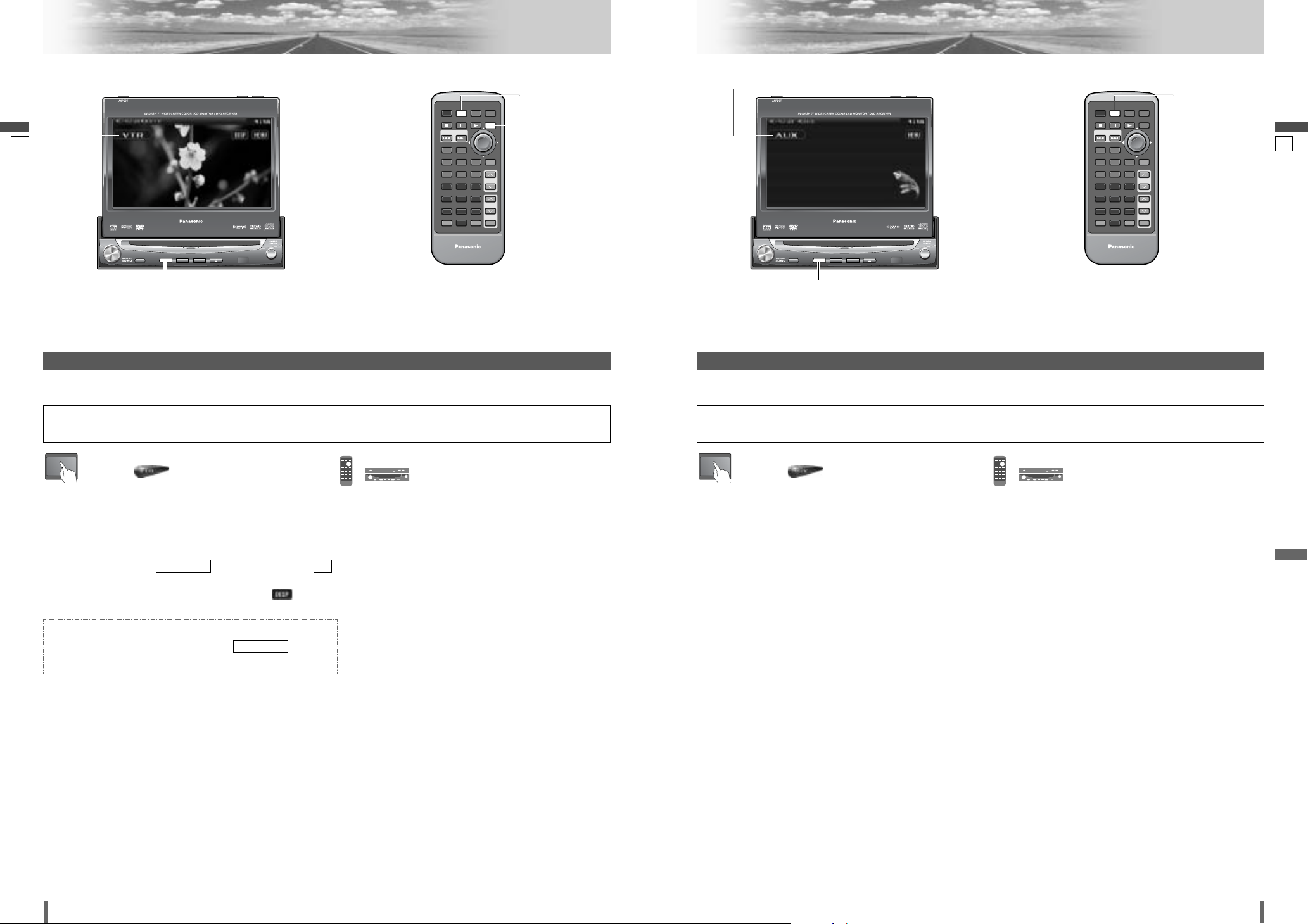
English
3029
30
31
CQ-VD7001U CQ-VD7001U
English
VTR AUX
ENTER
TILT O/C
ASP
MUTE
MODE MENU
CQ-VD7001U
NAVI
OPEN / CLOSE
EJECTNAVIGATION
ASPECT
POWER
VOL
P·MODE
DISC
OPEN / CLOSE
CQ-VD7001U
TILT
TEXT
TUNE /
TRACK
MODE
E
N
T
E
R
PWR MODE MENU NAVI
ASPECT SCROLL
P-MODE
NAVIGATIONPOWER
STOP
DVD MENU
TITLE/CHAPTER
ST/ MONO
RANDOM
RETURN
DISP
RETDVD
RANDTITLE
AUDIO
ANGLE
SCAN REP
SUB
SCRL MUTE
VOL
123
456
7A809
PAUSE
TRACK / SEARCH
PLAY
SUBTITLE
VOL
DISC/FOLDER
DISC/FOLDER
CAR AV
MODE
DISP
q
Touch “Mode Button”. (apage 17)
w
Touch (VTR) on the Mode Selection
Screen.
Press [MODE] to change to the VTR
mode.
Preparation:
¡Connect an optional external device to the unit.
VTR Mode Selection
You can view the images and listen to the sounds from the connected external devices in the VTR mode respectively.
Note:
¡
You can set up the system so that the VTR mode is not
selected (mode skip). (apage 48) (VTR set to NAVI INPUT
is not skipped even if (mode skip) is set to
(on).)
¡
If no operation is performed for 10 seconds or /
[DISP]
is touched/pressed, the operation buttons disappear.
¡
VTR terminal is not used for the Panasonic car navigation
system (available in future). Refer to
(Navigation Setup) for setting. (apage 47)
NAVI SETUP
ONMODE SKIP
[MODE]
[DISP]
[MODE]
q
Touch “Mode Button”. (apage 17)
w
Touch (AUX) on the Mode Selection
Screen.
Press [MODE] to change to the AUX
mode.
Preparation:
¡Connect an optional external device to the unit.
AUX Mode Selection
You can view the images and listen to the sounds from the connected external devices in the AUX mode respectively.
Note:
¡
You can set up the system so that the AUX mode is not
selected
(mode skip)
. (apage 48)
Mode Button (a page 17)
ENTER
TILT O/C
ASP
MUTE
MODE MENU
CQ-VD7001U
NAVI
OPEN / CLOSE
EJECTNAVIGATION
ASPECT
POWER
VOL
P·MODE
DISC
OPEN / CLOSE
CQ-VD7001U
TILT
TEXT
TUNE /
TRACK
MODE
E
N
T
E
R
PWR MODE MENU NAVI
ASPECT SCROLL
P-MODE
NAVIGATIONPOWER
STOP
DVD MENU
TITLE/CHAPTER
ST/ MONO
RANDOM
RETURN
DISP
RETDVD
RANDTITLE
AUDIO
ANGLE
SCAN REP
SUB
SCRL MUTE
VOL
123
456
7A809
PAUSE
TRACK / SEARCH
PLAY
SUBTITLE
VOL
DISC/FOLDER
DISC/FOLDER
CAR AV
MODE
[MODE]
[MODE]
Mode Button (a page 17)
To switch Operation Screen ON, touch the center of touch panel or press [DISP] on the remote control.
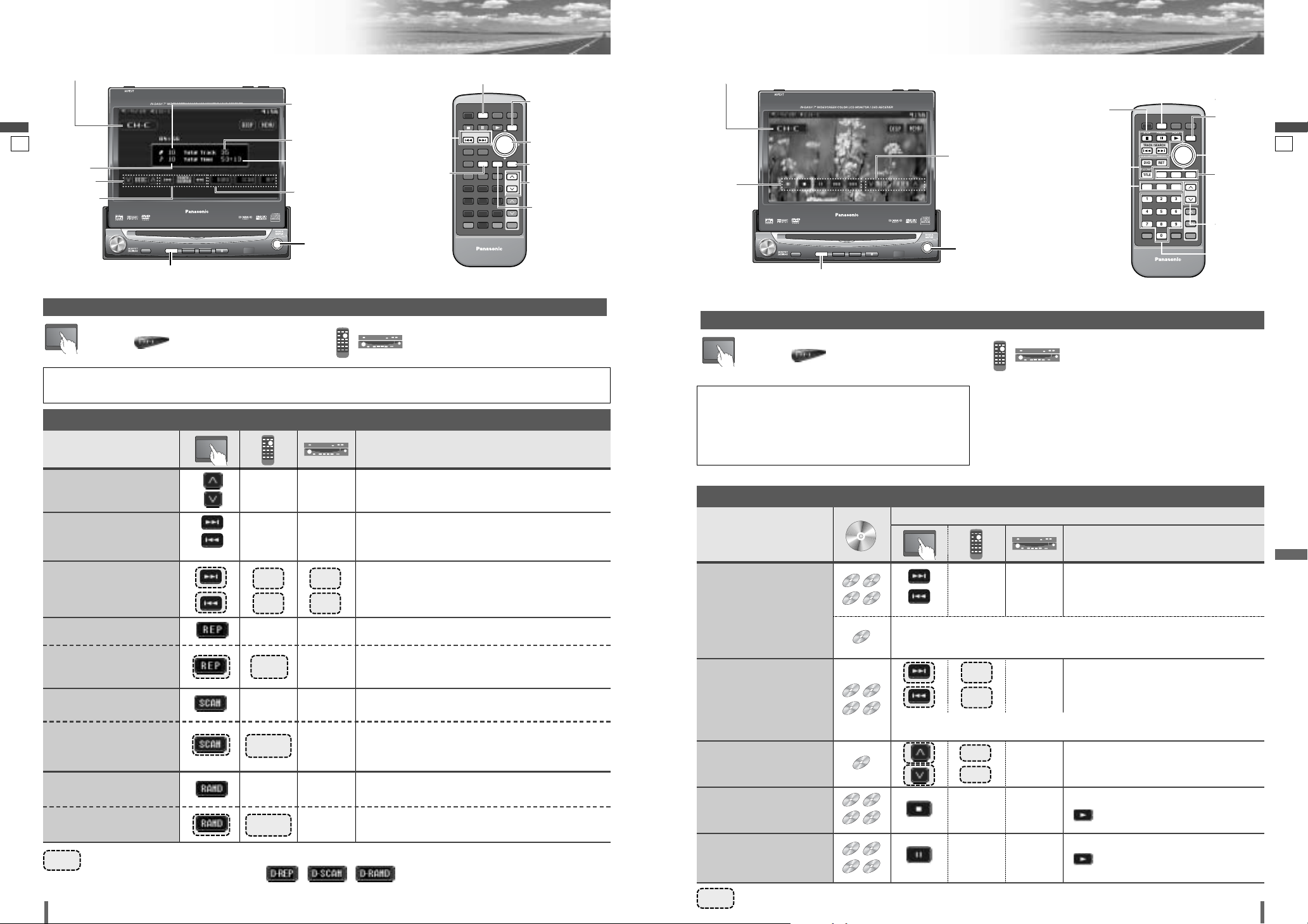
32
33
CQ-VD7001U
English
31
32
CQ-VD7001U
CD Changer Control DVD Changer Control
English
ENTER
TILT O/C
ASP
MUTE
MODE MENU
CQ-VD7001U
NAVI
OPEN / CLOSE
EJECTNAVIGATION
ASPECT
POWER
VOL
P·MODE
DISC
OPEN / CLOSE
CQ-VD7001U
TILT
TEXT
TUNE /
TRACK
ENTER
MODE
Total track number
Disc number
Total time
Disc selection
Current track
Track selection
Mode Button (a page 17)
Random Play
Scan Play
Repeat Play
[] ][[]
[}] [{]
[] ][[]
[}] [{]
[MODE]
[RAND]
[REP]
[RAND]
[SCAN]
[REP]
[DVD]
[RET]
[TITLE]
[AUDIO]
[ANGLE]
[SUB]
[MODE]
E
N
T
E
R
PWR MODE MENU NAVI
ASPECT SCROLL
P-MODE
NAVIGATIONPOWER
STOP
DVD MENU
TITLE/CHAPTER
ST/ MONO
RANDOM
RETURN
DISP
RETDVD
RANDTITLE
AUDIO
ANGLE
SCAN REP
SUB
SCRL MUTE
VOL
123
456
7A809
PAUSE
TRACK / SEARCH
PLAY
SUBTITLE
VOL
DISC/FOLDER
DISC/FOLDER
CAR AV
MODE
DISP
RAND
SCAN REP
[d]
[s]
To switch Operation Screen ON, touch the center of touch panel or press [DISP] on the remote control.
CD Changer Mode Selection
q
Touch “Mode Button”. (apage 17)
w
Touch (CH-C) on the Mode Selection
Screen.
Press [MODE] to change to the CD
Changer mode.
¡CD changer functions are designed for optional
Panasonic CD changer unit. (CX-DP880)
Preparation:
¡Connect the CD changer, and load a magazine (discs).
[DISP]
[SCAN]
[}] [{]
ENTER
TILT O/C
ASP
MUTE
MODE MENU
CQ-VD7001U
NAVI
OPEN / CLOSE
EJECTNAVIGATION
ASPECT
POWER
VOL
P·MODE
DISC
OPEN / CLOSE
CQ-VD7001U
TILT
TEXT
TUNE /
TRACK
ENTER
MODE
Disc/folder
selection
Operation
Buttons
Mode Button (a page 17)
To switch Operation Screen ON, touch the center of touch panel or press [DISP] on the remote control.
DVD Changer Mode Selection
q
Touch “Mode Button”. (apage 17)
w
Touch (CH-C) on the Mode Selection
Screen.
Press [MODE] to change to the DVD
Changer mode.
……
Touch/Press and hold
[MODE]
E
N
T
E
R
PWR MODE MENU NAVI
ASPECT SCROLL
P-MODE
NAVIGATIONPOWER
STOP
DVD MENU
TITLE/CHAPTER
ST/ MONO
RANDOM
RETURN
DISP
RETDVD
RANDTITLE
AUDIO
ANGLE
SCAN REP
SUB
SCRL MUTE
VOL
123
456
7A809
PAUSE
TRACK / SEARCH
PLAY
SUBTITLE
VOL
DISC/FOLDER
DISC/FOLDER
CAR AV
MODE
DISP
RETDVD
RAND
SCAN REP
1 2 3
4 5 6
7 809
SUB
ANGLE
AUDIO
TITLE
[3] [y] [5]
[s] [d]
[}] [{]
[] ][[]
[}] [{]
[0] – [9]
[DISP]
[MODE]
*
Touch panel symbols will change to indicate these current mode.
, , {D= DISC (disc)}
……
Touch/Press and hold
¡DVD changer functions are designed for optional
Panasonic DVD changer unit. (CX-DH801U)
Preparation:
¡Connect the DVD changer, and load a magazine (discs).
Note:
¡Be sure to connect RCA cord of the Panasonic DVD
Changer to CH/AUX-IN. Otherwise the changer cannot be
controlled through this unit. (a Installation
Instructions)
¡Refer to the operating instructions and installation
instructions of CX-DH801U as well.
Operations
Operations
MP3
VCD
DVD
DVD
Track/file Selection
Fast Forward/
Fast Reverse
Note:
¡When playing a DVD, there are cases where it is not possible to return to the
start of a chapter that spans 2 titles. (a page 60)
MP3
VCD
DVD
The speed changes if the button is held down as follows.
Regular speed / 2 times / 5 times / 10 times / 30 times
Folder Selection
MP3MP3MP3
Stop
MP3
VCD
DVD
To resume playback, touch/press
/ [5].
Pause
MP3
VCD
DVD
To resume playback, touch/press
/ [5].
[d]
[s]
[
}]
–
–
–
–
–
–
–
[
{]
[3]
[y]
Next track/file
Beginning of the current track/file
Previous track/file (Touch/press twice.)
[d]
[s]
Fast forward
Release to resume playback.
Fast reverse
Release to resume playback.
Next folder
Previous folder
Basic Operations
Operations
Track Selection
Disc Selection
[}]
[
{]
[
}]
[
{]
Next disc
Previous disc
Fast Forward/
Fast Reverse
Repeat Play
Repeat Play within the
current Disc
Scan Play
Random Play
Random Play within the
Current Disc
[d][[]
[s][]]
Fast reverse
Release to resume playback.
Fast forward
Release to resume playback.
[REP]
–
–
–
–
–
[SCAN]
[RAND]
[RAND]
[REP]
To cancel, touch/press and hold for more than 2 seconds again.
To cancel, touch/press again.
To cancel, touch/press and hold for more than 2 seconds again.
To cancel, touch/press again.
To cancel, touch/press again.
Disc Scan Play
–
[SCAN]
The first 10 seconds of the all the discs is played.
To cancel, touch/press and hold for more than 2 seconds again.
Basic Operations
*
*
*
[d]
[s]
[[]
[]]
Next track
Beginning of the current track
Previous track (Touch/press twice.)
[] ][[]
[}] [{]
Compatible
Compatible
Discs
Discs
DVD
DVD
VCD
VCD
CDCDCD
MP3
MP3
DVD
DVD
DVD
DVD
VCD
VCD
CDCDCD
MP3
MP3
DVD
DVD
VCD
VCD
CDCDCD
MP3
MP3
DVD
DVD
VCD
VCD
CDCDCD
MP3
MP3
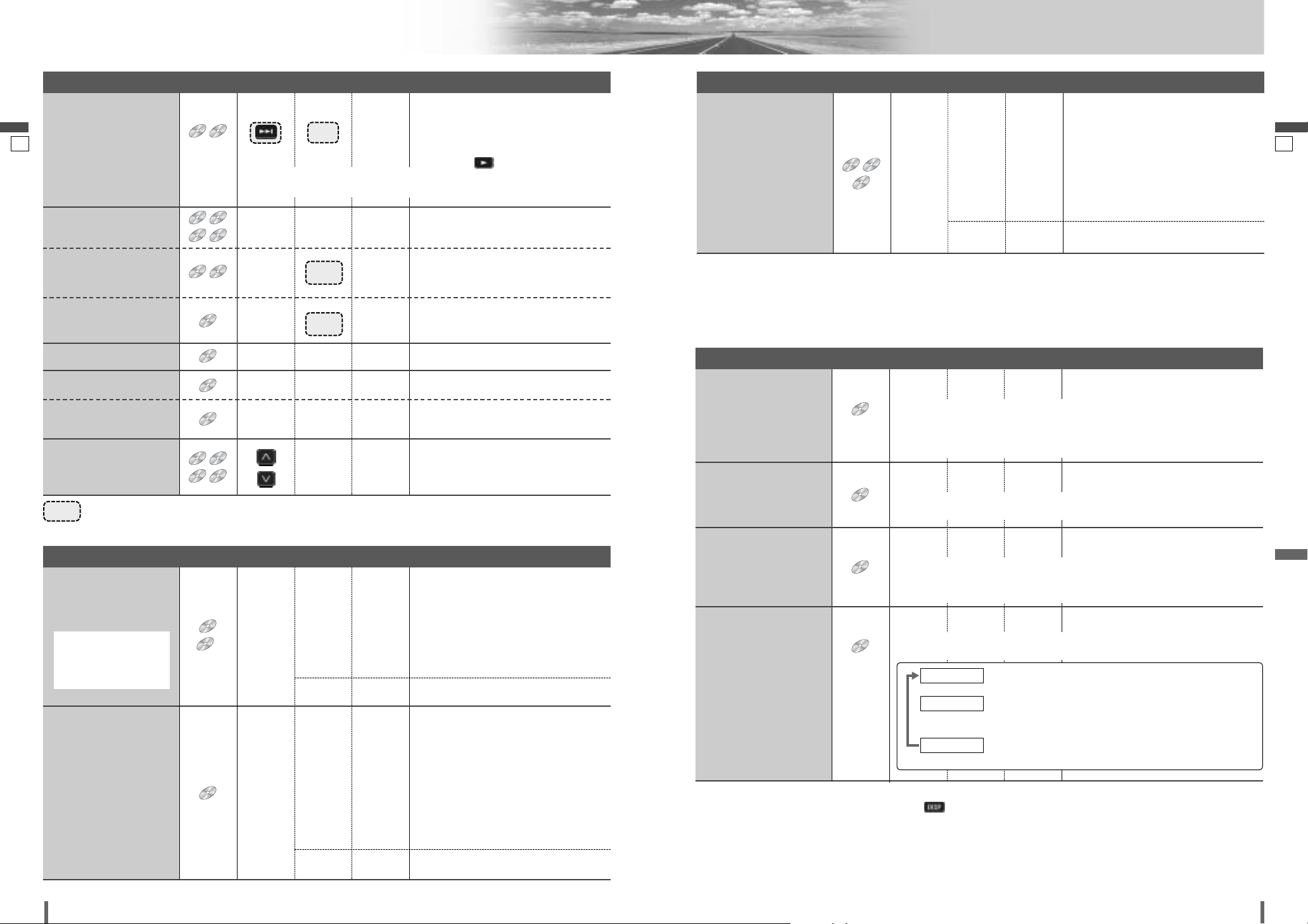
3433
34 35
CQ-VD7001U CQ-VD7001U
DVD Changer Control (continued)
English
English
Note:
¡
If no operation is performed for 10 seconds or /
[DISP]
is touched/pressed, the operation buttons disappear.
¡
It may not be possible to switch the language unless the unit is at the DVD menu (aprevious page) or is at the DVD settings. (apage 46)
¡
The language on the DVD settings takes priority when the power is turned on or the disc is loaded.
¡
The number of languages and angles depend on the disc. Some discs have only one language/angle or have no language/angle.
DVD
Subtitle Language
It is possible to change the subtitle language during play if multiple languages
are recorded on the disc.
Note:
¡There may be a brief delay before the subtitles appear.
DVD
Audio Language
It is possible to change the audio language during play if multiple audio languages are recorded on the disc.
It is possible to switch the audio between stereo sound and monaural sound (L
or R).
DVD
Angle
For DVDs which contain scenes which have been shot simultaneously from a
number of different angles the same scene can be viewed from each of these
different angles during play.
VCD
Stereo & Monaural
: stereo sound
d
: the left channel audio is output on both the left and right
speakers.
d
: the right channel audio is output on both the left and right
speakers.
MONO.R
MONO.L
STEREO
[SUB]
––
¡Press during playback.
[AUDIO]
––
¡Press during playback.
[ANGLE]
––
¡Press during playback.
[AUDIO]
––
Useful Function
Note:
¡For VCD mode, press the numerical key to enter a number directly.
¡The on-screen direct operation of the DVD menu is not available in the DVD changer mode. (
a page 24)
¡If no operation is performed for 8 seconds after you have touched [TITLE], the operation buttons disappear.
¡If the title/chapter number is inputted and no operation is performed for 2 seconds, playback will start from the number
of the title/chapter entered.
……
Touch/Press and hold
*
VCD
DVD
Showing menu and
selecting an item
[DVD]
–
–
–
[]] [[]
[}] [{]
[]] [[]
[]] [[]
[}] [{]
d
[ENTER]d[ENTER]
[RET]
–
–
–
–
–
q Menu appears.
w Select the desired item.
e Determine the setting.
d
dd
d
dd
Returns to the previous display.
q Select input mode.
w Toggles “Chapter number input
mode” and “title number input mode”.
e Input desired number.
r Playback starts.
Starting Playback
from a specific
chapter/title
[RET]
–
Returns to the previous display.
*Note on VCD:
For VCD, press
[RET]
instead of
[DVD]
.
[TITLE]
[0] to [9]
[ENTER]
DVD
d
d
d
Chapter/title/track Selection
Slow Playback
VCD
DVD
Repeat Play
MP3
VCD
DVD
MP3
VCD
DVD
Repeat Play within the
Current Disc
VCD
Note:
¡Reverse slow playback is not possible.
Scan Play
Random Play
Random Play within the
Current Folder
MP3
–
[d]
–
[REP]
Basic Operations (continued)
¡Touch/press and hold in the pause
mode.
Playback is at about 1/4 normal speed.
To resume normal playback,
touch/press / [5].
To cancel, touch/press again.
To cancel, touch/press and hold for more
than 2 seconds again.
–
[REP]
To cancel, touch/press again.
–
[SCAN]
To cancel, touch/press again.
–
–
–
Repeat Play within the
Current Folder
MP3
To cancel, touch/press and hold for more
than 2 seconds again.
–
[REP]
–
–
To cancel, touch/press again.
–
[RAND]
–
–
[RAND]
[}]
[
{]
–
–
Next disc
Previous disc
Disc Selection
–
–
–
–
d
dd
d
q Activates input mode.
w Input desired number.
e Playback starts.
Direct Track Selection
[TITLE]
[0] to [9]
[ENTER]
MP3MP3MP3
VCD
Chapter/title/track Selection (continued)
[RET]
–
Returns to the previous display.
DVD
DVD
VCD
VCD
DVD
DVD
VCD
CDCDCD
VCD
VCD
DVD
DVD
CDCDCD
MP3
MP3
CDCDCD
CDCDCD
MP3
MP3
VCD
MP3
MP3
VCD
VCD
MP3
MP3
CDCDCD
VCD
VCD
CDCDCD
DVD
DVD
DVD
DVD
DVD
DVD
VCD
VCD
DVD
DVD
DVD
DVD
VCD
VCD
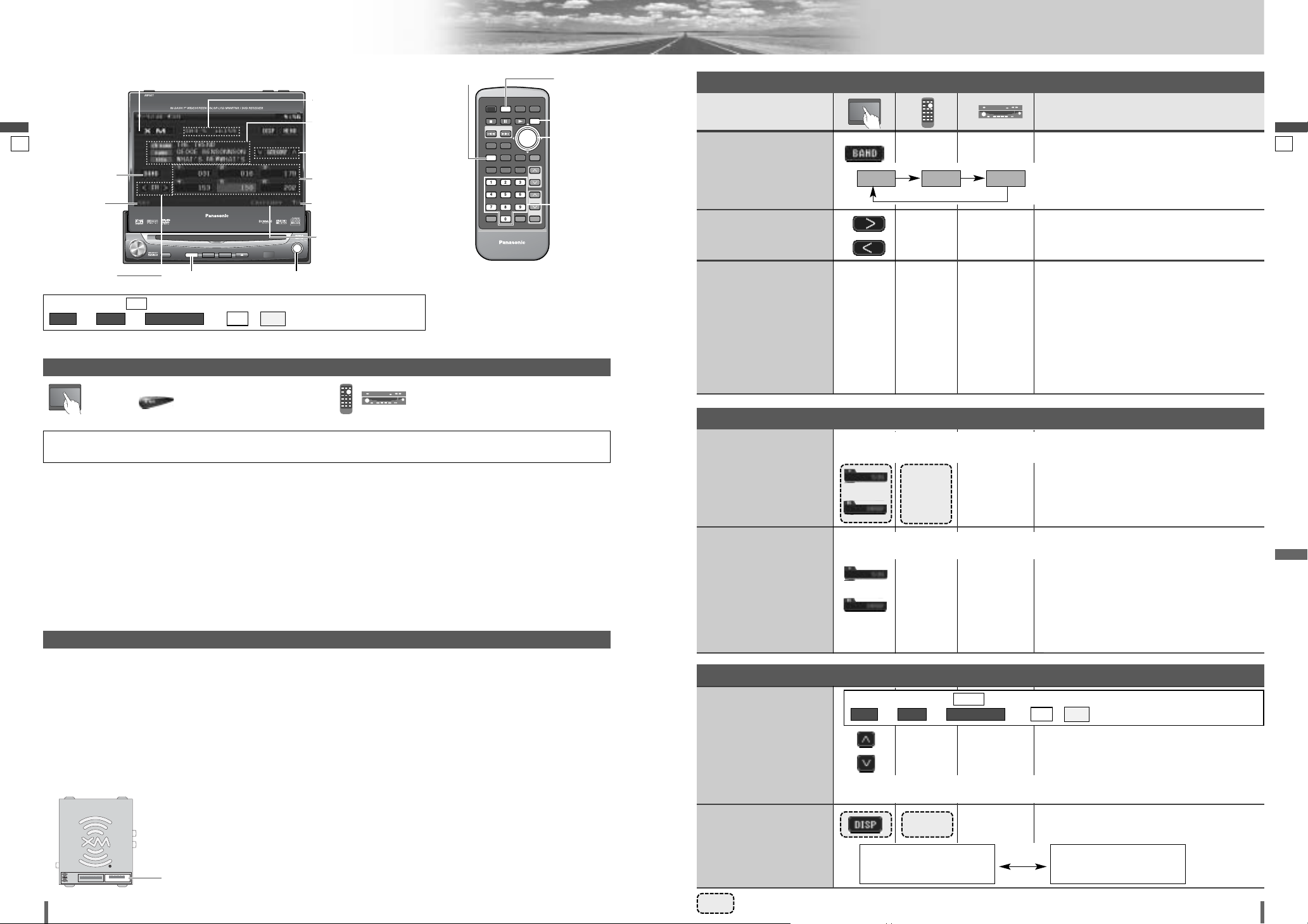
English
36
37
CQ-VD7001U
English
35
36
CQ-VD7001U
XM Satellite Radio Control
Band selection
Indicates the
satellite tuner is
ready.
Channel information
(text display)
Channel
*Category selection
Preset memory
Indicates the intensity of
the radio wave.
Category Indicator
[]] [[] [}][{] [ENTER]
[MODE]
Channel
selection
Mode Button (a page 17)
ENTER
TILT O/C
ASP
MUTE
MODE MENU
CQ-VD7001U
NAVI
OPEN / CLOSE
EJECTNAVIGATION
ASPECT
POWER
VOL
P·MODE
DISC
OPEN / CLOSE
CQ-VD7001U
TILT
TEXT
TUNE /
TRACK
ENTER
MODE
[MODE]
[TITLE]
[DISP]
E
N
T
E
R
PWR MODE MENU NAVI
ASPECT SCROLL
P-MODE
NAVIGATIONPOWER
STOP
DVD MENU
TITLE/CHAPTER
ST/ MONO
RANDOM
RETURN
DISP
RETDVD
RANDTITLE
AUDIO
ANGLE
SCAN REP
SUB
SCRL MUTE
VOL
123
456
7A809
PAUSE
TRACK / SEARCH
PLAY
SUBTITLE
VOL
DISC/FOLDER
DISC/FOLDER
CAR AV
MODE
DISP
1 2 3
4 5 6
7 809
TITLE
[] ][[]
[}][{]
[ENTER]
[0] – [9]
[}]
[{]
[DISP] –
[}]
[{]
up
down
Category
Selection
Switching the Text
Display
Preset Memory
Preset Channel
Calling
Up to 6 channels are
saved in the preset memory.
The channel blinks once, and a receiving station
is saved in the memory.
Preset Memory
to
[1]
to
[6]
to
[1]
to
[6]
–
–
Select a band.
Touch/press desired preset button.
Touch/press once to display the category name, then touch/press again. Seeking will
start.
[ENTER]
[TITLE]
d
[0] to [9]
d
[ENTER]
––
[ENTER]
Tuning
Operations
Band Selection
Channel
Selection
Direct Channel
Selection
[[][
[
]
up
[]][
]
]
down
XM 1 XM 2
Select a band and channel.
Touch/press and hold for more than 2 seconds.
XM 3
……
Touch/Press and hold
Useful Function
Text display switches between 2 types as
shown.
ch name (channel name)
name
title
category
ch name (channel name)
Note:
¡ Because preset memory setting is performed
with service IDs in each channel, a channel
may switch to another that has been stored
under the same service ID when calling up a
preset channel. However, broadcasting contents are the same as what the stored channel
provides.
Note:
¡ The direct channel selection is canceled under
following circumstances.
¡A nonexistent channel is selected.
¡
[TITLE] is pressed and no operation is
performed for 8 seconds.
*The displayed contents on the touch panel vary
with circumstances.
Press [MODE] to change to the XM
Radio mode.
To switch Operation Screen ON, touch the center of touch panel or press [DISP] on the remote control.
XM Satellite Radio Mode Selection
q
Touch “Mode Button”. (apage 17)
w
Touch (XM) on the Mode Selection
Screen.
Preparation:
¡Connect the optional XM Satellite Radio (XMD1000) with optional Digital Adapter (XMDPAN100).
Getting Started
It is required to sign up to become an XM Satellite Radio
subscriber. After checking your XM Satellite Radio ID, sign
up on the XM’s website or by calling them.
q Check of XM Satellite Radio ID
¡ Write down the ID indicated on the lower right of your
XM Satellite Radio (XMD1000).
¡ Check the ID shown by tuning your XM Radio to chan-
nel 0. (Refer to “Channel Selection” on this page.)
w Activate the XM Satellite Radio. Select either of the
below to sign up.
¡ Web site: http://www.xmradio.com/activation
¡ Phone number: 1-800-852-9696
XM Satellite Radio
You can connect the optional XM receiver (XMD1000) with
optional Digital Adapter (XMDPAN100). For details, refer
to the operating instructions for the XM receiver.
¡ Toll free number
XM Tuner P/N: XMD1000
Call 1-800-XM-RADIO(96-72346)
Extension cord P/N: XMDPAN100
Call 1-800-942-TERK(8375)
About XM
The direct satellite-to-receiver broadcasting technology is
used to provide listeners with crystal clear sound smoothly from coast to coast. XM is over 130 channels of sheer
variety: digital-quality music, news, sports, comedy, traffic
& weather, talk, children’s programs, and more.
The XM name and related logos are trademarks of XM
Satellite Radio Inc.
XM RADIO ID
Preparation:
Select (on). (apage 49)
ee e
/
OFFON
XM CATEGORYRADIOMENU
ON
* Appears when (on) is selected. (apage 49)
ee e
/
OFFON
XM CATEGORYRADIOMENU
ON
XMD 1000
1144XXXXXX
L/C
XM RADIO ID : XXXXXXXX
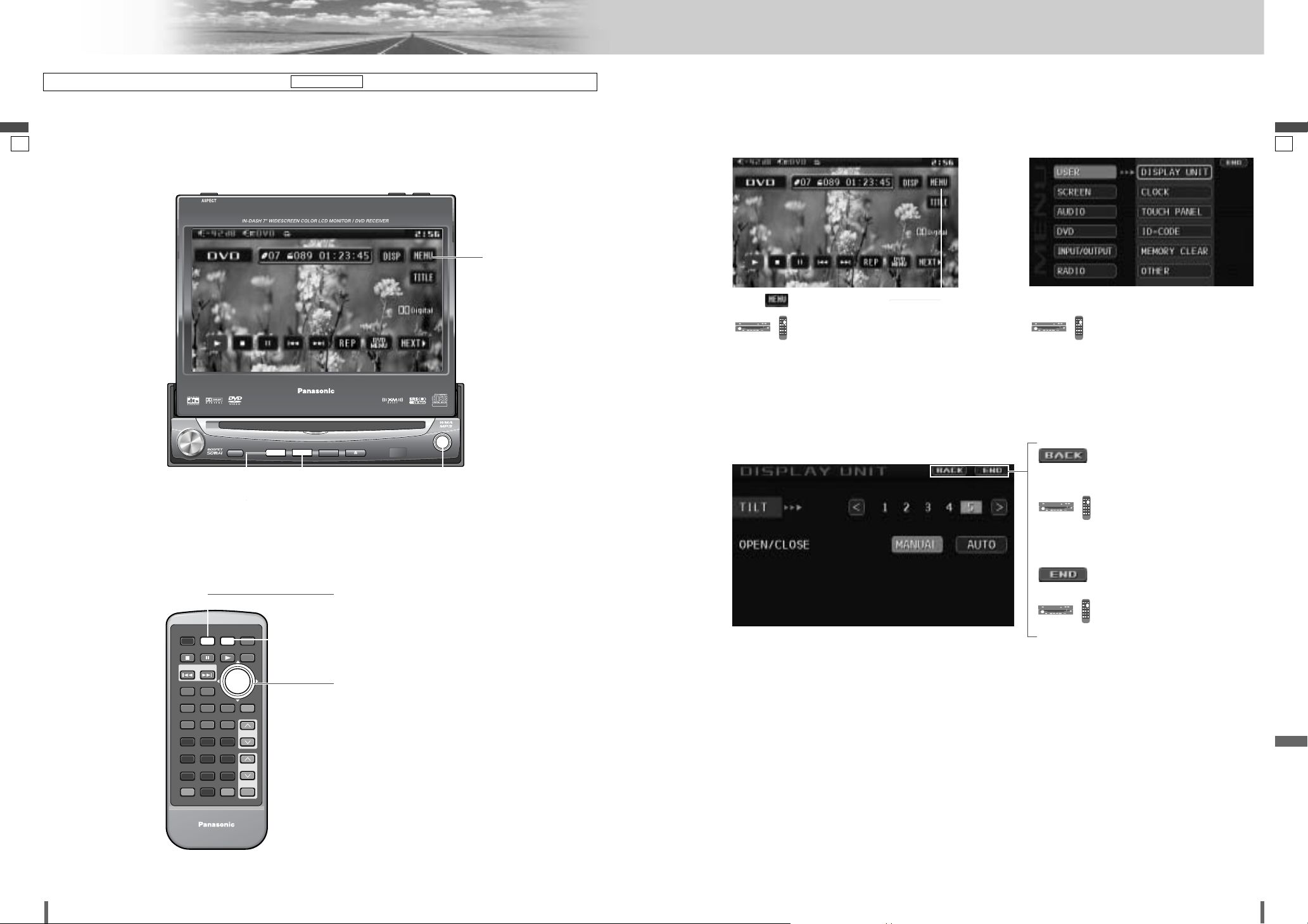
English
38
39
CQ-VD7001U
English
37
38
CQ-VD7001U
Settings
❏ MENU Operation
Note:
¡
The display returns to the previous status if there is no operation for more than 60 seconds after changing to the
setting menu.
(Example: DVD mode)
Touch in Operation Screen.
: Press
[MENU]
.
Touch desired setting.
qw
: Press
[}], [{], []]
or
[[]
to
select, then
[ENTER]
to deter-
mine.
(Example: setting screen of DISPLAY UNIT a page 40)
Determines the setting and goes back to the previous menu out of the menu.
e
: Press
[ENTER]
then, press
[MENU]
.
Determines the setting and gets out of the menu
: Press
[ENTER]
then, press
[MODE]
.
Preparation:
To display menu in French, Execute (Language setting). (apage 41)
MENU DISPLAY
E
N
T
E
R
PWR MODE MENU NAVI
ASPECT SCROLL
P-MODE
NAVIGATIONPOWER
STOP
DVD MENU
TITLE/CHAPTER
ST/ MONO
RANDOM
RETURN
DISP
RETDVD
RANDTITLE
AUDIO
ANGLE
SCAN REP
SUB
SCRL MUTE
VOL
123
456
7A809
PAUSE
TRACK / SEARCH
PLAY
SUBTITLE
VOL
DISC/FOLDER
DISC/FOLDER
CAR AV
MODE MENU
[MENU]
(Goes back to the previous menu)
[}] [{] []] [[]
(Select/adjust)
[ENTER] (Determine)
[MODE]
(Exit from the
menu)
[MENU]
(Goes back to the previous menu)
[MODE]
(Exit from the menu)
(Example: DVD mode)
[}] [{] []] [[]
(Select/adjust)
[ENTER]
(Determine)
ENTER
TILT O/C
ASP
MUTE
MODE MENU
CQ-VD7001U
NAVI
OPEN / CLOSE
EJECTNAVIGATION
ASPECT
POWER
VOL
P·MODE
DISC
OPEN / CLOSE
CQ-VD7001U
TILT
TEXT
TUNE /
TRACK
ENTER
MODE MENU
Menu Button
Touch for “Menu
Screen”
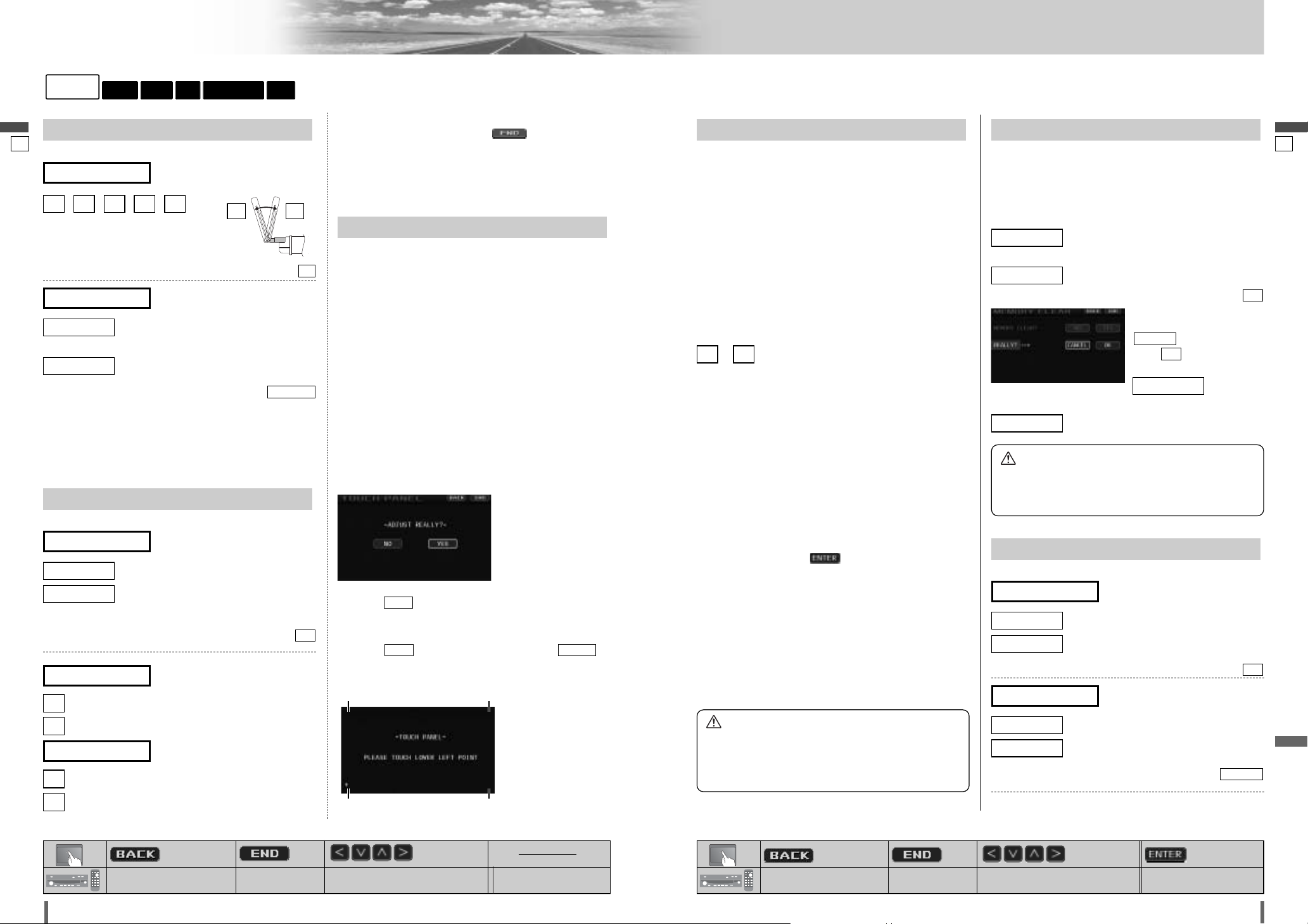
ID-CODE
ID Code Setting
Prior to operating this unit, it is advisable to assign a 4digit ID code for security. Once the ID code has been set,
the unit cannot be operated if the main power supply is disconnected then re-connected. It is electronically locked so
that a thief cannot use the stolen unit unless that person
knows the code you have set.
The ID code operation must be performed only by the person to whom the unit belongs.
Generally, it is not necessary to enter the ID code each
time when using the unit if it has not been disconnected
from the main power supply (car battery).
to 4 digits numeric code
default: none
How to set your ID code (for the first time)
q Enter an 4 digit ID code.
w Enter the same 4 digit ID code again.
How to change your ID code
q Enter the preset (old) 4 digit ID code. If the wrong ID code
is entered, a new ID code cannot be registered.
w Enter a new 4 digit ID code.
e Enter the new 4 digit ID code again.
How to cancel the known ID code
q
Enter the preset (old) 4 digit ID code. If the wrong ID code
is entered, it is not possible to cancel the ID code function.
w
Touch/press and hold
/
[ENTER]
until
“Complete!” is displayed. The ID code cancelling procedure is completed. The unit now works without an ID code.
Note:
¡
Should your unit ever require service, cancel your ID code
before sending for repair.
¡The ID code setting cannot be eliminated even by the
memory clear function.
¡The inputted code is not displayed for your security.
90
MEMORY CLEAR
Memory clearance
The state of all of the current memories are returned to
default settings.
Note:
¡The ID code is not deleted by executing memory clear.
: no memory clear.
The display returns to the previous one.
: clears the memory to default settings
default:
(Really?) appears
when is selected.
: no memo-
ry clear.
: Proceed.
OK
CANCEL
YES
REALLY?
NO
YES
NO
OTHER
Other settings
: operation sound (beep) OFF
: operation sound (beep) ON
default:
: displays the menu in English
: displays the menu in French
default:
ENGLISH
FRENCH
ENGLISH
(Language setting)
MENU DISPLAY
ON
ON
OFF
(Beep setting)
BEEP
4039
40 41
CQ-VD7001U CQ-VD7001U
Settings (continued)
English
English
: Previous menu
: Previous menu
: Quit
: Quit
: Select/adjust
: Select/adjust : Determine
DISPLAY UNIT
Display adjustment
(Tilt angle adjustment)
TILT
: the monitor is opened automatically when
turning ON ACC.
: the monitor is not opened automatically.
default:
Note:
¡The monitor position setting menu can also be displayed
by pressing the [TILT] button on the display unit for
more than 2 seconds. (a page 19)
¡
You can also enter this setting menu by pressing and
holding [TILT] button.
MANUAL
MANUAL
AUTO
(Monitor setting when power on)
OPEN/CLOSE
TOUCH PANEL
Panel touch position adjustment
Position difference between the touching position and the
displaying symbol position may appear in the following situations:
1. The display position adjustment is executed.
2. The system is initialized.
3. The power is turned off soon after the touch panel is
adjusted.
For the cases above, readjust the touch panel position.
Note:
¡
This function can be performed on the touch panel.
This function is used only when there are some differences between the touching position and the symbol
position displayed on the monitor.
This function is not used ordinarily.
q
Select (yes) to proceed.
w
Touch the four corners of the touch panel counterclockwise.
e
Touch (yes) to reflect. To quit, touch
(no).
NOYES
YES
Note:
¡
To start the clock, touch/press
/
[MODE]
.
¡
Set the Daylight Saving Time manually.
default: HOUR ADJUST: AM12
MINUTE ADJUST: 00
54321
default:
5
RADIOINPUT/OUTPUTDVDAUDIO
SCREEN
USER
CLOCK
Clock setting
: clock display OFF
: clock display ON ([12:00] is displayed
before adjusting the clock.)
default:
: puts back hour
: puts forward hour
: puts back minute
: puts forward minute
[
]
(Minute adjustment)
MINUTE ADJUST
[
]
(Hour adjustment)
HOUR ADJUST
OFF
ON
OFF
(Clock display)
DISPLAY
r Touch fourth e Touch third
q Touch first w Touch second
Caution
¡Record your registered ID code and keep it in a secure
location. If you forget it, you will be unable to use the
unit. In case you forget the ID code, please consult
your nearest Panasonic Servicenter.
Caution
¡Be aware that this setting restores the unit to default
settings, so that all the memories and settings that
you have set will be eliminated.
1 5
: Previous menu
: Previous menu
: Quit
: Quit
: Select/adjust
: Select/adjust
:
ID code deletion
Determine
: ID code deletion
[MENU]
[MODE]
[]] [[] [}] [{]
[ENTER]
[MENU]
[MODE]
[]] [[] [}] [{]
[ENTER]
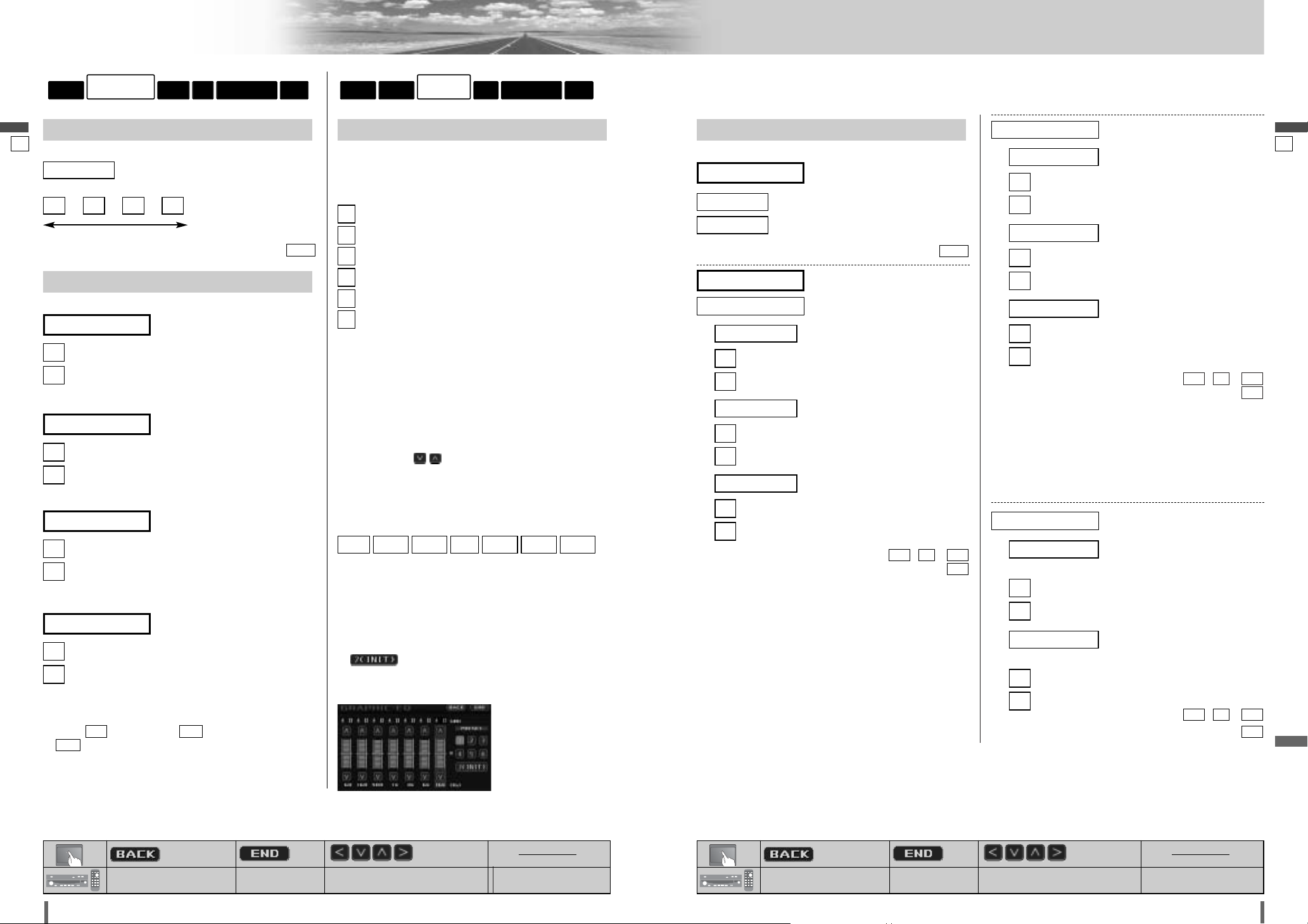
: more
: less
: more
: less
: more
: less
Setting range: , -
default:
OFF
+
10
+
1
OFF
]
[
(Applies to the Sub-woofer)
SUB-W TruBass
]
[
(Applies to the rear speakers)
REAR TruBass
]
[
(Applies to the front speakers)
FRONT TruBass
(TruBass Setting)
TruBass
: more
: less
: more
: less
Setting range: , -
default:
+ 5
+
10
+
1
OFF
]
[
(Adjusts the SRS effect (center)
on rear speakers)
CENTER TO REAR Mixing
]
[
(Adjusts the SRS effect (front) on
rear speakers)
FRONT TO REAR Mixing
(Adjusts the SRS effect)
Mixing
4241
42 43
CQ-VD7001U CQ-VD7001U
Settings (continued)
English
English
: Previous menu
: Previous menu
: Quit
: Quit
: Select/adjust
: Select/adjust : Determine
: Previous menu
: Previous menu
: Quit
: Quit
: Select/adjust
: Select/adjust : Determine
RADIOINPUT/OUTPUTDVD
AUDIO
SCREEN
USER
DIMMER
Adjusting the brightness
: automatically adjusted according to ambi-
ent light intensity.
default:
AUTO
4321
AUTO
PICTURE
(Display appearance)
: decreases the contrast between black and white
: increases the contrast between black and white
[
]
(Adjust the image contrast)
CONTRAST
: darkens
: lightens
[
]
(Adjust the image brightness)
BRIGHT
: lightens the depth of color on the display
: deepens the depth of color on the display
[
]
(Adjust the image color depth)
COLOR
: emphasizes red in the color image
: emphasizes green in the color image
Note:
¡
When is selected for (VTR terminal setting),
is not adjustable.
TINT
VTRPAL
[
]
(Adjust the image tone or tint)
TINT
RADIOINPUT/OUTPUTDVDAUDIO
SCREEN
USER
Darker
Brighter
SRS
CS Auto Setting
: activates SRS
: inactivates SRS
default:
OFF
OFF
ON
(CS Auto ON/OFF)
CS Auto
: more
: less
: more
: less
: more
: less
Setting range: , -
default:
OFF
+
10
+
1
OFF
]
[
(Raises the central sound image)
CENTER FOCUS
]
[
(Raises the rear sound image)
REAR FOCUS
]
[
(Raises the front sound image)
FRONT FOCUS
(Raises the sound image)
FOCUS
(Customizing the setting)
CUSTOMIZE
Note:
¡
TruBass
TruBass is an audio technology to which the technique of
bass sound reproduction used in pipe organs is electrically
applied, and in which an equalizer is not used at all and
bass sound from the speakers to be used is richly reproduced.
Note:
¡
FOCUS
Focus is an audio technology that moves the sound image
of playing sound vertically to reproduce the sounds of
instruments and voices clearly.
GRAPHIC-EQ
(Graphic-equalizer)
Graphic-equalizer
Six EQ presets are already provided at shipment in this
unit. To
recall a preset memory, select the correspon-
ding preset buttons
[1] to [6].
: (Flat) flat frequency response
: (Rock) speedy and heavy sound
: (Pop) wide-ranged and deep sound
: (Vocal) clear sound
: (Jazz) jazz-specific deep sound
: (Club) club and disco-specific sound
You may set your own EQ or modify factory presettings
in each memory button by following the instructions
below:
Adjusting level of each preset
The level of each of the 7 frequency bands can be
adjusted.
q
Select the preset number that you prefer to adjust.
w
Touch/press
/
[{][}]
to adjust each fre-
quency.
e
Touch/press the same preset number for more than 2
seconds.
Frequency band
Adjustment range: –12 dB to +12 dB (in 2 dB steps)
Default: ± 0 dB for each band
Note:
¡
The new level adjustment will overwrite the previous
level adjustment.
¡
For resuming the factory settings, touch and hold
(7 (initialize))
for more than 2 seconds
.
¡
Expectable effects vary with the audio format to be used,
settings in the menu, and other factors.
16 k6k3k1k400 Hz160 Hz60 Hz
6
5
4
3
2
1
[MENU]
[MODE]
[]] [[] [}] [{]
[ENTER]
[MENU]
[MODE]
[]] [[] [}] [{]
[ENTER]
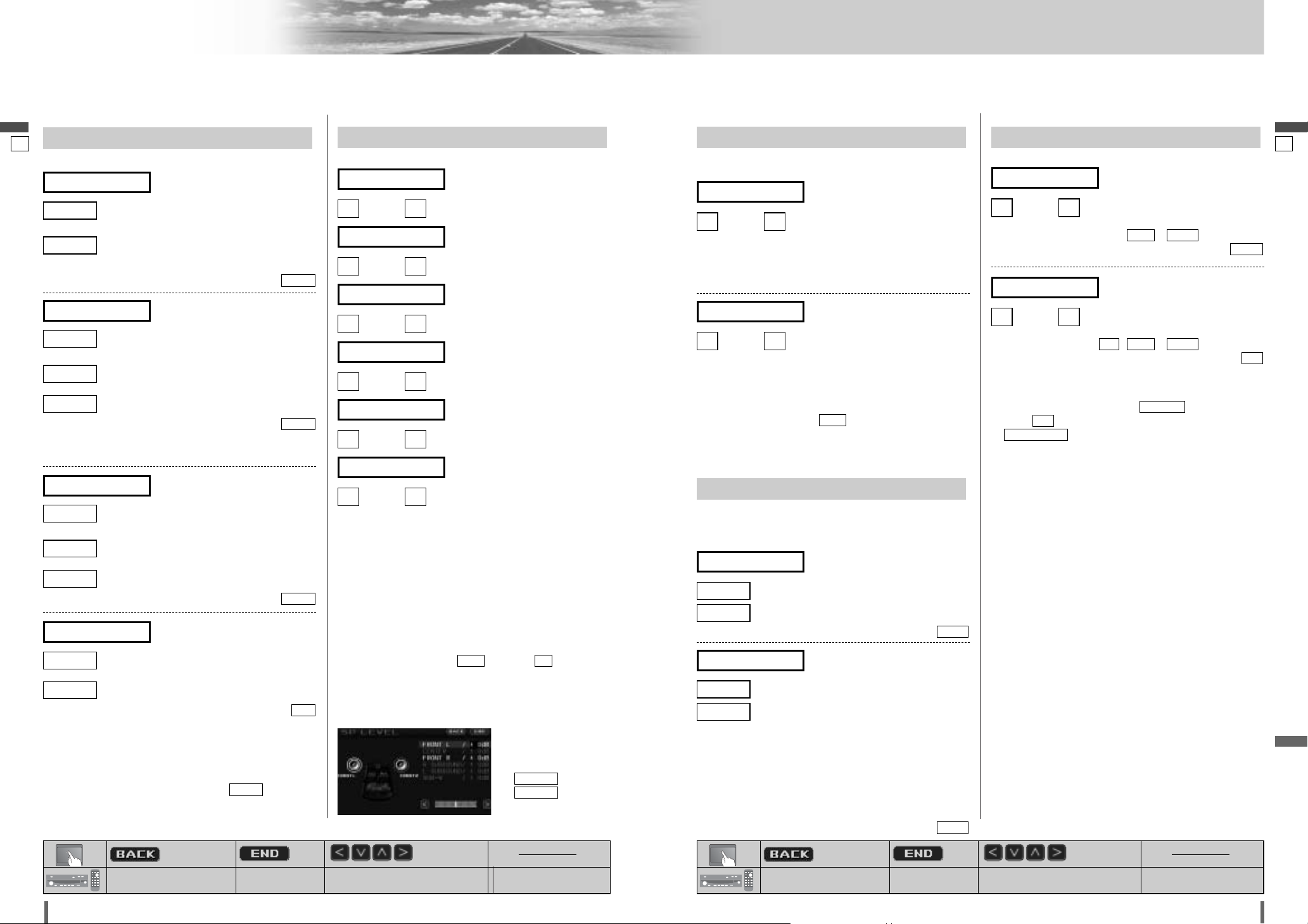
4443
44 45
CQ-VD7001U CQ-VD7001U
Settings (continued)
English
English
: Previous menu
: Previous menu
: Quit
: Quit
: Select/adjust
: Select/adjust : Determine
: Previous menu
: Previous menu
: Quit
: Quit
: Select/adjust
: Select/adjust : Determine
LPF/HPF
(Low Pass Filter/High Pass Filter)
Cut off frequency
: down, : up
Setting range: - (in 5 Hz step)
default:
: down, : up
Setting range: , - (in 5 Hz step)
default:
Note:
¡
This setting is not available if
(SRS setting) is
set to (on).
¡
(High pass filter) is enabled only on the
front speakers (R/L) and rear speakers (L/R).
HPF CUT OFF
ON
CS Auto
OFF
225 Hz90 HzOFF
[
]
(High Pass Filter)
HPF CUT OFF
100 Hz
160 Hz60 Hz
[
]
(Sub-woofer Low Pass Filter)
LPF CUT OFF
SP LEVEL
(Speaker level)
Adjusting the output balance of each speaker
: down, : up
: down, : up
: down, : up
: down, : up
: down, : up
: down, : up
Setting range: –10 dB to +10 dB (1 dB steps)
Default: ± 0 dB for all speakers
A test signal (a continuous tone) is output from each
speaker for approximately 2 seconds.
Adjust the output balance so that the tone appears to have
the same volume from each speaker.
Adjusting the output balance:
Adjust the volume of all of the other speakers to the volume
level of the speaker from which the test signal appears to be
the quietest.
¡
If the speaker setting is (none) or (no) for a
speaker, the test signal is not output and that speaker
cannot be selected.
¡
Turn rotary volume controller or
press
[}]
or
[{]
(
VOL)to adjust the volume of the test signal.
NONONE
[
]
(Subwoofer speaker output balance)
SUB - W
[
]
(Left surround speaker output
balance)
L¡SURROUND
[
]
(Right surround speaker output
balance)
R¡SURROUND
[
]
(Right front speaker output balance)
FRONT R
[
]
(Center speaker output balance)
CENTER
[
]
(Left front speaker output balance)
FRONT L
SP SETUP
(Speaker set up)
Setting the absence/presence and size of each speaker
: for large speakers, when bass playback is
possible (at least 100 Hz or lower)
: for small speakers, or when bass playback is
not possible
default:
LARGE
SMALL
LARGE
(Front speaker setting)
FRONT
: when using a subwoofer
: when not using a subwoofer
default:
* A subwoofer (option, CJ-HD302 recommended) is
required. A power amplifier (option) is also required for
connecting a subwoofer.
NO
NO
YES
(Subwoofer speaker setting)
SUB - W
: for large speakers, when bass playback is
possible (at least 100 Hz or lower)
: for small speakers, or when bass playback is
not possible
: when not using a center speaker
default:
* A center speaker (option, EAB-CF2 recommended) is
required.
NONE
NONE
SMALL
LARGE
(Center speaker setting)
CENTER
: for large speakers, when bass playback is
possible (at least 100 Hz or lower)
: for small speakers, or when bass playback is
not possible
: when not using a surround speaker
default:
LARGE
NONE
SMALL
LARGE
(Surround speaker setting)
SURROUND
(AUDIO continued)
Note:
¡
While the private mode is active, only
can be
adjusted.
FRONT
Note:
¡
While the private
mode is active, only
and
can be
adjusted.
FRONT R
FRONT L
SP DELAY
(Speaker delay)
Adjusting the timing with which the audio from each speaker reaches the listener’s position
: down, : up
Setting range: 0 ms to 5 ms (1 ms steps)
1 ms = 0.001 seconds
default: 0 ms
: down, : up
Setting range: 0 ms to 15 ms (1 ms steps)
1 ms = 0.001 seconds
default: 0 ms
¡
Make this adjustment while listening to sound.
¡
If the speaker setting is
(none)
for a speaker, that
speaker cannot be selected.
¡
When “PRO LOGIC” is displayed, 15 ms are automatically
added to the delay time setting for the surround speakers.
NONE
[
]
(Surround speaker delay time
setting)
SURROUND
[
]
(Center speaker delay time set-
ting)
CENTER
MODE LEVEL
Setting the VTR/AUX input level
Make this setting if it is not possible to adjust the volume
through the connected device (on the output side).
: sets the level low/sound volume increases
: sets the level high/sound volume decreases
default:
: sets the level low/sound volume increases
: sets the level high/sound volume decreases
Note:
¡
If the input level from VTR/AUX is too high, the audio will
not be output normally.
¡
After setting the input level
The volume can be adjusted by pressing
[}]
or
[{]
(VOL) on the remote control or turning rotary volume
controller on the unit.
default:
HIGH
HIGH
LOW
(Setting for AUX)
AUX LEVEL
HIGH
HIGH
LOW
(Setting for VTR)
VTR LEVEL
[MENU]
[MODE]
[]] [[] [}] [{]
[ENTER]
[MENU]
[MODE]
[]] [[] [}] [{]
[ENTER]
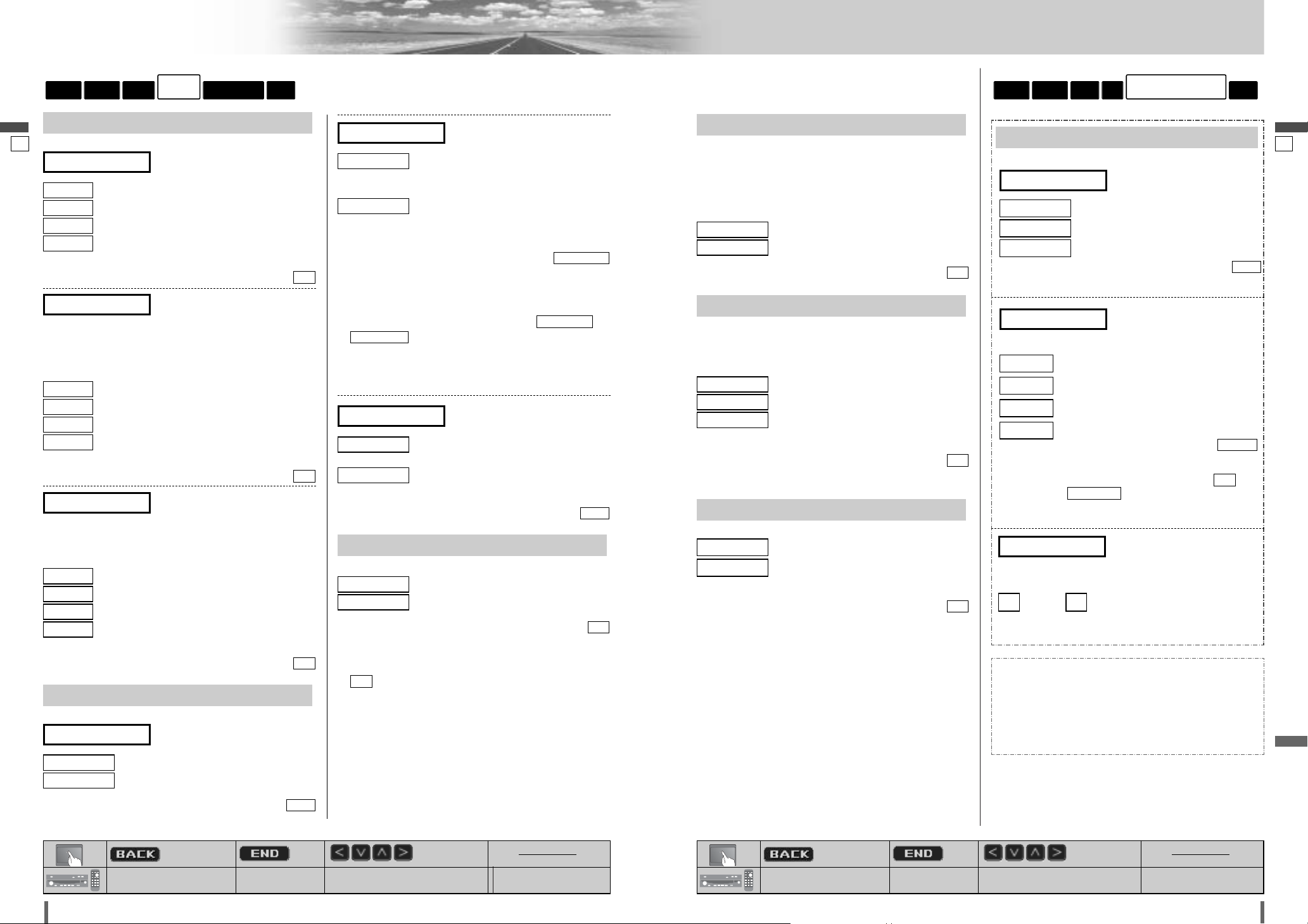
4645
46 47
CQ-VD7001U CQ-VD7001U
Settings (continued)
English
English
: Previous menu
: Previous menu
: Quit
: Quit
: Select/adjust
: Select/adjust : Determine
: Previous menu
: Previous menu
: Quit
: Quit
: Select/adjust
: Select/adjust : Determine
NAVI SETUP
(Navigation set up)
(Navigation Setting)
: Front Left/Right speaker
: Front Left only
: Front Right only
default:
BOTH
R ch
L ch
BOTH
(Navigation Speaker)
NAVI SP
Preparation: Connect the navi mute lead.
: unchanged
: decrease – 10 step
: decrease – 15 step
: no sound
default:
Note:
¡
You can set the navigation mute level when is
selected on
(navigation input)
.
NAVI INPUT
RGB
LEVEL 1
LEVEL 3
LEVEL 2
LEVEL 1
OFF
(Navigation mute level)
NAVI MUTE
Volume adjustment of the car navigation system.
: down, : up
[
]
(Navigation Volume)
NAVI VOLUME
Setting range: 0 – 40
default:
30
Connection with Panasonic car navigation system:
This manual refers to the connection to the Panasonic
car navigation system that may possibly come on the
market in the future. Descriptions regarding the connection with Panasonic car navigation system are
boxed with dotted line.
RADIO
INPUT/OUTPUT
DVDAUDIOSCREEN
USER
DISPLAY
Display aspect and DVD software mode
: plays a video in 4:3 screen.
: plays a video in wide screen (16:9).
default:
WIDE
WIDE
NARROW
(Display aspect setting)
DVD ASPECT
PRO LOGIC
5.1 channel listening in Dolby surround sound
: inactivate Pro Logic
: activate Pro Logic
default:
Note
:
¡
This setting is enabled only in the DVD/VCD/CD player
mode.
¡
selection in some audio settings may disable audio
output from the subwoofer.
ON
OFF
ON
OFF
: plays wide-screen video in Pan & Scan
mode (in which the left and right edges of
the screen are cut off).
: plays wide-screen video in letterbox
mode (in which black bands appear at the
top and bottom of the screen).
default:
Note:
¡
Set the software setting according to the symbol used
on jacket. (apage 20)
¡
DVD software mode setting is ignored if or
is already set in the software.
¡
Screen aspect of the display unit is changed according to
the aspect ratio setting (apage 50) and DVD software’s
aspect.
: sets NTSC in accordance with the equip-
ment connected to VIDEO-OUT.
: sets PAL in accordance with the equip-
ment connected to VIDEO-OUT.
default:
NTSC
PAL
NTSC
(VIDEO-OUT terminal setting)
TV TYPE
LETTER BOX
PAN & SCAN
PAN & SCAN
LETTER BOX
PAN & SCAN
(DVD software mode)
LETTER BOX
LANGUAGE
Language Setting
: English
: French
: Spanish
: other language. Input the language code.
(a page 59)
default:
ENG
OTHER
SPA
FRE
ENG
(DVD menu language)
MENU
Note:
¡A disc supporting closed captioning and subtitles may
overlap each other on the screen. In this case, turn the
subtitle off.
: English
: French
: Spanish
: other language. Input the language code.
(a page 59)
default:
ENG
OTHER
SPA
FRE
ENG
(Subtitle language)
SUBTITLE
Note:
¡These adjustments being executed, playback will start
from the beginning of a disc.
: English
: French
: Spanish
: other language. Input the language code.
(a page 59)
default:
ENG
OTHER
SPA
FRE
ENG
(Audio language)
AUDIO
RADIOINPUT/OUTPUT
DVD
AUDIOSCREEN
USER
DOWN MIX
Changing Dolby Digital/dts Audio to 2-Channel Stereo
Playback
Note
:
¡
This function is available only when “Dolby Digital” or
“dts” source is playing.
: original Source Output
: 2-channel conversion output
default:
OFF
ON
OFF
MULTI-CH
(Multiple channel)
Sound output of Dolby Digital 2 ch. from all speakers
: keeps the source output 2 ch. sound.
: changes sound from 2 ch. to 5.1 ch.
default:
OFF
ON
OFF
DR COMP
(Dynamic Range Compression)
Maintaining the ambience even while listening at a low volume level
Compression style selecting
: DR COMP OFF
: DR COMP ON
: made with the greatest compression,
roughly equivalent to a TV broadcast.
default:
OFF
MIN
STD
OFF
[MENU]
[MODE]
[]] [[] [}] [{]
[ENTER]
[MENU]
[MODE]
[]] [[] [}] [{]
[ENTER]
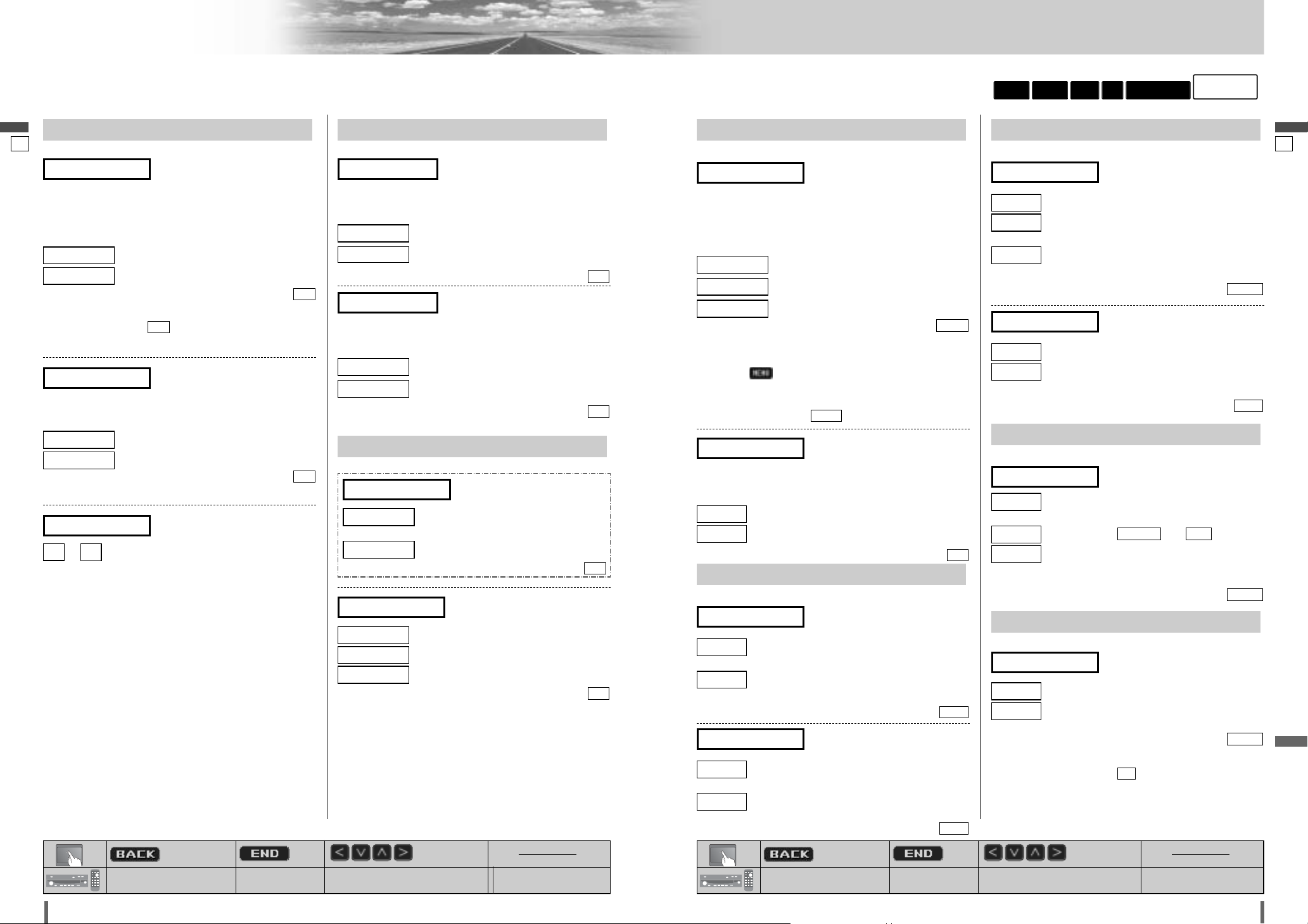
4847
48 49
CQ-VD7001U CQ-VD7001U
Settings (continued)
English
English
: Previous menu
: Previous menu
: Quit
: Quit
: Select/adjust
: Select/adjust : Determine
: Previous menu
: Previous menu
: Quit
: Quit
: Select/adjust
: Select/adjust : Determine
PAL/NTSC SELECT
PAL/NTSC selection
: sets NTSC in accordance with the equipment
connected to VTR-IN.
: sets PAL in accordance with the equipment
connected to VTR-IN.
default:
: sets NTSC in accordance with the equipment
connected to CAMERA-IN.
: sets PAL in accordance with the equipment
connected to CAMERA-IN.
default:
NTSC
PAL
NTSC
(Camera terminal setting)
CAMERA
NTSC
PAL
NTSC
(VTR terminal setting)
VTR
FM SETUP
Setting for FM stations
: adjusted automatically
: narrows the frequency bandwidth to be
received to prioritize noise reduction.
: widens the frequency bandwidth to be
received to prioritize sound quality.
default:
: saves the preset stations in each band.
: saves the preset stations in all FM lists regard-
less of band.
default:
EACH
ALL
EACH
(Auto preset setting)
AUTO PRESET
AUTO
WIDE
NARROW
AUTO
(FM IF filter switching)
NOISE SUPPRESSION
AM SETUP
Setting for AM stations
: narrows the frequency bandwidth to be
received to prioritize noise reduction.
: goes between and .
: widens the frequency bandwidth to be
received to prioritize sound quality.
default:
MID
WIDE
WIDENARROW
MID
NARROW
(Noise suppression)
NOISE SUPPRESSION
XM CATEGORY
Category setting
: enables category switching
: disenables category switching
default:
Note:
¡
Channel selection while is set is performed within
the same category. (apage 37)
ON
OFF
OFF
ON
(Category setting)
XM CATEGORY
RADIO
INPUT/OUTPUTDVDAUDIOSCREEN
USER
(INPUT/OUTPUT continued)
INPUT SELECT
Input selection
: connected to the RGB input cord, or a
car navigation system not connected
: connected to the VTR-IN
default:
RGB
VTR
RGB
(Navigation Input)
NAVI INPUT
: unconnected
: connected to VTR-IN
: connected to CAMERA-IN
default:
Note:
¡
The audio output should be connected to CH/AUX-IN.
OFF
CAMERA
VTR
OFF
(Video input for DVD Changer)
CH VIDEO INPUT
OUTPUT SELECT
Output Selection
You can have different picture and sound on the front and
rear monitors at the same time.
Preparation: Connect another optional rear monitor.
(e.g. CY-VHD9500U) (a Installation Instruction)
: same as front monitor
: DVD/VCD/CD/MP3/WMA
: VTR
default:
Note:
¡
This menu can also be opened by touching/pressing and
holding /
[MENU]
.
¡
For CD/MP3/WMA, the screen becomes blue.
¡
Images are not displayed on the rear monitor in the DVD
changer mode even if is selected.
This function allows the background camera view to be displayed
at the all times.
:
background camera view is always on the display.
: each mode image is on the display.
default:
OFF
OFF
ON
(Always display background
camera on the display)
BACK GROUND CAMERA
AUTO
AUTO
VTR
DVD
AUTO
(Rear Monitor Set up)
REAR MONITOR
CAMERA SETUP
Rear View Camera set up
Selection of the terminal that connects to the rear view
camera.
Preparation: Connect the reverse lead. (
a Installation
Instructions)
: unconnected
: connected to the CAMERA-IN
default:
Note:
¡
Make sure to select when no rear view camera is
connected.
OFF
OFF
ON
OFF
(Rear view camera set up)
CAMERA
Images through the rear view camera can be shown in
scale display mode.
: scale display off
: scale display on
default:
OFF
ON
OFF
(Rear view camera scale)
SCALE
or : adjust
[]
(Scale adjustment)
SCALE ADJUST
MODE SKIP
Mode skip
If a VTR is not used, the VTR mode is skipped when changing the mode.
: do not skip
: skip VTR
default:
If a AUX is not used, the AUX mode is skipped when
changing the mode.
: do not skip
: skip AUX
default:
OFF
ON
OFF
(AUX skip)
AUX SKIP
OFF
ON
OFF
(VTR skip)
VTR SKIP
[MENU]
[MODE]
[]] [[] [}] [{]
[ENTER]
[MENU]
[MODE]
[]] [[] [}] [{]
[ENTER]
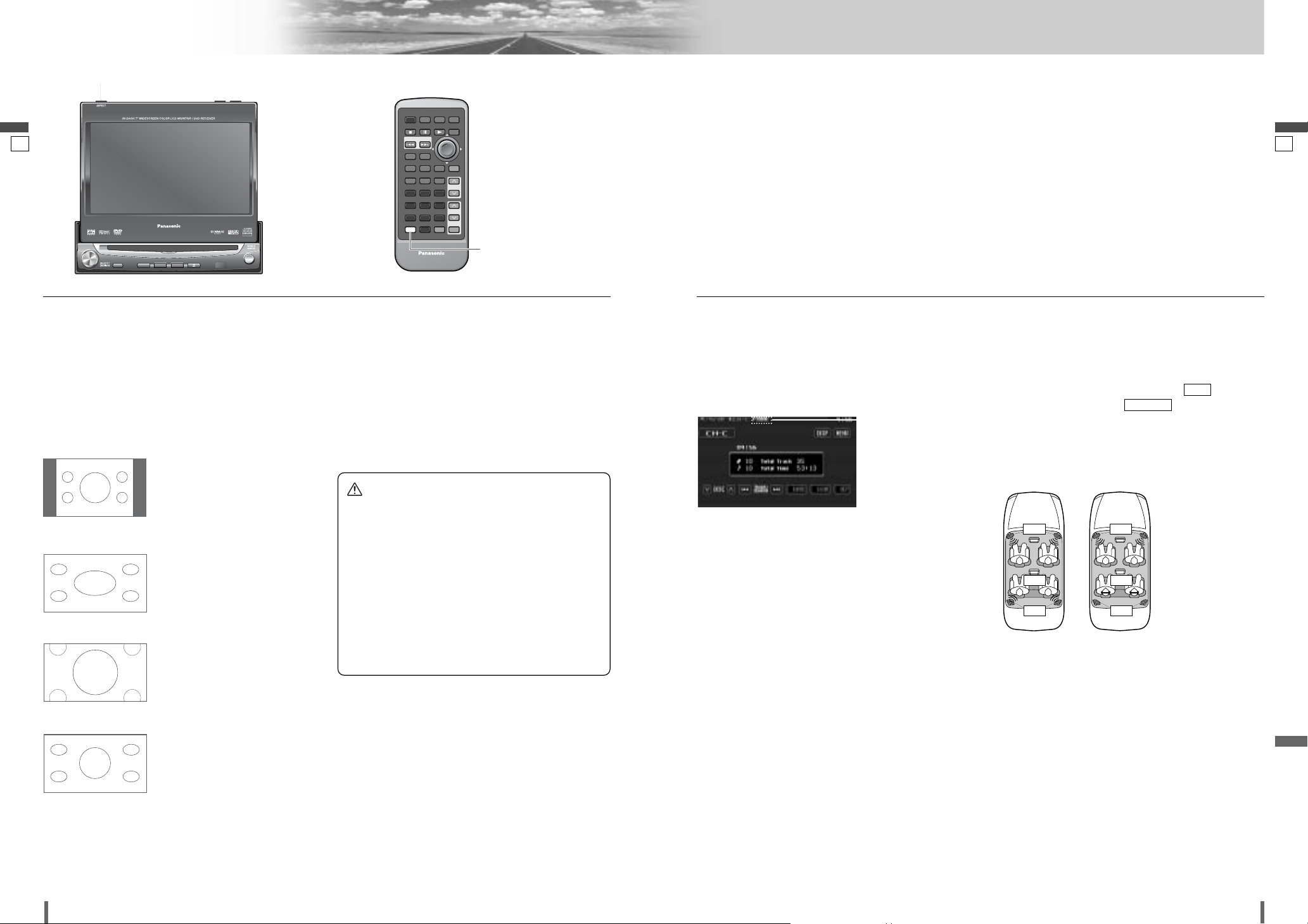
5049
50 51
CQ-VD7001U CQ-VD7001U
Settings (continued)
English
English
❑ Aspect Ratio
Default: NORMAL
Mode: 4 types
Press and hold [ASP] (ASPECT) on the display unit or [A]
(ASPECT) on the remote control to change the aspect ratio
as follows.
¡The conventional display image
has a 4 to 3 ratio of horizontal to
vertical.
¡In this case, a blank area
remains on the right and left
sides of the display.
NORMAL
[ASP] (ASPECT)
(P • MODE)
[A] (ASPECT)
(P • MODE)
¡The screen is extended horizon-
tally as a whole to the aspect
ratio of 16 to 9.
¡The extension ratio is the same
at any point of the screen.
FULL
¡The screen is fully extended at
the normal aspect ratio of 4 to
3.
¡The top and bottom of the
screen are slightly cut.
ZOOM
¡The screen is extended horizon-
tally to the aspect ratio of 16 to
9.
¡The extension ratio increases
toward the right and left ends of
the screen.
JUST
Note:
¡This adjustment is common to video mode.
¡
You cannot change the aspect in the menu screen and a
screen in the CD, MP3/WMA, radio and CD changer mode.
These are fixed to “FULL” as well as a Navigation Image.
¡When the rear view camera is in operation with the
transmission gear shift in the reverse position, the image
is shown on the “FULL” screen only.
¡In some cases, the picture looks different from the origi-
nal one due to your selection of aspect.
❑ Private Mode
You can mute the sounds from the rear speakers if necessary. Activation of the private mode allows you to enjoy the
front monitor and rear monitor (e.g. CY-VHD9500U) independently with different sources at the same time.
Default: Private mode off
Press and hold [ASP] (P • MODE) on the display unit or
[A] (P • MODE) on the remote control for more than 2 sec-
onds to activate the private mode function or inactivate it in
turn.
Note:
¡
Be sure to set to OFF when you do not use the private
mode.
¡
It is not possible to choose and set the (CS Auto
Setting) (apage 43) and (speaker delay)(
a
page 45) on the sound setting menu while private mode
is active.
SP DELAY
SRS
“P • MODE” indicator
lights when the
Private Mode is activated.
It is recommended to use
optional Over-head
Monitor (CY-VHD9500U)
and headphones supplied
to CY-VHD9500U.
Radio
DVD
Private mode
Off
Private mode
On
Mute
Radio
DVD
Radio
Caution
¡This is to remind you that compression or extension
of the screen using the aspect ratio (screen mode)
changing function of this product for commercial purpose of profit making or viewing/listening by the public could infringe on the rights of the author protected
by the copyright law.
¡If you expand normal picture (4 to 3) by using
“JUST”, “ZOOM” or “FULL” aspect to the full of the
screen, you might not see the periphery of the picture, or you might see a distorted picture. Therefore,
use the “NORMAL” mode to see the original picture
as the author intended it.
E
N
T
E
R
PWR MODE MENU NAVI
ASPECT SCROLL
P-MODE
NAVIGATIONPOWER
STOP
DVD MENU
TITLE/CHAPTER
ST/ MONO
RANDOM
RETURN
DISP
RETDVD
RANDTITLE
AUDIO
ANGLE
SCAN REP
SUB
SCRL MUTE
VOL
123
456
7A809
PAUSE
TRACK / SEARCH
PLAY
SUBTITLE
VOL
DISC/FOLDER
DISC/FOLDER
CAR AV
A
TILT
OPEN / CLOSE
ASPECT
ASP
P·MODE
VOL
MUTE
POWER
MODE MENU
CQ-VD7001U
CQ-VD7001U
NAVI
OPEN / CLOSE
TILT O/C
TEXT
DISC
ENTER
EJECTNAVIGATION
TUNE /
TRACK
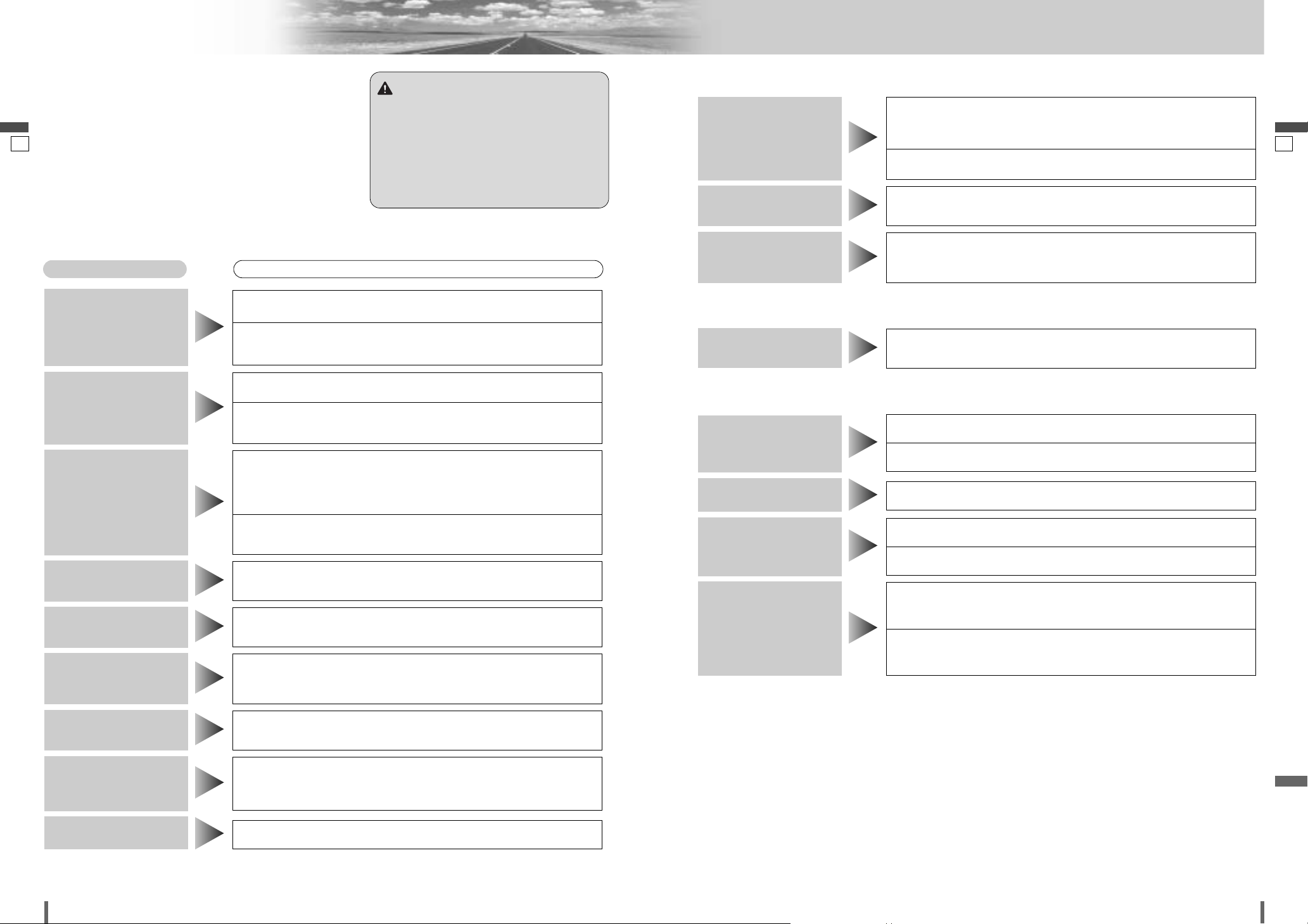
5251
52 53
CQ-VD7001U CQ-VD7001U
Trouble Shooting
English
English
■ Common
Problem
Possible causeaPossible solution
The safety device works.
aConsult your dealer, or your nearest Panasonic Servicenter.
The power of the unit
fails unintentionally.
The plus and minus terminals at right and left channels of speakers are connected reversely.
aPerform the speaker wiring in accordance with the wiring diagram.
The sound field is not
clear in the stereo
mode. Central sound is
not settled.
The speaker wiring is reversed between right and left.
aPerform the speaker wiring in accordance with the wiring diagram.
The speaker channels
are reversed between
right and left.
There is a break, a short circuit, poor contact or wrong wiring regarding the
speaker wiring.
aCheck the speaker wiring.
No sound from
speaker(s)
Some operations are not executable in particular modes such as menu mode.
aRead the operating instructions carefully and cancel the mode. If the
unit is still out of order, consult your dealer.
Some operations are
not executable.
Alternator noise comes from the car.
aChange the wiring position of the ground lead.
aMount a noise filter on the power supply.
Noise is made in step
with engine revolutions.
There is an electromagnetic-wave generator such as a cellular phone near the
unit or its electrical lines.
aKeep the electromagnetic-wave generator such as a cellular phone
away from the unit and the wiring of the unit. If noise cannot be
eliminated due to the wiring harness of the car, consult your dealer.
The contact of the ground lead is poor.
aMake sure that the ground lead is connected to an unpainted part of the
chassis securely.
Noise
MUTE is set to ON.
aSet MUTE to OFF.
The wiring of speaker lines is not correct, or a break or poor contact arises.
aCheck the wiring in accordance with the wiring diagram. (a Installation
Instructions)
Sound is not
generated.
The power cord (battery, power and ground) is connected in the wrong way.
aCheck the wiring.
Fuse blows out.
aEliminate the cause of fuse blowout and replace the fuse with new one.
Consult your dealer.
No power to the unit
■
Radio
■
XM Satellite Radio
■
CD
Something such as a peeled label obstructs the disc coming out.
aPress and hold the
[u] for more than 10 seconds (disc forced ejection).
In case that the disc forced ejection does not work, consult your dealer.
The microcontroller in the unit operates abnormally due to noise or other factors.
aUnplug the power cord and plug it again. In case the unit is still out of
order, consult your dealer.
Disc unejectable
The unit is not sufficiently secured.
aSecure the unit to the console box.
The unit is tilted at over 30˚ in the front-to-end direction.
aMake the angle 30˚ or less.
Sound skipping due to
vibration
There is a flaw or foreign object on the disc.
aRemove the foreign object, or use a flawless disc.
Sound skipping or
noise
The disc is inserted upside down.
aInsert a disc correctly.
There is a flaw or foreign object on the disc.
aRemove the foreign object, or use a flawless disc.
No playback or disc
ejected
No contract with XM Satellite Radio Inc.
aRefer to page 36 of this book and the XM’s website to sign up for XM
Radio service.
Channel unselectable
The contact of the battery lead is poor, or the battery lead is not always
powered.
aMake sure that the battery lead is connected securely, and preset sta-
tions again.
Preset stations cannot
be stored.
The number of receivable stations is less than 6.
aMove to an area where receivable stations number is maximum, and try
presetting.
The number of auto
preset stations is less
than 6.
Antenna installation or wiring of antenna cable is faulty.
aCheck whether the antenna mounting position and its wiring are correct.
In addition, check to see whether the antenna ground is securely connected to the chassis.
No power is supplied to the antenna amplifier (when using a film antenna, etc.).
aCheck the wiring of the antenna battery lead.
Poor reception or
noise
❑ If You Suspect Something Wrong
Check and take steps as described below.
If the described suggestions do not solve the problem, it is recommended to take the unit to your nearest authorized Panasonic
Servicenter. The product should be serviced only by qualified personnel. Please refer checking and repair to professionals. Panasonic
shall not be liable for any accidents arising out of neglect of checking the unit or your own repair after your checking.
Warning
¡Do not use the unit in an irregular condition,
for example, without sound, or with smoke or
a foul smell, which can cause ignition or electric shock. Immediately stop using the unit
and consult your dealer.
¡Never try to repair the unit by yourself
because it is dangerous to do so.
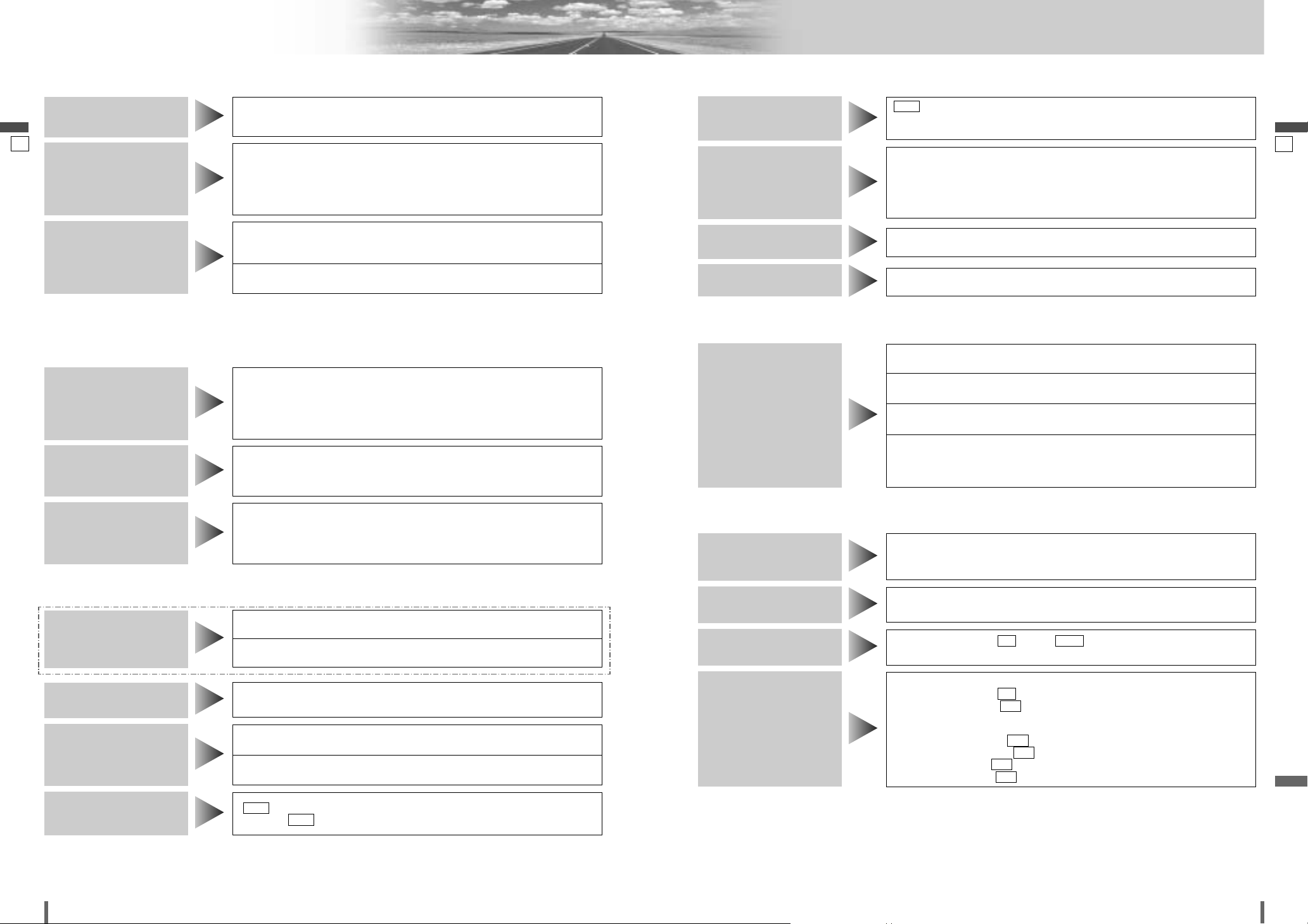
5453
54 55
CQ-VD7001U CQ-VD7001U
Trouble Shooting (continued)
English
English
■
MP3/WMA
Note:
¡Refer to “Notes on MP3/WMA” (a page 26)
■
DVD
■
Car Navigation, VCR, Camcorder, Rear View Camera, Rear Monitor
AUTO (AUTO) is not selected as the rear monitor setting.
aSelect
AUTO (AUTO) for the setting.
The picture or the
sound of the rear monitor is not switchable.
Rear view camera is not connected correctly.
aConnect a rear view camera correctly.
Input setting of camera is not correct.
aCorrect the input setting.
The picture from a rear
view camera is not displayed.
A VCR or Camcorder is not connected correctly.
aConnect a VCR or Camcorder correctly.
The picture from a VCR or a
camcorder is not displayed.
The connection of a car navigation system is not correct.
aConnect it correctly.
Input setting of a car navigation system is not correct.
aCorrect the input setting.
The picture from a car
navigation system is
not displayed.
The disc is still unfinalized.
aFinalize the disc.
Refer to “Before Disc Playback” (a page 20) or “Notes on Discs”
(a page 58) for other cases.
A DVD-R or DVD-RW is
not playable.
If audio or subtitles in that language are not recorded on the disc, the audio or
subtitles do not switch to that language. (Some discs permit switching
through a menu screen. Refer to the guide provided with your disc.)
The audio/subtitle
language selected in
the DVD settings is not
used.
¡It is not possible to switch if the disc does not have multiple audio lan-
guages/subtitle languages/angles recorded on it. (Refer to the guide provided with your disc.)
¡Some discs permit switching through a menu screen.
¡Sometimes, switching angles is possible only with certain scenes.
Cannot switch the audio
language/subtitle
language/angle.
There is a flaw or foreign objects on the disc.
aRemove the foreign objects, or use a flawless disc. For MP3/WMA, refer
to the description about MP3/WMA.
Playing VBR (Variable Bit Rate) files may cause sound skipping.
aPlay Non-VBR files.
Sound skipping or
noise
The playability of some CD-R/RWs may depend on the combination of media,
recording software and recorder to be used even if these CD-R/RWs are
playable on other devices such as a PC.
aMake CD-R/RWs in a different combination of media, recording software
and recorder after referring to the description about MP3/WMA.
The CD-R/RWs that are
playable on other
devices are not
playable on this unit.
The disc has unplayable formatted data.
aRefer to the description about MP3/WMA for playable sound data except
CD-DA (i.e. music CD).
No playback or disc
ejected
■
Display Settings
■
Remote control unit
■
Sound settings
Playing back a disc having a subwoofer channel
¡Subwoofer is set to
NO (no) in the speaker setting.
aSet subwoofer to
YES (yes).
¡Down mix
aNo technical trouble. Cancel the down mix.
¡Private mode is set to
ON
(on).
aSet private mode to
OFF
(off).
¡Pro Logic is set to
ON (on).
aSet Pro Logic to
OFF (off).
No sound from the
subwoofer
The speaker setting is
NO (no) or NONE (none) .
aSet it correctly.
No sound on the
speaker.
The speaker leads are connected in reverse between right and left.
aConnect the speaker wires to the correct one.
Left and right sounds
are reversed.
Cables are not correctly connected.
aConnect the cables correctly.
No sound from left,
right, front, or rear
speaker.
The battery is inserted in the wrong direction. A wrong battery is inserted.
aInsert a correct battery in the correct direction.
The battery is weak.
aReplace the battery with new one.
The aiming direction of the remote control unit is wrong.
aAim the remote control unit at the sensor of the unit and press buttons.
The sensor is exposed to direct sunlight. (The remote control unit may not be
operable when the sensor is exposed to direct sunlight. In such a case, the
system is not faulty.)
aBlock off sunlight to the sensor.
No response to pressing buttons
This is a characteristic of liquid crystal panels and is not a problem.
Red, blue, or green
spots appears.
The monitor stops on the way to the home position.
aPress [O/C] (OPEN/CLOSE).
The display does not
go back into the unit.
The screen is not adjusted properly.
aMake every adjustment of the screen.
The picture is dark.
The picture is whitish.
Something is wrong
with the picture. The
picture is light in color.
AUTO
(AUTO)
dimmer is selected.
a
Select one of the dimmer levels from among 1 to 4 to make the dimmer
adjustment become free from light intensity.
The brightness of the
screen is not stable.
