Onkyo CS-N575, CS-N575D User Manual
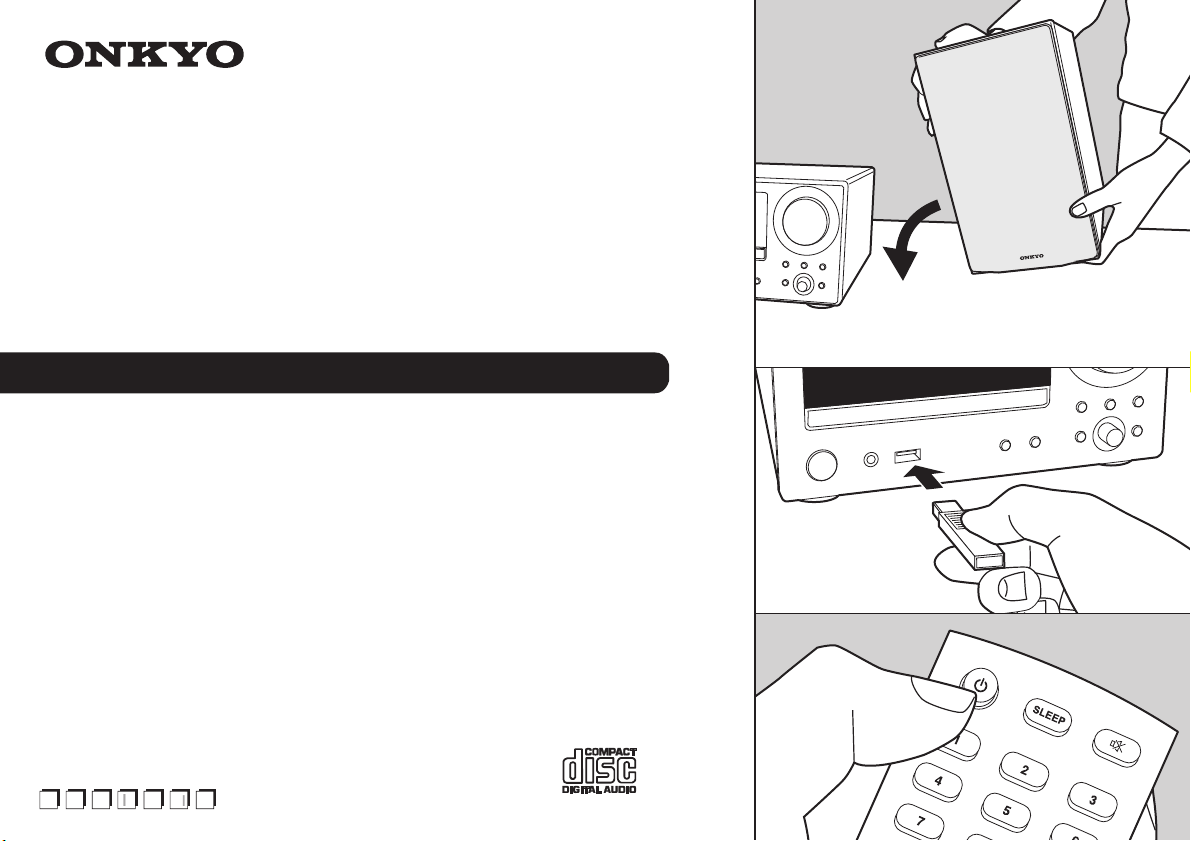
t
e
S
En F
E
s
CS-N575D
MULTI-ROOM HiFi CD SYSTEM
CS-N575
NETWORK HiFi CD SYSTEM
Instruction Manual
Mode d’emploi
Manual de instrucciones
Manuale di istruzioni
Bedienungsanleitung
Gebruikershandleiding
Grundläggande bruksanvisning
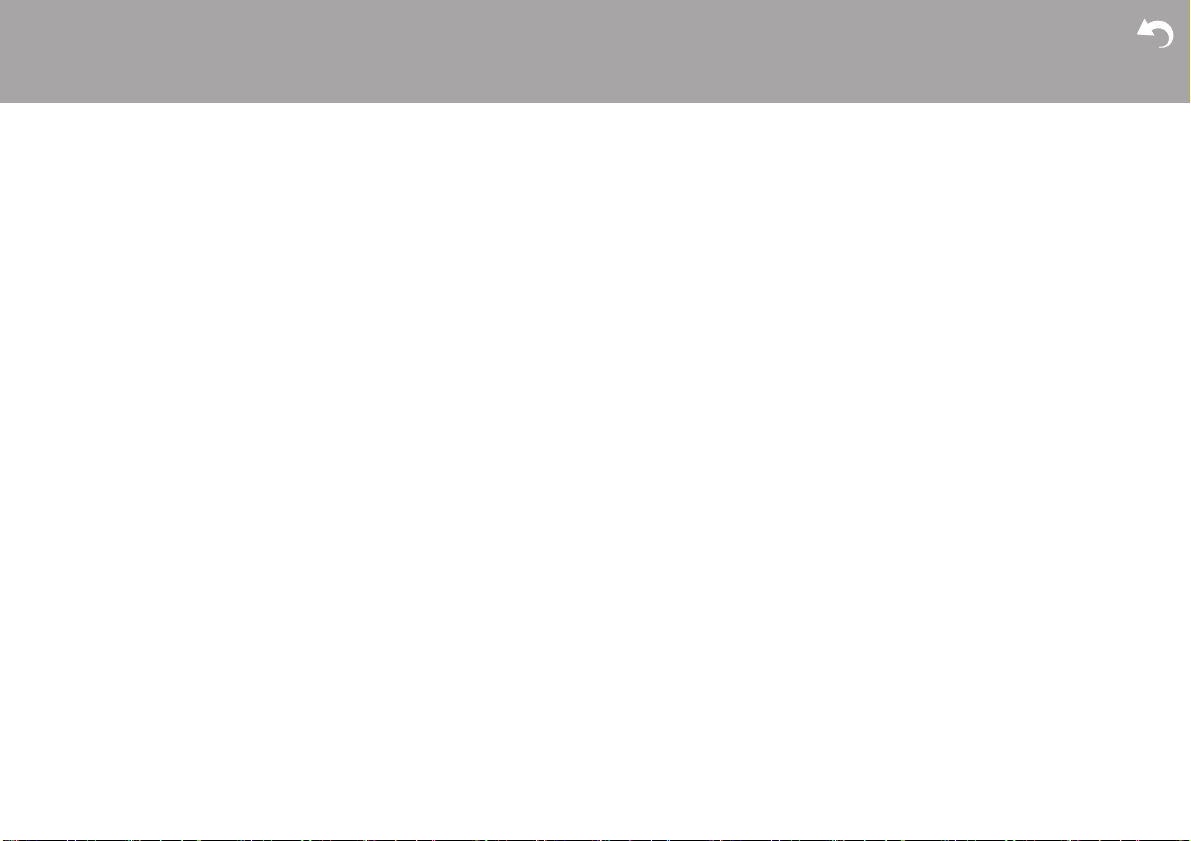
> Before Start > Part Names > Install > Initial Setup > Playback
Supplementary information | Advanced Setup | Others
2
Table of Contents
Before Start
Before Start
What's in the box ...................................................... 3
Part Names
Front Panel ............................................................... 4
Rear Panel (CS-N575D) ........................................... 5
Rear Panel (CS-N575) .............................................. 6
Remote Controller ..................................................... 7
Display ...................................................................... 8
Speakers System ...................................................... 9
Install
Connect the Speakers ............................................ 10
Connecting the antenna and power cord, etc. ........ 12
Initial Setup
Power On & Initial Setup ......................................... 13
Time settings ........................................................... 15
Playback
Playing CDs ............................................................ 16
USB Storage Device/HDD ...................................... 18
Internet Radio ......................................................... 20
Spotify ..................................................................... 21
Listening to the FM Radio ....................................... 22
Listening to DAB Digital Radio (CS-N575D) ........... 25
BLUETOOTH
®
Playback ........................................ 28
Playing audio from an external device .................... 29
Music Server ........................................................... 31
Using the alarm to start play ................................... 34
Entering text, adjusting sound quality, etc. .............. 36
Supplementary information
Supplementary information for player functions....... 37
Advanced Setup
Advanced Settings ................................................... 38
Firmware Update ..................................................... 42
Others
Troubleshooting ...................................................... 44
Other notes ............................................................. 47
General Specifications ............................................. 48
License and Trademark Information ........................50
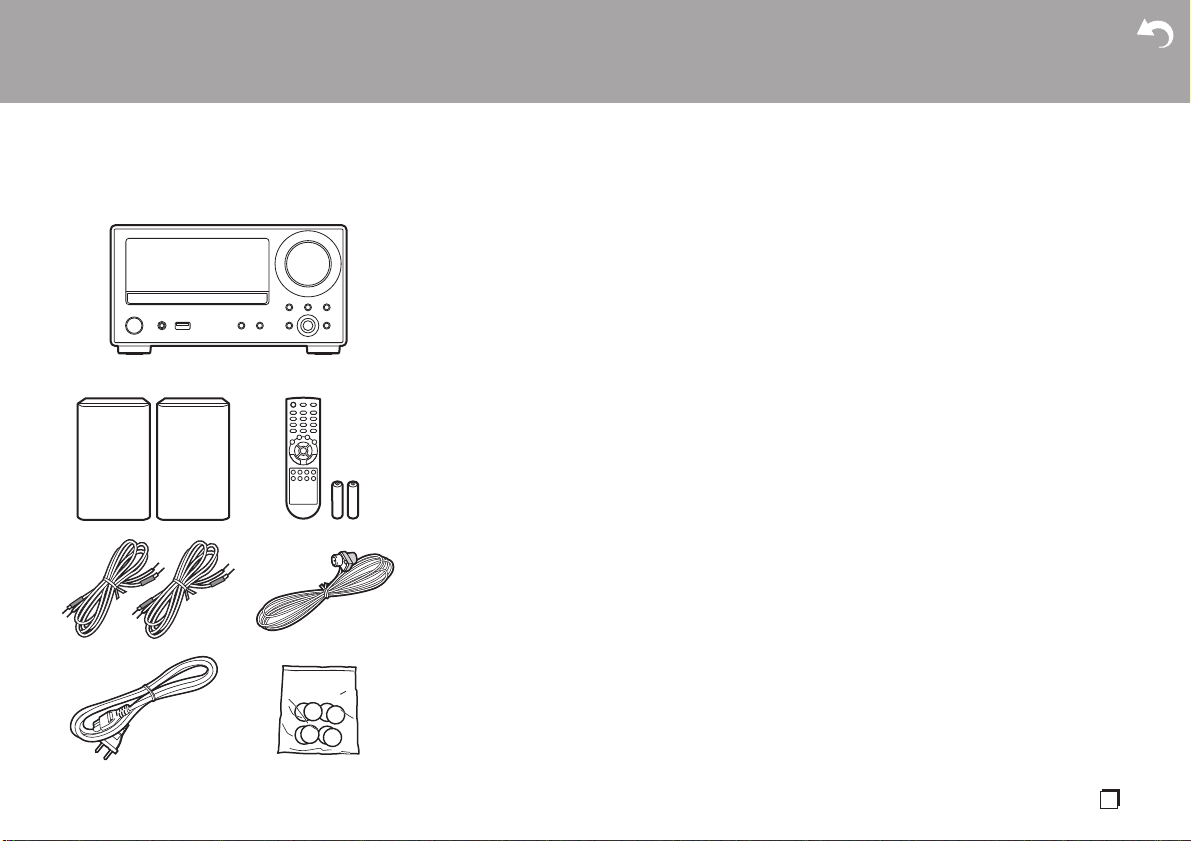
En
> Before Start > Part Names > Install > Initial Setup > Playback
Supplementary information | Advanced Setup | Others
3
What's in the box
1. Main unit (1)
2. Speaker system (2)
3. Remote controller (RC-961S) (1), Batteries (AAA/
R03) (2)
4. Speaker cable (1.1 m) (2)
5. DAB/FM wire antenna (1) (CS-N575D) / FM wire
antenna (1) (CS-N575)
6. Power Cord (1)
7. Non-skid pads (8)
≥ Quick Start Guide (1)
¢ This document is an online instruction manual. It is
not included as an accessory.
0 The power cord must be connected only after all
other cable connections are completed.
0 Do not connect any speakers other than those
supplied to this system.
0 We will not accept responsibility for damage arising
from the connection of equipment manufactured by
other companies.
0 Functionality may be introduced by firmware
updates and service providers may cease services,
meaning that some network services and content
may become unavailable in the future. Furthermore,
available services may vary depending on your area
of residence.
0 Details on the firmware update will be posted on our
website, etc.
0 Specifications and appearance are subject to
change without prior notice.
1
32
54
76
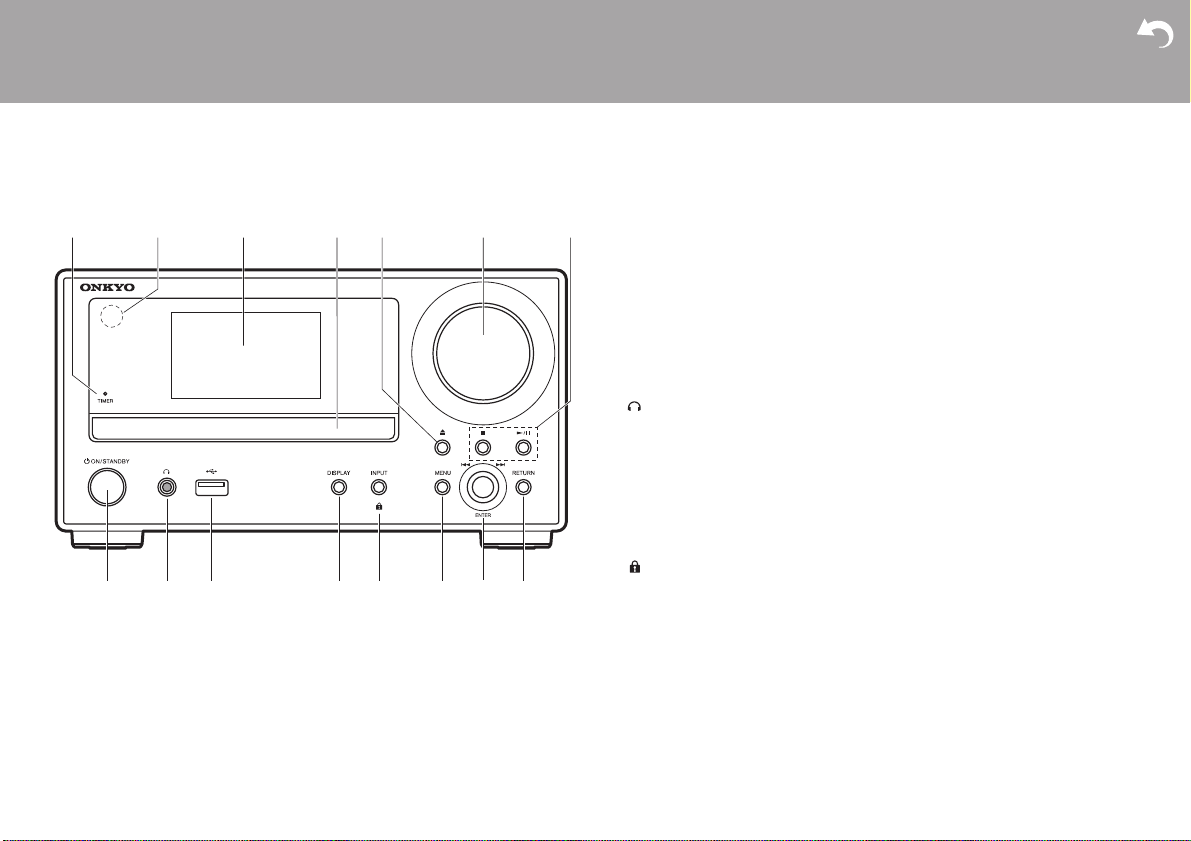
> Before Start >Part Names > Install > Initial Setup > Playback
Supplementary information | Advanced Setup | Others
4
Front Panel
Part Names
1. TIMER indicator: This lights when the alarm is set.
2. Remote control sensor: Receives signals from the remote controller.
0 The signal range of the remote controller is within about 23y/7 m, at an angle of
30° to either side.
3. Display (ÄP8)
4. Disc tray: Place discs here. 8-cm discs can also be used.
5. < button: Open or close the disc tray.
6. Volume dial: Adjust the volume. Adjust between 0 and 50.
7. Play buttons:
∫
: Stops playback.
1
/; : Plays or pauses playback.
0 Depending on the input, the operation may not start.
8. Í ON/STANDBY button: Turns the unit on or into standby mode.
9. jack: Stereo headphones with a mini plug (Ø1/8z/3.5 mm) are connected.
10.
USB port: Connect a USB storage device or HDD (hard disk drive) to play music
files. You can also supply power (maximum 5 V/0.5 A) to USB devices with a USB
cable.
11.
DISPLAY button: Switches the information on the display.
0 Depending on the input, the operation may not start.
If the "Bluetooth Wakeup / Clock Call" setting is On, then the current time is
displayed when pressed while in standby mode. (ÄP39)
12.
INPUT button: Switches the input to be played. (CD / NETWORK / BLUETOOTH /
USB / COAXIAL / OPTICAL / LINE / DAB (CS-N575D) / FM)
button: When pressed for about 5 seconds, the buttons on the main unit are
locked and unable to be operated. To unlock, press and hold again.
13.
MENU button: Displays the menu. (ÄP38)
14.
ENTER button, skip (:/9) dial:
When playing, turn left or right to select the folder or file, then press to confirm.
0 Depending on the input, the operation may not start.
While the menu is displayed, turn the dial to select items and press to confirm the
settings.
15.
RETURN button: Returns the display to the previous state.
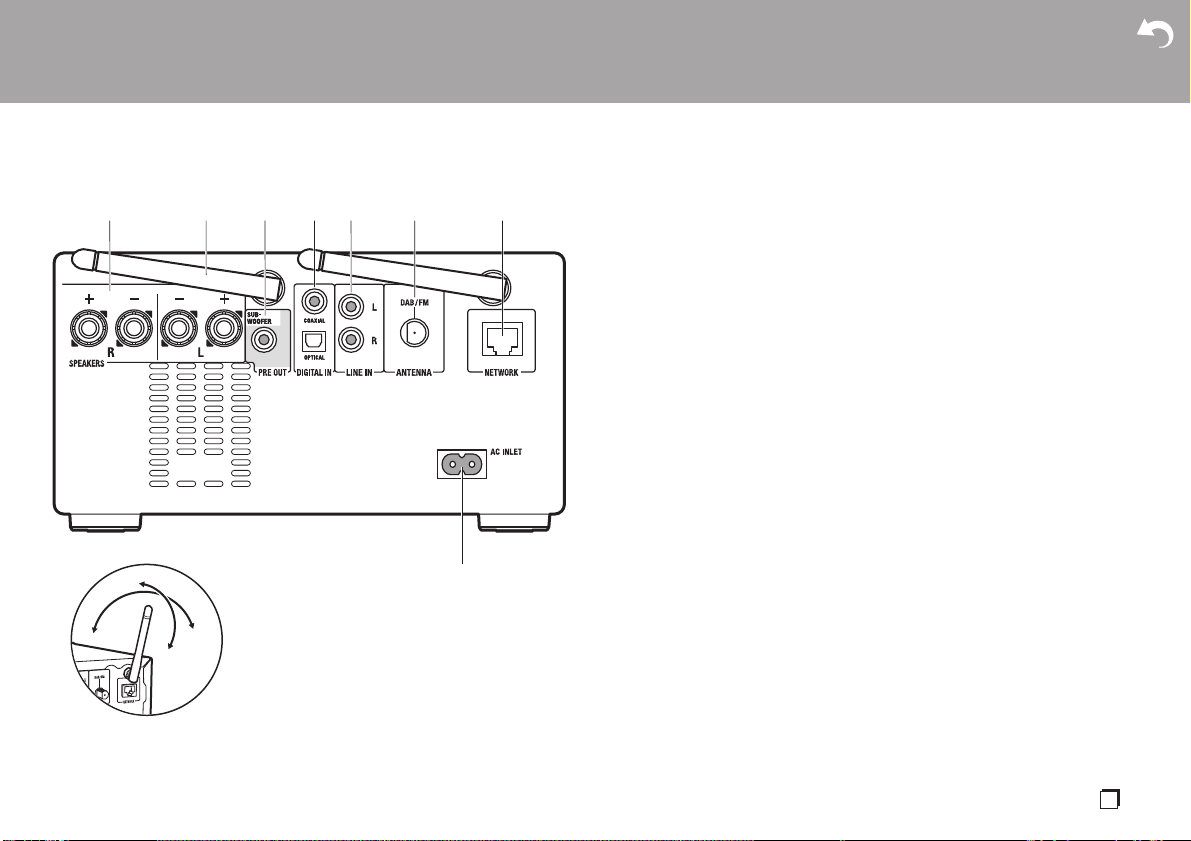
> Before Start >Part Names > Install > Initial Setup > Playback
Supplementary information | Advanced Setup | Others
5
En
Rear Panel (CS-N575D)
1. SPEAKERS terminals: Connect speakers with the supplied speaker cables.
2. Wireless antenna: Used for Wi-Fi connection or when using a BLUETOOTH
wireless technology enabled device. Adjust their angles according to the
connection status.
3. SUBWOOFER PRE OUT jack: Connect a subwoofer with built-in amplifier.
4. DIGITAL IN OPTICAL/COAXIAL jacks: You can play the digital audio from an
external device such as a television connected with a digital optical cable or a
digital coaxial cable.
5. LINE IN jacks: You can play the audio from an external device such as a television
connected with an analogue audio cable.
6. DAB/FM ANTENNA jack: Connect the supplied DAB/FM wire antenna.
7. NETWORK jack: Connect to the network with an ethernet cable.
8. AC INLET: Connect the supplied power cord.
180°
90°

> Before Start >Part Names > Install > Initial Setup > Playback
Supplementary information | Advanced Setup | Others
6
Rear Panel (CS-N575)
1. SPEAKERS terminals: Connect speakers with the supplied speaker cables.
2. Wireless antenna: Used for Wi-Fi connection or when using a BLUETOOTH
wireless technology enabled device. Adjust their angles according to the
connection status.
3. SUBWOOFER PRE OUT jack: Connect a subwoofer with built-in amplifier.
4. DIGITAL IN OPTICAL/COAXIAL jacks: You can play the digital audio from an
external device such as a television connected with a digital optical cable or a
digital coaxial cable.
5. LINE IN jacks: You can play the audio from an external device such as a television
connected with an analogue audio cable.
6. FM ANTENNA jack: Connect the supplied FM wire antenna.
7. NETWORK jack: Connect to the network with an ethernet cable.
8. AC INLET: Connect the supplied power cord.
180°
90°
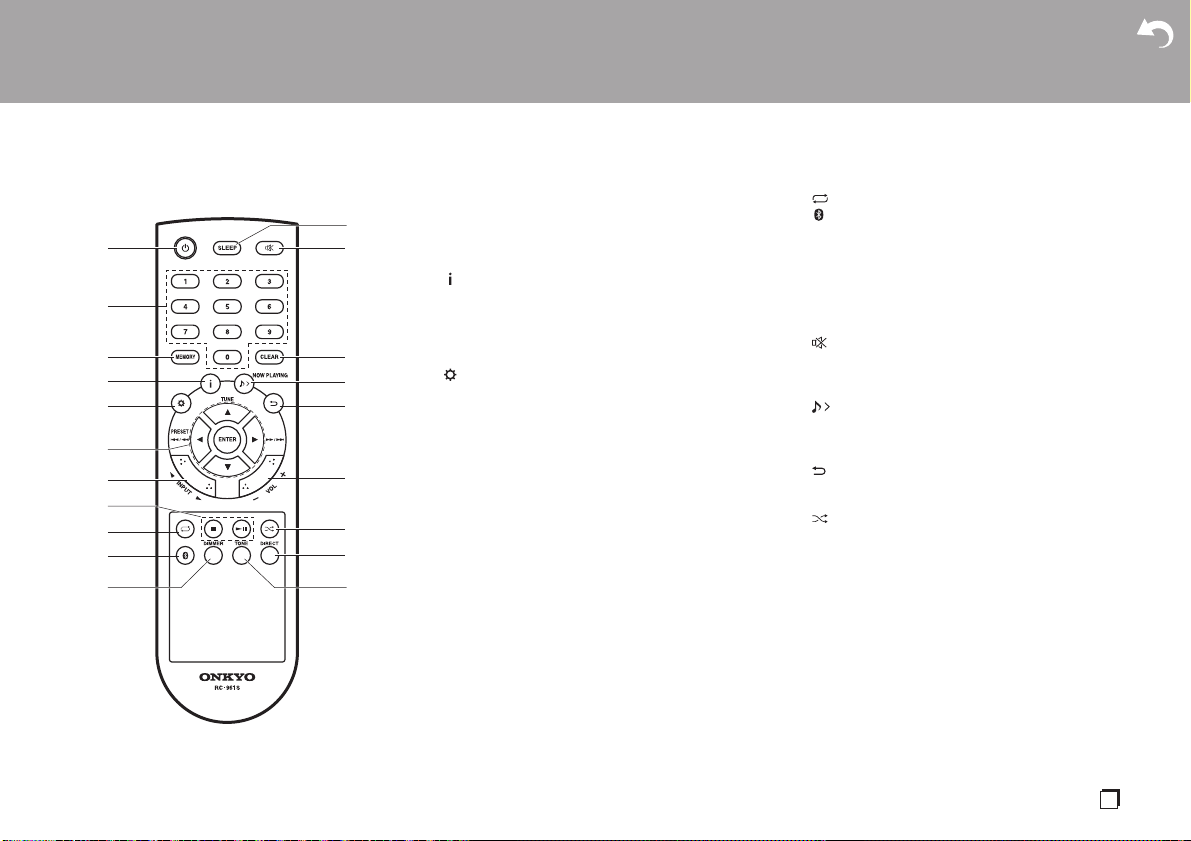
> Before Start >Part Names > Install > Initial Setup > Playback
Supplementary information | Advanced Setup | Others
7
En
Remote Controller
1. Í button: Turns the unit on or into standby mode.
2. Numbered buttons: Use to directly input the CD track
number when selecting tracks.
3. MEMORY button: Used to register favorite radio
stations.
4. button: Switches the information on the display.
0 Depending on the input, the operation may not
start.
If the "Bluetooth Wakeup / Clock Call" setting is On,
then the current time is displayed when pressed
while in standby mode. (ÄP39)
5. button: Displays the menu. (ÄP38)
6. Cursors, ENTER button: Select the item with the
cursors and press ENTER to confirm.
TUNE 3/4: Used to select radio stations.
PRESET 2/1: Used to select stations that have
been registered.
Play buttons:
:/6: Return to the beginning of the track being
played. Press again to move to the track before.
Press and hold to rewind the track quickly. (CD only)
5/9: When pressed during play, move to the
next track.
Press and hold to fast-forward through the track.
(CD only)
0 Depending on the input, the operation may not
start.
7. INPUT 2/1 buttons: Switches the input to be
played. (CD / NETWORK / BLUETOOTH / USB /
COAXIAL / OPTICAL / LINE / DAB (CS-N575D) /
FM)
8. Play buttons:
∫
: Stops playback.
X; : Plays or pauses playback.
0 Depending on the input, the operation may not
start.
9. button: Set repeat play.
10.
button: Switches the input to BLUETOOTH.
11.
DIMMER button: You can adjust the brightness of
the display in three steps. It cannot be turned off
completely.
12.
SLEEP button: Set the sleep timer. When the time
set (30, 60, or 90 minutes) has elapsed, the unit
switches to standby. If SLEEP button is pressed after
setting, the time remaining until sleep is displayed.
13.
button: Temporarily mutes audio. Press again to
cancel muting.
14.
CLEAR button: When FM/DAB is selected, this
clears a preset station.
15.
NOW PLAYING button: When you have changed
the display during play, for example, this button
returns the display to show information about the file
being played.
16.
button: Returns the display to the previous state.
17.
VOL i/j buttons: Adjust the volume. Adjust
between 0 and 50.
18.
button: Set random play.
19.
DIRECT button: Switch the DIRECT mode on and
off. (ÄP36)
20.
TONE button: Adjust the sound quality. (ÄP36)
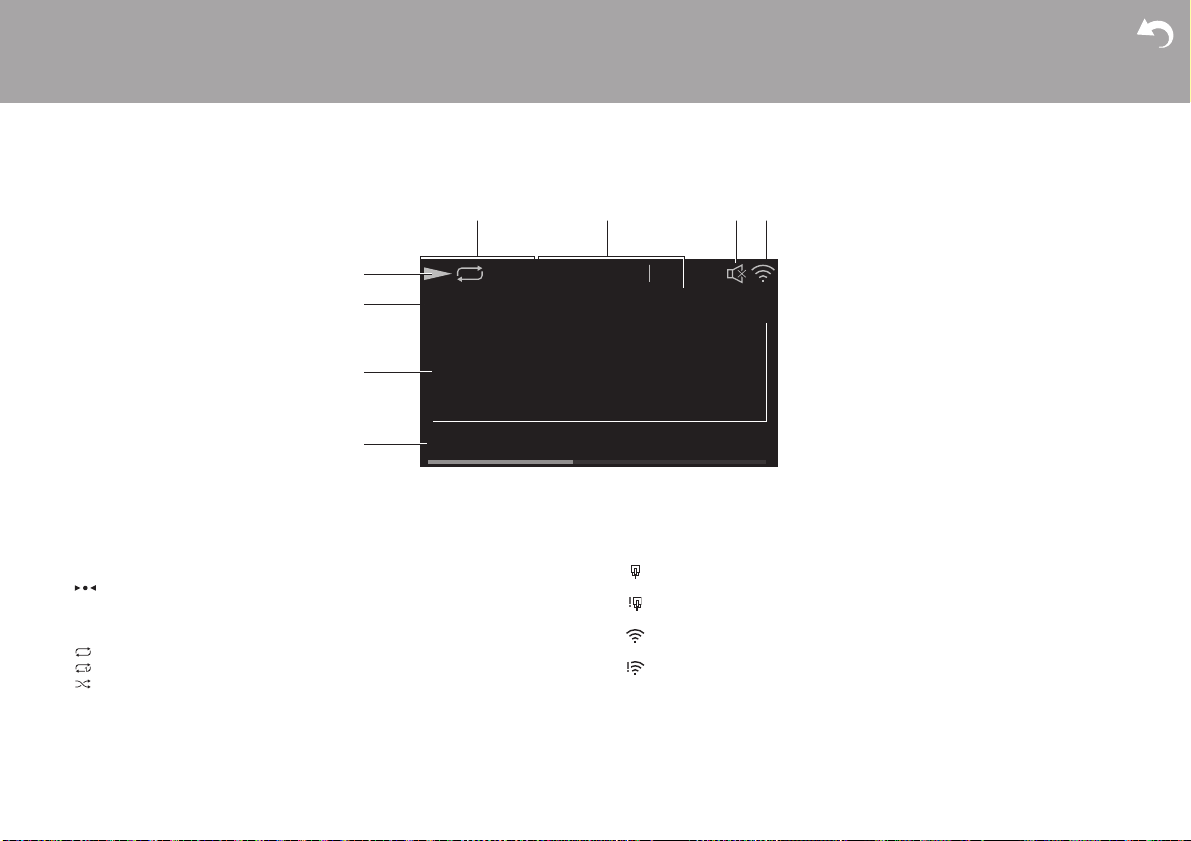
> Before Start >Part Names > Install > Initial Setup > Playback
Supplementary information | Advanced Setup | Others
8
Display
1. Displays the play status.
2. The source is displayed.
(CD / NETWORK / Internet service / BLUETOOTH / USB / COAXIAL / OPTICAL /
LINE / DAB
(CS-N575D) / FM)
3. The track number or the name of the file, artist, album, station, etc., is displayed.
: Displayed when receiving an FM broadcast.
4. The file play status is displayed. This may not be displayed depending on the input
or file.
5. Lights in the following conditions.
: When all track repeat play is on
: When one track repeat play is on
: When random play is on
STEREO: Receiving an FM stereo broadcast.
MONO: Receiving an FM broadcast in monaural
AUTO: When FM tuning mode is auto.
6. Lights in the following conditions.
Asb: When Auto Standby function is enabled. (ÄP39)
S.Bass: When S.Bass is enabled. (ÄP36)
DIRECT: When DIRECT is enabled. (ÄP36)
7. This is displayed when muting is on.
8. Lights in the following conditions.
: When the connection setting on the unit is "Wired" and the unit is connected to
the network.
: When the connection setting on the unit is "Wired" and the unit is not
connected to the network.
: When the connection setting on the unit is "Wi-Fi" and the unit is connected to
the network.
: When the connection setting on the unit is "Wi-Fi" and the unit is not
connected to the network.
1:45 / 3:23
CD
AsbDIRECT
Track 1/10
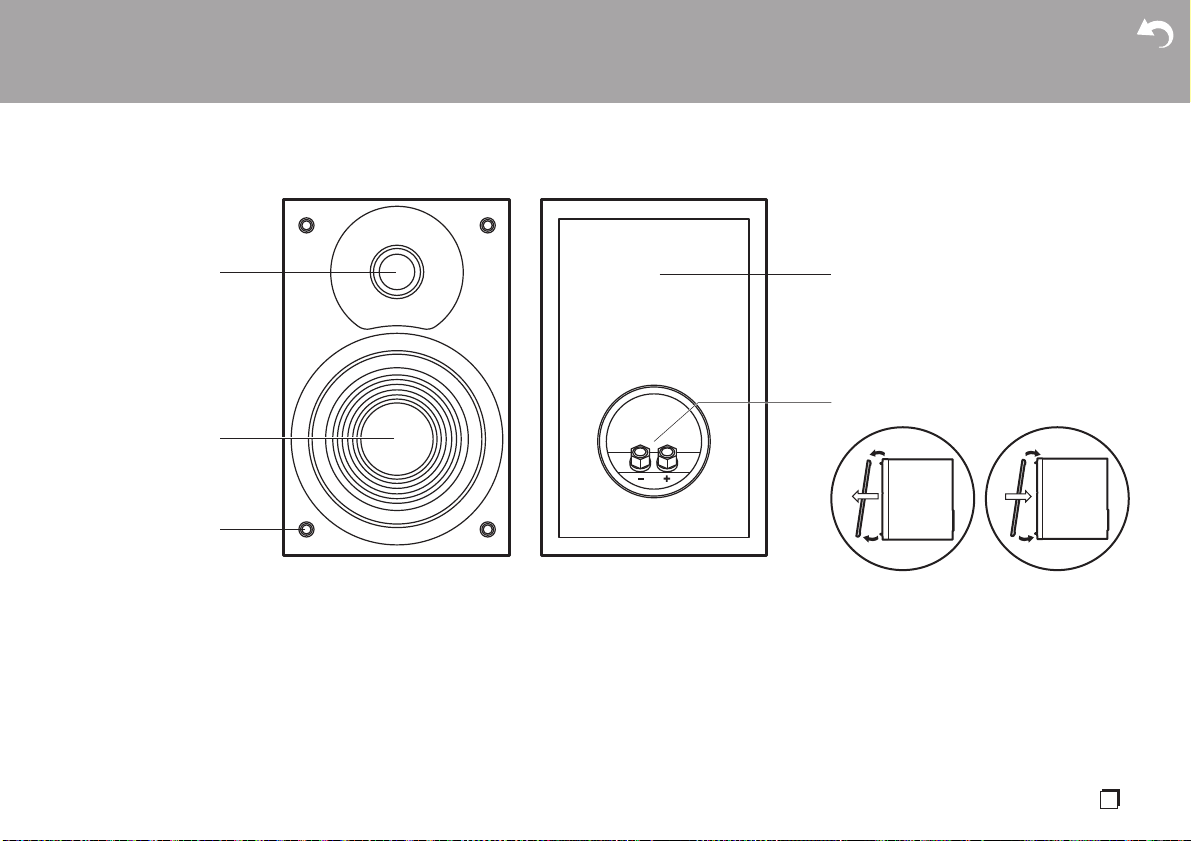
> Before Start >Part Names > Install > Initial Setup > Playback
Supplementary information | Advanced Setup | Others
9
En
Speakers System
There is no distinction between left and right with the included speaker system. There
will be no difference in sound quality whichever side you choose to put each speaker.
1. Tweeter: Plays the treble.
2. Woofer: Plays the mid range and bass.
3. Grill net fittings: Used to attach the grill nets. When removing the grill net, hold the
bottom of the grill net with both hands and pull gently forward, then gently pull the
top of the grill out to remove. To attach again, attach the top first, then the bottom.
4. Speaker cabinet
5. Speaker terminals: Connect speakers to the main unit with speaker cables.
1
21
2
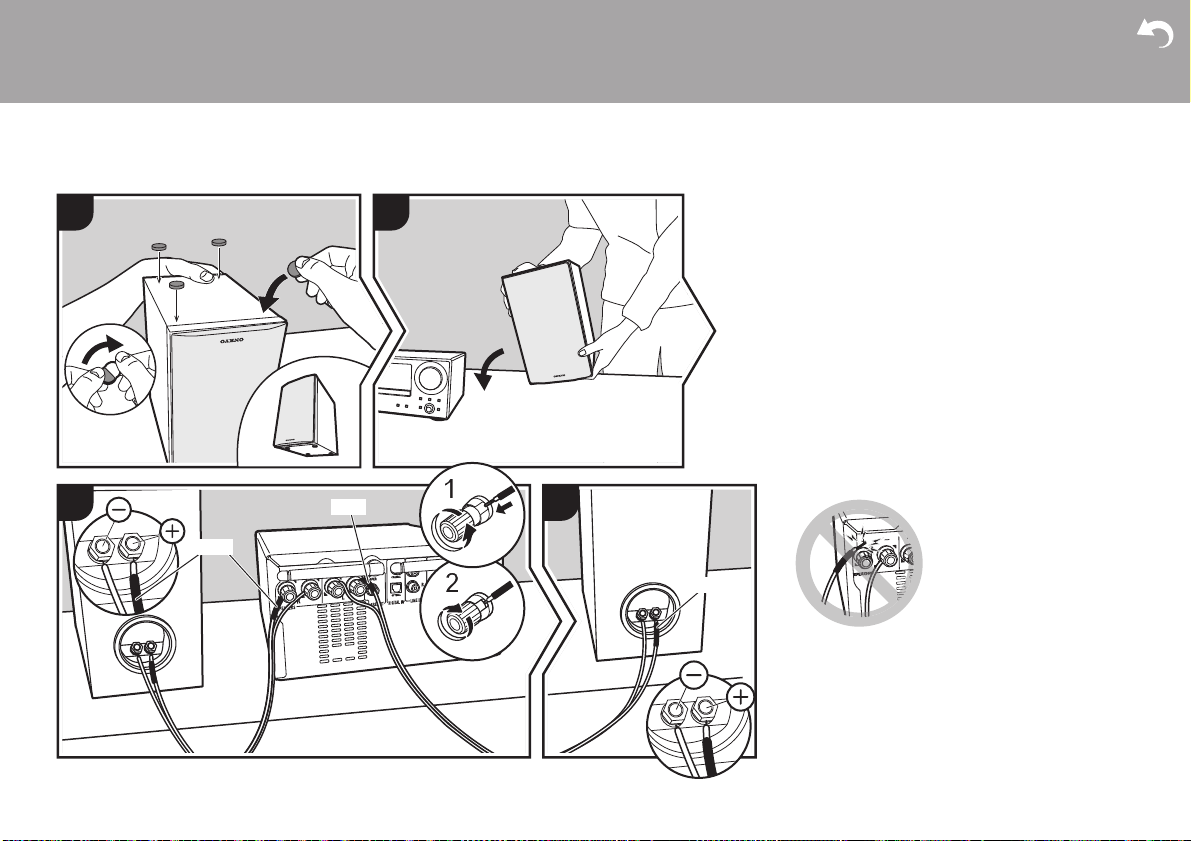
> Before Start > Part Names >Install > Initial Setup > Playback
Supplementary information | Advanced Setup | Others
10
Connect the Speakers
Install
1
RED
4
2
b
b
a
a
a
a
3
RED
RED
Before Installing
Attach the included non-skid pads to the four corners of
the bases of the front speakers. This makes the
speakers less likely to slip, improve the stability of the
installation, and enables better sound.
Instructions on how to connect speakers
Connect the included speaker cables with ends with
the red tubing attached to the i jacks on the main unit
and the speaker. If connection is wrong, the phase
reverses and this makes it harder to output bass. After
inserting the speaker cables, tighten the terminals
firmly by turning to the right. Also make sure the
exposed wires of the speaker cables do not stick out of
the speaker terminals when connecting. If the exposed
wires of the speaker cables touch the rear panel or the
i and s wires touch each other, the protection circuit
may be activated and the power may turn off.
a Non-Skid Pads, b Speaker Cable

> Before Start > Part Names >Install > Initial Setup > Playback
Supplementary information | Advanced Setup | Others
11
En
You can also connect a subwoofer with a built-in
amplifier to boost bass playback even more. Use a
subwoofer cable for connection.

> Before Start > Part Names >Install > Initial Setup > Playback
Supplementary information | Advanced Setup | Others
12
Connecting the antenna and power cord, etc.
a
1
2
b
b
3
(CS-N575D)
(CS-N575)
Antenna Hookup
Move the antenna around while playing the radio to find
the position with the best reception.
Power Cord Hookup
This model includes a removable power cord.
The power cord must be connected only after all other
connections are completed. Make sure you first
connect the power cord to AC INLET terminal of the
unit and then connect to the outlet. Always disconnect
the outlet side first when disconnecting the power cord.
Ethernet cable connection
To connect to the network with an ethernet cable, use
the NETWORK jack. When using Wi-Fi connection,
make settings in initial settings (ÄP13). You can enjoy
features such as internet radio by connecting to the
network.
a DAB/FM Wire Antenna (CS-N575D) / FM Wire Antenna (CS-N575), b Power Cord
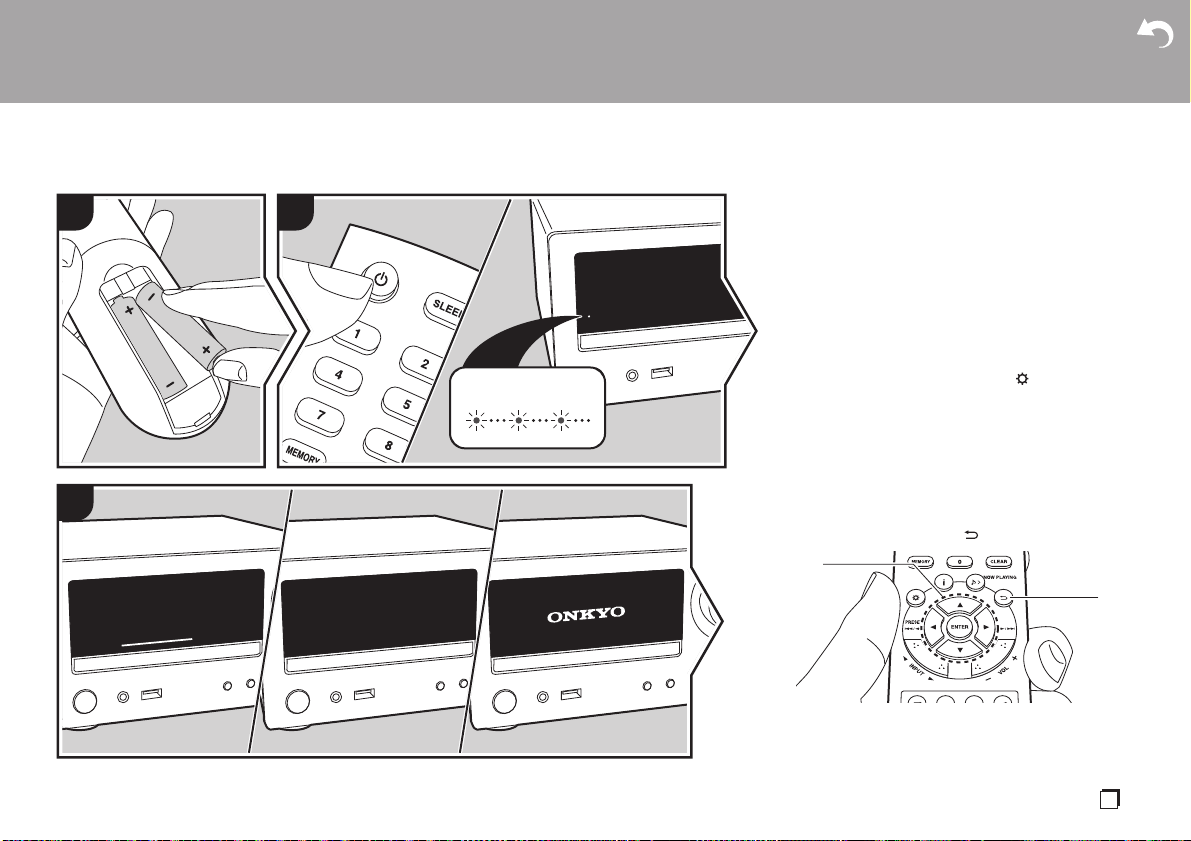
> Before Start > Part Names > Install > Initial Setup >Playback
Supplementary information | Advanced Setup | Others
13
En
Power On & Initial Setup
Initial Setup
2
1
3
2
RED BLINKING
Starting up: When you press Í button, the TIMER
indicator on the main unit slowly blinks red, then
ONKYO logo is displayed on the display about 30
seconds later. After this, you can start operating the
unit.
Wi-Fi connection settings
When you first turn the power on, the initial setup
screen is displayed automatically, allowing you to
easily make Wi-Fi connection settings.
0 To redo the initial settings, press on the remote
controller, select "Wi-Fi" in "Network" - "Connection
Type", then select "Wi-Fi Setup".
0 A confirmation screen asking you to agree to the
privacy policy is displayed during network setting.
Select "Accept" and press ENTER to indicate
agreement.
To set, select the item with the cursors on the remote
controller and press ENTER to confirm (a). To return to
the previous display, press (b).
a
b

> Before Start > Part Names > Install > Initial Setup >Playback
Supplementary information | Advanced Setup | Others
14
To make Wi-Fi settings, select "Yes". Select the method
for setting in the next screen (for example "Scan
Networks").
∫ Scan Networks
From the list of SSID for access points such as wireless
LAN routers, select the required SSID and make the
settings.
1. Select the SSID of the access point you want to
connect and then confirm.
2. Select either "Enter Password" or "Push Button" and
confirm. If the access point has an automatic setting
button, by selecting "Push Button" you can connect
without entering a password.
3. If you select "Enter Password", enter the password
of the access point. For details on how to enter text,
refer to "Entering text" (ÄP36).
If you select "Push Button", then after pressing and
holding the automatic setting button on the access
point for the required amount of time, press ENTER
on the remote controller.
4. is displayed when the settings are complete.
∫ Enter SSID of the access point
Set by entering the SSID of the access point you want
to connect.
1. Enter the SSID. For details on how to enter text,
refer to "Entering text" (ÄP36).
2. Select and confirm the authentication method.
0 If you select "None", proceed to step 3. If you
select "WEP", "WPA", or "WPA2", enter the
password and confirm.
3. is displayed when the settings are complete.
Initial Setup
Yes
No
Would you like to start Wi-Fi setup?
Wi-Fi Setup
Scan Networks
Input SSID
Asb
Wi-Fi Setup
aaaaaaaaaaaaaaa
bbbbbbbbbbbbbbb
cccccccccccccccc
ddddddddddddddd
Asb
Wi-Fi Setup
Enter Password
Push Button
Asb
Password
A/a OK
MEMORY
Hide/Show
SSID
A/a OK
Security Method
None
WEP
WPA
WPA2
Asb
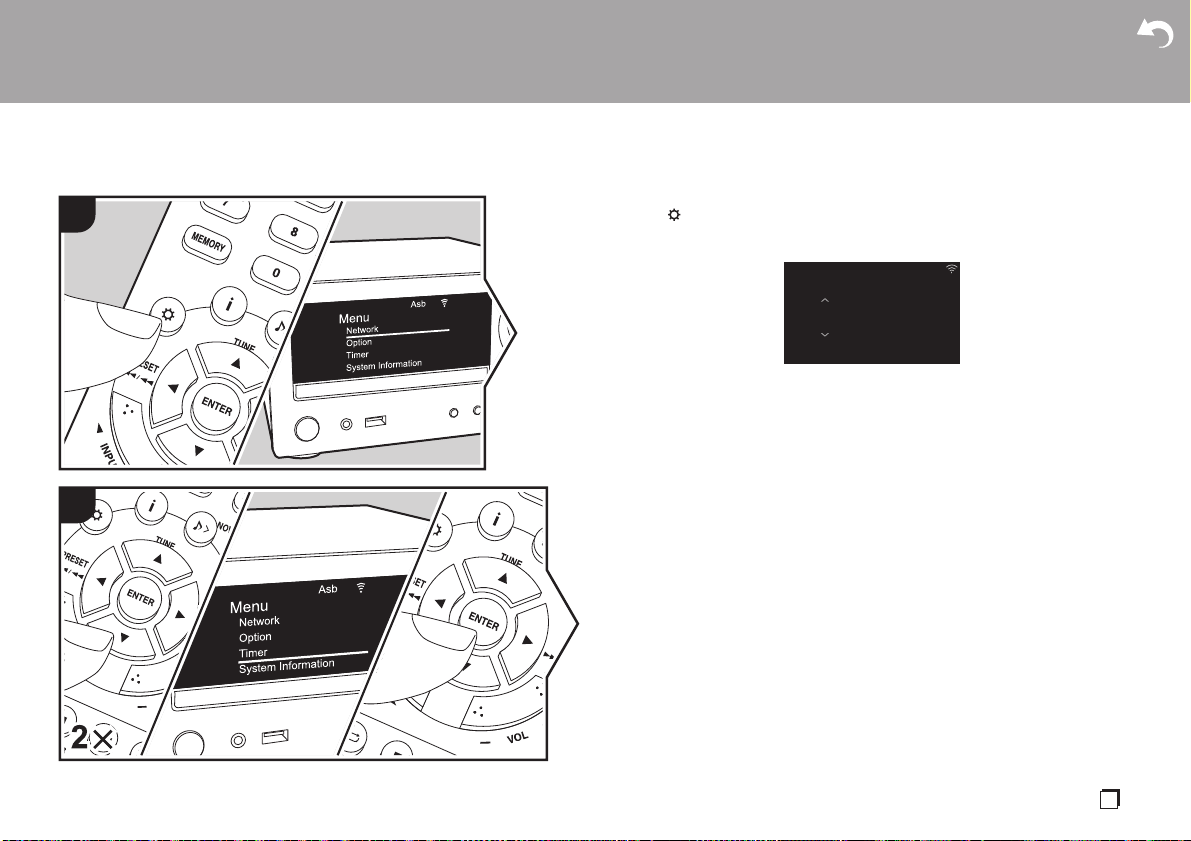
> Before Start > Part Names > Install > Initial Setup >Playback
Supplementary information | Advanced Setup | Others
15
En
Time settings
By setting the time, you can use the alarm to start play (ÄP34).
1. Press on the remote controller to display the menu.
2. Press 3/4 to select "Timer", then press ENTER.
3. Use 3/4 to select "Clock" and press ENTER.
4. Set the day of the week with 3/4, then press ENTER.
5. In the next screen, use 3/4 to select either "24H" (24-hour display) or "12H" (12-
hour display) and press ENTER.
6. In the next screen, set the time with 3/4, then press ENTER.
7. In the next screen, set the minutes with 3/4, then press ENTER. Setting ends
automatically after a short time.
1
2
Clock
Sun 0 : 45
Asb
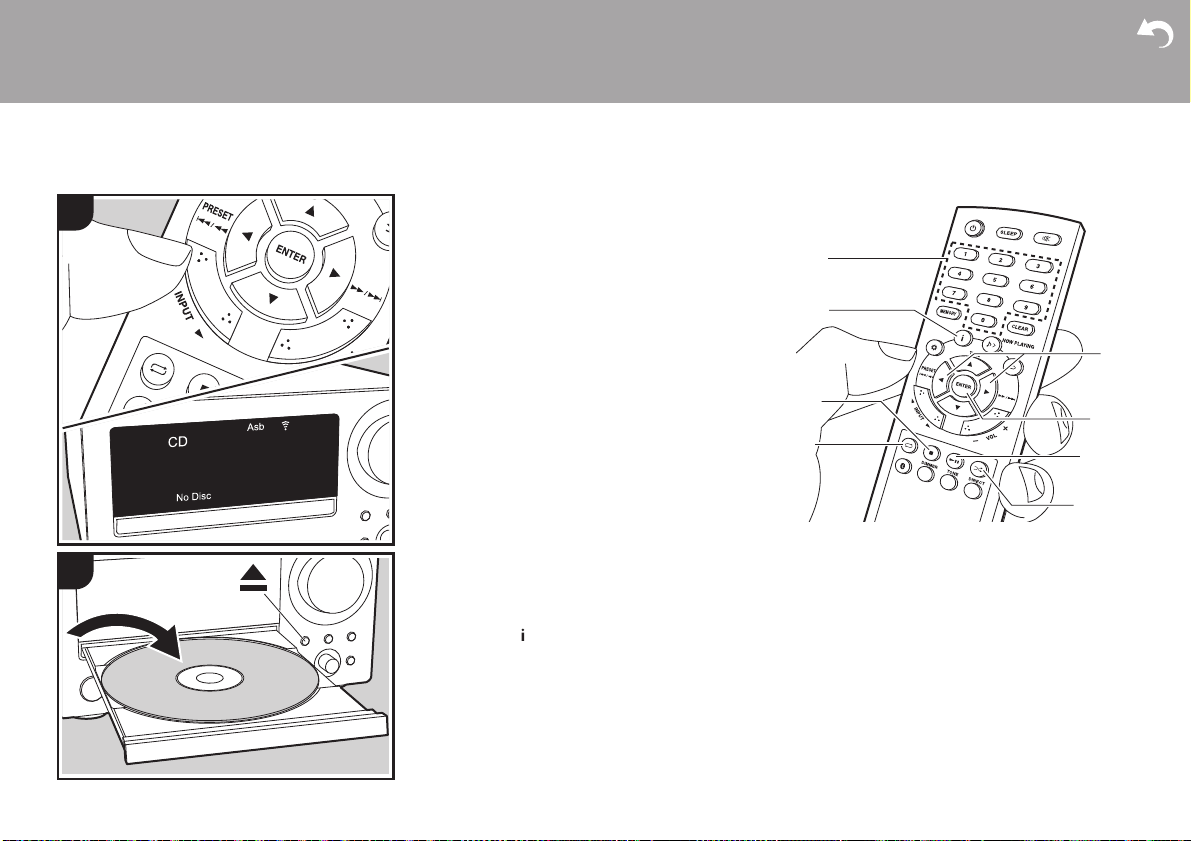
> Before Start > Part Names > Install > Initial Setup >Playback
Supplementary information | Advanced Setup | Others
16
Playing CDs
Playback
This unit can also play CD-R/CD-RW recorded with
MP3 format files, along with commercially available
music CDs.
0 The supported sampling rates for MP3 files are 32
kHz to 48 kHz, and supported bitrates are between
32 kbps and 320 kbps and VBR.
0 A maximum of 999 tracks can be read from a CD-R/
CD-RW. Depending on the folder structure of the
CD-R/CD-RW, the maximum number of tracks that
can be read may be reduced.
0 Play of CDs not conforming to the CD standards,
such as copy control CDs, is not guaranteed.
Playing Back
Perform the following procedure when the unit is on.
1. Repeatedly press INPUT 2/1 on the remote
controller to switch input to CD.
2. Press < on the main unit to open the disc tray, and
after putting the disc on the tray, press < again to
close the tray.
3. Press X; (e) on the remote controller to start play.
Use other play buttons (c) to stop play or choose
tracks to play. You can also select by entering the
track number with number buttons (a) and pressing
ENTER (d).
0 With music CDs, you can switch the display by
pressing (b) in the order Track elapsed play
time/Track remaining play time/Disc elapsed play
time/Disc remaining play time.
1
2
d
g
b
f
a
c
e
c
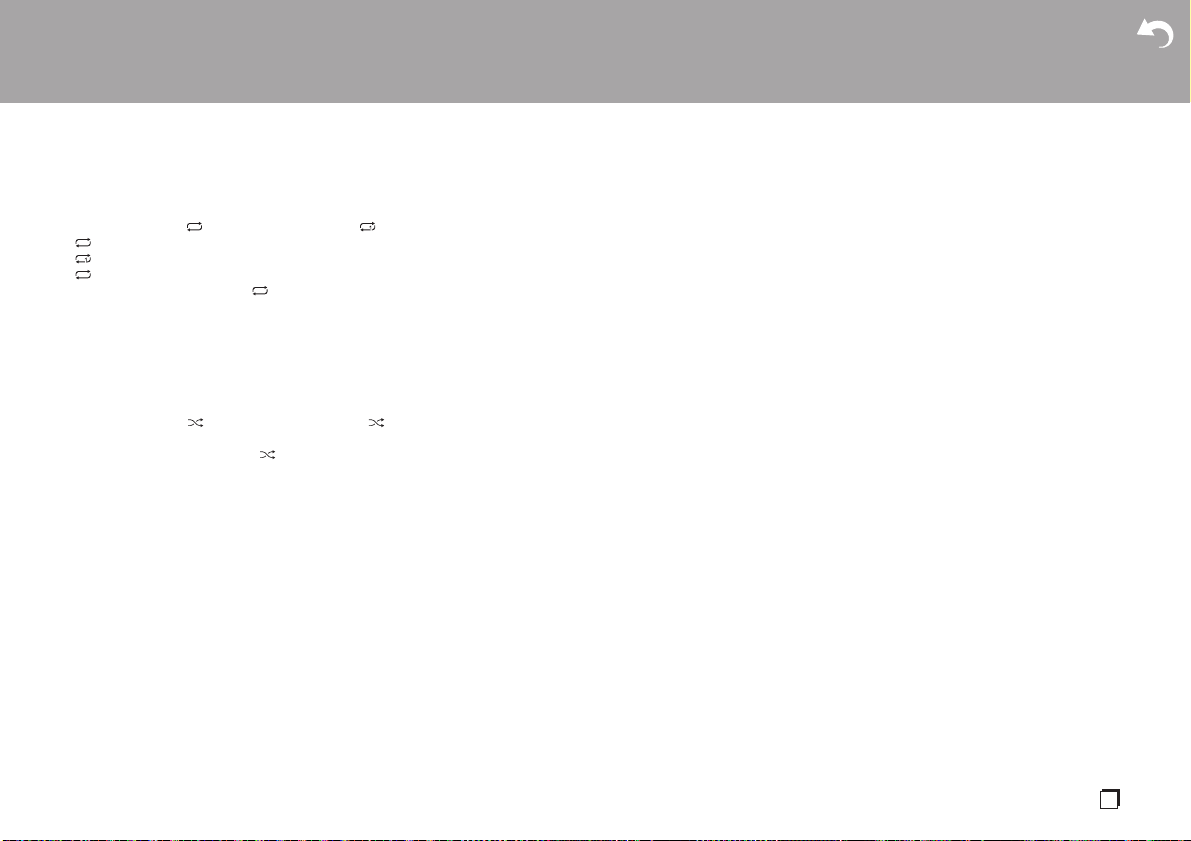
> Before Start > Part Names > Install > Initial Setup >Playback
Supplementary information | Advanced Setup | Others
17
En
Repeat play
1. Repeatedly press (f) during play to display or
on the display.
: Repeat play of the selected individual track.
: Repeat play of all tracks.
0 To cancel repeat play, press (f) several times
until the icon disappears.
0 Repeat play is canceled if random play is started
during repeat play.
Random play
Play tracks in randomly.
1. Repeatedly press (g) during play to display
on the display.
0 To cancel random play, press (g) until the icon
disappears.
0 Random play is canceled if repeat play is started
during random play.
0 Random play is only possible on MP3 discs if the
music files have been saved on the disk without
folders.
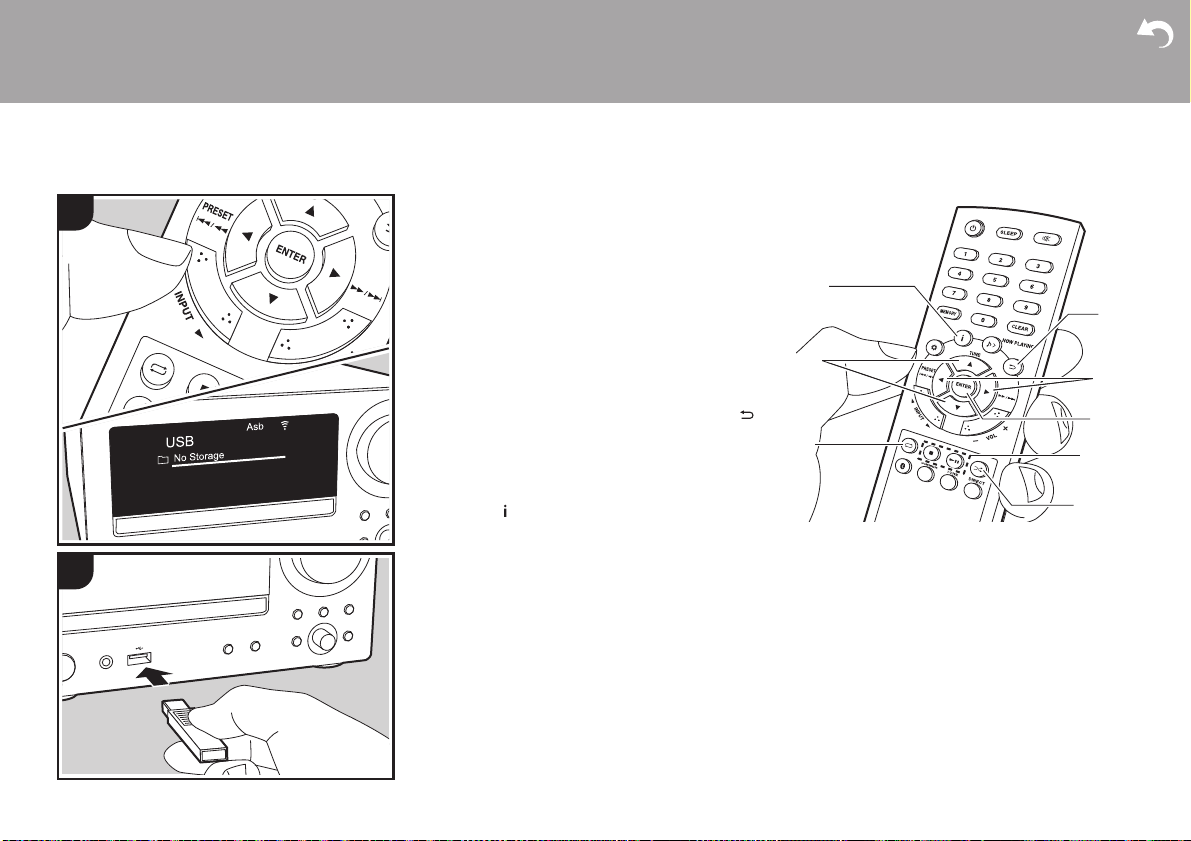
> Before Start > Part Names > Install > Initial Setup >Playback
Supplementary information | Advanced Setup | Others
18
USB Storage Device/HDD
You can play music files by connecting a USB storage
device or HDD (hard disk drive) to the USB port on the
front of the unit.
Basic operations
Perform the following procedure when the unit is on.
1. Repeatedly press INPUT 2/1 on the remote
controller to switch input to USB.
2. Plug your USB storage device or HDD into the USB
port on the front.
3. Press ENTER (e) after reading is complete.
4. Select the folder or music file with the cursors (c) of
the remote controller and press ENTER (e) to
confirm. To return to the previous display, press
(b).
0 Only the music files in the same level of the folder
are played.
5. Use play buttons (d) to stop play or choose tracks to
play.
0 Press (a) to display information such as album
art and file format. The display of album name,
artist name, and album art is supported with MP3/
WMA/Apple Lossless/FLAC/AAC format music
files. The formats for embedded images are JPEG
and PNG.
0 Characters that cannot be displayed by this unit
appear as "
¢
".
0 The USB port of this unit conforms with the USB
2.0 standard. The transfer speed may be
insufficient for some content you play, which may
cause some interruption in sound.
1
2
e
g
a
c
f
b
d
d
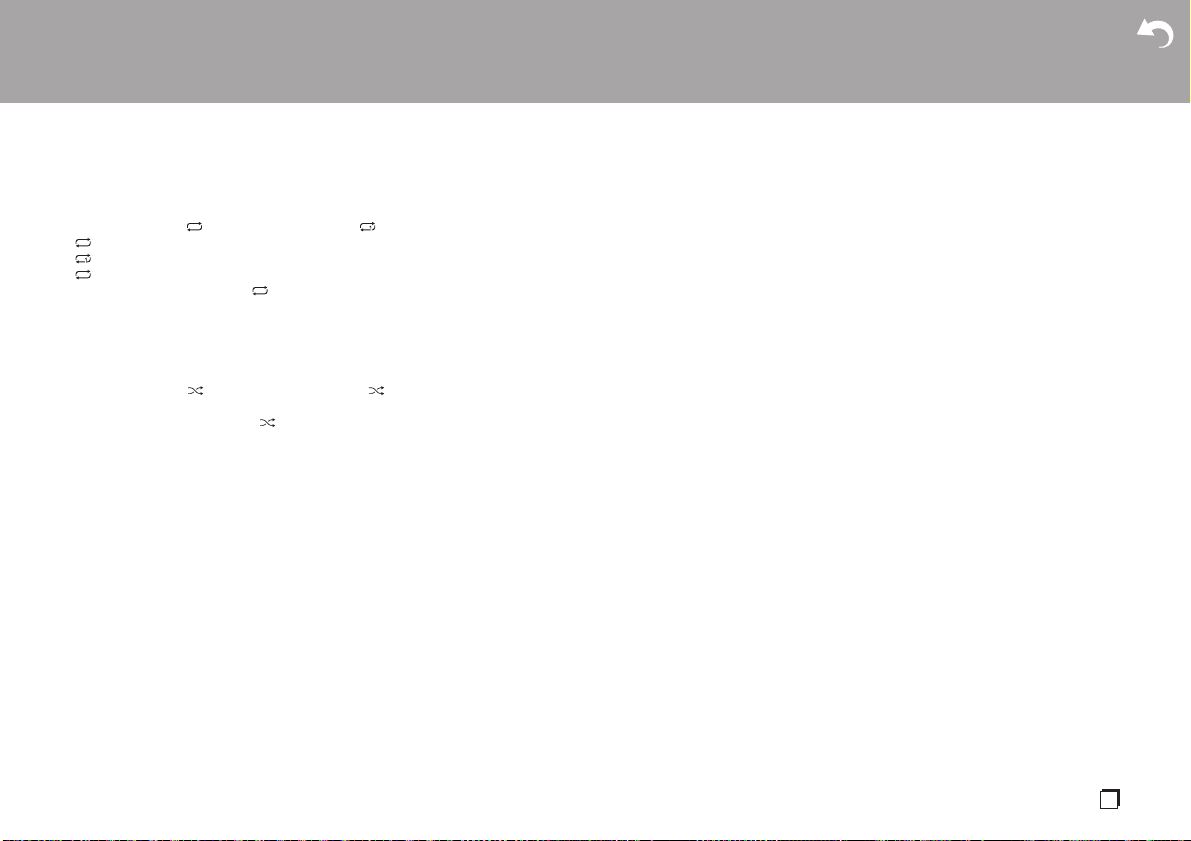
> Before Start > Part Names > Install > Initial Setup >Playback
Supplementary information | Advanced Setup | Others
19
En
Repeat play
1. Repeatedly press (f) during play to display or
on the display.
: Repeat play of the selected individual track.
: Repeat play of all tracks in the folder.
0 To cancel repeat play, press (f) several times
until the icon disappears.
Random play
Play tracks in a folder randomly.
1. Repeatedly press (g) during play to display
on the display.
0 To cancel random play, press (g) until the icon
disappears.
USB Storage / HDD Device
Requirements
0 Note that operation is not guaranteed with all USB
storage devices or HDD.
0 This unit can use USB storage devices that comply
with the USB mass storage device class standard.
(However, there are still devices that cannot be
played by this unit even if they comply with the USB
mass storage class standard.)
0 The unit is also compatible with USB storage
devices using the FAT16 or FAT32 file system
formats. Other formats such as exFAT, NTFS, and
HFS cannot be played by this unit.
0 If the USB storage device has been partitioned, each
section will be treated as an independent device.
0 Up to 20,000 tracks per folder can be displayed, and
folders may be nested up to 16 levels deep.
0 USB hubs and USB storage devices with hub
functions are not supported. Do not connect these
devices to the unit.
0 USB storage devices with security function are not
supported on this unit.
0 If the USB storage device or HDD comes with an AC
adapter, we recommend that you use its AC adapter
to power it.
0 Media inserted to the USB card reader may not be
available in this function. Furthermore, depending on
the USB storage device, proper reading of the
contents may not be possible.
0 We accept no responsibility whatsoever for the loss
or damage to data stored on a USB storage device
when that device is used with this unit. We
recommend that you back up your important music
files beforehand.
Supported Audio Formats
This unit supports the following music file formats. Note
that sound files that are protected by copyright cannot
be played on this unit.
MP3 (.mp3/.MP3):
0 Supported formats: MPEG-1/MPEG-2 Audio Layer 3
0 Supported sampling rates: 32 kHz, 44.1 kHz, 48 kHz
0 Supported bitrates: Between 8 kbps and 320 kbps
and VBR.
WMA (.wma/.WMA):
0 Supported sampling rates: 44.1 kHz, 48 kHz
0 Supported bitrates: Between 5 kbps and 320 kbps
and VBR.
0 WMA Pro/Voice/WMA Lossless/WMA DRM formats
are not supported
WAV (.wav/.WAV):
WAV files include uncompressed PCM digital audio.
0 Supported sampling rates: 44.1 kHz, 48 kHz, 88.2
kHz, 96 kHz, 176.4 kHz, 192 kHz
0 Quantization bit: 8 bit, 16 bit, 24 bit
AIFF (.aiff/.aif/.aifc/.afc/.AIFF/.AIF/.AIFC/.AFC):
AIFF files include uncompressed PCM digital audio.
0 Supported sampling rates: 44.1 kHz, 48 kHz, 88.2
kHz, 96 kHz, 176.4 kHz, 192 kHz
0 Quantization bit: 8 bit, 16 bit, 24 bit
AAC (.aac/.m4a/.mp4/.3gp/.3g2/.AAC/.M4A/.MP4/
.3GP/.3G2):
0 Supported formats: MPEG-2/MPEG-4 Audio
0 Supported sampling rates: 44.1 kHz, 48 kHz, 88.2
kHz, 96 kHz
0 Supported bitrates: Between 8 kbps and 320 kbps
and VBR.
FLAC (.flac/.FLAC):
0 Supported sampling rates: 44.1 kHz, 48 kHz, 88.2
kHz, 96 kHz, 176.4 kHz, 192 kHz
0 Quantization bit: 8 bit, 16 bit, 24 bit
Apple Lossless (.m4a/.mp4/.M4A/.MP4):
0 Supported sampling rates: 44.1 kHz, 48 kHz, 88.2
kHz, 96 kHz, 176.4 kHz, 192 kHz
0 Quantization bit: 16 bit, 24 bit

> Before Start > Part Names > Install > Initial Setup >Playback
Supplementary information | Advanced Setup | Others
20
Internet Radio
Basic operations
You can use internet radio services such as TuneIn by
connecting this unit to a network that has an internet
connection.
Depending on the internet radio service, the user may
need to register from their computer first.
Perform the following procedure when the unit is on.
1. Repeatedly press INPUT 2/1 on the remote
controller to switch input to NETWORK.
2. Select an item such as "TuneIn Radio" with the
cursors of the remote controller and press ENTER to
confirm (a). After switching the display to the internet
radio service, you can select stations with the
cursors on the remote controller and press ENTER
to confirm (a). To return to the previous display,
press (b).
Internet radio service menus
You can register certain stations as your favorites or
delete stations you have registered from your favorites.
The menu displayed depends on the service currently
selected.
Menu icons are displayed at the bottom right of the
screen while playing a station. When just this icon is
displayed, you can display the menu on the screen just
by pressing ENTER on the remote controller. When
multiple icons are displayed, select an icon with the
cursors of the remote controller and press ENTER (a).
1
2
a
b

> Before Start > Part Names > Install > Initial Setup >Playback
Supplementary information | Advanced Setup | Others
21
En
Spotify
Basic Operation
Spotify Connect play is possible by connecting this unit
to the same network as a smart phone or tablet.
0 To enable Spotify Connect, install the Spotify
application on your smartphone or tablet and create
a Spotify premium account.
0 Refer to the following for Spotify settings:
www.spotify.com/connect/
1. Connect the smartphone to the same network as this
unit.
2. Start the Spotify app.
3. Play the track in the Spotify app, then after switching
to the screen for controlling play, tap "Devices
Available" at the bottom of the screen.
4. Select this unit.
0 This unit is displayed as "Onkyo CR-N575D
XXXXXX" or "Onkyo CR-N575 XXXXXX".
5. This unit turns on automatically and the input
selector changes to NETWORK and streaming of
Spotify starts.
0 If "Option" - "Power Management" - "Network
Standby" is set to "Off" in the menu, manually turn
the unit on and then repeatedly press INPUT 2/
1 to switch input to NETWORK.
Wi-Fi
OnkyoCR-N575Dxxxxxx
DevicesAvailable
1
4
3
2
Device
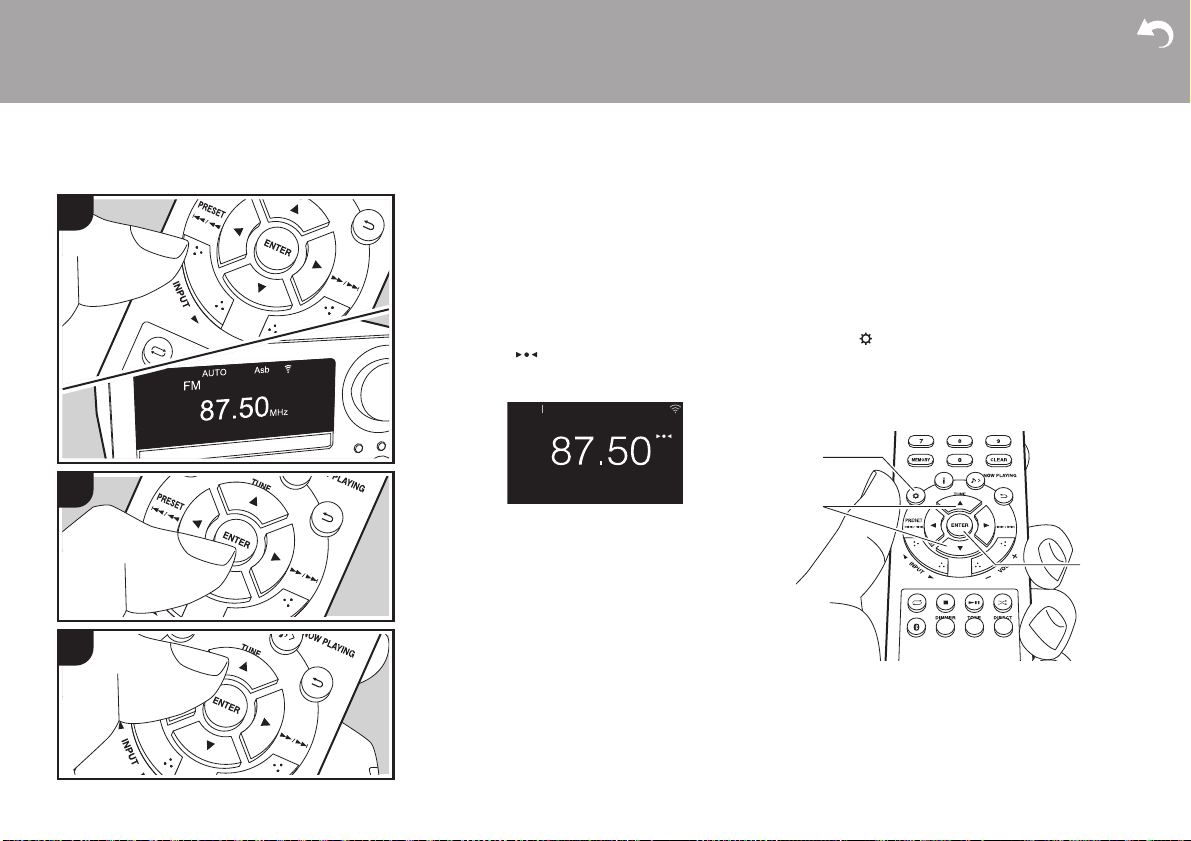
> Before Start > Part Names > Install > Initial Setup >Playback
Supplementary information | Advanced Setup | Others
22
Listening to the FM Radio
Tuning Automatically
Perform the following procedure when the unit is on.
1. Repeatedly press INPUT 2/1 on the remote
controller to switch input to FM.
2. Repeatedly press ENTER (c) on the remote
controller so that "AUTO" appears on the display.
3. When you press TUNE 3/4 (b) on the remote
controller, automatic tuning starts, and searching
stops when a station is found. When tuned into an
FM station, is displayed. During stereo
reception "STEREO" is displayed and during
monaural reception "MONO" is displayed.
When FM broadcasts reception is poor: Perform the
procedure for "Tuning Manually" in the following
section. Note that if you tune manually, the reception
for FM broadcasts will be monaural rather than stereo,
irrespective of the sensitivity of the reception.
Tuning Manually
Perform the following procedure when the unit is on.
1. Repeatedly press INPUT 2/1 on the remote
controller to switch input to FM.
2. Repeatedly press ENTER (c) on the remote
controller to turn off "AUTO" on the display.
3. While pressing TUNE 3/4 (b) on the remote
controller, select the desired radio station.
0 The frequency changes by 1 step each time you
press the button. The frequency changes
continuously if the button is held down and stops
when the button is released. Tune by looking at
the display.
0 After pressing skip (:/9) dial on the main
unit until the frequency display flashes, you can
turn the dial left or right to tune stations.
Frequency step setting (CS-N575)
Press the button (a) on the remote controller to
display the menu, and select "Option" - "Tuner" - "FM
Frequency Step" and select the frequency step for your
area. Note that when this setting is changed, all radio
presets are deleted.
1
3
2
FM
MHz
AsbSTEREO AUTO
b
a
c
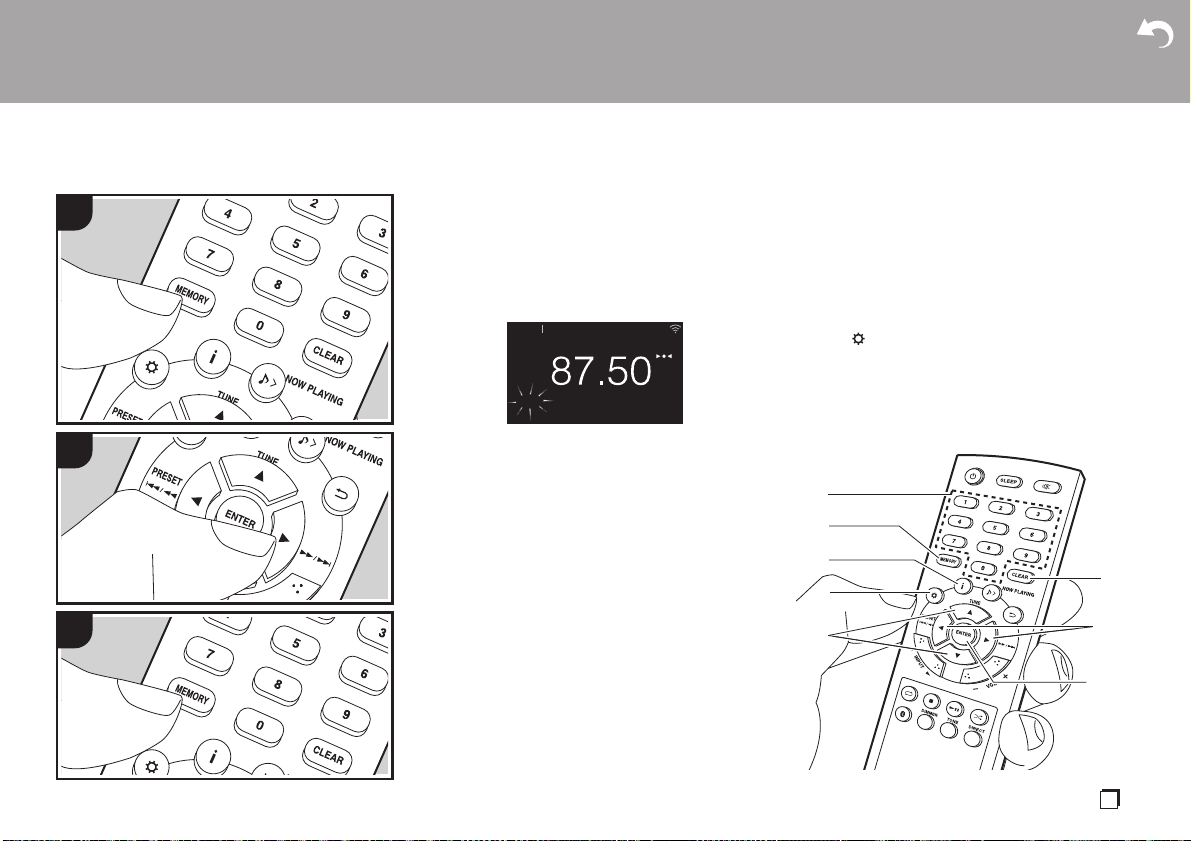
> Before Start > Part Names > Install > Initial Setup >Playback
Supplementary information | Advanced Setup | Others
23
En
Registering a station
You can register up to 40 of your favorite FM/DAB radio
stations.
After tuning into the radio station you want to register,
perform the following procedure.
1. Press MEMORY (b) on the remote controller so that
the preset number on the display flashes.
2. While the preset number is flashing (about 8
seconds), repeatedly press PRESET 2/1 (g) on
the remote controller to select a number between 1
and 40.
3. Press MEMORY (b) on the remote controller again
to register the station. When registered, the preset
number stops flashing.
Selecting registered stations
1. Repeatedly press INPUT 2/1 on the remote
controller to switch input to FM.
2. Press PRESET 2/1 (g) on the remote controller to
select a preset number. You can also select by
entering the preset number with number buttons (a)
and pressing ENTER (h).
To delete a registered station
1. Repeatedly press INPUT 2/1 on the remote
controller to switch input to FM.
2. Press PRESET 2/1 (g) on the remote controller to
select the preset number you want to delete.
3. Press CLEAR (e) on the remote controller to delete
the preset number.
0 When deleted, the number on the display goes
off.
To give a name to a registered station
1. Repeatedly press INPUT 2/1 on the remote
controller to switch input to FM.
2. Press PRESET 2/1 (g) on the remote controller to
select a preset number.
3. Press (d) on the remote controller.
4. Press 3/4 (f) on the remote controller to select
"Option" - "Tuner" - "Name Edit" and press ENTER
(h).
5. Enter a name for the station. For details on how to
enter text, refer to "Entering text" (ÄP36).
1
3
2
FM
MHz
01 ch
AsbSTEREO AUTO
h
b
f
a
d
g
c
e

> Before Start > Part Names > Install > Initial Setup >Playback
Supplementary information | Advanced Setup | Others
24
Using RDS (CS-N575D)
RDS stands for Radio Data System and is a method of
transmitting data in FM radio signals. In regions using
RDS, the radio station name is displayed when you
tune into a radio station broadcasting program
information. When you press (c) on the remote
controller in this state, you can use the following
functions.
Displaying text information (Radio Text)
1. While the name of the station is being displayed on
the display, press (c) on the remote controller
once.
Radio Text (RT) broadcast by the station is displayed
scrolling across the display. "Not RDS" is displayed
when no text information is available.
0 Unusual characters may be displayed when the unit
receives unsupported characters. However, this is
not a malfunction. Also, if the signal from a station is
weak, information may not be displayed.
Search for stations by Program Type
1. While the name of the station is being displayed on
the display, press (c) on the remote controller
twice.
2. Press the PRESET 2/1 (g) on the remote controller
to select the Program Type you want to find, then
press ENTER (h) to start the search.
The Program Types displayed are as follows:
None
News (News reports)
Current affairs
Information
Sport
Education
Drama
Cultures
Science (Science and technology)
Varied speech
Pop music
Rock music
Easy listening
Light classics m
Serious classics
Other music
Weather & Metr
Finance
Children’s progs (Children's programmes)
Social affairs
Religion
Phone in
Travel & touring
Leisure & hobby
Jazz music
Country music
Nation music
Oldies music
Folk music
Documentary
0 The information displayed may sometimes not
match the content being broadcast by the station.
3. "FINISH" is displayed when a station is found and
the frequency display flashes. Press ENTER (h)
while this is happening to start receiving that station.
If you don't press ENTER (h), the unit continues to
search for another station.
0 If no stations are found, the message "Not Found" is
displayed.
0 Unusual characters may be displayed when the unit
receives unsupported characters. However, this is
not a malfunction. Also, if the signal from a station is
weak, information may not be displayed.
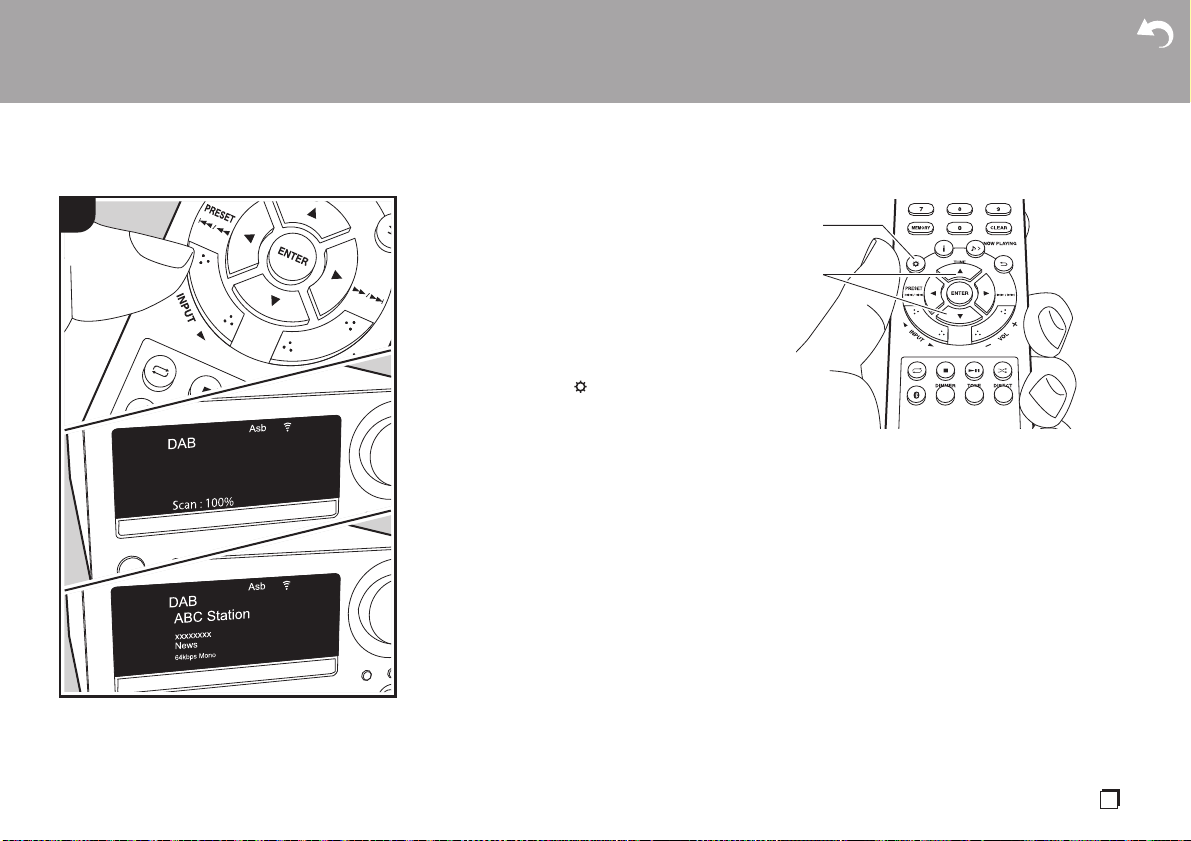
> Before Start > Part Names > Install > Initial Setup >Playback
Supplementary information | Advanced Setup | Others
25
En
Listening to DAB Digital Radio (CS-N575D)
Tuning
Perform the following procedure when the unit is on.
1. Repeatedly press INPUT 2/1 on the remote
controller to switch input to DAB.
0 The very first time you select Tuner DAB, the Auto
Tuning function automatically scans the DAB
Band 3 for the multiplexes (i.e., stations) available
in your area.
0 Once the scanning process is complete, the first
station that was detected is selected.
0 If a new DAB station is introduced, or you move to
a new area, press (a) on the remote controller
to display the menu, then use "DAB Scan" in
"Option" - "Tuner".
2. Select the desired radio station with the TUNE 3/4
(b) on the remote controller.
1
b
a
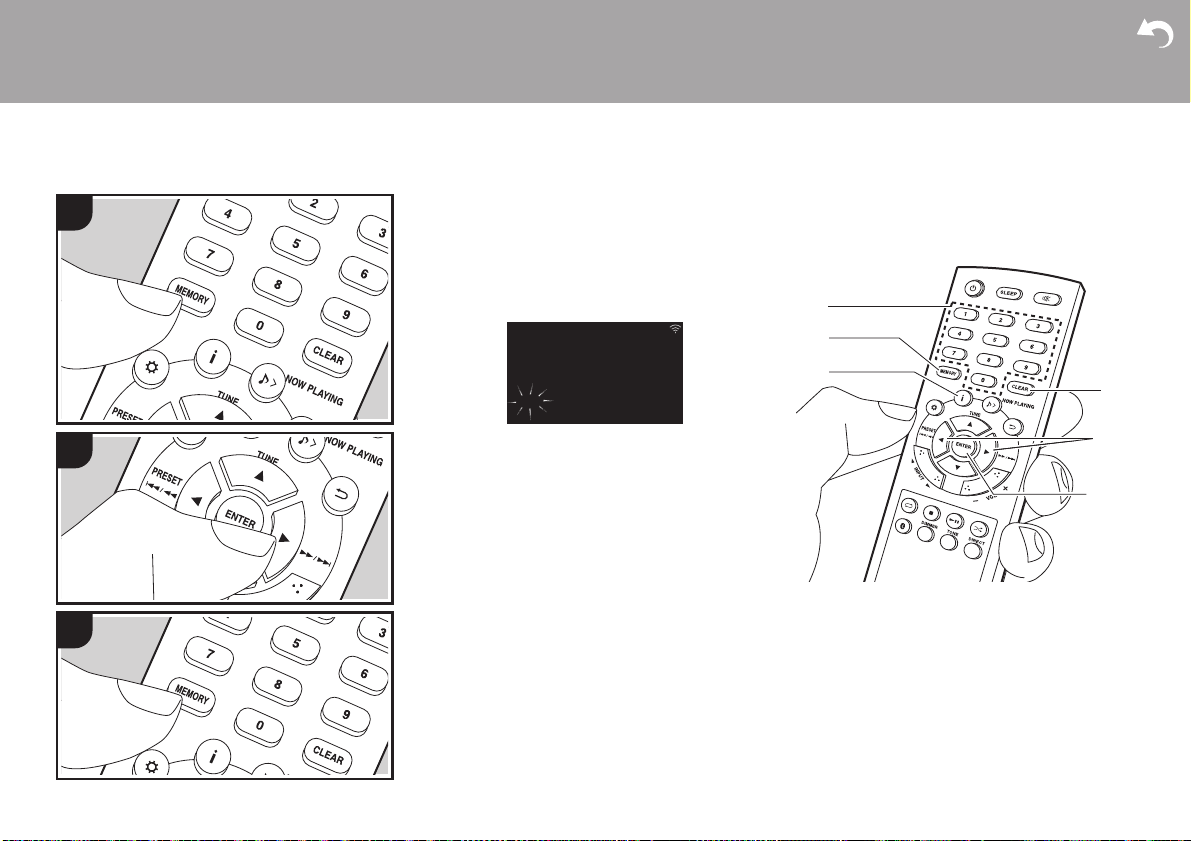
> Before Start > Part Names > Install > Initial Setup >Playback
Supplementary information | Advanced Setup | Others
26
Registering a station
You can register up to 40 of your favorite FM/DAB radio
stations.
After tuning into the radio station you want to register,
perform the following procedure.
1. Press MEMORY (b) on the remote controller so that
the preset number on the display flashes.
2. While the preset number is flashing (about 8
seconds), repeatedly press PRESET 2/1 (e) on
the remote controller to select a number between 1
and 40.
3. Press MEMORY (b) on the remote controller again
to register the station. When registered, the preset
number stops flashing.
Selecting registered stations
1. Repeatedly press INPUT 2/1 on the remote
controller to switch input to DAB.
2. Press PRESET 2/1 (e) on the remote controller to
select a preset number. You can also select by
entering the preset number with number buttons (a)
and pressing ENTER (f).
To delete a registered station
1. Repeatedly press INPUT 2/1 on the remote
controller to switch input to DAB.
2. Press PRESET 2/1 (e) on the remote controller to
select the preset number you want to delete.
3. Press CLEAR (d) on the remote controller to delete
the preset number.
0 When deleted, the number on the display goes
off.
1
3
2
DAB
ABC-Station
XXXXXXXXXX
News
01 ch
Asb
f
b
a
e
c
d

> Before Start > Part Names > Install > Initial Setup >Playback
Supplementary information | Advanced Setup | Others
27
En
Changing the order stations are
displayed
You can sort the abailable stations alphabetically or by
multiplex.
1. Press ENTER (f) repeatedly to set the method for
sorting the display order from the following.
Alphabet (default setting) : Sort stations
alphabetically.
Multiplex : Sort stations by multiplex.
Displaying DAB Radio Information
DLS (Dynamic Label Segment) : When tuned to a
station that's broadcasting DLS text data, the text will
scroll across the display.
Program Type : Displays the type of program.
The following information is switched on the display
each time you press (c) on the remote controller.
Preset number : The preset number is displayed when
stations have been preset.
Bit Rate and Audio Mode : Displays the station's bit
rate and audio mode (Stereo, Mono).
Quality : Displays the signal quality.
0 - 59: Poor reception
60 - 79: Good reception
80 - 100: Excellent reception
Multiplex Name : Displays the name of the current
multiplex.
Multiplex Number and Frequency : Displays the
number and frequency of the current multiplex.
DAB
ABC-Station
XXXXXXXXXX
News
64kbps Mono
Asb
Bit Rate and Audio Mode, etc.
DLS
Program
Type
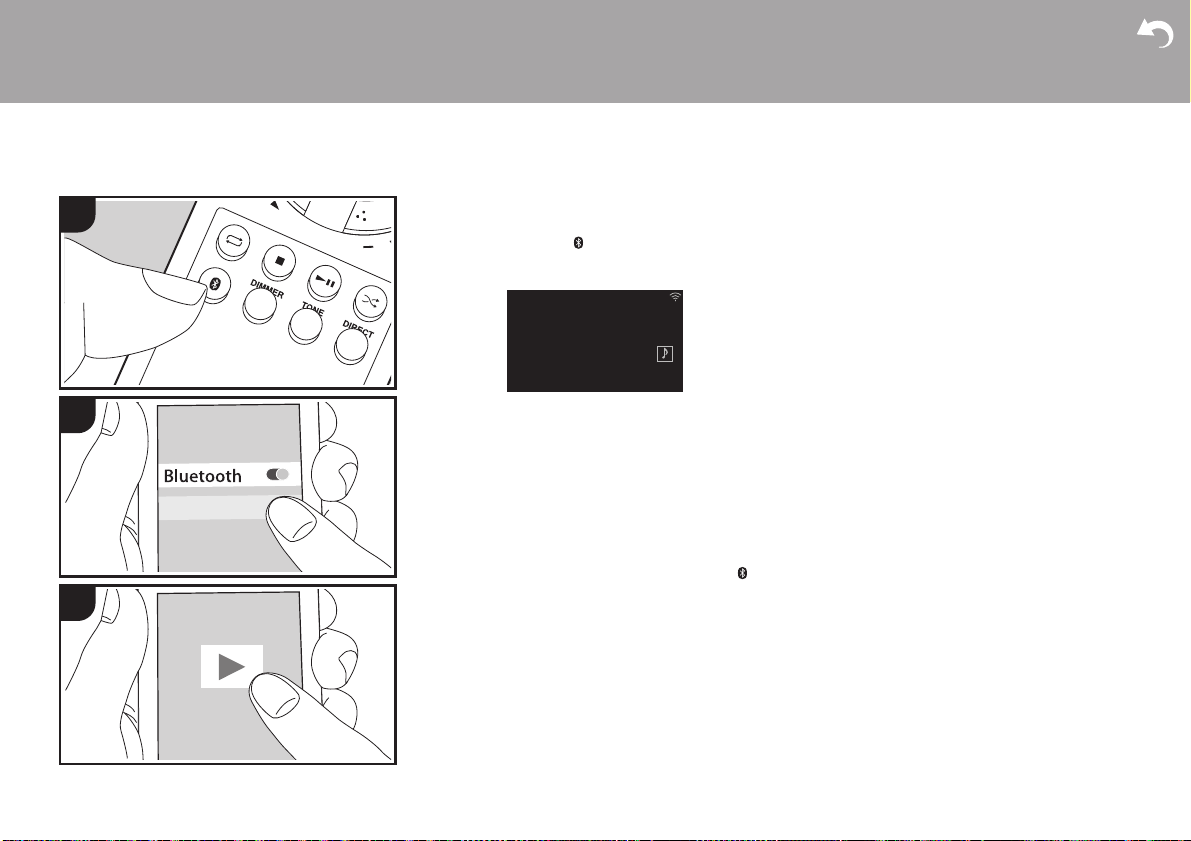
> Before Start > Part Names > Install > Initial Setup >Playback
Supplementary information | Advanced Setup | Others
28
BLUETOOTH
®
Playback
Pairing
Perform the following procedure when the unit is on.
1. When you press the button on the remote
controller, "Now Pairing..." is displayed on the
display, and the pairing mode is enabled.
2. Enable (turn on) the BLUETOOTH function of the
BLUETOOTH wireless technology enabled device,
then select this unit from amongst the devices
displayed. If a password is requested, enter "0000".
0 This unit is displayed as "Onkyo CR-N575D
XXXXXX" or "Onkyo CR-N575 XXXXXX".
3. "Now Pairing..." on the display changes to the name
of the BLUETOOTH wireless technology enabled
device.
0 To connect another BLUETOOTH wireless
technology enabled device, press and hold the
button until "Now Pairing..." is displayed, then
perform step 2 above. This unit can store the data of
up to eight paired devices.
0 The coverage area is within about 32y/10 m. Note
that connection is not always guaranteed with all
BLUETOOTH wireless technology enabled devices.
Playing Back
Perform the following procedure when the unit is on.
1. Perform the connection procedure on the
BLUETOOTH wireless technology enabled device.
2. The input selector on this unit automatically switches
to BLUETOOTH.
3. Play the music files. Increase the volume of the
BLUETOOTH wireless technology enabled device to
an appropriate level.
0 Due to the characteristics of BLUETOOTH wireless
technology, the sound produced on this unit may
slightly be behind the sound played on the
BLUETOOTH wireless technology enabled device.
OnkyoCR-N575D
1
2
3
BLUETOOTH
Asb
Now Pairing...
--:--:-- / --:--:--
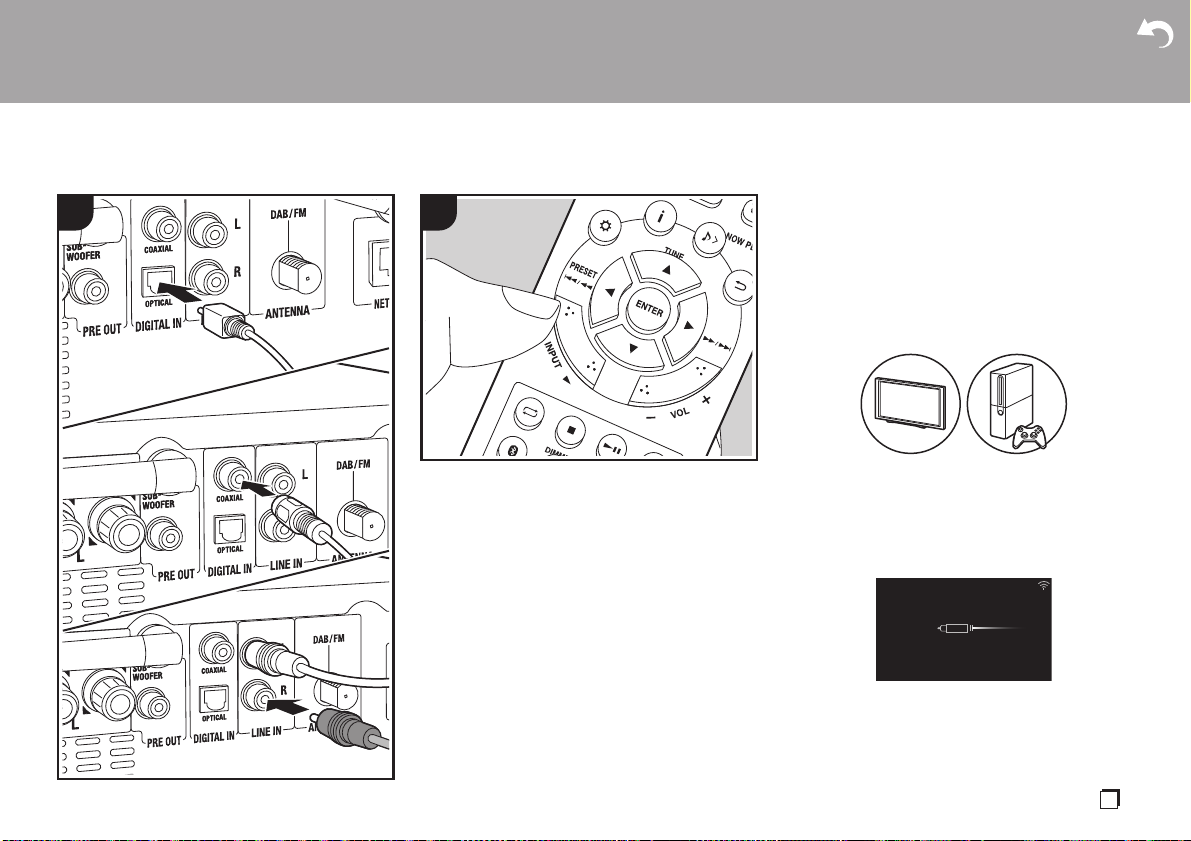
> Before Start > Part Names > Install > Initial Setup >Playback
Supplementary information | Advanced Setup | Others
29
En
Playing audio from an external device
a
b
c
1
2
Connections
You can play the audio from external devices such as
TVs and game consoles through this unit. If the
external device has an optical digital output jack or
coaxial digital jack, connect using a digital optical cable
or digital coaxial cable to the DIGITAL IN OPTICAL/
COAXIAL jacks on this unit. When the external device
is to be connected with an analog audio cable, connect
to the LINE IN jacks on this unit.
Playing Back
Perform the following procedure when the unit is on.
1. When playing a device connected to the DIGITAL IN
OPTICAL terminal, press INPUT 2/1 repeatedly to
change the input on this unit to "OPTICAL".
OPTICAL
Asb
44.1kHz
a Digital Optical Cable, b Digital Coaxial Cable, c Analog Audio Cable

> Before Start > Part Names > Install > Initial Setup >Playback
Supplementary information | Advanced Setup | Others
30
When playing a device connected to the DIGITAL IN
COAXIAL terminal, press INPUT 2/1 repeatedly to
change the input on this unit to "COAXIAL".
When playing a device connected to the LINE IN
jacks, press INPUT 2/1 repeatedly to change the
input on this unit to "LINE".
2. Start play on the player.
0 When connected by a digital optical cable or digital
coaxial cable, this unit supports linear PCM signals
of up to 96 kHz/24 bits for input.
COAXIAL
Asb
44.1kHz
LINE
Asb
