Onkyo CR-515DAB, CR-315DAB User Manual
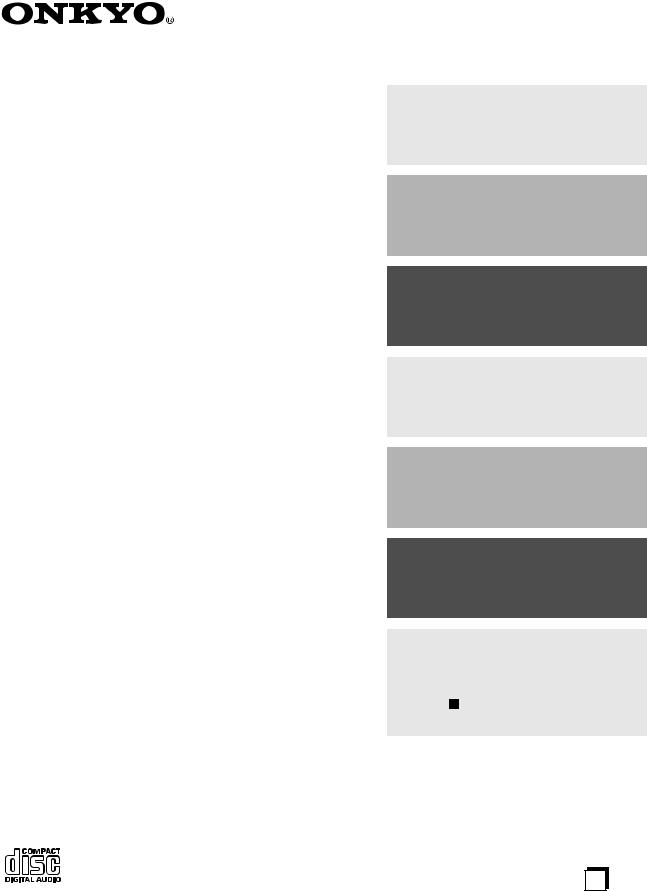
CD Receiver
CR-515DAB CR-315DAB
Instruction Manual
Thank you for purchasing an Onkyo CD Receiver. Please read this manual thoroughly before making any connections and plugging it in.
Following the instructions in this manual will enable you to obtain optimum performance and listening enjoyment from your new CD Receiver.
Please retain this manual for future reference.
Contents
Getting Started .......................... |
2 |
Connections ............................ |
16 |
Basic Operation ...................... |
27 |
Playing a Disc.......................... |
30 |
Listening to the Radio ........... |
38 |
Clock and Timer ...................... |
49 |
Miscellaneous ......................... |
56 |
Troubleshooting................................ |
56 |
If you can’t resolve an issue, try reset- |
|
ting the CD receiver by holding down |
|
the [ ] button and pressing the |
|
[STANDBY/ON] button. |
|
En
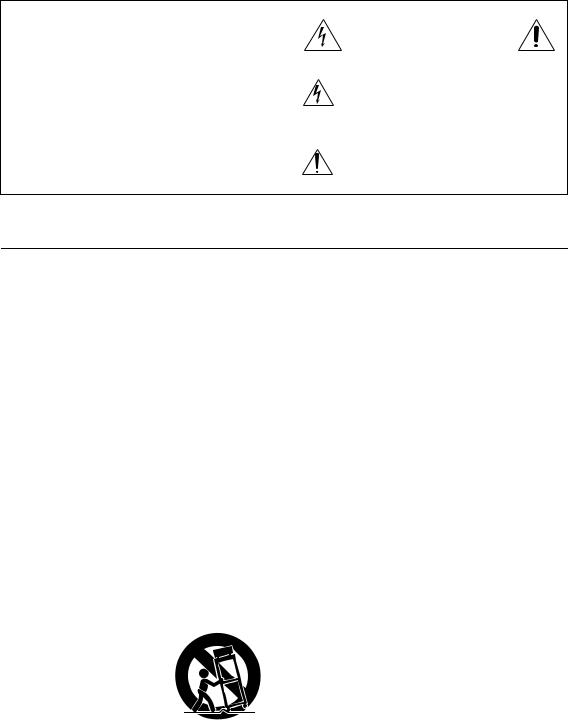
WARNING:
TO REDUCE THE RISK OF FIRE OR ELECTRIC SHOCK, DO NOT EXPOSE THIS APPARATUS TO RAIN OR MOISTURE.
CAUTION:
TO REDUCE THE RISK OF ELECTRIC SHOCK, DO NOT REMOVE COVER (OR BACK). NO USER-SERVICEABLE PARTS INSIDE. REFER SERVICING TO QUALIFIED SERVICE PERSONNEL.
WARNING |
|
AVIS |
RISK OF ELECTRIC SHOCK |
|
RISQUE DE CHOC ELECTRIQUE |
DO NOT OPEN |
|
NE PAS OUVRIR |
The lightning flash with arrowhead symbol, within an equilateral triangle, is intended to alert the user to the presence of uninsulated “dangerous voltage” within the product’s enclosure that may be of sufficient
magnitude to constitute a risk of electric shock to persons.
The exclamation point within an equilateral triangle is intended to alert the user to the presence of important operating and maintenance (servicing) instructions in the literature accompanying the appliance.
Important Safety Instructions
1.Read these instructions.
2.Keep these instructions.
3.Heed all warnings.
4.Follow all instructions.
5.Do not use this apparatus near water.
6.Clean only with dry cloth.
7.Do not block any ventilation openings. Install in accordance with the manufacturer’s instructions.
8.Do not install near any heat sources such as radiators, heat registers, stoves, or other apparatus (including amplifiers) that produce heat.
9.Do not defeat the safety purpose of the polarized or grounding-type plug. A polarized plug has two blades with one wider than the other. A grounding type plug has two blades and a third grounding prong. The wide blade or the third prong are provided for your safety. If the provided plug does not fit into your outlet, consult an electrician for replacement of the obsolete outlet.
10.Protect the power cord from being walked on or pinched particularly at plugs, convenience receptacles, and the point where they exit from the apparatus.
11.Only use attachments/accessories specified by the manufacturer.
12. Use only with the cart, stand, tripod, bracket, or table specified by the manufacturer, or sold with the apparatus. When a cart is used, use caution when moving the cart/ apparatus combination to avoid injury from tip-over.
13.Unplug this apparatus during lightning storms or when unused for long periods of time.
14.Refer all servicing to qualified service personnel. Servicing is required when the apparatus has been damaged in any way, such as power-supply cord or plug is damaged, liquid has been spilled or objects have fallen into the apparatus, the apparatus has been exposed to rain or moisture, does not operate normally, or has been dropped.
15.Damage Requiring Service
Unplug the apparatus from the wall outlet and refer servicing to qualified service personnel under the following conditions:
A.When the power-supply cord or plug is damaged,
B.If liquid has been spilled, or objects have fallen into the apparatus,
C.If the apparatus has been exposed to rain or water,
D.If the apparatus does not operate normally by following the operating instructions. Adjust only those controls that are covered by the operating instructions as an improper adjustment of other controls may result in damage and will often require extensive work by a qualified technician to restore the apparatus to its normal operation,
E.If the apparatus has been dropped or damaged in any way, and
F.When the apparatus exhibits a distinct change in performance this indicates a need for service.
16.Object and Liquid Entry
Never push objects of any kind into the apparatus through openings as they may touch dangerous voltage points or short-out parts that could result in a fire or electric shock.
The apparatus shall not be exposed to dripping or splashing and no objects filled with liquids, such as vases shall be placed on the apparatus.
Don’t put candles or other burning objects on top of this unit.
17.Batteries
Always consider the environmental issues and follow local regulations when disposing of batteries.
18.If you install the apparatus in a built-in installation, such as a bookcase or rack, ensure that there is adequate ventilation.
Leave 20 cm (8") of free space at the top and sides and 10 cm (4") at the rear. The rear edge of the shelf or board above the apparatus shall be set 10 cm (4") away from the rear panel or wall, creating a flue-like gap for warm air to escape.
2
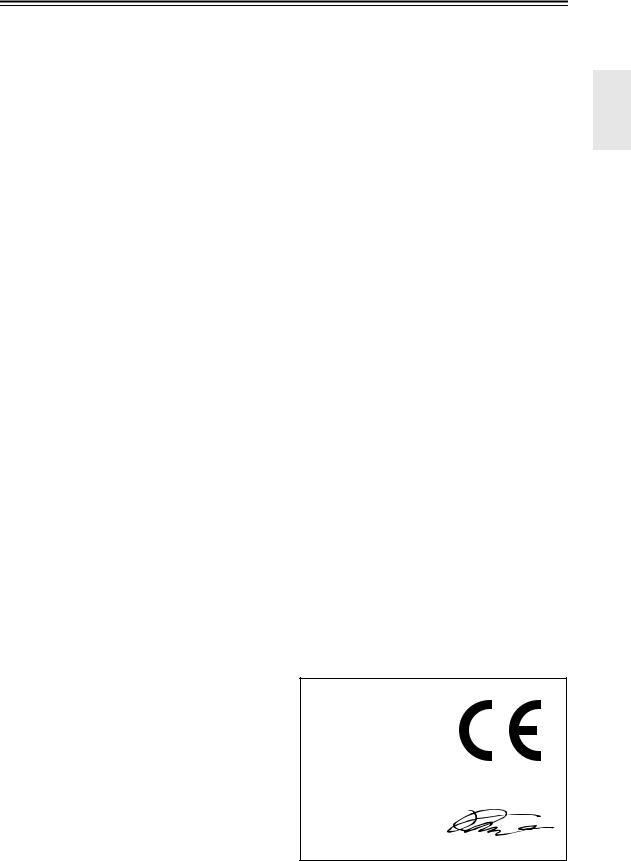
Precautions
1.Recording Copyright—Unless it’s for personal use only, recording copyrighted material is illegal without the permission of the copyright holder.
2.AC Fuse—The AC fuse inside the unit is not userserviceable. If you cannot turn on the unit, contact your Onkyo dealer.
3.Care—Occasionally you should dust the unit all over with a soft cloth. For stubborn stains, use a soft cloth dampened with a weak solution of mild detergent and water. Dry the unit immediately afterwards with a clean cloth. Don’t use abrasive cloths, thinners, alcohol, or other chemical solvents, because they may damage the finish or remove the panel lettering.
4.Power WARNING
BEFORE PLUGGING IN THE UNIT FOR THE FIRST TIME, READ THE FOLLOWING SECTION CAREFULLY.
AC outlet voltages vary from country to country. Make sure that the voltage in your area meets the voltage requirements printed on the unit’s rear panel (e.g., AC 230 V, 50 Hz or AC 120 V, 60 Hz).
The power cord plug is used to disconnect this unit from the AC power source. Make sure that the plug is readily operable (easily accessible) at all times.
Pressing the [STANDBY/ON] button to select Standby mode does not fully shutdown the unit. If you do not intend to use the unit for an extended period, remove the power cord from the AC outlet.
5.Never Touch this Unit with Wet Hands—Never handle this unit or its power cord while your hands are wet or damp. If water or any other liquid gets inside this unit, have it checked by your Onkyo dealer.
6.Handling Notes
•If you need to transport this unit, use the original packaging to pack it how it was when you originally bought it.
•Do not leave rubber or plastic items on this unit for a long time, because they may leave marks on the case.
•This unit’s top and rear panels may get warm after prolonged use. This is normal.
•If you do not use this unit for a long time, it may not work properly the next time you turn it on, so be sure to use it occasionally.
•When you’ve finished using this unit, remove all discs and turn off the power.
7.Installing this Unit
•Install this unit in a well-ventilated location.
•Ensure that there’s adequate ventilation all around this unit, especially if it’s installed in an audio rack. If the ventilation is inadequate, the unit may overheat, leading to malfunction.
•Do not expose this unit to direct sunlight or heat sources, because its internal temperature may rise, shortening the life of the optical pickup.
•Avoid damp and dusty places, and places subject to vibrations from loudspeakers. Never put the unit on top of, or directly above a loudspeaker.
•Install this unit horizontally. Never use it on its side or on a sloping surface, because it may cause a malfunction.
•If you install this unit near a TV, radio, or VCR, the picture and sound quality may be affected. If this occurs, move this unit away from the TV, radio, or VCR.
8.To Obtain a Clear Picture—This unit is a hightech, precision device. If the lens on the optical pickup, or the disc drive mechanism becomes dirty or worn, the picture quality may be affected. To maintain the best picture quality, we recommend regular inspection and maintenance (cleaning or worn part replacement) every 1,000 hours of use depending on the operating environment. Contact your Onkyo dealer for details.
9.Moisture Condensation
Moisture condensation may damage this unit.
Read the following carefully:
Moisture may condense on the lens of the optical pickup, one of the most important parts inside this unit.
•Moisture condensation can occur in the following situations:
–The unit is moved from a cold place to a warm place.
–A heater is turned on, or cold air from an air conditioner is hitting the unit.
–In the summer, when this unit is moved from an air conditioned room to a hot and humid place.
–The unit is used in a humid place.
•Do not use this unit when there’s the possibility
of moisture condensation occurring. Doing so may damage your discs and certain parts inside this unit.
If condensation does occur, remove all discs and leave this unit turned on for two to three hours. By this time, the unit will have warmed up and any condensation will have evaporated.
For European Models
Declaration of Conformity
We, ONKYO EUROPE ELECTRONICS GmbH LIEGNITZERSTRASSE 6, 82194 GROEBENZELL, GERMANY
declare in own responsibility, that the ONKYO product described in this instruction manual is in compliance with the corresponding technical standards such as EN60065, EN55013, EN55020 and EN61000-3-2, -3-3.
GROEBENZELL, GERMANY
K. MIYAGI
ONKYO EUROPE ELECTRONICS GmbH
3
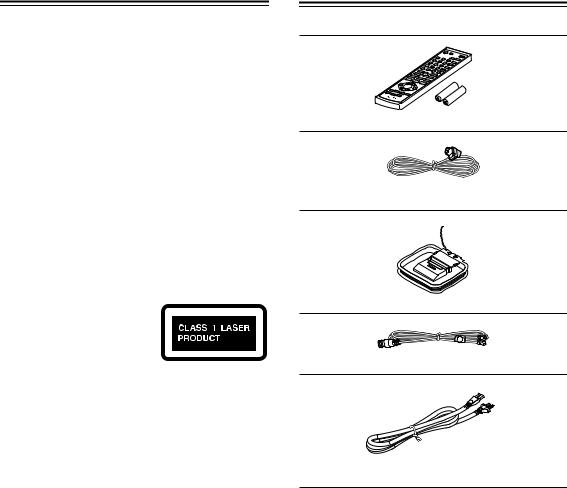
Precautions—Continued
This unit contains a semiconductor laser system and is classified as a “CLASS 1 LASER PRODUCT”. So, to use this model properly, read this Instruction Manual carefully. In case of any trouble, please contact the store where you purchased the unit.
To prevent being exposed to the laser beam, do not try to open the enclosure.
DANGER:
VISIBLE AND/OR INVISIBLE LASER RADIATION WHEN OPEN AND INTERLOCK FAILED OR DEFEATED. DO NOT STARE INTO BEAM.
CAUTION:
THIS PRODUCT UTILIZES A LASER. USE OF CONTROLS OR ADJUSTMENTS OR PERFORMANCE OF PROCEDURES OTHER THAN THOSE SPECIFIED HEREIN MAY RESULT IN HAZARDOUS RADIATION EXPOSURE.
The label on the right is applied on the rear panel.
1.This unit is a CLASS 1 LASER PRODUCT and
employs a laser inside the cabinet.
2.To prevent the laser from being exposed, do not remove the cover. Refer servicing to qualified personnel.
For British models
Replacement and mounting of an AC plug on the power supply cord of this unit should be performed only by qualified service personnel.
IMPORTANT
The wires in the mains lead are coloured in accordance with the following code:
Blue: Neutral Brown: Live
As the colours of the wires in the mains lead of this apparatus may not correspond with the coloured markings identifying the terminals in your plug, proceed as follows:
The wire which is coloured blue must be connected to the terminal which is marked with the letter N or coloured black.
The wire which is coloured brown must be connected to the terminal which is marked with the letter L or coloured red.
IMPORTANT
The plug is fitted with an appropriate fuse. If the fuse needs to be replaced, the replacement fuse must approved by ASTA or BSI to BS1362 and have the same ampere rating as that indicated on the plug. Check for the ASTA mark or the BSI mark on the body of the fuse. If the power cord’s plug is not suitable for your socket outlets, cut it off and fit a suitable plug. Fit a suitable fuse in the plug.
Supplied Accessories
Make sure you have the following accessories:
Remote controller and two batteries (AA/R6)
Indoor FM antenna
(Connector type varies from country to country.)
AM loop antenna
DAB antenna
Power cord
(Plug type varies from country to country.)
*In catalogs and on packaging, the letter at the end of the product name indicates the color. Specifications and operations are the same regardless of color.
4
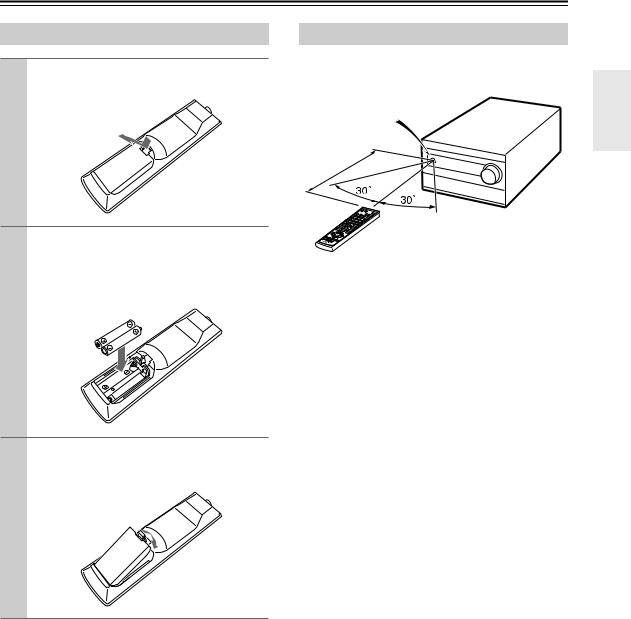
Before Using the CD Receiver
Installing the Batteries
1 Detach the battery cover by pressing the tab and pulling up the cover.
2 Insert two AA-size batteries into the battery compartment.
Carefully follow the polarity diagram (positive
(+) and negative (–) symbols) inside the battery compartment.
3 After the batteries are installed and seated correctly, attach the compartment cover.
Using the Remote Controller
When you operate the remote controller, point it at the CD receiver’s remote control sensor, as shown below.
Remote control sensor
|
m |
|
5 |
. |
|
x |
|
Approft |
|
) |
|
. |
|
(16 |
|
CD receiver
Notes:
•The remote controller may not work reliably if the CD receiver is subjected to bright light, such as direct sunlight or inverter-type fluorescent lights. Keep this in mind when installing.
•If another remote controller of the same type is used in the same room, or the CD receiver is installed close to equipment that uses infrared rays, the remote controller may not work reliably.
•Don’t put anything, such as a book, on the remote controller because the buttons may be pressed inadvertently, thereby draining the batteries.
•The remote controller may not work reliably if the CD receiver is installed in a rack behind colored glass doors. Keep this in mind when installing.
•The remote controller will not work if there’s an obstacle between it and the CD receiver’s remote con-
trol sensor.
Notes:
•If the remote controller doesn’t work reliably, try replacing the batteries.
•Don’t mix new and old batteries or different types of batteries.
•If you intend not to use the remote controller for a long time, remove the batteries to prevent damage from leakage or corrosion.
•Expired batteries should be removed as soon as possible to prevent damage from leakage or corrosion.
5
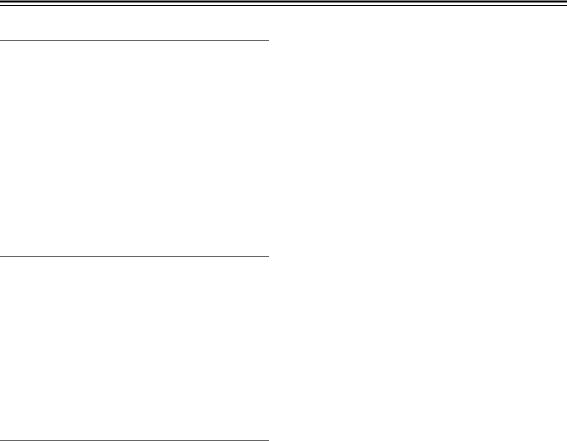
Features
Amplifier
•WRAT (Wide Range Amplifier Technology)
•High Current, Low Impedance Drive
•Discrete Output Stage Circuitry
•Optimum Gain Volume Circuitry
•Subwoofer Pre Out
— CR-515DAB —
• VLSC (Vector Linear Shaping Circuitry)*
• 4 Audio Inputs and 2 Outputs (1 on front panel)
— CR-315DAB —
• 3 Audio Inputs (1 on front panel) and 1 Output
CD Player
•Plays CDs, MP3 CDs, CD-Rs and CD-RWs
•25 Track Programming
•2 Repeat Mode (Track/Full)
•4 Play Modes (Normal/Random/Memory/1 Folder)
— CR-515DAB —
• Wolfson Single-Bit D/A Converter
— CR-315DAB —
• Single-Bit D/A Converter
Tuner & Other
•DAB Digital Radio
•4-Program Timer (Play or Rec / Once or Every)
•Sleep Timer
•Battery-Free Memory Backup
•Headphone Jack
•Aluminium Front Panel
•RI-Dock Compatible Remote Control (iPod Control Capable)
*VLSC and the VLSC logo are registered trademarks of Onkyo Corporation.
6
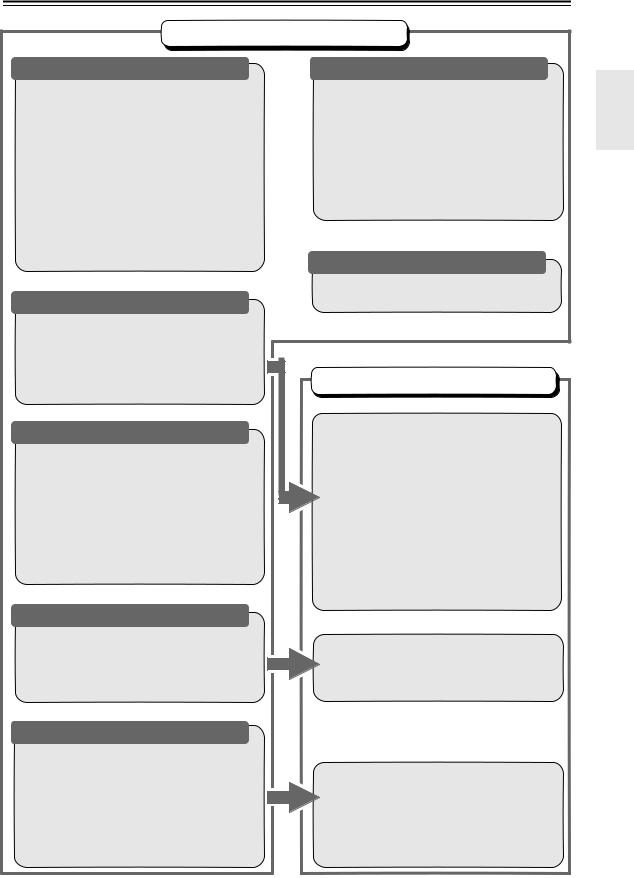
Contents
Basic Operations
Getting Started |
|
Important Safety Instructions .............................. |
2 |
Precautions ........................................................ |
3 |
Supplied Accessories ......................................... |
4 |
Before Using the CD Receiver ........................... |
5 |
Installing the Batteries .................................... |
5 |
Using the Remote Controller .......................... |
5 |
Features ............................................................. |
6 |
Contents ............................................................. |
7 |
Getting to Know the CD Receiver ...................... |
8 |
Front Panel ..................................................... |
8 |
Display ......................................................... |
10 |
Rear Panel ................................................... |
11 |
Remote Controller ........................................ |
12 |
Disc Notes ........................................................ |
14 |
Connections |
|
Connecting Antennas ....................................... |
16 |
Connecting Speakers ....................................... |
18 |
Connecting the Power Cord ......................... |
25 |
First Time Setup (European Model Only) ........ |
26 |
Setting the Clock with the AccuClock Function |
|
(European Model Only) ............................. |
26 |
Basic Operation |
|
Basic Operation ............................................... |
27 |
Turning On the CD Receiver ........................ |
27 |
Adjusting the Volume ................................... |
27 |
Selecting the Input Source ........................... |
27 |
Using Headphones ....................................... |
27 |
Adjusting the Bass and Treble ..................... |
28 |
Using the Super Bass Function .................... |
28 |
Using the Direct Function ............................. |
28 |
Muting the Sound ......................................... |
28 |
Changing the Input Display .......................... |
29 |
Playing a Disc |
|
Playing CDs ..................................................... |
30 |
Using the Remote Controller ........................ |
31 |
Displaying CD Information ........................... |
31 |
Selecting/Playing MP3 Files ......................... |
32 |
Displaying MP3 Information ......................... |
34 |
Listening to the Radio |
|
Listening to the Radio ....................................... |
38 |
Tuning into FM/AM Radio Stations ............... |
38 |
Displaying Radio Information ........................ |
39 |
Receiving RDS.............................................. |
39 |
Listening to DAB Digital Radio ...................... |
40 |
Presetting FM Stations Automatically |
|
(Auto Preset) .............................................. |
43 |
Presetting AM/FM/DAB Stations Manually.... |
44 |
Selecting Preset Stations .............................. |
45 |
Clock and Timer |
|
Setting the Clock .............................................. |
49 |
Setting AccuClock to Use a Specific |
|
Station ........................................................ |
49 |
Setting the Clock Manually ........................... |
50 |
Using the Timers .............................................. |
51 |
About the Timers .......................................... |
51 |
Programming the Timers .............................. |
52 |
Turning Timers On and Off ........................... |
54 |
Checking Timer Settings .............................. |
54 |
Using the Sleep Timer .................................. |
55 |
Miscellaneous |
|
Troubleshooting ................................................ |
56 |
Specifications ................................................... |
59 |
Advanced Operations |
|
Connecting Other Components ........................ |
19 |
About Connections ....................................... |
19 |
Cables and Jacks ......................................... |
19 |
Connecting a Subwoofer .............................. |
19 |
Connecting an Onkyo Cassette Deck ........... |
20 |
Connecting an Onkyo MD recorder .............. |
21 |
Connecting an Onkyo RI Dock |
|
(Remote Interactive Dock) ......................... |
22 |
Connecting an Onkyo CD Recorder |
|
(CR-515DAB) ............................................. |
23 |
Connecting a Portable Audio Device............. |
23 |
Connecting a Component with a Digital Audio |
|
Output (CR-515DAB only) .......................... |
24 |
Connecting a TV ........................................... |
25 |
Memory Playback ......................................... |
35 |
Random Playback ........................................ |
36 |
Repeat Playback .......................................... |
36 |
Setting MP3 Preferences .............................. |
37 |
Selecting DAB Stations ................................. |
41 |
Displaying DAB Radio Information ................ |
41 |
DAB Setup..................................................... |
42 |
Naming Presets ............................................. |
46 |
Copying Presets ............................................ |
47 |
Erasing a Preset’s Name............................... |
48 |
Erasing Presets ............................................. |
48 |
7
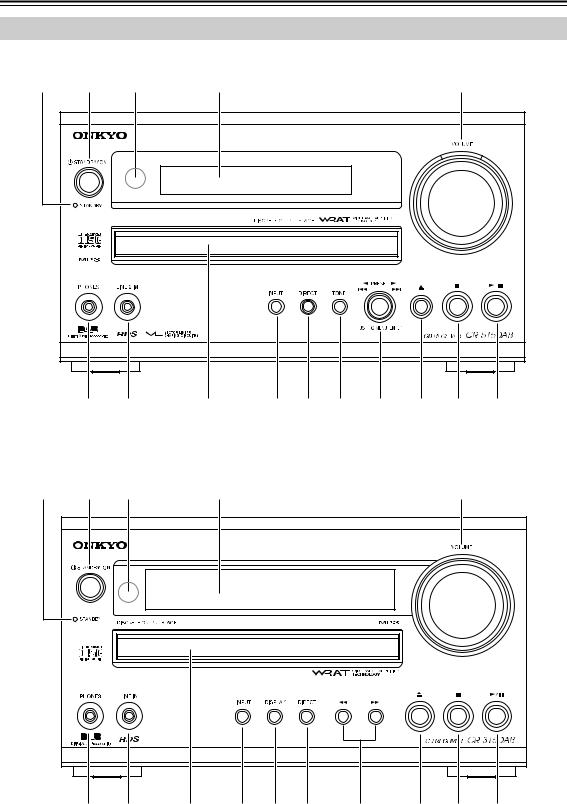
Getting to Know the CD Receiver
Front Panel
CR-515DAB |
|
|
|
|
|
|
|
|
|
|
1 |
2 |
3 |
4 |
|
|
|
|
|
5 |
|
|
6 |
7 |
8 |
9 |
J |
K |
L |
M |
N |
O |
CR-315DAB |
|
|
|
|
|
|
|
|
|
|
1 |
2 |
3 |
4 |
|
|
|
|
|
5 |
|
6 |
P |
8 |
9 |
Q J |
R |
M |
N |
O |
8
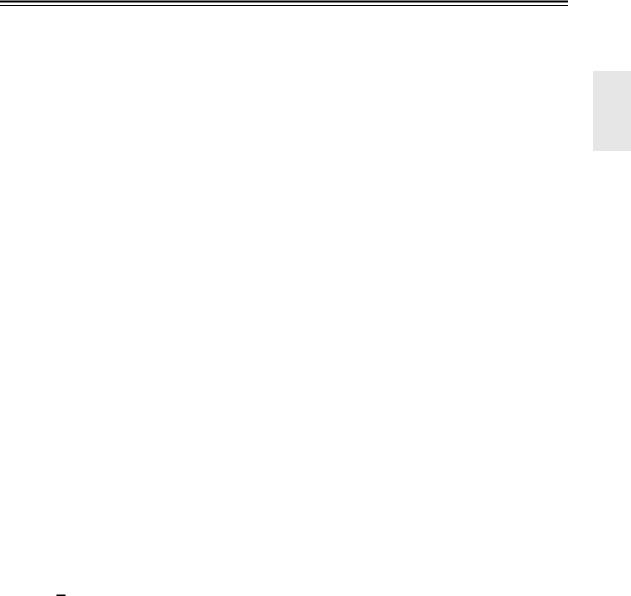
Getting to Know the CD Receiver—Continued
The page numbers in parentheses show where you can find the main explanation for each item.
ASTANDBY indicator (25, 27)
Lights up in Standby mode.
BSTANDBY/ON button (27, 50, 53, 56)
Sets the CD receiver to On or Standby.
CRemote control sensor (5)
Receives control signals from the remote controller.
DDisplay
See “Display” on page 10.
EVOLUME control (27)
Adjusts the volume level.
On the CR-515DAB, the volume control indicator lights up when the CD receiver is on.
FPHONES jack (27)
This stereo minijack is for connecting a pair of stereo headphones for private listening.
GLINE 2 IN jack (CR-515DAB)
This stereo minijack is for connecting an audio source, such as an MP3 music player or personal computer.
HDisc tray (30)
The CD is loaded here.
IINPUT button (27, 29, 43, 45)
Used to select the input source.
JDIRECT button (28)
PLINE IN jack (CR-315DAB) (23)
This stereo minijack is for connecting an audio source, such as an MP3 music player or personal computer.
QDISPLAY button (CR-315DAB) (31, 34, 39)
Used to change the information shown on the display. Also used to select characters when naming radio presets.
RPrevious and Next [
 ]/[
]/[
 ] buttons (CR-315DAB) (30)
] buttons (CR-315DAB) (30)
The Previous [
 ] button selects the previous track. During playback it selects the beginning of the current track. The Next [
] button selects the previous track. During playback it selects the beginning of the current track. The Next [
 ] button selects the next track.
] button selects the next track.
Used with the Direct function.
On the CR-515DAB, the DIRECT button’s indicator lights up when the Direct function is on.
KTONE button (CR-515DAB) (28)
Used to adjust the bass and treble.
LMulti control (CR-515DAB) (30, 45)
Used to select radio presets, tracks, and MP3 folders. Also used to select and set various functions and settings.
MEject [ ] button (30)
] button (30)
Ejects the loaded CD.
NStop [ ] button (30, 56)
] button (30, 56)
Stops CD playback.
OPlay/Pause [ /
/ 
 ] button (30)
] button (30)
Starts CD playback. Pressing it during playback pauses playback.
9
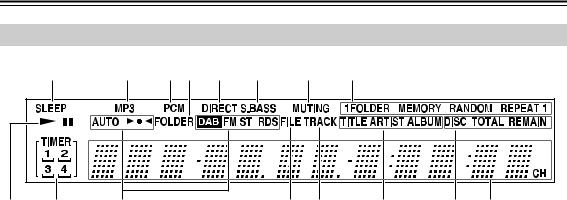
Getting to Know the CD Receiver—Continued
Display |
|
|
|
|
|
|
|
|
|
|
1 |
2 |
3 4 |
5 |
6 |
7 |
8 |
|
|
9 |
J |
K |
|
|
|
L M |
N |
O |
P |
ASLEEP indicator
Lights up when the Sleep function has been set.
BMP3 indicator
Lights up when an MP3 CD is loaded.
CPCM indicator
Lights up when the digital input signal received by the DIGITAL IN jack is PCM. It flashes if the signal is not PCM or the CD receiver is not locked to the incoming digital signal.
DFOLDER indicator
Lights up while the number of an MP3 folder is being displayed.
EDIRECT indicator
Lights up when the Direct function is on.
FS.BASS indicator
Lights up when the Super Bass function is on.
GMUTING indicator
Flashes while the CD receiver is muted.
HPlayback mode indicators
1FOLDER: Lights up when 1-folder playback is selected.
MEMORY: Lights up when memory playback is selected.
RANDOM: Lights up when random playback is selected.
REPEAT: Lights up when repeat playback is selected for all tracks.
REPEAT 1: Lights up when repeat playback is selected for one track.
IPlay and pause  /
/ 
 indicators
indicators
The Play indicator lights up for playback. The Pause indicator lights up while playback is paused.
JTIMER indicators
Show the status of the timers.
TIMER: Lights up when a timer has been programmed.
1, 2, 3, 4: Light up when a timer has been programmed.

 : Lights up when a timer has been programmed for recording.
: Lights up when a timer has been programmed for recording.
KTuning indicators
AUTO: Lights up when Auto Tuning is selected, and disappears when Manual Tuning is selected.

 : Lights up when the CD receiver is tuned to a radio station.
: Lights up when the CD receiver is tuned to a radio station.
DAB: Lights up when the CD receiver is tuned to a DAB digital radio station.
FM ST: Lights up when the CD receiver is tuned to a stereo FM station.
RDS (European model only): Lights up when the CD receiver is tuned to a radio station that supports RDS (Radio Data System).
LFILE indicator
Lights up when an MP3 file number is being displayed.
MTRACK indicator
Lights up when a CD track number is being displayed.
NTITLE, ARTIST and ALBUM indicators
TITLE lights up when the title (ID3 tag) of an MP3 track is being displayed.
ARTIST lights up when the artist name from an MP3 track (ID3 tag) is being displayed. ALBUM lights up when the album name from an MP3 track (ID3 tag) is being displayed.
ODISC, TOTAL, and REMAIN indicators
These indicators light up when the total time or the remaining disc or track time is being displayed.
PMessage area
Various information is displayed here, including radio preset numbers, tuning frequency, current time, volume level, sleep time, mode settings, and so on.
10
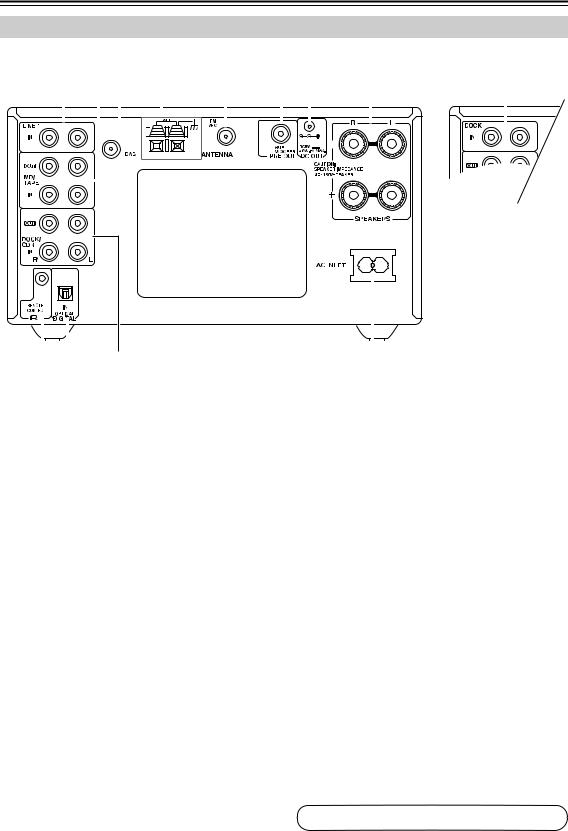
Getting to Know the CD Receiver—Continued
Rear Panel
CR-515DAB |
|
|
|
|
|
|
|
|
|
|
|
|
|
|
|
|
|
|
|
|
|
|
|
|
|
|
|
|
|
|
|
|
|
|
|
|
|
|
CR-315DAB |
|
|||||||||||
1 |
2 3 |
4 |
5 |
6 7 |
|
|
|
|
|
|
|
H |
|
M |
|
||||||||||||||||||||||||||||||||||||
|
|
|
|
|
|
|
|
|
|
|
|
|
|
|
|
|
|
|
|
|
|
|
|
|
|
|
|
|
|
|
|
|
|
|
|
|
|
|
|
|
|
|
|
|
|
|
|
|
|
||
|
|
|
|
|
|
|
|
|
|
|
|
|
|
|
|
|
|
|
|
|
|
|
|
|
|
|
|
|
|
|
|
|
|
|
|
|
|
|
|
|
|
|
|
|
|
|
|
|
|
|
|
|
|
|
|
|
|
|
|
|
|
|
|
|
|
|
|
|
|
|
|
|
|
|
|
|
|
|
|
|
|
|
|
|
|
|
|
|
|
|
|
|
|
|
|
|
|
|
|
|
|
|
|
|
|
|
|
|
|
|
|
|
|
|
|
|
|
|
|
|
|
|
|
|
|
|
|
|
|
|
|
|
|
|
|
|
|
|
|
|
|
|
|
|
|
|
|
|
|
|
|
|
|
|
|
|
|
|
|
|
|
|
|
|
|
|
|
|
|
|
|
|
|
|
|
|
|
|
|
|
|
|
|
|
|
|
|
|
|
|
|
|
|
|
|
|
|
|
|
|
|
|
|
|
|
|
|
|
|
|
|
|
|
|
|
|
|
|
|
|
|
|
|
|
|
|
|
|
|
|
|
|
|
|
|
|
|
|
|
|
|
|
|
|
|
|
|
|
|
|
|
|
|
|
|
|
|
|
|
|
|
|
|
|
|
|
|
|
|
|
|
|
|
|
|
|
|
|
|
|
|
|
|
|
|
|
|
|
|
|
|
|
|
|
|
|
|
|
|
|
|
|
|
|
|
|
|
|
|
|
|
|
|
|
|
|
|
|
|
|
|
|
|
|
|
|
|
|
|
|
|
|
|
|
|
|
|
|
|
|
|
|
|
|
|
|
|
|
|
|
|
|
|
|
|
|
|
|
|
|
|
|
|
|
|
|
|
|
|
|
|
|
|
|
|
|
|
|
|
|
|
|
|
|
|
|
|
|
|
|
|
|
|
|
|
|
|
|
|
|
|
|
|
|
|
|
|
|
|
|
|
|
|
|
|
|
|
|
|
|
|
|
|
|
|
|
|
|
|
|
|
|
|
|
|
|
|
|
|
|
|
|
|
|
|
|
|
|
|
|
|
|
|
|
|
|
|
|
|
|
|
|
|
|
|
|
|
|
|
|
|
|
|
|
|
|
|
|
|
|
|
|
|
|
|
|
|
|
|
|
|
|
|
|
|
|
|
|
|
|
|
|
|
|
|
|
|
|
|
|
|
|
|
|
|
|
|
|
|
|
|
|
|
|
|
|
|
|
|
|
|
|
|
|
|
|
|
|
|
|
|
|
|
|
|
|
|
|
|
|
|
|
|
|
|
|
|
|
|
|
|
|
|
|
|
|
|
|
|
|
|
|
|
|
|
|
|
|
|
|
|
|
|
|
|
|
|
|
|
|
|
|
|
|
|
|
|
|
|
|
|
|
|
|
|
|
|
|
|
|
|
|
|
|
|
|
|
|
|
|
|
|
|
|
|
|
|
|
|
|
|
|
|
|
|
|
|
|
|
|
|
|
|
|
|
|
|
|
|
|
|
|
|
|
|
|
|
|
|
|
|
|
|
|
|
|
|
|
|
|
|
|
|
|
|
|
|
|
|
|
|
|
|
|
|
|
|
|
|
|
|
|
|
|
|
|
|
|
|
|
|
|
|
|
|
|
|
|
|
|
|
|
|
|
|
|
|
|
|
|
|
|
|
|
|
|
|
|
|
|
|
|
|
|
|
|
|
|
|
|
|
|
|
|
|
|
|
|
|
|
|
|
|
|
|
|
|
|
|
|
|
|
|
|
|
|
|
|
|
|
|
|
|
|
|
|
|
|
|
I J K L
The page numbers in parentheses show where you can find the main explanation for each item.
ALINE 1 IN (CR-515DAB) (25)
This analog audio input is for connecting a component with an analog output, such as a TV, or a turntable with a built-in phono equalizer.
BMD/TAPE IN/OUT (20, 21)
These analog audio inputs and outputs are for connecting a recorder with an analog input and output, such as a MiniDisc recorder or cassette deck.
CDAB ANTENNA (17)
This jack is for connecting a DAB antenna.
DAM ANTENNA (16, 17)
These push terminals are for connecting an AM antenna.
EFM ANTENNA (16, 17)
This jack is for connecting an FM antenna.
FSUBWOOFER PRE OUT (19)
This jack is for connecting a powered subwoofer.
GDC OUT (CR-515DAB only)
This jack is for powering the Onkyo UWL-1 Wireless USB Audio Transport. Only connect the special cable included with the UWL-1. Do not connect any other cable, as it will cause a malfunction. See the UWL-1’s instruction manual for more information.
HSPEAKERS (18)
These terminal posts are for connecting speakers.
I
 REMOTE CONTROL (20–24)
REMOTE CONTROL (20–24)
This 
 (Remote Interactive) jack can be connected to an
(Remote Interactive) jack can be connected to an 
 jack on another Onkyo component. The CD receiver’s remote controller can then be used to control that component. To use
jack on another Onkyo component. The CD receiver’s remote controller can then be used to control that component. To use 
 , you must make an analog audio connection (RCA) between the CD receiver and the other component, even if they are connected digitally.
, you must make an analog audio connection (RCA) between the CD receiver and the other component, even if they are connected digitally.
JOPTICAL DIGITAL IN (CR-515DAB only) (24)
This optical digital audio input can be used to connect a component with an optical digital output, such as a CD recorder, MD recorder, games console, satellite tuner, or personal computer. Use a commercially available optical digital audio cable to make the connection.
KDOCK/CDR IN/OUT (CR-515DAB) (22, 23)
These analog audio inputs and outputs are for connecting a recorder with an analog input and output such as a CD recorder, or an Onkyo RI Dock.
LAC INLET (25)
The supplied power cord is connected here.
MDOCK IN (CR-315DAB) (22)
This analog audio input is for connecting an Onkyo RI Dock.
See pages 16–25 for connection information.
11
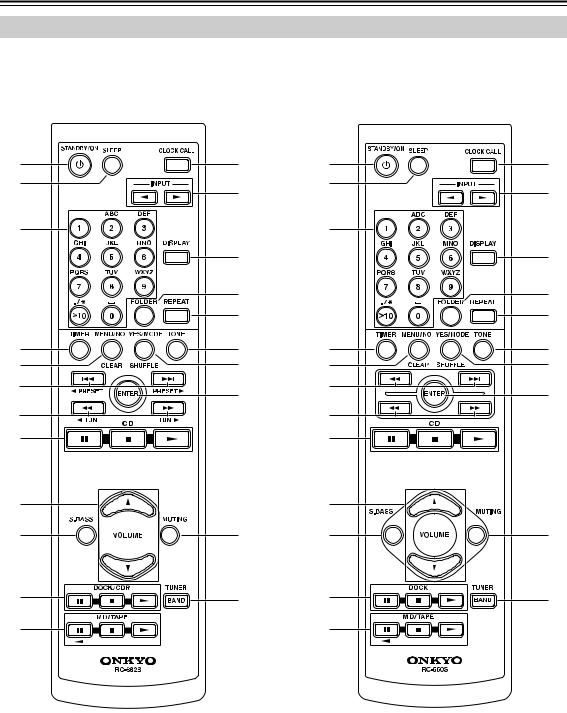
Getting to Know the CD Receiver—Continued
Remote Controller
|
RC-662S |
|
(CR-515DAB) |
A |
M |
B |
N |
|
|
3 |
|
|
O |
|
P |
|
Q |
4 |
R |
5 |
S |
6 |
T |
|
|
7 |
|
8 |
|
9 |
|
J |
U |
K |
V |
L |
|
|
RC-660S |
|
(CR-315DAB) |
A |
M |
B |
N |
|
|
3 |
|
|
O |
|
P |
|
Q |
4 |
R |
5 |
S |
6 |
T |
|
|
7 |
|
8 |
|
9 |
|
J |
U |
K |
V |
L |
|
12
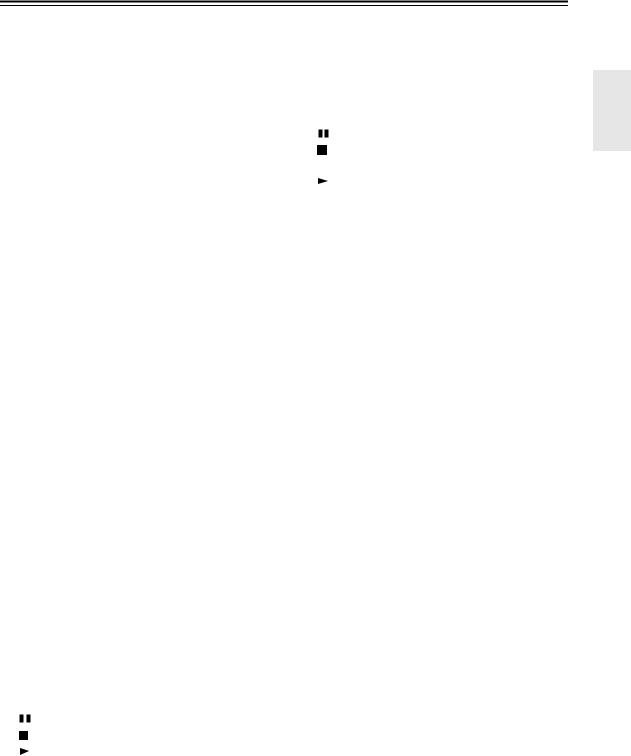
Getting to Know the CD Receiver—Continued
The page numbers in parentheses show where you can find the main explanation for each item.
ASTANDBY/ON button (27, 53)
This button is used to set the CD receiver to On or Standby.
BSLEEP button (55)
Used to set the Sleep timer, which turns off the CD receiver after a specified time.
CNumber buttons (31, 33, 35, 45, 46, 52)
Used to select tracks and radio presets. Also used to set the clock manually, set the timers, and enter names for radio presets. Can also be used with an Onkyo RI Dock or CD recorder.
DTIMER button (26, 49, 50, 52, 54)
Used to set the timers and clock.
EMENU/NO/CLEAR button (29, 36, 42–44, 46–48)
Used with various functions and settings for selecting, cancelling, and deleting. With an Onkyo CD recorder, it works as a clear button. With an Onkyo RI Dock, it works as a mode button.
FPrevious/Next [
 ]/[
]/[
 ] and
] and
[ PRESET]/[PRESET
PRESET]/[PRESET  ] buttons (31, 40, 42, 45)
] buttons (31, 40, 42, 45)
Used to select the previous or next track or radio preset. Can also be used with an Onkyo RI Dock or CD recorder. With an Onkyo cassette deck, they work as rewind and fast forward buttons.
GRewind/Fast Forward [ ]/[
]/[ ] and
] and
[ TUN]/[TUN
TUN]/[TUN  ] buttons (31, 38, 41, 49)
] buttons (31, 38, 41, 49)
Used to rewind or fast forward CD playback. Can also be used with an Onkyo RI Dock or CD recorder. Also used to tune the radio and edit preset names.
HCD control buttons (31)

 : Pauses playback.
: Pauses playback.
 : Stops playback.
: Stops playback.
 : Starts playback.
: Starts playback.
IVOLUME [ /
/ ] buttons (27, 31)
] buttons (27, 31)
Adjust the volume level.
JS.BASS button (28)
Sets the Super Bass function.
KOnkyo RI Dock and CD recorder control buttons
: Pauses playback or recording. : Stops playback or recording.
: Starts playback or resumes recording.
LOnkyo MD recorder and cassette deck control buttons
For twin cassette decks, only Deck B can be controlled.
 : Plays side B (cassette deck).
: Plays side B (cassette deck).
: Pauses playback or recording (MD).
: Stops playback, recording, fast-forward, or rewind.
: Plays side A.
MCLOCK CALL button (50)
Calls up the clock to display the day and time.
NINPUT [ ]/[
]/[ ] buttons (27, 29, 43, 45)
] buttons (27, 29, 43, 45)
Used to select the input source.
ODISPLAY button (31, 34, 39, 41, 46, 50)
Used to change the information shown on the display. Also used to select characters when naming radio presets. Can also be used with an Onkyo CD recorder. With an Onkyo RI Dock, it works as a backlight button.
PFOLDER button (32, 33, 34, 37)
Used to select MP3 folders.
QREPEAT button (36)
Sets repeat playback. Can also be used with an Onkyo CD recorder. With an Onkyo cassette deck, it works as a reverse mode button.
RTONE button (28)
Used to adjust the bass and treble.
SYES/MODE/SHUFFLE button (34–36, 38)
Used with various functions and settings for confirming, selecting modes, and selecting shuffle playback.
TENTER button
Used to confirm various functions and settings. Can also be used with an Onkyo RI Dock or CD recorder.
UMUTING button (28)
Mutes the output of the CD receiver.
VTUNER/BAND button (38, 40, 43, 44, 45)
Selects AM, FM, or DAB radio as the input source.
13
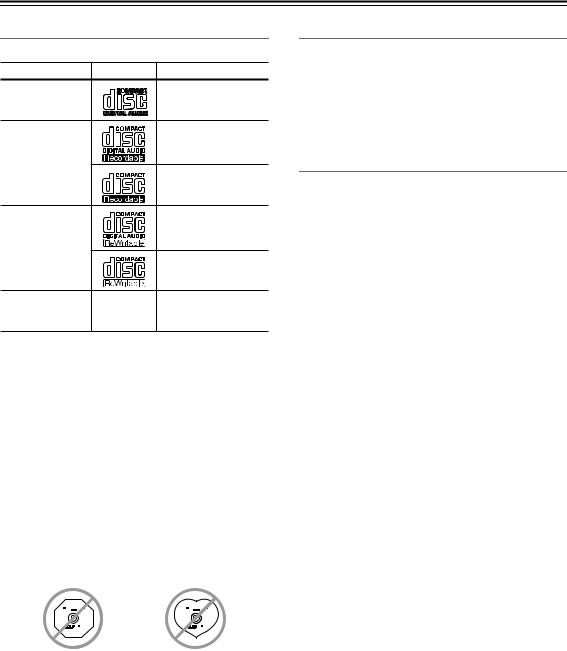
Disc Notes
Supported Discs
The CD receiver supports the following discs.
Disc |
Logo |
Format or file type |
Audio CD |
|
PCM |
|
|
Audio CD, MP3 |
CD-R |
|
|
|
|
MP3 |
|
|
Audio CD, MP3 |
CD-RW |
|
|
|
|
MP3 |
CD Extra
Audio CD (Session 1),
MP3 (Session 2)
•Some audio CDs use copy protection that doesn’t conform to the official CD standard. Since these are nonstandard discs, they may not play properly in the CD receiver.
•The CD receiver supports CD-R and CD-RW discs. However, some CD-R and CD-RW discs may not work properly for any of the following reasons: disc burner characteristics, disc characteristics, the disc is damaged or dirty. See the manual supplied with your disc burner for more information. Condensation or dirt on the optical pickup lens can also affect playback.
•The CD receiver supports 8 cm and 12 cm discs.
•The CD receiver does not support disc types not listed.
•Don’t use discs with an unusual shape, such as those shown below, as you may damage the CD receiver.
•Don’t use discs that have residue from adhesive tape, rental discs with peeling labels, or discs with custommade labels or stickers. Doing so may damage the CD receiver and you may not be able to remove the disc properly.
Discs Made on Personal Computers
Discs made on personal computers, including those of a compatible format, may not work properly in the CD receiver because of incorrect settings in the disc burning software. Check the manuals supplied with your disc burning software for additional compatibility information.
MP3 Compatibility
•MP3 discs must be ISO 9660 Level 1 or Level 2, Romeo or Joliet compliant. Supported formats: Mode 1, Mode 2 XA Form 1.
•Folders can be up to eight levels deep.
•MP3 files must be MPEG-1/MPEG-2 Audio Layer 3 format with a sampling rate of between 8 kHz and 48 kHz and a bit-rate of between 8 kbps and 320 kbps (128 kbps recommended). Incompatible files cannot be played.
•Constant bit rate MP3 files are recommended, however, variable bit-rate (VBR) MP3 files between
8 kbps and 320 kbps are supported. (Playing times may not display correctly.)
•MP3 files must have a “.mp3” or “.MP3” file name extension. MP3 files without the proper extension will not be recognized. To prevent noise and malfunction, do not use these extensions for other types of files.
•The CD receiver supports up to 499 MP3 files and folders. Files and folders in excess of this cannot be played. Note that if the file and folder structure is very complicated, the CD receiver may not be able to read or play all of the MP3 files on the disc.
•Disc, file, and folder names may contain up to 32 characters.
•The maximum time that can be displayed for a single file is 99 minutes and 59 seconds.
•The remaining time cannot be displayed when playing MP3 files.
•MP3 file and folder names (excluding the extension) are shown on the display.
•Multisession discs are supported, however, some multisession discs may take a long time to load and some may not load at all. When burning CDs, we recommend that you use a single-session (disc-at-once), and select “Disc Close.”
•Normally, the music in the audio session of a CD Extra disc is played. However, you can set the CD receiver so that it plays any MP3 files in the data session of a CD-R/RW disc instead. If the data session contains no MP3 files, the audio session will be played regardless. See “Setting MP3 Preferences” on page 36 for more information.
•The Emphasis is not supported.
14
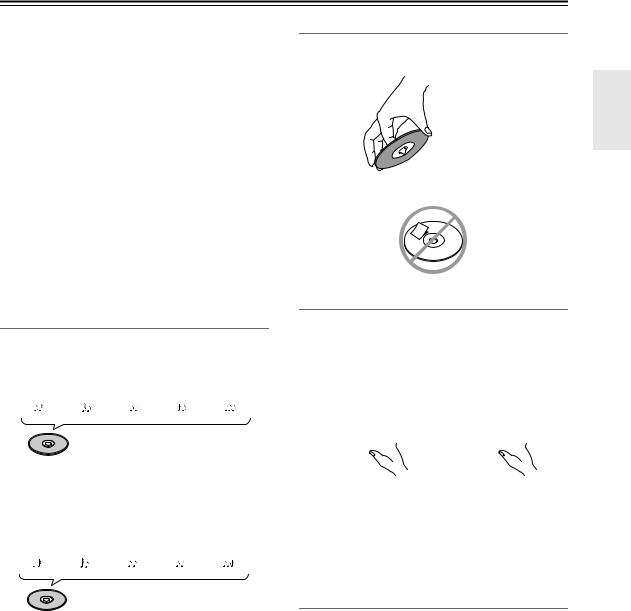
Disc Notes—Continued
•The following ID3 tags are supported: versions 1.0/1.1 and 2.2/2.3/2.4. Versions 2.5 and later are not supported. Normally, version 2.2/2.3/2.4 tags have priority and will be displayed regardless of the ID3 VER 1 preference on page 37.
•For ID3 version 2 tags, the tag information recognized will be those embedded in the beginning of the file. We recommend that you include only title, artist name, and album name information in ID3 tags. Compressed, encrypted, and unsynchronized ID3 tags cannot be displayed.
Note:
With CD-ROM, CD-R, and CD-RW discs that contain many files and folders and files other than MP3s, it may take a long time to read the disc. We recommend that you include only MP3 files on your discs, use about 20 folders, and limit folder nesting to three levels deep.
Disc Content Organization
■CD
CDs contain tracks.
Track 1 |
Track 2 |
Track 3 |
Track 4 |
Track 5 |
|||||
|
|
|
|
|
|
|
|
|
|
Audio CD
■MP3
MP3 discs contain MP3 files organized into folders.
|
|
Folder 1 |
|
|
|
|
Folder 2 |
|
||||
|
|
|
|
|
|
|
||||||
File 1 |
|
|
File 2 |
File 3 |
|
File 1 |
|
File 2 |
||||
|
|
|
|
|
|
|
|
|
|
|
|
|
MP3 (CD-R/CD-RW)
Handling Discs
•Never touch the underside of a disc. Always hold discs by the edge, as shown.
 Underside
Underside
• Never attach adhesive tape or sticky labels to discs.
Cleaning Discs
•For best results, keep your discs clean. Fingerprints and dust can affect the sound quality and should be removed as follows. Using a clean soft cloth, wipe from the center outwards, as shown. Never wipe in a circular direction.
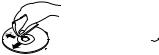

•To remove stubborn dust or dirt, wipe the disc with a damp soft cloth, and then dry it with a dry cloth.
•Never use solvent-based cleaning fluids, such as thinner or benzine, commercially available cleaners, or antistatic sprays intended for vinyl records, as they may damage the disc.
Storing Discs
•Don’t store discs in places subject to direct sunlight or near heat sources.
•Don’t store discs in places subject to moisture or dust, such as in a bathroom or near a humidifier.
•Always store discs in their cases and vertically. Stacking, or putting objects on unprotected discs may cause warping, scratches, or other damage.
15
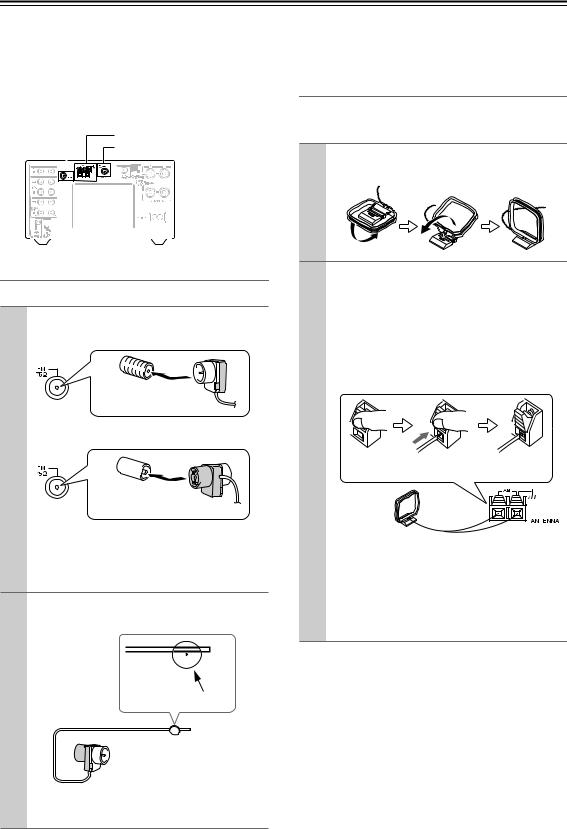
Connecting Antennas
This section explains how to connect the supplied indoor FM antenna, AM loop antenna, and DAB antenna, and how to connect commercially available outdoor FM and AM antennas.
The CD receiver won’t pick up any radio signals without an antenna connected, so you must connect the antenna to use the tuner.
DAB antenna |
|
|
|
|
AM antenna push terminals |
||||||||
jack |
|
|
|
|
|
|
|
|
|
|
FM antenna jack |
||
|
|
|
|
|
|
|
|
|
|
|
|
|
|
|
|
|
|
|
|
|
|
|
|
|
|
|
|
|
|
|
|
|
|
|
|
|
|
|
|
|
|
|
|
|
|
|
|
|
|
|
|
|
|
|
|
Connecting the Indoor FM Antenna
The supplied indoor FM antenna is for indoor use only.
1 Attach the FM antenna, as shown. ■ North American Model
Insert the plug fully into the jack.
■ Other Models
Insert the plug fully into the jack.
Once the CD receiver is ready for use, you’ll need to tune into an FM radio station and adjust the position of the FM antenna to achieve the best possible reception.
2 Use thumbtacks or something similar to fix the FM antenna into position.
Thumbtacks, etc.
Caution: Be careful that you don’t injure yourself when using thumbtacks.
If you cannot achieve good reception with the supplied indoor FM antenna, try a commercially available outdoor FM antenna instead (see page 17).
Connecting the AM Loop Antenna
The supplied indoor AM loop antenna is for indoor use only.
1 Assemble the AM loop antenna, inserting the tabs into the base, as shown.
2 Connect both wires of the AM loop antenna to the AM push terminals, as shown.
(The antenna’s wires are not polarity sensitive, so they can be connected either way around). Make sure that the wires are attached securely and that the push terminals are gripping the bare wires, not the insulation.
Push |
Insert wire |
Release |
Once the CD receiver is ready for use, you’ll need to tune into an AM radio station and adjust the position of the AM antenna to achieve the best possible reception.
Keep the antenna as far away as possible from the CD receiver, TV, speaker cables, and power cords.
If you cannot achieve good reception with the supplied indoor AM loop antenna, try using it with a commercially available outdoor AM antenna (see page 17).
16
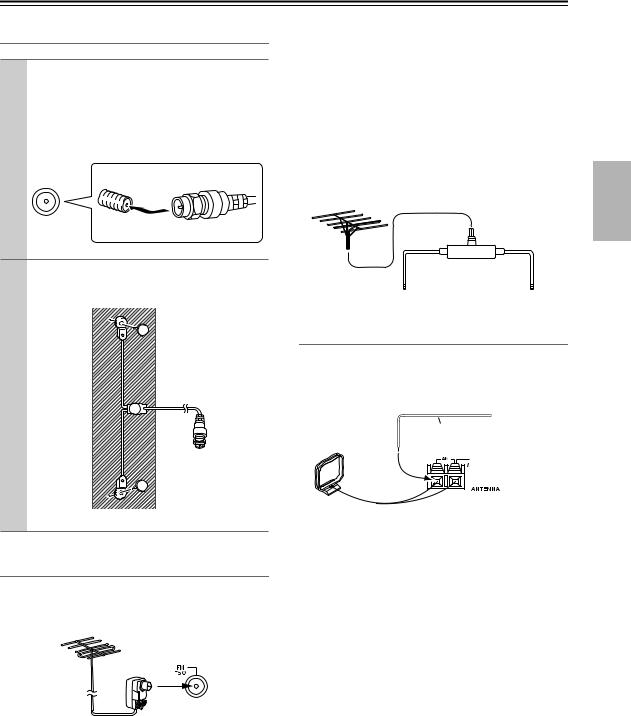
Connecting Antennas—Continued
Connecting the DAB Antenna
1 Screw the supplied DAB antenna’s plug onto the DAB ANTENNA jack.
Once the CD Receiver is ready for use, you’ll need to tune into a DAB station and adjust the position of the DAB antenna to achieve the best possible reception.
2 Use thumbtacks or something similar to fix the DAB antenna into position.
Connecting an Outdoor FM Antenna
If you cannot achieve good reception with the supplied indoor FM antenna, try a commercially available outdoor FM antenna instead.
Notes:
•Outdoor FM antennas work best outside, but usable results can sometimes be obtained when installed in an attic or loft.
•For best results, install the outdoor FM antenna well away from tall buildings, preferably with a clear line of sight to your local FM transmitter.
•Outdoor antenna should be located away from possible noise sources, such as neon signs, busy roads, etc.
•For safety reasons, outdoor antenna should be situated well away from power lines and other high-voltage equipment.
•Outdoor antenna must be grounded in accordance with local regulations to prevent electrical shock hazards.
■ Using a TV/FM Antenna Splitter
It’s best not to use the same antenna for both FM and TV reception, as this can cause interference problems. If circumstances demand it, use a TV/FM antenna splitter, as shown.
TV/FM antenna splitter
To CD receiver |
To TV (or VCR) |
Connecting an Outdoor AM Antenna
If good reception cannot be achieved using the supplied AM loop antenna, an outdoor AM antenna can be used in addition to the loop antenna, as shown.
Outdoor antenna
Insulated antenna cable
AM loop antenna
Outdoor AM antennas work best when installed horizontally outside, but good results can sometimes be obtained indoors by mounting horizontally above a window. Note that the AM loop antenna should be left connected.
Outdoor antenna must be grounded in accordance with local regulations to prevent electrical shock hazards.
17
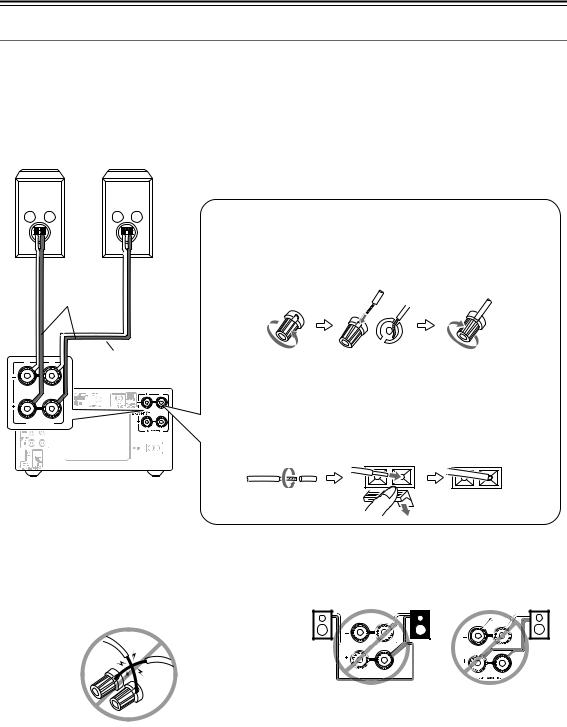
Connecting Speakers
Connecting Your Speakers
•Connect the right speaker to the CD receiver’s right (R) SPEAKERS terminals. Connect the left speaker to the left
(L) SPEAKERS terminals.
•Connect the positive (+) terminal on each speaker to the corresponding positive (+) terminal on the CD receiver. Connect the negative (–) terminal on each speaker to the corresponding negative (–) terminal on the CD receiver. Use the red wires to connect the positive (+) terminals.
Right speaker |
Left speaker |
||||||||||||
|
|
|
|
|
|
|
|
|
|
|
|
|
|
|
|
|
|
|
|
|
|
|
|
|
|
|
|
|
|
|
|
|
|
|
|
|
|
|
|
|
|
|
|
Red wires |
R |
L |
Speaker |
|
|
cable |
|
SPEAKERS |
|
—Terminal posts—
Strip about 15 mm (5/8") of insulation from the ends of the speaker cables, and twist the bare wires tightly. Unscrew the terminal. Fully insert the bare wire, making sure that it’s touching the threaded shaft in the center. Screw the terminal tight.
—Push-type terminals—
Strip about 10 mm (3/8") of insulation from the ends of the speaker cables, and twist the bare wires tightly. Push the lever and insert the bare wires. Release the lever. Make sure the terminal is gripping the bare wires and not the insulation.
•Connect only speakers with an impedance of between 4 and 16 ohms. Connecting a speaker with a lower impedance may damage the speaker.
•Be careful not to short the positive and negative wires. Doing so may damage the CD receiver.
•Do not connect both speaker cables to the same L or R terminals (Fig. 1). Do not connect more than two speaker terminals to each speaker (Fig. 2).
Fig. 1 |
Fig. 2 |
R |
L |
L |
|
R |
SPEAKERS
18
