Onkyo DP-X1 Instruction Manual
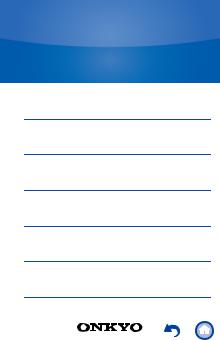
Digital Audio Player
DP-X1
Instruction Manual
Read this first
Playing Music
USB output
BLUETOOTH® function
Various settings
Others
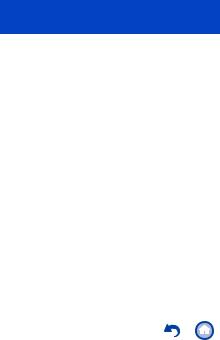
Read this first
 Switching the screen
Switching the screen
 The home screen
The home screen
 The app list screen
The app list screen
 Customizing the home screen
Customizing the home screen
 Entering text
Entering text
2

Switching the screen
This is a portable music player that uses the AndroidTM OS. The basic screens are the home screen and the app list screen. Tap the icons at the bottom of the screen to switch between the screens.
Home screen |
App list screen |
3
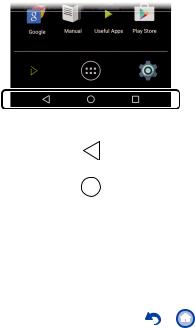
These icons are shown in all screens even if you switch screens.
Returns to the previous screen.
Switches to the home screen.
4
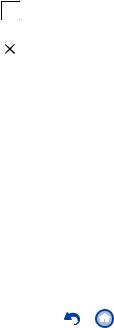
Displays a thumbnail list of apps you have recently used. You can delete the app from the list by tapping on the " " on the upper right of the thumbnail or flicking the thumbnail left to right.
5
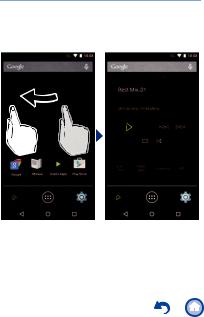
The home screen
The screen that appears immediately after you turn the unit on is called the home screen. Flick left to right to switch the home screen.
Home screen 1 |
Home screen 2 |
6
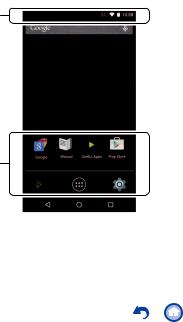
Home screen 1
1. Status bar
7
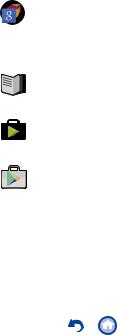
2.
A folder containing a collection of GoogleTM apps, such as the Google Chrome browser to view web pages and the YouTubeTM app.
Manual
Gives you access to this document.
UsefulApps
A collection of installers to download apps.
Play Store
Gives you access to the "Google PlayTM Store" where you can download apps for the Android OS. You may not be able to access this store in some areas.
8
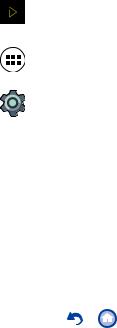
Music
The Music app for playing music.
Switches to the app list screen.
Settings
Takes you to the settings screen where you can set "Wi-Fi", "Language & input", "Date & time", etc.
9
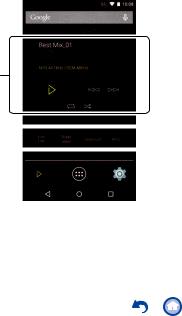
Home screen 2
´
3.Music widget
You can play music, pause, skip, etc.
10
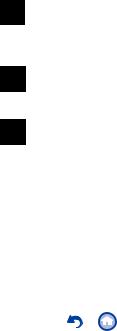
4.
Ìé å Ïõô
You can switch the headphone output to the line output mode to connect external equipment.
Óôá ä áìï å
You can improve sound quality by turning off Wi-Fi®, the BLUETOOTH® function, and the LCD.
Âáìá ãåä
A mode suitable for when you have connected balanced headphones. Compared to the normal single-ended operation, you can get a larger output and the high voltage is not grounded together with the small signal, so you can anticipate a superior effect in the background of the music. Because you get a larger output, you can drive headphones with a higher impedance.
11
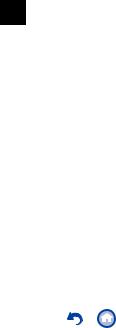
ÁÃÇ
A mode suitable for when you have connected balanced headphones. The basic operating method is the same as the balanced mode, but uses technology to even more forcefully fix grounding standards, so you can enjoy a sound quality with improved clarity and more stability than the balanced mode. Output volume is the same as the regular single-ended operation, however.
12
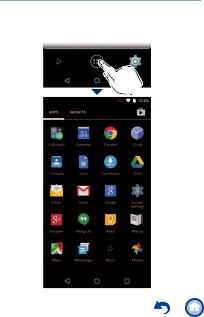
The app list screen
When you tap the app list icon in the home screen, the app list screen is displayed.
13
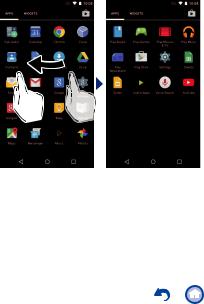
When there are a lot of apps, flick to the left or right to change the screen.
14
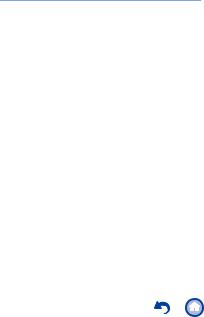
Customizing the home screen
You can put shortcuts for apps and widgets* such as clocks on the home screen, and you can customize it to suit yourself.
*Widgets are small apps that you can put in the home screen so that a clock is shown all the time or shortcuts to your favorite home pages can be shown.
15
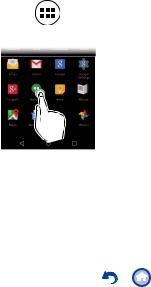
∫Creating an app shortcut on the home screen
1Tap the app list icon in the home screen.
2Long tap on the app in the app list screen.
16
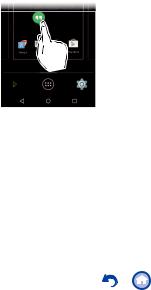
3The background changes to the home screen, so drag to the desired position and release your finger.
17
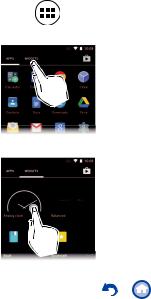
∫ Adding a widget to the home screen
1Tap the app list icon in the home screen.
2Tap "WIDGETS" at the top left of the screen.
3 Long tap the widget you want to add.
18
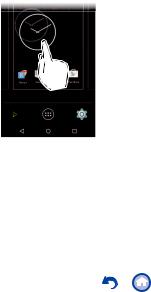
4The background changes to the home screen, so drag to the desired position and release your finger.
19
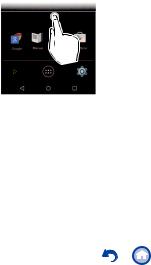
∫Changing the wallpaper in the home screen
1Long tap in an area of the home screen where there is nothing.
20
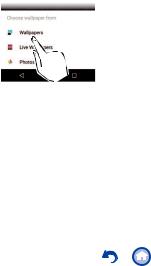
2 Tap "Wallpapers".
0 Select "Photos" to set a favorite photo or image as your wallpaper. To take a screen shot, press the power button (Í) and the skip button (:) at the same time.
21
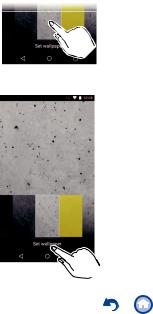
3Tap the wallpaper you want to change to.
4Tap "Set wallpaper".
22
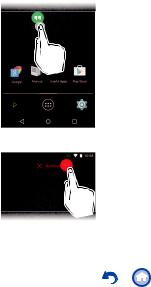
∫ Deleting shortcuts and widgets
1Long tap the shortcut or widget you want to delete.
2 Drag to "Remove" and release your finger.
23
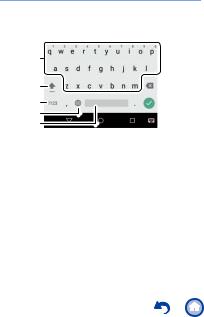
Entering text
When you tap a text box or other place to enter text, a keyboard is automatically displayed.
 ¶
¶
 ·
·
´ µ
1.Tap to enter text.
2.Tap to switch between upper case and lower case. Double-tap to lock upper-case.
3.Tap to change the type of text.
4.The method of entry changes.
5.Enters a space.
6.Removes a character on the left of the cursor.
7.Tap to confirm.
24
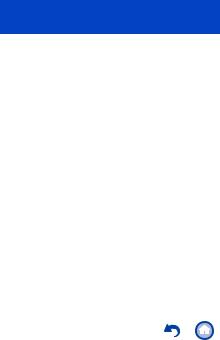
Playing Music
 Playing from a microSD card
Playing from a microSD card
 Copying from a computer and playing
Copying from a computer and playing
 Play operation details
Play operation details
 Editing a play list
Editing a play list
 Equalizer settings
Equalizer settings
 Slide menu
Slide menu
25
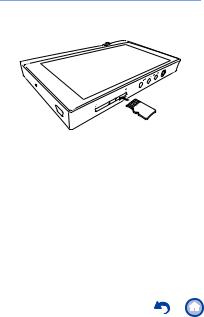
Playing from a microSD card
Insert a microSD card that has music files on it and play them.
1Insert the microSD card into the card slot (either 1 or 2).
0 With the contacts facing up, push in completely so the card clicks into place.
26
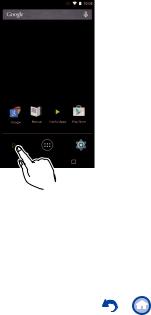
2 Tap Music in the home screen.
0Do not connect headphones that have an impedance outside the rated range as this
may result in damage.
 See here for headphone ratings
See here for headphone ratings
27
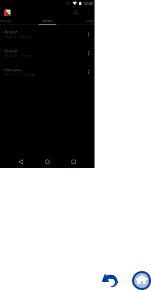
3In the library, tap the track you want to play. 0 It may take some time for tracks to be
displayed in the library.
 Tap or click here Play operation details.
Tap or click here Play operation details.
28
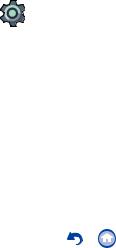
∫ Removing the microSD card
Unmount the microSD card using the following procedure before removing it. The card can be damaged or may stop working properly if you fail to unmount the card first.
1 Tap "Settings" in the home screen.
Settings
2Tap "Storage" - "Unmount SD card" - "OK".
3Push the microSD card in until you hear a click and then pull straight out.
0 The microSD card will spring out so take care not to lose it.
29
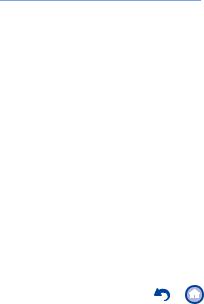
Copying from a computer and playing
If you are using a Windows computer, you can copy music data stored on your computer to the built-in storage on this unit or to a microSD card in this unit.
∫Copy with the data copying software "X-DAP Link" and play
X-DAP Link is compatible with Windows 10 (32 bit/64 bit), Windows 8/8.1 (32 bit/64 bit) and Windows 7 (32 bit/64 bit).
1Start your computer and download the installer for X-DAP Link from the following site. http://www.jp.onkyo.com/audiovisual/dap/
2Double-click "setup.exe" to install.
0Follow the on-screen instructions to install. A shortcut is created on the desktop after installation.
3 Turn on the power of the unit.
0 To copy to a microSD card, insert a microSD card into the card slot (1 or 2).
30
