Page 1

DIGITAL CAMERA
D-595 ZOOM
C-500 ZOOM
Advanced
Manual
Thank you for purchasing an Olympus digital camera. Before you start to use your
new camera, please read these instructions carefully to enjoy optimum performance
and a longer service life. Keep this manual in a safe place for future reference.
We recommend that you take test shots to get accustomed to your camera before
taking important photographs.
In the interest of continually improving products, Olympus reserves the right to update
or modify information contained in this manual.
Detailed explanations of all the
functions for getting the most out
of your camera.
Basic Operation
Shooting
Playing Back
Printing
Online Pictures
Camera Settings
Troubleshooting
Page 2
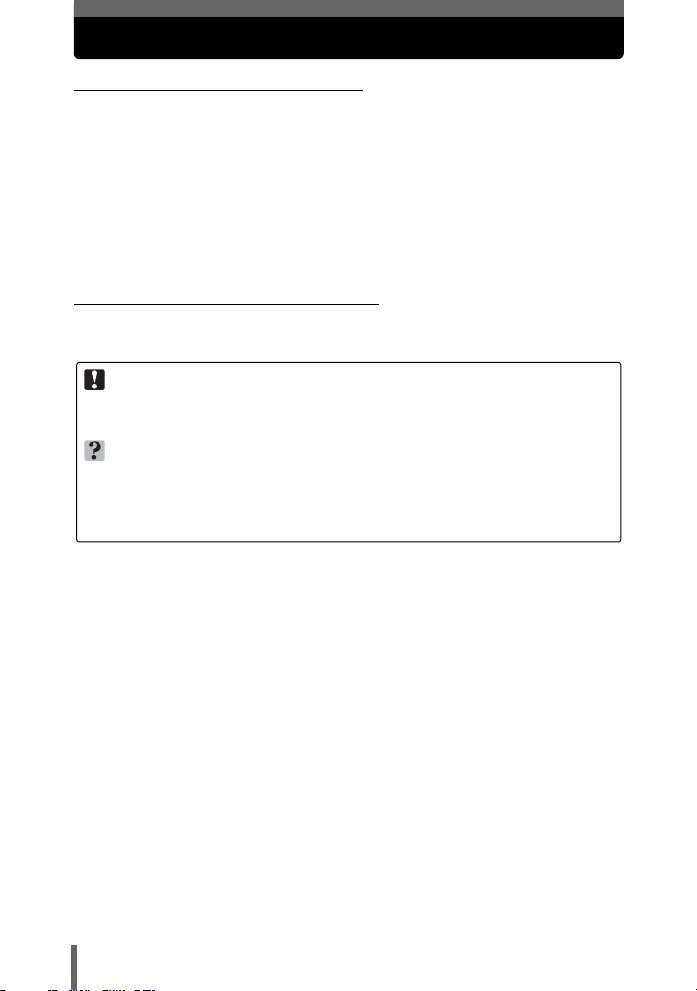
How to use this manual
(Basic and Advanced Manuals
The instruction manual accompanying this camera is divided into two
parts: the Basic Manual and the Advanced Manual (this document).
Basic
Manual
Advanced
Manual
(Indications used in this manual
Below is an explanation of how to read the instructions in this manual.
Please read it carefully before proceeding.
Note
Important information on factors which may lead to a malfunction or operational
problems. Also warns of operations that should be absolutely avoided.
TIPS
Useful information and hints that will help you get the most out of your camera.
g
Reference pages describing details or associated information.
For details on notation and how to read the procedure pages, see
“How to read the procedure pages”. (P. 21)
This manual helps you get used to the camera. It gives you easy-tofollow explanations on how to take pictures and view them.
This manual introduces you to the camera’s many functions after you
have mastered the basics. It will help you to use the camera’s
capabilities to take much more creative pictures, with more fun!
2
Page 3
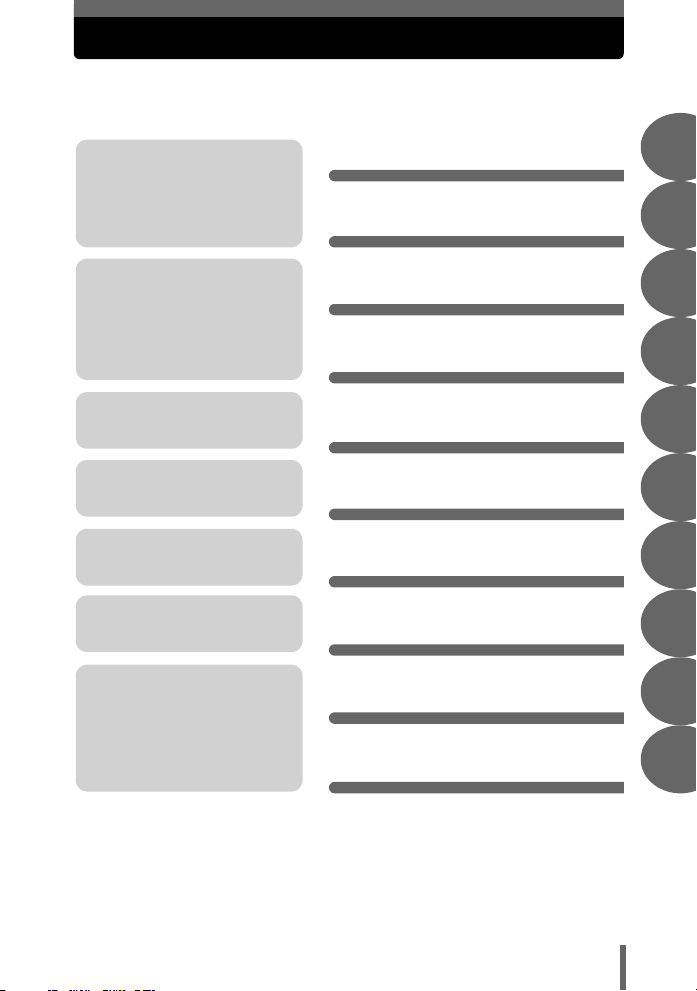
Composition of the manual
Table of Contents P. 4
You’ll find important points for
getting the most out of your
camera here.
Read this part before taking
pictures.
Explanations of techniques
from basics to advanced,
giving you an understanding of
all the functions related to
taking pictures.
To view, edit and sort the
pictures you have taken.
Settings to make your camera
easier to use.
To print the pictures you have
taken.
To enjoy the pictures you have
taken on a computer. To use
OLYMPUS Master.
Troubleshooting.
For when you want to know
the names of parts, see a list
of menus, or find what you are
looking for.
Basic operation
Tips before you start
taking pictures
Basic shooting
functions
Additional shooting
functions
Playback
Settings
Printing pictures
Connecting the camera
to a computer
Appendix
Miscellaneous
P. 8
P. 22
P. 34
P. 45
P. 60
P. 80
P. 91
P. 105
P. 121
P. 138
1
2
3
4
5
6
7
8
9
10
The title page of each chapter gives a short description of the contents.
Be sure to check it out.
3
Page 4
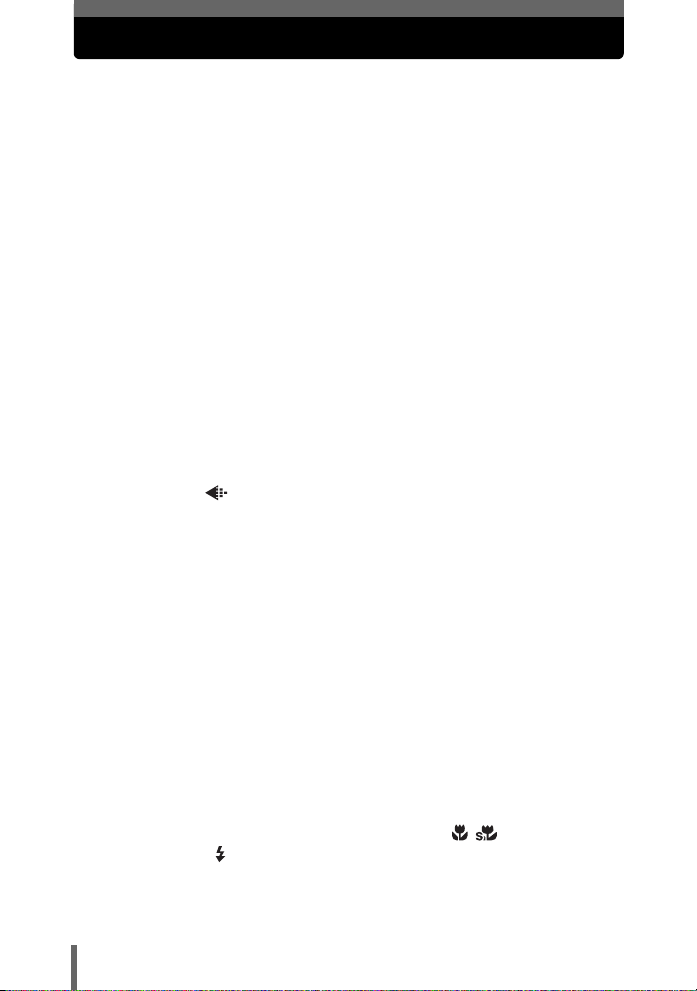
Table of Contents
How to use this manual....................................................................... 2
Composition of the manual ................................................................. 3
1 Basic operation - - - - - - - - - - - - - - - - - - - - - - -8
How to use the shooting button and playback button ......................... 9
How to use the mode dial.................................................................. 12
How to use the direct buttons............................................................ 13
Using the direct buttons .............................................................. 15
How to use the menus ...................................................................... 16
About the menus ......................................................................... 16
Using the menus ......................................................................... 19
How to read the procedure pages..................................................... 21
2 Tips before you start taking pictures - - - - - -22
Holding the camera ........................................................................... 23
When to use the monitor and viewfinder..................................... 24
If correct focus cannot be obtained................................................... 25
How to focus (focus lock) ............................................................ 25
Subjects that are difficult to focus on .......................................... 26
Record mode .............................................................................. 27
Still picture record modes............................................................ 27
Movie record modes.................................................................... 28
Number of storable still pictures/remaining recording time ......... 28
To change the record mode........................................................ 29
Recording pictures ............................................................................ 30
Relationship between the internal memory and the card............ 30
Using a card (optional) ...................................................................... 31
Card basics ................................................................................. 31
Inserting a card ........................................................................... 31
3 Basic shooting functions- - - - - - - - - - - - - - - 34
Selecting a shooting mode according to the situation....................... 35
Selecting scene modes by subject (SCENE SELECT) ............... 37
Zooming in on a distant subject ........................................................ 39
Using the digital zoom................................................................. 40
Taking close-up pictures (macro/super macro) .................... 41
Flash shooting .............................................................................. 42
Adjusting picture brightness (exposure compensation) .................... 44
4
Page 5
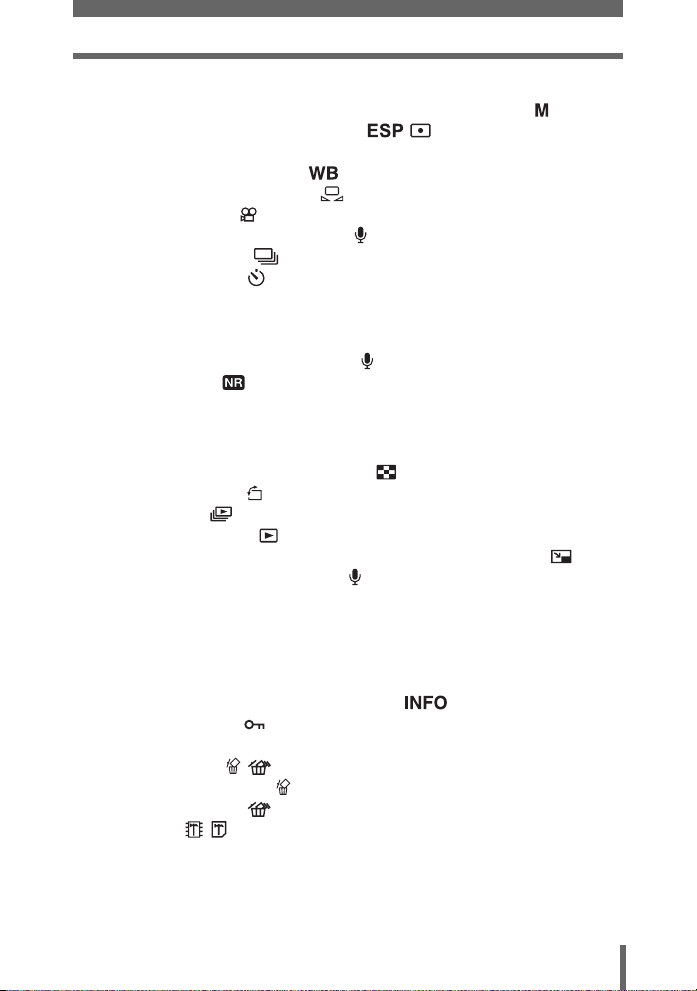
Table of Contents
4 Additional shooting functions - - - - - - - - - - -45
Setting the aperture and shutter speed (manual shooting) ......... 46
Selecting light measurement points .................................. 46
Taking pictures in low light conditions (ISO) ..................................... 47
Adjusting picture coloration ...................................................... 48
One-touch white balance ..................................................... 49
Recording movies ....................................................................... 50
Recording sound with movies ................................................ 51
Sequential shooting .................................................................. 52
Self-timer shooting ..................................................................... 53
Function shooting (BLACK & WHITE/SEPIA/VIVID)......................... 54
Panorama shooting ........................................................................... 55
Taking two-in-one pictures ................................................................ 57
Recording sound with still pictures ............................................... 58
Noise reduction .......................................................................... 59
5 Playback - - - - - - - - - - - - - - - - - - - - - - - - - - -60
Playing back still pictures .................................................................. 61
Selecting the number of pictures .......................................... 62
Picture rotation ...................................................................... 62
Slideshow ............................................................................ 63
Playing back movies ................................................................... 65
Editing still pictures (ADD FRAME/BLACK & WHITE/SEPIA/ ).... 66
Adding sound to still pictures ................................................. 68
Editing movies ................................................................................... 69
Creating an index ........................................................................ 69
Editing a movie............................................................................ 70
Playing back pictures on a TV........................................................... 72
Selecting the video output ........................................................... 73
Displaying detailed shooting information ............................... 74
Protecting pictures ...................................................................... 75
Copying pictures to a card (BACKUP) .............................................. 76
Erasing pictures .................................................................... 77
Single-frame erase ................................................................ 77
All-frame erase .................................................................... 78
Formatting ............................................................................. 79
5
Page 6
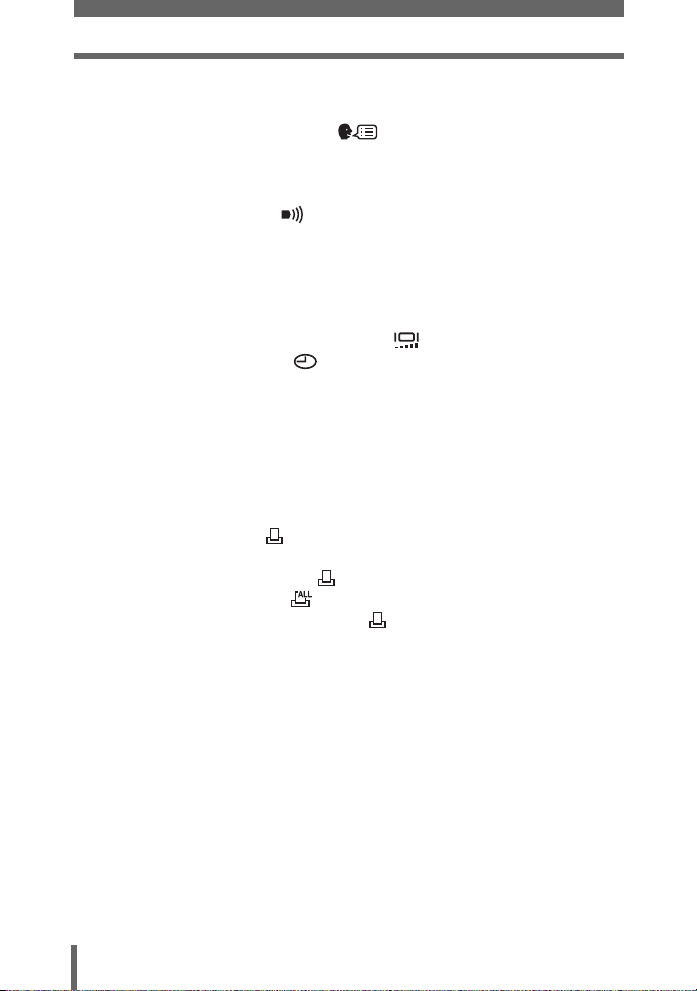
Table of Contents
6 Settings- - - - - - - - - - - - - - - - - - - - - - - - - - - - 80
Saving camera settings (ALL RESET) .............................................. 81
Changing the display language .............................................. 82
Selecting a power on screen (PW ON SETUP) ................................ 83
Registering a power on screen (SCREEN SETUP) .................... 84
Viewing pictures immediately (REC VIEW)....................................... 85
Setting warning sounds ............................................................. 85
Setting operation sounds (BEEP) ..................................................... 86
Setting the shutter sound (SHUTTER SOUND)................................ 86
Setting the playback volume (VOLUME)........................................... 87
Resetting the file name (FILE NAME) ............................................... 88
Checking the image processing function (PIXEL MAPPING)........... 89
Adjusting the brightness of the monitor ..................................... 89
Setting the date and time .......................................................... 90
7 Printing pictures - - - - - - - - - - - - - - - - - - - - - 91
Direct printing (PictBridge) ................................................................ 92
Using the direct printing function ................................................. 92
Printing pictures .......................................................................... 93
Other print modes and print settings........................................... 96
If an error code is displayed........................................................ 98
Print settings (DPOF) .................................................................. 99
How to make print reservations................................................... 99
Single-frame reservation ..................................................... 101
All-frame reservation .......................................................... 102
Resetting print reservation data .......................................... 103
8 Connecting the camera to a computer - - - - 105
Flow................................................................................................. 106
Using OLYMPUS Master ................................................................ 107
What is OLYMPUS Master?...................................................... 107
Installing OLYMPUS Master ..................................................... 108
Connecting the camera to a computer ............................................ 112
Starting up OLYMPUS Master ........................................................ 113
Displaying camera images on a computer ...................................... 115
Downloading and saving images .............................................. 115
Viewing still pictures and movies .................................................... 117
Printing pictures .............................................................................. 118
To download and save images to a computer without using
OLYMPUS Master............................................................... 120
6
Page 7
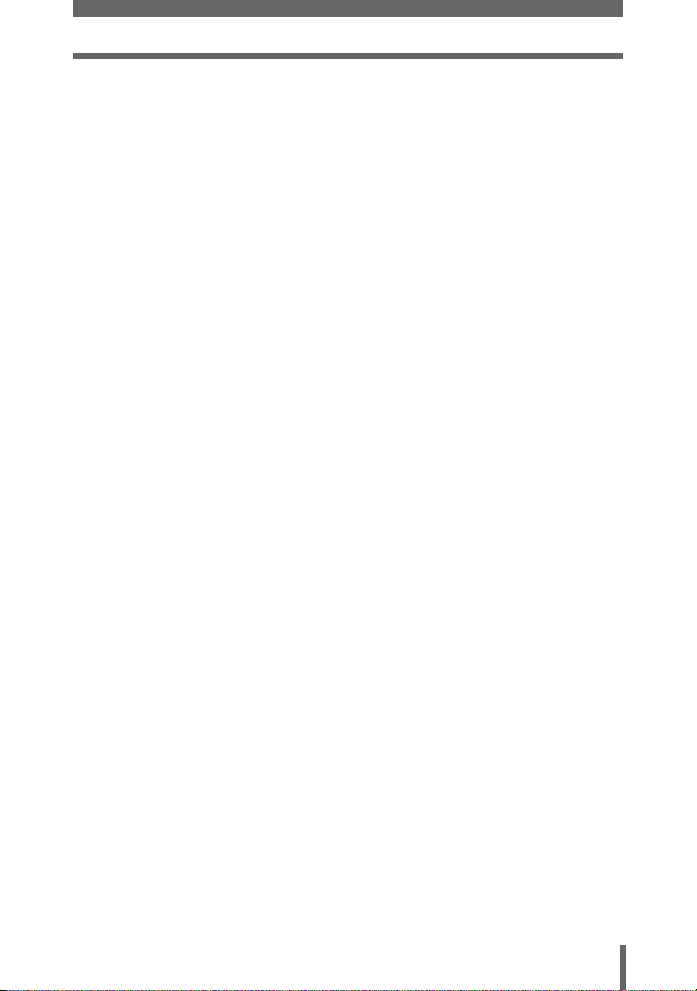
Table of Contents
9 Appendix - - - - - - - - - - - - - - - - - - - - - - - - - - 121
Troubleshooting .............................................................................. 122
Error codes................................................................................ 122
Troubleshooting ........................................................................ 124
Camera care ................................................................................... 130
AC adapter (optional) ...................................................................... 131
Safety Precautions .......................................................................... 132
Glossary of terms ............................................................................ 136
10 Miscellaneous - - - - - - - - - - - - - - - - - - - - - 138
Menu list.......................................................................................... 139
List of factory default settings.......................................................... 144
Modes and shooting functions ........................................................ 146
Names of parts ................................................................................ 148
Camera ..................................................................................... 148
Monitor indications .................................................................... 150
Index ............................................................................................... 153
7
Page 8
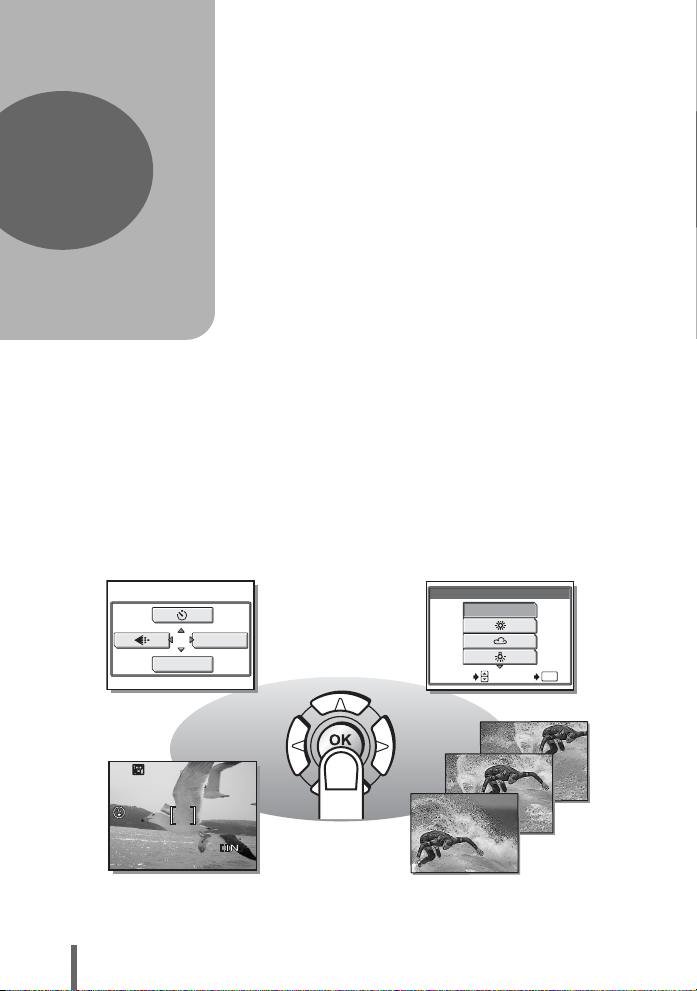
1 Basic operation
HQ
0.0
1
MONITOR OFF
Basic operation
Don’t you feel that although your camera
has many attractive functions, you are
unable to use them confidently?
Now all you have to do is simply press the
buttons on your digital camera. By setting
the menus, you can easily do things like
change where the light is metered or adjust
the coloration of your picture.
Just display a menu on the monitor and use
the buttons to choose a setting. Familiarize
yourself with the buttons and menus before
reading the explanations of the various
functions.
MODE MENU
SELECT
WB
AUTO
GO
OK
0.0
HQ
8
Movies
00:0:15150 0:15
Sequential shooting
Page 9
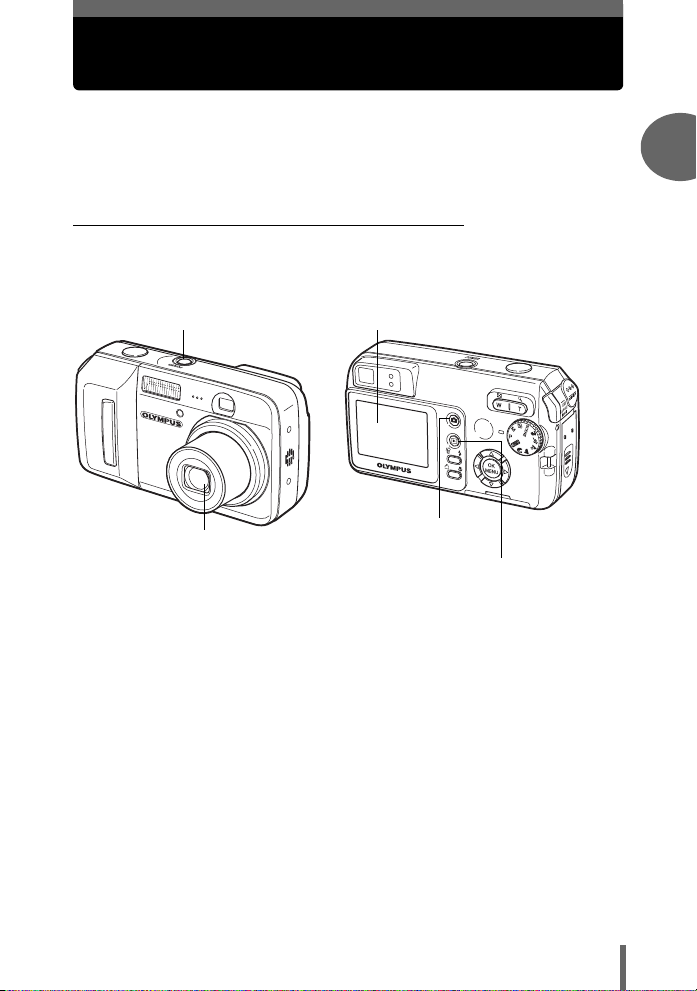
How to use the shooting button and playback button
This camera features a shooting mode and a playback mode. Shooting
mode is for taking pictures and making shooting settings, whereas
playback mode is for displaying pictures you have taken.
To switch between the two modes, use # and $. Press $ on its own, to
turn the camera on in playback mode.
(Turning the camera on in shooting mode
Press the POWER switch.
• The camera turns on in shooting mode. You are ready to take pictures.
POWER switch (The monitor turns on.
1
Basic operation
(The lens extends.
To turn the camera off
→ Press the POWER switch. The lens retracts, and the monitor turns off.
To enable playback mode
→ Press $. The lens remains extended, and playback mode is enabled. Press #
to return to shooting mode.
Shooting button (#)
Playback button (
$)
9
Page 10
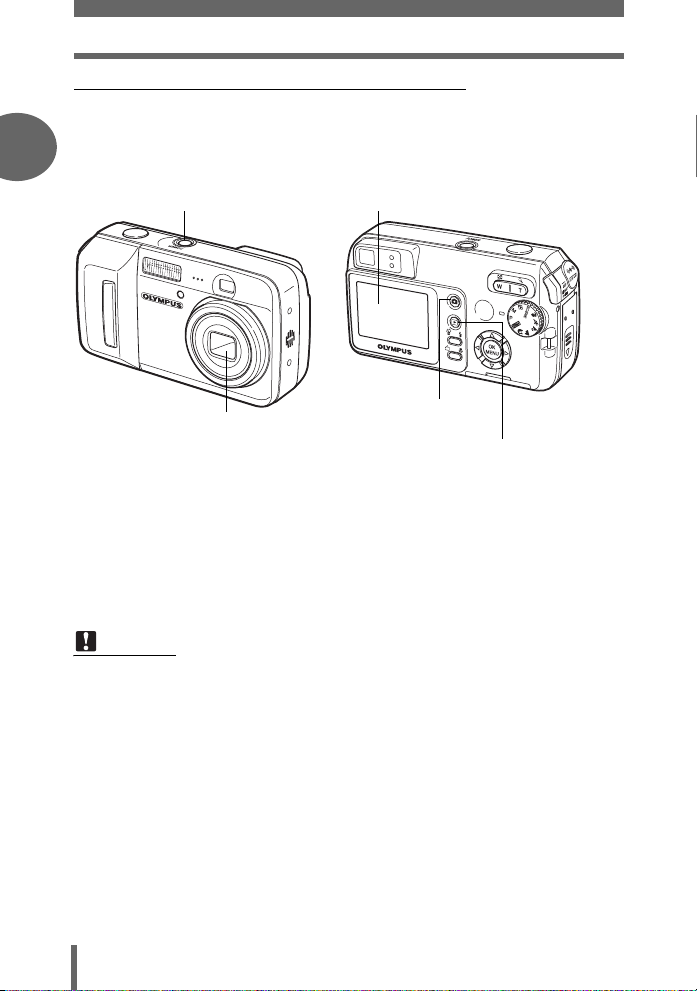
How to use the shooting button and playback button
(Turning the camera on in playback mode
With the camera off, press $.
• The camera turns on in playback mode. The last picture taken is displayed on the
1
monitor.
POWER switch
(The monitor turns on.
Basic operation
(The lens is retracted.
To turn the camera off
→ Press the POWER switch. Or else, press $. The monitor turns off.
To enable shooting mode
→ Press #. The lens extends, and shooting mode is enabled. Press $ to return to
playback mode. The lens remains extended.
Shooting button (#)
Playback button (
$)
Note
• When the power is turned on, sometimes the monitor flashes before displaying
the picture. This is not a malfunction.
10
Page 11
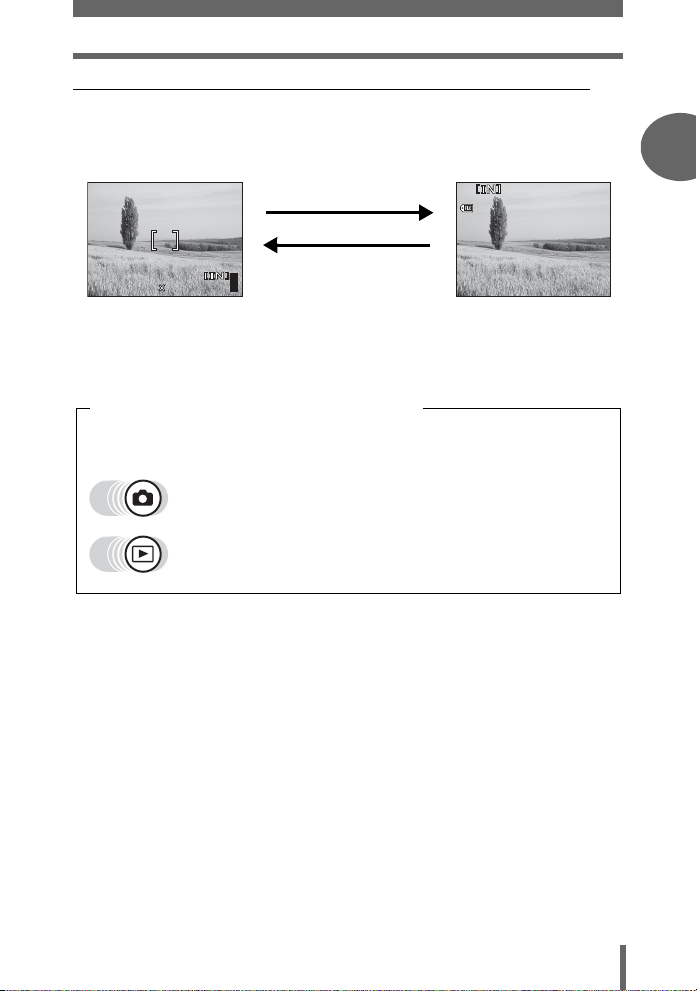
How to use the shooting button and playback button
30 15
30
100
0005
HQ
F2.8
1/1000
0.0
HQ
2560
1920
(Switching between shooting mode and playback mode
Press # or $ to switch between shooting mode and playback mode.
To take pictures
(shooting mode)
F2.8
1/1000
P
HQ
2560
1920
•
The subject is displayed
on the monitor.
0.0
Press $.
Press #.
55
To playback
(playback mode)
100
-
0005
’0505.
0404.
30 15
:
30
• The last picture taken is
displayed on the
monitor.
Shooting mode/Playback mode notation
In this manual, the following icons indicate the camera mode necessary for
using functions.
Indicates shooting mode
Indicates playback mode
1
Basic operation
HQ
5
11
Page 12
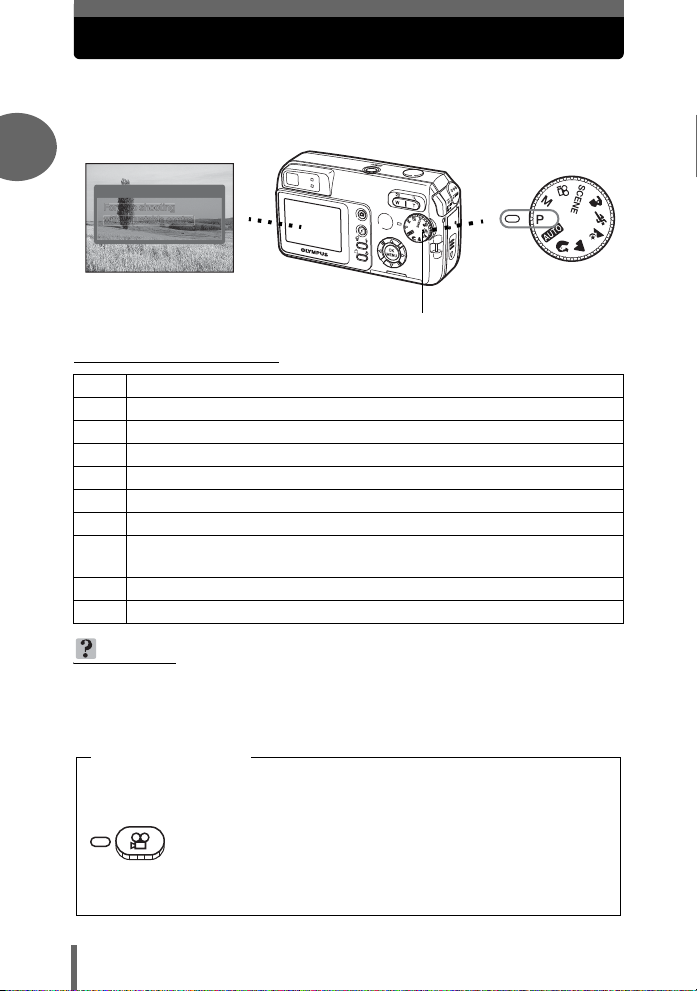
How to use the mode dial
0.0
For auto shooting
with adjustable control
F2.8
1/1000
This camera is capable of taking still pictures and movies. Use the mode dial
to switch between shooting modes before taking pictures. When the mode dial
is set to a mode, the explanation for that mode is displayed on the monitor.
1
P
F2.8
1/1000
P
PROGRAM AUTO
0.0
Basic operation
Mode dial
(About the mode dial
P Suitable for general situations.
h Takes pictures in full auto.
i Suitable for taking portrait-style pictures.
l Suitable for taking pictures of landscapes.
z Suitable for taking pictures at night.
j Suitable for taking moving subjects.
k Suitable for taking your subject in front of a landscape.
This function allows you to select from 10 situation-related modes set to the
f
shooting conditions.
n Records movies.
M This function allows you to set the aperture and shutter speed manually.
TIPS
• For details of each mode, see “Selecting a shooting mode according to the
situation” (P. 35).
• You can change the mode dial before and after turning the camera on.
12
Mode dial notation
In this manual, the following icons indicate the mode dial position for using
shooting mode functions.
This indicates that the function is used with the mode dial set to
n.
• The mode dial is not indicated if the function can be used in multiple modes.
See “List of factory default settings” (P. 144).
Page 13
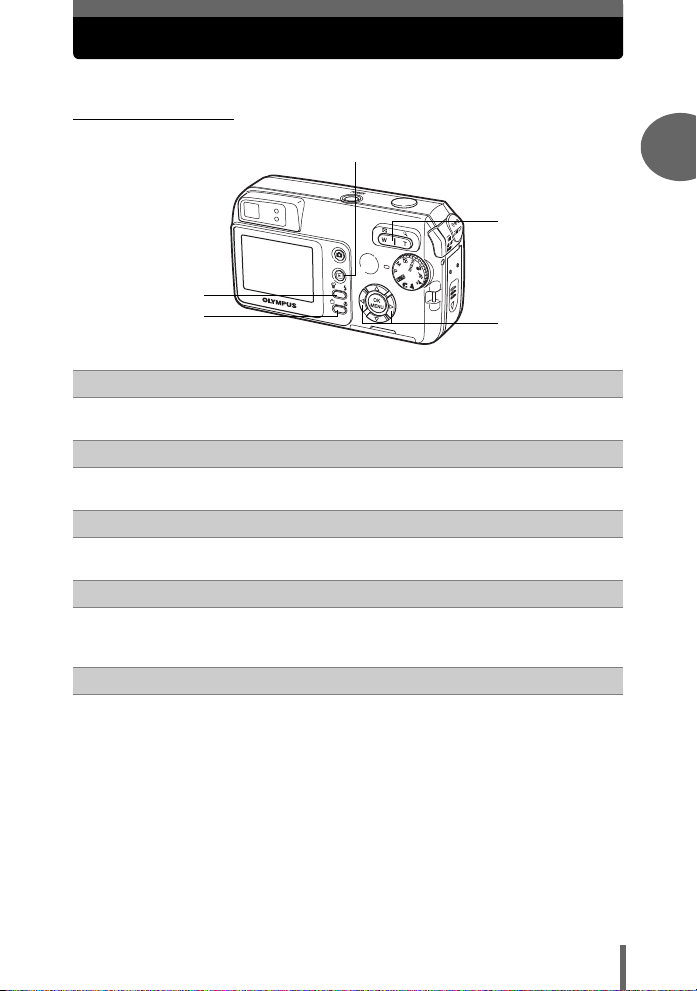
How to use the direct buttons
The buttons that can be used in shooting mode and playback mode differ.
(Shooting mode
c
f
d
e
$ (Playback) button gP. 11
c
Enables playback mode
# (Flash mode) button gP. 42
d
For selecting the flash mode
& (Macro) button gP. 41
e
Enables macro mode or super macro mode
Zoom button gP. 39
f
W : For wide-angle photography
T : For telephoto photography
bd (Exposure compensation) buttons gP. 44
g
For making fine changes to the exposure setting
g
1
Basic operation
13
Page 14
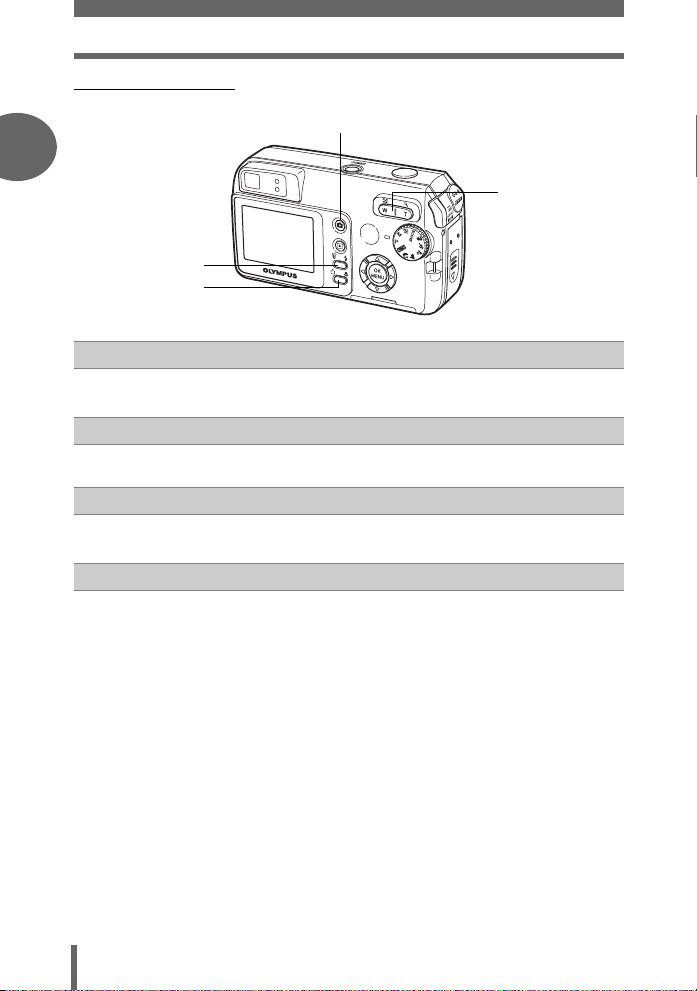
How to use the direct buttons
(Playback mode
1
d
Basic operation
c
d
e
f
e
# (Shooting) button gP. 11
Enables shooting mode
S (Erase) button gP. 77
Erases pictures displayed on the monitor
y (Rotation) button gP. 62
Rotates pictures you have taken
Zoom button gP. 61
G : For index display
U : For close-up playback
c
f
14
Page 15
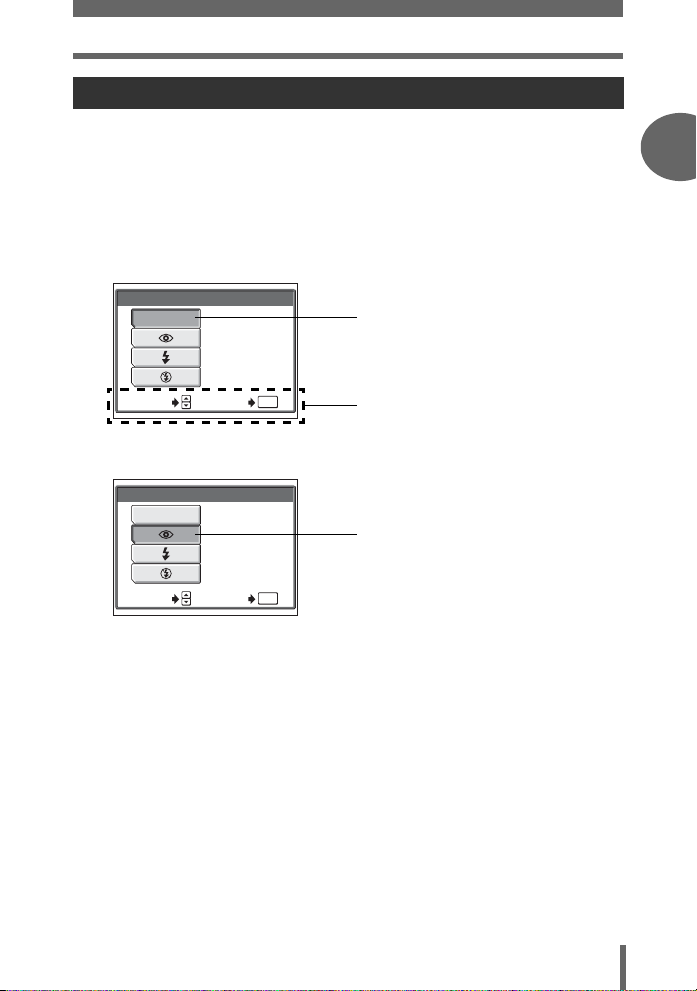
How to use the direct buttons
Using the direct buttons
Basic functions can be easily operated using the direct buttons. Use the arrow pad
and Z to make settings. Follow the buttons displayed on the screen to select and
make each setting.
How to set the flash mode using the # button is shown below.
1 Press the # button in shooting mode.
• The flash mode selection screen is displayed.
1
Basic operation
FLASH MODE
AUTO
The flash fires automatically
in low light.
SELECT GO
OK
Current setting
Operation guide
2 Press ac to select the flash mode.
FLASH MODE
AUTO
This function reduces red-eye.
SELECT GO
OK
Selected setting
3 Press Z.
• The camera is ready to shoot.
15
Page 16
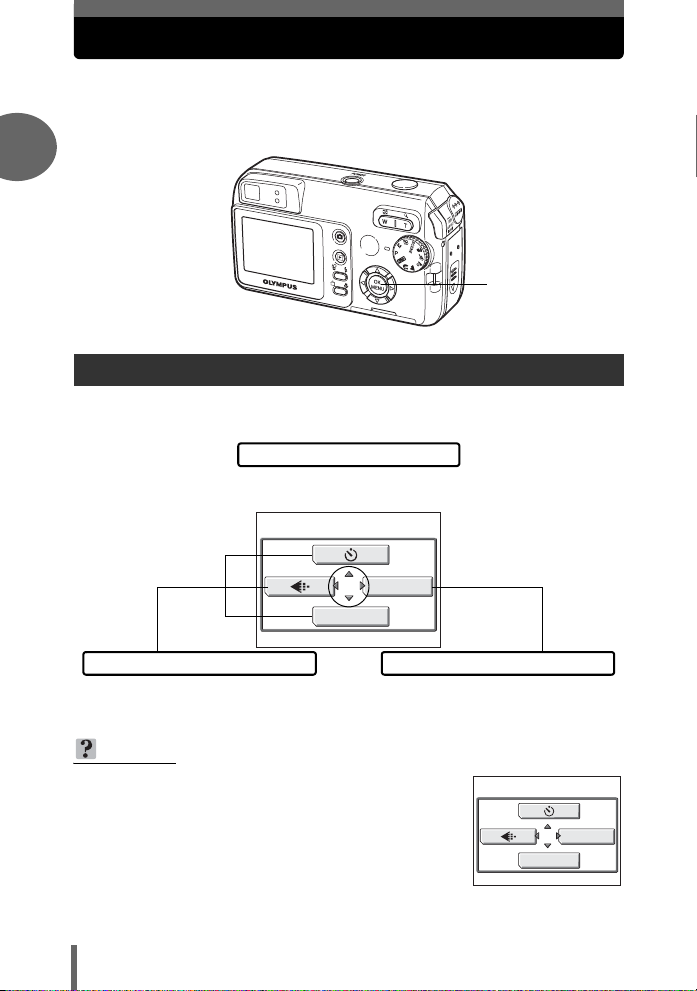
How to use the menus
The menu is displayed on the monitor when Z is pressed either in
shooting mode or playback mode. This menu is used to make all camera
settings.
1
Press Z
Basic operation
About the menus
The menu items displayed in shooting mode and playback mode differ.
Top menu
Menus are divided into shortcut menus
and mode menus.
MODE MENU
MONITOR OFF
Shortcut menus
Press acb to directly make settings
for the respective functions.
Settings are categorized into tabs by
function.
TIPS
• In shooting mode, set the mode dial to h, and
press Z to display [SETUP] instead of [MODE
MENU].
g“Setup menu” (P. 18)
16
Mode menu
SETUP
MONITOR OFF
Page 17
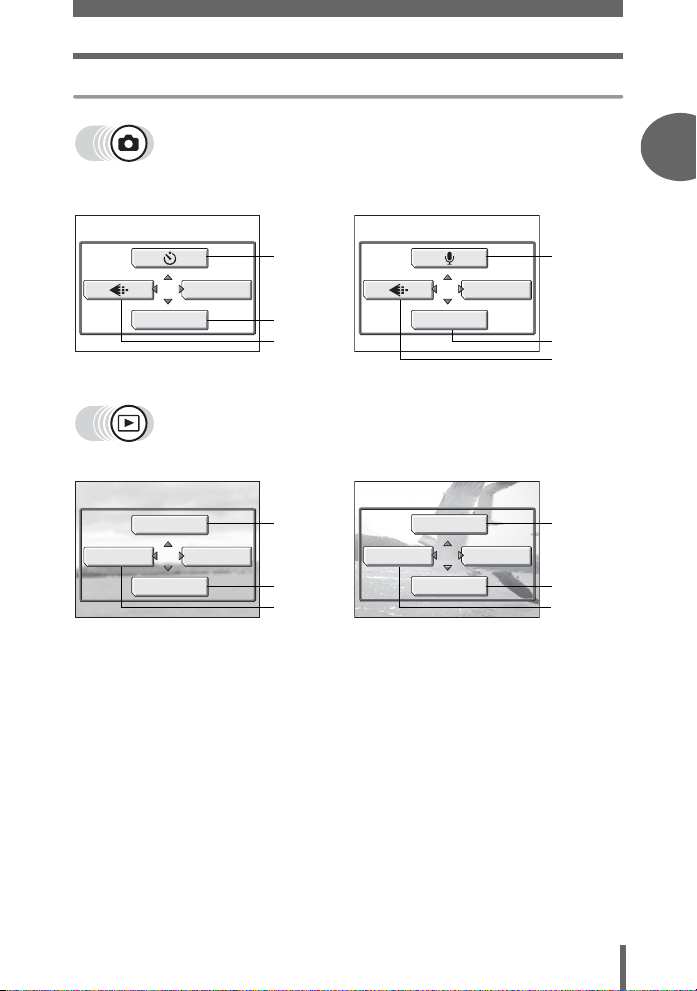
Shortcut menus
P M f k j z l i
mode (for still pictures)
How to use the menus
n mode
(for movies)
1
Basic operation
MONITOR OFF
INFO
MODE MENU
m
MODE MENU
0
gP. 53
MODE MENU
gP. 24
gP. 27
gP. 63 gP. 65
gP. 75
gP. 74
MONITOR OFF
MovieStill picture
MOVIE PLAY
INFO
MODE MENU
0
gP. 51
gP. 24
gP. 27
gP. 75
gP. 74
17
Page 18
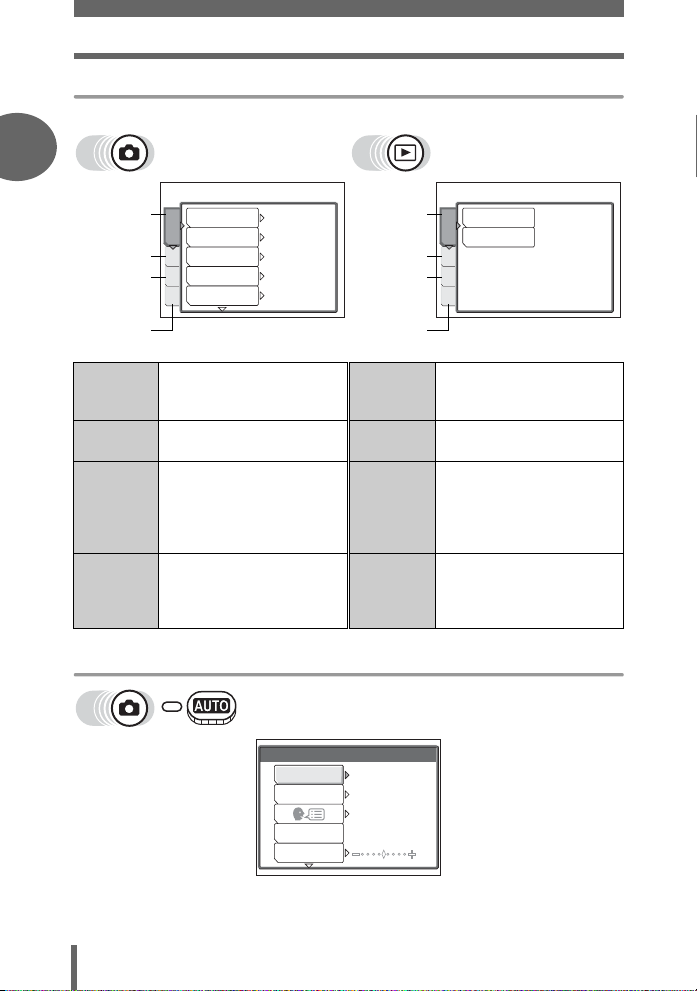
How to use the menus
Mode menu
1
CAMERA
PICTURE tab
MEMORY/
CARD tab
Basic operation
SETUP tab
CAMERA
tab
PICTURE
tab
MEMORY/
CARD
tab
SETUP tab
Setup menu
tab
Y
5
ESP/
CAMERA
j
PIC
ISO
MEM
DIGITAL ZOOM
SET
For setting shootingrelated functions.
For making white balance
settings.
For formatting the internal
memory or card. For
backing up the internal
memory to the card.
For making basic camera
settings and settings that
make the camera easier to
use.
OFF
OFF
ESP
OFF
AUTO
OFF
SETUP tab
SETUP
MEMORY FORMAT
ALL RESET
PW ON SETUP
ON
ENGLISH
s
PLAY tab
EDIT tab
MEMORY/
CARD tab
PLAY tab
EDIT tab
MEMORY/
CARD
tab
SETUP tab
<
PLAY
R
EDITMEM
SET
For making print
reservations and recording
sound.
For editing saved pictures.
For formatting the internal
memory or card and
erasing all frames. For
backing up the internal
memory to the card.
For making basic camera
settings and settings that
make the camera easier to
use.
18
Page 19
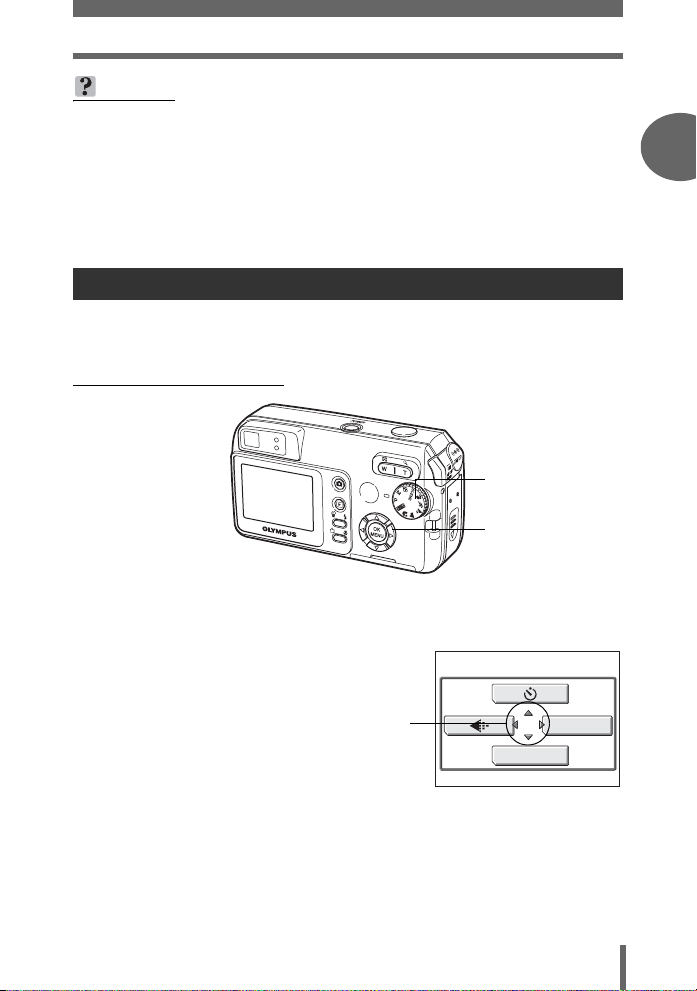
How to use the menus
TIPS
• The [MEMORY] tab is displayed when using the internal memory and the
[CARD] tab is displayed when a card is inserted in the camera.
• Menu items common to the setup menu and the mode menus (in shooting
mode and playback mode) apply to the same setting, and the setting can be
made from any mode.
• For details of menu items in shooting mode and playback mode, see “Menu list”
(P. 139).
Using the menus
Use the arrow pad and Z to select and set menu items.
Follow the operation guide and arrows on the screen to select and make settings.
This section explains how to use the menus.
Ex: Making the [ISO] setting
Mode dial
acbd buttons
Z button
1 Set the mode dial to a mode other than h.
2 Press Z in shooting mode.
• The top menu is displayed.
Top menu
3 Press d to select [MODE MENU].
This refers to the arrow
pad (acbd).
MODE MENU
MONITOR OFF
1
Basic operation
19
Page 20
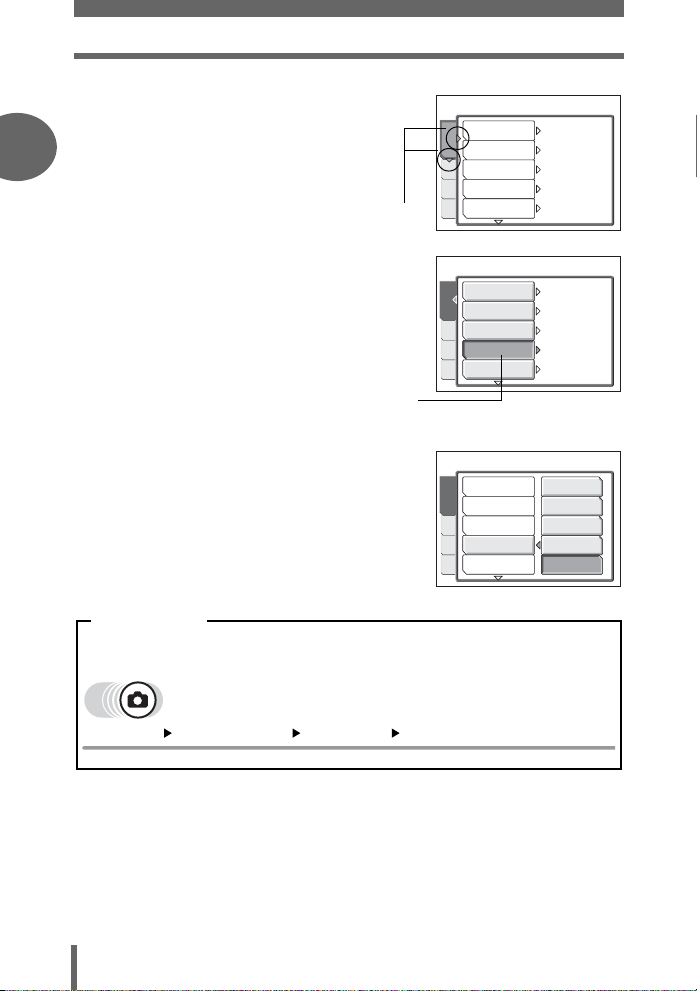
How to use the menus
4 Press ac to select the
[CAMERA] tab, and press d.
1
• Refer to the arrows on the screen to
select a setting with the arrow pad.
5 Press ac to select [ISO], and
press d.
Basic operation
• Refer to the arrows on the screen to
select a setting with the arrow pad.
• Unavailable settings cannot be
selected.
6 Press ac to select the ISO
sensitivity from [AUTO], [50], [100],
[200] and [400], and press Z.
•Press Z repeatedly to exit the menu.
This refers to the
arrow pad (cd).
The selected item
appears indented.
Y
5
ESP/
CAMERA
j
PIC
ISO
MEM
DIGITAL ZOOM
SET
Y
5
ESP/
CAMERA
j
PIC
ISO
MEM
DIGITAL ZOOM
SET
Y
5
ESP/
CAMERA
j
PIC
ISO
MEM
DIGITAL ZOOM
SET
OFF
OFF
ESP
OFF
AUTO
OFF
OFF
OFF
ESP
OFF
AUTO
OFF
AUTO
100
200
400
50
Menu notation
In this manual, procedures for using the menus are expressed as follows.
• Ex: Steps 1 to 5 of making the [ISO] setting
Top menu [MODE MENU] [CAMERA] [ISO]
20
Page 21
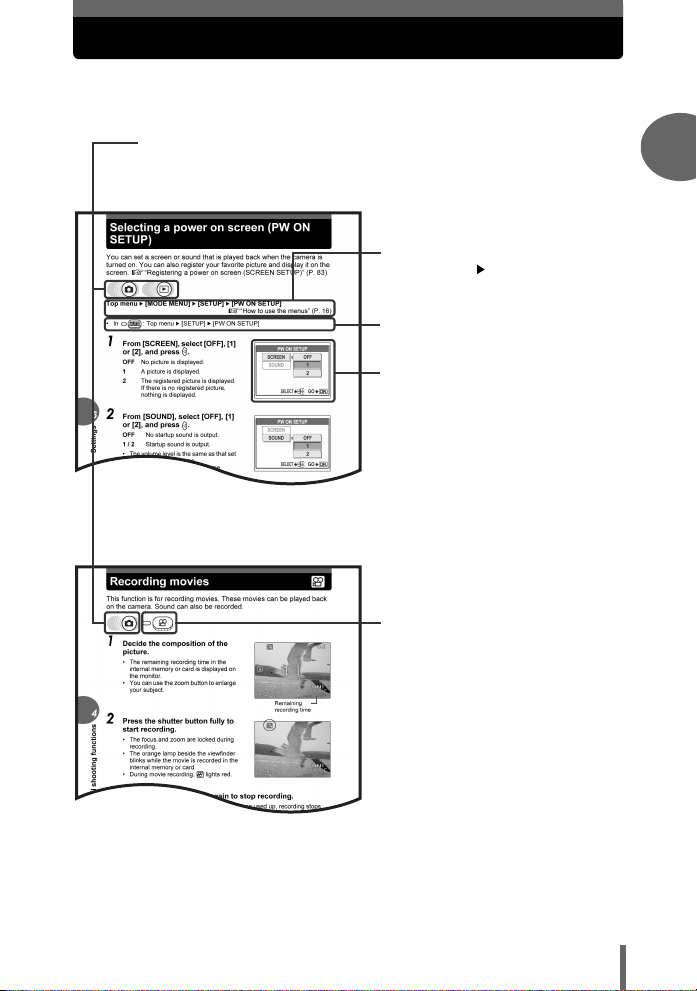
How to read the procedure pages
A sample of a procedure page is shown below explaining the notation.
Look at it carefully before taking or viewing pictures.
(This indicates shooting mode or playback mode.
Both modes can be used when both icons are shown.
g“How to use the shooting button and playback button” (P. 9),
“Shooting mode/Playback mode notation” (P. 11)
(Select the menus in the order
indicated by .
g“Using the menus” (P. 19),
“Menu notation” (P. 20)
(Procedures differ for h mode.
(Available languages vary
depending on the area where you
purchased this camera.
g“Changing the display
language” (P. 82)
(Set the mode dial to one of these
symbols.
g“Mode dial notation” (P. 12)
1
Basic operation
This sample page is only for your reference. It may differ from the actual page in this
manual.
21
Page 22
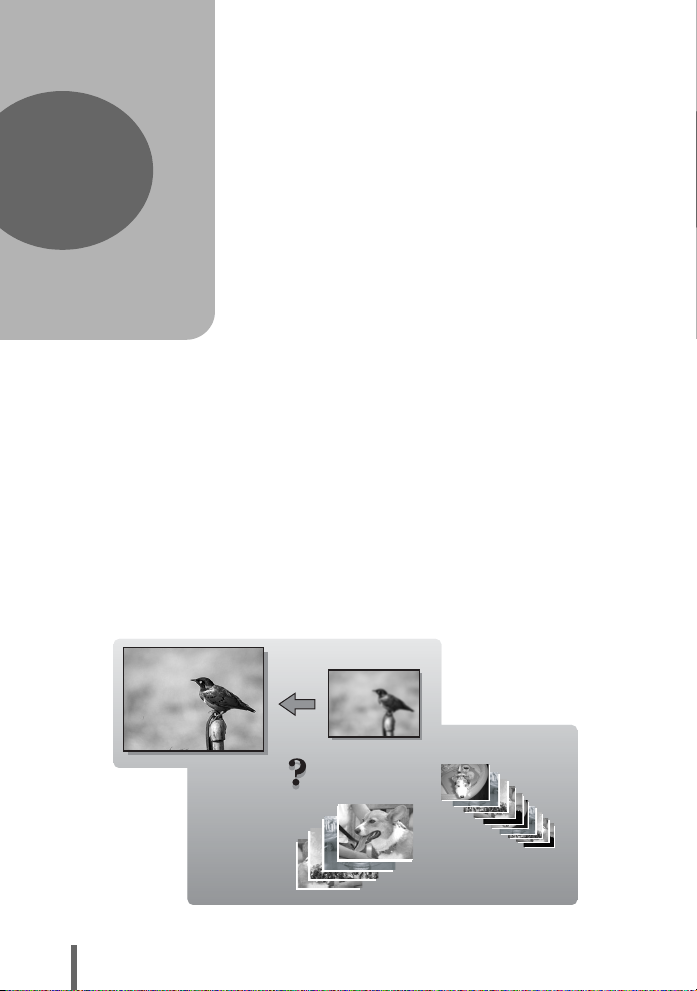
2 Tips before you start taking pictures
SHQ
SQ2
Tips before you start
taking pictures
2
Your pictures are almost guaranteed to
come out well just by setting the mode dial
to h or P and pressing the shutter
button. But occasionally, you can’t focus on
your subject, or the subject is too dark, or
the picture doesn’t come out the way you
want…
Just knowing which button to press or which
setting to change can help you solve these
problems.
And did you know that by selecting an
image size according to how you plan to use
the pictures afterwards, you can store more
pictures on the memory card? These are
just some of the hints provided in this
chapter.
Online applications
22
Printing
applications
Ideas
Ideas
SHQ
SHQ
SQ2
SQ2
Page 23
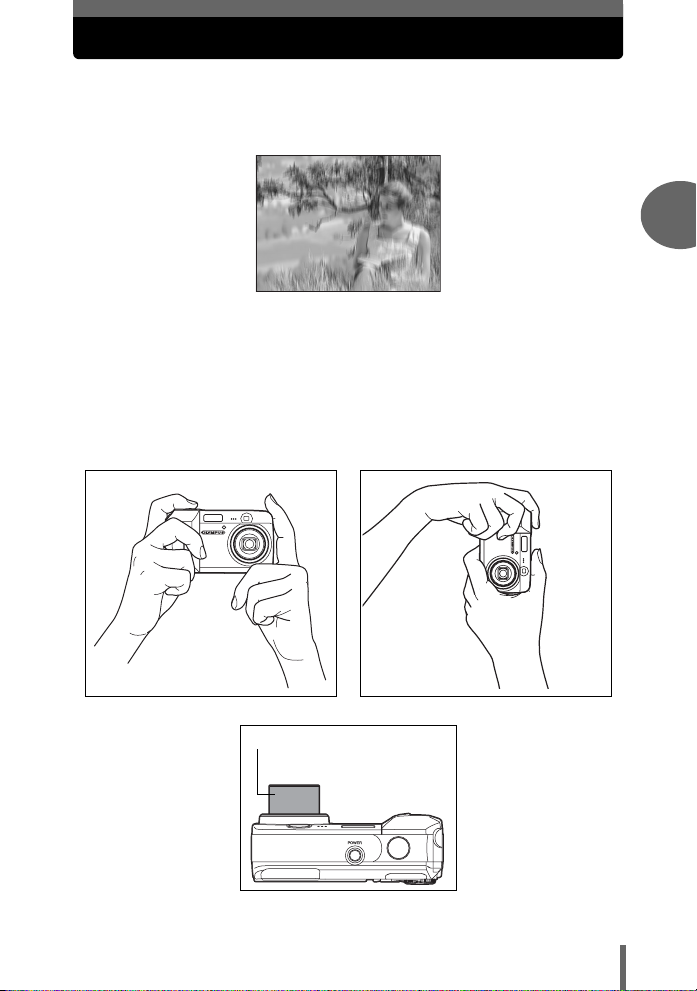
Holding the camera
Sometimes when you look at a picture you have taken, the contours of the
subject are blurred. This is often caused by movement of the camera at the
precise moment that the shutter button is pressed.
Picture where subject is not clearly defined
To prevent the camera from moving, hold the camera firmly with both
hands while keeping your elbows at your sides. When taking pictures
with the camera in the vertical position, hold the camera so that the flash
is positioned higher than the lens. Keep your fingers and the strap away
from the lens and flash.
Horizontal grip Vertical grip
2
Tips before you start taking pictures
Top view
Do not hold this part of the lens.
23
Page 24
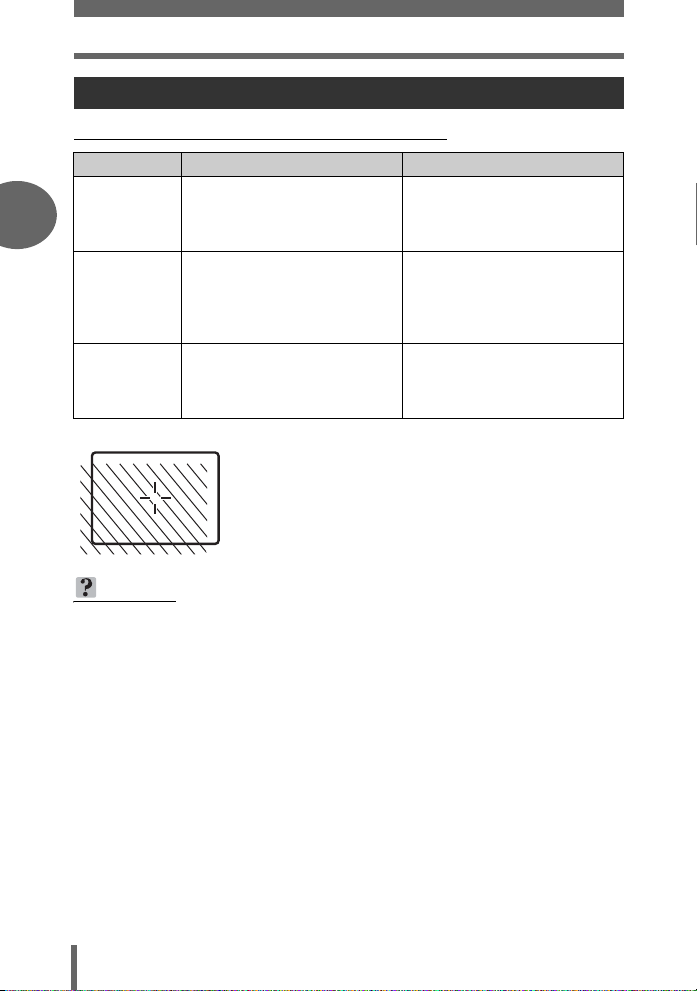
Holding the camera
When to use the monitor and viewfinder
(Features of the monitor and viewfinder
Monitor Viewfinder
You can check the picture area
that the camera actually
records.
Camera movement occurs easily
and subjects may be difficult to
see in bright/dark places. The
monitor uses more battery power
than the viewfinder.
Use the monitor when you need to
know the exact area the camera
records, or to take a close-up of a
person or flower (macro shooting).
• The camera records a wider area than the image in the
viewfinder.
• As you get closer to the subject, the actual image recorded
(the shaded area in the illustration on the left) differs
slightly from the image in the viewfinder.
turns off. Repeat the steps to turn the monitor on.
To turn the monitor on, press # or the shutter button.
of the monitor” (P. 89)
Bright light, such as direct sunlight, may cause vertical lines (smears) to appear
on the image in the monitor. This does not affect recorded pictures.
2
Disadvantages
Tips before you start taking pictures
Advantages
Tips
Viewfinder
TIPS
To turn the monitor off and take pictures using the viewfinder
→ In shooting mode, press Z to display the top menu, and press c. The monitor
When the monitor turns off automatically
→ If the camera is not used for over 3 minutes, the monitor turns off automatically.
To adjust the brightness of the monitor
→ Adjust the brightness with the [s] settings. g“Adjusting the brightness
When the monitor is hard to see
→
Camera movement does not
occur easily and subjects can be
seen clearly even in bright places.
Little battery power is used.
When close to a subject, the
image in the viewfinder differs
slightly from the picture that the
camera actually records.
Use the viewfinder for general
snapshots, landscape pictures
and other casual shots.
24
Page 25
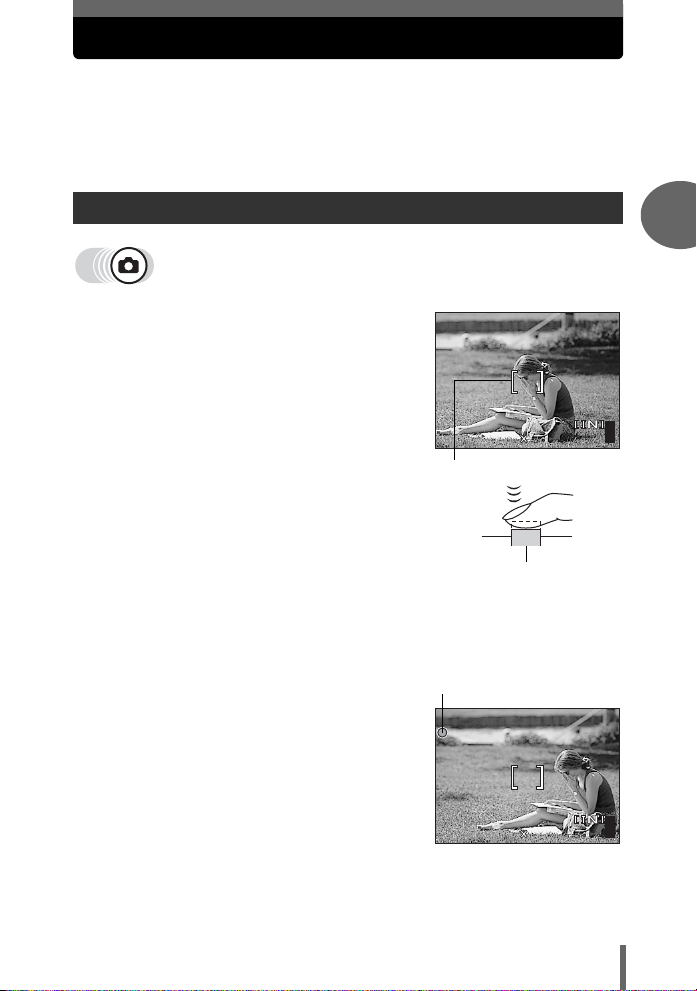
If correct focus cannot be obtained
F2.8
1/1000
0.0
2560
1920
HQ
F2.8
1/1000
0.0
HQ
2560
1920
The camera automatically detects the focus target in the frame. The level
of contrast is one of the criteria it uses to detect the subject. The camera
may fail to determine subjects with lower contrast than the surroundings or
with an area of extremely strong contrast in the frame. If this happens, the
simplest solution is to use the focus lock.
How to focus (focus lock)
1 Position the AF target mark on
the subject you want to focus on.
• When shooting a hard-to-focus or fastmoving subject, focus the camera on an
object about the same distance away as
the subject.
1/1000
P
HQ
2560
AF target mark
2 Press the shutter button halfway
until the green lamp lights.
• When the focus and exposure are
locked, the green lamp lights.
• The AF target mark moves to the focus
position.
• When the green lamp blinks, the focus
and exposure are not locked. Release your finger from the shutter button,
re-position the AF target mark on the subject and press the shutter button
halfway again.
3 Keeping the shutter button
pressed halfway, recompose
your shot.
Shutter button
Green lamp
1/1000
P
F2.8
1920
F2.8
2
Tips before you start taking pictures
0.0
55
0.0
HQ
2560
1920
55
25
Page 26
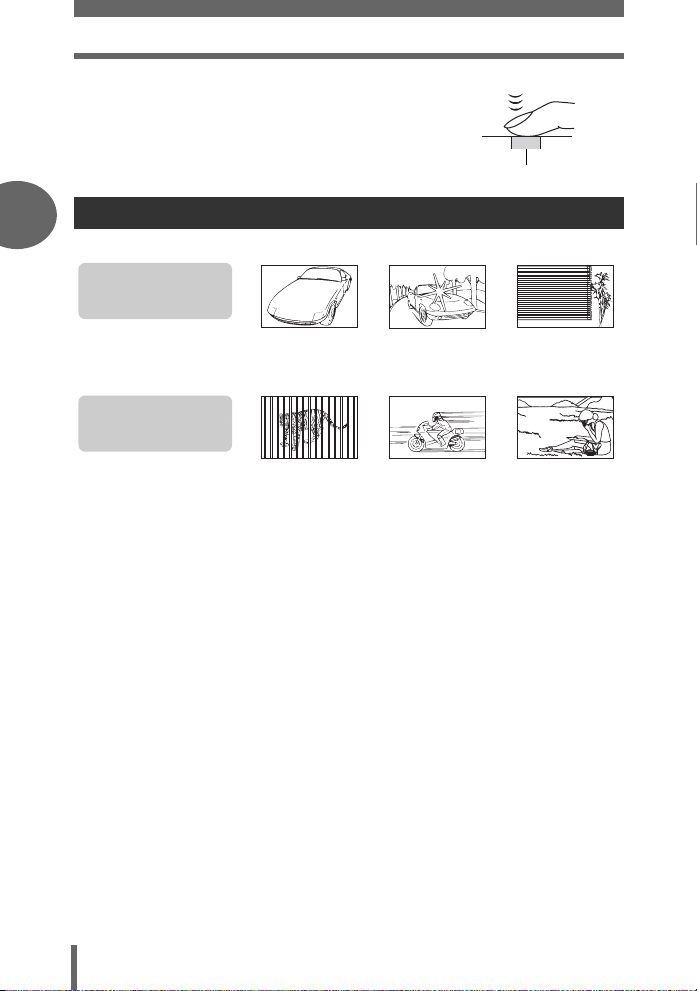
If correct focus cannot be obtained
4 Press the shutter button fully.
Subjects that are difficult to focus on
2
Under certain types of conditions, the auto focus may not work properly.
The green lamp blinks.
The subject cannot be
brought into focus.
Shutter button
Subject with
low contrast
The green lamp lights,
but the subject cannot
be brought into focus.
Subjects at
different
distances
In these cases, focus (focus lock) on an object with high contrast at the same
Tips before you start taking pictures
distance as the intended subject, recompose your shot and then take the picture. If
the subject has no vertical lines, hold the camera vertically and focus the camera
using the focus lock function by pressing the shutter button halfway, then return the
camera to the horizontal position while keeping the button pressed halfway and take
the picture.
Subject with an
extremely bright area in
the center of the frame
Fast-moving
subject
Subject without
vertical lines
The subject is
not in the center
of the frame
26
Page 27
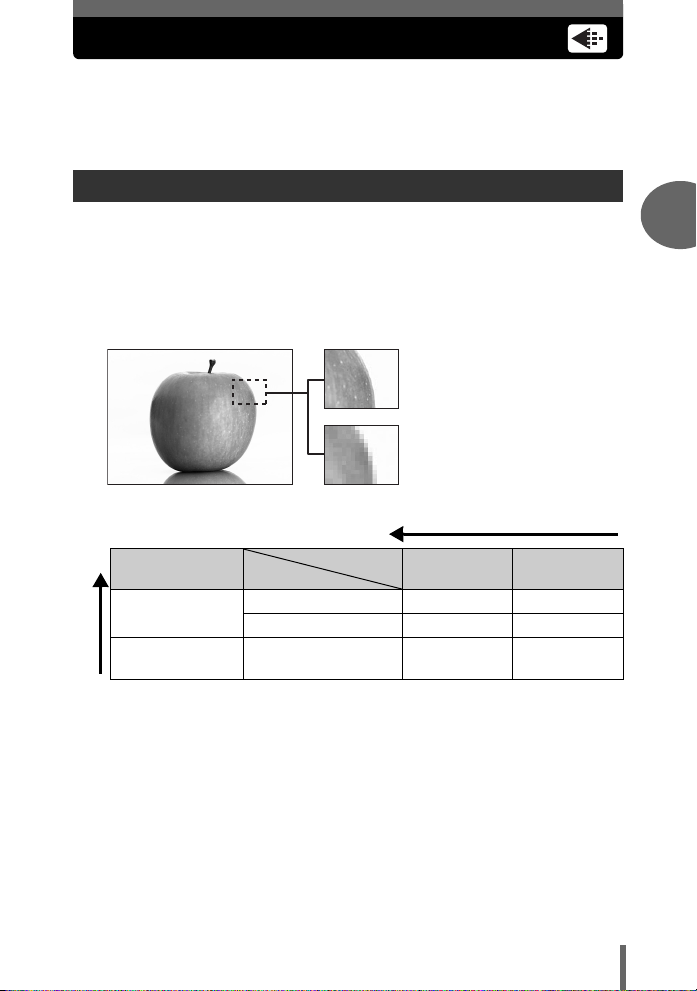
Record mode
You can select a record mode in which to take pictures or shoot movies.
Select the best record mode for your purpose (printing, editing on a
computer, website editing, etc.). For information on the image sizes for
each record mode and memory capacity, see the table on P. 28.
Still picture record modes
Record mode depicts the image size and compression rate of pictures you wish to
record.
Pictures are made from thousands of dots (pixels). If a picture with relatively few
pixels is enlarged, it looks like a mosaic. A picture with many pixels is denser and
clearer, but requires a larger file size (data size), decreasing the number of pictures
that can be saved. Increasing the compression rate reduces the file size, but makes
the pictures appear grainy.
Picture with high number of pixels
Picture with low number of pixels
Image becomes clearer
2
Tips before you start taking pictures
Application
Select according
to print size
For small-sized
prints and websites
Image size becomes larger
Image size
Compression
2560 × 1920 SHQ HQ
1600 × 1200 – SQ1
640 × 480 – SQ2
Low
compression
High
compression
Image size
The number of pixels (horizontal × vertical) used when saving an image. Save your
pictures in a large image size to get clearer prints.
Compression
Image data is compressed and recorded. The higher the compression, the less clear
the image will be.
27
Page 28
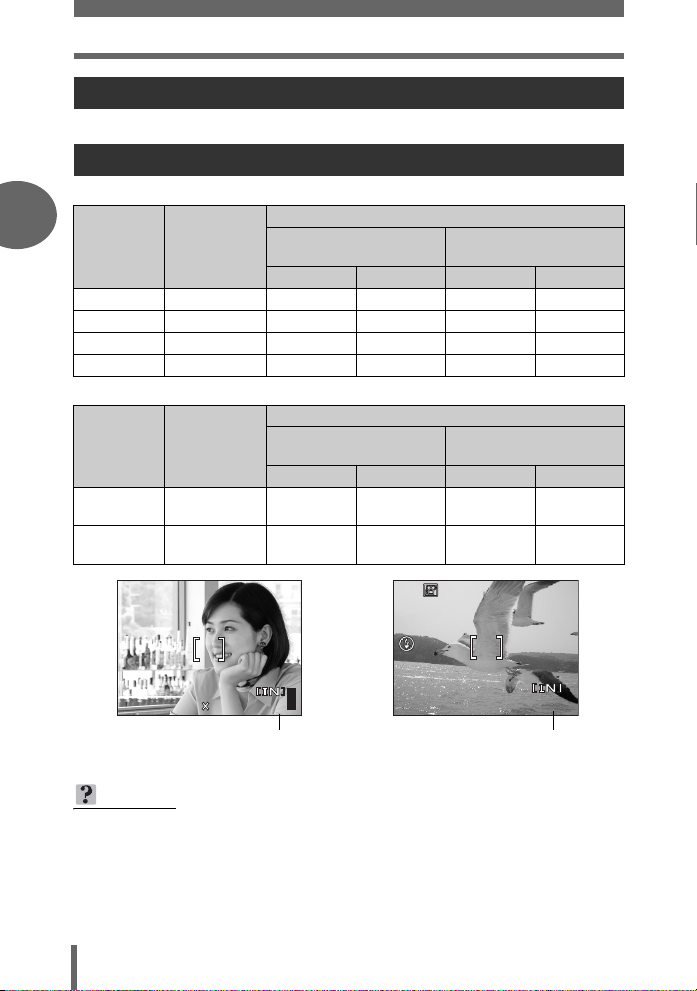
Record mode
F2.8
1/1000
0.0
HQ
2560
1920
HQ
0.0
15
Movie record modes
Movies are recorded in Motion-JPEG format.
Number of storable still pictures/remaining recording time
Still pictures
2
Tips before you start taking pictures
Record mode
SHQ 2560 × 1920 3 3 8 8
HQ 2560 × 1920 11 11 25 26
SQ1 1600 × 1200 26 27 60 64
SQ2 640 × 480 108 144 248 331
Image size
With sound
Movies
Record mode
HQ
SQ
Image size
With sound
320 × 240
(30 frames/sec.)
320 × 240
(15 frames/sec.)
Number of storable still pictures
Internal memory
Without sound
Remaining recording time (sec.)
Internal memory
Without sound
20 sec. 20 sec. 47 sec. 48 sec.
40 sec. 41 sec. 93 sec. 96 sec.
Card (Using a
32 MB card)
With sound
Card (Using a
32 MB card)
With sound
Without sound
Without sound
F2.8
1/1000
P
HQ
2560
Number of storable
still pictures
1920
0.0
55
HQ
Remaining recording time
TIPS
• When a picture is transferred to a computer, the size of the picture on the
computer screen varies depending on the computer’s monitor setting. For
instance, a picture taken with an image size of 1,024 × 768 fills the screen if
you set the picture to 1× when the monitor setting is 1,024 × 768. However, if
the monitor setting is over 1,024 × 768 (such as 1,280 × 1,024), the picture only
takes up part of the screen.
28
0.0
00:0:15
0 0:1 5
Page 29
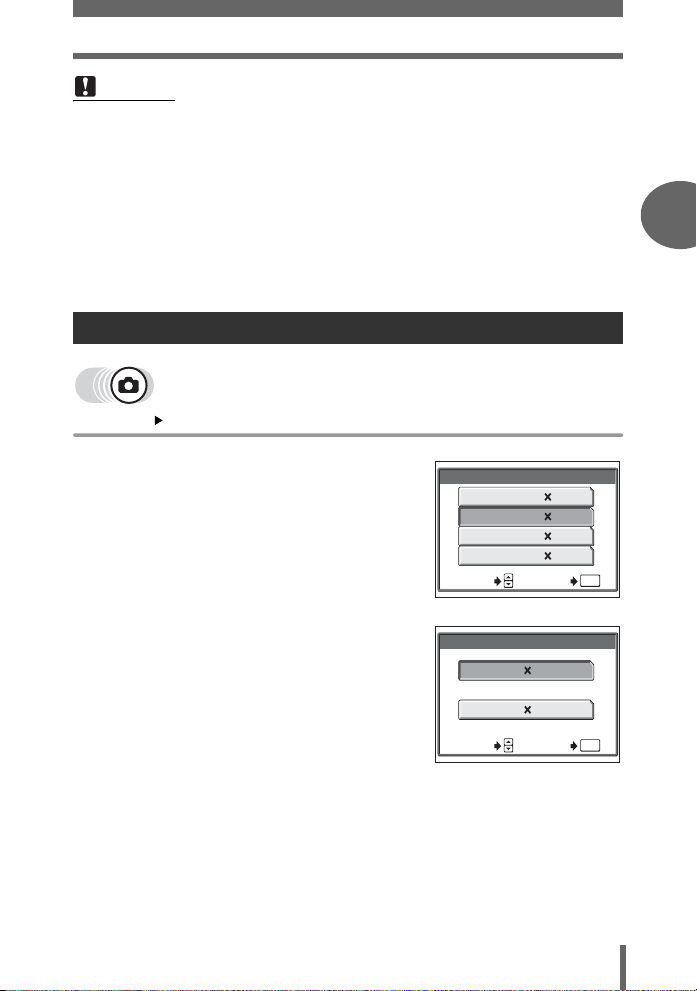
Record mode
Note
• The number of storable still pictures and remaining recording times listed in the
table are approximate.
• The number of storable still pictures may change according to the subject or
factors like whether print reservations have been made or not. In certain
instances, the number of remaining pictures does not change even when you
take pictures or stored images are erased.
• If movies are shot with [VIDEO OUT] set to [PAL] and the AV cable connected,
the movie recording time will differ from the time listed in the “Number of
storable still pictures/remaining recording time” table.
To change the record mode
Top menu [K] g“How to use the menus” (P. 16)
Tips before you start taking pictures2Tips before you start taking pictures
1 Select [SHQ], [HQ], [SQ1] or
[SQ2], and press Z.
For movies, select [HQ] or [SQ],
and press Z.
K
SHQ
2560
2560 1920HQ
SQ1 1600
SQ2 640
SELECT GO
For still pictures
K
HQ 30fps
320 240
SQ 15
SELECT GO
For movies
1920
1200
480
OK
fps320 240
OK
29
Page 30
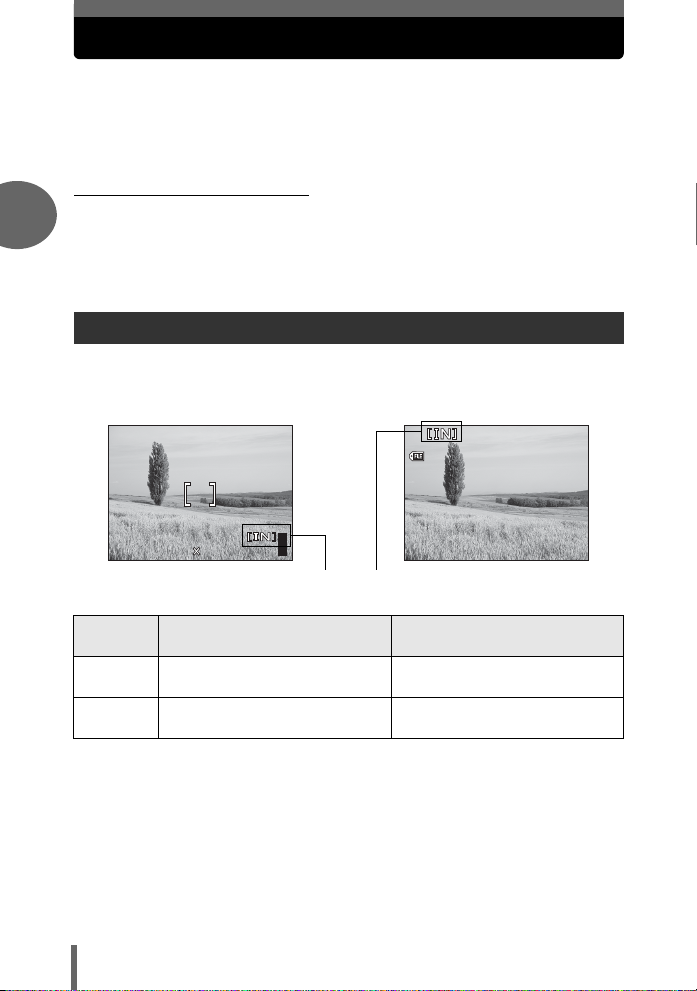
Recording pictures
30 15
30
100
0005
HQ
F2.8
1/1000
0.0
HQ
2560
1920
Pictures taken are stored in the internal memory.
You can also use an optional xD-Picture Card (referred to as “card” in this
manual) to store pictures. The card has greater capacity than the internal
memory, and so is able to store more pictures. The card is convenient, for
example, when you are traveling and you want to take a lot of pictures.
(Internal memory basics
The internal memory corresponds to the film of a normal camera for recording
2
pictures you have taken.
Pictures recorded and stored in the internal memory can easily be erased,
overwritten, and/or edited on a computer. The internal memory cannot be replaced
or removed from the camera.
Relationship between the internal memory and the card
The monitor displays which memory (internal or card) is being used for shooting and
displaying images.
Shooting mode Playback mode
F2.8
P
1/1000
0.0
100
-
0005
HQ
Tips before you start taking pictures
HQ
Monitor
indications
[IN]
[xD]
2560
1920
55
Current memory
Shooting mode Playback mode
Stores to the internal memory. Plays the pictures stored in the
Stores to the card. Plays the pictures stored on the
’0505.
0404.
30 15
internal memory.
card.
• The internal memory and the card cannot be used at the same time.
• When the card is inserted, the internal memory is disabled. When you want to use
the internal memory, remove the card.
• You can copy all the image data stored in the internal memory to a card.
g“Copying pictures to a card (BACKUP)” (P. 76)
30
:
30
5
Page 31

Using a card (optional)
An optional card is available for this camera.
Card basics
The card corresponds to the film of a normal camera for recording the pictures you
have taken.
Pictures recorded and stored on the card can easily be erased, overwritten, and/or
edited on a computer.
Using a card with larger capacity increases the number of pictures you can record.
c Index area
You can use this space to write the contents of the card.
d Contact area
The part where the data transferred from the camera
enters the card.
Compatible cards
• xD-Picture Card (16 to 512 MB)
Note
• This camera may not recognize a non-Olympus card or a card that was
formatted on another device (computer, etc.). Before use, be sure to format the
card on this camera. g“Formatting” (P. 79)
Inserting a card
c
d
2
Tips before you start taking pictures
1 Make sure the camera is turned
off.
• The monitor is off.
• The green lamp and the orange lamp
beside the viewfinder are off.
• The lens is retracted.
Orange lamp
Green lampMonitor
31
Page 32

Using a card (optional)
2 Open the card cover.
2
3 Open the card lock.
(Inserting the card
4 Orient the card as shown, and
insert it into the card slot as
shown in the illustration.
• Insert the card while keeping it
straight.
Tips before you start taking pictures
• The card stops with a click when it is
inserted fully.
• Inserting the card the wrong way or
at an angle could damage the
contact area or cause the card to
jam.
• If the card is not inserted fully, data
may not be written to the card.
Card cover
Card lock
Index area
Notch
The position of the card
inserted correctly
32
Page 33

(Removing the card
4 Push the card all the way in
and release slowly.
• The card protrudes slightly and
stops.
Using a card (optional)
Caution
Releasing your finger quickly after
pushing the card all the way in may
cause it to eject forcefully out of
the slot.
• Grasp the card and remove.
5 Close the card lock.
• Close the card lock or else the card
cover does not close.
6 Close the card cover.
Tips before you start taking pictures2Tips before you start taking pictures
33
Page 34

3 Basic shooting functions
Basic shooting
functions
3
A professional photographer adjusts the
exposure to the optimal setting, chooses the
best focusing method and even selects the
type of film according to the subject.
With a digital camera, you don’t need to
learn how to make difficult settings. Your
camera will adjust the settings for you! All
you have to do is choose a scene mode
according to whether you are taking a
landscape, a night scene, a portrait-style
image or whatever, and the camera will set
the best exposure and white balance.
There’s nothing to it – just press the shutter
button!
BEHIND GLASS
SELECT
CANDLE
OK
GO
SELECT
OK
GO
AVAILABLE LIGHT PORTRAIT
SELECT
OK
GO
34
SELECT
CUISINE
SUNSET
OK
GO
SELECT
OK
GO
Page 35

Selecting a shooting mode according to the situation
Use the mode dial to switch between shooting modes before taking
pictures. You can take pictures with the optimum settings by setting the
mode dial according to the shooting conditions or purpose.
(Shooting mode
P Program Auto
Suitable for general situations. The camera automatically uses settings that captures
the scene in its natural colors. You can set other functions such as exposure
compensation as desired.
h Auto
Takes pictures in full auto.
i Portrait
Suitable for taking a portrait-style shot of a person. This mode is optimum for
reproducing silky skin tones.
l Landscape
Suitable for taking pictures of landscapes and other outdoor scenes. Both the
foreground and the background are in focus. Since blues and greens are vividly
reproduced in this mode, it is excellent for shooting natural scenery.
z Night Scene*
Suitable for shooting pictures in the evening or at night. The camera sets a slower
shutter speed than is used in normal shooting. For example, if you take a picture of
a street at night in P mode, the lack of brightness will result in a dark picture with
only dots of light. In the Night Scene shooting mode, the true appearance of the
street is captured. Since the shutter speed is slow, make sure that you stabilize the
camera by using a tripod.
j Sports
3
Basic shooting functions
Suitable for capturing fast-moving action (such as sports) without blurring. Even fastmoving subjects appear to be stationary.
k Landscape+Portrait
Suitable for taking pictures of both your subject and the landscape. The picture is
taken with the background as well as the subject in the foreground in focus. You can
take pictures of your subject against a beautiful sky or landscape.
35
Page 36

Selecting a shooting mode according to the situation
0.0
For auto shooting
with adjustable control
F2.8
1/1000
f
This function allows you to select from 10 situation-related modes set to the shooting
conditions.
g“Selecting scene modes by subject (SCENE SELECT)” (P. 37)
n Movie
Records movies. As the focus and zoom are locked while recording, be sure to keep
the distance between the camera and subject constant to avoid losing focus. Sound
is recorded with the movie.
g“Recording movies” (P. 50)
3
M Manual
This function allows you to set the aperture and shutter speed manually.
g“Setting the aperture and shutter speed (manual shooting)” (P. 46)
* Noise reduction is automatically enabled when the subject is dark. Processing
time between shots is doubled and you cannot take pictures during this time. Also,
the picture is slightly larger than normal.
Basic shooting functions
1 Set the mode dial to the desired
icon: P, h, i, k, l, z,
j, or f.
• When the mode dial is set to a mode, the
explanation and a sample scene of that
mode is displayed momentarily on the
monitor.
P
PROGRAM AUTO
P
1/1000
F2.8
2 Take the picture.
0.0
TIPS
• The settings that can be made vary according to each mode. g“Modes and
shooting functions” (P. 146)
36
Page 37

Selecting a shooting mode according to the situation
Selecting scene modes by subject (SCENE SELECT)
By setting the mode dial to f, you can select an additional 10 situation-related
modes. Each scene mode features preset settings such as white balance, exposure,
and shutter speed, letting you take pictures just by pressing the shutter button.
(Scene modes
o Self Portrait
Lets you take pictures of yourself while holding the camera. As the camera is set to
focus on a subject that is close, the zoom is locked to wide-angle, and cannot be
changed.
H Indoor
Optimum for taking pictures of gatherings. This mode reproduces the background
clearly capturing the atmosphere.
; Beach
Optimum for taking pictures at the beach under blue skies. This mode reproduces
the colors of the sky, greenery, and people clearly.
: Snow
Optimum for taking pictures on the snowfields. This mode reproduces the colors of
the sky, greenery, and people clearly.
( Fireworks*
Optimum for taking pictures of fireworks in the night sky. Since the shutter speed is
slow, stabilize the camera before taking pictures.
* Sunset*
Optimum for taking pictures of the setting sun. This mode reproduces reds and
yellows vibrantly. Since the shutter speed is slow, stabilize the camera before taking
pictures.
3
Basic shooting functions
37
Page 38

Selecting a shooting mode according to the situation
G Cuisine
Optimum for taking pictures of your favorite dishes. This mode clearly reproduces
the different colors found in cooking.
& Candle*
Optimum for taking pictures with the ambience that candle light creates. This mode
reproduces warm colors. Since the shutter speed is slow, stabilize the camera
before taking pictures.
, Behind Glass
3
Optimum for taking pictures of subjects through glass.
) Available Light Portrait*
This mode lets you take pictures in low light without using the flash. Since the shutter
speed is slow, stabilize the camera before taking pictures.
* Noise reduction is automatically enabled when the subject is dark. Processing
time between shots is doubled and you cannot take pictures during this time. Also,
the picture is slightly larger than normal.
Basic shooting functions
Top menu
1
[SCENE SELECT] g“How to use the menus” (P. 16)
Press
ac
to select a scene mode,
and press
• When you choose a scene type, a
sample scene is displayed on the right
of the screen.
Z
.
38
SELECT
CUISINE
GO
OK
Page 39

Zooming in on a distant subject
You can zoom in on your subject using the optical zoom and digital zoom.
With the optical zoom, the image is enlarged on the CCD when the lens
magnification is changed, and the image is formed by all the CCD pixels.
With the digital zoom, the area at the center of the image captured by the
CCD is cropped and enlarged. When you zoom in on a subject, you are
essentially taking a small area of the picture and making it bigger.
Therefore, the greater the magnification with the digital zoom, the grainier
the resulting picture will be.
The following zoom magnifications are available on this camera.
Optical zoom 3× (equivalent to 38 mm to 114 mm on a 35 mm
camera)
Optical zoom × digital zoom Max. 12×
Note that camera movement is likely to occur at higher magnifications.
3
Basic shooting functions
1 Press the zoom button.
Zoom out:
Press W on the zoom button.
Zoom button
Zoom in:
Press T on the zoom button.
39
Page 40

Zooming in on a distant subject
F2.8
1/1000
0.0
HQ
2560
1920
F2.8
1/1000
0.0
HQ
2560
1920
Using the digital zoom
To use the digital zoom, set [DIGITAL ZOOM] to [ON].
Top menu [MODE MENU] [CAMERA] [DIGITAL ZOOM]
g
“How to use the menus” (P. 16)
1 Select [ON], and press Z.
3
2 Press T on the zoom button.
Optical zoom Digital zoom
F2.8
1/1000
P
Basic shooting functions
HQ
2560
The white area of the zoom indicator
indicates the optical zoom. If the
[DIGITAL ZOOM] is set to [ON], a red
area is displayed on the zoom
indicator. When you reach the limit of
the optical zoom, the digital zoom is
enabled.
1920
0.0
P
55
HQ
The cursor moves up and down the
zoom indicator according to the
zoom magnification.
The cursor turns orange when inside
the digital zoom area.
Y
5
ESP/
CAMERA
j
PIC
ISO
MEM
DIGITAL ZOOM
SET
F2.8
1/1000
2560
1920
OFF
ON
0.0
55
Note
• The picture may appear grainy when taken inside the digital zoom range.
• [DIGITAL ZOOM] is not available when the monitor is turned off.
40
Page 41

Taking close-up pictures (macro/ super macro)
Focusing is usually slow when you get close to a subject (wide-angle:
20 cm/7.9" to 50 cm/19.7"; telephoto: 60 cm/23.6" to 90 cm/35.4").
However, in macro mode focusing is performed quickly.
& This mode lets you shoot from as close as 20 cm/7.9" to your subject (when
the optical zoom is at the greatest wide-angle).
% This mode lets you shoot from as close as 2 cm/0.8" to your subject. In the
[%] mode, normal shooting is also possible, but the position of the zoom is
fixed automatically and cannot be adjusted.
3
Basic shooting functions
&
1 Press the & button.
• The macro settings screen is displayed.
g“How to use the direct buttons”
(P. 13)
%
&
OFF
For super close up
photography.
2 Select [&] or [%], and press Z.
3 Take the picture.
Note
• If you are close to a subject, the picture in the viewfinder is different from the
area that the camera actually records. For macro mode shooting, use the
monitor.
• If you use the flash in macro shooting, shadows may be noticeable and the
correct exposure may not achieved.
• During super macro shooting, the zoom and flash are not available.
SELECT GO
OK
41
Page 42

Flash shooting
Select the flash mode best suited to the light conditions and the effect you
want to achieve.
Flash working range
W (max.): Approx. 0.2 m to 3.7 m (0.7 ft. to 12.1 ft.)
T (max.): Approx. 0.6 m to 2.1 m (2.0 ft. to 6.9 ft.)
Auto-flash (No indication)
The flash fires automatically in low light or backlight conditions.
Red-eye reduction flash (!)
The light from the flash may make the
3
subject’s eyes appear red in the picture.
The red-eye reduction flash mode
reduces this phenomenon by emitting
pre-flashes before firing the regular flash.
Note
The subject’s eyes appear red.
• After the pre-flashes, it takes about 1 second before the shutter is released.
Hold the camera firmly, and prevent it from moving.
• Effectiveness may be limited if the subject is not looking directly at the preflashes, or if the shooting subject is too far. Individual physical characteristics
may also limit effectiveness.
Basic shooting functions
Fill-in flash (#)
The flash fires regardless of the available light.
This mode is useful for eliminating shadows on
the subject’s face (such as shadows from tree
leaves), in a backlight situation, or for
correcting the color shift produced by artificial
lighting (especially fluorescent light).
Note
• The fill-in flash may not have the desired effect under excessively bright light.
Flash off ($)
The flash does not fire even in low light conditions. Use this mode in situations where
flash photography is not desired or is prohibited. You can also use this mode when
shooting landscapes, sunsets, and other subjects outside the range of the flash.
Note
• Since a slow shutter speed is automatically selected in low light situations when in
the flash off mode, the use of a tripod is recommended to prevent your pictures from
being blurred by camera movement.
42
Page 43

Flash shooting
1/1000
F2.8
0.0
HQ
2560
1920
1 Press the # button.
• The flash mode settings screen is displayed.
g“How to use the direct buttons” (P. 13)
FLASH MODE
AUTO
The flash fires automatically
in low light.
2 Select a flash mode, and press Z.
SELECT GO
# mark
3 Press the shutter button halfway.
• In conditions where the flash will fire, #
lights (flash stand-by).
1/1000
F2.8
4 Press the shutter button fully to
take the picture.
HQ
2560
1920
TIPS
The # (flash charge) mark blinks.
→ The flash is charging. Wait until # and the orange lamp beside the
viewfinder turn off.
Note
• The flash does not fire in the following situations:
Sequential shooting, super macro, or panorama.
• [AUTO] and [!] are not available in M mode.
• The flash may not give you the optimum result in macro mode with the zoom
set to wide-angle (W). Check the resulting picture on the monitor.
0.0
OK
3
Basic shooting functions
55
43
Page 44
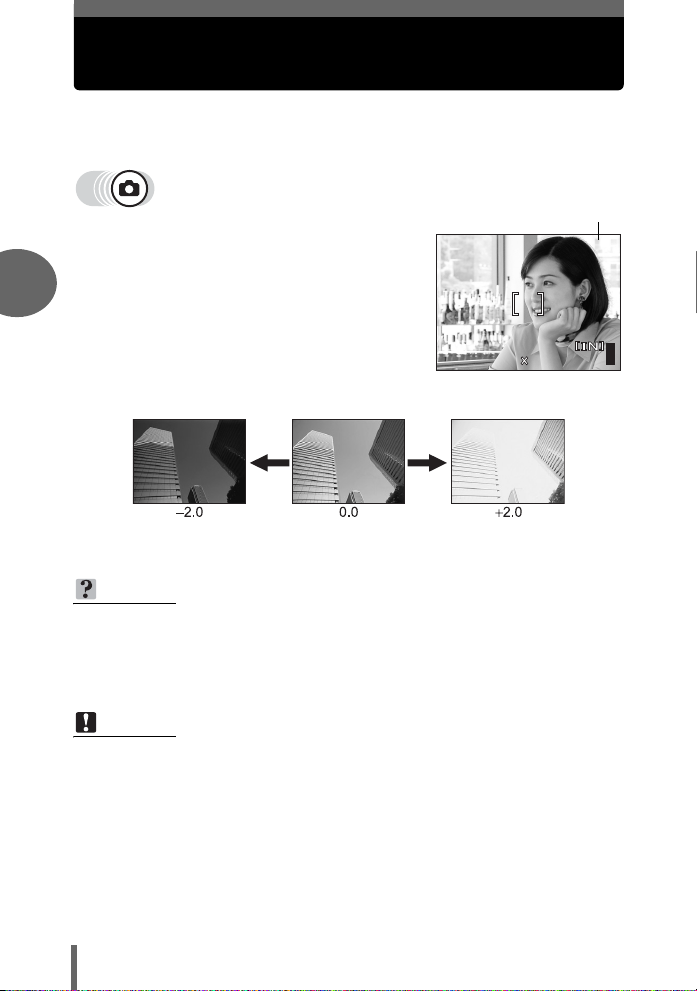
Adjusting picture brightness (exposure
F2.8
1/1000
+2.0
HQ
2560
1920
compensation)
This function allows you to make fine changes to the exposure setting. You
can adjust the exposure in the range of ±2.0 EV in 1/3 EV steps. When the
setting is changed, you can check the result on the monitor.
Exposure value
1 Press bd to select a setting.
• Plus [+] increases brightness and minus
3
[–] decreases brightness.
P
1/1000
F2.8
+2.0
HQ
2560
Basic shooting functions
2 Take the picture.
TIPS
• Often bright subjects (such as snow) will turn out darker than their natural
colors. Adjust toward + to make these subjects closer to their real shades. For
the same reason, adjust toward – when taking dark subjects.
• In some situations, you may get better results when the exposure that the
camera sets is compensated (adjusted) manually.
Note
• If the flash is used, the image brightness (exposure) may differ from the
intended brightness.
• Exposure compensation cannot correct the image if the surroundings of the
subject are extremely bright or dark.
1920
55
44
Page 45

4 Additional shooting functions
Additional
shooting functions
At a sporting event…
Use movie mode to capture the atmosphere
by recording the cheers and applause along
with the action. Or use sequential shooting
mode to take a succession of shots of a goal
and pick out the best ones later.
In the country or at a tourist spot…
Use panorama mode* to capture a beautiful
mountain range or impressive building.
At a party or family gathering…
Use the self-timer function to take group
photos at school reunions or birthday
parties.
When you want to add a special effect…
Add a sepia effect to produce an oldfashioned touch, or a black & white effect to
produce a clear, sharp image while
checking the picture on the monitor.
* Requires Olympus xD-Picture Card sold separately.
4
45
Page 46

Setting the aperture and shutter speed
0.0
2560 1920
HQ
F4.9
1/100
(manual shooting)
You can enjoy taking pictures at different aperture values and shutter speeds.
Exposure differential
1 Set the aperture and shutter
speed.
bd : Switches the aperture value
between 2 levels.
a : Sets a faster shutter speed.
c : Sets a slower shutter speed.
Aperture range:
Aperture value : F2.8 to F7.0
4
Shutter speed : 15" to 1/2000
Note
• To avoid camera movement, you are recommended to use a tripod when taking
pictures requiring a slow shutter speed.
Aperture value
Shutter speed
1/100
M
HQ
2560 1920
F4.9
Selecting light measurement points
Using ESP metering when taking pictures of subjects with strong backlighting
may cause the subject to be dark. Use spot metering to get pictures with an
accurate reading from the center without being affected by the light from behind.
0.0
55
ESP Meters the center of the monitor and the surrounding area separately.
Additional shooting functions
n Meters only the center of the monitor to determine exposure. A subject
Top menu [MODE MENU] [CAMERA] [ESP/n]
The area in the center of the monitor may appear dark when there is
strong backlight.
can be shot with optimal exposure regardless of the background light.
g“How to use the menus” (P. 16)
1 Select [ESP] or [n], and press
46
Z.
Y
5
ESP/
CAMERA
j
PIC
ISO
MEM
DIGITAL ZOOM
SET
ESP
n
Page 47

Taking pictures in low light conditions (ISO)
The higher the ISO value, the greater the camera’s light sensitivity and the
better its ability to shoot in low light conditions. However, higher values
also introduce electrical noise into the resulting picture, which may give it
a grainy appearance.
AUTO Sensitivity is automatically adjusted according to the light
50/100/200/400 With a lower ISO setting, you can shoot clear, sharp images in
Top menu [MODE MENU] [CAMERA] [ISO]
conditions and the subject brightness.
daylight. With a higher ISO setting, you can shoot in dark places.
g“How to use the menus” (P. 16)
1 Select [AUTO], [50], [100], [200],
or [400], and press Z.
Y
ESP/
CAMERA
j
PIC
ISO
MEM
DIGITAL ZOOM
SET
Note
• [AUTO] is not available in M mode.
• ISO settings are based on the sensitivity of normal camera film. The scale is
approximate.
• When [ISO] is set to [AUTO] and you are shooting in dark conditions without a
flash, the shutter speed is reduced. In this case, the sensitivity is automatically
increased to avoid the risk of camera movement.
• If the subject is too far away for the flash illumination to reach when
to [AUTO], the sensitivity is automatically increased.
5
AUTO
100
200
400
[ISO]
50
is set
4
Additional shooting functions
47
Page 48

Adjusting picture coloration
The color of the subject differs depending on lighting conditions. For
instance, when daylight, the setting sun, or tungsten lighting are reflected
on white paper, the shade of white produced will be slightly different for
each. By setting the white balance, you can achieve more natural-looking
colors.
AUTO The white balance is adjusted automatically so that colors look natural
5 For natural colors under a clear sky.
3 For natural colors under a cloudy sky.
1 For natural colors under tungsten lighting.
> For natural colors under fluorescent lighting.
V For setting a more precise white balance than is available with other white
4
Top menu [MODE MENU] [PICTURE] [WB]
1 Select a white balance setting,
Additional shooting functions
irrespective of the light source.
balance settings. To set the optimum white balance for the shooting
conditions, point the camera at a white object under the light source you
want to use and adjust the white balance.
g“One-touch white balance” (P. 49)
g“How to use the menus” (P. 16)
and press Z.
SELECT
WB
AUTO
TIPS
• You can select a white balance setting other than the actual light source, and
enjoy the different color tones on the monitor.
GO
OK
48
Page 49

One-touch white balance
CANCEL
GO
F2.8
1/1000
0.0
HQ
2560
1920
Adjusting picture coloration
Top menu [MODE MENU] [PICTURE] [WB] [V]
g“How to use the menus” (P. 16)
1
Display the [ONE TOUCH WB]
screen and point the camera at a
ONE TOUCH WB
sheet of white paper.
• Position the paper so that it fills the
screen, making sure there are no
shadows.
CANCEL
CANCEL
2 Press Z.
• The white balance is set and the screen returns to the mode menu.
1/1000
P
HQ
2560
One-touch white balance
Note
• When setting the white balance by pointing the camera at a sheet of white
paper, the correct setting may not be obtained if the light reflected by the paper
is too bright or too dark.
• White balance may not be effective under some special light sources.
• After setting a white balance other than [AUTO], play back the picture and
check the colors on the monitor.
•
When the flash is fired with a white balance setting other than [AUTO], colors may
appear different in the resulting picture from the colors you see on the monitor.
• When using situation-related modes, the white balance is automatically set
according to each mode.
F2.8
1920
GO
GO
OKOKOK
0.0
4
Additional shooting functions
55
49
Page 50

Recording movies
HQ
0.0
15
15
HQ
This function is for recording movies. These movies can be played back
on the camera. Sound can also be recorded.
1 Decide the composition of the
picture.
• The remaining recording time in the
internal memory or card is displayed on
the monitor.
• You can use the zoom button to enlarge
your subject.
4
2 Press the shutter button fully to
start recording.
• The focus and zoom are locked during
recording.
• The orange lamp beside the viewfinder
blinks while the movie is recorded in the
internal memory or card.
• During movie recording, N lights red.
3 Press the shutter button again to stop recording.
• When the remaining recording time has been used up, recording stops
Additional shooting functions
automatically.
• When there is space in the internal memory or card, the remaining recording
time (P. 28) is displayed, and the camera is ready to shoot.
TIPS
To use the zoom during movie recording
→ Set [DIGITAL ZOOM] to [ON]. g“Using the digital zoom” (P. 40)
→ If you set [R] to [OFF], you can use the optical zoom during movie recording.
HQ
Remaining
recording time
HQ
0.0
00:0:15
0 0:1 5
00:0:15
0 0:1 5
Note
• The flash cannot be used.
• Remaining recording time may become exhausted quickly during recording.
Try formatting the internal memory or card with your camera before continuing
recording. g“Formatting” (P. 79)
50
Page 51

Recording movies
SELECT GO
OK
Notes for recording long movies
• The camera continues to record the movie until the shutter button is pressed
again or the space in the internal memory or card is exhausted.
• A long recorded movie cannot be edited. (P. 69)
• If a single movie recording uses up all of the space in the internal memory or
card, create space by erasing the movie or downloading it to a computer.
Recording sound with movies
Sound can be recorded while shooting a movie.
Top menu [R] g“How to use the menus” (P. 16)
1 Select [ON], and press Z.
R
OFF
ON
4
Additional shooting functions
Note
• If the camera is more than 1 m (3.3 ft.) away from the source of the sound,
sound may not be recorded clearly by the built-in microphone.
SELECT GO
OK
51
Page 52

Sequential shooting
Takes still pictures in succession. The focus, exposure, and white balance
are locked at the first frame.
Approx. 5 frames at 1.2 frames/sec. (in HQ mode)
Top menu [MODE MENU] [CAMERA] [j]
g“How to use the menus” (P. 16)
1 Select [ON], and press Z.
2 Take the picture.
• Press the shutter button fully and keep it
pressed. The camera will take pictures
4
in sequence until you release the button.
Note
• The flash does not fire during sequential shooting.
• Sequential shooting is not available when the record mode is set to SHQ.
• If the battery power is low and the battery check blinks during sequential
shooting, shooting stops and the camera starts saving the picture you have
taken. Whether or not all of the shots are saved depends on how much battery
power remains.
Additional shooting functions
CAMERA
PIC
MEM
SET
Y
5
ESP/
j
ISO
DIGITAL ZOOM
OFF
ON
52
Page 53

Self-timer shooting
This function lets you take pictures using the self-timer. Fix the camera
securely on a tripod for self-timer shooting. This function is useful for taking
pictures when you want to be included in the photograph.
Top menu [Y] g“How to use the menus” (P. 16)
1 Select [ON], and press Z.
SELECT GO
Y
OFF
A photo
is taken automatically
ON
12 sec.
After shutter button is
pressed.
2 Press the shutter button fully to
take the picture.
• Pressing the shutter button halfway
locks the focus and exposure.
• The self-timer lamp lights for
approximately 10 seconds, then starts
blinking. After blinking for approximately
2 seconds, the picture is taken.
• To stop shooting while in n mode,
press the shutter button fully again.
• To cancel the self-timer, press Z.
• The self-timer mode is automatically canceled after one shot.
Note
• If sequential shooting is attempted in self-timer mode, the camera shoots 5
frames at most regardless of the setting.
Self-timer lamp
OK
4
Additional shooting functions
53
Page 54

Function shooting (BLACK & WHITE/SEPIA/VIVID)
BLACK & WHITE For taking pictures in black and white.
SEPIA For taking pictures in sepia.
VIVID Enhances the vividness of colors.
Top menu [MODE MENU] [CAMERA] [FUNCTION]
g“How to use the menus” (P. 16)
1 Select [BLACK & WHITE],
[SEPIA], or [VIVID], and press Z.
4
Note
• White balance settings cannot be made in conjunction with [SEPIA] or [BLACK
& WHITE] settings.
Additional shooting functions
R
FUNCTION
CAMERA
PANORAMA
PIC
2 IN 1
MEM
NOISE REDUCTION
SET
OFF
BLACK & WHITE
SEPIA
VIVID
54
Page 55

Panorama shooting
You can take advantage of panorama shooting with an Olympus xDPicture Card. Panorama shooting lets you connect pictures with
overlapping edges into a single panoramic picture, using the OLYMPUS
Master software.
The part of the previous picture where it will be joined to the next picture does not
remain in the frame on the edge of the screen. You have to remember what the
part in the frame looked like and take the next picture so it overlaps. Compose your
shots so that the right edge of the previous picture overlaps with the left edge of
the next picture if you are connecting pictures from left to right (or vice versa if you
are connecting pictures from right to left).
4
Additional shooting functions
Top menu [MODE MENU] [CAMERA] [PANORAMA]
g“How to use the menus” (P. 16)
1 Use the arrow pad to choose at
which edge you want to connect
the pictures.
d : The next picture is connected at the
right edge.
b : The next picture is connected at the
left edge.
a : The next picture is connected at the
top.
c : The next picture is connected at the
bottom.
Connects pictures from
Connects pictures from
left to right
bottom to top
55
Page 56

Panorama shooting
2 Make sure that the edges of the pictures overlap, then take
the pictures.
• The focus, exposure, and white balance are set by the first picture. Do not
select an extremely bright subject (such as the sun) for the first picture.
• You cannot adjust the zoom after the first picture.
• Panorama shooting is possible for up to 10 pictures.
• When you have taken 10 pictures, a
warning mark g is displayed.
4
3 Press Z to exit panorama shooting.
Note
• Panorama mode can only be used when there is a card in the camera.
Moreover, panorama mode is only available with Olympus cards.
• During panorama shooting, the flash and sequential shooting modes are not
available.
• The camera itself cannot connect panorama pictures. The OLYMPUS Master
software is necessary to connect the pictures.
Additional shooting functions
56
Page 57

Taking two-in-one pictures
F2.8
1/1000
0.0
2560
1920
HQ
F2.8
1/1000
0.0
2560
1920
HQ
This function allows you to combine two
pictures taken in succession and store
them as a single picture. This way you can
enjoy having two subjects in one.
Picture when played back
Top menu [MODE MENU] [CAMERA] [2 IN 1]
g“How to use the menus” (P. 16)
1 Take the first picture while
observing your subject on the
P
1/1000
monitor.
• The subject will be positioned on the left
in the combined picture.
HQ
2560
2 Take the second picture.
• The subject will be positioned on the
right in the combined picture.
• The [BUSY] bar is displayed during
editing. After the image is saved, the
camera returns to the mode menu.
1/1000
P
HQ
2560
Picture when shooting
Note
• When using two-in-one pictures, panorama mode, the flash, and sequential
shooting mode are not available.
• To cancel two-in-one picture mode after the first shot has been taken, press Z.
The first shot will not be saved.
• Operating the mode dial will exit two-in-one picture mode.
• If the camera enters sleep mode after the first picture has been taken, two-inone picture mode will be canceled.
F2.8
1920
F2.8
1920
0.0
0.0
1st
5
2nd
5
4
Additional shooting functions
57
Page 58

Recording sound with still pictures
Sound can be recorded when taking still pictures. Recording starts about
0.5 seconds after the shutter is released and lasts about 4 seconds.
When this function is enabled, sound is recorded automatically every time
you take a picture.
Top menu [MODE MENU] [CAMERA] [R]
g“How to use the menus” (P. 16)
1 Select [ON], and press Z.
R
FUNCTION
CAMERA
PANORAMA
4
PIC
2 IN 1
MEM
NOISE REDUCTION
SET
2 When recording starts, aim the
camera microphone at the
source of the sound you want to
record.
TIPS
Additional shooting functions
• H appears when still pictures and movies with sound are played back.
During playback, sound is output from the speaker. The volume can be
adjusted. g“Setting the playback volume (VOLUME)” (P. 87)
• Sound can be added later to still pictures. Recorded sound can also be re-
recorded. g“Adding sound to still pictures” (P. 68)
Note
• If the microphone is farther than 1 m (3.3 ft.) from the subject, sound may not
be recorded properly.
• Pictures cannot be taken during sound recording.
• Sound recording is not possible in the following cases:
Sequential shooting, panorama, or two-in-one pictures.
• Sound recording may also pick up camera noises, such as button operations,
shutter movement, etc.
• Sound recording may not be possible if there is insufficient space in the internal
memory or card.
OFF
ON
Microphone
58
Page 59

Noise reduction
When shooting in dark places, shutter speeds become slower as there is
less light focused on the CCD. During long exposures, signals are
generated by parts of the CCD where no light is focused and are recorded
on the image as noise. When [NOISE REDUCTION] is set to [ON], the
camera automatically reduces the noise to produce clearer images.
ON OFF
Noise is reduced. Shooting time is twice
as long as usual. Noise reduction is
enabled when the shutter speed is
slow.
The purpose of these pictures is to illustrate the effects of noise reduction. They are
not actual pictures.
Top menu [MODE MENU] [CAMERA] [NOISE REDUCTION]
Noise is not reduced. Noise may be
conspicuous with slow shutter speeds.
g“How to use the menus” (P. 16)
1 Select [ON] or [OFF], and press Z.
Note
• [NOISE REDUCTION] is always set to [ON] when the camera is set to z or
f ((, *, &, or )).
• When [NOISE REDUCTION] is set to [ON], the camera implements noisereducing processes after each shot to produce clearer images. However,
shooting time is approximately twice as long as usual. During this time, the next
shot cannot be taken. Also, the picture is larger than normal. Use the monitor
to view what you are taking.
• When [NOISE REDUCTION] is set to [ON], sequential shooting and two-in-one
pictures are not possible.
• This function may not work effectively with some shooting conditions or
subjects.
4
Additional shooting functions
59
Page 60

5Playback
5
Playback
With film-type cameras, you cannot see the
pictures you have taken until the film has
been developed. And aren’t you sometimes
disappointed with the results when you do
eventually see them? Pictures of blurred
scenery or someone with their eyes shut. Or
maybe you took several pictures of the
same scene because you weren’t sure
whether they would come out or not. That’s
no way to record important memories!
With a digital camera, you can review your
pictures immediately.
Just play the picture back as soon as you’ve
taken it. If you don’t like what you see, erase
and take it again. So don’t be afraid of
pictures not coming out well – just keep on
pressing that shutter button!
60
NO!
OK!
SAVE!
Page 61
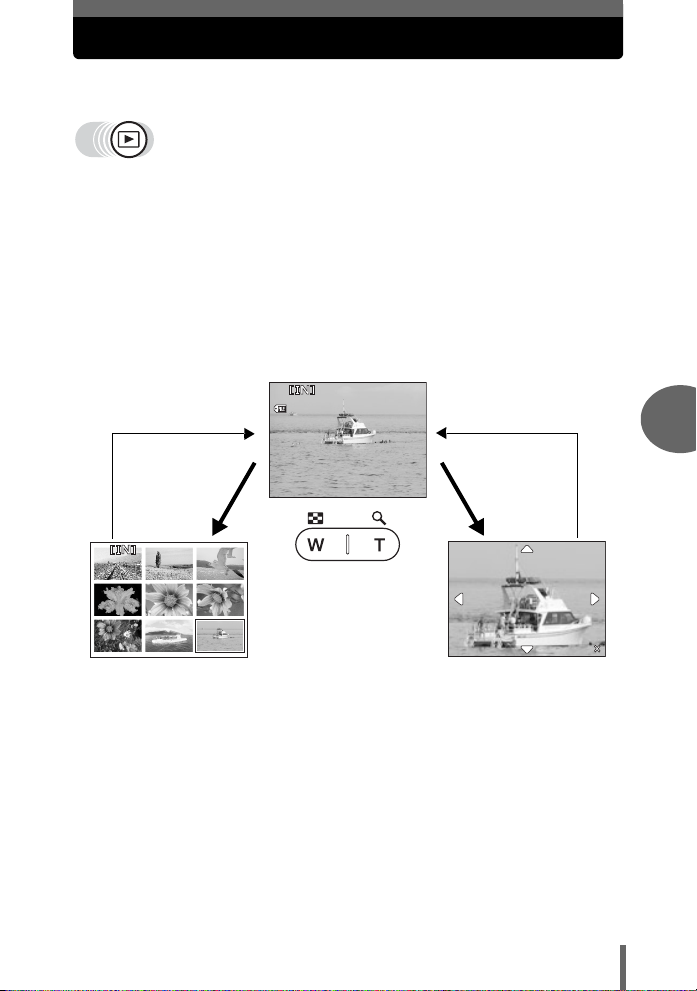
Playing back still pictures
4.0
HQ
30 12
30
100
0009
When a card is in the camera, a picture from the card is displayed. To play
back pictures from the internal memory, remove the card.
1 Press $.
• The green lamp on the camera lights.
• The last picture taken is displayed on the monitor (single-frame playback).
• Use the arrow pad to navigate between pictures.
2 Press T or W on the zoom button.
• This allows you to enlarge the picture (close-up playback) or display an
index of pictures (index display).
Press T to return to
single-frame display
1
2
4
5
7
8
Index display
• During index display, use the
arrow pad to select the desired
picture.
• You can select the number of
pictures to be displayed.
g“Selecting the number of
pictures” (P. 62)
Press W to return to
100
-
0009
HQ
single-frame display
5
Playback
’0505.
0404.
30 12
:
30
WTTW
3
6
9
9
Close-up playback
• Press T to enlarge the
picture up to a maximum
of 5×.
• By using the arrow pad
during close-up playback,
you can scroll to different
portions of the picture.
• Pictures cannot be stored
in an enlarged state.
• Close-up playback is not
available for movies.
4.0
61
Page 62

Playing back still pictures
100
0005
HQ
30 15
30
100
0005
HQ
30 15
30
30 15
30
100
0005
HQ
Selecting the number of pictures
This function lets you select the number of pictures in an index display from 4, 9, and
16.
Top menu [MODE MENU] [SETUP] [G]
g“How to use the menus” (P. 16)
1 Select [4], [9], or [16], and press Z.
G
PLAY
m
SETUP
EDIT
MEM
SETUP
5
Picture rotation
Pictures taken with the camera held vertically are displayed horizontally. This
function lets you rotate such pictures 90° clockwise or counterclockwise so that they
Playback
are displayed correctly.
1
Press the y button.
• Each press rotates the image in the following sequence:
90° counterclockwise, 90° clockwise, and back to the original.
g“How to use the direct buttons” (P. 13)
100
-
’0505.
’0505.
0404.
0005
30 15
100
-
0404.
0005
30 15
HQ
:
30
5
HQ
:
30
5
’0505.
100
-
0005
0404.
30 15
4
9
16
HQ
:
30
5
62
Page 63

Playing back still pictures
Note
• The following pictures cannot be rotated.
Movies, protected pictures, pictures that have been edited on a computer,
and pictures taken with another camera.
• New picture orientations are saved even if the power is turned off.
Slideshow
This function displays still pictures stored in the internal memory or card one after
another. Only the first frame of each movie is displayed.
Select a still picture and display the top menu.
Top menu [m] g“How to use the menus” (P. 16)
• The slideshow starts.
•Press Z to stop the slideshow. The slideshow will not stop until you cancel it by
pressing Z.
Note
• You are recommended to use the optional AC adapter when running a
slideshow for a long period of time. When using batteries, the camera will enter
sleep mode after about 30 minutes and stop the slideshow automatically.
5
Playback
63
Page 64

Playing back still pictures
(To set the slideshow format
You can choose how the pictures go from one to the next during the slideshow.
NORMAL Displays the pictures stored in the internal memory or card one at a time.
SLIDE Displays the pictures by sliding the next picture over the previous picture
FADER Displays the pictures by gradually fading out the previous picture and
from right to left.
fading in the next picture.
5
Playback
ZOOM Displays the pictures by gradually enlarging the next picture from the
Top menu [MODE MENU] [SETUP] [m SETUP]
1
center of the screen.
g“How to use the menus” (P. 16)
Select [NORMAL], [SLIDE],
[FADER] or [ZOOM], and press Z.
PLAY
m
EDIT
MEM
SETUP
G
SETUP
NORMAL
SLIDE
FADER
ZOOM
64
Page 65

Playing back movies
SELECT
GO
OK
00:12/00:15
00:00/00:15
This function lets you play back movies. You can fast forward the movie or
play it back one frame at a time.
Select a picture with n and display the top menu.
Top menu [MOVIE PLAY] g“How to use the menus” (P. 16)
• The movie is played back. When playback
ends, the camera automatically returns to the
beginning of the movie and displays the
[MOVIE PLAY] menu.
• To play the movie again, select [RESTART].
To return to playback mode, select [EXIT].
(
Operations during movie playback
H is displayed on movies that have sound
recorded. Pressing ac lets you adjust the
sound volume during playback.
a : Increases the volume.
c : Reduces the volume.
d : Each time you press the button, the
playback speed changes in the following
order: 2×; 20×; and back to 1×.
b : Plays the movie in reverse. Each time you
press the button, the playback speed
changes in the following order: 2×; 20×;
and back to 1×.
Z : Pauses the movie and lets you play it back
frame by frame.
(Frame by frame playback
a : Jumps to the frame 10 frames back. If the
movie is less than 10 frames long, displays
the first frame.
c : Jumps to the frame 10 frames ahead. If the
movie is less than 10 frames long, displays
the last frame.
d :
Displays the next frame. The movie can be
played continuously by holding the button down.
b : Displays the previous frame. The movie
can be played continuously in reverse by
holding the button down.
Z : Displays the [MOVIE PLAY] menu.
MOVIE PLAY
RESTART
EXIT
SELECT
SELECT GO
00:12/00:15
/
/
Playing time/
total recording time
00:00/00:15
//
GO
nHnH
7
7
nn
//
OK
OK
7
6
5
Playback
Note
• The orange lamp beside the viewfinder blinks while the camera is reading the
movie from the internal memory or card. This may take some time. Do not open
the card cover while the orange lamp is blinking. Doing so may damage the
image data, or render the internal memory or card unusable.
65
Page 66

Editing still pictures (ADD FRAME/BLACK & WHITE/SEPIA/Resizing)
SELECT
GO
OK
SELECT
GO
OK
Editing still pictures (ADD FRAME/
BLACK & WHITE/SEPIA/ )
This function lets you edit still pictures and save them as new pictures. The
following editing operations are possible.
ADD FRAME This function lets you frame pictures with a frame of your choice
BLACK & WHITE This function lets you save black & white versions of your
SEPIA This function lets you save sepia versions of your pictures.
Q Changes the image size to 640 × 480 or 320 × 240 and saves
Select the picture that you want to edit and display the top menu.
and saves them as new pictures.
pictures.
the picture as a new file.
Top menu [MODE MENU] [EDIT] g“How to use the menus” (P. 16)
1 Select [ADD FRAME], [BLACK &
5
Playback
WHITE], [SEPIA], or [Q], and
press d.
2 • When [BLACK & WHITE] or
[SEPIA] is selected
Select [BLACK & WHITE] or [SEPIA], and
press Z.
• When is selected
[Q]
Select an image size, and press Z.
ADD FRAME
PLAY
BLACK & WHITE
EDIT
SEPIA
Q
MEM
SET
BLACK & WHITE
BLACK & WHITE
CANCEL
SELECT
SELECT GO
When [BLACK & WHITE] is
selected
Q
640 480
320 240
CANCEL
SELECT GO
SELECT
GO
GO
OK
OK
OK
OK
66
Page 67

Editing still pictures (ADD FRAME/BLACK & WHITE/SEPIA/Q)
GO
MOVE
• When [ADD FRAME] is
selected
ADD FRAME
c Select a frame, and press Z.
The frame is added to the picture, and
the result is displayed.
d Adjust the picture size and position.
acbd Adjusts picture
position.
Zoom button Adjusts picture size.
MOVE
MOVE
GO
GO
OKOKOK
e Press Z.
f Select [NEW FILE], and press Z.
• The [BUSY] bar is displayed, and after the picture is saved, the camera
returns to the playback mode.
Note
• [BLACK & WHITE], [SEPIA], [Q], and [ADD FRAME] are not available in the
following cases:
Movies, pictures that have been edited on a computer, pictures taken with
another camera, or when there is insufficient space in the internal memory
or card.
• When a frame is added, the picture is saved at an image size of 1,584 × 1,056.
Adding a frame to a picture taken in SQ2 causes the picture to appear grainy.
5
Playback
67
Page 68

Editing still pictures (ADD FRAME/BLACK & WHITE/SEPIA/Q)
Adding sound to still pictures
Sound can be added to a still picture that you have already taken. (This is known as
“after-recording”.) You can also re-record over the sound that has already been
recorded. Total recording time per picture is approximately 4 seconds.
Select the still picture to which you want to add sound, and display the top menu.
Top menu [MODE MENU] [PLAY] [R]
g“How to use the menus” (P. 16)
1 Press d to display [START].
<
PLAY
R
EDITMEM
5
SET
2 Aim the camera microphone
Playback
toward the sound you want to
record, and press Z to start
recording.
• The [BUSY] bar is displayed during
recording.
Note
• If the microphone is farther than 1 m (3.3 ft.) from the subject, sound may not
be recorded properly.
• If you re-record the sound, the original sound is erased.
• You cannot record sound when there is insufficient space in the internal
memory or card.
• The microphone may pick up the sound of buttons operated.
• Once sound is added to a picture, it is not possible to erase only the sound. In
this case, make a re-recording with silence.
START
Microphone
68
Page 69

Editing movies
00:00
00:15
OK
GO
OK
GO
00:15
00:15
This function lets you create indexes and edit movies.
INDEX 9 frames extracted from a movie are displayed as an index and stored
EDIT This function lets you extract parts of the movie that you want.
as a still picture.
g“Creating an index” (P. 69)
g“Editing a movie” (P. 70)
Select a picture with n and display the top menu.
Creating an index
Top menu [MODE MENU] [EDIT] [INDEX]
• When there is insufficient space in the internal memory or card, a warning screen
is displayed before returning to the [EDIT] screen.
1
Select the first frame of the index,
and press
a : Jumps to the first frame of the
c : Jumps to the last frame of the
d : Displays the next frame. The movie
b : Displays the previous frame. The movie can be played continuously in
Z
.
movie.
movie.
can be played continuously by
holding the button down.
reverse by holding the button down.
g“How to use the menus” (P. 16)
00:00
/00:15
00:00/00:15
OK
OK
GO
GO
2 As in Step 1, select the last frame
OK
OK
GO
of the index, and press Z.
GO
5
Playback
00:15
/00:15
00:15/00:15
69
Page 70

Editing movies
SELECT
GO
OK
3 Select [OK], and press Z.
• The [BUSY] bar is displayed and the
camera returns to the playback mode. The
index is stored as a new picture.
• To select different frames, select [RESET],
and press Z. Repeat the procedure from
Step 1.
• To quit the editing function, select
[CANCEL] and press Z.
TIPS
• The index is stored as a 1,024 × 768 still picture which is in a different record
mode from the original movie.
Note
• The interval between the frames that are automatically extracted varies
5
depending on the length of the movie.
• An index consists of 9 frames.
• You cannot create an index if there is insufficient space in the internal memory
or card.
Playback
Editing a movie
Top menu [MODE MENU] [EDIT] [EDIT]
g“How to use the menus” (P. 16)
SELECT
SELECT GO
INDEX
OK
RESET
CANCEL
GO
OK
OK
70
Page 71

Editing movies
00:00
00:15
OK
GO
00:15
00:15
OK
GO
SELECT
GO
OK
SELECTGOGO
OK
CANCEL
1 Select the first frame of the part
00:00
you want to keep, and press Z.
a :
Jumps to the first frame of the movie.
c :
Jumps to the last frame of the movie.
d : Displays the next frame. The movie
can be played continuously by
holding the button down.
b : Displays the previous frame. The movie can be played continuously in
reverse by holding the button down.
00:00/00:15
2 As in Step 1, select the last frame
of the part you want to keep, and
press Z.
00:15
/00:15
00:15/00:15
3 Select [OK], and press Z.
• To select different frames, select
[RESET], and press Z. Repeat the
procedure from Step 1.
• To quit the editing function, select
[CANCEL], and press Z.
SELECT
SELECT GO
4 Select [NEW FILE] or
[OVERWRITE], and press Z.
NEW FILE Stores the edited movie as
OVERWRITE Stores the edited movie with
• The [BUSY] bar is displayed. After the edited movie is stored as a new
movie or the original movie is overwritten, the camera returns to the
playback mode.
a new movie.
the same name as the
original. The original movie
is not stored.
CANCEL
CANCEL
EDIT
OK
RESET
CANCEL
EDIT
NEW FILE
OVERWRITE
SELECT
SELECT
/00:15
GO
GO
GO
GO
GO
GO
OK
OK
OK
OK
OK
OK
OK
OK
5
Playback
Note
• You cannot select [NEW FILE] if there is insufficient space in the internal
memory or card.
• The editing process of long movies is more time-consuming.
71
Page 72

Playing back pictures on a TV
Use the AV cable provided with the camera to play back recorded images
on your TV. You can play back both still pictures and movies on your TV.
1 Make sure that the TV and camera are turned off. Connect
the multi-connector on the camera to the video input
terminal on the TV using the AV cable provided with the
camera.
Connector cover Multi-connector
Connect to the TV’s
video input (yellow)
and audio input (white)
terminals.
5
AV cable (provided)
2 Turn the TV on, and set it to the video input mode.
• For details of switching to video input, refer to your TV’s instruction manual.
3 Press $ to turn the camera on.
Playback
• The last picture taken is displayed on the TV. Use the arrow pad to select
the picture you want to display.
TIPS
• You are recommended to use the optional AC adapter when playing back
pictures on a TV.
• The close-up playback, index display and [m] functions can also be used on
a TV screen.
Note
• Make sure that the camera’s video output signal is the same as the TV’s video
signal. g“Selecting the video output” (P. 73)
• The camera’s monitor turns off automatically when the AV cable is connected
to the camera.
• Be sure to use the AV cable provided to connect the camera to the TV.
• The picture may appear off-center on the TV screen.
72
Page 73

Playing back pictures on a TV
Selecting the video output
You can select [NTSC] or [PAL] according to your TV’s video signal type. Use this
setting when playing back pictures on a TV in a foreign country. Select the [VIDEO
OUT] signal before connecting the AV cable. If you select the wrong video signal
type, you will not be able to play back the recorded pictures properly on the TV.
Top menu [MODE MENU] [SETUP] [VIDEO OUT]
• In : Top menu [SETUP] [VIDEO OUT]
g“How to use the menus” (P. 16)
1 Select [NTSC] or [PAL], and
press Z.
TIPS
• TV video signal types & main regions
Check the video signal type before connecting the camera to the TV.
NTSC North America, Taiwan, Korea
PAL European countries, China
• The factory default setting varies depending on the region where you
purchased the camera.
X
CAMMEM
VIDEO OUT
PIC
SETUP
NTSC
PAL
5
Playback
73
Page 74

Displaying detailed shooting
30 15
30
100
0005
HQ
1/100
2.8
+2.0
ISO
400
2560
1920
SIZE : :
100
0005
HQ
30 15
30
information
This function lets you display detailed shooting information on the monitor
for approx. 3 seconds in the playback mode. For details of the information
displayed, see “Monitor indications” (P. 150).
Top menu [INFO] g“How to use the menus” (P. 16)
• Each time you select [INFO] from the top menu, the information display is
alternately turned on and off.
0005
2.8
2560
1/100
1010
ISO
30 15
1920
+2.0
400
HQ
5
:
30
5
100
’0505.
0404.
-
0005
30 15
100
-
SIZE
F
’0505. . 0404.
5
When [INFO] is on When [INFO] is off
Note
Playback
• If the picture has been taken with a different camera, only the date and time,
frame number, and battery check indication are displayed when [INFO] is set
on.
74
1010
HQ
:
30
5
Page 75

Protecting pictures
You are recommended to protect important pictures to avoid accidentally
erasing them. Protected pictures cannot be erased by the single-frame/allframe erase function, but they are all erased by formatting.
Select the picture that you want to protect, and display the top menu.
Top menu [0] g“How to use the menus” (P. 16)
• Each time you select [0] from the top
menu, the protection is alternately turned
on and off.
Displayed when a
picture is protected.
5
Playback
75
Page 76

Copying pictures to a card (BACKUP)
You can copy (backup) all the image data stored in the internal memory to
the card. The image data in the internal memory is not erased by copying
it to the card.
The optional card is required to use the backup function. Operate the
camera with the card inserted.
Top menu [MODE MENU] [CARD] [BACKUP]
• In : Top menu [SETUP] [BACKUP]
g“How to use the menus” (P. 16)
1 Select [YES], and press Z.
• All image data stored in the internal
memory is copied to the card.
5
Note
• When the card has insufficient memory, [CARD FULL] is displayed, and
Playback
copying is canceled.
• When the f mark is blinking, pictures cannot be backed up because of
insufficient battery power.
• If the battery power is exhausted while copying, the image data may be lost or
damaged. You are recommended to use the AC adapter.
• Never open the card cover, remove the batteries, or connect or disconnect the
AC adapter during copying as this may cause malfunction of the internal
memory or the card.
SELECT GO
BACKUP
YES
NO
OK
76
Page 77

Erasing pictures
SELECT
GO
OK
This function erases recorded pictures. Pictures can be erased either one
at a time or all the pictures in the internal memory or card at once.
• When you want to erase pictures in the internal memory, do not insert
the card.
• Insert the card when you want to erase pictures on the card.
Note
• You cannot erase protected pictures. Cancel protection before erasing such
pictures.
• Once erased, pictures cannot be restored. Check each picture before erasing
to avoid accidentally erasing pictures you want to keep. g“Protecting
pictures” (P. 75)
Single-frame erase
5
Playback
1 Select the picture you want to
erase, and press the S button.
•The [S ERASE] screen is displayed.
“How to use the direct buttons” (P. 13)
g
“Playing back still pictures” (P. 61)
2 Select [YES], and press Z.
• The picture is erased, and the menu is exited.
ERASE
YES
,
SELECT
SELECT GO
NO
GO
OK
OK
77
Page 78

Erasing pictures
All-frame erase
This function erases all the pictures in the internal memory or card.
Top menu [MODE MENU] [MEMORY(CARD)] [ALL ERASE]
g“How to use the menus” (P. 16)
1 Select [YES], and press Z.
• All the pictures are erased.
SELECT GO
5
Playback
ALL ERASE
CAUTION ERASING ALL
YES
NO
OK
78
Page 79

Formatting
This function lets you format the internal memory or card. Formatting
prepares cards to receive data.
• To format the internal memory, do not insert the card.
• To format the card, have it inserted.
• Before using non-OLYMPUS cards or cards which have been formatted on a
computer, you must format them with this camera.
All existing data, including protected pictures, are erased when the
card is formatted. Make sure that you save or transfer important data
to a computer before formatting the card.
Top menu [MODE MENU] [MEMORY(CARD)]
[MEMORY FORMAT (FORMAT)] g“How to use the menus” (P. 16)
• In : Top menu [SETUP] [MEMORY FORMAT (FORMAT)]
1 Select [YES], and press Z.
• The [BUSY] bar is displayed while the
card is formatted.
<
MEMORY FORMAT
CAUTION ERASING ALL
YES
NO
SELECT GO
Note
• Do not do any of the following during formatting as such actions may damage
the card.
Open the card cover or battery compartment cover, or connect or
disconnect the AC adapter (regardless of whether there are batteries in
the camera or not).
5
Playback
OK
79
Page 80

6 Settings
6
Which language?
Settings
One of the key features of a digital camera
is that you can view the pictures you have
taken immediately.
But that isn’t all.
For example, you can set the startup screen
so that one of the pictures you have taken is
displayed when you turn the camera on.
That’s originality for you!
And if you lend the camera to friends from
abroad, you can select the appropriate
language for on-screen display.
Making use of these functions will make
such a difference to how much fun you get
out of your camera. Why not try them out?
START
Use shutter sound?
Date / Time settings
PW ON setup
Set a setup screen?
Use the beep sound?
Use button operation beep?
What monitor brightness?
80
GOAL
Now you have your very own customized camera!
Page 81
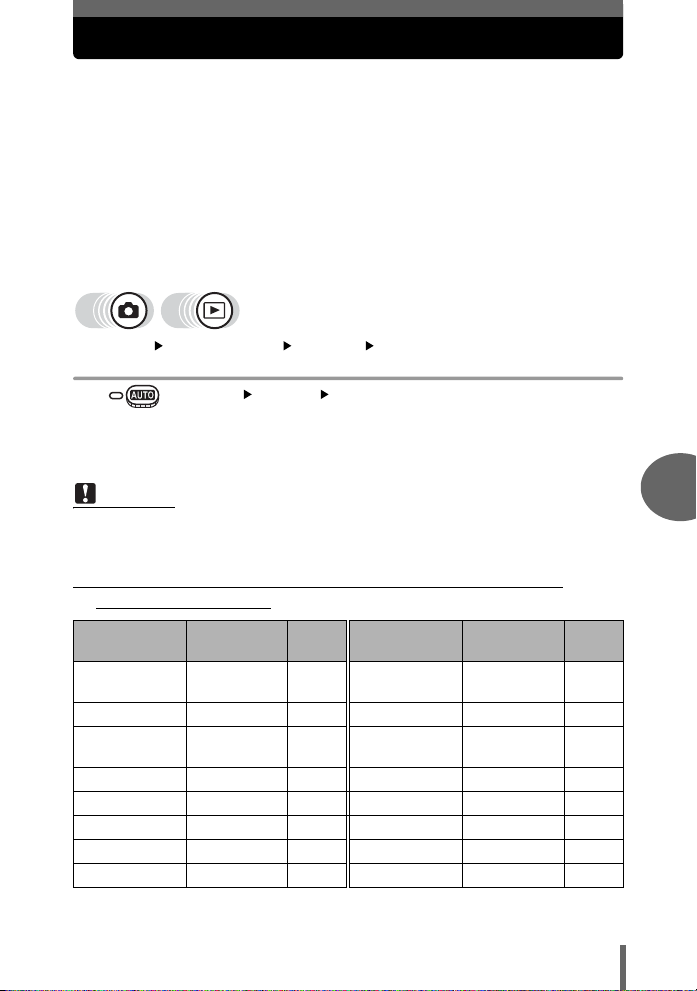
Saving camera settings (ALL RESET)
This function lets you choose whether or not to save the current camera
settings after the power is turned off. The settings affected by [ALL
RESET] are listed below.
The [ALL RESET] setting ([ON]/[OFF]) applies to all modes. It applies
whether the camera is in shooting mode or playback mode.
ON All settings are returned to the factory default settings after the power is
OFF The settings made before the power is turned off are saved.
turned off (initial settings).
Example: If [ALL RESET] is set to [ON] and [K] is changed to [SQ1],
[K] returns to the factory default setting ([HQ]) when the
camera is turned on again.
Top menu [MODE MENU] [SETUP] [ALL RESET]
• In : Top menu [SETUP] [ALL RESET]
g“How to use the menus” (P. 16)
1 Select [OFF] or [ON], and press Z.
Note
• The settings in the [SETUP] tab in the [MODE MENU] ([ALL RESET], [W],
[8], etc.) are saved even when [ALL RESET] is set to [ON].
(Functions that return to default settings when [ALL
RESET] is set [ON].
Function
Exposure
compensation
FLASH MODE AUTO P. 42 R (still pictures) OFF P. 58
∗
Monitor
ESP/n ESP P. 46 FUNCTION OFF P. 54
& OFF P. 41
j OFF P. 52 K HQ P. 27
ISO AUTO(M: 50) P. 47 WB AUTO P. 48
SCENE SELECT
∗
This sets whether the monitor turns on or not when the camera is turned on in
shooting mode.
Factory
default setting
0.0
ON
(Lights)
o P. 37 INFO OFF P. 74
Ref.
page
DIGITAL
P. 44
ZOOM
R (movies) ON
P. 24
NOISE REDUCTION
Function
Factory
default setting
OFF
OFF P. 59
Ref.
page
P. 40
P. 51
6
Settings
81
Page 82

Changing the display language
You can select a language for on-screen display. Available languages vary
depending on the area where you purchased this camera.
Top menu [MODE MENU] [SETUP] [W]
• In : Top menu [SETUP] [W]
1 Select a language, and press Z.
TIPS
To increase the number of languages
6
→ You can add other languages to your camera with the provided OLYMPUS
Master software. For details, refer to the “Help” guide in the OLYMPUS
Master software.
Settings
g“How to use the menus” (P. 16)
ENGLISH
FRANCAIS
ESPAÑOL
PORTUGUES
SELECT GO
OK
82
Page 83

Selecting a power on screen (PW ON SETUP)
You can set a screen or sound that is played back when the camera is
turned on. You can also register your favorite picture and display it on the
screen. g“Registering a power on screen (SCREEN SETUP)” (P. 84)
Top menu [MODE MENU] [SETUP] [PW ON SETUP]
• In : Top menu [SETUP] [PW ON SETUP]
g“How to use the menus” (P. 16)
1 From [SCREEN], select [OFF], [1]
or [2], and press b.
OFF No picture is displayed.
1 A picture is displayed.
2 The registered picture is displayed.
If there is no registered picture,
nothing is displayed.
SCREEN
SOUND
2 From [SOUND], select [OFF], [1]
or [2], and press b.
OFF No startup sound is output.
1 / 2 Startup sound is output.
• The volume level is the same as that set
for the playback volume.
g“Setting the playback volume
(VOLUME)” (P. 87)
SCREEN
SOUND
3 Press Z.
PW ON SETUP
PW ON SETUP
SELECT
SELECT
OFF
1
2
GO
OFF
1
2
GO
OK
6
Settings
OK
83
Page 84

Selecting a power on screen (PW ON SETUP)
Registering a power on screen (SCREEN SETUP)
You can register your favorite picture for display when the power is turned on.
Register a picture saved in the internal memory or card. To display the registered
picture, make the settings in [PW ON SETUP]. g“Selecting a power on screen
(PW ON SETUP)” (P. 83)
Top menu [MODE MENU] [SETUP] [SCREEN SETUP]
• If a picture is already registered, the [IMAGE
EXISTING] screen is displayed asking if you
want to cancel the currently registered picture
and register a new one. To register a new
picture, select [RESET], and press Z. If you
select [KEEP], the screen returns to the menu.
g“How to use the menus” (P. 16)
SCREEN SETUP
IMAGE EXISTING
SELECT
1 Select the picture you want to register, and press Z.
6
2 Select [OK], and press Z.
• The picture is registered, and the screen
returns to the menu.
Settings
Note
• You cannot register a picture or movie frame that cannot be played back on this
camera.
SCREEN SETUP
SET AS PW ON SCREEN
SELECT
RESET
KEEP
OK
CANCEL
GO
GO
OK
OK
84
Page 85

Viewing pictures immediately (REC VIEW)
You can choose whether or not to display the picture you have just taken
on the monitor.
ON This displays the picture while it is being recorded. This is useful for making
a brief check of the picture you have just taken. During rec view, the camera
is ready to shoot.
OFF The picture being recorded to the card is not displayed. This is useful when
you want to prepare for your next shot while the previous picture is being
recorded.
Top menu [MODE MENU] [SETUP] [REC VIEW]
g“How to use the menus” (P. 16)
1 Select [OFF] or [ON], and press Z.
ALL RESET
CAMMEM
PIC
PW ON SETUP
REC VIEW
8
SETUP
OFF
ON
Setting warning sounds
You can adjust the volume of the beep sound used for warnings. Choose
from [LOW] or [HIGH]. You can turn the sound off completely by setting
[OFF].
Top menu [MODE MENU] [SETUP] [8]
g“How to use the menus” (P. 16)
1 Select [OFF], [LOW], or [HIGH],
and press Z.
ALL RESET
CAMMEM
PIC
PW ON SETUP
REC VIEW
8
SETUP
OFF
LOW
HIGH
6
Settings
85
Page 86

Setting operation sounds (BEEP)
You can choose from 2 different sounds for button operations. You can
also set the volume of the sound to [LOW] or [HIGH]. You can turn the
sound off completely by setting [OFF].
Top menu [MODE MENU] [SETUP] [BEEP]
1 Select [OFF], [1] or [2]. If you
selected [1] or [2], select [LOW]
or [HIGH], and press Z.
Setting the shutter sound (SHUTTER SOUND)
6
g“How to use the menus” (P. 16)
BEEP
OFF
1
2
SELECT
You can choose from 2 different sounds for the shutter button. You can
also set the volume of the sound to [LOW] or [HIGH]. You can turn the
sound off completely by setting [OFF].
Settings
Top menu [MODE MENU] [SETUP] [SHUTTER SOUND]
1 Select [OFF], [1] or [2]. If you
selected [1] or [2], select [LOW]
or [HIGH], and press Z.
g“How to use the menus” (P. 16)
SHUTTER SOUND
OFF
1
2
LOW
HIGH
GO
LOW
HIGH
OK
86
SELECT
GO
OK
Page 87

Setting the playback volume (VOLUME)
You can adjust the sound volume of still pictures and movies as well as the
volume of the sound generated when the power is turned on. There are 5
levels to choose from.
Top menu [MODE MENU] [SETUP] [VOLUME]
g“How to use the menus” (P. 16)
1 Press ac to set the volume,
and press Z.
BEEP
PLAY
VOLUME
EDIT
MEM
VIDEO OUT
SETUP
Selecting this level will
mute the sound completely.
s
X
7
6
6
Settings
87
Page 88

Resetting the file name (FILE NAME)
The camera automatically creates file names and folder names for images
to be stored in. Files can be numbered from 0001 to 9999 and folders can
be numbered from 100 to 999. Examples are shown below.
File nameFolder name
\DCIM\***OLYMP\Pmdd****.jpg
Folder No.
(100 – 999)
Month: Jan. – Sep. = 1 – 9, Oct. = A, Nov. = B, Dec. = C
There are two settings from which you can choose: [RESET] or [AUTO]. Choose the
one that is best for you when transferring images to a computer.
RESET The file number and folder number are reset every time a new card is
AUTO Even if a new card is inserted, the folder number and file number are
6
Settings
Top menu [MODE MENU] [SETUP] [FILE NAME]
inserted in the camera. The folder number returns to No. 100 and the file
number returns to No. 0001. This method is useful when grouping files
on separate cards.
retained from the previous card, so the same file number is not used on
different cards. This helps you to manage multiple cards. This method is
useful when you want to manage all your files with sequential numbers.
Month (1 – C)
File No.
(0001 – 9999)
Day (01 – 31)
g“How to use the menus” (P. 16)
1 Select [RESET] or [AUTO], and
press Z.
Note
• When the File No. reaches 9999, the File No. returns to 0001 and the Folder
No. changes.
• When both the Folder and File No. reach their respective maximum number
(999/9999), the number of storable pictures becomes 0 even if the card is not
full. No more pictures can be taken. Replace the card with a new one.
88
VOLUME
CAM
SHUTTER SOUND
PIC
FILE NAME
MEM
PIXEL MAPPING
s
SETUP
RESET
AUTO
Page 89

Checking the image processing function
SELECT
GO
OK
(PIXEL MAPPING)
The pixel mapping feature allows the camera to check and adjust the CCD and
image processing functions. It is not necessary to operate this function frequently.
Approximately once a year is recommended. Wait at least one minute after taking
or viewing pictures to allow for proper performance of the pixel mapping function.
Top menu [MODE MENU] [SETUP] [PIXEL MAPPING]
g“How to use the menus” (P. 16)
1 When [START] is displayed,
press Z.
• The [BUSY] bar is displayed during
pixel mapping. When pixel mapping is
finished, the screen returns to the
mode menu.
Note
• If you turn the camera off during pixel mapping, start again from Step 1.
Adjusting the brightness of the monitor
This function lets you adjust the brightness of the monitor to make it easier
to see the image.
Top menu [MODE MENU] [SETUP] [s]
g“How to use the menus” (P. 16)
• In : Top menu [SETUP] [s]
1 Adjust the brightness while
looking in the monitor, and when
you have set the desired level,
press Z.
• Pressing a brightens the monitor, and
pressing c darkens it.
VOLUME
CAM
SHUTTER SOUND
PIC
FILE NAME
MEM
PIXEL MAPPING
s
SETUP
SELECT
SELECT GO
START
s
GO
OK
OK
6
Settings
89
Page 90

Setting the date and time
This function lets you set the date and time. The date and time is saved
with each picture, and is used in the file name.
Top menu [MODE MENU] [SETUP] [X]
• In : Top menu [SETUP] [X]
1
Press
ac
to select one of the
g“How to use the menus” (P. 16)
following date formats: [Y-M-D]
(Year/Month/Day), [M-D-Y]
(Month/Day/Year), [D-M-Y] (Day/
d
Month/Year), and press
• Move to the year setting.
• The following steps show the procedure
used when the date and time settings
are set to [Y-M-D].
.
2005
SELECT
2 Press ac to set the year, and
6
Settings
press d to move to the month
setting.
• To move back to the previous setting,
press b.
• The first two digits of the year are fixed.
3 Repeat this procedure until the
date and time are completely set.
•
The time is displayed in the 24-hour format.
Consequently, 2 p.m. is displayed as 14:00.
2005
SELECT
4 Press Z.
• For a more accurate setting, press Z when the time signal hits 00 seconds.
Note
• The date and time settings return to the factory default settings if the camera is
left without batteries for approximately 3 days. The settings will be canceled
more quickly if batteries were only loaded in the camera for a short time before
being removed. Before taking important pictures, check that the date and time
settings are correct.
• If the date and time setting is canceled, a warning is displayed on the monitor
the next time the camera is turned on. g“Error codes” (P. 122)
X
.
.
01 01
YMD
:
00 00
OK
GO
SET
X
.
.
01 01
:
00 00
OK
GO
SET
90
Page 91

7 Printing pictures
Printing pictures
You can print out the pictures you have
taken either at a photo store or at home on
your own printer.
If you go to a photo store, it is a good idea to
store the print reservation data on the card
first. This lets you select the pictures you
want to print and decide how many prints
you want.
If you print the pictures at home, you can
either connect the camera directly to the
printer or you can connect the camera to a
computer and download the pictures to the
computer first.
Printing at the store
Select the pictures
you want to print
at the store
Use the camera to
select the pictures
you want to print
Print
reservation
7
Printing at home
DirectPrint
91
Page 92

Direct printing (PictBridge)
Using the direct printing function
By connecting the camera to a PictBridge-compatible printer with the USB cable, you
can print out recorded pictures directly. With the camera connected to the printer,
select the pictures you want to print and the number of prints on the camera’s
monitor. It is also possible to print out pictures using the print reservation data.
g“Print settings (DPOF)” (P. 99)
To find out if your printer is compatible with PictBridge, refer to the printer’s
instruction manual.
What is PictBridge?… It is the standard for connecting digital cameras and printers
of different manufacturers and printing out pictures directly.
STANDARD… All printers that support PictBridge have standard print settings. If
[STANDARD] is selected on the settings screens (P. 93 to P. 97), images are printed
according to these settings. Refer to the printer’s instruction manual for its standard
settings or contact the printer manufacturer.
TIPS
• For details of printing paper types, ink cassettes, etc., refer to the printer’s
instruction manual.
Note
• You are recommended to use the optional AC adapter when printing pictures.
If you use batteries, make sure they have enough power. If the camera stops
7
operating while communicating with the printer, the printer may malfunction or
image data may be lost.
• Movies cannot be printed.
• The camera does not enter sleep mode when connected to the printer by the
USB cable.
Print modes and settings
Available printing modes, paper sizes etc., vary depending on the printer you
use. Refer to the instruction manual for your printer.
Printing pictures
92
Page 93

Direct printing (PictBridge)
Printing pictures
Use the USB cable provided to connect the camera to a PictBridge-compatible printer.
The basic printing method for printing one picture is shown below. One print of your
selected picture will be printed using the standard settings of your printer. The date
and file name are not printed.
1 Turn the printer on and plug the
printer end of the USB cable into
the printer’s USB port.
• For details of how to turn the printer on
and the position of the USB port, refer to
the printer’s instruction manual.
2 Plug the USB cable into the
camera’s multi-connector.
• The camera turns on automatically.
• The monitor turns on and the selection
screen for the USB connection is
displayed.
3 Select [PRINT], and press Z.
• [ONE MOMENT] is displayed and the
camera and printer are connected. The
[PRINT MODE SELECT] screen is
displayed on the monitor. Make the print
settings on the camera’s monitor.
4 Select [PRINT], and press Z.
• The [PRINTPAPER] screen is
displayed.
Connector cover
SELECT
PRINT MODE SELECT
EXIT
Multi-connector
USB
P C
PRINT
EXIT
GO
PRINT
ALL PRINT
MULTI PRINT
ALL INDEX
SELECT
GO
OK
OK
7
Printing pictures
93
Page 94

Direct printing (PictBridge)
PRINT
MORE
SELECT
SINGLE PRINT
100
0005
OK
CANCEL
5 Press Z without changing the
[SIZE] or [BORDERLESS]
settings.
• When the [PRINTPAPER] screen is not
displayed, go to Step 6.
6 Press bd to select the picture
you want to print, and press Z.
• The [PRINT] screen is displayed.
7 Select [OK], and press Z.
• Printing starts.
• When printing is finished, the [PRINT
MODE SELECT] screen is displayed.
(To cancel printing
7
Pressing Z during print data transfer displays
the screen for selecting whether to continue or
cancel printing. To cancel printing, select
[CANCEL], and press Z.
Printing pictures
PRINTPAPER
SIZE
STANDARD STANDARD
CANCEL
SELECT
SELECT
SINGLE PRINT
SINGLE PRINT
CANCEL
Screen during data transfer
BORDERLESS
SELECT
100
PRINT
PRINT
PRINT
OK
CANCEL
SELECT
CANCEL
CANCEL
PRINT
CONTINUE
GO
-
0005
MORE
MORE
GO
OK
OK
OK
OKOKOK
OK
94
SELECT
CANCEL
GO
OK
Page 95

Direct printing (PictBridge)
8 In the [PRINT MODE SELECT]
screen, press b.
• A message is displayed.
PRINT MODE SELECT
PRINT
ALL PRINT
MULTI PRINT
ALL INDEX
SELECT
EXIT
GO
9 Remove the USB cable from the
camera.
• The camera turns off.
10Remove the USB cable from the
printer.
Note
• When the [USB] mode is set to [PC], the [PRINT MODE SELECT] screen is not
displayed in Step 4. Disconnect the USB cable, and repeat the procedure from
Step 1.
OK
7
Printing pictures
95
Page 96

Direct printing (PictBridge)
Other print modes and print settings
There are many other print modes available besides the basic mode. Even within the
same mode, you have the choice of setting a border or the paper size.
Follow the operation guide for the screens shown below.
Selecting a print mode
PRINT Prints the selected picture.
ALL PRINT Prints all the pictures stored in
the internal memory or card.
MULTI PRINT Prints one picture in multiple
layout format.
ALL INDEX Prints an index of all the
pictures stored in the internal
memory or card.
PRINT ORDER Prints the pictures according
to the print reservation data. If
PRINT MODE SELECT
PRINT
ALL PRINT
MULTI PRINT
ALL INDEX
SELECT
EXIT
Operation guide
no print reservations have been made, this option is not available.
g“Print settings (DPOF)” (P. 99)
Setting the paper
Select the paper size and border on the [PRINTPAPER] screen.
SIZE Choose from the available
paper sizes on your printer.
BORDERLESS Select framed or unframed. In
7
[MULTI PRINT] mode, you
cannot select the frame.
OFF ( ) The picture is printed inside a
blank frame.
ON ( ) The picture is printed filling the
entire page.
PICS/SHEET Available in [MULTI PRINT] mode only. The number of prints that
can be printed vary depending on the printer.
Printing pictures
Note
• If the [PRINTPAPER] screen is not displayed, [SIZE], [BORDERLESS] and
[PICS/SHEET] are set to [STANDARD].
PRINTPAPER
SIZE
STANDARD STANDARD
CANCEL
SELECT
OK
GO
BORDERLESS
OK
GO
96
Page 97

Direct printing (PictBridge)
PRINT
MORE
SELECT
100
0005
CANCEL
PRINT
MORE
SELECT
SINGLE PRINT
100
0005
GO
OK
SET
SELECT
Selecting the picture you want to print
Press bd to select the picture you want to print. You
can also make your selection by pressing the zoom
button, and using the index display.
PRINT Prints one copy of the picture.
SINGLE PRINT Makes a print reservation for the
picture. The print reservation
icon is displayed.
MORE For setting the number of prints
or printing data.
SELECT
SELECT
SINGLE PRINT
SINGLE PRINT
The print reservation icon
is displayed.
SELECT
SELECT
CANCEL
CANCEL
Setting the number of prints and printing data
100
PRINT
PRINT
100
PRINT
PRINT
-
0005
MORE
MORE
2
-
0005
MORE
MORE
OKOKOK
OKOKOK
<× Sets the number of prints. You
can select up to 10 prints.
DATE ( ) If you select [WITH], pictures are
printed with the date.
FILE NAME ( ) If you select [WITH], pictures are
printed with the file name.
DATE
FILE NAME
SELECT
SELECT
PRINT INFO
1
WITHOUT
WITHOUT
SET
SET
GO
GO
OK
OK
97
7
Printing pictures
Page 98

Direct printing (PictBridge)
If an error code is displayed
If an error code is displayed on the camera’s monitor during direct print setting or
printing, see the following table.
For more details, refer to the printer’s instruction manual.
Monitor indication Possible cause Corrective action
NO CONNECTION
NO PAPER
NO INK
JAMMED
SETTINGS CHANGED
7
PRINT ERROR
The camera is not
connected to the printer
correctly.
There is no paper in the
printer.
The printer has run out of
ink.
The paper is jammed. Remove the jammed paper.
The printer’s paper
cassette has been removed
or the printer configuration
has been changed.
There is a problem with the
printer and/or camera.
Disconnect the camera and
connect it again correctly.
Load some paper in the
printer.
Replace the ink cartridge in
the printer.
Do not reconfigure the
printer after the settings hav e
been made.
Turn off the camera and
printer. Check the print er and
remedy any problems before
turning the power on again.
TIPS
• If an error code other than those shown above is displayed, see “Error codes”
(P. 122).
Printing pictures
98
Page 99

Print settings (DPOF)
How to make print reservations
Print reservation allows you to save printing data (the number of prints and the date/
time information) with the pictures stored on the card.
Only pictures stored on the card can be reserved to print. Insert a card with
recorded pictures into the camera before making print reservations.
With print reservation, you can print out pictures easily either at home using a
personal DPOF-compatible printer or at a photo store that supports DPOF. DPOF is
a standard format used to record automatic print information from digital cameras.
You can print out pictures automatically, at home or at a photo store, by storing data,
such as which pictures you want to print and the number of prints, on the card.
Pictures with print reservations can be printed using the following procedures.
Printing using a DPOF-compatible photo store.
You can print the pictures using the print reservation data.
Printing using a DPOF-compatible printer.
Printing is possible directly from a card containing print reservation data without
using a computer. For more details, refer to the printer’s instruction manual. A
PC card adapter may also be necessary.
To use print services without using DPOF
Pictures stored in the internal memory cannot be printed at a photo store.
The pictures need to be copied to a card before taking them.
g“Copying pictures to a card (BACKUP)” (P. 76)
7
Printing pictures
99
Page 100

Print settings (DPOF)
TIPS
Relation between printing and record mode when shooting
The resolution of a computer/printer is generally based on the number of dots
(pixels) per inch (dpi). Increasing the dpi when printing a picture produces a
finer print. However, as the resolution of the picture is not changed, the size of
the print will be smaller. You can enlarge the size of the print, but the picture
will appear grainy.
If you want to print large, high-quality pictures, set the record mode as high as
possible when taking the pictures. g“Record mode” (P. 27)
Note
• DPOF reservations set by another device cannot be changed by this camera.
Make changes using the original device.
• If a card contains DPOF reservations set by another device, entering
reservations using this camera may overwrite the previous reservations.
• If there is not enough space in the card memory, you may not be able to enter
the reservation data. [CARD FULL] will be displayed.
• You can make DPOF print reservations for up to 999 images per card.
• Even if an image is displayed with the message [PICTURE ERROR], it may be
possible to make print reservations. In this case, the print reservation icon (<)
is not displayed when the image is displayed for full view. < is displayed when
there are multiple images (index display), allowing you to confirm the print
reservation.
• Not all functions may be available on all printers, or at all photo stores.
• Print reservation may take a little time when saving printing data to a card.
7
Printing pictures
100
