Page 1
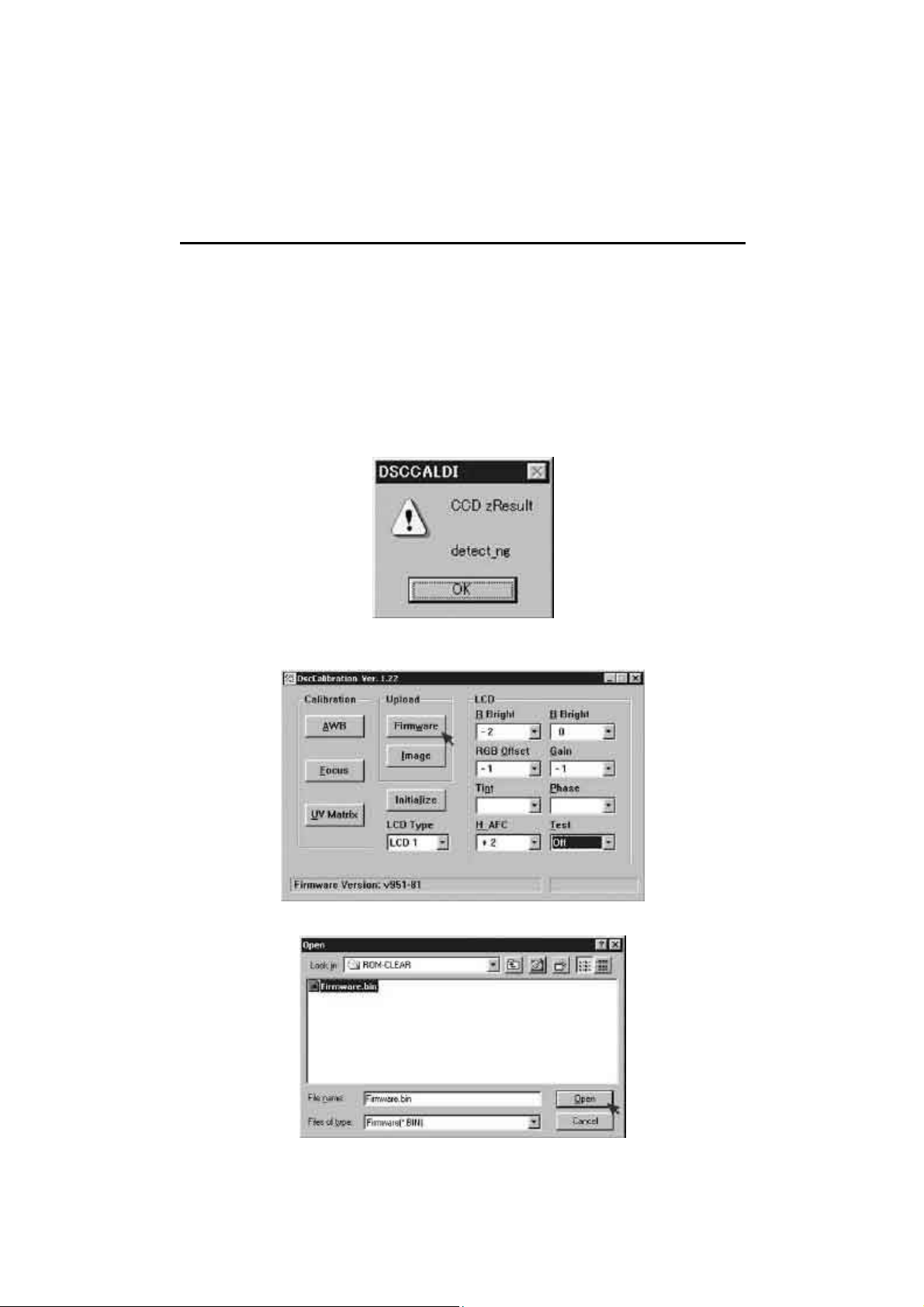
C-2000Z Reset EEPROM data of CCD Defect result data 10/1/1999
How to reset the EEPROM data of CCD Defect result data
(Effective October 1, 1999)
If the following information is displayed when you performed CCD defect detect
adjustment after replacing CCD, please try to reset CCD Defect result data of
EEPROM data by following procedure and then readjust CCD defect detect adjustment.
This dialog is normally displayed when the software detected more than 16 bad pixels, however could be
displayed in case of after replacing CCD when sum of bad pixels of original CCD and replaced CCD is
more than 16. This causes because the number of bad pixels on original CCD is recorded in EPROM of
the camera and software counts this number and actual number of bad pixels on CCD replaced.
Open DSCCalDi122.exe. Then click “Firmware”.
Select [firmware.bin] located in C:\DSCCal122\C2000Z\ROM-CLEAR then click “Open”.
1/3 DISG-Technical Group
Page 2
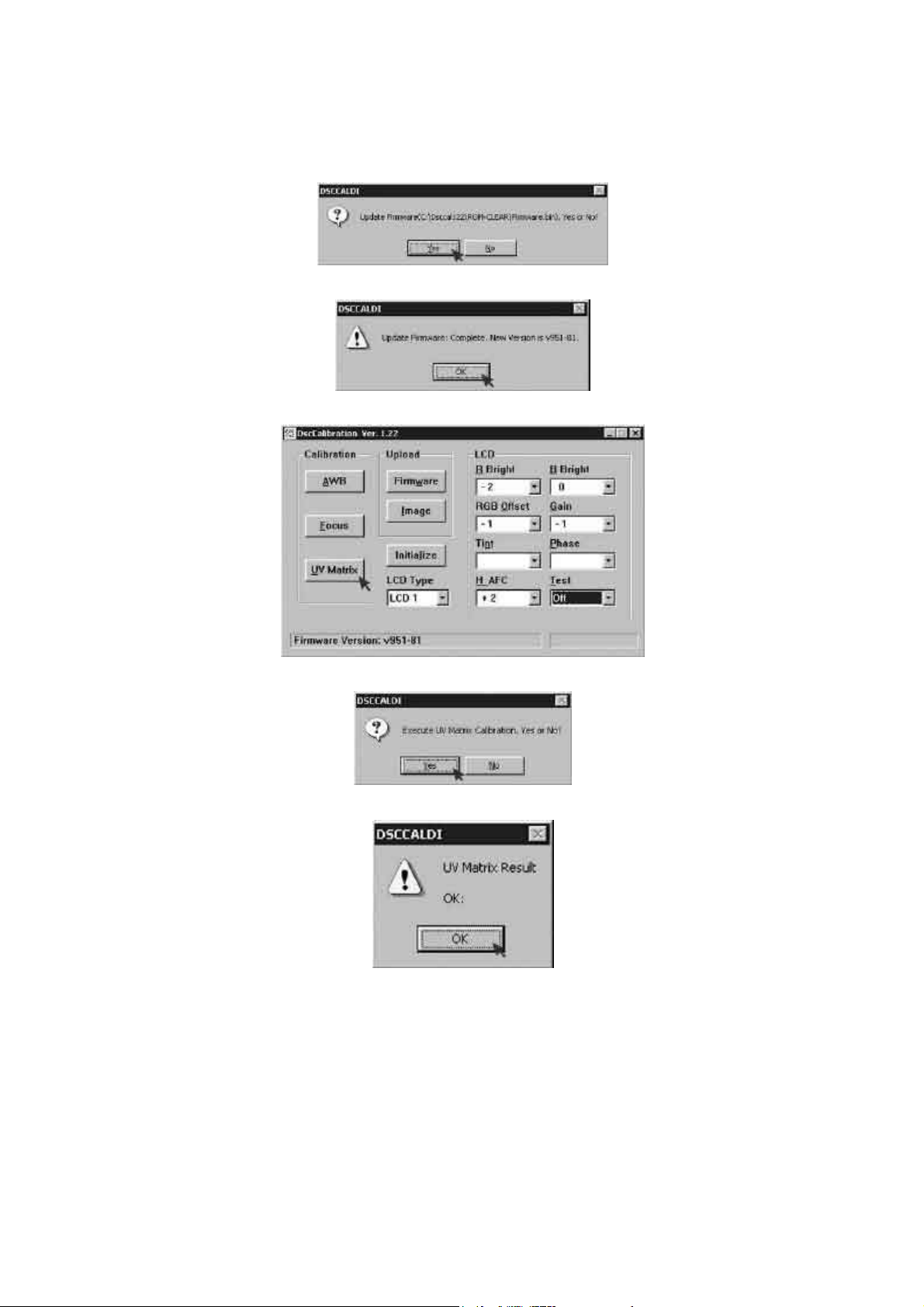
C-2000Z Reset EEPROM data of CCD Defect result data 10/1/1999
Click “YES” in the dialog to start uploading reset firmware. Wait 2 to 3 minutes.
When following dialog is displayed. Then click “OK” in the dialog.
Click “UV Matrix”.
Click “YES” in the dialog to reset CCD Defect result data in the EEPROM.
Click “OK” in the dialog.
2/3 DISG-Technical Group
Page 3

C-2000Z Reset EEPROM data of CCD Defect result data 10/1/1999
Click “Firmware” in the dialog to rewrite the firmware.
Select [firmware.bin] located in C:\DSCCal122\C2000Z\Origianl then click “Open”.
Click “YES” in the dialog to start uploading original firmware. Wait 2 to 3 minutes.
When following dialog is displayed, click “OK” in the dialog.
Now EEPROM data Reset is finished.
3/3 DISG-Technical Group
