Page 1
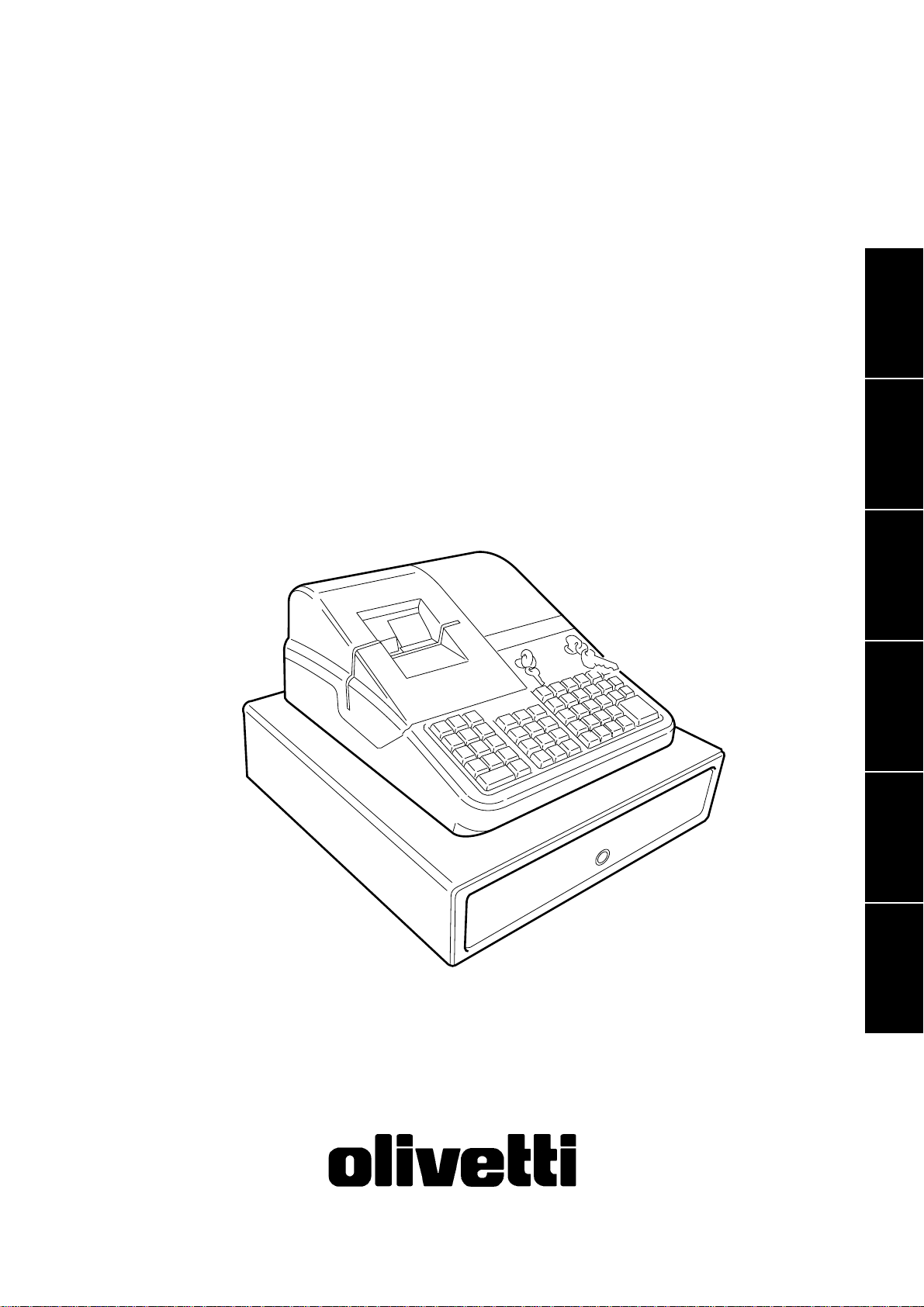
Cash Register
ECR 2550 euro
QUICK REFERENCE GUIDE
GUIDE DE REFERENCE
KURZANLEITUNG
GUÍA DE REFERENCIA RÁPIDA
BEKNOPTE HANDLEIDING
GUIA PRATICO DE REFERIMENTO
ENGLISH
FRANÇAISDEUTSCH
ESPAÑOL
NEDERLANDS
PORTUGUÊS
Page 2
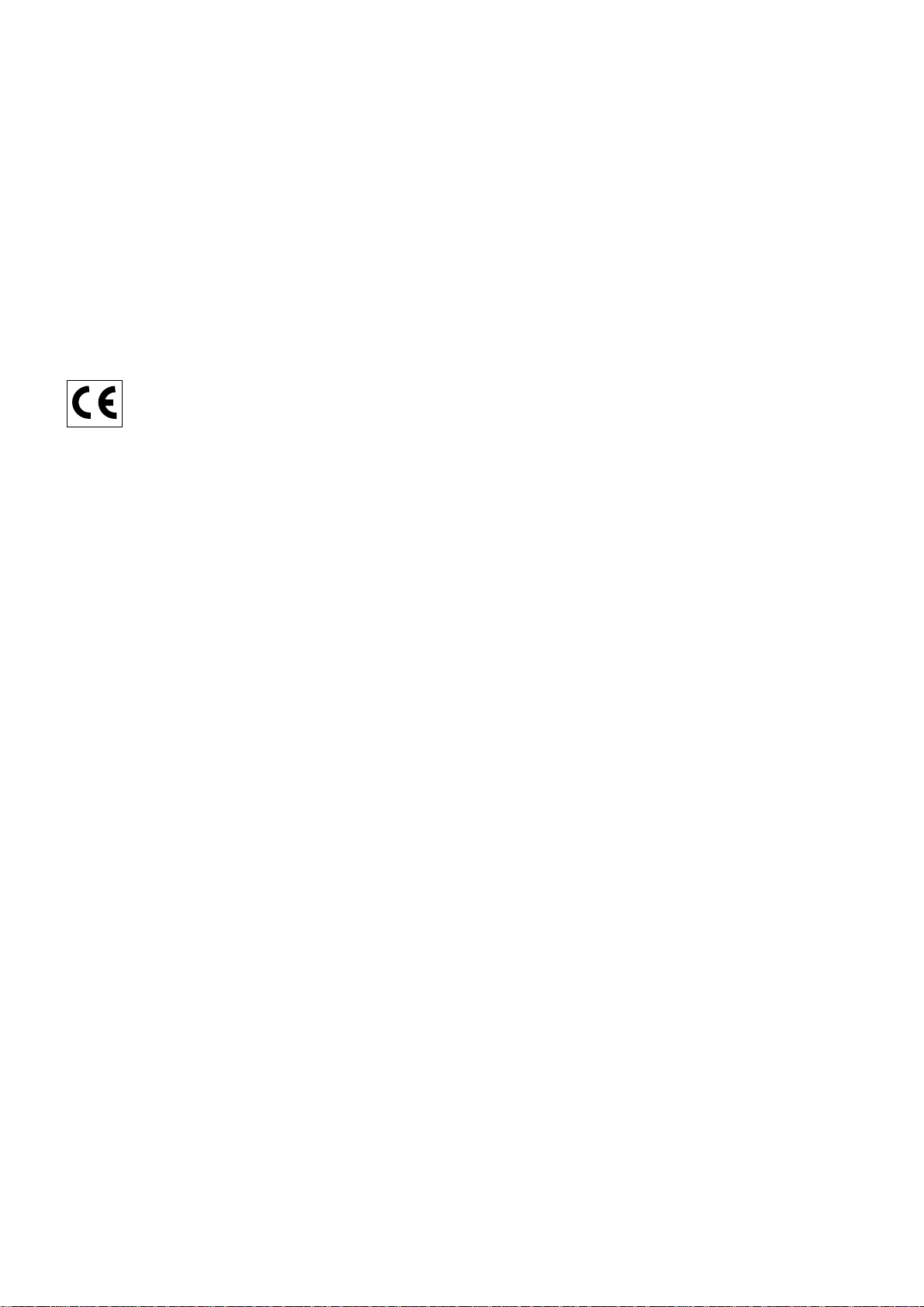
PUBLICATION ISSUED BY:
Olivetti Lexikon, S.p.A.
Divisione Home/Office
77, Via Jervis - 10015 Ivrea (Italy)
Copyright
©
2001, Olivetti
All rights reserved
Page 3
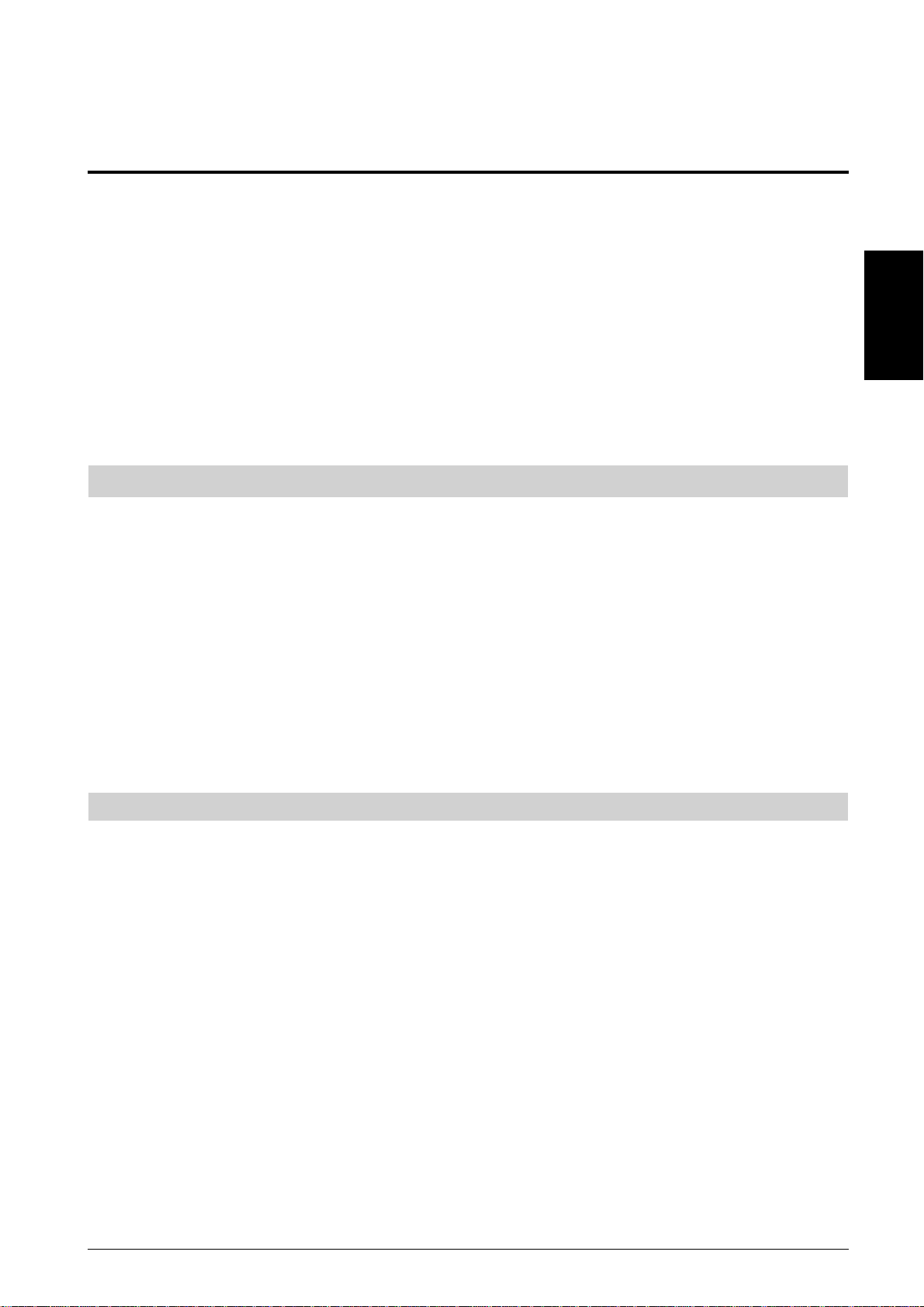
Quick Reference Guide
QUICK START
Unpack the cash register and place it on a level, stable, vibration-free and dust-free surface near a grounded
power outlet.
Plug the cash register to the grounded power outlet and press the Reset button located inside the printer
compartment, on the rear left-hand side, to reinitialize the cash register's memory. To remove and replace the
printer compartment cover, refer to the section Installing the Ribbon Cartridge in the Instructions Manual.
Load the paper rolls and install the ink cartridge by following the related procedures in the Instructions Manual.
To activate the memory back-up battery system, charge the back-up battery by keeping the cash register
plugged into a grounded power outlet for at least 48 hours. The cash register can be used normally during
this period of time. A charged memory back-up battery will hold all transaction data for management reports
and all of the cash register's programming data stored in memory when the cash register is turned off or when
a power failure occurs.
1. SET THE DATE
1. Turn the PRG key to the PRG position.
2. Type the [numeric keys] representing the current date. Remember to use the DDMMYY format. Single digit
numbers for months and days must be preceded by a zero (0).
3. Press the [#/st/ns] key to store the date. The date entered is printed.
4. Press the [clear] key to program another feature or exit the program mode by turning the PRG key to the OFF
position.
ENGLISH
Example: Set a date of June 23, 2000.
Type/Press:
[230600] + [#/st/ns]
NOTE: If you wish that the date just entered be printed and displayed in the month/day/year format,
type [40] and then press the [void] key.
2. SET THE TIME
1. Turn the PRG key to the PRG position.
2. Type the [current time] using the HH:MM format.
NOTE: Time is set according to international, or military time (24-hour clock format). To correctly enter this
time, simply add 12 to all hours in the PM. For example, to set the time to 9:00 AM, type [0900]; to set
the time to 2:15 PM, type [1415].
3. Press the [qty/date] key to store the entered time. The newly defined time is automatically printed.
4. Press the [clear] key to program another feature or exit the program mode by turning the PRG key to the OFF
position.
Example: Set the time at 3:30 PM.
Type/Press:
[1530] + [qty/date]
NOTE: If you wish that the time just entered be printed and displayed in the 24-hour format, type [180]
and then press the [void] key.
1
Page 4

3. SET YOUR LANGUAGE
1. Turn the PRG key to the PRG position.
2. Type [19] followed by [1] and [void] to print in Spanish,
[19] followed by [2] and [void] to print in French,
[19] followed by [3] and [void] to print in German.
To print in English again (the default language), type [19] followed by [0].
3. Press the [clear] key to program another feature or exit the program mode by turning the PRG key to the OFF
position.
Example: Change the language in which the cash register prints the customer receipt and journal
record from English into French.
Type/Press:
[19] + [2] + [void]
4. PERSONALIZE THE RECEIPT HEADER
1. Turn the PRG key to the PRG position.
2. Type [3] followed by the [number] of the line (n = 1....5) you wish to modify and then press the [return] key.
The letter "P" appears on the left-hand side of the displays and the message "LOGO LINE n" is displayed on
the operator display where n is the number of the line to change.
3. Using the cash register's alphanumeric keypad or the Character Code Table provided in the Appendix of the
Instructions Manual, type the character code string for the letters to be entered on this particular line selected.
Remember that up to 18 characters can be entered. If you wish to center a writing, you will need to calculate
the empty character spaces before and after your string and type the appropriate blank space code (00) in
the corresponding places. Use the [void] key as backspace function to clear an incorrect character entry
if necessary.
4. Press the [check/valid] key again to store the newly defined header line. This new line is automatically printed.
5. Repeat steps 3 and 4 if you wish to program the remaining three programmable header lines.
6. Press the [clear] key to program another feature or exit the program mode by turning the PRG key to the OFF
position.
Example: Change the fourth line of the default header to *SEE YOU SOON* with the appropriate spaces before
and after to center this new string and using the Character Code Table provided in the Appendix of
the Instructions Manual.
Type/Press:
[3] + [4] + [return] + [76 00 00] + [59 45 45 00] + [65 55 61 00] + [59 55 55 54] + [00 00 76] + [check/valid]
NOTE: If you wish to use the alphanumeric keypad to type the header SEE YOU SOON, type [00] for the
spaces and then press the Dept key corresponding to the letter wanted. If the letter wanted is on the
bottom half of the key, firstly press the [dept shift] key and then the related [dept] key. The asterisk
can only be entered by typing its corresponding code (76) from the Character Code Table provided in
the Appendix of the Instructions Manual.
2
Page 5
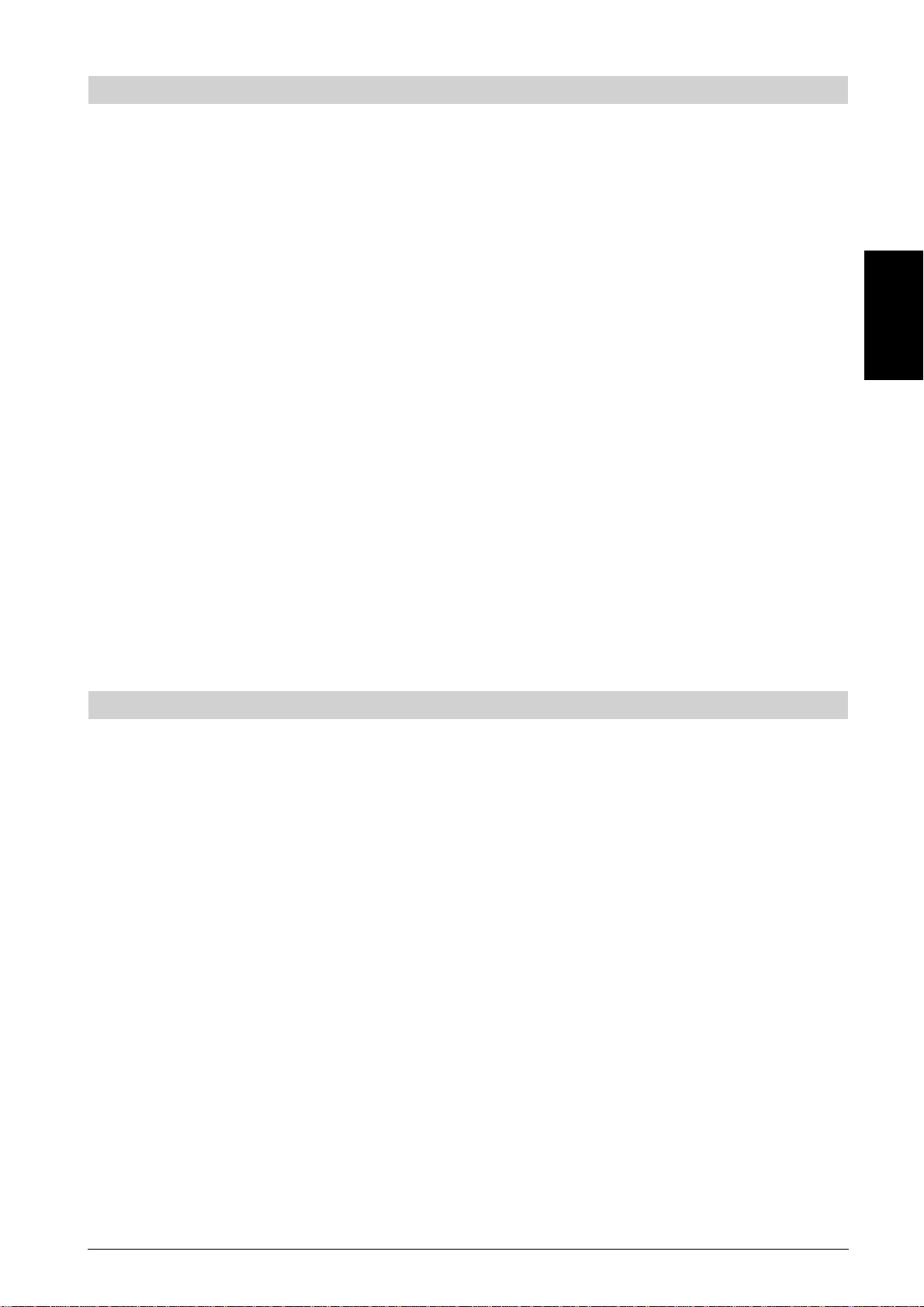
5. PROGRAM THE EURO EXCHANGE RATE
1. Turn the PRG key to the PRG position.
2. Type the [decimal point position] of the exchange rate (0-8 digits after the decimal point).
3. Type the [decimal point position] of the converted amount (0-3 digits after the decimal point).
4. Type the [exchange rate] using up to six digits without specifying any decimal point.
5. Press the [euro] key to store the exchange rate. The rate entered is automatically printed along with the caption
"EURO".
6. Press the [clear] key to program another feature or exit the program mode by turning the PRG key to the OFF
position.
Example: Program an exchange rate of £ 0.62 to the Euro.
Type/Press:
[2] + [2] + [000062] + [euro]
Program the Cash Register to Use the Euro Currency Only
When the Euro becomes the only valid currency in your country, you can program the cash register to work
accordingly by disabling the Euro convert function. A prerequisite to working with the Euro as the base currency
is for the decimal point be programmed to the x.xx format (refer to the Change the Decimal Point Position section
further on).
1. Turn the PRG key to the PRG position.
2. Type [28] to indicate the machine condition to be changed (Euro convert function allowed/not allowed) and
then type [1] to disable the Euro convert function.
3. Press the [void] key to confirm the setting made.
4. Exit the program mode by turning the PRG key to the OFF position.
ENGLISH
Example: Program the cash register to disable the Euro conver t function.
Type/Press:
[28] + [1] + [void]
6. SET A FIXED VAT RATE
1. Turn the PRG key to the PRG position.
2. Type the [numbers] which represent the VAT (1 for VAT 1, 2 for VAT2, 3 for VAT 3, 4 for VAT 4).
3. Press the [tax set] key. The message "TAX n RATE" appears on the operator display where n is the number
representing the VAT rate.
4. Type the VAT rate. Up to five digits can be used, and you MUST enter three digits after the desired decimal
place. For example, to enter a 5.5% VAT rate, type [5500]; to enter a 16% VAT rate, type [16000].
5. Press the [amt tend/total] key. The tax rate entered followed by its alphanumeric identifier (T1, T2, T3 or
T4) is printed.
6. Press the [clear] key to program another feature or exit the program mode by turning the PRG key to the OFF
position.
Example: Set a VAT 1 rate of 5.5%, VAT 2 rate of 7%, VAT 3 rate of 16% and a VAT 4 rate of 20%.
Type/Press:
[1] + [tax set] + [5500] + [amt tend/total]
[2] + [tax set] + [7000] + [amt tend/total]
[3] + [tax set] + [16000] + [amt tend/total]
[4] + [tax set] + [20000] + [amt tend/total]
3
Page 6
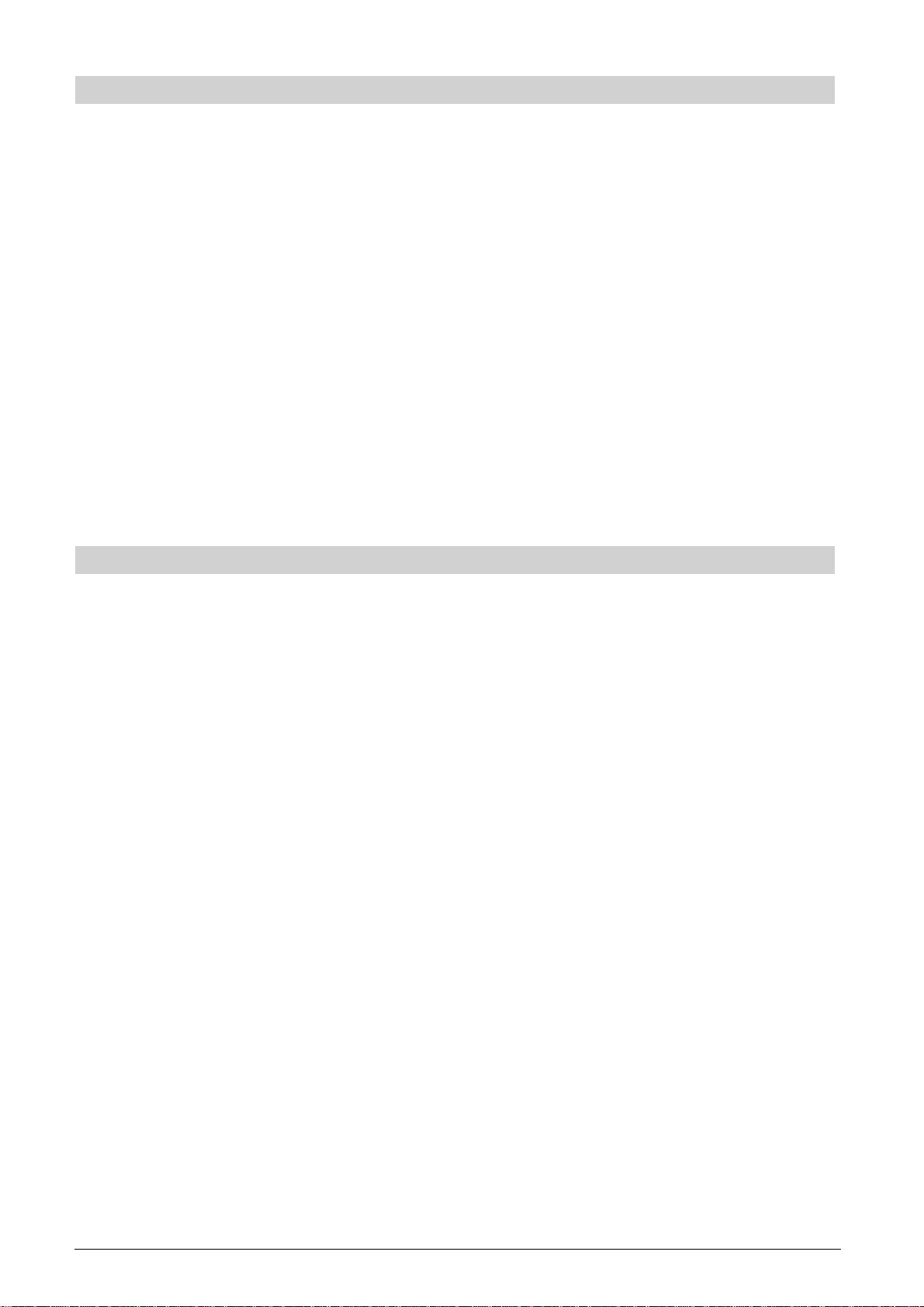
7. CHANGE THE DECIMAL POINT POSITION
The decimal point setting is preset to the x.xx format. This format can be changed, as needed, to one of the other
settings below.
1. Turn the PRG key to the PRG position.
2. Type the status number [0, 1, 2 or 3] to select the desired format as indicated in the following table:
Status Number Format
0x
1 x.x
2 x.xx
3 x.xxx
3. Press the [-%/RA] key to set the new format. The setting made is automatically printed along with the caption
"R-A-".
4. Press the [clear] key to program another feature or exit the program mode by turning the PRG to the OFF
position.
Example: Program the cash register so that two digits are left after the decimal point.
Type/Press:
[2] + [-%/RA]
8. CREATE A PRICE LOOK-UP (PLU)
1. Turn the PRG key to the PRG position.
2. Press the [qty/date] key. The message "PLU PRICE" appears on the operator display and the number 001
is displayed on the left-hand side of the displays to indicate the first PLU number. If you wish to change the
PLU number from 001 to another number such as 30, type [030] and then press the [plu] key.
3. Type the [unit price] that you wish to assign to that PLU.
4. Press the appropriate [department] key to assign the PLU to a Department from 1 to 20. Use the [dept shift]
key for departments from 21-40. The message "PLU NAME" is displayed while the PLU number, item price
and department number are printed.
5. With reference to the Character Code Table in the Appendix of the Instructions Manual or by using the
alphanumeric keypad, define a maximum 12-character description to the PLU item. For example, the item
Coffee will have the [43 55 46 46 45 45] character code string if the Character Code Table is used.
6. Press the [check/valid] key to store the PLU item description which is printed. The cash register automatically
switches to the next PLU item number.
7. Press the [qty/date] key to program another feature or exit the program mode by turning the PRG to the OFF
position.
Example: Create PLU 1 with a unit price of £2.69 assigned to Department 3 and name this item Coffee
by using the Character Code Table provided in the Instructions Manual and then create PLU 320
with a unit price of £5.00 assigned to Department 33 and name this item Books by using the
alphanumeric keypad.
Type/Press:
[qty/date] + [269] + [department 3/23] + [43 55 46 46 45 45] + [check/valid] + [320] + [plu] +
[500] + [dept shift] + [dept 13/33] + [dept 2/22 dept 15/35 dept 15/35 dept 11/31 dept 19/39] +
[check/valid] + [qty/date]
4
Page 7
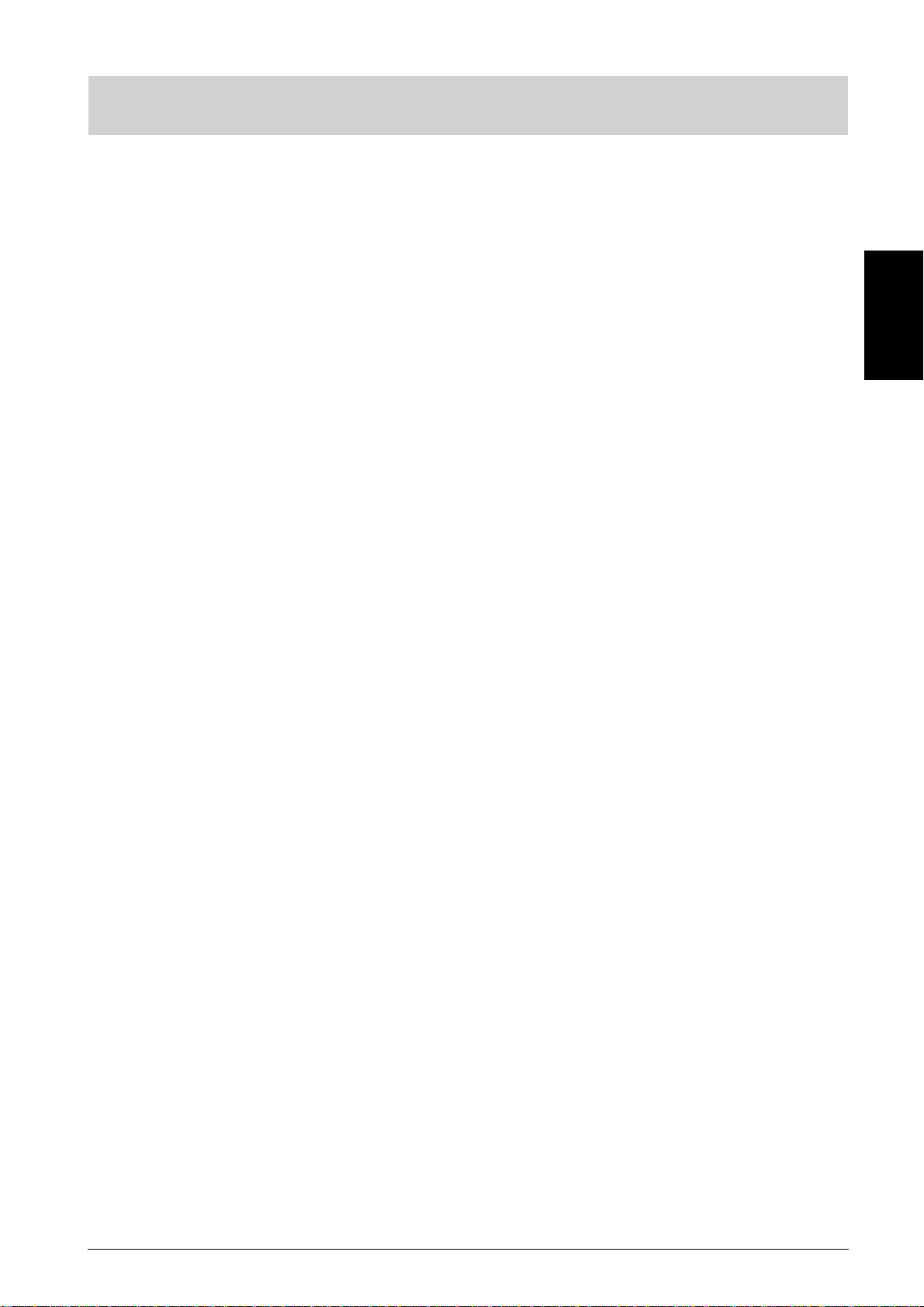
9. LINK AN HDLO, TAX STATUS, SINGLE/MULTIPLE ITEM CASH SALE, ITEM PRICE AND
DESCRIPTION TO A DEPARTMENT
A 5-digit department status can be programmed by using the following options:
Dept. Def. Single/Multiple Item High Digit Lock Out Tax Status
Cash Sale
0 = Standard 0 = Normal 0 = No HDLO 00 = Non tax.
Dept. 1 = Single item cash 1 = 1 digit (0.09) 01 = VAT 1
1 = Negative 2 = 2 digits (0.99) 02 = VAT 2
Dept. 3 = 3 digits (9.99) 03 = VAT 3
4 = 4 digits (99.99) 04 = VAT 4
5 = 5 digits (999.99)
6 = 6 digits (9999.99)
1. Turn the PRG key to the PRG position.
2. Type the [department definition], [single/multiple item cash sale], [HDLO] and [tax status] options by
referring to the previous table.
3. Press the [st/w/tax/2nd] key to confirm your entry. The message "DEPT PRICE" appears on the operator
display and the codes of the options programmed will be printed along with the caption "SUBTTL".
4. Type a [price] to assign to a specific item and then press the relative [department] key. The message
"DEP n NAME" appears on the operator display and the amount entered is printed along with the caption
"DEPT n", where the n in both cases represents the department number.
5. With reference to the Character Code Table provided in the Appendix of the Instructions Manual or by using
the alphanumeric keypad, define the department descriptor (max 12 chars, spaces included).
6. Store the item descriptor entered by pressing the [check/valid] key.
7. Press the [clear] key to program another feature, otherwise exit the program mode by turning the PRG key
to the OFF position.
ENGLISH
Example: Assign a five digit HDLO, VAT 3, multiple item sale, a price of £2.50 to an item in Standard
Department 1 named Grocer ies defined using the Character Code Table in the Instructions
Manual.
Type/Press:
[0] + [0] + [5] + [03] + [st/w/tax/2nd] + [250] + [department 1/21] + [47 58 55 43 45 58 49 45 59] +
[check/valid]
NOTE: If you wish to rename the Groceries department back to DEPT 1, repeate the procedure and enter the
character code string [44 45 56 60 00 31] (or type the related characters on the alphanumeric keypad).
5
Page 8
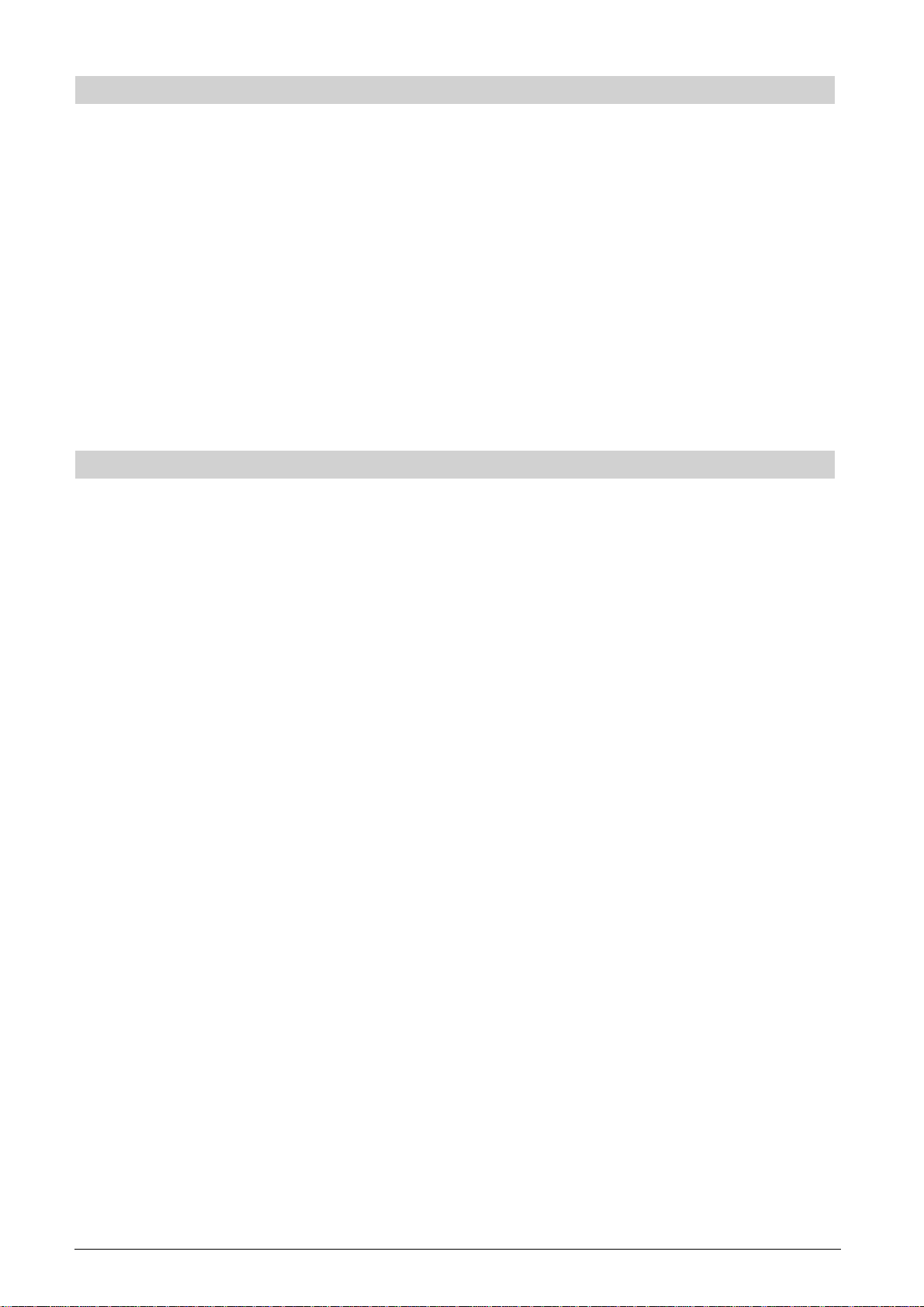
10. PROGRAM A SECRET CODE LINKED TO A CLERK NUMBER
1. Turn the PRG key to the PRG position.
2. Type [121] and then press the [void] Key to activate the Clerk system.
3. Type [444444] and press the [amt tend/total] key. The symbol "C" is displayed on the left-hand of the displays
and the message "CLERK PASS" is displayed on the upper row of the operator display.
4. Type a number to which the secret code will be linked.
5. Set a three-digit secret code by typing three [numeric keys].
6. Press the [clerk] key.
Repeat the above operations (from step 4 to step 6) to assign a secret code to the remaining 25 Clerks or
use the [clear] key to exit from Clerk Secret Code programming.
If you wish to change the clerk's secret code and the Clerk system is already activated, there is no need to
perform step 2 above.
Example: Assign secret code 106 to Clerk 1 for the first time.
Type/Press:
[121] + [void] + [444444] + [amt tend/total] + [1] + [106] + [clerk]
11. DEFINE A CLERK NAME
To define a clerk name you can use either the Character Code Table provided in the Appendix of the Instructions
Manual or you can type the name directly by using the alphanumeric keypad.
Using the Character Code Table in the Instructions Manual:
1. Turn the PRG key to the PRG position.
2. Type the number of the Clerk whose name is to be defined.
3. Press the [return] key. The letter "P" appears on the left-hand side of the operator and customer displays
while the message "CLERK NAME" is displayed on the operator display.
4. With reference to the Character Code Table in the Appendix of the Instructions Manual, type the string of
character codes to define the letters of a name and then press the [check/valid] key. Up to a maximum of
18 digits can be entered. The name entered will be printed.
Example: Program Christina as the name for Clerk number 1.
Type/Press:
1 + [return] + [43 09 19 10 20 21 10 15 02] + [check/valid]
Using the alphanumeric keypad:
1. Turn the PRG key to the PRG position.
2. Type the number of the Clerk whose name is to be defined.
3. Press the [return] key. The letter "P" appears on the left-hand side of the operator and customer display while
the message "CLERK NAME" is displayed on the operator display.
4. Type the [dept] key corresponding to the letter wanted. If the letter wanted is on the bottom half of the [dept]
key, press the [dept shift] key first then the related [dept] key. After entering the letter string wanted, press
the [check/valid] key. The name entered will be printed.
Example: Program Alex as the name for Clerk number 2.
Type/Press:
2 + [return] + [1/21 12/32 5/25] + [dept shift] + [4/24] + [check/valid]
6
Page 9
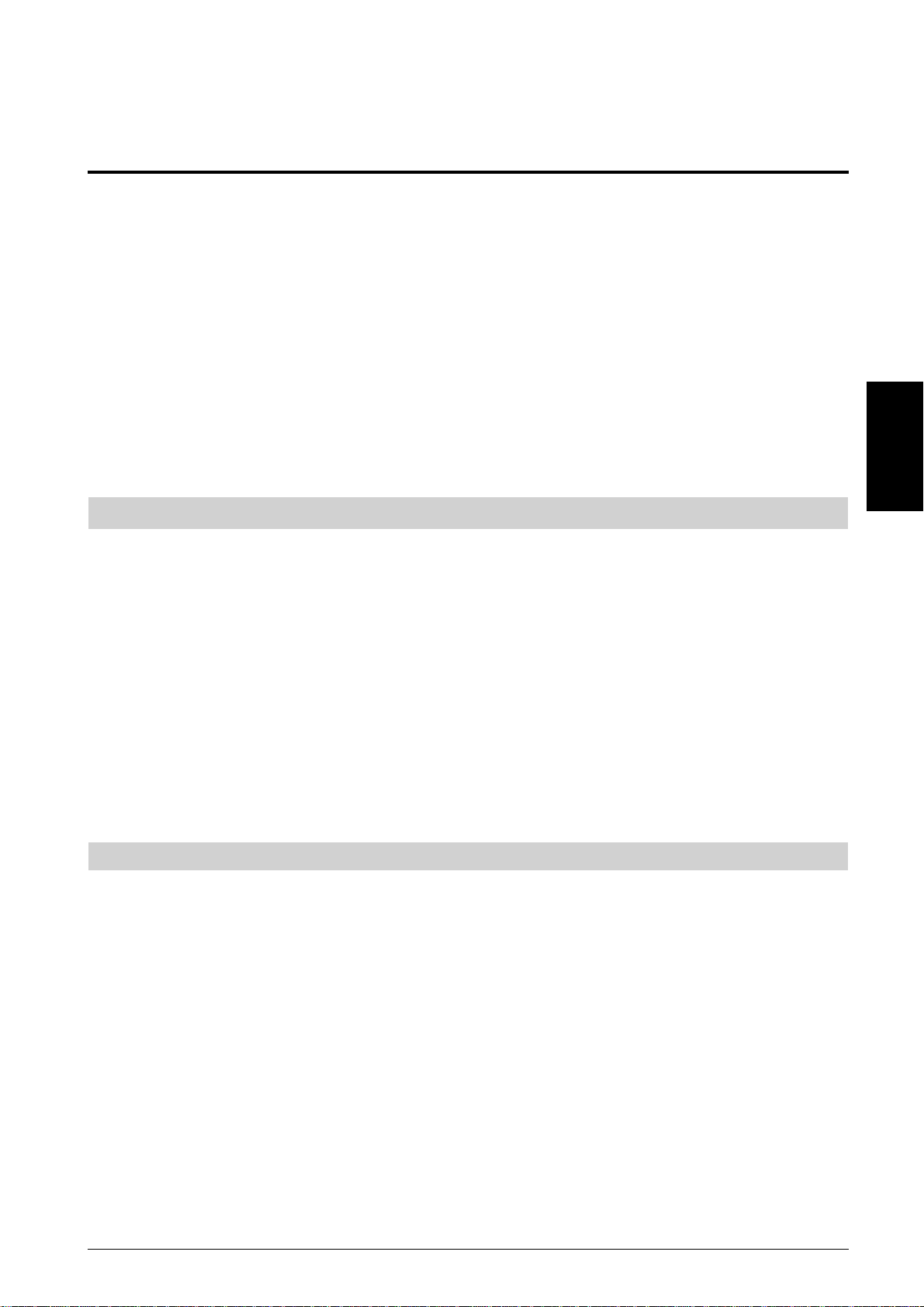
Guide de Reference
DÉMARRAGE RAPIDE
Déballer la caisse enregistreuse et la placer sur une superficie à niveau, stable, à l’abri de vibrations et de la
poussière, à proximité d’une prise de terre.
Brancher la caisse à cette prise et appuyer sur le bouton Reset situé dans le compartiment imprimante, à l’arrière,
sur la gauche, pour réinitialiser la mémoire de la caisse enregistreuse. Pour soulever et replacer le couvercle
du compartiment, consulter la section Installation de la cartouche à ruban encreur dans le manuel Instructions
d'emploi.
Charger les rouleaux de papier et installer la cartouche d’encre en suivant la procédure décrite dans le manuel
Instructions d'emploi.
Afin d’activer le système batterie tampon de la mémoire, charger la batterie tampon en gardant la caisse
enregistreuse branchée à une prise de courant avec mise au sol pendant au moins 48 heures. L’on peut
toutefois utiliser normalement la caisse pendant ce temps-là. Le système batterie tampon de la mémoire
chargé, conserve toutes les données d’enregistrement des comptes-rendus de gestion et toutes les données
de programmation de la caisse en mémoire lorsque celle-ci n’est pas sous tension ou en cas de coupure
d’alimentation.
1. RÉGLER LA DATE
FRANÇAIS
1. Tourner la clé PRG sur la position PRG du commutateur.
2. Appuyer sur les [touches numériques] représentant la date courante. Bien respecter le format JJMMAA.
Les nombres à un seul chiffre des jours et des mois doivent être précédés d’un zéro (0).
3. Appuyer sur la touche [#/st/ns] pour mettre la date en mémoire. La date ainsi introduite est ensuite imprimée.
4. Appuyer sur la touche [clear] pour programmer une autre fonction ou quitter le mode Programmation en portant
la clé PRG sur la position OFF.
Exemple : Programmer la date du 24 Juin 2000.
Introduire :
[240600] + [#/st/ns]
REMARQUE : Si l’on désire imprimer et afficher la date programmée sous la forme mois/jour/année, taper le
code [40] puis appuyer sur la touche [void].
2. RÉGLER L’HEURE
1. Tourner la clé PRG sur la position PRG du commutateur.
2. Taper l’[heure courante] sous la forme HH:MM.
REMARQUE : L’heure est programmée sous la forme internationale (forme à 24 heures). Il faut donc ajouter
12 pour programmer les heures de l’après-midi. Par exemple, pour programmer 9 heures du
matin, introduire [0900] ; pour programmer 2h15 de l’après-midi, introduire [1415].
3. Appuyer sur la touche [qty/date] pour mettre l’heure en mémoire. L’heure ainsi introduite est ensuite imprimée
automatiquement.
4. Appuyer sur la touche [clear] pour programmer une autre fonction ou quitter le mode Programmation en portant
la clé PRG sur la position OFF.
Exemple : Programmer 3h30 de l’après-midi.
Introduire :
[1530] + [qty/date]
REMARQUE : Si l’on désire imprimer et afficher l’heure programmée sous la forme à 24 heures taper le code
[180] puis appuyer sur la touche [void].
1
Page 10
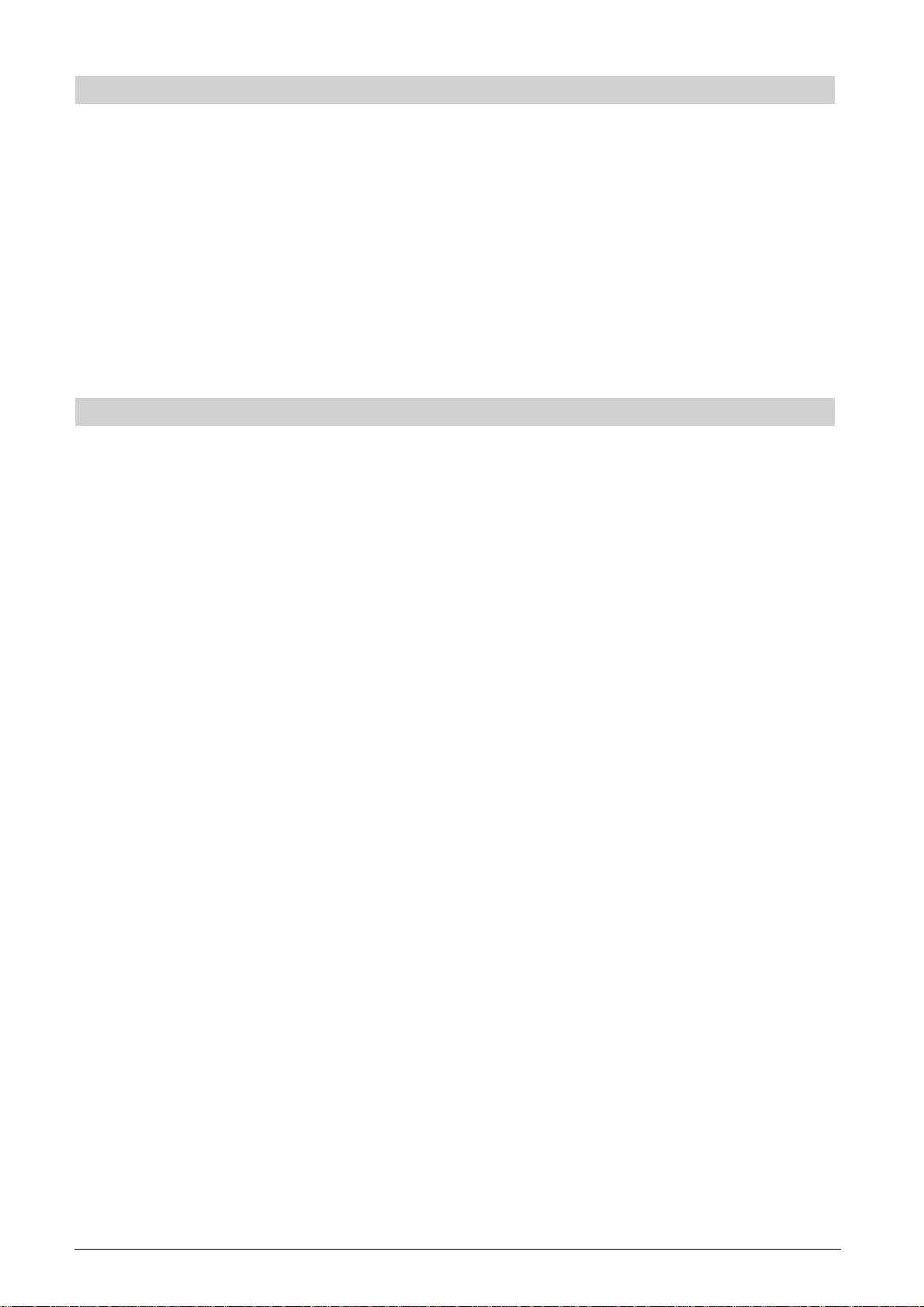
3. SELECTIONNER LA LANGUE
1. Tourner la clé PRG sur la position PRG du commutateur.
2. Taper [19] suivi de [1] et de [void] pour imprimer en espagnol,
[19] suivi de [2] et de [void] pour imprimer en français
ou [19] suivi de [3] et de [void] pour imprimer en allemand.
Pour recommencer à imprimer en anglais, taper [19] suivi de [0].
3. Appuyer sur la touche [clear] pour programmer une autre fonction ou bien quitter le mode programmation
en portant la touche PRG sur la position OFF.
Exemple : Changer la langue dans laquelle la caisse enregistreuse imprime le ticket de caisse et le journal
de caisse de l’anglais au français.
Introduire :
[19] + [2] + [void]
4. PERSONNALISER L’EN-TETE DU TICKET DE CAISSE
1. Tourner la clé PRG sur la position PRG du commutateur.
2. Taper [3] suivi par le [nombre] de la ligne que (n = 1....5) que l’on désire modifier puis appuyer sur la touche
[return]. La lettre "P" apparaît sur le côté gauche des afficheurs et le message "LOGO LINE n" est affiché
sur l’afficheur opérateur où n est le numéro de la ligne devant être modifiée.
3. En utilisant le clavier alphanumérique de la caisse ou la Table des codes caractère fourni dans l’Annexe du
manuel Instructions d'emploi, introduire la séquence de caractères correspondant aux lettres de la ligne du
message que l’on souhaite modifier. Se souvenir que l’on peut introduire jusqu’à 18 caractères. Si l’on désire
centrer le message, il faut calculer le nombre d’espaces blancs qui précèdent ou suivent le message et
introduire le code espacement (00) dans les positions correspondantes. Utiliser la touche [void] comme
touche d’espacement arrière pour effacer tout caractère saisi, si nécessaire.
4. Appuyer de nouveau sur la touche [check/valid] pour mettre en mémoire la nouvelle ligne ainsi définie. Cette
nouvelle ligne sera imprimée automatiquement.
5. Répéter les étapes 3 et 4 si l’on désire programmer les trois autres lignes de l’en-tête.
6. Appuyer sur la touche [clear] pour programmer une autre fonction ou bien quitter le mode programmation
en portant la touche PRG sur la position OFF.
Exemple : Changer la quatrième ligne de l’en-tête de défaut de façon à imprimer *AU REVOIR* avec des
astérisques avant et après la nouvelle phrase en utilisant la Table des codes caractère fourni
dans l’Annexe du manuel Instructions d'emploi.
Introduire :
[3] + [4] + [return] + [76 00 00 00] + [41 61 00] + [58 45 62 55 49 58] + [00 00 00 00 76] + [check/valid]
REMARQUE : Si l’on désire utiliser le clavier alphanumérique pour taper l’entête *AU REVOIR*, taper [00] pour
les espacement et appuyer ensuite sur la touche Catégorie correspondant à la lettre désirée.
Si la lettre désirée se trouve sur la moitié inférieure de la touche, appuyer d’abord sur la touche
[dept shift] puis sur la touche [catégorie] correspondante. L’astérisque ne peut être introduit
qu’en tapant le code correspondant (76) lu dans la Table des codes caractère fourni dans l’Annexe
du manuel Instructions d'emploi.
2
Page 11
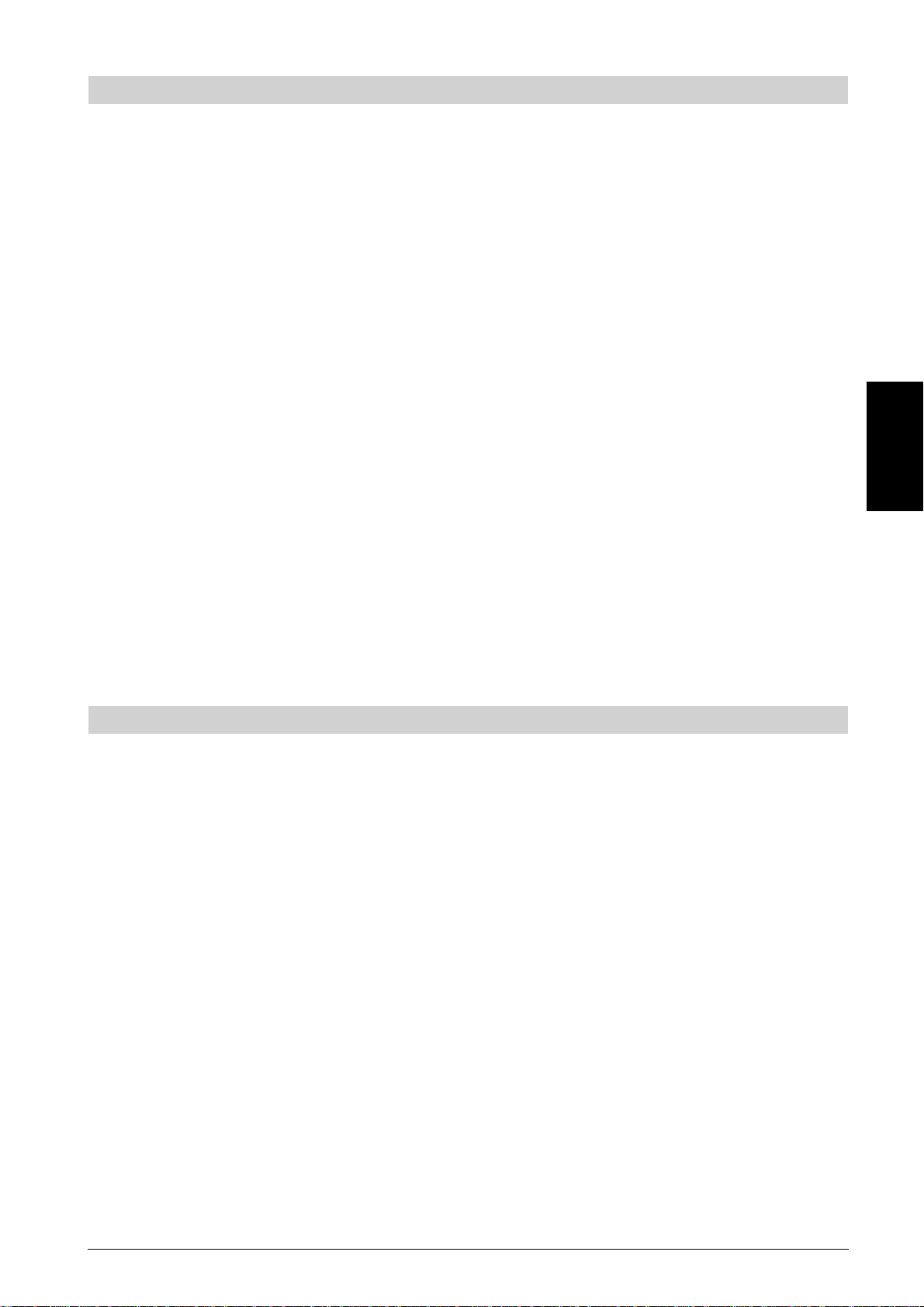
5. DEFINIR LE TAUX DE CHANGE DE L’EURO
1. Tourner la clé PRG sur la position PRG.
2. Entrer la [position de la virgule décimale] du taux de change (0-8 chiffres après la virgule décimale).
3. Entrer la [position de la virgule décimale] du montant converti (0-3 chiffres après la virgule décimale).
4. Entrer le [taux de change] en utilisant jusqu’à six chiffres sans indiquer de virgule décimale.
5. Appuyer sur la touche [euro] pour mettre en mémoire le taux de change. Le taux de change introduit est
automatiquement imprimé avec la légende "EURO".
6. Appuyer sur la touche [clear] pour programmer une autre fonction ou bien quitter le mode programmation
en portant la touche PRG sur la position OFF.
Exemple : Programmer un taux de change de 6,55957 F en Euro.
Introduire :
[5] + [2] + [655957] + [euro]
Programmer la caisse enregistreuse pour l’emploi de la devise Euro seulement
Lorsque l’euro sera la seule devise valable dans votre pays, vous pourrez programmer la caisse en conséquence,
en désactivant la fonction de conversion euro. Une condition indispensable pour travailler avec l’euro comme
devise de départ est que la virgule décimale soit programmée en format x,xx (voir la section Changer la position
de la virgule décimale, plus loin).
1. Tourner la clé PRG en position PRG.
2. Taper [28] pour mettre la machine en état d’être changée (fonction conversion euro autorisée/non autorisée),
puis taper [1] pour désactiver la fonction conversion euro.
3. Appuyer sur la touche [void] pour valider la sélection.
4. Quitter le mode programmation en ramenant la clé PRG en position OFF.
FRANÇAIS
Exemple : Programmer la caisse enregistreuse pour désactiver la fonction conversion euro.
Introduire :
[28] + [1] + [void]
6. DEFINIR UN TAUX DE TVA FIXE
1. Tourner la clé PRG sur la position PRG du commutateur.
2. Introduire les [nombres] qui représentent la TVA (1 pour TVA1, 2 pour TVA2, 3 pour TVA3 et 4 pour TVA4).
3. Appuyer sur la touche [tax set]. Le message "TAX n RATE" où n indique le taux de TVA apparaît sur l’afficheur
opérateur.
4. Introduire le taux de TVA. On peut utiliser jusqu’à cinq chiffres et IL FAUT programmer trois chiffres après
le position de la virgule. Par exemple, pour entrer un taux de TVA de 5,5%, taper [5500] ; pour entrer un taux
de TVA de 16%, taper [16000].
5. Appuyer sur la touche [amt tend/total]. La caisse imprime alors le taux de taxe programmé suivi de son
indicateur alphanumérique (T1, T2, T3 ou T4).
6. Appuyer sur la touche [clear] pour programmer une autre fonction ou bien quitter le mode programmation
en portant la touche PRG sur la position OFF.
Exemple : Programmer un taux de 5,5% pour TVA1, un taux de 7% pour TVA2, un taux de 16% pour TVA3
et un taux de 20% pour TVA4.
Intrdoduire :
[1] + [tax set] + [5500] + [amt tend/total]
[2] + [tax set] + [7000] + [amt tend/total]
[3] + [tax set] + [16000] + [amt tend/total]
[4] + [tax set] + [20000] + [amt tend/total]
3
Page 12
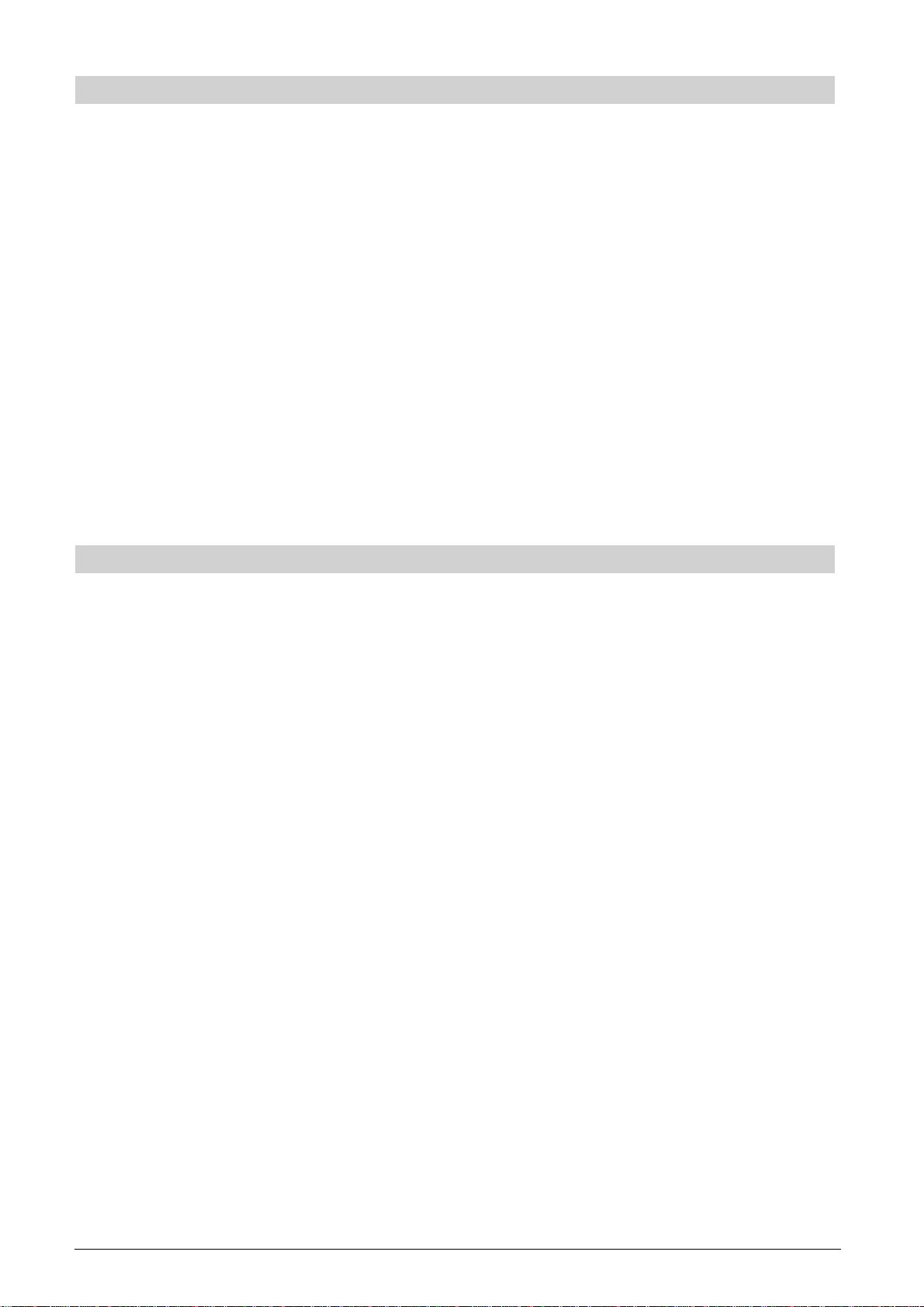
7. CHANGER LA POSITION DE LA VIRGULE DÉCIMALE
La position de la virgule décimale est définie par le format x,xx. Ce format peut être changé selon les besoins
en utilisant les indications suivantes.
1. Tourner la clé PRG sur la position PRG du commutateur.
2. Introduire l’un des codes [0, 1, 2 ou 3] pour choisir le format désiré selon les indications de la table suivante :
Code Format
0 x
1 x,x
2 x,xx
3 x,xxx
3. Appuyer sur la touche [-%/RA] pour enregistrer le nouveau format. Le code est imprimé automatiquement
avec la légende "ENTREE".
4. Appuyer sur la touche [clear] pour programmer une autre fonction ou bien quitter le mode Programmation
en portant la clé PRG sur la position OFF.
Exemple : Programmer la caisse de façon à obtenir deux chiffres après la virgule.
Introduire :
[2] + [-%/RA]
8. CRÉER UN PRIX ENREGISTRE (PLU)
1. Tourner la clé PRG sur la position PRG du commutateur.
2. Appuyer sur la touche [qty/date]. Le message "PLU PRICE" apparaît sur l’afficheur opérateur alors que le
numéro 001 s’affiche sur le côté gauche des deux afficheurs pour indiquer le premier numéro PLU. Si l’on
désire modifier le numéro PLU, de 001 à un autre, par exemple 30, taper [030] puis appuyer sur la touche
[plu].
3. Introduire le [prix unitaire] que l’on désire programmer pour cet article (PLU).
4. Appuyer sur la touche [catégorie] appropriée pour choisir la catégorie de l’article (PLU) de 1 à 20. Utiliser
la touche [dept shift] pour les catégories de 21 à 40. Le message "PLU NAME" s’affiche et le numéro d’article
(PLU), le prix et le numéro de catégorie sont imprimés.
5. En se reportant au Tableau des codes caractères fourni dans l’Annexe du Manuel d’instructions ou en utilisant
le clavier alphanumérique, introduire une séquence de 12 codes caractère au maximum correspondant aux
lettres de la description de l’article (PLU). Par exemple, l’article Café correspond à la séquence de codes
[43 02 07 83].
6. Appuyer sur la touche [check/valid] pour mettre en mémoire la description de l’article PLU qui sera imprimée.
La caisse passe automatiquement à l’article PLU suivant.
7. Appuyer sur la touche [qty/date] pour programmer une autre fonction ou bien quitter le mode programmation.
Exemple : Créer le PLU 1 au prix unitaire de 20,00 F attribué à la catégorie 3 en lui donnant le nom "Café" en
utilisant le Tableau de Codes caractère, puis créer le PLU 320 au prix unitaire de 35,00 F attribué
à la catégorie 33 en lui donnant le nom "Livres" en utilisant le clavier numérique.
Introduire :
[qty/date] + [2000] + [catégorie 3/23] + [43 02 07 83] + [check/valid] + [320] + [plu] + [3500] + [dept shift] +
[dept 13/33] + [dept 12/32 dept 9/29] + [dept shift] + [dept 2/22 dept 18/38 dept 15/25 dept 19/39] +
[check/valid] + [qty/date]
4
Page 13

9. DEFINIR LA VALEUR LIMITE DU RÉGIME DE TAXATION, DE LA VENTE À L’UNITÉ,
DE LA VENTE MULTIPLE, DU PRIX ET DE LA DESCRIPTION POUR UNE CATÉGORIE
D’ARTICLES
L’état de catégorie à 5 chiffres peut être programmé à l’aide des options énumérées ci-après :
Déf. Cat. Vente à l’unité/ Limitation Taxation
Multiple
0 = Standard 0 = Normale 0 = Pas de limites 00 = Non taxable
Cat. 1 = Vente à l’unité 1 = 1 chiffre (0,09) 01 = TVA 1
1 = Négatif 2 = 2 chiffres (0,99) 02 = TVA 2
Cat. 3 = 3 chiffres (9,99) 03 = TVA 3
4 = 4 chiffres (99,99) 04 = TVA 4
5 = 5 chiffres (999,99)
6 = 6 chiffres (9999,99)
1. Tourner la clé PRG sur la position PRG du commutateur.
2. Entrer les options de [définition de catégorie], [vente à l’unité ou multiple], [limitation] et [taxation] en
se reportant à la table précédente.
3. Appuyer sur la touche [st/w/tax/2nd] pour confirmer les options introduites. Le message "DEPT PRICE"
apparaît sur l’afficheur opérateur et les codes des options programmées seront imprimée avec la légende
"SOUS-TOTAL".
4. Introduire un [prix] à attribuer à un article spécifique puis appuyer sur la touche [catégorie] correspondante.
Le message "DEP n NAME" apparaît sur l’afficheur opérateur et le montant introduit est imprimé avec la
légende "DEPT n", où n indique, dans les deux cas, le numéro de la catégorie.
5. Définir la description de la catégorie (12 caractères au maximum, y compris les blancs) à l’aide de la Table
des codes caractère fourni dans l’Annexe du manuel Instructions d'emploi ou du clavier alphanumérique.
6. Mettre en mémoire la description de la catégorie introduite en appuyant sur la touche [check/valid].
7. Appuyer sur la touche [clear] pour programmer une autre fonction ou bien quitter le mode programmation
en portant la touche PRG sur la position OFF.
FRANÇAIS
Exemple : Attribuer un paramètre de 6 caractères pour les options de HDLO, TVA 3, vente multiple, prix de
18,00 F pour chaque article de la catégorie 1 appelée Epicer ie définie à l’aide de la Table des
codes caractère dans le manuel Instructions d'emploi.
Introduire :
[0] + [0] + [6] + [03] + [st/w/tax/2nd] + [1800] + [catégorie 1/21] + [45 56 49 43 45 58 49 45] + [check/valid]
REMARQUE : Si l’on désire redonner à la catégorie Epicerie le nom DEPT 1, répéter la procédure et introduire
la séquence de caractères [44 45 56 60 00 31] (ou taper les caractères correspondants sur le
clavier alphanumérique).
5
Page 14

10. DEFINIR UN CODE SECRET LIÉ À UN NUMÉRO DE VENDEUR
1. Introduire la clé PRG dans le commutateur de commande et le tourner en position PRG.
2. Taper [121] puis appuyer sur la touche [void] pour activer le système Vendeurs.
3. Entrer [444444] puis appuyer sur la touche [amt tend/total]. Le symbole "C" apparaîtra sur le côté gauche
des afficheurs et le message "CLERK PASS" s’affichera sur la ligne supérieure de l’afficheur opérateur.
4. Taper un numéro auquel le code secret sera lié.
5. Programmer un code secret à trois chiffres à l’aide de trois [touches numériques].
6. Appuyer sur la touche [clerk].
Répéter les opérations décrites ci-dessus (du point 4 au point 6) pour attribuer un code secret aux autres
25 vendeurs ou appuyer sur la touche [clear] pour quitter la programmation des Codes secrets des vendeurs.
Si l’on désire modifier le code secret d’un vendeur et le Système Vendeurs a déjà été activé il n’est pas
nécessaire d’exécuter le point 2 ci-dessus.
Exemple : Attribution du code secret 106 au vendeur 1 pour la première fois.
Introduire :
[121] + [void] + [444444] + [amt tend/total] + [1] + [106] + [clerk]
11. DEFINIR LES NOMS DES VENDEURS
Pour programmer le nom d’un vendeur, en utilisant la Table de codes caractère dans l’Annexe du manuel
Instructions d'emploi procéder de la manière suivante :
Avec la Table de codes caractères dans le manuel Instructions d'emploi :
1. Tourner la clé PRG sur la position PRG du commutateur.
2. Introduire le numéro de vendeur dont on veut programmer le nom.
3. Appuyer sur la touche [return]. La lettre "P" apparaîtra sur le côté gauche des afficheurs opérateur et client
alors que le message "CLERK NAME" sera affiché sur l’afficheur opérateur.
4. Se reporter au Tableau de Codes caractères fourni dans l’Annexe et taper la chaîne de codes caractère
nécessaire pour la définition des lettres du nom, puis appuyer sur la touche [check/valid]. Il est possible
de saisir 18 caractères au maximum. Le nom saisi est ensuite imprimé.
Exemple : Programmer Cristina comme nom de vendeur N° 1.
Introduire :
1 + [return] + [43 19 10 20 21 10 15 02] + [check/valid]
Avec le clavier alphanumérique :
1. Tourner la clé PRG sur la position PRG.
2. Introduire le numéro de vendeur dont on veut programmer le nom.
3. Appuyer sur la touche [return]. La lettre "P" apparaîtra sur le côté gauche des afficheurs opérateur et client
alors que le message "CLERK NAME" sera affiché sur l’afficheur opérateur.
4. Appuyer sur la touche [catégorie] correspondant à la lettre désirée. Si la lettre désirée se trouve sur la moitié
inférieure de la touche [catégorie], appuyer d’abord sur la touche [dept shift] puis sur la touche [catégorie]
correspondante. Après avoir terminé d’introduire la chaîne de caractères désirée appuyer sur la touche
[check/valid]. Le nom saisi est ensuite imprimé.
Exemple : Programmer Alex comme nom du Vendeur numéro 2.
Introduire :
2 + [return] + [1/21 12/32 5/25] + [dept shift] + [4/24] + [check/valid]
6
Page 15

Kurzanleitung
QUICK START
Die Registrierkasse auspacken und auf eine ebene, stabile, vibrationsfreie und staubfreie Fläche in der Nähe
einer Steckdose stellen.
Das Netzkabel der Registrierkasse in eine geerdete Steckdose stecken und die Reset-Taste auf der hinteren
linken Seite im Druckerfach drücken, um den Speicher der Registrierkasse neu zu initialisieren. Wie der Deckel
des Druckerfachs entfernt und wieder aufgesetzt wird, ist im Abschnitt "Einsetzen der Farbbandkassette" im
Bedienungsanleitung beschrieben.
Die Papierrollen einsetzen und die Farbbandkassette installieren wie in den betreffenden Prozeduren im
Bedienungsanleitung erläutert.
Um das Batteriesystem zur Speicherhaltung zu aktivieren, die Registrierkasse mindestens für 48 Std. an
die geerdete Steckdose angeschlossen lassen. Während dieser Zeit kann die Registrierkasse normal
benutzt werden. Die aufgeladenen Batterie sichert die Daten für die Kassenberichte und die Programmierdaten
bei Stromausfall oder, wenn die Kasse von Netz getrennt wird.
1. DAS DATUM EINSTELLEN
1. Den PRG Schlüssel auf die PRG Position drehen.
2. Über die [numerischen Tasten] das derzeitige Datum eingeben. Es muß das Format TT/MM/JJ benutzt
werden, wobei für einstellige Monats- und Tagesdaten eine Null vorangestellt werden muß.
3. Zum Speichern der Eingabe die [#/st/ns] Taste drücken. Das eingegebene Datum wird automatisch
ausgedruckt.
4. Um eine andere Funktion zu programmieren, die [clear] Taste drücken oder den Programmiermodus durch
Drehen des PRG Schlüssels auf OFF verlassen.
DEUTSCH
Beispiel: Als Datum den 28. Juni 2000 eingeben.
Eingabe/T astendrücken:
[280600] + [#/st/ns]
HINWEIS: Wenn Sie möchten, daß das so eingegebene Datum im Format MM/TT/JJ angezeigt wird, geben
Sie [40] ein und drücken die [void] Taste.
2. DIE UHRZEIT EINSTELLEN
1. Den PRG Schlüssel auf die PRG Position drehen.
2. Die [aktuelle Uhrzeit] im Format Stunden:Minuten eingeben.
HINWEIS: Die Uhrzeit zeigt im 24 Std. Format an. Um diese Zeit richtig einzugeben, addieren Sie einfach 12
zu allen P.M. Zeiten. Zum Einstellen von 9:00 AM geben Sie [0900] ein, für 2:15 PM [1415].
3. Zum Speichern der Eingabe die [qty/date] Taste drücken. Die eingegebene Uhrzeit wird automatisch
ausgedruckt.
4. Um eine andere Funktion zu programmieren, die [clear] Taste drücken oder den Programmiermodus durch
Drehen des PRG Schlüssels auf OFF verlassen.
Beispiel: Die Zeit auf 3:30 PM setzen.
Eingabe/Tastendrücken:
[1530] + [qty/date]
HINWEIS: Wenn Sie wünschen, dass die gerade eingegebene Zeit im 24-Stundenformat gedruckt und
angezeigt wird, geben Sie [180] ein und drücken dann [void].
1
Page 16

3. DIE SPRACHE EINSTELLEN
1. Den PRG Schlüssel auf die PRG Position drehen.
2. Geben Sie [19], gefolgt von [1] ein und drücken die [void] Taste, um auf Spanisch umzustellen, oder geben
Sie [19], gefolgt von [2] ein und drücken die [void] Taste, um auf Französisch umzustellen, oder geben Sie
[19], gefolgt von [3] ein und drücken die [void] Taste, um auf Deutsch umzustellen. Um wieder in Englisch
zu drucken, geben Sie [19] und dann [0] ein.
3. Um eine andere Funktion zu programmieren, die [clear] Taste drücken oder den Programmiermodus durch
Drehen des PRG Schlüssels auf OFF verlassen.
Beispiel: Die Sprache, in der Kassenbon und Journaleinträge gedruckt werden, von Englisch auf Deutsch
ändern.
Eingabe/Tastendrücken:
[19] + [3] + [void]
4. DEN KASSENBONTITEL FESTLEGEN
1. Den PRG Schlüssel auf die PRG Position drehen.
2. Drücken Sie [3], dann die [Nummer] der Zeile (n=1 ... 5), die Sie ändern wollen, und dann [return]. Links
auf dem Kunden- und dem Kassiererdisplay erscheint "P" und in der oberen Zeile des Kassiererdisplays die
Meldung "LOGO LINE n", wo n die Nummer der zu ändernden Zeile ist.
3. Die Zeichencodes für die Zeichen in der gerade programmierten Zeile gem. der Zeichencodetabelle im Anhang
des Bedienungsanleitungs eingeben oder die alphanumerische Tastatur benutzen. Es können bis zu 18
Zeichen eingegeben werden. Wenn Sie den Text zentrieren wollen, müssen Sie die Leerzeichen vor und hinter
dem Text ausrechnen und den entsprechenden Code (00) eintasten. Sie können die [void] Taste als Rücktaste
benutzen, um falsch eingegebene Zeichen zu löschen.
4. Wiederum die [check/valid] Taste drücken, um den neu definierten Text zu speichern. Diese Zeile wird
automatisch gedruckt.
5. Die Schritte 3 und 4 wiederholen, wenn Sie auch die anderen drei Zeilen umprogrammieren wollen.
6. Um eine andere Funktion zu programmieren, die [clear] Taste drücken oder den Programmiermodus durch
Drehen des PRG Schlüssels auf OFF verlassen.
Beispiel: Die 4. Zeile in *BIS BALD!* mit Sternchensymbolen davor und dahinter ändern und dazu die
Zeichencodetabelle im Anhang des Bedienungsanleitungs benutzen.
Eingabe/T astendrücken:
[3] + [4] + [return] + [76 00 00 00 00] + [42 49 59 00] + [42 41 52 44 29] + [00 00 00 76] + [check/valid]
HINWEIS: Wenn Sie die alphanumerische Tastatur benutzen wollen, um die Zeile BIS BALD! einzugeben,
tippen Sie [00] für die Leerzeichen, dann die [Warengr.] Taste für den gewünschten Buchstaben.
Ist dieser auf der unteren Hälfte der Taste, drücken Sie zuerst die Taste [dept shift] und dann die
entsprechende [Warengr.] Taste. Das Sternchen kann nur mittels des entsprechenden Codes (76)
aus der Zeichencodetabelle im Anhang des Bedienungsanleitungs eingegeben werden.
2
Page 17

5. PROGRAMMIEREN DES EUROWECHSELKURSES
1. Den PRG-Schlüssel auf PRG drehen.
2. Die [Position des Dezimalkommas] des Wechselkurse (0-8 Ziffern nach dem Dezimalkomma) eingeben.
3. Die [Position des Dezimalkommas] des umgerechnet Wertes (0-3 Ziffern nach dem Dezimalkomma)
eingeben.
4. Den [Wechselkurs] ohne Dezimalkomma eingeben.
5. Die [euro] Taste drücken, um den Wechselkurs zu speichern. Der Kurs wird zusammen mit dem Kopf "EURO"
ausgedruckt.
6. Um eine andere Funktion zu programmieren, die [clear] Taste drücken oder den Programmiermodus durch
Drehen des PRG Schlüssels auf OFF verlassen.
Beispiel: Programmieren eines Wechselkurses von DM 1,95583 pro Euro.
Eingabe/Tastendrücken:
[5] + [2] + [195583] + [euro]
Programmieren der Registrierkasse für ausschließliche Benutzung von Euros
Sobald der Euro die einzige gültige Währung in Ihrem Lande wird, können Sie die Registrierkasse so
programmieren, dass sie nur mit Euros arbeitet, indem Sie die Umrechnungsfunktion deaktivieren. Eine
Voraussetzung für die Umstellung auf Euro als Grundwährung ist, dass der Dezimalpunkt für das Format x,xx
programmiert ist (siehe Ändern der Dezimalpunktposition weiter unten).
1. Drehen Sie den PRG Schlüssel auf die Position PRG.
2. Tippen Sie [28] ein, um anzuzeigen, dass die Maschinenbedingung geändert werden soll (EuroUmrechnungsfunktion aktiviert/deaktiviert). Dann [1] eingeben, um die Euro-Umrechnungsfunktion zu
sperren.
3. Drücken Sie die [void] Taste, um die vorgenommene Einstellung zu bestätigen.
4. Drehen Sie den PRG Schlüssel auf OFF, um den Programmiermodus zu verlassen.
DEUTSCH
Beispiel: Programmieren Sie die Registrierkasse zum Euro-Umrechnungsfunktion nicht erlaubt.
Eingabe/Tastendrücken:
[28] + [1] + [void]
6. EINSTELLEN EINES FESTEN MWST-SATZES
1. Den PRG Schlüssel auf die PRG Position drehen.
2. Die [Nummer] für die VAT eingeben, die programmiert werden soll (1 für MWSt. 1, 2 für MWSt. 2 usw.).
3. Die [tax set] Taste drücken. Die Meldung "TAX n RATE" erscheint auf dem Kassiererdisplay, wobei n die
Nummer für den MWSt. Satz ist.
4. Über die [numerischen Tasten] den Mehrwertsteuersatz eingeben. Es können bis zu fünf Stellen benutzt
werden. Sie müssen aber mindestens drei Nachkommastellen angeben. Wenn Sie beispielsweise einen
Mehrwertsteuersatz von 5,5% programmieren wollen, geben Sie [5500] ein, für 16% geben Sie [16000] ein.
5. Die [amt tend/total] Taste drücken. Der eingegebene Mehrwertsteuersatz gefolgt von seiner Kennung (S1,
S2, S3 oder S4) wird automatisch ausgedruckt.
6. Um eine andere Funktion zu programmieren, die [clear] Taste drücken oder den Programmiermodus durch
Drehen des PRG Schlüssels auf OFF verlassen.
Beispiel: MWSt. 1 mit 5,5%, MWSt. 2 mit 7%, MWSt. 3 mit 16% und MWSt. 4 mit 20% programmieren.
Eingabe/Tastendrücken:
[1] + [tax set] + [5500] + [amt tend/total]
[2] + [tax set] + [7000] + [amt tend/total]
[3] + [tax set] + [16000] + [amt tend/total]
[4] + [tax set] + [20000] + [amt tend/total]
3
Page 18

7. ÄNDERN DER DEZIMALPUNKTPOSITION
Standardmäßig ist das Format x,xx, also mit zwei Nachkommastellen, programmiert. Diese Einstellung kann
nach Bedarf auf eines der anderen unten angegebenen Formate geändert werden.
1. Den PRG Schlüssel auf die PRG Position drehen.
2. Die Statusnummer [0, 1, 2 oder 3] eingeben, um eines der folgenden Formate zu wählen:
Statusnummer Format
0x
1 x,x
2 x,xx
3 x,xxx
3. Zum Setzen des neuen Formats die [-%/RA] Taste drücken. Das eingegebene Format wird automatisch
zusammen mit dem Kopf "EINZAHLUNG" ausgedruckt.
4. Um eine andere Funktion zu programmieren, die [clear] Taste drücken oder den Programmiermodus durch
Drehen des PRG Schlüssels auf OFF verlassen.
Beispiel: Die Registrierkasse so programmieren, daß zwei Dezimalstellen angegeben werden.
Eingabe/Tastendrücken:
[2] + [-%/RA]
8. EINRICHTEN EINES FESTPREISARTIKELS (PLU)
1. Den PRG Schlüssel auf die PRG Position drehen.
2. Die Taste [qty/date] drücken. Auf dem Kassiererdisplay erscheint die Meldung "PLU PRICE" und links auf
beiden Displays 001: das ist die erste PLU-Nummer.
Wenn Sie die PLU-Nummer von 001 auf eine andere, z.B. 30, ändern wollen, geben Sie [030] und drücken
dann die [plu] Taste.
3. Den [Stückpreis] eingeben, der dieser PLU Nummer zugewiesen werden soll.
4. Die Taste für die [Warengruppe] (1 bis 20) drücken, der die PLU Nummer zugeordnet werden soll. Für die
Warengruppen 21 bis 40 die [dept shift] Taste benutzen. Es erscheint die Meldung "PLU NAME" und die PLUNummer, der Stückpreis und die Warengruppennummer werden ausgedruckt.
5. Die [Zeichencodes] für die (max. 12) Zeichen der gewünschten Artikelbeschreibung zur PLU Nummer gem.
der Zeichencodetabelle im Anhang des Bedienungsanleitungs oder über die alphanumerische Tastatur
eingeben. Nach der Zeichencodetabelle hat "Kaffee" z.B. die Zeichenkette [51 02 07 07 06 06].
6. Zum Speichern der PLU-Stückbeschreibung (und zu deren Ausdrucken) die Taste [check/valid] drücken.
Die Kasse schaltet automatisch zur nächsten PLU-Nummer.
7. Durch Drücken der [qty/date] Taste zum Programmieren einer anderen Option übergehen.
Beispiel: PLU 1 mit einem Stückpreis von DM 6,00 in der Warengruppe 3 anlegen und als "Kaffee"
bezeichnen und hierzu die Zeichencodetabelle im Bedienungsanleitung benutzen. Dann PLU 320
mit einem Stückpreis von DM 12,00 in der Warengruppe 33 anlegen und als "Bücher" bezeichnen;
hierzu alphanumerische Tastatur benutzen.
Eingabe/Tastendrücken:
[qty/date] + [600] + [Warengr. 3/23] + [51 02 07 07 06 06] + [check] + [320] + [plu] + [1200] +
[dept shift] + [Warengr. 13/33] + [Warengr. 2/22] + [dept shift] + [Warengr. 1/21] + [Warengr. 5/25] +
[Warengr. 3/23] + [Warengr. 8/28] + [Warengr. 5/25] + [Warengr. 18/38] + [check] + [qty/date]
4
Page 19

9. PROGRAMMIERUNG VON OBERER STELLENBEGRENZUNG, STEUERSTATUS, EINZEL-/
MEHRFACH-BARVERKAUF, STÜCKPREIS UND BESCHREIBUNG ZUGEORDNET ZU
EINER WARENGRUPPE
Der 5-stellige Warengruppenstatus kann mit folgenden Optionen programmiert werden:
WG-Def. Einzel-/Mehrfach obere Stellenbegr. Steuersatz
Barverkauf
0 = Standard 0 = Normal 0 = keine 00 = steuerfrei
Dept. 1 = Einzelposten 1 = 1 Ziffer (0,09) 01 = MWSt. 1
1 = Negativ 2 = 2 Ziffern (0,99) 02 = MWSt. 2
Dept. 3 = 3 Ziffern (9,99) 03 = MWSt. 3
4 = 4 Ziffern (99,99) 04 = MWSt. 4
5 = 5 Ziffern (999,99)
6 = 6 Ziffern (9999,99)
1. Den PRG Schlüssel auf die PRG Position drehen.
2. [Warengr. Bestimmung], [Einzel-/Mehrfach Barverkauf], [obere Stellenbegr.] und [Steuersatz] gemäß
obiger Tabelle eingeben.
3. Zur Eingabebestätigung die [st/w/tax/2nd] Taste drücken. Auf dem Kassiererdisplay erscheint die Meldung
"DEPT PRICE" und der Code der programmierten Optionen wird zusammen mit "SUBTTL" ausgedruckt
4. Den Preis [price] für eine bestimmte Warengruppe eingeben und die entsprechende [Warengruppe] Taste
drücken. Auf dem Kassiererdisplay erscheint die Meldung "DEP n NAME" und der Code der programmierten
Optionen wird zusammen mit "DEPT n" ausgedruckt. n steht für die Warengruppennummer.
5. Die [Zeichencodes] für die Zeichen der gewünschten Warengruppenbeschreibung gem. der Zeichencodetabelle
im Bedienungsanleitung oder über die alphanumerische Tastatur eingeben (max. 12 Zeichen einschl.
Leerzeichen).
6. Die Beschreibung durch Drücken der [check/valid] Taste speichern.
7. Um eine andere Funktion zu programmieren, die [clear] Taste drücken oder den Programmiermodus durch
Drehen des PRG Schlüssels auf OFF verlassen.
DEUTSCH
Beispiel: Der Warengruppe 1 eine Eingabegrenze von 5 Stellen, Mehrfachverkauf, den Namen "Backwaren",
MWSt. 3 und einem Ar tikel den Preis von DM 5,65 zuweisen. Dazu die Zeichencodetabelle im
Anhang des Bedienungsanleitungs benutzen.
Eingabe/T astendrüc ken:
[0] + [0] + [5] + [03] + [st/w/tax/2nd] + [565] + [Warengr. 1/21] + [42 02 04 12 24 02 19 06 15] +
[check/valid]
HINWEIS: Wenn Sie diese Warengruppe wieder als Warengr. 1 bezeichnen wollen, wiederholen Sie die
Prozedur und geben die Zeichenkette [63 41 58 45 54 47 58 79 00 31] ein (oder die entsprechenden
Zeichen über die alphanumerische Tastatur eingeben).
5
Page 20

10. PROGRAMMIEREN DER MIT EINER KASSIERERNUMMER ASSOZIIERTEN
GEHEIMNUMMER
1. Den PRG Schlüssel in das Steuerschloß stecken und auf die PRG Position drehen.
2. [121] eingeben und die [void] Taste drücken, um das Kassierersystem zu aktivieren.
3. [444444] eingeben und die [amt tend/total] Taste drücken. Links auf den Displays erscheint "C" und in der
oberen Zeile des Kassiererdisplays die Meldung "CLERK PASS".
4. Die Kassierernummer eingeben, mit der der Kassierersicherheitscode verknüpft werden soll.
5. Den dreistelligen Code durch Drücken von drei [numerischen Tasten] einrichten.
6. Die [clerk] Taste drücken.
Diese Operation (Schritte 4 bis 6) wiederholen, um den anderen 25 Kassierern eine Geheimcode zuzuweisen
oder durch Drücken der Taste [clear] das Programmieren von Kassierercodes verlassen.
Wenn Sie den Kassierercode ändern wollen und das Kassierersystem schon aktiviert ist, ist der Schritt 2
überflüssig.
Beispiel: Für Kassierer 1 den Kassierersicherheitscode 106 einrichten.
Eingabe/Tastendrücken:
[121] + [void] + [444444] + [amt tend/total] + [1] + [106] + [clerk]
11. DEFINIEREN EINES KASSIERERNAMENS
Einen Kassierernamen können Sie entweder mit Hilfe der Zeichencodetabelle im Anhang des Bedienungsanleitungs
zusammenstellen oder direkt über die alphanumerische Tastatur eingeben.
Benutzen der Zeichencodetabelle im Anhang des Bedienungsanleitungs:
1. Den PRG Schlüssel auf PRG drehen.Den PRG Schlüssel auf PRG drehen.
2. Geben Sie die Nummer des Kassierers ein, für den ein Name definiert werden soll.
3. Drücken Sie die Taste [return]. Der Buchstabe "P" erscheint links auf dem Kunden- und dem Kassiererdisplay
und die Meldung "CLERK NAME" auf der oberen Zeile des Kassiererdisplays.
4. Geben Sie die Buchstaben des gewünschten Namens mit Hilfe der Zeichencodetabelle im Anhang ein und
drücken dann [check/valid]. Es können bis zu 18 Stellen eingegeben werden. Der eingegebene Namen wird
ausgedruckt.
Beispiel: Für den Kassierer 1 den Namen Christina programmieren.
Eingabe/Tastendrücken:
1 + [return] + [43 09 19 10 20 21 10 15 02] + [check/valid]
Benutzen der alphanumerischen Tastatur:
1. Drehen Sie den PRG-Schlüssel auf PRG.
2. Geben Sie Nummer des Kassierers ein, für den ein Name definiert werden soll.
3. Drücken Sie die [return] Taste. Der Buchstabe "P" erscheint links auf dem Kunden- und dem Kassiererdisplay
und die Meldung "CLERK NAME" auf der oberen Zeile des Kassiererdisplays.
4. Drücken Sie die [dept] Taste für den gewünschten Buchstaben. Ist dieser auf der unteren Hälfte der [dept]
Taste, drücken Sie zuerst die Taste [dept shift] und dann die entsprechende [dept] Taste. Der eingegebene
Namen wird ausgedruckt.
Beispiel: Programmieren von Alex als Namen des Kassierers 2.
Eingabe/Tastendrücken:
2 + [return] + [1/21 12/32 5/25] + [dept shift] + [4/24] + [check/valid]
6
Page 21

Guía de Referencia Rápida
PUESTA EN SERVICIO RÁPIDA
Desembale la caja registradora y colóquela en una superficie plana, estable, no sujeta a vibraciones y limpia
de polvo, cerca de una toma de corriente con puesta a tierra.
Conecte la caja a la toma con puesta a tierra y apriete el pulsador Reset situado dentro del comportamiento de
la impresora, en la parte posterior izquierda, para reinicializar la memoria de la caja registradora. Para quitar
y volver a colocar la tapa del comportamiento de la impresora, consulte el párrafo, "Instalación del cartucho de
la cinta impresora" del manual Instrucciones de uso.
Cargar los rollos de papel e instalar el cartucho de tinta según las indicaciones incluidas en el manual
Instrucciones de uso.
Para activar el sistema de batería de backup de memoria, cargar la batería de backup dejando la caja
registradora conectada a una toma de corriente con puesta a tierra al menos durante 48 horas. Durante
este tiempo la caja registradora puede ser utilizada normalmente. Una la batería de backup conveniente-
mente cargada, almacenará todos los datos de las transacciones de los informes de gestión y de todos los datos
de programación de la caja registradora memorizados cuando la caja está apagada o cuando se produce una
falla de tensión.
1. PROGRAMAR LA FECHA
1. Gire la llave PRG y colóquela en la posición PRG.
2. Teclee las [teclas numéricas] que representan la fecha actual. Recuerde que debe usar el formato DDMMAA.
Los días y meses que son representados con números de una sola cifra deben ser precedidos de un
cero (0).
3. Pulse la tecla [#/st/ns] para que la fecha sea almacenada en la memoria. La fecha introducida será impresa.
4. Pulse la tecla [clear] para programar otra característica o gire la llave PRG y colóquela en la posición OFF,
para salir del Modo de Programación.
Ejemplo: Programar la fecha correspondiente al 28 de Junio de 2000.
Teclee/Pulse:
[280600] + [#/st/ns]
NOTA: Para imprimir y visualizar la fecha recientemente introducida en el formato. mes/día/año, teclee [40]
y después pulse la tecla [void].
2. PROGRAMAR LA HORA
1. Gire la llave PRG y coloque el conmutador en la posición PRG.
2. Teclee la [hora actual] usando el formato HH:MM.
NOTA: La hora es programada de acuerdo al formato de la hora internacional o militar (formato de 24 horas).
Para introducir correctamente esta hora, aumente 12 a todas las horas expresadas en PM. Por ejemplo,
para programar la hora a las 9:00 AM, teclee [0900]; para programar la hora a las 2:15 PM, teclee [1415].
ESPAÑOL
3. Pulse la tecla [qty/date] para que la hora sea almacenada en la memoria. La hora introducida será
automáticamente impresa.
4. Pulse la tecla [clear] para programar otra característica o gire la llave PRG y colóquela en la posición OFF,
para salir del Modo de Programación.
Ejemplo: Programe la hora a las 3:30 PM.
Teclee/Pulse:
[1530] + [qty/date]
NOTA: Si Ud. desea que la hora recién introducida quede impresa y se visualice en el formato de las 24 horas,
teclee [180] y luego apriete la tecla [void].
1
Page 22

3. CONFIGURAR EL IDIOMA
1. Gire la llave PRG y colóquela en la posición PRG.
2. Teclee [19] seguido de [1] y [void] para imprimir en Español,
teclee [19] seguido de [2] y [void] para imprimir en Francés
o teclee [19] seguido de [3] y [void] para imprimir en Alemán.
Para imprimir nuevamente en Inglés, teclee [19] y luego [0].
3. Pulse la tecla [clear] para programar otras características o gire la llave PRG y colóquela en la posición OFF
para salir del modo de programación.
Ejemplo: Cambiar el idioma en el que la caja registradora imprime el comprobante del cliente y el infor ma
diario del Inglés al Español.
Teclee/Pulse:
[19] + [1] + [void]
4. PERSONALIZAR EL ENCABEZAMIENTO DEL COMPROBANTE
1. Gire la llave PRG y coloque el conmutador en la posición PRG.
2. Teclee [3] seguido del [número] de la línea (n = 1....5) que Ud. quiere modificar y luego apriete la tecla [return].
En la parte izquierda superior de los indicadores visuales aparecerá la letra "P" y el mensaje
"LOGO LINE n" será visualizado en el indicador visual del operador, donde n es el número de la línea por
cambiar.
3. Usando el teclado alfanumérico de la caja registradora o la Tabla de códigos de caracteres de la Apéndice
del manual Instrucciones de uso, teclee la cadena de códigos de caracteres para introducir las letras en la
línea seleccionada. Recuerde que sólo pueden ser introducidos hasta 18 caracteres como máximo. Si Ud.
desea centrar la frase escrita, necesitará calcular los espacios de caracteres vacíos antes y después de
su cadena de caracteres y teclear el código apropiado de los espacios blancos (00) en las correspondientes
posiciones. Si es necesario utilice la tecla [void] como función de backspace para borrar una entrada
incorrecta.
4. Pulse la tecla [check/valid] para almacenar en la memoria la línea de encabezamiento recientemente
definida. Esta nueva línea será impresa automáticamente.
5. Repita los pasos 3 y 4 si Ud. desea programar las tres líneas de encabezamiento restantes.
6. Pulse la tecla [clear] para programar otras características o gire la llave PRG y colóquela en la posición OFF
para salir del modo de programación.
Ejemplo: Cambie la cuarta línea del encabezamiento por defecto en *HASTA PRONTO* con los espacios
apropiados antes y después para centrar esta nueva cadena y utilizando la Tabla de códigos de
caracteres del Apéndice del manual Instrucciones de uso.
Teclee/Pulse:
[3] + [4] + [return] + [76 00 00] + [48 41 59 60 41 00] + [56 58 55 54 60 55] + [00 00 76] + [check/valid]
NOTA: Si Ud. desea utilizar el teclado alfanumérico para teclear el encabezamiento HASTA PRONTO, teclee
[00] para los espacios y luego apriete la tecla [departamento] correspondiente a la letra deseada. Si
la letra deseada se encuentra en la parte inferior de la tecla, antes apriete la tecla [dept shift] y luego
la tecla [departamento] correspondiente. El asterisco puede ser introducido sólo tecleando su código
correspondiente (76) de la Tabla de códigos de caracteres del Apéndice del manual Instrucciones de
uso.
2
Page 23

5. PROGRAMAR LA TASA DE CAMBIO EURO
1. Gire la llave PRG en la posición PRG.
2. Teclee la [posición de la coma decimal] de la tasa de cambio (0-8 dígitos después de la coma decimal).
3. Teclee la [posición de la coma decimal] de la cantidad convertida (0-3 dígitos después de la coma decimal).
4. Teclee la [tasa de cambio] utilizando hasta un máximo de seis dígitos sin especificar ninguna coma decimal.
5. Pulse la tecla [euro] para memorizar la tasa de cambio. La tasa introducida se imprime automáticamente
junto a la leyenda "EURO".
6. Pulse la tecla [clear] para programar otras características o gire la llave PRG y colóquela en la posición OFF
para salir del modo de programación.
Ejemplo: Programar una tasa de cambio de 166,386 Pesetas en Euro.
Teclee/Pulse:
[3] + [2] + [166386] + [euro]
Programación de la Caja Registradora para utilizar sólo la Divisa Euro
Cuando el Euro sea la única divisa válida en el país del Cliente será posible programar la caja registradora para
desactivar en consecuencia la función de conversión Euro. Un requisito previo para poder trabajar con el Euro
como divisa base es que los puntos estén programados en el formato x,xx decimales (consultar el párrafo
Programar las Posiciones Decimales).
1. Gire la llave PRG hasta la posición PRG.
2. Teclee [28] para indicar la condición máquina a modificar (función de conversión Euro admitida/no admitida)
y teclee [1] para desactivar la función de conversión Euro.
3. Apriete la tecla [void] para confirmar las configuraciones que se han realizado.
4. Gire la llave PRG hasta la posición OFF para salir del modo de programación.
Ejemplo: Programación de la caja registradora para función de conversión Euro admitida.
Teclee/Pulse:
[28] + [1] + [void]
6. PROGRAMAR EL TIPO IMPOSITIVO IVA FIJO
1. Gire la llave PRG y colóquela en la posición PRG.
2. Teclee los [números] que representan el IVA (1 para el IVA 1, 2 para el IVA 2, 3 para el IVA 3 y 4 para el
IVA 4).
3. Pulse la tecla [tax set]. Aparecerá el mensaje "TAX n RATE" en el indicador visual del operador, donde n
es el número que representa la tasa IVA.
4. Teclee el tipo impositivo IVA. Pueden ser usados hasta cinco dígitos y Ud. DEBE introducir tres dígitos
después de la coma decimal. Por ejemplo, para introducir el tipo impositivo IVA de 5,5% teclee [5500]; para
introducir un tipo impositivo del 16% teclee [16000].
5. Pulse la tecla [amt tend/total]. El tipo impositivo asignado, seguido de su identificador alfanumérico
(T1, T2, T3 o T4), es impreso.
6. Pulse la tecla [clear] para programar otra característica o gire la llave PRG y colóquela en la posición OFF
para salir del modo de programación.
Ejemplo: Introduzca un tipo impositivo IVA 1 del 5,5%, un tipo impositivo IVA 2 del 7%, un tipo impositivo
IVA 3 del 16% y un tipo impositivo IVA 4 del 20%.
ESPAÑOL
Teclee/Pulse:
[1] + [tax set] + [5500] + [amt tend/total]
[2] + [tax set] + [7000] + [amt tend/total]
[3] + [tax set] + [16000] + [amt tend/total]
[4] + [tax set] + [20000] + [amt tend/total]
3
Page 24

7. PROGRAMAR LAS POSICIONES DECIMALES
La colocación de la coma decimal está establecida, por defecto, en el formato x,xx. En función de las
necesidades, este formato puede ser cambiado con cualquiera de los otros formatos indicados a continuación.
1. Gire la llave PRG y coloque el conmutador en la posición PRG.
2. Teclee el número representativo [0, 1, 2 o 3] para seleccionar el formato deseado como se indica en la
siguiente tabla:
Número representativo Formato
0x
1 x,x
2 x,xx
3 x,xxx
3. Pulse la tecla [-%/RA] para asignar el nuevo formato. La programación realizada es automáticamente impresa
junto a la leyenda "CUENTA".
4. Pulse la tecla [clear] para programar otra característica o gire la llave PRG y colóquela en la posición OFF
para salir del modo de programación.
Ejemplo: Programar la caja registradora de tal manera que no se utilicen los números decimales.
Teclee/Pulse:
[0] + [-%/RA]
8. CREAR EL PLUS
1. Gire la llave PRG y colóquela en la posición PRG.
2. Pulse la tecla [qty/date]. Aparecerá el mensaje "PLU PRICE" en el indicador visual del operador y será
visualizado el número 001 en la parte izquierda de los indicadores visuales para indicar el primer número
PLU. Si Ud. desea cambiar el número PLU de 001 a otro número tal como 30, teclee [030] y luego apriete
la tecla [plu].
3. Introduzca el [precio unitario] que desea asignar al PLU.
4. Pulse la tecla [departamento] apropiada para asignar el PLU a un Departamento, usando para ello una de
las teclas de departamentos de 1 a 20. Use la tecla [dept shift] para activar los departamentos de 21 a 40.
Se visualiza el mensaje "PLU NAME" y son impresos el número PLU, el precio del artículo y el número del
departamento.
5. De acuerdo a la Tabla de códigos caracteres presente en el Apéndice del manual Instrucciones de uso o
utilizando el teclado alfanumérico, introduzca los códigos de caracteres necesarios para la descripción del
artículo del correspondiente PLU (al máximo 12 caracteres). Por ejemplo, si se utiliza la Tabla de códigos
de caracteres, el artículo Café tendrá los códigos de caracteres [43 02 07 83].
6. Pulse la tecla [check/valid] para memorizar la descripción del artículo PLU y saber cuál ha sido impreso.
La caja registradora se conmuta automáticamente al número del artículo PLU siguiente.
7. Pulse la tecla [qty/date] para programar otras características o para salir del modo de programación.
Ejemplo: Crear un PLU 1 con un precio unitario de 555 Pesetas, asignado al Departamento 3, y
denominando Café utilizando la Tabla de códigos de caracteres incluidos en el manual
Instrucciones de uso y luego crear PLU 320 con un precio unitario de 1.000 Pesetas asignado al
Departamento 33 y llamar a este ar tículo Libros utilizando el teclado alfanumérico.
Teclee/Pulse:
[qty/date] + [555] + [dept 3/23] + [43 02 07 83] + [check/valid] + [320] + [plu] + [1000] +
[dept shift] + [dept 13/33] + [dept 12/32 dept 9/29 dept 2/22 dept 18/38 dept 15/35 dept 19/39] +
[check/valid] + [qty/date]
4
Page 25

9. PROCEDIMIENTO PARA VINCULAR A UN DEPARTAMENTO LA LIMITACIÓN DEL
NÚMERO DE DÍGITOS, EL CARÁCTER IMPOSITIVO Y EL PRECIO Y LA
DESCRIPCIÓN DE ARTÍCULOS INDIVIDUALES O MÚLTIPLES
El estado del departamento de 5 dígitos puede ser programado utilizando las siguientes opciones:
Def. Dep. Venta en efectivo de HDLO Car. impos.
art. indiv ./múltiples
0 = Dep. estándar 0 = Normal 0 = Sin HDLO 00 = No imp.
1 = Dep. Negativo 1 = Contante art.indiv. 1 = 1 dígito (0,09) 01 = IVA 1
2 = 2 dígitos (0,99) 02 = IVA 2
3 = 3 dígitos (9,99) 03 = IVA 3
4 = 4 dígitos (99,99) 04 = IVA 4
5 = 5 dígitos (999,99)
6 = 6 dígitos (9999,99)
1. Gire la llave PRG y coloque el conmutador en la posición PRG.
2. Teclee las opciones [Definición del departamento], [Venta por contante de artículo individual/múltiple],
[HDLO] y [Carácter impositivo] de acuerdo con la tabla presentada anteriormente.
3. Pulse la tecla [st/w/tax/2nd] para confirmar su entrada. En el indicador visual del operador aparecerá el
mensaje "DEPT PRICE" y los códigos de las opciones programadas serán impresos junto a la leyenda
"SUBTTL".
4. Teclee un [precio] que quiere asignar al artículo y luego pulse la correspondiente tecla [departamento]. En
el indicador visual del operador aparecerá el mensaje "DEP n NAME" y la cantidad introducida será impresa
junto a la leyenda "DEPT n", donde n en los dos casos representa el número del departamento.
5. Con referencia a la Tabla de códigos de caracteres de la Apéndice en el manual Instrucciones de uso o
utilizando el teclado alfanumérico, establezca el descriptor del departamento (máx 12 caracteres, espacios
incluidos).
6. Pulse la tecla [check/valid] para almacenar en la memoria el descriptor del artículo introducido.
7. Pulse la tecla [clear] para programar otras características o gire la llave PRG y colóquela en la posición OFF
para salir del modo de programación.
Ejemplo: Asignar a un ar tículo del Depar tamento 3 Estándar denominado Alimentos definido utilizando la
Tabla de códigos de caracteres en el manual Instrucciones de uso, las opciones: venta normal
(art. múltiples), HDLO a seis dígitos, IVA3 y un precio de 540 Pesetas.
Teclee/Pulse:
[0] + [0] + [6] + [03] + [st/w/tax/2nd] + [540] + [departamento 1/21] + [41 13 10 14 06 15 21 16 20] +
[check/valid]
NOTA: Si Ud. desea cambiar el nombre al Departamento llamado Alimentos y llamarlo DPTO 1, repita el
procedimiento e introduzca los códigos de caracteres [44 56 60 55 00 31] (o teclee los caracteres
correspondientes sobre el teclado alfanumérico).
ESPAÑOL
5
Page 26

10. PROGRAMAR UN CÓDIGO SECRETO VINCULADO A UN DETERMINADO NÚMERO DE
CAJERO
1. Introduzca la llave PRG y coloque el Conmutador en la posición PRG.
2. Teclee [121] y luego pulse la tecla [void] para activar el sistema Cajero.
3. Teclee [444444] y luego pulse la tecla [amt tend/total]. En la parte izquierda de los indicadores visuales será
visualizado el símbolo "C" y el mensaje "CLERK PASS" será visualizado en la línea superior del indicador
visual del operador.
4. Teclee un número al cual será vinculado el código secreto.
5. Introduzca un código secreto de tres dígitos tecleando [teclas numéricas].
6. Pulse la tecla [clerk].
Repita las operaciones sobre mencionadas (del paso 4 al paso 6) para asignar un código secreto a los
restantes 25 cajeros o utilice la tecla [clear] para salir de la programación Código secreto del cajero. Si Ud.
desea cambiar el código secreto del cajero y el sistema Cajero ya está activado, no cabe efectuar el paso
2 antes mencionado.
Ejemplo: Asignar por la primera vez el código secreto 106 al Cajero 1.
Teclee/Pulse:
[121] + [void] + [444444] + [amt tend/total] + [1] + [106] + [clerk]
11. DEFINIR UN NOMBRE DE EMPLEADO
Para definir un nombre de empleado es posible utilizar la Tabla de códigos de caracteres, incluido en el Apéndice
del manual Instrucciones de uso, o teclear el nombre directamente utilizando el teclado alfanumérico.
Utilizo de la Tabla de códigos de caracteres en el Manual Instrucciones de uso:
1. Coloque el conmutador de mando en la posición PRG.
2. Teclee el número del cajero, al cual se quiere asignar un nombre.
3. Pulse la tecla [return]. Aparecerá la letra "P" en la parte superior izquierda de los indicadores visuales del
operador y del cliente, mientras que el mensaje "CLERK NAME" aparecerá en el indicador visual del operador.
4. Con referencia a la Tabla de códigos de caracteres en el Apéndice del manual Instrucciones de uso, teclee
la cadena de códigos de caracteres para introducir las letras de un nombre y luego apriete la tecla
[check/valid]. Pueden introducirse hasta un máximo de 18 dígitos. El nombre que se ha introducido será
impreso.
Ejemplo: Programe Cristina como el nombre del cajero número 1.
Teclee/Pulse:
1 + [return] + [43 19 10 20 21 10 15 02] + [check/valid].
Utilizo del teclado alfanumérico
1. Gire la llave PRG en la posición PRG.
2. Teclee el número del Cajero cuyo nombre Ud. desea establecer.
3. Pulse la tecla [return]. En la parte izquierda superior del indicador visual del operador y del cliente aparecerá
la letra "P" y el mensaje "CLERK NAME" será visualizado en el indicador visual del operador.
4. Pulse la tecla [departamento] correspondiente a la letra deseada. Si la letra deseada se encuentra en la mitad
inferior de la tecla [departamento], apriete la tecla [dept shift] antes y luego la tecla [departamento]
correspondiente. Después de introducir la cadena de letras deseada, apriete la tecla [check/valid]. El nombre
que se ha introducido será impreso.
Ejemplo: Programe Alex como nombre para el Cajero número 2.
Teclee/Pulse:
2 + [return] + [1/21 12/32 5/25] + [dept shift] + [4/24] + [check/valid]
6
Page 27

Beknopte Handleiding
SNELSTART
Haal het kasregister uit de verpakking en plaats het op een platte, stabiele, trilvrije ondergrond in een stofvrije
omgeving en in de buurt van een geaard stopcontact.
Steek de stekker van het kasregister in het geaard stopcontact en druk de Reset knop in, die zich binnen in de
printerruimte linksachter bevindt, zodat het geheugen van het kasregister opnieuw geïnitialiseerd wordt.
Raadpleeg de paragraaf "Installing the Ribbon Cartridge" (Installeren van de Inktlintcassette) in de handleiding
"Instructions" (Instructies) voor het verwijderen en opnieuw aanbrengen van het deksel van de printerruimte.
Volg voor het aanbrengen van de papierrollen en de inktlintcassette de betreffende aanwijzingen van de
handleiding "Instructions" (Instructies) op.
Sluit het kasregister minimaal 48 uur aan op een geaard stopcontact om de reservebatterij op te laden
en zodoende het reservebatterij-systeem van het geheugen te activeren. Het kasregister kan tijdens deze
periode normaal gebruikt worden. Een goed opgeladen reservebatterij van het geheugen zorgt ervoor dat alle
gegevens voor bedrijfsrapporten en alle in het kasregister geprogrammeerde gegevens behouden blijven
wanneer het kasregister wordt uitgeschakeld of indien er zich een stroomonderbreking voordoet.
1. INSTELLEN VAN DE DATUM
1. Zet PRG in de stand PRG.
2. Maak gebruik van de [cijfertoetsen] om de huidige datum weer te geven. Denk eraan om het DDMMJJ formaat
te gebruiken. Getallen die uit een enkel cijfer bestaan dienen te worden voorafgegaan door een
nul (0).
3. Druk op de toets [#/st/ns] om de datum op te slaan. De ingevoerde datum wordt vervolgens afgedrukt.
4. Druk op de toets [clear] om een andere eigenschap te programmeren of om de programmaprocedure te
verlaten door PRG in de stand OFF te zetten.
Voorbeeld: Instellen van de Datum 23 Juni, 2000.
Toets in/Druk op:
[230600] + [#/st/ns]
OPMERKING: Wenst u dat de zojuist ingevoerde datum wordt afgebeeld en afgedrukt in maand/dag/jaar
formaat, toets dan eerst [40] in en druk vervolgens op de toets [void].
2. INSTELLEN VAN DE TIJD
1. Zet PRG in de stand PRG.
2. Toets de [huidige tijd] in op grond van het UU:MM formaat.
OPMERKING: De tijd wordt ingesteld volgens de internationale tijd (24-uurs klok formaat). Voor het correct
invoeren van deze tijd dient er aan alle PM uren het getal 12 te worden toegevoegd. Bijvoorbeeld:
voor het instellen van 9:00 AM moet [0900] ingetoetst worden, voor het instellen van 2:15 PM
moet [1415] ingetoetst worden.
3. Druk op de toets [qty/date] om de ingevoerde tijd op te slaan. De op deze manier bepaalde tijd wordt vervolgens
automatisch afgedrukt.
4. Druk op de toets [clear] om een andere eigenschap te programmeren of de programmaprocedure te verlaten
door PRG in de stand OFF te zetten.
Voorbeeld: Instellen van de Tijd op 3:30 PM.
NEDERLANDS
Toets in/Druk op:
[1530] + [qty/date]
OPMERKING: Wenst u dat de zojuist ingevoerde tijd afgebeeld en afgedrukt wordt in het 24-uurs formaat, toets
dan eerst [180] in en druk vervolgens op de toets [void].
1
Page 28

3. INSTELLEN VAN UW TAAL
1. Zet PRG in de stand PRG.
2. Toets eerst [19] in en vervolgens [1] en [void] om in het Spaans af te drukken,
[19] en dan [2] en [void] om in het Frans te printen,
[19] en daarna [3] en [void] om in het Duits af te drukken.
Om weer opnieuw in het Engels (de standaardtaal) af te drukken, moet eerst [19] en daarna [0] ingetoetst
worden.
3. Druk op de toets [clear] om een andere eigenschap te programmeren of de programmaprocedure te verlaten
door PRG in de stand OFF te zetten.
Voorbeeld: Wijzigen van de taal waarin het kasregister het ontvangstbewijs voor de klant en het
dagoverzicht afdrukt, van het Engels in het Frans.
Toets in/Druk op:
[19] + [2] + [void]
4. PERSONALISEREN VAN DE KOPTITEL VAN HET ONTVANGSTBEWIJS
1. Zet PRG in de stand PRG.
2. Toets eerst [3] in en dan het [nummer] van de regel (n = 1....5) die u wenst te wijzigen en druk vervolgens
op de toets [return]. Links in de displays verschijnt de letter "P" en op het operatordisplay verschijnt de melding
"LOGO LINE n", waar "n" staat voor het nummer van de regel die gewijzigd moet worden.
3. Maak gebruik van het alfanumerieke toetsenbord van het kasregister of van de Tabel met Schrijftekencodes
van de handleiding "Instructions" (Instructies) om de schrijftekencode-string voor de letters op de gekozen
regel in te voeren. Er kunnen maximaal 18 schrijftekens ingevoerd worden. Mocht u een stuk tekst willen
centreren, dan moeten eerst de lege spaties vòòr en achter de string geteld worden en de betreffende code
voor de lege spaties (00) op de overeenkomstige plaatsen ingevoerd worden. Gebruik de toets [void] als
terugspatie om een verkeerde letterinvoer te wiijzigen, indien nodig.
4. Druk nogmaals op de toets [check/valid] om de zojuist bepaalde regel met de koptitel op te slaan. Deze nieuwe
regel wordt nu automatisch afgedrukt.
5. Herhaal stap 3 en 4 indien u de overige drie koptitelregels wenst te programmeren.
6. Druk op de toets [clear] om een andere eigenschap te programmeren of de programmaprocedure te verlaten
door PRG in de stand OFF te zetten.
Voorbeeld: Wijzigen van de vierde regel van de standaardkoptitel *TOT GAUW* met de juiste spaties er voor
en erachter voor het centreren van deze nieuwe string, met gebruik van de Tabel met
Schrijftekencodes uit de Bijlage van de handleiding "Instructions" (Instructies).
Toets in/Druk op:
[3] + [4] + [return] + [76 00 00 00 00] + [60 55 60 00] + [47 41 61 63] + [00 00 00 00 76] + [check/valid]
OPMERKING: Wenst u het alfanumerieke toetsenbord te gebruiken om de koptitel "TOT GAUW" in te toetsen,
toets dan eerst [00] in voor de spaties en druk vervolgens op de Dept toets, die overeenkomt
met de gewenste letter. Bevindt de gewenste letter zich op de onderste toetshelft, druk dan eerst
op de toets [dept shift] en vervolgens op de betreffende [dept] toets. Het sterretje kan uitsluitend
ingevoerd worden met behulp van de overeenkomstige code (76) van de Tabel met
Schrijftekencodes uit de Bijlage van de handleiding "Instructions" (Instructies).
2
Page 29

5. PROGRAMMEREN VAN EURO-OMREKENINGSWAARDE
1. Zet PRG in de stand PRG.
2. Toets de [decimaalteken plaats] in van de wisselkoers (0-8 cijfers achter het decimaalteken).
3. Toets de [decimaalteken plaats] in van het omgerekende bedrag (0-3 cijfers achter het decimaalteken).
4. Toets de [wisselkoers] in met behulp van zes cijfers, zonder enig decimaalteken aan te geven.
5. Druk op de toets [euro] om de wisselkoers op te slaan. De ingevoerde waarde wordt automatisch afgedrukt
bij de toelichting "EURO".
6. Druk op de toets [clear] om een andere eigenschap te programmeren of om de programmaprocedure te
verlaten door PRG in de stand OFF te zetten.
Voorbeeld: Programmeren van een Euro-wisselkoers van NLG 2,20371.
Toets in/Druk op:
[5] + [2] + [220371] + [euro]
Programmeren van Kasregister enkel voor Gebruik van Euro
Wanneer de Euro als enig gangbare valuta in uw land geïntroduceerd wordt, kunt u uw kasregister zò
programmeren dat de Euro-omrekeningsfunctie geannuleerd wordt. Voorwaarde om met de Euro als basisvaluta
te werken is dat het decimaalteken geprogrammeerd moet worden in x,xx formaat (raadpleeg paragraaf
"Wijzigen van Plaats Decimaalteken" hieronder).
1. Zet PRG in de stand PRG.
2. Toets [28] in om aan te geven dat de status van het kasregister gewijzigd wordt (Euro omrekeningsfunctie
wel/niet toegestaan) en toets vervolgens [1] in om de Euro omrekeningsfunctie te deactiveren.
3. Druk op de toets [void] om de gekozen instelling te bevestigen.
4. Verlaat de programmaprocedure door PRG in de stand OFF te zetten.
Voorbeeld: Programmeren van het kasregister om de Euro omrekeningsfunctie te deactiveren.
Toets in/Druk op:
[28] + [1] + [void]
6. INSTELLEN VAN VASTE BTW-WAARDE
1. Zet PRG in de stand PRG.
2. Toets de [cijfers] in die de BTW weergeven (1 voor BTW 1, 2 voor BTW 2, 3 voor BTW 3, 4 voor BTW 4).
3. Druk op de toets [tax set]. De melding "TAX n RATE" verschijnt nu in het operatordisplay, waar “n” staat voor
het getal dat de BTW-waarde weergeeft.
4. Toets het BTW-tarief in. U kunt maximaal vijf cijfers gebruiken en u MOET drie cijfers invoeren achter de plaats
waar het decimaalteken gewenst wordt. Bijvoorbeeld: toets voor het invoeren van een BTW-tarief van 5,5%
[5500] in; voor het invoeren van een BTW-tarief van 16% [16000].
5. Druk op de toets [amt tend/total]. Het BTW-tarief, gevolgd door de alfanumerieke identificator (T1, T2, T3
of T4) wordt nu afgedrukt.
6. Druk op de toets [clear] om een andere eigenschap te programmeren of de programmaprocedure te verlaten
door PRG in de stand OFF te zetten.
Voorbeeld: Instellen van BTW-tarief 1 op 5,5%, BTW-tarief 2 op 7%, BTW-tarief 3 op 16% en BTW-tarief 4
op 20%.
Toets in /Druk op:
[1] + [tax set] + [5500] + [amt tend/total]
[2] + [tax set] + [7000] + [amt tend/total]
[3] + [tax set] + [16000] + [amt tend/total]
[4] + [tax set] + [20000] + [amt tend/total]
NEDERLANDS
3
Page 30

7. WIJZIGEN VAN PLAATS DECIMAALTEKEN
De plaats van het decimaalteken is vòòringesteld in x,xx formaat. Dit formaat kan gewijzigd worden, indien nodig,
in een van onderstaande instellingen.
1. Zet PRG in de stand PRG.
2. Toets het statuscijfer [0, 1, 2 of 3] in voor het kiezen van het gewenste formaat, op grond van onderstaande
tabel:
Status Cijfer Formaat
0x
1 x,x
2 x,xx
3 x,xxx
3. Druk op de toets [-%/RA] om het nieuwe formaat in te stellen. De gekozen instelling wordt automatisch
afgedrukt bij de toelichting "R-A-".
4. Druk op de toets [clear] om een andere eigenschap te programmeren of de programmaprocedure te verlaten
door PRG in de stand OFF te zetten.
Voorbeeld: Programmeren van het kasregister met twee cijfers achter het decimaalteken.
Toets in/Druk op:
[2] + [-%/RA]
8. CREËREN VAN EEN PRIJSRAADPLEGING (PLU)
1. Zet PRG in de stand PRG.
2. Druk op de toets [qty/date]. De melding "PLU PRICE" verschijnt nu in het operatordisplay en het cijfer 001
wordt links in de displays afgebeeld, hetgeen duidt op het eerste PLU nummer. Mocht u het PLU nummer van
001 in een ander nummer willen wijzigen, zoals b.v. 30, toets dan eerst [030] in en vervolgens de toets [plu].
3. Toets de [eenheidsprijs] in die u aan die PLU wilt toekennen.
4. Druk op de betreffende toets [afdeling] om de PLU toe te kennen aan een afdeling van 1 tot 20. Maak gebruik
van de toets [dept shift] voor afdelingen van 21-40. De melding "PLU NAME" wordt vervolgens afgebeeld,
terwijl het PLU nummer, de artikelprijs en het nummer van de afdeling afgedrukt worden.
5. Stel met behulp van de Tabel met Schrijftekencodes uit de Bijlage van de handleiding "Instructions"
(Instructies) of via het alfanumerieke toetsenbord een beschrijving van het PLU artikel samen van maximaal
12 letters. Bijvoorbeeld, het artikel "Koffie" krijgt de lettercodestring [51 16 07 07 10 06], indien de Tabel met
Schrijftekencodes wordt gebruikt.
6. Druk op de toets [check/valid] voor het opslaan van de PLU beschrijving, die wordt afgedrukt. Het kasregister
gaat automatisch over op het volgende PLU artikelnummer.
7. Druk op de toets [qty/date] om een andere eigenschap te programmeren of om de programmaprocedure te
verlaten door PRG op OFF te zetten.
Voorbeeld: Creëren van PLU 1 met een eenheidsprijs van NLG 4,95, toegewezen aan Afdeling 3, met de naam
“Koffie” en met behulp van de Tabel met Schrijftekencodes uit de handleiding "Instructions"
(Instructies) en daarna creëren van PLU 320 met een eenheidsprijs van NLG 18,75, toegewezen
aan Afdeling 33, met de naam "Boeken" via het alfanumerieke toetsenbord.
Type/Press:
[qty/date] + [495] + [afdeling 3/23] + [51 16 07 07 10 06] + [check/valid] + [320] + [plu] +
[1875] + [dept shift] + [dept 13/33] + [dept 2/22 dept 15/35 dept 5/25 dept 11/31 dept 5/25 dept 14/34] +
[check/valid] + [qty/date]
4
Page 31

9. VERBINDING VAN HOOG-CIJFER BLOKKERING (HDLO), BELASTINGSTATUS, EEN/
MEERDERE ARTIKELEN KONTANT, ARTIKELPRIJS EN BESCHRIJVING MET EEN
AFDELING
Een afdelingsstatus van 5 cijfers kan geprogrammeerd worden met behulp van de volgende opties:
Afdelingsstatus Een/meerdere artikelen Hoog-cijfer blokkering Belasting
Kontante verkoop (HDLO)
0 = Stand. Afd. 0 = Normaal 0 = No HDLO 00 = Geen belast.
1 = Negatief Afd. 1 = Een art. kontant 1 = 1 cijfer (0,09) 01 = BTW 1
2 = 2 cijf. (0,99) 02 = BTW 2
3 = 3 cijf. (9,99) 03 = BTW 3
4 = 4 cijf. (99,99) 04 = BTW 4
5 = 5 cijfers (999,99)
6 = 6 cijfers (9999,99)
1. Zet PRG in de stand PRG.
2. Toets de volgende opties in: [beschrijving afdeling], [een/meerdere artikelen kontant], [HDLO] en
[tax status] op grond van bovenstaande tabel.
3. Druk op de toets [st/w/tax/2nd] ter bevestiging van de ingevoerde gegevens. Op het operatordisplay
verschijnt nu de melding "DEPT PRICE" en de codes van de geprogrammeerde opties worden afgedrukt met
de toelichting "SUBTTL".
4. Toets een [prijs] in om die toe te kennen aan een specifiek artikel en druk vervolgens de betreffende toets
[afdeling] in. Op het operatordisplay verschijnt nu de melding "DEP n NAME" en het ingevoerde bedrag wordt
nu afgedrukt met de toelichting "DEPT n", waar "n" in beide gevallen staat voor het afdelingsnummer.
5. Bepaal met behulp van de Tabel met Schrijftekencodes uit de Bijlage van de handleiding "Instructions"
(Instructies) of via het alfanumerieke toetsenbord de descriptor van de afdeling (maximaal 12 tekens, inclusief
de spaties).
6. Sla de ingevoerde descriptor op door op de toets [check/valid] te drukken.
7. Druk op de toets [clear] om een andere eigenschap te programmeren of de programmaprocedure te verlaten
door PRG op OFF te zetten.
Voorbeeld: Toekennen van 5-cijferige HDLO, BTW 3, meerdere artikelen verkoop, een prijs van NLG 4,95
aan een artikel op Standaard Afdeling 1, met de naam "Kruidenierswaren" met behulp van de
Tabel met Schrijftekencodes uit de handleiding "Instructions" (Instructies).
Toets in/Druk op:
[0] + [0] + [5] + [03] + [st/w/tax/2nd] + [495] + [afdeling 1/21] +
[51 19 22 10 05 06 15 10 06 19 20 24 02 19 06 15] + [check/valid]
OPMERKING: Wenst u de afdeling "Kruidenierswaren" te herbenoemen als DEPT 1, herhaal de procedure dan
en voer de schrijftekencode-string [44 45 56 60 00 31] in (ofwel toets de betreffende letters in
op het alfanumerieke toetsenbord).
NEDERLANDS
5
Page 32

10. PROGRAMMEREN VAN GEHEIME CODE VERBONDEN AAN EEN BEDIENDE-NUMMER
1. Zet PRG in de stand PRG.
2. Toets eerst [121] in en druk vervolgens op de toets [void] om het Bedienden-systeem te activeren.
3. Toets eerst [444444] in en druk vervolgens op de toets [amt tend/total]. Aan de linkerkant van de displays
verschijnt nu het symbool "C" en op de bovenste regel van het operatordisplay wordt de melding
"CLERK PASS" afgebeeld.
4. Toets een getal in om de geheime code mee te verbinden.
5. Stel een drie-cijferige geheime code in door op drie [cijfertoetsen] te drukken.
6. Druk op de toets [clerk].
Herhaal de bovenstaande handelingen (van stap 4 tot stap 6) om een geheime code toe te kennen aan de
overige 25 Bediendes of maak gebruik van de toets [clear] om de programmaprocedure voor de Geheime
Bediendencodes te verlaten.
Mocht u de geheime code voor de Bediende willen wijzigen terwijl het Bedienden-systeem reeds geactiveerd
is, dan kunt u stap 2 van hierboven overslaan.
Voorbeeld: De eerste keer toekennen van geheime code 106 aan Bediende 1.
Toets in/Druk op:
[121] + [void] + [444444] + [amt tend/total] + [1] + [106] + [clerk]
11. BEPALEN VAN DE NAAM VAN DE BEDIENDE
U kunt voor het bepalen van de Naam van een Bediende niet alleen gebruik maken van de Tabel met
Schrijtekencodes uit de Bijlage van de handleiding "Instructions" (Instructies), maar ook de naam rechtstreeks
intoetsen via het alfanumerieke toetsenbord.
Met behulp van de Tabel met Schrijftekencodes van de handleiding "Instructions" (Instructies):
1. Zet PRG in de stand PRG.
2. Toets het nummer in voor de Bediende wiens naam u wenst vast te leggen.
3. Druk op de toets [return]. Links in het operator- en het klantendisplay verschijnt vervolgens de letter “P”,
terwijl op het operatordisplay de melding "CLERK NAME" wordt afgebeeld.
4. Toets met behulp van de tabel met Schrijtekencodes uit de Bijlage van de handleiding "Instructions"
(Instructies) de string met lettercodes in om de naam samen te stellen en druk vervolgens op de toets
[check/valid]. Er kunnen maximaal 18 cijfers ingevoerd worden. De ingevoerde naam wordt nu afgedrukt.
Voorbeeld: Programmeren van de naam Christina voor Bediende nummer 1.
Toets in/Druk op:
1 + [return] + [43 09 19 10 20 21 10 15 02] + [check/valid]
Met behulp van het alfanumerieke toetsenbord:
1. Zet PRG in de stand PRG.
2. Toets het nummer in voor de Bediende wiens naam u wenst vast te leggen.
3. Druk op de toets [return]. Links in het operator- en klantendisplay verschijnt vervolgens de letter “P”, terwijl
op het operatordisplay de melding "CLERK NAME" wordt afgebeeld.
4. Druk de toets [dept] in die overeenkomt met de gewenste letter. Mocht de gewenste letter zich op de onderste
helft van de toets [dept] bevinden, druk dan eerst op de toets [dept shift] en vervolgens op de betreffende
toets [afd]. Druk nadat de gewenste letterstring is ingevoerd op de toets [check/valid]. De ingevoerd naam
wordt nu afgedrukt.
Voorbeeld: Programmeren van de naam Alex voor Bediende nummer 2.
Toets in/Druk op:
2 + [return] + [1/21 12/32 5/25] + [dept shift] + [4/24] + [check/valid]
6
Page 33

Guia Pratico de Referimento
PER INICIARE
Desembale o registador de caixa e coloque-o em uma superfície plana, estável, sem poeira e que não vibre,
próximo a uma tomada de corrente com terra.
Ligue o registrador de caixa na tomada e pressione o botão de reset localizado dentro do compartimento da
impressora, na parte posterior esquerda, para reinicializar a memória do registrador de caixa. Para remover e
recolocar a tampa do compartimento da impressora, consulte a secção "Installing the Ribbon Cartridge"
(Instalação do Cartucho da Fita) no manual "Instructions" (Instruções).
Carregue os rolos de papel e instale o cartucho de tinta seguindo os procedimentos respectivos no manual
"Instructions" (Instruções).
Para activar o sistema de bateria de back-up de memória, carregue a bateria de back-up mantendo o
registador de caixa ligado na tomada por pelo menos 48 horas. O registador de caixa pode ser usado
normalmente durante este período de tempo. Uma bateria de back-up de memória carregada manterá todos
os dados de transacção para relatórios de gestão e todos os dados de programação do registador de caixa
armazenados na memória, quando este estiver desligado ou quando ocorrer uma interrupção da energia.
1. CONFIGURAÇÃO DA DATA
1. Gire a chave PRG na posição PRG.
2. Digite as [teclas numéricas] que representam a data actual. Lembre-se de usar o formato DDMMAA.
Números de um dígito para meses e dias devem ser precedidos de um zero (0).
3. Pressione a tecla [#/st/ns] para armazenar a data. A data entrada será impressa.
4. Pressione a tecla [clear] para programar outra função ou sair do modo programa girando a chave PRG para
a posição OFF.
Exemplo: Configure uma data para 23 de Junho de 2000.
Digite/Pressione:
[230600] + [#/st/ns]
NOTA: Se desejar que a data entrada seja impressa e visualizada no formato mês/dia/ano, digite [40] e então
pressione a tecla [void].
2. CONFIGURAÇÃO DA HORA
1. Gire a chave PRG para a posição PRG.
2. Digite a [hora actual] usando o formato HH:MM.
NOTA: A hora é ajustada de acordo com a hora internacional ou militar (formato de relógio 24 horas). Para entrar
correctamente esta hora, adicione simplesmente 12 para todas as horas no período vespertino. Por
exemplo, para ajustar a hora para 9:00 da manhã, digite [0900]; para ajustá-la para as 2:15 da tarde,
digite [1415].
3. Pressione a tecla [qty/date] para armazenar a hora entrada. A nova hora definida será automaticamente
impressa.
4. Pressione a tecla [clear] para programar outra função ou para sair do modo programa girando a chave PRG
para a posição OFF.
Exemplo: Ajuste a hora para as 3:30 da tarde.
PORTUGUÊS
Digite/Pressione:
[1530] + [qty/date]
NOTA: Se desejar que a hora entrada seja impressa e visualizada no formato 24 horas, digite [180] e então
pressione a tecla [void].
1
Page 34

3. CONFIGURAÇÃO DE SUA LÍNGUA
1. Gire a chave PRG para a posição PRG.
2. Digite [19], seguido de [1] e [void] para imprimir em Espanhol,
[19] seguido de [2] e [void] para imprimir em Francês,
[19] seguido de [3] e [void] para imprimir em Alemão.
Para imprimir em Inglês novamente (língua pré-definida), digite [19] seguido de [0].
3. Pressione a tecla [clear] para programar outra função ou sair do modo programa girando a chave PRG para
a posição OFF.
Exemplo: Modifique a língua em que o registador de caixa imprime o recibo do cliente e o registo diário do
Inglês para o Francês.
Digite/Pressione:
[19] + [2] + [void]
4. PERSONALIZAÇÃO DA LINHA DE CABEÇALHO DO RECIBO
1. Gire a chave PRG para a posição PRG.
2. Digite [3] seguido do [número] da linha (n = 1....5) que deseja modificar e então pressione a tecla [return].
A letra "P" aparecerá do lado esquerdo dos ecrãs e a mensagem "LOGO LINE n" (LINHA LOGO n) será
visualizada no ecrã do operador, sendo que n é o número da linha a ser modificada.
3. Usando o teclado alfa-numérico do registador de caixa ou a Tabela de Códigos de Caracteres fornecida no
Apêndice do manual "Instructions" (Instruções), digite a sequência do código de caracteres para as letras
a serem entradas nesta específica linha seleccionada. Lembre-se que podem ser entrados até 18 caracteres.
Se desejar centralizar um escrito, precisará calcular os caracteres de espaços vazios antes e depois de
efetuar a sequência e digitar o código do espaço em branco apropriado (00) nos lugares correspondentes.
Use a tecla [void] como função de retrocesso para, se for necessário, limpar todas as entradas de caracteres
incorrectos.
4. Pressione a tecla [check/valid] novamente para armazenar a nova linha de cabeçalho estabelecida. Esta
nova linha será automaticamente impressa.
5. Se deseja programar as restantes três linhas de cabeçalho programáveis, repita os passos 3 e 4.
6. Pressione a tecla [clear] para programar outra função ou sair do modo programa girano a chave PRG na
posição OFF.
Exemplo: Modifique a quarta linha do cabeçalho pré-definido para *Até logo* com os espaços apropr iados
antes e depois de centralizar a nova sequência e usando a Tabela de Códigos de Caracteres
fornecida no Apêndice do manual "Instructions" (Instruções).
Digite/Pressione:
[3] + [4] + [return] + [76 00 00 00 00] + [41 21 83 00] + [13 16 08 16] + [00 00 00 00 76] + [check/valid]
NOTA: Se desejar usar o teclado alfa-numérico para digitar o cabeçalho Até logo, digite [00] para os espaços
e então pressione a tecla Dept correspondente à letra desejada. Se a letra desejada estiver na metade
de baixo da tecla, pressione primeiramente a tecla [dept shift] e então a respectiva tecla [dept]. O
asterisco somente pode ser entrado digitando o seu código correspondente (76) de acordo com a Tabela
de Códigos de Caracteres fornecida no Apêndice do manual "Instructions" (Instruções).
2
Page 35

5.PROGRAMAÇÃO DA TAXA DE CÂMBIO DO EURO
1.Gire a chave PRG para a posição PRG.
2.Digite a [posição de ponto decimal] da taxa de câmbio (0-8 dígitos depois do ponto decimal).
3.Digite a [posição de ponto decimal] do montante convertido (0-3 dígitos depois do ponto decimal).
4.Digite a [taxa de câmbio] usando até seis dígitos sem especificar qualquer ponto decimal.
5.Pressione a tecla [euro] para armazenar a taxa de câmbio. A taxa entrada será automaticamente impressa
com a legenda "EURO".
6.Pressione a tecla [clear] para programar outra função ou sair do modo programa girando a chave PRG para
a posição OFF.
Exemplo: Programe uma taxa de câmbio de PTE 200,482 para o Euro.
Digite/Pressione:
[3] + [2] + [200482] + [euro]
Programação do Registador de Caixa para Usar Unicamente a Moeda Euro
Quando o Euro se tornar a única moeda válida no seu país, o registador de caixa pode ser programado para
trabalhar em consequência, desactivando a função de conversão do Euro. Um pré-requisito para trabalhar com
o Euro como moeda básica é que o ponto decimal seja programado no formato x,xx (consulte mais adiante a
Secção de Mudança da Posição do Ponto Decimal).
1.Gire a chave PRG para a posição PRG.
2.Digite [28] para indicar a condição da máquina a ser modificada (Função de Conversão do Euro permitida/
não permitida) e então digite [1] para desactivar a função de conversão do Euro.
3.Pressione a tecla [void] para confirmar o ajuste realizado.
4.Saia do modo programa girando a chave PRG para a posição OFF.
Exemplo:Programe o registador de caixa para desactivar a função de conversão do Euro.
Digite/Pressione:
[28] + [1] + [void]
6.CONFIGURAÇÃO DE UMA TAXA FIXA DE IMPOSTO SOBRE VALOR ACRESCENTADO (IVA)
1.Gire a chave PRG para a posição PRG.
2.Digite os [números] que representam o IVA (1 para IVA 1, 2 para IVA2, 3 para IVA 3, 4 para IVA 4).
3.Pressione a tecla [tax set]. A mensagem "TAX n RATE" (IMPOSTO n TAXA DE CÂMBIO) aparecerá no ecrã
do operador, sendo que n é o número que representa a taxa IVA.
4.Digite a taxa IVA. Podem ser usados até cinco dígitos, sendo que três dígitos DEVEM ser entrados depois
do lugar desejado para o decimal. Por exemplo, para entrar uma taxa de 5,5% de IVA, digite [5500]; para entrar
uma taxa de 16% de IVA, digite [16000].
5.Pressione a tecla [amt tend/total]. A taxa de imposto entrada, seguida de seu identificador alfa-numérico
(T1, T2, T3 ou T4), será impressa.
6.Pressione a tecla [clear] para programar outra função ou sair do modo programa girando a chave PRG para
a posição OFF.
Exemplo:Configure uma taxa IVA 1 de 5,5%, uma taxa IVA 2 de 7%, uma taxa IVA 3 de 16% e uma taxa
IVA 4 de 20%.
Digite/Pressione:
[1] + [tax set] + [5500] + [amt tend/total]
[2] + [tax set] + [7000] + [amt tend/total]
[3] + [tax set] + [16000] + [amt tend/total]
[4] + [tax set] + [20000] + [amt tend/total]
PORTUGUÊS
3
Page 36

7. MUDANÇA DA POSIÇÃO DO PONTO DECIMAL
A configuração do ponto decimal vem pré-estabelecida no formato x,xx. Este formato pode ser modificado, se
necessário, para uma das outras configurações abaixo.
1. Gire a chave PRG para a posição PRG.
2. Digite o número de estado [0, 1, 2 or 3] para seleccionar o formato desejado como indicado nas tabelas à
seguir:
Número de estado Formato
0x
1 x,x
2 x,xx
3 x,xxx
3. Pressione a tecla [-%/RA] para configurar o novo formato. A configuração efetuada será automaticamente
impressa junto à legenda "R-A-".
4. Pressione a tecla [clear] para programar outra função ou sair do modo programa girando a chave PRG para
a posição OFF.
Exemplo: Programe o registador de caixa para não utilizar números decimaie.
Digite/Pressione:
[0] + [-%/RA]
8. CRIANDO UMA PESQUISA DE PREÇO (PLU)
1. Gire a chave PRG para a posição PRG.
2. Pressione a tecla [qty/date]. A mensagem "PLU PRICE" (PREÇO PLU) aparecerá no ecrã do operador e
o número 001 será visualizado do lado esquerdo do ecrã para indicar o primeiro número PLU. Se desejar
modificar o número PLU de 001 para outro número, como por exemplo 30, digite [030] e então pressione a
tecla [plu].
3. Digite o [preço unitário] que deseja atribuir àquele PLU.
4. Pressione a tecla apropriada [departamento] para atribuir o PLU ao Departamento de 1 a 20. Use a tecla
[dept shift] para departamentos de 21-40. A mensagem "PLU NAME" será visualizada enquanto o número
PLU, o preço do ítem e o número do departamento serão impressos.
5. Consultando a Tabela de Códigos de Caracteres do Apêndice do manual "Instructions" (Instruções) ou usando
o teclado alfa-numérico, estabeleça uma descrição para o ítem PLU de no máximo 12 caracteres. Por
exemplo, o ítem "Café" terá a sequência de código de caracteres [43 02 07 83] se for utilizada a Tabela de
Códigos de Caracteres.
6. Pressione a tecla [check/valid] para armazenar a descrição do ítem PLU que for impresso. O registador de
caixa automaticamente comutará para o próximo número de ítem PLU.
7. Pressione a tecla [qty/date] para programar outra função ou sair do modo do programa girando a chave PRG
para a posição OFF.
Exemplo: Estabeleça um PLU 1 com um preço unitário de PTE 7,25 atribuído ao Depar tamento 3, nomeie
este ítem "Café" usando a Tabela de Códigos de Caracteres fornecida no manual "Instructions"
(Instruções) e então crie o PLU 320, com o preço unitário de PTE 1.553, atribuído ao Departamento
33, e nomeie este ítem "Livros" usando o teclado alfa-numérico.
Digite/Pressione:
[qty/date] + [725] + [departamento 3/23] + [43 02 07 83] + [check/valid] + [320] + [plu] + [1553] +
[dept shift] + [dept 13/33] + [dept 12/32 dept 9/29 dept shift dept 2/22 dept 18/38 dept 15/35 dept 19/39] +
[check/valid] + [qty/date]
4
Page 37

9. LIGUE UM HDLO, ESTADO DA TAXA, VENDA DE CAIXA DE ÍTEM ÚNICO/MÚLTIPLOS,
PREÇO DO ÍTEM E DESCRIÇÃO PARA UM DEPARTAMENTO
Um estado do departamento de 5 dígitos pode ser programado usando as opções seguintes:
Dept. Def. Ítem Único/Múltiplos Bloqueio de dígitos Estado da Taxa
Venda de Caixa altos HDLO
0 = Padrão 0 = Normal 0 = Sem HDLO 00 = Sem tax.
Dept. 1 = Venda de ítem único 1 = 1 dígito (0,09) 01 = IVA 1
1 = Negativo 2 = 2 dígitos (0,99) 02 = IVA 2
Dept. 3 = 3 dígitos (9,99) 03 = IVA 3
4 = 4 dígitos (99,99) 04 = IVA 4
5 = 5 dígitos (999,99)
6 = 6 dígitos (9999,99)
1. Gire a chave PRG para a posição PRG.
2. Digite as opções [definição do departamento], [venda de caixa de ítem único/multiplos], [HDLO] e
[tax status] referindo-se às tabelas acima indicadas.
3. Pressione a tecla [st/w/tax/2nd] para confirmar sua entrada. A mensagem "PREÇO DEPTO" aparecerá no
ecrã do operador e os códigos das opções programadas serão impressos junto à legenda "SUBTTL".
4. Digite um [preço] a ser atribuído a um ítem específico e então pressione a tecla [departamento] relativa.
A mensagem "NOME DEP n" aparecerá no ecrã do operador e a importância entrada será impressa junto
à legenda "DEPT n", sendo que n em ambos os casos representa o número do departamento.
5. Consultando a Tabela de Códigos de Caracteres fornecida no Apêndice do manual "Instructions" (Instruções)
ou usando o teclado alfa-numérico, defina o descritor de departamento (máx 12 carac., incluindo os espaços).
6. Armazene o descritor do ítem entrado pressionando a tecla [check/valid].
7. Pressione a tecla [clear] para programar outra função, se não saia do modo do programa girando a chave
PRG para a posição OFF.
Exemplo: Atribua, com cinco dígitos, um HDLO, IVA 3, uma venda de ítens múltiplos, um preço de PTE 7,25
para um ítem no Departamento Padrão1 chamado Mantimentos definido segundo a T abela de Códigos
de Caracteres no manual "Instructions" (Instruções).
Digite/Pressione:
[0] + [0] + [5] + [03] + [st/w/tax/2nd] + [725] + [departamento 1/21] + [53 41 54 60 49 53 45 54 60 55 59] +
[check/valid]
NOTA: Se deseja nomear o departamento Mantimentos novamente como DEPT 1, repita o procedimento e entre
a sequência do código de caracteres [44 45 56 60 00 31] (ou digite os caracteres relativos no teclado
alfa-numérico).
PORTUGUÊS
5
Page 38

10. PROGRAME UM CÓDIGO SECRETO LIGADO A UM NÚMERO DE EMPREGADO
1. Gire a chave PRG para a posição PRG.
2. Digite [121] e então pressione a tecla [void] para activar o sistema Empregado.
3. Digite [444444] e pressione a tecla [amt tend/total]. O símbolo "C" será visualizado do lado esquerdo dos
ecrãs e a mensagem "CLERK PASS" (CÓDIGO EMPREGADO) será visualizada na linha de cima do ecrã
do operador.
4. Digite um número ao qual o código secreto será vinculado.
5. Configure um código secreto de três dígitos, digitando três [teclas numéricas].
6. Pressione a tecla [clerk].
Repita as operações acima descritas (passos 4 a 6) para atribuir um código secreto aos 25 Empregados
restantes ou use a tecla [clear] para sair da programação do Código Secreto do Empregado.
Se desejar modificar o código secreto do empregado e o sistema Empregado já estiver activado, náo será
necessário executar o passo 2 acima descrito.
Exemplo: Atribua o código secreto 106 para o Empregado 1 pela primeira vez.
Digite/Pressione:
[121] + [void] + [444444] + [amt tend/total] + [1] + [106] + [clerk]
11. DEFINIÇÃO DE UM NOME DE EMPREGADO
Para definir um nome de empregado pode-se usar ou a Tabela de Códigos de Caracteres fornecida no Apêndice
do manual "Instructions" (Instruções), ou digitar o nome directamente usando-se o teclado alfa-numérico.
Uso da Tabela de Códigos de Caracteres no manual "Instructions" (Instruções):
1. Gire a chave PRG para a posição PRG.
2. Digite o número do Empregado cujo nome deve ser definido.
3. Pressione a tecla [return]. A letra "P" aparecerá do lado esquerdo dos ecrãs do operador e do cliente enquanto
a mensagem "CLERK NAME" (NOME EMPREGADO) será visualizada no ecrã do operador.
4. Utilizando a Tabela de Códigos de Caracteres do Apêndice do manual "Instructions" (Instruções), digite uma
sequência de código de caracteres para definir as letras do nome e então pressione a tecla [check/valid].
Podem ser entrados até o máximo de 18 dígitos. O nome entrado será impresso.
Exemplo: Programe Cristina como nome para o número Empregado 1.
Digite/Pressione:
1 + [return] + [43 19 10 20 21 10 15 02] + [check/valid]
Uso do teclado alfa-numérico:
1. Gire a chave PRG para a posição PRG.
2. Digite o número do Empregado cujo nome deve ser definido.
3. Pressione a tecla [return]. A letra "P" aparecerá do lado esquerdo dos ecrãs do operador e do cliente enquanto
a mensagem "CLERK NAME" (NOME EMPREGADO) será visualizada no ecrã do operador.
4. Pressione a tecla [dept] correspondente à letra desejada. Se a letra desejada estiver na metade de baixo
da tecla [dept], pressione primeiramente a tecla [dept shift] e então a tecla relativa [dept]. Depois de ter
entrado a sequência de letra desejada, pressione a tecla [check/valid]. O nome entrado será impresso.
Exemplo: Programe Alex como nome para o Empregado número 2.
Digite/Pressione:
2 + [return] + [1/21 12/32 5/25] + [dept shift] + [4/24] + [check/valid]
6
Page 39

Code 506529Y
