Page 1
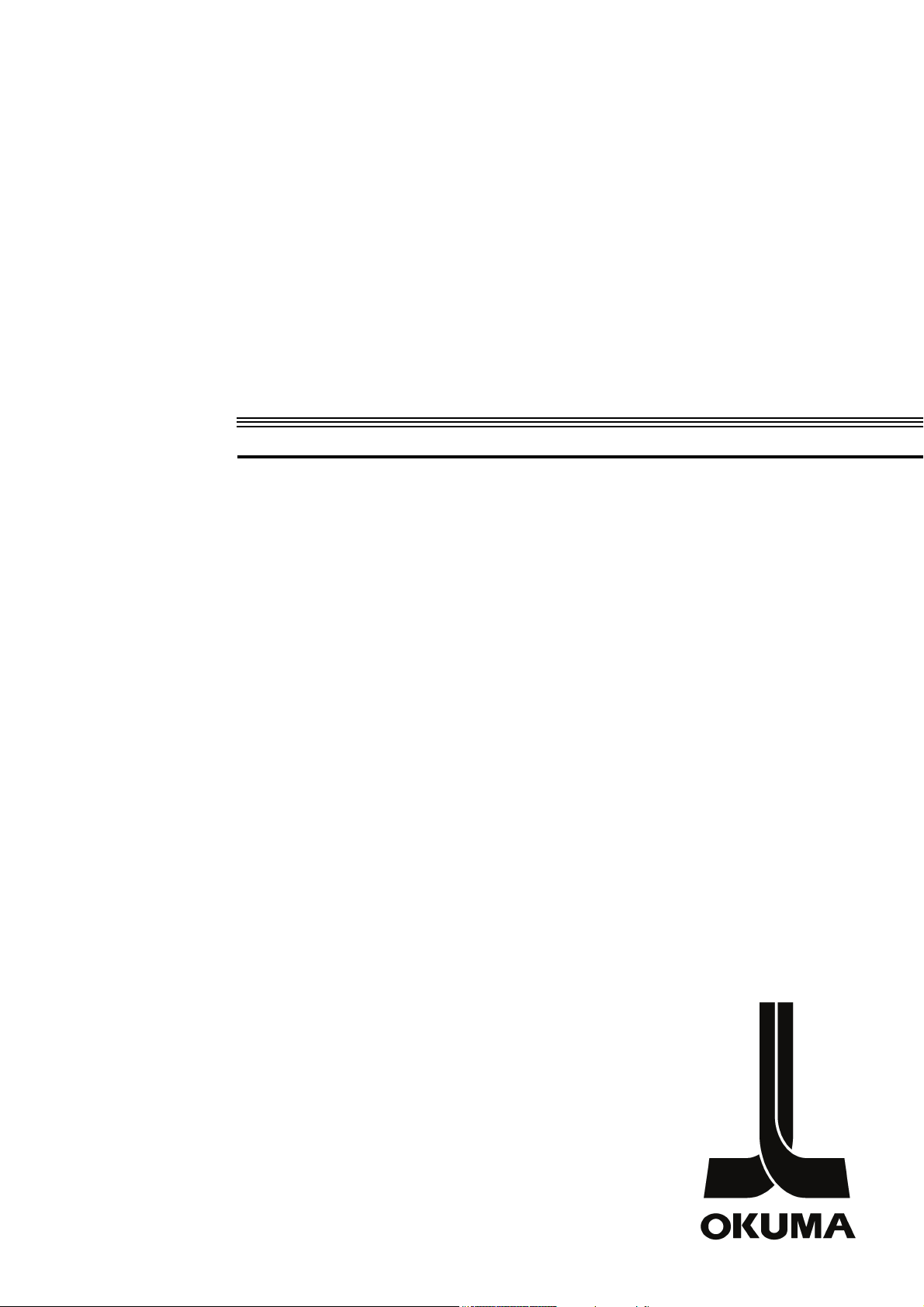
CNC SYSTEMS
OSP-P300S/P300L
DNC-T3/DT
OPERATION MANUAL
(1st Edition)
Pub No. 5885-E (LE32-153-R1) Nov. 2011
Page 2
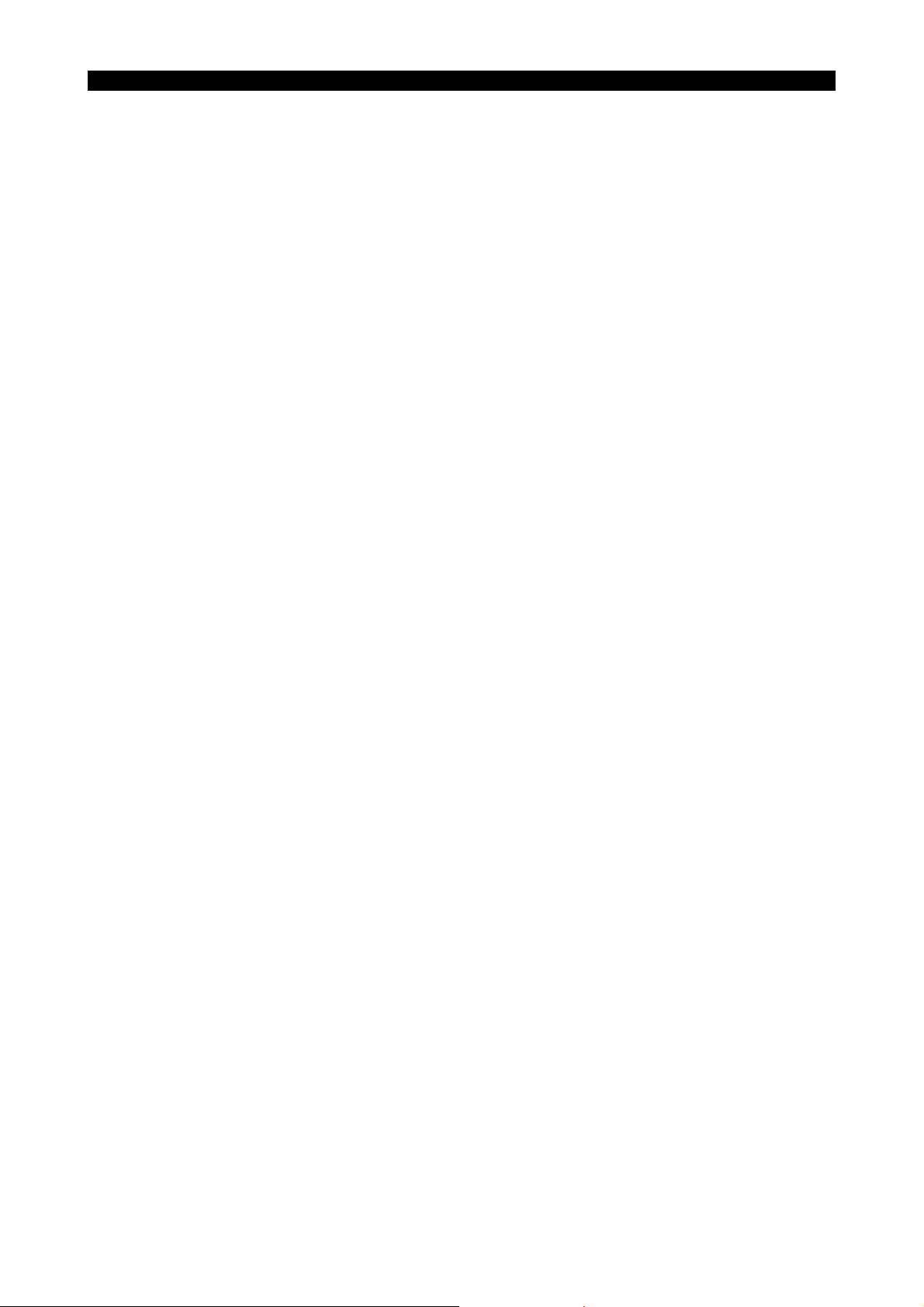
5885-E P-(i)
SAFETY PRECAUTIONS
SAFETY PRECAUTIONS
This machine is equipped with safety equipment to protect persons and machinery from any danger that might
happen unexpectedly. However operators are requested to operate the equipment in such a way that no
person will use the equipment in the following unsafe manner and cause an accident without knowing the
following safety precautions.
This instruction manual and the warning signs attached to the machine cover only those hazards which
Okuma can predict.
Be aware that they do not cover all possible hazards.
1. Precautions Relating to Installation
(1) Please be noted about a primary power supply as follows.
Do not draw the primary power supply from a distribution panel that also supplies a major
noise source (for example, an electric welder or electric discharge machine) since this
could cause malfunction of the CNC unit.
If possible, connect the machine to a ground not used by any other equipment. If there is
no choice but to use a common ground, the other equipment must not generate a large
amount of noise (such as an electric welder or electric discharge machine).
(2) Installation Environment
Observe the following points when installing the control enclosure.
Make sure that the CNC unit will not be subject to direct sunlight.
Make sure that the control enclosure will not be splashed with chips, water, or oil.
Make sure that the control enclosure and operation panel are not subject to excessive
vibrations or shock.
The permissible ambient temperature range for the control enclosure is 5 to 40°C (41 to
104°F).
The permissible ambient humidity range for the control enclosure is relative humidity
50% or less at 40°C (104°F) (no condensation).
The maximum altitude at which the control enclosure can be used is 1000 m (3281 ft.).
2. Points to Check before Turning on the Power
(1) Close all the doors of the control enclosure and operation panel to prevent the entry of water,
chips, and dust.
(2) Make absolutely sure that there is nobody near the moving parts of the machine, and that there
are no obstacles around the machine, before starting machine operation.
(3) When turning on the power, turn on the main power disconnect switch first, then the CONTROL
ON switch on the operation panel.
Page 3
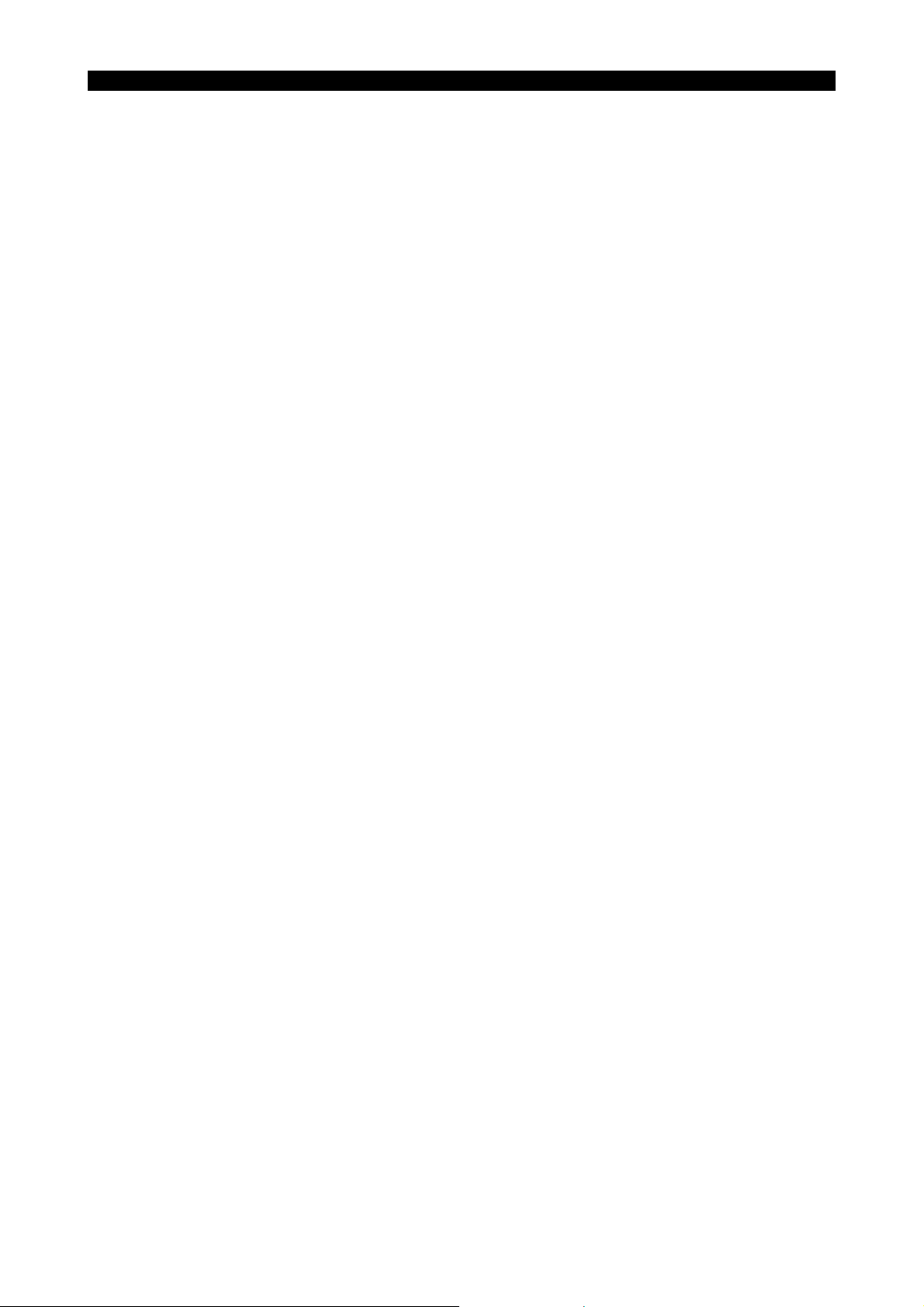
3. Precautions Relating to Operation
(1) After turning on the power, carry out inspection and adjustment in accordance with the daily
inspection procedure described in this instruction manual.
(2) Use tools whose dimensions and type are appropriate for the work undertaken and the machine
specifications. Do not use badly worn tools since they can cause accidents.
(3) Do not, for any reason, touch the spindle or tool while spindle indexing is in progress since the
spindle could rotate: this is dangerous.
(4) Check that the workpiece and tool are properly secured.
(5) Never touch a workpiece or tool while it is rotating: this is extremely dangerous.
(6) Do not remove chips by hand while machining is in progress since this is dangerous. Always
stop the machine first, then remove the chips with a brush or broom.
(7) Do not operate the machine with any of the safety devices removed. Do not operate the
machine with any of the covers removed unless it is necessary to do so.
(8) Always stop the machine before mounting or removing a tool.
5885-E P-(ii)
SAFETY PRECAUTIONS
(9) Do not approach or touch any moving part of the machine while it is operating.
(10) Do not touch any switch or button with wet hands. This is extremely dangerous.
(11) Before using any switch or button on the operation panel, check that it is the one intended.
4. Precautions Relating to the ATC
(1) The tool clamps of the magazine, spindle, etc., are designed for reliability, but it is possible that
a tool could be released and fall in the event of an unforeseen accident, exposing you to danger: do not touch or approach the ATC mechanism during ATC operation.
(2) Always inspect and change tools in the magazine in the manual magazine interrupt mode.
(3) Remove chips adhering to the magazine at appropriate intervals since they can cause
misoperation.
Do not use compressed air to remove these chips since it will only push the chips further in.
(4) If the ATC stops during operation for some reason and it has to be inspected without turning the
power off, do not touch the ATC since it may start moving suddenly.
5. On Finishing Work
(1) On finishing work, clean the vicinity of the machine.
(2) Return the ATC, APC and other equipment to the predetermined retraction position.
(3) Always turn off the power to the machine before leaving it.
(4) To turn off the power, turn off the CONTROL ON switch on the operation panel first, then the
main power disconnect switch.
Page 4
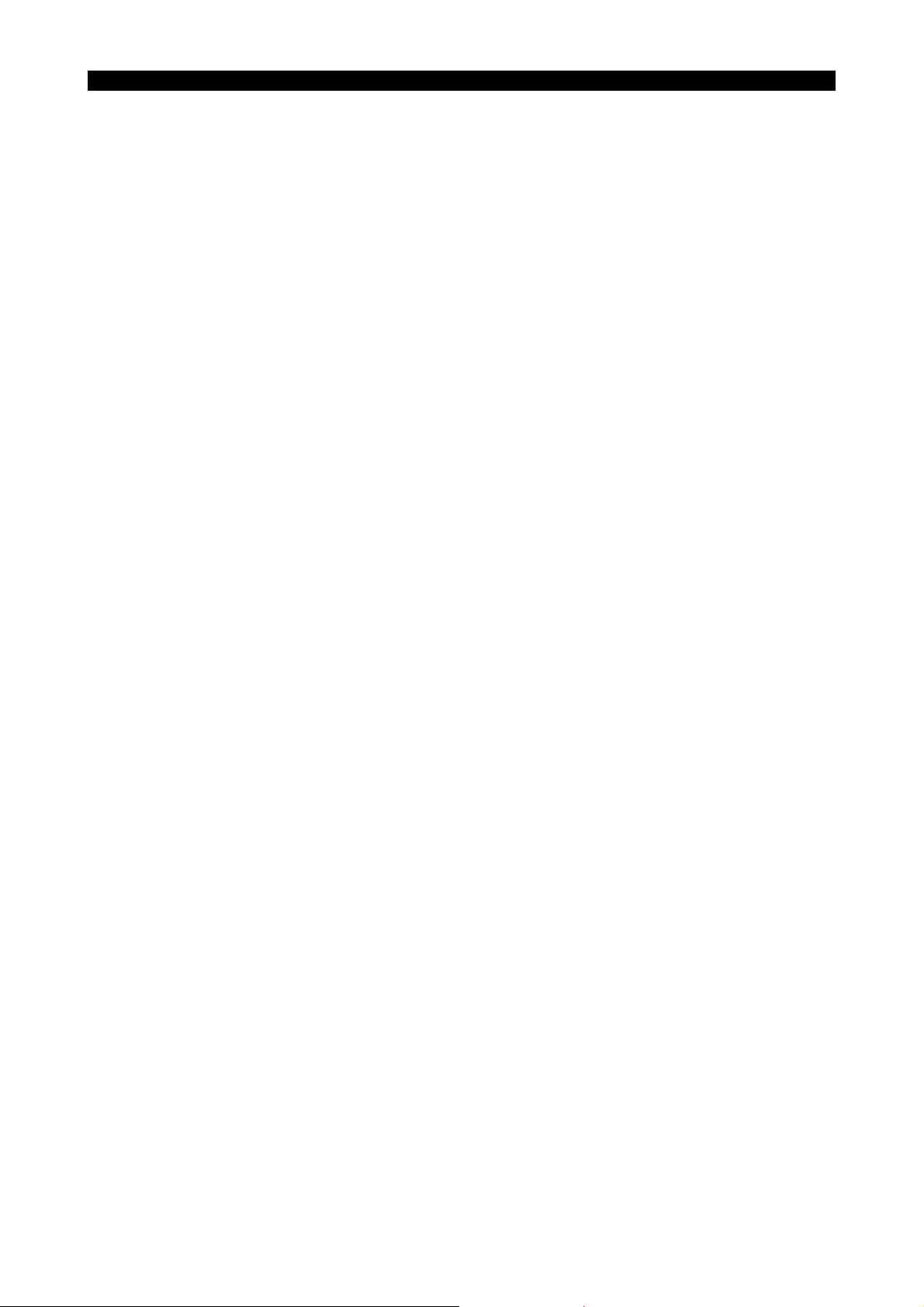
5885-E P-(iii)
SAFETY PRECAUTIONS
6. Precautions Applicable during Maintenance Inspection and When Trouble Occurs
In order to prevent unforeseen accidents, damage to the machine, etc., it is essential to observe the
following points when performing maintenance inspections or during checking when trouble has
occurred.
(1) When trouble occurs, press the emergency stop button on the operation panel to stop the
machine.
(2) Consult the person responsible for maintenance to determine what corrective measures need
to be taken.
(3) If two or more persons must work together, establish signals so that they can communicate to
confirm safety before proceeding to each new step.
(4) Use only the specified replacement parts and fuses.
(5) Always turn the power off before starting inspection or changing parts.
(6) When parts are removed during inspection or repair work, always replace them as they were
and secure them properly with their screws, etc.
(7) When carrying out inspections in which measuring instruments are used - for example voltage
checks - make sure the instrument is properly calibrated.
(8) Do not keep combustible materials or metals inside the control enclosure or terminal box.
(9) Check that cables and wires are free of damage: damaged cables and wires will cause current
leakage and electric shocks.
(10) Maintenance inside the Control Enclosure
a. Switch the main power disconnect switch OFF before opening the control enclosure door.
b. Even when the main power disconnect switch is OFF, there may some residual charge in
the MCS drive unit (servo/spindle), and for this reason only service personnel are permitted
to perform any work on this unit. Even then, they must observe the following precautions.
Even then, they must observe the following precautions.
MCS drive unit (servo/spindle)
The residual voltage discharges two minutes after the main switch is turned OFF.
c. The control enclosure contains the NC unit, and the NC unit has a printed circuit board
whose memory stores the machining programs, parameters, etc. In order to ensure that the
contents of this memory will be retained even when the power is switched off, the memory
is supplied with power by a battery. Depending on how the printed circuit boards are
handled, the contents of the memory may be destroyed and for this reason only service
personnel should handle these boards.
Page 5
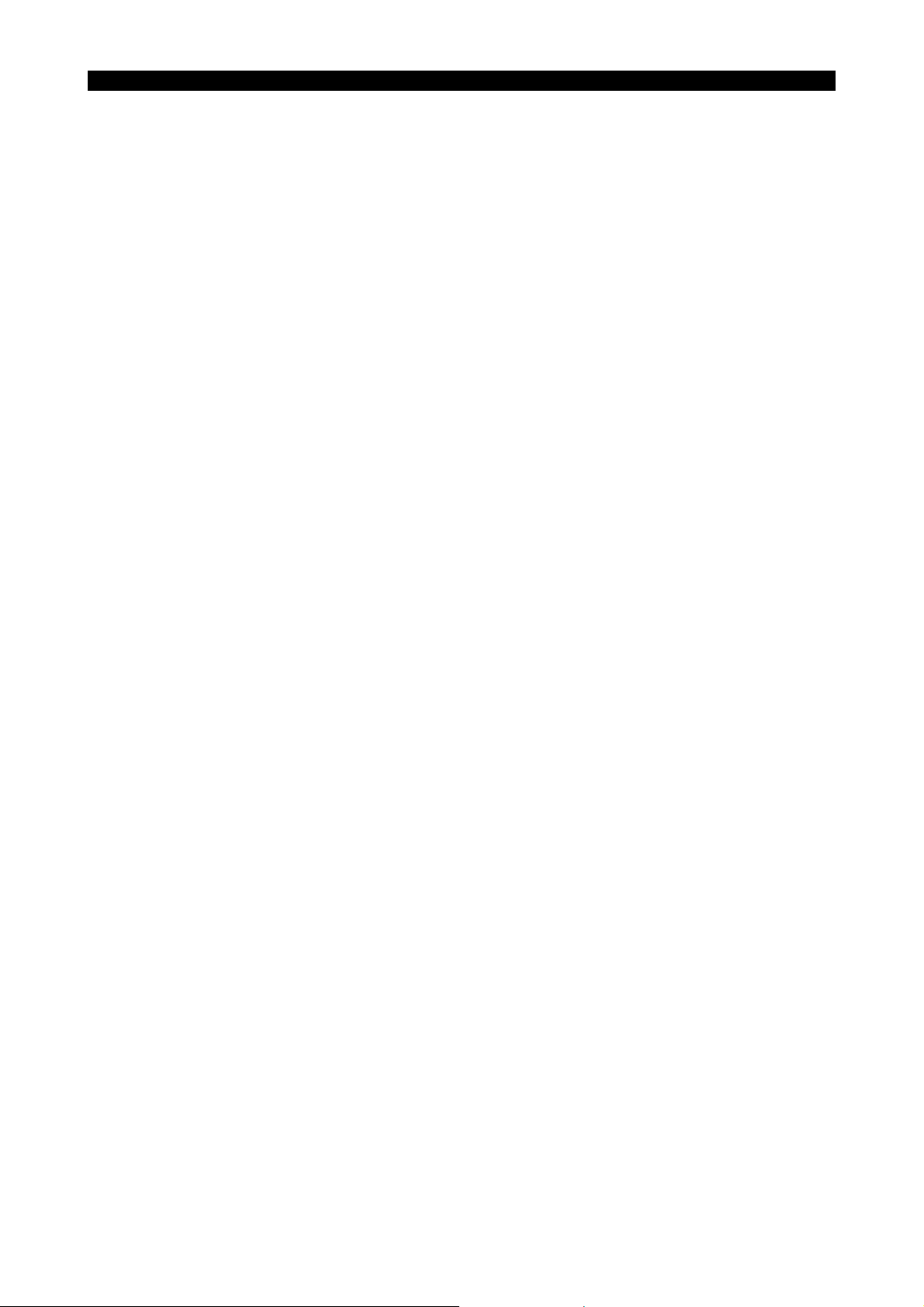
(11) Periodic Inspection of the Control Enclosure
a. Cleaning the cooling unit
The cooling unit in the door of the control enclosure serves to prevent excessive
temperature rise inside the control enclosure and increase the reliability of the NC unit.
Inspect the following points every three months.
Is the fan motor inside the cooling unit working?
The motor is normal if there is a strong draft from the unit.
Is the external air inlet blocked?
If it is blocked, clean it with compressed air.
7. General Precautions
(1) Keep the vicinity of the machine clean and tidy.
(2) Wear appropriate clothing while working, and follow the instructions of someone with sufficient
training.
(3) Make sure that your clothes and hair cannot become entangled in the machine. Machine
operators must wear safety equipment such as safety shoes and goggles.
5885-E P-(iv)
SAFETY PRECAUTIONS
(4) Machine operators must read the instruction manual carefully and make sure of the correct
procedure before operating machine.
(5) Memorize the position of the emergency stop button so that you can press it immediately at any
time and from any position.
(6) Do not access the inside of the control panel, transformer, motor, etc., since they contain high
voltage terminals and other components which are extremely dangerous.
(7) If two or more persons must work together, establish signals so that they can communicate to
confirm safety before proceeding to each new step.
Page 6
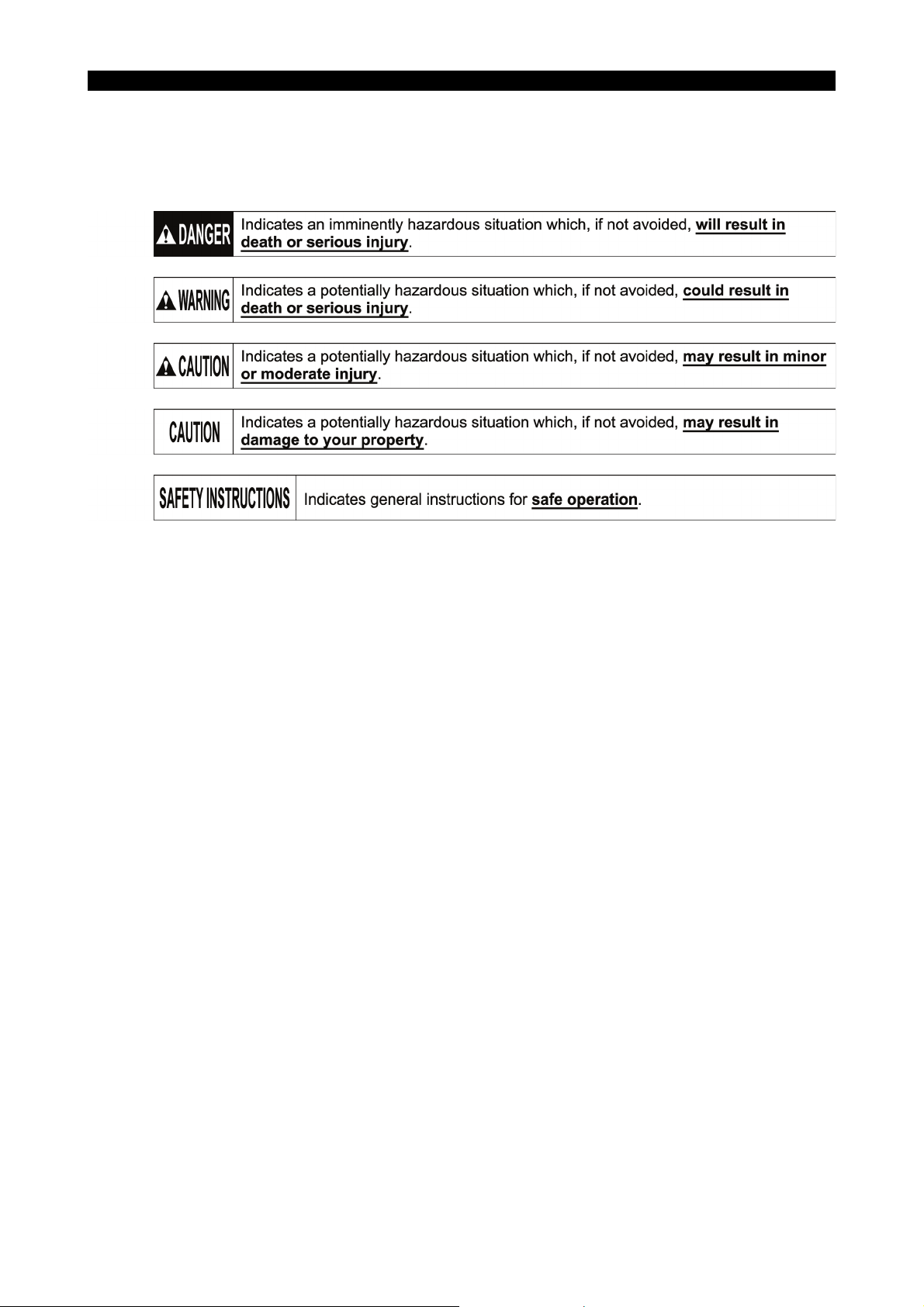
8. Symbols Used in Manual
The following warning indications are used in this manual to draw attention to information of
particular importance. Read the instructions marked with these symbols carefully and follow them.
5885-E P-(v)
SAFETY PRECAUTIONS
Page 7

5885-E P-(i)
TABLE OF CONTENTS
TABLE OF CONTENTS
SECTION 1 OVERVIEW OF Ethernet NETWORK SYSTEM DNC-T/DT
FUNCTIONS..........................................................................................1
1-1. Features ............................................................................................................................ 1
1-2. Overview of Functions .......................................................................................................3
SECTION 2 METHOD OF OPERATING DNC-T3 (OPTIONAL) ...............................4
2-1. DNC-T3 Overview .............................................................................................................4
2-2. Precautions about DNC-T3 Specifications ........................................................................ 5
SECTION 3 DNC-DT OPERATION SUPPLEMENT .................................................6
3-1. Overview............................................................................................................................ 6
3-1-1. Overview of DNC-DT........................................................................................... 6
3-2. Operation ........................................................................................................................... 8
3-2-1. DNC Operation Panel.......................................................................................... 8
3-2-2. How to Perform Buffer Operation ...................................................................... 10
3-2-3. Selecting a Device............................................................................................. 11
3-2-4. Changing the File Name Pattern in the Directory.............................................. 12
3-2-5. Machining .......................................................................................................... 12
3-2-6. Caution .............................................................................................................. 12
3-3. SCHEDULE PROGRAMS ............................................................................................... 13
3-3-1. Selecting a Schedule Program.......................................................................... 13
3-3-2. Sample Schedule Program ............................................................................... 13
SECTION 4 ALARMS AND ERRORS LIST ............................................................14
SECTION 5 DNC-T/DT PARAMETER SETTING ....................................................25
5-1. Network Options .............................................................................................................. 25
5-2. Setting DNC-T1 ............................................................................................................... 28
SECTION 6 SYSTEM MANAGEMENT ...................................................................29
6-1. Network Connection Method ........................................................................................... 29
6-2. Sharing a Holder in the Host PC ..................................................................................... 29
SECTION 7 SELECTING DNC-B............................................................................30
7-1. Operation ......................................................................................................................... 30
Page 8
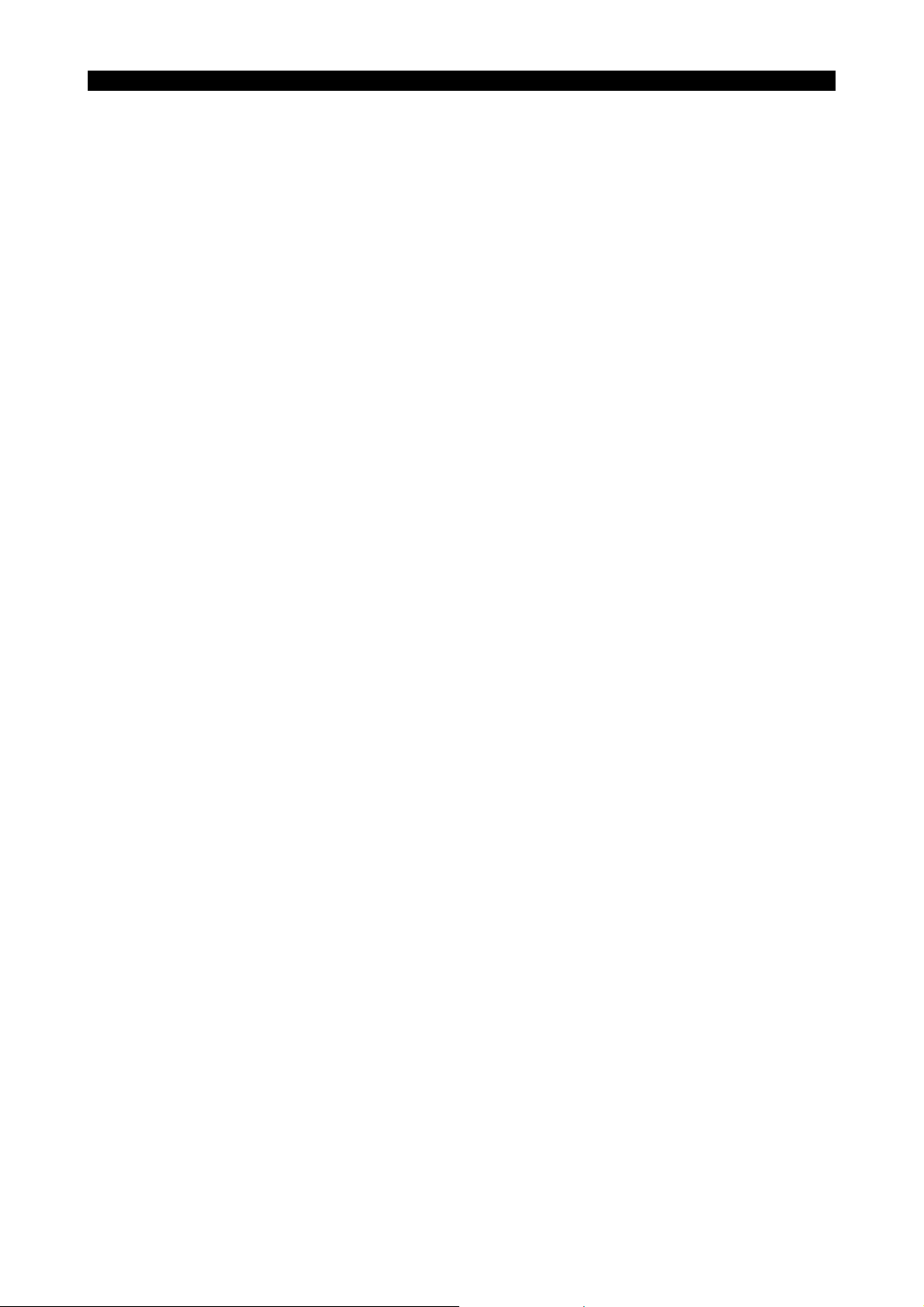
5885-E P-1
SECTION 1 OVERVIEW OF Ethernet NETWORK SYSTEM DNC-T/DT FUNCTIONS
SECTION 1 OVERVIEW OF Ethernet NETWORK
SYSTEM DNC-T/DT FUNCTIONS
The system makes the OSP network-connectable through an Ethernet.
This function enables the OSP to easily exchange data on machining with a commercial personal computer
that runs on Windows NT.
1-1. Features
(1) Simple interconnection
TCP/IP, the standard protocol in the industry, is used as the communication protocol, ensuring
an interconnection between the OSP and almost any PC. The OSP is connectable up to eight
PCs.
(2) High-speed file transfer
Part program files can be transferred at high speed between a PC and the OSP.
Because the industry-standard FTP is used for file transfer, no special program is required in
the PC.
(3) High equipment expandability
The OSP is flexible in installation of additional equipment and integration with other systems,
such as CAD/CAM.
(4) Easy operation
The NC operator can transfer part program files even if he/she is not versed in Windows NT.
All information required for log-in, including the user name and the password, is
automatically processed.
Any part program file can be transferred simply by specifying the file name to transfer in
program input/output mode.
* The password registered in the NC is encrypted in it and cannot be referred to by any third
party.
Page 9

5885-E P-2
LE32153R0100900020001
SECTION 1 OVERVIEW OF Ethernet NETWORK SYSTEM DNC-T/DT FUNCTIONS
Company and product names mentioned in this Operation Manual are generally trademarks
or registered trademarks of respective companies.
Windows and Windows NT are registered trademarks of Microsoft Corporation, U.S.A.
Page 10

SECTION 1 OVERVIEW OF Ethernet NETWORK SYSTEM DNC-T/DT FUNCTIONS
1-2. Overview of Functions
DNC-T1
Part program download function
Any part program stored in the machining data server is transferred to the OSP by operating the
NC unit.
Part program upload function
Any part program stored in the machining data server can be replaced with a part program
edited on the OSP and transferred to the server by operating the UN unit.
Machining data server directory search function
On the NC unit panel, the directory of part program files for the machining data server can be
displayed, and the name of any file to transfer can be selected.
File operation function on machining data server (PC)
The following file operations can be performed on the machining data server (PC) through
operations from the NC unit:
Deleting files
5885-E P-3
Moving directories
DNC-DT* (Optional)
Machining with large part programs
Permits machining of a die, for example, with a large part program created by CAD/CAM. The
program select /NC start operations permit machining with a part program of several megabytes
stored in the machining data server (PC).
The DNC-T/DT functions may be connectable to a UNIX workstation, such as SUN and HP.
However, it is necessary to perform a connection test in advance, and they may be found
impossible to connect.
DNC-T3 (Optional)
PC host online machining management function
Information, such as the machining data and operation data the OSP’s machining management
function holds, can be collected through operations from the PC.
The operating status of the OSP can be monitored easily.
Page 11
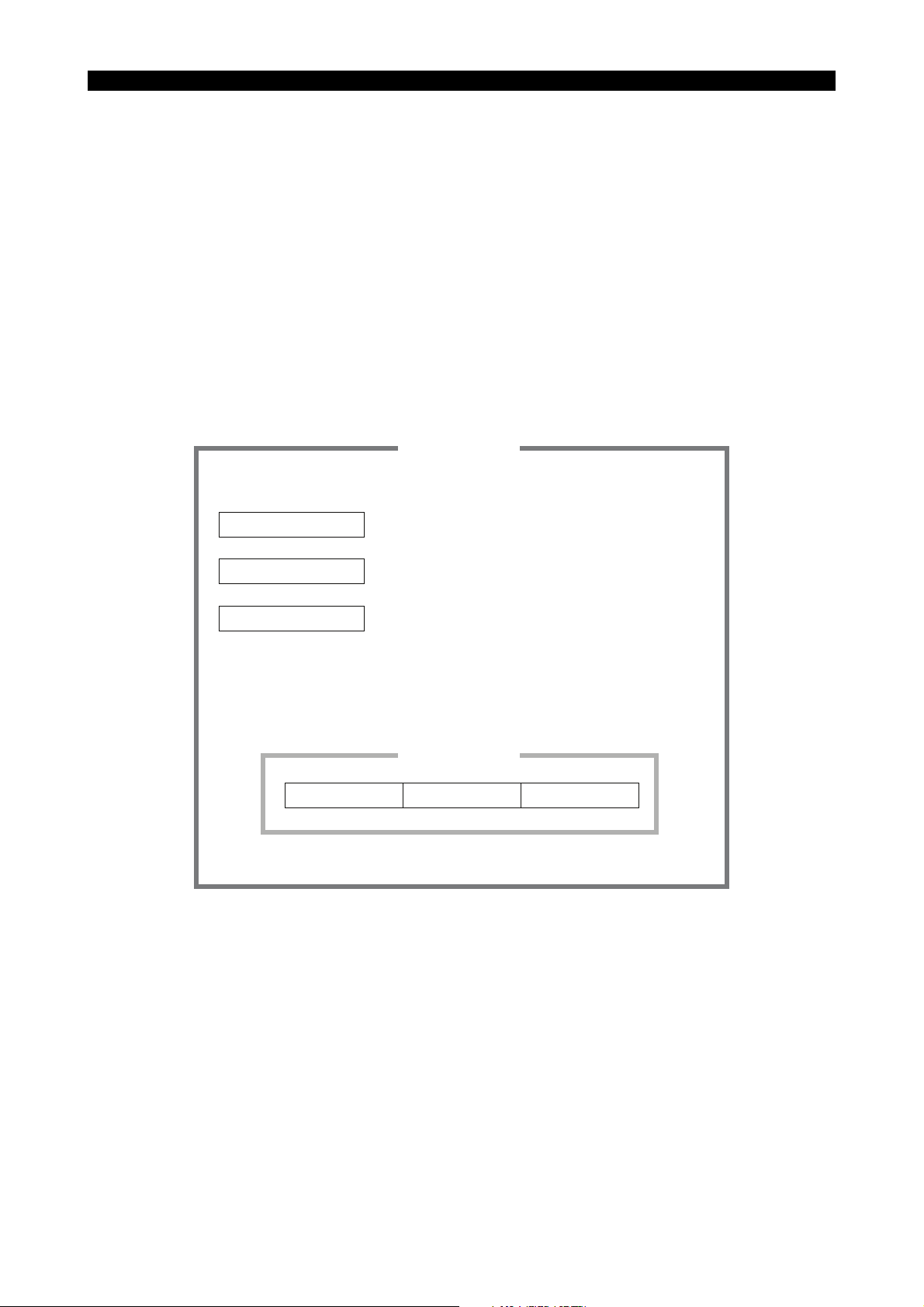
SECTION 2 METHOD OF OPERATING DNC-T3 (OPTIONAL)
LE32153R0101200010001
SECTION 2 METHOD OF OPERATING DNC-T3
(OPTIONAL)
2-1. DNC-T3 Overview
The DNC-T3 offers functions to output the current NC status (operation mode, axis position,
selected program, etc.) through operations or by request from the host personal computer, and to
simply monitor the NC status on the personal computer. It can also output MacMan report
information and trouble information in response to a request from the personal computer. Using
these functions requires an application compatible with the DNC-T3 to be installed in the host
personal computer.
Since the DNC-T3’s functions are operated from the host personal computer, no operations are
required on the NC unit. The DNC-T3 incorporates all the functions of DNC-T1.
The DNC-T3 has the following functions.
DNC-T3
Online simple NC monitor
5885-E P-4
NC status:
Report Information:
Trouble Information:
Directory Delete Copy
Outputs the NC status in response to a request from
the personal computer.
Outputs report information in response to a request
from the personal computer.
Outputs trouble information in response to a request
from the personal computer.
DNC-T1
Page 12
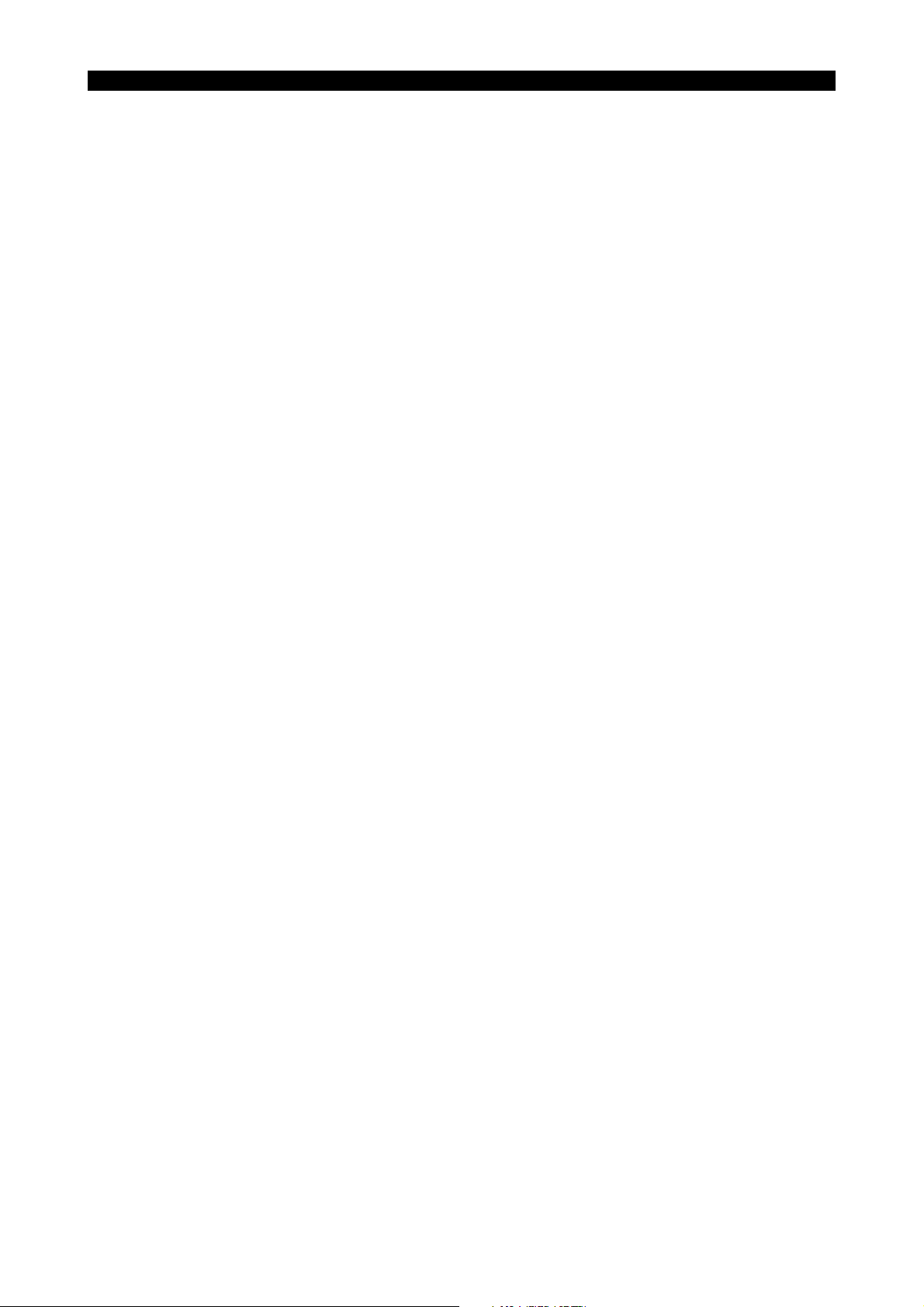
SECTION 2 METHOD OF OPERATING DNC-T3 (OPTIONAL)
2-2. Precautions about DNC-T3 Specifications
To use the DNC-T3’s functions, a compatible application such as MacMan-Net must be installed in
the personal computer (compatible only with Windows NT/2000/XP Professional but not compatible
with UNIX systems).
When collecting the MacMan report information or trouble information through operations from the
personal computer, make appropriate MacMan environment settings for the personal computer
(such as I/O device names, pathname, and file name).
If you try to use any of the DNC-T1 functions from the NC while the personal computer is monitoring
the NC, the NC may fail to connect with the personal computer depending on the timing.
In that case, retry the same operation.
The NC cannot be output the machining management data such as environment settings, report
information or trouble information while it is collecting such information on receiving commands from
the personal computer. If data output is attempted, the following message appears: “Cannot execute
during communication with host” A message appears to ask if you really want to delete it.
In that case, ensure that the NC is not collecting machining management data before outputting the
data.
If the collection of report information or trouble information initiated by the personal computer is
forced to terminate also by the personal computer, the following error occurs:
“ALARM D 4056 DNC-T error”
To clear this alarm, press the NC RESET key.
5885-E P-5
Page 13

SECTION 3 DNC-DT OPERATION SUPPLEMENT
SECTION 3 DNC-DT OPERATION SUPPLEMENT
3-1. Overview
3-1-1. Overview of DNC-DT
DNC-DT is the remote operation function that reads a large part program of several megabytes from
the host computer (file server) and uses the program for machining.
5885-E P-6
DNC-DT can read part programs of several tens of megabytes and use them for machining.
Possible to designate a program file name by selecting the required file from the directory using
the directory function of OSP. Simply locate the cursor on the required filename in the displayed
list. There is not need to input complex path name or file name from the operation panel.
Since DNC-DT rapidly reads all the specified part program files at a time, it hardly affects the
network traffic except during transfer of a part program. Even a network failure during
machining will not affect the machining operation.
Sequence restart can be used to restart the program from the interrupted point.
Part program transfer does not require any special program to be installed in the workstation
because the DNC uses FTP (File Transfer Protocol) on TCP/IP, which is given to UNIX as a
standard function.
DNC-DT automatically performs operations required for logging-in such as confirmation of user
name and password.
1
DNC-DT can read files of up to 2GB. However, it is advisable to divide programs into files of
several megabytes and run the programs using the schedule program function (optional for
OSP) for the reasons below:
2
Program transfer takes too long (from program selection to starting operation).
When the machining is interrupted by a trouble or minor data change, restarting the
program from the interrupted block is difficult.
1
2
The password registered in the OSP is ciphered internally to prevent decipherment by
unauthorized third parties.
Page 14

5885-E P-7
FTP
Ethernet
File Server
(1) Part Program Select
(2) NC Start
OSP
LE32153R0101100010001
SECTION 3 DNC-DT OPERATION SUPPLEMENT
(1) When a program is selected, DNC-DT reads the selected part program from the file server (PC/
EWS).
(2) When the CYCLE START button is pressed, the DNC reads the part program from the
operation buffer and performs machining.
Page 15

3-2. Operation
LE32153R0101100020001
3-2-1. DNC Operation Panel
Press the MACHINE OPERATION key on the machine operation panel to select DNC.
The following function keys appear.
5885-E P-8
SECTION 3 DNC-DT OPERATION SUPPLEMENT
(1) COMMU. ON/OFF Switch
a. COMMU. ON ……… Set this switch to ON and turned ON the power. The
communication lamp lights, indicating that the DNC can
communicate with the file server.
b. COMMU. OFF ……… If the power is turned ON with this switch OFF, the DNC cannot
communicate with the file server.
* The function key shows the communication ON or OFF status.
(2) BUFFER RUN ON/OFF Switch
a. BUFFER RUN ON …… Buffer operation is possible while this switch and the DNC
communication switch are ON. In that case, the buffer operation
lamp lights.
* Buffer operation is a function of DNC-DT that performs machining by executing a large
part program read from the OSP.
* Set this switch to ON when performing machining by running a large part program with
DNC-DT.
b. BUFFER RUN OFF …… Buffer operation is disabled.
Page 16

5885-E P-9
SECTION 3 DNC-DT OPERATION SUPPLEMENT
* Even if this switch is turned OFF during buffer operation, the buffer operation status
remains ON until the selected operation is completed.
* The function key shows the buffer operation ON/OFF status.
Page 17

SECTION 3 DNC-DT OPERATION SUPPLEMENT
Procedure :
[Supplement]
LE32153R0101100030001
3-2-2. How to Perform Buffer Operation
1 Set the DNC COMMU. switch to ON.
2 Turn on the power to the NC unit.
3 Select the automatic operation mode.
4 Set the remote operation switch to ON.
5 Press the function key [F1] (PROGRAM SELECT) to select "USER SUB PROGRAM".
6 The MAIN PROGRAM SELECT (DNC-DT) screen shown below appears.
7 Select the file to be used for buffer operation using the cursor. Then, press [F7] (OK).
5885-E P-10
If the file to be used for buffer operation is stored in another directory, move the cursor to the
objective directory. Then, press the [WRITE] key to display the directory.
8 The selected part program is read from the file server.
(a) Job title
(b) Directory
(c) Path
(d) OK button
Page 18

3-2-3. Selecting a Device
LE32153R0101100040001
To change the device, press the function key [F1] (DEVICE).
The selectable devices are TC:, TCA: to TCH: and HD0:.
5885-E P-11
SECTION 3 DNC-DT OPERATION SUPPLEMENT
Page 19

SECTION 3 DNC-DT OPERATION SUPPLEMENT
LE32153R0101100050001
3-2-4. Changing the File Name Pattern in the Directory
To change the file name pattern, press the function key [F2] (FILE NAME).
5885-E P-12
3-2-5. Machining
The NC starts machining when the CYCLE START button is pressed.
When the CYCLE START button is pressed during machine stop due to NC RESET, the NC
executes the read part program and restarts machining from the beginning. If you use sequence
restart at this case, machining can be restarted from the interrupted block.
3-2-6. Caution
When a new part program is read from the part program server, the previously read part
program remains undeleted (in the multi-file mode).
Directories are delimited with “\” instead of “/” (slash).
Assign a file name in the machining file server according to the following OSP rules. DNC
cannot read the illegal file names.
File Name : Max 16 upper-case alphanumeric characters starting with an alphabet (Lower-
Extension : Max three alphanumeric characters, starting with an alphabet, specified after
case characters are not usable for file names, but can be used for directory
names.)
the file name delimited with “.”
Page 20

3-3. SCHEDULE PROGRAMS
Procedure :
SAMPLE.SDF
PSELECT TC:\machine\SPACETURN\PROGRAM1.MIN
PSELECT TC:\machine\SPACETURN\PROGRAM2.MIN
PSELECT MD1:PROGRAM3.MIN
END
LE32153R0101100100001
If a part program is larger than the operation buffer size, it is recommended that you divide the part
program by the unit of machining process or machining section, and let the schedule program read
and execute the sections one after another.
3-3-1. Selecting a Schedule Program
1 Create a schedule program in the part program server or MD1:.
2 Select the automatic operation mode.
3 Press the function key [F1] (PROGRAM SELECT) to select "SCHEDULE SEL.".
4 Press CYCLE START. The DNC sequentially reads the part programs specified by the
schedule program to perform machining.
If both the DNC COMMU. switch and the DNC BUFFER RUN switch are set to “ON” in this
case, the main program will be read from the file server. If not, the main program will be read
from MD1: (memory). When the device from which the main program will be read is designated
in the schedule program, the main program will be read from that device.
5885-E P-13
SECTION 3 DNC-DT OPERATION SUPPLEMENT
3-3-2. Sample Schedule Program
The above is an example of the “SAMPLE.SDF” schedule program for machining with PROGRAM1
and PROGRAM2 stored in the part program server and PROGRAM3 existing in MD1:.
Page 21

SECTION 4 ALARMS AND ERRORS LIST
SECTION 4 ALARMS AND ERRORS LIST
2280 SUB PROGRAM program name
No subprogram name is designated in the sequence containing CALL or MODIN statement.
Or the subprogram name designated in such a sequence is not registered in the program name
registeration stack.
After power supply use, it is not changed to automatic operation mode, and ATC macro instruction
(G171, M321) command is designated.
[Object]
SYSTEM
[Codes]
1->No subprogram name is designated.
2->The subprogram name has not been registered to the program registeration stack.
Or, it is not changed to automatic operation mode after power supply use, and ATC macro
instruction (G171, M321) command is designated.
The subprogram given name which is called by G code macro instruction-M code macro
instruction was modified after program selection performance of automatic operation mode.
Probable faulty location
1)CALL, MODIN sequence
Program Example:
CALL ->[Code]1
CALL O ->[Code]2
^^^^Unregistered subprogram
2)Unless there is macro subprogram on running buffer, ATC macro instruction (G171, M321) can
not be performed. When it is changed to automatic-running mode after power supply use, running
buffer registration of macro subprogram has carried out. After program selection in automatic mode,
a subprogram to be called by G code macro or M code macro command specified in the program
was renamed. To call the renamed subprogram, the program must be re-selected in automatic
mode.
Measures to be taken
In the CALL and MODIN sequence, designate only the subprogram name registered in the program
name registration stack.
[Related Specifications]
User task 2 / ATC
5885-E P-14
2511 Remote buffer operation
A program in remote buffer operation is illegal.
[Object]
SYSTEM
[Codes]
1->There was not a receiving program.
2->There is not head % block.
3->There is only head % block.
4->Program block data has ended that there is not EOB(LF) code.
5->Record length is too long.
6->In a program, IF or GOTO statement exists.
7->At the time of cycle start, an adaptive control communication is illegal.
8->LAP instruction fitted in a program.
9->MODIN/MODOUT instruction fitted in a program.
A->On a FTP function busy, remote buffer operation was used.
B->COPY instruction fitted in a program.
Page 22

SECTION 4 ALARMS AND ERRORS LIST
2602 SCHEDULE PROGRAM main program load
An error occurred when a main program was selected in schedule program.
[Object]
NONE
Character-string
NONE
[Codes]
<Example 1> Main program selection screen (lathe)
5200: An attempt to select a program during the execution of a main program.
5201: Main program file was not found.
5202: Main program name was not found.
5203: Subprogram name was not found.
5204: Subprogram name was not found after CALL
Subprogram name exceeded 5 characters.
G and M load macro was not defined.
5209: The end of program code was not specified at the end of a file.
5210: Program stack overflow
Program buffer overflow
5211: The program buffer size excluding the schedule program and library program was less than
32K byte.
5215: More than 158 characters are contained in one block.
5231: Mismatch between the end of file and the end of record
Probable faulty location
Main program selected by schedule program
Measures to be taken
Modify the program that is to be selected by the schedule program.
5885-E P-15
2631 DNC-DT Path name
Program selection by DNC-DT failed because of faulty file name.
The total characters of device name, path name, and file name exceeds 120.
[Object]
NONE
Character-string
NONE
[Codes]
X
X=1: Faulty file name
X=2: Faulty extension code
X=3: Over 120 characters
X=5: Device assignment at the time of delete is not HD0.
Probable faulty location
SCHEDULE PROGRAMS
Measures to be taken
Review the schedule program.
2634 DNC-DT Delete error
By delete automatic formatting of a schedule program, delete of file was not performed normally.
[Object]
Page 23

NONE
Character-string
NONE
[Codes]
FFFFFFFF: Without file, or a file protection
4056 DNC-T Error
[Object]
NONE
Character-string
NONE
[Codes]
XXYYZZZZ
XX : Number of the module where an error occurred
YY : Error cause number
XX =
5885-E P-16
SECTION 4 ALARMS AND ERRORS LIST
1 Starting up the communication device
2 Shutting down the communication device
3 File open
4 File close
5 Read from a stream
6 Write to a stream
7 Moving the file pointer
8 Checking the end of file
9 Checking the file error
A Clearing the file error
B Directory open
C Directory close
D Reading directory information
E Moving the directory pointer
F : Acquiring the current position of the directory pointer
10 Deleting the file
11 Renaming the file
12 Acquiring the free space of the device
13 Executing the command
14 Acquiring data by communication parameter item
15 Acquiring the device sector size
16 Acquiring file information
17 Acquiring the OPS file attribute
18 Changing the protect status
19 Setting the DNC-T file attribute
1A Starting up the communication device in server mode
1B Shutting down the communication device in server mode
1C Accepting a processing request from the host
Page 24

SECTION 4 ALARMS AND ERRORS LIST
1D Response to the machining management execution command
1E Uploading machining management data
1F Generating a COM task
Error causes (ZZZZ is 0 except when YY = FF.)
YY =
02 Communication parameter file open error
06 DSR ON timeout
09 Communication parameter file read error
0D Communication parameter file write error
0E Board not installed
11 Already activated
13 Incorrect device name
16 Illegal communication parameter item set value
FF Communication error
ZZZZ = 006F Insufficient buffer in the TCP/IP driver
0072 Incorrect descriptor passed to the TCP/IP driver
0073 Incorrect parameter passed to the TCP/IP driver
0074 No free port in the shared memory
0075 Not connected
007B Abort ignored
0086 ftp_ms_net_drecv_f abnormal end
0087 ftp_ms_net_dsend_f abnormal end
0090 ftp_ms_dread abnormal end
0097 IP address error
0099 Interrupt due to timeout
009A Disconnection from the remote host
009B OS (MORE) initialization abnormal end on the TCP/IP board
009C Packet driver or TCP/IP module initialization abnormal end on the
TCP/IP board
009F FTP module initialization abnormal end on the TCP/IP board
00A0 Socket interface module initialization abnormal end on the TCP/IP
board
00A1 TCP/IP board initialization abnormal end
00C9 FTP Title error
00CA FTP user certification error
00CB FTP PORT command error
00CC FTP LIST command error
00CD FTP NLST command error
00CE FTP RETR command error
00CF FTP STOR command error
00D0 FTP SIZE command error
00D1 FTP QUIT command error
00D2 FTP TYPE BIN command error
00D3 FTP TYPE ASC command error
00D4 FTP CWD command error
5885-E P-17
Page 25

5885-E P-18
SECTION 4 ALARMS AND ERRORS LIST
00D5 FTP DELE command error
00D6 FTP MKD command error
00D7 FTP RMD command error
00D8 FTP NLST data transfer error
00D9 FTP LIST data transfer error
00DA FTP GET command error
00DB FTP PUT command error
00DC FTP PWD command error
XXYYZZZZ = FFFFFFFF means a specification error.
This error will be displayed if any of the following errors occur in the personal computer:
Processing was terminated forcibly during machining management data collection by the personal
computer.
During writing of machining management data:
An attempt was made to overwrite a write-protected file;
The directory set in environment setting does not exist;
Disk write was inhibited; or
Writing failed (insufficient free space, etc.).
5003 DNC-T Error
[Codes]
Additional code to(*)above
Display format 5003 DNC-T Error 102’XX,YY,ZZZ’
XX :Number of the module where an error occurred (decimal)
YY,ZZZ :Error cause number (decimal)
XX =
1 The specified command character (function) is not supported.
2 command syntax
3 The format of the file name specified in the host is incorrect, or the
host file name does not match the OSP file name format when the
output file name is omitted.
4 IO_Data_Link_File is not selected. No device is specified, or the
device format specified is incorrect.
5 The specified path does not exist.
6 The OSP file name does not match the OPS file name format.
7 No output file is specified, or “*” or “?” is included in the output file
name.
8 Option designation is incorrect.
B When copying a file, an attempt was made to copy it from OSP to
OSP or from EWS to EWS.
E The file name contains an illegal character, or the entered file name
specifies only up to the path name.
01 The communication parameter file contains an illegal setting (an
illegal variable name is displayed).
02 Communication error (*)
03 Shutting down the communication device Communication device
error or specified communication channel not installed (*)
1 Starting up the communication device
Page 26

SECTION 4 ALARMS AND ERRORS LIST
2 Shutting down the communication device
3 File open
4 File close
5 Read from a stream
6 Write to a stream
7 Moving the file pointer
8 Checking the end of file
9 Checking the file error
10 Clearing the file error
11 Directory open
12 Directory close
13 Reading directory information
14 Moving the directory pointer
15 Acquiring the current position of the directory pointer
16 Deleting the file
17 Renaming the file
18 Acquiring the free space of the device
19 Executing the command
20 Acquiring data by communication parameter item
21 Acquiring the device sector size
22 Acquiring file information
23 Acquiring the OPS file attribute
24 Changing the protect status
Error causes (ZZZ is not defined except when YY = 255.)
YY =
2 No device, directory or file exists.
4 No free space on the disk or disk error
8 Operation cannot be executed.
9 Communication parameter file read error
13 Communication parameter file write error
14 Board not installed
17 The file or directory already exists, or the file name is incorrect.
19 Incorrect device name
22 Illegal communication parameter item set value
255 Communication error
ZZZ =
111 Insufficient buffer in the TCP/IP driver
114 Incorrect descriptor passed to the TCP/IP driver
115 Incorrect parameter passed to the TCP/IP driver
116 No free port in the shared memory
117 Not connected
123 Abort ignored
134 ftp net_drecv_f abnormal end
135 ftp net_dsend_f abnormal end
144 ftp dread abnormal end
5885-E P-19
Page 27

5885-E P-20
SECTION 4 ALARMS AND ERRORS LIST
151 IP address error
153 Interrupt due to timeout
154 Disconnection from the remote host
155 OS initialization abnormal end on the TCP/IP board
156 Packet driver or TCP/IP module initialization abnormal end on the
TCP/IP board
159 FTP module initialization abnormal end on the TCP/IP board
160 Socket interface module initialization abnormal end on the TCP/IP
board
161 TCP/IP board initialization abnormal end
201 FTP Title error
202 FTP user certification error
203 FTP PORT command error
204 FTP LIST command error
205 FTP NLST command error
206 FTP RETR command error
207 FTP STOR command error
208 FTP SIZE command error
209 FTP QUIT command error
210 FTP TYPE BIN command error
211 FTP TYPE ASC command error
212 FTP CWD command error
213 FTP DELE command error
214 FTP MKD command error
215 FTP RMD command error
216 FTP NLST data transfer error
217 FTP LIST data transfer error
218 FTP GET command error
219 FTP PUT command error
220 FTP PWD command error
5211 Program Buffer Overflow
The program is too large to be stored in the program buffer.
[Codes]
1-> Program is too large. Or, the subprogram to be registered in the library is larger than the library
program buffer size.
2-> MSB is too large.
3-> MSB is unusable because of limited memory size.
Probable faulty location
1) Faulty program
Measures to be taken
1) Create a program within the program buffer size (standard: 30 m).
2)If this alarm occurs when registering the library program, respecify and enlarge the library program
buffer size.
Page 28

5885-E P-21
SECTION 4 ALARMS AND ERRORS LIST
5223 Program Buffer Overflow
Character-string
NONE
[Codes]
1 The schedule program selected a program which is larger than the buffer size.
3 The memory size allocated as a buffer for operating the main program is 16.5 KB or smaller.
Measures to be taken
Check the size of each program.
Check the maximum tape length that can be run.
5252 Buffer operation mode
When buffer operation is turned ON or during buffer operation in the DNC-B mode, one of the following
operations has been attempted.
(common to protocol A, B)
a) NC program batch transfer (disabled only for remote operation)
b) Sequence number search
c) Sequence number search by placing cursor
d) Schedule program sequence No. search
e) Schedule program selection
f) Program selection (only for remote operation method (2) in protocol A)
g) Standard/enlargement scale setting for animation
h) When carrying out program selection in remote operation method (2) in protocol A, main program
name or subprogram name has been specified.
[Codes]
1->An attempt to execute a) is made.
2->An attempt to execute b) - f) is made.
3->An attempt to execute h) is made.
4->An attempt to execute g) during remote operation is made.
Probable faulty location
Operation error
5355 Initial Program Load
Character-string
NONE
[Codes]
XXXXYYYY
XXXX: Physical sector number where the above error occurred
YYYY: Error number
Measures to be taken
Refer to the error list and follow the measures described at the error number indicated by the code.
5374 DNC-DT Path name
Program selection by DNC-DT failed because of faulty file name.
The total characters of device name, path name, and file name exceeds 120.
[Object]
NONE
Character-string
NONE
Page 29

[Codes]
1 Abnormal file name
2: Improper filename extension
3: Over 120 characters
Probable faulty location
Command line
Measures to be taken
Review the command line.
5375 DNC-DT Program select
An alarm occurred during program selection by DNC-DT.
[Object]
NONE
Character-string
NONE
[Codes]
XX: application error number
8000000YY: communication error number
XX=6F: Small buffer size in TCP/IP driver
XX=72: Faulty descriptor transferred to TCP/IP driver
XX=73: Faulty parameter transferred to TCP/IP driver
XX=74: No empty port in the shared memory
XX=75: Unconnected
XX=7B: Abort command ignored
XX=7D: "ftp_ms_open" abnormal termination
XX=7E: "ftp_ms_close" abnormal termination
XX=7F: "ftp_ms_type" abnormal termination
XX=80: "ftp_ms_user" abnormal termination
XX=81: "ftp_ms_pass" abnormal termination
XX=82: "ftp_ms_acct" abnormal termination
XX=83: "ftp_ms_delete" abnormal termination
XX=84: "ftp_ms_fopen" abnormal termination
XX=85: "ftp_ms_fopen_uni" abnormal termination
XX=86: "ftp_ms_net_drecv_f" abnormal termination
XX=87: "ftp_ms_net_dsend_f" abnormal termination
XX=88: "ftp_ms_fclose" abnormal termination
XX=89: "ftp_ms_abort" abnormal termination
XX=8A: "ftp_ms_chdir" abnormal termination
XX=8B: "ftp_ms_mkdir" abnormal termination
XX=8C: "ftp_ms_rmdir" abnormal termination
XX=8D: "ftp_ms_pwd" abnormal termination
XX=8E: "ftp_ms_cdup" abnormal termination
XX=8F: "ftp_ms_dopen" abnormal termination
XX=90: "ftp_ms_dread" abnormal termination
XX=91: "ftp_ms_dclose" abnormal termination
XX=97: IP address error
XX=98: No IP address
XX=99: Interruption by time out
XX=9A: Disconnection command from the remote host
XX=9B: Abnormally terminated initialization of OS (MORE) on TCP/IP board
XX=9C: Abnormally terminated initialization of packet driver or TCP/IP module on TCP/IP board
XX=9D: Abnormally terminated initialization of TELNET client module on TCP/IP board
5885-E P-22
SECTION 4 ALARMS AND ERRORS LIST
Page 30

5885-E P-23
SECTION 4 ALARMS AND ERRORS LIST
XX=9E: Abnormally terminated initialization of TELNET server module on TCP/IP board
XX=9F: Abnormally terminated initialization of FTP module on TCP/IP board
XX=A0: Abnormally terminated initialization of socket interface module on TCP/IP board
XX=A1: Abnormally terminated initialization of TCP/IP board
YY=13: Incorrect channel number
YY=16: Wrong parameters for initialization; program not started up; improper program name
YY=11: Program already started up
YY=06: Time-out in initialization of TCP/IP board (TCP/IP board inoperable); Device which cannot
be renamed; Device of which protect cannot be canceled; Device from which file system information
cannot be taken; Unknown (unsupported) command
YY=0D: Communication board not mounted
YY=02: Program not found
YY=08: Execution failed
YY=17: Option L was specified, but a file with the same name existed in MD1: and the file was
protected. Therefore, the file could not be deleted.
YY=18: Opening a file failed when a file was created in MD1: by designation of option L.
YY=19: Closing a file failed when a file was created in MD1: by designation of option L.
YY=20: Putting a file failed when a file was created in MD1: by designation of option L.
YY=21: Deleting a file failed when a file was created in MD1: by designation of option L.
Probable faulty location
Application error, faulty file name
Measures to be taken
Correct the communication hardware, software or program selection method.
5426 DNC-DT Path Name
Character-string
NONE
[Codes]
1 Abnormal file name
2 Abnormal extention
3 More than 120 characters
9014 Device name is incorrect.
Wrong device name is entered in the device change window that appears in the window for selecting a
main program or a schedule program.
Measures to be taken
Enter a correct device name.
Ex.) MD1:, FD0:, FD1:, FD2:, FD3:
9073 Can not Edit. DNC Remote Buffer Mode
Character-string
NONE
[Codes]
NONE
9074 Can not Select Directory
Character-string
NONE
[Codes]
Page 31

NONE
9075 Illegal Device Name. Please Set Only TC:, TCA:-TCH:.
Character-string
NONE
[Codes]
NONE
5885-E P-24
SECTION 4 ALARMS AND ERRORS LIST
Page 32

SECTION 5 DNC-T/DT PARAMETER SETTING
Procedure :
LE32153R0101400010001
LE32153R0101400010002
SECTION 5 DNC-T/DT PARAMETER SETTING
5-1. Network Options
When this key is pressed, the Network Connections screen appears. Make required settings
according to the procedure described below.
1 Select the icon “Local Area Connection” on the Network Connections screen. Then, select
Property from the File menu.
5885-E P-25
Fig.5-1 Network Connections screen
Page 33

5885-E P-26
LE32153R0101400010003
LE32153R0101400010004
SECTION 5 DNC-T/DT PARAMETER SETTING
2 The dialog box “Local Area Connection Properties” appears. Select Internet Protocol (TCP/IP)
and click [Properties].
Fig.5-2 Local Area Connection Properties dialog box
3 Internet Protocol (TCP/IP) Properties dialog appears. Set required parameters according to the
network configuration.
(1) When using DHCP protocol
Select an option by clicking “Obtain an IP address automatically” and “Obtain DNS server
address automatically.”
Fig.5-3 Settings when DHCP is used
Page 34

SECTION 5 DNC-T/DT PARAMETER SETTING
LE32153R0101400010005
(2) When not using DHCP protocol
Select an option by clicking “Use the following IP address” and “Use the following DNC
server address” and set the following parameters:
IP address (*1) Set the IP address of OSP.
Subnet mask (*1) Set the subnet address of the network to which the OSP is
connected.
Default gateway Set the gateway address.
Preferred DNS server Set the preferred DNS server.
Alternate DNS server Set the alternate DNS server.
(*1): Not omissible
5885-E P-27
Fig.5-4 Setting example when DHCP is not used
Page 35

5-2. Setting DNC-T1
LE32153R0101400020001
LE32153R0101400020002
LE32153R0101400020003
When this key is pressed, the DNC-T Device Setting screen appears. Make the following settings.
(1) Set the following parameters for the connected device.
DEVICE NAME Set the device name (TCA: to TCH:)
REMOTE PATH Set the path of the connected device. Click the [>>REF] button
USER NAME Set the user name used for connection.
PASSWORD Set the password used for connection.
5885-E P-28
SECTION 5 DNC-T/DT PARAMETER SETTING
and select the shared destination as the connected device.
Fig.5-5 DNC connection destination setting screen
(2) When setting the work area, you can confirm the following parameters. (DNC-DT specification
only)
Do not change these parameters because they are fixed for OSP.
DEVICE NAME HD0: is selected.
REMOTE PATH G:\HD0 has been set as a path for work area.
Fig.5-6 DNC Work area setting screen
Page 36

SECTION 6 SYSTEM MANAGEMENT
Procedure :
LE32153R0101500020001
LE32153R0101500020002
SECTION 6 SYSTEM MANAGEMENT
6-1. Network Connection Method
To connect the OSP with the network, insert the Ethernet cable into the control cabinet through the
hole in the cabinet.
Then, connect the Ethernet cable to the Ethernet repeater in the cabinet.
6-2. Sharing a Holder in the Host PC
Share the host PC’s folder where the part programs are stored.
1 Right-click the folder to be shared and select [Sharing and Security].
5885-E P-29
2 Click the [Sharing] tab and select the option [Share this folder]. Press [Apply] button and then
[OK].
Page 37

SECTION 7 SELECTING DNC-B
LE32153R0101600010001
LE32153R0101600010002
LE32153R0101600010003
7-1. Operation
Press the DNC key on the additional panel. The following function keys appear.
To select DNC-B
Press the function key [F3] (DNC-B VALID). When DNC-B becomes valid, the upper left lamp lights.
5885-E P-30
SECTION 7 SELECTING DNC-B
To select DNC-DT
Press the function key [F4] (DNC-DT VALID).
It is necessary to re-supply the power after selecting DNC-B or DNC-DT.
Page 38

LIST OF PUBLICATIONS
Original Instruction Manual
Publication No. Date Edition
5885-E November 2011 1st
This manual may be at variance with the actual product due to specification or
design changes.
Please also note that specifications are subject to change without notice.
If you require clarification or further explanation of any point in this manual,
please contact your OKUMA representative.
