Page 1
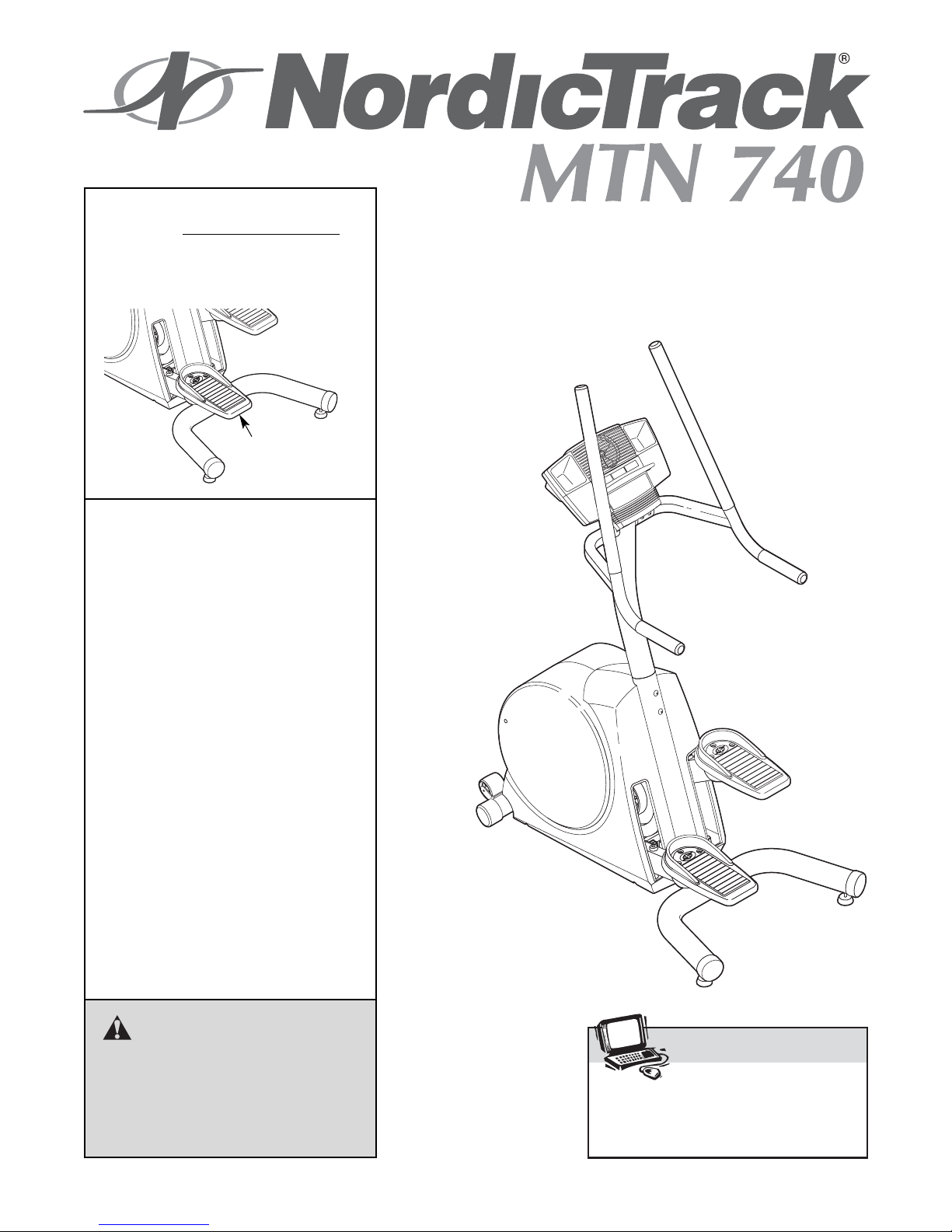
CAUTION
Read all precautions and instructions in this manual before using
this equipment. Keep this manual
for future reference.
Serial Number
Decal (on frame)
USER’S MANUAL
Model No. NTM5802.1
Serial No.
Write the serial number in the
space above for reference.
QUESTIONS?
As a manufacturer, we are committed to providing complete customer
satisfaction. If you have questions,
or if parts are damaged or missing,
PLEASE DO NOT CONTACT THE
STORE; please contact Customer
Care.
IMPORTANT: You must note the
product model number and serial
number (see the drawing above)
before contacting us:
CALL TOLL-FREE:
1-888-825-2588
Mon.–Fri. 6 a.m.–6 p.m. MST
Sat. 8 a.m.–4 p.m. MST
ON THE WEB:
www.nordictrackservice.com
Visit our website at
www.nordictrack.com
new products, prizes,
fitness tips, and much more!
Page 2
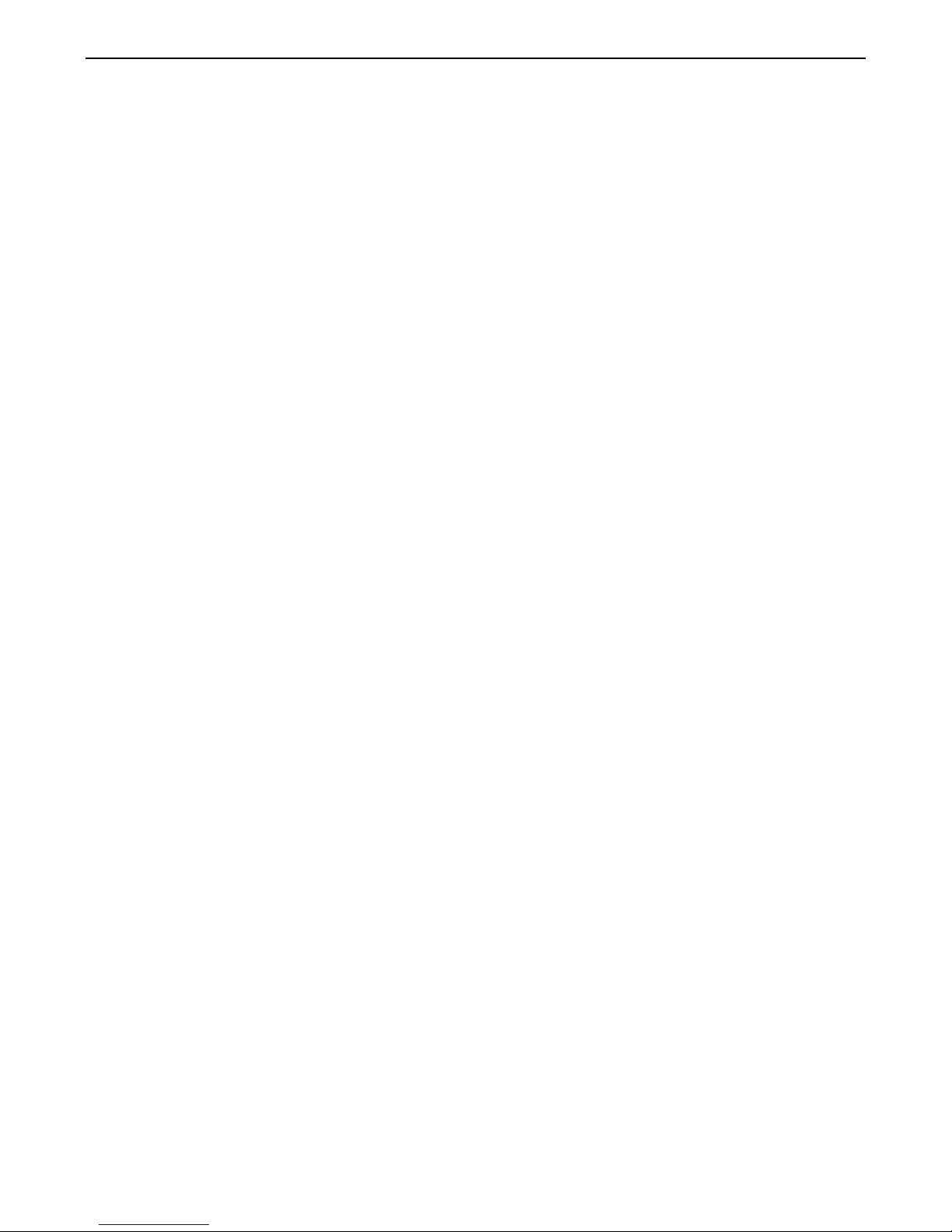
TABLE OF CONTENTS
IMPORTANT PRECAUTIONS . . . . . . . . . . . . . . . . . . . . . . . . . . . . . . . . . . . . . . . . . . . . . . . . . . . . . . . . . . . . . . . .3
BEFORE YOU BEGIN . . . . . . . . . . . . . . . . . . . . . . . . . . . . . . . . . . . . . . . . . . . . . . . . . . . . . . . . . . . . . . . . . . . . . .4
ASSEMBLY . . . . . . . . . . . . . . . . . . . . . . . . . . . . . . . . . . . . . . . . . . . . . . . . . . . . . . . . . . . . . . . . . . . . . . . . . . . . . . .5
HOW TO OPERATE THE STEPPER . . . . . . . . . . . . . . . . . . . . . . . . . . . . . . . . . . . . . . . . . . . . . . . . . . . . . . . . . . .9
TROUBLESHOOTING AND MAINTENANCE . . . . . . . . . . . . . . . . . . . . . . . . . . . . . . . . . . . . . . . . . . . . . . . . . . .17
EXERCISE GUIDELINES . . . . . . . . . . . . . . . . . . . . . . . . . . . . . . . . . . . . . . . . . . . . . . . . . . . . . . . . . . . . . . . . . . .18
PART LIST . . . . . . . . . . . . . . . . . . . . . . . . . . . . . . . . . . . . . . . . . . . . . . . . . . . . . . . . . . . . . . . . . . . . . . . . . . . . . .21
EXPLODED DRAWING . . . . . . . . . . . . . . . . . . . . . . . . . . . . . . . . . . . . . . . . . . . . . . . . . . . . . . . . . . . . . . . . . . . .23
ORDERING REPLACEMENT PARTS . . . . . . . . . . . . . . . . . . . . . . . . . . . . . . . . . . . . . . . . . . . . . . . . . .Back Cover
LIMITED WARRANTY . . . . . . . . . . . . . . . . . . . . . . . . . . . . . . . . . . . . . . . . . . . . . . . . . . . . . . . . . . . . . .Back Cover
2
NordicTrack®is a registered trademark of ICON IP, Inc.
Page 3
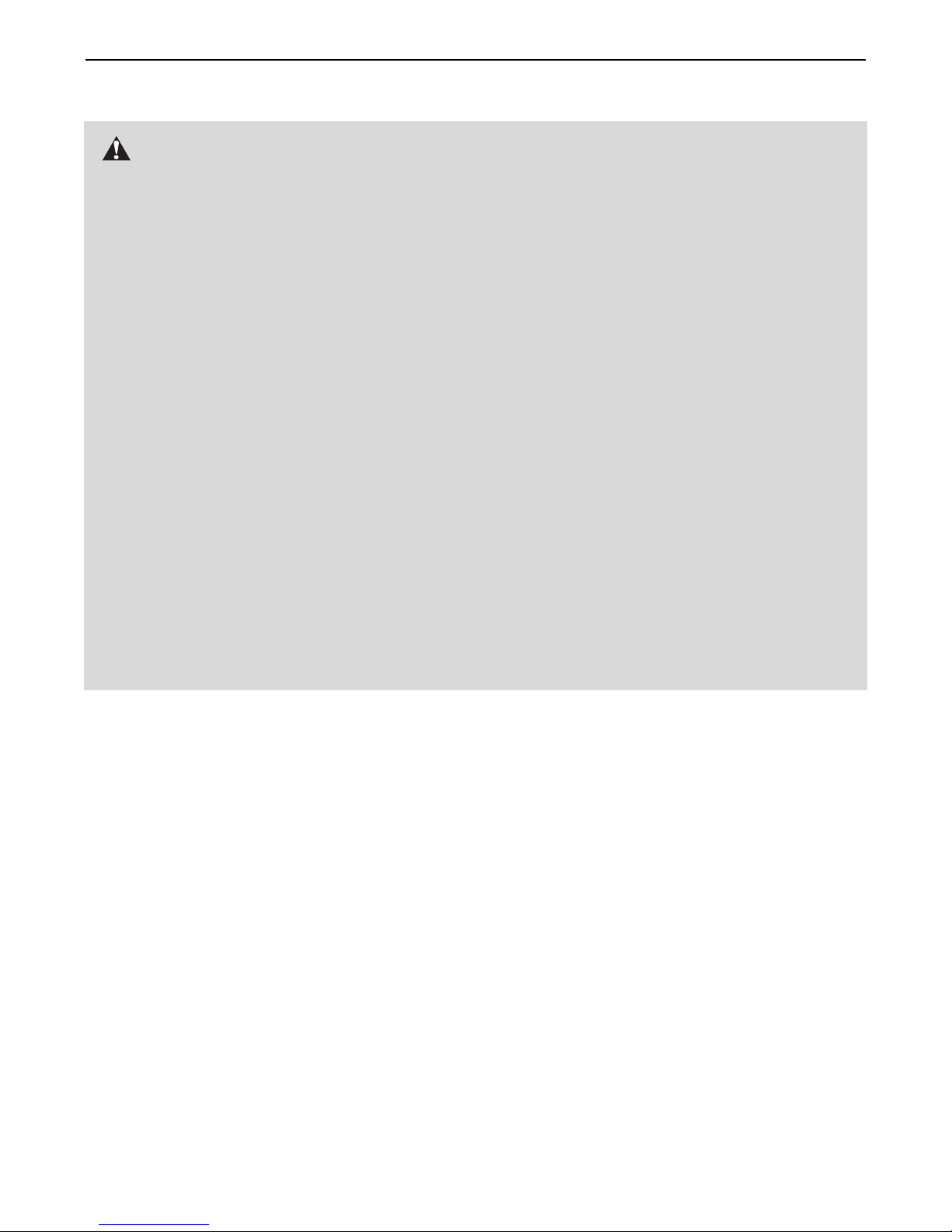
WARNING: To reduce the risk of serious injury, read all important precautions and
instructions in this manual and all warnings on your stepper before using your stepper. ICON
assumes no responsibility for personal injury or property damage sustained by or through the use
of this product.
3
1. Read all instructions in this manual before
using the stepper.
2. Use the stepper only as described in this
manual.
3. It is the responsibility of the owner to ensure
that all users of the stepper are adequately
informed of all precautions.
4. Place the stepper on a level surface. Cover
the floor beneath the stepper to protect the
floor or carpet. Keep the stepper indoors,
away from moisture and dust.
5. Inspect and properly tighten all parts regularly. Replace any worn parts immediately.
6. Keep children under the age of 12 and pets
away from the stepper at all times.
7. The stepper should not be used by persons
weighing more than 250 lbs. (113 kg).
8. Always wear suitable exercise clothing
when using the stepper. Wear athletic shoes
for foot protection.
9. Always hold the handlebars when mounting,
dismounting, or using the stepper.
10. Keep your back straight when using the
stepper; do not arch your back.
11. If you feel pain or dizziness while exercising, stop immediately and cool down.
12. The stepper is intended for in-home use
only. Do not use the stepper in a commercial, rental, or institutional setting.
13. The pulse sensor is not a medical device.
Various factors, including the user's movement, may affect the accuracy of heart rate
readings. The pulse sensor is intended only
as an exercise aid in determining heart rate
trends in general.
IMPORTANT PRECAUTIONS
Page 4
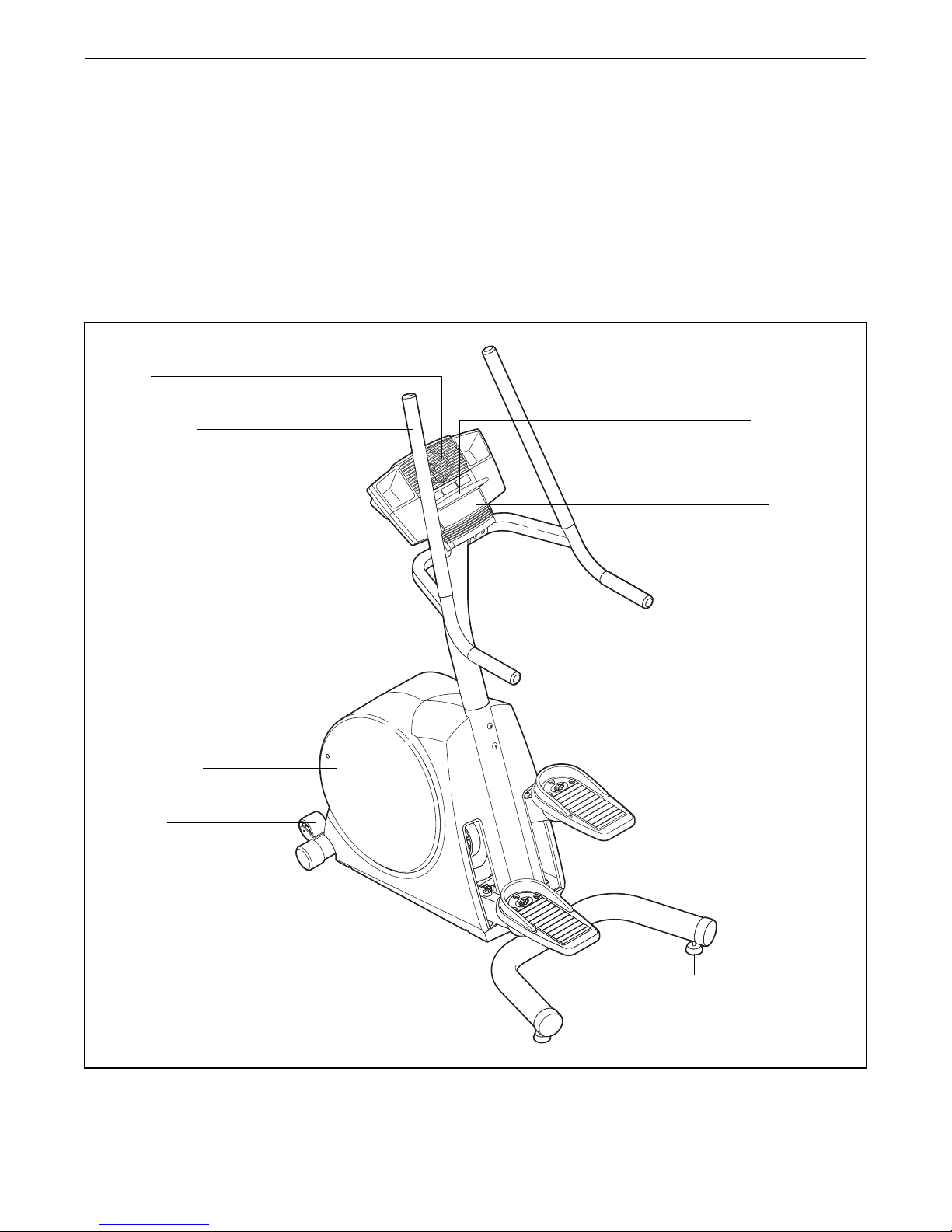
4
BEFORE YOU BEGIN
Congratulations for selecting the new NordicTrack
®
MTN 740 stepper. Stepping is one of the most effective exercises for increasing cardiovascular fitness,
building endurance, and toning the entire body. The
NordicTrack
®
MTN 740 stepper blends advanced engineering with innovative styling to let you enjoy this
exercise in the convenience and privacy of your home.
For your benefit, read this manual carefully before
you use the stepper. If you have questions after
reading this manual, please see the front cover of this
manual. To help us assist you, note the product model
number and serial number before contacting us. The
model number and the location of the serial number
decal are shown on the front cover of this manual.
Before reading further, please familiarize yourself with
the parts that are labeled in the drawing below.
Pulse Sensor
Handlebar
Water Bottle Holder*
*No water bottle is included
FRONT
BACK
LEFT SIDE
Side Shield
Wheel
Pedal
Adjustable Foot
Book Rack
Console
Fan
Page 5
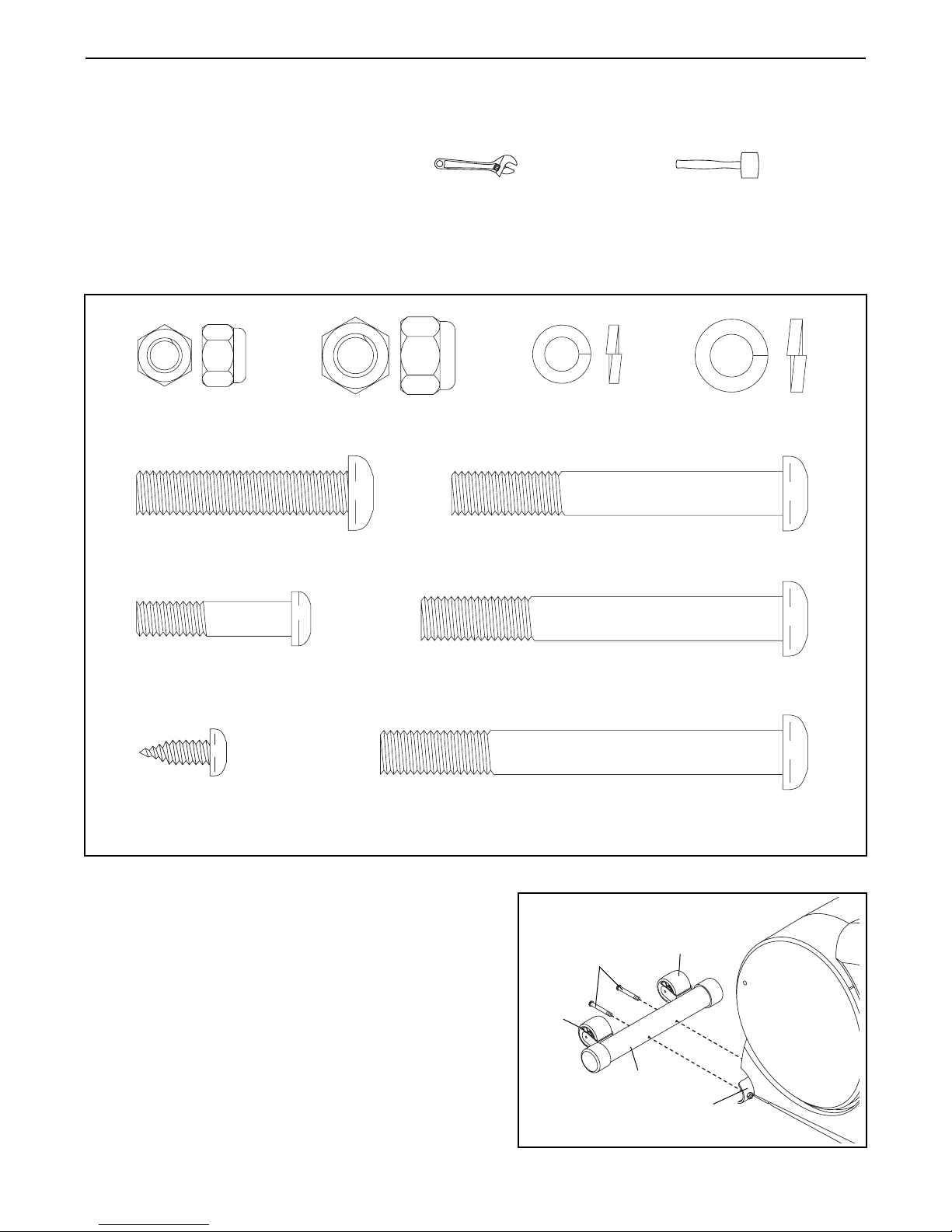
5
1. While another person lifts and holds the indicated end
of the Frame (1), attach the Front Stabilizer (95) to
the Frame with two M10 x 75mm Button Screws (92).
Make sure that the Front Stabilizer is turned so
the Wheels (67) are not touching the floor.
92
1
95
67
67
1
ASSEMBLY
Assembly requires two persons. Place all parts of the stepper in a cleared area and remove the packing
materials. Do not dispose of the packing materials until assembly is completed. In addition to the included hex
keys, assembly requires an adjustable wrench and a rubber mallet .
As you assemble the stepper, use the drawings below to identify small parts. The number in parentheses below
each drawing is the key number of the part, from the PART LIST near the end of this manual. The number following the parentheses is the quantity needed for assembly. Note: Some small parts may have been preassem-
bled. If a part is not in the hardware kit, check to see if it has been preassembled.
M8 Nylon
Locknut (28)–4
M10 x 48mm Button
Screw (99)–4
M8 x 35mm
Button Bolt (24)–4
Console
Screw (57)–4
M10 Nylon
Locknut (27)–4
M8 Split
Washer (54)–4
M10 x 75mm Button
Screw (92)–2
M10 x 82mm Button
Bolt (26)–4
M10 x 91mm Button
Screw (63)–2
M10 Split
Washer (30)–6
Page 6
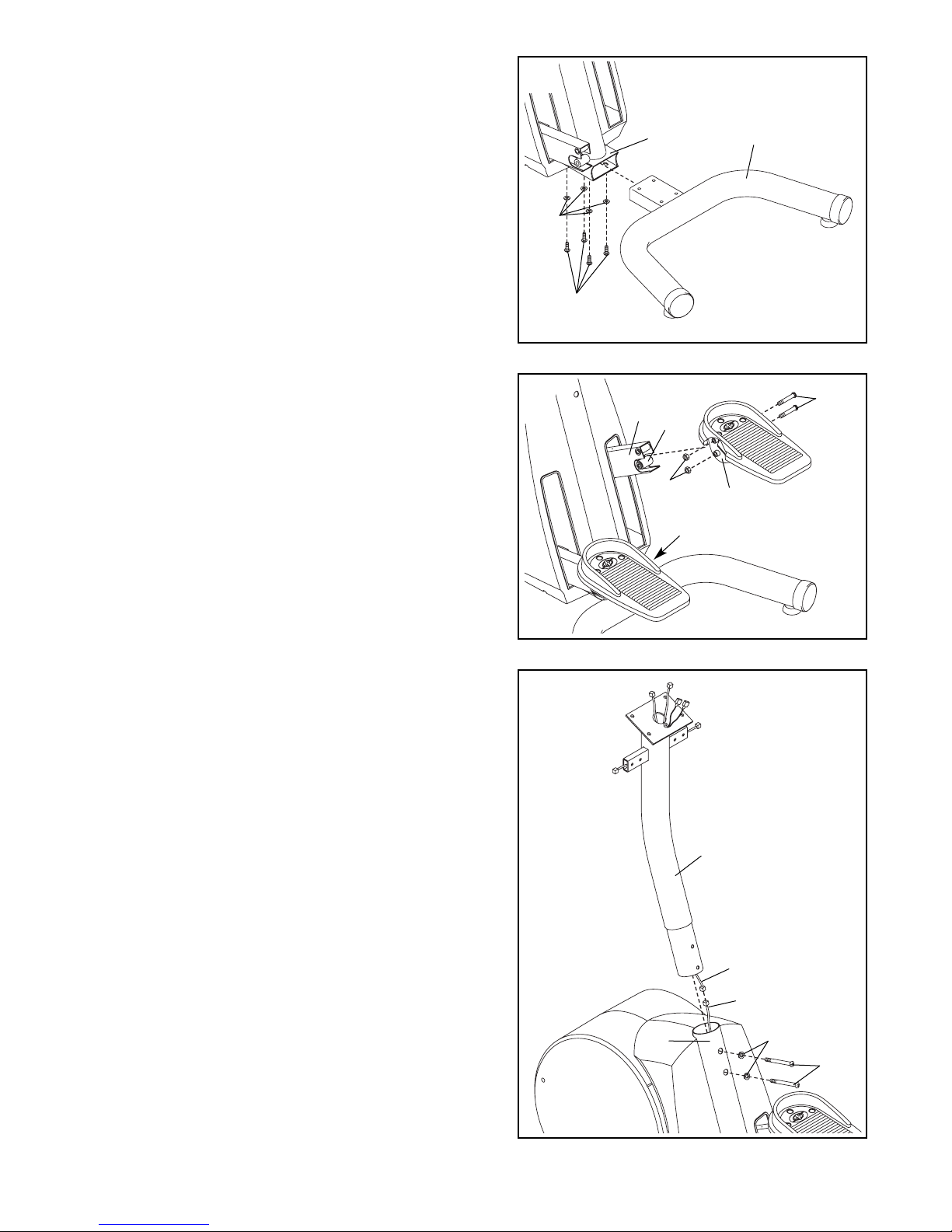
6
2. While another person lifts and holds the indicated end
of the Frame (1), insert the Stabilizer (2) into the
Frame. Attach the Stabilizer with four M10 x 48mm
Button Screws (99) and four M10 Split Washers (30).
99
30
1
2
2
3. Slide one of the Pedal Brackets (13) onto the end of
the Right Pedal Leg (10). Align the lower hole in the
Pedal Bracket with the hole in the Lower Pedal Leg
(12). Insert an M10 x 82mm Button Bolt (26) into the
Pedal Bracket and the Lower Pedal Leg.
Next, align the upper hole in the Pedal Bracket (13)
with the hole in the Right Pedal Leg (10). Insert an
M10 x 82mm Button Bolt (26) into the Pedal Bracket
and the Right Pedal Leg. Tighten an M10 Nylon
Locknut (27) onto each of the Button Bolts.
Attach the other Pedal Bracket (13) in the same way.
10
12
26
13
13
27
4
3
Avoid pinching the
Wire Harnesses
(39, 77) during this
step
39
63
30
77
1
4. While another person holds the Upright (3) near the
Frame (1), connect the Extension Wire Harness (77)
to the Wire Harness (39).
Gently pull the upper end of the Extension Wire
Harness (77) out of the top of the Upright (3) to
remove any slack. Then, carefully insert the Upright
into the Frame (1). Attach the Upright with two M10 x
91mm Button Screws (63) and two M10 Split Washers
(30).
3
Page 7
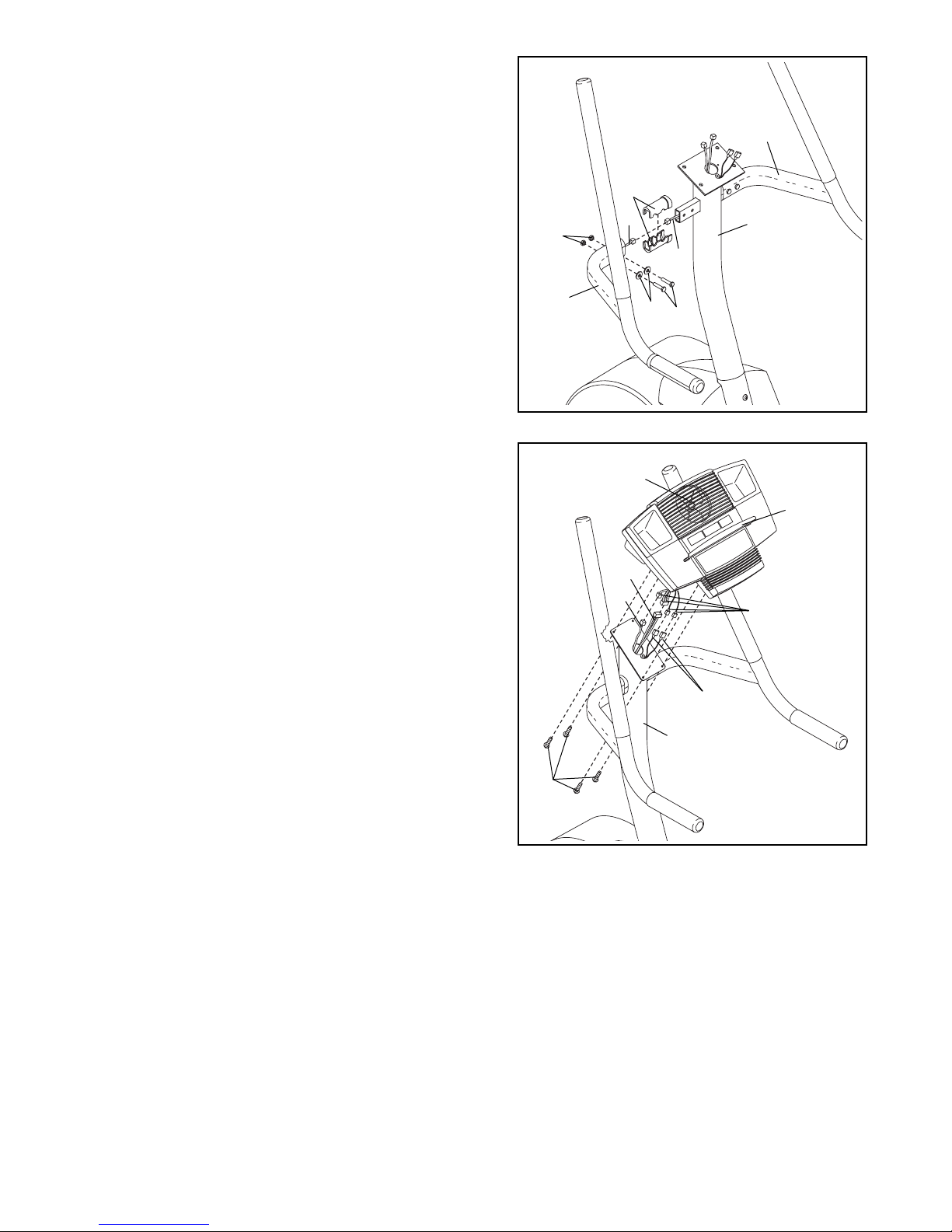
7
6. While another person holds the Console (4) near the
Upright (3), connect Extension Wire Harness (77), the
Pulse Extension Wire (98), and the ground wires to
the corresponding wires on the Console. Insert any
slack wire up into the Console and down into the
Upright.
Attach the Console (4) to the Upright (3) with four
Console Screws (57). Avoid pinching the wires dur-
ing this step.
Snap the bookrack onto the Console (4) in the location shown.
6
5. While another person holds the Left Handlebar (6)
near the Upright (3), Connect the Handgrip Pulse
Wire (70) to the Pulse Extension Wire (98). Insert the
excess wiring into the Left Handlebar.
Hold two Handlebar Bushings (66) around the rectangular tube on the left side of the Upright (3). Slide the
Left Handlebar (6) onto the Handlebar Bushings and
the tube on the Upright;
be careful not to damage
the the Handgrip Pulse Wire (70) or the Pulse
Extension Wire (98). Attach the Left Handlebar with
two M8 x 35mm Button Bolts (24), two M8 Split
Washers (54), and two M8 Nylon Locknuts (28).
Avoid damaging the Wires as you insert the
Button Bolts. Firmly tighten the Nylon Locknuts.
Attach the Right Handlebar (5) in the same way.
5
6
5
28
54
3
24
66
70
98
4
Console
Wires
Ground
Wires
Bookrack
3
77
98
57
7. Make sure that all parts of the stepper are properly tightened. Note: Some hardware may be left over
after assembly is completed. To protect the floor or carpet from damage, place a mat under the stepper.
Avoid pinch-
ing the Wires
(70, 98) during
this step
Avoid pinching the
wires during this
step
Page 8
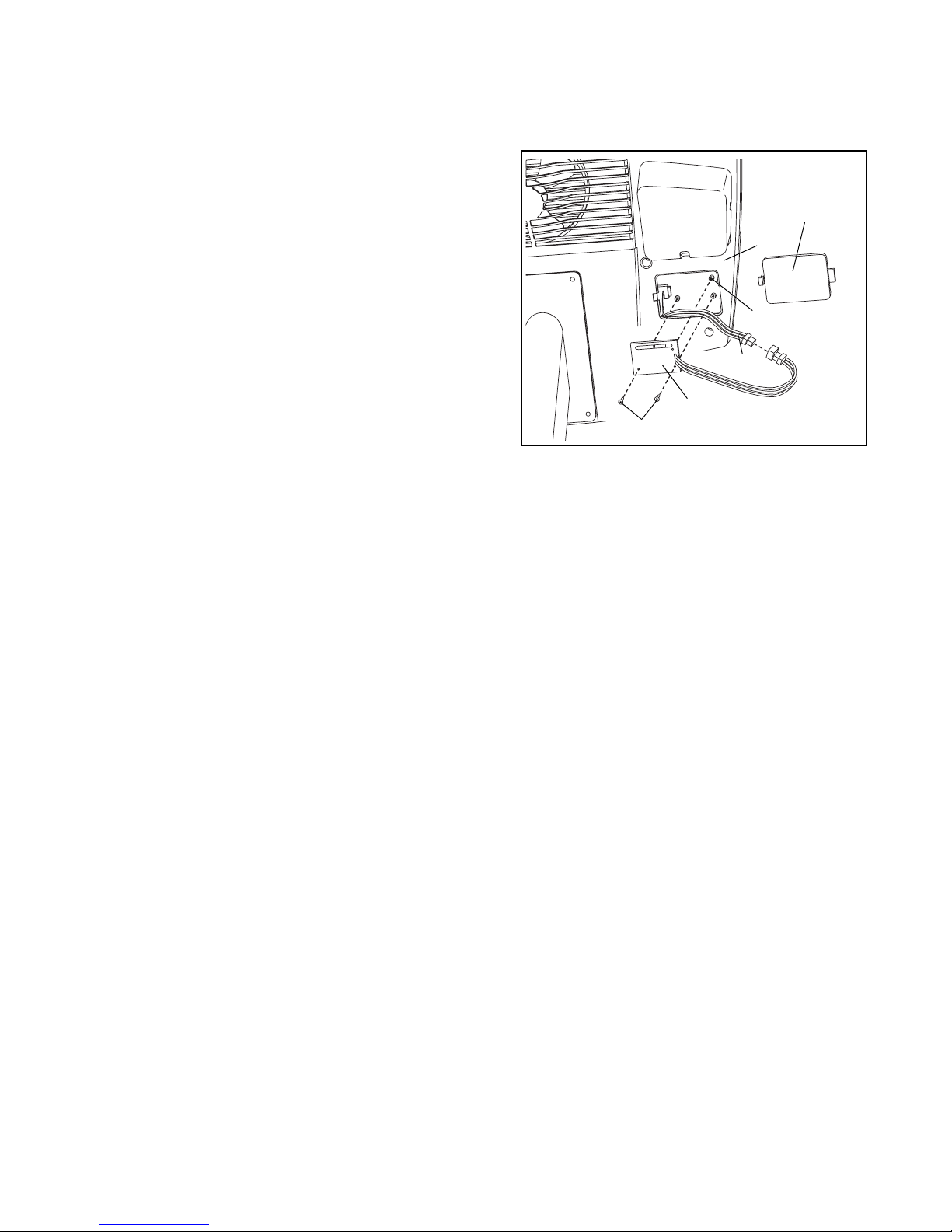
8
INSTALLING THE RECEIVER FOR THE OPTIONAL CHEST PULSE SENSOR
If you purchase the optional chest pulse sensor (see page 16), follow the steps below to install the receiver
included with the chest pulse sensor.
Remove the access door from the underside of the
Console (4). You may need to use a small standard
screwdriver to remove the access door.
Slide the receiver onto the indicated plastic pin on the
Console (4); make sure that the receiver is oriented
exactly as shown. Locate the two small screws included
with the chest pulse sensor. Attach the receiver to the
Console with the two screws as shown.
Connect the wire on the receiver to the indicated wire on
the Console (4).
Reattach the access door. Make sure that no wires are
pinched. Note: The other wires included with the chest
pulse sensor may be discarded.
Pin
Access
Door
Wire
Screws
4
Receiver
Page 9
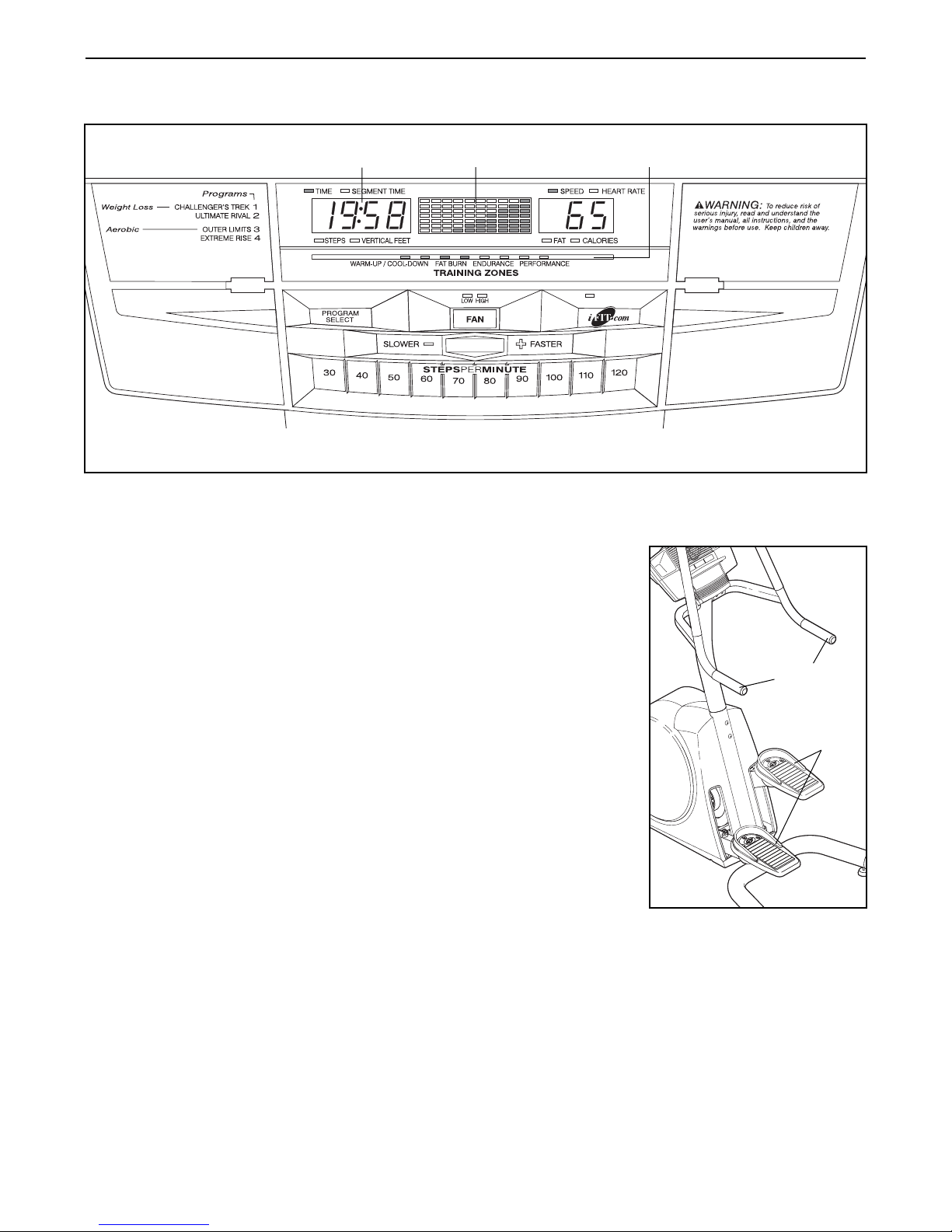
9
HOW TO OPERATE THE STEPPER
FEATURES OF THE CONSOLE
The advanced console offers a selection of features
designed to make your workouts more enjoyable and
effective. When the manual mode of the console is
selected, the stepping speed can be changed with the
touch of a button. As you exercise, the console will
display continuous exercise feedback. You can even
measure your heart rate using the handgrip pulse sensor or the optional chest pulse sensor (see page 16).
The console also offers four preset workout programs.
Each program automatically changes the stepping
speed as it guides you through an effective workout.
The console also features new iFIT.com interactive
technology. Having iFIT.com technology is like having
a personal trainer in your home. Using the included
audio cable, you can connect the stepper to your
home stereo, portable stereo, or computer and play
special iFIT.com CD programs (iFIT.com CDs are
available separately). IFIT.com CD programs automatically control the stepping speed as a personal trainer
coaches you through every step of your workout.
High-energy music provides added motivation. Each
CD features two programs designed by certified personal trainers. For information about the availability
of iFIT.com CDs, call 1-800-735-0768.
With the stepper connected to your computer, you can
also go to our website and access programs directly
from the Internet. Explore www.iFIT.com for details.
HOW TO EXERCISE ON THE STEPPER
Hold the handlebars and step onto
the pedals. Begin
stepping with a
smooth, continuous motion.
Because the pedals move independently of each
other, you must
maintain a continuous motion or both
pedals will sink to
the floor. Change
the stepping speed
(see step 3 on
page 6) until you
can comfortably
maintain a continuous motion.
As you step, you can exercise your upper leg muscles
by keeping your feet flat on the pedals. To focus on
your calf muscles, rise on your toes as you step.
Stand erect or lean forward slightly as you exercise.
Always keep your back straight to avoid injury.
Note: If there is a sheet of clear plastic on the face of the console, remove it before using the console.
Matrix
Training Zone Bar
Left Display
Handlebars
Pedals
Page 10

10
HOW TO USE THE MANUAL MODE
1. Begin stepping to activate the console.
The stepper requires no batteries or external
power source. Power is supplied to the stepper
by a generator while you are stepping. To acti-
vate the console, begin stepping. After a few seconds, the console displays will light. A tone will
then sound and the console will be ready for use.
2. Select the manual mode.
When the power is
turned on, the manual mode will be
selected. If you
have selected a program or the
iFIT.com mode,
select the manual mode by pressing the Program
Select button repeatedly until a staircase appears
in the matrix and the indicator above the iFIT.com
button is not lit.
3. Begin stepping and change the stepping speed
as desired.
While you are stepping, change the
stepping speed by
pressing the Slower
or Faster button.
When the Slower
button is pressed,
the resistance of the pedals will increase and your
stepping speed will decrease; when the Faster
button is pressed, the resistance will decrease and
you will have to increase your stepping speed to
prevent both pedals from sinking to the floor. The
stepping speed can be decreased or increased in
increments of 5 steps per minute. To change the
stepping speed quickly, press one of the Steps Per
Minute buttons.
Note: After the Slower, Faster, or Steps Per Minute
buttons are pressed, it will take a moment for the
stepper to reach the selected setting. Make sure to
continue stepping while changing the stepping
speed.
4. Monitor your progress with the matrix, the
Training Zone bar, and the two displays.
The matrix—When
the manual mode or
the iFIT.com mode
is selected, the
matrix will display a
staircase. As you
exercise, the indicators in the staircase will light, one at a time, until
the entire staircase is lit. This cycle will then
repeat.
The Training Zone
bar—The Training
Zone bar will show
the approximate
intensity level of
your exercise. For
example, if three or
four indicators in the bar are lit, the bar shows that
the intensity level is ideal for fat burning.
The left display—
The left display will
show the elapsed
time, the total number of steps you
have completed,
and the approximate
number of vertical feet that you have stepped. The
display will change from one number to the next
every few seconds, as shown by the indicators
around the display. Note: When a program is
selected, the display will show the time remaining
in the program and the time remaining in the current segment of the program instead of the
elapsed time.
The right display—
The right display will
show your stepping
speed and the
approximate numbers of
fat calories
and
calories
you
have burned (see BURNING FAT on page 18).
The display will change from one number to the
next every few seconds, as shown by the indicators around the display. The display will also show
your heart rate when you use the handgrip pulse
sensor or the optional chest pulse sensor. Note:
Each time the stepping speed changes, the display will show the stepping speed.
Page 11

11
5. Measure your heart rate if desired.
Note: If you hold the handgrip pulse sensor
and wear the optional chest pulse sensor at
the same time, the console may not display
your heart rate accurately.
If there are
thin sheets of
plastic on the
metal contacts on the
handgrip
pulse sensor,
peel off the
plastic. To
measure your
heart rate, hold
the contacts;
your palms must be resting on the upper contacts,
and your fingers must be touching the lower contacts. Avoid moving your hands.
When your pulse is
detected, the Heart
Rate indicator
above the right display will begin to
flash, one or two
dashes (– –) will
appear in the right display, and then your heart
rate will be shown. For the most accurate heart
rate reading, hold the contacts for at least 15 seconds.
Note: If you continue to hold the pulse sensor, the
right display will show your heart rate for up to 30
seconds. The display will then show your heart
rate along with the other modes.
If your heart rate is not shown, make sure that
your hands are positioned as described. Be careful not to move your hands excessively or to
squeeze the metal contacts too tightly. For optimal
performance, clean the metal contacts using a soft
cloth; never use alcohol, abrasives, or chemicals.
6. Turn on the fan if desired.
To turn on the fan at low speed, press the Fan button. Pivot the fan to the desired angle. To turn on
the fan at high speed, press the Fan button a second time. To turn off the fan, press the Fan button
a third time.
7. When you are finished exercising, the console
will automatically turn off.
If the pedals are not moved for several seconds, a
tone will sound, the console will pause, and the
left display will begin to flash.
If the pedals are not moved for about one minute,
the console will turn off, but the displays will not be
reset. If the pedals are not moved for about five
minutes, the console will turn off and the displays
will be reset.
Note: The console features an information
mode that keeps track
of the total number of
hours that the stepper
has been used and the
total number of steps
that have been completed. To view this information,
hold down the Program Select button for about three
seconds. The left display will show the total number of
hours that the stepper has been used.
Press the iFIT.com button. The left display will
then show the total
number of steps completed, divided by 100.
For example, if the number 750 appears,
75,000 steps have been completed.
Press the Program Select button again to exit the
information mode.
Contacts
Page 12
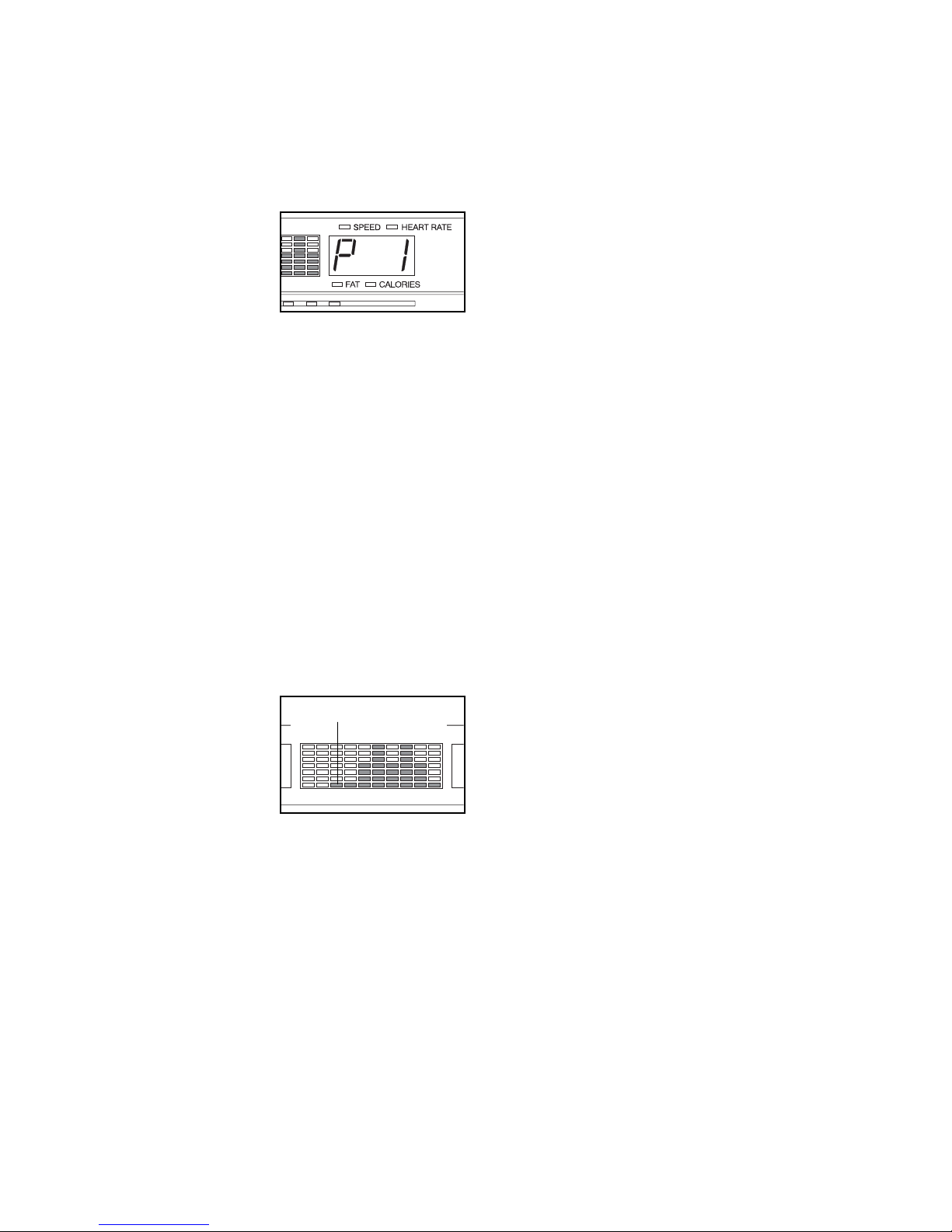
12
HOW TO USE PRESET WORKOUT PROGRAMS
1. Begin stepping to activate the console.
See step 1 on page 10.
2. Select one of the four workout programs.
When the power is
turned on, the manual mode will be
selected. To select a
workout program,
press the Program
Select button
repeatedly until a “P 1,” “P 2,” “P 3,” or “P 4”
appears in the right display.
When a workout program is selected, the matrix
will show the first seven stepping speed settings of
the program. The left display will show how long
the program will last.
3. Begin stepping to start the program.
Each program is divided into several time segments of different lengths. (The left display will
show the time remaining in the program and the
time remaining in the current segment of the program.) One stepping speed is programmed for
each segment. (The same stepping speed may be
programmed for two or more consecutive segments.)
The stepping speed
setting for the first
segment will be
shown in the flashing Current
Segment column of
the matrix. The
stepping speed settings for the next several segments will be shown
in the columns to the right.
When only three seconds remain in the first segment of the program, both the Current Segment
column and the column to the right will flash, a
series of tones will sound, and
all stepping speed
settings will move one column to the left.
The stepping speed setting for the second segment will
then be shown in the flashing Current Segment
column and the stepping speed will automatically
change.
Note: If all of the indicators in the Current
Segment column are lit after the stepping speed
settings have moved to the left,
the settings will
move downward
so that only the highest indicators
appear in the matrix.
The program will continue until the stepping speed
setting for the last segment is shown in the
Current Segment column of the matrix and no time
remains in the program.
Note: During the program, you can override the
stepping speed for the current segment, if desired,
by pressing the Steps Per Minute buttons.
However, when the next segment begins, the stepping speed will automatically change if a different
stepping speed is programmed for the next segment. If you stop stepping for several seconds, a
tone will sound, the program will pause, and the
left display will begin to flash. To restart the program, simply resume stepping.
4. Monitor your progress with the two displays.
See step 4 on page 10.
5. Measure your heart rate if desired.
See step 5 on page 11.
6. Turn on the fan if desired.
See step 6 on page 11.
7. When the program is finished, the console will
automatically turn off.
If the pedals are not moved for several seconds, a
tone will sound, the console will pause, and the
left display will begin to flash.
If the pedals are not moved for about one minute,
the console will turn off, but the displays will not be
reset. If the pedals are not moved for about five
minutes, the console will turn off and the displays
will be reset.
Current Segment
Page 13
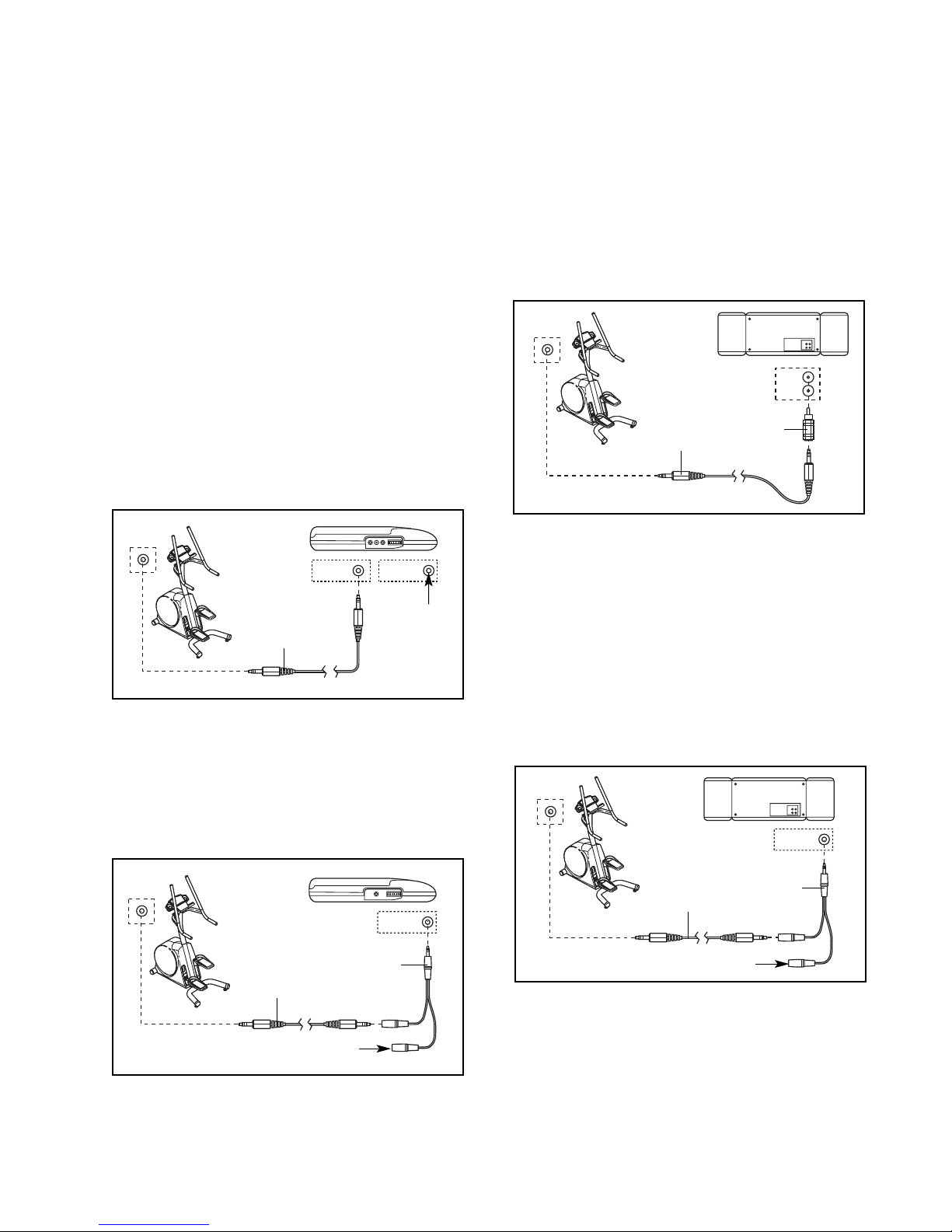
13
HOW TO CONNECT THE STEPPER TO YOUR CD
PLAYER OR COMPUTER
To use iFIT.com CDs, the stepper must be connected
to your portable CD player, portable stereo, home
stereo, or computer with CD player. See pages 13 and
14 for connecting instructions. To use iFIT.com pro-
grams directly from our website, the stepper must
be connected to your home computer. See page 14
for connecting instructions.
HOW TO CONNECT YOUR PORTABLE CD PLAYER
Note: If your CD player has separate LINE OUT
and PHONES jacks, see instruction A below. If
your CD player has only one jack, see instruction
B.
A. Plug one end of the audio cable into the jack
beneath the console of the stepper. Plug the other
end of the cable into the LINE OUT jack on your
CD player. Plug your headphones into the
PHONES jack.
B. Plug one end of the audio cable into the jack
beneath the console of the stepper. Plug the other
end of the cable into a 3.5mm Y-adapter (available
at electronics stores). Plug the Y-adapter into the
PHONES jack on your CD player. Plug your headphones into the other side of the Y-adapter.
HOW TO CONNECT YOUR PORTABLE STEREO
Note: If your stereo has an RCA-type AUDIO OUT
jack, see instruction A below. If your stereo has a
3.5mm LINE OUT jack, see instruction B. If your
stereo has only a PHONES jack, see instruction C.
A. Plug one end of the audio cable into the jack
beneath the console of the stepper. Plug the other
end of the cable into the included adapter. Plug
the adapter into an AUDIO OUT jack on your
stereo.
B. Plug one end of the audio cable into the jack
beneath the console of the stepper. Plug the other
end of the cable into the LINE OUT jack on your
stereo. Do not use the adapter.
C. Plug one end of the audio cable into the jack
beneath the console of the stepper. Plug the other
end of the cable into a 3.5mm Y-adapter (available
at electronics stores). Plug the Y-adapter into the
PHONES jack on your stereo. Plug your headphones into the other side of the Y-adapter.
Audio
Cable
Head-
phones
A
Audio
Cable
3.5mm
Y-adapter
Headphones
B
Audio
Cable
Adapter
A, B
Audio
Cable
C
3.5mm
Y-adapter
Headphones
LINE OUT
PHONES
LINE OUT
PHONES
AUDIO OUT
RIGHT
LEFT
PHONES
PHONES
PHONES
Page 14

14
HOW TO CONNECT YOUR HOME STEREO
Note: If your stereo has an unused LINE OUT jack,
see instruction A below. If the LINE OUT jack is
being used, see instruction B.
A. Plug one end of the audio cable into the jack
beneath the console of the stepper. Plug the other
end of the cable into the included adapter. Plug
the adapter into the LINE OUT jack on your
stereo.
B. Plug one end of the audio cable into the jack
beneath the console of the stepper. Plug the other
end of the cable into the included adapter. Plug
the adapter into an RCA Y-adapter (available at
electronics stores). Next, remove the wire that is
currently plugged into the LINE OUT jack on your
stereo and plug the wire into the unused side of
the Y-adapter. Plug the Y-adapter into the LINE
OUT jack on your stereo.
HOW TO CONNECT YOUR COMPUTER
Note: If your computer has a 3.5mm LINE OUT
jack, see instruction A. If your computer has only
a PHONES jack, see instruction B.
A. Plug one end of the audio cable into the jack
beneath the console of the stepper. Plug the other
end of the cable into the LINE OUT jack on your
computer.
B. Plug one end of the audio cable into the jack
beneath the console of the stepper. Plug the other
end of the cable into a 3.5mm Y-adapter (available
at electronics stores). Plug the Y-adapter into the
PHONES jack on your computer. Plug your headphones or speakers into the other side of the Yadapter.
Audio
Cable
Adapter
A
Audio
Cable
RCA
Y-adapter
Wire removed from
LINE OUT jack
B
Adapter
Audio
Cable
A
Audio
Cable
B
3.5mm
Y-adapter
Headphones/Speakers
CD
VCR
Amp
LINE OUT
LINE OUT
LINE OUT
PHONES
CD
VCR
Amp
LINE OUT
Page 15

15
HOW TO USE IFIT.COM CD PROGRAMS
To use iFIT.com CD programs, the stepper must be
connected to your portable CD player, portable stereo,
home stereo, or computer with CD player. See HOW
TO CONNECT THE STEPPER TO YOUR CD PLAYER OR COMPUTER on pages 12 and 13. For infor-
mation about the availability of iFIT.com CDs, call
1-800-735-0768.
Follow the steps below to use an iFIT.com CD program.
1. Begin stepping to activate the console.
See step 1 on page 10.
2. Select the iFIT.com mode.
When the console is
turned on, the manual mode will be
selected. To select
the iFIT.com mode,
press the iFIT.com
button. The indicator
above the button will light.
3. Insert an iFIT.com CD into your CD player and
press the play button.
A moment after the play button is pressed, your
personal trainer will begin guiding you through
your workout. Simply follow your personal trainer’s
instructions.
The program will function in almost the same way
as a workout program (see step 3 on page 12).
However, an electronic “chirping” sound will alert
you when the stepping speed is about to change.
Note: If the stepping speed does not change
when a “chirp” is heard:
• Make sure that the indicator above the
iFIT.com button is lit.
• Adjust the volume of your CD player. If the
volume is too high or too low, the console
may not detect the program signals.
• Make sure that the audio cable is properly
connected and that it is fully plugged in.
4. Monitor your progress with the two displays.
See step 4 on page 10.
5. Measure your heart rate if desired.
See step 5 on page 11.
6. Turn on the fan if desired.
See step 6 on page 11.
7. When the program is finished, the console will
automatically turn off.
See step 7 on page 12.
Page 16

16
HOW TO USE PROGRAMS DIRECTLY FROM OUR
WEBSITE
Our website at www.iFIT.com allows you to play
iFIT.com programs directly from the Internet. To use
programs from our website, the stepper must be connected to your home computer. See HOW TO CONNECT YOUR COMPUTER on page 14. In addition,
you must have an Internet connection and an Internet
service provider. A list of specific system requirements
is found on our website.
Follow the steps below to use a program from our
website.
1. Begin stepping to activate the console.
See step 1 on page 10.
2. Select the iFIT.com mode.
When the console is
turned on, the manual mode will be
selected. To select
the iFIT.com mode,
press the iFIT.com
button. The indicator
above the button will light.
3. Go to your computer and start an Internet
connection.
4. Start your Web browser, if necessary, and go
to our website at www.iFIT.com.
5. Follow the desired links on our website to
select a program.
Read and follow the on-line instructions for using
a program.
6. Follow the on-line instructions to start the
program.
When you start the program, an on-screen countdown will begin.
7. Return to the stepper and begin stepping.
When the on-screen countdown ends, the program
will begin. The program will function in almost the
same way as a workout program (see step 3 on
page 11). However, an electronic “chirping” sound
will alert you when the stepping speed is about to
change.
8. Monitor your progress with the two displays.
See step 4 on page 10.
9. Measure your heart rate if desired.
See step 5 on page 11.
10. Turn on the fan if desired.
See step 6 on page 11.
11. When you are finished exercising, the console
will automatically turn off.
See step 7 on page 12.
THE OPTIONAL CHEST PULSE SENSOR
The optional chest pulse sensor provides hands-free
operation and continuously monitors your heart rate
during your workouts. To purchase the optional
chest pulse sensor, call 1-800-734-2377.
Page 17

17
Inspect and tighten all parts of the stepper regularly.
The stepper can be cleaned with a soft cloth and a
small amount of mild, non-abrasive detergent. Keep
liquids away from the console.
HOW TO ADJUST THE REED SWITCH
For the console to display correct feedback, the pedals must move at least five inches with each step. If
the console displays incorrect feedback when the pedals are moved five inches or more, the Reed Switch
(56) should be adjusted.
Remove the right Pedal Bracket (13) by removing the
two M10 x 82mm Button Bolts (26) and the two M10
Nylon Locknuts (not shown). Then, remove the two
M4 x 38mm Screws (64) and the three M4 x 25mm
Screws (65). Carefully slide the Right Side Shield (8)
off the stepper.
Turn the Flywheel (46) until the Magnet (32) is aligned
with the Reed Switch (56) (refer to the inset drawing).
Loosen the indicated Screw (52). Slide the Reed
Switch slightly closer to the Flywheel, and retighten
the Screw. Make sure that the Magnet will not hit
the Reed Switch when the Flywheel turns. Repeat
until the console displays correct feedback.
Carefully slide the Right Side Shield (8) back onto the
stepper. Reattach the three M4 x 38mm Screws (64)
and the two M4 x 25mm Screws (65). Reattach the
Pedal Bracket (13).
HOW TO LEVEL THE STEPPER
If the stepper rocks
slightly during use,
turn one or both of
the Feet (15) under
the Stabilizer (2) until
the stepper is level.
TROUBLESHOOTING AND MAINTENANCE
52
32
46
15
2
13
64
65
26
8
56
Page 18

18
These guidelines will help you to plan your exercise
program. For detailed exercise information, obtain a
reputable book or consult your physician. Remember,
proper nutrition and adequate rest are essential for
successful results.
EXERCISE INTENSITY
Whether your goal is to burn fat or to strengthen your
cardiovascular system, exercising at the proper intensity is the key to achieving results. You can use your
heart rate as a guide to find the proper intensity level.
The chart below shows recommended heart rates for
fat burning and aerobic exercise.
To find the proper intensity level, find your age at the
bottom of the chart (ages are rounded off to the nearest ten years). The three numbers listed above your
age define your “training zone.” The lowest number is
the heart rate for fat burning, the middle number is the
heart rate for maximum fat burning, and the highest
number is the heart rate for aerobic exercise.
Burning Fat—To burn fat effectively, you must exercise at a low intensity level for a sustained period of
time. During the first few minutes of exercise, your
body uses
carbohydrate calories
for energy. Only after
the first few minutes of exercise does your body begin
to use stored
fat calories
for energy. If your goal is to
burn fat, adjust the intensity of your exercise until your
heart rate is near the lowest number in your training
zone. For maximum fat burning, exercise with your
heart rate near the middle number in your training
zone.
Aerobic Exercise—If your goal is to strengthen your
cardiovascular system, you must perform aerobic
exercise, which is activity that requires large amounts
of oxygen for prolonged periods of time. For aerobic
exercise, adjust the intensity of your exercise until
your heart rate is near the highest number in your
training zone.
WORKOUT GUIDELINES
Warming up—Start with 5 to 10 minutes of stretching
and light exercise. A warm-up increases your body
temperature, heart rate, and circulation in preparation
for exercise.
Training Zone Exercise—Exercise for 20 to 30 minutes with your heart rate in your training zone. (During
the first few weeks of your exercise program, do not
keep your heart rate in your training zone for longer
than 20 minutes.) Breathe regularly and deeply as you
exercise–never hold your breath.
Cooling down—Finish with 5 to 10 minutes of
stretching. Stretching increases the flexibility of your
muscles and helps to prevent post-exercise problems.
EXERCISE FREQUENCY
To maintain or improve your condition, complete three
workouts each week, with at least one day of rest
between workouts. After a few months of regular exercise, you may complete up to five workouts each
week, if desired. Remember, the key to success is to
make exercise a regular and enjoyable part of your
everyday life.
EXERCISE GUIDELINES
WARNING: Before beginning
this or any exercise program, consult your
physician. This is especially important for
persons over the age of 35 or persons with
pre-existing health problems.
The pulse sensor is not a medical device.
Various factors may affect the accuracy of
heart rate readings. The pulse sensor is
intended only as an exercise aid in determining heart rate trends in general.
Page 19

19
SUGGESTED STRETCHES
The correct form for several basic stretches is shown at the right.
Move slowly as you stretch—never bounce.
1. Toe Touch Stretch
Stand with your knees bent slightly and slowly bend forward from
your hips. Allow your back and shoulders to relax as you reach
down toward your toes as far as possible. Hold for 15 counts, then
relax. Repeat 3 times. Stretches: Hamstrings, back of knees and
back.
2. Hamstring Stretch
Sit with one leg extended. Bring the sole of the opposite foot
toward you and rest it against the inner thigh of your extended leg.
Reach toward your toes as far as possible. Hold for 15 counts,
then relax. Repeat 3 times for each leg. Stretches: Hamstrings,
lower back and groin.
3. Calf/Achilles Stretch
With one leg in front of the other, reach forward and place your
hands against a wall. Keep your back leg straight and your back
foot flat on the floor. Bend your front leg, lean forward and move
your hips toward the wall. Hold for 15 counts, then relax. Repeat 3
times for each leg. To cause further stretching of the achilles tendons, bend your back leg as well. Stretches: Calves, achilles tendons and ankles.
4. Quadriceps Stretch
With one hand against a wall for balance, reach back and grasp
one foot with your other hand. Bring your heel as close to your buttocks as possible. Hold for 15 counts, then relax. Repeat 3 times
for each leg. Stretches: Quadriceps and hip muscles.
5. Inner Thigh Stretch
Sit with the soles of your feet together and your knees outward.
Pull your feet toward your groin area as far as possible. Hold for 15
counts, then relax. Repeat 3 times. Stretches: Quadriceps and hip
muscles.
1
2
3
4
5
Page 20
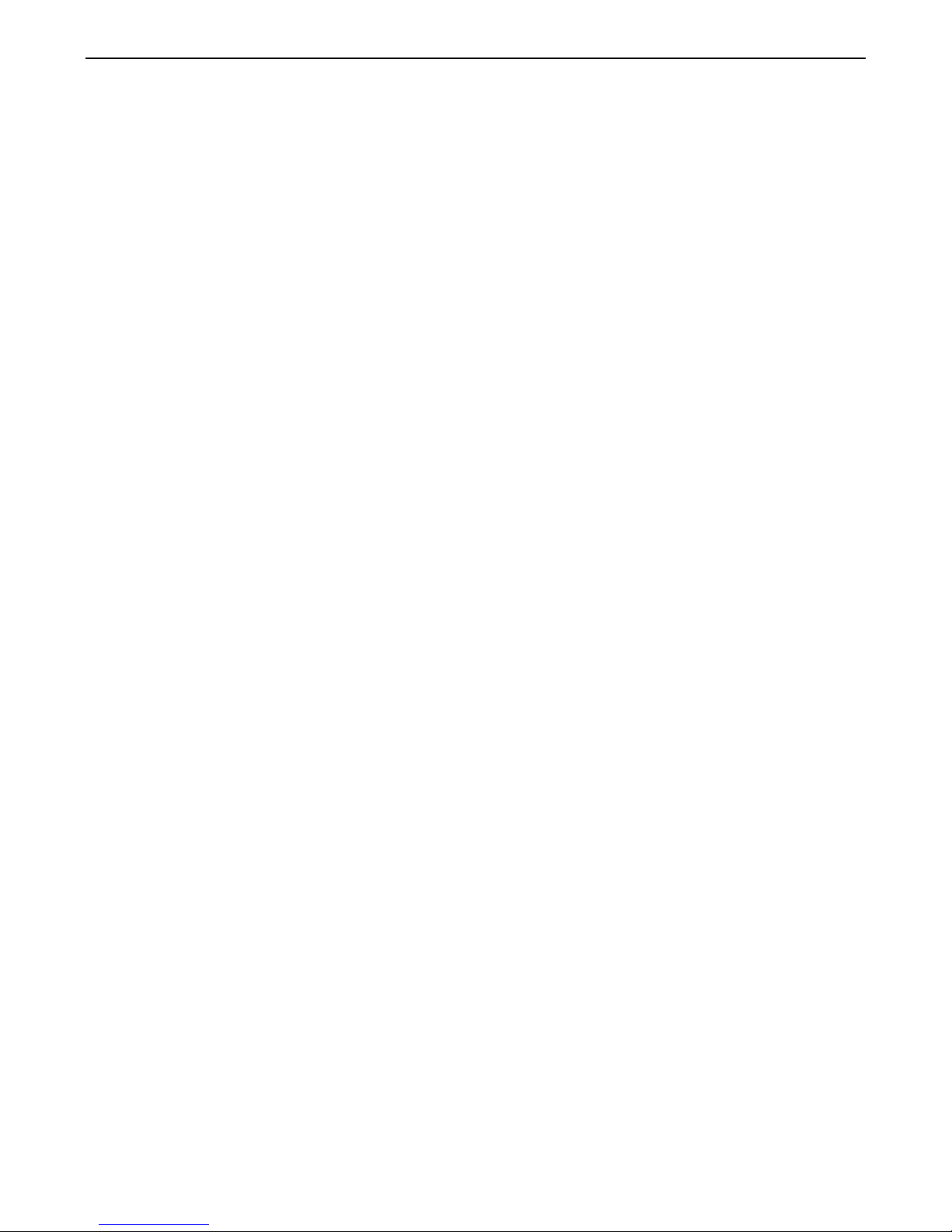
20
NOTES
Page 21

21
1 1 Frame
2 1 Stabilizer
3 1 Upright
4 1 Console
5 1 Right Handlebar
6 1 Left Handlebar
7 1 Left Side Shield
8 1 Right Side Shield
9 2 Pedals
10 1 Right Pedal Leg
11 1 Left Pedal Leg
12 2 Lower Pedal Leg
13 2 Pedal Bracket
14 2 Rear Stabilizer Endcap
15 2 Foot
16 2 20.8mm Snap Ring
17 4 31.8mm Bushing
18 8 19mm Bushing
19 2 23mm Snap Ring
20 4 38.1 Bushing
21 4 Small Bumper
22 2 Belt Mount
23 2 Belt Bracket
24 4 M8 x 35mm Button Bolt
25 4 M8 x 26mm Button Screw
26 4 M10 x 82mm Button Bolt
27 5 M10 Nylon Locknut
28 24 M8 Nylon Locknut
29 1 M10 x 25mm Button Screw
30 6 M10 Split Washer
31 2 Rear Belt Gear
32 1 Magnet
33 2 Rear Axle Mount
34 1 M5 x 16mm Screw
35 2 Bumper
36 2 Spring Pulley
37 4 M6 Washer
38 1 Adjustment Cable
39 1 Wire Harness/Adjustment Motor
40 2 Belt/Spring Assembly
41 1 Stop Bolt
42 1 Eye Bolt
43 3 M6 Nut
44 1 Flywheel Washer
45 1 Generator Axle
46 1 Flywheel
47 2 Front Gear Washer
48 1 Generator Belt
49 1 “C” Magnet
50 1 Return Spring
51 1 Idler Arm
52 12 M4 x 10mm Screw
53 1 “J” Bolt
54 4 M8 Split Washer
55 2 Lower Pedal Leg Weld Spacer
56 1 Reed Switch/Wire
57 4 Console Screw
58 1 Reed Switch Bracket
59 1 Mounting Bracket
60 2 M6 x 15mm Button Screw
61 2 Upper Pedal Leg Weld Spacer
62 1 M8 x 48mm Bolt
63 2 M10 x 91mm Button Screw
64 4 M4 x 38mm Screw
65 6 M4 x 25mm Screw
66 4 Handlebar Bushing
67 2 Wheel
68 2 Foam Grip
69 2 M8 x 22mm Button Bolt
70 2 Handgrip Pulse Sensor/Wire
71 4 M6 x 22mm Flat Head Screw
72 1 Pulley Axle
73 1 Pulley
74 8 M8 x 68mm Bolt
75 2 Front Axle Mount
76 2 Front Belt Gear
77 1 Extension Wire Harness
78 2 Retaining Washer
79 2 Rear Gear Washer
80 4 Plastic Retainer
Key No. Qty. Description Key No. Qty. Description
PART LIST—Model No. NTM5802.1 R0208A
Page 22
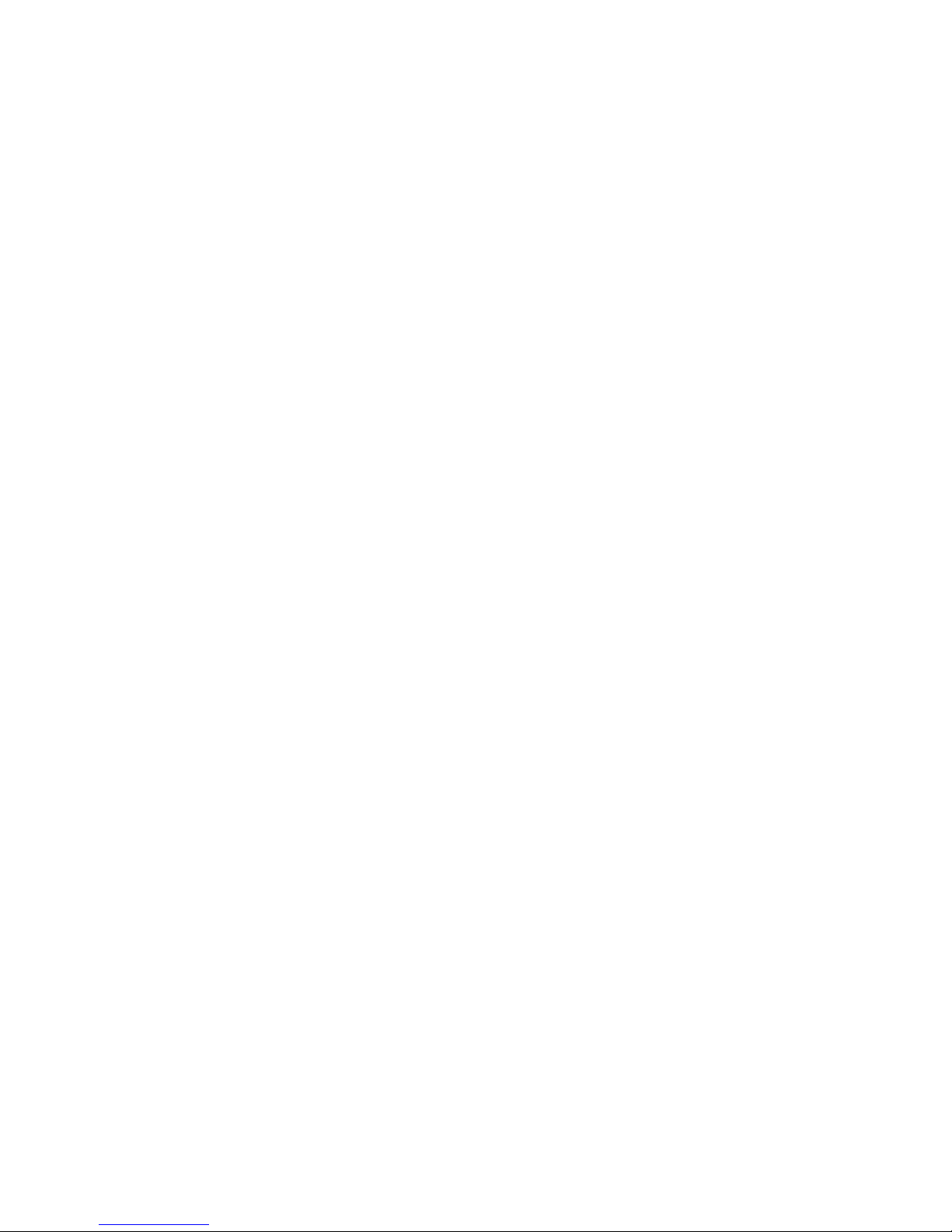
22
81 2 Belt Pulley
82 6 M6 x 12mm Button Screw
83 4 Delrin Spacer
84 1 Belt Pulley Axle
85 1 Generator
86 4 M8 x 14mm Button Screw
87 1 Control Bracket
88 4 Offset
89 1 Control Board
90 2 Handlebar Endcap
91 2 M6 x 72mm Button Bolt
92 2 M10 x 75mm Button Screw
93 6 M6 Nylon Locknut
94 2 Front Stabilizer Endcap
95 1 Front Stabilizer
96 4 M8 x 33mm Button Bolt
97 1 Flywheel Spacer
98 1 Pulse Extension Wire
99 4 M10 x 48mm Button Screw
* – User’s Manual
* – Hex Key
Key No. Qty. Description Key No. Qty. Description
Note: Specifications are subject to change without notice. See the back cover of this manual for information
about ordering replacement parts. *These parts are not illustrated.
Page 23
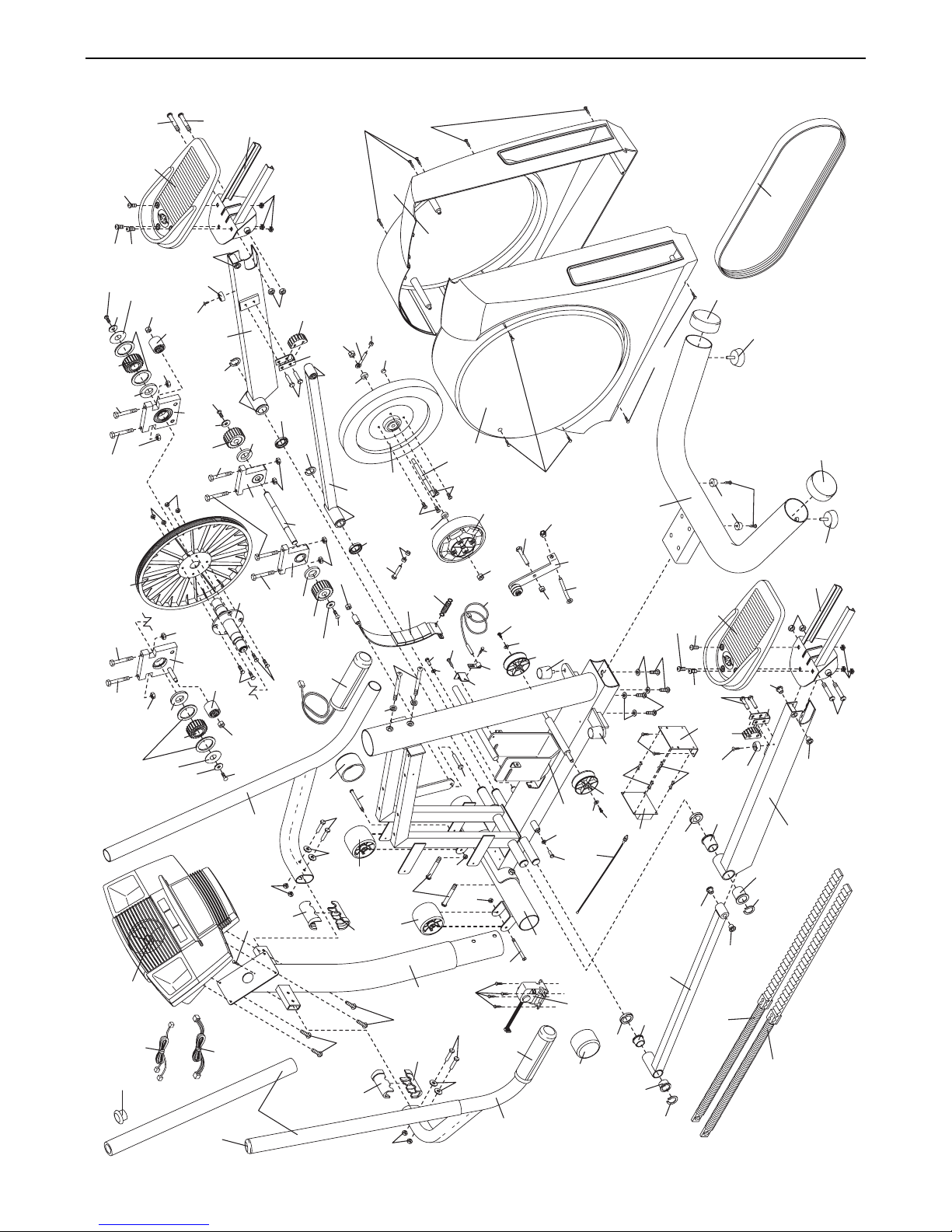
EXPLODED DRAWING—Model No. NTM5802.1 R0208A
23
69
82
76
74
74
25
47
74
74
83
73
90
4
25
78
28
80
80
98
93
28
26
9
28
28
83
81
78
93
76
28
52
75
75
47
18
21
82
31
26
79
90
10
19
81
74
77
20
71
72
28
82
13
83
52
68
33
5
28
28
27
74
74
61
71
66
28
33
22
96
16
84
83
31
23
79
70
94
18
28
28
82
54
24
57
42
44
65
12
66
17
67
66
43
91
55
41
30
32
28
8
46
63
43
67
92
57
49
30
86
3
66
64
97
50
60
37
93
45
34
86
24
54
62
93
52
48
14
15
64
7
59
85
56
52
28
58
91
6
70
82
29
37
95
65
36
28
27
1
37
51
35
60
39
94
53
37
38
35
36
82
88
61
30
52
89
17
30
2
17
99
12
16
99
69
55
25
25
88
18
9
96
87
52
20
40
52
21
18
23
22
21
20
19
18
40
14
15
13
27
28
26
18
11
Page 24
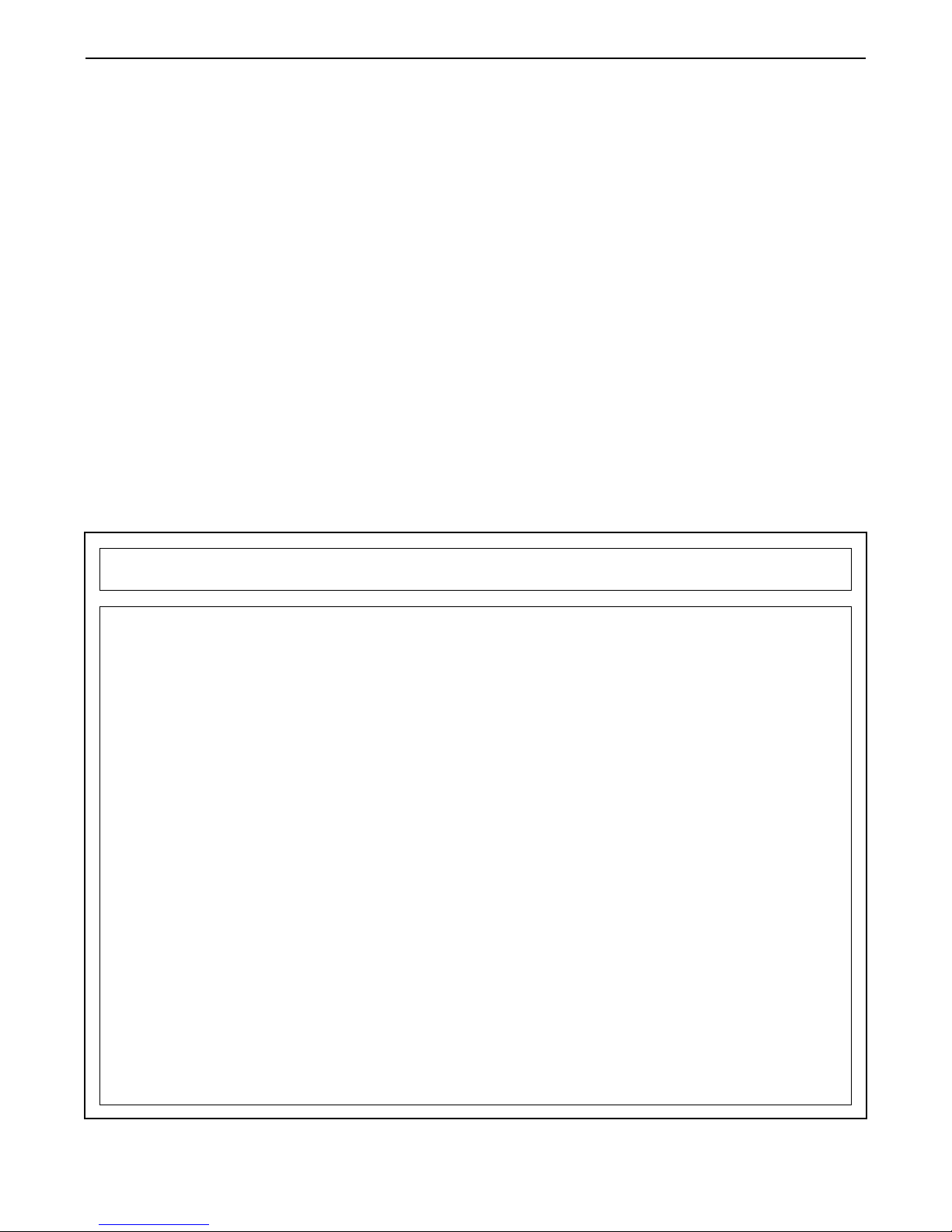
Part No. 197170 R0208A Printed in China © 2008 ICON IP, Inc.
LIMITED WARRANTY
ICON Health & Fitness, Inc. (ICON) warrants this product to be free from defects in workmanship and
material, under normal use and service conditions, for a period of one (1) year from the date of purchase.
This warranty extends only to the original purchaser. ICON's obligation under this warranty is limited to
replacing or repairing, at ICON's option, the product through one of its authorized service centers. All
repairs for which warranty claims are made must be pre-authorized by ICON. If the product is shipped to
a service center, freight charges to and from the service center will be the customer’s responsibility. For
in-home service, the customer will be responsible for a minimal trip charge. This warranty does not extend
to any product or damage to a product caused by or attributable to freight damage, abuse, misuse,
improper or abnormal usage or repairs not provided by an ICON authorized service center; products used
for commercial or rental purposes; or products used as store display models. No other warranty beyond
that specifically set forth above is authorized by ICON.
ICON is not responsible or liable for indirect, special or consequential damages arising out of or in connection with the use or performance of the product or damages with respect to any economic loss, loss
of property, loss of revenues or profits, loss of enjoyment or use, costs of removal or installation or other
consequential damages of whatsoever nature. Some states do not allow the exclusion or limitation of incidental or consequential damages. Accordingly, the above limitation may not apply to you.
The warranty extended hereunder is in lieu of any and all other warranties and any implied warranties of
merchantability or fitness for a particular purpose is limited in its scope and duration to the terms set forth
herein. Some states do not allow limitations on how long an implied warranty lasts. Accordingly, the above
limitation may not apply to you.
This warranty gives you specific legal rights. You may also have other rights which vary from state to state.
ICON HEALTH & FITNESS, INC., 1500 S. 1000 W., LOGAN, UT 84321-9813
ORDERING REPLACEMENT PARTS
To order replacement parts, please see the front cover of this manual. To help us assist you, be prepared to
provide the following information when contacting us:
• the model number and serial number of the product (see the front cover of this manual)
• the name of the product (see the front cover of this manual)
• the key number and description of the replacement part(s) (see the PART LIST and the EXPLODED
DRAWING near the end of this manual)
