Page 1

Nokia 2255 User’s Guide
NNNN
Copyright © 2005 Nokia. All rights reserved.
i
Page 2
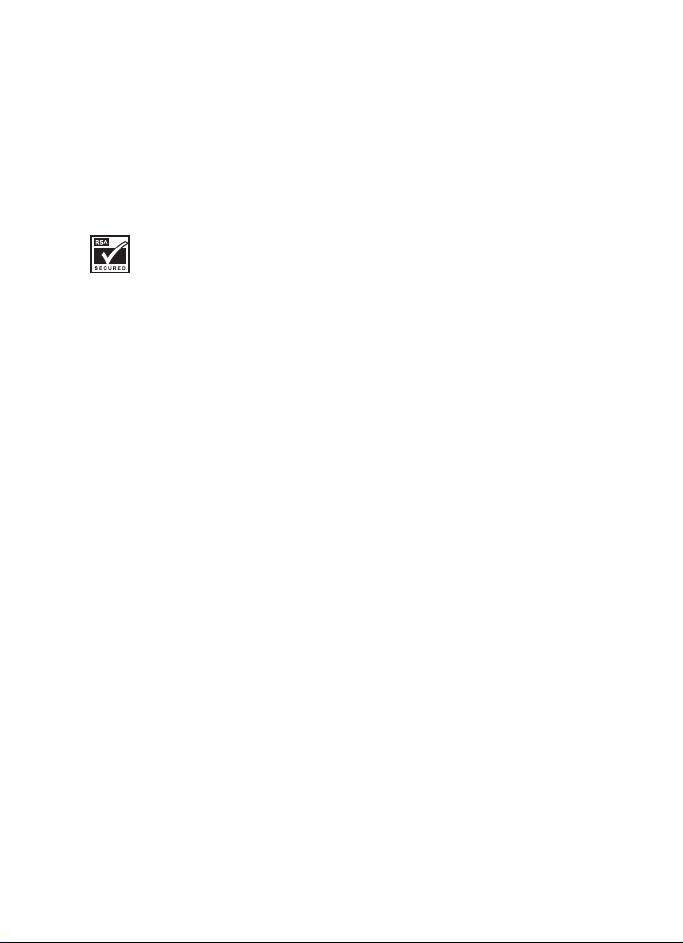
LEGAL INFORMATION
Copyright © 2005 Nokia. All rights reserved.
Nokia, Nokia Connecting People, Nokia 2255, and the Nokia Original Enhancements logos are
trademarks or registered trademarks of Nokia Corporation. Other company and product
names mentioned herein may be trademarks or trade names of their respective owners.
T9 text input software Copyright ©1999-2005. Tegic Communications, Inc. All rights
reserved.
Includes RSA BSAFE cryptographic or security protocol software from
RSA Security.
The information contained in this user guide was written for the Nokia 2255 product.
Nokia operates a policy of ongoing development. Nokia reserves the right to make changes
to any of the products described in this document without prior notice.
UNDER NO CIRCUMSTANCES SHALL NOKIA BE RESPONSIBLE FOR ANY LOSS OF DATA OR
INCOME OR ANY SPECIAL, INCIDENTAL, AND CONSEQUENTIAL OR INDIRECT DAMAGES
HOWSOEVER CAUSED. THE CONTENTS OF THIS DOCUMENT ARE PROVIDED “AS IS.”
EXCEPT AS REQUIRED BY APPLICABLE LAW, NO WARRANTIES OF ANY KIND, EITHER EXPRESS
OR IMPLIED, INCLUDING, BUT NOT LIMITED TO, THE IMPLIED WARRANTIES OF
MERCHANTABILITY AND FITNESS FOR A PARTICULAR PURPOSE, ARE MADE IN RELATION TO
THE ACCURACY AND RELIABILITY OR CONTENTS OF THIS DOCUMENT. NOKIA RESERVES THE
RIGHT TO REVISE THIS DOCUMENT OR WITHDRAW IT AT ANY TIME WITHOUT PRIOR NOTICE.
EXPORT CONTROLS This device may contain commodities, technology, or software subject to
export laws and regulations from the U.S. and other countries. Diversion contrary to law is
prohibited.
ii
Copyright © 2005 Nokia. All rights reserved.
Page 3
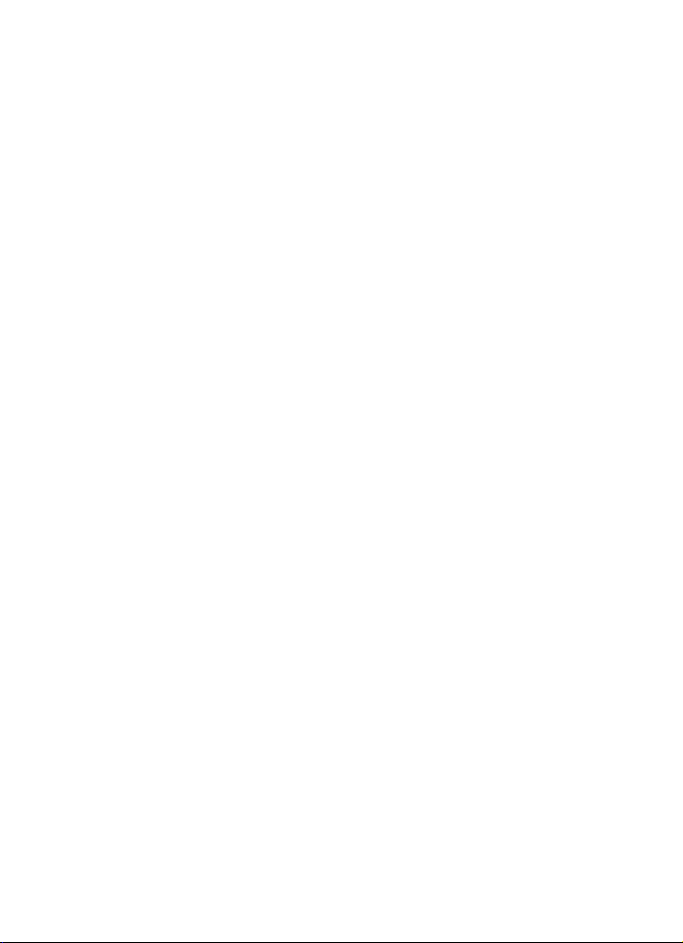
Contents
For your safety ................................. v
About your device ..................................vi
Network services....................................vii
Welcome ........................................ viii
Get help................................................. viii
Find your device label.................... viii
Nokia support and contact
information....................................... viii
1. Phone at a glance ........................ 1
Open the fold.......................................... 1
Phone keys, indicators,
and connectors....................................... 1
Standby mode......................................... 1
Quick keys................................................ 2
Indicators and icons ............................. 2
Device menus.......................................... 2
Scroll method...................................... 3
Shortcuts .............................................. 3
2. Set up your device....................... 4
The antenna ........................................... 4
Insert the UIM (SIM) card and
battery ...................................................... 4
Insert the UIM card ........................... 4
Insert the battery................................... 5
Charge the battery............................. 6
Switch on or off..................................... 6
Make a call.............................................. 7
Use the keypad ................................... 7
Use the contacts list ......................... 7
Redialling a number .......................... 7
Speed dialling...................................... 7
Answer calls ............................................ 7
Answer a call....................................... 7
Adjust the volume during a call .... 8
Loudspeaker......................................... 8
Options during a call......................... 8
Voice mail................................................ 8
Number screening ................................. 8
Lock the keypad (keyguard)................ 9
3. Text entry ...................................10
Traditional text input ......................... 10
Tips for writing text ........................ 10
Predictive text input........................... 10
Activate or deactivate .................... 10
Text entry ........................................... 11
4. Messages ....................................12
Write messages.................................... 12
Read messages (Inbox) ................... 12
Send items and drafts..................... 13
Distribution lists............................... 13
Screened messages.......................... 13
Delete messages............................... 14
Message counter.............................. 14
Message settings.............................. 14
Voice mailbox.................................... 14
5. Call register ................................ 16
Check missed, received, or dialed
calls ......................................................... 16
Delete recent call list ......................... 16
Call duration ......................................... 17
Message counter ................................. 17
6. Contacts .................................... 18
Search for a name and phone
number ................................................... 18
Contacts list options........................... 18
Contacts settings................................. 19
Copyright © 2005 Nokia. All rights reserved.
iii
Page 4
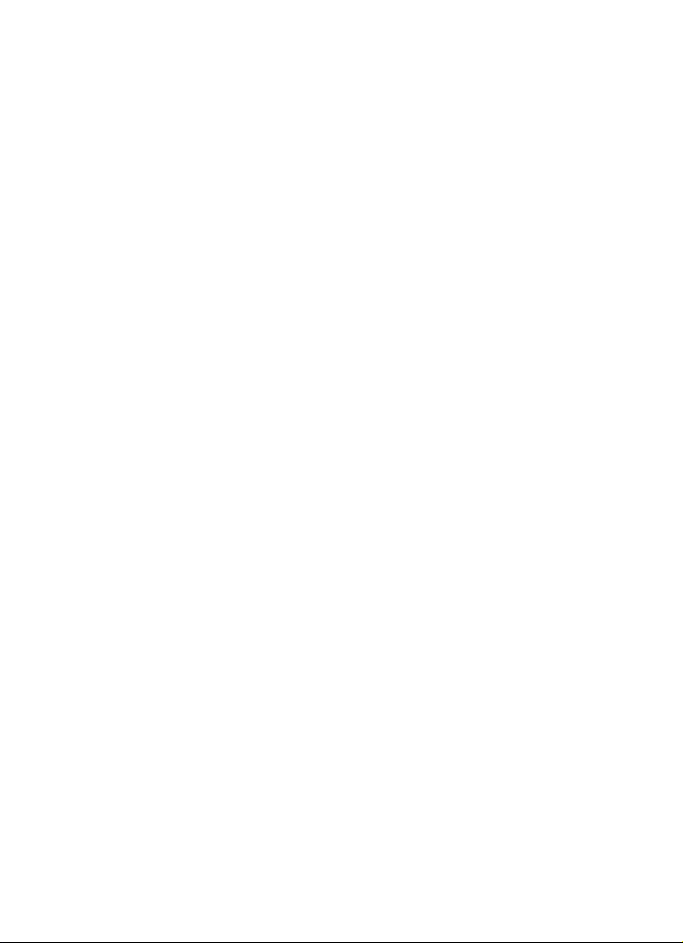
7. Settings ..................................... 20
Tone settings ........................................ 20
Display settings ................................... 20
Profiles ................................................... 21
Activate .............................................. 21
Personalise a profile ....................... 21
Set a timed profile .......................... 21
Time settings ........................................ 22
Call settings.......................................... 22
Calling cards ..................................... 23
Phone settings ..................................... 24
Security settings.................................. 25
Network settings................................. 26
Network feature setting ................ 26
Own number selection ................... 27
My menu settings ............................... 27
Restore factory settings .................... 28
8. Tools and games ........................ 29
Alarm clock........................................... 29
Radio....................................................... 29
Reminders ............................................. 30
Games..................................................... 30
9. Extras.......................................... 31
Calculator.............................................. 31
Make a calculation.......................... 31
Converter............................................... 31
Currency converter.......................... 32
Spreadsheet .......................................... 32
Calendar................................................. 32
Countdown timer................................ 33
Stopwatch............................................. 33
UIM services ......................................... 33
11. Battery information ................35
Charging and discharging batteries 35
Nokia battery authentication
guidelines.............................................. 36
Charging times ................................... 38
Talk and standby times...................... 38
12. Care and maintenance ............39
13. Additional safety information40
Operating environment.......................40
Medical devices..................................... 40
Vehicles....................................................41
Potentially explosive environments.41
Emergency calls.....................................42
Certification information (SAR)........42
Index ...............................................44
10. Enhancements.......................... 34
iv
Copyright © 2005 Nokia. All rights reserved.
Page 5
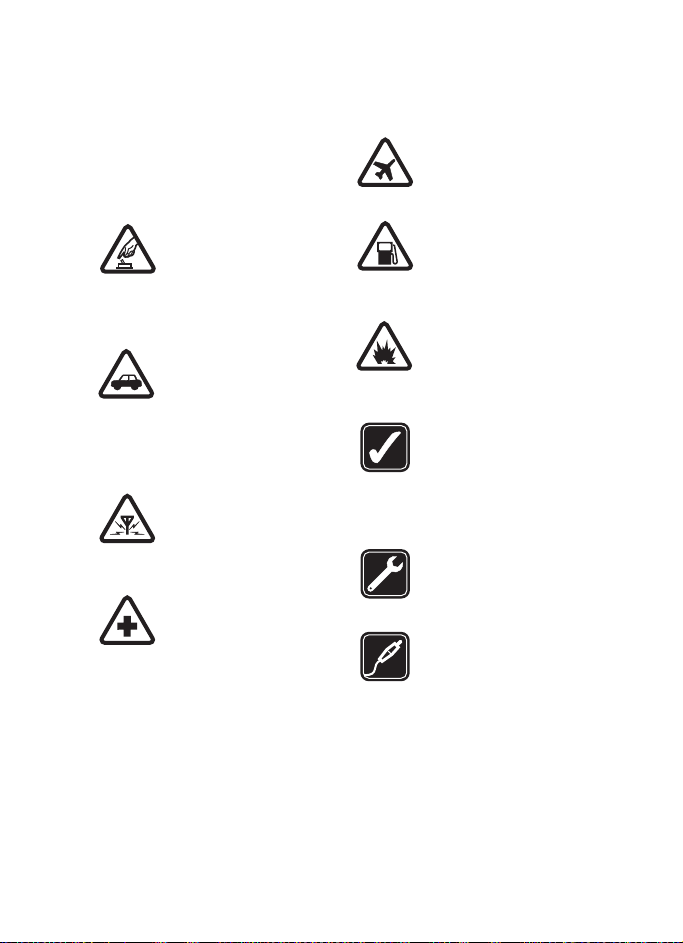
For your safety
Read these simple guidelines.
Not following them may be dangerous
or illegal. Read the complete user
guide for further information.
SWITCH ON SAFELY
Do not switch the device on
when wireless phone use is
prohibited or when it may
cause interference or
danger.
ROAD SAFETY COMES FIRST
Obey all local laws.
Always keep your hands
free to operate the vehicle
while driving. Your first
consideration while driving
should be road safety.
INTERFERENCE
All wireless devices may be
susceptible to interference,
which could affect
performance.
SWITCH OFF IN HOSPITALS
Follow any restrictions.
Switch the phone off near
medical equipment.
SWITCH OFF IN AIRCRAFT
Follow any restrictions.
Wireless devices can cause
interference in aircraft.
SWITCH OFF WHEN
REFUELLING
Do not use the phone at a
refuelling point. Do not use
near fuel or chemicals.
SWITCH OFF NEAR BLASTING
Follow any restrictions.
Do not use the phone
where blasting is in
progress.
USE SENSIBLY
Use only in the normal
position as explained in the
product documentation.
Do not touch the antenna
unnecessarily.
QUALIFIED SERVICE
Only qualified personnel
may install or repair this
product.
ENHANCEMENTS AND
BATTERIES
Use only approved
enhancements and
batteries. Do not connect
incompatible products.
Copyright © 2005 Nokia. All rights reserved.
v
Page 6
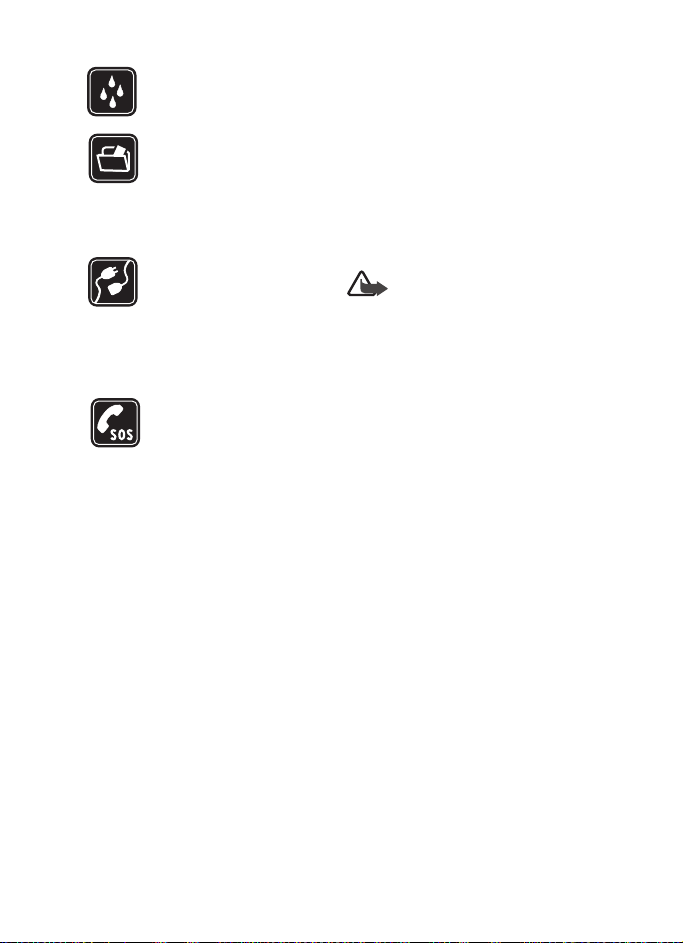
WATER-RESISTANCE
Your device is not waterresistant. Keep it dry.
BACKUP COPIES
Remember to make backup
copies or keep a written
record of all important
information stored in your
phone.
CONNECTING TO OTHER
DEVICES
When connecting to any
other device, read its user
guide for detailed safety
instructions. Do not connect
incompatible products.
EMERGENCY CALLS
Ensure the phone is
switched on and in service.
Press the end key as many
times as needed to clear the
display and return to
standby mode. Enter the
emergency number, then
press the call key. Give your
location. Do not end the
call until given permission
to do so.
■ About your device
The wireless device described in this
guide is approved for use on the CDMA
800 network. Contact your service
provider for more information about
networks.
When using the features in this phone,
obey all laws and respect privacy and
legitimate rights of others.
Warning: To use any features
in this phone, other than the
alarm clock, the phone must
be switched on. Do not switch
the phone on when wireless
phone use may cause
interference or danger.
vi
Copyright © 2005 Nokia. All rights reserved.
Page 7
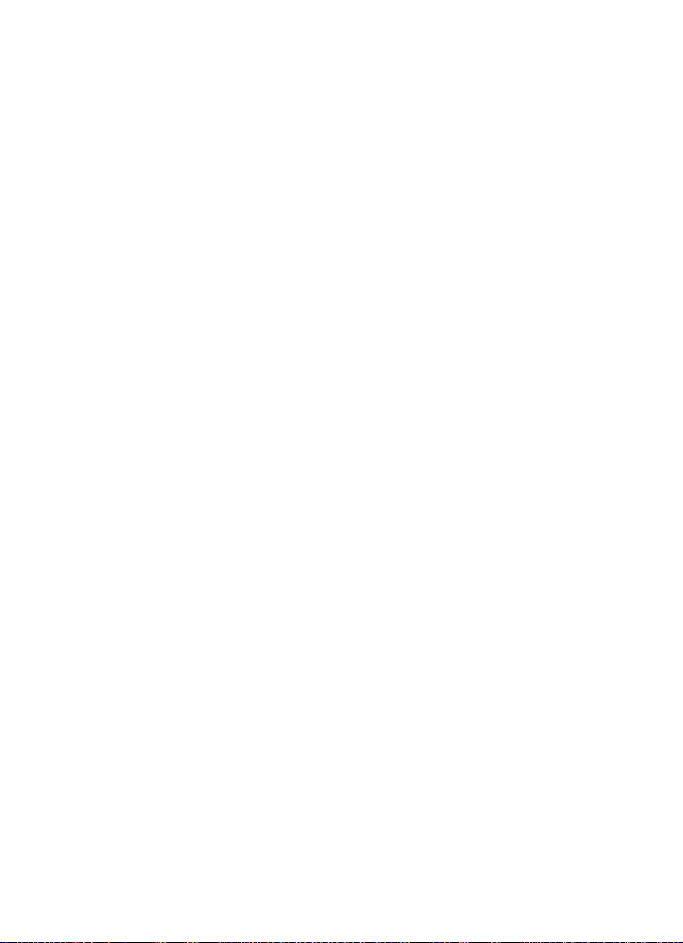
■ Network services
To use the phone you must have
service from a wireless service provider
or network operator. Many of the
features in this device depend on
features in the wireless network to
function. These network services may
not be available on all networks or you
may have to make specific
arrangements with your service
provider before you can utilise network
services. Your service provider may
need to give you additional
instructions for their use and explain
what charges will apply.
Some networks may have limitations
that affect how you can use network
services. For instance, some networks
may not support all languagedependent characters and services.
See “Network feature setting”, p. 26.
Your service provider may have
requested that certain features be
disabled or not activated in your
device. If so, they will not appear in
your device menu. Your device may
also have been specially configured.
This configuration may include
changes in menu names, menu order,
and icons. Contact your service
provider for more information.
Copyright © 2005 Nokia. All rights reserved.
vii
Page 8
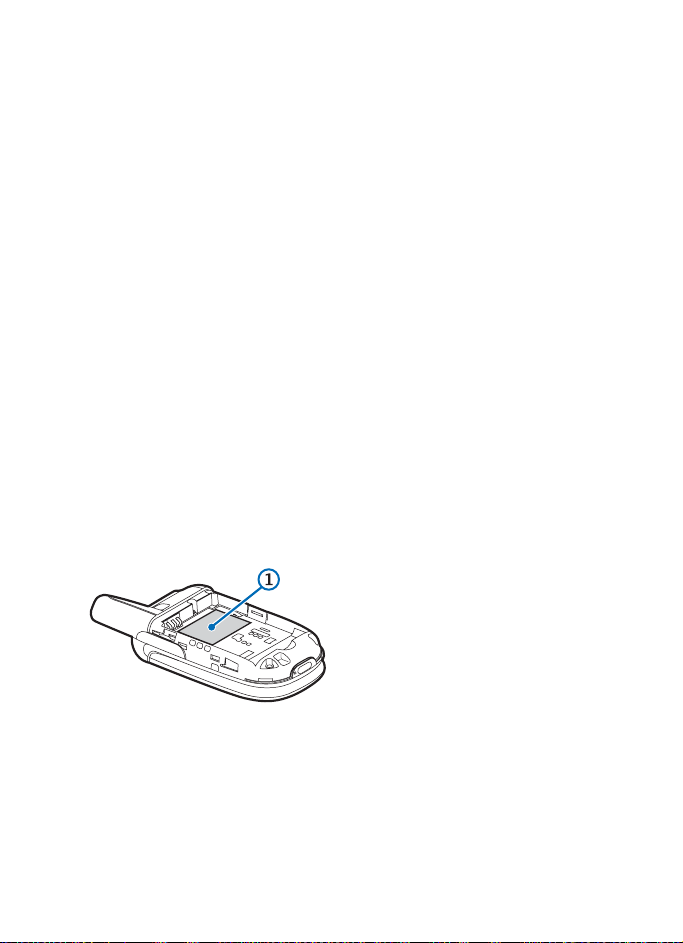
Welcome
Congratulations on your purchase of
the Nokia 2255 mobile phone.
Your phone provides many functions
that are practical for daily use, such as
a hands-free speakerphone, alarm
clock, calculator, calendar, and more.
To personalise your phone, you can set
your favourite ring tones.
■ Get help
Find your device label
We recommend that you have the
following information available before
contacting the Nokia Customer Care
Centre or the network operator.
The information is on the type label (1)
on the back of the phone under the
battery:
Nokia support and contact information
For the latest version of this guide,
downloads, services and additional
information related to your
Nokia product, please visit
www.nokia-asia.com/support or your
local Nokia web site.
Should you still require assistance,
please refer to www.nokia-asia.com/
contactus.
To check for the nearest Nokia care
center location for maintenance
services, you may like to visit
www.nokia-asia.com/repair.
• Model number Nokia 2255
• International mobile equipment
identity (IMEI), or electronic serial
number (ESN)
Do not remove or deface the label.
viii
Copyright © 2005 Nokia. All rights reserved.
Page 9
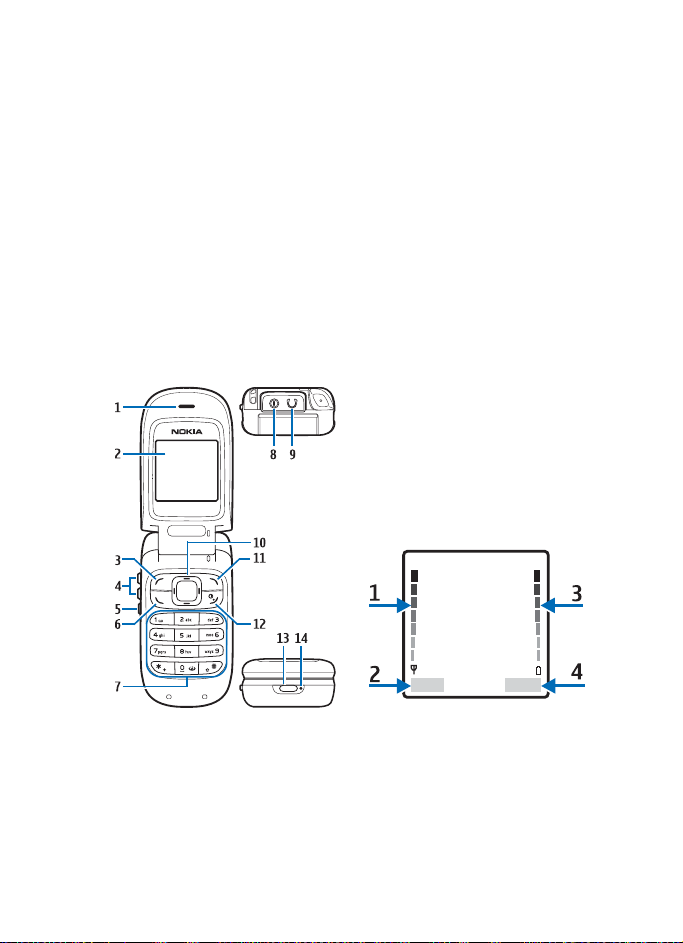
1. Phone at a glance
Phone at a glance
■ Open the fold
To use the phone, you must open the
fold. Do not try to open the fold more
than the hinge allows.
To close the fold, push from the top
part of the device, not from the hinge.
■ Phone keys,
indicators, and
connectors
• Call key (6)
• Keypad (7)
• Charger connector (8)—under the
rubber cover
• Headset connection (9)—under the
rubber cover
• 4-way scroll key (10)
• Right selection key (11)
• End and power key (12)
• Flashlight lens (13)
• Microphone (14)
■ Standby mode
The standby mode is home base
and indicates your phone is in
standby mode.
• Earpiece and loudspeaker (1)
• Display screen (2)
• Left selection key (3)
• Volume keys (4)
• Flashlight key (5)
Copyright © 2005 Nokia. All rights reserved.
Signal strength (1)—A higher bar
indicates a stronger network signal.
Menu (2)—Press the left selection key
to view menus.
Battery level (3)—A higher bar
indicates more power in the battery.
1
Page 10
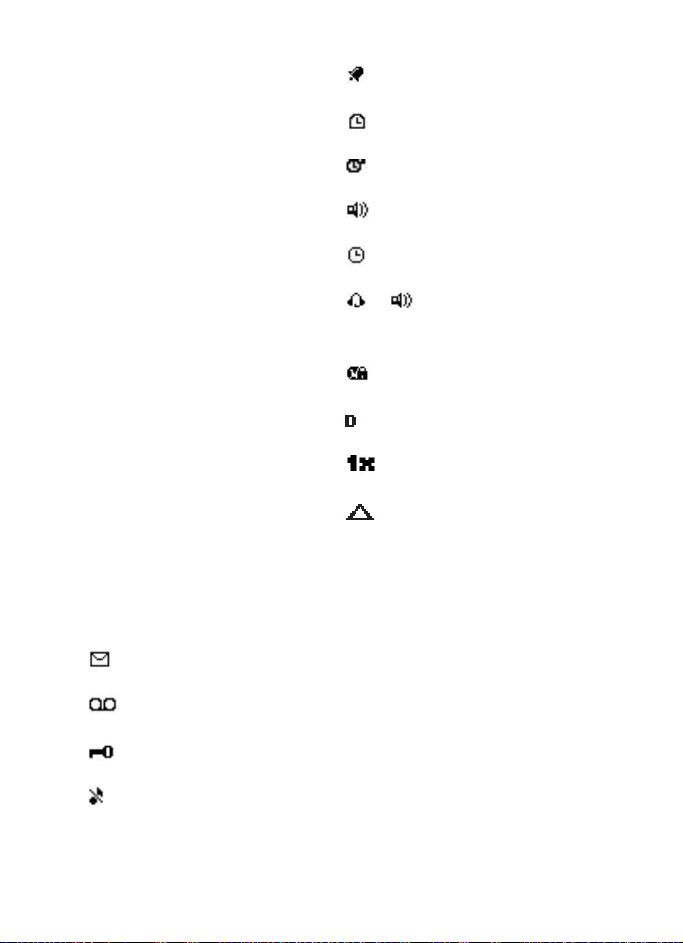
Phone at a glance
Right selection key (4)—Press to access
menu shortcuts. See “My menu
settings”, p. 27.
■ Quick keys
In standby mode, use the quick keys
as follows:
• Scroll up to access the call register.
• Scroll down to access the contacts
list.
• Scroll left to write a text message.
• Scroll right to access the month
view. See “Calendar”, p. 32.
• Press the call key to access a list of
previously dialled numbers.
• Briefly press the end key to access a
list of profiles. See “Profiles”, p. 21.
■ Indicators and icons
Depending on your wireless service
provider or network operator and the
model number of your device, some or
all of the following indicators and
icons may appear in standby mode.
You have new text. See “Text
entry”, p. 10.
You have new voice messages.
Voice messages is a network service.
Device keypad is locked. See “Lock
the keypad (keyguard)”, p. 9.
Device is set to the silent profile.
See “Profiles”, p. 21.
Alarm clock is set to on. See “Alarm
clock”, p. 29.
Countdown timer is running.
See “Countdown timer”, p. 33.
Stopwatch timer is running in the
background. See “Stopwatch”, p. 33.
Integrated hands-free is active.
See “Loudspeaker”, p. 8.
Timed profile is selected.
See “Profiles”, p. 21.
or An enhancement is
connected to the device.
See “Enhancements”, p. 34.
Voice privacy encryption is active
in the network.
You are in a digital network.
See “Network services”, p. vii.
You are in a 1XRTT network.
See “Network services”, p. vii.
You are roaming outside your
home network.
■ Device menus
Device features are grouped according
to function and are accessed through
the main menus. Each main menu
contains submenus and lists from
which you can select or view items and
personalise device features. Use the
scroll method to access these menus
and submenus.
2
Copyright © 2005 Nokia. All rights reserved.
Page 11
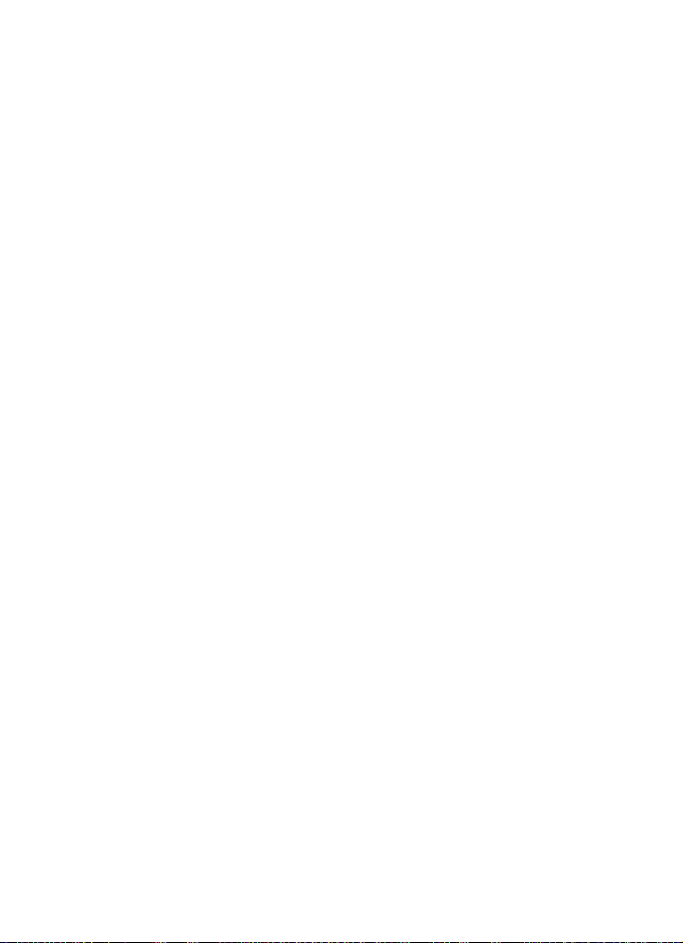
Scroll method
1. Select Menu in standby mode.
2. Scroll up or down to the menu you
want, and select it.
3. If the menu contains submenus,
scroll to the menu you want,
and select it.
Press the end key to exit a main menu
or submenu.
Shortcuts
The menus, submenus, and setting
options are numbered. These numbers
are called shortcuts.
In standby mode, select Menu; then,
within 3 seconds, press the numbered
keys associated with the menu
function to view or activate it.
Repeat for submenus.
Phone at a glance
Copyright © 2005 Nokia. All rights reserved.
3
Page 12
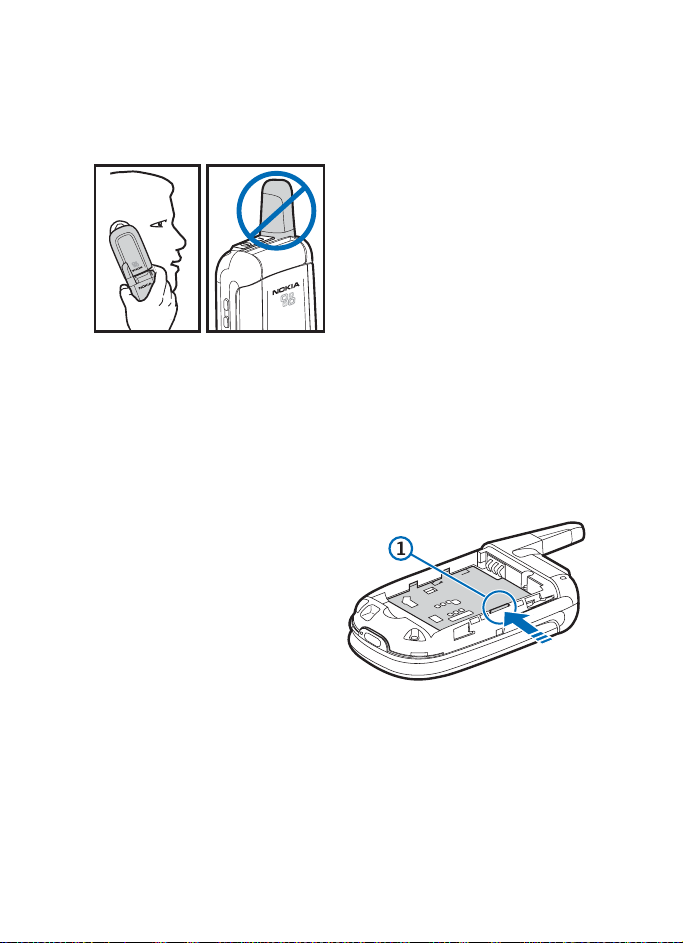
Set up your device
2. Set up your device
■ The antenna
Your device has a fixed antenna
located towards the top of the phone
with the fold closed. Hold the phone
with the antenna area pointed up and
over your shoulder.
As with any other radio transmitting
device, do not touch the antenna
unnecessarily when the device is
switched on. Contact with the antenna
affects call quality and may cause the
phone to operate at a higher power
level than otherwise needed.
Avoiding contact with the antenna
area when operating the phone
optimises antenna performance and
battery life.
■ Insert the UIM (SIM)
card and battery
Before installing the UIM (SIM) card,
always make sure that the phone is
switched off and the cover removed.
Keep all UIM cards out of the reach of
small children. For availability and
information on using UIM card
services, contact your UIM card
vendor. This may be the service
provider, network operator, or other
vendor.
Insert the UIM card
1. Open the UIM holder: press the
release button (1), and lift the
holder up (2).
4
Copyright © 2005 Nokia. All rights reserved.
Page 13
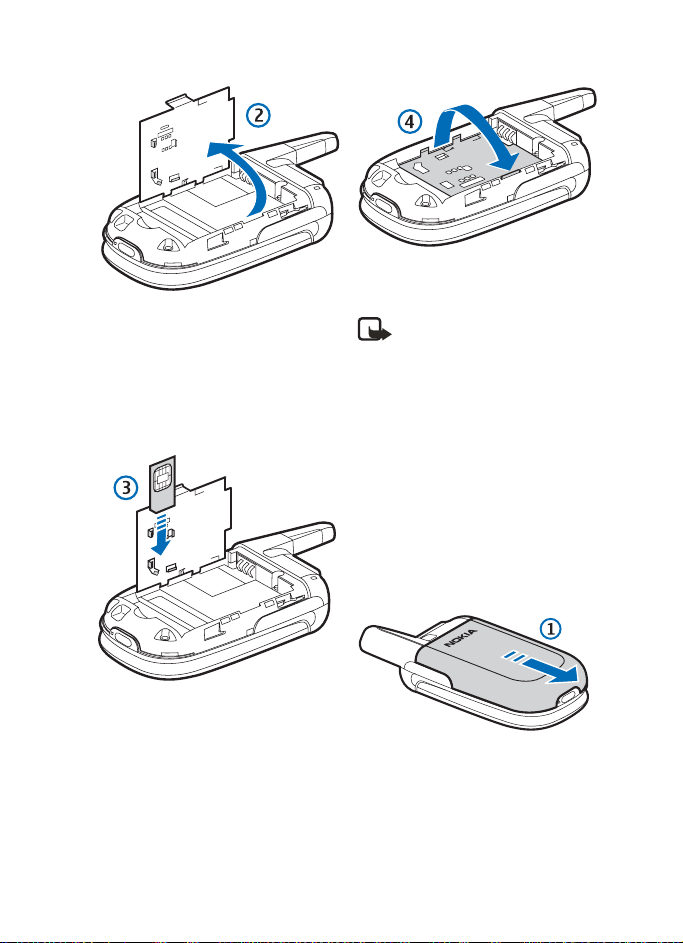
2. Insert the UIM card into the holder
(beveled corner last) with the goldcoloured contacts facing down,
matching up with the goldcoloured contacts on the phone (3).
Close the holder (4).
Set up your device
■ Insert the battery
Note: Always switch off the
power and disconnect the
charger and any other device
before removing the cover.
Avoid touching electronic
components while changing
the cover. Always store and use
the device with the cover
attached.
Always use original Nokia batteries.
See “Battery information”, p. 35.
Slide the back cover off to
remove it (1).
Copyright © 2005 Nokia. All rights reserved.
5
Page 14
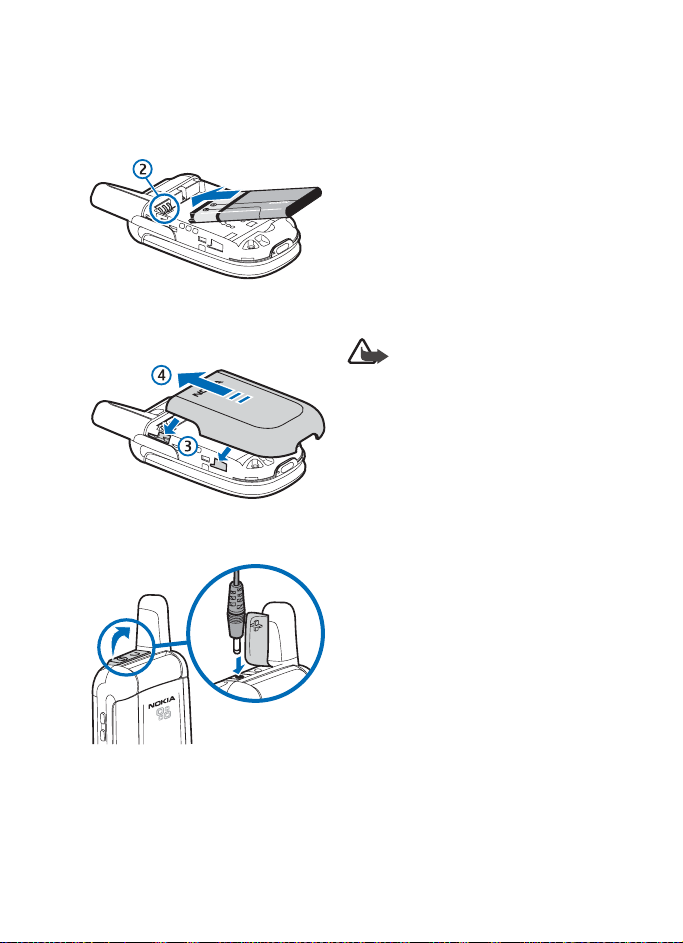
Set up your device
Insert the battery so that the goldcoloured connectors on the battery
align with the connectors on the
device (2).
Replace the back cover: align the
catches (3) together, and slide the
cover (4) forward.
Charge the battery
1. Plug the charger transformer into a
standard ac outlet.
2. Open the rubber cover located at
the top of the phone. Connect the
charger plug into the connector in
the device.
The battery indicator bar starts
scrolling. When the battery is fully
charged, the bar stops scrolling.
3. Disconnect the charger from the
device and the ac outlet.
■ Switch on or off
Warning: Do not switch the
device on when wireless
phone use is prohibited,
or when it may cause
interference or danger.
The on-off function for this device is
combined with the end key. To switch
the device on or off, press and hold the
end key. When you switch off the
device, the profiles list is displayed
before the device switches off.
When you switch the device on, it may
request a PIN or security code.
Enter the code and select OK.
The preset security code is 12345.
For information about device codes,
see “Security settings”, p. 25.
If the device displays Insert SIM even
though the SIM (UIM) card is properly
inserted, or SIM card rejected,
contact your network operator or
service provider.
6
Copyright © 2005 Nokia. All rights reserved.
Page 15
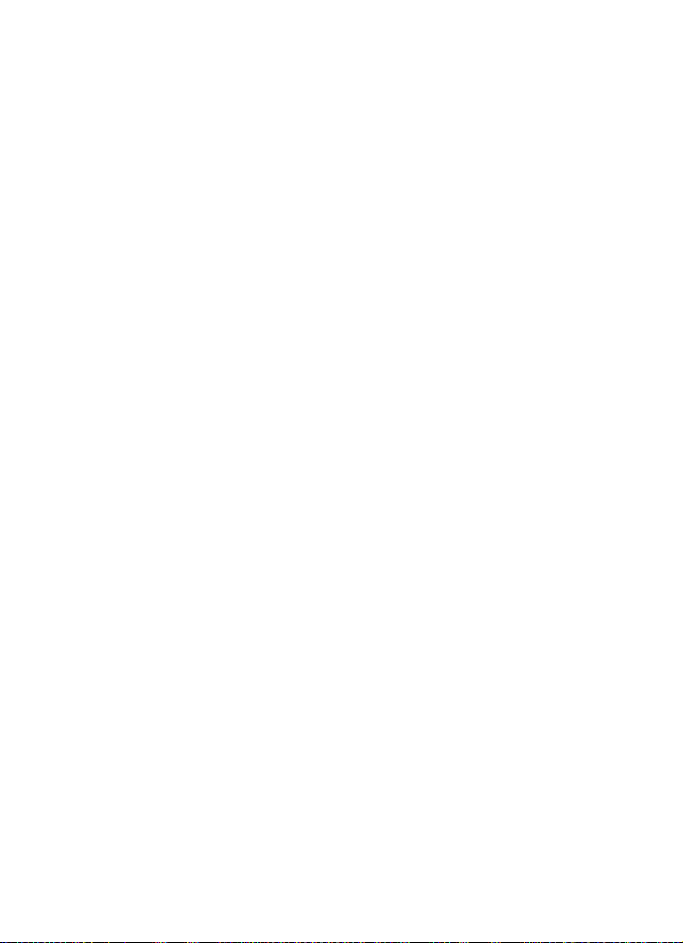
Set up your device
■ Make a call
Use the keypad
• Open the device, and enter the
phone number, including the area
code.
To delete a character to the left of
the cursor, select Clear.
• Press the call key. Press the volume
keys to adjust the volume during
the call.
• Press the end key, or close the fold
to end the call or to cancel the call
attempt.
Use the contacts list
To enter a number into the contacts
list, in standby mode, select Menu >
Contacts, and enter the name and
phone number. See “Contacts list
options”, p. 18.
In standby mode, scroll down to find
the name or number you want. Press
the call key to call the number.
Redialling a number
To redial one of the last 20 phone
numbers that you have called, press
the call key, scroll to the desired name
or number, and press the call key again.
Speed dialling
Speed dialling must be switched on
before you can use it. To switch it on,
select Menu > Contacts > Speed dials
> On.
You can set keys 2–9 as speed dialling
keys. After you assign a number to a
key, press and hold the key in standby
mode to make a call, or press the
number and the call key.
Assign a number to a key
1. Select Menu > Contacts > Speed
dials > Edit.
2. Scroll to the desired key, and select
Assign. If a phone number is
already assigned, select Options to
view, change, or delete the
assignment.
3. Select Assign to SMS for text
messaging or Assign to call for
voice calls.
■ Answer calls
Answer a call
Open the fold and press the call key.
If you do not press the call key, the call
goes to your voice mailbox. To decline
a call without answering it, open the
fold and quickly close it, or press the
end key.
Copyright © 2005 Nokia. All rights reserved.
7
Page 16
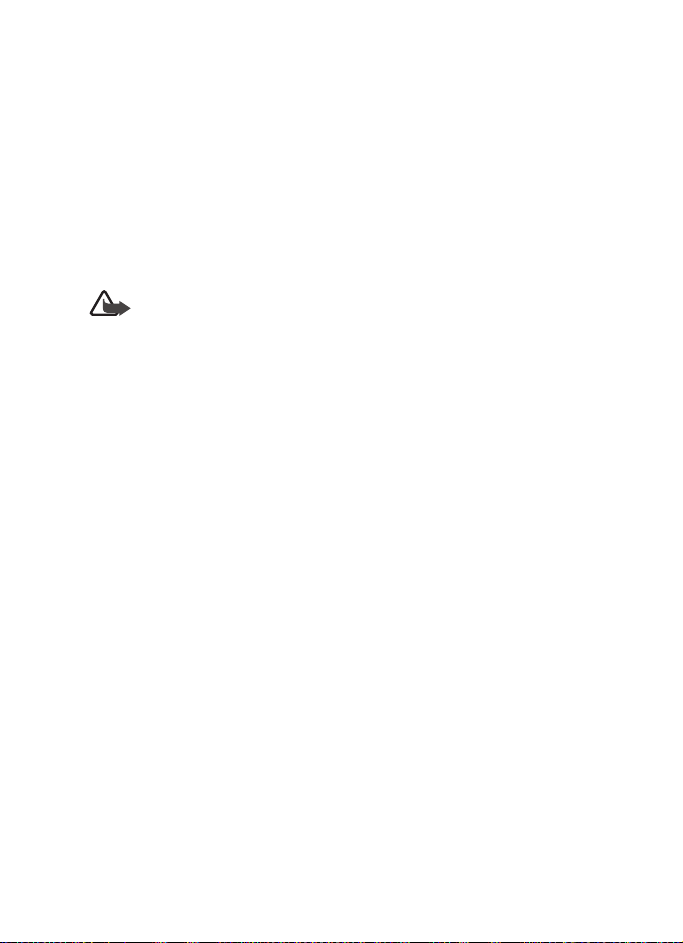
Set up your device
Adjust the volume during
acall
To increase or decrease the volume
during a call, press the top or bottom
of the volume key. When adjusting the
volume, a bar chart indicates the
volume level.
Loudspeaker
Warning: Do not hold the
device near your ear when
the loudspeaker is in use
because the volume may be
extremely loud.
• To activate the loudspeaker during
a call, select Loudspeaker and close
the fold.
• To deactivate the loudspeaker
during a call, open the fold and
select Handset. The loudspeaker is
automatically deactivated when
the call ends.
The loudspeaker is deactivated when
a call (or call attempt) ends or when
certain enhancements are connected.
Options during a call
Select Options during a call to access
in-call functions. Many of these are
network services. Check with your
network operator for more
information.
■ Voice mail
Voice mail is a network service.
For more information, and to receive
your voice mailbox number, contact
your network operator.
To listen to your voice mail, press and
hold 1. You may need to enter the
number when calling for the first time.
To save the voice mailbox number,
see “Save voice mailbox number”,
p. 14.
To divert calls to your voice mailbox,
see “Call settings”, p. 22.
■ Number screening
You can set your device to screen calls
and messages from specific numbers.
When you receive a call from a
screened number, there is no ringing
tone or vibration, regardless of the
selected profile. You can screen up to
10 numbers. Screened messages are
stored in Menu > Messages > Screened
messages. See “Screened messages”,
p. 13. Use the No. screening contact
list option to enter a number for
screening. See “Contacts list options”,
p. 18.
8
Copyright © 2005 Nokia. All rights reserved.
Page 17
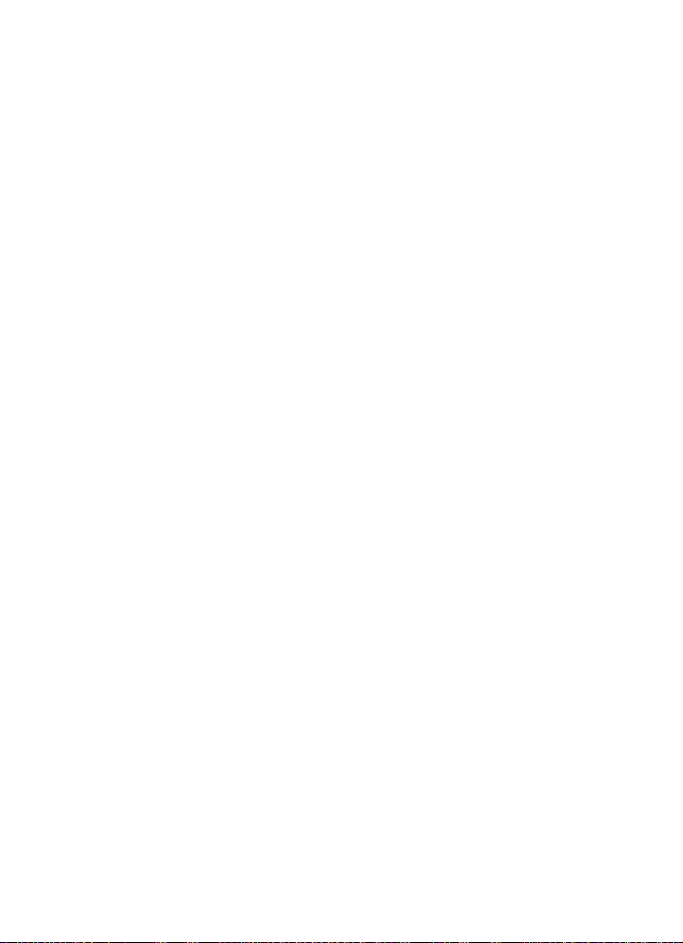
■ Lock the keypad
(keyguard)
The keypad lock protects the device
from accidental key presses. To lock or
unlock the keypad, press the left
selection key and quickly press *.
Keyguard is not activated when you
close the fold.
To answer a call when the keyguard is
on, press the call key. When you end or
decline the call, the keypad
automatically relocks. When the
keyguard is on, calls may be possible to
the official emergency number
programmed into your phone.
Set up your device
Copyright © 2005 Nokia. All rights reserved.
9
Page 18

Text entry
3. Text entry
You can enter text and numbers in two
ways: traditional text input indicated
with , or predictive text input
indicated with .
■ Traditional text input
• Press a key once to insert the first
letter on the key, twice for the
second letter, etc. If you pause
briefly, the last letter in the display
is accepted and your device awaits
the next entry.
• To add a letter that is on the same
key as the previous letter, scroll up
or down (or wait for the cursor to
appear), and enter the next letter.
Tips for writing text
• Press 0 to enter a space and 1 to
enter a period (.).
• To move the cursor left or right,
scroll left or right.
• To delete the character to the left
of the cursor, select Clear. To clear
the screen, select and hold Clear.
• To switch between letters and
numbers, press and hold #.
• To enter a number, press and hold
the desired key.
• To enter a special character,
press and hold *, scroll to the
character you want, and select Use.
In traditional text entry, you can
also enter some punctuation marks
and other special characters by
pressing 1 repeatedly.
• To switch between upper and lower
case or between traditional and
predictive text, press # repeatedly.
The indicator at the top of the
display shows which mode is
active.
■ Predictive text input
Predictive text input allows you to
write messages quickly using your
keypad and the built-in dictionary. It is
much faster than traditional text entry.
Activate or deactivate
To activate predictive text, at any text
entry screen, select Options >
Dictionary and the desired language.
To revert to traditional text entry,
select Options > Predictive text >
Dictionary off.
10
Copyright © 2005 Nokia. All rights reserved.
Page 19

Text entry
• For each letter of the word that you
want to spell, press the
corresponding key on your keypad
only once, even if the letter you
want is not the first letter on the
key. The device guesses the word
you are trying to spell.
• If a displayed word is not correct,
press * to see other matches.
• Press 0 to enter a space and begin
writing the next word.
• If ? appears after a word,
select Spell, enter the word
using traditional text entry,
and select OK.
• Press 1 to insert a period into your
message.
• Press and hold * to display special
characters.
• Press # to switch between
sentence, upper and lower case;
and, if a language is selected,
press # twice to switch between
traditional input and predictive
text modes.
Text entry
Copyright © 2005 Nokia. All rights reserved.
11
Page 20

Messages
4. Messages
If you have subscribed to a messaging
service through your wireless provider,
you can send and receive messages to
compatible devices that also subscribe
to a compatible message service.
■ Write messages
1. In standby mode, select Menu >
Messages > Create message,
and enter the message.
The number of available characters
are shown on the top right of the
display.
2. Select Options to access other
functions.
3. Select Options > Send, to enter the
recipient’s phone number,
and Search to sear ch it i n co nt act s.
Select OK.
You can also select Options
>Sending options > Send to many
or Send to list.
Note: When sending messages,
your device may display
Message sent. This is an
indication that the message
has been sent by your device to
the message centre number
programmed into your device.
This is not an indication that
the message has been received
at the intended destination.
For more details about
messaging services, check with
your service provider.
Read messages (Inbox)
When you receive text messages in
standby mode, the number of new
messages and the new message icon
( ) are shown on the display.
1. Select Show to display the
messages.
To display the messages later,
press Exit. When you want to read
the message, select Menu >
Messages > Inbox and the message
you want to read.
2. Scroll up and down to browse
through the message.
While reading the message,
select Options for other functions.
12
Copyright © 2005 Nokia. All rights reserved.
Page 21

Messages
Send items and drafts
The Sent items folder stores copies of
the messages that you have sent.
The Drafts folder stores messages that
you saved while you were writing
them. To save a message while writing,
select Options > Save message.
While viewing a message, select
Options for other functions.
Distribution lists
If you need to send messages
frequently to a fixed group of
recipients, you can define a
distribution list and use it to send a
message. You can define up to
6 distribution lists, each with up to
10 recipients. The device sends a text
message to each recipient separately.
Contacts removed from the contact list
are automatically removed from their
distribution lists.
Define a distribution list
1. In standby mode, select Menu >
Messages > Distribution lists.
Highlight an empty list and
select Options > Add list.
2. Enter a name for the list,
and select OK.
3. To add contacts to this list, select
Options > View list > Options >
Add c ontact and the contact or
contacts to be added to the list.
4. When you have added your
contacts, select Back.
Send a message to a distribution list
1. In standby mode, select Menu >
Messages > Create message.
2. Select Options > Sending options >
Send to list, the desired distribution
list, and OK.
If a message is not sent to one or more
recipients, a report is displayed listing
the number of failures and successful
sendings.
• Select Resend to resend the
message to the failed recipients.
• Select View to view the list of
failed recipients.
Screened messages
You can view a message sent by a
contact in your screened list.
In standby mode, select Menu >
Messages > Screened messages and
the desired message. While viewing
the message:
• Select Options > Delete, to delete
the message.
• Select Options > Delete from list,
to delete the number from the
screened numbers list.
For information on number
screening, see “Contacts list
options”, p. 18.
Copyright © 2005 Nokia. All rights reserved.
13
Page 22

Messages
Delete messages
In standby mode, select Menu >
Messages > Delete messages >
All read, Inbox, Drafts, Sent items,
or Screened msgs. Select from some or
all of the following options: One by
one, All read, or All unread. Select OK
at the prompt.
Message counter
1. Select Menu > Messages >
Message counter.
2. Scroll down to view the numbers of
sent and received messages.
3. To reset message counters,
select Clear counters and the
counter that you want to reset.
The Message counter submenu is also
located under the Call register main
menu.
Message settings
Select Menu > Messages > Message
settings and one of the following:
Templates—View or edit a preset
message templates.
Smileys—Use preset smileys, such as :-)
in messages. You can create and edit
smileys but may only delete the
smileys you created.
Callback number—Include a callback
number to your messages.
Signature—Add a signature file to your
messages. Select signature text to
create or edit your signature.
Select Include signature > On or Off
to set automatic signature insertion on
or off.
Delivery reports—Request the network
to send delivery reports for your sent
messages (network service). Select On
or Off.
No. screening—View the screened
numbers list, or add a number to the
list. See “Contacts list options”, p. 18.
Voice mailbox
Voice mailbox is a network feature.
When you receive a voice message,
your device displays a notification and
may beep or vibrate. If you receive
more than one message, your device
shows the number of messages
received.
Save voice mailbox number
1. In standby mode, select Menu >
Messages > Voice mailbox >
Voice mailbox number.
2. If the box is empty, enter the voice
mailbox area code and number,
and select OK.
14
Copyright © 2005 Nokia. All rights reserved.
Page 23

Listen to your voice messages
Dial your voice mailbox number using
one of these methods: dial the number
using the keypad, press and hold 1, or
select Listen if there is a notification
message in the display.
In standby mode, select Menu >
Messages > Voice mailbox > Listen to
voice messages.
When you connect and the
prerecorded greeting begins, follow
the automated instructions to listen to
your voice messages.
Clear voice mail icon
You can clear the voice mail
notification from the display. Select
Menu > Messages > Voice mailbox >
Clear voice mail icon to clear the voice
mail icon from standby mode and set
the number of voice mail messages
to 0.
Messages
Copyright © 2005 Nokia. All rights reserved.
15
Page 24

Call register
5. Call register
Call register records the phone
numbers of missed, received,
and dialed calls, the approximate
length of your calls, and the number of
sent and received messages. For call
register to work properly, the following
conditions must be met:
• You must be in a digital network,
your service provider must support
caller ID, and it must be enabled in
the device.
• Your calls cannot be blocked.
• Your device must be on and within
the service area or in a compatible
network if roaming.
■ Check missed,
received, or dialed
calls
1. In standby mode, select Menu >
Call register > Missed calls,
Received calls, or Dialed numbers.
2. Scroll through the list of numbers
and highlight your selection.
3. Select Options and one of the
following:
View number—View the number.
(The caller’s name and number
must be stored in the contact list.)
Call—Dial the number from the call
register.
Card call—Dial the sequence for
your calling card with the phone
number. Select a card from the list.
To enter information for a card,
see “Call settings”, p. 22.
Send message—Send a text
message to the person who called
you or whom you called.
Time of call—Show the time when
the call was connected.
Edit number—Edit the number and
save it wi th a name to yo ur phon e
book.
Save—Enter a name for the number
and save both to your phone book.
Delete—Erase the number from the
call list.
Add to scrn. list—Add number to list
of screened numbers.
■ Delete recent call list
You cannot undo this operation.
Select Menu > Call register > Delete
recent call lists > All, Missed, Received,
or Dialed.
16
Copyright © 2005 Nokia. All rights reserved.
Page 25

Call register
■ Call duration
Your device tracks the approximate
amount of time you spend on each call.
Note: The actual invoice for
calls and services from your
service provider may vary,
depending upon network
features, rounding off for
billing, taxes, and so forth.
Select Menu > Call register >
Call duration and one of the following:
Duration of last call—Show the
approximate duration of the last call.
Duration of received calls—Show the
approximate duration of all received
calls.
Duration of dialed calls—Show the
approximate duration of all calls
dialled.
Duration of all calls—Show the
approximate duration of all calls that
have been made and received since you
reset the timers.
Clear timers—Clear all call timers for
the currently selected phone number.
(Your device includes separate timers
for each number used.) You need to
enter your security code to clear
timers. This action cannot be undone.
Note: Some timers may be
reset during service or
software upgrades.
■ Message counter
The Message counter menu is also
located under Messages.
See “Messages”, p. 12.
Copyright © 2005 Nokia. All rights reserved.
17
Page 26

Contacts
6. Contacts
You can save names and device
numbers in device memory. The device
memory can store up to 200 names.
■ Search for a name
and phone number
1. In standby mode, select Menu >
Contacts > Search.
2. Enter the first one or more
characters of the name, and scroll
to find the name.
3. To call the contact, press the call
key.
4. Select Details >Options and the
action you want to apply to the
contact.
If the name or phone number is saved
in UIM card memory, is displayed
at the upper right corner of the screen;
if it is saved in device internal memory,
is displayed instead.
■ Contacts list options
To access contacts options, in standby
mode, select Menu > Contacts.
The following options are available in
the Contacts menu:
Search—Search for a name in the
contacts list.
Add contact—Save names and phone
numbers in the phone book.
Delete—Delete names and phone
numbers from the phone book one by
one, or all at once.
Copy—Copy contacts from the phone
contacts memory to the UIM card
memory, or vice versa.
Settings—Modify the contacts
settings.
Speed dials—Activate the speed dials
feature, and edit the number assigned
to each of the speed dial keys.
No. screening—View the screened
numbers list, or add a number to the
list. To add a number, select Menu >
Contacts > No. screening > Options >
Add number, enter the number, and
select OK. To delete a number from this
list, select the number and
Options > Delete from list.
18
Copyright © 2005 Nokia. All rights reserved.
Page 27

My number—Display your phone
number.
Note: This is a network
operator dependent service.
■ Contacts settings
In standby mode, select Contacts >
Settings and one of the following:
Memory in use—Select whether the
names and phone numbers are saved
in UIM card or Phone. Note that
when you change the SIM/UIM card,
SIM/UIM card memory is
automatically selected.
Contacts view—Specify how names
and numbers are shown in contacts
list.
Memory status—Check how many
names and phone numbers are already
saved and how many can still be saved
in each phone book.
Contacts
Copyright © 2005 Nokia. All rights reserved.
19
Page 28

Settings
7. Settings
In this menu, you can adjust various
phone settings. To reset some menu
settings to their default values,
select Restore factory set.
■ Tone settings
From this menu, you can adjust the
ringing volume, keypad tones, and
other tone settings for the currently
active profile. See “Personalise a
profile”, p. 21.
Select Menu > Settings > Tone se ttings
and one of the following:
Ringing tone—Set the tone that you
hear when you receive a call.
Ringing volume—Set the volume level
for the ringing and message alert
tones.
Tone for no caller ID—Assign a specific
ringtone to incoming calls for which
the caller ID is unknown or
unavailable. This ringtone can also be
switched on (Special) or off (Default).
Vibrating alert—Set the device to
vibrate when you receive a call or a
text message. The vibrator does not
operate when the device is connected
to a charger.
Message alert tone—Set the tone that
you hear when you receive a message.
Keypad tones—Set the volume for
keypad tones.
Warning t ones—Set the device to
sound tones (for example, when the
battery is almost discharged).
■ Display settings
Select Menu > Settings > Display
settings and one of the following:
Themes—Choose a theme to
personalise the appearance of your
device display screen. Themes control
the display background, the wallpaper,
and the appearance of the signal and
battery bars in standby mode. Scroll to
the desired theme, and select Options
and one of the following:
• Activate > For current profile or
For all profiles.
• Preview—View the appearance of
the theme.
• Edit—Select the wallpaper,
the menu background, and the
signal and battery bars.
Menu view > List or Grid—Set the main
menu display format.
Power saver clock—Set the device to
show the digital clock and all the main
display icons as a screen saver.
The displayed icons indicate missed
20
Copyright © 2005 Nokia. All rights reserved.
Page 29

Settings
calls, keypad lock, silent mode,
and received messages.
Backlight time—Select whether the
backlights are switched on for 15
seconds (Normal), for 30 seconds
(Extended), or not at all (Off). Even if
the backlight is set to off, it stays on
for 15 seconds when the device is
switched on.
Brightness—Scroll left and right to
modify the brightness of the display.
■ Profiles
You can personalise the device for
different events and environments.
After you have personalised a profile,
you can activate the profile whenever
you want to use it.
Activate
In standby mode, select Menu
>Settings > Profiles, the desired
profile, then Activate. You can also
briefly press the end key to scroll
through and activate a profile.
Personalise a profile
In standby mode, select Menu
>Settings > Profiles, the desired
profile, then Personalise. Select the
option you want and follow the
prompts.
You can change the settings of the
currently selected profile in this menu
and can change some or all of the
settings in Tone se ttings (see “Tone
settings”, p. 20) and D isplay settings
(see “Display settings”, p. 20).
Set a timed profile
Timed profiles can be used to prevent
missed calls. For example, you attend
an event that requires your device be
set to Silent before the event starts,
but you forget to return to the previous
active profile until long after the event.
During this time, you have missed
several calls because the ringing tone
was silent.
You can set a timed profile to expire
after any length of time up to 24 hours.
When the profile expires, your device
automatically returns to the default
profile.
1. In standby mode, select Menu
>Settings > Profiles, the desired
profile, then Timed.
2. Enter the time for the profile to
expire, and select OK.
The profile you set for expiration is
now active and appears in standby
mode along with a small clock icon.
Copyright © 2005 Nokia. All rights reserved.
21
Page 30

Settings
■ Time settings
Select Menu > Settings > Time settings
and one of the following:
Clock—Set the device to show or hide
the current time in standby mode,
adjust the time, and select the 12- or
24-hour time format. If the battery
was removed from the device, you may
need to set the time and date again.
Date setting—Set the date. If the
battery was removed from the device,
you may need to set the date again.
Auto-update of date and time—Set the
device to update the date and time
from the network when you turn the
device on (network service). If the
clock in your device is 30 seconds or
more off the network time, the device
will be updated automatically to
reflect the network time. Select On,
Confirm first, or Off. If you select
Confirm first, the network requests
confirmation before updating the time.
You can accept or decline the update.
The automatic update of date and time
does not change the time you have set
for the alarm clock or the reminder
notes. Updating may cause some
alarms to expire without sounding.
■ Call settings
Select Menu > Settings > Call settings
and one of the following:
Fold call handling—Set your device for
Delayed answering, Instant answering,
or Off.
Automatic redial—Set your device to
redial up to 10 times after an
unsuccessful call attempt. Select On
or Off.
Call summary—Switch the report
of approximate call time On or Off
after calling.
No. screening—Assign or delete a
number from the No. screening list.
See “Number screening”, p. 8.
Auto. serv. upd.—Automatically update
call settings.
Calling card—Set your device to use
your calling card. To enter the calling
card information, select Menu >
Settings > Call settings > Calling
card > Options > Add new or Edit
select your card sequence type,
and enter the information. Select OK
to confirm. Select Card name, enter the
card name, and select OK.
For information on making a call.
See “Calling cards”, p. 23.
22
Copyright © 2005 Nokia. All rights reserved.
Page 31

Settings
Int. dial. prefix—Stores an international
dialling prefix (this feature is network
operator dependent). Enter the
international dialling prefix, and select
OK. To use the prefix, in standby mode,
press * twice to use +, and enter the
phone number.
In-call timer—Switch the display of call
time On or Off while calling.
Calling cards
If you use a calling card for long
distance calls, save the calling card
number in your phone. The phone can
store up to four calling cards.
Contact your calling card company for
more information.
Save calling card information
1. In standby mode, select Menu >
Settings > Call settings > Calling
card.
2. Enter your lock code, and select OK.
See “Security settings”, p. 25.
3. Scroll to an empty card memory
locations, select Options > Add
new, and enter the card name.
4. Select one of the following
sequence types:
Access no. + phone no. + card no.—
Dial the 1-800 access number,
phone number, then enter the card
number (plus PIN if required).
Access no. + card no. + phone no.—
Dial the 1-800 access number,
card number (plus PIN if required),
then enter the phone number.
Prefix + phone no. + card no.—Dial
the prefix (numbers that must
precede the phone number) and
phone number, then enter the card
number (plus PIN if required).
5. Enter the required information
(access number or prefix and card
number), and select OK to confirm
your entries.
Update calling card entry
To update an existing card entry:
1. In standby mode, select Menu >
Settings > Call settings >
Calling card.
2. Scroll to the card you wish to
update.
3. Select Options > Edit >
Dialling sequence.
4. Enter the required information
(access number or prefix and card
number), and select OK to confirm
your entry.
Copyright © 2005 Nokia. All rights reserved.
23
Page 32

Settings
Make calls
After you have saved your calling card
information in your phone, make a call
with your calling card.
1. In standby mode, select Menu >
Settings > Call settings > Calling
card.
2. Enter your security code, and select
OK. See “Security settings”, p. 25.
3. Scroll to the calling card of your
choice, select Options > Select >
OK.
4. Press the end key to return to
standby mode and enter the phone
number, including any prefix (such
as 0 or 1) that your calling card
may require when you make a
calling card call. See your calling
card for instructions.
5. Press and hold the call key for a few
seconds until Card call is displayed.
6. When you hear the tone or system
message, select OK.
■ Phone settings
Select Menu > Settings > Phone
settings and one of the following:
Language—Select a language for the
display texts.
Automatic keyguard —Select On when
Set delay: appears, enter the time,
and select OK. You can set the time
from 10 seconds to 60 minutes.
To deactivate the automatic keyguard,
select Off. It may be possible to dial
the emergency number programmed
into your device when the keyguard
is on.
DTMF to nes—Select the tones that
sound when you press the keys on your
keypad: DTMF tone length or Manual
DTMF to nes.
Start-up tone—Switch the tone On or
Off that sounds when the phone is
switched on.
Welcome note—Enter a message that
will be shown briefly on the display
when the device is switched on.
Banner—Set the device to display the
operator logo (Default) or your own
message (Personalise) when the device
is in the idle state. This is a network
operator dependent feature.
Confirm UIM service actions—Set the
UIM card services.
24
Copyright © 2005 Nokia. All rights reserved.
Page 33

Settings
■ Security settings
Your device uses codes to help prevent
unauthorised use:
• The security code, supplied with
the device, helps to protect your
device against unauthorised use.
The preset code is 12345.
• The PIN code, supplied with the UIM
card, helps to protect the card
against unauthorised use. If you
enter the PIN code incorrectly
three times in succession, the UIM
card is blocked. You must enter the
PUK code to unblock the UIM card
and set a new PIN code.
• The PUK and code may be supplied
with the UIM card. If this is not the
case, contact your local network
operator.
• The lock code protects your phone
from unauthorised outgoing calls
or unauthorised access to
information stored in the device.
The preset code is 1234.
When security features that restrict
calls are in use (such as call barring),
calls still may be possible to the official
emergency number programmed into
your device.
Select Menu > Settings > Security
settings and one of the following:
PIN code request—Set your device to
ask for the PIN code of the UIM card
when the device is switched on.
Some UIM cards do not allow this
function at all times.
Call barring—Let you restrict incoming
and outgoing calls.
Security level—The security level
determines your access to features
when a non-owner UIM card is used.
A non-owner UIM card is one
(other than the original) that is
inserted after you power off the device.
There are three security levels:
• None—Owner and non-owner
cards are treated the same.
• Memory—The device asks for the
security code when the UIM card
memory is selected, and you want
to change the memory in use or
copy from one memory to another.
• Phone—The security code is
required whenever a new UIM card
is inserted.
When you change the security level,
all the recent calls lists may be cleared,
including missed calls, received calls,
and dialled numbers.
Change access codes—Let you change
the security code or PIN code.
These codes can include the numbers
0 to 9 only.
Avoid using access codes similar to the
emergency numbers, such as 111 or
000 or 911, to prevent accidental
dialling of the emergency number.
Copyright © 2005 Nokia. All rights reserved.
25
Page 34

Settings
Voice privacy—Let you protect the
privacy of your current phone
conversation from other callers placing
phone calls on your network. Select On
or Off.
■ Network settings
You can set your device to roam or
search for another network when you
are not in your home area. Your device
is set to search for the most costeffective network. These options are
network operator dependent and may
differ from those described.
In standby mode, select Menu >
Settings > Network settings >
Network. Select Home only to make
and receive calls in your home area
only, or Automatic to search for service
in another digital network. The
roaming rate applies when not in the
home service area. Press OK, if
necessary, to confirm the activation.
Network feature setting
Store a feature code
Feature codes can be set for Call divert,
Call waiting, and Send my caller ID
with next call network services.
1. In standby mode, select Menu >
Settings > Network settings >
Network feature setting and an
option.
2. Select an option within that
service. For example, Call divert >
Divert all voice calls > Activate.
3. At the Fea ture code: prompt,
enter the appropriate feature code
(5 characters or less).
You can enter other feature codes,
or press the end key to return to
standby mode. When you enter a
network feature code, the feature is
visible in the Call settings menu.
Call divert
Call divert tells your network to
redirect incoming calls to another
number. Call divert is a network service
and may not work the same in all
networks, so contact your wireless
provider for availability.
1. In standby mode, select Menu >
Settings > Call settings > Call
divert and one of the following
options:
Divert all voice calls—Divert all calls
to the number you specify.
Divert if busy—Divert incoming
calls when you are in a call.
Divert if not answered—Divert
incoming calls to another number
if you are unable to answer.
You can set a delay before
diverting takes place.
26
Copyright © 2005 Nokia. All rights reserved.
Page 35

Settings
Divert if out of reach—Divert
incoming calls to the number you
specify if your phone is out of
network.
Cancel all diverts—Cancel any call
diverting options you have set.
This option does not require that
you perform step 2.
2. Select Activate > OK to enter the
number to which calls are diverted
or Cancel.
Call waiting
If your wireless provider supports this
feature, call waiting notifies you of an
incoming call even while you are in a
call. You can then accept, decline,
or ignore the incoming call.
1. In standby mode, select Menu >
Settings > Call settings >
Call waiting > Activate, Cancel,
or Cancel for next call and enter a
number at the prompt.
2. During a call, select Answer,
or press the call key to answer the
waiting call, and put the first call
on hold.
3. Press the end key to end the active
call and the held call.
Send my caller ID
If your wireless service provider or
network operator supports this feature,
you can prevent your number from
appearing on the receiving party
caller ID.
In standby mode, select Menu >
Settings > Call settings > Send my
caller ID with next call and the number
you are calling at the prompt, or select
Off to turn this feature off. This feature
allows you to display your number on
the receiving party’s caller ID for the
next call only.
Own number selection
To view your own phone number or,
if your phone can use more than one
number, to select the active number,
in standby mode, select Menu >
Settings > Network settings >
My number selection.
Note: This is a network
operator dependent service.
■ My menu settings
When you press the right selection key
in standby mode, the device displays a
list of shortcuts to various functions.
To define the functions to be shown in
this list, select Menu > Settings >
R. navigation key settings and one of
the following:
Select options—Scroll to each function
that you want as a shortcut, and select
Mark. The functions are listed in the
shortcut list in the order you select
them. When you have selected all
desired functions, select Back > Yes.
To exit the menu without saving,
select Back twice.
Copyright © 2005 Nokia. All rights reserved.
27
Page 36

Settings
Organise—Scroll to the function you
want to move. Select Move and the
moving option that you want.
When you are finished organising
functions, select Back > Yes to save
the changes. To exit the menu without
saving, select Back and No.
■ Restore factory
settings
You can reset some of the menu
settings to their original values.
1. In standby mode, select Menu >
Settings > Restore factory set.
2. Enter the security code (the default
security code is 12345), and select
OK.
The names and phone numbers saved
in the phone book are not deleted.
28
Copyright © 2005 Nokia. All rights reserved.
Page 37

8. Tools and games
Tools and games
■ Alarm clock
You can set the alarm to
sound at the time you
want just once or
repeatedly (for example, every working
day). Select Menu > Alarm clock and
one of the following options:
Alarm time—Enter the time for the
alarm, and select OK.
Alarm tone—Choose the tone for the
alarm.
Repeat alarm—Select Alarm once to
set the alarm to sound only once,
or Repeat alarm to select the days on
which you want the alarm to sound.
When the alarm sounds, press the end
key to stop it. If you select Snooze, the
alarm stops and rings again in
10 minutes.
If the alarm time is reached while the
device is switched off, the device
switches itself on and starts sounding
the alarm tone. If you select Stop, the
device asks whether you want to
activate the device for calls. Select No
to switch off the device, or select Yes
to make and receive calls. Do not select
Yes when wireless device use may
cause interference or danger.
■ Radio
Warning: Listen
to music at a moderate level.
Continuous exposure to high
volume may damage your
hearing. Do not hold the
device near your ear when
the loudspeaker is in use,
because the volume may be
extremely loud.
Your device has a built-in FM radio
that you can play through a headset.
With your headset connected,
select Menu > Radio. If you are playing
the radio for the first time, the radio
selects the default channel, 87.50
MHz; otherwise, the radio plays the
last channel you selected.
To tune to a channel using automatic
tuning, select Options > Auto-tuning,
and scroll up to activate it. To manually
tune to a specific channel,
select Options > Manual tuning, and
scroll up or down to the desired
channel. To switch off the radio,
select Options > Turn of f, or press the
end key.
Copyright © 2005 Nokia. All rights reserved.
29
Page 38

Tools and games
■ Reminders
You can save short text
notes with an alarm. The
alarm is activated when the set date
and time is reached.
Select Menu > Reminders > Add new,
View all, Calendar, Delete, or Alarm
tone.
When the reminder time is reached,
to stop the alarm, press the end key.
If you select Pos tp., the alarm sounds
again in 10 minutes.
While viewing a reminder, you can
select Options > Delete or Edit.
■ Games
The device has several
games. Each game is
provided with a brief help
text.
To play a game, select Menu > Games
and the desired game. Select
Instructions for an explanation of how
to play the game and how to use the
other options.
To set the game settings, select
Games > Settings > Game sounds or
Shakes.
When Warning tone s is off, there may
be no sound even if Game sounds is on.
When Vibrating alert is off, the device
does not vibrate even if Shakes is on.
30
Copyright © 2005 Nokia. All rights reserved.
Page 39

9. Extras
Extras
■ Calculator
The device is provided with a calculator
that can also be used for approximate
currency conversions.
Select Menu > Extras > Calculator.
Note: This calculator has
limited accuracy and is designed
for simple calculations.
Make a calculation
1. Enter the first number in the
calculation.
Press a number key (1-9) to insert a
digit. Press # to insert a decimal
point. Select Clear to delete the
last digit. To change the sign,
press *.
Scroll up or down to select
between +, -, x, and /.
2. Enter the second number in your
calculation, and select Equals.
Select Clear to clear the display for a
new calculation.
■ Converter
You can convert values between
different units of measure.
Note: This converter has
limited accuracy and is
designed for simple
calculations.
To perform a conversion, in standby
mode, select Menu > Extras >
Converter > Temperature, Weight,
Length, Area, Volu me, Currency,
or My conversions and the unit for
conversion. Enter a value to convert.
To reverse the conversion, scroll up
or down.
Select Menu > Extras > Converter >
Last 5 conversions to display the last
five conversions performed.
To enter your own conversion,
select Menu > Extras > Converter >
My conversions. Select an empty
conversion combination and follow the
prompts to enter the units and factor
value.
Copyright © 2005 Nokia. All rights reserved.
31
Page 40

Extras
Currency converter
To save the exchange rate, select Menu
> Extras > Converter >
Currency >Exchange rate > Foreign
unit in domestic units or Domestic unit
in foreign units. Select OK and enter
the value (press # for a decimal point).
Select OK to save the exchange rate.
To make the conversion, enter the
currency amount to be converted,
and select Currency > To home or To
foreign.
■ Spreadsheet
The spreadsheet lets you calculate your
expenses on a daily or monthly basis.
The daily spreadsheet can total
expenses for up to a month, and the
monthly spreadsheet can total
expenses for up to a year.
1. Select Menu > Extras >
Spreadsheet > Daily account or
Monthly account, and scroll to
highlight various cells in the
spreadsheet.
2. With a cell highlighted, select
Options and one of the following:
Edit—Edit an expense value, an
expense category name, or the
spreadsheet name (depending on
where the cursor is when you select
Options).
Add row or Delete row—Add a new
expense category or delete an
existing expense category.
Delete all data—Erase all the data
in the current view.
Set row value—Insert the same
value for each day or month on the
selected expense category.
Save—Save the spreadsheet. If you
modify a spreadsheet and then try
to exit without saving, the device
prompts you to save.
View details—View the details of
the selected cell. To view details
you can also press and hold #.
Sync. expense—Synchronise the
values from a daily spreadsheet to
the corresponding month in a
monthly spreadsheet. This option is
available only under Monthly
account.
■ Calendar
To view a calendar for the current
month, scroll right, or select Menu >
Extras > Calendar.
Scroll to go to another date.
Select Back to exit the calendar.
32
Copyright © 2005 Nokia. All rights reserved.
Page 41

Extras
■ Countdown timer
Timer accuracy is not the same as that
of a professional instrument.
Therefore, Nokia advises against its use
for official competitions or any other
event in which a high-precision device
would be required to establish exact
times.
The countdown timer provides general
measurements for personal use that
may vary from scientific
measurements.
You can set an alarm to sound after a
period of lapsed time.
1. Select Menu > Extras >
Countd. tim.
2. Enter the countdown time
(hh:mm), and select OK.
3. Enter a note for the countdown,
if desired, and select OK.
While the timer is running, you can
select Menu > Extras > Countd.
tim. > Change time or Stop timer.
When the timer is running, is
shown in standby mode. When the
alarm time is reached, a tone sounds,
the display flashes, and the alarm note
appears. Press any key to stop the
alarm or select Restart to start the
timer again for the same countdown
time.
■ Stopwatch
The stopwatch can be used for time
measurement, such as in sports.
Using the stopwatch or allowing it to
run in the background when using
other features increases demand on
battery power and reduces battery life.
1. Select Menu > Extras > Stopwatch
> Start to start timing.
2. Select Stop to stop timing.
3. When the timing is stopped,
select Options > Start, Reset,
or Exit.
If you select Start, timing
continues from the previous stop
time. Reset stops the current
timing and sets the time to zero.
To set the timing to continue in the
background, select Back. While the
time is running, flashes in
standby mode.
■ UIM services
This menu appears only if
your UIM card provides
additional services. The name and
contents of this menu depend on the
services available.
For availability, rates, and information
on using UIM services, contact your
UIM card vendor or network operator.
Copyright © 2005 Nokia. All rights reserved.
33
Page 42

Enhancements
10. Enhancements
Check the model number of any
charger before use with this device.
This device is intended for use when
supplied with power from charger
ACP-7, or other compatible charger.
Warning: Use only batteries,
chargers, and enhancements
approved by Nokia for use
with this particular model.
The use of any other types
may invalidate any approval
or warranty, and may be
dangerous.
For availability of approved
enhancements, please check with your
dealer. When you disconnect the
power cord of any enhancement, grasp
and pull the plug, not the cord. See also
“Insert the UIM (SIM) card and
battery”, p. 4 and “Charge the battery”,
p. 6.
A few practical rules about
accessories and enhancements.
• Keep all accessories and
enhancements out of the reach of
small children.
• When you disconnect the power
cord of any accessory or
enhancement, grasp and pull the
plug, not the cord.
• Check regularly that enhancements
installed in a vehicle are mounted
and are operating properly.
• Installation of any complex car
enhancements must be made by
qualified personnel only.
Power
• Standard Li-Ion Battery (BL-5C)
• Standard Travel Charger (ACP-7)
• Travel Charger (ACP-12)
• Charger (AC-1)
Audio
• Headset (HS-9)
Car
• Headrest handsfree (BHF-4)
34
Copyright © 2005 Nokia. All rights reserved.
Page 43

11. Battery information
Battery information
This section provides information
about batteries, chargers, safety
guidelines and technical information.
Be aware that the information in this
section is subject to change as
batteries and chargers change.
■ Charging and
discharging batteries
Your device is powered by a
rechargeable battery. The full
performance of a new battery is
achieved only after two or three
complete charge and discharge cycles.
The battery can be charged and
discharged hundreds of times but it
will eventually wear out. When the talk
and standby times are noticeably
shorter than normal, replace the
battery. Use only Nokia approved
batteries, and recharge your battery
only with Nokia approved chargers
designated for this device.
If a replacement battery is being used
for the first time or if the battery has
not been used for a prolonged period,
it may be necessary to connect the
charger then disconnect and reconnect
it to begin charging the battery.
Unplug the charger from the electrical
plug and the device when not in use.
Do not leave a fully charged battery
connected to a charger, since
overcharging may shorten its lifetime.
If left unused, a fully charged battery
will lose its charge over time.
Use the battery only for its intended
purpose. Never use any charger or
battery that is damaged.
Do not short-circuit the battery.
Accidental short-circuiting can occur
when a metallic object such as a coin,
clip, or pen causes direct connection of
the positive (+) and negative (-)
terminals of the battery. (These look
like metal strips on the battery.)
This might happen, for example,
when you carry a spare battery in your
pocket or purse. Short-circuiting the
terminals may damage the battery or
the connecting object.
Leaving the battery in hot or cold
places, such as in a closed car in
summer or winter conditions, will
reduce the capacity and lifetime of the
battery and its ability to charge.
Always try to keep the battery between
59°F and 77°F (15°C and 25°C).
A device with a hot or cold battery may
not work temporarily, even when the
battery is fully charged. Battery
performance is particularly limited in
temperatures well below freezing.
Copyright © 2005 Nokia. All rights reserved.
35
Page 44

Battery information
Do not dispose of batteries in a fire, as
they may explode. Batteries may also
explode if damaged. Do not provoke
short circuits. Do not dispose as
household waste. Dispose of batteries
according to local regulations.
Please recycle when possible. Do not
dispose as household waste.
■ Nokia battery
authentication
guidelines
Always use original Nokia batteries for
your safety. To check that you are
getting an original Nokia battery,
purchase it from an authorised Nokia
dealer, look for the Nokia Original
Enhancements logo on the packaging
and inspect the hologram label using
the following steps:
Successful completion of the four
steps is not a total assurance of the
authenticity of the battery. If you have
any reason to believe that your battery
is not an authentic original Nokia
battery, you should refrain from using
it, and take it to the nearest authorised
Nokia service point or dealer for
assistance. Your authorised Nokia
service point or dealer will inspect the
battery for authenticity. If authenticity
cannot be verified, return the battery
to the place of purchase.
Authenticate hologram
1. When looking at the hologram on
the label, you should see the Nokia
connecting hands symbol from one
angle and the Nokia Original
Enhancements logo when looking
from another angle.
2. When you angle the hologram left,
right, down, and up, you should see
1, 2, 3, and 4 dots on each side
respectively.
3. Scratch the side of the label to
reveal a 20-digit code, for example,
12345678919876543210. Turn the
battery so that the numbers are
facing upwards. The 20-digit code
reads starting from the number at
the top row followed by the
bottom row.
36
Copyright © 2005 Nokia. All rights reserved.
Page 45

4. Confirm that the 20-digit code is
valid by following the instructions
at www.nokiaoriginals.com/check.
To create a text message enter the
20-digit code, for example,
12345678919876543210, and send to
+44 7786 200276.
To create a text message,
• For countries in Asia Pacific,
excluding India: Enter the 20-digit
code, for example,
12345678919876543210,
and send to +61 427151515.
• For India only: Enter Battery
followed by the 20-digit battery
code, for example, Battery
12345678919876543210,
and send to 5555.
Battery information
National and international operator
charges will apply.
You should receive a message
indicating whether the code can be
authenticated.
If you need assistance confirming the
battery code, contact your local Nokia
Care Centres listed at www.nokiaasia.com/carecentrelocator.
What if your battery is not authentic?
If you cannot confirm that your Nokia
battery with the hologram on the label
is an authentic Nokia battery,
please do not use the battery. Take it to
the nearest authorised Nokia service
point or dealer for assistance. The use
of a battery that is not approved by the
manufacturer may be dangerous and
may result in poor performance and
damage to your device and its
enhancements. It may also invalidate
any approval or warranty applying to
the device.
To find out more about original
Nokia batteries, visit
www.nokiaoriginals.com/battery.
Copyright © 2005 Nokia. All rights reserved.
37
Page 46

Battery information
■ Charging times
The following charging times are
approximate with the BL-5C Li-Ion
battery:
Travel Charger (ACP-12): Up to 1 hour
45 minutes
Standard Travel Charger (ACP-7): Up to
3 hours 45 minutes
■ Talk and standby
times
Operation times are estimates only and
depend on signal strength, network
conditions, user habits (device use,
features used, and number of idle
hand-off), battery age and condition
(including charging habits),
temperatures to which the battery is
exposed, and many other factors.
Talk time: Up to 3.5 hours
Standby time: Up to 7.5 days
38
Copyright © 2005 Nokia. All rights reserved.
Page 47

Care and maintenance
12. Care and maintenance
Your device is a product of superior
design and craftsmanship and should
be treated with care. The suggestions
below will help you protect your
warranty coverage.
• Keep the device and all of its parts
and accessories out of the reach of
small children.
• Keep the device dry. Precipitation,
humidity and all types of liquids or
moisture can contain minerals that
will corrode electronic circuits.
If your device does get wet, remove
the battery and allow the device to
dry completely before replacing it.
• Do not use or store the device in
dusty, dirty areas. Its moving parts
and electronic components can be
damaged.
• Do not store the device in hot
areas. High temperatures can
shorten the life of electronic
devices, damage batteries, and
warp or melt certain plastics.
• Do not store the device in cold
areas. When the device returns to
its normal temperature, moisture
can form inside the device and
damage electronic circuit boards.
• Do not attempt to open the device
other than as instructed in this
guide.
• Do not drop, knock, or shake the
device. Rough handling can break
internal circuit boards and fine
mechanics.
• Do not use harsh chemicals,
cleaning solvents, or strong
detergents to clean the device.
• Do not paint the device. Paint can
clog the moving parts and prevent
proper operation.
• Use only the supplied or an
approved replacement antenna.
Unauthorised antennas,
modifications, or attachments
could damage the device and may
violate regulations governing radio
devices.
• Use chargers indoors.
• Always create a backup of data you
want to keep, such as contacts and
calendar notes, before sending
your device to a service facility.
All of the above suggestions apply
equally to your device, battery,
charger, or any enhancement. If any
device is not working properly, take it
to the nearest authorised service
facility for service.
Copyright © 2005 Nokia. All rights reserved.
39
Page 48

Additional safety information
13. Additional safety information
■ Operating
environment
Remember to follow any special
regulations in force in any area and
always switch off your device when its
use is prohibited or when it may cause
interference or danger. Use the device
only in its normal operating positions.
This device meets RF exposure
guidelines when used either in the
normal use position against the
ear or when positioned at least 1.5 cm
away from the body. When a carry
case, belt clip, or holder is used for
body-worn operation, it should not
contain metal and should position the
device at least 1.5 cm away from your
body.
In order to transmit data files or
messages, this device requires a quality
connection to the network. In some
cases, transmission of data files or
messages may be delayed until such a
connection is available. Ensure the
above separation distance instructions
are followed until the transmission is
completed.
Your device and its enhancements may
contain small parts. Keep them out of
the reach of small children.
■ Medical devices
Operation of any radio transmitting
equipment, including wireless phones,
may interfere with the functionality of
inadequately protected medical
phones. Consult a physician or the
manufacturer of the medical device to
determine if they are adequately
shielded from external RF energy or if
you have any questions. Switch off
your phone in health care facilities
when any regulations posted in these
areas instruct you to do so. Hospitals or
health care facilities may be using
equipment that could be sensitive to
external RF energy.
Pacemakers
Pacemaker manufacturers recommend
that a minimum separation of
15.3 centimeters (6 inches) be
maintained between a wireless phone
and a pacemaker to avoid potential
interference with the pacemaker.
These recommendations are consistent
with the independent research by and
recommendations of Wireless
Technology Research. To minimise the
potential for interference, persons with
pacemakers should do the following:
• Always keep the phone more than
15.3 centimeters (6 inches) from
the pacemaker
• Not carry the phone in a breast
pocket
40
Copyright © 2005 Nokia. All rights reserved.
Page 49

Additional safety information
• Hold the phone to the ear opposite
the pacemaker to minimise the
potential for interference
If you suspect interference, switch off
your device, and move the device
away.
Hearing aids
Some digital wireless phones may
interfere with some hearing aids.
If interference occurs, consult your
network operator.
■ Vehicles
RF signals may affect improperly
installed or inadequately shielded
electronic systems in motor vehicles
such as electronic fuel injection
systems, electronic antiskid (antilock)
braking systems, electronic speed
control systems, air bag systems.
For more information, check with the
manufacturer or its representative of
your vehicle or any equipment that has
been added.
Only qualified personnel should service
the phone, or install the phone in a
vehicle. Faulty installation or service
may be dangerous and may invalidate
any warranty that may apply to the
phone. Check regularly that all wireless
phone equipment in your vehicle is
mounted and operating properly.
Do not store or carry flammable
liquids, gases, or explosive materials in
the same compartment as the phone,
its parts, or enhancements. For vehicles
equipped with an air bag, remember
that an air bag inflates with great
force. Do not place objects, including
installed or portable wireless
equipment in the area over the air bag
or in the air bag deployment area.
If in-vehicle wireless equipment is
improperly installed and the air bag
inflates, serious injury could result.
Using your device while flying in
aircraft is prohibited. Switch off your
device before boarding an aircraft.
The use of wireless teledevices in an
aircraft may be dangerous to the
operation of the aircraft, disrupt the
wireless telephone network, and may
be illegal.
■ Potentially explosive
environments
Switch off your phone when in any
area with a potentially explosive
atmosphere and obey all signs and
instructions. Potentially explosive
atmospheres include areas where you
would normally be advised to turn off
your vehicle engine. Sparks in such
areas could cause an explosion or fire
resulting in bodily injury or even death.
Switch off the phone at refuelling
points such as near gas pumps at
service stations. Observe restrictions
on the use of radio equipment in fuel
depots, storage, and distribution areas,
chemical plants or where blasting
operations are in progress. Areas with
a potentially explosive atmosphere are
often but not always clearly marked.
They include below deck on boats,
chemical transfer or storage facilities,
vehicles using liquefied petroleum gas
Copyright © 2005 Nokia. All rights reserved.
41
Page 50

Additional safety information
(such as propane or butane), and areas
where the air contains chemicals or
particles such as grain, dust or metal
powders.
■ Emergency calls
Important: Wireless phones,
including this device, operate
using radio signals, wireless
networks, landline networks,
and user-programmed
functions. Because of this,
connections in all conditions
cannot be guaranteed.
You should never rely solely
on any wireless phone for
essential communications like
medical emergencies.
To make an emergency call, do the
following:
1. If the phone is not on, switch it on.
Check for adequate signal strength.
Some networks may require that a
valid UIM card is properly inserted
in the phone.
2. Press the end key as many times as
needed to clear the display and
ready the phone for calls.
3. Enter the official emergency
number for your present location.
Emergency numbers vary by
location.
4. Press the call key.
If certain features are in use, you may
first need to turn those features off
before you can make an emergency
call. Consult this guide or your service
provider for more information.
When making an emergency call, give
all the necessary information as
accurately as possible. Your wireless
device may be the only means of
communication at the scene of an
accident. Do not end the call until
given permission to do so.
■ Certification
information (SAR)
THIS DEVICE MEETS INTERNATIONAL
GUIDELINES FOR EXPOSURE TO RADIO
WAVES
Your mobile device is a radio
transmitter and receiver. It is designed
and manufactured not to exceed the
limits for exposure to radio frequency
(RF) recommended by international
guidelines (ICNIRP). These limits are
part of comprehensive guidelines and
establish permitted levels of RF energy
for the general population.
The guidelines were developed by
independent scientific organisations
through periodic and thorough
evaluation of scientific studies.
The guidelines include a substantial
safety margin designed to assure the
safety of all persons, regardless of age
and health.
The exposure standard for mobile
devices employs a unit of
measurement known as the Specific
Absorption Rate, or SAR. The SAR limit
stated in the international guidelines is
2.0 watts/kilogram (W/kg)*. Tests for
SAR are conducted using standard
operating positions with the device
transmitting at its highest certified
42
Copyright © 2005 Nokia. All rights reserved.
Page 51

Additional safety information
power level in all tested frequency
bands. Although the SAR is determined
at the highest certified power level,
the actual SAR of the device while
operating can be well below the
maximum value. This is because the
device is designed to operate at
multiple power levels so as to use only
the power required to reach the
network. In general, the closer you are
to a base station, the lower the power
output of the device.
The highest SAR value for this device
when tested for use at the ear is
0.78 W/kg.
SAR values may vary depending on
national reporting and testing
requirements and the network band.
Use of device accessories and
enhancements may result in different
SAR values. Additional SAR
information may be provided
under product information at
www.nokia-asia.com.
* The SAR limit for mobile devices used
by the public is 2.0 W/kg averaged over
10 grams of body tissue. The guidelines
incorporate a substantial margin of
safety to give additional protection for
the public and to account for any
variations in measurements.
SAR values may vary depending on
national reporting requirements and
the network band. For SAR information
in other regions, please look under
product information at
www.nokia.com.
Copyright © 2005 Nokia. All rights reserved.
43
Page 52

Index
A
Access codes 25
Activate predictive text
Alarm clock
Antenna
Authenticate hologram
Auto-update
29
4
22
10
36
B
Back cover
remove 4
Battery
charge
6
charge times 38
charging times 38
information
insert 5
remove 5
talk and standby times
35
38
C
Calculator 31
Calendar 32
Call divert 26
Call duration
Call register 16
Call settings 22
Calling card
Calling cards
Calls
Care and maintenance
Certification information (SAR) 42
Charger
17
new entry
update 23
23
23
7
answer
contacts list
in-call options
make
redial
speed dialling 7
volume
connect
times
7
7
38
7
8
6
8
39
Code
Contact
Contacts
Contacts list
Converter
Countdown timer 33
Currency converter
25
PIN code
PUK code 25
security 25
list options
18
search list
settings 19
31
18
18
D
Display settings 20
Distribution lists 13
Drafts 13
Duration of calls
17
E
Emergency calls 42
Enhancements 34
ESN viii
Exchange rate
32
F
Feature codes 26
FM radio 29
G
Games 30
H
Help viii
I
IMEI viii
Indicators and icons
32
2
44
Copyright © 2005 Nokia. All rights reserved.
Page 53

K
Keyguard 9
Q
Quick keys 2
L
Loudspeaker 8
M
Mailbox
voice mailbox 14
Message counter 17
Messages
delete
14
distribution lists
drafts 13
read 12
screened
sent items 13
settings 14
write text messages
Model number viii
Month view 32
My menu settings
13
13
12
27
N
Nokia battery authentication
guidelines 36
Nokia support and contact
information
Number screening 8
viii
O
Off switch 6
On switch 6
Own number
27
P
Phone settings 24
PIN code
25
Predictive text 10
Predictive text activation
Profiles 21
personalise
timed
PUK code
21
25
21
10
R
Radio 29
Read message
Reminders
alarm clock
calendar
Restore factory settings
30
12
30
28
S
Safety v
important safety information 40
Screen calls 8
Screened messages
Scrolling 3
Search contacts 18
Security
code
25
Security settings 25
Sent items
Settings 20
call 22
display
my menu 27
network 26
phone
profiles 21
restore 28
security
timed 22
tone 20
Shortcuts
3
SIM card slot 4
Speed dialling
Spreadsheet
Standby mode
Standby time
Stopwatch
Switch phone off 6
Switch phone on
13
20
24
25
33
32
38
13
7
1
6
T
Talk and standby times 38
Talk time
38
Text entry
10
Copyright © 2005 Nokia. All rights reserved.
45
Page 54

Text input
predictive text
traditional 10
Text messages 12
Text writing tips
Time settings 22
Timed profiles 21
Tone settings
10
20
U
UIM card
insert 4
UIM card slot 4
UIM services
33
V
View
dialed calls 16
missed calls
received calls 16
Voice mail 8
Voice mailbox
Voicemail 14
Volume
adjust
use loudspeaker 8
16
14
8
W
Write messages 12
Writing tips 10
10
46
Copyright © 2005 Nokia. All rights reserved.
