Page 1

User Guide
Page 2

User Guide for
Nokia 2220/2260 Phone
What information is
needed?
My number
Voice mail number
Wireless provider’s number
Provider’s customer care
Model number
Phone type
Electronic serial number
(ESN)
Numbers Where is the number?
Wireless service provider
Wireless service provider
Wireless service provider
Wireless service provider
2220
2260
RH-40 (for 2220)
RH-39 (for 2260)
Label on back of phone
(under battery).
Back of title page.
Label on back of phone
(under battery). See “Find
your phone’s label” on
page 14.
Page 3

The wireless phone described in this guide is approved for use in the TDMA and AMPS networks.
LEGAL INFORMATION
Part No. 9356128, Issue No. 1
Copyright © 2003 Nokia. All rights reserved.
Nokia, Nokia Connecting People, the Nokia Original Enhancements logos, Nokia 2220, Nokia
2260, Xpress-on, Pairs II, Space Impact and Snake II are trademarks or registered trademarks
of Nokia. All other product and company names mentioned herein may be trademarks or
tradenames of their respective owners.
Printed in Canada 05/2003
US Patent No 5818437 and other pending patents.
T9 text input software Copyright ©1999-2003. Tegic Communications, Inc. All rights reserved.
Includes RSA BSAFE cryptographic or security protocol software from RSA Security.
The information contained in this user guide was written for the Nokia 2220(RH-40) phone and
the Nokia 2260(RH-39) phone. Nokia operates a policy of continuous development. Nokia
reserves the right to make changes and improvements to any of the products described in this
document without prior notice.
UNDER NO CIRCUMSTANCES SHALL NOKIA BE RESPONSIBLE FOR ANY LOSS OF DATA OR
INCOME OR ANY SPECIAL, INCIDENTAL, AND CONSEQUENTIAL OR INDIRECT DAMAGES
HOWSOEVER CAUSED.
THE CONTENTS OF THIS DOCUMENT ARE PROVIDED “AS IS.” EXCEPT AS REQUIRED BY
APPLICABLE LAW, NO WARRANTIES OF ANY KIND, EITHER EXPRESS OR IMPLIED, INCLUDING,
BUT NOT LIMITED TO, THE IMPLIED WARRANTIES OF MERCHANTABILITY AND FITNESS FOR A
PARTICULAR PURPOSE, ARE MADE IN RELATION TO THE ACCURACY AND RELIABILITY OR
CONTENTS OF THIS DOCUMENT. NOKIA RESERVES THE RIGHT TO REVISE THIS DOCUMENT OR
WITHDRAW IT AT ANY TIME WITHOUT PRIOR NOTICE.
EXPORT CONTROLS
This product contains commodities, technology or software exported from the United States in
accordance with the Export Administration regulations. Diversion contrary to U.S. or Canadian
law is prohibited.
FCC/INDUSTRY CANADA NOTICE
Your phone may cause TV or radio interference (for example, when using a telephone in close
proximity to receiving equipment). The FCC or Industry Canada can require you to stop using
your telephone if such interference cannot be eliminated. If you require assistance, contact
your local service facility. This device complies with part 15 of the FCC rules. Operation is
subject to the condition that this device does not cause harmful interference.
Page 4
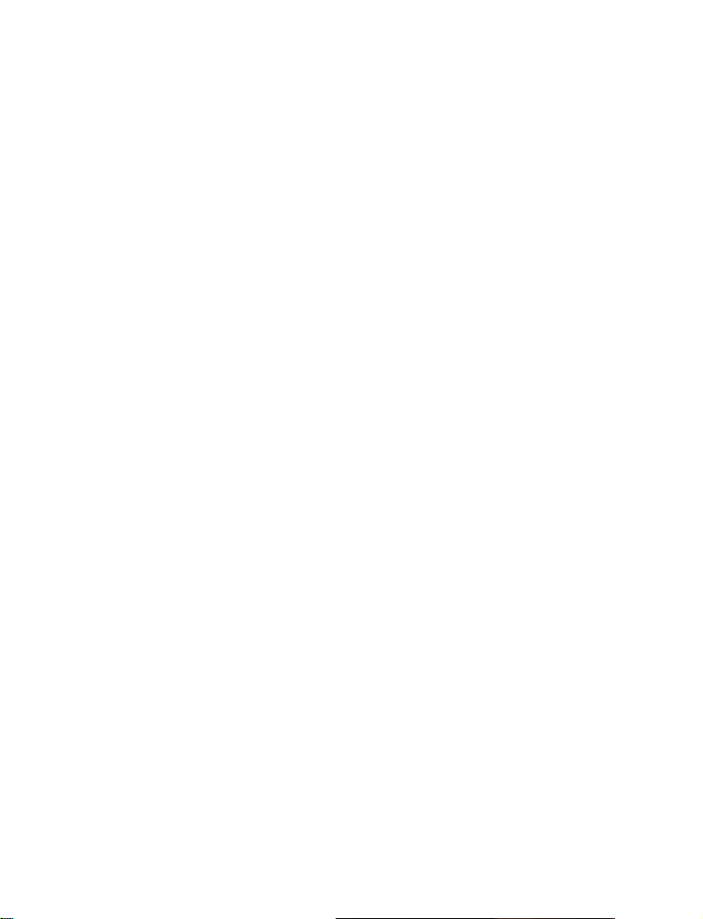
Contents
1 For your safety . . . . . . . . . . . . . . . . . . . . . . . . . . . . . . . . . . . . . . . 1
2 Welcome and quick guide . . . . . . . . . . . . . . . . . . . . . . . . . . . . . . . 5
Get the most out of this guide . . . . . . . . . . . . . . . . . . . . . . . . . . . . . . . . . . . . . . . . . 5
Get started with the quick guide . . . . . . . . . . . . . . . . . . . . . . . . . . . . . . . . . . . . . . . . 7
Understand wireless network services . . . . . . . . . . . . . . . . . . . . . . . . . . . . . . . . . . . 9
The antenna . . . . . . . . . . . . . . . . . . . . . . . . . . . . . . . . . . . . . . . . . . . . . . . . . . . . . . . . 9
The battery . . . . . . . . . . . . . . . . . . . . . . . . . . . . . . . . . . . . . . . . . . . . . . . . . . . . . . . . 10
Set up your headset . . . . . . . . . . . . . . . . . . . . . . . . . . . . . . . . . . . . . . . . . . . . . . . . . 13
Get help . . . . . . . . . . . . . . . . . . . . . . . . . . . . . . . . . . . . . . . . . . . . . . . . . . . . . . . . . . . 14
3 Basic operations . . . . . . . . . . . . . . . . . . . . . . . . . . . . . . . . . . . . . 17
Switch your phone on or off . . . . . . . . . . . . . . . . . . . . . . . . . . . . . . . . . . . . . . . . . . 17
Make and answer calls . . . . . . . . . . . . . . . . . . . . . . . . . . . . . . . . . . . . . . . . . . . . . . . 17
Check the start screen . . . . . . . . . . . . . . . . . . . . . . . . . . . . . . . . . . . . . . . . . . . . . . . 19
Check in-phone help . . . . . . . . . . . . . . . . . . . . . . . . . . . . . . . . . . . . . . . . . . . . . . . . 20
Browse phone menus . . . . . . . . . . . . . . . . . . . . . . . . . . . . . . . . . . . . . . . . . . . . . . . . 21
Contact list menu . . . . . . . . . . . . . . . . . . . . . . . . . . . . . . . . . . . . . . . . . . . . . . . . . . . 24
4 Text entry . . . . . . . . . . . . . . . . . . . . . . . . . . . . . . . . . . . . . . . . . . 25
Standard text entry . . . . . . . . . . . . . . . . . . . . . . . . . . . . . . . . . . . . . . . . . . . . . . . . . 25
Spaces, punctuation, and special characters entry . . . . . . . . . . . . . . . . . . . . . . . . 26
Predictive text . . . . . . . . . . . . . . . . . . . . . . . . . . . . . . . . . . . . . . . . . . . . . . . . . . . . . . 27
5 Contact list . . . . . . . . . . . . . . . . . . . . . . . . . . . . . . . . . . . . . . . . . 30
Use contact list menus . . . . . . . . . . . . . . . . . . . . . . . . . . . . . . . . . . . . . . . . . . . . . . . 30
Save names, numbers, and e-mail addresses . . . . . . . . . . . . . . . . . . . . . . . . . . . . . 30
Recall names and numbers . . . . . . . . . . . . . . . . . . . . . . . . . . . . . . . . . . . . . . . . . . . 31
Edit a name or number . . . . . . . . . . . . . . . . . . . . . . . . . . . . . . . . . . . . . . . . . . . . . . . 32
Delete names and numbers . . . . . . . . . . . . . . . . . . . . . . . . . . . . . . . . . . . . . . . . . . . 32
Customize your contacts view . . . . . . . . . . . . . . . . . . . . . . . . . . . . . . . . . . . . . . . . . 33
Check memory status . . . . . . . . . . . . . . . . . . . . . . . . . . . . . . . . . . . . . . . . . . . . . . . . 33
Nokia 2220/2260 User Guide iii
Copyright © 2003 Nokia
Page 5

6 Call log . . . . . . . . . . . . . . . . . . . . . . . . . . . . . . . . . . . . . . . . . . . . 34
Call log options . . . . . . . . . . . . . . . . . . . . . . . . . . . . . . . . . . . . . . . . . . . . . . . . . . . . .34
Check missed calls . . . . . . . . . . . . . . . . . . . . . . . . . . . . . . . . . . . . . . . . . . . . . . . . . . .35
Check received calls . . . . . . . . . . . . . . . . . . . . . . . . . . . . . . . . . . . . . . . . . . . . . . . . .35
Check dialed calls . . . . . . . . . . . . . . . . . . . . . . . . . . . . . . . . . . . . . . . . . . . . . . . . . . .35
Use call timers . . . . . . . . . . . . . . . . . . . . . . . . . . . . . . . . . . . . . . . . . . . . . . . . . . . . . .36
7 Messages . . . . . . . . . . . . . . . . . . . . . . . . . . . . . . . . . . . . . . . . . . 37
Voice mail . . . . . . . . . . . . . . . . . . . . . . . . . . . . . . . . . . . . . . . . . . . . . . . . . . . . . . . . . .37
Text, e-mail, and picture messages . . . . . . . . . . . . . . . . . . . . . . . . . . . . . . . . . . . . .38
Text messages . . . . . . . . . . . . . . . . . . . . . . . . . . . . . . . . . . . . . . . . . . . . . . . . . . . . . .40
Picture messages . . . . . . . . . . . . . . . . . . . . . . . . . . . . . . . . . . . . . . . . . . . . . . . . . . . .43
E-mail messages . . . . . . . . . . . . . . . . . . . . . . . . . . . . . . . . . . . . . . . . . . . . . . . . . . . .44
8 Personalization . . . . . . . . . . . . . . . . . . . . . . . . . . . . . . . . . . . . . . 46
Profiles . . . . . . . . . . . . . . . . . . . . . . . . . . . . . . . . . . . . . . . . . . . . . . . . . . . . . . . . . . . .46
9 Advanced calling features . . . . . . . . . . . . . . . . . . . . . . . . . . . . . . 53
Understand active-call options . . . . . . . . . . . . . . . . . . . . . . . . . . . . . . . . . . . . . . . .53
Use voice privacy . . . . . . . . . . . . . . . . . . . . . . . . . . . . . . . . . . . . . . . . . . . . . . . . . . . .55
Use call forwarding . . . . . . . . . . . . . . . . . . . . . . . . . . . . . . . . . . . . . . . . . . . . . . . . . .56
Use call waiting . . . . . . . . . . . . . . . . . . . . . . . . . . . . . . . . . . . . . . . . . . . . . . . . . . . . .57
Use send own caller ID . . . . . . . . . . . . . . . . . . . . . . . . . . . . . . . . . . . . . . . . . . . . . . .58
Select a phone number . . . . . . . . . . . . . . . . . . . . . . . . . . . . . . . . . . . . . . . . . . . . . . .58
Use automatic redial . . . . . . . . . . . . . . . . . . . . . . . . . . . . . . . . . . . . . . . . . . . . . . . . .59
Use 1-touch dialing . . . . . . . . . . . . . . . . . . . . . . . . . . . . . . . . . . . . . . . . . . . . . . . . . .59
Set touch tone strings . . . . . . . . . . . . . . . . . . . . . . . . . . . . . . . . . . . . . . . . . . . . . . . .60
Link contact list entries . . . . . . . . . . . . . . . . . . . . . . . . . . . . . . . . . . . . . . . . . . . . . . .62
Select a system . . . . . . . . . . . . . . . . . . . . . . . . . . . . . . . . . . . . . . . . . . . . . . . . . . . . .63
10 Security . . . . . . . . . . . . . . . . . . . . . . . . . . . . . . . . . . . . . . . . . . . 65
Use Keyguard . . . . . . . . . . . . . . . . . . . . . . . . . . . . . . . . . . . . . . . . . . . . . . . . . . . . . . .65
Understand the security code . . . . . . . . . . . . . . . . . . . . . . . . . . . . . . . . . . . . . . . . . .66
Restrict calls . . . . . . . . . . . . . . . . . . . . . . . . . . . . . . . . . . . . . . . . . . . . . . . . . . . . . . . .66
iv Copyright © 2003 Nokia
Page 6
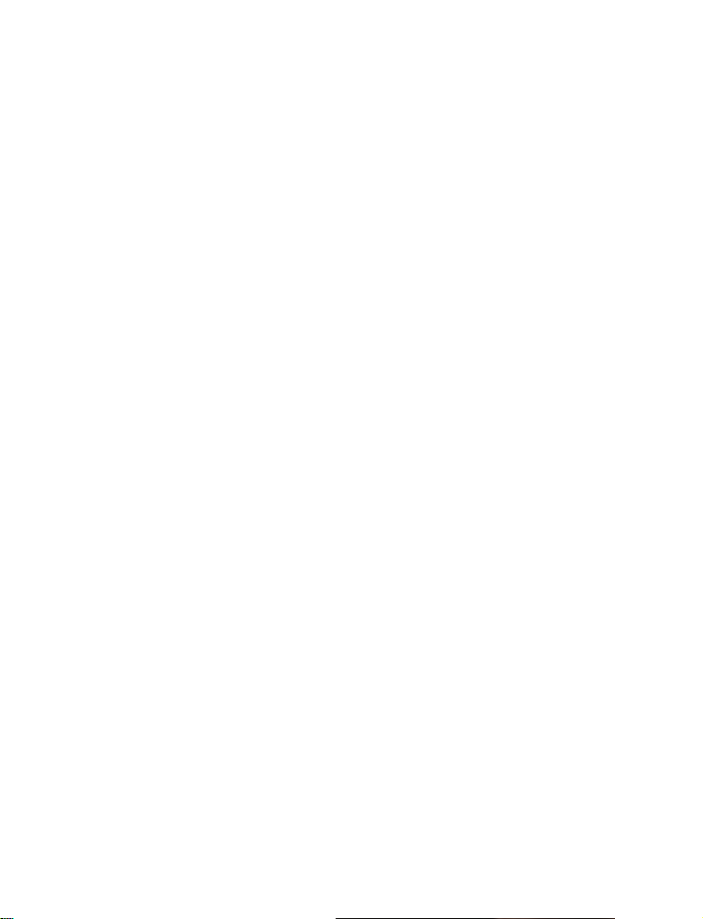
11 Special features . . . . . . . . . . . . . . . . . . . . . . . . . . . . . . . . . . . . . 68
Use the alarm clock . . . . . . . . . . . . . . . . . . . . . . . . . . . . . . . . . . . . . . . . . . . . . . . . . 68
Use the calculator . . . . . . . . . . . . . . . . . . . . . . . . . . . . . . . . . . . . . . . . . . . . . . . . . . . 69
Business cards . . . . . . . . . . . . . . . . . . . . . . . . . . . . . . . . . . . . . . . . . . . . . . . . . . . . . . 70
12 Games . . . . . . . . . . . . . . . . . . . . . . . . . . . . . . . . . . . . . . . . . . . . . 72
Start a new game . . . . . . . . . . . . . . . . . . . . . . . . . . . . . . . . . . . . . . . . . . . . . . . . . . . 72
Snake II . . . . . . . . . . . . . . . . . . . . . . . . . . . . . . . . . . . . . . . . . . . . . . . . . . . . . . . . . . . 73
Space impact . . . . . . . . . . . . . . . . . . . . . . . . . . . . . . . . . . . . . . . . . . . . . . . . . . . . . . . 73
Pairs II . . . . . . . . . . . . . . . . . . . . . . . . . . . . . . . . . . . . . . . . . . . . . . . . . . . . . . . . . . . .73
13 Reference information . . . . . . . . . . . . . . . . . . . . . . . . . . . . . . . . 74
Battery statements . . . . . . . . . . . . . . . . . . . . . . . . . . . . . . . . . . . . . . . . . . . . . . . . . . 74
Proper care and maintenance . . . . . . . . . . . . . . . . . . . . . . . . . . . . . . . . . . . . . . . . . 75
Important safety information . . . . . . . . . . . . . . . . . . . . . . . . . . . . . . . . . . . . . . . . . 76
Make emergency calls . . . . . . . . . . . . . . . . . . . . . . . . . . . . . . . . . . . . . . . . . . . . . . . 78
Certification Information(SAR) . . . . . . . . . . . . . . . . . . . . . . . . . . . . . . . . . . . . . . . . . 79
Enhancement safety . . . . . . . . . . . . . . . . . . . . . . . . . . . . . . . . . . . . . . . . . . . . . . . . . 80
Enhancements . . . . . . . . . . . . . . . . . . . . . . . . . . . . . . . . . . . . . . . . . . . . . . . . . . . . . . 81
Technical information . . . . . . . . . . . . . . . . . . . . . . . . . . . . . . . . . . . . . . . . . . . . . . . . 89
Troubleshooting . . . . . . . . . . . . . . . . . . . . . . . . . . . . . . . . . . . . . . . . . . . . . . . . . . . . 90
Nokia One-Year Limited Warranty . . . . . . . . . . . . . . . . . . . . . . . 91
Index
. . . . . . . . . . . . . . . . . . . . . . . . . . . . . . . . . . . . . . . . . . . . . . 94
Nokia 2220/2260 User Guide v
Copyright © 2003 Nokia
Page 7

NOTES
vi Copyright © 2003 Nokia
Page 8
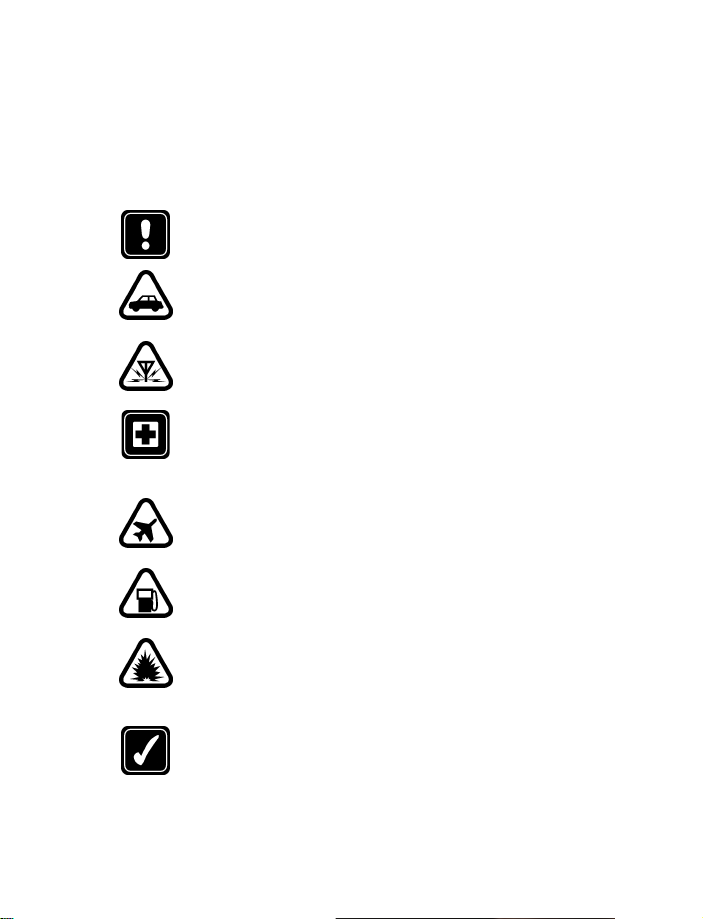
For your safety
For your safety
1
The use of mobile phones and their accessories may be prohibited or restricted in
certain areas. Obey applicable law regarding mobile phone usage.
Read these simple guidelines. Breaking the rules may be dangerous or illegal.
Further detailed information is given in this manual.
Do not switch on the phone when wireless phone use is prohibited or
when it may cause interference or danger.
ROAD SAFETY COMES FIRST
Don't use a hand-held phone while driving.
INTERFERENCE
All wireless phones may get interference, which could affect performance.
SWITCH OFF IN HOSPITALS
Follow any regulations or rules. Switch the phone off near medical
equipment.
SWITCH OFF IN AIRCRAFT
Wireless devices can cause interference in aircraft.
SWITCH OFF WHEN REFUELING
Don't use the phone at a refueling point. Don't use near fuel or chemicals.
SWITCH OFF NEAR BLASTING
Don't use the phone where blasting is in progress. Observe restrictions,
and follow any regulations or rules.
USE SENSIBLY
Use only in the normal position. Don't touch the antenna unnecessarily.
Nokia 2220/2260 User Guide 1
Copyright © 2003 Nokia
Page 9

QUALIFIED SERVICE
Only qualified personnel may install or repair phone equipment.
ENHANCEMENTS AND BATTERIES
Use only approved enhancements and batteries. Do not connect
incompatible products.
WATER-RESISTANCE
Your wireless phone is not water-resistant. Keep it dry.
CALLING
Ensure the phone is switched on and in service. Enter the phone number,
including the area code, then press the
End
key. To answer a call, press the
Talk
key. To end a call, press the
Talk
key.
EMERGENCY CALLS
Ensure the phone is switched on and in service. Press the
many times as needed (for example, to exit a call, to exit a menu) to
clear the display. Enter the emergency number, then press the
Give your location. Do not end the call until told to do so.
End
key as
Talk
key.
2 Copyright © 2003 Nokia
Page 10

NOTES
For your safety
Nokia 2220/2260 User Guide 3
Copyright © 2003 Nokia
Page 11

Nokia 2220/2260 phone at a glance
Power key
Display screen
Scroll up key
Left
selection key
Talk key
Earpiece
Right
selection key
End key
Scroll down
key
Star key
Connection ports
Number keys
Pound key
Microphone
4 Copyright © 2003 Nokia
Page 12

Welcome and quick guide
2 Welcome and quick guide
Congratulations on your purchase of a Nokia mobile phone, a new tool for the
mobile information society.
• GET THE MOST OUT OF THIS GUIDE
The diagram to the left illustrates the various components of your phone. Familiarize
yourself with the diagram to help you better understand the instructions that follow.
Understand the terms
This guide uses certain terms for the steps that you are asked to perform.
Press
•
•
• Highlighted
•
•
•The
•The
means to briefly press, then release a key. For example,
press the key on the keypad that is labeled with the number 7 and the letters,
“p,q,r,s.”
Press and hold
(depending on the feature being used), then release the key.
screen are enclosed within a dark
bar. The selection keys are used
to act on the highlighted option.
Selection keys
select a menu option, press the
selection key below the menu
item on the phone’s screen. In
the example to the right, to
select
the left selection key. To access
the contact list, press
(the right selection key).
Scroll keys
and down in the menus. For
example, if instructed to scroll to
another contact list entry, this means to press the
Talk key
End key
means to press and hold a key for two to three seconds
options on the
are used to
Left
Selection
Menu
, you would press
Contacts
are used to move up
is used to place a call or to answer an incoming call.
is used to end a call or press and hold to return to the idle screen.
Talk
Scroll up
Scroll down
Scroll up
press 7
Scroll down
or
means
Right
Selection
End
key.
Nokia 2220/2260 User Guide 5
Copyright © 2003 Nokia
Page 13
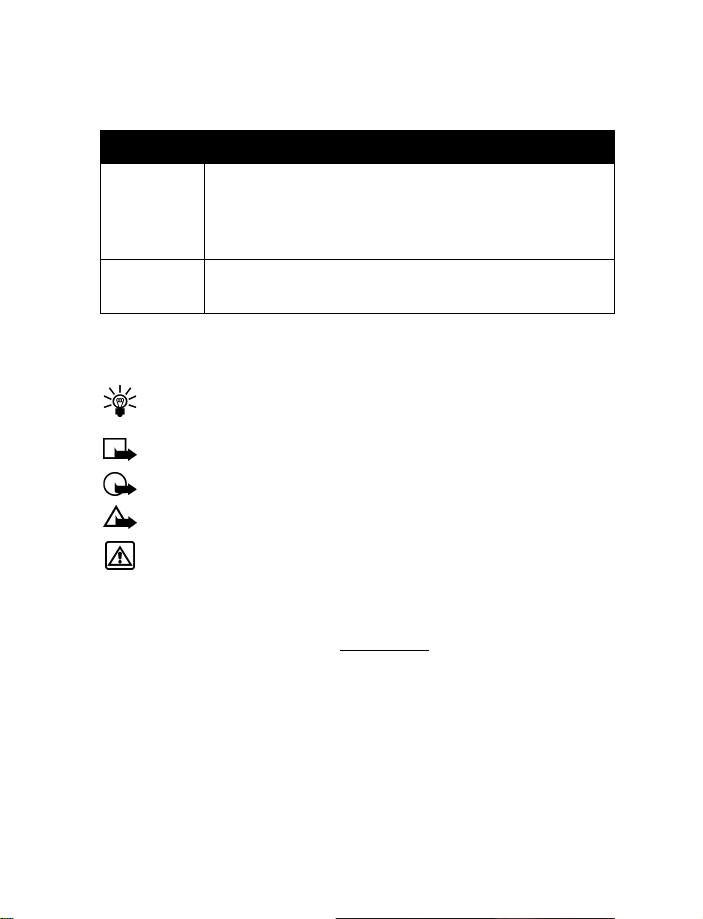
Notice text clues
This user guide provides text clues to make instructions clear and easy to follow.
Clue What it means
Indicates one of the following items:
bold
italic
• The word or phrase appears on the phone’s screen.
• Special text, such as
• The name of one of the phone keys.
Italics indicate emphasis. Pay close attention to any information
in italics.
Notes
and
Warnings
.
Follow graphic clues
This guide uses icons (graphic clues) to alert you to important information.
Tip:
Information about a shortcut or an alternate method of doing
something.
Note:
Explanation about a feature or an important concept.
Important:
Caution:
Warning:
or property damage.
Critical information about a feature.
Help to avoid information loss.
Help to avoid personal injury, damage to the phone,
Look for updates
From time to time, Nokia updates this user guide to reflect changes or corrections.
The latest version may be available at
www.nokia.ca
6 Copyright © 2003 Nokia
.
Page 14
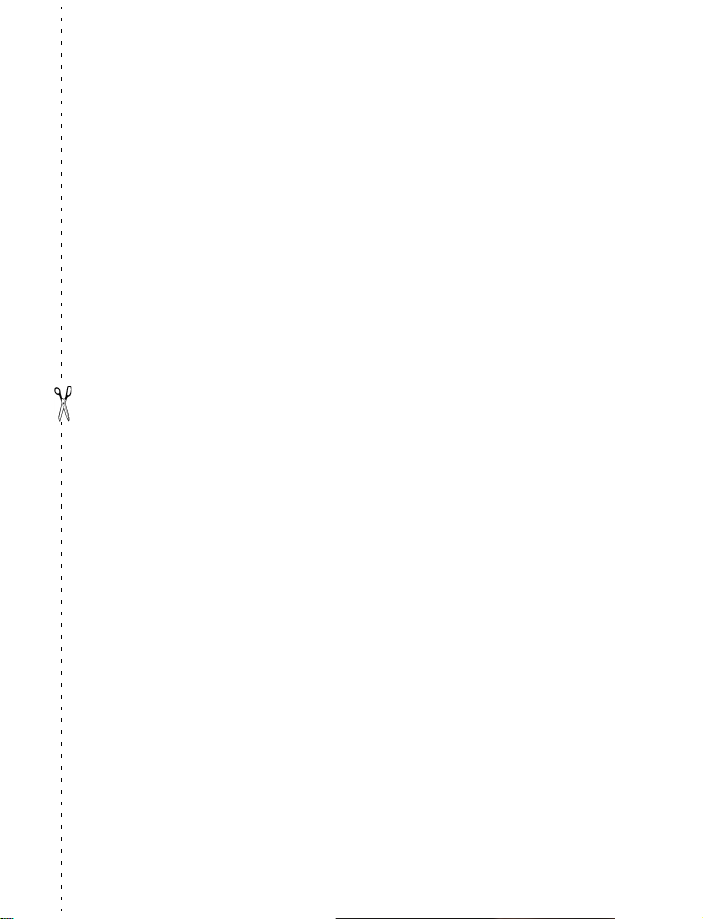
• GET STARTED WITH THE QUICK GUIDE
Welcome and quick guide
Make a call
Answer a call
Answer with call waiting
End a call
Silence a call
Redial
Adjust call volume
Use the in-call menu
Use 1-touch dialing
Save a name and number
Retrieve a name/number
Retrieve a name/number
during a call
Check voice mail
Send a text message
Send a business card
Enter phone number, press the
Press the
Press the
Press the
Press the
Press the
During a call, press the
volume or the
In a call, press
Press and hold one of keys 2-9.
Enter a number, press
Press
Press
enter first letter of the name.
Press and hold
Press
will be the first option), press
number, then press
Retrieve a name from the contact list, press
select
press
Talk
Talk
End
End
Talk
Contacts
Options
Menu 1-1
Send bus. card
Send
.
Answer
key or
key.
key.
key.
key twice.
Scroll down
Options
, select
, scroll to
1
or call your voice mailbox number.
. Write the message. Press
Send
Talk
key.
.
Scroll up
key to decrease the volume.
.
Save
, enter a name, and press OK.
Find
.
New call
.
, enter the recipient’s number, then
to
increase the
key
Select
, press
Select
, enter the recipient’s
Find
, press
Options (Send
Options
,
,
Nokia 2220/2260 User Guide 7
Copyright © 2003 Nokia
Page 15
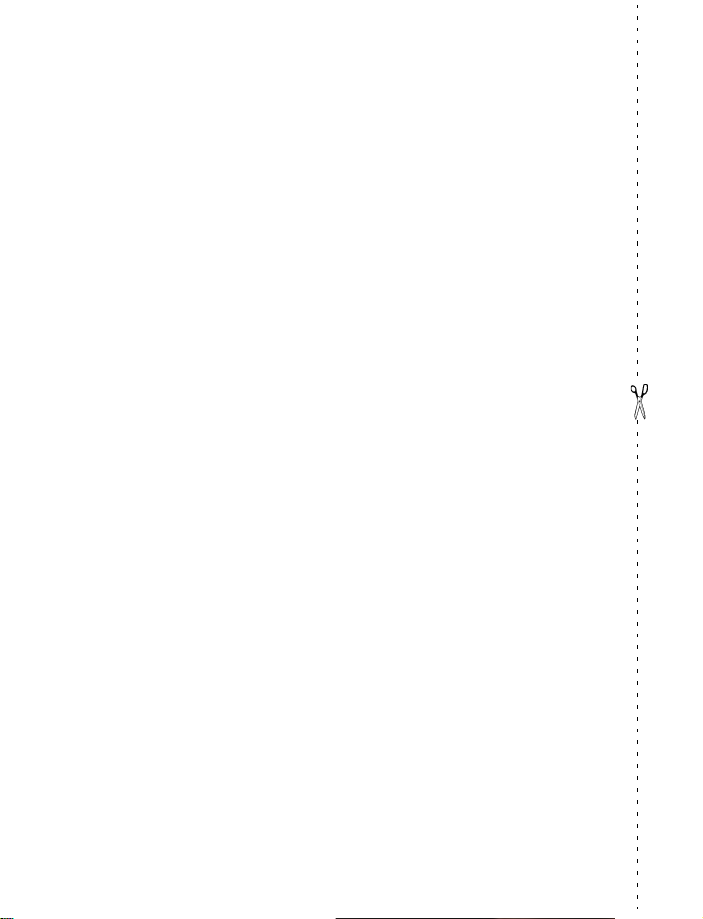
Send an e-mail message
Read new message
Reply to a message
Reply to an E-mail
message
Menu 1-2
Press
enter the subject, press OK, write the message, press
Options
. Enter the recipient’s address, press OK,
, scroll to
Send
, then press
Select
. (You may need to
enter the gateway number your service provider gave you.)
Read
Press
the one you want, then press
Press
When reading the message, press
then press
. If you have more than one message, scroll to
Options
, scroll to
Select
.
Reply
Read
again.
, then press
Options
Select
, scroll to
.
Reply
,
8 Copyright © 2003 Nokia
Page 16
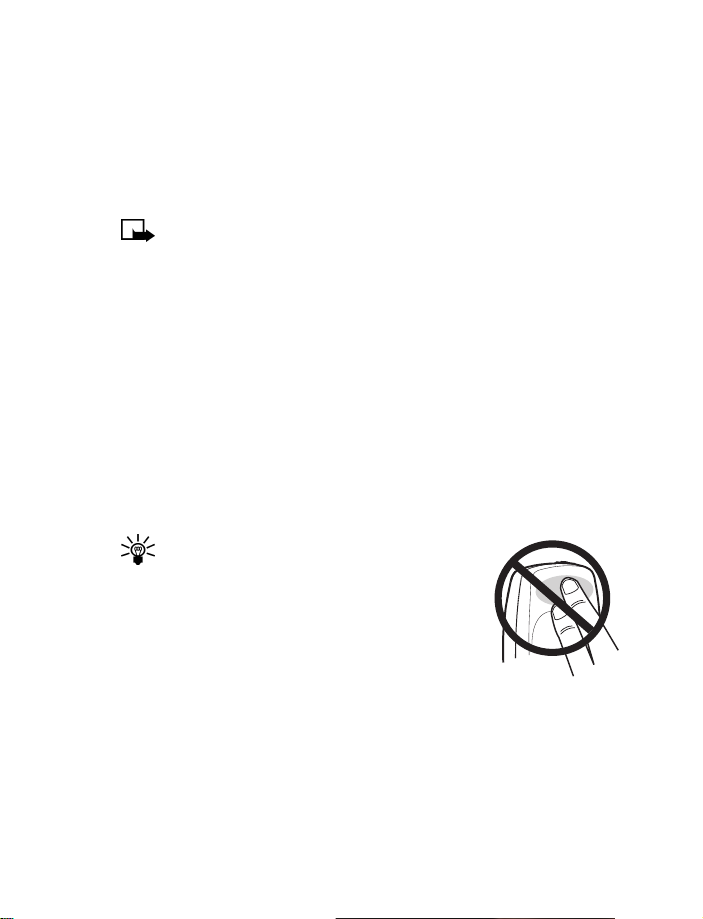
Welcome and quick guide
• UNDERSTAND WIRELESS NETWORK SERVICES
The wireless phone described in this guide is approved for use on the TDMA and
AMPS networks. A number of features included in this guide are called Network
Services. These are special services you arrange through your wireless service
provider. Before you can take advantage of any of these Network Services, you
must subscribe to them through your service provider and obtain instructions for
their use from your service provider.
Note:
Some networks may not support all language-dependent characters
and/or services.
Network services for your Nokia phone include:
• Voice mail and voice privacy
• Call waiting, call forwarding, and caller ID
• Text, e-mail, and picture messages
• Ability to send your own number
Sign up with a service provider
Before you can use any network services, you must sign up with a wireless service
provider. Your service provider will supply descriptions of special features and
instructions for using their services.
• THE ANTENNA
Tip:
Your phone has a built-in antenna. As with
any other radio transmitting device, do
the antenna unnecessarily when the phone is
switched on.
not
touch
Nokia 2220/2260 User Guide 9
Copyright © 2003 Nokia
Page 17

Contact with the antenna affects call quality and may
cause the phone to operate at a higher power level than
otherwise needed.
Not touching the antenna area during a phone call optimizes
the antenna performance and the talk-time of your phone.
Normal position: Hold the phone as you would any other
telephone with the antenna pointed up and over your shoulder.
• THE BATTERY
This section tells you how to install and remove the battery. You will need to remove
the battery when replacing it, or to view the phone’s label (located under the
battery). For important safety information on using batteries and chargers, see
“Enhancement safety” on page 80.
Install the battery
1
Place the battery in the
compartment with the label side
facing up and the golden
contact area of the battery
aligned with the contact prongs
inside the phone.
2
Press down on the battery until
it snaps into place.
2
1
10 Copyright © 2003 Nokia
Page 18

Welcome and quick guide
3
Align the cover over the back of
the phone, placing the end of the
cover approximately 5 mm (1/4)
inch past the end of the phone.
Lower the back cover onto the
phone.
1/4 inch
4
Press down slightly and slide the
cover until it locks into place.
Remove the battery
If you purchase a new battery or need to access information on the phone’s label,
you may need to remove the battery. Make sure the phone has been turned off for
at least 10 seconds.
Important:
(for example, recycling). Do not dispose as household waste.
1
Hold the phone with the back
facing you. Apply pressure with
your thumb on the lock button
near the bottom of the phone.
2
Place the thumb of your other
hand in the groove, approximately
2 -1/2 cm (1 inch) from the top
of the phone. Apply pressure
with the thumb, slide the back
cover away from you to release it,
then remove it.
Dispose of batteries according to applicable local regulations
Nokia 2220/2260 User Guide 11
Copyright © 2003 Nokia
Page 19
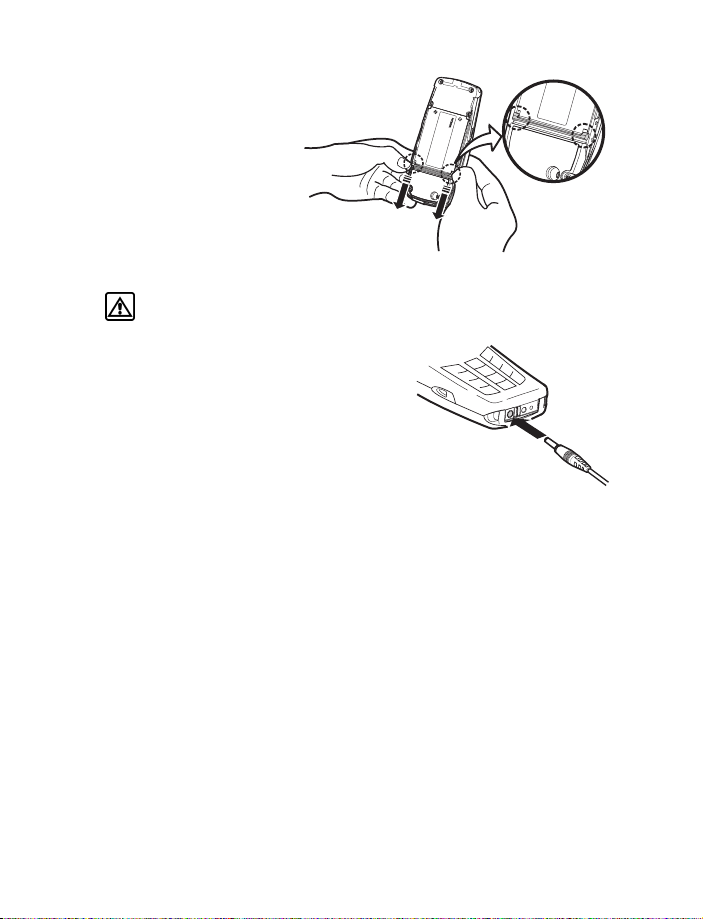
3
Look for the battery latch
that runs along the end
of the battery nearest
the top of the phone.
4
Place your thumbs on the
corners of the latch and
press away from the battery.
5
Once the battery is
released from the latch,
it will lift slightly so that it
can be removed from the phone.
Warning:
objects that may damage the phone or the battery.
Use only your hands to remove the battery. Do not use any
Charge the battery
Before you begin using your phone, you need to
prepare your phone by charging the battery.
1
Plug the charger into a standard wall
outlet, then connect the lead from the
charger to the bottom of the phone.
2
The battery power indicator (or battery
bar) appears on the screen and starts
Charging
scrolling.
3
When the battery bar stops scrolling, the battery charge is complete.
Battery full
4
Disconnect the charger from the phone.
IMPORTANT BATTERY INFORMATION
Use the following guidelines to obtain the best performance from your battery:
• With your phone turned off, charge your new battery for four hours before its
first use. Use the battery until it is fully discharged. Repeat this procedure
twice for a total of three charging cycles.
• Battery operation time may be less than the estimated times during the first
charges. This condition is normal.
• If the battery is fully discharged, the scrolling bars may not appear immediately
when charging.
• After the first charge, you can make and receive calls during the charging
cycle, but the calls interrupt the charge. When the phone call ends, the charge
will resume.
appears if the phone is on.
appears if the phone is on.
12 Copyright © 2003 Nokia
Page 20
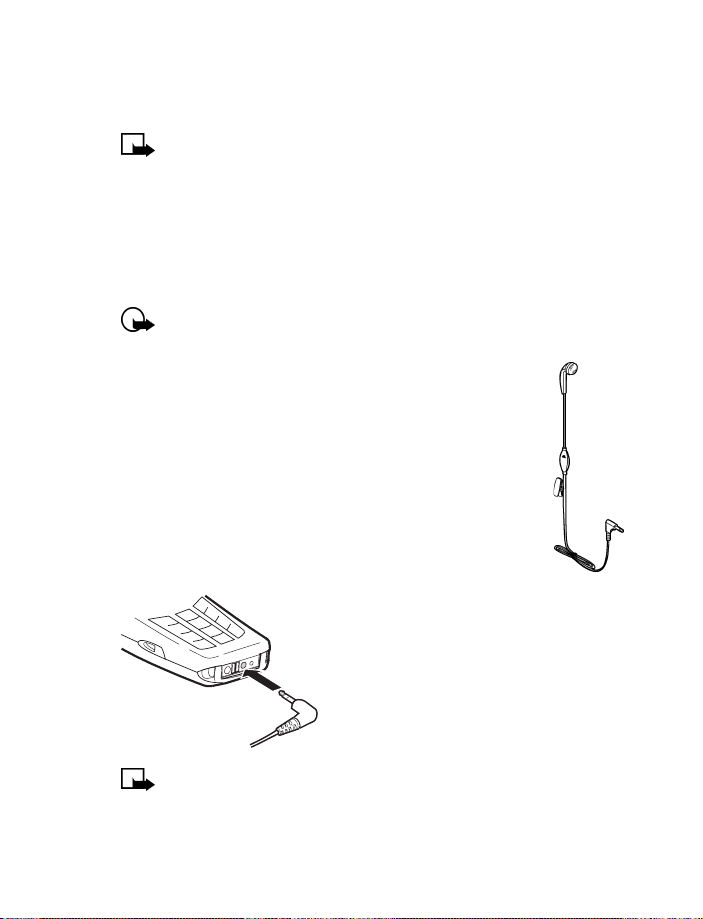
Welcome and quick guide
• The bars on the screen stop scrolling and remain constant when the phone is
charged. If you leave the phone connected to the charger, the battery receives
an additional charge.
Note:
The battery will accept a “trickle charge” for an additional two hours.
See “Reference information” on page 74 for more information on batteries.
• Charging time depends on the charger and battery used. See “Batteries” on
page 80 for charging, talk, and standby times.
PROLONG BATTERY LIFE
For good operation times with NiMH batteries, discharge the battery from time
to time by leaving your phone switched on until it turns itself off. Ignore any
messages to recharge your battery and let the battery completely discharge.
Important:
Do not attempt to discharge the battery by any other means.
• SET UP YOUR HEADSET
Your phone is compatible with the HDC-5, HDC-10, HDE-2, and
HDB-5 headsets. The headset provides convenient, hands-free use
of the phone.
Connect the headset
1
Plug the headset plug into the bottom of your phone.
2
Put the round ear plug into one ear.
Use the headset
With the headset connected, you can make
and answer calls as usual.
The microphone for the headset hangs at the
side of your head. Although the microphone
may seem far from your mouth, you can speak
at a normal volume.
Note:
You can set your phone to answer automatically when the headset
is connected. See “Automatic answer” on page 50 for more information.
Nokia 2220/2260 User Guide 13
Copyright © 2003 Nokia
Page 21
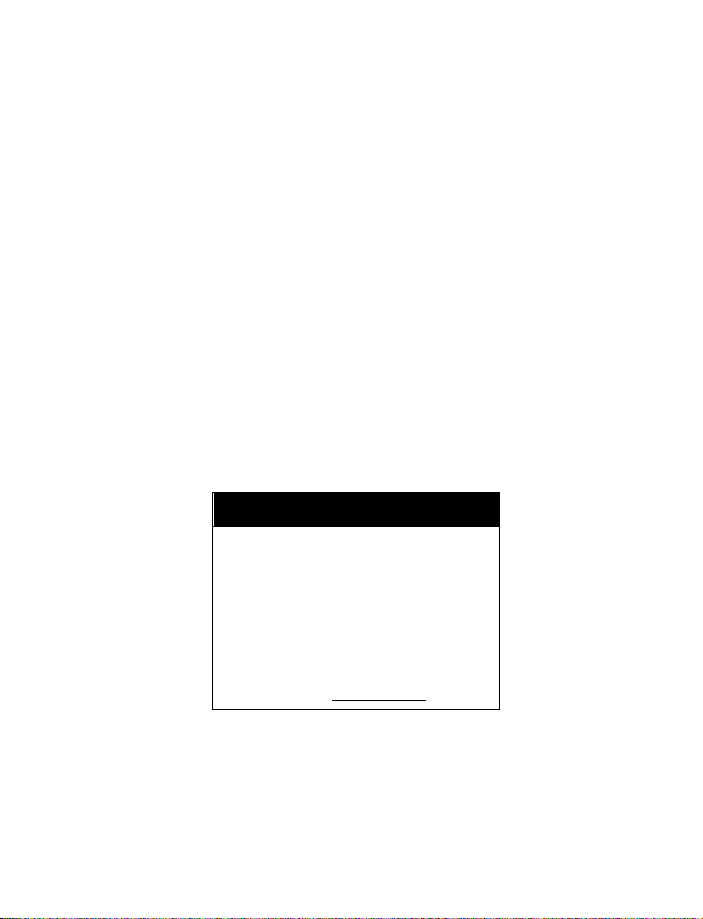
•GET HELP
Find your phone’s label
When you call Nokia Customer Care or your service provider, you will need to
provide specific information about your phone. This information is recorded on the
phone’s type label. The type label is located under the battery inside the phone’s
back cover. It contains the model and serial numbers as well as other important
information about your phone. Please do not remove or deface the label.
Contact Nokia
If you have a question and have already checked the Troubleshooting section
(see page 90), we recommend that you have the following information available
before contacting Nokia Customer Care or your service provider:
• Your phone’s model number
• Nokia 2220 phone (single band)
• Nokia 2260 phone (dual band)
ESN
•
(Electronic serial number – located on the label under the battery)
• Your billing address postal code
• The phone or accessory in question
Customer Care, Canada
Nokia Products Ltd.
601 Westney Road South
Ajax, Ontario L1S 4N7
Tel: 1-905-427-1373
1-888-22-NOKIA
(1-888-226-6542)
Fax: 1-905-427-1070
www.nokia.ca
Web site:
Contact your service provider
You may want to save your service provider’s customer support telephone number
into your phone. This will let you easily contact your provider if you have questions
or issues with your phone service.
14 Copyright © 2003 Nokia
Page 22
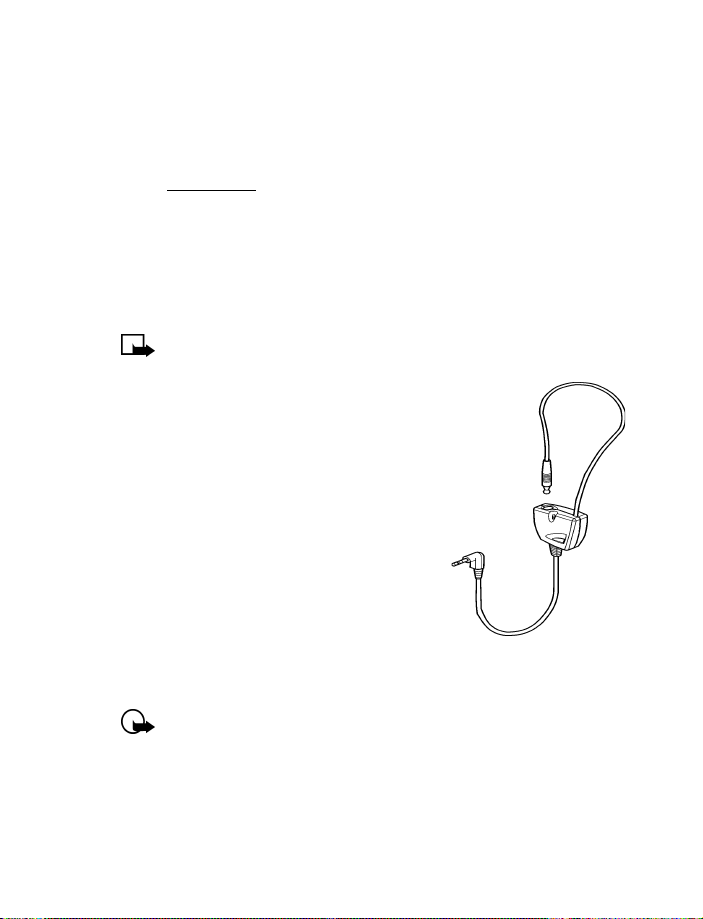
Welcome and quick guide
Receive accessibility information
Nokia is committed to making mobile phones easy to use for all individuals, including
those with disabilities. Nokia maintains an internet site that is dedicated to accessibility
solutions. For more information about phone features, accessories and other Nokia
products designed with your needs in mind, visit the web site at:
www.nokia.ca
LPS-3 MOBILE INDUCTIVE LOOPSET
The LPS-3 Loopset is a Nokia accessory designed to make the phone more accessible
to hearing-aid users. The loopset gives hearing-aid users clear access to digital
telephony for the first time. It allows people with T-coil equipped hearing aids to
make and receive calls without noise interference.
To activate the Loopset, see “Accessory settings” on page 49.
Note:
The loopset is sold separately as an enhancement to the phone.
HOW THE LOOPSET WORKS
The LPS-3 Loopset uses inductive technology
to transmit sound to a hearing aid equipped
with a T-coil. The sound from the phone is
amplified more efficiently and background
noise is eliminated.
The loopset is easy to use. Wear the loopset
around your neck, connect it to your phone,
and speak directly toward the microphone.
For detailed instructions on using the loopset,
refer to the booklet that comes with the LPS-3.
Set up the TTY/TDD profile
You can connect your phone to a TTY/TDD using the
Nokia TTY/TDD Adapter (HDA-9). In order for your phone to recognize the TTY/TDD,
you will need to connect the adapter to your phone.
Important:
be at least 45.72 cm (18 inches) from the TTY/TDD device. When connecting
to any other device, read its user guide or contact its manufacturer for
detailed instructions and safety information.
1
Connect the TTY/TDD with a cable to the HDA-9 adapter.
Nokia 2220/2260 User Guide 15
Some manufacturers of TTY/TDD devices suggest that the phone
Copyright © 2003 Nokia
Page 23

2
Plug the HDA-9 adapter into the connector on the bottom of your phone, as
shown in the illustration.
45.72 cm
(18 in)
3
4
Menu 4-4-4-1 (Settings
Press
Yes
Scroll to
, then press
Select
Accessory settings
>
.
TTY/TDD
>
Use TTY
>
NOTES ABOUT TTY/TDD CALLS
• The Nokia TTY/TDD Adapter (HDA-9) is for use with compatible TTY/TDD
devices only. Check with the manufacturer of the TTY/TDD device to ensure
that the connection is compatible.
• Check with the manufacturer of the TTY/TDD device for the appropriate
connecting cable.
• TTY/TDD communications depend on network availability. Check with your
service provider for availability and description of services.
MAKE A TTY/TDD CALL
Tip:
Before making a TTY/TDD call with your phone, check the signal
strength. See “Understand indicators and icons” on page 19 for details.
1
From the start screen, enter the number, and press the
2
When the receiving party answers, begin typing your conversation on
the TTY/TDD.
Talk
key.
RECEIVE A TTY/TDD CALL
1
Make sure the TTY/TDD device is connected to your phone.
Press the
Talk
key to answer the call, then type your response on the TTY\TDD.
2
END A TTY/TDD CALL
Press the
End
key.
16 Copyright © 2003 Nokia
).
Page 24
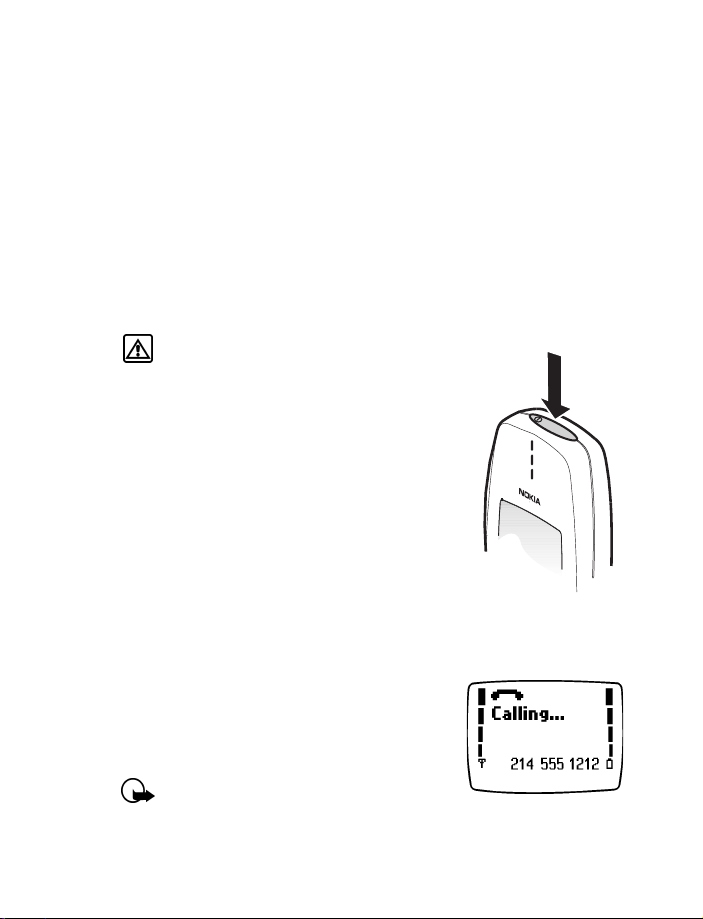
Basic operations
Power
key
3 Basic operations
This section gives a brief introduction to the phone and shows quick steps for:
• Making and answering calls
• Adjusting the earpiece volume
• Navigating through menus
• Using menu shortcuts
You will also find information about the phone’s icons and how to use in-phone
help. The rest of this guide provides complete details on phone use.
• SWITCH YOUR PHONE ON OR OFF
Warning:
wireless phone use is prohibited or when it may
cause interference or danger.
To switch on your phone, press and hold the power key
for 2 seconds.
To switch off your phone.
• Press and hold the power key.
OR
• Press the power key quickly. When
highlighted on the screen, press
• MAKE AND ANSWER CALLS
There are several ways to make and answer calls on
your phone. Once learning about the basic methods, you will discover other tips
throughout this guide when reading about the phone’s features.
Do not switch on the phone when
Switch off!
Select
.
is
Use the keypad
1
Enter the phone number, including the area code
if needed.
2
Nokia 2220/2260 User Guide 17
Talk
Press the
Important:
the phone is switched on. Contact with the
antenna affects call quality and may cause the
phone to operate at a higher power level than otherwise needed.
key.
Do not touch the antenna when
Copyright © 2003 Nokia
Page 25
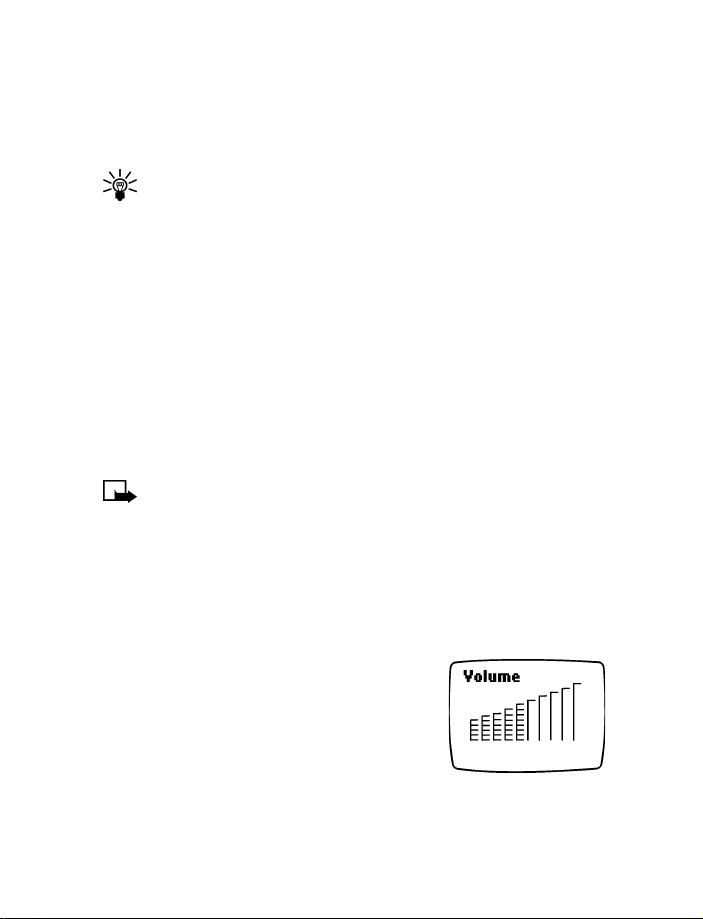
Use the contact list
1
From the start screen, press the
number you want.
2
Talk
Press the
Tip:
letter of the name. You may have to press the key more than once to get
to the correct letter.
key to make the call.
To skip ahead quickly in the list, press the number key that has the first
Scroll up
Scroll down
or
key and scroll to the
Make a 1-touch dial call
Press and hold the key assigned to the number you wish to call.
To learn how to store a number for use with 1-touch dialing see “Assign a key to
1-touch dialing” on page 60.
End a call
Press the
End
key to end the call or to cancel the call attempt.
Answer a call
When your phone rings, press the
except the power key, end key, or the scroll keys.
Note:
If Keyguard is active, the keypad will unlock when you have an
incoming call.
Talk
key. You can press any key to answer a call
Silence an incoming call
Press the
End
key or
Silent
to mute the ringing of an incoming call.
Redial the last-dialed number
Press the
Talk
key twice.
Adjust the earpiece volume
Adjust the earpiece volume during a call by pressing
the scroll keys located just below the screen.
• Press the
• Press the
Scroll up
key to increase the volume.
Scroll down
key to decrease the volume.
18 Copyright © 2003 Nokia
Page 26
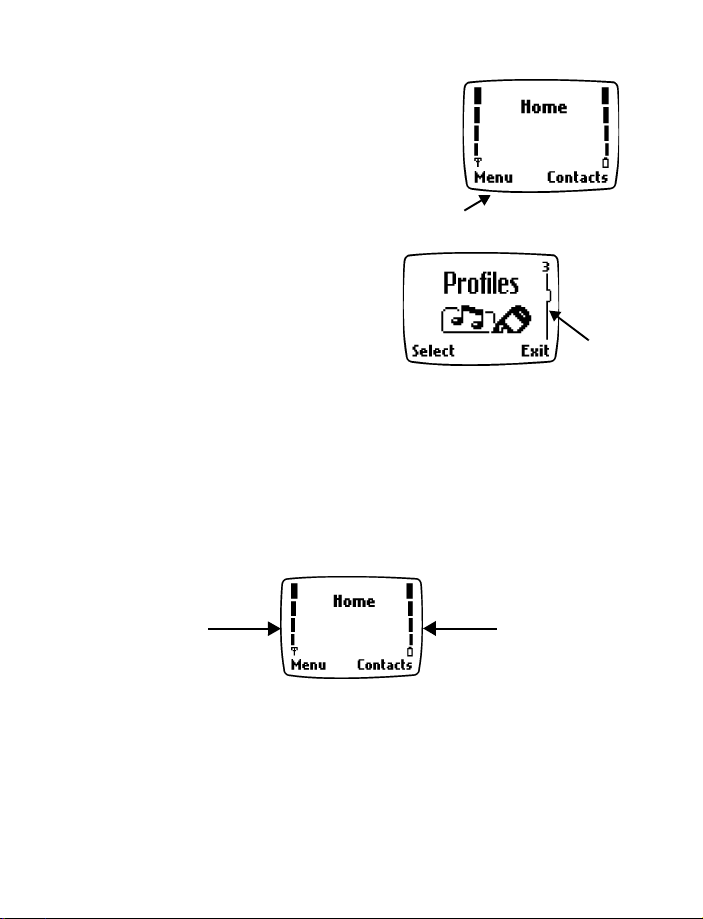
• CHECK THE START SCREEN
Start screen
Scroll
bar
When you switch on your phone, a welcome
appears, then you see the start screen.
The start screen appears when the phone is
idling or standing by.
Basic operations
Understand the Scroll Bar
When you press
bar appears on the right side of the screen.
This scroll bar has a tab which moves up or
down to indicate your location in the menu.
Menu
, a vertical scroll
Understand indicators and icons
You have two types of identifiers on your phone:
Indicators show the status of something. The phone uses three types of indicators:
signal strength, battery power and handset volume.
Icons are graphical representations of a specific item or situation. For example, an
icon appears when you have a voice message in your mailbox.
Indicators
Signal
strength
indicator
• Signal strength – shows the signal strength of the wireless network at your
current location. The higher the bar, the stronger the signal.
• Battery power – shows the battery charge level. The higher the bar, the more
power in the battery.
• Volume - shows the earpiece volume. See “Adjust the earpiece volume” on
page 18.
Battery
power
indicator
Nokia 2220/2260 User Guide 19
Copyright © 2003 Nokia
Page 27

Icons
Screen
Icon
What it means
Active call in progress.
Silent
has been selected as the current profile.
The phone’s keypad is locked to prevent any accidental key presses.
One (or more) new voice messages waiting.
One or more new text messages waiting. (If blinking, the text
message memory is full.)
Digital service is available.
Standard text input mode for entering alpha characters. Press to
switch between uppercase and lowercase input.
Predictive text mode for quickly entering text messages. Press # to
switch between uppercase and lowercase input.
123 mode. This icon appears when you press and hold # while
entering text. You can now enter only numbers (not alpha
characters). Press and hold # again to return to text entry mode.
Special character
entering text. Once the characters appear, you can select a special
character by selecting
Alarm clock is set.
mode. This appears when you press
Insert
.
*
while
• CHECK IN-PHONE HELP
Many menu items have brief help text. To view the help text, scroll to the menu item
and wait for about 15 seconds. Press
the text. Press
Back
to exit or wait a few seconds to return to the current menu.
More
Scroll down
or the
20 Copyright © 2003 Nokia
key to continue reading
Page 28

Basic operations
• BROWSE PHONE MENUS
A menu is a list of choices you can make to change settings on your phone or use
various phone features. Each menu can contain several levels of submenus. You can
use menus and submenus two ways: by scrolling or by using a shortcut. This guide
uses the shortcut method when describing how to use the phone’s features.
Scroll through menus
1
At the start screen, press
Scroll up
2
Use the scroll and selection keys to navigate the submenus; press the
to return to the start screen.
For example, when you see (
Menu,
and
scroll to
Scroll down
Profiles
Menu
, then scroll through the menus using the
keys.
Profiles > Silent
and press
Select,
) the scrolling method is: press
Silent
scroll to
and press
Options
Return to the previous menu level
You can return to the previous menu level by pressing the selection key labeled
Back
or
. Return to the start screen from any menu level by pressing the
Use shortcuts
Menus and options are numbered so that you can quickly find your way to an option.
The numbers appear in the top right corner of the screen and show your location in
the menu.
1
2
3
Menu
Press
Within 3 seconds, enter the first nu mber of the menu function you want to access.
Repeat until you have entered all the numbers.
For example, to select the
.
Silent profile
, press
Menu 3-2-1
.
MENU TIPS
• You can scroll upward to quickly access the last option in a menu list.
• You can return to the previous menu level by pressing
• To exit a menu and return to the start screen, press the
leave a menu by pressing the
• Some menus may not appear. Ask your service provider for details.
End
key, you cancel any changes you made.
Back
End
End
Exit
End
key.
.
key. If you
key
.
Nokia 2220/2260 User Guide 21
Copyright © 2003 Nokia
Page 29
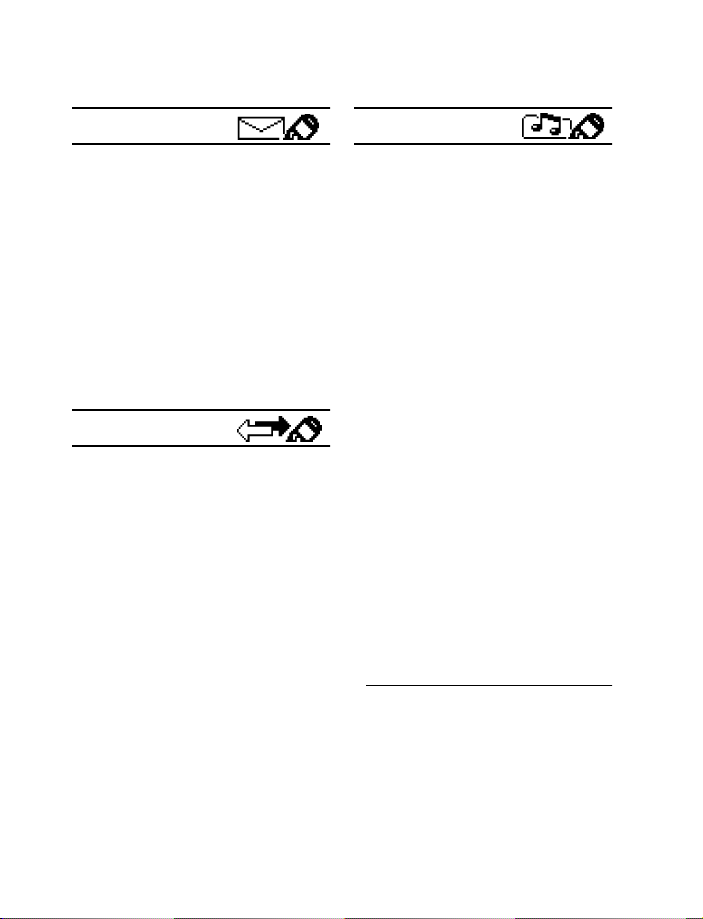
Menu shortcuts
1 MESSAGES
1 Write message . . . . . . . . . . . . 1-1
2 Write e-mail . . . . . . . . . . . . . 1-2
3 Inbox . . . . . . . . . . . . . . . . . . . .1-3
4 Outbox . . . . . . . . . . . . . . . . . .1-4
5 Archive . . . . . . . . . . . . . . . . . .1-5
6 Delete all. . . . . . . . . . . . . . . . .1-6
7 Picture messages . . . . . . . . . . 1-7
8 Voice messages. . . . . . . . . . . .1-8
1 Listen to voice
messages . . . . . . . . . . . . 1-8-1
2 Voice mailbox number . .1-8-2
2 CALL LOG
1 Missed calls . . . . . . . . . . . . . . 2-1
2 Received calls . . . . . . . . . . . . . 2-2
3 Dialed calls . . . . . . . . . . . . . . . 2-3
4 Clear call lists. . . . . . . . . . . . .2-4
1 All . . . . . . . . . . . . . . . . . .2-4-1
2 Missed. . . . . . . . . . . . . . .2-4-2
3 Received . . . . . . . . . . . . . 2-4-3
4 Dialed . . . . . . . . . . . . . . .2-4-4
5 Call timers. . . . . . . . . . . . . . . .2-5
1 Duration of last call. . . . 2-5-1
2 Duration of all calls . . . .2-5-2
3 Clear timers . . . . . . . . . . 2-5-3
3PROFILES
1 Normal . . . . . . . . . . . . . . . . . . 3-1
1 Select . . . . . . . . . . . . . . . 3-1-1
2 Customize. . . . . . . . . . . .3-1-2
1 Ringing options . . . 3-1-2-1
2 Ringing tone . . . . . 3-1-2-2
3 Ringing volume . . . 3-1-2-3
4 Vibrating alert . . . . 3-1-2-4
5 Message alert
tone . . . . . . . . . . . . 3-1-2-5
6 Keypad tones . . . . . 3-1-2-6
7 Warning tones. . . . 3-1-2-7
8 Profile name
1
2 Silent. . . . . . . . . . . . . . . . . . . . 3-2
1 Select . . . . . . . . . . . . . . . 3-2-1
2 Customize. . . . . . . . . . . .3-2-2
3 Meeting. . . . . . . . . . . . . . . . . .3-3
1 Select . . . . . . . . . . . . . . . 3-3-1
2 Customize. . . . . . . . . . . .3-3-2
4 Outdoor. . . . . . . . . . . . . . . . . . 3-4
1 Select . . . . . . . . . . . . . . . 3-4-1
2 Customize. . . . . . . . . . . .3-4-2
5 Pager . . . . . . . . . . . . . . . . . . . . 3-5
1 Select . . . . . . . . . . . . . . . 3-5-1
2 Customize. . . . . . . . . . . .3-5-2
1 The Profile name option is available for
Silent, Meeting, Outdoor and Pager. The
Normal profile cannot be renamed.
22 Copyright © 2003 Nokia
Page 30
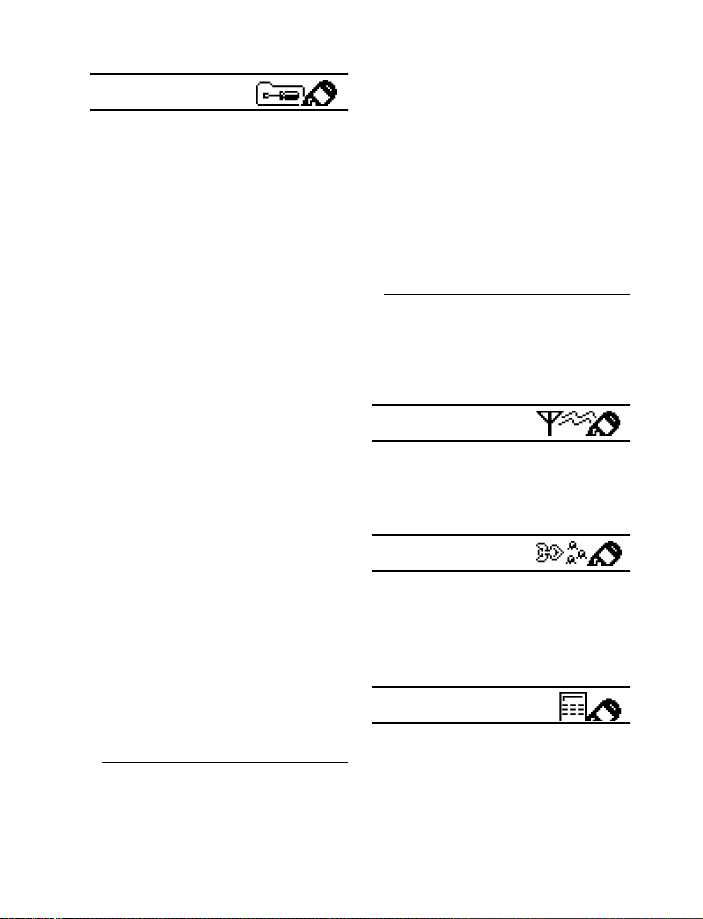
Basic operations
6 Network services. . . . . . . . . . 4-6
4 SETTINGS
1 Time settings . . . . . . . . . . . . . 4-1
1 Alarm clock . . . . . . . . . . 4-1-1
1 On . . . . . . . . . . . . . 4-1-1-1
2 Off . . . . . . . . . . . . . 4-1-1-2
2 Clock . . . . . . . . . . . . . . . 4-1-2
1 Show/Hide clock. . 4-1-2-1
2 Set the time . . . . . 4-1-2-2
3 Time format . . . . . 4-1-2-3
3 Auto-update of time. . . 4-1-3
2 Call settings. . . . . . . . . . . . . . 4-2
1 Automatic redial . . . . . . 4-2-1
2 Current call timer . . . . . 4-2-2
3 Phone settings. . . . . . . . . . . . 4-3
1 Language . . . . . . . . . . . . 4-3-1
2 Touch tones. . . . . . . . . . 4-3-2
1 Manual touch
tones . . . . . . . . . . . 4-3-2-1
2 Touch tone length 4-3-2-2
3 Welcome note . . . . . . . . 4-3-3
4 Restore factory
settings . . . . . . . . . . . . . 4-3-4
4Accessory settings
1
. . . . . . . . 4-4
1 Headset . . . . . . . . . . . . . 4-4-1
2 Handsfree . . . . . . . . . . . 4-4-2
3 Loopset . . . . . . . . . . . . . 4-4-3
4 TTY/TDD . . . . . . . . . . . . . 4-4-4
5 Security settings . . . . . . . . . . 4-5
1 Call restrictions. . . . . . . 4-5-1
1 Voice privacy. . . . . . . . . 4-6-1
2 Call forwarding
3 Call waiting
2
. . . . . 4-6-2
2
. . . . . . . . 4-6-3
4 Send own caller ID
5 Network feature
setting . . . . . . . . . . . . . . 4-6-5
6 Own number selection 4-6-6
7 Public system selection. . 4-6-7
8 Digital/analog selection . 4-6-8
2 Call forwarding, call waiting and send
own caller ID are network-dependent
features. In some networks, the codes
for these features must be activated
and these sub menus will not appear
until they are activated.
5SYSTEM
1 Automatic . . . . . . . . . . . . . . . 5-1
2 Manual. . . . . . . . . . . . . . . . . . 5-2
3 New search . . . . . . . . . . . . . . 5-3
6GAMES
1 Snake II . . . . . . . . . . . . . . . . . 6-1
2 Space Impact. . . . . . . . . . . . . 6-2
3 Pairs II . . . . . . . . . . . . . . . . . . 6-3
4 Settings . . . . . . . . . . . . . . . . . 6-4
7 CALCULATOR
2 Change security code . . 4-5-2
1 The Accessory settings menu will not
appear until after an accessory has
been connected to the phone.
Some features are network dependent and may not appear on your phone display.
Nokia 2220/2260 User Guide 23
Copyright © 2003 Nokia
2
. . . 4-6-4
Page 31

• CONTACT LIST MENU
For access to the contact list and its menus:
1
Switch back to the start screen.
2
These options are available:
1Find
2Add new
3 Delete all
4Options
5 1-touch dialing
Contacts
Press
1 Contacts view
2Memory status
.
24 Copyright © 2003 Nokia
Page 32

4Text entry
Text entry
There are two ways to enter letters and
numbers into your phone:
• Standard text input - for making
entries in the contact list.
• Predictive text input - for writing
text messages, picture messages, and
e-mails. For more detail, see
“Predictive text” on page 27.
Current
entry
method
• STANDARD TEXT ENTRY
Standard text input is used when entering text into information prompts. You can
use this method for all text entry, but predictive text input is the faster method for
writing messages.
Enter letters (ABC mode)
When you add new names to the contact list, your
phone automatically switches to the
displays the icon.
1
Find the key that has the letter you want to enter.
2
Press the key as many times as needed for the
letter to appear on the screen.
ABC mode
and
Enter numbers (123 mode)
To enter numbers:
1
Press and hold # to switch to
enter a number.
OR
ABC mode
While in
number appears. If you make a mistake, press
2
To return to the
, press and hold the corresponding number key until the
ABC mode
DELETE MISTAKES
If you make a mistake, press
Press and hold
Clear
to delete the entire field of characters.
123 mode
, press and hold # again for two seconds.
Clear
as needed to delete one or more characters.
. Press the appropriate number key to
Clear
to delete that character.
Nokia 2220/2260 User Guide 25
Copyright © 2003 Nokia
Page 33

CHANGE FROM CAPITAL (UPPERCASE) LETTERS
To switch between capital (uppercase) and lowercase letters, press #.
The icon in the upper left corner of the screen switches to ,
indicating that you can now enter lowercase letters. To switch back to uppercase
letters again, press #.
• SPACES, PUNCTUATION, AND SPECIAL CHARACTERS ENTRY
Depending on the selected display language, the following characters may be
available when entering characters from the keypad:
Key Characters Key Characters
. , ’ ? ! @ ~ / “ - 1
1
A B C 2
2
D E F 3
3
G H I 4
4
J K L 5
5
M N O 6
6
P Q R S 7
7
Note:
Some networks may not support all language-dependent characters
and/or services.
• To enter a space, press 0 once.
• To enter punctuation, press 1 repeatedly until the character you want appears.
Scroll up
Scroll
down
26 Copyright © 2003 Nokia
T U V 8
8
W X Y Z 9
9
0
Enters an empty space or 0.
*
Special characters
#
Changes letter case; long press
toggles between text input
mode and number input mode.
Moves cursor to the left of
character.
key
Moves cursor to the right of
key
character.
Page 34

Use special characters
*
While entering text, press * (or press and hold
predictive text is on) to display special characters.
*
again to cycle through all characters:
Press
, if
Text entry
.
?!@
,
:;
&
-
‘
_()
/~\
%
*
#+<=>“ $
Use scroll keys to select the character you want, then press
Note:
The order and availability of special characters may vary depending
on your service provider.
Insert
.
Use four-way scrolling
Navigate special characters,
using the 2, 4, 6, and 8 keys
much as you would a joystick.
Once a character is highlighted
press 5 to insert the character
into your message.
Scroll up
Scroll down
Scroll rightScroll left
Insert
character
Use symbols in names and numbers
• To enter a symbol while adding a name to the contact list, press *.
• To add a special character for creating a number string in the number box,
*
. See “Set touch tone strings” on page 60.
press
• PREDICTIVE TEXT
Predictive text input allows you to write messages much faster than the standard
text method. With predictive text input, you only need to press each number key
once for each letter. Your phone uses a built-in dictionary to predict or guess what
you are writing. You can also add new words to the dictionary.
Nokia 2220/2260 User Guide 27
Copyright © 2003 Nokia
Page 35

Turn on predictive text
1
2
3
4
Menu
Press
Scroll to
Press
Scroll to the language you want, then press
T9 prediction on
, then press
Write message
Options
, scroll to
Select
Predictive text
appears.
.
, then press
Select
, then press
.
Select.
Select
.
Enter predictive text
To write “Steve” with the English dictionary selected, press:
7
(for S) 8 (for t) 3 (for e) 8 (for v) 3 (for e)
The display shows the above words for each key pressed.
Since the displayed word changes after each key stroke, disregard the word until you
have keyed in all the characters. If the finished word is not the one you wanted,
*
un til you r wo rd a ppe ars. If i t do es n ot ap pear y ou wil l hav e an op tion t o spe ll
press
your word using standard text input.
Note:
Predictive text input may not be available for all languages.
Turn off predictive text
1
While writing a text message, press
2
3
Predictive text
Scroll to
Prediction off
Scroll to
T9 prediction off
, then press
, then press
appears.
Options
Select
Select.
.
.
Save a word in the dictionary
If the word
dictionary. You can add the word to predictive text.
Press
word. See “Standard text entry” on page 25 for more information.
Options
changes to
Spell
, enter the word using standard text entry and press
Spell
, the word you intended to write is not in the
OK
to save the
Enter numbers
1
To add a number to the message, press and hold # until appears on
the screen.
28 Copyright © 2003 Nokia
Page 36

Text entry
2
Enter the numbers you want, then press and hold # to return to the
Note:
You can also enter numbers from the
or by a long press of the number key.
Options
menu (
ABC mode
Insert number
Enter punctuation and special characters
There are two ways to enter punctuation when using predictive text.
*
Press and hold
on page 27 for more information.
You can also enter symbols from the
1
From the
2
Scroll to
3
Scroll to the symbol you want and press
to access the special characters list. See “Use special characters”
Options
menu:
Messages
Insert symbol
screen, press
and press
Options
Select
.
.
Insert
.
Change the case
Predictive text uses sentence case, but you can manually change between upper
and lower case by pressing #.
Tip:
You can switch between uppercase and lowercase standard text input
and uppercase and lowercase predictive text input by repeatedly pressing #.
Write compound words
1
Write the first part of the word and press the
Scroll down
2
Write the last part of the word and press
or 0 to enter the word and a space.
key to accept it.
OK
Clear the screen
To clear the text screen, press and hold
by selecting the
Clear text
option.
Clear
. You can also use the
Options
menu
.
),
Delete information
To delete information when using predictive text, press
clear key to delete text more quickly.
Nokia 2220/2260 User Guide 29
Clear
. Press and hold the
Copyright © 2003 Nokia
Page 37

5 Contact list
Contact list
Your phone includes a contact list that can store
up to 200 entries (names and associated phone
numbers). In addition, the contact list can store
an e-mail address for a name.
• An entry in the contact list can consist of
a number only or a name and a number.
• You cannot enter the same name twice. If
you try to save a name that is already in
the contact list, the phone asks if you
want to replace the existing name.
• USE CONTACT LIST MENUS
The contact list has several menus from which you can choose. These menus appear
when you press
Find
Contacts
. Use the scroll keys to move to the menu you want to use.
Menu Function
Allows you to search for a specific entry.
Add new
Delete all
Options
1-touch dialing
Allows you to add a new contact to your contact list.
Allows you to delete names and numbers one by one or all
at once.
Takes you to a new menu list which includes the contact
list’s memory status and scrolling view.
Allows you to assign up to eight keys for speed dialing.
• SAVE NAMES, NUMBERS, AND E-MAIL ADDRESSES
For information on entering text, see “Standard text entry” on page 25.
Quickly save a name and number
This method is called quick save.
1
2
Enter the phone number using the keypad, then press
Enter a name and press OK.
30 Copyright © 2003 Nokia
Save
.
Page 38

Save an entry using the contact list menu
1
2
3
4
Contacts
Press
Scroll to
Enter a name, then press OK.
Enter a number, then press OK.
to enter the contact list.
Add new
, then press
Select
.
Save an e-mail address
Once you have added a contact to your contact list, you can add an e-mail address
to that contact.
Note:
E-mail addresses can only be added to existing contacts. For example,
you cannot enter an e-mail address until you have selected a name or number.
1
Find the name to which you want to add an e-mail address.
2
3
4
Details,
Press
Important:
not need to press
Scroll to
Enter the e-mail address, and press OK.
then press
If you have selected the
E-mail address
Options
Details
, then press
.
.
Select
Name+number
.
contacts view, you will
• RECALL NAMES AND NUMBERS
1
At the start screen, press
2
3
Find
Select
Press
You may have to scroll to the appropriate entry in a list if you have stored
names that are similar to each other.
, then enter one or two letters of the name you want to recall.
Find
, then press the
Contacts
.
Talk
key to dial the number.
Contact list
Recall information with shortcuts
You may want to use some of these shortcuts or alternate methods for recalling
a number.
• Press
• At the start screen, press the scroll keys to enter your list of names, scroll to
• Press the
Nokia 2220/2260 User Guide 31
Contacts
Talk
the
the name you want to dial, and press the
you want to dial, then press the
, enter the first letter of the name, scroll to the name, and press
key to dial the number.
Talk
key to access a list of your last ten dialed calls, scroll to the one
Talk
key again.
Talk
key.
Copyright © 2003 Nokia
Page 39

• EDIT A NAME OR NUMBER
You can edit a name, a number, or both.
1
Recall the name or number you want to edit.
2
3 Edit appears,
4
Details
Press
Edit the name or number and press OK.
, then press
Important:
not need to press
If you have selected the
then press
Options
Details
Select
.
.
.
Name+number
contacts view, you do
• DELETE NAMES AND NUMBERS
Erasing stored names and numbers removes them from your phone. Once you
delete an item, you can restore it only by re-entering it.
Individual entries
1
Recall the contact list entry you want to delete.
2
3
4
Details
Press
Important:
not need to press
Delete
Scroll to
The message
Press OK.
Details
, and press
?
appears.
Options
.
Select
, then press
If you have selected the
Delete
.
.
Name+number
contacts view, you do
Entire contents
1
2
3
4
Contacts
Press
Scroll to
When you see the message
Enter your security code and press OK.
Note:
code” on page 66.
, scroll to
Delete all
For information on your security code, see “Understand the security
Delete all
and press
, and press
Select
.
Are you sure?
Select
, press OK.
.
32 Copyright © 2003 Nokia
Page 40

• CUSTOMIZE YOUR CONTACTS VIEW
You can change how the information in your contact list looks on your screen.
There are three different ways to view your contact list. In all views, you can use
the scroll keys to move up and down through the list of names.
Choice What it does
Contact list
Name list
Name+number
Name only
Displays three names on the screen at a time.
Only one name and its corresponding number appears on the
screen at a time.
Displays individual names only. You can view the corresponding
phone number by pressing
Details
and then scrolling up or down.
Select your scrolling view
To change the way you view names and numbers in your contact list.
1
2
3
Contacts
Press
Contacts view
At
Scroll to the view you want and press
Important:
not need to press
, scroll to
If you have selected the
, press
Details
Options
, and press
Select
.
when working with contact list options.
Select
.
Select
.
Name+number
contacts view, you will
• CHECK MEMORY STATUS
You can check how much contact list memory is free and how much has been used.
1
2
Press
Press
Contacts
Select
, scroll to
and scroll to
Memory status
Options
.
, and press
Select
.
Nokia 2220/2260 User Guide 33
Copyright © 2003 Nokia
Page 41

6 Call log
Your phone provides a call log that registers information
about calls you make and receive. The call log keeps
track of the following:
• Missed calls
• Received calls
• Dialed calls
Note:
This function only works in digital networks and only when caller ID
is enabled.
• CALL LOG OPTIONS
When you view the missed calls, received calls, or dialed calls list, and press
Options
, the following choices may appear.
Note:
Not all options will appear each time. Also, the order of options
may vary.
Choice What it does
Call time
Shows the time when the call was connected. (You must first
set the phone’s clock)
Send message
Edit number
Save
Delete
View number
Call
Allows you to write a short text message to the person who
called you or to whom you called.
Allows you to edit the displayed number and save it with a
name to your contact list.
Allows you to enter a name for the number and save both to
your contact list.
Allows you to delete the number from the call list.
Allows you to view the caller’s phone number. In order to see
this option, the caller’s name and number must be stored in
the contact list.
Dials the number from the call log.
34 Copyright © 2003 Nokia
Page 42

• CHECK MISSED CALLS
If you do not answer a call, the message
screen, along with the number of calls missed. Your phone stores the last ten
numbers associated with calls you have missed.
1
2
3
Menu 2-1 (Call log > Missed calls
Press
The phone displays a list of the numbers of the calls you missed.
Press the
Press the
Scroll up
Talk
Scroll down
or
key if you want to dial the number.
Missed calls
key to scroll through the list.
appears on your phone’s
).
• CHECK RECEIVED CALLS
Your phone stores the last ten numbers associated with calls that you have
answered. To check this list of numbers:
1
2
3
Menu 2-2 (Call log > Received calls
Press
Scroll through the list of received numbers and highlight your selection.
Talk
Press the
key if you want to dial the number.
).
• CHECK DIALED CALLS
Your phone stores the last ten numbers associated with calls that you have dialed.
To check this list of numbers:
1
2
3
Menu 2-3 (Call log > Dialed calls
Press
Scroll through the list of dialed numbers and highlight your selection.
Talk
Press the
key if you want to dial the number.
).
Clear call lists
Your phone uses call lists to track numbers for incoming, outgoing, and missed
calls. You can delete some or all of the numbers that appear in the call log.
Caution:
You cannot undo this operation.
Call log
1
2
3
Nokia 2220/2260 User Guide 35
Menu 2-4 (Call log > Clear call lists
Press
Scroll up
Use the
The list includes
Stop at the appropriate option and press
All
The
option clears every number in every list, whereas the other options clear
only the numbers associated with that option. For example, the
clears only the numbers associated with calls you previously dialed.
Scroll down
or
All, Missed, Received
key to scroll through the options list.
, and
).
Dialed
Select
.
.
Copyright © 2003 Nokia
Dialed
option
Page 43

• USE CALL TIMERS
Your phone tracks the amount of time you spend on each call. To obtain information
about time spent on phone calls:
1
2
Menu 2-5 (Call log > Call timers
Press
Scroll through the following options:
Option What it does
Duration of last call
Shows the call duration of the last call.
).
Duration of all calls
Clear timers
Note:
The actual time invoiced for calls by your service provider may vary,
depending upon network features, rounding-off for billing, and so forth.
Caution:
undone. If you use the call timers to log the amount of time spent on calls,
you may want to record the call timer information before you clear it.
Shows the call duration of all calls that have been
made and received since you reset the timers.
Clears all call timers for the currently selected phone
number. Your phone includes separate timers for each
number used.
If you select the
Clear timers
option, the action cannot be
Clear call timers
1
2
Menu 2-5-3 (Call log > Call timers > Clear timers
Press
Enter your security code and press OK.
Note:
For information on your security code, see “Understand the security
code” on page 66.
).
Turn on a current call timer
You can set your phone to show the running elapsed time while a call is active.
1
2
3
Menu 4-2-2 (Settings > Call settings > Current call timer
Press
On
Scroll to
From this point on, the timer is active during each call you make or receive.
The time appears on the phone’s screen.
After a call has ended, press any key on the phone’s keypad to clear the current
call time from the screen.
and press
Select
.
).
36 Copyright © 2003 Nokia
Page 44

7 Messages
Use mobile messages to keep in touch with friends,
family and business associates. Your phone allows
you to do the following:
• Voice mail
• Send and receive text messages
• Send and receive picture messages
• Communicate with e-mail
Not all messaging features are available in all wireless networks. Contact your
service provider for availability and subscription information.
• VOICE MAIL
Voice mail provides a way for callers who miss you to leave a message that you can
retrieve later.
Check for messages
Your phone beeps when you receive a voice message. Also, the message
message
appears on your phone’s screen, along with the
If you receive more than one voice mail message, your phone may show the number
of messages that you have received. The wireless network provider determines the
type of indication you will receive.
Note:
To use voice mail, you need to learn the voice mail system’s
various greetings, passwords, and prompts. Your service provider can
provide instructions.
icon.
Messages
New voice
Save the voice mailbox number
As part of your network’s voice mail feature, your service provider gives you a voice
mailbox phone number.
1
2
Your voice mailbox number can be up to 32 digits long and is used until you change
it. Therefore, if your phone number changes, the voice mail number will probably
change also. For further information, contact your service provider.
Nokia 2220/2260 User Guide 37
Menu 1-8-2 (Messages > Voice messages > Voice mailbox number
Press
Enter your voice mailbox phone number, then press OK.
Copyright © 2003 Nokia
).
Page 45

Listen to your voice messages
The way you listen to your voice messages depends on your service provider. Call your
service provider if you have any questions.
1
When your phone alerts you to new voice messages, press
the instructions given on the phone.
2
If you want to listen to your messages later, press
3
To listen to your voice messages:
Press and hold 1.
OR
Menu 1-8-1 (Messages > Voice messages > Listen to voice messages
Press
Follow the prompts to review your messages.
Exit
Listen
and follow
.
• TEXT, E-MAIL, AND PICTURE MESSAGES
Your phone is capable of a variety of messaging services including text messages
(SMS or Short Message Service), picture messages, and e-mail messages. Messaging
services are Network Services. Consult your service provider for information on
availability, subscribing to and using messaging services.
Understand messaging
Message recipients: The phone to which you send a message must support messages.
The recipient may not receive the SMS message you send if the recipient’s account
is with a different service provider or uses a different protocol.
Message length: The maximum length of a sent or received message is 160 characters.
Your phone has space for several messages, depending on the length of each message.
The maximum length of a message also may depend on the capabilities of the network
from which the message originated.
Options when working with messages
There are several options available when working with text, picture, and e-mail
messages. The order and availability of options may vary depending on the
messaging function and your service provider.
).
38 Copyright © 2003 Nokia
Page 46

Option Description
Send
Settings
Save
Clear text
Exit editor
Predictive text
Insert word
Insert number
Insert symbol
Save picture
Matches
Details
Preview
Edit text
Delete
Forward
Use number
Replay
Edit recipient
Edit subject
Attempts to send the text message to the recipient.
Allows you to set
Callback no.
Urgent, Read receipt, Reply req.
options for the message.
Saves the message in the archive folder.
Clears the text in the message editor.
Takes you back to the
Write message
Allows you to turn predictive text on and off.
If predictive text (T9) is activated, you can manually spell
a word and insert it into your message.
Allows you to insert numbers into the message.
Allows you to access the list of special characters.
Allows you to save a picture to the template folder.
Lists alternative word choices while using predictive text.
Available when viewing a picture message. This option
allows you to view the name and number of the sender.
Previews your picture message before sending.
Allows you to add text to a picture message.
Allows you to delete a message.
Allows you to forward a message.
Allows you to use the number associated with a message.
Allows you to replay messages you receive.
Allows you to edit the e-mail address.
Allows you to edit the subject of an e-mail message.
Messages
, and
menu.
Tip:
When writing messages, you can switch between uppercase and
lowercase standard text input and uppercase and lowercase predictive
text input by repeatedly pressing #.
Nokia 2220/2260 User Guide 39
Copyright © 2003 Nokia
Page 47

Organize messages using folders
Your phone has folders for managing text messages. Text message folders are
located under the
THE INBOX FOLDER
The inbox stores messages you receive. Messages remain in the inbox until you
delete them or save them in the archive folder. You can forward or reply to
messages in your inbox.
THE OUTBOX FOLDER
The outbox stores messages you have written, sent, edited, and forwarded. Messages
in the outbox are not saved messages. As you send new messages, old messages will
automatically be removed from the outbox. When message memory is full, one or
more messages of the lowest priority are automatically deleted from the outbox. If
you want to save a message you have sent, read the message while it is in the outbox
and use the options menu to save it to the archive folder.
THE ARCHIVE FOLDER
The archive folder stores messages you have saved. You can save messages to the
archive folder from the inbox and the outbox. You can reply to or forward saved
messages.
DELETE MESSAGES FROM FOLDERS
You can delete all messages located within a specific folder.
1
Press
2
Scroll to one of the following options, then press
All read
Inbox
Archive
Outbox
3
Enter your security code, then press OK.
Note:
code” on page 66.
Messages
Menu 1-6 (Messages > Delete all
For information on your security code, see “Understand the security
menu.
).
Select
.
• TEXT MESSAGES
Use your phone to send and receive short text messages.
40 Copyright © 2003 Nokia
Page 48

Messages
Write and send a text message
When writing text messages, use the predictive text method for faster text entry.
For details, see “Predictive text” on page 27.
1
2
3
4
Menu,
Press
The message screen appears.
Enter a message of up to 160 characters.
A counter in the upper right corner of the screen shows the number of
characters remaining.
When you have finished writing the message, press
then press
Enter or recall the recipient’s phone number, then press
Sending message
Note:
display the words,
been sent by your phone to the message center number programmed into
your phone. This is not an indication that the message has been received
at the intended destination. For more details about SMS services, check
with your service provider.
Messages,
select
Select
.
appears.
When sending messages via the SMS ne twork service, your phone may
Message Sent
then select
Write message
. This is an indication that the message has
Options
Send
.
, scroll to
.
Send
Read a text message
When you receive a text message, the phone beeps and displays
and the indicator in the upper left corner of the screen.
1
2
3
When the phone displays
to the inbox and returns you to the start screen. To read the message later, press
Menu 1-3 (Messages > Inbox
the message you want to view. Messages in the inbox are listed in the order they
are received, with the most recent message listed first. Unread messages are
indicated by .
Read
Press
Use the scroll keys to view the whole message, if necessary.
Once you have finished, press the
Options
to view the message.
for other choices, such as
Message received
). If you have more than one new message, scroll to
End
key to return to the start screen, or press
Reply
Forward
or
, pressing
Exit
Message received
.
moves the new message
,
Nokia 2220/2260 User Guide 41
Copyright © 2003 Nokia
Page 49

Respond to a text message
There are many options available for working with text messages. For a list of
options and their descriptions, see “Options when working with messages” on
page 38.
REPLY TO THE MESSAGE
1
When reading the message, press
2
3
Reply
Scroll to
Choose to reply
When replying as e-mail, see “Send an e-mail message” on page 44. When
replying as message, see “Write and send a text message” on page 41.
, then press
As message
FORWARD THE MESSAGE
1
When reading the message, press
2
3
Forward
Scroll to
Choose to forward
When forwarding as e-mail, see “Send an e-mail message” on page 44. When
forwarding as message, see “Write and send a text message” on page 41.
, then press
As message
SAVE A MESSAGE
1
When reading the message, press
2
Save
Scroll to
The message will be moved to the archive folder.
, then press
DELETE A MESSAGE
1
When reading the message, press
2
3
Delete
Scroll to
Delete message?
Press OK.
, then press
appears.
WHEN MEMORY IS FULL
When message memory is full, one or more messages of the lowest priority are
automatically deleted. When you receive an emergency message, messages may be
deleted from any of your message folders.
If you have more messages waiting at the network, blinks on the start screen.
You can delete old messages to create space for new messages.
Select
or
Select
Select
Select
Options
.
As e-mail
Options
.
As e-mail
or
Options
.
Options
.
.
, then press
.
, then press
.
.
Select
Select
.
.
42 Copyright © 2003 Nokia
Page 50

• PICTURE MESSAGES
Your phone offers five picture messages that you can use to send pictures and text
to your friends and family. You can also save a new picture by replacing an existing
picture. For possible message options, see “Options when working with messages”
on page 38.
Each picture message is made up of several text messages. Therefore, sending one
picture message may cost more than sending one text message. Contact your
service provider for pricing information.
Note:
This function can be used only if it is supported by your network
operator or service provider. Only phones that offer picture message
features can receive and display picture messages.
Send a picture message
1
2
3
4
5
6
7
PREVIEW A PICTURE MESSAGE BEFORE SENDING
After writing text for your picture message, you can preview the message before
sending it.
1
2
3
Menu 1-7 (Messages > Picture Messages
Press
Scroll to the picture you want to send, then press
The picture appears. To choose a different picture, press
another picture.
Options.
Press
Edit text
appears.
Select
Press
After you enter the text, you have several options. To view a list of possible
options, see “Options when working with messages” on page 38.
To send the picture and message, press
Scroll to
Enter or recall the recipient’s phone number, then press
Sending picture message
Press
Scroll to
After viewing the message, press
, then add a text message to send with the picture.
Send
Options
Preview
, then press
.
Select
, then press
appears.
Select
.
Back
.
.
Options
.
).
Show
.
Back
Send
and scroll to
.
Messages
Nokia 2220/2260 User Guide 43
Copyright © 2003 Nokia
Page 51

Receive a picture message
1
When your phone displays
message appears.
2
If the picture has a text message with it, scroll up or down to see the
entire message.
Picture message received
, press
Show
Save a picture message
1
2
Show
Press
You have the option to replace a current message.
Scroll to the picture you want to delete, then press
to view the message, then press
Save
.
Replace
.
• E-MAIL MESSAGES
You can send e-mail up to 160 characters in length to anyone with an e-mail
address. This is a Network Service.
• Messages sent to you by e-mail arrive as regular text messages. You can use
all the options described earlier to save, reply to, or forward a message.
• Contact your service provider to get the e-mail address and gateway number
for your phone, and for more information on using e-mail.
Send an e-mail message
1
2
3
4
5
6
Menu 1-2 (Messages > Write e-mail
Press
Note:
If you get a prompt asking you to enter your e-mail gateway
number, you must obtain this number from your service provider.
At the prompt, enter your recipient’s e-mail address or press
through and select a saved e-mail address from your phone list.
Press OK.
At the prompt, enter a subject for your e-mail message. (You are not required
to enter a subject.)
Press OK when you are finished.
Note:
Predictive text is not available when entering an e-mail address or
a subject line for your e-mail.
A screen will appear allowing you to enter the text of your message. Your total
message, including the address and subject line, can be up to 160 characters.
There is a running total of remaining characters in the top right corner of
the screen.
After you finish entering the text of your e-mail, press
then press
Select
.
44 Copyright © 2003 Nokia
).
Find
to look
Options
, scroll to
and the
Send
,
Page 52

Messages
Receive an e-mail message
When you receive an e-mail message, the phone makes a sound and displays
Message received
To read the message, press
When reading a received e-mail message, you can choose other options, such as
Reply
and
and the indicator in the upper left corner of the screen.
Read
.
Forward
. See “Options when working with messages” on page 38.
Edit an existing e-mail message
Edit an e-mail message by replying to the message or forwarding it. You can edit
messages from any folder.
Reply to an e-mail message
1
When reading the message, press
2
3
Reply
Scroll to
Choose to reply
When replying as e-mail, see “Send an e-mail message” on page 44. When
replying as message, see “Write and send a text message” on page 41.
, then press
As message
Select
or
Options
.
As e-mail
.
, then press
Select
.
Forward an e-mail message
1
When reading the message, press
2
3
Forward
Scroll to
Choose to forward
When forwarding as e-mail, see “Send an e-mail message” on page 44. When
forwarding as a message, see “Write and send a text message” on page 41.
, then press
As message
Select
or
Options
.
As e-mail
.
, then press
Select
.
Nokia 2220/2260 User Guide 45
Copyright © 2003 Nokia
Page 53

8 Personalization
The Nokia 2200 series can be easily customized to fit your lifestyle. The display
language, ringing tones, audio, and accessory settings (among others) can all be
modified to suit your needs.
Your phone has various profiles which allow you to customize ringing and alert
tones for different environments. Once you modify the profiles, you can activate the
profile that is appropriate for your surroundings. For example, you can select the
Silent
profile while at the movies or the
• PROFILES
Profiles let you set sound settings to match your
environment, whether it is a meeting or a soccer
game. Just pick the profile that suits your current
environment:
Pager
or
You can customize any of the profiles and set your
own preferences for the following settings:
• Ringing options
• Ringing tone
• Ringing volume
• Message alert tone
• Vibrating alert
• Keypad tones
• Warning tones
• Profile name (except for the
Normal, Silent, Meeting, Outdoor
.
Important:
Headset, Handsfree
accessories, see “Accessory settings” on page 49.
You can select a default profile for each of these accessories:
(Car Kit), and
Normal
Outdoor
profile when at a sporting event.
profile)
Loopset
. To learn more about
Select a profile
1
Quickly press and release the
2
3
Scroll up
Use the
Profile names are highlighted as you scroll through them.
Select
Press
or
to activate a profile.
Power
Scroll down
key.
key to move to the profile you want to use.
46 Copyright © 2003 Nokia
Page 54

Personalization
Customize a profile
1
2
3
4
SET THE RINGING OPTIONS
You can choose the type of ring your phone uses to notify you of an incoming call.
This setting does not affect any incoming text message alert tones.
1
2
3
4
5
SET THE RINGING TONE
The ringing tone is the sound your phone makes when you receive a call. Your phone
contains preprogrammed ringing tones. You can set the ringing tone to a specific
sound or tune to personalize how the phone rings. You can also add custom ringing
tones to your phone.
1
2
3
4
Menu 3 (Profiles
Press
Scroll to the profile you want to customize, then press
Customize
Scroll to
Use the scroll keys to display each of the profile options. Once you find the
option you would like to customize, press
Menu 3 (Profiles
Press
Your phone lists each profile.
Scroll to the desired profile in the list for which you want to set the ringing
options, and press
Customize
Scroll to
Ringing options
Scroll to
Scroll to one of the ringing options, as described below, and press
Ring:
The phone rings normally.
Ascending:
Ring once:
Beep once:
Silent:
Press
Your phone lists each profile.
Scroll to the profile for which you want to set the ringing tone, then
press
Scroll to
Scroll to
Ringing volume increases (gets louder) if the phone is not answered.
The phone rings once to indicate an incoming call.
The phone beeps once to indicate an incoming call.
The phone makes no sound.
Menu 3 (Profiles
Options
Customize
Ringing tone
.
).
, then press
).
Options
.
, then press
and press
).
, then press
and press
Select
Select
Select
Select
.
.
Select
.
.
Select
.
Options
.
.
Select
.
Nokia 2220/2260 User Guide 47
Copyright © 2003 Nokia
Page 55

5
Scroll through the options when you hear the tone you want, press
Note:
If you have already chosen a ringing option of either
once
, the ringing tones are already turned off. See “Set the ringing options” on
page 47 for details. As you scroll through the ringing tones, you can listen to
a sample of each if your current ringing option is not set to
Silent
Silent
Select
or
.
SET THE RINGING VOLUME
Set the default ringing volume for incoming voice calls and message alert tones.
1
2
3
4
5
Menu 3 (Profiles
Press
Scroll to the profile you will set and press
Customize
Scroll to
Ringing volume
Scroll to
Scroll through the options. When you hear the right volume level, press
).
, then press
and press
Select
.
Select
Options
.
.
Select
SET A VIBRATING ALERT
Set your phone to vibrate to indicate an incoming call.
1
2
3
4
5
Menu 3 (Profiles
Press
Scroll to the profile for which you want to set the vibrating alert and
Options
press
Customize
Scroll to
Vibrating alert
Scroll to
Scroll to On and press OK.
The phone does not vibrate when it is connected to or placed in any
charging device.
.
).
, then press
and press
Select
Select
.
.
SET THE MESSAGE ALERT TONE
Set your phone to use a certain tone to indicate an incoming text message.
1
2
3
4
5
6
Menu 3 (Profiles
Press
Scroll to the profile for which you want to set the message alert tone and
Options
press
Customize
Scroll to
Message alert tone
Scroll to
Scroll through the tone selections.
The phone plays samples of each selection as you scroll to it.
When you find the tone you want, press
.
).
, then press
, then press
Select
.
Select
.
Select
.
48 Copyright © 2003 Nokia
.
Beep
.
Page 56

Personalization
SET KEYPAD TONES
Keypad tones set the volume of the tone you hear when you press phone keys.
1
2
3
4
5
Menu 3 (Profiles
Press
Scroll to the profile for which you want to set the keypad tones and press
Customize
Scroll to
Keypad tones
Scroll to
Scroll to one of the levels and press
• If you choose
• If you chose the
).
and press
Select
.
Select
.
Select
in step 2, the keypad tones are turned off.
, then press
Off
, no keypad tones are heard.
Silent profile
.
Options
SET THE WARNING TONES
Warning tones include the sounds your phone makes during error conditions, during
confirmations, when the battery is low, and when you need to recharge the battery.
1
2
3
4
5
Menu 3 (Profiles
Press
Scroll to the profile for which you want to set the warning tones, then
Options
press
Customize
Scroll to
Warning tones
Scroll to
Scroll to On or
.
Off
).
, then press
, then press
and press
Select
Select
.
Select
.
.
Rename a profile
1
2
3
4
5
Menu 3 (Profiles
Press
Scroll to the desired profile, then press
Customize
Scroll to
Profile name
Scroll to
Enter the new name and press OK.
Note:
You cannot rename the
).
, then press
, then press
Select
Select
Normal
Options
.
.
profile.
.
.
Accessory settings
Use your phone with these Nokia accessories:
• Headset (HDC-5, HDE-2, HDB-5, and HDC-10)
• Handsfree Car Kit (CARK-125, CARK-134 and PPH-1)
Nokia 2220/2260 User Guide 49
Copyright © 2003 Nokia
Page 57

• Loopset (LPS-3)
• TTY/TDD Adapter (HDA-9)
Note:
You can select a default profile that will be associated with each
accessory, such as
not appear until after an accessory has been connected to the phone at
least once.
Normal
. However, the
Accessory settings
menu will
SET UP THE LOOPSET
When you want to use the loopset, you will have to activate the accessory setting.
1
Attach the loopset to the phone.
2
3
4
Menu 4-4-3 (Settings > Accessory settings > Loopset
Press
Scroll to
Scroll to
Use loopset
Yes
, then press
, then press
Select
.
Select
.
).
AUTOMATIC ANSWER
This feature lets your phone answer incoming calls after just one ring when an
accessory is connected to the phone.
1
2
3
4
Menu 4-4 (Settings > Accessory settings
Press
Headset, Handsfree
Scroll to
Automatic answer
Scroll to
Scroll to On and press
Select
Loopset
, or
, then press
.
, then press
Select
.
).
Select
.
SET THE LIGHTS (CAR KIT ONLY)
When your phone is connected to a car kit, you have a choice of having the phone
lights on (a) continuously or (b) only when you use it.
1
2
Menu 4-4-2-3 (Settings > Accessory settings > Handsfree > Lights
Press
Choose one of the following options, then press OK:
On
: The lights will remain on while the phone is connected to the car kit.
Automatic
: The lights will be turned on only when the phone is being used.
SET THE DEFAULT PROFILE
When you use the headset, car kit or loopset, you have the option of selecting a
default profile. You can use the currently selected profile (for example,
you can choose from the list.
1
2
Menu 4-4 (Settings > Accessory settings
Press
Headset, Handsfree
Scroll to
(Car Kit) or
Loopset
).
, then press
Select
Normal
.
) or
).
50 Copyright © 2003 Nokia
Page 58

Personalization
3
4
Default profile
Scroll to
Scroll to the profile you want, then press
Note:
for your phone.
Active profile
The
, then press
Select
uses the current profile setting you have selected
.
Select
.
Set the display language
You can choose your phone’s display language.
1
2
Menu 4-3-1 (Settings > Phone settings > Language
Press
Scroll to the language you want, then press
Select
).
.
Set the clock
Your phone contains a real-time clock that can be set two different ways: the clock
can use the time information provided by the wireless system or it can be set
manually. Once the time is set, you can display the clock on the start screen.
For added convenience, the clock is connected to an alarm clock. See “Use the
alarm clock” on page 68 for additional information.
SELECT THE TIME FORMAT
You can choose whether your clock shows time in an am/pm format or a
24-hour format.
1
2
SET THE CLOCK USING AM/PM FORMAT
1
2
3
SET THE CLOCK USING 24-HOUR FORMAT
1
2
3
Menu 4-1-2-3 (Settings > Time settings > Clock > Time format
Press
24-hour
Scroll to
Menu 4-1-2-2 (Settings > Time settings > Clock > Set the time
Press
Enter the time using an
For example, to set your clock to 8:40, enter
Scroll to am or pm and press
Note:
Even if you have selected the
clock in the
Menu 4-1-2-2 (Settings > TIme settings > Clock > Set the time
Press
Enter the time using an
For example, to set your clock to 8:40, enter
Press OK.
am/pm and
or
24-hour
press
hh:mm
format and press OK.
Select
.
format.
hh:mm
format and press OK.
Select
.
08:40
.
am/pm format,
08:40
(for am) or
you can still set the
20:40
).
).
).
(for pm).
Nokia 2220/2260 User Guide 51
Copyright © 2003 Nokia
Page 59

Automatic update of time
Set your phone to update the time from the network when you turn the phone on.
If the clock in your phone is 30 seconds or more off the network time, the phone
will automatically update to reflect the network time.
Note:
Auto update time is a network dependent feature. Contact your
service provider for details and availability.
1
2
Menu 4-1-3 (Settings > Time settings > Auto update of time
Press
Scroll to one of the following options, then press
On
: Updates the time automatically.
Confirm first
accept or decline the update.
Off
: Prevents the time from being automatically updated.
: Requires you to confirm that you want the update. You can
Select
.
).
Display the clock
1
2
3
Menu 4-1-2 (Settings > Time settings > Clock
Press
Hide clock
Scroll to
the current setting).
Select
Press
.
Show clock
or
(only one choice appears, depending on
).
Add a welcome note
You can add a welcome note that your phone displays briefly each time you turn it on.
1
2
3
Menu 4-3-3 (Settings > Phone settings > Welcome note
Press
Enter a note, then press
Save
Scroll to
To delete the welcome note, follow steps 1-2, scroll to
, then press
Options
Select
.
.
Delete
).
, then press
Select
.
Restore factory settings
If you have made changes to your phone’s profiles (settings), you can restore them
to their original or factory settings. The memory, timers, language selection, and
security code are not reset. However, profile and accessory settings are reset.
1
2
Menu 4-3-4 (Settings > Phone settings > Restore factory settings
Press
At the prompt, enter your five-digit security code and press OK.
See “Understand the security code” on page 66. for more information.
52 Copyright © 2003 Nokia
).
Page 60

Advanced calling features
9 Advanced calling features
This chapter covers advanced calling features, including:
• Options available while in a call
• Managing two calls at the same time
• Network services, such as call forwarding
Not all features that are described are available in all wireless networks. Contact
your service provider for availability of network services.
• UNDERSTAND ACTIVE-CALL OPTIONS
Your phone allows you to use a number of features during a call; however, you may
not be able to use all options at all times. Also, the order of in-call options may vary.
Note:
Many in-call options are network dependent features. To use these
options, you may need to contact your service provider.
During a call, press
Menu Options What it does
Lock keys
Mute
End all calls
Touch tones
New call
Menu
Contacts
Options
to see the in-call menu choices:
Allows you to lock the phone’s keypad during a call.
Mutes the phone’s microphone. This option can affect the
microphones of accessories connected to the phone.
Ends all active calls.
Sends touch tones.
Allows you to make a call while you have a call in progress.
Allows you to access the menus.
Allows you to access the contact list.
Access menus
You can access your phone’s menus while in a call.
1
2
Nokia 2220/2260 User Guide 53
Options
Press
Scroll to
Note:
.
Menu
, then press
Do not press the
Select
. To exit the menus, press
End
key to exit the menus or you will end your call.
Exit
.
Copyright © 2003 Nokia
Page 61

Make a new call
To make a new call while already in a call, dial the number, then press the
The first call is put on hold.
Talk
End all calls
Press the
End
key.
Access the contact list
You can access information in the contact list during a call.
1
2
Options
Press
Scroll to
.
Contacts
, then press
Select
.
Save a name and/or number
You can save a name and number during a call.
1
Enter the number you want to save.
2
3
Options
Press
Scroll to
Add the name and number as you normally would.
, scroll to
Add new
Contacts
, then press
, then press
Select
.
Select
.
Mute the phone’s microphone
While in a call, you can mute the phone’s microphone.
Press
Options
, scroll to
Mute
, press
Select
.
Use conference call
While in a call, you can call another number to add a third party to the call.
Note:
Conference calling is a provider dependent feature. Contact your
service provider for availability and details.
CONFERENCE A CALL
1
While in a call, you can either dial the number you want to add and press the
Talk
key.
OR
Options
Press
press OK.
2
When the third party answers, press the
, scroll to
New call
, press
Select
, enter the phone number, and
Talk
key to connect all three parties.
key.
54 Copyright © 2003 Nokia
Page 62

Advanced calling features
DISCONNECT THIRD PARTY
While all three parties are connected, pressing the
caller, keeping the second party’s call active.
Talk
key disconnects the third
DISCONNECT SECOND PARTY
If you wish to disconnect with the second party and remain connected to the third
party, have the second party terminate the call on his/her end.
RECALL A NUMBER FROM THE CONTACT LIST DURING A CALL
If you do not remember the number of the second party you want to include in the
conference and the number is in your contact list, you can recall the number.
1
To access the contact list, press
2
Follow the prompts to find the number as you normally would.
3
Locate the number in your contact list, then press
The number appears in the number prompt.
4
Press OK to call the number.
Options
, scroll to
Contacts
Select
, and press
.
END A CONFERENCE CALL
To end all calls, press the
End
key.
• USE VOICE PRIVACY
The voice privacy feature encrypts the voice channel so that people cannot eavesdrop
on your phone conversations.
Note:
Voice privacy is a network dependent feature. Contact your service
provider for more information on this feature.
TURN VOICE PRIVACY ON/OFF
1
2
During a call, voice privacy becomes active and notifies you with a beep. A
notification message also appears on the screen.
If you turn this feature on and voice privacy becomes inactive, your phone beeps
and displays
Menu 4-6-1 (Settings > Network services > Voice privacy
Press
On or Off
Scroll to
Voice privacy not active
Note:
Use caution when sending confidential information, if voice privacy
is not active.
and press
Select
.
.
).
Select
.
Nokia 2220/2260 User Guide 55
Copyright © 2003 Nokia
Page 63

• USE CALL FORWARDING
With call forwarding, you can forward incoming calls to another phone number.
Before you can use call forwarding, you must first store the feature codes. Once
call forwarding has been activated,
Note:
Call forwarding is a network-dependent feature. Some networks
require that call forwarding be activated manually. Contact your service
provider for availability and full details.
Call forwarding
appears as a menu option.
Learn about call forwarding feature codes
Your network requires separate codes for activating and cancelling the various
types of call forwarding. Your carrier can provide you with the necessary feature
codes for these network services.
Once you store these feature codes in your phone, they are sent automatically to the
network when you select one of the call forwarding options from your phone’s
menu. Your phone can store the following types of feature codes:
Option What it does
Forward all calls
Forward if busy
Forward if not
answered
Forward if out of
reach
Cancel all call
forwarding
Forwards incoming calls to the number you specify.
Forwards incoming calls when you are in a call.
Forwards incoming calls to another number when you are
unable to answer.
Forwards incoming calls to another number when the
phone is out of the network or switched off.
Cancels all active call forwarding options.
Store the call forwarding feature code
Before you can activate call forwarding, you must contact your service provider to
obtain the feature codes.
1
2
3
4
5
Menu 4-6-5 (Settings > Network services
Press
Enter the feature code your service provider gave you, then press OK.
Call forwarding
Scroll to
Scroll to the call forwarding option you want and press
Activate
Scroll to
and press
and press
Select
Select
.
56 Copyright © 2003 Nokia
).
.
Select
.
Page 64

Advanced calling features
Activate/cancel call forwarding
After you store the correct feature codes, you can activate (or cancel) call
forwarding as follows:
1
2
3
4
5
Menu 4-6-2 (Settings
Press
Scroll to the desired call forwarding option, then press
Highlight
Enter the number to which you want your calls forwarded or press
recall a number from the contact list.
Press OK.
Activate
and press
Note:
When cancelling call forwarding, follow steps 1 and 2.
Network services > Call forwarding
>
Select
Select
.
.
• USE CALL WAITING
During a call, call waiting beeps to let you know that someone else is calling you.
Depending on your caller ID setup, the phone might also display the number of the
incoming call. Once call waiting has been activated,
menu option.
Note:
Call waiting is a network-dependent feature. In some networks t he call
waiting code must be activated manually. Contact your service provider for
availability and full details.
Call waiting
appears as a
Store the call waiting feature code
1
2
3
4
Menu 4-6-5 (Settings > Network services > Network feature setting
Press
Feature code prompt appears.
The
Enter the feature code issued by your service provider and press OK.
Scroll to
Scroll to
Call waiting
Activate
and press
and press
Select
Select
.
.
Find
).
to
).
Activate call waiting
1
2
Menu 4-6-3 (Settings > Network services > Call waiting
Press
Scroll to
Activate
and press
Select
.
Manage calls
Call waiting works with both local and long distance calls.
• To answer an incoming call, press the
• To switch from one call to another, press the
• To end both calls, press the
Nokia 2220/2260 User Guide 57
End
Talk
key.
key.
Talk
).
key.
Copyright © 2003 Nokia
Page 65

• USE SEND OWN CALLER ID
This feature allows you to block caller ID when you call someone (your number will
not be displayed on their caller ID). This feature is only effective when calling a
number equipped with caller ID.
Note:
This feature is available only when supported by the wireless
network and may not function if you are roaming.
Important:
feature each time you want to block the sending of your own number to
the recipient’s caller ID.
STORE THE FEATURE CODE
Before you can use the
codes for activating this feature. Once the code is stored in your phone, it is sent
automatically to the network when you select this option from your phone’s menu.
1
Press
Feature code
The
2
Enter the feature code issued by your service provider and press OK.
3
Scroll to
PLACE A CALL WITHOUT SENDING YOUR NUMBER
1
Press
2
Scroll to No, then press
3
Enter the desired phone number, then press OK or press
number from the contact list.
The phone automatically inserts the feature code into the dialing string and
dials the phone number. The phone you are calling will not display your phone
number through caller ID.
This feature works on a call-by-call basis. You must enable this
Send own caller ID call
Menu 4-6-5 (Settings > Network services > Network feature setting
prompt appears.
Send own caller ID
Menu 4-6-4 (Settings > Network services > Send own caller ID
Select
, press
.
feature, you must store the feature
Select
, then select
Yes
.
Find
to recall a phone
).
).
• SELECT A PHONE NUMBER
Your service provider programs your phone number and system information into your
phone’s memory when your phone is first activated. Your phone can hold up to
three numbers. This means that your phone can be activated in three different service
areas. For example, your phone could be activated in Halifax, Winnipeg, and Vancouver.
Each service area would assign a different phone number or account to your phone.
58 Copyright © 2003 Nokia
Page 66

Advanced calling features
You must select a phone number for your home system. Only one phone number
can be active at a time. If you travel outside your home system, you can choose
another number. One phone number is usually enough if your service provider has
service or roaming agreements for each area in which you wish to use your phone.
Contact your service provider for details.
Note:
Phone number selection is a network dependent feature. Some
networks may not support more than one number. Contact your service
provider for availability and full details.
Select the phone number
1
2
Menu 4-6-6 (Settings > Network services > Own number selection
Press
Scroll to the phone number you want and press
Note:
The first phone number on this list is selected. You need at least one
active number to make calls. You cannot change from one phone number
to another during a call.
Select
.
• USE AUTOMATIC REDIAL
There are times when you may not be able to place a call (for example, due to the
high volume of traffic on the wireless network). When the wireless network is busy
or unavailable,
ACTIVATE AUTOMATIC REDIAL
1
Press
2
Scroll to
If the system is busy, your phone makes three additional call attempts. If you want to
stop the automatic redial process before the last attempt, press the
Automatic redial
Menu 4-2-1 (Settings > Call settings > Automatic redial
On
and press
Important:
number you are calling is busy.
This feature does not automatically retry a number when the
instructs your phone to retry the call.
Select
.
End
key or
).
).
Quit
.
• USE 1-TOUCH DIALING
You can assign a name from your contact list to a 1-touch dial location, using your
phone’s keys 2-9. (The 1 key is used exclusively to dial your voice mailbox.) Once
assigned, the phone number you associate with that key is dialed automatically
when you press and hold the key.
Nokia 2220/2260 User Guide 59
Copyright © 2003 Nokia
Page 67

Assign a key to 1-touch dialing
1
2
3
4
Contacts
Press
Scroll to a number that has the message
Scroll to the name and number to which you want to assign this key and
press
Repeat steps 1-3 times as many times as necessary.
To call a number using 1-touch dialing, press and hold the appropriate key for
a few seconds.
Select
, scroll to
.
1-touch dialing
and press
(empty)
Select
and press
.
Assign
Change 1-touch dialing numbers
You can change the 1-touch dialing key assignments at any time.
1
2
3
4
Contacts
Press
Scroll to the key you want to change and press
Scroll to
Scroll through the contact list until you reach the new number you want to
select and press
, scroll to
Change
and press
Select
.
1-touch dialing
Select
.
, and press
Options
Select
.
.
Delete 1-touch dialing numbers
You can delete 1-touch dialing key assignments at any time.
1
2
3
Contacts,
Press
Scroll to the key you want to delete and press
Delete
Scroll to
scroll to
, press
1-touch dialing
Select
, then press OK.
and press
Options
Select
.
.
• SET TOUCH TONE STRINGS
Your phone allows you to create special sets of numbers known as touch tone
strings which will dial a series of digits after a “wait” or a “pause.” For example,
you can program your phone to send your account number while you are banking
by phone.
You must be in the mode to enter these characters. Enter the numbers
as usual. When you want to insert the special characters, press
switch among
*
p, w
, +,
characters.
Note:
Use caution when sending confidential information, if voice privacy
is not active.
*
repeatedly to
.
60 Copyright © 2003 Nokia
Page 68

Character Action
Advanced calling features
Creates a
p
enter after this special character are automatically sent as
touch tones after a 2.5-second pause.
w
Set manual touch tones
1
Press
touch tones
2
Select one of the following options, then press
Continuous:
Fixed:
Off:
Creates a
your phone waits for you to press the left selection key
before it sends the number as touch tones.
Sends command strings to the network. Contact your
*
service provider for details.
Use this character to link a 1-touch dialing number to a
+
number in the contact list.
Menu 4-3-2-1 (Settings > Phone settings > Touch tones > Manual
Sets the tone length to 0.1 second, regardless of how long you press a key.
Turns off the tones. No tones are sent.
pause
when a number is dialed. The numbers you
wait
when a number is dialed. This means that
).
Select
:
Sounds tone for as long as you press and hold a key.
Set touch tone length
You can also set the length of each touch tone.
1
2
3
Menu 4-3-2-2 (Settings > Phone settings > Touch tones > Touch
Press
tone length
Use the
Short sets the tone length to 0.1 second. Long sets the tone length to 0.5 second.
Press
Scroll up
Select
).
.
Scroll down
or
key to scroll to
Short
or
Long
.
Store touch tone strings
You can store touch tone strings the same way that you store names and numbers
in your contact list. You can store an entire sequence of digits and send it as touch
tones for frequently used strings of numbers.
Nokia 2220/2260 User Guide 61
Copyright © 2003 Nokia
Page 69

STORE TOUCH TONE STRINGS WITH PHONE NUMBERS
1
Enter the phone number that you want associated with a touch tone.
2
Enter the touch tone character where needed (p, w, or
3
Enter the touch tone string.
4
Store the number as you normally would.
*
).
SEND A TOUCH TONE STRING
1
2
3
4
If you send touch tones while in the analog mode, be careful not to send
confidential information.
Menu 4-3-2-1 (Settings > Phone settings > Touch tones > Manual
Press
touch tones
Make sure that the setting is not set to
If not set to
During your call, press
Enter the touch tone string or recall the string from the contact list, then
press OK.
).
Off
.
Off
., scroll to one of the other options and press
Options
, scroll to
Touch tones
Select
, and press
Select
• LINK CONTACT LIST ENTRIES
This feature allows you to store a phone number in one contact list location and link
it to another contact list entry.
For example, linking the phone number of an automated service (for example,
automated banking service) with a touch tone string entry in your contact list
(example: account and PIN numbers) automatically recalls and sends the touch
tone string when you call the service.
USE LINKING OPTIONS
1
Store the touch tone string into your contact list.
2
Assign the contact list entry with the touch tones to a one-touch dialing location
(example: location 3).
For more information on 1-touch dialing, see “Use 1-touch dialing” on page 59.
3
Edit the automated service’s phone number by adding +n to the end of the
phone number (where n is the 1-touch dialing location).
Example: 214-555-1234+3
4
Press OK to save your changes.
5
Dial the automated service number from your contact list.
Your phone automatically sends the touch tones when the call connects.
.
.
62 Copyright © 2003 Nokia
Page 70

Advanced calling features
Note:
You may need to enter a pause (p) or a wait (w) before the + in order
to account for delays in the automated system answering your call (for
example, 214-555-1234p+3).
• SELECT A SYSTEM
Your phone can operate in residential, private, and public systems (such as your home
system). You can choose how your phone selects a network to use. Your phone may
not show the options described here. For information, contact your service provider.
Search for a network
Menu 5 (System
Press
You have the following three options:
Automatic:
•
chooses the appropriate one. Every time you turn on your phone, it resets
Automatic
to
Manual:
•
are available. If an available network is found,
followed by the name of the network. To choose the network listed, press OK.
New search:
•
systems. When it finds the best system available, the phone shows the system
name. If the phone does not find another system, the question
extended search?
).
Your phone automatically searches for available networks and
.
The phone searches for networks and then shows a list of the ones that
Your phone begins a new search for both private and residential
will appear. Press OK if you wish to continue searching.
Available:
appears on the screen,
Perform an
Select a public system
When you take your phone outside its home system, the phone is said to be
The phone can search for home-type systems (that is, systems of the same type as
your home system). Or, the phone can search for non-home-type systems.
Your service provider programs a list of preferred systems into your phone. These
are systems with which your service provider has roaming agreements. Your phone
looks for these systems when you are roaming.
Note:
The options described here may not be available for your phone.
Contact your service provider for information.
1
Menu 4-6-7 (Settings > Network services > Public system selection
Press
to tell your phone how to choose a public system (network).
Your selection remains active until you change it.
roaming
.
)
Nokia 2220/2260 User Guide 63
Copyright © 2003 Nokia
Page 71

2
Scroll to one of the following options, then press
Any system:
searches for a preferred system of either type and then searches for a hometype system. Then it searches for a nonhome-type system. The search
continues until your phone finds a system that can be used.
Home type:
searches for a home-type system first. However, if a nonhome-type system is
found, your phone will use that system.
Nonhome type:
The home-type system is not used.
Home only:
When service is not available in your home system, the phone
When service is not available in your home system, the phone
The phone searches for a nonhome-type system only.
The phone uses only its home system. It will not roam.
Select
.
Select digital or analog
Your phone can work in both digital and analog modes. The default mode is both
digital and analog, which appears on your phone as
Menu 4-6-8 (Settings > Network services > Digital/analog selection
The menu options for choosing the mode you prefer are:
•Digit. & analog
•Analog
•Digital
Your phone uses both digital and analog voice channels. The phone always tries to
find a digital voice channel first, but if a digital voice channel is not available, the
phone looks for an analog voice channel.
Note:
This feature is available only for certain phones. Contact your service
provider for more information.
Digital & analog
when you press
).
64 Copyright © 2003 Nokia
Page 72

10 Security
Your phone is equipped with different security features that allow you to do
the following:
• Avoid making accidental calls
• Prevent unautho rized users from changing certain feature settings on your phone
• Restrict outgoing or incoming calls
• USE KEYGUARD
Keyguard disables your keypad to prevent accidental
key presses.
LOCK THE KEYPAD
To lock the keys, press
UNLOCK THE KEYPAD
To unlock the keys, press
Note:
(for example, 911 or other official emergency number). Key in the emergency
number and press the
keyed in its last digit.
Answer a call while Keyguard is active
You can answer calls when Keyguard is activated by pressing
key. If you are connected to a headset or loopset, press and hold the
the call.
NOTES ABOUT KEYGUARD
• After you end the call, Keyguard automatically becomes active again.
• If you need the phone’s lights while Keyguard is on, press the
quickly switch the lights on for 15 seconds.
• Connecting your phone to a car kit automatically disables Keyguard.
Menu
then *.
Unlock
then *.
When Keyguard is on, calls may be possible to emergency numbers
Talk
key. The number is displayed only after you have
Answer
or the
End
Power
Security
Talk
key to end
key to
Nokia 2220/2260 User Guide 65
Copyright © 2003 Nokia
Page 73

• UNDERSTAND THE SECURITY CODE
The Security code prevents unauthorized users from changing certain important
feature settings on your phone. When the phone requires this code, it displays a
prompt asking you to enter a Security code. The five-digit default Security code
that comes with your phone is 12345. Nokia recommends that you change the
default code immediately.
Note:
If you enter an incorrect security code five times in a row, the phone
will not accept the correct code for 5 minutes.
Change your security code
1
2
3
4
Keep your security code secret and stored in a safe place away from your phone.
If you have changed your security code and do not remember the new code,
contact your service provider.
Menu 4-5-2 (Settings > Security settings > Change security code
Press
Security code
At the
(12345) or your current security code and press OK.
Enter new security code
At the
code and press OK.
Verify new security code
At the
and press OK.
The confirmation
prompt, enter your five-digit default security code
prompt, enter your new five-digit security
prompt, enter your new security code again
Security code changed
appears.
• RESTRICT CALLS
You can create your own list of restrictions to restrict incoming and outgoing calls.
To restrict the calls, you apply the appropriate restriction as desired. The maximum
number of call restrictions you can define is ten.
Before you define restrictions for outgoing calls,
available option. After you use the
restriction, the following options become available:
Select
•
•
•
•
: Allows you to select call restrictions from the outgoing calls list.
Add restriction
Edit:
Allows you to edit an existing call restriction.
Delete
Note:
number programmed into your phone (for example, 911 or other official
emergency number). For example, you could dial 911 and press the
: Allows you to add a new restriction.
: Allows you to delete an existing call restriction.
When calls are restricted, calls may be possible to the emergency
Add restriction
66 Copyright © 2003 Nokia
Add restriction
option to add at least one
is the only
Talk
).
key.
Page 74

Add a number to the call restriction list
1
2
3
4
5
6
Menu 4-5-1-1 (Settings > Security settings > Call restrictions >
Press
Restrict outgoing calls
Enter your security code, then press OK.
Restrict outgoing calls
Scroll to
Add restriction
Scroll to
At the number prompt, enter the number you want to restrict, and press OK.
For example, if you want to restrict all long distance calls that begin with 1,
enter 1. If you want to restrict all calls that begin with 972, enter 972.
Enter a name for the restriction, then press OK.
If you press OK without entering a name, the number will be used.
).
and press
, then press
Select
.
Select
.
Restrict outgoing calls
1
2
3
4
5
6
7
Menu 4-5-1-1 (Settings > Security settings > Call restrictions >
Press
Restrict outgoing calls
Enter your security code, then press OK.
Restrict outgoing calls
Scroll to
Select
Scroll to
To deactivate a call restriction, highlight the restriction and press
Scroll to the restriction you want to activate and press
Back
Press
At
To return to the start screen, press the
.
Save changes?
).
End
key.
Select
.
Mark
, then press
to choose from your list of call restrictions.
Yes
, press
.
.
Security
Unmark
.
Restrict all incoming calls
1
2
3
4
Nokia 2220/2260 User Guide 67
Menu 4-5-1-2 (Settings > Security settings > Call restrictions >
Press
Restrict incoming calls
Enter your security code, then press OK.
Restrict incoming calls
Scroll to
Mark
Press
to restrict all incoming calls.
).
, then press
Select
.
Copyright © 2003 Nokia
Page 75

11 Special features
This section describes several special features, including transmission of business
cards, using the calculator and setting the alarm clock.
• USE THE ALARM CLOCK
The alarm clock feature is based on your phone’s internal clock and sounds an alert
at a time you specify. The alarm clock works even if you turn your phone off.
Set the alarm clock
1
2
3
Respond to the alarm
At the time of the alarm, the phone sounds an alert tone. Pressing
key stops the alarm from sounding, and returns you to the start screen.
SNOOZING
There are several ways you can enable the
1
2
3
Alarm when phone power is off
If the alarm time is reached while the phone is off, the phone switches itself on and
starts sounding the alarm tone. If you press
to activate the phone for calls. Press No to switch off the phone or
and receive calls.
Turn off the alarm clock
1
2
Menu 4-1-1 (Settings > Time settings > Alarm clock
Press
Enter the alarm time in
Step 3 is necessary only if you have selected
Select either am or pm, then press
Snooze
Press the
Press any key except the
Allow the alarm to sound for one minute.
Once snooze is enabled, the alarm will sound again in ten minutes. If you press
Stop
Press
Scroll to
End
or the
Note:
Do not press
may cause interference or danger.
Menu 4-1-1 (Settings > Time settings > Alarm clock
Off
and press
hh:mm
format, then press OK.
am/pm
format.
Select
.
Snooze
feature:
selection key.
End
key.
key while snoozing, the alarm will be turned off.
Stop
, the phone asks whether you want
Yes
when wireless phone use is prohibited or when it
Select
.
).
Stop
Yes
).
or the
to make
End
68 Copyright © 2003 Nokia
Page 76

• USE THE CALCULATOR
The calculator adds, subtracts, multiplies, divides and converts currencies.
1
2
3
Menu 7 (Calculator
Press
Enter the first number in the calculation. To enter a decimal point, press #.
Clear
Press
Press
Based upon the type of calculation, you also can use the following shortcut keys:
to delete any mistakes.
Options
and scroll to
If you want to... Press...
add
subtract
multiply
divide
)
Add, Subtract, Multiply, or Divide.
∗
+
symbol)
(for
∗∗
twice (for - symbol)
*
∗∗∗
∗∗∗∗
symbol)
(for
(for / symbol)
Special features
Press OK.
4
Enter the second number in the calculation and press
Equals
appears.
5
Press OK.
6
Repeat steps 2-6 as many times as necessary.
Your phone must be switched on to use this function. Do not switch the phone on
when wireless phone use is prohibited or when it may cause interference or danger.
Note:
This calculator has a limited accuracy and rounding errors may
occur, especially in long divisions.
Options
.
Convert currency
You can use the calculator function to set an exchange rate and then calculate
prices based on that exchange rate.
SET THE EXCHANGE RATE
1
2
Nokia 2220/2260 User Guide 69
Menu 7 (Calculator
Press
Exchange rate,
Scroll to
Foreign units converted to home units
•
of foreign units to a domestic unit.
Home units converted to foreign unit
•
of domestic units to a foreign unit.
), then press
press OK and select one of the following options:
Options
.
– allows you to enter the number
s
– allows you to enter the number
Copyright © 2003 Nokia
Page 77

3
Press OK, enter the appropriate exchange rate (press # to enter a decimal
point) and press OK.
The initial default of 1 is overwritten by any number you enter and the
saved
confirmation appears.
CONVERT A CURRENCY AMOUNT
1
2
3
4
Menu 7 (Calculator
Press
Enter the amount which you wish to convert.
Options
Press
•
•
Press OK.
and scroll to one of the following options:
To home
– converts visited units of currency to
exchange rate.
To foreign
exchange rate.
– converts home units of currency to
).
home
units using the
visited
units using the
• BUSINESS CARDS
Your phone can send or receive electronic business cards consisting of a name,
phone number and e-mail. You can save received business cards in your contact
list. This is a network dependent feature.
Send a business card
1
Find the name in your contact list. If
2
3
4
Options
Press
Press
Enter or recall the phone number to which you want to send the business card
and press
Select
and scroll to
.
Send
.
Send bus. card
Details
.
appears, press
Details
View a received business card
When you receive a business card, the phone displays
1
When your phone displays
2Show
3
is selected. Press
Scroll through the available information.
Business card received
Select
.
Business card received
Options
, press
Save a viewed business card
1
After viewing the business card, press
2
At the
Name:
prompt, edit the name if desired, then press OK.
Back
, scroll to
Save
and press
.
.
Rate
Select
.
.
70 Copyright © 2003 Nokia
Page 78

Special features
3
4
At the
At the
Number:
prompt, edit the number if desired, then press OK.
E-mail
address prompt, edit the e-mail address if desired, then press OK.
Delete a viewed business card
After viewing the business card:
1
2
3Discard business card?
Back
Press
Scroll to
.
Discard
, then press
appears, press OK.
Select
.
• DOWNLOAD A RINGING TONE
You can download up to ten ringing tones to replace the personal entries in your
list of ringing tones. Since this is a network dependent feature, methods for
downloading ringing tones vary. Some wireless providers allow you to send ringing
tones to your phone via the Internet, but may charge for this service. Please contact
your wireless service provider for details.
Notification of a received ringing tone
If you have this service and your phone receives a downloaded ringing tone, your
phone displays
Ringing tone received
.
Listen to received ringing tones
1
When your phone shows
2Playback
3
is selected. Press OK.
The phone plays the ringing tone.
To stop playing the ringing tone, press
Note:
An incoming call or pressing any key stops the ringing tone
from playing.
Ringing tone received
Quit
.
, press
Options
.
Save a received ringing tone
1
After listening to the ringing tone, press
2
3
Save tone
Scroll to
Choose which ringing tone you want to replace - either an empty
location, if any are remaining, or a previously downloaded tone.
. Press OK.
Quit
.
Discard a received ringing tone
1
After listening to the ringing tone, press
2
Nokia 2220/2260 User Guide 71
Scroll to
Discard tone
, then press OK.
Quit
.
Copyright © 2003 Nokia
Personal
Page 79

12 Games
You can use your phone for communication
serious fun. Your phone offers three games:
• Snake II
•Space impact
•Pairs II
Note:
Your phone must be switched on to use this function. Do not switch
on the phone when wireless phone use is prohibited or when it may cause
interference or danger.
• START A NEW GAME
1
2
3
Additional options for each game include:
Menu 6 (Games
Press
Scroll to the desired game and press
New game
Select
Option What it does
Continue
New Game
Level
(Snake II and Pairs II only)
Mazes
(Snake II only)
Top score
).
, then press
and
some
Select
.
Select
.
Continue a game that was stopped.
Start a new game.
Choose the game’s difficulty level.
Choose among different maze designs.
Display the top score.
Instructions
Time trial (Pairs II only)
Puzzle (Pairs II only)
Learn how to play the game.
To advance to the next level, you must pair up
all tiles before the dynamite fuse runs out.
Reveal pi ctur es to find p airs wi th as fe w tries
as possible.
72 Copyright © 2003 Nokia
Page 80

Games
GAME SETTINGS
Game sounds and lights can be turned on or off. To access the
Menu 6-4 (Games
Settings
>
).
Settings
menu, press
•SNAKE II
Feed the snake with as many goodies as possible and watch it grow. Press
To turn the snake toward the food, press 2, 4, 6, and 8. The longer the snake’s tail
grows, the higher your score. You can choose to have a clear field, or select from
five different mazes. If the snake runs into its own tail or the surrounding wall,
found in one of the maze levels, the game is over.
• SPACE IMPACT
Use your weapons to survive alien attacks. When you defeat all the enemies, you
progress to the next level. Press
• To move up and down, press 8 and 0.
• To move to the left and right, press
• To fire the main weapons, press 1 or 3.
• To fire the bonus weapons, press 4 or 6.
Menu 6-2
*
.
and #.
• PAIRS II
The object of the game is to uncover the pictures to find pairs in as few tries as
possible. Press
Move the cursor with keys 2, 4, 5, and 8.
To reveal the pictures, press 5.
When playing in
fuse runs out in order to advance to the next level.
Menu 6-3
Time trial
and choose between
mode, you must match all the pairs before the dynamite
Time Trial
and
Puzzle
.
Menu 6-1
.
Nokia 2220/2260 User Guide 73
Copyright © 2003 Nokia
Page 81

13 Reference information
This section provides information about your phone’s batteries, accessories, chargers,
safety guidelines and technical information. Be aware that the information in this
section is subject to change as batteries, chargers, and accessories change.
• BATTERY STATEMENTS
Charging and discharging
Your phone is powered by a rechargeable battery.
Note that a new battery's full performance may be achieved only after two or three
complete charge and discharge cycles!
The battery can be charged and discharged hundreds of times but it will eventually
wear out. When the operating time (talk time and standby time) is noticeably shorter
than normal, it is time to buy a new battery.
Use only batteries approved by the phone manufacturer and recharge your battery
only with the chargers approved by the manufacturer. Unplug the charger when
not in use. Do not leave the battery connected to a charger for longer than a week,
since overcharging may shorten its lifetime. If left unused, a fully charged battery
will discharge itself over time.
Temperature extremes can affect the ability of your battery to charge; allow it to cool
down or warm up first.
For good operation times with NiMH batteries, discharge the battery from time to
time by leaving your phone switched on until it turns itself off (or by using the
battery discharge facility of any approved accessory available for your phone).
Do not attempt to discharge the battery by any other means.
Use the battery only for its intended purpose.
Never use any charger or battery which is damaged or worn out.
Do not short-circuit the battery. Accidental short-circuiting can occur when a
metallic object (coin, clip, or pen) causes direct connection of the + and - terminals
of the battery (metal strips on the battery), for example, when you carry a spare
battery in your pocket or purse. Short-circuiting the terminals may damage the
battery or the connecting object.
Leaving the battery in hot or cold places, such as in a closed car in summer or
winter conditions, will reduce the capacity and lifetime of the battery. Always try
to keep the battery between 15°C and 25°C (59°F and 77°F). A phone with a hot or
cold battery may temporarily not work, even when the battery is fully charged.
Batteries' performance is particularly limited in temperatures well below freezing.
74 Copyright © 2003 Nokia
Page 82

Reference information
Do not dispose of batteries in a fire!
Dispose of batteries according to applicable local regulations (for example, recycling).
Do not dispose of as household waste.
Note:
For information on how to charge and recharge your battery, refer to
“Important battery information” on page 12.
• PROPER CARE AND MAINTENANCE
Your phone is a product of superior design and craftsmanship and should be treated
with care. The suggestions below will help you to fulfill any warranty obligations
and to enjoy this product for many years:
• Keep the phone and all its parts and accessories out of the reach of small
children.
• Keep the phone dry. Precipitation, humidity and all types of liquids or moisture
can contain minerals that will corrode electronic circuits.
• Do not use or store the phone in dusty, dirty areas. Its moving parts can
be damaged.
• Do not store the phone in hot areas. High temperatures can shorten the life of
electronic devices, damage batteries, and warp or melt certain plastics.
• Do not store the phone in cold areas. When it warms up (to its normal
temperature), moisture can form inside and may damage electronic circuit boards.
• Do not attempt to open the phone. Non-expert handling may damage it.
• Do not drop, knock, or shake the phone. Rough handling can break internal
circuit boards.
• Do not use harsh chemicals, cleaning solvents, or strong detergents to clean
the phone.
• Do not paint the phone. Paint can clog the moving parts and prevent
proper operation.
• Use only the supplied or an approved replacement antenna. Unauthorized
antennas, modifications, or attachments could damage the phone and may
violate regulations governing radio devices.
All of the above suggestions apply equally to your phone, battery, charger or any
accessory. If any of them are not working properly, take them to your nearest
qualified service facility. The personnel there will assist you, and if necessary,
arrange for service.
Nokia 2220/2260 User Guide 75
Copyright © 2003 Nokia
Page 83

• IMPORTANT SAFETY INFORMATION
This section provides additional safety information. A brief overview of safety can
be found in “For your safety” on page 1.
Traffic safety
Do not use a hand-held telephone while driving a vehicle. Always secure the phone
in its holder; do not place the phone on the passenger seat or where it can break
loose in a collision or sudden stop.
Remember road safety always comes first!
Operating environment
Remember to follow any special regulations in force in any area and always switch
off your phone whenever it is forbidden to use it, or when it may cause interference
or danger.
Use the phone only in its normal operating positions.
Parts of the phone are magnetic. Metallic materials may be attracted to the phone,
and persons with a hearing aid should not hold the phone to the ear with the
hearing aid. Always secure the phone in its holder, because metallic materials may
be attracted by the earpiece. Do not place credit cards or other magnetic storage
media near the phone, because information stored on them may be erased.
Electronic devices
Most modern electronic equipment is shielded from radio frequency (RF) signals.
However, certain electronic equipment may not be shielded against the RF signals
from your wireless phone.
PACEMAKERS
Pacemaker manufacturers recommend that a minimum separation of 20 cm
(6-8 inches) be maintained between a hand-held wireless phone and a pacemaker
to avoid potential interference with the pacemaker. These recommendations are
consistent with the independent research by and recommendations of Wireless
Technology Research. Persons with pacemakers:
• Should always keep the phone more than 20 cm (8 inches) from their
pacemaker when the phone is switched on
• Should not carry the phone in a breast pocket
• Should use the ear opposite the pacemaker to minimize the potential for
interference.
• If you have any reason to suspect that interference is taking place, switch off
your phone immediately.
76 Copyright © 2003 Nokia
Page 84

Reference information
HEARING AIDS
Some digital wireless phones may interfere with some hearing aids. In the event of
such interference, you may want to consult your service provider.
Other medical devices
Operation of any radio transmitting equipment, including wireless phones, may
interfere with the functionality of inadequately protected medical devices. Consult
a physician or the manufacturer of the medical device to determine if it is adequately
shielded from external RF energy or if you have any questions. Switch off your phone
in health care facilities when any regulations posted in these areas instruct you to do
so. Hospitals or health care facilities may be using equipment that could be sensitive
to external RF energy.
Vehicles
RF signals may affect improperly installed or inadequately shielded electronic systems
in motor vehicles (for example, electronic fuel injection systems, electronic antiskid/
antilock braking systems, electronic speed control systems, air bag systems). Check with
the manufacturer or its representative regarding your v ehicle. You sh ould also consult
the manufacturer of any equipment that has been added to your vehicle.
POSTED FACILITIES
Switch your phone off in any facility where posted notices so require.
Potentially explosive atmospheres
Switch off your phone when in any area with a potentially explosive atmosphere
and obey all signs and instructions. Sparks in such areas could cause an explosion
or fire resulting in bodily injury or even death.
Users are advised to switch off the phone when at a refuelling point (service
station). Users are reminded of the need to observe restrictions on the use of radio
equipment in fuel depots (fuel storage and distribution areas), chemical plants, or
where blasting operations are in progress.
Areas with a potentially explosive atmosphere are often but not always clearly
marked. They include below deck on boats; chemical transfer or storage facilities;
vehicles using liquefied petroleum gas (such as propane or butane); areas where
the air contains chemicals or particles, such as grain, dust, or metal powders; and
any other area where you would normally be advised to turn off your vehicle engine.
Vehicles
Only qualified personnel should service the phone or install the phone in a vehicle.
Faulty installation or service may be dangerous and may invalidate any warranty
which may apply to the unit.
Check regularly that all wireless phone equipment in your vehicle is mounted and
operating properly.
Nokia 2220/2260 User Guide 77
Copyright © 2003 Nokia
Page 85

Do not store or carry flammable liquids, gases or explosive materials in the same
compartment as the phone, its parts or accessories.
For vehicles equipped with an air bag, remember that an air bag inflates with great
force. Do not place objects, including both installed or portable wireless equipment
in the area over the air bag or in the air bag deployment area. If in-vehicle wireless
equipment is improperly installed and the air bag inflates, serious injury could result.
Aircraft
Switch off your phone before boarding an aircraft. The use of wireless telephones
in an aircraft may be dangerous to the operation of the aircraft, disrupt the wireless
telephone network, and may be illegal.
Failure to observe these instructions may lead to suspension or denial of telephone
services to the offender, legal action or both.
• MAKE EMERGENCY CALLS
Important:
wireless, and landline networks as well as user-programmed functions.
Because of this, connections in all conditions cannot be guaranteed.
Therefore you should never rely solely upon any wireless phone for
essential communications (for example, medical emergencies).
Emergency calls may not be possible on all wireless phone networks or when
certain network services and/or phone features are in use. Check with local service
providers.
This phone, like any wireless phone, operates using radio signals,
To make an emergency call
1
If the phone is not on, switch it on, then check for adequate signal strength.
2
3
4
If certain features are in use, (keyguard, etc.) you may first need to turn those
features off before you can make an emergency call. Consult this user guide and
your local wireless service provider.
When making an emergency call, remember to give all the necessary information
as accurately as possible. Remember that your wireless phone may be the only
means of communication at the scene of an accident - do not end the call until
given permission to do so.
End
Press the
a menu, etc.) to clear the display and ready the phone for calls.
Key in the emergency number for your present location (for example, 911 or
other official emergency number). Emergency numbers vary by location.
Press the
key as many times as needed (for example, to exit a call, to exit
Talk
key.
78 Copyright © 2003 Nokia
Page 86

Reference information
• CERTIFICATION INFORMATION (SAR)
THIS MODEL PHONE MEETS THE GOVERNMENT'S REQUIREMENTS FOR EXPOSURE
TO RADIO WAVES.
Your mobile phone is a radio transmitter and receiver. It is designed and manufactured
not to exceed the limits for exposure to radio frequency (RF) energy set by Industry
Canada. These limits are part of comprehensive guidelines and establish permitted
levels of RF energy for the general population. The guidelines are based on standards
that were developed by independent scientific organisations through periodic and
thorough evaluation of scientific studies. The guidelines include a substantial safety
margin designed to assure the safety of all persons, regardless of age and health.
The exposure standard for mobile phones employs a unit of measurement known
as the Specific Absorption Rate, or SAR. The SAR limit set by the Industry Canada
is 1.6 W/kg* Tests for SAR are conducted using standard operating positions with
the phone transmitting at its highest certified power level in all tested frequency
bands. Although the SAR is determined at the highest certified power level, the
actual SAR of the phone while operating can be well below the maximum value.
This is because the phone is designed to operate at multiple power levels so as to
use only the power required to reach the network. In general, the closer you are to
a base station, the lower the power output of the phone.
Before a phone model is available for sale to the public, compliance with the
Canadian Standard must be shown. The following values are the highest SAR values
for this model phone.
When tested for use at the ear FCCID # GMLRH-40 is 1.23 W/kg
FCCID # GMLRH-39 is 1.08 W/kg
When worn on the body, as described in this user guide:
FCCID # GMLRH-40 is 1.18W/kg
FCCID # GMLRH-39 is 0.96 W/kg
(Body-worn measurements differ among phone models, depending upon available
accessories and Industry Canada requirements).
While there may be differences between the SAR levels of various phones and at
various positions, they all meet the government requirement for RF exposure.
* The SAR limit for mobile phones used by the public is 1.6 watts/kilogram (W/kg)
averaged over one gram of body tissue. The standard incorporates a substantial
margin of safety to give additional protection for the public and to account for any
variations in measurements. SAR values may vary depending on national reporting
requirements and the network band. For SAR information in other regions please
look under product information at
Nokia 2220/2260 User Guide 79
www.nokia.com
.
Copyright © 2003 Nokia
Page 87

• ENHANCEMENT SAFETY
This section provides information about the phone’s batteries, chargers, and
enhancements. Be aware that the information in this section is subject to change
as the batteries, chargers, and enhancements change.
Check the model number of any charger before use with this phone. This device is
intended for use when supplied with power from an ACP-7U, ACP-8U, ACP-12U or
LCH-9 charger.
Warning:
accessories approved by Nokia, for use with this Nokia phone model. The
use of any other types may invalidate any approval or warranty applying
to the phone, and may be dangerous.
For availability of approved enhancements, please check with your dealer.
When you disconnect the power cord of any accessory, grasp and pull the plug,
not the cord.
When you are not using a charger, disconnect it from the power source.
When the battery is running out of power and your phone only has a few minutes
of talk time remaining, a warning tone sounds and the
briefly. When no more talk time is left, a warning tone is sounded and the phone
switches itself off.
Use only Nokia original enhancements or batteries, chargers, and
Battery low
message appears
Practical rules for enhancement operation
• Keep all enhancements out of reach of small children.
• When you disconnect the power cord of any enhancement, grasp and pull the
plug, not the cord.
• Check regularly that any vehicle-installed enhancements are mounted and are
operating properly.
• Installation of any complex car enhancements must be made by qualified
personnel only.
• Use only batteries, chargers, and enhancements that have been approved by
the phone manufacturer. The use of any other types could invalidate any
approval or warranty applying to the phone and could be dangerous. Refer to
“Enhancement safety” on page 80 for important battery usage information.
Batteries
This section provides information about the phone’s battery. Be aware that the
information in this section is subject to change.
Note:
Dispose of used batteries in accordance with any local regulations.
80 Copyright © 2003 Nokia
Page 88

Reference information
The tables shown in this section provide information about the batteries that are
available for your phone, charging times with the Rapid Travel Charger (ACP-8U
and ACP-12U), the Standard Travel Charger (ACP-7U), talk times, and standby
times. Consult your service provider for more information.
Charging times
The charging times listed below are approximate.
Battery option
BMC-3 NiMH Battery 900 mAh up to 4 hours up to 2 hours up to 1 hour,
ACP-7U
Charger
ACP-8U
Charger
ACP-12U
Charger
40 minutes
Standby and talk times
Battery talk and standby times are estimates only and depend on signal strength,
network conditions, features used, battery age and condition (including the effect
of charging habits), temperatures to which the battery is exposed, use in digital
mode, and many other factors. Please note that the amount of time a phone is used
for calls will affect its standby time. Likewise, the amount of time that the phone
is turned on and in standby mode will affect its talk time.
Battery
option
BMC-3 NiMH
Battery 900 mAh
BLC-2 Li-Ion
Battery 1000 mAh
Talk time Standby Time
Digital Analog Digital Analog
up to 5 hours up to 2 hours up to 15 days up to
up to 5 hours up to 2 hours up to 16 days up to
•ENHANCEMENTS
If you want to enhance the functionality of your phone, a
range of enhancements is available for you. You can select
any of these items to help accommodate your specific
communication needs. For availability of these and other
enhancements, contact your service provider.
2 days
2 days
Nokia 2220/2260 User Guide 81
Copyright © 2003 Nokia
Page 89

Warning:
and enhancements approved by Nokia, for use with this Nokia phone
model. The use of any other types may invalidate any approval or warranty
applying to the phone, and may be dangerous.
Use only Nokia original enhancements, or batteries, chargers
900 mAh NiMH Battery (BMC-3)
Provides up to 5 hours of digital talk time and up to 15 days
of digital standby time. Provides up to 2 hours of analog talk
time and up to 2 days of analog standby time.
Note:
Operation times are estimates and may vary
depending on network conditions, charging and
phone use.
1000 mAh Li-Ion Battery (BLC-2)
Provides up to 5 hours of digital talk time and up to 16 days of
digital standby time. Provides up to 2 hours of analog talk time
and up to 2 days of analog standby time.
Note:
Operation times are estimates and may vary
depending on network conditions, charging and
phone use.
)
Standard Travel Charger (ACP-7U)
The Standard Travel Charger is a lightweight (187 g)
and durable AC charger.
To use the Standard Travel Charger, plug it into a
standard 120 V AC wall outlet and connect the
lead from the charger to the base of your phone.
Note:
If the battery is completely empty,
you cannot use the phone until it has
enough charge to operate.
82 Copyright © 2003 Nokia
Page 90

Reference information
Rapid Travel Charger (ACP-8U)
The Rapid Travel Charger is a lightweight (100 g) and
durable AC charger. Calls can be made during charging,
even with a fully discharged battery.
To use the Rapid Travel Charger (ACP-8U), plug it into a
standard 120 or 220 V AC wall outlet, and connect the
lead from the charger to the base of your phone.
Approximate charging times for discharged batteries are
shown in “Charging times” on page 81.
Rapid Travel Charger (ACP-12U)
The Rapid Travel Charger is a lightweight and
durable AC charger. Calls can be made during
charging, even with a fully discharged battery.
To use the Rapid Travel Charger (ACP-12U), plug
it into a standard 120 or 220 V AC wall outlet,
and connect the lead from the charger to the
base of your phone.
Rapid Cigarette Lighter Charger (LCH-9)
You can charge your phone’s battery from your
vehicle battery by using the Rapid Cigarette
Lighter Charger (LCH-9).
Calls are possible during charging. A green light
indicates that the charger is ready for charging.
The battery charging times are the same as those
for the Rapid Travel Charger (ACP-8U).
The input voltage range is from 11-24 V DC, negative grounding. Avoid prolonged
charging with the Rapid Cigarette Lighter Charger (LCH-9) when the car engine is
not running; this could cause your car battery to drain. Note also, that in some cars,
the cigarette lighter plug is not provided with electricity if the ignition is not
switched on.
Nokia 2220/2260 User Guide 83
Copyright © 2003 Nokia
Page 91

Spare Battery Charger (DDC-1)
Lightweight and stylish, this charger provides a
convenient way to charge your spare battery.
This charger is compatible with the Standard
Travel Charger (ACP-7) and the Rapid Travel
Charger (ACP-8).
Headset (HDC-5)
Small and lightweight, the headset allows easy and convenient
hands-free operation. The headset has a foam earpiece cover for
a comfortable fit and has a clip to hold it firmly in place. This
headset’s 4-wire 2.5 mm plug fits directly into the bottom of the
phone. A remote control button located in the microphone makes
the headset convenient to use while answering or receiving calls.
Headset (HDE-2)
Small and lightweight, the headset allows easy and convenient
hands-free operation. This headset comes with a clip for a
comfortable fit. This headset’s 4-wire 2.5 mm plug fits directly
into the bottom of your phone.
84 Copyright © 2003 Nokia
Page 92

Boom Headset (HDB-5)
Compact and functional, the Boom Headset provides you with
convenient, portable hands-free facility. This headset offers a
new and modern “over the ear” concept with a stylish design and
basic hands-free functionality, including the answer/end button.
This headset’s 4-wire 2.5 mm plug fits directly into the bottom
of your phone.
Retractable Headset Kit
(HDC-10)
Compact and functional, this headset provides
you with convenient, portable, hands-free
operation. The retractable mechanism and
remote control provide easy operation.
Loopset (LPS-3)
With the Nokia Loopset, people who use a T-coil
equipped hearing aid have the freedom to talk on a
digital mobile phone. The loopset goes around your
neck - so it can be worn comfortably and discreetly.
Reference information
Nokia 2220/2260 User Guide 85
Copyright © 2003 Nokia
Page 93

TTY/TDD Adapter (HDA-9)
TTY/TDD
Adapter
The TTY/TDD Adapter is a Nokia accessory that
allows you to connect your mobile phone to
a Telecommunications Device for the Deaf
(TTY/TDD) to make a call in digital mode.
WHAT YOU WILL NEED
Here is what you will need for TTY/TDD
communication.
• A TTY/TDD device that is “cellular ready”
or “cellular compatible”
• A cable for connecting the TTY/TDD to
your phone, usually supplied by the
manufacturer of the TTY/TDD device.
• The TTY/TDD Adapter (HDA-9), which can be purchased separately as an
accessory.
Mobile Holder (MBC-6K)
Small and easy to use, the Mobile Holder provides an
ideal place to hold the phone in a vehicle. The Mobile
Holder is easy to attach to the dashboard via a mounting
plate or swivel. The Mobile Holder is compatible with the
Rapid Cigarette Lighter Charger (LCH-9) and the Express
Car Kit (PPH-1).
Express Car Kit
(CARK-125)
This car kit provides charging and handsfree functionality. With excellent audio
quality, the car kit is easy to use and is
compatible with 12 V systems.
The Express Car Kit includes a holder
and plug-in, hands-free, and external
microphone.
86 Copyright © 2003 Nokia
Page 94

Express Car Kit (PPH-1)
The Express Car Kit provides charging and
hands-free functionality. Compatible with
12 V systems, the Express Car Kit plugs into
the cigarette lighter socket for charging. A
green light indicates readiness for charging.
The Express Car Kit has a built in speaker and
uses the phone’s microphone. The Express Car
Kit also has a connector for the external
microphone (HFM-8). The microphone should
be installed 20 inches apart from the external
speaker.
The Express Car Kit requires no screws for
installation and thus can be moved easily
from car to car.
Full Car Kit
(CARK-134)
The Full Car Kit (CARK-134) offers
a convenient hands-free option,
automatic charging facility,
transmission capacity with
external antenna connection
and car radio mute.
The Full Car Kit contains the
following:
• HHS-9 Swivel Mount
• HFU-5 Junction Box
• MKU-1 Mounting Plate
• HFM-8 Handsfree Microphone
• HFS-12 External Handsfree Speaker
• PCH-4J Power Cable
Reference information
Nokia 2220/2260 User Guide 87
Copyright © 2003 Nokia
Page 95

Carry case (CSM-6)
Handsome leather case helps protect your phone and allows for
easy keypad access. The clip attaches to your belt for convenience.
Nokia Xpress-on™ colour covers
The Xpress-on™ cover is available in several fashion colours. Extra
covers may be purchased from your authorized Nokia dealer.
Note:
Before changing the cover, always switch off the power and disconnect
the phone from the charger or any other device. Always store the phone
with covers attached.
REMOVE THE BACK COVER
1
Switch off the power and disconnect the phone from the charger or any
other device.
2
Push in the release button on the back of the phone, slide the cover toward
the top of the phone, and remove it.
REMOVE THE FRONT COVER
1
Use the finger rests on each side of the phone and hold the phone face down.
2
While holding the phone, place your finger on the grove between the phone
and the cover.
3
Gently pry the front cover away from the phone and lift the phone out of
the cover.
REMOVE THE KEYPAD
1
Lift the keypad from the inside of the front cover.
2
Place the keypad into the new front cover.
REPLACE THE FRONT COVER
1
Slide the top of the phone into the top of the front cover.
Be careful to align the power key/IR port with its place in the top of the
front cover.
2
Gently push the bottom of the phone into the bottom of the front cover until
it snaps into place.
REPLACE THE BACK COVER
1
Insert the two catches of the back cover in the corresponding slots in the phone.
2
Slide the cover towards the bottom of the phone until it locks into place.
88 Copyright © 2003 Nokia
Page 96

• TECHNICAL INFORMATION
Feature Specification
Weight
4.23 oz with BLC-2 battery
5.17 oz with BMC-3 battery
Reference information
Volume
Frequency Range
Transmitter Output Power
Battery Voltage
Operating Temperature
Number of Channels
Phone Numbers
Contact List Locations
108 cc
Lowband
824.04 - 848.97 MHz (TX)
869.04 - 893.97 MHz (RX)
Highband
1850.04 - 1909.92 MHz (TX)
1930.08 - 1989.96 MHz (RX)
Up to 600 mW
3.6 V nominal
-4°F to + 104°F
(-20°C to + 40°C)
832 lowband
1997 highband
Up to 3
Up to 200
Nokia 2220/2260 User Guide 89
Copyright © 2003 Nokia
Page 97

• TROUBLESHOOTING
This section lists some of the most commonly encountered problems and provides
possible solutions.
Problem Possible cause Possible solution
My phone is not
charging.
My phone is not
making or
answering calls.
I cannot listen to
my voice
messages.
The charger and the phone are not
properly connected.
The charger is not properly
plugged in.
The battery is not charged. Charge the battery.
The signal strength is too low. If you are indoors, move
You do not have voice mail service. This is a service provider
The voice mail number you have
saved is incorrect.
You have forgotten your password
or are entering in incorrectly.
Your voice mail number is not
saved in the phone.
Securely connect the
charger to the phone.
Ensure that the charger
is plugged in correctly.
toward a window.
dependent feature.
Please call your wireless
service provider.
Refer to “Save the voice
mailbox number” on
page 37.
90 Copyright © 2003 Nokia
Page 98

Nokia One-Year Limited Warranty
Nokia One-Year
Limited Warranty
Nokia warrants that the Nokia wireless phone and enhancements are free from
defects in material and workmanship. The warranty period for the Phone (Radio)
units and all enhancements (excluding carry cases) is twelve (12) months from
the date of purchase OR fourteen (14) months from date of wholesale shipment
from Nokia, OR fifteen (15) months from the date of manufacture by Nokia. The
warranty period for the Carry cases is three (3) months from the date of purchase
or five (5) months from the date of wholesale shipment from Nokia.
During the warranty period, Nokia will, at its option, repair or replace the
defective product free of charge. Replacement Product may be either new or
remanufactured or refurbished.
However, if Nokia determines that the warranty conditions cannot be applied,
the purchaser will be billed for the repair and shipping.
EXCEPTIONS
This warranty is subject to the following exceptions:
1
Mobile or fixed installation, which is not in accordance with the installation
instructions, published by Nokia, will void the warranty. Damage caused by a
repair or an attempt to repair by other than a service centre authorized by
Nokia will void the warranty;
2
This warranty covers normal consumer use and does not cover defects or damage
to any product which, in the sole opinion of Nokia, has been subject to: improper
storage, exposure to moisture or dampness, exposure to fire, sand, dirt,
windstorm, lightning, or earthquake; to theft, battery leakage, unauthorized
modification, misuse, neglect, abuse, misapplication, accident, alteration,
improper installation, maladjustment of consumer controls, or abnormal
operating conditions, or which has been attributable to acts of God;
3
Fuses are not covered by the warranty;
4
This warranty does not cover defects or damages caused by a product which
is not approved by Nokia to be connected to its wireless phone;
Nokia 2220/2260 User Guide 91
Copyright © 2003 Nokia
Page 99

5
This warranty does not cover defects or damages caused by improper or
defective function of the carrier system or by inadequate signal reception by
the antenna;
6
Removal and reinstallation costs are not covered by this warranty;
7
This warranty is applicable only
to products bought through Nokia Products
Ltd. in Ajax, Ontario, Canada, and sold either in Canada or Bermuda.
8
Removal, alteration, or defacing of the Serial Number Plate, or the accessory
Date Code Labels will void the warranty.
In no event shall Nokia be liable for incidental, special, or consequential damages,
direct or indirect, loss of unanticipated benefits or profits, loss of use of its
wireless telephone, resulting from the use of its wireless phone, or its
enhancements, or arising from any breach of this warranty.
CLAIM PROCEDURE
In order to obtain warranty performance, return the defective unit to the Nokia
Service Centre with transportation charges prepaid (Shipping of the repaired unit
may be paid by Nokia, in which case Nokia shall have risk of loss or damage
during this shipment).
The proof of date of purchase will be required before in-warranty service is rendered.
Maintenance and service may be obtained in any authorized service centre in
Canada.
EXTENSION OF WARRANTY PERIOD
When a repair is made, an extra 90-day service warranty is given to the labour
and parts of the repair concerned. If replacement of a faulty unit is applied,
instead of repairing, this 90-day service warranty is applied to the replaced unit.
Besides this 90-day service warranty, the warranty repairs or replacements do not
affect the original warranty conditions, which are determined by the date of
purchase.
THE FOREGOING WARRANTY IS THE PURCHASER’S SOLE AND EXCLUSIVE REMEDY
AND IS IN LIEU OF ALL OTHER WARRANTIES, EXPRESSED OR IMPLIED, INCLUDING
BUT NOT LIMITED TO ANY IMPLIED WARRANTY OR MERCHANTABILITY OR
FITNESS FOR A PARTICULAR PURPOSE OR USE.
Some provinces do not allow limitations on how long an implied warranty lasts, so
the above limitations may not apply to you.
92 Copyright © 2003 Nokia
Page 100

Nokia One-Year Limited Warranty
FOR WARRANTY SERVICE LOCATIONS, CONTACT YOUR SERVICE PROVIDER/
RETAILER/DEALER OR DIRECTLY TO:
NOKIA PRODUCTS LIMITED
601 Westney Road South
Ajax, Ontario L1S 4N7
Tel: 905-427-1373
1-888-226-6542
www.nokia.ca
Website:
For products being returned to Nokia or its authorized service centres, the service
provider/retailer/dealer shall prepay shipping charges, taxes, duties, insurance.
Nokia shall have no risk for loss or damage during this shipment.
NOTE: As warranty is automatically registered, no further action is required by
the consumer.
Nokia 2220/2260 User Guide 93
Copyright © 2003 Nokia
