Nokia 2190 Owner's Manual

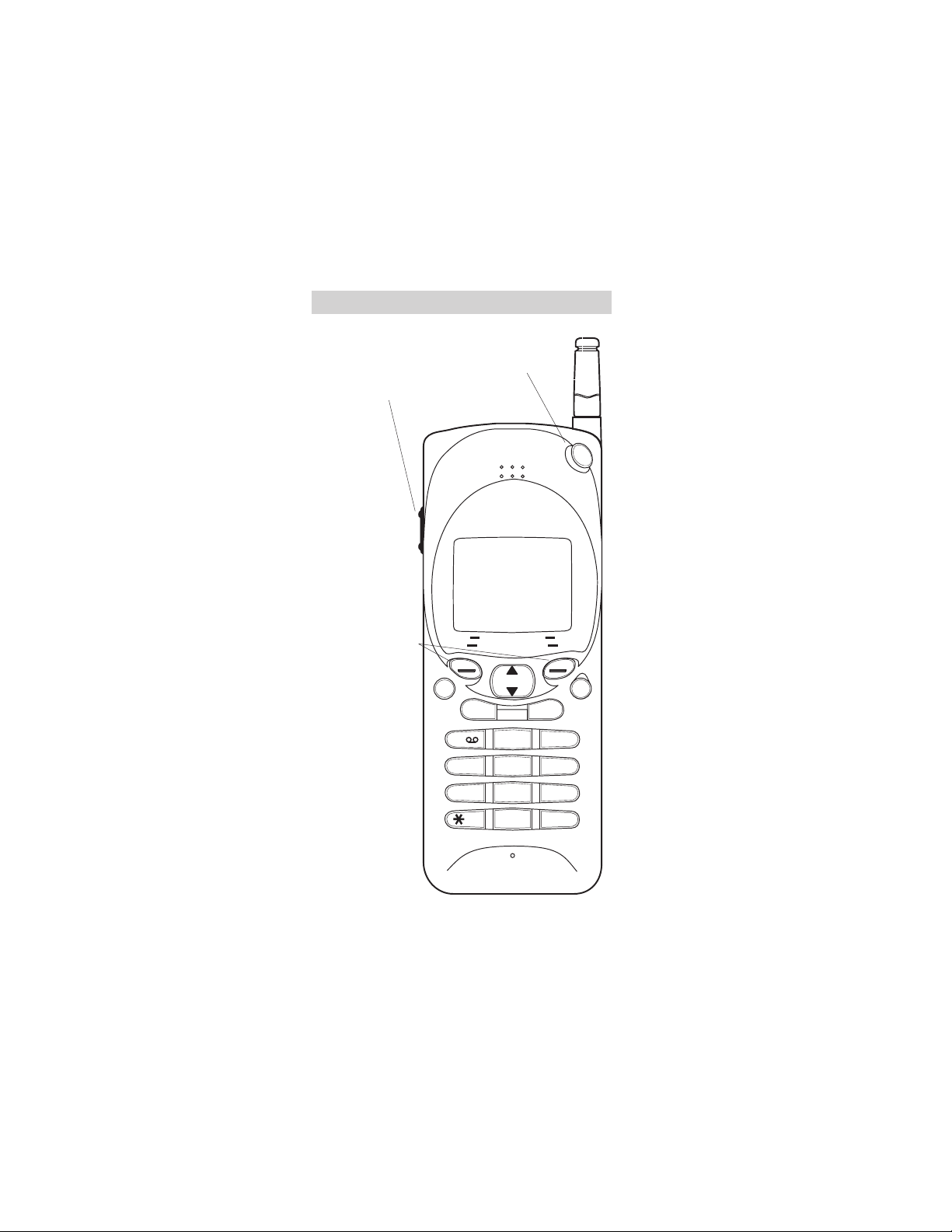
Keys and the Display
Switches phone
on/off whenyou
Adjusts volume of the earphone or
handsfree speaker.
press and hold.
PWR
These keys perform
the function shown
on the display
directly above them
(e.g., here the keys
are the “Menu” and
“Memory” keys.)
9351330 PRINTED IN CANADA
Menu Memory
TALK END
ghi
abc
2
3
jkl
5
6
tuv
8
9
0
#
1
4
pqrs
7
ABCCLR
def
mno
wxyz
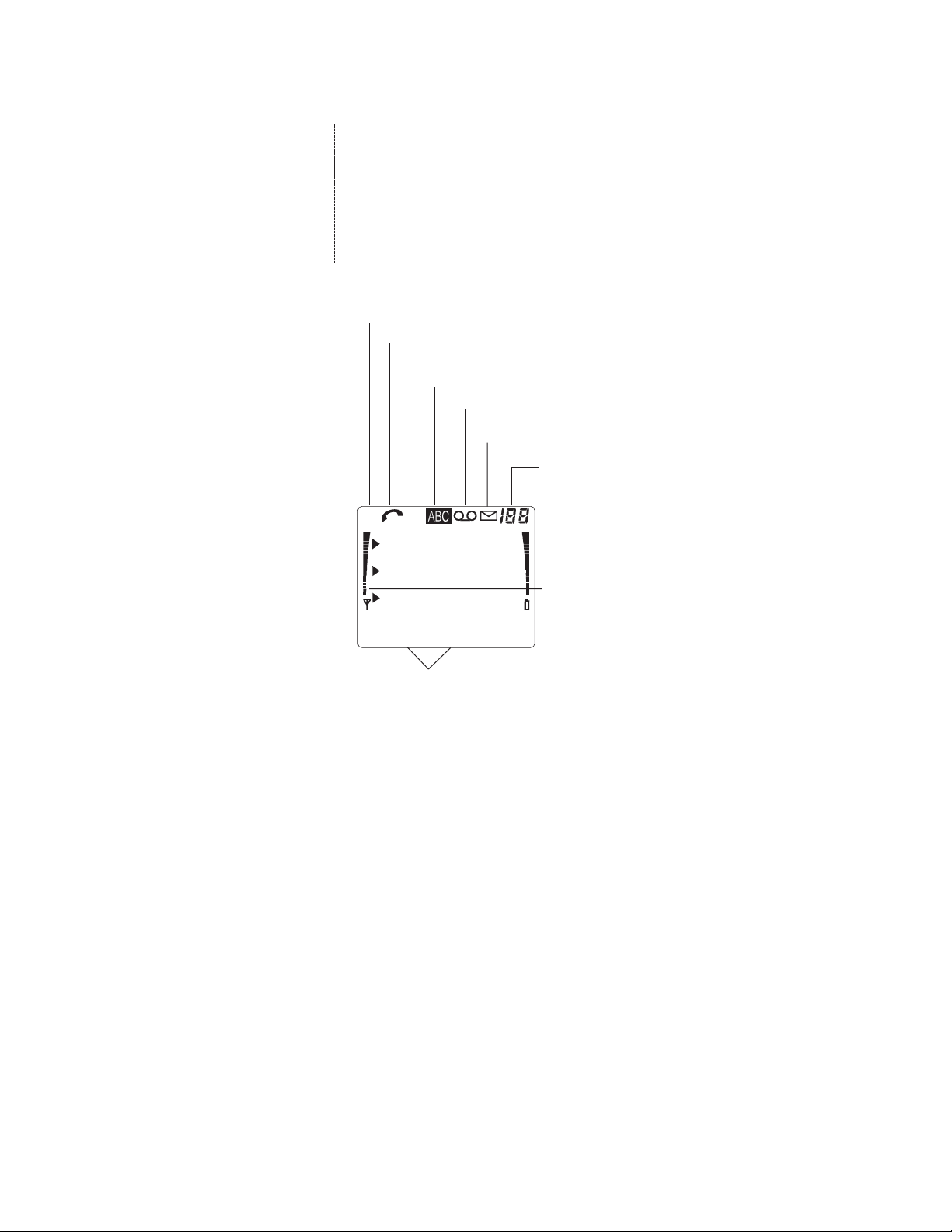
A: SIM Card memory is in use OR
B: The phone’sinternal memory is in use.
A call is in progress.
A data call is in progress.
The phone is in alpha mode.
Youhave a voice message.
Youhave a text message. If
flashing, text memory is full.
Memory location,
menu, or option
number. “AL”:
Alternate Line is in
AB
D
use.
Battery charge.
Signal strength.
Menu Memory
These words change;they determine the function of
the keys below them (see previous page).
▲▼scroll the menu and memories. Press and hold
for continual scrolling.
C Press and holdto clear the display; press once to
delete numbers and characters one at a time.
B gives dialtone and prompts you to enter a
number; or, “dials” the number on the display.
E ends a phone call.
A toggles betweenalpha mode and numeric mode.
In alpha mode,the number keys enter letters, and the
phone displays the name associated with a phone
number.
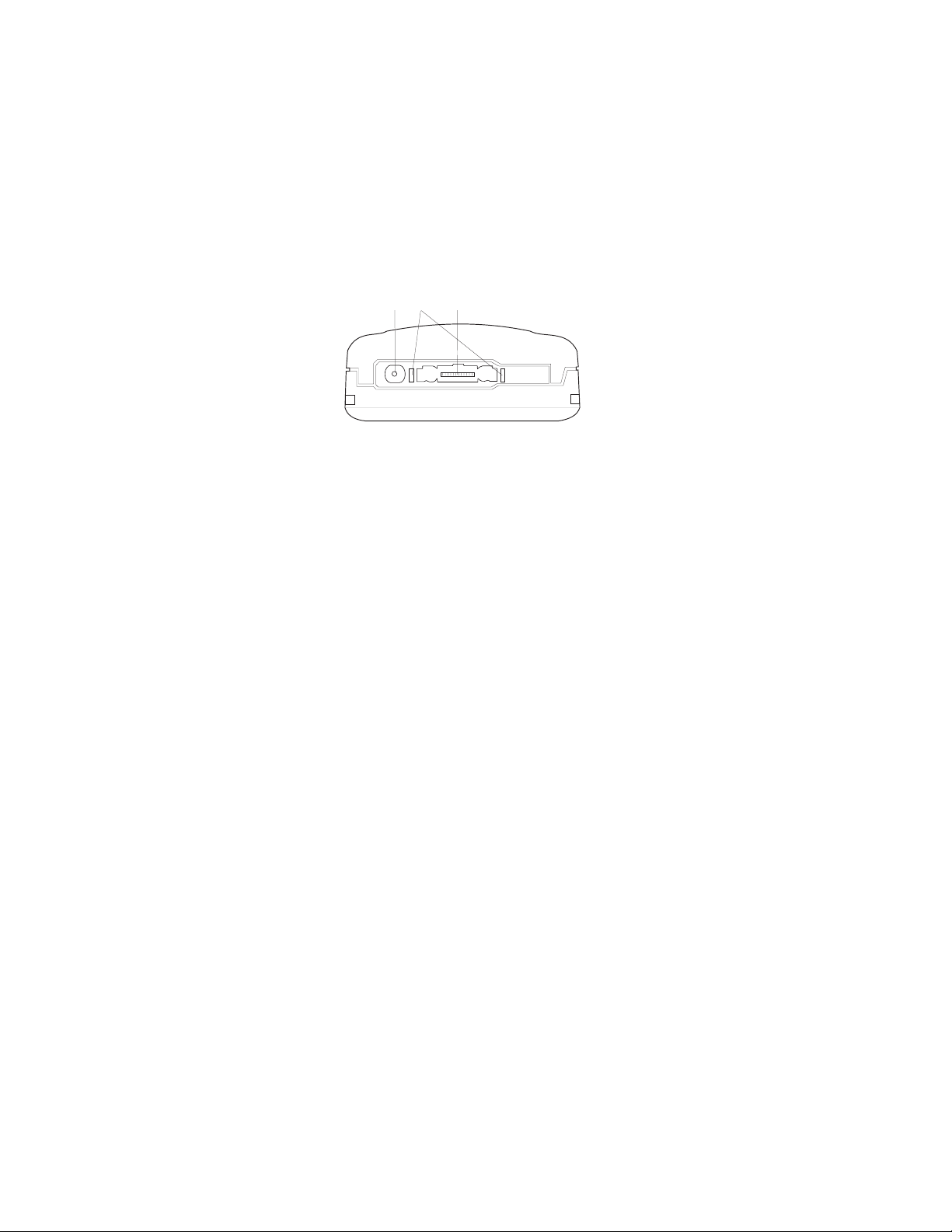
Ì
Ë
Ê
For Rapid Cigarette Lighter Charger and Rapid
Travel Charger
Power connector for Desktop Charger
CHH-2/CHH-2L
System and data connector for accessories and
desktop chargers
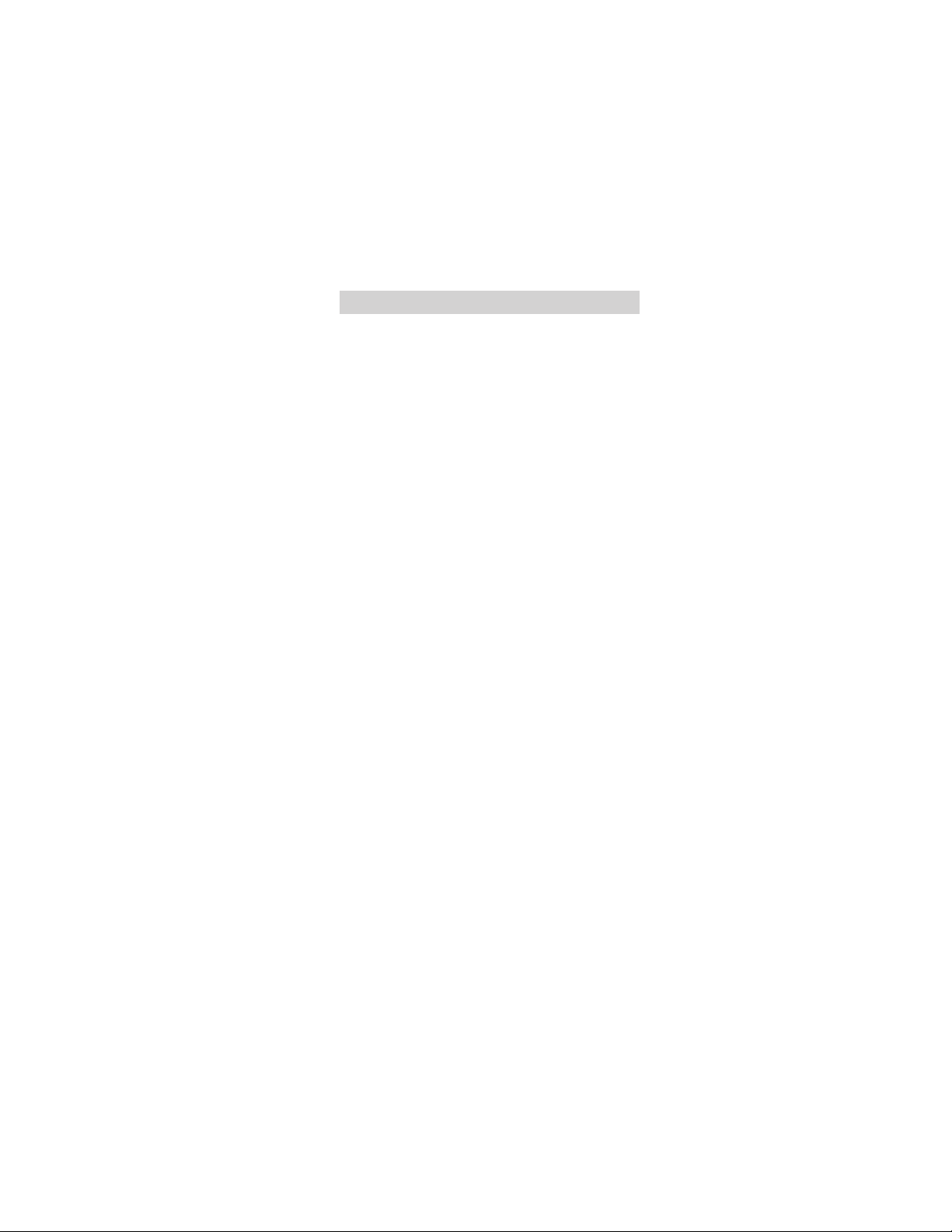
Contents
1. Important Safety Information . . . . 1
Traffic Safety . . . . . . . . . . . . . . . . . . . . . 1
Operating Environment . . . . . . . . . . . . . . . 1
Emergency Calls . . . . . . . . . . . . . . . . . . 2
Using this Owner’s Manual . . . . . . . . . . . . . 3
FCC/INDUSTRY CANADA NOTICE . . . . . . . . . 4
2. The Battery and SIM Card . . . . 5
3. The Basics . . . . . . . . . . . . 11
Switching On or Off . . . . . . . . . . . . . . . . 11
Signal Strength . . . . . . . . . . . . . . . . . . 11
Making a Call- Method 1 . . . . . . . . . . . . . 12
Making a Call- Method 2 . . . . . . . . . . . . . 12
Answering a Call . . . . . . . . . . . . . . . . . . 12
Ending a Call . . . . . . . . . . . . . . . . . . . 12
Key Lock . . . . . . . . . . . . . . . . . . . . . 12
Access Codes . . . . . . . . . . . . . . . . . . . 13
4. For Your Convenience . . . . . . 14
On-Line Quick Guide . . . . . . . . . . . . . . . 14
Last Number Redial . . . . . . . . . . . . . . . . 14
1-Touch Dialing . . . . . . . . . . . . . . . . . . 14
Speed Dialing . . . . . . . . . . . . . . . . . . . 14
Emergency Key 9 . . . . . . . . . . . . . . . . . 15
Voice Mail Key 1 . . . . . . . . . . . . . . . . . . 15
International Dialing Prefix . . . . . . . . . . . . . 15
Muting/Unmuting the Phone’s Microphone . . . . 15
Calling Line Identification . . . . . . . . . . . . . 16
Multiple and Conference Calls . . . . . . . . . . . 17
5. Voice and Text Messages . . . . 19
Voice Messages . . . . . . . . . . . . . . . . . . 19
Text Messages . . . . . . . . . . . . . . . . . . 20
Message Settings (Menu 2 4) . . . . . . . . . . . 23
i
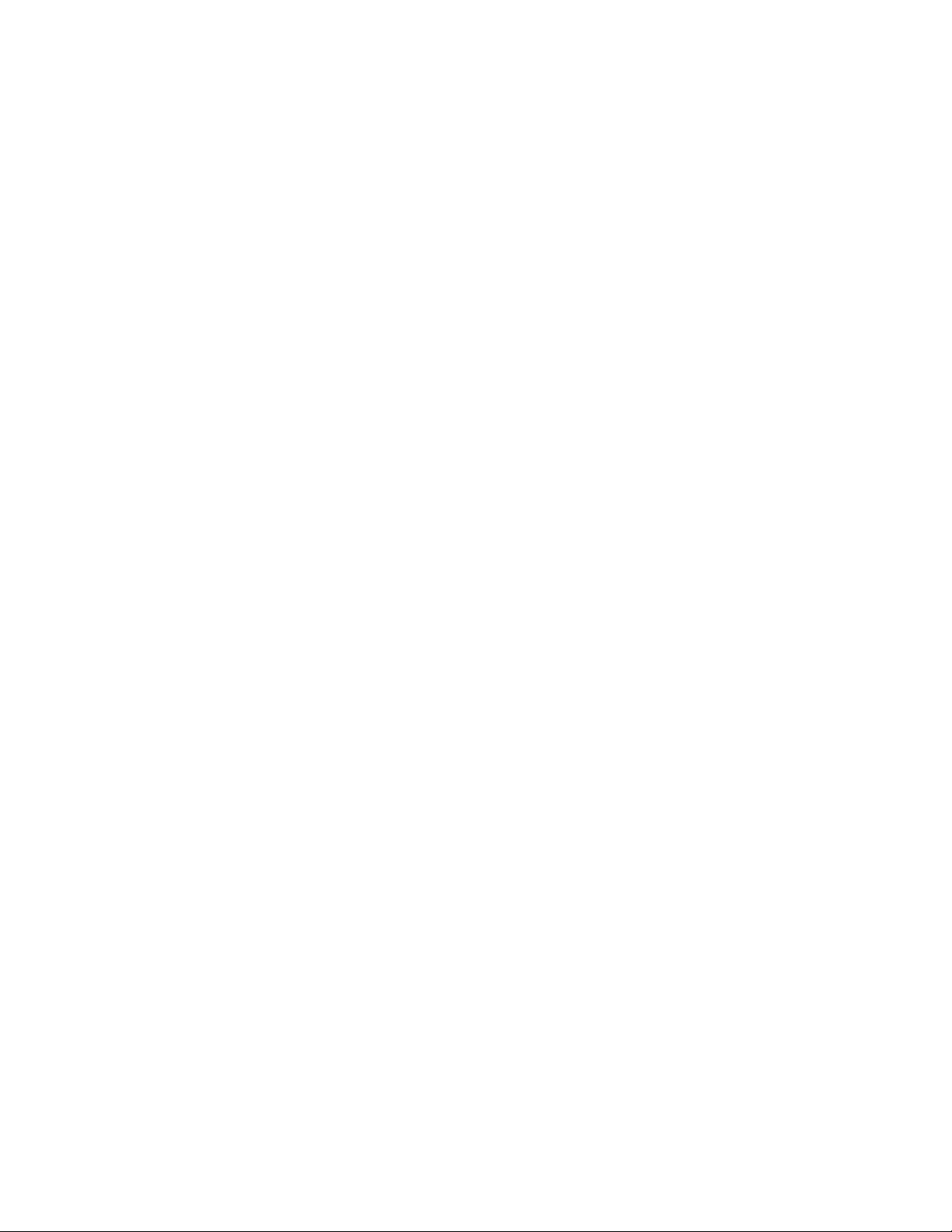
6. The Memory . . . . . . . . . . . 25
Alpha Mode . . . . . . . . . . . . . . . . . . . . 25
Storing Numbers and Names . . . . . . . . . . . 27
Notepad Memory Locations . . . . . . . . . . . 30
7. Touch Tones . . . . . . . . . . . 31
8. The Menu . . . . . . . . . . . . . 33
Menu Summary . . . . . . . . . . . . . . . . . . 34
Menu 01, Recent Calls . . . . . . . . . . . . . . 36
Menu 2, Messages . . . . . . . . . . . . . . . . 36
Menu 3, Call Forwarding . . . . . . . . . . . . . 36
Menu 4, Phone Settings . . . . . . . . . . . . . 38
Menu 5, SecurityOptions . . . . . . . . . . . . . 41
Menu 6, Duration and Cost . . . . . . . . . . . . 45
Menu 7, Phone Line Selection . . . . . . . . . . 47
Menu 8, Memory Functions . . . . . . . . . . . . 48
Menu 9, Personal Reminders . . . . . . . . . . . 49
Menu 10, In-CallOptions . . . . . . . . . . . . . 50
Menu 11, Fax or Data Call . . . . . . . . . . . . 51
Menu 12, Number Editor . . . . . . . . . . . . . 52
Menu 13, RingingOptions . . . . . . . . . . . . 52
Menu 14, Quick Guide . . . . . . . . . . . . . . 53
9. Accessories . . . . . . . . . . . 54
Batteries . . . . . . . . . . . . . . . . . . . . . 55
Rapid TravelCharger (ACH-4U) . . . . . . . . . . 55
Rapid Cigarette Lighter Charger (LCH-2) . . . . . 56
Light Desk Stand (CHH-2L) . . . . . . . . . . . . 57
Compact Desktop Charging Stand (CHH-2) . . . 57
Handsfree Desktop Charger Kit . . . . . . . . . . 58
Mini Headset Car Kit (CARK-83) . . . . . . . . . 59
Mobile Holder (MBH-6) . . . . . . . . . . . . . . 60
Compact Handsfree Car Kit (CARK-10P) . . . . . 60
Belt Clip (BCC-1) . . . . . . . . . . . . . . . . . 60
Accessories for Data Communications . . . . . . 60
10. Care and Maintenance . . . . . 61
11. Technical Data . . . . . . . . . . 62
ii
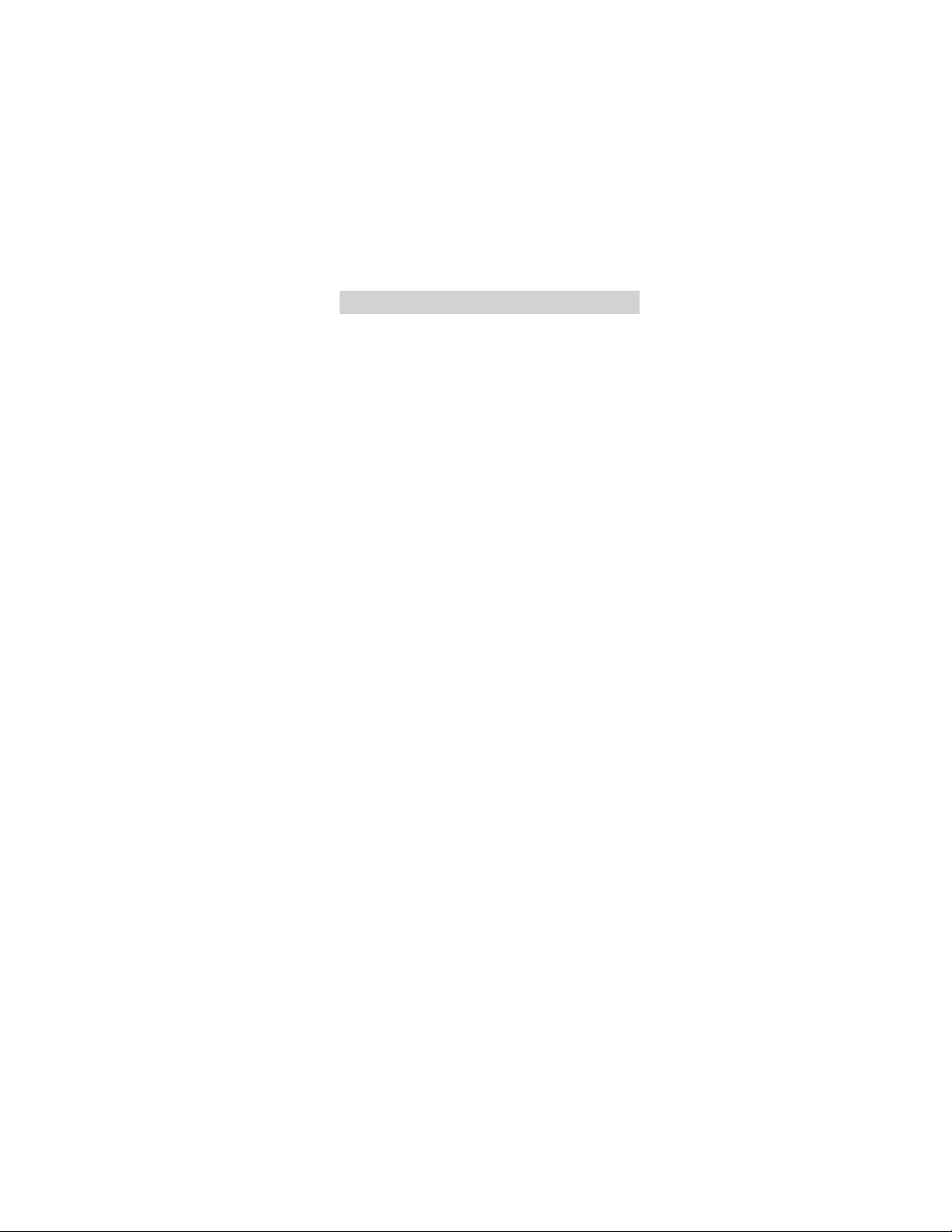
1. Important Safety Information
Traffic Safety
Do not use a hand-held telephone while driving a
vehicle. If using a hand-held telephone park the vehicle
before conversing.
Always secure the phone in its holder; do not place the
phone on the passengerseat or where it can break
loose in a collisionor sudden stop.
The use of an alert deviceto operate a vehicle’s lights
or horn on public roads is not permitted.
Remember road safety always comes first!
Operating Environment
Remember to followany special regulationsin force in
any area and always switch off your phone whenever it
is forbidden to use it, or when it may cause interference
or danger.
Operation of any radio transmitting equipment,
including PCS1900 telephones, may interfere with the
functionality of inadequately protected medical devices.
Consult a physician or the manufacturer of the medical
device if you have any questions. Other electronic
equipment may also be subject to interference.
As with othermobile radio transmitting equipment,
users are advised that for the satisfactory operation of
the equipment and for the safety of personnel, it is
recommended that the equipment should only be used
in the normal operating position.
Users are advised to switch off the phone when at a
refueling point (service station). Users are reminded of
the need to observe restrictions on the use of radio
equipment in fuel depots (fuel storage and distribution
areas), chemical plants or where blasting operations are
in progress.
1
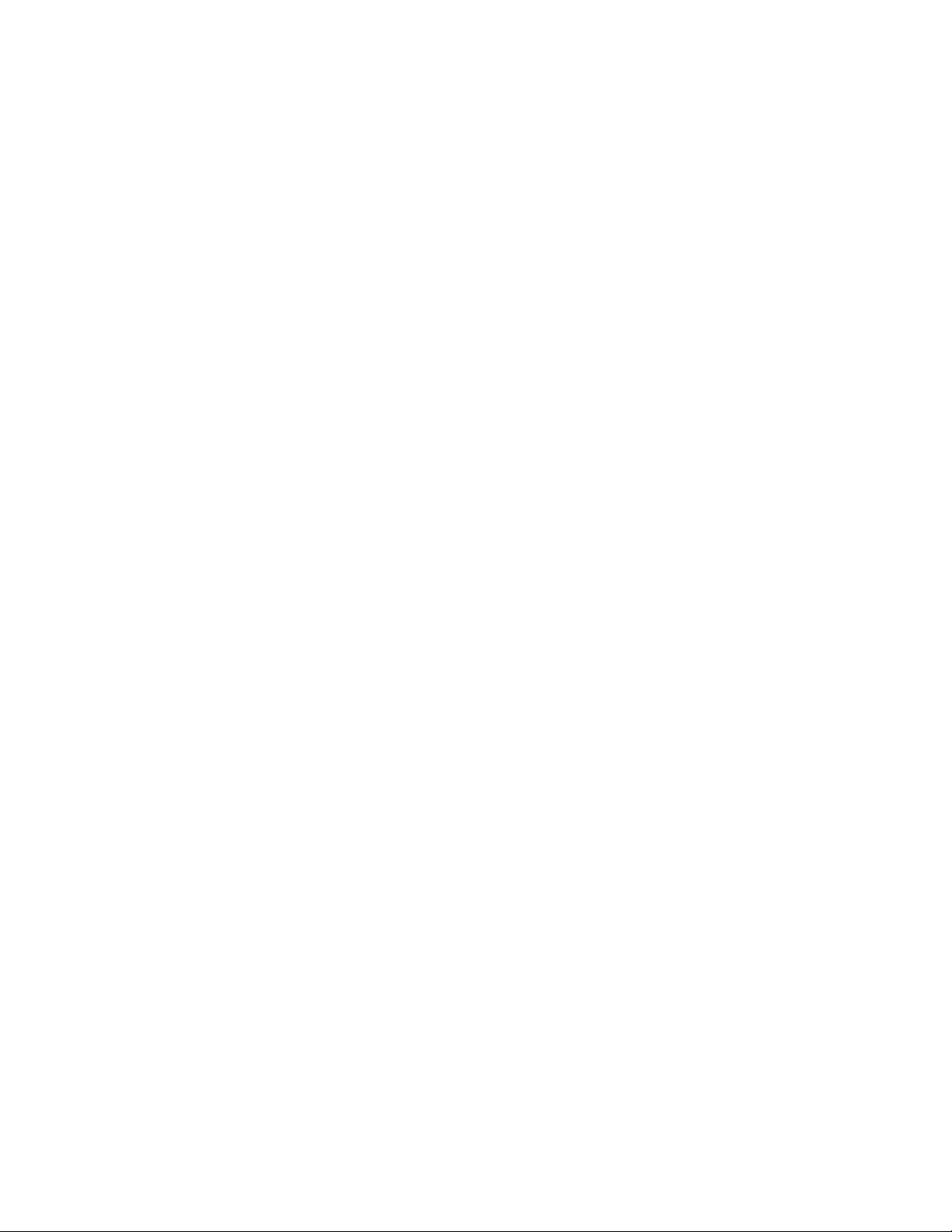
Do not store or carry flammable liquids, gases or
explosive materials in the same compartments as the
phone, its parts or accessories.
Only qualified personnel should install or service the
phone in a vehicle. Faulty installationor service may be
dangerous and may invalidate the warranty.
Electronic fuel injection systems, electronic anti-skid
braking systems, electronic cruise control systems and
other electronic systems can malfunction due to the
lack of protection from radio signals.
Check regularly that all PCS1900 phoneequipment in a
vehicle is mounted and operating properly.
Switch off your PCS1900 phone whenin an aircraft.
The use of PCS1900 telephones in an aircraft may be
dangerous to the operation of the aircraft,disrupt the
PCS1900 network, andis illegal.
Failure to observe these instructions may lead to
suspension or denial of PCS1900 telephone services to
the offender, or legal action or both.
Emergency Calls
IMPORTANT!
This phone, like any PCS1900 telephone, operates
using radio signals, PCS1900 and landline networks,
and user-programmed functions which cannot
guarantee connection in all conditions. Therefore you
should never rely solely upon any PCS1900 phone for
essential communications (e.g. medical emergencies).
Remember, to make or receive any calls this phone
must be switched on and in a service areawith
adequate PCS1900 signal strength. Emergency calls
may not be possibleon all PCS1900 networks or when
certain network services and/or phone features are in
use. Check withlocal service providers.
2
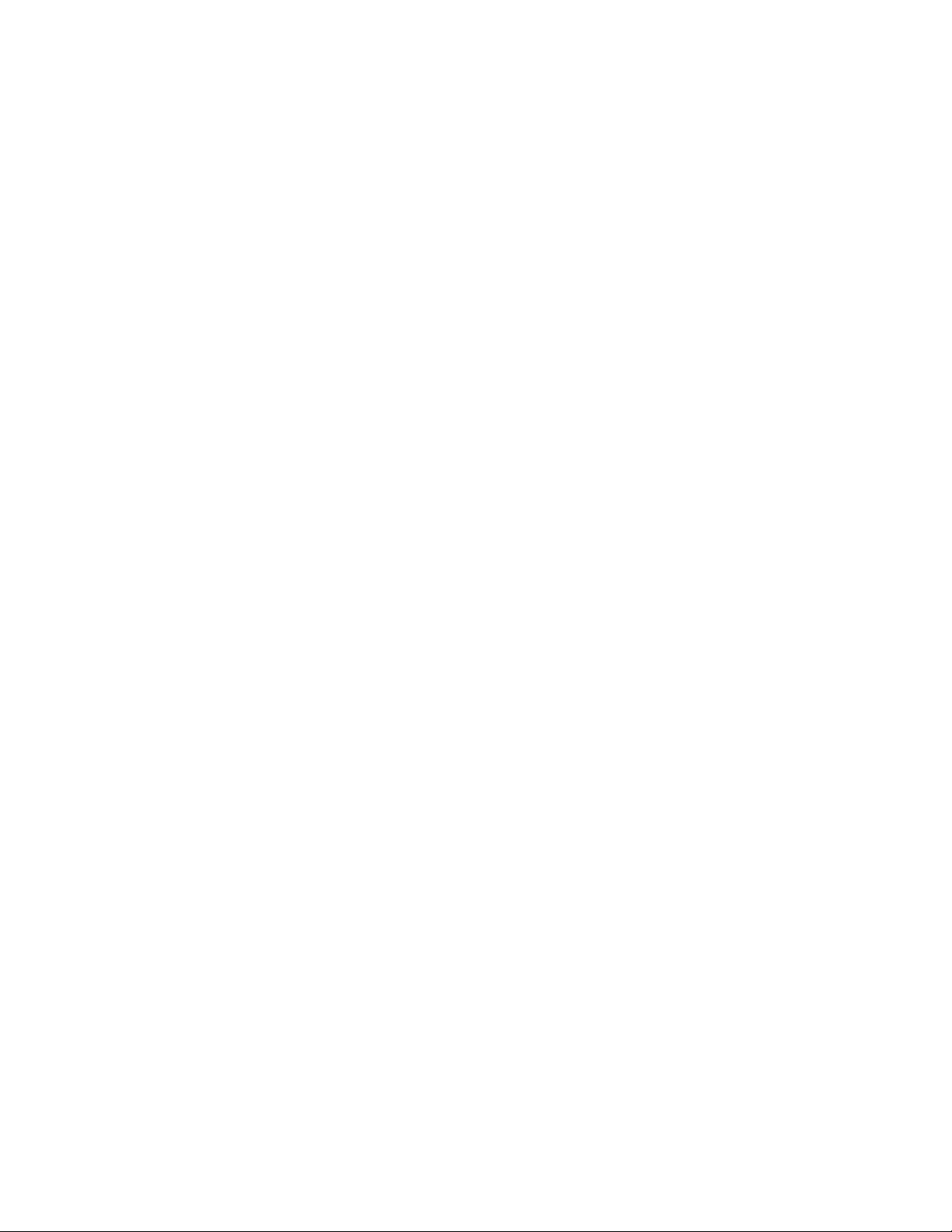
When making an emergency call, remember to give all
the necessary information as accurately as possible.
Remember that yourPCS1900 phone may be the only
means of communicationat the scene of an accident –
do not cut off the call until given permission to do so.
If certain features are in use (such as Key Lock),you
may first need to turn those features off before you can
make an emergency call. Consult this document and
your local PCS1900 service provider.
To Make an Emergency Call
If phone is not on, press and hold P.
Press and hold C to clear the display.
Key in emergency number for your present location
(e.g. 911 or other official emergency number).
Press B.
If you dial911
the current call and attempts to make a call to the
emergency number 911.
Using this Owner’s Manual
The PCS1900 phone described in this manual is
approved for use in PCS1900 networks. A number of
features included in this guideare called Network
Services. They are special services provided by
PCS1900 service providers.
Before you can take advantage of any of these Network
Services, you must subscribe to them throughyour
home service provider. You can then activate these
functions as described in this guide. The manual
activation commands for various services are not
presented in this guide (e.g. ∗ and # characters for
activating or deactivating services). The phone
nevertheless is capable of handling commands givenin
that form. For these commands please consult with
your service provider.
B during a call, the phone terminates
3
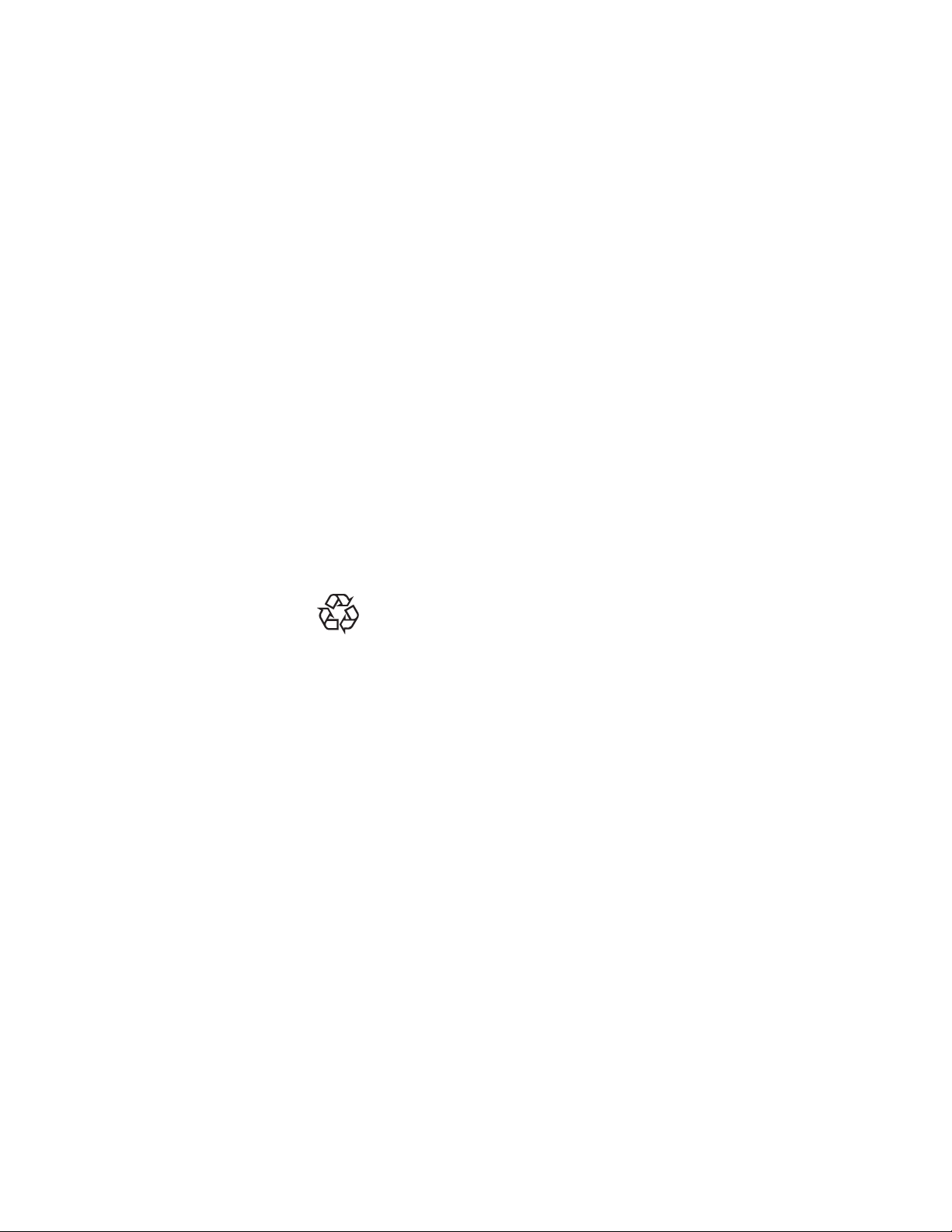
IMPORTANT!
Use only accessories approved by the phone
manufacturer. The use of any other types will invalidate
any approval or warranty applyingto the telephone, and
may be dangerous. When you disconnect the power
cord of an accessory, grasp and pull the plug,not the
cord.
FCC/INDUSTRY CANADA NOTICE
Your phone may cause TV or radio interference
(e.g. when usingtelephone in close proximity of
receiving equipment). The FCC/Industry Canada can
require you to stop using your telephone if such
interference cannot be eliminated. Ifyou need
assistance, contact your local dealer.
This device complies with part 15 and 68 of the FCC
rules. Operation is subject to the condition that this
device does not cause harmfulinterference.
Nickel Cadmium and Nickel Metal Hydride
Batteries must be recycled or disposedof
NiCd
NiMH
properly! Must not be disposed of in
municipal waste!
4
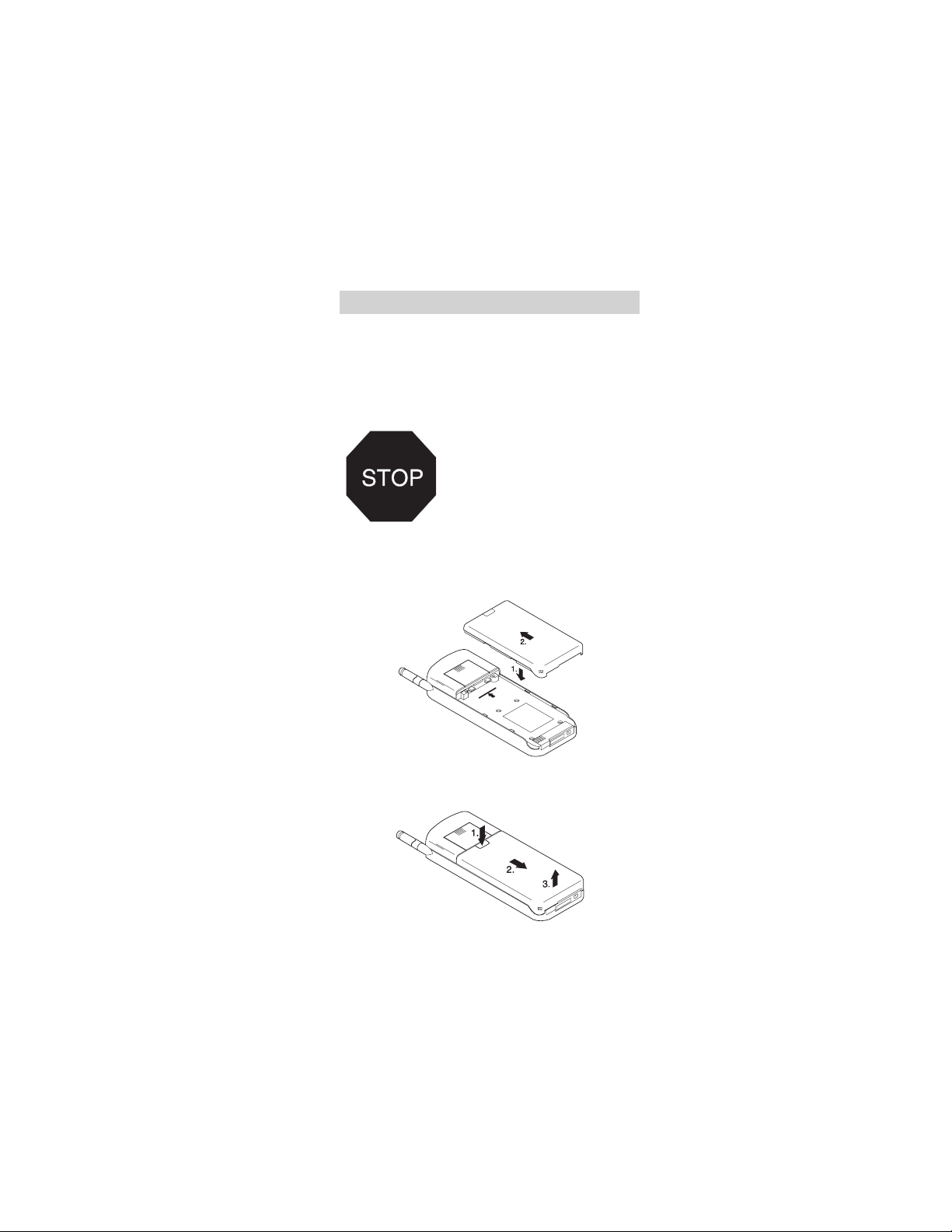
2. The Battery and SIM Card
The Battery
Your phone is powered by a rechargeable battery. Use
only batteries approved by the phone manufacturer and
recharge your battery only with the chargers approved
by the manufacturer. See“Important Battery
Information” later in this section.
New batteries must be charged with
the phone off for at least24 hours
before initial use. A new battery’sfull
performance is achieved only after
two or three complete charge and
discharge cycles!
Note: See “Accessories”for more information on
chargers and other accessories.
Installing a Battery
Removing a Battery
Switch off the phone before removing the battery.
5
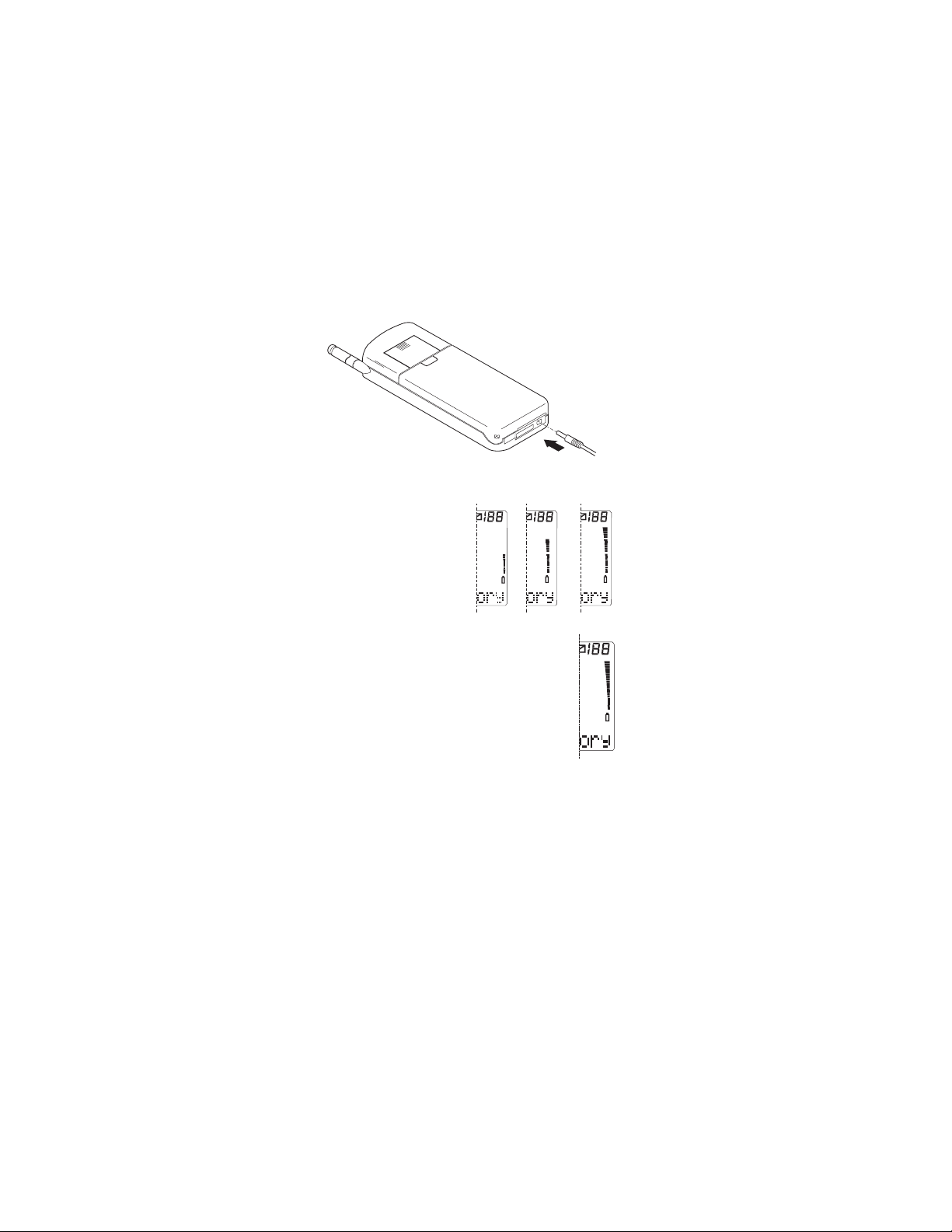
Charging a New Battery or Recharging
a Battery
Connect the charger to the phone before pluggingthe
charger into a standard120V AC outlet.
The battery segments scroll to
show that the battery is
charging. Allow the battery to
completely charge. See the
“Accessories” chapter for
information on battery
charging times.
Charging is finished when the segments
stop scrolling.
When charging is finished, disconnect
the charger from the AC outlet and from
the phone.
Using the phone near the network’s base
station consumes less power. Keeping the
antenna fully extended whenever possible
maintains the connection to the networkwith
less power.
Discharging the Battery
Either leave your phone switched on untilit turns itself
off or use the battery discharge facilityof any approved
accessory available for your phone. The battery can be
charged and dischargedhundreds of times but it will
6
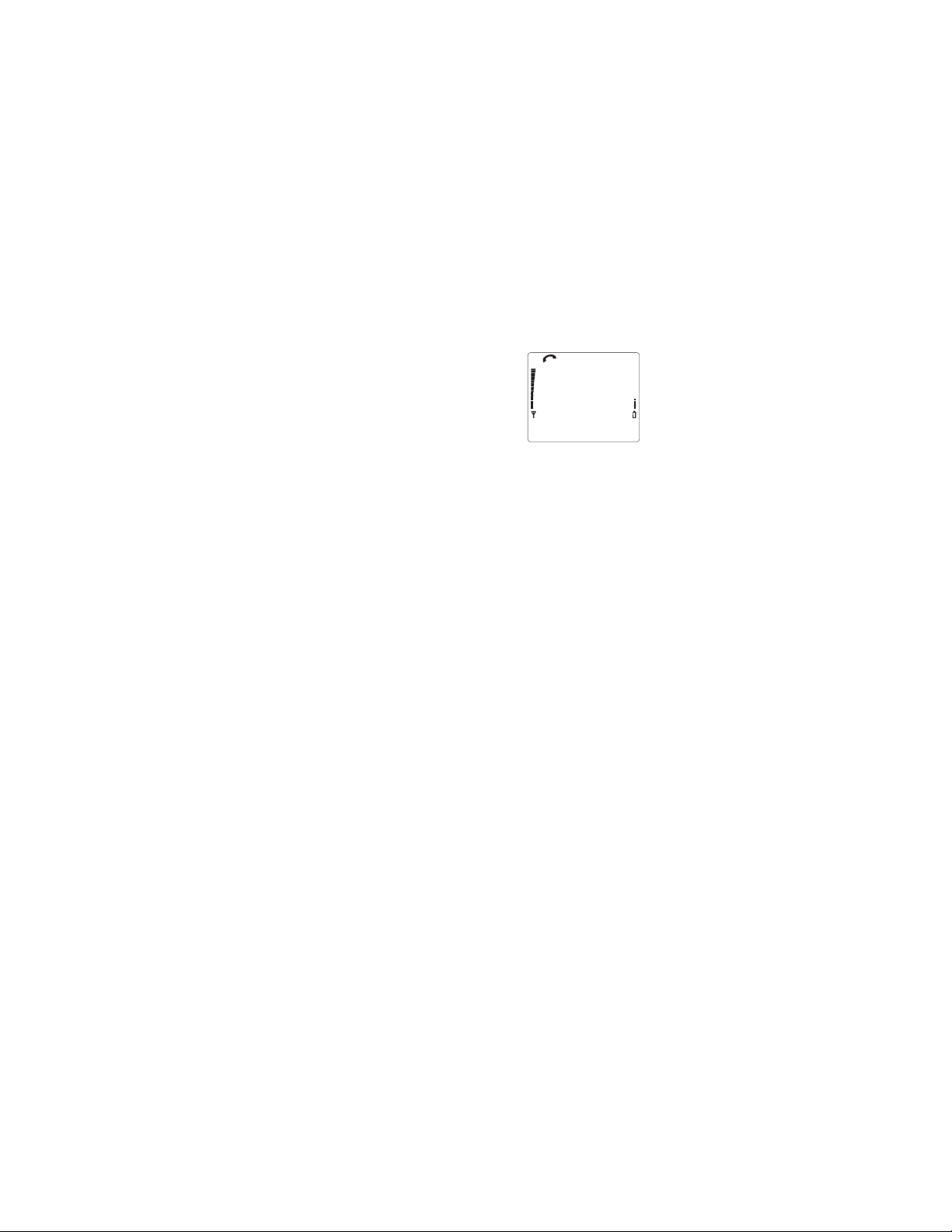
eventually wear out. When the operating time is
noticeably shorter than normal, it is time to buy anew
battery.
Battery Low/Recharge
You get this message and hear
two short beepswhen a couple of
minutes of talk time remain. When
no more batterypower remains,
you get another tone and the
message RECHARGE BATTERY.
The phone switchesitself off.
If the message NOT CHARGING is displayed, charging is
suspended. Check that the battery is not overheated
(over 104°F/40°C), too cold, or connected to a
non-approved charging device. Wait for a while,
connect the charger to the phone again and retry. If
charging still fails, contact your dealer.
Important Battery Information
For good operationtimes, discharge the battery from
time to time byleaving your phone switched onuntil it
turns itself off or by using the battery discharge facility
of any approvedaccessory available for your phone. Do
not attempt to discharge the battery by any other
means.
When a charger is not in use, disconnect it from the
power source. Do not leave the battery connected to a
charger for longer thana week; overcharging may
shorten its life.
If left unused,a fully charged batterywill discharge itself
in about a week at room temperature.
It is recommendedthat you allow your batteryto fully
discharge before you recharge it.
When the battery is not in use, store it unchargedin a
cool, dark and dryplace.
A
BATTERY
LOW
Menu Memory
7
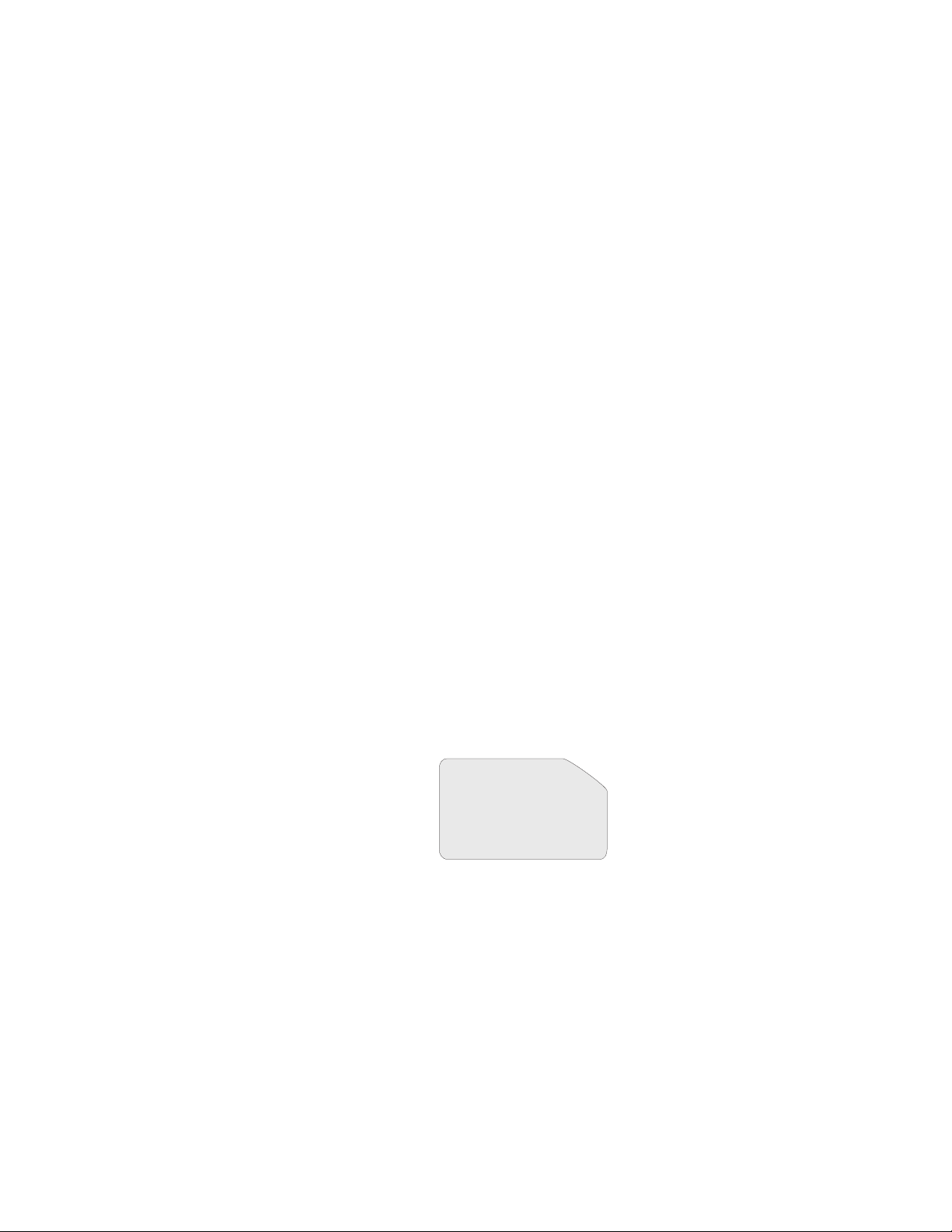
Temperature extremes affect the ability of your battery
to charge: it may require cooling or warming first.
Do not short circuit the battery. Accidentalshort
circuiting can occur when a metallic object (e.g. coin,
clip, or pen) causes direct connection of the + and terminals of the battery(metal strips on the back of the
battery), for examplewhen you carry a spare battery in
your pocket or purse. Short circuiting the terminal may
damage the batteryor the connecting object.
Use the battery only for its intended purpose.
Never use any charger or battery that is damaged or
worn out.
Leaving the battery in hot or cold places, such as in a
closed car in summer or winter conditions, reduces the
capacity and lifetime of the battery. Always try to keep
the battery between 59°F and 77°F (15°C and 25°C).
A phone with a hot or cold battery may temporarily not
work, even if the battery is fully charged. NiMH battery
performance is particularly limited in temperatures
below 14°F (-10°C).
The battery is a sealed unit with no serviceable parts.
Do not attempt to open the case.
Do not dispose of a battery in a fire! Dispose of used
batteries in accordance with localregulations. Recycle!
The SIM Card
The SIM card andits
contacts can be easily
damaged by
scratches or bending,
so be careful when
you handle the card.
Note: Keep all
Comes from your
operator; is required
for phone use.
Stores subscriber Info.
Provides Memory "A".
miniature SIM cards
out of small children’s
reach.
8
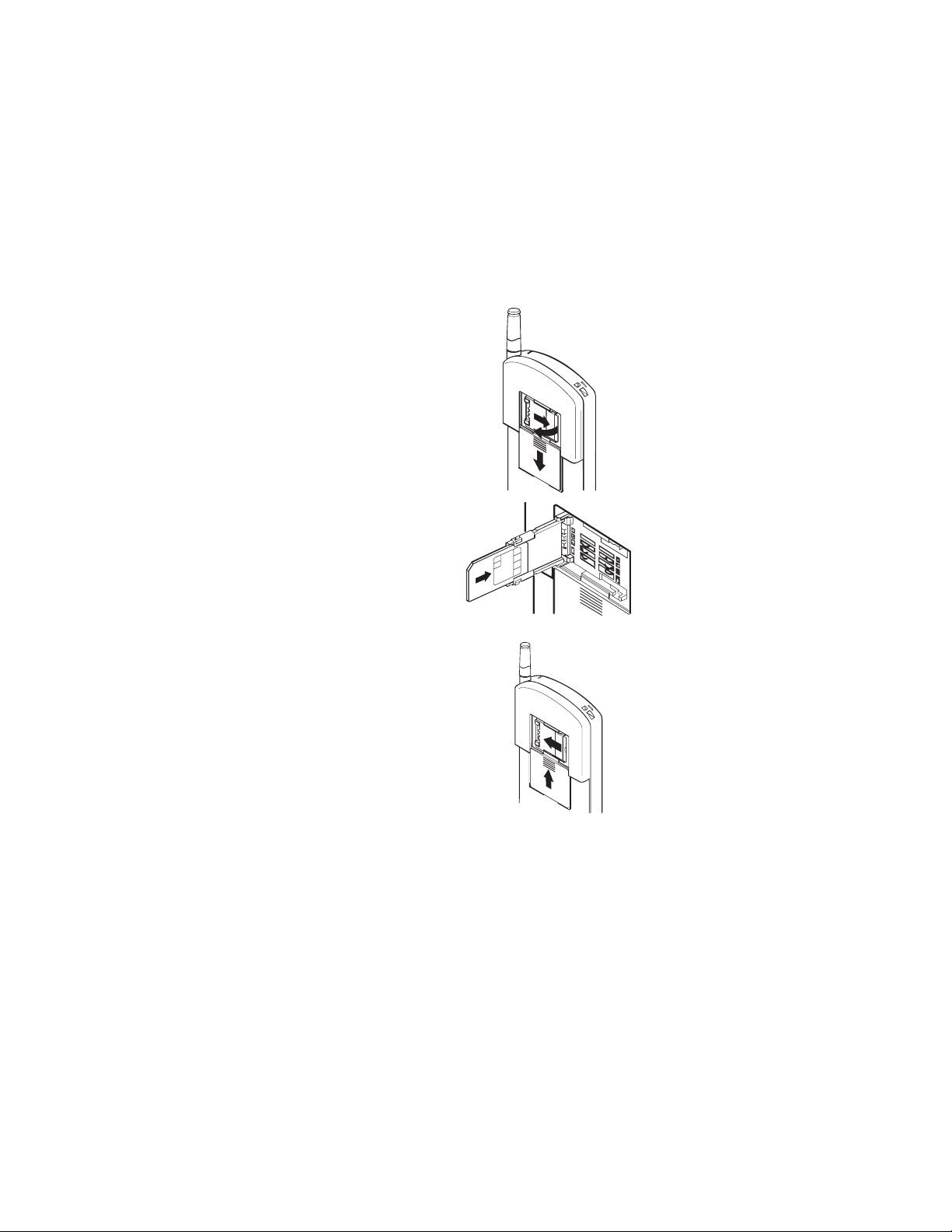
Installing the SIM Card
Switch off the phone,
wait for a few
seconds, and remove
the battery before
installing or removing
the SIM card.
Open the cover ofthe
SIM Card reader and
open the SIM holder.
2.
3.
1.
Slide the card into
the holder. The
beveled corner of the
card faces up and
you should be able to
see the metal
contacts.
Close the holderby pushing it towards the phone.
Pull the catch gently
toward “Lock” (1). When
you are sure that the
holder is firmly engaged,
slide the cover of the
SIM card reader back
1.
into place (2).
2.
PIN and PIN2
Codes (4 to 8 digits)
A PIN (Personal Identity Number) code comes with the
SIM card. The phone requiresthis code each time you
switch the phone on if you enable PIN Code Request
(in Menu 5 1).
9
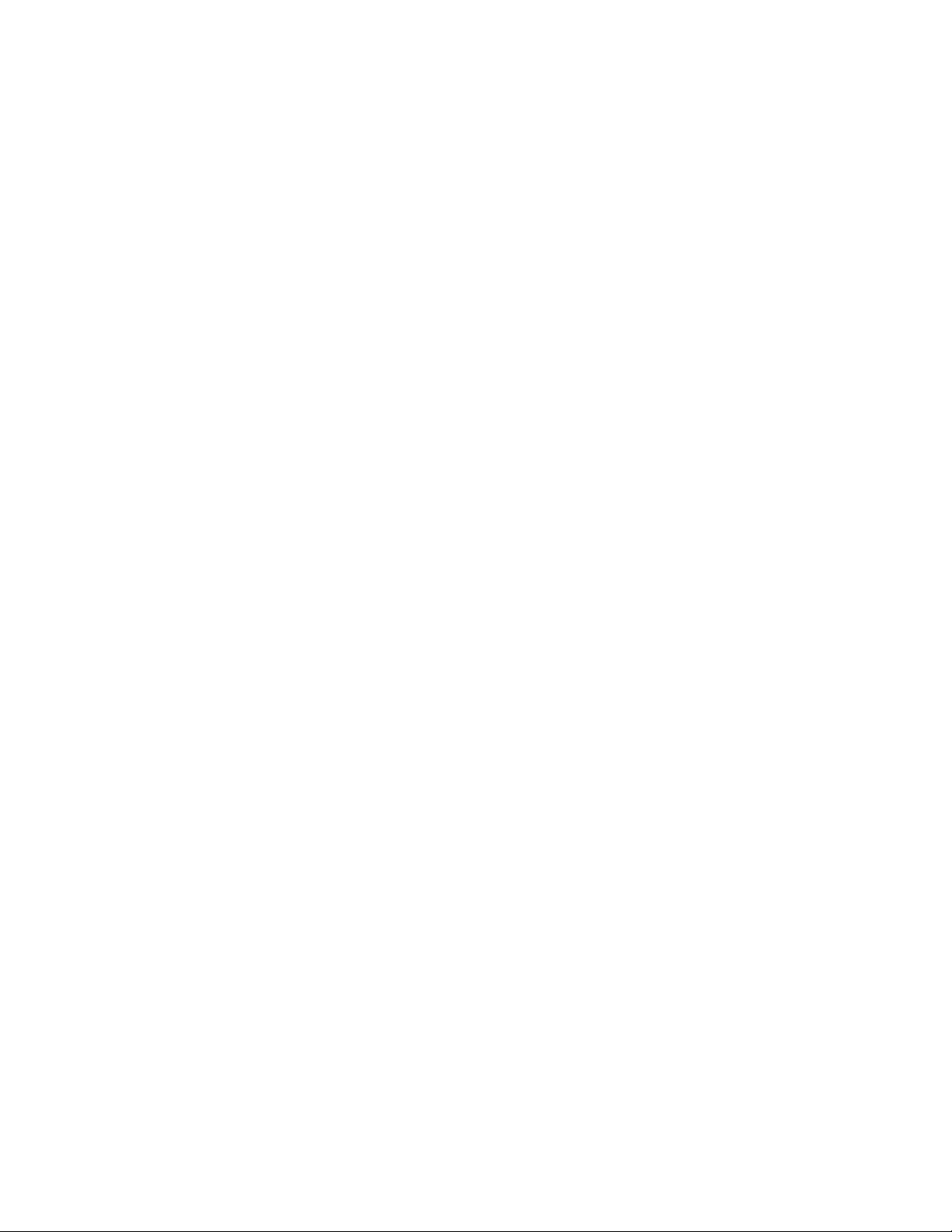
The PIN2 code comes with some SIM cards and is
required to access some functions, such as charging
unit counters, which must be supported by the SIM
card.
If you enter a wrong PIN or PIN2 code three times in a
row, that PIN or PIN2 code is disabled.You will be
prompted for the PUK code (for the PIN) or the PUK2
code (for the PIN2) anda new PIN or PIN2 code.
PUK and PUK2 Codes (at least 8 digits)
The PUK (Personal Unblocking Key) is required to
change a disabledPIN code. The PUK2 code is
required when you wantto change a disabled PIN2
code.
If you enter a wrong PUK code ten times in succession,
you cannot use the SIM card any more. Contactyour
network operator for a new card.
If you enter a wrong PUK2 code ten times in
succession, you cannot access the functions that
require the PIN2 code. Contact your network operator.
You cannot change the PUK or PUK2 code. If you lose
or do not know the code, contact your network
operator.
10
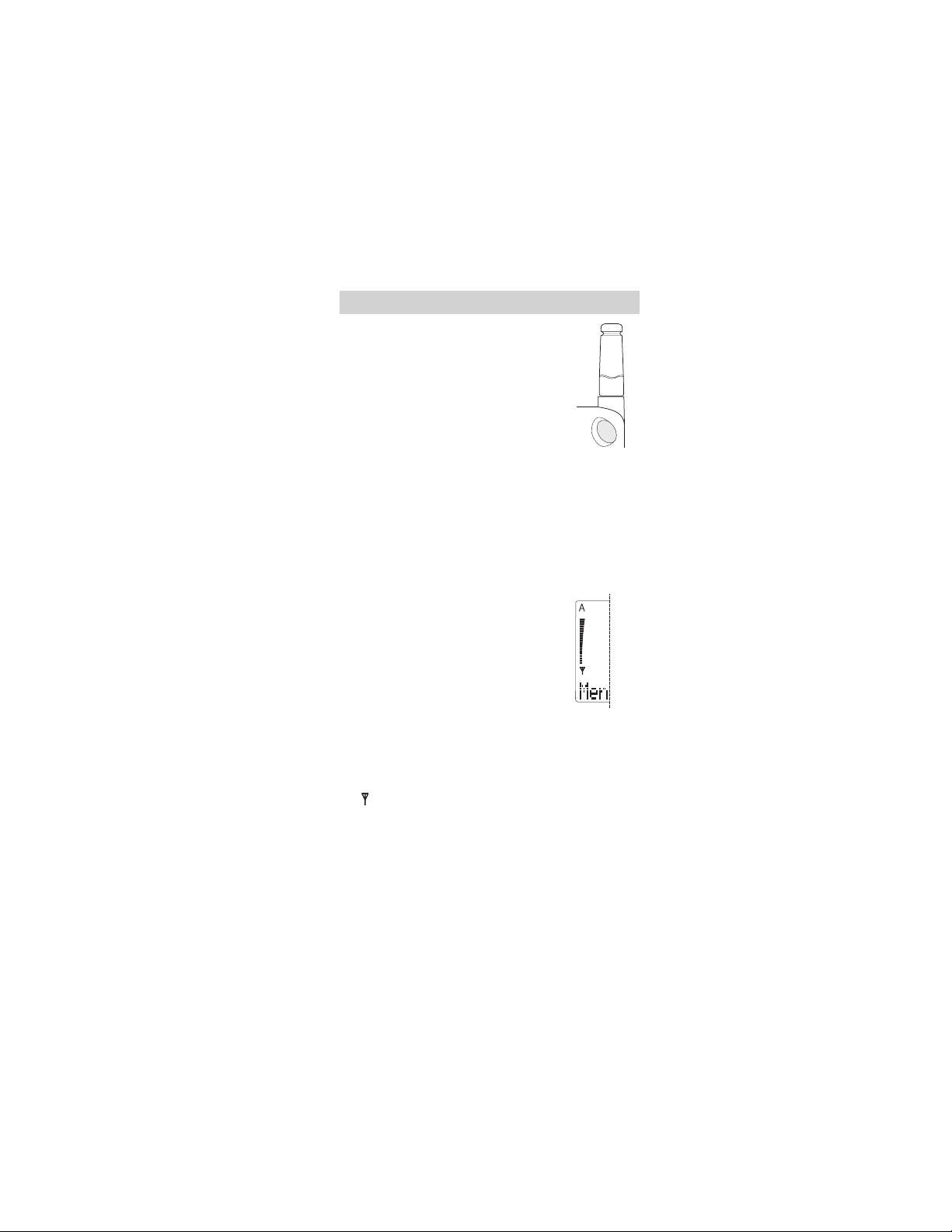
3. The Basics
Switching On or Off
Press and hold the P button.
When switching on, extend the antenna
fully. As with any other radio transmitting
device, avoid unnecessary contact with
the antenna when the phone is switched
on.
The phone displaysa Reminder Note if you have
programmed one with Menu 9 1. Press Keep to save it
or Erase to deleteit. The phone may also display a
Welcome Message preprogrammed inyour SIM card.
If there is not a SIM card in the phone, you will be
prompted to insert it. Switch off the phone and insert
the card. If you get the message INVALID SIM CARD,
contact your dealer or operator.
Signal Strength
The stronger the radio signal, the
better the call quality. The higher the
column on the left side of the phone
display, the better the signal at your
location.
If the signal strength is not good, try
moving the phone slightly. In a building, reception may
be better near a window.
PWR
If you arein the service area of a PCS1900 network
that can serve you, the network operator’s name and
the indicator appear.
Note: The phonecan make and receive calls only when
it is switchedon, has a valid SIM card inserted andis
located in thePCS1900 network’s service area.
However, calls to the emergency number 911 can
usually be made without the SIM card. Check with your
network operator.
11
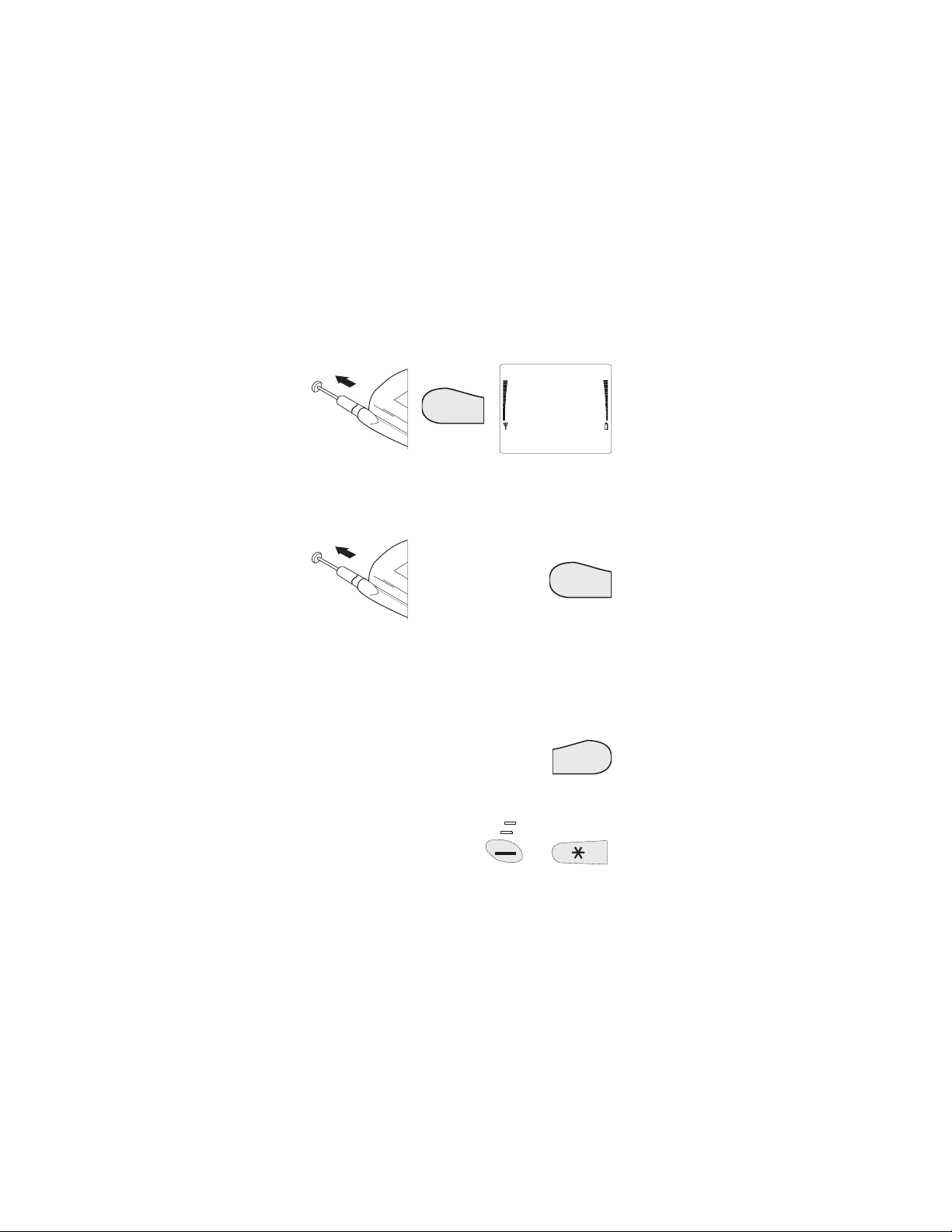
Making a Call - Method 1
Note: Whenever Find appearsat thebottom of the display,
you can press▼ or ▲ to scroll through stored numbers.
B
Number:
TALK
Find Quit
After you keyin the number you want to dial (at the
Number: prompt), the phone dials the number.
Making a Call - Method 2
Key in
number, or
recall stored
number
Note: Check with your PCS1900 system operatorfor
information about when you need to dial a ‘1’ and/or an
area code in additionto the number.
Answering a Call
Press any key (except P, E, or volume keys).
Ending a Call
TALK
END
Key Lock
Key Lock prevents accidental
key presses (e.g. when the
phone is inyour pocket). Key
Lock cannot be activated
when the phone is in an office
handsfree kit.
Menu
12
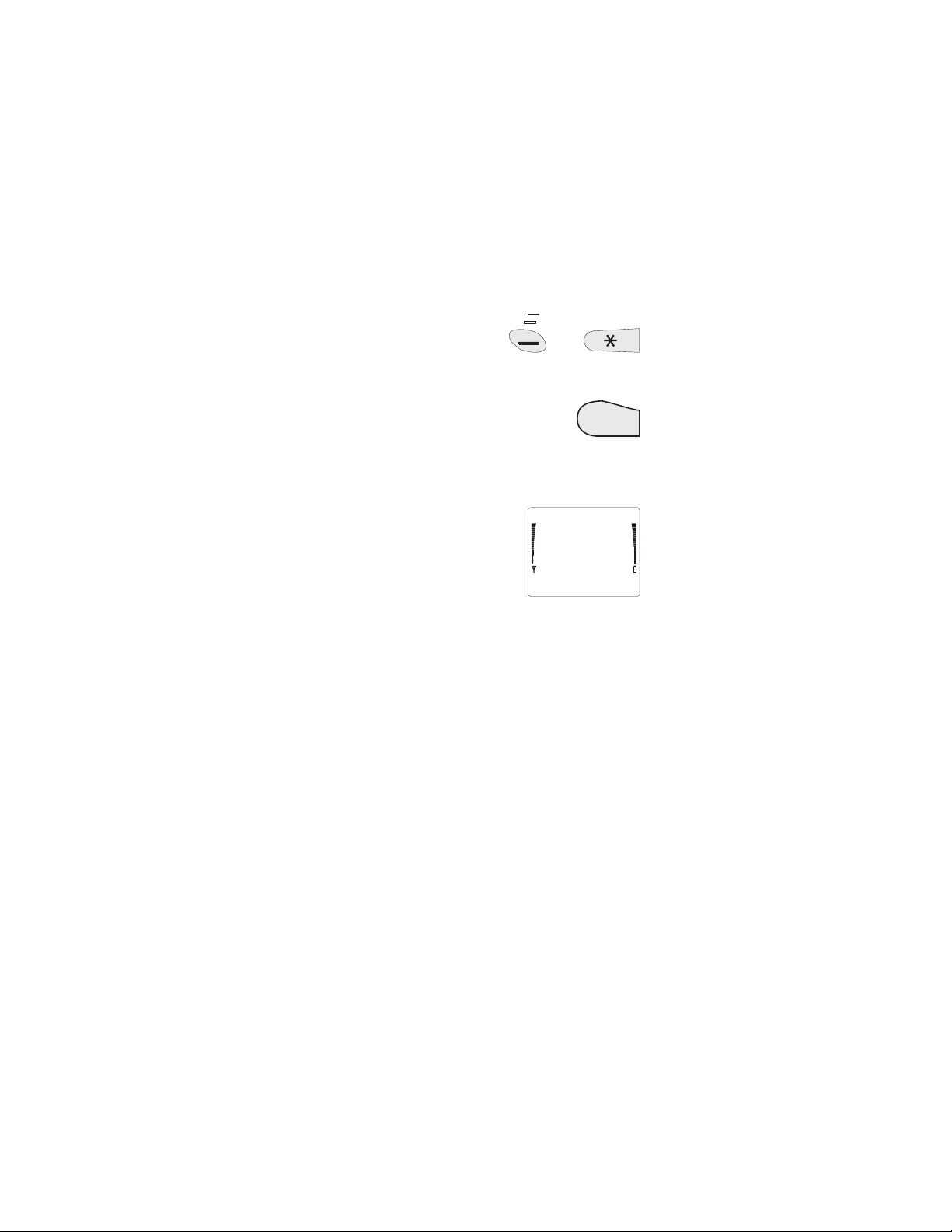
Unlock
To unlock, press theUnlock
key then ∗.
Note: With KEYS LOCKED,
calls may be possibleto the emergency number 911.
Answering a Call with Key
Lock Active
During the call the keypad remains
unlocked. After you end the call, Key Lock
becomes active again.
Unlock
TALK
Access Codes
Your phone comes with a Security
Code of 12345. See the
description of Menu 5, Security
Options, for details onSecurity
functions, including how to
change the Security Code.
If you enter anincorrect security code
five times ina row, the phone won’t accept any entries
for the next five minutes.
If you make a mistake while keying in an access code,
press
C repeatedly to erase digits one at a time.
Note: Avoid using access codes similar to emergency
numbers such as 911 to prevent accidental dialing of
the emergency number.
See “The Batteryand SIM Card” for information about
the PIN, PIN2, PUK,and PUK2 codes. These codes
come with the SIMCard.
Network Password (4 digits)
The network password is requiredby the Restrict Calls
network service only. The network operator gives you
the code. Youcan change the password in Menu 5.
B
Security
code:
OK Quit
(
CODE ERROR)
13
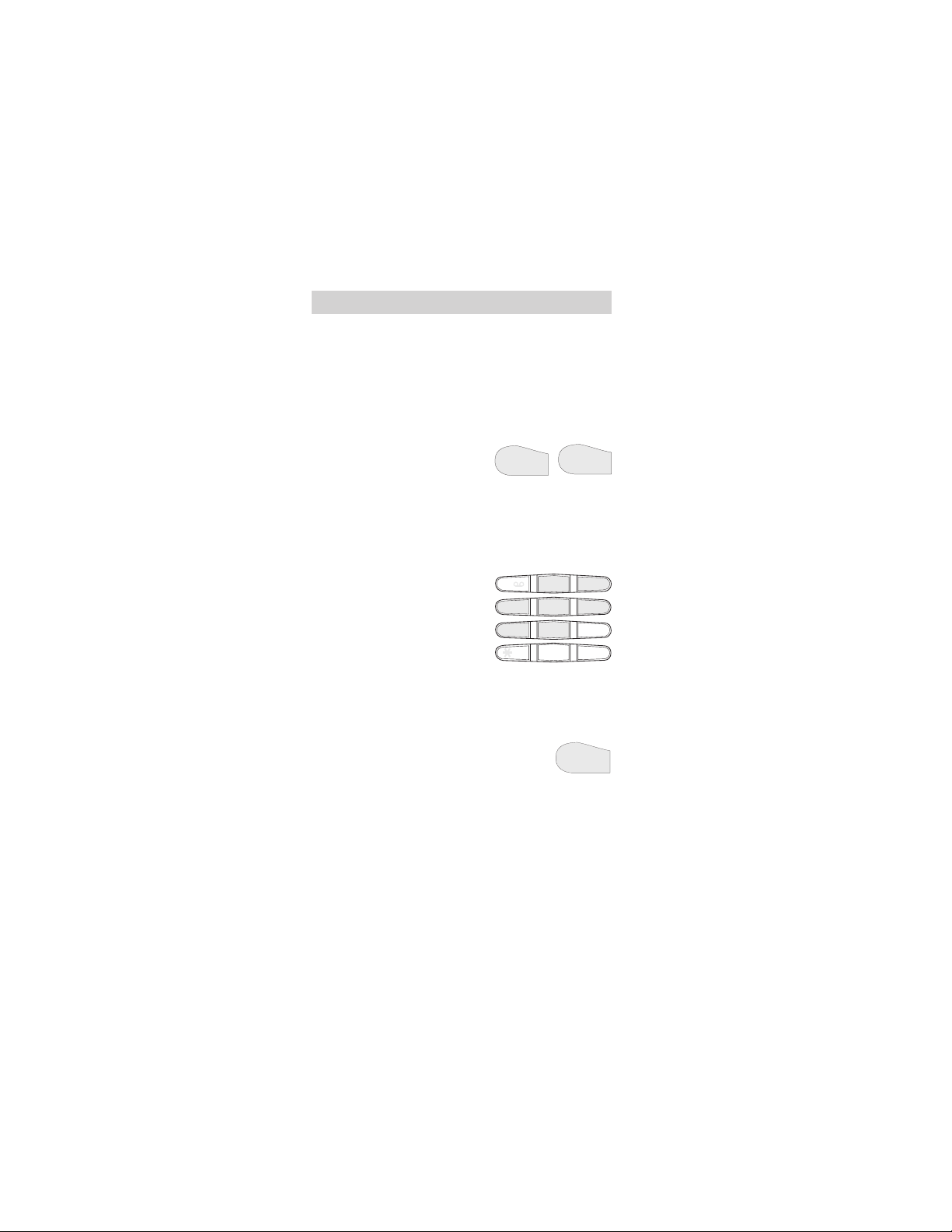
4. For Your Convenience. . .
These extra features cansimplify usingyour phone.
On-Line Quick Guide
Menu 14 containson-line descriptions of 11 of the
phone’s functions.
Last Number Redial
The display must be clear of
names or numbers for this to
work.
To redial any of the last 10 dialed numbers, after you
press
BB,press ▼ until you see the number you
want. The phone dials the number after a few seconds.
TALK
1-Touch Dialing
Press and hold key 2 to 8 for a
few seconds until the call is
started. The phone dials the
number stored in the
corresponding memory location
(2-8).
Note: If youpress and hold 1, the
phone dials your voice mailbox number.
1
ghi
4
pqrs
7
Speed Dialing
The phone recallsthe number
from memory location 1-99,
displays it briefly, then dials it.
Note: If youpress 1
mailbox number. Ifyou press 9
attempts to make a call to the emergency number 911.
See the chapter “Using the Memory” for details on
storing numbers.
B, the phone dials your voice
1-99
B, the phone
2
5
8
0
TALK
abc
jkl
tuv
TALK
def
3
mno
6
wxyz
9
#
14
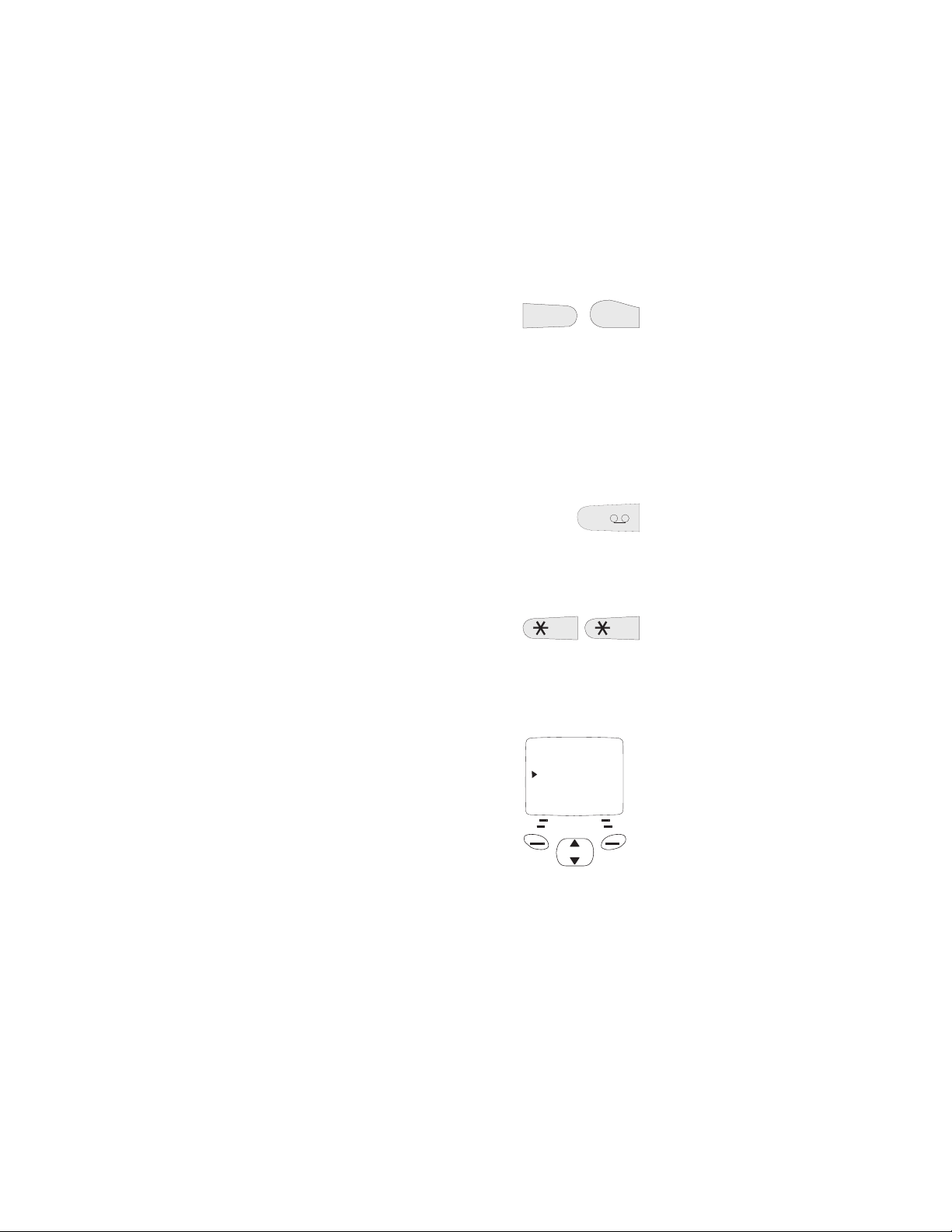
Emergency Key 9
wxyz
9
Official emergency numbers vary bylocation (e.g. 911).
Only one emergency number is programmed into your
phone to be dialed automatically by Emergency Key9,
which may not be the proper number in all
circumstances.
TALK
Voice Mail Key 1
Hold the key for a few seconds. The phone
dials your voice mailbox number. Note that
your voice mailbox number must be stored
in the phoneto use this feature. See “Voice
and TextMessages” for details.
1
International Dialing Prefix
This creates a “+”, which the
phone recognizes as the
international dialing prefix. Then
enter the complete number and
make the call.
Note: If youuse the “+” prefix, you cannot use the
calling card dialing method described in Menu 4 8.
Muting/Unmuting the Phone’s Microphone
To get this menu, press and
hold left
F (Menu) for few
seconds.
Muting and unmuting may be
done only during an active call.
Send DTMF
Mute
Hold
OK Quit
15
