Nokia 2170 Owner's Manual

OWNER’S
MANUAL
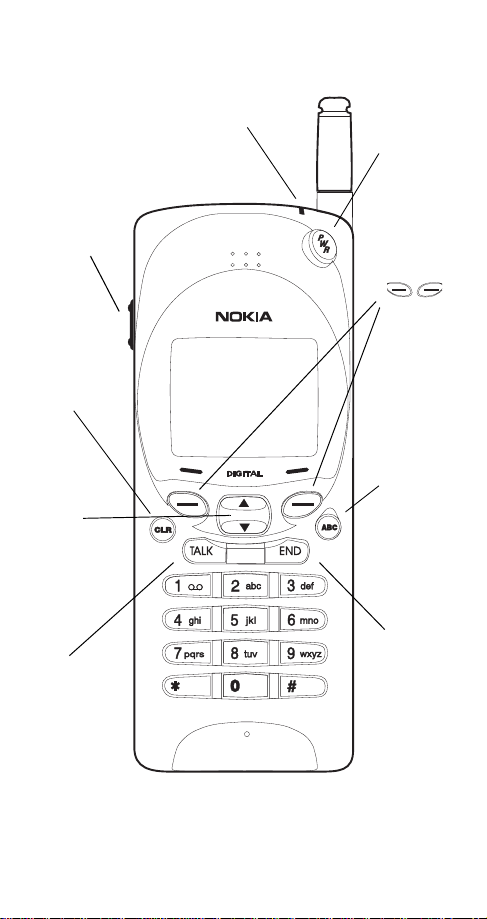
The Keys
Call Indicator Light
Lights up when someone is calling or
when you have a message waiting.
Volume
Adjusts
volume
of earpiece
or speaker.
Deletes
characters
and clears
the displ ay.
W
V
Scroll the
menu and
Personal
Directory.
Press and
hold for
continual
scrolling.
ó
"Dials"
the
number
on the
display.
ð
Press
and
hold to
switch
your
phone
on and
off.
Soft keys.
The
function
of these
keys
changes
to suit
the
current
operation.
÷
Alpha/
numeric
mode
selection.
Allows you
to toggle
between
letters and
numbers.
ô
Push this
key to end
a phone
call. It also
stops the
ringing
when you
receive a
call.
-ii
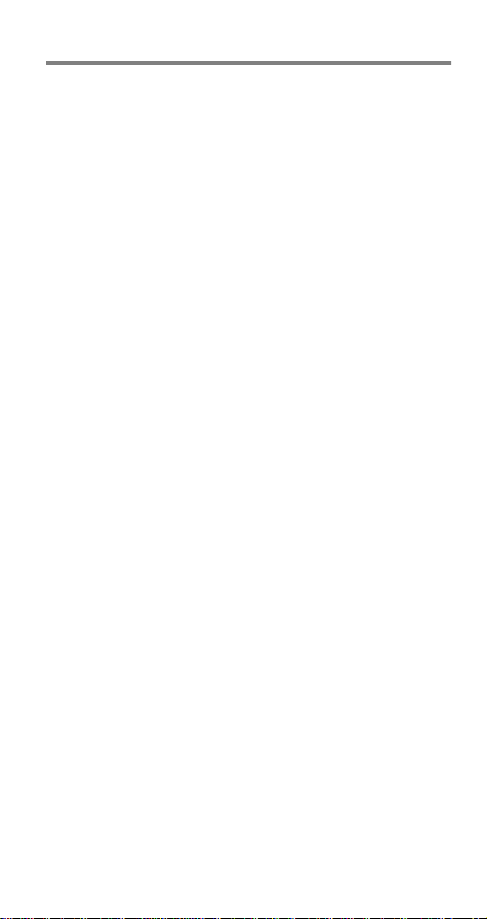
Quick guide to functions
Note: Many features require you to be at the start screen before you
can access them, press and hold
Accessing stored numbers
Accessing stored names
Answering a call
Answering a call with call waiting
ó
to swap calls; press
is a network service that may require a subscription)
Clearing a digit from the display
Clearing the entire display
Emergency 9 call
(Emergency Key 9 feature must be set to on!)
Ending a call
Keyguard activation
*8$5' $&7,9(
Keyguard deactivation
Last number redial
Listening to voice messages
display, press
voice mail subscription)
Making a call
Speed dialing
then press
Storing a name and number (Quick Save)
Enter the phone number and press
6WRUH
again, then press
Switching on/off
Volume adjust
the left side of the phone)
ó
. Enter a name if you wish (optional), press
- Press
- Press and hold 9 for three seconds
- Press
appears, or press
/LVWHQ
- Enter phone number, then press
- Press a memory location number (1-100),
2.
.
- Press and hold
- Press top or bottom volume button (on
ù
to do this.
W
V
- Press
- Press
ó
or any number key
to end both calls
ô
- Press and hold
or
÷
, then W or
- Press
- Press
V
ó
. Press
(Call Waiting
.
ù
ù
ô
- Press and hold
- Press
ó
- Press
or press and hold the 1 key (requires
ô
0HQX -
0HQX -
and wait three seconds
92,&( 0(66$*(
- With
until
.(<0
on
ó
0HPRU\
-
, then press
6WRUH
ð
-i
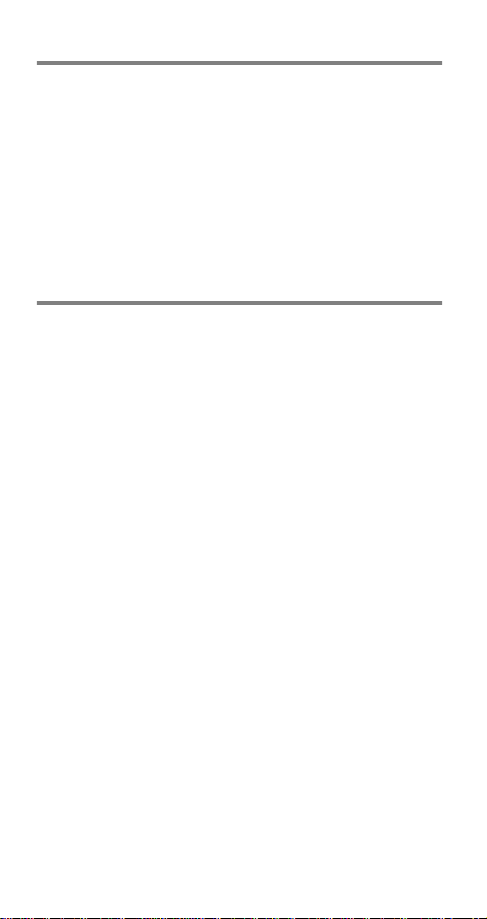
Quick guide to the menu
4XLW
Back one level
Entering the menu
Exiting the menu
ù
hold
Scrolling the menu
Selecting a submenu or option
Using shortcuts
- Press
- Press
- Press
- Press
- Press
0HQX
4XLW
repeatedly, or press and
0HQX
, then W or
- Press
0HQX
, then menu number
Menu summary
6
1 Memory Functions
1
Dialed Numbers
2
Answered Calls
3
Missed Calls
4
Clear All Call Lists
5
Memory Erase
Options
6
Memory Status
7
Call Timers
2 Messages
1
Listen To V oice
Messages
2
Read Messages
3
Set Voice Mailbox
Number
3 Call Settings
1
Ringing Volume
2
Ringing Tone
3
One-Touch Dialing
4
Emergency Key 9
5
Automatic Redial
6
Automatic Answer
7
Calling Card
8
Messages Only Mode
4 Phone Settings
1
Lights
2
Keypad Tones
3
Manual DTMF Tones
4
Auto DTMF Length
5
Network Time
Countdown Timer
7
Personal Banner
8
Restore Settings
9
Menu List
10
Language
5 Security Options
1
Automatic Phone Lock
2
Change Lock Code
3
Change Security Code
4
Restrict Calls
5
Hide Memory
6 Network Services
Items shown with * appear only if this
feature has been activated in your phone
and is supported by the network.
1
Voice Privacy
2
Call Forwarding *
3
Call Waiting *
4
Selective Call
Acceptance *
5
Send Own Number *
6
Service Search
7
Network Feature
Setting
7 Phone Number
8 Number Editor
9 Alert Options
10 Activate Keyguard
V
6HOHFW
or
2.
0
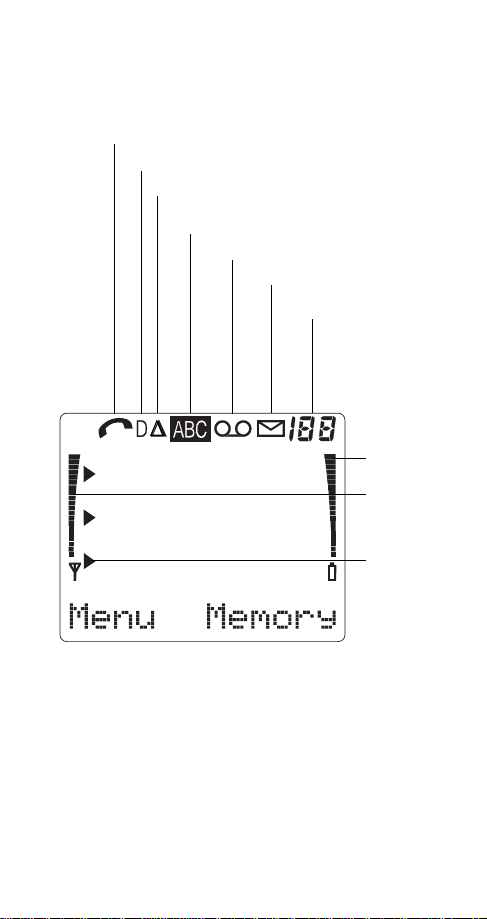
The Display
A call is in progress
Digital service is available
Roaming Indicator
You are roaming in a non-preferred system
Your phone is in alpha mode
You have a voice message(s)
You have a text message(s)
Memory location, menu,
or option number
Battery
Charge
Signal
Strength
Setting
Indicator
0HQX
and 0HPRU\ (above) change with menu selection and
determi ne the func tion of the soft keys.
i
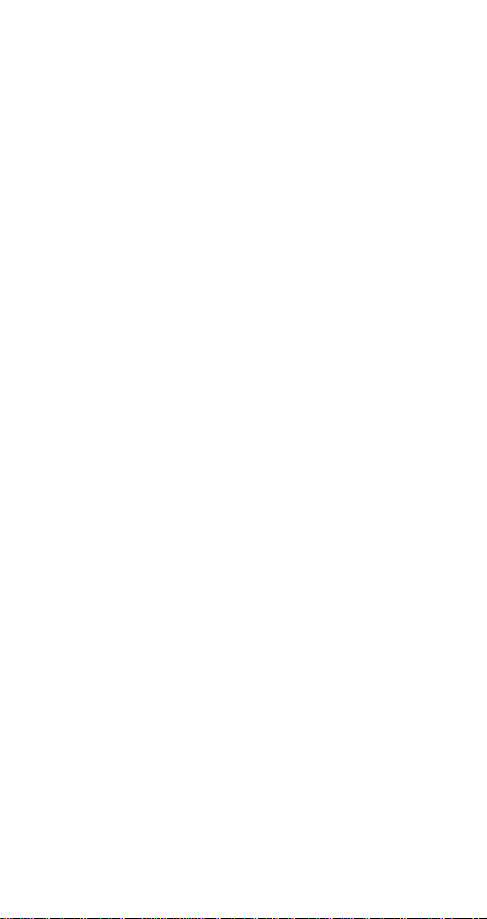
Table of Contents
1. Safety At A Glance .............................1
2. Your Phone’s Battery ....................... 3
3. Signal Strength ................................. 7
4. The Basics ........................................ 8
Cool Features ........................................................8
To Switch Your Phone On .....................................8
To Answer A Call ...................................................8
To Make A Call ......................................................9
The Start Screen .................................................10
To Make An Emergency Call ...............................10
Keyguard ............................................................11
Speed Dial ...........................................................13
Caller ID ..............................................................14
Call Waiting .........................................................15
Earpiece Volume .................................................15
5. Your Personal Directory ..................17
Alpha Mode .........................................................17
To store a name ..................................................18
To Store Numbers and Names ............................19
6. The Menu ........................................22
Menu Guidelines ..................................................22
Summary of Menu Functions ...............................23
Menu 1, Memory Functions .................................25
Menu 2, Messages ..............................................25
Menu 3, Call Settings ..........................................25
Menu 4, Phone Settings ......................................29
Menu 5, Security Options ....................................33
Menu 6, Network Services ..................................33
Menu 7, Phone Number ......................................37
Menu 8, Number Editor .......................................37
Menu 9, Alert Options .........................................38
Menu 10, Activate Keyguard ...............................38
7. Messages & Pages .........................39
Voice Messages ..................................................39
Text Messages and Pages ..................................40
ii
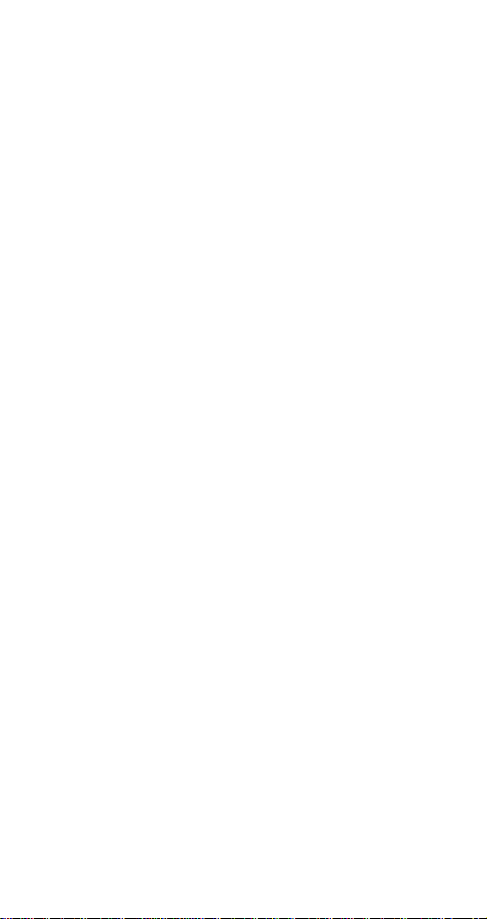
8. Security Features ............................43
Security Code .....................................................43
Menu 5 1, Automatic Phone Lock .......................44
Menu 5 4, Restrict Calls ......................................45
Menu 5 5, Hide Memory ......................................46
9. Temporary Lists & Call Timers .......47
Menu 01 1, Dialed Numbers ................................47
Menu 01 2, Answered Calls .................................47
Menu 01 3, Missed Calls .....................................47
Notepad ..............................................................48
Menu 01 7, Call Timers .......................................49
10. Touch Tones ................... ...............50
Touch Tone Settings ...........................................50
Touch Tone Strings .............................................51
11. Accessories ....................................53
Batteries ..............................................................53
Chargers .............................................................55
12. Care & Maintenance ......................57
13. For Your Safety ..............................58
Traffic Safety .......................................................58
Operating Environment ........................................58
Electronic Devices ...............................................58
Potentially Explosive Atmospheres ......................60
Vehicles ...............................................................60
Emergency Calls .................................................61
Radio Frequency (RF) Signals ..............................61
NOKIA One-Year Limited Warranty ......................62
Technical Data.................... ..................65
iii
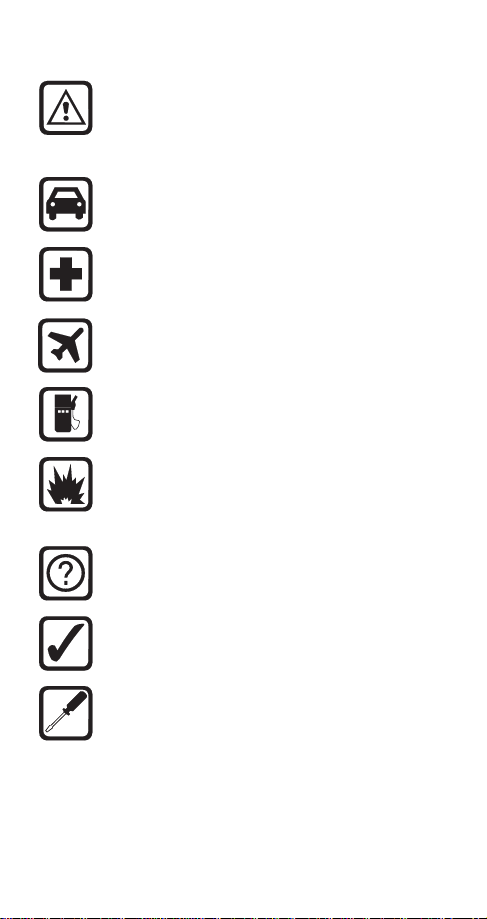
1. Safety At A Glance
Read these simple guidelines. Breaking the
rules may be dangerous or illegal. Further
detailed information is given in this manual.
See For Your Safety on page 58.
Road Safety Comes First
Don't use a hand-held phone while driving; park the
vehicle first.
Switch Off In Hospitals
Follow any regulations or rules. Switch phone off
near medical equipment.
Switch Off In Aircraft
Wireless phones can cause interference. Using
them on aircraft is illegal.
Switch Off When Refueling
Dont use phone at a refueling point. Dont use near
fuel or chemicals.
Switch Off Near Blasting
Dont use phone where blasting is in progress.
Observe restrictions, and follow any regulations or
rules.
Interference
All wireless phones may get interference which
could affect performance.
Use Sensibly
Use only in the normal position (to ear). Dont touch
the antenna unneccesarily.
Use Qualified Service
Only qualified service personnel must install or
repair equipment.
1
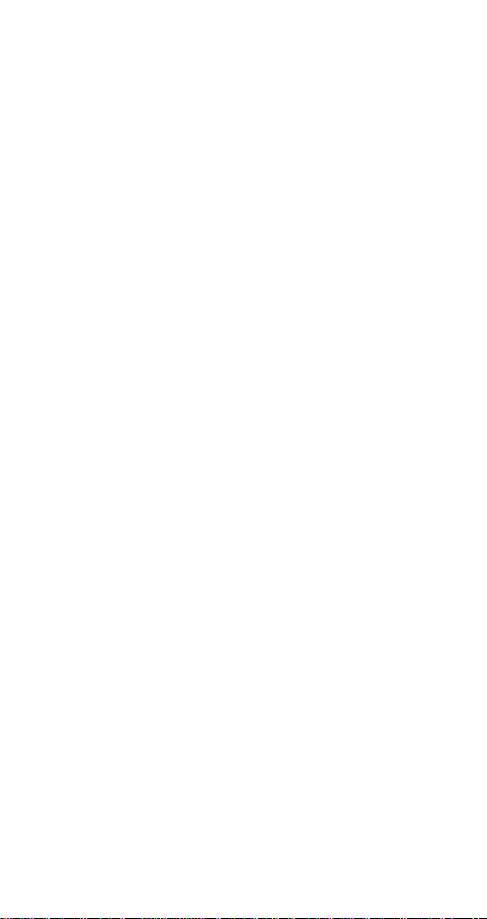
Using this Guide
The wireless phone described in this manual is approved for use in
CDMA networks.
A number of features included in this guide are called Network
Services. They are special services provided by wireless service
providers. Before you can take advantage of any of these Network
Services, you must subscribe to the service(s) from your home
service provider and obtain instructions for their use.
FCC/Industry Cana da No t ic e
Your phone may cause TV or radio interference (e.g. when using a
telephone in close proximity to receiving equipment). The FCC/
Industry Canada can require you to stop using your telephone if
such interference cannot be eliminated. If you require assistance,
contact your local service facility.
THIS DEVICE COMPLIES WITH PART 15 OF THE FCC RULES.
OPERATION IS SUBJECT TO THE CONDITION THAT THIS
DEVICE DOES NOT CAUSE HARMFUL INTERFERENCE.
2
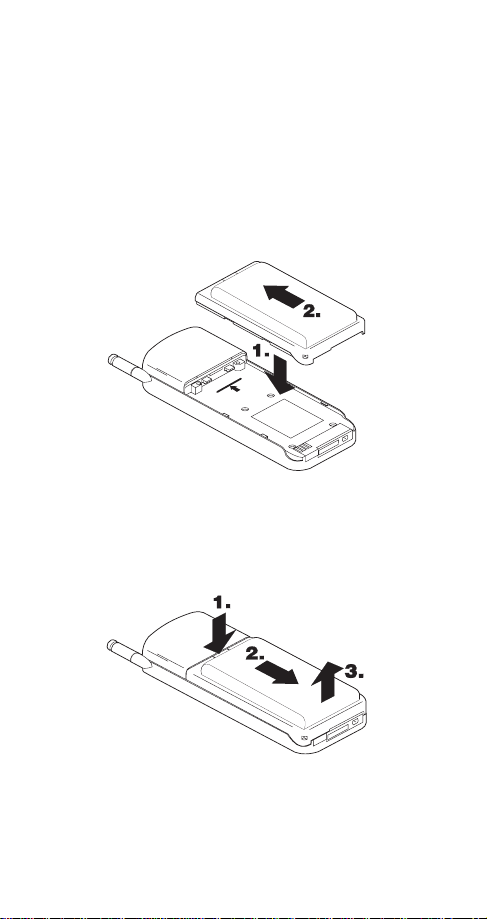
2. Your Phone’s Battery
When you first opened the box for your phone, you should
have found at least one battery and charger, one phone,
and this user guide. For detailed information on these
items, see Accessories on page 53.
To instal l y our battery
Simply (1) place the battery in the grooves on the back of
your phone. Then (2) slide the battery upward until it clicks.
To remove your ba tt er y
First switch off your phone. Then (1) press the button on
top of your battery, (2) slide the battery back, and (3) lift
away from your phone.
3

New batteries must be charged
for at least 24 hours before initial
use, with your phone off.
Note that a new batterys full
performance is achieved only after
two or three complete charge and
discharge cycles!
WARNING!
approved by the phone manufacturer for use with this particular
model. The use of any other types will invalidate any approval or
warranty applying to the phone, and may be dangerous
Use only batteries, chargers and accessories
See Important battery information on page 6.
When should you charge?
With only a couple of minutes of talk
time remaining, your phone will warn
you with a tone and
%$77(5< /2: will
appear on your display.
Once all the power has been drained
from your battery, youll hear three beeps with the
message
5(&+$5*( %$77(5< on your display. At this
point, your phone will switch itself off.
To charge or recha rg e y ou r b at te ry
You can charge your
phone while it is on
or off. Simply
connect the lead
from the charger to
the bottom of
your
phone or place it on
a charging stand.
Then connect the charger to a standard 120V AC outlet.
When the battery begins charging,
the battery strength indicator on the
right side of the display will scroll
and your phone will beep once.
4
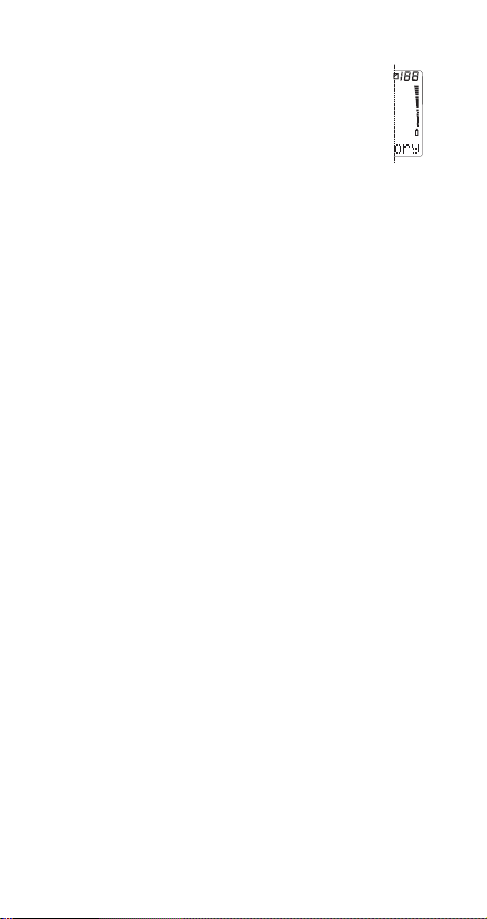
When is charging complete?
To allow the battery to completely charge, wait
for the charge indicators to stop scrolling. At this
point, your phone is considered fully charged.
However, a slight increase in charge may occur
if the phone is left connected to the charger, this
is called trickle charge.
Charging times depend on which type of battery and
charger is used. See Batteries on page 53 for details.
When charging is completed, disconnect the charger from
the AC outlet and from your phone.
Note: When you disconnect the power cord of any accessory,
grasp and pull the plug, not the cord.
Can you make calls while char g ing ?
Yes, you can. But your battery will not charge while a call
is in progress. Charging will resume when you end the call.
What if charging fails ?
If your phone displays 127 &+$5*,1*, charging is
suspended. Make sure the battery is connected to an
approved charging device and that the battery is at room
temperature. Extreme temperatures, hot or cold, can
affect your batterys performance and prevent charging.
If charging still fails, disconnect the charger from your
phone. Then reconnect the charger to
phone and
your
retry. If you still experience charging problems, contact
your dealer and, if necessary, bring your phone in to have
it serviced. Also remember to bring in your battery and
charger.
To discharge your battery
There are two ways to properly discharge a battery. You
can leave your phone on while your battery drains, finally
turning itself off. Or you can use the discharge facility of
any approved accessory equipped with this feature.
5
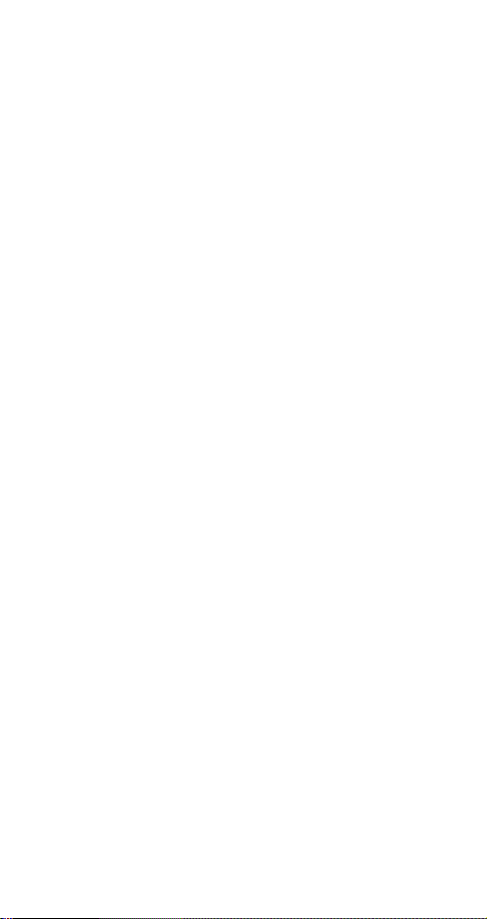
Important battery information
Use only batteries and chargers approved by the phone
manufacturer.
When a charger is not in use, disconnect it from the power source.
Do not leave the battery connected to a charger for longer than a
week; overcharging may shorten its life.
If left unused, a fully charged battery may completely drain
(discharge) in 1 - 4 weeks.
Never use any charger or battery that is damaged or worn out.
Use the battery only for its intended purpose.
Do not short circuit the battery. Accidental short circuiting can
occur when a metallic object (e.g. coin, clip or pen) causes direct
connection of the two terminals of the battery (metal strips on the
back of the battery), for example, when you carry a spare battery
in your pocket or purse. Short circuiting the terminals may damage
the battery or the connecting object.
Leaving the battery in hot or cold places, such as in a closed car in
summer or winter conditions, reduces the capacity and lifetime of
the battery. Always try to keep the battery between 41°F and 95°F
(5°C and 35°C). A phone with a hot or cold battery may temporarily
not work (or charge) even if the battery is fully charged. NiMH
battery performance is particularly limited in temperatures below
14°F (-10°C).
Temperature extremes affect the ability of your battery to charge:
allow it to cool down or warm up first.
When the battery is not in use, store it uncharged in a cool, dark
and dry place.
The battery is a sealed unit with no serviceable parts. Do not
attempt to open the case.
It is recommended that you allow your battery to fully discharge
before you recharge it.
The battery can be charged and discharged hundreds of times but
will eventually wear out. When the operating time is shorter than
normal, it is time to buy a new battery.
Do not dispose of a battery in a fire!
Dispose of used batteries in accordance with local regulations.
Recycle!
6
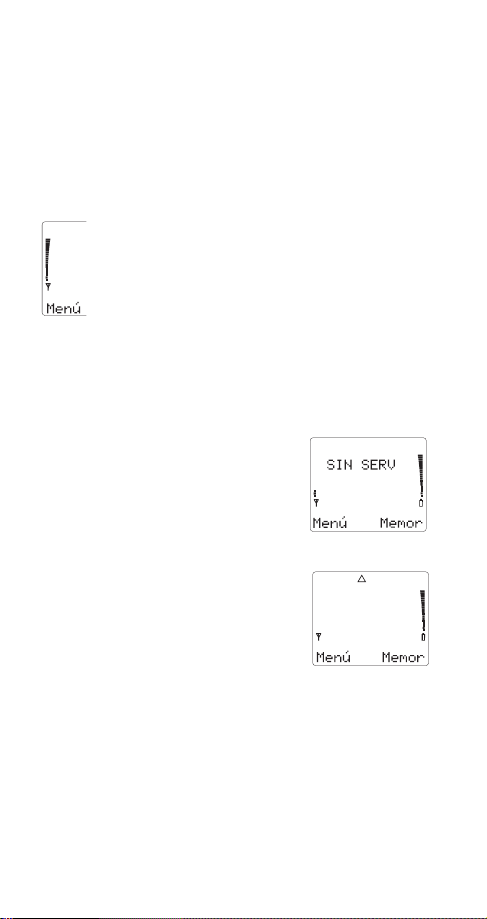
3. Signal Strength
Your phone operates on radio waves, and the quality of
radio reception depends entirely on the strength of the
radio signal in your area.
Because the radio coverage is maintained by a wireless
network, the quality of calls on a wireless phone depends
on the strength of the wireless radio signal.
The stronger the radio signal, the better the call
quality. A strong signal is indicated by the signal
indicators on the left side of your phones display,
which scroll as the strength of the signal
increases and decreases.
Increasing your phones signal may be easy. Try
moving your phone slightly, or move towards a window if
youre calling from inside a building.
No service
If youre outside the wireless service
12 6(59,&( will display on
area,
your phone. No calls can be made or
received, including emergency calls.
Unavailable service
When network service is unavailable
from your service provider or its
affiliates, emergency calls may be
possible via other networks to their
designated emergency number only
(e.g. 911 or some other official
emergency number).
Your phones display will remain empty, but a
at the top of your screen. No other calls can be made or
received.
Also, see To Make An Emergency Call on page 10.
' will appear
7
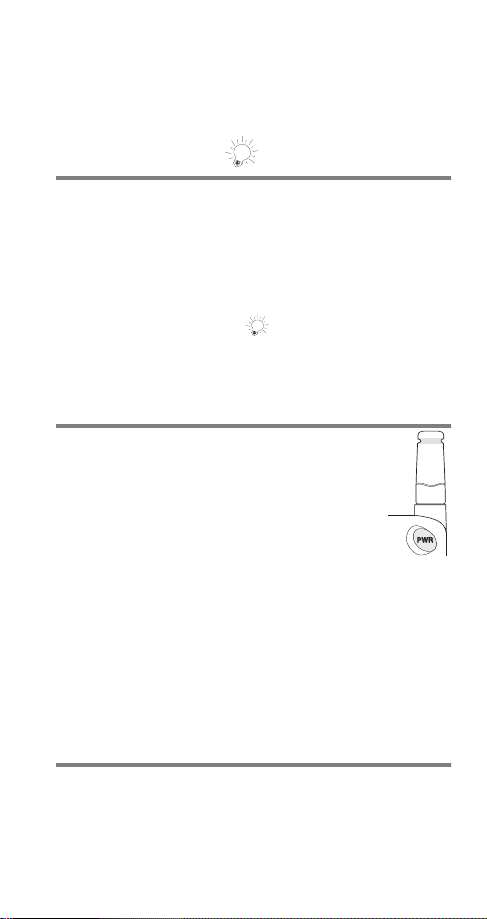
4. The Basics
Your phone has many different features, some more
advanced than others. This chapter highlights some very
basic features which you are most likely to use every day.
Cool Features
Did you know that you can lock the keys on your phone to
prevent accidental key presses and phone calls? Or that
you can call someone with the touch of a single button?
You can also stop your phone from ringing without even
answering the call. These are called Cool Features.
These are just some of the many Cool Features youll find
in your phone. Look for the icon throughout this
owners manual to see how you can use these Cool
Features.
To Switch Your Phone On
1) Press and hold ð for about three seconds
2) If you want to make a call, fully extend the
antenna for optimum performance
NORMAL POSITION: Hold the phone as you would any
other telephone with the antenna pointed up and over
your shoulder.
TIPS ON EFFICIENT OPERATION: Extend your antenna fully when
in calls. As with any other radio transmitting device, avoid
unnecessary contact with the antenna when the phone is switched
on. Contact with the antenna affects call quality and may cause the
phone to operate at a higher power level than otherwise needed.
WARNING! Do not switch the phone on when cellular phone use is
prohibited or when it may cause interference or danger.
To Answer A Call
Simply press and release ó
You can also press any other key on your phone to answer
an incoming call, with the exception of the
ô, ð, and
÷ keys.
8
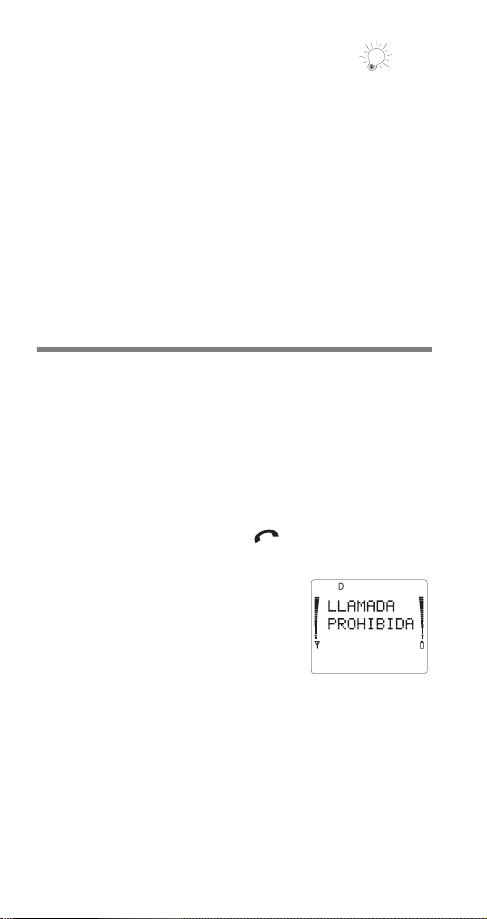
Want to stop your phone from
ringing without answering it?
Simply press ô. This keeps you from answering a call
when its inconvenient to talk. You can still answer the call
by pressing
Its also great way to screen your calls if you dont want to
be disturbed. Youll know who called as soon as your
phone rings if you subscribe to Caller ID. And if you have
Voice Messaging, the call will be forwarded to your voice
mailbox.
See Caller ID on page 14 and Voice Messages on page
39 for more information on these features.
ó if &DOO is still flashing on your display.
To Make A Call
1) Extend the antenna
2) Enter the phone number, include area code if
necessary
3) Press
If the call didn’t go through
It may be because the signal is too weak, in which case
youll hear three beeps and the icon disappears from
the display.
It may also be because you have
attempted a call to a restricted
number or your phone is locked. If this
happens, you may get the message
&$// 127 $//2:(' on your display.
See Signal Strength on page 7,
Menu 5 4, Restrict Calls on page 45, and Automatic
Phone Lock on page 44 for more information.
ó
If you make a mistake dialing
Press ù to delete the last character, or press and
ù to clear the entire display.
hold
9
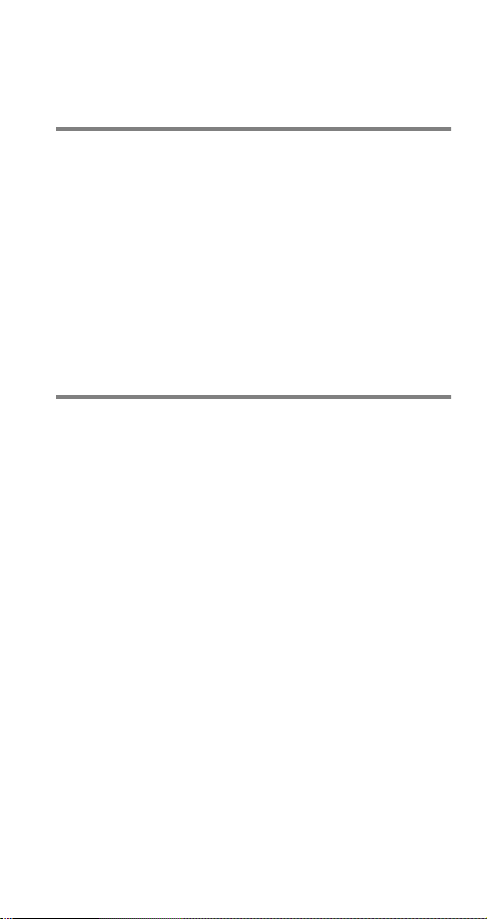
When you want to hang up
Press ô
The Start Screen
When you first turn your phone on, the current date and
time may be on the display if this feature has been
activated (see Menu 4 5, Network Time on page 30). This
is called the start screen.
How do you get to the sta rt screen?
Press and hold ù
Throughout this manual, you may notice that before you
can access certain features , its necessary to go to the
start screen before you can use them.
To Make An Emergency Call
Before attempting any emergency calls, see Emergency Calls on
page 61 for important safety information.
1) Switch
able (see Signal Strength on page 7 for details)
2) Press and hold
emergency number (e.g. 911) and press
your location and do not end the call until permission
is granted.
Emergency Key 9
This feature allows you to attempt emergency calls with a
single push of a button. Emergency Key 9 (Menu 3 4) must
21 for this feature to work.
be
Press 9 then
OR
Press and hold 9 for more than 4 seconds
Note: When Keyguard is ON, calls may be possible to the
emergency number programmed into your phone (e.g. 911 or
other official emergency number). However, Emergency Key 9 will
not operate.
phone on and make sure service is avail-
your
ù to go to the start screen. Enter the
ó. Give
ó
10
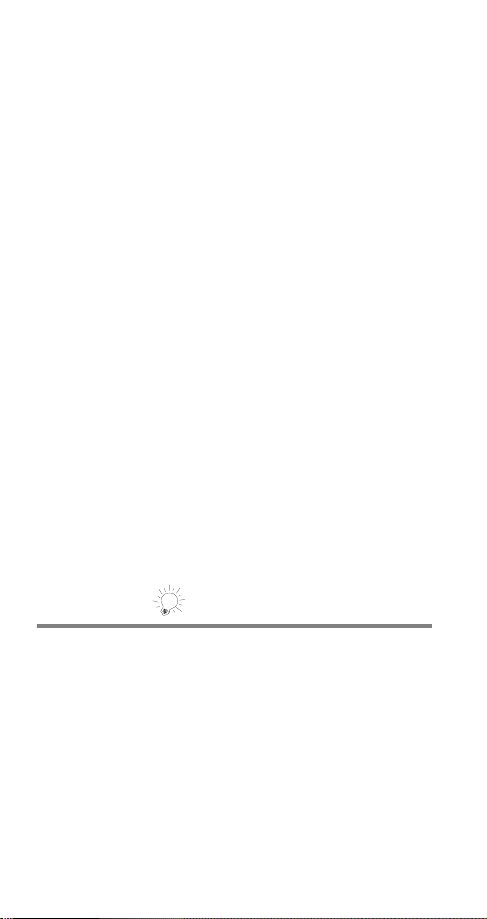
IMPORTANT!
This phone, like any wireless phone, operates using radio signals,
wireless and landline networks, as well as user-programmed
functions which cannot guarantee connection in all conditions.
Therefore, you should never rely solely upon any wireless phone for
essential communications (e.g., medical emergencies).
Remember, to make or receive any calls, the phone must be
switched on and in a service area with adequate wireless signal
strength.
Emergency calls may not be possible on all wireless phone
networks or when certain network services and/or phone features
are in use. Check with local wireless service providers.
If certain features are in use (e.g., Keyguard, Restrict calls, etc.),
you may first need to turn those features off before you can make
an emergency call. Please rea d this manual thoroughly and contact
your local wireless service provider.
When making an emergency call, remember to give all the
necessary information as accurately as possible. Remember that
your wireless phone may be the only means of communication at
the scene of an accident - do not cut off the call until given
permission to do so.
Note: Official emergency numbers vary by location (e.g. 911 or
other official emergency number). However, only one emergency
number is programmed into your phone to be dialed automatically
by Emergency Key 9, which may not be the proper number in all
circumstances. Emergency Key 9 does not operate when certain
features are in use (e.g., Keyguard, Restrict calls, etc.)
Keyguard
This feature helps prevent accidental key presses,
especially if you wear your phone on a belt clip or keep it
in your pocket.
When Keyguard is activated and there is no call in
progress, key presses will not be accepted and key tones
will not be generated, except for calls to 911 (or other
official preprogrammed emergency numbers) and
ô. If the ð key is pressed, the lights will come on.
and
Note: Keyguard cannot be activated when your phone is
connected to a car kit or an office handsfree kit.
ó
11
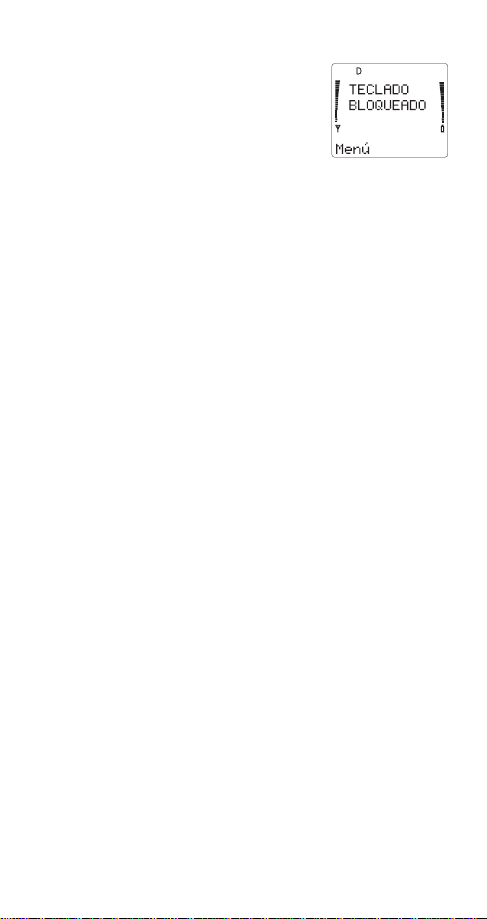
To quickly activate Keyguard
Press and hold ô until .(<0
*8$5' $&7,9(
appears on your
display.
This will remain on the display for
about two seconds, then the network
time will appear if this feature has
been turned on and you are in a digital network.
See Menu 4 5, Network Time on page 30 for details.
This method of activating Keyguard can be used at any
time, even at the end of a call.
Another way of activating Keygu ar d
Press and hold ù to go to the start screen,
Press
0HQX, then ∗
A third way to activate K e yguard
You can activate Keyguard a third way by pressing 0HQX
10. Your phone will then be protected from any unwanted
key presses.
To deactivate Keyguard
Press 0HQX, then ∗
To answer a call with Ke yg uar d act i ve
Press ó
During the call, the keypad remains unlocked for normal
operation. Keyguard automatically reactivates after the call
is completed.
When placing an emergency call with Keyguard active, the
emergency number is displayed only after youve keyed in
all of the digits. After the emergency call, Keyguard
automatically becomes active again.
Note: When Keyguard is ON, calls may be possible to the
emergency number programmed into your phone (e.g. 911 or
other official emergency number). However, Emergency Key 9
does not operate.
12
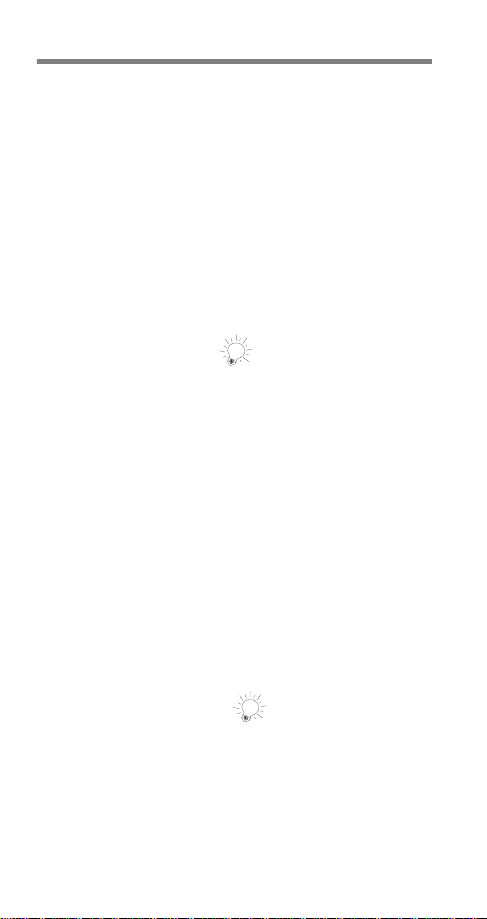
Speed Dial
Speed Dial is a convenient feature, allowing you to make
phone calls quickly and easily. Your phone recalls the
phone number from your personal directory, displays it
briefly, then dials it.
1) Enter memory location number (2 to 99)
2) Press
Note: Memory location 9 only works when Emergency Key 9 is set
to Off. When set to On, the programmed emergency number
overrides this Speed Dial location.
See Emergency Key 9 on page 10 and Your Personal
Directory on page 17.
One-Touch Dialing
This feature operates very much like Speed Dial, except
its even easier to use. If you plan on using this feature,
youll need to store your most frequently-dialed numbers
in memory locations 2 through 8.
Once you have turned One-Touch Dialing on with Menu 3 3,
Note: When using the Speed Dial and One-Touch Dial features,
remember that the 1 and 9 keys are designated for your voice
mailbox and for attempting eme rgency calls (only if Emergency Key
9 is On).
Also, see Menu 3 3, One-Touch Dialing on page 26 and
Emergency Key 9 on page 10 for more information.
ó
Press and hold the key (2 through 8 only) for a few
seconds to call the number in the corresponding
memory location.
Last Number Redial
This feature allows you to quickly redial the last number
you dialed.
Press and hold
ó and wait three seconds
press
If you want to see the last ten numbers you have dialed,
press
ó, and then quickly press W or V to scroll
ù to go to the start screen, then
13
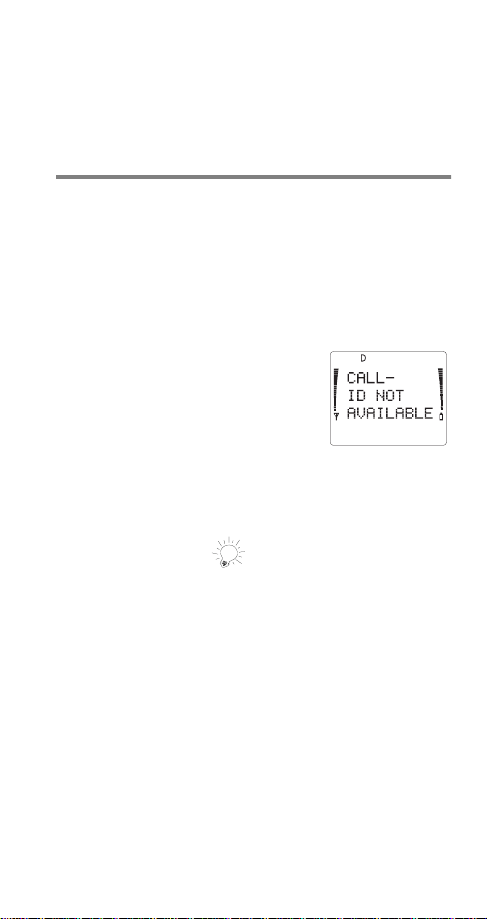
through the list. This must be done quickly, otherwise the
last number dialed will be redialed.
Once the phone number you wish to dial is displayed,
simply press
ó again.
Caller ID
Caller ID is a feature that may be available from your
service provider. This feature helps identify incoming calls,
so you can decide if you want to answer the call.
If Caller ID is active,
phone number. If the callers name is stored in your
personal directory, the associated name will be displayed
instead of the number.
&$// or &$//0,' 127 $9$,/$%/(
displays when the number isnt
available.
Contact your service provider for
availability and subscription
information.
For details on storing names and numbers, see Your
Personal Directory on page 17.
Distinct Ringing
You may set your phone to ring distinctly when someone
calls. Just store the persons name and number in your
personal directory and include the character ! somewhere
in the persons name (e.g. Martha!). Your phone will then
ring distinctly when theres an incoming call from that
persons number.
Note: To use this feature, you must subscribe to Caller ID.
For details on storing names and numbers, see Your
Personal Directory on page 17.
phone may display the callers
your
14
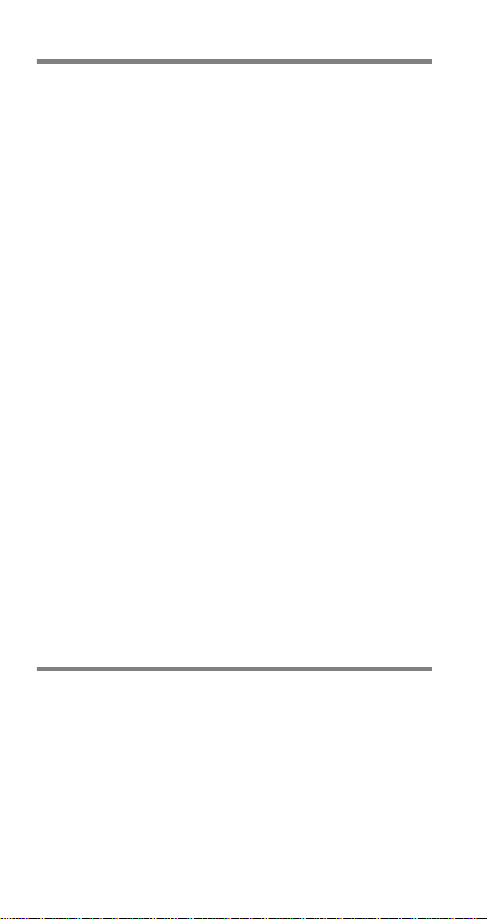
Call Waiting
With Call Waiting, the active call is put on hold as you
answer another incoming call. This service may be
provided by your service provider.
When Call Waiting has been activated, your phone will
beep to let you know you have an incoming call. Your
phone may also display the incoming callers identification.
To activa te or deacti vate Call Waiting
In some areas, your service provider may give you a
feature code to activate or deactivate Call Waiting. You
may choose to store this code into your phone using Menu
6 7, Network Feature Setting.
Use Menu 6 3 to
In other areas, this may not be necessary depending on
your service provider.
This feature appears on the menu only when activated
with Menu 6 7. See Menu 6 6, Service Search on page
36 for details.
To answer a waiting call
Press ó
To swap active and held cal ls
Press ó to switch between calls
$FWLYDWH or &DQFHO Call Waiting.
Earpiece Volume
The two buttons on the side of
phones volume keys. The upper button increases and the
lower button decreases the volume of your phones
earpiece.
These buttons also control the volume for most connected
accessories. When adjusting the volume for your phone
while connected to certain accessories (i.e. car kit,
headset, etc.), please refer to any documentation that may
come with that product.
your
15
phone are your
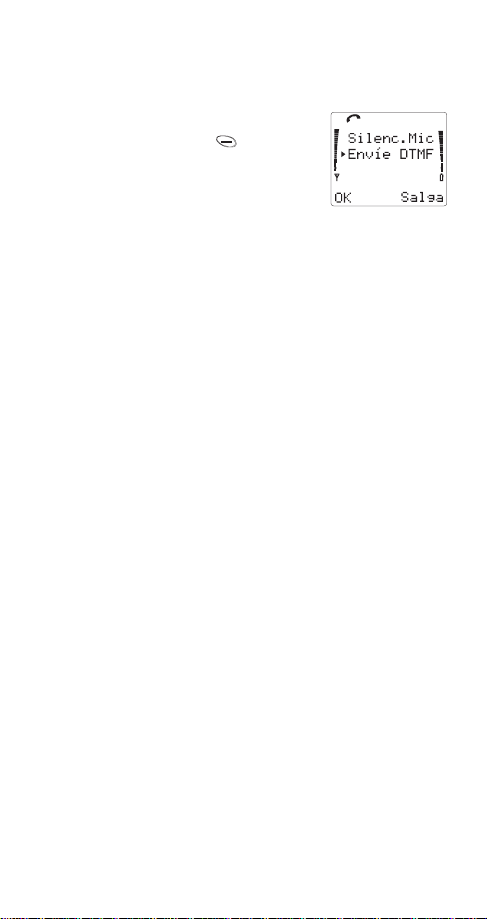
To mute your phone’s microphone
If you wish to put a caller on hold during a phone call, you
can mute your phones microphone.
During an active call,
1) Press and hold left for a
second
2) Press
W or V to 0XWH
3) Press 2.
Note: This feature is only available during a call.
To unmute your phone’s microph one
Follow the same steps as above, except press W or V to
8QPXWH and press 2..
For more information on DTMF tones, please see Touch
Tones on page 50.
16
