Nokia 2168 x


DESCRIPTION OF KEYS
Use the phone keys as follows:
PWR
Press andhold to
switch the phone
on/off.
SIDE BUTTON
Upper button
increases and
lower button
decreases
volume.
CLR
Deletes
charactersand
clears the
display.
SND
“Dials”the
number on
display.With
displayclear,
redials last
number dialed.
▲▼
Scroll the menu
and memories.
Press and hold for
continual scrolling.
F
Softkeys.
Functionchanges
according to the
operation in
progress.
ABC
Alpha mode/
numeric mode
selection.Also,
gives helpin Menu
facility.
END
Ends a phonecall.
0-9, ∗,#
Keys for
entering
numbers,
letters,and
special
characters.
DRAFT
For internal review only
NHC-4NE - IS136- ver.6
07 March 96
PRINTED IN CANADA
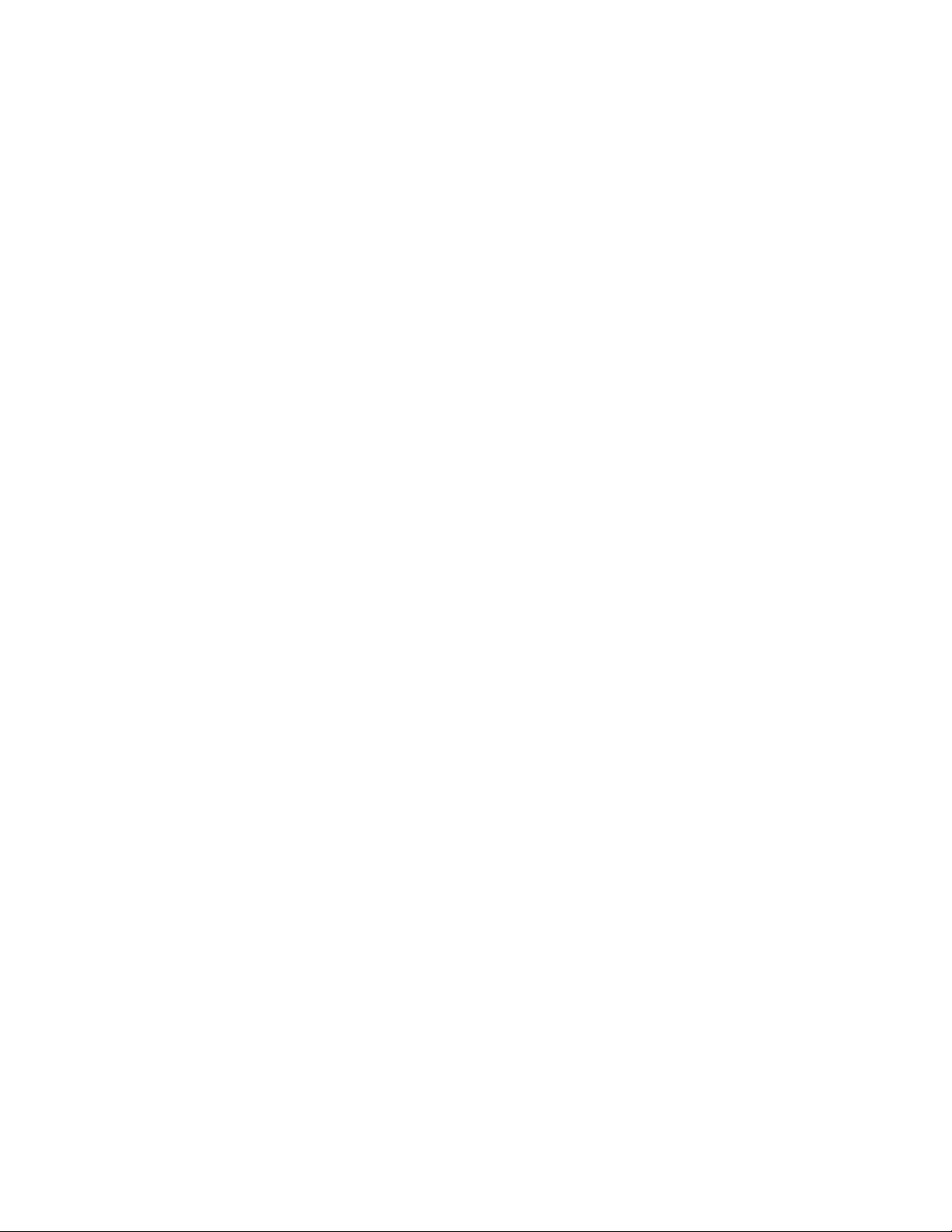
Contents
1. Important Safety Information..........................1
Traffic Safety...........................................................1
Operating Environment...........................................1
Emergency Calls ....................................................2
Using this Owner’s Manual .....................................3
2. TheDisplay and Connectors...........................5
3. The Battery ......................................................7
Installing a battery...................................................7
Removing a battery................................................7
Battery Charge.......................................................8
4. Basics.............................................................11
Switching On or Off..............................................11
Signal Strength.....................................................11
Access Codes......................................................11
5. Making and Receiving Calls.........................13
Answering a Call...................................................13
Making a Call........................................................13
Speed Dialing.......................................................13
Last Number Redial..............................................14
1-Touch Dialing.....................................................14
Emergency Key 9.................................................15
Voice MailKey1 ...................................................15
Earpiece Volume...................................................15
Calling Line Identification......................................16
Distinct Ringing....................................................16
Keyguard .............................................................16
Call Waiting..........................................................17
6.Voiceand TextMessages ..............................18
Voice Messages...................................................18
Text Messages .....................................................18
7. ThePersonal Directory .................................21
Alpha Mode .........................................................21
Entering Names....................................................22
Storing Numbers and Names...............................22
Recalling Stored Numbers....................................24
Recalling Stored Names.......................................24
i
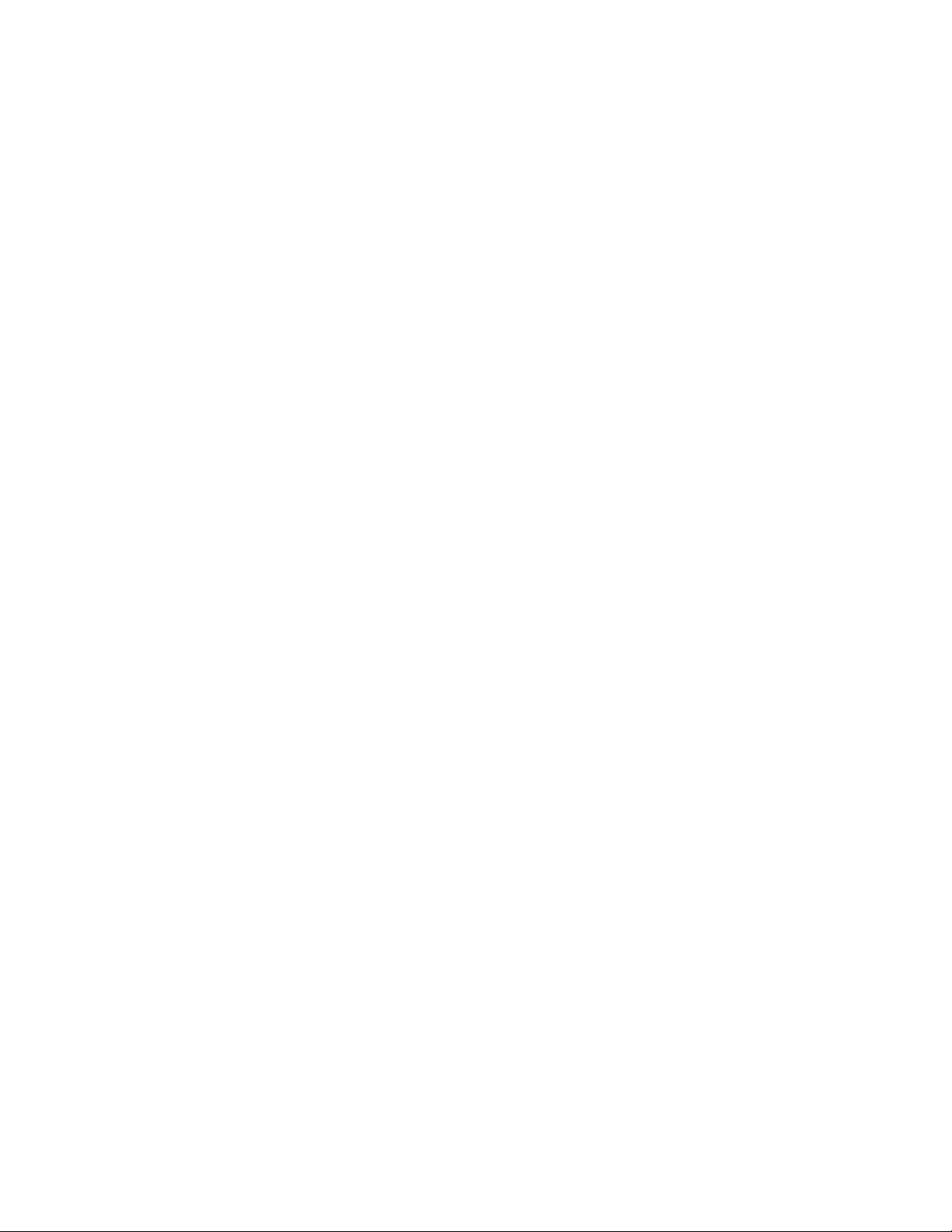
8. Temporary Listsand Call Timers .................25
To view Dialed Numbers.......................................25
To view Last Received Calls..................................25
To view Missed Calls.............................................25
Notepad...............................................................26
Call Timers ...........................................................26
9.TouchTones....................................................27
Sending Individual Touch Tones............................27
Sending Strings of Touch Tones............................27
Touch Tone Settings in the Phone ........................29
10.The Menu......................................................30
Summary Of Menu Functions...............................31
Menu 01, Memory Functions................................32
Menu 2, Messages...............................................32
Menu 3, Call Settings ...........................................33
Menu 4, Phone Settings ......................................35
Menu 5, Security Options ....................................37
Menu 6, Network Services ...................................39
Menu 7, System Select ........................................43
Menu 8, NAM Selection........................................44
Menu 9, Number Editor .......................................45
Menu 10, Alert Options.........................................45
Menu 11, Activate Keyguard ................................46
11. Data and Fax Calls ......................................47
12. Accessories ................................................49
Approximate battery operation times....................50
Approximate charging times ................................50
Standard Travel Charger (ACH-3U).......................51
Rapid Travel Charger (ACH-4U) ...........................51
Rapid Cigarette LighterCharger (LCH-2) ..............51
Compact Desktop Charging Stand (CHH-2).........52
Compact Desktop Charger Kit (CHH-2K)..............53
Handsfree Desktop Charger (CHH-8)....................53
Handsfree Desktop Charger Kit(CHH-8K) ............53
Mobile Holder (MBH-6).........................................53
Compact Handsfree Car Kit (CARK-10)................54
Complete Car Installation Kit (CARK-11)...............54
Booster Kit (BSHK-4)............................................55
External Audio Handset (HSU-1)...........................55
Belt Clip (BCH-2)..................................................56
13. Care and Maintenance ...............................57
14.Technical Data .............................................58
ii
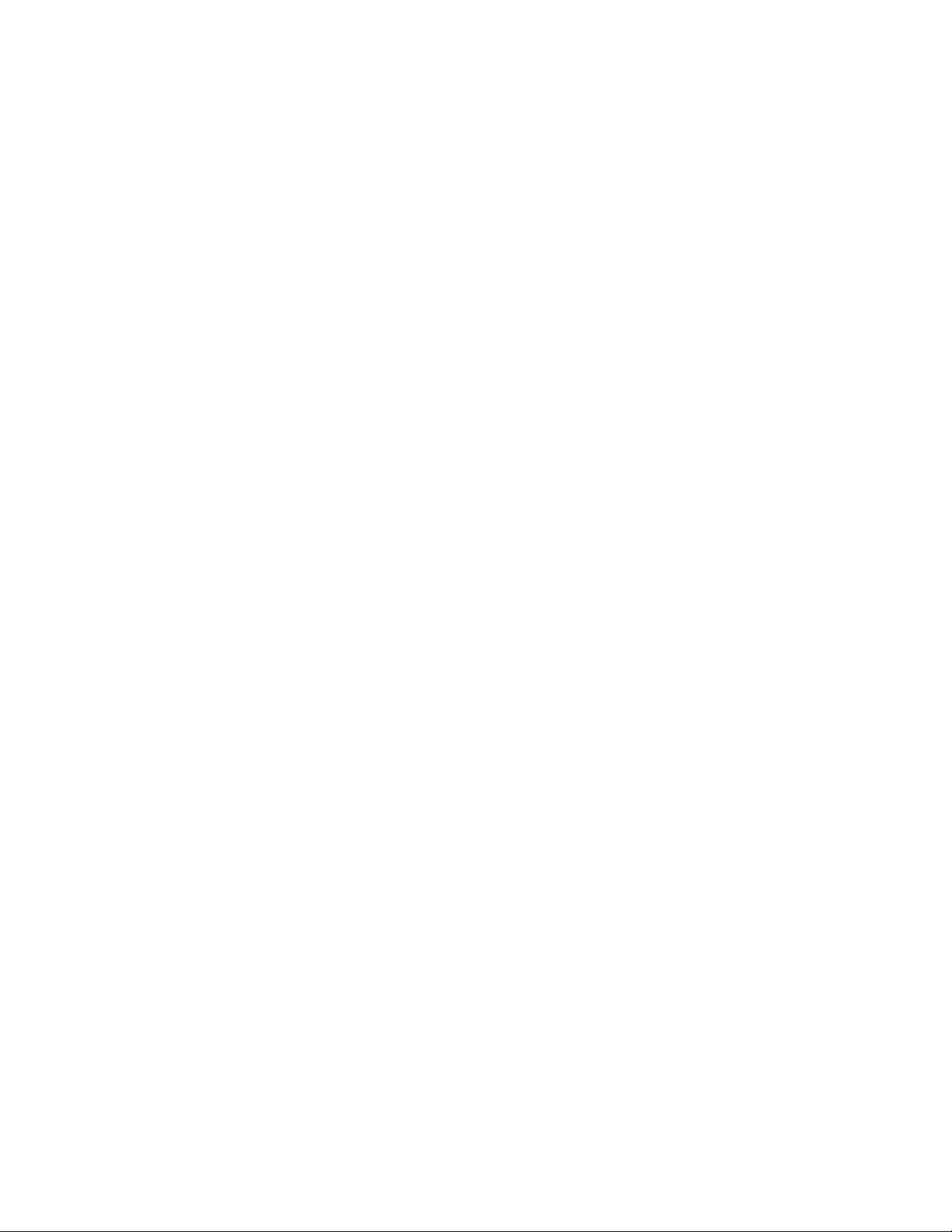
1. Important Safety Information
Traffic Safety
Do not use a hand-held telephone whiledriving a
vehicle. If using a hand-heldtelephone park the vehicle
before conversing.
Always secure the phone initsholder;do not place the
phone on the passenger seat or where itcanbreak
loose in a collision or sudden stop.
The use of an alert device to operate a vehicle’s lights
or horn on public roads is not permitted.
Remember road safety always comes first!
Operating Environment
Remember to follow any special regulations in force in
any area and always switchoff your phone whenever it
is forbidden to use it, or when itmay cause interference
or danger.
Operation of any radio transmittingequipment,
including cellular telephones, may interfere with the
functionality of inadequatelyprotected medical devices.
Consult a physician or the manufacturer of the medical
device if you have any questions.Other electronic
equipment may also be subject to interference.
As with other mobile radio transmittingequipment,
users are advised that for the satisfactory operation of
the equipment and for the safety of personnel,it is
recommended that the equipmentshould only be used
in the normal operating position.
Users are advised to switch off the phone when at a
refueling point (service station). Users are reminded of
the need to observe restrictionsontheuse of radio
equipment in fuel depots (fuelstorageand distribution
areas), chemical plants or where blasting operations are
in progress.
Do not store or carry flammable liquids,gases or
explosive materials in the same compartmentsas the
phone, its parts or accessories.
1
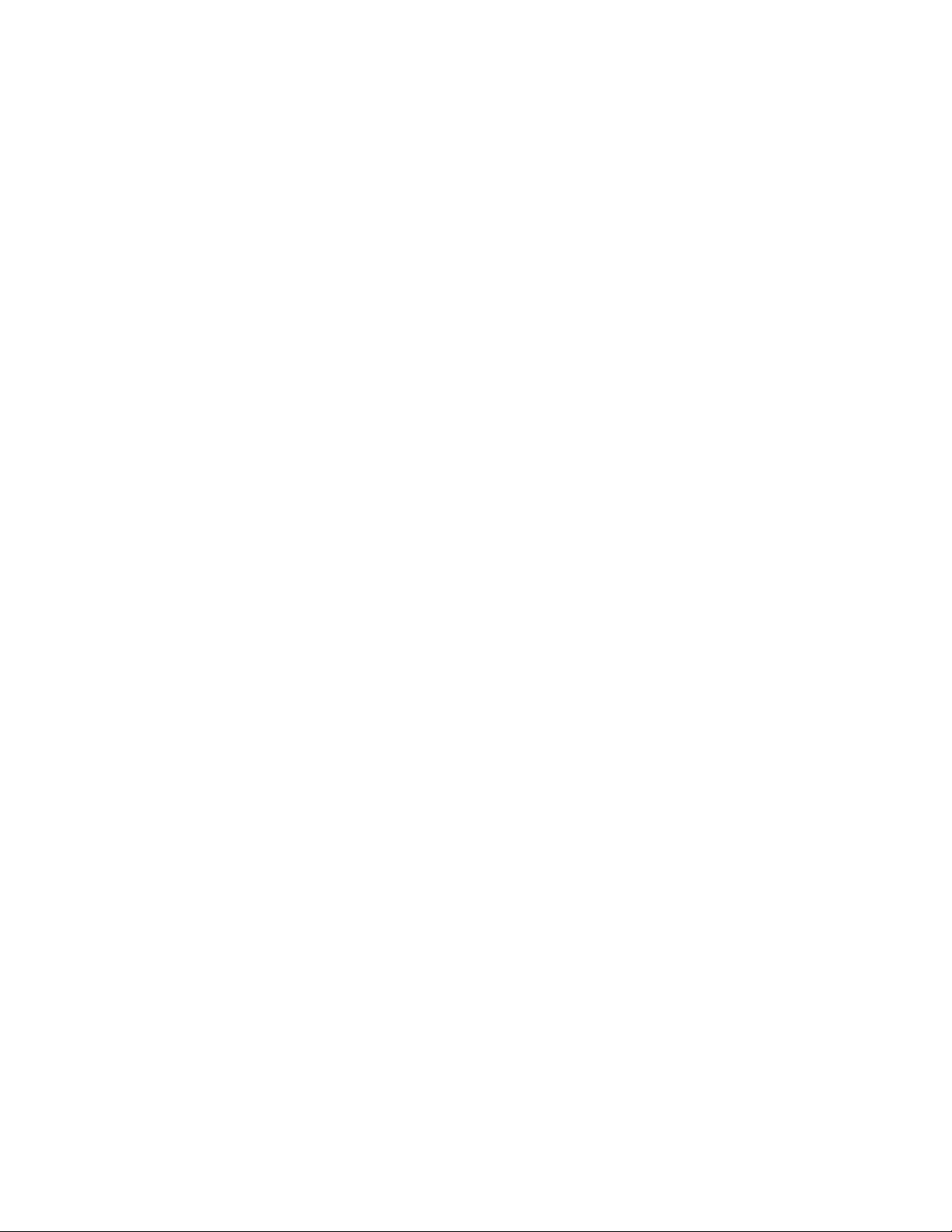
Only qualified personnelshouldinstall or service the
phone in a vehicle. Faulty installationor service may be
dangerous and may invalidate the warranty.
Electronic fuel injectionsystems, electronic anti-skid
braking systems, electronic cruise control systems and
other electronic systems can malfunctiondue to the
lack of protection from radiosignals.
Check regularly that all cellular phone equipment in a
vehicle is mounted and operating properly.
Switch off your cellular phonewhen in an aircraft. The
use of cellular telephones in an aircraft may be
dangerous to the operation of the aircraft, disrupt the
cellular network, and is illegal.
Failure to observe these instructions mayleadto
suspension or denial of cellular telephoneservices to
the offender, or legal action or both.
Emergency Calls
IMPORTANT!
This phone, like any cellular telephone, operates using
radio signals, cellular and landlinenetworks, and
user-programmed functions which cannot guarantee
connection in all conditions. Therefore you should never
rely solely upon any cellular phone for essential
communications (e.g. medical emergencies).
Remember, to make or receive any calls this phone
must be switched on and in a service areawith
adequate cellular signal strength.Emergency calls may
not be possible on all cellular networksor when certain
network services and/or phone featuresare in use.
Check with local service providers.
When making an emergency call, remembertogive all
the necessary information as accurately aspossible.
Remember that your cellular phone maybetheonly
means of communication at the scene of an accidentdo not cut off the call untilgiven permission to do so.
2
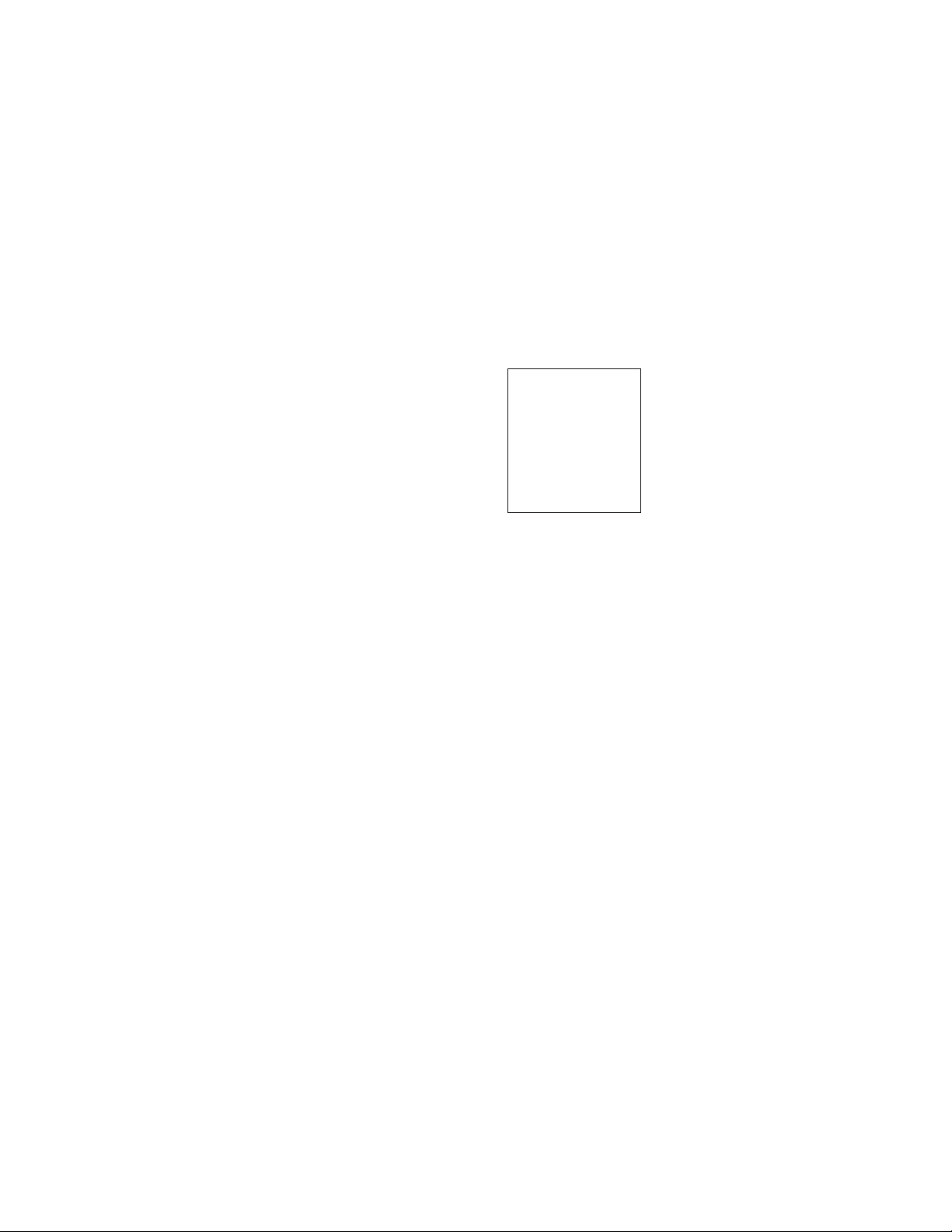
If certain features are inuse(Keyguard, Locking, Call
Restricting, etc.), you may first need toturn those
features off beforeyou can make an emergency call.
Consult this document and your localcellular service
provider.
Emergency calling
Note: Emergency numbers vary by location.
→If the phone is not
on, switch it on
→press and hold
to clear display
→key in emergency
number for your
present location (e.g.
911 or other official
emergency number)
→press
U
C
Using this Owner’s Manual
The cellular phone described in this manualis approved
for use in AMPS/TDMA networks. A number of features
included in this guide are called Network Services. They
are special services providedby cellular service
providers.
Before you can take advantage of any ofthese Network
Services, you must subscribe to them throughyour
home service provider. You can then activatethese
functions as described in this guide.The manual
activation commands for various services are not
presented in this guide (e.g. ∗ and # charactersfor
activating or deactivating services).Thephone
nevertheless is capable of handling commands given in
that form. For these commands please consult with
your service provider.
WARNING!
Use only batteries, antennas, chargers, and
accessories approved by the phone manufacturer.The
use of any other types will invalidate any approval or
warranty applying to the telephone, andmay be
dangerous.
3
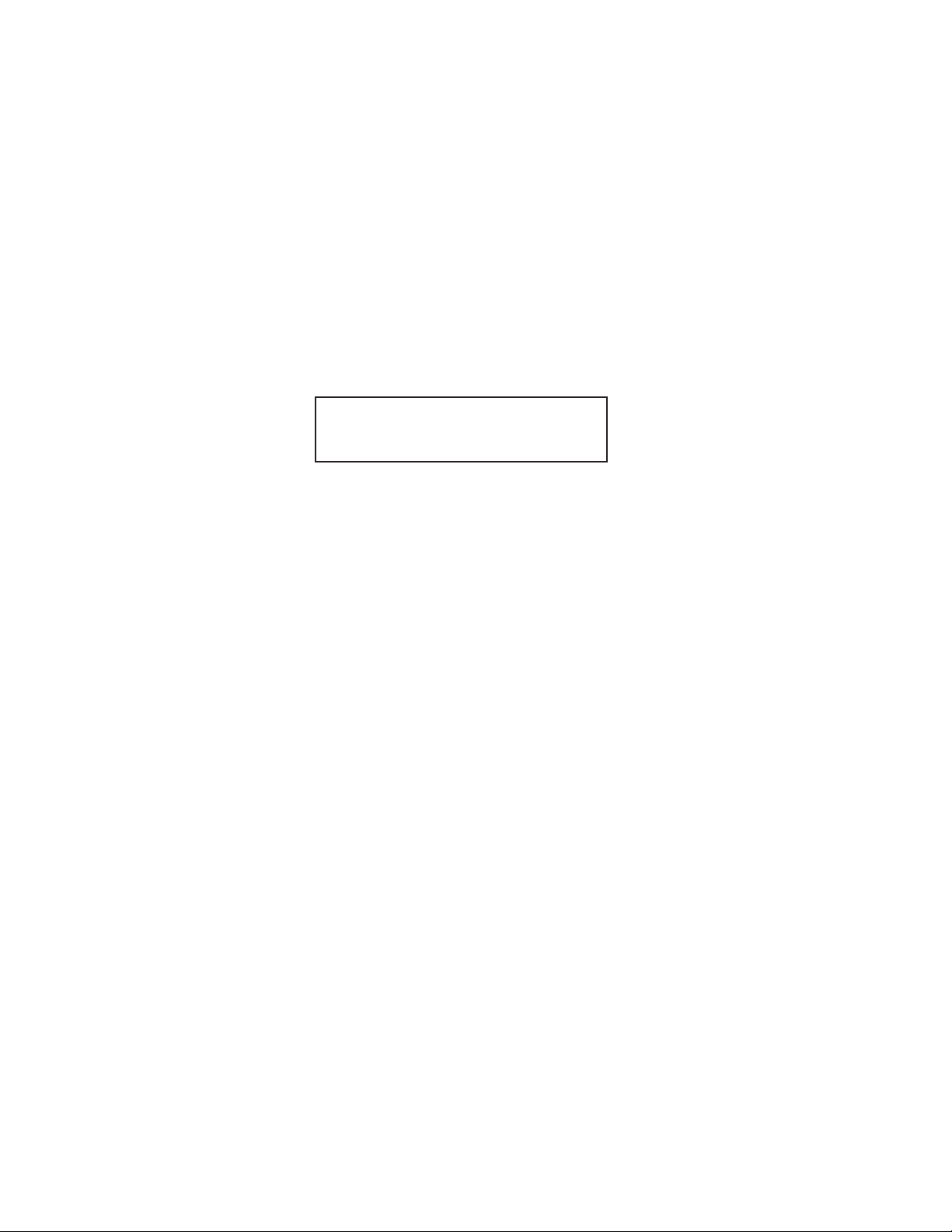
FCC/INDUSTRYCANADA NOTICE
Your phone may cause TV or radio interference (e.g.
when using telephone in close proximityof receiving
equipment). The FCC/Industry Canadacan require you
to stop using your telephone if suchinterference cannot
be eliminated. If you need assistance,contact your
local dealer.
This device complies with parts 15and68of the
FCC rules. Operation is subject tothe condition
that this device does not cause harmful
interference.
4
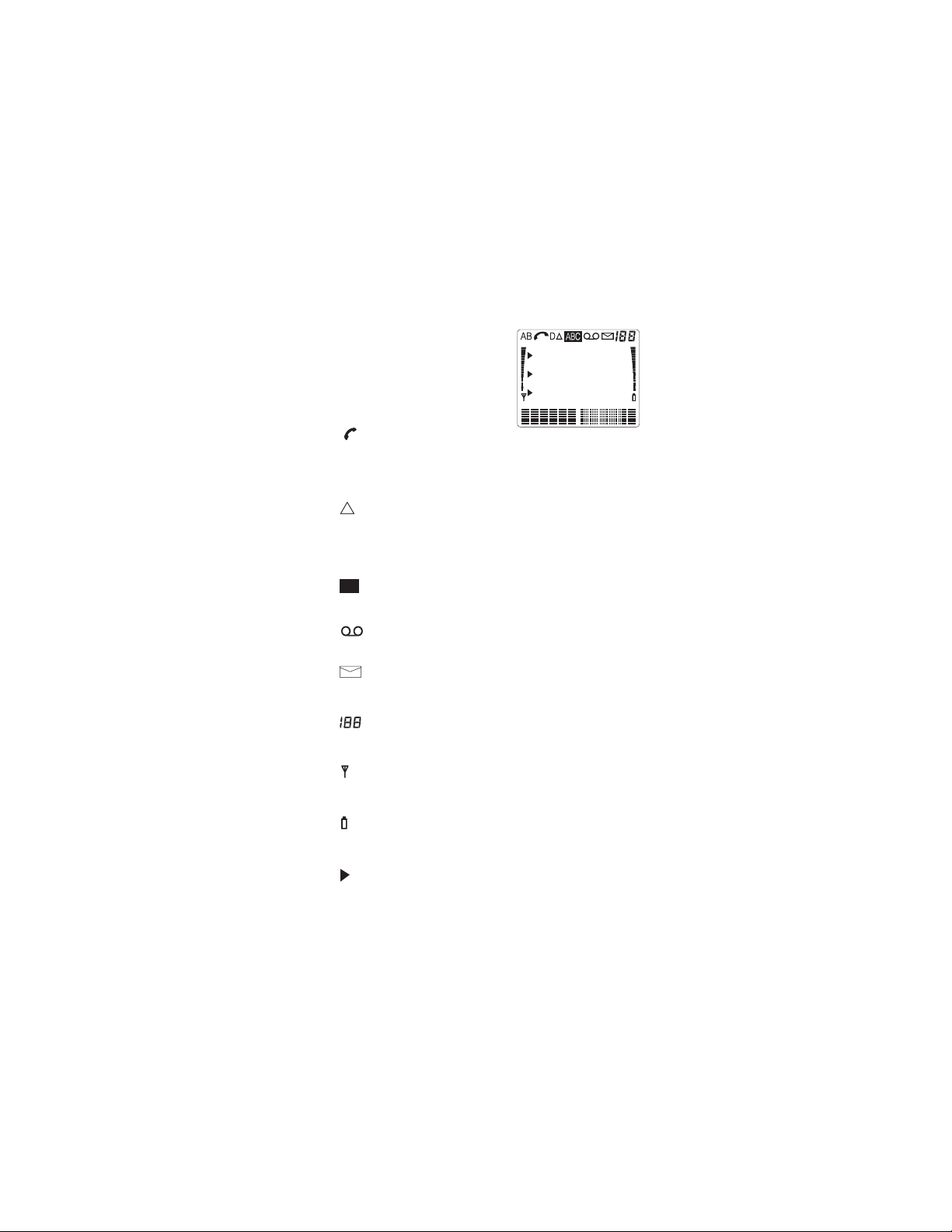
2. The Display and Connectors
The Disp lay
AorB:Network the phone uses
A - A system only
B - B system only
AB - Both systems
No indicator: Home area only
A call is in progress (In Use indicator).
D
The phone is using a digital channel.
The phone is in a network other than yourhome
network (roaming).
Shown continuously: roamingin a home-type system.
Flashing: roaming in a non-home-typesystem.
ABC
The phone is in alpha mode.
A voice message is waiting.
Steady: You have received a text message.
Flashing: Text message memory is full.
Shows a memory location, menu, submenu or option
number.
and bar
Indicates the current signal strength at your location.
The higher the bar, the better the signal.
and bar
Indicates how much charge is left inthebattery. The
higher the bar, the more charge in the battery.
Indicates that there is a list ofoptions to select from.
Also indicates the currently selectedoption.
5

Connectors
➌➍
➋
➊
For Fast Cigarette Lighter Charger, FastTravel
Ê
Charger, and Standard Travel Charger
Power connector for Desktop Charger
Ë
CHH-2/CHH-2L
System and data connector for accessories,
Ì
desktop chargers, and HF car kit
For external antenna
Í
6
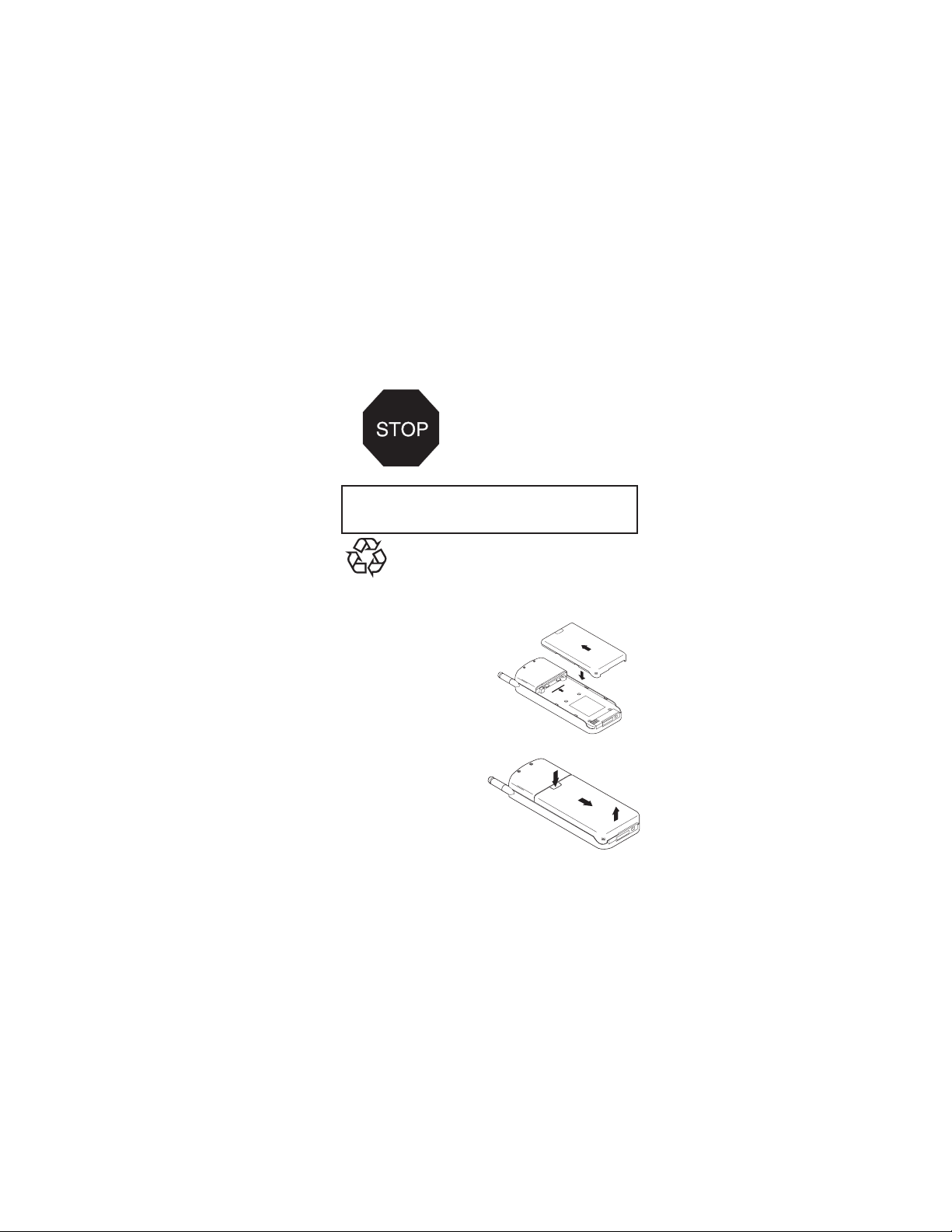
3. The Battery
Your phone is powered by a rechargeable battery. Use
only batteries approved bythe phone manufacturer and
recharge your battery only withthe chargers approved
by the manufacturer.
A new battery’s full
performance is achievedonly
after two or three complete
charge and discharge cycles!
Note: This chapter gives only the basics forbattery
usage. See “Accessories” for more information on
chargers and other accessories.
NICKEL CADMIUM AND NICKEL
METAL HYDRIDE BATTERIESMUST
NiCd
NiMH
BE RECYCLED OR DISPOSEDOF
PROPERLY. MUSTNOT BE DISPOSED
OF IN MUNICIPAL WASTE.
Installing a battery
Insert the battery onto
Ê
the back of the
phone.
Fasten it to the phone
Ë
by sliding slightly upward until the locking
catch clicks.
Removing a battery
Switch off the phone.
Press and hold the
Ê
locking catch.
Slide the battery down.
Ë
Lift the battery away from the phone.
Ì
7
2.
1.
1.
2.
3.
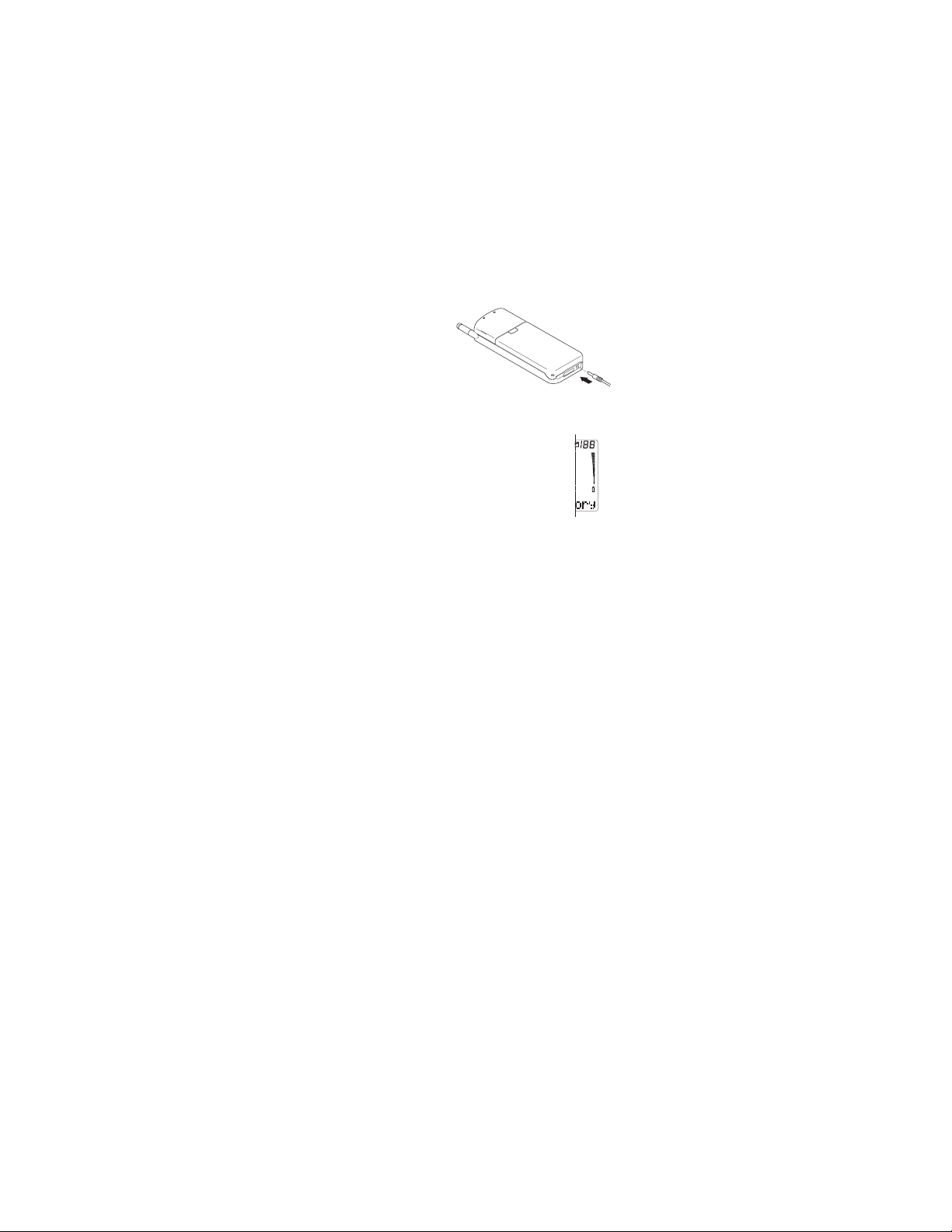
Charging a battery with
FastTravelCharger
(ACH-4U)
Connect the lead
Ê
from the charger to
the bottom of the
phone.
Connect the charger
Ë
to a standard 120V AC outlet.
When the battery is charging, the battery
indicator on the right side of the display
scrolls. Allow the battery tocompletely
charge. Charging is finished when the
segments stop scrolling.
The charging times depend on the typeofthe
battery and the charger used.
See the “Accessories” chapter for details.
When charging is finished, disconnectthe charger from
the AC outlet and from the phone.Whenyou
disconnect the power cord of anyaccessory, grasp and
pull the plug, not the cord.
Discharging the battery
Either leave your phone switchedonuntilit turns itself
off or use the battery discharge facilityof any approved
accessory available for your phone. The batterycan be
charged and discharged hundreds of times butitwill
eventually wear out. When theoperating time is
noticeably shorter than normal, it istimeto buy a new
battery.
Battery Charge
The phone gives you a warning tone and the message
BATTERY LOW
remain. When no more batterypower remains, you get
a Recharge Battery Tone and the message
BATTERY
Connect your phone directlyto a charger or place it on
a charging stand with the power on or offto begin
charging.
when only a couple of minutes oftalktime
RECHARGE
. The phone switches itself off.
8
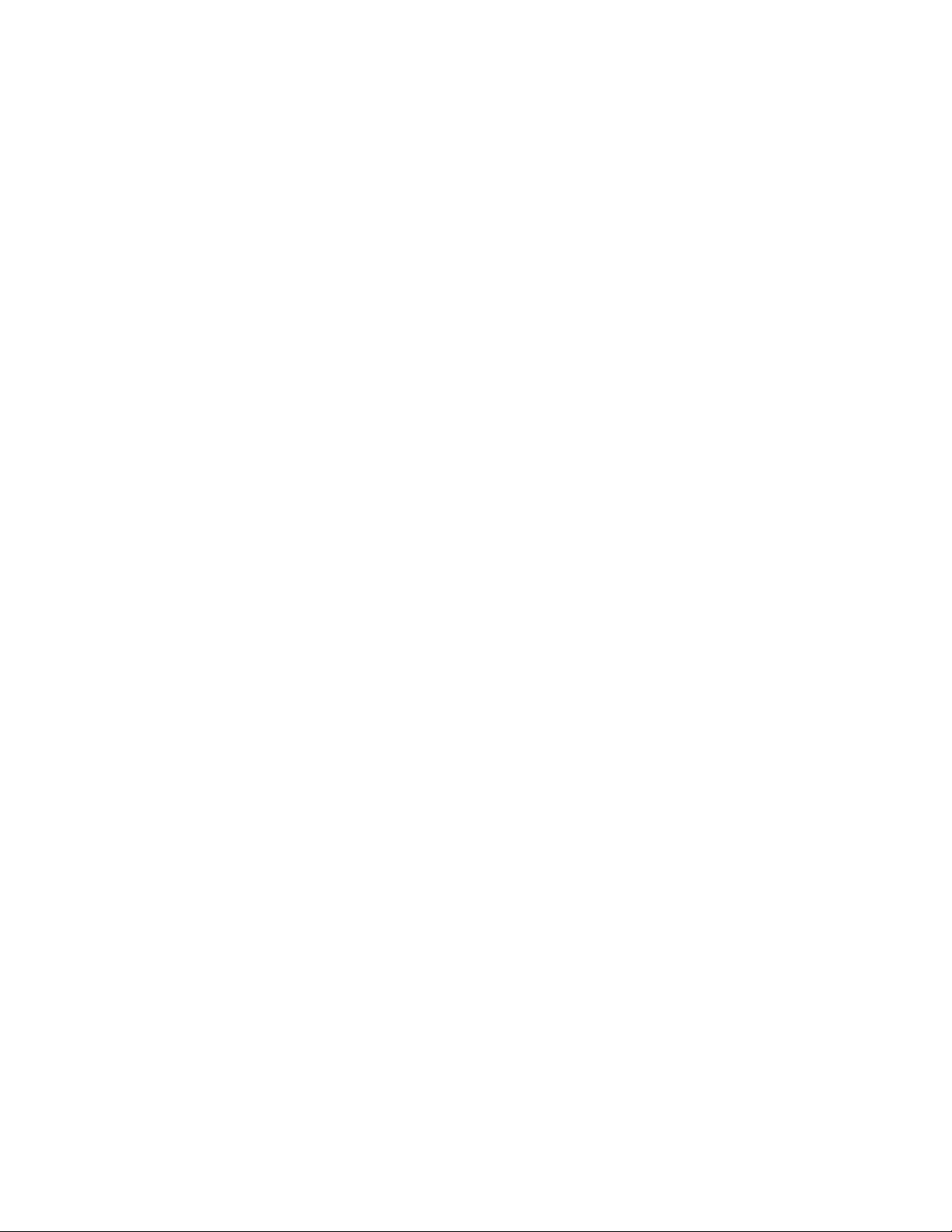
Note: In some vehicles, the ignitionmustbe on in order
to charge the phone with the cigarette lighter adapter.
If the message
suspended. Check that the batteryisnot overheated
(over 104°F/40°C), too cold, or connected to a
non-approved charging device. Waitforawhile,
connect the charger to the phone again and retry. If
charging still fails, contact qualifiedservice personnel.
Important Battery Information
For good operation times, discharge the batteryfrom
time to time by leaving your phoneswitched on until it
turns itself off or by using the batterydischarge facility
of any approved accessory availablefor your phone. Do
not attempt to discharge the battery by any other
means.
When a charger is not in use, disconnect itfrom the
power source. Do not leave the batteryconnectedto a
charger for longer than a week; overcharging may
shorten its life.
If left unused, a fully chargedbatterywill discharge itself
in about a week at room temperature.
When the battery is not in use, storeit uncharged in a
cool, dark and dry place.
Temperature extremes affect the ability of your battery
to charge: it may require cooling orwarming first.
Do not short circuit the battery. Accidental short
circuiting can occur when a metallic object(e.g. coin,
clip, or pen) causes direct connectionofthe + and terminals of the battery (metal strips ontheback of the
battery), for example when you carry a sparebattery in
your pocket or purse. Short circuiting the terminal may
damage the battery or the connecting object.
Use the battery only for its intendedpurpose.
Never use any charger or battery that is damagedor
worn out.
NOT CHARGING
is displayed, charging is
9
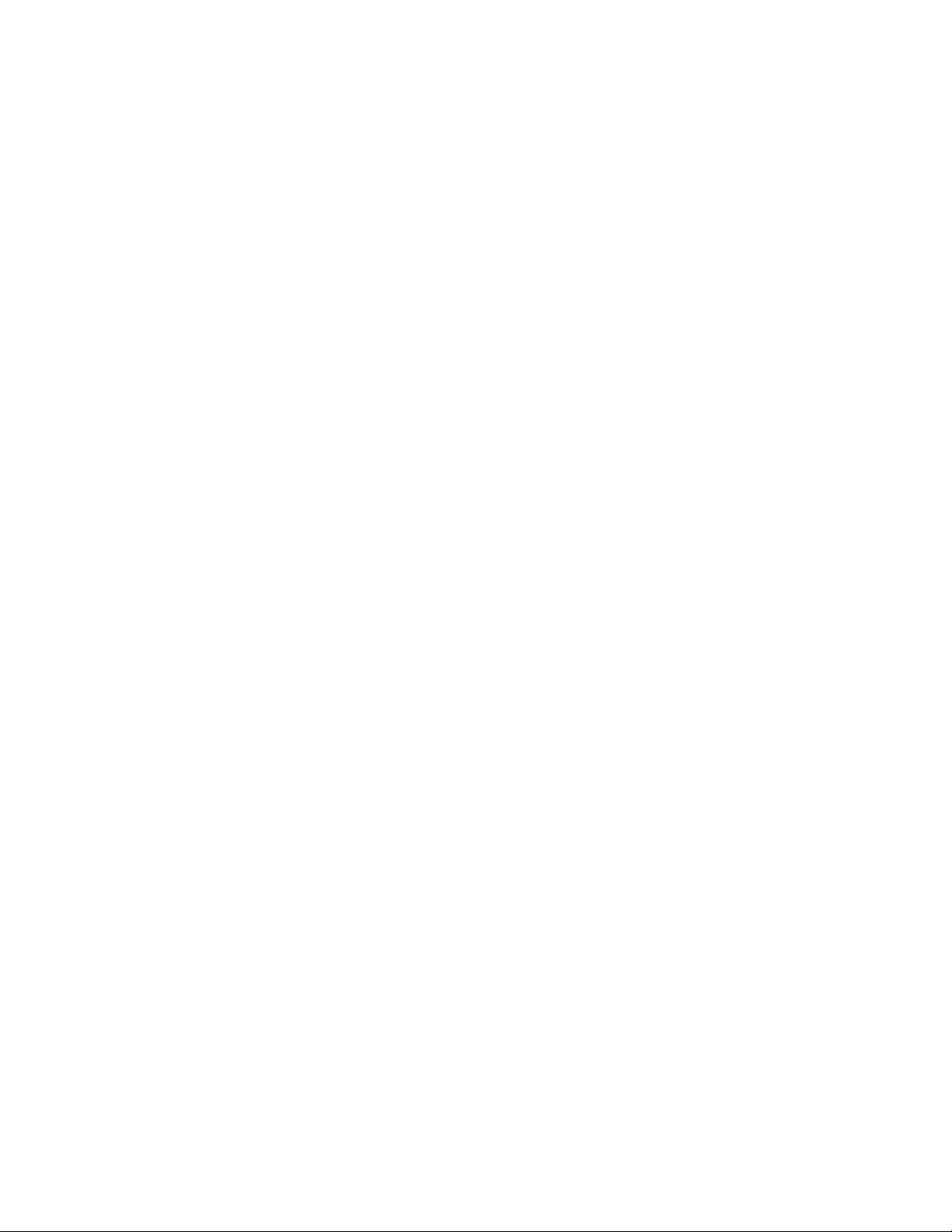
Leaving the battery in hot or cold places,suchas in a
closed car in summer or winter conditions, reduces the
capacity and lifetime of the battery. Always try to keep
the battery between 59°F and 77°F (15°C and 25°C).A
phone with a hot or cold battery maytemporarily not
work, even if the battery is fully charged. NiMH battery
performance is particularly limitedintemperatures
below 14°F (-10°C).
The battery is a sealed unit with no serviceableparts.
Do not attempt to open the case.
Do not dispose of a battery in a fire!Dispose of used
batteries in accordance withlocalregulations. Recycle!
10
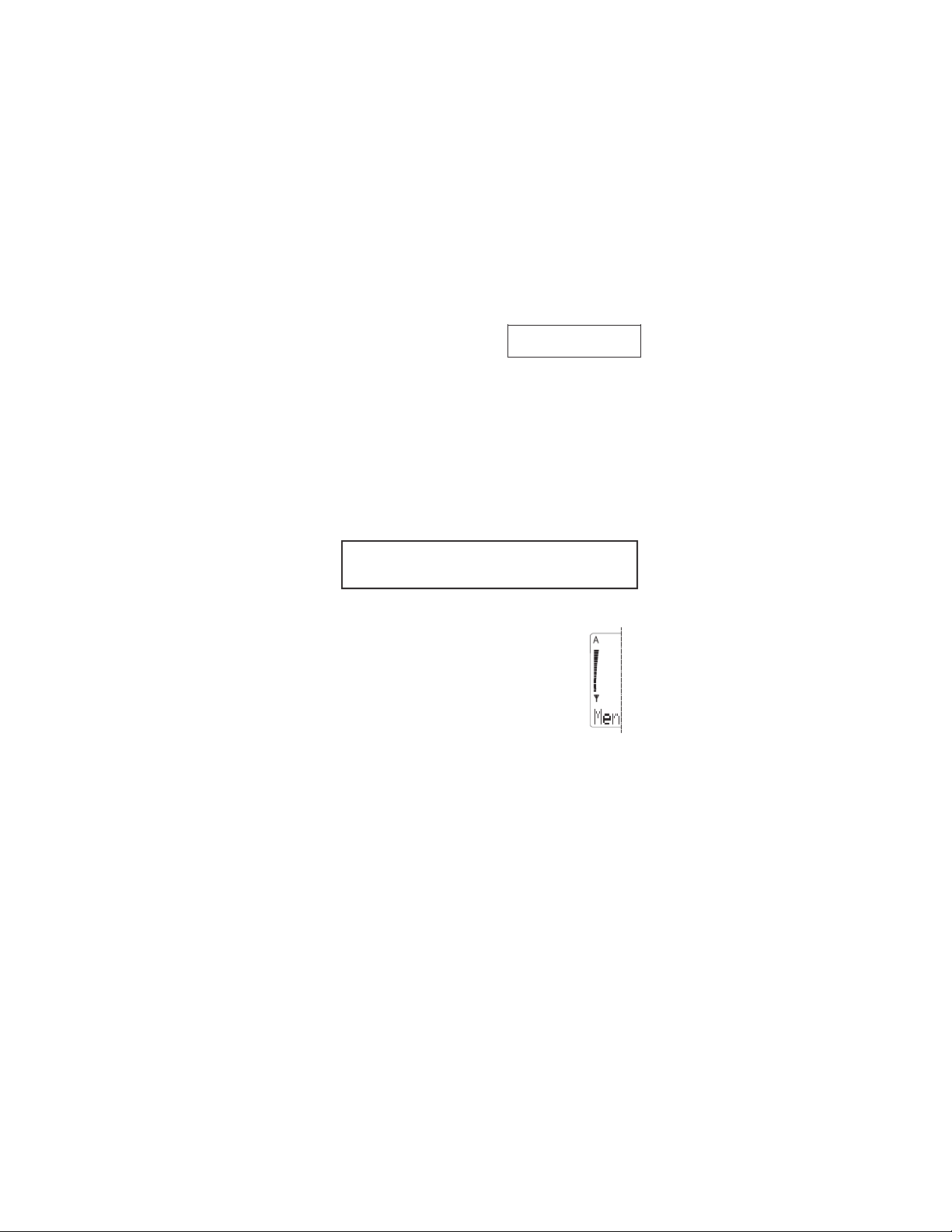
4. Basics
Switching On or Off Press and hold P for
a second.
When switching on, if your phonehasan extendible
antenna, extend the antenna fully. As with any other
radio transmitting device, avoid unnecessary contact
with the antenna when the phoneisswitched on.
Push in the antenna when you arenot using the phone.
The phone carries out a short self-test andbriefly
displays the phone number in use.
A Personal Reminder Note appears if youhave
programmed one with Menu 4 5. Press left
save it or right
The phone can make and receive callsonly when it is
switched on and is located in thecellular network’s
service area.
The phone automatically switches itselfoff if the
operating temperature exceeds 158°F (70°C).
F (
Erase
) to delete it.
F (
Keep
)to
Signal Strength
The stronger the radio signal, thebetter
the call quality. The higher the column on
the left side of the phone display, the
better the signal at your location.
If the signal strength is not good, try
moving the phone slightly. Inabuilding,
reception may be better near a window.
Access Codes
Your phone uses several access codes that can protect
against unauthorized use of the phone.
When requested to do so, key inthecode (appears as
asterisks) and press left
mistake, press
time.
C repeatedly to erase digits one at a
F (OK). If you make a keying
11
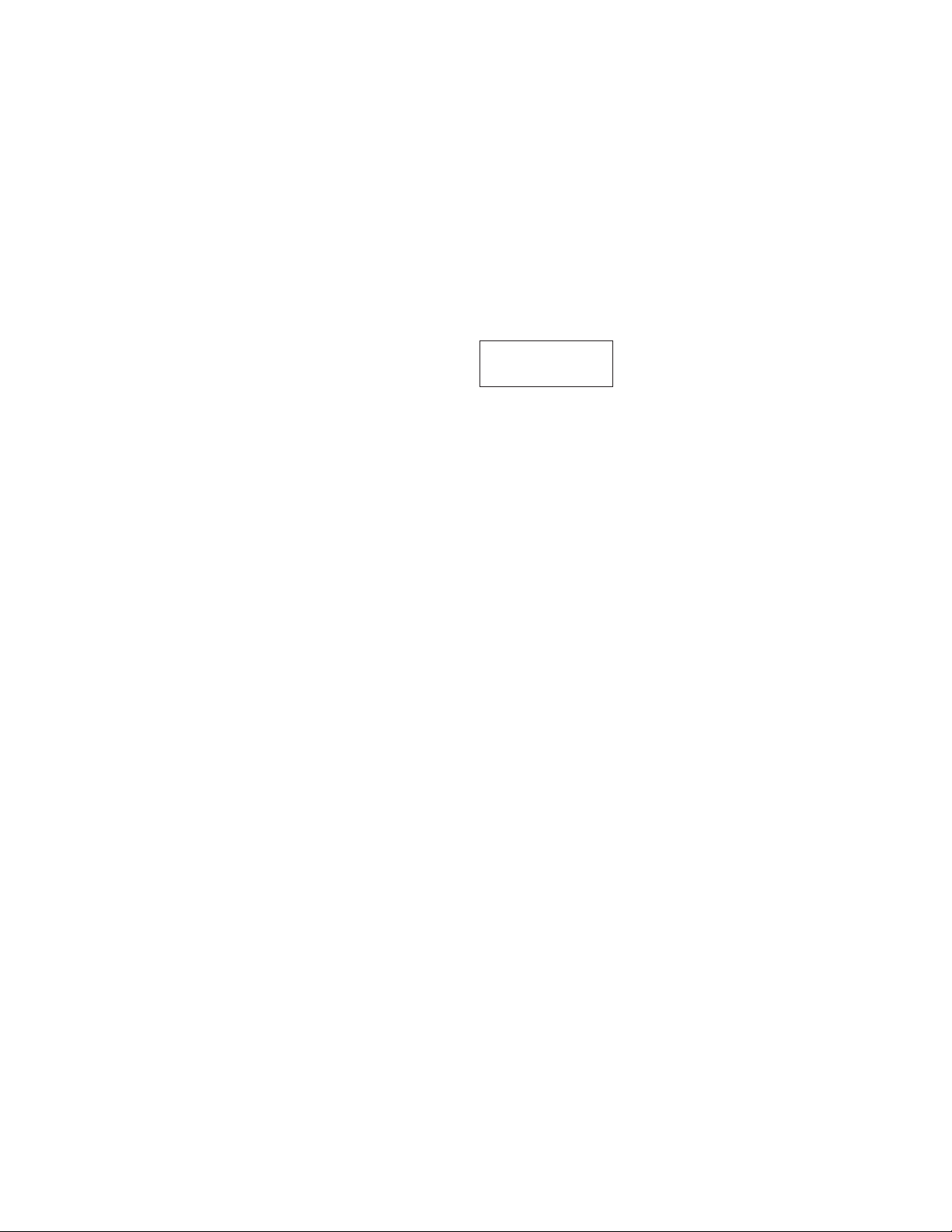
Note: Avoid using access codes similartoemergency
numbers such as 911 to prevent accidental dialingof
the emergency number.
Security Code (5 digits)
The Security Code comes with your phoneand is
required with some phonefeatures. Keep it secret and
in a safe place, separate from the phone.
You cannot change the Security Code. If you need a
new one, contact your dealer. The default is 12345.
If you enter an incorrect security code
times in a row, the phone won’t accept any entriesfor
the next five minutes.
Lock Code
You need the 4-digit lock code to turn on the Automatic
Phone Lock in Menu 5 1, or to change the Lock Code
in Menu 5 2. The default Lock Code is 1234.
Enter the 5-digit code
then left
Security Code:
F (
OK
prompt.
(CODE ERROR)
) at
five
12
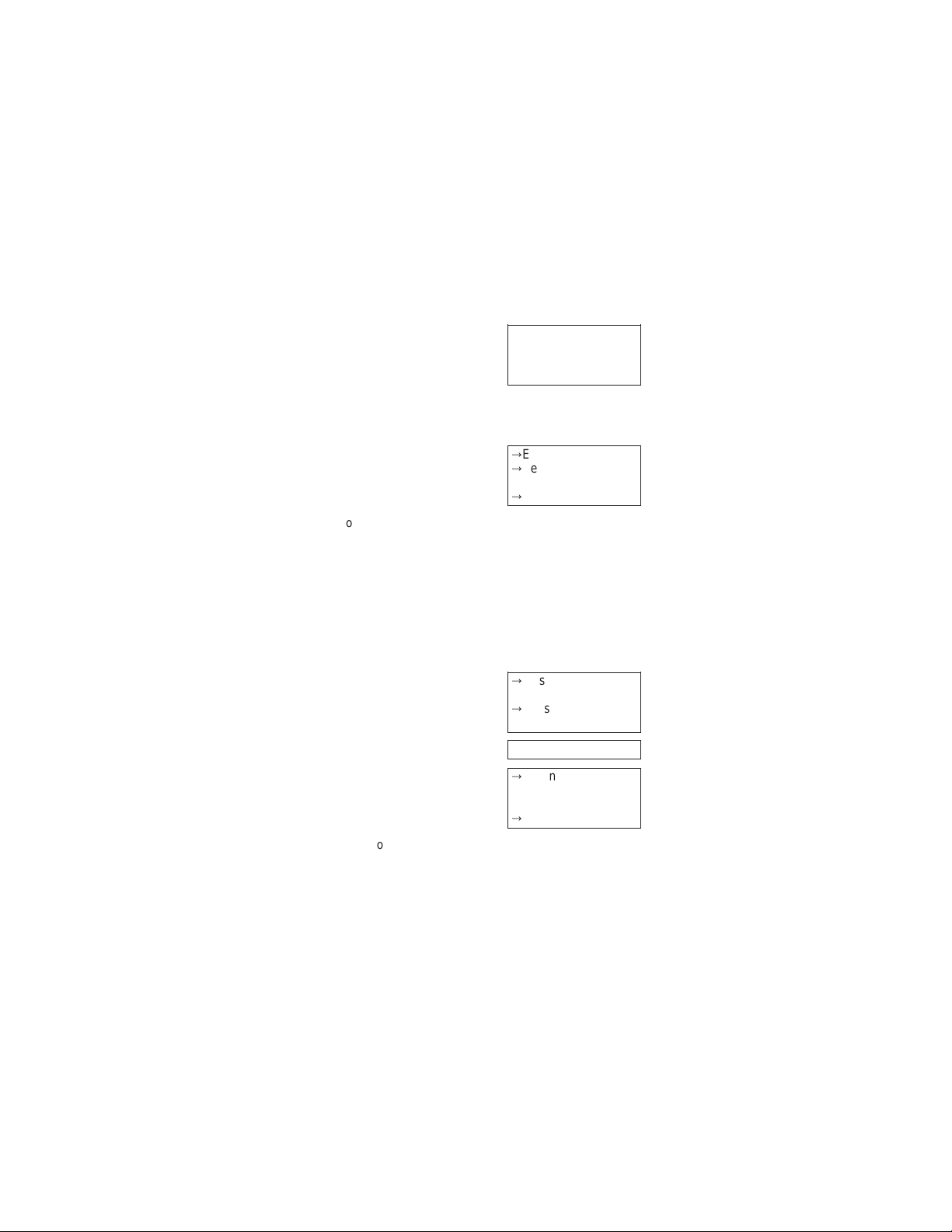
5. Making and Receiving Calls
Answering a Call →Press any key
(except
P, E, A
or volume keys) then
speak
If Keyguard is on, only U answers calls. Pressing
E stops the ringing sound, but doesn’t answerthe
call.
Making a Call
Your phone can make and receive calls only whenitis
switched on and in the cellular network’s service area.
NO SERVICE
cellular service area. No calls canbeplacedor
received. If you try to make a callwhile
displayed, the phone displays
tries to make the call for the next 2 minutes.
Note: Check with your cellular system operatorfor
information about when you need todiala ‘1’ and/or an
area code in addition to the number.
If you make a mistake
dialing
Hanging up Press E
means that you are probablyoutside the
Speed Dialing
The phone recalls the phone numberfrom the memory,
displays it briefly, then dials it.
Note: If you press 1
stored with Menu 2 3, Set Voice Mailbox Number. If
U, the phone dials the number
Õ
Extend antenna fully
Õ
Key in phone
number
Õ
U
WAIT FORSERVICE
NO SERVICE
, and
Õ
Press C once to
delete the last digit, or
Õ
Press and hold C to
clear display
Õ
Key in memory
location number
(2 to 99)
Õ
U
is
13

you press 9 U, the phone initiates an emergency call
only if Menu 3 4, Emergency Key 9, is set On!
Last Number Redial
Õ
Clear display with
C
Õ
U
Redialing any of the last
10 numbers
Note: After U, you must press ▼ or ▲ within a
second to scroll through the last 10 dialednumbers.
Otherwise, the phone automaticallydials the most
recently dialed number.
1-Touch Dialing Press and hold the key
The phone recalls the phone numberfrom memory,
displays it briefly, then dials it. To use this feature, Menu
3 3,
One Touch Dialing,
stored numbers in the location corresponding to the
number you pressed. See the “PersonalDirectory”
chapter for details on storing numbers.
Note: If you press 1
stored with Menu 2 3, Set Voice Mailbox Number. If
you press 9
only if Menu 3 4, Emergency Key 9, is set On!
Important!
Official emergency numbers varybylocation (e.g. 911
or other official emergency number). Only one
emergency number is programmed into your phoneto
be dialed automatically by one key emergencydialing,
which may not be the proper number inall
circumstances. One key emergency dialingdoes not
operate when Keyguard is in useor when the phone is
connected to a modem.
must beOnand you must have
U, the phone dials the number
U, the phone initiates an emergency call
Õ
U then ▼ or ▲
within a second
Õ
Once you see the
number you want,
press
U to dial it.
(2 to 8) for a few
seconds until the call
is started.
14
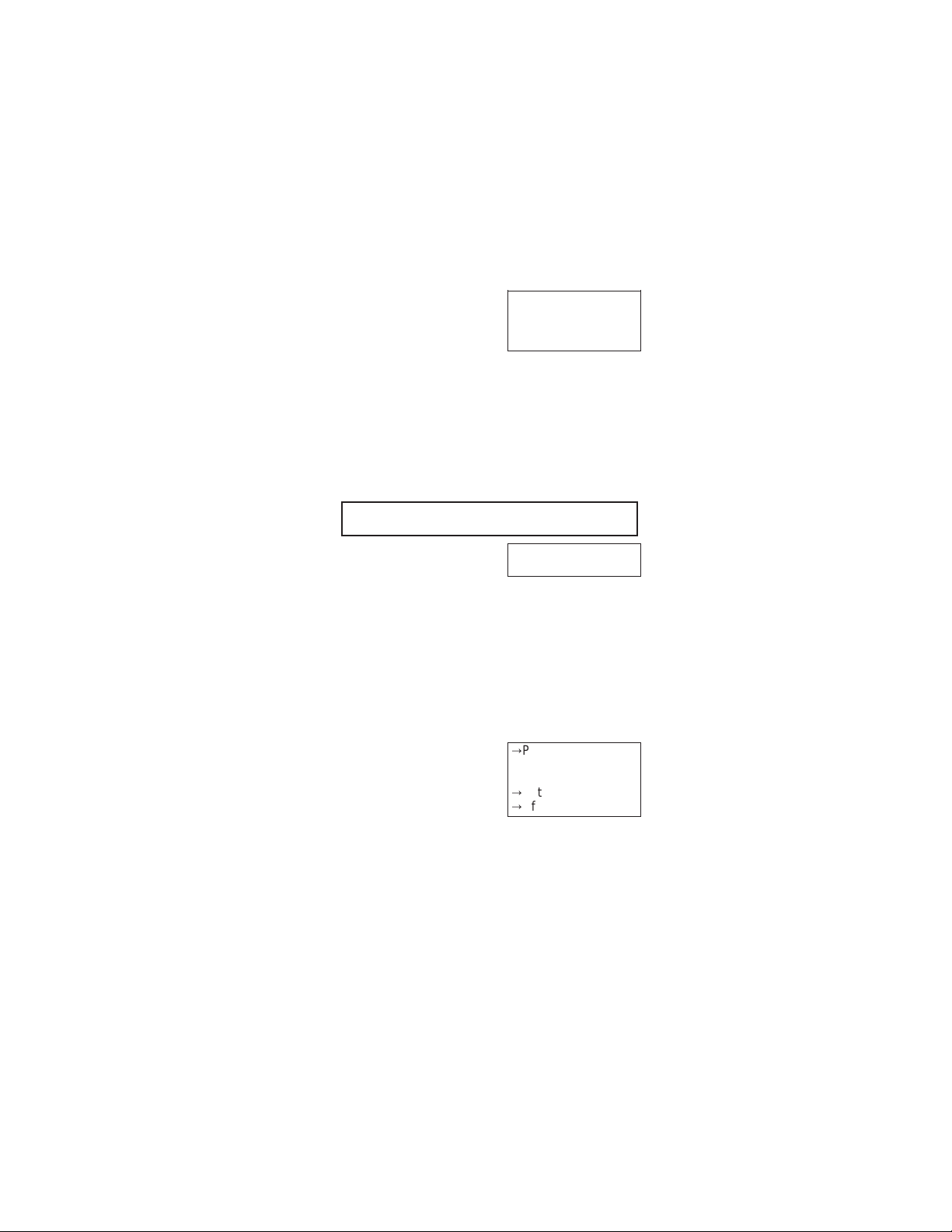
Emergency Key 9 →Press 9 then U
OR:
→Press and hold 9 for
more than 3 seconds
The phone dials the preprogrammedemergency
number (e.g. 911) with either of these dialingmethods.
You can also dial an emergency number as usual by
keying in the whole emergency number then
Note: Pressing and holding Emergency Key9 todialan
emergency call does not function when Keyguardis in
use or when the phone is connected to a modem. (See
“Keyguard” later in this chapter for moreinformation on
Keyguard.)
Note: Emergency Key 9 works only ifithas been set
On
in Menu 3 4!
U.
Voice Mail Key 1 Press and hold 1 for
a few seconds.
The phone dials the number stored withMenu2 3,
Voice MailboxNumber
.
Set
EarpieceVolume
Two volume buttons on the side of the phoneadjust the
earpiece volume. The upper volume buttonincreases
and the lower volume button decreasesthe volume.
If an accessory with its own loudspeakerisconnected
to the phone, the volume keys select thevolume for
that accessory.
Muting/Unmuting the
phone’s microphone
Muting and unmuting may be done only during an
active call.
Õ
Press and hold left
F (
Menu
seconds
Õ
Õ
) for few
▼ to
MuteorUnmute
left F (OK)
15
