Page 1
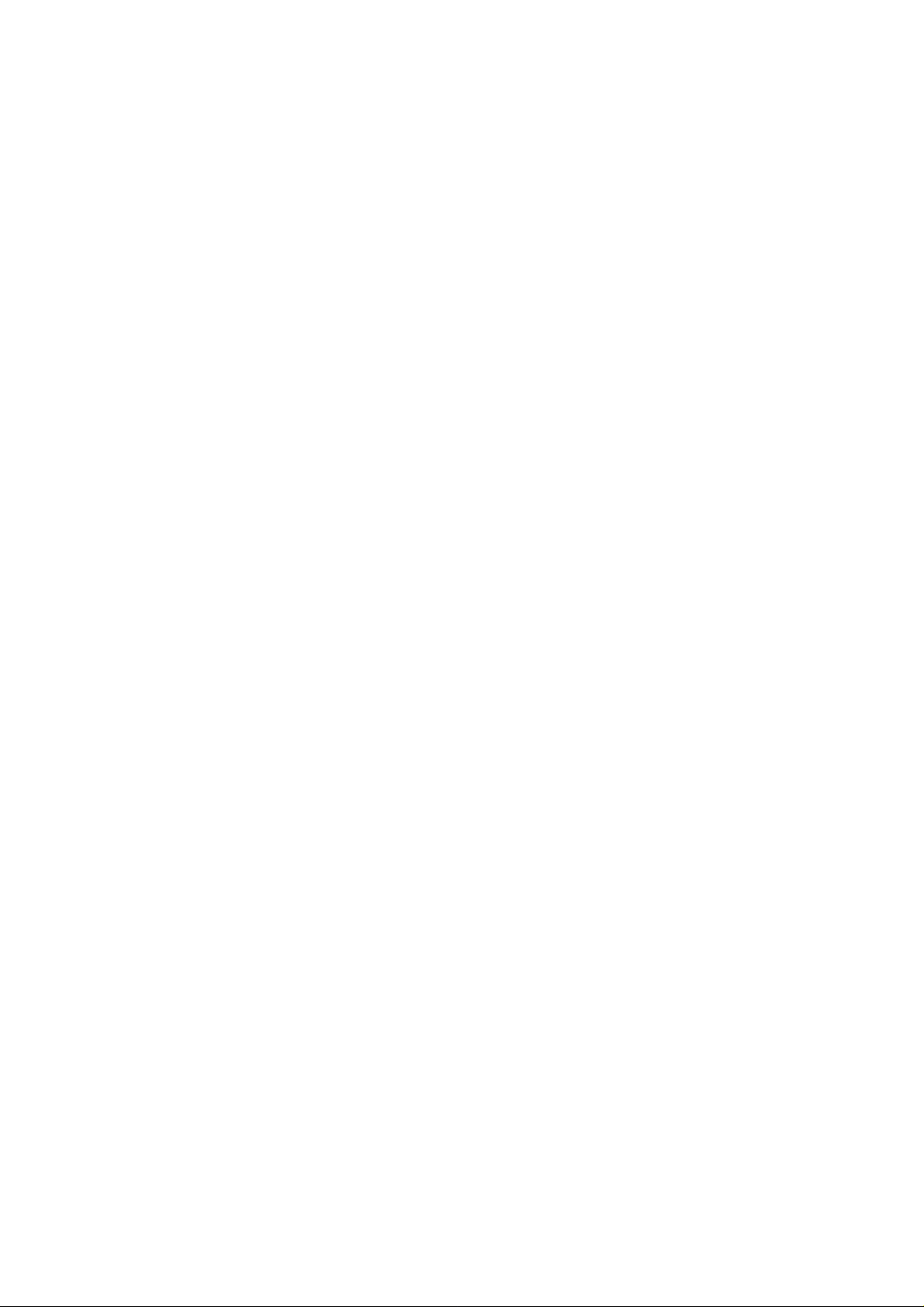
PAMS Technical Documentation
NHC–4
NAM PROGRAMMING
INSTRUCTIONS
Original 09/97
Page 2
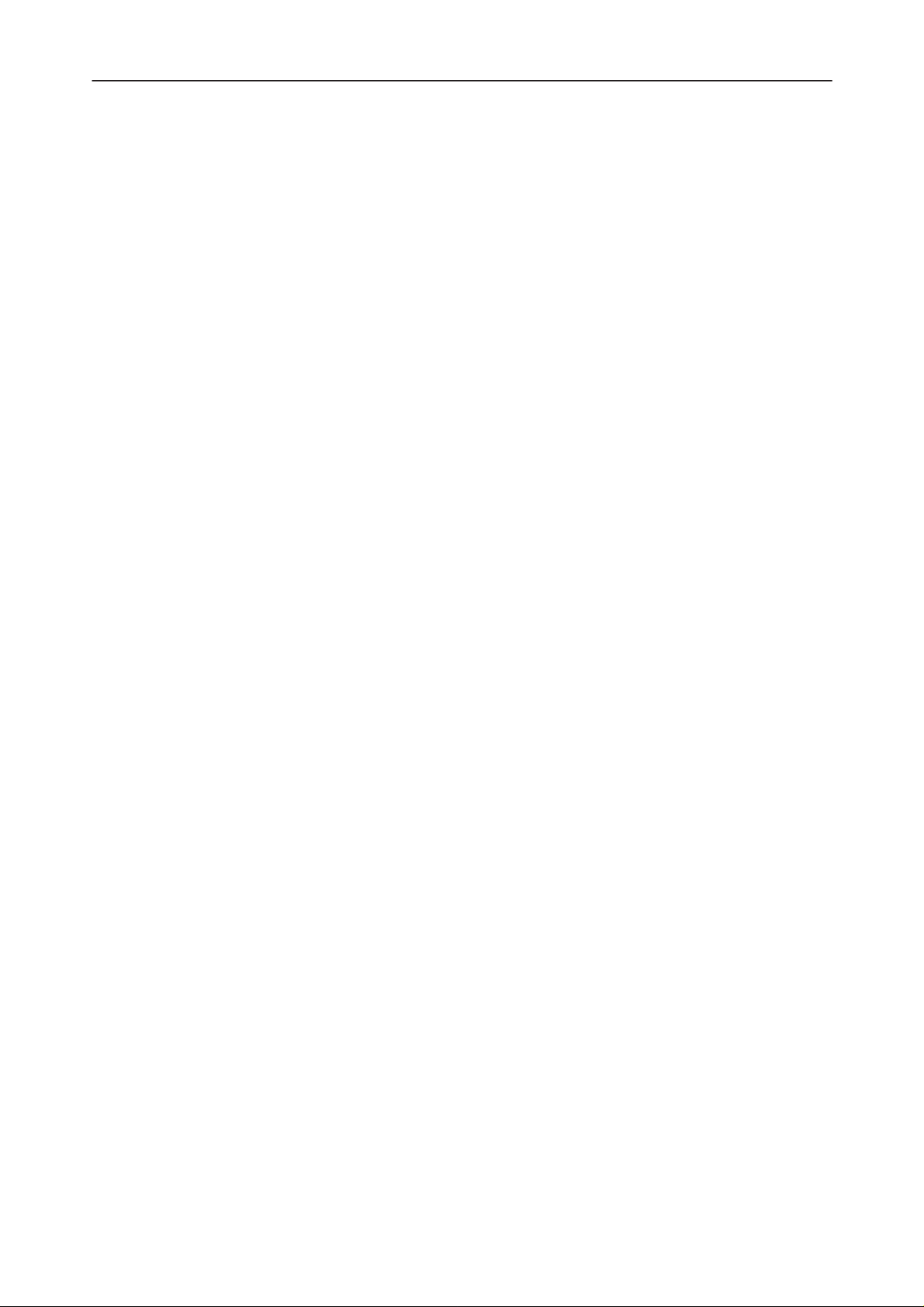
NAM Programming Instructions
PAMS
NHC–4
NAM PROGRAMMING INSTRUCTIONS
Contents
Keypad NAM Programming Mode Page 3. . . . . . . . . . . . . . . . . . . . . . . . .
FOR AUTHORIZED DEALER USE ONLY Page 3. . . . . . . . . . . . . . .
EASY NAM PROGRAMMING Page 3. . . . . . . . . . . . . . . . . . . . . . . . . .
ACCESS NAM PROGRAMMING MODE Page 4. . . . . . . . . . . . . . . .
SELECTION FROM THE MAIN LEVEL MENU: Page 4. . . . . . . .
PROGRAMMING NAM’S 1 THROUGH 3: Page 4. . . . . . . . . . . . .
PROGRAMMING THE SECURITY CODE: Page 5. . . . . . . . . . . .
PROGRAMMING EMERGENCY NUMBERS: Page 5. . . . . . . . . .
SW VERSION: Page 5. . . . . . . . . . . . . . . . . . . . . . . . . . . . . . . . . .
SERIAL NUMBER (ESN): Page 5. . . . . . . . . . . . . . . . . . . . . . . . .
PROGRAMMED: (DATE PHONE IS FIRST PROGRAMMED) Page 5
EXITING NAM PROGRAMMING: Page 5. . . . . . . . . . . . . . . . . .
FIELD TEST: Page 6. . . . . . . . . . . . . . . . . . . . . . . . . . . . . . . . . . . . . . . . .
PROGRAMMING PSIDS AND RSIDS: Page 6. . . . . . . . . . . . . . . . . .
Technical Documentation
Page 2
Original, 06/97
Page 3

PAMS
NAM Programming Instructions
Technical Documentation
Keypad NAM Programming Mode
The NHC–4 phones CMT uses an EEPROM NAM that can be programmed di-
rectly from the standard user keypad. In order to access the NAM, you must
enter the special access code currently programmed to the phone. Once the
programming mode is accessed, NAM parameters are loaded by entering them
through the keypad and ”storing” them to selected memory locations. Be sure
to obtain all parameters before proceeding.
FOR AUTHORIZED DEALER USE ONLY
EASY NAM PROGRAMMING
1 Turn the phone on.
2 Enter the Easy NAM code. Access code is: #639#
NHC–4
3 Verify the display now reads ”Cellular number” and enter the 10 digit MIN for
the phone.
4 Press softkey under the word ”OK” in the display. If less than 10 digits are en-
tered an error message will prompt for you to re–enter the number.
5 Verify the display reads ”Enter code” and enter the five digit SID followed by
four zeros (example: 001750000 is a SID of 175 followed by four zeros). An er-
ror message will display if an incorrect entry is made. Do not add more than
four zeros to the code.
NOTE: Change the Lock code by adding a pound sign and new lock code after
the code (example: 001750000#7788 Lock code=7788).
Change the language code by adding a pound sign and new language code
after the code (example: 001750000#2 Language = 2).
Language Code: 0 (default)=English, 1=French, 2=Spanish, 3=Portuguese
Change the Lock code and Language code by separating each set of numbers
by a pound sign (example: 001750000#7788#2). The SID=00175, Lock
Code=7788, Language=2 (Spanish)
6 Press softkey under the word ”OK” in the display.
7 The display will tell you that the activation was OK and instruct you to power the
phone off, and then on again. When the phone powers back up, it will automati-
cally select the correct system (A or B).
Original 09/97
Page 3
Page 4

NAM Programming Instructions
PAMS
NHC–4
Technical Documentation
ACCESS NAM PROGRAMMING MODE
1 Turn the phone on.
2 Enter the NAM access code. Factory default is: *3001#12345
3 Enter softkey [Menu]
4 If this screen appears
Field test
NAM 1
NAM 2
you have entered the access code correctly.
SELECTION FROM THE MAIN LEVEL MENU (FIRST LEVEL OF NAM MENU):
5 Press the scroll key up or down repeatedly until the desired main menu selec-
tion is displayed. Select from:
NAM1 NAM2 NAM3 Security Code Emergency Number SW version
Serial No. Programmed Field Test
6 Press softkey [Select] to access the second level menu for your main menu
selection.
PROGRAMMING NAM’S 1 THROUGH 3 (SECOND LEVEL NAM MENU):
7 Press the key up or down to scroll through the selected NAM information list.
Select from:
HOME SYSTEM OWN NUMBER PSID/RSID LISTS CHANGE DEFAULTS
”CHANGE DEFAULTS”
NAM STATUS ACCESS METHOD LOCAL OPTION PRIMARY PAGING CH
SECONDARY PAGING CH DCCH CCH A DCCH A NBR DCCH CCH B
DCCH B NBR OVERLOAD CLASS GROUP ID ROAMING STATUS
A–KEY
8 If the value is incorrect, press softkey [Select] and use the numeric keypad or
key to make any needed changes.
9 Enter softkey [OK] to save the value.
10 Repeat steps 7 through 9 for the remaining NAM info items to be viewed and/or
changed.
11 To program other NAMs, press [Quit] to return to the Main Level Menu list. Se-
lect NAM 2 or NAM 3 and enable it in the NAM STATUS menu in the CHANGE
DEFAULTS Menu.
Page 4
Original, 06/97
Page 5

PAMS
NAM Programming Instructions
Technical Documentation
PROGRAMMING THE SECURITY CODE:
12 From Main Level Menu use the key to select the ”Security” menu, press [Select] and
the current 5–digit security code will appear in the display. Default is 12345.
13 If you wish to change the Security code at this time, use the numeric keys to
change the value.
14 Press the softkey [OK] to store the changes.
PROGRAMMING EMERGENCY NUMBERS:
15 From Main Level Menu use the scroll key to select the ”Emergency” menu,
press softkey [Select] to enter the emergency numbers.
EMERGENCY NUMBER 1(911) EMERGENCY NUMBER 2(911) EMERGENCY NUMBER 3(None)
16 If you wish to change the display value, use the numeric keys to make
changes. Use the scroll key to select the emergency number you wish to
change and press [Select].
17 To save the value, press softkey [OK].
NHC–4
18 Press [Quit] to exit the menu.
SW VERSION:
19 From the Main Level Menu use the scroll key to display the ”SW version” menu,
press [Select] to view software version, date and product type.
20 Press [Quit] to exit the menu.
SERIAL NUMBER (ESN):
21 From the Main Level Menu, use the scroll key to display the ”Serial No.” or ESN
of the phone.
22 Press [Quit] to exit the menu.
PROGRAMMED: (DATE THE PHONE IS FIRST PROGRAMMED)
23 From the Main Level Menu, use the key to display the ”Programmed” menu.
24 Press [Select] and enter a four digit number that corresponds to the month and year
the phone is sold. Example: (mmyy) 0197=January 1997, 0996=September 1996.
NOTE: This menu location can be programmed only once. After the date has
been entered it can not be changed. Any attempt to enter the menu after it has
been programmed will receive a short beep and the message ”DATE ALREADY
STORED”.
EXITING NAM PROGRAMMING:
25 To exit the NAM programming mode, turn the phone off and leave it off for five
seconds.
Original 09/97
Page 5
Page 6

NAM Programming Instructions
PAMS
NHC–4
Technical Documentation
FIELD TEST:
26 The FIELD TEST MODE is used to investigate how the phone is reacting to the
cellular system. The FIELD TEST information covers signal strength, battery
charging status, cellular state and encryption status. The information is organized
to display information relating to Analog Control Channels, Digital Control Chan-
nels, Analog Voice Channels, and Digital Voice Channels. All the information pro-
vided in the FIELD TEST display is in accordance with IS–136. For further in-
formation about the FIELD TEST mode, contact Nokia Customer Service at
1–800–456–5553 and ask for Nokia Field Service Bulletin.
27 To activate the FIELD TEST mode you must be in NAM programming. Instruc-
tions for entering NAM programming are on the previous pages. Use the follow-
ing steps to enable the FILED TEST mode.
28 From the main menu use the scroll key to display the ”FIELD TEST” menu and
press the softkey [Select]. Use the key to select Enable and press softkey [OK].
29 Turn the phone off and then back on. Once the power up self test is complete,
the FIELD TEST display will begin automatically. Scroll through the different
displays using the scroll key.
30 To disable the FIELD TEST mode, return to NAM programming. Disable the
function under the FIELD TEST menu.
PROGRAMMING PSIDS AND RSIDS:
The NHC–4 phone provides the option to program Private (PSIDs) and Resi-
dential (RSIDs) System ID’s as described by IS–136. The PSID/RSID list is pro-
grammed to support selection/reselection process, system selection, and SID
display functions. Programming the PSID/RSID list is part of the NAM program-
ming menu. All three NAMs have their own PSID/RSID list. Follow these
instruction to program the PSID/RSID lists.
1 Enter the NAM programming menu and select NAM 1 (or the desired NAM).
2 Use the scroll key to display ”PSID/RSID LISTS” and press [OK].
3 Use scroll key and [SELECT] softkey to select the list you wish to program. You
can select from P/RSID 1 to P/RSID 5.
4 Each list contains:
System type Select Private or Residential system type.
PSID/RSID System ID for the Private or Residential system.
Indicates which PSID/RSID the mobile will receive in.
System Id Connected System ID
Page 6
Alpha Tag The name of the private or residential SID.
Operator Code (SOC) This is the System Operator code. (US–McCaw
Cellular=001 (hex), Canada – Rogers Cantel Inc.=002 (hex), and
McCaw Cellular Communications (for international)=801 (hex).
Country Code Enter the country code of the PSID/RSID.
Original, 06/97
