Page 1
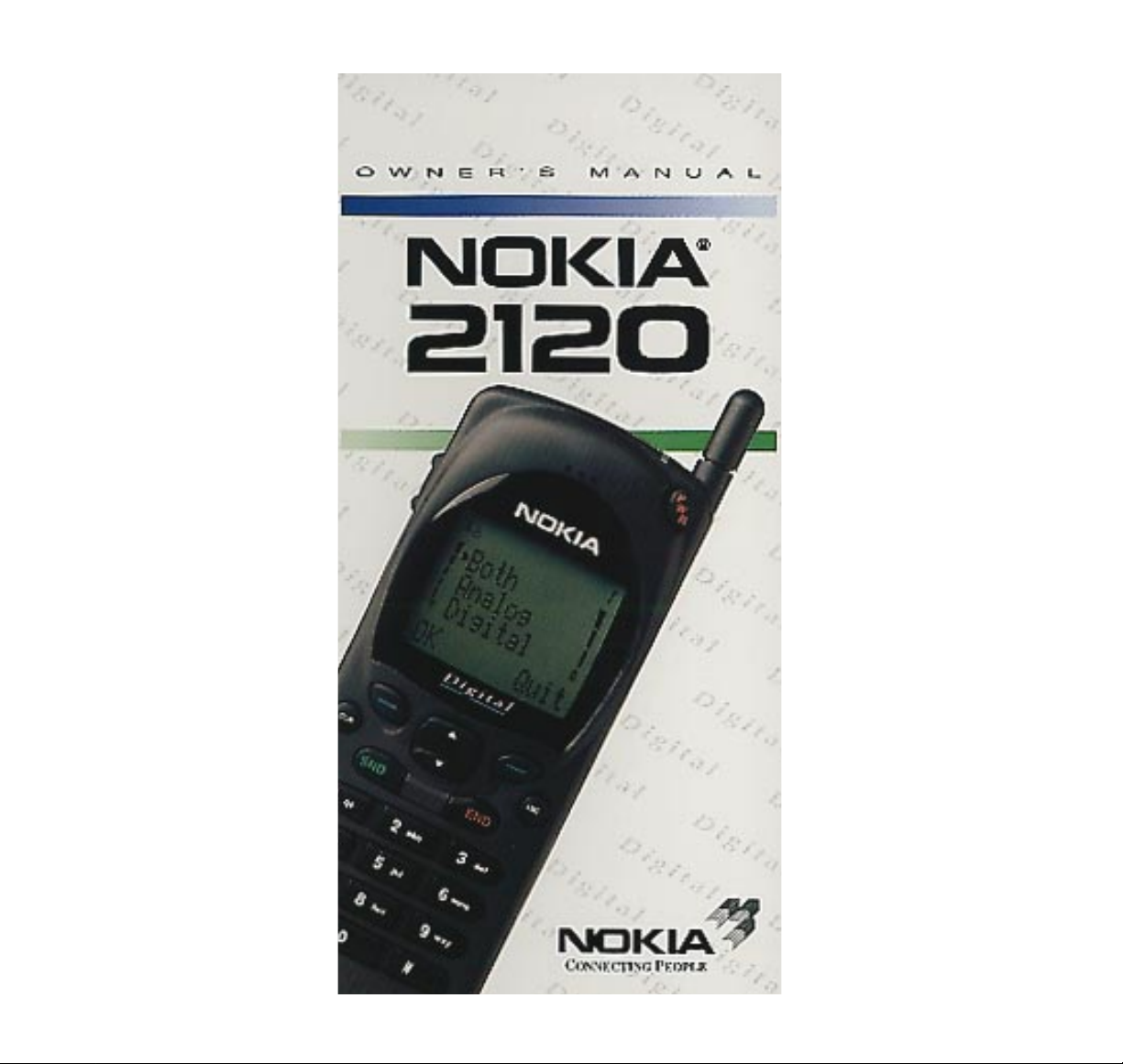
Page 2

CALL INDICATOR LIGHT
DESCRIPTION OF KEYS
Use the phone keys as follows:
ABC
CLR
def
mno
abc
wxy
tuv
prs
ghi
qz-
jkl
SND END
1 2
3
4
5
6
7
8
9
0
PWR
ABC
Alpha mode /
numeric mode
selection.
END
Ending a phone
call.
– / –
Function of the
soft keys changes
to suit the operation in progress.
The current function is displayed
above the key.
0-9,
*
, #
Dialing keys;
numbers, letters
and special
characters.
Scrolling the menus
and memories.
Press and hold for
continual scrolling.
VOLUME
Volume adjustment
of the earphone
or handsfree
loudspeaker.
CLR
Deleting characters and
clearing the
display.
SND
‘Dial’ a num
ber.
PWR
Press and hold to
switch the phone
on / off.
Page 3
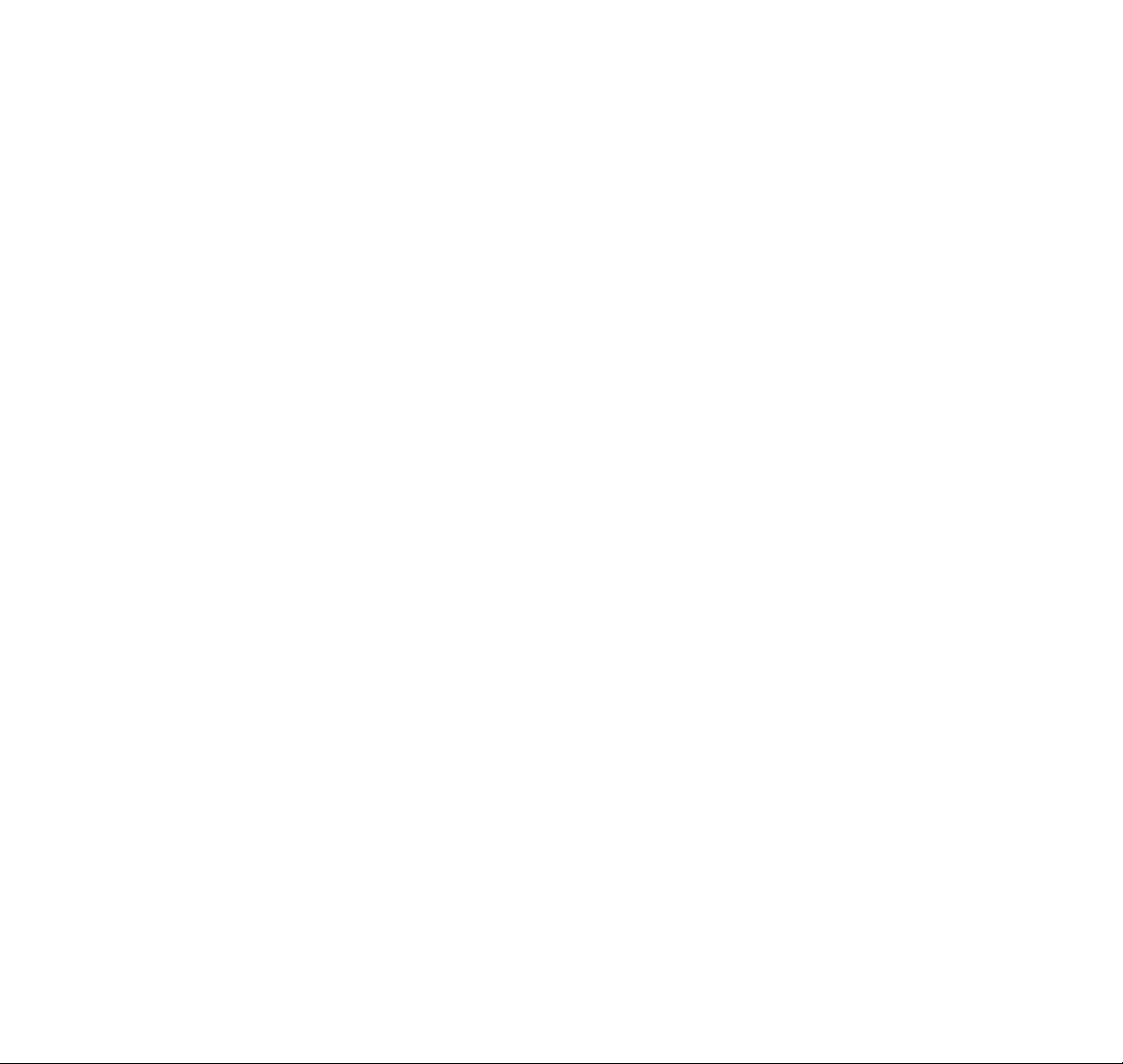
CONTENTS
1. Important Information ......................................3
Traffic Safety...............................................................3
Operating Environment...............................................3
Emergency Calls.........................................................4
Using This Guide........................................................5
Warning! .....................................................................6
FCC/IC Notice.............................................................6
2. Display Indicators ..............................................7
3. Getting Started....................................................8
Charging a New Battery.............................................8
Using the Batteries .....................................................9
Switching on .............................................................11
Switching off .............................................................11
4. Basic Functions ................................................12
Making a Call............................................................12
Correcting Keying Mistakes .....................................13
Receiving a Call........................................................13
Receiving Calls using Calling Line ID Services .......14
Signal Strength .........................................................15
Last Number Redial..................................................15
Speed Dialing...........................................................15
Using the Soft Keys ..................................................16
The Mute Feature......................................................16
Keyguard..................................................................16
5. Using the Memory............................................17
Memory Soft Keys.....................................................17
Keying in Names.......................................................18
Storing Information ...................................................19
Recalling Information by Memory
Location Number...................................................20
Recalling Information by Name................................20
Scanning...................................................................20
The Scratchpad Memory..........................................20
6. The Menu Facility.............................................21
Menu Soft Keys.........................................................22
The Menu Method.....................................................22
Shortcuts...................................................................22
Submenus.................................................................24
Help Texts.................................................................28
1
Page 4
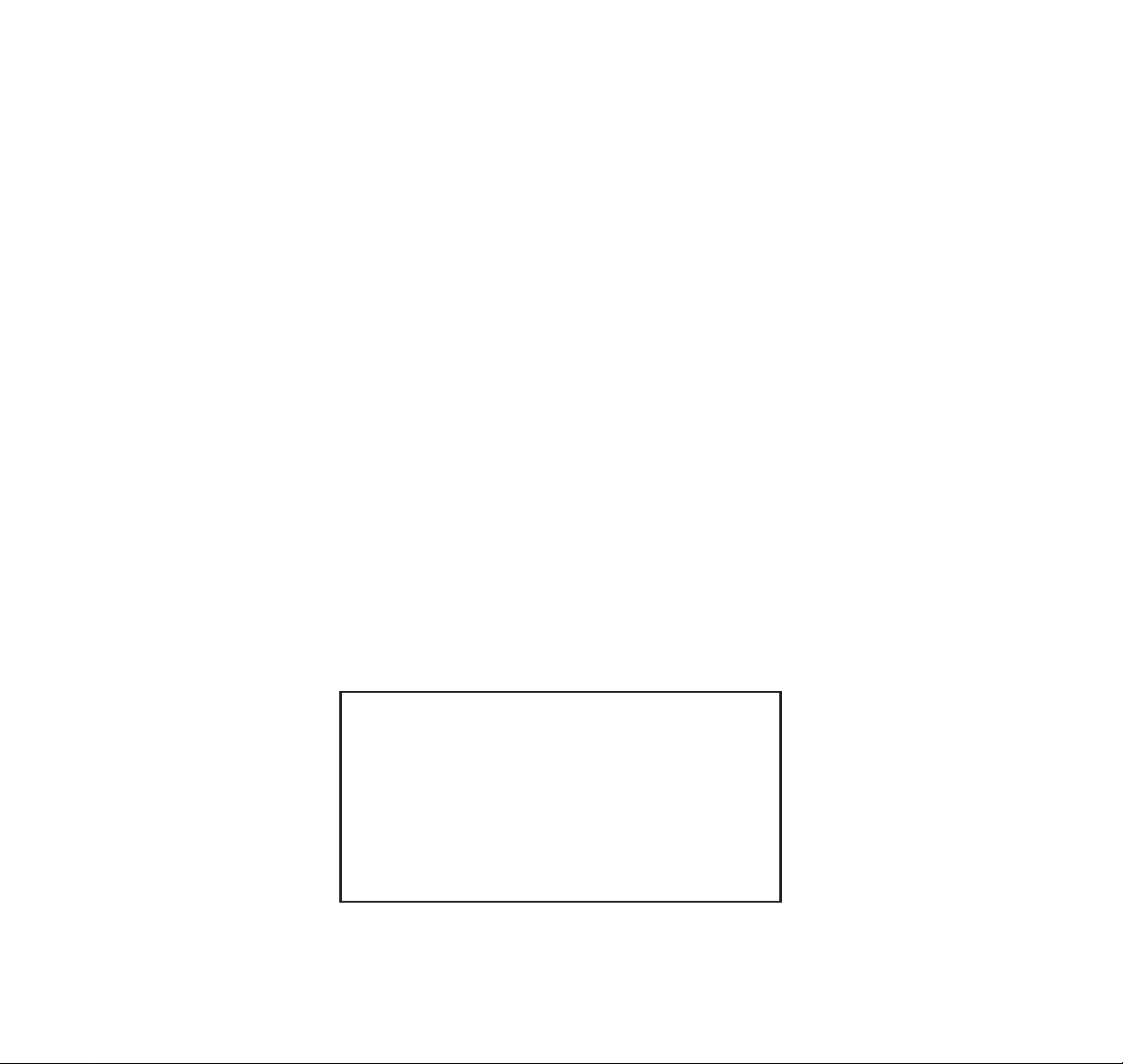
7. Menu Features...................................................28
1. Recent Calls..........................................................28
3. Call Timers............................................................30
4. Phone Settings......................................................31
5. Security Options ...................................................38
6. Network Services..................................................45
7. Messages .............................................................47
8. NAM Select...........................................................48
9. Accessory Options...............................................48
10. Ringing Options..................................................49
8. Accessories........................................................50
Batteries....................................................................50
Fast Travel Charger..................................................51
AC Power Supply......................................................52
Cigarette Lighter Adapter.........................................52
Mobile Holder ...........................................................53
Desktop Charging Stand..........................................53
Handsfree Desktop Charging Stand........................54
Compact Handsfree Car Kit.....................................56
Complete Car Installation Kit....................................57
Ignition Sense...........................................................57
Car Radio Mute.........................................................57
Data Accessory Connections...................................59
Handsfree Headset Kit.............................................59
Care and Maintenance.............................................59
Technical Data..........................................................60
2
NOTE: THE FOLLOWING FEATURES ARE NETWORK
SERVICES SUPPORTED BY THE CARRIER (NETWORK
OPERATOR) AND MAY
NOT
BE OPERATIONAL IN YOUR AREA.
ENCRYPT SELECT SEND OWN NUMBER
READ TEXT MESSAGES CALLING CARD
LAST RECEIVED CALLS MISSED CALLS
CHECK WITH YOUR DEALER ON AVAILABILITY.
Page 5
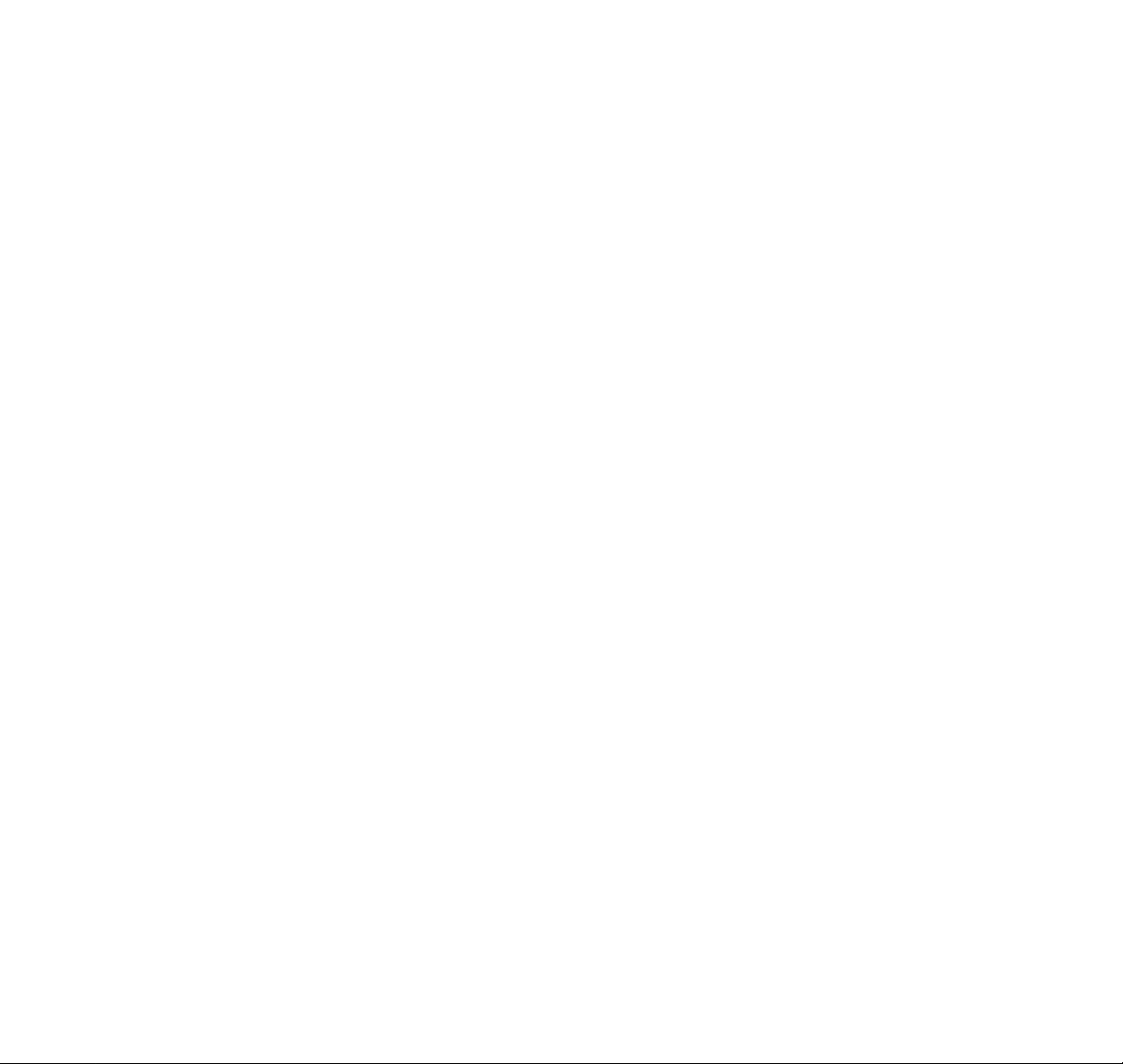
1. IMPORTANT INFORMATION
Your cellular telephone is approved for use on the
digital TDMA/USDMR (Time Division Multiple Access)
and the analog AMPS (Advanced Mobile Phone
System) cellular radio networks.
TRAFFIC SAFETY
Do not use a hand-held telephone while driving a
vehicle. Always park the vehicle before conversing.
Always secure the phone in its holder; do not place
the phone on the passenger seat or where it can
break loose in a collision or sudden stop.
The use of the alert device to operate a vehicle’s lights
or horn on public roads is not permitted.
Remember safety always comes first!
OPERATING ENVIRONMENT
Remember to follow any special regulations in force
in any area and always switch off your phone
whenever it is forbidden to use it, or when it may
cause interference or danger (such as hospitals).
Operation of any radio transmitting equipment,
including cellular telephones, may interfere with the
functionality of inadequately protected medical
devices. Consult a physician or the manufacturer of
the medical device if you have any questions.
Other electronic equipment may also be subject to
interference.
As with other mobile radio transmitting equipment,
users are advised that for the satisfactory operation of
the equipment and for the safety of personnel, it is
recommended that the equipment should only be
used in the normal operating position.
3
Page 6
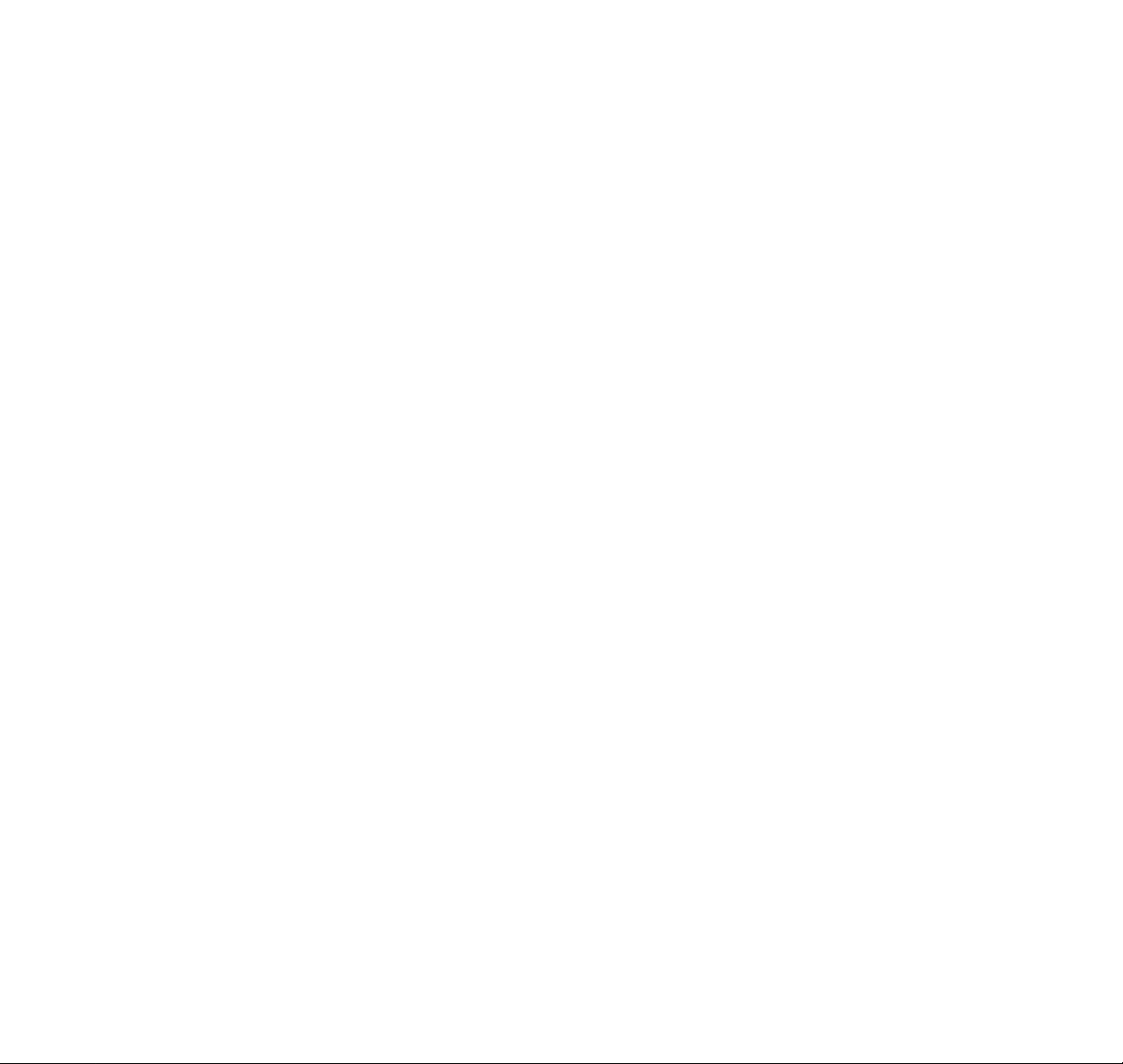
Users are advised to switch off the phone when at a
refuelling point. Users are reminded of the need to
observe restrictions on the use of radio equipment in
fuel depots , chemical plants, or where blasting
operations are in progress.
Do not store or carry flammable liquids, gases or
explosive materials in the same compartment as the
phone, its parts or accessories.
Only authorized personnel should install or service the
phone in a vehicle. Faulty installation or service may
be dangerous and may invalidate the warranty.
Electronic fuel injection systems, electronic anti-skid
braking systems, electronic cruise control systems
and other electronic systems can malfunction due
to the lack of protection from radio signals.
Check regularly that all cellular phone equipment in
your vehicle is mounted and operating properly.
Switch off your cellular telephone when in an aircraft.
The use of cellular telephones in an aircraft may be
dangerous to the operation of the aircraft, disrupt the
cellular network and is illegal. Failure to observe these
instructions may lead to suspension or denial of
cellular telephone services to the offender, or legal
action or both.
EMERGENCY CALLS
IMPORTANT!
This phone, like any cellular telephone, operates
using cellular and landline networks, radio signals,
messages and user-programmed functions which
cannot guarantee connection in all conditions.
Therefore you should never rely solely upon any
cellular telephone or similar radio device for essential
communications (e.g. medical emergencies).
Locking the phone or restricting calls does not prevent
making emergency calls with the phone. If the
ABC
indicator is shown on the display, you must clear it by
pressing the ABC key. If there are any characters on
the display, clear them with the CLR key. Otherwise
4
Page 7
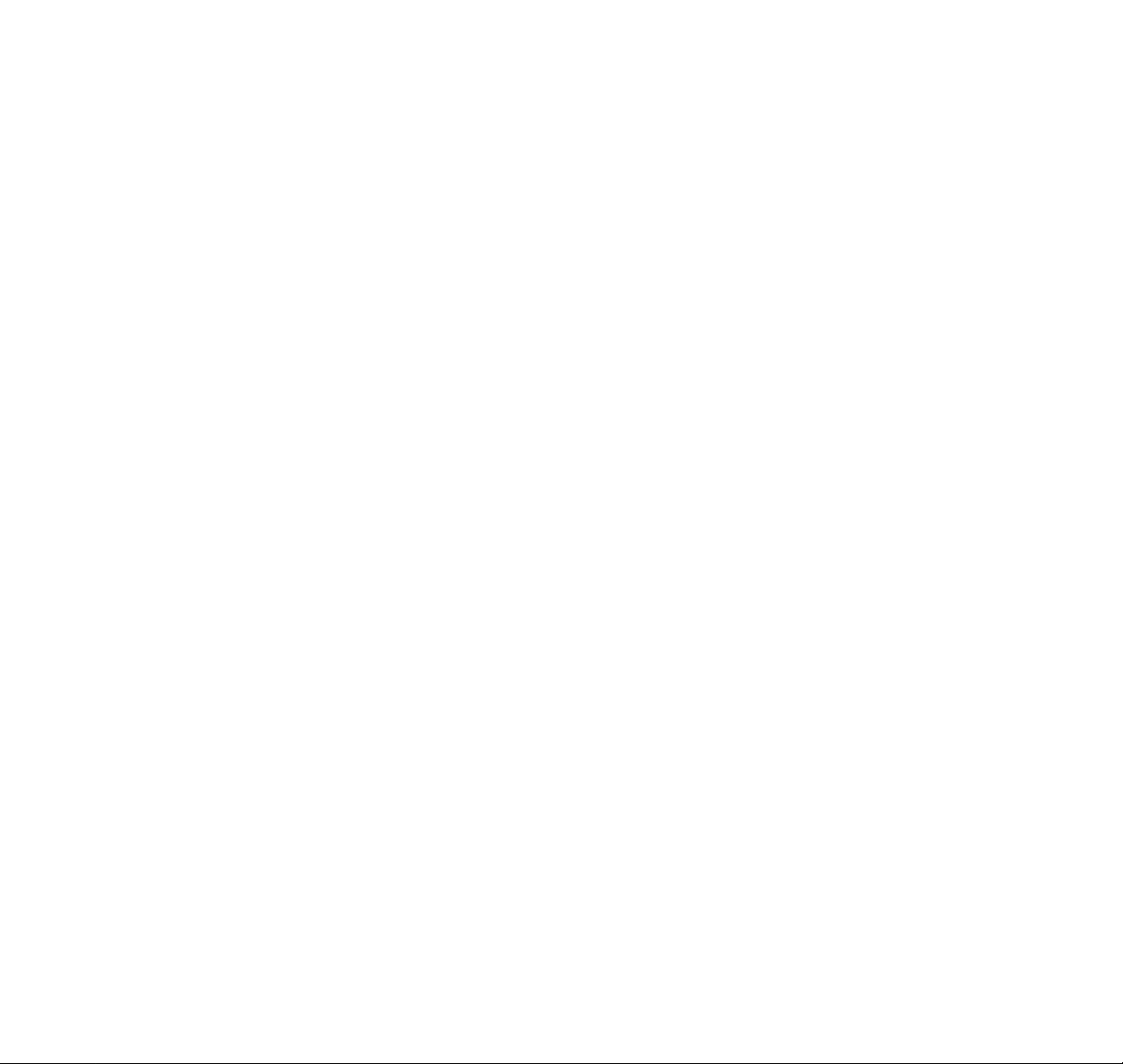
simply key in 911 (or other official, programmed
emergency number) and press the SND key. The text
EMERGENCY CALL
appears on the display.
Emergency calls may not be possible on all cellular
telephone networks or when certain network services
are in use. Check with local cellular telephone service
providers.
Note that in uneven terrain or close to large buildings
the operating range of the base stations can be limited,
which affects the connection. When making an
emergency call, remember to give the location of the
emergency as accurately as possible. Remember
that your cellular phone may be the only means of
communication at the scene of an accident – don’t cut
off the call until given permission to do so.
USING THIS GUIDE
The cellular phone described in this guide is approved
for use in AMPS/TDMA networks. The AMPS/TDMA
manual activation commands for various services are
not presented in this guide. The phone nevertheless
is capable of handling commands given in that form.
For these commands please consult with your cellular
telephone service providers.
A number of features included in this guide are called
Network Services. They are special services provided
by cellular telephone service providers. Before you
can take advantage of any of these Network Services,
you must subscribe to the service(s) you desire from
your home service provider. You can then activate
these features as described in this guide.
Nokia’s dual-mode phone design includes advanced
technology to support future network system features.
While every effort has been made to ensure
compatibility with the network provider’s service,
Nokia cannot assume any liability should the phone’s
hardware or software not be compatible with the
implemented system.
5
Page 8
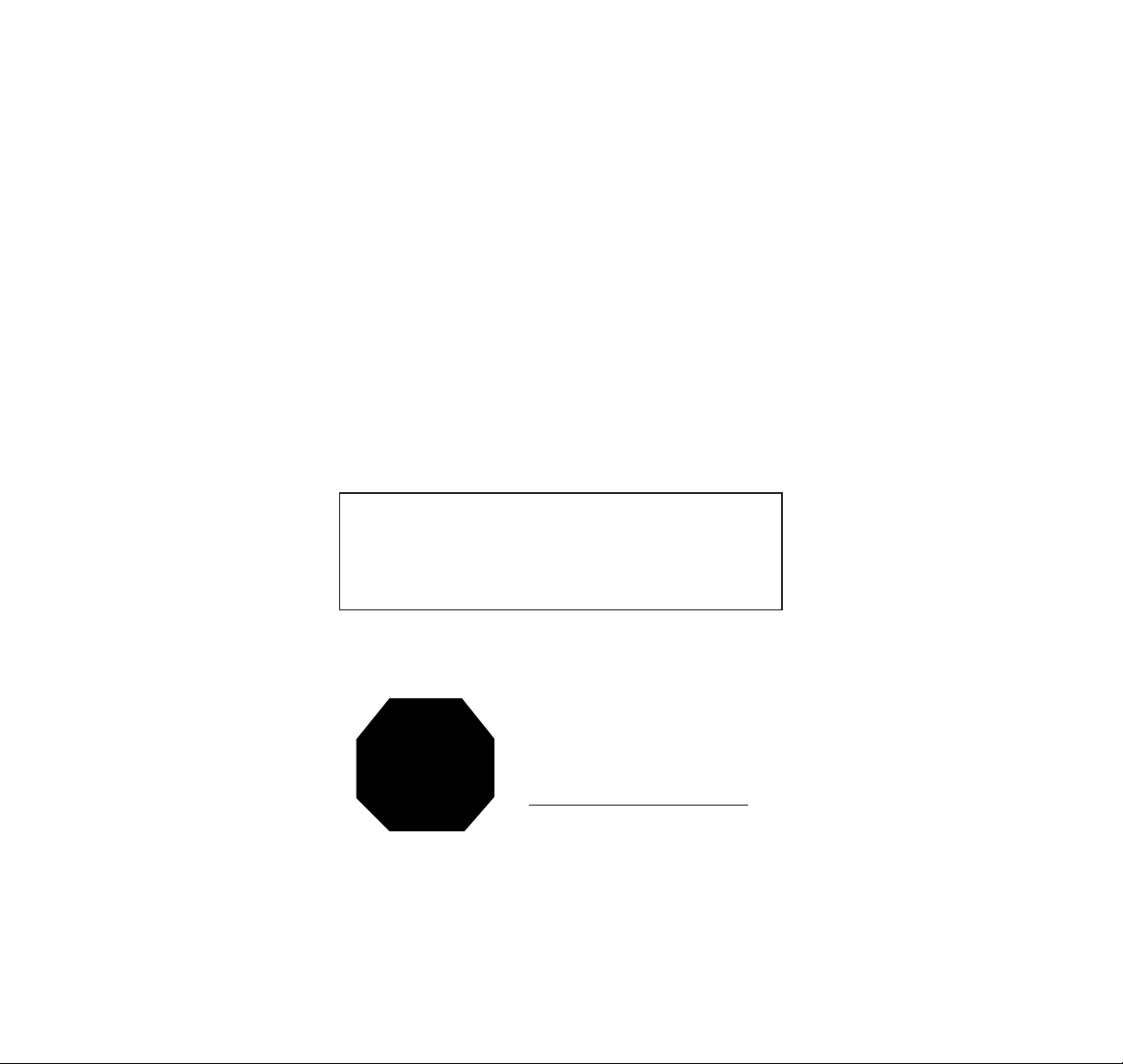
The operation of the phone requires successive key
depressions; two keys are never to be pressed
simultaneously.
WARNING!
Use only batteries, antennas and chargers approved
by the phone manufacturer. The use of any other
types will invalidate any approval or warranty applying
to the telephone, and may be dangerous.
FCC/IC NOTICE
Your phone may cause TV or radio interference
(e.g. when using telephone in close proximity of
receiving equipment). The FCC/IC can require
you to stop using your telephone if such interference
cannot be eliminated. If you need assistance, contact
your local dealer.
6
THIS DEVICE COMPLIES WITH PART 15 OF THE
FCC RULES. OPERATION IS SUBJECT TO THE
CONDITION THAT THIS DEVICE DOES NOT
CAUSE HARMFUL INTERFERENCE.
TO ACHIEVE FULL
BATTERY CAPACITY,
NEW BATTERIES MUST
BE CHARGED
WITH THE PHONE OFF
FOR AT LEAST 24 HOURS
BEFORE INITIAL USE.
STOP
Page 9
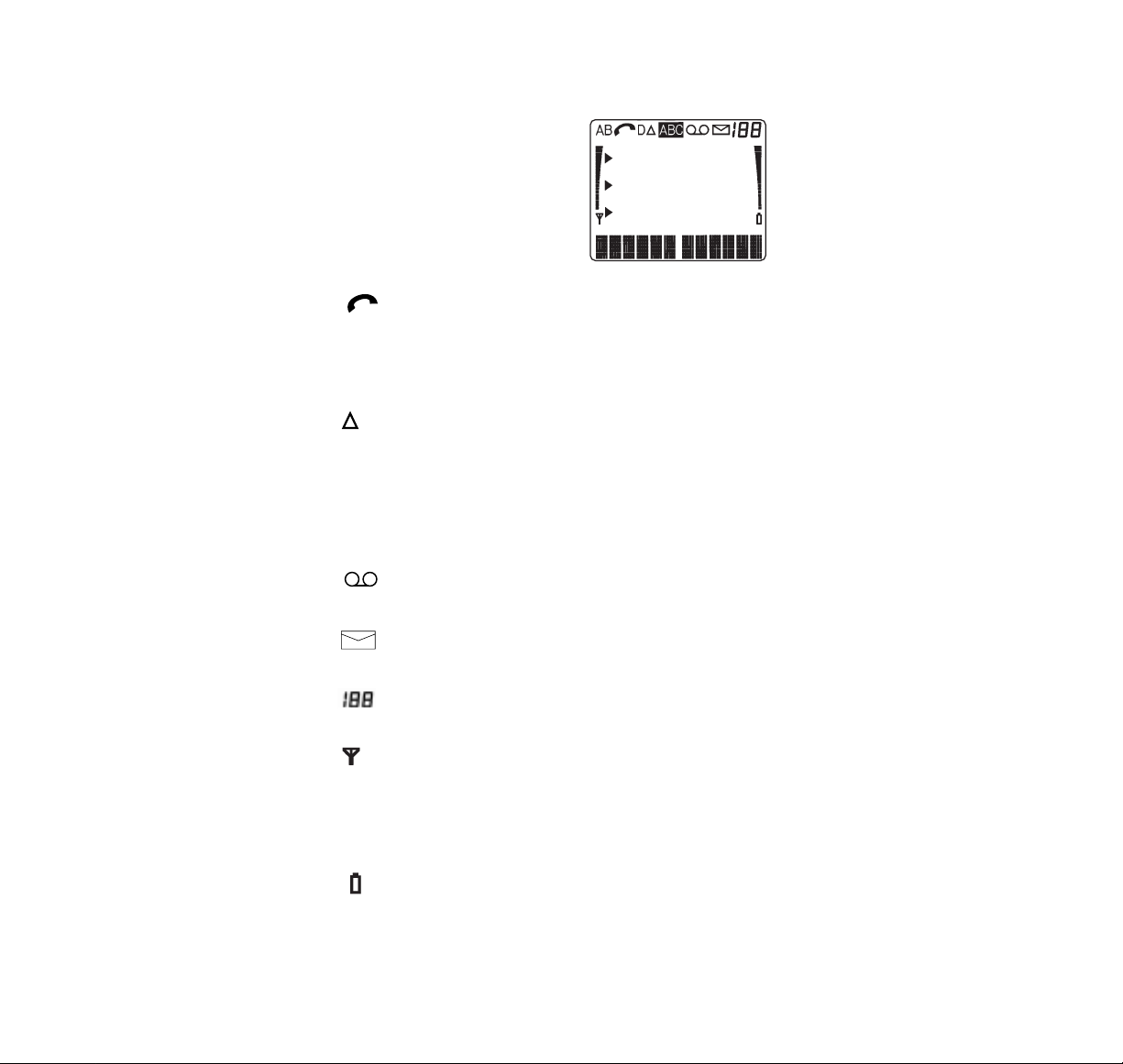
2. DISPLAY INDICAT ORS
7
AB
Network which the phone uses:
A
– A system only
B
– B system only
AB
– both systems
No indicator:
home area only
Lights when the phone is outside its home service area but is
connected to its home type system. Flashing indicator appears when
the phone is connected to the non-home type system.
ABC
Phone is in alpha mode.
A call is in progress (in use).
A voice message is waiting.
A text message is to be read.
Menu index or memory location number.
D
The phone is using a digital channel (during a call).
and bars
ROAM INDICATOR
Current signal strength based on the location of the phone.
Indicates which setting is currently selected.
▲
Battery indicator. The more bars, the better the battery charge.
and bars
Page 10
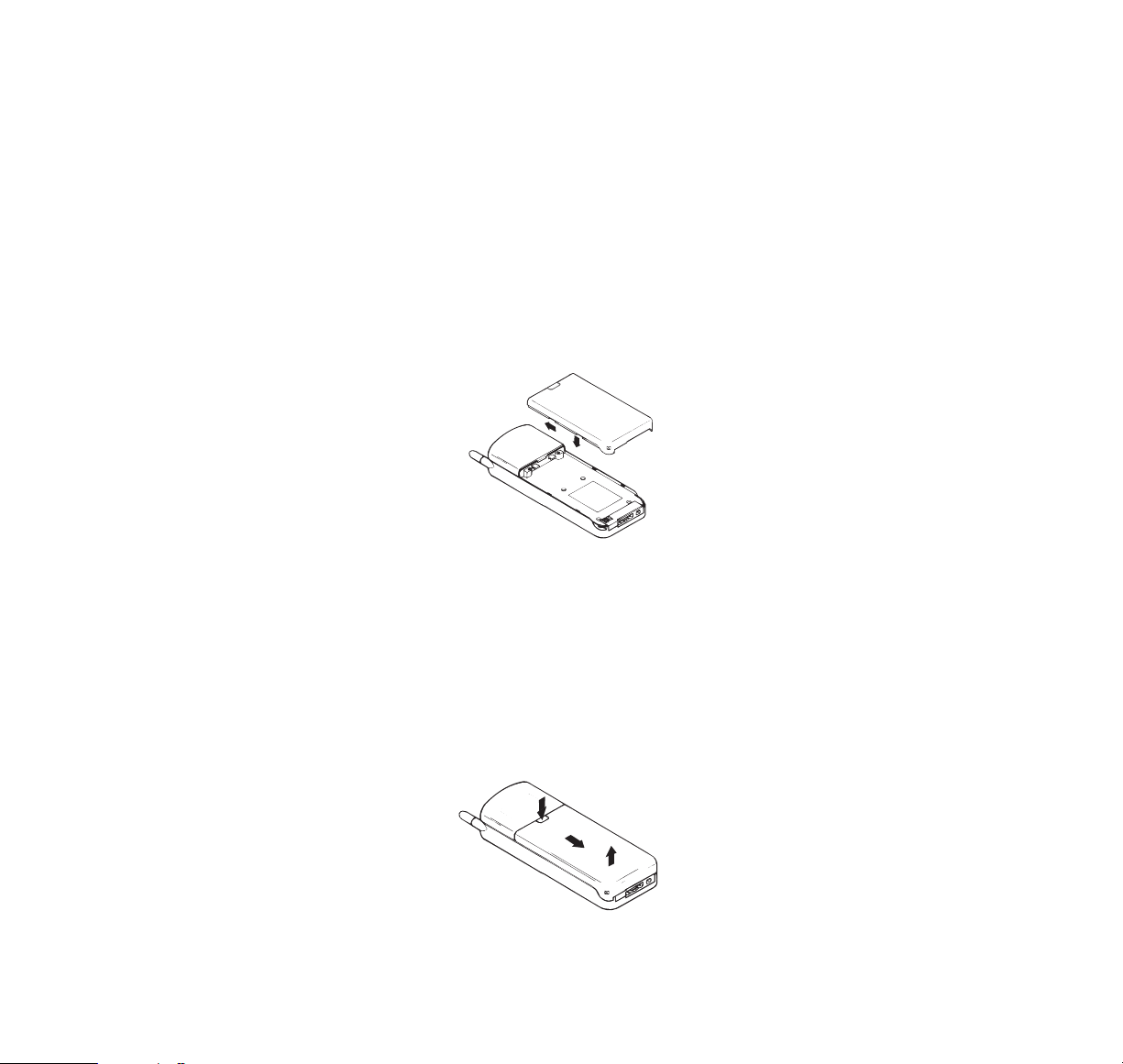
3. GETTING STARTED
CHARGING A NEW BATTERY
Your phone is powered by a rechargeable battery.
Note: A new battery may not give full capacity
before being charged and discharged a few times.
The battery pack is a sealed unit with no serviceable
parts inside. Do not attempt to open the case!
To install the battery:
1 Place the battery over the radio unit and align the
battery indents with the tabs in the radio unit housing.
B Fasten it to the phone by sliding slightly upwards
until the locking catch snaps into place.
C Make sure the battery is properly installed.
To remove the battery:
A Switch the power off.
B Press the locking catch, slide the battery
downwards and lift it away from the phone.
8
1.
3.
2.
Page 11
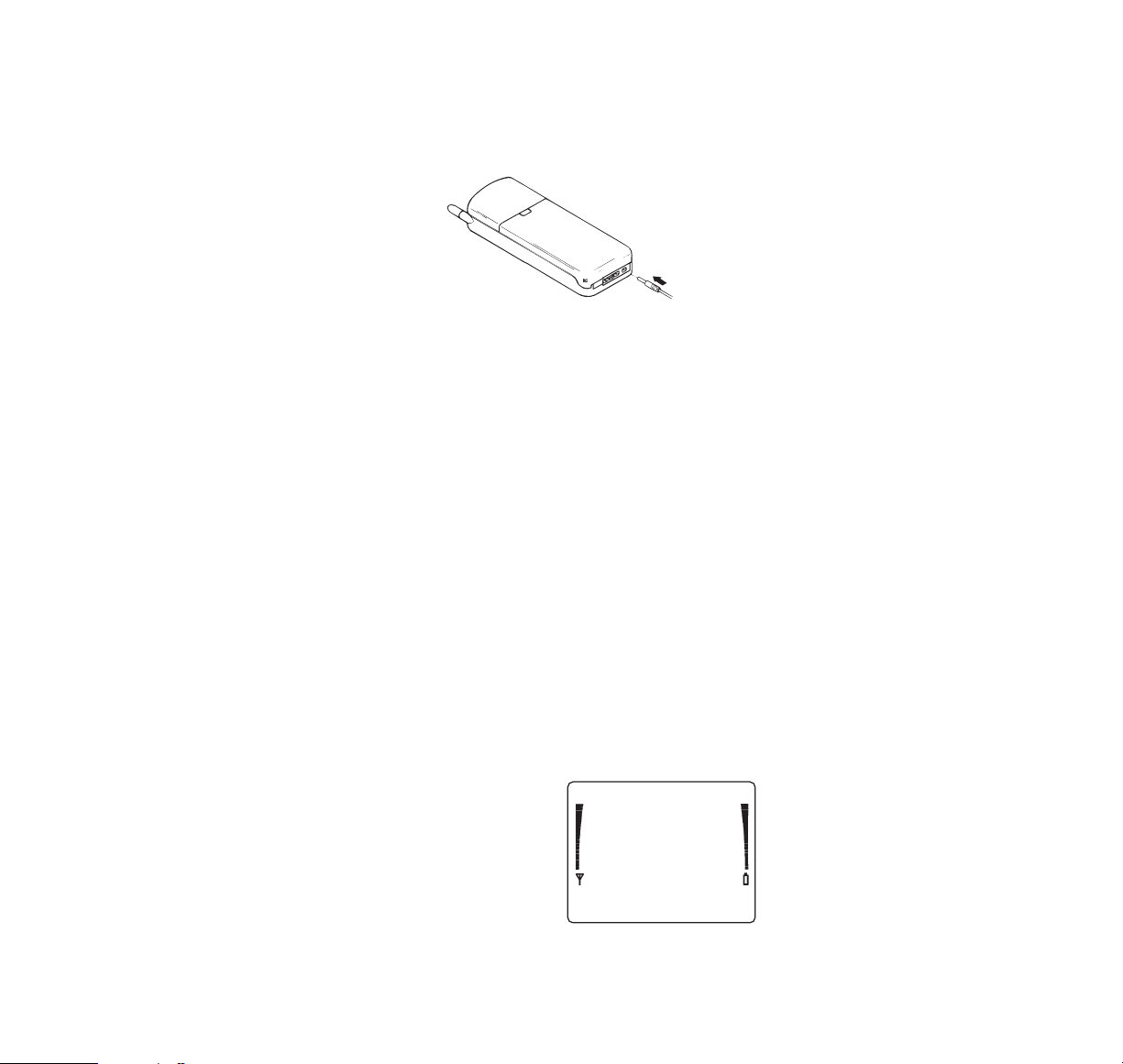
To charge a new battery using the fast travel
charger ACH-4U:
1 Connect the lead from the charger to the base of
the phone.
B Connect the charger to a standard 120V AC outlet.
Segments of the battery indicator on the display
will start to scroll.
C With the phone off, leave on charge for 16 - 24 hours
before initial use. The battery indicator will only
scroll for a short time and then disappear but the
battery will continue to trickle charge.
USING THE BATTERIES
The phone is powered by a rechargeable battery.
Batteries last longer and perform better if you charge
the battery as instructed and discharge it fully once a
week. If left unused, a fully charged battery will
discharge itself in about a month. When the battery is
not in use, store it uncharged in a cool, dark, and dry
place. If battery temperature is above 40˚C (104˚F) the
phone will not recharge its battery. The battery is a
sealed unit with no serviceable parts. Do not attempt
to open the case.
Remember! Do not dispose of the batteries in a fire!
Recharging a battery:
The battery indicator on
the right of the phone
screen shows you the
charge of the battery.
The more bars, the
more charge in your
phone battery.
9
Page 12
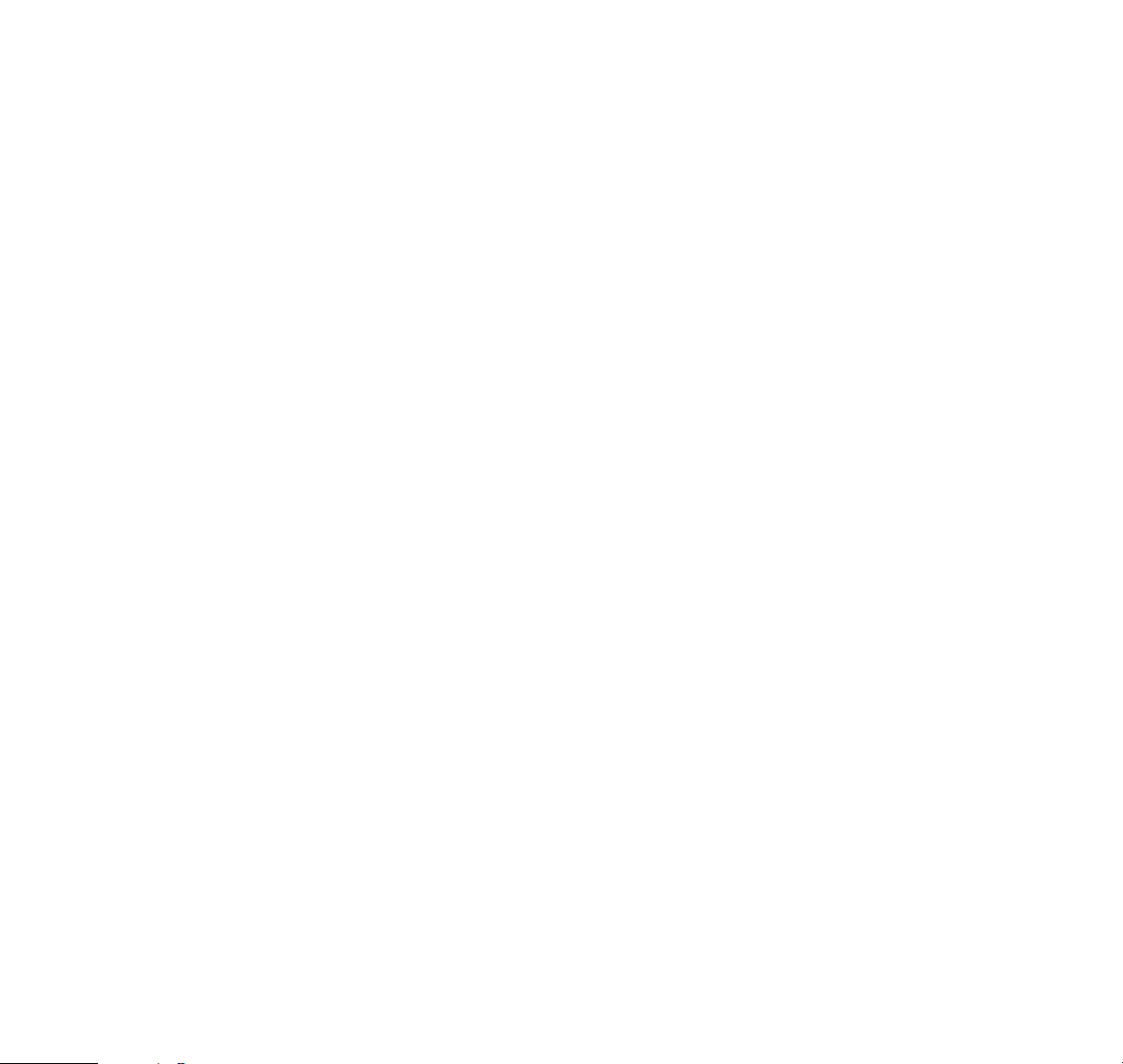
When the charge goes low, you get a Battery Low
Tone (if the Warning Tones are on) and the display
message
BATTERY LOW
is repeated at regular
intervals. Finally you get a Recharge Battery Tone and
the message
RECHARGE BATTERY
. If you do not
recharge your phone battery, the phone switches
off in about10 seconds.
It is recommended to allow the battery to fully discharge
before you recharge it. You can also use the option of
discharging the battery in the desktop charging stand.
Connect your phone directly to a charger or place it in
a charging stand. With the phone on, the message
CHARGING
is displayed for a few seconds. Note that
in some vehicles, the ignition must be on in order to
charge the phone using the cigarette lighter adapter.
During recharging, the phone can be used. When the
battery is fully charged, the message
BATTERY FULL
is displayed and the phone will beep once.
Charging indicators:
The phone beeps when it starts charging and the
segments of the battery indicator on the display begin
to scroll. With the desktop charging stand CHH-2,
CHH-8 or the cigarette lighter adapter LCH-2, a red
indicator also lights.
When the battery is fully charged, the light in the
charger turns to green and the battery indicator
changes from scrolling to full bars. In some cases the
light may show green but the battery indicator still
scrolls. This means that the charge is not completed
but it is temporarily inhibited (battery is too hot or cold
for charging).
Operation times:
Operation times of batteries vary considerably.
Best operation times can be achieved when you
regularly charge and discharge batteries as instructed
in this guide. If you are using the phone near the
network’s base station, less power is consumed.
10
Page 13
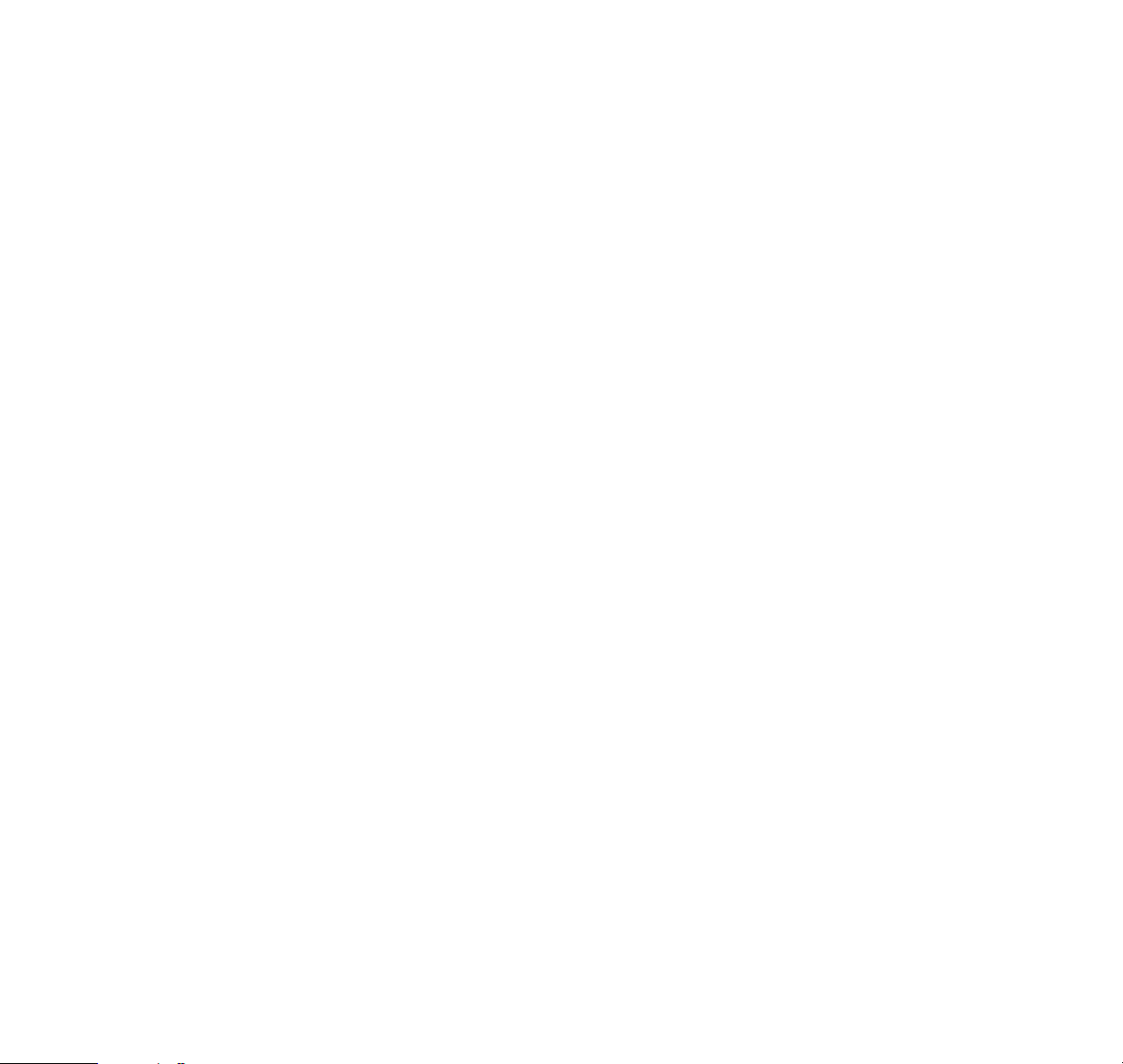
Keep the antenna fully extended whenever possible to
maintain the connection to the network and so the
phone may consume less battery power.
Batteries last longer and perform better if allowed to
discharge fully at least once a week. You can do this
by leaving the phone switched on until it turns itself off.
Alternatively, you can use the deep discharge facility
of the desktop charging stand CHH-2 or CHH-8.
Nevertheless, you should remember that the performance of all batteries will reduce with substantial use.
Note that a new battery may not give a full capacity
before being charged and discharged few times.
SWITCHING ON
As with any other radio transmitting device, avoid
prolonged contact with the antenna when the phone is
switched on.
1 Press and hold the PWR key until the confirmation
tone is heard and display lights. The phone will
beep and carry out a short self-test sequence,
briefly displaying its number and the name
associated with the number (if programmed by
the dealer).
A cellular phone can only make and receive calls
when it is switched on.
SWITCHING OFF
1 Press and hold the PWR key until display clears.
Note: If the operating temperature of the phone
exceeds 70˚C (158˚F), the phone automatically
switches itself off. This is to prevent the phone from
being overheated.
11
Page 14
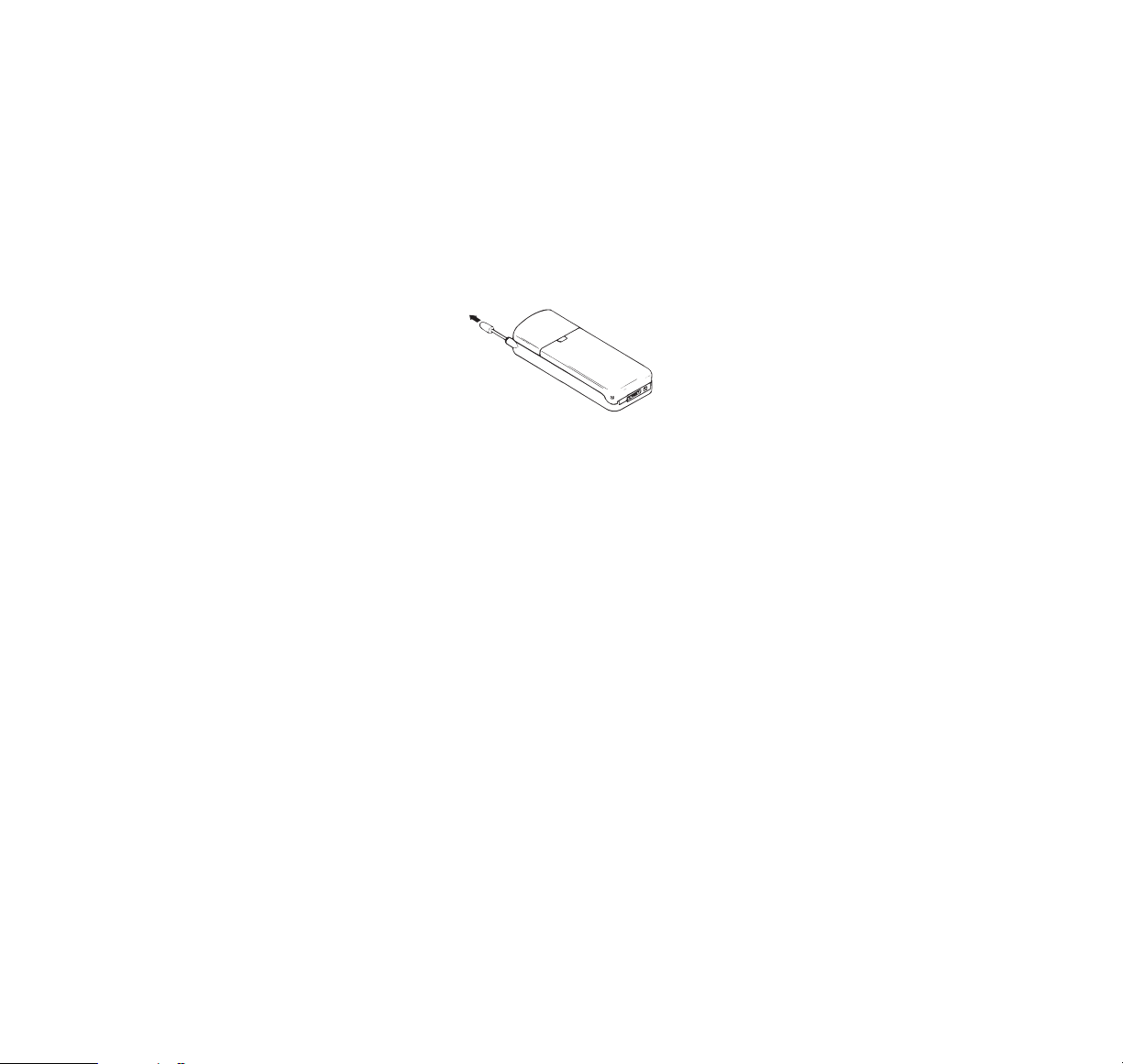
4. BASIC FUNCTIONS
MAKING A CALL
If you wish to extend the antenna, remember to make
sure it is fully extended. The phone will not work
properly with a partially extended antenna. Push in the
antenna when you are not using the phone. You can
use the phone without extending the antenna in a
good coverage area (see ‘Signal Strength’ on page 15).
If the
NO SERVICE
message appears, it most likely
means that you are outside the cellular service area
and the network cannot serve you. No calls can be
placed or received until the
NO SERVICE
message
disappears.
1 Key in the number (including area code if needed).
B Press the SND key. When using the car kit, you
can leave the handportable in its holder and
converse via the handsfree equipment
(HF-microphone / HF-loudspeaker).
C Finish the call, then press the END key.
Note: When the battery charge is very low, the power
will be automatically reduced to extend the talk time.
This may affect the quality of the call.
You can alter the volume of the earphone or the
handsfree (HF) loudspeaker during a call by pressing
the upper or lower part of the volume key on the left
side of the phone. The volume level is indicated on
the display. A tone is heard when the maximum or
minimum volume level is selected.
12
Page 15
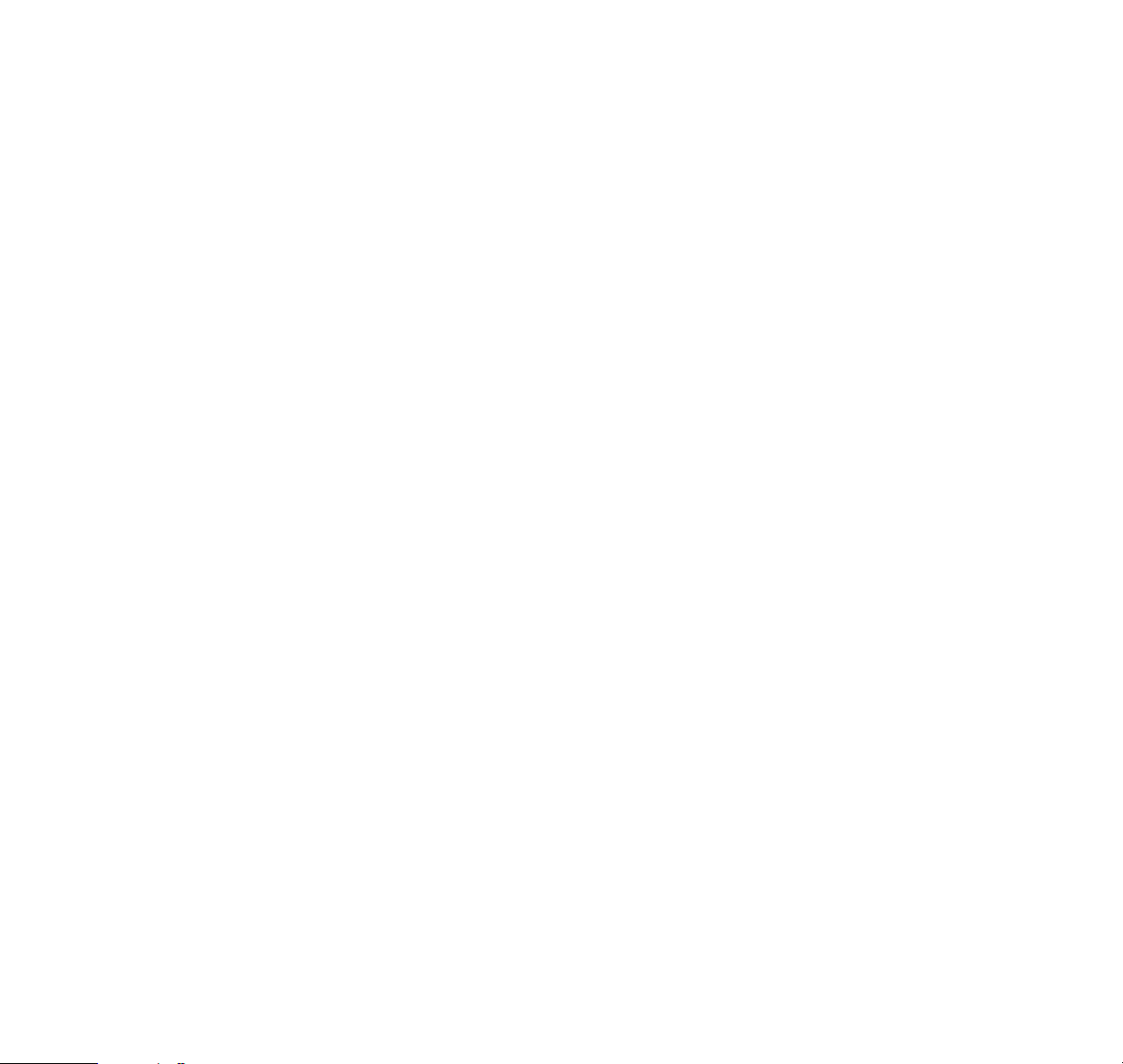
International calls:
1 Press
*
twice. The international ‘+’ character
appears on the display which automatically
selects the correct international prefix
(as programmed by your dealer).
B Key in the country code and the subscriber
number.
C Call the number by pressing SND.
You can store the ‘+’ prefix in front of the telephone
numbers in the memory locations if you wish. For the
storing procedure see ‘Storing Information’ on page
19. Note that prior authorization from your cellular network may be required in order to make international
calls. Contact your cellular service supplier for details.
Also note that the International Call Barring feature
must be set to “allowed” in order to make international
calls (see page 40).
CORRECTING KEYING MISTAKES
If you make a mistake, you can delete the last number
by pressing CLR; or clear the whole display by
pressing and holding CLR.
RECEIVING A CALL
When an incoming call is received, you hear the ringing
tone and the
CALL
text blinks on the display. Also the
call indication light on the top of the phone blinks.
1 Press the SND key and speak.
B Finish the call, then disconnect by pressing the
END key.
If the Silent Service feature has been activated for
privacy or other reasons – only the lights will flash and
the
CALL
text blinks on the display when there is an
incoming call, see menu 10, ‘Ringing Options’ on
page 49.
13
Page 16
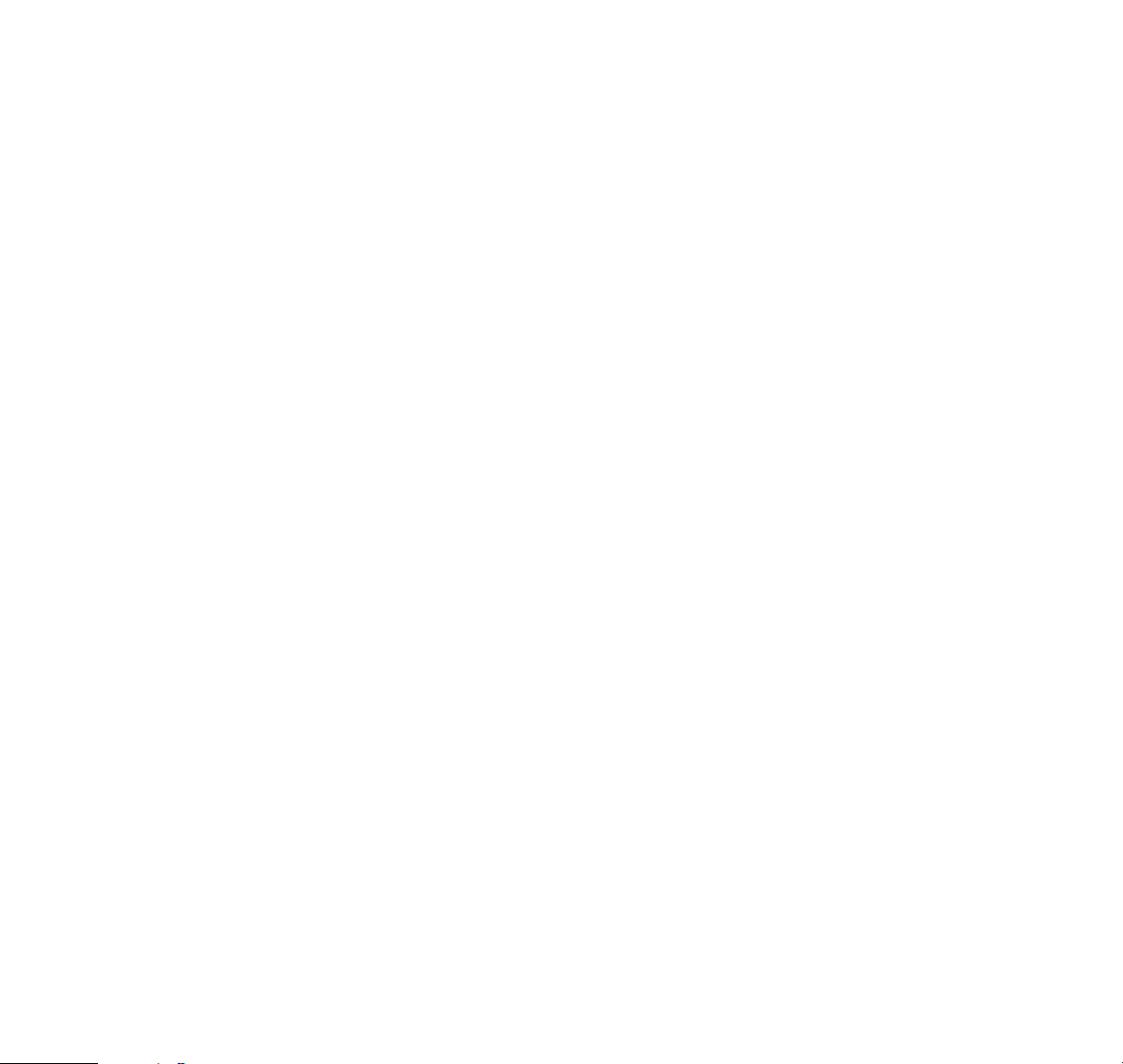
RECEIVING CALLS USING CALLING LINE ID SERVICES
This network feature allows you to see the incoming
callers phone number on the 2120’s display prior to
your decision whether to answer the call. However,
this feature may not be available in your cellular system. Please contact your home system operator to
determine if this service is available to you.
In some areas the cellular system may not allow this
feature to be used – in this case the message
OUT OF
AREA
will appear on the display.
When a call is received the callers number will be
displayed or if the callers number and name have
been programmed into the memory, the name will
appear instead of the callers number.
1 Press the SND key to answer the incoming call.
During a call, a name or number may appear on the
display. By pressing the soft key Save the number will
be stored to the last called stack for easy redialing.
or
By pressing the soft key Quit, the message will be
stored to the message stack.
or
If Call Waiting feature is active (see page 46) press
SND and the new call will be connected (to go back to
the previous call press SND again).
If the incoming caller’s number is restricted by the
caller the message
PRIVATE CALL
will appear on the
display.
B Press the END key when you have finished a call.
14
Page 17
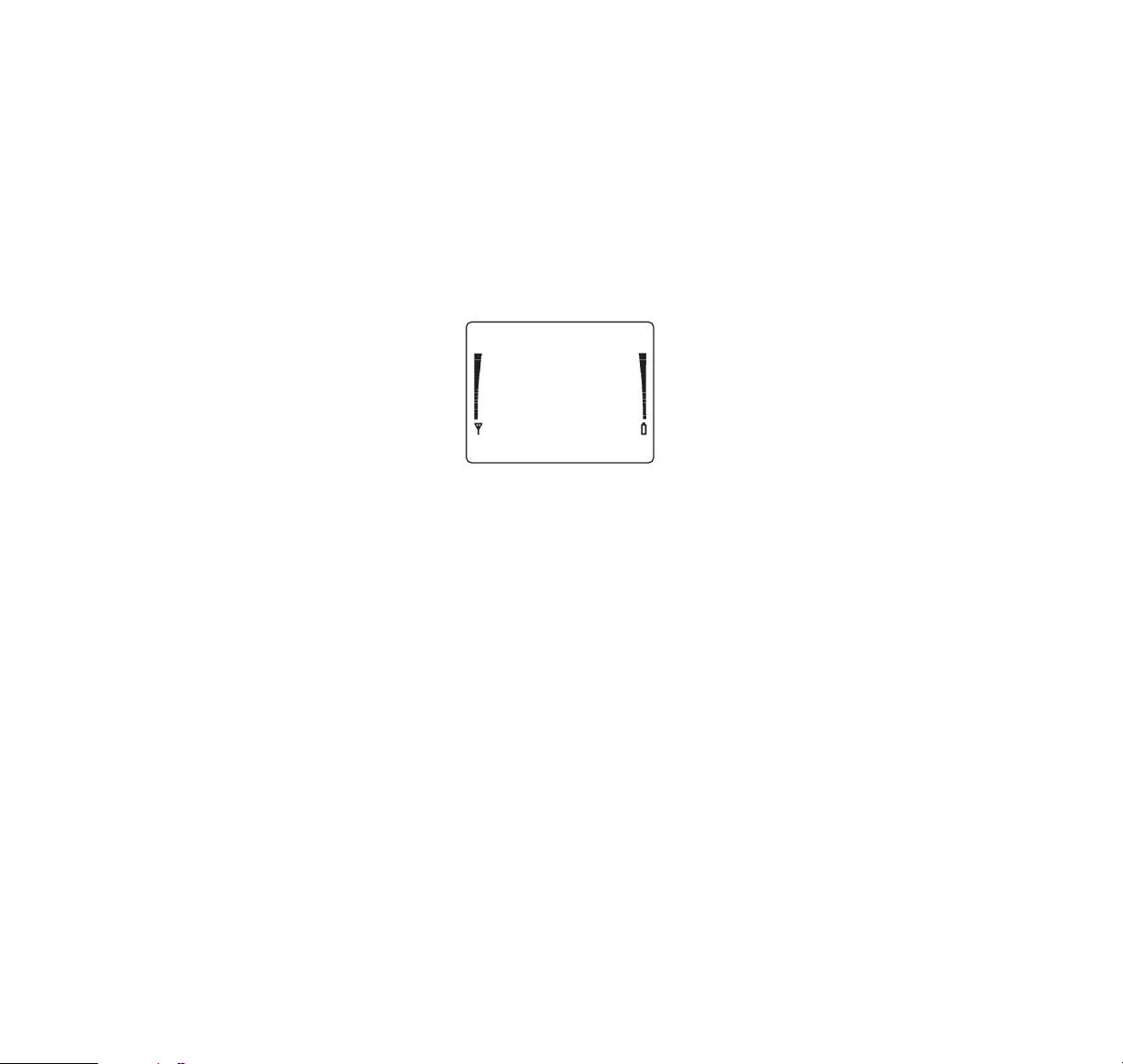
SIGNAL STRENGTH
The quality of your call depends on the strength of the
cellular signal in your area. The phone displays current
field strength as a number of bars on the left side of its
display screen; the more bars, the better the signal in
your area.
If the signal is poor, you can try moving the phone
slightly to improve reception. If you are using the
phone in a building, you may find that reception is
better near a window. For maximum reception, extend
the antenna fully.
LAST NUMBER REDIAL
The last dialed number can be redialed automatically,
without re-entering it. The number can still be retrieved
even if the phone has been switched off and back on.
With the display clear, press SND. The number you
last called will appear on the display and will be
automatically redialed after two seconds. The phone
displays a message if there is no last number to call.
SPEED DIALING
When you have stored a telephone number in the
memory, you can use the memory location numbers
1 to 99 when dialing the stored number. See ‘Storing
Information’ on page 19.
1 Key in the number of the memory location (e.g. 21)
or the name stored there (name in alpha mode).
B Press SND.
The phone will recall the telephone number from
memory, display the number briefly (or name if in
alpha mode), and then dial it. See also ‘One Touch
Dialing’ on page 37.
15
Page 18
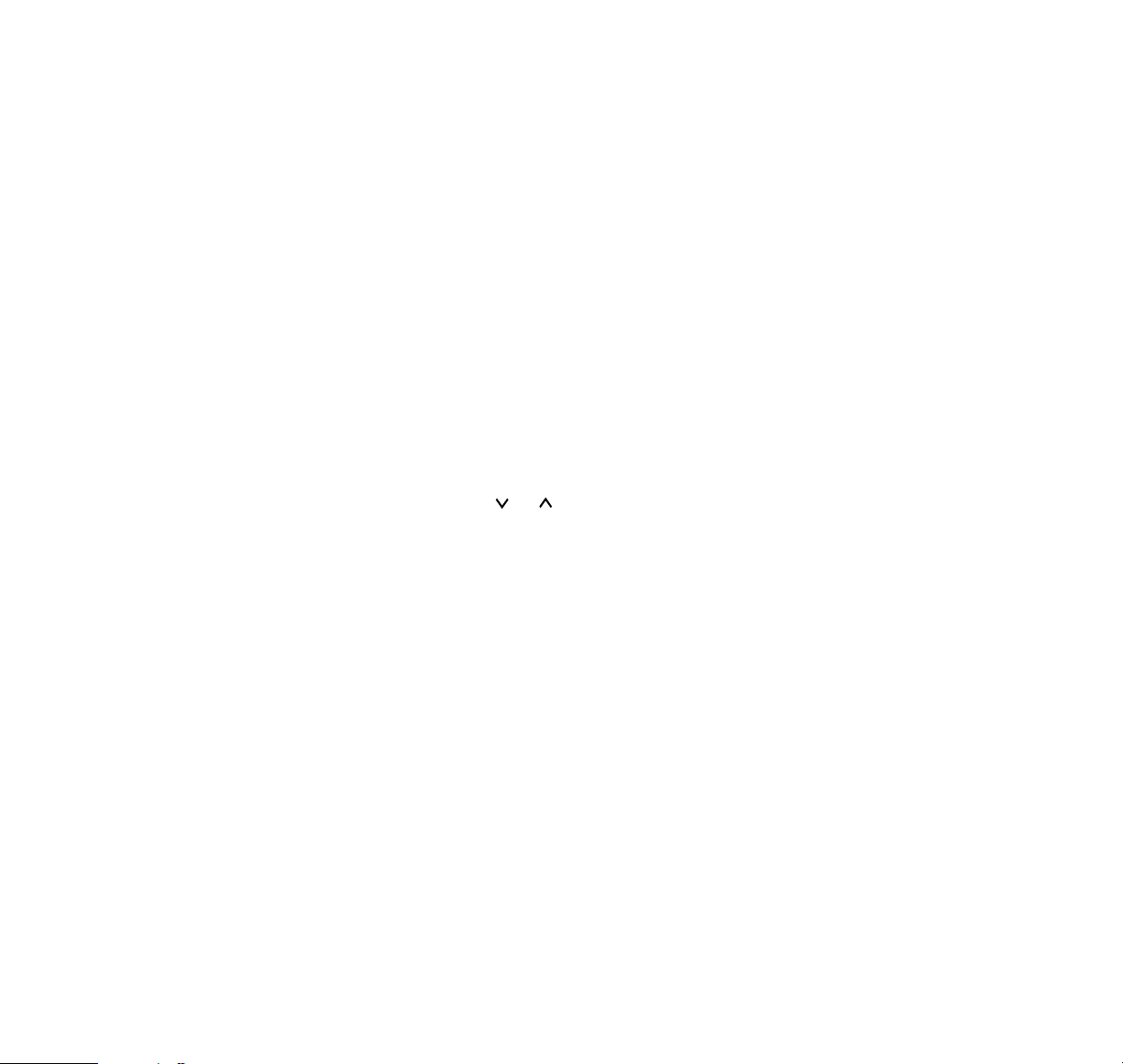
USING THE SOFT KEYS
Below the display there are two so-called soft keys.
The function of the soft keys is related to the guiding
texts shown on the display’s bottom line. When you
want to select a menu function for example, press the
left soft key below the text ‘Menu’ and for memory
selection, press the right soft key below the text
‘Memory’. See also the ‘The Menu Facility’ on page 21,
and ‘The Menu Method’ and ‘Menu Soft Keys’ on
page 22.
THE MUTE FEATURE
The muting feature allows you to switch off the phone’s
microphone so you can have a private conversation
without the person on the other end of the phone
hearing.
1 During a call, press and hold the soft key Menu for
a second.
B Select with the or key the option
Mute
,
confirm it with the soft key OK to turn the muting on.
C To switch the microphone back on, press and hold
the soft key Menu again, select the option
Unmute
and confirm with soft key OK. To exit this selection
menu, press CLR.
KEYGUARD
When the keyguard function is activated, no key tones
are heard and no keypresses are accepted, except
emergency numbers. The keyguard function is used to
prevent accidental keypresses (e.g. when the phone
is in your pocket). To activate/deactivate the keyguard
function:
1 Press the soft key Menu and then
*
. When the
keyguard is active, the
KEYGUARD ACTIVE
message is shown.
To answer an incoming call, press the SND key.
During a call the keyguard is not active.
16
Page 19
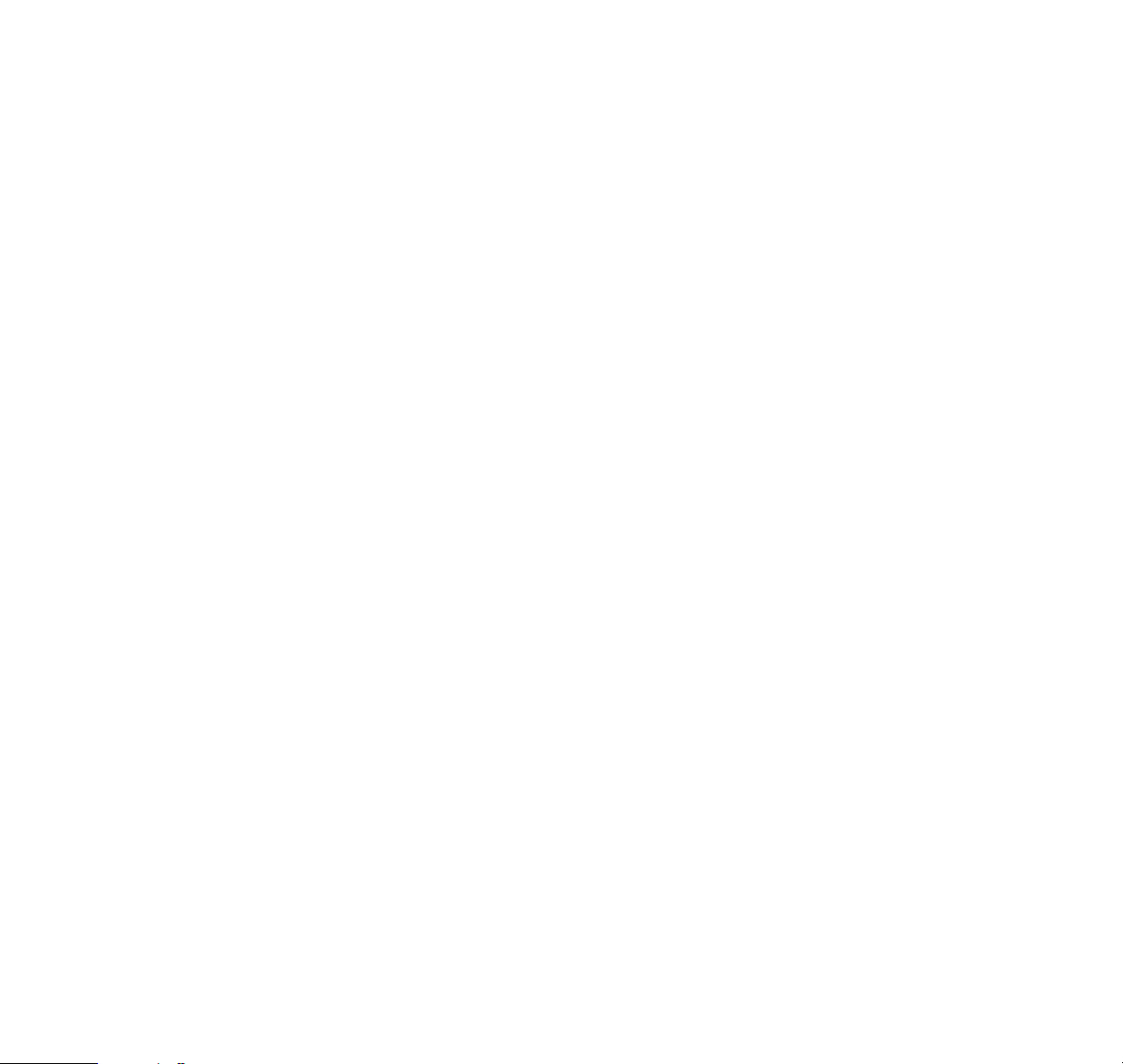
Activated keyguard function does not prevent calls to
the emergency number. The emergency number is not
displayed until the whole number is keyed in. After the
emergency call the keyguard automatically becomes
active again.
When deactivating the keyguard (Menu*), the
KEYGUARD OFF
message appears and the keyboard
will operate in the usual way.
5. USING THE MEMOR Y
The phone has 125 standard memory locations which
allow you to store information in the following
combinations:
– Phone numbers of up to 30 digits
– Names of up to 20 letters
– Names of up to 20 letters together with phone
numbers of up to 30 digits
In numeric mode, only numbers can be keyed in or
displayed. In letter mode (alpha or ABC mode), you
can key in letters and numbers. You can swap
between these modes by pressing ABC.
In addition to the standard memory, the phone has:
– Last Dialed Numbers list containing the last ten
numbers dialed.
– Last Received Calls list containing the last ten
numbers from which you have been called.
– Missed Calls list containing the last ten numbers
from which somebody has tried to reach you but
the calls were not answered.
– Scratchpad Memory, locations #0-#9, is a
temporary memory which you can use in the same
way as the standard memory locations.
MEMORY SOFT KEYS
Soft keys used in the memory function are: Save,
Find, OK and Quit.
17
Page 20

Note that the soft key functions available are shown on
the bottom line of the display.
KEYING IN NAMES
1
Press ABC and the
ABC
indicator will be seen on
the display indicating that alpha mode has been
selected.
B Select the key labeled with the letter you want.
Press it once to obtain the first letter on the key,
twice (before the cursor appears to the right of the
letter) to obtain the second, and three times
(before the cursor appears) to obtain the third.
The fourth press gives the digit on the key. If you
miss the letter you want, just keep pressing
repeatedly. To correct any mistakes, press CLR.
C Select further letters in the same way. When
entering the same letter twice (or a letter in same
key), you do not need to wait for the cursor to
appear but press the
*
key and select the next
letter. For instance, to select ABG, press (in alpha
mode) A,
*
, A twice, and G without any pause.
When you want to enter small letters, press and hold
the letter desired. For example, for a small b press A
and immediately press and hold A for two seconds.
The letter B is changed to b. All further letters entered
are now small letters. To select capital letters again,
repeat the procedure.
Characters that you can key in (by pressing the key
repeatedly) are:
1 -key QZ-1 7 -key PRS7
2 -key ABC2 8 -key TUV8
3 -key DEF3 9 -key WXY9
4 -key GHI4 0 -key ? ! , . : “ ’ ( ) 0
5 -key JKL5 # -key a blank space
6 -key MNO6
*
-key allows duplicate entry
of a letter
D Exit letter selection (alpha mode) by pressing ABC
again.
18
Page 21

STORING INFORMATION
1 Key in the area code and phone number.
B Press the soft key Memory.
C Then press the soft key Save. The phone displays
Name?
D Enter the alpha characters from the keypad.
E Press the soft key Save.
F To store the information in the first available
memory location, confirm by pressing the soft key
OK. Otherwise, key in or scroll to a new location
number and press OK.
If you want to store a number only; without a name,
simply press Save again at the Name? prompt.
Then follow step 6 above.
If you want to group certain types of numbers
together, you can store them in memory locations
beginning with the same number (e.g. 30-39).
When the phone asks you for the memory location
number, press *and then key in the first digit,
(e.g. *3, or in the opposite order, 3*). The phone
will store the information in the first available memory
location beginning with that number.
Adding a name to a stored telephone number:
Recall the number from the memory, press ABC, key
in the name, and then press the Memory and Save
soft keys. When the phone shows the next empty
memory location (e.g.
SAVE IN LOCATION 7?
), key in
the memory location number where the phone number
was stored (e.g. 28). Press the OK soft key and
the phone will display the
REPLACE?
message with
the phone number. Press OK again and the phone will
resave the number with its new name.
19
Page 22

RECALLING INFORMATION BY MEMORY LOCATION NUMBER
1 Key in the memory location number.
B Press the soft key Memory and then Find.
The phone will display the phone number stored
in that location. To check the name, press ABC.
C Make the call by pressing the SND key.
To recall the first phone number in the location number
group (e.g. 80 to 89), press 8, *, Memory, Find.
RECALLING INFORMATION BY NAME
1 Press the soft key Memory.
B Key in the name, or first letters of the name you
want to recall.
C Press the soft key Find. (To check the phone
number, press ABC.)
D Call the number by pressing the SND key. It does
not matter whether the name or the number is
displayed.
SCANNING
1 To scan the entire memory, press the or key
to display the content of the first memory location
in use.
B Use or to display the next or previous
memory location. In alpha mode, the names in the
memory locations will be displayed in alphabetical
order.
C When you find the number or the name you want,
press the SND key to make the call.
THE SCRATCHPAD MEMORY
The phone has 10 short term memory locations
(#0 - #9), where telephone numbers keyed in can be
temporarily stored.
20
Page 23

1 Key in the phone number.
B Press the soft keys Memory and Save. Key in the
name and press Save again. (Or simply press
Save twice to store the number only.)
C Press #, # and confirm with OK. The number is
stored in the first scratchpad memory location.
When you store a number in the scratchpad memory,
it is stored in the first memory location (#0). The other
stored numbers move to the next memory locations.
When all memory locations are full, the number stored
in the last memory location (#9) will be deleted when a
new number is keyed in. If you want to store in a
specified location in the scratchpad, press e.g. #, 5 to
address scratchpad location 5.
D To recall the most recent number from the
scratchpad memory, press #, and then the soft
keys Memory and Find. Then to call it, press the
SND key.
To recall a specific location in the scratchpad, repeat
step D above but add the memory location number
after the # key (e.g. #, 5, Memory and Find). Then to
call it, press the SND key.
To scroll through the scratchpad memory, press #,
then scroll with the or key.
To move a number from the scratchpad memory to the
permanent memory, recall it and store it as described
in ‘Storing Information’ previously on page 19.
6. THE MENU F ACILITY
The menu allows you to operate or check the setting
of certain features. You can check whether the
features are currently switched on or off. Although
the menu method to enter various features is often
longer than the alternative shortcut, it may be easier
to remember. Every menu feature and option has a
number associated with it. This number is displayed
as an index number on the top right of the display.
21
Page 24

MENU SOFT KEYS
Soft keys used in the menu function are Menu, Select,
More, Erase, OK and Quit.
Note that the soft key functions available are shown on
the bottom line of the display.
THE MENU METHOD
1 Press the soft key Menu to start the menu.
B Use either the or key to step forwards or
backwards through the list of features until you
find the one you want.
C Press the soft key Select to choose the feature,
followed by the or key to see the current
setting of each feature displayed.
D Press soft key Select and or to change the
setting of the feature.
E Press the soft key OK to confirm the new status. If
you do not want to change any settings, use the
soft key Quit to exit the menu.
With the CLR key you can exit the menu directly any
time during the procedure.
SHORTCUTS
Each menu feature can also be controlled by a shortcut.
To activate the shortcut function simply press the soft
key Menu followed by the number of the feature,
(e.g. Menu 10 for selecting the Silent Service option).
With the shortcut option you can avoid the long route
to features that are in the middle of the menu.
With some practice, you will soon memorize the
shortcuts used most often. When the shortcut is used,
the phone displays the options of the feature.
– The shortcut option applies to submenus too.
Use the shortcut first to the submenu and then to its
options, (e.g. Menu 4 for the Phone Settings and
then 3 for setting the Ringing Volume level).
– With the shortcut feature you can also select a new
setting of a menu feature.
22
Page 25

The following main menu features can be entered
either by using the menu method or a shortcut:
Menu Feature Shortcut Description
RECENT CALLS
Menu 1 use to view the numbers dialed,
received and missed calls. Use
also to erase the lists.
CALL TIMERS
Menu 3 use to show last and total call
timers. Use also to clear timers.
PHONE SETTINGS
Menu 4 a submenu, use to change the
settings of the phone.
SECURITY OPTIONS
Menu 5 a submenu, use to access
security features.
NETWORK SERVICES
Menu 6 a submenu, use to activate
network services.
MESSAGES
Menu 7 a submenu, use to control text
and voice messages.
NAM SELECT
Menu 8 use to select number and
system the phone is using.
ACCESSORY
Menu 9 a submenu, use to control
OPTIONS
optional accessories.
RINGING OPTIONS
Menu 10 use to select the indication
method for an incoming call.
The following menu feature can be entered only by the
shortcut, Menu*.
KEYGUARD
Menu *use to lock / unlock the
keypad.
23
Page 26

SUBMENUS
The submenus (e.g. Phone Settings, Security Options,
Network Services, Messages and Accessory Options)
contain a further set of features.
1 To access these, enter the main menu, then go
forward until you find the submenu you want.
B Press the soft key Select on the respective
submenu display (e.g. Phone Settings). (Or you
can skip steps A and B by selecting the shortcut,
e.g. Menu 4 for Phone Settings.)
C Use the and keys to step through submenu
options.
D To select a feature, press the soft key Select.
E Change the setting with the or key. Confirm
the new setting by pressing the soft key OK. If you
do not want to change any settings, press the soft
key Quit to return to the previous menu screen.
F Use the soft key Quit or press CLR to exit the
menu.
RECENT CALLS submenu contains the following
features:
Feature Shortcut Description
DIALED CALLS
Menu 0 1 1 recall the list of the last called
numbers
RECEIVED CALLS
Menu 0 1 2 view the list of the most
recently received calls
(telephone numbers)
MISSED CALLS
Menu 0 1 3 view the list of the most
recently received but not
answered calls (telephone
numbers)
ERASE ALL RECENT
Menu 0 1 4 use to clear the lists of the
CALLS
last called, received and
missed calls numbers
Warning! All lists will be erased as soon as you press
Menu 014.
24
Page 27

CALL TIMERS submenu (Menu 3) contains the features:
Feature Shortcut Description
LAST CALL
Menu 3 view the last or current call
timer (hh:mm:ss)
ALL CALLS
Scroll view the duration of all calls
HOME CALLS
Scroll view the duration of the calls
you have made in your home
system area
NON-HOME CALLS
Scroll view the duration of the calls
you have made away from
your home system area
CLEAR TIMERS
Scroll select to reset all call duration
timers
PHONE SETTINGS submenu (Menu 4) contains the
features:
Feature Shortcut Description
DISPLAY OWN
Menu 4 1 display the phone’s own
NUMBER
number according to selected
NAM
LIGHTS
Menu 4 2 turn the keypad and display
backlights off after 15 seconds
or off completeley
RINGING VOLUME
Menu 4 3 use to select the ringing
volume level 1 - 5
RINGING TONE
Menu 4 4 select the style of the ringing
tone type 1 - 5
KEYPAD TONES
Menu 4 5 set the keypad tones off, or
at level 1 - 3
WARNING TONES
Menu 4 6 set the warning tones on/off
(for keying mistakes, faulty
call termination/system busy,
low battery)
MEMORY STATUS
Menu 4 7 shows how many memory
locations are empty or full
AUTOMATIC REDIAL
Menu 4 8 set the phone to automatically
redial a number if the system
is busy
25
Page 28

MANUAL DTMF
Menu 4 9 set DTMF tones Continuous,
TONES
Fixed, Off
AUTO DTMF
Menu 4 10 select short/long DTMF
LENGTH
tones to be sent
BEEP ON ROAM
Menu 4 11 when active the phone gives a
warning beep at the start of
roaming
POWER SAVE IF
Menu 4 12 set the phone to go into power
NO SERV
saving mode when no network
service is available
AUTOMATIC
Menu 4 13 select the power cut off time /
POWER OFF
set feature on/off
ANYKEY ANSWER
Menu 4 14 set the anykey answering
feature on/off
AUTOMATIC
Menu 4 15 set the automatic answer
ANSWER
feature on/off
ONE TOUCH
Menu 4 16 set one touch calling feature
DIALING
on/off
CALLING CARD
Menu 4 17 store calling card number
LANGUAGE
Menu 4 18 select the language English,
French or Spanish
SECURITY OPTIONS submenu (Menu 5) contains the
features:
Feature Shortcut Description
AUTOMATIC LOCK
Menu 5 1 set automatic lock on/off after
power off
CHANGE LOCK
Menu 5 2 change the lock code of your
CODE
phone
RESTRICT CALLS
Menu 5 3 set call restriction level for
incoming and outgoing calls
RESTORE FACTORY
Menu 5 4 reset menu settings to factory
SETTINGS
defaults (not timers or
counters)
MEMORY ERASE
Menu 5 5 clear the memory locations all
OPTIONS
at once or one by one
CONCEALED
Menu 5 6 select the area of confidential
MEMORY
memory
26
Page 29

NETWORK SERVICES submenu (Menu 6) offers the
features:
Feature Shortcut Description
SYSTEM SELECT
Menu 6 1 select cellular network system
the phone is using
CALL MODE
Menu 6 2 select analog, digital or dual-
mode
ENCRYPT SELECT
Menu 6 3 set the voice encryption on/off
CALL WAITING
Menu 6 4 use to control the call waiting
service (activate/deactivate)
SEND OWN
Menu 6 5 use to present calling number
CALLER ID
ID
MESSAGES submenu (Menu 7) offers the features:
Feature Shortcut Description
CALL VOICE
Menu 7 1 use to call the voice mailbox
MAILBOX
READ TEXT
Menu 7 2 use to read incoming flash
MESSAGES
messages
VOICE MAILBOX
Menu 7 3 use to change the number of
NUMBER
the voice mailbox
NAM SELECT submenu (Menu 8) allows you to select
a phone number from the six available NAM locations.
ACCESSORY OPTIONS submenu (Menu 9) provides
special menu texts for various accessory options.
RINGING OPTIONS submenu (Menu 10) contains the
features:
Feature Shortcut Description
RING AND
Menu 1 0 1 use with vibrating battery
VIBRATE
option for ring and vibrate
RING ONLY
Menu 1 0 2 use to select ringing tone only
BEEP ONLY
Menu 1 0 3 use to select beep tone only
VIBRATE ONLY
Menu 1 0 4 use with vibrating battery
option for vibrate only
SILENT SERVICE
Menu 1 0 5 use to select silent service
27
Page 30

HELP TEXTS
The menu acts as a very concise manual – it lists the
phone’s features. The Help Texts briefly describe what
each feature does. This is useful if you are already familiar with the phone but have forgotten the use of a particular feature, and do not have the user’s guide at hand.
1 Enter the menu with the soft key Menu and move
forward through the list of features with
.
B Press the ABC key at the feature you want to know
more about. The phone will display the first part of
a description of the feature; press the ABC key
for the next part, and so on to the end of the
information.
C Use the soft key Quit to exit the Help Text.
Alternatively when a menu feature has been displayed
for some seconds, the Help Text is scrolled
automatically.
Note: If you enter a feature by shortcut, you cannot
read the Help Texts.
7. MENU FEATURES
1. RECENT CALLS
1.1 Dialed Calls
The phone stores the last ten numbers that you called
or attempted to call in the Dialed Calls list.
1 To review, enter the Dialed Calls feature. Press
Menu 0 1 1. The last number dialed appears on
the display.
B Press the or key to scroll through the
number list. The phone displays the location
number in the list at the top right corner of the
display (ie. L0 to L9).
C To redial the number displayed, press SND or use
the CLR key to exit the menu.
28
Page 31

1.2 Received Calls
This feature only functions on systems equipped with
CNI (Calling Number Identification). To find if your
system has this feature, please consult your dealer.
You can view the numbers as long as the callers have
not restricted the transmission of the numbers and the
network enables the transmission. The phone stores
the last ten telephone numbers of the incoming calls
in the Received Calls list.
1 Enter the Received Calls feature. Press Menu 0 1 2.
The phone shows first how many new numbers
(1 to 9) have been added to the list and then the
latest received telephone number.
B Scroll the list with the or key. The phone
displays the location number in the list at the top
right corner of the display (ie. A0 to A9).
C Call the number on the display by pressing the
SND key or use the soft key Quit to exit the menu.
To move a number from the Received Calls list to the
permanent memory, recall it and store it as described
in ‘Storing Information’ on page 19.
1.3 Missed Calls
This feature only functions on systems equipped with
CNI (Calling Number Identification). Your cellular
phone registers call attempts made to your phone.
The Missed Calls list contains up to ten telephone
numbers/names of the people who have tried to call
you without getting any answer. The caller may
prevent the phone number from being transmitted
through the network, or the network may not enable
the transmission. In either case, you will not be able to
see the telephone numbers.
1 To review the Missed Calls list, enter the Missed
Calls feature. Press Menu 0 1 3. The phone shows
first how many new numbers (1 to 9) have been
added to the list and then the telephone number of
the most recent caller.
29
Page 32

B Scroll the list with the or key. The phone
displays the location number in the list at the top
right corner of the display (i.e. U0 to U9).
C Call the number on the display by pressing the
SND key or use the soft key Quit to exit the menu.
1.4 Erase All Recent Calls
With the Erase All Recent Calls feature you can reset
the Dialed Calls, the Received Calls, and the Missed
Calls lists. Also the scratchpad memory will be reset.
1 To erase the call lists, enter this feature by
pressing Menu 0 1 4. The number lists will be
erased automatically.
B The phone exits the menu automatically after
displaying the text
ERASED
.
3. CALL TIMERS
The phone allows you to check the duration of your
outgoing and incoming calls and to clear the timers
with this feature.
1 Enter the Call Timers feature, Menu 3.
B Use the or key to reach your choice. Call
durations are displayed in hh:mm:ss format for
LAST CALL, ALL CALLS, HOME CALLS
and
NON-HOME CALLS
. To reset all call duration
timers which are allocated to the NAM activated
at the time, first select
CLEAR TIMERS
, press OK,
key in the five-digit security code (factory default
is 12345) and confirm with OK.
C Use the soft key Quit to exit the menu.
The phone has separate timers for each of the NAMs,
see ‘NAM Select’ on page 48.
30
Page 33

4. PHONE SETTINGS
4.1 Display Own Number
As your mobile phone may have up to six different
telephone numbers, you may periodically want to
check which number the phone is currently using.
You can change the number used through the NAM
Select feature explained on page 48.
1 To view the phone number in use, press Menu 4 1.
After a brief delay, the number is displayed. If
there is also a name stored, you can check it
with ABC key.
B Use the soft key Quit to exit the menu.
4.2 Lights
The phone’s keypad and display are fitted with lights
to make them easy to read. These come on when you
press a key, and go off 15 seconds after your last key
press and after the end of alerting. To turn them on
again, just press another key. You can also set the
lights off permanently.
1 Enter the Lights feature, Menu 4 2 and use the
or key to select the lights Onor
Off
.
B Confirm with OK, and use Quit to exit the menu.
Note: When the phone is connected to a car kit, the
keypad lights are permanently on when
On
is selected
from the menu, or the lights go off 15 seconds after
your last keypress or the end of alerting when
Off
is
selected. When the battery charge is very low the
lights go off to extend the talk time.
4.3 Ringing Volume
The ringing tone is heard when there is an incoming
call. You can select the level of the ringing volume –
Level 1, 2, 3, 4
or 5.
1 Enter the Ringing Volume feature, Menu 4 3, and
use the or key to select the option. The
phone will give a sample of ringing volume.
B Confirm with OK, and use Quit to exit the menu.
31
Page 34

4.4 Ringing Tone
You can select different sounds for the ringing tone –
Type 1, 2, 3, 4
or 5.
1 Enter the Ringing Tone feature, Menu 4 4 and use
the or keys to select the tone type. The
phone will give a sample of ringing tone.
B Confirm with OK, and use Quit to exit the menu.
4.5 Keypad Tones
A tone sounds each time you press a key. You can
turn the keypad tones on at different levels (1-3) or off
altogether. Level 3 is the loudest.
1 Enter the Keypad Tones feature, Menu 4 5 and
select the level with the or keys.
B Confirm with OK and use Quit to exit the menu.
4.6 Warning Tones
A tone sounds to alert you of keying mistakes or faulty
call termination. You can switch the warning tone off if
you wish.
1 Enter the Warning Tones feature, Menu 4 6 and
use the or key to set the tones Onor
Off
.
B Confirm with OK and use Quit to exit the menu.
4.7 Memory Status
You can check the status of the memory. The phone
displays how many empty and full locations there are
in the memory.
1 Enter the Memory Status feature, Menu 4 7 and
use the soft key More or the or key to check
the memory status.
B Exit the feature by pressing the soft key Quit twice.
4.8 Automatic Redial
Your call attempt can be cut off in some hours or areas
because of a busy cellular network. You can set the
phone to redial a number automatically. The phone will
make three retries. You can end the call attempts by
pressing END.
32
Page 35

1 Enter the Automatic Redial feature, Menu 4 8 and
use the or key to select Onor
Off
.
B Confirm with OK, and use Quit to exit the menu.
4.9 Manual DTMF Tones
You can select DTMF – dual tone multifrequency – or
normal keypad tones to be originated when pressing
keys (for example to check for messages in your
answering machine).
1 Enter the DTMF Tones feature, Menu 4 9 and set
the DTMF tones
continuous, fixed,
or
off
with
the or keys.
B Confirm with OK and use Quit to exit the menu.
Continuous
means that the DTMF tone is transmitted
as long as the key is pressed down.
Fixed
means that the DTMF tone is transmitted for
100ms (a short time length) for each keypress.
Off
means that no DTMF tones will be transmitted
when a key is pressed.
DTMF DIALING
(I) Manual Method:
First make sure the DTMF tones are set On.
1 Make the call in the usual way, see ‘Making a Call’
on page 12.
B Key in numbers onto the display. Each number is
directly sent as a DTMF tone. The length of the
tone depends on how long you press the key.
C End the call as usual.
(II) Automatic Method:
You can also recall a number sequence from a
memory location (stored there earlier) and send it as
DTMF tones.
1 Make the call in the usual way, see ‘Making a Call’
on page 12.
33
Page 36

B Recall the DTMF number from the memory onto
the display (press Memory and the memory
location number or use
or
to scroll).
C Press and hold Menu for a second and select
Send DTMF
with the key and press OK.
The numbers displayed are transmitted as DTMF
tones. (If you simply press Menu SND, a flash
message is sent to the network.) After successful
transmission the display is cleared.
D End the call as usual.
Note: A flash message is a special type of message
between the phone and the network. By using flash
messages you can activate some network services.
Please consult your system operator for more
information.
Linking, Pause, Wait, and Flash Features:
If you want to link the content of a certain memory
location to the phone number and send the content as
DTMF tones, use the + character after the telephone
number. To create the + character press **.
To send, key in the telephone number, **, memory
location number, and SND. When you want to send the
content of the memory location press the soft key
DTMF (for DTMF) or Flash (or SND) for flash. During a
call, it is not possible to establish special feature
characters such as Link, Pause, Wait and Flash.
If you need to place a pause (2.5 seconds) between
DTMF digits, press
***
to create the p-character in
the sequence. The digits after the p-character will be
sent as DTMF tones automatically after a timeout.
If you want to add DTMF numbers to a stored phone
number, place a wait (w) character in front of the DTMF
numbers. Press
****
to create the w-character.
When you recall the information (telephone number
and DTMF numbers, separated from each other by
w-character) from the memory, press SND to call the
number stored before the wait character. Wait for
answer. Send the last part (the numbers after
34
Page 37

w-character) as DTMF tones by pressing the soft key
DTMF or as flash with Flash (or SND).
The s-character in the sequence sends the following
digits as a flash. Create the s-character by pressing
*****
. The digits after the s-character will be sent
to the network as a flash message automatically.
4.10 Auto DTMF Length
Certain telegraphic services require long DTMF tones
to fully succeed. You can select the phone to send
long or short DTMF tones as you wish. This setting
specifies the length of all automatically transmitted
DTMF tones, long tones = 500 ms and normal (short)
tones = 100 ms. The phone will not have DTMF length
selection in automatic sending of DTMF on digital
channels, as all DTMF tones will be 100 ms long.
1 Enter the DTMF Length feature, Menu 4 10 and
select
Short
or
Long
with the or key.
B Confirm with OK, and use Quit to exit the menu.
4.11 Beep on Roam
The phone will give a short warning beep at the start of
the roaming (e.g. when it is registered to a non-home
network).
1 Enter the Beep on Roam feature, Menu 4 11 and
use the or key to select Onor
Off
.
B Confirm with OK, and use Quit to exit the menu.
4.12 Power Save If No Serv
With the Power Save feature the phone automatically
enters a power save mode when connection to a
network is lost for awhile. The phone automatically
searches for a network again and the power saving
mode stops when connection to the network is
obtained or when you press any key.
1 Enter the Power Save If No Serv feature, Menu 4 12
and select Onor
Off
with the or key.
B Confirm with OK, and use Quit to exit the menu.
35
Page 38

4.13 Automatic Power Off
This feature is active only when the phone is connected
to the car kit and when the ignition sense line is not
connected or is low (0 volts). Automatic Power Off
allows you to set the phone to switch off automatically
if you do not use the phone for a predefined period of
time. You can set the timer within the range of 0 to 24
hours or deactivate the feature. Just before the phone
shuts itself down, it will beep and display
POWERING
OFF
to warn you. You can restart the countdown by
pressing any key.
1 Enter the Automatic Power Off feature, Menu 4 13
and select with the or key
Yes
and press OK.
B Set the time in hours, and confirm the setting with
OK. (To cancel the feature, select Noand
confirm.)
C Use Quit to exit the menu.
4.14 Anykey Answer
The phone is equipped with an Anykey Answer feature.
If you set the feature on, you can quickly press any
key except PWR and the volume keys to answer an
incoming call.
1 Enter the Anykey Answer feature, Menu 4 14, and
use the or key to set the feature Onor
Off
.
B Confirm with OK, and use Quit to exit the menu.
Note: If the Keyguard function is activated, only the
SND key can be used to answer an incoming call.
4.15 Automatic Answer
With car installation, you can set the phone to answer a
call automatically after one ring. The feature is only activated when the phone is connected to a handsfree kit.
1 Enter the Automatic Answer feature, Menu 4 15, and
use the or key to set the feature Onor
Off
.
B Confirm with OK, and use Quit to exit the menu.
36
Page 39

4.16 One Touch Dialing
Once you have stored a frequently used phone number
in the memory, you can use the memory location
number when dialing the stored number. See ‘Storing
Information’ on page 19. If you activate the One Touch
Dialing feature, then memory locations 1-9 can be
dialed by pressing and holding the respective number
key only. For example, pressing and holding 5 dials
the number stored in location 5.
1 Enter the One Touch Dialing feature, Menu 4 16
and use the or key to select Onor
Off
.
B Confirm your choice with OK, and use Quit to exit
the menu.
4.17 Calling Card
The credit card call is a service offered by the system
operator. Contact your operator for further information.
The calling card types this feature supports are
shown on the display when the Calling Card feature
is selected.
1 Enter the Calling Card feature, Menu 4 17.
B Key in the security code (factory default is 12345)
and press OK.
C Use the or key to select the card type.
D Confirm your choice with OK.
E Key in your credit card number, and press OK,
and use Quit to exit the menu.
To make an automatic credit card call, put the number
you want to call on the display and press and hold
SND for about two seconds.
See also the credit card manual for information on how
to dial long distance or international calls. Note also
that the card calling methods may vary from one
system to another.
37
Page 40

4.18 Language
The phone can display three languages: English, French
and Spanish. Once the selection has been made, the
soft key texts, Help Texts, and all other prompts and
messages on the display will be in that language.
1 Enter the Language feature, Menu 4 18 and use
the or key to select the language.
B Confirm with soft key OK, and use Quit to exit the
menu.
5. SECURITY OPTIONS
Your phone has a versatile security system. Most of
the different security menu features require a secret
five-digit security code. This code is normally supplied
with the phone. If you forget this security code, contact
your dealer or try factory default 12345.
5.1. Automatic Lock
You can lock your phone by using a four-digit lock code
so that each time the phone is switched off and back
on, it will be locked. Locking of the phone does not
prevent calls to emergency numbers (911 or other
programmed emergency numbers) or calls to the
phone number in memory location 125. Access to the
memory is prevented.
1 Enter the Automatic Lock feature, Menu 5 1. The
display will read
LOCK CODE?
.
B Key in the four-digit lock code (factory default is
1234).
C Press the soft key OK and select with the
or key the option On.
D Press the soft key OK and switch the phone off
then back on.
While the phone is locked, the
LOCKED
message will
be displayed.
If you make a mistake, the phone will display a
CODE
ERROR
message. To retry, start again from the
38
Page 41

beginning. To prevent someone from unlocking the
phone by trial and error, the phone allows you only
five attempts. After the fifth attempt, the phone
automatically prompts for the five-digit security code.
To unlock, press either soft key and enter the four-digit
lock code followed by the soft key OK. When the lock
is cleared, the message
UNLOCKED
will appear
briefly on the display.
5.2 Change Lock Code
You can change your lock code through the Security
Options menu.
1 Enter the Change Lock Code feature, Menu 5 2.
The display will read
SECURITY CODE?
.
B Key in the five-digit security code (factory default
is 12345) and confirm with OK.
C The phone displays
NEW LOCK CODE ?
. Key in
the new four-digit lock code and confirm with OK.
D The phone asks you to
VERIFY LOCK CODE ?
.
You must enter the lock code again exactly as you
did the first time. Then press OK and the lock
code is changed.
E Use Quit to exit the menu.
5.3 Restrict Calls
You can select different restriction levels for calls
made or received with your phone. Restriction of calls
does not prevent calls to emergency numbers
(911 or other programmed emergency numbers).
Outgoing Calls:
1 Enter the Outgoing Calls feature, Menu 5 3 1.
The display will read
SECURITY CODE ?
.
B Key in the five-digit security code (factory default
is 12345) and confirm with OK.
C Use the or key to select one of the three
options:
Allowed, Barred
or
Limited
calls.
39
Page 42

D Confirm your choice with OK. If you select the
option
Limited
, the phone will ask you to specify
memory location numbers (FROM / TO) which can
be called. Confirm your settings with OK.
E Use Quit to exit the menu.
Incoming Calls:
This feature allows you to select whether the phone is
allowed to receive, or is barred from receiving,
incoming calls.
1 Enter the Incoming Calls feature, Menu 5 3 2.
The display will read
SECURITY CODE ?
.
B Key in the five-digit security code (factory default
is 12345) and confirm with OK.
C Use the or key to select the option
Allowed
or
Barred
.
D Confirm with OK, and use Quit to exit the menu.
International Calls:
Use this feature to select whether the phone is allowed
to make or is barred from making international calls.
It may be necessary to prearrange for international
calling with your carrier.
1 Enter the International Calls feature, Menu 5 3 3.
The display will read
SECURITY CODE ?
.
B Key in the five-digit security code (factory default
is 12345) and confirm with OK.
C Use the or key to select the option
Allowed
or
Barred
.
D Confirm your choice with OK, and use Quit to exit
the menu.
40
Page 43

5.4 Restore Factory Settings
You can reset the settings of the menu features to
factory defaults (as in a new telephone) if you lose
track of your current choices. The memory, timers,
counters and the language selection are not erased.
1 Reset the menus by entering the Restore Factory
Settings feature, Menu 5 4. The phone asks for
SECURITY CODE?
.
B Key in the code (factory default is 12345) and
confirm with OK.
C Use Quit to exit the menu.
MENU FACTORY SETTINGS
RECENT CALLS empty
CALL TIMERS 0:00 (not reset)
PHONE SETTINGS
DISPLAY OWN NUMBER –
LIGHTS on
RINGING VOLUME level 4
RINGING TONE type 3
KEYPAD TONES level 2
WARNING TONES on
MEMORY STATUS –
AUTOMATIC REDIAL off
MANUAL DTMF TONES continuous
AUTO DTMF LENGTH long
BEEP ON ROAM on
POWER SAVE IF NO SERV on
AUTOMATIC POWER OFF yes (12 h)
ANYKEY ANSWER on
AUTOMATIC ANSWER off
ONE TOUCH DIALING on
CALLING CARD none
LANGUAGE English (not reset)
41
Page 44

SECURITY OPTIONS
AUTOMATIC LOCK off
CHANGE LOCK CODE 1234
RESTRICT CALLS all allowed
RESTORE FACTORY SETTINGS –
MEMORY ERASE OPTIONS –
CONCEALED MEMORY –
NETWORK SERVICES
SYSTEM SELECT both A and B systems
CALL MODE digital & analog mode
ENCRYPT SELECT encryption off
CALL WAITING –
SEND OWN CALLER ID –
MESSAGES
CALL VOICE MAILBOX –
READ TEXT MESSAGE –
VOICE MAILBOX NUMBER –
NAM SELECT NAM1
ACCESSORY OPTIONS –
RINGING OPTIONS ring only
5.5 Memory Erase Options
With the Memory Erase Options you can clear memory
locations one by one or all the memory locations at once.
1 Enter the Memory Erase Options, Menu 5 5.
B Select with or from the alternatives
One by
one
or
Erase All.
C Confirm with OK. In
One by one
selection, key in
the location number or the name to be erased and
in
Erase All
selection the phone asks
ARE YOU
SURE?
.
D Confirm with Erase or OK and use Quit to exit the
menu.
42
Page 45

5.6 Concealed Memory
This confidential memory feature allows you to hide
phone numbers in memory. The names stored in the
memory location numbers are shown on the display.
1 Enter the Concealed Memory feature, Menu 5 6
and the phone asks for
SECURITY CODE?
.
B Key in the 5-digit code (factory default is 12345)
and confirm with OK.
C Select with the or key from following options:
Hidden
– where you select the memory locations
you want to use as your confidential memory
(FROM ... / TO ...)
with the soft key OK.
Shown
– where you cancel the memory hiding
(CONCEALED MEMORY SHOWN)
.
D Confirm your choice with OK, and use Quit to exit
the menu.
Note: When the call is made using a hidden memory
location number, the phone number is not stored in the
dialed calls list.
6. NETWORK SERVICES
Please check with your local cellular service provider
for availability of the features listed here.
6.1 System Select
Each cellular service area can have two cellular
service suppliers, called carriers. One carrier will be
referred to as the non-wireline system and the other
carrier will be called the wireline system. Your phone
is designed to work with either or both carriers.
The System Select feature allows you to program your
phone for optimum operation when in your home
service area or when away from your home area
(roaming). When you buy your phone, you may
register (get a phone number) with either or both of
your local carriers.
Contact your home cellular phone company for
information about the roaming agreements they have
with other cellular phone companies.
43
Page 46

In some areas, roaming telephones are automatically
recognized by the cellular system’s computer. In other
areas, you must contact the cellular phone operator
before it can recognize your phone. The company
needs to know your telephone number, your phone’s
ESN (electronic serial number), and how you plan to
pay for your calls. There is usually an additional charge
for roaming calls. Note: The ESN for your cellular
phone is an 11-digit number located on the type label
under the battery pack on the back of the phone.
To select the roaming mode:
1 Enter the System Select feature, Menu 6 1 and
select one of the following options with the
or key:
Use both A and B systems
– phone uses its home
system first. If it is not available, it uses the non-home
system
Use home system A
– phone uses only home system
A for example. The home system depends on the
current NAM selection.
Use non-home system B
– phone uses only non-home
system B for example.
Use home area only
– phone uses only the home
system in the home area
B Confirm your choice with soft key OK, and use
Quit to exit the menu.
The indicator flashes when the phone is using a
non-home type system. The indicator lights steadily if
the phone is outside the home area but is using the
home type system.
6.2 Call Mode
You can select whether the phone uses only the
analog AMPS network or the digital TDMA network,
or both networks. After power on, the phone automatically returns to dual-mode,
Ana. & Dig.
. When the
phone is in dual-mode, the network automatically
takes care of which network will currently be used.
1 Enter the Call Mode feature, Menu 6 2 and select
44
Page 47

with the or key the option
Ana. & Dig., Analog
, or
Digital
.
B Confirm your choice with OK. The
D
indicator in
the upper line of the display shows when the phone
uses a digital channel. Use Quit to exit the menu.
If you set the phone to
Digital
before your call is in
progress you can’t be sure of the digital service
because the Dindicator is only shown during a call.
6.3 Encryption Select
Your mobile phone operates on radio waves and
therefore, may be listened to by anyone with special
equipment. You can ensure the privacy of your
conversations if you select the digital call mode and
set the voice encryption feature on. If the encryption
feature is switched off during the conversation, the
phone displays
ENCRYPTION NOT ACTIVE
and
gives a short beep tone.
1 Enter the Encrypt Select feature, Menu 6 3 and
select the Onor
Off
option with the or key.
B Confirm with OK, and use Quit to exit the menu.
Note: Speech/voice encryption is a carrier service and
may not be available in your area. Please check with
your local service provider regarding availability.
45
Page 48

6.4 Call Waiting
The Call Waiting function notifies you when there is
an incoming call while you have a call in progress.
Please contact your home system operator to have
this feature activated.
1 Enter the Call Waiting feature, Menu 6 4. Use the
or key to
Activate
or
Deactivate
the
feature.
B Confirm with OK and use
Quit
to exit the menu.
6.5 Send Own Caller ID
You can select whether or not your phone number
appears on the phone display of the receiving party
when making a call. Please contact your home system
operator to have this feature activated.
1 Enter the Send Own Caller ID feature, Menu 6 5.
Use the or key to select
Yes
to show your
number or Nonot to show it.
B Confirm with OK and use Quit to exit the menu.
Note: This feature only functions on systems equipped
with CNI (Calling Number Identification). To discover
if your system has this feature, please contact your
dealer.
46
Page 49

7. MESSAGES
Please check with your system operator for availability
of the message features. When the indicator is
lit and the text
MESSAGE RECEIVED
is displayed,
you know that messages have been sent to you and
are waiting to be read. The message can be read by
pressing the soft key Read or by using the menu
feature (see below). After reading the message, press
the soft key Quit.
When a voice message is received, the phone beeps
and the indicator lights. The phone displays
..
VOICE MESSAGE(S) WAITING
. Use the soft key
Listen or the menu feature (see below) to listen to the
message(s).
The number of voice messages waiting are shown
above the battery level indicator.
The voice mailbox number can also be stored in the
memory (see below).
1 Enter the Messages menu, Menu 7. Use the
or key to step between the following
alternatives and then press Select:
–
CALL VOICE MAILBOX
allows you to call the voice mailbox number (stored
in Menu 73) for listening to the voice messages
–
READ TEXT MESSAGES
allows you to read the messages sent to you from
the service provider. Use the or key to scroll the
message. If the SND key is pressed during scrolling,
the first numerical string found in the message will
be called. Use Quit to exit the menu.
–
VOICE MAILBOX NUMBER
When the message
ENTER NUMBER?
is displayed,
you can enter your voice mailbox number. Confirm
with OK.
B Use Quit to exit the menu.
47
Page 50

8. NAM SELECT
The phone’s six number capability feature lets you
subscribe to competitive cellular services in your area
or other cities. This means that your phone can have
up to six telephone numbers, usually one for each
network. NAM stands for Number Assignment Module.
Only one phone number is active at a time.
Note: You cannot change from one network to the
other during a call. If you try to, the message
CALL IN
PROGRESS
will be displayed. If you are registered on
one network only, you cannot access the others.
To change the network:
1 Enter the NAM Select feature, Menu 8. The phone
will display the number currently in use and also
the operator name (if programmed).
B Press or to select another number. The name
of the operator is displayed if programmed by the
dealer.
C Confirm your choice with soft key Select.
D Use Quit to exit the menu.
9. ACCESSORY OPTIONS
This submenu, Menu 9 supports a further set of
optional devices. The content of the menu depends on
the connected accessories. If you try to use it when no
extra accessory is connected, the phone will display
an error message
NONE PRESENT
. For further details
please refer to the instructions provided with the
particular accessory being used.
48
Page 51

10. RINGING OPTIONS
A ringing tone is heard and/or a vibrator feature is
activated when there is an incoming call. You can
select a ringing option for the incoming calls.
For example, different ringing options can be used
for portable and handsfree modes. The vibrator
feature can be activated only if an optional vibrating
battery is used (BBT-1XV).
1 Enter the Ringing Options feature, Menu 10 and
use the or key to select from the following
options:
–
RING AND VIBRATE
the ringing tone is heard and the vibrator is active
(with optional vibrating battery)
–
RING ONLY
only the ringing tone is heard
–
BEEP ONLY
only a short beep is heard
–
VIBRATE ONLY
only the vibrator is active, no ringing tone is heard
(with optional vibrating battery)
–
SILENT SERVICE
only the display, keypad, and call indicator light on
top of the phone flash, no ringing tone is heard
B Confirm with OK, and use Quit to exit the menu.
NOTE: Vibrating battery may not be available in all
market areas.
49
Page 52

8. ACCESSORIES
Use only accessories approved by the phone manufacturer. The use of any other types will invalidate any
approval or warranty applying to the phone, and may be
dangerous.
When you disconnect the power cord of any accessory,
grasp and pull the plug, not the cord.
An extensive accessory range is available for your phone.
You can select these options according to your specific
communication requirements. For their availability,
consult with your local dealer. For correct use of the
chargers, please also read the section ‘Using The
Batteries’ on pages 9,10 and 11.
BATTERIES
– Slim 500 mAh NiMH Battery BBH-1S
– Slim 400 mAh NiCd Battery BBH-2S
– Ultra Extended 1500 mAh NiMH Battery BBH-1H
– Ultra Extended 1100 mAh NiCd Battery BBH-2H
– Vibrating Battery BBT-1XV
Do not dispose of the batteries in a fire.
Typical operation times for new batteries follow:
Talk Time
Analog/Digital
Battery Option mode Standby
Slim 33 / 60 min. 9 hr.
Slim 26 / 48 min. 7.2 hr.
Ultra Extended 99 / 180 min. 27 hr.
Ultra Extended 72 / 132 min. 20 hr.
Do not short circuit the phone’s battery. Accidental
short circuit may happen e.g. if you have a spare
battery in the pocket or bag where a metallic object
(coin, clip or pen) causes direct connection of the
+ and - terminals of the battery (metal strips on the
back of the battery). Short circuiting the terminals
may damage the battery or the connecting object.
50
Page 53

Do not attempt to discharge the battery with any other
method or system other than those approved by the
phone manufacturer.
Do not use the charger or battery if either is damaged.
Recycle all batteries. Many batteries contain Nickel
Cadmium (NiCd) and therefore must be recycled.
Dispose of a NiCd battery in accordance with local
regulations.
Do not dispose of batteries in a fire!
FAST TRAVEL CHARGER (ACH-4U)
This light and compact AC charger can be used with
all battery options. Maximum charging time for the
empty batteries while using the ACH-4U follow:
Slim (BBH-1S) 55 min.
Slim (BBH-2S) 45 min.
Ultra Extended (BBH-1H) 2 hr. 40 min.
Ultra Extended (BBH-2H) 2 hr.
To use the fast travel charger, simply plug it into a
standard 120V AC outlet, and connect the lead from
the charger to the base of the phone. The charger can
also be used together with the optional desktop
charging stand CHH-2.
51
Page 54

AC POWER SUPPLY (ACS-6U)
This is a plug-in type AC power supply for cellular
phone accessories. The charging times are the same
as those for the ACH-4U fast travel charger. Use the
charger in conjunction with the desktop charging
stand CHH-8 only.
CIGARETTE LIGHTER ADAPTER (LCH-2)
You can charge the phone battery from your vehicle
battery by using the cigarette lighter adapter LCH-2.
You can also use the adapter with the desktop stand
CHH-2. Avoid prolonged charging with LCH-2 when
the car motor is not running. Note also that in some
cars the cigarette lighter plug is not provided with
electricity if the ignition is not switched on. A red light
indicates charging and a green light indicates that
charging is finished (check the charge on the phone
display). Note that the input voltage range is from
10 to 30V DC, negative grounding. The battery
charging times are the same as those for the ACH-4U
fast travel charger shown on page 51.
52
Page 55

Fuse Replacement:
The cigarette lighter adapter contains a protective
fuse. The fuse is located in the adapter tip. If the
adapter does not work, the fuse may be blown.
If blown, replace it with a 3.0 amp.125 volt fuse.
Never use a fuse with higher rating.
MOBILE HOLDER (MBH-6)
Your car can be fitted with a special mobile holder
MBH-6 which holds the phone in place, for example,
during charging with the cigarette lighter adapter
LCH-2.
DESKTOP CHARGING STAND (CHH-2)
The desktop charging stand CHH-2 allows you to
charge both the phone and a spare battery at the
same time. The charging stand starts to charge the
spare battery as soon as it has finished charging the
phone battery. Connect either the fast travel charger
ACH-4U or the cigarette lighter adapter LCH-2 to the
stand, and then plug the charger/adapter into the wall
outlet or vehicle respectively. Place the phone and/or
the spare battery in the charging stand.
53
Page 56

To discharge the spare battery, press the blue button
on the stand. When the battery is totally discharged,
recharging starts automatically. (If you wish to stop
discharging, press the button again to start the
charging right away.) Only the spare battery can be
discharged. It is recommended that the spare battery
should be fully discharged at least once a week.
Note: The maximum times needed for discharging
and then charging the slim and ultra extended
batteries are approximately 4.5 hours and 15 hours
respectively.
The blinking red light indicates discharging, the
continous red light indicates recharging, and the
green light indicates that charging is finished.
The battery charging times are the same as those for
the fast travel charger ACH-4U shown on page 51.
HANDSFREE DESKTOP CHARGING STAND (CHH-8)
You can charge both the phone and a spare battery
by using the HF desktop charging stand CHH-8.
The spare battery is charged only after the phone
battery is charged.
The HF desktop charging stand offers you a handsfree
microphone and loudspeaker for office use. You may
switch to handsfree and back just by putting down
or picking up the phone, even during your call.
For phone’s Keypad Tones, Ringing Volume or Lights
control in the stand, refer to the HF car kit section on
pages 56 and 57.
54
Page 57

The stand can be connected only to the AC power
supply ACS-6U. Connect the charger to the back of
the stand and then plug the charger into the 120V AC.
Place the phone and/or the spare battery in the stand.
The charger also contains a connector for
Data Accessories.
The buttons on the charger are for calling one’s voice
mailbox in the network’s message center and
listening to voice messages and for muting the
microphone during a call . When calling the voice
mailbox, the first press on the button makes the call to
the mailbox and the second ends the call. The voice
mailbox number must be stored in the memory of the
phone, see Menu 73 ‘Voice Mailbox Number’ on page
47. When muting the microphone, the first press mutes
the call and the second unmutes it. Otherwise, the
charger acts similarly to the desktop charger CHH-2
described on page 53.
The battery charging times are the same as those for
the fast travel charger ACH-4U shown on page 51.
55
Page 58

COMPACT HANDSFREE CAR KIT (CARK-10/16US)
The portable handsfree CARK-10/16US provides a very
flexible approach to the simple car installation with
charging and a handsfree facility. The unit can be
mounted either as individual parts, (i.e. placing the
holder in a convenient location and positioning the
compact handsfree unit in a close but different
position) or combined as one unit in its sales package
configuration.
Compact Handsfree Car Kit (CARK-10/16US)
configuration:
Mobile Holder MBH-6
Compact Handsfree unit PHF-1 and cover
Microphone HFM-4
Mounting Plate MKE-1
Mounting Plate MKE-4N
* Cigarette Lighter Adapter LCP-2 (CARK-10US)
**Power Cable PCH-5 (CARK-16US)
56
*
**
Page 59

COMPLETE CAR INSTALLATION KIT (CARK-11US)
Installing this kit in your car offers a convenient
handsfree option, automatic charging facility,
improved transmission capability, as well as Ignition
Sense connection to your car. Installation should be
done by qualified personnel only.
Once the handportable is placed in the mobile base
in a vehicle (or in the HF-desktop stand in office use),
you may set the
KEYPAD TONES, RINGING VOLUME
and the
LIGHTS
of the phone differently from the
settings selected for handportable use. The phone will
also memorize these car (or desktop) settings and use
them whenever the phone is placed in the mobile
base (or in the desktop stand) again. All three features
are found in submenu
PHONE SETTINGS
(Menu 4),
explained on pages 31 and 32.
Ignition Sense
The ignition sense feature allows the phone to be
automatically switched on or off whenever the vehicle
is started or switched off, respectively. When the
ignition is turned off, the message
POWERING OFF
...
is displayed. The phone will be switched off between
30 seconds and 24 hours (depending upon selection)
unless you press any key or take the phone from the
holder during this time. Ignition sense is a non-user
selectable feature. It is always enabled when the
ignition sense line is connected. Ask your dealer to
connect the line to the vehicle’s electrical system.
Car Radio Mute
This feature mutes the car radio during a phone call
and is only available with the complete car installation
kit configuration. Ask your dealer to connect this
option to the vehicle’s electrical system.
57
Page 60

Complete Car Installation Kit (CARK-11US)
configuration:
Mobile HF Charging Holder MCH-8
Handsfree Junction Box HFJ-3
Mounting Plate MKE-1
Power Cable PCH-4
Handsfree Microphone HFM-4
External Handsfree Loudspeaker HFS-6
External Audio Handset HSU-1
Other optional accessories:
Booster BSH-4
58
Page 61

DATA ACCESSORY CONNECTIONS
Connection alternatives for data accessories will be available. Please contact your dealer for more information.
HANDSFREE HEADSET KIT (HDXK-3)
Using this headset offers a convenient handsfree
facility. The phone enters the headset mode when the
headset is connected to the bottom of the phone.
The headset can be used together with the
mobile holder MBH-6 and the cigarette lighter
adapter LCH-2. The headset HDC-1 and the headset
adapter HDA-2 may be purchased separately.
CARE AND MAINTENANCE
Your phone is a product of superior design and
craftsmanship and should be treated with care.
The suggestions below will help you enjoy this product
for many years.
Do not use or store the phone in dusty, dirty areas.
Its moving parts can be damaged.
Do not store the phone in hot areas. High temperatures
can shorten the life of electronic devices, damage
batteries, and warp or melt certain plastics.
Do not attempt to open the phone. Non-expert handling
of the phone may damage it.
Do not use any other battery charger to recharge the
battery than the type specified in the instructions.
Use the battery only for its intended purpose.
Do not drop, knock or shake the phone. Rough
handling can break internal circuit boards.
Keep the phone and all its parts and accessories out
of small children’s reach.
Keep the phone dry. Liquids contain minerals that may
corrode electronic circuits.
Do not use harsh chemicals, cleaning solvents, or strong
detergents to clean the phone. Wipe it with a soft cloth
slightly dampened in a mild soap-and-water solution.
If the unit is not working properly, take it to your
nearest authorized dealer. The personnel there will
assist you, and if necessary, arrange for service.
59
Page 62

TECHNICAL DATA
Cellular System TDMA / USDMR and AMPS
Dimensions (approx.) 140mm x 56mm x 23mm
Weight 8.3 oz (235 g) with 500mAh
NiMH battery
Frequency Range 824.040 - 848.970 MHz (TX)
869.040 - 893.970 MHz (RX)
Transmitter Output 0.4mW to 600mW, in eight
Power (ERP) 4dB steps
Battery Voltage 6 V nominal
Charging Current 800mA typical
Operating Temperature -20˚C to + 60˚C
(-4˚F to + 140˚F)
Number of Channels 832
Memory Position
Capacity 125
Memory Capacity 30 numeric digits per location
20 alpha digits per location
USA
NOKIA MOBILE PHONES – 6200 Courtney Causeway,
Suite 900, Tampa, FL 33607
Tel: 1-800 666-5553
CANADA
NOKIA PRODUCTS LTD. – 575 Westney Rd. South,
Ajax, Ontario L1S 4N7. Tel. (905) 427-6654
ASIA/PACIFIC
NOKIA (S.E.A.) Pte. Ltd. – 541 Orchard Road #12–01
Liat Towers, Singapore 0923
©1994 Nokia Mobile Phones. All rights reserved.
Nokia and the Arrows logo are registered trademarks of Nokia
Corporation, Finland.
The information contained in this user’s guide was written for dual-mode
phone type NHC-1XN.
The right to make changes and improvements to any of the products
described in this guide without prior notice is reserved.
Issue No. 3 03/95
These commodities are authorized by the U.S. Government for export
only to Canada, Mexico, or the United States. They may not be resold,
diverted, transferred, transshipped or otherwise be disposed of in any
other country, either in their original form or after being incorporated
through an intermediate process into other end-items, without the written
approval of the U.S. Department of State.
60
