Nissan XL-1 User Manual
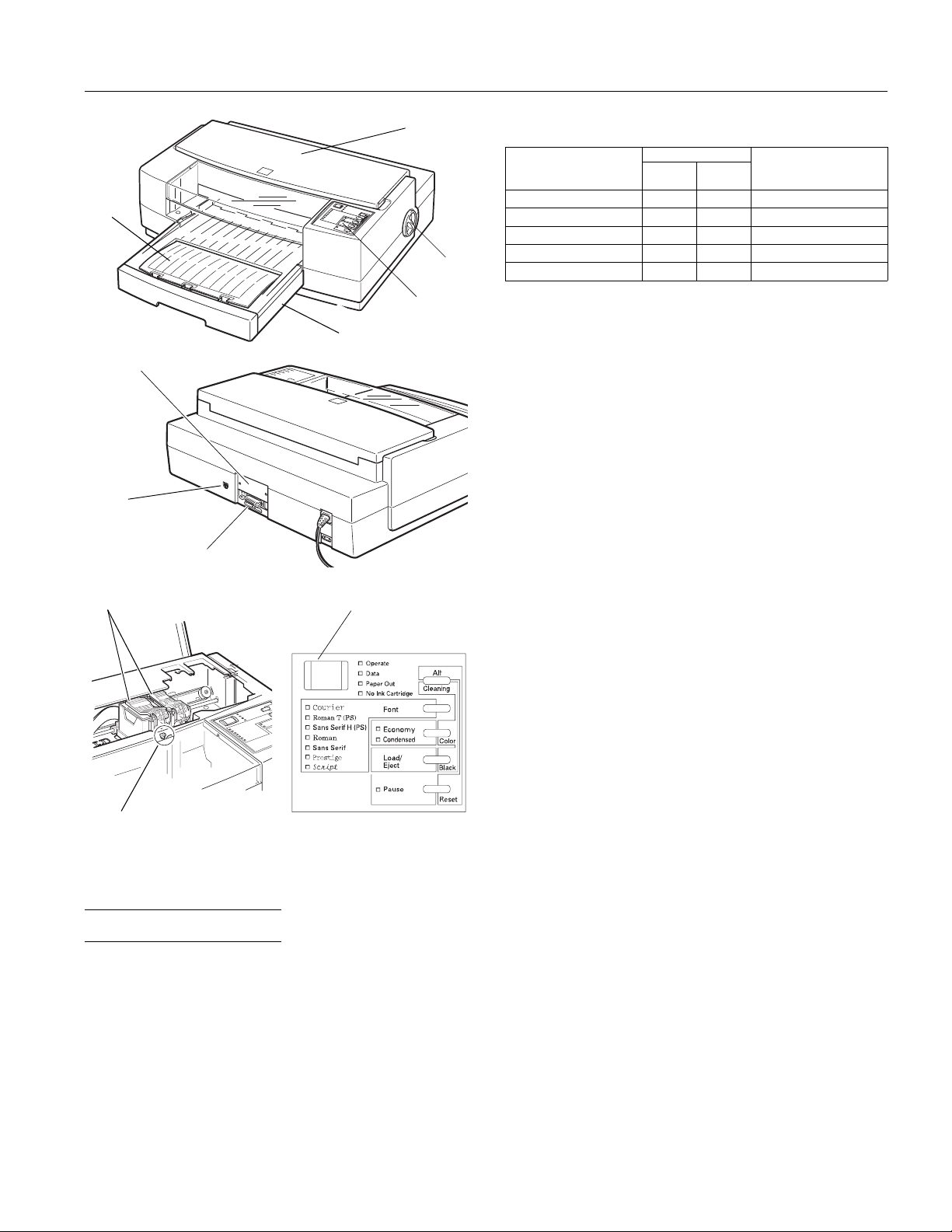
EPSON Stylus Pro and Pro XL
output
tray
interface
card cover
serial
interface
parallel interface
ink cartridge clamps
printer
cover
control
panel
paper tray
Operate button
knob
Printable columns and printing speed*:
Character pitch
(characters per inch)
10 80 127 200
12 96 152 240
15 120 190 300
17 (10 condensed) 137 218 340
20 (12 condensed) 160 254 400
* Print speeds vary depending on system configuration, software
application, resolution, and amount of page covered. Figures are
based on letter-size paper with color printing.
Resolution:
Paper feed speed:
Printable columns LQ printing speed
(characters per
second)Pro Pro XL
Maximum 720 × 720 dpi
89 milliseconds per
1
⁄6-inch line;
2.2 inches per second
Input buffer: 64KB
Print direction: Bidirectional with logic seeking
Control code: ESC/P 2 and expanded raster graphics
code
Paper feeding: Auto sheet feeder
Line spacing:
1
⁄6-inch (default), programmable to
1
⁄8-inch or in 1⁄
-inch increments using
360
control codes
Character tables: 1 Italic and 20 graphics character tables
Character sets: 14 International and 1 legal character
sets
paper thickness lever
Printer Specifications
Printing
Printing method: On-demand ink jet
Nozzle
configuration:
64 monochrome (black) nozzles
(16 × 4 staggered)
48 color nozzles
(16 × 3, cyan, magenta, yellow)
Paper
Note:
Since the quality of any particular brand or type of paper may be
changed by the manufacturer at any time, EPSON cannot
guarantee the use of any particular brand or type of paper. Always
test samples of paper stock before purchasing large quantities or
printing large jobs.
Paper path: Sheet feeder, front entry
2
Paper tray
capacity:
Paper size:
100 sheets at 17 lb (64 g/m
70 sheets of EPSON special coated paper
50 sheets of EPSON transparency films
30 sheets of EPSON high-quality glossy
paper
10 envelopes
Letter (8.5 × 11 inches)
A4 (210 × 297 mm)
Legal (8.5 × 14 inches)
US B (11 × 17 inches)*
Super A3/B (13 × 9 inches)*
A3 (297 × 420 mm)*
Statement (8.5 × 5.5 inches)
Executive (7.5 × 10 inches)
* Stylus Pro XL only
) paper
Ink Jet Printers 8/1/95 EPSON Stylus Pro and Pro XL-1
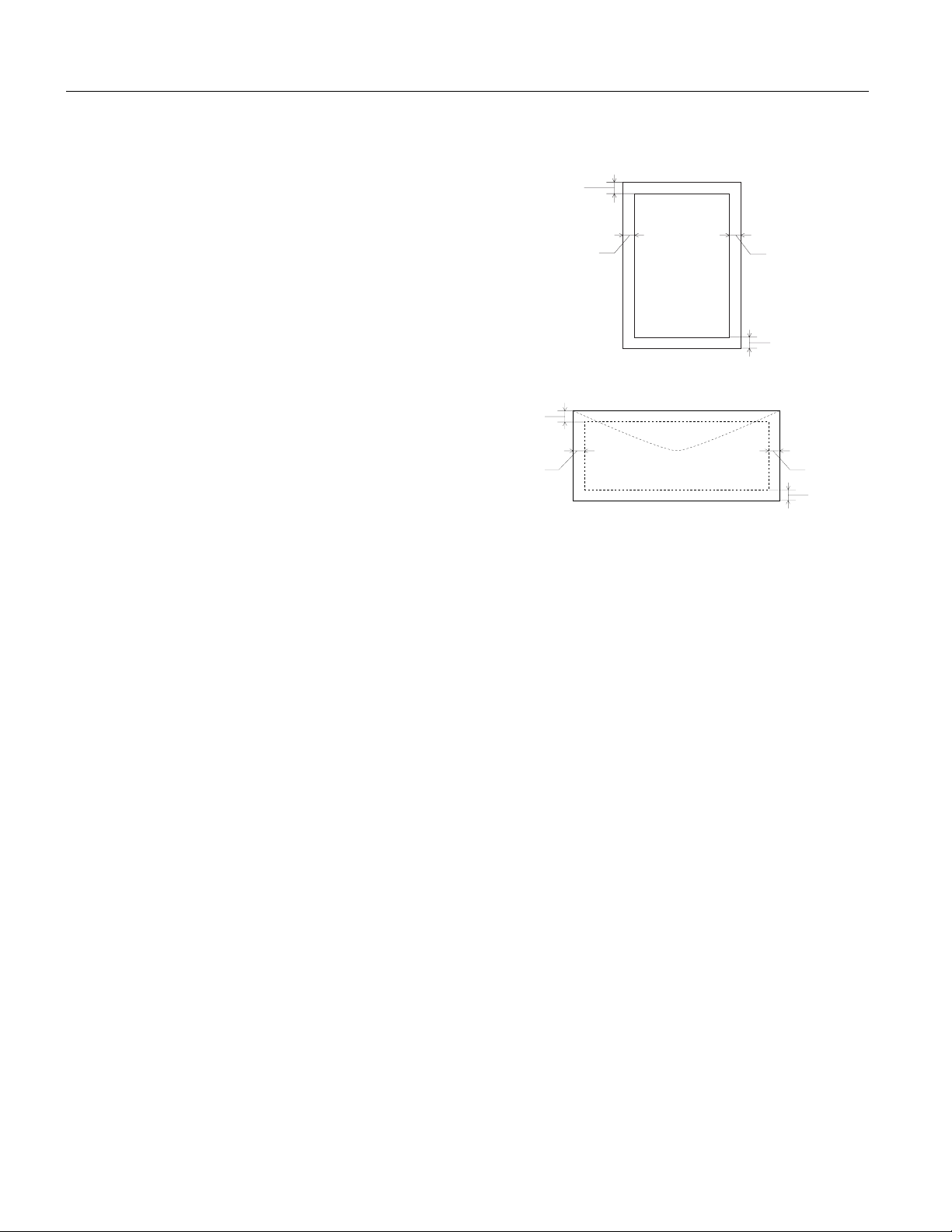
EPSON Stylus Pro and Pro XL
Paper types: Plain paper and special papers
distributed by EPSON (special coated
paper, high-quality glossy paper, and
transparencies)
Paper thickness: 0.003 to 0.004 inch (0.08 to 0.11 mm)
Paper weight: 17 to 24 lb (64 to 90 g/m2)
Use 24 lb (90 g/m
2
) paper under normal
temperature and humidity conditions
Transparencies:
Size
Letter (8.5 × 11 inches)
A4 (210 × 297 mm)
Thickness 0.003 to 0.0033 inch (0.075 to 0.085 mm)
Envelopes:
Size
No. 10 9.5 × 4.1 inches (241 × 104 mm)
DL 8.7 × 4.3 inches (220 × 110 mm)
Paper types Plain, bond, or air mail paper
Paper thickness Less than 0.020 inch (0.52 mm)
Paper weight 20 to 24 lb (75 to 90 g/m
2
)
Note:
❏ Poor quality paper may reduce print quality and cause paper
jams and other problems. If you encounter problems, switch to a
higher grade of paper.
❏ Print on special coated paper, high-quality glossy paper,
envelopes, and transparency films only under these normal
conditions:
Temperature 59 to 77°F (15 to 25°C)
Humidity 40 to 60% RH
❏ Store high-quality glossy paper under the following conditions:
Temperature 59 to 77°F (15 to 25°C)
Humidity 20 to 60% RH
❏ Use envelopes that do not curl.
❏ The following EPSON genuine papers are available:
S041062 Special coated paper for 720 dpi printing (Letter)
S041067 Special coated paper for 720 dpi printing (Legal)
S041068 Special coated paper for 720 dpi printing (A3)
S041070 Special coated paper for 720 dpi printing (B)
S041069 Special coated paper for 720 dpi printing (Super A3/B)
S041060 Special coated paper for 360 dpi printing (Letter)
S041066 Special coated paper for 360 dpi printing (Super A3/B)
S041065 Special coated paper for 360 dpi printing (A3)
S041072 High-quality glossy paper (Letter)
S041074 High-quality glossy paper (Super A3/B)
S041073 High-quality glossy paper (A3)
S041075 High-quality glossy paper (B)
S041064 Transparency film (Letter)
Printable area:
Single sheets
A
BL
BR
C
Envelopes
A
BL
A The minimum top margin is 0.12 inch (3 mm).
BL The minimum left margin is 0.12 inch (3 mm).
BR The minimum right margin is:
C The minimum bottom margin is 0.55 inch (14 mm)
For Stylus Pro:
3.8 mm (0.15 inch) for A4 size paper
3 mm (0.12 inch) for Statement and Executive size paper
9.7 mm (0.38 inch) for Letter and Legal size paper and transparencies
13.8 mm (0.54 inch) for DL envelopes
35.1 mm (1.38 inch) for No. 10 envelopes
For Stylus Pro XL:
3 mm (0.12 inch) for all paper sizes, and envelopes
Ink Cartridges
Black ink cartridge (S020034):
Color Black
Print capacity* Approximately 1.5 million characters
(315 dots/char, Roman 10)
Cartridge life* 2 years from production date and up to
6 months after opening the package, at
77°F (25°C); based on letter size paper
Temperature Storage: –22 to 104° F (–30 to 40° C)
1 month at 104° F (40° C)
Transit: –22 to 140° F (–30 to 60° C)
1 month at 104° F (40° C)
120 hours at 140° F (60° C)
Freezing:** 24.8° F (–4° C)
Dimensions
1.1 inches (W) × 2.7 inches (D) × 1.7 inches (H)
(26.9 mm × 67.4 mm × 41.8 mm)
BR
C
EPSON Stylus Pro and Pro XL-2 8/1/95 Ink Jet Printers
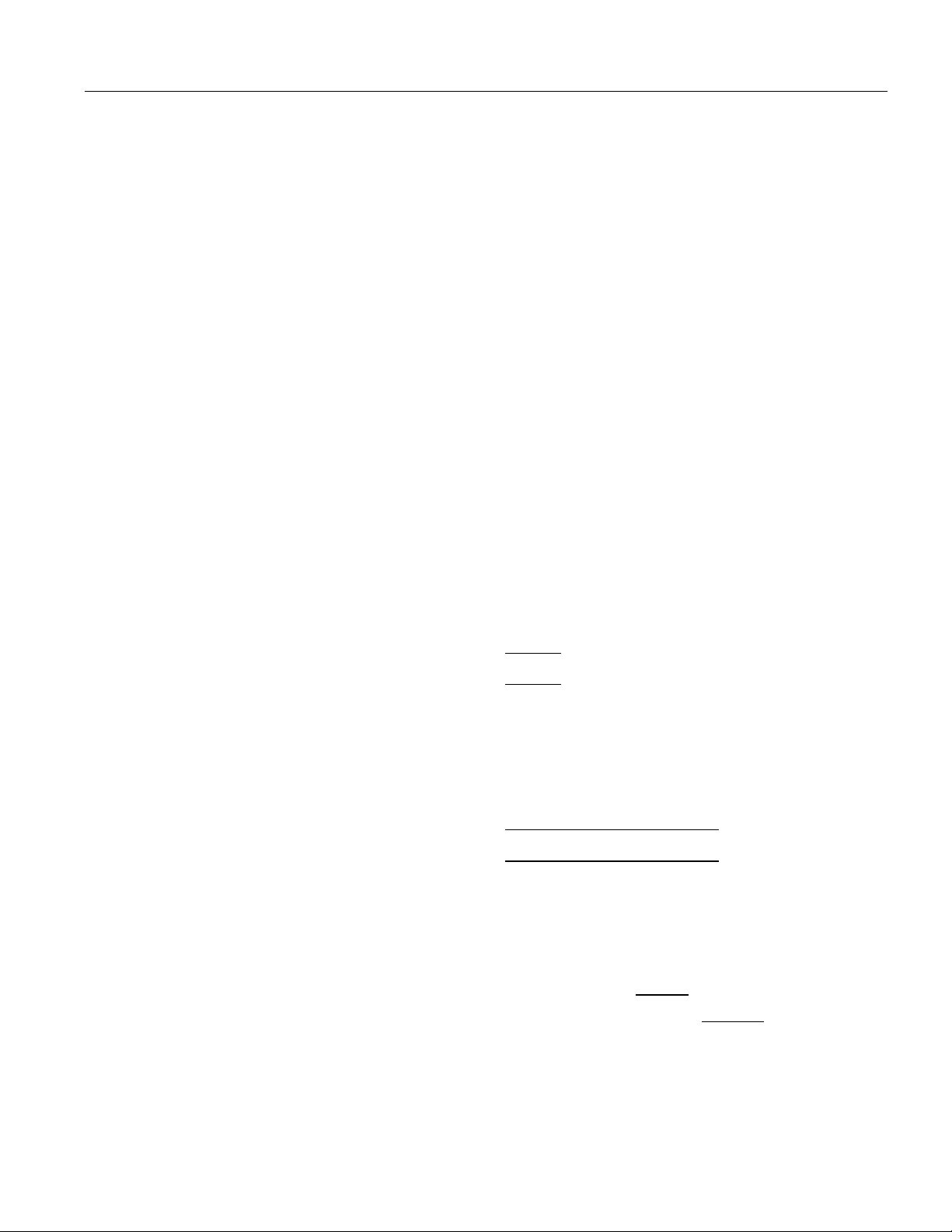
EPSON Stylus Pro and Pro XL
Color ink cartridge (S020036):
Colors Cyan, magenta, and yellow
Print capacity* In each color, approximately 1.2 million
characters (670 sheets/color, letter, 5%
duty at 360 dpi)
Cartridge life* 2 years from production date and up to
6 months after opening the package at
77° F (25° C); based on letter size paper
Temperature
Dimensions
* The cartrid ge lif e may var y. If you of ten prin t larg e graphi cs and den se
text, you will use up ink cartridges faster than if you print pages with
less ink coverage. Cleaning the print heads more often than
necessary will also consume ink.
** The ink thaws in approximately 2 hours at 77°F (25°C).
Caution:
c
Use only genuine EPSON ink cartridges and do not refill
❏
them. Other products may cause damage to your printer
that is not covered by EPSON’s warranties.
Do not use an ink cartridge after the expiration date on the
❏
package.
Storage: −22 to 104° F (−30 to 40° C)
1 month at 104° F (40° C)
Transit: −22 to 140° F (−30 to 60° C)
1 month at 104° F (40° C)
120 hours at 140° F (60° C)
Freezing:** 21.2° F (−6° C)
2.1 inches (W) × 2.7 inches (D) × 1.7 inches (H)
(54 mm × 67.4 mm × 41.8 mm)
Mechanical
Paper feed method: Friction with auto sheet feeder
Print head life: 1 billion dots per nozzle
Total print volume: 75,000 pages
Dimensions and
weight:
Stylus Pro
Width 19.0 inches (482 mm)
Depth 20.9 inches (530 mm)
Height 7.2 inches (182 mm)
Weight 16.7 lb (7.5 kg)
Stylus Pro XL
Width 22.8 inches (580 mm)
Depth 23.5 inches (597 mm)
Height 7.2 inches (182 mm)
Weight 22.1 lb (10 kg)
Electrical
Input voltage
range:
Rated frequency
range:
Input frequency
range:
Rated current: 0.6 A
Power
consumption:
103.5 to 132 V
50 to 60 Hz
49.5 to 60.5 Hz
Approx. 20 W (during self test,
LQ at 10 cpi)
Environmental
Temperature: Operation 50 to 95° F (10 to 35° C)
Storage* –4 to 140° F (−20 to 60° C)
1 month at 104° F (40° C)
120 hours at 140° F (60° C)
Humidity: Operation 20 to 80% RH
Storage* 5 to 85% RH
(without condensation)
* Stored in shipping container
Safety Approvals
Safety standards: UL 1950 with D3, CSA 22.2 950 with D3
R.F.I.: FCC part 15 subpart B class B
Fonts
The printer comes with an installed set of fonts, which are
selectable with the
However, the printer always uses the fonts selected through
the software program. The only time you need to select the
printer’s installed fonts is when the software program does
not allow you to select fonts.
button on the control panel.
Font
Interface Specificat i ons
The printer is equipped with an 8-bit parallel interface and a
serial interface.
Parallel Interface
Data format: 8-bit parallel, IEEE P1284 mode
compatible
Synchronization: STROBE pulse
Handshake timing: BUSY and ACKNLG signals
Signal level: TTL compatible
Connector: 36-pin, Centronics compatible
Ink Jet Printers 8/1/95 EPSON Stylus Pro and Pro XL-3
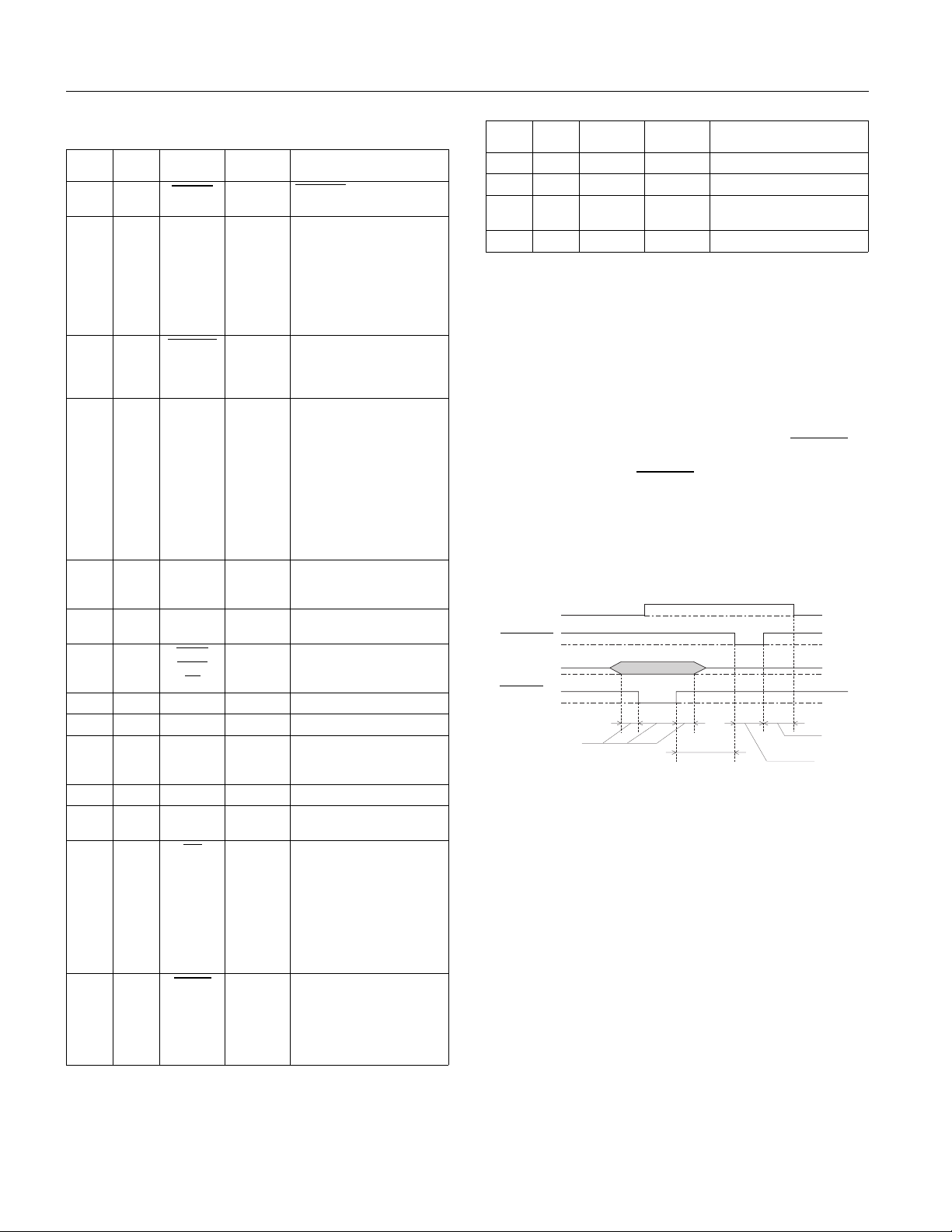
EPSON Stylus Pro and Pro XL
Pin assignments
Signal
Return
pin
pin Signal Direction D escription
119STROBE IN
2
20
21
22
23
24
25
26
27
DATA 1
DATA 2
DATA 3
DATA 4
DATA 5
DATA 6
DATA 7
DATA 8
FEED
XT
GND
3
4
5
6
7
8
9
10 28 ACKNLG OUT
11 29 BUSY OUT
12 30 PE OUT
13 - SLCT OUT
14 - AUTO
15 - NC 16 - GND 17 - CHASSIS
18 - NC -
19-30 - GND -
31 16 INIT IN
32 - ERROR OUT
STROBE
data.
These signal s repres ent
IN
information in bits 0 to 7 of
IN
parallel data respectively.
IN
Each signal is at HIGH level
IN
when data is lo gical 1 an d
IN
LOW when it is logical 0.
IN
IN
IN
About a 5-µs pulse. L OW
indicates data has be en
received an d the prin ter is
ready to accept more data.
A HIGH sig nal indi cate s th e
printer cannot receive data.
The signal goe s HIGH i n th e
following cases:
1) During data entry
(for each character)
2) During initialization
3) During self test and
default-setting printing
4) During a printer-error
state
A HIGH sig nal indi cate s th e
printer is in a paper-out
state or in an error state
Pulled up to +5 V thr ough
1 kΩ resistance
When this signal is LOW,
IN
the paper is automatically
fed one line after printing
Not used
Logic ground level
Printer’s chas sis grou nd,
-
which is connected to the
logic ground
Not used
Twisted-pa ir ret urn sign al
ground level
When this signal goes LOW,
the printer controller is reset
to its state when the power
is first turn ed o n an d th e
print buffer is cleared. This
level is normally HIGH; its
pulse width must be more
than 50 µs at the receiv ing
terminal.
This signal level goes L OW
when the printe r:
1) Is out of paper
2) Is in an error state
3) Has no ink cartridges
installed
pulse to r ead
Signal
Return
pin
pin Signal Direction D escription
33 - GND 34 - NC 35 - +5 V OUT
36 - NC -
Same as for pins 19-30
Not used
Pulled up to +5 V thr ough
1 KΩ resistance
Not used
Notes:
❏ The column heading “Direction” refers to the direction of signal
flow as viewed from the printer.
❏ “Return pin” denotes the twisted-pair return pin to be
connected at signal ground level. For the interface wiring, be
sure to use a twisted-pair cable for each signal and to complete
the connection on the return side.
❏ All interface conditions are based on TTL level. Both the rise
and fall times of each signal must be less than 0.2 microseconds.
❏ Data transfer must be carried out by observing the
ACKNLG or
BUSY signal. Data transfer to this printer can be carried out
only after receipt of the ACKNLG signal or when the level of the
BUSY signal is LOW.
Timing chart
The figure below shows the timing chart for the parallel
interface.
BUSY
ACKNLG
DATA
STROBE
0.5 µs (Min.)
0 µs (Min.)
5 µs (Typ.)
0 µs (Min.)
Transition ti me (b oth the ri se and the fall) of ev ery si gnal mu st be less
than 0.2 µs.
Serial Interface
The printer’s built-in serial interface is based on the RS-422
standard to allow the printer to be connected to an Apple
Macintosh.
Standard: Based on RS-422
Synchronization: Asynchronous
Bit rate: 57.6 Kbps/230.4 Kbps
Handshaking: DTR and XON/XOFF protocol
EPSON Stylus Pro and Pro XL-4 8/1/95 Ink Jet Printers
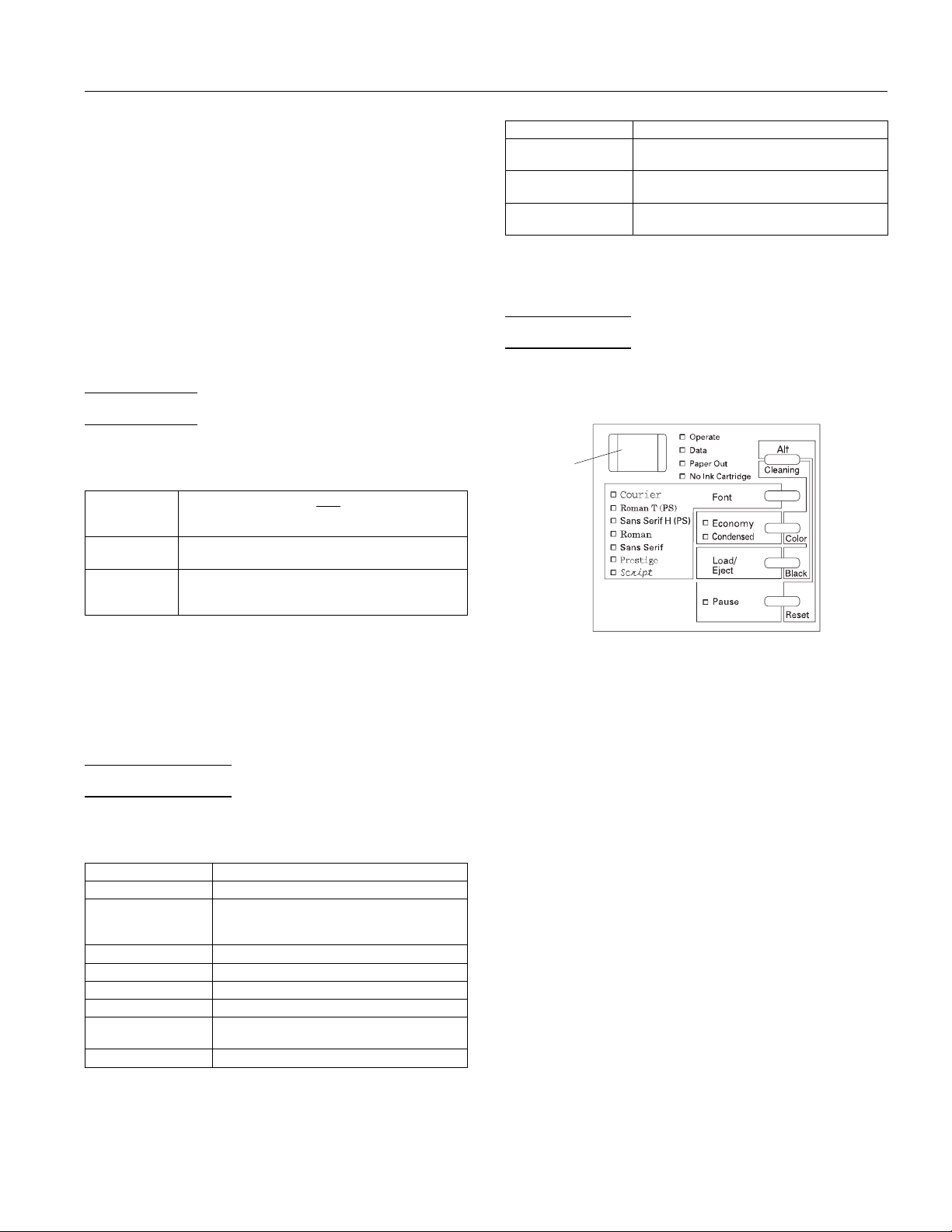
EPSON Stylus Pro and Pro XL
Word format:
Data bit
Parity bit
Start bit
Stop bit
8 bits
None
1 bit
1 bit
Connector: 8-pin mini-circular connector
Recommended
cable:
Apple System/Peripheral-8 (part
number M0197) or equivalent
Optional Interfaces
Please refer to the specifications in the user’s guide packed
with the optional interface card.
Initialization
The printer can be initialized (returned to a fixed set of
conditions) in these ways:
Hardware
initialization
Software
initialization
Control panel
initialization
∗
The printe r is t urne d on .
∗
The printe r re ceiv es an
parallel int erface : pin 31 goes LOW.
∗
Software sends the ESC @ (initialize the printer)
command. The last panel settings are kept.
∗
Hold down the Alt button and press the Pause
button (buffer clear). The last panel settings are
kept.
INIT
signal fr om the
Item Default setting
Special printing effects Cancelled (except condensed and economy
User-defined
character set
Graphic mode
assignment
printing)
Hardware/control pane l initiali zation: cl eared
Software initialization: deselected only
ESC K = ESC ∗ 0, ESC L = ESC ∗ 1,
ESC Y = ESC ∗ 2, ESC Z = ESC ∗ 3
In addition, hardware and control panel initialization erases
any text in the data buffer.
Control Panel
The printer’s front control panel contains lights for
displaying the printer status and buttons for controlling
certain settings.
Operate
button
All three initialization methods reset the font according to
the default settings selected using the control panel.
However, ESC @ does not initialize the printer mechanism,
clear the input data buffer, or clear the user-defined character
set. The control panel initialization does not initialize the
printer mechanism or clear the user-defined character set.
Default Settings
The table below shows the default settings that take effect
when the printer is initialized.
Item Default setting
Top-of-form position Current paper position
Page length Single sheets:
Left and right m argins Cancell ed
Line spacing
Character pitch Last font selected on control panel
Vertical tab position Cleared
Horizontal tab
positions
Font selection Last font selected on control panel
61 lines for le tter-s ize pa per
65 lines for A4-size paper
1
⁄
-inch line s paci ng
6
Every eight ch aracte rs
Since most printer settings can be controlled from software,
you do not often need to use the control panel. This section
describes how to read the lights and the buttons on the
control panel.
Lights
Operate
Data
Paper Out
No Ink
Cartridge
Font
Economy
On when the printer is on. Flashes when the
printer is turned on or off.
On when data is being received by the printer
or when data remains in printer memory.
On when the printer runs out of paper. Rapid
flashing indicates a paper jam.
On when one or both ink cartridges are not
installed. The printer will not work unless
both cartridges are installed.
Indicates the font selected through the control
panel. Because you normally choose fonts
from your software, ignore this light.
On when economy printing mode is selected.
In economy mode the printer uses less ink by
printing fewer dots per character. Use this
mode for rough drafts of text only.
Ink Jet Printers 8/1/95 EPSON Stylus Pro and Pro XL-5
