Page 1
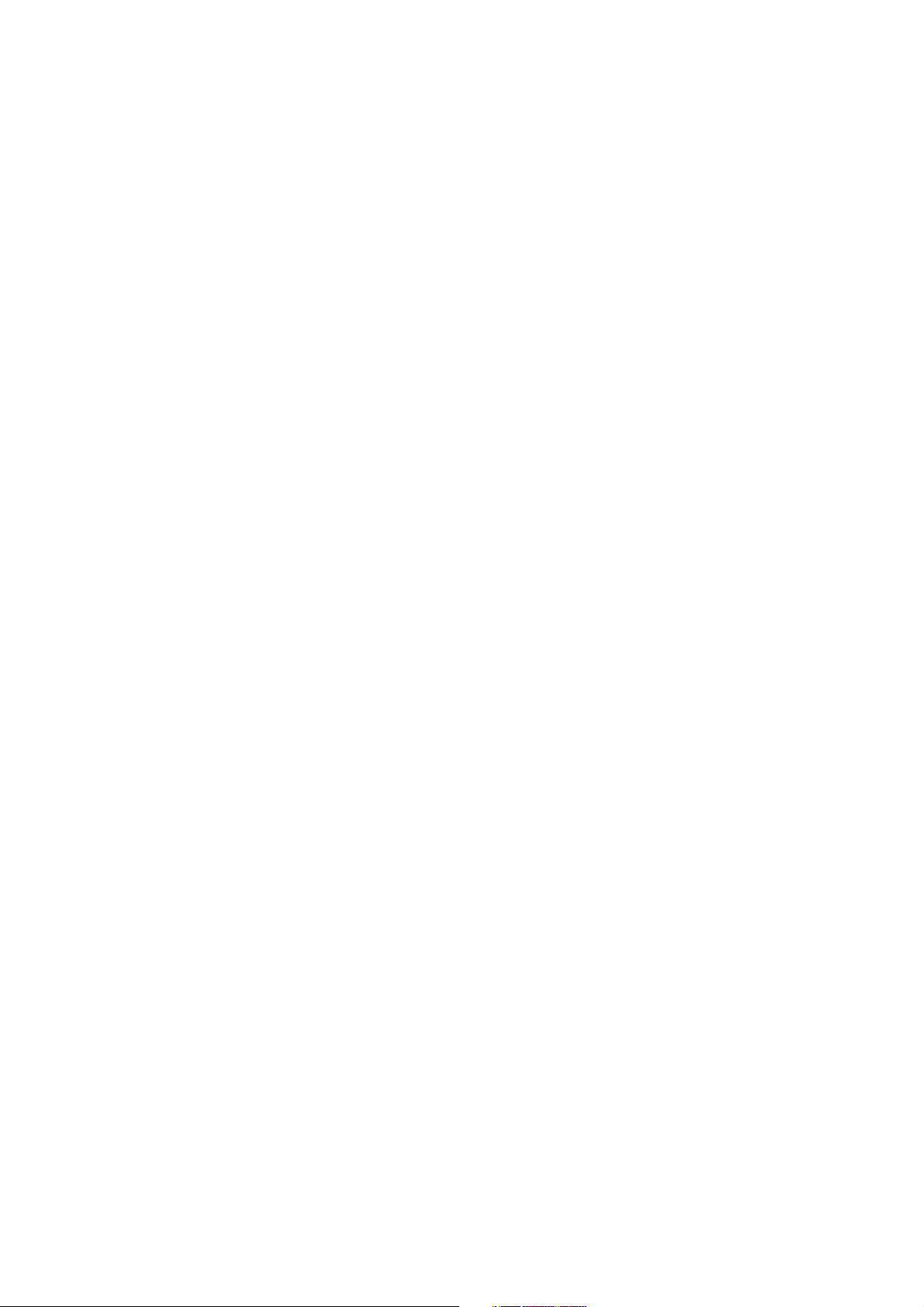
BSS- 9800A
BSS- 9800J
BSS- 9800K
MU- 980RA
MU- 980RJ
MU- 980RK
RY- 002PA
VD- 900RA
VD- 900RK
VL- 900PA
VL- 910RA
JA- 960PA
JA- 980PA
AY- 900PA
AY- 910PA
AA- 900PA
WS- 920PA
EK- 900P
RY- 900P
QI- 920P
Life Scope S
BEDSIDE STATION
BSS-9800
0634-001414A
Page 2
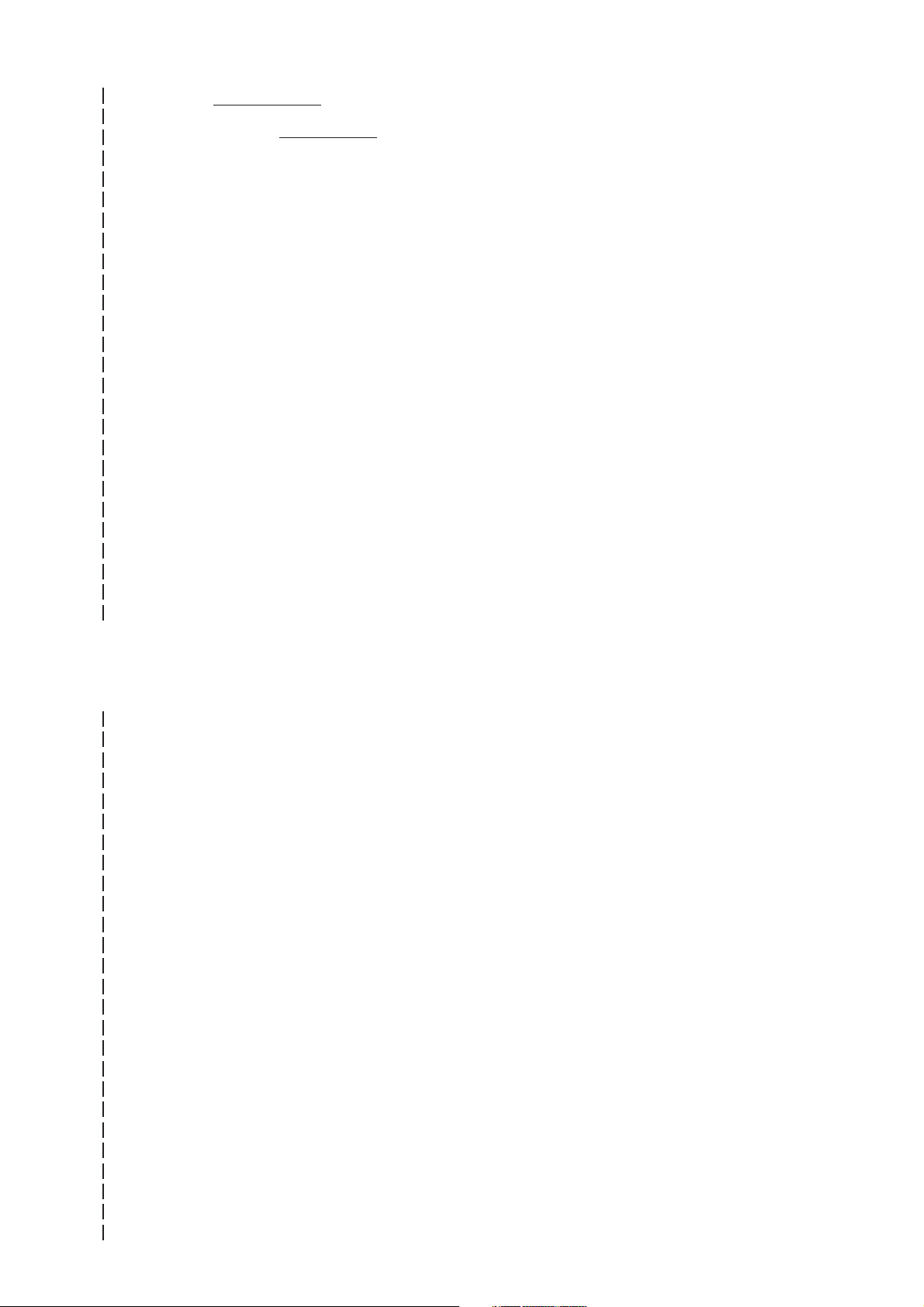
Model: BSS-9800A/J/K
Manual code no.: 0634-001414A
We welcome your comments about this manual. Your comments and suggestions help us improve
our manuals. Please circle the number for each of the following statements corresponding to your
evaluation and add comments in the space provided.
Fax or send your completed comment card to:
Fax: +81 (3) 5996-8100
International Div., Sales Promotion Section, Nihon Kohden Corp., 1-31-4, Nishiochiai Shinjuku-ku,
Tokyo 161-8560, Japan
This manual is organized. 1 2 3 4 5
I can find the information I want. 1 2 3 4 5
The information is accurate. 1 2 3 4 5
I can understand the instructions. 1 2 3 4 5
The illustrations are appropriate and helpful. 1 2 3 4 5
cutting line
The manual length is appropriate. 1 2 3 4 5
Reader Comment Card
Strongly Agree Neutral Disagree Strongly
Agree Disagree
Comments:
Thank you for your cooperation. We appreciate it very much.
Name:
Occupation/Position:
Hospital/Company:
Address:
Phone:
Page 3

CONTENTS
Contents
EMC RELATED CAUTION ..............................................................................................i
Conventions Used in this Manual and Instrument ........................................................ iii
Warnings, Cautions and Notes ........................................................................... iii
Explanations of the Symbols in this Manual and Instrument..............................iv
Section 1 General .................................................................................. 1C.1
Introduction .......................................................................................................................... 1.1
General Information on Servicing ......................................................................................... 1.2
Service Policy, Service Parts and Patient Safety Checks .................................................... 1.4
Service Policy ............................................................................................................1.4
Service Parts ............................................................................................................. 1.4
Patient Safety Checks ............................................................................................... 1.5
Composition ......................................................................................................................... 1.6
Bedside Station Main Unit .......................................................................................... 1.6
GUI Board (Option) ..................................................................................................... 1.6
Color Display Unit (Option) .........................................................................................1.6
Color LCD Unit (Option) ..............................................................................................1.7
Color LCD Unit (Option) ..............................................................................................1.7
Input Boxes (Option) .................................................................................................. 1.7
Modules (Option) ........................................................................................................1.8
Recorder Unit (Option) .............................................................................................. 1.11
CCO Unit (Option) .................................................................................................... 1.11
Display Connection Box (Option) ............................................................................. 1.11
Multi Gas Unit (Option) ............................................................................................. 1.11
Multigas Unit (Option) ............................................................................................... 1.12
Flash ROM Disk (Option) ......................................................................................... 1.12
Cart (Option) ............................................................................................................ 1.12
Isolation Transformer (Option) ................................................................................... 1.12
Interface (Option) ..................................................................................................... 1.12
Specifications .................................................................................................................... 1.13
Bedside Station Main Unit, BSS-9800A/J/K............................................................. 1.13
Dimensions and Weight (Approximate) ..................................................................... 1.13
Displays ................................................................................................................... 1.13
Sound ....................................................................................................................... 1.14
Alarm ....................................................................................................................... 1.14
Central Monitor .........................................................................................................1.14
Power Requirement .................................................................................................. 1.14
Environment ............................................................................................................. 1.15
Clock Accuracy ........................................................................................................ 1.15
Electromagnetic Compatibility .................................................................................. 1.15
Safety Standard ....................................................................................................... 1.15
Color Display Unit, VD-900RA/RK (Bedside Monitor) (Discontinued) ........................ 1.16
Color Display Unit, VD-900RA/RK (Central Monitor) (Discontinued) ........................ 1.16
Color LCD Unit, VL-900PA (Bedside Monitor) ........................................................... 1.16
Service Manual BSS-9800 C.1
Page 4
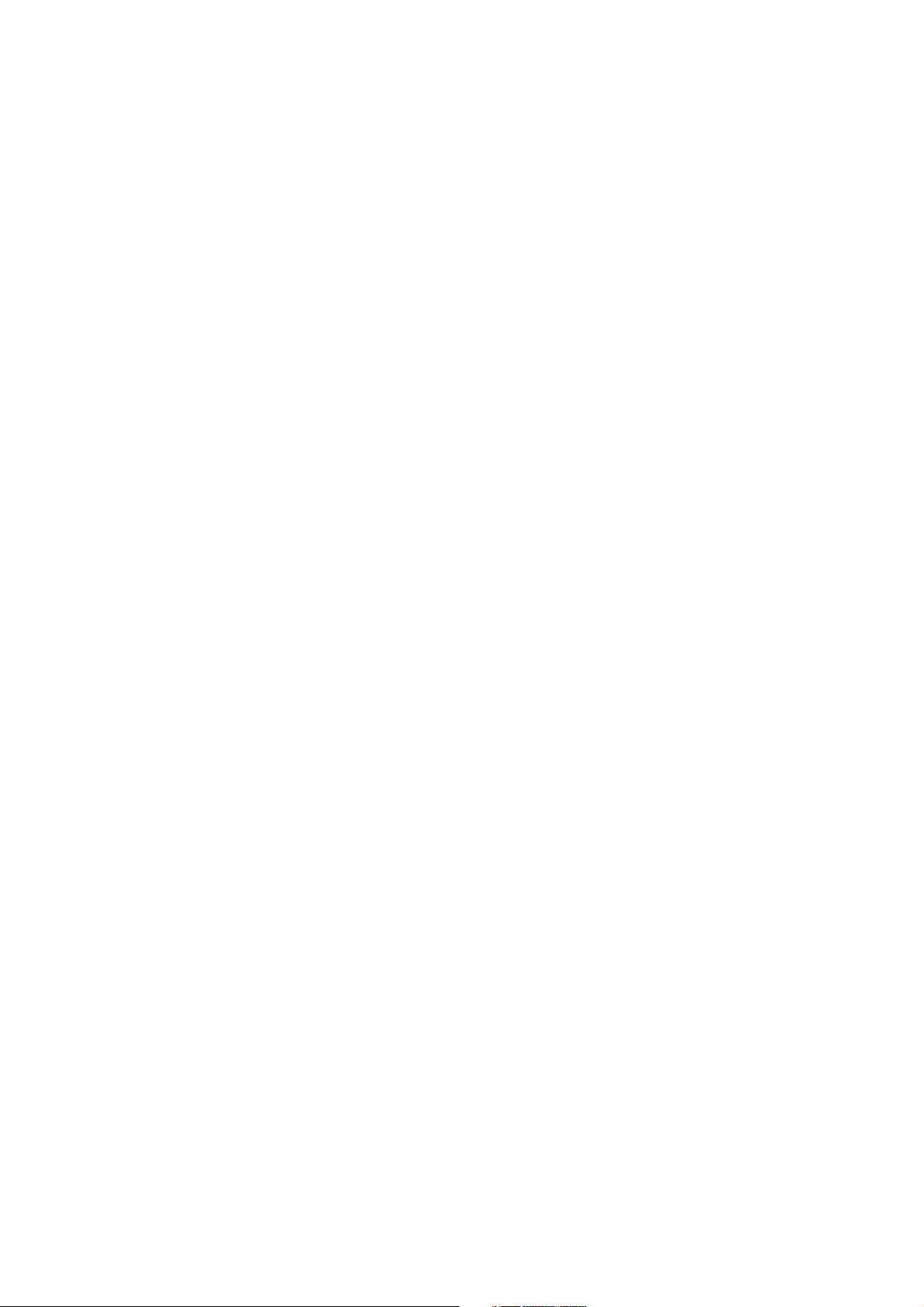
CONTENTS
Color LCD Unit, VL-900PA (Central Monitor) ............................................................. 1.17
Color LCD Unit, VL-910RA (Bedside Monitor)........................................................... 1.17
Color LCD Unit, VL-910RA (Central Monitor) ............................................................ 1.17
Trendgraph ............................................................................................................... 1.17
Full Disclosure ......................................................................................................... 1.18
Input Box, JA-960PA ................................................................................................1.18
Input box, JA-980PA ................................................................................................ 1.18
Multi Parameter Module, AY-900PA .......................................................................... 1.18
ECG ............................................................................................................... 1.18
Respiration (Transthoracic impedance pneumography)................................... 1.20
SpO2 and Pulse Wave (Arterial Plethysmographic Waveform) ........................1.20
Non-invasive Blood Pressure, NIBP .............................................................. 1.20
Multi Amplifiers ........................................................................................................ 1.21
Invasive Blood Pressure, IBP ........................................................................ 1.21
Temperature ................................................................................................... 1.22
Cardiac Output, CO ........................................................................................ 1.22
Respiration (Thermistor probe pneumography) ............................................... 1.23
Inspired Oxygen Fractional Concentration, FiO2............................................. 1.23
Expired Carbon Dioxide Tension, CO2............................................................. 1.24
ECG/BP Output ....................................................................................................... 1.24
Multi Parameter Module, AY-910PA .......................................................................... 1.25
SpO2 and Pulse Wave (Arterial Plethysmographic Waveform) ........................1.25
Recorder Module WS-920PA and Recorder Unit WS-921RA/RJ/RK .......................... 1.25
BIS Module, AE-900PA ............................................................................................ 1.25
EEG Module, AE-910PA ........................................................................................... 1.26
FLOW/Paw Module, AF-900PA ................................................................................. 1.26
Sv_O2 Module, AL-910PA .......................................................................................... 1.26
CO2 Module, AG-900PA ............................................................................................ 1.27
Multi Gas Unit, AG-910RA/RK ................................................................................. 1.27
Multigas Unit, AG-920RA/RK ................................................................................... 1.29
CCO Unit, AH-900RA/RJ/RK .................................................................................... 1.30
Interface, QI-910RA/RJ/RK ...................................................................................... 1.30
Names and Function of Parts ............................................................................................. 1.32
Control Panel ............................................................................................................ 1.32
Remote Control ........................................................................................................ 1.33
Color Display Unit .................................................................................................... 1.34
Front Panel .....................................................................................................1.34
Rear Panel ..................................................................................................... 1.34
Color LCD Unit (VL-900PA) .......................................................................................1.35
Front panel ..................................................................................................... 1.35
Right Side Panel ............................................................................................ 1.35
Color LCD Unit (VL-910RA) ...................................................................................... 1.36
Front panel ..................................................................................................... 1.36
Right Side Panel ............................................................................................ 1.36
Main Unit .................................................................................................................. 1.37
Front Panel .....................................................................................................1.37
Side Panel...................................................................................................... 1.37
Rear Panel ..................................................................................................... 1.38
Input Box ................................................................................................................. 1.39
C.2 Service Manual BSS-9800
Page 5
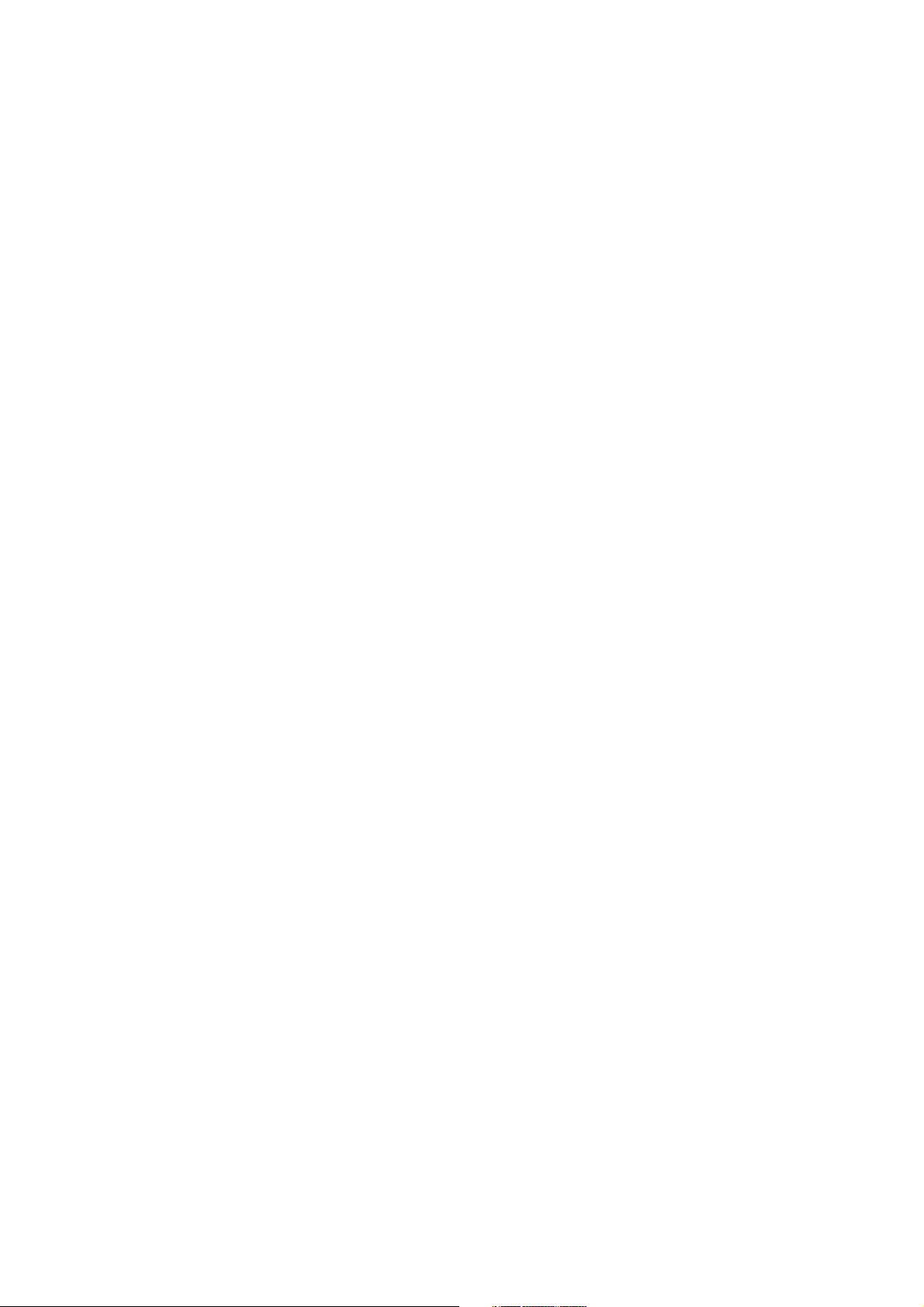
CONTENTS
Front Panel .....................................................................................................1.39
Rear Panel ..................................................................................................... 1.39
Input Box ................................................................................................................. 1.40
Front Panel .....................................................................................................1.40
Left Side Panel............................................................................................... 1.40
Right Side Panel ............................................................................................ 1.40
Multi Parameter Module............................................................................................ 1.41
Smart Module .......................................................................................................... 1.43
Recorder Module ......................................................................................................1.44
BIS Module .............................................................................................................. 1.44
EEG Module ............................................................................................................ 1.45
FLOW/Paw Module................................................................................................... 1.45
Sv_O2 Module ............................................................................................................ 1.46
CO2 Module .............................................................................................................. 1.46
Multi Gas Unit (AG-910RA/RK) ................................................................................ 1.47
Front Panel .....................................................................................................1.47
Rear Panel ..................................................................................................... 1.47
Multigas Unit (AG-920RA/RK) .................................................................................. 1.48
Front Panel .....................................................................................................1.48
Rear Panel ..................................................................................................... 1.48
CCO Unit .................................................................................................................. 1.49
Front Panel .....................................................................................................1.49
Rear Panel ..................................................................................................... 1.49
Recorder Unit ........................................................................................................... 1.50
Front Panel .....................................................................................................1.50
Rear Panel ..................................................................................................... 1.50
Display Connection Box ........................................................................................... 1.51
Front Panel .....................................................................................................1.51
Rear Panel ..................................................................................................... 1.51
Interface ................................................................................................................... 1.52
Front Panel .....................................................................................................1.52
Rear Panel ..................................................................................................... 1.52
Block Diagram .................................................................................................................... 1.53
MU-980RA/RJ/RK Main Unit .................................................................................... 1.53
VD-900RA/RK Color Display Unit ............................................................................. 1.54
VL-900PA Color LCD Unit ......................................................................................... 1.55
VL-910RA Color LCD Unit ........................................................................................ 1.56
Section 2 Troubleshooting ................................................................... 2C.1
Determining if Cause is Software or Hardware ..................................................................... 2.1
Troubleshooting Flowchart ....................................................................................................2.2
Troubleshooting Table ........................................................................................................... 2.4
Power-related Problems .............................................................................................. 2.5
Display Problems .......................................................................................................2.6
Sound Problems ......................................................................................................... 2.6
Touch-screen Key Function Problems ........................................................................2.6
Alarm Indicator Problems ...........................................................................................2.7
Control Panel Problems ..............................................................................................2.7
Service Manual BSS-9800 C.3
Page 6

CONTENTS
Remote Control Problems .......................................................................................... 2.7
Input Box Communication Problems .......................................................................... 2.7
Network Problems ......................................................................................................2.8
Section 3 Diagnostic Check................................................................. 3C.1
Introduction .......................................................................................................................... 3.1
Power On Self Check ...........................................................................................................3.2
Calling Up the Diagnostic Check and System Setup Screen ............................................... 3.3
Performing Diagnostic Checks ............................................................................................. 3.4
Calling Up the MU/VD Manual Check Menu Screen ................................................... 3.5
PPC Check Menu Items............................................................................................. 3.6
Card ROM Check .............................................................................................3.7
Disk Check ...................................................................................................... 3.7
Network I/F Check ......................................................................................... 3.10
Serial Check .................................................................................................. 3.10
GUI Check Menu Items ............................................................................................ 3.11
Wave RAM Check .......................................................................................... 3.12
Wave Display 1 and 2 Check .........................................................................3.13
Graphic Display Check................................................................................... 3.15
Sound 1 Check .............................................................................................. 3.16
Sound 2 Check .............................................................................................. 3.17
Touch Key I/F Check ...................................................................................... 3.18
IrDA I/F Check ...............................................................................................3.18
Access Bus I/F Check ................................................................................... 3.19
Temperature Sensor Check ............................................................................ 3.20
Alarm Pole Check .......................................................................................... 3.21
JA I/F RAM Check 1 and 2 ............................................................................ 3.22
JA I/F Internal Loop Back Check ................................................................... 3.23
JA I/F External Loop Back Check .................................................................. 3.23
JA I/F Ctl Check ............................................................................................ 3.24
Keyboard I/F Check ....................................................................................... 3.24
Mouse I/F Check ........................................................................................... 3.25
AC Source Check .......................................................................................... 3.25
Fan ON/OFF Check ....................................................................................... 3.26
VD(VL) Check Menu Items....................................................................................... 3.28
Focus Check.................................................................................................. 3.29
Viewrity Check (Graphic display check) .........................................................3.29
Configuration Check ....................................................................................... 3.30
Communication Check ................................................................................... 3.30
Operation Unit Check ..................................................................................... 3.31
Remote Controller Check ............................................................................... 3.32
Touch Key Check ........................................................................................... 3.33
Touch Key Calibration ..................................................................................... 3.34
Alarm Indicator Check .................................................................................... 3.35
IrDA Check..................................................................................................... 3.36
ASK Check ....................................................................................................3.37
HPSIR Check ................................................................................................ 3.38
Screen Setup ................................................................................................. 3.39
C.4 Service Manual BSS-9800
Page 7
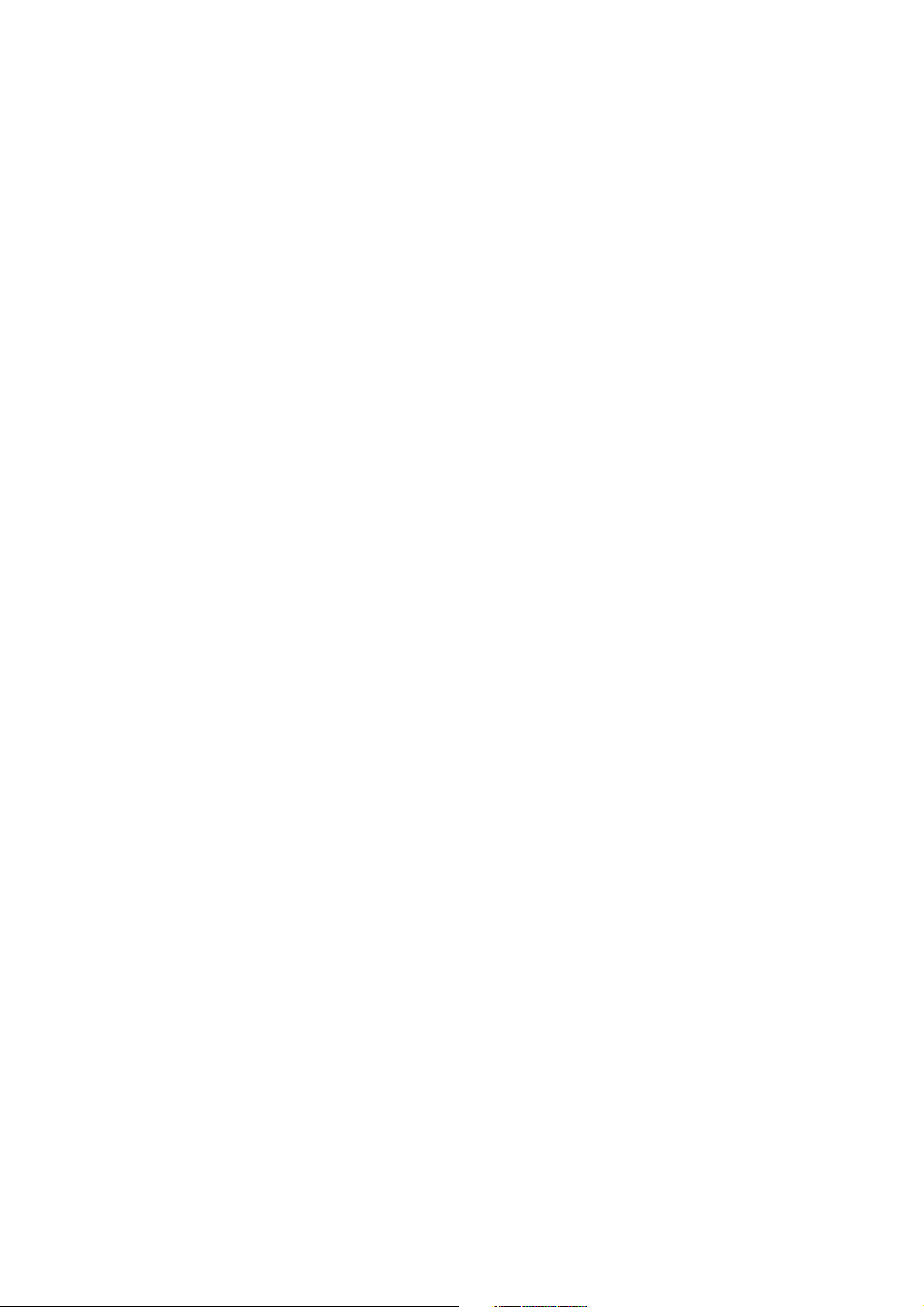
CONTENTS
Degauss .........................................................................................................3.40
Brightness ...................................................................................................... 3.41
Contrast ......................................................................................................... 3.42
H-Position ...................................................................................................... 3.42
H-Size ............................................................................................................ 3.43
V-Position....................................................................................................... 3.43
V-Size ............................................................................................................ 3.44
Pincushion ..................................................................................................... 3.44
Screen Save .................................................................................................. 3.45
Other Check .............................................................................................................3.46
Keyboard Check ............................................................................................. 3.47
Mouse Check ................................................................................................. 3.48
Section 4 Board/Unit Description ........................................................ 4C.1
Main Unit .............................................................................................................................. 4.1
PPC Board .................................................................................................................4.1
Main GUI Board and GUI Board ................................................................................. 4.2
VD/VL Display Unit .............................................................................................................. 4.3
Input Box ............................................................................................................................. 4.4
Modules ................................................................................................................................ 4.4
Section 5 Disassembly and Assembly ............................................... 5C.1
Before You Begin ..................................................................................................................5.1
Warnings and Cautions ...............................................................................................5.1
Required Tools ............................................................................................................ 5.1
Main Unit .............................................................................................................................. 5.2
Removing the Blank Panel ......................................................................................... 5.2
Removing the Connector Holder Panel .......................................................................5.3
Removing the GUI Board ........................................................................................... 5.4
Removing the PPC Board .......................................................................................... 5.5
Putting Back the Blank Panel..................................................................................... 5.6
Putting Back the PPC and GUI Boards ...................................................................... 5.6
Putting Back the Connector Holder Panel...................................................................5.7
Replacing the Memory Card and Boot ROM .........................................................................5.8
Removing the Blank Panel, GUI Board and PPC Board .............................................5.8
Replacing the Memory Card .......................................................................................5.8
Replacing the Boot ROM .......................................................................................... 5.10
Reattaching the Blank Panel, and GUI and PPC Boards .......................................... 5.12
Replacing the Power Unit .................................................................................................... 5.13
Color Display Unit ............................................................................................................... 5.17
Removing the Control Panel ..................................................................................... 5.17
Attaching the Blank Panel ........................................................................................ 5.18
Replacing the Control Panel ..................................................................................... 5.19
Service Manual BSS-9800 C.5
Page 8

CONTENTS
Section 6 Maintenance ......................................................................... 6C.1
Measuring and Test Equipment ............................................................................................6.1
Measuring Equipment ................................................................................................. 6.1
Test Equipment .......................................................................................................... 6.1
Maintenance Check Items and Schedule ............................................................................. 6.2
External ...................................................................................................................... 6.2
Input Box ................................................................................................................... 6.2
Operation ................................................................................................................... 6.3
Display Unit................................................................................................................ 6.3
Recorder Module ........................................................................................................ 6.3
Vital Sign Parameter .................................................................................................. 6.4
Safety ........................................................................................................................ 6.5
Data Backup .............................................................................................................. 6.6
Others ........................................................................................................................ 6.6
Maintenance Check Sheet ................................................................................................... 6.7
Section 7 Replaceable Parts List......................................................... 7C.1
Section 8 Connector Pin Assignment ................................................ 8C.1
Input/Output Connector Pin Assignment .............................................................................. 8.1
Color Display Unit, VD-900RA/RK .............................................................................8.1
HOST Socket .................................................................................................. 8.1
Color LCD Unit, VL-900PA/VL-910RA ......................................................................... 8.2
HOST Socket .................................................................................................. 8.2
DC IN Socket (VL-900PA only)......................................................................... 8.2
Bedside Station Main Unit, MU-980RA/RJ/RK ........................................................... 8.3
VD/VL Socket, VD/VL ...................................................................................... 8.3
External RGB Output Socket, RGB ................................................................. 8.3
Alarm Output Socket, ALARM .........................................................................8.4
Mouse Socket, MOUSE ................................................................................... 8.4
Keyboard Socket, KEYB .................................................................................. 8.4
General Serial Socket, SERIAL ....................................................................... 8.4
Network Socket, NETWORK ............................................................................ 8.5
JA Socket ........................................................................................................ 8.5
DC OUT Socket ...............................................................................................8.6
Input Box, JA-960PA ..................................................................................................8.6
JA Input Socket ...............................................................................................8.6
JA Output Socket ............................................................................................ 8.7
Input Box, JA-980PA ..................................................................................................8.7
JA Input Socket ...............................................................................................8.7
JA Output Socket ............................................................................................ 8.8
Multi Parameter Module, AY-900PA ............................................................................ 8.8
ECG/BP OUT Socket ...................................................................................... 8.8
Interface, QI-910RA/RJ/RK ........................................................................................ 8.9
BSM Socket .................................................................................................... 8.9
NETWORK 1 Socket........................................................................................ 8.9
NETWORK 2 Socket...................................................................................... 8.10
C.6 Service Manual BSS-9800
Page 9
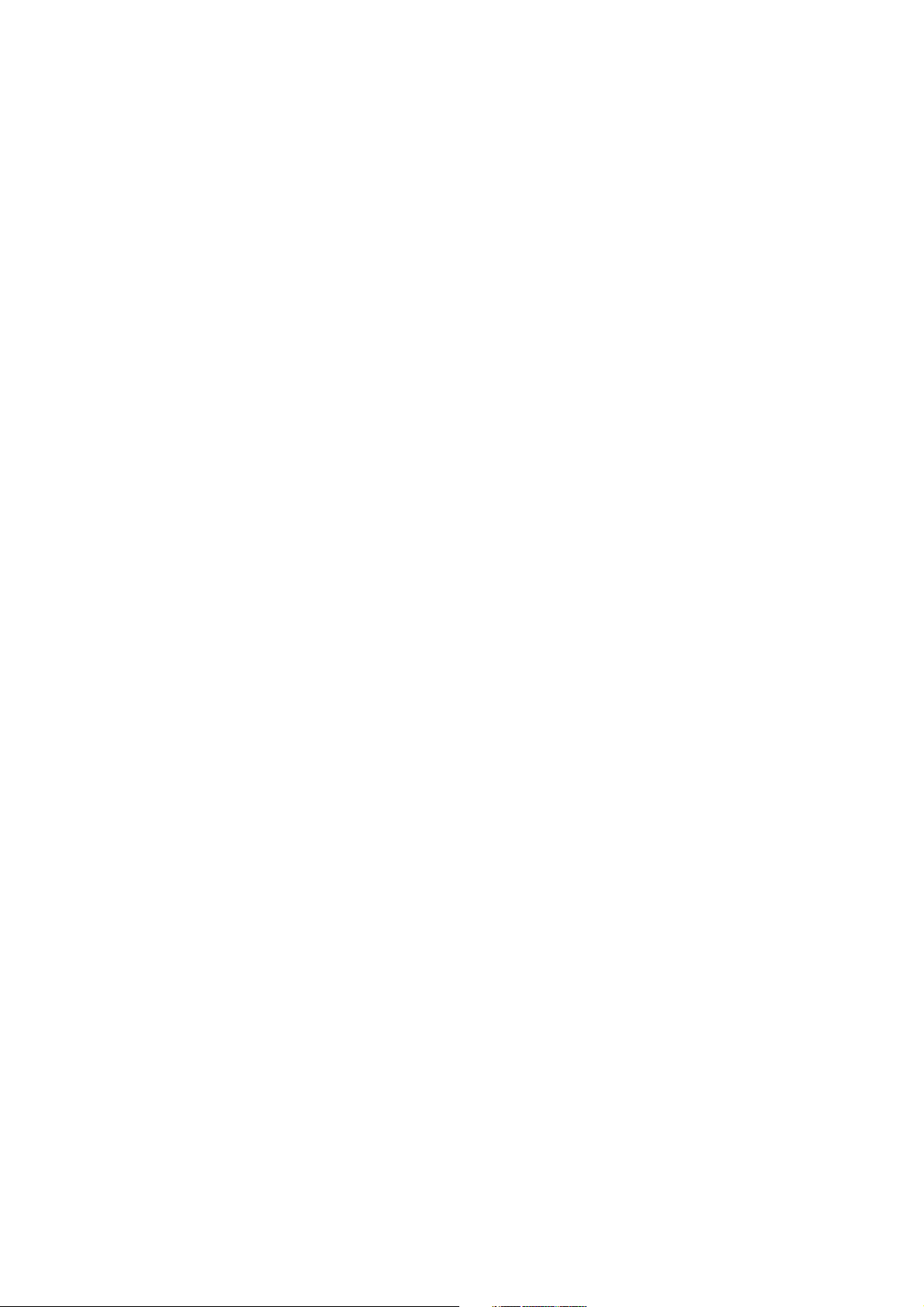
CONTENTS
HT Input Jack ................................................................................................ 8.10
Display Connection Box, RY-900P............................................................................ 8.11
HOST Socket ................................................................................................ 8.11
RGB Output Socket, RGB ............................................................................. 8.11
TOUCH PANEL Socket .................................................................................. 8.12
DC IN Socket ................................................................................................. 8.12
Service Manual BSS-9800 C.7
Page 10
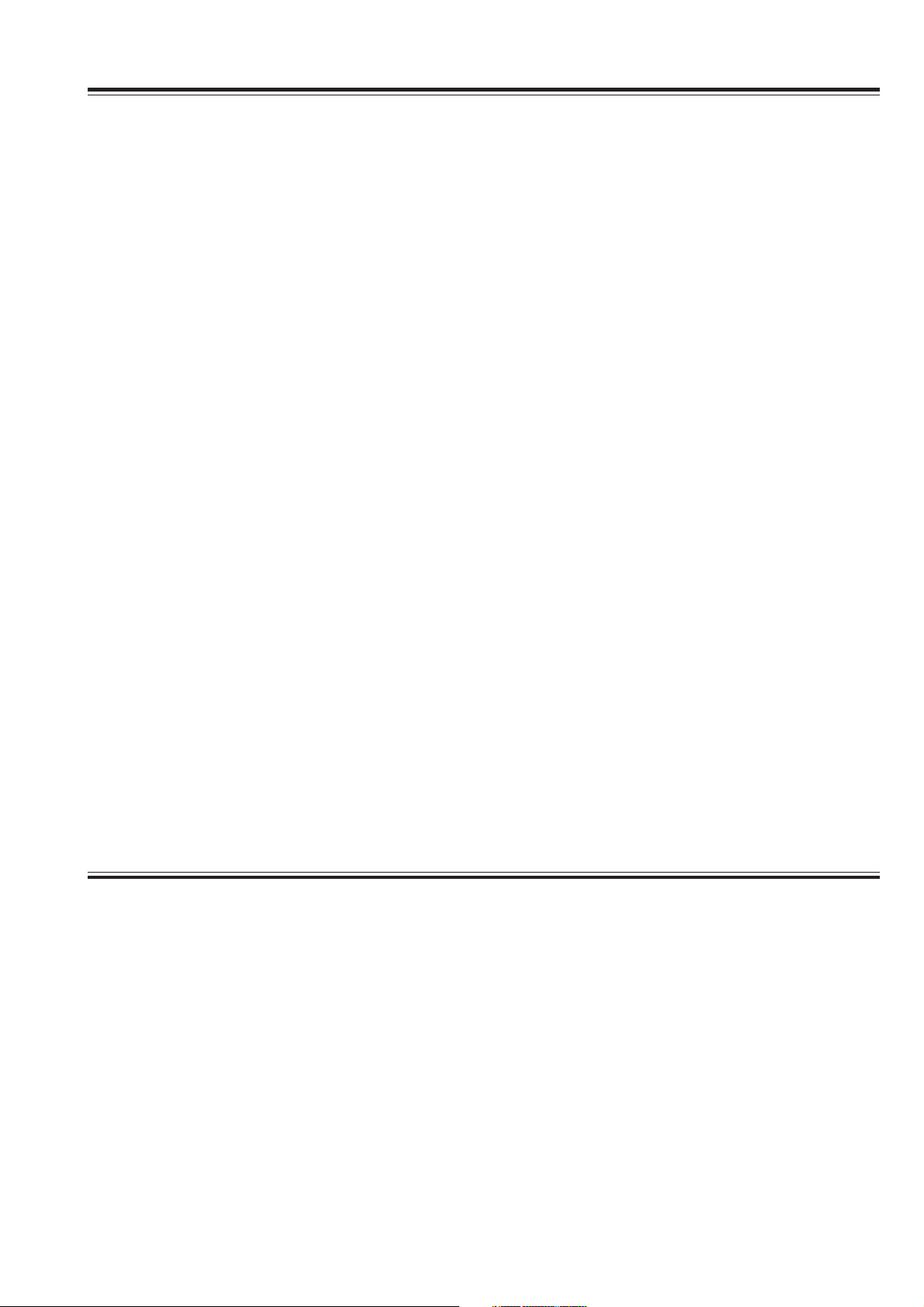
EMC RELATED CAUTION
This equipment and/or system complies with the International Standard IEC60601-1-2 for electromagnetic
compatibility for medical electrical equipment and/or system. However, an electromagnetic environment
that exceeds the limits or levels stipulated in the IEC60601-1-2, can cause harmful interference to the
equipment and/or system or cause the equipment and/or system to fail to perform its intended function or
degrade its intended performance. Therefore, during the operation of the equipment and/or system, if
there is any undesired deviation from its intended operational performance, you must avoid, identify and
resolve the adverse electromagnetic effect before continuing to use the equipment and/or system.
The following describes some common interference sources and remedial actions:
1. Strong electromagnetic interference from a nearby emitter source such as an authorized radio station
or cellular phone:
Install the equipment and/or system at another location if it is interfered with by an emitter source such
as an authorized radio station. Keep the emitter source such as cellular phone away from the
equipment and/or system.
2. Radio-frequency interference from other equipment through the AC power supply of the equipment
and/or system:
Identify the cause of this interference and if possible remove this interference source. If this is not
possible, use a different power supply.
3. Effect of direct or indirect electrostatic discharge:
Make sure all users and patients in contact with the equipment and/or system are free from direct or
indirect electrostatic energy before using it. A humid room can help lessen this problem.
4. Electromagnetic interference with any radio wave receiver such as radio or television:
If the equipment and/or system interferes with any radio wave receiver, locate the equipment and/or
system as far as possible from the radio wave receiver.
If the above suggested remedial actions do not solve the problem, consult your Nihon Kohden Corporation
subsidiary or distributor for additional suggestions.
The CE mark is a protected conformity mark of the European Community. The products herewith comply
with the requirements of the Medical Device Directive 93/42/EEC.
The CE mark only applies to the BSS-9800K Bedside Station.
This equipment complies with International Standard IEC60601-1-2 (1993) which requires CISPR11, class A.
Class A EQUIPMENT is allowed in domestic establishments when used under the jurisdiction of a health
care professional.
Service Manual BSS-9800 i
Page 11

In IEC 60601-1-2 Medical Electronic Equipment, Part 1: General Requirements for Safety, 2. Collateral
Standard: Electromagnetic compatibility-Requirements and test. Section 36. 202. 2 Radiated radio-
frequency electromagnetic fields, PATIENT COUPLED EQUIPMENT and/or SYSTEMS applicable IMMUNITY
test methods are under consideration at SC62A/WG13. The 3 V/m IMMUNITY level may be inappropriate
especially when measuring SpO2 because physiological signals can be much smaller than those induced
by a 3 V/m electromagnetic field.
When measuring SpO2, various interference may produce false waveforms which look like pulse
waveforms. SpO2 value and pulse rate may be measured from these false waveforms, causing the alarm to
function improperly.
When installing the monitor, avoid locations where the monitor may receive strong electromagnetic
interference such as radio or TV stations, cellular phone or mobile two-way radios.
WARNING
Interaction Between Minute Ventilation Rate-Adaptive Pacemakers and Cardiac Monitoring and Diagnostic
Equipment*
The bioelectric impedance measurement sensor of a minute ventilation rate-adaptive implantable pacemaker
may be affected by cardiac monitoring and diagnostic equipment which is connected to the same patient. If
this occurs, the pacemaker may pace at its maximum rate and give incorrect data to the monitor or
diagnostic equipment. If this occurs, disconnect the monitor or diagnostic equipment from the patient or
change the setting on the pacemaker by referring to the pacemaker’s manual. For more details, contact your
pacemaker distributor or Nihon Kohden distributor.
* Minute ventilation is sensed in rate-adaptive pacemakers by a technology known as bioelectric impedance measurement
(BIM). Many medical devices in addition to pacemakers use this technology. When one of these devices is used on a
patient with an active, minute ventilation rate-adaptive pacemaker, the pacemaker may erroneously interpret the mixture
of BIM signals created in the patient, resulting in an elevated pacing rate.
For more information, see the FDA web site.
http://www.fda.gov/cdrh/safety.html
ii Service Manual BSS-9800
Page 12
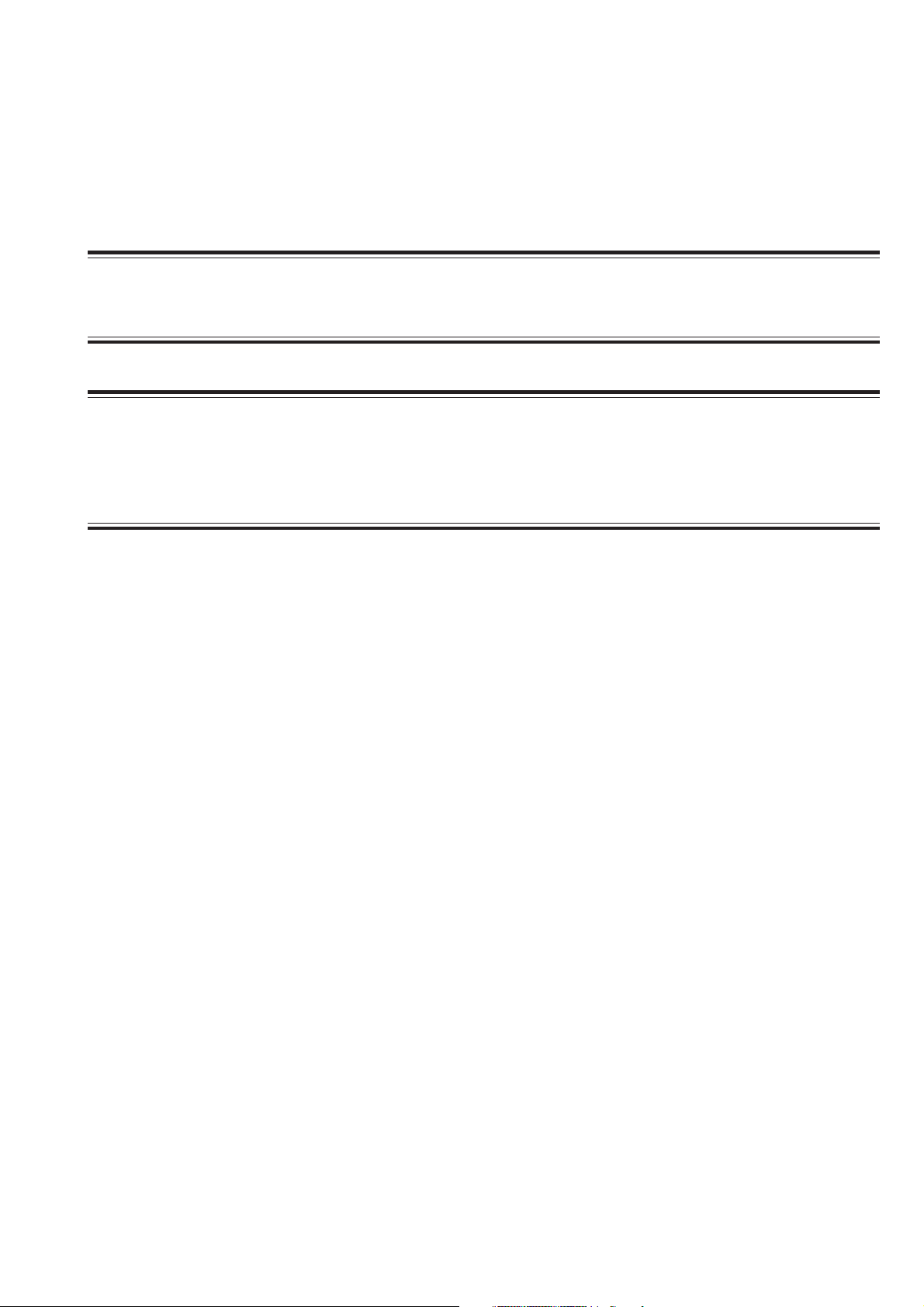
Conventions Used in this Manual and Instrument
Warnings, Cautions and Notes
Warnings, cautions and notes are used in this manual to alert or signal the reader to specific information.
WARNING
A warning alerts the user to possible injury or death associated with the use or misuse of the instrument.
CAUTION
A caution alerts the user to possible injury or problems with the instrument associated with its use or
misuse such as instrument malfunction, instrument failure, damage to the instrument, or damage to other
property.
NOTE
A note provides specific information, in the form of recommendations, prerequirements, alternative
methods or supplemental information.
Service Manual BSS-9800 iii
Page 13

Explanations of the Symbols in this Manual and Instrument
The following symbols found in this manual/instrument bear the respective descriptions as given.
On panels
Symbol Description Symbol Description
Standby Type BF applied part
“On” only for a part of instrument Input terminal
“Off” only for a part of instrument Output terminal
Alternating current Splash-proof equipment
Equipotential terminal Watertight equipment
Attention, consult operator’s
manual
Alarm off/suspend Protective earth
NIBP Year of manufacture
Defibrillation-proof type CF applied
part
Type CF applied part
Defibrillation-proof type BF applied
part
IPX4
IPX7
High voltage
Serial number
The CE mark is a protected
conformity mark of the European
Community. The products herewith
comply with the requirements of the
Medical Device Directive
93/42/EEC.
iv Service Manual BSS-9800
Page 14

On screen
Symbol Description Symbol Description
Open Main menu window Print button
Open pulldown menu Alarm off/suspend
Open Alarm window
Close window button Arrhythmia analysis off
QRS sync mark Measuring NIBP on neonate
Record
2
ARR
Alarm off/suspend with remaining
time
Cuff inflation pressure limiter for
neonates is turned off (NIBP)
Service Manual BSS-9800 v
Page 15

Section 1 General
Introduction ......................................................................................................................... 1.1
General Information on Servicing ........................................................................................ 1.2
Service Policy, Service Parts and Patient Safety Checks ................................................... 1.4
Service Policy ...........................................................................................................1.4
Service Parts ............................................................................................................ 1.4
Patient Safety Checks .............................................................................................. 1.5
Composition ........................................................................................................................ 1.6
Bedside Station Main Unit ......................................................................................... 1.6
GUI Board (Option) .................................................................................................... 1.6
Color Display Unit (Option) ........................................................................................1.6
Color LCD Unit (Option) .............................................................................................1.7
Color LCD Unit (Option) .............................................................................................1.7
Input Boxes (Option) ................................................................................................. 1.7
Modules (Option) .......................................................................................................1.8
Recorder Unit (Option) .............................................................................................1.11
CCO Unit (Option) ................................................................................................... 1.11
Display Connection Box (Option) ............................................................................ 1.11
Multi Gas Unit (Option) ............................................................................................ 1.11
Multigas Unit (Option) .............................................................................................. 1.12
Flash ROM Disk (Option) ........................................................................................ 1.12
Cart (Option) ........................................................................................................... 1.12
Isolation Transformer (Option) ..................................................................................1.12
Interface (Option) .................................................................................................... 1.12
Specifications ................................................................................................................... 1.13
Bedside Station Main Unit, BSS-9800A/J/K............................................................ 1.13
Dimensions and Weight (Approximate) .................................................................... 1.13
Displays ..................................................................................................................1.13
Sound ...................................................................................................................... 1.14
Alarm ...................................................................................................................... 1.14
Central Monitor ........................................................................................................1.14
Power Requirement ................................................................................................. 1.14
Environment ............................................................................................................ 1.15
Clock Accuracy ....................................................................................................... 1.15
Electromagnetic Compatibility ................................................................................. 1.15
Service Manual BSS-9800 1C.1
Page 16

Safety Standard ...................................................................................................... 1.15
Color Display Unit, VD-900RA/RK (Bedside Monitor) (Discontinued) ....................... 1.16
Color Display Unit, VD-900RA/RK (Central Monitor) (Discontinued) ....................... 1.16
Color LCD Unit, VL-900PA (Bedside Monitor) .......................................................... 1.16
Color LCD Unit, VL-900PA (Central Monitor) ............................................................ 1.17
Color LCD Unit, VL-910RA (Bedside Monitor).......................................................... 1.17
Color LCD Unit, VL-910RA (Central Monitor) ........................................................... 1.17
Trendgraph .............................................................................................................. 1.17
Full Disclosure ........................................................................................................ 1.18
Input Box, JA-960PA ...............................................................................................1.18
Input box, JA-980PA ............................................................................................... 1.18
Multi Parameter Module, AY-900PA ......................................................................... 1.18
ECG .............................................................................................................. 1.18
Respiration (Transthoracic impedance pneumography).................................. 1.20
SpO2 and Pulse Wave (Arterial Plethysmographic Waveform) .......................1.20
Non-invasive Blood Pressure, NIBP ............................................................. 1.20
Multi Amplifiers ....................................................................................................... 1.21
Invasive Blood Pressure, IBP ....................................................................... 1.21
Temperature .................................................................................................. 1.22
Cardiac Output, CO ....................................................................................... 1.22
Respiration (Thermistor probe pneumography) .............................................. 1.23
Inspired Oxygen Fractional Concentration, FiO2............................................ 1.23
Expired Carbon Dioxide Tension, CO2............................................................ 1.24
ECG/BP Output ...................................................................................................... 1.24
Multi Parameter Module, AY-910PA ......................................................................... 1.25
SpO2 and Pulse Wave (Arterial Plethysmographic Waveform) .......................1.25
Recorder Module WS-920PA and Recorder Unit WS-921RA/RJ/RK ......................... 1.25
BIS Module, AE-900PA ........................................................................................... 1.25
EEG Module, AE-910PA .......................................................................................... 1.26
FLOW/Paw Module, AF-900PA ................................................................................ 1.26
Sv_O2 Module, AL-910PA ......................................................................................... 1.26
CO2 Module, AG-900PA ........................................................................................... 1.27
Multi Gas Unit, AG-910RA/RK ................................................................................ 1.27
Multigas Unit, AG-920RA/RK .................................................................................. 1.29
CCO Unit, AH-900RA/RJ/RK ................................................................................... 1.30
Interface, QI-910RA/RJ/RK ..................................................................................... 1.30
Names and Function of Parts ............................................................................................ 1.32
Control Panel ........................................................................................................... 1.32
Remote Control ....................................................................................................... 1.33
Color Display Unit ................................................................................................... 1.34
Front Panel ....................................................................................................1.34
Rear Panel .................................................................................................... 1.34
Color LCD Unit (VL-900PA) ......................................................................................1.35
Front panel ....................................................................................................1.35
Right Side Panel ........................................................................................... 1.35
Color LCD Unit (VL-910RA) ..................................................................................... 1.36
Front panel ....................................................................................................1.36
Right Side Panel ........................................................................................... 1.36
1C.2 Service Manual BSS-9800
Page 17
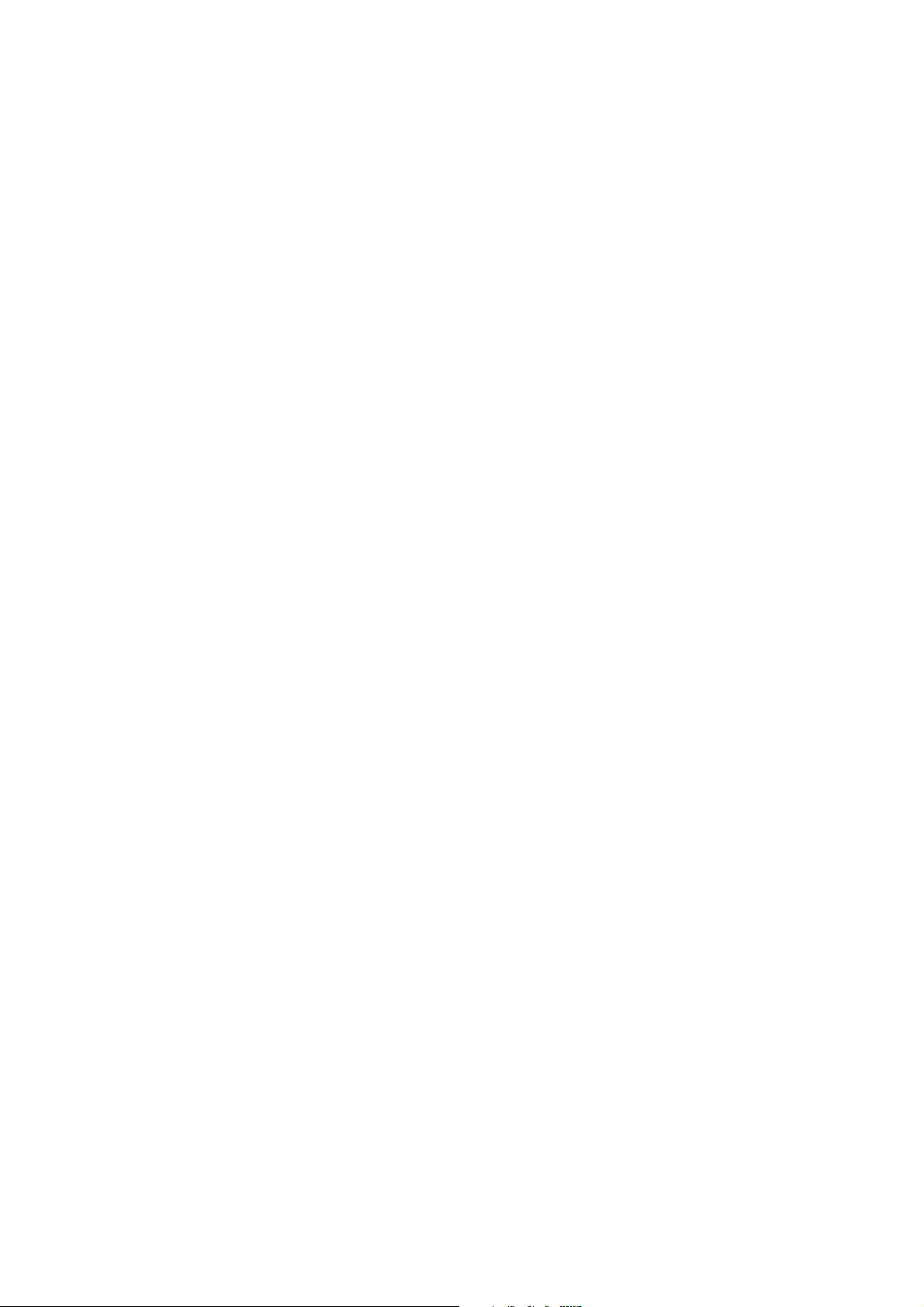
Main Unit ................................................................................................................. 1.37
Front Panel ....................................................................................................1.37
Side Panel..................................................................................................... 1.37
Rear Panel .................................................................................................... 1.38
Input Box ................................................................................................................ 1.39
Front Panel ....................................................................................................1.39
Rear Panel .................................................................................................... 1.39
Input Box ................................................................................................................ 1.40
Front Panel ....................................................................................................1.40
Left Side Panel.............................................................................................. 1.40
Right Side Panel ........................................................................................... 1.40
Multi Parameter Module........................................................................................... 1.41
Smart Module ......................................................................................................... 1.43
Recorder Module ..................................................................................................... 1.44
BIS Module ............................................................................................................. 1.44
EEG Module ........................................................................................................... 1.45
FLOW/Paw Module.................................................................................................. 1.45
Sv_O2 Module ........................................................................................................... 1.46
CO2 Module .............................................................................................................1.46
Multi Gas Unit (AG-910RA/RK) ............................................................................... 1.47
Front Panel ....................................................................................................1.47
Rear Panel .................................................................................................... 1.47
Multigas Unit (AG-920RA/RK) .................................................................................1.48
Front Panel ....................................................................................................1.48
Rear Panel .................................................................................................... 1.48
CCO Unit ................................................................................................................. 1.49
Front Panel ....................................................................................................1.49
Rear Panel .................................................................................................... 1.49
Recorder Unit .......................................................................................................... 1.50
Front Panel ....................................................................................................1.50
Rear Panel .................................................................................................... 1.50
Display Connection Box .......................................................................................... 1.51
Front Panel ....................................................................................................1.51
Rear Panel .................................................................................................... 1.51
Interface .................................................................................................................. 1.52
Front Panel ....................................................................................................1.52
Rear Panel .................................................................................................... 1.52
Block Diagram ................................................................................................................... 1.53
MU-980RA/RJ/RK Main Unit ................................................................................... 1.53
VD-900RA/RK Color Display Unit ............................................................................1.54
VL-900PA Color LCD Unit ........................................................................................ 1.55
VL-910RA Color LCD Unit ....................................................................................... 1.56
Service Manual BSS-9800 1C.3
Page 18
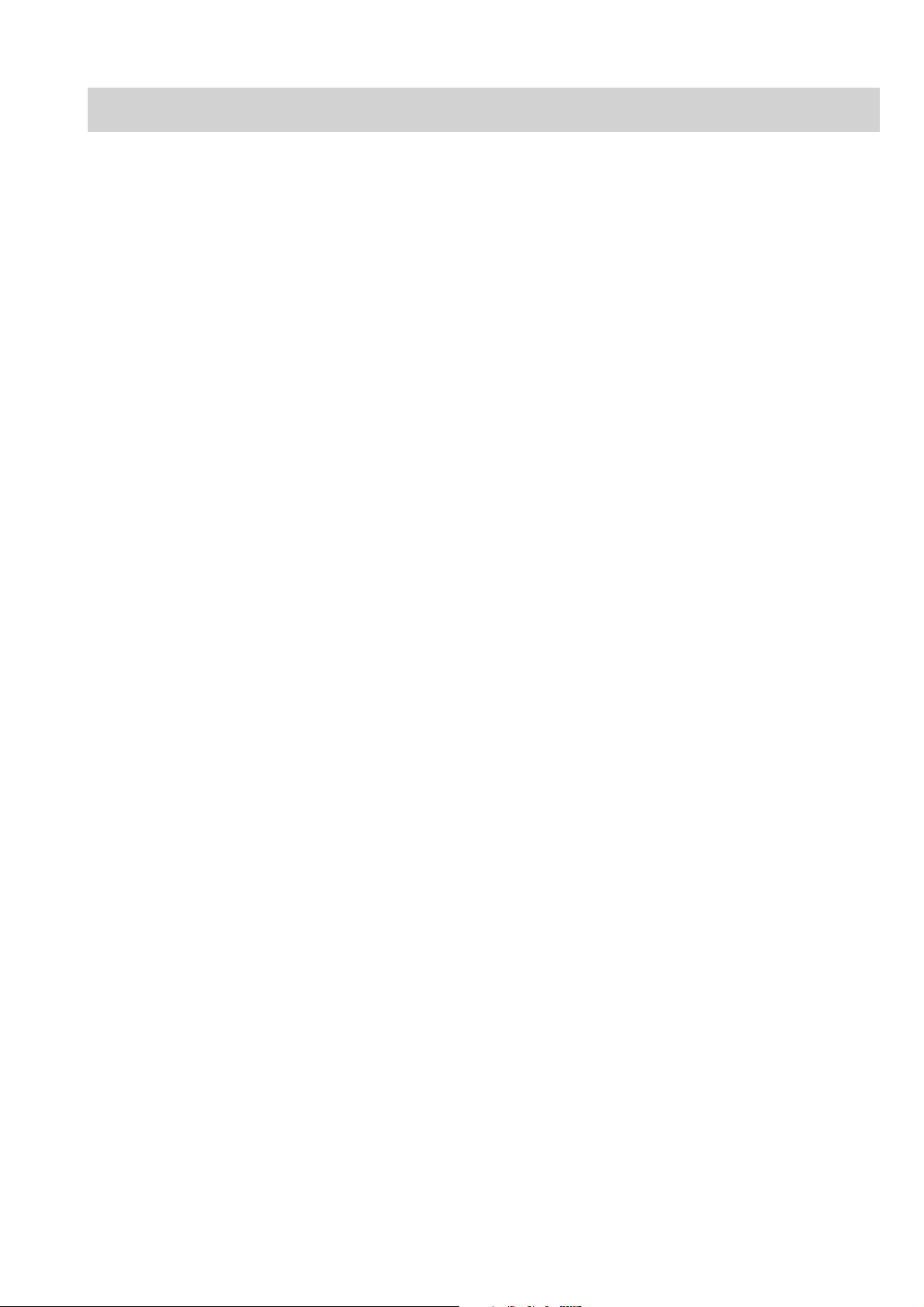
Introduction
1. GENERAL
This service manual provides useful information to qualified personnel to
understand, troubleshoot, service, maintain and repair the BSS-9800A/J/K Bedside
Station (referred to as “the instrument” in this service manual).
All replaceable parts or units of this instrument are clearly listed with exploded
illustrations to help you locate the parts quickly.
The “Maintenance” section in this service manual describes the maintenance that
should be performed by qualified service personnel. The “Maintenance” section in
the operator’s manual describes the maintenance that can be performed by the user.
The information in the operator’s manual is primarily for the user. However, it is
important for service personnel to thoroughly read the operator’s manual and
service manual before starting to troubleshoot, service, maintain or repair this
instrument. This is because service personnel need to understand the operation of
the instrument in order to effectively use the information in the service manual.
Service Manual BSS-9800 1.1
Page 19
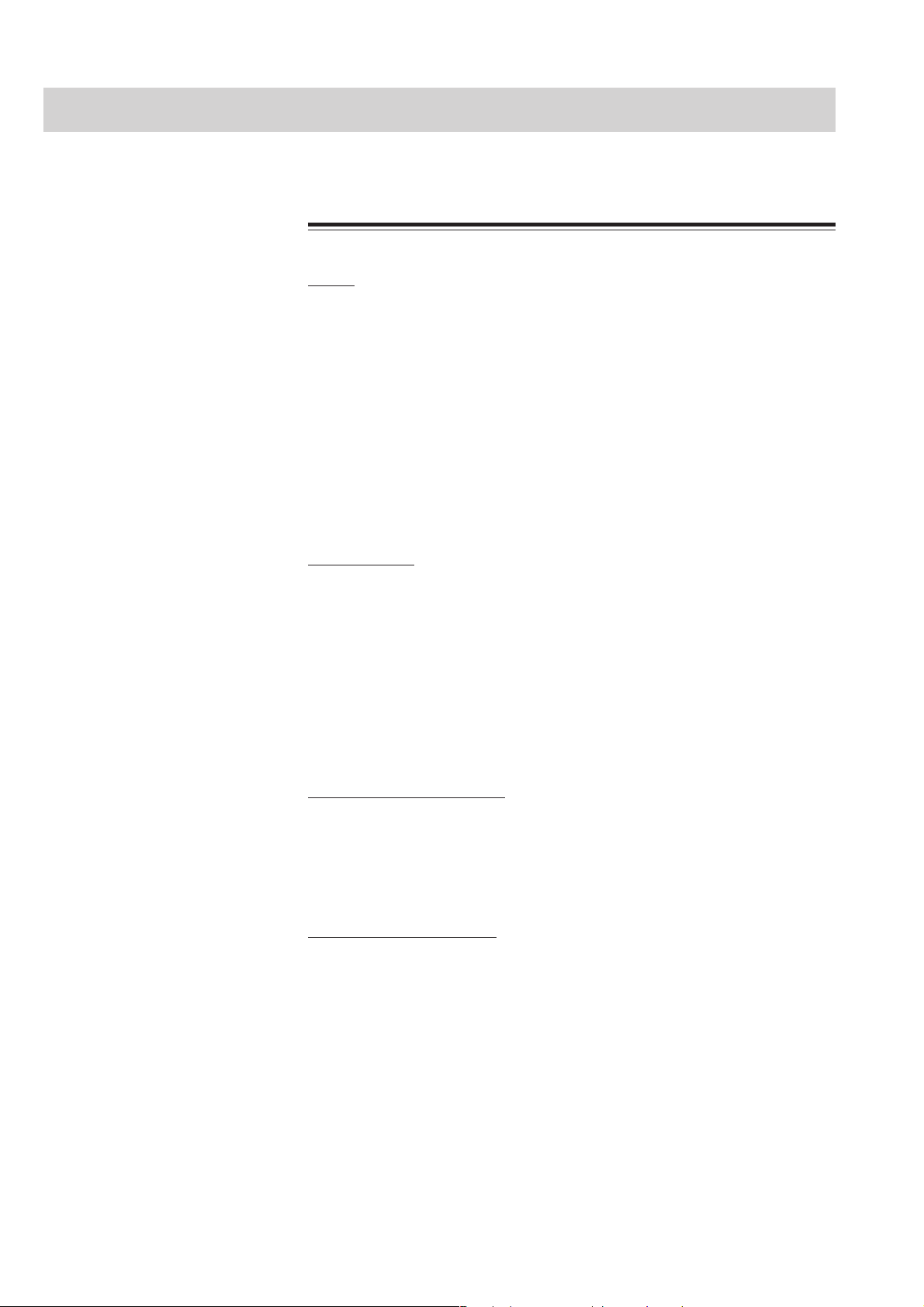
1. GENERAL
General Information on Servicing
Note the following information when servicing the instrument.
Safety
••
• There is the possibility that the outside surface of the instrument,
••
such as the operation keys, could be contaminated by contagious
germs, so disinfect and clean the instrument before servicing it.
When servicing the instrument, wear rubber gloves to protect
yourself from infection.
••
• There is the possibility that when the lithium battery is broken, a
••
solvent or toxic substance inside the lithium battery could leak out.
If the solvent or toxic substance touches your skin or gets into your
eye or mouth, immediately wash it with a lot of water and see a
physician.
CAUTION
Liquid ingress
The instrument is not drip-proof, so do not install the instrument where
water or liquid can get into or fall on the instrument. If liquid
accidentally gets into the instrument or the instrument accidentally
drops into liquid, disassemble the instrument, clean it with clean water
and dry it completely. After reassembling, use the patient safety
checks and function/performance checks to verify that there is nothing
wrong. If there is something wrong with the instrument, contact your
Nihon Kohden representative for repair.
Environmental Safeguards
Depending on the local laws in your community, it may be illegal to
dispose of the lithium battery and CRT unit in the regular waste
collection. Check with your local officials for proper disposal
procedures.
Disinfection and cleaning
To disinfect the outside surface of the instrument, wipe it with a non-
abrasive cloth moistened with any of the disinfectants listed below. Do
not use any other disinfectants or ultraviolet rays to disinfect the
instrument.
- Chlorohexidine gluconate solution: 0.5%
- Benzethonium chloride solution: 0.2%
- Glutaraldehyde solution: 2.0%
- Benzalkonium chloride: 0.2%
- Hydrochloric alkyl diaminoethylglycine: 0.5%
1.2 Service Manual BSS-9800
Page 20

1. GENERAL
Transport
••
• Use the specified shipment container and packing material to
••
transport the instrument. If necessary, double pack the instrument.
Also, put the instrument into the shipment container after packing so
that the buffer material does not get inside the instrument.
••
• When transporting a board or unit of the instrument, be sure to use a
••
conductive bag. Never use an aluminum bag when transporting the
power board, power unit or board on which a lithium battery is
mounted. Also, never wrap the board or unit of the instrument with
styrene foam or a plastic bag which generates static electricity.
Handling the instrument
••
• Because the outside surface of the instrument is made of resin, it is
••
easily damaged. When handling the instrument, remove clutter from
around the instrument and be careful not to damage the instrument
or get it dirty.
••
• Because most of the boards in the instrument are multilayer boards
••
with surface mounted electrical devices (SMD), a special tool is
required when removing and soldering the electrical devices. To
avoid damaging other electrical components, do not remove and
solder SMD components yourself.
Measuring and Test Equipment
Maintain the accuracy of the measuring and test equipment by
checking and calibrating it according to the check and calibration
procedures.
Service Manual BSS-9800 1.3
Page 21
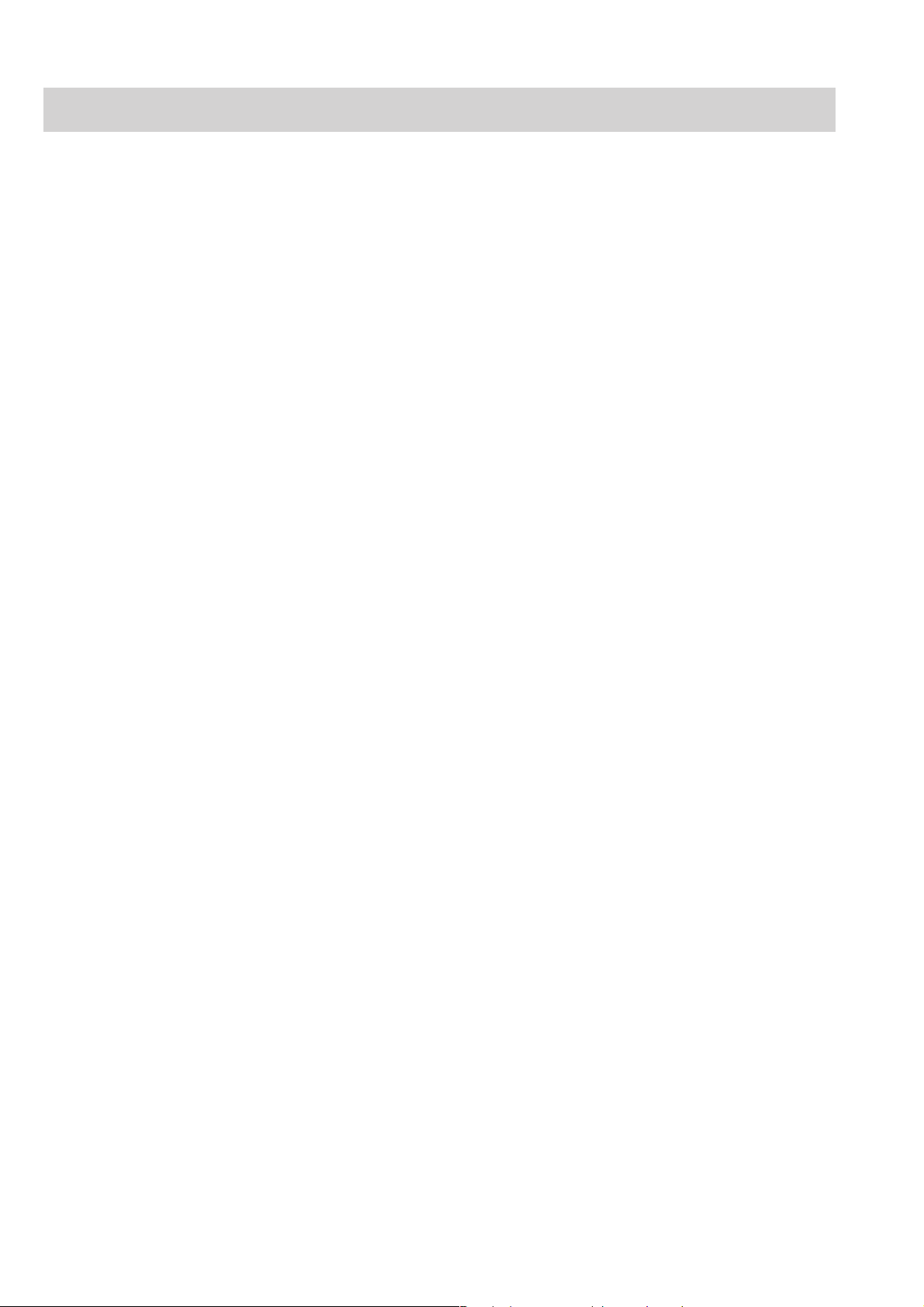
1. GENERAL
Service Policy, Service Parts and Patient Safety Checks
Service Policy Our technical service policy for this instrument is to replace the faulty unit, board
or part or damaged mechanical part with a new one. Do not perform electrical
device or component level repair of the multilayer board or unit. We do not support
component level repair outside the factory for the following reasons:
• Most of the boards are multilayer boards with surface mounted electrical
devices, so the mounting density of the board is too high.
• A special tool and special repair skill is required to repair the multilayer boards
with surface mounted electrical devices.
Disassemble the instrument or replace a board or unit in an environment where the
instrument is protected against static electricity.
As background knowledge for repair, pay special attention to the following:
• You can reduce the repair time by considering the problem before starting repair.
• You can clarify the source of most of the troubles using the information from the
diagnostic check function of the instrument. Refer to “Diagnostic Check “ of this
manual.
Service Parts
Refer to “Replaceable Parts List” of this manual for the service parts for technical
service that we provide.
NOTE
When ordering parts or accessories from your Nihon Kohden
representative, please quote the NK code number and part name which
is listed in this service manual, and the name or model of the unit in
which the required part is located. This will help us to promptly attend
to your needs. Always use parts and accessories recommended or
supplied by Nihon Kohden Corporation to assure maximum
performance from your instrument.
1.4 Service Manual BSS-9800
Page 22

1. GENERAL
Patient Safety Checks Periodic maintenance procedures and diagnostic check procedures are provided in
this manual to ensure that the instrument is operating in accordance with its design
and production specifications. To verify that the instrument is working in a safe
manner with regard to patient safety, patient safety checks should be performed on
the instrument before it is first installed, periodically after installation, and after any
repair is made on the instrument.
For patient safety checks, perform the following checks as described in the
International Electrotechnical Commission’s standard, IEC60601-1 (1988):
• Protective earth resistance check
• Earth leakage current check
• Enclosure leakage current check
• Patient leakage current check
• Withstanding voltage check
Service Manual BSS-9800 1.5
Page 23
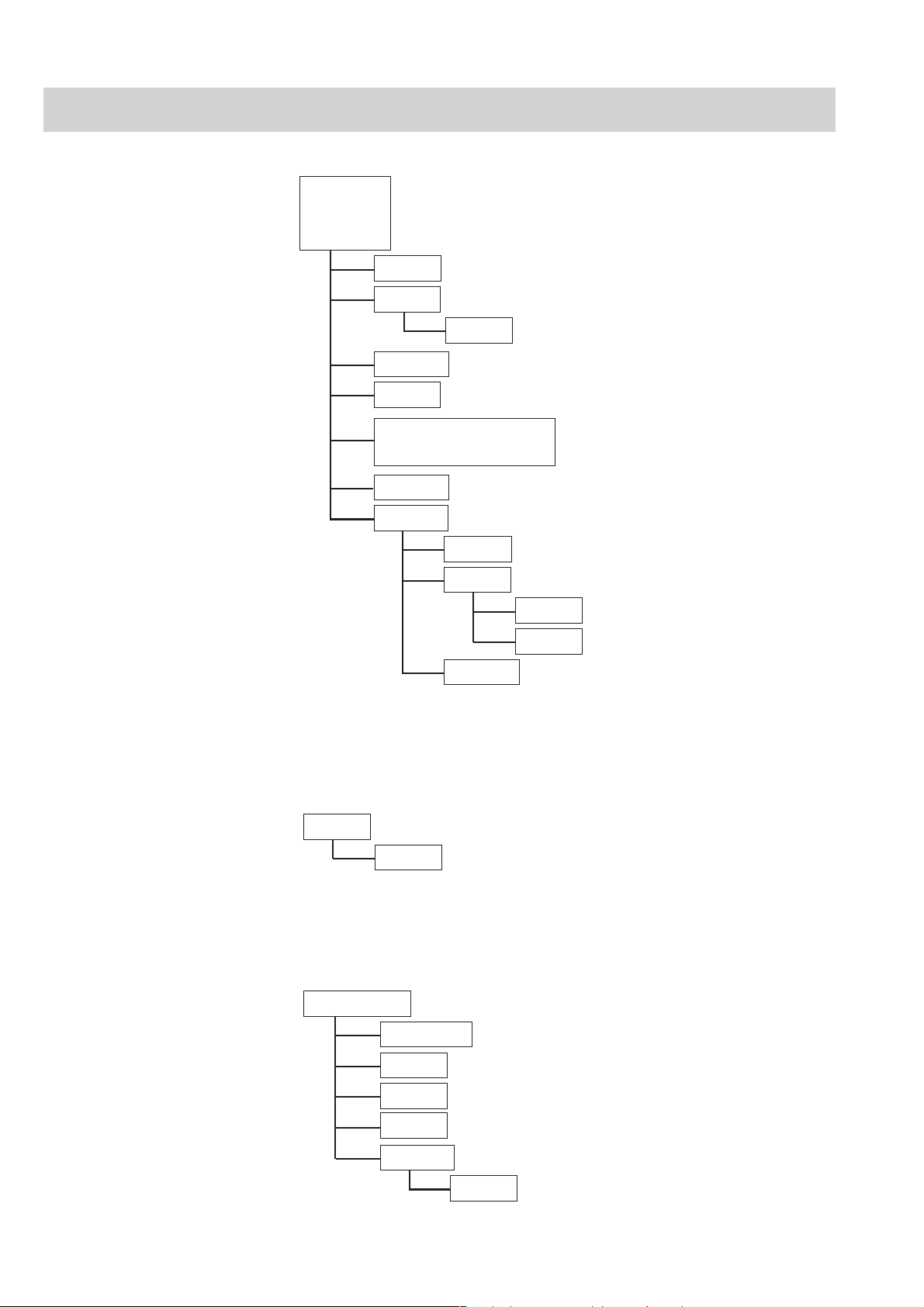
1. GENERAL
Composition
Bedside Station Main Unit
MU-980RA
MU-980RJ
MU-980RK
Bedside Station Main Unit
CD-210P MU-980R Chassis
UR-3350 PPC Board
UR-3522 Terminate Board
UR-33341 Main GUI Board
UR-3349 S-MOTHER Board
SC-030R (MU-980RA/RJ)
SC-030RK (MU-980RK)
YS-020R9 MU-980R Panel Assy
RY-002PA Remote Control
CD-213P RY-002P Chassis
UR-3387 Remote Board Set
UR-3388 Remote Board
Power Unit
UR-3389 Remote RS Board
YS-021R8 RY-002P Pannel Assy
GUI Board (Option)
QI-920P Graphics Board
UR-3334 GUI Board
Color Display Unit (Option) VD-900RA/RK Color Display Unit (17 inch)
CD-212P/PK VD-900RA/RK Chassis
UR-3393 LED Board
UR-3348 IR Detect Board
UR-3392 IF Board
RY-004PA Control Panel Assy
UR-3391 MKEY Board
1.6 Service Manual BSS-9800
Page 24

1. GENERAL
Color LCD Unit (Option)
Color LCD Unit (Option)
VL-900PA Color LCD Unit (10.4 inch)
CD-211P VL-900P Chassis
UR-3393 LED Board
UR-3348 IR Detect Board
UR-3392 IF Board
RY-004PA Control Panel Assy
UR-3391 MKEY Board
VL-910RA Color LCD Unit (15 inch)
UR-3393 LED Board
UR-3348 IR Detect Board
Input Boxes (Option)
UR-3506 OPE Board
JA-960PA Input Box (6 slots)
CD-199P JA-960P Chassis
UR-3359 JA Mother 6 Board
JA-980PA Input Box (8 slots)
CD-198P JA-980P Chassis
UR-3358 JA Mother 8 Board
Service Manual BSS-9800 1.7
Page 25
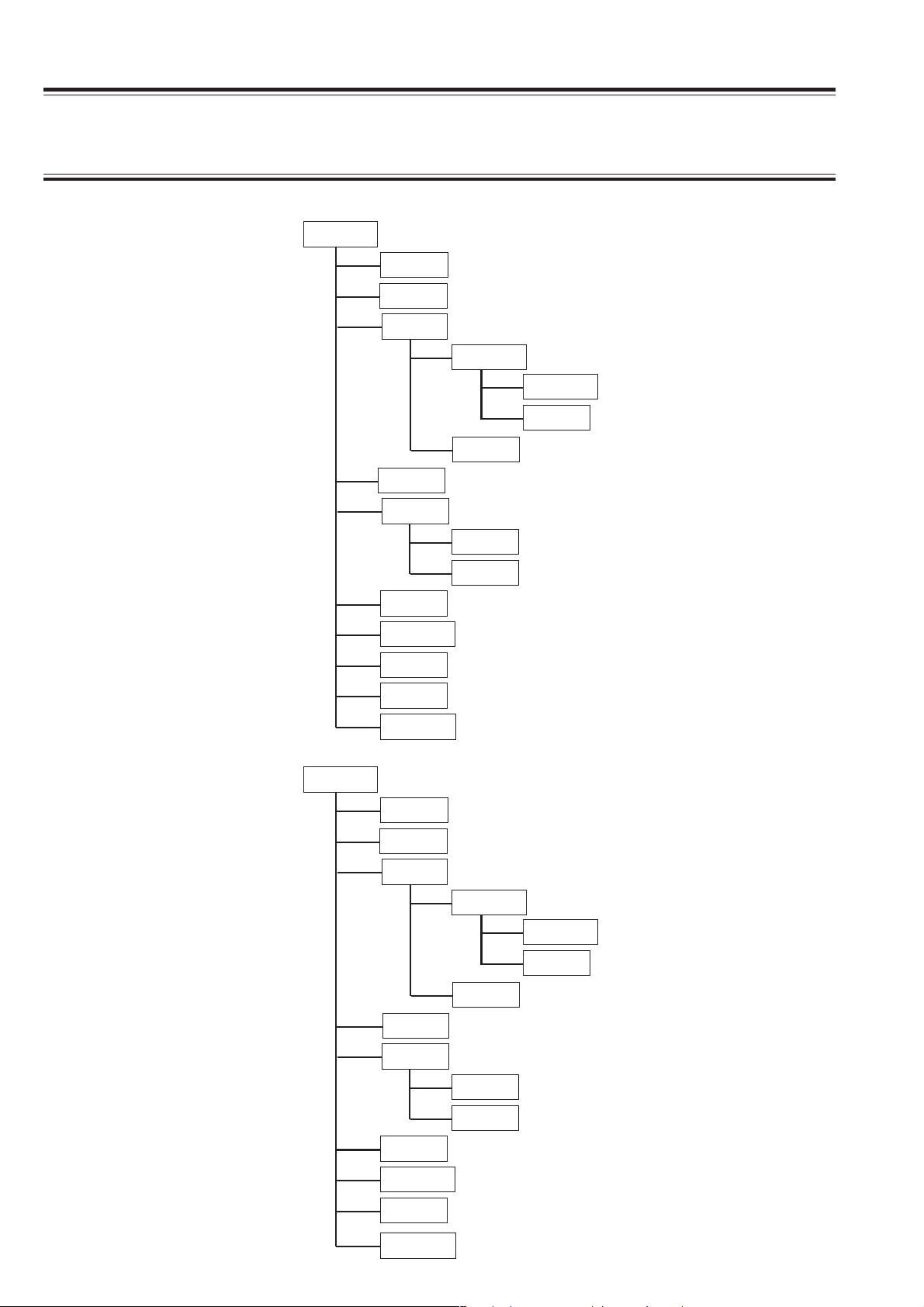
1. GENERAL
The components, including board and unit, in each module or unit are not locally replaceable.
CAUTION
Modules (Option)
AY-900PA Multi Parameter Module
CD-202P AY-900P Chassis
CD-214P NK SpO2 Chassis
SG-005P NIBP Unit (NK)
UR-33731 NIBP 1 Board Set
UR-33741 NK NIBP 1 Board
UR-3375 Bridge Board
UR-3376 NIBP 2 Board
UR-3360 Analog Out Board
UR-3361 Mother Board Set
UR-3362 Mother A Board
UR-3363 Mother B Board
UR-3368 MD DPU Board
UR-33701 Universal Amp Board (NK)
UR-3371 ECG/RESP Board
UR-3372 SpO2 Board
YS-019R7 AY-900PA Panel
AY-910PA Multi Parameter Module
CD-202P AY-900P Chassis
CD-215P Nellcor SpO2 Chassis
SG-006P NIBP Unit (Nellcor)
UR-33732 NIBP 1 Board Set
UR-33742 Nellcor NIBP 1 Board
UR-3375 Bridge Board
UR-3376 NIBP 2 Board
UR-3360 Analog Out Board
UR-3361 Mother Board Set
UR-3362 Mother A Board
UR-3363 Mother B Board
UR-3368 MD DPU Board
UR-33702 Universal Amp Board (Nellcor)
UR-3371 ECG/RESP Board
YS-019R9 AY-910P Panel
1.8 Service Manual BSS-9800
Page 26

AA-900PA Smart Module
CD-200P AA-900P Chassis
UR-3364 1 Slot Mother Board Set
UR-3365 1 Slot Mother A Board
UR-3366 1 Slot Mother B Board
UR-3532 DPU/BIS Board
UR-3370 Universal Amp Board
YS-020R1 AA-900P Panel
AE-900PA BIS Module
CD-227P AE-900P Chassis
UR-35321 BIS/DPU Board
UR-3534 BIS Mother A Board
1. GENERAL
UR-3535 BIS Mother B Board
UR-3537 BIS I/F A Board
UR-3538 BIS I/F B Board
YS-024R8 AE-900PA Panel
AE-910PA EEG Module
CD-246P AE-910P/PA Chassis
UR-3532 DPU/BIS Board
UT-0731 EEG Analog Board
UT-0732 EEG Mother Board Set
UT-0733 EEG Mother A Board
UT-0734 EEG Mother B Board
YS-026R8 AE-910PA Panel
AF-900PA FLOW/Paw Module
CD-201P EU-900P Chassis
UR-3364 1 Slot Mother Board Set
UR-3365 1 Slot Mother A Board
UR-3366 1 Slot Mother B Board
UR-3532 DPU/BIS Board
UR-3398 FLOW/Paw Board Set
UR-3399 FLOW/Paw Main Board
UR-3400 FLOW/Paw Sensor Board
YS-022R6 AF-900P Panel
Service Manual BSS-9800 1.9
Page 27

1. GENERAL
AG-900PA CO2 Module
CD-204P AG-900P Chassis
CD-203P Sensor Chassis (Spegas holder)
UR-3354 CO2 Mother Board Set
UR-3355 CO2 Mother A Board
UR-3356 CO2 Mother B Board
UR-3357 CO2 I/F Board
UR-3532 DPU/BIS Board
YS-022R7 AG-900P Panel
AL-910PA Sv_O2 Module
CD-205P AL-910P Chassis
UR-3532 DPU/BIS Board
UR-3378 Sv_O2 Mother Board Set
UR-3379 Sv_O2 Mother A Board
UR-3380 Sv_O2 Mother B Board
UR-3505 Sv_O2 Board Set
YS-022R8 AL-910P Panel
EU-900PA Interface Module
CD-201P EU-900P Chassis
UR-3364 1 Slot Mother Board Set
UR-3365 1 Slot Mother A Board
UR-3366 1 Slot Mother B Board
UR-3532 DPU/BIS Board
UR-3377 EXT I/F Board
YS-020R3 EU-900P Panel
WS-920PA Recorder Module
CD-206P WS-920P Chassis
RG-920P Drive Unit
WS-751X Drive Unit Assy
UR-3532 DPU/BIS Board
UR-3395 REC Control Board
UR-3397 WS Mother Board
YS-021R4 WS-920P Panel
EK-900P Blank Module
1.10 Service Manual BSS-9800
Page 28
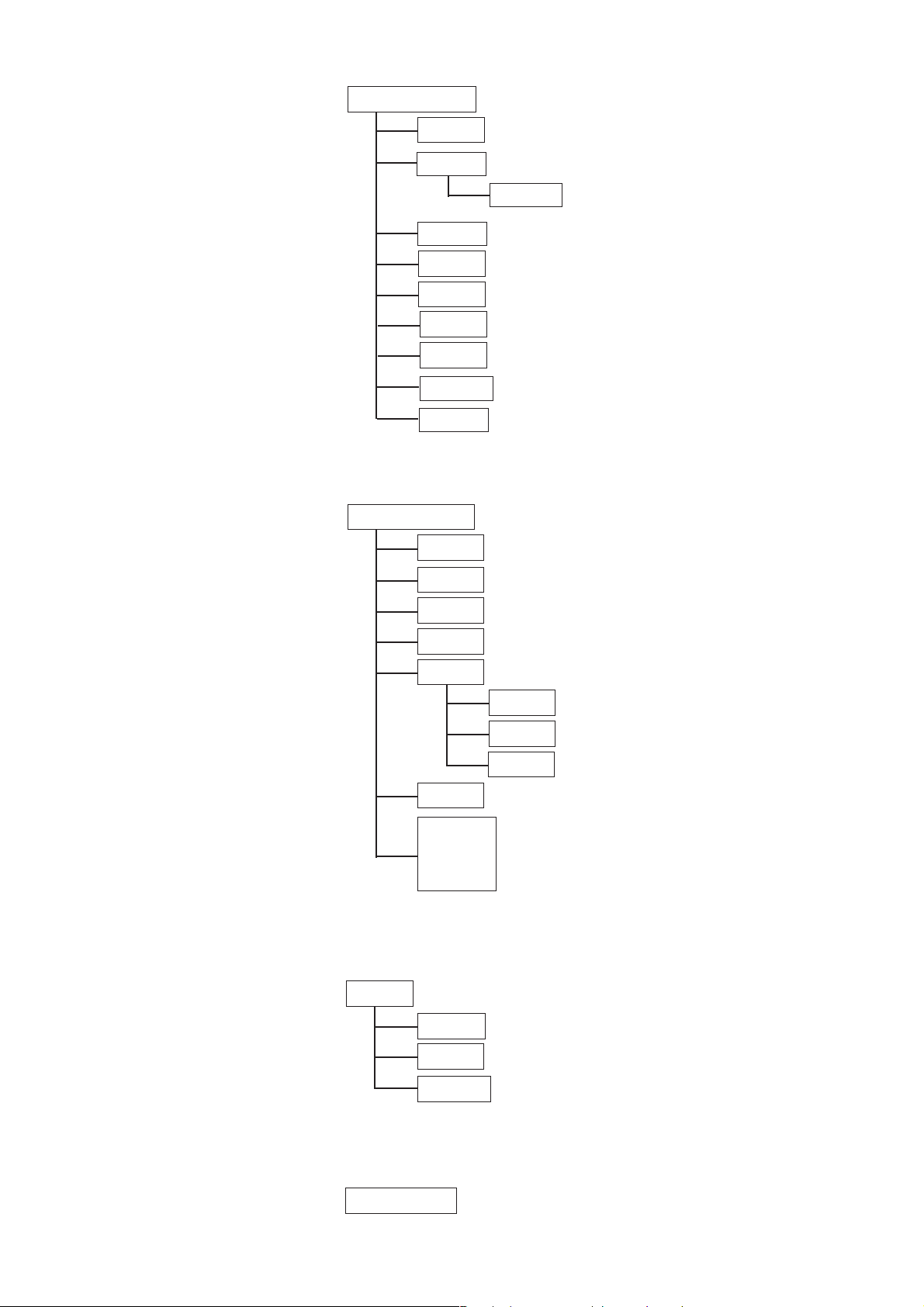
1. GENERAL
Recorder Unit (Option)
CCO Unit (Option)
WS-921RA/RJ/RK Recorder Unit
CD-206P WS-920P Chassis
RG-920P Drive Unit
WS-751X Drive Unit Assy
CD-224P WS-921R Chassis
UR-3532 DPU/BIS Board
UR-3395 REC Control Board
UR-3397 WS Mother Board
UR-3539 WS-921R COM Board
YS-021R4 WS-920P Panel
SC-038R WS-921R Power Supply Unit
AH-900RA/RJ/RK CCO Unit
CD-208P CCO Unit Chassis
Display Connection Box
(Option)
CD-209P Super Module
SC-033R CCO Power Unit
UR-3532 DPU/BIS Board
UR-3407 CCO Board Set
UR-3448 CCO Mother Board
UR-3449 CCO Bridge Board
UR-3451 CCO SW Board
UR-3450 CCO Communication Board
YS-022R9 AH-900RA Panel
YS-023R0 AH-900RJ Panel
YS-023R1 AH-900RK Panel
RY-900P Display Connection Box
UR-3552 KEY CONT Board
UR-3353 KEY-LED Board
YS-072P4 Connector Assy
Multi Gas Unit (Option)
Service Manual BSS-9800 1.11
AG-910RA/RK Multi Gas Unit
Page 29
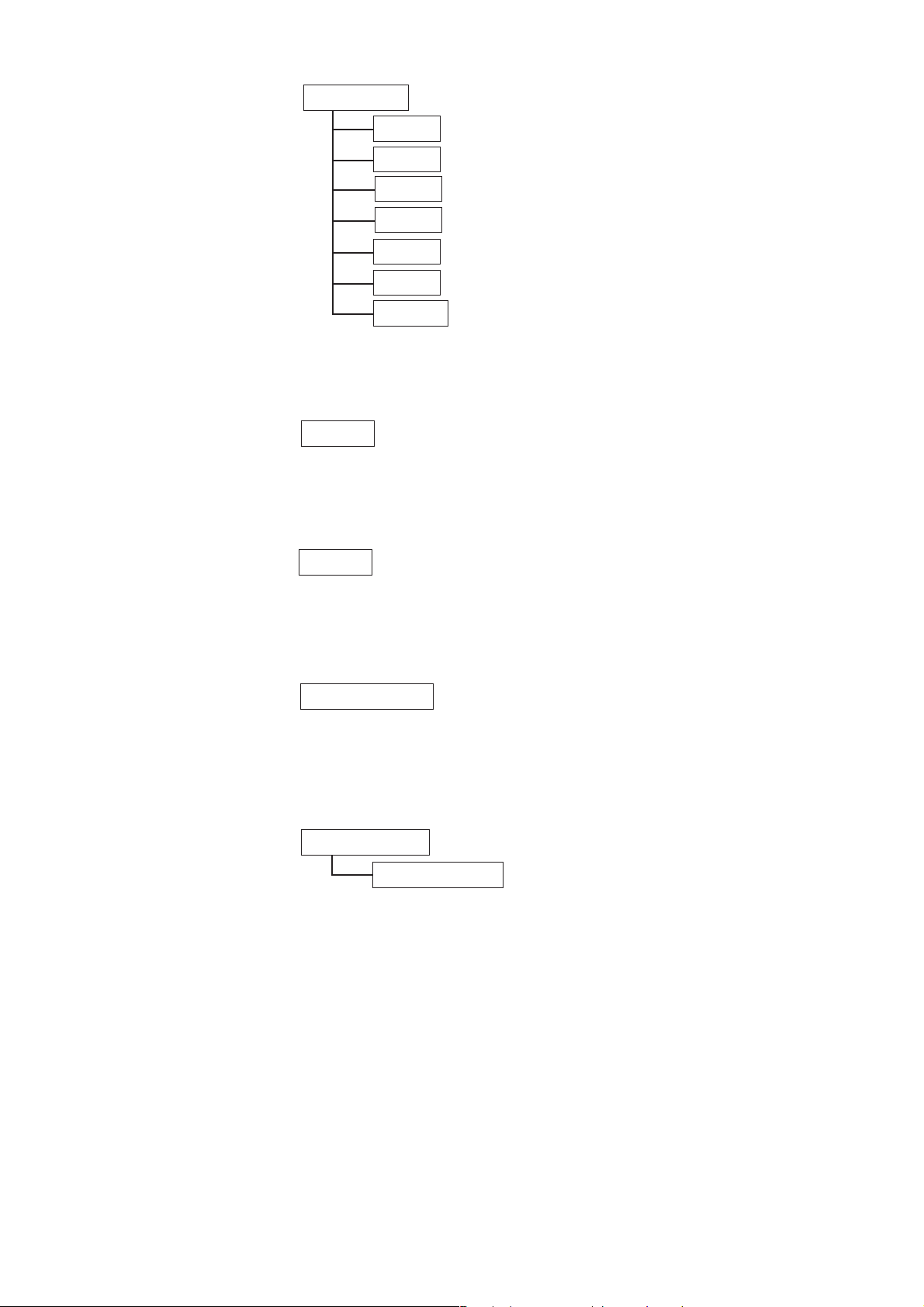
1. GENERAL
Multigas Unit (Option)
Flash ROM Disk (Option)
AG-920RA/RK Multigas Unit
CD-236P AG-920R Chassis
CD-237P Gas Sensing Unit
UR-3620 JA I/F Board
UR-3622 Motherboard
UR-3623 Bridge Board
UR-3624 Operation Board
UR-35321 BIS/DPU Board
QM-900P Flash ROM Disk
Cart (Option)
Isolation Transformer
(Option)
Interface (Option)
KD-007P Cart
SM-800RA/RJ/RK Isolation Transformer
QI-910RA/RJ/RK Interface
CD-008RA/RJ/RK QI-910RA/RJ/RK Chassis
1.12 Service Manual BSS-9800
Page 30
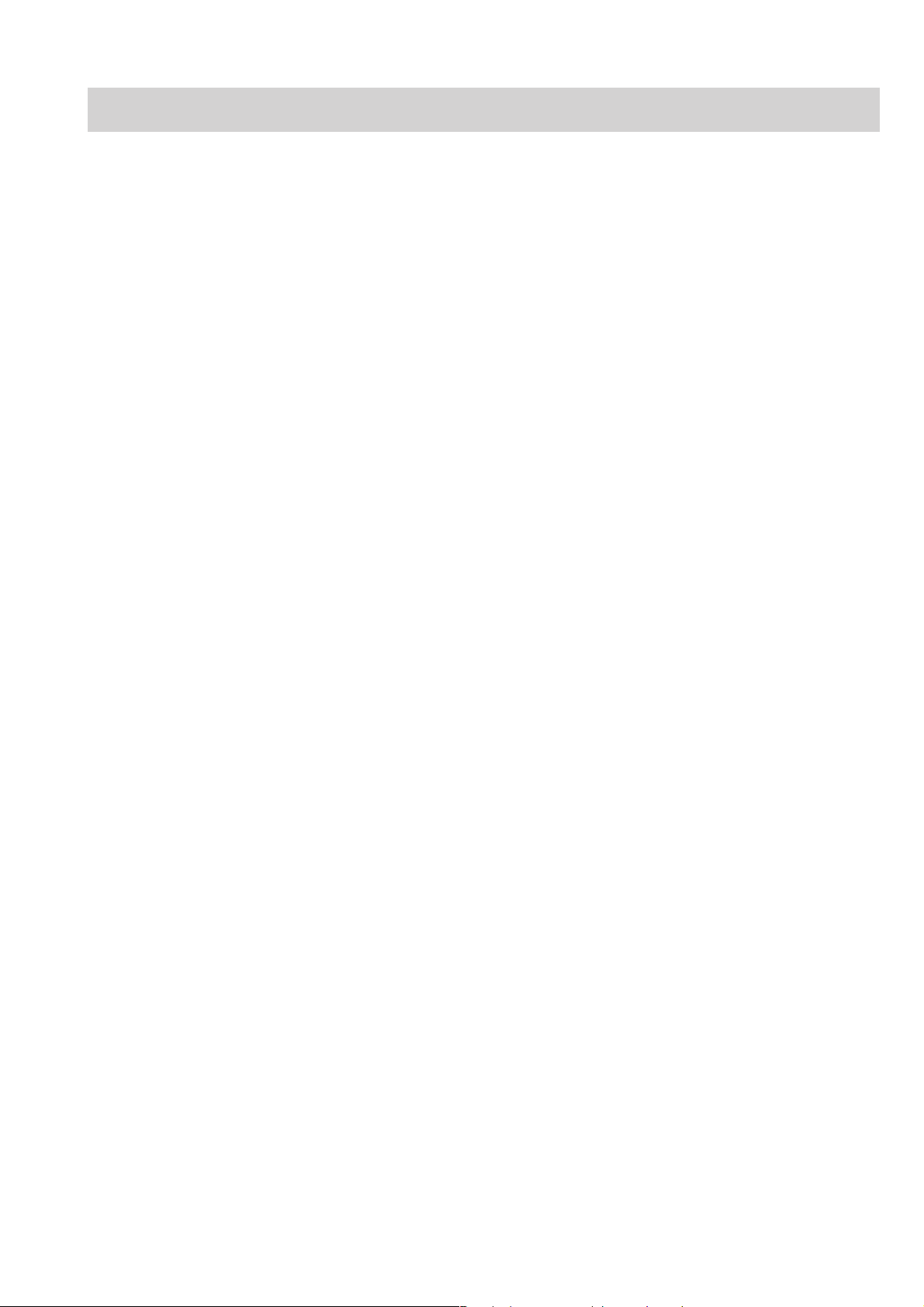
Specifications
Bedside Station Main Unit, BSS-9800A/J/K
For other details, refer to the specifications of the respective module and unit.
Dimensions and Weight (Approximate)
MU-980RA/RJ/RK Main Unit: 389 W × 140 H × 347 D mm, 10.5 kg
VD-900RA/RK Color Display Unit: 470 W × 408 H × 457 D mm, 27 kg
VL-900PA Color LCD Unit: 374 W × 305 H × 81 D mm, 4 kg
VL-910RA Color LCD Unit: 483 W × 380 H × 118 D mm, 7.3 kg
JA-980PA Input Box: 350 W × 141 H ×191 D mm, 1.6 kg
JA-960PA Input Box: 149 W × 273 H × 191 D mm, 1.7 kg
AY-900PA/910PA Multi Parameter Module:
113 W × 117 H × 160 D mm, 1.5 kg
AA-900PA Smart Module: 37 W × 117 H × 160 D mm, 0.4 kg
RY-002PA Remote Control: 50 W × 22 H × 162 D mm, 0.09kg
WS-920PA Recorder Module: 113 W × 117 H × 160 D mm, 0.8 kg
EK-900P Blank Module: 37 W × 117 H × 160 D mm, 0.17 kg
AE-900PA BIS Module: 75 W × 117 H × 160 D mm, 0.7 kg
AE-910PA EEG Module: 37 W × 117 H × 160 D mm, 0.4 kg
AF-900PA FLOW/Paw Module: 37 W × 117 H × 160 D mm, 0.4 kg
AL-910PA Sv_O2 Module: 75 W × 117 H × 160 D mm, 0.55 kg
AG-900PA CO2 Module: 75 W × 117 H × 160 D mm, 0.7 kg
AG-910RA/RK Multi Gas Unit: 183 W × 146 H × 431 D mm, 7.6 kg
AG-920RA/RK Multigas Unit: 180 W × 140 H × 220 D mm, 3.4 kg
AH-900RA/RJ/RK CCO Unit: 180 W × 143 H × 400 D mm, 5 kg
WS-921RA/RJ/RK Recorder Unit: 123.4 W × 170 H × 193 D mm, 2.4 kg
QI-910RA/RJ/RK Interface: 85 W × 180 H × 230 D mm, 3.2 kg
QI-920P Graphics Board: 262 W × 21.5 H × 280.7 D mm, 0.5 kg
QM-900P Flash ROM Disk: 86.5 W × 5 H × 54 D mm, 0.3 kg
RY-900P Display Connection Box:60 W × 125 H × 202 D mm, 1 kg
1. GENERAL
Displays
Color: 12 colors for waveforms, 32 colors for numericals, colors selectable
Sweep speed: 6, 25 or 50 mm/s
Display waveforms: ECG, IBP, ICP, SpO2, Respiration wave, CO2, Flow, Paw, and other
parameters depending on the module and unit
Numerical data display: Heart rate, VPC rate, arrhythmia message, ST level, IBP (systolic,
diastolic, mean), NIBP (systolic, diastolic, mean), respiration rate,
pulse rate, temperature, SpO2, CO2, O2, and other parameters
depending on the module and unit.
Synchronization mark: Heart rate sync mark, pulse rate sync mark
Service Manual BSS-9800 1.13
Page 31

1. GENERAL
Sound
Alarm
Sound type: Alarm, synchronization, click
Alarm sound: Volume variable
Synchronization sound: Volume variable
Click sound: Volume/pitch variable
Alarm items: Upper/lower limits alarm, apnea alarm, arrhythmia alarm, module
alarm, external instrument alarm, electrode check alarm, faulty
instrument alarm, connector disconnection alarm, operating
environment alarm
Alarm types: Crisis (red, blinking), Warning (yellow, blinking), Advisory (yellow,
lighting), Message, System Guidance
Alarm indication: Alarm indicator, highlighted numerical display, numerical display
color, alarm sound, highlighted message for arrhythmia
Alarm suspend: Provided (For 1, 2, 3, 4, 5, 10 min)
Alarm silence: Provided (For 1, 2, 3, 4, 5, 10 min)
Alarm setting: Individual upper/lower limits setting for each parameter
Central Monitor
Number of managed beds: 4, 6, 8, 10, 12 or 16
Displayed data: Bedside monitor data displayed in automatic or manual layout
Power Requirement
• Main Unit, MU-980RA/RJ/RK
Line voltage: MU-980RA: AC 117 V ±10%
Line frequency: 50 or 60 Hz
Power consumption: 640 VA maximum, including the color display unit
• Color Display Unit, VD-900RA/RK
Line voltage: VD-900RA: AC 100 to 127 V ±10%
Line frequency: 50 or 60 Hz
Power consumption: 255 VA maximum
• Color LCD Unit, VL-900PA
Input voltage: DC 24 V ±5%
Power consumption: 43 VA maximum
MU-980RJ: AC 100 to 127 V ±10%
MU-980RK: AC 220 to 240 V ±10%
VD-900RK: AC 220 to 240 V ±10%
• Color LCD Unit, VL-910RA
Line voltage: AC 100 to 240 V ±10%
Line frequency: 50 or 60 Hz
Power consumption: 77 VA rated
1.14 Service Manual BSS-9800
Page 32

Environment
• Operating environment
Temperature: 10 to 40°C (50 to 104°F) excluding recording paper
Humidity: 30 to 90% RH (10 to 40°C, 50 to 104°F non-condensing)
Atmospheric pressure: 70 to 106 kPa
• Storage environment
Temperature: −20 to 65°C (−4 to 149°F) excluding recording paper
Humidity: 15 to 90% RH (non-condensing)
Atmospheric pressure: 70 to 106 kPa
1. GENERAL
(VL-900PA, VL-910RA: 10 to 35°C, 50 to 95°F)
(VL-900PA: 10 to 35°C, 50 to 95°F non-condensing)
(VL-910RA: 10 to 35°C, 50 to 95°F non-condensing, maximum wet-
bulb temperature below 29°C)
(VL-900PA, VL-910RA: −20 to 60°C, −4 to 140°F)
(VL-910RA: 10 to 95% non-condensing)
Clock Accuracy
At operating temperature 25°C: about ±3 min/month maximum
At storage temperature −20 to 60°C: about ±5 min/month maximum
Electromagnetic Compatibility
IEC 60601-1-2 (1993) Group 1, Class A
Safety Standard
Safety Standard: IEC 60601-1 (1988)
According to the type of protection against electrical shock:
According to the degree of protection against electrical shock:
AY-900PA/910PA: Defibrillator-proof type CF applied part: ECG, Resp (impedance),
AA-900PA: Defibrillator-proof type CF applied part: IBP, Temp, Resp
IEC 60601-1 (1991) Amendment 1
IEC 60601-1 (1995) Amendment 2
IEC 60601-1-1 (1992)
IEC 60601-1-1 (1995) Amendment 1
IEC 60601-2-27 (1994) Particular requirements for the safety of
electrocardiographic monitoring
IEC 60601-2-30 (1995) Particular requirements for the safety of
automatic cycling indirect blood pressure monitoring equipment
IEC 60601-2-34 (1994) Particular requirements for the safety of
direct blood pressure monitoring equipment
CLASS I EQUIPMENT
SpO2, NIBP, IBP, Temp, Resp (thermistor), FiO
CF applied part: CO
BF applied part: CO2 (mainstream)
(thermistor), FiO
CF applied part: CO
BF applied part: CO2 (mainstream)
2
2
Service Manual BSS-9800 1.15
Page 33

1. GENERAL
According to the degree of protection against harmful ingress of water:
IPX0 (Ordinary EQUIPMENT)
According to the degree of safety of application in the presence of a FLAMMABLE ANAESTHETIC
MIXTURE WITH AIR, OR OXYGEN OR NITROUS OXIDE:
EQUIPMENT not suitable for use in the presence of FLAMMABLE
ANAESTHETIC MIXTURE WITH AIR, OR WITH OXYGEN OR
NITROUS OXIDE
According to the mode of operation:
CONTINUOUS OPERATION
Color Display Unit, VD-900RA/RK (Bedside Monitor) (Discontinued)
Display size: 17 inch
Viewing area: 300 × 225 mm
Resolution: 1024 × 768 dots
Number of waveform traces: 11 max. (For blood pressure separate scale)
12 max. (For blood pressure common scale)
Sweep time: 9.2 s (When sweep speed is 25 mm/s)
Waveform display mode: Moving mode
Touch screen: Electrostatic method
Color Display Unit, VD-900RA/RK (Central Monitor) (Discontinued)
Display size: 17 inch
Viewing area: 300 × 225 mm
Resolution: 1024 × 768 dots
Screen configuration: All beds screen (4, 6, 8, 10, 12 or 16 patients waveforms and data),
Individual bed screen (Same as bedside monitor display, all patient
display area on the left side)
Number of waveform traces:
All beds screen When all beds screen displays 4, 6 or 8 patients, max. 2 traces/patient
When all beds screen displays 10, 12 or 16 patients, 1 trace/patient
Individual bed screen Individual bed display area: Same as bedside monitor display
All beds display area: 1 trace
Sweep time: 9.2 s (When sweep speed is 25 mm/s)
Waveform display mode: Moving mode or Fixed mode
Touch screen: Electrostatic method
Color LCD Unit, VL-900PA (Bedside Monitor)
Display size: 10.4 inch
Viewing area: 211 × 158 mm
Resolution: 640 × 480 dots
Number of waveform traces: 6 max. (For blood pressure separate scale)
12 max. (For blood pressure common scale)
Sweep time: 6.4 s (When sweep speed is 25 mm/s)
Waveform display mode: Moving mode
Touch screen: Optical scanning method
1.16 Service Manual BSS-9800
Page 34

Color LCD Unit, VL-900PA (Central Monitor)
Display size: 10.4 inch
Viewing area: 211 × 158 mm
Resolution: 640 × 480 dots
Screen configuration: All beds screen (4, 6, 8, 10, 12 or 16 patients waveforms and data),
Individual bed screen (Same as bedside monitor display, no all
patient display area)
Number of waveform traces:
All beds screen When all beds screen displays 4, 6 or 8 patients, 1 trace/patient
When all beds screen displays 10, 12 or 16 patients, no trace
Individual bed screen Individual bed display area: Same as bedside monitor display
All beds display area: no display
Sweep time: 6.4 s (When sweep speed is 25 mm/s)
Waveform display mode: Moving mode or Fixed mode
Touch screen: Optical scanning method
Color LCD Unit, VL-910RA (Bedside Monitor)
Display size: 15 inch
Viewing area: 304 × 228 mm
Resolution: 1024 × 768 dots
Number of waveform traces: 11 max. (For blood pressure separate scale)
12 max. (For blood pressure common scale)
Sweep time: 9.2 s (When sweep speed is 25 mm/s)
Waveform display mode: Moving mode
Touch screen: Optical scanning method
1. GENERAL
Color LCD Unit, VL-910RA (Central Monitor)
Display size: 15 inch
Viewing area: 304 × 228 mm
Resolution: 1024 × 768 dots
Screen configuration: All beds screen (4, 6, 8, 10, 12 or 16 patients waveforms and data),
Individual bed screen (Same as bedside monitor display, no all
patient display area)
Number of waveform traces:
All beds screen When all beds screen displays 4, 6 or 8 patients, 2 traces/patient
When all beds screen displays 10, 12 or 16 patients, 1 trace/patient
Individual bed screen Individual bed display area: Same as bedside monitor display
All beds display area: 1 trace
Sweep time: 9.2 s (When sweep speed is 25 mm/s)
Waveform display mode: Moving mode or Fixed mode
Touch screen: Optical scanning method
Trendgraph
Trend parameters: Depend on the measuring parameters
Heart rate, VPC rate, ST level, IBP (systolic, diastolic, mean), NIBP
(systolic, diastolic, mean), respiration rate, pulse rate, temperature,
SpO2, EtCO2, FiO2 and other
Service Manual BSS-9800 1.17
Page 35

1. GENERAL
Full Disclosure
Number of displayed trendgraphs: VD-900RA/K, VL-910RA: max 8
VL-900PA: max 6
Trend time: 30 min, 1, 2, 4, 6, 8, 12 or 24 h, 48 h with QM-900P flash ROM disk,
72 h with NFS-9000K network file server (on central monitor only)
Vital signs list items: Depend on the measuring parameters
Heart rate, ST ,VPC, respiration rate, temperature, NIBP (systolic,
diastolic, mean), SpO2, IBP (systolic, diastolic, mean), FiO2, EtCO
and other
Storage duration: 24 h, 72 h with NFS-9000K network file server (on central monitor
only)
Number of waveforms: 1, 6 with NFS-9000K network file server (on central monitor only)
Waveform duration: VD-900RA/K, VL-910RA: 8 s
VL-900PA: 6 s
Actual size display: 2 h, 24 h with QM-900P flash ROM disk, 72 h with NFS-9000K
network file server (on central monitor only)
2
Input Box, JA-960PA
Number of slots: 6
Input box, JA-980PA
Number of slots: 8
Multi Parameter Module, AY-900PA
ECG
• Electrode offset potential tolerance: ± 500 mV
• Input dynamic range: ±10 mV
• Internal noise: ≤ 20 µVp-p, referred to input
• Input impedance: ≥ 5 MΩ (at 10 Hz)
• Common Mode Rejection Ratio: ≥ 95 dB (with a 51 kΩ/47 nF imbalance)
• Input bias current: ≤ 1 × 10−7 A
• Heart rate count
Calculation method: 8-beat moving average/Instantaneous beat-to-beat (consecutive 2
beats averaged) (Selectable)
Counting range: 15 to 300 beats/min
• Arrhythmia analysis
Analysis method: Multi-template matching method
Number of analyzing leads: 2 (1 when monitoring with 3 electrodes or electrodes off)
VPC counting range: 0 to 99 beats/min
Arrhythmia analysis: ASYSTOLE, V FIB, Vf/VT, EXT TACHY, EXT BRADY, V TACHY,
VPC RUN, COUPLET, EARLY VPC, BIGEMINY, FREQ VPC,
TACHY, BRADY, PROLONGED RR, MULTI FORM
1.18 Service Manual BSS-9800
Page 36

• Arrhythmia recall
Number of recall files: 100, 256 with NFS-9000K network file server (on central monitor
only)
Storage time per file: 8 s
• ST level measurement
Number of measurement channels:3-electrode: 1 ch
6-electrode: max. 8 ch
10-electrode: max. 12 ch
Measuring range: ±2.5 mV
Number of recall files: 360 (6 h for 12 leads), 1440 (24 h for 12 leads) with QM-900P flash
ROM disk, 4320* (72 h for 12 leads) with NFS-9000K network file
server (on central monitor only)
* When the displaying interval is set to 1 minute, up to 1200 files
can be displayed. When the interval is set to 5 minutes or longer,
all saved files can be displayed.
• Pacemaker pulse rejection capability ANSI/AAMI EC 13-1992 compatible
• Defibrillation-proof: ECG input protected against 400 J discharge
1. GENERAL
• ESU interference filter: Provided
• AC hum filter: Provided
• Lead
3-electrode cable: I, II, III
6-electrode cable: I, II, III, aVR, aVL, aVF and any 2 leads from chest leads
10-electrode cable: I, II, III, aVR, aVL, aVF, V1 to V6
• ECG frequency range
Signal bandwidth: DC to 90 Hz
Display bandwidth: Filter Drift free
Off Off 0.3 to 70 Hz
On Off 0.3 to 20 Hz
Off On 1.0 to 70 Hz
On On 1.0 to 20 Hz
• Waveform display
Display sensitivity: 10 mm/mV ±5% (at ×1 sensitivity)
Sensitivity control: ×1/4, ×1/2, ×1, ×2, ×4 or Auto
Drift rejection filter: Available
Pacing spike display: Available
Auto positioning: Available
• Heart rate display update cycle: Every 3 s or when alarm is generated
• Alarm
Upper limit range: 20 to 300 beats/min in 5 beats/min steps, Off
Lower limit range: Off, 15 to 295 beats/min in 5 beats/min steps
Alarm items: TACHY, BRADY
• ECG output: 1 V/mV ±5%
Service Manual BSS-9800 1.19
Page 37

1. GENERAL
Respiration (Transthoracic impedance pneumography)
• Measuring impedance range: ≤ 2 kΩ
• Internal noise: ≤ 0.1 Ω
• Excitor current: 30 ±10 µArms at 40 kHz
• Frequency response: 0.1 to 3 Hz (−3 dB)
• Respiration counter
Counting range: 0 to 150 breaths/min
Counting accuracy: ±1 breath/min
Apnea setting range: 5 to 40 s (set on the main unit)
• Defibrillation proof: Respiration input protected against 400 J discharge
• Waveform display
Display sensitivity: 10 mm/Ω (at ×1 sensitivity)
Sensitivity control: ×1/8, ×1/4, ×1/2, ×1, ×2, ×4, ×8 or Auto
• Respiration rate display update cycle: Every 3 s or when alarm is generated
• Alarm
Upper limit range: 2 to 150 breaths/min in 2 breaths/min steps, Off
Lower limit range: Off, 0 to 148 breaths/min in 2 breaths/min steps
Apnea time: 5 to 40 s in 5 s steps, Off
SpO2 and Pulse Wave (Arterial Plethysmographic Waveform)
With Nihon Kohden probe
• Measuring range
SpO2: 1 to 100% in 1% steps
Pulse rate: 30 to 300 beats/min
• SpO
accuracy
2
• SpO
display
2
80 to 100% SpO2: ±2% SpO
50 to 80% SpO2: ±3% SpO
Pulse rate display update cycle: Every 3 s or when alarm is generated
Sync tone modulation: Changes in 20 steps at 81 to 100% SpO
2
2
• Alarm
Upper limit range: 51 to 100% SpO2 in 1% steps, Off
Lower limit range: Off, 50 to 99% SpO2 in 1% steps
delta SpO2: Off, 1 to 99% SpO
2
2
Non-invasive Blood Pressure, NIBP
• Measuring method: Oscillometric
• Measuring range: 0 to 300 mmHg (0 to 40 kPa)
• Cuff pressure display range: 0 to 300 mmHg (0 to 40 kPa)
• Accuracy
0 to 200 mmHg: ±3 mmHg
200 to 300 mmHg: ±4 mmHg
1.20 Service Manual BSS-9800
Page 38

1. GENERAL
• Safety
Maximum pressurization value cuff inflation limiter: Adult 300 mmHg
Neonate 150 mmHg
Cuff inflation time limiter: Adult 150 s
Neonate 80 s
• Measurement mode: Manual (Single measurement)
STAT (Successive repetition or at 1 min interval for 15 min period)
Periodic (In OR mode at 2, 2.5, 5, 10, 15, 30 min interval)
(In ICU mode at 2, 2.5, 5, 10, 15, 30 min, 1, 2, 4, 8 h
interval)
PWTT trigger available, PWTT threshold 1 to 30 ms
• NIBP data display update cycle: Updated every measurement
• Measurement end sound: Generated when measurement ends (Set on the System Setup screen)
• Alarm (Systolic, Diastolic, Mean)
Upper limit range: 22 to 250 mmHg (3.0 to 33.3 kPa) in 2 mmHg (0.1 kPa) steps, Off
Lower limit range: Off, 20 to 248 mmHg (2.8 to 33.1 kPa) in 2 mmHg (0.1 kPa) steps
Multi Amplifiers
Measuring parameters: IBP, Temp, CO, Resp (thermistor), FiO2, CO
(mainstream)
Input impedance: 1 MΩ
Exciter output impedance: less than 1Ω
Exciter current limiter: less than 100 mA
Maximum leakage current from +5 V DC connector: less than 100 mA
Invasive Blood Pressure, IBP
• Measuring range: −50 to 300 mmHg (−6.6 to 40 kPa)
• Measuring accuracy ±1% ±1 mmHg
• Input sensitivity: 5 µV/V/mmHg
• Input impedance: 1 MΩ
• Excitor voltage: 4 VDC
• Transducer impedance: 200 Ω to 20 kΩ
• Auto zero balancing range: ±200 mmHg
• Auto zero balancing accuracy: ±1 mmHg
2
• Pulse rate counting range: 30 to 300 beats/min
• Pulse rate counting accuracy: ±1 beat/min
• Noise: ≤ 0.25 mmHg
• Temperature zero drift: ±0.1 mmHg/°C
• Frequency response: DC to 10/20 Hz, set on the main unit (Digital filter processing by
software)
• Blood pressure display range: −50 to 300 mmHg (−6.6 to 40 kPa)
Service Manual BSS-9800 1.21
Page 39

1. GENERAL
• Display update cycle: Every 3 s or when alarm is generated
• BP tone: Provided, systolic value 20 to 120 mmHg, changes in 20 steps every
5 mmHg
• Alarm (Systolic, Diastolic, Mean)
Upper limit range: 2 to 300 mmHg (0.4 to 40.0 kPa) in 2 mmHg (0.1 kPa) steps, Off
Lower limit range: Off, 0 to 298 mmHg (0.1 to 39.7 kPa) in 2 mmHg (0.1 kPa) steps
Temperature
• Measuring range: 0 to 45°C (32 to 113°F)
• Measuring accuracy
Sensor: ±0.1°C
Module: ±0.1°C (25 to 45°C, 77 to 113°F)
±0.2°C (Other range)
• Noise: ≤ 0.014°C at 37°C (99°F)
• Temperature drift: ±0.005°C/°C
• Temperature display
Display range: 0 to 45°C (32 to 113°F)
Display update cycle: Every 3 s
• Alarm
Upper limit range: 0.1 to 45°C (33 to 113°F) in 0.1°C (0.1°F) steps, Off
Lower limit range: Off, 0 to 44.9°C (32 to 112°F) in 0.1°C (0.1°F) steps
Cardiac Output, CO
• Measuring method: Thermodilution method
• Measuring range
Injectate temperature (Ti): 0 to 27°C (32 to 81°F)
Blood temperature (Tb): 15 to 45°C (59 to 113°F)
Thermodilution curve (∆ Tb): 0 to 2.5°C (32 to 36.5°F)
Cardiac output (CO): 0.5 to 20 L/min
• Measuring accuracy (catheter sensor accuracy is not included)
Ti: ±0.1°C
Tb 25 to 45°C: ±0.1°C
Tb 15 to 25°C: ±0.2°C
CO: ±5%
• Noise
Ti: ≤ 0.025°C
Tb: ≤ 0.016°C at 37°C (99°F)
∆Tb: ≤ 0.005°C at 37°C (99°F)
• Temperature drift
Ti: ±0.005°C/°C
Tb: ±0.005°C/°C
• Frequency response (∆Tb): 0 to 3 Hz (Digital filter processed by software)
• Catheter size: 5F, 5.5F, 6F, 7F, 7.5F or 8F
1.22 Service Manual BSS-9800
Page 40

• Injectate volume range: 3, 5, 10 cc
• Cardiac output display
CO value display range: 0.5 to 20.0 L/min
CO value display update cycle: Every measurement
Thermodilution curve sweep speed: 1 mm/s
Thermodilution curve display time: 45 s
• Alarm limits
CO: None
Blood temperature (Tb): Same as temperature
Respiration (Thermistor probe pneumography)
• Respiration rate counting range: 0 to 150 breaths/min
• Accuracy: ±1 breath/min
• Temperature measuring range: 10 to 40°C (50 to 104°F)
• Maximum detection resistance range: 1 kΩ
1. GENERAL
• Recorder sensitivity: ∆100 Ω/400 digits ±10%
(400 digits is equivalent to 1 cm on paper at ×1 recorder sensitivity)
• Noise: ≤1.0 Ω (referred to input)
• Frequency response: 0.1 to 3 Hz (Digital filter processed by software)
• Waveform display
Display sensitivity: 10 mm/100 Ω (at ×1 sensitivity)
Sensitivity control: ×1/8, ×1/4, ×1/2, ×1, ×2, ×4, ×8 or Auto
• Respiration rate display update cycle: Every 3 s or when alarm is generated
• Alarm
Upper limit range: 2 to 150 breaths/min in 2 breaths/min steps, Off
Lower limit range: Off, 0 to 148 breaths/min in 2 breaths/min steps
Apnea time: 5 to 40 s in 5 s steps, Off
Inspired Oxygen Fractional Concentration, FiO
• Measuring range: 10 to 100% O
2
in 1% steps
2
• Amplifier accuracy: ±1% full scale
• Accuracy including sensor
21% O2 calibration: ±3% full scale
100% O2 calibration: ±2% full scale
• Noise: ≤ 0.12% O
• Temperature drift: ±0.12% O
• FiO
display update cycle: Every 3 s or when alarm is generated
2
2
2
/°C
• Alarm
Lower limit range: Off, 18 to 100% in 1% steps
Service Manual BSS-9800 1.23
Page 41

1. GENERAL
Expired Carbon Dioxide Tension, CO
When monitoring CO2 (sidestream) using an AG-900PA CO2 module, refer to the AG-900PA CO2 module operator’s manual.
For the TG-900P/TG-920P/TG-950P CO2 sensor kit specifications, refer to the kit manual.
2
• Measurement method: Mainstream (TG-900P/TG-920P: semi quantitative,
TG-950P: quantitative)
• Measuring range: 0 to 100 mmHg (0 to 13.3 kPa)
• CO
measuring accuracy:
2
TG-900P/TG-920P: 0 to 40 mmHg: ±4 mmHg
41 to 76 mmHg: ±10% reading
77 to 100 mmHg: ±12% reading
(When 1 atmospheric pressure, air inspiration, no condensation)
O2 gas effects: Approx. −10% reading (When
100% oxygen is inspired)
CO2 gas, N2O anesthetic gas effects: Effects when 1 mmHg CO2 gas is
inspired, approx. 10% reading.
Accuracy in using N2O anesthetic
gas is not guaranteed
TG-950P: 0 to 40 mmHg: ±2 mmHg
41 to 70 mmHg: ±5% reading
71 to 100 mmHg: ±7% reading
(When no condensation, BTPS (body temperature 37°C, ambient
pressure, saturated with vapor))
• Warm-up time: about 5 s
• Response time:
TG-900P/TG-920P: 200 ms (typical) for steps from 10 to 90%
TG-950P: 60 ms (typical) for steps from 10 to 90%, delay time 100 ms ±10 ms
• Detectable respiration rate:
TG-900P/TG-920P: 3 to 150 breaths/min
TG-950P: 0 to 150 breaths/min
• Respiration rate counting accuracy: ±2 breaths/min
• CO
value display update cycle: Every 3 s or when alarm is generated
2
• Alarm
EtCO2 upper limit range: 2 to 99 mmHg (0.4 to 13.2 kPa) in 1 mmHg (0.1 kPa) steps, Off
EtCO2 lower limit range: Off, 1 to 98 mmHg (0.2 to 13.1 kPa) in 1 mmHg (0.1 kPa) steps
Apnea time: 5 to 40 s in 5 s steps, Off
ECG/BP Output
• Output impedance
ECG: 100 Ω
BP: 100 Ω
• Output waveform
ECG: ±4.096 V (at 1 mV/V)
BP: −0.64 to +4.48 V (at 100 mmHg/V)
Heart rate trigger: Open collector output (Maximum sink current 3 mA, 100 ms pulse
amplitude)
1.24 Service Manual BSS-9800
Page 42

• Frequency response
ECG: DC to ≥35 Hz
BP: DC to ≥15 Hz
• Sensitivity accuracy
ECG: ±5%
BP: ±1%
• Delay
ECG: ≤ 35 ms (when 10 Hz sine wave is applied to the input)
BP: ≤ 35 ms (when 2 Hz sine wave is applied to the input)
Heart rate trigger: ≤ 100 ms (80 ms when 2 mV peak to peak triangle wave occurs)
Multi Parameter Module, AY-910PA
Same as AY-900PA Multi Parameter Module, except for SpO2.
SpO2 and Pulse Wave (Arterial Plethysmographic Waveform)
With Nellcor probe
1. GENERAL
• Measuring range
SpO2: 1 to 100% SpO2 in 1% steps
Pulse rate: 20 to 250 beats/min
• SpO
accuracy
2
Differs according to the probe. Refer to Part II, Section 7-2 of the operator’s manual.
• SpO
display
2
Display update cycle: Every 3 s or when alarm is generated
Sync tone modulation: Changes in 20 steps at 81 to 100% SpO
• Alarm
Lower limit range: Off, 50 to 100% SpO2 in 1% steps
Recorder Module WS-920PA and Recorder Unit WS-921RA/RJ/RK
• Recorder
Recording method: Thermal array recording
Number of channels: 4 channels (maximum)
Maximum recording width: ≥ 45 mm
Paper speed: 5, 25 or 50 mm/s, ±2%
Recording paper: FQW50-3-100
Resolution: Amplitude direction of waveforms 8 dot/mm
Tracking direction 40 dot/mm (at 25 mm/s),
2
20 dot/mm (at 50 mm/s)
BIS Module, AE-900PA
• EEG
Epoch duration: 2 s
Artifact rejection: Automatic
EEG sensitivity: 10 mm/50 µVp-p ±10%
Service Manual BSS-9800 1.25
Page 43

1. GENERAL
Measuring parameters: Bispectral Index, 95% Spectral Edge Frequency, Suppression Ratio,
Displayed items: Trendgraph, DSA, CSA, real-time EEG
Filters: ON: 2 to 70 Hz (–3 dB ±20%)
AC filter: OFF, 50/60 Hz (decrement rate –20 dB)
• Digital Signal Converter
Model: DSC-3
Input impedance: >50 mΩ
Noise: <0.3 µVrms
EEG Module, AE-910PA
• EEG
Number of channels: 2
Non distorted maximum input: >±3 mV
Polarization voltage: >±700 mV
Noise: <3 µVp-p
Input impedance: >15 MΩ at 10 Hz
CMRR: >110 dB
Electrode impedance check: >10 kΩ within ±20%
EEG sensitivity: 10 µV/mm within ±5%
Filters: High-cut: 70 Hz at 70% amplitude (–3 dB) within ±20%
AC filter: >26 dB
EMG, Signal Quality Index
OFF: 0.25 to 100 Hz (–3 dB ±20%)
Low-cut: 2 s ±20% or 0.05 Hz 70% amplitude (–3 dB) within ±20%
FLOW/Paw Module, AF-900PA
• Display
Display waveforms: Paw, FLOW and VOL
Numerical data display: Ppeak, PEEP, Pmean, RR (FLOW), MV, TV, inTV and Ti/Ttot
• Performance
Flow
Measuring range: −3.0 to +3.0 (L/s)
Measuring accuracy: ±0.025 L/s ±5% reading
Paw
Measuring range: −150 to +150 (cmH2O)
Measuring accuracy: ±0.5 cmH2O ±5% reading
Sv_O2 Module, AL-910PA
Operating range: 30 to 97%
Bench accuracy: Pooled in-vivo data will have a mean error at 0% and a maximum
Measuring resolution: 1%
standard deviation error at 2%
1.26 Service Manual BSS-9800
Page 44

CO2 Module, AG-900PA
• Measuring range: 0 to 99 mmHg
• Measuring accuracy: 0 to 38 mmHg ±2 mmHg
39 to 99 mmHg ± [5 + 0.08 × ( χ − 38)] % of reading
χ: CO2 partial pressure of a standard gas with a known CO2 partial pressure (mmHg)
The above measuring accuracy is available only when the following conditions are met.
• More than 20 minutes have passed after the power on and the warm up of the module.
• When using under the specified environment condition.
• When CO2 calibration is performed properly.
• When coexisting gases are within the following ranges.
N2: 0 to 99%
O2: 0 to 80%
N2O: 0 to 80%
H2O: dry to saturated humidity
Anesthetic agents: Halothane: 0 to 6.5%
Isoflurane: 0 to 6.5%
Enflurane: 0 to 6.5%
Desflurane: 0 to 24%
Sevoflurane: 0 to 9%
1. GENERAL
• Measuring resolution: 1 mmHg
• Rising time: Within 500 ms (Including airway adaptor, sampling tube and
FilterLine)
• Noise: Less than ±1 mmHg or ±2% of reading
• Safety (Sensitivity drift): Less than ±3% of reading/24 h
• Respiratory rate measuring range: 0 to 150 resp/min
• Respiratory rate measuring accuracy: 0 to 40 resp/min, ±1 resp/min
41 to 70 resp/min, ±2 resp/min
71 to 100 resp/min, ±3%
101 to 150 resp/min, ±5%
• Sampling flow: 50 ±7.5 mL/min
• Warming up time: From power on to the measurable state (Self test and initialization
time): 20 s (typical), 120 s maximum
From the measurable state to the state which satisfies the
specification: within 20 min
• Dehumidifying performance: Can be used for more than 72 h continuously (When using the YG-
911P FilterLine)
Multi Gas Unit, AG-910RA/RK
• Measurement and identified gases: CO
• Measurement method: Non-dispersive infrared CO
Service Manual BSS-9800 1.27
, N2O, O2, Halothane, Isoflurane, Enflurane, Sevoflurane,
2
Desflurane
When there are more than one of the above anesthetic agents,
“MIXED GAS” is displayed on the screen.
, N2O, Halothane, Isoflurane, Enflurane,
2
Sevoflurane and Desflurane
Page 45

1. GENERAL
Paramagnetic O
2
• Sample delivery rate: 120 or 200 ml/min (selectable)
• Measurement range:
CO
2
N2O 0 to 100%
O
2
Halothane 0 to 7.5%
Isoflurane 0 to 7.5%
Enflurane 0 to 7.5%
Sevoflurane 0 to 9.0%
Desflurane 0 to 20.0%
0 to 80 mmHg
0 to 100%
• Measurement accuracy
NOTE
When alcohol or acetone is present in the patient expiration, the instrument gives inaccurate gas
analysis data.
CO
2
N2O ±(1.5% abs. + 5.0% rel.)
O
2
Halothane ±(0.2% abs. + 4.0% rel.)
Isoflurane ±(0.1% abs. + 4.0% rel.)
Enflurane ±(0.1% abs. + 4.0% rel.)
Sevoflurane ±(0.1% abs. + 4.0% rel.)
Desflurane ±(0.1% abs. + 6.0% rel.)
0 to 40.0 mmHg, ±1.5 mm Hg
40.1 to 60.0 mmHg, ±2.5 mmHg
60.1 to 80 mmHg: ±4.0 mmHg
±(2.5% abs. + 5.0% rel.).
• Agent Identification sensitivity (Maximum agent concentration required for identification)
Halothane 0.20% Halothane abs.
Isoflurane 0.20% Isoflurane abs.
Enflurane 0.20% Enflurane abs.
Sevoflurane 0.20% Sevoflurane abs.
Desflurane 0.25% Desflurane abs.
• Agent detection time 11 seconds maximum at 200 ml/min
• Response time (10 to 90% at 200 ml/min)
CO
2
<350 ms
N2O <400 ms
O
2
<300 ms
Halothane <500 ms
Isoflurane <500 ms
Enflurane <500 ms
Sevoflurane <500 ms
Desflurane <500 ms
• Respiration rate Range 0 to 90 rpm
• Respiration rate accuracy 2 to 60 rpm, ±2 rpm
• Warm-up time 2 minutes to first measurement
8 minutes to accuracy measurement
1.28 Service Manual BSS-9800
Page 46

Multigas Unit, AG-920RA/RK
1. GENERAL
• Measured gases: CO
partial pressure, N2O concentration, O2 concentration, anesthetic
2
agent concentration (Halothane, Isoflurane, Enflurane, Sevoflurane,
Desflurane), respiration rate
• Warm-up time: 45 s to first measurement
10 min to measurement with guaranteed accuracy
• Sampling rate: 70 to 200 mL/min (selectable)
• CO
measurement:
2
Measurement method: Non-dispersive infrared ray absorption
Measuring range: 0 to 76 mmHg
Measuring accuracy: ±2 mmHg (0 to 40.0 mmHg)
±3 mmHg (40.1 to 55.0 mmHg)
±4 mmHg (55.1 to 76 mmHg)
Response time: within 250 ms (10 to 90%)
• N
O measurement:
2
Measurement method: Non-dispersive infrared ray absorption
Measuring range: 0 to 100%
Measuring accuracy: ±3%
Response time: within 250 ms (10 to 90%)
• O
measurement:
2
Measurement method: Paramagnetic
Measuring range: 0 to 100%
Measuring accuracy: ±2% (0 to 55%)
±3% (55 to 100%)
Response time: within 500 ms (10 to 90%)
• Anesthetic measurement:
Measurement method: Non-dispersive infrared ray absorption
Measuring range: Halothane 0 to 5%
Isoflurane 0 to 5%
Enflurane 0 to 5%
Sevoflurane 0 to 8%
Desflurane 0 to 15%
Measuring accuracy: ±0.2% (0 to 5%)
±0.4% (5 to 10%)
±0.6% (10 to 15%)
NOTE
When alcohol or acetone is present in the patient expiration, the unit gives inaccurate gas analysis data.
Response time: within 300 ms (10 to 90%) (Halothane, Isoflurane, Sevoflurane,
Desflurane)
within 500 ms (10 to 90%) (Enflurane)
• Respiration rate
Measuring range: 4 to 60 breaths/min
Measuring accuracy: ±1 breath/min
Service Manual BSS-9800 1.29
Page 47

1. GENERAL
CCO Unit, AH-900RA/RJ/RK
• Measuring parameters: CCO, CO and Sv
_
O
2
• Operating range:CCO: 1 to 20 L/min
CO: 1 to 20 L/min
Tb: 17.5 to 45°C
Sv−O2: 30 to 97%
• Bench accuracy: CCO: ≤±10% at steady state
CO: ±10% for 95% confidence
Sv−O2: Pooled in-vivo data will have a mean error at 0% and a maximum
standard deviation error at 2%
Interface, QI-910RA/RJ/RK
• Analog Input: Number of channels: 8 channels
AD conversion: 12 bit
• ECG Input: Input sensitivity: 1 V/mV ±1% (monitor input conversion)
Frequency response: DC to 100 Hz
Maximum input voltage: ±5 V
• Blood Pressure (Systolic)
Input sensitivity: 1 V/100 mmHg ±1% (monitor input conversion)
Frequency response: DC to 40 Hz
Maximum input voltage: −0.5 V to 3 V (−50 mmHg to 300 mmHg)
Offset error: less than 5 mV (0.5 mmHg)
• Blood Pressure (Diastolic)
Input sensitivity: 1 V/20 mmHg ±1% (monitor input conversion)
Frequency response: DC to 40 Hz
Maximum input voltage: −0.5 V to 3 V (−50 mmHg to 300 mmHg)
Offset error: less than 5 mV (0.1 mmHg)
• Respiration waveform
Input sensitivity: 1 V/Ω ±1%
Frequency response: DC to 40 Hz
Maximum input voltage: ±5 V
• Pulse waveform
Input sensitivity: 1 V/Ω ±1%
Frequency response: DC to 40 Hz
Maximum input voltage: ±5 V
• EEG waveform: Input sensitivity: 1 V/50 µV ±1%
Frequency response: DC to 40 Hz
Maximum input voltage: ±5 V
• CO
wave Input sensitivity: 1 V/20 mmHg ±1%
2
Frequency response: DC to 40 Hz
Maximum input voltage: −0.5 V to 3 V (−10 mmHg to 60 mmHg)
Offset error: less than 5 mV (0.1 mmHg)
1.30 Service Manual BSS-9800
Page 48

• Digital Communication
Communication method: Full duplex serial communication
Baud rate: 9600 bps
Sync method: Start-stop synchronization
Data format: Data length 8 bit
Flow control: Hardware
Physical layer: RS485 reference
• Heart rate sync signal
Open collector: Low active (requires optional software for analysis)
1. GENERAL
Parity odd
Stop bit 2 bit
Service Manual BSS-9800 1.31
Page 49

1. GENERAL
Names and Function of Parts
Control Panel
SILENCE
ALARMS
SILENCE ALARMS key
Silences the alarm sound.
NIBP
MENU
HELP
INTERVAL
START/STOP
NIBP INTERVAL key
(Only for the bedside monitor)
Selects NIBP measurement mode. Pressing this key changes the mode.
NIBP START/STOP key
(Only for the bedside monitor)
Starts NIBP measurement in the selected mode.
Pressing the key during measurement stops measurement.
MENU key
Opens the Main menu window.
, , , keys
Center key
Selects the items and menus on the screen and
performs various operations.
HELP key
Displays help on the screen.
When the NIBP Key on the System Setup screen is set to STAT, the NIBP
INTERVAL key can be used as the STAT START/STOP key. Refer to “List and
Explanation of System Setup Settings” in Part I, Section 4 and “Measurement
Mode and Interval” in Part II, Section 8 of the BSS-9800 operator’s manual.
1.32 Service Manual BSS-9800
Page 50

Remote Control
SILENCE
ALARMS
MENU
Monitor selection dial
Selects the monitor.
Numerical keys
For entering numbers and performing
shortcut key operations.
SILENCE ALARMS key
Silences the alarm sound.
Selection knob
Move this knob up/down/left/right and
press to select items and menus on the
screen.
Power button
When the AC power switch on
the rear panel of the main unit is
on, press this button to turn the
monitor power on.
MENU key
Opens the Main menu
window.
Loop
Attach a string or strap to hang the remote control.
1. GENERAL
Service Manual BSS-9800 1.33
Page 51

1. GENERAL
Color Display Unit
Front Panel
Alarm indicator
Blinks or lights when an
alarm is activated.
Remote control
sensor
Receives signal from
the remote control.
Always keep it clean.
Remote control channel label
Corresponds to the monitor selection
dial on the remote control.
SILENCE
ALARMS
INTERVAL
NIBP
START/STOP
MENU
HELP
Front power switch
When the AC power switches on
the main unit and color display unit
are on, press this switch to display
waveforms and data.
Rear Panel
Control panel
Standby lamp
Lights when the AC power switch on the color display unit is on.
Power lamp
Lights when the AC power switches on the main
unit and color display unit and the front power switch on the color display unit are on.
AC power switch
Turns on or off the AC power
of the display.
Power socket
Connects to the AC OUT socket
on the rear panel of the main
unit using the outlet power cord
to supply AC.
Refer to caution in "Connecting the System"
in Section 3 of the BSS-9800 operator's
HOST socket
manual.
Connects to the main unit using the display cable.
1.34 Service Manual BSS-9800
Page 52

Color LCD Unit (VL-900PA)
Front panel
1. GENERAL
Alarm indicator
Blinks or lights when an
alarm is activated.
Remote control sensor
Receives signals from the
remote control.
Always keep it clean.
Front power switch
When the AC power switch on the
main unit is on, press this switch
to display waveforms and data.
Power lamp
Lights when the AC power
switch on the main unit and
the front power switch on the
color LCD unit are on.
Remote control channel label
Corresponds to the monitor selection
dial on the remote control.
Control panel
SILENCE
ALARMS
INTERVAL
NIBP
START/STOP
MENU
HELP
VL-900P
Standby lamp
Lights when the AC power switch on
the main unit is on.
Right Side Panel
HOST socket
Connects to the main unit using the display cable.
HOST
Power socket
Connects to the main unit using the DC power cord.
DC IN
KG-910P VL Stand (option)
(KG-911P VL Stand can also be used.)
Service Manual BSS-9800 1.35
Page 53

1. GENERAL
Color LCD Unit (VL-910RA)
Front panel
Alarm indicator
Blinks or lights when an
alarm is activated.
Remote control
sensor
Receives signal from
the remote control.
Always keep it clean.
Front power switch
When the AC power switches on the main
unit and color LCD unit are on, press
this switch to display waveforms and
data.
Power lamp
Lights when the AC
power switches on the
Standby lamp
Lights when the AC power switch
on the color LCD unit is on.
main unit and color LCD
unit and the front power
switch on the color LCD unit are on.
Remote control channel label
Corresponds to the monitor selection
dial on the remote control.
Control panel
SILENCE
ALARMS
INTERVAL
NIBP
START/STOP
MENU
HELP
Right Side Panel
Power switch
Turns on or off the AC power of
the display.
Power socket
Connects to the AC OUT socket
on the rear panel of the main unit
using the outlet power cord to
supply AC.
Refer to caution in "Connecting the
System" in Section 3 of the BSS-9800
operator's manual.
HOST socket
Connects to the main unit using
the display cable.
KG-911P VL Stand (option)
1.36 Service Manual BSS-9800
Page 54

Main Unit
Front Panel
Power lamp
Lights when the AC power
switches on the main unit and
color display unit and the front
power switch on the display unit
are on.
1. GENERAL
Standby lamp
Lights when the AC power switch on the main unit is on.
Side Panel
JA socket
Connects to the input box and unit using the JA connection cable.
The front cover must be removed.
Vent hole
For cooling air.
Change or replace the filter
when the "CHANGE FILTER"
message appears on the screen.
Service Manual BSS-9800 1.37
Page 55

1. GENERAL
Rear Panel
VD/VL socket
Connects to the color display unit or
color LCD unit using the display cable.
MOUSE socket
Connects to the
optional mouse.
KEYB socket
Connects to the
optional keyboard.
DC OUT (VL) socket
Connects to the VL-900PA color LCD unit or
RY-900P display connection box using the
DC power cord.
NOTE
Do not connect other equipment.
Refer to cautions in "Connecting the System"
and "Connecting the Power Cord and
Grounding the Monitor" in Section 3 of the
BSS-9800 operator's manual.
AC power switch
Turns on or off the AC
power of the main unit.
AC OUT socket
Connects to the VD-900RA/RK color
display unit or VL-910RA color LCD unit
using the outlet power cord. The
output is not linked with the
power on/off of the main unit.
NOTE
Do not connect other equipment.
SERIAL socket*
Connects to a PC.
RGB socket*
Connects to a display.
* Contact your Nihon Kohden distributor when using the SERIAL or RGB socket on the main unit.
ALARM socket
Connects to the optional
alarm pole.
NETWORK socket
Connects to the AUI patch cable of the network.
Equipotential terminal
Connects to the equipotential
ground cable.
Power socket
Connects to a wall outlet
using the power cord to
supply AC to the main unit.
Refer to cautions in
"Connecting the
Power Cord and
Grounding the Monitor"
in Section 3 of the BSS-9800
operator's manual.
1.38 Service Manual BSS-9800
Page 56

1. GENERAL
Input Box
Front Panel
A cord hook is provided with the input box for hooking the connection cords.
Refer to “Connecting the Main Unit, Input Boxes and Units” in Section 3 of the
BSS-9800 operator’s manual.
Slot
For the module.
Rear Panel
JA output socket ( )
Connects to other input
box or unit using the JA
connection cable.
Refer to cautions in "Connecting
the System" in Section 3 of the
BSS-9800 operator's manual.
JA input socket ( )
Connects to the main unit, other
input box or unit using the JA
connection cable.
Service Manual BSS-9800 1.39
Page 57

1. GENERAL
Input Box
Front Panel
Left Side Panel
JA input socket ( )
Connects to the main
unit, other input box or
unit using the JA
connection cable.
A cord hook is provided with the input box for hooking the connection cords.
Refer to “Connecting the Main Unit, Input Boxes and Units” in Section 3 of the
BSS-9800 operator’s manual.
Slot
For the modules.
Right Side Panel
Refer to cautions in
"Connecting the System"
in Section 3 of the
BSS-9800 operator's
manual.
JA output socket ( )
Connects to other input box or unit
using the JA connection cable.
Refer to cautions in "Connecting the
System" in Section 3 of the BSS-9800
operator's manual.
1.40 Service Manual BSS-9800
Page 58

1. GENERAL
Multi Parameter Module
1
6
AY-900PA is for Nihon Kohden SpO2 probes.
AY-910PA is for Nellcor SpO2 probes.
2
3
4
5
9
10
Refer to warnings and
notes on the next page.
8
7
No. Name Description
1 ECG/RESP key Press to open the ECG window.
2SpO2 key Press to open the SpO2 window.
3 NIBP key Press to open the NIBP window and change the NIBP measurement mode.
4START/STOP key
5 MULTI 1, MULTI 2 keys
Measures the NIBP in the selected mode. Pressing again during
measurement stops measurement.
Press to open the windows of the parameters connected to the MULTI 1 or
MULTI 2 socket.
6 ECG RESP socket Connects to the ECG connection cord.
7SpO2 socket Connects to the SpO2 connection cord.
8 NIBP socket Connects to the air hose.
Connects to the connection cord of the parameter to be measured (IBP,
9 MULTI 1, MULTI 2 sockets
temperature, CO, CO
using the IBP output signal, use the MULTI 1 socket. The type of
, FiO2 or respiration by thermistor method). When
2
parameter is automatically recognized.
Outputs 100 mmHg/V IBP waveform of the pressure connected to the
MULTI 1 socket, 1 mV/V ECG waveform of the first trace and heart rate
10 ECG/BP OUT socket
trigger by using YJ-910P or YJ-920P ECG/BP output cable. These analog
signals can be used as the synchronization signal for other equipment,
such as IABP. Refer to the warning on the next page.
Service Manual BSS-9800 1.41
Page 59

1. GENERAL
Using the Output Signal from the ECG/BP OUT Socket
WARNING
When using the output signal from the module as the synchronization
signal for other equipment such as IABP (intra-aortic balloon pump) or
defibrillator:
••
• Set the timing of the other equipment by checking the waveform on
••
the monitoring screen.
••
• Check the condition of the bedside monitor at all times. The output
••
signal may become unstable.
••
• The hum filter is always set to on for the ECG output. ECG output
••
differs from the ECG on the monitor screen regardless of the filter
setting.
••
• Check that the delay time of the output signal (heart rate trigger 100
••
ms maximum) is within the range of the connected equipment. Refer
to Part II, Section 5.
••
• Do not use the heart rate trigger as the synchronization signal for a
••
defibrillator.
NOTE
The output signal from the ECG/BP OUT socket may become unstable
in the following conditions.
••
• Electrode is dry or detached.
••
••
• Electrode lead is damaged or disconnected from the electrode.
••
••
• Electrode lead is pulled.
••
••
• AC interference or EMG noise superimposed.
••
••
• Air bubbles or blood clog in the circuit for monitoring IBP.
••
••
• Any cord or cable disconnected or damaged.
••
Using MULTI Sockets for CO and CO2 Monitoring
WARNING
••
• When performing defibrillation during CO monitoring, never touch
••
the CO connection cord. Otherwise the discharged energy may
cause serious electrical burn, shock or other injury.
••
• When performing defibrillation during CO2 monitoring with the TG-
••
900P CO2 sensor kit, remove the sensor from the patient. When the
sensor cannot be removed, do not touch the sensor cable because
the discharged energy may cause serious electrical burn, shock or
other injury.
NOTE
••
• CO monitoring using the MULTI socket does not comply with the
••
Defibrillator proof type CF.
••
• CO2 monitoring using the MULTI socket does not comply with the
••
Defibrillator proof type BF.
1.42 Service Manual BSS-9800
Page 60

Smart Module
MULTI
PRESS/TEMP/CO
/FiO2/RESP
CO
2
1. GENERAL
MULTI 1, MULTI 2 key
Press to open the windows of the parameters
connected to the MULTI 1 or MULTI 2 socket.
MULTI 1, MULTI 2 Socket
Connects to the connection cord of the
parameter to be measured from IBP,
temperature, CO, CO
, FiO2 and respiration
2
by thermistor method. The type of parameter
is automatically recognized.
Refer to warnings and notes below.
Using MULTI Sockets for CO and CO2 Monitoring
WARNING
••
• When performing defibrillation during CO monitoring, never touch
••
the CO connection cord. Otherwise the discharged energy may
cause serious electrical burn, shock or other injury.
••
• When performing defibrillation during CO2 monitoring with the TG-
••
900P CO2 sensor kit, remove the sensor from the patient. When the
sensor cannot be removed, do not touch the sensor cable because
the discharged energy may cause serious electrical burn, shock or
other injury.
NOTE
••
• CO monitoring using the MULTI socket does not comply with the
••
Defibrillator proof type CF.
••
• CO2 monitoring using the MULTI socket does not comply with the
••
Defibrillator proof type BF.
Service Manual BSS-9800 1.43
Page 61

1. GENERAL
Recorder Module
SET UP key
Opens the
Recording Setting
windowto change
recording settings.
Recording lamp
Lights during recording.
START/STOP key
Press to start or stop recording.
ERROR lamp
Lights when a recording error occurs.
Paper magazine
release lever
Pull up the lever to open
the paper magazine.
BIS Module
SET UP
START/STOP
ERROR
Paper magazine
Holds recording paper.
BIS key
Opens the
BIS
BIS window.
BIS socket
Connects to the BIS sensor through
Refer to the cautions in the AE-900PA
BIS module operator's manual.
the Digital Signal Converter.
1.44 Service Manual BSS-9800
Page 62

EEG Module
1. GENERAL
EEG key
Opens the EEG
window.
FLOW/Paw Module
EEG socket
Connects to the electrodes
through EEG connection cord.
FLOW/Paw key
Opens the Flow/Paw
window on the
monitor.
Refer to the cautions in the AE-910PA
EEG module operator's manual.
Flow sensor socket
Connects to the flow
sensor.
Service Manual BSS-9800 1.45
Refer to the cautions in the
AF-900PA FLOW/Paw module operator's manual.
Page 63

1. GENERAL
Sv_O2 Module
SvO2 key
Opens the SvO
on the monitor.
window
2
SvO
socket
2
Connects to the optical module.
Refer to the cautions in the AL-910PA
module operator's manual.
SvO
2
CO2 Module
CO2 key
Opens the CO2 window.
EXHAUST
Connects to the exhaust gas adapter and the
scavenging system to discharge gas when
using anesthetic gas.
INLET
Connects to the FilterLine to suck in
some of the gas breathed by the patient.
Refer to cautions in the AG-900PA
CO2 module operator's manual.
1.46 Service Manual BSS-9800
Page 64

Multi Gas Unit (AG-910RA/RK)
1. GENERAL
Front Panel
Power lamp
Lights when the power is on.
Power switch
Turns the power on/off.
Water trap manifold
Attaches the water trap.
Rear Panel
Ventilation fan filter
Room air is blown into the multi gas unit through this filter to cool the multi gas unit.
The fan filter prevents dust from entering the multi gas unit.
Patient sample gas outlet
Connects to an anesthesia machine to
waste anesthesia gas.
Zero gas inlet
Sucks air during zero calibration.
Do not block this inlet.
Equipotential ground
terminal
Connects to the equipotential
ground terminal on the wall
with the grounding lead when
the equipotential grounding is
required.
AC power cord socket
Connects the power cord to supply
AC power to the multi gas unit.
Service Manual BSS-9800 1.47
RS232C Host communication connector
Connects to the SERIAL socket of the bedside
monitor for communication.
Page 65

1. GENERAL
Multigas Unit (AG-920RA/RK)
Front Panel
MEASURE lamp
Lights when connected to
the bedside monitor and the
MEASURE switch is pressed.
MEASURE switch
Press to on to monitor
anesthetic gas.
Dryline receptacle
For attaching the dryline
Rear Panel
Refer to caution in "Connecting the Multigas Unit and the Bedside Monitor"
in Section 2 of the AG-920RA/RK Multigas unit operator's manual.
JA output socket
Connects to the input box or other
unit with a JA connection cable.
Standby lamp
Lights when the power cord is connected
and power is supplied to the multigas unit.
JA input socket
Connects to the input box connected to the bedside monitor with
a JA connection cable.
AC SOURCE socket
SERIAL socket
Connects to a BSM-4100 series
bedside monitor with a
connection cable.
Sampling gas exhaust outlet
Connects to an anesthetic machine
to exhaust gas.
Equipotential terminal
Refer to warning and caution in "Connecting the
Power Cord and Grounding the Multigas Unit" in
Section 2 of the AG-920RA/RK Multigas unit
operator's manual.
1.48 Service Manual BSS-9800
Page 66

CCO Unit
Front Panel
1. GENERAL
Power switch
Sv_O
socket
2
Connects to the
optical module.
Power lamp
Refer to cautions in "Connecting the CCO Unit and the Bedside
Monitor" in Section 2 of the AH-900RA/RJ/RK CCO unit
operator's manual.
CCO/Sv_O
key
2
Opens the CCO window.
CABLE TEST sockets
For testing the patient cable.
CCO socket
Connects to the CCO connection
cord.
Rear Panel
JA output socket ( )
Connects to the
JA-960PA/980PA input box
or other unit.
Main power lamp
Equipotential terminal
Connects to the equipotential ground cable.
Refer to cautions in "Connecting the CCO
Unit and the Bedside Monitor" in Section 2 of the
AH-900RA/RJ/RK CCO unit operator's manual.
JA input socket ( )
Connects to the MU-980RA/RJ/RK main unit.
Main power switch
Refer to cautions in
"Connecting the CCO
Unit and the Bedside
Monitor" in Section 2 of the
AH-900RA/RJ/RK CCO unit
operator's manual.
Power socket
Connects to a wall outlet
using the power cord to
supply AC to the unit.
Service Manual BSS-9800 1.49
Page 67

1. GENERAL
Recorder Unit
Front Panel
SETUP key
Opens the Recording Setting
window.
Recording lamp
Lights during
recording.
START/STOP
SETUP
START/STOP key
Press to start or stop recording.
ERROR lamp
Lights when a recording error occurs.
ERROR
Paper magazine
Holds recording paper.
Paper window
For checking the amount of
recording paper.
Paper magazine release lever
Pull up the lever to open the paper
magazine.
Rear Panel
AC SOURCE socket
Connects to a wall outlet
using the power cord to
supply AC to the recorder unit.
Refer to cautions in the "Installation
Conditions" section.
JA input socket
Connects to the monitor using the JA
connection cable.
Refer to the "Error Messages and
Troubleshooting" section if the
operation lamp does not light when
the power cord and JA connection cable are
connected properly.
Operation lamp
Lights when the power cord and the JA
connection cable are connected properly
and the recorder unit is ready for recording.
Equipotential terminal
Connects to the equipotential grounding lead.
Refer to the cautions in the "Connecting
the Power Cord and Grounding the
Recorder Unit" section of the WS-921RA/RJ/RK operator's manual.
1.50 Service Manual BSS-9800
Page 68

Display Connection Box
Front Panel
1. GENERAL
Remote control sensor
Receives the signal from the remote control.
Do not cover it and always keep it clean.
Speaker
For sync sound and alarm sound.
Silence alarms key
Silences the alarm sound.
Standby lamp
Lights when the AC power switch on the main unit is on.
Power lamp
Lights when the power switch on the display connection box is on.
Power switch
When the AC power switch on the main unit is on, press this switch
to display waveforms and data.
Rear Panel
RGB output socket
Connects to a display unit.
HOST socket
Connects to the VD/VL
socket on the main unit.
Refer to "Safety Information" section of the
RY-900P display connection box operator's manual.
RGB
TOUCH
PANEL
TOUCH PANEL socket
Connects to a touch screen.
HOST
DC IN
DC IN socket
Connects to the DC OUT (VL) socket on the main unit.
Service Manual BSS-9800 1.51
Page 69

1. GENERAL
Interface
Front Panel
COM lamp
Lights when
communicating
signals.
ERROR lamp
Lights when error occurs
during communication.
Power lamp
Lights when the
power is on.
Rear Panel
Refer to cautions in the “Rear Panel” section of
the QI-910RA/RJ/RK interface operator’s
manual.
Vent hole
For ventilation.
Do not cover the vent hole.
Equipotential ground terminal
For an equipotential grounding lead.
Power switch
Turns power on or off.
Fuse holder
For two fuses.
HT signal input
Inputs heart rate sync signal.
BSM connector
Connects to the BSM-JJ cable.
NETWORK connector 2
Not used.
NETWORK connector 1
Connects to an AUI patch cable.
AC SOURCE power cord socket
For the AC power cord.
1.52 Service Manual BSS-9800
Page 70

Block Diagram
MU-980RA/RJ/RK
Main Unit
1. GENERAL
Service Manual BSS-9800 1.53
Page 71

1. GENERAL
VD-900RA/RK
Color Display Unit
1.54 Service Manual BSS-9800
Page 72

VL-900PA Color LCD Unit
1. GENERAL
Service Manual BSS-9800 1.55
Page 73

1. GENERAL
VL-910RA Color LCD Unit
1.56 Service Manual BSS-9800
Page 74

Section 2 Troubleshooting
Determining if Cause is Software or Hardware .................................................................... 2.1
Troubleshooting Flowchart ...................................................................................................2.2
Troubleshooting Table .......................................................................................................... 2.4
Power-related Problems ............................................................................................. 2.5
Display Problems ......................................................................................................2.6
Sound Problems ........................................................................................................ 2.6
Touch-screen Key Function Problems .......................................................................2.6
Alarm Indicator Problems ..........................................................................................2.7
Control Panel Problems .............................................................................................2.7
Remote Control Problems ......................................................................................... 2.7
Input Box Communication Problems ......................................................................... 2.7
Network Problems .....................................................................................................2.8
Service Manual BSS-9800 2C.1
Page 75

This section describes how to troubleshoot the instrument, using the following:
• troubleshooting flowchart
• troubleshooting table
Determining if the Cause is Software or Hardware
You can identify whether the cause of the problem is located in the software or
hardware by doing the following actions.
• Remove and reinsert the module. (This resets the module software.)
• Turn the main power switch of the main unit off then on. (This resets the main
unit software.)
If the instrument restarts correctly, contact your Nihon Kohden representative
because the probable cause is the software. If the instrument does not restart
correctly, go to the “Troubleshooting Flowchart” and “Troubleshooting Table”
sections because the probable cause is the hardware. If these sections do not solve
the problem, contact your Nihon Kohden representative.
2. TROUBLESHOOTING
NOTE
Before contacting your Nihon Kohden representative for technical
support, please provide additional detailed information on the problem.
This will allow your Nihon Kohden representative to provide you with
the best support.
Service Manual BSS-9800 2.1
Page 76

2. TROUBLESHOOTING
Troubleshooting Flowchart
Use the troubleshooting flowchart to find the possible sources of the problem when
the measuring parameter is not displayed.
Is the “TOO MANY PARAM” error message displayed?
No
When the parameter key on the module is pressed, does
the parameter window open?
If AA-900PA, universal port (MULTI 1 or 2) of AY-
900PA/910PA, or EU-900P is not recognized, connect
the input cable to the socket on the module. Then,
press the parameter key on the module to check
whether the parameter window opens.
No
After the input cable is replaced with a new one, does
the parameter window appear on the screen by pressing
the parameter key on the module?
No
Ye s
Ye s
Ye s
Use the correct combination of the
modules in the input box.
Check that the measuring
parameter is selected as a display
parameter on the Screen
Configuration window.
Use the new one because the input
cable is faulty.
Check the following.
1. Is the lock part of JA connection cable connector or
lock part of the JA input socket on the input box
damaged?
2. Is the outer vinyl of JA connection cable damaged?
3. Are all male pins of the JA connection cable
connector and JA input socket on the input box
damaged?
No
When the module is inserted into the other slot of the
input box, does the parameter window appear on the
screen?
No
Ye s
Ye s
1. Replace the JA connection
cable or the input box with a
new one.
2. Replace the JA connection
cable with a new one.
3. Replace the JA connection
cable or the input box with a
new one.
Replace the input box with a new
one.
2.2 Service Manual BSS-9800
Page 77

No
When a known good module is inserted into the slot of
the input box, does the parameter window appear on
the screen?
Note the following connector location at the rear of the
module:
• 2-slot type: The connector is on the left at the rear
of the module.
• 3-slot type: The connector is on the center of the
rear of the slot.
Ye s
2. TROUBLESHOOTING
Replace the module with a new
one.
No
When the input box is replaced with a known good
input box, does the parameter window appear on the
screen?
No
When the JA connection cable is replaced with the
other one, does the parameter window appear on the
screen?
No
Check the main unit.
Ye s
Ye s
Replace the input box with a new
one.
Replace the JA connection cable
with a new one.
Service Manual BSS-9800 2.3
Page 78

2. TROUBLESHOOTING
Troubleshooting Table
Use the troubleshooting table to locate, identify, and solve a problem in the
instrument. The problems are divided into general problem areas. Each category
has its own troubleshooting table for fast and easy troubleshooting.
• Power-related Problems
• Display Problems
• Sound Problems
• Touch-screen Key Function Problems
• Alarm Indicator Problems
• Control Panel Problems
• Remote Control Problems
• Input Box Communication Problems
• Network Problems
How to use the troubleshooting table
1. Determine which troubleshooting table to use.
2. In the “Problem” or “Error Message” column, find the trouble item that
matches the problem.
3. Do the action recommended in the “Action” column.
4. If the problem is not solved, do the action for the next possible cause or
criteria.
5. If none of the actions solve the problem, contact your Nihon Kohden
representative.
2.4 Service Manual BSS-9800
Page 79

Power-related Problems
2. TROUBLESHOOTING
Problem
The power of
the main unit
does not turn
on.
The power of
the VD900RA/K
color display
unit or VL910RA color
LCD unit
does not turn
on.
The power of
the VL900PA color
LCD unit
does not turn
on.
The power of
the RY-900P
display
control box
does not turn
on.
Probable Causes/Criteria
The AC power switch on the rear panel of the main unit is off.
When the standby
lamp of the main unit
does not light even if
the AC power switch
on the rear panel of
the unit is on.
When the power lamp
of the main unit does
not light even if the
power switch of the
VL-900PA or RY900P is pressed.
The AC power switch of the VD-900RA/K or VL-910RA is off.
When the standby
lamp of the VD900RA/K or VL910RA does not light
even if the AC power
switch of the VD900RA/K or VL910RA is on.
When the power lamp
of the VD-900RA/K
or VL-910RA does
not light even if the
front power switch of
the VD-900RA/K or
VL-910RA is
pressed.
When the standby
lamp of the VL900PA does not light
even if the AC power
switch of the main
unit is on.
When the power lamp
of the VL-900PA
does not light even if
the power switch of
the VL-900PA is on.
When the standby
lamp of the RY-900P
does not light even if
the AC power switch
of the main unit is on.
When the power lamp
of the RY-900P does
not light even if the
power switch of the
RY-900P is on.
No AC power input. Check the AC power line.
The standby lamp lights if the GUI board is
removed.
The standby lamp lights if the DC power cord
is disconnected from the VL-900PA or RY900P.
Other causes. Replace the main unit.
The power lamp lights if the PPC board is
removed.
The power lamp lights if the GUI board is
removed.
The power lamp lights if the DC power cord is
disconnected from the VL-900PA or RY-900P.
Other causes. Replace the main unit.
No AC power input. Check the AC power line.
The standby lamp lights if the control panel is
removed from the VD-900RA/K or VL910RA.
Other causes.
The power lamp lights if the control panel is
removed from the VD-900RA/K or VL910RA.
Other causes.
No DC power input.
The standby lamp lights if the control panel is
removed from the VL-900PA.
Other causes. Replace the VL-900PA.
The power lamp lights if the control panel is
removed from the VL-900PA.
Other causes. Replace the VL-900PA.
No DC power input.
If the RY-900P is replaced with VL-900PA, the
power lamp of the VL-900PA lights.
Other causes. Replace the main unit.
No communication between the RY-900P and
main unit.
The power switch has a malfunction. Replace the RY-900P.
Action
Turn on the AC power switch on
the rear panel of the main unit.
Replace the GUI board.
Replace the VL-900PA or RY900P.
Replace the PPC board.
Replace the GUI board.
Replace the VL-900PA or RY900P.
Turn on the AC power switch on
the rear panel of the VD900RA/K or VL-910RA.
Replace the control panel.
Replace the VD-900RA/K or
VL-910RA.
Replace the control panel.
Replace the VD-900RA/K or
VL-910RA, or main unit.
Check the DC power cord and
main unit.
Replace the control panel.
Replace the control panel.
Check the DC power cord and
main unit.
Replace the RY-900P.
Check the display cable.
Service Manual BSS-9800 2.5
Page 80

2. TROUBLESHOOTING
Display Problems
Problem Probable Causes/Criteria Action
No display.
The screen is
dark.
The screen
displays are
abnormal.
Faulty connection of the display cable
between the main unit and display unit.
Screen brightness and contrast out of
adjustment.
Faulty GUI board. Replace the GUI board.
Faulty connection of the display cable
between the main unit and display unit.
Faulty GUI board. Replace the GUI board.
Faulty display unit. Replace the display unit.
Damaged display cable. Replace the display cable.
Check that the display cable is firmly connected. Check that
provided RGB cable is firmly connected when RY-900P is used.
Adjust the setting on the Display window of the Setup Menu
window. Refer to Part I, Section 5 of the BSS-9800 operator’s
manual.
Check that the display cable is firmly connected.
Sound Problems
Problem Probable Causes/Criteria Action
No sound.
Sound volume
cannot be adjusted.
Faulty connection of the display cable
between the main unit and display unit.
Faulty GUI board. Replace the GUI board.
Faulty display unit. Replace the display unit.
Faulty RY-900P. Replace the RY-900P.
Damaged display cable. Replace the display cable.
Faulty GUI board. Replace the GUI board.
Check that the display cable is firmly connected.
Touch-screen Key
Function Problems
Problem Probable Causes/Criteria Action
The touch screen
does not function
correctly.
An unintended touch
point on the screen
responds.
Faulty connection of the display cable
between the main unit and display unit.
Faulty GUI board. Replace the GUI board.
Faulty display unit. Replace the display unit.
Damaged display cable. Replace the display cable.
The touch screen is calibrated incorrectly
Faulty display unit. Replace the display unit.
Check that the display cable is firmly connected.
Calibrate the touch screen on the Cal Touch Screen
window of the Setup Menu window. Refer to Part I,
Section 7 of the BSS-9800 operator’s manual.
2.6 Service Manual BSS-9800
Page 81

Alarm Indicator Problems
Problem Probable Causes/Criteria Action
The alarm indicator
does not light.
If both the control panel on the display unit and remote
control work correctly, faulty display unit.
If neither the control panel on the display unit nor the
remote control work correctly, faulty GUI board or
damaged display cable.
Replace the display unit.
Replace the GUI board or display cable.
Control Panel Problems
Problem Probable Causes/Criteria Action
Control panel on the
display unit does not
work correctly.
If the remote control also does not work correctly,
faulty GUI board or damaged display cable.
If the remote control works correctly, faulty control
panel on the display unit.
Replace the GUI board display cable.
Replace the control panel on the display
unit.
2. TROUBLESHOOTING
Remote Control Problems
Problem Probable Causes/Criteria Action
The remote control battery is weak. Replace the battery of the remote control.
If the control panel on the display unit also does not
Remote control does
not work correctly.
work correctly, faulty GUI board or damaged display
cable.
If the control panel on the display unit works
correctly, faulty remote control.
Replace the GUI board or display cable.
Replace the remote control.
Input Box Communication
Problems
Error Message Probable Causes/Criteria Action
TOO MANY
COMM. ERRORS
TOO MANY
MODULES
Faulty connection between the module and
input box.
Faulty input box. Replace the input box.
Faulty module. Replace the module.
Faulty unit. Replace the unit.
Faulty GUI board. Replace the GUI board.
Damaged communication cable. Replace the communication cable.
Damaged data due to external noise. Securely connect the connection cables with holder.
Too many input boxes and units are connected
to the main unit.
Too many modules are put into the input box. Use no more than the specified number of modules.
Faulty combination of installed modules in
the input box.
Check the connection between the module and
input box.
Use two or less input boxes and units for
connection to the main unit.
Use the correct combination of the installed
modules in the input box.
Service Manual BSS-9800 2.7
Page 82

2. TROUBLESHOOTING
Network Problems
Problem Probable Causes/Criteria Action
The bedside monitor is not turned on. Turn on the bedside monitor.
The IP address of the bedside monitor is wrong. Set the correct IP address.
The central monitor
does not display the
waveforms and
numeric data of the
specified patient or
the patient cannot be
selected at the
central monitor.
The central monitor
does not display the
waveforms and
numeric data of any
patients in the
network or no
patient can be
selected at the
central monitor.
The power indicator of
the MAU which is
connected to the
bedside monitor
through the AUI patch
cable is not lit.
The LINK* indicator of
the MAU which is
connected to the
bedside monitor
through the AUI patch
cable is not lit.
The Rx* indicator on the rear panel of the bedside monitor
does not blink.
Check each bedside monitor using the above troubleshooting.
The power indicator of
the MAU which is
connected to the central
monitor through the
AUI patch cable is not
lit.
The LINK* indicator of
the MAU which is
connected to the central
monitor through the
AUI patch cable is not
lit.
The AUI patch cable is
disconnected.
Other causes. Replace the following with a new one.
10Base-T cable is disconnected. Connect the 10Base-T cable between
The RJ-45 plug has damage at
the plastic hook or at the resin
between the terminals.
The HUB which is connected to
the bedside monitor through the
10Base-T cable is off.
Other causes. Replace the following with a new one.
The AUI patch cable has poor
contact between the bedside
monitor and MAU.
Other causes. Replace the following with a new one.
10Base-T cable is disconnected. Connect the 10Base-T cable between
The RJ-45 plug has damage at
the plastic hook or at the resin
between the terminals.
The HUB which is connected to
the central monitor through the
10Base-T cable is off.
Other causes. Replace the following with a new one.
Firmly connect the AUI patch cable
between the bedside monitor and
MAU.
z AUI patch cable
z MAU
z PPC board
the MAU and HUB.
Contact an authorized local area
network construction company in your
country to replace the RJ-45 plug with
a new one.
Turn on the HUB.
z HUB
z 10Base-T cable
z MAU
Replace the following with a new one.
z HUB
z MAU
z PPC board
Firmly connect the AUI patch cable
between the central monitor and
MAU.
z AUI patch cable
z MAU
z PPC board
the MAU and HUB.
Contact an authorized local area
network construction company in your
country to replace the RJ-45 plug with
a new one.
Turn on the HUB.
z HUB
z 10Base-T cable
z MAU
2.8 Service Manual BSS-9800
Page 83

2. TROUBLESHOOTING
Problem Probable Causes/Criteria Action
Firmly connect the AUI patch
cable between the bedside
monitor and MAU.
a new one.
Connect the 10Base-T cable
between the MAU and HUB.
Replace the 10Base-T cable with
a new one.
Place the 10Base-T cable away
from the source of noise.
Firmly connect the AUI patch
cable between the bedside
monitor and MAU.
a new one.
Connect the 10Base-T cable
between the MAU and HUB.
Replace the 10Base-T cable with
a new one.
Place the 10Base-T cable away
from the source of noise.
Replace the following with a new
one.
z Mains power supply for HUB
z Power cord
z HUB
Disconnect the equipment from
the network.
Keep the number of connectable
monitors within the maximum in
the network.
The waveforms of
the specified patient
sometimes disappear
from the central
monitor.
The waveforms of
all patients
sometimes disappear
from the central
monitor at the same
time.
The power indicator of the
MAU which is connected to
the bedside monitor through
the AUI patch cable is
sometimes not lit.
The LINK* indicator of the
MAU which is connected to
the bedside monitor through
the AUI patch cable is
sometimes not lit.
The 10Base-T cable is placed close to a source of noise such as an
AC mains line.
Check each bedside monitor using the top troubleshooting.
The power indicator of the
MAU which is connected to
the bedside monitor through
the AUI patch cable is
sometimes not lit.
The LINK* indicator of the
MAU which is connected to
the bedside monitor through
the AUI patch cable is
sometimes not lit.
The 10Base-T cable is placed close to a source of noise such as an
AC mains line.
The HUB which is connected to the bedside monitor through the
10Base-T cable is intermittently turned off.
The CLN* indicator on the
rear panel of the central
monitor is sometimes kept on.
The AUI patch cable has poor
contact between the bedside
monitor and MAU.
Other causes. Replace the AUI patch cable with
10Base-T cable has poor contact
between the MAU and HUB.
Other causes.
The AUI patch cable has poor
contact between the bedside
monitor and MAU.
Other causes. Replace the AUI patch cable with
10Base-T cable has poor contact
between the MAU and HUB.
Other causes.
Equipment other than the BSS9800 monitors and related
instruments, e.g. personal
computer, is connected to the
network.
Too many bedside and central
monitors are connected to the
network.
* See below
CLN
Tx
CLN: Indicates data collision.
LINK: Indicates link condition.
Tx: Indicates data transmission.
Rx: Indicates data receiving.
LINK
Rx
MU-980RA/RJ/RK main unit rear panel
Service Manual BSS-9800 2.9
Page 84

Section 3 Diagnostic Check
Introduction ........................................................................................................................ 3.1
Power On Self Check ......................................................................................................... 3.2
Calling Up the Diagnostic Check and System Setup Screen ............................................. 3.3
Performing Diagnostic Checks ........................................................................................... 3.4
Calling Up the MU/VD Manual Check Menu Screen................................................ 3.5
PPC Check Menu Items .......................................................................................... 3.6
Card ROM Check .......................................................................................... 3.7
Disk Check .................................................................................................... 3.7
Network I/F Check ....................................................................................... 3.10
Serial Check ................................................................................................ 3.10
GUI Check Menu Items ......................................................................................... 3.11
Wave RAM Check ........................................................................................ 3.12
Wave Display 1 and 2 Check ....................................................................... 3.13
Graphic Display Check ................................................................................ 3.15
Sound 1 Check ............................................................................................ 3.16
Sound 2 Check ............................................................................................ 3.17
Touch Key I/F Check .................................................................................... 3.18
IrDA I/F Check ............................................................................................. 3.18
Access Bus I/F Check ................................................................................. 3.19
Temperature Sensor Check ......................................................................... 3.20
Alarm Pole Check ........................................................................................ 3.21
JA I/F RAM Check 1 and 2 .......................................................................... 3.22
JA I/F Internal Loop Back Check ................................................................. 3.23
JA I/F External Loop Back Check ................................................................ 3.23
JA I/F Ctl Check ........................................................................................... 3.24
Keyboard I/F Check ..................................................................................... 3.24
Mouse I/F Check ......................................................................................... 3.25
AC Source Check ........................................................................................ 3.25
Fan ON/OFF Check ..................................................................................... 3.26
VD(VL) Check Menu Items .................................................................................... 3.28
Focus Check................................................................................................ 3.29
Viewrity Check (Graphic display check)....................................................... 3.29
Configuration Check .................................................................................... 3.30
Communication Check................................................................................. 3.30
Service Manual BSS-9800 3C.1
Page 85

Operation Unit Check .................................................................................. 3.31
Remote Controller Check ............................................................................ 3.32
Touch Key Check ......................................................................................... 3.33
Touch Key Calibration .................................................................................. 3.34
Alarm Indicator Check ................................................................................. 3.35
IrDA Check .................................................................................................. 3.36
ASK Check .................................................................................................. 3.37
HPSIR Check .............................................................................................. 3.38
Screen Setup ............................................................................................... 3.39
Degauss ...................................................................................................... 3.40
Brightness ................................................................................................... 3.41
Contrast ....................................................................................................... 3.42
H-Position .................................................................................................... 3.42
H-Size .......................................................................................................... 3.43
V-Position..................................................................................................... 3.43
V-Size .......................................................................................................... 3.44
Pincushion ................................................................................................... 3.44
Screen Save ................................................................................................ 3.45
Other Check........................................................................................................... 3.46
Keyboard Check .......................................................................................... 3.47
Mouse Check ............................................................................................... 3.48
3C.2 Service Manual BSS-9800
Page 86

Introduction
3. DIAGNOSTIC CHECK
The instrument has an automatic power on self check as well as a complete set of
diagnostic checks that you can perform at any time.
All errors detected in the power on self check, diagnostic checks and any time
during operation are stored in an error history table.
The diagnostic checks, error history, system setup and initialization are accessed
from the Diagnostic Check and System Setup screen.
In this section, keys which are displayed on the screen are indicated by brackets,
for example, the [Monitor Mode] key.
Service Manual BSS-9800 3.1
Page 87

3. DIAGNOSTIC CHECK
Power On Self Check
This self check is performed every time the power switch of the display unit is
turned on. During the power on self check, the alarm sound occurs and alarm
indicator is lit. If no fatal error is detected, the normal operating mode begins and
the patient monitoring display appears after the “Wait a minute” message display.
If a fatal error is detected, the Diagnostic Check and System Setup screen appears
and the error code is stored in the error history.
3.2 Service Manual BSS-9800
Page 88

3. DIAGNOSTIC CHECK
Calling Up the Diagnostic Check and System Setup Screen
To view the error history or perform diagnostic or system setup or initialization,
use the keys on this screen. Keys are indicated by brackets, for example, [MU/VD
Manual Check].
1. Do either of the following.
a. With the power off, press the power switch of the display unit while
holding the SILENCE ALARMS key on the control panel or remote
control then hold the SILENCE ALARMS key until the Diagnostic Check
and System Setup screen appears.
Or,
b. Press and hold down the reset switch at the left side of the main unit for 2
seconds with a sharp pointed abject such as a pen. The reset switch is
hidden by the cover of the monitor vent hole. You need to remove the
cover of the monitor vent hole to expose the reset switch. Refer to
“Maintenance” section of the BSS-9800 Operator’s Manual for how to
remove the cover of the monitor vent hole.
** DIAGNOSTIC CHECK AND SYSTEM SETUP **
Power On Check Result -- OK
Option -- DISK=12MB
JA -- JA-960P JA-980P
Module -- AY-9xxP AY-910P AL-910P WS-920P
Display -- VD-900R VL-900P
MU
MU-900R
(MAIN)
01-06e
(BOOT)
01-03
SUM 0182
Display
VD-900R
VL-900P
JA
JA-960P
REV_ A
JA-980P
REV_A
Module
AY-9xxP
xx-xx@xx
AY-910P
xx-xx@xx
AL-910P
xx-xx@xx
WS-920P
xx-xx@xx
Option
MU/VD Manual
Check
Service Manual BSS-9800 3.3
JA Manual
Check
2. To exit the Check and System Setup screen and return to the patient
monitoring mode, select the [Monitor Mode] key.
System
Setup
Error
History
System
Init
Monitor
Mode
Page 89

3. DIAGNOSTIC CHECK
Performing Diagnostic Checks
The following diagnostic checks are available. If an error is detected in the power
on self check or the instrument does not work correctly, find which board or unit is
faulty using the diagnostic check and fix the faulty board or unit at the board or
unit level.
MU/VD Manual Check
PPC Check
Card ROM Check
Disk Check
Network I/F Check*
Serial Check
GUI Check
Wave RAM Check
Wave Display1 Check
Wave Display2 Check
Graphic Display Check
Sound1 Check
Sound2 Check*
Touch Key I/F Check
IrDA I/F Check*
Access Bus I/F Check
Temp. Sensor Check
Alarm Pole Check
JA I/F RAM Check1
JA I/F RAM Check2
JA I/F Internal Check
JA I/F External Check
JA I/F Ctl Check
Key Board I/F Check
Mouse I/F Check
AC Source Check
Fan ON/OFF Check
VD/VL Check
Focus Check
Viewrity Check
Configuration Check
Communication Check
Operation Unit Check
Remote Controller Check
Touchkey Check
Alarm Indicator Check
IrDA Check*
Screen Setup
Other Check
Keyboard Check
Mouse Check
* Not available
3.4 Service Manual BSS-9800
Page 90

3. DIAGNOSTIC CHECK
Calling Up the MU/VD
Manual Check Menu
Screen
1. From the Diagnostic Check and System Setup screen, select the [MU/VD
Manual Check] key. The MU/VD Manual Check Menu screen appears. On
the screen of the color display unit (VR-900RA/K), the [VD Check] key is
displayed: On the screen of the color LCD unit (VL-900PA/VL-910RA), the
[VL Check] key is displayed as shown below.
*** MU/VD Manual Check ***
PPC Check
GUI Check
VD Check
Other Check
Return
*** MU/VD Manual Check ***
PPC Check
GUI Check
VL Check
Other Check
Return
2. To call up the PPC, GUI, VD/VL, or Other Manual Check Menu screen, select
the [PPC Check], [GUI Check], [VD/VL Check], or [Other Check] key.
3. To return to the Diagnostic Check and System Setup screen, select the [Return]
key on each Manual Check Menu screen.
4. To return to the normal patient monitoring screen, select the [Monitor Mode]
key on the Diagnostic Check and System Setup screen.
Service Manual BSS-9800 3.5
Page 91

3. DIAGNOSTIC CHECK
PPC Check Menu Items
This PPC check menu items check the peripheral components around the CPU on
the PPC board.
The following PPC check menu items are explained in the following pages.
*** PPC Check ***
Card ROM Check
Disk Check
Network I/F Check
Serial Check
Return
Dip Switch Status
1 2 3 4
SW2 ON
OFF
1. From the MU/VD Manual Check Menu screen, select the [PPC Check] key.
The PPC Check screen appears. At the bottom of the screen, the conditions of
the DIP switches SW2 and SW3 on the PPC board are displayed. All the DIP
switch settings must be set to OFF.
SW3 ON
OFF
1 2 3 4
2. From the PPC Check screen, select the check item.
3. Select the [Start] key to start the selected check item. The selected check item
screen appears. Some check items automatically run if the check item is
selected.
4. To return to the MU/VD Manual Check Menu screen, select the [Return] key.
3.6 Service Manual BSS-9800
Page 92

3. DIAGNOSTIC CHECK
Card ROM Check
*** PPC Board Card ROM Check ***
Now Checking...
Return
This item automatically checks the program stored in the ROM of the memory card
on the PPC board by the cyclic-redundancy-check (CRC) technique. This
technique compares the sum value of the stored data with the exception of the
value of the last address with the prestored check sum at the last address. If the
values are the same, a “CRC OK” message is displayed. If an error message is
displayed, the memory card may be damaged.
Procedure to Exit the Card ROM Check
To return to the PPC Check screen, select the [Return] key.
Disk Check
*** PPC Board Disk Check ***
Disk = 10 MB
Format
Check
Return
This item is used to do the following:
• format a flash disk card. (This format is used only in the factory.)
• check the memory in the card by comparing the test patterns that are written to
the memory with the test patterns that were read from it. If there is no difference
between the patterns, a “Read & Write Check is OK” message is displayed. If an
error message is displayed, the flash disk card may be damaged.
Service Manual BSS-9800 3.7
Page 93

3. DIAGNOSTIC CHECK
CAUTION
Formatting the flash disk card deletes all the stored patient data in it.
Procedure to Format a Flash Disk Card and Exit the Disk Check (only used in
the factory)
1. Select the [Format] key. A “Disk Format OK?” message appears.
*** PPC Board Disk Check ***
Disk Format OK ?
Yes
Format
Check
Return
2. To start formatting the card, select the [Yes] key. A “Formatting…” message
appears.
To cancel formatting the card, select the [No] key.
*** PPC Board Disk Check ***
Formatting...
Disk = 10MB
No
Format
Check
Return
3.8 Service Manual BSS-9800
Page 94

3. DIAGNOSTIC CHECK
After the card is completely formatted, a “Format Complete” message appears.
*** PPC Board Disk Check ***
Format Complete
Disk = 10 MB
Format
Check
Return
3. To return to the PPC Check screen, select the [Return] key.
Procedure to Start and Exit the Disk Check
1. Select the [Check] key. The Flash Disk Card Memory Check automatically
starts.
*** PPC Board Disk Check ***
Read & Write Check is OK
Disk = 10 MB
Format
Check
Return
2. To return to the PPC Check screen, select the [Return] key.
Service Manual BSS-9800 3.9
Page 95

3. DIAGNOSTIC CHECK
Network I/F Check
*** PPC Board Network I/F Check ***
Loop Back
Link Test
MAC Address
This check screen has no function.
Procedure to Exit the Network I/F Check
To return to the PPC Check screen, select the [Return] key.
Internal
External
Internal
External
Reply
Trafic
Return
AUI
AUI
10T/100T
10T/100T
: OK
: OK
: OK
: OK
: Unknown
: 00A02Axxxxxx
Serial Check
*** PPC Board Serial Check ***
OK
Return
This check is only used in the factory.
Procedure to Exit the Serial Check
To return to the PPC Check screen, select the [Return] key.
3.10 Service Manual BSS-9800
Page 96

3. DIAGNOSTIC CHECK
GUI Check Menu Items
The GUI check menu items are used to check the GUI board.
The following GUI check menu items are explained in the following pages.
*** GUI Check ***
Wave RAM Check
Wave Display1 Check
Wave Display2 Check
Graphic Display Check
Sound1 Check
Sound2 Check
Touch Key I/F Check
IrDA I/F Check
Access Bus I/F Check
Temp. Sensor Check
Alarm Pole Check
JA I/F RAM Check 1
JA I/F RAM Check 2
JA I/F Internal Check
JA I/F External Check
JA I/F Ctl Check
Key Board I/F Check
Mouse I/F Check
AC Source Check
Fan ON/OFF Check
Return
1. From the MU/VD Manual Check Menu screen, select the [GUI Check] key.
The GUI Check screen appears.
2. From the GUI Check screen, select the check item.
3. Select the [Start] key to start the selected check item. The selected check item
screen appears. Some check items automatically run if the check item is
selected.
4. To return to the MU/VD Manual Check Menu screen, select the [Return] key.
Service Manual BSS-9800 3.11
Page 97

3. DIAGNOSTIC CHECK
Wave RAM Check
*** GUI Board Wave RAM Check ***
Checking Pattern #A5
Pattern #00 Normal END
Pattern #FF Normal END
Pattern #A5 Normal END
Checking OK
Return
This item checks the RAM which is used to store the data for creating the
waveform screen. The check is performed by comparing the three test patterns that
are written to the RAM with the test patterns that were read from it.
If there is no difference between each written and read test pattern data, a “Normal
End” message appears on the right of the test pattern name. If there is no error in
this check, a “Checking OK” message is displayed. If an error is detected during
check, the IC number of the faulty IC is displayed. When the IC number is
displayed, the GUI board may be faulty.
Procedure to Exit the Wave RAM Check
1. To return to the GUI Check screen, select the [Return] key.
3.12 Service Manual BSS-9800
Page 98

3. DIAGNOSTIC CHECK
Wave Display 1 and 2 Check
NOTE
Wave Display 2 check cannot be performed on the VL-900PA color LCD
unit because the display unit does not support the XGA mode.
This item checks the blocks for creating the waveform screen. The difference
between Wave Display 1 and 2 checks is the display resolution. The resolution is
640 × 480 dots (VGA mode) at the Wave Display 1 and 1,024 × 768 dots (XGA
mode) at the Wave Display 2.
When this check is performed on the color display unit (VD-900RA/K), the
background of the screen outside the check window is black due to screen
resolution difference between the color display unit (VD-900RA/K) and color LCD
unit (VL-900PA).
Red
Blue
Red
White
When this item is selected, the check automatically starts and 12 rectangular
waveforms are displayed on the screen. The outline of each rectangular waveform
is in white and the bold lines in red and blue are superimposed on the vertical line
of the rectangular waveforms as shown above.
In this check, verify the following:
• Each rectangular waveform is correctly displayed without blur or distortion.
• Each rectangular waveform is correctly colored as shown above.
If the rectangular waveforms are not displayed correctly, the display unit may be
faulty.
Service Manual BSS-9800 3.13
Page 99

3. DIAGNOSTIC CHECK
Procedure to Exit the Wave Display 1 Check
To return to the GUI Check screen, select the [Return] key.
GUI Board Wave Display1 Check
. . .
Next
Return
Procedure to Start the Wave Display 2 Check
GUI Board Wave Display2 Check
. . .
To start the Wave DISPLAY 2 Check, select the [Next] key on the Wave Display 1
Check screen or [Wave Display Check 2] key on the GUI Check screen. The Wave
Display Check 2 screen automatically changes to the Wave Display Check 1
screen 10 seconds after the Wave Display Check 2 screen is selected.
3.14 Service Manual BSS-9800
Page 100

3. DIAGNOSTIC CHECK
Graphic Display Check
This item checks the blocks for creating the graphic screen. This check screen has
five test patterns: four colored screens in white, red, green and blue and an H
pattern character screen.
In this check, verify the following:
• The screen color and H characters are correctly displayed on the entire screen.
• The order of the test pattern is correct as described below.
If both of the above are not satisfied, the display unit may be faulty.
Procedure to Check and Exit the Graphic Display Check
Press the NIBP INTERVAL key repeatedly to change the test pattern as follows.
White color ⇒ Red color ⇒ Green color ⇒ Blue color ⇒ H characters ⇒ GUI
Check screen
Service Manual BSS-9800 3.15
