
Portable Projector
VT660/VT560/VT460
User’s Manual
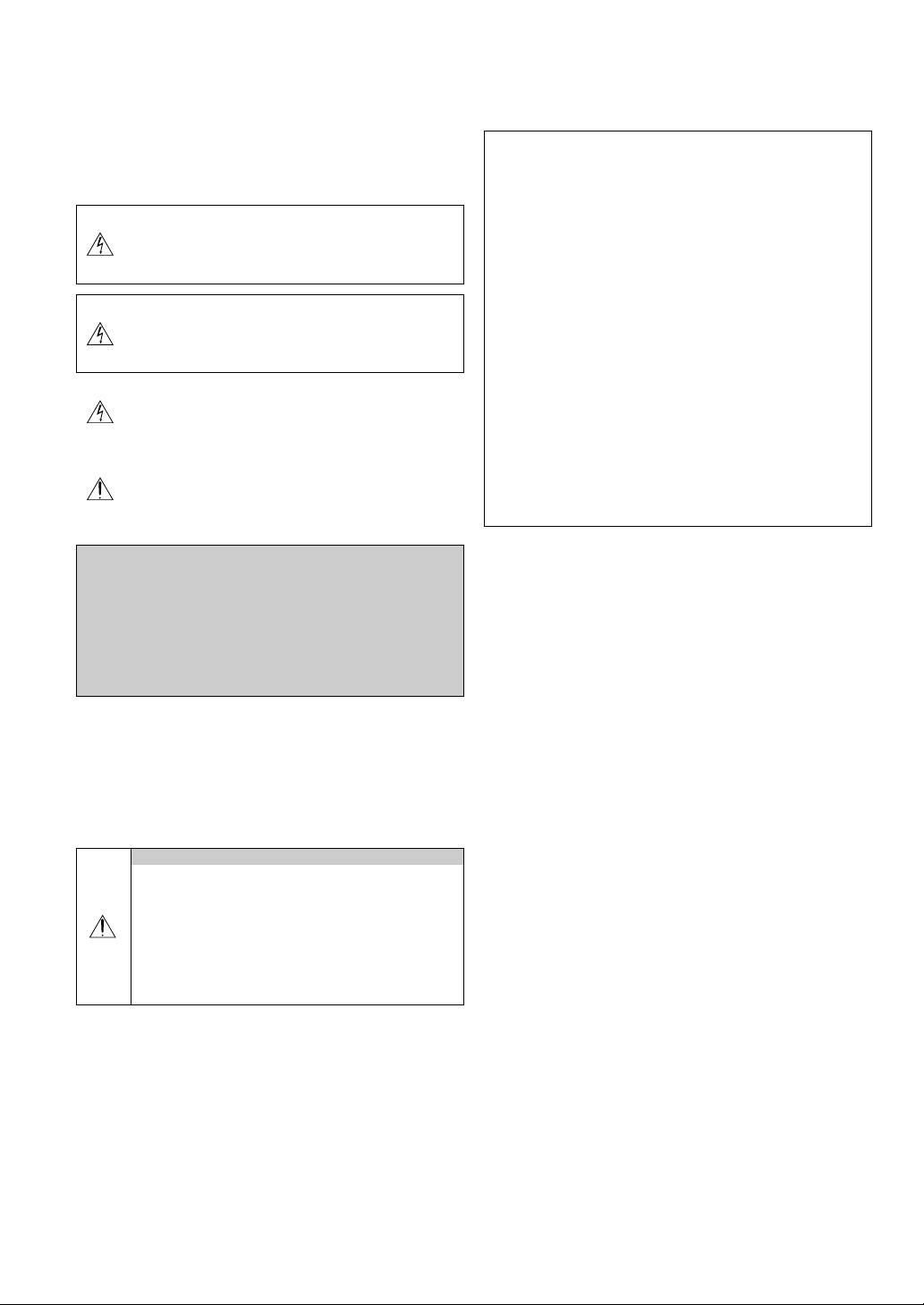
Important Information
Safety Cautions
Precautions
Please read this manual carefully before using your NEC VT660/VT560/
VT460 Projector and keep the manual handy for future reference. Your
serial number is located on the bottom of your projector. Record it here:
CAUTION
To turn off main power, be sure to remove the plug from power
outlet.
The power outlet socket should be installed as near to the
equipment as possible, and should be easily accessible.
CAUTION
TO PREVENT SHOCK, DO NOT OPEN THE CABINET.
NO USER-SERVICEABLE PARTS INSIDE.
REFER SERVICING TO QUALIFIED NEC SERVICE PERSONNEL.
This symbol warns the user that uninsulated voltage within the
unit may be sufficient to cause electrical shock. Therefore, it is
dangerous to make any kind of contact with any part inside of
the unit.
This symbol alerts the user that important information concerning the operation and maintenance of this unit has been
provided.
The information should be read carefully to avoid problems.
WARNING
TO PREVENT FIRE OR SHOCK, DO NOT EXPOSE THIS UNIT TO
RAIN OR MOISTURE.
DO NOT USE THIS UNIT’S PLUG WITH AN EXTENSION CORD
OR IN AN OUTLET UNLESS ALL TWO PRONGS CAN BE FULLY
INSERTED.
DO NOT OPEN THE CABINET. THERE ARE HIGH-VOLTAGE COMPONENTS INSIDE. ALL SERVICING MUST BE DONE BY QUALIFIED NEC SERVICE PERSONNEL.
DOC Compliance Notice
This Class B digital apparatus meets all requirements of the Canadian
Interference-Causing Equipment Regulations.
Acoustic Noise Information Ordinance-3. GSGV:
The sound pressure level is less than 70 dB (A) according
to ISO 3744 or ISO 7779.
CAUTION
•Avoid displaying stationary images for a prolonged period of time.
Doing so can result in these images being temporarily
sustained on the surface of the LCD panel.
If this should happen, continue to use your projector. The
static background from previous images will disappear.
• Do not put the projector on its side when the lamp is
turned on.
Doing so may cause damage to the projector.
RF Interference
WARNING
The Federal Communications Commission does not allow any
modifications or changes to the unit EXCEPT those specified
by NEC Soluctions (America), Inc. in this manual. Failure to comply with this government regulation could void your right to
operate this equipment. This equipment has been tested and
found to comply with the limits for a Class B digital device,
pursuant to Part 15 of the FCC Rules. These limits are designed
to provide reasonable protection against harmful interference
in a residential installation. This equipment generates, uses,
and can radiate radio frequency energy and, if not installed and
used in accordance with the instructions, may cause harmful
interference to radio communications. However, there is no guarantee that interference will not occur in a particular installation. If this equipment does cause harmful interference to radio
or television reception, which can be determined by turning the
equipment off and on, the user is encouraged to try to correct
the interference by one or more of the following measures:
• Reorient or relocate the receiving antenna.
• Increase the separation between the equipment and receiver.
• Connect the equipment into an outlet on a circuit different from
that to which the receiver is connected.
• Consult the dealer or an experienced radio / TV technician for
help.
In UK, a BS approved power cable with moulded plug has a Black (five
Amps) fuse installed for use with this equipment. If a power cable is not
supplied with this equipment please contact your supplier.
Important Safeguards
These safety instructions are to ensure the long life of your projector
and to prevent fire and shock. Please read them carefully and heed all
warnings.
Installation
1. For best results, use your projector in a darkened room.
2. Place the projector on a flat, level surface in a dry area away from
dust and moisture.
3. Do not place your projector in direct sunlight, near heaters or heat
radiating appliances.
4. Exposure to direct sunlight, smoke or steam can harm internal components.
5. Handle your projector carefully. Dropping or jarring can damage internal components.
6. Do not place heavy objects on top of the projector.
7. If you wish to have the projector installed on the ceiling:
a. Do not attempt to install the projector yourself.
b. The projector must be installed by qualified technicians in order
to ensure proper operation and reduce the risk of bodily injury.
c. In addition, the ceiling must be strong enough to support the
projector and the installation must be in accordance with any
local building codes.
d. Please consult your dealer for more information.
E-2
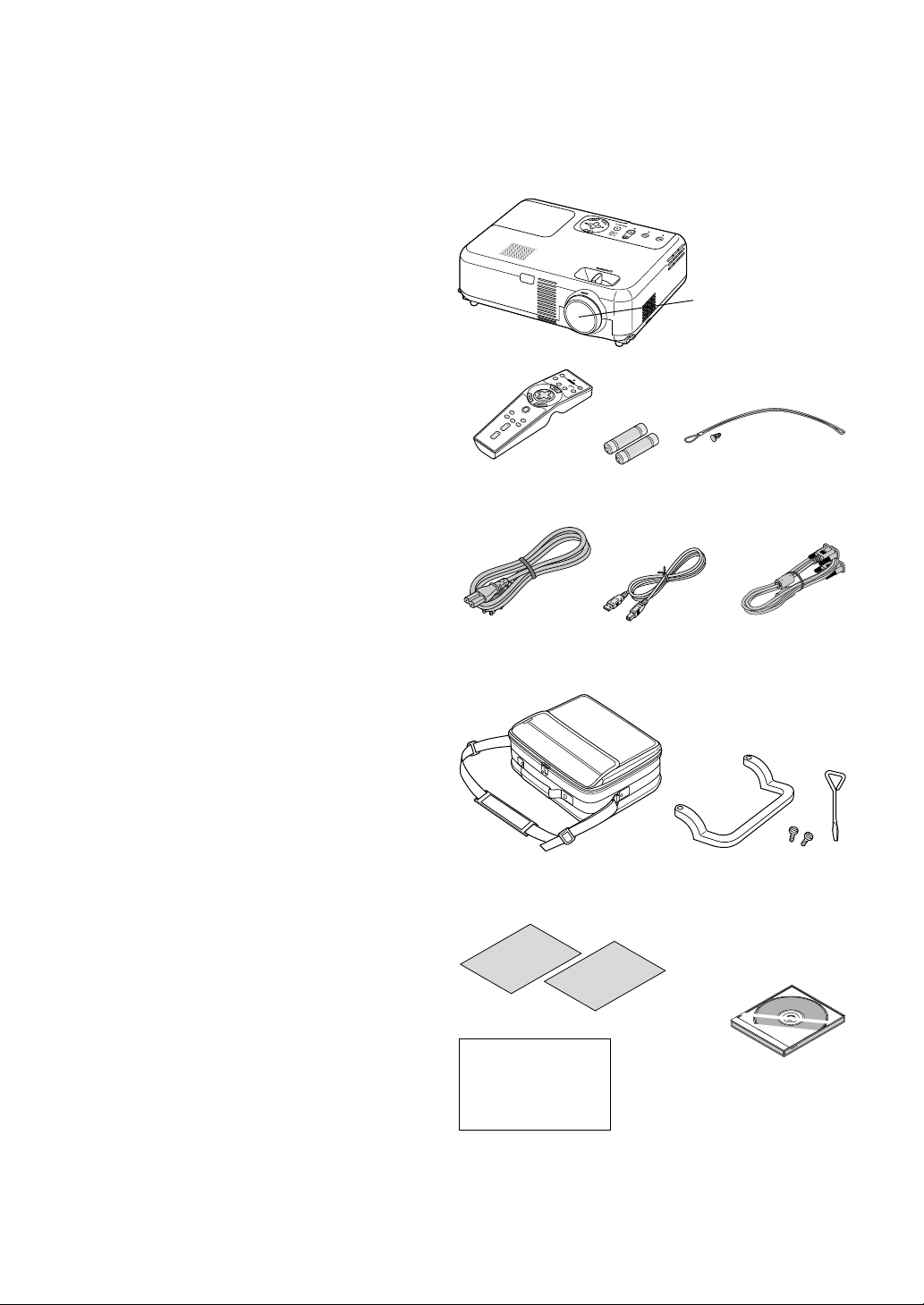
Fire and Shock Precautions
1. Ensure that there is sufficient ventilation and that vents are unobstructed to prevent the build-up of heat inside your projector. Allow
at least 3 inches (10 cm) of space between your projector and a
wall.
2. Prevent foreign objects such as paper clips and bits of paper from
falling into your projector.
Do not attempt to retrieve any objects that might fall into your projector. Do not insert any metal objects such as a wire or screwdriver
into your projector. If something should fall into your projector, disconnect it immediately and have the object removed by a qualified
NEC service personnel.
3. Do not place any liquids on top of your projector.
4. Do not look into the lens while the projector is on. Serious damage
to your eyes could result.
5. Keep any items such as magnifying glass out of the light path of the
projector. The light being projected from the lens is extensive, therefore any kind of abnormal objects that can redirect light coming out
of the lens, can cause unpredictable outcome such as fire or injury
to the eyes.
6. Do not cover the lens with the supplied lens cap or equivalent while
the projector is on. Doing so can lead to melting of the cap and
possibly burning your hands due to the heat emitted from the light
output.
7. The projector is designed to operate on a power supply of 100-120
or 200-240 V 50/60 Hz AC. Ensure that your power supply fits this
requirement before attempting to use your projector.
8. Handle the power cable carefully and avoid excessive bending.
A damaged cord can cause electric shock or fire.
9. If the projector is not to be used for an extended period of time,
disconnect the plug from the power outlet.
10. Do not touch the power plug during a thunderstorm. Doing so can
cause electrical shock or fire.
CAUTION
1. Do not try to touch the ventilation outlet on the front as it can become heated while the projector is turned on.
2. Do no use the tilt-foot for purposes other than originally intended.
Misuses such as gripping the tilt-foot or hanging on the wall can
cause damage to the projector.
3. When carrying the projector by the carrying handle, make sure the
two screws that attach the carrying handle to the projector cabinet
are tight.
Insufficient tightening of the two screws could result in the projector
falling and causing injury.
4. Enable High-Speed Fan mode if you continue to use the projector
for consecutive days. (From the menu, select [Advanced] → [High
Speed Fan Mode].)
5. Do not unplug the power cable from the wall outlet under any one of
the following circumstances.
Doing so can cause damage to the projector:
* While the Hour Glass icon appears.
* While the cooling fans are running. (The cooling fans continue
to work for 60 seconds after the projector is turned off).
Lamp Replacement
•To replace the lamp, follow all instructions provided on page E-30.
• Be sure to replace the lamp when the message "The lamp has
reached the end of its usable life. Please replace the lamp."
appears. If you continue to use the lamp after the lamp has reached
the end of its usable life, the lamp bulb may shatter, and pieces of
glass may be scattered in the lamp case. Do not touch them as the
pieces of glass may cause injury.
If this happens, contact your NEC dealer for lamp replacement.
• Allow a minimum of 60 seconds to elapse after turning off the projector. Then turn off the main power switch, disconnect the power
cable and allow 60 minutes to cool the projector before replacing
the lamp.
What's in the Box?
Make sure your box contains everything listed. If any pieces are missing, contact your dealer.
Please save the original box and packing materials if you ever need to
ship your VT660/VT560/VT460 Projector.
Lens cap
(24F38091)
Projector
O
F
F
V
I
D
E
O
P
O
S
W
-V
E
ID
R
E
O
O
R
N
G
B
A
U
TO
A
D
J
.
SELECT
PJ
PIC
T
UR
E
H
E
LP
A
F
S
R
P
E
EC
E
Z
E
T
P
M
I
C
A
-
G
M
N
U
I
F
T
Y
E
V
O
LU
M
E
Remote control
(7N900381)
Power cable
(US: 7N080206)
Batteries
USB cable
(7N520013)
String and rivet
(24C05051) (24C04531)
RGB signal cable
(7N520012)
(EU: 7N080005)
Soft carrying case
(24BS7201)
Carrying handle, Screw (M4⳯2)
Flathead screwdriver
(Handle: 24F38031)
(Screw: 24N06281)
Connect
Guide
Quick
Important
Information
(Screwdriver: 24C07231)
For North America only
Registration card
Limited warranty
CD-ROM
User’s manual
For Europe only
Guarantee policy
E-3
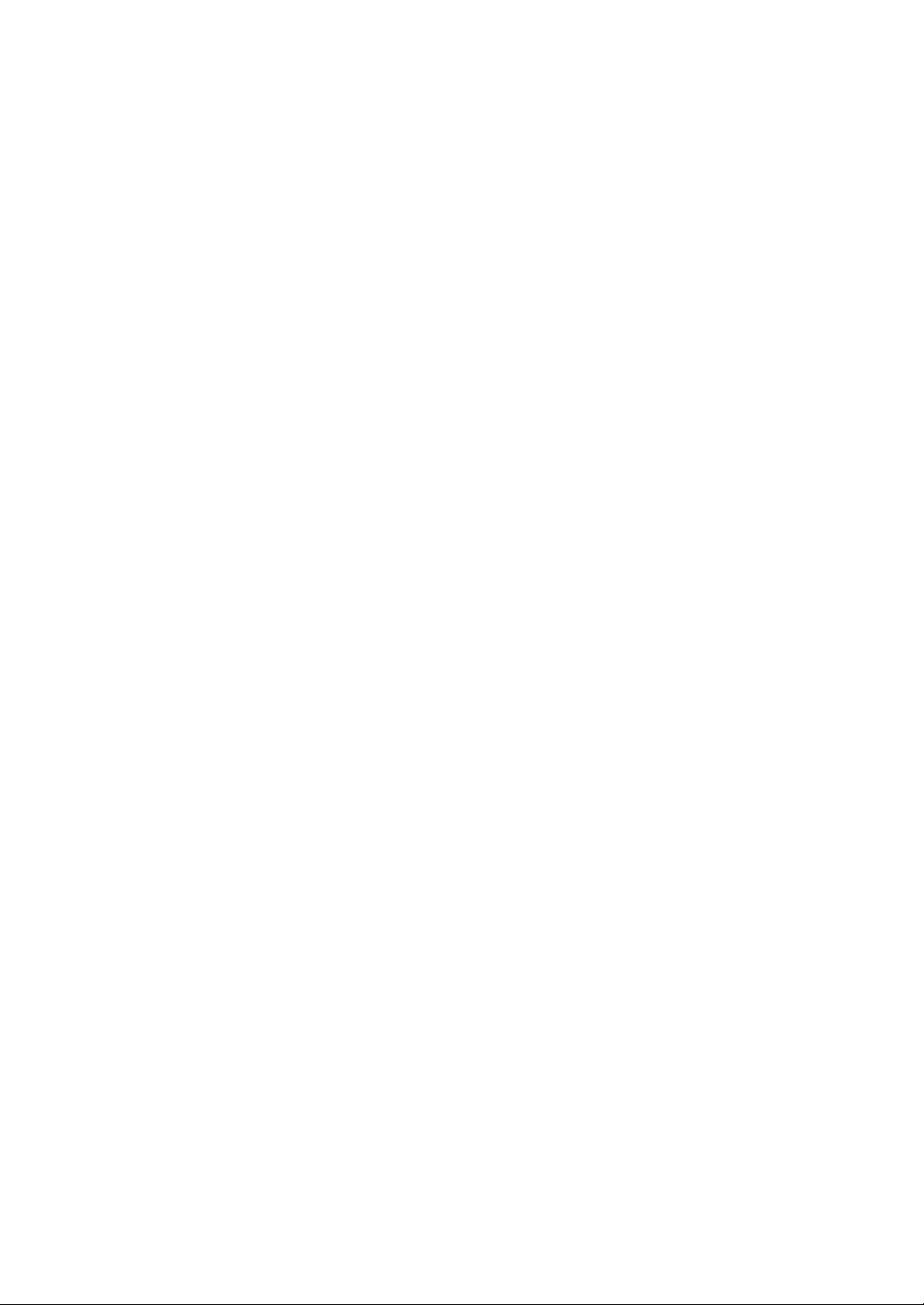
TABLE OF CONTENTS
Important Information ..................................................... E-2
Safety Cautions ............................................................................................................... E-2
What's in the Box? .......................................................................................................... E-3
INTRODUCTION .............................................................. E-5
Introduction to the Projector ........................................................................................... E-5
Part Names of the Projector ............................................................................................ E-6
Attaching the lens cap ................................................................................................. E-6
Attaching the supplied carrying handle ........................................................................ E-6
Top Features ................................................................................................................ E-7
Terminal Panel Features ............................................................................................... E-8
Part Names of the Remote Control .............................................................................. E-9
Battery Installation ................................................................................................. E-10
Remote Control Precautions .................................................................................. E-10
Operating Range for Wireless Remote Control ...................................................... E-10
INSTALLATION AND CONNECTIONS ....................................... E-11
Setting Up the Screen and the Projector ....................................................................... E-11
Selecting a Location .................................................................................................. E-11
Throw Distance and Screen Size ............................................................................... E-12
Making Connections ...................................................................................................... E-13
Connecting Your PC or Macintosh Computer ............................................................ E-13
To connect SCART output (RGB) ............................................................................... E-14
Connecting an External Monitor ................................................................................ E-14
Connecting Your DVD Player ..................................................................................... E-15
Connecting Your VCR or Laser Disc Player ............................................................... E-16
Connecting the Supplied Power Cable ....................................................................... E-16
PROJECTING AN IMAGE (BASIC OPERATION) ........................... E-17
Tur ning on the Projector ................................................................................................ E-17
Selecting a Source ......................................................................................................... E-18
Adjusting the Picture Size and Position ......................................................................... E-18
Correcting the Vertical Keystone Distortion ................................................................... E-19
Optimizing RGB Picture Automatically .......................................................................... E-20
Tur ning Up or Down Volume ......................................................................................... E-20
Tur ning off the Projector ............................................................................................... E-20
CONVENIENT FEATURES................................................... E-21
Using the Remote Mouse Function ............................................................................... E-21
Connecting to your computer for the remote mouse function ................................... E-21
When using the USB Port .......................................................................................... E-21
Switching operation mode between computer and projector ..................................... E-21
Tur ning Off the Image and Sound .................................................................................. E-22
Freezing a Picture .......................................................................................................... E-22
Enlarging and Moving a Picture ..................................................................................... E-22
Getting the Information ................................................................................................. E-22
USING ON-SCREEN MENU ................................................. E-23
Basic Menu Operation ................................................................................................... E-23
Using the Menus ....................................................................................................... E-23
List of Menu Items ........................................................................................................ E-24
Menu Elements ............................................................................................................. E-25
Menu Descriptions & Functions .................................................................................... E-26
Picture ....................................................................................................................... E-26
Brightness/Contrast/Sharpness/Color/Hue ............................................................ E-26
Picture Management .............................................................................................. E-26
Image ........................................................................................................................ E-26
Enabling Auto Keystone <Auto Keystone> ............................................................. E-26
Correcting Vertical Keystone Distortion Manually <Keystone> .............................. E-26
Saving Vertical Keystone Correction <Keystone Save> .......................................... E-26
Selecting Aspect Ratio [Aspect Ratio] ................................................................... E-27
Adjusting the Vertical Position of Image [Cinema Position](for Cinema only) ....... E-27
Setup ......................................................................................................................... E-27
Selecting Lamp Mode [Lamp Mode] ...................................................................... E-27
Selecting Menu Language [Language] ................................................................... E-27
Selecting Menu Color [Menu Color Select] ............................................................ E-27
Selecting Menu Display Time [Menu Display Time] ............................................... E-27
Selecting a Color or Logo for Background [Background] ...................................... E-27
Selecting Projector Orientation [Orientation] ......................................................... E-27
Advanced ................................................................................................................... E-27
Disabling the Cabinet Buttons [Control Panel Key Lock] ........................................ E-27
Enabling Power Management [Power Management] ............................................. E-27
Enabling High Speed Fan Mode [High Speed Fan Mode] ....................................... E-27
Selecting Signal Format [Signal Select] ................................................................. E-28
Page2 .................................................................................................................... E-28
Selecting Noise Reduction Level (not available for RGB) ....................................... E-28
Enabling Auto Adjust [Auto Adjust] ....................................................................... E-28
Adjusting Position/Clock (when Auto Adjust is off) ............................................... E-28
Information ................................................................................................................ E-28
Default ....................................................................................................................... E-29
MAINTENANCE ............................................................. E-30
Replacing the Lamp ...................................................................................................... E-30
Cleaning ........................................................................................................................ E-31
Cleaning or Replacing the Filter ................................................................................. E-31
Cleaning the Cabinet and the Lens ............................................................................. E-31
TROUBLESHOOTING ........................................................ E-32
Power Indicator ............................................................................................................. E-32
Status Indicator ............................................................................................................. E-32
Lamp Indicator .............................................................................................................. E-32
Common Problems & Solutions .................................................................................... E-33
SPECIFICATIONS ........................................................... E-34
APPENDIX ................................................................... E-35
Cabinet Dimensions ...................................................................................................... E-35
Pin Assignments of D-Sub RGB Input Connector .......................................................... E-35
Compatible Input Signal List ......................................................................................... E-36
TravelCare Guide ........................................................................................................... E-37
E-4
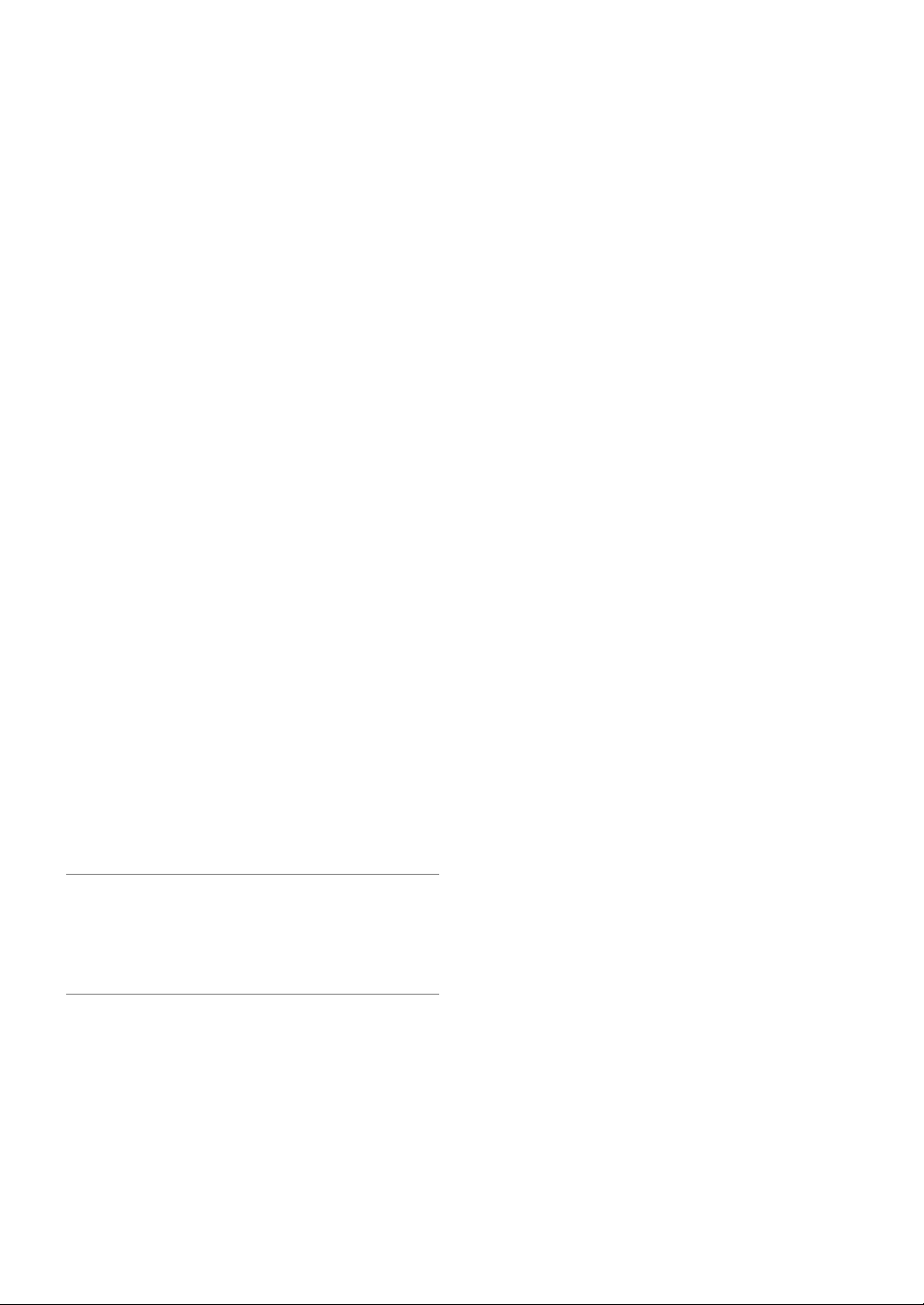
INTRODUCTION
Introduction to the Projector
This section introduces you to your new VT660/VT560/VT460 Projector
and describes the features and controls.
Congratulations on Your Purchase of The VT660/VT560/
VT460 Projector
The VT660/VT560/VT460 is one of the very best projectors available
today. The VT660/VT560/VT460 enables you to project precise images
up to 300 inches across (measured diagonally) from your PC or
Macintosh computer (desktop or notebook), VCR, DVD player, document camera, or a laser disc player.
You can use the projector on a tabletop or cart, you can use the projector to project images from behind the screen, and the projector can be
permanently mounted on a ceiling*1. The remote control can be used
wirelessly.
*1Do not attempt to mount the projector on a ceiling yourself.
The projector must be installed by qualified technicians in order
to ensure proper operation and reduce the risk of bodily injury.
In addition, the ceiling must be strong enough to support the projector and the installation must be in accordance with any local
building codes. Please consult your dealer for more information.
Features you'll enjoy:
• Auto vertical keystone correction up to +/- 30 degrees
• Low level noise
• Short focal length lens
• 200W lamp (160W Eco mode)
• Direct keys for source selection
• New Color Management system
• New menu design improves operability
• NEC’s exclusive Advanced AccuBlend intelligent pixel blending technology - an extremely accurate image compression technology - offers a crisp image with UXGA (1600⳯1200) resolution*
• Supports most IBM VGA, SVGA, XGA , SXGA/UXGA(with Advanced
AccuBlend)*
other RGB signals within a horizontal frequency range of 24 to 100
kHz and a vertical frequency range of 50 to 120 Hz. This includes
NTSC, PAL, PAL-N, PAL-M, PAL60, SECAM and NTSC4.43 standard video signals.
2
*
NOTE: Composite video standards are as follows:
NTSC: U.S. TV standard for video in U.S. and Canada.
PAL: TV standard used in Western Europe.
PAL-N: TV standard used in Argentine, Paraguay and Uruguay.
PAL-M: TV standard used in Brazil.
PAL60: TV standard used for NTSC playback on PAL TVs.
SECAM: TV standard used in France and Eastern Europe.
NTSC4.43: TV standard used in Middle East countries.
• The supplied remote control can be used without a cable, and you
can even use the remote control to operate your PC's mouse
wirelessly from across the room with the built-in remote mouse function.
•You can control the projector with a PC using the PC Control port.
• The contemporary cabinet design is light, compact, easy to carry,
and complements any office, boardroom or auditorium.
2
, Macintosh, component signal (YCbCr/ YPbPr) or any
A UXGA (1600⳯1200) and SXGA image (1280⳯1024) are displayed with NEC’s Advanced AccuBlend on VT660 and VT560.
A UXGA (1600⳯1200), SXGA (1280⳯ 1024) and XGA
(1024⳯768) image are displayed with NEC’s Advanced
AccuBlend on VT460.
2
.
About this user's manual
The fastest way to get started is to take your time and do everything right the first time. Take a few minutes now to review
the user's manual. This may save you time later on. At the
beginning of each section of the manual you'll find an overview. If the section doesn't apply, you can skip it.
• IBM is a trademark or registered trademark of International Business
Machines Corporation.
• Mac and PowerBook are trademarks of Apple Computer, Inc., registered in the U.S. and other countries.
•Windows, Windows 98, Windows Me, Windows XP or Windows 2000
are trademarks or registered trademarks of Microsoft Corporation.
• Other product and company names mentioned in this user’s manual
may be the trademarks or registered trademarks of their respective
holders.
E-5
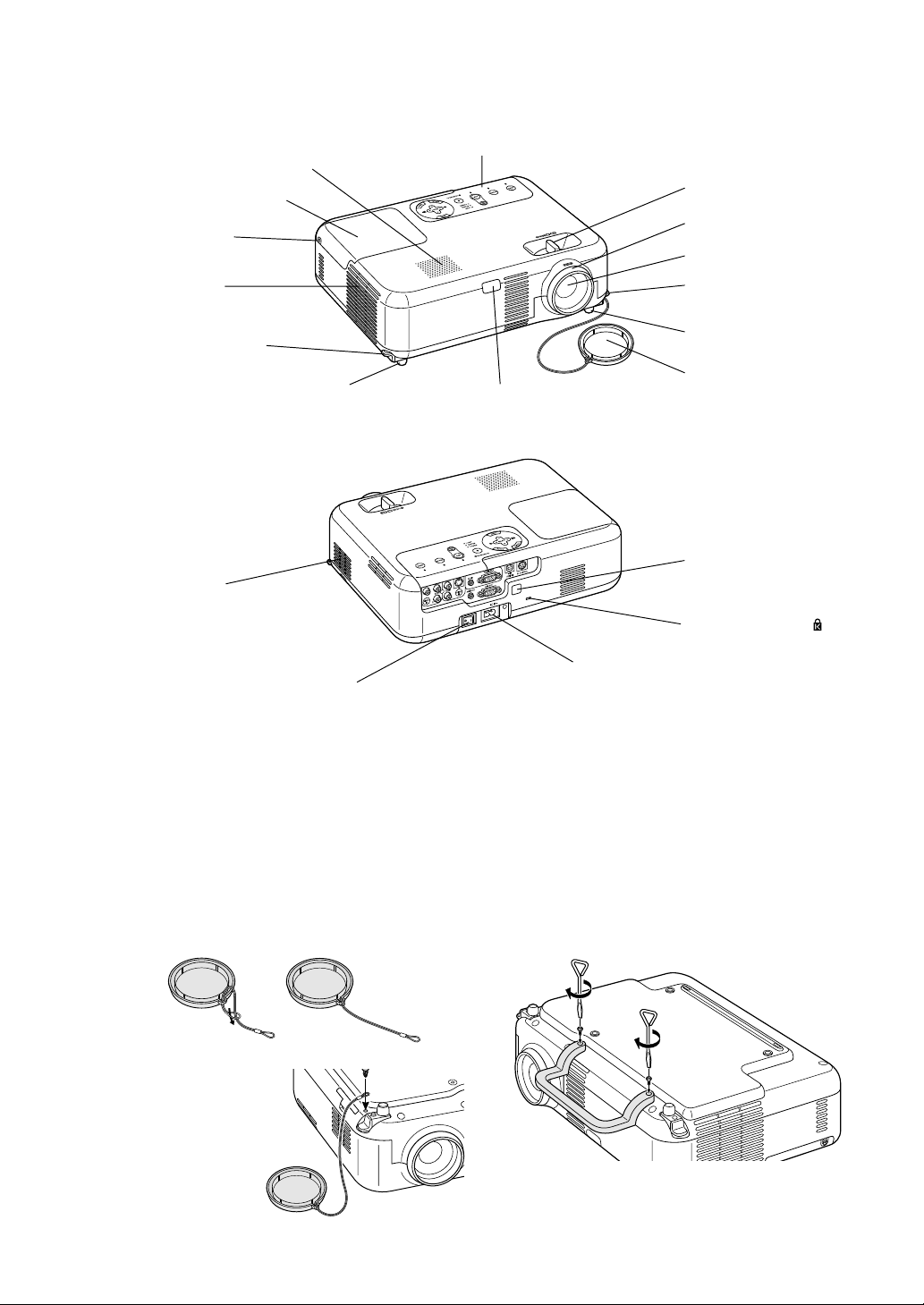
Part Names of the Projector
Monaural Speaker (1W)
Lamp Cover (See page E-30)
Lamp Cover Screw
Ventilation (outlet)
Heated air is exhausted from here
Adjustable Tilt Foot Lever
(See page E-18)
Adjustable Tilt Foot (See page E-18)
Ventilation (inlet) / Filter Cover (inlet)
Main Power Switch
When you plug the supplied power cable into
an active wall outlet and turn on the Main
Power switch, the POWER indicator turns
orange and the projector is in standby mode.
(See page E-17)
Controls (See page E-7)
Zoom Lever
Focus Ring
Lens
Adjustable Tilt Foot Lever
(See page E-18)
Adjustable Tilt Foot
(See page E-18)
Lens Cap
Remote Sensor (See page E-10)
Remote Sensor
(See page E-10)
Built-in Security Slot ( )*
AC Input
Connect the supplied power cable's twopin plug here, and plug the other end into
an active wall outlet. (See page E-16)
* This security slot supports the MicroSaver® Security System. MicroSaver® is a registered trademark of Kensington Microware Inc. The logo is
trademarked and owned by Kensington Microware Inc.
Attaching the lens cap
To attach the lens cap to the bottom with the supplied string and rivet:
1. Thread the string through the hole on the lens cap and then tie a knot
in the string.
2. Use the rivet to attach the
string to the bottom of the
projector.
Attaching the supplied carrying handle
You can carry the projector by attaching the supplied carrying handle
securely to the projector.
To attach the supplied carrying handle, use the supplied flathead screwdriver and two screws.
CAUTION:
When carrying the projector by the carrying handle, make sure the
two screws that attach the carrying handle to the projector cabinet
are tight.
E-6
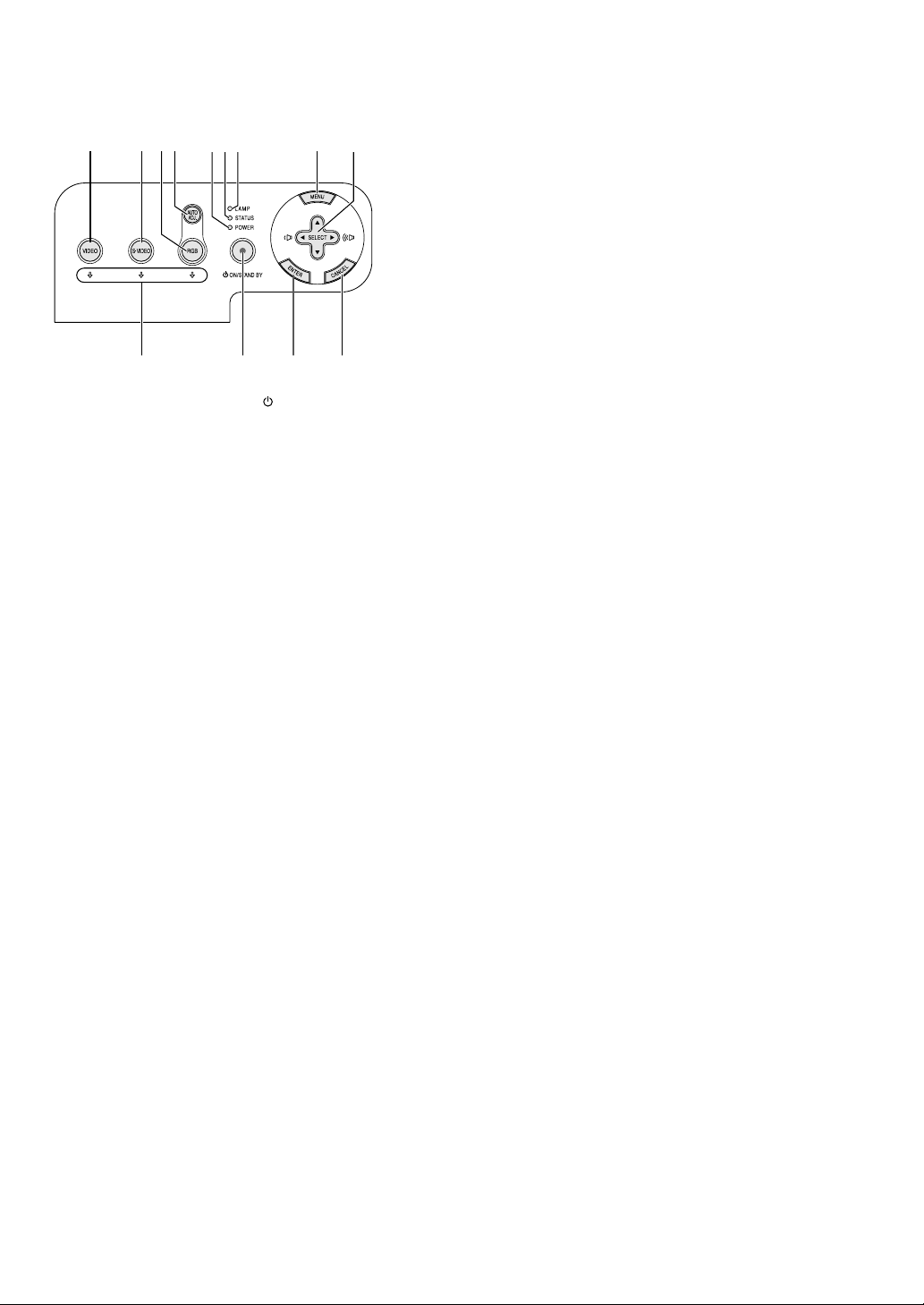
Top Features
765 10
8
2 3 4 11
1319 12
1. POWER Button (ON / STAND BY)( )
Use this button to turn the power on and off when the main power is
supplied and the projector is in standby mode.
To turn on the projector, press and hold this button for a minimum of
two seconds. To turn off the projector, press this button twice.
2. POWER Indicator
When this indicator is green, the projector is on; when this indicator
is orange, it is in standby mode. See the Power Indicator section on
page E-32 for more details.
3. STATUS Indicator
If this light blinks red rapidly, it indicates that an error has occurred,
the lamp cover is not attached properly or the projector has overheated. If this light remains orange, it indicates that you have pressed
a cabinet key while the Control Panel Key Lock is enabled. See the
Status Indicator section on page E-32 for more details.
4. LAMP Indicator
If this light blinks red rapidly, it's warning you that the lamp has reached
the end of its usable life. After this light appears, replace the lamp as
soon as possible (See page E-30). If this is lit green continually, it
indicates that the lamp mode is set to Eco. See the Lamp Indicator
section on page E-32 for more details.
5. VIDEO Button
Press this button to select a video source from a VCR, DVD player,
laser disc player or document camera.
6. S-VIDEO Button
Press this button to select an S-Video source from a VCR.
7. RGB Button
Press this button to select an RGB source from computer or component equipment connected to your RGB port.
8. AUTO ADJ. Button
Use this button to adjust Position-H/V and Pixel Clock/Phase for an
optimal picture (See page E-20).
9. Source Indicators
When one of the RGB, VIDEO or S-VIDEO input is selected, the
corresponding source indicator lights.
10. MENU Button
Displays the menu.
11. SELECT GHFE / Volume Buttons
GH : Use these buttons to select the menu of the item you wish to
adjust.
FE : Use these buttons to change the level of a selected menu item.
A press of the E button executes the selection. When no menus
appear, these buttons work as a volume control.
When an image is magnified, the SELECT GHFE button moves the
image.
12. ENTER Button
Executes your menu selection and activates items selected from the
menu.
13. CANCEL Button
Pressing this button will return to the previous menu.
While you are in the main menu, pressing this button will close the
menu.
E-7
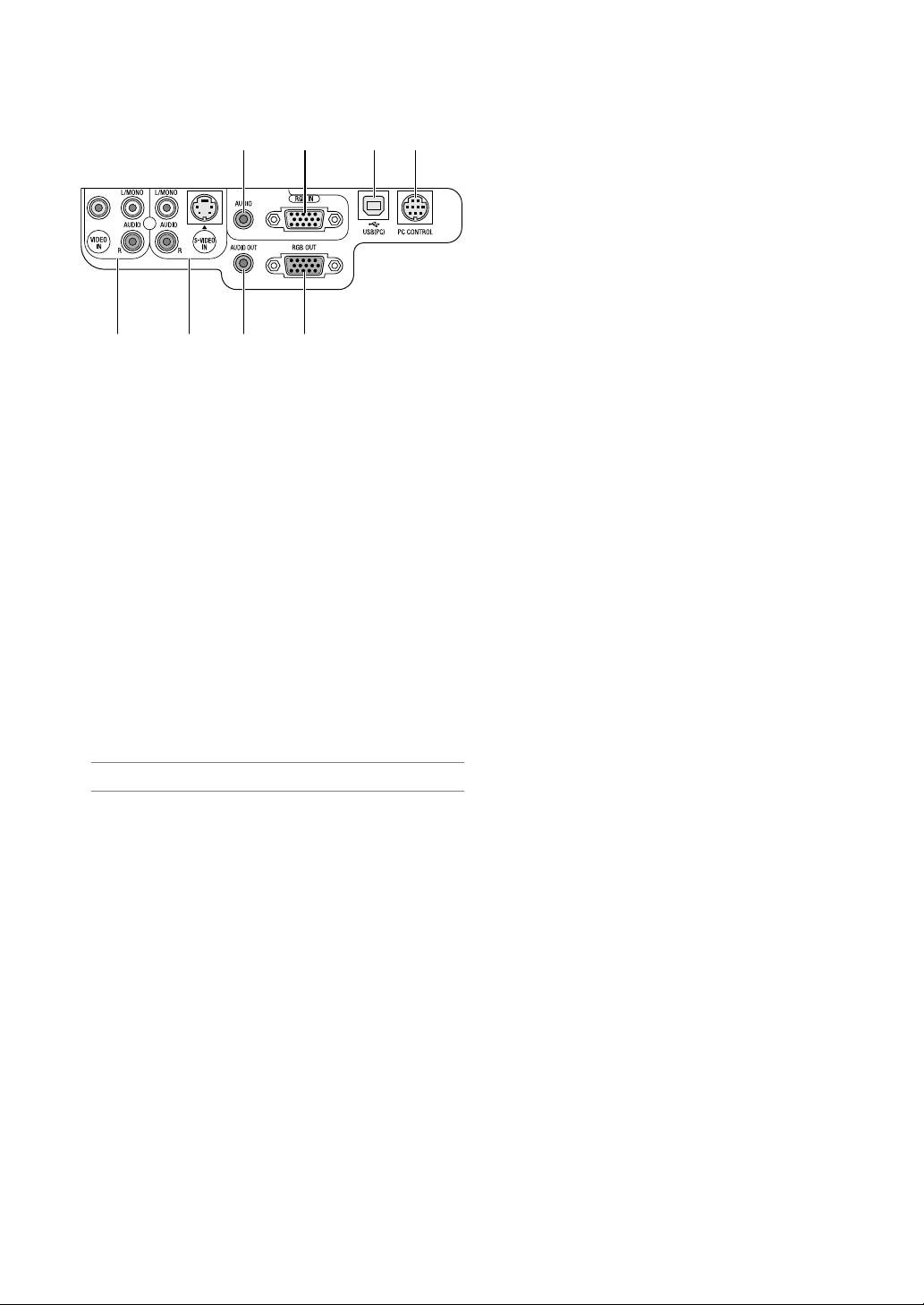
Te rminal Panel Features
712 8
3456
1. RGB IN / Component Input Connector (Mini D-Sub 15 Pin)
Connect your computer or other analog RGB equipment such as IBM
compatible or Macintosh computers. Use the supplied RGB cable to
connect to your computer. This also serves as a component input
connector that allows you to connect a component video output of
component equipment such as a DVD player. This connector also
supports SCART output signal. See page E-14 for more details.
2. RGB AUDIO Input Mini Jack (Stereo Mini)
This is where you connect the audio output from your computer or
DVD player when connected to the RGB input. A commercially available audio cable is required.
3. RGB OUT Connector (Mini D-Sub 15 Pin)
You can use this connector to loop your computer image to an external monitor from the RGB input source.
This connector outputs RGB signal in standby mode.
4. AUDIO OUT Mini Jack (Stereo Mini)
You can use this jack to output sound from the currently selected
source (RGB, VIDEO or S-VIDEO). Output sound level can be adjusted in accordance with the sound level of the internal speaker.
5. S-VIDEO IN Connector (Mini DIN 4 Pin)
Here is where you connect the S-Video input from an external source
like a VCR.
NOTE: S-Video provides more vivid color and higher resolution than the traditional composite video format.
S-VIDEO AUDIO Input Jacks R/L (RCA)
These are your left and right channel audio inputs for stereo sound
from an S-Video source.
6. VIDEO IN Connector (RCA)
Connect a VCR, DVD player, laser disc player, or document camera
here to project video.
VIDEO AUDIO Input Jacks R/L (RCA)
These are your left and right channel audio inputs for stereo sound
from a Video source.
7. USB (PC) Port (Type B)
Connect this port to the USB port (type A) of your PC using the supplied USB cable. You can operate your computer's mouse functions
from the remote control.
8. PC CONTROL Port (DIN 8 Pin)
For service personnel only.
E-8
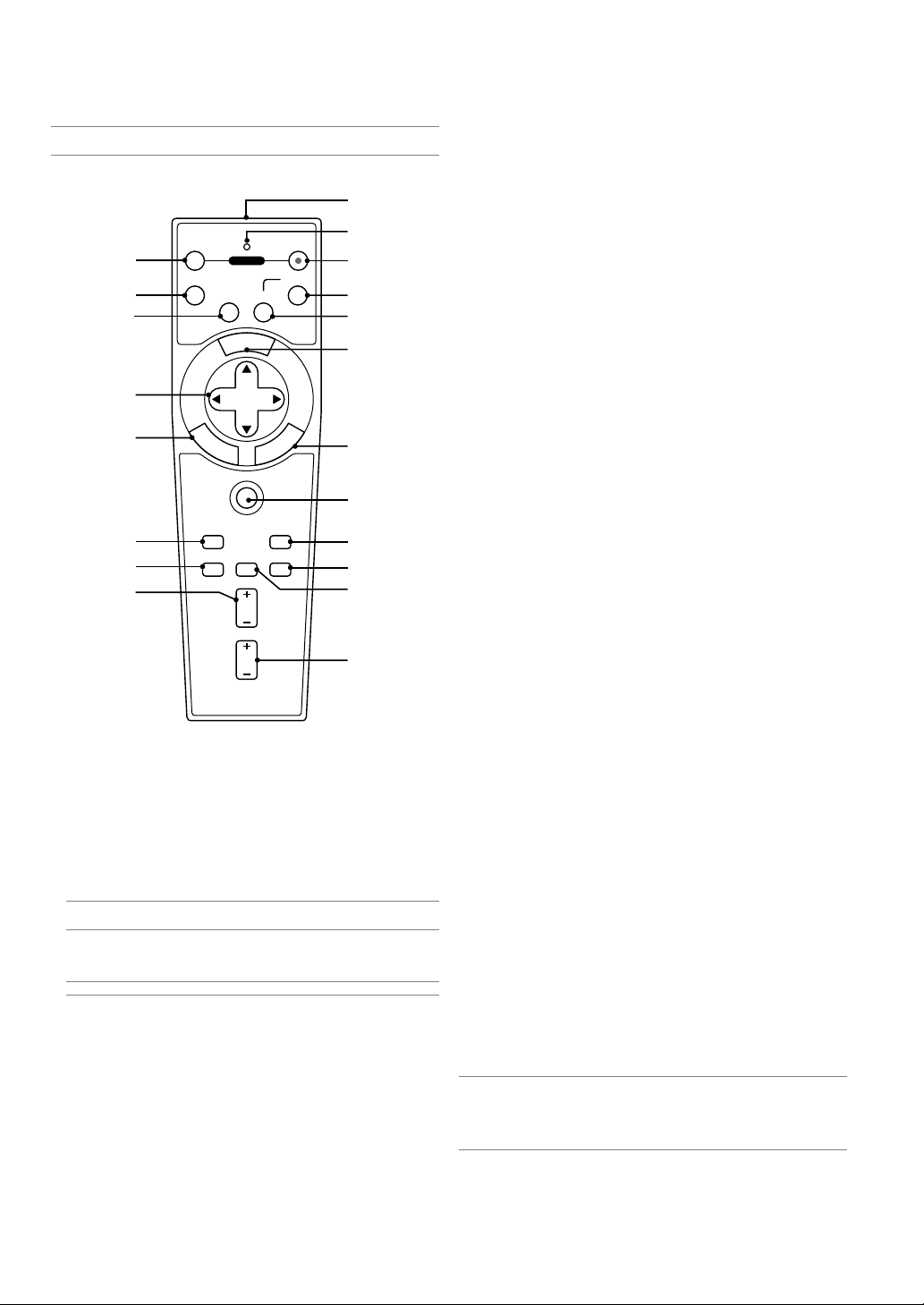
Part Names of the Remote Control
NOTE: If you are using a Macintosh computer, you can click either the CANCEL
(right-click) or ENTER (left-click) button to activate the mouse.
1
2
3
8
7
9
12
10
11
OFF ON
4
5
VIDEO
POWER
S-VIDEO
AUTO ADJ.
RGB
6
N
U
E
M
SELECT
E
N
T
E
R
L
E
C
N
A
C
PJ
13
14
16
19
PICTURE
HELP
ASPECT
FREEZE PIC-MUTE
MAGNIFY
VOLUME
15
18
17
20
1. Infrared Transmitter
Direct the remote control toward the remote sensor on the projector
cabinet.
2. LED
Flashes when any button is pressed.
3. POWER ON Button
When the main power is on, you can use this button to turn your
projector on.
NOTE: To turn on the projector, press and hold the POWER ON button for a
minimum of two seconds.
4. POWER OFF Button
You can use this button to turn your projector off.
NOTE: To turn off the projector, press the POWER OFF button twice.
5. VIDEO Button
Press this button to select a video source from a VCR, DVD player,
laser disc player or document camera.
6. S-VIDEO Button
Press this button to select an S-Video source from a VCR.
7. RGB Button
Press this button to select RGB input.
8. AUTO ADJ. Button
Use this button to adjust an RGB source for an optimal picture.
See page E-20.
9. MENU Button
Displays the menu for various settings and adjustments.
10. SELECT GHFE (Mouse) Button
When you are in the Computer mode, these buttons work as a computer mouse.
When you are in the Projector mode, which is indicated by lighting
the PJ button. See page E-21.
GH : Use these buttons to select the menu of the item you wish
to adjust.
FE : Use these buttons to change the level of a selected menu
item. A press of the E button executes the selection. When
no menus appear, these buttons work as a volume control.
When an image is magnified, the SELECT GHFE button moves the
image.
11. ENTER (Left Click) Button
When you are in the Computer mode, this button works as the mouse
left button. When this button is pressed and held for a minimum of 2
seconds, the drag mode is set. When you are in the Projector mode,
which is indicated by lighting the PJ button: Use this button to enter
your menu selection. It works the same way as the ENTER button on
the cabinet. See page E-7.
12. CANCEL (Right Click) Button
When you are in the Computer mode, this button works as the mouse
right button. When you are in the Projector mode, which is indicated
by lighting the PJ button: It works the same way as the CANCEL
button on the cabinet. See page E-7.
13. PJ Button
Press this button to switch the SELECT, CANCEL, and ENTER buttons between the Projector mode (lit red) and the Computer mode.
Press this button or any one of the POWER ON/OFF, MENU, ASPECT, HELP, MAGNIFY, buttons to switch to the Projector mode and
the PJ button lights red. To switch back to the Computer mode, press
the PJ button again. See page E-21.
14. PICTURE Button
Press this button to display the Picture adjustement screen such as
Brightness, Contrast, Sharpness, Color and Hue. See page E-26.
15. ASPECT Button
Press this button to display the Aspect Ratio select screen. See page
E-27.
16. HELP Button
Provides the set information.
17. FREEZE Button
This button will freeze a picture. Press again to resume motion.
18. PIC-MUTE Button
This button turns off the image and sound for a short period of time.
Press again to restore the image and sound.
19. MAGNIFY (+)(–) Button
Use this button to adjust the image size up to 400%.
The image is magnified about the center of the screen. See page E-
22.
20. VOLUME (+)(–) Button
Press (+) to increase the volume and (–) to decrease it.
NOTE: The default is the Computer mode, which allows you to use the SELECT,
CANCEL, and ENTER buttons as your computer mouse. When the POWER ON/
OFF, MENU, ASPECT, HELP, or MAGNIFY button is pressed, the PJ button lights
red to indicate that you are in the Projector mode. If no buttons are pressed
within 60 seconds, the light goes out and the Projector mode is canceled.
E-9
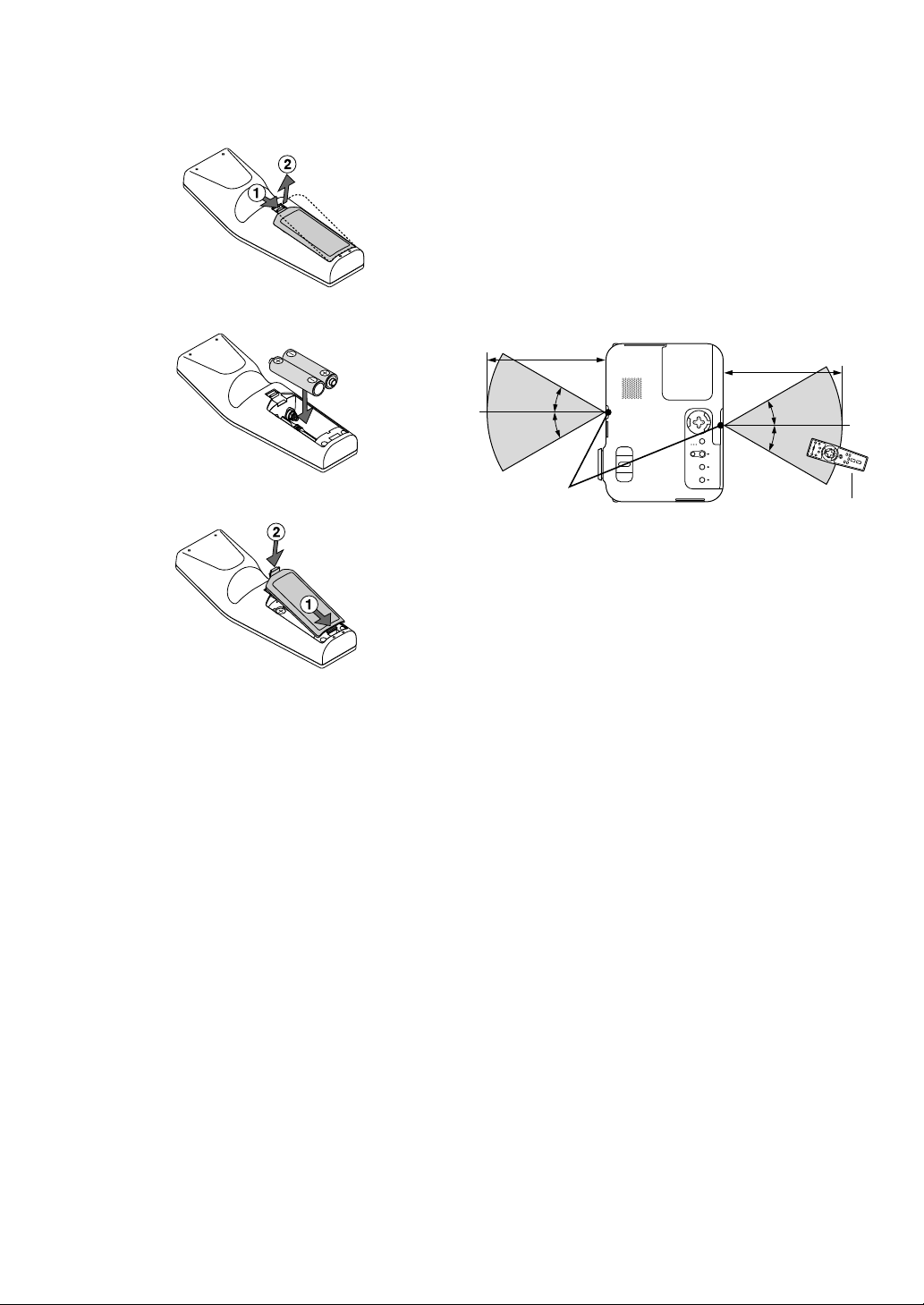
Battery Installation
1. Press firmly and slide the battery cover off.
Remote Control Precautions
• Handle the remote control carefully.
• If the remote control gets wet, wipe it dry immediately.
•Avoid excessive heat and humidity.
• If you will not be using the remote control for a long time, remove the
batteries.
• Do not place the batteries upside down.
• Do not use new and old batteries together, or use different types of
batteries together
2. Remove both old batteries and install new ones (AA). Ensure that
you have the batteries' polarity (+/-) aligned correctly.
3. Slip the cover back over the batteries until it snaps into place. Do not
mix different types of batteries or new and old batteries.
Note on Remote Control Operation:
If you press and hold the SELECT GHFE button while installing new
batteries, the remote control may fail to work properly.
Should this happen, remove the batteries and then install them again
without touching the SELECT button.
Operating Range for Wireless Remote Control
7m/22 feet
˚
30
˚
30
Remote sensor on
projector cabinet
• The infrared signal operates by line-of-sight up to a distance of about
22 feet/7 m and within a 60-degree angle of the remote sensor on the
projector cabinet.
• The projector will not respond if there are objects between the remote control and the sensor, or if strong light falls on the sensor.
Weak batteries will also prevent the remote control from properly
operating the projector.
7m/22 feet
30
30
Remote control
˚
˚
E-10
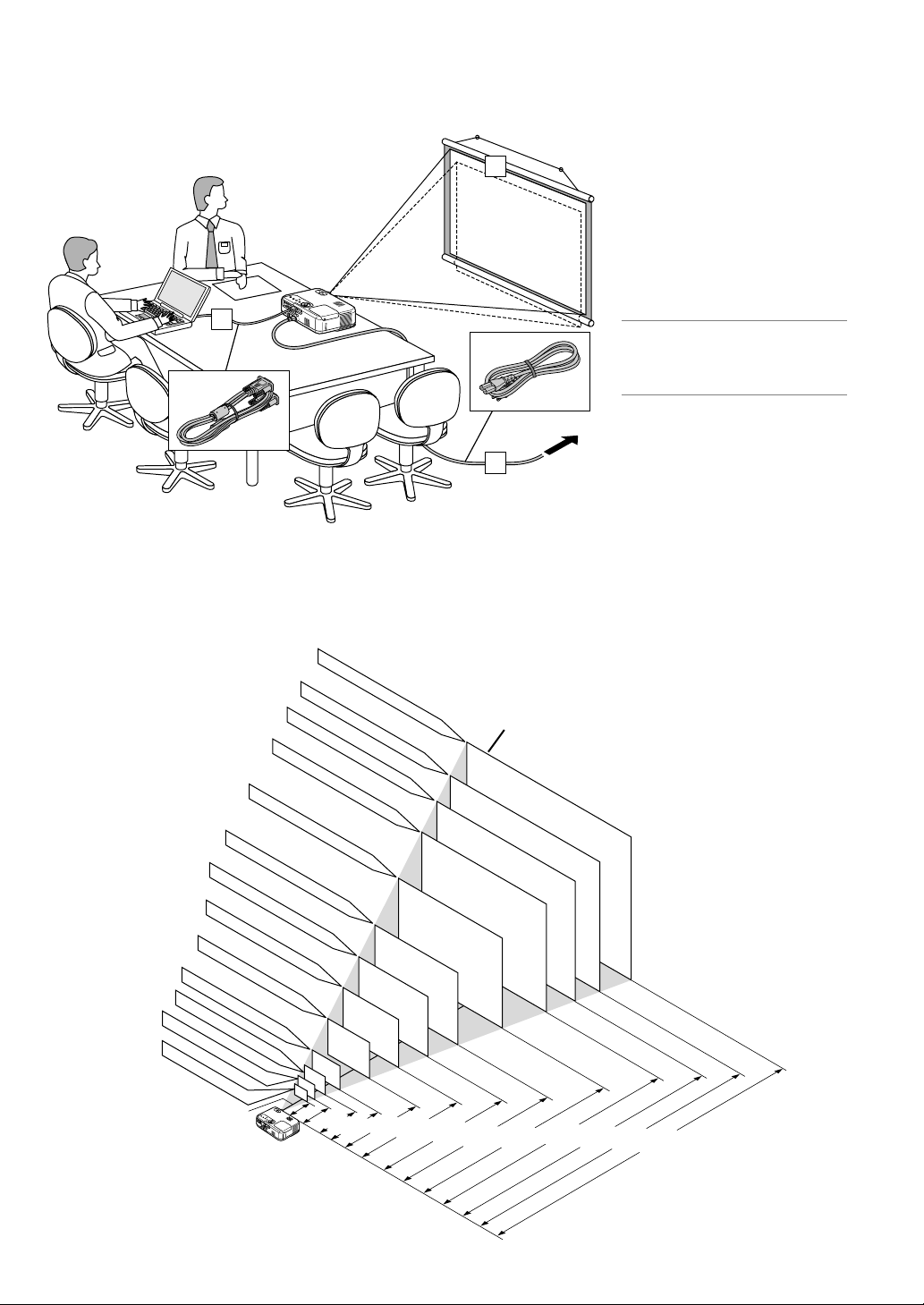
INSTALLATION AND CONNECTIONS
This section describes how to set up your projector and how to connect video and audio sources.
1
Your projector is simple to set up and use.
But before you get started, you must first:
Set up a screen and the projector.
1
2
Connect your computer or video equipment to the projector. See page
E-13 – 16.
3
Connect the supplied power cable. See
page E-16.
2
NOTE: Ensure that the power cable and any
other cables are disconnected before moving
the projector. When moving the projector or
when it is not in use, cover the lens with the
lens cap.
To the wall outlet.
3
Setting Up the Screen and the Projector
Selecting a Location
The further your projector is from the screen or wall, the larger the image. The minimum size the image can be is approximately 21" (0.53 m)
measured diagonally when the projector is roughly 27.6 inches (0.7 m) from the wall or screen. The largest the image can be is 300" (7.6 m) when
the projector is about 393.7 inches (10 m) from the wall or screen. Use the drawing below as a guide.
Screen size (Unit: cm/inch)
609.6(W)X457.2(H)/240(W)X180(H)
365.8(W)X274.3(H)/144(W)X108(H)
304.8(W)X228.6(H)/120(W)X90(H)
243.8(W)X182.9(H)/96(W)X72(H)
203.2(W)X152.4(H)/80(W)X60(H)
162.6(W)X121.9(H)/64(W)X48(H)
121.9(W)X91.4(H)/48(W)X36(H)
81.3(W)X61.0(H)/32(W)X24(H)
61.0(W)X45.7(H)/24(W)X18(H)
50.8(W)X38.1(H)/20(W)X15(H)
42.7(W)X32(H)/17(W)X13(H)
Lens center
487.7(W)X365.8(H)/192(W)X144(H)
406.4(W)X304.8(H)/160(W)X120(H)
180"
150"
120"
100"
80"
60"
40"
30"
25"
21"
0.7/27.6"
0.8/31.5"
1.0/39.4"
2.0/78.7"
1.3/51.2"
2.7/106.3"
240"
200"
3.4/133.9"
300"
4.0/157.5"
Screen Size
5.1/200.8"
6.1/240.2"
6.7/263.8"
8.1/318.9"
10.1/397.6"
E-11
Distance (Unit: m/inch)
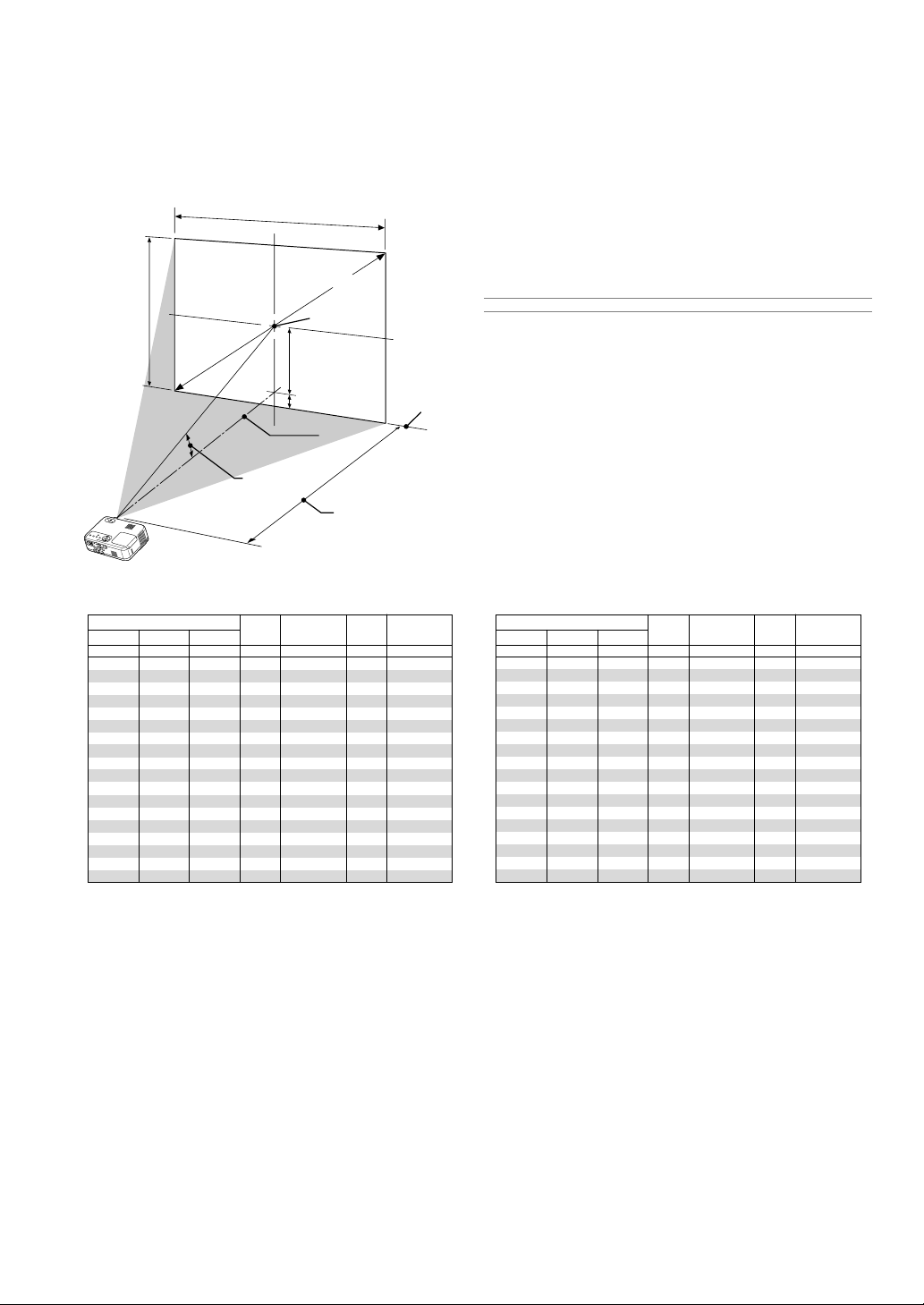
Throw Distance and Screen Size
The following shows the proper relative positions of the projector and screen. Refer to the table to determine the position of installation.
Distance Chart
Screen Height
Screen Width
Screen Diagonal
Screen center
(B)
B = Vertical distance between lens center and screen center
C = Throw distance
D = Vertical distance between lens center and top of screen (bottom of
screen for desktop)
α = Throw angle
NOTE: Distances may vary +/-5%.
Screen Size B C
inch
17
20
24
32
48
58
64
67
72
80
96
120
144
160
168
192
216
240
inch
13
15
18
24
36
43
48
50
54
60
72
90
108
120
126
144
162
180
inch
21
25
30
40
60
72
80
84
90
100
120
150
180
200
210
240
270
300
(D)
Throw Angle (α)
Wide – TeleDiagonal Width Height
inch
inch
––– - 29
5
29 - 35
6
35 - 42
7
47 - 57
10
71 - 86
15
86 - 103
17
96 - 115
19
101 - 121
20
108 - 129
22
120 - 144
24
144 - 173
29
181 - 217
36
217 - 260
44
241 - 290
48
253 - 304
51
290 - 348
58
326 - 391
65
363 - 400
73
Screen Bottom
Lens Center
1
1
2
2
3
4
5
5
5
6
7
9
)
α
Wide – Tele
degree
––– - 10.0
11.8 - 9.9
11.7 - 9.8
11.6 - 9.7
11.5 - 9.6
11.4 - 9.6
11.4 - 9.6
11.4 - 9.6
11.4 - 9.5
11.4 - 9.5
11.4 - 9.5
11.4 - 9.5
11.3 - 9.5
11.3 - 9.5
11.3 - 9.5
11.3 - 9.5
11.3 - 9.5
11.3 - 9.5
Screen Size B C
mm
427
508
610
813
1219
1463
1626
1707
1829
2032
2438
3048
3658
4064
4267
4877
5486
6096
mm
320
381
457
610
914
1097
1219
1280
1372
1524
1829
2286
2743
3048
3200
3658
4115
4572
mm
533
635
762
1016
1524
1829
2032
2134
2286
2540
3048
3810
4572
5080
5334
6096
6858
7620
mm
130
150
180
250
370
440
490
520
550
610
740
920
1110
1230
1290
1470
1660
1840
Throw Distance (C
D D
inch
10
12
12
14
16
17
Wide – TeleDiagonal Width Height
mm
––– - 740
740 - 880
890 - 1070
1200 - 1440
1810 - 2180
2180 - 2620
2430 - 2920
2550 - 3060
2740 - 3290
3050 - 3660
3660 - 4400
4590 - 5510
5510 - 6610
6130 - 7350
6440 - 7720
7360 - 8830
8290 - 9940
9210 -11050
mm
110
120
120
130
150
180
220
270
300
310
350
400
440
30
40
40
60
90
α
Wide – Tele
degree
––– - 10.0
11.8 - 9.9
11.7 - 9.8
11.6 - 9.7
11.5 - 9.6
11.4 - 9.6
11.4 - 9.6
11.4 - 9.6
11.4 - 9.5
11.4 - 9.5
11.4 - 9.5
11.4 - 9.5
11.3 - 9.5
11.3 - 9.5
11.3 - 9.5
11.3 - 9.5
11.3 - 9.5
11.3 - 9.5
WARNING
* Installing your projector on the ceiling must be done by a quali-
fied technician. Contact your NEC dealer for more information.
* Do not attempt to install the projector yourself.
• Only use your projector on a solid, level surface. If the projector falls
to the ground, you can be injured and the projector severely damaged.
• Do not use the projector where temperatures vary greatly. The projector must be used at temperatures between 32˚F (0˚C) and 95˚F
(35˚C).
• Do not expose the projector to moisture, dust, or smoke. This will
harm the screen image.
• Ensure that you have adequate ventilation around your projector so
heat can dissipate. Do not cover the vents on the side or the front of
the projector.
Reflecting the Image
Using a mirror to reflect your projector's image enables you to enjoy a
much larger image. Contact your NEC dealer if you need a mirror. If
you're using a mirror and your image is inverted, use the MENU and
SELECT buttons on your projector cabinet or your remote control to
correct the orientation. (See page E-27.)
E-12
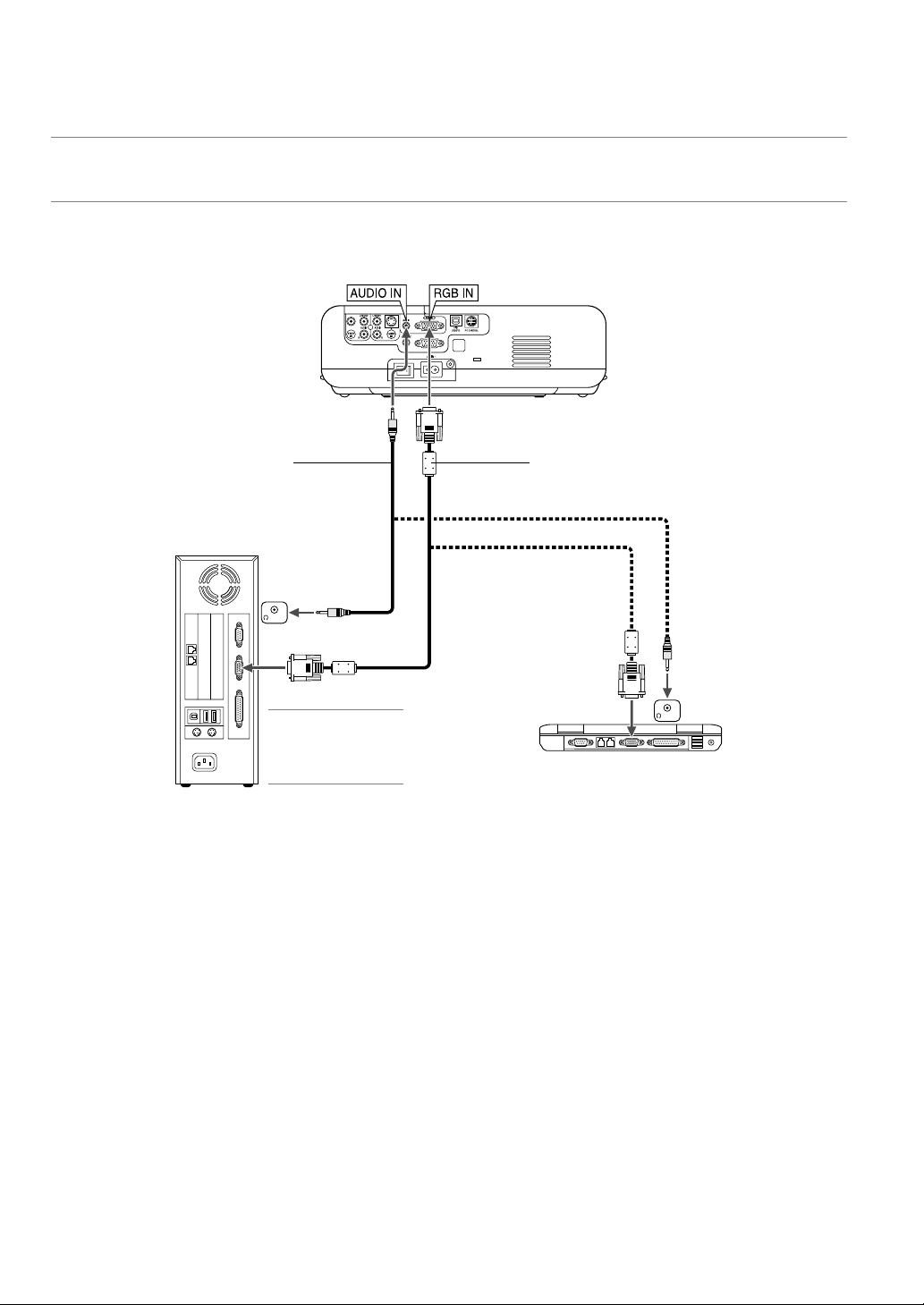
Making Connections
NOTE: When using with a notebook PC, be sure to connect between the projector and the notebook PC before turning on the power to the notebook PC. In most
cases signal cannot be output from RGB output unless the notebook PC is turned on after connecting with the projector.
* If the screen goes blank while using your remote control, it may be the result of the computer's screen-saver or power management software.
* If you accidentally hit the POWER button on the remote control, wait 60 seconds and then press the POWER button again to resume.
Connecting Your PC or Macintosh Computer
RGB signal cable (supplied)
To mini D-Sub 15-pin connector on the pro-
Audio cable (not supplied)
IBM PC or Compatibles (Desktop type)
or Macintosh (Desktop type)
PHONE
jector. It is recommended that you use a
commercially available distribution amplifier
if connecting a signal cable longer than the
supplied one.
NOTE: For older Macintosh,
use a commercially available
pin adapter (not supplied) to
connect to your Mac's video
port.
Connecting your PC or Macintosh computer to your projector will enable you to project your computer's screen image for an impressive presentation.
To connect to a PC or Macintosh, simply:
1. Turn off the power to your projector and computer.
2. Use the supplied signal cable to connect your PC or Macintosh to the
projector.
3. Turn on the projector and the computer.
4. If the projector goes blank after a period of inactivity, it may be caused
by a screen saver installed on the computer you've connected to the
projector.
PHONE
IBM VGA or Compatibles (Notebook type)
or Macintosh (Notebook type)
E-13

To connect SCART output (RGB)
Before connections: An exclusive SCART adapter (ADP-SC1) and a
commercially available SCART cable are required for this connection.
NOTE: Audio signal is not available for this connection.
Projector
Video equipment
RGB IN
such as DVD player
To RGB IN
Female
ADP-SC1Commercially available
SCART cable
Connecting an External Monitor
1. Turn off the power to the projector and your video equipment.
2. Use the NEC ADP-SC1 SCART adapter and a commercially available SCART cable to connect the RGB input of your projector and a
SCART output (RGB) of your video equipment.
3. Turn on the power to the projector and your video equipment.
4. Use the RGB button on the remote control to select the RGB input.
5. Press the MENU button on the remote control to display the menu.
6. From the menu, select [Advanced]
→
[Signal Select RGB] → [Scart].
SCART is a standard European audio-visual connector for TVs, VCRs
and DVD players. It is also referred to as Euro-connector.
NOTE: The ADP-SC1 SCART adapter is obtainable from your NEC dealer in Europe. Contact your NEC dealer in Europe for more information.
LINE IN
You can connect a separate, external monitor to your projector to simultaneously view on a monitor the RGB analog image you're projecting.
To do so:
1. Turn off the power to your projector, monitor and computer.
2. Use a 15-pin cable to connect your monitor to the RGB OUT (Mini DSub 15 pin) connector on your projector.
3. Turn on the projector, monitor and the computer.
Audio cable (not supplied)
PHONE
RGB signal cable (supplied)
RGB signal cable (not supplied)
NOTE:
• The RGB OUT connector outputs RGB signal during standby mode. When the
projector goes into standby mode, the image on an external monitor disappears for a moment.
• When the projector is in the standby mode, the image may not be correctly
displayed while the cooling fans are running immediately after turning on or
off the power.
• Daisy chain connection is not possible.
E-14

Connecting Your DVD Player
RGB IN
Optional 15-pin-to-RCA
⳯
(female)
3 cable (ADP-CV1)
Audio Equipment
AUDIO IN
LR
Audio cable
(not supplied)
You can connect your projector to a DVD player with component output
or Video output. To do so, simply:
1. Turn off the power to your projector and DVD player.
2. If your DVD player has the component video (Y,Cb,Cr) output, use a
commercially available component video cable (RCAX3) and the optional 15-pin-to-RCA (female)
⳯
3 cable to connect your DVD player
to the RGB IN connector on the projector.
Component video RCA
⳯
3 cable
(not supplied)
DVD player
AUDIO OUT
L
For a DVD player without component video (Y,Cb,Cr) output, use
common RCA cables (not provided) to connect a composite VIDEO
output of the DVD player to the Video Input of the projector.
3. Turn on the projector and DVD player.
NOTE: Refer to your DVD player's owner's manual for more information about
your DVD player's video output requirements,
R
Component
YCbCr
E-15

Connecting Your VCR or Laser Disc Player
Video cable (not supplied)
VCR/ Laser disc player
AUDIO OUT
LR
S-VIDEO OUT
VIDEO OUT
Use common RCA cables (not provided) to connect your VCR, laser
disc player or document camera to your projector.
To make these connections, simply:
1. Turn off the power to the projector and VCR, laser disc player or
document camera.
2. Connect one end of your RCA cable to the video output connector on
the back of your VCR or laser disc player, connect the other end to
the Video input on your projector. Use an audio cable (not supplied)
to connect the audio from your VCR or laser disc player to your audio
equipment (if your VCR or laser disc player has this capability). Be
careful to keep your right and left channel connections correct for
stereo sound.
3. Turn on the projector and the VCR or laser disc player.
S-Video cable (not supplied)
Audio equipment
AUDIO IN
LR
Audio cable
(not supplied)
NOTE: Refer to your VCR or laser disc player owner's manual for more information about your equipment's video output requirements.
NOTE: An image may not be displayed correctly when a Video or S-Video source
is played back in fast-forward or fast-rewind via a scan converter.
Connecting the Supplied Power Cable
Connect the supplied power cable to the projector.
First connect the supplied power cable's two-pin plug to
the AC IN of the projector, and then connect the other
plug of the supplied power cable in the wall outlet.
E-16

PROJECTING AN IMAGE (BASIC OPERATION)
This section describes how to turn on the projector and to project a
picture onto the screen.
Tur ning on the Projector
NOTE:
• The projector has two power switches: main power switch and POWER button
(POWER ON and OFF on the remote control)
• When plugging in or unplugging the supplied power cable, make sure that the
main power switch is pushed to the off[O] position. Failure to do so may cause
damage to the projector.
To turn on the main power to the projector, press the Main Power switch
to the ON position ( I ).
Before you turn on your projector, ensure that the computer or video
source is turned on and that your lens cap is removed.
Only after you press the ON/STAND BY button on the projector cabinet
or POWER ON button on the remote control for a minimum of 2 seconds will the power indicator turn to green and the projector become
ready to use.
2. Press the ENTER button to execute the selection.
After this has been done, you can proceed to the menu operation.
If you want, you can select the menu language later. See "Language"
on page E-27.
NOTE: Immediately after turning on the projector, screen flicker may occur. This
is not a fault. Wait 3 to 5 minutes until the lamp lighting is stabilized.
When the Lamp mode is set to Eco, the Lamp indicator will light green.
If one of the following things happens, the projector will not turn on.
* If the internal temperature of the projector is too high, the projector
detects abnormal high temperature. In this condition the projector
will not turn on to protect the internal system. If this happens, wait for
the projector's internal components to cool down.
* When the lamp reaches its end of usable life, the projector will not
turn on. If this happens, replace the lamp.
* If the lamp fails to light, and if the STATUS indicator flashes on and
off in a cycle of six times, wait a full minute and then turn on the
power.
Note on Startup screen (Menu Language Select screen)
When you first turn on the projector, you will get the Startup screen. This
screen gives you the opportunity to select one of the seven menu languages: English, German, French, Italian, Spanish, Swedish and Japanese.
To select a menu language, follow these steps:
1. Use the SELECT G or H button to select one of the seven languages
for the menu.
E-17

Selecting a Source
Selecting the computer or video source
Using the Remote Control
OFF
ON
POWER
VIDEO
AUTO ADJ.
S-VIDEO
RGB
N
U
E
M
SELECT
E
N
T
E
R
PJ
PICTURE
FREEZE
HELP
MAGNIFY
VOLUME
Using the cabinet buttons
NOTE: If no input signal is available, the projector will display a blue background
(factory preset).
Press any one of the RGB, VIDEO or
S-VIDEO buttons.
L
E
C
N
A
C
ASPECT
PIC-MUTE
Press any one of the RGB,
VIDEO or S-VIDEO buttons.
Adjusting the Picture Size and Position
Place your projector on a flat level surface and ensure that the projector
is square to the screen.
Lift the front edge of the projector to center the image vertically.
* If the projected image does not appear square to the screen then
use the Keystone feature for proper adjustment. See page E-19.
Move the projector left to center the image horizontally on the screen.
Adjust the Tilt Foot
1. Lift the front edge of the projector.
Adjustable Tilt Foot Lever
Adjustable Tilt Foot
Adjustable Tilt Foot Lever
2. Push up the Adjustable Tilt Foot Levers on the right and left sides of
the projector to extend the adjustable tilt feet (maximum height).
3. Push down the Adjustable Tilt Foot Levers.
4. Lower the front of the projector to the desired height (max. 40mm/
1.6”) and release the Adjustable Tilt Foot Lever to lock the Adjustable tilt foot. There is approximately 10 degrees of up and down adjustment for the front of the projector.
E-18

CAUTION:
Do not use the tilt-foot for purposes other than originally intended.
Misuses such as gripping the tilt-foot or hanging on the wall can
cause damage to the projector.
Zoom
Use the ZOOM lever to finely adjust the image size on the screen.
You can use the ZOOM lever to enlarge or reduce an image size.
Focus
Use the FOCUS ring to obtain the best focus.
2. Turn off the Auto Keystone function.
Use the SELECT H button to select “Image” and then press the
SELECT E button. The “Auto Keystone” will be displayed. Press the
SELECT E to select “Off”.
3. Select the Keystone function.
Correcting the Vertical Keystone Distortion
Auto Keystone Correction
The Auto Keystone correction feature will correct the vertical distortion
of a projected image on the screen. No special operation required. Just
put the projector on a flat surface.
Note that the vertical keystone angle can be corrected between 30 degrees upward and 30 degrees downward of projector tilt from level.
NOTE: Keystone correction angle could be less than 30 degrees for some signals that have a high resolution or frequency such as UXGA.
Manual Keystone Correction
You can also correct the vertical keystone distortion manually.
To do so:
1. Press the MENU button.
The menu will be displayed.
Use the SELECT H button to select “Keystone”.
4. Correct the vertical distortion.
Use the SELECT F or E button to correct the vertical keystone distortion.
5. Press the MENU button to close the menu.
NOTE: You can save the changes using the Keystone Save feature when you turn
off the projector.
E-19

Optimizing RGB Picture Automatically
Adjusting the Image Using Auto Adjust
Optimizing RGB image automatically
Press the Auto Adjust button to optimize an RGB image automatically.
[Poor picture]
AUTO ADJ.
[Normal picture]
Press the Auto Adjust button to fine-tune the computer image or to remove any vertical banding that might appear and to reduce video noise,
dot interference or cross talk (this is evident when part of your image
appears to be shimmering). This function adjusts the clock frequencies
that eliminate the horizontal banding in the image. This function also
adjusts the clock phase to reduce video noise, dot interference or cross
talk. (This is evident when part of your image appears to be shimmering.)
This adjustment may be necessary when you connect your computer
for the first time.
Tur ning off the Projector
To turn off the projector:
First, press the POWER (ON/STAND BY) button on the projector cabinet or the POWER OFF
button on the remote control. The “Power Off /
Are you sure?” message will appear.
Secondly, press the ENTER button or press
the POWER (ON/STAND BY) or the POWER
OFF button again.
The power indicator will glow orange. After the
projector turns off, the cooling fans keep operating for 60 seconds (Cooling-off time).
Lastly, turn off the Main Power switch. The
power indicator will go out. Last unplug the
power cable.
CAUTION
Do not unplug the power cable from the
wall outlet or do not turn off the main power
under any one of the following circumstances. Doing so can cause damage to
the projector:
• While the Hour Glass icon appears.
• While the cooling fans are running. (The
cooling fans continue to work for 60 seconds after the projector is turned off).
OFF ON
POWER
VIDEO
S-VIDEO
RGB
N
U
E
M
SELECT
E
N
T
E
R
C
PJ
PICTURE
HELP
FREEZE PIC-MUTE
MAGNIFY
VOLUME
N
A
ASPECT
AUTO ADJ.
L
E
C
NOTE:
• Some signals may not be displayed correctly or take time.
• The Auto Adjust function does not work for component and video signal.
• If the Auto Adjust operation cannot optimize the RGB signal, try to adjust Clock
and Phase manually. See page E-28.
Tur ning Up or Down Volume
Sound level from the speaker and the AUDIO OUT jack (Stereo mini)
on the projector can be adjusted.
VOLUME
increase volume
decrease volume
E-20

CONVENIENT FEATURES
Using the Remote Mouse Function
The built-in remote mouse function enables you to operate your
computer's mouse functions from the remote control (Computer mode).
It is a great convenience for clicking through your computer-generated
presentations. To return to the projector operation mode (Projector mode),
When using the USB Port
The remote mouse function can only be used with a Windows 98, Windows Me, Windows XP, Windows 2000 or Mac OS operating system.
USB port (PC)
press the PJ button (lit red).
Connecting to your computer for the remote mouse function
If you wish to use the remote mouse function, use the supplied USB
cable to connect the USB port (PC) of the projector and the USB port
(type A) of your computer.
USB cable
(supplied)
NOTE: Depending on the type of connection or OS installed on your computer,
you may have to restart your computer or change your computer settings.
NOTE: Wait at least 5 seconds after disconnecting the USB cable before reconnecting it and vice versa. The computer may not identify the built-in mouse receiver if it is repeatedly connected and disconnected in rapid intervals.
Switching operation mode between computer and projector
The three shaded buttons shown on the drawing work as a computer mouse in the Computer mode.
In the Computer mode the PJ button is not lit.
Works as a mouse for your computer.
USB port
(Type A)
Works as the SELECT button on the projector.
OFF ON
POWER
VIDEO
S-VIDEO
RGB
N
U
E
M
SELECT
E
N
T
E
R
C
PJ
PICTURE
HELP
FREEZE PIC-MUTE
MAGNIFY
VOLUME
N
A
ASPECT
AUTO ADJ.
L
E
C
Works as the CANCEL
button on the projector.
Lit red
Works as a left-click
button for your com-
OFF ON
POWER
VIDEO
S-VIDEO
RGB
N
U
E
M
SELECT
E
N
T
E
R
A
C
PJ
ASPECT
PICTURE
HELP
FREEZE PIC-MUTE
MAGNIFY
VOLUME
AUTO ADJ.
Works as a right-click button
for your computer.
L
E
C
N
Not lit
Works as the ENTER
button on the projector.
puter.
• When the MENU button is pressed, the PJ button lights red to indicate that you are in the Projector mode, which allows the projector menu
operation using the three buttons.
• If no buttons are pressed within 60 seconds, the PJ button's light goes out to indicate that you are in the Computer mode. To enable the projector
menu operation again, press the PJ button to light red.
• When the PJ button is lit, if you want to use the mouse function immediately, press the PJ button to return to the Computer mode (not lit).
During Computer mode:
In Computer mode, by pressing the ENTER button for 2 seconds or more then releasing, the drag mode is set and the drag operation can be
performed simply by pressing the SELECT GHFE (mouse) button. To drop the item, press the ENTER (left click) button again or press the
CANCEL (right click) button.
E-21

Tur ning Off the Image and Sound
Getting the Information
Press the PIC-MUTE button to turn off the image and sound for a short
period of time. Press again to restore the image and sound.
PIC-MUTE
Freezing a Picture
Press the FREEZE button to freeze a picture. Press again to resume
motion.
FREEZE
Enlarging and Moving a Picture
You can enlarge the picture up to 400 percent.
To do so:
1. Press the MAGNIFY (+) button to magnify the picture.
To move the magnified image, use the SELECT button.
MAGNIFY
You get the information about the signal and projector settings.
HELP
SELECT
Display Information
Exit Information
2. Return the image to the original size.
SELECT
MAGNIFY
E-22

USING ON-SCREEN MENU
Basic Menu Operation
Using the Menus
NOTE: The on-screen menu may not be displayed correctly while interlaced motion video image is projected.
1. Press the MENU button on the remote control or projector cabinet to
display the Menu.
2. Press the SELECT GH buttons on the remote control or the projector cabinet to highlight the menu for the item you want to adjust or
set.
6. Repeat steps 2-5 to adjust an additional item, or press the MENU
button to close the menu.
3. Press the SELECT
control or the projector cabinet to select a submenu or item.
4. Adjust the level or turn the selected item on or off by using SELECT
F
or E buttons on the remote control or the projector cabinet.
The on-screen slide bar will show you the amount of increase or
decrease.
5. Changes are stored until you adjust it again.
CANCEL ........ Return to the previous screen.
E
button or the ENTER button on the remote
E-23

List of Menu Items
Picture
Brightness
Contrast
Sharpness
Color
Hue
Picture Management
Image
Auto Keystone On, Off
Keystone
Keystone Save On, Off
Aspect Ratio Normal, Wide Zoom, Cinema, Native
Cinema Position
Setup
Lamp Mode Normal, Eco
Language English, German, French, Italian, Spanish, Swedish, Japanese
Menu Color Select Color, Monochrome
Menu Display Time Manual, Auto 5 sec, Auto 15sec, Auto 45 sec
Background Blue, Black, Logo
Orientation Desktop Front, Ceiling Rear, Desktop Rear, Ceiling Front
Presentation, Video, Movie, Graphic, sRGB
User
Base Setting Presentation, Video, Movie, Graphic, sRGB
White Balance Brightness R,G,B Contrast R,G,B
Gamma Correction Dynamic, Black Detail, Natural
Advanced
Control Panel Key Lock
Power Management On, Off
High Speed Fan Mode
Signal Select RGB RGB/Component, RGB, Component, Scart
Video Auto, NTSC3.58, NTSC4.43, PAL, PAL-M, PAL-N, PAL60, SECAM
S-Video Auto, NTSC3.58, NTSC4.43, PAL, PAL-M, PAL-N, PAL60, SECAM
Page2 Noise reduction Off, Low, High
Information
Information (page1) Source Index, Horizontal Frequency, Vertical Frequency, Sync Polarity
Information (page2) Signal Type, Video Type, Sync Type, Interlace
Information (page3) Remaining Lamp Time, Lamp Hour Meter, Filter Usage, Projector Usage
Default
Factory Default Current Signal
Factory Default All Data
Clear Filter Usage
Clear Lamp Hour Meter
Enable, Disable
On, Off
Auto Adjust On, Off
Vertical
Horizontal
Clock
Phase
NOTE: Some menu items are not available depending on the input source.
E-24

Menu Elements
Title
Slide bar
Radio button
Highlight
Menu windows or dialog boxes typically have the following elements:
Title .................... Indicates the menu title.
Highlight ............. Indicates the selected menu or item.
Source ................ Indicates the currently selected source.
Solid triangle ...... Indicates further choices are available. A highlighted
Ta b ..................... Indicates a group of features in a dialog box. Select-
Radio button ....... Use this round button to select an option in a dialog
Check mark ........ Indicates the item is selected.
Slide bar ............. Indicates settings or the direction of adjustment.
Key symbol ........ Indicates the Control Panel Key Lock is enabled.
Thermometer symbol
Source
triangle indicates the item is active.
ing on any tab brings its page to the front.
box.
... Indicates the lamp mode is forcibly set to Eco mode
because the internal temperature is too high.
Check mark Solid triangle
Ta b
Key symbol
Thermometer symbol
E-25

Menu Descriptions & Functions
Picture
Adjusting Brightness, Contrast, Sharpness, Color, Hue and Picture
Management.
Brightness ...... Adjusts the brightness level or the back raster inten-
sity.
Contrast ......... Adjusts the intensity of the image according to the
incoming signal.
Sharpness ..... Controls the detail of the image for Video.
Color .............. Increases or decreases the color saturation level (not
valid for RGB).
Hue ................ Varies the color level from +/- green to +/-blue. The
red level is used as reference. This adjustment is only
valid for Video and Component inputs (not valid for
RGB).
Picture Management
User Adjust (when using User )
When selecting user adjustable presetting (User), the submenu will
be displayed.
You can customize each gamma or color. To do so, first select “User”
and press the ENTER button, and then proceed the following steps.
Selecting Base Setting
This feature allows you to use white balance or gamma values as
reference data to optimize for various types of images. You can select one of the following five settings.
• Presentation
• Video
• Movie
• Graphic
• sRGB
Adjusting White Balance <White Balance>
This allows you to adjust the white balance. Brightness for each color
(RGB) is used to adjust the black level of the screen; Contrast for
each color (RGB) to adjust the white level of the screen.
Selecting Gamma Correction Mode <Gamma>
Each mode is recommended for :
Dynamic ......... For true color reproduction of natural tones
Black Detail .... For dark portions of a picture
Natural ........... Normal settings
Image
This option allows you to adjust neutral tint for yellow, cyan or magenta.
There are 5 factory presets optimized for various types of images, or
you can set user adjustable settings.
Presentation .. Recommended for making a presentation using a
PowerPoint file
Video ............. Recommended for regular picture such as TV pro-
gram
Movie ............. Recommended for movie
Graphic .......... Recommended for graphics
sRGB ............. Standard color values
User ............... User adjustable
NOTE: When “sRGB”, “Graphic”, “Video” or “Movie” is selected, the brightness decreases slightly when compared to “Presentation”. This is not a malfunction.
E-26
Enabling Auto Keystone <Auto Keystone>
This feature allows the projector to detect its tilt and correct vertical
distortion automatically.
To turn on the Auto Keystone feature, select “On”.
Correcting Vertical Keystone Distortion Manually <Keystone>
You can correct vertical distortion manually from the menu.
You can save the changes using the Keystone Save feature when
you turn off the projector.
Saving Vertical Keystone Correction <Keystone Save>
This option enables you to save your current keystone settings.
Saving your change once affects all sources. The changes are saved
when the projector is off.

Selecting Aspect Ratio [ Aspect Ratio]
Aspect Ratio allows you to select the best Aspect mode to display
your source image. You can also display the Aspect Ratio window by
pressing the “ASPECT” button on the remote control. (See page E-9).
When 4:3 is selected from the source (i.e. DVD player), the following
selections will display:
Normal Wide Zoom Cinema Native
Standard
4:3 Aspect
When 16:9 is selected from the source (i.e. DVD player), the following selections will display:
Normal Wide Zoom Cinema Native
16:9 image
displayed in
4:3 mode
Native (RGB only): Turns off the Advanced AccuBlend feature. The
projector displays the current image in its true resolution.
Left and right
stretched
Left and right
stretched
Left and right
stretched
Left and right
stretched to
display the true
aspect
NOTE:
* While you are displaying an image with higher resolution than the projector’s
native resolution, “Native” is not available.
*You can adjust image positions for Cinema. See “Cinema Position” for set-
ting image positions.
Copyright
Please note that using this projector for the purpose of commercial gain or
the attraction of public attention in a venue such as a coffee shop or hotel and
employing compression or expansion of the screen image with a "Aspect
Ratio" setting may raise concern about the infringement of copyrights which
are protected by copyright law.
Adjusting the Vertical Position of Image [Cinema Position] (for Cinema only)
This feature adjusts the vertical position of the image when viewing
video with an aspect ratio selected.
When “Cinema” is selected in “Aspect Ratio”, the image is displayed
with black borders on the top and bottom.
You can adjust the vertical position between top and bottom.
Selecting Lamp Mode [Lamp Mode]
This feature enables you to select two brightness modes of the lamp:
Normal and Eco modes. The lamp life can be extended by using the
Eco mode.
Normal Mode ...
Eco Mode ...... Select this mode to increase the lamp life (80% Bright-
This is the default setting (100% Brightness).
ness).
NOTE: Thermometer symbol indicates the lamp mode is forcibly set to Eco
mode because the internal temperature is too high.
Selecting Menu Language [Language]
You can choose one of seven languages for on-screen instructions.
The options are: English, German, French, Italian, Spanish, Swedish and Japanese.
Selecting Menu Color [Menu Color Select]
You can choose between two color modes for menu color: color and
monochrome.
Selecting Menu Display Time [Menu Display Time]
This option allows you to select how long the projector waits after the
last touch of a button to turn off the menu.
The preset choices are “Manual”, “Auto 5 sec”, “Auto 15 sec”, and
“Auto 45 sec”. The “Auto 45 sec” is the factory preset.
Selecting a Color or Logo for Background [Background]
Use this feature to display a black/ blue screen or logo when no signal is available.
Selecting Projector Orientation [Orientation]
This reorients your image for your type of projection. The options
are:
desktop front projection, ceiling rear projection, desktop rear projection, and ceiling front projection.
Advanced
NOTE: This option is available only when “Cinema” is selected in Aspect Ratio.
Setup
Disabling the Cabinet Buttons [Control Panel Key Lock]
This option turns on or off the Control Panel Key Lock function.
NOTE:
* This Control Panel Key Lock does not affect the remote control and the PC
Control functions.
* When the cabinet buttons are disabled, pressing and holding the CANCEL
button for about 10 seconds will change the setting to enable.
* Key symbol indicates the Control Key Lock is enabled.
Enabling Power Management [Power Management]
When this option is on and there is no input for five minutes or more,
the projector will automatically turn itself off.
Enabling High Speed Fan Mode [High Speed Fan Mode]
This option allows you to select two modes for fan speed: high-speed
mode and normal speed mode.
When you wish to cool down the temperature inside the projector
quickly, select “On”.
NOTE: Enable High Speed Fan mode if you continue to use the projector for
consecutive days.
E-27

Selecting Signal Format [Signal Select]
<RGB>
Allows you to choose “RGB” for an RGB source such as a computer,
or “Component” for a component video source such as a DVD player.
Normally select “RGB/Component” and the projector automatically
detects a component signal. However there may be some component signals that the projector is unable to detect. If this is the case,
select “Component”. Select “Scart” for the European Scart.
<Video & S-Video System Select>
This feature enables you to select composite video standards manually. Normally select “Auto”.
When you select the video standard for Video and S-Video, select
the video standard from the pull-down menu.
This must be done for Video and S-Video respectively.
Page2
Selecting Noise Reduction Level
Select one of the three levels for reducing video noise: Off, Low, or
High.
Adjusting Position/Clock (when Auto Adjust is off)
This allows you to manually adjust the image horizontally and vertically, and adjust Clock and Phase.
<Horizontal/Vertical>
Adjusts the image location horizontally and vertically.
This adjustment is made automatically when the Auto Adjust is turned
on.
<Clock>
Use this item with the “Auto Adjust off” to fine tune the computer
image or to remove any vertical banding that might appear. This function adjusts the clock frequencies that eliminate the horizontal banding in the image. This adjustment may be necessary when you connect your computer for the first time. This adjustment is made automatically when the Auto Adjust is turned on.
<Phase>
Use this item to adjust the clock phase or to reduce video noise, dot
interference or cross talk. (This is evident when part of your image
appears to be shimmering.)
Use “Phase” only after the “Clock” is complete.
This adjustment is made automatically when the Auto Adjust is turned
on.
Information
NOTE: The lower the Noise Reduction level, the better the image quality by
way of higher video bandwidth.
Enabling Auto Adjust [Auto Adjust]
When “Auto Adjust” is set to “On”, the projector automatically determines the best resolution for the current RGB input signal to project
an image using NEC’s Advanced AccuBlend Intelligent Pixel Blending Technology.
The image can be automatically adjusted for position and stability;
“Horizontal Position”, “Vertical Position”, “Clock” and “Phase”.
On .................. Automatically adjusts image “Horizontal Position”,
“Vertical Position”, “Clock” and “Phase”.
Off .................. User can adjust the image display functions (“Hori-
zontal Position”, “Vertical Position”, “Clock” and
“Phase”) manually.
Displays the status of the current signal and lamp usage. This item has
three pages. The information included is as follows:
[Page 1]
Source Index
Horizontal Frequency
Vertical Frequency
Sync Polarity
[Page 2]
Signal Type
Video Type
Sync Type
Interlace
[Page 3]
Remaining Lamp Time (%)*
Lamp Hour Meter (H)
Filter Usage
Projector Usage
* The progress indicator shows the
percentage of remaining bulb life.
The value informs you of the
amount of lamp usage. When the
remaining lamp time reaches 0,
the Remaining Lamp Time bar indicator changes from 0% to 100
Hours and starts counting down.
If the remaining lamp time reaches
0 hours, the projector will not turn
on regardless of whether the lamp
mode is set to Normal or Eco.
E-28

Default
Returning to Factory Default
The Factory Default feature allows you to change adjustments and setting to the factory preset for source except the following:
<Current Signal>
Resets the adjustments for the current signal to the factory preset levels.
The items that can be reset are: Brightness, Contrast, Color, Hue, Sharpness, Aspect, Horizontal Position, Vertical Position, Clock, Phase and
Color Correction.
<All Data>
Reset all the adjustments and settings for all the signals to the factory
preset.
The items can be reset except Language, Lamp Remaining Time, Lamp
Hour Meter and Filter Usage. To reset the lamp usage time, see “Clear
Lamp Hour Meter” and “Clear Filter Usage”.
<Clear Filter Usage>
Resets the filter usage back to zero. Selecting this option displays
submenu for a confirmation.
<Clear Lamp Hour Meter>
Resets the lamp clock back to zero. Selecting this option displays
submenu for a confirmation.
NOTE: The projector will turn off and go into standby mode after 2100 hours (up
to 3100 hours in Eco mode) of service. If this happens, press the “Help” button
on the remote control for ten seconds to reset the lamp clock back to zero. Do
this only after replacing the lamp.
E-29

MAINTENANCE
This section describes the simple maintenance procedures you should
follow to replace the lamp and clean the filter.
Replacing the Lamp
After your lamp has been operating for 2000 hours (up to 3000 hours in
Eco mode) or longer, the LAMP indicator in the cabinet will blink red
and the message will appear. Even though the lamp may still be working, replace it at 2000 (up to 3000 hours in Eco mode) hours to maintain
optimal projector performance.
CAUTION
• DO NOT TOUCH THE LAMP immediately after it has been used.
It will be extremely hot. Turn the projector off, wait 60 seconds,
turn off the main power switch and then disconnect the power
cable. Allow at least one hour for the lamp to cool before handling.
• DO NOT REMOVE ANY SCREWS except the lamp cover screw
and two lamp case screws. You could receive an electric shock.
• The projector will turn off and go into stand by mode after 2100
(up to 3100 hours in Eco mode) hours of service. If this happens, be sure to replace the lamp. If you continue to use the
lamp after 2000 hours (up to 3000 hours in Eco mode) of use,
the lamp bulb may shatter, and pieces of glass may be scattered in the lamp case. Do not touch them as the pieces of glass
may cause injury. If this happens, contact your NEC dealer for
lamp replacement.
To replace the lamp:
1. Loosen the lamp cover screw until the screwdriver goes into a freewheeling condition and remove the lamp cover. The lamp cover screw
is not removable.
Catch
3. Insert a new lamp housing until the lamp housing is plugged into the
socket.
CAUTION
Do not use a lamp other than the NEC replacement lamp (VT60LP).
Order this from your NEC dealer.
Secure it in place with the two screws.
Be sure to tighten the screws.
4. Reattach the lamp cover.
Tighten the lamp cover screw.
Be sure to tighten the screw.
2. Loosen the two screws securing the lamp housing until the screwdriver goes into a freewheeling condition. The two screws are not
removable.
Remove the lamp housing by holding it.
NOTE: There is an interlock on this case to prevent the risk of electrical shock.
Do not attempt to circumvent this interlock.
Catch
Interlock
5. After you install a new lamp, select the menu
Lamp Hour Meter] to reset the lamp usage hours.
NOTE: When the lamp exceeds 2100 hours (up to 3100 hours in Eco mode)
of service, the projector cannot turn on and the menu is not displayed. If this
happens, press the Help button on the remote control for a minimum of 10
seconds while in standby mode. When the lamp time clock is reset to zero,
the LAMP indicator goes out.
→
[Default] → [Clear
E-30

Cleaning
Cleaning or Replacing the Filter
The air-filter sponge keeps the inside of the projector from dust or dirt
and should be cleaned after every 100 hours of operation (more often in
dusty conditions). If the filter is dirty or clogged, your projector may overheat.
CAUTION
•Turn off the projector, turn off the main power switch and unplug the projector before replacing the filter.
• Only clean the outside of the filter cover with a vacuum cleaner.
• Do not attempt to operate the projector without the filter cover.
To clean the air-filter:
Vacuum the filter-through the filter cover.
To reset the filter usage time, from the menu, select [Default] → [Clear
Filter Usage].
See also page E-29 for resetting the filter usage time.
To replace the filter (sponge):
1. Remove the filter cover by pushing up on the catch of the cover until
you feel it detach.
Catch
3. Reinstall the new filter cover.
NOTE: Do not wash the filter with soap and water. Soap and water will damage
the filter membrane. Before replacing the filter, remove dust and dirt from the
projector cabinet. Keep out dust and during filter replacement.
NOTE: When you replace the lamp, it is also wise to replace the filter. The filter
comes in the same package with your replacement lamp.
Cleaning the Cabinet and the Lens
1. Turn off the projector before cleaning.
2. Clean the cabinet periodically with a damp cloth. If heavily soiled,
use a mild detergent. Never use strong detergents or solvents such
as alcohol or thinner.
3. Use a blower or lens paper to clean the lens, and be careful not to
scratch or mar the lens.
2. Gently peel off the filter (sponge) and replace it with the new one.
E-31

TROUBLESHOOTING
This section helps you resolve problems you may encounter while setting up or using the projector.
Power Indicator
Indicator Condition
Blinking light
Steady light
Status Indicator
Indicator Condition
Blinking light
Off
Green blinking
Orange blinking
Green
Orange
Off
Red blinking
0.5 sec ON,
0.5 sec OFF
0.5 sec ON,
0.5 sec OFF
1 cycle (0.5 sec ON,
2.5 sec OFF)
2 cycle (0.5 sec ON,
0.5 sec OFF)
Projector Condition Note
The main power is off
The projector is getting ready
to turn on.
The projector is cooling down.
The projector is turned on.
The projector is in Standby.
Projector Condition Note
Normal
Lamp cover error or lamp
housing error
Temperature error
–
Wait for a moment.
Wait for a moment.
–
–
–
Replace the lamp cover or
lamp housing correctly.
The projector is overheated.
Move the projector to a cooler
location.
Steady light
Lamp Indicator
Blinking light
Steady light
Green blinking
Orange
Indicator Condition
Off
Red
Red
Green
4 cycle (0.5 sec ON,
0.5 sec OFF)
6 cycle (0.5 sec ON,
0.5 sec OFF)
Fan error
Lamp error
Re-firing the lamp
Control key locked
Projector Condition Note
Normal
Lamp has reached its end of
life. Lamp replacement message will be displayed.
Lamp has been used beyond
its limit. The projector will not
turn on until the lamp is replaced.
Lamp mode is set to Eco mode
Fans will not work correctly.
Lamp fails to light. Wait a full
minute and then turn on again.
The projector is re-firing.
You have pressed control
panel key when Control Key
Lock is enabled.
–
Replace the lamp.
Replace the lamp.
–
E-32

Common Problems & Solutions
Problem Check These Items
Does not turn on
No picture
Image isn’t square to the
screen
Picture is blurred
Image is scrolling vertically, horizontally or
both
Remote control does
not work
• Check that the power cable is plugged in and that the power button on the projector cabinet or the remote
control is on. See pages E-16 and 17.
• Ensure that the lamp cover or lamp housing is installed correctly. See page E-30.
• Check to see if the projector has overheated or the lamp has reached the end of its usable life. If there is
insufficient ventilation around the projector or if the room where you’re presenting is particularly warm, move
the projector to a cooler location.
• Use the RGB, Video or S-Video button on the remote control or the cabinet to select your source (RGB, Video
or S-Video). See page E-18.
• Ensure your cables are connected properly.
• Use menus to adjust the brightness and contrast. See page E-26.
• Remove the lens cap.
• Reset the settings or adjustments to factory preset levels using “Factory Default” in the menu. See page E-29.
• Reposition the projector to improve its angle to the screen. See page E-18.
• Use the Keystone correction function to correct the trapezoid distortion. See page E-19.
• Adjust the focus. See page E-19.
• Reposition the projector to improve its angle to the screen. See page E-18.
• Ensure that the distance between the projector and screen is within the adjustment range of the lens. See
pages E-11 and 12.
• Condensation may form on the lens if the projector is cold, brought into a warm place and is then turned on.
Should this happen, let the projector stand until there is no condensation on the lens.
• Use the RGB, VIDEO or S-VIDEO button on the remote control or the cabinet to select the source you want to
input.
• Install new batteries. See page E-10.
• Make sure there are no obstacles between you and the projector.
• Stand within 22 feet (7 m) of the projector. See page E-10.
• Make sure that you are in the Projector mode and the PJ button lights in red. If not, press the PJ button. See
page E-21.
Indicator is lit or blinking
Cross color in RGB
mode
• See the Power/Status/Lamp Indicator on page E-32.
• If Auto Adjust is off, turn it on or adjust the image manually with Horizontal / Vertical / Clock / Phase in the
Advanced menu. See page E-28.
E-33

SPECIFICATIONS
This section provides technical information about the VT660/VT560/VT460 Projector's performance
Model Number VT660/VT560/VT460
Optical
LCD Panel VT660: 0.7" p-Si TFT active-matrix with Micro Lens Array
Resolution VT660/VT560: 1024⳯768 pixels native, up to UXGA with Advanced AccuBlend
Lens Manual zoom and focus:
Lamp 200 W (160 W Eco mode)
Image Size 21 - 300 inches (0.5 - 7.6 m) diagonal
Projection Distance 2.38 - 35.8 ft / 7.3 (Tele) - 10.9 m (Tele)
Projection Angle Tele : 9.5° - 10.0° Wide : 11.3° - 11.8°
Keystone Correction +/- 30 degrees electronic (auto)
Electrical
Inputs 1 RGB/Component (D-Sub 15 Pin), 1 S-Video (DIN 4 Pin), 1 Video (RCA),
Outputs 1 RGB (D-Sub 15 Pin), 1 Stereo Mini Audio
USB Port 1 B Type
Video Compatibility NTSC, NTSC4.43, PAL, PAL-60, PAL-N, PAL-M, SECAM, HDTV: 1080i, 1080i/50Hz, 720p, 576p, 480p, 480i/
Scan Rate Horizontal: 15 kHz to 100 kHz (RGB: 24 kHz or over) / Vertical: 50 Hz to 120 Hz
Video Bandwidth RGB: 80 MHz (-3dB)
Color Reproduction 16.7 million colors simultaneously, Full color
Horizontal Resolution NTSC / NTSC4.43/PAL/PAL-M/PAL-N/PAL60: 550 TV lines
External Control RS232, IR
Sync Compatibility Separate Sync / Composite Sync / Sync on G
Built-in Speaker 1W (monaural)
Power Requirement 100 - 120V AC / 200 - 240V AC, 50 / 60 Hz
Input Current 2.9A (100 - 120V AC) / 1.4A (200 - 240V AC)
Power Consumption 7.5W in Standby mode / 260 W in Lamp Normal mode / 220 W in Lamp Eco mode
VT560/VT460: 0.7" p-Si TFT active-matrix
VT460: 800⳯600 pixels native, up to UXGA with Advanced AccuBlend
F1.7 - 2.0 f=21.6 - 25.9mm
1 Stereo Mini Audio, 2 (L/R) RCA Audio, 1 PC Control (DIN 8 Pin)
60Hz
SECAM: 350 TV lines
YCbCr: 800 TV lines
RGB: VT660/VT560 / 1024 dots (H)⳯768 dots (V), VT460 / 800 dots (H)⳯600 dots (V)
Mechanical
Installation Orientation Desktop/Front, Desktop/Rear, Ceiling/Front, Ceiling/Rear
Dimensions 12.2" (W)⳯3.5" (H)⳯9.1" (D)
Net Weight 6.5 lbs / 2.9 kg
Environmental Considerations
Regulations UL Approved (UL 60950, CSA 60950)
For additional information visit:
US : http://www.necvisualsystems.com
Europe : http://www.nec-europe.com/
Global : http://www.nec-pj.com/
LCD panels are inherently susceptible to pixel defects.
For additional information regarding pixel data, please contact your local NEC sales office.
The specifications are subject to change without notice.
310mm (W)⳯89mm (H)⳯230mm (D)
(not including protrusions)
Operational Temperatures : 32° to 95°F (0° to 35°C), 20% to 80% humidity (non-condensing)
Storage Temperatures : 14° to 122°F (-10° to 50°C), 20% to 80% humidity (non-condensing)
Meets DOC Canada Class B requirements
Meets FCC Class B requirements
Meets AS/NZS3548 Class B
Meets EMC Directive (EN55022:1998, EN55024-1998, EN61000-3-2, EN61000-3-3)
Meets Low Voltage Directive (EN60950, TUV GS Approved)
E-34

APPENDIX
Cabinet Dimensions
89(3.5")
230(9.1")
245(9.6")
310(12.2")
Lens center
73.5(2.9")
(1.6")
41.7
96(3.8")
99.2(3.9")
Pin Assignments of D-Sub RGB Input Connector
Mini D-Sub 15 Pin Connector
51423
10
Signal Level
Video signal : 0.7Vp-p (Analog)
Sync signal : TTL level
6978
1112131415
Pin No. RGB Signal (Analog) YCbCr Signal
1 Red Cr
2 Green or Sync on Green Y
3 Blue Cb
4 Ground
5 Ground
6 Red Ground Cr Ground
7 Green Ground Y Ground
8 Blue Ground Cb Ground
9 No Connection
10 Sync Signal Ground
11 SCART Sync Sync
12 Bi-directional DATA (SDA)
13 Horizontal Sync or Composite Sync
14 Vertical Sync
15 Data Clock
Lens center
Unit = mm (inch)
E-35

Compatible Input Signal List
Signal Resolution Frequency H. Refresh Rate
NTSC – 15.734 60
PAL–15.625 50
SECAM – 15.625 50
VESA 640 ⳯ 480 31.47 59.94
IBM 640 ⳯ 480 31.47 60
MAC 640 ⳯ 480 31.47 60
MAC 640 ⳯ 480 34.97 66.67
MAC 640 ⳯ 480 35 66.67
VESA 640 ⳯ 480 37.86 72.81
VESA 640 ⳯ 480 37.5 75
IBM 640 ⳯ 480 39.375 75
VESA 640 ⳯ 480 43.269 85.01
IBM 720 ⳯ 350 31.469 70.09
VESA 720 ⳯ 400 37.927 85.04
IBM 720 ⳯ 350 39.44 87.85
IBM 720 ⳯ 400 39.44 87.85
VESA 800 ⳯ 600 35.16 56.25
VESA 800 ⳯ 600 37.879 60.32
VESA 800 ⳯ 600 48.077 72.19
VESA 800 ⳯ 600 46.88 75
VESA 800 ⳯ 600 53.674 85.06
MAC 832 ⳯ 624 49.725 74.55
@ VESA 1024 ⳯ 768 35.5 43 Interlaced
@ VESA 1024 ⳯ 768 48.363 60
@ VESA 1024 ⳯ 768 56.476 70.07
@ MAC 1024 ⳯ 768 60.241 74.93
@ VESA 1024 ⳯ 768 60.023 75.03
@ VESA 1024 ⳯ 768 68.677 85
@#VESA 1152 ⳯ 864 67.5 75
@#MAC 1152 ⳯ 870 68.681 75.06
@#SUN 1152 ⳯ 900 61.796 65.95
@#SGI 1152 ⳯ 900 71.736 76.05
@#VESA 1280 ⳯ 960 60 60
@#VESA 1280 ⳯ 1024 63.981 60.02
@#MAC 1280 ⳯ 1024 69.89 65.2
@#HP 1280 ⳯ 1024 78.125 72.01
@#SUN 1280 ⳯ 1024 81.13 76.11
@#VESA 1280 ⳯ 1024 79.976 75.03
@#VESA 1280 ⳯ 1024 91.146 85.02
@#SXGA+ 1400 ⳯ 1050 – –
@#
@#
@#
@#
@#
@#
@#
@#VESA 1600 ⳯ 1200 75.0 60
@#VESA 1600 ⳯ 1200 81.3 65
@#VESA 1600 ⳯ 1200 87.5 70
@#VESA 1600 ⳯ 1200 93.75 75
# : Images in above flagged with # are compressed with Advanced AccuBlend on VT660/VT560.
@: Images in above flagged with @ are compressed with Advanced AccuBlend on VT460.
HDTV
(1080p)
SDTV(576i)(625i)
SDTV(576p)(625p)
HDTV
(1080i)(1125i)
HDTV
(1080i)(1125i)
HDTV (720p)(750p)
SDTV (480p)(525p)
DVD YCbCr – 15.734 59.94 Interlaced
DVD YCbCr – 15.625 50 Interlaced
( Dots ) ( kHz ) ( Hz )
1920 ⳯ 1080 67.5 60
– 15.6 50
– 31.5 50
1920 ⳯ 1080 33.75 60 Interlace
1920 ⳯ 1080 28.13 50 Interlace
1280 ⳯ 720 45 60 Progressive
– 31.47 59.94 Progressive
NOTE: Some composite sync signals may not be displayed correctly.
Signals other than those specified in the table above may not be displayed correctly. If this should happen, change
the refresh rate or resolution on your PC. Refer to Display Properties help section of your PC for procedures.
UXGA (1600⳯1200) is supported for separate sync signal only.
E-36

TravelCare Guide
TravelCare - a service for international travelers
This product is eligible for "TravelCare", NEC's unique international warranty.
Please note that TravelCare coverage differs in part from coverage under the warranty included with the product.
Services offered with TravelCare
This warranty allows customers to receive service on their product at
the NEC and NEC-designated service stations in the countries listed
herein when temporarily traveling internationally for business or pleasure.
For details on services offered by the different service stations, please
refer to the "List of TravelCare Outlets" below.
1 Repair services
The product will be repaired and delivered within 10 business days,
not including shipping time.
During the term of warranty, the cost of maintenance parts, labor
costs for repairs and shipping costs within the service station's coverage area are covered by the warranty.
2 Replacement product rental service
If the customer desires, he or she can rent a replacement product
while the original product is being repaired.
Fee: US$200 for 12 days
This fee must be paid at the local service station in cash or credit
card.
The $200 rental fee is non-refundable even if the customer rents it
less than 12 days before returning.
The replacement product will be delivered within 3 business days.
If the customer did not return the replacement product within 12 days,
the customer will be charged the price of the unit.
If the customer returned the replacement product in a faulty or damaged condition, the repair cost will be charged to the customer.
Note that this service is not offered in all countries and regions. Please
refer to the "List of TravelCare Outlets".
In addition, this replacement product rental service is not offered after the product's warranty has expired.
Term of warranty
1
a. Upon presentation of the warranty or receipt received upon pur-
chase:
Valid for the term indicated on the warranty or the normal term of
warranty for the country of purchase.
b. When only the product is brought in:
Valid for a period of within 14 months of the date of manufacture
indicated by the serial number attached to the product.
2 When a product whose term of warranty is expired is brought in:
Repairs will be offered for a fee. In this case the customer is not
eligible for the replacement product rental service.
3 In the following cases, repairs may be charged, even if the product's
warranty is still in effect:
1) If the term of warranty, model name, serial number and name of
the store of purchase are not indicated on the warranty or have
been altered.
2) Problems or damage caused by dropping or shocks during shipment or movement by the customer or by improper handling by
the customers.
3) Problems or damage caused by improper usage or unwarrantable alterations or repairs by the customer.
4) Problems or damage caused by fire, salt damage, gas damage,
earthquakes, lightning damage, storm or flood damage or other
natural disasters or such external factors as dust, cigarette
smoke, abnormal voltage, etc.
5) Problems or damage caused by use in hot or humid places, in
vehicles, boats or ships, etc.
6) Problems or damage caused by expendable supplies or devices
connected to the product other than those designated by NEC.
7) Problems caused by natural consumption, wear or deterioration
of parts under normal usage conditions.
8) Problems or damage to lamps and other expendable supplies,
included parts or optional parts.
9) Other conditions stipulated in the warranty included with the product also apply.
NOTE: The product can be used overseas with voltages of 100 to 120V and 200
to 240V by using a power cable suited for the standards and power source voltage of the country in which the product is being used.
List of TravelCare Outlets
This list applies as of June 1, 2002.
For the most up-to-date information, please refer to the websites of the
service stations in the various countries on the List of TravelCare Outlets or to the NEC website at http://www.nec-pj.com.
In Europe
NEC Europe, Ltd. / European Technical Centre
Address: Unit G, Stafford Park 12, Telford TF3 3BJ, U.K.
Telephone: +44 1952 237000
Fax Line: +44 1952 237006
Email Address: AFR@uk.neceur.com
WEB Address: http://www.neceur.com
(Regions Covered)
EU: Austria*, Belgium*, Denmark*, Finland*, France*, Germany*,
Greece*, Ireland*, Italy*, Luxembourg*, The Netherlands*,
Portugal*, Spain*, Sweden* and the United Kingdom*
EEA: Norway*, Iceland and Liechtenstein
In North America
NEC Solutions (America), Inc.
Address: 1250 Arlington Heights Road, Itasca,
Illinois 60143, U.S.A.
Telephone: +1 800 836 0655
Fax Line: +1 800 356 2415
Email Address: vsd-tech-support@necsam.com
WEB Address: http://www.necvisualsystems.com
(Regions Covered)
U.S.A. *, Canada*
In Oceania
NEC Australia Pty., Ltd.
Address: New South Wales;
184 Milperra Road, Reversby 2212
Victoria;
480 Princess Hwy Noble Park 3174
South Australia;
84A Richmond Road, Keswick 5035
Queensland;
116 Ipswich Road, Woollongabba 4102
Western Australia;
45 Sarich Court Osborne Park 6017
Telephone: 131 632 (from domestic)
+61 8 8375 5706 (from overseas)
Fax Line: +61 8 8375 5757
Email Address: lee.gramola@nec.com.au
WEB Address: http://www.nec.com.au
(Regions Covered)
Australia*, New Zealand
E-37

In Asia and Middle East
NEC Viewtechnology, Ltd.
Address: 686-1, Nishioi, Oi-Machi, Ashigarakami-Gun,
Kanagawa 258-0017, Japan
Telephone: +81 465 85 2369
Fax Line: +81 465 85 2393
Email Address: support_pjweb@nevt.nec.co.jp
WEB Address: http://www.nec-pj.com
(Regions Covered)
Japan*
NEC Hong Kong Ltd.
Address: 11th Floor, Tower B, New Mandarin Plaza, 14
Science Museum Road,
Tsim Sha Tsui East, Kowloon, Hong Kong
Telephone: +852 2369 0335
Fax Line: +852 2795 6618
Email Address: esmond_au@nechk.nec.com.hk
WEB Address: http://www.nec.com.hk
(Regions Covered)
Hong Kong
NEC Taiwan Ltd.
Address: 7F, No.167, SEC.2, Nan King East Road, Taipei,
Taiwan, R.O.C.
Telephone: +886 2 8500 1734
Fax Line: +886 2 8500 1420
Email Address: nickliao@nec.com.tw
WEB Address: http://www.nec.com.tw
(Regions Covered)
Taiwan
NEC Singapore Pte. Ltd
Address: 401 Commonwealth Drive, #07-02, Haw Par
Technocentre, Singapore 149598
Telephone: +65 6 273 8333
Fax Line: +65 6 274 2226
Email Address: daniel@rsc.necsin.nec.com.sg
WEB Address: http://www.nec.com.sg
(Regions Covered)
Singapore
Hyosung Data System, Ltd.
Address: 7th Floor, Cheongdam Building, 52,
Cheongdam-Dong,
Kangnam-Ku, Seoul, Korea 135-100
Telephone: +82 2 510 0234
Fax Line: +82 2 540 3590
Email Address: hds-ykc@hyosung.com
(Regions Covered)
South Korea
Lenso Communication Co., Ltd.
Address: 292 Lenso House 4, 1st Floor, Srinakarin Road,
Huamark, Bangkapi, Bangkok 10240, Thailand
Telephone: +66 2 375 2425
Fax Line: +66 2 375 2434
Email Address: pattara@lenso.com
WEB Address: http://www.lenso.com
(Regions Covered)
Thailand
ABBA Electronics L.L.C.
Address: Tariq Bin Ziyad Road, P.O.Box 327, Dubai,
United Arab Emirates
Telephone: +971 4 371800
Fax Line: +971 4 364283
Email Address: ABBA@emirates.net.ae
(Regions Covered)
United Arab Emirates
Samir Photographic Supplies
Address: P.O.Box 599, Jeddah 21421, Saudi Arabia
Telephone: +966 2 6828219
Fax Line: +966 2 6830820
Email Address: vartkes@samir-photo.com
(Regions Covered)
Saudi Arabia
NOTE: In countries designated with an asterisk(*), replacement product rental
service are offered.
E-38

Date: / / ,
TO: NEC or NEC's Authorized Service Station:
FM:
P-1/ ,
(Company & Name with signature)
Dear Sir (s),
I would like to apply your TravelCare Service Program based on attached registration and qualification sheet and agree with your
following conditions, and also the Service fee will be charged to my credit card account, if I don't return the Loan units within the
specified period. I also confirm following information is correct. Regards.
Application Sheet for TravelCare Service Program
Country,
product purchased :
User's Company Name :
User's Company Address :
Phone No., Fax No. :
User's Name :
User's Address :
Phone No., Fax No. :
Local Contact office :
Local Contact office Address :
Phone No., Fax No. :
User's Model Name :
Date of Purchase :
Serial No. on cabinet :
Problem of units per User :
Required Service : (1) Repair and Return (2) Loan unit
Requested period of Loan unit :
Payment method : (1) Credit Card (2) Travelers Cheque (3) Cash
In Case of Credit Card :
Card No. w/Valid Date :
E-39

Condition of your TravelCare Service Program
Enduser is requested to understand following condition of TravelCare
Service Program and fill necessary information into the application sheet.
1. Service Options:
There are 3 types of "Service" available. Enduser has to understand
following condition and is required to fill in the Application Sheet.
1) Repair and Return:
The 'Faulty unit' is sent or collected from the customer. It is repaired
and returned within 10 days to the customer, excluding transport time.
There may have a case, repair and return can't be done by NEC
Authorized Service Station, because of shortage of spare parts due
to same model is not sold in the territory.
2) Repair and Return with Loan: (This service is limited to some Service Stations)
This service is offered to the Enduser, who cannot wait until their unit
is repaired.
The customer can borrow a unit for $200 up to 12 days. Customer
then sends in inoperable unit to nearest NEC Authorized Service
Station for service. In order to prevent collection problem, Enduser is
required to fill in Application Sheet.
Enduser needs to confirm the availability of the Service to NEC Authorized Service Stations.
3) Loan Only:
For this service, NEC Authorized Service Station supplies the customer with a loan unit for US$200 up to 12 days. Customer keeps the
inoperable unit and when customer returns home, customer arranges
to have the projector serviced in the home country.
2. Warranty Exclusions:
This program does not apply if the Projector's serial number has been
defaced, modified or removed.
If, in the judgement of NEC Authorized Service Station or its agent the
defects or failures result from any cause other than fair wear and tear or
NEC neglect, or fault including the following without limitation:
1) Accidents, transportation, neglect, misuse, abuse, water, dust, smoke
or default of or by the Customer its employees or agents or any third
party;
2) Failure or fluctuation of electrical power, electrical circuitry, air conditioning, humidity control or other environmental conditions such as
use it in smoking area;
3) Any fault in the attachments or associated products or components
(whether or not supplied by NEC or its agents which do not form part
of the Product covered by this warranty);
4) Any act of God, fire, flood, war, act of violence or any similar occurrence;
5) Any attempt by any person other than any person authorized by NEC
to adjust, modify, repair, install or service the product.
6) Any Cross-border charges such as, duty, insurance, tax etc.
5. Loan Service Charges and Conditions:
Upon acceptance of this NEC Projector, Customer agrees to assume
liability for this loan unit.
The current cost of use of this loan unit is $200.00 USD for 12 calendar
days.
If Customer does not return the unit within the 12 calendar days, Customer will be charged the next highest cost up to and including the full
list price to Credit Cards, which price will be informed by NEC Authorized Service Stations. Please see the attached listing of contacts for
each country to arrange for pickup of the loan unit.
If you return to their country of origin with the loan unit, you will be
charged additional freight to return the unit to the loaning country.
Thank you for your understanding of this program.
3. Charges for Warranty Exclusions and Out of Warranty Case:
In case faulty unit is under warranty exclusions case or under Out of
Warranty period, NEC Authorized Service Station will Inform estimation
of actual service cost to the Enduser with reason.
4. Dead on Arrival (DOA):
Enduser must take this issue up with their original supplier in the country of purchase.
NEC Authorized Service Station will repair the DOA unit as a Warranty
repair, but will not exchange DOA unit with new units.
E-40

E-41
7N950141
