Page 1

Page 2

Table of Contents
1. Disclaimer .................................................................................................................. 1
2. Document Conventions ............................................................................................... 2
3. Welcome to LO-FI GLOW ........................................................................................... 3
4. Overview of LO-FI GLOW ........................................................................................... 4
5. Saving and Loading Snapshots ................................................................................... 6
6. Sound View ................................................................................................................ 7
6.1. Layer ............................................................................................................... 8
6.2. Lo-fi Effects ...................................................................................................... 8
6.3. Filter ................................................................................................................ 9
6.4. LFO ............................................................................................................... 10
6.5. Modulation Envelope ....................................................................................... 11
6.6. Amp Envelope ................................................................................................. 11
6.7. Modulation ..................................................................................................... 12
7. Using the FX View .................................................................................................... 14
7.1. Overview of the FX View ................................................................................. 14
8. Using the Sequencer View ........................................................................................ 16
8.1. Overview of the Sequencer ............................................................................. 16
8.2. Sequencing Pitch ........................................................................................... 18
8.3. Sequencing Macros ........................................................................................ 19
8.4. Managing Sequencer Presets .......................................................................... 20
9. Using the Macros View .............................................................................................. 22
9.1. Overview of the Macros View .......................................................................... 22
9.2. Assigning a Macro .......................................................................................... 23
10. Using the Settings View ........................................................................................... 26
11. Credits List ............................................................................................................. 29
Page 3
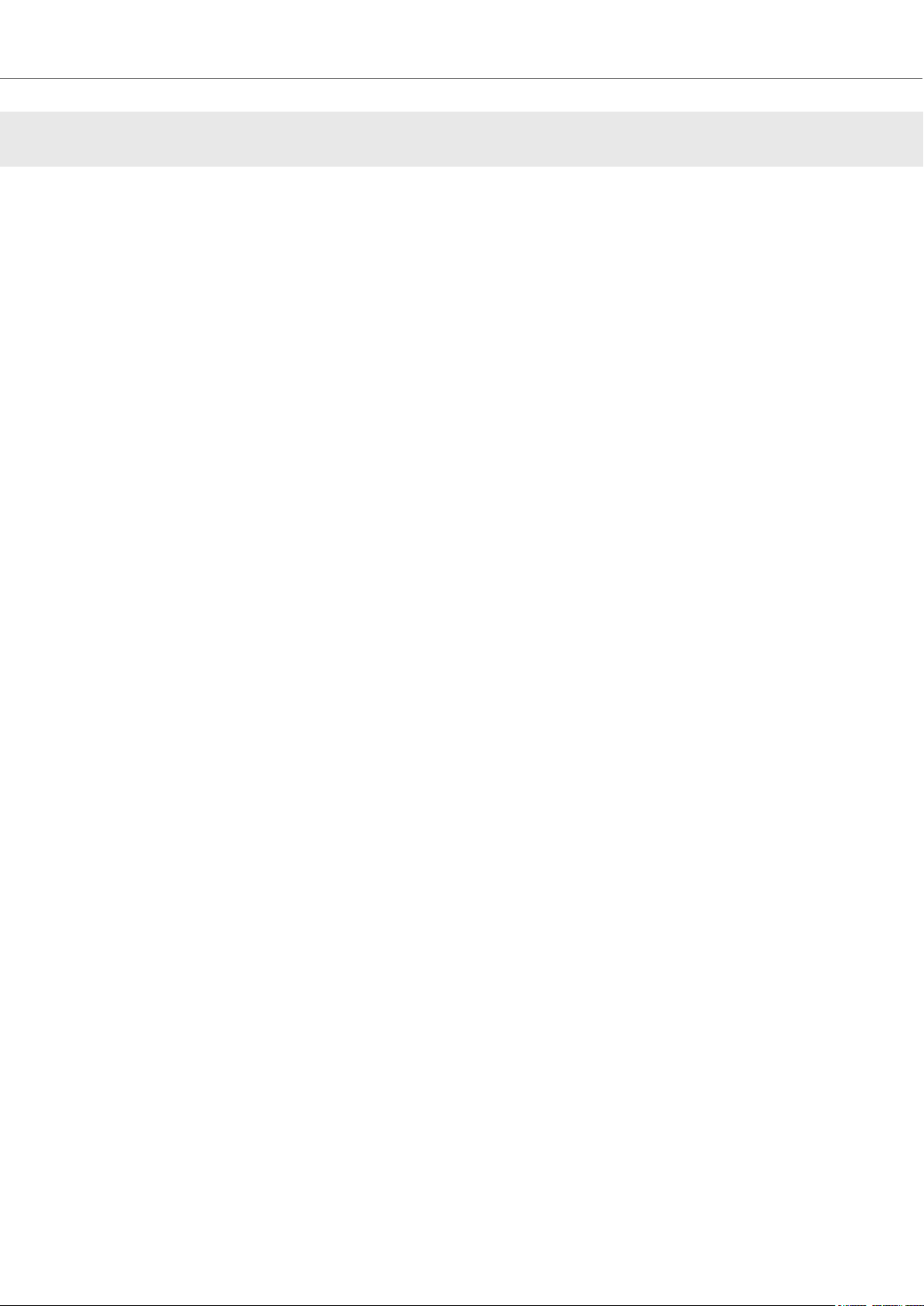
Disclaimer
1. DISCLAIMER
The information in this document is subject to change without notice and does not represent a
commitment on the part of Native Instruments GmbH. The software described by this document is
subject to a License Agreement and may not be copied to other media. No part of this publication
may be copied, reproduced or otherwise transmitted or recorded, for any purpose, without prior
written permission by Native Instruments GmbH, hereinafter referred to as Native Instruments.
“Native Instruments”, “NI” and associated logos are (registered) trademarks of Native Instruments
GmbH.
Mac, macOS, GarageBand, Logic and iTunes are registered trademarks of Apple Inc., registered
in the U.S. and other countries.
Windows and DirectSound are registered trademarks of Microsoft Corporation in the United States
and/or other countries.
All other trademarks are the property of their respective owners and use of them does not imply
any affiliation with or endorsement by them.
Document authored by David Gover
Software version: 1.0 (2/2020)
1
Page 4

Document Conventions
2. DOCUMENT CONVENTIONS
This document uses particular formatting to point out special facts and to warn you of potential issues. The icons introducing the following notes let you see what kind of information can be expected:
The speech bubble icon indicates a useful tip that may help you to solve a task more
efficiently.
The exclamation mark icon highlights important information that is essential for the
given context.
The warning icon warns you of serious issues and potential risks that require your
full attention.
Furthermore, the following formatting is used:
• Paths to locations on your hard disk or other storage devices are printed in italics.
• Important names and concepts are printed in bold.
• Square brackets are used to reference keys on a computer’s keyboard, e.g., Press [Shift] +
[Enter].
2
Page 5

Welcome to LO-FI GLOW
3. WELCOME TO LO-FI GLOW
As part of the Play Series of instruments, LO-FI GLOW captures the hazy warmth of genres like lofi hip hop, lo-fi house, and modern soul, with highly-musical sounds full of low-fidelity charm.
As with all Play Series instruments, LO-FI GLOW contains very focused controls. The macros are
designed to provide smooth operation and a high level of playability, allowing you to find sweet
spots and meaningful interactions with the built-in sequencer to quickly generate evolving patterns.
If you want to dig a little deeper you'll find LO-FI GLOW also comes with powerful sound editing
tools under the hood, as well as custom effects chains and macro editing, that enable you to tweak
deep and make sounds your own. If you're just looking for a little inspiration, try the randomize feature and see where it takes you. Ultimately, LO-FI GLOW's flexibility and playability allow you to
explore sounds in a fun and exciting way.
Thank you for purchasing LO-FI GLOW and we hope you enjoy it!
3
Page 6

Overview of LO-FI GLOW
4. OVERVIEW OF LO-FI GLOW
LO-FI GLOW offers an effective yet simple and intuitive interface that contains blendable dual
sound sources (layer A and layer B) and six macros that are assigned to dedicated sound parameters for instant sound sculpting.
Sound sources for layers A and B are accessible using the browser, and using the macros you can
quickly tweak each snapshot and radically change them to create alternative timbres. Sounds can
also be edited further using the Sound view. Here you can access all sound generating features
including traditional subtractive synthesizer editing and the lo-fi sound-shaping tools that provide
LO-FI GLOW with its unique tone.
After editing your sound you can move over to the FX editor and customize the effects chain by
quickly swapping out effects using the dropdown menu, or change the signal chain order via dragand-drop.
In addition, LO-FI GLOW also contains a powerful analog-style sequencer that lets you easily create complex melodic and rhythmical patterns. LO-FI GLOW can be configured further using the
Macros view and the Settings view. In the Macros view, you can assign parameters to the six macro controls or reorder them to suit your needs. In the Settings view, you can tweak how the synthesizer reacts to your playing style and how notes are prioritized for each layer.
Here's an overview of the controls on the Main view:
(1) SOUND: Opens/closes the Sound view. Here you can edit all sound parameters. The SOUND
text illuminates when the Sound view is open. For more information, see Sound View.
(2) FX: Opens/closes the FX view. Here you can edit effects parameters. The FX text illuminates
when the FX view is open. Click the icon next to FX to switch all effects on/off at any time. For
more information, see Using the FX View.
4
Page 7

Overview of LO-FI GLOW
(3) SEQ (Sequencer): Opens/closes the Sequencer view. The SEQUENCER text illuminates when
the Sequence view is open. Click the icon next to SEQUENCER to switch the Sequencer on/off for
the selected snapshot. When the sequence is inactive, you can still play single notes. For more
information, see Using the Sequencer View.
(4) MACROS: Opens/closes the Macro view. The MACRO text illuminates when the Macro view is
open. Here you can assign macros, set minimum/maximum macro values, adjust the Macro
Shaper Curve and change the order of the macro controls. For more information, see Using the
Macros View and Assigning a Macro.
(5) SETTINGS (cog icon): Opens/closes the Settings view. The Settings icon illuminates when the
Settings view is open. Here you can set Note Priority, Key Range, Glide, Velocity Curve, Voice
Preserve, and Bend Range. For more information, see Using the Settings View.
(6) Layer A: Contains the sound for layer A. Click the waveform to browse for a new sample for
layer A. Click the letter A to turn the layer on/off. Turning the layer off will purge all samples from
memory and reduce CPU usage.
(7) Layer B: Contains the sound for layer B. Click the waveform to browse for a new sample for
layer B. Click the letter B to turn the layer on/off. Turning the layer off will purge all samples from
memory and reduce CPU usage.
(8) Balance: Adjusts the volume level between the layers. Rotating the knob to the left increases
the volume level for layer A, rotating it to the right increases the level for layer B. The Balance
control knob is available in all snapshots.
(9) Macros 1-6: These control knobs are pre-patched to the most important parameters for instant
access. Each snapshot provides a different set of parameters that work best with the sound. You
can edit the assignment of these parameters in the Macro view (4). The macro control knobs are
available in all snapshots but the naming of the controls will derive from the names of the parameters assigned to them or from a name you have provided. For more information on these topics,
see Using the Macros View and Assigning a Macro.
(10) Volume: Adjusts the master volume level. The Volume control knob is available in all snapshots.
(11) Randomize (dice icon): Click Randomize to change the settings of the current snapshot. This
includes layer sound sources, layer Balance, and all macros. Press Ctrl/Cmd and click to randomize only sound sources. Press Shift and click to randomize only layer Balance and all macros. The
Randomize button is available in all snapshots.
5
Page 8

Saving and Loading Snapshots
5. SAVING AND LOADING SNAPSHOTS
Snapshots are your own personalized user presets, which you can save and recall at a later time.
Saving a Snapshot
Snapshots can be saved at any time while you are working on them. When a snapshot is saved
the macro settings, parameter controls, and the sequence are also saved. You can also choose to
save a sequence separately using the Sequencer Preset Manager and then load it back later to try
it out with another sound. For more information on saving and loading sequencer presets, see
Managing Sequencer Presets.
To save a Snapshot:
1. Click the Save button. The Save button is represented by a floppy disk icon. This will open a
standard Save dialog which will allow you to save your .nksn file in the User Snapshot Library.
2. Name your new Snapshot and click Save.
3. Once the Snapshot.nksn file is saved it will appear in the User Snapshot list.
Loading a Snapshot
Snapshots are loaded from the drop-down menu in the top header of the instrument. You can also
use the arrows to the left of the floppy disk icon to load the next or previous preset.
To load a Snapshot:
1. Click the arrow next to the Snapshot name field.
2. Click the Factory category if you want to load one of the Factory presets.
3. Select the User category if you want to load one of your own Snapshots.
4. Select an instrument category.
5. Then click a Snapshot to load it.
Note that the User category will not appear until you have first saved a Snapshot.
6
Page 9

Sound View
6. SOUND VIEW
The Sound view displays all sound controls. Here you can edit the sound for each layer or both at
the same time using the Link layer feature.
The following overview shows the layout of each section in the Sound view:
(1) Layer Link: Use this to link both layers when editing. When linked, any edits performed in the
selected layer will also be duplicated in the other layer. Press Ctrl/Cmd and click the link icon to
instantly set all parameters on each layer to match. Layer linking does not apply when assigning or
moving macros, and if one layer uses a sample as the sound source and the other a wavetable,
some parameters in the Lo-fi effects section will not be matched because they each use a different
set of Lo-fi effects.
(2) LAYER Section: This includes all sample settings such as tuning, pan, and volume. For more
information on the Layer section, see Layer.
(3) LO-FI EFFECTS Section: Adds various digital artifacts, like quantization noise or aliasing, to
an otherwise clean signal. For more information on the Lo-fi effects section, see Lo-fi Effects.
(4) FILTER Section: Here you can adjust the brightness of the sound, and how this changes
across the range of the keyboard. There are a lot of filter types are on offer here, each providing a
different sound characteristic. For more information on the Filter section, see Filter.
(5) LFO Section: Set the two LFO's (Low-Frequency Oscillators) to modulate the various controls
in the Sound view. LFO's provide periodic modulation to a number of parameter destinations. For
more information on the LFO section, see LFO.
(6) MOD ENVELOPE Section: Adjusts how the modulation is applied to a sound over time. For
more information on the Mod Envelope section, see Modulation Envelope.
(7) AMP ENVELOPE Section: Adjusts how the amplitude of a sound changes over time, from the
moment the sound is played to when it is released. For more information on the Amp Envelope
section, see Amp Envelope.
(8) MODULATION Section: Here you can select a modulation type and then use the available
modulation envelope controls (that appear next to enabled parameters) to assign an amount of
modulation. For more information on the Modulation section, see Modulation.
7
Page 10

Sound View
6.1. Layer
The Layer section enables you to set the foundation of the sound. Here you can select a sound
source, set key tracking and adjust the base pitch. Additionally, you can place the sound source in
the stereo field and adjust its volume.
Layer Controls
Sample Layer Browse: Click the left and right arrows to step through sounds for the selected lay-
er. Click the magnifying glass icon to open the browser and search for sounds.
Key Tracking (keyboard icon): Tracks the pitch of incoming MIDI messages. When switched off,
middle C will be played regardless of which notes are input, however, this fixed pitch can be
changed by using the Transpose control. When switched on, the full keyboard range can be
played
Transpose: Shifts the incoming MIDI notes to transpose the sound source's keyboard range of
+/-60 semitones (5 octaves). Press Alt/Opt and drag to quantize the knob adjustments in octaves.
Tune: Adjusts the tuning of the sound source in cents in the range of -36/+36 semitones. Alt/Opt
and drag will quantize the adjustments to semitones.
Pan: Adjusts the panning for the current layer. When the knob is turned left the layer is panned
left, and when turned right the layer is panned right.
Volume: Adjusts the volume for the current layer.
6.2. Lo-fi Effects
The Lo-fi effects section enables you to add various digital artifacts, like quantization, noise, and
aliasing, to an otherwise clean signal. These effects ultimately shape the sonic character of the
sound and help provide the distinctive coloration of the instrument.
Lo-fi Sample Effects Controls
When a sample is selected as a sound source, the following effects are available:
Power button: Switches the Lo-fi effects on/off.
Reduce: Re-samples the signal to an adjustable sample rate. The re-sampling is done without any
kind of (usually mandatory) low-pass filtering, which causes all kinds of wonderful aliasing artifacts.
The sample rate goes all the way down to 50 Hz, which will omit most of the original signal. When
the control in the left-most position there is no reduction. Turn the control to the right to reduce the
sample rate.
8
Page 11

Sound View
Crush: Re-quantizes the signal to an adjustable bit depth. Fractional bit levels (such as 12.4 bits)
are possible and can add considerable 'grit'. Audio CDs have a quantization depth of 16 bits, old
samplers frequently used 8 or 12 bits, and 4 bits evoke memories of countless children’s toys.
When the control is in the left-most position, no effect is applied to the signal. Turn the control to
the right to reduce the bit rate.
Noise: Adds hiss to the audio signal. Turn the control from left to right to increase the noise level.
Color: Adjusts the frequency characteristic of the noise and acts as a low-pass filter. Turn the con-
trol from left to right to increase the amount of filtering applied to the Noise parameter.
Lo-fi Wavetable Effects Controls
When a wavetable is selected as a sound source, the following effects are available:
Position: Morphs between the waveforms included in the loaded wavetable. Modulate this with an
LFO for more interesting results.
Form: Adjusts the amount of waveshaping applied to the phase of the oscillator.
Warp: Selects one of 14 types of waveshaping that can be applied to the wavetable's phase. This
fundamentally changes the way the wavetable is read out, therefore bending and warping the resulting waveform.
Inharmonic: Adds a second oscillator which can be detuned against the first one to produce inharmonic sounds. Turning the control left/right adjusts the amount of detuning in Hertz.
Power button: Switches Inharmonic on/off. Switching Inhamonic off can help reduce CPU load.
6.3. Filter
Filters take the basic, raw sound of the samples and subtracts frequencies, changing the harmonic
content and thereby the character of the sound. This change can be varied over time using modulation to produce more dynamic, animated timbres.
LO-FI GLOW offers a range of different filters from KONTAKT, each providing their own unique
characteristics, as well as low-pass, notch, high-pass, and band-pass modes:
• Lowpass filters attenuate harmonics and signals above the cutoff frequency.
• Highpass filters attenuate signals below the cutoff frequency.
• Bandpass filters attenuate signals above and below the cutoff frequency.
• Peak/Notch filters are the inverse of a bandpass filter, as they only remove signals around the
cutoff frequency, but allows the signals above and below it to pass through. A peak filter is like
a very narrow Bandpass.
• Multi filters offer a selection of filter types in either parallel or serial routings.
• Vocal/Formant filters emulate various resonances of the human vocal tract rather than focus on
completely subtracting parts of the frequency spectrum.
For an overview of each specific filter type, refer to the KONTAKT 6 Manual, available from the
Help menu or online at the Native Instruments website here.
9
Page 12

Sound View
Filter Controls
Filter Type: Selects a filter type from the drop-down menu. For an overview of each filter type in
the list, refer to the KONTAKT 6 Manual, available from the Help menu or online at the Native Instruments website here.
Cutoff: Allows certain frequencies of the sound source to be heard while others are filtered out.
The frequencies that are filtered out will depend upon the filter type you have selected.
Resonance: Increases the amplitude around the cutoff frequency. Using this allows you to boost
the narrow band of frequencies.
Gain: Boosts the output of the filter, making it possible to add makeup gain to the post-filter signal
level or even overdrive the filter output and add harmonic distortion.
Keytrack: Sets the amount of modulation from the keyboard to the filter’s cutoff frequency. In simple terms, setting a value here means that the higher the note played on the keyboard, the more
the filter opens. This adds 'brightness' to a sound as higher notes are played, which is useful in
replicating the typical behavior of acoustic instruments.
6.4. LFO
LFOs are special-purpose oscillators that produce frequencies below the range of human hearing.
They are typically used for periodic modulation or changes in sound such as vibrato (periodic pitch
modulation) and tremolo (periodic volume modulation). In LO-FI GLOW, they can be assigned to a
variety of controls to make periodic changes over time.
LO-FI GLOW has two LFOs that produce a variety of waveshapes, can be synced to host tempo
and retriggered on key press or freerunning. Each LFO can be assigned to multiple parameter
controls. This can be easily achieved by selecting one of the two LFOs in the Modulation section.
Once selected, all possible modulation destinations are highlighted and the modulation amount
can be set using modulation amount controls that appear. For more information on applying modulation, see Modulation.
The LFO Controls
Waveform: Selects one of the following waveforms Sine, Triangle, Sawtooth, 5% Pulse, 15%
Pulse, 25% Pulse, 33% Pulse, Square, 66% Pulse, 75% Pulse, 85% Pulse, 95% Pulse, Random,
Multi.
10
Page 13

Sound View
Tempo Sync: Synchronizes the speed of the LFO to your host tempo, or an external MIDI clock.
When Tempo Sync is on, the Rate control will display how many notes of this value will make up
the duration of one cycle.
Rate: Adjusts the frequency of this LFO’s output signal in Hz (cycles per second). Values range
from 0.01 Hz (one cycle in 100 seconds) to around 210 Hz.
RT (Retrigger): When activated, the LFO waveform will be restarted at the same position each
time a note is received. When inactive, the LFO will run in a “freewheel” fashion, without reacting
to notes.
Fade In: If this value is greater than zero, the LFO will not start the waveform immediately when a
note is received, but rather smoothly ramp it up over a time of up to 10 seconds. This parameter
only works when RT is enabled.
6.5. Modulation Envelope
The Modulation Envelope is used to shape the contour of the destination over time by giving you
control over its attack, decay, sustain, and release stages. It provides flexibility by allowing you to
freely assign it to multiple destinations at once and control the amount of its strength. Additionally,
the Modulation Envelope provides additional control for defining its attack curve.
Mod Envelope Controls
Attack Curve: Defines the shape of the attack portion of the envelope. Use in combination with
the A (Attack Time) to define how the modulation starts after a key is pressed. Click and drag the
curve upward or downward to change its shape.
A (Attack Time): Adjusts the time it takes after a key is pressed for the volume to climb from zero
to full modulation. It can be used to create modulation with a fast or slow fade-in.
D (Decay Time): Adjusts the time it takes for the volume to fall from its initial full modulation to the
level set by the Sustain control while a key is held down.
S (Sustain Level): Sets the modulation level that the envelope remains at while the key is held
down, after the Decay Time has expired.
R (Release Time): Adjusts the time it takes for the volume to fall from the Sustain level to zero
once the key is released. It can be used to create modulation with a short or long fadeout.
6.6. Amp Envelope
The Amp Envelope has a dedicated, four-stage envelope generator and is used to shape the contour of the volume of a sound over time by giving you control over its attack, decay, sustain, and
release stages. Additionally, the Amp Envelope provides additional control for defining its attack
curve.
11
Page 14

Sound View
Amp Envelope Controls
Attack Curve: (curve icon) Defines the shape of the attack portion of the envelope. Use in combi-
nation with A (Attack Time) to define how the sound starts after a key is pressed. Click and drag
the curve upward or downward to change its shape.
A (Attack Time): Adjusts the time it takes after a key is pressed for the volume to climb from zero
to full volume. It can be used to create a sound with a slow fade-in.
D (Decay Time): Adjusts the time it takes for the volume to fall from its initial full volume to the level
set by the Sustain control while a key is held down.
S (Sustain Level): Sets the volume level that the envelope remains at while the key is held down,
after the Decay Time has expired.
R (Release Time): Adjusts the time it takes for the volume to fall from the Sustain level to zero
once the key is released. It can be used to create sounds that have a short or long fadeout.
6.7. Modulation
Modulation adds movement to your sound by changing parameters over time. When you apply
modulation to controls, the controls change their value according to the shape of the modulation
signal. The modulation section allows you to select the source of your modulation and then add an
amount to the destination.
Layer A with Modulation sliders to the right of the parameters
There are many sources for modulation, one of the most basic being an envelope. When triggered
by a note event, the envelope produces a single contour that can be used to change controls over
the course of a note. Likewise, LFOs provide a periodic change at a set rate.
Modulation can also be applied manually by using velocity, aftertouch or a modulation wheel as
the source. This allows you to be expressive and control modulation to add movement, dynamics,
and variation to a sound while you're playing. For example, you could set the modulation wheel on
your keyboard as the source to control the Lo-fi effects or use Velocity to control the amount of
filter Cutoff.
After selecting a source, the modulation depth sliders appear next to the controls that can be
modulated. The sliders can be used to determine the amount of modulation depth.
12
Page 15

Sound View
Modulation Controls
Source: Allows you to select a source to be used for applying modulation. This includes Mod Envelope, Amplitude Envelope, LFO 1 LFO 2, Velocity, Aftertouch, Modwheel.
Sliders: The sliders appearing next to controls set the modulation amount. This determines the
strength of the modulation applied to the control.
13
Page 16

Using the FX View
7. USING THE FX VIEW
In FX view you can customize the effects chain of any preset and build your own effects chains for
your own presets. Enable and disable the loaded effect, replace effects from the dropdown menus
and even change the order of effects with drag and drop.
For each loaded effect, you get access to all parameters for the loaded effect. You can additionally
assign any loaded effects control to a macro control, for more information, see Using the Macros
View. Every layer has its own EQ which can be bypassed with the power buttons. There are six
effects slots applied globally to both layers. The order of effects can be changed by simply dragging one of the six slots and dropping it to another position.
A few parameters require some processing latency so they will not respond in realtime. These are Cabinet/IRVerb Size, HPF and LPF. Using the menu at the top left
enables you to save and load effects units or chains as presets or to initialize effects
units or chains.
Any macro assignments made to effects parameters are not stored in the effects unit
or effects chain presets, they are only saved at the snapshot level.
7.1. Overview of the FX View
Here is an overview of the controls within the FX view.
(1) FX Unit menu: Enables you to save/load your effects unit presets, your effects chains and
quickly initialize either an effects unit or effects chain.
14
Page 17

Using the FX View
(2) Layer A/B EQ: Selects the equalizer for Layer A or B. Equalization, or EQ for short, means
boosting or reducing (attenuating) the levels of different frequencies in a signal. When an EQ is
selected the controls for the equalizer appear below and the settings for each frequency band (low,
low mid, high mid and high) and their respective gain can be adjusted. Q allows you to attenuate
or boost a very narrow or wide range of frequencies within each EQ band.
(3) FX Chain: Represents the effect chain i.e., the order of the effects for both layers which run in
series. You can change the order of the effects by dragging an FX unit left or right.
(4) FX Units: Represents each effect within the FX Chain (3). Switch the effect on/off by clicking
the power button. Use the drop-down menu situated to the right of the unit to select an effect. The
controls for the selected FX unit are displayed below in the parameter display area (4). For more
information on each effect, refer to the KONTAKT manual available from the Help menu, or online
at the Native Instruments website here.
(5) FX Controls: The parameter display area for the selected effect. Refer to the KONTAKT manual available from the Help menu, or online at the Native Instruments website here.
15
Page 18

Using the Sequencer View
8. USING THE SEQUENCER VIEW
LO-FI GLOW replicates the power and functionality of an original analog sequencer. Available in
the Sequencer view, the sequencer provides one lane for creating a melodic sequence of up to
sixteen steps and another six lanes to modulate each of the parameters assigned to the six macro
knobss, allowing you to change the sound in a very precise way over the course of a sequence.
Sequencing the pitch means you can add a musical phrase and modulate the velocity of each step
to change the dynamics of the sound. Additionally, the velocity of the modulated steps can be set
to change relative to how hard you play, using the Scale by Velocity feature in the Settings view.
For more information on the Settings view, see Using the Settings View.
The flexibility of the sequencer means you can also set to it affect only layer A or B, or both layers
together. You can also change the rate, and direction of the sequence, and even add swing to
avoid straight and robotic sequences.
8.1. Overview of the Sequencer
Here is an overview of the controls within the Sequencer view:
General Controls
The following controls are available at all times and apply to all sequencer lanes (Pitch/Velocity
and Macros 1–6).
(1) Sequencer menu: Use this menu to save and load sequencer presets, and initialize sequencer
lanes. For more information see, Managing Sequencer Presets.
(2) Latch: Latches the sequencer on or off. When Latch is on, notes played will continue to play
until Latch is turned off. Pressing a new note will transpose the sequence relative to the new note
value.
(3) Retrigger: Switches retrigger on or off. When Retrigger is on the sequencer restarts every
time a new note is played.
(4) Rate: Sets the playback rate of the sequencer relative to the DAW/host tempo (in BPM) and is
adjustable in specific note values.
(5) Swing: Sets the sequencer swing amount. Turning the Swing knob to the right to increases the
amount of swing added to the sequence.
16
Page 19
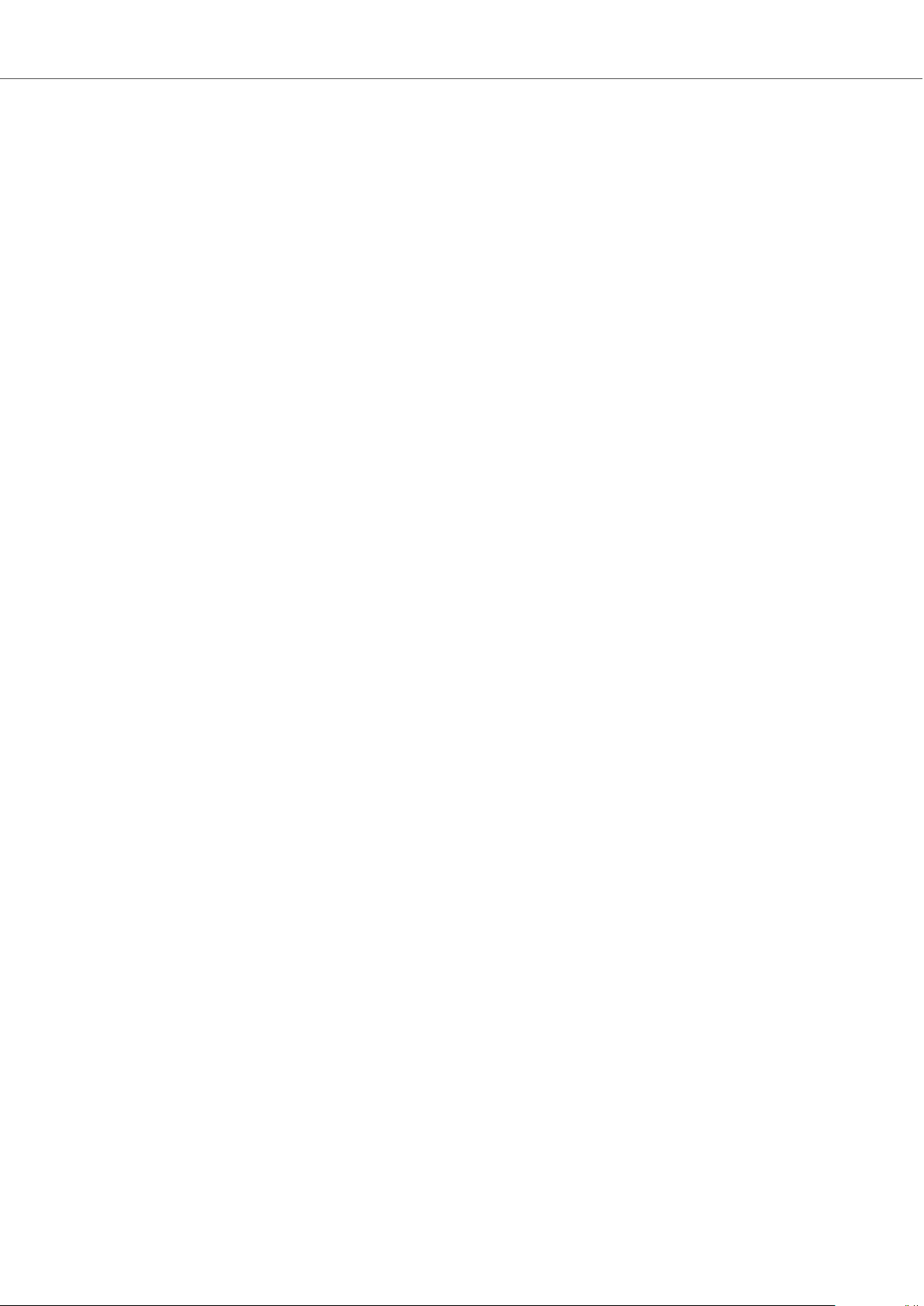
Using the Sequencer View
(6) First Step: Sets the starting step of the sequence when it is retriggered.
(7) Root Key: Sets the root key of the sequencer.
(8) Scale: Sets the scale of the sequencer. Turn the control or use the drop-down menu to select a
scale.
(9) Global: Sets the sequencer scale lock on or off. When enabled, the currently selected scale
type and its root key will be used for all Snapshots.
Pitch and Velocity Controls
(10) Pitch / Velocity tab. Displays the pitch and velocity sequencing lanes where you can enter
notes and velocity levels.
The following controls are displayed when the Pitch / Velocity tab is selected:
(11) Pitch (Note pitch offset sequence): Sets the offset for the pitch. The range is +/- 2 octaves.
(12) Velocity (Note velocity sequence): Sets the offset for the velocity. The range is 0–127. A value of 0 results in no note being triggered for that step, even if there is a value already set in the
pitch lane.
(13) Scale by Velocity: Switches the Scale by Velocity on/off. This function scales the note velocity of the sequence with input velocity that is played via a keyboard or MIDI device.
(14) Layer Routing: Sets which layers are affected by the pitch sequencer. Turn the control to
route the pitch sequence to a layer. The available options are as follows:
• None: Plays no layers.
• A: Plays only layer A.
• B: Plays only layer B.
• A+B: Plays both layers A and B. The balance of the layers can be adjusted using the Balance
macro knob on the far-left.
(15) Steps: Sets the sequence length in steps. Click and drag the mouse up or down to adjust the
number of steps.
(16) Direction: Sets the direction of the sequencer. Click and drag the mouse up or down to adjust
the direction of the sequence. The available options are in the following order:
• Forward: This is the default playback direction. The sequence plays forward from left to right.
• Backward: The sequence plays in reverse, beginning with the final note of the sequence.
• Fwd > Bwd (forward-backward): The sequence plays forward in its entirety, then backward in
its entirety.
• Bwd > Fwd (backward-forward): The sequence plays backward in its entirety, then forward in
its entirety.
• |Fwd > Bwd|Forward-backward with repeating edge notes: The sequence plays forward in its
entirety, then backward in its entirety with repeating edge notes.
• |Bwd > Fwd| Backward-forward with repeating edge notes: The sequence plays backward in
its entirety, then forward in its entirety with repeating edge notes.
• Random: The sequence plays in continuously varying random order.
(17) Gate: Sets the note sequence gate length (scales to a percentage of the sequencer rate value).
17
Page 20

Using the Sequencer View
Macro Controls
The following controls appear when a Macro sequencing lane is selected:
(18) Macro 1 / 2 : Displays the sequence lanes for Macro 1 and Macro 2. In the sequencer lanes
that appear you can add modulation for up to 16 steps.
(19) Macro 3 / 4: Displays the sequence lanes for Macros 3 and 4. In the sequencer lanes that
appear you can add modulation for up to 16 steps.
(20) Macro 5 / 6: Displays the sequence lanes for Macros 5 and 6. In the sequencer lanes that
appear you can add modulation for up to 16 steps.
(21) Macro Sequence Lane: Draw in the modulation amount for the corresponding macro. Press
Ctrl/Cmd and click any step to reset any its current modulation value.
(22) Macro Sequence Lane: Draw in the modulation amount for the corresponding macro.
(23) Steps: Sets the sequence length of the corresponding macro in steps. Click and drag the
mouse up or down to adjust the number of steps.
(24) Direction: Sets the sequence playback direction for the corresponding macro. The options
are the same as listed for the Pitch and Velocity controls above.
(25) Amount: Sets the sequence modulation amount for the corresponding macro. Press Ctrl/Cmd
and click to disable this macro sequencer. Press Alt/Opt and click to set the amount to the maximum positive value, or press Ctrl+Alt/Cmd+Opt and click to set the amount to the maximum negative value.
8.2. Sequencing Pitch
Using the sequencer you can create a musical phrase of up to 16 steps long. Each step has a
range of +/- two octaves from the root note. The root note is equal to the note information received
from your keyboard, MIDI device or DAW. A sequence is automatically transposed relative to any
new note that's played. For greater range, use the Transpose Up or Transpose Down buttons on
your keyboard.
To sequence pitch:
1. Access the sequencer by clicking SEQUENCER in the top-right.
2. If your Snapshot already contains a sequence, you can initialize it using the Sequencer Pre-
set Management menu, see Managing Sequencer Presets.
18
Page 21

Using the Sequencer View
3. Select the pitch sequencing lane by clicking the Pitch / Vel tab.
4. Set the number of steps you would like to sequence by adjusting the Steps value on the
right. The default setting is 16.
5. To add a pitch value to each step of the sequence, click and drag the mouse upwards or
downwards from the horizontal line in the middle. The horizontal line represents the root note
of the pitch played. To add note values in semitones above the root note, click and drag upwards. To add values below the root note, click and drag the mouse downwards. As you drag
upwards or downwards, the distance from the root note is indicated in semitones and octaves via the interface.
6. Trigger a note to hear the sequence and adjust the pitch values for each step to your liking.
7. If required, adjust the velocity amounts for each step to change the dynamics of the sound.
Dragging the mouse up decreases the velocity amount, dragging down decreases the
amount for the selected step.
8. Optionally, you can decide if the sequence affects layer A, layer B or both layers using the
Layer routing control on the right-hand side. You can adjust this at any time.
9. When you are satisfied with your sound, click Save. For more information on saving Snap-
shots, see Saving and Loading Snapshots.
8.3. Sequencing Macros
In addition to sequencing notes, you can also sequence Macros. These are the six knobs along
the bottom of the instrument used to control the preassigned parameters that work best with the
selected Snapshot. By sequencing the Macros you can change the sound of the Snapshot over
time to create interesting textures and movement when the sequence is triggered. As when sequencing notes, you can also set each Macro to can have a different playback length and direction
for more complex modulation patterns.
The Macros are present in pairs but each Macro has its own individual sequence lane where modulation values can be added for each step of the sequence.
To sequence a Macro:
1. Access the sequencer by clicking SEQUENCER in the top-right header.
2. If your Snapshot already contains a sequence, you can initialize it using the Sequencer Pre-
set Management menu, see Managing Sequencer Presets.
3. Select the sequence lane of the macro you want to sequence, for example, if you want to
sequence the third macro, select the Macro 3/4 tab. In this example, the horizontal sequencing lanes for Macros 3 and 4 open with the sequencing lane for Macro 3 appearing at the
top.
4. Set the number of steps you would like to sequence by adjusting the Steps value on the
right. Setting a different number of steps for each macro can create interesting tonal polyrhythms.
5. To add a parameter modulation value to a step, click and drag the mouse upwards from the
horizontal line in the middle to add positive values, or click and drag the mouse downwards
to add negative values.
6. Trigger a note to hear the sequence and adjust the modulation values for each step to your
liking.
19
Page 22

Using the Sequencer View
7. Adjust the modulation amount to change how the sequence affects the macro. Dragging the
knob left decreases the modulation amount, and dragging it right increases the amount.
8. Optionally, to create more diverse patterns, experiment with the Direction and Gate controls.
For more information on these controls, see Overview of the Sequencer.
8.4. Managing Sequencer Presets
This section explains how to use the Sequencer Preset Management menu to save, load and initialize your sequences.
Sequences are automatically saved with each Snapshot but using the Sequencer Preset Management menu you can also save your sequences separately and load them onto other sounds. Additionally, the menu provides an initialization function that lets you quickly reset any part of a sequence to the default values.
Saving a Sequence
To save a sequence:
1. Click SEQUENCER to enter the Sequencer view.
2. Click the Sequencer Preset Management menu in the top left corner.
3. Select Save sequencer preset...
4. Enter a name for your sequence.
5. Click Save.
Loading a Sequence
To load a sequence:
1. Click SEQUENCER to enter the Sequencer view.
2. Click the Sequencer Preset Management menu in the top left corner.
3. Select Load sequencer preset...
4. Select a sequence file.
5. Click Load.
Loading a sequence will overwrite any current user sequence being used with the
Snapshot.
Initializing a Sequence
To quickly initialize any part of a sequence or all of it at once:
1. Click SEQUENCER to enter the Sequencer view.
2. Click the Sequencer Preset Management menu in the top left corner.
3. To reset all note values, select Initialize note sequence.
4. To individually reset any of the macro sequences, select Initialize macro 1–6 sequence
20
Page 23

Using the Sequencer View
5. To reset the whole sequence (note values and all macros), select Initialize all sequences.
21
Page 24

Using the Macros View
9. USING THE MACROS VIEW
In the Macros view, you can edit the assigned macro controls of existing Snapshots and their parameter ranges or create your own macro assignments for your Snapshots.
You can toggle between the six macros by clicking the colored buttons displayed horizontally
across the top of the view. Clicking any of the buttons allows you to see the list of parameters assigned to them.
You can assign up to 12 parameters to each macro, with separately adjustable min/max range for
each assignment, and a Shaper Curve that governs how the macro behaves within the defined
min/max range. The Shaper Curve is also available for each assigned parameter.
Situated to the top-right of the Shaper Curve is the Macro Options menu. This provides various
processing options and ways to manage your preset shapes.
9.1. Overview of the Macros View
Here is an overview of the controls in the Macro view:
(1) Macro Group: Each colored block represents a Macro control and displays the group of parameters assigned to it (7). Click and drag a colored block left/right to rearrange the order of the
six Macro controls. To learn how to manage assignments to Macros, see Assigning a Macro.
(2) Min / Max: Sets the minimum / maximum range for the parameter selected in the Macro slot list
(7).
(3) Macro Range Shaper: Sets the shape of the curve for the selected parameter in the Macro list
(7).
(4) Macro Range Shaper Curve menu: Provides options to manage your Macro shaper curve
presets, and contains predefined curve shapes which you can quickly recall for convenience.
22
Page 25

Using the Macros View
(5) Macro Range Shaper Shift buttons: Shift the shaper curve in the direction pressed, i.e., up,
down, left, right. Shift and click "pulls" in the selected direction instead of shifting, retaining the last
value in the table. This means that the last value of the table will be repeated as the other values
are moved in your preferred direction, creating a "limiter" sort of effect. On the up/down buttons,
holding Shift will create expansion or compression. Ctrl/Cmd and click repeats the process ten
times.
(6) Macro Range Shaper Smoothing: Switches the interpolation for the shaper curve on/off. Because the shaper curve contains only 100 values, and macro knobs have a much higher resolution
of 1000000 values, the shaper curve needs to be mapped to the larger range. When shaper curve
smoothing is disabled, transitions between curve steps are strictly quantized, which is useful in
certain use cases (i.e. macro assigned to Tune parameter, and a quantized shaper curve to hit various pitches of a scale). When shaper curve smoothing is enabled, transitions between curve
steps are linearly interpolated, which provides more fluid behavior, which is especially useful when
assigning macros to filter Cutoff or various effects parameters.
(7) Macro List: Lists all parameters assigned to the selected macro controls. Each macro can
have up to 12 parameters assigned. To the right of the parameter name, are two icons. The "arrow/dot" icon jumps directly to the view containing the assigned parameter and after the jump, the
dot next to the parameter will blink to draw attention to itself. The second icon 'X' deletes the parameter from the Macro list.
9.2. Assigning a Macro
Parameters can be assigned to a Macro at any time by following this procedure:
1. Click the colored dot in the top-left corner of a macro knob.
It will start blinking to show you that it's in learning mode.
2. While the dot is blinking, click on the parameter you want to assign to the macro. Valid pa-
rameters are found only on Sound and Effect views.
The parameter is assigned to the Macro.
Some parameters are not available for assignment, this includes buttons, menus,
Transpose, and Envelope Attack Curve.
When Shift and clicking a dot next to a parameter, it instantly jumps to Macros page
where the assignment is listed. This provides a nice workflow if you often have to
jump between pages.
23
Page 26

Using the Macros View
Setting the Parameter Range
After you have assigned a macro to a parameter, a popup will show.
Here you can modify the parameter range within which the macro will operate:
1. Drag the arrows left or right to adjust the parameter range.
2. Drag the bar in the middle to shift the whole range left or right
3. Ctrl/Cmd and click this bar to restore the range to the default (full parameter range).
The range is set. When you have finished, click the X to exit the popup.
Exiting Learn Mode
If after entering Learn mode you decide you no longer want to make a macro assignment, here's
how you exit that mode:
• After starting the Learn mode process (as described above), click the same colored dot
again to exit.
The colored dot will stop flashing and you have now exited Learn mode. If you clicked on the
wrong colored macro dot by accident, don't worry, just click on a dot belonging to a different
macro.
Removing a Single Macro Assignment
To remove a macro assignment:
• Press Ctrl/Cmd and click the dot next to the assigned parameter.
The assignment is removed from the macro.
Removing All Macros Assignments
To remove all macro assignments from a macro control at once:
• Press Ctrl/Cmd and click the colored dot next to a macro control.
All assignments are removed from the selected macro.
Renaming Macros
Renaming a macro can be used to help you remember what the assigned parameters do.
24
Page 27

Using the Macros View
To rename a macro:
1. Click on the text below the macro knob.
2. Using the mouse, select all of the text or press Ctrl/Cmd and A.
3. Type in a new name.
Be aware that text input is not possible when the sequencer running.
Changing the Order of Macros
If you have set up all your macro controls, but are not happy with their order, you can quickly rearrange them in the Macro view.
To rearrange the macros:
1. Click a colored macro button.
2. Drag and drop the macro button left or right to a new position.
The order of the macros controls is changed.
25
Page 28

Using the Settings View
10. USING THE SETTINGS VIEW
In the Settings view, you can change how the instrument responds to your keyboard or MIDI device when you play. This includes Velocity, Note Priority, Key Range, Pitch Bend Range, and Glide.
The settings can be assigned to affect the instrument globally or separately for each layer. The
settings made here are saved per Snapshot unless stated otherwise.
The following diagram shows the layout of the Settings view. The controls described here for layer
A are identical for layer B, except the Velocity Curve controls which are applicable to both layers.
(1) Layer: Click to browse sounds for the selected layer or click the next/previous arrows to step
through each sound.
(2) Note Priority: This determines what note has priority when more than one note is played in
mono or mono legato mode. The following note priority settings are available:
• Last: Gives priority to the last note played. With last note priority, priority is based on the order
in which keys are played.
• Low: Gives priority to the lowest note played. With low note priority, new notes that are lower in
pitch than ones being already played replace currently playing notes from the highest on up.
Low note priority is most common on monophonic vintage synths.
• High: Gives priority to the highest note played. With high note priority, new notes that are higher in pitch than ones being already played replace currently playing notes from the lowest on
up. Setting one layer to low note priority and the other to high note priority you can simulate
duophonic behavior of certain vintage synths.
You can change the Note Priority settings for both layers simultaneously by pressing Alt/Opt then
clicking and dragging your mouse.
(3) Play mode: This set of controls defines the play mode, as follows:
• Mono: Monophonic mode retrigger sets the notes to behave like a monophonic synthesizer,
meaning only one note can be triggered at a time. This is useful when you want to recreate an
authentic monophonic synthesizer sound, especially when used in combination with Legato
and Glide (6). You can change the Mono settings for both layers simultaneously by pressing
Alt/Opt then clicking and dragging your mouse.
26
Page 29

Using the Settings View
• Legato: The legato playing technique typically allows for smooth, seamless transitions between notes. If Legato is enabled, and detached notes are played, each attack will still be retriggered, but when overlapping notes are played, the pitches will change without new attacks,
for a Legato response.
(4) Key range: This allows you to set the highest and lowest key in the range for the current layer.
This could, for example, be used to set the left side of the keyboard to play layer A sound and the
right-side to play layer B, or to blend the layers anywhere on the keyboard necessary. To set the
key range use the following settings:
• Low Key: Sets the low key limit for layer A or B.
• High Key: Sets the low key limit for layer A or B.
• Learn key range via MIDI: Click this icon to set the key range for the selected layer via MIDI.
Then set the range by pressing the high and low key range on your MIDI keyboard or device.
By pressing Ctrl/Cmd and clicking the icon you can reset the key range to the default setting.
(5) Bend range: You can set the pitch bend wheel range for layer A/B individually or for both of the
two layers using your MIDI keyboard, based on your playing preference. The range is up to 24
semitones (2 octaves). Many musicians use a range of 2 semitones (a whole step) since this is the
bend range of many acoustic instruments. For more special effects, you may wish to set a wider
range. You can set the bend range using Bend Up and Bend Down:
• Bend Up: Sets the pitch bend up range for layer A or B.
• Bend Down: Sets the pitch bend down range for layer A or B.
(6) Glide: This causes the pitch of a note to glide up or down from the pitch of the previously
played note. Glide speed is set using the Glide knob. If the Glide knob is set to the far-left position,
glide has no effect. In the far-right position, the glide is in full effect. Use Glide in combination with
the Glide Mode button (7). You can change the Glide settings for both layers simultaneously by
pressing Alt/Opt then clicking and dragging your mouse.
(7) Glide Mode button: The Glide Mode button switches the Glide mode between a constant rate
or a constant time setting for the glide as follows:
• Constant Rate: The glide between notes has a constant rate of change regardless of intervals
played, which makes glides between intervals take more time than glides on smaller intervals.
• Constant Time: The glide between notes have a constant time (duration) regardless of intervals played.
(8) Preserve Voices: Preserve voices mode allows only one voice to be played per key. This is a
global control and as such is not stored in snapshots.
(9) Lock Bend Ranges: Locks pitch bend ranges across all snapshots. This is a global control
and as such is not stored in snapshots.
(10) Velocity Curve: Sets your defined velocity curve for the keyboard to adjust the velocity response to your playing style. The velocity curve is set using the Curve Slope and Curve Table controls as follows:
• Velocity Curve table: Use this area to draw a customized velocity curve by clicking and dragging your mouse.
27
Page 30

Using the Settings View
Velocity Curve minimum value: Use the vertical slider on the left of the Curve Table to set the
minimum value of the velocity curve. Pressing Alt/Opt and dragging the mouse will set minimum and maximum to the same value.
• Velocity Curve maximum value: Use the vertical slider on the right of the Curve Table to set
the maximum value of the velocity curve. Pressing Alt/Opt and dragging the mouse will set minimum and maximum to the same value.
• Velocity Curve slope: Use the horizontal slider directly underneath the Curve Table to set the
slope of the velocity curve.
All Velocity Curve controls are global and as such are not by default stored in Snapshots! If you want to save a velocity curve use the Velocity Curve menu (11).
(11) Velocity Curve Menu: This menu allows you to save and recall your velocity curve settings.
28
Page 31

11. CREDITS LIST
Product Design: Mario Krušelj and Tommaso De Donatis
Scripting and Programming: Mario Krušelj
User Interface Design: Resonant Design
Sound Design: MSX Audio, Stewart Walker and Antonio De Spirt
Product Owner: Barry McManus
Documentation: David Gover
Sound Presets: MSX Audio
Quality Assurance: Bymski Stempka and Francesco Sabatini
Artwork: Resonant Design
Finalization and Encoding: Francesco Sabatini
Credits List
29
