Page 1
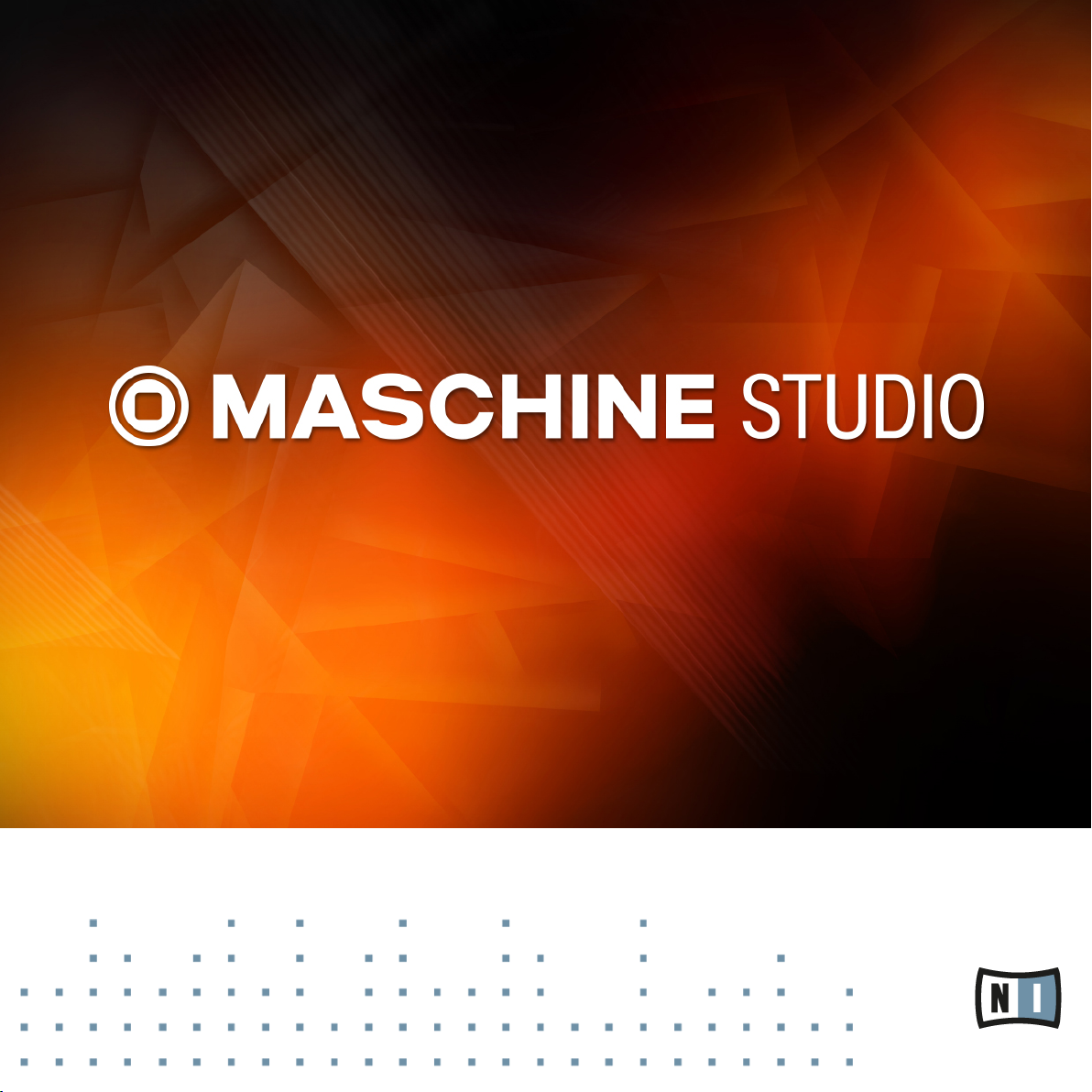
Manual
Page 2
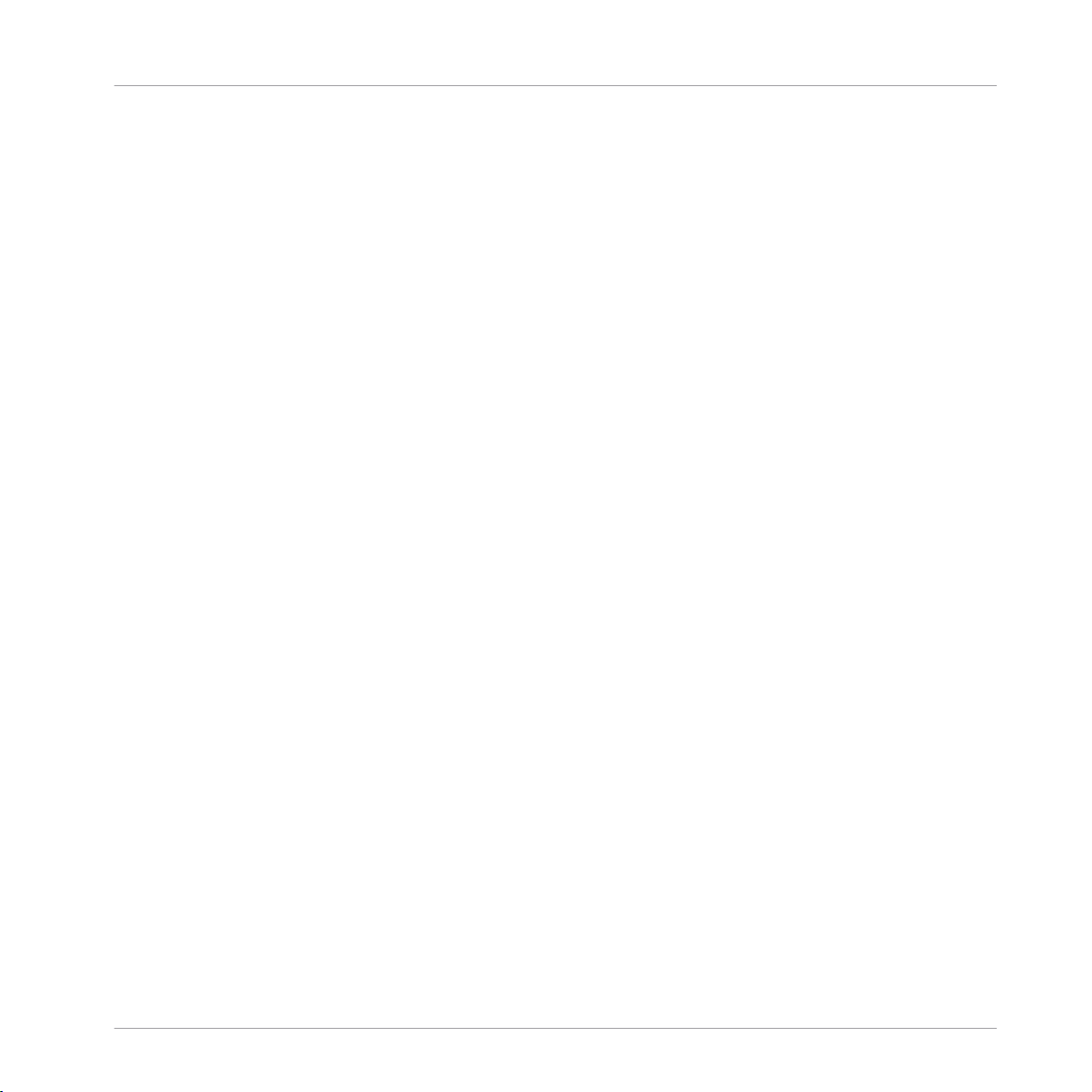
The information in this document is subject to change without notice and does not represent a
commitment on the part of Native Instruments GmbH. The software described by this document is subject to a License Agreement and may not be copied to other media. No part of this
publication may be copied, reproduced or otherwise transmitted or recorded, for any purpose,
without prior written permission by Native Instruments GmbH, hereinafter referred to as Native
Instruments.
“Native Instruments”, “NI” and associated logos are (registered) trademarks of Native Instruments GmbH.
Mac, Mac OS, GarageBand, Logic, iTunes and iPod are registered trademarks of Apple Inc.,
registered in the U.S. and other countries.
Windows, Windows Vista and DirectSound are registered trademarks of Microsoft Corporation
in the United States and/or other countries.
All other trade marks are the property of their respective owners and use of them does not imply any affiliation with or endorsement by them.
Document authored by: Nicolas Sidi, David Gover, Gustav Santo Tomas
Software version: 2.0 (09/2013)
Disclaimer
Hardware version: MASCHINE STUDIO
Special thanks to the Beta Test Team, who were invaluable not just in tracking down bugs, but
in making this a better product.
Page 3
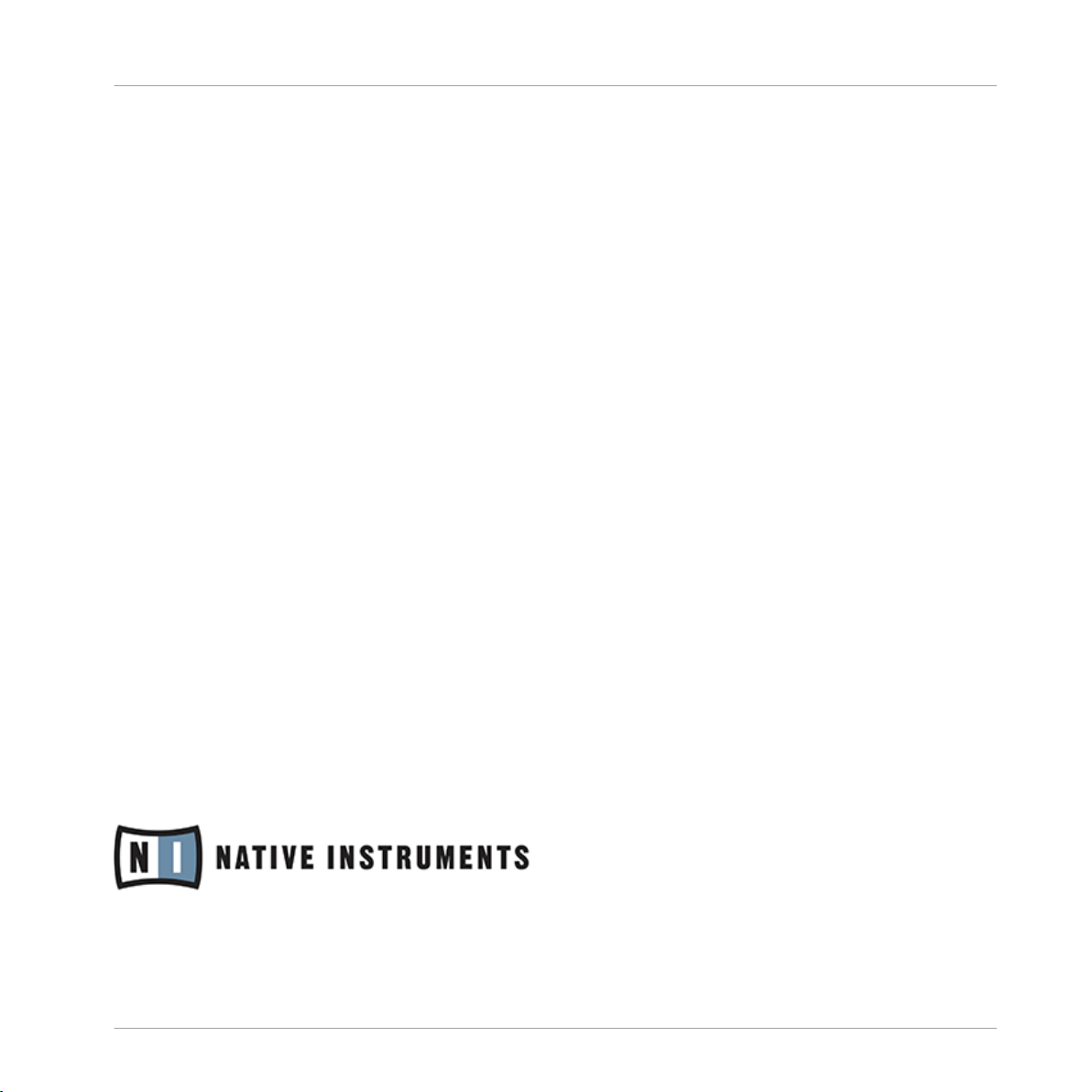
Germany
Native Instruments GmbH
Schlesische Str. 29-30
D-10997 Berlin
Germany
www.native-instruments.de
USA
Native Instruments North America, Inc.
6725 Sunset Boulevard
5th Floor
Los Angeles, CA 90028
USA
www.native-instruments.com
Japan
Native Instruments KK
YO Building 3F
Jingumae 6-7-15, Shibuya-ku,
Tokyo 150-0001
Japan
www.native-instruments.co.jp
Contact
© Native Instruments GmbH, 2013. All rights reserved.
Page 4
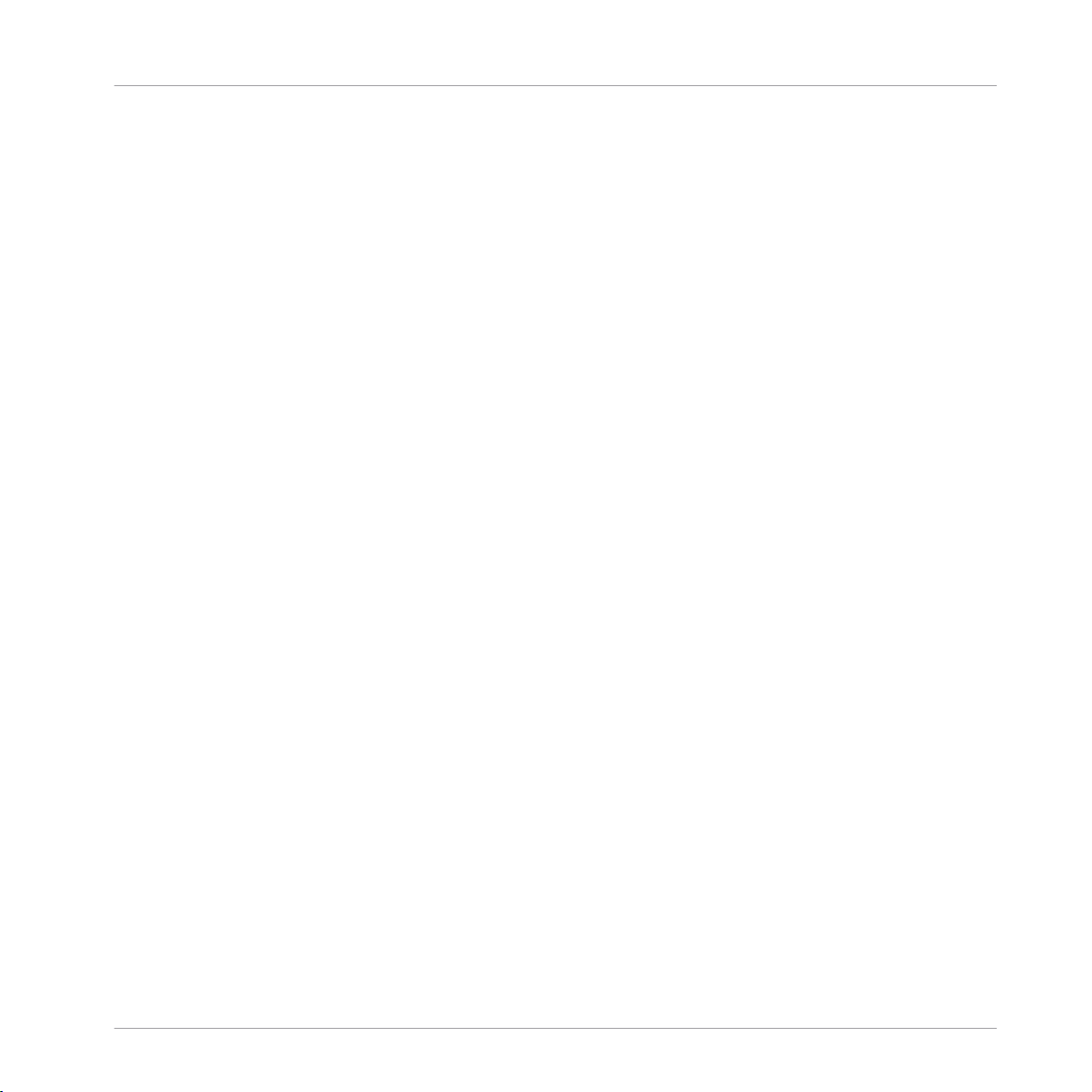
Table of Contents
Table of Contents
1 Welcome to MASCHINE! ............................................................................................
1.1 Where to Start? ........................................................................................................................... 19
1.2 What’s New in MASCHINE 2.0? ................................................................................................... 21
1.3 Manual Conventions ................................................................................................................... 25
2 Basic Concepts .........................................................................................................
2.1 Names and Concepts You Should Know ...................................................................................... 28
2.2 Adjusting the MASCHINE User Interface ..................................................................................... 30
2.3 Common Operations ................................................................................................................... 34
2.4 Stand-Alone and Plug-in Mode ................................................................................................... 51
2.5 Preferences .................................................................................................................................55
2.2.1 Adjusting the Size of the Interface ............................................................................. 30
2.2.2 Showing/Hiding the Browser ...................................................................................... 31
2.2.3 Switching between Arrange View and Mix View ......................................................... 32
2.2.4 Minimizing the Mixer ................................................................................................. 33
2.2.5 Showing/Hiding the Control Lane .............................................................................. 33
2.3.1 Setting the Focus on a Group or a Sound ................................................................... 34
2.3.2 Switching Between the Master, Group, and Sound Level ........................................... 39
2.3.3 Navigating Channel Properties, Plug-ins, and Parameter Pages in the Control Area . 40
2.3.4 Undo/Redo ................................................................................................................. 46
2.3.5 Pinning a Mode on Your Controller ............................................................................. 48
2.3.6 Using Two or More Hardware Controllers ................................................................... 49
2.4.1 Differences between Stand-Alone and Plug-in Mode ................................................. 51
2.4.2 Switching Instances .................................................................................................. 53
2.4.3 Controlling Various Instances with Different Controllers ........................................... 53
2.4.4 Controlling your Host’s Transport Functions in Plug-in Mode .................................... 54
2.5.1 Preferences – General Page ....................................................................................... 56
18
28
MASCHINE STUDIO - Manual - 4
Page 5
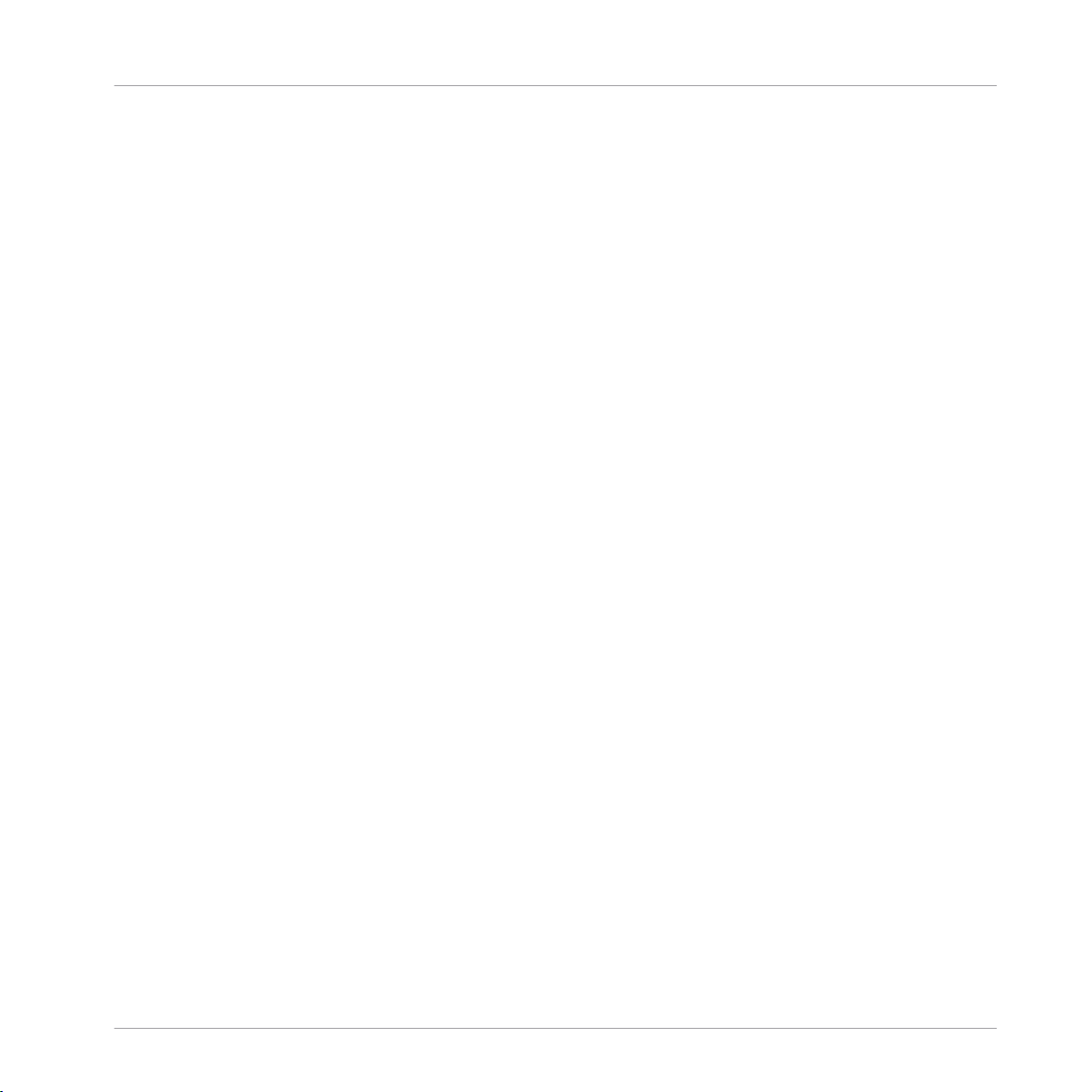
Table of Contents
2.6 Audio and MIDI Settings ............................................................................................................. 73
2.7 Integrating MASCHINE into Your MIDI Setup ............................................................................... 78
2.8 Using Footswitches with Your MASCHINE STUDIO Controller ....................................................... 81
2.5.2 Preferences – Default Page ....................................................................................... 58
2.5.3 Preferences – Library Page ........................................................................................ 59
2.5.4 Preferences – Plug-ins Page ..................................................................................... 64
2.5.5 Preferences – Hardware Page .................................................................................... 69
2.5.6 Preferences – Colors Page ......................................................................................... 71
2.6.1 Audio and MIDI Settings – Audio Page ...................................................................... 74
2.6.2 Audio and MIDI Settings – Routing Page ................................................................... 75
2.6.3 Audio and MIDI Settings – MIDI Page ........................................................................ 76
2.7.1 Connecting External MIDI Equipment ........................................................................ 78
2.7.2 Sync to External MIDI Clock ....................................................................................... 79
2.7.3 Send MIDI Clock ......................................................................................................... 80
3 Browser ....................................................................................................................
3.1 Browser Basics ........................................................................................................................... 83
3.2 Searching and Loading Files from the Library ............................................................................ 85
3.3 Additional Browsing Tools .......................................................................................................... 108
3.1.1 The MASCHINE Library ............................................................................................... 83
3.1.2 Browsing the Library vs. Browsing Your Hard Disks ................................................... 84
3.2.1 Overview of the LIBRARY Pane ................................................................................... 85
3.2.2 Selecting a File Type .................................................................................................. 90
3.2.3 Choosing Between Factory and User Content ............................................................. 91
3.2.4 Selecting a Product Category, a Product, a Bank, and a Sub-Bank ........................... 92
3.2.5 Selecting Type and Mode Tags ................................................................................... 97
3.2.6 Performing a Text Search ........................................................................................... 101
3.2.7 Using the Result List ................................................................................................. 102
3.3.1 Loading the Selected Files Automatically .................................................................. 108
83
MASCHINE STUDIO - Manual - 5
Page 6
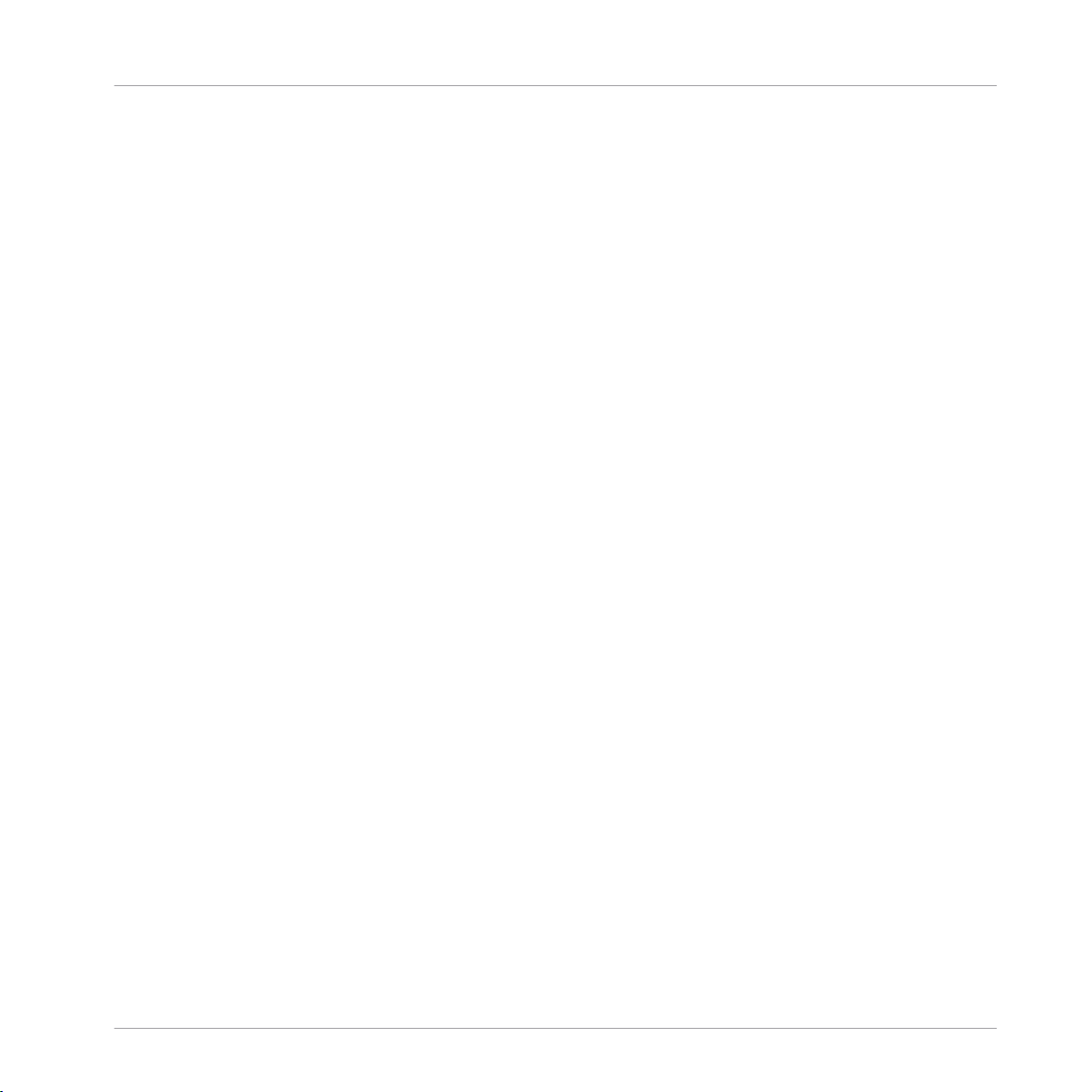
Table of Contents
3.4 Editing the Files’ Tags and Properties ........................................................................................ 112
3.5 Loading and Importing Files from Your File System .................................................................... 118
3.6 Locating Missing Samples .......................................................................................................... 127
3.7 Using Quick Browse .................................................................................................................... 129
3.3.2 Pre-Listening to Your Samples .................................................................................. 109
3.3.3 Loading Groups with their Patterns ........................................................................... 110
3.3.4 Displaying File Information ........................................................................................ 111
3.4.1 Attribute Editor Basics .............................................................................................. 112
3.4.2 The BANK Page .......................................................................................................... 114
3.4.3 The TYPES and MODES Pages .................................................................................... 114
3.4.4 The PROPERTIES Page ............................................................................................... 117
3.5.1 Overview of the FILES Pane ........................................................................................ 118
3.5.2 Using Favorites .......................................................................................................... 120
3.5.3 Using the Location Bar .............................................................................................. 121
3.5.4 Navigating to Recent Locations ................................................................................. 122
3.5.5 Using the Result List ................................................................................................. 123
3.5.6 Importing Files to the MASCHINE Library ................................................................... 126
4 Managing Sounds, Groups, and Your Project ...............................................................
4.1 Overview of the Sounds, Groups, and Master .............................................................................. 135
4.2 Managing Sounds .......................................................................................................................143
4.1.1 The Sound, Group, and Master Channels ................................................................... 136
4.1.2 Similarities and Differences in Handling Sounds and Groups ................................... 137
4.1.3 Selecting Multiple Sounds or Groups ......................................................................... 138
4.2.1 Loading Sounds ......................................................................................................... 144
4.2.2 Pre-listening to Sounds ............................................................................................. 145
4.2.3 Renaming Sound Slots .............................................................................................. 146
4.2.4 Changing the Sound’s Color ...................................................................................... 147
4.2.5 Saving Sounds ........................................................................................................... 148
135
MASCHINE STUDIO - Manual - 6
Page 7
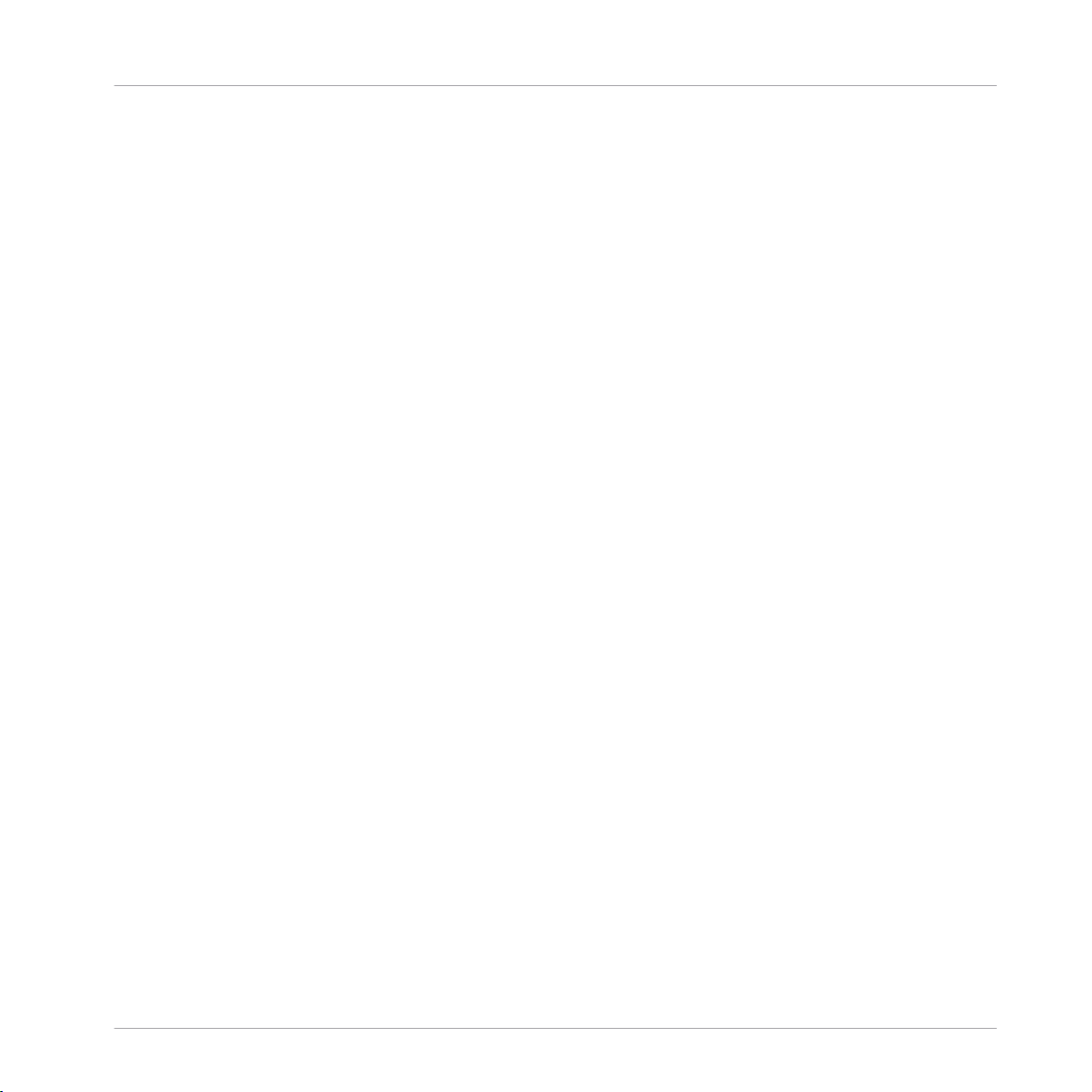
Table of Contents
4.3 Managing Groups ....................................................................................................................... 153
4.4 Exporting MASCHINE Objects and Audio ..................................................................................... 166
4.5 Importing Third-Party File Formats ............................................................................................. 175
4.2.6 Copying and Pasting Sounds ..................................................................................... 150
4.2.7 Moving Sounds .......................................................................................................... 151
4.2.8 Resetting Sound Slots ............................................................................................... 152
4.3.1 Creating Groups ........................................................................................................ 155
4.3.2 Loading Groups ......................................................................................................... 156
4.3.3 Renaming Groups ...................................................................................................... 157
4.3.4 Changing the Group’s Color ....................................................................................... 158
4.3.5 Saving Groups ........................................................................................................... 160
4.3.6 Copying and Pasting Groups ..................................................................................... 162
4.3.7 Moving Groups ........................................................................................................... 164
4.3.8 Deleting Groups ......................................................................................................... 165
4.4.1 Saving a Group with its Samples ............................................................................... 167
4.4.2 Saving a Project with its Samples ............................................................................. 168
4.4.3 Exporting Audio ......................................................................................................... 170
4.5.1 Loading REX Files into Sound Slots ........................................................................... 175
4.5.2 Importing MPC Programs to Groups ........................................................................... 176
5 Playing on Your Controller .........................................................................................
5.1 Adjusting Your Pads ................................................................................................................... 179
5.2 Playing Tools .............................................................................................................................. 188
5.1.1 The Pad View ............................................................................................................. 179
5.1.2 Choosing a Pad Mode ................................................................................................ 181
5.1.3 Adjusting the Base Key .............................................................................................. 184
5.1.4 Using Choke Groups .................................................................................................. 185
5.1.5 Using Link Groups ..................................................................................................... 186
5.2.1 Note Repeat ............................................................................................................... 188
179
MASCHINE STUDIO - Manual - 7
Page 8
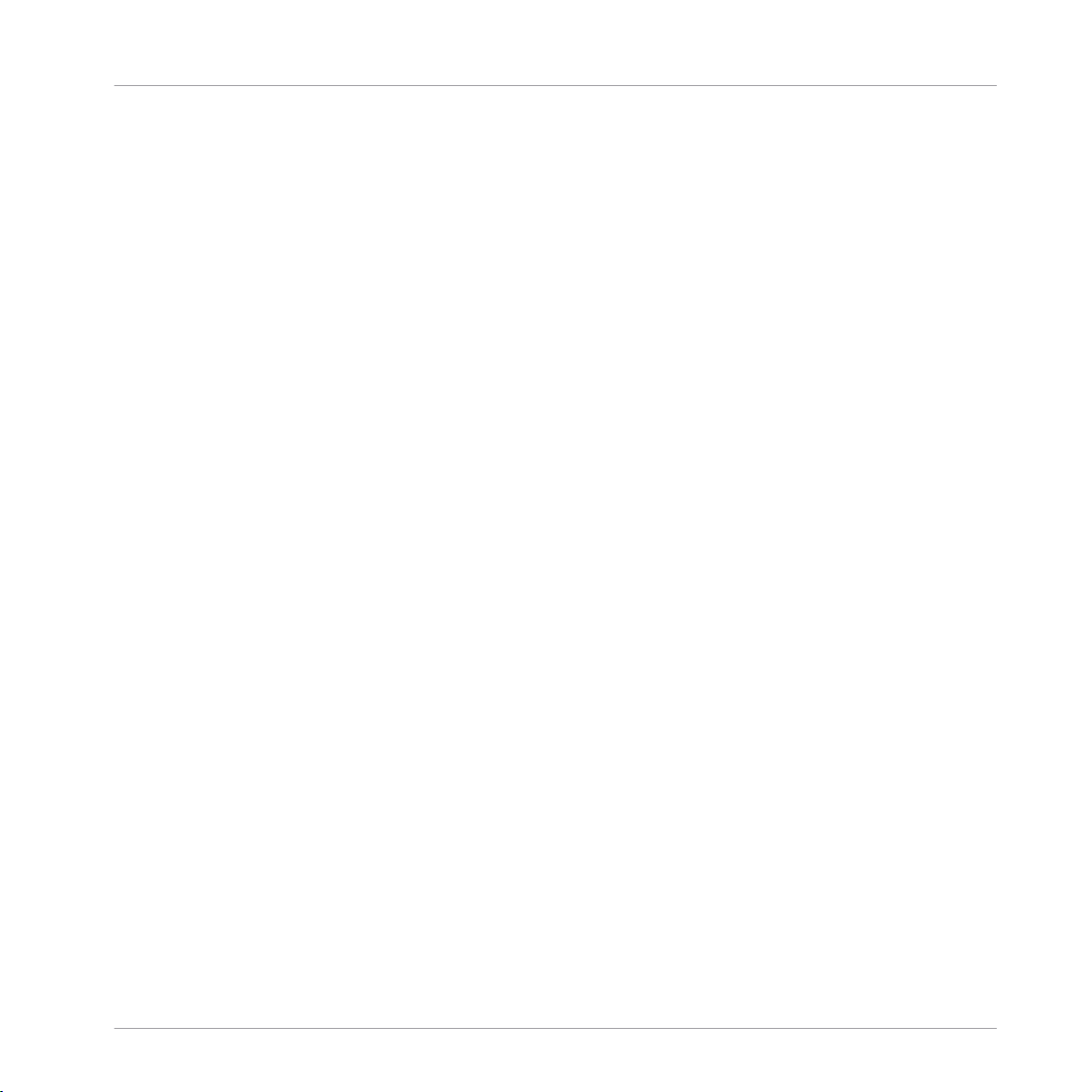
Table of Contents
5.2.2 Mute and Solo ............................................................................................................ 190
5.2.3 Choke All Notes .......................................................................................................... 195
5.2.4 Groove ....................................................................................................................... 196
5.2.5 Level, Tempo, Tune, and Groove Shortcuts on Your Controller .................................... 198
6 Working with Plug-ins ...............................................................................................
6.1 Plug-in Overview ........................................................................................................................ 203
6.2 The Sampler Plug-in ................................................................................................................... 220
6.3 Using Native Instruments and External Plug-ins ........................................................................ 233
6.1.1 Plug-in Basics ........................................................................................................... 203
6.1.2 First Plug-in Slot of Sounds: Choosing the Sound’s Role ........................................... 206
6.1.3 Loading, Removing, and Replacing a Plug-in ............................................................ 207
6.1.4 Adjusting the Plug-in Parameters ............................................................................. 214
6.1.5 Bypassing Plug-in Slots ............................................................................................ 214
6.1.6 Using Side-Chain ...................................................................................................... 216
6.1.7 Moving Plug-ins ........................................................................................................ 217
6.1.8 Alternative: the Plug-in Strip ..................................................................................... 218
6.1.9 Saving and Recalling Plug-in Presets ....................................................................... 218
6.2.1 Page 1: Voice Settings / Engine ................................................................................. 222
6.2.2 Page 2: Pitch / Envelope ............................................................................................ 223
6.2.3 Page 3: FX / Filter ...................................................................................................... 226
6.2.4 Page 4: Modulation .................................................................................................... 228
6.2.5 Page 5: LFO ............................................................................................................... 229
6.2.6 Page 6: Velocity / Modwheel ...................................................................................... 231
6.3.1 Opening/Closing Plug-in Windows ............................................................................. 233
6.3.2 Using the VST/AU Plug-in Parameters ....................................................................... 236
6.3.3 Setting Up Your Own Parameter Pages ...................................................................... 237
6.3.4 Using VST/AU Plug-in Presets .................................................................................... 240
6.3.5 Multiple-Output Plug-ins and Multitimbral Plug-ins ................................................. 242
203
MASCHINE STUDIO - Manual - 8
Page 9
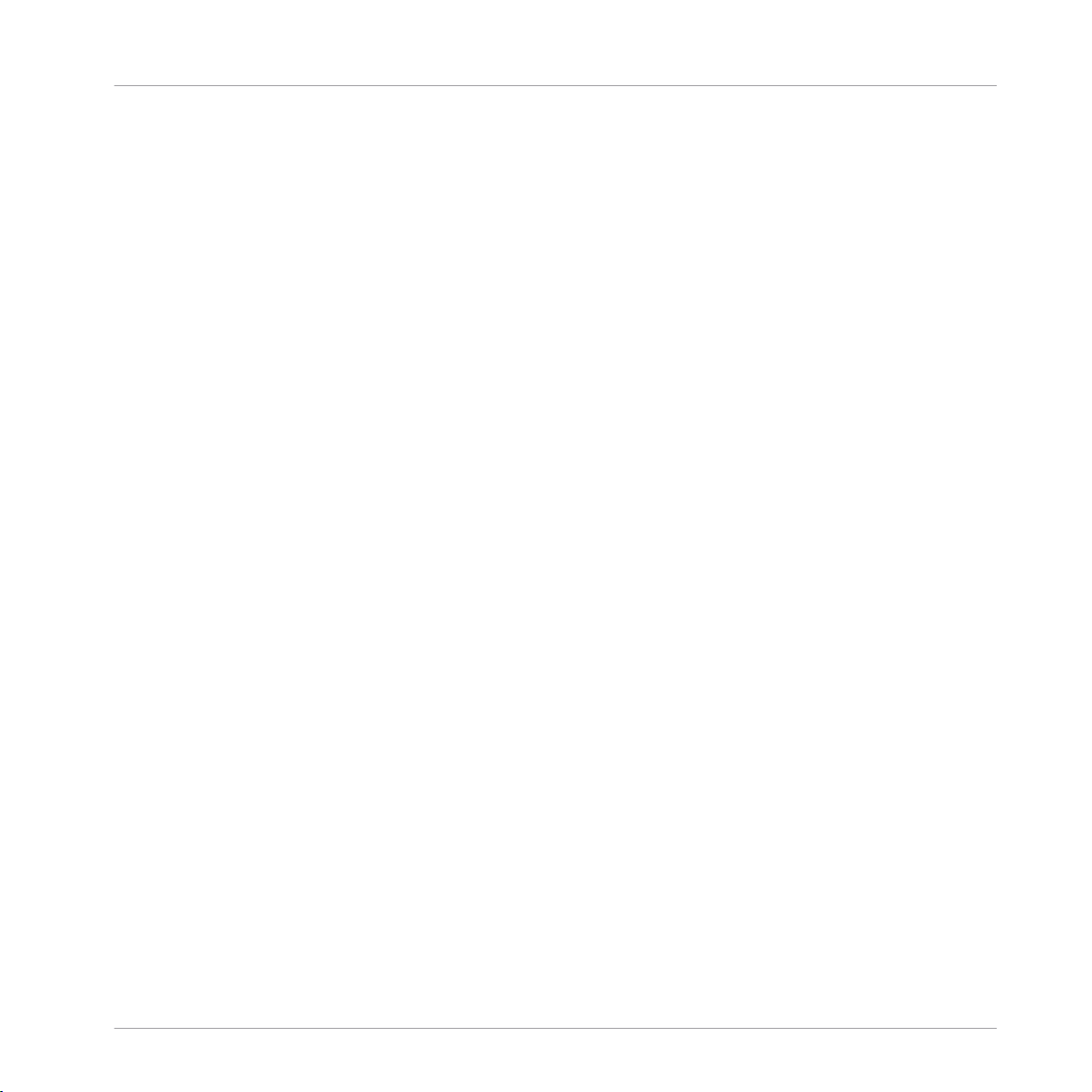
Table of Contents
7 Working with Patterns ...............................................................................................
7.1 Pattern Basics ............................................................................................................................ 244
7.2 Recording Patterns in Real Time ................................................................................................ 267
7.3 Recording Patterns with the Step Sequencer .............................................................................. 275
7.4 Editing Events ............................................................................................................................ 284
7.1.1 Pattern Editor Overview ............................................................................................. 245
7.1.2 Navigating the Event Area ......................................................................................... 251
7.1.3 Following the Playback Position in the Pattern .......................................................... 253
7.1.4 Jumping to Another Playback Position in the Pattern ................................................. 254
7.1.5 Group View and Keyboard View .................................................................................. 256
7.1.6 Adjusting the Pattern Grid and the Pattern Length .................................................... 259
7.1.7 Adjusting the Step Grid and the Nudge Grid .............................................................. 262
7.2.1 Recording Your Patterns Live ..................................................................................... 267
7.2.2 The Record Prepare Mode .......................................................................................... 270
7.2.3 Using the Metronome ................................................................................................. 271
7.2.4 Recording with Count-in ............................................................................................ 272
7.2.5 Quantizing while Recording ....................................................................................... 274
7.3.1 Step Mode Basics ...................................................................................................... 275
7.3.2 Editing Events in Step Mode ...................................................................................... 280
7.3.3 Recording Modulation in Step Mode .......................................................................... 283
7.4.1 Editing Events with the Mouse: an Overview ............................................................. 284
7.4.2 Creating Events/Notes ............................................................................................... 287
7.4.3 Selecting Events/Notes .............................................................................................. 288
7.4.4 Editing Selected Events/Notes ................................................................................... 293
7.4.5 Deleting Events/Notes ............................................................................................... 299
7.4.6 Cut, Copy, and Paste Events/Notes ............................................................................ 302
7.4.7 Quantizing Events/Notes ........................................................................................... 305
7.4.8 Doubling a Pattern .................................................................................................... 306
244
MASCHINE STUDIO - Manual - 9
Page 10
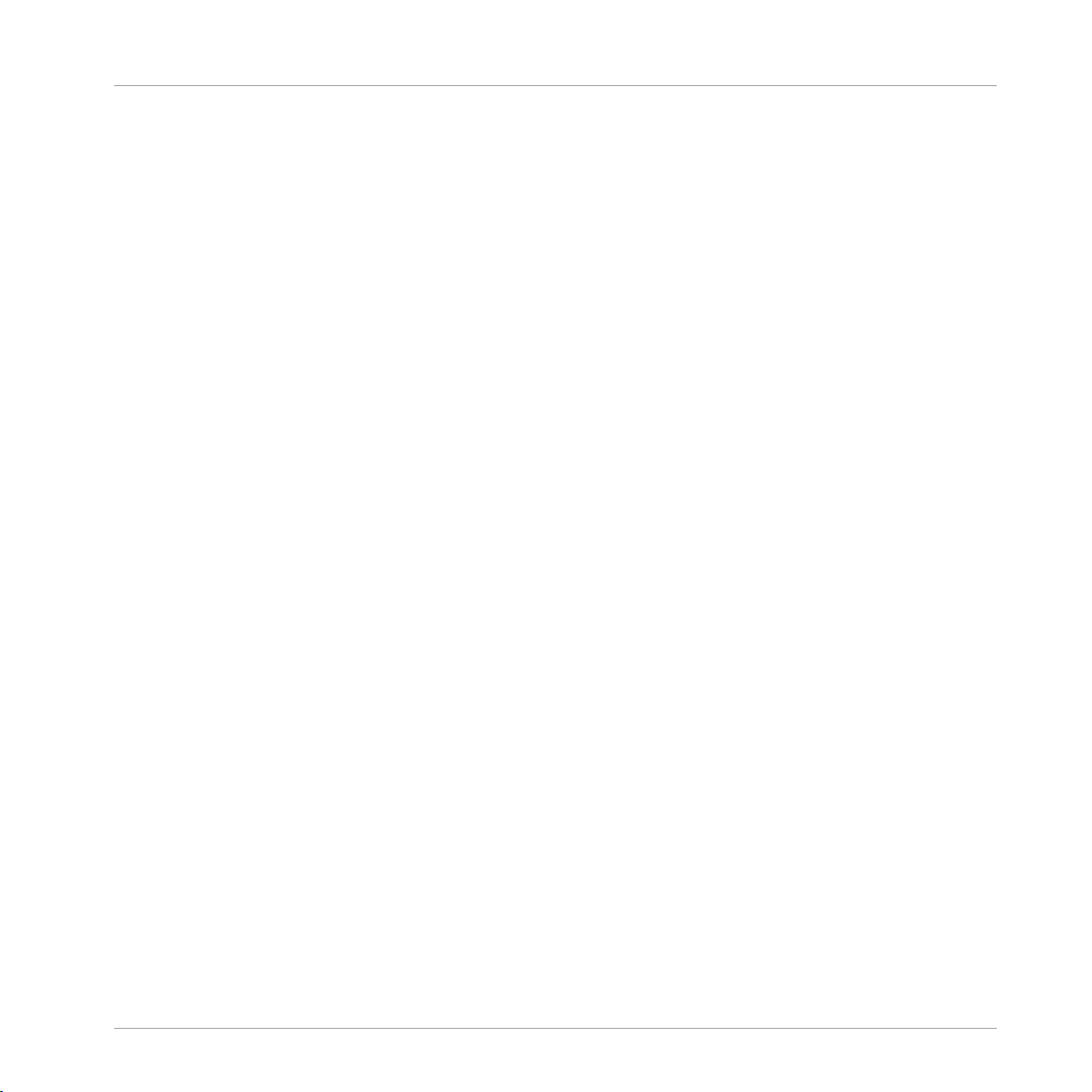
7.5 Recording and Editing Modulation ............................................................................................. 306
7.6 Creating MIDI Tracks from Scratch in MASCHINE ....................................................................... 316
7.7 Managing Patterns ..................................................................................................................... 318
7.8 Importing/Exporting Audio and MIDI to/from Patterns ................................................................ 336
7.5.1 Which Parameters can be Modulated? ....................................................................... 308
7.5.2 Recording Modulation ................................................................................................ 309
7.5.3 Creating and Editing Modulation in the Control Lane ................................................ 311
7.7.1 The Pattern Manager and Pattern Mode .................................................................... 319
7.7.2 Selecting Patterns and Pattern Banks ....................................................................... 321
7.7.3 Creating Patterns ...................................................................................................... 323
7.7.4 Deleting Patterns ....................................................................................................... 325
7.7.5 Creating and Deleting Pattern Banks ........................................................................ 327
7.7.6 Naming Patterns ....................................................................................................... 329
7.7.7 Changing the Pattern’s Color .................................................................................... 331
7.7.8 Duplicating, Copying, and Pasting Patterns .............................................................. 332
7.7.9 Moving Patterns ........................................................................................................ 335
7.8.1 Exporting Audio from Patterns ................................................................................... 336
7.8.2 Exporting MIDI from Patterns ..................................................................................... 338
7.8.3 Importing MIDI to Patterns ........................................................................................ 340
8 Audio Routing, Remote Control, and Macro Controls ....................................................
8.1 Audio Routing in MASCHINE ....................................................................................................... 349
8.2 Using MIDI Control and Host Automation .................................................................................... 370
8.1.1 Sending External Audio to Sounds ............................................................................. 351
8.1.2 Configuring the Main Output of Sounds and Groups ................................................. 355
8.1.3 Setting Up Auxiliary Outputs for Sounds and Groups ................................................. 361
8.1.4 Configuring the Master and Cue Outputs of MASCHINE ............................................. 365
8.2.1 Triggering Sounds via MIDI Notes .............................................................................. 371
8.2.2 Controlling Parameters via MIDI and Host Automation .............................................. 376
Table of Contents
349
MASCHINE STUDIO - Manual - 10
Page 11
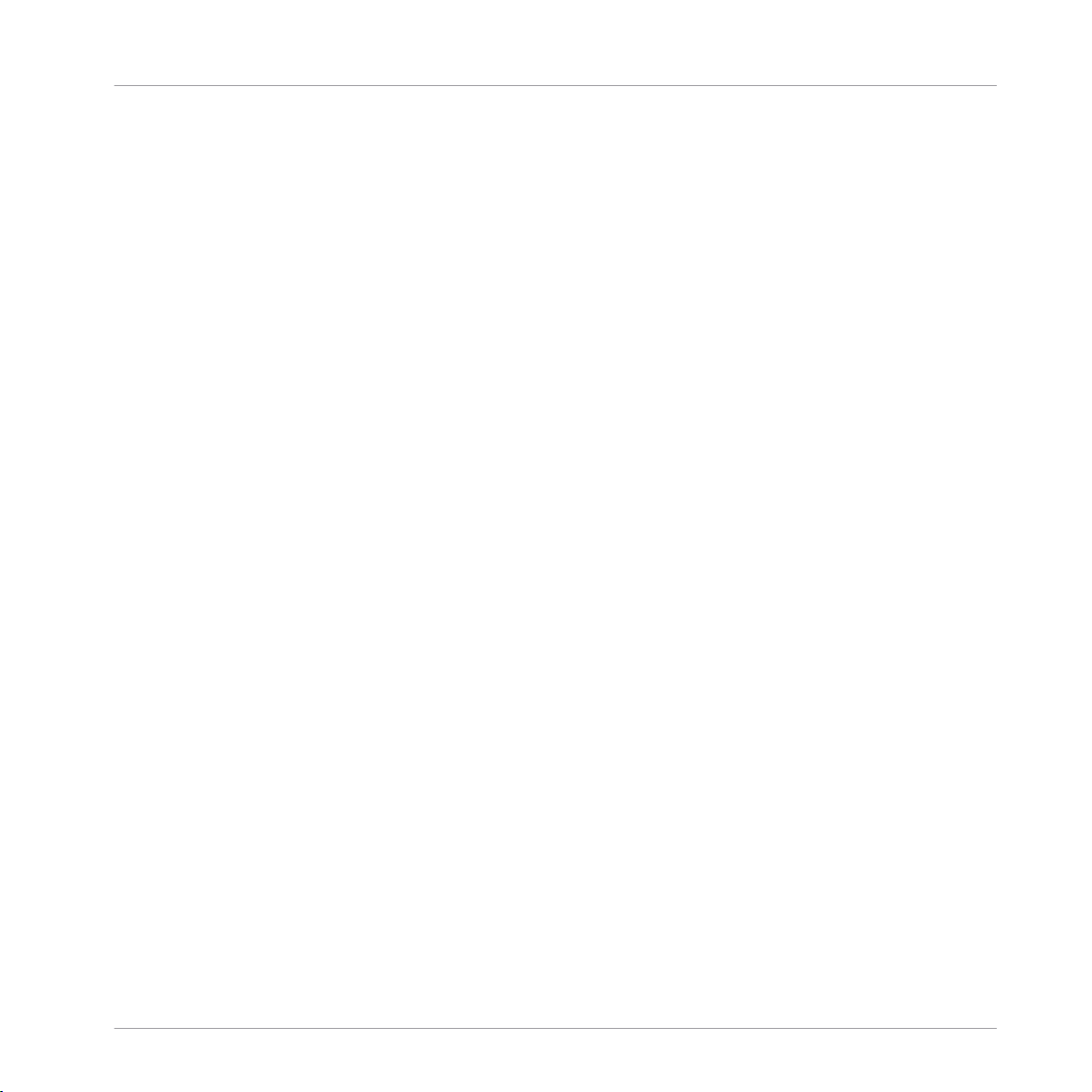
Table of Contents
8.3 Creating Custom Sets of Parameters with the Macro Controls ................................................... 389
8.2.3 Selecting VST/AU Plug-in Presets via MIDI Program Change ..................................... 384
8.2.4 Sending MIDI from Sounds ........................................................................................ 385
8.3.1 Macro Control Overview ............................................................................................. 390
8.3.2 Assigning Macro Controls .......................................................................................... 391
9 Controlling Your Mix ..................................................................................................
9.1 Mix View Basics .......................................................................................................................... 396
9.2 The Mixer .................................................................................................................................... 399
9.3 The Plug-in Chain .......................................................................................................................412
9.4 The Plug-in Strip ........................................................................................................................ 413
9.5 Controlling Your Mix from Your Controller ................................................................................... 431
9.1.1 Switching between Arrange View and Mix View ......................................................... 396
9.1.2 Mix View Elements ..................................................................................................... 397
9.2.1 Displaying Groups vs. Displaying Sounds .................................................................. 400
9.2.2 Adjusting the Mixer Layout ........................................................................................ 402
9.2.3 Selecting Channel Strips ........................................................................................... 403
9.2.4 Managing Your Channels in the Mixer ....................................................................... 404
9.2.5 Adjusting Settings in the Channel Strips ................................................................... 406
9.2.6 Using the Cue Bus ..................................................................................................... 410
9.4.1 The Plug-in Header .................................................................................................... 416
9.4.2 Panels for Drumsynths and Internal Effects .............................................................. 417
9.4.3 Panel for the Sampler ................................................................................................ 419
9.4.4 Custom Panels for Native Instruments Plug-ins ........................................................ 423
9.4.5 Generic Panel for External Plug-ins ........................................................................... 427
9.4.6 Undocking a Plug-in Panel (Native Instruments and External Plug-ins only) ............ 428
9.5.1 Navigating Your Channels in Mix Mode ..................................................................... 431
9.5.2 Adjusting the Level and Pan in Mix Mode .................................................................. 434
9.5.3 Mute and Solo in Mix Mode ........................................................................................ 434
396
MASCHINE STUDIO - Manual - 11
Page 12
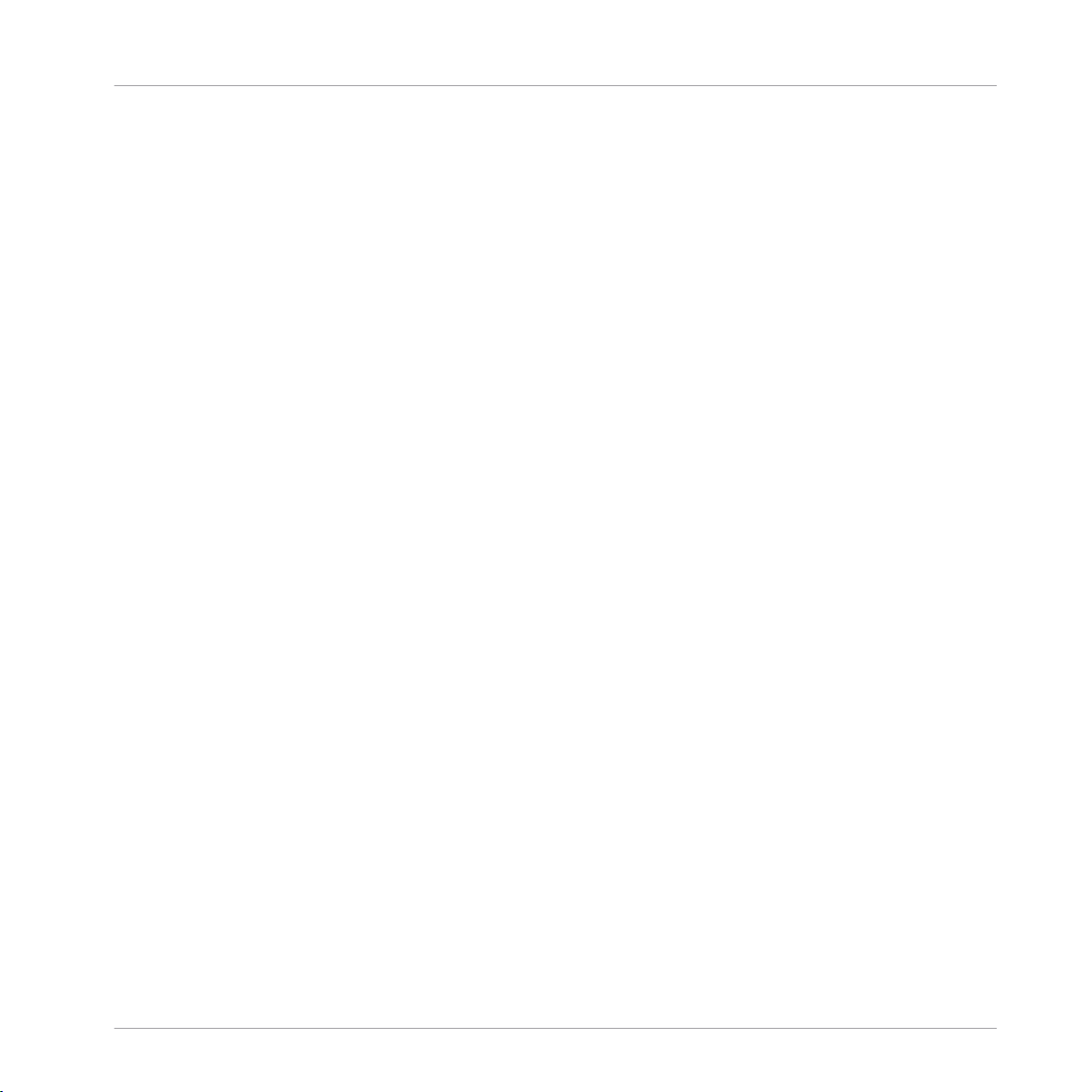
Table of Contents
9.5.4 Plug-in Icons in Mix Mode .......................................................................................... 435
10 Using the Drumsynths ................................................................................................
10.1 Drumsynths – General Handling ................................................................................................. 437
10.2 The Kicks .................................................................................................................................... 441
10.3 The Snares ..................................................................................................................................456
10.4 The Hi-hats .................................................................................................................................473
10.1.1 Engines: Many Different Drums per Drumsynth ......................................................... 437
10.1.2 Common Parameter Organization .............................................................................. 437
10.1.3 Shared Parameters .................................................................................................... 440
10.1.4 Various Velocity Responses ....................................................................................... 440
10.1.5 Pitch Range, Tuning, and MIDI Notes ........................................................................ 440
10.2.1 Kick – Sub ................................................................................................................. 443
10.2.2 Kick – Tronic .............................................................................................................. 445
10.2.3 Kick – Dusty .............................................................................................................. 447
10.2.4 Kick – Rasper ............................................................................................................ 448
10.2.5 Kick – Snappy ............................................................................................................ 450
10.2.6 Kick – Bold ................................................................................................................ 452
10.2.7 Kick – Maple .............................................................................................................. 453
10.2.8 Kick – Push ............................................................................................................... 454
10.3.1 Snare – Volt ............................................................................................................... 458
10.3.2 Snare – Bit ................................................................................................................ 460
10.3.3 Snare – Pow .............................................................................................................. 461
10.3.4 Snare – Sharp ........................................................................................................... 462
10.3.5 Snare – Airy ............................................................................................................... 464
10.3.6 Snare – Vintage ......................................................................................................... 466
10.3.7 Snare – Chrome ......................................................................................................... 468
10.3.8 Snare – Iron ............................................................................................................... 470
10.3.9 Snare – Clap ............................................................................................................. 471
436
MASCHINE STUDIO - Manual - 12
Page 13
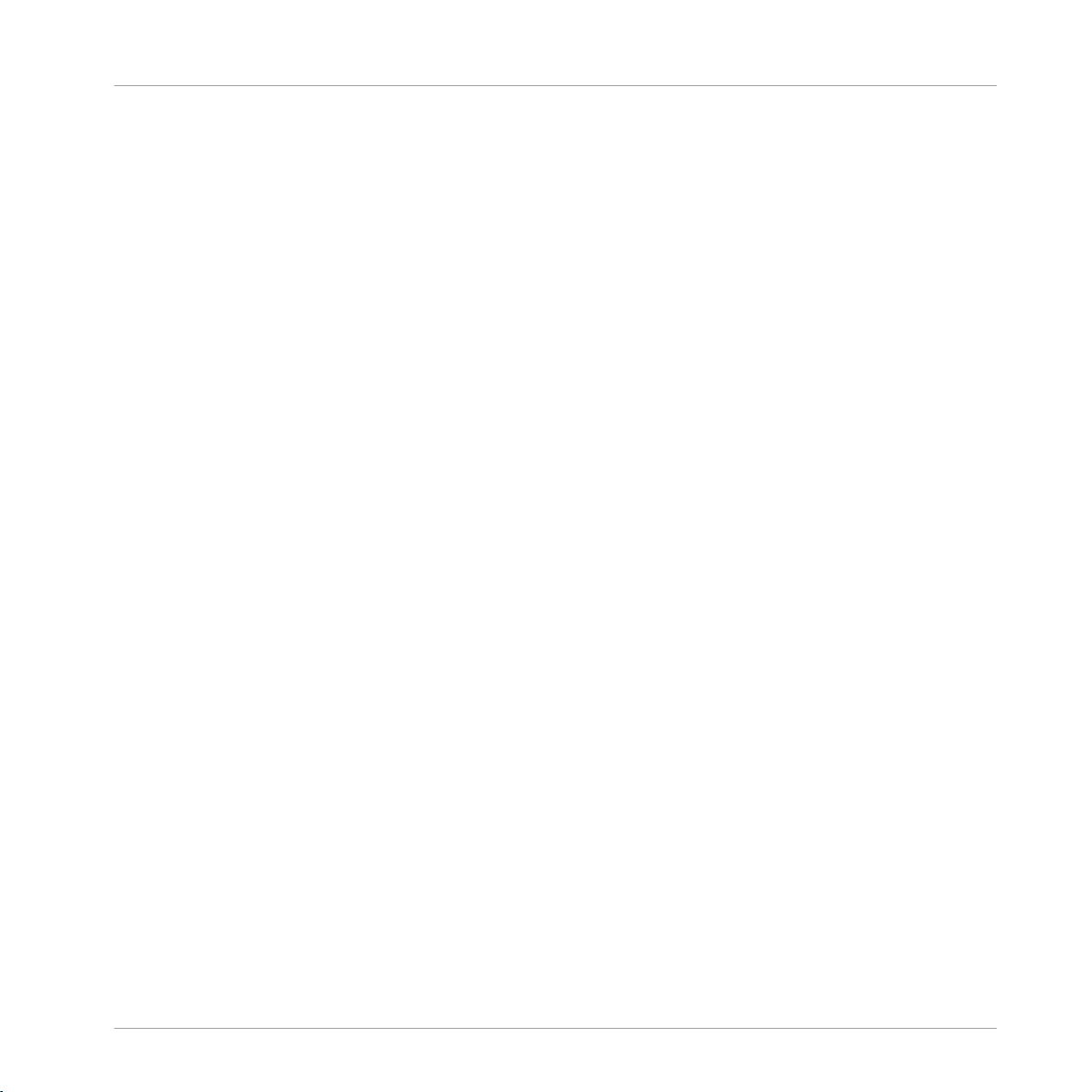
Table of Contents
10.5 The Toms .................................................................................................................................... 480
10.6 The Percussions ..........................................................................................................................488
10.4.1 Hi-hat – Silver ........................................................................................................... 475
10.4.2 Hi-hat – Circuit ......................................................................................................... 477
10.4.3 Hi-hat – Memory ........................................................................................................ 478
10.4.4 Creating a Pattern with Closed and Open Hi-hats ..................................................... 480
10.5.1 Tom – Tronic .............................................................................................................. 482
10.5.2 Tom – Fractal ............................................................................................................ 484
10.5.3 Tom – Floor ................................................................................................................ 487
10.6.1 Percussion – Fractal .................................................................................................. 490
10.6.2 Percussion – Kettle .................................................................................................... 492
10.6.3 Percussion – Shaker .................................................................................................. 494
11 Using Effects .............................................................................................................
11.1 Applying Effects to a Sound, a Group or the Master .................................................................... 496
11.2 Applying Effects to External Audio .............................................................................................. 509
11.3 Creating a Send Effect ............................................................................................................... 515
11.4 Creating Multieffects .................................................................................................................. 523
11.1.1 Adding an Effect ........................................................................................................ 496
11.1.2 Other Operations on Effects ....................................................................................... 505
11.1.3 Using the Side-Chain Input ....................................................................................... 507
11.2.1 Step 1: Configure MASCHINE Audio Inputs ................................................................ 510
11.2.2 Step 2: Set Up a Sound to Receive the External Input ................................................ 512
11.2.3 Step 3: Load an Effect to Process an Input ................................................................ 514
11.3.1 Step 1: Set Up a Sound or Group as Send Effect ........................................................ 516
11.3.2 Step 2: Route Audio to the Send Effect ...................................................................... 520
11.3.3 A Few Notes on Send Effects ...................................................................................... 522
12 Effect Reference ........................................................................................................
12.1 Dynamics ....................................................................................................................................527
496
526
MASCHINE STUDIO - Manual - 13
Page 14
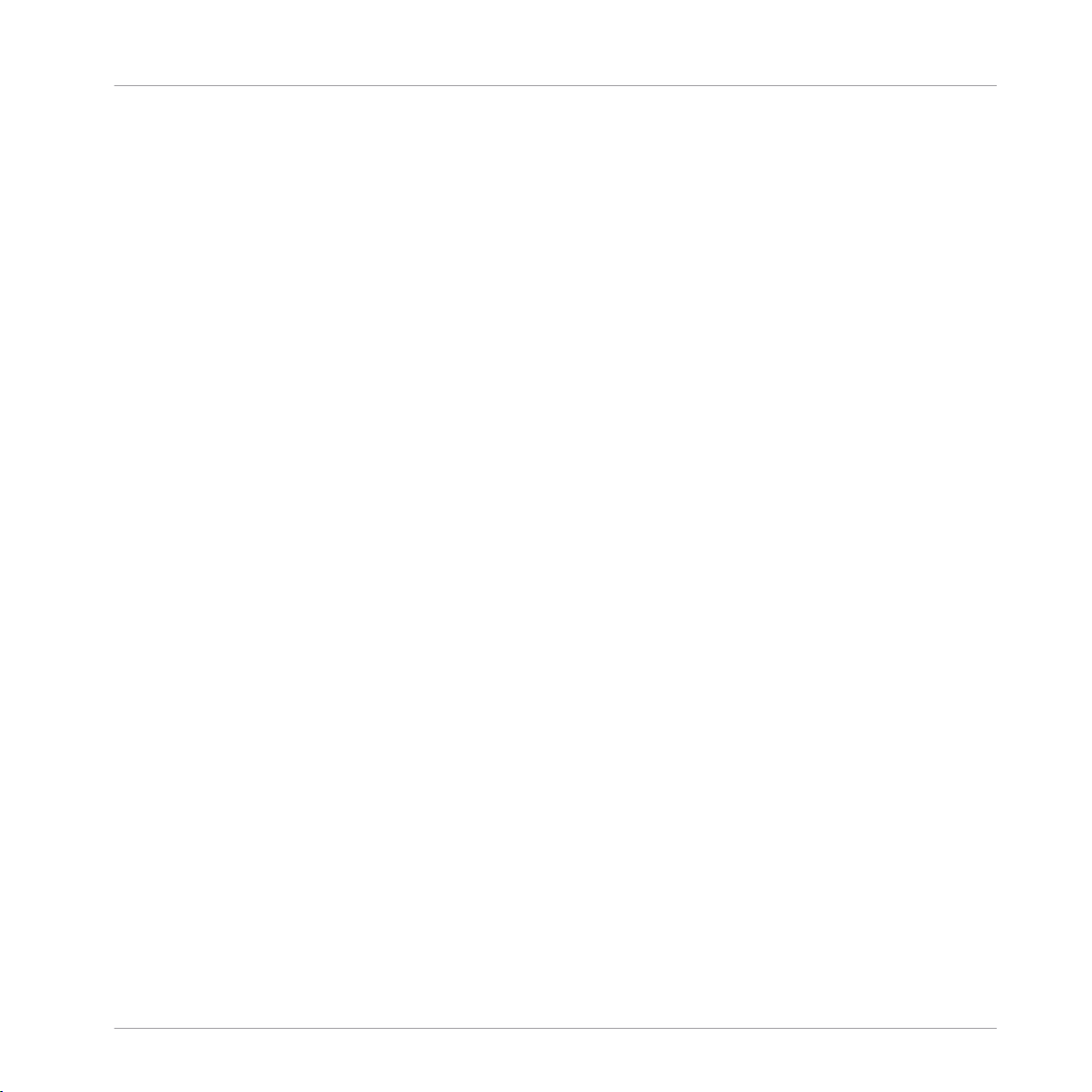
Table of Contents
12.2 Filtering Effects .......................................................................................................................... 543
12.3 Modulation Effects ..................................................................................................................... 550
12.4 Spatial and Reverb Effects ......................................................................................................... 558
12.5 Delays .........................................................................................................................................566
12.6 Distortion Effects ........................................................................................................................ 574
12.1.1 Compressor ............................................................................................................... 527
12.1.2 Gate ........................................................................................................................... 531
12.1.3 Transient Master ....................................................................................................... 534
12.1.4 Limiter ....................................................................................................................... 536
12.1.5 Maximizer .................................................................................................................. 539
12.2.1 EQ .............................................................................................................................. 543
12.2.2 Filter .......................................................................................................................... 546
12.3.1 Chorus ....................................................................................................................... 550
12.3.2 Flanger ...................................................................................................................... 551
12.3.3 FM ............................................................................................................................. 553
12.3.4 Freq Shifter ................................................................................................................ 554
12.3.5 Phaser ....................................................................................................................... 556
12.4.1 Ice ............................................................................................................................. 558
12.4.2 Metaverb ................................................................................................................... 559
12.4.3 Reflex ........................................................................................................................ 561
12.4.4 Reverb ....................................................................................................................... 562
12.4.5 Plate Reverb .............................................................................................................. 564
12.5.1 Beat Delay ................................................................................................................. 566
12.5.2 Grain Delay ................................................................................................................ 568
12.5.3 Grain Stretch ............................................................................................................. 571
12.5.4 Resochord .................................................................................................................. 572
12.6.1 Distortion ................................................................................................................... 574
12.6.2 Lofi ............................................................................................................................ 576
MASCHINE STUDIO - Manual - 14
Page 15
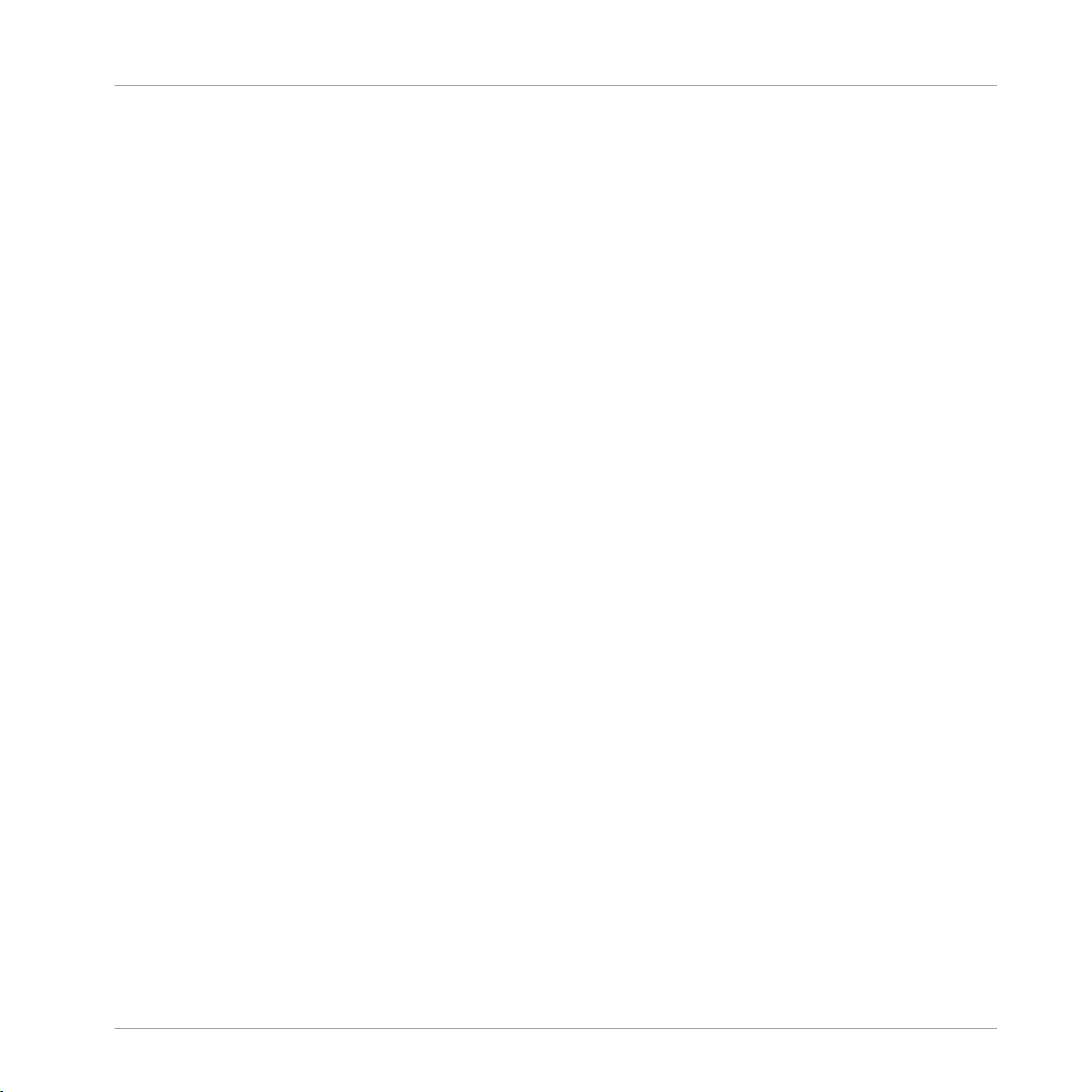
Table of Contents
12.6.3 Saturator ................................................................................................................... 578
13 Creating a Song Using Scenes ...................................................................................
13.1 Arranger Basics .......................................................................................................................... 582
13.2 Managing Scenes ....................................................................................................................... 596
13.3 Playing with Scenes ....................................................................................................................620
13.4 Triggering Scenes via MIDI (MASCHINE Plug-in Only) ................................................................. 629
13.1.1 Arranger Overview ..................................................................................................... 584
13.1.2 Navigating the Arranger ............................................................................................ 586
13.1.3 Following the Playback Position in Your Project ......................................................... 588
13.1.4 Jumping to Another Playback Position in Your Project ............................................... 590
13.1.5 Creating and Removing Clips .................................................................................... 592
13.2.1 Scene Management Overview .................................................................................... 596
13.2.2 Selecting Scenes and Scene Banks ........................................................................... 601
13.2.3 Creating Scenes ........................................................................................................ 606
13.2.4 Deleting Scenes ......................................................................................................... 610
13.2.5 Creating and Deleting Scene Banks .......................................................................... 612
13.2.6 Naming Scenes .......................................................................................................... 614
13.2.7 Changing the Scene’s Color ....................................................................................... 616
13.2.8 Moving Scenes ........................................................................................................... 617
13.2.9 Clearing Scenes ......................................................................................................... 618
13.2.10 Duplicating, Copying, and Pasting Scenes ................................................................ 618
13.3.1 Selecting a Loop Range ............................................................................................. 621
13.3.2 Jumping to Other Scenes ........................................................................................... 626
14 Sampling and Sample Mapping ..................................................................................
14.1 Opening the Sample Editor ......................................................................................................... 631
14.2 Recording a Sample ................................................................................................................... 633
14.2.1 Opening the Record Page .......................................................................................... 633
14.2.2 Selecting the Source and the Recording Mode ........................................................... 635
582
631
MASCHINE STUDIO - Manual - 15
Page 16
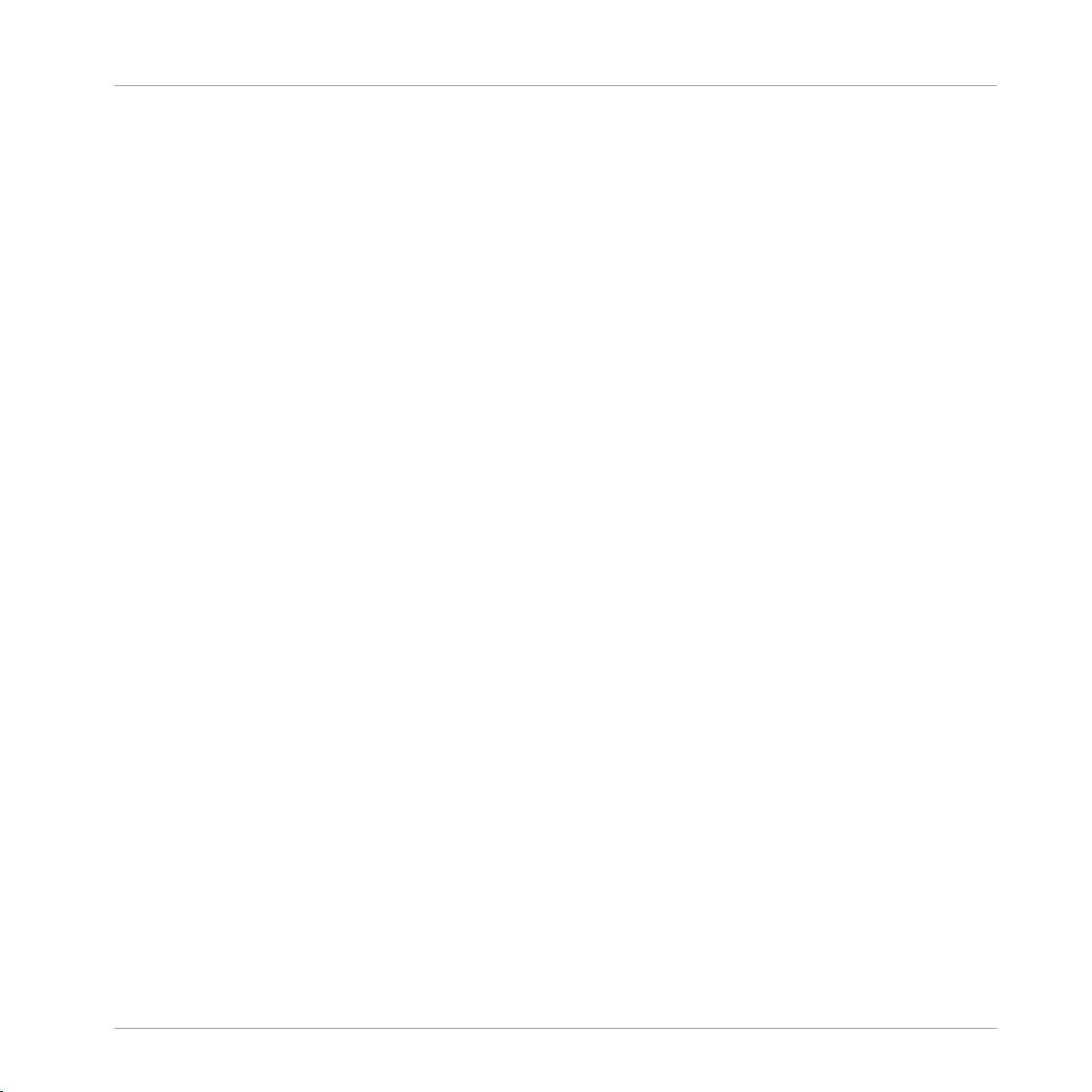
Table of Contents
14.3 Editing a Sample ........................................................................................................................ 649
14.4 Slicing a Sample ........................................................................................................................ 662
14.5 Mapping Samples to Zones ........................................................................................................ 679
14.2.3 Arming, Starting, and Stopping the Recording .......................................................... 641
14.2.4 Checking Your Recordings ......................................................................................... 644
14.2.5 Location and Name of Your Recorded Samples .......................................................... 648
14.3.1 Using the Edit Page ................................................................................................... 649
14.3.2 Audio Editing Functions ............................................................................................. 655
14.4.1 Opening the Slice Page .............................................................................................. 663
14.4.2 Adjusting the Slicing Settings ................................................................................... 665
14.4.3 Manually Adjusting Your Slices ................................................................................. 668
14.4.4 Applying the Slicing ................................................................................................... 673
14.5.1 Opening the Zone Page .............................................................................................. 679
14.5.2 Zone Page Overview ................................................................................................... 681
14.5.3 Adding Samples to the Sample Map .......................................................................... 682
14.5.4 Selecting and Managing Zones in the Zone List ........................................................ 684
14.5.5 Selecting and Editing Zones in the Map View ............................................................ 689
14.5.6 Editing Zones in the Sample View ............................................................................. 693
14.5.7 Adjusting the Zone Settings ...................................................................................... 695
15 Troubleshooting – Getting Help ..................................................................................
15.1 Troubleshooting .......................................................................................................................... 703
15.2 Getting Help ............................................................................................................................... 705
15.1.1 The MASCHINE Software Won’t Start .......................................................................... 703
15.1.2 Latency Issues ........................................................................................................... 703
15.1.3 The MASCHINE Software Crashes .............................................................................. 704
15.1.4 Updates ..................................................................................................................... 704
15.2.1 Knowledge Base ........................................................................................................ 705
15.2.2 Technical Support ...................................................................................................... 705
703
MASCHINE STUDIO - Manual - 16
Page 17
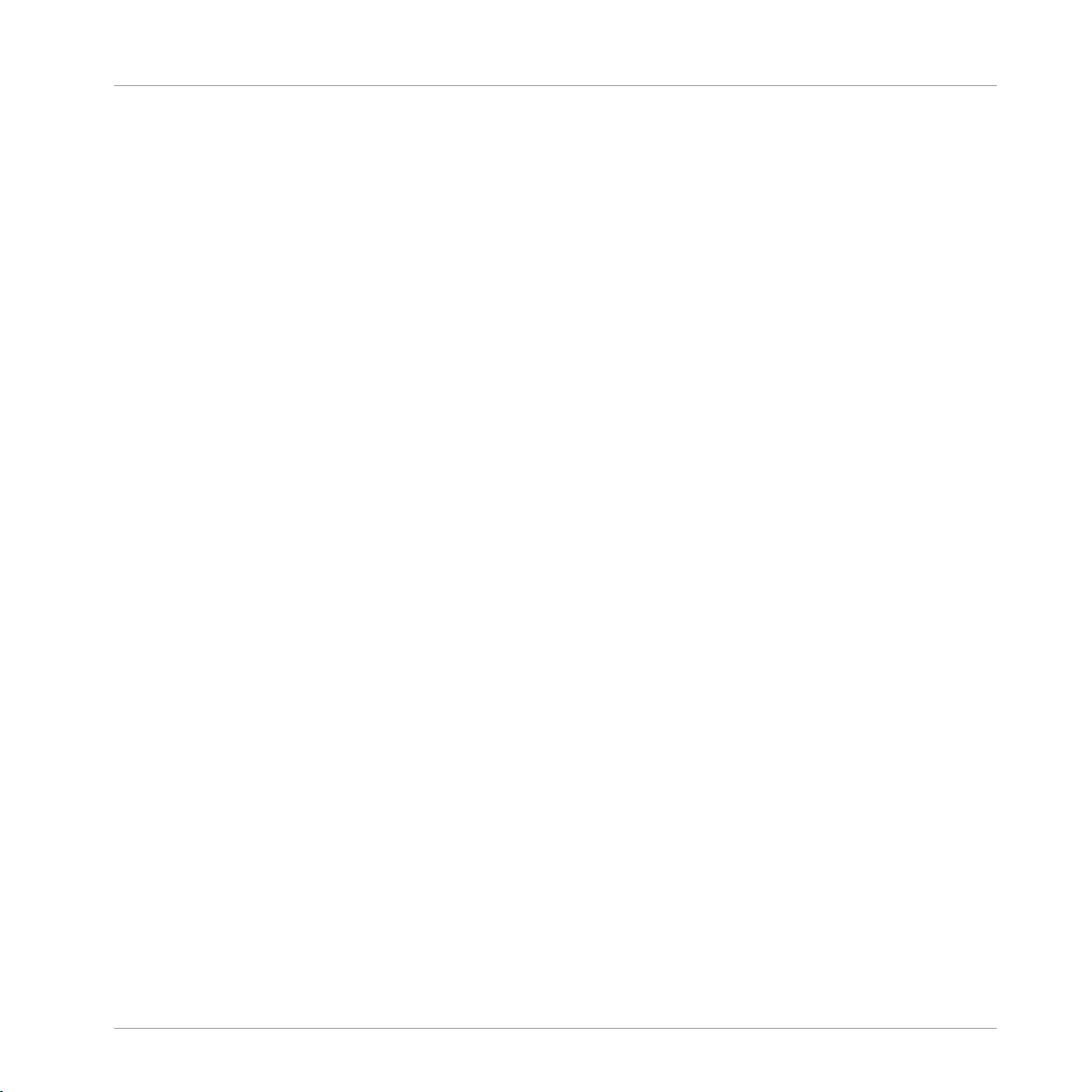
Table of Contents
15.2.3 Registration Support ................................................................................................. 706
15.2.4 User Forum ................................................................................................................ 706
16 Appendix: Tips for Playing Live ..................................................................................
16.1 Preparations ............................................................................................................................... 707
16.2 Basic Techniques ....................................................................................................................... 708
16.3 Special Tricks ............................................................................................................................. 709
16.1.1 Focus on the Hardware .............................................................................................. 707
16.1.2 Customize the Pads of the Hardware ......................................................................... 707
16.1.3 Check Your CPU Power Before Playing ....................................................................... 707
16.1.4 Consider Using a Limiter on Your Master ................................................................... 708
16.1.5 Improvise ................................................................................................................... 708
16.2.1 Use Mute and Solo ..................................................................................................... 708
16.2.2 Use Scene Mode and Tweak the Loop Range .............................................................. 708
16.2.3 Create Variations of Your Drum Patterns in the Step Sequencer ................................ 709
16.2.4 Use Note Repeat ........................................................................................................ 709
16.2.5 Set Up Your Own Multi-effect Groups and Automate Them ........................................ 709
16.3.1 Changing Pattern Length for Variation ...................................................................... 709
16.3.2 Using Loops to Cycle Through Samples ..................................................................... 710
16.3.3 Load Long Audio Files and Play with the Start Point .................................................. 710
17 Glossary ...................................................................................................................
Index ........................................................................................................................
707
711
722
MASCHINE STUDIO - Manual - 17
Page 18
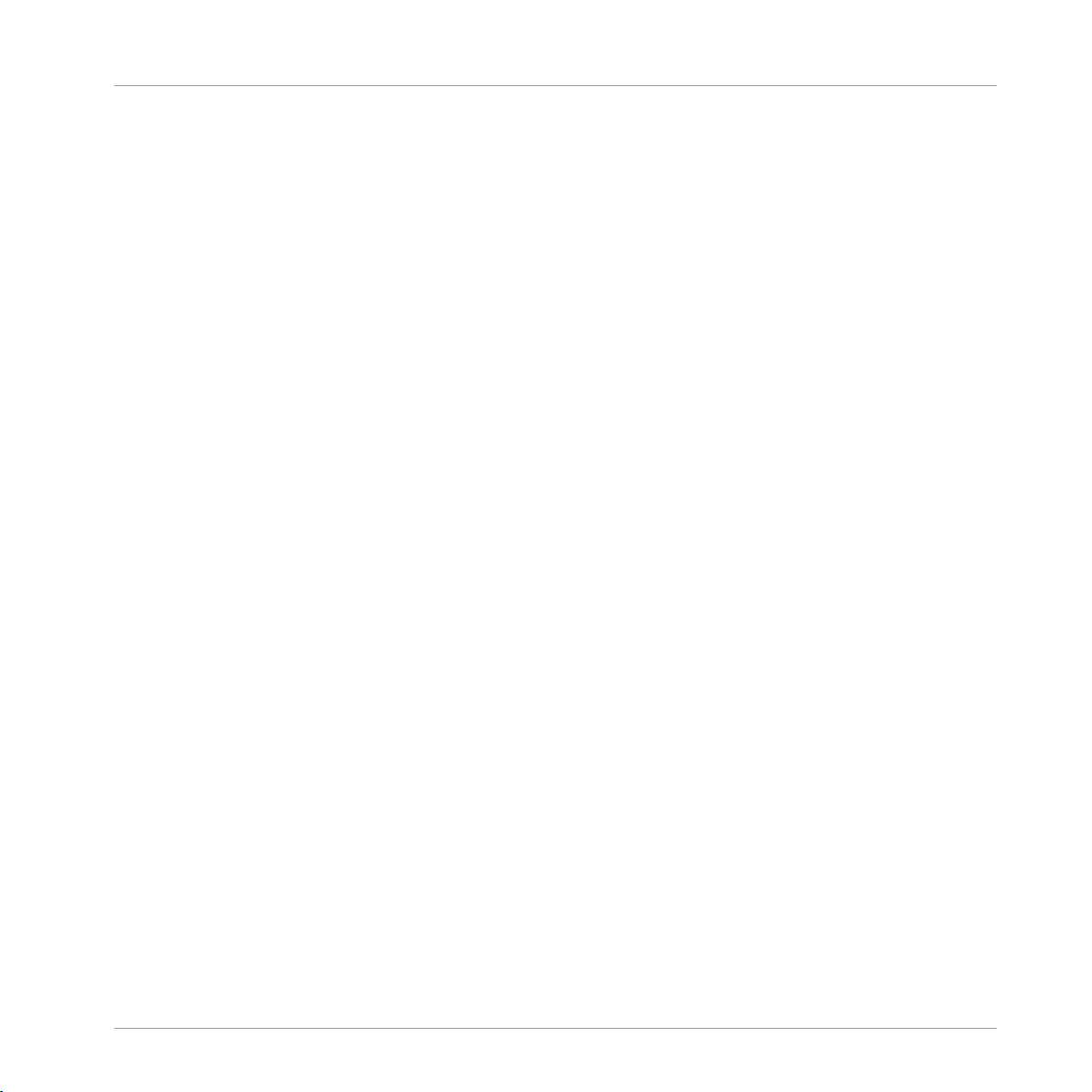
Welcome to MASCHINE!
1 Welcome to MASCHINE!
Thank you for buying MASCHINE!
MASCHINE is a groove production studio that implements the familiar working style of classical groove boxes along with the advantages of a computer based system. MASCHINE is ideal
for making music live, as well as in the studio. It’s the hands-on aspect of a dedicated instrument, the MASCHINE hardware controller, united with the advanced editing features of the
MASCHINE software.
Creating beats is often not very intuitive with a computer, but using the MASCHINE hardware
controller to do it makes it easy and fun. You can tap in freely with the pads or use Note Repeat to jam along. Alternatively, build your beats using the step sequencer just as in classic
drum machines.
Patterns can be intuitively combined and rearranged on the fly to form larger ideas. You can try
out several different versions of a song without ever having to stop the music.
Since you can integrate it into any sequencer that supports VST, AU, or AAX plug-ins, you can
reap the benefits in almost any software setup, or use it as a stand-alone application. You can
sample your own material, slice loops and rearrange them easily.
However, MASCHINE is a lot more than an ordinary groovebox or sampler: it comes with an
inspiring 7-gigabyte library, and a sophisticated, yet easy to use tag-based Browser to give you
instant access to the sounds you are looking for.
What’s more, MASCHINE provides lots of options for manipulating your sounds via internal effects and other sound-shaping possibilities. You can also control external MIDI hardware and
3rd-party software with the MASCHINE hardware controller, while customizing the functions of
the pads, knobs and buttons according to your needs utilizing the included Controller Editor
application. We hope you enjoy this fantastic instrument as much as we do. Now let’s get going!
—The MASCHINE team at Native Instruments.
MASCHINE STUDIO - Manual - 18
Page 19
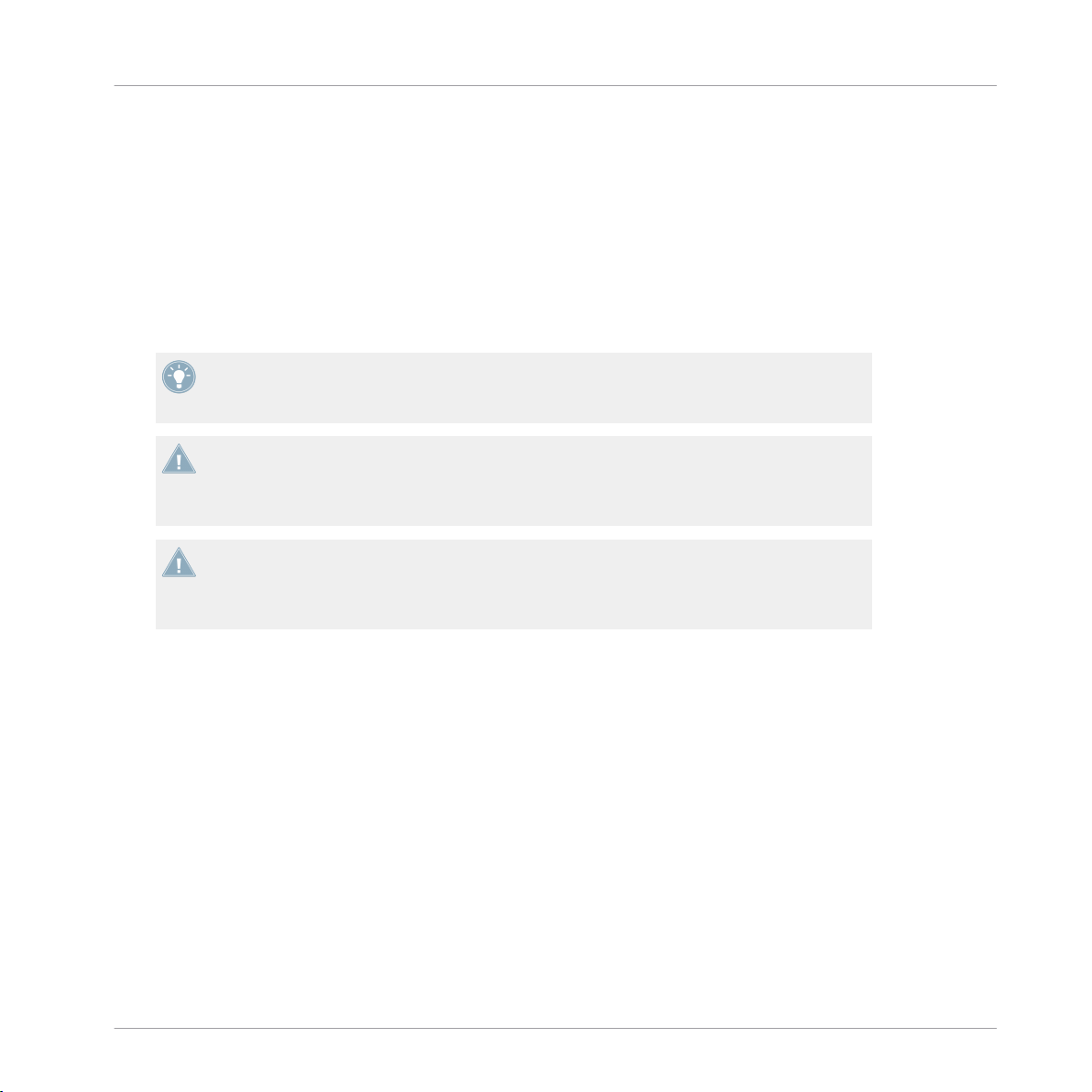
Welcome to MASCHINE!
Where to Start?
1.1 Where to Start?
MASCHINE provides you with many information sources. The main documents are meant to be
read in the following sequence:
1. MASCHINE Setup Guide
2. MASCHINE Getting Started and online video tutorials
3. MASCHINE Manual (this document)
The whole documentation set is available in PDF format and located within the MASCHINE
installation folder on your hard disk. You can also access these documents from the Help
menu in the Application Menu Bar or from the Help submenu in the MASCHINE menu.
Please check the Service Center or the Native Instruments website regularly for up-to-date
and localized versions of these documents. You can start the Service Center by selecting
Launch Service Center from the Help menu in the Application Menu Bar or from the Help
submenu in the MASCHINE menu.
Please check the Service Center or the Native Instruments website regularly for up-to-date
and localized versions of these documents. You can start the Service Center by selecting
Launch Service Center from the Help menu in the Application Menu Bar or from the Help
submenu in the MASCHINE menu.
Additional documentation sources provide you with details on more specific topics:
▪ MASCHINE Hardware Control Reference
▪ Controller Editor Manual
Hereafter is a quick description of each of these documentation sources.
Your First Stop: the Setup Guide
The Setup Guide will guide you through the software and hardware installation of MASCHINE,
from the very beginning to the first sound coming through your speakers.
First read the Setup Guide. Then proceed with this MASCHINE Getting Started to get more familiar with MASCHINE.
MASCHINE STUDIO - Manual - 19
Page 20
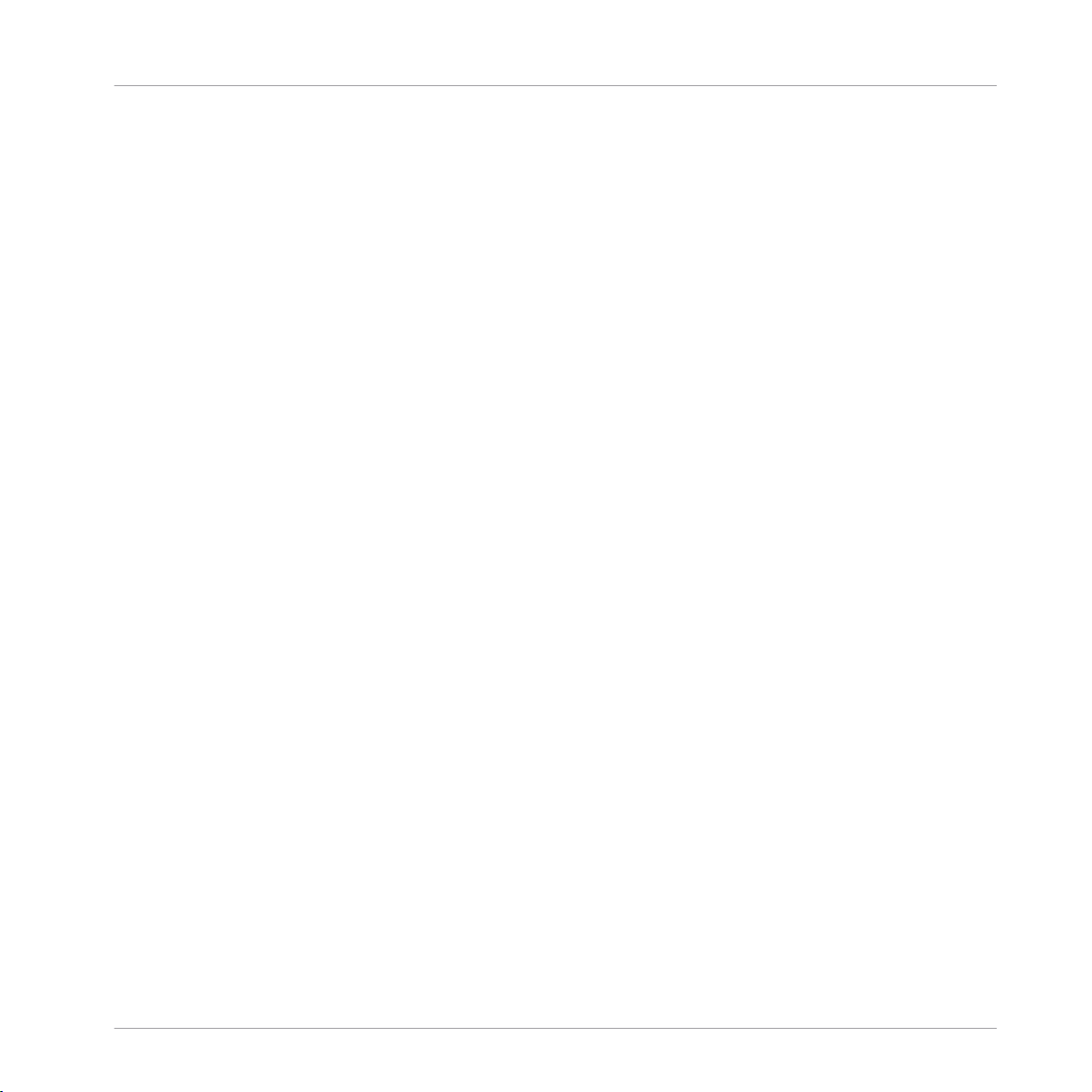
Welcome to MASCHINE!
Where to Start?
MASCHINE Getting Started
After reading the Setup Guide and following its instructions, your MASCHINE should be up
and running. The next step is to read the MASCHINE Getting Started. This gives you a practical approach to MASCHINE via a set of tutorials covering easy and more advanced tasks in order to help you familiarize yourself with MASCHINE.
Video Tutorials
The Native Instruments website provides you with a lot of video tutorials that give you a handson approach to many sides of the MASCHINE workflow. To see them, point your favorite browser to following URL: http://native-instruments.com/maschinemedia.
MASCHINE Manual
This MASCHINE Manual provides you with a comprehensive description of all MASCHINE software and hardware features.
MASCHINE Hardware Control Reference
The MASCHINE Hardware Control Reference provides an overview of a MASCHINE Project, the
quick access options performed using the MASCHINE hardware controller, and lots of keyboard shortcuts.
Controller Editor Manual
Besides using your MASCHINE hardware controller together with its dedicated MASCHINE
software, you can also use it as a powerful and highly versatile MIDI controller to pilot any other MIDI-capable application or device. This is made possible by the Controller Editor software,
a little application that allows you to precisely define all MIDI assignments for your MASCHINE
controller. The Controller Editor should have been installed during the MASCHINE installation
procedure. For more information on this, please refer to the Controller Editor Manual available
as a PDF file in the Documentation subfolder of the Controller Editor installation folder on your
hard disk.
Other Online Resources
If you are experiencing problems related to your Native Instruments product that the supplied
documentation does not cover, there are several ways of getting help:
MASCHINE STUDIO - Manual - 20
Page 21
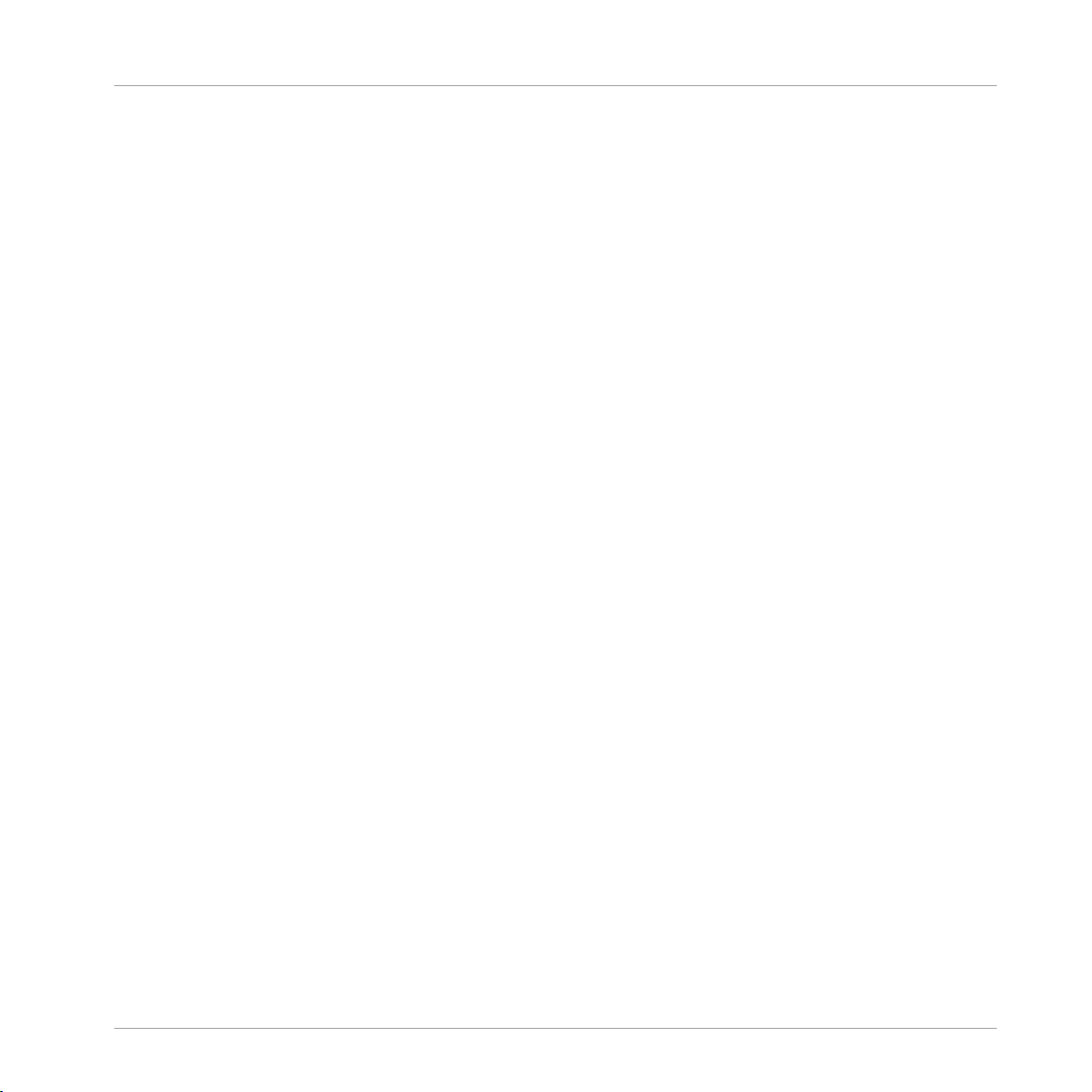
Welcome to MASCHINE!
What’s New in MASCHINE 2.0?
▪ Knowledge Base
▪ User Forum
▪ Technical Support
▪ Registration Support
You will find more information on these in chapter ↑15, Troubleshooting – Getting Help.
1.2 What’s New in MASCHINE 2.0?
Here is a short overview of the new or improved software and hardware features in MASCHINE 2.0.
New Features
▪ MASCHINE STUDIO controller support: MASCHINE 2.0 supports the new groundbreaking
MASCHINE STUDIO controller.
▪ New audio engine with multi-core support: MASCHINE’s audio engine has been completely
re-written. Now providing full multi-core support, it reaches a new milestone in audio
quality while using less CPU power than its predecessor.
▪ Completely re-designed GUI: The user interface of the MASCHINE software has been re-de-
signed to improve workflow efficiency while retaining the MASCHINE feel.
▪ Mix view: The MASCHINE window now provides two switchable, complementary views:
Whereas the Arrange view contains the Arranger, the Control area, and the Pattern Editor
already present in previous versions of MASCHINE, the new Mix view offers two important
new tools: the Mixer and the Plug-in Strip (see below).
▪ Mixer: Located in the top part of the new Mix view, the Mixer is now at your disposal to
control each of your channels (Sounds, Group, and Master). Whereas the Arranger and the
Pattern Editor put emphasis on the arrangement of your song, the Mixer focuses on the
routing — in particular it makes controlling your various audio levels or setting up complex audio routing a breeze! See chapter ↑9.2, The Mixer.
▪ Dedicated Cue bus: You can now send any Sound or Group channel to the new dedicated
Cue bus for pre-listening. Cued channels are temporarily removed from their normal target
and routed to the Cue bus instead. You can send the Cue bus to a separate output of your
MASCHINE STUDIO - Manual - 21
Page 22
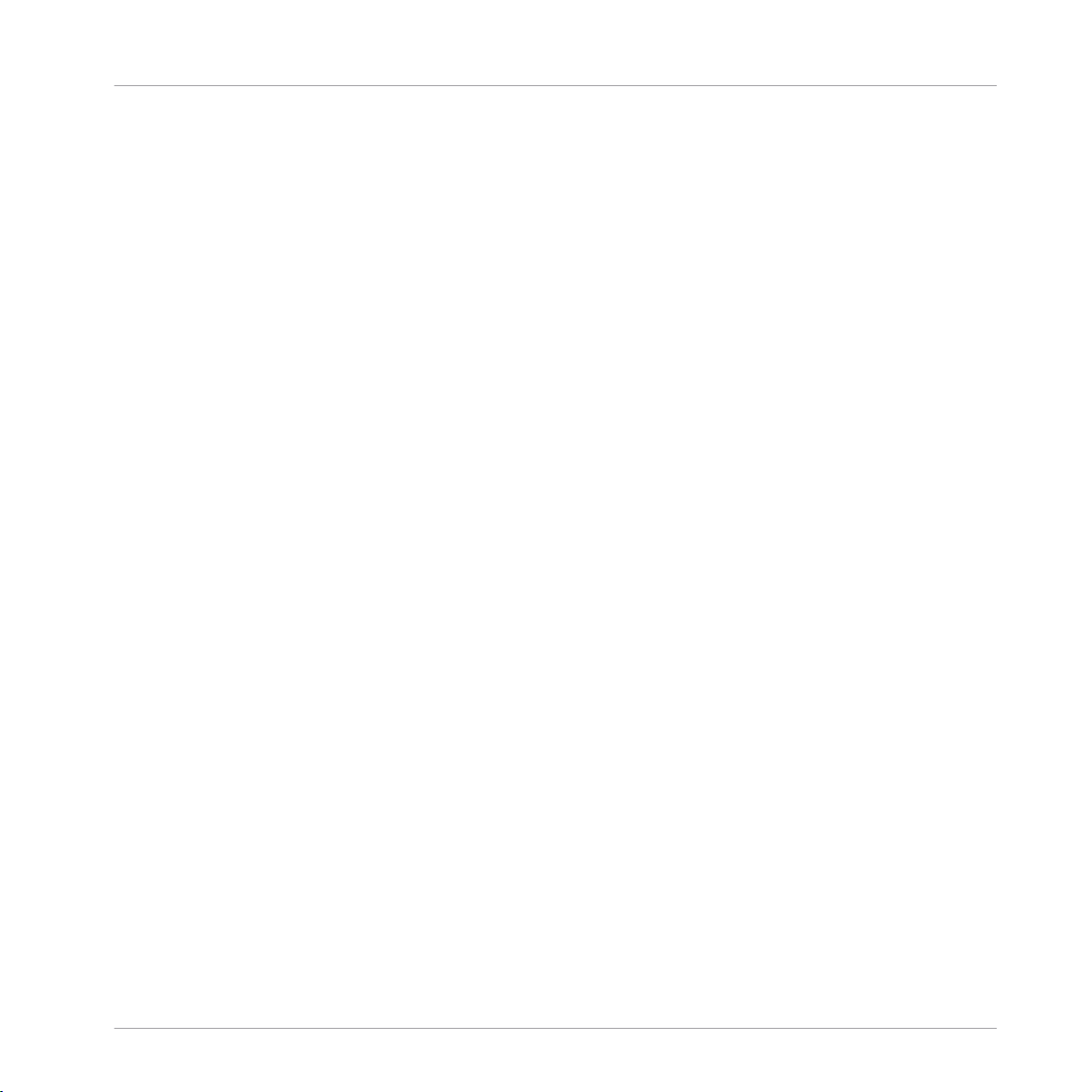
Welcome to MASCHINE!
What’s New in MASCHINE 2.0?
audio interface (e.g., the headphone output) and pre-listen to the cued channels without
affecting the main output of MASCHINE — great during a live performance! The Prehear
feature of the Browser, the metronome signal, as well as your recordings and the Slice
previews in the Sample Editor are also sent to the Cue bus. Of course, the Cue channel
can be controlled via the new Mixer like any other channel of MASCHINE. See section
↑9.2.6, Using the Cue Bus.
▪ Plug-in Strip: Located in the bottom part of the new Mix view, the Plug-in Strip allows you
to visually control each of the Plug-ins (effects or instruments) you have loaded in the focused channel (Sound, Group or Master). Each Plug-in included in MASCHINE has its
own visual representation for an intuitive control of all its parameters. Furthermore, any
Native Instruments product installed on your computer provides one or two custom views
in the Plug-in Strip with various sets of parameters. VST/AU plug-ins from third-party
manufacturers are represented by a generic panel. In addition, you can undock any Plugin and open it in its own floating window in order to access its original user interface. See
section ↑9.4, The Plug-in Strip.
▪ Unlimited Groups: Your Projects can now have as many Groups as required. This greatly ex-
pands the organization facilities in bigger Projects. See section ↑4.3, Managing Groups.
▪ Unlimited effects: Each channel (Sounds, Groups, and Master) can now host any number
of Effect Plug-ins. See chapter ↑6, Working with Plug-ins.
▪ Drumsynths: In addition to the Sampler Plug-in, MASCHINE now includes additional
sound generators: the Drumsynths — an impressive set of highly flexible and finely tailored drum synthesizers allowing you to create your own custom drum sounds without using any sampled material! See chapter ↑10, Using the Drumsynths.
▪ Side-chain input: Various MASCHINE Plug-ins now include a side-chain input that you can
feed with other signals of your Project. Similarly, you can now use side-chaining in VST/
AU plug-ins as well (AU plug-ins with side-chain input, VST plug-ins with multiple inputs). See section ↑11.1.3, Using the Side-Chain Input.
▪ Multiple Sound and Group selection: You can now select multiple Sounds or Groups and ed-
it them at once. See section ↑4.1.3, Selecting Multiple Sounds or Groups.
▪ New visual Browser: The Browser has been entirely re-designed. It is now organized in a
more efficient and logical way. It also provides custom pictures for all installed NI products, making your searches even more intuitive. See chapter ↑3, Browser.
MASCHINE STUDIO - Manual - 22
Page 23
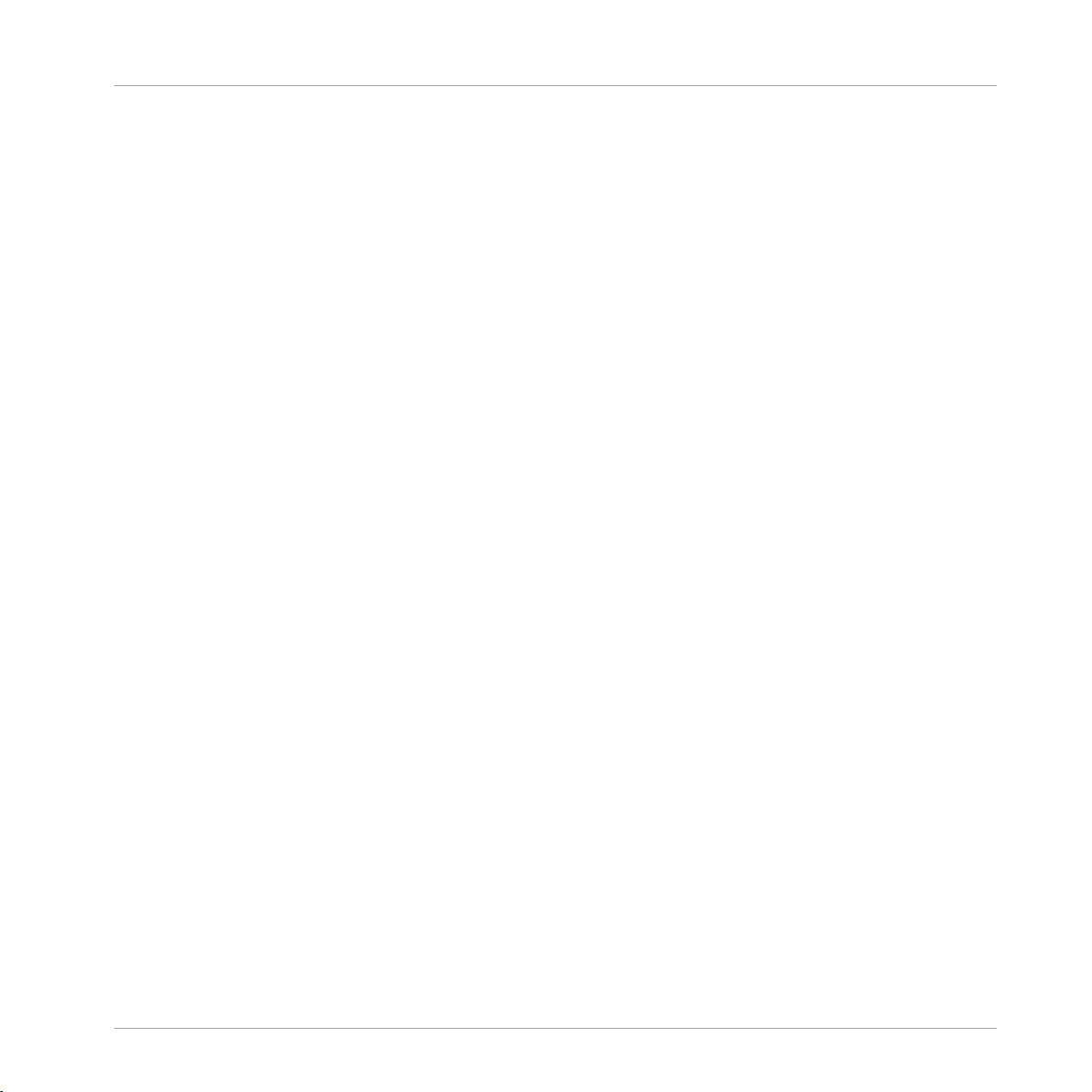
Welcome to MASCHINE!
What’s New in MASCHINE 2.0?
▪ Extended MIDI/host automation and parameter mapping: You can now assign MIDI controls
and host automation directly to MASCHINE parameters independently of the Macro Controls. This is done via the new Assignment area under the Control area. See section ↑8.2,
Using MIDI Control and Host Automation.
▪ MIDI tracks in Patterns: You can now create and edit MIDI tracks at the Sound level for the
desired MIDI messages within your Patterns. These tracks will be sent in real time to the
MIDI output of the respective Sounds. They will also be exported together with the Pattern
via MIDI drag-and-drop export. See section ↑7.6, Creating MIDI Tracks from Scratch in
MASCHINE.
▪ MIDI file import: You can now import your MIDI files to Patterns in MASCHINE. See sec-
tion ↑7.8.3, Importing MIDI to Patterns.
▪ MIDI Program Change for VST/AU plug-in presets: You can now use MIDI Program Change
messages to change the presets in the VST/AU plug-ins loaded in MASCHINE. See section ↑8.2.3, Selecting VST/AU Plug-in Presets via MIDI Program Change.
▪ Macro Controls available at all levels: Macro Controls are now available in every Sound, ev-
ery Group, and in the Master, allowing you to build your own sets of parameters as you see
fit — this comes in very handy when playing live! See section ↑8.3, Creating Custom Sets
of Parameters with the Macro Controls.
▪ Improved sampling facilities: The Sample Editor includes various improvements, among
other things: Slices can now overlap or have gaps in between; sample mapping has been
re-organized for more efficiency; etc. See chapter ↑12, Effect Reference.
▪ Pad view: MASCHINE now provides a dedicated Pad view that allows you to focus on the
way pads trigger the various Sounds of the Group. In particular, the Pad view hosts the redesigned Link groups and Choke groups. See section ↑4.2, Managing Sounds.
▪ New effects: MASCHINE 2.0 includes a new Plate Reverb effect, and the Compressor pro-
vides a new Feedback mode. See section ↑12.4.5, Plate Reverb and ↑12.1.1, Compres-
sor, respectively.
▪ Improved looping: You can now loop any part of your song, not only Scenes. See section
↑13.3.1, Selecting a Loop Range.
MASCHINE STUDIO - Manual - 23
Page 24
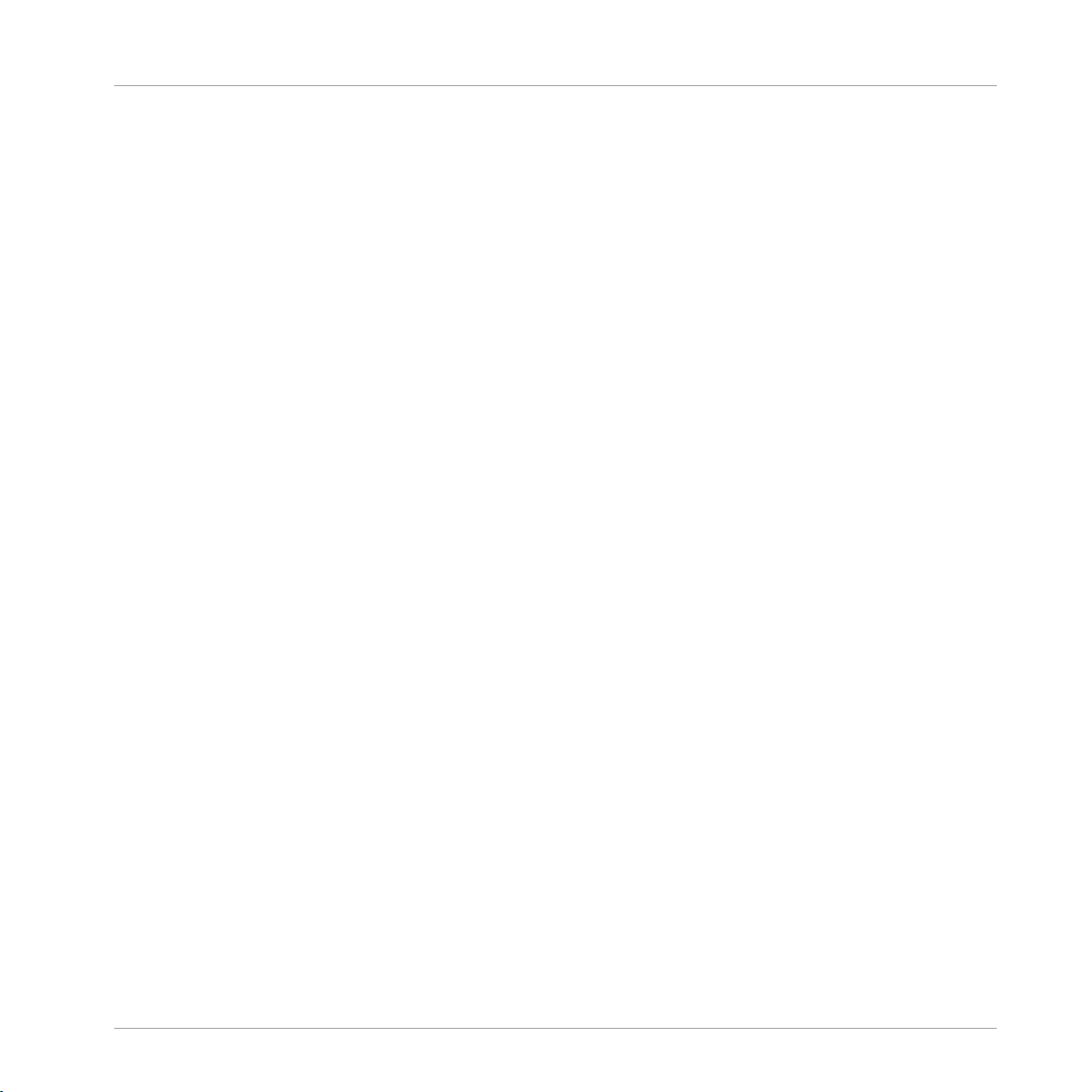
Welcome to MASCHINE!
What’s New in MASCHINE 2.0?
▪ Follow mode for Patterns and Scenes: The Arranger and the Pattern Editor now provide a
Follow option that automatically synchronizes the display to the current playback position.
See section ↑7.1.3, Following the Playback Position in the Pattern and ↑13.1.3, Follow-
ing the Playback Position in Your Project.
▪ Advanced Undo: You now have two different Undo commands at your disposal: Step Undo
cancels the last action you did (classic undo), while Take Undo cancels the last group of
actions at once. In particular, this comes in handy when recording notes or modulation!
See section ↑2.3.4, Undo/Redo.
▪ Customizable metronome: You can now choose any audio sample for the downbeat and up-
beat sounds of the metronome. See section ↑2.5.1, Preferences – General Page.
Hardware New Features and Workflow Improvements
Most of the workflows on the hardware controller have been refined for more efficiency and
flexibility. Many of the new features in the MASCHINE software are also available from the
controller. We cannot list here all the hardware improvements but only mention the most visible changes:
▪ MASCHINE STUDIO controller: The new MASCHINE STUDIO controller includes numerous
unique features: big color displays, Mix mode, Scene Arrange mode, Pattern Arrange
mode, Master section for quick level adjustment, dedicated EDIT section for event editing
— to mention a few…
▪ Re-designed controller modes: All modes on all controllers have been improved to support
the new features of the MASCHINE software: unlimited number of Plug-ins, unlimited
number of Groups, multiple selection of Sounds and Groups, etc.
▪ New Record Settings mode: Press SHIFT + GRID to access the metronome, Count-in, and
Input Quantize settings from your controller. See section ↑7.2.3, Using the Metronome,
↑7.2.4, Recording with Count-in, and ↑7.2.5, Quantizing while Recording.
▪ New Record Prepare mode: Instead of pressing REC to start recording in real time, you can
hold REC a bit longer to show the Record Prepare mode. This mode allows you to adjust a
few essential parameters for your next recording (Pattern Length, Pattern Grid, metronome). You can then release REC and directly start your recording! See section ↑7.2.2,
The Record Prepare Mode.
▪ Gate function for Note Repeat: You can now cut the repeated notes before the next ones or
let them overlap. See section ↑5.2.1, Note Repeat.
MASCHINE STUDIO - Manual - 24
Page 25

Welcome to MASCHINE!
Manual Conventions
▪ Adjustable Count-in: You can now adjust various settings of the Count-in. See section
↑7.2.4, Recording with Count-in.
▪ Re-designed Choke groups and Link groups: Choke groups and Link groups are now both
available in Pad Mode. All Link groups, Choke groups also feature Master and Slave
mode. See section ↑5.1.4, Using Choke Groups and ↑5.1.5, Using Link Groups.
1.3 Manual Conventions
This section introduces you to the signage and text highlighting used in this manual. This manual uses particular formatting to point out special facts and to warn you of potential issues.
The icons introducing these notes let you see what kind of information is to be expected:
Whenever this exclamation mark icon appears, you should read the corresponding note
carefully and follow the instructions and hints given there if applicable.
This light bulb icon indicates that a note contains useful extra information. This information may often help you to solve a task more efficiently, but does not necessarily apply to
the setup or operating system you are using; however, it’s always worth a look.
Furthermore, the following formatting is used:
▪ Text appearing in (drop-down) menus (such as Open…, Save as… etc.) and paths to loca-
tions on your hard disk or other storage devices is printed in italics.
▪ Text appearing elsewhere (labels of buttons, controls, text next to checkboxes etc.) is
printed in blue. Whenever you see this formatting applied, you will find the same text appearing somewhere on the screen.
▪ Text appearing on displays of the MASCHINE controller is printed in light grey. Whenever
you see this formatting applied, you will find the same text on a controller display.
▪ Text appearing on labels of the hardware controller is printed in orange. Whenever you see
this formatting applied, you will find the same text on the controller.
▪ Important names and concepts are printed in bold.
▪ References to keys on your computer’s keyboard you’ll find put in square brackets (e.g.,
“Press [Shift] + [Enter]”).
MASCHINE STUDIO - Manual - 25
Page 26
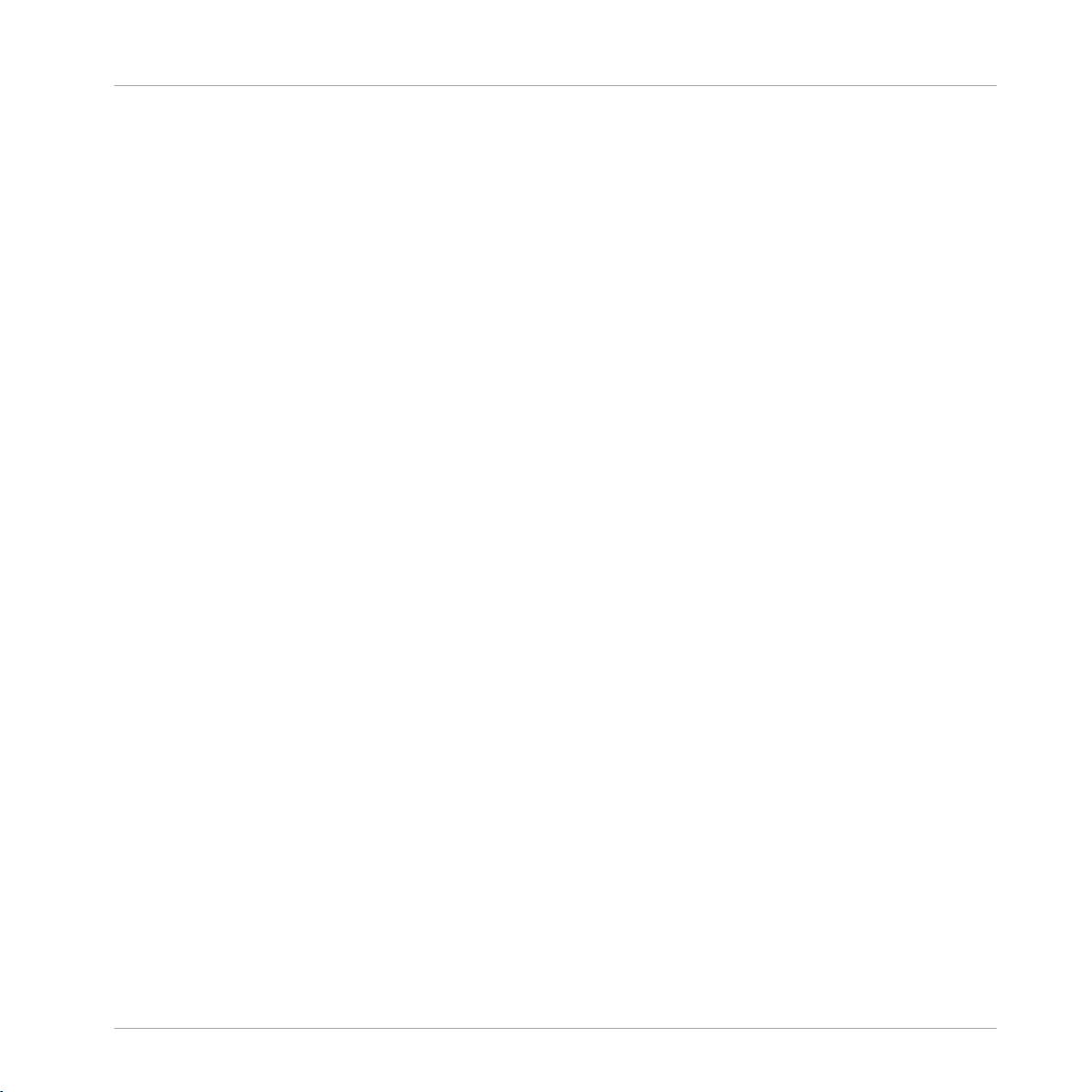
Welcome to MASCHINE!
Manual Conventions
Single instructions are introduced by this play button type arrow.
►
Results of actions are introduced by this smaller arrow.
→
Naming Convention
Throughout the documentation we will refer to MASCHINE controller (or just controller) as the
hardware controller and MASCHINE software as the software installed on your computer.
The term “effect” will sometimes be abbreviated as “FX” when referring to elements in the MASCHINE software and hardware. These terms have the same meaning.
Button Combinations and Shortcuts on Your Controller
Most instructions will use the “+” sign to indicate buttons (or buttons and pads) that must be
pressed simultaneously, starting with the button indicated first. E.g., an instruction such as:
“Press SHIFT + PLAY”
means:
1. Press and hold SHIFT.
2. While holding SHIFT, press PLAY and release it.
3. Release SHIFT.
1.3.1 Unlabeled Buttons and Knobs on the MASCHINE STUDIO Controller
The buttons and knobs above and below the displays on your MASCHINE controller do not
have labels.
MASCHINE STUDIO - Manual - 26
Page 27
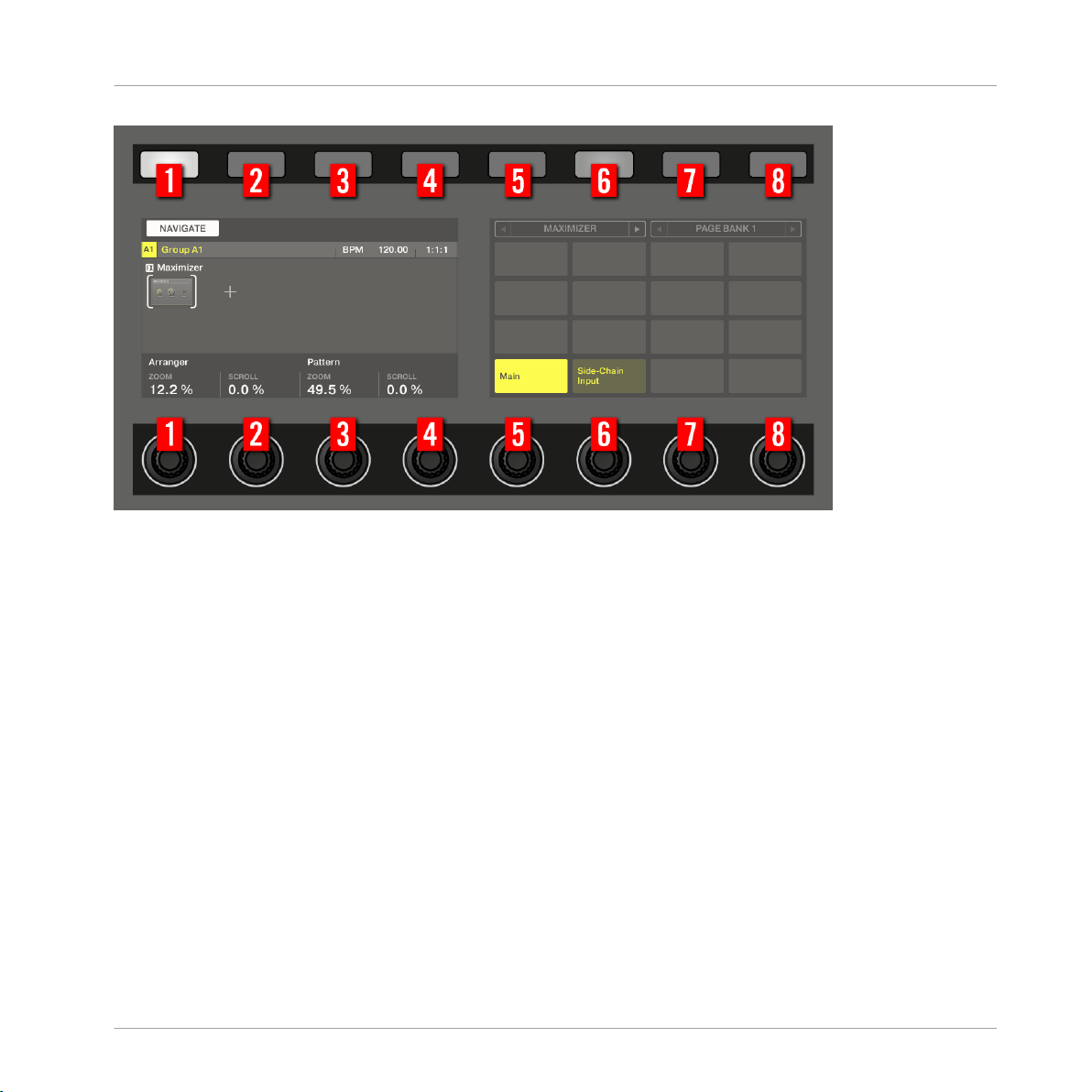
Welcome to MASCHINE!
Manual Conventions
The unlabeled buttons and knobs on the MASCHINE STUDIO controller.
For better reference, we applied a special formatting here: throughout the document, the elements are capitalized and numbered, so the buttons above the displays are written Button 1 to
Button 8, while the knobs under the displays are written Knob 1 to Knob 8. E.g., whenever you
see an instruction such as “Press Button 2 to open the EDIT page,” you’ll know it’s the second
button from the left above the displays.
MASCHINE STUDIO - Manual - 27
Page 28

Basic Concepts
Names and Concepts You Should Know
2 Basic Concepts
This chapter will reintroduce you to MASCHINE’s main elements and terminology and explain
how they relate to one another. You will also learn how to set up your audio interface and how
to connect MIDI devices.
Before reading this chapter it is strongly recommended that you read the MASCHINE Getting Started first.
2.1 Names and Concepts You Should Know
We will start with a list defining the most important concepts and names.
Browser
The Browser is the front end for accessing all the elements of your MASCHINE Projects:
Projects, Groups, Sounds, instruments and effect presets, and Samples. Each of these can be
stored and tagged in a way that allows you easy access to all of them. MASCHINE’s factory
library is already completely tagged, as well as factory libraries of any Native Instruments products installed on your computer. You can also import your own files to the Library and tag them
as well. To learn more about the Browser, please read chapter ↑3, Browser.
Project
A Project contains all data needed for a song: Groups with their Patterns, all Scenes and all
settings, modulation, effects, routings, Sounds and Samples. It’s like a snapshot of the entire
state of MASCHINE. Please read the MASCHINE Getting Started for a complete overview of
the MASCHINE Project structure.
Sound
Sounds are the building blocks of all sound content in MASCHINE. A Sound is made up of any
number of Plug-ins. Each Sound of the selected Group is mapped to one of the 16 pads on the
hardware controller, so you can play the Sounds by pressing the pads. Refer to chapter 1 for
more information on Sounds.
MASCHINE STUDIO - Manual - 28
Page 29
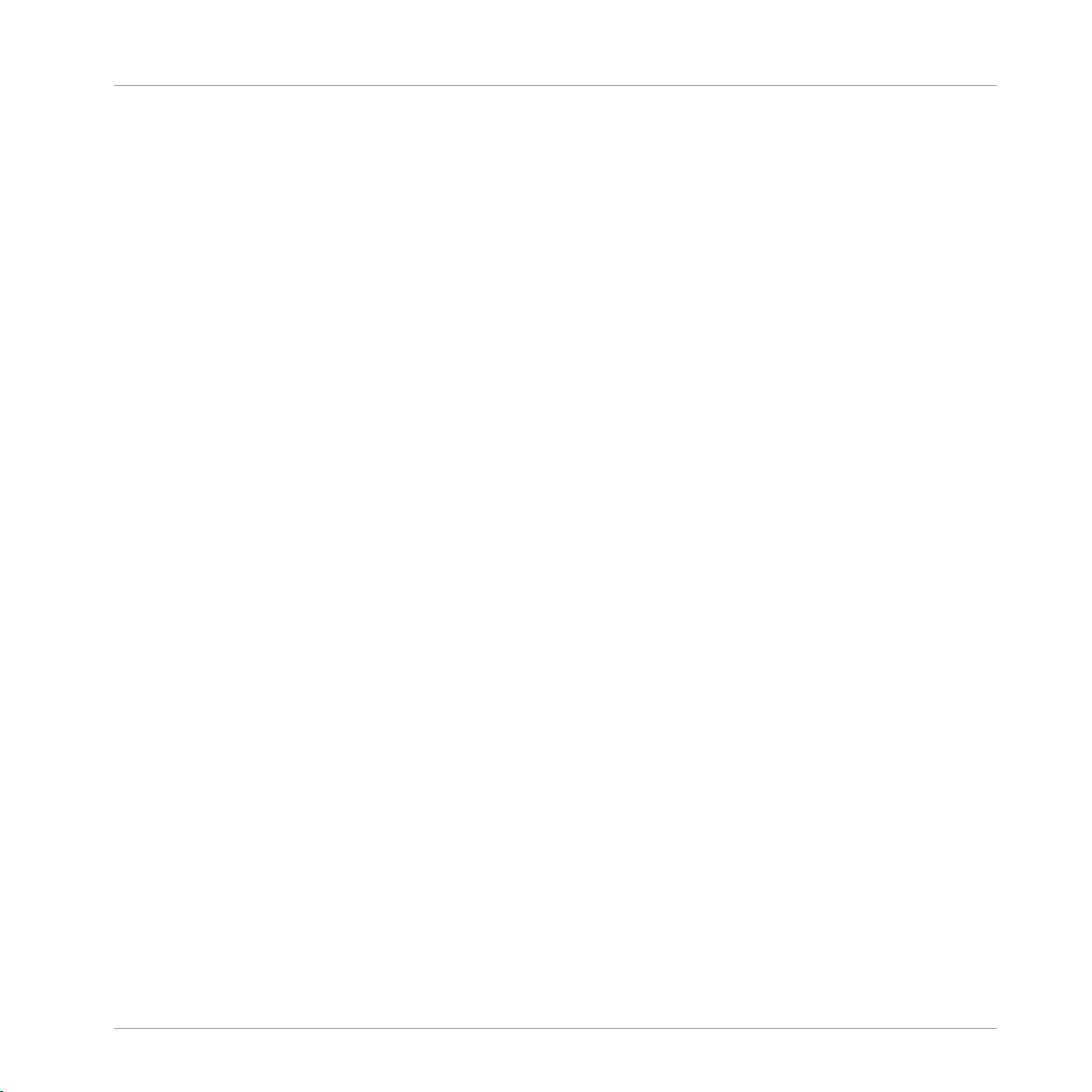
Basic Concepts
Names and Concepts You Should Know
Group
A Group contains 16 Sound slots. In addition to the Effect Plug-ins applied to each individual
Sound, a Group can have its own insert effect. These affect all the Sounds in the Group. A
Group can also contain any number of Patterns (grouped into banks of 16 Patterns each). Refer to chapter ↑4, Managing Sounds, Groups, and Your Project for more information on Groups.
Master
This is where all audio signals from each of the Groups and Sounds come together and get
mixed. The Master channel can also host any number of insert effects of its own, these effects
are applied to all Groups and the Sounds within them. More information on the Master can be
found in chapter ↑4, Managing Sounds, Groups, and Your Project.
Pattern
A Pattern is a sequence that plays Sounds from a Group. It belongs to that Group and will be
saved together with the Group. In every Scene you can choose for each Group which of its Patterns has to be played. More information on Patterns can be found in chapter ↑7, Working with
Patterns.
Scene
A Scene is a combination of Clips for your different Groups. Each Clip references a specific
Pattern of a Group. In a Scene you can create one Clip for each Group. Scenes are located in
the Arranger. They can be used to build up a finished arrangement or to trigger different parts
of a song during a live performance. Refer to chapter ↑12.6.3, Saturator for more information
on Scenes.
Event
Events are the individual drum hits or notes that make up a Pattern. In the Pattern Editor,
events are visually represented by rectangles in the Event area. Depending on the current view
in the Pattern Editor, you can see events for all Sounds slots (Group view) or for the selected
Sound slot only (Keyboard view). Events are described in more detail in chapter ↑7, Working
with Patterns.
MASCHINE STUDIO - Manual - 29
Page 30
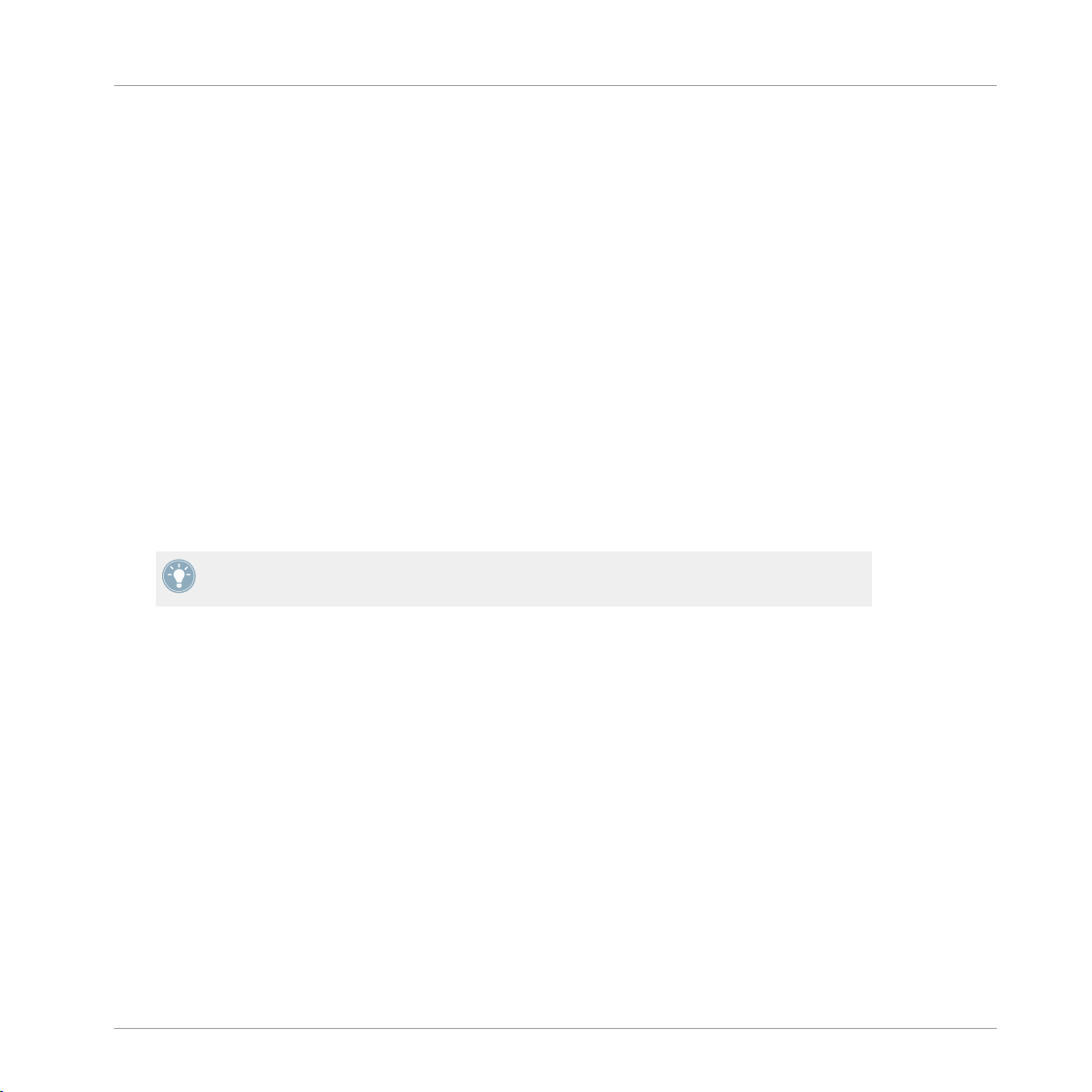
Basic Concepts
Adjusting the MASCHINE User Interface
Plug-in
Each Sound, each Group, and the Master can hold any number of Plug-ins. Plug-ins can be
instruments or effects, and they can be internal (included with MASCHINE), from other Native
Instruments products (instruments or effects), or external (third-party VST/AU plug-ins). Instrument and Effect Plug-ins can be loaded in the first Plug-in slot of Sounds. The other Plug-in
slots of Sounds, as well as the Plug-in slots of Groups and of the Master can hold Effect Plugins only. At each level (Sound, Group, and Master), Plug-ins process the audio in series, according to the order in which they are stacked up. Refer to chapter ↑6, Working with Plug-ins.
Effect
MASCHINE comes with many different effects in the form of Internal Plug-ins. You may also
use Native Instruments or third-party VST/AU effect plug-ins. Each Sound, each Group, and
the Master can hold any number of effects that will be applied as insert effects. The flexible
routing system also allows you to create send effects, multi-effects, and side-chains. For more
details on using effects in MASCHINE, refer to chapter ↑10.6.3, Percussion – Shaker. You will
find an exhaustive description of all internal effects included in MASCHINE in chapter ↑12,
Effect Reference.
Please refer to chapter ↑17, Glossary at the end of this Manual for more definitions!
2.2 Adjusting the MASCHINE User Interface
The MASCHINE software user interface is very flexible. You can choose what to display and
what not, allowing you to focus on your workflow. This section shows you how to adjust the MASCHINE GUI to suit your needs.
2.2.1 Adjusting the Size of the Interface
From the View menu in the Application Menu Bar and from the View submenu in the MASCHINE menu you can select one of four different sizes to display MASCHINE’s software GUI:
MASCHINE STUDIO - Manual - 30
Page 31

The View menu in the Application Menu Bar (Windows depicted).
Basic Concepts
Adjusting the MASCHINE User Interface
The View submenu in the MASCHINE menu.
Full screen view is also available from your computer keyboard via [Ctrl]+[F] (Mac OS X:
[Cmd]+[F]).
2.2.2 Showing/Hiding the Browser
Click the Browser button (with the magnifier symbol) in the Header to show and hide the
►
Browser. You can also select Browser from the View menu in the Application Menu Bar or
from the View submenu in the MASCHINE menu.
MASCHINE STUDIO - Manual - 31
Page 32

Adjusting the MASCHINE User Interface
The Browser button in the Header.
You can also show/hide the Browser from your computer keyboard via the [F4] function key.
2.2.3 Switching between Arrange View and Mix View
Click the Mix View button at the top left of the Arranger to switch between the Arrange
►
view and the Mix view. You can also select Arranger or Mixer from the View menu in the
Application Menu Bar or from the View submenu in the MASCHINE menu.
Basic Concepts
The Mix View button.
You can also switch between Arrange view and Mix view from your computer keyboard via
the [Tab] key.
2.2.3.1 Switching between Arrange View and Mix View on Your Controller
Press SHIFT + NAVIGATE to switch between the Arrange view and the Mix view.
►
MASCHINE STUDIO - Manual - 32
Page 33

Basic Concepts
Adjusting the MASCHINE User Interface
2.2.4 Minimizing the Mixer
When MASCHINE is in Mix view, you can minimize/maximize the Mixer in the top part of the
MASCHINE window:
Click the arrow button at the bottom left of the Mixer to show and hide the channel de-
►
tails in the Mixer.
Minimizing/maximizing the Mixer.
2.2.5 Showing/Hiding the Control Lane
When MASCHINE is in Arrange view, you can show/hide the Control Lane under the Pattern
Editor:
Click the arrow button on the bottom left of the Pattern Editor to show and hide the Con-
►
trol Lane.
MASCHINE STUDIO - Manual - 33
Page 34

Basic Concepts
Common Operations
Click the arrow button at the bottom left of the Pattern Editor to show/hide the Control Lane.
2.3 Common Operations
This sections introduces a few very common operations in MASCHINE you will encounter in
numerous situations.
2.3.1 Setting the Focus on a Group or a Sound
To display the content and parameters of a particular Sound or Group, you first need to put it
in focus.
Setting the focus on a Sound or Group is slightly different than selecting it: The focus defines
what will be displayed, whereas the selection defines what will be affected by your edits. Note
that a focused Sound/Group is always selected. The distinction is of importance because you
can select multiple Sounds or Groups to apply your edits to all of them at once! See section
↑4.1.3, Selecting Multiple Sounds or Groups for more on this.
We show here how to put Sounds and Groups in focus when the MASCHINE software is in
Arrange view (default view). For instructions on putting Sounds and Groups in focus in Mix
view, please refer to chapter ↑9.2.3, Selecting Channel Strips.
MASCHINE STUDIO - Manual - 34
Page 35

Setting the Focus on a Group
To put a Group in focus, click this Group in the Group List of the Arranger:
►
The focused Group is highlighted. The Pattern Editor displays the Sounds and Patterns of
→
that Group.
Basic Concepts
Common Operations
MASCHINE STUDIO - Manual - 35
Page 36
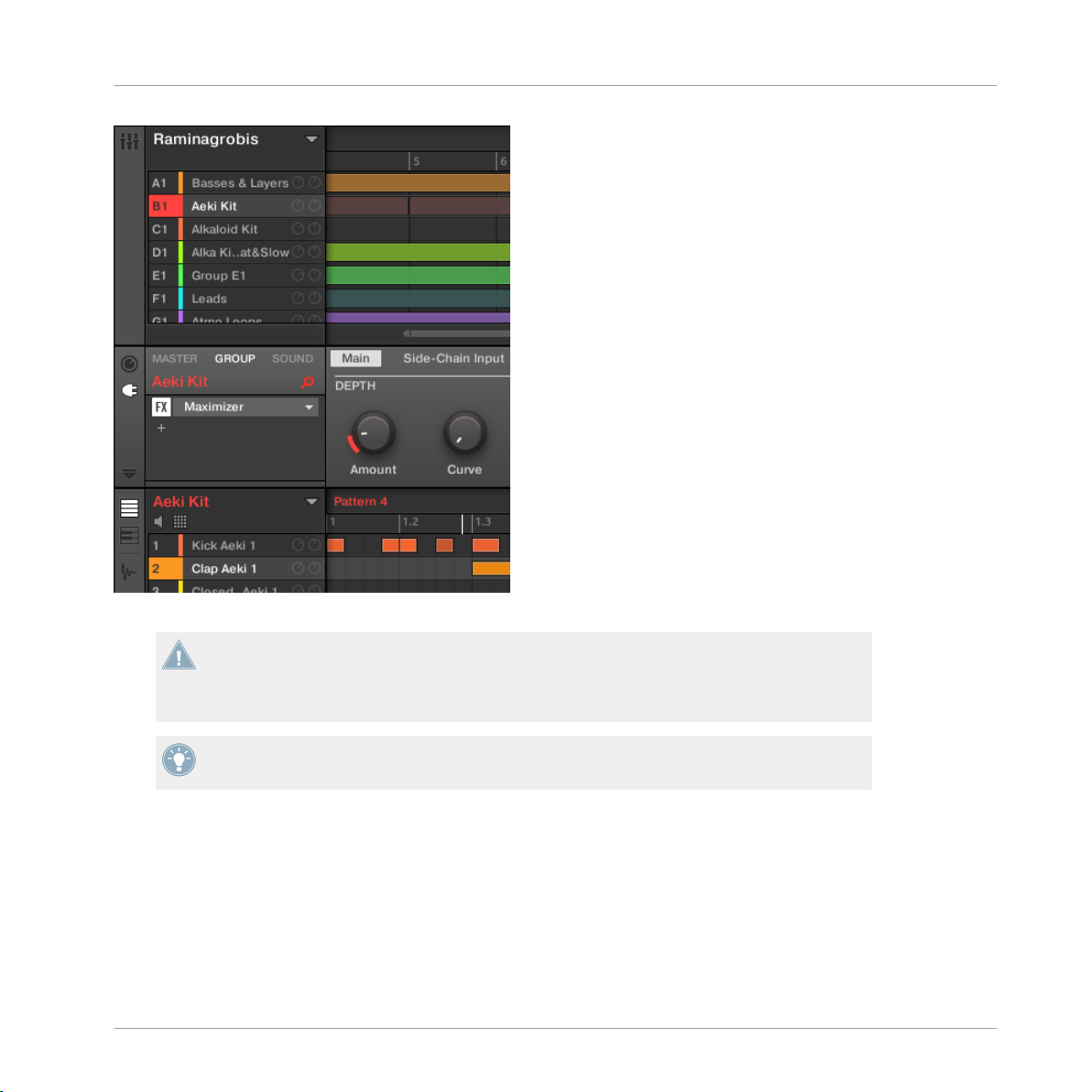
Basic Concepts
Common Operations
The focused Group is highlighted and the Pattern Editor show its content.
If the desired Group does not appear in the Group List, use the scroll bar at the right end of
the Arranger or turn your mouse wheel while hovering the Arranger to display any hidden
Groups. You can also extend the Arranger by dragging its lower right corner vertically with
the mouse.
You can also select multiple Groups at once to apply changes to all of them. See section
↑4.1.3, Selecting Multiple Sounds or Groups for more information.
Setting the Focus on a Sound
To put a Sound in focus:
MASCHINE STUDIO - Manual - 36
Page 37

Basic Concepts
Common Operations
1. Set the focus to the Group containing the desired Sound by clicking it in the Group List
on the left of the Arranger (see above).
The focused Group is highlighted. The Pattern Editor displays the Sounds and Patterns of
that Group.
2. Click the desired Sound slot in the Sound List of the Pattern Editor:
The focused Sound slot is highlighted.
→
MASCHINE STUDIO - Manual - 37
Page 38

The focused Sound slot is highlighted.
If the desired Sound does not appear in the Sound List, use the scroll bar at the right end
of the Pattern Editor or turn your mouse wheel while hovering the Pattern Editor to display
any hidden Sounds.
You can also select multiple Sounds at once to apply changes to all of them. See section
↑4.1.3, Selecting Multiple Sounds or Groups for more information.
2.3.1.1 Setting the Focus on a Group or a Sound on the MASCHINE STUDIO Controller
Basic Concepts
Common Operations
Setting the Focus on a Group
1. If necessary, press SHIFT + the desired Group button A–H to switch to the Group bank
containing the desired Group.
2. Press the desired Group button A–H.
The corresponding Group is now in focus.
→
Once the Group is focused you can use Button 1–3 above the left display to quickly switch
between the Master, the focused Group and the last focused Sound in that Group! See section ↑2.3.2, Switching Between the Master, Group, and Sound Level for more information.
Setting the Focus on a Sound
1. If you want to set the focus on a Sound located in another Group, first set the focus on its
Group as described above.
2. Press SELECT + the pad of the desired Sound (or simply press its pad if pads are in
Group mode).
MASCHINE STUDIO - Manual - 38
Page 39

Basic Concepts
Common Operations
The corresponding Sound is now in focus.
→
Once the Sound is focused you can use Button 1–3 above the left display to quickly switch
between the Master, the containing Group and the focused Sound! See section ↑2.3.2, Switch-
ing Between the Master, Group, and Sound Level for more information.
You can also select multiple Sounds at once to apply changes to all of them. See section
↑4.1.3, Selecting Multiple Sounds or Groups for more information.
2.3.2 Switching Between the Master, Group, and Sound Level
At any time you can quickly switch the Control area between the parameters of the Master, the
focused Group, and the focused Sound.
Click the desired tab to switch the display of the Control area.
Click the MASTER, GROUP or SOUND tab in the top left corner of the Control area to
►
display the Plug-in parameters or Channel properties of the Master, the focused Group or
the focused Sound, respectively.
The selected tab lights up. The name of your Project, the focused Group or the focused
→
Sound appears under the MASTER, GROUP, and SOUND tabs (the Muddy Matt Sound in
the picture above), and the rest of the Control area displays the Plug-in parameters and
Channel properties of the Master, the focused Group or the focused Sound, respectively.
2.3.2.1 Switching Between the Master, Group, and Sound Level on your MASCHINE STUDIO
On your controller:
1. Press the CHANNEL or PLUG-IN button to enter Control mode.
2. Press Button 1 (MASTER), Button 2 (GROUP) or Button 3 (SOUND) above the left display to
Controller
show the Plug-in parameters and Channel properties of the Master, the focused Group or
the focused Sound, respectively.
MASCHINE STUDIO - Manual - 39
Page 40

Basic Concepts
Common Operations
The selected tab lights up. The name of your Project, the focused Group or the focused
→
Sound appears on the left display (under the MASTER, GROUP, and SOUND tabs), and the displays show the Plug-in parameters and Channel properties of the Master, the focused
Group or the focused Sound, respectively.
2.3.3 Navigating Channel Properties, Plug-ins, and Parameter Pages in the Control Area
We describe here how to display/edit any Plug-in parameters or Channel properties located in
any Sound, Group or the Master.
To select a particular Plug-in or a particular set of Channel properties, you first need to display
the parameters of the Master, the desired Group or the desired Sound:
1. To display the parameters of a particular Group or Sound, put it in focus by clicking it in
the Group List or Sound List, respectively (see section ↑2.3.1, Setting the Focus on a
Group or a Sound above).
2. In the top left corner of the Control area, click the MASTER, GROUP or SOUND tab to
display the parameters of the Master, the focused Group or the focused Sound, respectively.
The Control area now displays the Plug-in parameters and Channel properties of the de-
→
sired Sound, desired Group or the Master.
Selecting Channel Properties
1. At the far left of the Control area, click the Channel icon (showing a little knob) to display
the Channel properties:
The button lights up. The Channel Property selector appears in the left part of the Control
MASCHINE STUDIO - Manual - 40
Page 41

Basic Concepts
Common Operations
area, showing a square of four buttons representing the various sets of Channel properties
available for the selected Sound, Group or the Master:
2. Click the desired button (Input, Output, Groove, or Macro) in the Channel Property selector to select that set of Channel properties.
The selected button is highlighted and the parameters of the selected Channel properties
→
appear in the Parameter area (the right and biggest part of the Control area).
Selecting a Plug-in
1. At the far left of the Control area, click the little Plug-in icon to display the Plug-ins:
The icon lights up. The Plug-in List appears in the left part of the Control area, showing a
stack of all Plug-ins loaded in the selected Sound, Group or the Master:
2. Click the desired Plug-in slot in the Plug-in List to select that Plug-in.
The parameters of the selected Plug-in appear in the Parameter area (the right and big-
→
gest part of the Control area).
If the Plug-in List only shows a “+” sign, it means that there are no Plug-ins loaded in this
Sound, Group or the Master. Clicking the “+” sign allows you to load a new Plug-in: see
section ↑6.1.3, Loading, Removing, and Replacing a Plug-in for more on this.
MASCHINE STUDIO - Manual - 41
Page 42

Basic Concepts
Common Operations
Navigating Parameter Pages
In some situations, the selected Plug-in or Channel properties provide more parameters than
the display(s) of your controller and the Parameter area in the software can show at once. Examples of this are the parameters for the Groups’ or Sounds’ Output properties and those for
the Sampler Plug-in. In these cases, the parameters are divided into several Parameter pages
that you can easily navigate with the hardware and software.
In the software the names of the available pages are displayed at the top of the Parameter
area. The name of the page currently displayed is highlighted.
Click the desired page name at the top of the Parameter area to show the corresponding
►
Parameter page.
The Parameter pages of the Sound’s Output properties: Audio (currently displayed), Aux, and MIDI.
If all page names cannot be displayed at once at the top of the Parameter area, two small arrows are displayed on the left to click through the pages:
Click the left or right arrow to access additional pages.
►
Adjusting the Parameters
In the Parameter area, each parameter includes a control element and a label. Following types
of control elements are available:
MASCHINE STUDIO - Manual - 42
Page 43
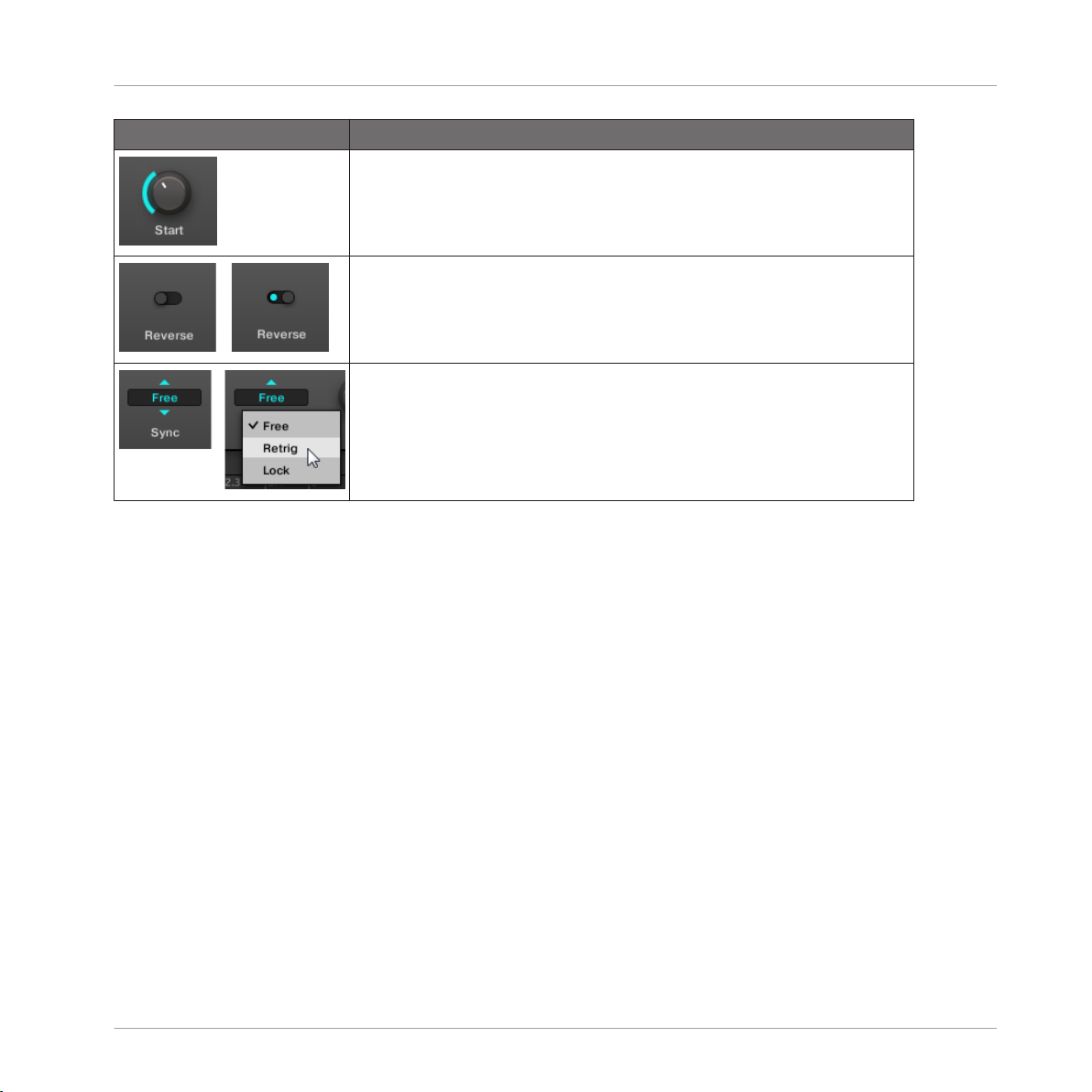
Common Operations
Element Action
Knob: Click the knob and drag your mouse vertically to change the parameter
value. Hold [Shift] on your computer keyboard and drag your mouse to adjust the value in finer increments.
Button: Click the button to switch its state. When the button is enabled, it
shows a small colored LED.
Selector: Click the displayed value to open the drop-down list, and click another value in the list to select it.
2.3.3.1 Navigating Channel Properties, Plug-ins, and Parameter Pages on the MASCHINE STUDIO
On the MASCHINE STUDIO controller, do the following:
Controller
Basic Concepts
1. Set the focus on the desired Sound, Group or the Master (see section ↑2.3.1, Setting the
Focus on a Group or a Sound).
MASCHINE STUDIO - Manual - 43
Page 44
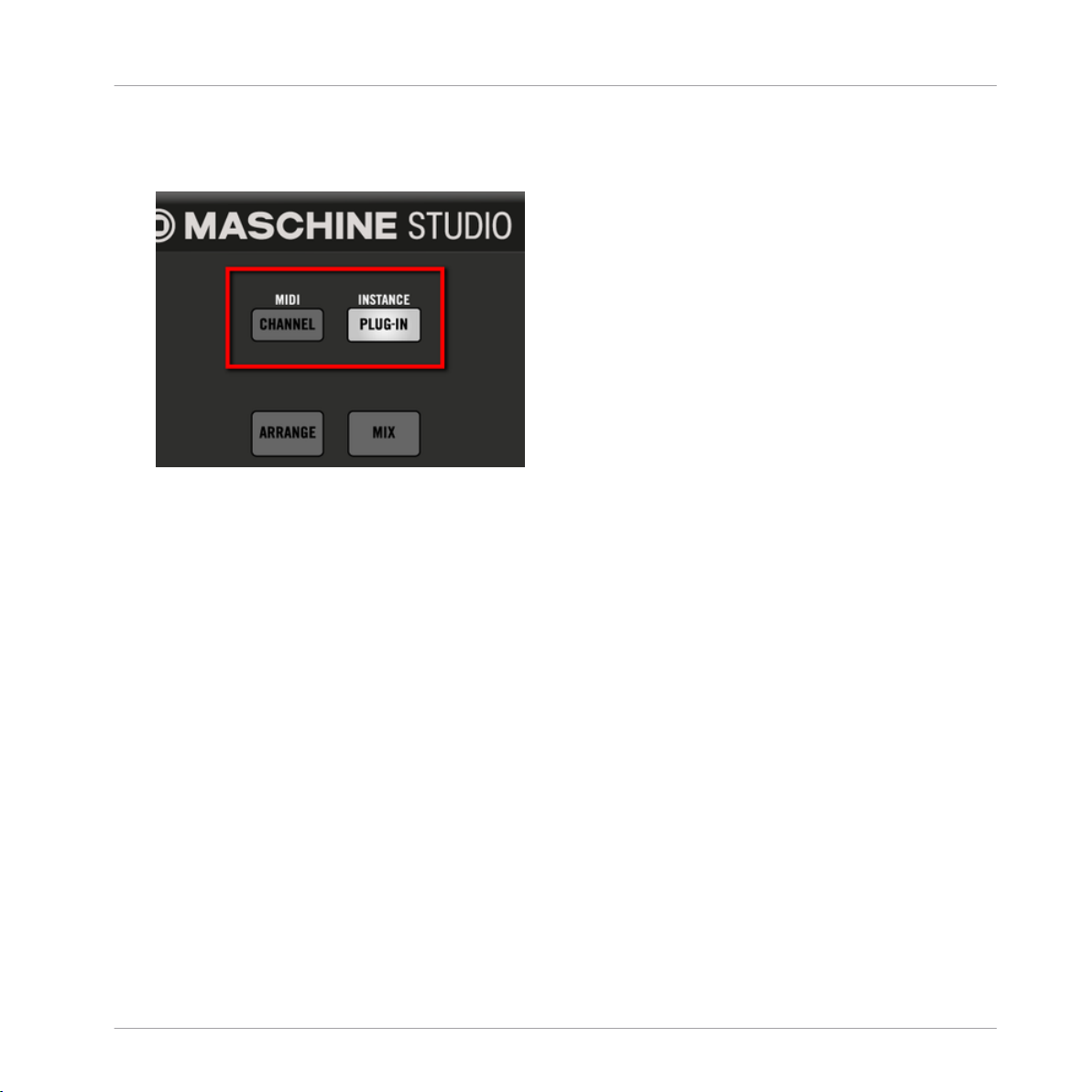
Basic Concepts
Common Operations
2. At the top left of your controller, press the CHANNEL button to display the Channel properties or the PLUG-IN button to display the Plug-in slots of the selected Sound, Group or
the Master.
3. Press Button 1 (MASTER), Button 2 (GROUP) or Button 3 (SOUND) to display the Plug-ins and
Channel properties of the Master, the focused Group or the focused Sound, respectively.
4. Press Button 5/6 to navigate the Channel properties or Plug-ins (the name of the selected
Channel properties or Plug-in appears between the left and right arrows under Button 5
and 6).
Upon your selection the parameters of the selected Channel properties or Plug-in are
shown on the displays of your controller.
MASCHINE STUDIO - Manual - 44
Page 45

Basic Concepts
Common Operations
5. Use the Page buttons left of the displays to navigate through the Parameter pages of the
selected Channel properties or Plug-in:
Moreover, if there is another page available to the left or to the right of the current page,
the corresponding Page button will be half lit on your controller.
6. Use Knobs 1–8 under the displays to adjust the value of the parameters available on the
selected page. For continuous parameters, hold SHIFT while turning the Knobs to adjust
the values in finer increments.
The displays showing the Audio page from the Group’s OUTPUT properties.
Using the Navigate Mode
Alternatively, you can also navigate Channel properties and Plug-ins along with their Parameter
pages via the Navigate mode of your controller:
MASCHINE STUDIO - Manual - 45
Page 46

Basic Concepts
Common Operations
1. Hold NAVIGATE to enter Navigate mode (or pin it by pressing NAVIGATE + Button 1).
2. Press the CHANNEL button to display the Channel properties or the PLUG-IN button to
display the Plug-in slots of the selected Sound, Group or the Master.
3. Press Button 5/6 to navigate the Channel properties or Plug-ins.
The name of the selected Channel properties or Plug-in appears between the left and right
arrows under Button 5 and 6. Furthermore this Plug-in or set of Channel properties is
highlighted on the left display.
4. Press the dimmed pads to select the desired Parameter pages. The names of the available
Parameter pages are shown on the right display along with the corresponding pads.
Upon your selection the corresponding pad turns fully lit and the page name is highlighted on the right display.
5. If there are more than 16 Parameter pages, press Button 7/8 to switch to the previous/
next 16 pages, respectively.
6. Release NAVIGATE to get back to Control mode (or press NAVIGATE a second time if you
pinned the Navigate mode).
The selected Parameter page now appears on the displays. Use Knobs 1–8 under the dis-
→
plays to adjust its parameters.
2.3.4 Undo/Redo
Undoing and re-doing your last actions can be useful to cancel operations you have performed
or to compare two versions before and after a change. You can undo nearly everything you did
after loading or creating your Project.
Note: If you save your Project, you will no longer be able to undo or redo any actions performed before saving!
MASCHINE STUDIO - Manual - 46
Page 47

Basic Concepts
Common Operations
MASCHINE 2.0 provides two different undo/redo features, each of them being suited for specific situations:
▪ Step Undo allows you to cancel your last single action.
▪ Take Undo allows you to cancel your last group of actions.
Step Undo
Step Undo/Redo is the classic undo/redo found in most applications. It cancels or re-executes
each single action you have performed.
In the software use the following keyboard shortcuts for the Step Undo and Step Redo functions:
To cancel your last action (Step Undo), press [Ctrl]+[Shift]+[Z] ([Cmd]+ [Shift]+ [Z] on
►
Mac OS X). To re-execute your last action (Step Redo), press [Ctrl]+ [Shift]+ [Y] ([Cmd]+
[Shift]+ [Y] on Mac OS X). You can also select Undo Step and Redo Step from the Edit
menu in the Application Menu Bar or from the Edit submenu in the MASCHINE menu.
The commands in the Edit menu additionally shows which action will be undone/redone!
Take Undo
Suppose you have just recorded a 16th-note hi-hat beat over four bars, but then decide to cancel it. Normally you would have to cancel the 64 notes one at a time, repeatedly calling the
undo function 64 times in a row. This is what Take Undo has been made for!
Take Undo/Redo is an extended undo/redo available while recording that allows you to cancel
or re-execute a whole group of actions at once.
Take Undo/Redo is the default undo/redo in MASCHINE. In the software use the common keyboard shortcuts for the Undo and Redo functions:
To cancel your last group of actions, press [Ctrl]+[Z] ([Cmd]+[Z] on Mac OS X). To re-exe-
►
cute your last group of actions, press [Ctrl]+[Y] ([Cmd]+[Y] on Mac OS X). You can also
select Undo and Redo from the Edit menu in the Application Menu Bar or from the Edit
submenu in the MASCHINE menu.
MASCHINE STUDIO - Manual - 47
Page 48

The commands in the Edit menu additionally shows which action will be undone/redone!
Take Undo is available in following situations:
▪ Recording in Control mode
▪ Recording in Step mode
▪ Recording modulation
Outside of these three situations, Take Undo has the same effect as Step Undo (see
above).
2.3.4.1 Undo/Redo on the MASCHINE STUDIO Controller
Both Step Undo and Take Undo are also available on your controller:
On your controller, perform the Take Undo operation by pressing UNDO. To perform the
►
Take Redo operation, press REDO.
On your controller, perform the Step Undo operation by pressing SHIFT + UNDO. To per-
►
form the Step Redo operation, press SHIFT + REDO.
Basic Concepts
Common Operations
2.3.5 Pinning a Mode on Your Controller
Besides the default Control mode, your controller has various other modes of operation, which
you can enter by pressing their dedicated buttons. Depending on their purpose and workflow,
these controller modes are of two types:
▪ Temporary modes only stay active as long as you hold down their button on the controller.
When you release the button, your controller returns to Control mode. This is for example
the case with the MUTE button.
▪ Permanent modes stay active even if you release their button. To deactivate them, you
must press their button a second time. This is for example the case with the BROWSE
button.
MASCHINE STUDIO - Manual - 48
Page 49

Basic Concepts
Common Operations
But in some situations you might want to release the mode button of a temporary mode without leaving that mode, e.g., to free your hand and tweak other controls more easily. For this
purpose, MASCHINE lets you pin (or “lock”) temporary modes so that they behave like permanent modes.
2.3.5.1 Pinning a Mode on the MASCHINE STUDIO Controller
To pin a mode on your controller, press the relevant mode button (SCENE, PATTERN,
►
etc.) + Button 1 above the left display.
Now the mode is always pinned when you select it.
→
To unpin a mode (i.e. make it a temporary mode again), press its mode button + Button
►
1 again.
Now the mode will only be active as long as you hold the mode button.
→
Here is a list of all buttons on your controller that you can pin by pressing Button 1 simultaneously:
▪ All buttons in the column at the left of the pads (SCENE, PATTERN, …, SOLO, MUTE)
▪ GRID button
▪ NOTE REPEAT button
▪ AUTO button: Instead of using Button 1, press SHIFT + AUTO to pin the AUTO mode.
Moreover, when you leave this mode it is automatically unpinned — it will be temporary
again next time you press AUTO.
2.3.6 Using Two or More Hardware Controllers
If two or more MASCHINE controllers of different types (MASCHINE STUDIO, MASCHINE
MK2, MASCHINE MIKRO MK2, MASCHINE, and MASCHINE MIKRO) are connected to your
computer, only one controller can be used to control the MASCHINE software at a time.
If you have more than one instance of the MASCHINE software running on your computer,
you can control each instance with a different controller. See ↑2.4.3, Controlling Various
Instances with Different Controllers for more information.
MASCHINE STUDIO - Manual - 49
Page 50

Basic Concepts
Common Operations
A controller not connected to any MASCHINE software instance can be used in MIDI mode
(i.e. as a MIDI controller) at the same time as the other controller(s). See the Controller Editor Manual for more information on MIDI mode.
You can choose which controller you want to use with the MASCHINE software. This can be
done both from your controller and in the software.
You can select the desired controller from the Controller menu in the Application Menu Bar or
from the Controller submenu in the MASCHINE menu:
Click the Controller menu (left) or the Controller submenu in the MASCHINE menu (right) and select the controller you want
to use (Windows depicted).
Hardware
On the controller you want to use with the MASCHINE software, do the following:
▪ MASCHINE STUDIO controller: Press SHIFT + PLUG-IN, turn the jog wheel to select the
desired instance, and press the jog wheel or Button 8 to load it.
▪ MASCHINE (MK2) controller: Press SHIFT + STEP, turn Knob 5 (or press Button 5/6) to
select the desired instance, and press Button 8 to load it.
▪ MASCHINE MIKRO (MK2) controller: Press SHIFT + F2, turn the Control encoder to se-
lect the desired instance, and press the Control encoder to load it.
MASCHINE STUDIO - Manual - 50
Page 51

Basic Concepts
Stand-Alone and Plug-in Mode
2.4 Stand-Alone and Plug-in Mode
You can run the MASCHINE software as a stand-alone application or integrate it into your favorite Digital Audio Workstation (or DAW, in short) by loading it as a plug-in. The MASCHINE
software is available in the VST, Audio Unit, and AAX plug-in formats. For further information
on plug-in compatibility and for a detailed description of how to use plug-ins in your host,
please refer to the documentation included with your host software. If you did not install the
plug-ins when installing the MASCHINE software, please refer to the Setup Guide available
from the documentation folder in the MASCHINE software installation folder.
2.4.1 Differences between Stand-Alone and Plug-in Mode
Transport Functions
The most noticeable difference between the stand-alone and plug-in mode of MASCHINE relates to the interaction with MASCHINE’s sequencer. Indeed, when MASCHINE is used as a
plug-in within a host sequencer software (e.g., Cubase or Pro Tools), MASCHINE’s sequencer
is exclusively controlled by the host application: you cannot, e.g., manually start, stop or restart the playback in MASCHINE, nor modify the tempo or the time signature of your Project
within the MASCHINE plug-in itself — these are synchonized to your host’s own transport
functions and tempo settings. As a direct consequence, when MASCHINE is used as a plug-in
the Restart and Play buttons as well as the Tempo and Time Signature fields are grayed out
and inactive in the MASCHINE Header. Obviously you cannot control MASCHINE’s playback
and tempo settings from your MASCHINE controller either.
However from your controller you can directly control the transport functions of your host
application instead. See section ↑2.4.4, Controlling your Host’s Transport Functions in
Plug-in Mode for more information.
MASCHINE STUDIO - Manual - 51
Page 52

Basic Concepts
Stand-Alone and Plug-in Mode
Audio and MIDI Handling
When MASCHINE is used in stand-alone mode, it directly communicates with your audio and
MIDI interface. You can select which physical audio/MIDI ports have to be used on your interface, and configure crucial audio settings like the sample rate. All this is done via the Audio
and MIDI Settings panel (for more information on this, please refer to ↑2.6, Audio and MIDI
Settings).
On the contrary, When MASCHINE is used as a plug-in within a host application, the communication with your audio and MIDI interfaces is managed by the host — the MASCHINE plugin only communicates with the host. Native Instruments’ Online Knowledge Base provides
how-tos that will help you route the MASCHINE plug-in to multiple tracks/outputs in the major
hosts:
▪ How to route MASCHINE to multiple outputs in Ableton Live:
http://www.native-instruments.com/knowledge/questions/1705
▪ How to route MASCHINE to multiple outputs in Cubase:
http://www.native-instruments.com/knowledge/questions/1707
▪ How to route MASCHINE to multiple outputs in Pro Tools:
http://www.native-instruments.com/knowledge/questions/1709
▪ How to route MASCHINE to multiple outputs in Logic Pro:
http://www.native-instruments.com/knowledge/questions/1711
For all details on the audio and MIDI configuration of your host application, please refer to
its documentation.
Multiple Plug-in Instances
When you are using MASCHINE as a plug-in within a host application, you can open multiple
MASCHINE instances. Actually, you can load as many instances of MASCHINE as your computer and your host application can handle CPU-wise. In contrast to the stand-alone application, they are always synced to the host. In plug-in mode you can also send MIDI Program
Change messages from your host to switch between MASCHINE’s Scenes or between patches
of other plug-ins loaded into MASCHINE, or record automation for MASCHINE parameters. To
learn more about these, have a look at chapter ↑13.4, Triggering Scenes via MIDI (MASCHINE
Plug-in Only) and ↑8.2, Using MIDI Control and Host Automation.
MASCHINE STUDIO - Manual - 52
Page 53

Basic Concepts
Stand-Alone and Plug-in Mode
2.4.2 Switching Instances
When two or more instances of the MASCHINE software are running (e.g., as plug-ins on different tracks of your DAW), you must choose which instance you want to control from your
hardware controller. You can do this both from your controller and in the software.
Click the Connect button to connect the controller to that instance.
To select your controller from a particular MASCHINE instance, click the Connect button
►
in the MASCHINE Header of that instance.
2.4.2.1 Switching Instances from the MASCHINE STUDIO Controller
To switch from one MASCHINE instance to another:
1. Press SHIFT + PLUG-IN.
2. Turn the jog wheel to select the desired instance.
3. Press Button 4 to load that instance.
You can also use Knob 5 or Button 5 and 6 to select the desired instance, and Button 8 to
load it.
2.4.3 Controlling Various Instances with Different Controllers
You can use two or more MASCHINE controllers of different types (MASCHINE STUDIO, MASCHINE MK2, MASCHINE MIKRO MK2, MASCHINE, and MASCHINE MIKRO) simultaneously
with different instances of the MASCHINE software (possibly with one instance in stand-alone
mode). In doing so, the following applies:
▪ Only one MASCHINE controller of any type can be connected to an instance at a time.
You can choose which instance you want to control from each controller as described in
↑2.4.2, Switching Instances.
▪ When you start a new instance of the MASCHINE software, it connects to one of the MA-
SCHINE controllers according to following precedence rules:
MASCHINE STUDIO - Manual - 53
Page 54

Basic Concepts
Stand-Alone and Plug-in Mode
◦ Rule 1: The MASCHINE STUDIO controller focus has priority over the MK2 controllers
(MASCHINE MK2 and MASCHINE MIKRO MK2), which themselves take priority over
legacy controllers (MASCHINE and MASCHINE MIKRO).
◦ Rule 2: The MASCHINE controllers (legacy and MK2) have priority focus over MA-
SCHINE MIKRO controllers (legacy and MK2).
◦ Rule 1 has priority over rule 2.
2.4.4 Controlling your Host’s Transport Functions in Plug-in Mode
When you are using MASCHINE as a plug-in within a host application, the Host Transport Control feature allows you to split the control elements of your controller into two groups:
▪ All buttons in the TRANSPORT section except REC, SHIFT, and GRID control your host
application via MIDI.
▪ All other elements control the MASCHINE plug-in instance.
This allows you to simultaneously control the transport functions of your host and the various
elements of your MASCHINE Project!
The Host Transport Control can be activated in the MIDI Template loaded in the Controller Editor. When MASCHINE is loaded as a plug-in in your host application, do the following:
1. Start the Controller Editor.
2. In the Device menu in the top left corner of the Controller Editor window, select the entry
corresponding to your controller in order to edit its MIDI assignments of your MASCHINE
STUDIO Controller.
3. In the Templates page on the right, click the desired MIDI Template to load it.
4. Click the Host Transport Control option under the Template List to enable/disable it.
From now on the buttons in the TRANSPORT section (except REC, SHIFT, and GRID) will
→
send MIDI data as specified in the Template loaded in the Controller Editor, while all other elements will control the MASCHINE plug-in instance.
For more information on the MIDI mode, please refer to the Controller Editor Manual.
MASCHINE STUDIO - Manual - 54
Page 55

2.5 Preferences
The Preferences panel lets you specify various settings for MASCHINE.
To open the Preferences panel, click Preferences… in the Maschine menu (Mac OS X) or
►
File menu (Windows) of the Application Menu Bar, or in the File submenu of the MA-
SCHINE menu:
Basic Concepts
Preferences
Preferences… in the File menu of the Application Menu Bar (Windows depicted), and in the File submenu of the MASCHINE menu.
The following pages are available in the Preferences panel:
▪ General: see ↑2.5.1, Preferences – General Page.
▪ Default: see ↑2.5.2, Preferences – Default Page.
▪ Library: see ↑2.5.3, Preferences – Library Page.
▪ Plug-ins: see ↑2.5.4, Preferences – Plug-ins Page.
MASCHINE STUDIO - Manual - 55
Page 56
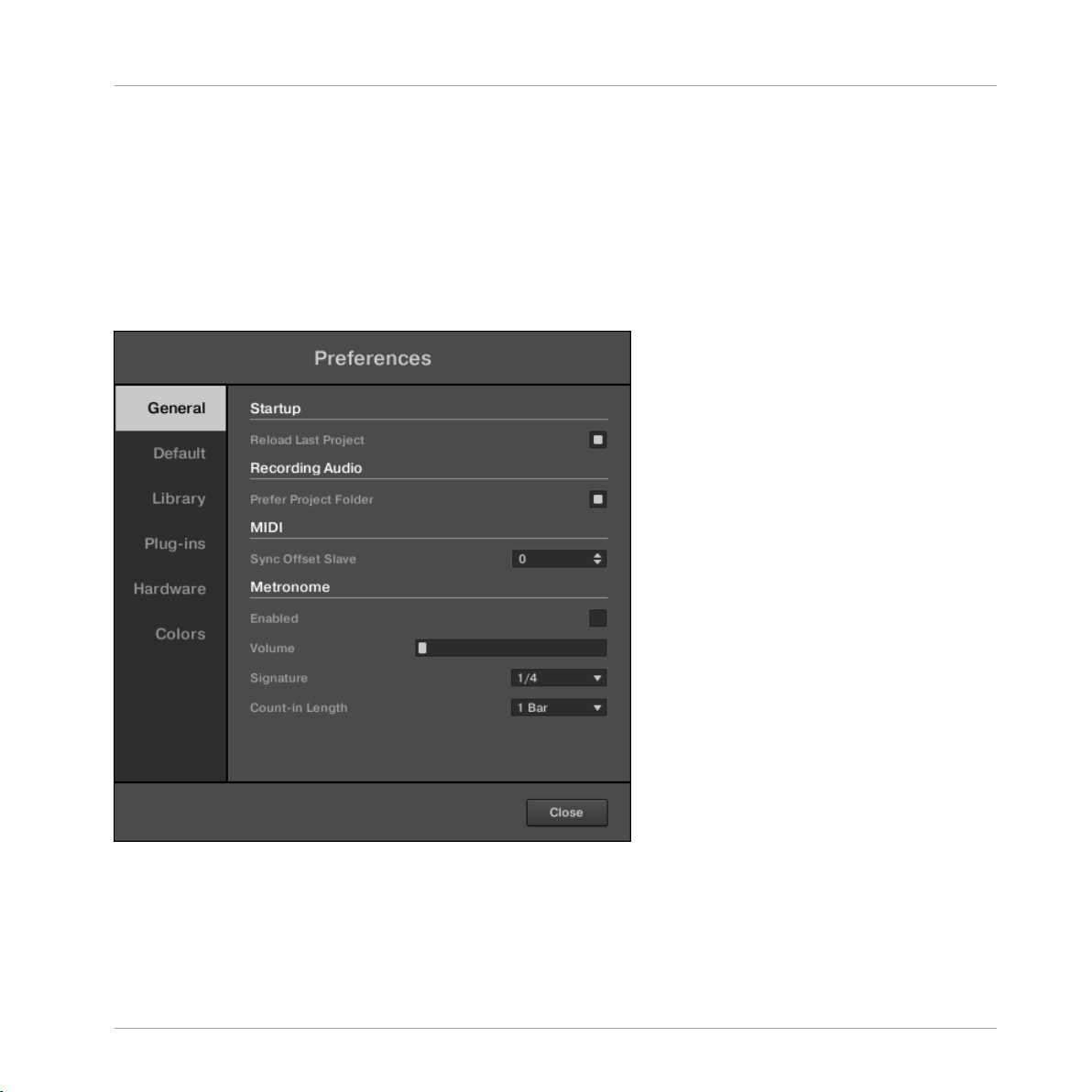
▪ Hardware: see 2.5.5 Preferences – Hardware Page.
▪ Colors: see ↑2.5.6, Preferences – Colors Page.
2.5.1 Preferences – General Page
The General page holds a few global settings.
To display the General page click the General tab on the left of the Preferences panel.
►
Basic Concepts
Preferences
The Preferences – General page.
MASCHINE STUDIO - Manual - 56
Page 57

Setting Description
Startup
Reload Last Project If this option is checked, the last Project you worked on will automatically
load the next time you start MASCHINE.
Basic Concepts
Preferences
Recording Audio
Prefer Project Folder If this checkbox is marked, the Samples you record will be put in a subdir-
MIDI
Sync Offset Slave Depending on variables such as the speed of your CPU, your audio inter-
Metronome
Enabled Check this box to activate the metronome. You can also enable the metro-
Volume Adjusts the volume of the metronome.
ectory of the folder where your Project is saved. If not, your recordings will
be saved in the generic Recordings folder in your standard user directory
(see section ↑2.5.2, Preferences – Default Page).
face, your MIDI interface and the Latency value you selected in the Audio
and MIDI Settings panel (see ↑2.6, Audio and MIDI Settings), you may ex-
perience a lack of synchronization between MASCHINE and the external
MIDI Master. To compensate, you can adjust this Sync Offset Slave value
in milliseconds. An easy way to do that is to play a 4/4 kick drum pattern
or a metronome sound on both MASCHINE and the external MIDI Master
and mix them together moving the slider until they are played at exactly
the same time. As soon as you can hear a flanger-like effect, you know you
are close to the correct Sync Offset Slave value. Keep on adjusting the
Sync Offset Slave control until you can neither hear the flanging effect nor
two separate signals.
nome by clicking the Metronome button in the MASCHINE Header — see
section ↑7.2.3, Using the Metronome.
Signature Selects the time interval between each tick of the metronome. By default
the metronome indicates the beats (the quarter notes, 1/4). Here you can
select another note value for the ticks.
Count-in Length Adjusts the duration of the Count-in, i.e. how long the metronome will
sound before the recording actually starts.
MASCHINE STUDIO - Manual - 57
Page 58

Basic Concepts
2.5.2 Preferences – Default Page
The Default page allows you to define a few default settings that will be used for every new
Project.
To display the Default page click the Default tab on the left of the Preferences panel.
►
Preferences
The Preferences – Default page.
MASCHINE STUDIO - Manual - 58
Page 59
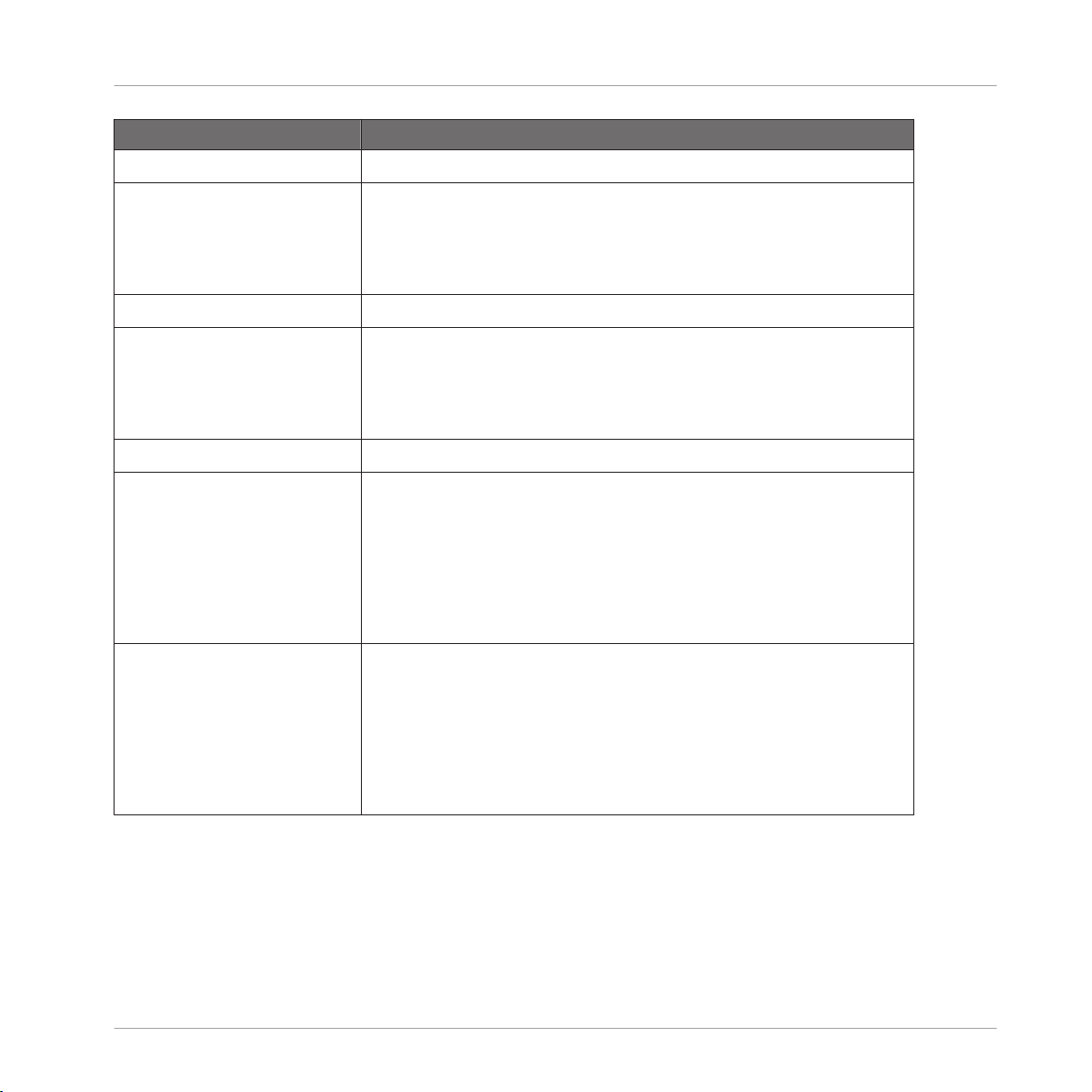
Setting Description
Metronome Settings
Basic Concepts
Preferences
Down Beat Sample and Up Beat
Sample
Pattern Length
Bars Here you can define the default length of new Patterns. The length is
Template Project
Standalone Here you can select a Project to load automatically when you start a new
Plug-in Here you can select a Project to load automatically when MASCHINE is
Here you can select audio files to be used as up and down beat of the metronome, respectively. The fields display the locations of the audio files selected for use. Click the fields to select other files. Click the little crosses
on the right of the fields to remove the custom audio files and use the default metronome sounds instead.
measured in bars:beats:16ths. To adjust the value, click the desired number (bars, beats or 16ths) and drag your mouse vertically. See ↑7.1.6, Ad-
justing the Pattern Grid and the Pattern Length for more information on
the Pattern Length.
Project in MASCHINE used as a stand-alone application. The field displays
the location of the Template Project selected for use. Click the folder icon
to select another Template Project. Any Project file can be used as a template, this can be from the MASCHINE Library or you could create a file,
for example with your preferred instruments and effects already loaded into
the Plug-in slots. If you have already set a Template Project, click the
cross icon to unset it and start new Projects from scratch instead.
used as a plug-in within a Digital Audio Workstation. The field displays the
location of the Template Project selected for use. Click the folder icon to
select another Template Project. Any Project file can be used as a template, this can be from the MASCHINE Library or you can create a file, for
example with your preferred instruments and effects loaded into the Plugin slots. If you have already set a Template Project, click the cross icon to
unset it and start new Projects from scratch instead.
2.5.3 Preferences – Library Page
The Library page allows you to edit the locations of all MASCHINE library files (both factory
and user) that appear in the LIBRARY pane of the Browser.
MASCHINE STUDIO - Manual - 59
Page 60

Basic Concepts
The LIBRARY pane of the Browser is described in section ↑3.2, Searching and Loading
Files from the Library.
To display the Library page click the Library tab on the left of the Preferences panel.
►
At the top of the page, the Factory and User buttons allow you to switch between the Factory
pane and the User pane.
Factory Pane
To display the Factory pane, click the Factory button at the top of the Library page.
►
Preferences
The Preferences panel – the Library page’s Factory pane.
The Factory pane shows all factory libraries available. These includes the MASCHINE Factory
Library, libraries imported from other NI products, as well as installed MASCHINE EXPANSIONS.
These libraries will appear in the Factory view of the Browser’s Library pane.
MASCHINE STUDIO - Manual - 60
Page 61

Element Description
Location column Shows the path of each library. If you have moved any library to another location
on your computer, click the folder icon on the left of that library and select its
new path.
Product column Shows the name of each product. These names cannot be edited.
Rescan button If you have made any change to a library (e.g., changed its location), select it in
the list and click the Rescan button to rescan that library.
User Pane
To display the User pane, click the User button at the top of the Library page.
►
Basic Concepts
Preferences
The Preferences panel – the Library page’s User pane.
MASCHINE STUDIO - Manual - 61
Page 62

Basic Concepts
The User pane shows all user libraries currently used. These include MASCHINE’s standard
user directory as well as any other user directory you might have defined. These libraries will
appear in the User view of the Browser’s Library pane.
Element Description
Location column Shows the path of each library. If you have moved any library to another location
on your computer, click the folder icon on the left of that library and select its
new path.
Alias column Shows the alias stored for each library. Click an alias to edit it. Defining aliases
for your user folders is not mandatory, but it can be of great help when working
on different computers (see description below). After adding a location (see Add
below), click the field in the new row and in the Alias column to set the alias for
that new location. The alias of the default user folder, Standard User Directory,
cannot be edited — this is the location where all your user files will be stored by
default.
Add button Click Add to manually add directories to the user library. See below for more de-
tails.
Remove button Click Remove to remove the selected user library. Files will only be removed
from the MASCHINE Browser, not from your hard disk.
Rescan button If you have made any change to a library (e.g., added/removed files), select it in
the list and click the Rescan button to rescan that library.
Preferences
You can resize the Preferences panel at your convenience using the usual method on your
operating system. You can also resize each column by clicking and dragging the limit between both column headers.
Using Aliases
The aliases available in the Alias column act as references to the paths shown in the Location
column. When you save a Project, the saved data includes both the path and the alias for each
file used in the Project. This will allow you to use a Project on different computers even if the
files used in the Project (e.g., Samples) are stored in different locations on each computer:
Simply define the same alias for these locations on each computer, and MASCHINE will replace the path saved on the first computer with the path set to the same alias on the second
computer in order to retrieve the files on this second computer, therefore avoiding the possibility of missing Samples.
MASCHINE STUDIO - Manual - 62
Page 63

Basic Concepts
Adding Folders to the User Library
In the User pane of the Library page, you can add other folders to the user content of your MASCHINE Library. To do this:
1. Click Add at the bottom of the pane.
A folder selection dialog opens up.
2. In the dialog, navigate to the desired folder on your computer and click OK (Choose on
Mac OS X).
All MASCHINE-compatible files found in the selected folder are added to your user con-
→
tent in MASCHINE.
Furthermore, the imported files will have their attributes (product/bank/sub-bank, Type/SubType/Mode tags, as well as properties) set as follows:
▪ For all file types, any attributes already in the files will be retained.
▪ For Samples, if the product/bank/sub-bank attributes are empty, they will be set to the
folders in which the Samples are located:
◦ The product will be set to the name of the folder you have selected.
◦ If Samples reside in a subfolder of this folder, the subfolder name will be used as
bank.
Preferences
◦ If Samples reside in a subfolder of this subfolder, the name of the lower subfolder will
be used as sub-bank.
By adding a folder to the user content of your MASCHINE Library, you make their files available in the Browser’s LIBRARY pane for quick searching and loading! For more information on
how to use the LIBRARY pane of the Browser, please refer to section ↑3.2, Searching and
Loading Files from the Library.
Paths to folders added via the IMPORT button in the Browser’s FILES pane will also show
up here. The only difference between adding folders via the Add button in Preferences panel, described here, and via the IMPORT button in the FILES pane of the Browser is that the
latter allows you to directly tag the files as they are imported. See section ↑3.5.5, Using
the Result List for more information on how to import folders via the FILES pane.
MASCHINE STUDIO - Manual - 63
Page 64

Basic Concepts
Please note that the selected folder cannot contain, or be contained within, a folder already
listed in the User or Factory pane. If MASCHINE detects such a folder as you press OK
(Choose on Mac OS X) in the folder selection dialog, a Duplicate Location message appears:
Click OK to return to the folder selection dialog and select another folder on your computer.
Removing Folders from the User Library
You can also remove any user folder from your Library — except the default user
2.5.4 Preferences – Plug-ins Page
The Plug-ins page allows you to manage the Native Instruments and External Plug-ins you want
to use in MASCHINE.
To display the Plug-ins page click the Plug-ins tab on the left of the Preferences panel.
►
At the top of the page, the Manager and Locations buttons allow you to switch between the
Manager pane and the Locations pane.
Manager Pane
Preferences
To display the Manager pane, click the Manager button at the top of the Plug-ins page.
►
In the Manager pane of the Plug-ins page, you can enable/disable VST/AU plug-ins, rescan
their directories, and set default presets for your Native Instruments and External Plug-ins.
When a Native Instruments or External Plug-in is disabled, it will not be available for loading
(from the various Plug-in menus in the software and from the Plug-in Browser on your controller). If, for example, you do not use certain VST plug-ins in MASCHINE, it could be useful to
disable them so that they do not overload the list of available Plug-ins.
For more information on Native Instruments Plug-ins, External Plug-ins, and other Plug-ins
in MASCHINE, please refer to chapter ↑6, Working with Plug-ins.
MASCHINE STUDIO - Manual - 64
Page 65

Basic Concepts
Preferences
The Preferences panel – the Plug-ins page’s Manager pane.
MASCHINE STUDIO - Manual - 65
Page 66

Element Description
Plug-in column Lists all available VST/AU plug-ins from the directories specified in the Locations
pane (see below). This includes all enabled or disabled 32-bit VST/AU plug-ins,
when MASCHINE is running in 32-bit mode or otherwise all enabled or disabled
VST/AU 64-bit plug-ins, when MASCHINE is running in 64-bit mode.
On the left of each plug-in in the list, a checkbox allows you to enable/disable
this plug-in in MASCHINE. When a plug-in is disabled, it will not be available for
loading in MASCHINE.
Default Config column For each plug-in you can set a default preset that will be loaded with this plug-in
when you load it. Click the folder icon on the left to choose a default plug-in preset. You can also save a preset as default for the Plug-in via the Save As De-
fault… entry in the Plug-in menu. If no default is set here, the parameters of this
plug-in will be auto-mapped when loading it into a plug-in slot.
To remove a default plug-in preset, click the little cross on the right.
Rescan button If you have changed the content of any directory specified in the Locations pane
(see below), you should rescan your plug-in directories in order to keep the list of
available external plug-ins up to date. Clicking Rescan will check the integrity of
your plug-ins and allow you to automatically detect plug-ins that were added or
removed, or deselect any plug-ins that are not working correctly for any reason.
Note that the scan will ignore the plug-ins that are disabled in the list above.
Basic Concepts
Preferences
Manager Pane: Use NI Audio Units Checkbox (Mac OS X Only)
On Mac OS X, the Manager pane contains an additional Use NI Audio Units checkbox. Check
this box to include the Audio Units (AU) versions of your Native Instruments plug-ins in the
software’s Plug-in menus and in the controller’s Plug-in Browser:
▪ If this checkbox is disabled (default setting), the AU versions of your Native Instruments
plug-ins are still listed in the list above but they are disabled (checkbox unchecked):
These Plug-ins won’t appear in the Native Instruments submenu of the Plug-in menus
(software) or in the Plug-in Browser (controller). Additionally, the remaining entries for
Native Instruments Plug-ins (all of them VST) won’t display the (VST) mention next to
their name.
MASCHINE STUDIO - Manual - 66
Page 67

Basic Concepts
▪ If you enable the Use NI Audio Units checkbox, all Native Instruments’ AU plug-ins are
enabled in the list above and are available for loading in MASCHINE. In order to distinguish them from the VST versions, Plug-in entries in the Native Instruments submenu of
the Plug-in menus and in the Plug-in Browser will display either (VST) or (AU) after their
name.
You can also enable or disable Native Instruments’ AU plug-ins individually in the list via the
checkboxes described above — as soon as you enable one of them, the Use NI Audio Units
checkbox is automatically activated.
The Use NI Audio Units checkbox relates only to AU plug-ins from Native Instruments. AU
plug-ins from third-party manufacturers are not affected by this setting.
When the Use NI Audio Units checkbox is disabled or the AU version of a Native Instruments plug-in is disabled, you can still load Projects that uses this AU plug-in.
Location Pane
To display the Location pane, click the Location button at the top of the Plug-ins page.
►
In the Locations section of the Plug-ins page, you can manage the various plug-in directories
you want to use in MASCHINE.
Preferences
MASCHINE STUDIO - Manual - 67
Page 68

Basic Concepts
Preferences
The Preferences panel – the Plug-ins page’s Locations pane.
The Locations pane also contains the following controls:
Element Description
Plug-in column Lists all plug-in directories used in MASCHINE. Click the folder icon on the left
of an entry to change the path of that plug-in directory.
Add button Click Add to add plug-in directories.
MASCHINE STUDIO - Manual - 68
Page 69

Basic Concepts
Element Description
Remove button Click Remove to remove the selected directory.
Rescan button If you have changed the content of a directory (such as installed or removed plug-
ins), you should rescan your plug-in directories in order to keep the list of available plug-ins up to date. Clicking Rescan will check the integrity of your plug-ins
and allow you to automatically detect plug-ins that are added or removed, or disable any plug-ins that are not working correctly for any reason.
2.5.5 Preferences – Hardware Page
The Hardware page enables you to customize how the pads react to your playing and to adjust
the brightness of the displays.
To display the Hardware page click the Hardware tab on the left of the Preferences panel.
►
Preferences
MASCHINE STUDIO - Manual - 69
Page 70

Basic Concepts
Preferences
The Preferences panel – Hardware page.
Setting
Pads
Sensitivity Use the Sensitivity slider to adjust how sensitive the pads respond to your
Velocity Scaling Velocity Scaling determines how your playing is translated into velocity val-
Description
touch. This sets the minimum threshold at which the MASCHINE STUDIO
controller will register a “hit.”
ues: starting from Soft 3 (a soft touch is enough to get a big velocity value)
through Linear to Hard 3 (you really have to hit the pad hard to get a big
velocity value).
MASCHINE STUDIO - Manual - 70
Page 71

Basic Concepts
Setting Description
Display
Brightness The Brightness slider allows you to adjust the brightness of both left and
right displays of the MASCHINE STUDIO controller.
Adjusting the Settings from the Hardware
You also have access to the Sensitivity and Brightness settings from your controller. To do this,
you first have to enter MIDI mode:
1. Press SHIFT + CHANNEL (MIDI) to switch your controller to MIDI mode.
2. Press SHIFT + Button 3 (SETTINGS) to show the Settings Display mode.
3. Turn Knob 1 (PADSENS) to adjust the Pad Sensitivity described above.
4. Press SHIFT + Button 4 (CALIBRATION) to show the Calibration Display mode.
5. Turn Knob 4 to adjust the Brightness described above.
6. When you’re done, press SHIFT + CHANNEL (MIDI) again to quit the MIDI mode and get
back to MASCHINE mode.
For more information on the MIDI mode, please refer to the Controller Editor Manual.
Preferences
2.5.6 Preferences – Colors Page
The Colors page enables you to choose default colors for your Scenes, Groups, and Sounds.
To display the Colors page click the Colors tab on the left of the Preferences panel.
►
MASCHINE STUDIO - Manual - 71
Page 72
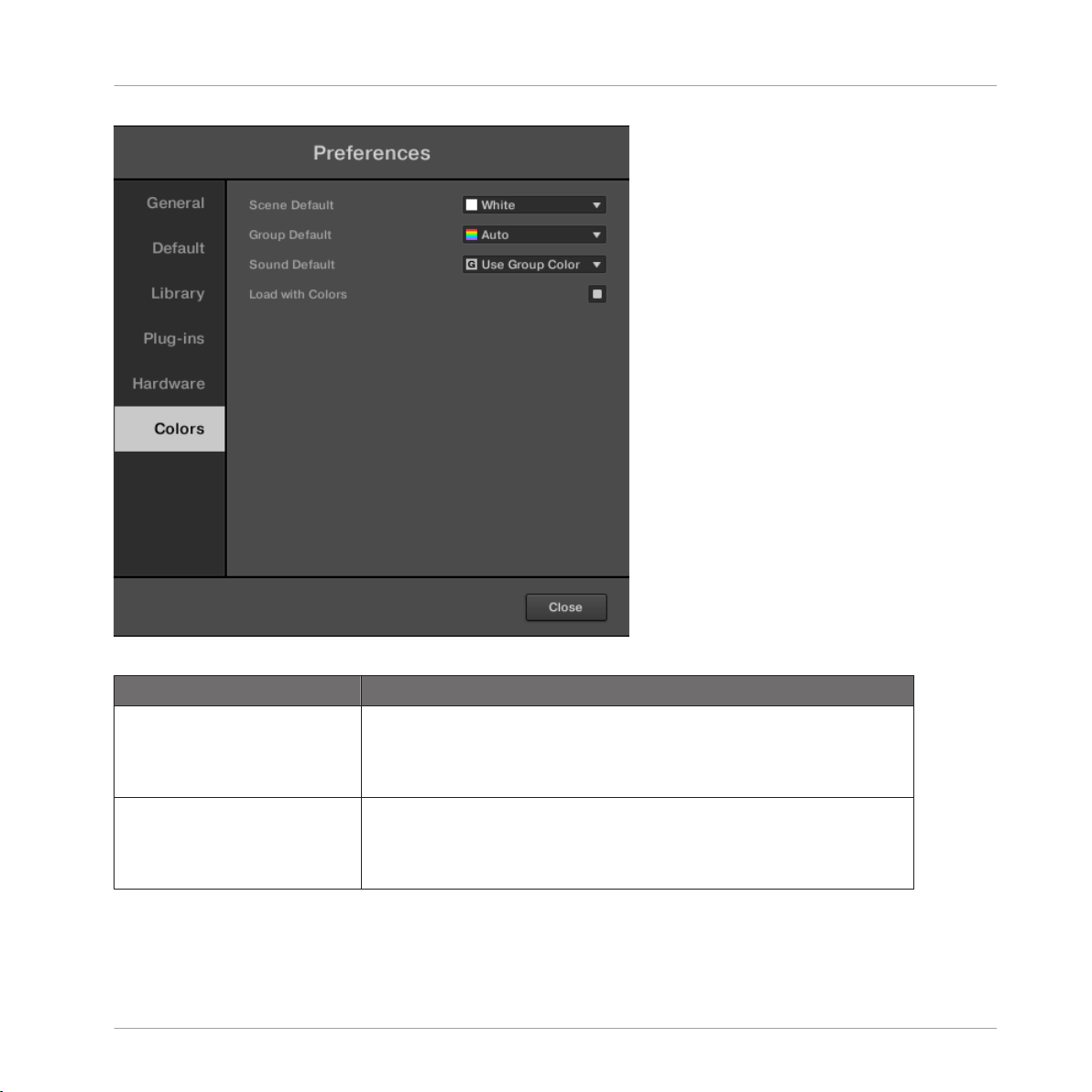
Basic Concepts
Preferences
The Preferences panel – Colors page.
Setting
Scene Default Selects a default color for your Scenes. In the menu you can choose the
Group Default Selects a default color for your Groups. In the menu you can choose the
Description
desired color from the 16-color palette or White (default setting). The color
selected as default is highlighted in the menu. If you select Auto each
Scene will have a different default color.
desired color from the 16-color palette. The color selected as default is
highlighted in the menu. If you select Auto (default setting) each Group
will have a different default color.
MASCHINE STUDIO - Manual - 72
Page 73

Audio and MIDI Settings
Setting Description
Sound Default Selects a default color for your Sounds. In the menu you can choose the
desired color from the 16-color palette. The color selected as default is
highlighted in the menu. If you select Auto each Sound will have a different default color. If you select Use Group Color (default setting) Sounds
will by default mirror the color of the Group they belong to.
Load with Colors Color settings are saved with your MASCHINE files (Projects, Groups,
Sounds, etc.). If you uncheck Load with Colors (checked by default), the
saved colors won’t be used next time you load the files — the loaded files
will use the default colors set in this Colors page instead.
Please note that the settings in this Colors page define default colors: These colors will only
be used when creating a new Project, resetting a Group/Sound, or when Load with Colors is
unchecked (see above). To change the color of particular objects (Sounds, Groups, Patterns, Scenes) in your Project, use the Color submenu in the object’s context menu in the
software. See ↑4.2.4, Changing the Sound’s Color, ↑4.3.4, Changing the Group’s Color,
↑7.7.7, Changing the Pattern’s Color, and ↑13.2.7, Changing the Scene’s Color for more
information, respectively.
As long as an object (Scene, Sound, Group or Pattern) has the default color, this color is
not attached to the object but instead to its “position” in the respective list: In particular,
if you move the object to another position the default color will not follow the object — the
object will instead take the default color of its new position.
Basic Concepts
2.6 Audio and MIDI Settings
When MASCHINE is running as a stand-alone application, the Audio and MIDI Settings panel
allows you to configure the audio and MIDI hardware device(s) to use with MASCHINE along
with the audio routing between your audio device and MASCHINE.
To open the Audio and MIDI Settings panel, select the Audio and MIDI Settings… entry
►
from the File menu in the Application Menu Bar (or from the File submenu in the MASCHINE menu).
MASCHINE STUDIO - Manual - 73
Page 74
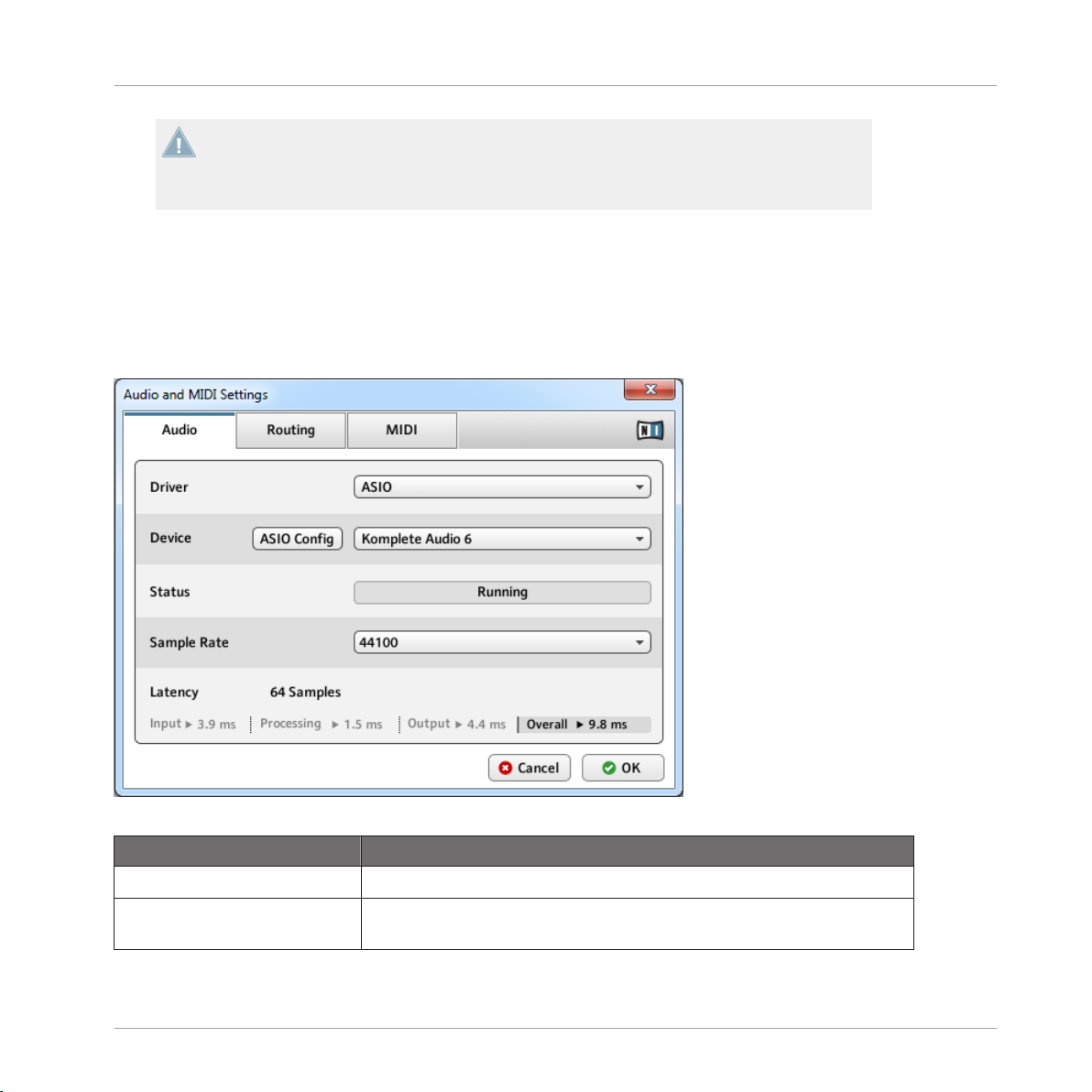
Basic Concepts
Audio and MIDI Settings
When MASCHINE is running as a plug-in in a host application, its audio and MIDI configuration is managed by the host, and the Audio and MIDI Settings panel is not available. See
section ↑2.4, Stand-Alone and Plug-in Mode for more information on using MASCHINE in a
host environment.
The Audio and MIDI Settings panel contains three pages: Audio, Routing, and MIDI. Each
page can be displayed by clicking the corresponding tab at the top.
2.6.1 Audio and MIDI Settings – Audio Page
The Audio page holds settings related to your audio interface.
The Audio page of the Audio and MIDI Settings panel.
Setting
Driver Select your audio driver here.
Device This allows you to choose from the available devices if you have connected
Description
more than one audio interface.
MASCHINE STUDIO - Manual - 74
Page 75

Basic Concepts
Audio and MIDI Settings
Setting Description
Status This shows you whether your audio interface is currently running.
Sample Rate This displays the selected sample rate of your audio interface. Please re-
start MASCHINE after changing the sample rate.
Latency Mac OS X: This slider allows you to adjust the latency of your audio inter-
face in samples. Lower values result in a more immediate playing response
but are heavier on both the CPU and the audio driver, and may result in
audible clicks and pops. Larger values are easier on the CPU, but introduce a larger latency (i.e., there may be a very small delay between when
you hit a pad and when you actually hear it). You should therefore experiment with this setting so that it is as low as possible without overloading
your CPU or introducing any audio artifacts.
Windows: When using an ASIO driver, the Audio and MIDI Settings panel
shows an ASIO Config button instead of the Latency slider. Click this button to open the settings window of the selected ASIO driver.
2.6.2 Audio and MIDI Settings – Routing Page
The Routing page allows you to configure the connections between the virtual inputs/outputs of
MASCHINE and the physical inputs/outputs of your audio interface.
MASCHINE STUDIO - Manual - 75
Page 76

The Routing page of the Audio and MIDI Settings panel (entries may vary on your computer).
Basic Concepts
Audio and MIDI Settings
Element Description
Inputs By clicking Inputs, you can define which inputs on your audio interface
should be used for the four stereo inputs of MASCHINE. Select the inputs
of your audio interface on the right column by clicking the fields: you will
be presented with a drop-down menu with all the available Inputs. The
choices made here will determine which inputs can be used when sampling external sources, for example.
Outputs By clicking Outputs, you will be presented with a list of the 16 stereo out-
puts from MASCHINE: In the right column, you can assign them to the
outputs of your audio interface. Click the fields in the right column to select the desired outputs via a drop-down menu.
2.6.3 Audio and MIDI Settings – MIDI Page
The MIDI page allows you to set up the MIDI input and output ports that you want to use with
MASCHINE.
MASCHINE STUDIO - Manual - 76
Page 77
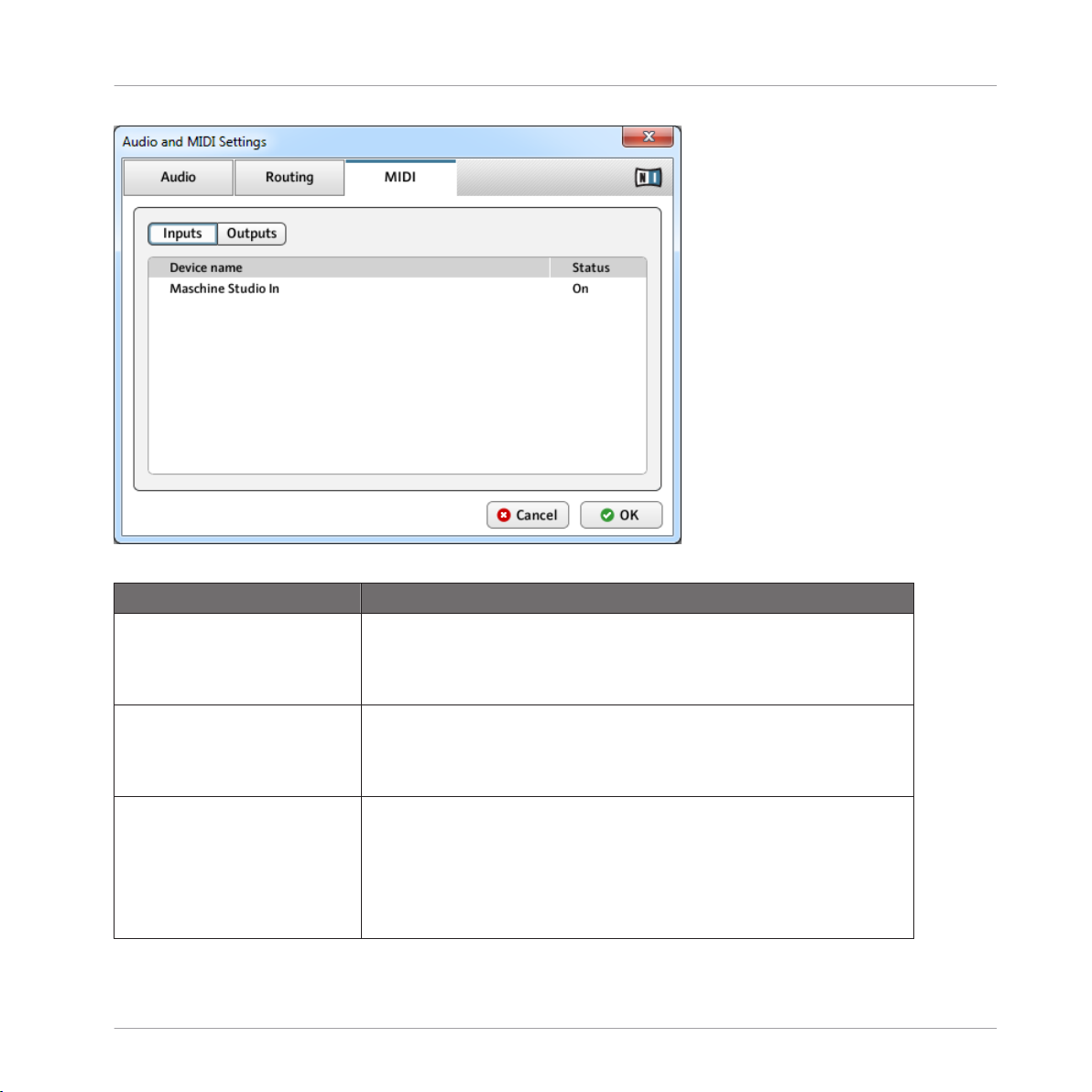
The MIDI page of the Audio and MIDI Settings panel (entries may vary on your computer).
Basic Concepts
Audio and MIDI Settings
Element Description
Inputs Clicking Inputs displays a list of all the available MIDI inputs of your sys-
tem. You can activate/deactivate each input by clicking the fields in the
Status column, which displays the current status of the corresponding
port.
Outputs Clicking Outputs displays a list of all the available MIDI outputs of your
system. You can activate/deactivate each output by clicking the fields in
the Status column, which displays the current status of the corresponding
port.
Clock Offset (only if Outputs is
selected)
Use the Clock Offset control to compensate delay that may occur during
MIDI data transmission. Delayed MIDI Clock data will cause external devices to respond too late, thus making your track sound out of sync.
By adjusting the Clock Offset value you can set an amount of latency to be
compensated (in milliseconds). MASCHINE will then send MIDI Clock
events ahead of time as defined.
MASCHINE STUDIO - Manual - 77
Page 78
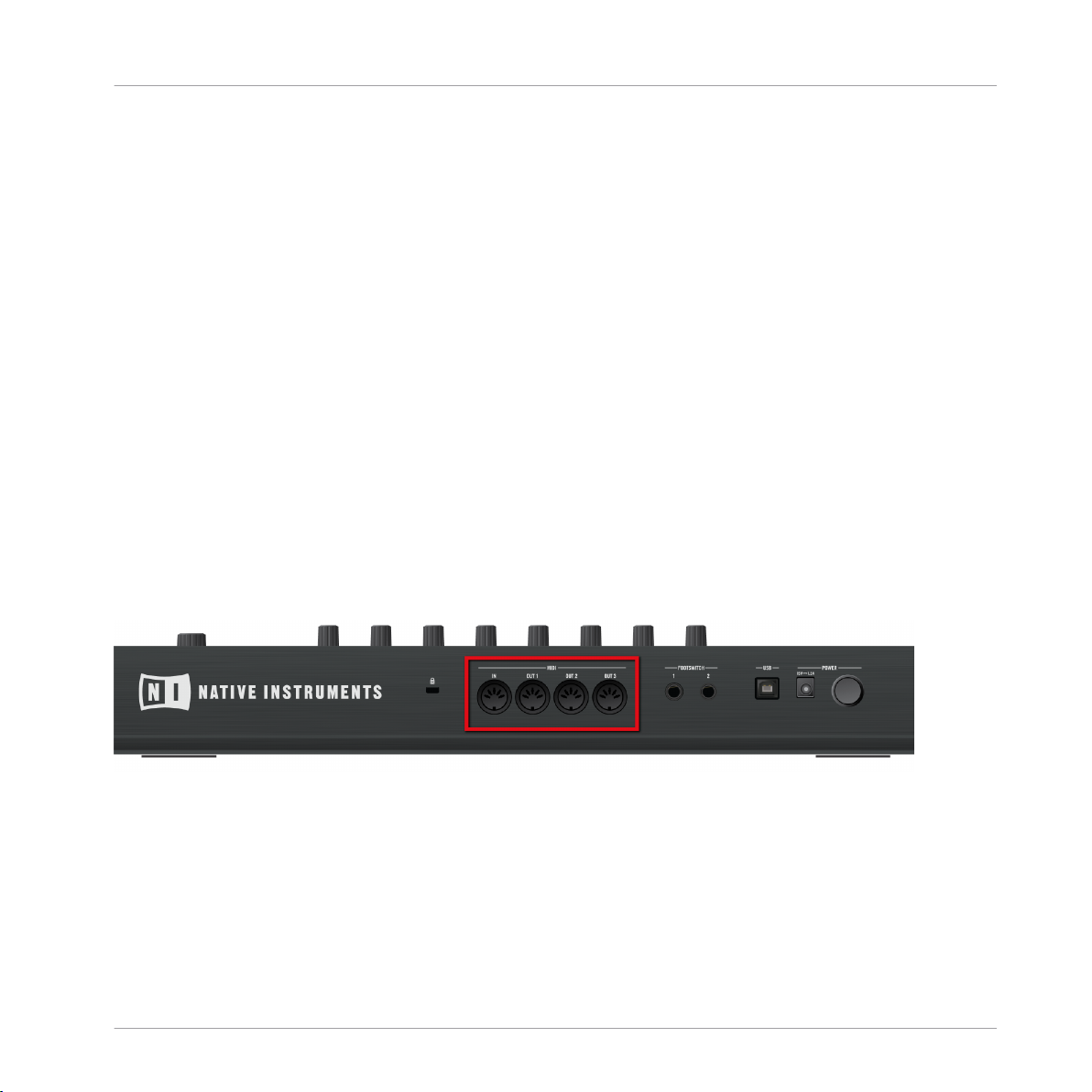
Integrating MASCHINE into Your MIDI Setup
2.7 Integrating MASCHINE into Your MIDI Setup
You can quickly integrate MASCHINE into your MIDI setup.
You can use MIDI in MASCHINE in various ways. Notably:
▪ You can synchronize a MIDI Clock signal between MASCHINE and other MIDI devices:
↑2.7.2, Sync to External MIDI Clock and ↑2.7.3, Send MIDI Clock.
▪ If you connect a MIDI keyboard to the MIDI IN, you can directly play the focused Sound
with it without having to set anything up.
▪ You can let particular Sounds and Groups react to incoming MIDI data and send MIDI da-
ta to the desired port. More on these in section ↑8.2, Using MIDI Control and Host Auto-
mation.
▪ You can also switch Scenes remotely by sending MIDI Note or MIDI Program Change mes-
sages to MASCHINE. More on this in section ↑13.4, Triggering Scenes via MIDI (MA-
SCHINE Plug-in Only).
Basic Concepts
2.7.1 Connecting External MIDI Equipment
The MIDI sockets on the rear panel of the MASCHINE STUDIO controller.
To connect your external MIDI equipment:
1. Hook it up to the MASCHINE STUDIO controller’s MIDI IN or MIDI OUT 1–3 socket on
the rear panel.
2. If MASCHINE is running as a stand-alone application, activate the corresponding MIDI input and/or output(s) of your MASCHINE STUDIO controller in the MIDI page of the Audio
and MIDI Settings panel (see ↑2.6.2, Audio and MIDI Settings – Routing Page).
MASCHINE STUDIO - Manual - 78
Page 79
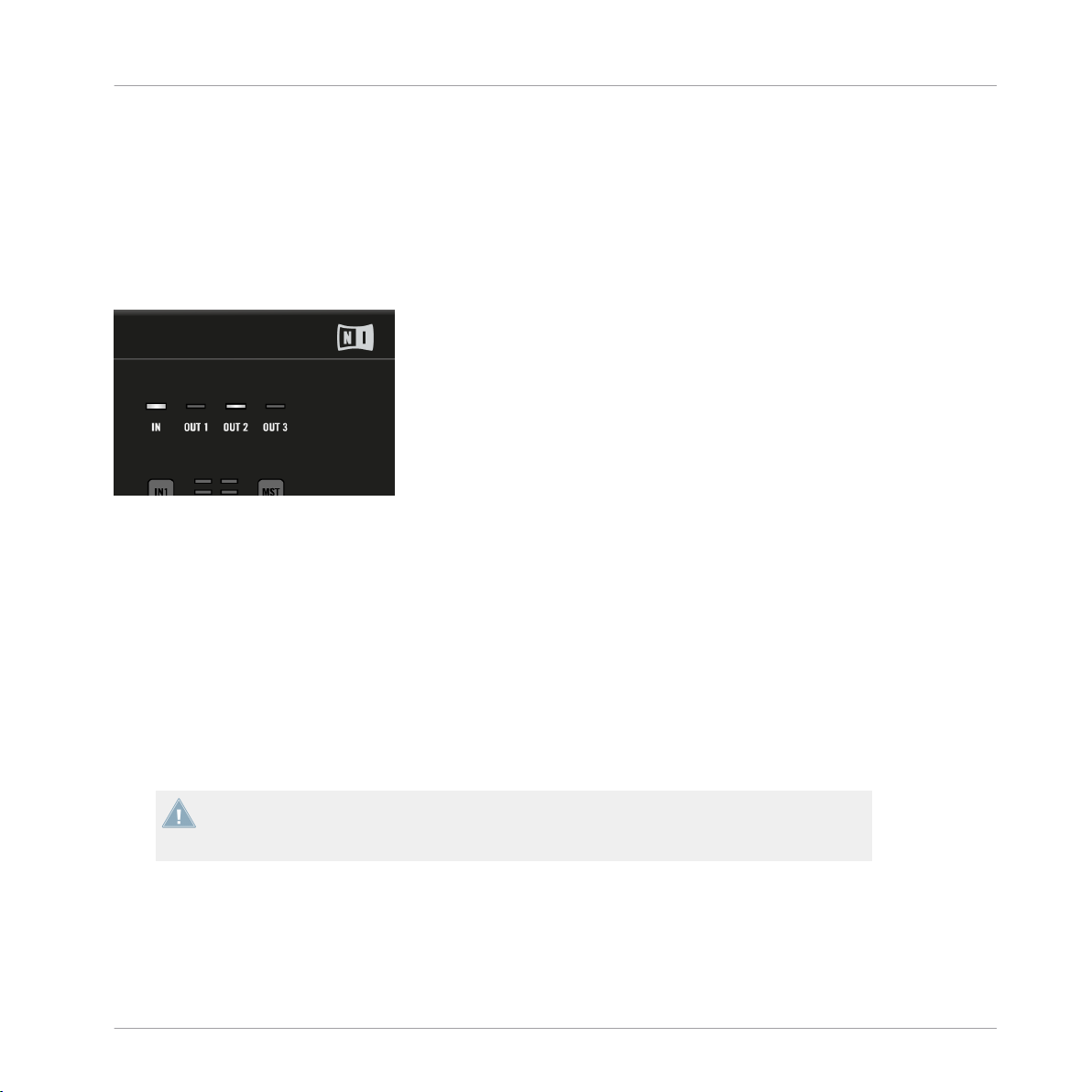
Basic Concepts
Integrating MASCHINE into Your MIDI Setup
3. If MASCHINE is running as a plug-in in a host application, the MIDI configuration is managed by the host (see section ↑2.4, Stand-Alone and Plug-in Mode). Please refer to your
host documentation to know how to configure MIDI in your host.
MIDI Indicators
On the top panel of your controller you will find four MIDI indicators in the top right corner
showing you at anytime the MIDI activity of the controller.
The MIDI indicators on the top panel of your controller.
▪ The IN indicator lights up when MIDI data is received on the MIDI IN socket of your con-
troller.
▪ The OUT1–3 indicators light up when MIDI data is sent on the MIDI OUT 1–3 socket, re-
spectively.
2.7.2
Sync to External MIDI Clock
If MASCHINE is running as a stand-alone application, it can be controlled externally via MIDI
Clock by any device that is capable of sending MIDI Clock. This could be hardware such as a
drum machine, another groovebox or sequencer, or even another software sequencer.
If you use MASCHINE as a plug-in, it is automatically synced to the host application so you
don’t have to activate external MIDI sync! See section ↑2.4, Stand-Alone and Plug-in Mode
for more information on using MASCHINE as a plug-in.
To enable this, select the Sync to External MIDI Clock entry from the File menu:
MASCHINE STUDIO - Manual - 79
Page 80

Sync to External MIDI Clock activated.
Basic Concepts
Integrating MASCHINE into Your MIDI Setup
You have to define at least one input in the Audio and MIDI Settings panel’ MIDI page to
enable Sync to External MIDI Clock.
When Sync to External MIDI Clock is checked, the Play button in the MASCHINE Header and
the PLAY button on your controller are deactivated.
If you want to configure MASCHINE to react to other MIDI messages than MIDI Clock, in
particular if you want to control MASCHINE notes and parameters via MIDI, please refer to
section ↑8.2, Using MIDI Control and Host Automation, where this is described in detail.
2.7.3 Send MIDI Clock
If MASCHINE is running as a stand-alone application, it can also send a MIDI Clock signal to
any device that is capable of receiving MIDI Clock. This could be hardware such as a drum
machine, another groovebox, or even another software sequencer.
If you use MASCHINE as a plug-in, it cannot send any MIDI Clock signal. See section ↑2.4,
Stand-Alone and Plug-in Mode for more information on using MASCHINE as a plug-in.
MASCHINE STUDIO - Manual - 80
Page 81

To enable it, select Send MIDI Clock from the File menu:
Basic Concepts
Using Footswitches with Your MASCHINE STUDIO Controller
Send MIDI Clock activated.
You can adjust the MIDI Clock offset in the MIDI page of the Audio and MIDI Settings panel. See ↑2.6.2, Audio and MIDI Settings – Routing Page for more information.
If you want MASCHINE to send other MIDI messages than MIDI Clock, in particular if you
want to control other MIDI-capable devices via the notes played in MASCHINE, please refer
to section ↑8.2.4, Sending MIDI from Sounds.
2.8 Using Footswitches with Your MASCHINE STUDIO Controller
Your MASCHINE STUDIO Controller provides two footswitch inputs in the form of 1/4" sockets
on its rear panel.
MASCHINE STUDIO - Manual - 81
Page 82
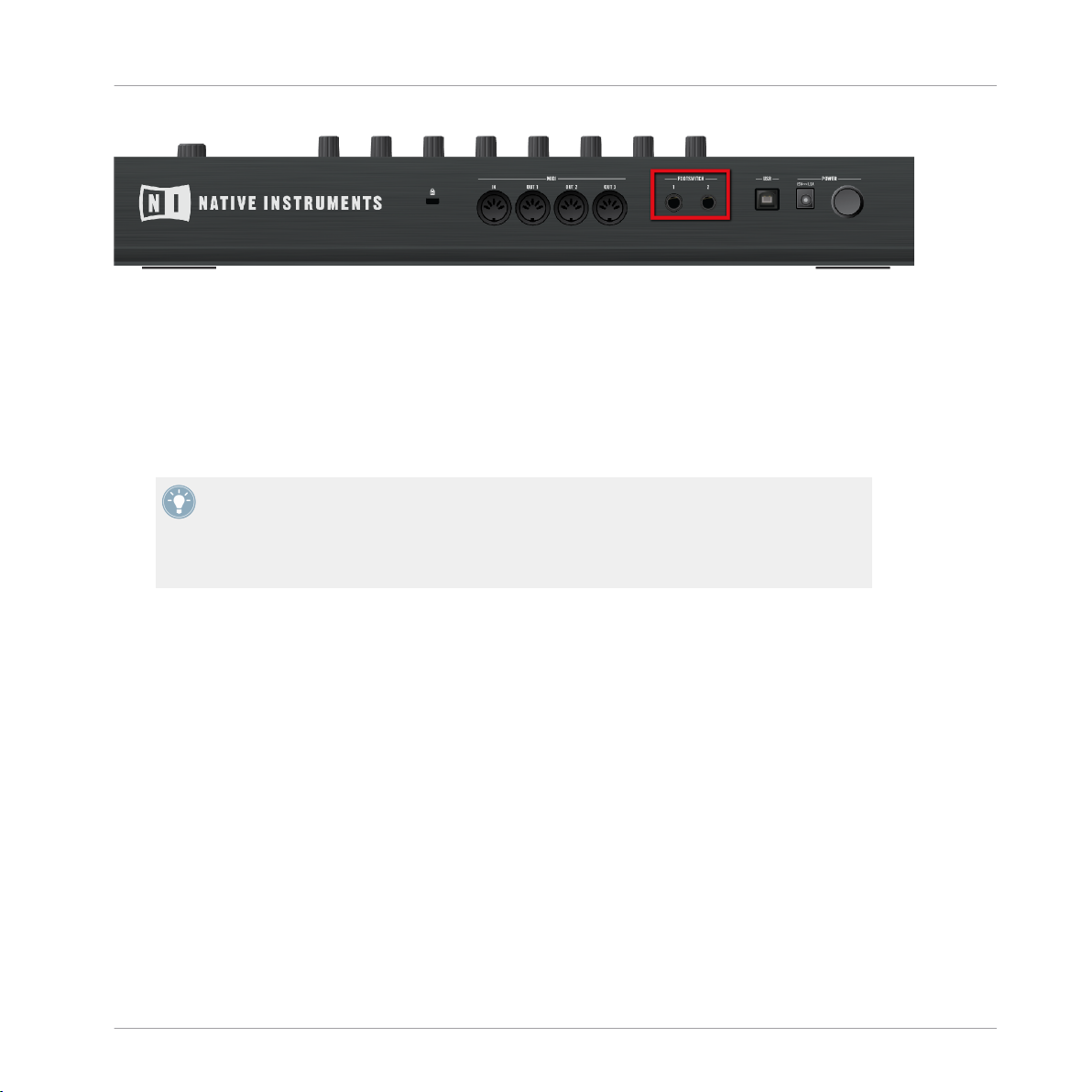
Using Footswitches with Your MASCHINE STUDIO Controller
The footswitch inputs on the rear panel of your controller.
These sockets allow you to control the transport in MASCHINE via footswitches:
▪ FOOTSWITCH 1: Starts/stop the playback in MASCHINE. This is equivalent to the PLAY
button on your controller and the Play button in the software’s Header.
▪ FOOTSWITCH 2: Engage/disengage recording in MASCHINE. This is equivalent to the
REC button on your controller and the Record button in the software’s Header.
You can use “toggle” switches (press it once to turn it on, press it again to turn it off) or
“gate” switches (hold it to turn it on, release to turn it off) for either footswitch inputs as
you see fit. For example, we recommend you to plug a toggle switch into the FOOT-
SWITCH 1 socket to control the playback, and a gate switch into the FOOTSWITCH 2 sock-
et to momentarily engage recording as long as you hold the switch depressed!
Basic Concepts
MASCHINE STUDIO - Manual - 82
Page 83

3 Browser
The Browser is the place where you can organize and categorize all of your Projects, Groups,
Sounds, Plug-in presets, and Samples. This is done by tagging them, which means categorizing them by using keywords. Given that the MASCHINE software has some advantages over the
hardware in this case, such as a very big screen and a QWERTY-keyboard, we will start with the
software first.
3.1 Browser Basics
This section describes some general concepts about the Browser.
3.1.1 The MASCHINE Library
To organize, find, keep track of, and provide you thousands of files at any time ready for loading, MASCHINE makes use of a Library. The MASCHINE Library not only contains the factory
content included with MASCHINE, but also any other factory content (e.g., from MASCHINE
EXPANSIONS or other Native Instruments products) as well as your own user content.
Browser
Browser Basics
To help you find the right file quickly and efficiently, the Library implements various techniques that go far beyond the classic folder structure of your operating system. For example,
each file included in the Library can be described according to following aspects:
▪ The file type: Project, Group, Sound, etc.
▪ The content type of the file, i.e. whether it originates from a product’s factory library or if it
was created by a user.
▪ The product which the files comes from — this can include, e.g., a hierarchical structure
with a product category, a particular product, and possibly a bank and sub-bank of this
product.
▪ A variable amount of tags used to describe various characteristics of the file, for example,
the type of effect, the sonic character, the context in which it is used — in a word, anything that might help you find the file.
MASCHINE STUDIO - Manual - 83
Page 84

Note that the Library is the only other way to display and access your files: You could also
navigate to the same files in your file system. The (substantial) difference lies in the fact
that the Library organizes your files in a musically relevant way.
Which Files are Included in the MASCHINE Library?
The files included in the MASCHINE Library are all MASCHINE-relevant files found in the folders whose paths are listed in the Library page of the Preferences panel. For more information
on how to manage these library folders, please refer to ↑2.5.2, Preferences – Default Page.
3.1.2 Browsing the Library vs. Browsing Your Hard Disks
The Browser is your interface to the MASCHINE Library. It provides all necessary tools to
search for the files you require — and suggest other files you might not have thought of. Beside this, the Browser also allows you to navigate your file system in a classic way. Both are
described in the next section.
The Browser provides two operation modes, each of them providing its own tools:
▪ The LIBRARY pane allows you to browse the MASCHINE Library. This is the preferred way
to search for files meeting particular musical requirements. This pane also allows you to
tag your own files to your liking.
Browser
Browser Basics
▪ The FILES pane allows you to browse your hard disks by using the hierarchical folder
structure of your operating system. For example you can use it to navigate files that have
not been imported into the MASCHINE Library — and you can import them from there!
In contrast to the software, the Browser on your controller can only load files that have already been added to the Library. You cannot directly access specific directories on your
hard disks with the Browser using the controller. This is why you should always import all
your files to the Library and tag them using the software beforehand.
Switching Between LIBRARY and FILES Pane
To show the LIBRARY pane or the FILES pane of the Browser, click the corresponding
►
tab at the top of the Browser.
MASCHINE STUDIO - Manual - 84
Page 85
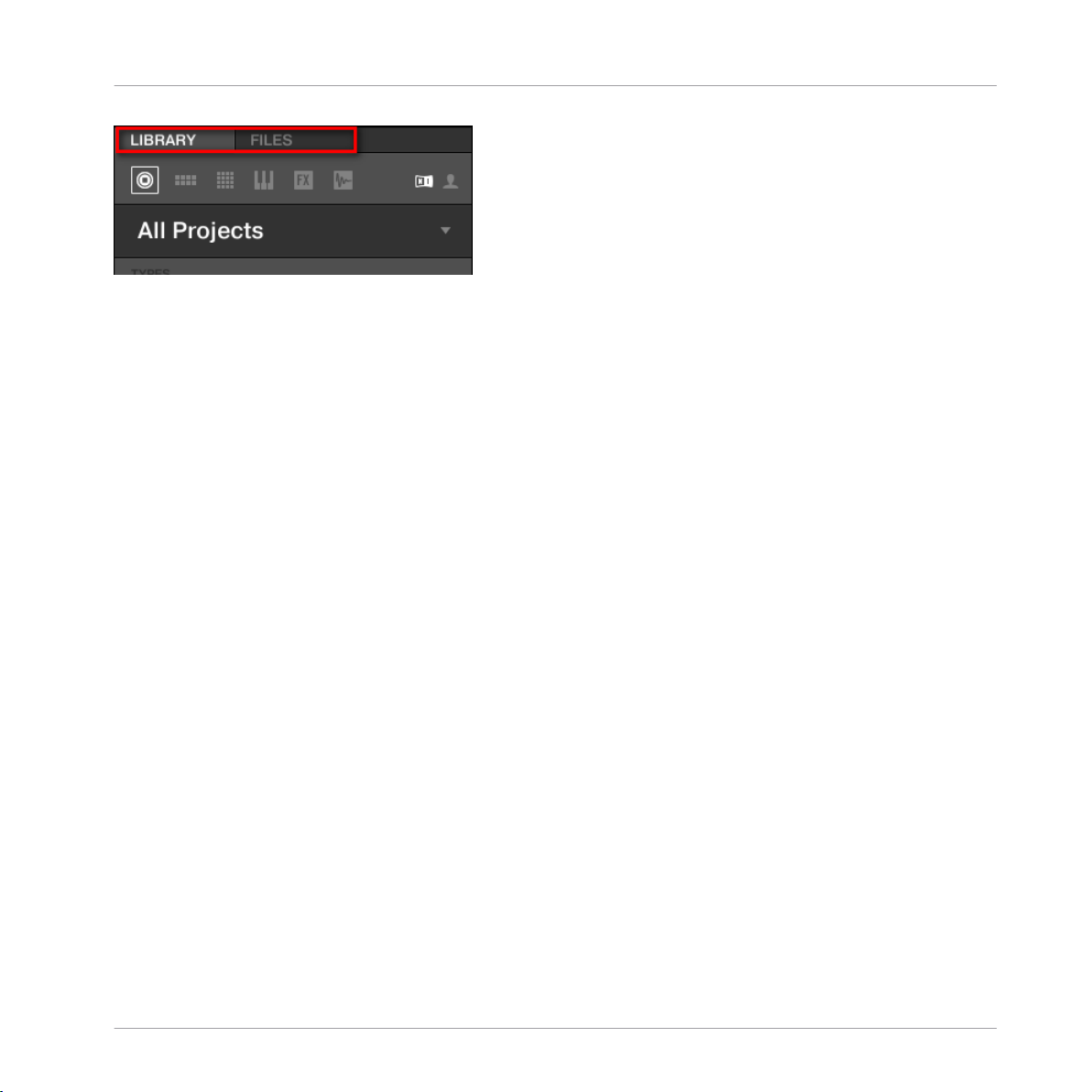
Searching and Loading Files from the Library
Click the desired tab to show the corresponding pane of the Browser.
The LIBRARY pane is described in section ↑3.2, Searching and Loading Files from the Library,
and the FILES tab is described in section ↑3.5, Loading and Importing Files from Your File
System.
3.2 Searching and Loading Files from the Library
The Browser’s LIBRARY pane allows you to search for any file in the MASCHINE Library.
To display the LIBRARY pane, click the LIBRARY tab in the top left corner of the Brows-
►
er.
Browser
3.2.1 Overview of the LIBRARY Pane
The LIBRARY pane contains following elements:
MASCHINE STUDIO - Manual - 85
Page 86

Browser
Searching and Loading Files from the Library
The elements of the LIBRARY pane.
(1) LIBRARY tab: Click the LIBRARY tab to open the LIBRARY pane described here.
(2) File Type selector: This contains six icons, each representing the different files types of MASCHINE. From the left to right the file types are Project, Group, Sound, Instrument preset, Effect preset, and Sample. By clicking one of them it causes only the files of the selected type to
be displayed in the Result list (8). See section ↑3.2.2, Selecting a File Type.
MASCHINE STUDIO - Manual - 86
Page 87

Searching and Loading Files from the Library
(3) Content selector: Click the NI icon (on the left) to select factory content or the User icon (on
the right) to select user content instead. Only the files of the content selected here will be displayed in the Result list (8). See section ↑3.2.3, Choosing Between Factory and User Content.
(4) Product selector: Click to open a drop-down menu where you can select a particular product, product category, and sometimes the bank and sub-bank of the selected product. Again,
only the files matching your selection will be displayed in the Result list (8). See section
↑3.2.4, Selecting a Product Category, a Product, a Bank, and a Sub-Bank.
(5) TYPES filter: allows you to search for files based on Type and Sub-Type tags that have been
applied to them. See section ↑3.2.5, Selecting Type and Mode Tags.
(6) MODES filter (Instrument/Effect presets only): allows you to search for files based on Mode
tags that have been applied to them. See section ↑3.2.5, Selecting Type and Mode Tags.
(7) Search field: Enter any character string into the Search field to limit the search results to
the files containing this string. See section ↑3.2.6, Performing a Text Search.
(8) Result list: The Result list displays all files that match your query, as specified via the various tools above. See section ↑3.2.7, Using the Result List.
(9) Control bar: At the bottom of the Browser, the Control bar provides a few useful tools when
browsing the MASCHINE Library, some of them depending on your selection in the File Type
selector (2):
Browser
▪ For all file types except Project, click the Autoload button at the far left of the Control bar
to automatically load the selected file in order to hear it in context with the rest of your
Project while it is playing. See section ↑3.3.1, Loading the Selected Files Automatically.
▪ For Samples, enable the Prehear button and adjust the volume fader next to it in order to
pre-listen to the selected Samples directly from the Browser in order to make a quick selection. See section ↑3.3.2, Pre-Listening to Your Samples.
▪ For Groups, enable the Load Patterns checkbox to load the Group’s Patterns together with
the Group. See section ↑3.3.3, Loading Groups with their Patterns.
▪ For all files, click the Information button (showing a little “i”) near the EDIT button to dis-
play more information on the selected file(s). See section ↑3.3.4, Displaying File Informa-
tion.
MASCHINE STUDIO - Manual - 87
Page 88

Searching and Loading Files from the Library
▪ For all files, click the EDIT button at the far right of the bar to open the Attribute Editor
and modify the tags and properties assigned to the selected file(s). See section ↑3.4, Ed-
iting the Files’ Tags and Properties.
Overview of the Search Workflow in the LIBRARY Pane
When searching for files via the LIBRARY pane, you can progressively refine your search by following this typical top-to-bottom workflow.
The first two steps are mandatory:
1. Choose a file type in the File Type selector (2).
2. Select between factory content and user content in the Content selector (3).
The next steps are optional. They can be useful to further refine your search and limit the
number of search results to a reasonable amount:
1. Choose a product category or a product in the Product selector (4). If you have selected a
product you can further choose a particular bank and sub-bank of this product, if any.
2. Select tags in the TYPES filter (5) — and the MODES filter (6) for Instrument and Effect
presets — describing what you are looking for.
At any time in the procedure described above, you can use the Search field (7) to quickly perform a text search among the entries in the Result list (8).
Browser
The above steps are described in detail in the following sections.
3.2.1.1
►
The Browser on your controller.
Browsing the Library on the MASCHINE STUDIO Controller
Press BROWSE to enter or leave the Browser.
MASCHINE STUDIO - Manual - 88
Page 89

Searching and Loading Files from the Library
On the displays of your controller, the Browser is organized as follows:
▪ The left display allows you to narrow your search by selecting the file type, the content
type (factory or user files), as well as a product category, a product, a bank, and a subbank.
▪ The right display allows to further refine your search by selecting the desired Type (and
possibly Mode) tags. It also shows you the corresponding result list. Turn the jog wheel or
Knob 8 to select any entry from the list, and press the jog wheel or Button 8 (LOAD) to load
it.
The above steps are described in detail in the following sections. In addition, on your controller
you will find most of the browsing aids available in the software, as described in section ↑3.3,
Additional Browsing Tools.
If you want to use your hardware a lot make sure you tag all the files you want to use extensively! This makes it a much easier to access them using the hardware.
Browsing Your Library Using the Jog Wheel and the FUNCTION Buttons
As usual on your controller, each parameter visible at the bottom of either display can be adjusted by the Knob directly underneath. This is also true in Browse mode, as you will see in the
next sections.
Browser
However the Browse mode additionally provides an alternate, unified method for adjusting any
field appearing at the bottom of the displays: using the jog wheel and the two FUNCTION buttons below.
MASCHINE STUDIO - Manual - 89
Page 90

Searching and Loading Files from the Library
The jog wheel and the FUNCTION buttons in Browse mode.
1. Press the Left/Right FUNCTION buttons to select the field you want to control from the
jog wheel.
The selected field is indicated by thin brackets:
Browser
2. Turn the jog wheel to change the value in the selected field.
This way you can control the product selection (left display), the tag filter (right display),
→
as well as the result list with the scrolling comfort of the jog wheel.
By default the jog wheel controls the result list — the rightmost parameter at the bottom of the
right display.
3.2.2 Selecting a File Type
The File Type selector shows six icons representing the different file types of MASCHINE:
MASCHINE STUDIO - Manual - 90
Page 91

Searching and Loading Files from the Library
The File Type selector.
(1) Project: (.mxprj)
(2) Groups: (.mxgrp)
(3) Sounds: (.mxsnd)
(4) Instrument Plug-in presets: (.mxinst)
(5) Effect Plug-in presets: (.mxfx)
(6) Samples: (.wav, .aiff)
Click the desired icon in the File Type selector to display only the files of that type in the
►
Result list.
The selected icon is highlighted and the files are filtered accordingly.
→
Browser
3.2.2.1 Selecting a File Type on the MASCHINE STUDIO Controller
On your controller in Browse mode:
At the top left of the left display, press Button 1 or 2 to select the desired file type:
►
PROJECTS, GROUPS, SOUNDS, INSTRUMENTS, EFFECTS, or SAMPLES.
3.2.3 Choosing Between Factory and User Content
The Content selector shows 2 icons representing the factory content on the left, and the user
content on the right:
The Content selector.
MASCHINE STUDIO - Manual - 91
Page 92

Searching and Loading Files from the Library
Click the NI icon to search the factory content, or click the User icon to search the user
►
content.
3.2.3.1 Choosing the Factory or User Content on the MASCHINE STUDIO Controller
On your controller in Browse mode:
At the top right of the left display, press Button 4 (USER) to browse the user content (but-
►
ton lit and USER label highlighted) or the factory content (button off and USER label not
highlighted).
3.2.4 Selecting a Product Category, a Product, a Bank, and a Sub-Bank
The Product selector allows you to limit your search to a certain product category, a particular
product, a specific bank of the product, or even a sub-bank in this bank.
By default there is no particular selection in the Product selector: It reads All Projects, All
Groups, All Sounds, All Instruments, All Effects or All Samples according to the type of file
selected in the File Type selector above (see section ↑3.2.2, Selecting a File Type):
Browser
The closed Product selector without any Instrument selected.
Selecting a Product or a Product Category
Click the Product selector to open it.
►
The Product selector opens up and shows you the following:
→
MASCHINE STUDIO - Manual - 92
Page 93

Browser
Searching and Loading Files from the Library
The opened Product selector (for Instrument presets).
(1) Product selector header: The header shows the product or the selected product category —
if there is no selection it shows a generic label (All Instruments in the picture above) corresponding to the type of file selected in the File Type selector above. Click the header to close
the Product selector.
(2) Product Category filter: Shows the categories of the products that have files available in the
MASCHINE Library. Click a category of a product to select/deselect it. Selecting a category
limits the number of products shown in the Product list below (3). Only one category can be
selected at a time. You can also select a category and close the Product selector by clicking its
header (1) again: The header (1) will display the category that you have just selected, and the
TYPES filter (and MODES filter, if present) along with the Result list will be filtered by that
category.
MASCHINE STUDIO - Manual - 93
Page 94
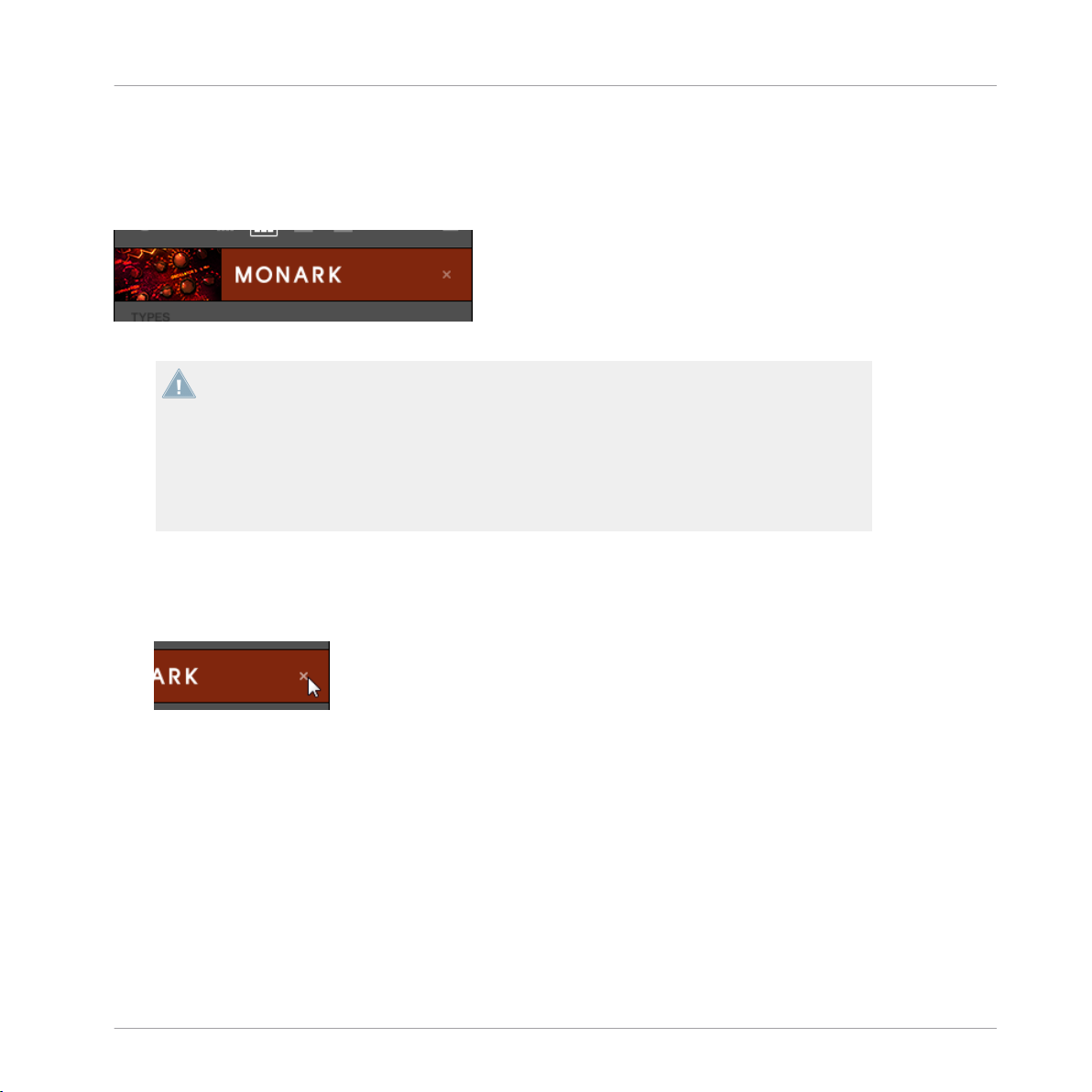
Searching and Loading Files from the Library
(3) Product list: Shows the products for which files are available in the MASCHINE Library.
Click the desired product in the list. Upon your selection the Product selector automatically
closes, the product name and icon appear in the header, and the tag filter and Result list below will be filtered accordingly.
The closed Product selector with an Instrument selected.
Product categories and products are shown in the Product selector only if the MASCHINE
Library contains files for them. For example, if a Native Instruments effect from the KOMPLETE family is installed on your computer but you haven’t saved any user presets for it in
MASCHINE yet, its product icon will not be available in the Product selector when the user
content is selected in the Content selector. Similarly, if you haven’t updated a particular
Native Instruments effect/instrument, the icon for that product might not be available in
the Product selector when the factory content is selected in the Content selector — to prevent this, make sure that all your Native Instruments products are up to date.
Resetting the Product Selection
Browser
To reset the selection made in the Product selector, click the little cross at the right of
►
the product name:
The product selection is cancelled. The Product selector displays the generic label corre-
→
sponding to the selected file type (Project, Group, Sound, Instrument preset, Effect preset or Sample). The tag filter and the Result list under the Product selector now include
files for all products.
Selecting a Bank and a Sub-Bank
When you select specific products in the Product list (see description above), an additional
Bank menu appears under the closed Product selector:
MASCHINE STUDIO - Manual - 94
Page 95

Searching and Loading Files from the Library
The Bank menu showing All Banks for REAKTOR Effects.
This Bank menu allows you to select a particular bank of files for the selected product (MASCHINE in the picture above).
To select a particular bank for the selected product, click the Bank menu under the prod-
►
uct icon and choose a bank from the available entries.
Browser
Upon your selection the Bank menu closes and displays the selected bank. The tag filter
→
and Result list underneath further narrow their content accordingly.
Banks can be, e.g., additional libraries (e.g., MASSIVE EXPANSIONS), different versions of
the original Factory Library (e.g., FM7 Legacy and FM8 Factory Library), or any other content categorization specific to a particular product.
Similarly, some banks are split into several sub-banks. In that case a Sub-Bank menu appears
under the Bank menu and allows you to select a particular sub-bank. For example, in the picture below the Grain Delay sub-bank of the Maschine 2.0 Library bank is selected for the MASCHINE Effect presets:
MASCHINE STUDIO - Manual - 95
Page 96

Searching and Loading Files from the Library
The Grain Delay sub-bank in the Maschine 2.0 Library bank.
As with the product above, you can remove the selected bank and sub-bank by clicking the little cross at the right of the bank or sub-bank name in the closed menu.
Products and Banks for User Content
When you save your own MASCHINE files, they are automatically assigned to products, banks,
and sub-banks as follows:
▪ When you save Projects, Groups or Sounds, they are automatically set to the Maschine
product.
▪ When you save Instrument or Effect presets:
◦ Presets for Internal Plug-ins: The product is set to Maschine, while the bank is set to
the particular Internal Plug-in for which the preset has been saved (e.g., Sampler,
Kick, Flanger, etc.).
Browser
◦ Presets for Native Instruments Plug-ins: The product is set to the particular Native In-
struments effect or instrument. The bank and sub-bank will vary with each Native Instruments product.
◦ Presets for External Plug-ins: The product is set to the manufacturer of the VST/AU
plug-in, and the bank is set to the particular VST/AU plug-in for which the preset has
been saved. The sub-bank is left empty. In addition, the preset is assigned to the Ex-
ternal Plug-ins product category.
3.2.4.1
Selecting a Product Category, a Product, a Bank, and a Sub-Bank on the MASCHINE STUDIO Controller
On your controller in Browse mode:
MASCHINE STUDIO - Manual - 96
Page 97
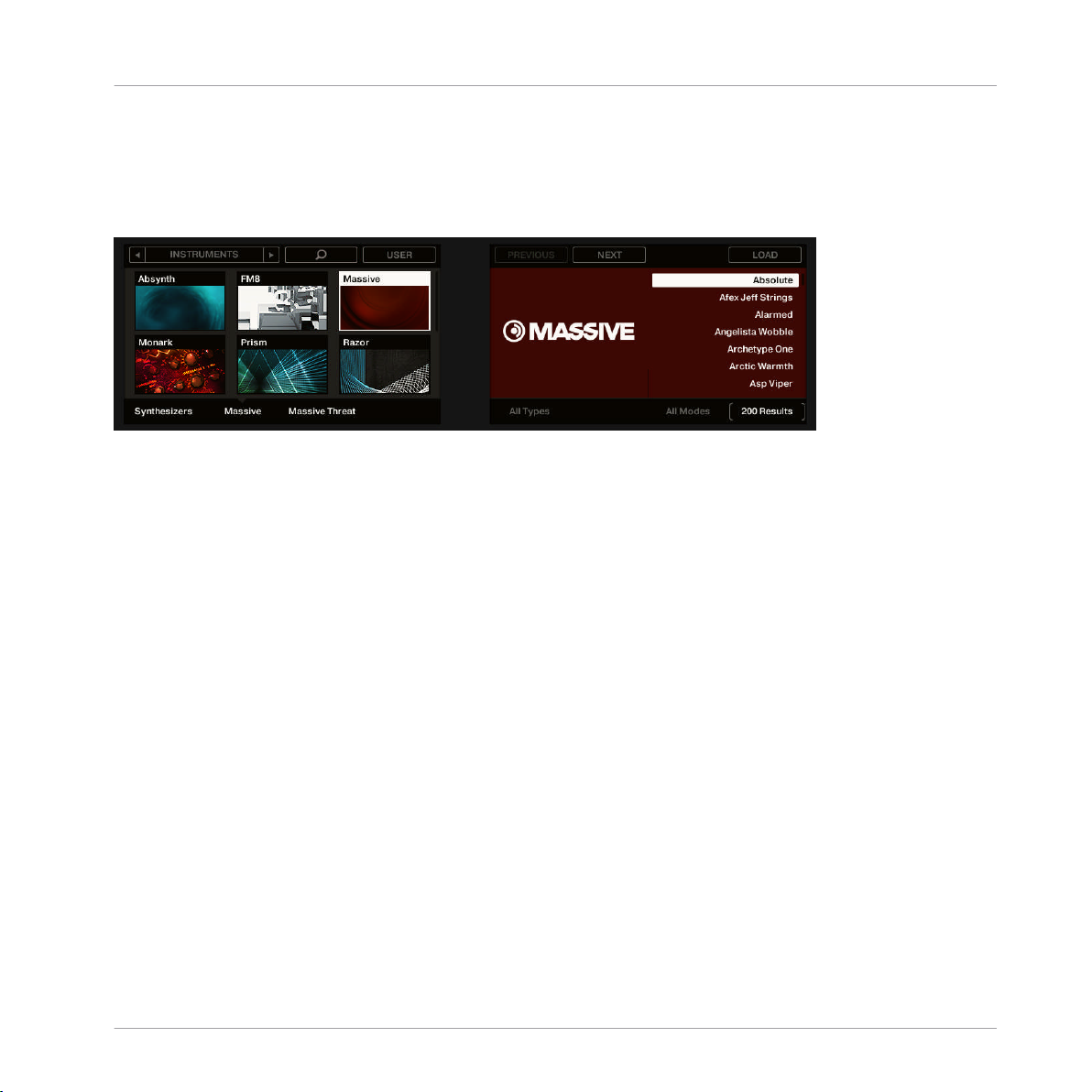
Searching and Loading Files from the Library
Turn Knob 1–4 under the left display to select a product category (if any), a particular
►
product, a bank of that product (if any), and a sub-bank in that bank (if any), respectively. Turn a Knob at full left to remove any particular selection at this level (i.e. to select all
items at this level).
Selecting a product category, a product, a bank, and a sub-bank on your controller.
Additionally the left display shows you the name and icon of all products corresponding to the
selected product category (Knob 1). The selected product (Knob 2) is highlighted.
If there are more than six products available, a scroll bar appears on the right of the left display. The display automatically scrolls to show the selected product. You can also use the Page
buttons to just see the other products available:
Browser
Press the Page buttons to scroll the products in the left display without changing the se-
►
lection.
3.2.5 Selecting Type and Mode Tags
The tag filter that appears under the Product selector allows you to search for files according to
particular characteristics, effect type, sonic character, etc.
MASCHINE STUDIO - Manual - 97
Page 98

Searching and Loading Files from the Library
TYPES and MODES filters for the Massive Threat bank of the MASSIVE Plug-in.
Click the desired tags in the tag filter to select them and limit the search to the files
►
marked with them. Click the selected tags again to deselect them and broaden the
search.
Browser
Tags for Projects, Groups, Sounds, and Samples: 3 Type Levels
For Projects, Groups, Sounds, and Samples, tags are structured into three hierarchical levels
globally called Types. You can select them via the TYPES filter:
▪ At first the TYPES filter displays the available top-level tags only.
▪ As soon as you select a tag at the top level, the second level appears underneath with
sub-tags of the selected tag.
▪ The hierarchical structure means that the sets of sub-tags are specific to each tag of the
level above.
Example: Imagine that you are looking for a shaker Sample from the MASCHINE factory library:
MASCHINE STUDIO - Manual - 98
Page 99

Searching and Loading Files from the Library
▪ You have already selected the Maschine product in the Product selector, and the Ma-
schine 2.0 Library bank of this product (for more information on this, see section ↑3.2.4,
Selecting a Product Category, a Product, a Bank, and a Sub-Bank). For now the TYPES
filter shows only top-level tags:
▪ In order to find a shaker, you first select the Drums Type from the TYPES filter.
Upon your selection the second level of tags appears underneath:
In this second level, you select the Shaker Sub-Type.
Now the third level appears with Sub-Types like Acoustic, Analog, etc.
Browser
By selecting any of these tags, say, Acoustic, you will narrow your search to this particular
Sub-Type of shakers:
MASCHINE STUDIO - Manual - 99
Page 100
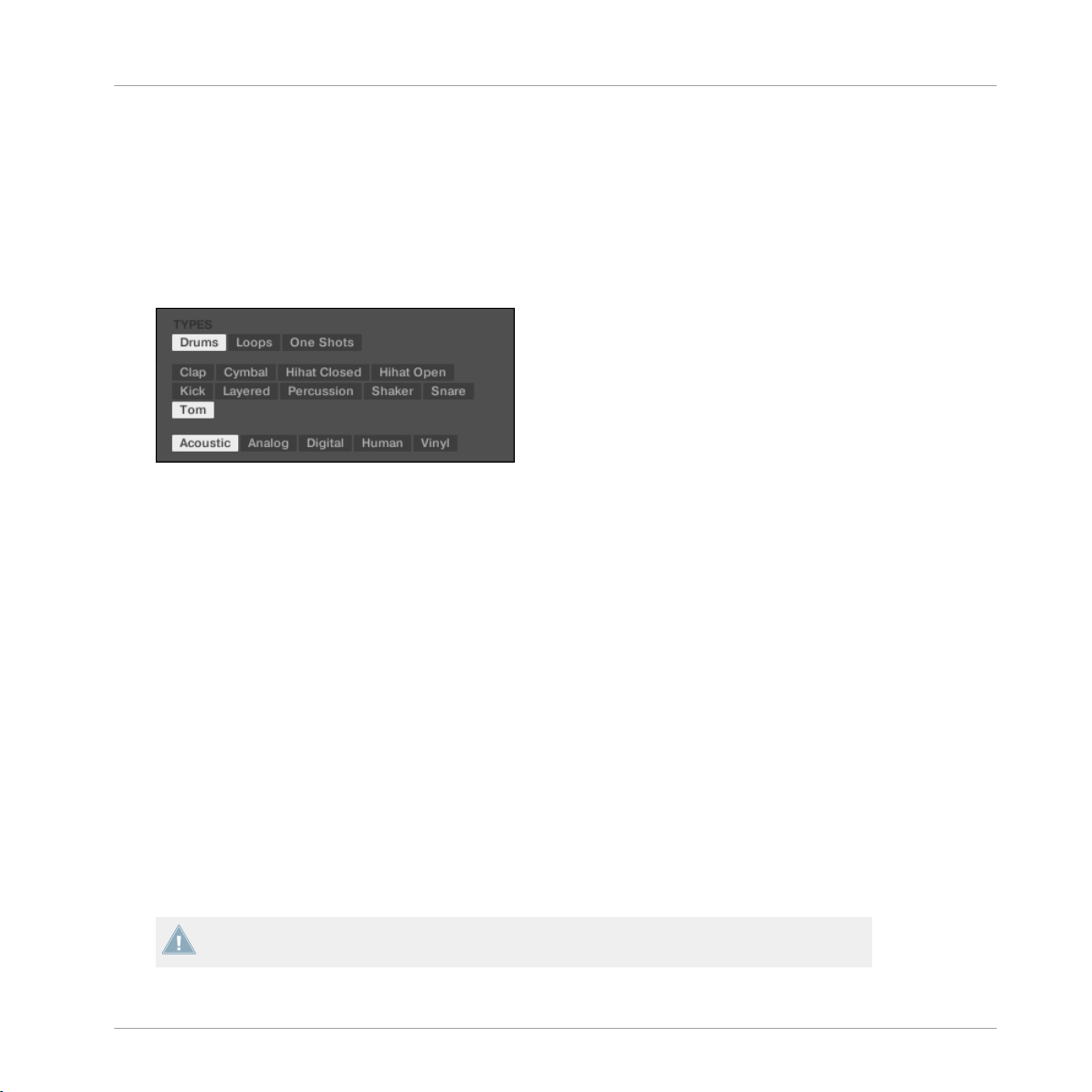
Searching and Loading Files from the Library
▪ Now imagine that you have loaded an acoustic shaker Sample and want to find a Sample
for another drum instrument, e.g., a tom: You leave the Drums tag selected at the top level of the TYPES filter and directly go to the second level, where you select Tom instead of
Shaker. As you select Tom, the whole set of Sub-Types underneath (third level) will be re-
placed with the Sub-Types of the Tom tag. However, insofar as possible your previous selection will be retained: In our example, both the Shaker and Tom tags have an Acoustic
tag below them; since you had selected the Acoustic tag below the Shaker tag, the Acous-
tic tag below the Tom tag will be automatically selected as well.
This allows you to quickly find various Samples (even for different instruments) with similar characteristics — here, an acoustic sound.
Tags for Instrument and Effect Presets: 2 Type Levels and 1 Mode Level
Browser
For Instrument and Effect presets, tags can be of two kinds: Type or Mode. You can select
them via the TYPES and MODES filter, respectively:
▪ The TYPES filter works as described above for all other file types, except that only two
hierarchical levels are available. See above for a detailed description.
▪ The MODES filter provides an additional level that is independent from the Type levels:
◦ In general, Mode tags will rather refer to technical terms (e.g., Arpeggiated, Percus-
sive, Synthetic, etc.).
◦ The MODES filter is always displayed. You can start your search with the MODES filter
before (or even without) using the TYPES filter.
◦ However, the list of tags available in the MODES filter will vary depending on the tags
selected in the TYPES filter. If no file contains both the Type and Mode tags that you
have selected, the Type tags will prevail and the Mode tags will be deselected.
If you don’t select any tag in the TYPES or the MODES filter, the Result list will include all
files satisfying any of their tags.
MASCHINE STUDIO - Manual - 100
