Page 1
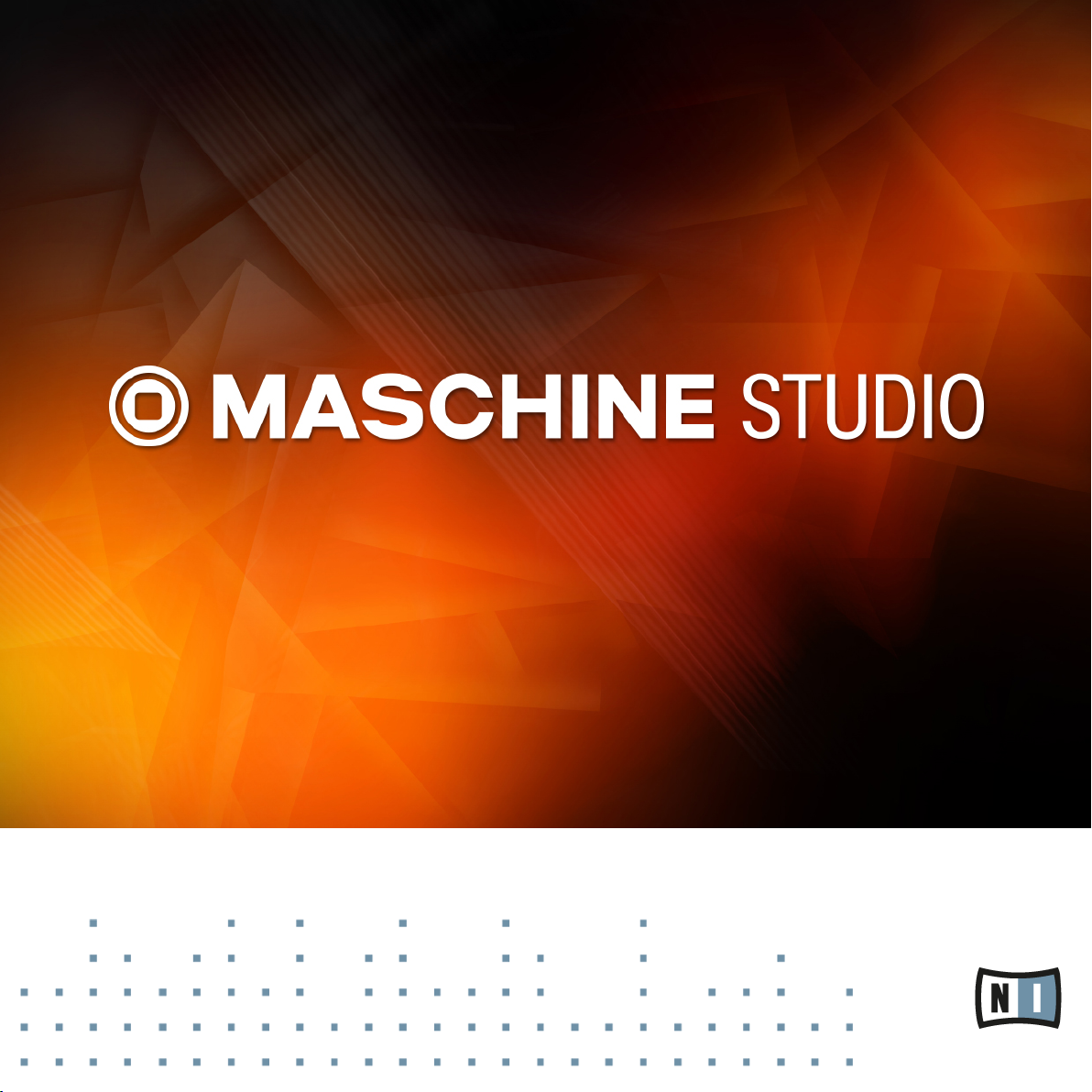
Hardware Control Reference
Page 2
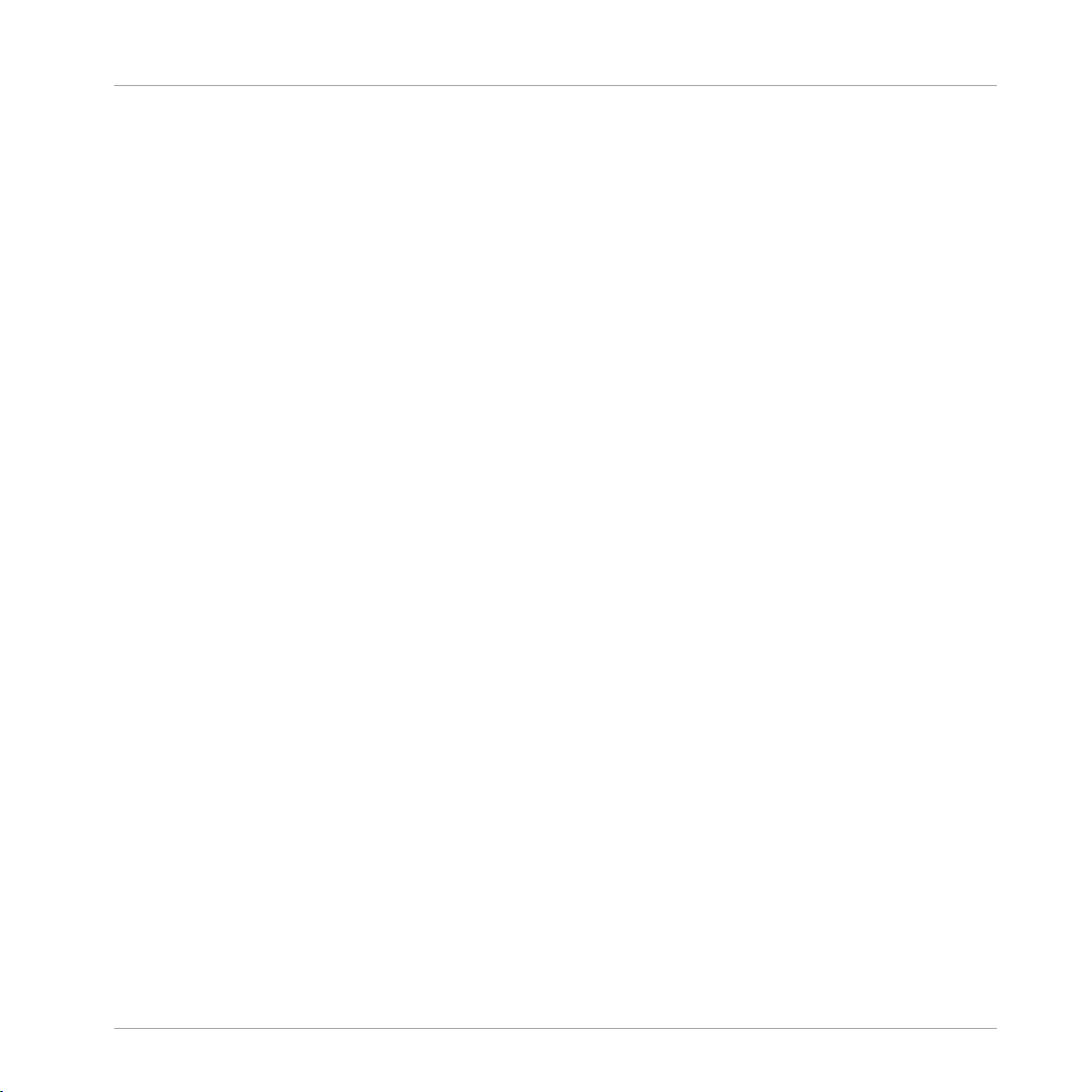
The information in this document is subject to change without notice and does not represent a
commitment on the part of Native Instruments GmbH. The software described by this document is subject to a License Agreement and may not be copied to other media. No part of this
publication may be copied, reproduced or otherwise transmitted or recorded, for any purpose,
without prior written permission by Native Instruments GmbH, hereinafter referred to as Native
Instruments.
“Native Instruments”, “NI” and associated logos are (registered) trademarks of Native Instruments GmbH.
Mac, Mac OS, GarageBand, Logic, iTunes and iPod are registered trademarks of Apple Inc.,
registered in the U.S. and other countries.
Windows, Windows Vista and DirectSound are registered trademarks of Microsoft Corporation
in the United States and/or other countries.
All other trade marks are the property of their respective owners and use of them does not imply any affiliation with or endorsement by them.
Document authored by: Patryk Korman
Software version: 2.0 (10/2013)
Disclaimer
Hardware version: MASCHINE STUDIO
Special thanks to the Beta Test Team, who were invaluable not just in tracking down bugs, but
in making this a better product.
Page 3
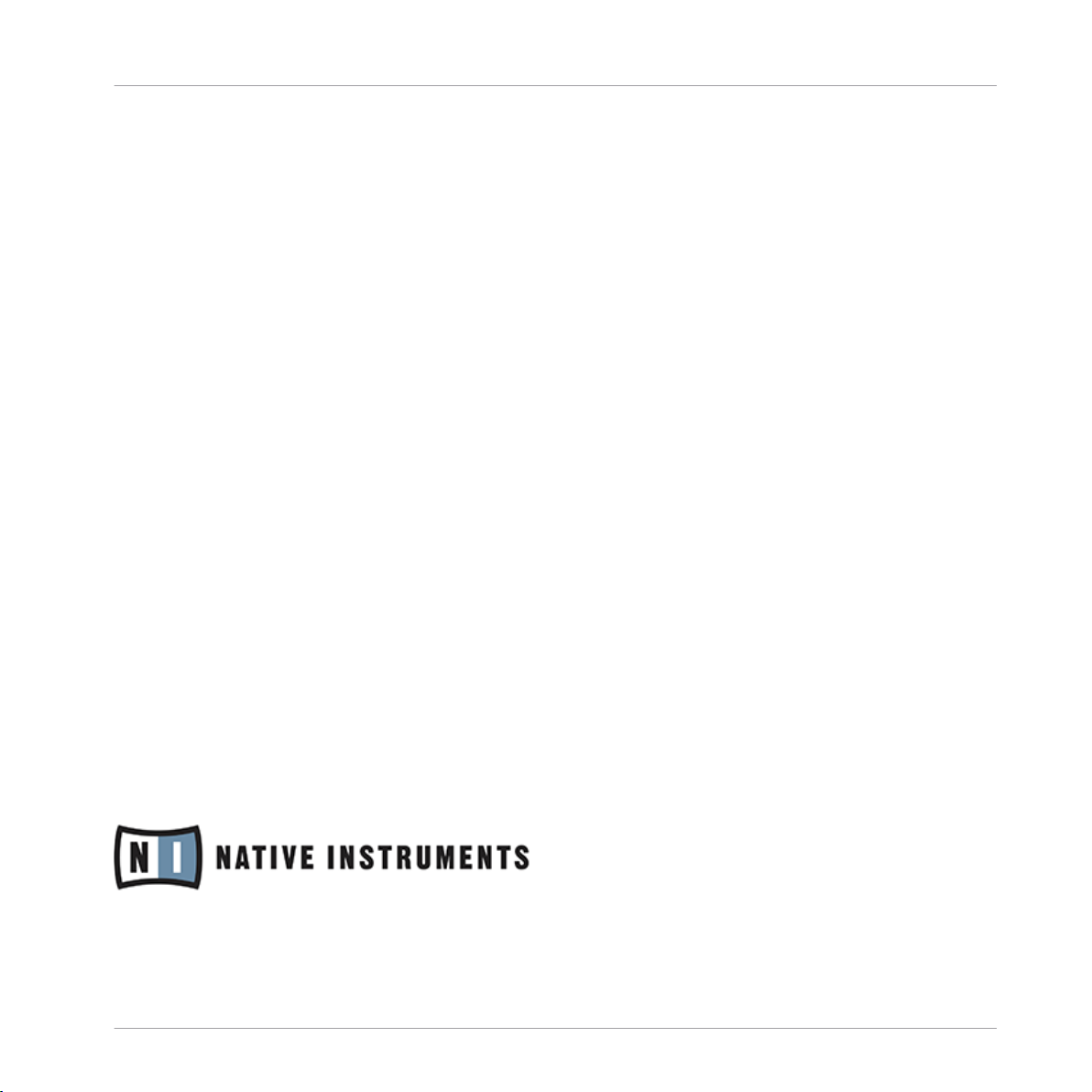
Germany
Native Instruments GmbH
Schlesische Str. 29-30
D-10997 Berlin
Germany
www.native-instruments.de
USA
Native Instruments North America, Inc.
6725 Sunset Boulevard
5th Floor
Los Angeles, CA 90028
USA
www.native-instruments.com
Japan
Native Instruments KK
YO Building 3F
Jingumae 6-7-15, Shibuya-ku,
Tokyo 150-0001
Japan
www.native-instruments.co.jp
Contact
© Native Instruments GmbH, 2013. All rights reserved.
Page 4
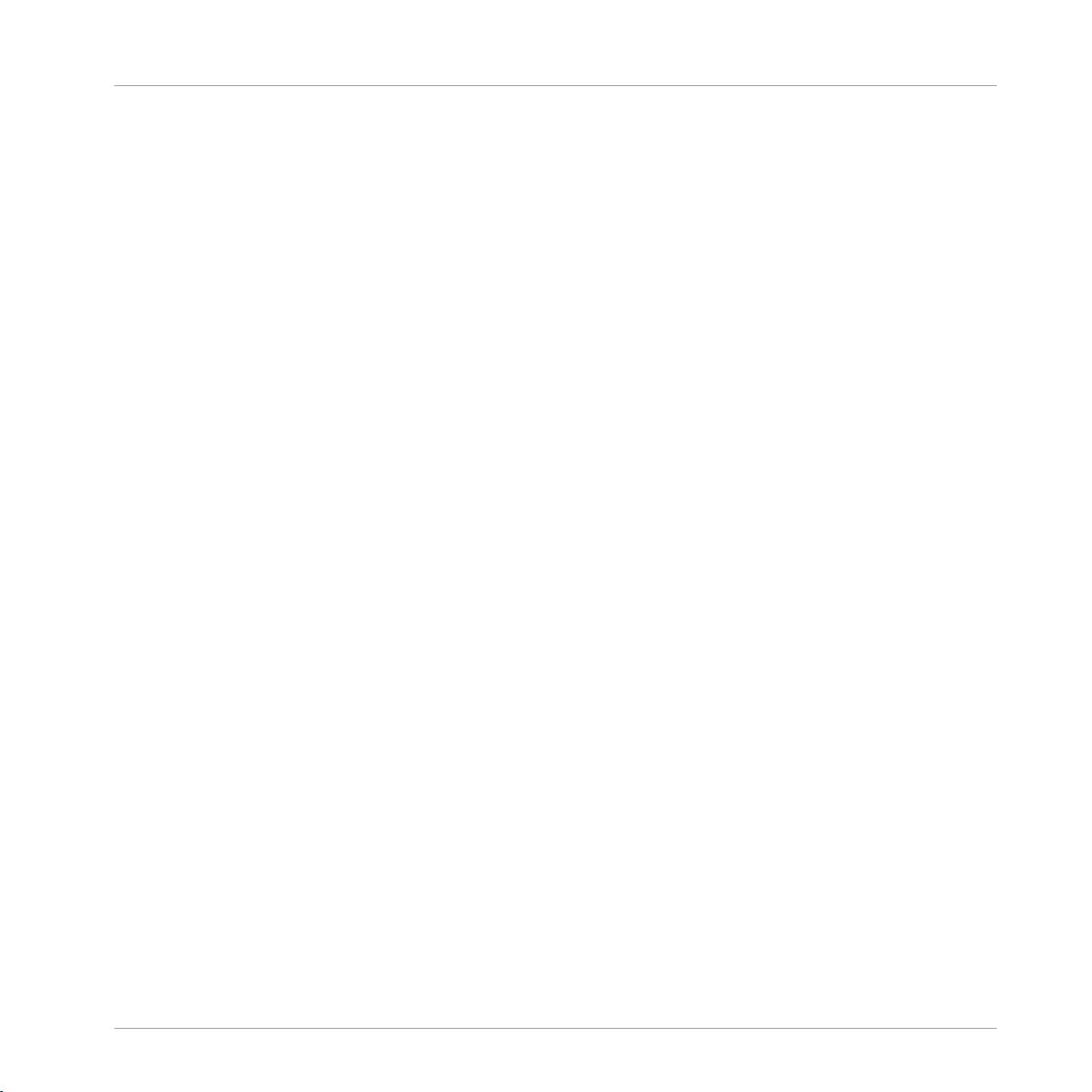
Table of Contents
Table of Contents
1 Introduction ..............................................................................................................
2 Control Reference .....................................................................................................
2.1 Basic Operation .......................................................................................................................... 7
2.2 Groups ........................................................................................................................................ 10
2.3 Sounds (Pads) ............................................................................................................................ 13
2.4 Pattern Editor ............................................................................................................................. 20
2.5 Scene Arranger ........................................................................................................................... 26
2.6 Control Area ................................................................................................................................29
2.7 Sampling and Sample Editing .................................................................................................... 32
2.8 Miscellaneous .............................................................................................................................35
2.4.1 Pattern Editor Navigation .......................................................................................... 21
2.4.2 Grid Settings ............................................................................................................. 21
2.4.3 Pattern Operations .................................................................................................... 23
2.4.4 Event Operations ....................................................................................................... 24
2.4.5 Modulation ................................................................................................................ 25
2.5.1 Arranger Navigation .................................................................................................. 27
2.5.2 Scene Operations ....................................................................................................... 28
3 Computer Keyboard Shortcuts ....................................................................................
3.1 Transport .................................................................................................................................... 37
3.2 Navigation .................................................................................................................................. 37
3.3 Editing ........................................................................................................................................37
3.4 User Interface Options ................................................................................................................ 38
Index ........................................................................................................................
5
7
37
39
MASCHINE STUDIO - Hardware Control Reference - 4
Page 5
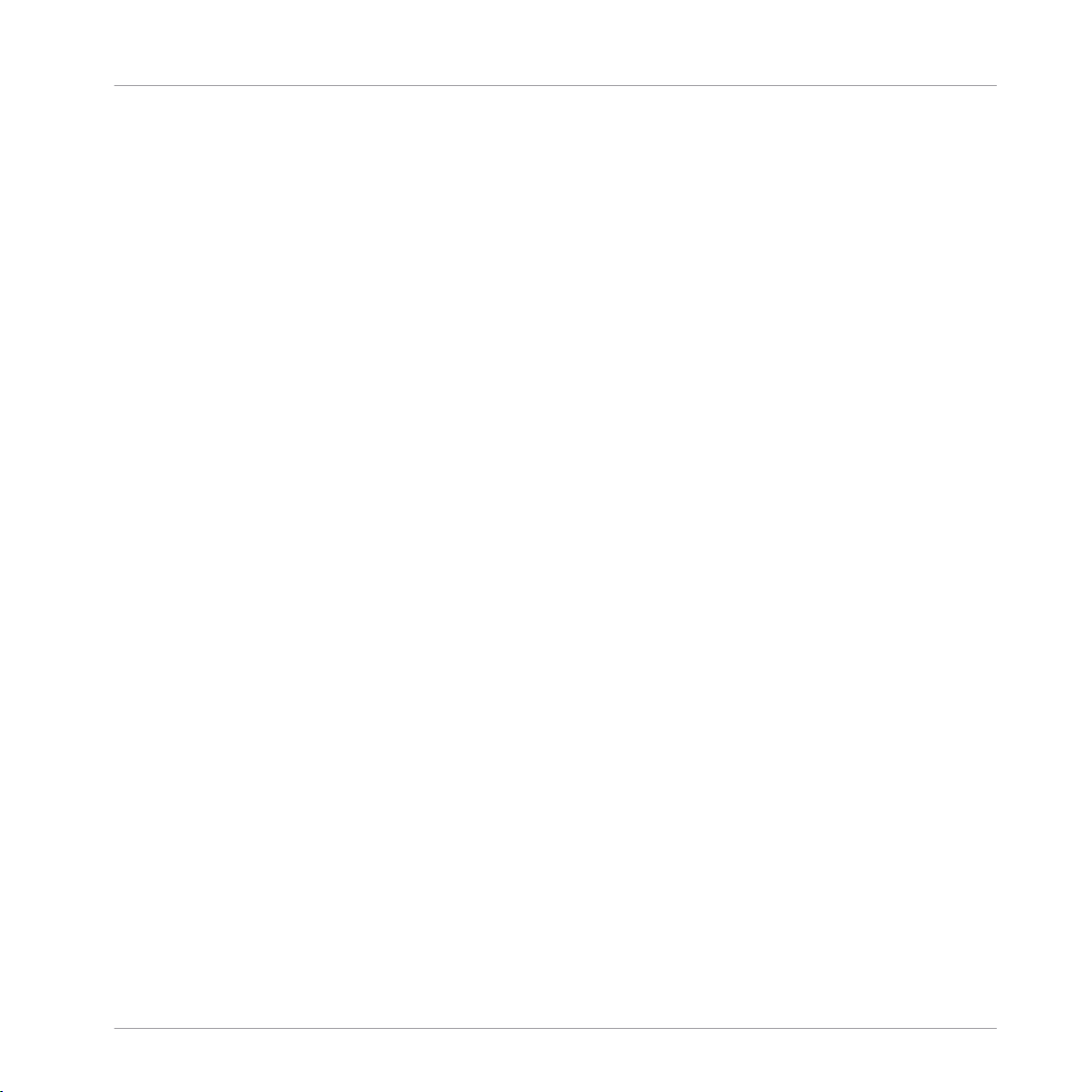
1 Introduction
Welcome to the MASCHINE Hardware Control Reference! This document provides you with a
comprehensive collection of controller actions and shortcuts to get you acquainted with MASCHINE's essential controller workflows. The document is structured as follows:
▪ Chapter ↑2, Control Reference is the main part of this document. It provides you with in-
structions on how to perform essential MASCHINE tasks from your controller. All workflows are sorted in subchapters according to their association with areas of MASCHINE's
software user interface; e.g., information on loading Groups, muting Sounds/pads, or editing Events in MASCHINE's Pattern Editor you'll find in sections 2.2, 2.3, and 2.4.4, respectively.
▪ Chapter 3 is a quick reference to the controls available on the computer keyboard.
▪ At the end of this document, a comprehensive index provides alphabetical access to all
the workflows listed in chapters ↑2, Control Reference and 3.
Document Conventions
Introduction
This section introduces you to the signage and text highlighting used in this document. The
following formatting is used:
▪ Text appearing in (drop-down) menus (such as Open…, Save as… etc.) and paths to loca-
tions on your hard disk or other storage devices is printed in italics.
▪ Text appearing elsewhere in NI software user interfaces (labels of buttons, controls, text
next to checkboxes etc.) is printed in blue. Whenever you see this formatting applied, you
will find the same text appearing somewhere on the screen.
▪ Text appearing on labels of the MASCHINE controller is printed in orange. Whenever you
see this formatting applied, you will find the same text on the controller.
▪ Text appearing on displays of the MASCHINE controller is printed in light grey. Whenever
you see this formatting applied, you will find the same text on a controller display.
▪ Important names and concepts are printed in bold.
▪ References to keys on your computer’s keyboard you’ll find put in square brackets (e.g.,
“Press [Shift] + [Return]”).
MASCHINE STUDIO - Hardware Control Reference - 5
Page 6
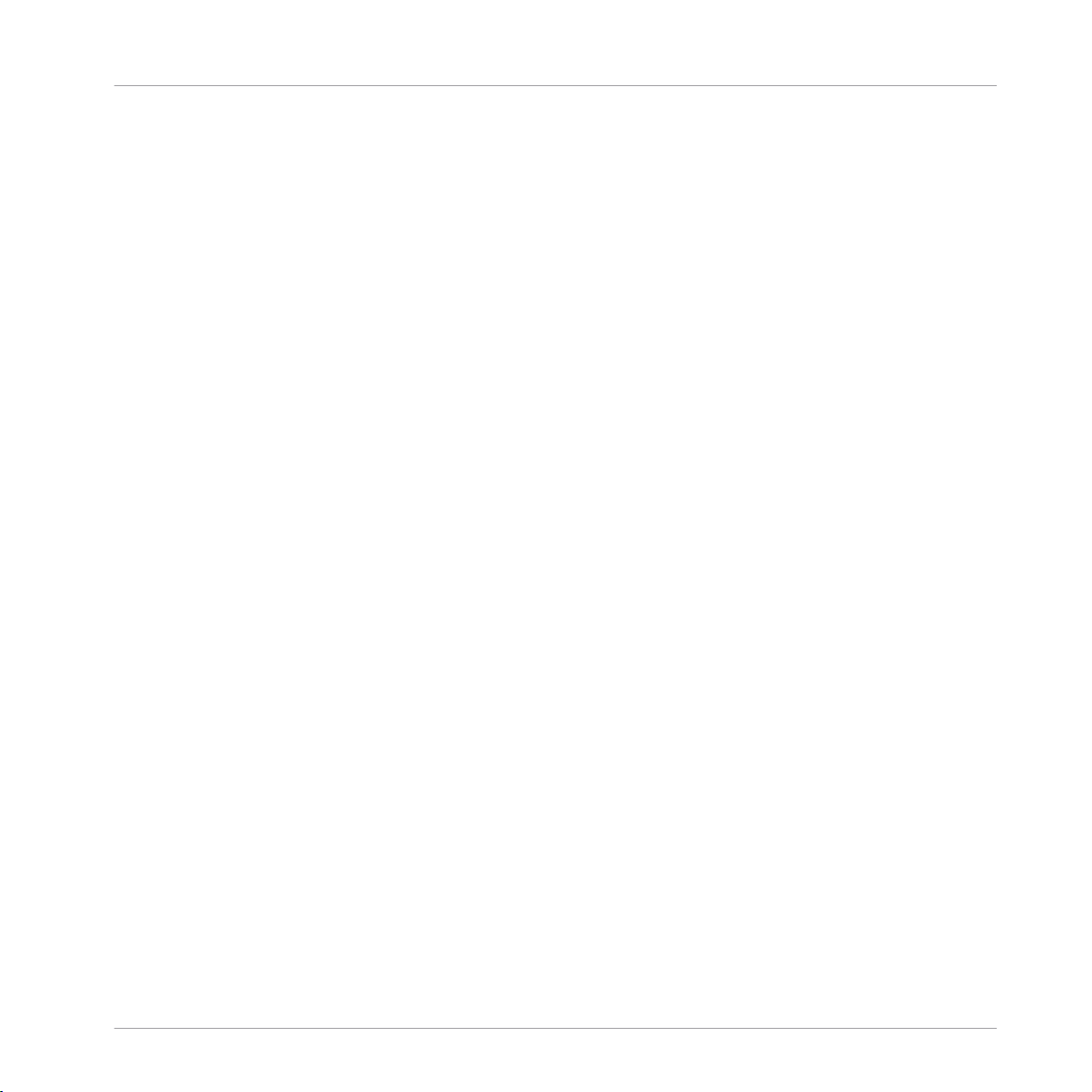
Single instructions are introduced by this play button type arrow.
►
Results of actions are introduced by this smaller arrow.
→
Introduction
MASCHINE STUDIO - Hardware Control Reference - 6
Page 7
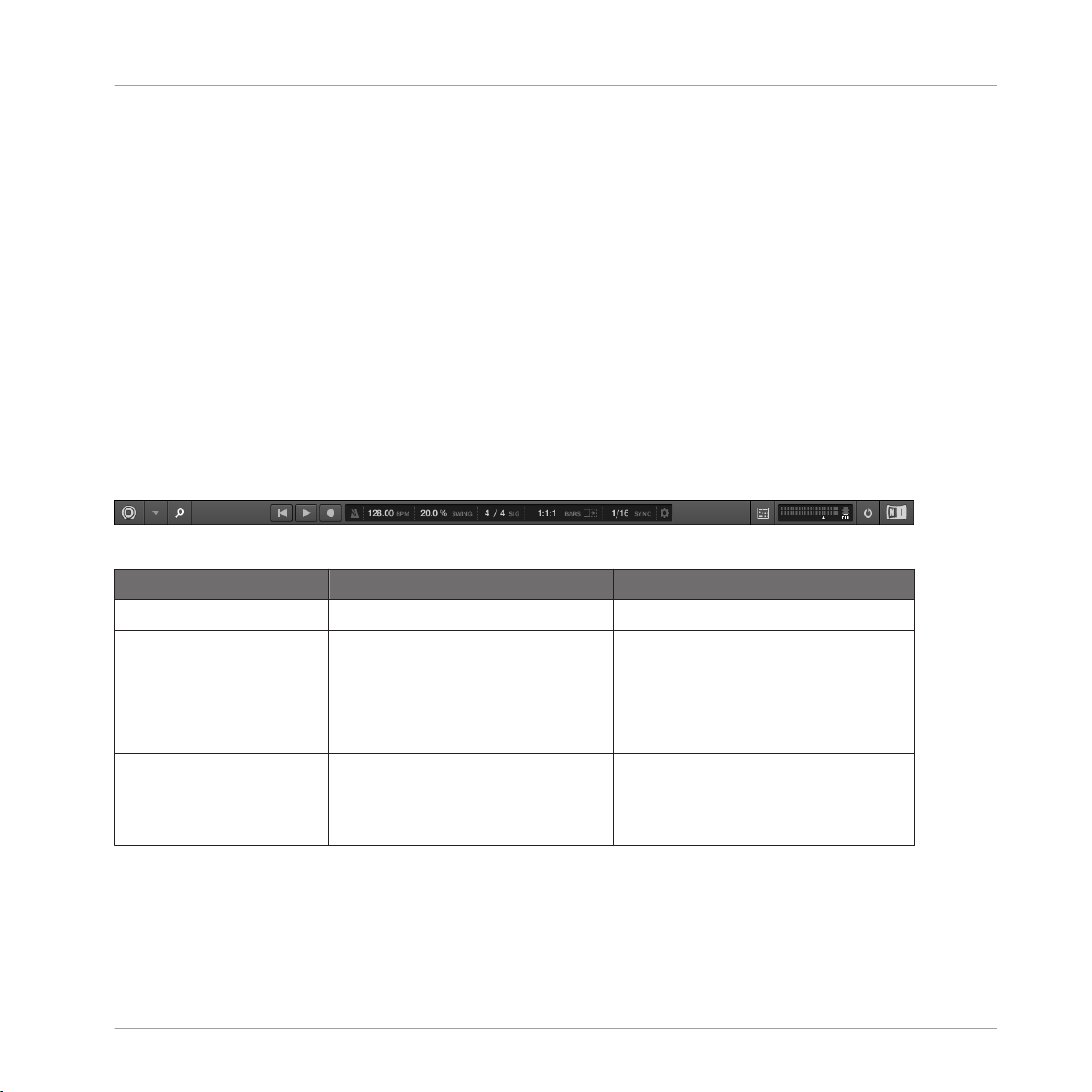
Control Reference
Basic Operation
2 Control Reference
The following subchapters contain tables with pure controller workflows to get you acquainted
with controlling MASCHINE without using your computer's mouse or monitor. All workflows are
sorted in subchapters according to their association with areas of MASCHINE's software user
interface; e.g., information on loading Groups, muting Sounds/pads, or editing Events in MASCHINE's Pattern Editor you'll find in sections 2.2, 2.3, and 2.4.4, respectively.
2.1 Basic Operation
The entries in this section refer to general settings and actions, some of which you can also
access from the Header of MASCHINE's software user interface or from the Windows/Mac OS X
menu bars.
The Header in the MASCHINE software.
Function Controller Element / Action Note
Choke all playing notes SHIFT + MUTE (CHOKE)
Clear CLEAR button This function empties the active Pattern
or the selected Events.
Copy COPY button This function copies all Events of the
selected Pattern (or individual Events if
selected) to the clipboard.
Hide/view Mixer MIX button Shows the Mixer on the Hardware
screen. SHIFT + NAVIGATE toggles between the Arranger and the Mix view in
the software.
MASCHINE STUDIO - Hardware Control Reference - 7
Page 8
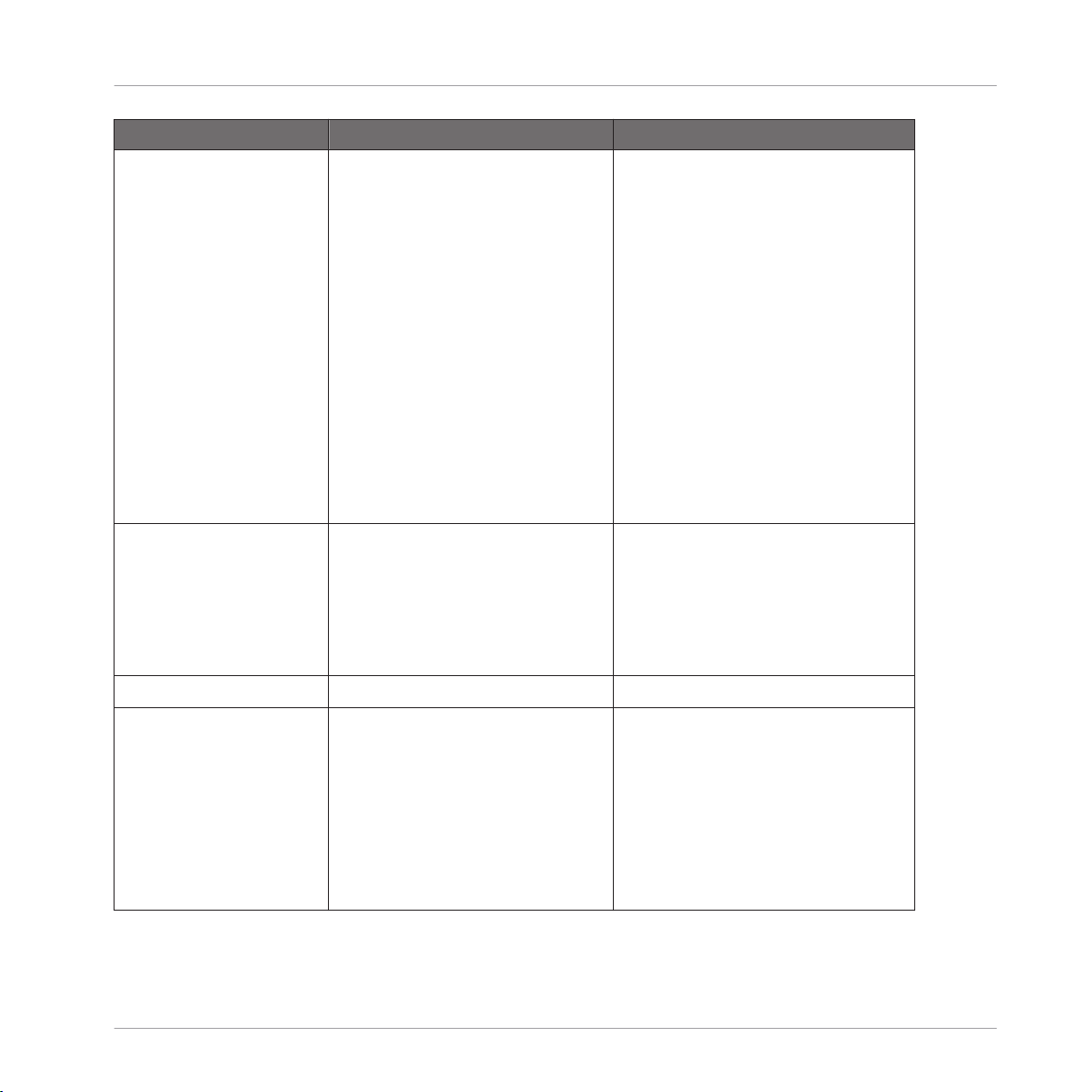
Function Controller Element / Action Note
Load (Project) 1. Press the BROWSE button.
2. Use Buttons 1 and 2 to set the file
type to PROJECTS.
3. Select whether to show User library content or NI Library content
using Button 4.
4. Use Knob 2 to select a product
category, and Knob 3 to select a subcategory.
5. Use Knob 5 to narrow down the
Project type.
6. Turn the jog wheel to scroll
through the list.
7. Press the jog wheel to load a
project.
Control Reference
Basic Operation
Metronome, adjust volume of 1. Press SHIFT + GRID (REC MODE)
to enter the REC. MODE screen.
2. Turn Knob 1 to adjust the metronome's volume.
3. Press GRID (REC MODE) again to
leave the REC. MODE screen.
Metronome, toggle on/off METRO button
Pan (Master) 1. Press the CHANNEL button to en-
ter Control mode.
2. Press Button 1 (MASTER) to open
the Master page.
3. Use Buttons 5 and 6 to select the
OUTPUT tab.
4. Use Knob 3 (PAN) to change the
parameter value.
MASCHINE STUDIO - Hardware Control Reference - 8
You can fine-adjust the parameter value
by additionally holding SHIFT while
turning the Knob.
Page 9
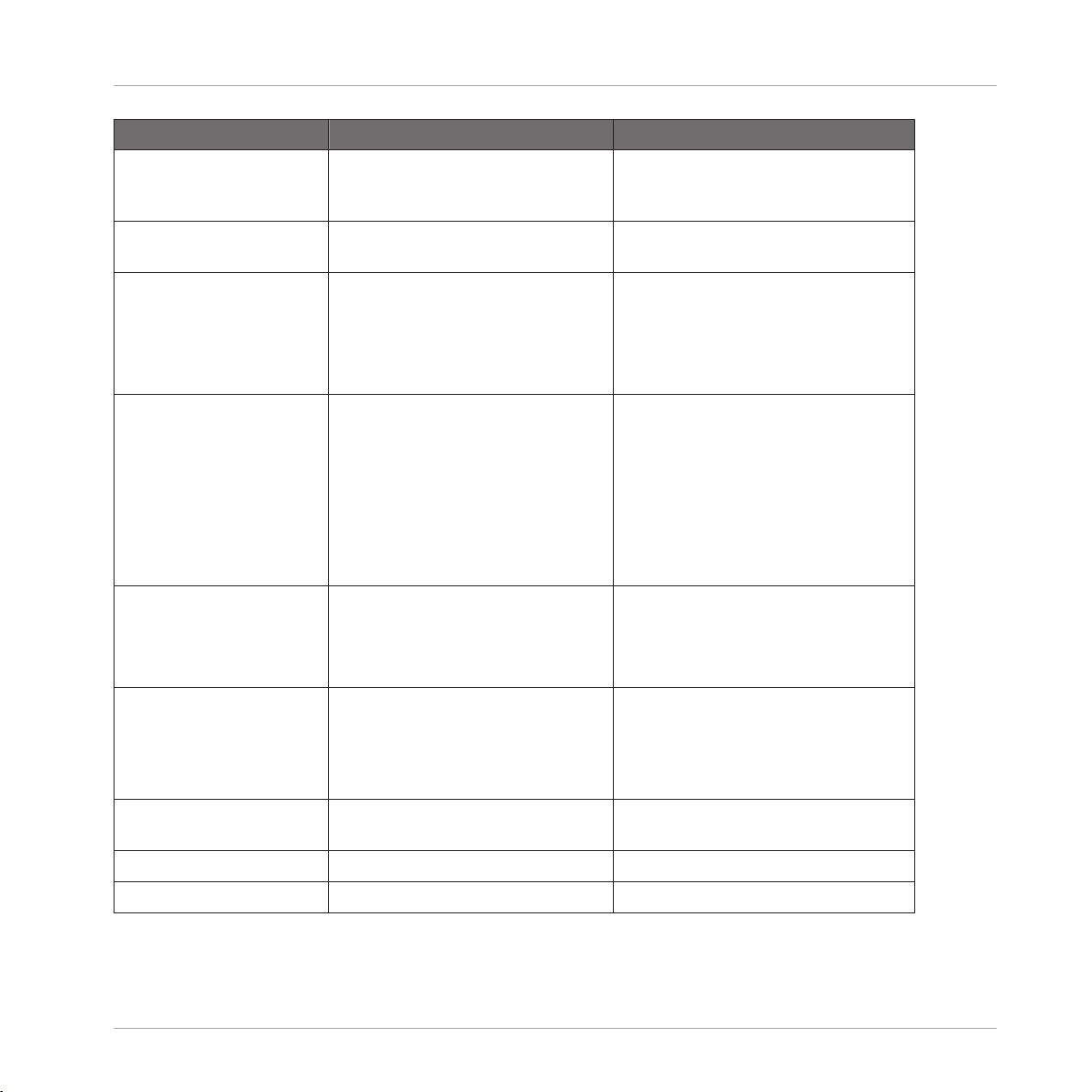
Control Reference
Function Controller Element / Action Note
Paste PASTE button This function pastes the previously cop-
ied Events from the clipboard into the
selected Pattern.
Play PLAY button Hitting the PLAY button again will stop
playback.
Basic Operation
Quantization, toggle on/off 1. Press and hold SHIFT + GRID
(REC MODE) to enter the REC. MODE
screen.
2. Use Knob 4 (Quantize) to activate/
deactivate quantization.
Record 1. Press the REC (COUNT-IN) button
to arm for recording.
2. Press the PLAY button to start recording.
3. Press the REC (COUNT-IN) button
again to stop recording. Playback of
the track continues.
Record (with Count-in) SHIFT + REC (COUNT-IN) Counts off a beat then starts recording.
Redo REDO (STEP REDO) button This function redoes any action previ-
Restart Loop Selection RESTART (LOOP) button Restarts playback from the beginning of
This is the usual Overdub mode, where
Events are added to the ones recorded
when you play the pads. If you press
ERASE + REC, Replace mode gets acti-
vated, in which Events ahead of the
marker are replaced by the ones you
play in real-time. Replace mode stays
active until the playhead wraps around
the loop range.
You can change the Count-in properties
in the REC. MODE screen via SHIFT +
GRID (REC MODE).
ously performed in MASCHINE. As opposed to this, SHIFT + REDO (STEP
REDO) redoes individual steps in the
Pattern Editor.
the loop range.
Save Project SHIFT + ALL (SAVE)
Stop Press PLAY during playback
MASCHINE STUDIO - Hardware Control Reference - 9
Page 10
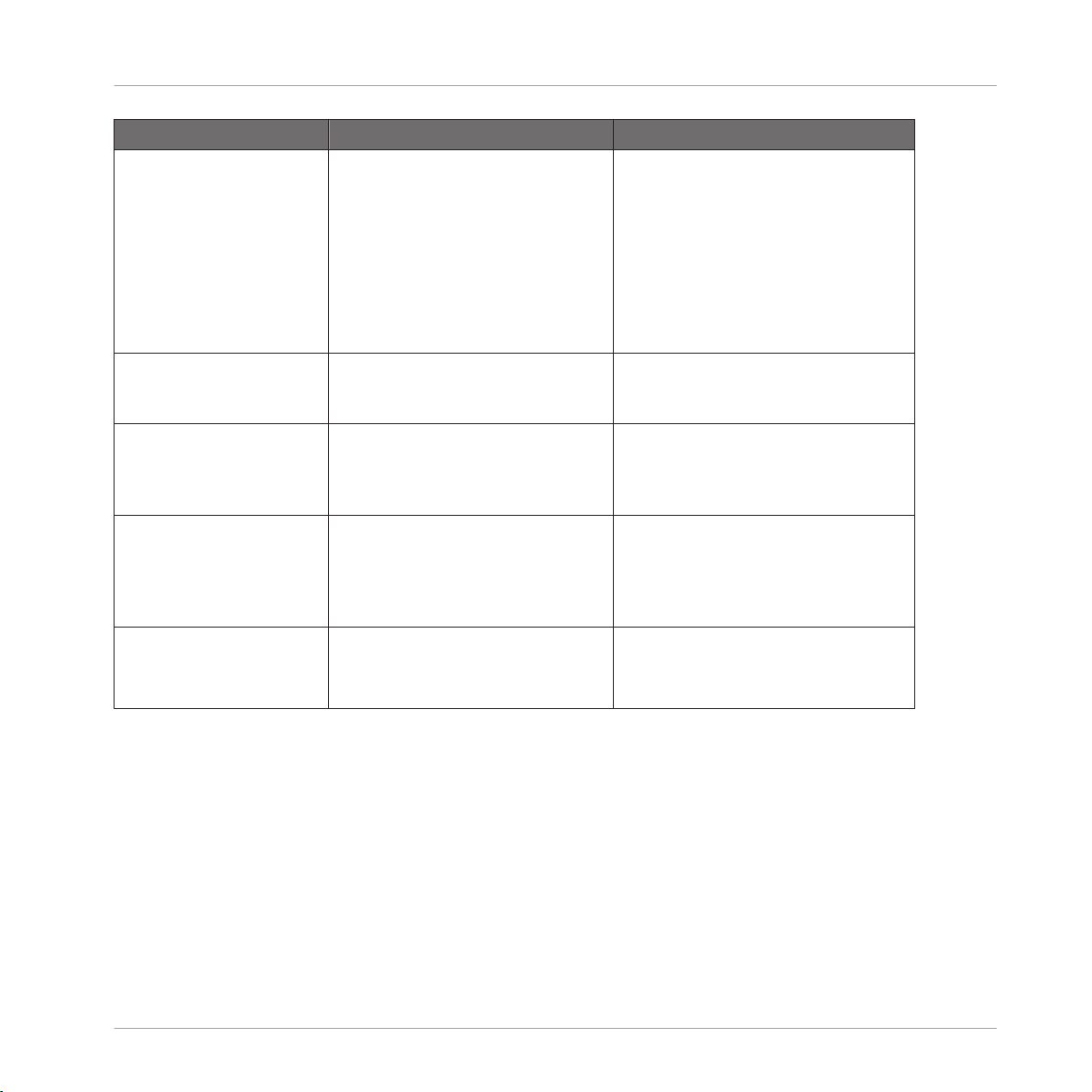
Function Controller Element / Action Note
Swing (Master) 1. Press the CHANNEL button to en-
ter Control mode.
2. Press Button 1 (MASTER) to open
the Master page.
3. Use Buttons 5 and 6 to select the
GROOVE tab.
4. Use Knob 1 (AMOUNT) to change the
parameter value.
You can fine-adjust the parameter value
by additionally holding SHIFT while
turning the Knob.
Control Reference
Groups
Tempo/BPM, change Press and hold the TAP button and
use the jog wheel to define the
project tempo.
Tempo/BPM, change (tap
tempo)
Undo UNDO (STEP UNDO) button This function undoes any action previ-
Volume (Master) 1. Press the MST button.
Tap the TAP button to determine the
tempo of a sample or track. The
Project tempo will be changed accordingly.
2. Use the Master encoder to change
the parameter value.
You can fine-adjust the parameter value
by pressing SHIFT while turning the jog
wheel.
E.g., tap along to the beat of a sample
to set the tempo of your Project to that
of the sample.
ously performed in MASCHINE. As opposed to this, SHIFT + UNDO (STEP
UNDO) undoes individual steps in the
Pattern Editor.
2.2 Groups
This section contains Group-related controller workflows.
MASCHINE STUDIO - Hardware Control Reference - 10
Page 11
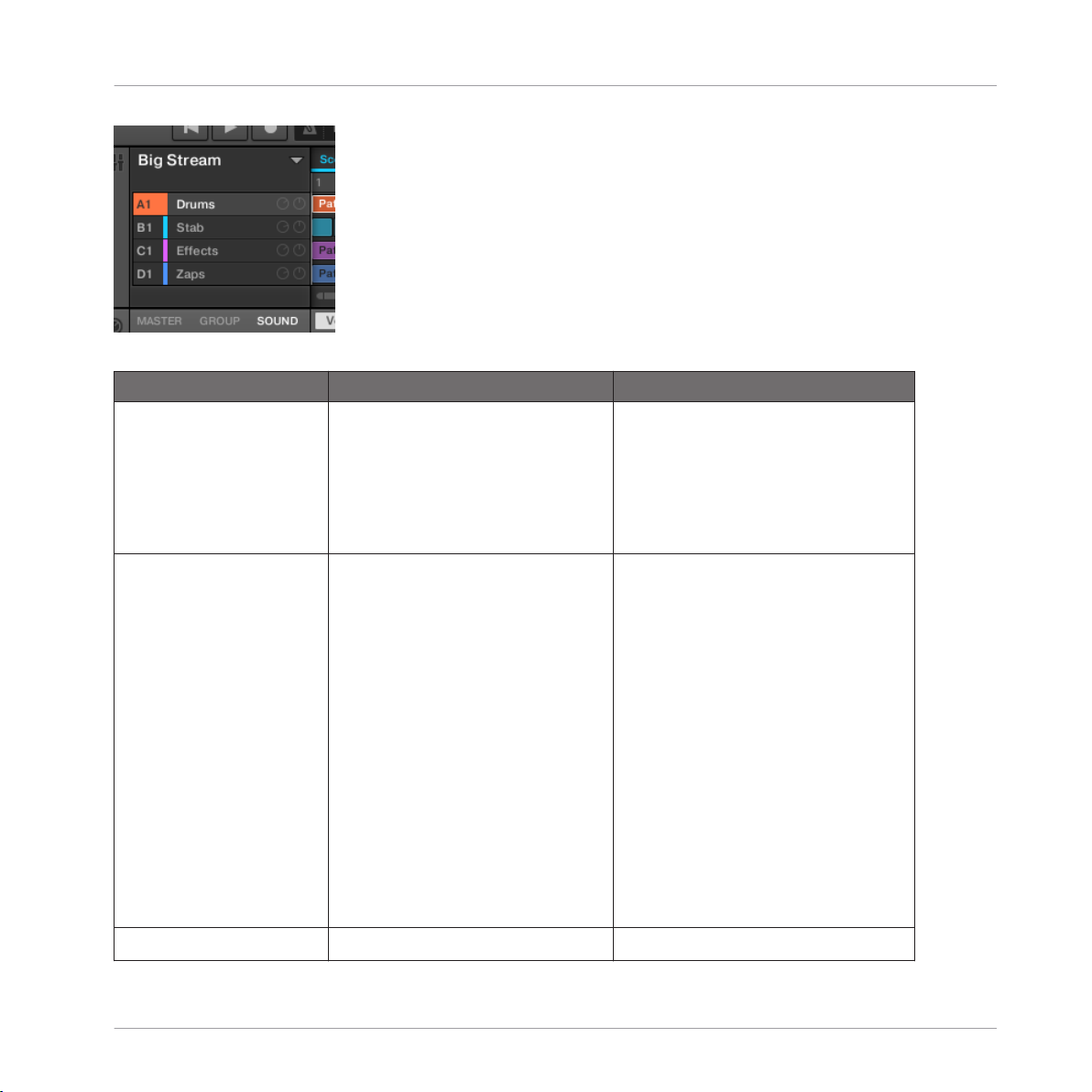
The Groups section on the software side of MASCHINE.
Function Controller Element / Action Note
Copy/paste (Group) 1. Press and hold the DUPLICATE
button.
2. Tap the button of the Group you
want to copy.
3. Tap the button of the Group you
want to paste the Group's content to.
You can copy and paste Groups with or
without their Pattern content. To copy a
Group including its Patterns' content,
press Button 2 (+ EVNT) while holding
the DUPLICATE button to activate this
function.
Control Reference
Groups
Load (Group) 1. Press the BROWSE button.
2. Use Buttons 1 and 2 to set the file
type to GROUPS.
3. Select whether to show User library content or NI Library content
using Button 4.
4. Use Knob 2 to select a product
category, and Knob 3 to select a subcategory.
5. Use Knobs 5 - 8 to narrow down
your selection.
6. Turn the jog wheel to scroll
through the list.
7. Press the jog wheel to load a
project.
Mute (Group) MUTE + Group button (A-H)
MASCHINE STUDIO - Hardware Control Reference - 11
Page 12
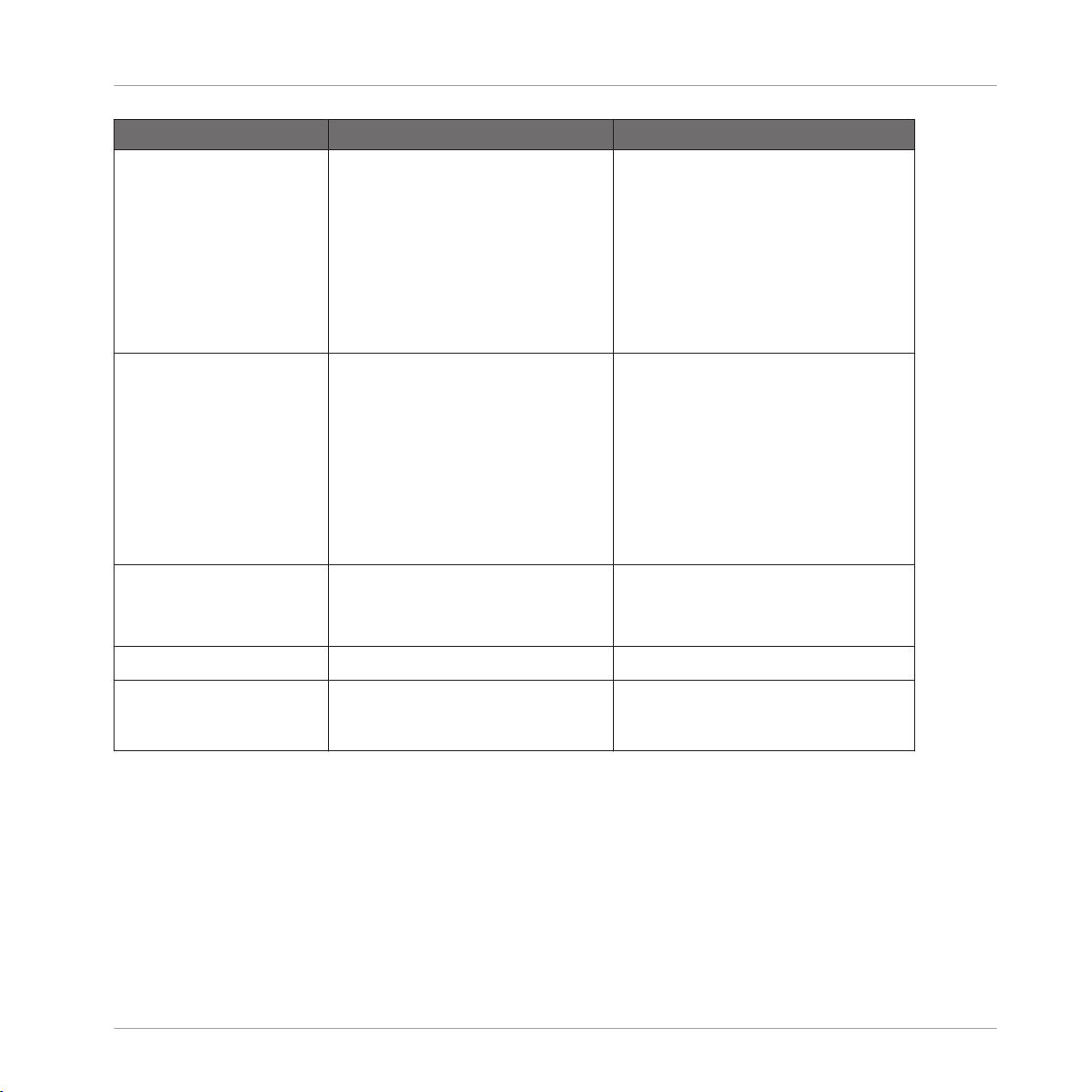
Function Controller Element / Action Note
Pan (Group) 1. Press CHANNEL to enter Control
mode.
2. Press Button 2 (GROUP) to open the
Group page.
3. Use Buttons 5 and 6 to select the
OUTPUT tab.
4. Use Knob 4 (PAN) to change the
parameter value.
You can fine-adjust the parameter value
by additionally holding SHIFT while
turning the Knob.
Control Reference
Groups
Pitch (Group) 1. Press and hold the button of the
Group (button A-H) you want to
change the pitch of.
2. Use the Function buttons (◄ and
► in the EDIT section of the control-
ler) to set the jog wheel function to
TUNE.
3. Use the jog wheel to change the
parameter value.
Reset Group 1. Press and hold SHIFT + ERASE.
2. Press the button of the Group (button A-H) you want to delete.
Select (Group) Group buttons A-H
Solo (Group) SOLO + Group button (A-H) When unsoloing a Group, all other
You can fine-adjust the parameter value
by additionally holding SHIFT while
turning the jog wheel.
Groups are unmuted, regardless of
whether they were muted before or not.
MASCHINE STUDIO - Hardware Control Reference - 12
Page 13
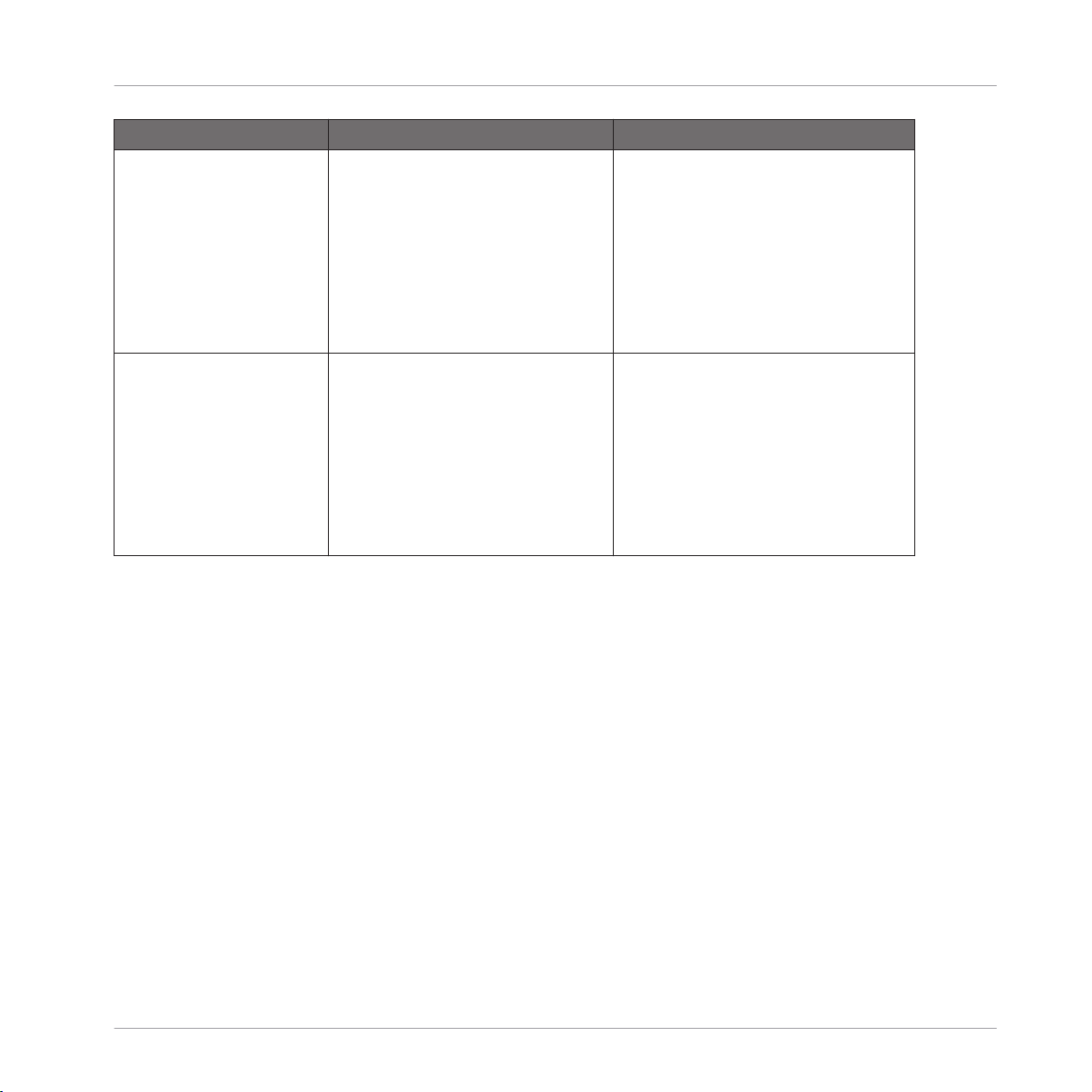
Function Controller Element / Action Note
Swing (Group) 1. Press CHANNEL to enter Control
mode.
2. Press Button 2 (GROUP) to open the
Group page.
3. Use Button 5 and 6 to select the
GROOVE tab.
4. Use Knob 1 (AMOUNT) to change the
parameter value.
You can fine-adjust the parameter value
by additionally holding SHIFT while
turning the Knob.
Control Reference
Sounds (Pads)
Volume (Group) 1. Press CHANNEL to enter Control
mode.
2. Press Button 2 (GROUP) to open the
Group page.
3. Use Buttons 5 and 6 to select the
OUTPUT tab.
4. Use Knob 3 (LEVEL) to change the
parameter value.
You can also press the GRP button,
then hold the relevant Group button (A-
H) and turn the Master encoder to
change a Group's volume.
2.3 Sounds (Pads)
This section contains Sound (pad) related controller workflows. The MASCHINE Sound slots on
the software correspond to the 16 pads on your controller.
MASCHINE STUDIO - Hardware Control Reference - 13
Page 14

The Sound slots on the software side of MASCHINE.
Operation/Function Controller Element / Action Note
Base key shifting 1. Press the pad of the Sound you
want to alter the base key of.
2. Press and hold the PAD MODE
button.
3. Use Knobs 5 and 6 (OCTAVE- and
OCTAVE+) or Knobs 7 and 8 (SEMITONE-
and SEMITONE+) to change the base
key in octave steps or semitone steps,
respectively.
Control Reference
Sounds (Pads)
Copy/paste (Sound) 1. Press and hold the DUPLICATE
button.
2. Tap the pad of the Sound you want
to copy.
3. Tap the pad you want to paste the
Sound to.
MASCHINE STUDIO - Hardware Control Reference - 14
You can copy and paste Sounds with or
without their recorded Events. To copy a
Sound including its recorded Events,
press Button 2 (+ EVNT) while holding
the DUPLICATE button to activate this
function.
Page 15

Operation/Function Controller Element / Action Note
Keyboard mode / Piano Roll 1. Hit the pad of the Sound you want
to enter the Keyboard mode / Piano
Roll with.
2. Press and hold the PAD MODE
button.
3. Press Button 2 (KEYBOARD) to
switch to Keyboard mode.
4. The PAD MODE button stays dim
lit until Keyboard mode is deactivated.
When activating Keyboard mode, the
selected Sound gets spread out chromatically across all 16 pads, and you
can play it like a piano.
SHIFT + PAD MODE is also shortcut to
toggle between the Keyboard mode /
Piano Roll and playing Sounds.
Control Reference
Sounds (Pads)
Load (Sample) 1. Press the BROWSE button.
2. Use Buttons 1 and 2 to set the file
type to SAMPLES.
3. Select whether to show User library content or NI Library content
using Button 4.
4. Use Knob 2 to select a product
category, and Knob 3 to select a subcategory.
5. Use Knobs 5 - 7 to narrow down
your selection.
6. Turn the jog wheel to scroll
through the list.
7. Press the jog wheel to load a
project.
The term Sample in MASCHINE refers
to an audio file without any previously
stored MASCHINE parameters (compare
"Load Sound" entry below).
You can activate the PREHEAR function
with Button 7 so that the next item
highlighted in the list will automatically
be played.
MASCHINE STUDIO - Hardware Control Reference - 15
Page 16

Operation/Function Controller Element / Action Note
Load (Sound) 1. Press the BROWSE button.
2. Use Buttons 1 and 2 to set the file
type to SOUNDS.
3. Select whether to show User library content or NI Library content
using Button 4.
4. Use Knob 2 to select a product
category, and Knob 3 to select a subcategory.
5. Use Knobs 5 -7 to narrow down
your selection.
6. Turn the jog wheel to scroll
through the list.
7. Press the jog wheel to load a
project.
The term Sound in MASCHINE refers to
the entirety of a (previously saved)
Sound slot with audio material and parameter settings. All this information is
stored in a MASCHINE Sound file
(.mxsnd).
Control Reference
Sounds (Pads)
Mute (Sound) MUTE + pad (1-16)
Note Repeat 1. Press and hold the NOTE REPEAT
button.
2. Press and hold the pad of the
Sound you want to use Note Repeat
on.
MASCHINE STUDIO - Hardware Control Reference - 16
When pressing NOTE REPEAT, there
are four quantization settings for quick
access on the right display. These settings are accessible via Buttons 5-8,
and you can change their individual values with Knobs 2-4.
Page 17

Operation/Function Controller Element / Action Note
One-shot mode, activate 1. Press PLUG-IN to open the plug-in
pages.
2. Press Button 3 (SOUND) to select
the Sound page.
3. Use Buttons 5 and 6 to select the
Sampler module (SAMPLER).
4. Use the Page buttons (◄ and ►
beneath the BROWSE and SAM-
PLING buttons) to navigate to page
2/6 of the Sampler module's parame-
ter pages.
5. Use Knob 4 (TYPE) to set the Sound
setting to ONESHOT.
One-shot mode is only applicable if a
Sample is loaded to your Sound slot (as
opposed to an instrument).
In One-shot mode, the full Sample will
play once that you hit the corresponding
pad.
For information on using envelopes
(AHD/ADSR mode) in a Sound slot, refer to your controller's manual.
Control Reference
Sounds (Pads)
Pad Link groups 1. Press the pad you want to assign
to a Pad Link group.
2. Press and hold the PAD MODE
button.
3. Use the Page buttons (◄ and ►
beneath the BROWSE and SAM-
PLING buttons) to navigate to page
1/2 of the parameter pages.
4. Use Knob 3 to assign the pad to
one of the available Pad Link groups.
5. Use Knob 4 to set the Pad to Master or Slave mode within the Pad Link
group.
6. Add other pads to the Pad Link
group.
Using the Pad Link function, you can
have a pad or a group of pads be triggered by another pad. This is a helpful
function for layering sounds, e.g., for
fattening up Kicks and Snares.
A pad set to Master will trigger other
pads in the Pad Link group. A pad in
Slave mode will be triggered by Master
pads but not trigger other pads itself.
MASCHINE STUDIO - Hardware Control Reference - 17
Page 18

Operation/Function Controller Element / Action Note
Pan (Sound) 1. Press CHANNEL to enter Control
mode.
2. Press Button 3 (SOUND) to open the
Sound page.
3. Use Buttons 5 and 6 to select the
OUTPUT tab.
4. Use Knob 4 (PAN) to change the
parameter value.
You can fine-adjust the parameter value
by additionally holding SHIFT while
turning the Knob.
Control Reference
Sounds (Pads)
Parameters (Sound) 1. Press PLUG-IN to open the plug-in
pages.
2. Press Button 3 (SOUND) to select
the Sound page.
3. Use Buttons 5 and 6 to select the
Sampler module (1. SAMPLER).
4. All changeable parameters of the
Sound are shown on the lower half of
the displays.
5. Use the Page buttons (◄ and ►
beneath the BROWSE and SAM-
PLING buttons) to navigate through
the parameter pages of the Sampler
module.
6. Use Knobs 1-8 to change the parameter values.
Pitch (Sound) 1. Press and hold the pad of the
Sound you want to change the pitch
of.
2. Use the Function buttons (◄ and
► in the EDIT section of the control-
ler) to set the jog wheel function to
TUNE.
3. Use the jog wheel to change the
parameter value.
The Sampler parameters offer various
ways to shape your Sounds individually.
You can fine-adjust the parameter value
by additionally holding SHIFT while
turning the jog wheel.
MASCHINE STUDIO - Hardware Control Reference - 18
Page 19

Operation/Function Controller Element / Action Note
Reset Sound 1. Press and hold SHIFT button +
ERASE button.
2. Press the pad of the Sound (1-16)
you want to delete.
Control Reference
Sounds (Pads)
Select Sound Press one of the pads 1-16.
Select Sound silently Press SELECT button + one of the
pads 1-16.
Solo (Sound) SOLO + pad (1-16). Note: When unsoloing a Sound/pad, all
Swing (Sound) 1. Press CHANNEL to enter Control
mode.
2. Press Button 3 (SOUND) to open the
Sound page.
3. Use Buttons 5 and 6 to select the
GROOVE tab.
4. Use Knob 1 (AMOUNT) to change the
parameter value.
Velocity, fix 1. Press and hold the PAD MODE
button.
2. Press Button 4 (FIXED VEL).
Volume (Sound) 1. Press CHANNEL to enter Control
mode.
2. Press Button 3 (SOUND) to open the
Sound page.
3. Use Buttons 5 and 6 to select the
OUTPUT tab.
4. Use Knob 3 (LEVEL) to change the
parameter value.
Focuses on the desired Sound/pad without playing its content.
other Sounds/pads will be activated, also the ones that were muted prior to soloing.
You can fine-adjust the parameter value
by additionally holding SHIFT while
turning the Knob.
Sets all pads to a fixed velocity. The underlying velocity value can be set on parameter page 2/2 in the lower portion of
the screen while holding PAD MODE
depressed.
You can fine-adjust the parameter value
by additionally holding SHIFT while
turning the Knob.
You can also press the SND button,
then hold the relevant pad (1-16) and
turn the Master encoder to change a
Sound's volume.
MASCHINE STUDIO - Hardware Control Reference - 19
Page 20

Control Reference
2.4 Pattern Editor
This section contains controller workflows related to MASCHINE's Pattern Editor. This includes: Pattern Editor navigation, Pattern Grid settings, Pattern operations, Event operations,
and modulation.
Pattern Editor
The Pattern Editor on the software side of MASCHINE.
MASCHINE STUDIO - Hardware Control Reference - 20
Page 21

2.4.1 Pattern Editor Navigation
Function Controller Element / Action Note
Scroll (Pattern Editor) 1. Press and hold the NAVIGATE but-
ton.
2. Use Knob 4 (SCROLL) to scroll left
and right in the Pattern Editor.
Control Reference
Pattern Editor
Zoom (Pattern Editor) 1. Press and hold the NAVIGATE but-
ton.
2. Use Knob 3 (ZOOM) to zoom in and
out in the Pattern Editor.
2.4.2 Grid Settings
Grid settings are relevant for the triggering behavior of Scenes, for shortening and lengthening
of Patterns, and for the division of the Quantization Grid.
MASCHINE STUDIO - Hardware Control Reference - 21
Page 22

Function Controller Element / Action Note
Pattern Length resolution 1. Press and hold the GRID (REC
MODE) button.
2. Press Button 3 (PATTERN) to enter
the Pattern Length setting page.
3. Press the pad corresponding to the
Pattern Length resolution you want to
set for the Pattern.
This setting determines the increments
in which you can shorten and lengthen
Patterns.
Changing the Pattern length: PATTERN
button + Knob 1.
This is not the quantization grid setting.
See “Step Grid resolution” entry below
for info on setting the division of the
quantization grid.
Control Reference
Pattern Editor
Perform Grid division 1. Press and hold the GRID (REC
MODE) button.
2. Press Button 3 (PERFORM) to enter
the Perform Grid setting page.
3. Press the pad corresponding to the
Perform Grid division you want to set.
Step Grid resolution (Step
Grid and Quantization Grid division)
1. Press and hold the GRID (REC
MODE) button.
2. Press Button 4 (STEP) to enter the
Step Grid resolution setting page.
3. Press the pad corresponding to the
Step Grid resolution you want to set
for the Pattern Editor.
This setting determines after how many
beats of a bar a Scene becomes active
when triggering it.
Here you adjust the division of the Grid
for working in Step mode and the division of the Quantization Grid.
MASCHINE STUDIO - Hardware Control Reference - 22
Page 23

2.4.3 Pattern Operations
Function Controller Element / Action Note
Copy/paste (Pattern) 1. Press and hold the DUPLICATE
button.
2. Press and hold the PATTERN button.
3. Tap the pad corresponding to the
Pattern you want to copy.
3. Tap the pad corresponding to the
Pattern Slot you want to copy the Pattern to.
Control Reference
Pattern Editor
Delete Pattern 1. Press and hold the ERASE button
+ the PATTERN button.
2. Tap the pad corresponding to the
Pattern you want to delete.
Double Pattern 1. Press and hold the PATTERN but-
ton.
2. Press Button 3 (DOUBLE).
Pattern length 1. Press and hold the PATTERN but-
ton.
2. Use Knob 1 (LENGTH) to lengthen/
shorten the selected Pattern.
Select Pattern PATTERN button + pad 1-16 Use Buttons 7 and 8 to scroll through
Select Pattern Bank PATTERN button + Buttons 7 and 8
Skip one bar backwards Skip Backward button in EDIT section
(◄)
Skip one bar forward Skip Forward button in EDIT section
(►)
The increments in which you can
lengthen or shorten Patterns depend on
the value set in the Pattern length resolution setting. See also “Pattern Length
resolution” in 2.4.2.
the pages of Pattern Banks.
You can also use the jog wheel to perform this action.
You can also use the jog wheel to perform this action.
MASCHINE STUDIO - Hardware Control Reference - 23
Page 24
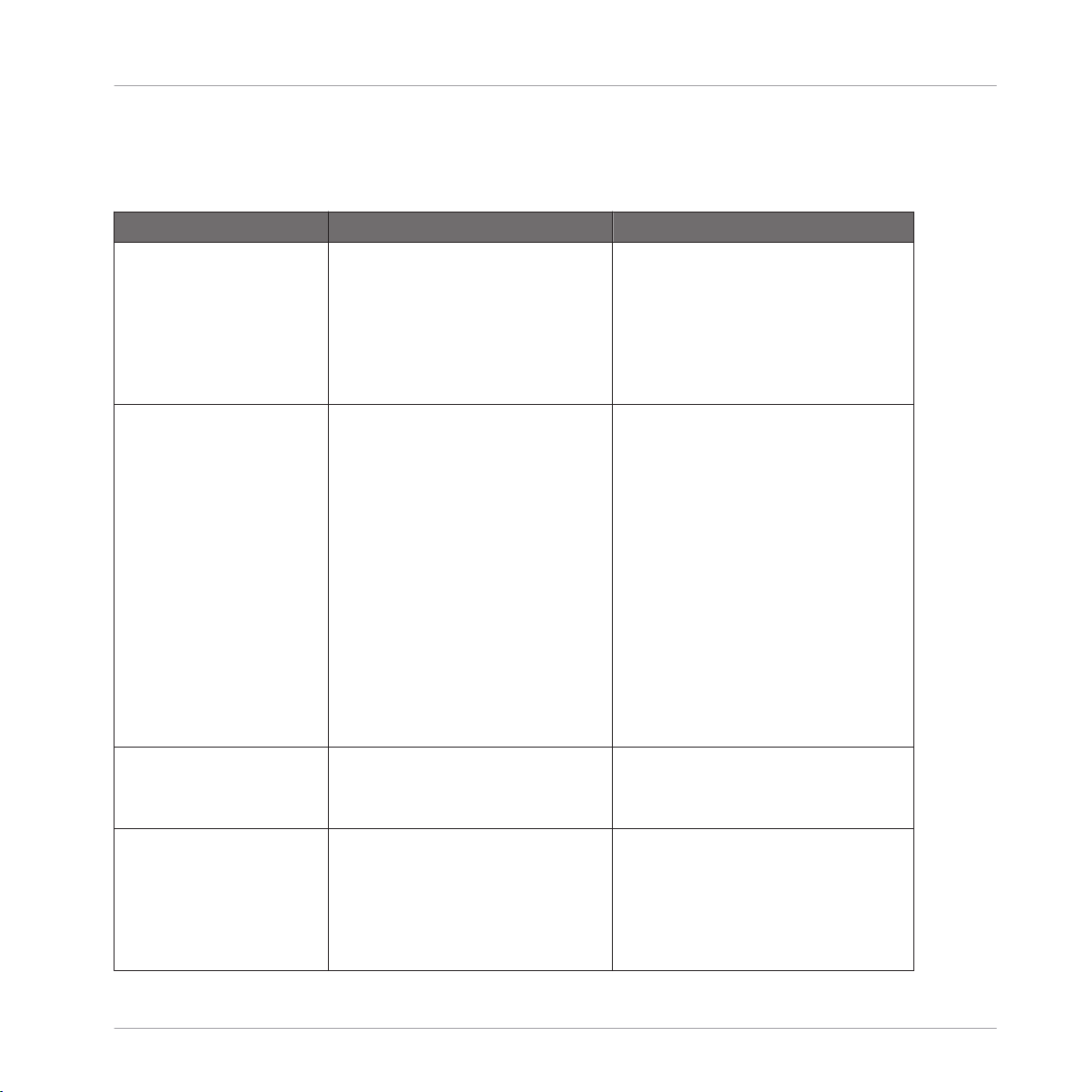
2.4.4 Event Operations
An Event is the recorded instance of a Sound in MASCHINE's Pattern Editor.
Function Controller Element / Action Note
Copy/paste (Events) 1. Select the Event(s) you want to
copy.
2. Press the COPY.
3. Select the Sound/pad you want to
copy the Event(s) to.
4. Press the PASTE button.
You can select multiple Events in the
Pattern Editor using the [Shift]/[Cmd]
key.
Control Reference
Pattern Editor
Nudge Events 1. Select the Event(s) you want to
nudge.
2. Press and hold NUDGE.
3. Press ◄ or ► in the EDIT section
to nudge the selected Event(s) left or
right, respectively. (Alternatively, you
can also use the jog wheel.)
Quantize Events
1. Select the Event(s) you want to
quantize.
2. Press QUANTIZE.
Quantize Events (50%) 1. Select the Event(s) you want to
quantize.
2. Press SHIFT + QUANTIZE.
The increments in which you can nudge
an Event are dependent on the NUDGE
parameter value from the STEP tab in the
GRID screen. (See also 2.4.2) If you
want to nudge Events in really small increments, the Step Grid resolution has
to be set to OFF, or the NUDGE parameter
to STEP/16.
Another great way to mess with the
groove of a Pattern is by moving Events
in Step Editor mode (press STEP to enter): With the SWING button lit, hold
the pad representing the Event you
want to adjust and use the Control encoder to adjust the Event’s starting position.
To adjust the Quantization Grid division, see the "Step Grid resolution" entry in 2.4.2.
Quantizing at 50% moves the selected
Events half the way to the next Step
Grid.
To adjust the Quantization Grid division, see the "Step Grid setting" entry in
2.4.2.
MASCHINE STUDIO - Hardware Control Reference - 24
Page 25

Function Controller Element / Action Note
Select all Events of a Sound/
pad in the current Pattern
Press EVENTS + a pad to select all
events linked to that pad.
In Keyboard mode, only the Events
which are on the note you are pressing
are selected.
Control Reference
Pattern Editor
Select individual Events of a
Sound/pad in the current Pattern
2.4.5
Modulation
1. Press the pad of the Sound which
you want to select Events of.
2. Press and hold the EVENTS button.
3. Turn Knob 4 to select an Event.
You can also use Knobs 1 and 2 (START
and END) to select a range of Events.
For a more in-depth explanation of
Event selection from your controller, refer to your controller's manual.
In MASCHINE, you can record parameter value changes on the Sound (pad) level and the
Group level, and you can even record parameter value changes for plug-ins. This is called modulation, and you can see and edit all recorded modulation in the Control Lane beneath the Pattern Editor.
MASCHINE STUDIO - Hardware Control Reference - 25
Page 26
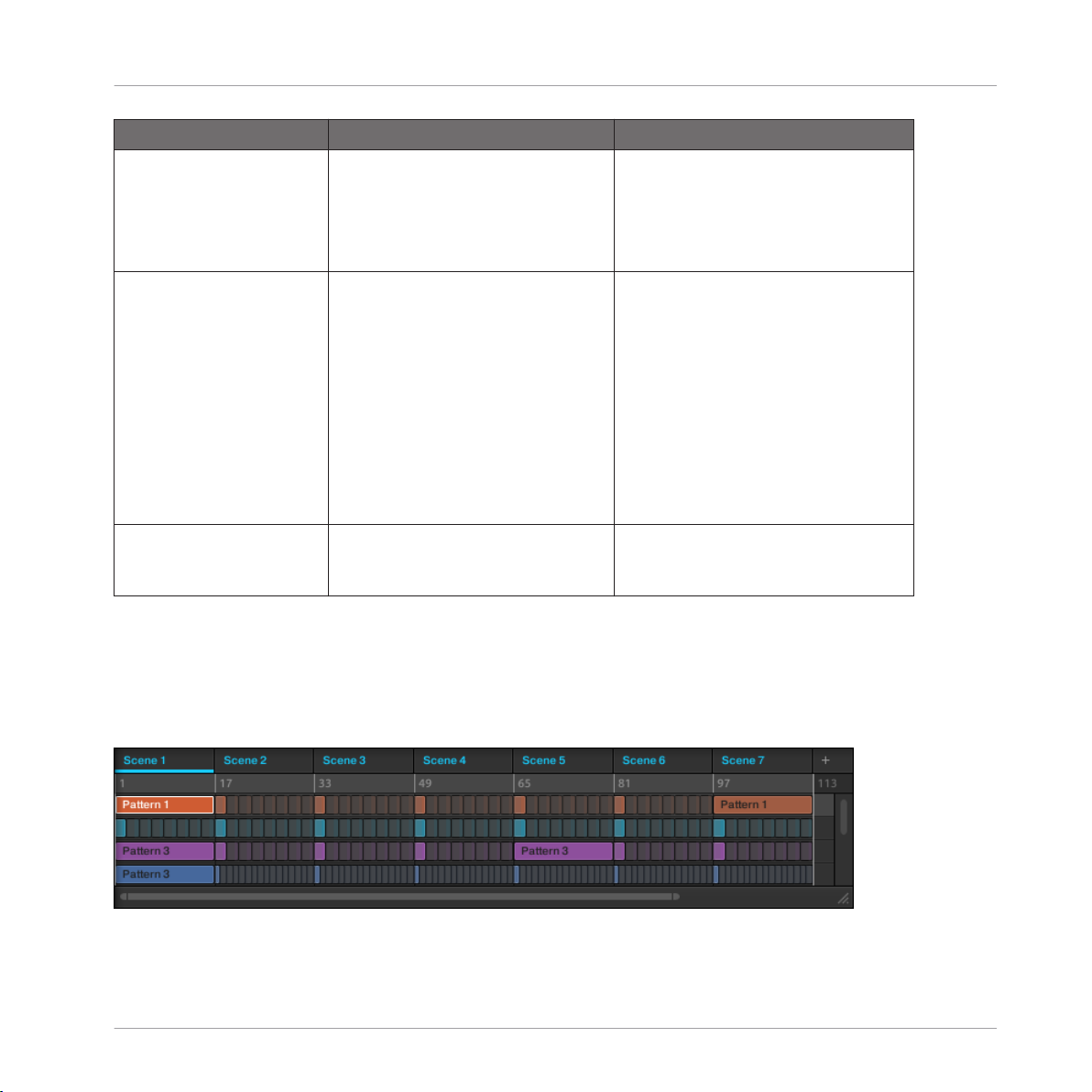
Function Controller Element / Action Note
Modulation, delete 1. Press and hold the ERASE button.
2. Turn the Knob of the parameter
you previously recorded modulation
to, in order to erase the modulation
data.
Control Reference
Scene Arranger
Modulation, record 1. Press CONTROL to enter Control
mode.
2. Press PLAY to start playback.
3. Press Button 2 (GROUP) or Button 3
(SOUND) to select the Group or Sound/
pad you want to automate parameter
values for, respectively.
4. Press and hold AUTO.
5. Any movement of Knobs 1-8 will
be recorded to the Control Lane.
Pin Auto-Write Press SHIFT + AUTO to pin Auto-
Write.
You can record modulation of parameters on the Sound/pad level, and on the
Group level.
There are more advanced options for
modulation. See the relevant chapters
of your controller's manual for more indepth information.
With Auto-Write pinned you can use
both hands to record and edit modulation.
2.5 Scene Arranger
This section contains controller workflows related to MASCHINE's Scene Arranger. This includes Arranger navigation and Scene operations.
The Scene Arranger on the software side of MASCHINE.
MASCHINE STUDIO - Hardware Control Reference - 26
Page 27
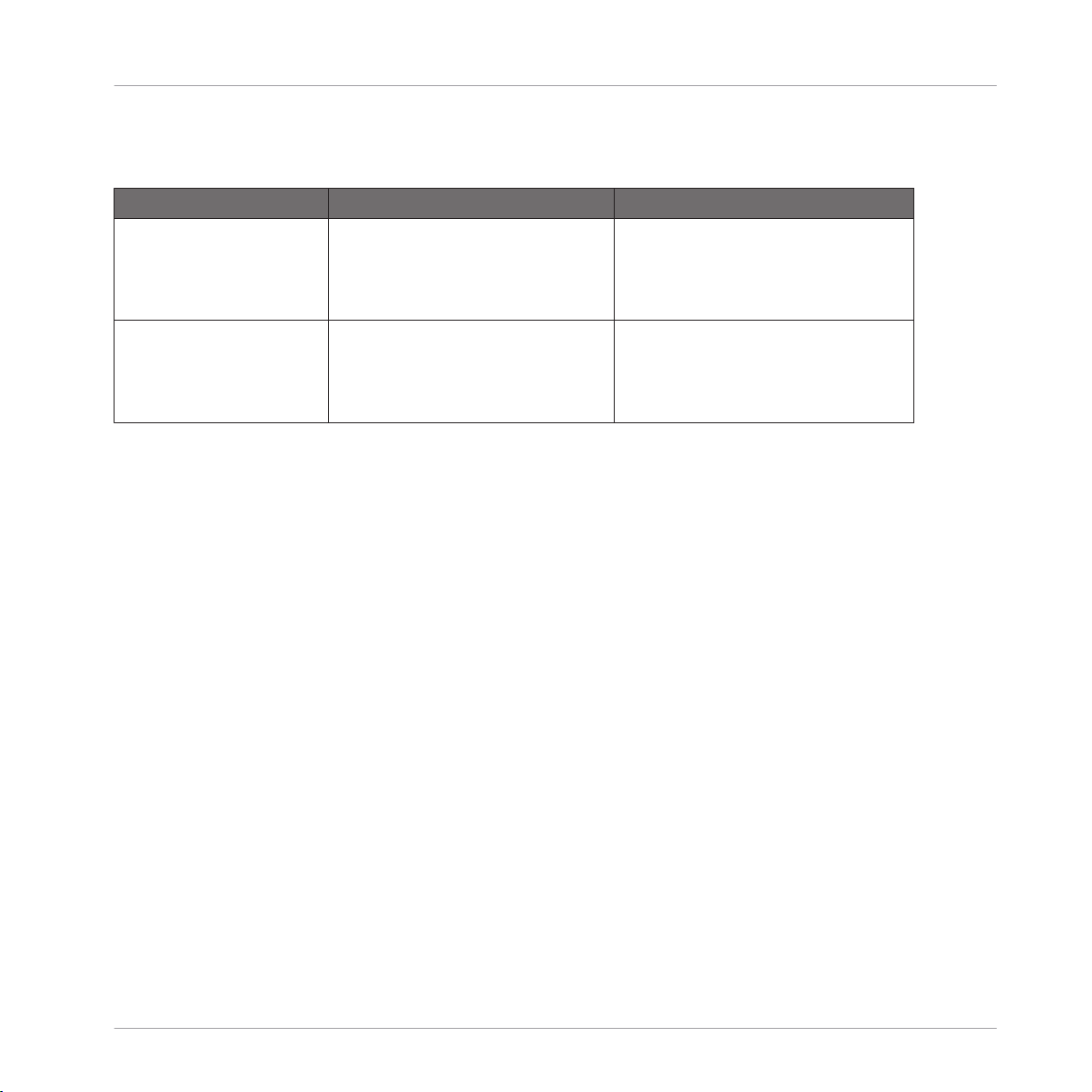
2.5.1 Arranger Navigation
Function Controller Element / Action Note
Scroll (Arranger) 1. Press and hold the NAVIGATE
(MIX) button.
2. Use Knob 2 (SCROLL) to scroll left
and right in the Arranger.
Control Reference
Scene Arranger
Zoom (Arranger) 1. Press and hold the NAVIGATE
(MIX) button.
2. Use Knob 1 (ZOOM) to zoom in and
out in the Arranger.
MASCHINE STUDIO - Hardware Control Reference - 27
Page 28

2.5.2 Scene Operations
Function Controller Element / Action Note
Copy/paste (Scene) 1. Press and hold the DUPLICATE
button.
2. Press and hold the SCENE button.
3. Tap the pad corresponding to the
Scene you want to copy.
4. Tap the pad corresponding to the
Scene slot you want to paste the
Scene to.
When copying a Scene to a new Scene
slot, by default the referenced Patterns
will stay the same. Hence, when recording changes to Patterns of the new
Scene, the original Scene’s Patterns
will be altered too.
To have MASCHINE create new Patterns on Scene duplication, see the
"Copy and paste Scene (+ create new
Patterns)" entry below.
Control Reference
Scene Arranger
Copy and paste Scene
(+ create new Patterns on
pasting)
Delete Scene 1. Press and hold ERASE + SCENE.
Remove Pattern Clip from
Scene
Select Scene Press SCENE + the pad correspond-
Select Scene Bank SCENE button + Buttons 7 and 8 (◄
1. Press and hold the DUPLICATE
button.
2. Press and hold the SCENE button.
3. Press Button 2 (+PAT).
4. Tap the pad corresponding to the
Scene you want to copy.
5. Tap the pad corresponding to the
Scene slot you want to paste the
Scene to.
2. Tap the pad corresponding to the
Scene you want to delete.
1. Press and hold the PATTERN button.
2. Press Button 2 (REMOVE).
ing to the Scene you want to select.
and ►).
Once the Create New Pattern function
is activated, it will stay activated until
you deactivate it again.
See also "Copy and paste Scene" entry
above.
Removes the selected Pattern from its
Scene.
This function does not erase a Pattern's
content.
MASCHINE STUDIO - Hardware Control Reference - 28
Page 29

Function Controller Element / Action Note
Set Scene loop 1. Press and hold the SCENE button.
2. Press and hold the pad corresponding to the Scene you want your
loop to start with.
3. Tap the pad corresponding to the
Scene you want the loop to end with.
Control Reference
Control Area
Set Scene loop to all Scenes
Press SCENE button + Button 3 (ALL).
2.6 Control Area
This section contains controller workflows related to MASCHINE's Control area.
The Control area on the software side of MASCHINE.
MASCHINE STUDIO - Hardware Control Reference - 29
Page 30
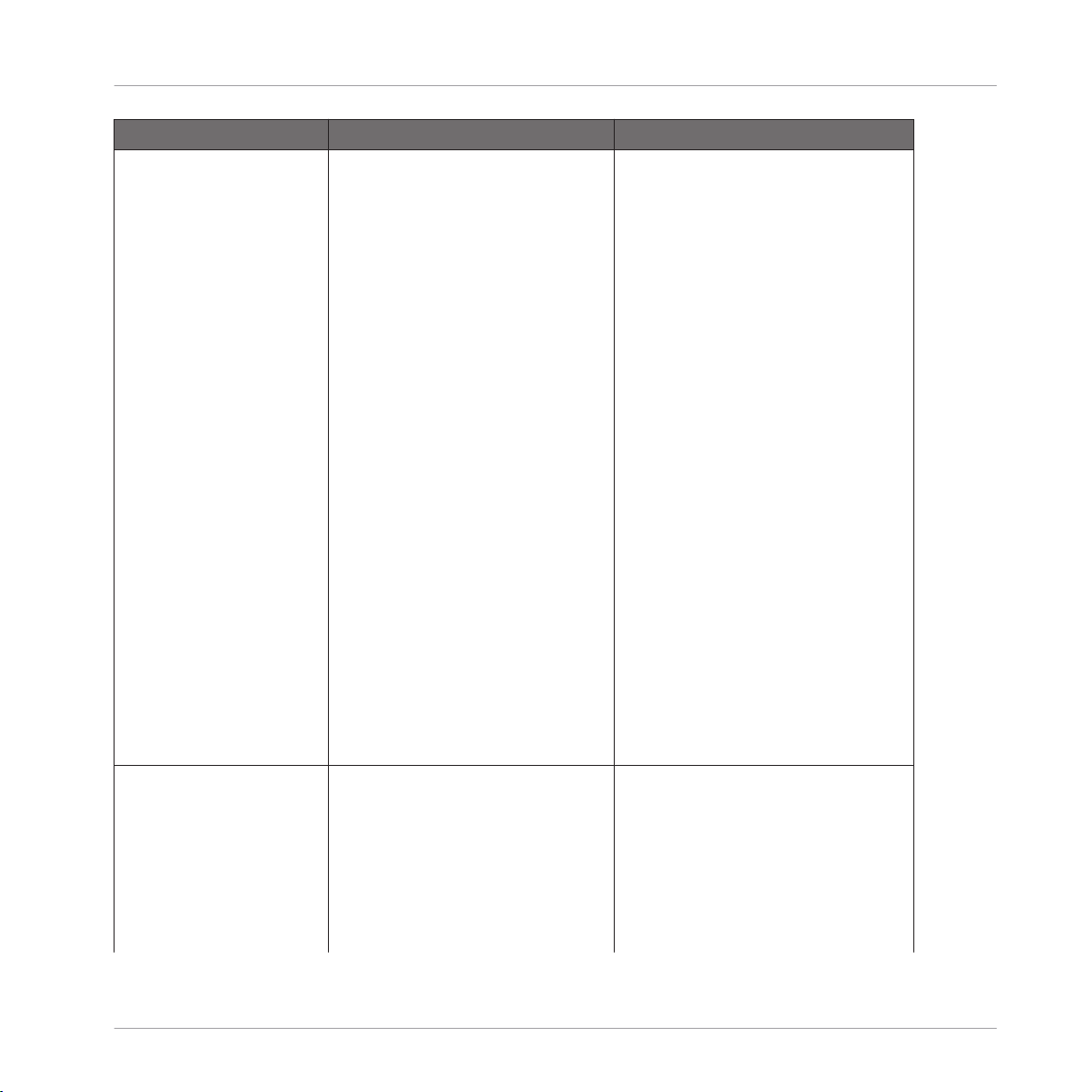
Function Controller Element / Action Note
Load effect / effect plug-in 1. Press PLUG-IN to enter the plug-in
pages.
2. Select the Project level you want to
apply an effect to — Master, Group,
or Sound — by pressing Button 1
(MASTER), 2 (GROUP) or 3 (SOUND), respectively.
3. Use Buttons 5 and 6 to select a
free plug-in slot (the display reads
EMPTY if no plug-in was loaded be-
fore).
4. Press and hold SHIFT.
5. Press BROWSE.
6. Use Knob 1 to set the TYPE Filter to
INTERNAL for internal MASCHINE plug-
ins, NI for other Native Instruments
plug-ins, or to EXTERNAL for third-party
plug-ins.
7. In case of the Sound level, use
Knob 2 to set the SUBTYPE filter to EF-
FECT. For Groups and the Master,
there is no SUBTYPE selection.
8. Use the jog wheel to scroll through
the list of available effects.
9. Press the jog wheel to load the selected effect.
You can apply effects to the Master, to
a Group or to individual pads/Sounds.
Control Reference
Control Area
Load instrument plug-in (VST/
AU)
1. Press PLUG-IN to enter the plug-in
pages.
2. Select the Sound you want to load
an instrument to by pressing its pad.
3. Use Buttons 5 and 6 to select a
free plug-in slot (the display reads
EMPTY if no plug-in was loaded be-
fore).
MASCHINE STUDIO - Hardware Control Reference - 30
Only plug-in slot 1 of a Sound can host
VST/AU plug-in instruments. The other
plug-in slots of a Sound (and also of
the Groups and the Master) can only
host effects.
Page 31
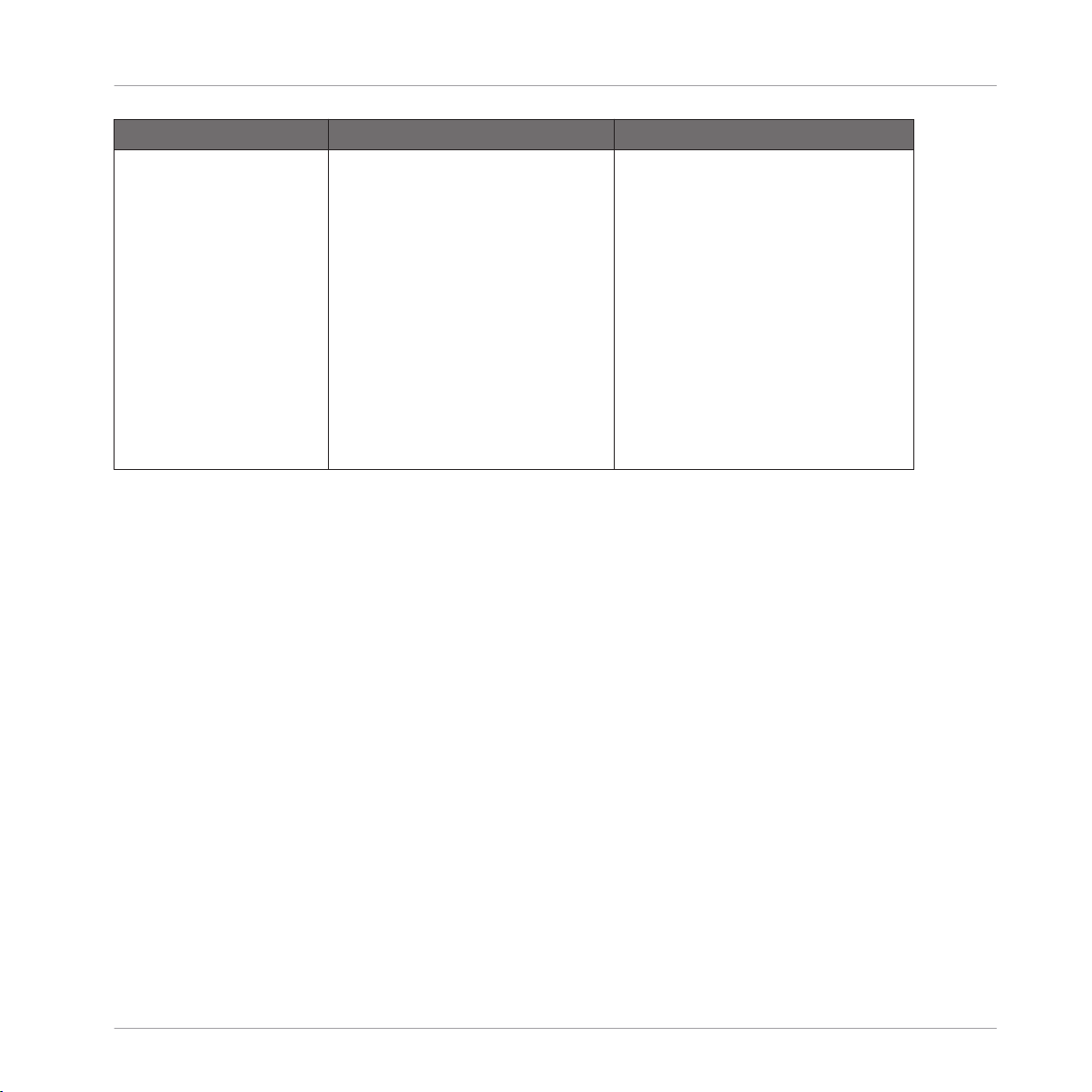
Function Controller Element / Action Note
4. Press and hold SHIFT.
5. Press BROWSE.
6. Use Knob 1 to set the TYPE Filter to
INTERNAL for internal MASCHINE plug-
ins, NI for other Native Instruments
plug-ins, or to EXTERNAL for third-party
plug-ins.
7. Use Knob 2 to set the SUBTYPE filter
to Instr..
8. Use Knob 8 to scroll through the
list of available instruments.
9. Press Button 8 (LOAD) to load the
selected instrument.
Control Reference
Control Area
MASCHINE STUDIO - Hardware Control Reference - 31
Page 32

Function Controller Element / Action Note
Mute/bypass instrument/effect
1. Press PLUG-IN to open the plug-in
pages.
2. Press Button 1 (MASTER), Button 2
(GROUP), or Button 3 (SOUND) to select
the MASCHINE level holding the instrument/effect you want to mute/bypass.
3. Use Buttons 5 and 6 to navigate to
the plug-in slot holding the instrument/effect you want to mute/bypass.
4. Press SHIFT + Button 7 (BYPASS) to
mute/bypass the selected instrument/
effect.
Control Reference
Sampling and Sample Editing
Unload instrument/effect 1. Press PLUG-IN to open the plug-in
pages.
2. Press Button 1 (MASTER), Button 2
(GROUP), or Button 3 (SOUND) to select
the MASCHINE level holding the instrument/effect.
3. Use Buttons 5 and 6 to navigate to
the plug-in slot holding the instrument/effect you want to unload.
4. Press and hold SHIFT.
5. Press Button 8 (REMOVE) to unload
the instrument/effect.
2.7 Sampling and Sample Editing
This section contains controller workflows related to Sampling and Sample editing in MASCHINE.
MASCHINE STUDIO - Hardware Control Reference - 32
Page 33

Function Controller Element / Action Note
Sample from external source 1. Select an empty Sound slot / pad
you want to sample to.
2. Press the SAMPLING button.
3. Press Button 1 (RECORD) to select
the recording function.
4. Use Knob 1 (SOURCE) to set the
source to EXT. STER. for stereo sampling, or to EXT. MONO for mono sampling.
5. Use Knob 2 (INPUT) to select your
input channel(s).
6. Use Knob 3 (MODE) to set the input
mode to DETECT.
7. Use Knob 4 (THRESHOLD) to set the
recording threshold level.
8. Press Button 5 (START) to start recording.
9. Press Button 5 (STOP) when you
want the recording to stop.
For more in-depth information on sampling from the controller, refer to your
controller's manual.
Control Reference
Sampling and Sample Editing
Sample from internal source
(resampling)
1. Select an empty Sound slot / pad
you want to sample to.
2. Press the SAMPLING button.
3. Press Button 1 (RECORD) to select
the recording function.
4. Use Knob 1 (SOURCE) to set the
source to INTERNAL.
5. Use Knob 2 (INPUT) to select your
input.
6. Use Knob 3 (MODE) to set the input
mode to DETECT.
7. Use Knob 4 (THRESHOLD) to set the
recording threshold level.
MASCHINE STUDIO - Hardware Control Reference - 33
For more in-depth information on sampling from the controller, refer to your
controller's manual.
Page 34

Function Controller Element / Action Note
8. Press Button 5 (START) to start the
recording.
9. Press Button 5 (STOP) when you
want the recording to stop.
Control Reference
Sampling and Sample Editing
Sample looping 1. Press the SAMPLING button.
2. Press Button 4 (ZONE) to enter Zone
mode.
3. Use the Page buttons (◄ and ►
beneath the BROWSE and SAM-
PLING buttons) to navigate to Param-
eters page 2/5 (LOOP).
4. Use Knob 1 to activate the loop
function.
5. Use Knobs 2 (START) and 3 (END) to
select the portion of the Sample you
want to loop.
6. Use Knob 4 (XFADE) to set a smooth
transition in between end and start of
the looping range.
Sample looping does not work when the
Sound is in One-shot mode. See entry
“One-shot” from chapter 2.3.
MASCHINE STUDIO - Hardware Control Reference - 34
Page 35

Function Controller Element / Action Note
Sample editing 1. Press the SAMPLING button.
2. Press Button 2 (EDIT) to enter Sample Edit mode.
3. Use Knobs 1 (START) and 2 (END) to
adjust start and end points of the
Sample, and Knobs 5 and 6 to zoom
and scroll within the waveform.
4. Navigate through the editing options with Buttons 7 and 8 (e.g.,
TRUNCATE will erase everything outside
the selected START and END range of
the Sample).
5. Press Button 8 (APPLY) to apply the
changes to the selected sample region.
Please refer to your controller's manual
for more in-depth information on sample editing.
Control Reference
Miscellaneous
Time stretching / pitch shifting
1. Press the SAMPLING button.
2. Press Button 2 (EDIT) to enter Sample Edit mode.
3. Use Button 5 to navigate to the
STRETCH screen.
4. Press Button 7 (SETTINGS) to open
the settings panel.
5. Use Knobs 1-8 to enter the desired
settings.
6. Press Button 8 (APPLY) to apply
time stretching to the sample region.
Refer to your controller's manual for
more in-depth information on time
stretching.
2.8 Miscellaneous
Miscellaneous entries, such as adjusting pad sensitivity and display contrast from the controller, you’ll find here.
MASCHINE STUDIO - Hardware Control Reference - 35
Page 36
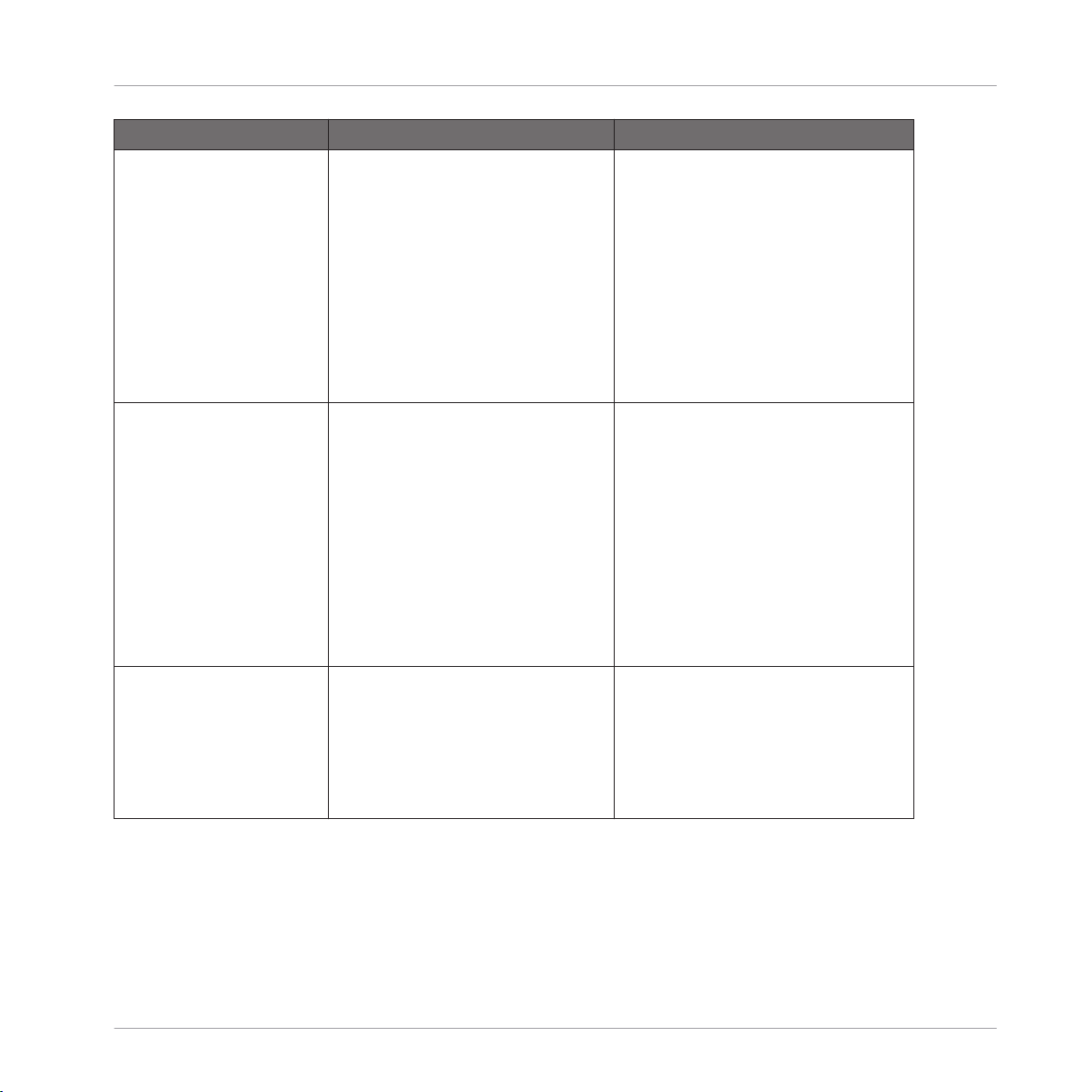
Function Controller Element / Action Note
Driver and firmware version 1. Press and hold SHIFT + CHANNEL
to enter MIDI control mode.
2. Press and hold SHIFT again.
3. Press Button 3 (SETTINGS) to enter
the Settings page.
4. You can find all driver and firmware related information on the right
display.
5. Press SHIFT and CONTROL again
to leave MIDI mode.
For more advanced configuration options from the controller, refer to your
controller's manual.
Control Reference
Miscellaneous
Pad sensitivity 1. Press and hold SHIFT.
2. Press CONTROL to enter the MIDI
control mode.
3. Press and hold SHIFT again.
4. Press Button 4 (SETTINGS) to enter
the Settings page.
5. Use Knob 1 (PADSENS) to adjust the
pad sensitivity.
5. Press SHIFT and CONTROL again
to leave MIDI mode.
Switching MASCHINE instances in plug-in mode
1. Press and hold SHIFT and PLUG-
IN.
2. Use Knob 5 to scroll through the
list of available instances.
3. Load the selected instance using
Button 8 (LOAD).
For more advanced configuration options from the controller, see your controller's manual.
For more advanced configuration options from the controller, refer to your
controller's manual.
MASCHINE STUDIO - Hardware Control Reference - 36
Page 37
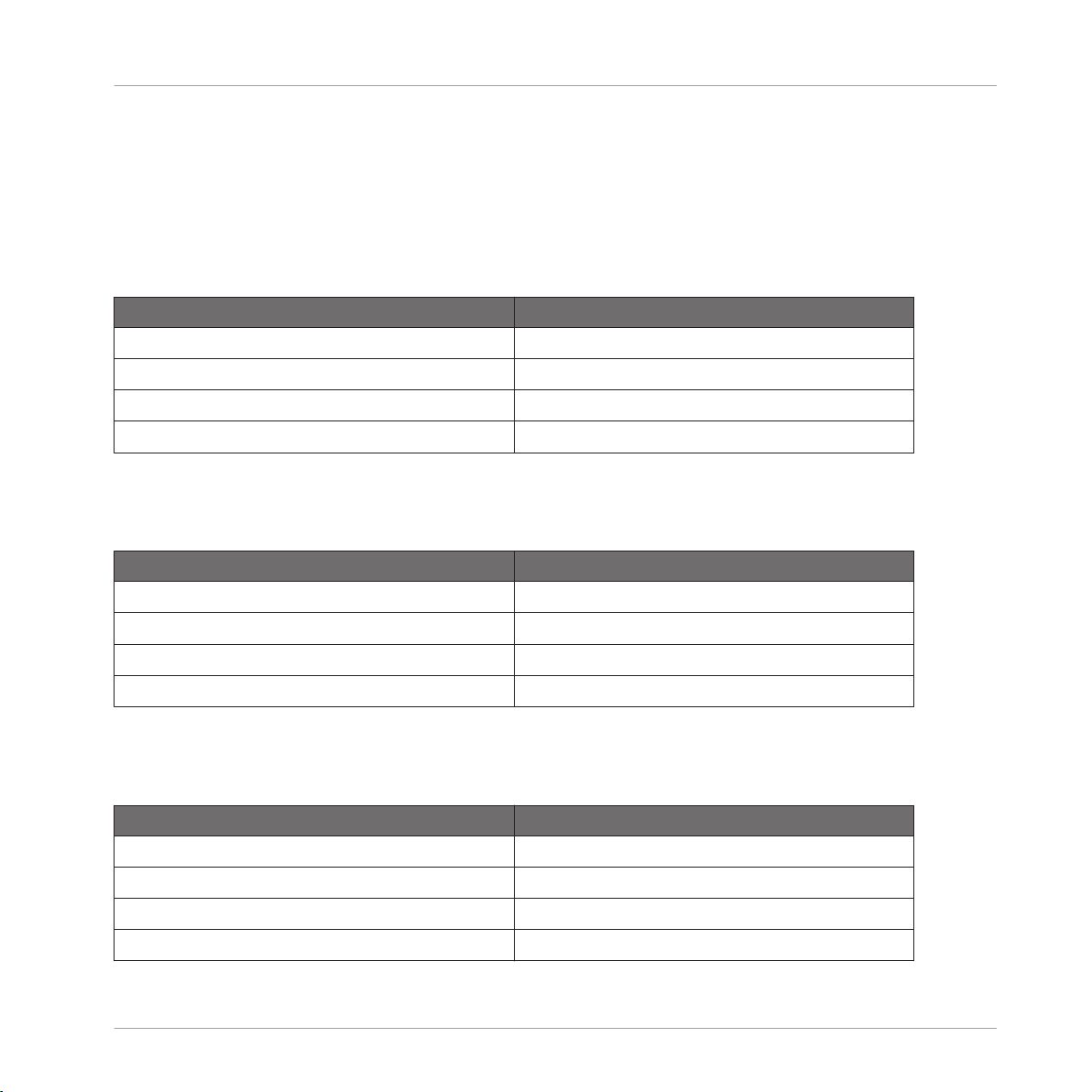
3 Computer Keyboard Shortcuts
3.1 Transport
Function Key(s)
Arm for Recording [Shift] + [Space]
Metronome, toggle on/off [M] key
Play/Stop [Space]
Start Recording with count-in [Ctrl]/[Cmd] + [Shift] + [Space]
3.2 Navigation
Function Key(s)
Cycle Pattern Editor tools [E] key
Computer Keyboard Shortcuts
Transport
Multi-select Groups / Sound slots [Shift] + [Up]/[Down] key
Next/previous Group / Sound slot / Browser list entry [Down] + [UP] keys
Zoom in Scene Arranger / Pattern Editor [Ctrl]/[Cmd] + [Up]/[Down] key
3.3 Editing
Function Key(s)
1/1 note (Pattern Grid resolution) [1]
1/2 note (Pattern Grid resolution) [2]
1/4 note (Pattern Grid resolution) [3]
1/8 note (Pattern Grid resolution) [4]
MASCHINE STUDIO - Hardware Control Reference - 37
Page 38

Computer Keyboard Shortcuts
User Interface Options
Function Key(s)
1/16 note (Pattern Grid resolution) [5]
1/32 note (Pattern Grid resolution) [6]
1/64 note (Pattern Grid resolution) [7]
1/128 note (Pattern Grid resolution) [8]
Copy [Ctrl]/[Cmd] + [C]
Cut [Ctrl]/[Cmd] + [X]
Delete [Del]
Duplicate Pattern [Ctrl]/[Cmd] + [D]
Grid on/off [0]
Move Events with Grid off Hold [Ctrl]/[Cmd] while moving Event with the mouse
Nudge Event left [Alt] + [Left] key
Nudge Event right [Alt]+ [Right] key
Paste [Ctrl]/[Cmd] + [V]
Quantize Events [Alt] + [Q]
Quantize Events (50%) [Shift] + [Alt] + [Q]
Rename last selected item [Ctrl]/[Cmd] + [R] key
Select all (also deselect in Sound and Group lists) [Ctrl]/[Cmd] + [A]
Triplet Version [Shift] + keys [1]-[7]
3.4 User Interface Options
Function Key(s)
Full screen mode [Ctrl]/[Cmd] + F
Mix view [Tab] key
Show/hide Browser [F4]
Show/hide Control Lane [F12]
MASCHINE STUDIO - Hardware Control Reference - 38
Page 39

Index
Index
A
AU [30]
Auto-Write
pin [26]
B
Base key
shifting base key of a Sound [14]
BPM
change [10]
change (tap) [10]
Bypass [32]
C
Choke all playing notes [7]
Clear (general) [7]
Copy (general) [7]
Copy and paste
D
Delete
Group [12]
instrument/effect [32]
Pattern [23]
Scene [28]
Sound [19]
Double Pattern [23]
Driver version [36]
F
Firmware version [36]
H
Hide/view Mixer [7]
K
Keyboard mode [15]
Event(s) [24]
Pad/Sound [11] [14]
Pattern [23]
Scene [28]
Scene (create new Patterns) [28]
MASCHINE STUDIO - Hardware Control Reference - 39
Page 40

Index
L
Layering [17]
Link Pads [17]
Load
effect [30]
Group [11]
instrument (VST/AU) [30]
Project [8]
Sample [15]
Sound [16]
Loop [34]
M
Metronome
adjust volume of [8]
toggle on/off [8]
Modulation
N
Note Repeat [16]
Nudge [24]
O
One-shot mode
activate [17]
delete [26]
record [26]
Mute
Group [11]
instrument/effect [32]
Pad/Sound [16]
MASCHINE STUDIO - Hardware Control Reference - 40
Page 41

Index
P
Pad sensitivity
adjust [36]
Pan
Group [12]
Master [8]
Pad/Sound [18]
Parameters
adjust Pad/Sound parameters [18]
Paste (general) [9]
Pattern length
adjust [23]
Pattern length resolution [22]
Perform Grid division [22]
Piano Roll [15]
Pitch
Group [12]
Q
Quantization
Quantization Grid division [22]
quantizing Events [24]
quantizing Events (50%) [24]
toggle on/off [9]
R
Record [9]
with Count-in [9]
Redo [9]
Remove
Pattern Clip from Scene [28]
Reset
Group [12]
Sound Slot [19]
Restart Loop Selection [9]
Pad/Sound [18]
Pitch shifting [35]
Play [9]
MASCHINE STUDIO - Hardware Control Reference - 41
Page 42
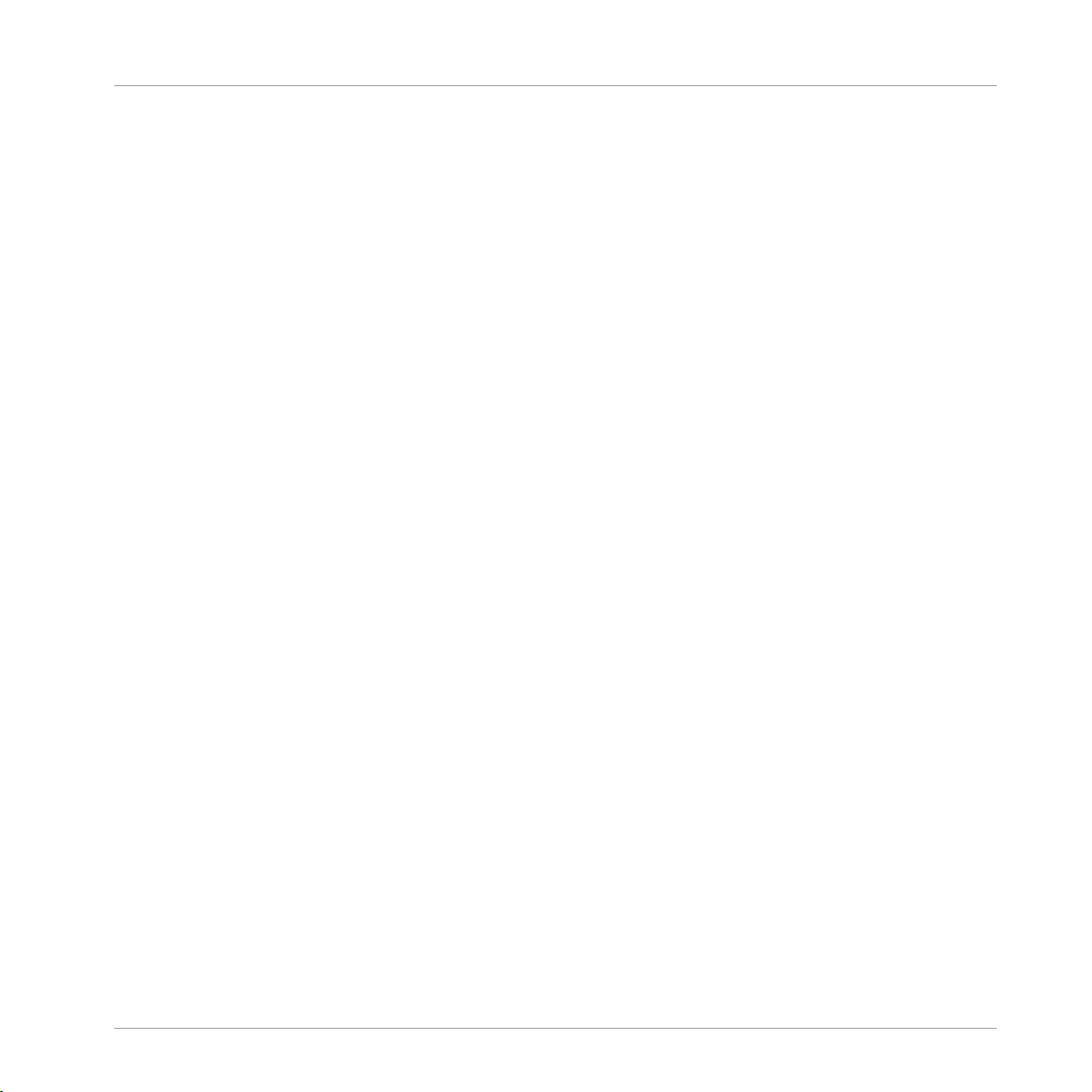
Index
S
Sample editing [35]
looping [34]
Sampling
from external source [33]
from internal source [33]
Save Project [9]
Scene loop
set [29]
set to all Scenes [29]
Scroll
Arranger [27]
Pattern Editor [21]
Select
all Events of a Pad/Sound in the current
Pattern [25]
Group [12]
individual Events of a Pad/Sound in the
current Pattern [25]
backwards [23]
forward [23]
Solo
Group [12]
Pad/Sound [19]
Step Grid resolution [22]
Stop [9]
Swing
Group [13]
Master [10]
Pad/Sound [19]
Switching instances (plug-in mode) [36]
T
Tempo
change [10]
change (tap) [10]
Time stretching [35]
Tune
Pad/Sound [19]
Pad/Sound (silently) [19]
Pattern [23]
Pattern Bank [23]
Scene [28]
Scene Bank [28]
Skip one bar
Group [12]
U
Undo [10]
Unload
instrument/effect [32]
MASCHINE STUDIO - Hardware Control Reference - 42
Page 43

Index
V
Velocity
fix [19]
Volume
Group [13]
Master [10]
Pad/Sound [19]
VST [30]
Z
Zoom
Arranger [27]
Pattern Editor [21]
MASCHINE STUDIO - Hardware Control Reference - 43
